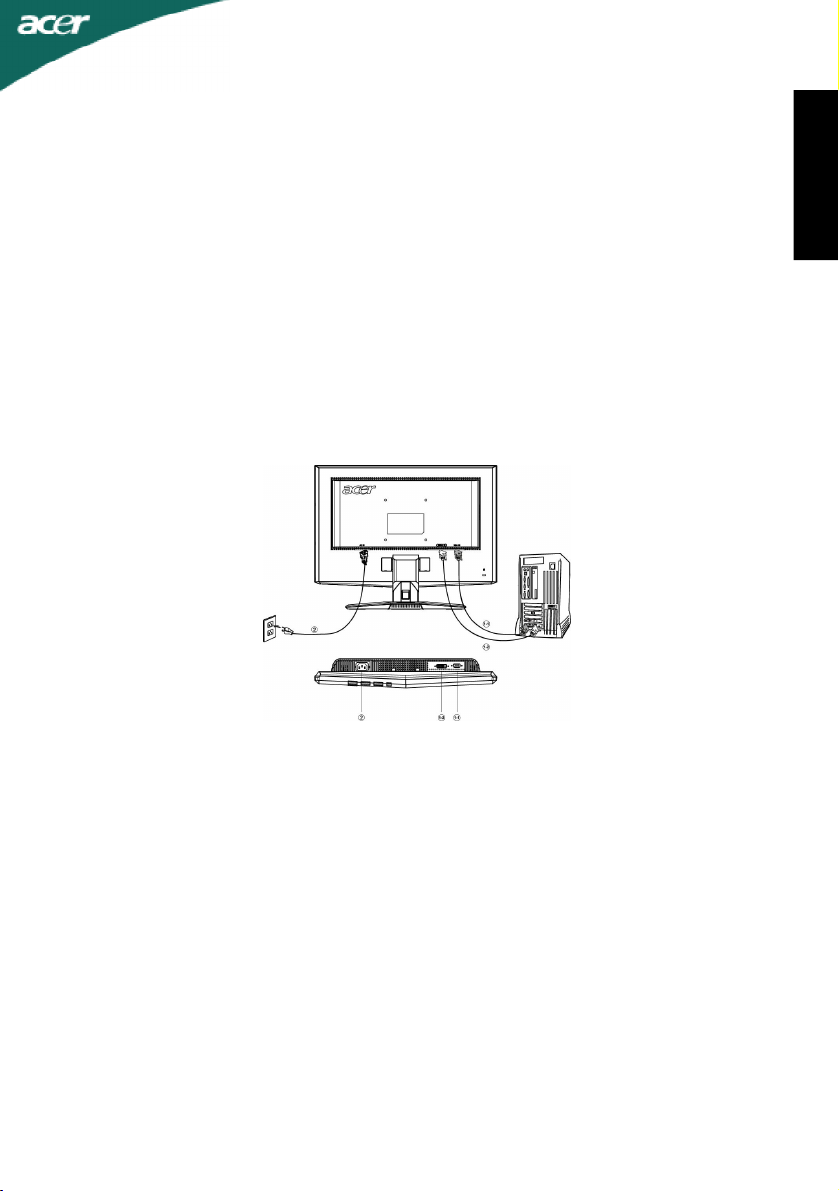
X223W
Safety Instructions
Observe the folowing safety guidelines when connection and using your monitor:
· Be sure that your monitor is electrically rated to operate with the AC power available inyour location.
· Locate your monitor near an easily accessible electrical outlet.
· Place the monitor on a solid surface and treat it carefully. The screen can be damaged if dropped, sharply hit, or touched
with a sharp or abrasive implement.
· Put your monitor in a location with low humidity and a minimum of dust.
· Never use your monitor if the power cable has been damaged. Do not allow anything to rest on the power cable, and keep
the cable away from where people could trip over it.
· Never insert anything metallic into the monitor openings. Doing so may create the danger of electric shock.
· To avoid electric shock, never touch the inside of the monitor. Only a qualified technician should open the monitor’s case.
· Be sure to hold the plug, not the cable, when disconnecting the monitor from an electrical outlet.
· Openings in the monitor cabinet are provided for ventilation. To prevent overheating, these openings should not be
blocked or covered. Also, avoid using the monitor on a bed, sofa, rug, or other soft surface.
· Doing so may block the ventilation openings in the bottom of the cabinet. If you put the monitor in a bookcase or some
other enclosed space, be sure to provide adequate ventilation.
· Do not expose the monitor to rain or use it near water. If the monitor accidentally gets wet, unplug it and contact an
authorized dealer immediately. You can clean the exterior of the monitor with a damp cloth when necessary, but be sure
to unplug the monitor first. If your monitor does not operate normally-in particular, if there are any unusual sounds or smells
coming from it -unplug the monitor immediately and contact an authorized dealer or service center.
Connecting Your Monitor to a Computer
English
1.Connect Video Cable
a. Make sure both the monitor and computer are powered-OFF.
b. Connect the video cable to the computer.
c. (only Dual-Input Model) Connect one end of the 24-pin DVI cable to the back of the monitor and connect the other
end to the computer’s port.
2. Connect power cord
Connect the power cord to the monitor, then to a properly grounded AC outlet.
3. Connect the Audio Cable.(optional)
4. Power-ON Monitor and Computer
Power-ON the monitor first, then power-ON the computer.
This sequence is very important.
5. If the monitor still does not function properly, please refer to the troubleshooting section to diagnose the problem.
Troubleshooting Tips
No Power - The monitor’s power indicator is off.
Make sure the monitor power cable is fully inserted in the monitor’s power port and the electrical outlet.
Test the electrical oulet by plugging in a working electrical device such as a lamp.
Try another power cable on the monitor. You can use the computer’s power cable to perform this test.
No Video - The monitor’s power indicator is on but theere are no
image on the screen.
Ensure that the video connector is properly connected to the computer.
Ensure that the computer is on and functioning properly.
Turn off the monitor and check the video cable pins. Make sure no pins are bent.
Operationg Detail
Please refer to user’s guide in CD-ROM packaged with this monitor
LCD Monitor Quick Setup Guide
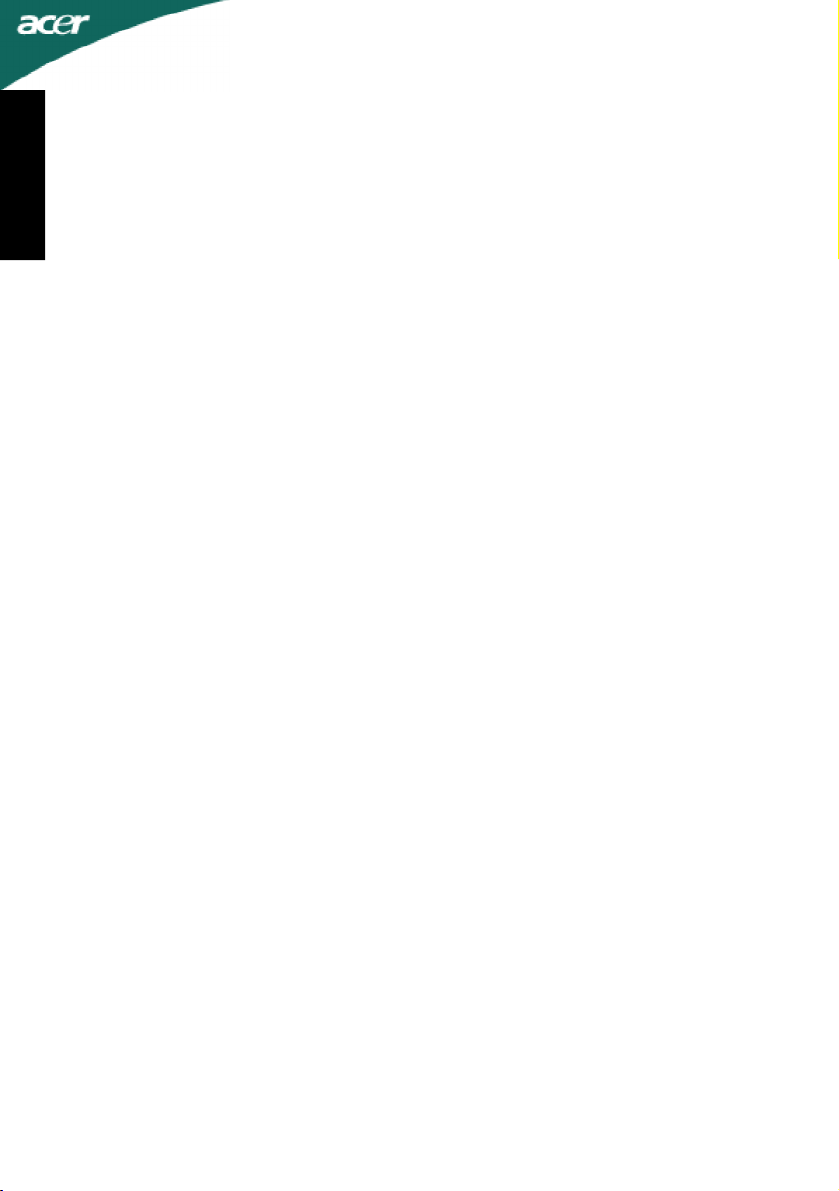
Regulations and safety notices
FCC notice
This device has been tested and found to comply with the limits for a Class B digital
English
device pursuant to Part 15 of the FCC rules. These limits are designed to provide reasonable protection against harmful interference in a residential installation. This device
generates, uses, and can radiate radio frequency energy and, if not installed and used in
accordance with the instructions, may cause harmful interference to radio communications.
However, there is no guarantee that interference will not occur in a particular installation. If this device does cause harmful interference to radio or television reception, which
can be determined by turning the device off and on, the user is encouraged to try to
correct the interference by one or more of the following measures:
•Reorient or relocate the receiving antenna.
•Increase the separation between the device and receiver.
•Connect the device into an outlet on a circuit different from that to which the
•Consult the dealer or an experienced radio/television technician for help.
Notice: Shielded cables
All connections to other computing devices must be made using shielded cables to
maintain compliance with FCC regulations.
Notice: Peripheral devices
Only peripherals (input/output devices, terminals, printers, etc.) certified to comply with
the Class B limits may be attached to this equipment. Operation with non-certified
peripherals is likely to result in interference to radio and TV reception.
receiver is connected.
X223W
Caution
Changes or modifications not expressly approved by the manufacturer could void the
user authority, which is granted by the Federal Communications Commission, to operate
this product.
Operation conditions
This device complies with Part 15 of the FCC Rules. Operation is subject to the following
two conditions: (1) this device may not cause harmful interference, and (2) this device
must accept any interference received, including interference that may cause undesired
operation.
Notice: Canadian users
This Class B digital apparatus complies with Canadian ICES-003.
Remarque à l’intention des utilisateurs canadiens
Cet appareil numérique de la classe B est conforme a la norme NMB-003 du Canada.
LCD Monitor Quick Setup Guide
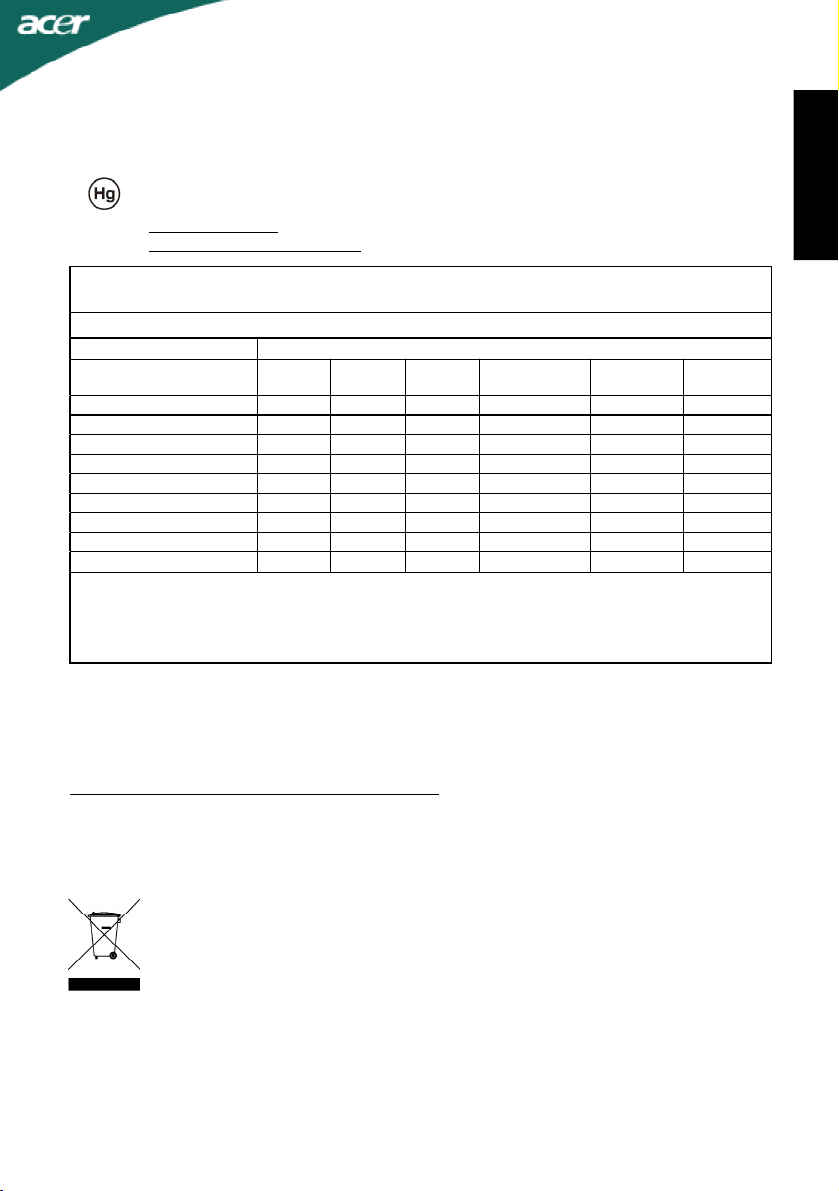
X223W
LAMP Disposal
LAMP(S) INSIDE THIS PRODUCT CONTAIN MERCURY AND MUST BE RECYCLED
OR DISPOSED OF ACCORDING TO LOCAL, STATE OR FEDERAL LAWS. FOR
MORE INFORMATION, CONTACT THE ELECTRONIC INDUSTRIES ALLIANCE AT
WWW.EIAE.ORG. FOR LAMP SPECIFIC DISPOSAL INFORMATION CHECK
WWW.LAMPRECYCLE.ORG.
依据中国《电子信息产品污染控制管理办法》,简称《管理办法》或《China RoHS》之规定,列出
宏碁电子信息产品中可能含有的有毒或有害物质的名称及含量于以下表格中。
显示器(液晶及 CRT)
零部件名称 有毒有害物质或元素
金属结构件
塑料结构件
电路板组件*
液晶显示屏 / 灯管
CRT 显示屏 / 灯管
电源模块
电源线
外部信号连接线
喇叭
*: 电路板组件包括印刷电路板及其构成的零部件,如电阻、电容、集成电路、连接器等
○:表示该有毒有害物质在该部件所有均质材料中的含量均在《电子信息产品中有毒有害物质的限量要求标准》规定的限量要求以下
× :表示该有毒有害物质至少存在於该部件的某一均质材 料中, 是因为目前业界还没有成熟的可替代技术, 以致含量虽然超出《电子信
息产品中有毒有害物质的限量要求标准》规定的限量要求;但仍然符合欧盟 RoHS 指令所容许的豁外条款及电池指令的要求 .
铅(Pb) 汞(Hg) 镉(Cd) 六价铬(Cr+6)
X O O O O O
O O O O O O
X O O O O O
X X O O O O
X O O O O O
X O O O O O
O O O O O O
X O O O O O
X O O O O O
JAPANESE MATERIAL CONTENT DECLARATION
A Japanese regulatory requirement, defined by specification JIS 0950, 2005. mandates that
manufactures provide Material Content Declarations for certain categories of electronic
products offered for sale after July 1, 2006.
To view the JIS C 0950 material declaration for this product. Visit
http://global.acer.com/about/sustainability.htm
多溴联苯
(PBB)
多溴二苯醚
(PBDE)
English
Disposal of Waste Equipment by Users in Private Household in
the European Union
This symbol on the product or on its packaging indicates that this product must
not be disposed of with your other household waste. Instead, it is your responsibility to dispose of your waste equipment by handing it over to a designated
collection point for the recycling of waste electrical and electronic equipment.
The separate collection and recycling of your waste equipment at the time of
disposal will help to conserve natural resources and ensure that it is recycled in
a manner that protects human health and the environment. For more information about where you can drop off your waste equipment for recycling, please
contact your local city office, your household waste disposal service or the shop
where you purchased the product.
LCD Monitor Quick Setup Guide
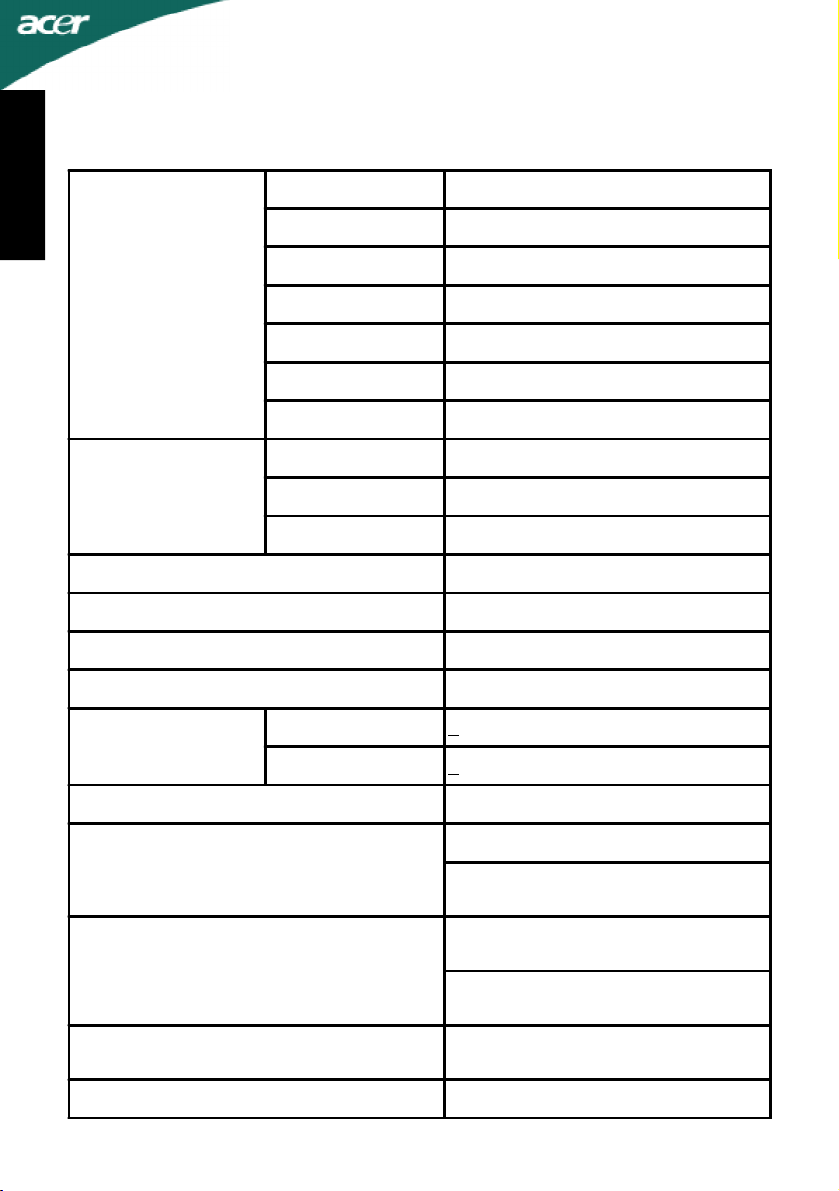
SPECIFICATION
X223W
English
LCD Panel
Display Colors16.7M Colors
Dot Clock165MHz
Max. Resolution1680 x 1050 @60Hz
Plug & PlayVESA DDCCI/DDC2B
ENERGY STAR
Driving systemTFT Color LCD
Size22.0" W
Pixel pitch0.282mm( H )x 0.282mm( V )
Brightness300cd/m2 (Typical)
Contrast2500:1 (ACM)
Viewable angle1700 (H) 1600 (V)
Response time5 ms (Typical)
VideoR,G,B Analog Interface
H-Frequency31KHz - 83KHz
V-Frequency56-75Hz
ON Mode< 45 W
OFF Mode< 1 W
Power Consumption ( Maximum )48 Watts
D-Sub
Input Connector
Input Video Signal
Maximum Screen Size
Power Source100~240VAC,50~60Hz
DVI-D 24pin (Only Dual-Input
Model)
Analog:0.7Vp-p(standard),
75 OHM, Positive
Digital signal (Only Dual-Input
Model)
Horizontal : 473.76mm
Vertical : 296.1mm
LCD Monitor Quick Setup Guide
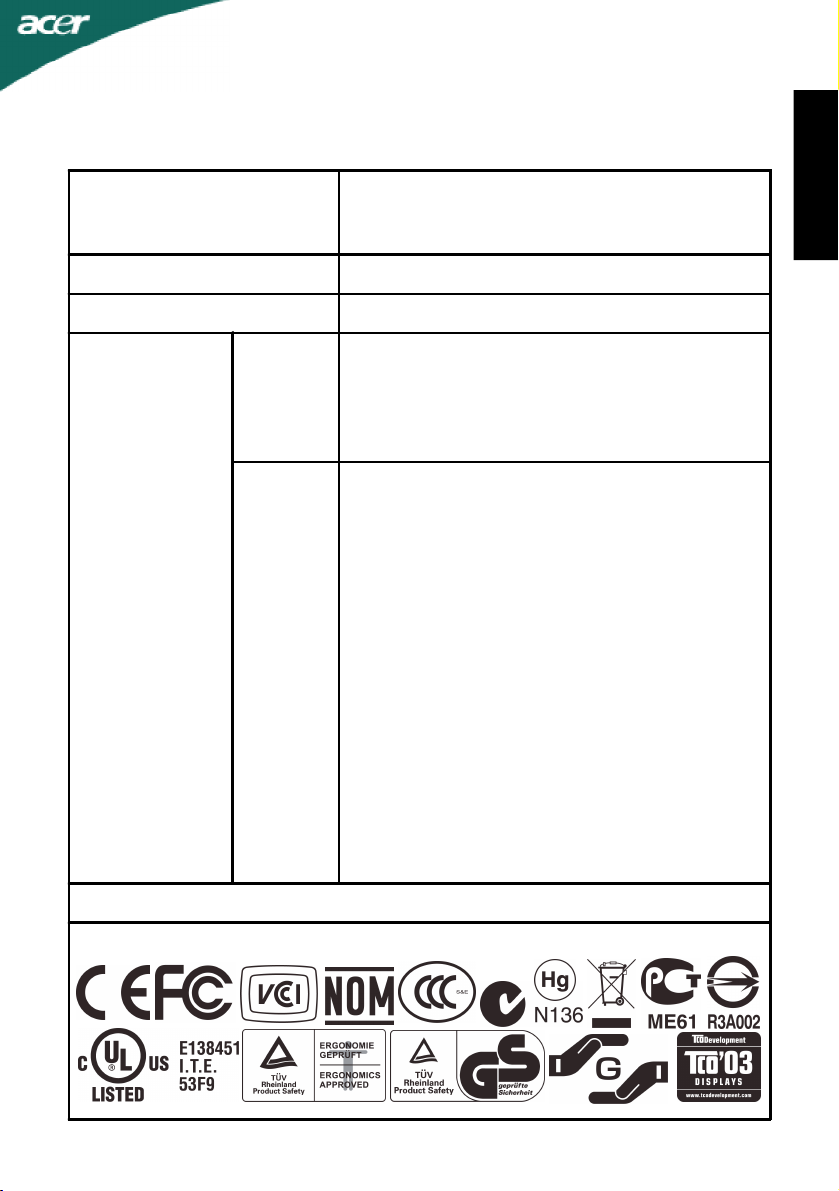
SPECIFICATION
X223W
Environmental
Considerations
Operating Temp: 50 to 350C
Storage Temp.: -200 to 600C
Operating Humidity: 10% to 85%
Dimensions517.5(W) x 400.1(H) x 177.4(D)mm
Weight (N. W.)5.25 kg Unit (net)
Power Button
</ >
Switch
MENU/ENTER
Automatic adjustment/ Exit
Empowering Key/ Exit
Contrast
Brightness
ACM On/Off
Focus
Clock
External
Controls:
H.Position
V.Position
(Warm) Color
Functions
(Cool) Color
RGB Color temperature
Language
OSD position . timeout
Auto configuration (only Analog input model)
Input signal Selection (only Dual input model)
DDCCI On/Off
Display information
Reset
Exit
English
* All specifications are subject to change without notice.
Regulatory Compliance
LCD Monitor Quick Setup Guide
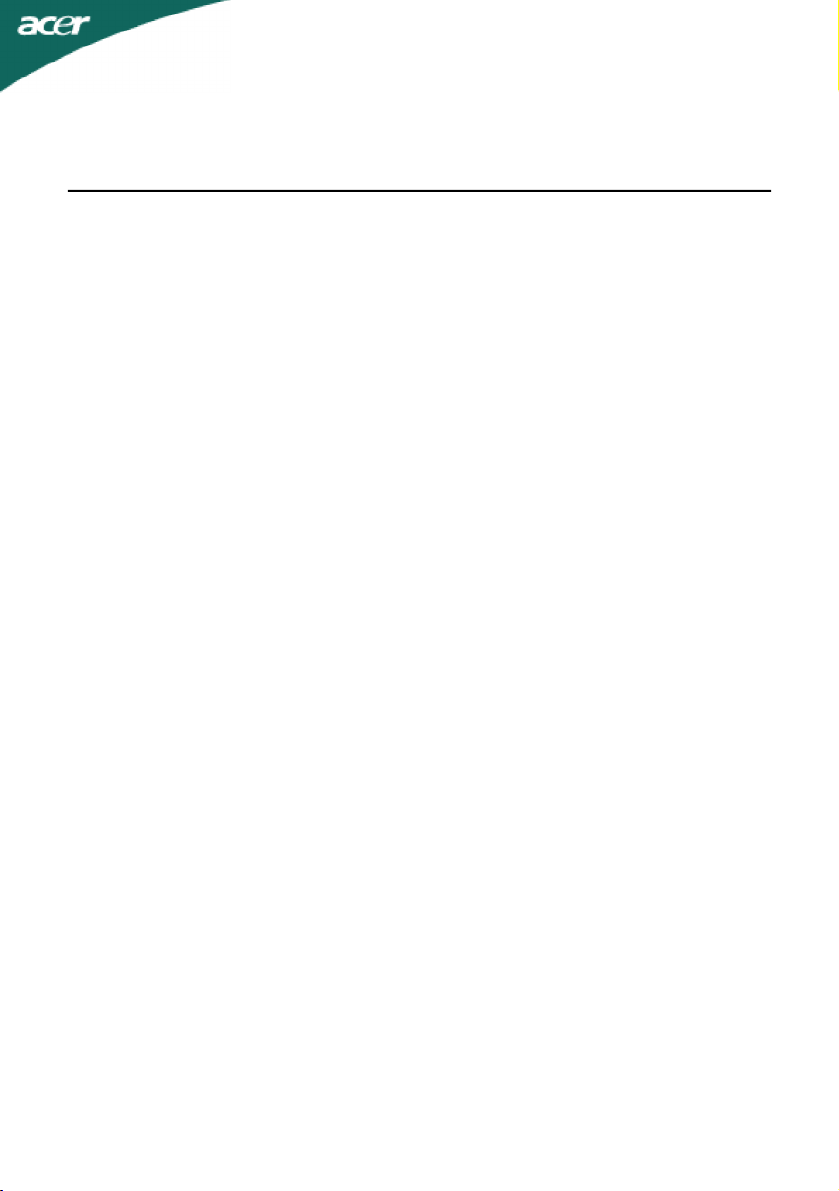
TABLE OF CONTENTS
Special notes on LCD monitors..................................................1
Information for your safety and comfort..................................2
Unpacking...................................................................................5
Attaching/Removing the base....................................................6
Screen position adjustment........................................................6
Connecting the power cord.......................................................7
Safety precaution.......................................................................7
Cleaning your monitor...............................................................7
Power saving...............................................................................8
DDC..............................................................................................8
Connector Pin Assignment.........................................................9
Standard Timing Table..................................................................11
Installation.....................................................................................12
User controls..................................................................................13
How to adjust a setting................................................................14
Troubleshooting............................................................................19
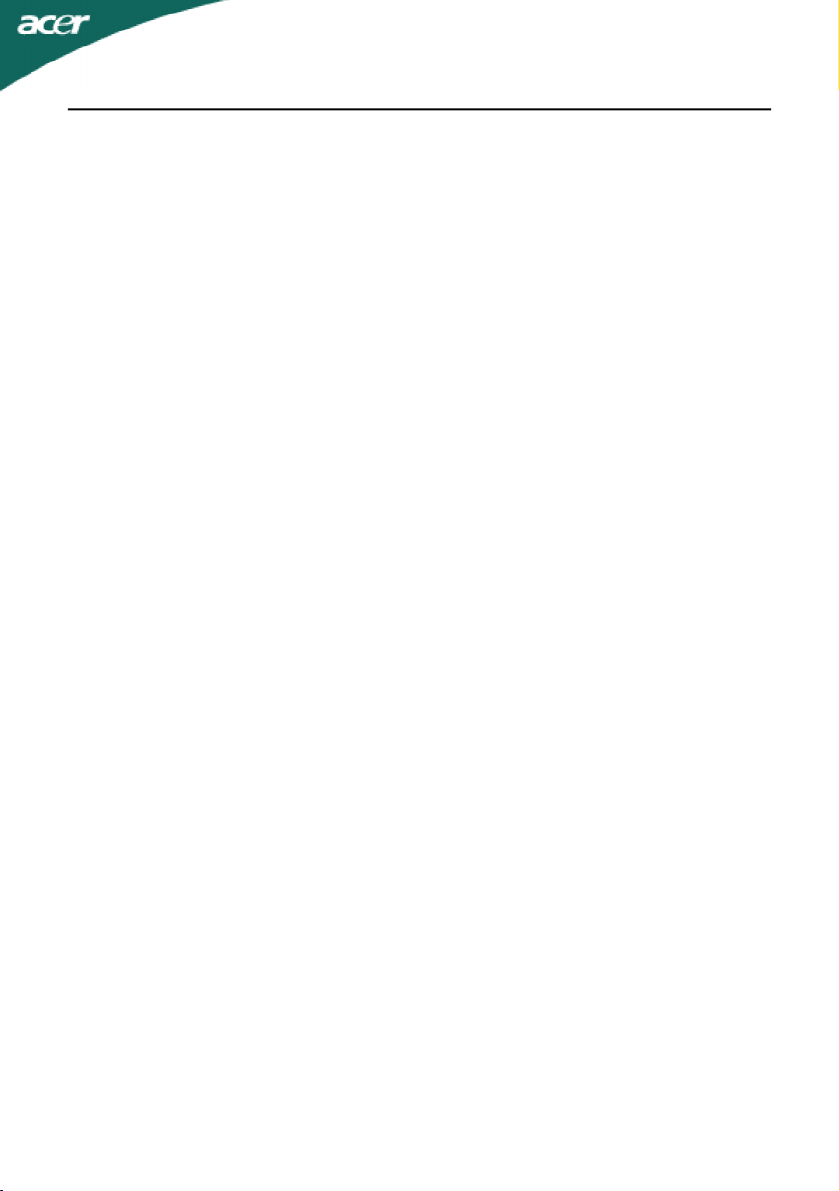
X223W
SPECIAL NOTES ON LCD MONITORS
The following symptoms are normal with LCD monitor and do not indicate a
problem.
NOTES
· Due to the nature of the fluorescent light, the screen may flicker during
initial use. Turn off the Power Switch and then turn it on again to make
sure the flicker disappears.
· You may find slightly uneven brightness on the screen depending on the
desktop pattern you use.
· The LCD screen has effective pixels of 99.99% or more. It may include
blemishes of 0.01% or less such as a missing pixel or a pixel lit all of the
time.
· Due to the nature of the LCD screen, an afterimage of the previous screen
may remain after switching the image, when the same image is displayed
for hours. In this case, the screen is recovered slowly by changing the
image or turning off the Power Switch for hours.
EN-1
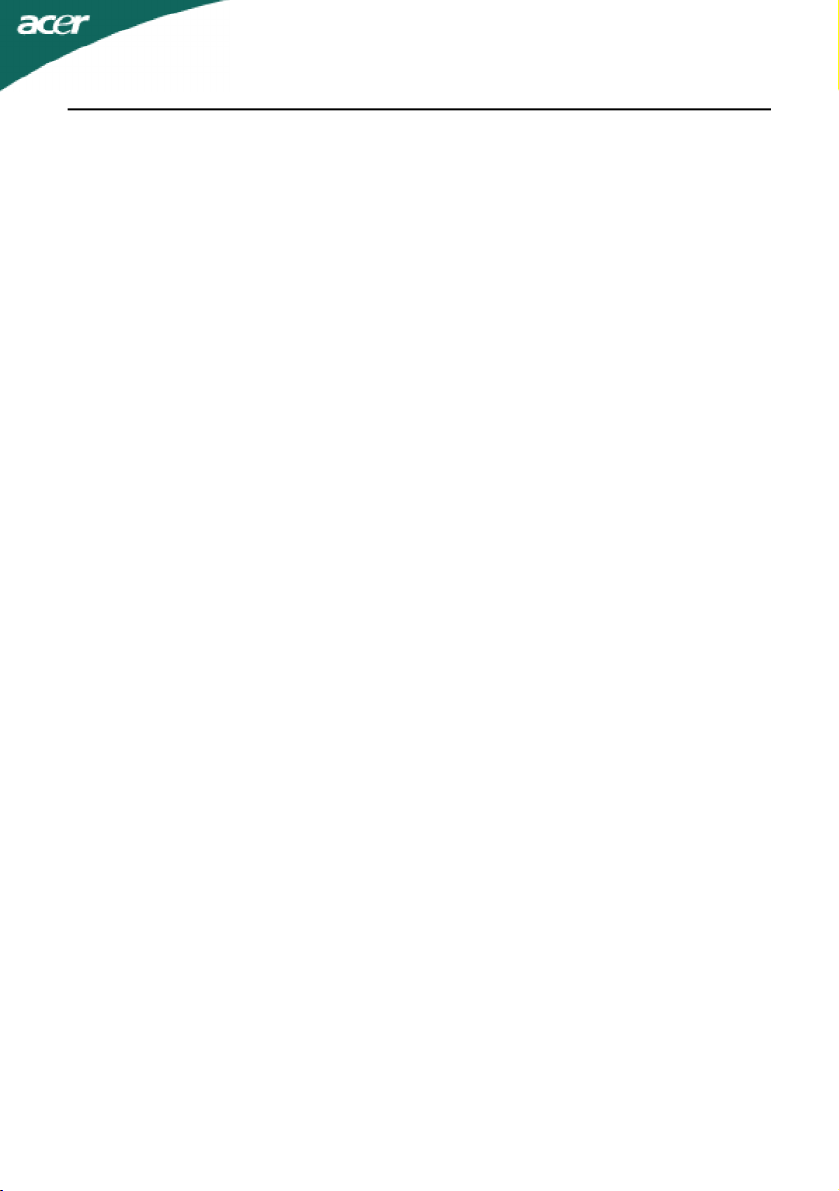
X223W
Information for your safety and comfort
Safety instructions
Read these instructions carefully. Keep this document for future reference. Follow all
warnings and instructions marked on the product.
CAUTION for plug as disconnecting device
Observe the follwing guidelines when connecting and disconnecting power to the
power supply unit:
Install the power supply unit before connecting the power cord to the AC power outlet.
Unplug the power cord before removing the power supply unit from the product.
If the system has multiple sources of power, disconnect power from the system by
unplugging all power cords from the power supplies.
CAUTION for accessibility
Be sure that the power outlet you plug the power cord into is easily accessible and
located as close to the equipment operator as possible. When you need to disconnect
power to the equipment, be sure to unplug the power cord from the electrical outlet.
Warnings
•Do not use this product near water.
•Do not place this product on an unstable cart, stand or table. If the
•Slots and openings are provided for ventilation to ensure reliable operation of
•Never push objects of any kind into this product through cabinet
•To avoid damage of internal components and to prevent battery leakage, do
•Never use it under sporting, exercising, or any vibrating environ ment which
product falls, it could be seriously damaged.
the product and to protect it from overheating. These openings must not be
blocked or covered. The openings should never be blocked by placing the
product on a bed, sofa, rug or other similar surface. This product should never
be placed near or over a radiator or heat register, or in a built-in installation
unless proper ventilation is provided.
slots as they may touch dangerous voltage points or short-out parts that could
result in a fire or electric shock. Never spill liquid of any kind onto or into the
product.
not place the product on a vibrating surface.
will probably cause unexpected short current or damage rotor devices, HDD,
Optical drive, and even exposure risk from lithium battery pack.
Safe listening
Follow these instructions, suggested by hearing experts,to protect your earing.
•Gradually increase the volume until you can hear it clearly and comfortably and
•After setting the volume level, do not increase it afteryour ears adjust.
•Limit the amount of time listening to music at high volume.
•Avoid turning up the volume to block out noisy surroundings.
•Turn the volume down if you can’t hear people speaking near you.
without distortion.
EN-2

X223W
Product servicing
Do not attempt to service this product yourself, as opening or removing covers may
expose you to dangerous voltage points or other risks. Refer all servicing to qualified
service personnel.
Unplug this product from the wall outlet and refer servicing to qualified service personnel when:
•the power cord or plug is damaged, cut or frayed
•liquid was spilled into the product
•the product was exposed to rain or water
•the product has been dropped or the case has been damaged
•the product exhibits a distinct change in performance, indicating a need for service
•the product does not operate normally after following the operating instructions
----------------------------------------------------------------------------------------------------Note: Adjust only those controls that are covered by the operating instructions,
since improper adjustment of other controls may result in damage and will
often require extensive work by a qualified technician to restore the product to
normal condition.
LCD Pixel Statement
The LCD unit is produced with high-precision manufacturing techniques. Nevertheless,
some pixels may occasionally misfire or appear as black or red dots. This has no effect on
the recorded image and does not constitute a malfunction.
Tips and information for comfortable use
Computer users may complain of eyestrain and headaches after prolonged use. Users are
also at risk of physical injury after long hours of working in front of a computer. Long
work periods, bad posture, poor work habits, stress, inadequate working conditions,
personal health and other factors greatly increase the risk of physical injury.
Incorrect computer usage may lead to carpal tunnel syndrome, tendonitis, tenosynovitis
or other musculoskeletal disorders. The following symptoms may appear in the hands,
wrists, arms, shoulders, neck or back:
•numbness, or a burning or tingling sensation
•aching, soreness or tenderness
•pain, swelling or throbbing
•stiffness or tightness
•coldness or weakness
If you have these symptoms, or any other recurring or persistent discomfort and/or pain
related to computer use, consult a physician immediately and inform your company’s
health and safety department.
The following section provides tips for more comfortable computer use.
Finding your comfort zone
Find your comfort zone by adjusting the viewing angle of the monitor, using a footrest,
or raising your sitting height to achieve maximum comfort. Observe the following tips:
•refrain from staying too long in one fixed posture
•avoid slouching forward and/or leaning backward
•stand up and walk around regularly to remove the strain on your leg muscles
EN-3

X223W
•take short rests to relax your neck and shoulders
•avoid tensing your muscles or shrugging your shoulders
•install the external display, keyboard and mouse properly and within comfort
•if you view your monitor more than your documents, place the display at the
able reach
center of your desk to minimize neck strain
Taking care of your vision
Long viewing hours, wearing incorrect glasses or contact lenses, glare, excessive room
lighting, poorly focused screens, very small typefaces and low-contrast displays could
stress your eyes. The following sections provide suggestions on how to reduce eyestrain.
Eyes
•Rest your eyes frequently.
•Give your eyes regular breaks by looking away from the monitor and focusing
•Blink frequently to keep your eyes from drying out.
Display
•Keep your display clean.
•Keep your head at a higher level than the top edge of the display so your eyes
•Adjust the display brightness and/or contrast to a comfortable level for enhanced
•Eliminate glare and reflections by:
•Avoid adjusting your display to an awkward viewing angle.
•Avoid looking at bright light sources, such as open windows, for extended
on a distant point.
point downward when looking at the middle of the display.
text readability and graphics clarity.
•placing your display in such a way that the side faces the window or any light
source
•minimizing room light by using drapes, shades or blinds
•using a task light
•changing the display’s viewing angle
•using a glare-reduction filter
•using a display visor, such as a piece of cardboard extended from the display’s
top front edge
periods of time.
Developing good work habits
Develop the following work habits to make your computer use more relaxing and
productive:
•Take short breaks regularly and often.
•Perform some stretching exercises.
•Breathe fresh air as often as possible.
•Exercise regularly and maintain a healthy body.
----------------------------------------------------------------------------------------------------Warning! We do not recommend using the product on a couch or bed. If this is
unavoidable, work for only short periods, take breaks regularly, and do some
stretching exercises.
----------------------------------------------------------------------------------------------------For more information and help in recycling, please visit the following websites:
Worldwide:
http://global.acer.com/about/sustainability.htm
EN-4

X223W
X223W LCD Monitor
UNPACKING
Please check the following items are present when you unpack the box,
and save the packing materials in case you will need to ship or transport
the monitor in future.
· LCD Monitor
· User Manual
· DVI Cable
(Only Dual-Input Model)
· Quick Start Guide
EN-5
· AC Power Cord· D-Sub Cable

Attaching / Removing the Base
X223W
Install:
Align the release button on the
bottom of the monitor with the
corresponding
slots on the bottom of the base.
Remove:
Depress the release button as
indicated first before removing the
base and follow the arrow direction
to remove it.
SCREEN POSITION ADJUSTMENT
In oder to optimize the best viewing position, you can adjust the tilt of
the monitor by using both of your hands to hold the edges of the monitor
as shown in the figure below.
The monitor can be adjusted to 15 degrees up or 5 degrees down as indicated by arrow below.
EN-6

X223W
CONNECTING THE POWER CORD
· Check first to make sure that the power cord you use is the correct type
required for your area.
· This monitor has a universal power supply that allows operation in either
100/120V AC or 220/240 V AC voltage area. No user-adjustment is required.
· Plug one end of the power cord to the AC Inlet, plug another end to a
proper AC outlet.
· For unit using at 120 V AC:
Use a UL Listed Cord Set, Type SVT wire and plug rated 10 A/125 V.
· For unit using at 220/240 V AC (outside of U.S.):
Use a Cord Set consisting of H05VV-F cord and plug rated 10 A, 250 V. The
cord set should have the appropriate safety approvals for the country in
which the equipment will be installed.
SAFETY PRECAUTION
· Avoid placing the monitor, or any other heavy object, on the power cord
to avoid damage to the cable.
· Do not expose the monitor to rain, excessive moisture, or dust.
· Do not cover the ventilation slots or openings of the monitor. Always
put the monitor in a place where there is adequate ventilation.
· Avoid placing the monitor against a bright background or where sun-
light or other light sources may reflect on the face of the monitor. Place
the monitor just below eye level.
· Handle with care when transporting the monitor.
· Refrain from giving shock or scratch to the screen, as screen is fragile.
CLEANING YOUR MONITOR
Please carefully follow the below guidelines when cleaning the monitor.
· Always unplug the monitor before cleaning.
· Use a soft cloth to wipe the screen and cabinet front and sides.
EN-7

X223W
Power saving
The monitor will be driven into Power Saving” mode by the control signal
from the display controller, as indicated by the amber-color power LED.
State
ONBlue
Power Saving
Mode
The power saving states will be kept until a control signal has been detected
or the keyboard or mouse is activated. The recovery time from Active OFF
state back to ON state is around 3 seconds.
LED
Light
Amber
DDC
To make your installation easier, the monitor is able to Plug and Play with
your system if your system also supports DDC protocol. The DDC (Display
Data Channel) is a communication protocol through which the monitor
automatically informs the host system about its capabilities, for example,
supported resolutions and corresponding timing. The monitor supports
DDC2B standard.
EN-8

CONNECTOR PIN ASSIGNMENT
15-Pin Color Display Signal Cable
PIN NO.DESCRIPTIONPIN NO.DESCRIPTION
1.Red9.+5V
2.Green10.Logic Ground
3.Blue11.Monitor Ground
X223W
4.Monitor Ground12.DDC-Serial Data
5.DDC-return13.H-Sync
6.R-Ground14.V-Sync
7.G-Ground15.DDC-Serial Clock
8.B-Ground
EN-9
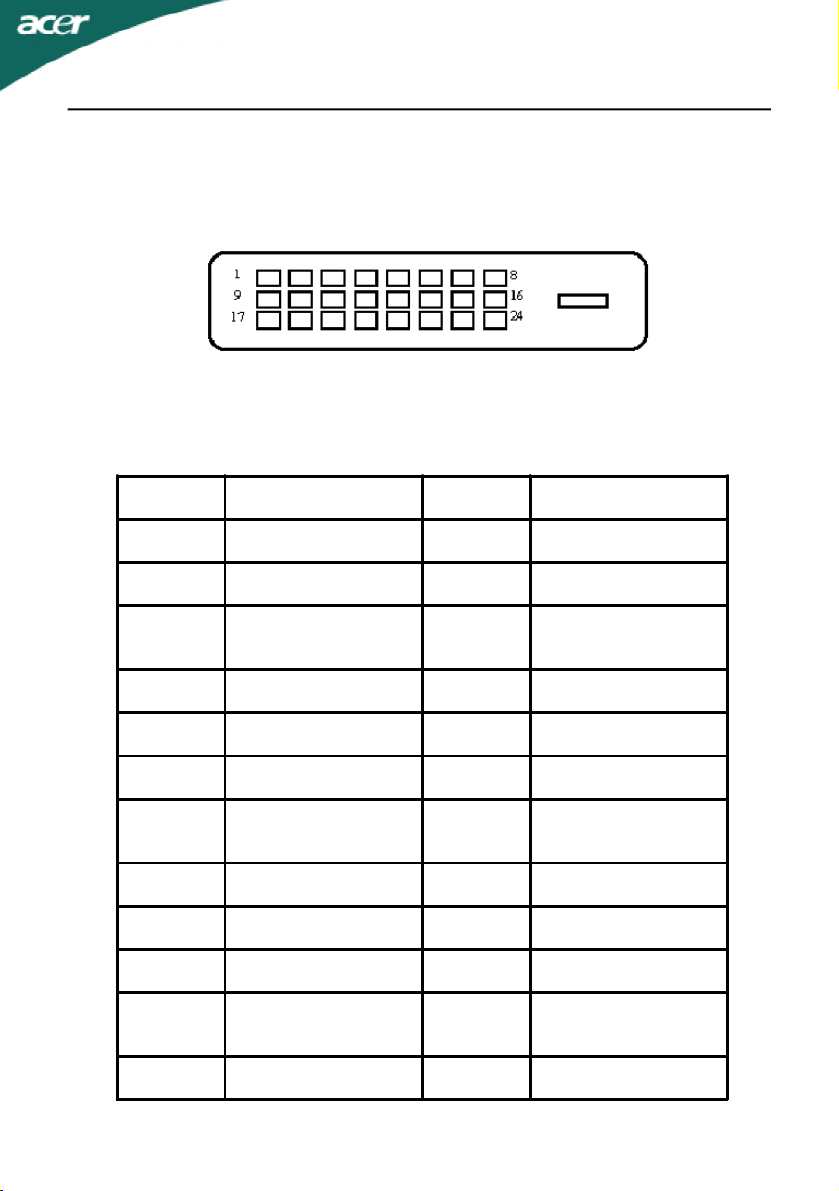
24-Pin Color Display Signal Cable
PINMeaningPINMeaning
1.TMDS Data2-13.NC
2.TMDS Data2+14.+5V Power
X223W
3.
TMDS Data 2/4
Shield
15.
GND(return for
+5V hsync.vsync)
4.NC16.Hot Plug Detect
5.NC17.TMDS Data0-
6.DDC Clock18.TMDS Data0+
7.DDC Data19.
TMDS Data 0/5
Shield
8.NC20.NC
9.TMDS Data1-21.NC
10.TMDS Data1+22.TMDS Clock Shield
11.
TMDS Data 1/3
Shield
23.TMDS Clock+
12.NC24.DDC TMDS Clock-
EN-10

X223W
Standard Timing Table
To reduce the need for adjustment for different modes, the monitor has
default setting modes that are most commonly used as given in the table
below. For optimum adjustment, the user is suggested to perform the
Auto Setup under Windows “Full Screen“ pattern or using the pattern in
the floppy disk provided. When none of the mode is matched, the user can
store their preferred modes in the user modes. The monitor is capable of
storing up to 9 user modes. The only condition to store as a user mode is
the new display information must have 1 KHz difference for horizontal
frequency or 1 Hz for vertical frequency or the sync signal polarities are
different from the default modes.
ModeResolution
1VGA720 x 40070Hz
2VGA640 x 48059.94Hz
3MAC640 x 48066.66Hz
4VESA640 x 48072Hz
5VESA640 x 48075Hz
6648 x 50057.7Hz
7VESA800 x 60056.25Hz
8VESA800 x 60060Hz
9VESA800 x 60072Hz
10VESA800 x 60075Hz
11MAC832 x 62474.55Hz
12VESA1024 x 76860Hz
13VESA1024 x 76870Hz
14VESA1024 x 76875Hz
15VESA1152 x 86475Hz
16VESA1280 x 96060Hz
17VESA1280 x 102460Hz
18VESA1280 x 102475Hz
19VESA1680 x 105060Hz
EN-11

X223W
INSTALLATION
To install the monitor to your host system, please follow the steps as given
below:
Steps
1.1-1Connect Video Cable
a. Make sure both the monitor and computer are powered-OFF.
b. Connect the VGA video cable to the computer.
1-2Digital Cable (Only Dual-Input Model)
a. Make sure both the monitor and computer are powered-OFF.
b. Connect one end of the 24-pin DVI cable to the back of the
monitor and connect the other end to the computer’s port.
2.Connect power cord
Connect the power cord to the monitor, then to a properly grounded AC
outlet.
3.Power-ON Monitor and Computer
Power-ON the monitor first, then power-ON the computer.
This sequence is very important.
4.If the monitor still does not function properly, please refer to the
troubleshooting section to diagnose the problem.
EN-12

X223W
USER CONTROLS
13456 25
Front Panel Controls
1.Power Switch:
To turn ON or OFF the power.
2.Power LED:
Lights up to indicate the power is turned ON.
3.Empowering / Exit:
1) When OSD menu is in active status, this button will act as EXIT-KEY(EXIT
OSD menu).
2) When OSD menu is in off status, press this button to select scenario
mode.
4.Auto Adjust button / Exit:
1)When OSD menu is in active status, this button will act as EXIT-KEY (EXIT
OSD menu).
2)When OSD menu is in off status, press this button for 2 seconds to
activate the AutoAdjustment function.The Auto Adjustment function is
used to set the HPos, VPos, Clock and Focus.
5.< / >
Press < or > to select the desired function.Press < or > to change the
settings of the current function.
6.MENU / ENTER:
Activate OSD menu when OSD is OFF or activate/de-activate adjustment
function when OSD is ON.
EN-13

X223W
HOW TO ADJUST A SETTING
1.Press the MENU-button to activate the OSD window.
2.Press < or > to select the desired function.
3.Press the MENU-button to select the function that you want to adjust.
4.Press < or > to change the settings of the current function.
5.To exit and save, select the exit function. If you want to adjust any other
function, repeat steps 2-4.
· P/X Series OSD behave
When user press “MENU” button on front bezel
A
B
A.Acer eColor Management
If selected to “Acer eColor Management “ item, will appear the
Acer eColor” OSD
B.USER
If selected to “USER” item, will appear the Standard OSD
II. Only Dual Input ModelI. Only Analog Input Model
EN-14

· ADJUSTING THE PICTURE
The descriptions for function control LEDS
A.Acer eColor Management
X223W
Main
Menu
icon
B.USER
Main
Menu
icon
Sub
Menu
icon
N/AUser mode
N/AText mode
N/A
N/A
N/A
Sub
Menu
icon
Sub
Menu
item
Standard
mode
Grahpic
mode
Movie
mode
Sub
Menu
item
Description
User defined. Settings can be fine-tuned to
suit any situation
Optimal balance of brightness and contrast
prevent eyestrain. The most comfortable way
to read onscreen text
Default Setting. Reflects native display
capability
Enhances colors and emphasize fine detail
Displays scenes in clearest detail. Pictures and
photographs appear in vibrant colors with
sharp detail)
Description
Contrast
Brightness
ACM
Focus
Clock
Adjust the contrast between the foreground
and background of the screen image
Adjust the background brightness of the
screen image
ACM (Adaptive Contrast Management)A
CM ON/OFF Switch, default "OFF"
Adjust picture Focus
(available in analog mode only)
Adjust picture Clock
(available in analog mode only)
EN-15

X223W
Main
Menu
Icon
Sub
Menu
Icon
N/AWarm
N/ACool
N/AEnglish
N/A
Sub Menu
H. Position
V. Position
User /Red
User /Green
User /Blue
Item
Description
Adjust the horizontal position.
(available in Analog mode only)
Adjust the vertical position. (available
in Analog mode only)
Set the color temperature to warm
white.
Set the color temperature to cool
white.
Adjusts Red/Green/Blue intensity.
N/ADeutsch
N/AFrancais
N/AEspanol
N/AItaliano
N/A
N/A
N/ASuomi
N/APyccknn
Multi-language selection.
EMEA version OSD onlyN/ANederlands
EN-16

X223W
Main
Menu
Icon
Sub
Menu
Icon
N/AAnalogSelect input signal from analog (D-Sub)
N/A
N/ADDC/CITurn ON/OFF DDC/CI support
N/AInformation
N/AReset
N/AExitSave user adjustment and OSD disappear.
Sub Menu
Item
H. PositionAdjust the horizontal position of the OSD.
V. PositionAdjust the vertical position of the OSD.
OSD TimeoutAdjust the OSD timeout.
Digital
(only DualInputModel)
Select input signal from digital(DVI)
(only Dual-Input Model)
Show the resolution, H/V frequency andinput
port of current input timing.
Clear each old status of Autoconfigurationand set the color temperature
to Cool.
Description
EN-17

X223W
· Acer eColor Management OSD
· Operation instructions
Acer eColor Management
Step 1: Press “ Key “ to open the Acer eColor Management OSD and
access the scenario modes
Step 2:Press “<“ or “>” to select the mode
Step 3:Press “ Auto Key “ to confirm the mode and run Auto Adjust
· Features and Benefits
EN-18

X223W
TROUBLESHOOTING
Before sending your LCD monitor for servicing, please check the troubleshooting list below to see if you can self-diagnose the problem.
(VGA Mode)
ProblemsCurrent StatusRemedy
LED ON·Using OSD, adjust brightness and contrast
to maximum or reset to their default
settings.
LED OFF·Check the power switch.
No Picture
Abnormal
Picture
LED displays
amber color
Unstable
Picture
Display is
missing, center
shift, or too
small or too
large in display
size
·Check if AC power cord is properly
connected to the monitor.
·Check if video signal cable is properly
connected at the back of monitor.
·Check if the power of computer system is
ON.
·Check if the specification of graphics
adapter and monitor is in compliance
which may be causing the input signal
frequency mismatch.
·Using OSD, adjust RESOLUTION, CLOCK,
CLOCK-PHASE, H-POSITION and VPOSITION with non-standard signals.
·Using OSD, in case of missing full-screen
image, please select other resolution or
other vertical refresh timing.
·Wait for a few seconds after adjusting the
size of the image before changing or
disconnecting the signal cable or powering
OFF the monitor.
EN-19
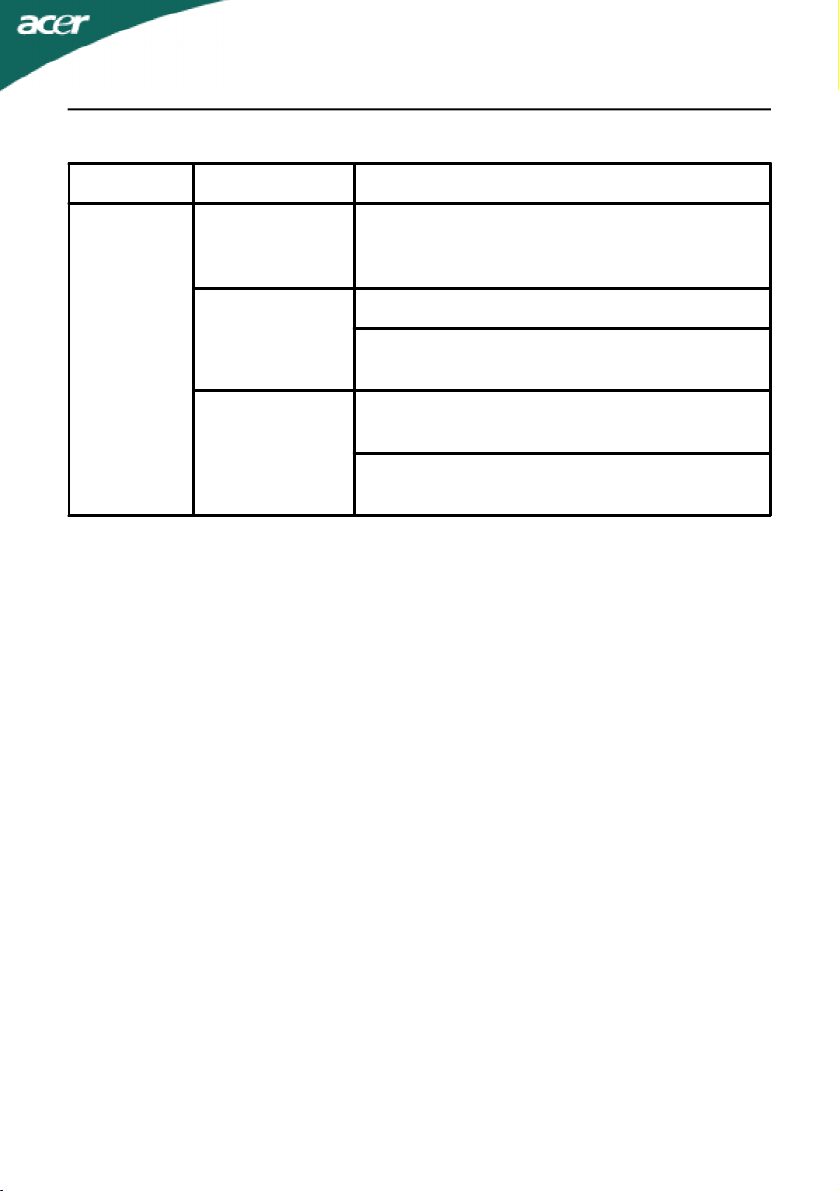
(DVI Mode)
ProblemsCurrent StatusRemedy
LED ON·Using OSD, adjust brightness and
contrast to maximum or reset to their
default settings.
LED OFF·Check the power switch.
X223W
No Picture
LED displays
amber color
·Check if AC power cord is properly
connected to the monitor.
·Check if video signal cable is properly
connected at the back of monitor.
·Check if the power of computer system
is ON.
EN-20
