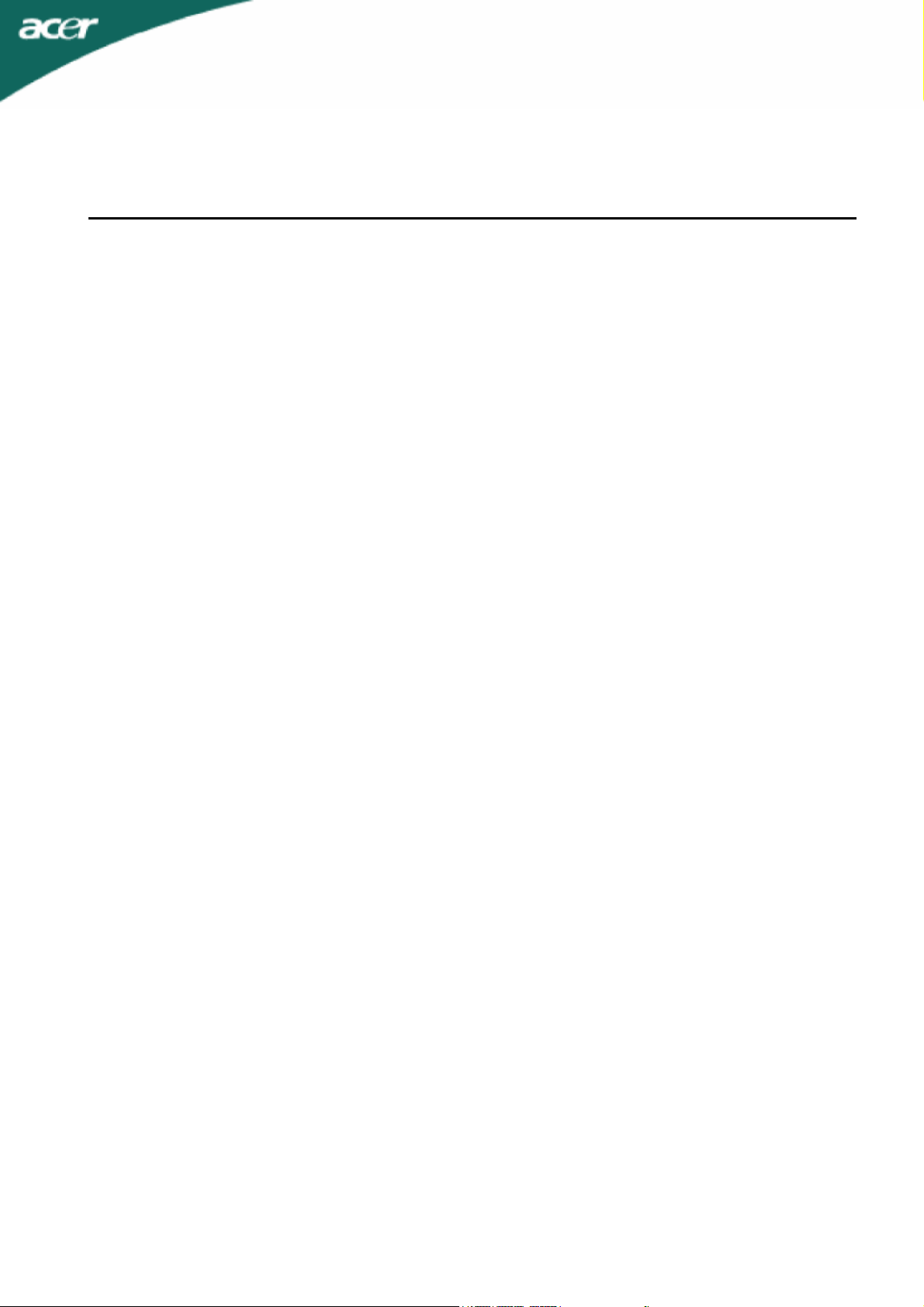
.
.
.
.
.
.
.
.
.
.
.
.
.
.
.
.
TABLE OF CONTENTS
SPECIAL NOTES ON LCD MONITORS........................................................1
INFORMATION FOR YOUR SAFETY AND COMFORT ..............................
UNPACKING .................................................................................................
ATTACHING / REMOVING THE BASE........................................................
SCREEN POSITION ADJUSTMENT............................................................
WALL MOUNTING (OPTINAL).....................................................................
CONNECTING THE POWER CORD ............................................................
SAFETY PRECAUTION................................................................................
CLEANING YOUR MONITOR.......................................................................
POWER SAVING ..........................................................................................
DDC ...............................................................................................................
CONNECTOR PIN ASSIGNMENT................................................................
STANDARD TIMING TABLE ........................................................................
INSTALLATION ............................................................................................
USER CONTROLS........................................................................................
2
5
6
6
7
8
8
8
9
9
10
11
12
13
HOW TO ADJUST A SETTING ....................................................................
TROUBLESHOOTING ..................................................................................
14
18
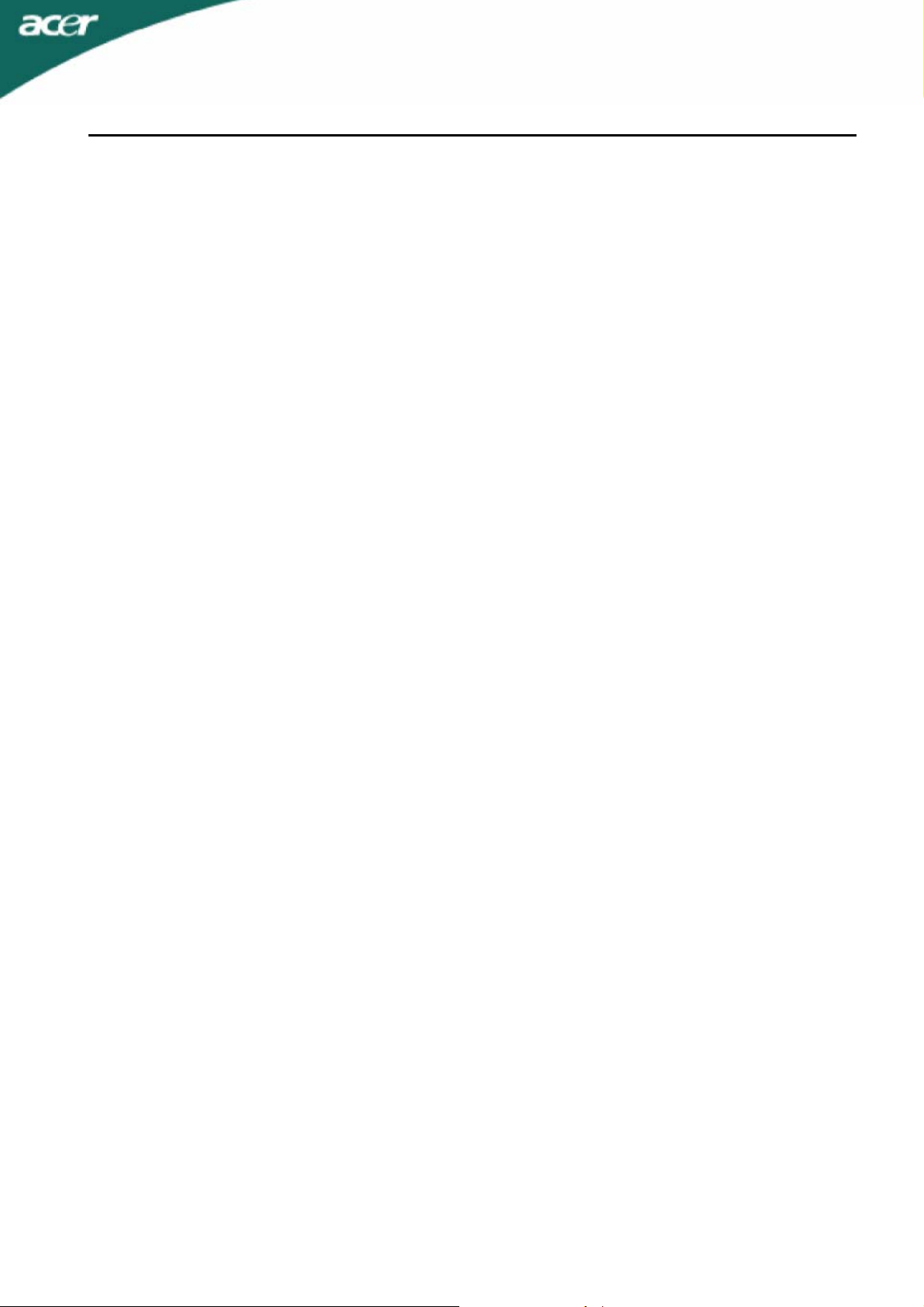
X163W
SPECIAL NOTES ON LCD MONITORS
The following symptoms are normal with LCD monitor and do not indicate a problem.
NOTES
y Due to the nature of the fluorescent light, the screen may flicker during initial use. Turn off the Power
Switch and then turn it on again to make sure the flicker disappears.
y You may find slightly uneven brightness on the screen depending on the desktop pattern you use.
y The LCD screen has effective pixels of 99.99% or more. It may include blemishes of 0.01% or less
such as a missing pixel or a pixel lit all of the time.
y Due to the nature of the LCD screen, an afterimage of the previous screen may remain after switching
the image, when the same image is displayed for hours. In this case, the screen is recovered slowly by
changing the image or turning off the Power Switch for hours.
EN-1

X163W
INFORMATION FOR YOUR SAFETY AND COMFORT
Safety instructions
Read these instructions carefully. Keep this document for future reference. Follow all warnings and
instructions marked on the product.
CAUTION for plug as disconnecting device
Observe the following guidelines when connecting and disconnecting power to the power supply unit:
Install the power supply unit before connecting the power cord to the AC power outlet.
Unplug the power cord before removing the power supply unit from the product.
If the system has multiple sources of power, disconnect power from the system by unplugging all power
cords from the power supplies.
CAUTION for accessibility
Be sure that the power outlet you plug the power cord into is easily accessible and located as close to the
equipment operator as possible. When you need to disconnect power to the equipment, be sure to unplug
the power cord from the electrical outlet.
Warnings
y Do not use this product near water.
y Do not place this product on an unstable cart, stand or table. If the product falls, it could be seriously
damaged.
y Slots and openings are provided for ventilation to ensure reliable operation of the product and to
protect it from overheating. These openings must not be blocked or covered. The openings should
never be blocked by placing the product on a bed, sofa, rug or other similar surface. This product
should never be placed near or over a radiator or heat register, or in a built-in installation unless proper
ventilation is provided.
y Never push objects of any kind into this product through cabinet slots as they may touch dangerous
voltage points or short-out parts that could result in a fire or electric shock. Never spill liquid of any kind
onto or into the product.
y To avoid damage of internal components and to prevent battery leakage, do not place the product on
a vibrating surface.
y Never use it under sporting, exercising, or any vibrating environment which will probably cause
unexpected short current or damage rotor devices, HDD, Optical drive, and even exposure risk from
lithium battery pack.
Safe listening
Follow these instructions, suggested by hearing experts, to protect your hearing.
y Gradually increase the volume until you can hear it clearly and comfortably and without distortion.
y After setting the volume level, do not increase it after your ears adjust.
y Limit the amount of time listening to music at high volume.
y Avoid turning up the volume to block out noisy surroundings.
y Turn the volume down if you can’t hear people speaking near you.
EN-2
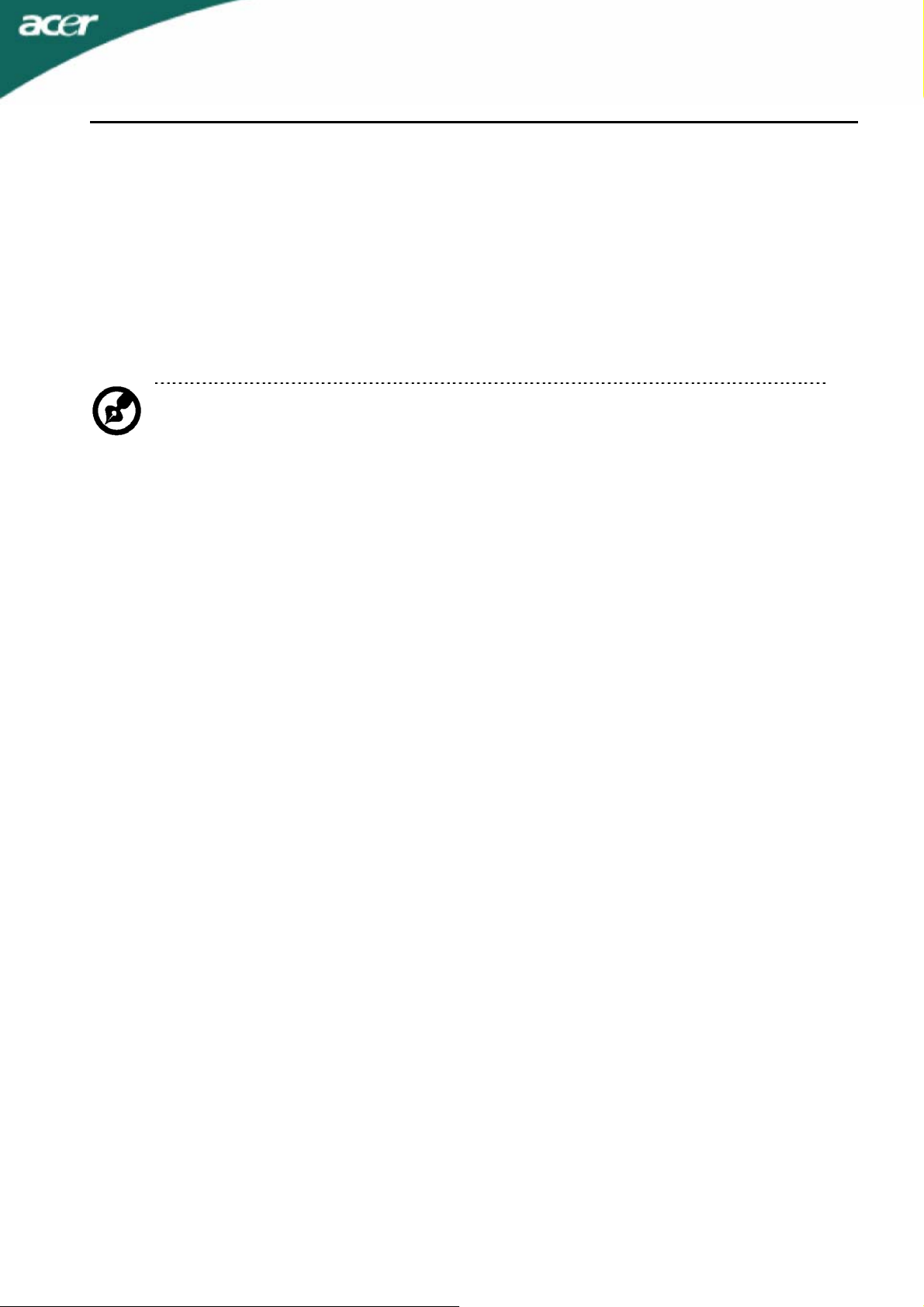
X163W
Product servicing
Do not attempt to service this product yourself, as opening or removing covers may expose you to
dangerous voltage points or other risks. Refer all servicing to qualified service personnel.
Unplug this product from the wall outlet and refer servicing to qualified service personnel when:
y the power cord or plug is damaged, cut or frayed liquid was spilled into the product
y the product was exposed to rain or water
y the product has been dropped or the case has been damaged
y the product exhibits a distinct change in performance, indicating a need for service
y the product does not operate normally after following the operating instructions
Note: Adjust only those controls that are covered by the operating instructions, since improper
adjustment of other controls may result in damage and will often require extensive work by a
qualified technician to restore the product to normal condition.
LCD Pixel Statement
The LCD unit is produced with high-precision manufacturing techniques. Nevertheless, some pixels may
occasionally misfire or appear as black or red dots. This has no effect on the recorded image and does not
constitute a malfunction.
Tips and information for comfortable use
Computer users may complain of eyestrain and headaches after prolonged use. Users are also at risk of
physical injury after long hours of working in front of a computer. Long work periods, bad posture, poor work
habits, stress, inadequate working conditions, personal health and other factors greatly increase the risk of
physical injury.
Incorrect computer usage may lead to carpal tunnel syndrome, tendonitis, tenosynovitis or other
musculoskeletal disorders. The following symptoms may appear in the hands, wrists, arms, shoulders, neck
or back:
y numbness, or a burning or tingling sensation
y aching, soreness or tenderness
y pain, swelling or throbbing
y stiffness or tightness
y coldness or weakness
If you have these symptoms, or any other recurring or persistent discomfort and/or pain related to computer
use, consult a physician immediately and inform your company’s health and safety department.
The following section provides tips for more comfortable computer use.
Finding your comfort zone
Find your comfort zone by adjusting the viewing angle of the monitor, using a footrest, or raising your sitting
height to achieve maximum comfort. Observe the following tips:
y refrain from staying too long in one fixed posture
y avoid slouching forward and/or leaning backward
y stand up and walk around regularly to remove the strain on your leg muscles
y take short rests to relax your neck and shoulders
y avoid tensing your muscles or shrugging your shoulders
y install the external display, keyboard and mouse properly and within comfort able reach
y if you view your monitor more than your documents, place the display at the center of your desk to
minimize neck strain
EN-3

X163W
Taking care of your vision
Long viewing hours, wearing incorrect glasses or contact lenses, glare, excessive room lighting, poorly
focused screens, very small typefaces and low-contrast displays could stress your eyes.
sections provide suggestions on how to reduce eyestrain.
Eyes
y Rest your eyes frequently.
y Give your eyes regular breaks by looking away from the monitor and focusing on a distant point.
y Blink frequently to keep your eyes from drying out.
Display
y Keep your display clean.
y Keep your head at a higher level than the top edge of the display so your eyes point downward
when looking at the middle of the display.
y Adjust the display brightness and/or contrast to a comfortable level for enhanced text readability
and graphics clarity.
y Eliminate glare and reflections by:
placing your display in such a way that the side faces the window or any light source
minimizing room light by using drapes, shades or blinds
using a task light
changing the display’s viewing angle
using a glare-reduction filter
using a display visor, such as a piece of cardboard extended from the display’s top front edge
y Avoid adjusting your display to an awkward viewing angle.
y Avoid looking at bright light sources, such as open windows, for extended periods of time.
The following
Developing good work habits
Develop the following work habits to make your computer use more relaxing and productive:
y Take short breaks regularly and often.
y Perform some stretching exercises.
y Breathe fresh air as often as possible.
y Exercise regularly and maintain a healthy body.
Warning! We do not recommend using the product on a couch or bed. If this is unavoidable, work
for only short periods, take breaks regularly, and do some stretching exercises.
For more information and help in recycling, please visit the following websites: Worldwide:
http://global.acer.com/about/sustainability.htm
EN-4

X163W
UNPACKING
Please check the following items are present when you unpack the box, and save the packing materials in
case you will need to ship or transport the monitor in future.
LCD Monitor
15-pin D-Sub Cable DVI Cable
(Only Dual-Input Model)
User Manual Quick Start Guide
AC Power Cord
EN-5
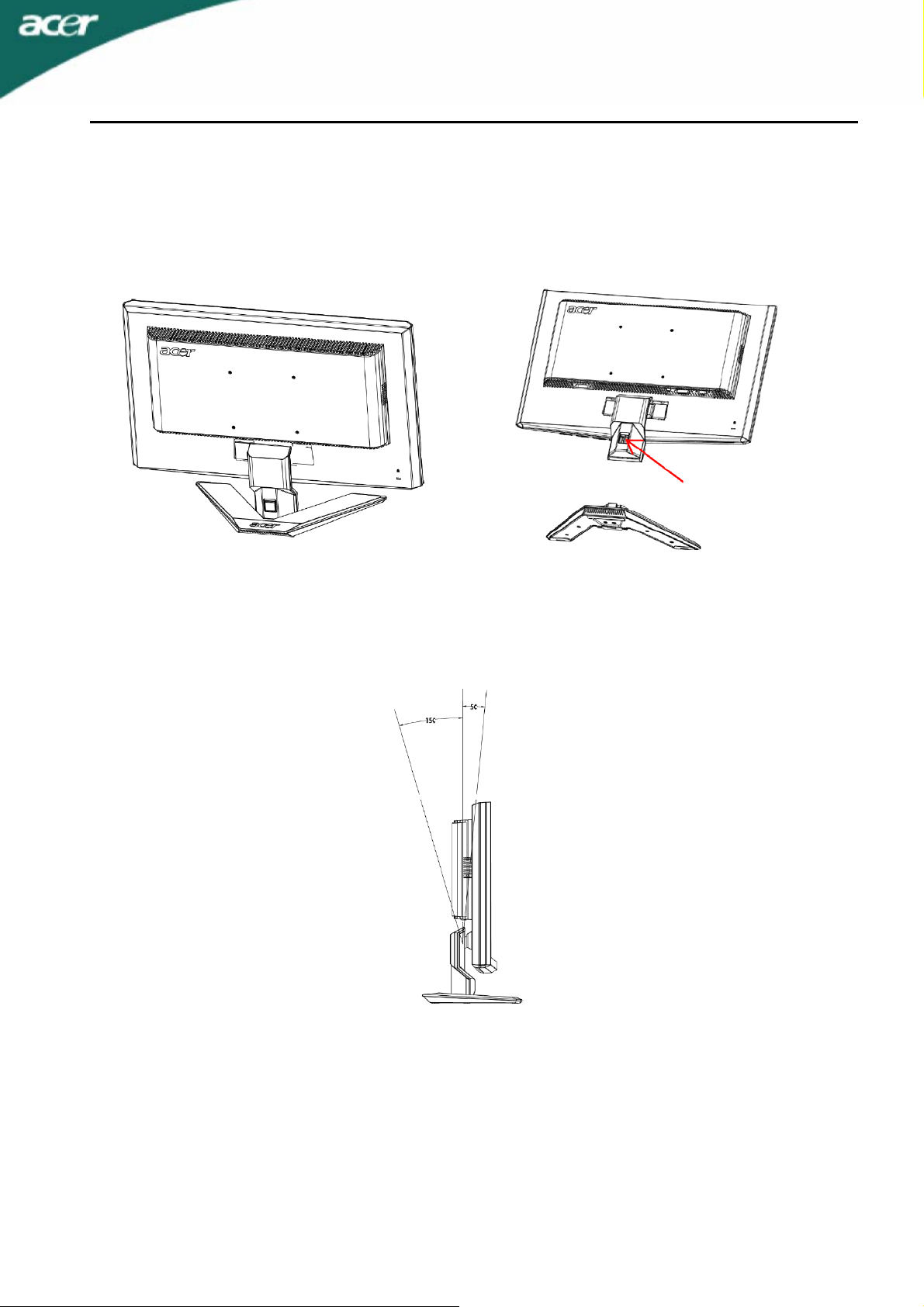
ATTACHING / REMOVING THE BASE
Install:
Align the release button on the bottom of the monitor
with the corresponding slots on the bottom of the
base.
Remove:
Depress the release button as indicated first before
removing the base and follow the arrow direction to
remove it.
X163W
SCREEN POSITION ADJUSTMENT
In order to optimize the best viewing position, you can adjust the tilt of the monitor by using both of your
hands to hold the edges of the monitor as shown in the figure below.
The monitor can be adjusted to 15 degrees up or 5 degrees down as indicated by arrow below.
EN-6

X163W
WALL MOUNTING (OPTIONAL)
To obtain a wall-mounting kit, contact your local dealer, Refer to the instructions that come with the base
mounting kit.
Screw holes (100 mm X 100 mm)
* Note: Please use UL Listed wall mount bracket with M4 mm x 10 mm (L) screw for application.
EN-7

X163W
CONNECTING THE POWER CORD
y Check first to make sure that the power cord you use is the correct type required for your area.
y This monitor has a universal power supply that allows operation in either 100/120V AC or 220/240 V
AC voltage areas. No user-adjustment is required.
y Plug one end of the power cord to the AC Inlet, plug another end to a proper AC outlet.
y For unit using at 120 V AC:
y Use a UL Listed Cord Set, Type SVT wire and plug rated 10 A/125 V.
y For unit using at 220/240 V AC (outside of U.S.):
y Use a Cord Set consisting of H05VV-F cord and plug rated 10 A, 250 V. The cord set should have the
appropriate safety approvals for the country in which the equipment will be installed.
SAFETY PRECAUTION
y Avoid placing the monitor, or any other heavy object, on the power cord to avoid damage to the cable.
y Do not expose the monitor to rain, excessive moisture, or dust.
y Do not cover the ventilation slots or openings of the monitor. Always put the monitor in a place where
there is adequate ventilation.
y Avoid placing the monitor against a bright background or where sunlight or other light sources may
reflect on the face of the monitor. Place the monitor just below eye level.
y Handle with care when transporting the monitor.
y Refrain from giving shock or scratch to the screen, as screen is fragile.
CLEANING YOUR MONITOR
Please carefully follow the below guidelines when cleaning the monitor.
y Always unplug the monitor before cleaning.
y Use a soft cloth to wipe the screen and cabinet front and sides.
EN-8

X163W
POWER SAVING
The monitor will be driven into Power Saving” mode by the control signal from the display controller, as
indicated by the amber-color power LED.
State LED Light
ON Blue
Power Saving Mode Amber
The power saving states will be kept until a control signal has been detected or the keyboard or mouse is
activated. The recovery time from Active OFF state back to ON state is around 5 seconds.
DDC
To make your installation easier, the monitor is able to Plug and Play with your system if your system also
supports DDC protocol. The DDC (Display Data Channel) is a communication protocol through which the
monitor automatically informs the host system about its capabilities, for example, supported resolutions and
corresponding timing. The monitor supports DDC2B standard.
EN-9

CONNECTOR PIN ASSIGNMENT
X163W
15-Pin Color Display Signal Cable
PIN NO. DESCRIPTION PIN NO. DESCRIPTION
1. Red 9. +5V
2. Green 10. Logic Ground
3. Blue 11. Monitor Ground
4. Monitor Ground 12. DDC-Serial Data
5. DDC-return 13. H-Sync
6. R-Ground 14. V-Sync
7. G-Ground 15. DDC-Serial Clock
8. B-Ground
EN-10

X163W
STANDARD TIMING TABLE
To reduce the need for adjustment for different modes, the monitor has default setting modes that are most
commonly used as given in the table below. For optimum adjustment, the user is suggested to perform the
Auto Setup under Windows “Full Screen” pattern or using the pattern in the floppy disk provided. The only
condition to store as a user mode is the new display information must have 1 KHz difference for horizontal
frequency or 1 Hz for vertical frequency or the sync signal polarities are different from the default modes.
Display Mode Hor. Frequency
(kHz)
VESA
VGA TEXT 720 x 400 31.469 70.087 28.322 -/+
Macintosh
VGA 640x480
SVGA 800x600
XGA 1024x768
SXGA 1152x864 67.500 75.000 108.000 +/+
WXGA 1366x768 47.765 59.856 85.500 -/+
1280x960 60.000 60.000 108.000 +/+
1360x768 47.712 60.015 85.500 +/+
1280x720 44.772 59.855 74.500 -/+
640x480 35.000 66.667 30.240 -/-
832 x 624 49.725 74.500 57.283 -/-
1024 x 768 60.150 74.720 80.000 -/-
31.469 59.940 25.175 -/-
37.861 72.809 31.500 -/-
37.500 75.000 31.500 -/-
35.156 56.250 36.000 +/+
37.879 60.317 40.000 +/+
48.077 72.188 50.000 +/+
46.875 75.000 49.500 +/+
48.363 60.004 65.000 -/-
56.476 70.069 75.000 -/-
60.023 75.029 78.750 +/+
63.981 60.020 108.000 +/+ SXGA 1280x1024
79.976 75.025 135.000 +/+
Vert. Frequency
(Hz)
Pixel Frequency
(MHz)
SYNC Polarity
(H/V)
EN-11

X163W
INSTALLATION
To install the monitor to your host system, please follow the steps as given
below:
Steps
1. 1-1 Connect Video Cable
a. Make sure both the monitor and computer are powered-OFF.
b. Connect the VGA video cable to the computer.
1-2 Digital Cable (Only Dual-Input Model)
a. Make sure both the monitor and computer are powered-OFF.
b. Connect one end of the 24-pin DVI cable to the back of the monitor and connect the other end to
the computer's port.
2. Connect power cord
Connect the power cord to the monitor, then to a properly grounded AC outlet.
3. Power-ON Monitor and Computer
Power-ON the monitor first, then power-ON the computer.
This sequence is very important.
4. If the monitor still does not function properly, please refer to the troubleshooting section to diagnose
the problem.
EN-12

X163W
USER CONTROLS
Front Panel Controls
1.Power Switch:
To turn ON or OFF the power.
2.Power LED:
Lights up to indicate the power is turned ON.
3.Empowering / Exit:
1) When OSD menu is in active status, this button will act as EXIT-KEY(EXIT OSD menu).
2) When OSD menu is in off status, press this button to select scenario
mode.
4.Auto Adjust button / Exit:
1)When OSD menu is in active status, this button will act as EXIT-KEY (EXIT OSD menu).
2)When OSD menu is in off status, press this button for 2 seconds to activate the Auto Adjustment function.
The Auto Adjustment function is used to set the HPos, VPos, Clock and Focus.
5.< / >
Press < or > to select the desired function. Press < or > to change the settings of the current function.
6.MENU / ENTER:
Activate OSD menu when OSD is OFF or activate/de-activate adjustment function when OSD is ON.
EN-13

X163W
HOW TO ADJUST A SETTING
1. Press the MENU-button to activate the OSD window.
2. Press < or > to select the desired function.
3. Press the MENU-button to select the function that you want to adjust.
4. Press < or > to change the settings of the current function.
5. To exit and save, select the exit function. If you want to adjust any other function, repeat steps 2-4.
z P/X Series OSD behave
When user press “MENU” button on front bezel
A. Acer eColor Management
If selected to “Acer eColor Management” item, will appear the Acer eColor” OSD
B. USER
If selected to “USER” item, will appear the Standard OSD
I. Only Analog Input Model II. Only Dual Input ModeI
EN-14

ADJUSTING THE PICTURE
The descriptions for function control LEDS
A. Acer eColor Management
X163W
Main Menu
icon
B. USER.
Main Menu
icon
Sub Menu
icon
N/A User mode User defined. Settings can be fine-tuned to suit any situation
N/A Text mode
N/A Standard mode Default Setting. Reflects native display capability
N/A Graphic mode Enhances colors and emphasize fine detail
N/A Movie mode
Sub Menu
icon
Sub Menu item Description
Optimal balance of brightness and contrast prevent
eyestrain. The most comfortable way to read onscreen text
Displays scenes in clearest detail. Pictures and
photographs appear in vibrant colors with sharp detail
Sub Menu item Description
Contrast
Brightness Adjust the background brightness of the screen image
ACM
Adjust the contrast between the foreground and background
of the screen image
ACM (Adaptive Contrast Management)A CM ON/OFF
Switch, default "OFF"
Focus
Clock
Adjust picture Focus
(available in analog mode only)
Adjust picture Clock
(available in analog mode only)
EN-15

Main Menu
icon
Sub Menu icon Sub Menu item Description
H. Position
N/A Warm Set the color temperature to warm white.
N/A Cool Set the color temperature to cool white.
N/A English
N/A
N/A Deutsch
N/A Français
N/A Español
N/A Italiano
N/A
N/A
N/A Suomi
N/A Nederlands
N/A Русский
V. Position
User /Red
User /Green
User /Blue
繁體中文
简体中文
日本語
Adjust the horizontal position.
(available in Analog mode only)
Adjust the vertical position.
(available in Analog mode only)
Adjusts Red/Green/Blue intensity
Multi-language selection.
EMEA version OSD only
X163W
H. Position Adjust the horizontal position of the OSD.
V. Position Adjust the vertical position of the OSD.
OSD Timeout Adjust the OSD timeout.
N/A Analog Select input signal from analog (D-Sub)
N/A
N/A DDC/CI Turn ON/OFF DDC/CI support
N/A Information
N/A Reset
N/A Exit Save user adjustment and OSD disappear.
Digital (only Dual
Input Model)
Select input signal from digital(DVI)
(only Dual-Input Model)
Show the resolution, H/V frequency and input port of
current input timing.
Clear each old status of Autoconfiguration and set the color temperature to Cool.
EN-16

Acer eColor Management OSD
X163W
User
mode
Te xt
mode
Standard
mode
Graphic
mode
Operation instructions
Acer eColor Management
Step 1:
Step 2: Press “<” or “>” to select the mode
Step 3: Press “Auto Key” to confirm the mode and run Auto Adjust
Press “
Key” to open the Acer eColor Management OSD and access the scenario modes
Features and Benefits
MMooddee
SSttaannddaarrdd
TTeexxtt
GGrraapphhiiccss
FFeeaattuurreess
Default settings Reflects native display capability
Optimal balance of brightness and
contrast prevents eyestrain
Enhances colors and emphasizes fine
detail
The most comfortable way to read onscreen
text
Pictures and photographs appear in vibrant
colors with sharp detail
Movie
mode
BBeenneeffiittss
Displays scenes in clearest detail
MMoovviiee
UUsseerr
User defined Settings can be fine-tuned to suit any situation
EN-17
Presents great visuals, even in unsuitably-lit
environments

X163W
TROUBLESHOOTING
Before sending your LCD monitor for servicing, please check the troubleshooting list below to see if you can
self-diagnose the problem.
(VGA Mode)
Problems Current Status Remedy
No Picture
Abnormal Picture
(DVI Mode)
LED ON
LED OFF
LED displays amber
color
Unstable Picture
Display is missing,
center shift, or too small
or too large in display
size
y Using OSD, adjust brightness and contrast to maximum or
reset to their default settings.
y Check the power switch.
y Check if AC power cord is properly connected to the
monitor.
y Check if video signal cable is properly connected at the
back of monitor.
y Check if the power of computer system is ON.
y Check if the specification of graphics adapter and monitor is
in compliance which may be causing the input signal
frequency mismatch.
y Using OSD, adjust RESOLUTION, CLOCK,
CLOCK-PHASE, H-POSITION and VPOSITION with
non-standard signals.
y Using OSD, in case of missing full-screen image, please
select other resolution or other vertical refresh timing.
y Wait for a few seconds after adjusting the size of the image
before changing or disconnecting the signal cable or
powering OFF the monitor.
Problems Current Status Remedy
LED ON
y Using OSD, adjust brightness and contrast to maximum or
reset to their default settings.
y Check the power switch.
LED OFF
No Picture
y Check if AC power cord is properly connected to the
monitor.
y Check if video signal cable is properly connected at the
LED displays amber
color
back of monitor.
y Check if the power of computer system is ON.
EN-18

X163W
ENERGY STAR is a government program (public/private partnership) that gives people the power to
protect the environment in a cost effective way and without sacrificing quality or product features.
Products that earn the ENERGY STAR prevent greenhouse gas emissions by meeting strict energy
efficiency guidelines set by the US Environmental Protection Agency (EPA) and the US Department
of Energy (DOE). In the average home, 75% of all electricity used to power home electronics is
consumed while the products are turned off. ENERGY STAR qualified home electronic products in
the off position use up to 50% less energy than conventional equipment. More information refers to
http://www.energystar.gov
As an ENERGY STAR partner, Acer Inc. has determined that this product meets the ENERGY STAR
guidelines for energy efficiency.
Note: The statement above is applicable only to Acer LCD Monitor with an ENERGY STAR
logo.
This product has been shipped enabled for power management:
z Activate display’ Sleep mode within 15 minutes of user inactivity.
z Activate computer’s Sleep mode within 30 minutes of user inactivity.
z Wake the computer from Sleep mode by pushing power button.
and http://www.energystar.gov/powermangement.
EN-19

Acer Computer (Shanghai) Limited
3F, No. 168 Xizang medium road, Huangpu District,
Shanghai, China
Declaration of Conformity
We,
Acer Computer (Shanghai) Limited
3F, No. 168 Xizang medium road, Huangpu District,
Shanghai, China
Contact Person: Mr. Easy Lai
Tel: 886-2-8691-3089 Fax: 886-2-8691-3000
E-mail: easy_lai@acer.com.tw
Hereby declare that:
Product: 15.6”W LCD Monitor
Trade Name: Acer
Model Number: X163W
SKU Number: X163Wxxx (“x” = 0~9, a ~ z, A ~ Z or Blank)
Is compliant with the essential requirements and other relevant provisions of the following EC
directives, and that all the necessary steps have been taken and are in force to assure that
production units of the same product will continue comply with the requirements.
EMC Directive 89/336/EEC, amended by 92/31/EEC and 93/68/EEC as
attested by conformity with the following harmonized standards:
-. EN55022:1998 + A1:2000 + A2:2003, AS/NZS CISPR22:2002, Class B
-. EN55024:1998 + A1:2001 + A2:2003
-. EN61000-3-2:2000, Class D
-. EN61000-3-3:1995 + A1:2001
Low Voltage Directive 2006/95/EC as attested by conformity with the
following harmonized standard:
-. EN60950-1:2001
RoHS Directive 2002/95/EC on the Restriction of the Use of certain
Hazardous Substances in Electrical and Electronic Equipment
_______________________________
Nov. 13, 2007
Easy Lai / Director Date
Acer Computer (Shanghai) Limited

Acer America Corporation
333 West San Carlos St., San Jose
CA 95110, U. S. A.
Tel : 254-298-4000
Fax : 254-298-4147
www.acer.com
Federal Communications Commission
Declaration of Conformity
This device complies with Part 15 of the FCC Rules. Operation is subject to the
following two conditions: (1) this device may not cause harmful interference, and
(2) this device must accept any interference received, including interference that
may cause undesired operation.
The following local Manufacturer /Importer is responsible for this declaration:
Product:
Model Number: X163W
SKU Number:
(“x” = 0~9, a ~ z, or A ~ Z)
Name of Responsible Party: Acer America Corporation
Address of Responsible Party:
Contact Person: Acer Representative
Phone No.: 254-298-4000
Fax No.: 254-298-4147
15.6”W LCD Monitor
X163Wxxx
333 West San Carlos St.
San Jose, CA 95110
U. S. A.
