Acer Travelmate 240, Travelmate 250 Service Manual
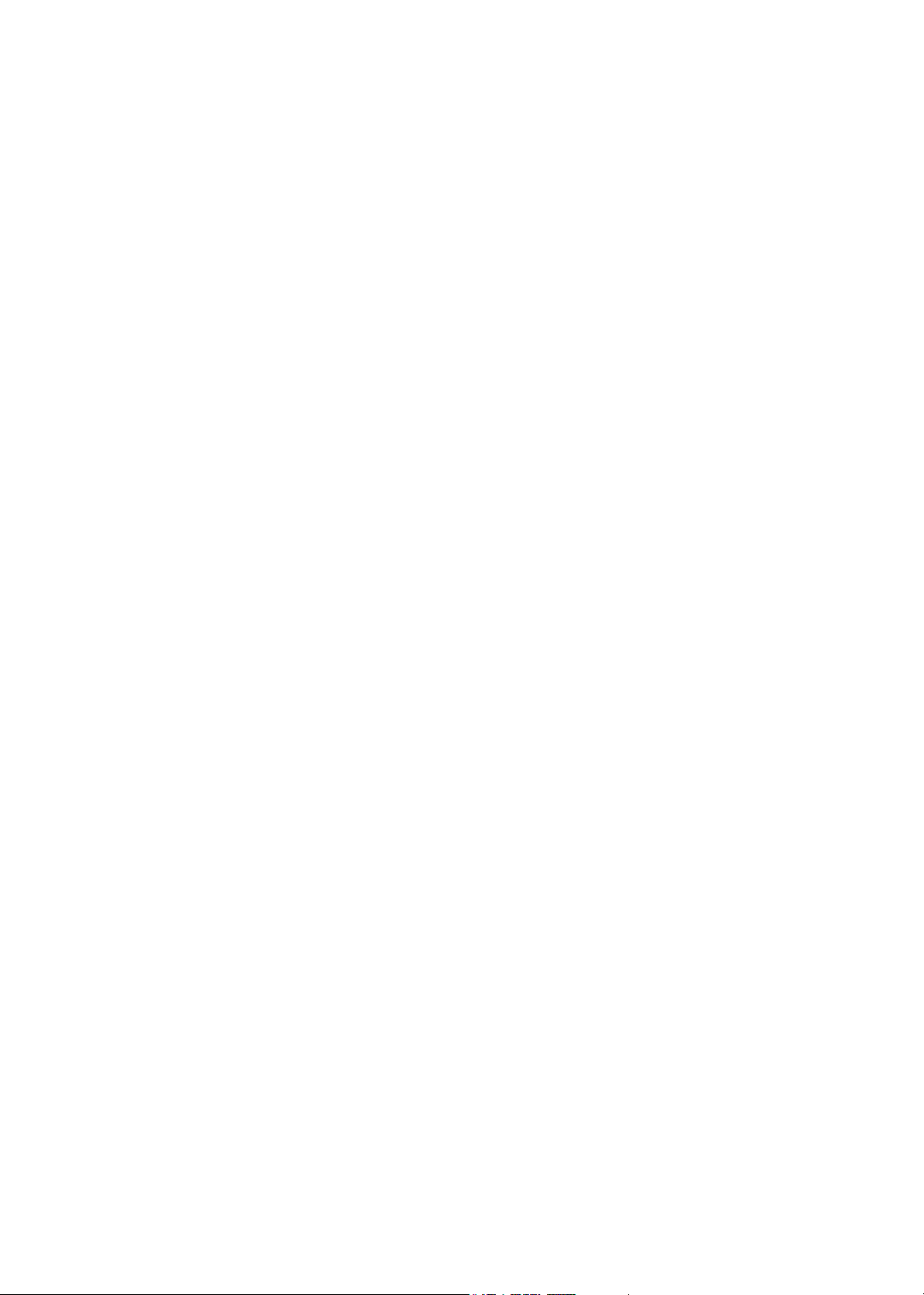
Acer TravelMate 240/250 Series
Service Guide
SERVICE CD PART NO.: VD.T30V1.001
PRINTED IN TAIWAN
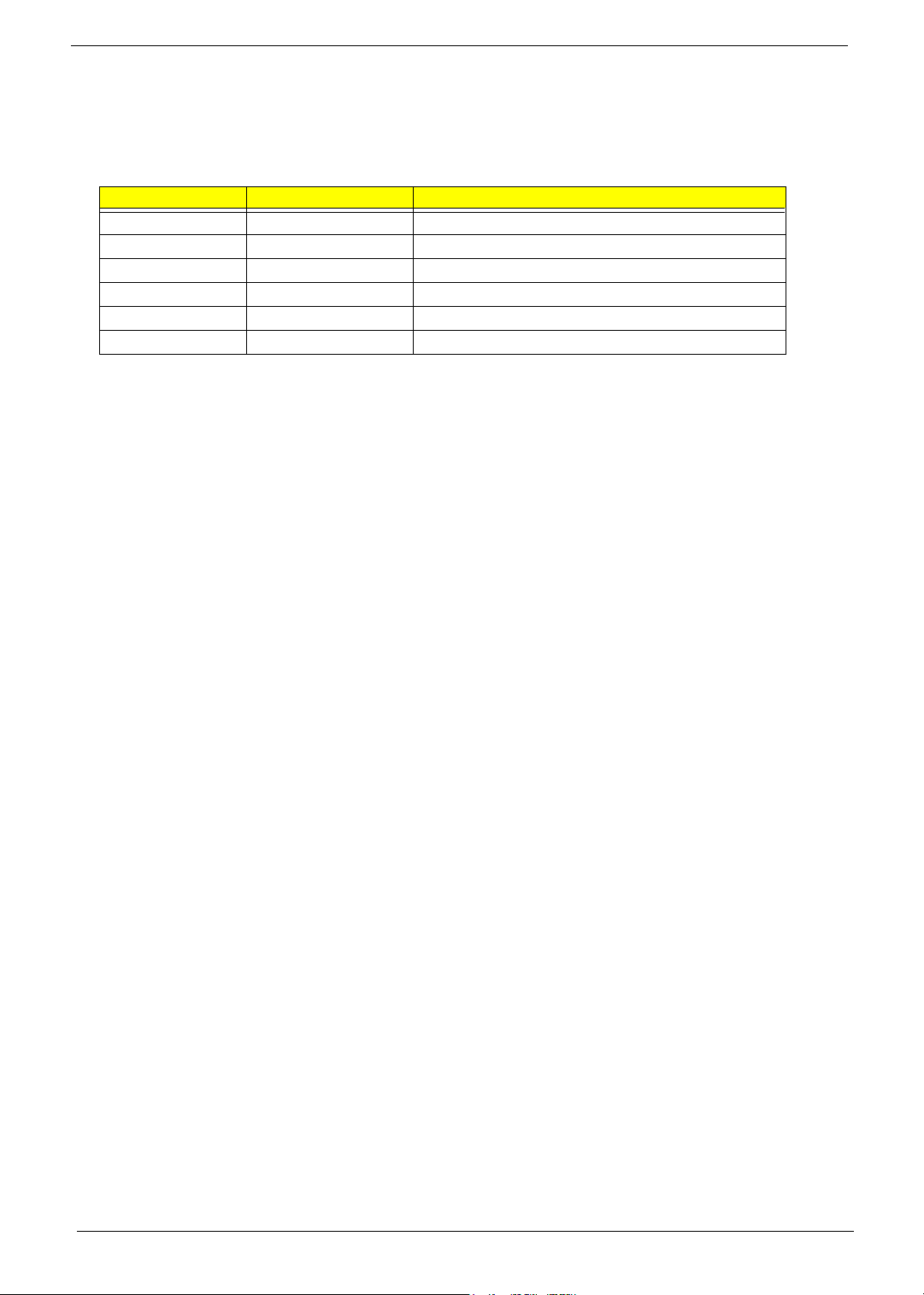
Revision History
Please refer to the table below for the updates made on HP Lapin service guide.
Date Chapter Updates
II
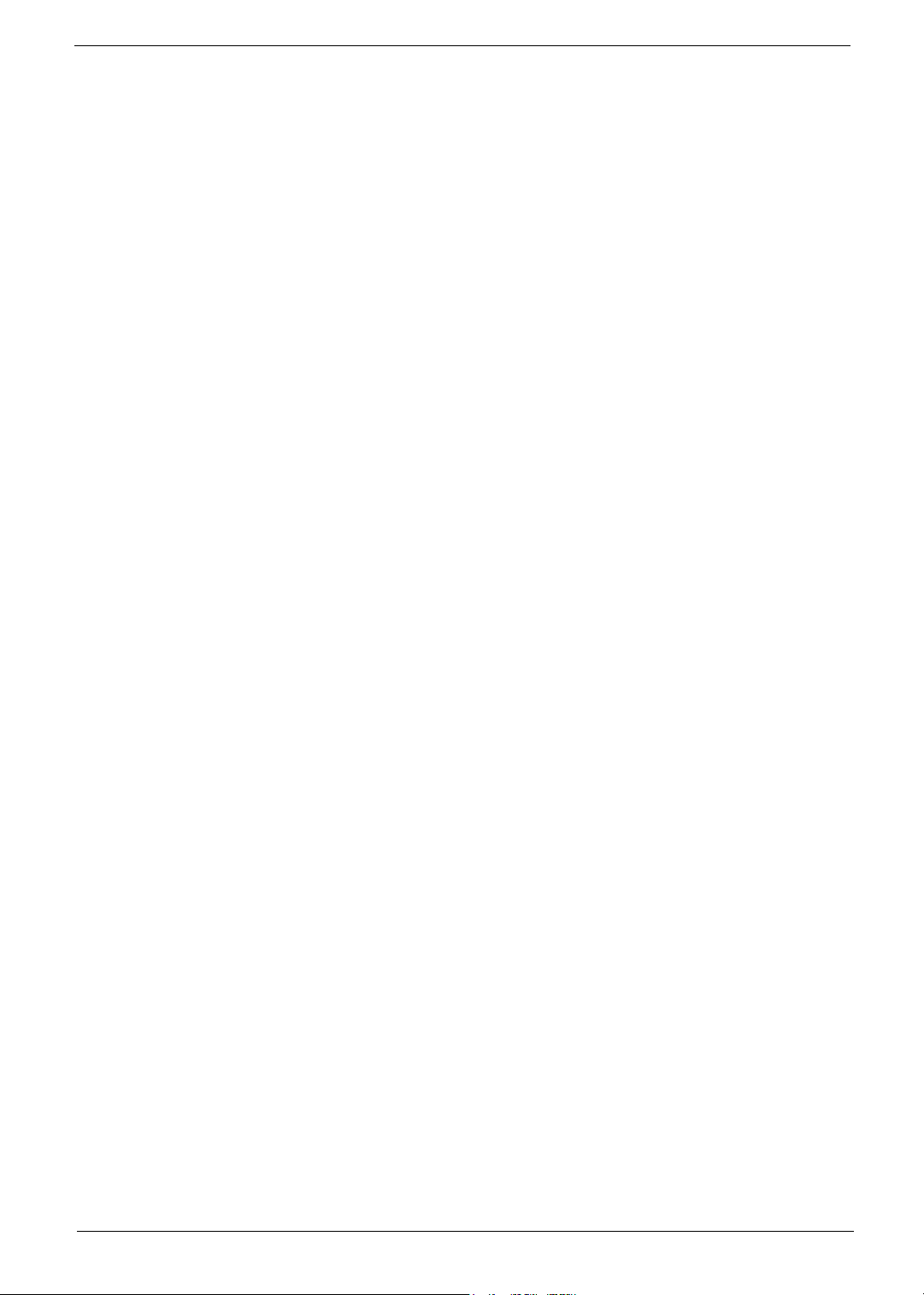
Copyright
Copyright © 2003 by Acer Incorporated. All rights reserved. No part of this publication may be reproduced,
transmitted, transcribed, stored in a retrieval system, or translated into any language or computer language, in
any form or by any means, electronic, mechanical, magnetic, optical, chemical, manual or otherwise, without
the prior written permission of Acer Incorporated.
Disclaimer
The information in this guide is subject to change without notice.
Acer Incorporated makes no representations or warranties, either expressed or implied, with respect to the
contents hereof and specifically disclaims any warranties of merchantability or fitness for any particular
purpose. Any Acer Incorporated software described in this manual is sold or licensed "as is". Should the
programs prove defective following their purchase, the buyer (and not Acer Incorporated, its distributor, or its
dealer) assumes the entire cost of all necessary servicing, repair, and any incidental or consequential
damages resulting from any defect in the software.
Intel is a registered trademark of Intel Corporation.
Pentium and Pentium II/III are trademarks of Intel Corporation.
Other brand and product names are trademarks and/or registered trademarks of their respective holders.
III
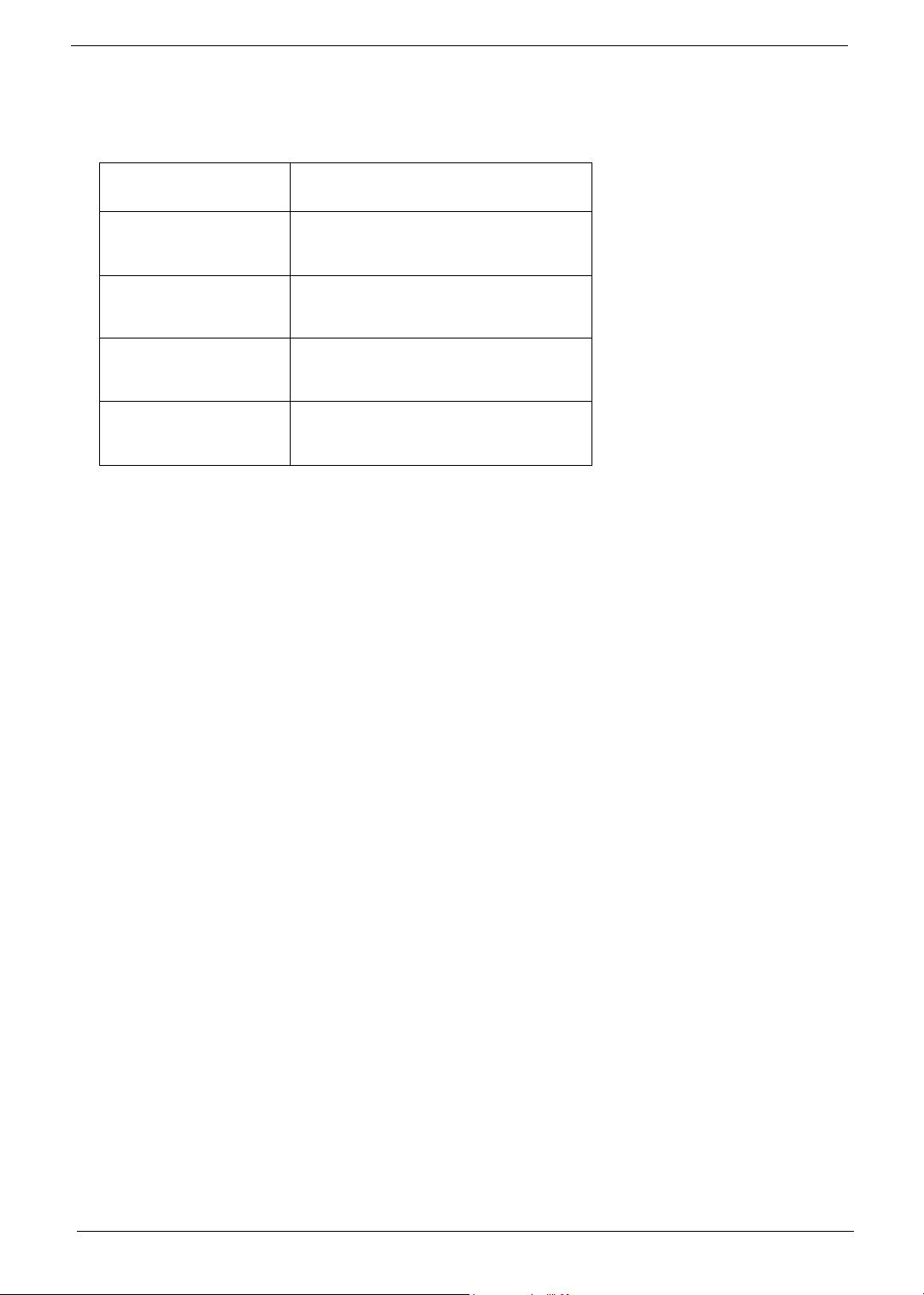
Conventions
The following conventions are used in this manual:
Screen messages Denotes actual messages that appear
on screen.
NOTE Gives bits and pieces of additional
information related to the current
topic.
WARNING Alerts you to any damage that might
result from doing or not doing specific
actions.
CAUTION Gives precautionary measures to
avoid possible hardware or software
problems.
IMPORTANT Reminds you to do specific actions
relevant to the accomplishment of
procedures.
IV
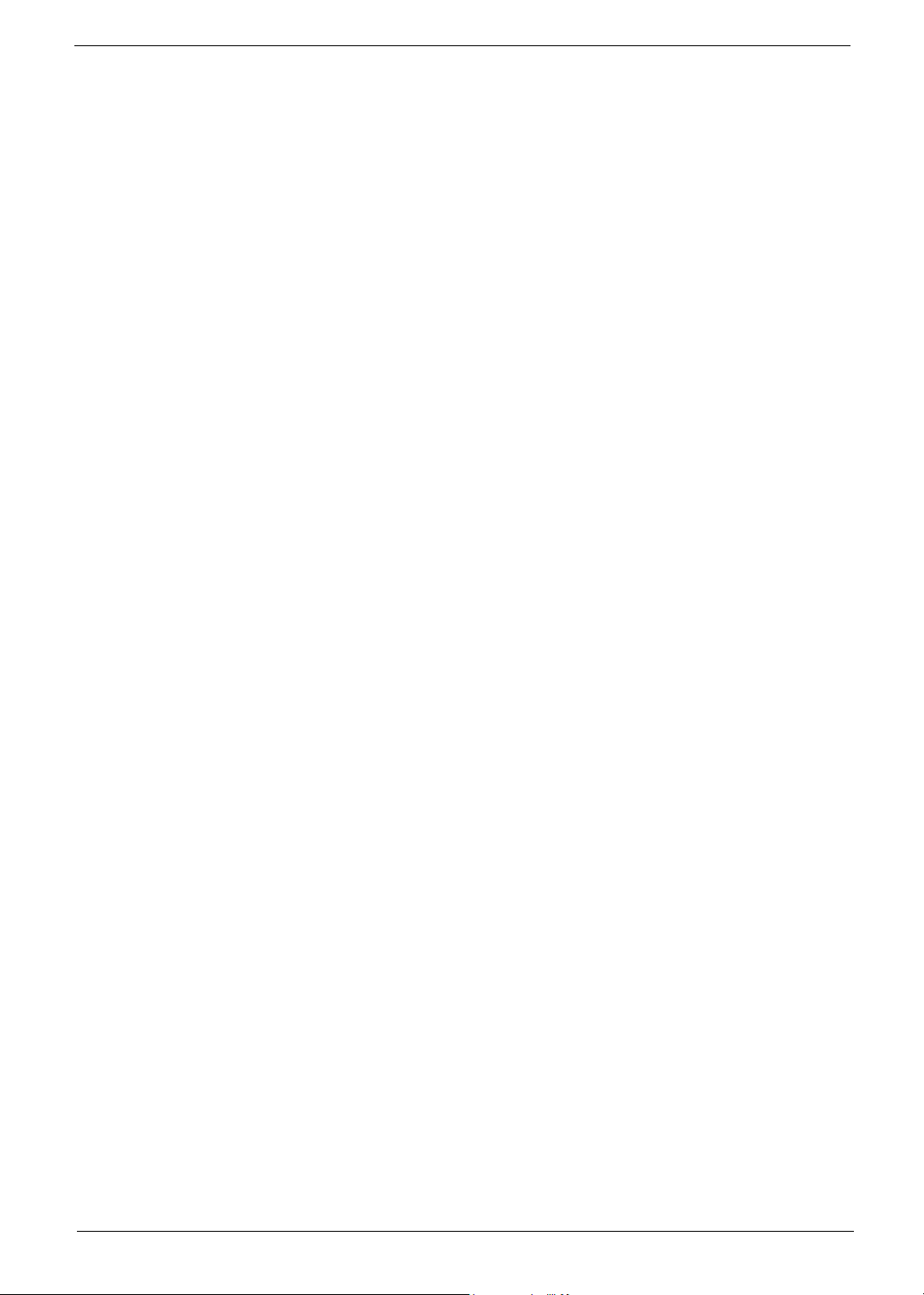
Preface
Before using this information and the product it supports, please read the following general information.
1. This Service Guide provides you with all technical information relating to the BASIC CONFIGURATION
decided for Acer "global" product offering. To better fit local market requirements and enhance product
competitiveness, your regional office MAY have decided to extend the functionality of a machine (e.g.
add-on card, modem, or extra memory capability). These LOCALIZED FEATURES will NOT be covered
in this generic service guide. In such cases, please contact your regional offices or the responsible
personnel/channel to provide you with further technical details.
2. Please note WHEN ORDERING FRU PARTS, that you should check the most up-to-date information
available on your regional web or channel. If, for whatever reason, a part number change is made, it will
not be noted in the printed Service Guide. For ACER AUTHORIZED SERVICE PROVIDERS, your Acer
office may have a DIFFERENT part number code to those given in the FRU list of this printed Service
Guide. You MUST use the list provided by your regional Acer office to order FRU parts for repair and
service of customer machines.
V
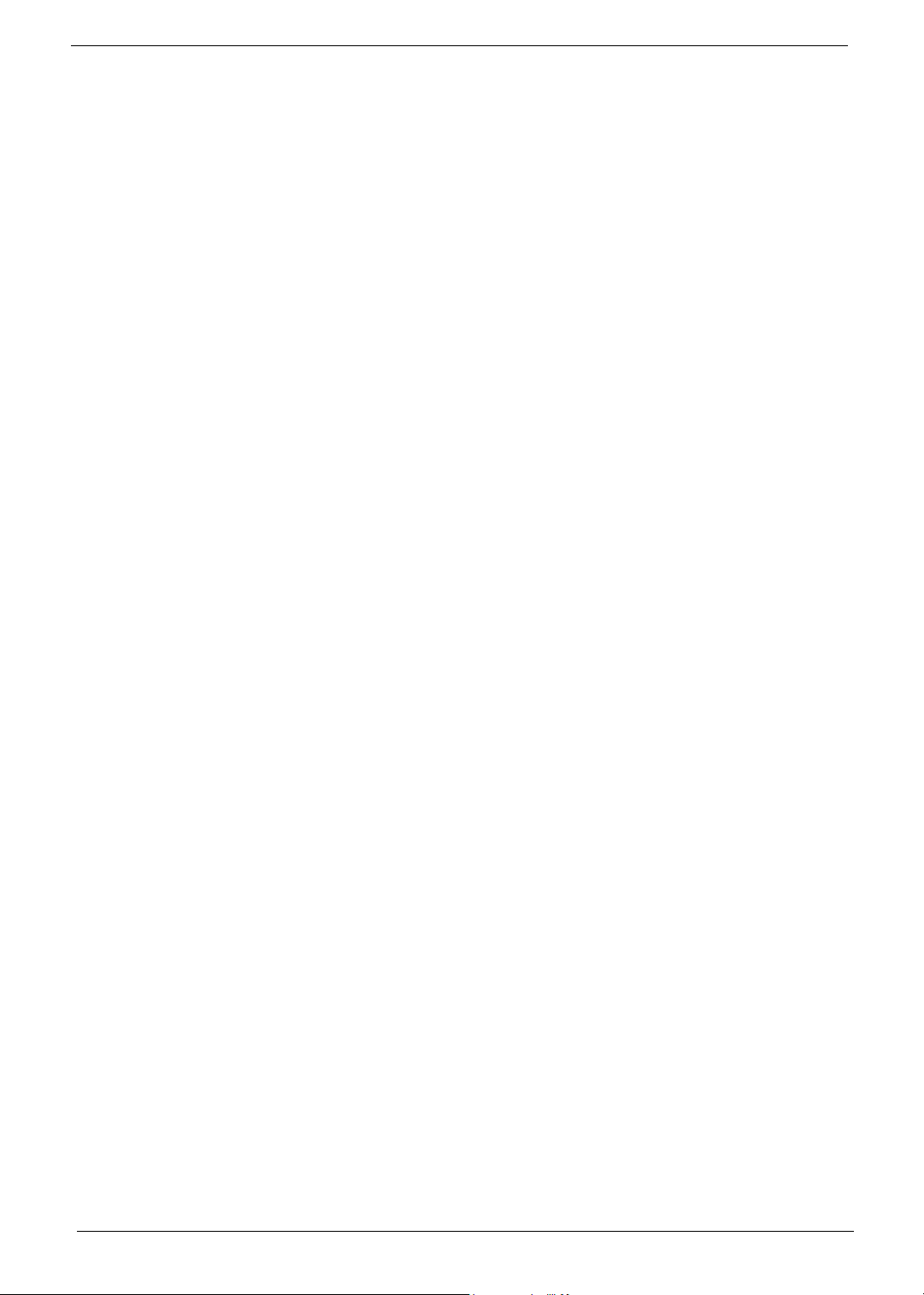
VI
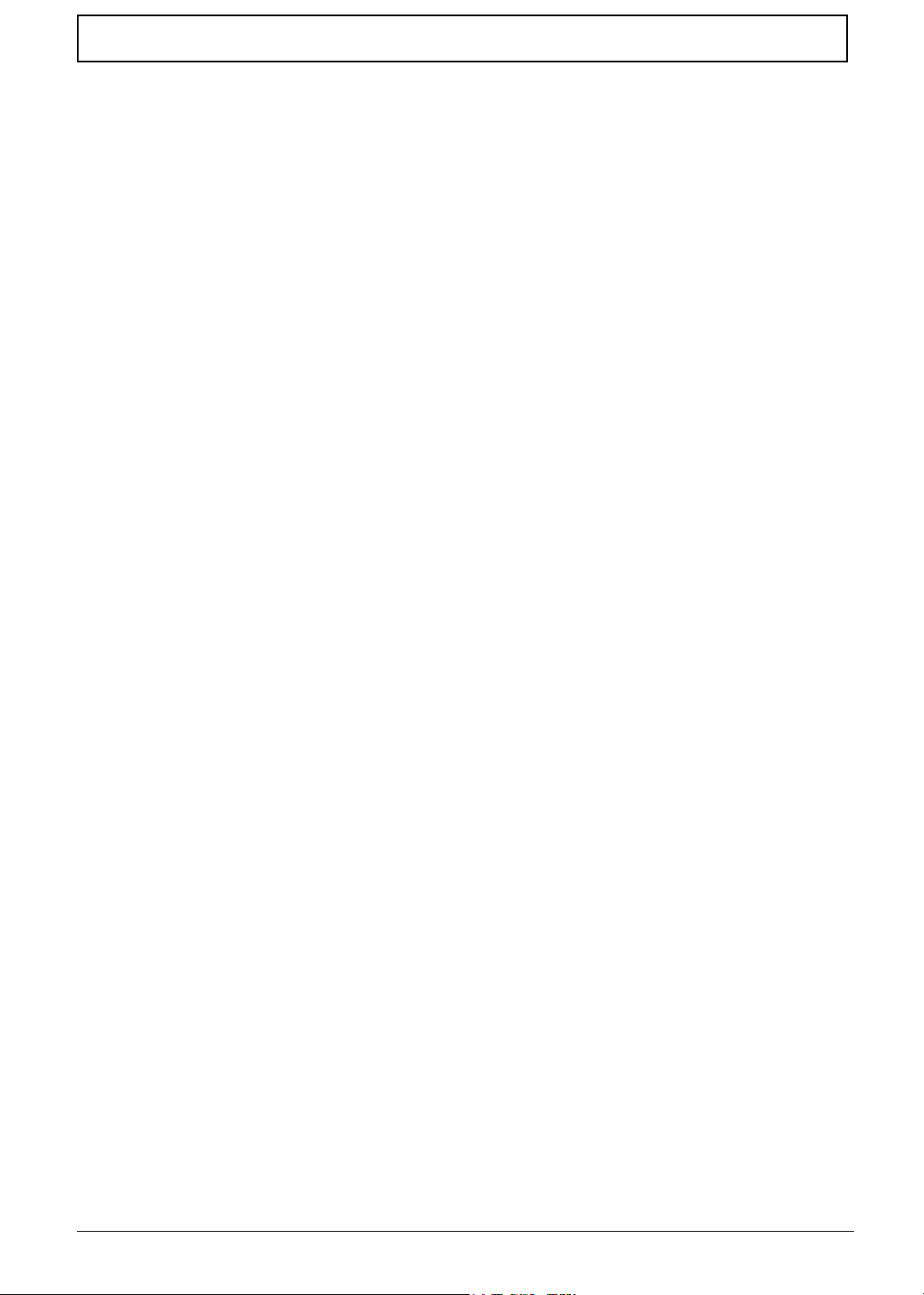
Table of Contents
Chapter 1 System Introduction 1
Features . . . . . . . . . . . . . . . . . . . . . . . . . . . . . . . . . . . . . . . . . . . . . . . . . . . . . . . .1
System Block Diagram . . . . . . . . . . . . . . . . . . . . . . . . . . . . . . . . . . . . . . . . . . . . .3
Board Layout . . . . . . . . . . . . . . . . . . . . . . . . . . . . . . . . . . . . . . . . . . . . . . . . . . . . 4
Panel . . . . . . . . . . . . . . . . . . . . . . . . . . . . . . . . . . . . . . . . . . . . . . . . . . . . . . . . . . .6
Indicators . . . . . . . . . . . . . . . . . . . . . . . . . . . . . . . . . . . . . . . . . . . . . . . . . . . . . . 12
Keyboard . . . . . . . . . . . . . . . . . . . . . . . . . . . . . . . . . . . . . . . . . . . . . . . . . . . . . .14
Hot Keys . . . . . . . . . . . . . . . . . . . . . . . . . . . . . . . . . . . . . . . . . . . . . . . . . . . . . . . 16
Hardware Specifications and Configurations . . . . . . . . . . . . . . . . . . . . . . . . . . .19
Chapter 2 System Utilities 34
BIOS Setup Utility . . . . . . . . . . . . . . . . . . . . . . . . . . . . . . . . . . . . . . . . . . . . . . . .34
BIOS Flash Utility . . . . . . . . . . . . . . . . . . . . . . . . . . . . . . . . . . . . . . . . . . . . . . . . 46
System Diagnostic Diskette . . . . . . . . . . . . . . . . . . . . . . . . . . . . . . . . . . . . . . . . 46
Chapter 3 Machine Disassembly and Replacement 48
General Information . . . . . . . . . . . . . . . . . . . . . . . . . . . . . . . . . . . . . . . . . . . . . . 49
Disassembly Procedure Flowchart . . . . . . . . . . . . . . . . . . . . . . . . . . . . . . . . . . .50
Removing the Battery . . . . . . . . . . . . . . . . . . . . . . . . . . . . . . . . . . . . . . . . . . . . .52
Removing the Memory Module . . . . . . . . . . . . . . . . . . . . . . . . . . . . . . . . . . . . . .53
Removing the Modem Board . . . . . . . . . . . . . . . . . . . . . . . . . . . . . . . . . . . . . . .54
Removing the Hard Disk Drive Module . . . . . . . . . . . . . . . . . . . . . . . . . . . . . . . .55
Removing the LCD Module . . . . . . . . . . . . . . . . . . . . . . . . . . . . . . . . . . . . . . . . .56
Disassembling the LCD Module . . . . . . . . . . . . . . . . . . . . . . . . . . . . . . . . . . . . .59
Disassembling the Main Unit . . . . . . . . . . . . . . . . . . . . . . . . . . . . . . . . . . . . . . .63
System Upgrade Procedure . . . . . . . . . . . . . . . . . . . . . . . . . . . . . . . . . . . . . . . .73
Machine Disassembly and Replacement 74
Assembling the Main Unit . . . . . . . . . . . . . . . . . . . . . . . . . . . . . . . . . . . . . . . . . .74
Assembling the LCD Module . . . . . . . . . . . . . . . . . . . . . . . . . . . . . . . . . . . . . . .83
Installing the LCD Module . . . . . . . . . . . . . . . . . . . . . . . . . . . . . . . . . . . . . . . . . .87
Installing the Hard Disk Drive Module . . . . . . . . . . . . . . . . . . . . . . . . . . . . . . . . . 90
Removing the Modem Board . . . . . . . . . . . . . . . . . . . . . . . . . . . . . . . . . . . . . . .91
Installing the Memory Module . . . . . . . . . . . . . . . . . . . . . . . . . . . . . . . . . . . . . . .92
Installing the Battery . . . . . . . . . . . . . . . . . . . . . . . . . . . . . . . . . . . . . . . . . . . . . .93
Chapter 4 Troubleshooting 94
System Check Procedures . . . . . . . . . . . . . . . . . . . . . . . . . . . . . . . . . . . . . . . . .95
Power-On Self-Test (POST) Error Message . . . . . . . . . . . . . . . . . . . . . . . . . . .99
Index of Error Messages . . . . . . . . . . . . . . . . . . . . . . . . . . . . . . . . . . . . . . . . . .100
Index of Symptom-to-FRU Error Message . . . . . . . . . . . . . . . . . . . . . . . . . . . .103
Intermittent Problems . . . . . . . . . . . . . . . . . . . . . . . . . . . . . . . . . . . . . . . . . . . .106
Undetermined Problems . . . . . . . . . . . . . . . . . . . . . . . . . . . . . . . . . . . . . . . . . .107
Chapter 5 Jumper and Connector Locations 108
Chapter 6 FRU (Field Replaceable Unit) List 112
TravelMate 240/250 Exploded Diagram . . . . . . . . . . . . . . . . . . . . . . . . . . . . . .113
Appendix A Model Definition and Configuration 126
Model Name Definition . . . . . . . . . . . . . . . . . . . . . . . . . . . . . . . . . . . . . . . . . . .126
Appendix B Test Compatible Components 128
Microsoft Windows XP Environment Test . . . . . . . . . . . . . . . . . . . . . . . . . . . . .129
VII
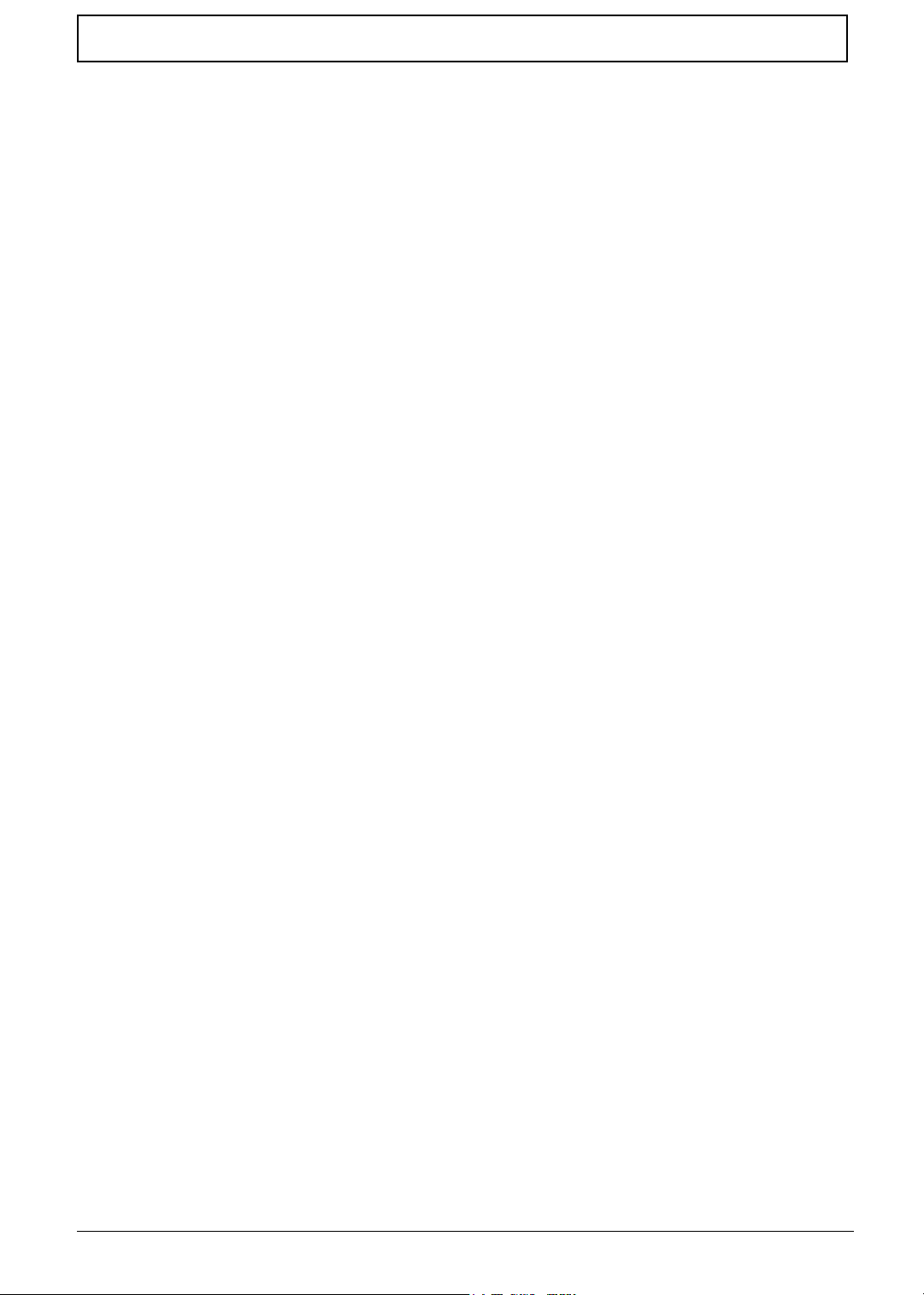
Table of Contents
Microsoft Windows 2000 Environment Test . . . . . . . . . . . . . . . . . . . . . . . . . . . 133
Microsoft Windows 98 Environment Test . . . . . . . . . . . . . . . . . . . . . . . . . . . . . 137
Appendix C Online Support Information 142
Index 144
VIII
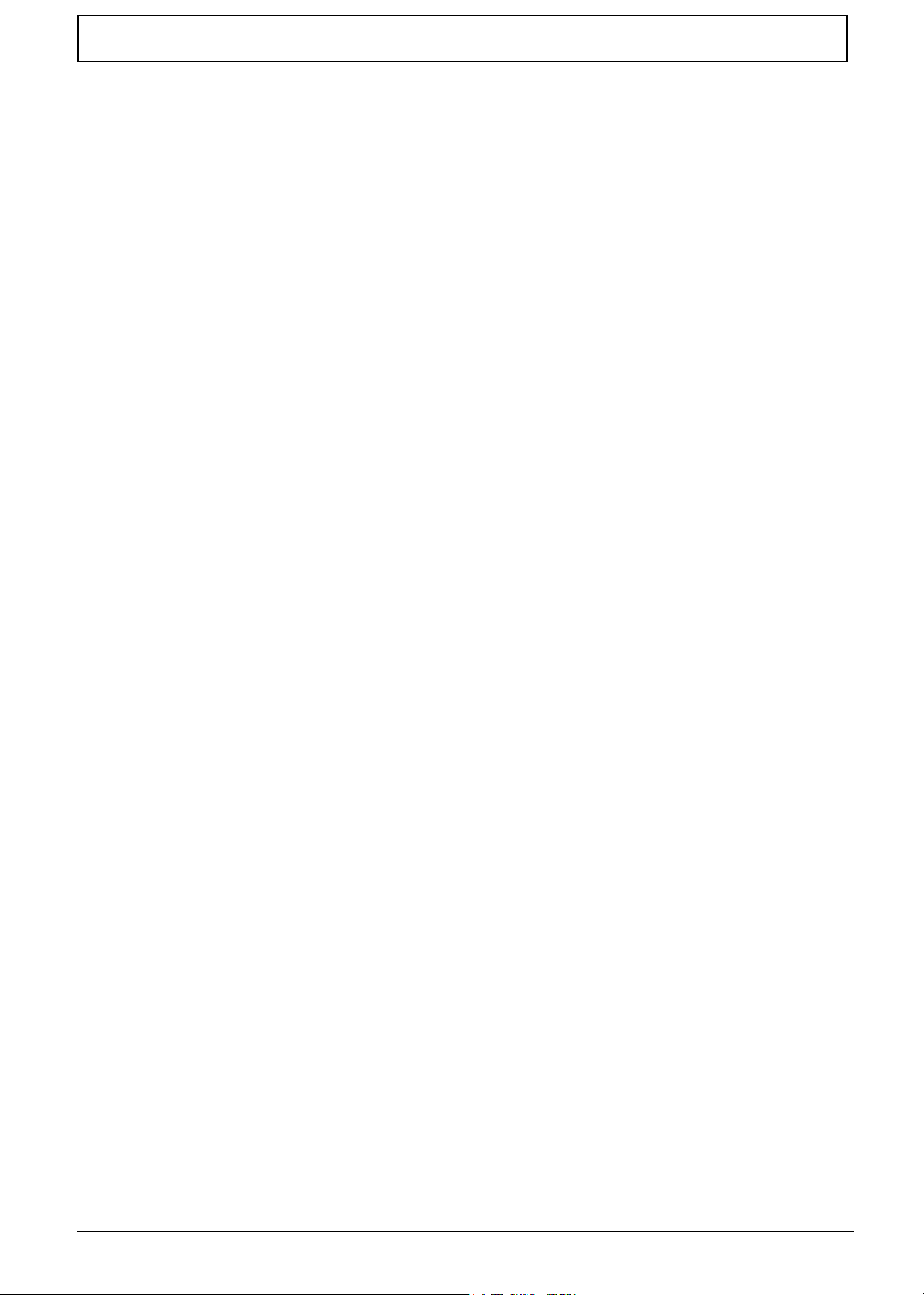
Table of Contents
IX
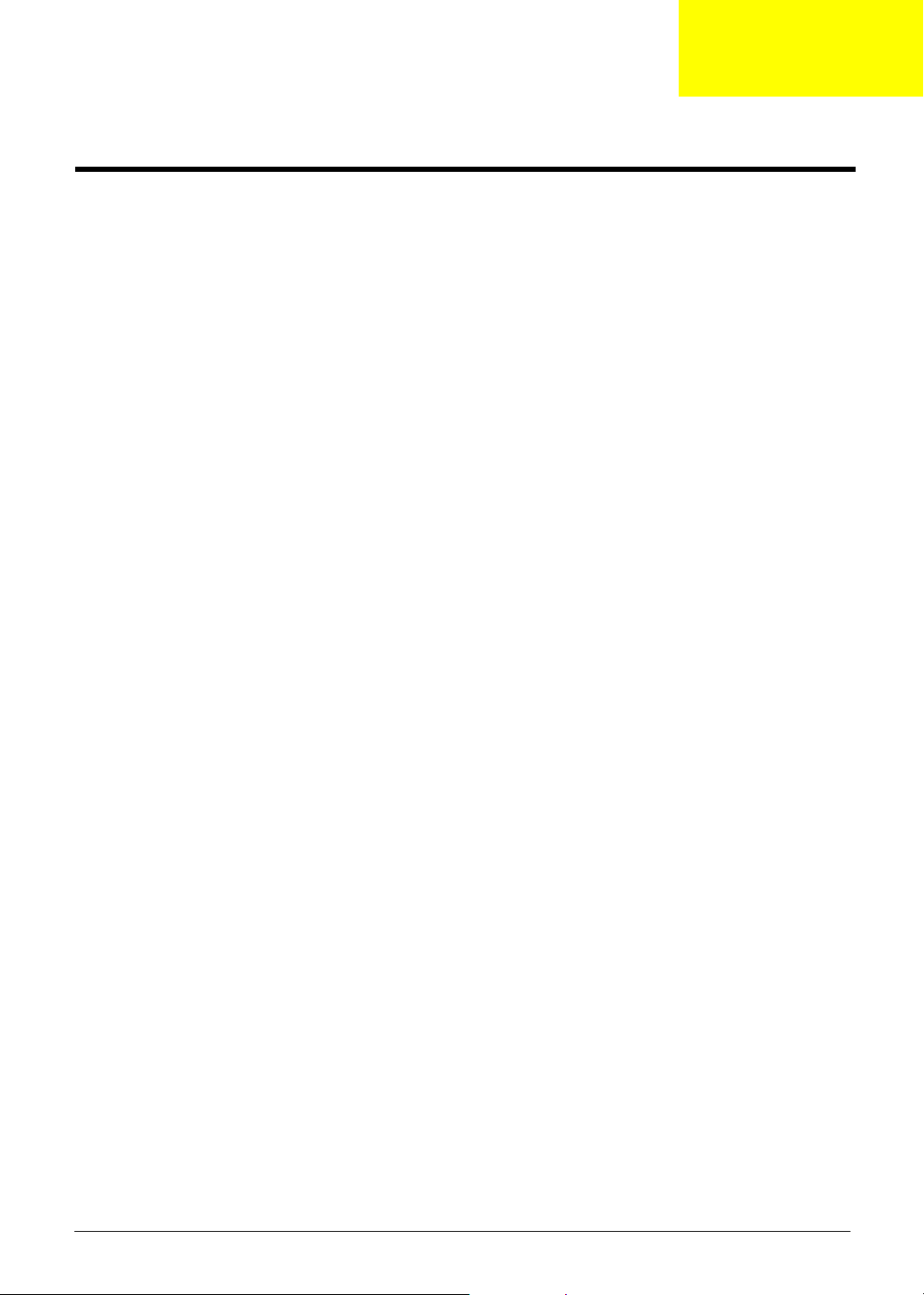
System Introduction
Features
This computer was designed with the user in mind. Here are just a few of its many features:
Performance
T Intel
T 64-bit memory bus
T CD, DVD or DVD/CD-RW combo drive.
T Built-in floppy diskette drive
T High-capacity, Enhanced-IDE hard disk
T High-capacity battery pack
T Advanced Configuration Power Interface (ACPI) power management system
Multimedia
T 16-bit high-fidelity AC’97 stereo audio with 3D sound and wavetable synthesizer
T Built-in dual speakers
T High- speed CD, DVD, or DVD/CD-RW combo drive
®
Mobile Pentium® 4 series processors with 512 KB L2 cache or Intel® Mobile Celeron®
processor with 256 KB L2 cache 64-bit memory bus
Chapter 1
Connectivity
T High-speed fax/data modem port
T Ethernet/Fast Ethernet port
T USB (Universal Serial Bus) 2.0 ports
T 802.11a+g/802.11b wireless LAN option
T Bluetooth option
Multimedia
T All-in-one design (CD-ROM, floppy disk drive, hard disk drive)
T Sleek, smooth and stylish design
T Full-sized keyboard
T Ergonomically centered touchpad pointing device with Internet scroll key
Expansion
T Two type II CardBus PC Card slots/ One Type III CardBus PC card slot
T Upgrageable memory
I/O Ports
T One VGA port (external CRT)
T One DC-in port (AC adapter)
T One microphone/line-in port
T One line-out port
T Two CardBus type II slot (3.3V and 5V support)
Chapter 1 1
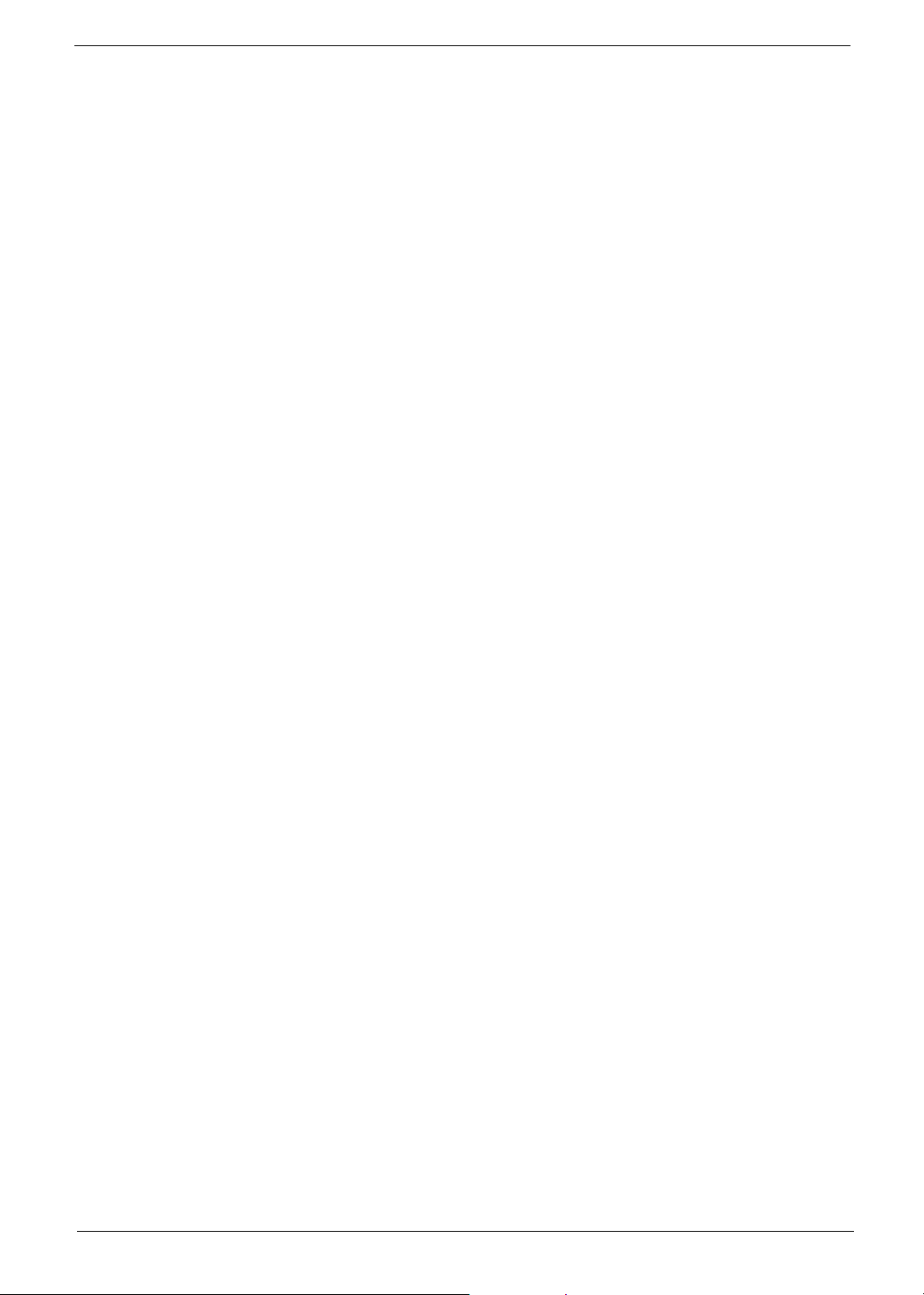
Display
T Four USB ports (USB 2.0 compliant
T One RJ-11 port
T Onc RJ-45 jack
T One parallel port
T One FIR
T 14.1” or 15” Thin-Film Transistor (TFT) liquid crystal display (LCD) displaying 16M color at
1024x768 XGA (eXtended Graphics Array) resolution
T 3D capabilities
T Simultaneous LCD and CRT display support
T Supports other output display devices such as LCD projection panels for large audience
presentations
T Dual display capacity
2 TravelMate 240/ 250
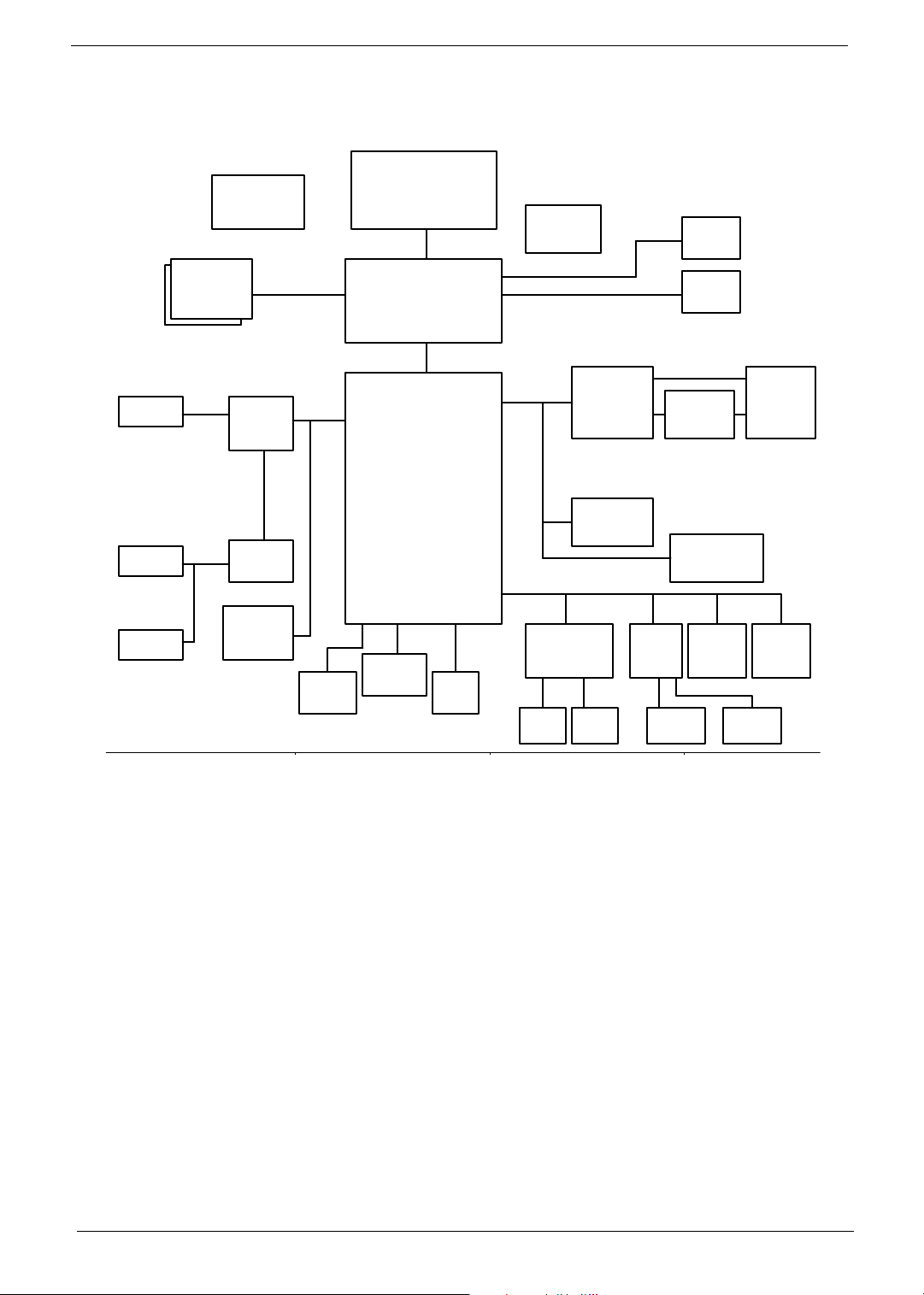
System Block Diagram
CLK GEN.
CY 28346
DDR*2
333MHz
9,10
34, 5
266/333MHz
Mobile CPU
Portability
Mobile P4
HOST BUS
133MHz
GMCH
Montara-GT
6,7,8
HUB I/F
66MHz
G768D
RGB
LVDS
CRT
16
CONN
LCD
XGA/SXGA+
12
11
Line In
Mic In
Line Out
INT.SPKR
23
AC'97
CODEC
CS4299XQ
AC-Link
22
PCI BUS
CARDBUS
PCI 1520
GHK
25/B/1
26
PWR SW
TPS2224A
CARDBUS
TWO SLOT
27 27
ICH4-M
LAN
RTL 8101L
OP AMP
23
23
G1421
MODEM+BT
MDC CARD
23
PIDE
18
SIDE
LPC BUS
13,14,15
21/D/4
NS SIO
PC87392
CD ROM
HDD
17
17
USB
4 PORT
18
PRN
Port
29
FIR
28
19,20
KBC
M38857
Mini-PCI
802.11A/B/G
Touch
Pad
25 25
FWH
4MB
PLCC32
SOIC40
21
24 242528
INT KB
LPC
DEBUG
CONN.
Chapter 1 3
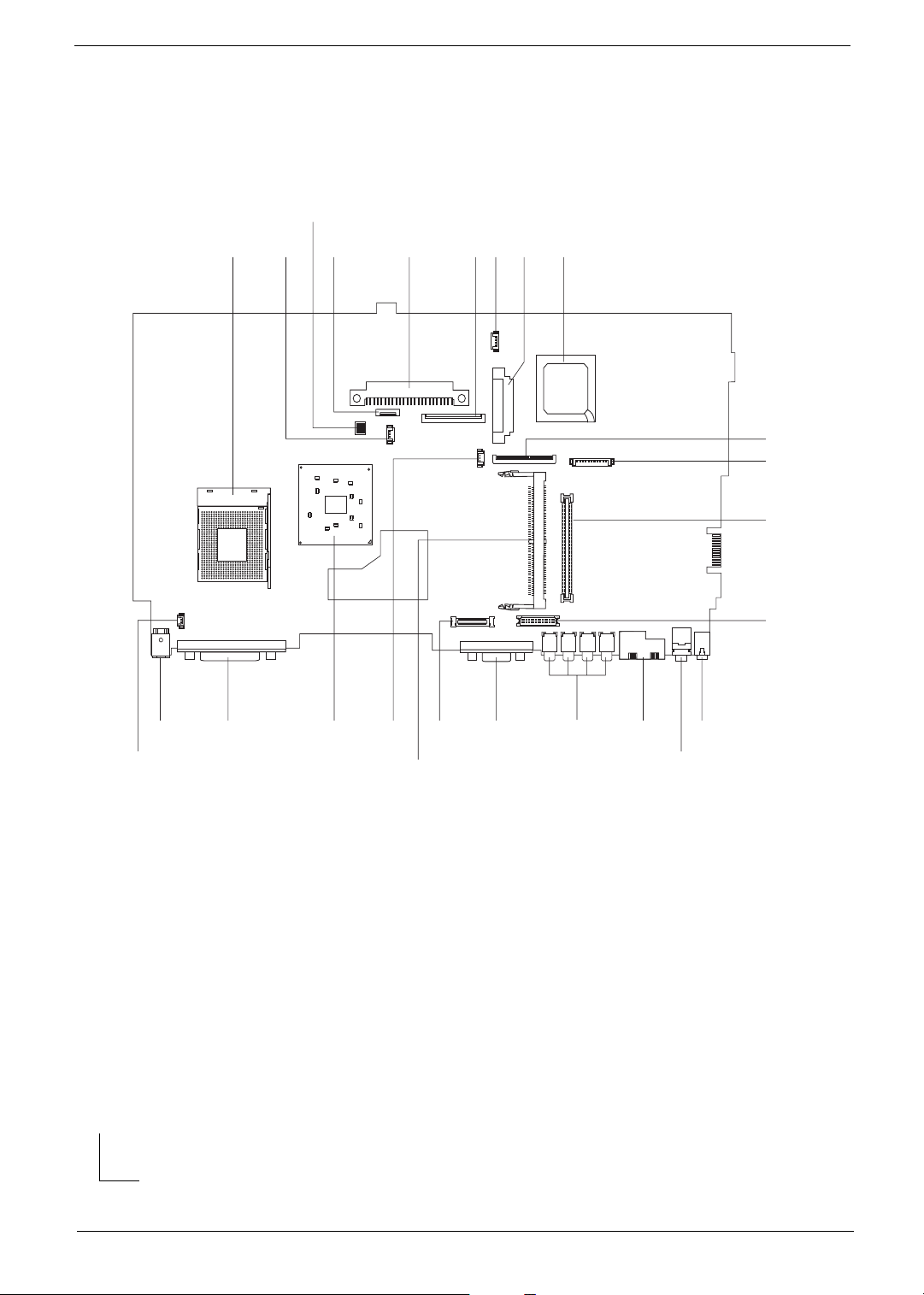
Board Layout
Top View
3
12
4
5
67 8 9
10
11
12
13
24
23
25
1 CPU Socket 14 Line-in Port
2 Fan Connector 15 Line-out Port
3 SW1 (Please see Chapter 5 for detailed settings) 16 RJ45+RJ11
4 Touchpad Cable Connector 17 Four USB Ports
5 HDD Connector 18 VGA Port
6 Keyboard Connector 19 LCD Coaxial Cable Connector
7 Speaker Cable Connector 20 Mini PCI Connector
8 Optical Drive Connector 21 RTC Battery Connector
9 South Bridge 22 North Bridge
10 FDD Connector 23 Parallel Port
11 Launch Cable Connector 24 DC-in Port
12 PCMCIA Slot 25 LCD Lid Switch
13 LCD Inverter Cable Connector
2122
20
1819
17
16
15
14
4 TravelMate 240/ 250

Bottom View
1 FIR Port
2 Modem Cable Connector
3 Modem Card Connector
4 DIMM Socket 2
5 DIMM Socket 1
Chapter 1 5

Panel
Ports allow you to connect peripheral devices to your computer as you would with a desktop PC.
Front Panel
6 TravelMate 240/ 250
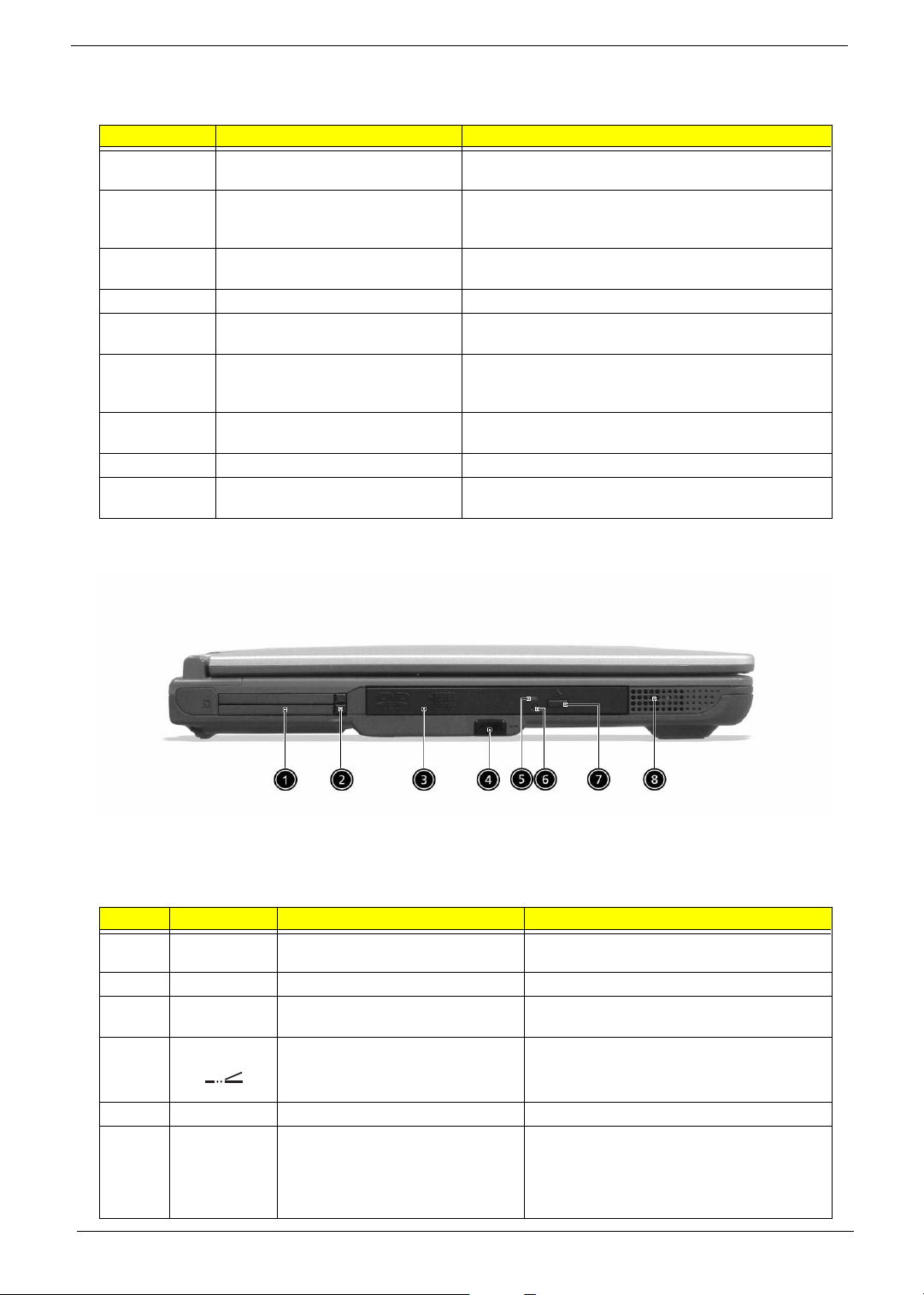
Left Panel
# Item Description
1 Display screen Also called LCD (Liquid Crystal Display), displays computer
output.
2 Status indicators LEDs (Light Emitting Diodes) that turn on and off to show
the status of the computer and its functions and
components.
3 Launch Keys Buttons for launching frequently used programs. See
“Launch keys” on page 17 for more details.
4 Power switch Turns on the computer power.
5 Palmrest Comfortable support area for your hands when you use the
computer.
6 Click buttons (left, center and right) The left and right buttons function like the left and right
mouse buttons, the center button serves as a scroll up/
down button.
7 Touchpad Touch-sensitive pointing device which functions like a
computer mouse.
8 Keyboard Inputs data into your computer.
9 Ventilation Slot Enables the computer to stay cool, even after the
prolonged use.
# Icon Item/ Port Description
1 PCMCIA (PC card) Port Connects to one Type III 16-bit PC card or 32-bit
CardBus PC Card.
2 Eject button Eject PC cards from the card slots.
3 Optical drive Internal optical drive; accepts CDs or DVDs
4 Infrared port Interfaces with infrared devices (e.g., infrared
5 LED indicator Lights up when the optical drive is active.
6 Emergency eject slot Ejects the optical drive tray when the computer is
depending on the optical drive type.
printer, IR-aware computer).
turned off. There is a mechancial eject button on
the CD-ROM or DVD-ROM drive. Simply insert
the tip of a pen or paperclip and push to eject the
tray.
Chapter 1 7
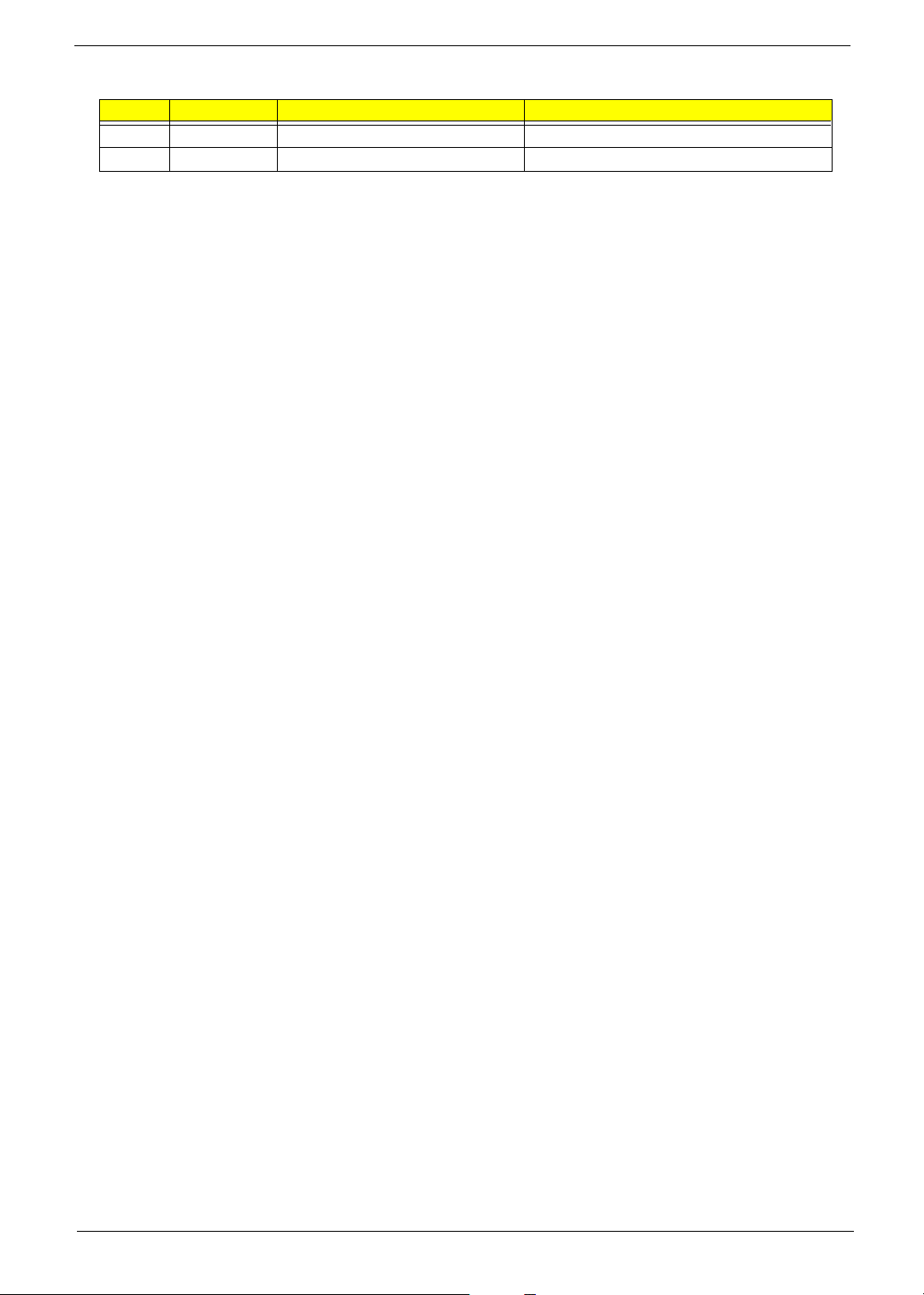
# Icon Item/ Port Description
7 Eject button Ejects the optical drive tray from the drive.
8 Speaker Delivers stereo audio output.
8 TravelMate 240/ 250
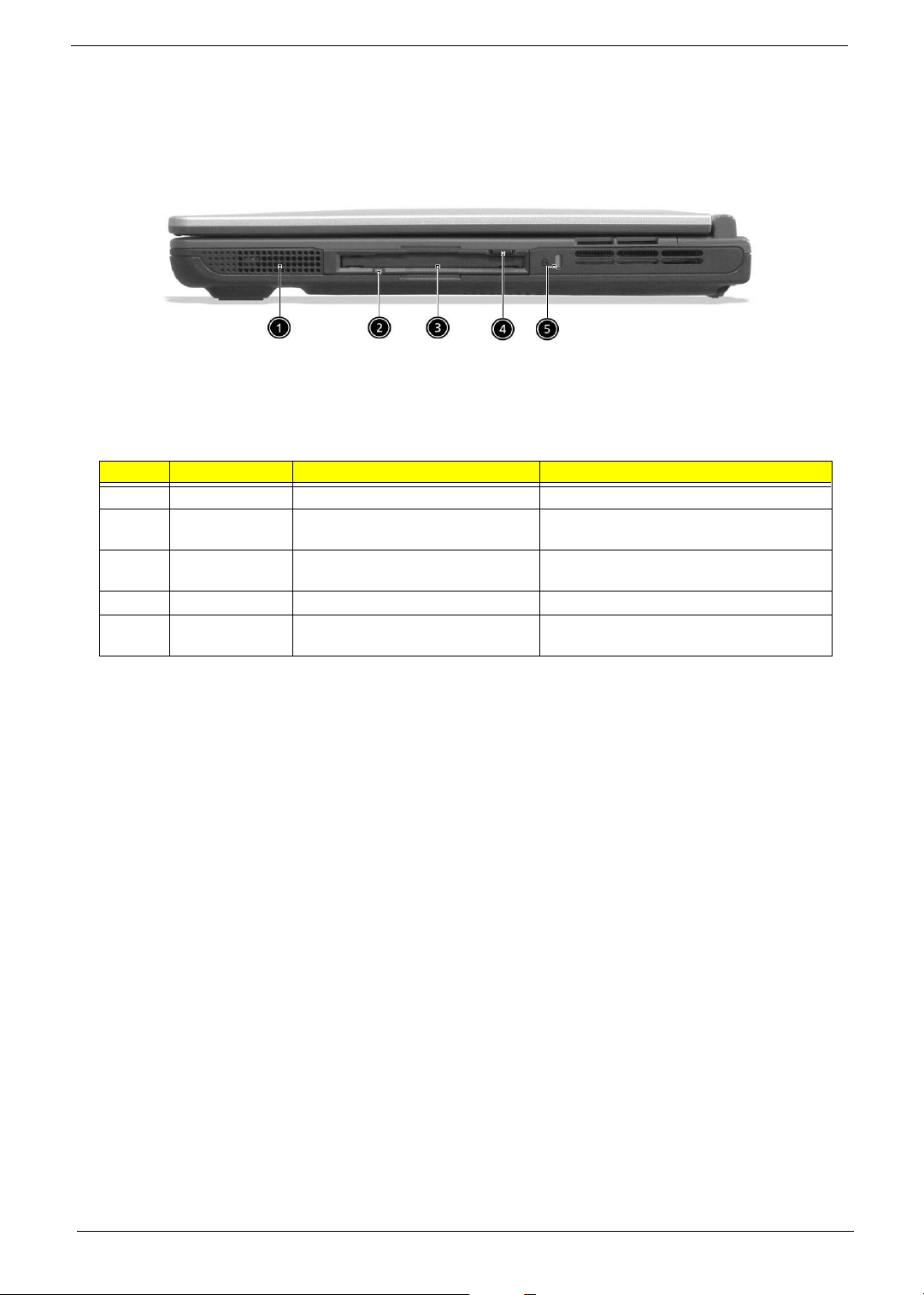
Right Panel
# Icon Item/ Port Description
1 Speaker Delivers stereo audio output.
2 Floppy activity indicator LED (light-emitting diode) that turns on and off
3 Floppy drive Internal diskette drive; accepts 3.5-inch
4 Floppy disk eject button Push this button to eject the floppy disk.
5 Security keylock Connects to a Kensington-compatible
when the floppy is active.
diskettes.
computer security lock.
Chapter 1 9
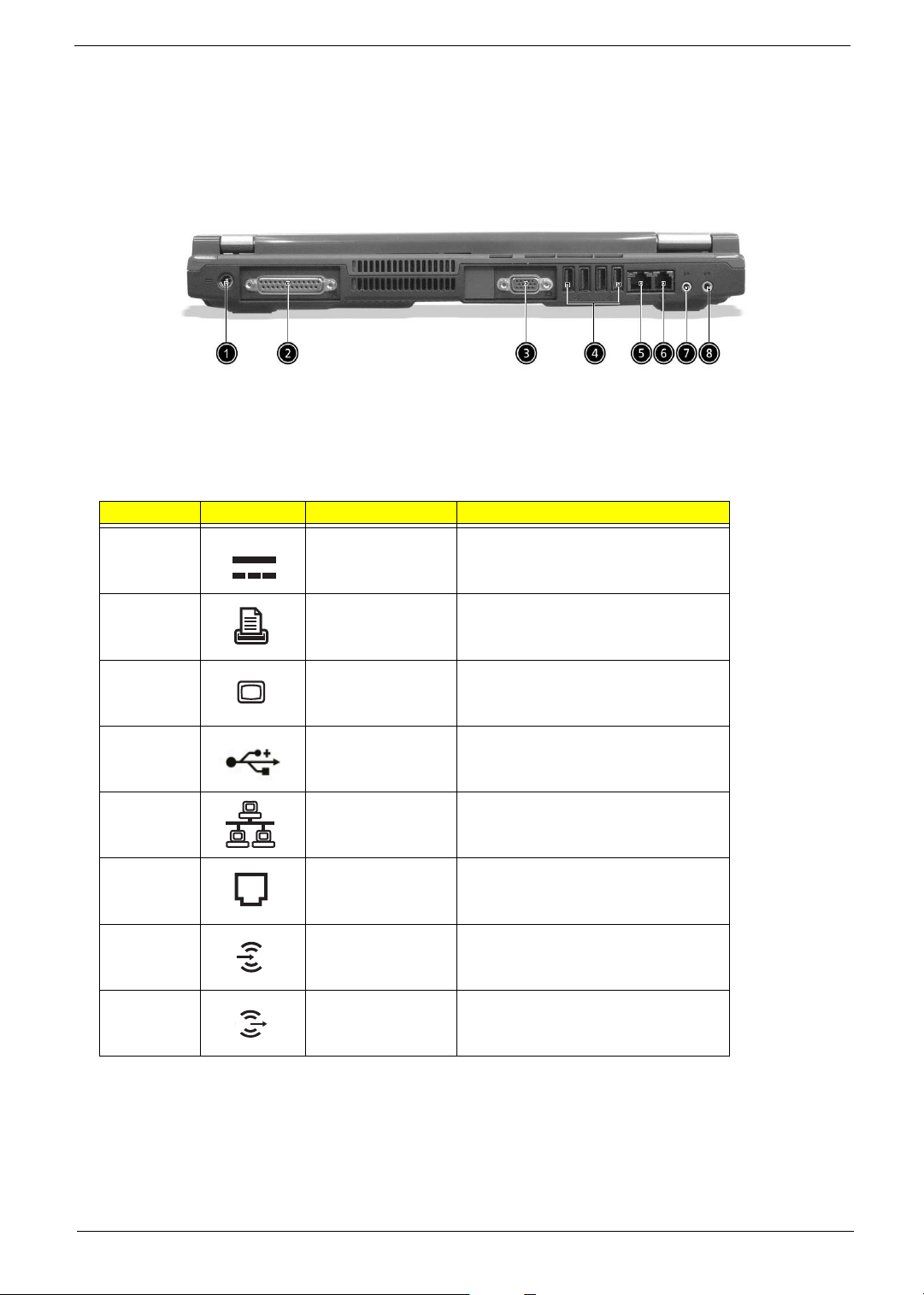
Rear Panel
l
# Icon Port Description
1 Power Jack Connects to an AC adapter
2 Parallel port Connects to a parallel device (e.g., parallel
3 External display port Connects to a display device (e.g., external
4 USB port (four) Connects to any Universal Serial Bus
5 Network jack Connects to an Ethernet 10/100-based
6 Modem jack Connects to the phone line
7 Line-in jack Accepts audio line-in devices (e.g., audio
8 Speaker/Headphone-
out jack
printer)
monitor, LCD projector) and displays up to
16M colors at 1024x768 resolution
devices(e.g., USB mouse, USB camera).
network
CD player, stereo walkman).
Connects to audio line-out devices (e.g.,
speakers, headphones).
10 TravelMate 240/ 250
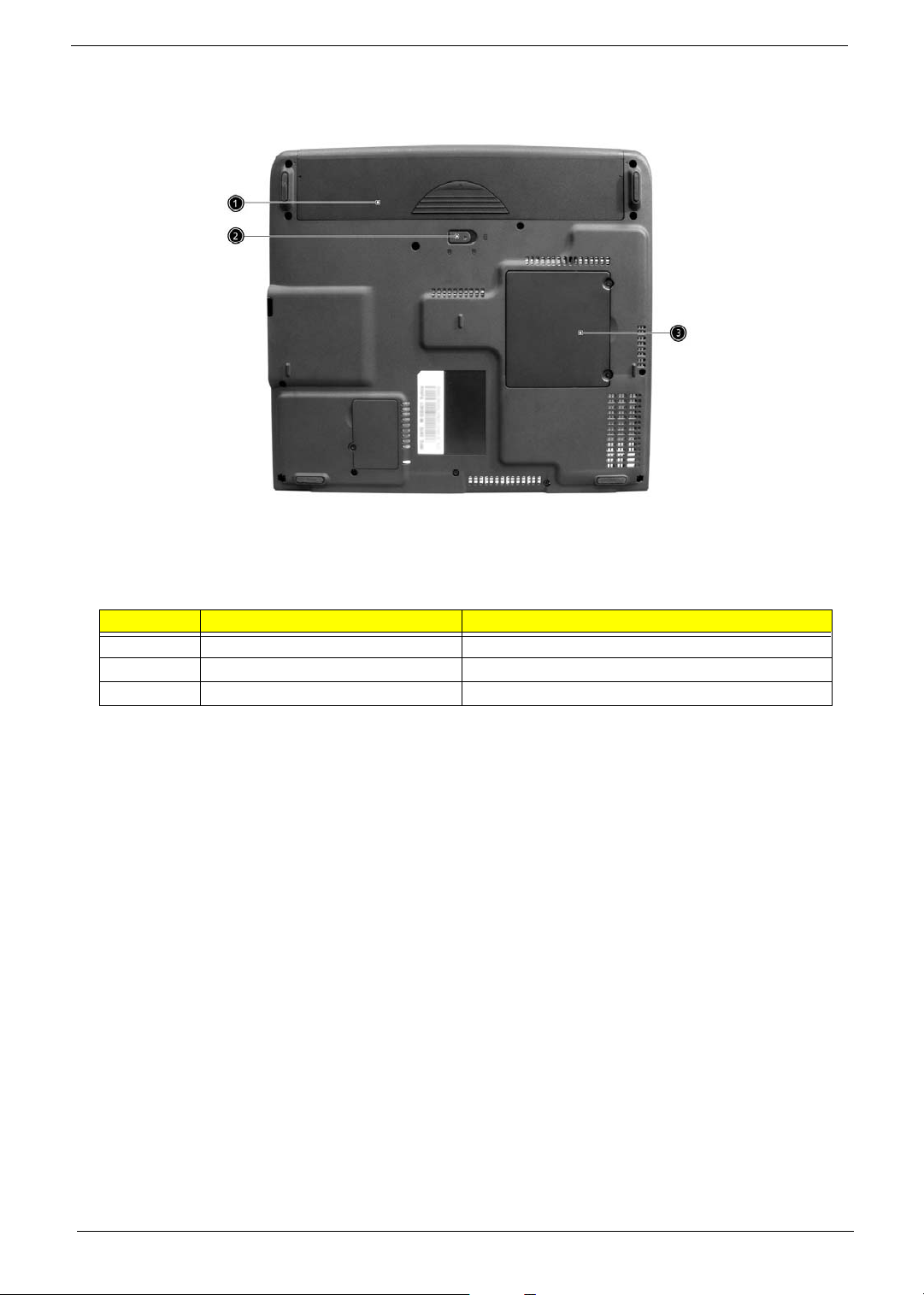
Bottom Panel
# Item Description
1 Battery bay Houses the computer’s battery pack.
2 Battery release latch Unlatches the battery to remove the battery pack.
3 Memory compartment Houses the computer’s main memory.
Chapter 1 11
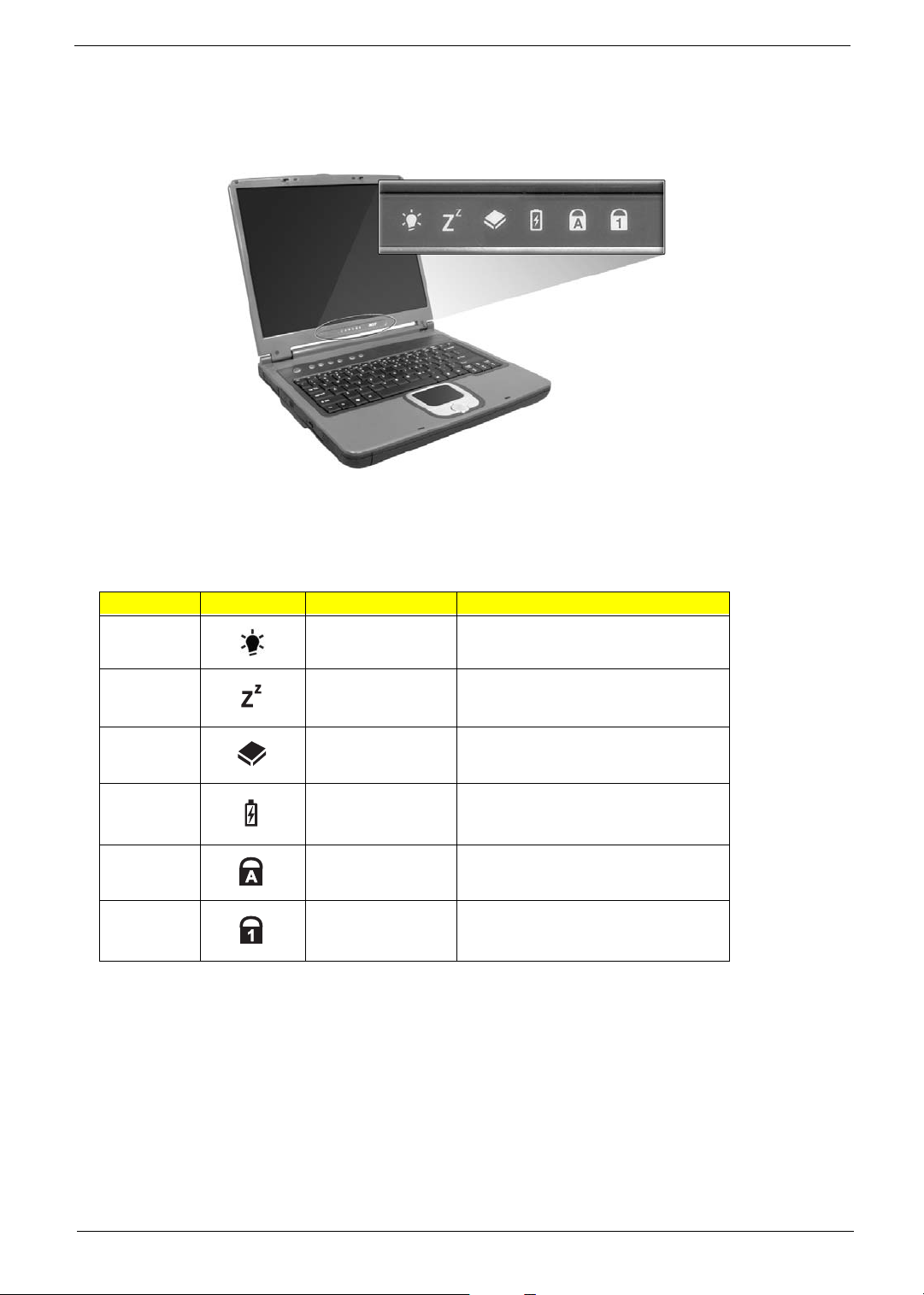
Indicators
The computer has six easy-to-read status icons on the right of the display screen.
.
The Power and Standby status icons are visible even when you close the display cover so you can see the
status of the computer while the cover is closed.
# Icon Function Description
1 Power Lights when the computer is on.
2 Sleep Lights when the computer enters Standby
mode and blinks when it enters into or
resumes from hibernation mode.
3 Media Activity Lights when the floppy drive, hard disk or
optical drive is active.
4 Battery Charge Lights when the battery is being charged.
5 Caps Lock Lights when Caps Lock is activated.
6 Num Lock
(Fn-F11)
Lights when Numeric Lock is activated.
12 TravelMate 240/ 250
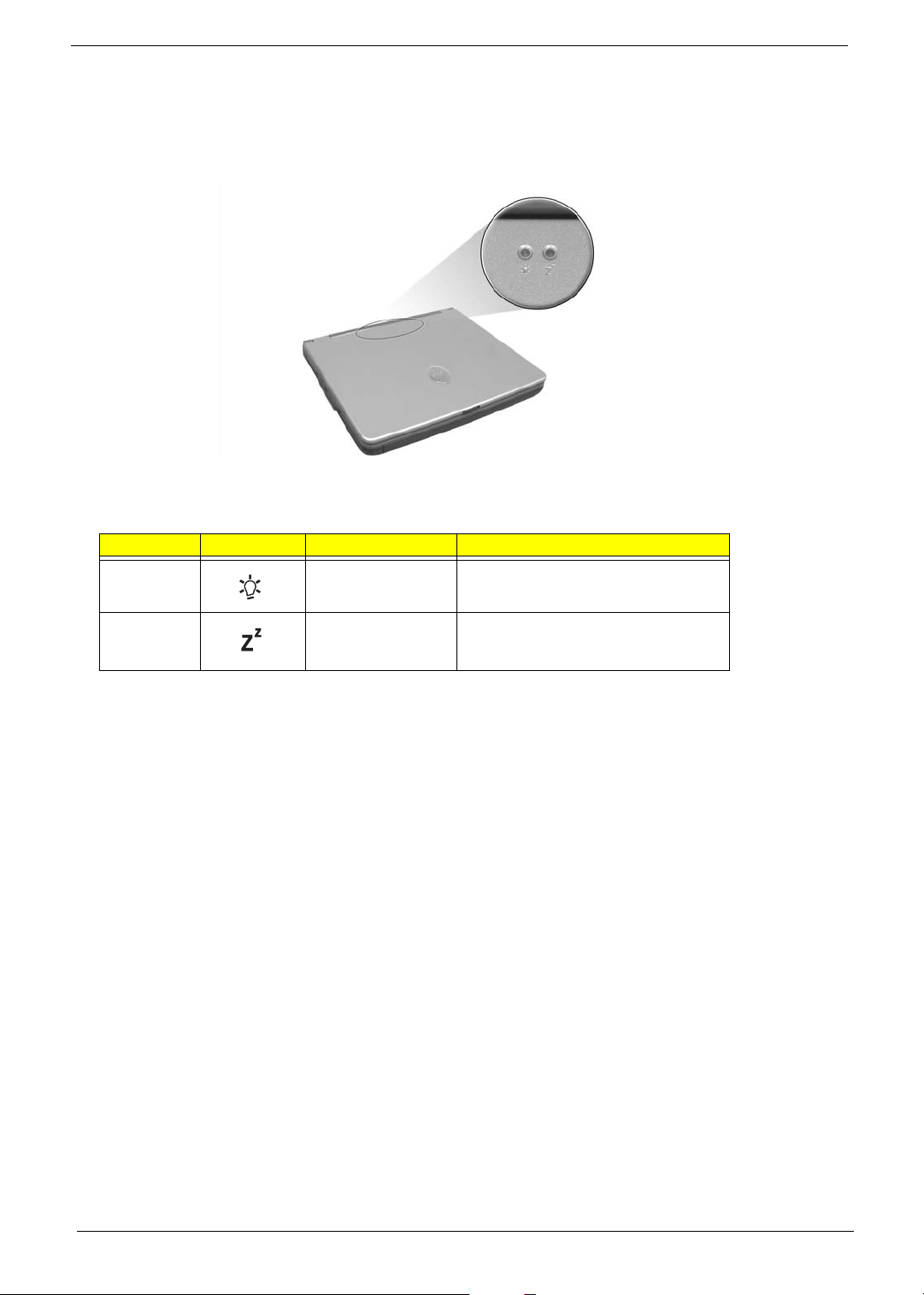
Understanding the icons
When the cover of your computer is closed, 2 easy-to-read icons are shown, indicating which state or feature
is enabled or disabled.
# Icon Function Description
1 Power Lights up when the computer is on.
2 Sleep Lights when the computer enters Standby
mode and blinks when it enters into or
resumes from hibernation mode.
Chapter 1 13
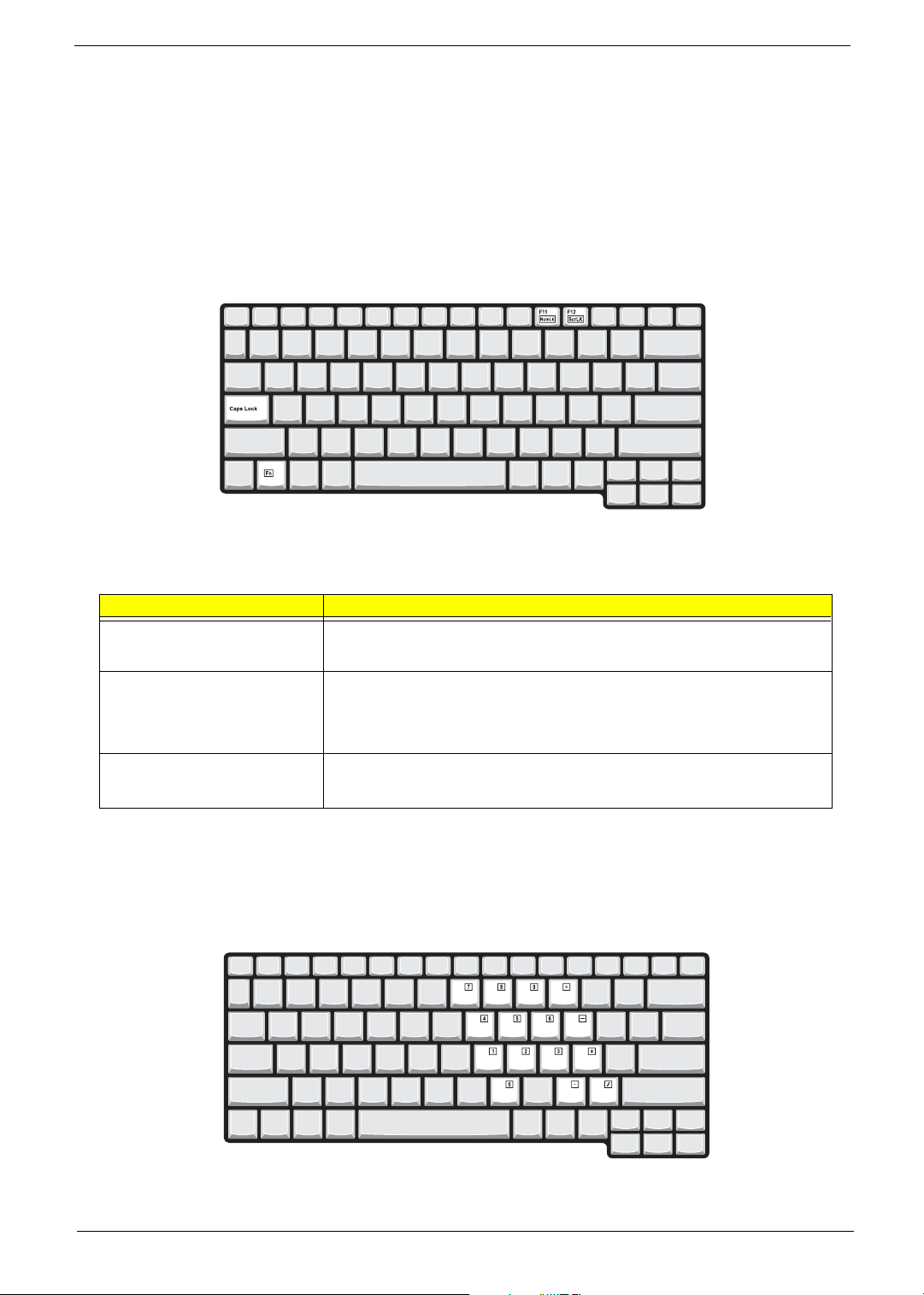
Keyboard
The keyboard has full-sized keys and an embedded keypad, separate cursor keys, two Windows keys and
twelve function keys.
Special keys
Lock keys
The keyboard has three lock keys which you can toggle on and off.
Lock key Description
Caps Lock
When @is on, all alphabetic characters typed are in uppercase.
@
Num Lock (Fn-F11)
]
Scroll Lock (Fn-F12)
[
Embedded numeric keypad
The embedded numeric keypad functions like a desktop numeric keypad. It is indicated by small characters
located on the upper right corner of the keycaps. To simplify the keyboard legend, cursor-control key symbols
are not printed on the keys.
When ] is on, the embedded keypad is in numeric mode. The keys function
as a calculator (complete with the arithmetic operators ), -, *, and /). Use this mode
when you need to do a lot of numeric data entry. A better solution would be to
connect an external keypad.
When [ is on, the screen moves one line up or down when you press the up
or down arrow keys respectively.
[ does not work with some applications.
14 TravelMate 240/ 250
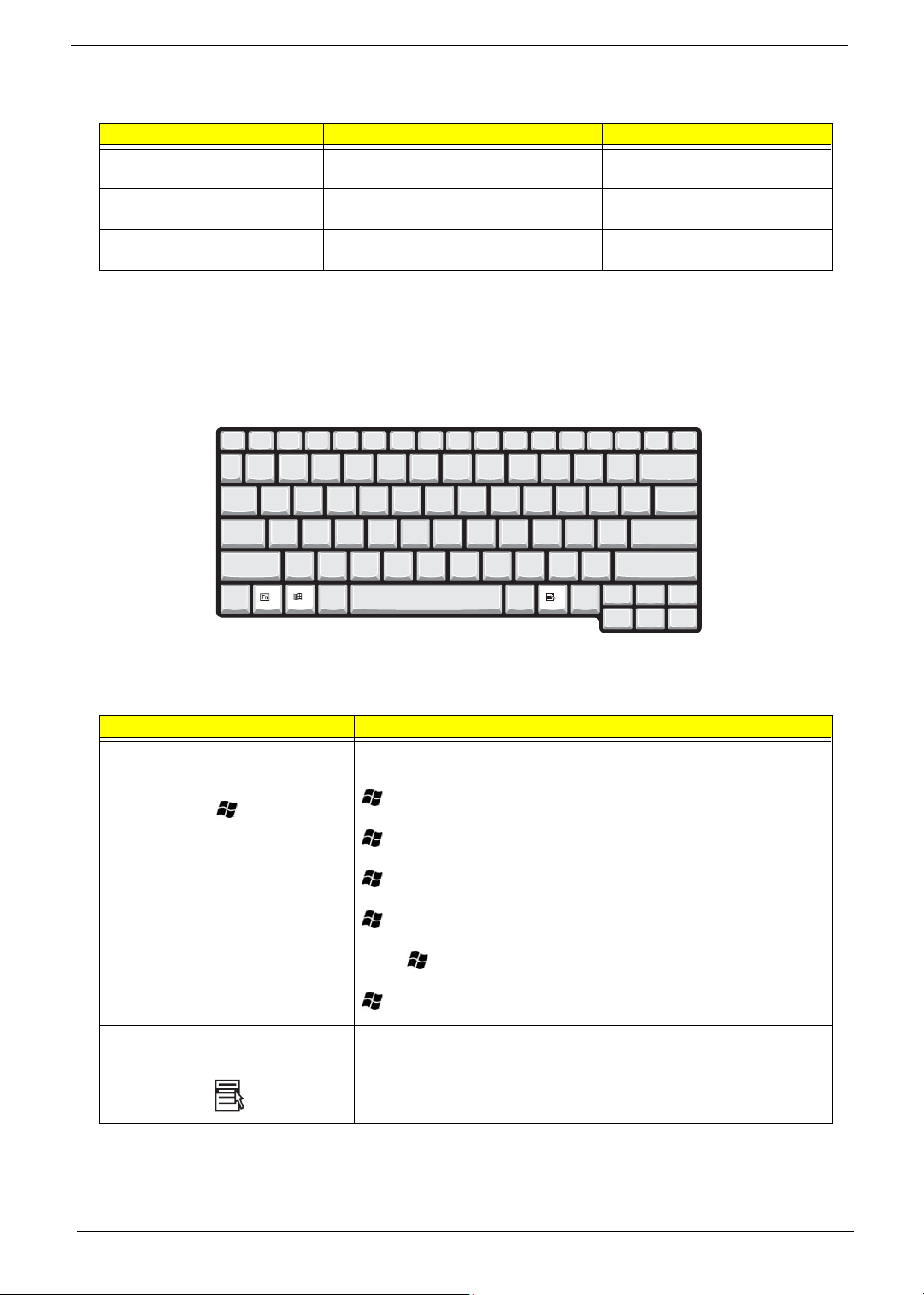
Desired access Num lock on Num lock off
Number keys on embedded
keypad
Cursor-control keys on embedded
keypad
Main keyboard keys Hold Fn while typing letters on embedded
Type numbers in a normal manner.
Hold Shift while using cursor-control keys. Hold Fn while using cursor-control
keys.
Type the letters in a normal manner.
keypad.
NOTE: If an external keyboard or keypad is connected to the computer, the Num Lock feature automatically
shifts from the internal keyboard to the external keyboard or keypad.
Windows keys
The keyboard has two keys that perform Windows-specific functions.
Keys Description
Windows logo key
Start button. Combinations with this key perform shortcut functions. Below
are a few examples:
+ Tab (Activates next taskbar button)
+ E (Explores My Computer)
+ F (Finds Document)
+ M (Minimizes All)
j+ + M (Undoes Minimize All)
+ R (Displays the Run... dialog box)
Application key Opens a context menu (same as a right-click).
Chapter 1 15

Hot Keys
The computer employs hot keys or key combinations to access most of the computer’s controls like screen
contrast and brightness, volume output and the BIOS Utility.
To activate hot keys, press and hold the Fn key before pressing the other key in the hot key combination.
Hot Key Icon Function Description
Fn-
l
Hotkey help Displays a list of the hotkeys and their functions.
Fn-
Fn-
Fn-
Fn-
Fn-
Fn-
Fn-
Fn-
Fn-
m
n
o
p
q
r
s
w
y
Setup Accesses the notebook configuration utility.
Power Management
Scheme Toggle
Sleep Puts the computer in Sleep mode.
Display toggle Switches display output between the display screen,
Screen blank Turns the display screen backlight off to save power.
Touchpad Toggle Turns the internal touchpad on and off.
Speaker on/off Turns the speakers on and off; mutes the sound.
Volume up Increases the sound volume.
Volume down Decreases the sound volume.
Switches between the power management scheme
used by the computer (function available if supported
by operating system).
external monitor (if connected) and both the display
screen and external monitor.
Press any key to return.
Fn-
x
16 TravelMate 240/ 250
Brightness up Increases the screen brightness.
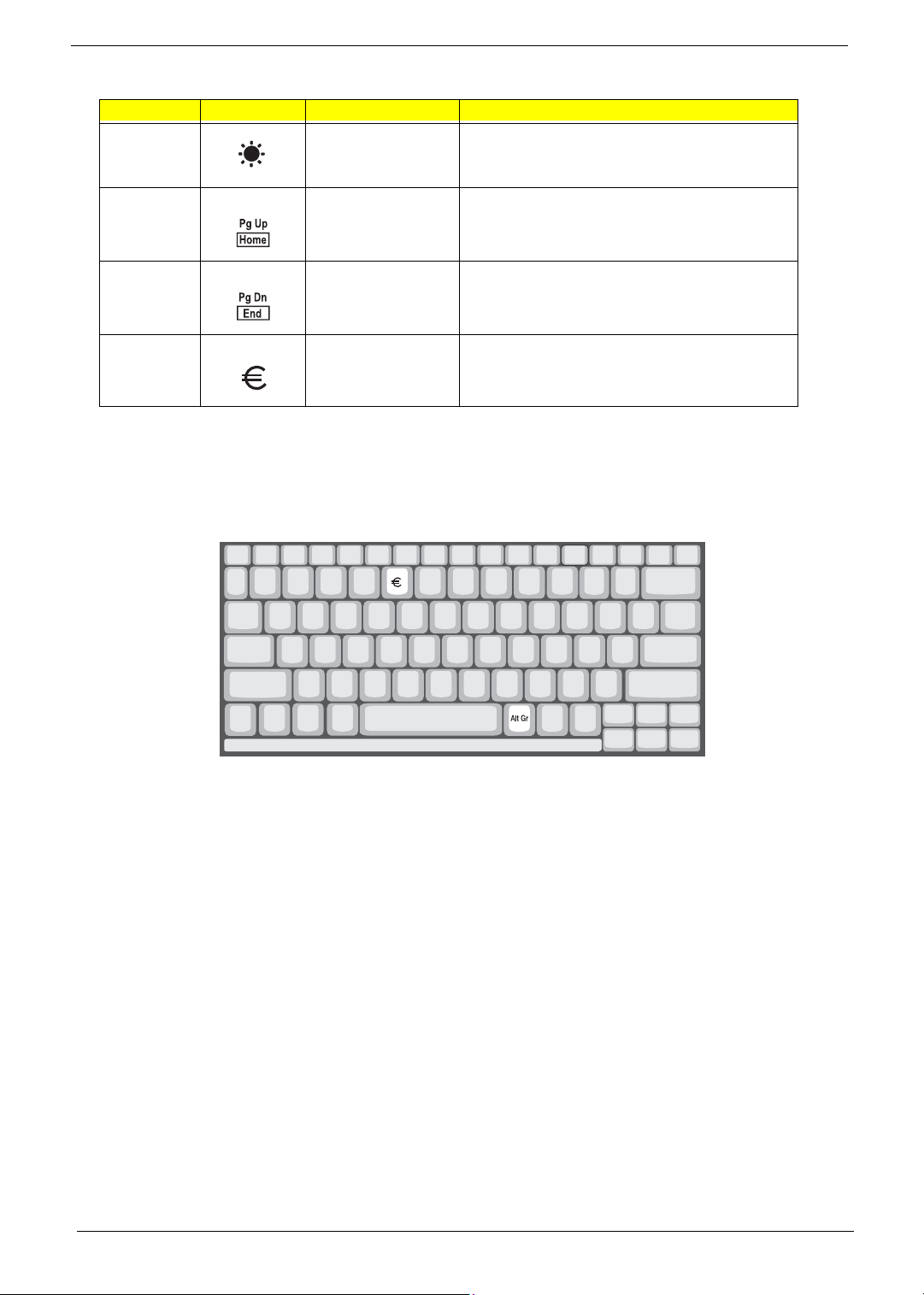
Hot Key Icon Function Description
Fn-
¨
z
Brightness down Decreases the screen brightness.
{
Fn-
}
Fn-
aGr-Euro
The Euro symbol
If your keyboard layout is set to United States-International or United Kingdom or if you have a keyboard with a
European layout, you can type the Euro symbol on your keyboard.
Home
End
Euro Types the Euro symbol.
Functions as the
Functions as the
g key.
d key.
NOTE: for US keyboard users: The keyboard layout is set when you first set up Windows. For the Euro
symbol to work, the keyboard layout has to be set to United States-international.
To verify the keyboard type:
1. Click on Start, Control Panel.
2. Double-click on Regional and Language Options.
3. Click on the language tab and click on Details.
4. Verify that the keyboard layout used for “EN English (United States) is set to United States-International.
If not, select and click on ADD, then select United States-International and click on OK.
5. Click on OK.
To type the Euro symbol:
1. Locate the Euro symbol on your keyboard.
2. Open a text editor or word processor.
3. Hold
Chapter 1 17
aGr and press the Euro symbol.
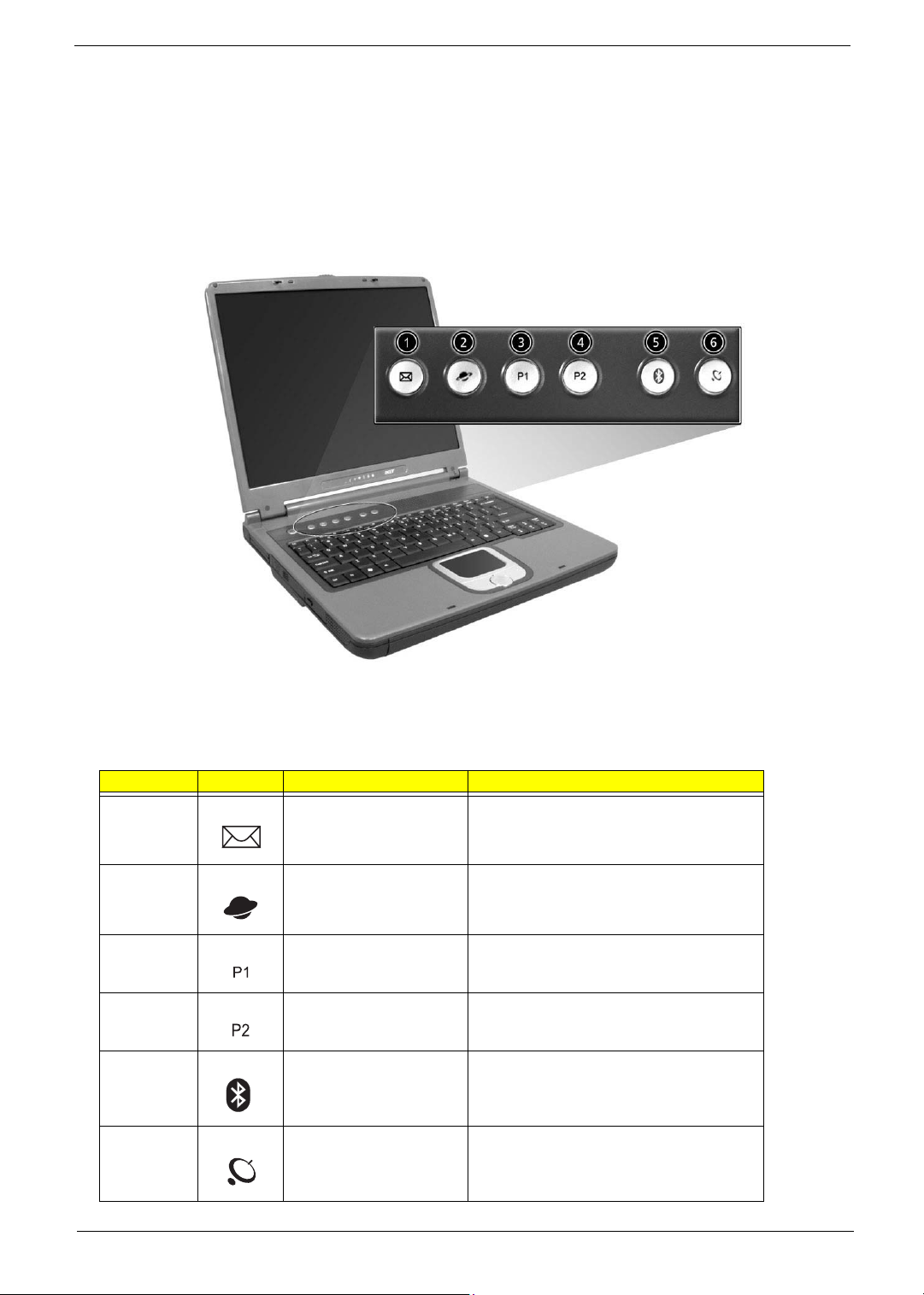
Launch Keys
Located at the top of the keyboard are five buttons. These buttons are called launch keys. They are
designated as wireless LAN/Bluetooth, Web Browser button, mail button, P1 andP2. By default, P1 and P2 are
users programmable. The Web Browser button, by default, is used to launch the internet browser The mail
button is used to launch the e-mail application. The LED of the mail button will flash when the user has
received an incoming email.
# Icon Function Description
1 Mail Email application
2 Web browser Internet browser application
3 P1 User-programmable
4 P2 User-programmable
5 Bluetooth Starts (optional) Bluetooth functionality and
indicates that (optional) Bluetooth is enabled.
6 Wireless Opens (optional) wireless connectivity and
indicates status of (optional) wireless
communication.
18 TravelMate 240/ 250
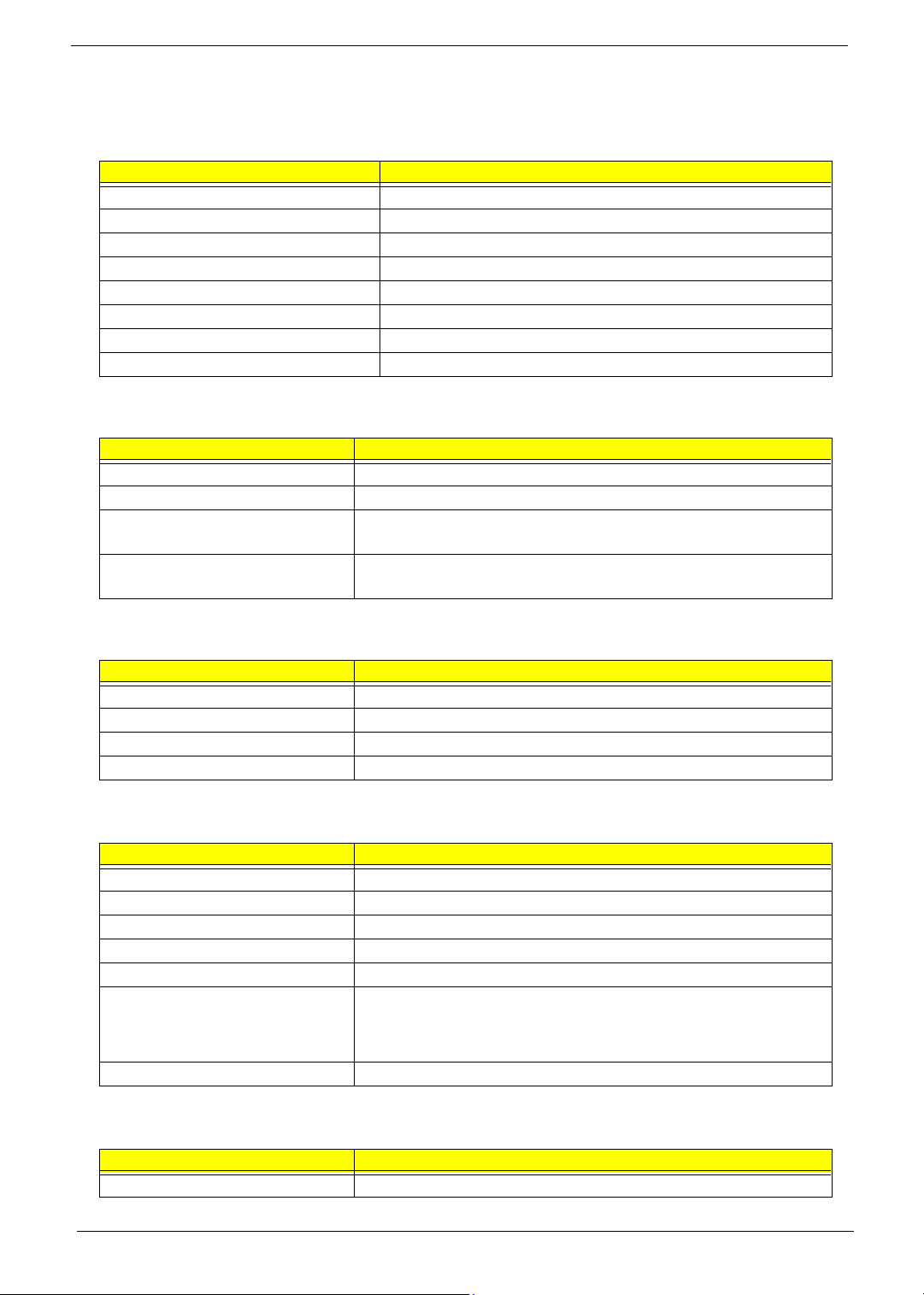
Hardware Specifications and Configurations
System Board Major Chips
Item Controller
System core logic Intel ICH4-M
Super I/O controller NS PC87392
Audio controller Cirrus logic CS4299-XQ
Video controller Intel 852GME (Montara-GT)
Hard disk drive controller Embedded in Intel ICH4
Keyboard controller Mitsubish LPC keyboard controller M38857
CardBus Controller TI 1520
RTC Intel ICH4
Processor (for TravelMate 240)
Item Specification
CPU type Intel Cerelon processor
CPU package To 2.0GHz uFCBGA
CPU core voltage High speed: 1.525V or 1.55V
Low speed: 1.2V
CPU I/O voltage High speed: 1.525V or 1.55V
Low speed: 1.2V
Processor (for TravelMate 250)
Item Specification
CPU type Intel Petium 4 processor
CPU package To 2.4GHz uFCBGA
CPU core voltage 1.525V
CPU I/O voltage 1.525V
BIOS
Item Specification
BIOS vendor Phoenix BIOS
BIOS Version TM240 V1.00 for TM240; TM250 V1.00 for TM250
BIOS ROM type Flash ROM
BIOS ROM size 512KB
BIOS package 32 Pin PLCC
Supported protocols ACPI 2.0 (if available, at least 1.0b), SMBIOS 2.3, PCI 2.2, Boot Block,
PXE 2.0, Mobile PC2001, Hard Disk Password, INT 13h Extensions, PCI
Bus Power Management interface Specification, EI Torito-Bootable CDROM Format Specification V1.0, Simple Boot Flag 1.0
BIOS password control Set by switch, see SW1 settings
Second Level Cache
Item Specification
Cache controller Built-in CPU
Chapter 1 19
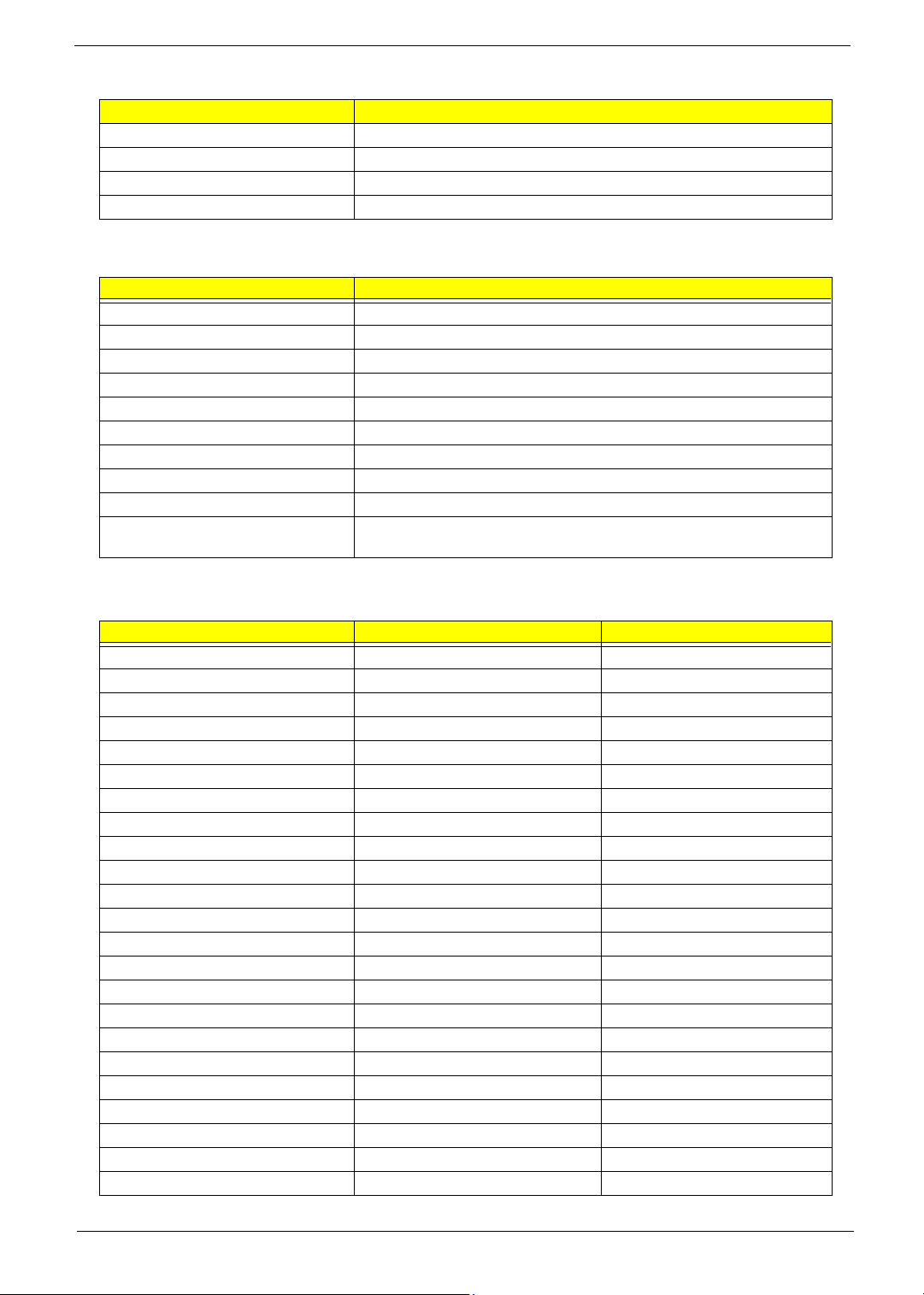
Second Level Cache
Item Specification
Cache size 128KB for TM240/512KB for TM250
1st level cache control Always Enabled
2nd level cache control Always Enabled
Cache scheme control Fixed-in write back
System Memory
Item Specification
Memory controller Intel 852GME (Montara-GT)
Onboard memory size 0MB
DIMM socket number 2 Sockets
Supports memory size per socket 128MB
Supports maximum memory size 2048MB
Supports DIMM type DDR-DRAM
Supports DIMM Speed 266 MHz/333 MHz
Supports DIMM voltage 2.5 V
Supports DIMM package 200-pin so-DIMM
Memory module combinations You can install memory modules in any combinations as long as they
match the above specifications .
Memory Combinations
Slot 1 Slot 2 Tota l Memory
0MB 128MB 128 MB
128MB 0MB 128 MB
128MB 128MB 256 MB
256MB 0MB 256MB
0MB 256MB 256MB
256MB 128MB 384MB
128MB 256MB 384MB
256MB 256MB 512MB
0MB 512MB 512MB
512MB 128MB 640MB
256MB 512MB 768MB
128MB 512MB 640MB
512MB 256MB 768MB
256MB 128MB 384MB
512MB 512MB 1024MB
0MB 512MB 512MB
1024MB 0MB 1024MB
1024MB 128MB 1152MB
1024MB 256MB 1280MB
1024MB 512MB 1536MB
0MB 1024MB 1024MB
128MB 1024MB 1152MB
256MB 1024MB 1280MB
20 TravelMate 240/ 250
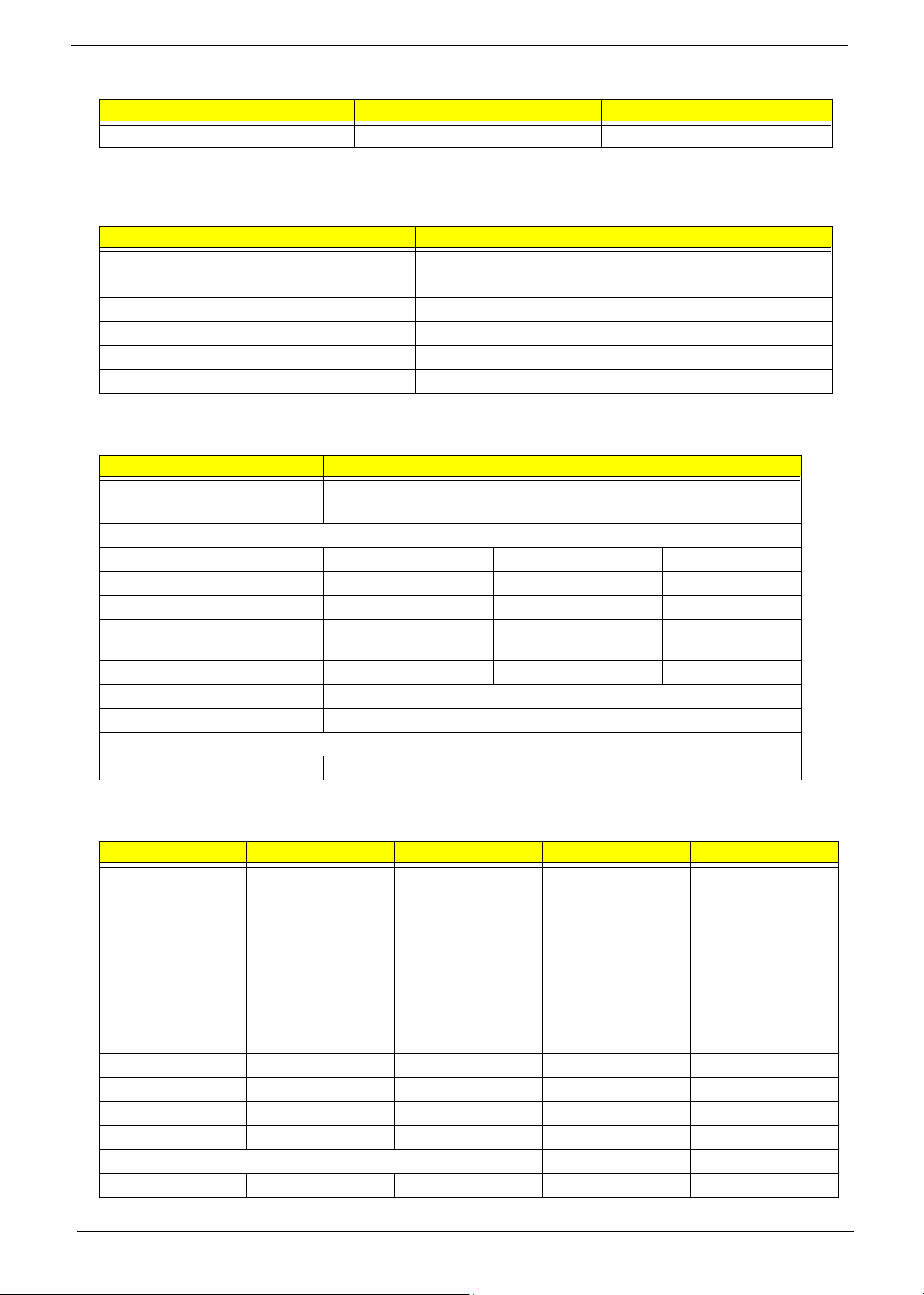
Memory Combinations
Slot 1 Slot 2 Tota l Memory
512MB 1024MB 1536MB
Above table lists some system memory configurations. You may combine DIMMs with various capacities to
form other combinations.
Modem Interface
Item Specification
Chipset Internal Agere Scorpio chipset (Scorpio+CSP1037B)
Fax modem data baud rate (bps) 14.4K
Data modem data baud rate (bps) 56K
Supports modem protocol V.90/V.92MDC
Modem connector type RJ11
Modem connector location Rear side
Floppy Disk Drive Interface
Item Specification
Vendor & model name Mitsumi D353G 4515
MCI JU-226A033FC
Floppy Disk Specifications
Media recognition 2DD (720KB) 2HD (1.2 MB, 3 mode) 2HD (1.44MB)
Sectors/track 9 15 18
Tracks 80 80 80
Data transfer rate
(Kbit/s)
Rotational speed (RPM) 300 360 300
Read/write heads 2
Encoding method MFM
Power Requirement
Input Voltage (V) +5V
1 MB 1.6 MB 2 MB
Hard Disk Drive Interface
Item Specification
Vendor & Model
Name
Capacity (MB) 20000 30000 40000 60000
Bytes per sector 512 512 512 512
Logical heads 16 16 16 16
Logical sectors 63 63 63 63
Drive Format
Logical cylinders 42091/16383/16383 42091/16383/47080 42091/16383 42091/16383/47080
HITACHI
EUCALYPTUS
DK23EA-20/
HGST MORAGA
IC25N020ATMR04-0
08K0632
IBM CASCADE
IC25N020ATCS04-0
07N8325
HITACHI DK23EA-30
HGST MORAGA
IC25N030ATMR04-0
TOSHIBA NEPTUNE
MK3021GAS
HITACHI DK23EA-40
HGST MORAGA
IC25N040ATMR04-0
HITACHI DK23EA-60
HGST MORAGA
IC25N060ATMR04-0
TOSHIBA NEPTUNE
MK6021GAS
Chapter 1 21
