
Acer AL1921
Service Guide
Service guide files and updates are available
on the CSD web; for more information,
please refer to http://csd.acer.com.tw
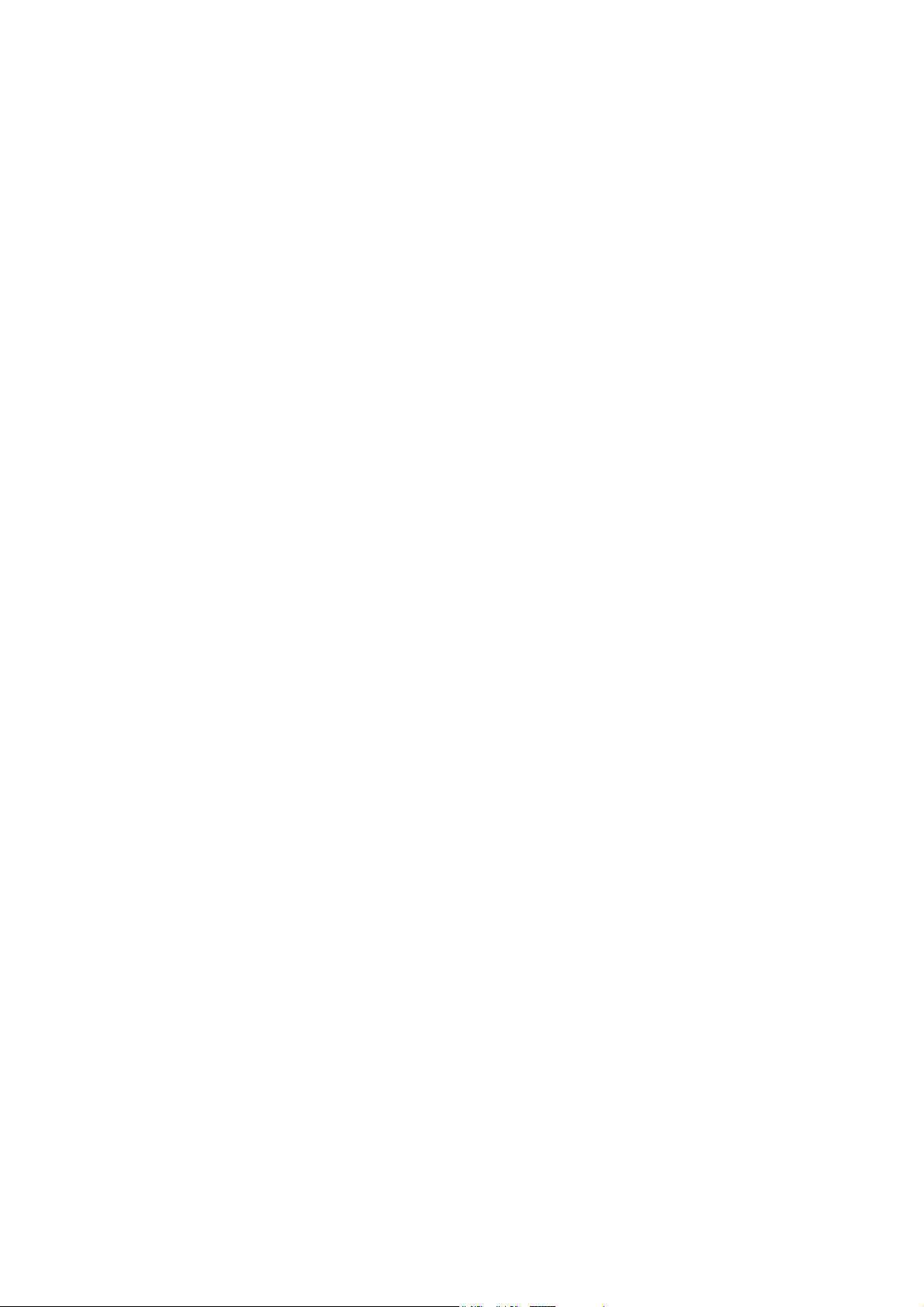
Copyright
Copyright © 2004 by Acer Incorporated. All rights reserved. No part of this publication may be
reproduced, transmitted, transcribed, stored in a retrieval system, or translated into any
language or computer language, in any form or by any means, electronic, mechanical,
magnetic, optical, chemical, manual or otherwise, without the prior written permission of Acer
Incorporated.
Disclaimer
The information in this guide is subject to change without notice. Acer Incorporated makes no
representations or warranties, either expressed or implied, with respect to the contents hereof
and specifically disclaims any warranties of merchantability or fitness for any particular
purpose. Any Acer Incorporated software described in this manual is sold or licensed "as is".
Should the programs prove defective following their purchase, the buyer (and not Acer
Incorporated, its distributor, or its dealer) assumes the entire cost of all necessary servicing,
repair, and any incidental or consequential damages resulting from any defect in the software.
Acer is a registered trademark of Acer Corporation.
Intel is a registered trademark of Intel Corporation.
Pentium and Pentium II/III are trademarks of Intel Corporation.
Other brand and product names are trademarks and/or registered trademarks of their
respective holders.
1

Conventions
The following conventions are used in this manual:
Screen messages Denotes actual messages that appear on screen.
NOTE Gives bits and pieces of additional information related to the
current topic.
WARNING Alerts you to any damage that might result from doing or not
doing specific actions.
CAUTION Gives precautionary measures to avoid possible hardware or
software problems.
IMPORTANT Reminds you to do specific actions relevant to the
accomplishment of procedures.
2

Preface
Before using this information and the product it supports, please read the following general
information.
1. This Service Guide provides you with all technical information relating to the BASIC
CONFIGURATION
and enhance product
functionality of a machine (e.g.add-on card, modem, or extra memory capability). These
LOCALIZED FEATURES will NOT be covered in this generic service guide. In such cases,
please contact your regional offices or the responsible personnel/channel to provide you with
further technical details.
2. Please note WHEN ORDERING FRU PARTS, that you should check the most up-to-date
information available on your regional web or channel. If, for whatever reason, a part number
change is made, it will not be noted in the printed Service Guide. For ACER-AUTHORIZED
SERVICE PROVIDERS, your Acer office may have a DIFFERENT part number code to those
given in the FRU list of this printed Service Guide. You MUST use the list provided by your
regional Acer office to order FRU parts for repair and service of customer machines.
decided for Acer's "global" product offering. To better fit local market requirements
competitiveness, your regional office MAY have decided to extend the
3

Warning: (For FCC Certified Models)
Note: This equipment has been tested and found to comply with the limits for a Class B digital
device, pursuant to Part 15 of the FCC Rules. These limits are designed to provide
reasonable protection against harmful interference in a residential installation. This
equipment generates, uses and can radiate radio frequency energy, and if not installed and
used in accordance with the instructions, may cause harmful interference to radio
communications. However, there is no guarantee that interference will not occur in a
particular installation. If this equipment does cause harmful interference to radio or television
reception, which can be determined by turning the equipment off and on, the user is
encouraged to try to correct the interference by one or more of the following measures:
1. Reorient or relocate the receiving antenna.
2. Increase the separation between the equipment and receiver.
3. Connect the equipment into an outlet on a circuit different from that to which the receiver is
connected.
4. Consult the dealer or an experienced radio/TV technician for help.
Notice:
1. The changes or modifications not expressly approved by the party responsible for
compliance could void the user's authority to operate the equipment.
2. Shielded interface cables and AC power cord, if any, must be used in order to comply with
the emission limits.
3. The manufacturer is not responsible for any radio or TV interference caused by
unauthorized modification to this equipment. It is the responsibility of the user to correct
such interference.
As an ENERGY STAR
ENERGY STAR guidelines for energy efficiency.
Warning:
To prevent fire or shock hazard, do not expose the monitor to rain or moisture. Dangerously
high voltages are present inside the monitor. Do not open the cabinet. Refer servicing to
qualified personnel only.
Partner our company has determined that this product meets the
4

Precautions
z Do not use the monitor near water, e.g. near a bathtub, washbowl, kitchen sink, laundry tub,
swimming pool or in a wet basement.
z Do not place the monitor on an unstable trolley, stand, or table. If the monitor falls, it can
injure a person and cause serious damage to the appliance. Use only a trolley or stand
recommended by the manufacturer or sold with the monitor. If you mount the monitor on a
wall or shelf, use a mounting kit approved by the manufacturer and follow the kit
instructions.
z Slots and openings in the back and bottom of the cabinet are provided for ventilation. To
ensure reliable operation of the monitor and to protect it from overheating, be sure these
openings are not blocked or covered. Do not place the monitor on a bed, sofa, rug, or
similar surface. Do not place the monitor near or over a radiator or heat register. Do not
place the monitor in a bookcase or cabinet unless proper ventilation is provided.
z The monitor should be operated only from the type of power source indicated on the label.
If you are not sure of the type of power supplied to your home, consult your dealer or local
power company.
zThe monitor is equipped with a three-pronged grounded plug, a plug with a third (grounding)
pin. This plug will fit only into a grounded power outlet as a safety feature. If your outlet
does not accommodate the three-wire plug, have an electrician install the correct outlet, or
use an adapter to ground the appliance safely. Do not defeat the safety purpose of the
grounded plug.
zUnplug the unit during a lightning storm or when it will not be used for long periods of time.
This will protect the monitor from damage due to power surges.
z Do not overload power strips and extension cords. Overloading can result in fire or electric
shock.
z Never push any object into the slot on the monitor cabinet. It could short circuit parts
causing a fire or electric shock. Never spill liquids on the monitor.
z Do not attempt to service the monitor yourself; opening or removing covers can expose
you to dangerous voltages and other hazards. Please refer all servicing to qualified service
personnel
z To ensure satisfactory operation, use the monitor only with UL listed computers which have
appropriate configured receptacles marked between 100 - 240V AC, Min. 3.5A.
z The wall socket shall be installed near the equipment and shall be easily accessible.
5

Special Notes On LCD Monitors
The following symptoms are normal with LCD monitor and do not indicate a problem.
Notes
Due to the nature of the fluorescent light, the screen may flicker during initial use. Turn off
•
the Power Switch and then turn it on again to make sure the flicker disappears.
You may find slightly uneven brightness on the screen depending on the desktop pattern
•
you use.
The LCD screen has effective pixels of 99.99% or more. It may include blemishes of 0.01%
•
or less such as a missing pixel or a pixel lit all of the time.
Due to the nature of the LCD screen, an afterimage of the previous screen may remain
•
after switching the image, when the same image is displayed for hours. In this case, the
screen is recovered slowly by changing the image or turning off the Power Switch for
hours.
6

s
Chapter 1 Monitor Features ……………………………………………. 8
Table Of Content
Chapter 2 Operating Instructions ……………………………………………. 25
Update the firmware …………………………………………… 32
Chapter 3 Machine Disassembly ……………………………………………. 43
Monitor Features …………………………………………… 8
Electrical Requirements …………………………………………… 10
LCD Monitor General Specification …………………………………………… 11
LCD Panel Specification …………………………………………… 12
Support Timing …………………………………………… 14
Factory Preset Timing Table …………………………………………… 14
Block Diagram …………………………………………… 15
Main board Diagram …………………………………………… 16
Software Flowchart …………………………………………… 17
Main board Layout …………………………………………… 18
Mechanical Specification …………………………………………… 20
Front Bezel …………………………………………… 23
Rear Bezel …………………………………………… 24
External Controls …………………………………………… 25
Front Panel Controls …………………………………………… 25
OSD Menu …………………………………………… 27
Hot-Key Menu …………………………………………… 30
OSD Message …………………………………………… 30
LOGO …………………………………………… 31
Chapter 4 Troubleshooting
Chapter 5 Connector Information ……………………………………………. 51
Chapter 6 FRU (Field Replacement Unit) List ……………………………………………. 52
Chapter 7 Schematic Diagram ……………………………………………. 54
DC Power 57
Appendix Online Support Information ……………………………………………. 58
7
Exploded Diagram …………………………………………… 52
Analog and Digital Input …………………………………………… 54
MST8131B …………………………………………… 54
LVD-S …………………………………………… 55
Key Board Connector …………………………………………… 56
Audio …………………………………………… 57
……………………………………………. 45

Chapter 1
Monitor Features
AU EN02 SEC E1-L01
Driving
system
TFT Color LCD
Size 48cm(19.0")
Pixel pitch 0.294mm( H )x 0.294mm( V ) 0.294mm( H )x 0.294mm( V )
LCD Panel
Brightness
250cd/m
2
(Typical)
Contrast 700:1(Typical)
Viewable
angle
Response
time
170° (H) 170° (V)
25ms(Tr+Tf ),Tr=15ms,Tf=10ms
R,G,B Analog Interface
Video
Digital
Input
Separate
Sync.
H/V TTL H/V TTL
H-Frequency 30KHz – 80KHz 30KHz – 80KHz
V-Frequency 55-75Hz 55-75Hz
Display Colors 16.7M Colors
Dot Clock 165MHz 165MHz
TFT Color LCD
48cm(19.0")
250cd/m
2
(Typical)
500:1(Typical)
170° (H) 170° (V)
25 ms(Tr+Tf)Tr=15ms/Tf=10ms
Digital
16.7M Colors
Max. Resolution 1280 x 1024 @75Hz 1280 x 1024 @75Hz
Plug & Play
EPA ENERGY
®
STAR
ON Mode ≤60W ≤60W
OFF Mode ≤5W ≤5W
VESA DDC1/2B
TM
VESA DDC1/2B
TM
D-Sub 15pin D-Sub 15pin
Input Connector
DVI-D 24pin DVI-D 24pin
Analog:0.7Vp-p(standard),
75 OHM, Positive
Digital:DVI-D
Horizontal :
376.32
mm
Vertical : 301.056mm
100~240VAC,47~63HZ
Operating Temp: 5° to 50°C
Storage Temp.: -20° to 65°C
Operating Humidity: 10% to 85%
Input Video Signal
Display Size
Power Source
Environmental
Considerations
Analog:0.7Vp-p(standard),
75 OHM, Positive
Digital:DVI-D
Horizontal :
376.32
mm
Vertical : 301.056mm
100~240VAC,47~63HZ
Operating Temp: 5° to 50°C
Storage Temp.: -20° to 65°C
Operating Humidity: 10% to 85%
Dimensions 404.2(w)x330(H)x20(D) 404.2(w)x330(H)x20(D)
Weight (N. W.) 4.2kg
4.2kg
8

•
Auto Adjust Key
•
</Volume
Switch
External Controls: Functions
Power Consumption
( Maximum )
Audio Output
•
>/ Volume
•
Power Button
•
MENU/ Exit
•
Contrast
•
Brightness
•
Focus
•
Clock
•
H-Position
•
V-Position
•
Input Selected
•
Language
•
(Warm) Color
•
(Cool)Color
•
RGB Color temperature
•
Reset
•
OSD timeout
•
information
•
Exit
60 60 Watts
Rated Power 2.5W rms (Per
channel)
•
Auto Adjust Key
•
</Volume
•
>/ Volume
•
Power Button
•
MENU/ Exit
•
Contrast
•
Brightness
•
Focus
•
Clock
•
H-Position
•
V-Position
•
Input Selected
•
Language
•
(Warm) Color
•
(Cool)Color
•
RGB Color temperature
•
Reset
•
OSD timeout
•
information
•
Exit
Rated Power 2.5W rms (Per
channel)
Regulatory Compliance CSA, TÜV/GS, CE, TCO’99, UL CSA, TÜV/GS, CE, TCO’99, UL
9

Electrical Requirements
Standard Test Conditions
All tests shall be performed under the following conditions, unless otherwise specified.
Ambient light : 225 lux
Viewing distance : 40 cm in front of LCD panel
Warm up time
All specifications : 30 minutes
Fully functional : 5 seconds
Measuring equipment : Chroma 7120 signal generator or equivalent, directly
Connected to the monitor under test.
Control settings
User brightness control : Maximum (unless otherwise specified )
User contrast control: Typical (unless otherwise specified )
User red/white balance,
Green/white balance and
Blue/white balance control : In the center (unless otherwise specified )
Power input: 90Vac or 240Vac
Ambient temperature: 20 ± 5 °C
Analog input mode: 1280 x1024 /75 Hz
Measurement systems
The units of measure stated in this document are listed below:
1 gamma = 1 nano tesla
1 tesla = 10,000 gauss
cm = in x 2.54
lb = kg x 2.2
degrees F = [°C x 1.8] + 32
degrees C = [°F - 32]/1.8
u' = 4x/(-2x + 12y + 3)
v' = 9y/(-2x + 12y + 3)
x = (27u'/4)/[(9u'/2) - 12v' + 9]
y = (3v')/[(9u'/2) - 12v' + 9]
nits = cd/(m2) = Ft-L x 3.426
lux = foot-candle x 10.76
10

LCD Monitor General Specification
Panel type: 19 “ active matrix color TFT LCD
1). AU EN02
Display size: 376.32mm (H) × 301.056mm(V)
Display mode:
VGA 640 × 480 (60//72/75 Hz)
SVGA 800 × 600 (56/60/72/75 Hz)
XGA 1024 × 768 (60/70/75 Hz)
SXGA 1280 × 1024 (60//75 Hz) standard resolution
Pixel pitch: 0.294mm(H) × 0.294mm(V)
Display dot: 1280 x (RGB) × 1024
Pixel clock: 25.2 – 135.0MHz
Contrast ratio: θ = 0° AU EN02 700:1
Brightness: AU EN02 250
cd/㎡
Response time (Tr/Tf): AU EN02 (25ms)
Display color: 16.7M(RGB 8 bit Data)
Viewing angle: AU EN02 L / R ≧85/ ≧ 85 (≧ 160 degrees horizontal typical)
U / D ≧ 75 / ≧ 75(≧ 140 degrees vertical typical)
Luminance uniformity: > 80 % (typical)
Pc interface: 1).Video: RGB analog 0.7V peak to peak
Sync: TTL positive or negative
Signal connector: 15 pin Mini D type, (standard VGA video)
3.5 mm stereo audio jack (Audio) (For AR577 only)
Audio power: 1.5Wrms + 0.5Wrms (300Hz – 1.3kHz)
Front control: power on/off with LED select adjustment
Interface frequency
Horizontal Frequency 30KHz --80KHz
Vertical Frequency 55Hz ------75Hz
Plug & play: Support VESA DDC2B functions
Power Input voltage: Single phase, 50/60HZ, 100 VAC to 240VAC ±10%
Total output power: 60 Watt max.
11

LCD Panel Specification
LCD Panel Model (SEC E1-L01)
Display Type active matrix color TFT LCD
Resolution 1280x1024 pixels
Display Dot 1280x (RGB) x 1024
Display Area 376.32mm(H) x 301.056mm(V)
Pixel Pitch 0.294mm(H) x 0.294mm(V)
Display Color 16.7M (true)
Lamp Frequency 80kHz
Lamp Current 7.0 mArms (typ)
Weight 2750g (typ)
Optical Specifications
IL = 6.5mArms Ta = 25 ± 2°C VDD = 5V FV = 60Hz F
ITEM
Contrast Ratio
(Center of screen)
Symbol Condition
CR
MIN.
400
DCLK
TYP.
500
= 54MHz
MAX.
-
UNIT
Response
Time at Ta
Luminance of white
(Center of screen)
Color
Chromaticity
(CIE)
Viewing
Angle
Brightness Uniformity
Flicker
Luminance
Uniformity(TCO99)
Rising
Falling
Red
Green
Blue
White
Hori.
Vert.
TR TF -
Y
L
R
X
R
Y
G
X
G
Y
B
X
B
Y
W
X
W
Y
θ
L
θ
R
φ
H
φ
L
B
L
UNI
F
R
θ=0,
φ=0
Normal
Viewing
Angle
CR≥10
220
TYP.
-0.03
70
70
70
70
-
-
15
20-
10 15
250
0.634
0.354
0.304
0.581
0.143
0.102
0.310
0.330
80
85
85
85
85
-
-
-
TYP.
+0.03
-
-
-
80
25
1.7
msec
cd/mm
Degrees
%
%
12

Panel Relative Humidity
Input Signals
Video input
Type Analog R, G, B.
Input Impedance 75 ohm +/- 2%
Polarity Positive
Amplitude 0 - 0.7 +/- 0.05 Vp
Display Color same as LCD panel
Sync input
Signal separate horizontal and vertical sync, or composite sync
which are TTL compatible
Polarity positive and negative.
Interface frequency
The following frequency range is generalized by supported timing. If the entered mode does
not match the supported timing the display optimization will not be assured.
Horizontal Frequency 30KHz --83KHz
Vertical Frequency 55Hz -----75Hz
Panel bright dot defect and dark dot defect
Test conditions:
1280*1024,64KHz/60Hz
R.G.B.Full White and Full Black Pattern RECALL
1. Bright Dots: R.G or B dots ≤3dots (G dots <3dots)
2. Adjacent dot<1 groupTotal bright dots ≤ 3dots
3. Dark Dots: -R.G or B dots ≤5dots - 2 adjacent dot<2 group Total dark dots ≤5dots
4. Total(Dark & Bright) ≤7dots
13

Supported Timing
TIMING
640x350
/DOS
640x480
VGA
FH(KHZ)/
FV(HZ)
37.9/70
31.5/59.9 -
37.9/72.8
37.5/75
POLARITY
SYNC
+
-
-
TOTAL
(DOT/LINE)
800
800
800
840
ACTIVE
(DOT/LINE)
449
520
500
525
SYNC
WIDTH
(DOT/LINE)
64
96
40
64
FRONT
PORCH
(DOT/LINE)
32
8
16
16
BACK
PORCH
(DOT/LINE)
96
40
120
120
PIXEL
FOREQ.
(MHZ)
25.175
25.175
31.5
31.5
800x600
SVGA
1024x768
XGA
1280x1024
SXGA
35.2/56.3
37.9/60.3
48.1/72.2
46.9/75
48.4/60.0
56.5/70.1
60/75
63.98/60.02
79.98/75.03
Factory Preset Timing Table
STANDARD RESOLUTION
720 x 400 31.47 70.0
640 × 480 31.47 60.0
VGA
640 × 480 35.00 66.6
+
+
+
+
-
-
+
+
+
1024
1056
1040
1056
1344
1328
1312
1688
1688
HORIZONTAL
FREQUENCY (kHz)
625 72
628
666
625
806
806
800
1066
1066
24
128
120
80
136
136
96
112
144
FREQUENCY (Hz)
40
56
16
24
24
16
48
16
VERTICAL
128
88
64
160
160 60.0
144
176
248
248
36.0
40.0
50.0
49.0
70.0
75.0
108
135
640 × 480 37.50 75.0
640 × 480 37.861 72.8
800 × 600 35.156 56.3
800 × 600 37.879 60.0
SVGA
XGA
800 × 600 48.077 72.2
800 × 600 46.875 75.0
832 x 624 49.725 75.0
1024 × 768 48.363
1024 × 768 56.476 70.0
1024 x 768 60.24 74.9
1024 × 768 60.02 75.0
60.0
Note: the IBM modes and Mac modes not in table, please refer to the spec!
14

Monitor Block Diagram
The LCD MONITOR will contain an main board, an inverter/power board, keypad board and
internal adapter which house the flat panel control logic, brightness control logic and DDC.
The Inverter board will drive the backlight of panel and the DC-DC conversion.
The Adapter will provides the 12V DC-power to inverter/power board
Monitor Block Diagram
POWER(90V-264V)
AUDIO IN
PWPC
LAMP
AUDIO
ANALOG IN
MCU
DC-DC
LCD Controller
-Scaler
-OSD
-LVDS IC
-ADC
LCD PANEL
SPEAKER
KEY BOARD
SPEAKER
15

AT24C02
(DDC)U301
VGA Input
RXD/TXD
Winbond
DDC SCL/SDA
U601
EPR SDA/SCL
MAIN BOARD DIAGRAM
VGA R/G/B
VGA Hsync/Vsync
AT24C02
(DDC)U302
DVI
Signal
VCC3.3V
VAA2
VAA1
U401
HS/VS
MST 8131B
VAA4
VAA3 VCC2.5V
PA 0~9
PB 0~9
Panel
VLCD
AT24C16
U602
RGB
KEY Control
16

Software Flow Chart
1) MCU initialize.
2) Is the eeprom blank?
1
3) Program the eeprom by default values.
4) Get the PWM value of brightness from
eeprom. Check the pin PANEL1 and PANEL2
to tell which panel to get with it.
2
3
5) Is the power key pressed?
6) Clear all global flags.
7) Are the AUTO and SELECT keys pressed?
8) Enter factory mode.
9) Saving the power key status into eeprom.
Turn on the LED and set it to green color.
4
Scalar initializes.
10) In standby mode?
11) Update the lifetime of back light.
12) Check the analog and digital port, are there
any signals coming?
5
13) Does the scalar send out a interrupt request?
14) Wake up the scalar.
15) Are there any signals coming from analog or
digital port?
6
16) Display " No Input Signal " message. And go
into standby mode after the message disappear.
17) Program the scalar to be able to show the coming
mode.
7
8
18) Process the OSD display.
19) Read the keyboard. Is the power key pressed?
9
10
12
14
18
17
19
11
13
15
17
16
