Page 1
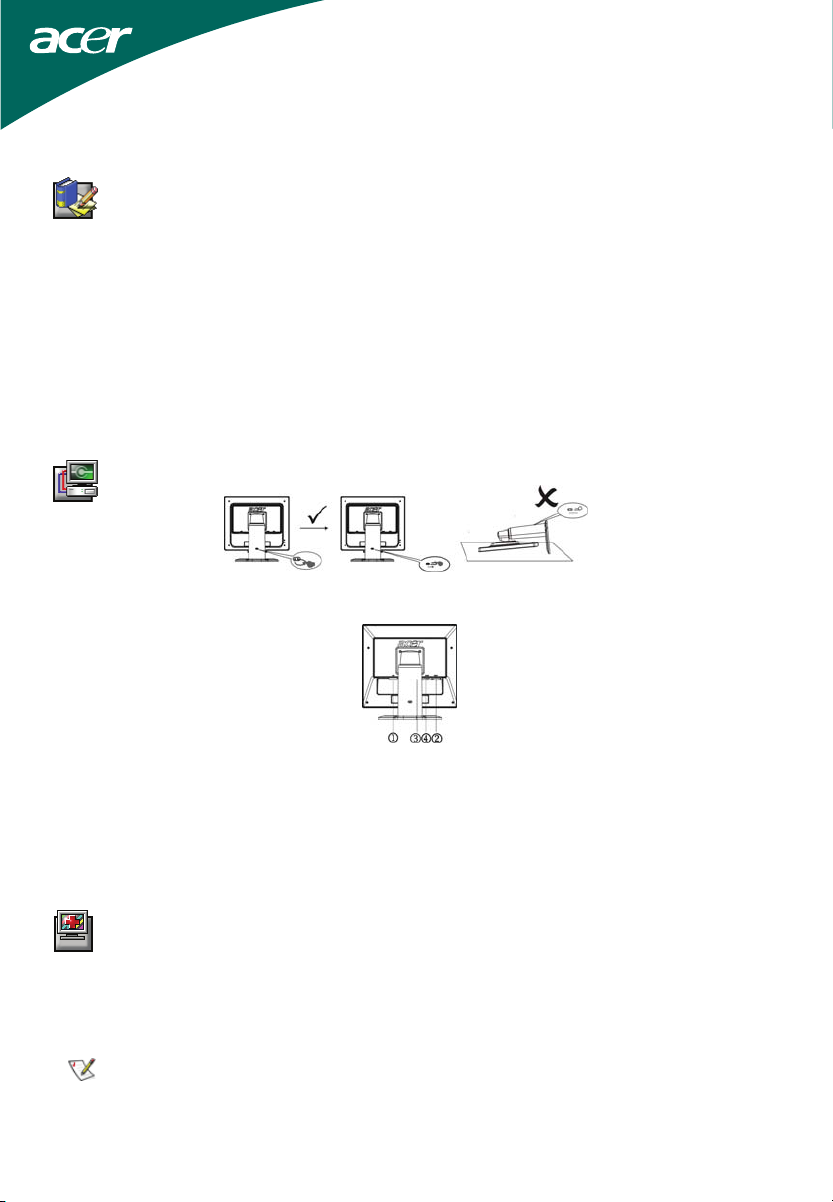
LCD Monitor
Quick Start Guide
Safety Instructions
Connecting Your Monitor to a Computer
Observe the following safety guidelines when connecting and using your monitor:
Be sure that your monitor is electrically rated to o perate with the AC power available in your location .
•
Locate your monitor near an easily accessible electrical outlet.
•
Place the monitor on a solid surface and treat it carefully. The screen can be damaged if dropped, sharply hit,
•
or touched with a sharp or abrasive implement.
Put your monitor in a location with low humidity and a minimum of dust.
•
Never use your monitor if the power cable has been damaged. Do not allow anything to rest on the power
•
cable, and keep the cable away from where people could trip over it.
Never insert anything metallic into the monitor openings. Doing so may create the danger of electric shock.
•
To avoid electric shock, never touch the inside of the monitor. Only a qualified technician should open the
•
monitor’s case.
Be sure to hold the plug, not the cable, when disconnecting the monitor from an electrical outlet.
•
Openings in the monitor cabinet are provided for ventilation. To prevent overheating, these openings should
•
not be blocked or covered. Also, avoid using the monitor on a bed, sofa, rug, or other soft surface. Doing so
may block the ventilation openings in the bottom of the cabinet. If you put the monitor in a bookcase or
some other enclosed space, be sure to provide adequate ventilation.
Do not expose the monitor to rain or use it near water. If the monitor accidentally gets wet, unplug it and
•
contact an authorized dealer immediately. You can clean the exterior of the monitor with a damp cloth when
necessary, but be sure to unplug the monitor first.
If your monitor does not operate normally—in particular, if there are any unusual sounds or smells coming
•
from it—unplug the monitor immediately and contact an authorized dealer or service center.
Pull out the pin from the display support frame as per the figure and then adjust the height. Note that upon pulling
out the pin, erect the machine on the table to prevent the top part of the display from ejecting. (The above
description is for model AL191
Turn off your computer before performing the procedure below.
1. Plug the power cable of your monitor into a nearby outlet. Plug the other end of the power cord into the PC
port.
2. Connect one end of the 15-pin D-Sub cable to the back of the monitor and connect the other end to the
computer’s D-Sub port.
3. (Option- only for Audio model) Connect the audio cable between the monitor's audio input and the PC's audio
output (green port).
(Only Dual-Input Model)Connect one end of the 24-pin DVI cable to the back of the monitor and connect the
4.
other end to the computer’s DVI port.
5. Turn on your monitor and computer.
If your monitor displays an image, installation is complete. If it does not display an image, refer to the
troubleshooting section of this guide.
7 h/AL1917 r)
Troubleshooting Tips
No Power - The monitor's power indicator is off.
Make sure the monitor power cable is fully in serted in the monitor’s power port and the electrical outlet.
•
Test the electrical outlet by plugging in a working electrical device such as a lamp.
•
• Try another power cable on the monitor. You can use the computer's power cable to perform this test.
No Video - The monitor's power indicator is on but there are no image on the
screen.
• Ensure that the video connector is properly connected to the computer.
Ensure that the computer is on and functioning properly.
•
Turn off the monitor and check the video cable pins. Make sure no pins are bent.
•
Operating Detail
Please refer to user’s guide in CD-ROM packaged with this mon itor.
LCD Monitor Quick Start Guide
