Page 1

WiFi412
Cordless Telephone for Aastra MX-ONE™
User Guide
Cover Page Graphic
Place the graphic directly on the page, do not care about
putting it in the text flow. Select Graphics > Properties
and make the following settings:
• Width: 15,4 cm (Important!)
• Height: 11,2 cm (May be smaller)
• Top: 5,3 cm (Important!)
• Left: -0,3 cm (Important!)
This text should then be hidden.
Page 2
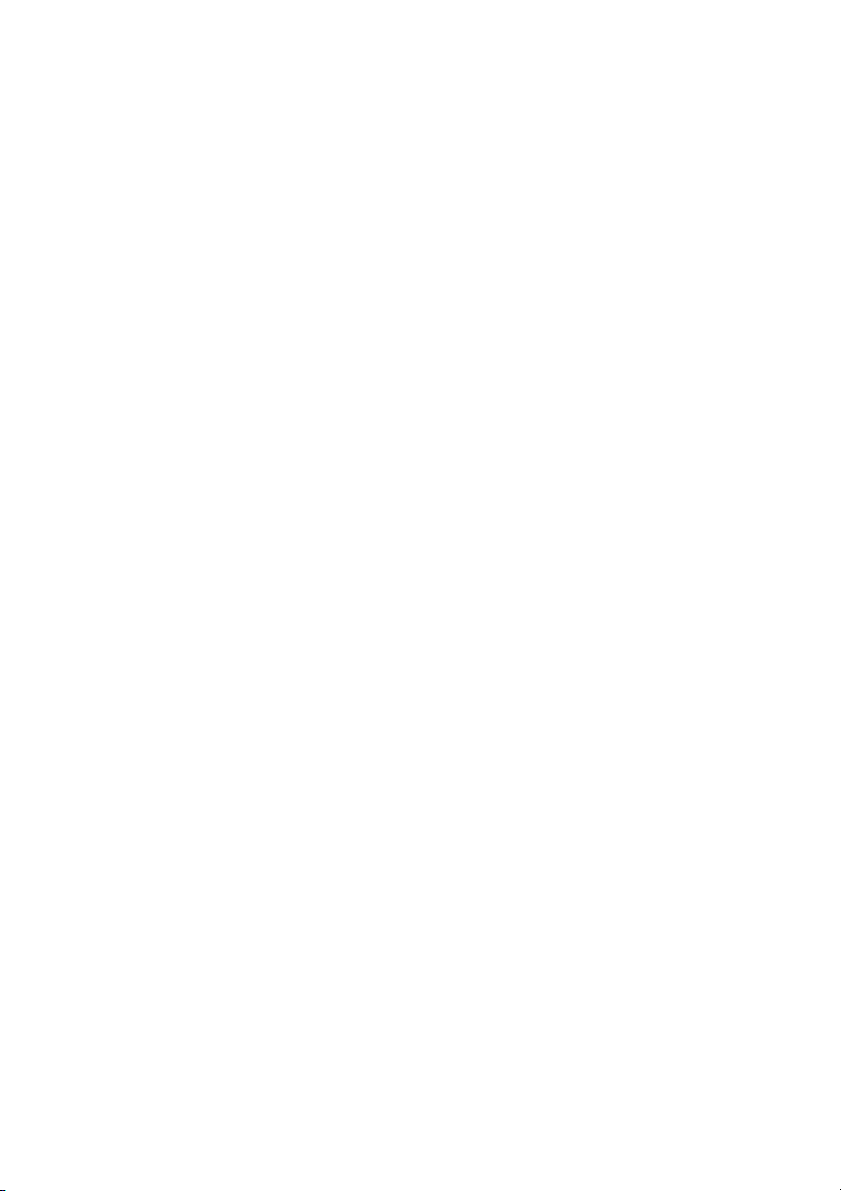
EN/LZT 103 070 R1A
© Aastra Telecom Sweden AB 2008. All rights reserved.
Page 3
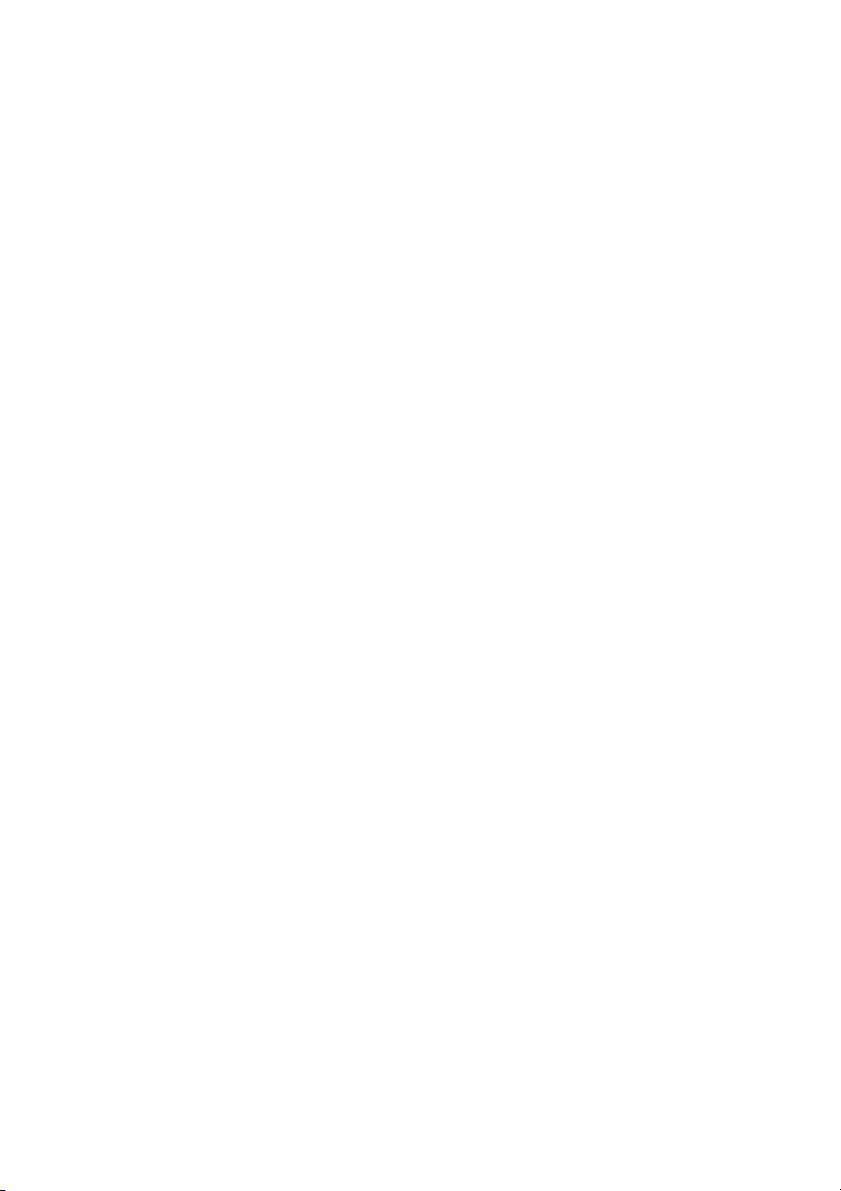
Table of Contents
Welcome ..........................................................4
Important User Information ...............................6
Description ..................................................... 10
Switching On/Off ............................................24
Free Seating ...................................................26
Incoming Calls ............................................... 27
Outgoing Calls ...............................................32
Phonebook ....................................................43
During Calls ....................................................54
Call Forwarding .............................................. 59
Absence Information ......................................65
Messages ......................................................68
Group Features ..............................................81
Other Useful Features .....................................84
Profiles ...........................................................87
Services ......................................................... 90
Settings ..........................................................94
Audible Adjustments ....................................106
Installation ....................................................111
Troubleshooting ............................................115
Glossary .......................................................116
Index ............................................................ 118
Table of Contents
WiFi412
Page 4
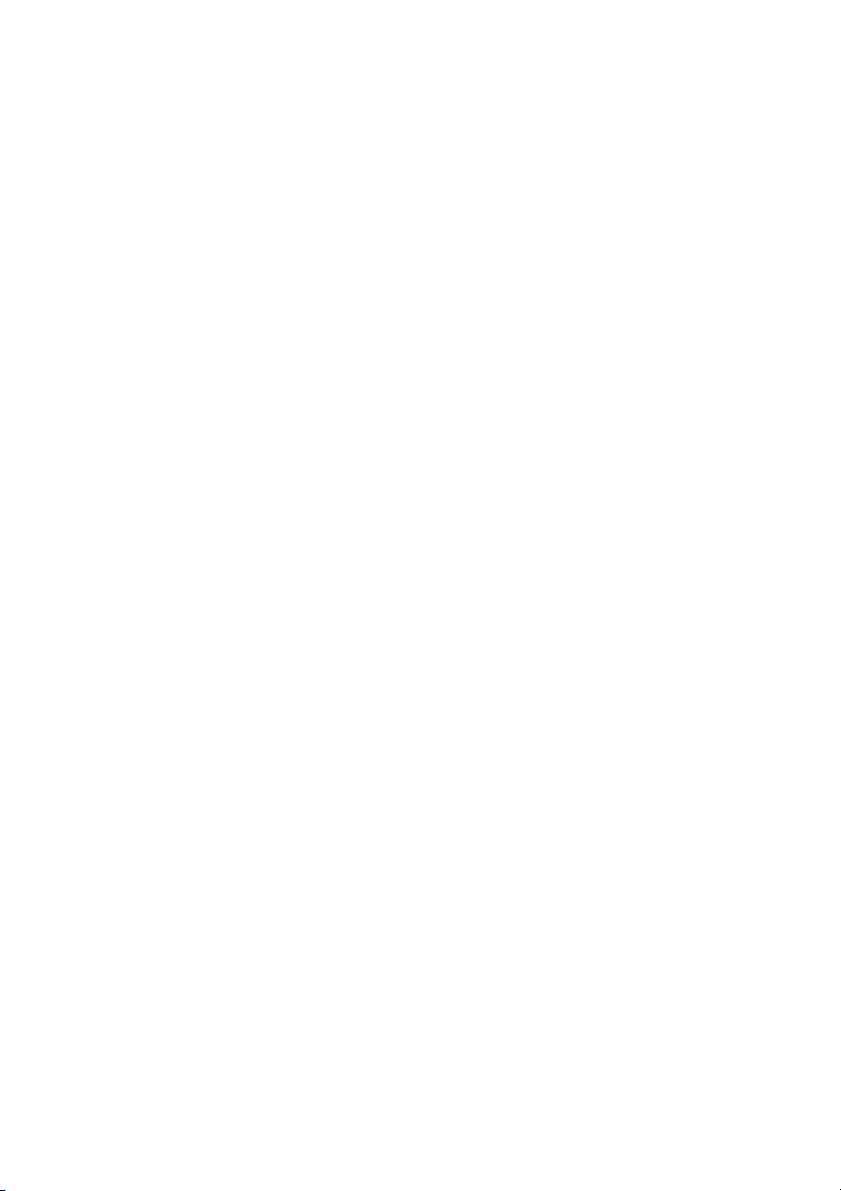
Welcome
Welcome
Welcome to the User Guide for the WiFi412 cordless phone. This
guide describes the available features of the telephone when it is
connected to Aastra MX-ONE™.
The functions and features available with this telephone are
designed for easy use in all different telephone handling situations.
Depending on the version and configuration of the exchange that
your telephone is connected to, some of the functions and features
that are described in this user guide may not be available. There
may also be some differences in the way your telephone is
programmed. Contact your system administrator for more
information.
Some markets use differing codes for some features. In this guide
they are described using the most common code.
The latest version of the user guide can be downloaded from:
http://www.aastra.com
WiFi4124
Page 5
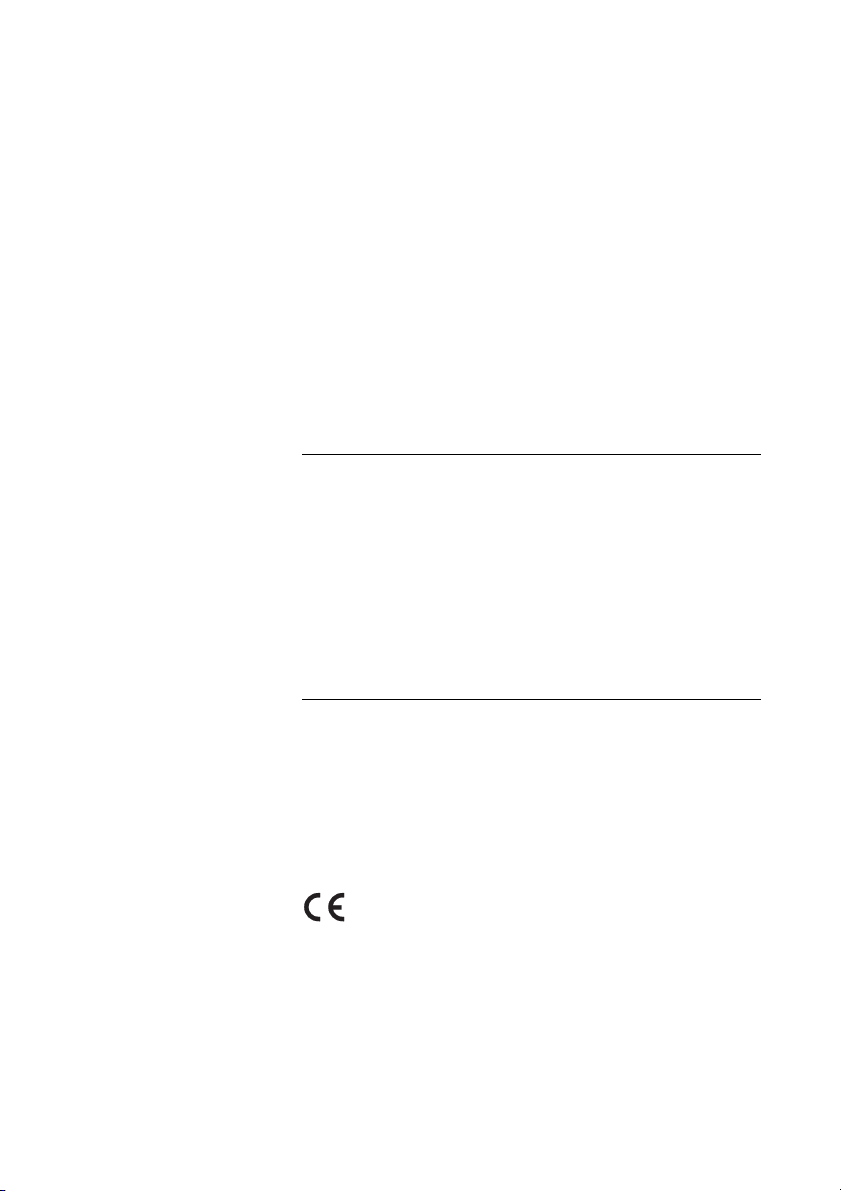
Welcome
Copyright
All rights reserved. No parts of this publication may be reproduced,
stored in retrieval systems, or transmitted in any form or by any
means, electronic, mechanical, photocopying, recording or
otherwise, without prior written permission of the publisher except
in accordance with the following terms.
If this publication is made available on Aastra´s homepage, Aastra
gives its consent to downloading and printing copies of the content
provided in this file only for private use and not for redistribution. No
parts of this publication may be subject to alteration, modification or
commercial use. Aastra will not be liable for any damages arising from
use of an illegal modified or altered publication.
Warranty
AASTRA MAKES NO WARRANTY OF ANY KIND WITH REGARD
TO THIS MATERIAL, INCLUDING, BUT NOT LIMITED TO, THE
IMPLIED WARRANTIES OF MERCHANTABILITY AND FITNESS
FOR A PARTICULAR PURPOSE. Aastra shall not be liable for
errors contained herein nor for incidental or consequential
damages in connection with the furnishing, performance or use of
this material.
Declaration of Conformity
Hereby, Aastra Telecom Sweden AB, Box 42214,
SE-126 17 Stockholm, declares that this telephone is in
conformity with the essential requirements and other relevant
provisions of the R&TTE directive 1999/5/EC.
Details to be found at: http://www.aastra.com/sdoc
5WiFi412
Page 6
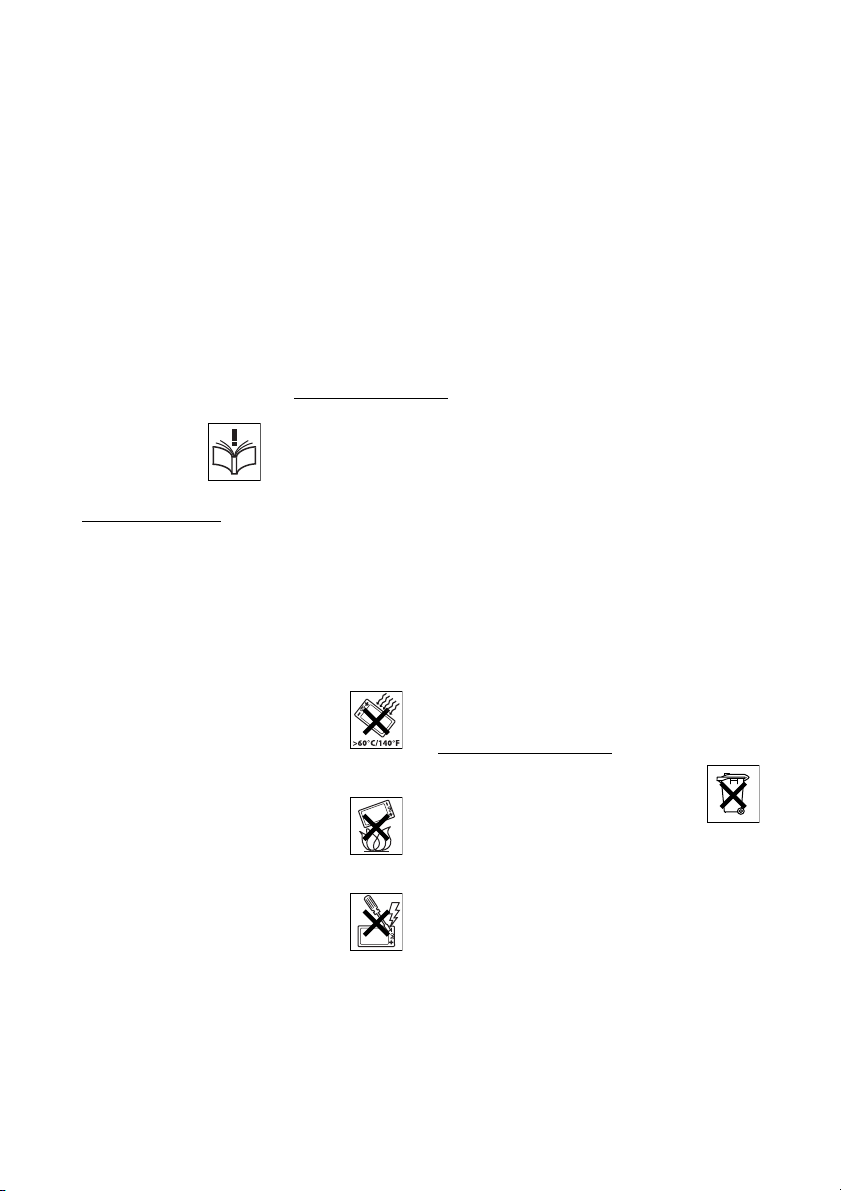
Important User Information
Important User Information
Safety instructions
Save these instructions.
Read these safety instructions before use!
Recommendations
• Always keep and handle your products with care
and keep them in a clean and dust-free place.
Proper use and care will prolong the products life.
Use a soft absorbent tissue or cloth to remove
dust, dirt or moisture.
• Always ensure that the phone, battery and
charger are used and operated in the environment
for which they are designed.
• Operate the phone in temperatures between 0°C
to +40°C (32°F to 104°F).
• Do not exp ose your products to liquid,
moisture, humidity, solvents, strong
sunlight, harsh environments or
extreme temperatures, never above
+60°C (+140°F), unless the product
has been specifically designed and
officially approved for such environments.
• Exposure to heat may cause batteries
to leak, overheat or explode, resulting
in fire, burns or other injuries.
• Do not put the product in the
microwave oven: This may cause
damage to either the oven or the product.
• Do not attempt to disassemble or alter
any part of the phone, the charger(s)
or the battery-pack. Disassembly or
alteration may result in electrical
shock or irreversible damage to the
equipment.
personnel or an authorized Aastra partner should
conduct internal inspections, alterations and
repairs.
Only a qualified service
• Do not expose your product to open flames or lit
tobacco products.
• Do not drop, throw or bend your products. This
may cause malfunction or electric shock.
• Do not paint your product.
• Do not use your product in an area where a
potentially explosive atmosphere exists, unless
the product has been specifically designed and
officially approved for such environments.
• To avoid hearing impairment, accept the call
before holding your product (or portable
handsfree device) to your ear.
Disposal of the product
• Your product should not be placed in
municipal waste. Please check local
regulations for disposal of electronic
products.
WiFi4126
Page 7
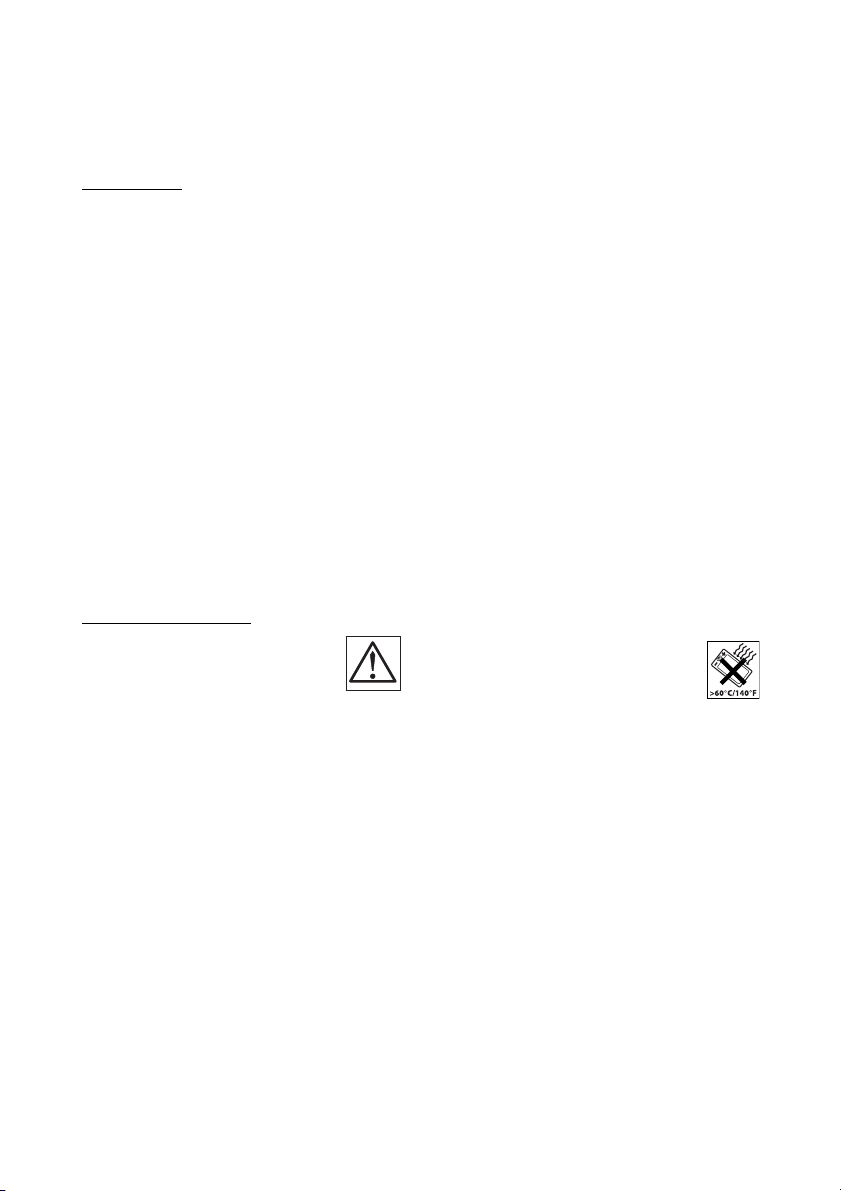
Important User Information
Power supply
• Connect the AC power adapter of the charging
unit only to the designated power sources as
marked on the charger.
• Make sure the cord is positioned so that it will not
be subjected to damage or stress.
• To reduce risk of electrical shock, unplug the
chargers from any power source before
attempting to clean or move it.
• The AC power adapters must not be used
outdoors or in damp areas.
• Never modify the cord or plug. If the plug will not
fit into the outlet, have a proper outlet installed by
a qualified electrician.
• Limit the distance between the mains socket and
the cordless phone when charging for easy
accessibility.
• As an energy saving measure, disconnect the
charger from the main socket after charging.
• When unplugging the mains adapter from the
power outlet, make sure that your hands are dry
and ensure that you hold the solid portion of the
mains adapter.
• Do not pull on cables.
Charging and batteries
Please read carefully the following
important precautions before the
first time use of the batteries. Make
sure to understand and observe all
cautionary instructions stated, so as
to avoid any possible safety hazards
that are caused by any misuse, misapplication
or damage to batteries.
•Only use batteries, mains adapters or desk and
rack chargers which have been specifically
designed for use with your product.
• Use of power sources not explicitly
recommended may lead to overheating, reduced
battery performance, distortion of the equipment
and fire or other damages.
• Cordless phones are equipped with Nickel Metal
Hydride (NiMH) batteries or Lithium Ion Lion
batteries. In a complex infrastructure, the talkand standby time may differ, due to the
consequence of the increase in signaling.
• The battery must always be completely charged
(minimal 4 hours) before first time use.
• The battery in your product is designed to
withstand many charge cycles.
• Use only the recommended charging equipment.
• Improper charging can cause heat damage or
even high pressure rupture.
• Observe proper charging polarity.
• Do not solder lead wires directly onto the battery.
• Do not allow water to come into contact with the
battery.
• The initial charging of a NiMH battery will cause
the battery to become warm. This is a normal
effect of charging NiMH batteries.
• The bat teries are replaceable, however it is not the
intention to do this frequently.
• Only charge the batteries when placed in the
phone.
• Use only the specified battery-packs for your
product.
• Never heat or dispose of the battery into a fire,
which, or else, may cause leakage, burst or fire.
• Remove the carrying case from the product while
in charger.
• Do not cover the product while being charged. Do
not charge the phone in a closed cabinet or
drawer. The charging of the battery is a chemical
process and causes the battery to become warm
during charging. Make sure the environment in
which the phone is charged, is well vented.
• The cordless phone can be charged either when
switched on or off.
• Do not connect the battery's positive and
negative leads altogether in any circumstances.
• Do not strike or drop the battery. It may cause
damage to the battery.
• Do not charge the battery below +5°C
(+41°F). Be sure to charge the battery
between +5°C and +45°C (+41°F and
113°F). Charging beyond these
conditions may impair the battery
performance and shorten the life
cycle.
• Do not use battery packs from different types,
brands or of different capacities.
• The battery is to be stored in a dry cool place, with
the ambient temperature of approx. +25°C
(+77°F) for best performance.
• The battery continues to discharge a minimal
portion of its power, even if the product is
switched off or the battery is removed.
• Dispose the battery in accordance with all local
regulations, applicable in your country.
7WiFi412
Page 8
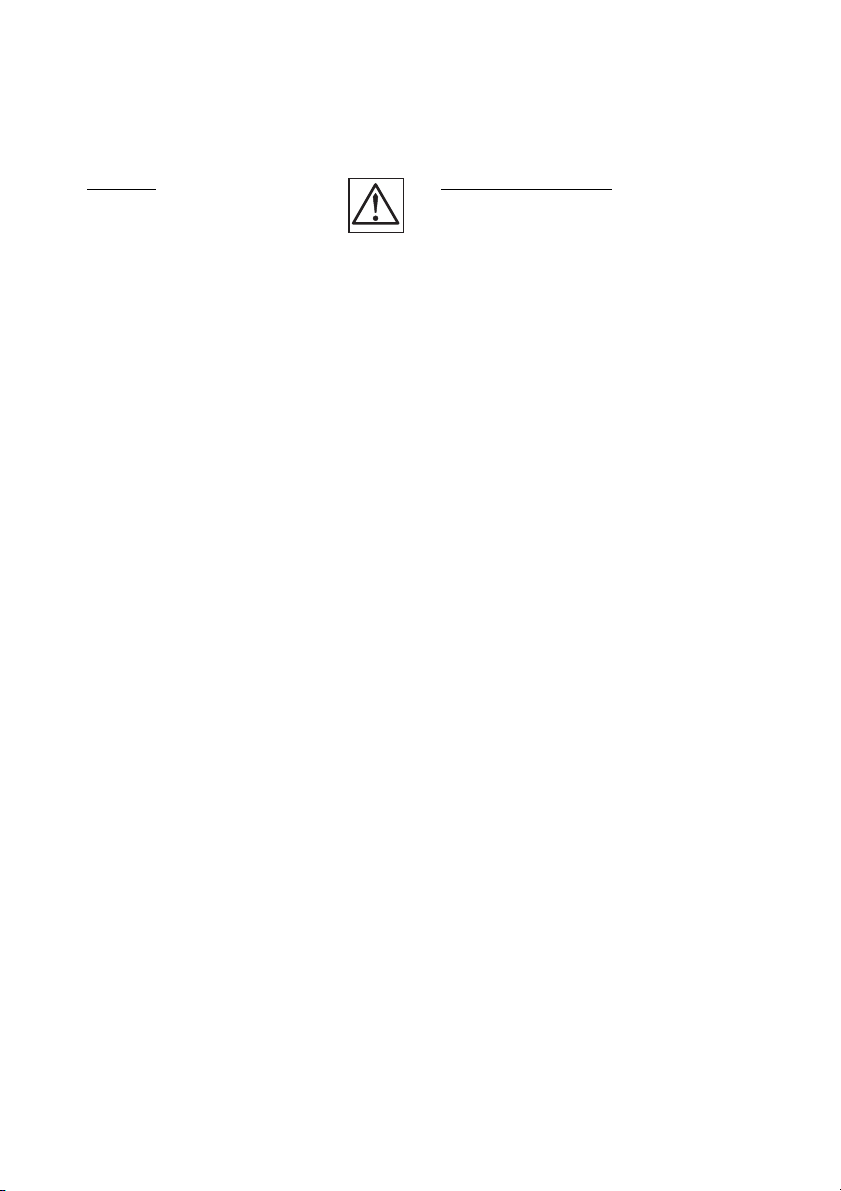
Important User Information
Warnings
Smoke or fumes
• Stop operating the products and
turn off immediately in case of
smoke or fumes. Unplug the mains
adapter and remove the batteries from the phone
immediately. Continued operation may result in
fire or electrical shock.
LCD
• If the liquid crystal display breaks, avoid injury by
not allowing the liquid crystal to come into
contact with eyes, skin or mouth. Prevent the
liquid crystal from leaking out of the broken glass.
Preventing malfunction
• Never place the equipment in close proximity of
electric motors, welding equipment or other
devices generating strong (electro) magnetic
fields. Exposure to strong (electro) magnetic
fields may cause malfunction and corrupt the
communication.
• Moving the equipment rapidly between warm and
cold temperatures may cause condensation
(water droplets) to form on its internal and
external surfaces. Water droplets may cause
malfunction of the equipment and corrupt or end
communication or damage the equipment. When
condensation is noticed, stop using the
equipment. Switch off the phone, remove the
battery and unplug the mains adapter from the
power outlet. Wait until the moisture evaporates
from the equipment before putting it in operation
again.
• Avoid accidental drop of the phone. Use the clip,
security clip or carrying case specified for
carrying purposes of the phone.
• Avoid squeezing the phone between furniture
and your body when carrying the phone in your
pocket or attached to clothing.
WiFi4128
Page 9
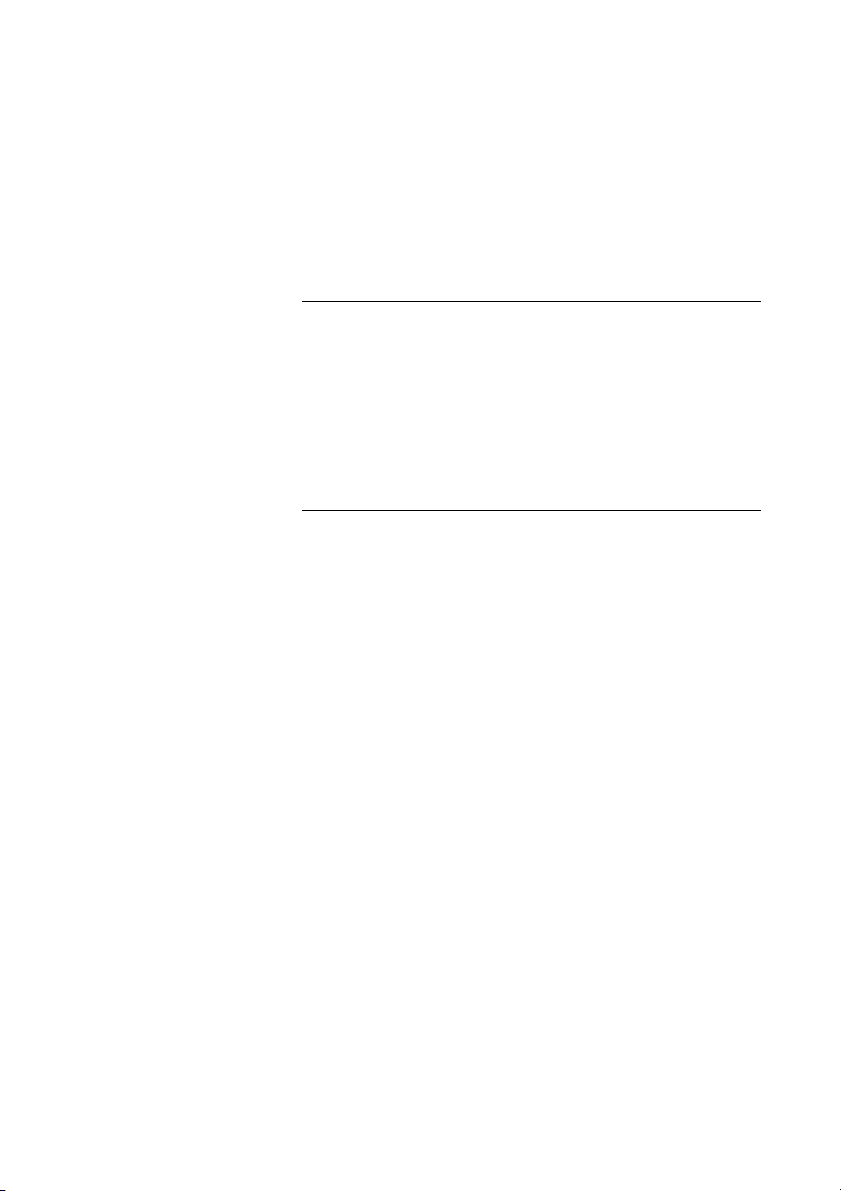
Important User Information
Intrinsic safety
The WiFi412 phone is IP40 classified, which means that it is robust,
dust- and waterproof, designed for people working in tough
environments.
Preparing for use
Before using your phone for the first time you have to charge and
connect the battery, see section “Installation” on page 111.
Note: Place the phone in the charger and charge it for at
least one hour before using it the first time.
Cleaning
Clean the phone only with a soft, water dampened cloth. Using
soap or any other cleaning materials may discolor or damage the
phone. Clean the battery contacts using ethanol or isopropyl
alcohol.
9WiFi412
Page 10

Description
12
11
11
10
4
7
8
3
9
6
5
2
13
1
Description
1Lamp
A flashing lamp indicates an incoming call or a message waiting.
WiFi41210
Page 11
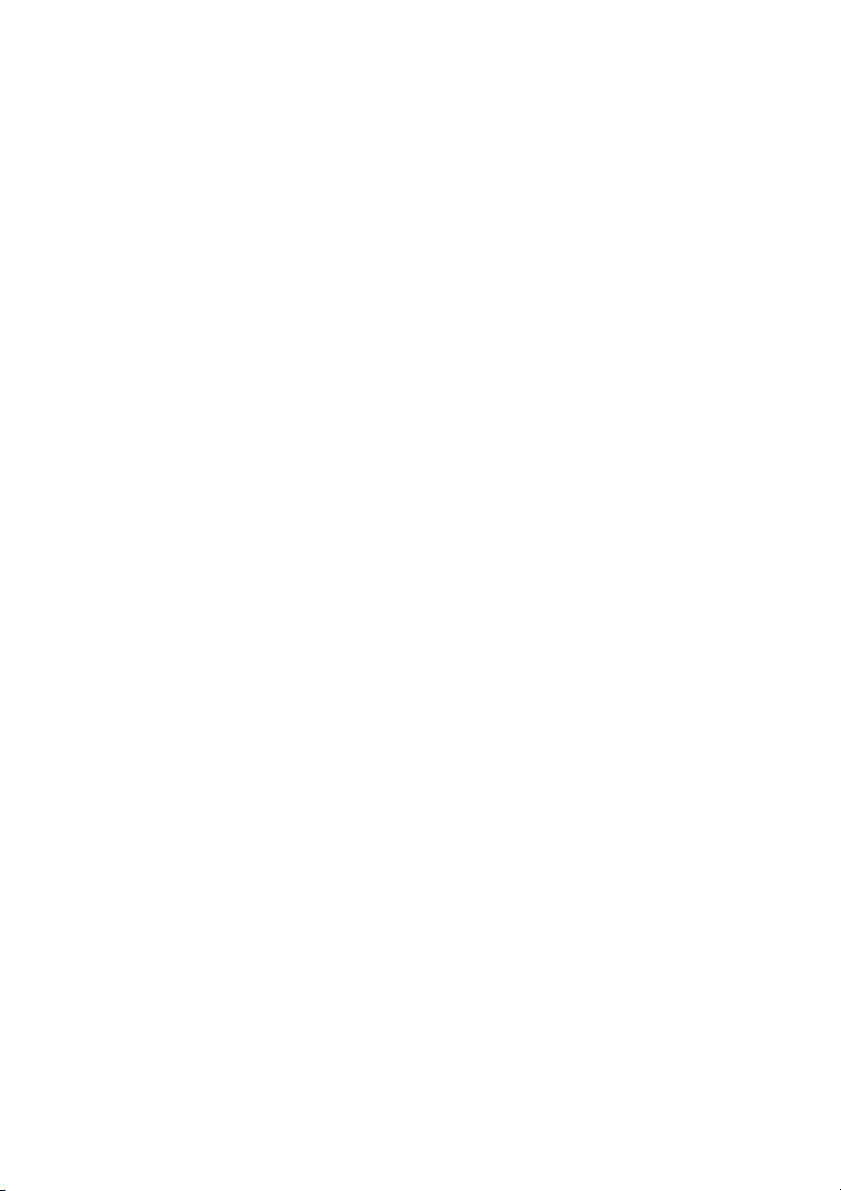
2Volume Up/Down
Off-hook: raise/lower speaker volume, see section “Audible
Adjustments” on page 106. The Volume Up key can also be used
to answer calls, see section “Answer calls” on page 27.
3Display
The display can for example show the battery status, time, system,
owner ID/name, extension number and the Soft key information.
See sections “Display information” on page 13 and “Menu
structure” on page 18. It is possible to change the text size in the
display, see section “Settings” on page 94.
4Soft keys
The functions depend on the traffic state and will be shown on the
last line of the display. When you are requested to, press the
required key to access the function. The soft keys are used for
different options in the menu structure (menu mode). In idle mode
the functions of the Soft keys can be changed by you. The middle
Soft key is also used to turn Loudspeaking on or off. See sections
“Settings” on page 94, “Display information” on page 13 and
“Menu structure” on page 18.
5 Call key
Make call, answer call.
6 Navigation key
Controls the movement of the cursor in the display. In idle mode,
the Navigation key (down) is used for entering the Call list and the
Navigation key (up) is used for entering the Message list. Press
Navigation key (left or right) to enter the Menu.
When navigating the menu structure, the key is used for moving
up, down, back (left), or next (right).
Description
7 On/Off and On-hook key
Switch On/Off. End call.
8Keypad
Enter numbers and writing texts, see section “Enter names and
numbers” on page 44. Keys 0-9 can be programmed as Hot keys,
see section “Hot keys and Soft keys” on page 95.
9Microphone
10 Mute key
Turn off/on audible signals in idle mode, silencing the ring signal at
an incoming call, and also to turn the microphone on/off during a
call.
11WiFi412
Page 12
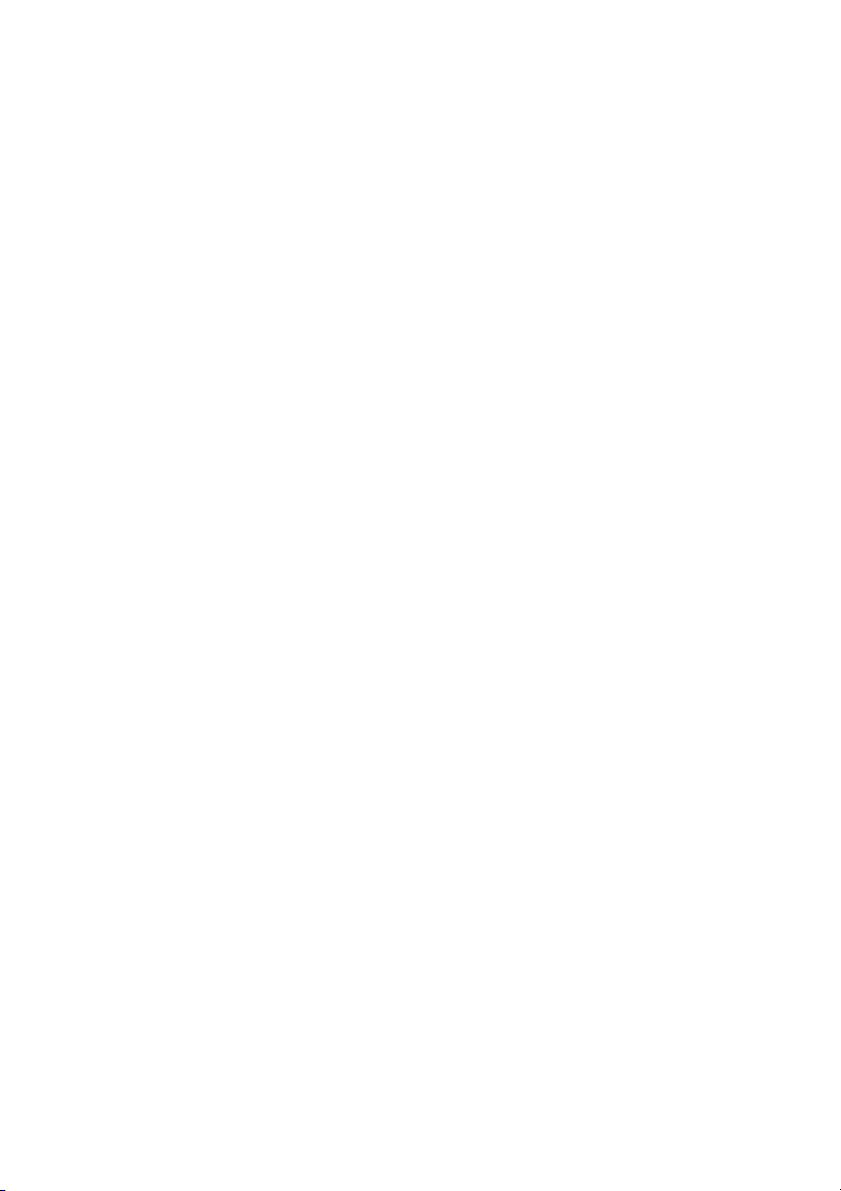
Description
11 Loudspeakers
One loudspeaker for ring signal and one for Loudspeaking. See
section “Handsfree” on page 54.
Please note: The phone may retain small magnetic
articles around the earpiece region.
12 Charging connector
See section “Installation” on page 111.
13 Headset connector
See section “Headset” on page 114.
WiFi41212
Page 13
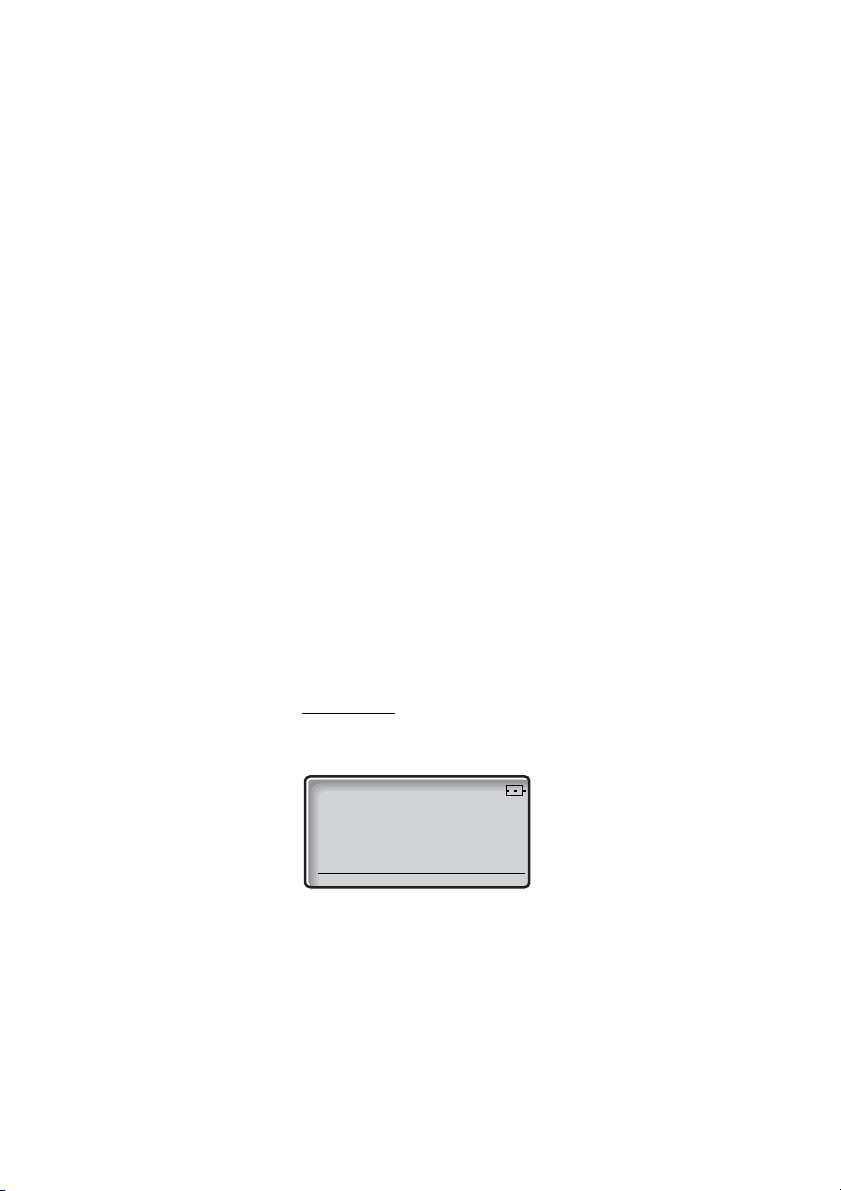
Description
Nov 10 10:10am
System A
Smith 4321
Display information
The display gives you visual feedback on all actions that you
perform, and also textual warnings. In idle mode the upper row is
used for icons and the clock. The next three rows are information
rows (20 possible characters in each row), showing system
information, names and numbers that you edit or dial, your owner
ID, etc. The third information row is used for showing the status of
the phone (current mode). Examples of status information are;
Muted, In charger
row is empty.
Note: It is possible to change the owner ID and the text size
in the display, see section “Settings” on page 94.
The lower row displays the Soft key field. In idle mode it shows the
user defined names of the three Soft keys beneath the display. In
menu mode where the Soft keys are used for different choices, it
gives you the function of each Soft key. Examples of functions are
Back, Option, Save,
see section “Hot keys and Soft keys” on page 95.
The following display examples show the different states of your
phone:
Note: If a name is available it is displayed instead of or
together with the number.
, etc. When no status information is available, the
etc. How to define the Soft keys in idle mode,
Idle phone
Depending on the state and setting of your phone, different
information can be shown. Below, a typical display is shown.
System A
“
row is your name (if available) and extension number.
” is the default name of your network. On the second
Note: If the follow-me feature is activated, there is no extra
indication.
13WiFi412
Page 14
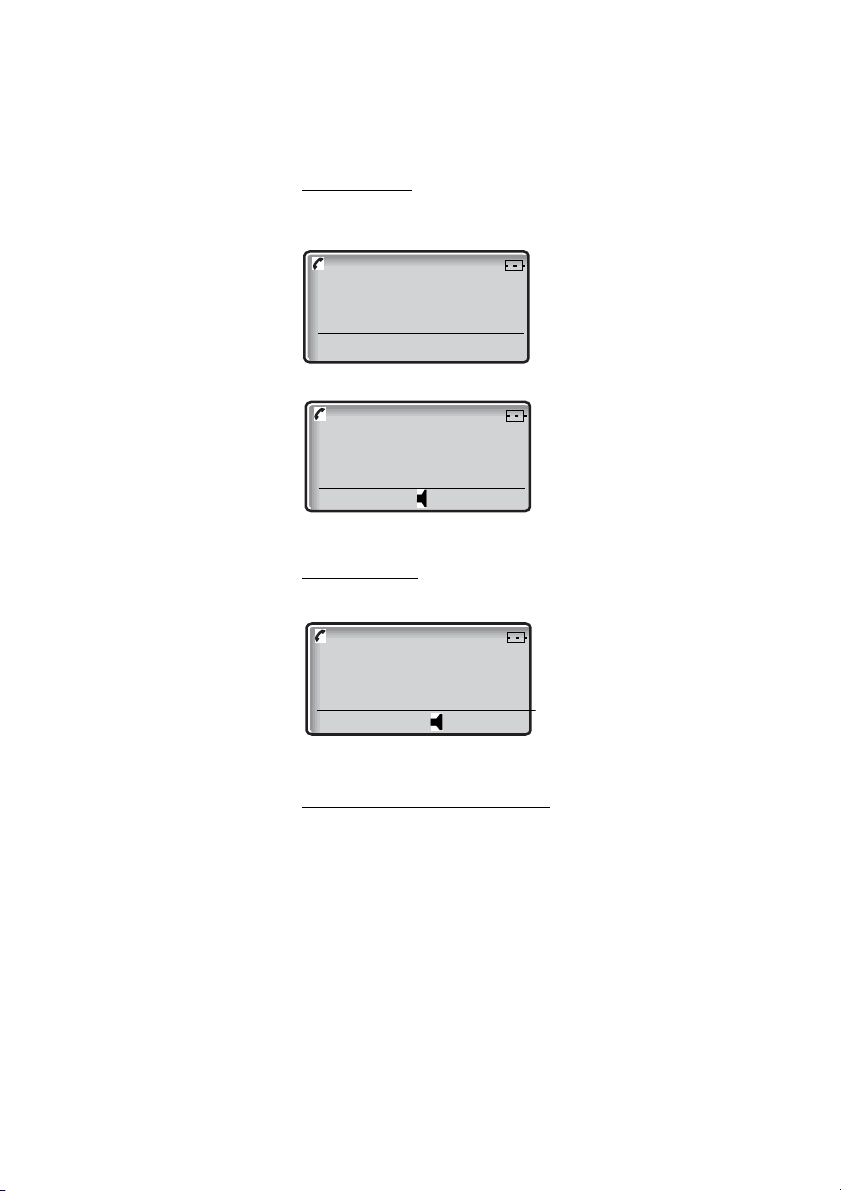
Description
Connecting
3333
Connected
3333
3333
Outgoing call
When you make an outgoing call both the traffic state and the
dialed number or name are displayed:
When the outgoing call is answered, the display looks like this:
Incoming call
If available, the number or the name of the caller is displayed.
System connection messages
System X System indication
The phone is in contact with System X.
No system Out of coverage indication
The phone is not in contact with any system. Contact your system
administrator for more information.
Note: When you re-enter the coverage area, it can take a
couple of minutes before the phone automatically register
to the system. It is also possible to get an out of coverage
warning signal. Contact your system administrator for more
information.
WiFi41214
Page 15
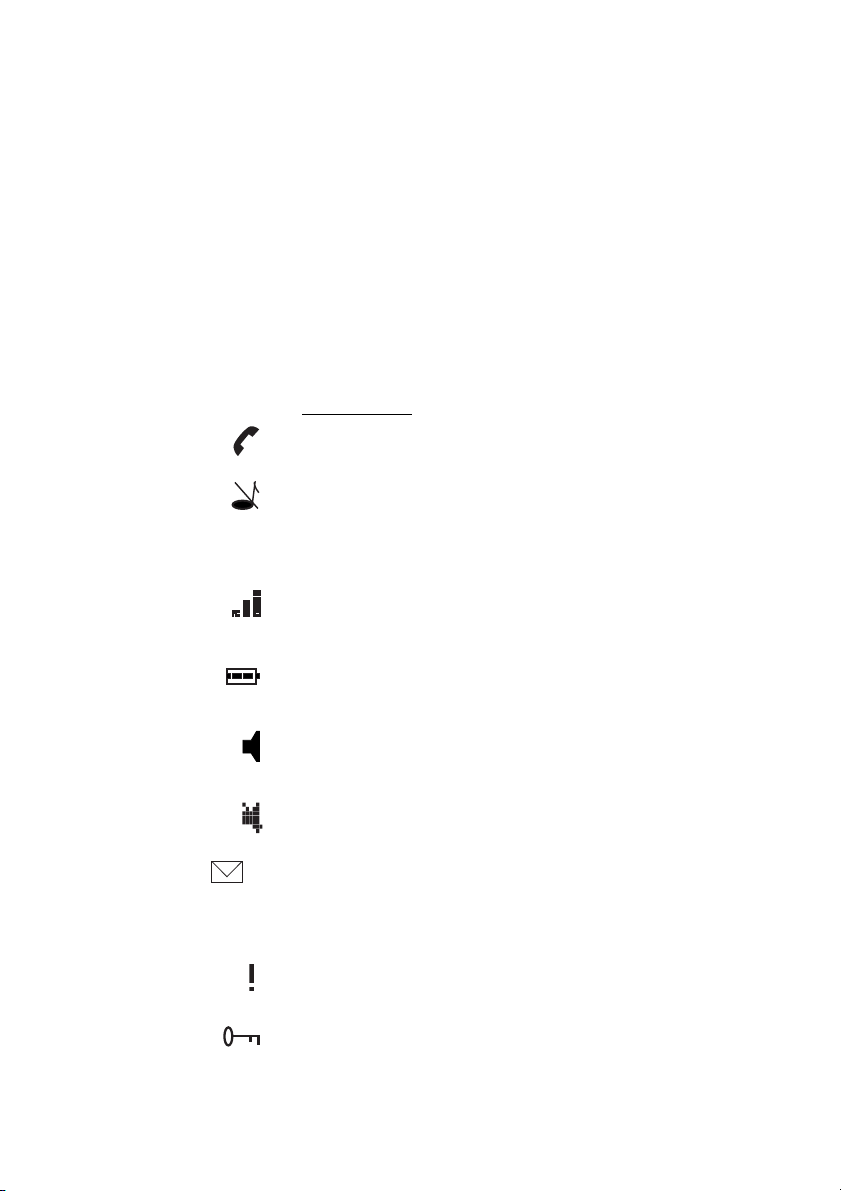
Description
3
5
No access Access indication
The phone has found the system, but does not receive an IP
address from the system; calling is not allowed.
Voice Only Availability indication
The phone cannot connect to the IMS; messaging is not available.
Messaging Only Availability indication
The phone cannot connect to the gateway; voice calling is not
available.
Display icons
Call / Off-hook
Appears when your phone is off-hook and flashes during ringing.
Audio signal off
Shown when all alert signals, including ring signal, message tone,
key beep, etc. are turned off. High priority messages will however
override this setting. See section “Audible Adjustments” on
page 106.
Signal strength
Appears when your phone is in idle mode. The level indicators
decrease as the signal strength becomes weaker.
Battery
Always shown in the display in idle mode. When the level is low it is
time to charge the battery. See section “Battery” on page 111.
Loudspeaking (handsfree)
Press the soft key to activate the loudspeaker. (handsfree). See
section “During Calls” on page 54 (the used symbol is ä).
Loudspeaking
Press the soft key to deactivate the loudspeaker.
New message
Appears when a new message is received. The number on the
right side of the icon shows the total number of unread messages.
The symbol remains until the message is marked as read. See
section “Messages” on page 68.
Action required
Added in front of messages when an action is required.
Key
Indicates that your keypad is locked. See sections “Phone lock” on
page 100 and “Automatic key lock” on page 102.
15WiFi412
Page 16
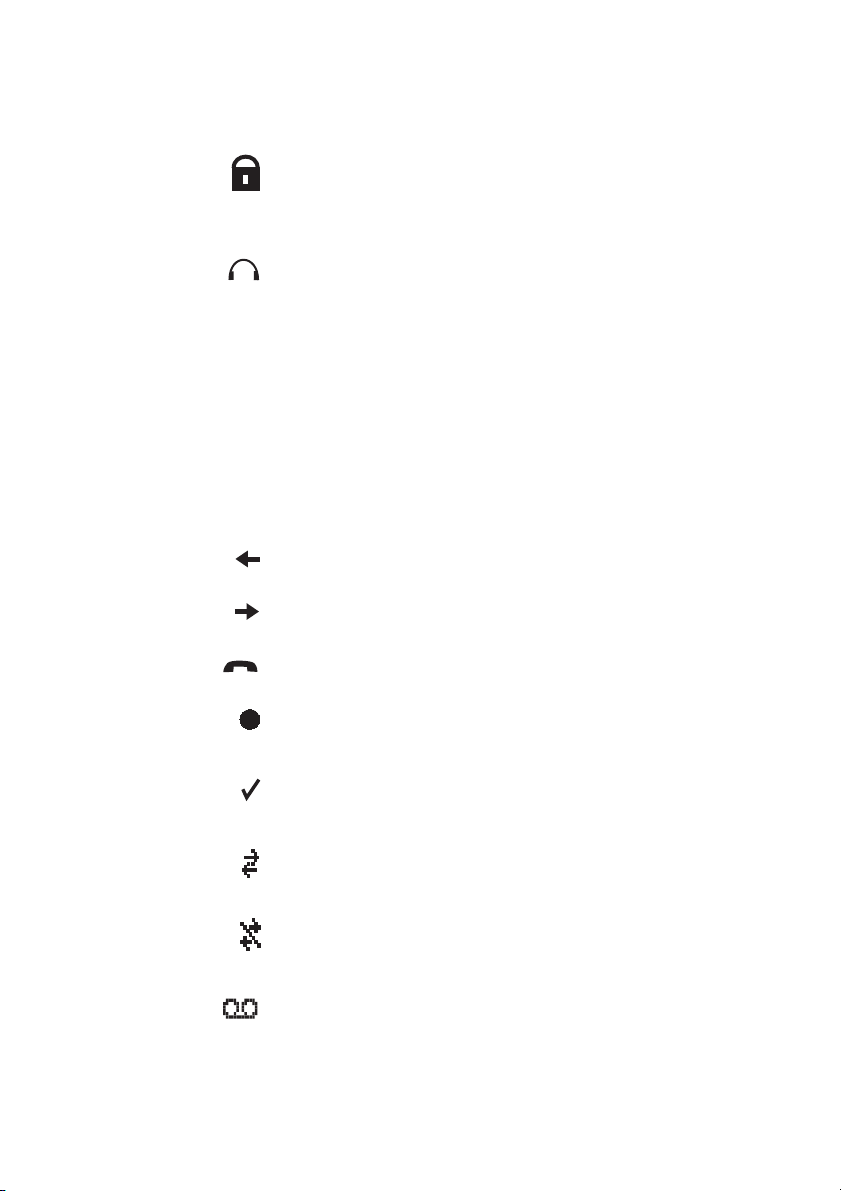
Description
Padlock
Indicates that the phone has been locked, and has to be unlocked
with a code before it can be used. See section “Phone lock” on
page 100.
Headset
Indicates that a headset is connected to the phone. See section
“Headset” on page 114.
ABC Upper case text input
Indicates that you can type upper case letters and numbers in text
input mode. See section “Enter names and numbers” on page 44.
abc Lower case text input
Indicates that you can type lower case letters and numbers in text
input mode. See section “Enter names and numbers” on page 44.
123 Number input
Indicates that you can type numbers in text input mode. See
section “Enter names and numbers” on page 44.
Incoming call
Added in front of incoming calls in the Call list.
Outgoing call
Added in front of outgoing calls in the Call list.
Missed call
Added in front of unanswered calls in the Call list.
Unread message
Added in front of unread messages in the message list. See section
“Messages” on page 68.
Read message
Added in front of read messages in the message list. See section
“Messages” on page 68.
Interactive message
Added in front of an incoming interactive message in the message
list. See section “Messages” on page 68.
Read interactive message
Added in front of read interactive messages in the message list.
See section “Messages” on page 68.
New voice mail
Appears when there is a new voice mail. The icon is displayed until
all voice mails has been listened to or removed, or both.
WiFi41216
Page 17
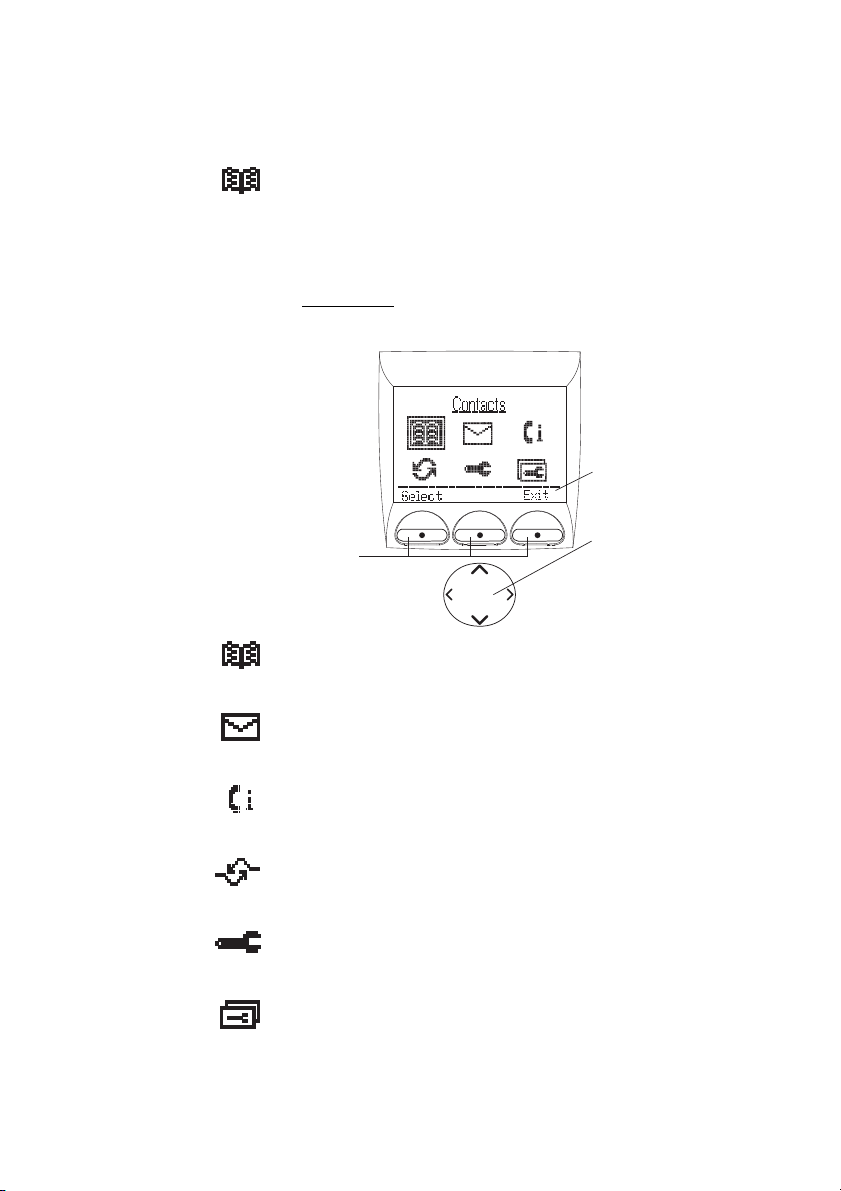
Description
Soft keys
Navigation key
Text in the bottom row
of the display explains
the function of each Soft key.
008
Contacts
Displayed when it is possible to get a phone number from the local
Phonebook, for example to add it to a function. See section
“Phonebook” on page 43.
Main menu
Menu items are mapped out. Their marking is dubbed by the title:
Contacts
Here you can find the local Phonebook and the central Phonebook.
See sections “Phonebook” on page 43.
Messages
Here you can find the message list and the menu entry for sending
messages. See section “Messages” on page 68.
Call list
Here you can find the list of the last received/dialed calls. See
section “Dial number from the Call list” on page 34.
Services
Here you can select, add, delete, or change a service function. See
section “Services” on page 90.
Settings
Here you can handle your phone settings. See section “Settings”
on page 94.
Profiles
Here you can select between profiles, and change or edit profiles.
See section “Profiles” on page 87.
To navigate the menus, see section “Menu structure” on page 18.
17WiFi412
Page 18
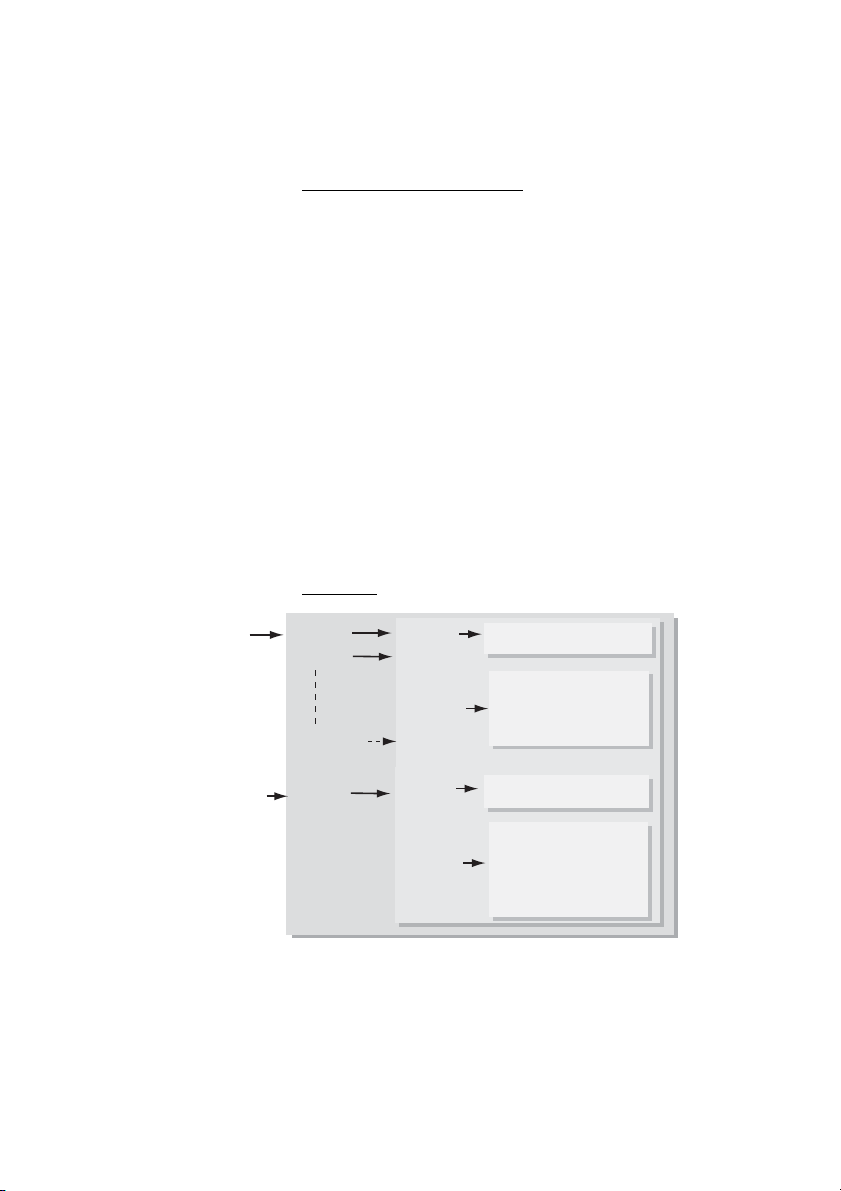
Description
• Local phonebook
• Central phonebook
Details
Entry 1
Entry 2
Entry 100
Add, Delete, Edit,
Search, Delete all,
Send Msg
Options
(Name: ... Number: ...)
Details
Entry X
Search, Add to
phonebook,
Send Msg,
Clear result
Options
(Name: ... Number: ...)
Additional display features
Depending on which network you are connected to, additional
display features are available. Contact your system administrator
for more information.
Menu structure
The available phone and network functions can be accessed via
the menus.
à or á Press a Menu key.
Note:
Use the Navigation key (left/right) to select an icon and
press the Navigation key (down) to open it; a heading is
shown and the first option is highlighted. Use the Navigation
key (up/down) to scroll the options and select an option by
pressing the Navigation key (right).
Contacts
WiFi41218
Page 19
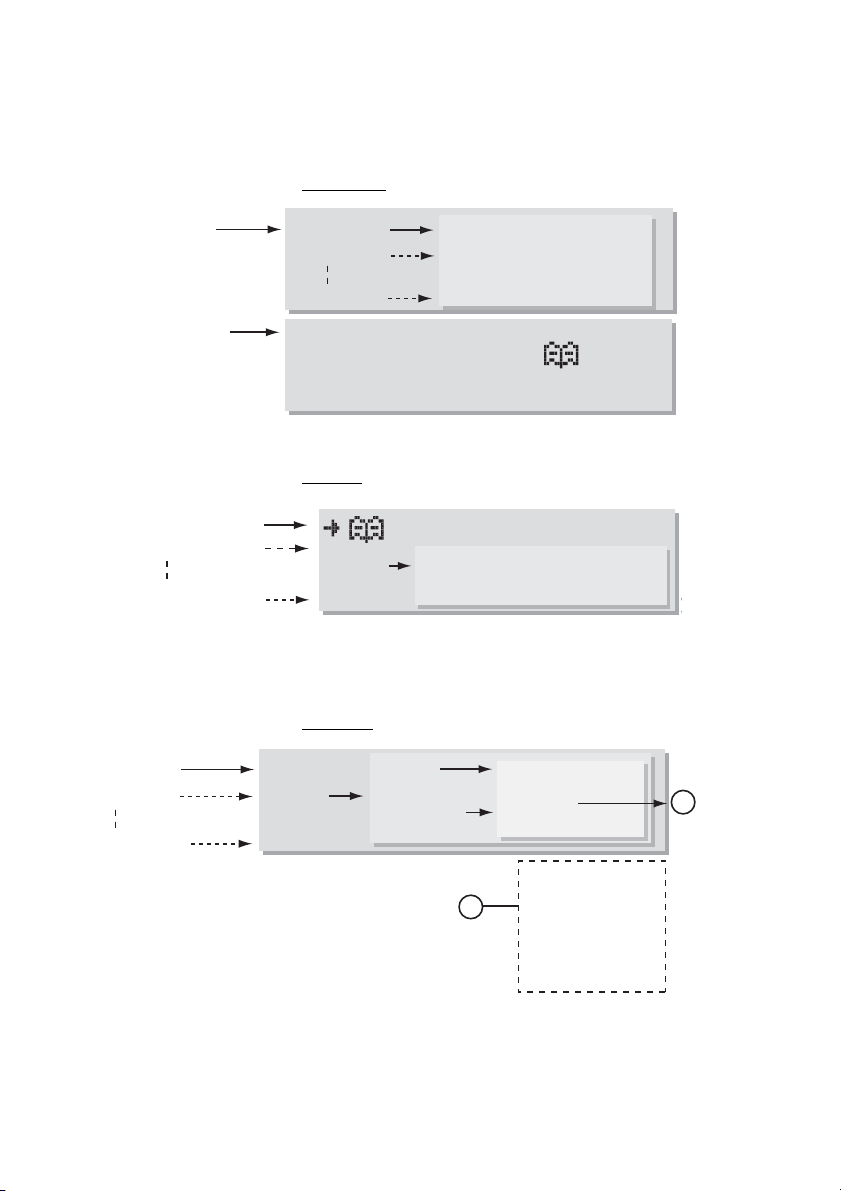
Messages
• Message list
• Send message
• Voice mail (Listen)
Message 1
Message 2
Message 20
Message address: ...... (enter manually, or get it
from the )
Message text: ......
Message (time/date)
• Call 1 (date/time)
• Call 2 (date/time)
• Call 20 (date/time)
(Add to phonebook)
Edit befor call, Add to phonebook,
Call, Send msg, Delete, Delete all
Options
Call list
Description
• Service 1
• Service 2
• Service 10
** See section “Settings” on page 20 for more information.
Services
Select
Options
Change
Delete
Add service
Name: .....
Function:
Data send
1
Data with prefix
Phone call
Send message
Presence
PTT
1
013
19WiFi412
Page 20
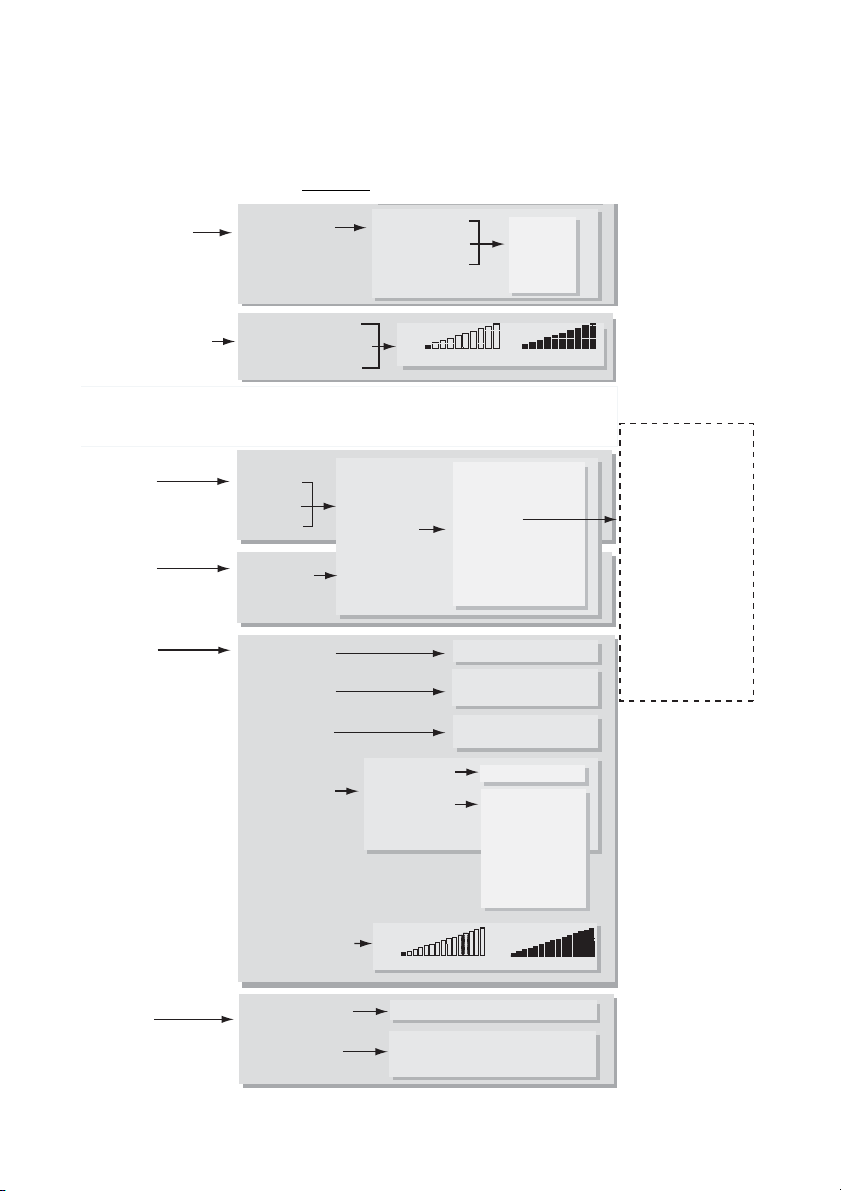
Description
Data send
Data with prefix
Phone call
Short-cut
Send message
Change profile
Presence *
PTT
Not used
Internal call:
External call:
Callback:
Beep
Low
Medium
High
Mixed
Left:
Middle:
Right:
Name: .....
Function:
Language (English, etc)
Text size
Phone lock
Time & Date
Auto key lock (on/off)
Quick answer (on/off)
New message rotated (on/off)
Owner ID
Display contrast
Small
Medium
Lock phone
Set lock code
Ring signals
Vibrator (on/off)
Key beep (on/off)
0,1,2....9
Select system
Information
Local phonebook
Central phonebook
Message list
Absent
No-movement
Man-down
Edit alarm data
Menu
Call list
Services
RSSI
Network statistics
Call diversions
Presence
No-movement (on/off)
Man-down (on/off)
System A, B,.....D
ESSID, IP and MAC addresses,
SW version, Licences
Time format
Date format
12/24 hour
yyyy-mm-dd
yymmdd
dd-mm-yyyy
mm/dd/yyyy
dd/mm/yyyy
dd.mm.yyyy
Month dd
Level 1..........................................10
Speaker volume:
Handsfree volume:
Headset volume:
Level 1..................................................15
* requires an appropriate server
Settings
WiFi41220
Page 21
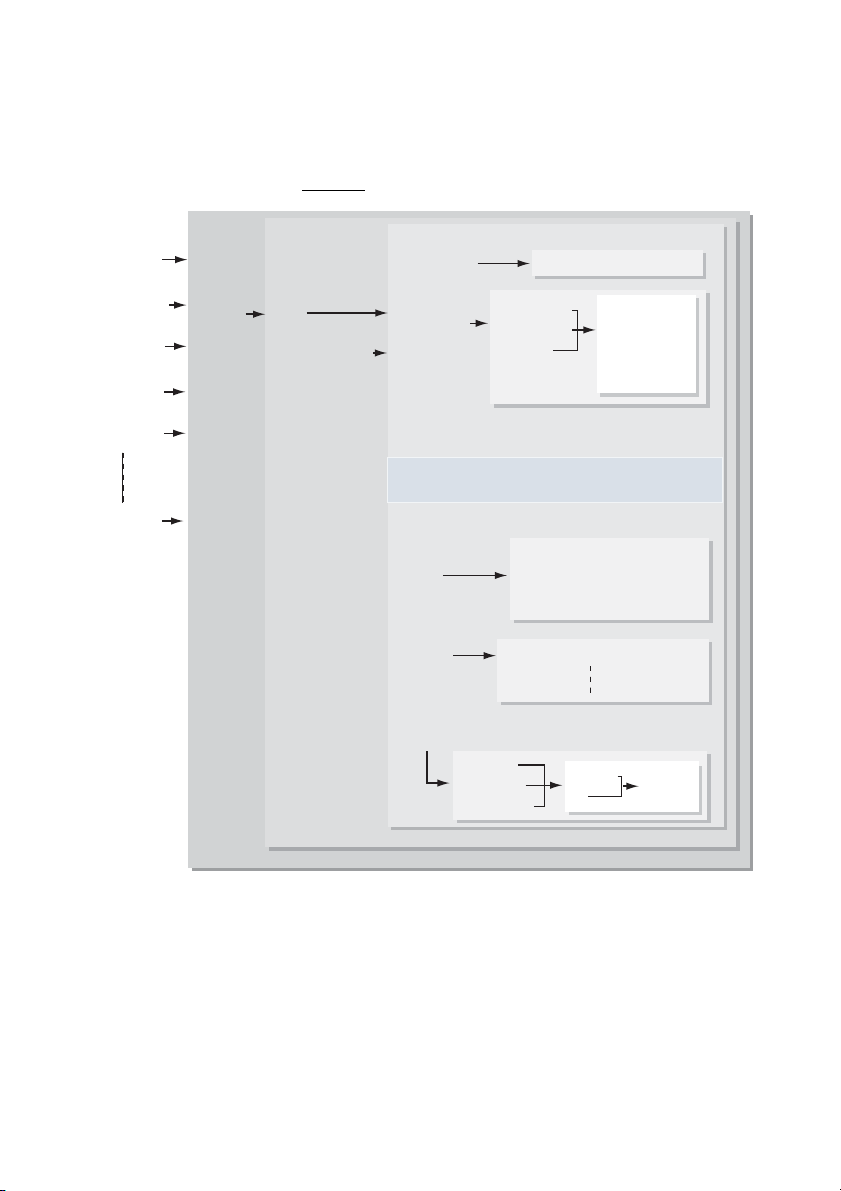
Profiles
Description
• Normal
• In charger
• Profile 2
• Profile 3
• Profile 4
• Profile 9
Select
Options
Edit
Delete*
Add new profile
Name:........
Ring Volume
Ring signals
Vibrator (on/off)
Key beep (on/off)
Alarm settings
Absent (on/off)
Answer
Soft key**
Call Diversions
All calls
On busy
No answer
(Silent, level 1,2..5, )
Internal call:
External call:
Callback:
No-movement (on/off)
Man down (on/off)
Ordinary
Auto
Loud
Auto loud
Left (Name/Function)
Middle
Right
Beep
Low
Medium
High
Mixed
Change
Set
Divert
to No.: ....
* Not applicable for the “Normal” and “In charger” profiles
** See Soft key settings in the “Settings” submenu
015
21WiFi412
Page 22
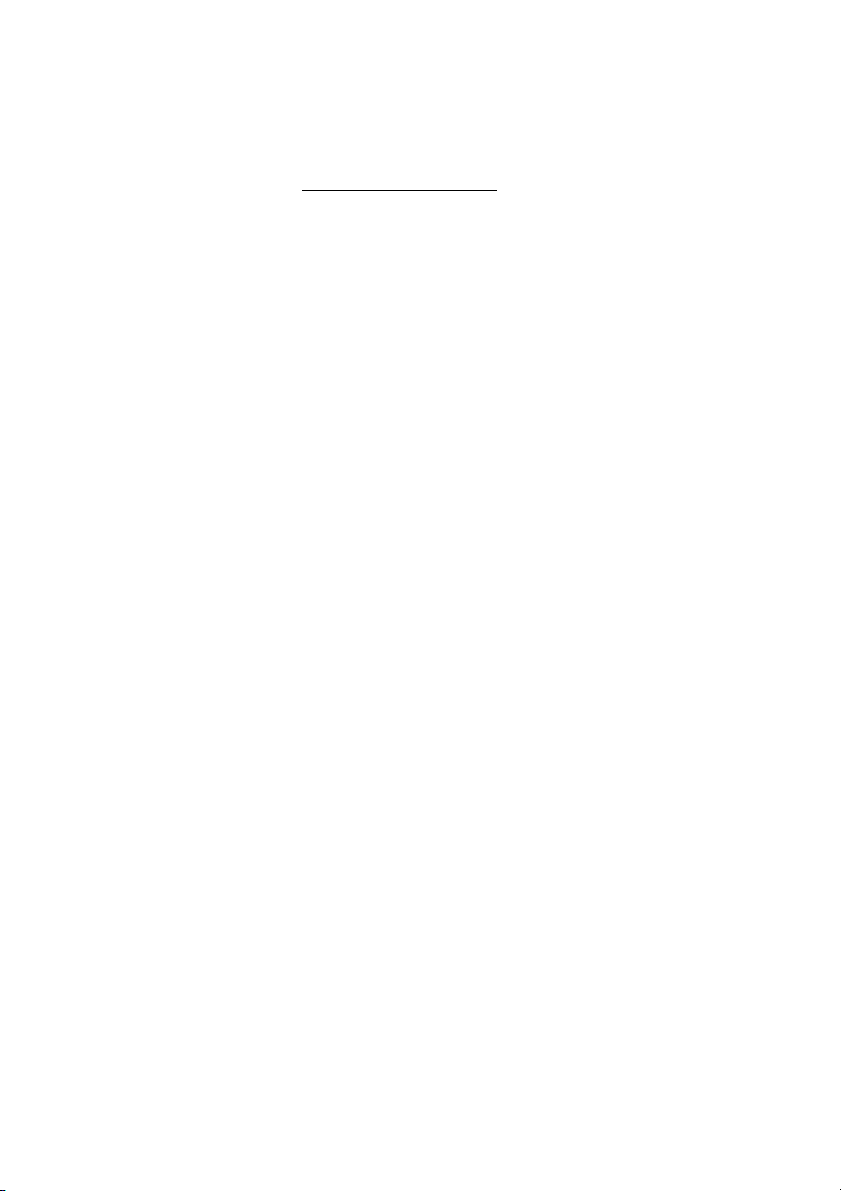
Description
Customizing the menus
Your system administrator can customize the menus by hiding
some of the functions that are available. Settings in the flash
memory determines which functions can be hidden. The following
functions are eligible:
• Deletion of messages - The
hidden.
• Administration of local Phonebook - It is not possible to add
new entries, or edit and delete existing entries.
• Editing profiles - The settings for the profiles cannot be
altered.
• Changing profiles - The
it is not possible to change profiles from the menu.
• Switch off phone - It is not possible to switch off the phone
from the Profiles menu.
• Administration of services - It is not possible to add new
services, or edit and delete existing services.
• Changing alert signals - The
• Administration of Soft keys - The
• Administration of Hot keys - The
• Edit of Hot keys - The
see the settings for the Hot keys.
• Changing general settings - The
hidden.
• Handling Phone Lock - The
• Changing system* - The
• View information* - The
• Central Phonebook address - When an address to the
central Phonebook is specified, the
appears in the Contacts menu and the shortcuts list. At delivery
the address is set to 999999.
* If all these options are hidden, the
Each profile in the Profile menu can be hidden individually. This
makes it possible to remove profiles that are not used from the
menu. It is still possible to change to the hidden profiles with help of
Soft and Hot keys.
Delete
and
Delete all
Select
option is hidden, which means
Alert signals
Soft key
Hot key
Edit
option is hidden. It is possible to
General
Phone lock
Select system
Information
option is hidden.
option is hidden.
options are
option is hidden.
option is hidden.
option is hidden.
settings option is
option is hidden.
Central Phonebook
System
option is hidden.
option
WiFi41222
Page 23
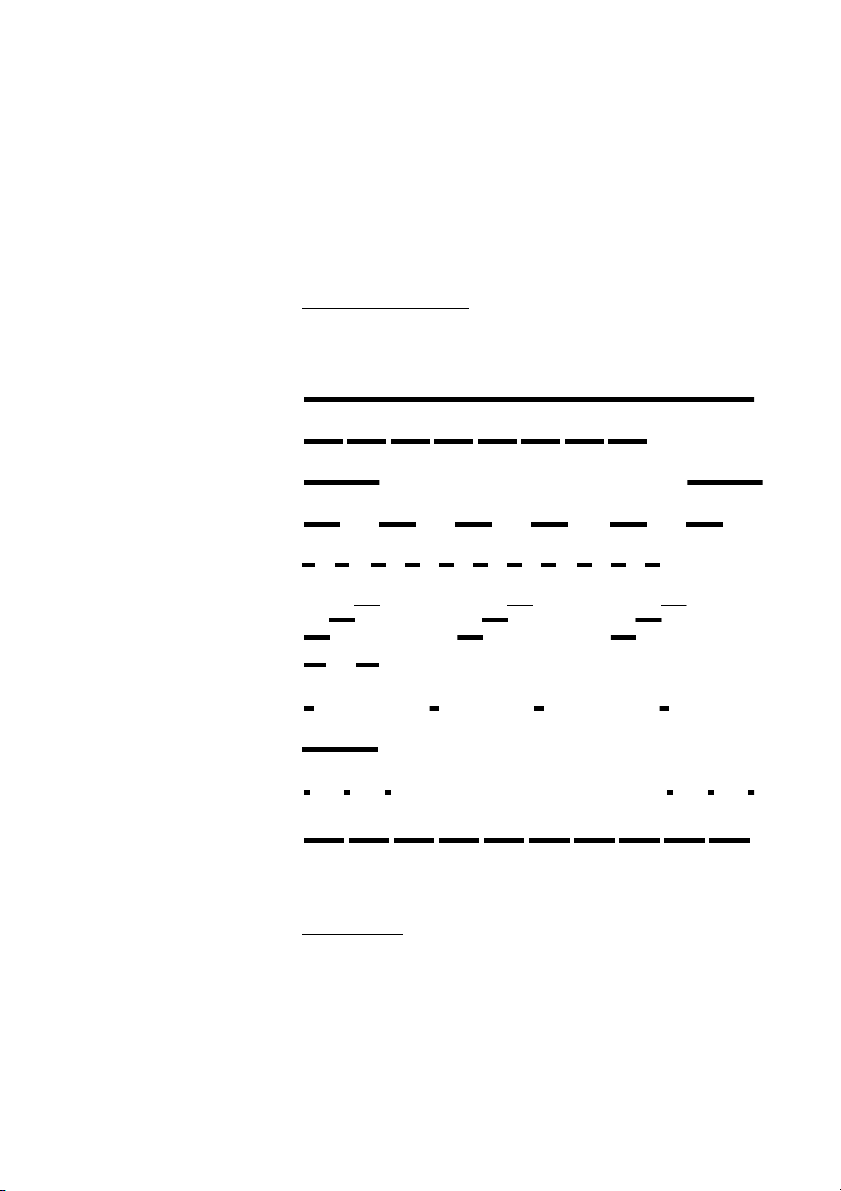
Dial tone
Special dial tone
Ringing tone or queue tone
Busy tone
Congestion tone
Number unobtainable tone
Description
To ne s
The following different tones are sent from the exchange to your
phone.
Tone characteristics
The tones shown in this section are the most used tones
worldwide. Some markets use a differing tone for one or more
situations.
Call waiting tone
Intrusion tone
Conference tone every 15 seconds (to all parties)
Verification tone
Warning tone, expensive route
Ring signals
You can change the ring signals, see section “Ring signals” on
page 107.
23WiFi412
Page 24
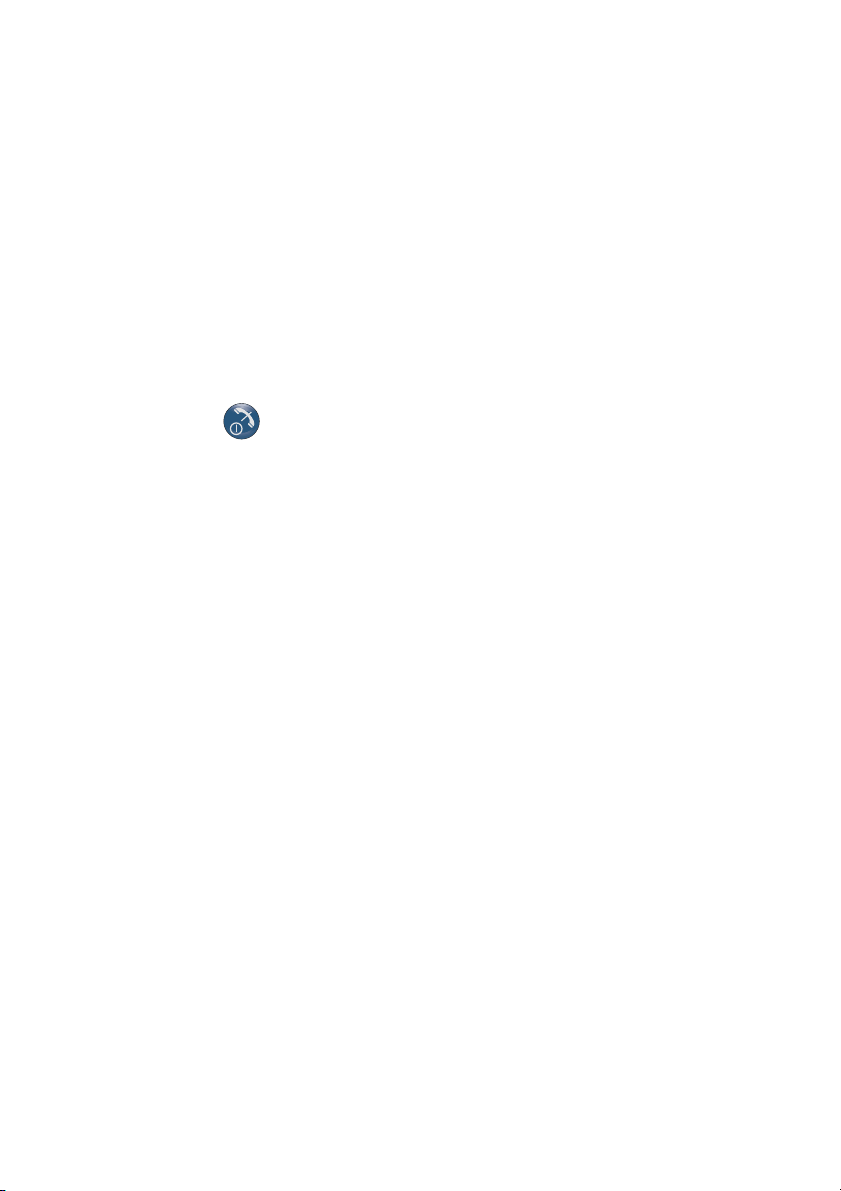
Switching On/Off
Switching On/Off
Switch on
Press.
Now you can use your phone.
If a specific profile has been activated, the profile name is displayed
when the phone is switched on. The profile is also displayed in idle
mode.
Note: If the battery is low, the phone does not switch on.
Charge the battery and try to switch on the phone again.
If the message
answer calls.
Depending on the system programming, your phone may
be locked. To unlock the phone, see section “Phone lock”
on page 100.
No System
is displayed you cannot make or
WiFi41224
Page 25
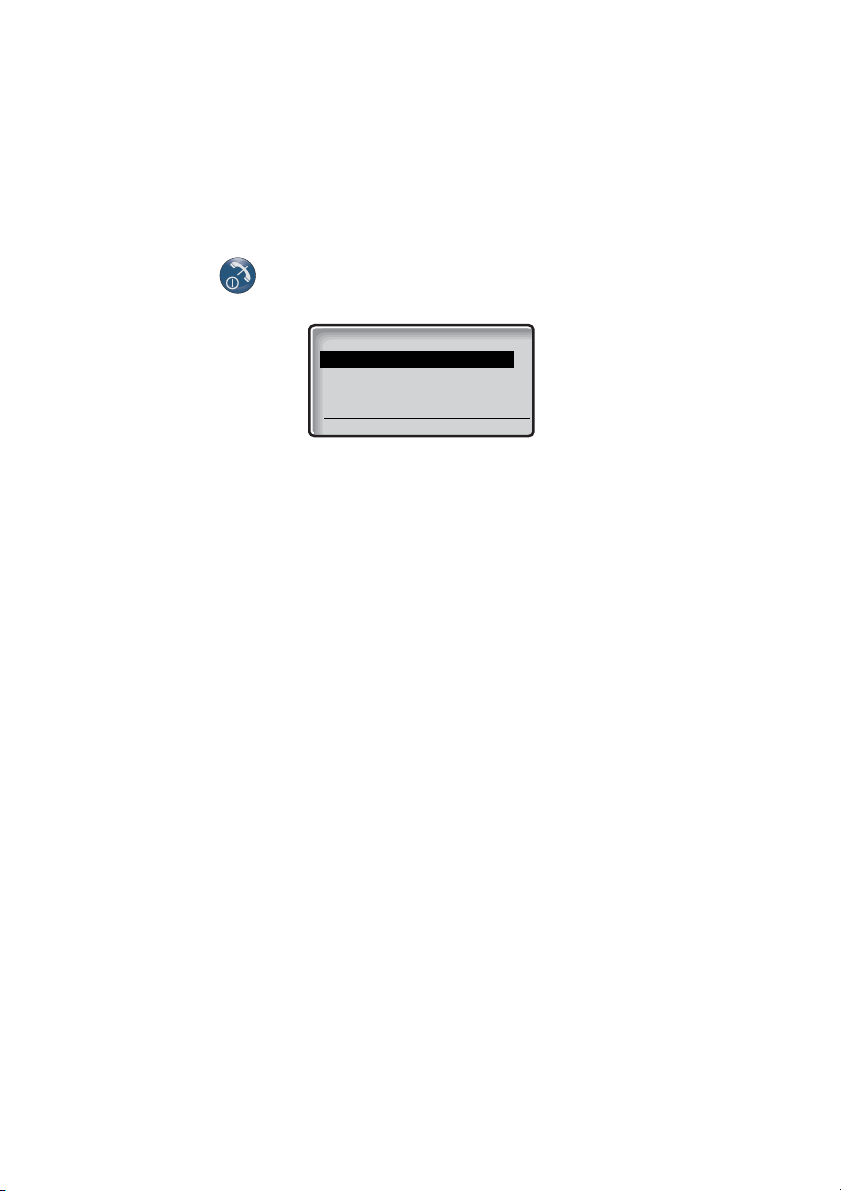
Switch off
Select Cancel
Shut down
Switch off
Note:
During calls, you cannot switch off your phone.
Press and hold until the display lights up.
The display shows this:
Switching On/Off
Select Press within two seconds to confirm (see display).
After a few seconds, the display turns blank. Now your phone is
switched off.
25WiFi412
Page 26

Free Seating
Free Seating
The Free Seating function is used for persons who have an office
extension number but no telephone set of their own. For example,
flexible office workers, persons mostly outside the office, etc. As a
free seating user and working from the office, you log on to any free
telephone set that temporarily will be assigned with your extension
number and your system authorities.
All parameters and settings that are set in the Central Portable
Device Manager (CPDM) are loaded into the phone at logon.
Parameters that are changed in the phone by the user, are stored in
the CPDM. The messages and call lists are deleted when a new
user logs on to the phone.
The phones are configured to be shared using the CPDM. In order
to be available to all shared phone users in the system, the
personal phone parameter must be disabled in the user profile. If
the user profile is set to personal (that is, not shared) the phone
becomes a personal phone upon the first log on.
To log on
Press to switch on.
å Enter the user name (individual phone number).
ã Scroll down.
å Enter the password (such as the individual phone number).
Log on Press the preprogrammed Soft key.
To log off
Press and hold until the screen displays.
Select Press Log off or Switch off.
WiFi41226
Page 27
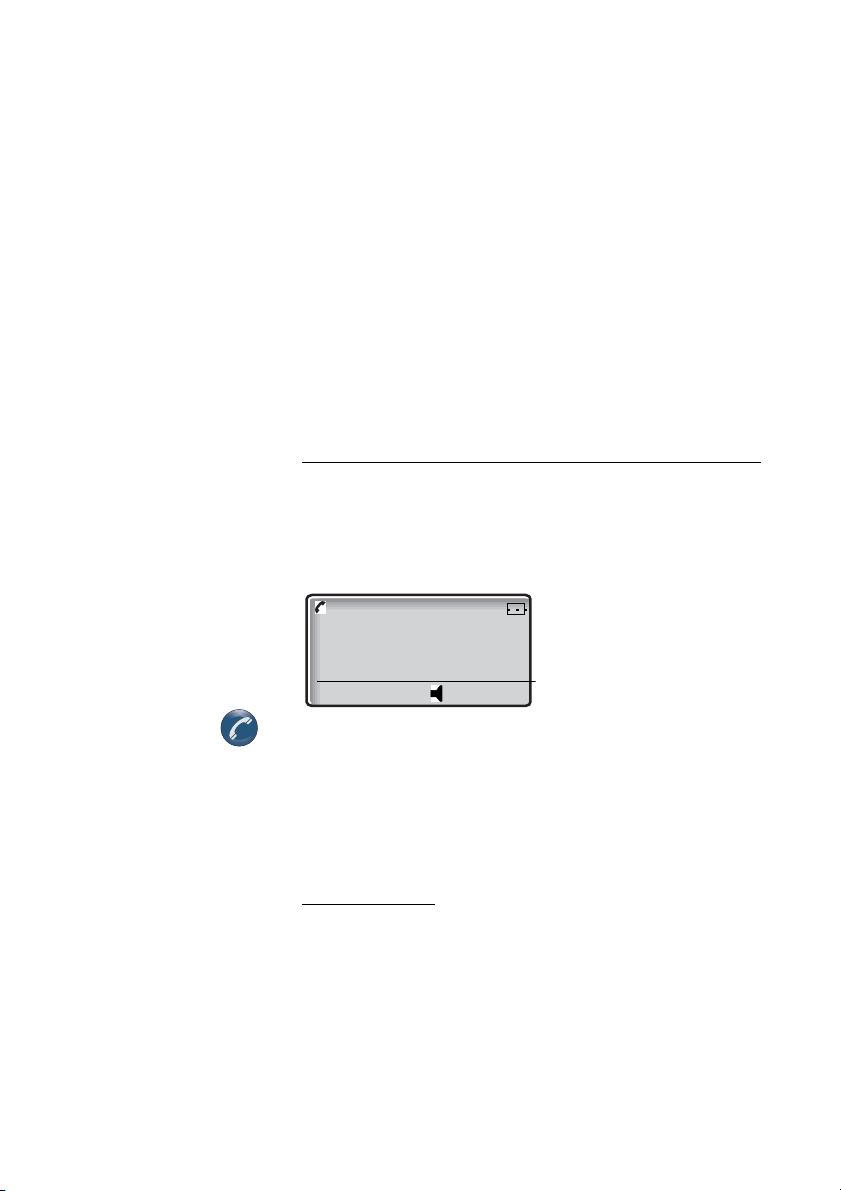
Incoming Calls
Nov 20 13:05
3333
Incoming Calls
A ring signal and the flashing red lamp indicate an incoming call.
The ring type can tell you whether the call is an internal or external
call or a callback call, and the display indicates an incoming call.
The twenty last received/dialed phone numbers are stored in the
Call list, see section “Dial number from the Call list” on page 34.
Answer calls
The caller’s number and the Call icon are displayed. The name is
displayed if the caller’s number is stored in a phonebook.
Press to answer.
Calls can be answered at any time, even if you are programming a
function or entering a number, etc.
Note: When a headset is connected to the phone, you can
use the button on the headset to answer the call.
Mute ring signal
If the phone rings at an inconvenient moment:
Press the Mute key on the right side of the phone to suppress
the ringing.
All alert signals, including the vibrator, will silence for this specific
call. See section “Description” on page 10 for the location of the
Mute key.
27WiFi412
Page 28
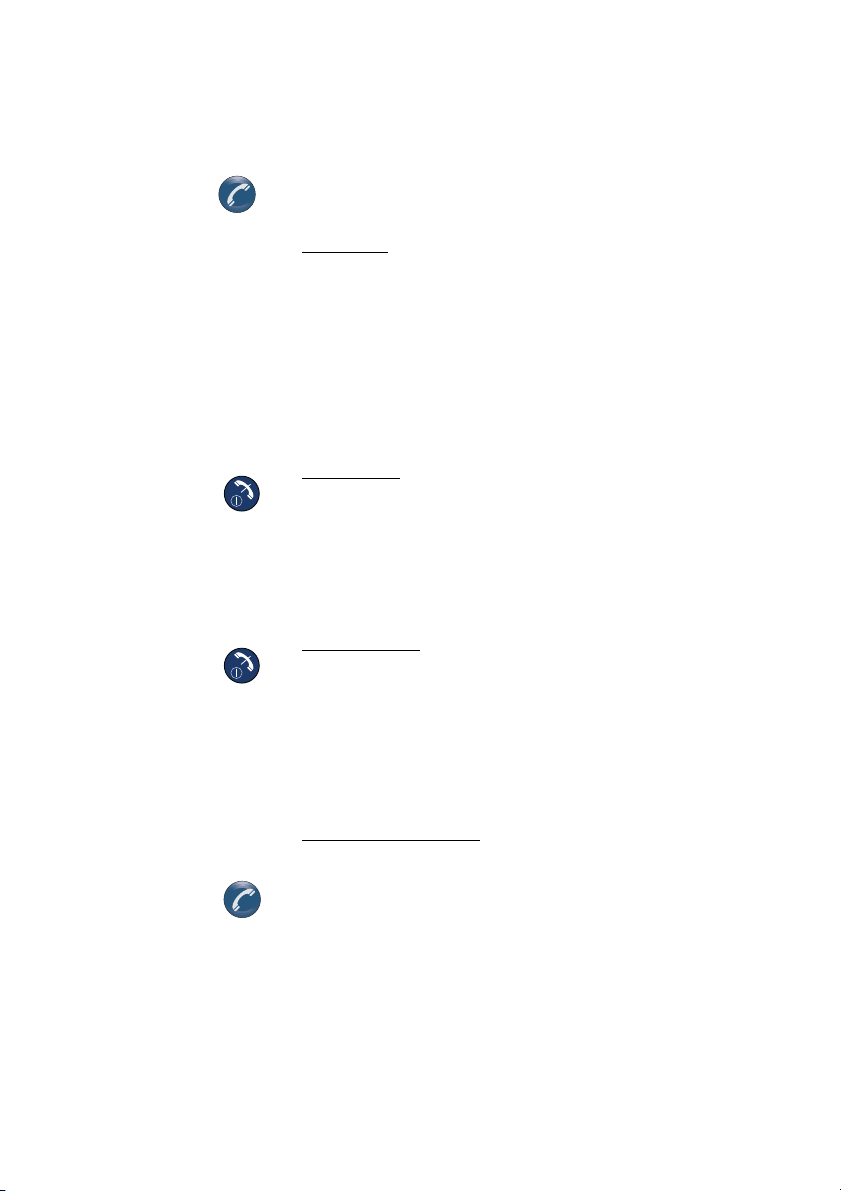
Incoming Calls
Press to answer the call.
Handsfree
ä Press the middle Soft key to answer the call in handsfree
speaking mode.
You are connected to the caller via the loudspeaker and
microphone.
Note: Which key to press depends on the answering
method used. To change the answering method see
section “Change answering method” on page 29.
End the call
Press.
Press.
Decline Press the preprogrammed Soft key.
The duration time of the call is shown.
Note: When a headset is connected to the phone, the
button on the headset can be used to end the call.
Reject the call
Or
The call information is stored in the Call list.
On another extension
You can answer a call to a phone in another room:
å Call the ringing extension and press.
Busy tone.
8 Press
Note: France: press
4; Sweden: press 6
WiFi41228
Page 29

Change answering method
You can choose: Ordinary, Auto, Loud, or Auto loud.
• Ordinary: press the Call key, or the middle Soft key (in this case
the call is connected with Loudspeaking function turned on).
• Auto: the call is automatically connected (call is not connected
with Loudspeaking function).
• Loud: press the Call key and the call is connected with
Loudspeaking function turned on.
• Auto loud: the call is automatically connected after 2 signals
with Loudspeaking function turned on (Calls can be answered
as usual before that).
Note: Ordinary and Loud methods require you to press a
key to get connected.
à or á Press a Menu key.
à or á Select Profiles.
Incoming Calls
Select Press the preprogrammed Soft key.
A list with all available profiles is shown.
ã Select a profile.
Options Press the preprogrammed Soft key.
ã Select Edit.
Select Press the preprogrammed Soft key.
ã Select Answer.
Select Press the preprogrammed Soft key.
ã Select the required answering method.
Select Press (see display).
The name of the selected method is shown. The new answering
method is marked.
29WiFi412
Page 30
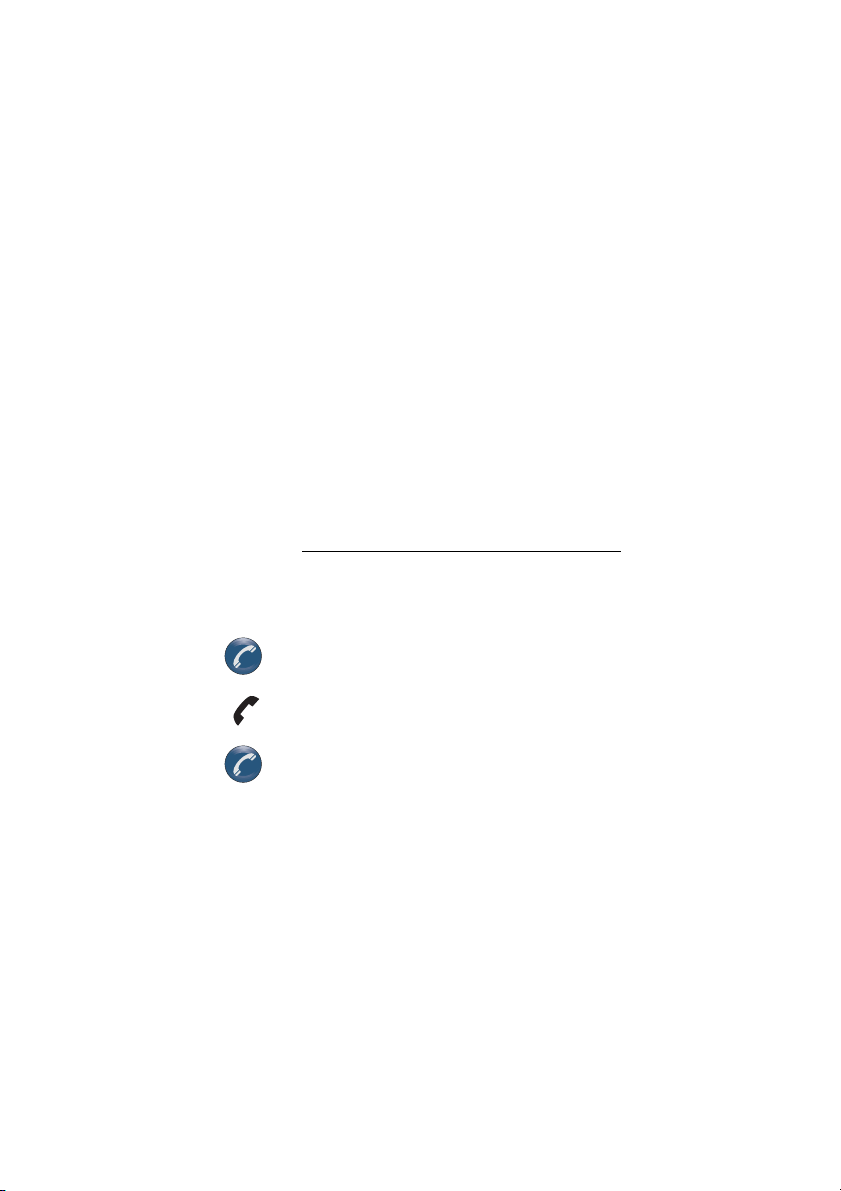
Incoming Calls
Parallel Ringing
The Parallel Ringing function makes it possible for an incoming call
to ring several phones simultaneously and for the call to be
answered on any of the phones. The main advantage of this
function is that you do not risk losing any calls.
The function requires all the phones involved to be defined in a
Parallel Ringing list, which must be configured and initiated by
your system administrator. Because only calls to a main extension
will be distributed among the phones in the list, this main extension
also needs to be defined.
A call to a specific extension will not be distributed to other phones
in the list, and will only ring that specific extension's phone.
Parallel Ringing can be temporarily disabled by the phone user
using the function “Internal Follow-me”. See also section “Internal
Follow-me” on page 59.
To disable Parallel Ringing temporarily
*21*å# Dial, enter the extension number, and press.
Note: U.K.: press
Press.
Wait for the call icon to stop flashing.
Press to finish the procedure.
If you want to disable Parallel Ringing for all phones defined in the
list, follow the procedure for disabling the function from the phone
with the main extension number and enter the number of the
answering position.
If you want to disable Parallel Ringing for one specific phone in the
list only, follow the procedure for disabling the function from this
phone and enter its extension number.
2
WiFi41230
Page 31
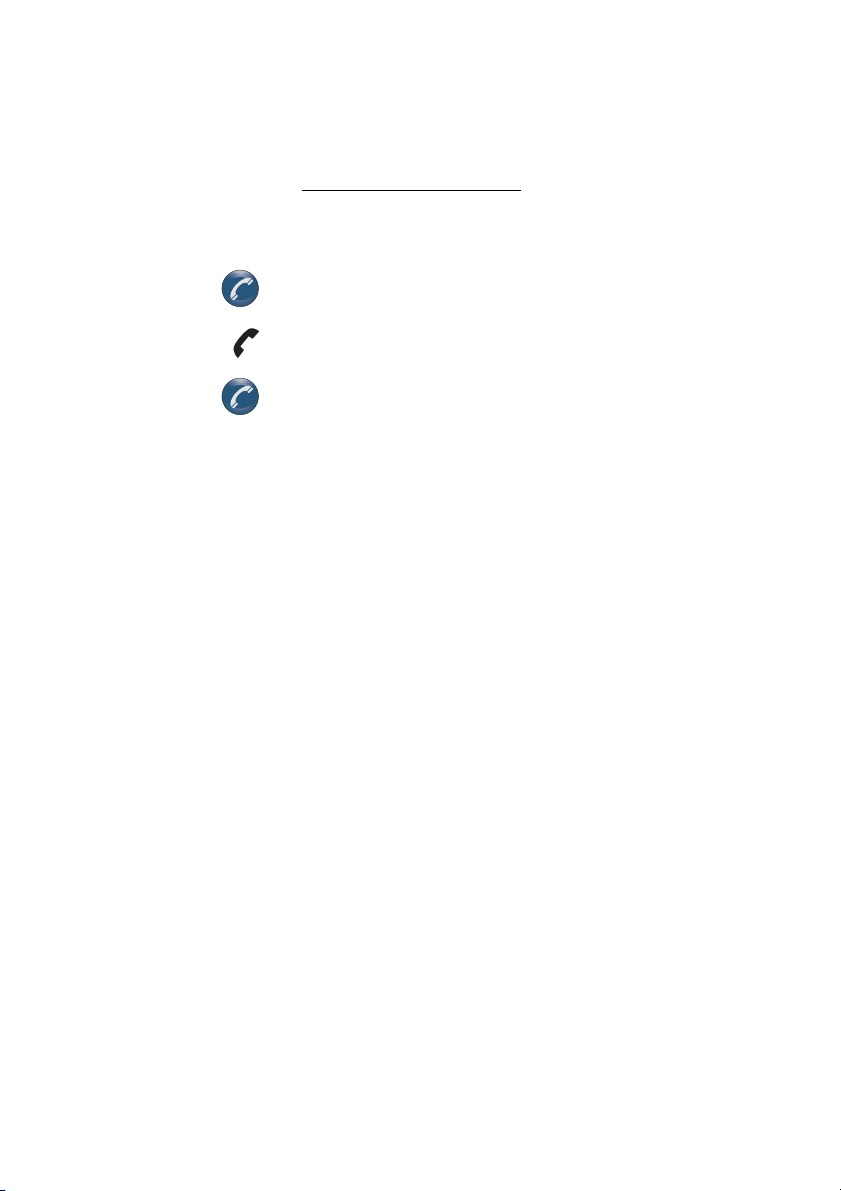
To restore Parallel Ringing
#21# Dial.
Incoming Calls
Note: U.K.: press
Press.
Wait for the call icon to stop flashing.
Press to finish the procedure.
Note: If you want to restore Parallel Ringing for all phones
defined in the list, follow the procedure for restoring the
function from the phone with the main extension number
and enter the number of the answering position.
If you want to restore Parallel Ringing for one specific phone
in the list only, follow the procedure for restoring the function
from this phone and enter its extension number.
2
31WiFi412
Page 32

Outgoing Calls
Outgoing Calls
Make calls
You can also make a call via the Phonebook, see section
“Phonebook” on page 43.
On-hook
å Enter the phone number and press.
The number is shown in the display. Your phone will go off-hook
and establish the connection. The number is stored in the Call list.
The number may be any of the following:
• an extension number,
• an external number, where 0 is the digit for external call access.
Note:
Correct a wrong entry (Invalid number) by pressing the
Cancel Hot key
keying in the number, press
It is possible to turn on/off the tone sender in a predialed number
by making a long press on the
telephone banks). Tone sender on will be indicated with a
number, and off with
If a pause is required in the number, it is added by making a long
press on the
You can make your calls faster by programming Soft/Hot keys with
frequently used numbers. See section “Program a Hot key or a Soft
key with a phone number” on page 97.
If you receive a queue tone when the digit or digits to get an
external line are dialed (if the feature Least Cost Routing is used in
the system), keep waiting. Once a line becomes free you will
receive a dial tone. If a warning tone is heard, the selected line is
marked
* key. The pause is indicated with a
Expensive
. If you decide not to make the call while
Cancel
* key (for example when calling
-
.
.
(see display) to stop.
T
in the
P
in the number.
WiFi41232
Page 33

Handsfree
While you are waiting for a connection or during the call:
Outgoing Calls
ä Press the middle Soft key.
You are connected to the called party via the loudspeaker and
microphone.
Note: Which key to press depends on the answering
method used. To change the answering method, see
section “Change answering method” on page 29.
End the call
Press.
The duration of the call is displayed.
Number Presentation Restriction
If you do not want your name and number to be displayed to the
person you are calling, use the following procedure. This function
might be blocked for use on your extension (programmed by your
system administrator).
Note: The Number Presentation Restriction is only valid for
the ongoing call, that is the procedure has to be repeated
the next time you want to use it.
*42# Dial and wait for a new dial tone.
å Dial the number.
Instead of your name and number, the display on the called phone
shows
Anonymous
.
33WiFi412
Page 34

Outgoing Calls
Last External Number Redial
When you initiate an external call the system automatically stores all
the dialed digits, irrespective of whether the call was successful or
not.
*** Press to redial the last dialed external number.
The display will show the dialed number.
Note: Finland and Sweden: press
**0
Dial number from the Call list
The twenty last received/dialed phone numbers are stored in the
Call list. You can dial one of these numbers by selecting the
number from the Call list.
If the Clock and Date function is set, you can on the same day the
call was received/dialed, see the time for the call. The time stamp is
changed to a date stamp the following day. See section “Clock
settings” on page 101.
ã Press to access the Call list.
ã Press until the desired number is displayed.
You can store numbers permanently by adding them to your
Phonebook, see section “Save a number from the Call list to the
local Phonebook” on page 49.
If you want to edit the number:
Options Press (see display).
Edit Press (see display).
Edit before call is marked.
Select Press (see display).
å Save Make the required changes (number and name).
Press to dial.
The display shows the dialed number.
Note: The Call list is cleared if the power of your phone is
lost.
WiFi41234
Page 35

Delete a number from the Call list
Call list
Delete all numbers?
Yes No
When your phone is in idle mode:
ã Press until the desired number is displayed.
Outgoing Calls
Options Press (see display).
Edit before call
ã Press until
is marked.
Delete
is marked.
Select Press (see display).
Number deleted
phone automatically returns to the Call list.
Delete all numbers from the Call list
When your phone is in idle mode:
is displayed and the number is deleted. The
ã Press to enter the Call list.
The first number in the Call list is marked.
Options Press (see display).
ã Press until
Select Press (see display).
Edit before call
The question Delete allnumbers?
is marked.
Delete all
is displayed.
is asked.
Yes Press (see display).
All
entries deleted
phone automatically returns to the idle mode.
If you press
No
, you return to the previous step.
is displayed. All numbers are deleted. The
35WiFi412
Page 36

Outgoing Calls
When you receive a busy tone
If you call an extension and receive a busy tone, or get no answer,
or all external lines are busy,
any of the following methods.
Callback
If a called extension is busy or there is no answer:
User Busy
is shown and you can use
6 Press.
Press to finish the procedure.
You are called back (recall ring signal) when the ongoing call is
finished or the next time a new call is finished. You have to answer
within eight seconds, otherwise the Callback service is cancelled.
While waiting for the Callback, you can make and receive calls as
usual.
Press when you are called back.
The system calls the extension.
If all external lines are busy:
6# Press.
Press to finish the procedure.
When an external line becomes free you will be called back (recall
ring signal). You have to answer within eight seconds, otherwise the
Callback service is cancelled. While waiting for the Callback, you
can make and receive calls as usual.
Press when you are called back.
The system calls the external number.
Note: France, Finland and Sweden: press
Note: Callbacks can be activated on several extensions at
the same time.
Note: France, Finland and Sweden: press
Note: Only one Callback can be activated on a busy
external line.
5
5
WiFi41236
Page 37

Cancel any single Callback
#37*å Dial and enter the extension number.
Note: To cancel a single Callback on a specific external line,
dial the digit or digits to get a line instead of the extension
number.
# Press.
Wait for the call icon to stop flashing.
Press to finish the procedure.
Cancel all Callbacks
#37# Dial.
Press.
Wait for the call icon to stop flashing.
Outgoing Calls
Press to finish the procedure.
Intrusion on a busy extension
You can intrude on an ongoing call on a busy extension.
4 Press
Note: France and Sweden: press
Before the Intrusion is executed a warning tone is sent to the
parties in the ongoing call. A three party call is established and a
warning tone is heard.
Note: The warning tone might be disabled for your system.
The Intrusion function might be blocked for use on your
extension (programmed by your system administrator). If
Intrusion is not allowed, you will continue to receive a busy
tone.
8
37WiFi412
Page 38

Outgoing Calls
Bypass
If this function is allowed from your extension, you can bypass an
activated Diversion, activated Follow-me or activated Absence
Information on a specific extension.
Press.
*60*å Dial and enter the extension number.
# Press and wait for answer.
WiFi41238
Page 39

Outgoing Calls
Speed Dialing
Note: You can also make Speed Dialing calls via the
Phonebook and Call list, see sections “Phonebook” on
page 43 and “Dial number from the Call list” on page 34.
Common Speed Dialing numbers
By using common Speed Dialing numbers, you can make calls
simply by pressing a few keys. The common Speed Dialing
numbers consist of 1–5 digits and are stored in the exchange (by
your system administrator).
å Dial the common Speed Dialing number.
Please refer to your telephone directory.
Press to make a call.
Dial a number via Hot key or Soft key
The Hot key or Soft key has to be preprogrammed with a number,
see section “Hot keys and Soft keys” on page 95.
Via Hot key:
å Press and hold the preprogrammed Hot key.
A number between 0 and 9. The display shows the
preprogrammed number. The number is dialed and the connection
will be established automatically.
Via Soft key:
ä Press the preprogrammed Soft key (see display).
The display shows the preprogrammed number. The number is
dialed and the connection will be established automatically.
39WiFi412
Page 40

Outgoing Calls
Authority
Authorization Code, common
If you are assigned to use a common Authorization Code (1 to 7
digits), you can temporarily change any phone used within the
exchange to the authority level connected to this code. You can
use the code for one call only or you can open the phone for some
calls and lock it when leaving the phone.
To use for a single call:
*72* Dial.
å# Enter Authorization Code and press.
Verification tone.
å Dial the digit(s) to get an external line and the external
number.
To open an extension for some calls:
#73* Dial.
å# Enter Authorization Code and press.
Verification tone.
Press to finish the procedure.
To lock an extension:
*73* Dial.
å# Enter Authorization Code and press.
Verification tone.
Press to finish the procedure.
WiFi41240
Page 41

Authorization Code, individual
If you are assigned to an individual Authorization Code (1 to 7
digits, assigned to your own extension), you can lock your own
extension to a common authority level, for example when you are
out of the office. You can also temporarily change any used phone
within the exchange to the same authority level as you have on your
own phone. The individual code can be changed from your own
extension.
To lock your phone:
*76* Dial.
Outgoing Calls
å# Enter Authorization Code and press.
Verification tone.
Press to finish the procedure.
To make calls with your authority level when your phone is locked:
*75* Dial.
å# Enter Authorization Code and press.
Verification tone.
å Dial the digit(s) to get an external line and the external
number.
To open your phone:
#76* Dial.
å# Enter Authorization Code and press.
Verification tone.
Press to finish the procedure.
41WiFi412
Page 42

Outgoing Calls
To assign your own authority level to another phone:
*75* Dial.
å* Enter Authorization Code and press.
å# Dial your own extension number and press.
Verification tone.
å Dial the digit(s) to get an external line and the external
number.
To change your individual Authorization Code:
*74* Dial.
å* Enter the old Authorization Code and press.
å# Dial the new Authorization Code and press.
Verification tone.
Press to finish the procedure.
WiFi41242
Page 43

Phonebook
Phonebook
Your phone is equipped with a local Phonebook (personal) and a
central Phonebook.
The local Phonebook can hold up to 100 entries (names and
numbers). The Phonebook entries are stored in the flash memory in
your phone. Phonebook numbers have a maximum of 22 digits
and phonebook names have a maximum of 22 characters.
Note: An indication that the Phonebook is full (indicated
with a beep), means that you have to delete an entry before
you can add a new one.
You can program a Soft/Hot key that opens the Phonebook, see
section “Hot keys and Soft keys” on page 95.
43WiFi412
Page 44

Phonebook
Enter names and numbers
The characters that you can enter, are written above each key.
Use the keypad to enter text. The following explains how to enter
text when you add a new name in the Phonebook menu.
Example (to enter SMITH):
The marked character is selected after a time out or when another
key is pressed.
7 7 7 7 Press for S
6 Press for M
4 4 4 Press for I
8 Press for T
4 4 Press for H
ã Press when the name is complete.
Control keys
While entering a name or a number you can use the following keys
for control and navigation:
à Press to move left.
á Press to move right.
* Press to switch between upper and lower case.
Note: It is possible to turn on/off the tone sender in a
predialed number by making a long press on the
example when calling telephone banks). Tone sender on will
be indicated with a
T
in the number, and off with -.
* key (for
0 Press to enter a space.
Clear Press the Soft key to correct a wrong entry (see display).
If you press and hold the key, the entire entry is deleted.
WiFi41244
Page 45

Phonebook
Special characters
Use the keypad to enter letters and characters.
The most common letters are printed on each key of the phone.
Press a key once for the first letter or character, twice for the
second, three times for the third, etc.
Press and hold the # key to switch between text and number input
mode. An icon indicates the possibility.
All the available letters and characters are shown in the following
table:
Number of times to press the key
Phone
key
1 2345678910111213141516171819
1 . ,-?!&@“‘:;()/\_^1
2 A BCЕДЖАБВГЗ2
3 DEFИЙКЛ3
4 GHIпМОН4
5JKL5
6 MNOСЦШТУФХ6
7PQRSß7
8 T UVÜÙÚÛ8
9WXYZÝ9
Space
0
%$ £ ± + = ¿
<>
#*½μ §
°¦
€ 0
Note: Depending on the selected menu language, other
characters might be available, which means that the
character order differs from the table above.
Examples special characters:
2 To enter Ä press 2 (five times).
1 time result A
2 times result B
3 times result C
4 times result Å
5 times result Ä
45WiFi412
Page 46

Phonebook
Contacts
Local phonebook
Central phonebook
Select Search Cancel
Local phonebook
Adam >
Bob
Charlie
Details Options Back
Enter the Phonebook
Access the names and numbers of the Phonebook.
à or á Press a Menu key.
Contacts
Select Press the preprogrammed Soft key.
Two phone books might be available.
is marked.
â or ã Scroll up or down to select the desired phonebook.
Select Press (see display).
The top of the entry list is shown and the first entry is marked.
Example display:
â or ã Scroll up or down through the list.
Details Press to view the entry (see display).
â or ã Scroll up or down to view other entries in the list.
Back Press to step back (see display).
WiFi41246
Page 47

Make a call via the Phonebook
Contacts
Local phonebook
Central phonebook
Select Search Cancel
When you have accessed the central or local Phonebook:
Phonebook
Search Press (see display).
Find:_
is displayed.
å Press the key with the first letter of the desired name.
How to enter text, see section “Enter names and numbers” on
page 44.
Note: In a central Phonebook, you can search for the full
name by entering the first letters of the first name, adding a
blank space and then entering the first letters of the last
name.
Search Press to confirm (see display).
The first name beginning with this letter is displayed.
â or ã Scroll up or down until you find the name.
The sorting order may vary depending on the selected display
language.
Note: The Search function is not available if the local
Phonebook is empty or contains only one entry.
Press.
The number is dialed.
47WiFi412
Page 48

Phonebook
Contacts
Q Local phonebook
O Central phonebook
Select Search Cancel
Name: _
Number:
ABC
Save Clear Back
Send a message via the Phonebook
You have accessed an entry.
Options Press (see display).
â or ã Scroll up or down the list until you find Send Msg.
Select Press.
å Send Enter the text message and press (see display).
Sending
is shown.
Add a name and a number to the local Phonebook
When you have accessed the local Phonebook:
If the phonebook is empty:
Select Press (see display).
Add Press (see display).
å Enter the name.
How to enter text, see section “Enter names and numbers” on
page 44.
å Save Enter the phone number and press (see display).
ã Press to enter the number.
Entry saved
is shown.
WiFi41248
Page 49

If the phonebook already contains one or more contacts:
Edit
Select Back
Options
Add
Delete
Phonebook
Options Press (see display).
Add
is marked.
Select Press.
Fill the blank fields Name and Number.
Note: You might also add an entry to the local Phonebook
from the central Phonebook.
Save a number from the Call list to the local Phonebook
ã Press to enter the Call list.
The first number in the Call list is marked.
ã Scroll down the Call list until the desired number is marked.
Press the preprogrammed Soft key.
The number is added automatically to the Phonebook.
å Save Enter the name and press (see display).
How to enter text, see section “Enter names and numbers” on
page 44. The name and number are stored in the Phonebook.
Entry saved
Phonebook. The phone automatically returns to the local
Phonebook.
is shown. The name and number are stored in the
49WiFi412
Page 50

Phonebook
Search
Select Back
Options
Delete:XXXXX
Edit: XXXXX
Name: Adam
Number: 001811005555
Save Clear Cancel
Change an entry in the local Phonebook
When you have accessed the entry in the local Phonebook:
Options Press (see display).
â or ã Scroll up or down the list until you find Edit.
Select Press.
å Edit the name.
How to enter text, see section “Enter names and numbers” on
page 44.
ã Press to enter the number.
å Edit the number.
Save Press (see display).
Entry saved
The name and number are stored in the Phonebook, and the
phone returns automatically to the local Phonebook.
is shown.
WiFi41250
Page 51

Phonebook
Search
Select Back
Options
Delete: XXXX
Edit: XXXX
XXXX
Delete entry?
Yes No
Delete a name and a number from the local Phonebook
When you have accessed the entry you want to delete from the
local Phonebook:
Options Press (see display).
Add
is marked.
ã Scroll down to Delete.
Select Press.
Yes Press to delete the name and number.
The name and number are deleted, and the phone returns
automatically to the local Phonebook.
No will take you back to the local phonebook.
Note: You can also delete all entries at once by selecting
Delete all
.
51WiFi412
Page 52

Phonebook
Search Back
Contacts
O Local phonebook
Q Central phonebook
Central phonebook
Adam
>
Bob
Charlie
Details Options Back
Send Msg
Select Back
Options
Search
Add to phonebook: XXXX
Use the central Phonebook
When you have accessed the central Phonebook:
Search an entry
Search Press (see display).
Find:_
is displayed.
å Enter the name or the number you are looking for.
How to enter text, see section “Enter names and numbers” on
page 44.
Search Press (see display).
Options Press (see display).
The search result is displayed. The result is stored until a new
search is performed or until it is removed manually from the phone.
This means that the next time the central Phonebook is marked,
the latest search result is displayed.
Delete the search result
The search result is marked.
WiFi41252
Page 53

â or ã Scroll up or down until you find Clear result.
Clear result
Select Back
Options
Add to phonebook:XXXX
Send Msg
XXXX
Delete entry?
Yes No
Send Msg
Select Back
Options
Search
Add to phonebook:XXXX
Select Press.
Phonebook
â or ã Scroll up or down until you find Add to phonebook.
Details and Press (see display).
Yes Press to delete the name and number.
Search result cleared
deleted.
Add the search result to the local Phonebook
The search result is marked.
is shown.The name and number are
Options Press (see display).
Select Press (see display).
Or
Save Press (see display).
Entry saved
is shown
53WiFi412
Page 54

During Calls
During Calls
Handsfree
This function is useful if you need to have a conversation over the
phone while having your hands free for other tasks (handsfree). You
can switch to handsfree speaking (and back to standard speaking
procedure) at any time during a call.
To activate handsfree during a call:
ä Press the middle Soft key to activate handsfree speaking
mode.
You are connected to the caller via the loudspeaker and
microphone.
Note: You can adjust the volume, see section “Audible
Adjustments” on page 106.
ä Press again to deactivate handsfree speaking mode.
WiFi41254
Page 55

Mute microphone
To mute the microphone during an ongoing conversation:
Press the Mute key at the right side of the phone to turn the
microphone off.
The microphone is disconnected and the caller will not hear an
ongoing conversation or environmental noise. The text
shown in the display when the microphone is off during a call.
Press the Mute key again to turn the microphone on.
Note: You are recommended to use this feature instead of
putting a call on hold. A call on hold may be diverted to your
operator, directly or after some time.
Inquiry
You have an ongoing conversation and you would like to make an
Inquiry to an internal or external party.
* Press (see display).
Dial tone. The first call is put on hold.
During Calls
Muted
is
å Call the third party.
When the third party answers, you can switch between the calls
(Refer Back), transfer the call, create a conference and end one of
the calls.
* Press to end the inquiry call (see display).
The third party is disconnected.
Press to return to the first party.
Refer Back
2 Press to Refer Back to the other party.
The party you talked to is put on hold, the other party is connected.
Note: Sweden: press
R
(see display).
55WiFi412
Page 56

During Calls
Transfer
If you have an ongoing call and want to transfer the call to another
extension, you can do the following.
* Press (see display).
Dial tone.
å Call the third party.
Press before or after answer.
The ongoing call is transferred.
Note: If you have put more than one call on hold the last call
that was put on hold will be transferred. If the dialed
extension is busy or Transfer is not allowed, your phone will
ring again.
If you want to permanently transfer a call, you can do the following.
Options Press (see display).
ã Press until Transfer to new call is displayed.
Select Press (see display).
å Call the third party.
Note: In this case the call cannot be retrieved.
WiFi41256
Page 57

Conference
With this procedure you can include up to seven parties in a
conference. Only the conference leader (that is, the person initiating
the conference) can admit participants. During the conference a
tone will be heard every 15 seconds.
Note: The conference tone might be disabled for your
system.
You have an ongoing conversation and want to establish a
telephone conference. You will become the conference leader.
* Press (see display).
Dial tone.
During Calls
å Call the third party.
Wait for answer.
3 Press to establish a conference.
Repeat the procedure to add more conference members.
End the call to leave the conference.
Note: A tone burst is heard each time a participant enters
or leaves the conference. When the conference leader
leaves the conference, the conference will continue with the
other included parties. The conversation is changed back to
a normal two party connection when there is only two
parties left.
Answer a conference call
A conference call is indicated by a different signal compared to
normal calls and a text message. The conference call must be
answered within a pre-set time (default 30 seconds). A normal call
in progress has higher priority, but if the normal call is ended before
the pre-set time, the conference call indication starts and the call
can be answered.
Press to answer the conference call.
You are connected to the conference.
57WiFi412
Page 58

During Calls
On hold
You can temporarily put the ongoing call on hold. Calls put on hold
can be resumed on your own or on another phone.
* Press (see display).
Dial tone.
Press
.
To resume the call on your extension
Press within 30 seconds.
If not resumed within 30 seconds you will be called back. An
unanswered external call will be re-routed to the operator after
another 30 seconds.
To resume on another extension
å Call the extension where the call was put on hold and press.
Busy tone.
8 Press.
Note: France: press
4; Sweden: press 6
WiFi41258
Page 59

Call Forwarding
Internal Follow-me
All calls to your extension are diverted to an extension of your
choice (within the private network). A special dial tone will be heard.
During Follow-me, your phone can still be used for outgoing calls.
Order
*21*å Dial and enter the answering position number.
Call Forwarding
Note: U.K.: press
# Press.
Wait for the call icon to stop flashing.
Press to finish the procedure.
Cancel
#21# Dial and press.
Note: U.K.: press
Wait for the call icon to stop flashing.
Press to finish the procedure.
2
2
59WiFi412
Page 60

Call Forwarding
External Follow-me
if external Follow-me is allowed, you can have all calls to your
extension diverted to an external number of your choice. A special
dial tone will be heard. During Follow-me, your phone can still be
used for outgoing calls.
Order
*22# Dial.
å Dial the digit(s) to get a line and enter the external number.
# Press.
Wait for the call icon to stop flashing.
Press to finish the procedure.
Cancel
#22# Dial.
Press.
Wait for the call icon to stop flashing.
Press to finish the procedure.
WiFi41260
Page 61

Call Forwarding
Personal Number
With this feature you can be reached at your normal office phone
number even if you are out of the office, at home, etc.
Depending on the functionality of your office exchange, you can
have either one individual single search profile (standard) or you can
choose between five individual search profiles (optional).
A search profile can be designed to fit the situation, that is, in the
office, traveling, at home, etc.
Your search profile is programmed or modified by your system
administrator. See section “To design and order your search
profiles” on page 62.
When the feature is activated, incoming calls are transferred to your
selected phones or back-up services in the order that you choose.
If an answering position in the profile is busy, the call can be
transferred to another predefined position in the profile, that is,
Voice Mail or a colleague.
You can handle the profiles from your own office phone. How to do
this is described in this section (an operator can also assist you).
You can also use any of the Personal Assistant applications, if
available. Contact your system administrator for more information.
To activate or change to another profile from your office
phone
*10* Dial.
( 1— 5) Press the search profile digit.
# Press.
Wait for the call icon to stop flashing.
Press to finish the procedure.
Note: When another party is included in the activated
profile, a colleague or an operator, etc., always remember
to inform about your absence. If Voice Mail is included in the
activated profile, always update your greeting with Absence
Information.
61WiFi412
Page 62

Call Forwarding
To cancel from your office phone
#10# Dial.
Press.
Wait for the call icon to stop flashing.
Press to finish the procedure.
To design and order your search profiles
The search profiles are installed or changed by your system
administrator. In order to set up your profiles, copy the setting form,
fill in your new or changed profiles and give it to your system
administrator.
Note: If a profile handling application is connected to your
system, you can edit profiles via your Intranet. See separate
instructions for the application.
Important notes when designing your search profiles:
• Avoid ring times longer than 45 seconds for your profiles.
Usually the caller hangs up after 3-6 ring signals. If you need a
longer ring time, the maximum time is 60 seconds.
• Consider the time you need to react and answer on each
answering position in your profile.
You might need up to 15 seconds to react and answer a call on
a desk or cordless phone and 20–25 seconds for a mobile
phone.
• There must be an answering position at the end of every profile
(Voice Mail or operator/secretary).
If not, calls might end up unanswered.
• Consider what should happen while you are busy on a phone.
The available options are Follow-me to Voice Mail and Follow-
me to the operator.
• If an answering machine, a fax or other answering device is
used as an early answering position, it might interrupt the
searching. Disconnect the answering device, or design the ring
times so they do not affect the searching.
WiFi41262
Page 63

• If your system admits just one single personal profile, design the
profile only with your 2–3 most frequently used positions.
If you add more numbers, there is a risk that the caller hangs up
before a latter position is called.
• If your system admits 1–5 personal profiles, design the different
profiles to fit your most frequently used positions.
Make sure you use as few answering positions as possible for
each profile. Profile examples are In office, At home, Tra ve li ng ,
and Absent/not reachable.
Example: How to fill in your setting form for search profiles:
Profile 1 In office
Search
order
1Desk 1234 10
2Cordless 5234 15
3 Voice Mail
* Examples: Desk, Cordless, Mobile, External, Voice Mail, Operator, etc.
Profile 2 At home
Search
order
1External 222222 20
2 Mobile 0706666666 25
3 Voice Mail
Type of telephone or
Answering position* Telephone number
Type of telephone or
Answering position* Telephone number
Call Forwarding
Ring time
(seconds)
Ring time
(seconds)
63WiFi412
Page 64

Call Forwarding
Setting form for search profiles
Name:
Department:
Telep h o ne N o :
Account:
Profile 1 ..........................
Search
order
1
2
3
4
* Examples: Desk, Cordless, Mobile, External, Voice Mail, Operator, etc.
Type of telephone or
Answering position* Telephone number
Profile 2 ..........................
Search
order
1
2
3
4
Type of telephone or
Answering position* Telephone number
Profile 3 ..........................
Search
order
1
2
3
4
Type of telephone or
Answering position* Telephone number
Profile 4 ..........................
Search
order
1
2
3
4
Type of telephone or
Answering position* Telephone number
Ring time
(seconds)
Ring time
(seconds)
Ring time
(seconds)
Ring time
(seconds)
Profile 5 ..........................
Search
order
1
2
3
4
Type of telephone or
Answering position* Telephone number
Ring time
(seconds)
WiFi41264
Page 65

Absence Information
14 Sep 13:05
9341 TRIP
15 Sep
-
The Absence Information is used to inform callers why you are
absent and when you return. If you are authorized, you can also
enter Absence Information for another extension from your own
extension. A special dial tone will be heard.
Note: During Absence Information, your phone can still be
used for outgoing calls.
Order
*23*(0 - 9) Dial and enter the absence code.
Note: The absence code is system dependent. Contact
your system administrator for more information.
Absence Information
*0915 Press and enter date (MMDD) or time (HHMM) of your return
# Press.
(Example: September 15).
Note: If no return time or date is needed, this step can be
skipped.
Wait for the call icon to stop flashing.
Press to finish the procedure.
Display example:
65WiFi412
Page 66

Absence Information
Cancel
#23# Dial.
Press.
Wait for the call icon to stop flashing.
Press to finish the procedure.
The programmed information is erased.
Order for another extension
*230 * Dial.
å* Dial the extension number and press.
(0 - 9) Enter the absence code.
*0915 Press and enter date (MMDD) or time (HHMM) of the other
person´s return (Example: September 15).
Note: If no return time or date is needed, this step can be
skipped.
# Press.
Wait for the call icon to stop flashing.
When the display on the other person´s extension shows the
reason, and if entered, time and date of return.
Press to finish the procedure.
WiFi41266
Page 67

Cancel for another extension
#230 * Dial.
å# Dial the extension number and press.
Wait for the call icon to stop flashing.
Note: If the special dial tone is received, the Authorization
Code for the other extension is required. Add the code and
press # before pressing the Call key.
Press to finish the procedure.
Absence Information
67WiFi412
Page 68

Messages
Messages
When you receive a new message, the flashing lamp, accompanied
by a message tone and/or a vibrating phone, give you notice of a
message (a special dial tone can also be used to indicate a waiting
message, if programmed).
The New message icon is also used to indicate a new message. In
addition you can see the number of queued messages in the
display.
Note:
The message list is cleared if the power of your phone is
lost.
The message tone can be silenced by a press on the Mute key.
However, the message tone will break through silent mode if the
message is urgent.
WiFi41268
Page 69

Manual Message Waiting (MMW)
3
If the called extension does not answer, you can initiate a message
waiting indication on that extension (if this function is allowed).
Answer
An indication of a waiting message appears in the display.
Information on how to open and listen to a message, see “Te x t
messages” on page 70 or “Voice Mail (optional)” on page 77.
A call is initiated to the extension that requested Message Waiting.
Note: If the message is not answered within a certain time
(pre-defined by your system administrator), the Message
icon appears in the display, for example . The message
is answered via the message list, see section “Text
messages” on page 70.
Order MMW to another extension
*31*å Dial and enter your extension number.
Messages
# Press.
Wait for the call icon to stop flashing.
Press to finish the procedure.
Cancel MMW to another extension
*31*å Dial and enter your extension number.
# Press.
Wait for the call icon to stop flashing.
Press to finish the procedure.
69WiFi412
Page 70

Messages
3
Room 102
Open Options Back
Message list
• Section meeting
• Visitor
! Room 1024 "bed"
Open Options Back
Message list
• Section meeting
3
Visitor
<-
\
-
>
M1 low level
Open Options Back
Message list
<=
>
M4 low level
<=
>
M5 high level
Text messages
The twenty last received text messages are stored in the message
list.
Note: If there is not enough free memory to store an
incoming message the oldest message will be deleted. This
means that it is not always possible to store twenty
messages, it depends on how big the messages are.
â Press to enter the Messages menu.
Select Press (see display) to access the message list.
A list with three latest messages is shown (one row per message).
Example displays:
• Two unread and one read messages:
• Third message is waiting for an answer:
• Two unread and one read interactive messages:
WiFi41270
Page 71

To read a message
Section meeting
>9341
->
2008-04-26 2:05pm
Reply Delete Close
Room 1024 "bed"
>9001
->
2008-04-26 2:05pm
–
Action required
Accept Reject
Messages
â or ã Scroll up or down until you find the message.
The selected message is marked.
Open Press to read the message.
The message consists of several rows:
a Subject
b > Identity of the caller
c -> Time and date when the message was received, in the
set format. See section “Clock settings” on page 101.
d one or two rows for messages sent with a request for
answer; action and time of acknowledgment.
Example displays:
• Ordinary message:
If the Clock and Date function is set, you can on the same day the
message was received, see the time for the message. The time
stamp is changed to a date stamp the following day.
The size of the text can be changed or be displayed upside down:
see section “Settings” on page 94.
• Message sent with a request for answer, BEFORE
acknowledgment:
• Message sent with a request for answer, AFTER
acknowledgment by pressing the Soft key Reject:
71WiFi412
Page 72

Messages
Room 1024 "bed"
>9001
->
2008-04-26 2:05pm
-
Rejected
<-
2008-04-26 2:05pm
Delete Close
To mark a message as read
Close Press (see display).
The phone returns to the message list.
Note: If you reply to or just open the message, it is also
marked as read.
To reply to an incoming text message
Reply Press (see display).
å Send Enter the message text and press (see display).
Sending
is displayed as a confirmation of the transfer.
To delete a message
Delete Press (see display).
Delete message?
is shown in the display.
Yes Press to delete the message (see display).
To delete all messages from the list
Options Press (see display).
â or ã Scroll up or down the Options list to mark Delete all.
Select Mark the preprogrammed Soft key.
Delete all messages?
is shown in the display.
Yes Press to delete the message (see display).
All messages deleted
phone return to idle mode.
No
will take you back to the message list.
is displayed, and after one second the
WiFi41272
Page 73

Messages
Message Queuing and Priority
If several messages are received during a short period of time it is
possible to specify at which rate the messages will be shown on
the display. If a minimum time is set for how long messages will be
displayed, each message will be shown without being interrupted
by another message, except if the new message is of higher
priority. Messages not yet shown are placed in a queue and the
priority and time of reception determine the position in the queue.
There are nine levels of the priority: 1 is highest priority and 9 is
lowest priority. If several messages have the same priority, the
message that was received first is also shown first. If no minimum
time is set (the parameter is set to 0) the priority order is disabled.
The total number of messages in the queue and the message list
cannot exceed the total number of characters stored (20,000).
If a new message with a higher priority is received while another
message is read, the new message will replace the old message in
the display. The old message will be placed in the queue. If a new
message with equal or lower priority is received while another
message is read the new message will be placed in the queue.
Messages in the queue will be shown automatically when the
minimum time has passed for the previous displayed message or
the message is closed or deleted. Queued messages will always be
shown instead of the idle screen until the queue is empty.
73WiFi412
Page 74

Messages
Absent
Smith
4321
Change Back
Edit X
y Absent
Absent
Activate Absent if you cannot receive any messages. The system
will then receive an absent notice, and keeps track of whether you
can be reached or not.
This function can be programmed as a Hot key or a Soft key. How
to program a Soft/Hot key, see section “Hot keys and Soft keys” on
page 95. It is also possible to activate or deactivate this function via
the menu, see section “Profiles” on page 87.
Note:
This feature may be restricted or not available. Contact your
system administrator for more information.
If you program a Hot key, you have to press and hold the key when
you activate or deactivate this feature.
Activate
Options and Edit Press the preprogrammed Soft/Hot keys to view the profile X.
Absent Press the preprogrammed Soft/Hot key (see display).
The display shows:
Or activate a profile including an Absence feature.
â or ã Scroll up or down the settings list.
The checkbox must be marked.
WiFi41274
Page 75

Deactivate
System A
Smith
4321
Messages
Absent Press preprogrammed Soft/Hot key (see display).
The display shows:
Or activate a profile without an Absence feature.
SMS
When the SMS (Send Message Service) feature is available, there
are several ways to send a message:
• Select the messages menu and
• Program a Soft/Hot key to
keys and Soft keys” on page 95. If you program the Soft/Hot
key without a destination address you will be able to use it to
send an SMS to any phone within the system, but you can also
choose to send it to a predefined destination address.
• Select an appropriate service, see “Change services” on
page 90.
• Select the addressee in the Phonebook and edit the message.
(View the entry and press
An incoming SMS is immediately displayed and the number of the
sending phone is shown on a separate row. The time and date the
SMS was received, and the number of the sending phone, is
shown when you read the message. To view and reply to incoming
SMS messages, see section “Text messages” on page 70. All SMS
messages are saved along with other messages in the message
list.
Send message
Send message
Options
or directly press
.
, see section “Hot
Options
.)
75WiFi412
Page 76

Messages
Conference this evening!
Will you be there?
"Fred Smith"<fred.smith@
company.com
<- 2008-04-20 5:44pm
Options Delete Close
Select Back
Options
<- Reply
Interactive Messaging (optional)
Interactive Messaging (IM) is an optional service that extends basic
messaging. It makes it possible to access information from a client
application in the system. An example can be a central Phonebook
(a central phone number directory) that can be accessed from your
phone, or that a list of actions is included in the message sent from
the application to the phone.
Mobile data from the phone can initiate the application to send the
Interactive Message. The user can then select one action from the
list. The action can be sending a message back to the application,
and/or dialing a specific number, etc.
Note: This feature may be restricted or not available.
Contact your system administrator for more information.
Incoming Interactive Message
An Interactive Message is indicated and viewed the same way as a
regular message, but the Interactive message icon is added in
front of the message. It is saved along with other messages in the
message list.
The interactive messages have one or more options, depending on
the configuration in the client application.
They finish with date and time of reception.
Example display:
â or ã Scroll up or down the Options list.
Options Press the preprogrammed Soft key.
Example display with only one option:
If the messages gives you several options:
WiFi41276
Page 77

Select Press the preprogrammed Soft key.
If the selected option requests input:
Messages
åand Ok Enter the information needed and press (see display).
A press on the # key will change to digit input mode to facilitate
entering numbers.
Send mobile data
It is possible to send user entered data from the phone by pressing
a preprogrammed Hot key or Soft key, or selecting a service.
Mobile data can be used for opening a door, starting or stopping a
machine, etc. The data can either be predefined, or entered after
the Soft/Hot key is pressed or the service is selected.
Mobile data with prefix can be used to send information to an
application in the system (can also be predefined when you
program the Soft/Hot key or service). See sections “Hot keys and
Soft keys” on page 95 and “Services” on page 90.
Voice Mail (optional)
The Voice Mail application allows you to leave a voice message to
the caller when you are unable to answer calls, for example when
out of office, in a meeting, etc. The caller can then leave a message
in your mailbox. When you return to your office, you can open your
mailbox and listen to the messages received.
You can choose to divert all incoming calls to your mailbox, or calls
when there is no answer, or calls when your phone is busy.
When you enter your mailbox, you will hear recorded instructions
on how to handle listening, recording, storing and deleting
messages, and how to change your security code.
Note: How to handle your mailbox depends on the type of
Voice Mail system. The following describes the integrated
type. For other types, please refer to separate user
instructions. Contact your system administrator if you do
not know which type of Voice Mail system you have.
77WiFi412
Page 78

Messages
Messages
Messages
Send message
Voice mail
Select Back
To activate and deactivate your mailbox
See section “Internal Follow-me” on page 59. Use the number to
the Voice Mail system as the “answering position number”.
To access your mailbox when there is a new message
à or á Press a Menu key.
à or á Select Messages.
Select Press the preprogrammed Soft key.
â or ã Scroll up or down the list.
Select Press the preprogrammed Soft key.
à or á Select Voice mail .
Select Press the preprogrammed Soft key.
Listen Press (see display).
If you are asked to enter your security code:
å Enter your security code.
Code at delivery = your extension number.
To access your mailbox in general
When you want to listen to saved messages, change your security
code or change your greeting.
å Dial the number to the Voice Mail system and press.
WiFi41278
Page 79

Messages
If you are asked to enter your security code (if the phone you are
using has a mailbox of its own):
å Enter your security code.
Code at delivery = your extension number.
To access your mailbox from another phone
å Dial the number to the Voice Mail system and press.
If you are asked to enter your security code (if the phone you are
using has a mailbox of its own):
# Press.
å Dial your mailbox number.
(Typically your office extension number.)
å Enter your security code (if required).
To access someone else’s mailbox
å Dial the number to the Voice Mail system and press.
If you are asked to enter your security code (if the phone you are
using has a mailbox of its own):
# Press.
å Dial the mailbox number.
(Typically the office extension number of the other person).
å Enter the security code of the other person (if required).
79WiFi412
Page 80

Messages
To handle the mailbox
Recorded information on the line informs about the number of new
and stored messages. If you have too many messages stored, you
will first be asked to delete saved messages.
Recorded instructions ask you to press different digits in order to
listen to caller's messages, record your own greetings, change
your password or exit your mailbox, etc.
The following diagram gives an overview of the mailbox system and
the digits to be used.
t level
WiFi41280
Page 81

Group Features
Group Call-pick-up
People working in a team can have their phones programmed by
your system administrator to form Call-pick-up groups.
In a Call-pick-up group, any member can answer any individual call
to group members.
*8# Dial and press to answer.
Group Features
Note: Finland and Sweden: press
One Call-pick-up group can serve as an alternative to another
group. Calls to the alternative group can only be answered when
there are no calls to your own group.
Common Bell Group
Calls are signalled on a common bell.
*8# Dial and press to answer.
Note: Finland and Sweden: press
0
0
81WiFi412
Page 82

Group Features
Group Hunting
An internal Group Hunting number is a common directory number
for a group of extensions. Calls to the group will be indicated at a
free extension in the group.
When you leave the group temporarily, you make your phone
unavailable for incoming calls.
To leave the group temporarily
*21*å Dial and enter your own extension number.
Note: U.K.: press
# Press.
Wait for the call icon to stop flashing.
Press to finish the procedure.
To re-en t e r t h e g r oup
#21# Dial and press.
Note: U.K.: press
Wait for the call icon to stop flashing.
Press to finish the procedure.
2
2
WiFi41282
Page 83

Group Features
Push-To-Talk
There are two different types of push-to-talk functions that are set
by flash memory parameters in the phone. For both variants the
Mute key has to be pressed during conversation.
The first push-to-talk function can be described as a group call/
conference call. To enter the group call the members must press a
Soft/Hot key with a pre-programmed dial-code. If one of the group
members wants to get in contact with the others, he or she simply
has to press and hold the Mute key to open the microphone. The
microphone is muted again when the Mute key is released. The
dial-code is set in the Soft/Hot key as a phone number, see section
“Hot keys and Soft keys” on page 95.
Note: When this function is enabled, all calls started with a
Soft/Hot key will be using the push-to-talk function.
The second push-to-talk function is used in systems where only
one person is allowed to speak (not two persons at the same time).
The phone sends DTMF tones to the connected system when the
Mute key is pressed/released to open/close the speech channel.
83WiFi412
Page 84

Other Useful Features
Other Useful Features
Account Code
This function is used to charge a call to an account number or to
prevent unauthorized calls from your phone. The Account Code
can have 1 to 15 digits.
*61* Dial.
Note: Norway and Finland: press
å# Dial the Account Code and press.
Dial tone.
å Dial the digit or digits to get an external line and the external
number.
Ongoing external call
When the Account Code function is used to charge a call it is also
possible to connect an ongoing external call to an Account Code.
During the call:
* Press to put the ongoing call on hold (see display).
Dial tone.
*61* Dial.
Note: Norway and Finland: press
å# Enter Account Code and press.
Dial tone.
2 Press (see display).
Press to resume the call that was put on hold.
71
71
WiFi41284
Page 85

General Deactivation
The following features can be simultaneously cancelled:
• Callback (all Callbacks are cancelled).
• Internal and External Follow-me.
• Manual Message Waiting/Message Diversion.
Order
#001# Dial and press.
Wait for the call icon to stop flashing.
Press to finish the procedure.
Night Service
When the exchange is in Night Service mode, all your incoming
calls to the operator are transferred to a selected extension or
group of extensions. The exchange is equipped with three different
Night Service modes:
Other Useful Features
Common Night Service
All incoming calls to the operator are transferred to one specific
extension. Answer the call in the normal way.
Individual Night Service
Selected external calls to the operator are transferred to one
specific extension. Answer the call in the normal way.
Universal Night Service
All incoming calls to the operator are transferred to a universal
signalling device, for example the common bell. Answer the call as
described in section “Common Bell Group” on page 81.
85WiFi412
Page 86

Other Useful Features
Emergency Mode
In the event of an emergency, the operator can set the exchange
into Emergency mode, during which only preprogrammed
extensions are permitted to make calls. If your extension is not
assigned with this category and you try to make a call, you will not
receive a dial tone.
Malicious Call Tracing
If you are disturbed by bothersome or malicious external incoming
calls, you can request number tracing from the network provider.
You can invoke tracing during or after an ongoing conversation.
The external line can be held for a limited period of time.
Order
During an ongoing conversation:
* Press (see display).
Dial tone.
*39# Dial.
The system acknowledges with different tones whether the tracing
request was accepted or rejected.
WiFi41286
Page 87

Profiles
Profiles
The phone is equipped with ten profiles; two profiles are preset at
delivery and the remaining eight profiles are user defined. The
preset profiles are Normal and In charger.
Normal profile
The Normal profile is the default profile.
In charger profile
The In charger profile is activated when the phone is placed in the
charger and deactivated when removed; it cannot be manually
selected. Your last selected profile is automatically chosen when
the phone is removed from the charger.
User defined profiles
Eight profiles can be defined and saved by you. For instance, you
can define a special headset profile with a different ring signal
volume and automatic answer of incoming calls.
Another example is when several users are sharing the same
phone. All users can define their own settings, that is, type of ring
signal, volume, answering method, Soft key settings, etc. Note that
one has to change to the user defined profiles manually.
Note: You have to manually select the user defined profiles.
87WiFi412
Page 88

Profiles
Profiles
Q Normal
O In charger
O Profile 2
Select Options Back
O Add new profile
Select Back
Options
Q Edit: Profile 2
O Delete: Profile 2
Select a profile
à or á Press a Menu key.
à or á Select Profiles.
Select Press the preprogrammed Soft key.
Activate a user defined profile
â or ã Scroll up or down until you find the desired profile.
â or ã Scroll up or down until you find the desired profile.
Select Press (see display).
The name of the selected profile is shown. The phone automatically
returns to the list.
Note: A Soft/Hot key can also be programmed to activate
a profile, see section “Hot keys and Soft keys” on page 95.
Change profile settings
Options Press (see display).
Select Press (see display) to edit the selected profile.
The name and settings of the selected profile are shown.
The settings are basically the same as in the Settings menu (see
section “Settings” on page 94), but you can also do the following:
WiFi41288
Page 89

• Give the profile a new name (select Name).
• Set Absent on/off, see section “Absent” on page 74.
• Select the answering method, see section “Change answering
method” on page 29.
Note: Your system administrator might hide profiles
individually. This is an easy way to hide profiles that are not
used. See section “Profiles” on page 87.
Add a new profile
From the profiles list:
Options Press (see display).
â or ã Scroll up or down to Add new profile.
Profiles
Select Press (see display).
The default profile name and settings are shown.
Edit Press to enter the name (see display).
å Save Press the preprogrammed Hot key.
When the name is entered, the phone automatically returns to the
settings list.
For a on/off setting:
Change Press the preprogrammed Soft/Hot key (see display).
The checkbox is marked.
For a multi choice setting:
Select Press the preprogrammed Soft/Hot key (see display).
â/ ãor à/ á Scroll to your choice.
Select Press (see display).
When the setting is done, the phone automatically returns to the
settings list.
89WiFi412
Page 90

Services
Require wheelchair
Select Options Add
Services
Open door
Get lab results
Services
To enter the Services menu
à or á Press a Menu key.
à or á Select Services.
Select Press to select the submenu.
A list with all created services is shown. See also section “Menu
structure” on page 18.
Note: The phone can use up to ten services.
Change services
When you have entered Services:
â or ã Scroll up or down until you find the required service.
Select Press (see display).
The service is activated.
Note: You can also open a service by programming a Soft/
Hot key. See section “Hot keys and Soft keys” on page 95.
WiFi41290
Page 91

If data to be sent is predefined
The text
Sending
the menu, selecting this service.
If data with prefix is to be sent
... is shown. The phone automatically returns to
Services
å Send Enter the data and press.
The text
Sending
the menu, selecting this service.
If a phone call is to be made
... is shown. The phone automatically returns to
å Send Dial the number.
If a message is to be sent
å Ok Enter the message address (it may be predefined) and press.
å Send Enter the message text (it may be predefined) and press.
The text
Sending
the menu.
Create a new service
When you have entered Services:
Options Press the preprogrammed Soft key (see display).
Add Press (see display).
Name:_
is displayed.
... is shown. The phone automatically returns to
Note: If services already have been created, press Options,
select Add service and press Select.
å Enter a name that describes the service you want to add.
For example, if you want this service to open a door, you can name
the service Open door.
Save Press the preprogrammed Soft key (see display).
The new name is marked and added to the list.
91WiFi412
Page 92

Services
O
Phone call
Select Back
Functions
O Data send
O
Data
with prefix
Add a service
Select Back
Options
Edit: Servive X
Delete: Service X
ã Scroll down to
Select Press the preprogrammed Soft key (see display).
Function: Not used.
â or ã Select which function you want the service to have.
Select Press the preprogrammed Soft key (see display).
å Save Enter data, prefix, phone number, or message address (if you
want a predefined address) and text.
The phone automatically returns to the service, selecting the
function.
Edit a service
When you have entered Services:
â or ã Scroll up or down until you find the service you want to edit.
Options Press the preprogrammed Soft key (see display).
â or ã Scroll up or down to Name.
å Save Change the name and press (see display).
â or ã Scroll up or down to Function.
Select Press to change the name (see display).
Edit Press to change the name (see display).
Select Press the preprogrammed Soft key (see display).
WiFi41292
Page 93

O
Phone call
Select Back
Functions
O Data send
O
Data
with prefix
Service X
Delete service ?
Yes No
â or ã Select which function you want the service to have.
Select Press the preprogrammed Soft key (see display).
Services
å Save Enter data, prefix, phone number, or messaging address and
text.
The phone automatically returns to the service,
function.
selecting
the
Delete a service
When you have entered Services:
â or ã Scroll up or down until you find the service you want to
delete.
Select Press the preprogrammed Soft key (see display).
ã Scroll down to Delete.
Select Press the preprogrammed Soft key (see display).
Yes Press (see display).
Service deleted
returns to the services list, selecting the next service.
is shown for one second.
The phone automatically
93WiFi412
Page 94
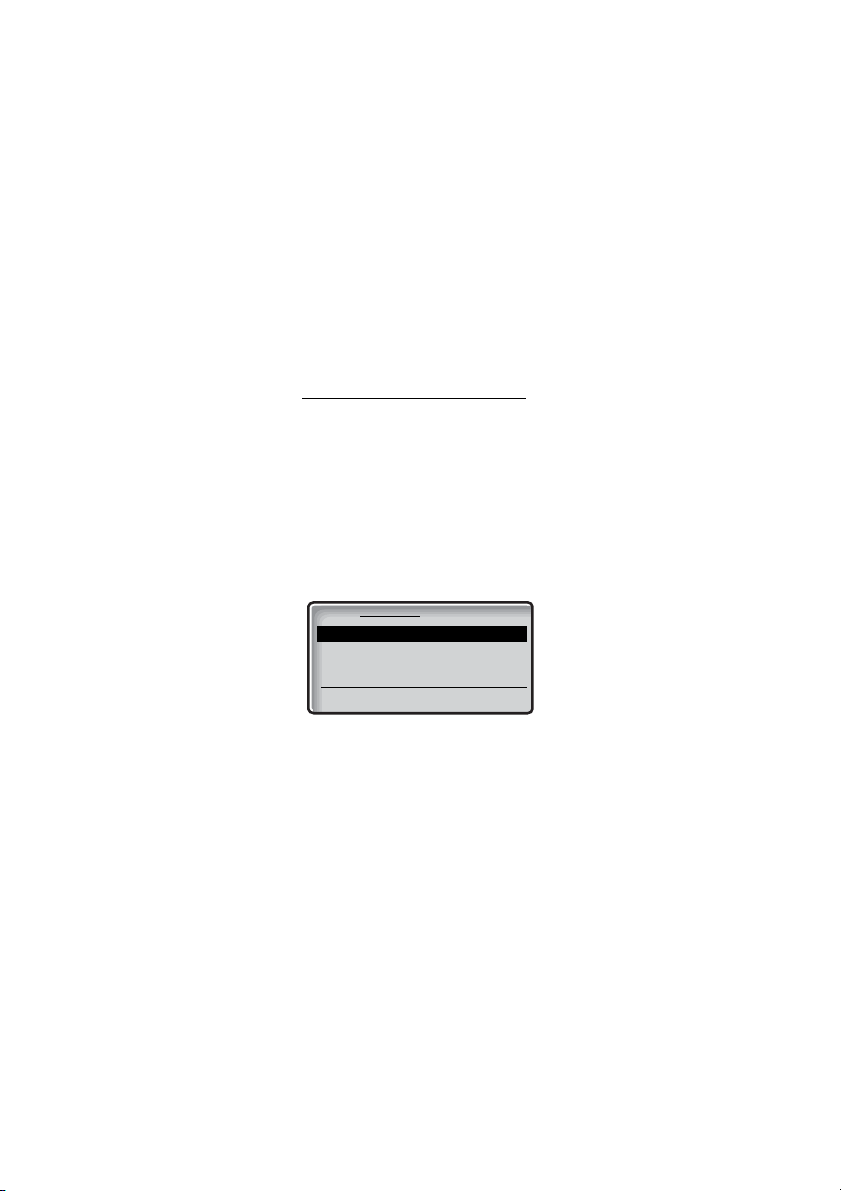
Settings
Soft key
Select Options Add
Settings
Alert signals
Audio volumes
Settings
To enter the Settings menu
Note: Some settings can be controlled via the Profiles
menu, see section “Profiles” on page 87.
à or á Press a Menu key.
à or á Select Settings.
Select Press the preprogrammed Soft key.
A list with all settings is shown. See also section “Menu structure”
on page 18:
WiFi41294
Page 95

Settings
Hot keys and Soft keys
By programming Soft/Hot keys, you can make calls or activate a
function by simply pressing one key. The programmed numbers
and functions are stored in the flash memory of your phone.
Note: The system administrator may have configured the
right Soft key as a shortcut to different functions. These
settings cannot be set manually in the phone, but the can
be used when a call is connected.
In idle mode the Soft keys can be used for specific functions
defined by you. The function can be to dial a specific phone
number, sending mobile data, a short cut to the menu, or sending a
message. It can also be a link, for example to a central Phonebook.
When navigating the menu structure the Soft keys are used for
different choices in the menu.
A Hot key is one of the ordinary number keys 0 to 9. A Hot key can
have the same function as a Soft key, see above.
Note: The possibility to define a Hot key can be locked by
your system administrator.
To make a call with a Soft/Hot key, see section “Common Speed
Dialing numbers” on page 39.
Activate a function or number with a preprogrammed
Soft key or a preprogrammed Hot key
Absent Press the preprogrammed Soft key (see display),
The pre-set function will be activated, in this example Absent.
or
å press and hold the preprogrammed Hot key.
A number between 0 and 9. The pre-set function will be activated.
95WiFi412
Page 96

Settings
Available functions
Data send - See section “Send mobile data” on page 77.
Data with prefix - See section “Send mobile data” on page 77.
Phone call - You program a key with a name and a number.
Short-cut - A short cut to any of the following functions:
• Local phonebook - See section “Phonebook” on page 43.
• Central phonebook - See section “Phonebook” on page 43.
• Message list
• Absent - See section “Absent” on page 74.
•Menu
• Call list
• Services - See section “Services” on page 90.
• RSSI
• Network statistics
•Call diversions
•Presence
Send message - You can leave the Message address field blank,
or you can predefine a destination address. See section “SMS” on
page 75.
Change profile - Mark the desired profile. See section “Profiles” on
page 87.
Presence - Requires that the phone is logged onto a presence
management system
PTT - Requires a Multi Point Control Unit and that groups have
been created in the system.
Not used - If you do not need a function or a phone number any
longer, you can set the key to Not used.
WiFi41296
Page 97

Program a Hot key or a Soft key with a phone number
Right: Not used
Change Back
Soft key
Left: Menu
Middle
: Message
When you have entered Settings:
â or ã Scroll up or down to Soft key or Hot key.
Settings
Select Press the preprogrammed Soft key (see display).
For the Hot keys, select the key you wish to edit: 0 to 9.
For the Soft keys, scroll up or down to mark the position of the Soft
key you wish to edit.
Change Press the preprogrammed Soft key (see display).
Name:
is marked.
Edit Press the preprogrammed Soft key (see display).
å Ok Enter a name of maximum seven characters and press.
Changes saved is shown and t
the Hot key/Soft key setting.
he phone automatically returns to
â or ã Scroll up or down to Function.
Change Press the preprogrammed Soft key (see display).
Edit Press (see display).
Name:
is displayed.
å Save Enter the name and press (see display).
Changes saved
names and numbers” on page 44.
is displayed. How to enter text, see section “Enter
Note: You can also fetch a contact from the local
phonebook.
Repeat the procedure to program a new key or edit a programmed
key.
97WiFi412
Page 98

Settings
Right: Not used
Change Back
Soft key
Left:Menu
Middle: Message
Program a Hot key or a Soft key with other functions
When you have entered Settings:
â or ã Scroll up or down to Soft key or Hot key.
Select Press the preprogrammed Soft key (see display).
Change Press the preprogrammed Soft key (see display).
Edit Press the preprogrammed Soft key (see display).
For the Hot keys mark the one you want to edit: 0 to 9.
For the Soft keys: scroll up or down to mark the position of the Soft
key you want to edit.
Name:
is marked.
å Ok Enter a name of maximum seven characters and press.
Changes saved is shown and t
the Hot key/Soft key setting.
he phone automatically returns to
â or ã Scroll up or down to Function.
Change Press the preprogrammed Soft key (see display).
Edit Press (see display).
Name:
is displayed.
å Save Enter the name and press (see display).
Changes saved
names and numbers” on page 44.
is displayed. How to enter text, see section “Enter
â or ã Select the required function.
ã Press.
Function:
Change Press (see display).
See section “Available functions” on page 96.
Select Press (see display).
The following prerequisites apply:
is marked.
WiFi41298
Page 99

Settings
Data send - Enter data if you want to predefine it, or leave it out if
you want to enter data after pressing the Soft key.
Data with prefix - Enter prefix.
Short-cut - Assign the short cut.
Send message - You can leave the Message address field blank,
or you can predefine a destination address.
Change profile - Mark the profile you wish to switch to.
Presence - Requires that the phone has logged into a presence
management system.
PTT - Requires a Multi Point Control Unit and that groups have
been created in the system.
Not used -
Not used
will be displayed in the Soft key list.
Save Press to save the setting (see display).
The key is programmed and the name of the selected function is
shown.
Repeat the procedure to program a new key or edit a programmed
key.
Language
The display messages are available in eleven languages: Danish,
Dutch, English, Finnish, French, German, Italian, Norwegian,
Portuguese, Spanish, and Swedish.
When you have entered Settings:
â or ã Select General.
ã Select Language.
â or ã Select the desired language.
Select Press (see display).
The selected language is shown.
the list of general settings.
The phone automatically returns to
99WiFi412
Page 100

Settings
Change text size
You can change the text size in the display.
When you have entered Settings:
â or ã Select General.
ã Select Text size.
â or ã Select the text size.
You can choose between
Select Press (see display).
Selected size is shown.
The selected text size is shown.
the list of general settings.
Phone lock
You can protect your phone from being used by others by locking
it. You can lock the phone manually or automatically. The Padlock
icon indicates when your phone is locked.
Lock the phone manually
When you have entered Settings:
Small
â or ã Select General.
â or ã Select Phone lock.
á Select Lock phone.
Select Press to lock your phone (see display).
Note: The phone cannot be locked with an empty lock
code.
and
Medium
.
The phone automatically returns to
WiFi412100
