Page 1
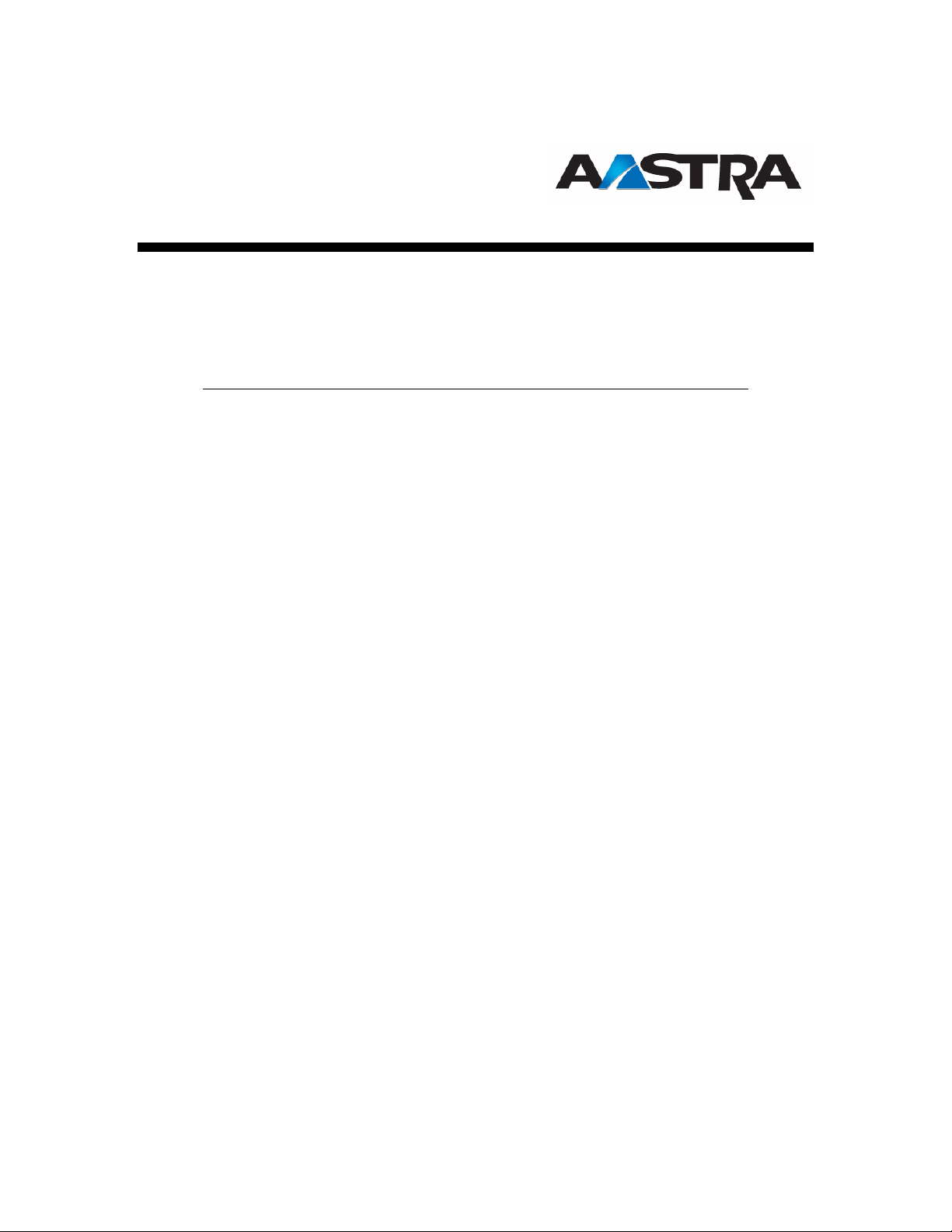
VentureIP
Email Notification of Voicemail Guide
VentureIP Load Version 2.15.0
II
Page 2
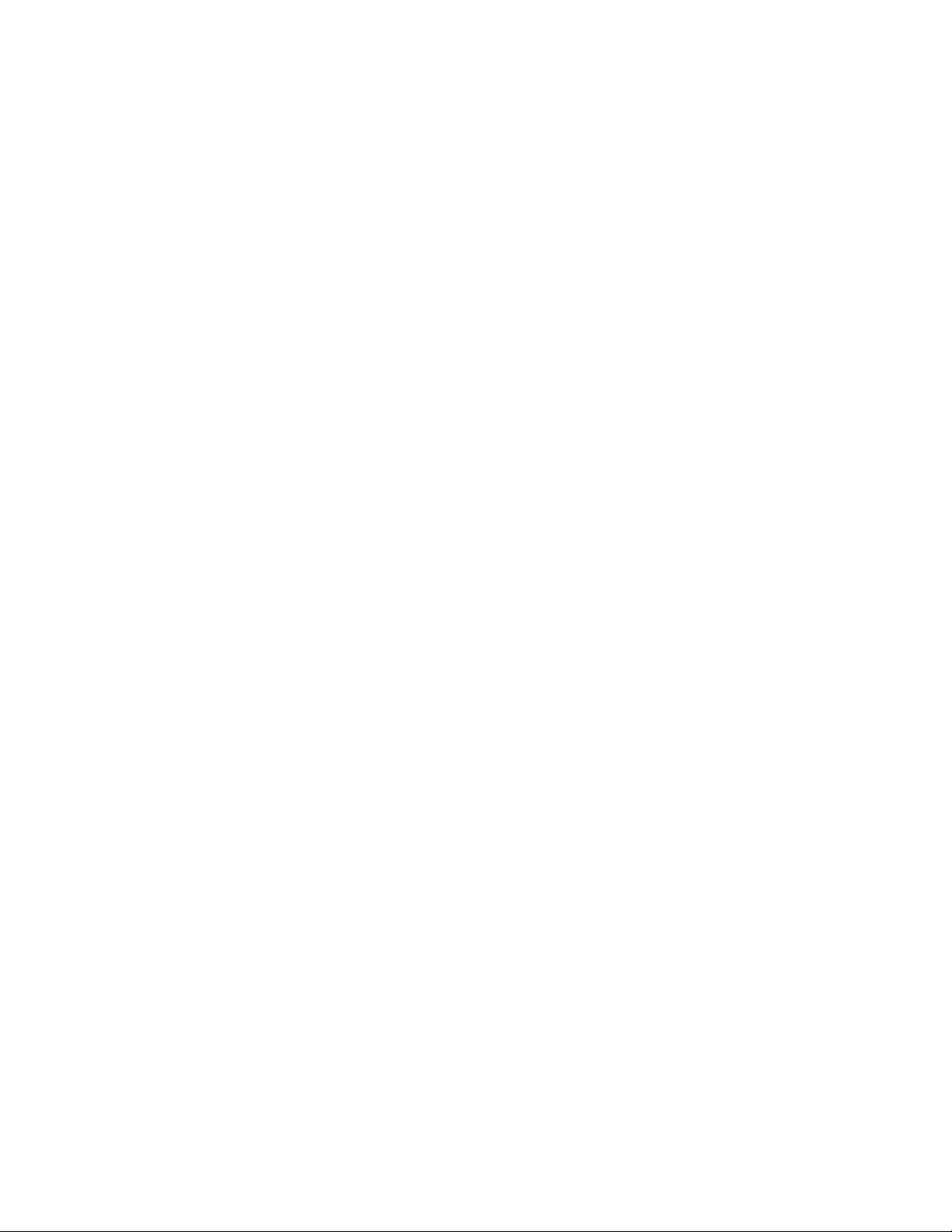
TABLE OF CONTENTS
INTRODUCTION ........................................................................................................................................................2
SMTP..............................................................................................................................................................................2
SYSTEM OPTIONS.........................................................................................................................................................2
SMTP Settings......................................................................................................................................................... 2
SMTP IP Address....................................................................................................................................................2
SMTP TCP Port Assignment..................................................................................................................................3
WEB ADMINISTRATION TOOL.....................................................................................................................................3
LOGGING IN..................................................................................................................................................................3
Edit SMTP Settings.................................................................................................................................................5
CONFIGURE EMAIL NOTIFICATION OF VOICEMAIL............................................................................... 6
Personnal Email address .......................................................................................................................................6
Return/From Email address...................................................................................................................................6
WEB USER TOOL ......................................................................................................................................................... 7
LOGGING IN..................................................................................................................................................................7
SMTP Screen ..........................................................................................................................................................8
Edit SMTP...............................................................................................................................................................9
ACKNOWLEDGEMENTS ........................................................................................................................................9
II
Page 3
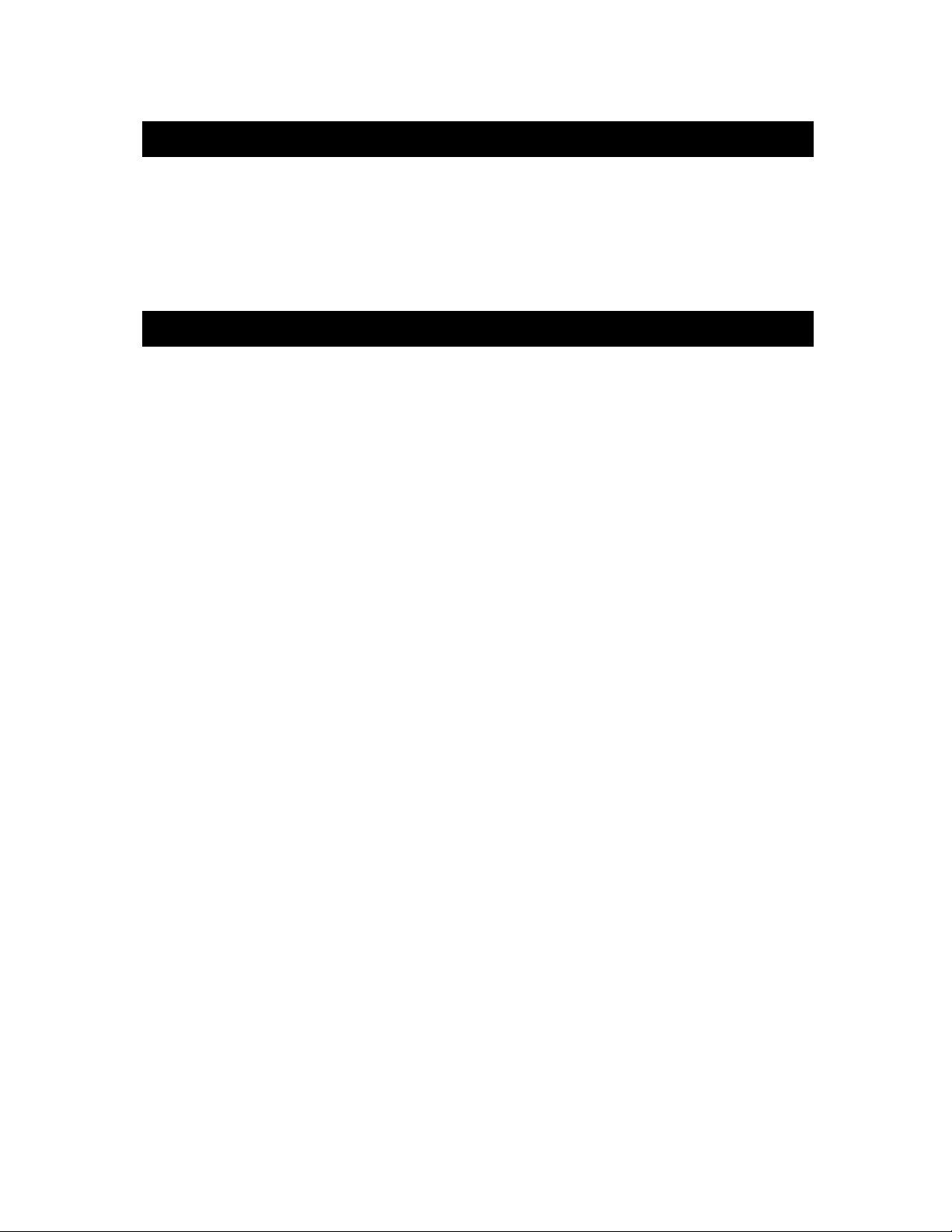
VentureIP Email Notification of Voicemail
Introduction
When activated, the Email Notification of Voicemail feature sends an email to alert you
whenever a new voicemail is received. The email contains call header information,
including caller name, caller number, the time and length of call. While administering the
VentureIP telephone system does not require the technical expertise of a traditional
“system administrator” or IT professional, it is recommended that a person with email
account familiarity configure the advanced voicemail feature settings contained in this
guide.
SMTP
SMTP (Simple Mail Transfer Protocol) is used to send email messages from devices on
the network, supporting features such as Email Notification of Voicemail. These settings
are used to configure communications with your SMTP server.
Before you can activate Email Notification of Voicemail, you have to set up SMTP, either
using the System Options on a phone or the Web Administration Tool.
System Options
SMTP Settings
To toggle whether SMTP settings are set
1. In System Options, navigate to Network Options and press Select.
2. In Network Options, navigate to SMTP Settings and press Select.
The SMTP settings are displayed on th e display.
3. Depending on the current setting, press either TurnON or TurnOFF.
SMTP IP Address
To change the SMTP IP Address
1. In System Options, navigate to Network Options and press Select.
2. In Network Options, navigate to SMTP Settings and press Select.
The SMTP settings are displayed on th e display scre en.
3. Press ChangeIP.
4. Use the keypad to enter the IP Address and press Done.
8/10/2006
© 2006 Avaya Inc.
All Rights Reserved.
PAGE 2
Page 4

VentureIP Email Notification of Voicemail
3
SMTP TCP Port Assignment
The port used by SMTP (default is port 25) in the premium option of voicemail notification
through email is configurable.
To configure the port used by SMTP
1. In System Options, navigate to Network Options and press Select.
2. Navigate to SMTP Settings and press Select.
3. Press ChangePort.
4. Use the keypad to edit the port number and press Done.
Web Administration Tool
Logging in
To log in
1. Enter the IP Address of your phone in a web browser. (You can find your phone’s IP
Address by pressing the # key.)
2. Click on System Options.
The login screen appears.
3. Enter the Password (the default Administration password is (5-4-3-2-1) and click
Login.
System Options opens at Set Management.
8/10/2006
© 2006 Avaya Inc.
All Rights Reserved.
PAGE
Page 5

VentureIP Email Notification of Voicemail
4
Once you are Logged in, navigate to the SMTP page, which is shown below.
• SMTP Status ─ indicates whether message forwarding to the SMTP Server is
enabled or disabled; must be enabled to allow users to operate any email-based
service
• SMTP Server ─ IP address of your SMTP server
• SMTP Port ─ TCP port used by your SMTP server; port 25 by default
8/10/2006
© 2006 Avaya Inc.
All Rights Reserved.
PAGE
Page 6

VentureIP Email Notification of Voicemail
5
Edit SMTP Settings
To edit SMTP settings
1. Click Change Details.
The SMTP Server page appears.
2. Enter the information as follows:
• Enable SMTP ─ toggles whether SMTP is enabled.
• Server Address ─ the IP address of your SMTP server.
• Server Port ─ the TCP port used by your SMTP server; port 25 by default.
3. Click Submit to save the changes.
8/10/2006
© 2006 Avaya Inc.
All Rights Reserved.
PAGE
Page 7

VentureIP Email Notification of Voicemail
6
Configure Email Notification of Voicemail
To configure your email notification of voicemail you also have to identify your Email
address, either using the User Options on your phone/per extensions or the Web User
Tool.
Personnel Email address
1. On your telephone set, select Voicemail and press Select.
2. Select Fwd to MyEmail and press Select.
3. Press the Change key and use the keypad to enter the email address you want your
notifications sent to.
4. Select TurnON.
Return/From Email address
1. On your telephone set, select Voicemail and press Select.
2. Select Return address – This can be a dummy email address to identify that it is the
email notification from your VentureIP phone (venture@abc.ca)
3. Press the Change key and use the keypad to enter the return email address.
8/10/2006
© 2006 Avaya Inc.
All Rights Reserved.
PAGE
Page 8

VentureIP Email Notification of Voicemail
7
Web User Tool
Logging in
To log in
1. Enter the IP Address of your phone in a web browser. (You can find your phone’s IP
Address by pressing the # key.)
2. Click on User Options.
The login screen appears.
3. Enter your extension number (XXX) and enter the Password (the default
Administration password is (1-2-3-4-5) and click Login.
User Options opens at Home.
8/10/2006
© 2006 Avaya Inc.
All Rights Reserved.
PAGE
Page 9

VentureIP Email Notification of Voicemail
8
Once you are Logged in, navigate to the Voice Mail page, which is shown below.
SMTP Screen
• To Address: Is the email address where you want to send the email notification
of Voicemail
• From address: Is the email address of the originator (VentureIP), you can use
any dummy addresses that your SMTP server will accept.
• Notification Status: Indicates whether message forwarding to the SMTP Server
is enabled or disabled; must be enabled to allow the email notification.
8/10/2006
© 2006 Avaya Inc.
All Rights Reserved.
PAGE
Page 10

VentureIP Email Notification of Voicemail
9
Edit SMTP
To edit SMTP –
1. Click Change.
The Edit SMTP page appears.
2. Enter the information as follows:
• To Address: ─ Personal email address or other (name@abc.ca)
• From Address: ─ Dummy address or other (venture@abc.ca)
• Notification Status: ─ Enable.
3. Click Submit to save the changes.
Acknowledgements
• This product includes software developed by the OpenSSL Project for use in the
OpenSSL Toolkit (
• This product includes cryptographic software written by Eric Young (
8/10/2006
© 2006 Avaya Inc.
All Rights Reserved.
http://www.openssl.org/)
eay@cryptosoft.com)
PAGE
