Page 1
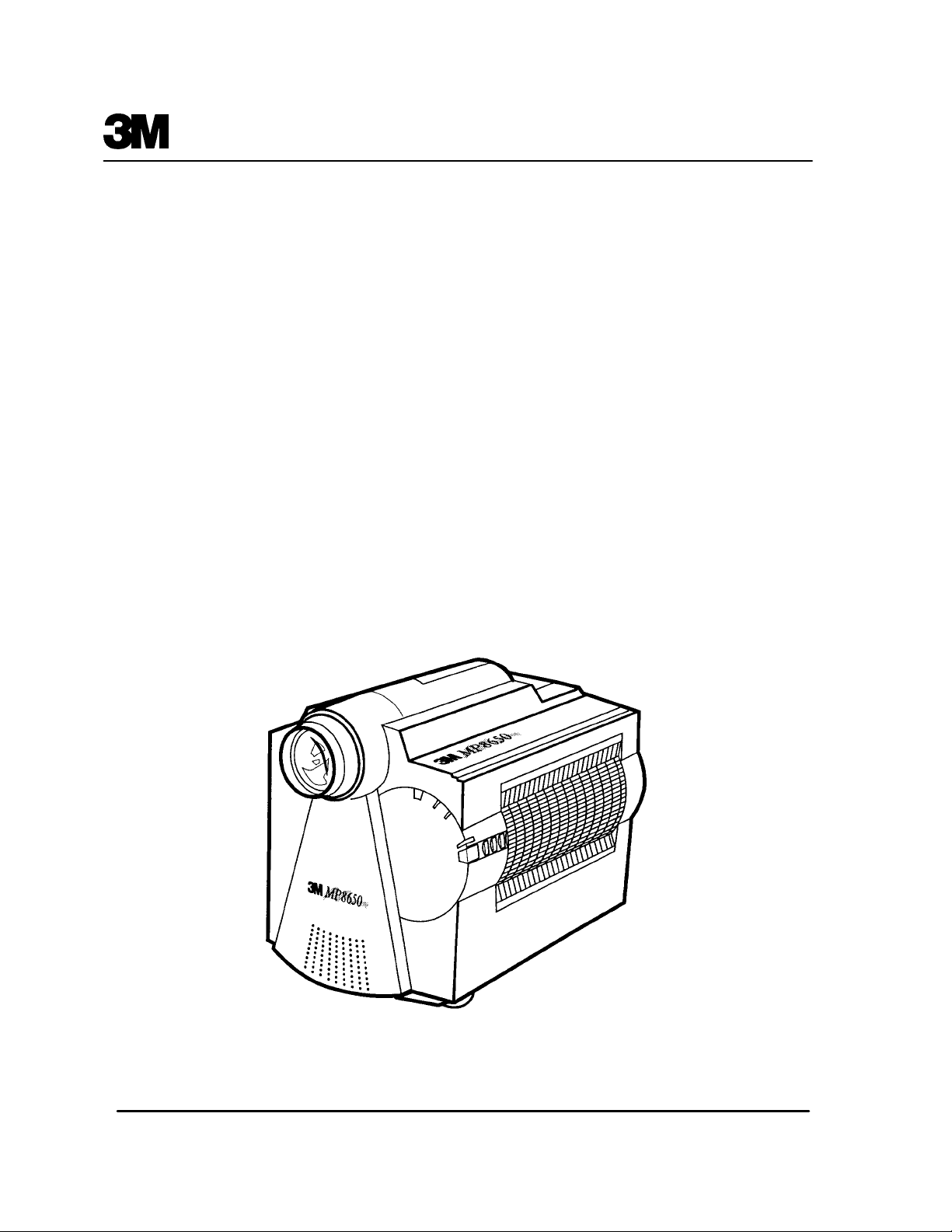
MP8650 Multimedia Projector
Operator’s Guide
MP8650 Appareil de projection multimédia Guide de l’opérateur
MP8650 Multimedia-Projektor Bedienerhandbuch
Portatil Multimedia MP8650 Manual del usuario
MP8650 Projettore multimedia Manuale dell’operatore
MP8650 Multimediaprojektor Brukerhåndbok
MP8650 Multimedia Projector Gebruiksaanwÿzing
Page 2
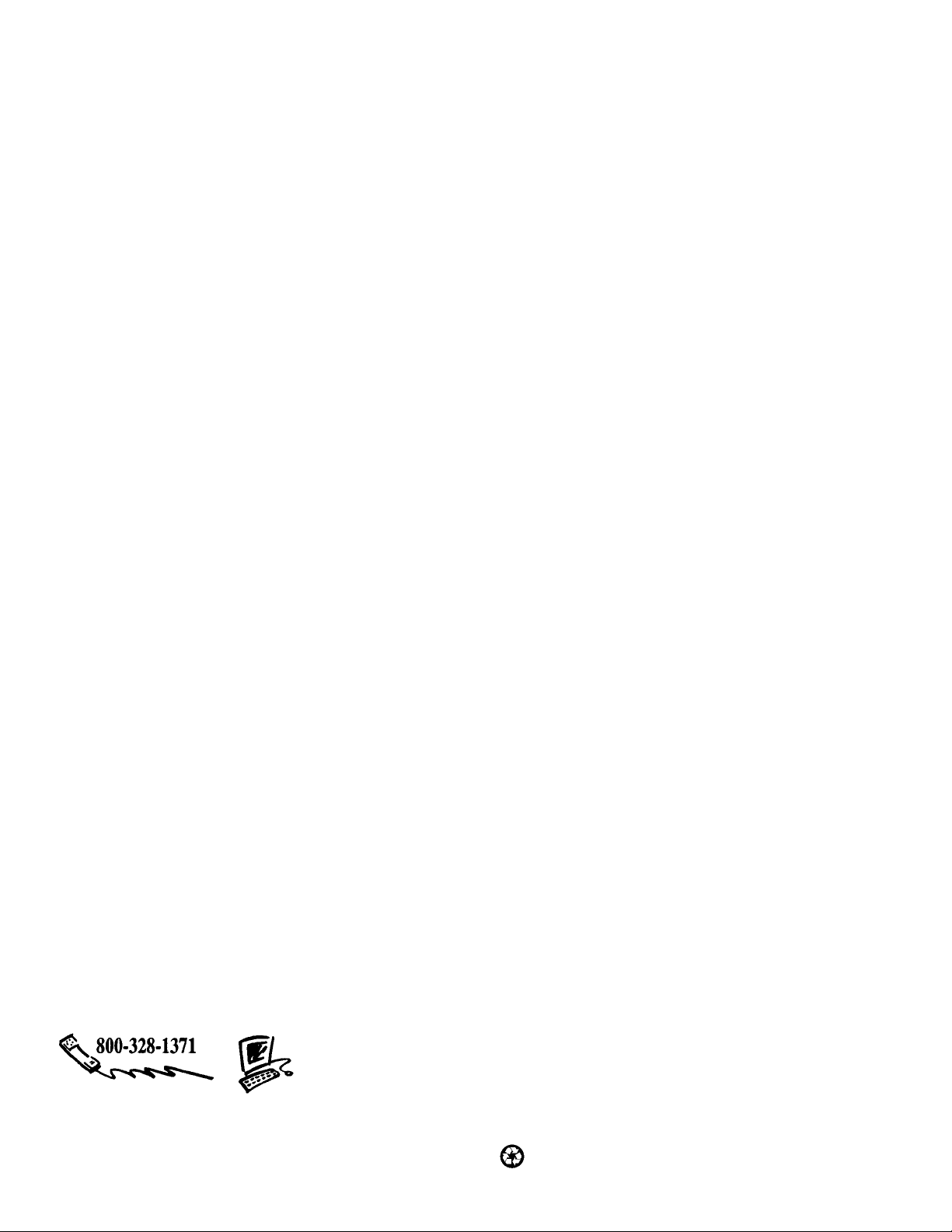
All statements, technical information, and recommendations related to Seller’s products are based on information believed to be reliable, but the accuracy or
completeness thereof is not guaranteed. Before utilizing the product, the user should determine the suitability of the product for its intended use. The user assumes all
risks and liability whatsoever in connection with such use.
Any statements or recommendations of the Seller which are not contained in the Seller’s current publications shall have no force or effect unless contained in an
agreement signed by an authorized officer of Seller. The statements contained herein are made in lieu of all warranties, expressed or implied, including but not limited
to the implied warranties of merchantability and fitness for a particular purpose which warranties are hereby expressly disclaimed.
SELLER SHALL NOT BE LIABLE TO THE USER OR ANY OTHER PERSON UNDER ANY LEGAL THEORY, INCLUDING BUT NOT LIMITED TO
NEGLIGENCE OR STRICT LIABILITY, FOR ANY INJURY OR FOR AN DIRECT, INDIRECT, INCIDENTAL OR CONSEQUENTIAL DAMAGES SUSTAINED
OR INCURRED BY REASON OF THE USE OF ANY OF THE SELLER’S PRODUCTS.
We’re easy to reach
3M Austin Center
Building A145-5N-01
6801 River Place Blvd.
Austin, TX 78726-9000
3M Canada
P.O. Box 5757
London, Ontario, Canada
N6A 4T1
http://www.mmm.com/presentations
e-mail: presentations@mmm.com
3M Mexico, S.A. de C.V.
Apartado Postal 14-139
Mexico, D.F. 07070
Mexico
3M Europe
Boulevard de l’Oise
9500 Cerge Pontoife Cedex
France
Let us help you make the most of your next presentation. We offer everything from presentation supplies to tips for better meetings. And we’re the
only transparency manufacturer that offers a recycling program for your
used transparencies. For late-breaking news, handy references and free
product samples, call us toll-free in the continental United States and
Canada, 7:30 a.m. to 5:30 p.m. (CST). Or visit our Internet Web site.
Printed on 50% recycled wastepaper,
including 10% post-consumer wastepaper
Litho in U.S.A.E3M 1997
78-6970-7312-6 Rev. F
Page 3
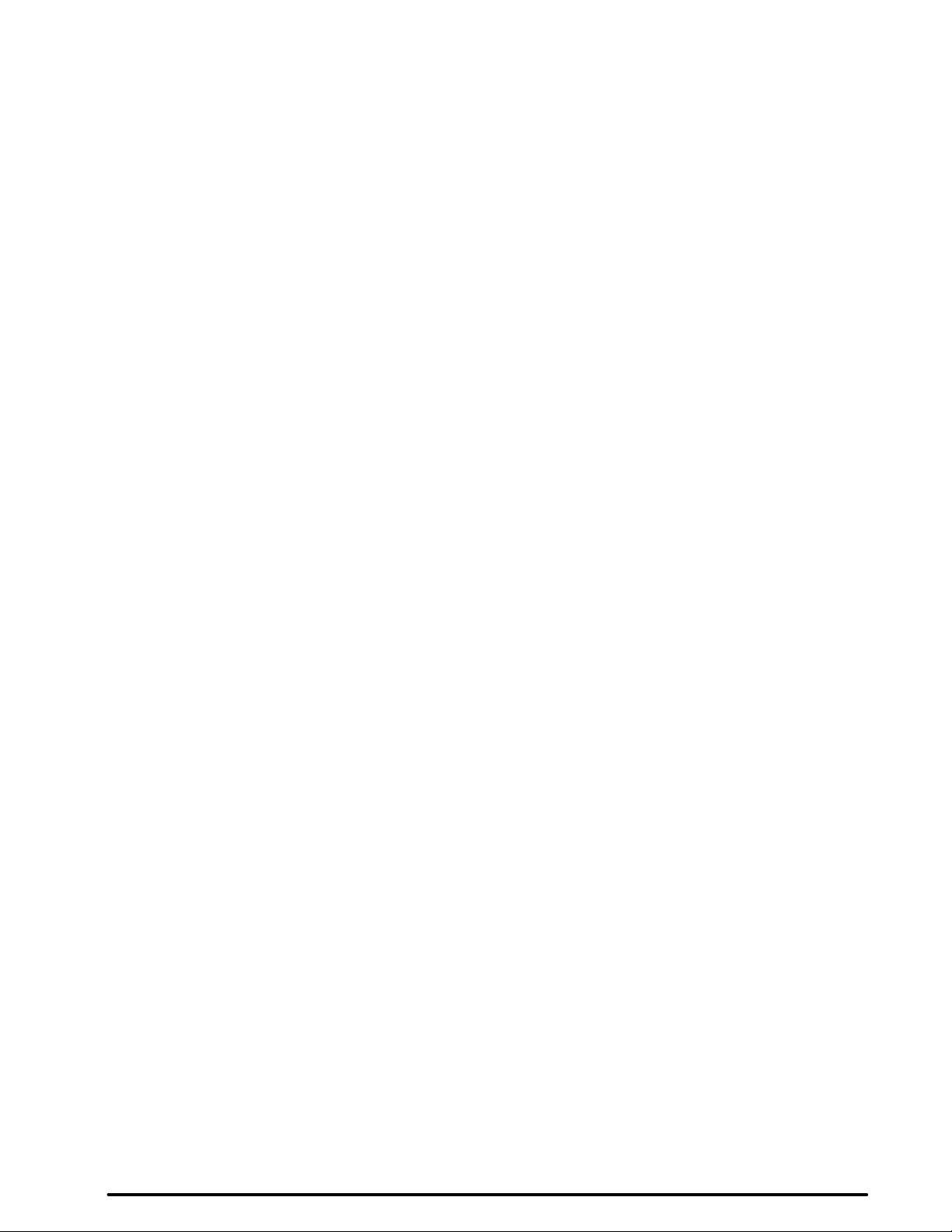
Safeguards 1 . . . . . . . . . . . . . . . . . . . . . . . . . . . . . . . . . . . . . . . . . . . . . . . .
Warranty 2 . . . . . . . . . . . . . . . . . . . . . . . . . . . . . . . . . . . . . . . . . . . . . . . . . .
Section 1: Unpack 3 . . . . . . . . . . . . . . . . . . . . . . . . . . . . . . . . . . . . . . . . . . . . . . . . . . . . . . . . .
1-1. Contents of Shipping Box 3 . . . . . . . . . . . . . . . . . . . . . . . . . . . . . . . . . . . . . . . . . . . . . . . . . . . . .
1-2. Inventory List 3 . . . . . . . . . . . . . . . . . . . . . . . . . . . . . . . . . . . . . . . . . . . . . . . . . . . . . . . . . . . . . . .
1-3. Keep Your Packing Materials 3 . . . . . . . . . . . . . . . . . . . . . . . . . . . . . . . . . . . . . . . . . . . . . . . . . .
1-4. What’s Next? 3 . . . . . . . . . . . . . . . . . . . . . . . . . . . . . . . . . . . . . . . . . . . . . . . . . . . . . . . . . . . . . . .
Section 2: Product Description 4 . . . . . . . . . . . . . . . . . . . . . . . . . . . . . . . . . . . . . . . . . . . . . . .
2-1. Machine Characteristics 4 . . . . . . . . . . . . . . . . . . . . . . . . . . . . . . . . . . . . . . . . . . . . . . . . . . . . . . .
2-2. Parts Identification List 4 . . . . . . . . . . . . . . . . . . . . . . . . . . . . . . . . . . . . . . . . . . . . . . . . . . . . . . .
Section 3: Set Up 5 . . . . . . . . . . . . . . . . . . . . . . . . . . . . . . . . . . . . . . . . . . . . . . . . . . . . . . . . . .
3-1. Cable Connections 5 . . . . . . . . . . . . . . . . . . . . . . . . . . . . . . . . . . . . . . . . . . . . . . . . . . . . . . . . . . .
3-2. Projector Set Up 9 . . . . . . . . . . . . . . . . . . . . . . . . . . . . . . . . . . . . . . . . . . . . . . . . . . . . . . . . . . . . .
3-3. Now What? 10. . . . . . . . . . . . . . . . . . . . . . . . . . . . . . . . . . . . . . . . . . . . . . . . . . . . . . . . . . . . . . . .
Section 4: Operating the Projector 11 . . . . . . . . . . . . . . . . . . . . . . . . . . . . . . . . . . . . . . . . . . .
4-1. Turning On the Projector 11. . . . . . . . . . . . . . . . . . . . . . . . . . . . . . . . . . . . . . . . . . . . . . . . . . . . . .
4-2. Adjusting Image Size and Focus 12. . . . . . . . . . . . . . . . . . . . . . . . . . . . . . . . . . . . . . . . . . . . . . . .
4-3. Adjusting the Volume 12. . . . . . . . . . . . . . . . . . . . . . . . . . . . . . . . . . . . . . . . . . . . . . . . . . . . . . . .
4-4. Adjusting the Picture 12. . . . . . . . . . . . . . . . . . . . . . . . . . . . . . . . . . . . . . . . . . . . . . . . . . . . . . . . .
4-5. Memory Function 13. . . . . . . . . . . . . . . . . . . . . . . . . . . . . . . . . . . . . . . . . . . . . . . . . . . . . . . . . . .
4-6. Inverting the Image 13. . . . . . . . . . . . . . . . . . . . . . . . . . . . . . . . . . . . . . . . . . . . . . . . . . . . . . . . . .
4-7. Image Position 13. . . . . . . . . . . . . . . . . . . . . . . . . . . . . . . . . . . . . . . . . . . . . . . . . . . . . . . . . . . . . .
4-8. Video System 13. . . . . . . . . . . . . . . . . . . . . . . . . . . . . . . . . . . . . . . . . . . . . . . . . . . . . . . . . . . . . . .
4-9. Setting Apple Macintosh Monitor Mode (Windowed or Compressed) 14. . . . . . . . . . . . . . . . . . .
4-10. Menu Languages 14. . . . . . . . . . . . . . . . . . . . . . . . . . . . . . . . . . . . . . . . . . . . . . . . . . . . . . . . . . . .
4-11. Turning Off the Projector 14. . . . . . . . . . . . . . . . . . . . . . . . . . . . . . . . . . . . . . . . . . . . . . . . . . . . . .
Section 5: Remote Control 15 . . . . . . . . . . . . . . . . . . . . . . . . . . . . . . . . . . . . . . . . . . . . . . . . . .
5-1. How to Operate the Remote Control 15. . . . . . . . . . . . . . . . . . . . . . . . . . . . . . . . . . . . . . . . . . . . .
Section 6: Lamp Information 17 . . . . . . . . . . . . . . . . . . . . . . . . . . . . . . . . . . . . . . . . . . . . . . . .
6-1. Metal Halide Projector Lamp 17. . . . . . . . . . . . . . . . . . . . . . . . . . . . . . . . . . . . . . . . . . . . . . . . . .
Section 7: Maintenance 18 . . . . . . . . . . . . . . . . . . . . . . . . . . . . . . . . . . . . . . . . . . . . . . . . . . . . .
7-1. Cleaning 18. . . . . . . . . . . . . . . . . . . . . . . . . . . . . . . . . . . . . . . . . . . . . . . . . . . . . . . . . . . . . . . . . . .
3M 1997
3M Multimedia Projector MP8650
i
Page 4
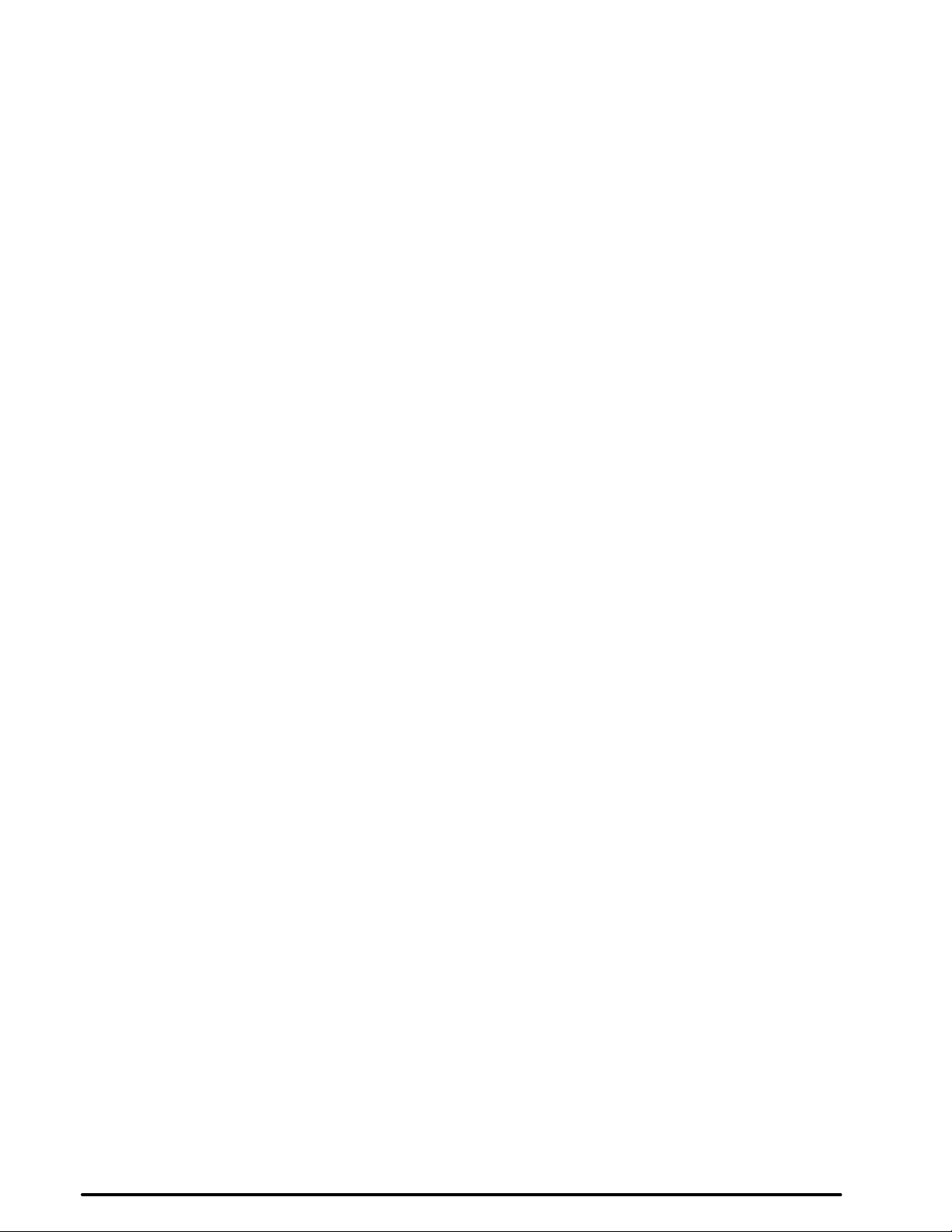
Section 8: Troubleshooting 19 . . . . . . . . . . . . . . . . . . . . . . . . . . . . . . . . . . . . . . . . . . . . . . . . . .
8-1. Service Information 19. . . . . . . . . . . . . . . . . . . . . . . . . . . . . . . . . . . . . . . . . . . . . . . . . . . . . . . . . .
Section 9: Technical Specifications 20 . . . . . . . . . . . . . . . . . . . . . . . . . . . . . . . . . . . . . . . . . . . .
9-1. Specifications 20. . . . . . . . . . . . . . . . . . . . . . . . . . . . . . . . . . . . . . . . . . . . . . . . . . . . . . . . . . . . . . .
9-2. S-Video Input Signal Terminal 20. . . . . . . . . . . . . . . . . . . . . . . . . . . . . . . . . . . . . . . . . . . . . . . . .
9-3. Projector-to-Screen Distances 21. . . . . . . . . . . . . . . . . . . . . . . . . . . . . . . . . . . . . . . . . . . . . . . . . .
9-4. Physical Dimensions 21. . . . . . . . . . . . . . . . . . . . . . . . . . . . . . . . . . . . . . . . . . . . . . . . . . . . . . . . .
9-5. Computer Video (RGB) Input Terminal 22. . . . . . . . . . . . . . . . . . . . . . . . . . . . . . . . . . . . . . . . . .
9-6. Computer (RGB) Signal Connection Modes 22. . . . . . . . . . . . . . . . . . . . . . . . . . . . . . . . . . . . . . .
Section 10: Accessories 23 . . . . . . . . . . . . . . . . . . . . . . . . . . . . . . . . . . . . . . . . . . . . . . . . . . . . .
10-1. MP8650 Multimedia Projector Accessories 23. . . . . . . . . . . . . . . . . . . . . . . . . . . . . . . . . . . . . . .
Appendix: Technical Information A–1 . . . . . . . . . . . . . . . . . . . . . . . . . . . . . . . . . . . . . . . . . . . .
ii
3M Multimedia Projector MP8650
3M 1997
Page 5
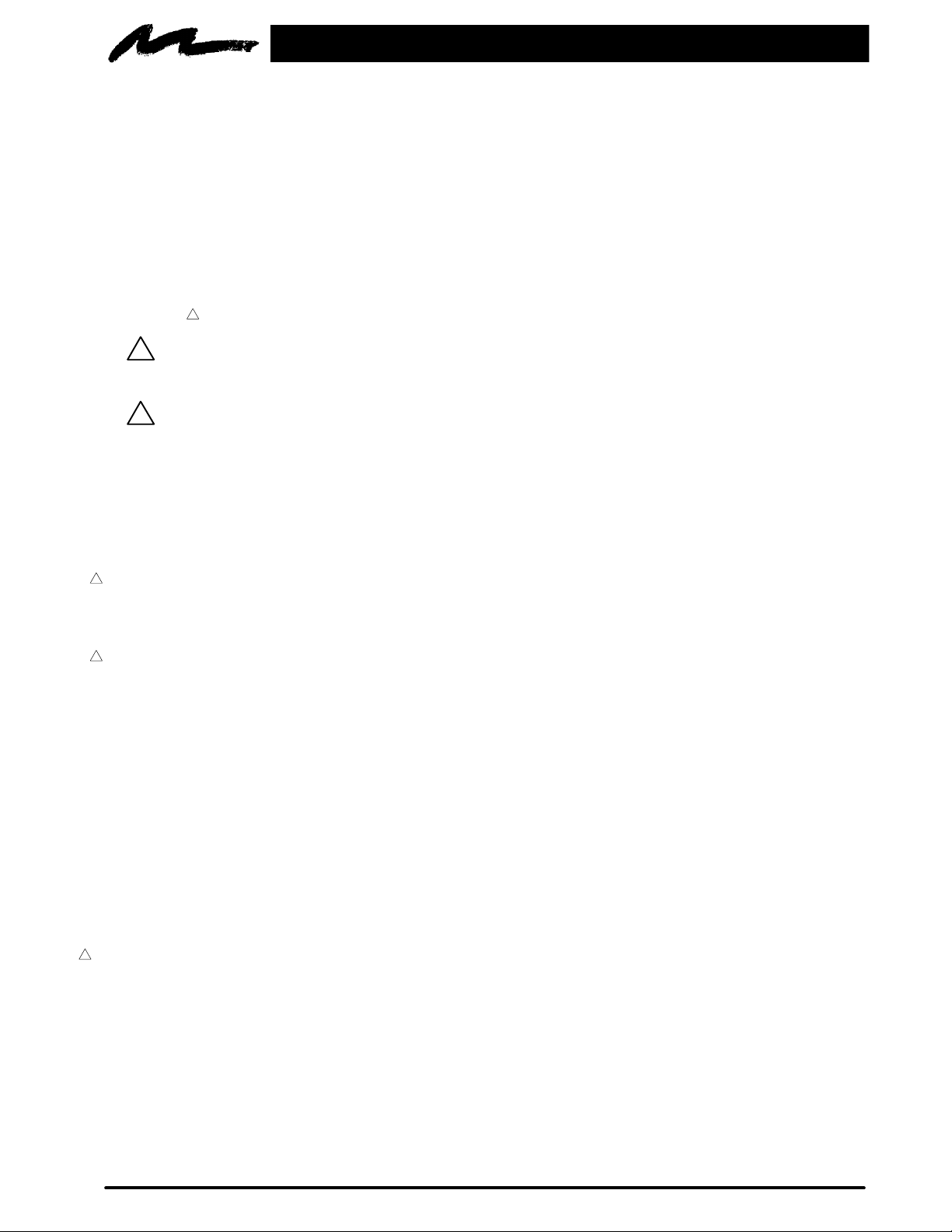
Safeguards
INTENDED USE
Before operating the machine, please read the entire manual thoroughly. The 3M Multimedia
Projector MP8650 was designed, built and tested for use indoors, using 3M brand lamps and
nominal local voltages. The use of other replacement lamps, outdoor operation or different
voltages has not been tested and could damage the projector or peripheral equipment and/or
create a potentially unsafe operating condition.
IMPORTANT SAFEGUARDS
1. Read and understand all instructions before using. Pay particular attention to areas where this
symbol
!
result in death or serious injury.
!
in minor or moderate injury. It may also be used to alert against unsafe practices.
2. Close supervision is necessary when any appliance is used by or near children. Do not leave
appliance unattended while in use.
3. Never look directly into the projector lens when the lamp is on. The metal halide lamp produces
a strong light which could damage your eyesight.
!
4. Care must be taken as burns can occur from touching hot parts.
5. Do not operate appliance with a damaged cord or if the appliance has been dropped or
damaged — until it has been examined by a qualified service technician.
!
6. Position the cord so that it will not be tripped over, pulled or contact hot surfaces.
7. If an extension cord is necessary, a cord with a current rating at least equal to that of the
appliance should be used. Cords rated for less amperage than the appliance may overheat.
8. Always unplug appliance from electrical outlet before cleaning and servicing and when not in
use. Grasp plug and pull to disconnect.
!
is shown.
WARNING – Indicates a potentially hazardous situation which, if not avoided, could
Caution – Indicates a potentially hazardous situation which, if not avoided, could result
9. To reduce the risk of electric shock, do not immerse this appliance in water or other liquids.
10. To reduce the risk of electric shock, do not disassemble this appliance, but take it to a qualified
technician when service or repair work is required. Incorrect reassembly can cause electric
shock when the appliance is subsequently used.
11. The use of an accessory attachment not recommended by the manufacturer may cause a risk of
fire, electric shock, or injury to persons.
12. Connect this appliance to a grounded outlet.
!
13. This unit is equipped with optical lenses and should not be exposed to direct sunlight.
14. Keep ventilation openings free of any obstructions.
15. Always remove the lens cap when the projection lamp is on.
SAVE THESE INSTRUCTIONS
The information contained in this manual will help you operate and maintain your 3M MP8650
Multimedia Projector.
3M 1997
3M Multimedia Projector MP8650
1
Page 6
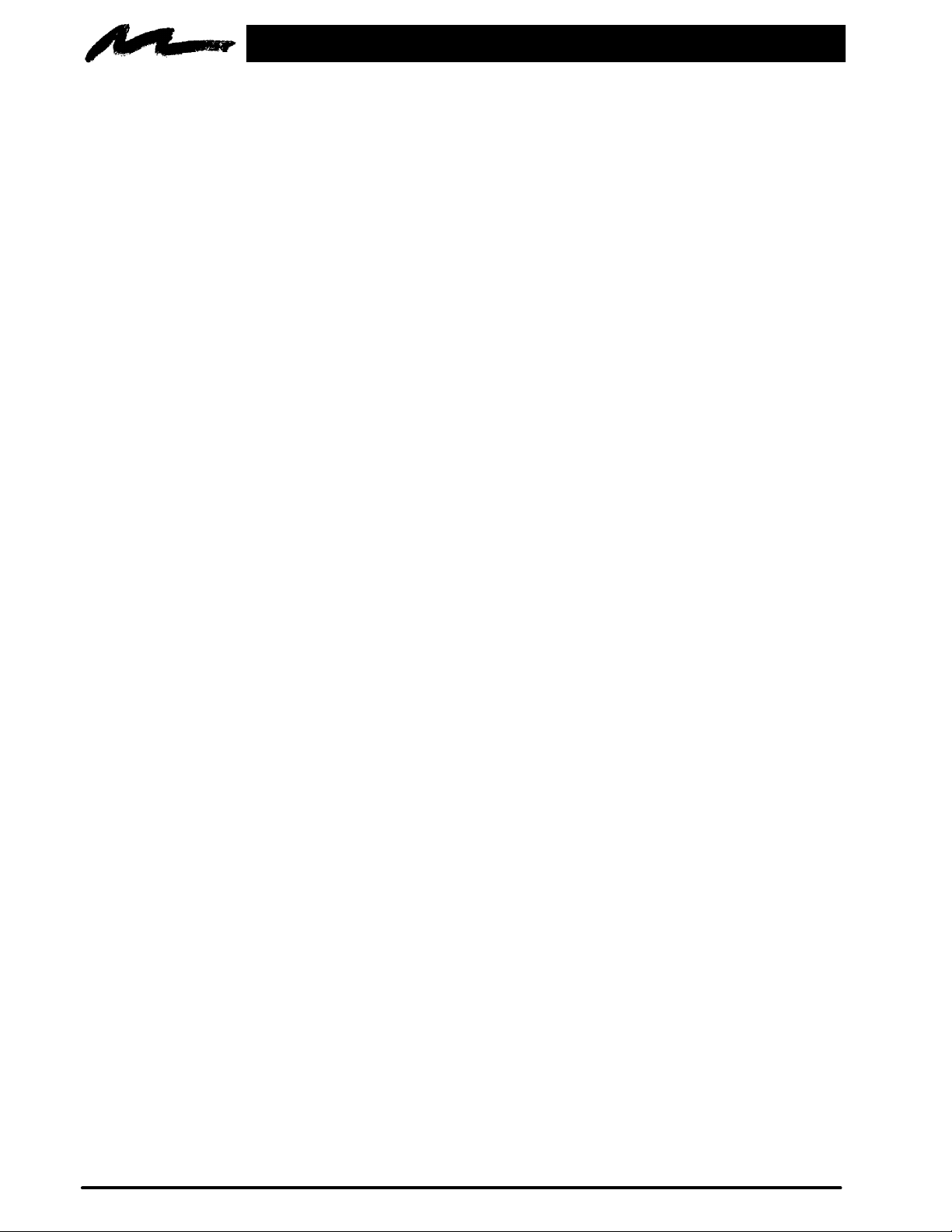
W arranty
THANK YOU FOR CHOOSING 3M
Thank you for choosing 3M multimedia projection equipment. This product has been produced in accordance
with 3M’s highest quality and safety standards to ensure smooth and troublefree use in the years to come.
For optimum performance, please follow the operating instructions carefully. We hope you will enjoy using
this high performance product in your meetings, presentations and training sessions.
LIMITED WARRANTY
3M warrants this product against any defects in material and workmanship, under normal use and storage, for
a period of one year from date of purchase. Proof of purchase date will be required with any warranty claim.
In the event this product is found to be defective within the warranty period, 3M’s only obligation and your
exclusive remedy shall be replacement of any defective parts (labor included).
To obtain warranty service, immediately notify the dealer from which you purchased the product of any
defects.
LIMITATION OF LIABILITY
THE FOREGOING W ARRANTY IS MADE IN LIEU OF ALL OTHER WARRANTIES, EXPRESSED OR IMPLIED, AND 3M
SPECIFICALLY DISCLAIMS ANY IMPLIED WARRANTY OF MERCHANTABILITY AND FITNESS. 3M SHALL NOT BE
LIABLE FOR ANY DAMAGES, DIRECT, CONSEQUENTIAL, OR INCIDENTAL, ARISING OUT OF THE USE OR
INABILITY TO USE THIS PRODUCT.
Important: The above warranty shall be void if the customer fails to operate product in accordance with 3M’s
written instructions. This warranty gives you specific legal rights and you may have other rights which vary
from state to state.
FCC STATEMENT – CLASS A: This equipment generates, uses and can radiate radio frequency energy, and
if not installed and used in accordance with the instruction manual may cause interference to radio
communications. It has been tested and found to comply with the limits for a Class “A” computing device
pursuant to Subpart B of Part 15 of the FCC Rules, which are designed to provide reasonable protection
against such interference when operated in a commercial environment. Operation of this equipment in a
residential area is likely to cause interference in which case the user at his/her own expense will be required to
take whatever measures may be required to correct the interference.
EEC STATEMENT: This machine was tested against the 89/336/EEC (European Economic Community) for
EMC (Electro Magnetic Compatibilty) and fulfills these requirements.
Video signal cables: Double shielded coaxial cables (FCC shield cable) must be used and the outer shield
must be connected to the ground. If normal coaxial cables are used, the cables must be enclosed in metal pipes
or in a similar way to reduce the interference noise radiation.
Video inputs: The input signal amplitude must not exceed the specified level. See Section 9.
IBM is a registered trademark of International Business Machines Corporation. Apple Macintosh and
Apple Powerbook are registered trademarks of Apple
registered trademarks, and Windows and Windows for Work Groups are trademarks of the Microsoft
Corporation. All other products are trademarks or registered trademarks of their respective companies.
2
3M Multimedia Projector MP8650
Computer, Inc. Microsoft and Windows 95 are
3M 1997
Page 7
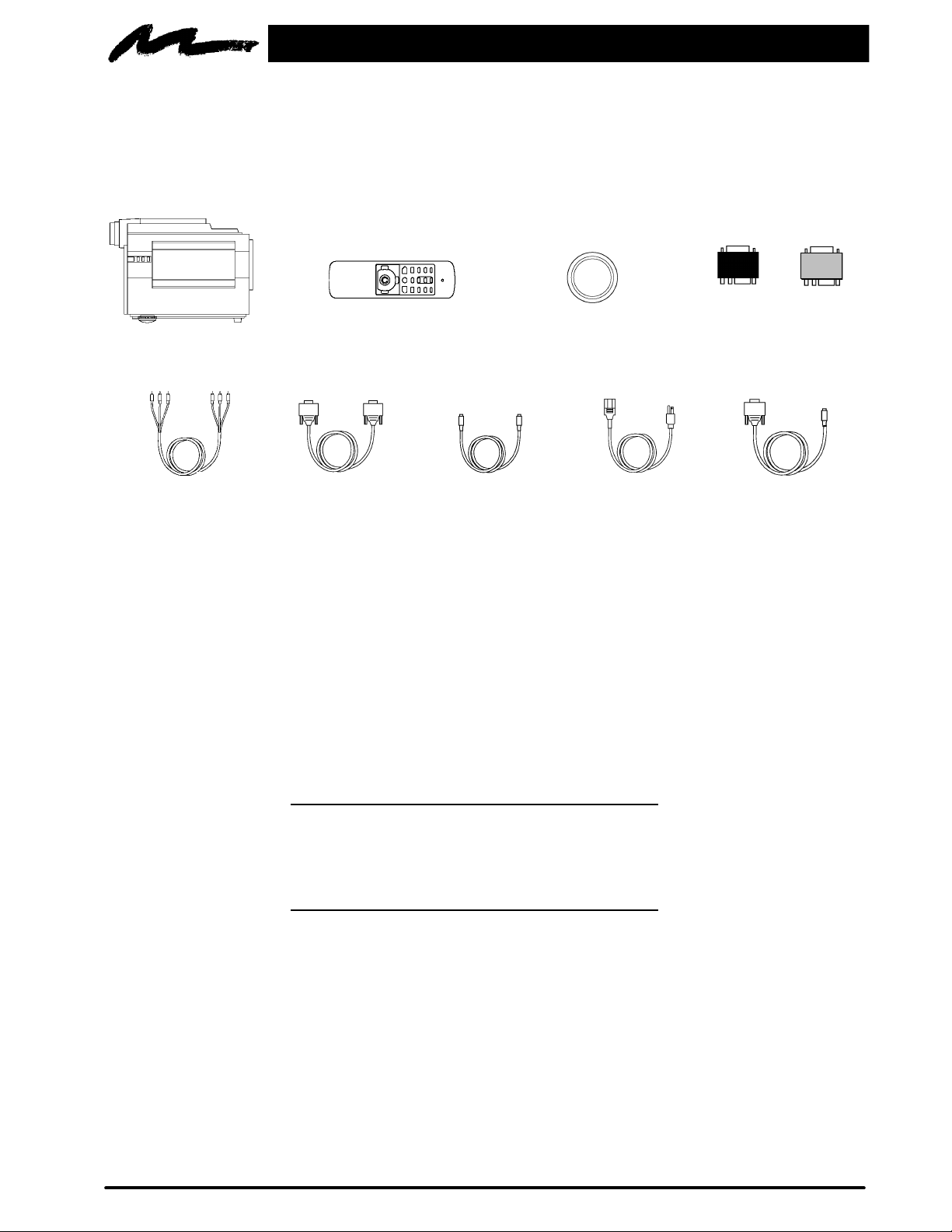
Section 1: Unpack
1-1. Contents of Shipping Box
The 3MMultimedia Projector MP8650 is shipped with the necessary cables required for standard VCR, PC,
Apple Macintosh or laptop computer connections. Carefully unpack and verify that you have all of the items
shown below in Figure 1-1.
VGA
640 x 480
(Grey)
MP8650 Projector
3-Conductor
Video/Audio Cable
Remote Control Transmitter
VGA Cable
(15-15 pin M/M)
Video Cable
(S-Video mini DIN4-pin)
Lens Cap
Power Cord
(US, Euro, UK)
S-VGA
832 x 624
(Black)
Apple Macintosh Adaptor
PC Serial Cable
Figure 1-1. Inventory of Shipping Box
1-2. Inventory List
The shipping carton contains the following items illustrated in Figure 1-1. If any of these items are missing,
please contact your place of purchase.
D MP8650 Multimedia Projector
D Remote control transmitter
(AAA batteries included)
D Lens cap
D Apple Macintosh adaptor (S-VGA, VGA)
D 3-Conductor video/audio cable
D VGA cable (15-15 pin male to male)
D Video cable (S-video mini DIN4-pin)
D Power cord
D PC Serial cable
D Operator ’s Guide (not shown in Figure 1-1)
Note
To operate the Apple Macintosh mouse button functions
via the MP8650 remote control transmitter requires the
Apple Macintosh Mouse Receiver (accessory part). See
Section 10 to order.
1-3. Keep Your Packing Materials
Save the shipping box and packing materials in the event the MP8650 should require shipping to a 3M Service
Center for repair. The zoom lens should be completely retracted before shipping this product.
1-4. What’s Next?
After you have unpacked the MP8650 system and identified all the parts, you are ready to set up the projector.
Take a few minutes to review Section 2 to familiarize yourself with the MP8650 machine characteristics and
then turn to Section 3 to set up the projector.
3M 1997
3M Multimedia Projector MP8650
3
Page 8
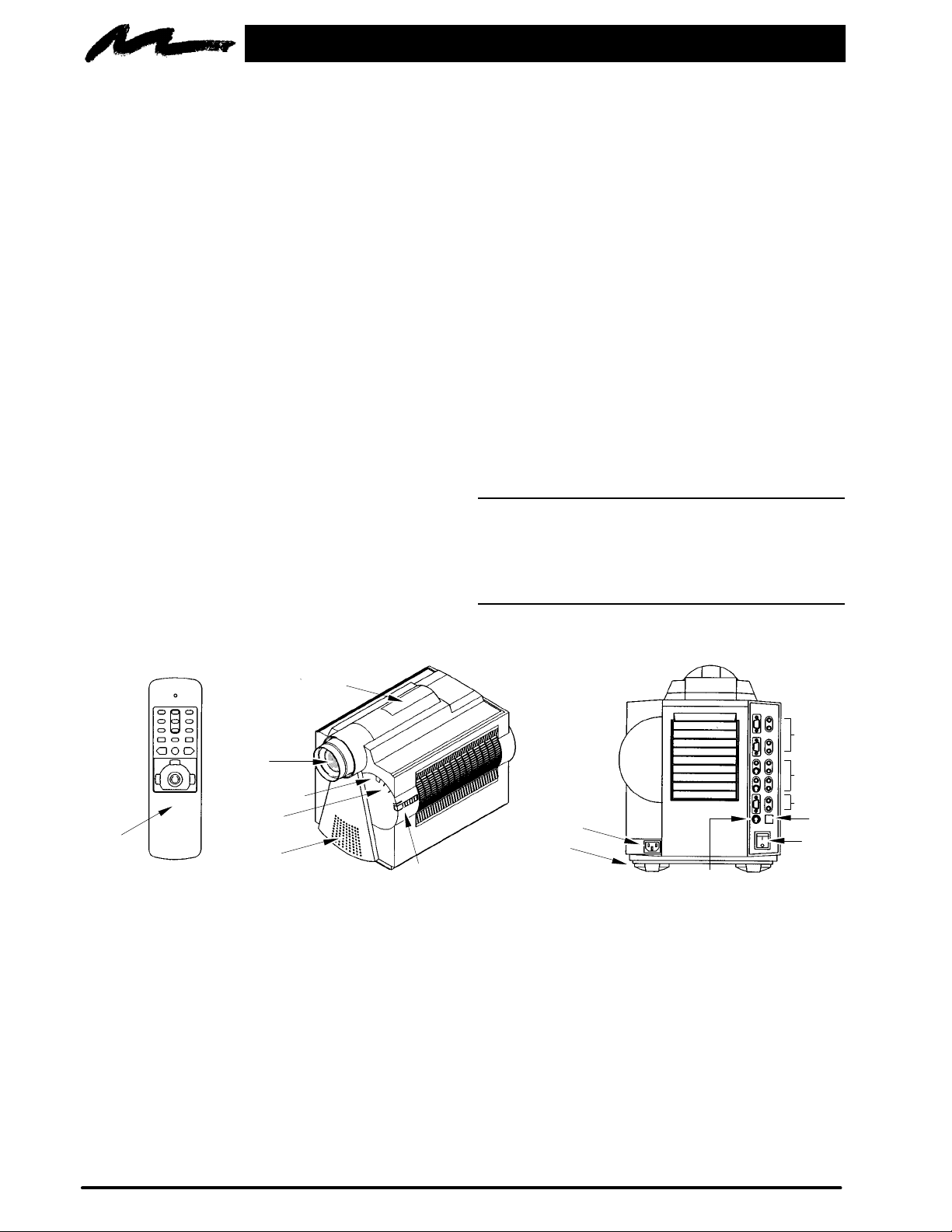
Section 2: Product Description
2-1. Machine Characteristics
The 3MMultimedia Projector MP8650 integrates metal halide lamp and dichroic optics display technology
into a single unit. It accepts input from two different computer sources and two video/audio sources and
projects a bright super crisp image.
The MP8650 Multimedia Projector offers the following features:
D Easy to set up and use
D Portable (suitcase-style carrying handle)
D Metal halide projection lamp
D High brightness lamp output (see note)
D 800 x 600 SVGA/VGA image (NTSC, PAL,
SECAM)
D XGA compatible (60/70 Hz)
D RGBS compatible
D Ability to display 16.7 million colors
D Two computer input connections
D Two video input connections
D Power zoom
D Power focus
D Full function remote control
D PC/Apple Macintosh mouse emulation
D Dealer enabled RS232 control
D Lighted, back-lit remote control keypad
D Built-in speaker (1 Watt)
2-2. Parts Identification List
3
D Horizontal and vertical image inverting
function allows rear projection or ceiling
mount
D Horizontal and vertical image position control
D On-screen menu to adjust video image
contrast, brightness, hue, saturation (color),
sharpness, gamma, coring, horizontal position
D On-screen menu to adjust computer video
(RGB) contrast, brightness, synchronization
and phase and vertical/horizontal position
D Menus display in English, French, or Spanish
D Fixed keystone correction
Note
The MP8650 is one of the brightest projectors in the
marketplace. The brightness of your machine will vary
depending on the ambient room conditions and
contrast/brightness settings.
2
4
5
1
7
Figure 2-1. Identifying MP8650 Parts
1. Remote Control Transmitter
2. Lens
3. Carry Handle
4. Remote Control Sensor
5. Indicator Lights (Temperature, Lamp, Power)
6. Control Panel Keypad
a. Standby Power Switch
b. Input Selection
c. Horizontal Inversion
d. Vertical Inversion
7. Built-In Speaker
8. Height Adjustment Feet
10
11
12
9
8
6
15
13
14
9. Power Cord Connection
10. Computer video (RGB) Input Terminals
a. RGB1/RGB2 (D sub 15-pin)
b. Audio-L/Audio-R (RCA Jack)
11. Video/Audio Input Terminals
a. S-Video1/S-Video2 (Mini DIN 4-pin)
b. Video1/Video2 (RCA Jack)
c. Audio-L/Audio-R (RCA Jack)
12. RGB/Audio L/R (monitor output)
13. Remote (not used)
14. Main Power Switch
15. RS232C Serial Mouse Connection
4
3M Multimedia Projector MP8650
3M 1997
Page 9
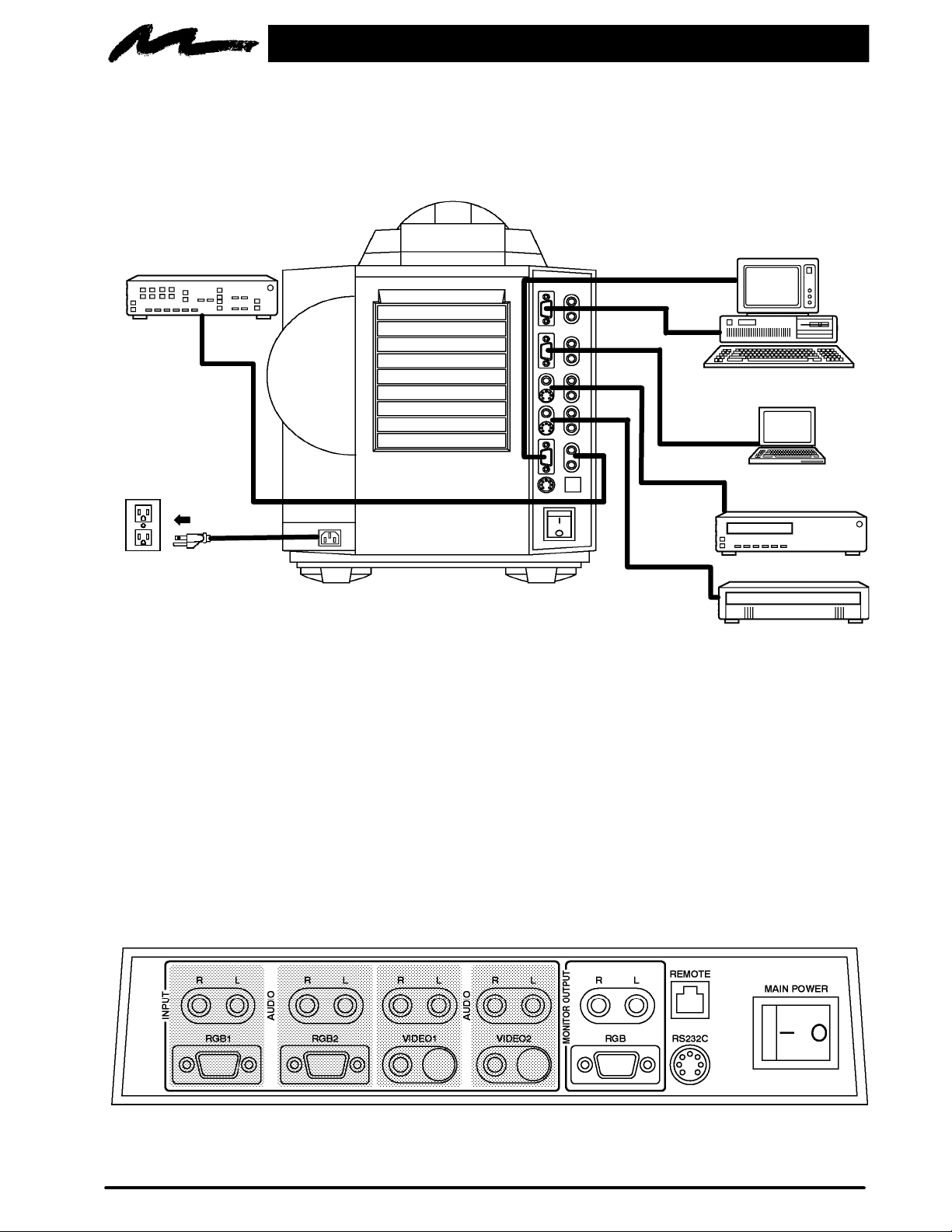
Section 3: Set Up
3-1. Cable Connections
It only takes a few minutes to connect the 3MMultimedia Projector MP8650 to your computer, VCR or other
video device (Figure 3-1).
Desktop or Laptop
Sound System
Laptop or Desktop
Electric Outlet
Laserdisc or VCR
(S-VHS output)
VCR (VHS output)
Figure 3-1. Typical Cable Configuration
Terminal Connection Panel
Take a moment to look over the input connection terminals (Figure 3-2) on the back of the projector. Connect
your first RGB or Video input source to terminal #1 and your second input source to the terminal #2.
Terminal connectors for Computer1 (RGB1) and Computer2 (RGB2) are: RGB, Audio-L, Audio-R.
Terminal connectors for VIDEO/AUDIO 1/2 are: S-Video, Video, Audio-L, Audio-R.
Terminal connectors for MONITOR OUTPUT are: RGB, Audio-L, Audio-R.
Terminal connector for a PC serial mouse is the RS232C. Apple Macintosh computers require a mouse
receiver (accessory part).
3M 1997
Figure 3-2. Input Connection Terminals
3M Multimedia Projector MP8650
5
Page 10
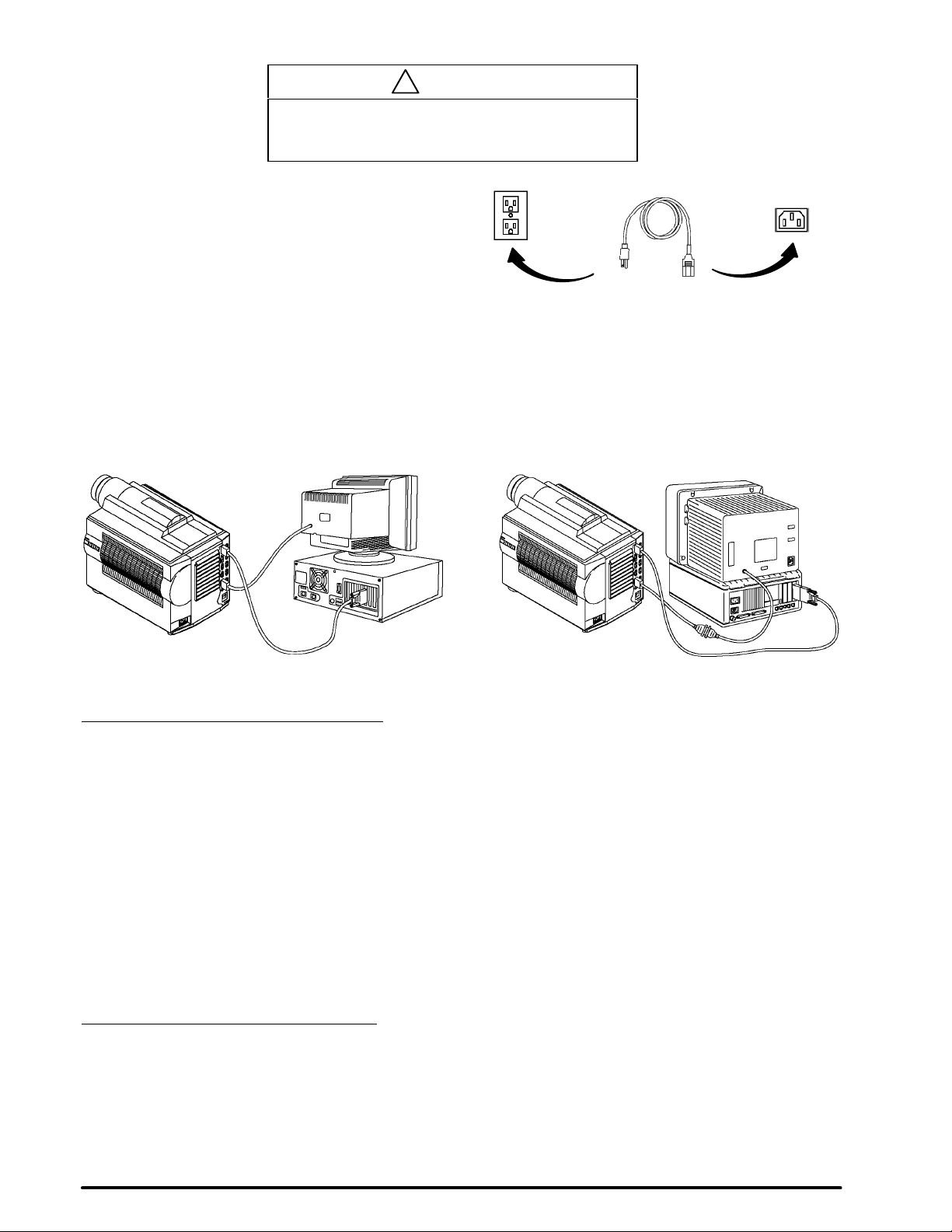
Power Connection
!
Caution
To prevent damage to equipment, all power to the
MP8650 and input sources must be turned OFF
during cable hook up.
The power cord (Figure 3-3) is detachable from the
projector and has different connection plugs on each
end. Plug the female end into the power cord
terminal on the projector and the male end into a
properly grounded electrical outlet.
Figure 3-3. Connecting the Power Cord
Computer (RGB) Input Connection
There are two input jacks available for connecting either desktop or laptop computers. Find the cable that fits
your computer type. The MP8650 comes with two computer input cables. The first cable (Figure 3-4) fits
IBM PC and compatible VGA video systems, and the other cable (Figure 3-5) fits on the end of the first
cable and adapts it to fit AppleMacintosh computers and Apple Powerbook laptop computers.
Figure 3-4. IBM Compatible Computer Figure 3-5. Apple Macintosh Computer
Monitor Loop-Through
(640 x 480 mode)
For IBM compatible computers:
a Power down the computer
b Connect the monitor cable to an RGB output
port on the projector.
c Turn the power on.
d Select the appropriate RGB input mode on
the projector.
For Apple Macintosh type computers (640 x 480 mode):
a Power down the computer
b Connect the 640 x 480 (grey color) adapter
to the monitor output port on the computer
or to the high density end of the laptop
adapter.
Monitor Pass-Through
(832 x 624 mode): For Apple Macintosh computers, a gender changer (accessory
c Connect the VGA cable from the adapter to
the projector
d Turn the power on.
e Select the appropriate RGB input mode on
the projector.
part number 78-8118-3239-9) is required to complete the connection.
To complete the pass-through connections:
a Connect gender changer to 832 x 642 (black
color) adapator .
b Connect monitor cable to the gender changer.
c Connect other end of adapter to the projector
monitor out port or connect VGA cable to
adapter and the RGB out port on projector.
d Turn power on.
6
3M Multimedia Projector MP8650
3M 1997
Page 11

S-Video Connection
Some video devices can generate S-VHS video, or
S-Video (Y/C). The MP8650 will accept this signal
through the S-VIDEO1 or S-VIDEO2 connectors.
The S-VHS cable has identical round four-pin
connectors on either end (Figure 3-6). Connect one
end to the S-Video jack on the input source device,
and the other end to the S-VIDEO1 or S-VIDEO2
terminal on the MP8650. Remember to connect the
audio cables for sound output.
Four-Pin Connector S-VHS Cable
Figure 3-6. S-Video Input
Video/Audio Connection
Find the small, circular connector on your camcorder, laserdisc player, VCR, or other video source marked
VIDEO OUT, TO MONITOR, or something similar.
Use the 3-conductor video/audio cable and insert the video (white) connector into the video output jack of
your video source device. Connect the other end into the MP8650 VIDEO1 or VIDEO2 connector.
Next, find the AUDIO OUT terminals on your VCR or other audio source. Insert the left and right audio cable
connectors (Figure 3-7) to the input source. Connect the other end to the AUDIO-L and AUDIO-R terminals
on the MP8650.
n Note
The MP8650 projector is a stereo device. However,
the projector’s built-in speaker is monophonic.
Stereo sound played through the speaker becomes
monophonic due to an internal sound mixer that
converts stereo to mono.
Figure 3-7. 3-Conductor Video/Audio Input Cable
If you are giving a multimedia presentation with stereo sound, you may want to consider connecting the
MP8650 audio-out L/R jacks to a high-quality stereo system.
3M 1997
3M Multimedia Projector MP8650
7
Page 12

RS-232C Serial Cable/Mouse Receiver Connection
The MP8650 remote control transmitter can be used to control the mouse button functions on your personal
computer (requires serial cable included) or Apple Macintosh type computer (requires Apple Macintosh mouse
receiver which is an accessory).
n Note
Always power down your PC or Apple Macintosh
computer before making any cable connections.
PC Computer: Install the serial cable (Figure 3-8) to connect the serial mouse port on your computer to the
RS-232C terminal on the MP8650 projector. A serial mouse driver must be loaded on your PC computer for
this function to operate properly. It is best to reference the operating instructions for your computer before
connecting an external mouse device of any kind.
To load a serial mouse driver on a computer using Microsoft Windows or Windows for Workgroups, go
into the Windows Setup function. From Program Manager click Main; then click Windows Setup; (note
the current mouse driver that is loaded); click Options; click Change System Settings. Choose Mouse. You
will need to have the Serial Mouse on Comm 1 driver loaded. It will most likely be listed as Serial or Bus
Mouse. Click OK to apply the serial mouse driver. Restart Windows if prompted.
Hint
: To load a serial mouse driver on a computer using MicrosoftWindows95, go into the Control Panel.
Click Start; select Settings; select Control Panel. Click on Mouse; select the General tab; (note the current
mouse driver that is loaded); select Change; select Show all compatible devices; (note the current
Manufacturer and Model); select Standard Mouse Type for Manfacturer; select Standard Serial Mouse.
Click OK to apply the serial mouse driver. Restart windows when prompted.
n Note
Operating the mouse functions through the
MP8650 remote control may disable the internal
PC Serial
Mouse Port
PC Serial Cable
Figure 3-8. PC Serial Mouse Cable
Projector
RS232C
T erminal
pointing device (IPD) on your computer. It is
recommended that you review the operating
instructions for your computer before connecting
an external device of any kind.
See T echnical–Appendix for RS32 Serial
Command Codes.
Apple Macintosh: Power off the computer then disconnect the current mouse cable. Now connect the mouse
receiver plug to the computer mouse port (Figure 3-9).
The Apple Macintosh computer mouse can be hooked into the loop allowing both the computer mouse and
MP8650 remote control transmitter to operate the computer mouse button functions. After the mouse receiver
is connected to the mouse port, connect the mouse cable to the mouse receiver plug.
Mouse Port
Mouse Cable
Figure 3-9. Apple Macintosh Mouse Receiver
8
3M Multimedia Projector MP8650
3M 1997
Page 13
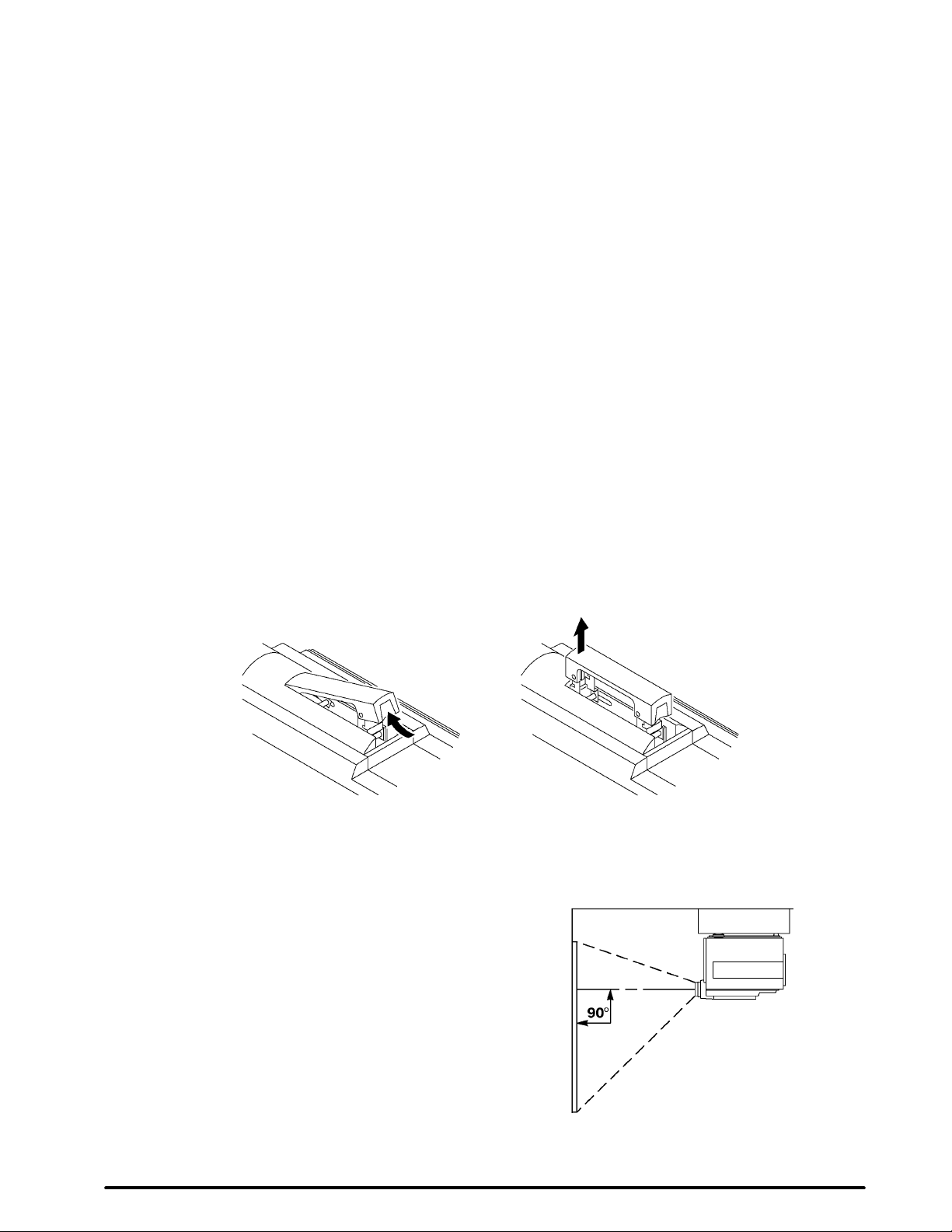
3-2. Projector Set Up
The meeting room is your operating environment and any stray light hitting the projection screen will become
glare. It is best to use a meeting room without wide-open windows. If there are “light stripes” from venetian
blinds, try to find a viewing area that’s away from them – and remember, the light stripes will move as the
hour changes.
Ambient Light
Whenever you have a choice, light the room from the rear, away from the projection screen. The MP8650 has
a brightness adjustment to achieve the best image possible.
Distance to Viewing Screen
The MP8650 can be used in a small or large meeting room to project a quality image from 51 cm (20 inches)
to 762 cm (300 inches) in size. The distance between the projector and the viewing screen and the zoom lense
setting (minimum to maximum) will determine the size of the projected image. Refer to the table in Section
9-3 to determine how far away from the viewing screen you need to place the projector to fill the screen with
the projected image.
Remember that increasing the projector-to-screen distance also decreases the image’s brightness dramatically.
In other words, as the image grows larger, it also grows dimmer.
For best results, experiment to find the right combination of projector-to-screen distance and room lighting.
Carrying Handle
The MP8650 has a carrying handle that folds into the top of the projector housing. To raise the handle, push
up on the back end of the handle (Figure 3-10) and then lift upward.
Figure 3-10. Unfolding Handle
Ceiling Mount Considerations
An optional ceiling mount bracket (Figure 3-11) is
required to install the MP8650 from the ceiling. For
this type of installation, the image must be inverted.
Refer to section 4-6 Inverting the Image for more
details.
See section 10-1 to order the ceiling mount kit.
3M 1997
3M Multimedia Projector MP8650
Figure 3-11. Optional Ceiling Bracket
9
Page 14

Adjusting the Projector Elevation
The elevation can be adjusted by turning the foot adjuster (Figure 3-12) to raise or lower the angle of the
projector.
Figure 3-12. Foot Adjuster
n Note
Both adjusting feet must be raised or lowered the
same amount to project a level image on the
viewing screen. The elevation can be adjusted up
to seven degrees.
Rear Projection
A semi-transparent screen (Figure 3-13) can be used to project an image and view it from the backside of the
viewing screen. For this type of installation, the image must be inverted. Refer to section 4-6 Inverting the
Image for more details.
The projected light beam has
Viewing
Side
90°
Figure 3-13. Rear Projection Viewing
an off-center ratio of 80%
above and 20% below the
center of the lens.
3-3. Now What?
Your MP8650 is now connected and ready to power on. Turn to Section 4 for details on operating the
projector.
10
3M Multimedia Projector MP8650
3M 1997
Page 15

Section 4: Operating the Projector
4-1. Turning On the Projector
Read the Important Safeguards before operating the MP8650 projector.
Refer to Section 3 to make all cable connections. When the input cables and power cords are connected, turn
on the power, adjust the size and focus of the projected image and begin your presentation.
Power On: Turn on the projector power, then turn on the power to your input sources. The projector power
switch is located on the backside of the projector in the lower right corner.
Press the power switch to ON to apply power to the projector. | = ON O = OFF
!
Caution
Allow a projector that has been stored in a cold
place to warm up to operating temperature 0°C to
35°C (32°F to 95°F) before applying power.
The Standby/Power-On indicator (Figure 4-1) will turn amber, indicating the unit is in the standby mode.
Note
The lamp does not energize in the standby mode.
Remove Lens Cap: Remove the lens cap from the projection lens before energizing the lamp.
Projector Control Panel: The projector control panel is located on the side of the projector.
. . .
. . .
Energize Lamp: Press the POWER button
on
the projector control panel or the STANDBY button
on the remote control to energize the lamp. The
Lamp indicator (Figure 4-2) will turn green to
indicate that the metal halide lamp is warming up.
Figure 4-1. Projector Control Panel
The Standby/Power-On indicator (Figure 4-2) will turn from amber to green to indicate that the projector is in
the operating mode. It takes a few moments for the projection lamp to reach its full light output.
Note
When a metal halide lamp is first turned on, it is
normal for it to make noise as the gas inside the
bulb heats to the proper operating temperature.
Standby/
Power-On
Select Input: Press the INPUT button on the control
panel or RGB or VIDEO button on the remote control
to select the desired video or computer source. The
current input source (RGB1, RGB2, V ideo1 or V ideo2)
will display in the upper right corner.
Press INPUT again or press the
or arrow
(remote control) to select the next input source.
3M 1997
3M Multimedia Projector MP8650
Temperature
Lamp
Figure 4-2. Indicator Lamps
11
Page 16

4-2. Adjusting Image Size and Focus
Zoom: Press the ZOOM button, then press the or arrow to adjust the image size. If you cannot make
the image fill the screen, locate the projector further back from the screen.
!
Caution
To avoid damaging the internal projector
components, DO NOT rotate the projection lens
with your hand. Always use the remote control to
adjust the focus.
Focus: Press the FOCUS button to display the Focus pattern. Press the or arrow to increase or
decrease the sharpness of the projected image.
4-3. Adjusting the Volume
Press and hold the VOL button to display the volume bar. Press the or arrow to increase or decrease
the volume level.
Note
Press the MUTE button on the remote
MUTE
control to silence the volume. Press MUTE again to
return the sound.
4-4. Adjusting the Picture
The projected image can be adjusted using the remote control transmitter.
For video signals
D Contrast (low to high)
D Brightness (dark to light)
D Hue (red to green)
D Saturation (low to high)
For Computer (RGB) signals you can adjust:
D Contrast (low to high)
D Brightness (dark to light)
D P-Clock (synchronization)
Press the MENU
MENU three times to display Memory 3. (See Figure 4-3). If STANDARD displays instead of the Memory 1
screen, press the MENU button again.
(NTSC, PAL, SECAM) you can adjust:
D Sharpness (soft to sharp)
D Gamma
D Coring (On/Off)
D Horizontal position
D Phase
D Horizontal Position
D Vertical Position
button to display Memory 1 or press MENU twice to display Memory 2 or press
12
=
=
=
Memory 1
Memory 2
Memory 3
Figure 4-3. Memory Screen
3M Multimedia Projector MP8650
RGB1
MEMORY1
CONTRAST
+04
Figure 4-4. Picture Adjustments
3M 1997
Page 17
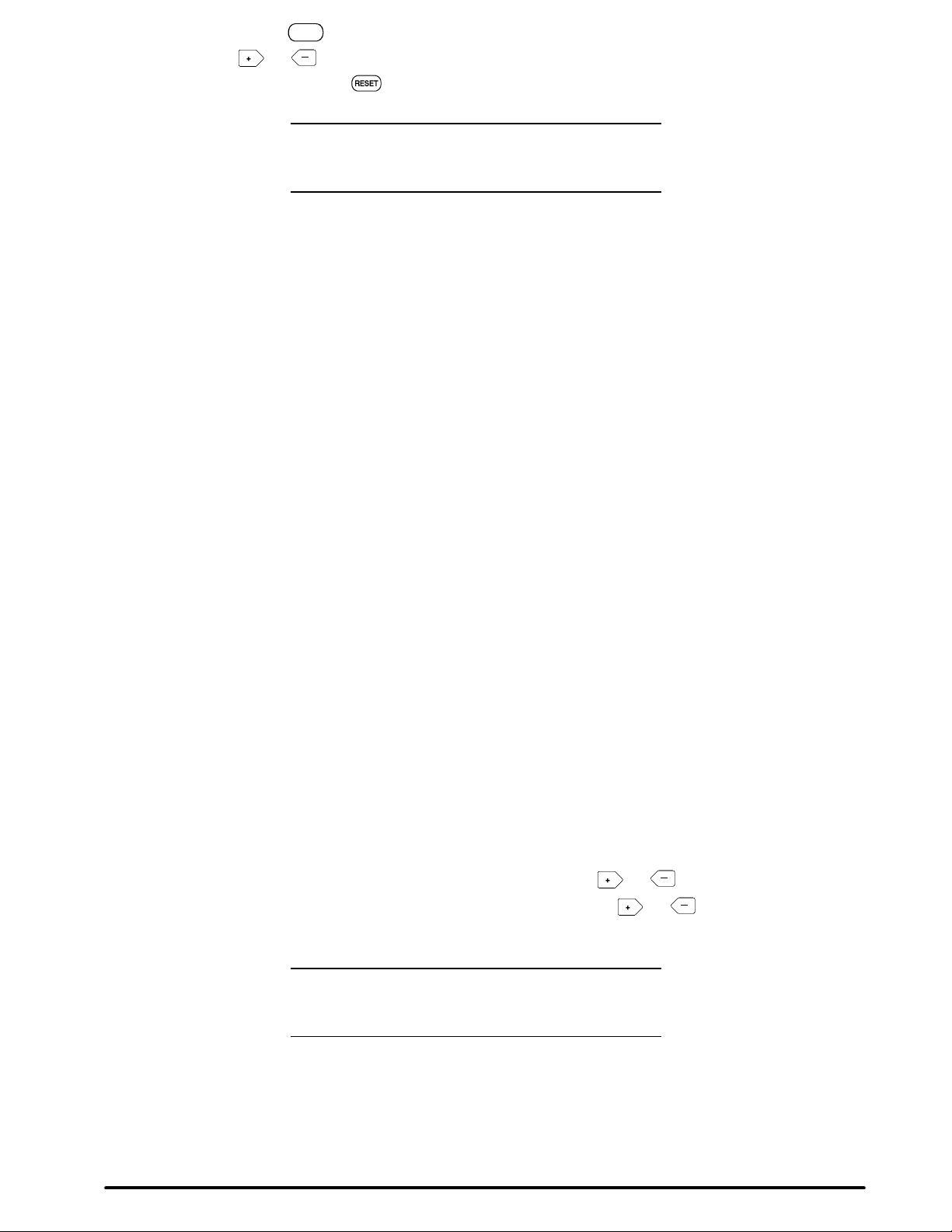
Press the SELECT button
Figure 4-4). Press
or to adjust this line or press SELECT again to display the next picture
to display the first picture adjustment setting for Memory 1, 2 or 3. (See
SELECT
adjustment setting or press RESET
Using the standard default settings does not affect
the Memory 1, Memory 2 or Memory 3 settings.
to use the STANDARD default settings.
Note
4-5. Memory Function
In addition to the standard factory default picture settings, the MP8650 will retain in memory, up to three
different picture settings for RGB and Video input sources. If you use the MP8650 projector in meeting rooms
that have different lighting considerations, you can adjust the picture for optimum performance and then save
these settings under Memory 1 or Memory 2 or Memory 3 modes. Storing picture settings in memory will
reduce the amount of setup time needed before a multimedia presentation.
To store picture settings in Memory menu:
1. Setup the MP8650 to project an image from the
first input source (RGB1 or RGB2 or Video1 or
Video2).
2. Press MENU to display STANDARD.
3. Now press MENU once for Memory 1 or twice
for Memory 2 or three times for Memory 3
mode.
4. Press SELECT (once, twice, etc.) to display each
picture setting that can be adjusted for the
Memory 1, 2 or 3 mode ( see Step 3) or press
RESET to use the factory defaults. Using the
STANDARD factory defaults will not affect the
Memory 1, 2, or 3 settings.
5. Press the + or – arrow to change each setting to
produce the best picture.
6. Continue to press SELECT, then + or – until all
the picture settings for the Memory 1, 2 or 3
mode (selected in Step 3) are properly set.
7. Press Menu to display the next Memory mode.
8. Move the projector to the next presentation room
and repeat Steps 1-7 to record different picture
settings for the next Memory mode.
4-6. Inverting the Image
The image can be inverted for ceiling mounted applications. Press the HORIZONTAL or VERTICAL button
on the projector control panel to invert the image left to right or top to bottom. Press again to invert the image
back.
4-7. Image Position
The computer (RGB) image can be moved vertically or horizontally to center it on the projection screen. On
the remote control, press the H/V button once, then press and hold the
(left/right) position or press the H/V button twice, then press and hold the
(up/down) position.
Note
For video input, only the horizontal position can be
adjusted.
or arrow to set the horizontal
or arrow to set the vertical
4-8. Video System
The MP8650 has an automatic video detection function that will select the correct video system for NTSC,
PAL or SECAM.
3M 1997
3M Multimedia Projector MP8650
13
Page 18

4-9. Setting Apple Macintosh Monitor Mode (Windowed or
Compressed)
The MP8650 should be set to the desired Apple Macintosh monitor mode. Press the RGB button then RESET
button on the remote control to switch between the ON compressed mode or OFF windowed mode. Press
RESET again to switch the ON/OFF setting. ON ⇒ OFF ⇒ ON .
Note
In the compressed mode (ON), an 832 x 624 image
is fully displayed by the 800 x 600 projector format.
In the windowed mode (OFF), you will need to
scroll the display to see the full 832 x 624 image.
4-10.Menu Languages
The MP8650 will display on-screen menus in the following languages:
D English
D French
D Spanish
Press the VIDEO button then the RESET button on the remote control to switch the displayed language.
Press RESET again to switch to the next language. English ⇒ French ⇒ Spanish ⇒ English.
4-11. Turning Off the Projector
Press the STANDBY/ON button (remote control keypad or projector control panel) to switch the
projector to the standby mode. The lamp will shut off and the green indicator on the projector panel will turn
to orange. Wait until the cooling fan motor cycles off before you press the Power Off switch (Figure 3-2).
Note
Switching the power off before the fan has cycled
off, will decrease the life of the projection lamp.
14
3M Multimedia Projector MP8650
3M 1997
Page 19

Section 5: Remote Control
5-1. How to Operate the Remote Control
The remote control keypad (Figure 5-1) controls basic projector functions. To use the remote control, aim the
remote toward the projection screen and press the desired button. The remote signal (Figure 5-3) will bounce
off of the projection screen and back to the mouse receiver and sensor on the front of the projector.
n Note
Pressing some buttons will cause the remote
control LED to flash. This is an indication that the
current selection can be adjusted by pressing the
or buttons.
Remote Control Buttons
Press to switch between RGB1 or RGB2 input sources. Press RGB +
RESET for ON-Compressed or OFF-Windowed display mode.
Press to switch between VIDEO1 or VIDEO2 input sources. Press
VIDEO + RESET to switch displayed menu language. (Eng., Fr., Sp.)
VOL
PHASE
BLANK
MUTE
MENU
SELECT
Press to display the Volume bar. Press
or to adjust speaker
volume or press RESET to return to default setting.
Press PHASE and the LED lamp will flash. Press
or to
adjust screen flicker or press RESET to return to the factory default
setting.
After pressing Volume, Phase, H/V or MENU press RESET to return
these buttons to the factory default setting.
Press BLANK to display a black background with no image. Press
again to return the image to the screen.
Press to switch the audio (speaker) sound ON (volume bar turns
green) or OFF (volume bar turns red).
Press once for Memory 1, twice for Memory 2 or three times for
Memory 3. Press
to display the picture adjustments
SELECT
(brightness, contrast, P-Clock). Press or to adjust or press
RESET to go to the STANDARD default setting.
Press to select the picture adjustment setting. See
MENU
button.
ZOOM
FOCUS
3M 1997
Press to switch projector between projection and standby mode. In
projection mode the lamp is ON. In standby mode the lamp is OFF.
Press ZOOM and the LED will begin to flash. Press
or
Press to display the focus pattern. Press
to decrease the size of the screen image.
to increase or to
to increase
decrease the sharpness of the screen image.
3M Multimedia Projector MP8650
Figure 5-1. Remote Control
15
Page 20

Press once for horizontal (left/right) or press twice for vertical (up/down) position adjustment. The
g
F gure 52.Mouse Buttons
H/V
LED on the remote control will flash. Press
or to adjust the setting or press the RESET
button
to return it to the factory default setting.
Using the Mouse Buttons
The PC serial cable or Apple Macintosh mouse receiver must be connected before the remote control buttons
will operate the mouse functions. See RS232C Serial Cable/Mouse Receiver Connection in Section 3.
There are three mouse buttons L-Left, R-Right and DRAG and a mouse STICK for controling mouse
functions. See Figure 5-2.
Mouse Stick:
pointer.
L – Left Mouse Button: This button has the same function as a left mouse
button.
R – Right Mouse Button: This button has the same function as a right mouse
button. Press and hold the R button to backlight all the buttons on the remote
control. After a few seconds, the backlighting will automatically turn off.
DRAG: Use this button to hold and drop an object so it can be moved to a new
position on the screen.
a. Press and release the DRAG button to select a highlighted object
b. Use the mouse STICK to move the object to a new position.
c. Press the DRAG button again to release the object.
The mouse stick controls the position of the on-screen cursor or
(similar to pressing down and holding a normal mouse key button).
Fi
ure 5-2. Mouse Buttons
Mouse Receiver – (Apple Macintosh computer only)
Set the mouse receiver on top of the MP8650 projector with the sensor facing the projection screen. Point the
remote control at the projection screen to bounce the signal off of the screen and back to the mouse receiver.
The mouse receiver must be positioned so
that the remote control signal can enter the
sensor. You can either bounce the signal off
of the projection screen or rotate the mouse
receiver to aim the remote directly at it.
Aiming the remote directly at the receiver will
increase the effective signal distance.
For best results, always use fresh batteries in
the remote control transmitter.
Replacing the Batteries
The remote control uses three AAA batteries. The
battery cover is located on the back of the remote
control (Figure 5-4). Slide the door open to access
the batteries. Make sure the polarity (+/–) on each
battery matches the decal in the battery compartment.
n Note
Figure 5-3. Using the Remote Control
Figure 5-4. Replacing the Batteries
16
3M Multimedia Projector MP8650
3M 1997
Page 21

Section 6: Lamp Information
6-1. Metal Halide Projector Lamp
If the projected image appears dark, the lamp may be getting old and in need of replacement. Under normal
operating conditions, the lamp should last approximately 1000 hours. However, after time, the lamp brightness
will slowly grow dimmer.
Note
The TEMPERATURE indicator will come on if the
lamp becomes too hot. If this happens, wait for the
fan motor to stop running, turn the power off and let
the projector cool. Check for airflow blockage, clean
the air filter then turn the power on. If the
TEMPERATURE indicator comes on again, call
customer service or your dealer for assistance.
Display Lamp Operation Hours
You must turn both the projector lamp and main power OFF to reset the lamp hours.
a Press power button (Figure 4-1, side of
projector) to turn projection lamp OFF.
b Switch projector power OFF (Figure 2-1,
back of projector) to turn main power off.
c Press and hold the INPUT button
(Figure 4-1, side of projector).
d While pressing the INPUT button, switch
main power ON (Figure 2-1, back of
projector). This will display the Lamp Timer
e Read the number of lamp usage hours.
f Check the RESET field to make sure it is set
to NO. If RESET is set to YES, press the
INPUT button to switch it back. (See note)
g Press power button (Figure 4-1, side of
projector) to turn projection lamp OFF and
exit the lamp timer clock display mode.
h Switch projector power OFF (Figure 2-1,
back of projector) to turn main power off.
Clock.
Note
Changing RESET to YES will zero the hour clock.
This should only be done by a qualified technician
when a new lamp is installed.
Change Lamp Message
After 1000 hours of lamp operation, the message “Change Lamp” will display for 30 seconds each time the
machine is powered on. This message is an indication that it is time to install a fresh lamp.
For best results, the lamp should be replaced after 1000 hours of usage.
D For 110V machines, the lamp can be
replaced by the user (See Technical
Appendix for instructions)
D For 220V machines, the lamp must be
replaced by a qualified service repair
technician.
Contact your nearest Service Repair Center or the Technical Assistance Center at:
In U.S. or Canada: 1-800-328-1371
In other locations, contact your local 3M Sales office.
3M 1997
3M Multimedia Projector MP8650
17
Page 22

Section 7: Maintenance
7-1. Cleaning
For best performance, keep your projector free of excess dust and surface dirt.
Daily Cleaning
Use a soft cloth to remove dust from the projector housing.
Cleaning the Projection Lens
Use 3M Overhead Cleaner 676 to remove surface dirt and smudges
from the projection lens (Figure 7-1) .
Cleaning the Air Filter
For best performance, clean the air filter every 50 hours of operations.
Unplug the power cord and carefully remove the air filter. The air filter (Figure 7-2) is located underneath the
projector and is easily removed by sliding it out like a center desk drawer.
T op Side
Top
Side
Figure 7-3. Vacuum Air Cleaner Filter
Figure 7-2. Slide out to remove air filter
Use a vacuum cleaner (Figure 7-3) to carefully remove dust and dirt from the bottom of the air cleaner screen.
Figure 7-1. Cleaning the Lens
Bottom
Slide the air filter (top side up) back into place after it has been throughly cleaned.
!
Caution
To avoid damaging the internal projector
components, do NOT vacuum the inside of the
projector.
18
3M Multimedia Projector MP8650
3M 1997
Page 23
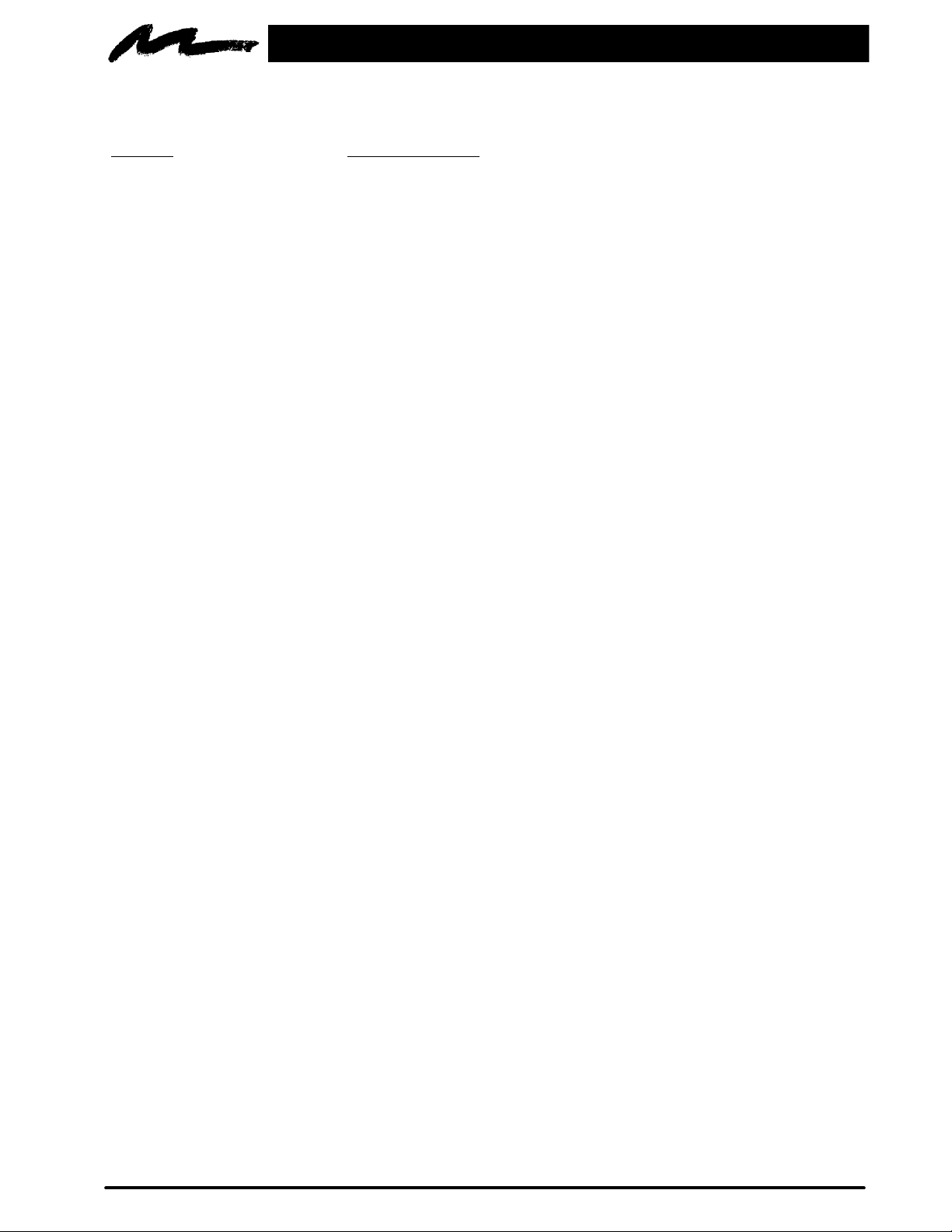
Section 8: Troubleshooting
The MP8650 has been designed to be as simple and trouble-free to use as possible. If you should run into
problems operating the projector, please review the troubleshooting information below.
Problem
Power does not come on D Power cord must be plugged into an electric outlet.
No picture and sound D Set the projector to the correct input source.
Picture displays but no sound D Check all cable connections from input source to projector.
Sound but no picture D Check all cable connections from input source to projector.
Weak saturation, incorrect hue D Adjust picture saturation and hue (video only). Press MENU, then press
Picture is dark D Adjust the picture brightness and contrast. Press MENU, then press SELECT.
Possible Solutions
D Power switch must be turned on.
D Check all cable connections from input source to projector.
D Make sure the input source power is on.
D Press VOLUME then + on the remote control.
D Press the MUTE button on the remote control.
D Adjust the picture brightness. Press MENU, then press SELECT.
SELECT.
D Lamp may need replacement. Call customer service for assistance. See
Service Information below.
Picture is not sharp and clear D Adjust focus and sharpness (video only). Press MENU, then press SELECT.
WARNING is flashing on the
projection screen
LAMP indicator solid red,
Power-On indicator blinking red
“Change Lamp” message displays
when projector is powered on
Power indicator is blinking red D Check the air cleaner to make sure it is fully closed and latched.
TEMP indicator is red D Turn the projector off and let it cool. Check the ventilation holes for blockage.
Remote control does not operate D Replace old batteries with fresh AAA batteries.
D Projector is overheating. Turn the projector off and let it cool for 30 minutes.
Clean the air filter and check all ventilation holes for blockage.
D Turn the power off and let the projector cool. If the LAMP indicator comes on
again there may be a problem with the lamp. Call customer service for
assistance. See Service Information below.
D The Change Lamp message will display for 30 seconds after power on when
the lamp clock reaches 1000 hours. This lamp is old and should be replaced
by a qualified technician.
D The polarity of the batteries (+/–) must match the decal on the remote control.
D Point the remote control toward the projection screen so the signal will
bounce back to the projector. Also make sure the remote control sensor on the
front of the projector is not blocked from receiving the signal.
8-1. Service Information
For product information, product assistance, service information, or to order accessories, please call:
In U.S. or Canada: 1-800-328-1371
In other locations, contact your local 3M Sales office.
3M 1997
3M Multimedia Projector MP8650
19
Page 24

Section 9: Technical Specifications
9-1. Specifications
Width 28.1 cm (10.95 inch)
Height 35.6 cm (13.88 inch)
Depth 48.6 cm (18.95 inch)
Weight 14 kg (30.94 lbs)
Panel size 8.1 cm (3.2 inches)
Number of pixels per panel 480,000 pixels (H800 X V600), 3 panels = 1.44 million total pixels
Dot defect < 0.011% of total pixel count
Zoom lens 1.6:1
Metal halide lamp 350W, rated at 1000 hours to half brightness
(110V–user can replace lamp, 220V–lamp must be replaced at service center)
Power supply AC90-132V, 50/60Hz
AC170-260V, 50/60Hz
Power consumption Maximum 470W (typical)
Storage temperature range –20°C to 60°C (–4°F to 140°F)
Operating temperature range 0°C to 35°C (32°F to 95°F)
Input terminals S-Video: Mini DIN4-pin terminal
Video: RCA jack
Audio: RCA jack
Computer (RGB): D sub15-pin HD terminal
Input signals S-Video: Luminance 1.0V peak-to-peak , 75Ω termination
Chroma 0.286V peak-to-peak (burst signal) 75Ω term.
Video: 1.0V peak-to-peak, 75Ω termination
Audio: 260mvRMS, across 46kΩ
Computer (RGB1/RGB2): 0~0.7V peak-to-peak, 75Ω
RGB (computer) input Audio: RCA jack
Output terminals Computer (RGB): D sub15-pin HD terminal
Audio: RCA jack
Output signals Monitor: 0~0.7V peak-to-peak, 75Ω
Audio: 7V peak-to-peak or less, 680Ω termination
Batteries for remote control Three AAA, 1.5 Volt
9-2. S-Video Input Signal Terminal
The following illustration (Figure 9-1) identifies the terminal connections for the Mini DIN4-pin.
Chrominance
Signal
Ground
Figure 9-1. S-Video Input (Mini DIN4-pin)
Video input signal terminals are detected by the MP8650 in the following order of priority:
D S-video input terminal
D RCA jack input terminal
20
3M Multimedia Projector MP8650
Luminance
Signal
Ground
3M 1997
Page 25

9-3. Projector-to-Screen Distances
DISTANCE
TO SCREEN
MINIMUM IMAGE MAXIMUM IMAGE
Diagonal Width Height Diagonal Width Height
152 cm
(5 ft)
229 cm
(7.5 ft)
314 cm
(10.3 ft)
381 cm
(12.5 ft)
457 cm
(15 ft)
564 cm
(18.5 ft)
610 cm
(20 ft)
76 cm
(30 in.)
111 cm
(43.8 in.)
152 cm
(60.0 in.)
183 cm
(71.9 in.)
219 cm
(86.3 in.)
271 cm
(106.9 in.)
291 cm
(114.4 in.)
61 cm
(24 in.)
89 cm
(35 in.)
122 cm
(48 in.)
146 cm
(57.5 in.)
175 cm
(69 in.)
217 cm
(85.5 in.)
232 cm
(91.5 in.)
9-4. Physical Dimensions
46 cm
(18 in.)
67 cm
(26.3 in.)
91 cm
(36 in.)
110 cm
(43.1 in.)
131 cm
(51.8 in.)
163 cm
(64.1 in.)
174 cm
(68.6 in.)
121 cm
(47.5 in.)
176 cm
(69.4 in.)
238 cm
(93.8 in.)
289 cm
(113.8 in.)
343 cm
(135 in.)
424 cm
(166.9 in.)
454 cm
(178.8 in.)
97 cm
(38 in.)
141 cm
(55.5 in.)
191 cm
(75 in.)
231 cm
(91 in.)
274 cm
(108 in.)
339 cm
(133.5 in.)
363 cm
(143 in.)
72 cm
(28.5 in.)
106 cm
(41.6 in.)
143 cm
(56.3 in.)
173 cm
(68.3 in.)
206 cm
(81 in.)
254 cm
(100.1 in.)
272 cm
(107.3 in.)
The MP8650 projector has the following physical dimensions:
28.1 cm
(11.06 in.)
35.6 cm
(13.33 in.)
25.6 cm
(10.08 in.)
48.6 cm
(19.13 in.)
4.9 cm
(1.9 in.)
3M 1997
11 cm
(4.29 in.)
65.5 cm
(25.8 in.)
Figure 9-2. Physical Dimensions
3M Multimedia Projector MP8650
13.2 cm
(5.1 in.)
54.5 cm
(21.46 in.)
21
Page 26

9-5. Computer Video (RGB) Input Terminal
Dot Clock
The following illustration (Figure 9-3) shows the terminal connections for the D-sub 15 pin HD connector.
Refer to the table below for a description of the wire to pin connections.
Pin #
Description Pin # Description
1 Image Input (red) 9 Not connected
2 Image Input (green) 10 Ground
3 Image Input (blue) 11 Not connected
4 Not connected 12 Not connected
10
15
1
6
11
5 Ground (for sync.) 13 Composite/horizontal
sync signal
Figure 9-3. D-sub 15 pin Connector
6 Ground (red) 14 Vertical sync signal
7 Ground (green) 15 Not connected
8 Ground (blue)
9-6. Computer (RGB) Signal Connection Modes
The MP8650 projector automatically recognizes the following connection modes 1 to 18.
Scan Frequency
Connect
Mode
Pixel
Number
Horizontal
(kHz)
Vertical
(Hz)
Frequency
(MHz)
A 1 800 x 600 35.16 56.25 36.000 72/ 2/ VESA 56Hz
Synchronization Signal*
Horizontal
width/polarity
Vertical
width/polarity
Computer
B 2 800 x 600 37.88 60.32 40.000 128/+ 4/+ VESA 60Hz
C 3 800 x 600 48.08 72.19 50.000 120/+ 6/+ VESA 72Hz
D 4 800 x 600 46.88 75.00 49.500 80/+ 3/+ VESA 75Hz
E 5 832 x 624 49.73 74.55 57.283 64/– 3/– MAC 16 in.
F 6 640 x 480 35.00 66.67 30.240 64/– 3/– MAC 13 in.
G 7 640 x 480 34.98 66.62 31.334 64/– 3/– MAC LC
H 8 640 x 480 37.50 75.00 31.500 64/– 3/– VESA 75Hz
I 9 640 x 480 37.86 72.81 31.500 40/– 3/– VESA 72Hz
J 10 640 x 480 31.47 59.94 25.175 96/– 2/– IBM–VGA
K 11 640 x 400 37.86 85.08 31.500 32/– 3/+ VESA 400
K 12 640 x 350 37.86 85.08 31.500 32/+ 3/– VGA–350
L 13 640 x 400 31.47 70.09 25.175 96/– 2/+ VGA–400
L 14 640 x 350 31.47 70.09 25.175 96/+ 2/– VGA–350
M 15 640 x 400 24.83 56.42 21.053 64/– 8/– PC98–400
N 16 640 x 400 24.37 55.38 21.053 64/– 8/– FMR–400
O** 17 1024 x 768 48.363 60.004 65.000 136/– 6/– VESA 60Hz
P** 18 1024 x 768 56.476 70.069 75.000 136/– 6/– VESA 70Hz
* The synchronization signal widths represent the number of dots (horizontal) and the number of lines
(vertical).
** Compressed mode only.
22
3M Multimedia Projector MP8650
3M 1997
Page 27
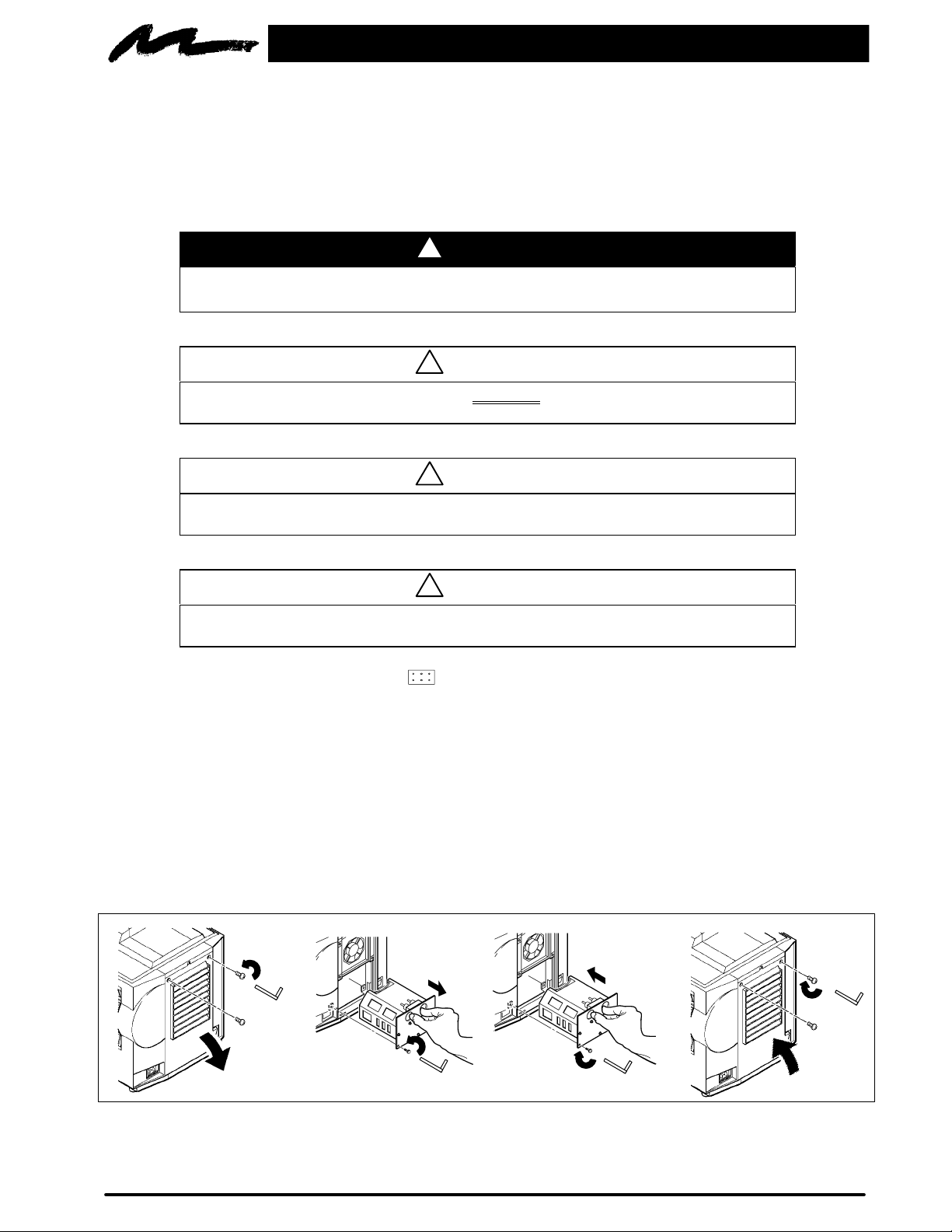
Appendix: Technical Information
A–1. MP8650 Lamp Replacement (110V machines only)
To replace the lamp on the 3M MP8650 Multimedia Projector, you will need the following:
D 2.5 mm hex wrench (shipped with lamp module)
D Metal halide lamp 78-6969-8306-9 or 78-6969-8422-4
!
WARNING
There are high voltage parts inside the cabinet that could cause an electric shock.
Always unplug projector when changing the lamp.
!
Caution
Lamp and adjacent metal parts become extremely hot and can cause burns to your
fingers. Allow the projector to cool for at least 1 hour before replacing the lamp.
!
Caution
Do not touch the inside of the lamp glass with your fingers. Oil from your fingers can
contaminate the lamp glass and cause it to crack or burst.
!
Caution
Use care when inserting or removing the lamp module from the projector. Excessive
force can cause damage to the lamp or projector.
1. Power OFF: Press the Standby/ON button and wait for the fan motor to cycle off. Then, turn off the power
switch and UNPLUG THE POWER CORD.
2. Allow projector to cool: If the projector is at operating temperature, wait one hour to allow the metal parts to cool
before continuing.
3. Remove Lamp Access Door: Use a 2.5 mm hex wrench to unscrew the lamp cover retaining screws (1) and gently
open the cover. Set aside (2).
4. Remove Lamp Module: Slide the old lamp module (4) out of the projector body.
5. Insert Lamp Module: Carefully insert the new lamp module (5) into the opening and slide it all the way back into
place. Check the lamp module to be sure that it is fully inserted and flush against the back wall.
6. Secure Lamp Module: Tighten the lamp module retaining screws (6) to secure the lamp in place.
7. Close and Secure Door: Close lamp access door (7) and tighten the retaining screws (8) to secure the door. Turn
on projector and test lamp. If lamp light blinks green but lamp does not illuminate, reseat lamp (step 6).
3M 1997
1
2
3M Multimedia Projector MP8650
4
3
5
6
8
7
A–1
Page 28

A–2. Serial Command Codes
All codes in this document are in ASCII Text. In order to get this to work you must send at the same
communication setting as the projector.
This should be 9600 8N1.
For the rest of this document CR is a carriage return which is code 13.
There are two types of commands that can be sent to the projector. They are Write commands and Read
commands.
Write Command Format
User:
Code
CR
Projector:
O
K CR
if it worked or:
N
G CR
if it did not work.
Read Command Format
User:
Code
CR
Projector:
O
K Data CR
if it worked or:
N
Function Code Meaning
Power On/Off Write Codes
A–2
G CR
D00W00
D00W01
Read Codes
D00R
3M Multimedia Projector MP8650
Power On
Power Off
Returns:
00 – Standby
01 – Power on but no lamp
02 – Power on and lamp
03 – Power off but fan running
3M 1997
Page 29

A–2. Serial Command Codes, continued
Function Code Meaning
Input Source Write Codes
D02W01
D02W02
D02W1 1
D02W12
D03W00
Read Codes
D02R
Volume Control Write Codes
D04W00 to
D04W14
RGB 1
RGB 2
Video 1
Video 2
Shows what input is selected on–screen
Returns:
01 – RGB1
02 – RGB2
1 1 – Video1
12 – Video2
Sets volume level to a value between 00 and 14 hex.
This corresponds to 20 possible settings.
Read Codes
D04R
Focus Write Codes
D05W00
D05W01
D05W10
D05W1 1
D05W20
Zoom Write Codes
D06W00
D06W01
D06W10
D06W1 1
D06W20
Mute Write Codes
D07W00
D07W01
Read Codes
D07R
Brightness Write Codes
D13W00 to D13W14
Read Codes
D13R
Blank Write Codes
D08W00
D08W01
Returns:
00 to 14 hex
300ms Clockwise
300ms Counterclockwise
Continuous Clockwise
Continuous Counterclockwise
Turn off motor
300ms Clockwise
300ms Counterclockwise
Continuous Clockwise
Continuous Counterclockwise
Turn off motor
Mute off
Mute on
Returns:
00 – mute is off
01 – mute is on
Sets brightness level to a value between 00 and 14 hex.
This corresponds to 20 possible settings.
Returns:
00 to 14 hex
Blank is off – image is shown
Blank is on – black screen is shown
Read Codes
D08R
Tint (Hue) Write Codes
D14W00 to D14W14
Read Codes
D14R
Contrast Write Codes
D12W00 to D12W14
Read Codes
D12R
3M 1997
3M Multimedia Projector MP8650
Returns:
00 – off
01 – on
Sets tint (hue) level to a value between 00 and 14 hex.
This corresponds to 20 possible settings.
Returns:
00 to 14 hex
Set contrast level to a value between 00 and 14 hex. This
corresponds to 20 possible settings.
Returns:
00 to 14 hex
A–3
Page 30

A–2. Serial Command Codes, continued
Function Code Meaning
Attribute Memory Write Codes
D10W00
D10W01
D10W02
D10W03
D1 1W00
Set to Default
Set to Memory 1
Set to Memory 2
Set to Memory 3
Store current settings in current memory
Read Codes
D10R
Color (Saturation) Write Codes
D15W00 to D15W14
Read Codes
D15R
Sharpness Write Codes
D16W00 to D16W03
Read Codes
D16R
Gamma Correction Write Codes
D17W00 to D17W14
Read Codes
D17R
Coring Write Codes
D18W00
D18W01
Returns:
00 – Default
01 – Memory 1
02 – Memory 2
03 – Memory 3
Sets color (saturation) level to a value between 00 and 14
hex. This corresponds to 20 possible settings.
Returns:
00 to 14 hex
Sets sharpness level to a value between 00 and 03 hex.
This corresponds to 4 possible settings.
Returns:
00 to 03 hex
Sets gamma level to a value between 00 and 14 hex. This
corresponds to 20 possible settings.
Returns:
00 to 14 hex
Coring off
Coring on
Read Codes
D18R
P–Clock Write Codes
D31Waaaa
Read Codes
D31R
Phase Write Codes
D34W00 to D34W7F
D35W00
Read Codes
D34R
Timer Reset Write Codes
D60W00
Read Codes
D60R
Returns:
00 – Coring is off
01 – Coring is on
The aaaa corresponds to the actual P–Clock number in
hex.
Returns:
4 digit P–Clock number in hex
Set phase to a value in the range of 00 to 7F hex.
Reset phase to default
Returns:
00 to 7F
Reset the accumulated operating time to 0
Returns:
0000 to 9999 decimal value of operating hours
A–4
3M Multimedia Projector MP8650
3M 1997
Page 31

A–2. Serial Command Codes, continued
Function Code Meaning
Display Position Write Codes
D36W00 to D36WFE
D37W00 to D37WFE
D38W00
Change vertical display position (up/down) from reset
position by 00 to FE.
Change horizontal display position (left/right) from reset
position by 00 to FE.
Resets display position
Read Codes
D36R
D37R
Language Selection
(version 3 only)
On–Screen Displays
(version 3 only)
Write Codes
D52W00
D52W01
D52W02
Read Codes
D52R
Write Codes
D51W00
D51W01
Read Codes
D51R
DIN 8 (Projector ) DSUB 9 (Computer)
1 RTS 1
2 CTS 2 RD
3 TD 3 TD
4 GND 4
5 RD 5 GND
66
7 7 RTS
8 8 CTS
9
Returns:
00 to FE vertical position
00 to FE horizontal position
English
French
Spanish
Returns:
00 – English
01 – French
02 – Spanish
Disable on–screen display
Enable on–screen display
Returns:
00 – on–screen display is disabled
01 – on–screen display is enabled
DIN8 Connector
8 7 6
5 4 3
2
1
3M 1997
3M Multimedia Projector MP8650
A–5
Page 32

(Blank Page)
A–6
3M Multimedia Projector MP8650
3M 1997
