Page 1
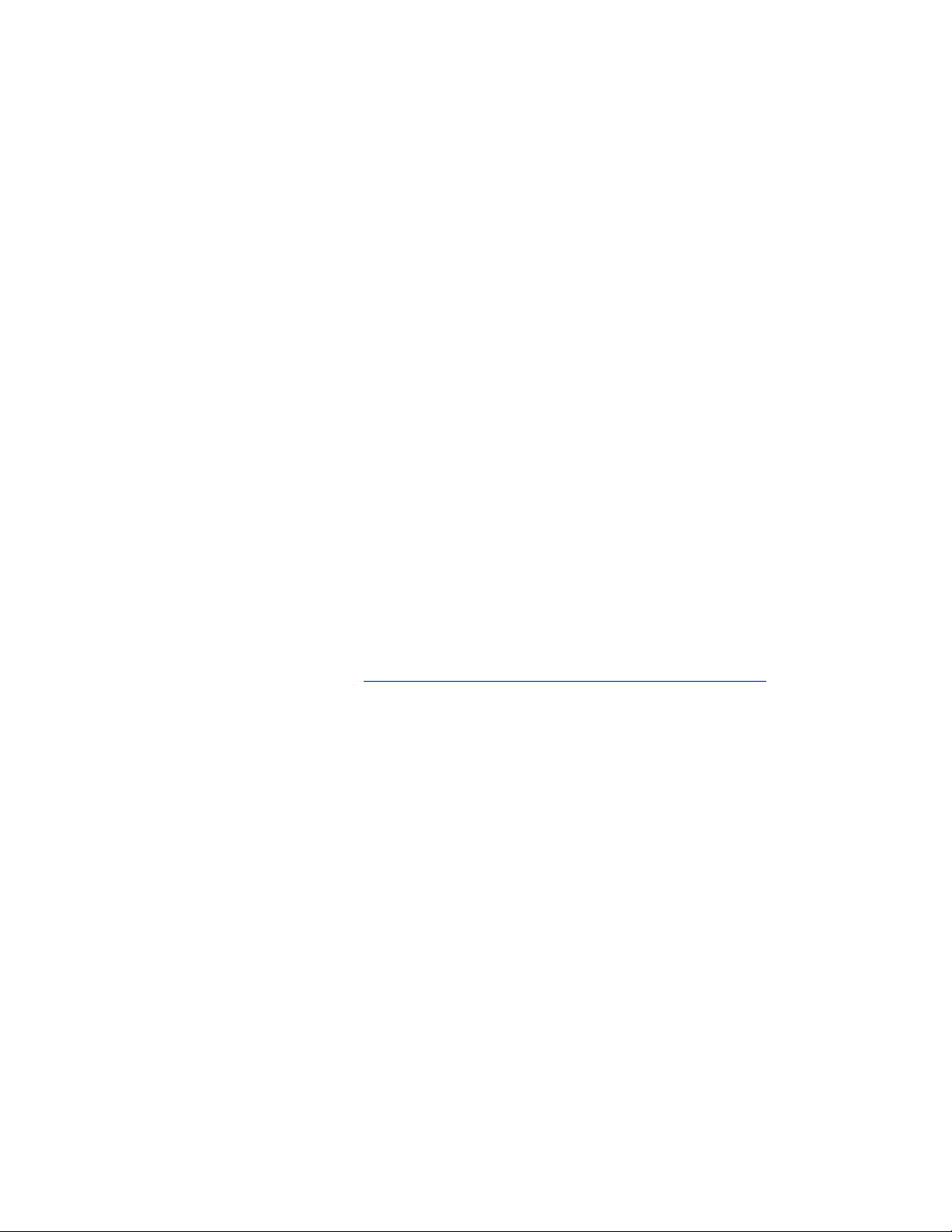
PLEASE READ
We are in no way responsible for the
contents of the manual. We do not guarantee
its accuracy and we do not make any claim
of copyright. The copyright remains the
property of their respective owners.
Visit the site to read the latest projector
news and reviews, read and comment on
projector specifications, download user
manuals and much more.
Page 2
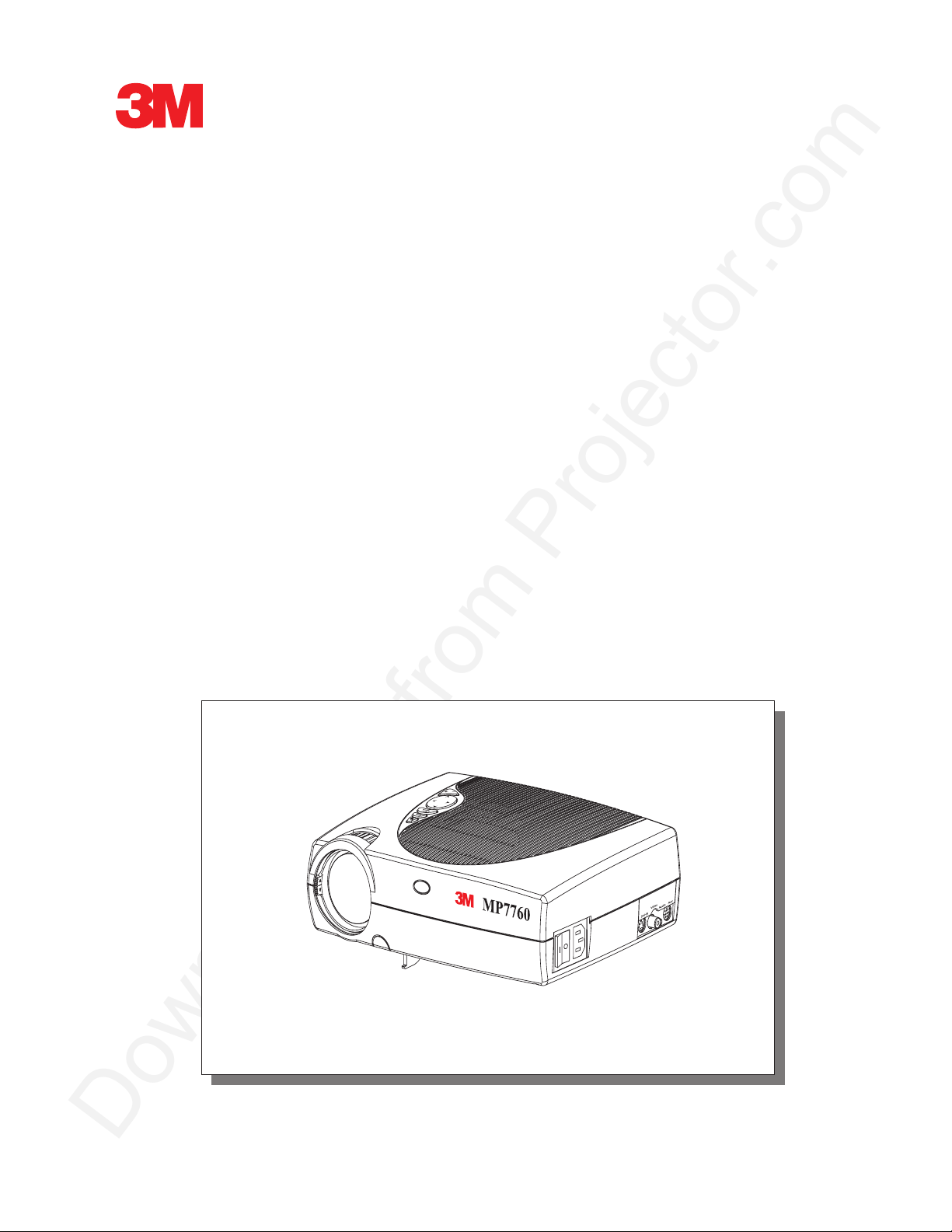
MP7760 Multimedia Projector
Operator’s Guide
MP7630 Projecteur multimédia Guide de l'opérateur
MP7630 Multimedia-Projektor Benutzerhandbuch
Proyector de Multimedia MP7630 Manual del Usuario
MP7630 Proiettore Multimediale Manuale dell'operatore
MP7630 Bruksanvisning för multimediaprojektor
MP7630 Multimedia Projector Gebruiksaanwijzing
© 3M IPC 2000
3M™ Multimedia Projector MP7760
1
Page 3

2
3M™ Multimedia Projector MP7760
© 3M IPC 2000
Page 4
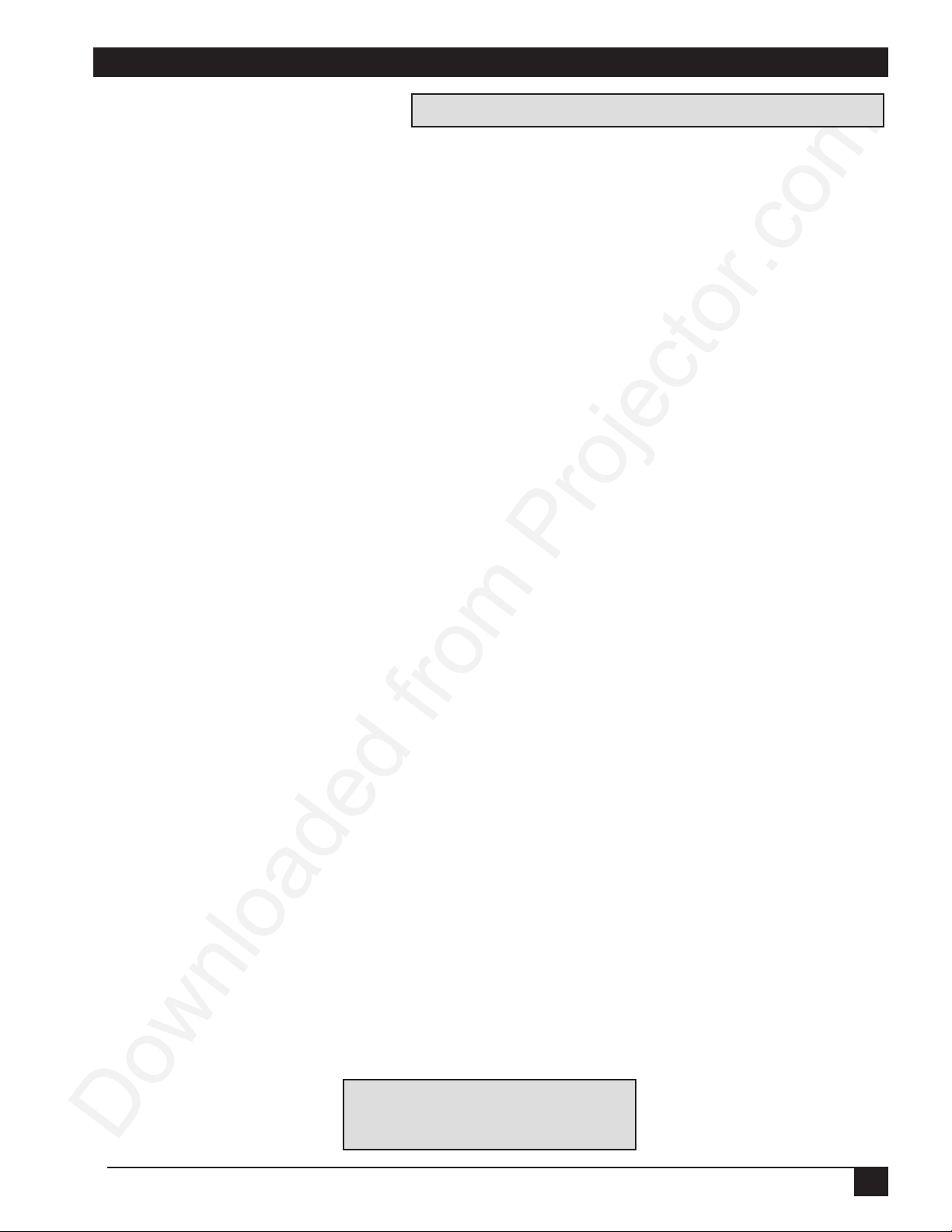
Table of Contents
Introduction
Safeguards....................................................................................4
Warranty........................................................................................ 6
Section 1: Unpack
1-1. Contents of Shipping Box ...................................................... 7
1-2. Keep Your Packing Materials ................................................. 7
1-3. What’s Next?.......................................................................... 7
Section 2: Production Description
2-1. Machine Characteristics ........................................................ 8
2-2. Parts Identification List........................................................... 8
Section 3: Set-Up/Connections
3-1. Terminal Connection Panel .................................................... 9
3-2. Operator Touch Panel Keypad...............................................9
3-3. Mouse Connection ............................................................... 10
3-4. Cable Connections............................................................... 11
3-5. Image Size (Projector-to-Screen Distance) ......................... 12
Please click on any section to jump to that section
Section 4: Operating Instructions
4-1. Power Up/Projector..............................................................13
4-2. Standby Mode......................................................................14
4-3. Projector Power Down ......................................................... 14
4-4. Using System Menus ........................................................... 14
4-5. Menu Adjustments/Settings ................................................. 15
Section 5: Remote Control
5-1. Remote Control Functions ................................................... 19
5-2. Meaning of the Icons............................................................ 20
5-3. Battery Replacement ........................................................... 22
Section 6: Maintenance
6-1. Replacing the Air Filter.........................................................23
6-2. Replacing Projection Lamp..................................................24
6-3. Lamp Life Indicator .............................................................. 25
6-4. Cleaning the Projector ......................................................... 25
Section 7: T roubleshooting
7-1. Troubleshooting Problems & Solutions................................ 26
7-2. Service Information .............................................................. 27
Section 8: Product Specifications
8-1. Technical Specifications ....................................................... 28
8-2. Accessory & Spare Parts List .............................................. 29
8-3. How to Order........................................................................ 30
Appendix...................................................................................... 31
Appendix is in English only.
Please click here to read it.
© 3M IPC 2000
3M™ Multimedia Projector MP7760
3
Page 5
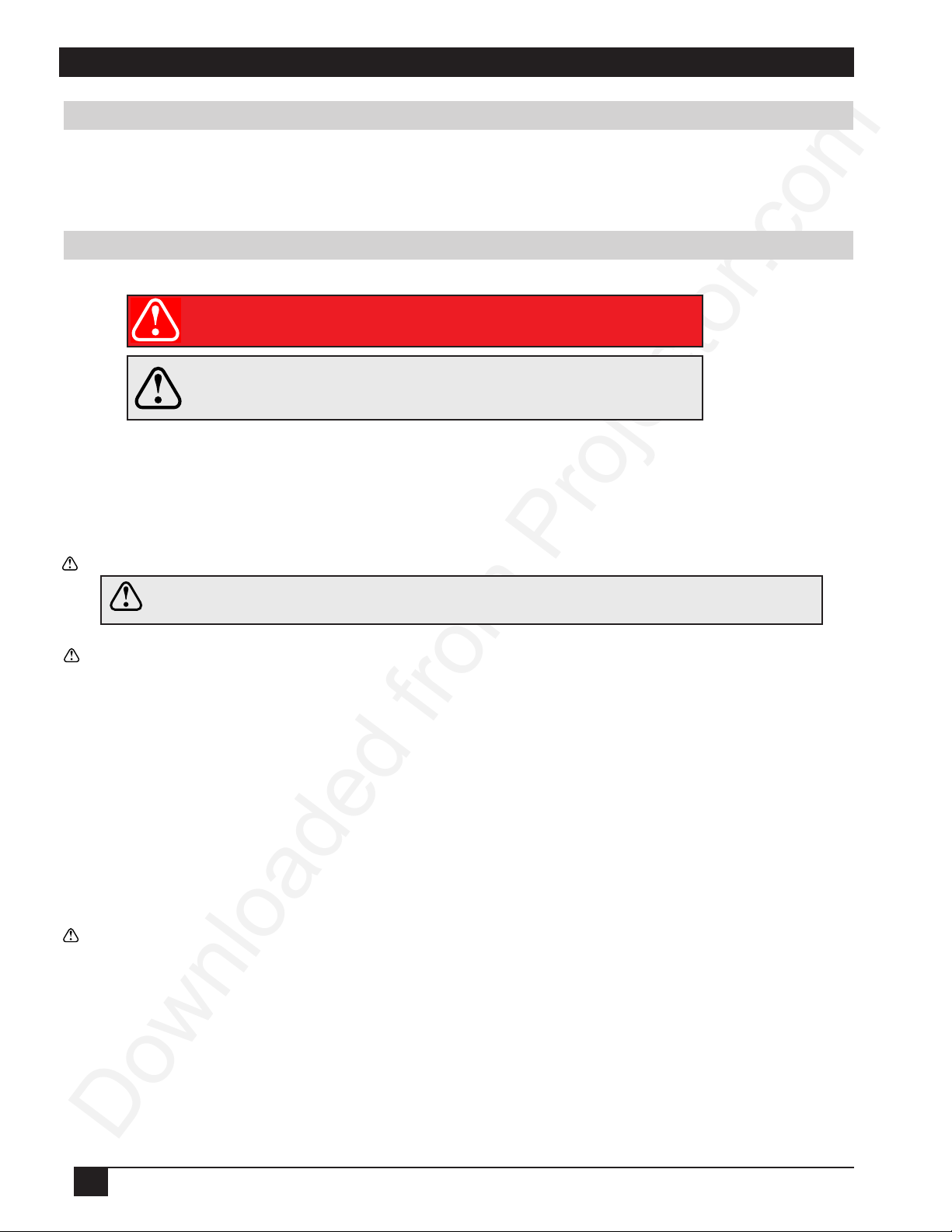
Introduction
Intended Use
Before operating the machine, please read the entire manual thoroughly. The 3M Multimedia Projector MP7760 was
designed, built, and tested for use indoors, using 3M lamps and nominal local voltages. The use of other replacement
lamps, outdoor operation, operation in environments containing heavy cigarette smoke or different voltages has not been
tested and could damage the projector or peripheral equipment and/or create potentially unsafe operationg conditions.
Important Safeguards
1. Read and understand all instructions before using. Pay particular attention to areas where these symbols are shown:
Indicates a potentially hazardous situation which,
WARNING
Caution
üü
ü
Note - Used to emphasis important conditions or details.
üü
2. Close supervision is necessary when any appliance is used by or near children. Do not leave appliance unattended
while in use.
3. Never look directly into the projector lens when the lamp is on. The high pressure mercury lamp produces a strong
light that could damage your eyesight.
if not avoided, could result in death or serious injury.
Indicates a potentially hazardous situation which, if not
avoided, could result in minor or moderate injury. It may
also be used to alert against unsafe practices.
4. Care must be taken, as burns can occur from touching hot parts.
Caution
6. Position the cord so that it will not be tripped over, pulled or placed in contact with hot surfaces.
7. If an extension cord is necessary, a cord with a current rating at least equal to that of the appliance should be used.
Cords rated for less amperage than the appliance may overheat.
8. Always unplug appliance from electrical outlet before cleaning and servicing and when not in use. Grasp plug and
pull to disconnect.
9. To reduce the risk of electric shock, do not immerse this appliance in water or other liquids.
10. To reduce the risk of electric shock, do not disassemble this appliance. Take it to a qualified technician when
service or repair work is required. Incorrect reassembly can cause electric shock when the appliance is subsequently used.
11. The use of an accessory attachment not recommended by the manufacturer may cause fire, electric shock, or injury.
12. Connect this appliance to a grounded outlet.
13. This unit is equipped with optical lenses and should not be exposed to direct sunlight..
14. Keep ventilation openings free of any obstructions.
15. Always operate machine on a flat, sturdy surface.
5. Do not operate appliance with a damaged cord or if the appliance has been
dropped or damaged - until it has been examined by a qualified service technician.
16. The projection lamp contains mercury. Always dispose of it in a proper manner according to local
regulations.
17. To avoid deposits forming on internal components, do not operate projector in extremely humid environments
(RH > 80%) or near any type of fine mist.
4
3M™ Multimedia Projector MP7760
© 3M IPC 2000
Page 6

Introduction
Product Safety Labels
Safety labels are used on or within the 7760 projector to alert you to items or areas requiring your attention.
Inside of projector gets very HOT! Allow internal parts
to cool before replacing the lamp.
Location of Product Safety Labels
Save These Instructions
The information contained in this manual will help you operate and maintain your 3M™ MP7760 Multimedia
Projector.
© 3M IPC 2000
3M™ Multimedia Projector MP7760
5
Page 7
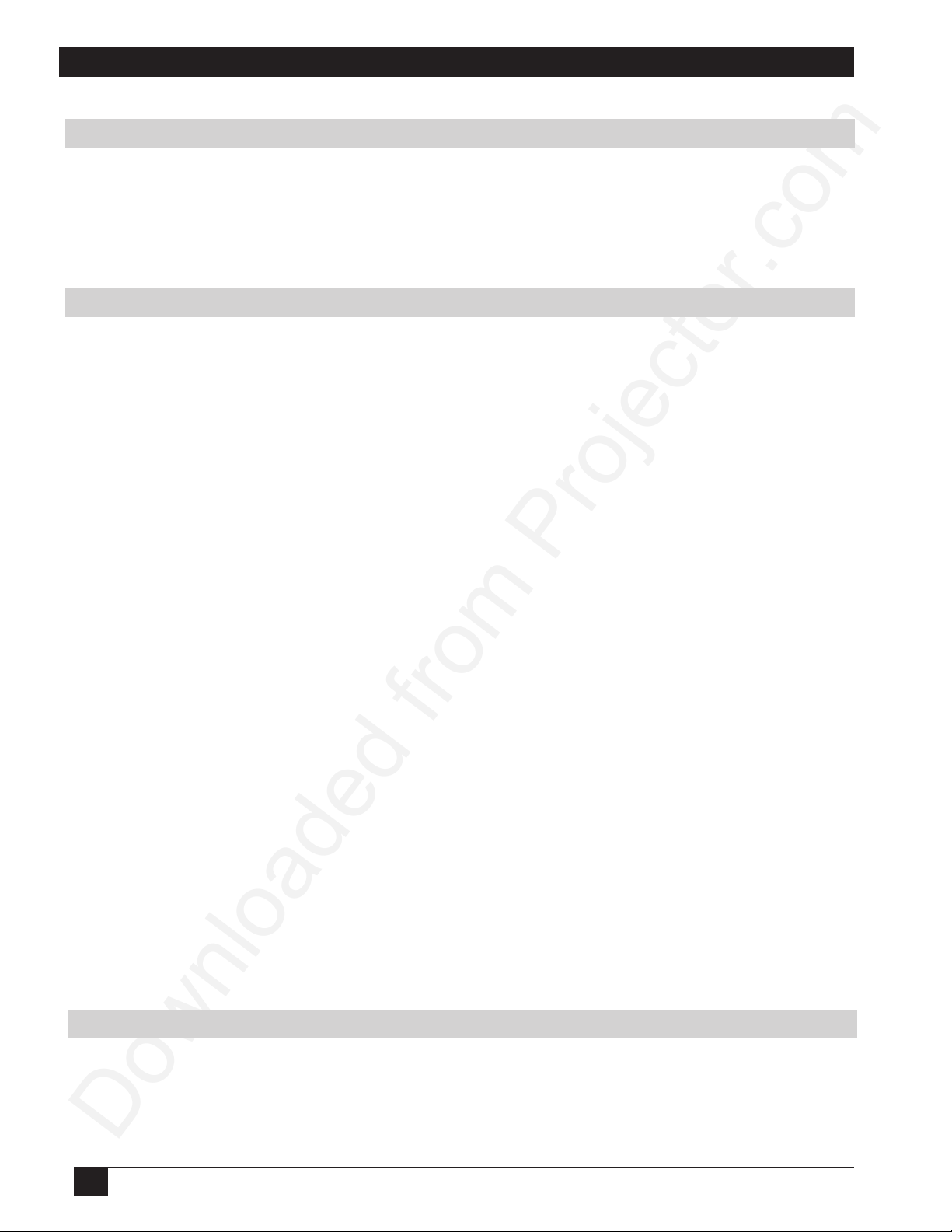
Introduction
Thank you for choosing 3M
Thank you for choosing 3M multimedia projection equipment. This product has been produced in accordance
with 3M’s highest quality and safety standards to ensure smooth and troublefree use in the years to come.
For optimum performance, please follow the operating instructions carefully. We hope you will enjoy using this high
performance product in your meetings, presentations, and training sessions.
Warranty
Limited Warranty
3M warrants this product against any defects in material and workmanship, under normal usage and storage, for a period of
two years from date of purchase. Proof of purchase date will be required with any warranty claim. In the event this product
is found to be defective within the warranty period, 3M’s only obligation and your exclusive remedy shall be replacement
of any defective parts (labor included). To obtain warranty service, immediately notify the dealer from which you purchased the product of any defects. In the USA call 1-800-328-1371 for warranty or repair service.
Limitation Of Liability
THE FOREGOING WARRANTY IS MADE IN LIEU OF ALL OTHER WARRANTIES, EXPRESSED OR IMPLIED,
AND 3M SPECIFICALLY DISCLAIMS ANY IMPLIED WARRANTY OF MERCHANTIBILITY AND FITNESS. 3M
SHALL NOT BE LIABLE FOR ANY DAMAGES, DIRECT, CONSEQUENTIAL, OR INCIDENTAL, ARISING OUT
OF THE USE OR INABILITY TO USE THIS PRODUCT.
Important: The above warranty shall be void if the customer fails to operate product in accordance with 3M’s written
instructions. This warranty gives you specific legal rights, and you may have other rights which vary from state to state.
FCC STATEMENT - CLASS A: This equipment generates, uses and can radiate radio frequency energy, and if not
installed and used in accordance with the instruction manual, may cause interference to radio communications. It has been
tested and found to comply with the limits for a Class “A” computing device pursuant to Subpart B of Part 15 of the FCC
Rules, which are designed to provide reasonable protection against such interference when operated in a commercial
environment. Operation of this equipment in a residential area is likely to cause interference, in which case the user at his/
her own expense will be required to take whatever measures may be required to correct the interference.
EEC STATEMENT: This machine was tested against the 89/336/EEC (European Economic Community) for EMC
(Electro Magnetic Compatibility) and fulfills these requirements.
Video Signal Cables: Double shielded coaxial cables (FCC shield cable) must be used, and the outer shield must be
connected to the ground. If normal coaxial cables are used, the cable must be enclosed in metal pipes or in a similar way to
reduce the interference noise radiation.
Video Inputs: The input signal amplitude must not exceed the specified level.
Patents, Trademarks & Copyrights
IBM is a registered trademark of International Business Machines Corporation. USB is copyrighted by USB
Implementers Forum. Apple Macintosh and ADB are registered trademarks of Apple © Computer, Inc. Microsoft
Windows is a trademark of the Microsoft Corporation. DLP™ is a trademark of Texas Instruments Incorporated. All
other products are trademarks or registered trademarks of their respective companies.
6
3M™ Multimedia Projector MP7760
© 3M IPC 2000
Page 8
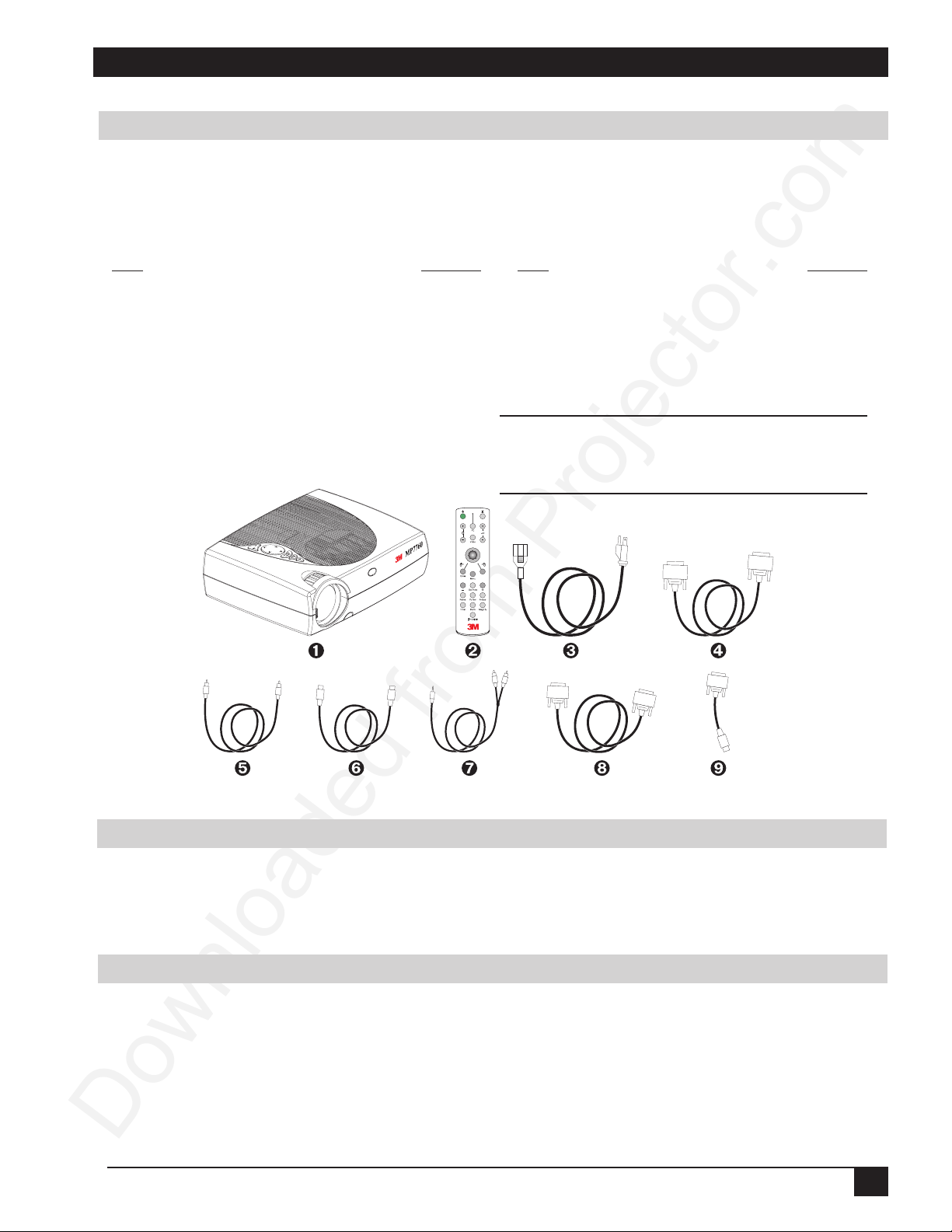
Section 1: Unpack
1-1. Contents of Shipping Box
The MP7760 is shipped with the necessary cables required for standard VCR, PC or laptop computer connections. Carefully unpack and verify that you have all of the items shown below in Figure 1-1. If any of these
items are missing, please contact your place of purchase.
Item Quantity Item Quantity
1. MP7760 Multimedia Projector 1 7. Audio cable RCA to 3.5 mm stereo 1
2. IR Remote Control transmitter 1 8. Serial-Mouse cable 1
(T wo AAAbatteries included) 2 9. PS/2-Mouse-Adapter 1
3. Power cord set (US, UK, Europe) 1 10. Operator’s Guide, 7 languages (on CD-ROM)
4. VGA-RGB cable (2m) 1 11. Quick-Setup-Guide (not shown) 1
5. RCA Composite video cable (3m) 1
6. S-VHS video cable (3m)
üü
ü
Note: A set of cables/adapters for
üü
connection to Apple Macintosh
computers is available as an option.
Figure 1-1. Packing List
1-2. Keep Your Packing Materials
Save the shipping box and packing materials in the event the MP7760 should require shipping to a 3M
Service Center for repair. Use packing material to protect projector.
1-3. What’s Next?
Take a few minutes to review Section 2 to familiarize yourself with the MP7760 machine characteristics and
then turn to Section 3 to set up the projector.
We hope you will enjoy using this high performance product in your meetings, presentations and training
sessions. This product has been produced in accordance with 3M's highest quality and safety standards to
ensure smooth and trouble-free use in the years to come.
© 3M IPC 2000
3M™ Multimedia Projector MP7760
7
Page 9
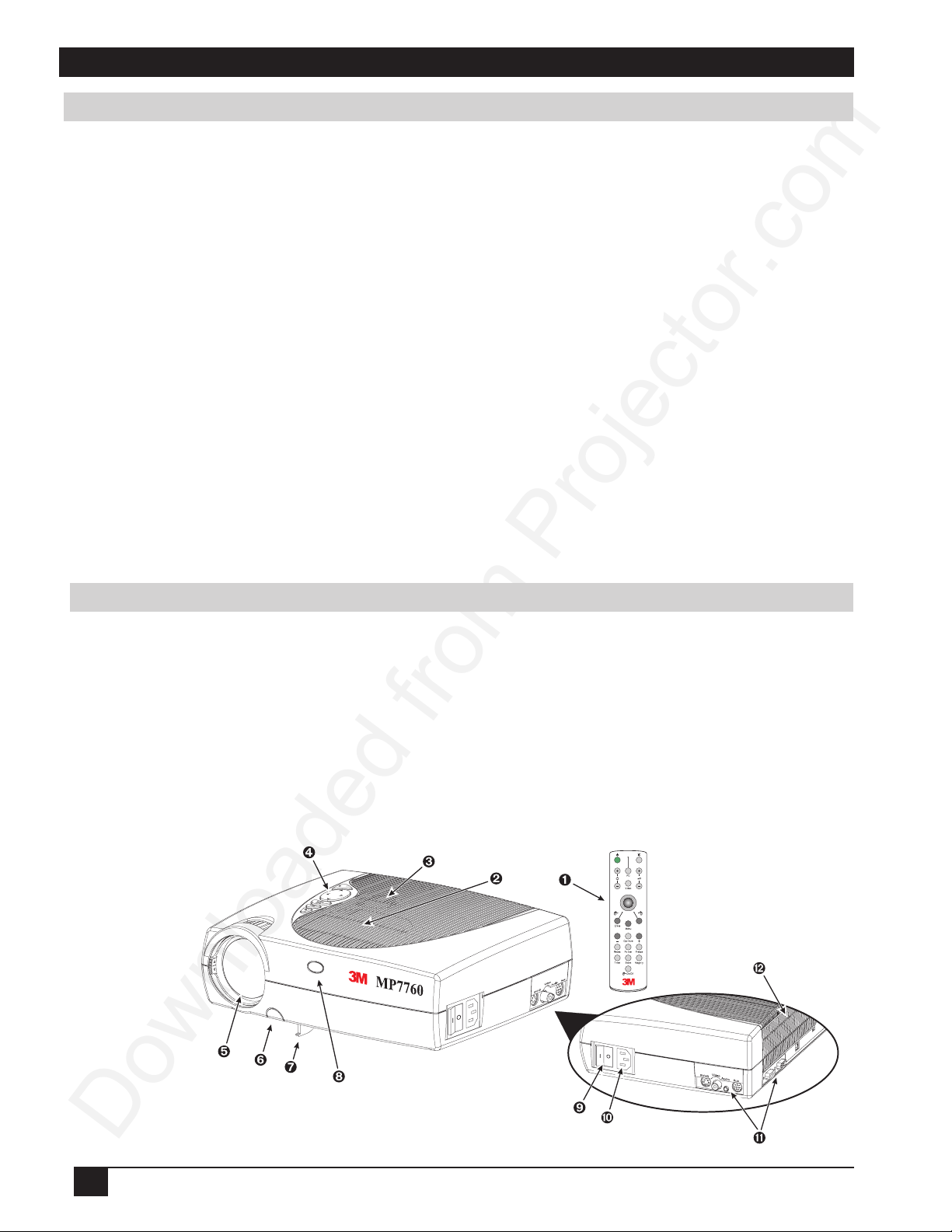
Section 2: Production Description
2-1. Machine Characteristics
The MP7760 integrates NTP lamp and Digital Light Processor (DLP) technology. It accepts input from
computer and/or video sources and projects a super bright image.
The MP7760 Multimedia Projector is easy to set up and use. It offers the following features:
* Extremely light weight and portable
* NTP projection lamp 200W
* VGA (640 x 480) expansion
* SVGA (800 x 600) expansion
* XGA (1024 x 768) native resolution
* SXGA (1280 x 1024) compressed
* NTSC, PAL, SECAM compatible
* Ability to display 16.7 million colors
* Computer RGB input connection
* Built-in Serial, PS/2, ADB and USB mouse emulation
* Audio input (Stereo will be converted to mono)
* Video input connections (S-VHS and Composite video)
* Full function remote control
* Horizontal and vertical image inverting function allows rear screen projection
* On-Screen menu for easy projector set up
* Menus display in English, German, French, Spanish, Italian, Dutch, Swedish
2-2. Parts Identification List
1. Infrared Remote Control Transmitter
2. Exhaust Fan
3. Mono Speaker
4. Operator T ouch Panel
5. Projection Lens
6. Release Button (Height Adjustment Foot)
7. Height Adjustment Foot
8. Infrared Sensor
9. AC Power Switch
10.AC Power Connection
11.Terminal Connections
12.Air intake/air filter
Figure 2-1. Parts Identification
8
3M™ Multimedia Projector MP7760
© 3M IPC 2000
Page 10

Section 3: Set-Up/Connections
3-1. Terminal Connection Panel
The MP7760 projector has terminal connections on the backside of the projector. Refer to Section 3.4-Cable
Connections for more detail.
Figure 3-1. Input Connection Terminals
Figure 3-1. Input Connection Terminals
1. SVHS: S-VHS video input.
2. VIDEO IN: Composite video input.
3. AUDIO IN: Audio input (Stereo converted to mono).
4. AUX IN: Auxilary/Camera input. Only compatible with 3M devices.
5. PC/RGB IN: RGB video input from computer.
6. RS-232C (Serial Port): Mouse emulation/External projector control.
7. USB: USB-Mouse emulation output.
8. Kensington Security Lock (Anti-theft protection)
3-2. Operator Touch Panel Keypad
The MP7760 operator touch panel keypad (Figure 3-2) is
located on top of the projector.
Refer to Section 4 for more detail on using the keypad.
1. Standby: Switch between standby mode (lamp off, fan
off after cool down) and projection mode (lamp on, fan on).
2. Menu: Display/remove menus.
3. Enter/Source: Initiate drop windows, toggle check box
(On/Off), display Info sub-menu in menu mode.
Toggles input source outside menu mode between: PC/RGB,
Video, S-VHS and AUX input.
4. Disc-Pad: Move cursor up/down, left/right.
5. -/+: Decrease/increase menu value in menu mode. Decrease / increase volume outside menu mode.
Figure 3-2. Operator Touch Panel
© 3M IPC 2000
3M™ Multimedia Projector MP7760
9
Page 11
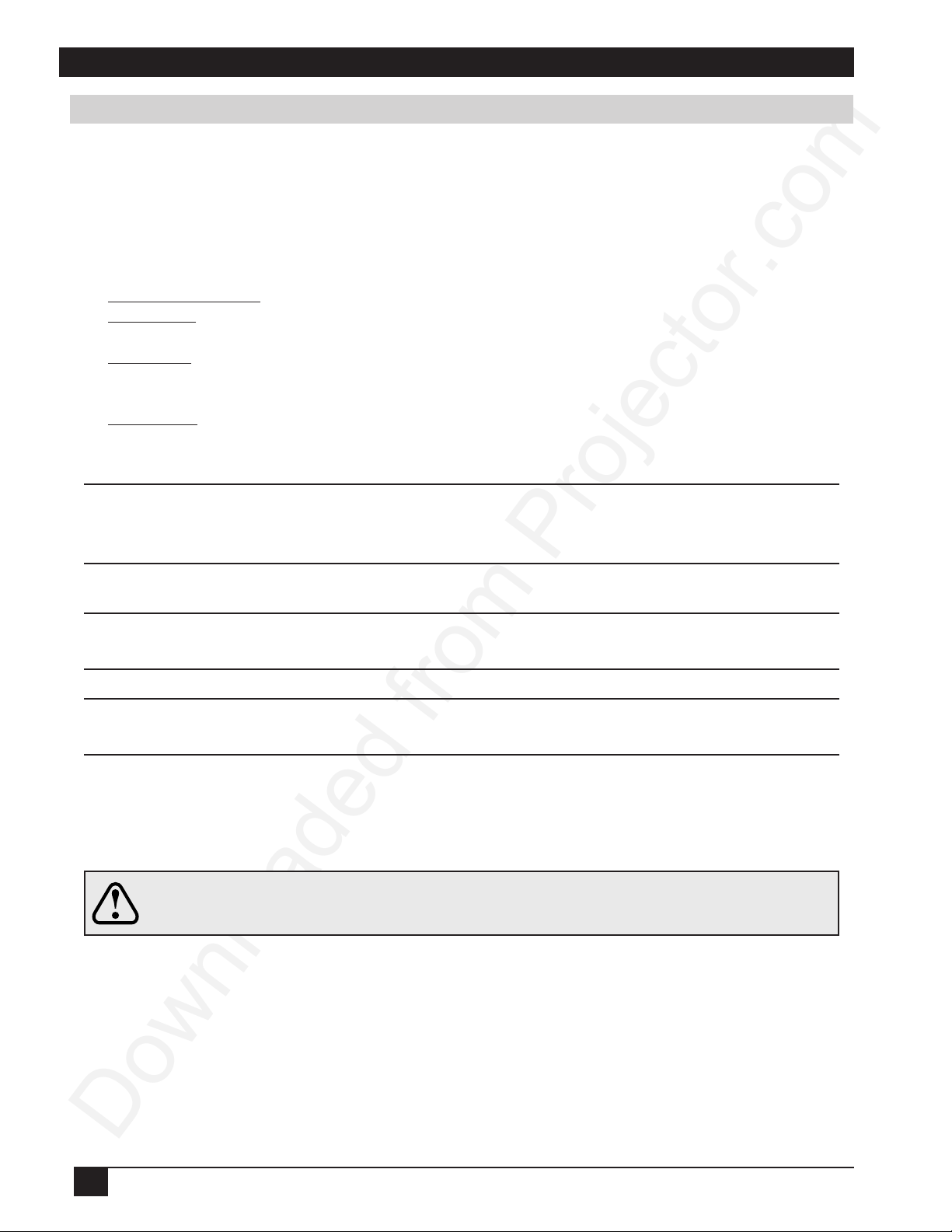
Section 3: Set-Up/Connections
3-3. Mouse Connection
The MP7760 has mouse emulation capability. Connect your computer mouse to the MP7760 and control
computer mouse functions using the remote control.
1. Power down the computer and projector.
2. Remove the mouse cable connection from your computer mouse port.
3. Connect the 9-pin D-Sub plug on the mouse cable to the RS-232 port on the projector. (Not necessary for
USB mouse emulation!)
4. RS-232 Serial Mouse: Connect 9-pin D-Sub plug on mouse cable to the serial port on the computer.
PS/2 Mouse: Connect 9-pin D-Sub plug on mouse cable to PS/2 adapter and connect the 6-pin Mini-DIN
adapter plug to the PS/2 port on the computer.
MAC ADB: Connect 9-pin D-sub plug on mouse cable to the Mac ADB adapter and connect the 4-pin
Mini-DIN plug on ADB adapter to the ADB port on the computer.
(The Mac ADB adapter is an accessory item that must be ordered separately.)
USB Mouse: Connect 4-pin USB mouse cable to the computer USB port or to a free USB hub port. On
first startup, the computer will ask for device driver installation and configuration.
(The USB mouse cable is an accessory item that must be ordered separately.)
üü
ü
Note: For serial mouse connections to a laptop computer, refer to the manufacturer’s
üü
operating instructions. The internal pointing device or serial port configurations may
need to be changed.
5. First, power on the projector, then power on the computer.
üü
ü
Note: Mouse emulation only works when all cable connections are established and the proper
üü
start up sequence is followed. See section 4-1.
üü
ü
Note: The recommended mouse drivers for mouse emulation is the Standard Microsoft Mouse,
üü
Serial or PS/2.
3-4. Cable Connections
1. Turn off all power to the projector and input sources during cable hook-up.
Caution
2. Connect cables, being careful not to bend any pins in the cable plug or input terminal (Figure 3-1).
3. Start up projector, then start up input sources (Section 4-1).
To prevent damage to equipment, all power to MP7760 and input sources must
be turned OFF during cable hook-up.
10
3M™ Multimedia Projector MP7760
© 3M IPC 2000
Page 12
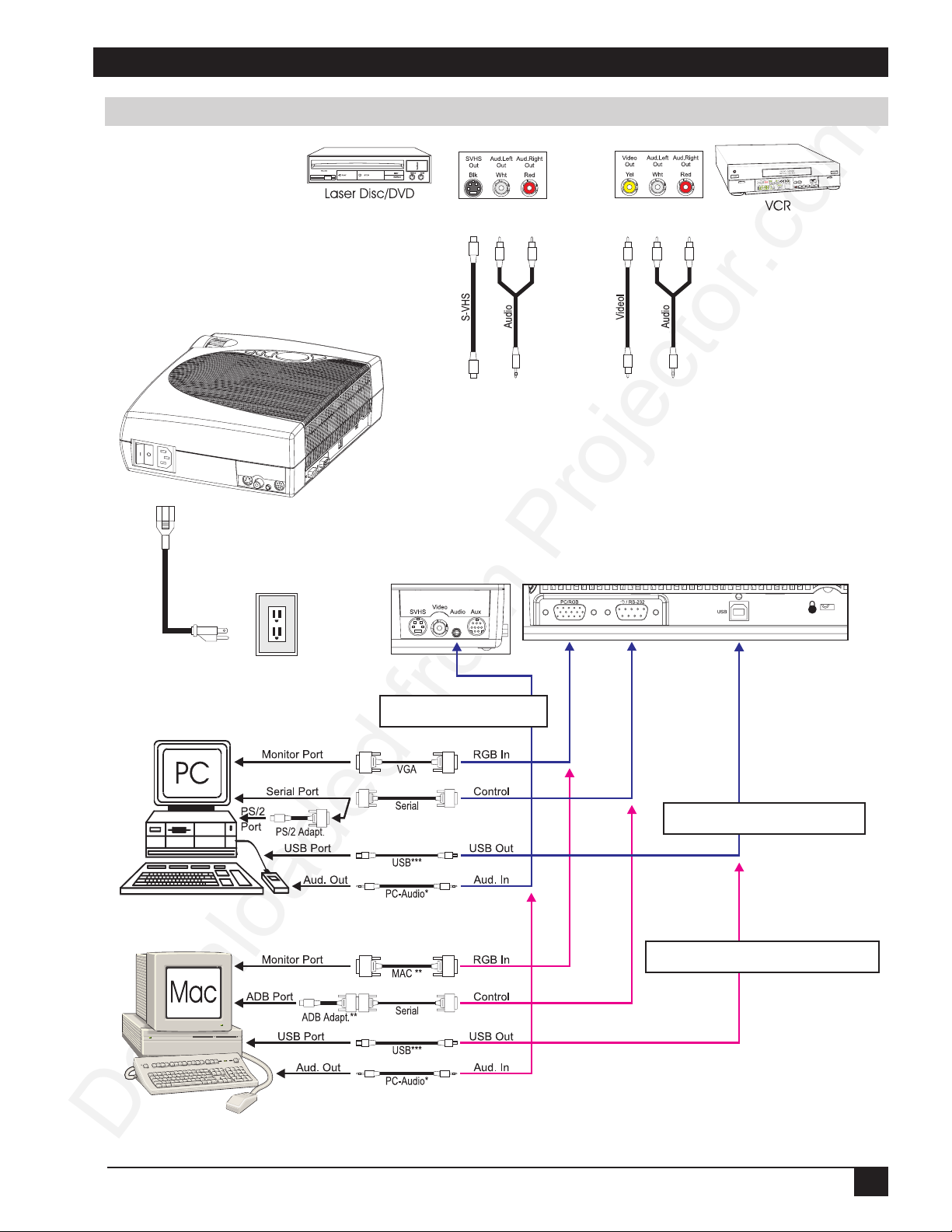
Section 3: Set-Up/Connections
Cable Connection, continued
*PC-Audio cable optional
Figure 3-3. Cable Connections
***USB Mouse cable optional
**MAC cable and adapter optional
© 3M IPC 2000
3M™ Multimedia Projector MP7760
11
Page 13

Section 3: Set-Up/Connections
3-5. Image Size (Projector-to-Screen Distance)
Adjust the size of the projected image by using the zoom ring on the upper side of the projection lens. Figure
3-4.
The projected image size values, as they relate to the distance-to-screen value, are shown for focal lengths of
f=28mm and f=36.2mm. Figure 3-5.
.
Figure 3-4. Adjusting Focus and Zoom
otecnatsiD
neercS
).tf(m
)29.4(05.1.niM)2.63(29.0)2.72(96.0)6.72(07.0)9.02(35.0
)02.8(05.2)6.06(45.1)3.54(51.1)9.64(91.1)0.53(98.0
)48.9(00.3)8.27(58.1)7.45(93.1)3.65(34.1)1.24(70.1
)04.61(00.5)7.121(90.3)3.19(23.2)1.49(93.2)5.07(97.1
)79.22(00.7)9.071(43.4)0.821(52.3)9.131(53.3)8.89(15.2
)18.23(00.01)1.442(02.6)1.381(56.4)6.881(97.4)3.141(95.3
htdiWegamI
).ni(m
)mm82=f(mumixaM )mm2.63=f(muminiM
thgieHegamI
).ni(m
htdiWegamI
).ni(m
thgieHegamI
).ni(m
Figure 3-5. Image Size
12
3M™ Multimedia Projector MP7760
© 3M IPC 2000
Page 14

Section 4: Operating Instructions
4-1. Power Up Projector
Read the Important Safeguards before operating the MP7760 projector. After all cable connections have been
completed, the projector can be powered up. During operation, keep the exhaust and intake air vents clear of
obstructions to allow proper cooling.
Caution
1.Press the Main Power switch ➊ to ON. A red LED indicator in Standby button will illuminate to
indicate there is power.
2.Press the Standby button to illuminate the lamp. The red LED indicator will turn green as an image
appears and grows brighter on the screen.
3.Check all ventilation slots and clear away all obstructions.
Allow a projector that has been stored in a cold place to warm up to room temperature
before applying power.
Figure 4-1. Power Up Projector
2
2
3
üü
ü
Note: Ventilation vents are located on the top and back of the projector.
üü
Do not block airflow by placing objects on top of the projector.
4.Adjust the Zoom and Focus for best image.
5.Press the Foot Release button to release the Height Adjustment Foot .
6.Power up your computer and video source(s).
üü
ü
Note: In most cases, the projector will automatically adjust to the graphic
üü
4
5
6
7
mode of your computer by selecting a pre-programmed setting.
© 3M IPC 2000
3M™ Multimedia Projector MP7760
13
Page 15

Section 4: Operating Instructions
4-2. Standby Mode
When the projector is not being used, place it into standby mode.
1. Press the Standby button.
2. The lamp will switch off and the red LED will illuminate.
üü
ü
Note: The fan motor will continue to run for a few minutes until
üü
the projector cools down and then the fan will turn off.
3. Press the Standby button again to illuminate the lamp and project an image on the screen.
4-3. Projector Power Down
1. Press the Standby button to place the projector in the standby mode (red LED illuminates).
2. Wait until the cooling fan motor cycles off.
üü
ü
Note: Switching the main power off before the fan has cycled
üü
off will decrease the life of the projection lamp.
3. Press the Main Power switch to Off.
4. Turn off the power to your input devices.
5. Install lens cap to protect projection lens.
6. To transport the projector, disconnect all power and connection cables.
4-4. Using System Menus
Main Menu: Press the Menu button on the operator touch panel keypad (Figure 3-3) or the remote control
keypad (Figure 5-1) to display the Main Menu.
The menu name is on the top line.
To select a sub-menu, press the Disc Pad or Joystick up or down to highlight (select) the desired sub-menu.
Then press the Disc Pad or Joystick to the right or the Enter button to display the sub-menu (see Sub-Menu).
To change a text field value, press the Disc Pad or Joystick up or down to highlight (select) the menu line.
Then press the Disc Pad or Joystick to the right or the Enter button to display a drop-down window of all the
possible values. Use the Disc Pad or Joystick to select a value and press Enter to initiate the selection.
An arrowhead at the right of a menu line indicates that this
item is a sub-menu that can be selected.
A text field at the right of a line indicates that this is a value
that you can change in a drop down window.
Info: Press Enter to display the Info window.
To exit a sub-menu, press the Disc Pad or Joystick to the left.
To completely exit the menu system and return to the projected image, press the Menu button.
14
3M™ Multimedia Projector MP7760
© 3M IPC 2000
Page 16

Section 4: Operating Instructions
Sub-Menu: Select the desired sub-menu (see Main Menu). Press the Disc Pad or Joystick to the right or the
Enter button to display the sub-menu.
The sub-menu name is on the top line.
A check box field at the right of a sub-menu line indicates
To change a slider bar value, it must be highlighted. Press the -/+ button on the remote control or on the
operator touch panel to decrease or increase the value.
To change a number field, press the Disc Pad or Joystick up or down to highlight (select) the menu line.
Then press the -/+ button on the remote control or on the operator touch panel to decrease or increase the
amount of the value.
4-5. Menu Adjustments/Settings
The following charts lists all the menu items that can be adjusted along with the default settings.
uneMniaM noitcA/noitpircseD gnitteStluafeD
erutciPunem-buserutcipyalpsiD
that you can toggle that value On/Off by pressing the Enter
button.
A slider bar at the right of a sub-menu line indicates you can
increase or decrease the value.
A number field at the right of a sub-menu line indicates that
you can change it.
slooTunem-busslootyalpsiD
ecruoslangiS
)wodniwnwodpord(
ecafretnIresUunem-busecafretniresuyalpsiD
pu-teSdecnavdAunem-buspu-tesdecnavdayalpsiD
ofnI
erutciP
ssenthgirBssenthgirbehttsujdA
tsartnoCtsartnocehttsujdA
ezimitpOegamirofssenthgirbtsebsehcraeS
noitisoP.roHegamifonoitisoplatnozirohtsujdA
gnikcarTenilrepslexipforebmuntsujdA
cnySnoitazinorhcnysesahptsujdA
)BGR/CP(
smetIuneM-buS
sserp(retnE)
ecruostupnitceleS
)XUA/OEDIV/SHVS/BGR/CP(
wodniwnoitamrofniyalpsiD
noitcA/noitpircseDgnitteStluafeD
hcraesotgnidroccA
erudecorp
In active PC/RGB mode
sihtnihtiwtsujdaotedomatadtceleS
edoM
)3...1
noituloseR
)wodniwnwod-pord(
© 3M IPC 2000
3M™ Multimedia Projector MP7760
edoMresU/sedomdenifederP(unem
/053x046(noituloserlexiptceleS
/004x027/004x046/053x027
/078x2511/468x2511/867x4201
)4201x0821/069x0821/009x2511
>citamotuA<
15
Page 17

Section 4: Operating Instructions
4-5. Menu Adjustments/Settings, continued
In active Video mode
erutciP
ssenthgirBssenthgirbehttsujdA
tsartnoCtsartnocehttsujdA
roloCnoitarutasroloctsujdA
tniTCSTNrofEUHtsujdA
emuloVemulovtsujdA
oiduAffo-/no-etumoiduAno-
ezeerFffo-/no-emarfezeerFffo-
yfingaMffo-/no-edomyfingaMffo-
rotcaFrotcafnoitacifingamtsujdA
)oediV(
smetIuneM-buS
slooT
smetIuneM-buS
noitcA/noitpircseD gnitteStluafeD
noitcA/noitpircseD gnitteStluafeD
remiT
setuniM
ecafretnIresU
smetIuneM-buS
egaugnaL
)egral
nwodtnuocremittsujdA
)setunim09ot1(
)wodniwnwod-pord(
)aksnevS
roloCneercSknalB
)wodniwnwod-pord(
scihparG
ffo-/no-
wodniWteseR
noitisoP
pleH
)ffo
noitisoptluafed
/llams/ffo(edomremittceleS
noitcA/noitpircseDgnitteStluafeD
egaugnalecafretniresutceleS
/siaçnarF/hcstueD/hsilgnE(
/sdnalredeN/onailatI/loñapsE
neercSknalBforoloctceleS
wolleY/eulB/neerG/deR/kcalB(
)etihW/atnegaM/nayC/
srabsutatsneercs-noetavitcA
),.g.e(snocidnasrotacidni
otsnoitisopwodniwunemllateseR
edomwodniwpleHtceleS
/sdnoces5ro,3,1/etaidemmi(
ffo
setunim01
hsilgnE
kcalB
no-
sdnoces3
16
3M™ Multimedia Projector MP7760
© 3M IPC 2000
Page 18

Section 4: Operating Instructions
4-5. Menu Adjustments/Settings, continued
In active PC/RGB mode
pU-teSdecnavdA
)BGR/CP(
smetIuneM-buS
noitcA/noitpircseD gnitteStluafeD
noitcejorP
)wodniwnwod-pord(
lortnoCetomeR
sserddACR
edoMcnyS
)nwoD/poT
ffo-/no-
)4/3/2/1(
)wodniwnwod-pord(
)neergnocnys
leveLGOS
sedoMataDteseR
yalpsiDpmaLteseR
tseTunem-bustsetyalpsiD
In active Video mode
pU-teSdecnavdA
noitazinorhcnys
sgnittestluafed
wodniwofnIeht
)oediV(
smetIuneM-buS
noitatneironoitcejorptceleS
reviecerlortnocetomeR
sserddalortnocetomertceleS
BGR/CProfedoMcnyStceleS
/LTTetisopmoc/LTTetarapes(
/.anaetisopmoc/.anaetarapes
neergnocnysrofleveltsujdA
yrotcafotsedomatadllateS
noitcA/noitpircseDgnitteStluafeD
/nwoDpoT/raeR/raeR/dradnatS(
nideyalpsidsruohpmalehtsteseR
dradnatS
no-
1
LTTetarapes
noitcejorP
)wodniwnwod-pord(
lortnoCetomeR
sserddACR
dradnatSoediV
)nwoD/poT
ffo-/no-
)4/3/2/1(
noitatneironoitcejorptceleS
reviecerlortnocetomeR
sserddalortnocetomertceleS
dradnatSoediVtceleS
)wodniwnwod-pord(
)citamotuA/BMOCCSTN/06
yalpsiDpmaLteseR
tseTunem-bustsetyalpsiD
© 3M IPC 2000
wodniwofnIeht
3M™ Multimedia Projector MP7760
/nwoDpoT/raeR/raeR/dradnatS(
MACES/MCSTN/I,H,G,BLAP(
LAP/NLAP/MLAP/44CSTN/
nideyalpsidsruohpmalehtsteseR
dradnatS
no-
1
citamotuA
17
Page 19

Section 4: Operating Instructions
4-5. Menu Adjustments/Settings, continued
reganaMroloC
smetIuneM-buS
derssenthgirBnoitropderrofssenthgirbtsujdA
dertsartnoCnoitropderroftsartnoctsujdA
eulbssenthgirBnoitropeulbrofssenthgirbtsujdA
eulbtsartnoCnoitropeulbroftsartnoctsujdA
tluafeDseulavtluafedotsgnittesrolocsteS
tseT
smetIuneM-buS
yalpsiDretemaraP
erutciptsetroloCerutciptsetrolocyalpsiD
erutciptsetemarFerutciptsetemarfyalpsiD
ffo-/no-
noitcA/noitpircseD gnitteStluafeD
noitcA/noitpircseDgnitteStluafeD
wodniwyalpsidretemaraP
ffo-
ofnI
)ylnoyalpsid(
erawdraHlevelerawdrahtnerruC
erawmriFlevelerawmriftnerruC
XXXXXXXXXASEVedomoedivroatadtnerruC
pmaL
!KO
)rotacidnirab(
ehtretnEnottub
noitcA/noitpircseD
)tnemecalpersdeenpmal:deR/
doogpmal:neerG(sruohefilpmaL
gnisserpybyalpsidofnIehtsesolC
18
3M™ Multimedia Projector MP7760
© 3M IPC 2000
Page 20

Section 5: Remote Control
5-1. Remote Control Functions
Aim the remote control toward the projection screen or at the sensor. Press desired remote button to send a
signal to the projector.
*Standby:
Switch the projector between
Standby mode (lamp off, fan off)
and Operation mode (lamp on, fan
on).
Brightness: Decrease (-) or
increase (+) brightness of the
displayed image.
*Enter:
In mouse emulation mode:
Left mouse button (L).
Not in mouse emulation mode:
Enter button for confirmation
of a selection.
*Menu: Display system menus.
*(-/+): Decrease (-) or increase (+)
menu values or magnify factor.
Reveal:
Press Reveal to cover the
image on the screen with a
gray mask. Use the Joystick
to reveal the image. Press
Reveal again to return.
Timer: Display timer (window
in lower part of screen or full
screen). Repeated operation
of key toggles between.
Blank:
Replace projected image with
preselected background blank color.
Press again to return to image.
Mouse:
Toggle mouse emulation On/Off.
On: The L & R buttons operate.
Off: L button is the Enter confirmation button. R button is for menu
window positioning. Disc Pad
Centers the image.
Mute:
Toggle On/Off the audio sound.
PC:
Switch displayed image to PC/RGB input.
*Volume: Decrease (-) or increase (+)
speaker volume.
Video:
Switch displayed image to video input.
In Video mode toggles between:
Video / SVHS / AUX
*Joystick (mouse pointer):
Move (point) the cursor on the projected
image. (See Pointer.) Navigate menus.
*Menu window position:
In mouse emulation mode:
Right mouse button (R).
Not in mouse emulation mode:
Keep button pressed while moving
menu window around with the
Joystick.
Optimize:
Adjust brightness and contrast for best
picture.
Freeze: Stores (freezes) the projected
image. Press again to return to the
projection of the current image.
Pointer:
Places a pointing device on the screen.
Use Joystick to move pointer.
Press again to turn pointer off.
Magnify: Press to enable magnification
mode. Press -/+ buttons to decrease/
increase the magnification factor. Move
Joystick to displace the magnified area
within the image. Press Magnify again to
toggle back to normal presentation.
In video mode (NTSC only), press Magnify
to toggle between scaled and unscaled
representation.
Mode 1, 2, 3, 4:
Toggle between remote control
addresses 1, 2, 3, 4. (See
Appendix A-3.)
Figure 5-1. Remote control functions
Note: The buttons marked with an asterisk (*) also appear on the operator touch panel keypad.
© 3M IPC 2000
3M™ Multimedia Projector MP7760
19
Page 21

Section 5: Remote Control
5-2. Meaning Of The Icons
An icon will display to indicate a presentation tool is active.
Pointer mode
Activate with Pointer key on IR-Remote control
In the Pointer mode you can move a pointer over and around the picture area.
By pressing the Pointer key on the remote control a second time it will be turned off.
Freeze mode
Activate with Freeze key on IR-Remote control
In the Freeze mode the picture will be frozen.
Pressing the Freeze key on the remote control a second time or the Magnify key, the freeze mode will be
turned off.
Magnify mode
Activate with Magnify key on IR-Remote control
In the Magnify mode the image can be magnified (zoomed). With the - and + keys you can decrease or
increase the magnifying factor. You can select the magnified area by using the Joystick.
Pressing the Magnify key on the remote control a second time, the magnify mode will be turned off.
Reveal mode
Activate with Reveal key on IR-Remote control
In the Reveal mode the picture will be covered by a gray sheet. You now can reveal the covered image by
using Joystick. Pressing the Reveal key on the remote control a second time, the Reveal mode will be turned
off.
Muting mode
Activate with Mute key on IR-Remote control
In the Muting mode the sound output of the projectors internal speakers and the external output will be
muted. Pressing the Mute key on the remote control a second time, the Muting mode will be turned off.
Mouse emulation (Only in data mode [PC/RGB] available!)
Activate with Mouse key on IR-Remote control
If you’ve connected the projector with the mouse cable and the right adapters to your PC and turned on the
projector before booting the PC it will emulate a mouse over the IR remote control transmitter.
By pressing the Mouse key on the IR remote control the mouse emulation will be activated. You can move
arround the mouse pointer with the Joystick. The mouse keys will be emulated by the two buttons left and
right beside the Joystick. The mouse emulation can be turned off by pressing the Mouse key a second time.
20
3M™ Multimedia Projector MP7760
© 3M IPC 2000
Page 22

Section 5: Remote Control
5-2. Meaning Of The Icons, continued
Question mark
A question mark in a box will appear if the projector can’t recognize the mode of the data
input source.
Even if you select a standard VESA mode on your system this can happen, because some device drivers of the
graphic cards in the PC using timing parameters which differ from the parameters given out from the VESA
organization.
As a result of this, the projector may detects a wrong predefined data mode or switches to a User mode, so
you may see only a part of the whole picture.
To correct this situation you must select manually a data Mode in the Picture menu which should match the
mode you’ve selected on the PC. If there is no matching mode you must select a User mode.
In a User mode you can manually select the Resolution which is normally not choosable.
It may be necessary to correct the Horizontal and Vertical Position and the Tracking and Sync values in the
Picture menu. These values will be stored so the mode can be recognized the next time.
If you’ve accidently misadjusted the values of a standard predefined data mode, you can reset them by
selecting Reset Data Modes in the Advanced Set-up menu. The settings of a User mode won’t be affected
by this action.
Optimize
The image optimize process ist just working—please wait a few seconds!
Looking for signal source...
The projector can not find any input signal on the video and data inputs.
Either there is no input source connected to the projector or the source is giving no output signal.
For RGB/PC input sources you may must select manualy another Sync Mode recognition in the Advanced
Set-up menu.
© 3M IPC 2000
3M™ Multimedia Projector MP7760
21
Page 23

Section 5: Remote Control
5-3. Battery Replacement
The remote control uses two AAA batteries. The battery cover is located on the back of the remote control.
1. Press the locking button to release door. (Figure 5-1)
2. Move the door to the right to remove it and set it to the side.
3. Remove old batteries.
4. Install new batteries. Make sure the polarity (+/-) on each battery matches the decal.
5. Replace battery compartment door.
245 IR~2.eps
Figure 5-1. Replacing Batteries
22
3M™ Multimedia Projector MP7760
© 3M IPC 2000
Page 24

Section 6: Maintenance
6-1. Replacing The Air Filter
For best performance, replace the air filter each time the projection lamp is changed.
üü
ü
Note: Periodically check air filter for excess dust or dirt. Replace or clean as needed!
üü
1. Switch off the unit and unplug the power cord of the projector.
2. Remove the back panel :
1
Press the left and the right tabs of the back panel with your finger tips to the middle of the back panel.
2
Pull the lower end of the back panel towards yourself.
3
Pull out the back panel with the air filter.
3. Separate the air filter from the back panel .
4. Vacuum the air filter to remove the dust and dirt.
5. Insert the air filter in the back panel.
6. Insert the back panel the reverse way until both tabs of the back panel snap in.
4
2
1
3
Figure 6-1. Changing the Air Filter
© 3M IPC 2000
3M™ Multimedia Projector MP7760
23
Page 25

Section 6: Maintenance
6-2. Replacing Projection Lamp
The metal halide lamp of the projector has a limited lifetime of approximately 1500 hours. If the projected
image appears dark or a red lamp life indicator bar displays during projector startup, you should change the
lamp and air filter.
üü
ü
Important Note:
üü
This lamp contains mercury. Consult your
local hazardous waste regulations and
dispose of this lamp in a proper manner.
Caution
Caution
1. Press the Standby button on the operator touch panel or remote control.
Wait for the fan motor to cycle off.
2. Turn the main power switch to OFF and unplug the projector power cord.
3. Set the projector on a sturdy surface with the bottom of the projector facing you.
4. Press ➀ the lock tab ➊ of the lamp door with your finger. Pull outward on the lamp door to bring it
to the up position and access the lamp cartridge .
5. Press both sides of the metal shackle securing the lamp cartridge .
6. Grasp metal shackle and carefully pull the lamp cartridge out of the projector.
7. Carefully insert the new lamp cartridge and secure with metal shackle behind the secure
tabs .
8. Close the lamp door tightly until the lock tab ➊ slides into the locked position.
9. Go to the Advanced Set-up menu and reset the lamp life display to zero.
4
5
8
Always switch off the unit and unplug the projector when changing the lamp. There
are high voltage parts inside the cabinet that may cause electric shock.
Allow the projector to cool down for 30 minutes. Lamp and adjacent metal parts
become extremely hot and can cause burns to your fingers.
2
3
3
4
6
2
4
5
3
7
3
3
4
2
Figure 6-2. Changing the lamp cartridge
24
3M™ Multimedia Projector MP7760
© 3M IPC 2000
Page 26

Section 6: Maintenance
6-3. Lamp Life Indicator
The elapsed operating time of the lamp is displayed on the Info sub-menu. From the Main menu, select
INFO to display the lamp life. As long as the lamp indicator bar is green, the lamp is good. When the bar
changes to red, the lamp should be changed.
After changing the projection lamp, the lamp life indicator must be reset to zero.
To reset the lamp life indicator:
1. Press the Menu button to display the main menu.
2. Select the Advanced Set-up sub-menu using the Disc Pad or Joystick.
3. Select Reset lamp display and press the Enter button.
4. The following message will display: “Really reset lamp life display? OK! / Cancel”
5. Using the Disc Pad or Joystick, select OK! and press Enter to acknowledge the change.
6. Press Menu to exit the menu system.
üü
ü
Note:
üü
To view the used/remaining lamp life:
(1) Go to the Main Menu
(2) Select “Info”
(3) Press the Enter button
6-4. Cleaning the Projector
For best performance, keep your projector free of excess dust and surface dirt. Use a soft cloth to remove dust
from the projector housing. Use 3M™ High Performance Cleaning Cloth to remove surface dirt and smudges
from the projection lens.
Always unplug the projector when cleaning. Take care that no liquids get inside the
Caution
projector. There are high voltage parts inside the cabinet that may cause electric
shock.
Figure 6-3. Overhead Cleaner
Figure 6-3. Overhead Cleaner
© 3M IPC 2000
3M™ Multimedia Projector MP7760
25
Page 27

Section 7: Troubleshooting
7-1. Troubleshooting Problems and Solutions
melborP esuaCelbaborP noituloSelbissoP
rodebrutsidsiegamI
.elbatsnu
gnorW• nyS .gnittesc
gnorW• gnikcarT .eulav
tteS• .gnittestluafedyrotcafo ).wolebeeS(
egnahC• cnyS ehtnignittes erutciP mumitporofunem
.ecnamrofrep
ehtegnahc,sepirtsecnerefretnilacitrevroF• gnikcarT ni
eht erutciP .ecnamrofrepmimitporofunem
egamiretupmocoN
egasseM.detcejorp
”...langisrofgnikooL“
.syalpsid
egamioedivoN
.detcejorp
.krowtonseodesuoM
.retnec-ffoegamI.noitisopegamI•
egamieritnetegtonnaC
.neercsehtno
.elbacesooL•
.retupmocotrewopoN•
noitazinorhcnysgnorW•
.edom
.elbacesooL•
oedivmorflangisoN•
.ecruos
.elbacesooL•
.noitcennocgnorW•
purewopgnorW•
.ecneuqes
gnorW•gnikcarT.eulav
.melborpytilibitapmoC•
pU-teS .unem
gnikcarTehtnieulaverutciPmumitporofunem
ehtegnahCnoituloseRehtnignitteserutciPotunem
.retupmocnonruT•
.VTnoerutcipoedivkcehC•
.)2-8noitceS(rerutcafunam
.)5-3noitceS
.ecnamrofrep
.dracscihpargretupmoc
.snoitcennocelbacerucesdnakcehC•
ehtotrotcejorpehtfoedomnoitazinorhcnystsujdA•
Aehtaivretupmocehtfoedomnoitazinorhcnys decnavd
.snoitcennocelbacerucesdnakcehC•
.snoitcnenocelbacerucesdnakcehC•
laicepsaesuom)elppA(BDAdnaBSU,2/SProF•
lanigiroehtmorfsretpadaesuylnO.yrassecensiretpada
ehtfiylnoyltcerrocsetareponoitalumeesuomehT•
otrefer(desuneebsahecneuqespurewoptcerroc
rolenaplortnocehtfodaPcsiDehthtiwegamiretneC•
.rettimsnartlortnocetomerehtno
ehtegnahc,ruccosepirtsecnerefretnilacitrevfI•
.dracscihpargruoyrofnoitatnemucodehtotrefeR•
ehtmorftuptuoedomoedivehtfonoitulosereht
egnahC•sartnoCehtnignittesterutciPrabehT.unem
gnorW•sartnoC.gnittest
.egamituo-dehsaW
.esiongnimmuH
latnozirohgnissapylwolS
.srab
üü
ü
Note: The factory default settings of the projector can be restored by pressing Enter/Source
üü
gnorW•ssenthgirB
.gnittes
erasecruoslangiS•
tnereffidotdetcennoc
.secruosrewop
laireaotdetcennocRCV•
.rotcejorpotdnametsys
.langisdaB•
rewoL•ssenthgirBehtnignitteserutciP.unem
gnisoohCssenthgirBgnisserpdnaretnEnamrofrepnac
.tnemtsujdacitamotua
.noitisopelddimehtniebdluohs
ehttcennocsiD.ecnabrutsidfoecruosehtetacoL•
llatcennoC.rotcejorpehtmorfrehtonaretfaenosecruos
.ecruosrewopnommocaotsecruos
ehtfI.RCVmorfnoitcennocannetnaevomeR•
gnitalosi(retlifssap-ybaesu,sraeppasidecnabrutsid
.RCVehtotannetnaehttcennocot)remrofsnart
.ecruostupnitnereffidyrT•
and Menu simultaneously on the control panel while switching on the main power
switch of the projector and pressing the Standby button afterward.
The projector will start immediately and the message “Parameter factory settings
restored” displayed in the starting screen will indicate the default settings are reset.
26
3M™ Multimedia Projector MP7760
© 3M IPC 2000
Page 28

Section 7: Troubleshooting
7-2. Service Information
For product information, product assistance, service information, or to order accessories or spare parts, please
call:
• In U.S. or Canada: 1-800-328-1371
• In other locations, contact your local 3M Sales office.
© 3M IPC 2000
3M™ Multimedia Projector MP7760
27
Page 29

Section 8: Product Specifications
8-1. Technical Specifications
ygolonhceTyalpsiDDMDelgniS
noituloseR
ssenthgirB)lacipyt(snemulISNA0001
sroloCsroloc000,077,61
oitaRtsartnoC)lacipyt(1:003
sneLnoitcejorP
eziSerutciP
pmaLnoitcejorPpmalPTNCDW002
ytilibitapmoCCP
ytilibitapmoCoediV 06-LAP,MACES/)N,M-LAPgnidulcni(LAP/34.4CSTN/CSTN
slanimreTtupnI
slanimreTnoitacinummoC
setaRgninnacS zH061-05:.treV,zHk011-51:.roH
sucoF
)slexip692,953,2latot(867x420,1
,lanogaid).ni503-32(m57.7-85.0
mm82=fdnaecnatsidm0.3talanogaidm3.2
)nip-51buS-D(1xBGR:BGR/CP
1xxuA/aremaC+1xSHVS+1xACR:oediV
)nip-9buS-D()troPlaireS(C232-SR
)rotcennocepyT-B(esuom-BSUrofBSU
noitacifingamezisneercsllufotseniloediv)CSTN(525/)LAP(526
launaM/mooZlaunaM,mm2.63-0.82=f/1.2-6.1=oitaRworhT
dna)evitan(867x4201,)deifingam(006x008&004x046noituloseR
)elbaliavasineergnocnys()desserpmoc(4201x0821
srekaepSoiduAdnuosonomttaW1
retsujdAthgieH )elbairav,°01...°0(geltnorF
serutaeFeuqinU
rettimsnarTlortnoCetomeR lortnocrosrucesuomCAM/CP,lortnocrotcejorP
)DxHxW(snoisnemiD ).ni5.8x3.3x1.01(mm612x38x752
thgieW).bl26.6(gk0.3
stnemeriuqeRrewoPzH06/05±V042-001CA
noitpmusnoCrewoPW003
slavorppAyrotalugeR LU,EC,AssalC,51traPCCF
ytnarraW robaldnastrapnoytnarrawdetimilsraeyowT
noitacifingamlatigiD
lortnocetomerderarfnisseleriW
28
3M™ Multimedia Projector MP7760
© 3M IPC 2000
Page 30

Section 8: Product Specifications
8-2. Accessory & Spare Parts List
noitpircseDtraP rebmuNtraP
tiKpmaLnoitcejorP
)W002(pmaLPTN-
retliFriA-
0-1808-8118-87
)0-1808-8118-87tikpmalnidedulcni(retliFriA7-1058-8118-87
)eporuE,KU,.S.U(sdroCrewoP
.3-DxidneppAees,sdroclaicepsroF
)elam/elamnip51-51(elbaCAGV0-1721-5020-YD
)nip-4-NID-iniMoediV-S(elbaCoediV2-0101-5020-YD
)ACRotACR(elbaCoediVetisopmoC6-8001-5020-YD
retpadaoedivtracS0-1101-5020-YD
)oeretsmm5.3otACR(elbaCoiduA3-9531-5020-YD
mm5.3otoeretsmm5.3(elbaCoiduA-CP
)lanoitpo()oerets
)noitcennocesuomCP(elbaClaireSCP8-7001-5020-YD
retpadAesuoM2-SP5-0421-5020-YD
)lanoitpo(elbaC-YesuoM7-7051-5020-YD
)noitcennocesuomBSU(elbaCesuoMBSU
)lanoitpo(
)S.U(9-6531-5020-YD
)KU(1-5531-5020-YD
)eporuE(4-4531-5020-YD
2-3860-2101-62
3-3058-8118-87
scaMredlorofylno()lanoitpo(teSelbaCcaM
)etihWdnaeulB-3GerofebscaMrewoPdna
)lanoitpo(tiKelbaCnoisnetxE5-7297-8118-87
lortnoCetomeRRI5-2058-8118-87
esaCyrraCtfoS6-1256-6329-87
)lanoitpo(esaCrehtaeLevitucexEexuleD3-4419-9696-87
Mouse Y-Cable (optional), Part number DY-0205-1507-7: This cable provides user with the option to simultaneously operate the MP7760 remote mouse and a PC mouse (only works with Microsoft serial mouse).
Mac Cable Set (optional), Part number DY-0205-1361-9: This kit contains a Mac mouse adapter and a Mac
video cable.
Extension Cable Kit (optional), Part number 78-8118-7927-5: The extension cable kit includes a video
amplifier and 20 m (65 ft.) video cable. The kit increases the allowable distance between the projector and
the video source without burdening the video source.
© 3M IPC 2000
3M™ Multimedia Projector MP7760
9-1631-5020-YD
29
Page 31

Section 8: Product Specifications
8-3. How to Order
Please order these parts through your dealer, or contact 3M Customer Service at the following number:
• In U.S. or Canada: 1-800-328-1371
• In other locations, contact your local 3M Sales office.
30
3M™ Multimedia Projector MP7760
© 3M IPC 2000
Page 32

Appendix
A-1. Power Cord Sets
A standard power cord set (US, UK, or European) will be included with each MP7760. If you need a special
power cord set, contact your local 3M authorized dealer. The power cords must be in accordance with the
regional and corresponding national safety regulations and be properly approved. Examples of these power
cords are shown below.
North America
UL Listed CSA
Certified
15A 125VAC
Germany,
Netherlands,
Spain, France, Greece
VDE Certified
10A 250VAC
Great Britain
AUSTA Certified
13A 250VAC
Italy
IMQ or BASEC
Certified
10A 250VAC
Switzerland
SEV Certified
10A 250VAC
Australian
SAA Certified
10A 250VAC
Denmark
Complies with Danish
Standard
6/10A 250VAC
© 3M IPC 2000
3M™ Multimedia Projector MP7760
31
Page 33

Appendix
A-2. Factory Default Settings
The factory default settings of the projector can be restored by pressing Enter/Source and Menu simultaneously on the control panel when switching on the main power switch of the projector and pressing the
Standby button afterward.
The projector will start immediately and the message “Parameter factory settings restored” will display in the
starting screen to indicate the default settings are reset.
If you have selected another menu language as the default language (instead of English), you’ll have to select
your menu language again.
32
3M™ Multimedia Projector MP7760
© 3M IPC 2000
Page 34

Appendix
A-3. Example of Computer Signals
Table of the predefined Data modes:
emaNedoMataD
053x046AGV053x046000,03000,0752
zH58053x046ASEV053x046168,73180,5823
053x027txeTAGV053x027964,13780,0782
004x046AGV004x046065,52000,0652
zH58004x046ASEV004x046168,73180,5823
004x027txeTAGV004x027964,13780,0782
084x046AGV084x046964,13149,9552
zH27084x046ASEV084x046168,73018,2723
zH57084x046ASEV084x046005,73000,5723
zH58084x046ASEV084x046962,34800,5863
zH65006x008ASEV006x008651,53052,6563
zH06006x008ASEV006x008978,73713,0604
zH27006x008ASEV006x008770,84881,2705
zH57006x008ASEV006x008578,64000,5705
zH58006x008ASEV006x008476,35260,5865
zH34867x4201ASEV867x4201225,53759,6854
zH06867x4201ASEV867x4201363,84400,0656
zH07867x4201ASEV867x4201674,65960,0757
zH57867x4201ASEV867x4201320,06920,5797
zH58867x4201ASEV867x4201776,86699,4859
zH47468x2511ASEV468x2511005,76000,57801
zH06069x0821ASEV069x0821000,06000,06801
zH064201x0821ASEV4201x0821198,36020,06801
zH574201x0821ASEV4201x0821579,97420,57631
084x046caM084x046000,53766,6603
084x046CLcaM084x046579,43916,6613
426x238ardauQ426x238701,94780,5775
867x4201caM867x4201142,06729,4708
078x2511caM078x2511186,86260,57001
069x0821caM069x0821839,58300,58931
zH66009x2511nuS009x2511648,16400,6659
zH67009x2511nuS009x2511317,17740,67501
noituloseR
.treVx.roH
latnoziroH
ycneuqerF
zHk
lacitreV
ycneuqerF
zH
kcolC-lexiP
zHM
© 3M IPC 2000
3M™ Multimedia Projector MP7760
33
Page 35

Appendix
A-3. Example of Computer Signals, continued
Table of the predefined Resolutions for User-Mode 1...3:
snoituloseRdenifederP
084x046
053x027
004x046
004x027
084x046
006x008
426x238
867x4201
468x2511
078x2511
009x2511
069x0821
4201x0821
For more information, please refer to the CD-ROM.
34
3M™ Multimedia Projector MP7760
© 3M IPC 2000
Page 36

© 3M IPC 2000
3M™ Multimedia Projector MP7760
35
Page 37

Important Notice
All statements, technical information, and recommendations related to 3M’s products are based on information believed to be reliable, but the accuracy or
completeness is not guaranteed. Before using this product, you must evaluate it and determine if it is suitable for your intended application. You assume all
risks and liability associated with such use. Any statements related to the product which are not contained in 3M’s current publications, or any contrary
statements contained on your purchase order shall have no force or effect unless expressly set forth in a written agreement signed by an authorized officer of
3M.
Warranty and Limited Remedy. This product will be free from defects in material and manufacture for a period of two years from the date of purchase.
3M MAKES NO OTHER WARRANTIES, INCLUDING BUT NOT LIMITED TO, ANY IMPLIED WARRANTY OF MERCHANTABILITY OR
FITNESS FOR A PARTICULAR PURPOSE. If this product is defective within the warranty period stated above, your exclusive remedy shall be, at 3M’s
option, to replace or repair the 3M product or refund the purchase price of the 3M product.
Limitation of Liability. Except where prohibited by law, 3M will not be liable for any loss or damage arising from this 3M product, whether direct,
indirect, special, incidental or consequential regardless of the legal theory asserted.
Let us help you make the most of your next presentation. We offer everything from presentation supplies to tips for better meetings. And we’re the only
transparency manufacturer that offers a recycling program for your used transparencies. For late-breaking news, handy reference and free product samples,
call us toll-free in the continental United States and Canada, 24 hours a day, or visit our Internet Website.
3M Austin Center
Building A145-5N-01
6801 River Place Blvd.
Austin, TX 78726-9000
36
3M Canada
P.O. Box 5757
London, Ontario
N6A 4T1
3M Mexico, S.A. de C.V.
Apartado Postal 14-139
Mexico, D.F. 07000
Mexico
3M Europe
Boulevard de l’Oise
95006 Cerge Pontoise Cedex
France
3M™ Multimedia Projector MP7760
Copyright © 2000 3M IPC.
Litho in USA
All Rights Reserved
78-6970-9009-6 Rev. A
© 3M IPC 2000
Page 38

PLEASE READ
We are in no way responsible for the
contents of the manual. We do not guarantee
its accuracy and we do not make any claim
of copyright. The copyright remains the
property of their respective owners.
Visit the site to read the latest projector
news and reviews, read and comment on
projector specifications, download user
manuals and much more.
