Page 1

Epson Stylus Photo R2400
®
Epson Stylus
Start
Start
Here
Here
Photo R2400
1
1
1 Remove everything from the box.
Unpack
Unpack
FireWire® (IEEE
1394) cable
Printer
Matte sheet support
Printer Software
CD-ROM
Ink cartridges
Roll paper holders
User’s Guide
Single sheet guide
NOTE: For instructions on using the special media accessories, see your User’s Guide.
2 Remove all the tape and packing material from the printer.
Page 2
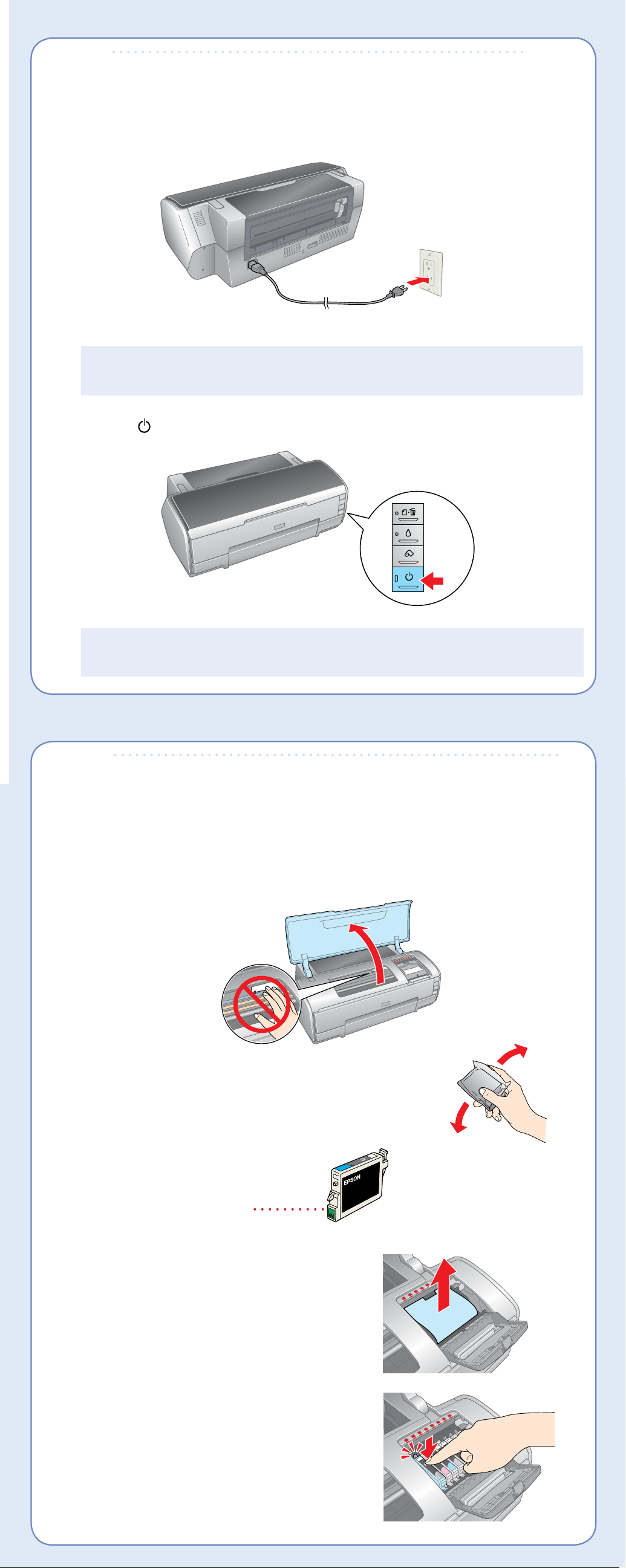
2
2
1 Plug the printer’s power cord into an electrical outlet.
NOTE: Do not connect the printer to your computer yet. Wait until you are instructed
to connect the printer cable in section 5, “Install Software.”
2 Press the Power button to turn on the printer.
Turn On the Printer
Turn On the Printer
CAUTION: Never use an external switch, such as a wall switch or power strip switch,
to turn the printer on or off.
3
3
There are 8 cartridge slots in the printer, but 9 ink cartridges are included. One slot can use
either the Photo Black cartridge or the Matte Black cartridge. Install the Photo Black cartridge
for professional quality glossy printing and for printing on a wide range of media. Install the
Matte Black cartridge for professional quality matte printing. For details, see your
1 Open the printer cover.
Install Ink Cartridges
Install Ink Cartridges
User’s Guide.
2 Shake the ink cartridge packages 4 or 5 times before
opening them. (Don’t shake them after they’re unpacked.)
3 Unwrap the ink cartridges.
Don’t touch the green circuit
board or remove any labels
4 Open the cartridge cover and remove the insert.
5 Lower each cartridge into its holder with the green
circuit board facing the front. The color of the
cartridge label should match the marker above
the cartridge holder.
Then gently push each ink cartridge down until it
clicks into place.
Page 3

6 Close the cartridge cover. Push it down at the top so it clicks into place.
7 Press the Ink button and close the printer cover.
The Power light flashes as your printer charges ink for about 2
1
/
minutes.
2
CAUTION: Don’t turn off the printer or interrupt charging while the light is
flashing or you’ll waste ink.
4
4
1 Flip open the paper support and pull up the extensions.
2 Press the bottom of the output tray. The tray opens and moves up. Pull out
the extension.
Load Paper
Load Paper
3 Fan a few sheets of paper and load them against the right side of the sheet feeder.
Slide the left edge guide against the paper.
4 x 6
NOTE: For instructions on loading and printing on roll paper, matte paper, and
other special media, see your User’s Guide.
Letter
Turn over
Page 4

5
5
Install Software
Install Software
Windows
®
The software works with Windows 2000, XP, XP Professional x64 Edition, and Windows Vista.™
Make sure your printer is NOT connected to your computer, then follow the steps below.
1 Turn on your computer. Wait for the system to start up,
then insert the Epson® CD-ROM in your drive.
With Windows Vista, if you see the AutoPlay window,
click Run Epsetup.exe. When you see the User
Account Control screen, click Continue.
NOTE: If you see a screen like this, click Cancel
and disconnect the printer from your computer.
Then follow the steps below.
2 Read the license agreement that appears and click
AGREE.
3 You see a message like this.
Click OK to begin installing your printer driver.
4 When you see this screen, follow the steps below to
connect either a USB cable or a FireWire cable.
NOTE: Windows Vista supports only a USB
connection.
USB
Connect the square end of your USB cable to the back of your printer and the flat end of
the USB cable to your computer. (You can connect to any open port.)
NOTE: For Windows XP, if you don’t have USB 2.0, you see a message. Click the
Close button to close the message.
FireWire
Connect one end of the FireWire cable to the back of your printer and the other end to
your computer.
NOTE: If your computer uses i.Link or another 4-pin FireWire connection, you will
need to connect a 6-pin to 4-pin FireWire (IEEE 1394) cable.
5 When you see this screen, click Next.
Page 5

6 Click Photo Software.
Click nik Color Efex Pro 2.0 Sample Filters to learn
more about it. When you’re finished, close any open
windows on the screen and click Back twice to return
to the Optional Software menu.
7 Click Color Management Solutions.
Click each title to learn more about it. If you want to
install any options, follow the on-screen instructions.
8 When you’re finished installing software, close any open windows on the screen and click
Back at the Color Management Solutions menu.
9 Click Epson PhotoCenter Link.
Click Add Icon to place a link to the Epson PhotoCenterSM website on your desktop, then
click OK.
10 When you’re done installing software, click Exit. The registration screen appears.
11 Follow the on-screen instructions to register your printer.
NOTE: Be sure to restart your computer to enable all of your printer software features.
You’re ready to print! See section 6, “Print.”
®
Macintosh
The software works with Mac OS® X 10.2.8 and 10.3.9 through 10.4.x.
1 Connect your printer to your computer with either a USB cable or a FireWire cable.
USB
Connect the square end of your USB cable to the back of your printer and the flat end of
the USB cable to your computer. (You can connect to any open port.)
FireWire
Connect one end of the FireWire cable to the back of your printer and the other end to
your computer.
2 Turn on your Macintosh. Wait for it to start up,
then insert the Epson CD-ROM into your drive.
3 Double-click the CD-ROM icon, if necessary,
then double-click EPSON.
4 Read the license agreement that appears
and click AGREE.
5 Click Printer Driver and follow the on-screen
instructions.
6 Click Photo Software.
Click nik Color Efex Pro 2.0 Sample Filters to learn
more about it
When you’re finished, close any open windows
on the screen and click Back twice to return
to the Install Menu.
Page 6

7 Click Color Management Solutions.
Click each title to learn more about it. If you want to install any options, follow the
on-screen instructions.
8 When you’re finished installing software, close any open windows on the screen and
click Back at the Color Management Solutions menu.
9 Click Epson Reference Guide to install the guide.
10 Click Epson PhotoCenter Link.
Click Add Icon to place a link to the Epson PhotoCenter website on your desktop, then
click OK.
11 When you’re done installing software, click Exit. The registration screen appears.
12 Follow the on-screen instructions to register your printer.
Go to the next section to finish setting up your printer.
Finishing Printer Setup
1 Open the Applications folder, then open the Utilities folder and double-click Printer Setup
Utility (OS X 10.4 or 10.3) or Print Center (OS X 10.2).
2 Click the Add button.
3 In Mac OS X 10.4, select Stylus Photo R2400. (If it doesn’t appear, click More Printers,
select EPSON USB or EPSON FireWire, choose Stylus Photo R2400, and click Add).
In Mac OS X 10.2 and 10.3, select EPSON USB at the top and Stylus Photo R2400 below.
Mac OS X 10.2 and 10.3
Mac OS X 10.4
NOTE: If the Stylus Photo R2400 doesn’t appear, make sure it is turned on and
securely connected to your Macintosh.
4 Click Add.
5 Quit the Printer Setup Utility or Print Center.
You’re ready to print! See section 6, “Print.”
6
6
Now you’re ready to print. For instructions, use these resources:
• Your User’s Guide
Learn about loading paper, printing, maintaining your printer,
solving problems, and contacting Epson.
Print
• Your on-screen Reference Guide
Double-click the SPR2400 Reference Guide icon
on your desktop to view more information about
your printer.
Epson and Epson Stylus are registered trademarks and Exceed Your Vision is a trademark of Seiko Epson Corporation.
Epson PhotoCenter is a service mark of Epson America, Inc.
General Notice: Other product names are for identification purposes only and may be trademarks of their respective owners.
Epson disclaims any and all rights in those marks.
© 2007 Epson America, Inc. 4/07 CPD-19427R2
Printed in XXXXXX XX.XX-XX XXX
