Page 1
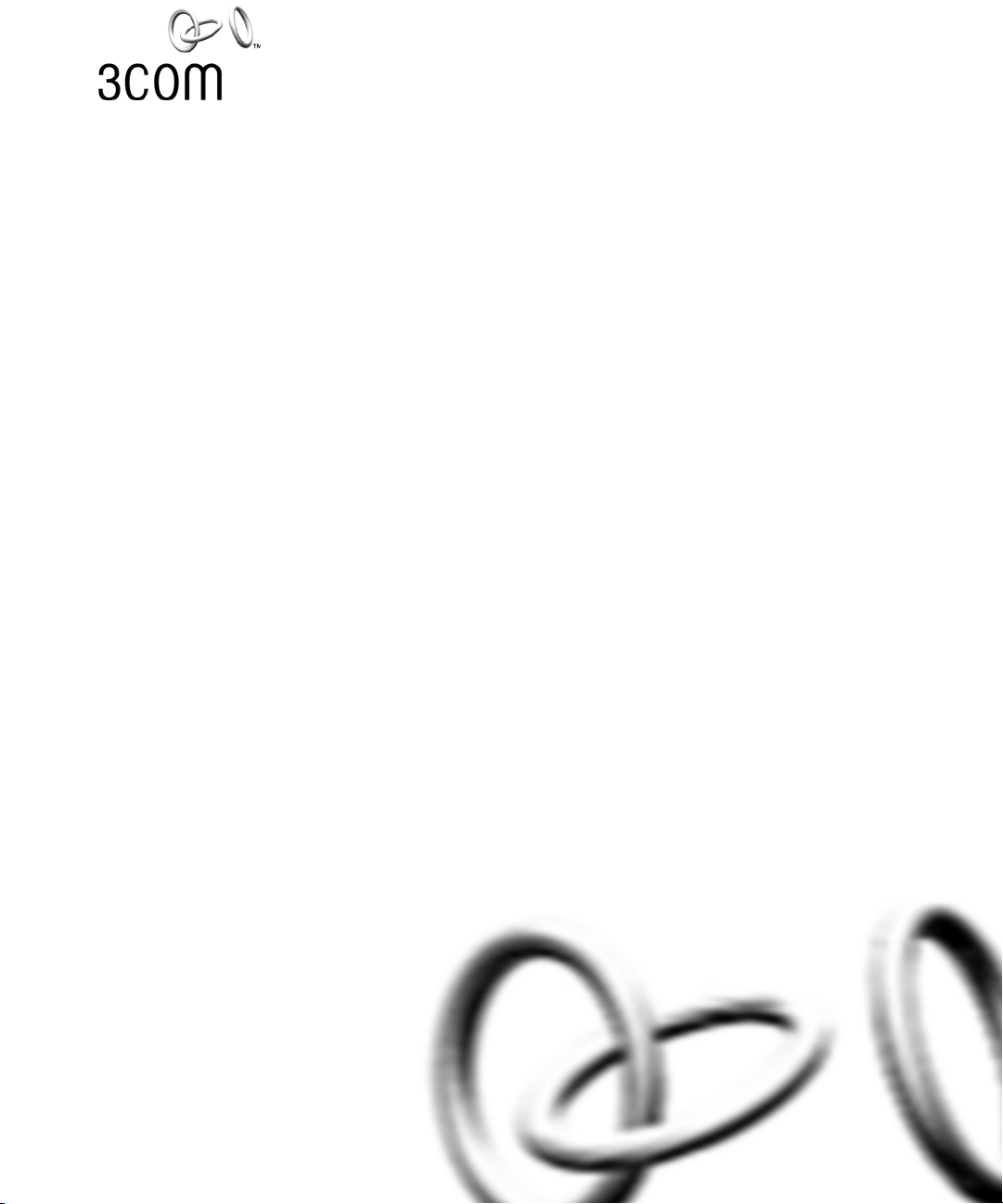
3Com® Network Director User Guide
3C15500
http://www.3com.com/
Part No. DUA1550-0AAA01
Published May 2004
Page 2

3Com Corporation
350 Campus Drive
Marlborough
MA USA 01752-3064
Copyright © 2004, 3Com Technologies. All rights reserved. No part of this documentation may be reproduced
in any form or by any means or used to make any derivative work (such as translation, transformation, or
adaptation) without written permission from 3Com Technologies.
3Com Technologies reserves the right to revise this documentation and to make changes in content from time
to time without obligation on the part of 3Com Technologies to provide notification of such revision or
change.
3Com Technologies provides this documentation without warranty, term, or condition of any kind, either
implied or expressed, including, but not limited to, the implied warranties, terms or conditions of
merchantability, satisfactory quality, and fitness for a particular purpose. 3Com may make improvements or
changes in the product(s) and/or the program(s) described in this documentation at any time.
If there is any software on removable media described in this documentation, it is furnished under a license
agreement included with the product as a separate document, in the hard copy documentation, or on the
removable media in a directory file named LICENSE.TXT or !LICENSE.TXT. If you are unable to locate a copy,
please contact 3Com and a copy will be provided to you.
UNITED STATES GOVERNMENT LEGEND
If you are a United States government agency, then this documentation and the software described herein are
provided to you subject to the following:
All technical data and computer software are commercial in nature and developed solely at private expense.
Software is delivered as “Commercial Computer Software” as defined in DFARS 252.227-7014 (June 1995) or
as a “commercial item” as defined in FAR 2.101(a) and as such is provided with only such rights as are
provided in 3Com’s standard commercial license for the Software. Technical data is provided with limited rights
only as provided in DFAR 252.227-7015 (Nov 1995) or FAR 52.227-14 (June 1987), whichever is applicable.
You agree not to remove or deface any portion of any legend provided on any licensed program or
documentation contained in, or delivered to you in conjunction with, this User Guide.
Unless otherwise indicated, 3Com registered trademarks are registered in the United States and may or may not
be registered in other countries.
3Com and the 3Com logo are registered trademarks of 3Com Corporation. XRN is a trademark of
3Com Corporation
IEEE and 802 are registered trademarks of the Institute of Electrical and Electronics Engineers, Inc.
Intel and Pentium are registered trademarks of Intel Corporation. Microsoft, MS-DOS, Windows, and Windows
NT are registered trademarks of Microsoft Corporation. Novell and NetWare are registered trademarks of
Novell, Inc. UNIX is a registered trademark in the United States and other countries, licensed exclusively
through X/Open Company, Ltd.
Netscape Navigator is a registered trademark of Netscape Communications.
HP OpenView is a registered trademark of Hewlett Packard.
JavaScript is a trademark of Sun Microsystems.
All other company and product names may be trademarks of the respective companies with which they are
associated.
ENVIRONMENTAL STATEMENT
It is the policy of 3Com Corporation to be environmentally-friendly in all operations. To uphold our policy, we
are committed to:
Establishing environmental performance standards that comply with national legislation and regulations.
Conserving energy, materials and natural resources in all operations.
Reducing the waste generated by all operations. Ensuring that all waste conforms to recognized environmental
standards. Maximizing the recyclable and reusable content of all products.
Ensuring that all products can be recycled, reused and disposed of safely.
Ensuring that all products are labelled according to recognized environmental standards.
Improving our environmental record on a continual basis.
End of Life Statement
3Com processes allow for the recovery, reclamation and safe disposal of all end-of-life electronic components.
Regulated Materials Statement
3Com products do not contain any hazardous or ozone-depleting material.
Environmental Statement about the Documentation
The documentation for this product is printed on paper that comes from sustainable, managed forests; it is
fully biodegradable and recyclable, and is completely chlorine-free. The varnish is environmentally-friendly, and
the inks are vegetable-based with a low heavy-metal content.
Page 3
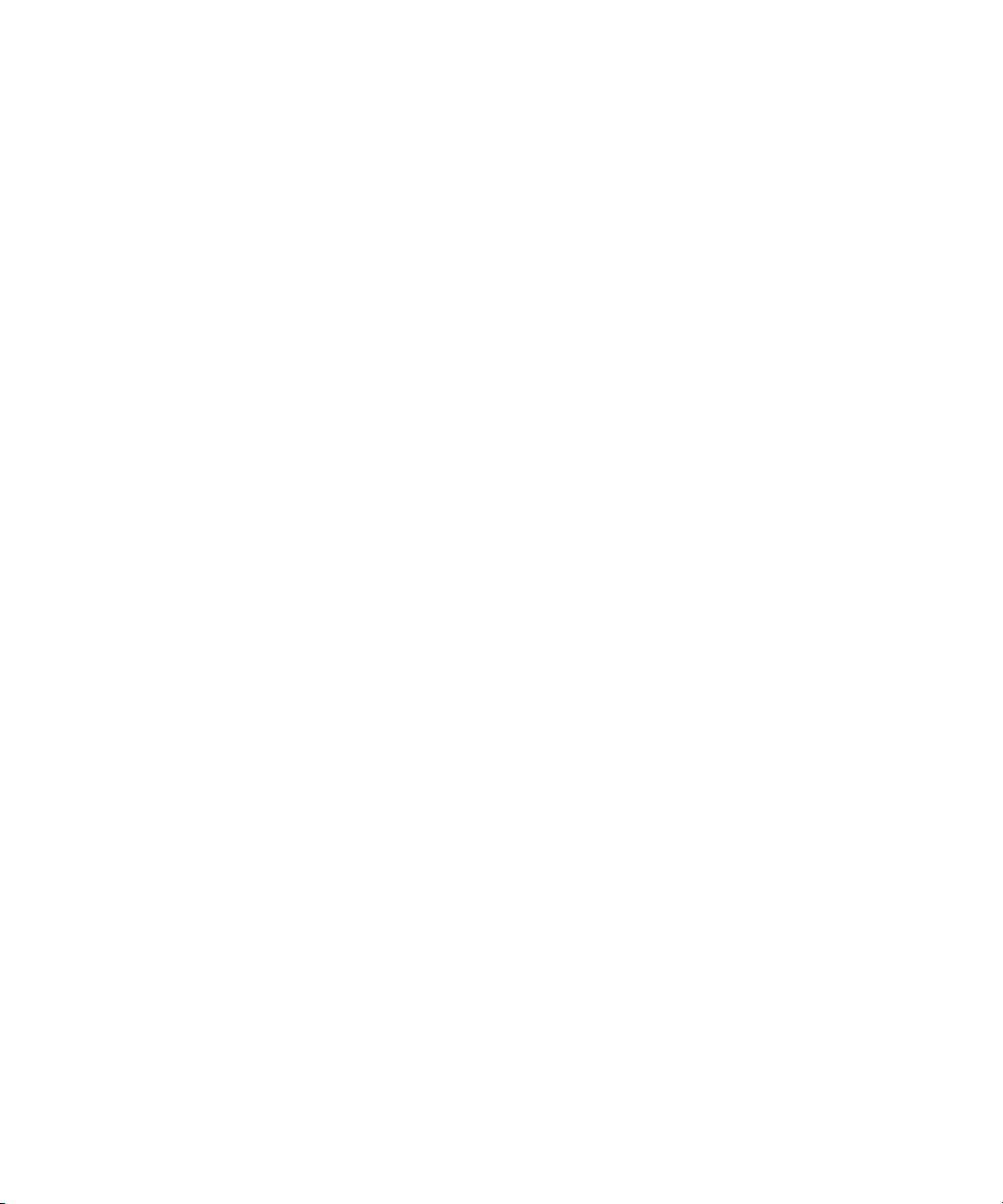
The SUN J2RE software included in this product includes code licensed from RSA Security, Inc. Some portions
of the SUN J2RE software licensed from IBM are available at http://oss.software.ibm.com/icu4j/
AdventNet Java SNMP Package Version 1.3.2 Copyright (c) 1998-99 AdventNet, Inc. All Rights Reserved.
Portions of this software were derived from the CMP SNMP 1.2U distribution and the following notice applies
to the CMU software. Copyright 1989 by Carnegie Mellon University. All Rights Reserved.
Permission to use, copy, modify, and distribute this CMU software and its documentation for any purpose and
without fee is hereby granted, provided that the above copyright notice appear in all copies and that both that
copyright notice and this permission notice appear in supporting documentation, and that the name of CMU
not be used in advertising or publicity pertaining to distribution of the software without specific, written prior
permission.
Graphics Server 4 for Microsoft Windows Copyright (c) 1989 - 1996 Bits Per Second Ltd.
PuTTY is copyright 1997-2003 Simon Tatham. Portions copyright Robert de Bath, Joris van Rantwijk, Delian
Delchev, Andreas Schultz, Jeroen Massar, Wez Furlong, Nicolas Barry, and CORE SDI S.A.
Permission is hereby granted, free of charge, to any person obtaining a copy of the PuTTY software and
associated documentation files (the "PuTTY Software"), to deal in the PuTTY Software without restriction,
including without limitation the rights to use, copy, modify, merge, publish, distribute, sublicense, and/or sell
copies of the PuTTY Software, and to permit persons to whom the PuTTY Software is furnished to do so,
subject to the following conditions: this copyright notice and this permission notice shall be included in all
copies or substantial portions of the PuTTY Software.
Protected by U.S. patents 6,594,696; 6,633,230; 6,646,656; 6,691,161; 6,691,256; Patents Pending.
Page 4
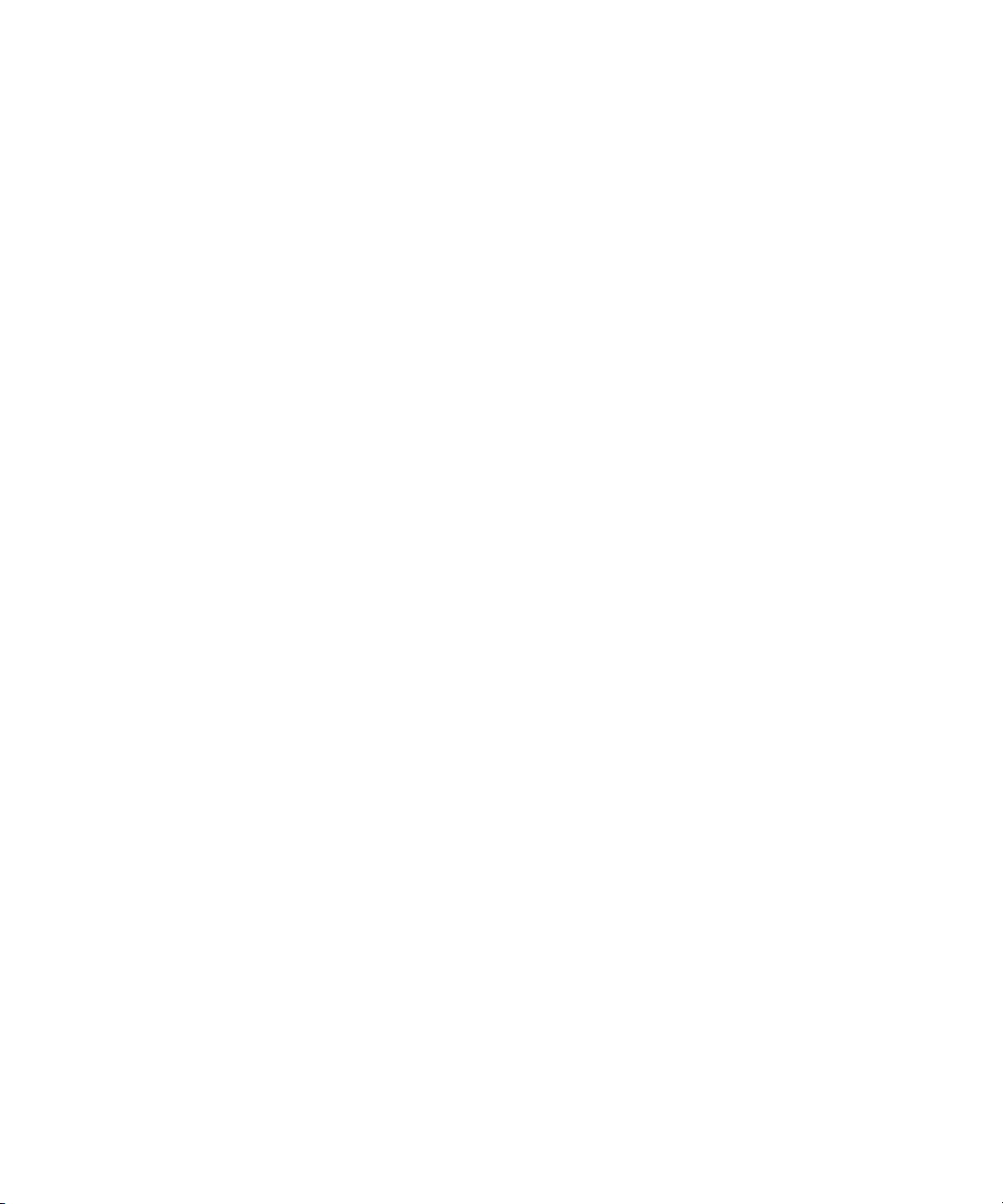
Page 5
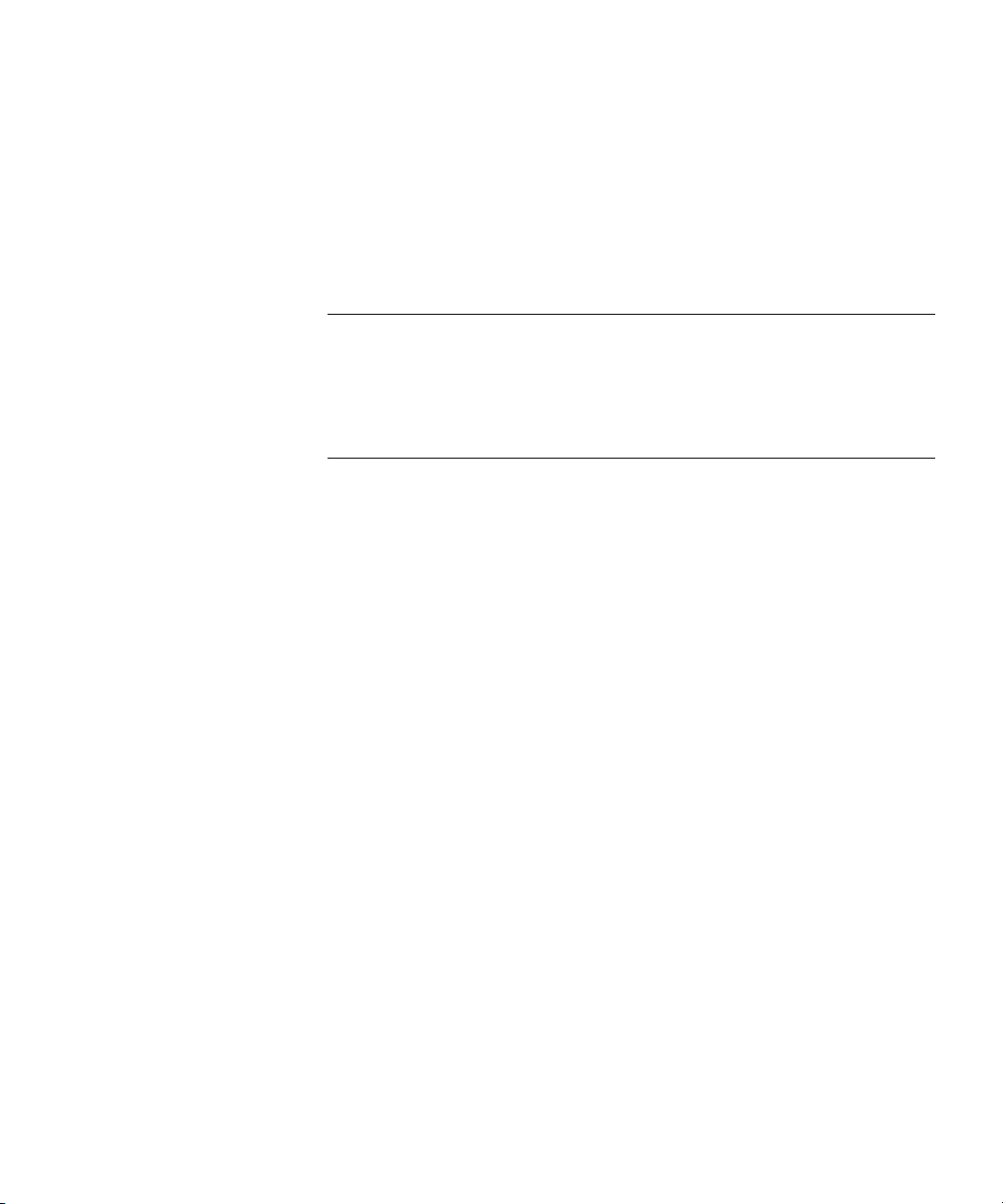
CONTENTS
ABOUT THIS GUIDE
Conventions 32
Feedback about this User Guide 33
Related Documentation 33
1 GETTING STARTED
Introduction 35
What is 3Com Network Director 35
On the CD 35
Installation 36
Activation 36
Getting Started 37
Creating a New Network Map 38
Discovery Type Step 38
Specify Subnets Step 38
Monitor Core Devices and Links Step 38
Community Strings Step 38
NBX Voice Network Step 38
NBX Call Processors Step 38
Discovery Options Step 39
Scheduled Discovery Step 39
Summary Step 39
Upgrading from 3Com Network Supervisor 39
Coexistence with 3Com Network Director 39
Using saved Network Supervisor maps 40
Using saved 3Com Network Supervisor files 41
The Device Warranty feature 41
Main Features 42
Main Window 42
Network Discovery 42
Page 6
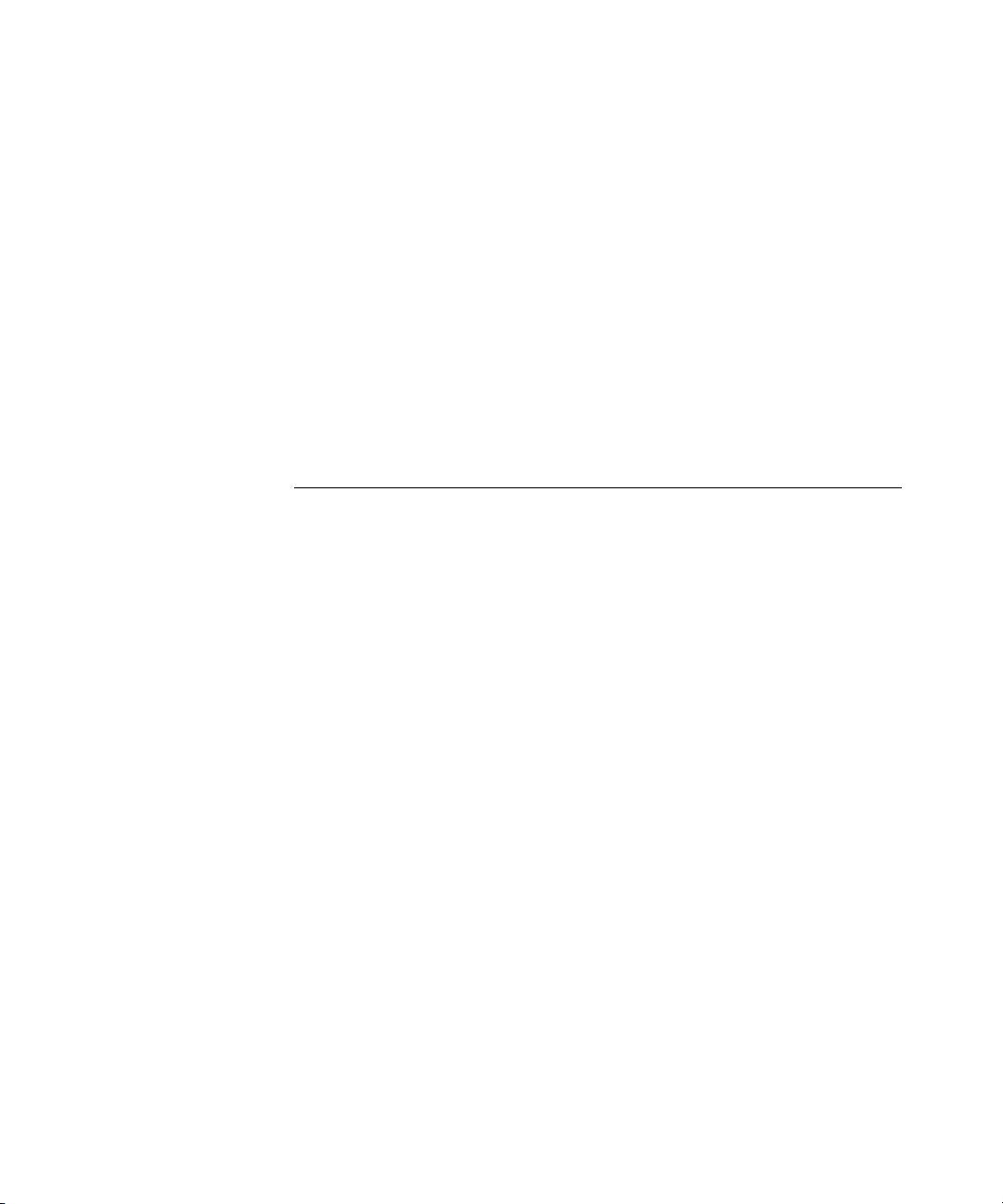
Network Monitoring 42
The Event System 43
Reports on Historical Data 43
RMON Support 43
VLAN Support 43
Bulk Configuration 44
Backup, Restore and Setup 44
Agent Update 44
Traffic Prioritization 44
Reporting 45
Device Administration 45
Live Update 45
2 PRODUCT ACTIVATION
Introduction 47
Key Concepts 48
Components 48
About Dialog 48
Activation Wizard 49
Obtaining Product Upgrades 51
US, Canada and Latin America 52
Outside US, Canada and Latin America 52
Examples 52
Activating 3Com Network Director 52
Useful Information and References 53
Where can I find the product number for 3Com Network
Director? 53
Where can I find the serial number for 3Com Network Director? 53
Where can I find the license key for 3Com Network Director? 53
What product number is right for me? 54
Key Considerations 54
What if I lose my Activation Key after registration? 54
How do I move my copy of 3Com Network Director to another
workstation? 54
If I re-install the product after it has been activated, do I need to
activate it again? 55
My copy of 3Com Network Director no longer runs, even though it
has been activated. 55
Page 7
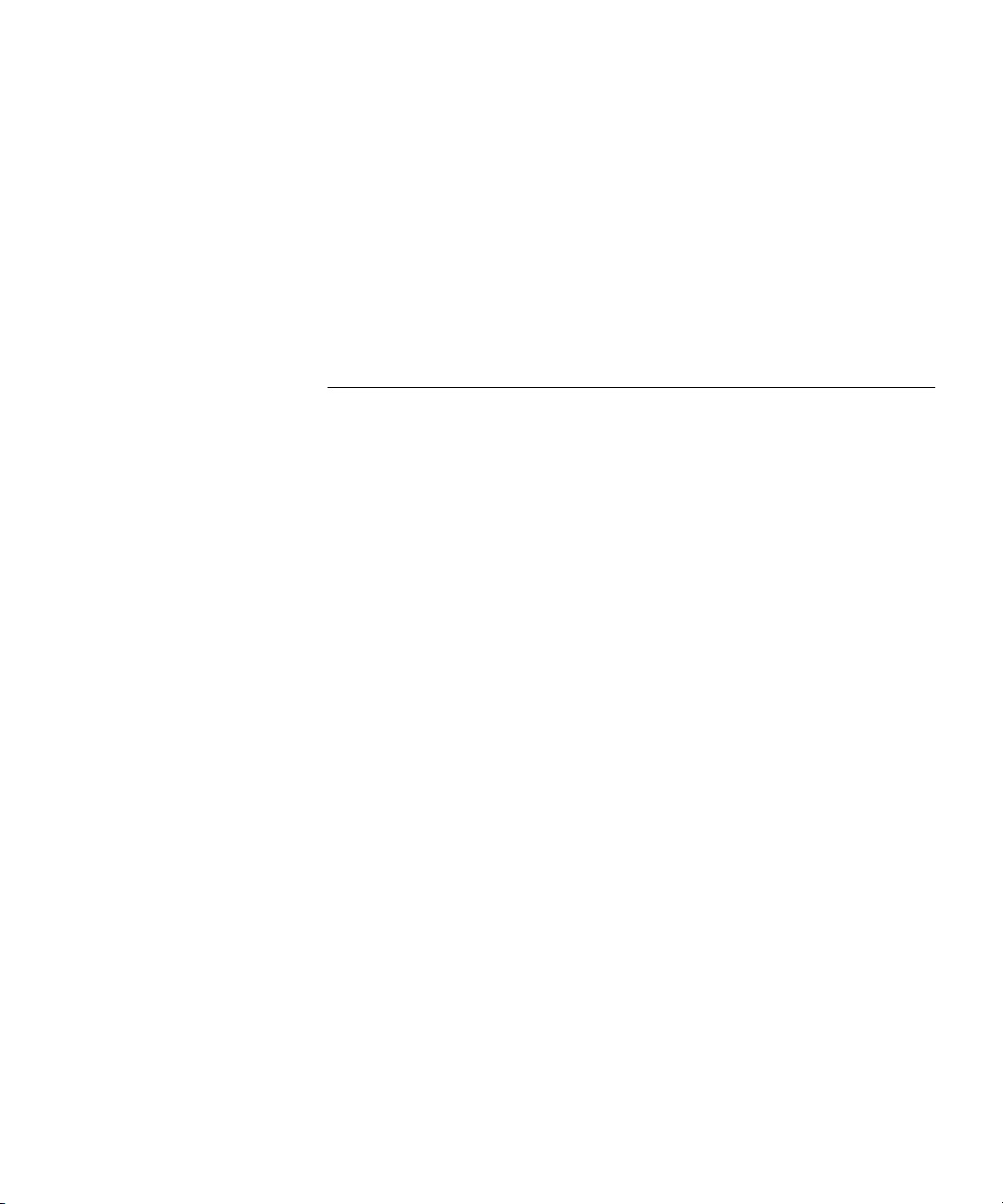
Why can’t I log in to the 3Com support web site? 55
I want to install my upgrade from 3Com Network Supervisor
Advanced Package v2.0 to 3Com Network Director on a different
workstation. 55
I want to upgrade my copy of 3Com Network Supervisor Advanced
Package v2.0 to 3Com Network Director v1.0 56
Troubleshooting 58
My license key to upgrade from 3Com Network Supervisor Advanced
Package v2.0 is rejected 58
3 MAIN WINDOW
Overview 61
Key Concepts 62
Map Files 62
Components 63
Map 63
Tree 63
Toolbar 63
Status Bar 63
Main Menu 64
File 64
Edit 65
View 66
Device 69
Monitoring 70
Alerts/Events 71
RMON 71
To ol s 72
Help 73
File > Lock Menu Option 73
File > Exit Menu Option 74
View > Show Toolbar Menu Option 74
Tools > Scheduled Tasks Menu Option 74
Tools > Options Menu Option 76
General 77
Device Management 78
Internet 80
Discovery 81
Page 8
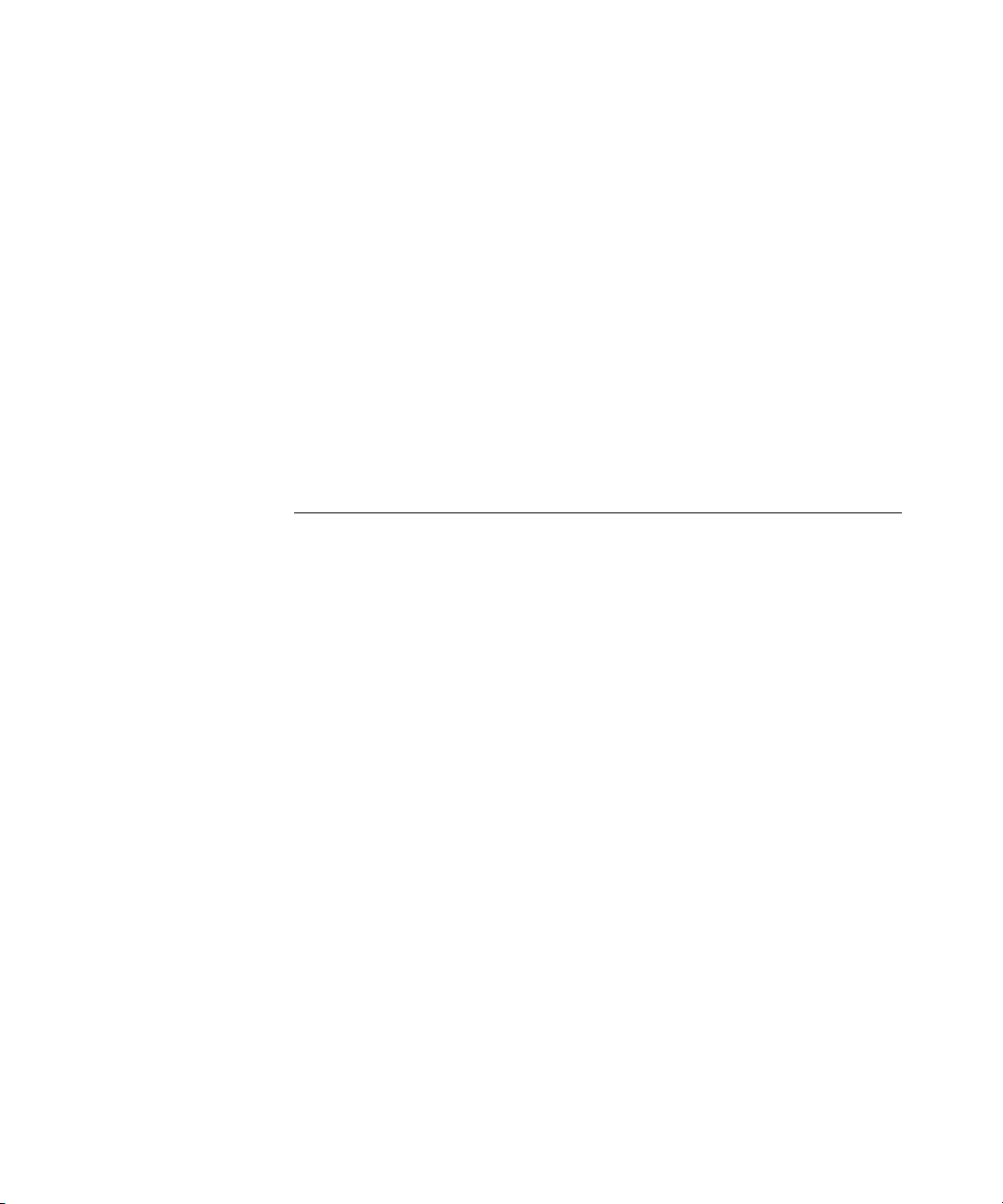
Monitoring 81
Logging 82
VLANs 84
Retry/Timeout 84
Security 85
Help > Contents and Index Menu Option 87
Help > Launch User Guide 87
Help > About 3Com
Examples 88
Finding the Product Version 88
Finding the Serial Number, License Number and Activation Key 89
Key Considerations 90
Scheduled Tasks 90
®
Director Menu Option 88
4 DISCOVERING THE NETWORK
Overview 91
Key Concepts 92
The Discovery Process – Detecting Devices 92
IP Ping 93
Device Capability Detection 93
SNMP Type Detection 94
IP to MAC Resolution 94
End Station Type Recognition 94
Web Type Recognition 95
DNS Name Resolution 95
NBX Phone Detection 95
Device Sizing 96
The Discovery Process – Determining Topology 96
Sizing stage 97
Spanning Tree stage 98
Remote Poll Stage (broadcast ARP) 98
Initial Endstation stage 99
Device Resolution Stage 99
Remote Poll Stage (directed pings) 99
Outstanding end station stage 100
Tree Building Stage 100
Clouds – Unknown Topology 100
Page 9

Other Clouds 103
The Discovery Process – Rediscovery 104
Scheduled Discoveries 106
Components 106
Launching a discovery 106
The Welcome dialog box 107
File > New 107
Tools > Network Discovery with nothing selected 108
Tools > Network Discovery with a discovered subnet selected 108
Tools > Network Discovery with an undiscovered subnet
selected 109
The Network Discovery Wizard 109
Discovery Type Pane 110
Specify Subnets Pane 111
Editing subnets in the list 114
Removing subnets from the list 114
Choosing from a list of known subnets 114
Importing subnets from a file 116
Monitor Core Devices and Links Pane 117
Community Strings Pane 118
NBX Voice Network Pane 120
NBX Call Processors Pane 120
Discovery Options Pane 122
Scheduled Discovery Pane 124
Summary Pane 126
The Network Discovery Progress Dialog Box 128
Network Discovery Summary dialog box 130
The Discovery Report 131
Discovery 132
Topology 132
The Misconfigurations and Optimizations Report 132
The Changes Report 133
The Displayed Map 133
Initial Map Creation 133
Subsequent Map Updates 134
Examples 134
How do I discover my network every day at midnight? 134
Directly From the Options dialog box 134
Page 10
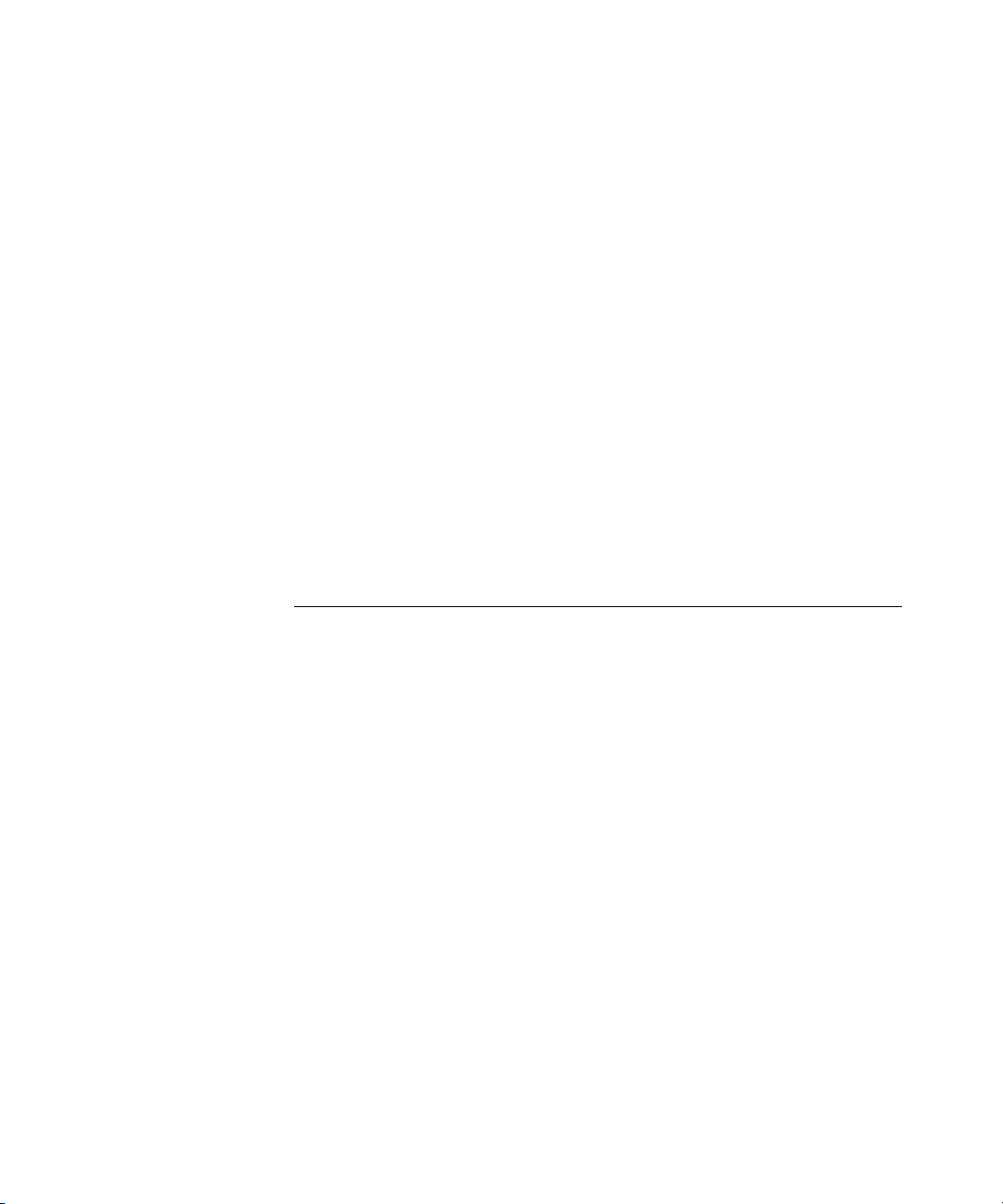
I have four separate subnets - how do I specify them? 137
One of my subnets is over a slow WAN link - can I discover it, and if so,
what settings should I use? 138
I am using different SNMP community strings for different devices on my
network - how do I specify this? 139
Useful Information and References 140
Why the discovered map may not exactly reflect the network 140
Some devices haven't appeared 140
Some devices are the wrong type 141
There are clouds in my map 141
Support for 3Com devices 142
Support for third party devices 142
Key Considerations 143
Discovering over slow/expensive links 143
Discovery Report Errors and Warnings 144
Discovery Section 144
Topology Section 146
5 WORKING WITH THE MAP
Overview 151
Key Concepts 152
The Map 152
The Tree 154
Components 156
Map Structure 156
The Grouped Network View 156
The Ungrouped Network View 158
Devices 158
Device Icons 158
Pull-Right Menu for Devices 161
Physical Links 163
Unvalidated Links 164
Physical Link Annotations 164
Spanning Tree Protocol Support 165
Pull-Right Menu for Physical Links 165
Layer-3 Connections 166
167
Clouds 167
Page 11
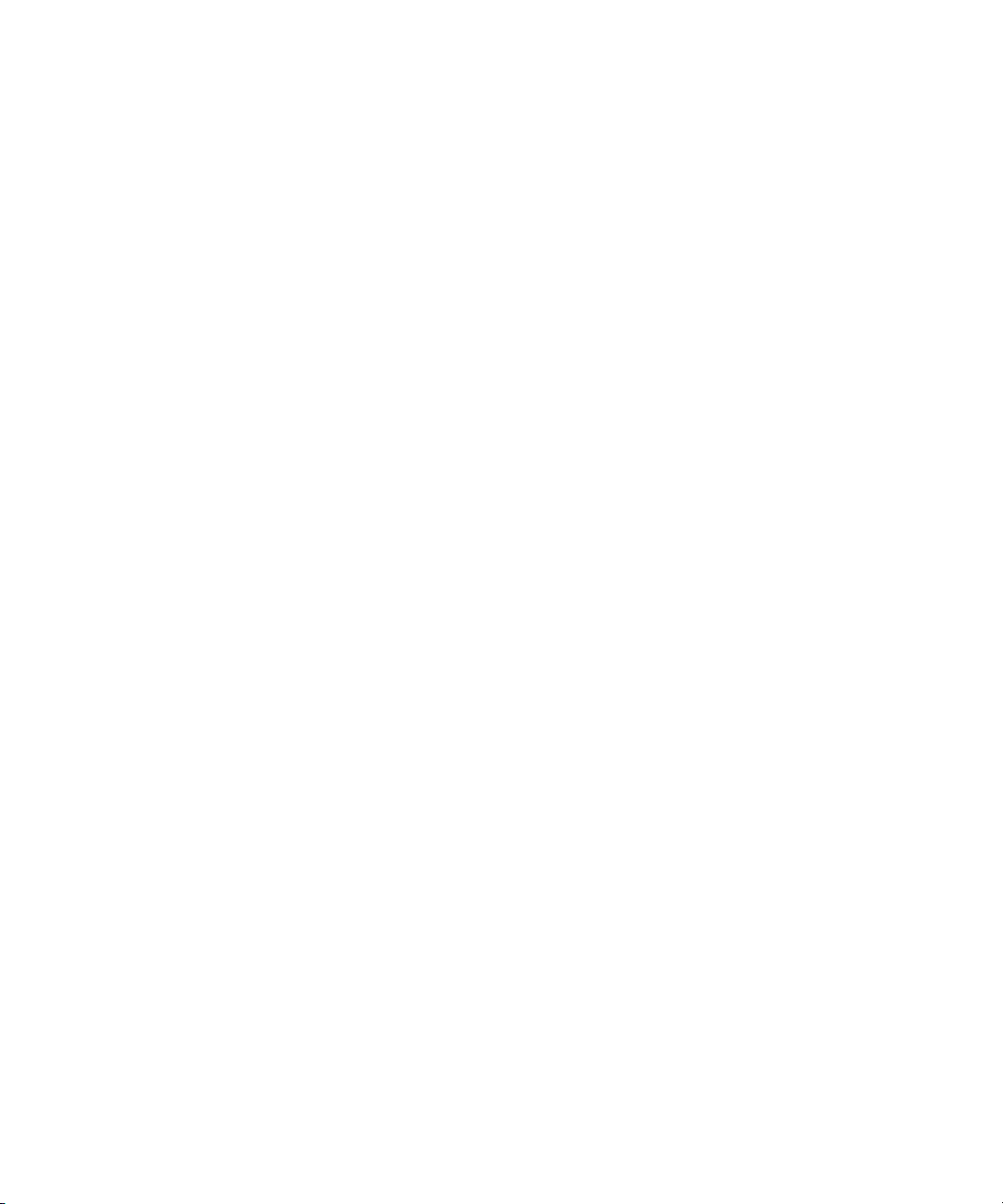
Pull-Right Menu for Clouds 169
Subnets 169
Device Groups 172
Tooltips 174
Map Item Labels and Address Translation 175
Navigation 182
Panning 182
Zoom in 182
Zoom out 183
Fit to page 183
Shortcut Symbols 186
Navigating Around the Map Using the Tree 187
Viewing the VLANs on Your Network 188
Trace Path 188
Using The Trace Path Wizard 191
Finding Items on Your Network 192
Using Wildcards to Find Partial Matches 193
Searching Within the Search Results 194
Using the Find Dialog Box to Select Items for Operations 195
Finding Devices 195
Finding Links 197
Finding NBX Telephony Components 198
Modifying the Map Layout 200
Manually Modifying the Map Contents 202
Adding Items to the Map 202
Linking Items in the Map 204
Keeping the Map Up-to-date 205
Dynamic Network Login Support 205
Saving and Opening Maps 206
Exporting Maps to Microsoft“ Visio“ 208
209
Printing the Map 210
Background Images 210
Examples 212
Selecting all of the SuperStack 3 Switch 4400 Devices in the
Network 212
Viewing all of the Physical Connections for a Router 215
Focusing in on a Set of Devices in the Map 217
Page 12
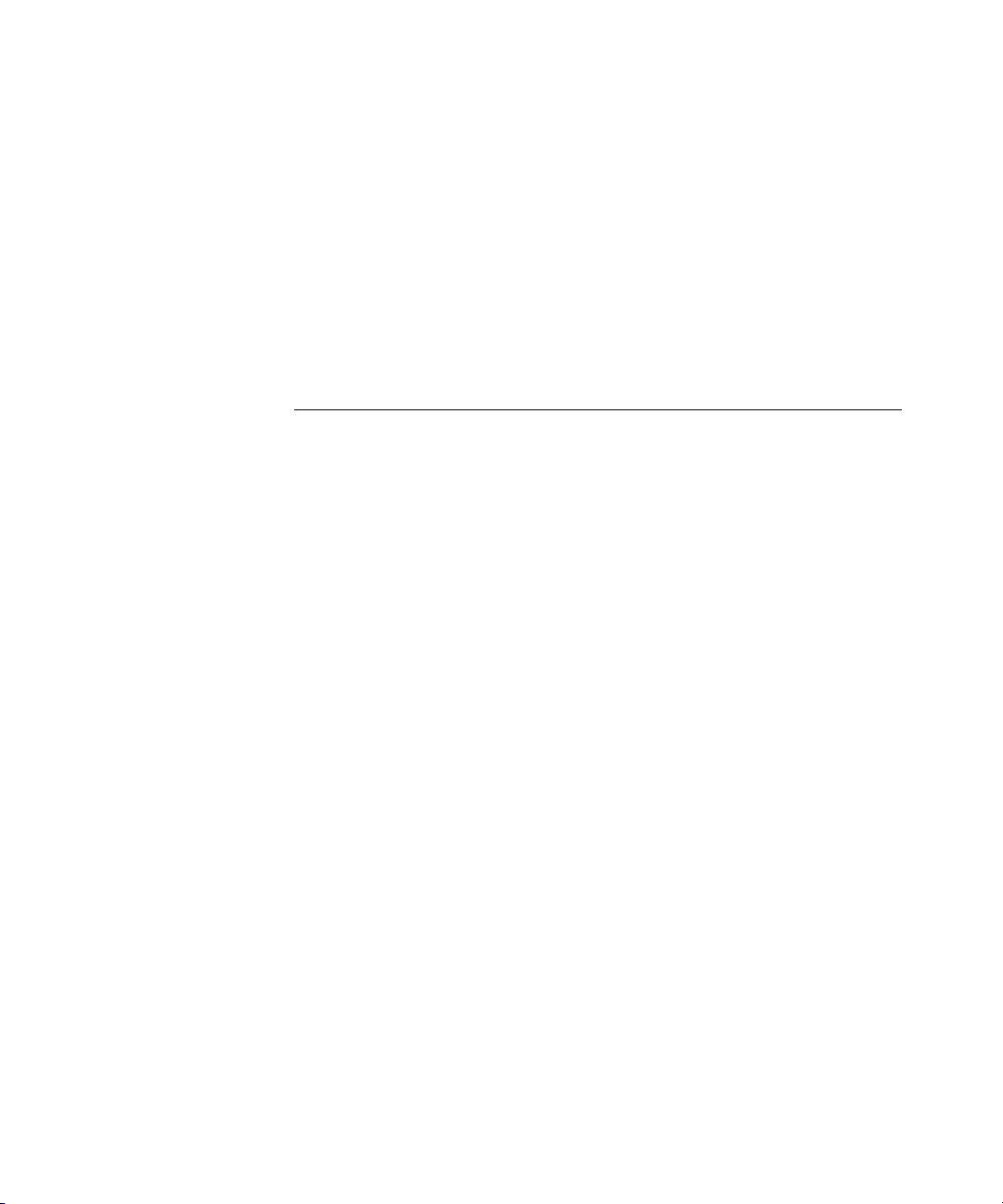
Adding a Link between Map Items from Different Submaps 220
Adding a New Device on Your Network Into the Map 221
Useful Information and References 225
Graphical Support for Specific Device Types 225
NBX Network Telephony Solution 225
3Com Switch 4007 225
3Com Wireless Access Points 225
Files Associated with Saved Maps 226
Network Login 227
6 VIEWING DEVICE DETAILS
Overview 229
Key Concepts 230
Items Supported by the Properties Dialog Box 230
Components 230
Launching the Properties Dialog Box 230
Structure of the Properties Dialog Box 231
The Tabbed Pane 231
The Device Tree 233
Properties Dialog Box for a Node 236
Properties Dialog Box for a Supported Device 237
Supported Device (Stack or Chassis) 238
Supported Device (Single Unit) 239
Properties Dialog Box for an Unsupported Device 240
Properties Dialog Box for an End-Station 241
Properties Dialog Box for a Phone 242
Properties Dialog Box for a Subnet 244
Properties Dialog Box for a Device Group 245
Properties Dialog Box for a Cloud 245
Properties Dialog Box for a Link 247
Properties Dialog Box for a Non-WAN Link 247
Properties Dialog Box for a WAN Link 249
Properties Dialog Box for a Layer-3 Connection 250
Properties Dialog Box for a Multiple Selection 251
Applying Changes to Devices Using the Properties Dialog Box 254
This section describes how you can apply changes to items with the
Properties dialog box. 254
Page 13
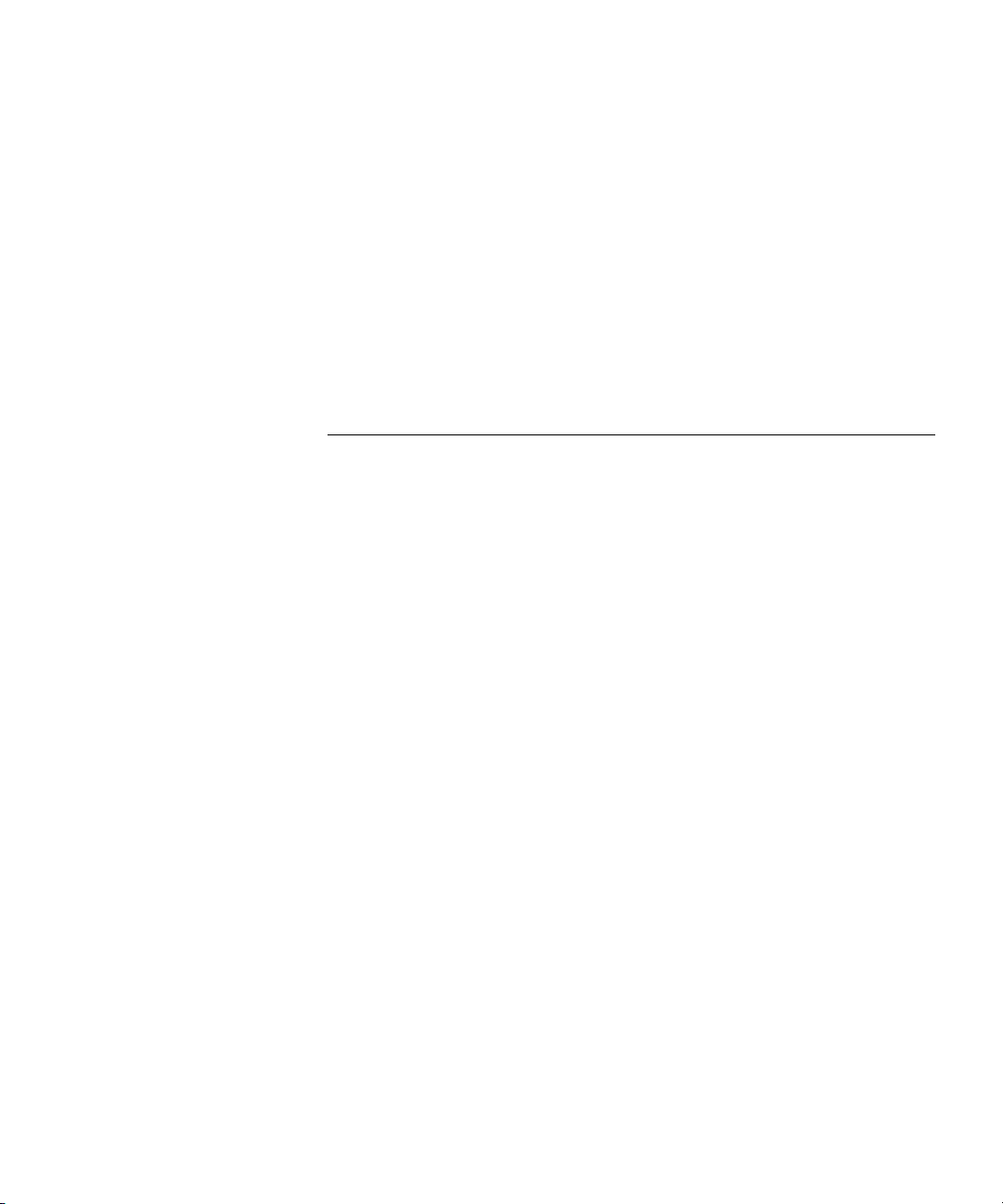
Changing the Custom Name 254
Setting the IP Address for a Manually Added Device 255
Setting the Port Numbers for a Manually Added Link 257
Changing the Community Strings for a Device 258
Changing the Monitoring Settings 261
Changing the Retry and Timeout Settings for a Device or Subnet 262
Changing the Discovery Options for a Subnet 263
Examples 264
Key Considerations 269
Troubleshooting 269
7 MONITORING THE NETWORK
Overview 273
Key Concepts 273
Monitor 273
Monitoring and Event Generation 274
Monitoring State 274
Monitoring State and the Grouped View 276
Monitoring Techniques 276
IP Ping Monitoring 277
SNMP MIB Data Retrieval 277
Service Polling 278
SNMP Trap Receipt 278
Monitor-able Items 279
Monitoring Non-3Com Devices 279
Link Monitoring 279
Components 280
Live Graphs Window 280
Poll Rates 281
Live Graphs Tree 281
Live Graphs Display 282
Displaying Thresholds 283
Live Graphs Toolbar 284
Live Graphs Menu 285
More Detail Dialog Box 286
Detailed Graph Dialog Box 287
Viewing a Monitor’s Component Values 288
Page 14
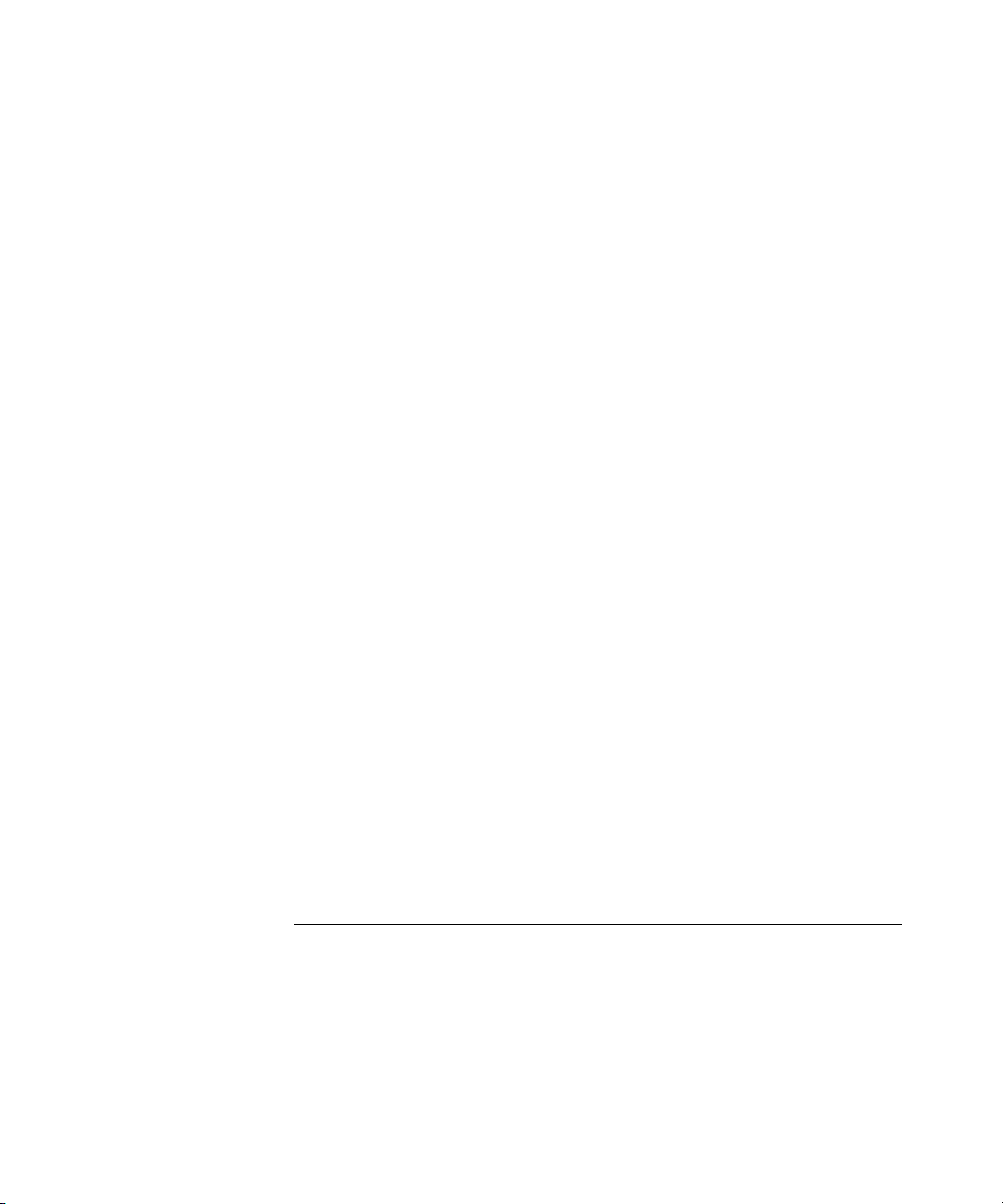
Showing Thresholds 289
Showing Plot Points 290
Exporting a Graph 290
Zooming into a Graph 291
Poll Rates 293
Configuration 293
Starting and Stopping Monitoring 293
Disabling and Enabling Individual Monitors 294
Controlling Monitoring Type and Polling Rates 296
Monitoring Mode 296
Poll Rate 298
Specifying Monitoring Mode and Poll Rates at the Whole Map
Level 298
Specifying Monitoring Mode and Poll Rates at the Subnet Level 300
Specifying Monitoring Mode and Poll Rates at the Device Level 301
Specifying Monitoring Mode in the Discovery Wizard 302
Changing Retry Periods and Timeouts 304
Controlling Event Generation from Monitors 304
Registering 3Com Network Director as an SNMP Trap Destination 304
Configuring the Storage of Monitoring Data 306
Examples 308
Enabling Monitoring on the Core Devices in the Map 308
Disabling Monitoring on the Whole Network 308
Configuring Monitoring for a Remote Office 309
Extending the Length of Maintained Monitor History 313
Key Considerations 314
Monitoring and Logged Data 314
Text Displayed in Graphs 314
Problems Starting Monitoring for a Device or Link 315
8 THE EVENT LOG
Overview 319
Key Concepts 319
Events 319
Event Types 320
Monitor-Based Events 320
SNMP Trap-Based Events 321
Page 15
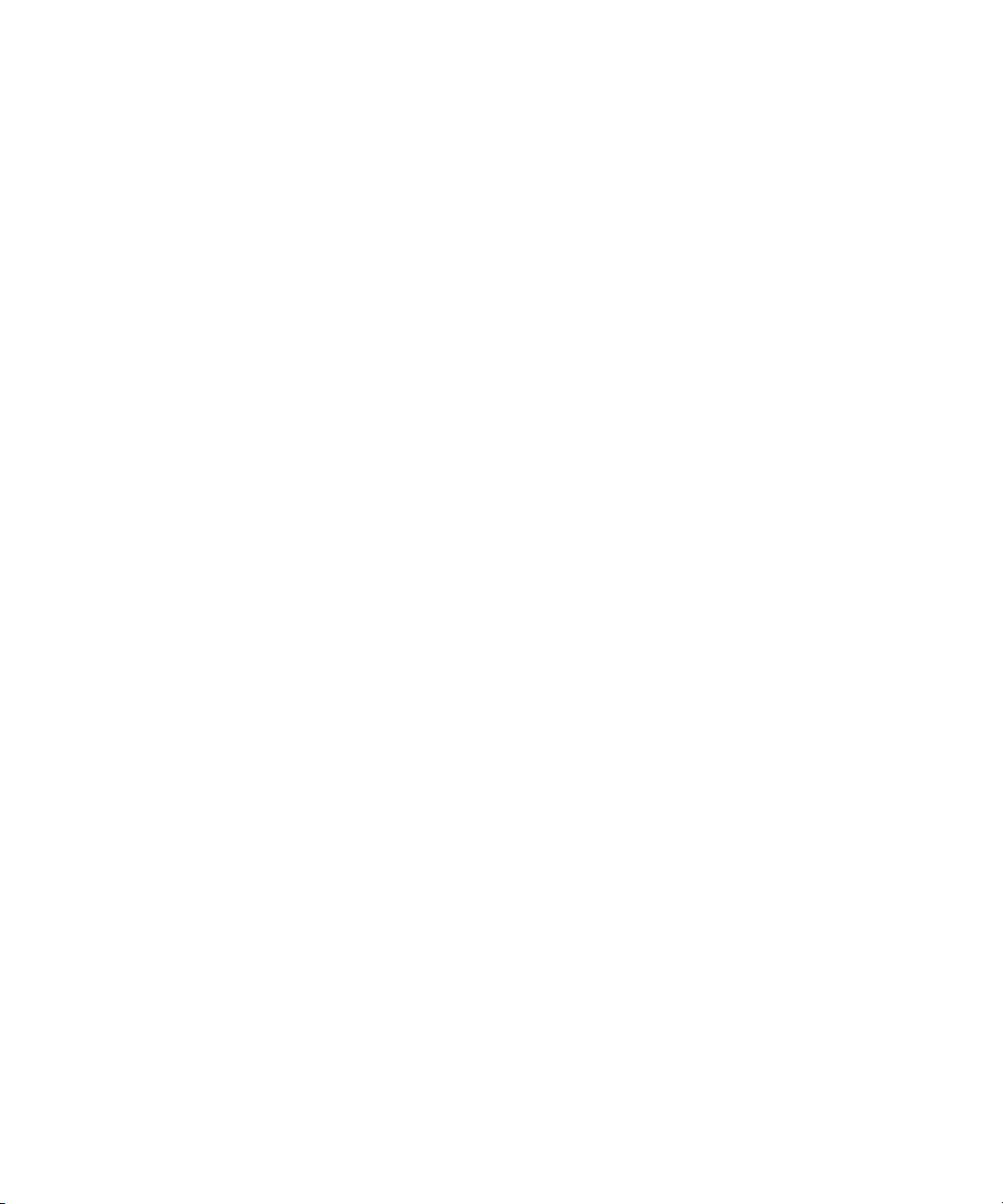
3Com Network Director Internal Events 321
Event Severities 321
Information Severity 321
Warning Severity 322
High Severity Events 322
Critical Severity 322
Recurring Severity 322
Event Severity Colors 323
Event Resolution 323
Smart Event Analysis 324
Event Correlation 324
Recurring Event Handling 324
Event Suppression 325
SNMP Trap Filtering 325
Alerts 325
Events List Components 326
Launching the Events Window 326
Events Main Window 327
Events List 327
Events Toolbar 329
Events Menu 329
Status Bars 331
Working With Events 332
Navigating to Event Sources in the Map 332
Commenting on Events 333
Manually Resolving Events 334
Deleting Events 335
Refreshing the Events List 336
Exporting the Events List to a CSV Format File 337
Printing the Events List 338
Find Dialog Box 338
Filter Dialog Box 339
Name Filter 340
Show only voice related events Filter 341
Severity Filter 341
Last number of days Filter 342
Resolved Filter 342
Deleted Events Filter 343
Page 16
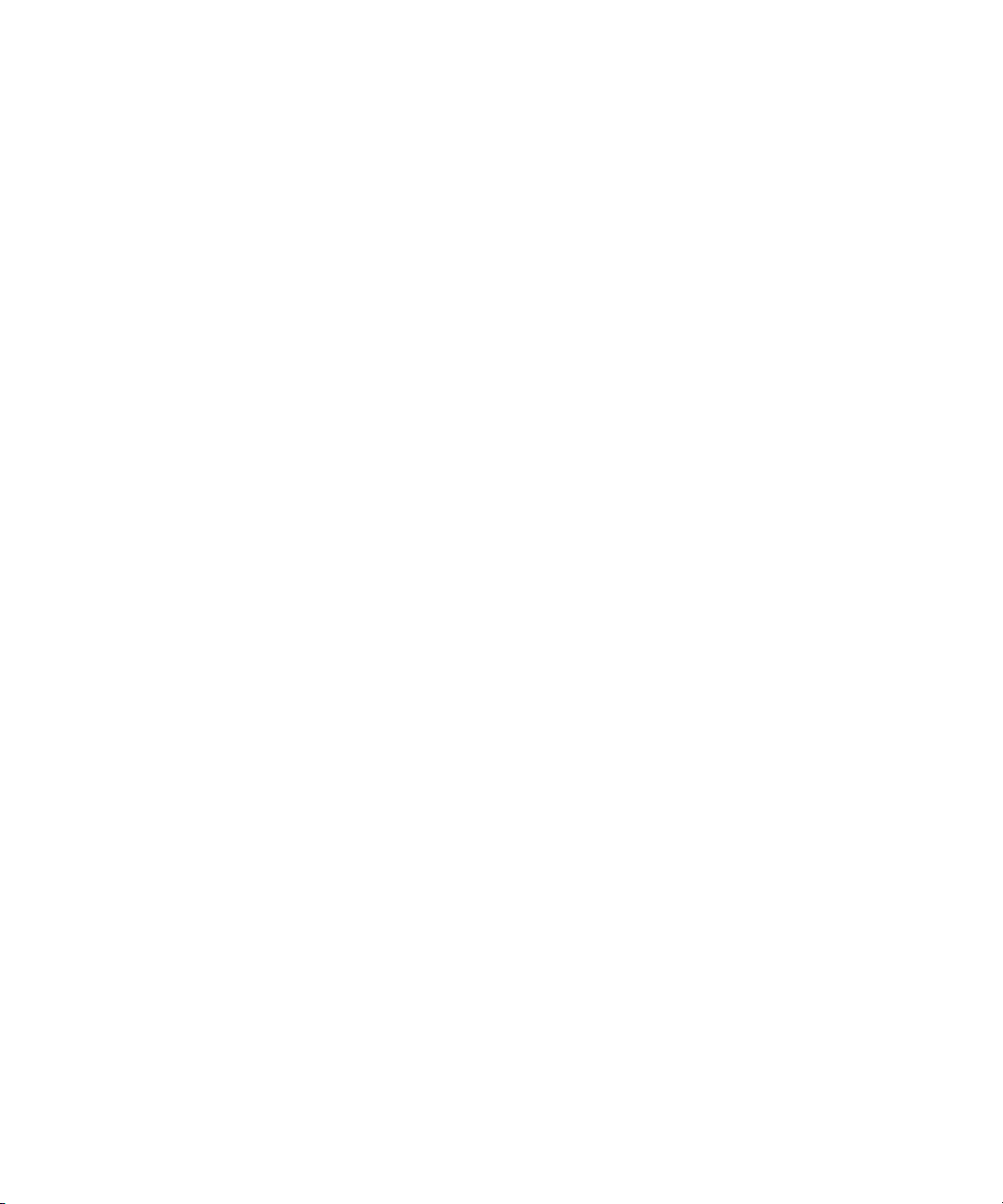
Description Filter 343
Comment Filter 343
Filter Status Bar 343
More Detail Dialog Box 344
Event Tab 345
Graphs Tab 346
Trap Decode Tab 348
Event System Configuration 349
Disabling and Enabling Events 349
Disabled Events Dialog Box 350
Selecting Items 351
Controlling Smart Event Analysis 352
Controlling Global Smart Event Analysis 353
Controlling SNMP Trap Filtering 354
Controlling Per-Event Advanced Settings 355
Setting Thresholds for Monitor-Based Events 356
High and Warning Thresholds 356
Launching the Threshold Settings Dialog Box 356
Threshold Settings Dialog Box 357
Configuring the Storage of Monitoring History for Events 360
Managing Event Ageing 361
Ageing Dialog Box 363
Alert System Components 364
Alerts System Overview 364
Attach Alerts Dialog Box 364
Attaching Alerts to Items 366
Configuring Alerts 366
SNMP Trap Alerts 369
Examples 370
Viewing the Unresolved Events for a Subnet 370
Exporting High Severity Events Generated in the Last Week 371
Undeleting an Event 373
Obtaining Events for Received SNMP Traps 376
Getting Events As Soon As Your Network Has A Problem 377
Receiving Notification When A Server Farm Is Unreachable 378
Key Considerations 382
No Events in the Events List 382
Events List Update Was Stopped 382
Page 17

Filter Has Excluded All Events 383
No Graph Available for an Event 383
9 PERFORMANCE REPORTING
Overview 385
Key Concepts 385
Automated logging 385
Data resolutions 386
Reporting 386
Components 386
Historical report 386
Link monitors 389
Logging options 390
Database 391
Examples 392
Determining the cause of high errors on a link 392
Predicting demand for bandwidth requirements 392
Web server analysis 393
Useful Information and References 395
RRDTool 395
Mapping file format 395
Devices 395
Links between switches/hubs 395
Links between a switch/hub and an end station/cloud 395
Database file format 396
Database management 398
Key Considerations 399
Troubleshooting 399
Mapping file not updating 399
Changing the logging data directory 399
Missing data within RRD database files 400
Empty historical report states 3Com Network Director cannot monitor
device/link 400
10 RMON
Introduction 403
Key Concepts 404
Page 18
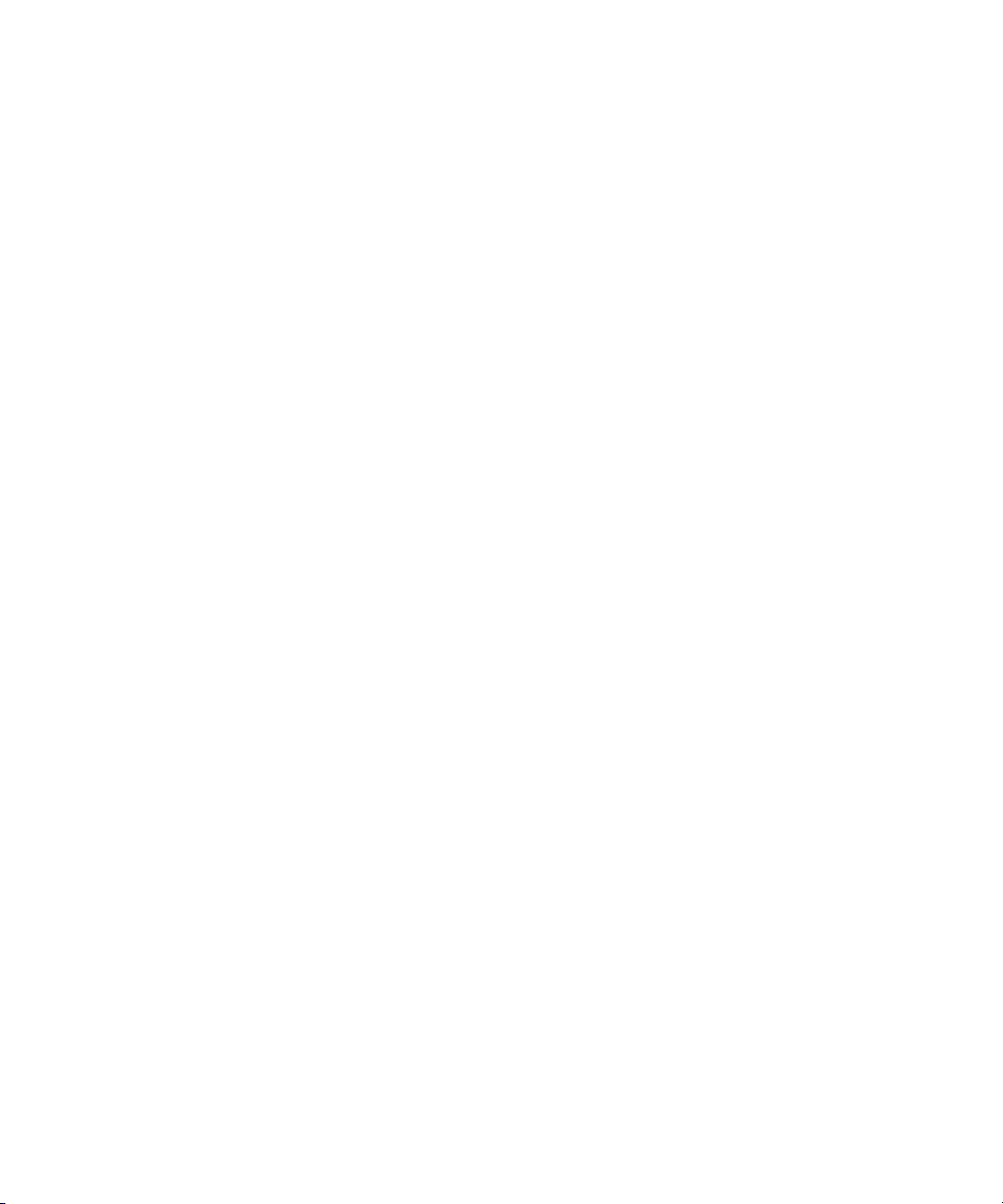
What is RMON 404
Statistics 404
History 404
Host 405
HostTopN 405
Matrix 406
HC-RMON 406
Components 407
3Com support for RMON 407
The RMONView window 407
The Menu bar 408
414
The Toolbar 414
The Table View 416
416
The Graph View 417
Viewing data from the RMON Statistics group 417
Viewing RMON Statistics data for a selected device 417
3Com Switch 4007 418
Viewing data from the RMON History group 423
Viewing RMON History data for a selected device 423
3Com Switch 4007 424
Viewing RMON history data for a selected link 425
History View dialog box 427
History Entries 429
Viewing data from the RMON Host group 431
Viewing RMON Host data for a selected device 431
3Com Switch 4007 432
Viewing RMON host data for a selected link 433
Host View dialog box 436
Viewing data from the RMON Matrix group 440
Viewing RMON Matrix data for a selected device 440
Stations 446
Matrix Flow 446
Managing RMON tables 447
Deletion of RMON Tables 448
Examples 450
How do I graph errors on my core switch links? 450
Page 19
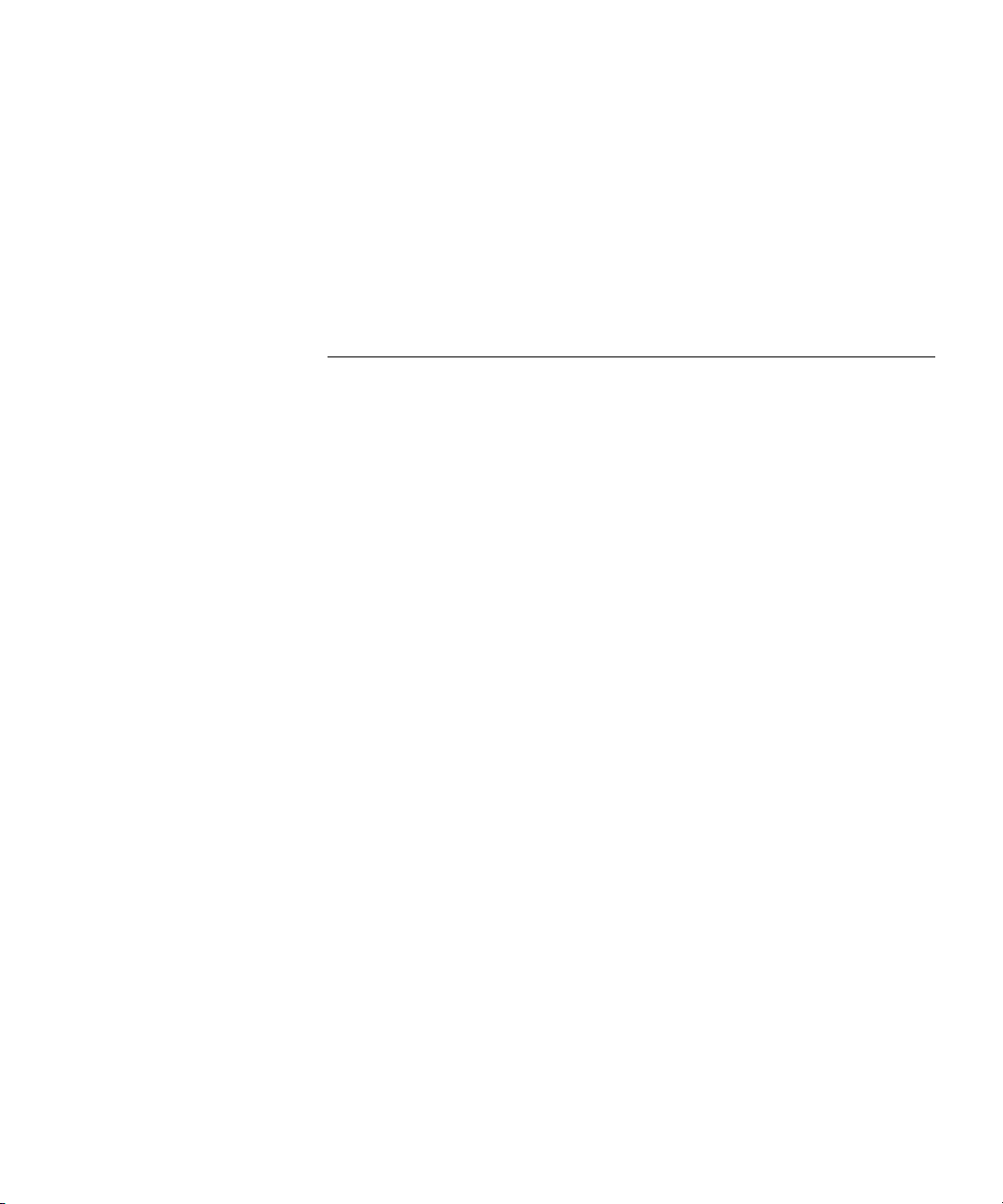
How do I graph utilization on a specific VLAN? 451
How do I view the data associated with an aggregated link? 451
Useful Information And References 452
RMON 452
RMON Support on individual 3Com devices 452
RMON Limits on individual devices (for table creation) 452
Key Considerations 452
11 CREATING REPORTS
Overview 453
Key Concepts 454
Selection-sensitive 454
Feature Reports Types 454
Device Report History - Restriction 455
Custom Report Types 455
Reports History 455
Export to CSV 456
Components 456
Inventory Report 456
Capacity Report 457
Topology Report 457
Free ports Report 457
Reports Dialog Box 458
Generate Report Tab 459
History Tab 460
Custom Report Types Dialog Box 462
Add/Edit Report Type Wizard 463
Columns Step 463
Name and Description Step 467
Summary Step 467
Examples 468
Assessing Network Expansion Capability 468
Ensuring Stacks are Running the Same Agent Version 469
Key Considerations 470
Report Information Out-of-Date 470
Disk Usage 470
Generate Report not Working 471
Page 20
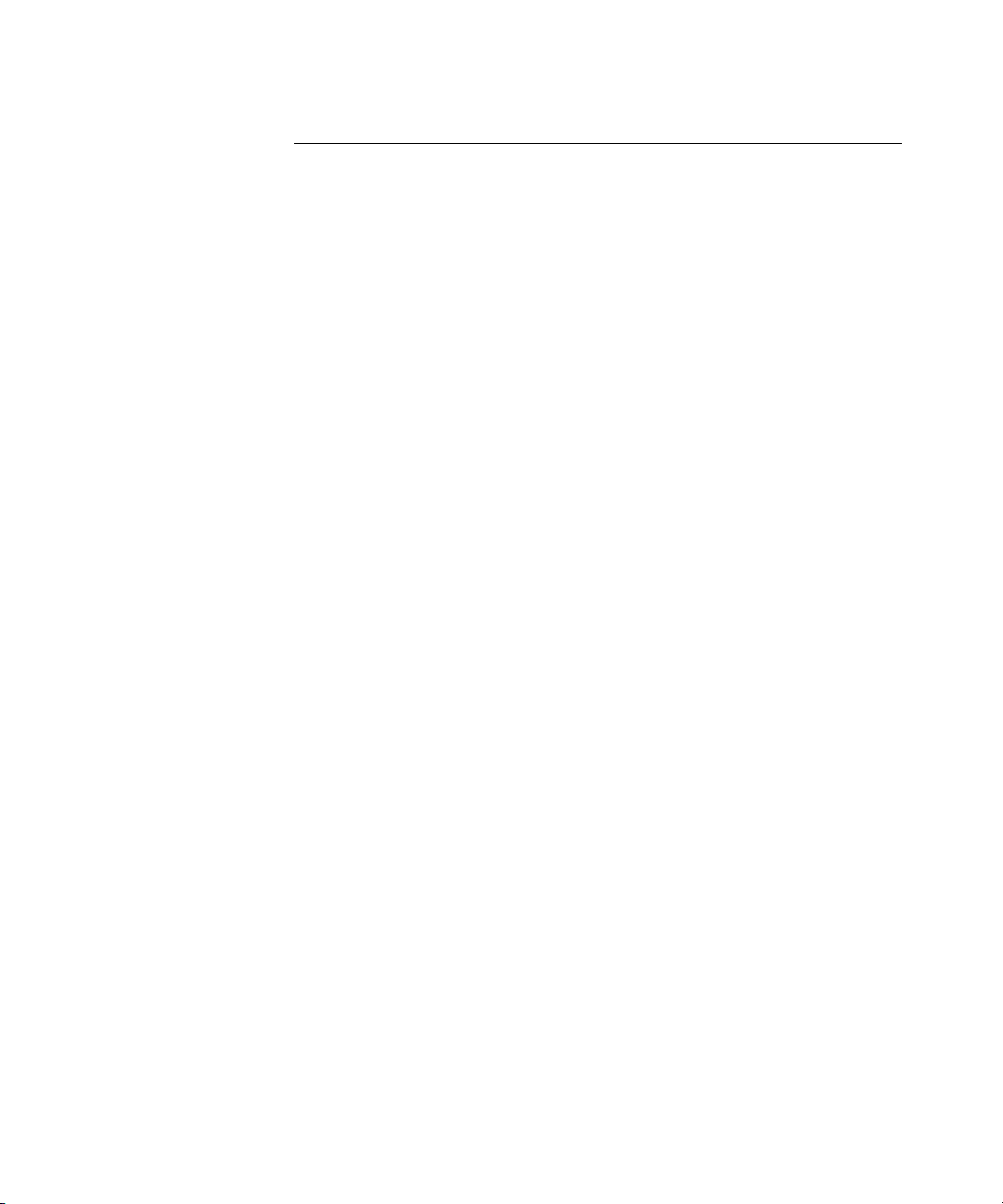
12 CONFIGURING SINGLE DEVICES
Overview 473
Key Concepts 474
Web Management 474
Telnet Management 474
SSH Management 474
Administration Menu 474
3Com Device View 475
3Com Switch Manager 475
3Com Router Manager 475
Network Jack Configuration Manager 475
IP Ping 475
Trace Route 476
Properties Dialog Box 478
General 478
Security 479
Unit Information 480
VLANs 481
Registering Devices for Warranty 483
Components 483
Device Warranty Dialog Box 483
Device Warranty Wizard 484
Introduction Step 484
Contact Details Step 485
Partner/Reseller Details Step 486
Device Selection Step 488
Summary Step 489
Connection to the 3Com Server 490
What Data is Sent to the 3Com server 490
Reports 491
Web Management 491
Device Warranty 491
Examples 493
Renaming a Switch 4007 using Telnet 493
Disabling a Port on a Switch 4400 using the Web Interface 493
Viewing Connected Ports using Device View 494
Registering 3Com Devices for Warranty 494
Page 21
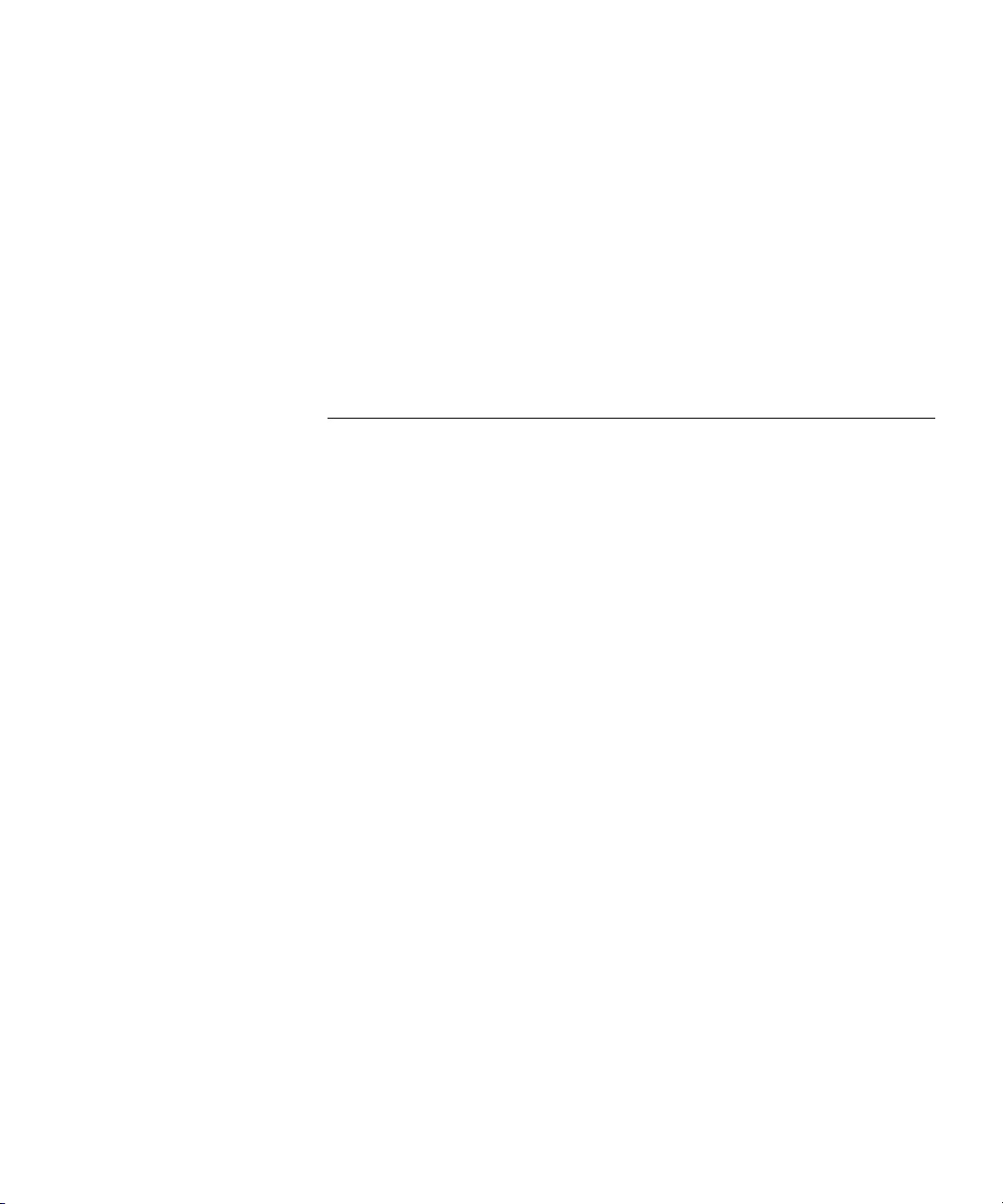
Key Considerations 496
Troubleshooting 496
The Device Warranty dialog box is not displayed after a Network
Discovery 496
3Com Network Director lists some devices as unregistered, although
you have already registered them on the 3Com website 496
Frequently Asked Questions 497
Why are some registered devices missing from the email? 497
Why is there no warranty associated with some of the devices in the
email? 497
13 VLAN MANAGEMENT
Overview 499
Viewing the VLANs configured on your network 499
Configuring VLANs on your network 499
Key Concepts 500
General VLAN concepts 500
About VLANs 500
Benefits of VLANs 501
802.1Q VLANs 502
Port-based VLANs 502
Tagged and untagged VLAN membership 503
The Default VLAN 504
Communication between VLANs 504
3Com Network Director VLAN Concepts 508
Discovering VLANs in 3Com Network Director 508
VLAN membership inference 509
Components 514
Show VLANs 514
Filter View button 516
Interaction with Trace Path 516
Maps with no VLAN information 517
VLAN names 517
Find Dialog Box 520
Options Dialog Box 521
VLAN membership 523
Properties dialog box 524
VLANs tab for VLAN-aware switches 524
Page 22
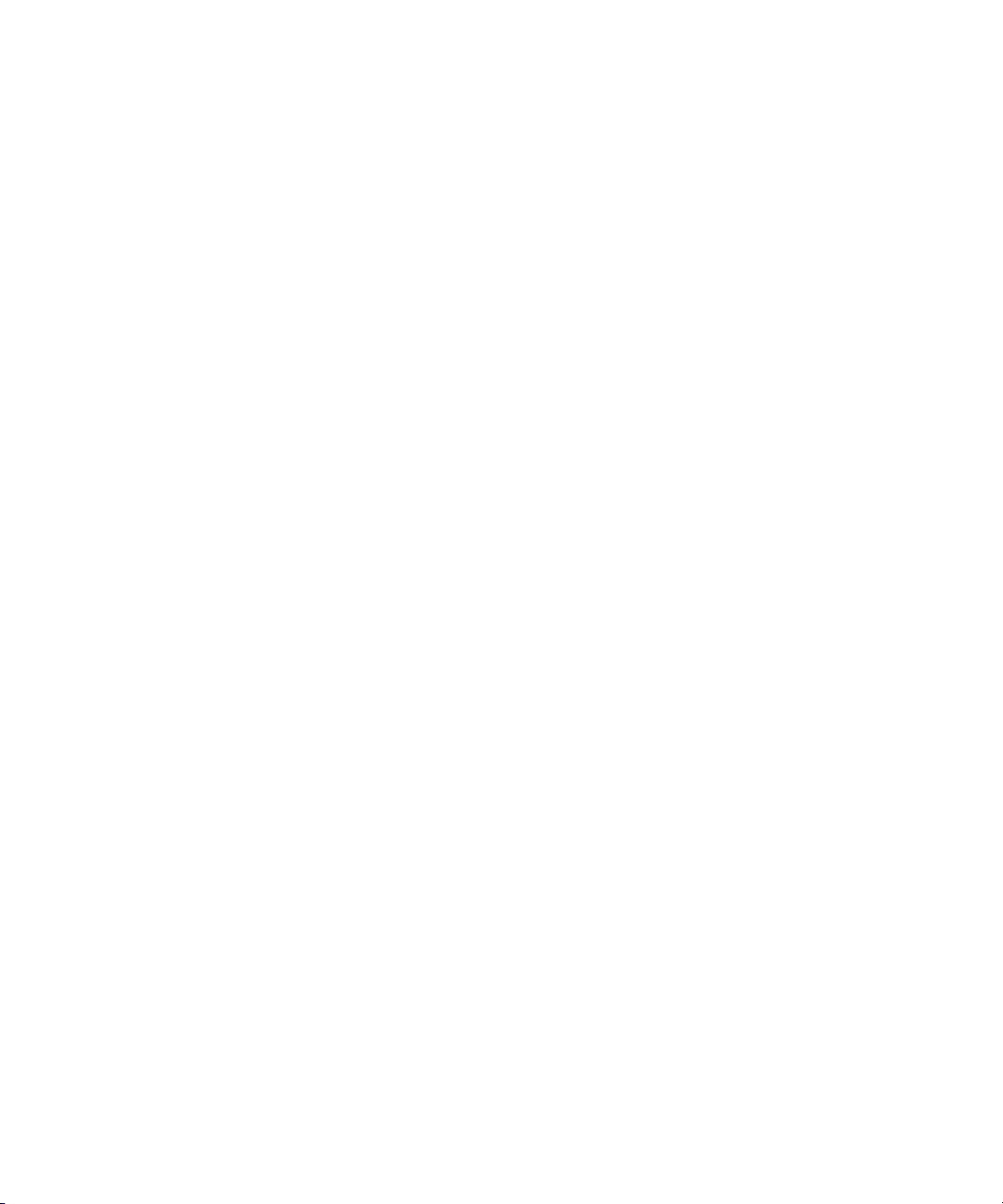
VLANs tab for VLAN-unaware devices 530
VLAN configuration report 533
Misconfigurations and Optimizations Report 534
Inconsistent VLAN configuration on link 535
Inconsistent VLAN naming 535
Changes Report 536
Trace Path 537
Create VLAN wizard 537
Launching the wizard 537
Checking VLAN connectivity 543
Adding an IP routing interface 547
Summary of changes to be made 550
Edit Port VLAN Membership wizard 552
Launching the wizard 552
Modifying the list of selected switches and ports 553
Checking VLAN connectivity 558
Configuring unsupported devices 558
Summary of changes to be made 559
Device History Report 561
Examples 561
Finding all switches on which a particular VLAN is configured 561
Reporting the VLAN configuration of all switches on the
network 562
Moving a port to another VLAN 562
Extending your VLANs to include new inter-switch links 565
Creating a new Voice VLAN for 3Com NBX systems 568
Useful Information and References 569
Standards, Protocols, and Related Reading 569
Device support 569
Key Considerations 570
Guidelines for creating/editing a VLAN 570
Troubleshooting 570
Incorrect VLAN membership inference 570
VLAN-related network discovery problems 570
Spanning Tree 572
Problems with apparent network loops 572
Reference A 574
Reference B 575
Page 23

Reference C 576
14 BULK CONFIGURATION
Overview 577
Key Concepts 578
Configuration Templates 578
Device and Port Selections 579
Components 579
Configuration Editor Dialog Box 580
Configuration Summary Tree Features 581
Feature Configuration Panels 582
Loading and Saving Configuration Templates 584
Selection Editor Dialog Box 584
Editing Device and Port Selections 585
Loading and Saving Device and Port Selections 588
Applying a Configuration Template to a Device or Port Selection 589
Configuration Summary Report 591
Device Configuration Panels 592
Configuring User Accounts 592
Add User Account Dialog Box 595
Edit User Account Dialog Box 595
Configuring Access Rights 596
Configuring Trusted IP Hosts 596
Add Trusted IP Address Dialog Box 598
Configuring the Device as a RADIUS Client 599
Configuring System Information 600
Configuring Trap Destinations 601
Add Trap Destination Dialog Box 603
Configuring Spanning Tree 603
Configuring IGMP 605
Configuring Broadcast Storm Control 605
Port Configuration Panels 606
Configuring Port Security 606
Configuring Spanning Tree 608
Configuring Port Administration 608
Configuring Autonegotiation 609
Configuring LACP 611
Page 24
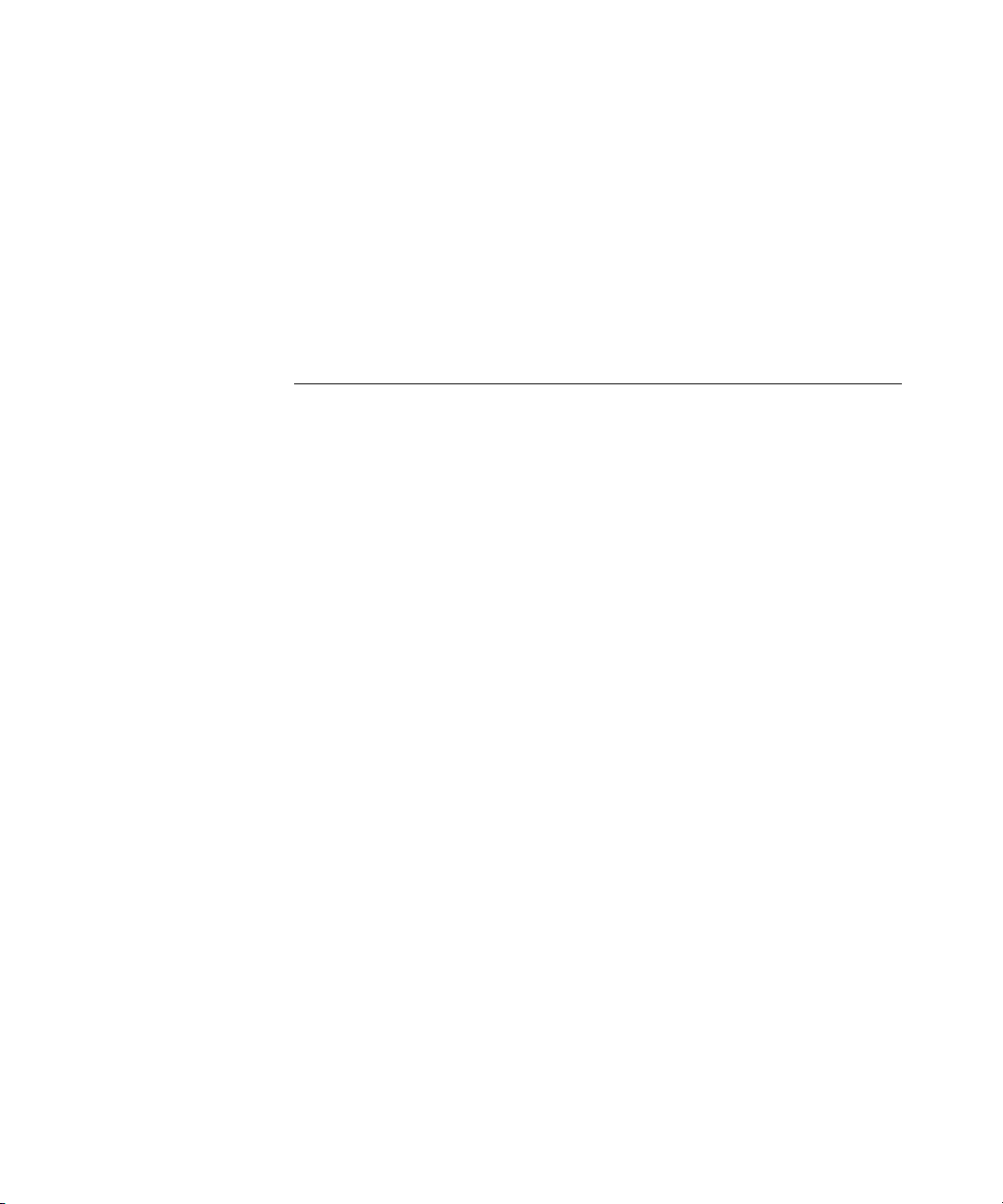
Examples 612
Configuring User Accounts 612
Configuring Network Login 615
Useful Information and References 619
Supported Devices 619
Supported Features by Device Family 619
Key Considerations 621
Potential Hazards when using Bulk Configuration 621
15 PRIORITIZING NETWORK TRAFFIC
Overview 623
Key Concepts 624
Classification 624
Marking 625
Queuing 627
Dropping 629
Service Levels 629
Configuring the Network for End-to-end Traffic Prioritization 630
Components 631
Prioritize Network Traffic Wizard 631
Configuration Type Step 632
NBX Step 633
Servers Step 635
Applications Step 636
Application Field Values 637
Finish Step and Progress 638
Prioritization Reports 638
Agent Upgrades Required for Prioritization report 638
Network Prioritization Report 639
Prioritization Configuration Report 639
Examples 640
Applying an Existing Configuration to New Devices 640
Prioritizing NBX Voice Traffic 641
Prioritizing Traffic To and From a SAP Server 642
Blocking Access to a Streaming Audio Server 644
Prioritizing a Video Conferencing Application 645
Restricting Access to SNMP 648
Page 25
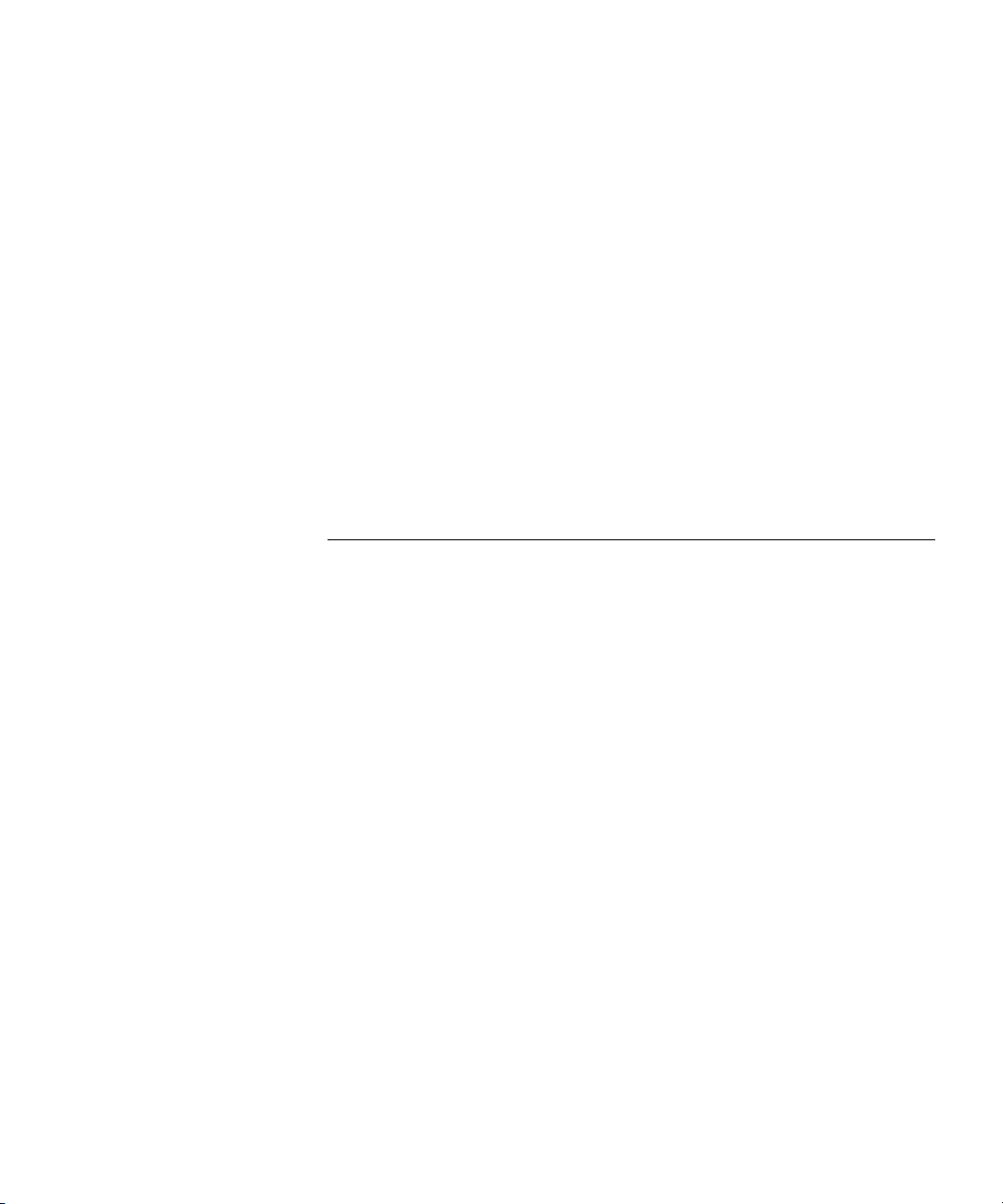
Useful Information and References 652
User Priority Field 652
DiffServ Codepoint Field 653
Determining Field Values for Applications 654
3Com Network Director Classifier Rules for NBX Phone Traffic 654
3Com Network Director Service Levels 655
Configuration Levels for Supported 3Com Devices 655
Key Considerations 657
Resource Warnings 657
Why Errors Can Occur When Adding a Server 659
Potential Hazards When Blocking Traffic To and From Servers 659
Servers That Cannot be Selected for Blocking 660
Potential Hazards of Blocking Application Traffic 661
Potential Hazards of Blocking SNMP, HTTP and Telnet 662
16 UPGRADING DEVICE SOFTWARE
Overview 663
Key Concepts 664
Agent Image Files 664
The Internal TFTP Server 664
Scheduling 664
Components 665
Agent Update Wizard 665
Introduction Step 665
Update Type Step 666
Specify Devices and Agent Versions Step 667
Change Agent Version Step 669
Scheduling Step 670
Summary Step 671
The Progress Dialog Box 672
Agent Update Events 673
Agent Update Reports 673
Agent Update Summary report 673
Agent Audit report 674
Examples 674
Update all Switch 4400’s with a New Agent 674
Detecting and Downgrading a Problem Device 675
Page 26
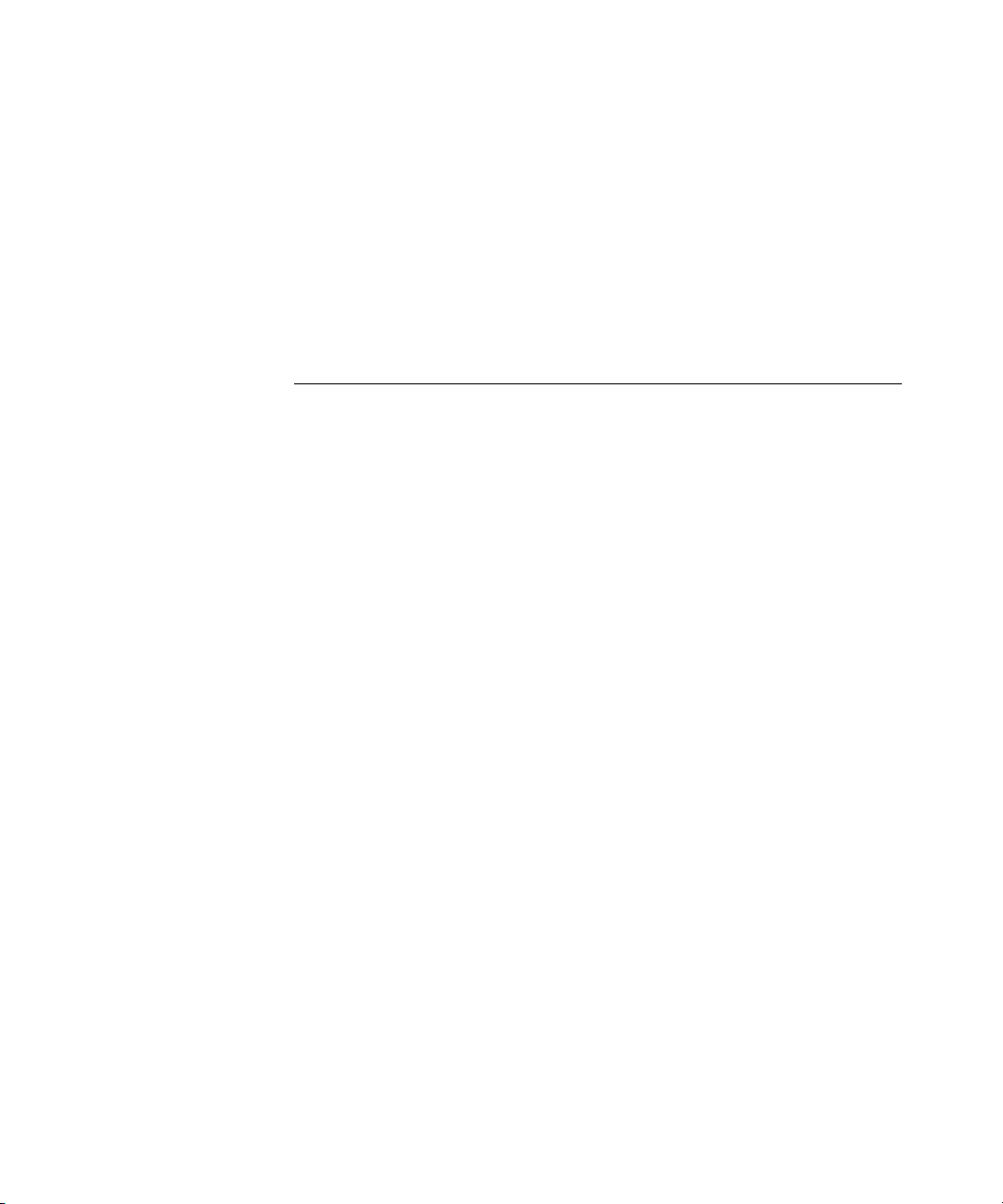
Useful Information and References 676
Supported Devices 676
Agent Image Filenames 676
Key Considerations 677
Co-existence With Other TFTP Servers 677
Considerations When Downgrading Devices 677
Troubleshooting Device Problems Following Agent Update 677
Repeated Timeouts 678
17 USING 3COM NETWORK DIRECTOR ON A MULTI-SITE
N
ETWORK
Overview 681
Key Concepts 681
Multi-Site Networks 681
Local and Remote Sites 681
Issues with Managing a Multi-Site Network 682
3Com Network Director Support for Multi-Site Networks 682
Configurable Timeouts 683
Configurable Retries 684
Configurable Poll Rates for Active Monitoring 685
Configurable Monitoring Modes 685
Configurable Discovery Options 686
Configurable Monitor Thresholds 686
Components 687
Automatic WAN Link Discovery 687
Manual Layout of WAN Topology 688
Connecting Point-to-Point WAN Interfaces Together 688
Grouping Logically Connected WAN Interfaces Together 689
Restoring WAN Interface Representations after a Manual Layout of
WAN Topology 691
Manual Layout of WAN Topology and Rediscovery 692
Monitoring WAN links 692
Configuring WAN Link Monitors 693
Disabling Monitors on WAN Links 694
Configuration 694
Configuring Retries and Timeout Periods 694
Specifying Retries and Timeout Periods at the Whole Map Level 695
Page 27
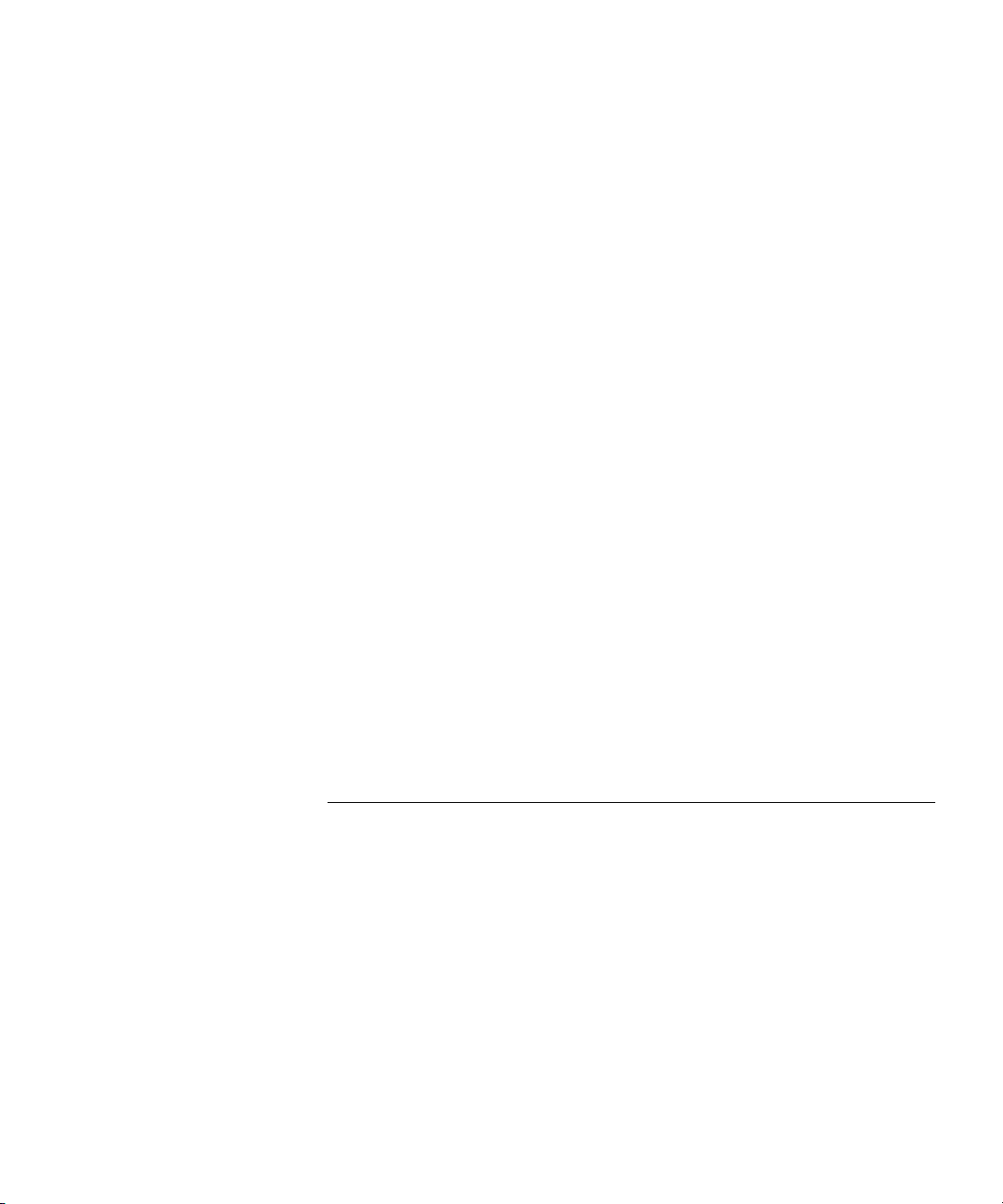
Specifying Retries and Timeout Periods at the Subnet Level 697
Specifying Retries and Timeout Periods at the Device Level 699
Specifying Retries and Timeout Periods in the Network Discovery
Wizard 700
Determining Appropriate Retry and Timeout Periods 701
Issues and Techniques when Configuring the Retry/Timeout
Hierarchy 704
Configuring Monitoring Modes and Poll Rates 705
Determining Monitoring Modes and Poll Rates 706
Issues and Techniques when Configuring Monitoring Modes and Poll
Rates 709
Configuring Discovery 710
Configuring Discovery Options in Multi-Site Networks 710
Scheduling Discoveries in Multi-Site Networks 713
Configuring Monitor Thresholds 714
Examples 715
Grouping Frame Relay Interfaces Together 715
Discovering a Remote Site 727
Configuring Service Monitoring Thresholds Using Historical
Reports 742
Useful Information and References 748
Supported WAN Interface Types 748
Key Considerations 750
Problems with Discovering Remote Sites 750
Problems with Discovering WAN Routers 751
18 NBX SUPPORT
Overview 753
Key Concepts 754
How 3Com Network Director Discovers the Phone Network 754
How 3Com Network Director Represents the Phone Network Icons 754
NBX Call Processor 755
Line Cards 755
Analog Terminal Adapter and Analog Terminal Card 756
NBX Phones and Attendant Consoles 756
NBX Applications 756
How 3Com Network Director Monitors the Phone Network 756
Components 757
Page 28
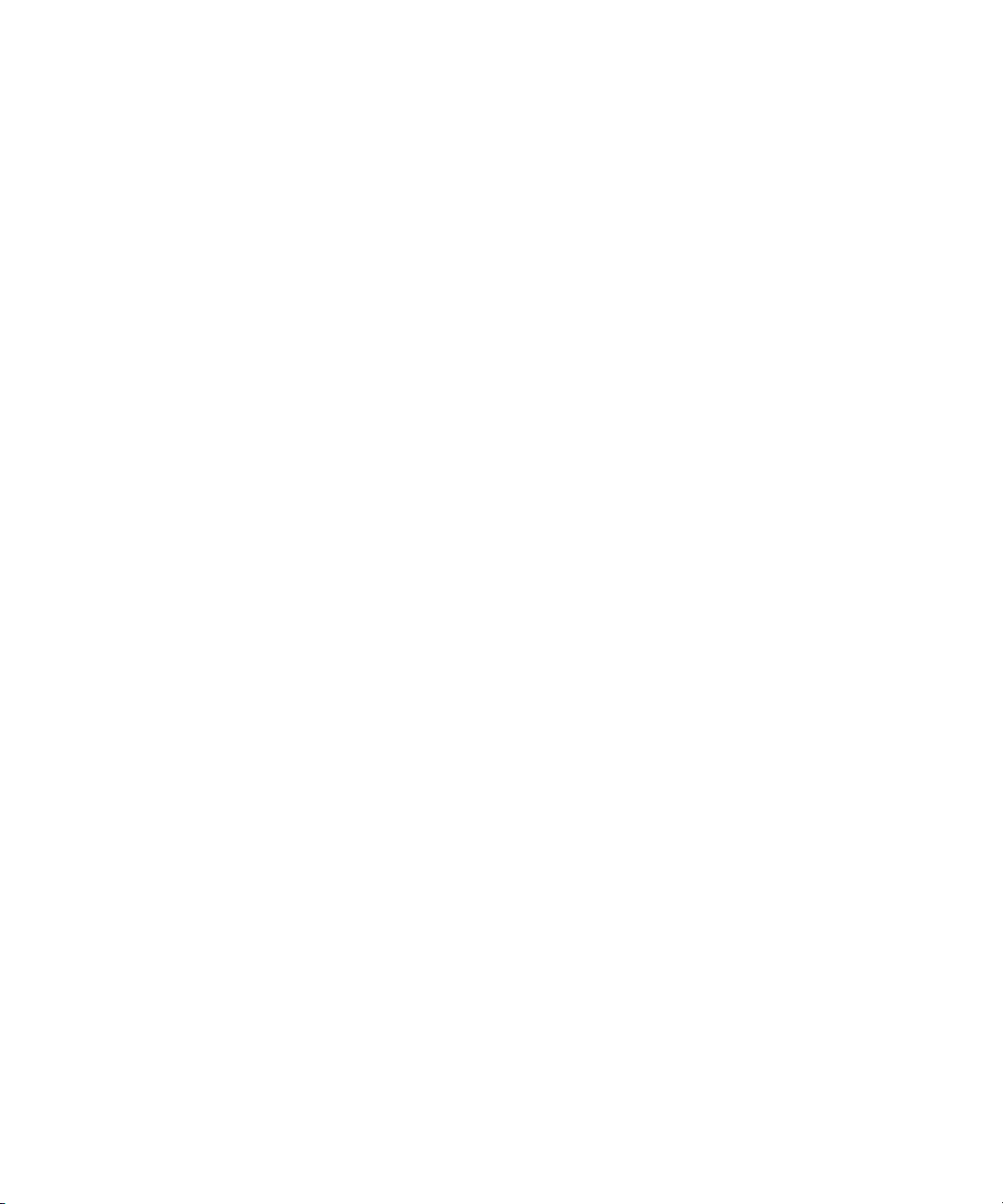
Discovering the NBX Voice Network 757
NBX Voice Network Step 757
NBX Call Processors Step 757
Add NBX Call Processor/Modify NBX Call Processor 759
Properties dialog box 760
Monitoring the Phone Network 761
Monitoring the NBX Call Processor 761
Monitoring a Phone 761
Monitoring a Line Card 762
Selecting the Phones Associated with an NBX Call Processor 762
Finding out Which NBX Call Processor is Associated with a Phone 764
Understanding Voice-related 3Com Network Director Events 765
Events related to the NBX Call Processor 765
Events related to phones 766
Events related to other links or devices on the network 766
Launching NetSet 766
Launching NetSet for the NBX Call Processor 766
Launching NetSet for a phone or line card 767
Examples 768
Discovering Several NBX Call Processors Simultaneously 768
Receiving an Alert when my Phones Stop Working 768
Useful Information and References 769
NBX system 769
NBX Call Processor 770
NBX NetSet 770
Key Considerations 770
Troubleshooting 770
There is no NBX Call Processor associated with my phone 770
The phone was added manually 771
The phone is not managed by the NBX Call Processor anymore 771
The display of end stations in the map has been disabled 771
The wrong username/password was specified for the NBX Call
Processor 772
There is a problem with the HTTP service for the NBX Call
Processor 773
The NBX Call Processor stopped responding during the network
discovery 773
Frequently Asked Questions 774
Page 29
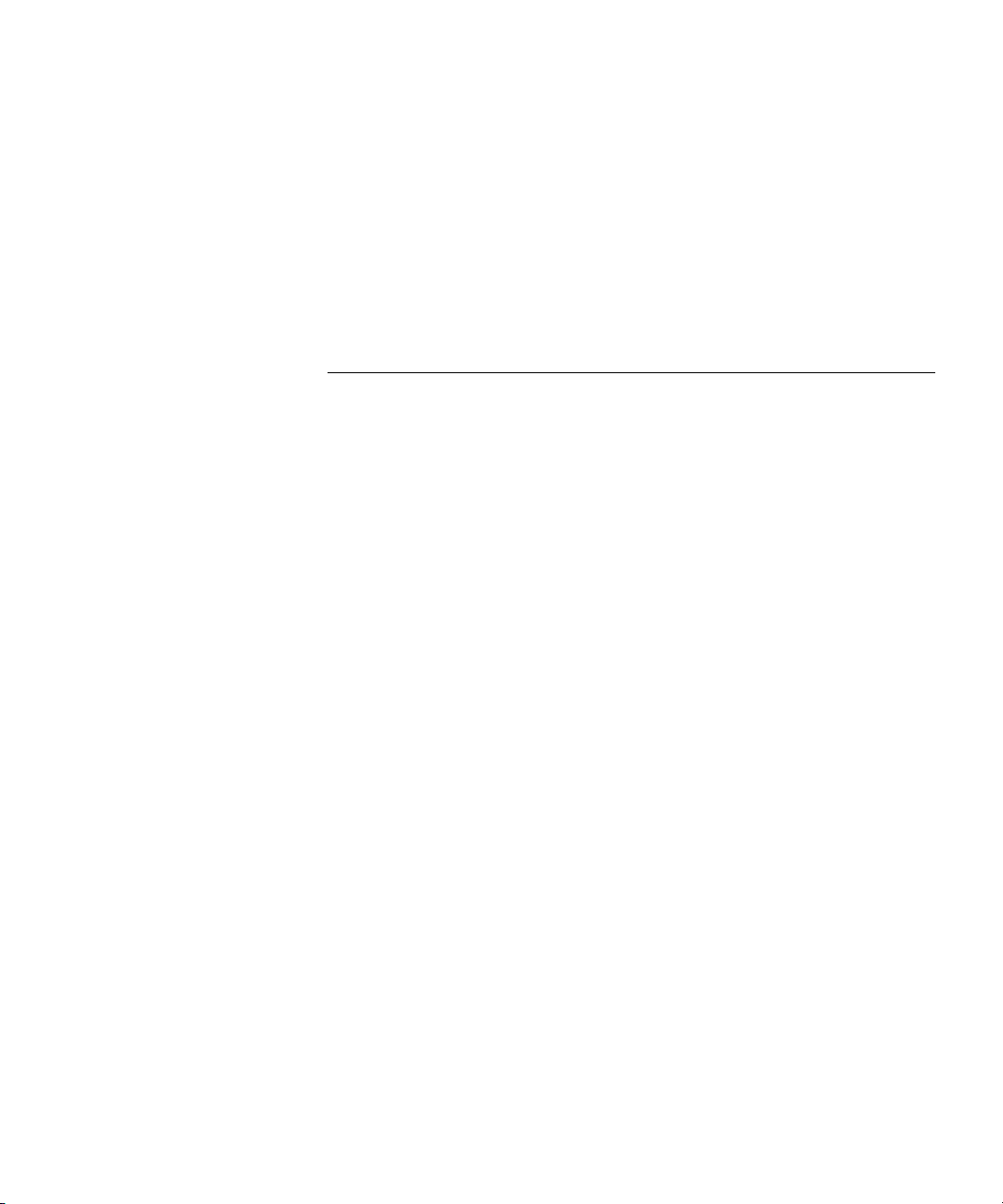
Why are there a lot of unconnected phones on the map? 774
The phone was removed from the network 774
The phone cannot be reached 775
The network device the phone is connected to has not been
discovered 775
Why are some phones on the map showing the user name, while
others show the extension number? 775
How do I change the label of a phone or line card? 776
19 BACKING UP DEVICE CONFIGURATIONS
Overview 777
Key Concepts 778
Physical Identification of Devices 778
Physical Configuration of Devices 778
Backup Components 779
Device Backup Wizard 779
Backup Type Step 779
Specify Devices to Backup Step 781
Specify Telnet Login Information Step 781
Backup Identification Step 782
Scheduling Step 783
Summary Step and Progress 784
Device Backup Events 784
Device Backup Reports 785
Backup Summary Report 785
Backup Audit Report 786
Backup Files 786
Restore Components 787
Device Restore Wizard 787
No Backups Found Step 787
Specify Device Being Replaced Step 788
Specify Backup to Use Step 789
Specify Telnet Login Information Step 790
Summary Step and Progress 791
Device Restore Event 792
Restore Summary Report 792
Setup Components 792
Device Setup Wizard 792
Page 30
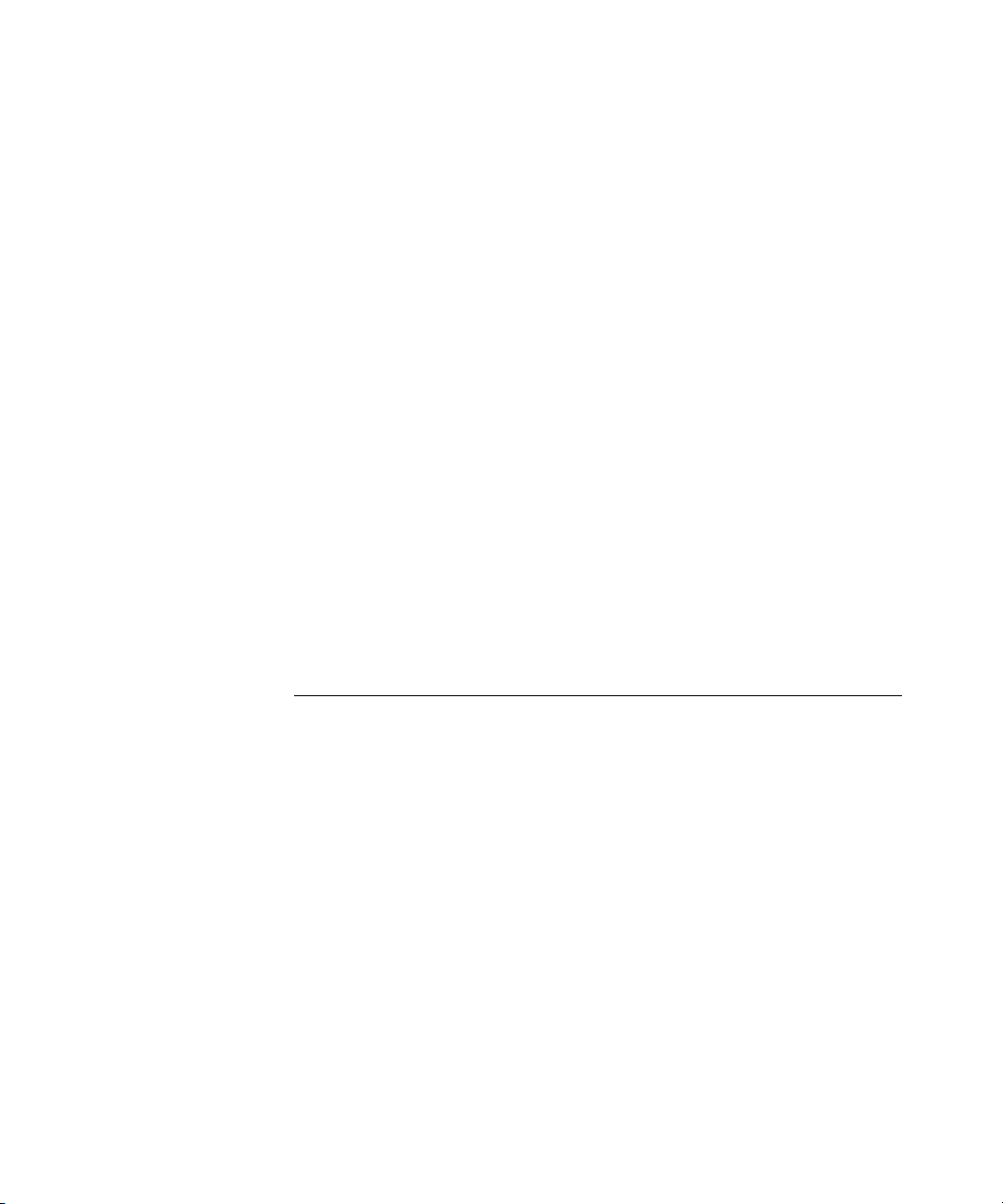
Configuration Source Type Step 793
Specify Source Device Step 793
Specify Source Backup Step 794
Specify Devices to Setup Step 795
Summary Step and Progress 796
Device Setup Event 798
Setup Summary Report 798
Examples 799
Scheduling a Device Backup Operation 799
Restoring to a Replacement Device 801
Deploying a Group of Devices 802
Useful Information and References 805
Supported 3Com Devices 805
Supported Device Parameters 806
Understanding Backup Files 807
Managing Backup Files 807
Key Considerations 808
How Backup Files are Discarded 808
Potential Hazards when using Restore and Setup 809
Why Errors can Occur during Restore and Setup 809
20 LIVE UPDATE
Overview 811
Key Concepts 812
Connection Type 812
Service Packs 812
Live Update Engine 812
Components 813
Live Update Setup Wizard 813
Connection Type Step 813
Use Custom Settings Step 814
Summary Step 815
Live Update Select File Groups Dialog Box 817
Status 818
Table of Available Updates 819
File Group Details 820
Select File Group - Group Name 820
Page 31

Download Progress 821
Changing the Download Settings 822
Live Update Activity Report 825
Examples 826
Ensuring 3Com Devices are Supported 826
Updating the Connection Information 827
Solution 1 - Automatic Configuration using the Live Update Setup
Wizard 828
Solution 2 - Manual Configuration using the Options Dialog
Box 829
Updating 3Com Router Manager 830
Useful Information and References 831
Proxy Server 831
Key Considerations 831
The Proxy Settings are not Retrieved 831
Not Enough Space on the Disk 832
Cannot Find the Downloaded 3Com Router Manager Updates on
Disk 832
A SUPPORTED DEVICES
Bulk Configuration 835
VLAN Configuration 836
Backup, Restore and Setup 837
Restrictions Backing Up and Restoring 3Com Devices 838
Agent Update 841
Restrictions Updating 3Com Agent Software 842
RMON 845
Device View 846
Switch Manager 848
Router Manager 848
Device Warranty 848
General Restrictions with Supported Devices 850
B 3COM DEVICE VIEW
About Device View 852
Management Support Matrix 852
Page 32

C OBTAINING SUPPORT FOR YOUR PRODUCT
Register Your Product to Gain Service Benefits 855
Purchase Value-Added Services 855
Troubleshoot Online 855
Access Software Downloads 856
Contact Us 856
Telephone Technical Support and Repair 856
D SYSTEM REQUIREMENTS
Operating System 859
Web Browser 859
Additional Software Required 859
Hardware 860
E REPORT EXAMPLES
Overview 861
Discovery Report 862
Discovery Report Example 862
Discovery Report Example Content 863
Warnings 865
Network Configuration 1 866
Network Configuration 2 867
Misconfigurations and Optimizations Report 868
Inconsistent VLAN naming 869
Spanning Tree Fast Start 870
XRN Fabric 871
Setting up VLANS with Distributed Resilient Routing 871
Configure aggregated links using LACP 871
Web Cache Redirection 872
Misconfiguration and Optimization Reports 872
Limitations 880
Webcache Redirection and VLANs 880
Page 33

F ADDING TRAP DECODES
G ADDING MAC ADDRESS VENDOR TRANSLATIONS
H INTEGRATING AN SSH CLIENT
INDEX
3COM END USER SOFTWARE LICENSE AGREEMENT
Page 34

Page 35

ABOUT THIS GUIDE
This guide is intended for use by those responsible for installing, setting
up and managing a network; consequently, it assumes a working
knowledge of networks and network management systems.
®
If the Release Notes provided with this 3Com
Guide contain details that differ from the information in this guide,
follow the information in the release notes.
Most 3Com user guides are available in Adobe Acrobat Reader Portable
Document Format (PDF) or HTML on the 3Com World Wide Web site:
http://www.3com.com/
Network Director User
Page 36

32 ABOUT THIS GUIDE
Conventions Ta bl e 1 and Tab l e 2 list conventions that are used throughout this guide.
Tab le 1 Notice Icons
Icon Notice Type Description
Information note Information that describes important features or
instructions.
Caution Information that alerts you to potential loss of data or
potential damage to an application, system, or device.
Warning Information that alerts you to potential personal
injury.
Tab le 2 Text Conventions
Convention Description
Screen displays This typeface represents information as it appears on the
Syntax The word “syntax” means that you must evaluate the syntax
Commands The word “command” means that you must enter the
The words “enter”
and “type”
Keyboard key names If you must press two or more keys simultaneously, the key
Words in italics Italics are used to:
screen.
provided and then supply the appropriate values for the
placeholders that appear in angle brackets. Example:
To change your password, use the following syntax:
system password <password>
In this example, you must supply a password for <password>.
command exactly as shown and then press Return or Enter.
Commands appear in bold. Example:
To display port information, enter the following command:
bridge port detail
When you see the word “enter” in this guide, you must type
something, and then press Return or Enter. Do not press
Return or Enter when an instruction simply says “type.”
names are linked with a plus sign (+). Example:
Press Ctrl+Alt+Del
■ Emphasize a point.
■ Denote a new term at the place where it is defined in the
text.
■ Identify menu names, menu commands, and software
button names. Examples:
From the Help menu, select Contents.
Click OK.
Page 37

Feedback about this User Guide 33
Feedback about this User Guide
Related Documentation
Your suggestions are very important to us. They will help make our
documentation more useful to you. Please e-mail comments about this
document to 3Com at:
pddtechpubs_comments@3com.com
Please include the following information when commenting:
■ Document title
■ Part number
■ Page number (if appropriate)
Example:
■ 3Com Network Director User Guide
■ Part No. DUA1550-0AAA01
■ Page 21
Do not use this email address for technical support questions. For
information about contacting Technical Support, please refer to
Appendix A
on page 855.
In addition to this guide, 3Com Network Director provides on-line help
which can be accessed through the application.
Page 38

34 ABOUT THIS GUIDE
Page 39

1
GETTING STARTED
Introduction This chapter contains introductory information about 3Com
Director, how to install and activate the application and a brief summary
of all its major features.
What is 3Com
Network Director
On the CD The CD contains the following resources:
3Com Network Director is a standalone application that allows you to
carry out key management and administrative tasks on mid-sized
enterprise networks. By using 3Com Network Director you can:
■ Discover, map and monitor all the devices on the network
■ Backup and Restore 3Com device configurations
■ Configure 3Com devices across the network in a single operation
(including VLANs and Traffic Prioritization)
■ Gather historical performance information for your network and
generate flexible reports
3Com Network Director also provides:
■ Fault-finding and event-generating capabilities
■ Element management for 3Com Switches and Routers
■ A readme file for 3Com Network Director
®
Network
■ The 3Com Network Director installation program
■ This 3Com Network Director user guide in PDF format
■ Adobe Acrobat Reader
■ 3Com Switch Manager
■ 3Com Router Manager
Page 40

36 CHAPTER 1: GETTING STARTED
Use Windows Explorer to browse the CD and access the files.
Installation 3Com recommends that you install the Router Manager and Switch
Manager applications before you install 3Com Network Director. These
applications must be installed first so that the 3Com Network Director
installation can create the correct shortcuts to these applications.
To install 3Com Network Director, insert the product CD in your
computer’s CDROM drive and browse the CD. Double-click the
Network Director v1.0.exe
the installation has started (as shown in Figure 1
in the installation wizard.
Figure 1 InstallShield Wizard
3Com
file to begin the installation process. Once
), please follow the steps
Activation Once you have installed 3Com Network Director, you will have a 60-day
evaluation period within which to activate your software. When you
launch 3Com Network Director for the first time the About dialog will be
displayed as shown in Figure 2
:
Page 41

Figure 2 About Dialog
Getting Started 37
To activate your software:
1 Click Activate Now to launch the Activation Wizard.
2 The wizard will ask you for your license key. Enter the key and click Next.
3Com Network Director will then direct you to a 3Com activation website
to retrieve your activation key.
3 Once you have your activation key, enter it into the Activation Key text
box and click Finish to complete the activation process.
For more information, please refer to “
Product Activation” on page 47.
Getting Started This section details the operations you need to perform before you can
start using 3Com Network Director with your 3Com devices.
When you first run 3Com Network Director, a Welcome dialog is
displayed which enables you to:
■ Create a new network map
Page 42

38 CHAPTER 1: GETTING STARTED
■ Open an existing map
■ Open the last map you were using
Creating a New
Network Map
To create a new map, select Create a new network map and click OK to
launch the Network Discovery wizard. Follow the steps in the wizard to
initiate discovery of your network as follows:
Discovery Type Step
You can choose whether you want to:
■ Discover your local IP subnet
■ All subnets connected to your default router
■ Discover one or more specific routers
Specify Subnets Step
If you have chosen to discover specific subnets, enter their details here.
Monitor Core Devices and Links Step
You can choose whether you want 3Com Network Director to monitor
the status of your network after it has been discovered. If you select No,
you can enable monitoring at any time after discovery is complete.
Community Strings Step
You can enter any non-default SNMP community strings used by your
network devices. 3Com Network Director needs to read SNMP
information from your network devices in order to successfully create
your network map. 3Com Network Director also needs to write to some
devices in order to determine network topology accurately.
NBX Voice Network Step
Select Yes, if you have a 3Com NBX voice solution on your network.
NBX Call Processors Step
Enter the details for any NBX Call Processors on your network. 3Com
Network Director needs to read HTML information from your NBX Call
Processors in order to accurately discover and represent telephony
equipment on your network.
Page 43

Getting Started 39
Discovery Options Step
You can choose what types of devices you want to discover on your
network. By default, 3Com Network Director will discover and map all
devices on your network.
Scheduled Discovery Step
If you want to regularly discover your network in order to keep it
up-to-date, you can specify a schedule here. If you choose not to set up a
schedule now, you can set one up at any time after your network has
been discovered.
Summary Step
Use this step to check that all the options you have selected are correct.
Upgrading from
3Com Network
Supervisor
For detailed help in stepping through the wizard, see “
The Network
Discovery Wizard” on page 109.
Click Finish to initiate your network discovery. For detailed help in
understanding the steps that 3Com Network Director goes through to
discover your network see “
on page 128
.
The Network Discovery Progress Dialog Box”
The Network Discovery Summary dialog box is automatically displayed
when the discovery process is complete. Click OK to view your network
map or any of the four View Report... buttons for more information on
the network discovery operation. See “
Network Discovery Summary
dialog box” on page 130 for more information on the reports that 3Com
Network Director generates on a network discovery.
Now that you have discovered your network, you can use 3Com Network
Director to monitor and manage your network devices.
Coexistence with 3Com Network Director
You cannot install 3Com Network Director on a PC which has 3Com
Network Supervisor or 3Com Network Administrator installed. If you
already have either of these applications installed on your PC, please
deinstall them before installing Network Director, or install 3Com
Network Director on a different PC.
Deinstalling 3Com Network Supervisor will not remove your saved map
files.
Page 44

40 CHAPTER 1: GETTING STARTED
Using saved Network Supervisor maps
You can load maps generated with Network Supervisor into Network
Director and they will be automatically upgraded for use with Network
Director, but with the following restrictions:
■ All stress monitoring will initially be disabled
■ Any manually disabled stress monitors will be re-enabled
■ Any manually adjusted thresholds will be reset to default values
■ Information shown in the Network Director Properties dialog may be
■ Saved 3Com Network Supervisor event logs ("Mapname Events.mdb"
■ Upgraded maps will not contain any support for new features in
incomplete
files) are not compatible with 3Com Network Director. 3Com Network
Director uses a new event log file format and file extension
("Mapname Events.edb"). When you load 3Com Network Supervisor
maps into 3Com Network Director the event log will initially be empty.
3Com Network Director - such as WAN support, or updated support
for 3Com network devices.
To avoid these problems, it is strongly recommended that you rediscover
your network using 3Com Network Director.
However, if you want to use saved 3Com Network Supervisor maps,
please use the following steps to ensure maximum compatibility:
1 For each map that you want to upgrade, copy the following files from
your 3Com Network Supervisor map file location (by default: <Network
Supervisor install directory>\maps\my_maps) into your 3Com Network
Director map file location (by default: <Network Director install
directory>\maps\my_maps):
Mapname.map
Mapname.properties
2 Copy the following file from your 3Com Network Supervisor map file
location into your 3Com Network Director map file location:
Untitled.properties
3 You should now be able to view and open your saved map files from
within 3Com Network Director.
Page 45

Getting Started 41
If you save an upgraded map from within 3Com Network Director you
will be unable to subsequently load it back into 3Com Network
Supervisor.
Using saved 3Com Network Supervisor files
You cannot access the following 3Com Network Supervisor files from
within 3Com Network Director:
■ Saved device backup files, generated using the Device->Backup...
dialog
■ Previously generated reports, visible through the History tab of the
Tools->Reports... dialog
The Device Warranty feature
If you have previously registered devices on your network for warranty
using the Tools->Device Warranty... feature in 3Com Network Supervisor,
these devices will not be remembered by 3Com Network Director. After
discovering your network, you will be prompted by 3Com Network
Director to register every applicable device, whether or not already
registered with 3Com.
However, any devices already registered with 3Com will be ignored by the
3Com warranty server - re-registering your devices is harmless.
You will only have to do this once - 3Com Network Director will
remember which devices you have registered using 3Com Network
Director itself.
Page 46

42 CHAPTER 1: GETTING STARTED
Main Features This section outlines the main features in 3Com Network Director, with
references to the relevant chapters where each feature is described in
more detail.
Main Window The map and tree within the Main Window provide the main interface for
viewing and managing your network. You can choose to view your
network in several different ways, show the current health of monitored
devices and links within your network and act as a launching point for
many of the tools available within 3Com Network Director. The Main
Window also contains the main menu, toolbar and status bar of 3Com
Network Director.
For more information, see “
Main Window” on page 61.
Network Discovery The Network Discovery process allows 3Com Network Director to
discover, topologise and map all devices in your network. Using the
Network Discovery wizard, you can specify exactly which parts of your
network you want to discover, which types of device you want to discover
and provide fine control over how 3Com Network Director discovers your
local and remote subnets. You can also set up a schedule to allow regular
updates to your network map.
For more information, see “
Discovering the Network” on page 91.
Network Monitoring 3Com Network Director can actively or passively monitor your network
for abnormal conditions which may indicate problems and will alert you
when a problem is detected. 3Com Network Director also provides you
with constantly updated, detailed graphs of all network activity to help
you visualize how your network is performing.
You can also provide control over exactly how 3Com Network Director
monitors your network and over what conditions should cause an event
to be logged.
For more information, see “
Monitoring the Network” on page 273.
Page 47

Main Features 43
The Event System The 3Com Network Director Event System provides a constantly updated
log of activity on your network and can be used to view and take action
on abnormal network conditions before they cause problems. The event
system offers filtering tools to allow you to view only events of interest
and offers configurable Smart Event Analysis to help ensure that logged
events are relevant and concise.
The Event Log” on page 319.
Reports on Historical
Data
For more information, see “
As part of monitoring your network, 3Com Network Director stores all
monitored data to disk and allows you to generate detailed, long-term
reports of activity and abnormal conditions on devices and links on your
network. Using these reports, you can identify long term network trends.
For more information, see “
Performance Reporting” on page 385.
RMON Support 3Com Network Director provides detailed, flexible tools to allow you to
view RMON information gathered from any supported 3Com device.
For more information, see “
Rmon” on page 403.
VLAN Support 3Com Network Director can discover and represent all VLANs configured
on your network. You can use the 3Com Network Director map to
visualize VLAN connectivity on your network or view detailed VLAN
information through the Properties dialog for devices or links.
3Com Network Director can also automatically deploy VLANs on your
network. Using the VLAN Configuration wizard, you can deploy a new
VLAN across one or more devices or links, set up all necessary IP routing
to integrate a new VLAN with the rest of your network or modify the
VLAN membership of one or more devices or links.
For more information, see “
Vlan Management” on page 499.
Page 48

44 CHAPTER 1: GETTING STARTED
Bulk Configuration The Bulk Configuration feature allows you to change the software
configuration of multiple devices in a single operation. The settings that
you wish to administer can be defined by creating a configuration
template to be applied to the devices during a configuration operation.
The devices or ports to which the configuration is being applied can be
specified by creating a device or port selection. You can save templates
and device or port selections to disk for later use, allowing flexible and
fast bulk configuration of your network.
Bulk Configuration” on page 577.
Backup, Restore and
Setup
For more information, see “
The Backup facility allows you to store the configuration of your devices.
You can back up large numbers of devices and 3Com Network Director
will store them on your computer. The Restore facility allows you to select
which configuration to restore to your device. You must have previously
saved this configuration for the device. If you have a number of devices
with similar settings, you can use the Setup Wizard to deploy selected
setup configurations to those 3Com devices.
For more information, see “
page 777
.
Backing Up Device Configurations” on
Agent Update Agent Update allows you to update software on your 3Com devices if
you have a valid support contract. Agent Update also works in
conjunction with 3Com Network Director’s scheduling facility so that you
can schedule the updates to take place overnight and minimize the
impact on the network and, therefore, your users.
For more information, see “
Upgrading Device Software” on page 663.
Traffic Prioritization Many 3Com devices have traffic prioritization (or quality of service)
features. 3Com Network Director provides the Prioritize Network Traffic
Wizard to simplify the configuration of these devices. Using the wizard,
you can choose to prioritize or block specific servers or traffic types. To
provide an end-to-end quality of service, your configuration can be
applied to all supported 3Com devices.
For more information, see “
Prioritizing Network Traffic” on page 623.
Page 49

Main Features 45
Reporting The Reporting facility enables you to retrieve stored information about
your 3Com devices. Many of the features in 3Com Network Director have
their own reports but there are other, general purpose reports which give
you different views of your 3Com devices. You can also create your own
reports using the Custom Report facility.
Device
Administration
For more information, see “
Creating Reports” on page 453.
Whilst 3Com Network Director provides administration functions that
apply to a range of your 3Com devices, you may want specific control of
the details on a single device. For this reason, 3Com Network Director
provides access to the following specific applications in order to obtain
detailed control:
■ Telnet Management
■ Web Management
■ 3Com Device View
■ 3Com Switch Manager
■ 3Com Router Manager
■ Network Jack Configuration
3Com Network Director also includes a feature called Device Warranty.
This feature enables you to register your 3Com devices for any applicable
warranty.
For more information on the administration functions, see “
Configuring
Single Devices” on page 473.
For more information see “3Com Device View” on page 851.
Live Update The Live Update feature keeps your copy of 3Com Network Director
up-to-date with the latest device support and fixes. You can view and
download updates specifically for your copy of 3Com Network Director.
In addition, 3Com Product News is also available from Live Update to
keep you informed with what is happening at 3Com.
For more information, see “
Live Update” on page 811.
Page 50

46 CHAPTER 1: GETTING STARTED
Page 51

PRODUCT ACTIVATION
2
Introduction 3Com Network Director uses an activation system which allows you to
use your copy of the software beyond the evaluation period. This chapter
describes how to activate 3Com Network Director.
Once you have installed 3Com Network Director, you can use it for a
evaluation period of up to 60 days without activating it. During this time,
you have the opportunity to activate the product each time you launch it.
It is important that you activate 3Com Network Director, this removes the
evaluation period and allows you unrestricted access to the product.
Activation also starts the product’s warranty period, entitling you to
customer support for 3Com Network Director for the duration of the
warranty. You can also decide to receive important update information
relating to both this and other associated products.
This chapter covers the following topics:
Key Concepts
Components
Examples
Useful Information and References
Key Considerations
Troubleshooting
Page 52

48 CHAPTER 2: PRODUCT ACTIVATION
Key Concepts 3Com Network Director uses the following information in the activation
process:
■ The Serial Number — 3Com Network Director automatically generates
this number when it is first installed.
■ The License Key — identifies the physical copy of the software you
have. Each 3Com Network Director CD has a unique license key.
■ The Product Number — the part number of your software, which
starts with ‘3C’.
The part number for 3Com Network Director is 3C15500.
If you are upgrading from 3Com Network Supervisor Advanced
Package v2.0, the part number for 3Com Network Director is
3C15500U
■ The Activation Key — the key returned from the 3Com registration
site. Type this key into the Activation Wizard to complete the
activation process.
3Com Network Director provides an Activation Wizard which guides you
through the activation process.
Components The following section describes how to activate 3Com Network Director.
About Dialog 3Com Network Director’s About dialog is used to display general
information relating to the product, such as the name, product number
and serial number.
You can launch the About dialog by selecting the menu option Help >
About > 3Com Network Director. If 3Com Network Director is still
running within its evaluation period, the About dialog automatically
displays each time the application is launched.
During the evaluation period, the About dialog displays the number of
days remaining in the evaluation period. Click the Activate Now... button
to launch the Activation Wizard as shown in Figure 3
:
Page 53

Figure 3 About Dialog Before Registration
Components 49
When the evaluation period has expired, most menu options are
disabled. However, you can still activate the product using the Help >
Activate Now menu option or by clicking Activate Now in the About
dialog.
You can close the dialog without activating the product by clicking OK.
Once the product has been activated the Activate Now button will not be
displayed.
Activation Wizard The Activation Wizard guides you through the activation process. The
Wizard can be launched either by clicking Activate Now on the About
dialog, or by clicking Help > Activate Now from the top level menu.
Once 3Com Network Director is activated, the Activation Wizard is no
longer needed and the Activate Now menu option displays a message
box that confirms the product is activated instead.
Page 54

50 CHAPTER 2: PRODUCT ACTIVATION
The wizard consists of two steps as follows:
1 Entering the license key — the key can be found inside the CD sleeve of
your 3Com Network Director software. The license key is five groups of
hexadecimal characters separated by dashes. For example:
3ND - 1BF9 - 093B - AX5F - 8343
Type the license key into the License Key text box and click Next as shown
in Figure 4
Figure 4 Activation Wizard - License Key
:
3Com Network Director checks that you have a valid license key before
allowing you to continue.
If the license key is invalid, a warning message is displayed and the wizard
does not proceed to the next step.
2 Obtaining the activation key — the activation key step allows you to do
two things:
■ Connect to the 3Com registration web site by clicking Get Activation
Key.
■ Enter the activation key you receive from the 3Com web site by typing
it in to the Activation Key text box and clicking Finish in the wizard as
shown in Figure 5
:
Page 55

Components 51
Figure 5 Activation Wizard - Activation Key
The wizard already knows the product number and serial number so you
do not have to type them in.
Obtaining Product
Upgrades
To obtain the activation key for this copy of 3Com Network Director, click
Get Activation Key. This launches your default web browser, which
displays the 3Com registration web site. 3Com Network Director sends
the serial number, product number and license key for you. Follow the
instructions on the web site to complete the product registration process.
Once registration is complete, the web site displays your activation key.
You will also be sent a copy of this key via e-mail.
If you prefer, you can register your product manually at:
http://www.3com.com/register
However, 3Com recommends that you use the Activation Wizard.
It is important that your copy of 3Com Network Director is kept
up-to-date with:
■ Latest features and functionality
■ Support for new network devices
■ Major new releases
Page 56

52 CHAPTER 2: PRODUCT ACTIVATION
3Com strongly recommends that a Software Upgrade service agreement
is purchased with each copy of 3Com Network Director, as product
updates to 3Com Network Director will only be made available to
customers with current service agreements. Without a current service
agreement, 3Com Network Director may not be able to recognize new
3Com network devices.
All software upgrades for 3Com Network Director are available for
download from the 3Com web site. An active user account is required for
access - see below for details on how to purchase access to software
upgrades.
US, Canada and Latin America
To obtain 12 months of software upgrades in the US, Canada or Latin
America, please contact your local 3Com reseller, who will be able to
create a service agreement for you and provide you with access to the
3Com web site.
Outside US, Canada and Latin America
To obtain 12 months of software upgrades outside the US, Canada or
Latin America, please order a 3Com Network Director Software Upgrade
Package (3C15500S) from your local 3Com reseller. This is an easy-to-buy
packaged service agreement that provides one year's access to software
upgrades from the 3Com web site. To activate the 3Com Network
Director Software Upgrade Package, please register it at:
http://www.3com.com/3ndservice
Examples The following section provides an example of how you might use the
Activation process.
Activating 3Com
Network Director
You have installed 3Com Network Director on your computer and you
want to activate it.
1 Start 3Com Network Director. The About dialog will appear, showing the
number of days remaining in the evaluation period.
2 In the About dialog, click Activate Now to display the Activation Wizard.
3 Enter the license key (as printed within the product’s packaging) in the
License Key text box and click Next.
If the license key is valid, the wizard moves to the Activation Key step.
Page 57

Useful Information and References 53
4 In the Activation Key step, click Get Activation Key. Your default web
browser is launched which automatically directs you to the 3Com
registration site.
If the wizard fails to launch your web browser, you can go directly to
3Com’s registration system by opening your preferred web browser and
entering the following URL into the browser’s address bar:
http://www.3com.com/register
5 Follow the instructions on the registration site to complete the
registration of the product and obtain the activation key. 3Com will also
send you a copy of your activation key via e-mail.
6 Enter the activation key in the Activation Key text box to activate the
product.
Useful Information and References
The following section provides useful information and references when
activating 3Com Network Director.
Where can I find the product number for 3Com Network Director?
The product number for 3Com Network Director is found on the
product’s packaging and is also displayed in the About dialog. To launch
the About dialog, select Help > About > 3Com Network Director from
the menu on the main window. Refer to “
on page 88
for more information.
Finding the Product Version”
The About dialog box will always show a product number of 3C15500,
even if the product installed is an upgrade from 3Com Network
Supervisor Advanced package V2.0, product number 3C15500U.
Where can I find the serial number for 3Com Network Director?
The serial number for your copy of 3Com Network Director is displayed
in the About dialog. Refer to “
Finding the Serial Number, License Number
and Activation Key” on page 89 for more information.
Where can I find the license key for 3Com Network Director?
The license key is printed on the 3Com Network Director packaging. If
you are using an evaluation copy downloaded from the 3Com web-site,
you cannot activate the product. Please contact your preferred 3Com
reseller to buy a copy of the product as a physical shipment. Refer to
Finding the Serial Number, License Number and Activation Key” on
“
page 89
for more information.
Page 58

54 CHAPTER 2: PRODUCT ACTIVATION
What product number is right for me?
If you have not previously purchased 3Com Network Supervisor
Advanced Package v2.0, you must order 3Com Network Director product
number 3C15500 from your reseller.
If you have previously purchased 3Com Network Supervisor Advanced
Package v2.0 and want to keep using this software on a different
workstation from 3Com Network Director then you must order 3Com
Network Director product number 3C15500 from your reseller.
If you have previously purchased 3Com Network Supervisor Advanced
Package v2.0 and no longer want to use this software, you can order
3Com Network Director product number 3C15500U from your reseller.
If you want to install the 3Com Network Director upgrade from 3Com
Network Supervisor Advanced Package v2.0 on a different workstation,
refer to “
Advanced Package v2.0 to 3Com Network Director on a different
workstation.” on page 55.
I want to install my upgrade from 3Com Network Supervisor
Key Considerations The following section contains troubleshooting information when
activating 3Com Network Director.
What if I lose my Activation Key after registration?
You can re-register your copy of 3Com Network Director to obtain your
activation key again. You will also receive an e-mail confirmation of your
activation key.
When you are re-registering the product, it is very important to enter
exactly the same user and product information during the original
registration. This includes the username, product number, serial number,
and license key. Entering different information may result in the
registration begin rejected.
How do I move my copy of 3Com Network Director to another
workstation?
If you need to move 3Com Network Director to another computer, you
must contact 3Com Customer Support to revoke the existing activation
key. The activation key will only work with the correct combination of
license key (to identify the software) and serial number (to identify the
Page 59

Key Considerations 55
machine the software is installed on). To comply with the software license
agreement you must remove the original installation.
If I re-install the product after it has been activated, do I need to
activate it again?
No - the product activation information is stored on your computer and
will remain intact following de-installation and re-installation.
My copy of 3Com Network Director no longer runs, even though it
has been activated.
If you upgraded a major component on your computer, such as the
processor, or hard disk driver or if you upgrade your computer’s operating
system, the serial number will then be invalid. In this case, you need to
contact 3Com Customer Support to have your activation key revoked.
Refer to “
How do I move my copy of 3Com Network Director to another
workstation?” above for more information.
Why can’t I log in to the 3Com support web site?
If you experience difficulties logging in to the 3Com support web site,
please check your web browser settings to ensure that cookies are
enabled. You may also want to check with your system administrator that
your site’s firewall settings permit web site cookies.
I want to install my upgrade from 3Com Network Supervisor
Advanced Package v2.0 to 3Com Network Director on a different
workstation.
You previously purchased 3Com Network Supervisor Advanced Package
v2.0 and purchased an upgrade to 3Com Network Director product
number 3C15500U.
You want to install 3Com Network Director on a different workstation
from the one where Advanced Package v2.0 is currently installed.
To activate 3Com Network Director on the different workstation, the
Advanced Package v2.0 must have previously been installed and
unlocked on that workstation. However, the activation key for the
Page 60

56 CHAPTER 2: PRODUCT ACTIVATION
Advanced Package v2.0 will not be accepted on the new workstation.
You must therefore do the following:
1 Contact 3Com Customer Support to revoke the existing activation key for
Advanced Package v2.0.
2 Install 3Com Network Supervisor v4.0 and Advanced Package v2.0 on the
new workstation.
3 Run 3Com Network Supervisor v4.0 and select the Advanced Package
v2.0 in the Registration Information dialog box.
4 Enter the license key for Advanced Package v2.0 - the license key is
printed inside the CD sleeve.
5 Click on Register to register this copy of Advanced Package v2.0 and
obtain a new activation key from the 3Com web site.
6 Enter the new activation key for Advanced Package v2.0 in the Activation
Key text box of the Registration Information dialog box.
7 Click OK in the Registration Information dialog box - you should get
confirmation that the Advanced Package v2.0 functionality is now
unlocked.
8 Uninstall 3Com Network Supervisor v4.0 - this will also uninstall the
Advanced Package v2.0.
9 Re-install 3Com Network Director v1.0.
10 Run 3Com Network Director and click on Activate Now... in the About
dialog box - The Activation Wizard will launch.
11 Enter the license key found inside the CD sleeve of your 3Com Network
Director software and click Next.
The license key should now be accepted. Proceed to the Get the
Activation Key step of the Activation Wizard to obtain your activation key
and complete the 3Com Network Director activation process.
To comply with the software license agreement, you must remove the
original installation of 3Com Network Supervisor Advanced Package v2.0.
I want to upgrade my copy of 3Com Network Supervisor
Advanced Package v2.0 to 3Com Network Director v1.0
You previously purchased 3Com Network Supervisor Advanced Package
v2.0 and would like to upgrade to 3Com Network Director v1.0.
Page 61

Key Considerations 57
Before installing 3Com Network Director, you must ensure that 3Com
Network Supervisor Advanced Package v2.0 is unlocked:
1 Launch 3Com Network Supervisor v4.0
2 If the Registration Information dialog box is not displayed at startup,
select the Help > Register Now menu option to display that dialog box.
3 Select Advanced Package v2.0 in the list of installed packages.
4 If Advanced Package v2.0 is not already unlocked (i.e. Registered), you
must unlock it by:
a Entering the license key for Advanced Package v2.0 - the license key is
printed inside the CD sleeve.
b Entering the activation key for Advanced Package v2.0 in the dialog
box - a copy of the activation key was sent to you by e-mail when you
registered Advanced Package v2.0.
c Clicking OK in the Registration Information dialog box - you should
get confirmation that the Advanced Package v2.0 functionality is now
unlocked.
If the activation key is rejected, this probably means that the workstation
on which you installed 3Com Network Supervisor Advanced Package v2.0
is not the same as the one for which you originally obtained an activation
key; if that is the case, please refer to “
I want to install my upgrade from
3Com Network Supervisor Advanced Package v2.0 to 3Com Network
Director on a different workstation.” on page 55.
You may now install 3Com Network Director:
1 Uninstall 3Com Network Supervisor v4.0 - this will also uninstall
Advanced Package v2.0.
2 Install 3Com Network Director v1.0.
This will start the evaluation period, which expires in 60 days. To continue
using 3Com Network Director beyond the 60-day evaluation period, you
must activate the product:
1 If you have not already done so, order 3Com Network Director from your
reseller, product number 3C15500U. For more information on product
numbers, see “
What product number is right for me?” on page 54.
2 Run 3Com Network Director and click on Activate Now... in the About
dialog box - The Activation Wizard will launch.
Page 62

58 CHAPTER 2: PRODUCT ACTIVATION
3 Enter the license key found inside the CD sleeve of your 3Com Network
Director software and click Next.
4 Click on Activate Now to register 3Com Network Director and obtain
your activation key from the 3Com web site.
5 Enter your activation key in the Activation Key text box of the Activation
Wizard and click Next.
Your copy of 3Com Network Director should now be fully activated.
Troubleshooting My license key to upgrade from 3Com Network Supervisor
Advanced Package v2.0 is rejected
You previously installed and purchased 3Com Network Supervisor
Advanced Package v2.0 and want to upgrade to 3Com Network Director,
but your license key for 3Com Network Director product number
3C15500U is rejected with the warning message:
Figure 6 License Key Warning
The most likely reason for this is that the Advanced Package v2.0 was not
unlocked on this workstation. Follow the instructions below to resolve
this issue:
1 Uninstall 3Com Network Director.
2 Re-install 3Com Network Supervisor v4.0 and Advanced Package v2.0.
3 Run 3Com Network Supervisor v4.0 and select the Advanced Package
v2.0 entry in the Registration Information dialog box.
4 Enter the license key for Advanced Package v2.0 in the dialog box - the
license key is printed inside the CD sleeve.
5 Enter the activation key for Advanced Package v2.0 in the dialog box - a
copy of the activation key was sent to you by e-mail when you registered
Advanced Package v2.0.
6 Click OK in the Registration Information dialog box - you should get
confirmation that the Advanced Package v2.0 functionality is now
unlocked.
Page 63

Troubleshooting 59
If the activation key is rejected, this probably means that the workstation
on which you installed 3Com Network Supervisor Advanced Package v2.0
is not the same as the one for which you originally obtained an activation
key; if that is the case, please refer to “
I want to install my upgrade from
3Com Network Supervisor Advanced Package v2.0 to 3Com Network
Director on a different workstation.” on page 55.
7 Uninstall 3Com Network Supervisor v4.0 - this will also uninstall the
Advanced Package v2.0.
8 Re-install 3Com Network Director v1.0.
9 Run 3Com Network Director and click on Activate Now... in the About
dialog box - The Activation Wizard will launch.
10 Enter the license key found inside the CD sleeve of your 3Com Network
Director software and click Next.
The license key should now be accepted. Proceed to the Get the
Activation Key step of the Activation Wizard to obtain your activation key
and complete the 3Com Network Director activation process.
Page 64

60 CHAPTER 2: PRODUCT ACTIVATION
Page 65

MAIN WINDOW
3
Overview This chapter describes the 3Com Network Director main window. The
main window provides access to all of the features in 3Com Network
Director.
This chapter covers the following topics:
■ Key Concepts
■ Components
■ Examples
■ Key Considerations
Page 66

62 CHAPTER 3: MAIN WINDOW
Key Concepts This section describes some 3Com Network Director key concepts relating
to the main window.
Map Files 3Com Network Director stores device and topology information in map
files. Map files have the file extension
Only one map file may be open at any one time. Opening a new map file
will close the current map file.
Two other types of files are saved alongside map files. These files use the
same name as the map file but have Events.edb and .properties file
extensions. These files are used internally by 3Com Network Director.
While the presence of these files is not required to successfully load a
map file, previously logged event information will not be available if the
former is not present and some user-defined options may not be set if the
latter is not present.
Two other types of files are saved alongside map files. These files use the
same name as the map file but have
extensions. These files are used internally by 3Com Network Director.
Although the presence of these files is not required to successfully load a
map file, previously logged event information will not be available if the
former is not present and some user-defined options may not be set if the
latter is not present.
.map.
Events.mdb and.properties file
Page 67

Components 63
Components The following section describes the features of the main window and
describes the operations you can perform from this window.
Map The map provides a graphical representation of the topology of your
network. The map is covered in more detail in “
on page 151
.
Tree The tree displays the devices within your network grouped by subnet and
device group. The tree, subnets and device groups are covered in more
detail in “
Working with the Map” on page 151.
Toolbar The toolbar provides access to the most commonly used map navigation
and administration tools.
Some items in the toolbar are not always applicable. When this is the
case, the toolbar button is grayed out.
Hovering the mouse cursor over a button in the toolbar causes a tooltip
for that button to be displayed. The tooltip describes the operation
associated with the button.
Working with the Map”
The operations provided by the toolbar buttons are equivalent to their
corresponding menu items. For more information see “
page 64
.
Main Menu” on
Status Bar The status bar provides detailed information about items within the map
and tree, as well as providing a location for minimized progress dialog
boxes, such as the Network Discovery Progress dialog box.
The status bar provides information on the current selection as follows:
■ For a selected map item the text displayed is:
Selected <map item type> “<map item label>”
For example, if you were to select a cloud that had the label Acme ISP
Network and was only connected to by WAN links, the text displayed
would be:
Selected WAN Cloud “Acme ISP Network”
■ For a selected link the text displayed is:
Page 68

64 CHAPTER 3: MAIN WINDOW
Main Menu The following tables list each menu item for a given main menu and the
File Ta bl e 3 lists each menu item for the File menu and the associated
Selected Link from <map item type> ”<map item label>” to
<map item type> ”<map item label>”
For example, if you were to select a link that connected a router with
the label New York WAN Router to a cloud with the label Acme ISP
Network that was only connected to by WAN links, the text displayed
would be:
Selected Link from Router ”New York WAN Router” to WAN
Cloud ”Acme ISP Network”
■ For multiple selections in the map or tree the text displayed is:
Selected Multiple Items
The status bar also provides detailed information about a menu item
when it is highlighted.
associated operation invoked by selecting it.
operation invoked by selecting it.
Tab le 3 File Menu
Menu Item Hot Key Operation
File > New Ctrl+N Creates a new empty map file and
launches the Network Discovery
wizard. Prompts for a save if the
current map has changed. For more
information see “
Maps” on page 206.
File > Open
File > Refresh Map Updates the map with the latest
File > Save
Ctrl+O
Ctrl+S
Opens an existing map file. Prompts
for a save if the current map has
changed. See “Saving and Opening
Maps” on page 206 for more
information.
scheduled discovery results. See
“
Scheduled Discoveries” on page 106
for more information.
Saves the current map file. Prompts
for a filename if the map has not been
saved previously. See “
Opening Maps” on page 206 for
more information.
Saving and Opening
Saving and
Page 69

Components 65
Menu Item Hot Key Operation
File > Save As Saves the current map file using a
specified name. See “
Opening Maps” on page 206 for
more information.
File > Export > to Visio Exports the current map file for use
File > Print Ctrl+P Prints the current contents of the
File > Most Recently Used File
List
File > Lock Locks 3Com Network Director.
File > Exit Exits 3Com Network Director. Prompts
with Microsoft
“
Exporting Maps to Microsoft“
Visio“” on page 208 for more
information.
map. See on
on
page 210 for more information.
Opens the map selected from the
Most Recently Used File List.
See “
page 206
Prevents other users from accessing
3Com Network Director when you
leave your workstation unattended
with the application running. For
more information see “
Menu Option” on page 73.
for a save if the current map has
changed. For more information see
“
File > Exit Menu Option” on
page 74
“Printing the Map”
Saving and Opening Maps” on
for more information.
.
Saving and
Visio. See
File > Lock
Edit Ta bl e 4 lists each menu item for the Edit menu and the associated
operation invoked by selecting it.
Tab le 4 Edit Menu
Menu Item Hot Key Operation
Edit > Add Map Item Launches the Add Map Item dialog
Edit > Add Link Links the two map items currently
box. This dialog box allows you to add
new devices and clouds to the map.
See “
Manually Modifying the Map
Contents” on page 202 for more
information.
selected. See “
Map” on page 204 for more
information.
Linking Items in the
Page 70

66 CHAPTER 3: MAIN WINDOW
Menu Item Hot Key Operation
Edit > Delete Ctrl+Delete Deletes the selected map item or link.
See “
Deleting Items from the Map”
on page 204
Edit > Group Devices Ctrl+G Groups the selected devices together
into a single logical device group. See
“Device Groups” on page 172 for
more information.
Edit > Ungroup Devices Ungroups the selected device group.
See “
more information.
Edit > Find Ctrl+F Launches the Find dialog box. This
dialog box allows you to find items in
the map by various attributes, such as
Name, IP or MAC address, and VLAN.
See “
Network”on page 192 for more
information.
Edit > Select All Ctrl+A Selects all map items in the currently
viewed submap. See “
in the Map and Tree” on page 180 for
more information.
Edit > Select All Core Devices Selects all core infrastructure devices
in the map. See “
the Map and Tree” on page 180 for
more information.
for more information.
Device Groups” on page 172 for
Finding Items on Your
Selecting Items
Selecting Items in
View Ta bl e 5 lists each menu item for the View menu and the associated
operation invoked by selecting it.
Tab le 5 View Menu
Menu Item Hot Key Operation
View > Show Toolbar Toggles whether the toolbar is
View > Show End Stations Toggles whether end stations are
View > Show Undiscovered
Subnets
displayed or not. For more
information see “View > Show
Toolbar Menu Option” on page 74.
displayed in the map or not. See
“Devices” on page 158 for more
information.
Toggles whether undiscovered
subnets are displayed in the map or
not. See “Undiscovered Subnets” on
page 170
for more information.
Page 71

Components 67
Menu Item Hot Key Operation
View > Annotate Aggregated
Links
View > Annotate Duplex
Mode
View > Annotate Resilient
Links
View > Group Map by Subnet Toggles whether devices in the map
View > Labels > Custom
Name
View > Labels > User Name Selects the display of the User Name
View > Labels > DNS Name Selects the display of the DNS Name
View > Labels > System Name Selects the display of the System
View > Labels > IP Address Selects the display of the IP Address
Toggles whether the link annotations
for aggregated links are displayed in
the map or not. See “
Annotations” on page 164 for more
information.
Toggles whether the link annotations
for link duplex modes are displayed in
the map or not. See “
Annotations” on page 164 for more
information.
Toggles whether the link annotations
for resilient links are displayed in the
map or not. See “Physical Link
Annotations” on page 164 for more
information.
are grouped by subnet or not. See
“The Grouped Network View ” on
page 156
Network View ” on page 158 for
more information.
Selects the display of the Custom
Name label for map items in the tree
and map. See “Map Item Labels and
Address Translation” on page 175 for
more information.
label for map items in the tree and
map. See “Map Item Labels and
Address Translation” on page 175 for
more information.
label for map items in the tree and
map. See “
Address Translation” on page 175 for
more information.
Name label for map items in the tree
and map. See “Map Item Labels and
Address Translation” on page 175 for
more information.
label for map items in the tree and
map. See “Map Item Labels and
Address Translation” on page 175 for
more information.
and “The Ungrouped
Map Item Labels and
Physical Link
Physical Link
Page 72

68 CHAPTER 3: MAIN WINDOW
Menu Item Hot Key Operation
View > Labels > MAC
Address
View > Background Image >
Set Background Image
Selects the display of the MAC
Address label for map items in the
tree and map. See “
and Address Translation” on
page 175
Sets the background image to display
for the currently viewed submap. See
for more information.
Map Item Labels
“Background Images” on
page 210 for more information.
View > Background Image >
Scale Background Image
Launches the Scale background Image
dialog box. This dialog box allows you
to resize the background image set for
the currently viewed submap. See
“Background Images” on
page 210 for more information.
View > Background Image >
Clear Background Image
Ctrl+C Clears the background image from
the currently viewed submap. See
“Background Images” on
page 210 for more information.
View > Background Image >
Show Background Images
Toggles whether background images
are displayed or not for all submaps.
See “Background Images” on
page 210 for more information.
View > Relayout Map Performs an automatic relayout of the
View > Go Up Ctrl+Up Navigates to the parent submap of the
View > Enter Submap Ctrl+Down Navigates to the submap associated
View > Zoom > Zoom in Ctrl+Page
Down
View > Zoom > Zoom out Ctrl+Page UpZooms out from the map. See
map items in the currently viewed
submap. See “Automatic Relayout of
Maps” on page 201 for more
information.
currently visible submap when you are
viewing the devices in your network
grouped by subnet. See “
on page 182
with the currently selected subnet or
device group. See “Navigation” on
page 182
Zooms in towards the map, centering
the current selection in the display if
applicable. See “Navigation” on
page 182
“
Navigation” on page 182 for more
information.
for more information.
for more information.
for more information.
Navigation”
Page 73

Components 69
Menu Item Hot Key Operation
View > Zoom > Fit to page Centers the map on the display and
zooms in or out as necessary so that
the entire map is visible in the display.
See “
Navigation” on page 182 for
more information.
Device Ta bl e 6 lists each menu item for the Device menu and the associated
operation invoked by selecting it.
Tab le 6 Device Menu
Menu Item Hot Key Operation
Device > Web Management Launches the web interface for the
selected device. See “
Management” on page 491 for more
information.
Device > Telnet Management Launches the Telnet management
interface for the selected device. See
“
Telnet Management”on page 474
for more information.
Device > Administration >
3Com Switch Manager
Device > Administration >
3Com Router Manager
Device > Administration >
3Com Device View
Device > Administration >
Network Jack Configuration
Launches 3Com Switch Manager for
the selected switch. See “
Switch Manager” on page 475 for
more information.
Launches 3Com Router Manager for
the selected router. See “
Router Manager” on page 475 for
more information.
Launches 3Com Device View for the
selected device. See “
View” on page 475 for more
information.
Launches 3Com Network Jack
Configuration Manager for the
selected device. See “
Configuration Manager” on page 475
for more information.
Device > Backup Launches the Backup wizard for the
selected devices. See “
Wizard” on page 779 for more
information.
Device > Restore Launches the Restore wizard for the
selected device. See “
Wizard” on page 787 for more
information.
Web
3Com
3Com
3Com Device
Network Jack
Device Backup
Device Restore
Page 74

70 CHAPTER 3: MAIN WINDOW
Menu Item Hot Key Operation
Device > Setup Launches the Setup wizard. See
“
Device Setup Wizard” on page 792
for more information.
Device > Agent Update Launches the Agent Update wizard
for the selected devices. See “
Update Wizard” on page 665 for
more information.
Agent
Device > Agent Import Launches the Agent Import dialog
Device > Configure > Switch
Devices
Device > Configure > Switch
Ports
Device > VLAN > Create a
VLAN
Device > VLAN > Edit Port
VLAN Membership
box. See “
page 665
Launches the Configure Switch
Devices wizard for the selected
devices. See “
page 61
Launches the Configure Switch Ports
wizard for the selected devices. See
See “
for more information.
Launches the Create VLAN wizard for
the selected devices and links. See
“
Create VLAN wizard” on page 537
for more information.
Launches the Edit Port VLAN
Membership wizard for the selected
devices and links. See “
VLAN Membership wizard” on
page 552
Agent Update Wizard” on
for more information.
Bulk Configuration” on
for more information.
Bulk Configuration” on page 61
Edit Port
for more information.
Device > Properties Launches the Properties dialog box for
the selected items. See “
Device Details” on page 229 for more
information.
Viewing
Monitoring Ta bl e 7 lists each menu item for the Monitoring menu and the associated
operation invoked by selecting it.
Tab le 7 Monitoring Menu
Menu Item Hot Key Operation
Monitoring > Start
Monitoring
Starts the monitoring of the selected
items by 3Com Network Director. See
“Starting and Stopping Monitoring”
on page 293
for more information.
Page 75

Components 71
Menu Item Hot Key Operation
Monitoring > Stop
Monitoring
Monitoring > What’s Wrong Launches, or brings to the front, an
Monitoring > Live Graphs Launches the Live Graphs window for
Monitoring > Historical
Report
Stops the monitoring of the selected
items by 3Com Network Director. See
“
Starting and Stopping Monitoring”
on page 293
instance of the Events window filtered
to show unresolved events for the
selected items only. See “
Unresolved Events for a Selection:” on
page 326
the selected item. See “
Menu” on page 285 for more
information.
Launches a historical report for the
selected item. See “
Reporting” on page 385 for more
information.
for more information.
Viewing
for more information.
Live Graphs
Performance
Alerts/Events Ta bl e 8 lists each menu item for the Alerts/Events menu and the
associated operation invoked by selecting it.
Tab le 8 Alerts/Events Menu
Menu Item Hot Key Operation
Alerts/Events > Attach Alerts Launches the Attach Alerts dialog box
for the selected items. See “
Alerts Dialog Box”on page 364 for
more information.
Alerts/Events > View Filtered
Events
Alerts/Events > All Events Launches, or brings to the front, an
Launches, or brings to the front, an
instance of the Events window,
filtered to show events for the
selected items only. See “
Components” on page 326 for more
information.
unfiltered instance of the Events
window. See “
Components” on page 326 for more
information.
Events List
Attach
Events List
RMON Ta bl e 9 lists each menu item for the RMON menu and the associated
operation invoked by selecting it.
Tab le 9 RMON Menu
Page 76

72 CHAPTER 3: MAIN WINDOW
Menu Item Hot Key Operation
RMON > Statistics Launches the Statistics View dialog
box for the selected item. See
“Viewing data from the RMON
Statistics group ” on page 417 for
more information.
RMON > History Launches the History View dialog box
for the selected item. See “
Viewing
data from the RMON History
group”on page 423 for more
information.
RMON > Host Launches the Host View dialog box for
the selected item. See “
Viewing data
from the RMON Host group” on
page 431
for more information.
RMON > Matrix Launches the Matrix View dialog box
for the selected item. See “
Viewing
data from the RMON Matrix group”
RMON > Manage RMON
Tables
on page 440
Launches the Manage RMON Tables
dialog box for the selected item. See
for more information.
“Managing RMON tables” on
page 447
for more information.
Tools Ta bl e 10 lists each menu item for the Tools menu and the associated
operation invoked by selecting it.
Table 10 Tools Menu
Menu Item Hot Key Operation
Tools > Reports Launches the Reports dialog box. See
Tools > Network Discovery Launches the Network Discovery
Tools > Scheduled Tasks Launches the Scheduled Tasks dialog
Tools > Show VLANs Launches the VLAN toolbar for
Reports Dialog Box” on page 458 for
“
more information.
wizard for the selected subnets. See
“The Network Discovery Wizard” on
page 109
for more information.
box, where all currently selected tasks
are listed. See “Tools > Scheduled
Tasks Menu Option” on page 74 for
more information.
filtering the map view to show
particular VLANs. See “Show VLANs”
on page 514
for more information.
Page 77

Components 73
Menu Item Hot Key Operation
Tools > Trace Path Ctrl+T Launches the Trace Path toolbar to
show the possible physical paths
between the two selected devices, or
launches the Trace Path wizard if two
devices are not selected. See “
Path” on page 188 for more
information.
Tools > Prioritize Network
Traffic
Tools > Live Update Launches the Live Update wizard. See
Tools > Device Warranty Ctrl+W Launches the Device Warranty wizard.
Tools > Options Launches the Options dialog box. See
Launches the Prioritize Network Traffic
wizard for the selected devices. See
“Prioritize Network Traffic Wizard” on
page 631
Live Update Setup Wizard” on
“
page 813
See “
page 484
“
Tools > Options Menu Option” on
page 76
for more information.
for more information.
Device Warranty Wizard” on
for more information.
for more information.
Trace
Help Ta bl e 11 lists each menu item for the Help menu and the associated
File > Lock Menu
Option
operation invoked by selecting it.
Table 11 Help Menu
Menu Item Hot Key Operation
Help > Contents and Index Launches the online help. For more
information see “
Index Menu Option” on page 87.
Help > Launch User Guide Launches the user guide. For more
information see
Help > Contents and
“Help > Launch
User Guide” on page 87
Help > Activate Now Launches the Activation dialog box.
Help > About 3Com Network
Director
For more information see “
Wizard” on page 49.
Launches the About 3Com Network
Director dialog box. For more
information see “
3Com® Director Menu Option” on
Help > About
Activation
page 88.
This operation locks the 3Com Network Director user interface and
prompts for the application password. The password prompt prevents
Page 78

74 CHAPTER 3: MAIN WINDOW
unauthorized access when you leave your workstation unattended with
the application running. If you have not yet enabled password
protection, the following message will be displayed:
Figure 7 Enable Password Protection Message
See “Security” on page 85 for more information about enabling
password protection for 3Com Network Director.
File > Exit Menu
Option
View
> Show Toolbar
Menu Option
> Scheduled
Tools
Tasks Menu Option
This operation closes 3Com Network Director. The following message will
be displayed if there are outstanding changes to the map that need to be
saved:
Figure 8 Exit Before Save Dialog Box
Any scheduled tasks present in the Scheduled Tasks list are cancelled
when the application closes.
This menu item toggles between a visible or hidden toolbar. If you find
you do not use the toolbar, hiding it provides more space for the map and
tree.
This menu item launches the Scheduled Tasks dialog box as shown in
Figure 9
.
Page 79

Components 75
Figure 9 Scheduled Tasks Menu Option
The Scheduled Tasks dialog box displays a list of all currently scheduled
tasks. Operations that may be scheduled include Device Backup, Agent
Update and Network Discovery. Each task has a name, a start time and
how often the task repeats (if applicable). For tasks that are not
repeatable, for example, the backup operation, the Repeat column
displays N/A.
Only one scheduled task can run at a given time. If two or more tasks are
set to run at the same time, the first task is executed and all others enter
a pending state, where the Start Time column displays Pending. The
pending task is executed immediately after the currently scheduled task
finishes.
A scheduled task also enters the pending state if it is scheduled to start
but cannot for some reason. For example, if a manual Network Discovery
is currently in progress which prevents a scheduled Network Discovery
from executing. Once the blocking task has finished the pending
scheduled task is executed.
If the following tasks are running:
■ Agent Update
■ Backup
Page 80

76 CHAPTER 3: MAIN WINDOW
■ Restore
■ Setup
■ Prioritize Network Traffic
■ Network Discovery
Then the following operations are prohibited:
■ File > New
■ File > Open
■ Edit > Add Device
■ Edit > Delete
The following commands are not blocked if they are currently running:
■ Device > Backup
■ Device > Restore
■ Device > Setup
Tools > Options Menu
Option
■ Device > Agent Update
■ Too ls > Network Discovery
■ Too ls > Prioritize Network Traffic
Instead when you click Finish at the end of the wizard corresponding to
the command you are given the choice of:
■ Queuing the new task to run after the current task finishes.
■ Canceling the current task, allowing the new task to run immediately.
■ Canceling the new task, allowing the current task to finish.
For scheduled tasks to execute, 3Com Network Director must be running.
On exiting the application all currently scheduled tasks are cancelled.
This menu item launches the Options dialog box, which is used to
configure the default behavior of 3Com Network Director. The Options
dialog box consists of the following tabs:
■ General — default file locations and how the application should
behave.
■ Device Management — options for managing devices in your map.
Page 81

Components 77
■ Internet — how 3Com Network Director should connect to the
Internet.
■ Discovery — discovery options available to 3Com Network Director.
■ Monitoring — default global monitoring options.
■ Logging — options for logging historical monitoring data.
■ VLANs — how 3Com Network Director should display and process
VLAN data.
■ Retry/Timeout — default global retry and timeout values for
contacting devices during discovery and monitoring.
■ Security — password protection options for 3Com Network Director.
Any option set in the Options dialog box applies to all maps opened
within 3Com Network Director, not just the map that was open when the
option was set. All options are automatically saved, and are retained for
future use in 3Com Network Director.
General
This tab, as shown in Figure 10
, displays the following:
■ Default File Location — change the default location where map files
are saved to a different location. Click Browse to choose the directory
you want. If the path you enter does not exist, you are warned of this
when you click OK.
The default directory is:
dir>\maps\my_maps
Saving and Opening Maps” on page 206 for more information.
See “
< 3Com Network Director install
.
Page 82

78 CHAPTER 3: MAIN WINDOW
Figure 10 General Tab
■ MAC Addresses — for any MAC address displayed, you can append
the manufacturer’s name to the start by enabling the Translate MACs
option. For example, 08-00-8F-xx-xx-xx becomes 3Com-xx-xx-xx. This
option is disabled by default. See “
Vendor Translation of MAC
Addresses” on page 177 for more information.
■ Show the Live Update Setup Wizard next time — this option is
enabled by default, See “
Live Update Setup Wizard” on page 813 for
more information.
■ Show the Device Warranty dialog box after a refresh operation
— this is enabled by default. See “
page 483
for more information.
Device Warranty Dialog Box” on
Device Management
This tab allows you to change the management application that is
launched when a device is double clicked in the list as shown in
Figure 11
.
Page 83

Figure 11 Device Management Tab
Components 79
Choose from Web Management, which is the default, Telne t
Management or Administration Application. If a device does not support
the preferred Web Management application, Tel net is launched instead.
For further information on the Device Management options see
Configuring Single Devices” on page 473.
“
Page 84

80 CHAPTER 3: MAIN WINDOW
Internet
This tab, as shown in Figure 12
■ Use Web browser settings — this is the default option. If your web
, allows you to set the following options:
browser uses a proxy server to access the Internet, 3Com Network
Director will use the same system.
Figure 12 Internet Tab
■ Direct connection to the Internet — use this option if your
management station connects to the Internet directly through a Local
Area Network, without using a proxy server.
■ Custom proxy settings — specify the address of the proxy server
followed by the proxy port number. If your proxy server requires
authentication click the My proxy server requires authentication
checkbox and enter the username and password.
Live Update” on page 811 for more information.
See “
Page 85

Components 81
Discovery
This tab, as shown in Figure 13
, allows you to schedule discovery
operations to repeat at specified times. Select from repeating every x
hours or at a specific time every day, weekday, or week. It also allows you
to select the types of devices to discover during Network Discoveries. For
further information on the Discovery tab see “
on page 124
Figure 13 Discovery Tab
.
Scheduled Discovery Pane”
Monitoring
This tab allows you to select the default global monitoring options that
3Com Network Director applies to devices in the network as shown in
Figure 14
.
Page 86

82 CHAPTER 3: MAIN WINDOW
Figure 14 Monitoring Tab
For further information on the Monitoring tab see “Controlling
Monitoring Type and Polling Rates” on page 296.
Logging
This tab, as shown below, displays the following:
■ Maintain monitor history for — when monitoring is enabled for a
map item, 3Com Network Director can maintain a record of the
previously monitored values for that map item so that it may display a
graph for the monitor. You may choose to fully disable the history for
monitors, or may change the period of time for which 3Com Network
Director maintains history. 3Com Network Director maintains a
10-minute monitor history by default.
Configuring the Storage of Monitoring Data” on page 306 for
See “
more information.
Page 87

Figure 15 Logging Tab
Components 83
■ Store history before and after events for— when an event is
logged, 3Com Network Director can store a monitoring history for the
time period surrounding the event for the monitor(s) that caused the
event to occur. This allows you to review the cause of the event in
more detail at a later date. You may choose to fully disable the history
for events, or may change the period of time for which 3Com
Network Director stores the history. 3Com Network Director stores a
10-minute history before and after events by default.
Configuring the Storage of Monitoring History for Events” on
See “
page 360
■ Historical Reports — 3Com Network Director can log monitored
for more information.
data for all monitors and then use this data later to construct historical
reports. This is the default behavior. You can disable this logging if you
do not require historical reports.
Performance Reporting” on page 385 for more information.
See “
Page 88

84 CHAPTER 3: MAIN WINDOW
VLANs
This tab, as shown in Figure 16
■ VLAN IDs — whether to list VLANs that could not be correlated with
, displays the following:
each other but that have the same VLAN ID as a single VLAN or
multiple VLANs. They will be listed as multiple VLANs by default.
Figure 16 VLAN IDs
■ VLAN membership — whether to include devices in a VLAN based
only upon their configuration or based upon the network topology as
well. Devices are included in VLANs based upon both their
configuration and the network topology by default.
For further information on the VLANs tab see “
page 521
.
Options Dialog Box” on
Retry/Timeout
This tab, as shown in Figure 17
, allows you to set the default number of
retries and the timeout period to use for various types of request when
communicating with devices for discovery and monitoring purposes.
Page 89

Figure 17 Retry/Timeout Tab
Components 85
For further information on the Retry/Timeout tab, see “Using 3Com
Network Director On A Multi-Site Network” on page 681.
Security This tab as shown in Figure 18
Network Director should request a password when the application is
launched. Enabling password protection for 3Com Network Director
additionally allows you to lock the application when you leave your
workstation unattended with the application running.
, allows you to specify whether 3Com
Page 90

86 CHAPTER 3: MAIN WINDOW
Figure 18 Security Tab
■ Password required to open application — Enable this option if you
would like 3Com Network Director to prompt for the application
password whenever the application is launched, and when you
explicitly lock the application using the File > Lock menu option. If
you enable this option you must also specify an application password
using the password field. If you forget or lose the password after
enabling this option then you will need to reinstall the application.
This option is disabled by default.
■ Password — The application password. The password can contain
any combination of letters, numerals, spaces and symbols and it can
be up to 8 characters long. The password you enter into this field is
masked by asterisk characters.
Confirm password — Retype the application password to confirm it.
The password you enter into this field is masked by asterisk characters.
Remember that passwords are case sensitive.
Page 91

Components 87
When password protection is enabled 3Com Network Director shows the
following password prompt whenever you launch the application, and
when you lock the application using the File > Lock menu option:
Figure 19 Password Prompt
To access the 3Com Network Director user interface you must provide the
application password and click OK. If you forget or lose the password
you then will need to reinstall the application. Remember that passwords
are case sensitive.
While the password prompt is displayed it is not possible to access the
rest of the 3Com Network Director user interface, however the following
windows are not locked by 3Com Network Director and should be closed
before you leave the workstation unattended:
Help > Contents and
Index Menu Option
Help > Launch User
Guide
■ Device View
■ Switch Manager
■ Router Manager
■ Network Jack Configuration
■ RMON View
This launches the Contents and Index pages of the online help.
The 3Com Network Director online help system is a browser-based help
system, and uses the default browser for displaying help. If you do not
have a default browser configured on your system then 3Com Network
Director will be unable to launch the online help system.
This launches the 3Com Network Director User Guide.
You must have a suitable PDF reader correctly installed on your PC in
order to launch the user guide.
Page 92

88 CHAPTER 3: MAIN WINDOW
Help > About 3Com
®
Director Menu Option
Examples
When you launch 3Com Network Director for the first time, the About
dialog box is displayed.
The dialog box shows the product name, product number, serial number
and the major version number. Any service packs installed are also listed.
Finding the Product
Version
You have a query about an aspect of 3Com Network Director
functionality and want to contact 3Com support. The support engineer
asks you for your 3Com Network Director product version.
®
1 Launch the About dialog box using Help > About 3Com
Network
Director:
Figure 20 About Dialog Box
2 The product version number and service pack level are listed in the first
line of the dialog box.
Page 93

Examples 89
Figure 21 About Dialog Box - Version Number and Service Pack Level
Finding the Serial
Number, License
Number and
Activation Key
You have a query about an aspect of 3Com Network Director
functionality and contact 3Com support. The support engineer asks you
for your 3Com Network Director serial number, license Number and
activation key.
®
1 Launch the About dialog box using Help > About 3Com
Network
Director:
2 The serial number is located on the third line of the dialog box.
Page 94

90 CHAPTER 3: MAIN WINDOW
Figure 22 About Dialog Box - License Number
3 The license number is located on the fourth line of the dialog box.
4 The activation key is located on the fifth line of the dialog box.
If you have not yet entered the license number and activation key then
the About dialog box will not display them, but will instead show the
remaining evaluation period.
Key Considerations The following section provides useful information and advice on the Main
Window.
Scheduled Tasks When 3Com Network Director is closed, all currently scheduled tasks are
cancelled. When the application runs again the tasks will have to be
re-scheduled.
Page 95

DISCOVERING THE NETWORK
4
Overview This chapter describes how 3Com Network Director discovers information
about your network.
Before you can use 3Com Network Director to manage your network you
must instruct it to perform a network discovery. This chapter explains the
discovery process, and how to tailor it to work best on your network. It
also describes any problems you may encounter with the discovery
process and the steps you can take to overcome them.
This chapter covers the following topics:
■ Key Concepts
■ Components
■ Components
■ Examples
■ Useful Information and References
■ Discovery Report Errors and Warnings
Page 96

92 CHAPTER 4: DISCOVERING THE NETWORK
Key Concepts The discovery process can be initiated in a number of ways detailed later
in this chapter. This section explains the key concepts behind the
discovery process itself.
The process is divided into two distinct operations – detecting the devices
that exist on the network (discovering devices), and subsequently
establishing how they are physically connected together (determining
topology). Both of these operations are divided further into several
stages. The main concepts associated with these operations and
associated stages are outlined in this section as follows:
■ How 3Com Network Director discovers devices on the network
■ How 3Com Network Director determines the network topology
■ How 3Com Network Director re-discovers information about a
network it already knows about
■ How scheduled discoveries work
The Discovery Process
– Detecting Devices
This operation determines which devices exist on one or more IP subnets.
It also finds out more about each discovered device, such as its type and
capabilities. The operation is initiated with a list of subnets to discover.
Within each subnet 3Com Network Director attempts to locate devices
across one or more specific IP ranges. You can control the ranges of
devices to be detected within each subnet, but the default behavior is to
attempt the full range for each subnet. Fine-tuning the discovery process,
including specifying subnet ranges, is described later in this chapter.
The detecting devices part of the discovery process consists of a number
of discrete stages:
P Ping
1 I
evice Capability Detection
2 D
3 SNMP Type Detection
4 IP to MAC Resolution
5 End Station Type Recognition
6 Web Type Recognition
7 DNS Name Resolution
BX Phone Detection
8 N
Page 97

Key Concepts 93
9 Device Sizing
With the exception of the sizing stage (explained below), each of the
stages runs sequentially, and the sequence is repeated for each subnet
that is being discovered. The sizing stage runs once only, when all the
other stages have been executed for all of the subnets being discovered.
The purpose of each stage is described below:
IP Ping
In order to detect which IP nodes exist, this stage performs an IP Ping over
the specified ranges of addresses for the subnet. If no ranges are
specified, a default range is deduced from the subnet address and subnet
mask of the subnet being discovered. This range excludes the subnet
address itself (lowest address value) and the subnet broadcast address
(highest address value).
Device Capability Detection
This stage is applied to each device that responded to a ping in the
previous stage. Its purpose is to determine if a device supports certain
network protocols. Specifically, these are:
■ SNMP
■ HTTP
■ Tel ne t
The most detailed information is generally obtained from devices that
support SNMP. For these devices 3Com Network Director initially starts
the communication using the read community string as originally
specified in the Network Discovery wizard. Having successfully
communicated using the read community string it then attempts
communication using the write community string(s), again obtained from
the Network Discovery wizard. While the write community string is not
heavily used by the discovery process (except a small part of topology), it
is used extensively by other features of 3Com Network Director.
Consequently, if the write community cannot be successfully determined,
discovery will continue, but add a warning to the report provided at the
end of discovery.
3Com Network Director detects HTTP and Telnet capabilities by
attempting to open a TCP connection to the device using ports 80 and 23
respectively. The purpose of this detection is to decide whether to enable
Page 98

94 CHAPTER 4: DISCOVERING THE NETWORK
the Web and Telnet menu options on the right-click menu. For certain
3Com devices additional information can be obtained using HTTP – see
Web Type Recognition” and “NBX Phone Detection” on page 95
“
SNMP Type Detection
This stage only applies to devices that were found to support SNMP
during the Device Capability Stage. 3Com Network Director reads
standard SNMP MIBs in order to determine additional information about
each SNMP node, in particular the type of the device (based on MIB-II
sysObjectID), its IP addresses and its MAC addresses. Where a device has
multiple IP addresses that respond with the same information, e.g. list of
MAC addresses, 3Com Network Director ensures that it is represented as
a single device on the map. Certain devices which have multiple IP
addresses respond with different information. Initially they are detected
as separate nodes, which 3Com Network Director attempts to resolve in
the sizing stage.
If a router is detected when discovering a given subnet, that router
information will be made available to any subsequent subnets included as
part of the whole discovery operation. This ensures that the router is not
interrogated more than once for the same information by several stages.
IP to MAC Resolution
This stage is responsible for obtaining the MAC addresses of non-SNMP
nodes. For the local subnet, i.e. the one to which the 3Com Network
Director PC is attached, this is achieved by reading the ARP cache of the
3Com Network Director PC. For remote subnets this is achieved by
querying any routers that have been discovered on these subnets. This
stage is not normally required for determining the MAC addresses of
SNMP nodes, since that can be achieved in the SNMP type detection
stage.
It is important for 3Com Network Director to determine the MAC
addresses of nodes in order to be able to subsequently determine their
position in the network topology.
End Station Type Recognition
This stage is responsible for attempting to determine the operating
system type for devices that are IP-only or unrecognized (generic) SNMP.
Page 99

Key Concepts 95
The end station stage attempts to determine an end station’s type by
performing the following steps:
1 Attempting to start a Telnet session with the device and subsequently
parse the Login banner if the Telnet service is supported.
2 Determining if the node is operating as a file server. This is achieved by
attempting to connect to the device via TCP port 2049.
3 Determining if the node is operating as a print server. This is achieved by
attempting to connect to the device via TCP port 515.
4 Using Microsoft Windows API calls to obtain the Windows operating
system information, provided the node is a member of
domain/workgroup.
Web Type Recognition
Certain 3Com devices have Web (HTTP) management interfaces but do
not support SNMP. Some of these devices identify their type using a
hidden tag in their home page. For devices that have been recognized as
supporting HTTP but not supporting SNMP, 3Com Network Director looks
for this tag in order to recognize the device.
DNS Name Resolution
During this stage 3Com Network Director attempts to retrieve a DNS
name for each IP address that has been detected. 3Com Network
Director uses information from the Windows registry in order to establish
potential DNS servers that exist. It then communicates with them directly
making DNS queries using UDP.
NBX Phone Detection
This stage obtains detailed information about any Network Branch
eXchange (NBX) devices that were discovered as part of the Web Type
Recognition Stage.
The Network Discovery wizard allows you to specify the IP addresses of
individual NBX call processors (NCPs) on the network, and a separate
username/password for each.
This stage is required because the NBX chassis and phones do not support
SNMP. Many of the phones will not have IP addresses and consequently
will not respond to a ping. The NBX chassis contains a non-visible Web
page which 3Com Network Director downloads using HTTP. The page
provides 3Com Network Director with a list of phones that are associated
Page 100

96 CHAPTER 4: DISCOVERING THE NETWORK
with that NBX chassis. This allows 3Com Network Director to identify the
existence of phones which would not normally be detected.
NBX phones can be configured to work with or without an IP address.
Those with just a MAC address will be added to the 3Com Network
Director map in the same subnet as the NBX chassis, i.e. the subnet
currently being discovered. Those phones that additionally have an IP
address are only added to the map if the subnet they belong to is
discovered as part of the current discovery operation.
Device Sizing
During this final discovery stage further details are obtained about
individual SNMP devices that have been discovered. This is done for
devices which 3Com Network Director knows how to interrogate further,
often using proprietary MIBs. Sizing basically means obtaining detailed
configuration information. Normally this includes:
■ determining the number of units in a stack or number of modules in a
chassis
■ their type and software version
The Discovery Process
– Determining
Topology
■ the number and type of ports on each unit or module
■ and their link status
■ the VLANs configured on the device.
This stage is executed once only when all the other stages have been run
on all of the desired subnets. The reason for this is that during the other
discovery stages some IP addresses may have been discovered as separate
devices, but it is desirable for 3Com Network Director to display them as
a single device on the map. Typically this applies to devices, with their
own IP addresses, that can contain intelligent modules, also with their
own IP addresses. In particular this applies to routing modules, since they
tend to have IP addresses on subnets not known to the host device
chassis or stack. By communicating with the chassis and its intelligent
modules, 3Com Network Director can deduce that they are physically
part of the same chassis, and consequently merge them into a single
device on the map.
The second part of the discovery process is to determine the topology of
a network, by establishing what links exist between the different devices
that have been discovered. The operation determines how the devices
