Page 1
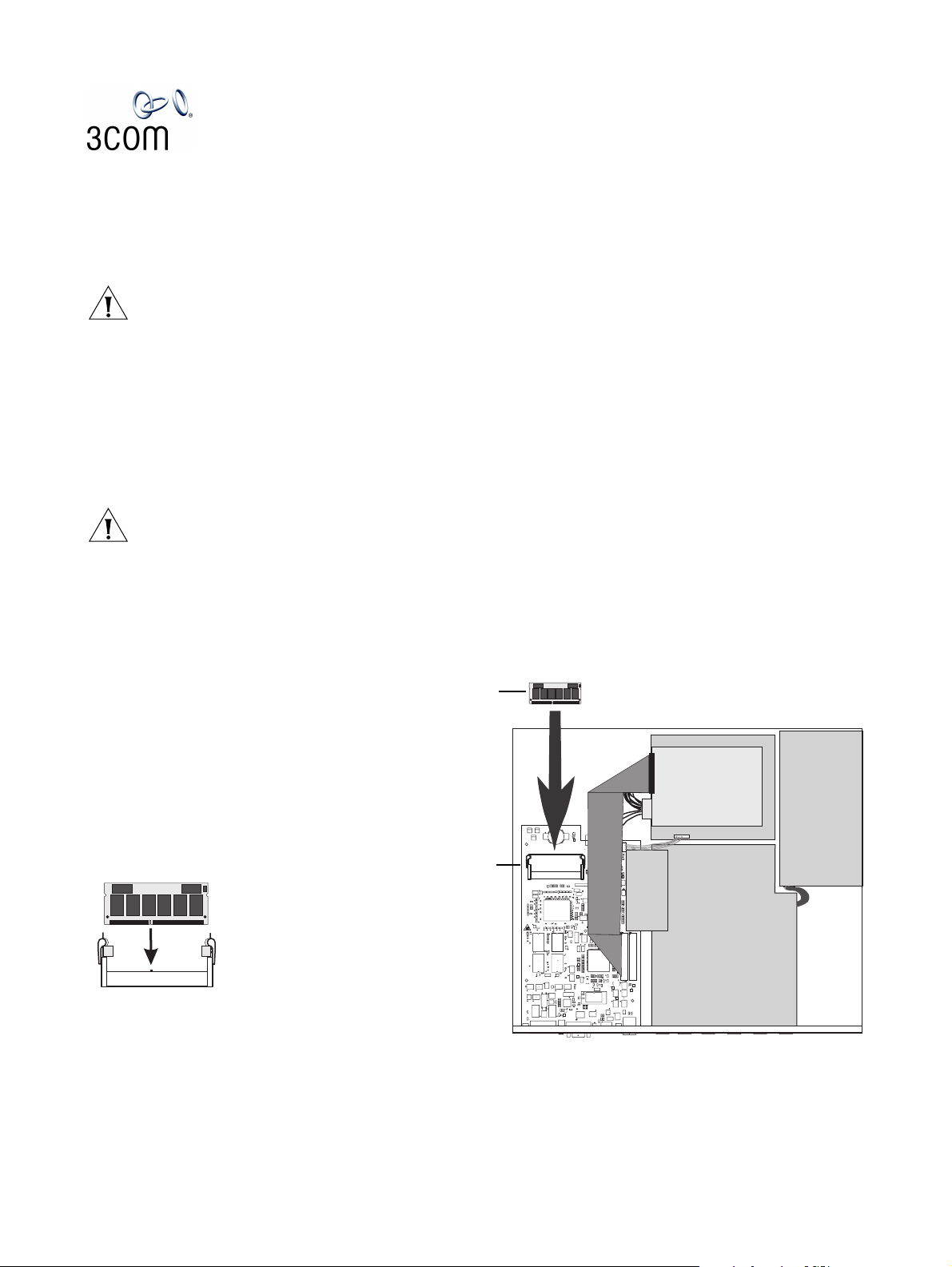
INSTALLING THE MEMORY UPGRADE IN THE
OM
®
NBX® V3000
3C
3C10240 — NBX V3000 512 MB Memory Upgrade Kit
If your NBX V3000 system will be licensed for more than 250 devices and/or more than 12 NBX Messaging
ports, you must install the optional NBX V3000 512 MB Memory Upgrade Kit.
CAUTION:
system and when you handle memory modules. Leave the memory module in its anti-static container until you
are ready to install it.
To upgrade NBX V3000 memory:
1 If the system is running, shut down the NBX V3000 system software:
a Use the administrator login to open the NBX NetSet utility, and then click
Operations > Reboot/Shutdown.
b Click Shutdown, and then wait a moment for the message that verifies that it is safe to turn the
power off.
CAUTION: You must shut down the system software before you remove power from the
NBX V3000 system to avoid file corruption problems.
2 Turn off the power switch on the back of the NBX V3000, and then disconnect the power cord.
3 If necessary, remove the NBX V3000 from the rack, and then remove the two rack mounting brackets
from the NBX V3000.
4 Remove the nine screws (three from each side and three from the back) that secure the top cover of the
NBX V3000.
5 Slide the cover slightly to the rear of the
unit, and then lift the cover off.
6 Slide the new memory module into the
socket. Press the memory module into the
socket until the cutouts on the side of the
memory module line up with the socket
locking tabs, and then press down on the
memory module until it locks into place.
Always wear a properly grounded anti-static strap when you remove the cover from the NBX V3000
Memory
Memory
module
module
Memory
When you insert the
memory module, make
sure the slot on the module
lines up with the tab on the
socket.
socket
NOTE: To remove the memory module, slide
both locking tabs away from the memory
module until the module pops up, and then remove the memory module from the socket.
7 Replace the NBX V3000 cover and rack mounting brackets and reinstall the system in the rack.
Page 2
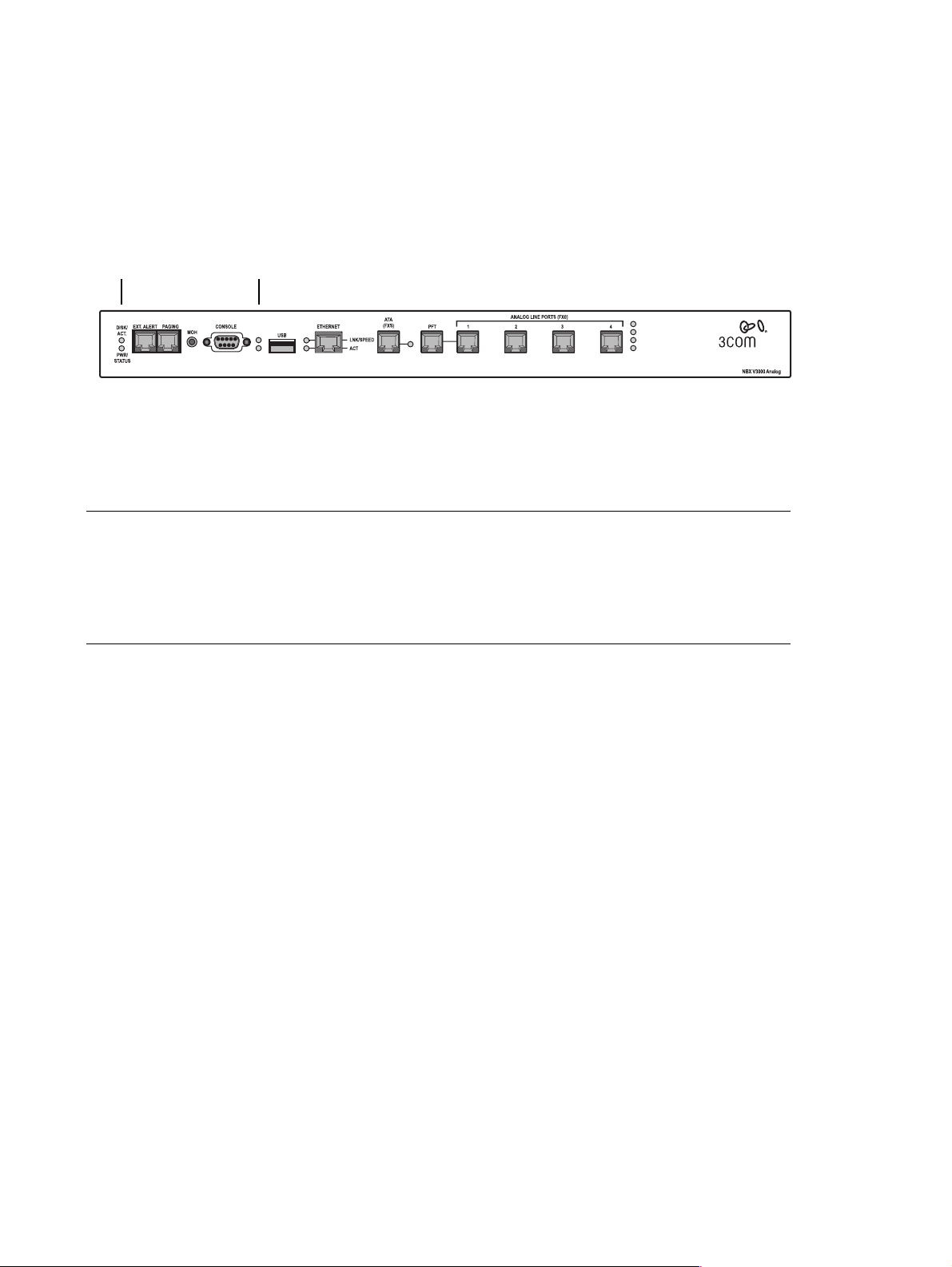
8 Attach the power cord and then turn on the power switch. You can verify a successful boot operation by
viewing the status lights on the front of the NBX V3000.
9 To verify that the system recognizes the added memory, log into the NBX NetSet utility as administrator,
click System Configuration, and view the Free Memory value. The value will be greater than 500,000,000
bytes.
NBX V3000 System Status LEDs
12
1 DISK ACT. — Disk activity. Flashing indicates disk activity.
PWR./STATUS:
■ Blinking green — System is booting.
■ Blinking red — System boot has failed.
■ Green — System is operational.
2 Status lights S1 (bottom) and S2 (top) show boot status:
■ S2 flashing green — A system boot sequence has started.
■ S2 green — The disk drive initialization process is complete.
■ S1 and S2 flash alternately — A file system check (FSCK) is running due to a previous improper system
shutdown. (Do not turn off the system until you have run the system shutdown operation through the
NBX NetSet utility (Operations > Reboot/Shutdown).
Copyright © 2004, 3Com Corporation. All rights reserved.
3Com, the 3Com logo, NBX, and SuperStack are registered trademarks and NBX NetSet and VCX are trademarks of 3Com Corporation.
Part Number: 900-0185-01 Rev AA Published: September 2004
