Page 1
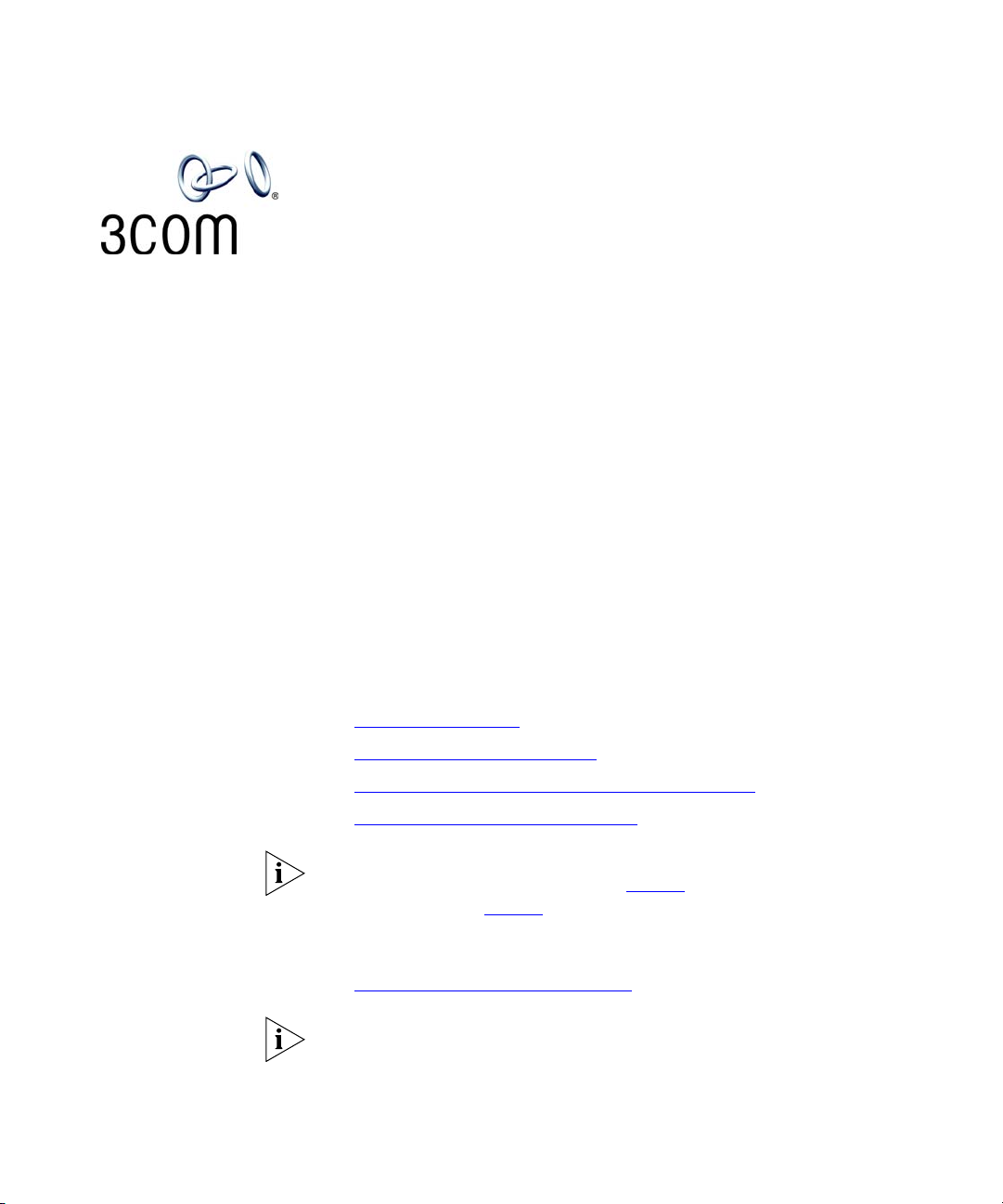
NBX FEATURE CODES GUIDE:
FEATURES ACCESSIBLE BY BUTTONS, FEATURE CODES,
AND PAGING CODES
This guide describes NBX® features that are accessible on NBX telephones
or on analog telephones that are connected to the NBX system through
the Analog Terminal Card or the Analog Terminal Adapter. You can access
NBX features using one or more of these methods:
■ Single-purpose telephone buttons, for instance, the Hold button.
These buttons cannot be reprogrammed.
■ Programmable telephone buttons that are set to default features at
the factory. Your administrator can change these settings.
■ Telephone buttons that you can program yourself
■ Feature code sequences
This guide focuses on the NBX feature code sequences and covers these
topics:
FeatCode-EN
Published: 02-2004
■ General Instructions
■ How to Enter a Feature Code
■ NBX Tones That You Hear on Analog Telephones
■ Feature Codes on the NBX System
For best results with feature codes, 3Com recommends that you read
through this entire guide, including Tab le 1
code sequences in Tab le 2
.
, before you use the feature
This guide also covers:
■ Paging Codes on the NBX System
For a description of the user features on the NBX system, see the
NBX Telephone Guide. Click the Phone Guide icon below any screen of
™
the NBX NetSet
utility.
Page 2
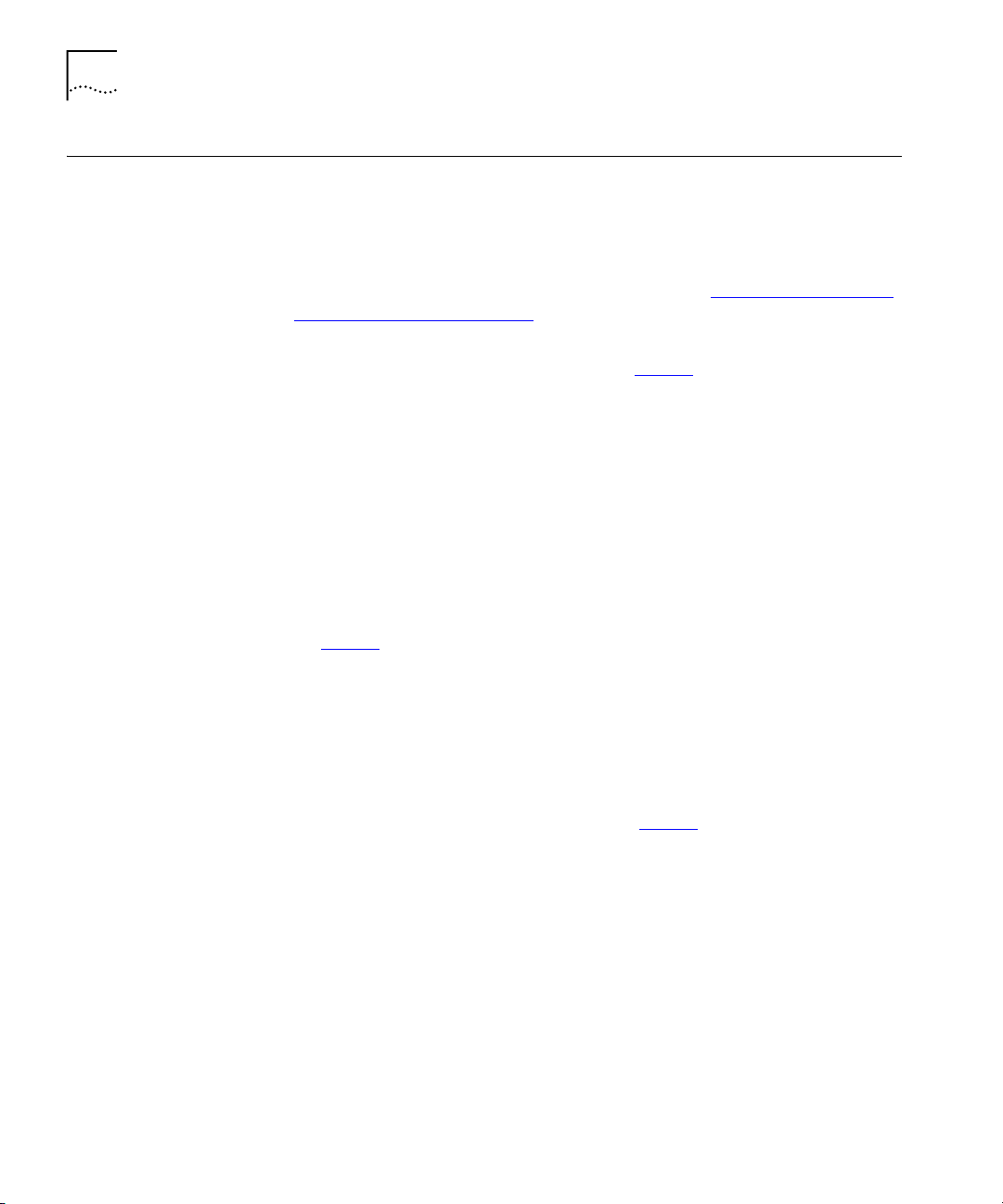
2 NBX FEATURE CODES GUIDE: FEATURES ACCESSIBLE BY BUTTONS, FEATURE CODES, AND PAGING CODES
General Instructions
NBX Business
Telephone
The type of telephone that you are using governs how you access
features on the NBX system. This section describes the kinds of
telephones that are supported on the NBX system.
For a description of the tones that you hear when you use an analog
telephone and implement NBX feature codes, see “
NBX Tones That You
Hear on Analog Telephones” later in this chapter.
■ Most of the features that are listed in Tab l e 2 are available on your
NBX Business Telephone on single-purpose buttons like Hold,
Conference, Transfer, and Message, or on Access buttons that you
or your administrator can program.
■ Nevertheless, you can use feature codes if you like. On Models 1102,
2102, and 2102-IR, the top Access button directly below the
Program button is programmed at the factory as the Feature button
for the NBX Business Telephone. On Model 3102, the top Access
button in the left column of 9 buttons is programmed at the factory as
the Feature button. (Your administrator can program another button
as the Feature button.)
■ Ta bl e 2 lists the easiest method first (usually the single-purpose
button), followed by other ways to access a feature.
■ To read the NBX Telephone Guide for a description of all
single-purpose and programmable buttons on your NBX Business and
Basic Telephones as well as complete descriptions of the features, click
the Phone Guide icon below any screen of the NBX NetSet utility.
NBX Basic Telephone
■ Some of the features that are listed in Ta bl e 2 are already available in
single-purpose buttons on NBX Basic Telephones like Hold, Volume
Control, Message, and the Scroll buttons that you use to search the
directories.
■ The NBX 2101 Basic Telephone has three programmable buttons that
are set (from left to right) at the factory to Feature, Call Toggle, and
Transfer. On the NBX 3101 and 3101SP Basic Telephones, the first
two (from left to right) programmable buttons are line appearance
buttons and the next two buttons are set to Feature and Transfer.
Your administrator can change the programming on these buttons,
although changing them might limit which NBX features you can use
on your telephone.
Page 3
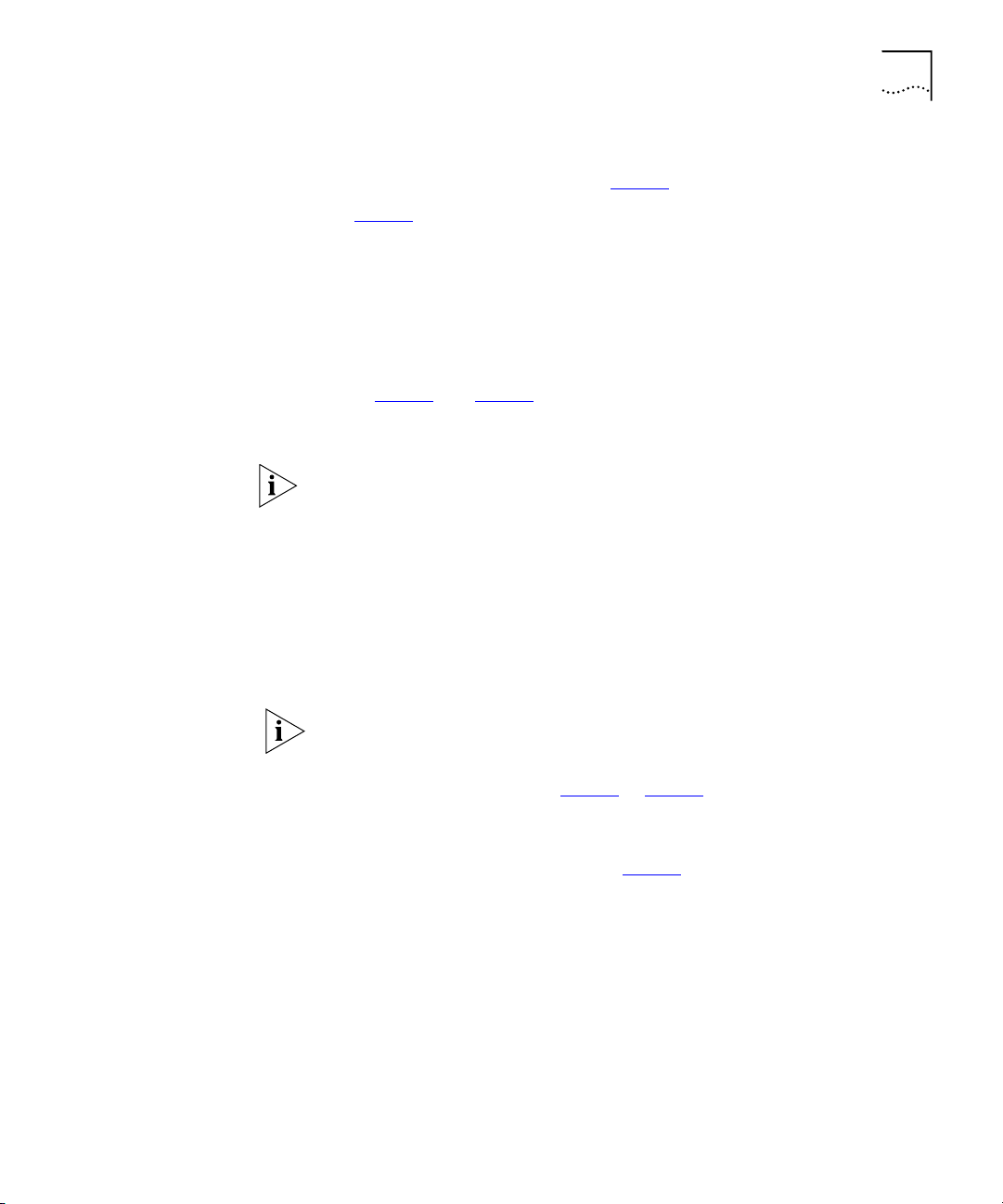
General Instructions 3
■ For all other NBX features, use the preprogrammed Feature button
and the feature codes listed in Tab le 2
■ Ta bl e 2 lists the easiest method first, followed by other ways to access
.
a feature.
■ To read the NBX Telephone Guide for a description of all
single-purpose and programmable buttons on your NBX Basic
Telephone as well as complete descriptions of the features, click the
Phone Guide icon below any screen of the NBX NetSet utility.
Analog Telephones on the NBX System
■ In Ta bl e 1 and Tab le 2 , HF (“Hook”) means that, while you are on a
call, you press and release the hook switch once. The hook switch is
the switch under the handset.
■ Follow these rules for the timing of the HF:
■ If you press and then release the hook switch too quickly, the
system ignores the signal.
■ If you press and then hold the hook switch for too long, the system
interprets that you have hung up and returns you to dial tone.
■ Therefore, press and hold the hook switch for approximately one
half second before you release it and move to the next step in the
feature code sequence. The length of time that you hold it varies
from one analog telephone manufacturer to another.
Exception: When you are using an analog telephone to make or receive
a call over an analog telephone line that has the Call Waiting feature, use
Feature Code + 260 (not HF) to signal the Central Office to switch to an
incoming (waiting) call. See “
■ To read the NBX Telephone Guide for complete descriptions of the
Flash” in Tabl e 2 .
telephone features, click the Phone Guide icon below any screen of
the NBX NetSet utility. Then use Ta bl e 2
to access the features using
your analog telephone.
Page 4
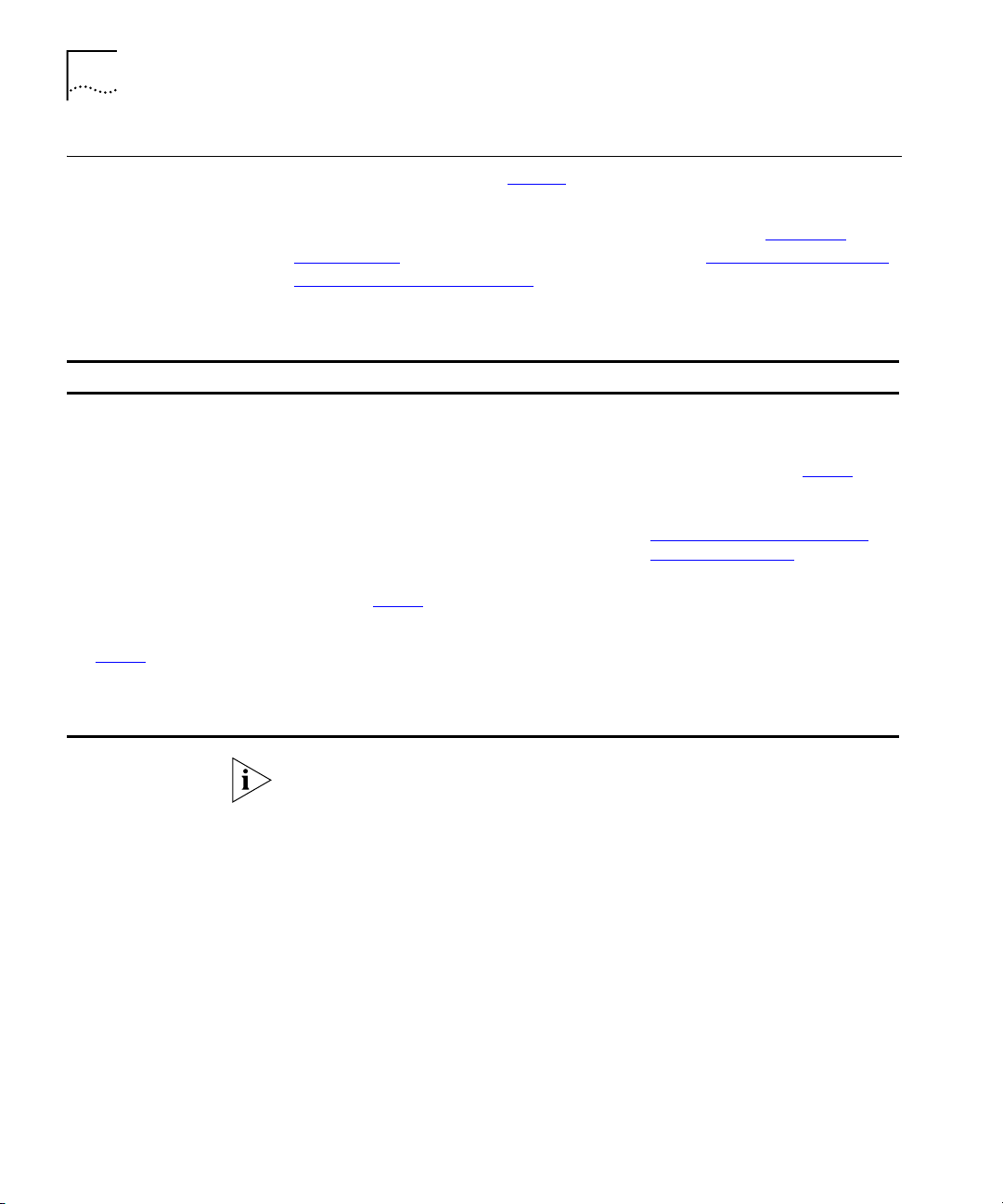
4 NBX FEATURE CODES GUIDE: FEATURES ACCESSIBLE BY BUTTONS, FEATURE CODES, AND PAGING CODES
How to Enter a Feature Code
Use the general syntax in Tab le 1 to access NBX features, depending on
the kind of telephone that you have.
Also read through the information for your telephone in “
General
Instructions” in the previous section and through “NBX Tones That You
Hear on Analog Telephones” in the next section for important
information.
Tab le 1 General Syntax for Using NBX Buttons and Feature Codes
NBX Business Telephone NBX Basic Telephone Analog Telephone on NBX System
1 Pick up the handset or press the
Speaker button.
2 Press the single-purpose button or
the Access button that is
programmed for the feature.
OR
1 Pick up the handset or press the
Speaker button.
2 Press the Feature button.
3 Dial the feature code and any
additional values as specified in
.
Ta bl e 2
4 Hang up when your call is
complete or you have activated
the features that you want.
1 Pick up the handset.
2 Press the button that is
programmed for the feature.
OR
1 Pick up the handset.
2 Press the Feature button.
3 Dial the feature code and any
additional values as specified in
.
Ta bl e 2
4 Hang up when your call is
complete or you have activated
the features that you want.
1 Pick up the handset.
2 Press # (or HF # if you are on a
call), or both, plus any additional
values as specified in Ta bl e 2
3 After each step, listen for the
appropriate tone as described in
NBX Tones That You Hear on
“
Analog Telephones” later in this
guide.
4 Hang up when your call is
complete or you have activated
the features that you want.
.
NBX Tones That You
Hear on Analog
Telephones
Analog telephone only — If you make an error such as trying to add a
fifth party to a conference call or entering an invalid extension or invalid
password, you hear the Error Tone, which is also known as the “fast
busy” or congestion tone. Hang up and start the feature code sequence
again.
As you use your analog telephone to receive voice mail and use the
feature codes on the NBX system, you hear these tones:
■ Dial Tone — When you lift the receiver to place a call or begin using
one of the features, you hear the normal Dial Tone (except for the
circumstance described in the next bulleted item).
■ New Messages Dial Tone — When your voice mailbox has either
new or unsaved messages and you pick up your handset, you hear the
New Messages Dial Tone (a repeated short tone, also called the
“stutter” tone) until you delete or save every message.
Page 5
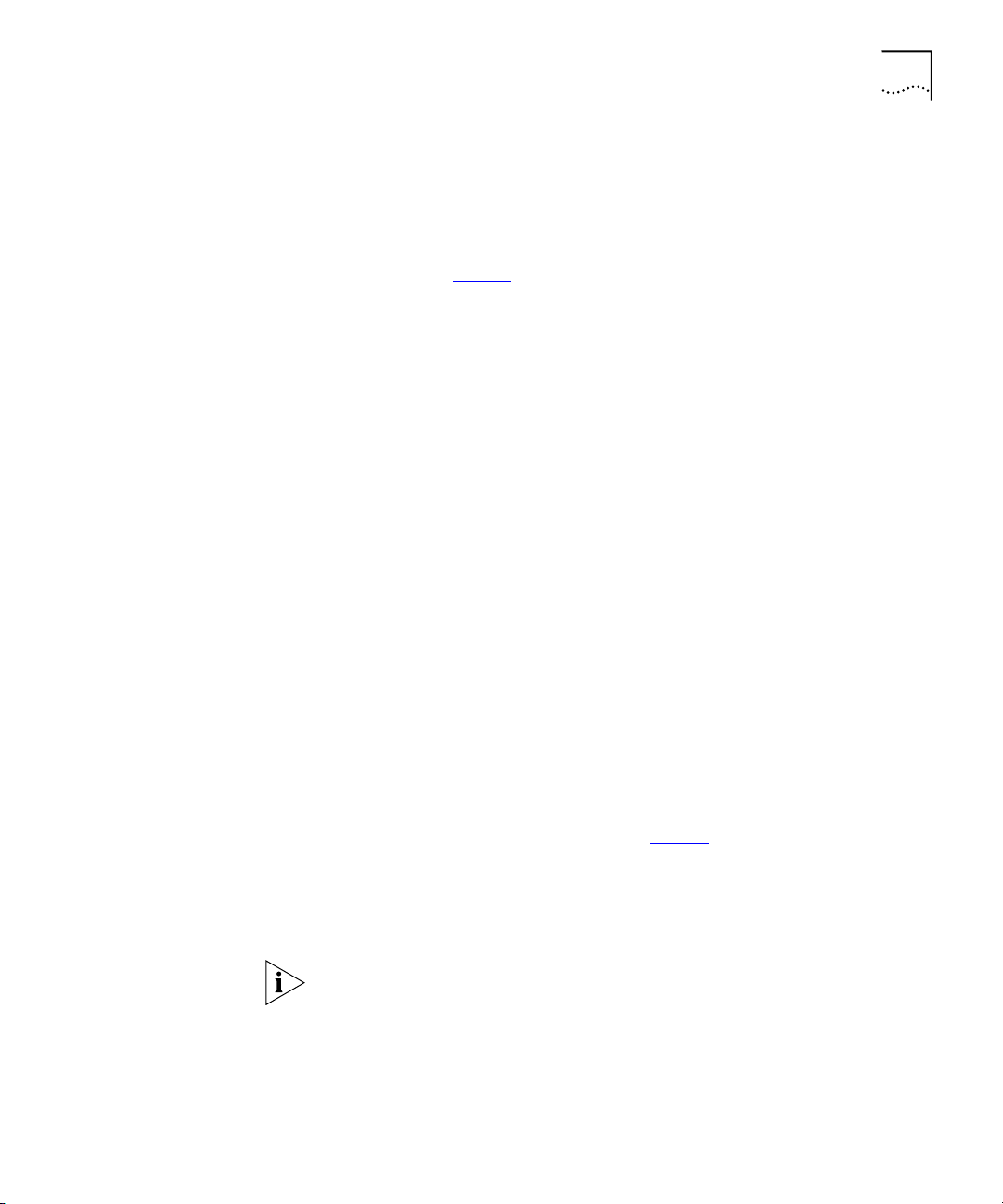
How to Enter a Feature Code 5
■ Feature Entry Tone — When you lift the handset and press # (or,
when you are already on a call, HF #) to begin using one of the
features, you hear the Feature Entry Tone, which is a steady sound at a
lower pitch than the normal dial tone. You must enter data, for
instance, a feature code number, your password, or an extension, as
specified in Ta bl e 2
■ Confirmation Tone — After certain steps, as when you add a party
.
to a conference call, you hear a short Confirmation Tone or “beep,”
which confirms that you have completed the action.
■ Error Tone — On any telephone, you hear the “fast busy” tone, also
called the “congestion” tone, when no circuits are available. In
addition, on analog telephones that are connected to the NBX system,
you hear the “fast busy” tone if you make an error such as trying to
enter an unsupported feature code, an invalid extension, or an invalid
password. Hang up and start the feature code sequence again.
■ Feature Active Ton e — Example: You activate one of the
“persistent” features, for instance, you lock your telephone, and then
hang up. The next time that you pick up the handset on your analog
telephone, you hear the Feature Active Tone. This pair of tones, a
sound followed by a higher sound, is repeated to remind you that you
have enabled one of these features:
■ Caller ID Restriction — All
■ Do Not Disturb
■ Forward All Calls to Voice Mail (that is, to your call coverage point)
■ Lock or Unlock Your Telephone
These four features are “persistent,” that is, each one remains active
until you turn it off, as described in Ta bl e 2
.
If you forget which of the persistent features you have activated on
your analog telephone, log in to NBX NetSet > User Information >
Feature Settings. See the NBX Telephone Guide for information on
how to log in to the NBX NetSet utility.
Exception: If you have activated one or more persistent features and
your mailbox has messages, you hear the New Messages Dial Tone
whenever you pick up the handset until you have deleted all
messages.
Page 6
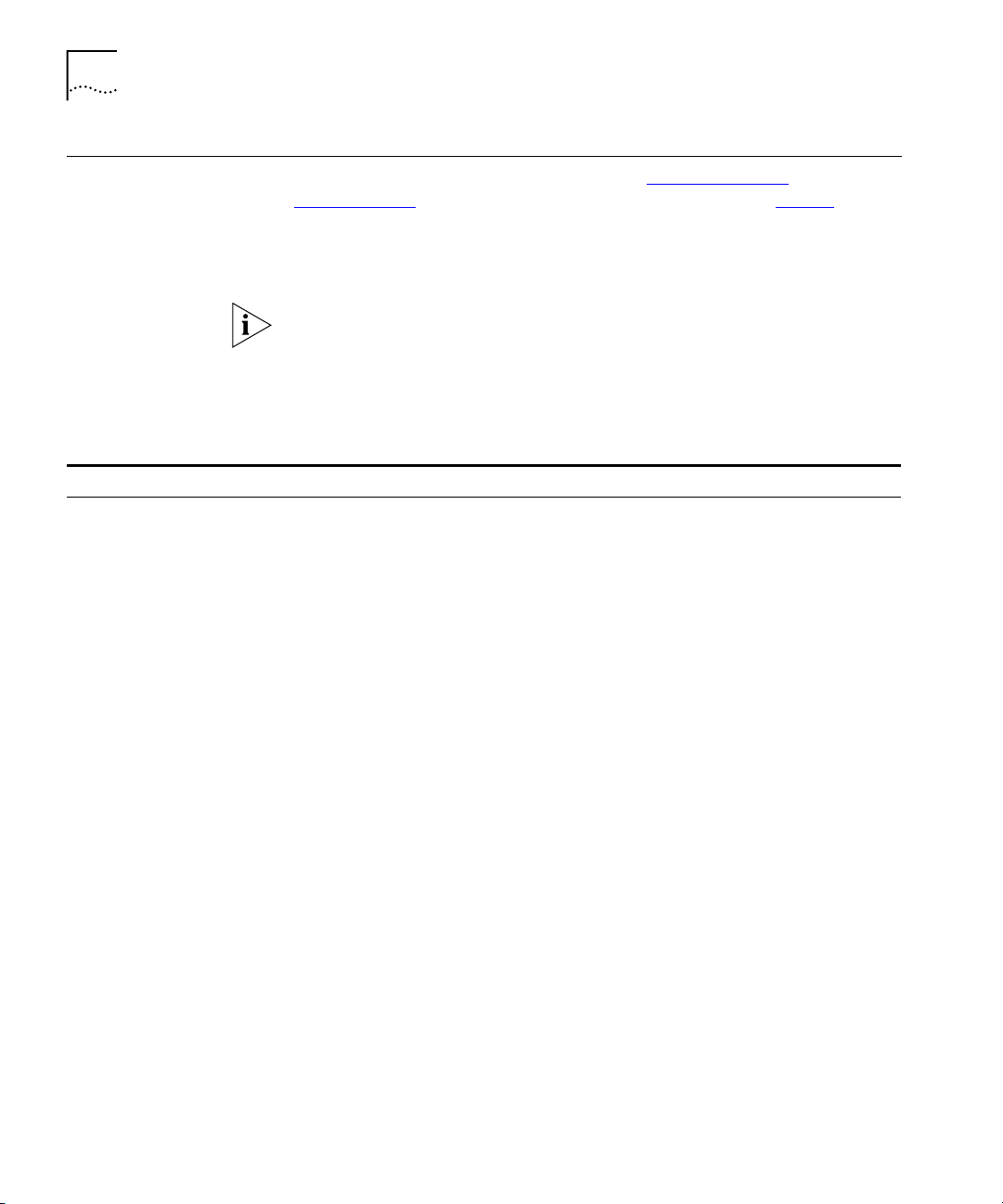
6 NBX FEATURE CODES GUIDE: FEATURES ACCESSIBLE BY BUTTONS, FEATURE CODES, AND PAGING CODES
Feature Codes on the NBX System
Use the syntax and directions described in “How to Enter a
Feature Code” earlier in this guide and the instructions in Tab le 2 to
access most NBX features from any telephone on the NBX system. For
many features, the table also includes the single-purpose buttons and the
factory-default preprogrammed Access buttons for NBX telephones.
Analog telephone only — If you make an error such as trying to add a
fifth party to a conference call or entering an invalid extension or invalid
password, you hear the Error Tone, which is also known as the “fast
busy” or congestion tone. Hang up and start the feature code sequence
again.
Tab le 2 NBX Feature Access for Business, Basic, and Analog Telephones (Alphabetical by Feature or Task)
Feature NBX Business Phones NBX Basic Phones Analog Telephones
Account Codes
Track the next call that you
make or receive from clients.
See your administrator for the
account codes in use by your
organization, or use your own
account codes. The Call
Reports application tracks
the calls.
Feature
+ 888
+ account code
+ #
+ telephone number
On an NBX Business
Telephone, you can use
this code sequence:
■ Before you make a call
■ OR
■ During a call that you
make or receive
Feature
+ 888
+ account code
+ #
+ telephone number
On an NBX Basic
Telephone, you can use
this code sequence:
■ Before you make a call
■ OR
■ During a call that you
make or receive
#
(Feature Entry Tone)
+ 888
(Feature Entry Tone)
+ account code
+ #
(Confirmation Tone)
+ telephone number
On an analog telephone,
you can use this code
sequence only before you
make the call.
NOTE: Cannot be used for
incoming calls to analog
telephones.
Page 7

Feature Codes on the NBX System 7
Tab le 2 NBX Feature Access for Business, Basic, and Analog Telephones (Alphabetical by Feature or Task)
Feature NBX Business Phones NBX Basic Phones Analog Telephones
Call Park — Park a Call
Place a call on hold so that it
can be picked up from
another extension on your
NBX system.
Confirm these default Call
Park extension ranges with
your administrator, who can
set different extensions:
■ SuperStack
®
3 NBX:
6000 to 6099
®
■ NBX
100:
Make or receive a call
+ Call Park Access button
+ one of the
Call Park extensions
for your NBX system
or
Feature
+ 444
+ one of the
Call Park extensions
for your NBX system
Make or receive a call
+ Feature
+ 444
+ one of the
Call Park extensions
for your NBX system
Make or receive a call
+ HF
+ #
(Feature Entry Tone)
+ 444
+ one of the
Call Park extensions
for your NBX system
(Confirmation Tone)
601 to 609
If the Call Park extension that
you chose is busy, you hear a
Busy Tone (Error Tone on an
analog telephone) or, if you
have hung up, the call returns
to your phone with a ring.
Repeat the sequence with
another Call Park extension.
Call Park — Retrieve a Call
Pick up a call that has been
parked.
Extension where the call
was parked
(Do not press Feature.)
Extension where the call
was parked
(Do not press Feature.)
Extension where the call
was parked
(Do not press HF #.)
Call Pickup — Directed
Pick up a call that is ringing on
another user’s telephone.
Your telephone and the
ringing telephone must be
members of the same call
pickup group, or the ringing
Feature
+ 455
+ the extension of the
ringing telephone
Feature
+ 455
+ the extension of the
ringing telephone
#
(Feature Entry Tone)
+ 455
(Feature Entry Tone)
+ the extension of the
ringing telephone
telephone’s pickup group
must allow pickup from
telephones that are not
members of the group.
Page 8

8 NBX FEATURE CODES GUIDE: FEATURES ACCESSIBLE BY BUTTONS, FEATURE CODES, AND PAGING CODES
Tab le 2 NBX Feature Access for Business, Basic, and Analog Telephones (Alphabetical by Feature or Task)
Feature NBX Business Phones NBX Basic Phones Analog Telephones
Call Pickup — Group
From your telephone, pick up
calls that are ringing on
another telephone in your
group.
Your system administrator
assigns call pickup group
numbers in these ranges:
SuperStack 3 NBX: 482 – 531
NBX 100: 500 – 531
Call Toggle
Toggle between two calls.
If your line or system has Call
Waiting service, use Flash, as
described later in this table.
Caller ID Restriction
(CLIR — All) — On/Off
Restrict the NBX system from
sending out your Caller ID
info for all calls.
To view your current setting,
see NBX NetSet > User
Information > Feature
Settings.
Caller ID Restriction
(CLIR — Next Call)
Restrict the NBX system from
sending out your Caller ID
information for only this call.
Feature
+ 456
+ call pickup group
number
Hold button
or
Feature
+ 409
To return to the first call,
press the button for the
line where the first call
came in.
Feature
+ 889
Display shows CLIR-All on
or CLIR-ALL off
Persists until you turn off
the feature by repeating
the sequence.
Feature
+ 890
Display shows
CLIR-Next on
(Dial Tone)
+ outside party’s number
Feature
+ 456
+ call pickup group
number
Call Toggle button (2101)
(Hold) button
(3101, 3101SP)
or
Feature
+ 409
To return to the first call,
press Call Toggle (2101),
press the button for the
line where the first call
came in (3101), or repeat
the Feature Code
sequence.
Feature
+ 889
Display shows CLIR-All on
or CLIR-All off
Persists until you turn off
the feature by repeating
the sequence.
Feature
+ 890
Display shows
CLIR-Next on
(Dial Tone)
+ outside party’s number
#
(Feature Entry Tone)
+ 456
(Feature Entry Tone)
+ call pickup group
number
(Confirmation Tone)
Not supported for analog
telephones. Use Call Park
or, in some cases, Flash.
(See Flash, later in this
table, to determine when
the Flash function can
toggle between two calls.)
#
(Feature Entry Tone)
+ 889
(Confirmation Tone)
+ hang up
Persists until you turn off
the feature by repeating
the sequence.
#
(Feature Entry Tone)
+ 890
(Confirmation Tone)
(Dial Tone)
+ outside party’s number
Page 9

Feature Codes on the NBX System 9
Tab le 2 NBX Feature Access for Business, Basic, and Analog Telephones (Alphabetical by Feature or Task)
Feature NBX Business Phones NBX Basic Phones Analog Telephones
Class of Service Override
Apply the features and calling
permissions of your own
telephone to another
telephone on the NBX system
for only this call.
Conference Call — Add
Add one caller to an
already-established phone
call.
To add a fourth party, repeat
the sequence. You cannot
add a fifth party or a voice
mailbox to a conference.
Conference Call — Drop
Drop the last caller that you
added to a conference call.
Only the person who added
the last party can drop that
party.
Direct Mail Transfer
Transfer a call directly to
another person’s voice
mailbox on your NBX system.
The call is transferred when
you hang up.
Feature
+ 433
+ your own extension
+ your password
+ #
(Dial Tone)
+ the outside party’s
number
Make or receive a call
+ Conference button
+ extension or telephone
number or speed dial
(speak to the party)
+ Conference button
(Three parties are now
on the call)
Feature
+ 431
Make or receive a call
+ Direct Mail Transfer
Access button
+ hang up
or
Feature
+ 441
+ other person’s extension
+ hang up
Feature
+ 433
+ your own extension
+ your password
+ #
(Dial Tone)
+ the outside party’s
number
Make or receive a call
+ Feature
+ 430
+ extension or telephone
number or speed dial
(speak to the party)
+ Feature
+ 430
(Three parties are now
on the call)
Feature
+ 431
Make or receive a call
+ Feature
+ 441
+ other person’s extension
+ hang up
#
(Feature Entry Tone)
+ 433
(Feature Entry Tone)
+ your own extension
(Feature Entry Tone)
+ your password
+ #
(Confirmation Tone)
(Dial Tone)
+ the outside party’s
number
Make or receive a call
+ HF
(Dial Tone)
+ extension or telephone
number or speed dial
(speak to the party)
+ HF
(Confirmation Tone)
(Three parties are now
on the call)
HF
(Dial Tone)
+ #
(Feature Entry Tone)
+ 431
(Confirmation Tone)
Make or receive a call
+ HF
(Dial Tone)
+ #
(Feature Entry Tone)
+ 441
(Feature Entry Tone)
+ other person’s extension
(Confirmation Tone)
+ hang up
Page 10

10 NBX FEATURE CODES GUIDE: FEATURES ACCESSIBLE BY BUTTONS, FEATURE CODES, AND PAGING CODES
Tab le 2 NBX Feature Access for Business, Basic, and Analog Telephones (Alphabetical by Feature or Task)
Feature NBX Business Phones NBX Basic Phones Analog Telephones
Do Not Disturb — On/Off
Send all incoming calls directly
to the call coverage point that
you specified in NBX NetSet
> User Information > Call
Forward.
To view the current setting,
see NBX NetSet > User
Information > Feature
Settings.
Flash
If your NBX system is
connected to a Central Office
by one or more Analog Line
Card ports, and if the CO
provides a feature such as Call
Waiting that requires a flash
signal, use this sequence to
signal the CO to put the existing call on hold and toggle to
the call that is waiting.
Ask your administrator if any
of the lines on your telephone
has this Call Waiting feature.
Forward All Calls to
Voice Mail — On/Off
Send all incoming calls to your
voice mailbox (or to wherever
you have specified as your call
coverage point) after one ring
on your telephone.
To view the current setting,
see NBX NetSet > User
Information > Feature
Settings.
Feature
+ 446
Display shows:
DO NOT DISTURB
Persists until you turn off
the feature by repeating
the sequence.
Access button
programmed for Flash
or
Feature
+ 260
To return to the first call,
repeat the sequence.
FWD MAIL button
(1102, 2102, 2102-IR)
button (3102)
or
Feature
+ 440
Persists until you turn off
the feature by repeating
the sequence.
Feature
+ 446
Display shows:
DO NOT DISTURB
Persists until you turn off
the feature by repeating
the sequence.
Feature
+ 260
To return to the first call,
repeat the sequence.
Feature
+ 440
Persists until you turn off
the feature by repeating
the sequence.
#
(Feature Entry Tone)
+ 446
(Confirmation Tone)
Persists until you turn off
the feature by repeating
the sequence.
HF
(Dial Tone)
+ #
(Feature Entry Tone)
+ 260
To return to the first call,
repeat the sequence.
#
(Feature Entry Tone)
+ 440
(Confirmation Tone)
Persists until you turn off
the feature by repeating
the sequence.
Page 11

Feature Codes on the NBX System 11
Tab le 2 NBX Feature Access for Business, Basic, and Analog Telephones (Alphabetical by Feature or Task)
Feature NBX Business Phones NBX Basic Phones Analog Telephones
Hands Free
Set your phone so that
internal calls automatically
come through your speaker.
You answer directly, without
lifting the handset.
Incoming calls connect with
no ring, and the caller can
immediately hear you.
Hold
Place a telephone call on hold
Hunt Groups and
Calling Groups
Log in to or out of a dynamic
hunt group or calling group of
which you are a member.
Your administrator must first
map the group extension to a
Feature Codes and assign a
group password.
To view and log into or out of
the groups to which you
belong, see NBX NetSet >
User Information > Hunt
Groups.
Hands Free button
(1102, 2102, 2102-IR)
button (3102)
or
Feature
+ 100
Persists until you turn off
the feature by repeating
the sequence.
Hold button
or
Feature
+ 402
To return to the call:
Access button where the
caller is on hold
Feature
+ feature code for the
group
+ group password
+ #
To log out, repeat the
sequence.
Not supported for Basic
Telephones
Hold button (2101)
(Hold) button
(3101, 3101SP)
or
Feature
+ 402
To return to the call:
Call Toggle button (2101)
or Access button where
the caller is on hold (3101,
3101SP)
Feature
+ feature code for the
group
+ group password
+ #
To log out, repeat the
sequence.
Not supported for analog
telephones.
Not supported with NBX
feature codes for analog
telephones. Use Call Park.
#
(Feature Entry Tone)
+ feature code for the
group
(Feature Entry Tone)
+ group password
+ #
(Confirmation Tone)
To log out, repeat the
sequence.
Page 12

12 NBX FEATURE CODES GUIDE: FEATURES ACCESSIBLE BY BUTTONS, FEATURE CODES, AND PAGING CODES
Tab le 2 NBX Feature Access for Business, Basic, and Analog Telephones (Alphabetical by Feature or Task)
Feature NBX Business Phones NBX Basic Phones Analog Telephones
Lock Your Telephone —
On/Off
Prevent others from dialing
unauthorized telephone calls
from your telephone.
To view the current setting,
see NBX NetSet > User
Information > Feature
Settings.
Messages
Listen to, save, and delete
your NBX voice messages.
If your system uses a voice
messaging application other
than NBX Messaging, see the
documentation for the
application.
Click the Phone Guide icon
below any NBX NetSet screen
for a description of NBX
Messaging.
Mute
Set your telephone so that
you can hear the other party
or parties but they cannot
hear you
Feature
+ 432
+ password
+ #
Display briefly shows
Locked and, when you
hang up, the padlock icon
appears.
Persists until you turn off
the feature by repeating
the sequence. Display
briefly shows Unlocked
and, when you hang up,
the padlock icon no longer
appears.
MSG button
(1102, 2102, 2102-IR)
button (3102)
+ password
+ #
or
500 **
+ your extension
+ password
+ #
Mute button
(1102, 2102, 2102-IR)
button (3102)
On 1102, 2102, 2102-IR
Telephones, this button
mutes either the handset
or the Speaker. On the
3102 Telephone, it also
mutes the microphone on
a headset that is
connected to the
telephone.
Feature
+ 432
+ password
+ #
Display briefly shows
Locked and, when you
hang up, the padlock icon
appears.
Persists until you turn off
the feature by repeating
the sequence. Display
briefly shows Unlocked
and, when you hang up,
the padlock icon no longer
appears.
MSG button
(2101)
button (3101, 3101SP)
+ password
+ #
or
500 **
+ your extension
+ password
+ #
Not supported with 2101
Basic Telephones
button
(3101 and 3101SP)
#
(Feature Entry Tone)
+ 432
(Feature Entry Tone)
+ password
+ #
(Confirmation Tone)
Persists until you turn off
the feature by repeating
the sequence.
500 **
+ your extension
+ password
+ #
Not supported with NBX
feature codes for analog
telephones.
See the manufacturer’s
documentation for your
analog telephone.
Page 13

Feature Codes on the NBX System 13
Tab le 2 NBX Feature Access for Business, Basic, and Analog Telephones (Alphabetical by Feature or Task)
Feature NBX Business Phones NBX Basic Phones Analog Telephones
Password — Set Initially
If your system uses NBX
Voice Messaging, follow the
NBX voice prompts to set your
NBX NetSet and voice mail
password.
If your system uses a voice
messaging application
other than NBX Voice
Messaging, use this code
sequence to set your
password for the NBX NetSet
utility. 3Com recommends
that you use the same
password for the NBX NetSet
utility and your messaging
application.
FOR ALL VOICE
MESSAGING SYSTEMS:
■ Use only 4- to 10-digit
Msg button
(1102, 2102, 2102-IR)
button (3102)
and follow the voice
prompts
OR, for systems that do
not use NBX Messaging:
Feature
+ 434
+ new password
+ #
+ repeat your new
password
+ #
Msg button
(2101)
button (3101, 3101SP)
and follow the voice
prompts
OR, for systems that do
not use NBX Messaging:
Feature
+ 434
+ new password
+ #
+ repeat your new
password
+ #
500 ** and follow the
voice prompts
OR, for systems that do
not use NBX Messaging:
#
(Feature Entry Tone)
+ 434
(Feature Entry Tone)
+ new password
+ #
(Feature Entry Tone)
+ repeat your new
password
+ #
(Confirmation Tone)
numbers
■ Do not user letters, *, or #
as part of your password.
Page 14

14 NBX FEATURE CODES GUIDE: FEATURES ACCESSIBLE BY BUTTONS, FEATURE CODES, AND PAGING CODES
Tab le 2 NBX Feature Access for Business, Basic, and Analog Telephones (Alphabetical by Feature or Task)
Feature NBX Business Phones NBX Basic Phones Analog Telephones
Password — Change
If your system uses NBX
Voice Messaging, follow the
NBX voice prompts to change
your NBX password (which
changes your NBX NetSet
password, because they are
the same) OR use the NBX
Msg button
(1102, 2102, 2102-IR)
button (3102)
+ current password
+ #
+ 2
+ follow the prompts
Msg button
(2101)
button (3101, 3101SP)
+ current password
+ #
+ 2
+ follow the prompts
500 **
+ current password
+ #
+ 2
+ follow the prompts
NetSet utility.
If your system uses a voice
messaging application
other than NBX Voice
Messaging, use this code
sequence to change your
password for the NBX NetSet
utility. 3Com recommends
that you use the same
password for the NBX NetSet
utility and your messaging
application.
FOR ALL VOICE
MESSAGING SYSTEMS:
■ If you forget your
password, the
administrator can reset it
to your extension. Then
OR, for systems that do
not use NBX Voice
Messaging:
Feature
+ 434
+ current password
+ #
+ new password
+ #
+ repeat your new
password
+ #
OR, for systems that do
not use NBX Voice
Messaging:
Feature
+ 434
+ current password
+ #
+ new password
+ #
+ repeat your new
password
+ #
OR, for systems that do
not use NBX Voice
Messaging:
#
(Feature Entry Tone)
+ 434
(Feature Entry Tone)
+ current password
+ #
(Feature Entry Tone)
+ new password
+ #
(Feature Entry Tone)
+ repeat your new
password
+ #
(Confirmation Tone)
use this code sequence
Pulse to Tone
Switch from pulse dialing to
tone dialing while you are on
a call.
Persists only for the current
call.
Make or receive a call
+ Feature
+ 891
Make or receive a call
+ Feature
+ 891
Receive a call
+ HF
(Dial Tone)
+ #
(Feature Entry Tone)
+ 891
(Confirmation Tone)
Redial
Redial the last number that
was called on this telephone.
NBX Business and Basic
Telephones: See also Show
Lists.
Redial button
or
Feature
+ 401
Feature
+ 401
#
(Feature Entry Tone)
+ 401
Page 15

Feature Codes on the NBX System 15
Tab le 2 NBX Feature Access for Business, Basic, and Analog Telephones (Alphabetical by Feature or Task)
Feature NBX Business Phones NBX Basic Phones Analog Telephones
Release
Disconnect a call.
Release Access button
or
Feature
+ 111
Feature
+ 111
HF
(Dial Tone)
+ #
(Feature Entry Tone)
+ 111
Show Lists
On an NBX telephone, show
and dial from:
■ Call logs — Your most
recent incoming and
outgoing calls:
– Missed Calls
– Answered Calls
– Dialed Calls
■ Directory — Internal
telephone list
■ Personal Speed Dials —
The personal speed dials
that you have defined in
Press the up or down scroll
buttons
or
Press Feature
+ 460
+ scroll to find the
directory
Then press
+ Slct (Select)
+ scroll to find the entry
+ Slct (Select)
Press the up or down scroll
buttons
or
Press Feature
+ 460
+ scroll to find the
directory
Then press
+ Slct (Select)
+ scroll to find the entry
+ Slct (Select)
Not supported with NBX
feature codes for analog
telephones.
NBX NetSet > User
Information > Speed
Dials.
Maximum = 99
■ System Speed Dials —
The system-wide speed
dials that are set by your
administrator
Speaker
Speak and listen to a call
without picking up the
handset
Speaker button button (3101SP)
Feature
+ 104
+ hang up
2101 and 3101 - Use this
sequence when you are on
a conference call and you
want to monitor the
conversation through the
speaker. You cannot speak
until you lift the handset.
Not supported with NBX
feature codes for analog
telephones.
See the manufacturer’s
documentation for your
analog telephone.
Page 16

16 NBX FEATURE CODES GUIDE: FEATURES ACCESSIBLE BY BUTTONS, FEATURE CODES, AND PAGING CODES
Tab le 2 NBX Feature Access for Business, Basic, and Analog Telephones (Alphabetical by Feature or Task)
Feature NBX Business Phones NBX Basic Phones Analog Telephones
Speed Dial — Personal List
Dial a party to whose number
you have given a personal
speed dial number. Range:
601 – 699
You assign and can print out
your speed dial numbers in
NBX NetSet > User
Information > Speed Dials
> Personal.
Speed Dial — System-Wide
List
Dial one of the system-wide
speed dial numbers that have
been assigned by the
administrator.
Range: 700 – 799
You can view and print out
the system-wide speed dial
numbers in NBX NetSet >
User Information > Speed
Dials > System-wide.
Transfer
Transfer a call to an internal
extension or an external
telephone number.
Announced or Screened
Transfer
Stay on the line to announce
the call, then press Transfer,
and hang up.
Unannounced or Blind
Transfer
After you dial the number,
press Transfer and hang up.
The call is not transferred until
you hang up.
You can combine this
sequence with the sequence
for Speed Dial – Personal or
Speed Dial – System-Wide.
Feature
+ personal speed dial
number
or
Use the display panel >
Personal Speed Dials
Feature
+ system-wide speed dial
number
or
Use the display panel >
System Speed Dials
Transfer button
+ extension, telephone
number, or speed dial
+ Transfer
or
Feature
+ 420
+ extension, telephone
number, or speed dial
+ Transfer
Feature
+ personal speed dial
number
or
Use the display panel >
Personal Speed Dials
Feature
+ system-wide speed dial
number
or
Use the display panel >
System Speed Dials
Transfer button
+ extension, telephone
number, or speed dial
+ Transfer
or
Feature
+ 420
+ extension, telephone
number, or speed dial
+ Transfer
#
(Feature Entry Tone)
+ personal speed dial
number
#
(Feature Entry Tone)
+ system-wide speed dial
number
HF
(Dial Tone)
+ extension, telephone
number, or one of the
Speed Dial Feature Code
sequence
+ hang up
Page 17

Feature Codes on the NBX System 17
Tab le 2 NBX Feature Access for Business, Basic, and Analog Telephones (Alphabetical by Feature or Task)
Feature NBX Business Phones NBX Basic Phones Analog Telephones
Volume Up or Down
Raise or lower the volume
(sound) of the telephone
speaker or the handset
Vol ume buttons
or
Feature
+ 102 to raise the sound
or
+ 103 to lower the sound
Volume buttons
or
Feature
+ 102 to raise the sound
or
+ 103 to lower the sound
Not supported with NBX
feature codes for analog
telephones.
See the manufacturer’s
documentation for your
analog telephone.
Page 18

18 NBX FEATURE CODES GUIDE: FEATURES ACCESSIBLE BY BUTTONS, FEATURE CODES, AND PAGING CODES
Paging Codes on the NBX System
Depending on your location and equipment, you can broadcast a
message in one of three ways, as described in Tab le 3
.
Do not press the Feature button before you dial the Paging code.
Tab le 3 Paging Codes
Feature
External Paging
Broadcast an announcement over a
public address system that has a
paging amplifier and speaker system
that is connected to your NBX system
Internal Paging
Broadcast an announcement through
the speakers on all NBX® Business
Telephones on your system except
those that have been set to Do Not
Disturb.
Simultaneous Paging
Broadcast an announcement externally
and internally at the same time
3-digit dial plan
(default codes)
620 6200
621 6201
622 6202
4-digit dial plan
(default codes)
After you dial the paging code for your system, speak the message that
you want to broadcast into your handset, and then hang up.
Copyright © 2004, 3Com Corporation. All rights reserved.
3Com registered trademarks are registered in the United States and may or may not be registered in other countries.
3Com, the 3Com logo, NBX, and SuperStack are registered trademarks and NBX NetSet is a trademark of 3Com Corporation. Other brand and product
names may be registered trademarks or trademarks of their respective holders.
