Page 1
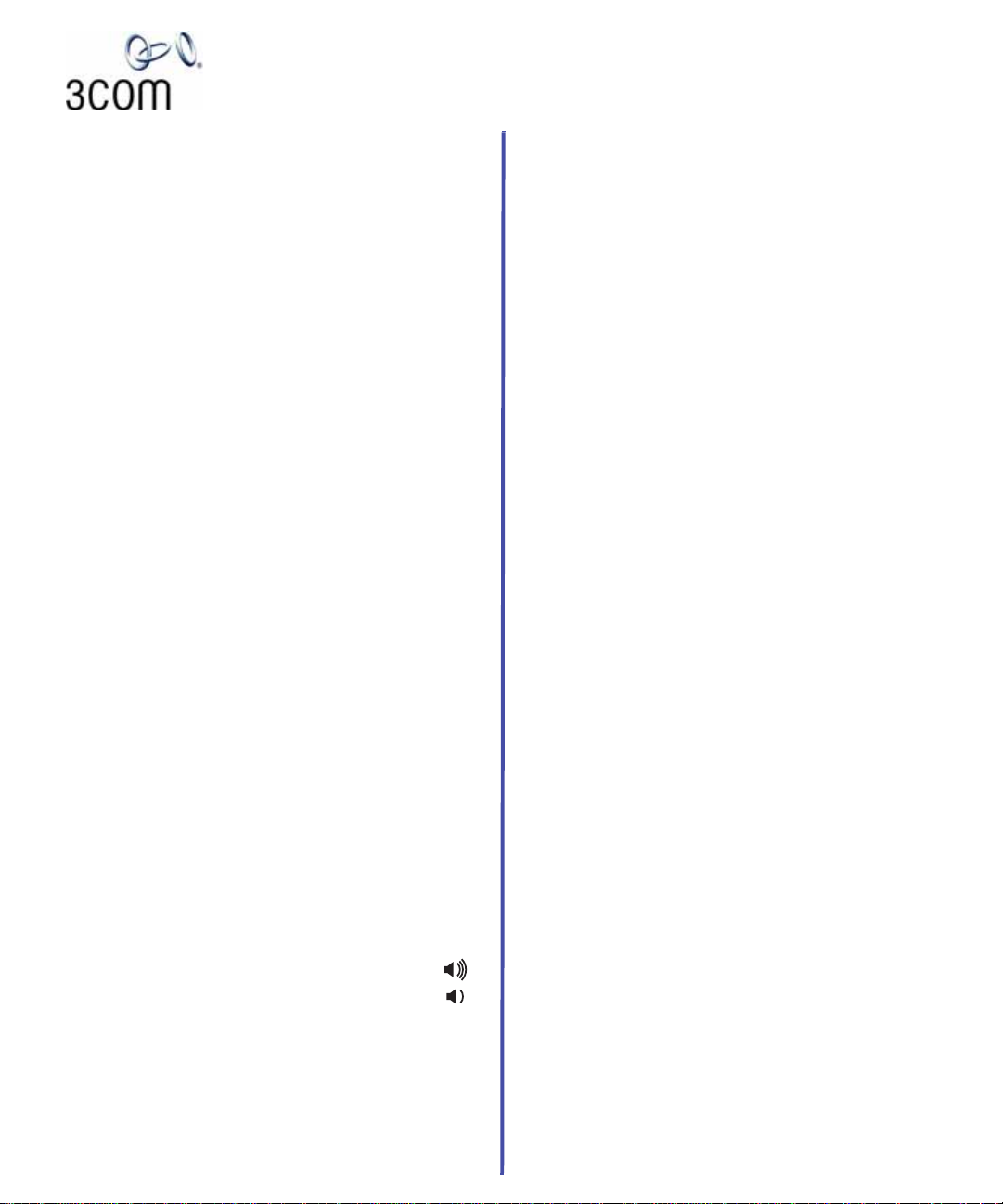
NBX® Entry Telephone
Quick Reference Guide
Put a Call on Hold
1. While you are on a call, press and release the telephone
hook switch. Y ou hear dial tone. Do not r eplace the handset in the telephone cradle.
2. To return to the call, press the hook switch again.
Put a Call on Hold and Dial Another Call
1. Put the existing call on Hold.
2. When you hear the dial tone, dial the second call.
If you hang up without returning to the call on hold, your
telephone rings to reconnect you to the call on Hold.
Transfer a Call
1. Press and release the hook switch to put the call on Hold.
Do not replace the handset in the telephone cradle.
2. When you hear the dial tone, dial the number to which
you want to transfer the call.
3. When you hear ringing, hang up (a blind transfer), or wait
until the recipient answers, announce the call, and then
hang up. To reconnect to the caller without completing
the transfer, press and release the hook switch again.
Make a Conference Call
1. Place or receive a call. Two parties are now on the call.
2. While you are on the first call, press and release the hook
switch or press Feature + 430.
3. When you hear dial tone, dial the third party, wait for that
party to answer, and press and release the hook switch or
press Feature + 430 again to complete the three-party
conference call.
4. Optionally, repeat steps 2 and 3 to add a fourth party .
At least one party must be internal. The conference ends
when the last internal party hangs up.
To place your part of a conference call on hold, press and
release the hook switch. The other parties can talk to
each other, but they cannot hear you.
To drop the last person whom you added to the
conference (for instance, if the called party’s telephone is
answered by someone else), press Feature + 431.
Adjust the Volume
Handset — Lift the handset, listen to the dial tone,
and repeatedly press the louder or softer volume
button.
Ringer — While the telephone is ringing, repeatedly
press the louder or softer volume button.
Switch Your Telephone to Do Not Disturb
(Calls go immediately to your call coverage point.)
Pick up the handset and press Feature + 446. All calls go
directly to your call coverage point without ringing on your
telephone. To turn the feature off, pick up the handset and
press Feature + 446 again.
Forward Incoming Calls to Your Call Coverage Point
Calls ring once then go to your call coverage point.)
Pick up the handset and press Feature + 441. All calls go to
your call coverage point after ringing once. To turn the
feature off, pick up the handset and press Feature + 441
again.
Park a Call
1. While you are on a call, press Feature + 444.
2. Dial one of the extensions reserved for Call Park.
3-digit dial plan 4-digit dial plan
601–609 6000–6099
Ask your administrator if your system has a different
range of Call Park extensions.
The call is parked until someone retrieves it, the caller
hangs up, or the Call Park timer expires.
If the extension you chose is busy or the Call Park timer
expires, the call returns to your telephone.
Retrieve a Parked Call
Dial the Call Park extension where the call was parked.
Lock Your Telephone
Pick up the handset and press Feature + 432. To turn the
feature off, pick up the handset and press Feature + 432
again
When Locking is activated, only calls to internal
extensions or calls to an emergency service (such as 911
in the United States) are permitted.
When Locking is activated, your Off-site Notification
choices remain in effect.
Access Other Phone Features
The NBX NetSet utility, Personal Settings, enables you to
access all telephone features. You can also access the
NBX Entry Telephone Guide and NBX NetSet™ Help for
information about telephone features.
Redial a Call
Pick up the handset and press Feature + 401 to dial the most
recent number you dialed.
qrefent-EN
2-2005
Page 2
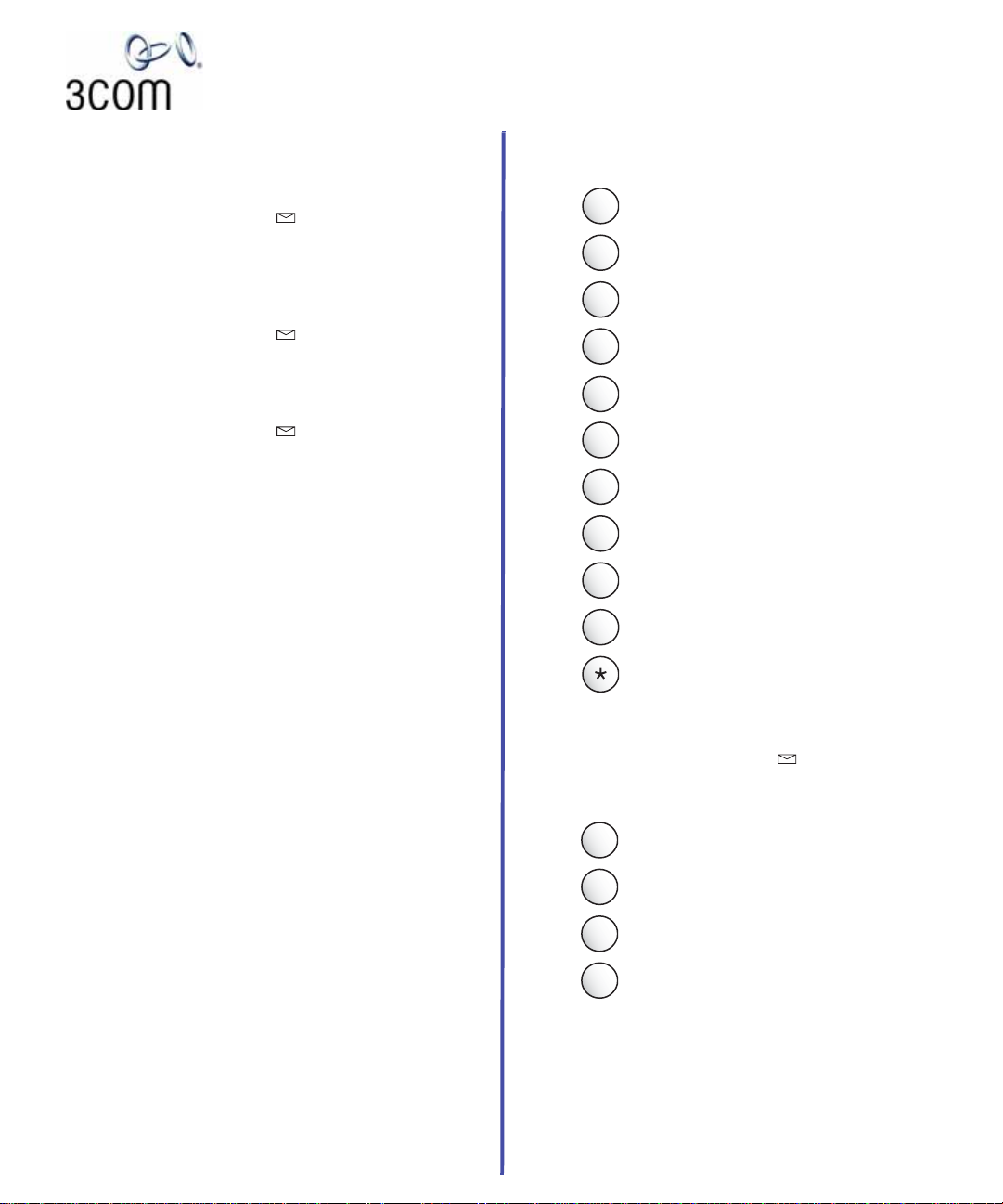
NBX® Voice Mail* (Entry Telephone)
Quick Reference Guide
* If your system uses another voice messaging application,
follow the instructions for your application.
Initialize Your Voice Mailbox
1. Pick up the handset and press .
2. The NBX voice prompts guide you through the steps to
create your password and initialize your mailbox.
Access Your Messages (Log In to Your Mail Box)
from Your NBX Telephone
1. Pick up the handset and press .
2. Enter your password and press #.
Access Your Messages (Log In to Your Mail Box)
from Any Internal NBX Telephone
1. Pick up the handset and press .
2. At the password prompt, press *.
3. At the prompt, enter your extension number.
4. Enter your password and press #.
Access Your Messages (Log In to Your Mail Box)
from an External Telephone
If you can dial your telephone extension directly:
Press * during your greeting. At the prompts, enter your
extension and password, and press #.
If you dial your organization’s main telephone number:
If the Automated Attendant answers, press * *
during the greeting. At the prompts, enter your extension
and password, and press #.
If the receptionist answers, ask to be transferred to your
voice mail. Press * during your greeting. At the prompts,
enter your extension and password and press #.
Forward a Message
1. While you are listening to the message, press 5.
2. After the tone, record an introductory message. When
you are finished, press #, OR press # immediately without
recording a message.
3. At the prompt, press 1 to begin to forward the message.
4. Dial an extension, a voice mail group number, or
a one-touch, personal, or system speed dial number.
5. Press # after each destination number. Add as many
destinations as you want.
6. After the last destination number and its #, press #. The
system sends your message.
Copyright © 1998–2005, 3Com Corporation. All rights res erved.
3Com registered trademarks are registered in the United States and may or
may not be registered in other countries.
3Com, the 3Com logo, and NBX are regi ster ed trademarks and NBX NetSet is a
trademark of 3Com Corporation. Other brand and product names may be
registered trademarks or trademarks of their respective holders.
Message Playback Options
While you listen to a message, select one of these options:
Press
Press
Press
Press
Press
Press
Press
Press
Press
Press
Press
to listen to the first message or repeat the
1
current message.
abc
to save the current message.
2
def
to delete the current message.
3
to reply to the sender of the current message,
ghi
4
if the sender is internal.
jkl
to forward the current message.
5
mno
to hear date, time, and sender information.
6
pqrs
to move back 3 - 5 seconds in the current
7
message.
tuv
to pause the current message for 20 seconds.
8
wxyz
to move forward 3 - 5 seconds in the current
9
message.
#
to move to the next message.
to return to the main menu.
Mailbox Options
1. Pick up the handset and press .
2. At the prompt, enter your password and then press #.
3. Press 9 and then select one of these options:
Press
Press
Press
Press
For more information about these and additional
NBX Entry Telephone features, see the NBX Entry
T elephone Guide on any screen in the
NBX NetSet utility.
to change your name announcement or
1
personal greeting.
abc
to change your password.
2
def
to create or edit personal voice mail group lists.
3
to enable, disable, or change settings for the
ghi
4
Off-Site Notification feature.
