Page 1
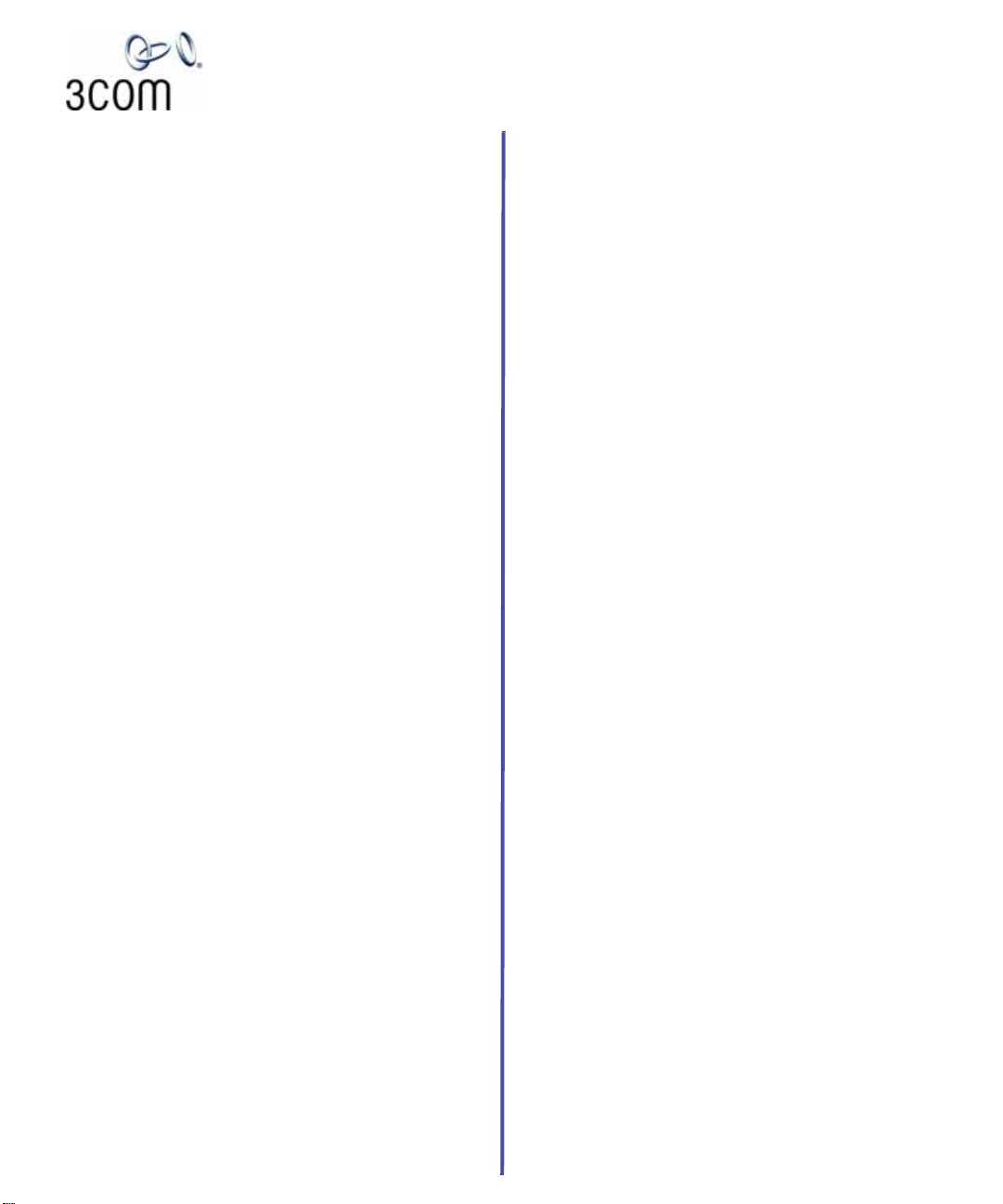
NBX® Cordless Telephone
Quick Reference Guide
Access the Automated Attendant
From any telephone on the system, dial 500.
Put a Call on Hold
While you are on a call, press Hold. The Access button for a
line on hold blinks slowly. To return to the call, press the line
button where the call is being held.
Transfer a Call
1. While on a call, press the Xfer (Transfer) button. The system places the caller on hold and selects a new line.
2. Dial the extension number to which you want to transfer
the call.
3. For an announced transfer, when the recipient answers,
announce the call, press the Xfer button again to
complete the transfer, and then hang up. If the recipient
does not want to take the call, retrieve it by pressing the
Access button on which the call originated.
For a blind transfer, as soon as you hear a full ring, press
the Xfer button and hang up. (If you press the Xfer
button too soon after you dial the number, the transfer
may not occur.
Make a Conference Call
1. Dial a call, or receive a call from someone else. Two parties are now on the call.
2. While on the call, press Feature + 430. The system selects
a new line and places the first party on hold.
3. Dial a call to an internal or external third party.
4. For an announced conference, wait for the third party to
answer the call, and then press Feature + 430 again. For
a blind conference, press Feature + 430 immediately
after you dial the number.
5. Repeat steps 2 through 4 to conference in a fourth party.
At least one party must be internal. The conference ends
when the last internal party hangs up.
To pl ace your part of a conference call on hold, press
Hold. The other parties can talk to each other, but they
cannot hear you. (Music on Hold is not played.)
To transfer a conference call, see Transfer a Call.
To drop the last person whom you added to the
conference (for instance, if the called party’s telephone
is answered by someone else), press Feature + 431.
Mute a Call
While you are on a call, press the MUTE button on the side
of the phone to turn off the telephone’s microphone. Pr ess
the button a second time to turn off the Mute feature. The
Talk icon on the telephone’s display panel blinks when the
Mute feature is enabled.
Create Customized Labels for Your Telephone
Log in to NBX NetSet > Speed Dials > Telephone Labels.
Set or Change Your Speed Dials, Call Coverage
Point, Call Pickup, and Phone Lock
See the NBX Cordless T elephone Guide or NBX NetSet™ User
Help.
Forward Incoming Calls to Your Voice Mailbox
(calls ring once and go to your call coverage point)
1. Remove the handset from the charging unit and press
Talk.
2. Press Feature + 440.
3. Listen for the confirmation beep and then hang up. You
now hear the feature active tone.
To stop forwarding calls to your voice mailbox, repeat steps 1
through 3. Dial tone returns to normal.
Switch Your Telephone to Do Not Disturb
1. Remove the handset from the charging unit and press
Talk.
2. Press Feature + 446 and hang up. All calls go directly to
your call coverage point without ringing on your
telephone. The display indicates that the feature is active.
3. To turn the feature off, repeat steps 1 and 2.
Park a Call
1. While you are on a call, press Feature + 444.
2. Dial one of the extensions reserved for Call Park.
3-digit dial plan 4-digit dial plan
601–609 6000–6099
3. Notify another user about the call by dialing their
extension or paging them. For information about paging,
see the NBX Cordless Telephone Guide or NBX NetSet
User Help.
Ask your administrator if your system has a different
range of Call Park extensions.
The call is parked until someone retrieves it, the caller
hangs up, or the Call Park timer expires.
If the extension you chose is busy or the Call Park timer
expires, the call returns to your telephone. Press Feature
+ 444 again and try another extension.
Retrieve a Parked Call
Dial the Call Park extension where the call was parked.
Redial a Call
1. Press Talk.
2. Press Feature + 401 to dial the most recent number you
dialed.
900-0252-01
02-2005
Page 2
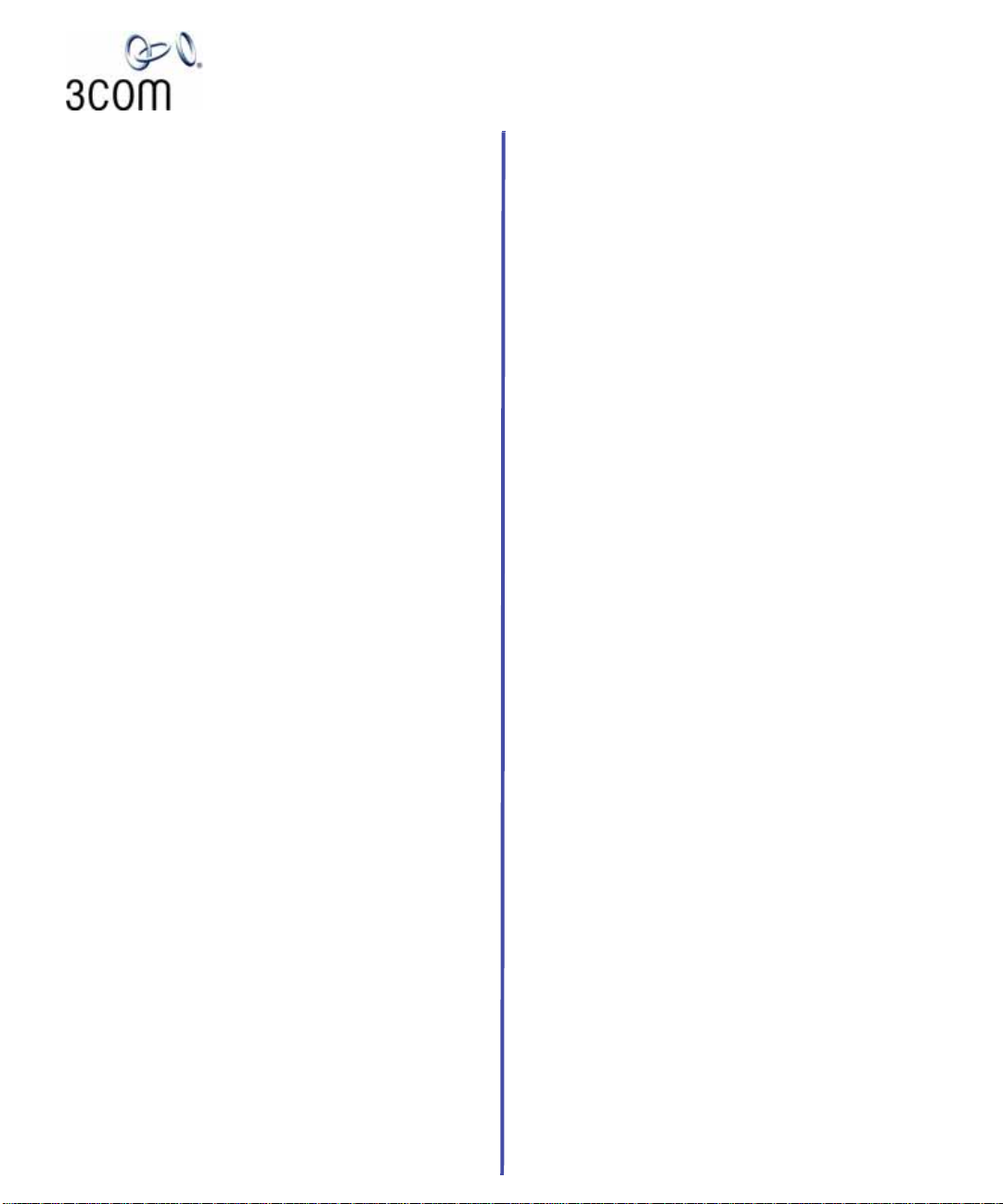
NBX® Voice Mail* (Cordless Telephones)
Quick Reference Guide
* If your system uses another voice messaging application,
follow the instructions for your application.
Initialize Your Voice Mailbox
1. Dial 500.
2. When the Automated Attendant answers, press **
during the greeting message.
3. At the prompt, enter your extension number.
4. The voice prompts guide you through the steps to
initialize your mailbox.
Access Your Messages (Log In to Your Mail Box)
1. Dial 500.
2. When the Automated Attendant answers, press **
during the greeting message.
3. At the prompt, enter your extension number and
password, and then press #.
Access Your Messages (Log In to Your Mail Box)
from Any Internal NBX Telephone
1. Dial 500.
2. At the password prompt, press *.
3. At the prompt, enter your extension number.
4. Enter your password and press #.
Access Your Messages (Log In to Your Mail Box)
from an External Telephone
If you can dial your telephone extension directly:
Press * during your greeting. At the prompts, enter your
extension and password, and press #.
If you dial your organization’s main telephone number:
If the Automated Attendant answers, press * *
during the greeting. At the prompts, enter your extension
and password, and press #.
If the receptionist answers, ask to be transferred to your
voice mail. Press * during your greeting. At the prompts,
enter your extension and password and press #.
Message Playback Options
While you listen to a message, select one of these options:
Press 1to listen to the first message or repeat the
current message.
Press 2 to save the current message.
Press 3 to delete the current message.
Press 4 to reply to the sender of the current message,
if the sender is internal.
Press 5 to forward the current message.
Press 6 to hear date, time, and sender information.
Press 7 to move back 3 - 5 seconds in the current
message.
Press 8 to pause the current message for up to 20
seconds.
Press 9 to move forward 3 - 5 seconds in the current
message.
Press # to move to the next message.
Press * to return to the main menu.
Mailbox Options
1. Dial 500.
2. When the Automated Attendant answers, press **
during the greeting message.
3. At the prompt, enter your extension number and
password, and then press #.
4. Press 9 and then select one of these options:
Press 1to change your name announcement or
personal greeting.
Press 2 to change your password.
Press 3 to create or edit personal voice mail group lists.
Press 4 to enable, disable, or change settings for the
Off-Site Notification feature.
For more information about these and additional
telephone features, see the NBX Cordless Telephone
Guide on any screen in the NBX NetSet utility .
Forward a Message
1. While you are listening to the message, press 5.
2. After the tone, record an introductory message. When
you are finished, press #, OR press # immediately without
recording a message.
3. At the prompt, press 1 to begin to forward the message.
4. Dial an extension, a voice mail group number, or
a one-touch, personal, or system speed-dial number.
5. Press # after each destination number. Add as many
destinations as you want.
6. After the last destination number and its #, press #. The
system sends your message.
Copyright © 1998-2005, 3Com Corporation. All rights reserved.
3Com registered trademarks are registered in the United States and may or
may not be registered in other countries.
3Com, the 3Com logo, and NBX are registered trademarks and NBX NetSet is a
trademark of 3Com Corporation. Other brand and product names may be
registered trademarks or trademarks of their respective holders.
