Page 1
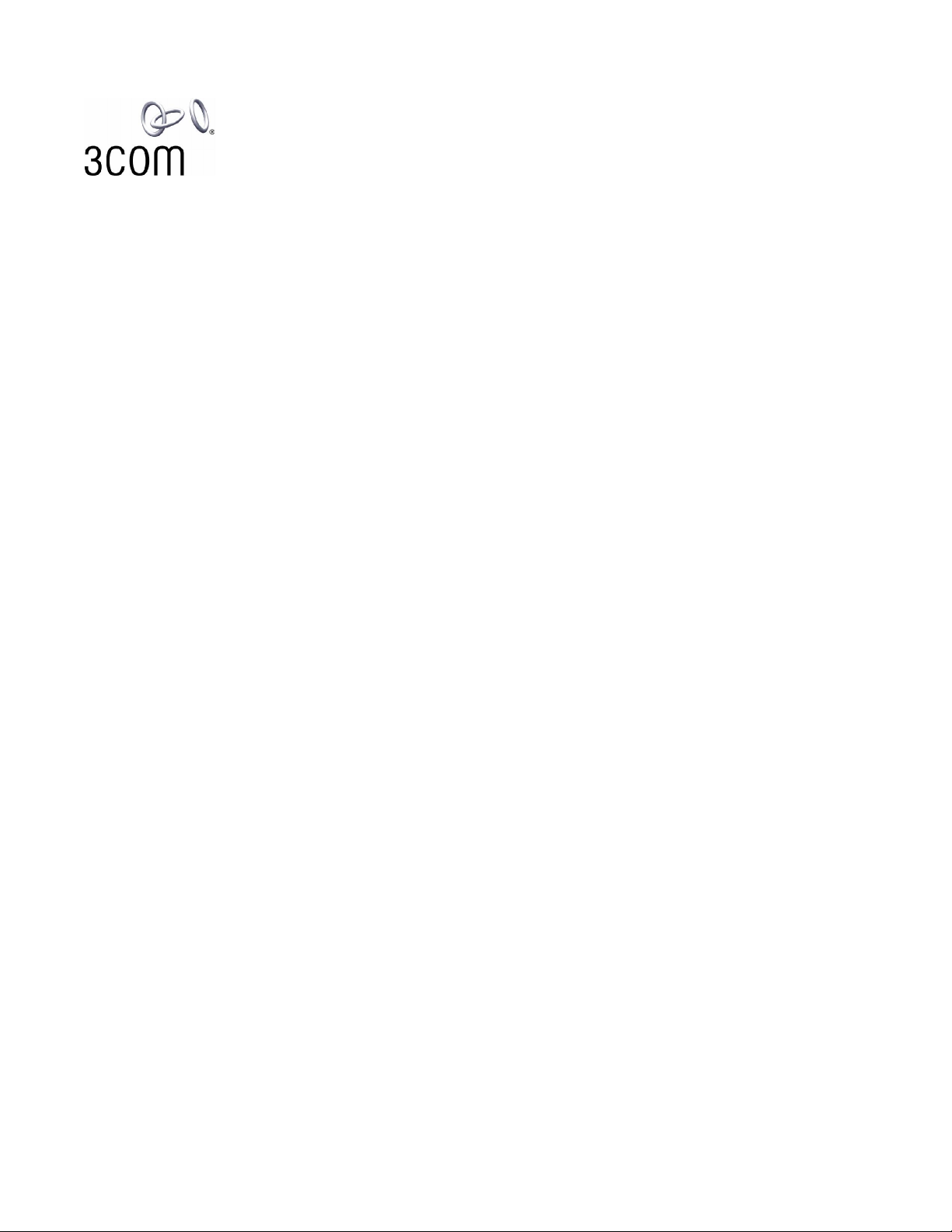
NBX
Before you begin to upgrade your NBX software, read ALL of these instructions and all of the Release Notes (the
readme.pdf file on the NBX Resource Pack).
Important notes:
To upgrade an NBX system to R6.0 software, you must first upgrade to NBX Release R5.0. To upgrade an
NBX system to R5.0 software, you must first upgrade to NBX Release R4.3 or higher.
If you do not choose to retain your database during the upgrade reboot operation, the configuration reverts to
the default database.
The record format for call data records has changed at R6.0 to XML. See the information about CDR and
NBX Call Reports later in this document.
To run NBX system software R6.0, you must install a license key. A license key is required only for upgrading
to major releases, RX.X. All minor releases, RX.X.X, use the corresponding major release license key.
Supervisory Domains are a new feature at R6.0. In NBX R5.0, Supervisory Monitoring was supported for calls
that were handled by Hunt Groups, ACD Groups, and Route Points. When you upgrade an R5.0 system to
R6.0, all existing groups that have had their Supervisory Monitoring passwords changed from the default
setting will have new Supervisory Monitoring Domains created automatically. If a group did not have its
default password changed in R5.0, no new Supervisory Domain is created for that group. The new
Supervisory Monitoring Domains will have these characteristics:
®
R6.0 System Software Upgrade Instructions
All the relevant information from R5.0 groups is transferred to the new R6.0 Supervisory Monitoring
Domains. For example, the members of a new Supervisory Monitoring Domain will be the same members
of the Hunt Group or the ACD Group that was created in R5.0.
The name of each new Supervisory Monitoring Domain that is created during the upgrade process will be
the group name + the group number of the Hunt Group or the ACD Group that had Supervisory
Monitoring enabled. The new password will be Group’s extension + the old supervisory monitoring
password. For example, if an ACD Group at extension 4000 had password 1234 in R5.0, then the new
Supervisory Monitoring Domain password in R6.0 will be 40001234.
The tones that are enabled for a new Supervisory Monitoring Domain would the same tones that were in
effect for the Hunt Group or ACD Group before the upgrade.
The call type settings default to incoming group calls only.
The record format for NBX call data records has changed at R6.0 to XML. However you can choose to create
calling records in both XML and CSV format for a defined period. See the information about CDR later in this
document.
Page 2
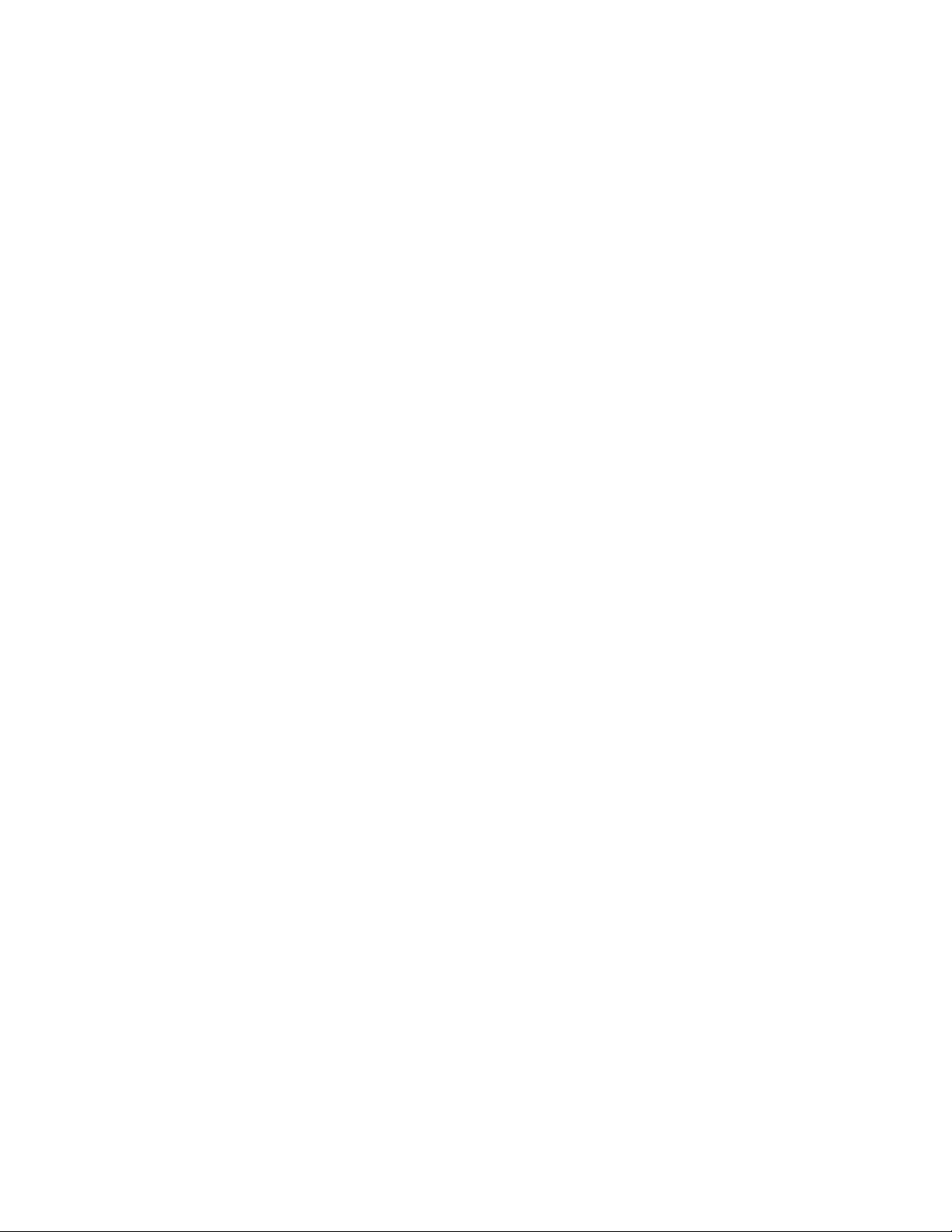
System Software Upgrade Instructions
FIRST: Backup Your Database and Licenses
1. Log on to the NBX NetSet utility as administrator. (Be sure to use a lower case “a” when typing administrator
as the username, the NBX operating system is case-sensitive.)
2. Select System Maintenance > System Backup. Enable Include NBX Voice Mail and Include NBX
Licenses, and then click Backup.
A new feature of R6.0 is the ability to backup your licenses in the same operation as your system backup. You
can still backup your licenses separately by clicking Licensing and Upgrades > License and then click the
button labeled Backup.
The backup process creates a .tar file that you save in a location of your choosing. For more information about
this process, see the online help.
SECOND: Remove Obsolete System Software (NBX 100)
To be sure that there is enough room on the hard disk, 3Com recommends that you retain the current version and
only one or two previous versions of software on an NBX 100 system. V3000 and V5000 systems have larger disks,
but it is good practice to remove old, unneeded versions from those systems as well.
To remove an old version of software:
1. Log on to the NBX NetSet utility as administrator.
2. Click Licensing and Upgrades > Software Upgrade.
3. From the Select version to remove list, click the software version that you want to remove.
4. Click Remove.
5. Repeat steps 3 and 4 until you have deleted all of the older versions that you want to remove.
THIRD: Upgrade the System Software
You can load the new system software at any time. The system does not begin running the new software until you
select the new system software for a reboot operation. You should plan to reboot to the new software at a time
outside of normal business hours. During the reboot operation, new calls cannot be initiated and external calls are
terminated.
Installing the System Software License - R4.3 Versions
If you are running R4.3 or a later release of R4.3, you can enter the R6.0 license key and then upgrade to R5.0,
which you must do before you can upgrade to R6.0. When you enter the R6.0 license key, the NBX system accepts
the license key as valid for an unknown feature. When you upgrade and reboot to the new software, the license
takes effect. To enter a system software license:
1. Log on to the NBX NetSet utility as administrator.
2. Click Licensing and Upgrades > Licenses and then click Add.
Installing the System Software License - R4.2.7 and Prior Releases
If your NBX system software is R4.2.7 or a previous release, you cannot enter the license key for R6.0 before you
upgrade because the NBX system software will not recognize the license as valid. Use these steps to upgrade to
R4.3, then R5.0, and then to R6.0:
2
Page 3

System Software Upgrade Instructions
1. Upgrade to R4.3. See “Upgrading the System Software” later in this document for details.
2. Reboot to R4.3. See “Rebooting the System” later in this document for details.
3. When you see the warning message that indicates you must install a license, click the License button and
enter the R6.0license.
4. Upgrade to R5.0 and then to R6.0.
Restricted Operation When Running R4.3 or Higher Without a Valid License
If you reboot the NBX system to R4.3 or higher without installing the required system software license, the NBX
system remains operational with these restrictions:
The NBX NetSet utility is not available. If you log on using the administrator ID and password, a message
appears giving you two options:
o You can click the Reboot button to go to a reboot screen and reboot to a previous NBX software release.
o You can click the License button to go to a license screen and enter a license key.
Each NBX telephone display panel periodically displays a NO LICENSE message.
Auto Discovery is turned off for all device types.
Voice mail messages are not allowed.
The Automated Attendant software is not operational.
The ability to configure user groups and Automated Attendants from a telephone is not operational.
If you access the NBX system using the NCP COM1 port, the NBX system sends a message to the
application indicating that a required software license has not been installed.
Installing a valid system software license removes all restrictions without a reboot operation.
License Considerations
The NBX Administrator’s Guide includes information on these situations that require specific actions because of the
system software licensing mechanism:
Chassis or Disk Tray Replacement
Licenses for Future Releases
Downgrading to Previous Releases
Upgrading the System Software
You can load the new system software using the NBX NetSet Software Upgrade process at any time. The system
does not begin running the new software until you select the new system software for a reboot operation.
1. Logon to the NBX NetSet utility as administrator.
2. Click Licensing and Upgrades > Software Upgrade.
3. Click Browse and locate the install folder on the NBX Resource Pack DVD or, if you downloaded the file, the
folder where the upgrade file resides.
4. Select the appropriate .TAZ file
5. Click Upgrade. The software begins uploading to the NBX system.
6. The NBX NetSet utility displays a confirmation box when the upload process has been completed.
3
Page 4

System Software Upgrade Instructions
FOURTH: Select the New Software and Reboot the System
Plan to complete this step outside of normal business hours. The NBX system is not operational during the reboot.
New calls cannot be initiated and external calls are terminated.
CAUTION: DO NOT interrupt the power to the NBX system during the reboot operation. Loss of power can result in
a non-recoverable error.
1. Logon to the NBX NetSet utility as administrator.
2. Click System Maintenance > Reboot / Shutdown.
3. From the Select Version list, select the version number of the new software that you just installed, and then
click Reboot.
4. A system prompt asks if you want to retain your existing configuration database when booting the new
version. To continue to use your current configuration (recommended), click Yes.
FIFTH: Backup Your Database Again
Whenever you change the software version, back up your data so that you have an up-to-date database to restore
in the event of an error.
1. Logon to the NBX NetSet utility as administrator.
2. Click System Maintenance > System Backup, and then click Backup.
Backup and Restore Notes
An R5.0 backup file is restorable on an R6.0 system. The Restore process converts the R5.0 database to
R6.0 form.
NBX Call Reports
The Call Data Record (CDR) format has changed at NBX R6.0 to XML. The XML calling data records created by an
NBX 6.0 system must be viewed with NBX Call Reports R6.0.
NBX Call Reports R6.0: NBX R6.0 creates CDR records in XML format. In the NBX NetSet utility, System
Maintenance > Call Reporting, select the option Enabled for XML. NBX R6.0 also
allows you to choose to create records in the old CSV format for backwards compatibility
with NBX Call Reports R5.0. NBX Call Reports R6.0 cannot view CSV calling data.
NBX Call Reports R5.0: If you want your new calling data to be in a format that is compatible with your older
data, you can continue to use NBX Call Reports R5.0 and use the NBX NetSet utility to
specify that your calling data be created in the old CSV format. NOTE: Data that is
recorded in CSV format does not include calling data for new R6.0 features.
In the NBX NetSet utility, System Maintenance > Call Reporting, select the option
Backward compatible for CSV. This is the default option when you upgrade from R5.0
to R6.0. To begin recording data that is compatible with NBX Call Reports R6.0, you
must manually select the XML option in the NBX NetSet utility.
You can choose to record calling data in both formats simultaneously to allow you
gradually change from .CSV to .XML data. However, the system stops dual recording
after seven days to conserve system resources.
To upgrade to NBX Call Reports R6.0:
4
Page 5

System Software Upgrade Instructions
1. Upgrade to NBX Call Reports R6.0 if you have not already done so.
2. Use the NBX NetSet utility to purge existing call data, System Maintenance > Call Reporting > Purge Now.
3. On the System Maintenance > Call Reporting page, set your call reporting preferences. For more information,
see the online Help.
If Something Goes Wrong During an Upgrade
The system retains the previous version of the NBX software and the NBX NetSet utility allows you to choose which
software version to use when you reboot the system. This selectable boot capability lets you restore an earlier
operating environment.
If the system is not operating as expected after an upgrade, re-check the installation steps in this file to ensure that
you have not forgotten any steps (especially in the section, "Converting the Database").
If you are still unsuccessful, boot your old version of software to return to your previous configuration.
Copyright © 3Com Corporation, 2006. All Rights Reserved.
Unless otherwise indicated, 3Com registered trademarks are registered in the United States and may or may not be registered in
other countries. 3Com, the 3Com logo, NBX, and SuperStack are registered trademarks and NBX NetSet and pcXset are trademarks
of 3Com Corporation.
5
(upgrade_instructions July 2006)
