Page 1
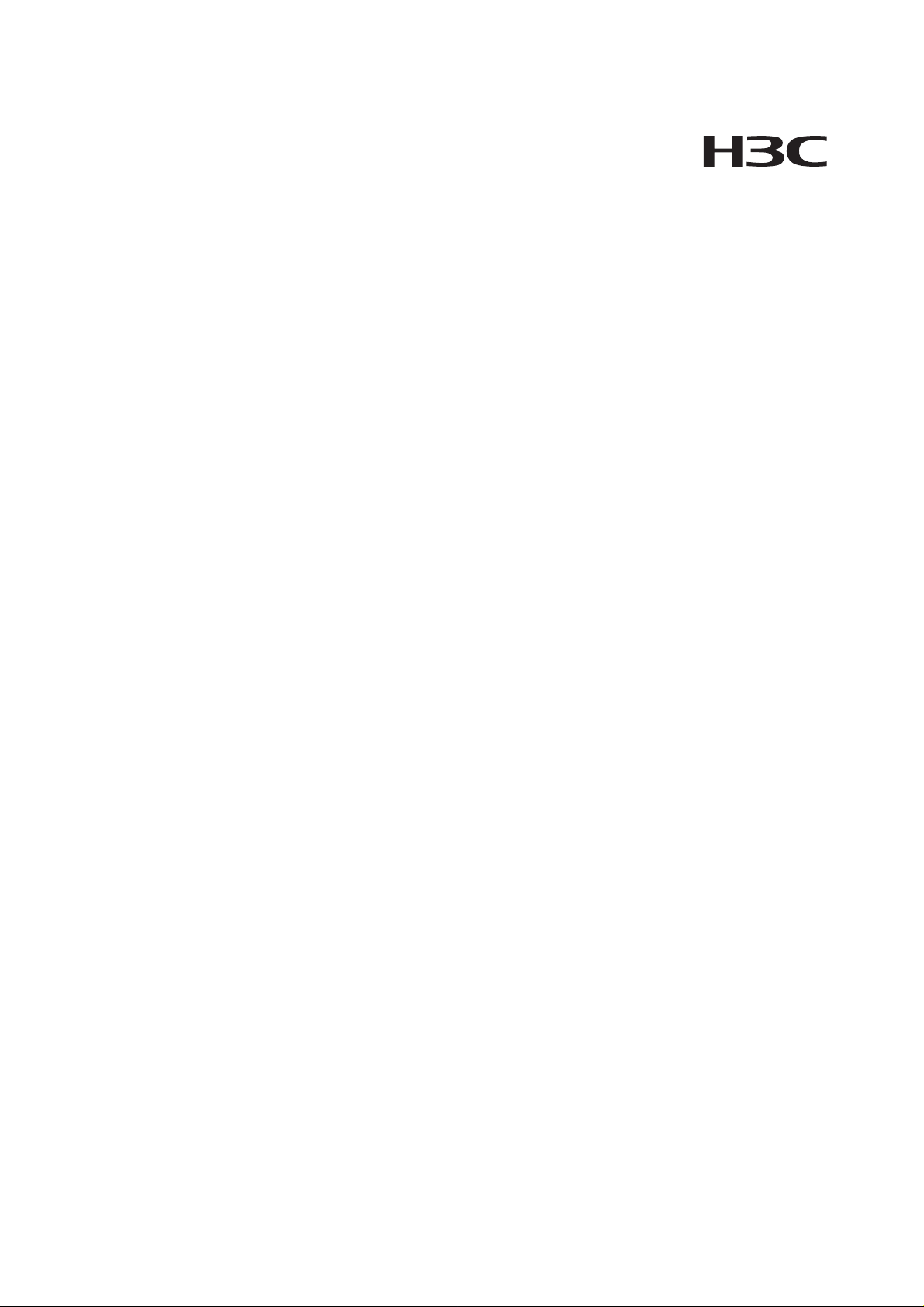
H3C MSR 50 Series Routers
Installation Manual
Hangzhou H3C Technologies Co., Ltd.
http://www.h3c.com
Manual Version: T2-08047M-20081106-C-1.03
Page 2
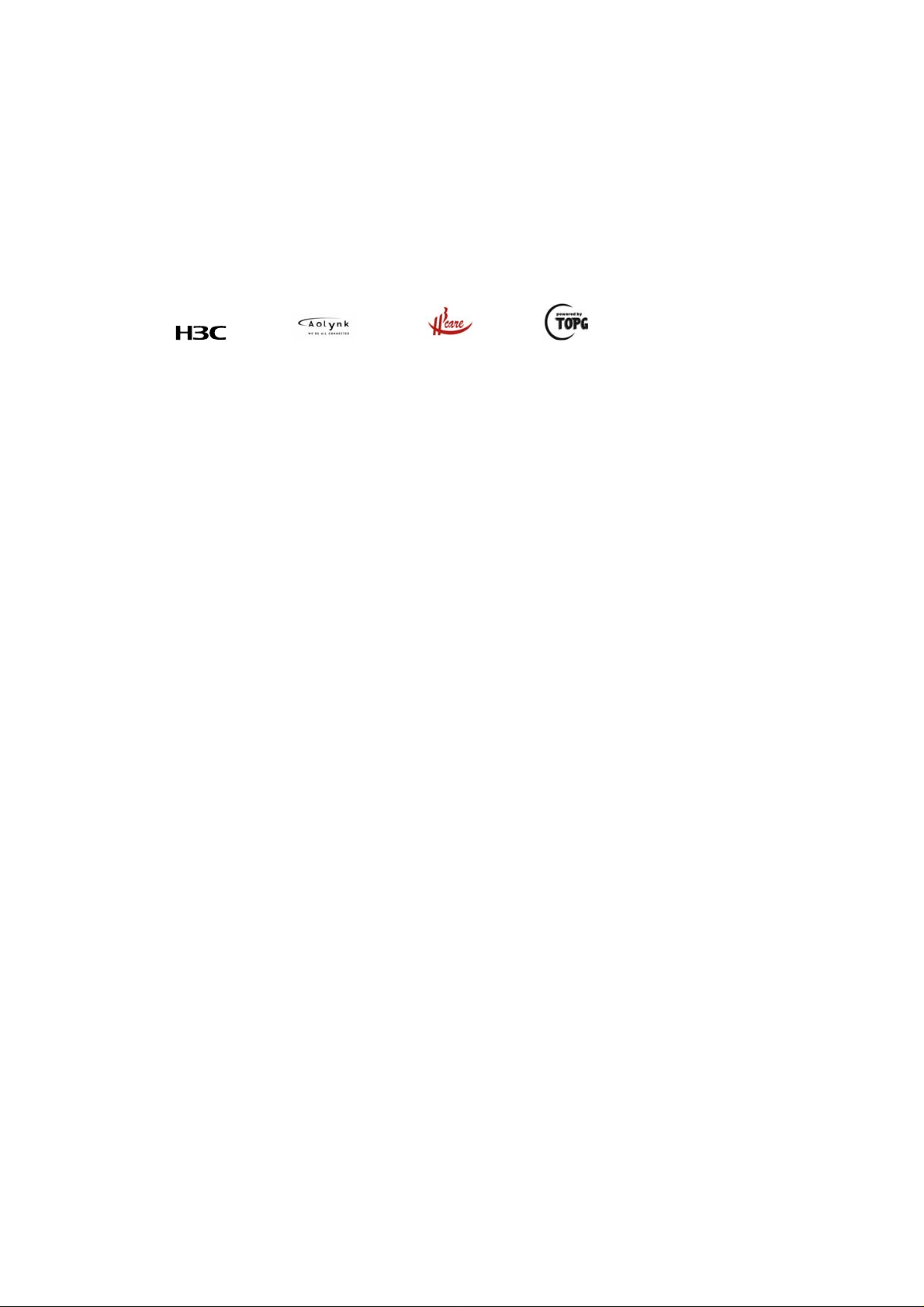
Copyright © 2006-2008, Hangzhou H3C Te chnologie s Co., Ltd . and it s licen sors
All Rights Reserved
No part of this manual may be reproduced or transmitted in any form or by any means without prior
written consent of Hangzhou H3C Technologies Co., Ltd.
Trademarks
H3C, , Aolynk, , H3Care,
SecPro, SecPoint, SecEngine, SecPath, Comware, Secware, Storware, NQA, VVG, V
XGbus, N-Bus, TiGem, InnoVision and HUASAN are trademarks of Hangzhou H3C Technologies Co.,
Ltd.
All other trademarks that may be mentioned in this manual are the property of their respective owners.
Notice
The information in this document is subject to change without notice. Every effort has been made in the
preparation of this document to ensure accuracy of the contents, but all statements, information, and
recommendations in this document do not constitute the warranty of any kind, express or implied.
Technical Support
customer_service@h3c.com
http://www.h3c.com
, TOP G, , IRF, NetPilot, Neocean, NeoVTL,
2
G, VnG, PSPT,
Page 3
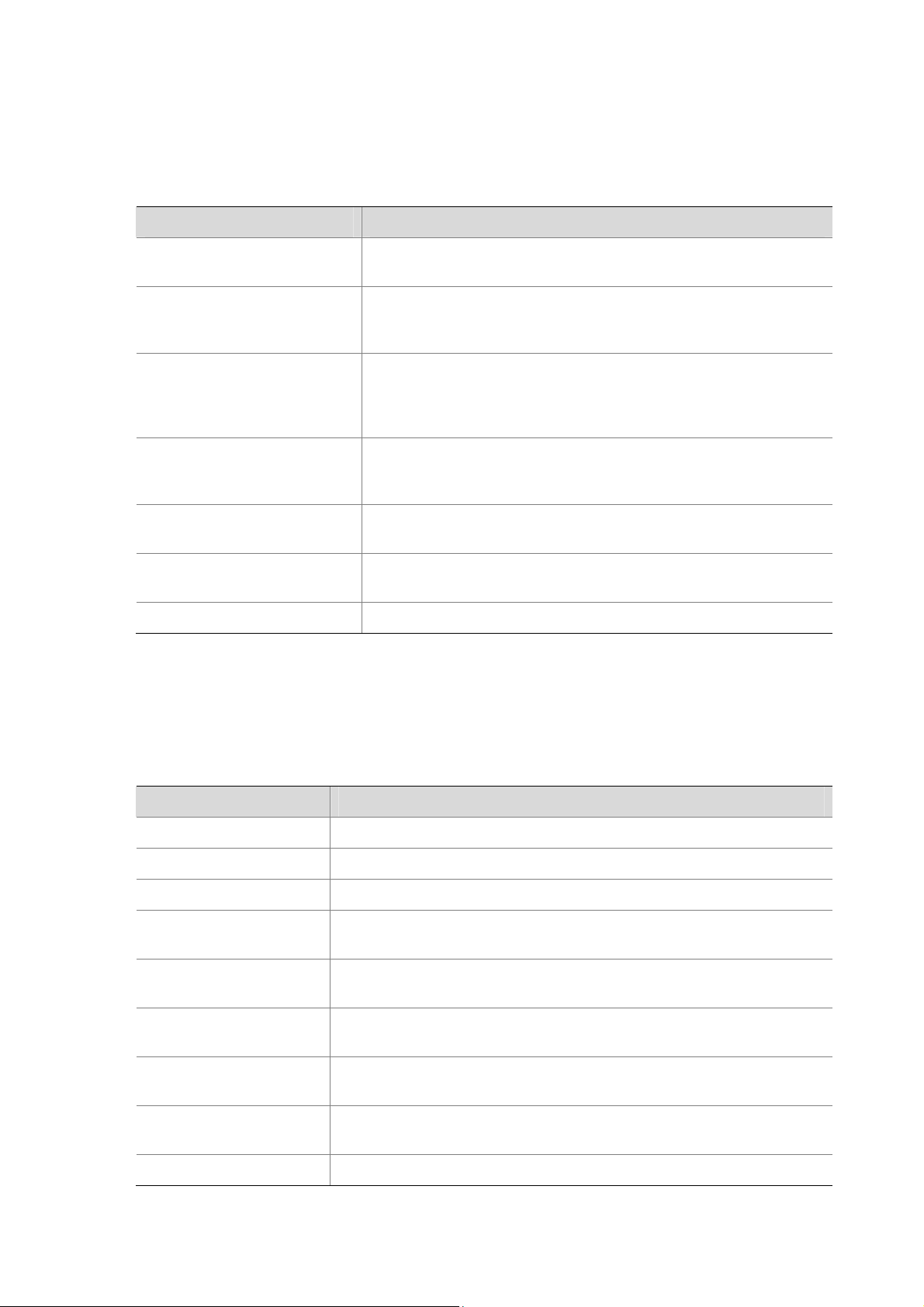
About This Manual
Organization
MSR 50 Series Routers Installation Manual is organized as follows:
Chapter Contents
1 Overview
2 Installation Preparation
3. Installation
4. Startup and Configuration
5. Software Maintenance
6. Hardware Maintenance
7. Troubleshooting Describes some problems that may arise and how to solve them.
Conventions
Briefly introduces the appearance, system description, as well as
the features and applications of the MSR 50 series.
Describes the requirements on installation site, the safety
recommendations before and during installation, and the required
tools.
Covers the procedures for installing the MSR 50 series, power cord
connection, AUX cable connection, Console cable connection,
Ethernet cable connection and Synchronous/asynchronous serial
interface cable connection.
Helps you get familiar with the basic knowledge of how to boot and
configure the MSR 50 series, including device startup, power-on,
and initialization of system files, and so on.
Introduces how to maintain BootROM menu and software of the
MSR 50 series.
Introduces how to install and remove SDRAM, ESM/VCPM card
and CF card of the MSR 50 series.
The manual uses the following conventions:
Command conventions
Convention Description
Boldface
italic
[ ] Items (keywords or arguments) in square brackets [ ] are optional.
{ x | y | ... }
[ x | y | ... ]
{ x | y | ... } *
[ x | y | ... ] *
&<1-n>
# A line starting with the # sign is comments.
The keywords of a command line are in Boldface.
Command arguments are in italic.
Alternative items are grouped in braces and separated by vertical bars.
One is selected.
Optional alternative items are grouped in square brackets and
separated by vertical bars. One or none is selected.
Alternative items are grouped in braces and separated by vertical bars.
A minimum of one or a maximum of all can be selected.
Optional alternative items are grouped in square brackets and
separated by vertical bars. Many or none can be selected.
The argument(s) before the ampersand (&) sign can be entered 1 to n
times.
Page 4
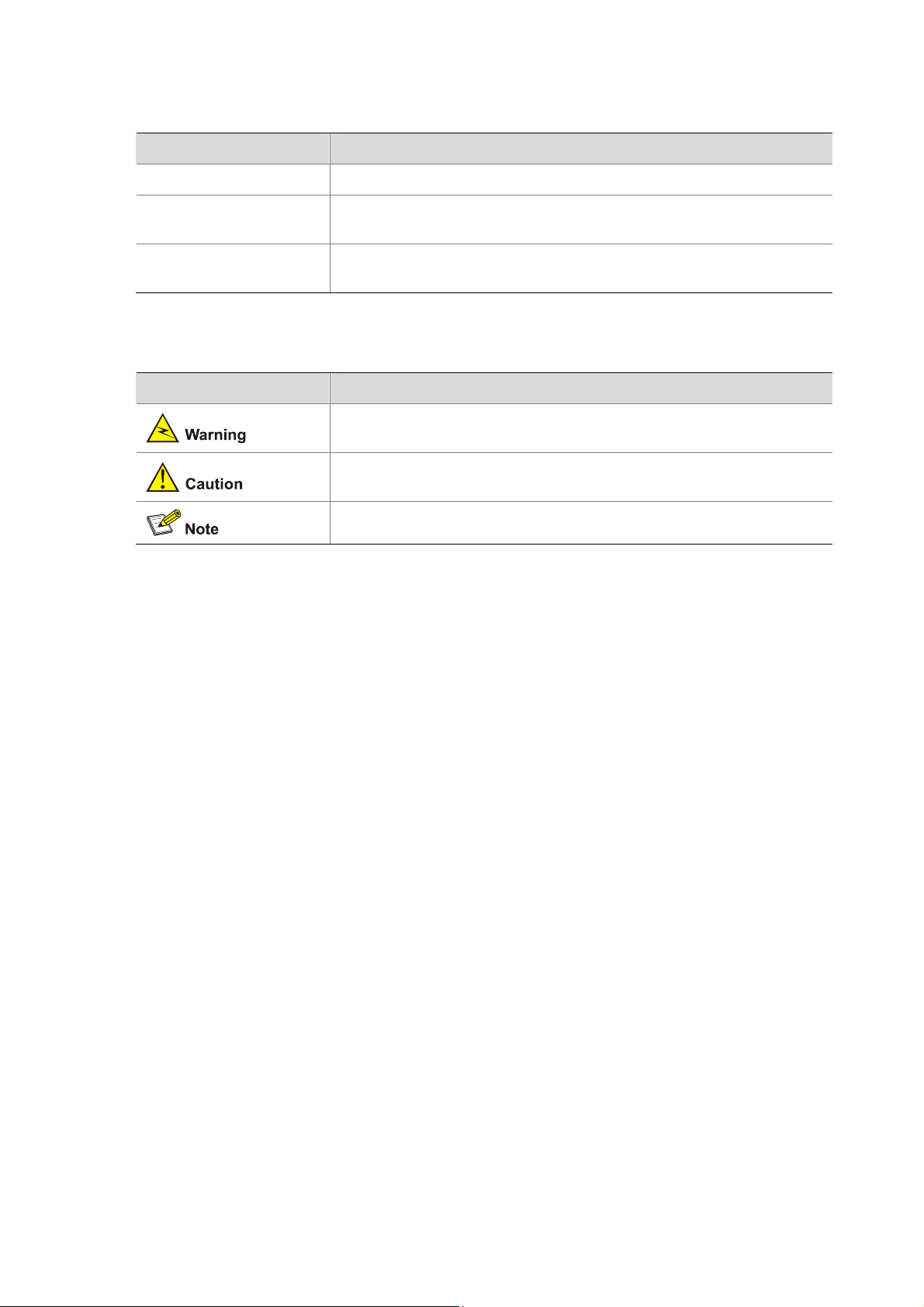
GUI conventions
Convention Description
< > Button names are inside angle brackets. For example, click <OK>.
[ ]
/
Symbols
Window names, menu items, data table and field names are inside
square brackets. For example, pop up the [New User] window.
Multi-level menus are separated by forward slashes. For example,
[File/Create/Folder].
Convention Description
Means reader be extremely careful. Improper operation may cause
bodily injury.
Means reader be careful. Improper operation may cause data loss or
damage to equipment.
Means a complementary description.
Page 5
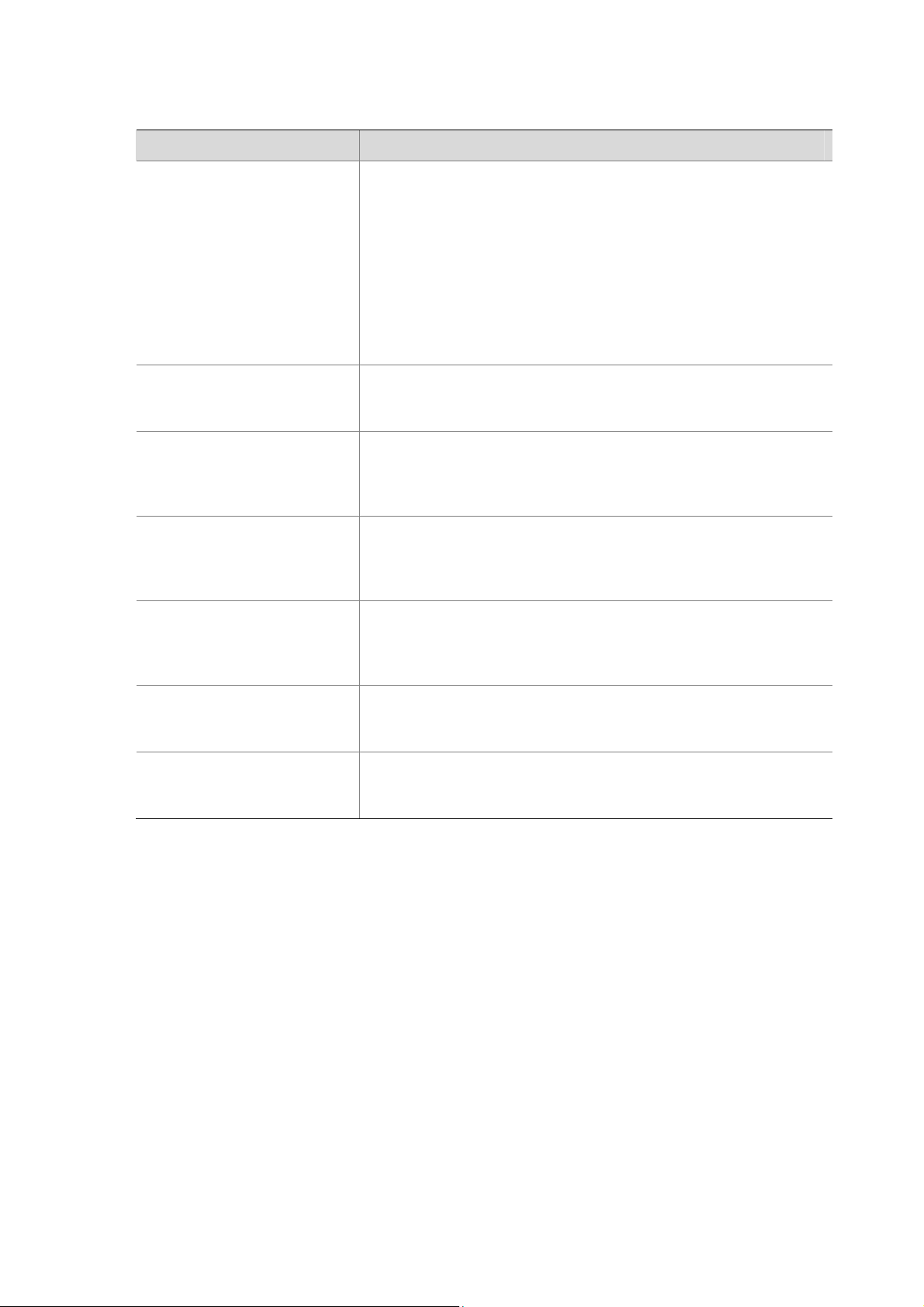
Related Documentation
In addition to this manual, each MSR Series Routers documentation set includes the following:
Manual Description
MSR Series Routers User
Manual
It is a guide for the user to perform the operations correctly. It is
organized into the parts of getting started, system management,
interface, link layer protocol, network protocol, routing protocol,
multicast protocol, security, VPN, reliability, QoS, dial-up and VoIP,
as well as acronyms used in the manual.
It gives the user a detailed description of the operating commands.
It is organized into the parts of getting started, system
management, interface, link layer protocol, network protocol,
routing protocol, multicast protocol, security, VPN, reliability, QoS,
dial-up and VoIP, as well as a command index.
MSR Series Routers
Interface Card and Interface
Module Manual
MSR 20-1X Series Routers
Installation Manual
MSR 20 Series Routers
Installation Manual
MSR 50 Series Routers
Installation Manual
MSR 20-1x Series Routers
Web-Based Configuration
Manual
MSR 20/30/50 Series
Routers Web-Based
Configuration Manual
It covers the pinouts, function, interface attributes, panels and
LEDs of all interface cards and modules available with the router.
This guide describes the MSR 20-1X Series Routers and how to
install hardware, configure and boot software, and maintain
software and hardware. This guide also provides troubleshooting
and support information for your router.
This guide describes the MSR 20 Series Routers and how to in stall
hardware, configure and boot software, and maintain software and
hardware. This guide also provides troubleshooting and support
information for your router.
This guide describes the MSR 30 Series Routers and how to in stall
hardware, configure and boot software, and maintain software and
hardware. This guide also provides troubleshooting and support
information for your router.
It provides guidelines to Web-based configuration on the MSR
20-1x Series Routers.
It provides guidelines to Web-based configuration on the MSR
20/30/50 Series Routers.
Obtaining Documentation
You can access the most up-to-date H3C product documentation on the World Wide Web at this URL:
http://www.h3c.com.
The following are the columns from which you can obtain different categories of product docume ntation:
[Products & Solutions]: Provides information about products and technologies, as well as solutions.:
Provides information about products and technologies.
[Technical Support & Document > Technical Documents]: Provides several categories of product
documentation, such as installation, operation, and maintenance.
[Technical Support & Document > Product Support > Software]: Provides the documentation released
with the software version.
Documentation Feedback
You can e-mail your comments about product documentation to info@h3c.com.
Page 6
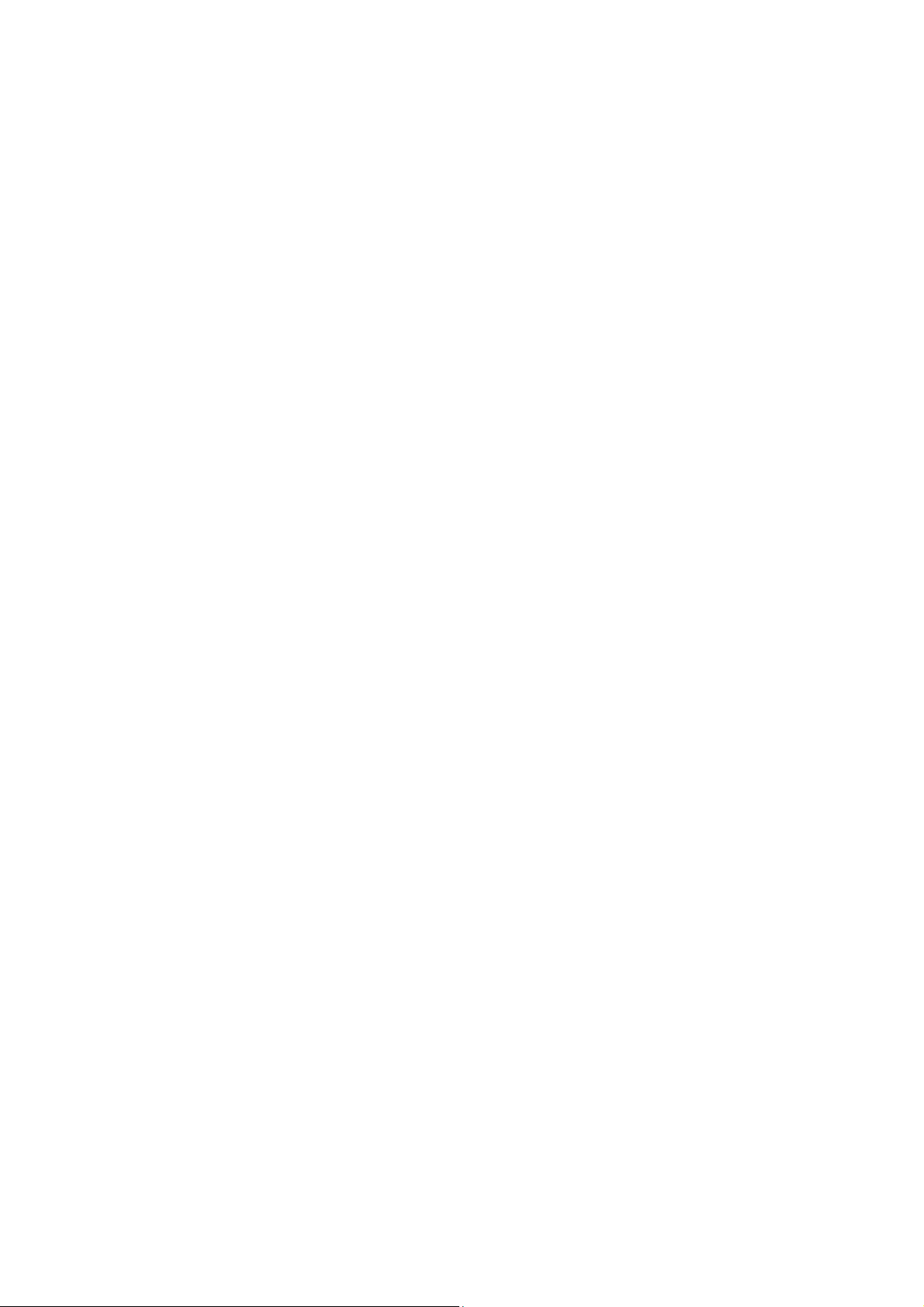
We appreciate your comments.
Environmental Protection
This product has been designed to comply with the requirements on environmental protection. For the
proper storage, use and disposal of this product, national laws and regulations must be ob served.
Page 7
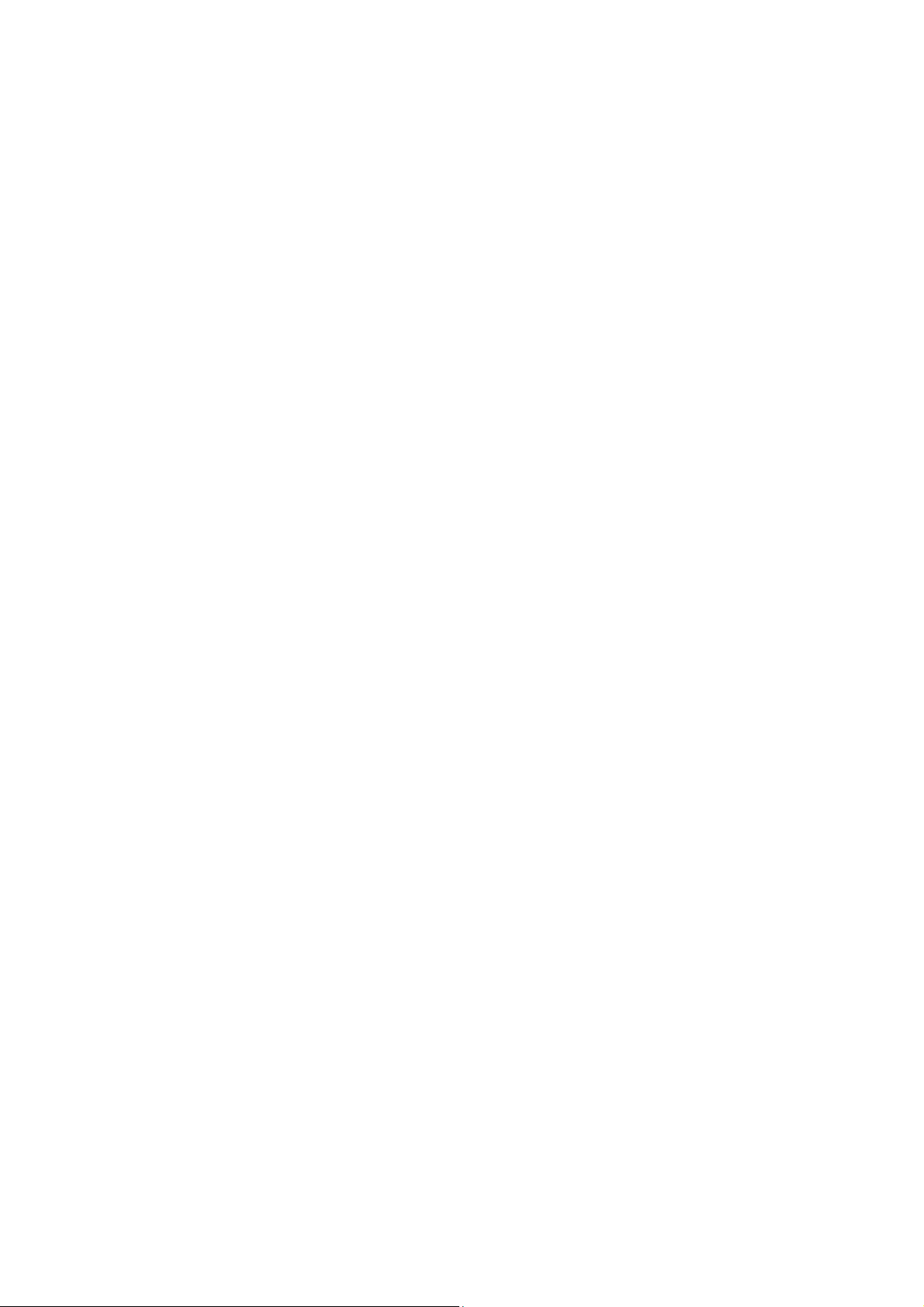
Table of Contents
1 Overview.....................................................................................................................................................1-1
Introduction .............................................................................................................................................1-1
Fixed Interface.................................................................................................................................1-1
Interface Card..................................................................................................................................1-1
Processor and Memory...................................................................................................................1-2
Other Hardware Specifications........................................................................................................1-2
MSR 50-40/50-60 Routers ..............................................................................................................1-3
Generic Modules.....................................................................................................................................1-5
MPUF...............................................................................................................................................1-5
MSCA ............................................................................................................................................1-11
PSU ...............................................................................................................................................1-12
FAN Module...................................................................................................................................1-13
SIC/DSIC and FIC/DFIC Interface Cards......................................................................................1-14
ESM Module..................................................................................................................................1-14
Voice Module.................................................................................................................................1-15
2 Installation Preparations...........................................................................................................................2-1
Requirements on Environment ...............................................................................................................2-1
Requirements on Temperature/Humidity ........................................................................................2-1
Requirements on Cleanness...........................................................................................................2-1
Requirements on Electrostatic Discharge Prevention.....................................................................2-2
Requirements on Electromagnetic Environments...........................................................................2-2
Requirements on Preventing Lightning...........................................................................................2-3
Requirements on Workbench..........................................................................................................2-3
Safety Precautions..................................................................................................................................2-3
Installation Tools, Meters and Equipments.............................................................................................2-4
3 Installation..................................................................................................................................................3-1
Installation Process.................................................................................................................................3-1
Installing the Cabinet...............................................................................................................................3-2
Installing the Router................................................................................................................................3-2
Installing the Router on a Workbench.............................................................................................3-2
Installing the Router in a Rack ........................................................................................................3-2
Installing Generic Modules......................................................................................................................3-3
Connecting the PGND.............................................................................................................................3-3
Connecting the Power Cord....................................................................................................................3-4
Power Input and PGND...................................................................................................................3-4
Connecting the AC Power Cord......................................................................................................3-4
Connecting the DC Power Cord......................................................................................................3-5
Connecting the Console Terminal...........................................................................................................3-6
Fixed Interfaces.......................................................................................................................................3-7
Ethernet Interface............................................................................................................................3-7
Connecting AUX to a Modem........................................................................................................3-10
Interface Card Module...........................................................................................................................3-11
Installing/Removing Slide Rail ..............................................................................................................3-11
1
Page 8
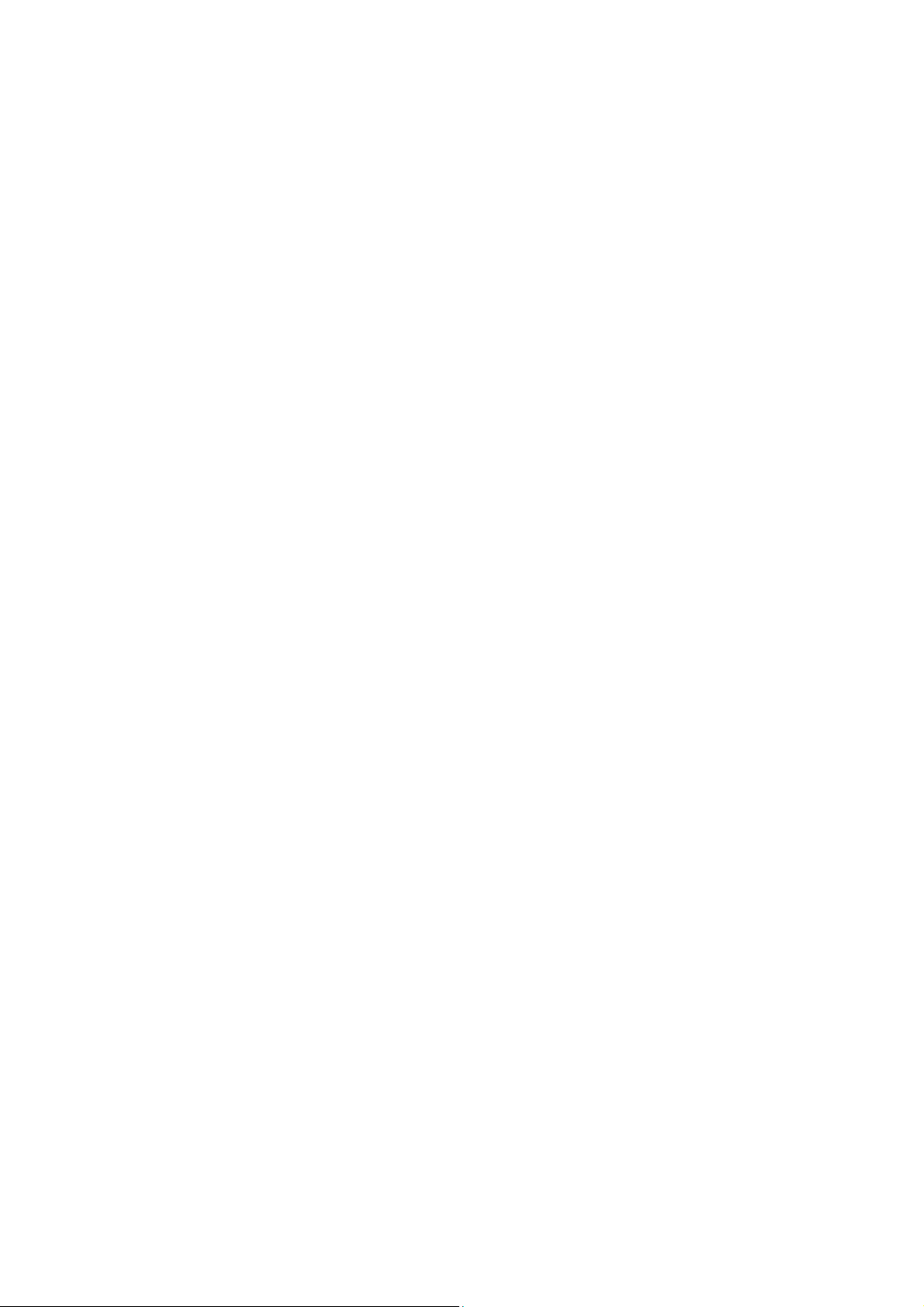
MSR 50 Series Slide Rail..............................................................................................................3-11
Installing Slide Rail........................................................................................................................3-12
Removing Slide Rail......................................................................................................................3-13
Verifying Installation..............................................................................................................................3-14
4 Startup and Configuration ........................................................................................................................4-1
Startup.....................................................................................................................................................4-1
Setting up Configuration Environment.............................................................................................4-1
Powering on the Router...................................................................................................................4-3
Startup Process...............................................................................................................................4-4
Configuration Fundamentals...................................................................................................................4-5
Basic Configuration Procedures......................................................................................................4-6
Command Line Interface.................................................................................................................4-6
Arranging Slots and Numbering Interfaces .....................................................................................4-7
5 Software Maintenance...............................................................................................................................5-1
Introduction .............................................................................................................................................5-1
Files.................................................................................................................................................5-1
Software Maintenance Methods......................................................................................................5-3
BootROM Menu ......................................................................................................................................5-4
Main BootROM Menu......................................................................................................................5-4
BootROM Submenus.......................................................................................................................5-6
Upgrading BootROM Through Serial Port ..............................................................................................5-8
Modifying Serial Port Parameters....................................................................................................5-9
Upgrading BootROM.....................................................................................................................5-11
Upgrading Application Program Through Serial Port............................................................................5-12
Upgrading Application Program Through Ethernet Interface................................................................5-12
Configuring Ethernet Parameters..................................................................................................5-12
Upgrading Application Program Through Ethernet Interface........................................................5-14
Maintaining Application Program and Configuring Through Command Lines......................................5-16
Maintaining the Router with TFTP Server.....................................................................................5-16
Maintaining the Router with FTP Server .......................................................................................5-18
Maintaining Application Program and Configuration File......................................................................5-21
Dealing with Router Password Loss.....................................................................................................5-23
User Password Loss......................................................................................................................5-23
BootROM Password Loss .............................................................................................................5-24
Super Password Loss....................................................................................................................5-24
Backing up and Restoring BootROM....................................................................................................5-24
6 Hardware Maintenance..............................................................................................................................6-1
Preparing Tools.......................................................................................................................................6-1
Internal Structure.....................................................................................................................................6-1
Removing/Installing PSUs ......................................................................................................................6-3
Removing a PSU.............................................................................................................................6-3
Installing a PSU...............................................................................................................................6-3
Removing/Installing the Fan Module.......................................................................................................6-3
Removing the Fan Module..............................................................................................................6-4
Installing the Fan Module................................................................................................................6-4
Removing/Installing the MPUF ...............................................................................................................6-4
Removing the MPUF.......................................................................................................................6-5
2
Page 9
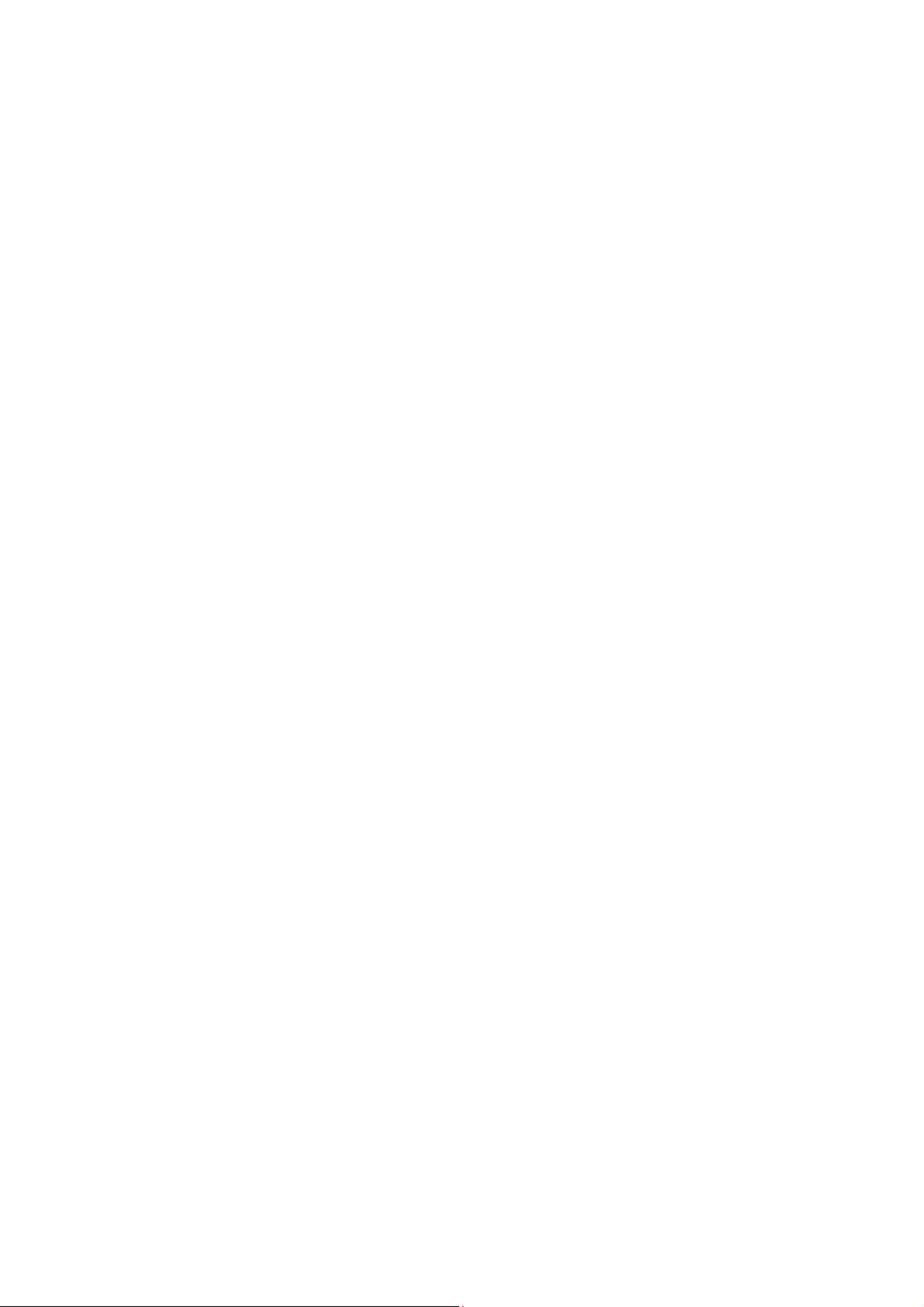
Installing the MPUF.........................................................................................................................6-5
Removing/Installing MSCA.....................................................................................................................6-6
Removing MSCA.............................................................................................................................6-6
Installing MSCA...............................................................................................................................6-6
Installing/Removing CF Card..................................................................................................................6-6
CF Card Structure ...........................................................................................................................6-6
Installing CF Card............................................................................................................................6-7
Removing CF Card..........................................................................................................................6-7
Replacing Memory Bar............................................................................................................................6-8
Memory Bar Structure .....................................................................................................................6-9
Memory Bar Slot..............................................................................................................................6-9
Installing/Removing Memory Bar ....................................................................................................6-9
Replacing VPM .....................................................................................................................................6-10
VPM Structure...............................................................................................................................6-10
VPM Slot........................................................................................................................................6-11
Installing/Removing VPM..............................................................................................................6-11
Installing/Removing ESM/VCPM Card..................................................................................................6-11
7 Troubleshooting.........................................................................................................................................7-1
Troubleshooting the Power System........................................................................................................7-1
Troubleshooting the Configuration System.............................................................................................7-1
Troubleshooting Application Software Upgrade .....................................................................................7-2
3
Page 10
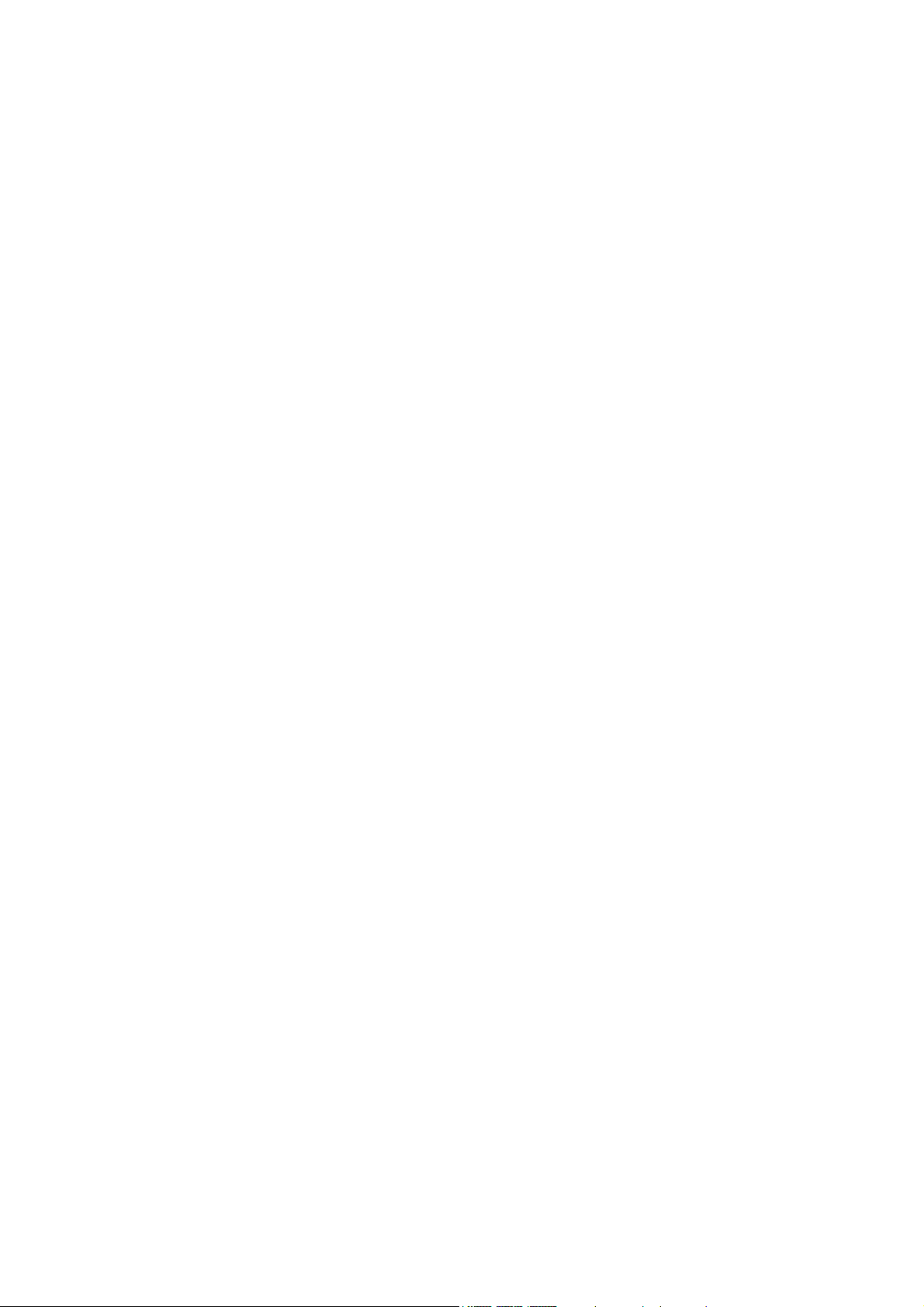
Table of Contents
1 Overview·····················································································································································1-1
Introduction ·············································································································································1-1
Fixed Interface·································································································································1-1
Interface Card··································································································································1-1
Processor and Memory ···················································································································1-2
Other Hardware Specifications········································································································1-2
MSR 50-40/50-60 Routers ··············································································································1-3
Generic Modules ·····································································································································1-5
MPUF···············································································································································1-5
MSCA ············································································································································1-11
PSU ···············································································································································1-12
FAN Module···································································································································1-13
SIC/DSIC and FIC/DFIC Interface Cards ······················································································1-14
ESM Module ··································································································································1-14
Voice Module·································································································································1-15
i
Page 11
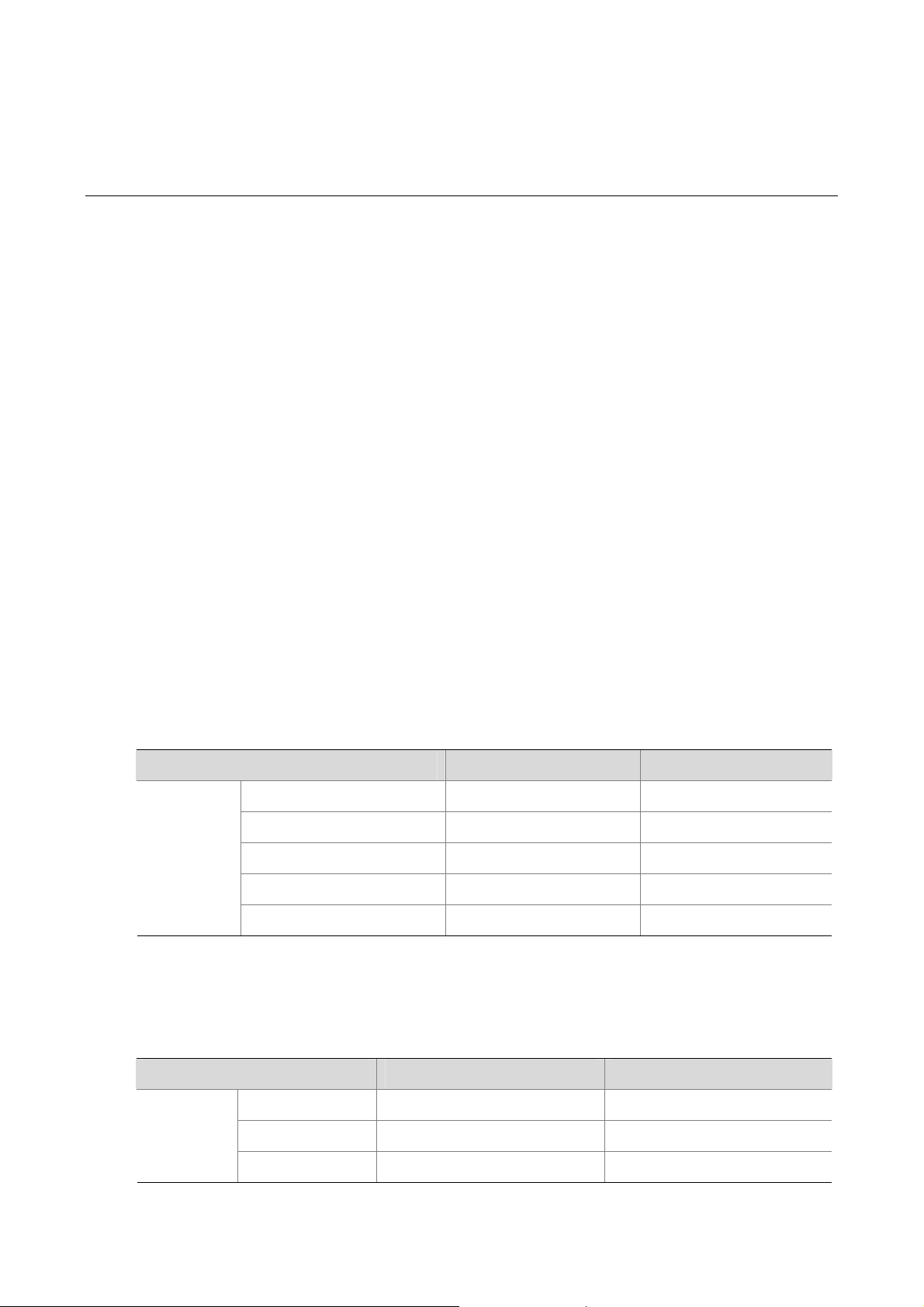
1 Overview
Introduction
MSR 50 Series Routers were self-developed by our company. for use on enterprise-level networks.
Depending on the network size, MSR 50 Series Routers can be either core routers on small and
medium enterprise networks, or access routers for network branches on some large-sized enterprise
networks. Therefore, MSR 50 Series Routers are suitable for the application on the carrier-level
networks, such as telecom management networks and billing networks. MSR 50 Series Routers adopt
modular design and support a wide range of optional interface cards and service modules, including
flexible interface card (FIC), smart interface card (SIC), multi-service card A (MSCA), enhanced service
module (ESM), voice processing module (VPM) and voice co-processing module (VCPM). Base on
power supply mode, the MSR 50-40 and MSR 50-60 each have two models: AC, DC.
You can choose to use a DC or AC power supply unit (PSU) as the system power supply, or install two
AC or two DC PSUs to form 1+1 redundancy backup.
The PSUs, fan trays, and FICs of MSR 50 series routers are all hot swappable.
Currently, the MSR 50 series include these models:
z MSR 50-40
z MSR 50-60
Fixed Interface
Table 1-1 MSR 50-40/50-60 Routers interface description
Fixed
interfaces
Item MSR 50-40 MSR 50-60
Console 1 1
AUX 1 1
USB 2 2
GE 2 COMBO interfaces 2 COMBO interfaces
FE switching interface 0 0
Interface Card
Table 1-2 MSR 50-40/50-60 Routers interface card description
External
modules
Item MSR 50-40 MSR 50-60
SIC module 4 4
FIC module 4 6
MSCA module 1 1
1-1
Page 12
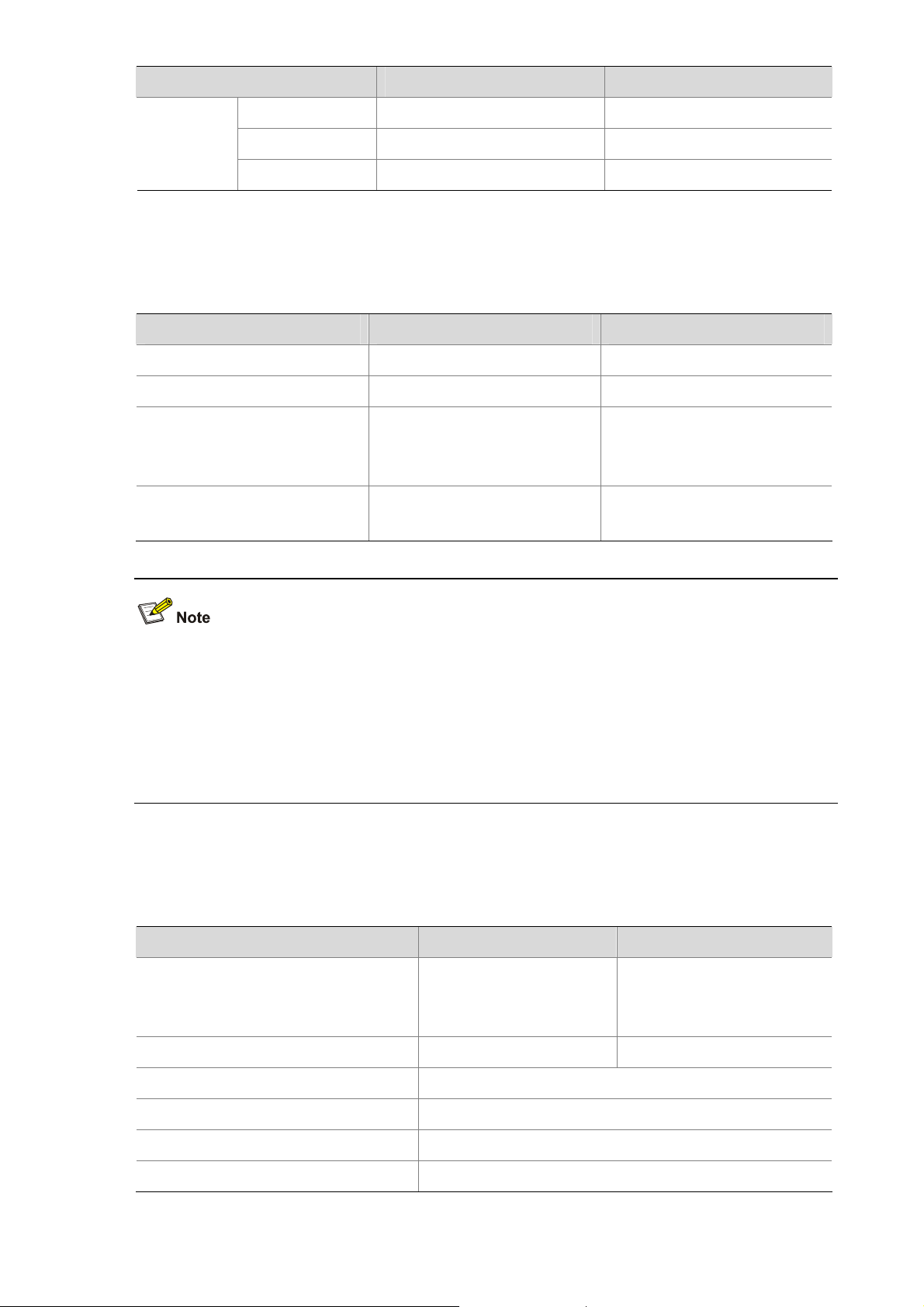
Item MSR 50-40 MSR 50-60
ESM module 2 2
Internal
modules
VPM module 4 4
VCPM module 1 1
Processor and Memory
Table 1-3 MSR 50-40/50-60 Routers processor and memory description
Item MSR 50-40 MSR 50-60
Processor PowerPC PowerPC
BootROM 4 MB 4 MB
Memory
CF card
z BootROM stores bootstrap.
z Communication data between the system and the CPU is stored in the memory when the system is
running.
z The CF card is used to store the software system and configuration file. The CF card LED blinks
when the system is reading/writing data from/to the CF card. In this case, do not remove the CF
card; otherwise hardware and software damage may occur.
Other Hardware Specifications
DDR SDRAM:
Default: 512 MB
Max: 1 GB
Default: 256 MB
Max: 1 GB
DDR SDRAM:
Default: 512 MB
Max: 1 GB
Default: 256 MB
Max: 1 GB
Table 1-4 Specifications description of other hardware
Item MSR 50-40 Description MSR 50-60 Description
Dimensions
(H × W × D)
130.7 × 436.2 × 424 mm
(5.15 × 17.17 × 16.70 in.)
175.1 × 436.2 × 424 mm
(6.89 × 17.17 × 16.69 in.)
(excluding feet and rack-mounting ear)
Weight 18 kg (39.68 lb.) 20 kg (44.09 lb.)
AC input Rated voltage: 100 VAC to 240 VAC; 50 Hz/60 Hz
DC input Rated voltage: –48 VDC to –60 VDC
Operating temperature 0°C to 40°C (32°F to 104°F)
Relative humidity (noncondensing) 5% to 90%
1-2
Page 13
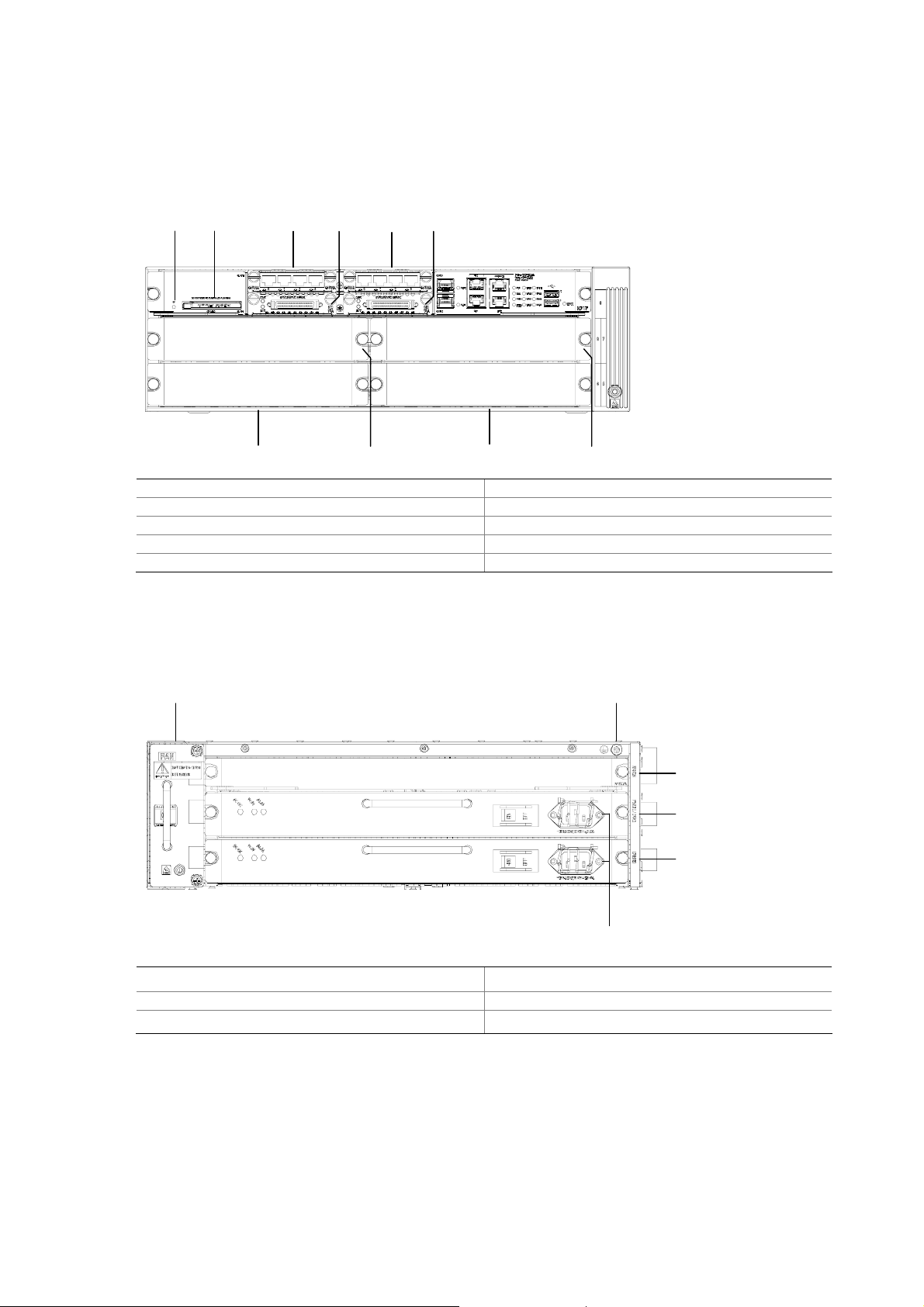
MSR 50-40/50-60 Routers
Appearance
1) Front view of MSR 50-40
Figure 1-1 Front panel of the MSR 50-40
(1) (2) (3)(4) (5)(6)
(8) (10) (9)
(1) CF card LED (2) CF card
(3) SIC slot 1 (4) SIC slot 2
(5) SIC slot 3 (6) SIC slot 4
(7) FIC slot 5 (8) FIC slot 6
(9) FIC slot 7 (10) FIC slot 8
2) Rear view of MSR 50-40
Figure 1-2 Rear view of MSR 50-40
(7)
(5)(6)
(1)
(2)
(3)
(4)
(1) MSCA slot (2) System power 1 slot
(3) System power 0 slot (4) System power socket
(5) Grounding terminal (6) Fan slot
3) Front view of MSR 50-60
1-3
Page 14
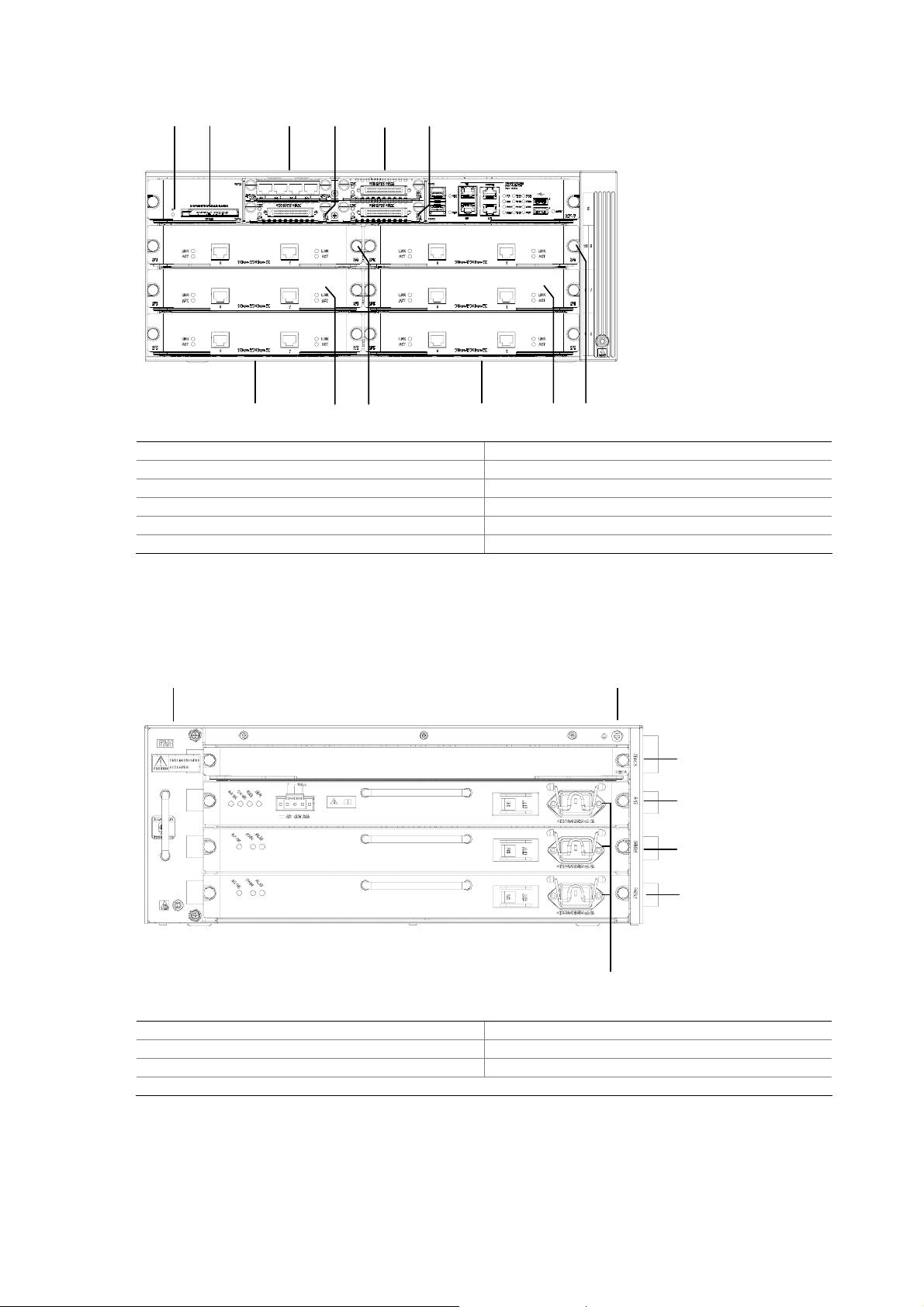
Figure 1-3 Front panel of the MSR 50-60
(1) (2) (3)(4) (5)(6)
(12)
(1) CF card LED (2) CF card
(3) SIC slot 1 (4) SIC slot 2
(5) SIC slot 3 (6) SIC slot 4
(7) FIC slot 5 (8) FIC slot 6
(9) FIC slot 7 (10) FIC slot 8
(11) FIC slot 9 (12) FIC slot 10
4) Rear view of MSR 50-60
Figure 1-4 Rear view of MSR 50-60
(7)(8) (10)
(9) (11)
(6)(7)
(1)
(2)
(3)
(5)
(1) MSCA slot (2) System power 2 slot
(3) System power 1 slot (4) System power 0 slot
(5) System power socket (6) Grounding terminal
(7) Fan slot
1-4
(4)
Page 15

Generic Modules
The MSR 50 series is available with the generic modules as power modules, SICs and interface
modules. Currently, it primarily supports the main board MPUF. See details as follows.
MPUF
Functions
As the core of the router, the MPUF functions to process protocols, forward low-speed packets, govern
interfaces, and detect faults. You can gather information about the operating state of FAN module, PSU,
and system by reading their corresponding LEDs on the main control board; alternatively, you can
monitor state using a network management system. In addition, the main control board provides a
hardware reset button: RESET.
Appearance
Figure 1-5 MPUF front view
Figure 1-6 MPUF internal structure
1-5
Page 16
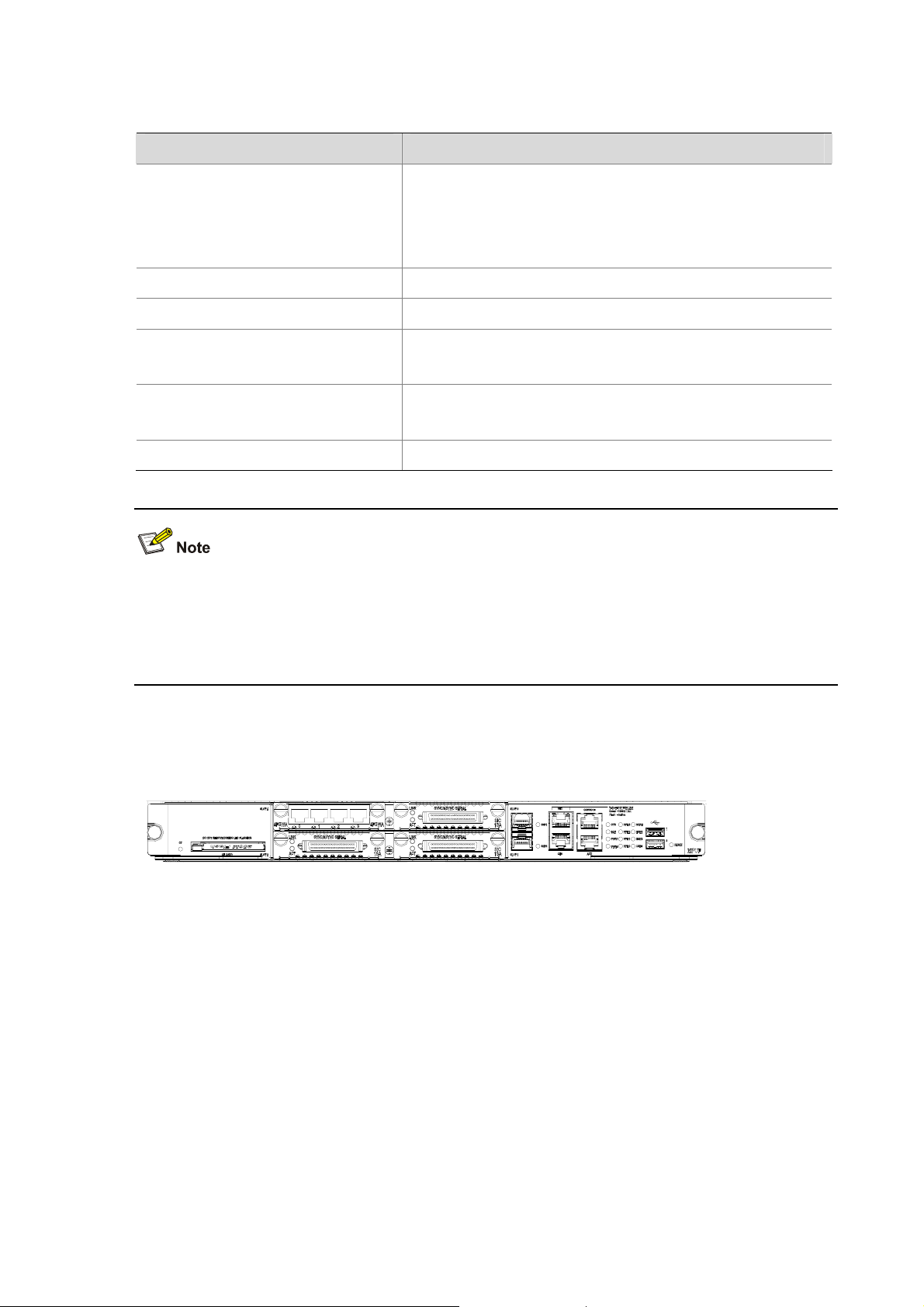
Specifications
Table 1-5 MPUF specifications
Interfaces
Processor 833 MHz
BootROM 4 MB
Item Specifications
2 10/100/1000 Mbps Ethernet COMBO interfaces
1 AUX port
1 console port
2 USB interfaces
DDR SDRAM
CF Card
Default: 512 MB
Max: 1 GB
Default: 256 MB
Max: 1 GB
Slot 4 SIC slots
z DDR SDRAM (synchronous dynamic random access memory) is the memory.
z CF card functions as the major file storage medium to store application program files, anomaly
information, and configuration files.
z BootROM stores bootstrap files.
LED and interface
Figure 1-7 LEDs and interfaces
1-6
Page 17
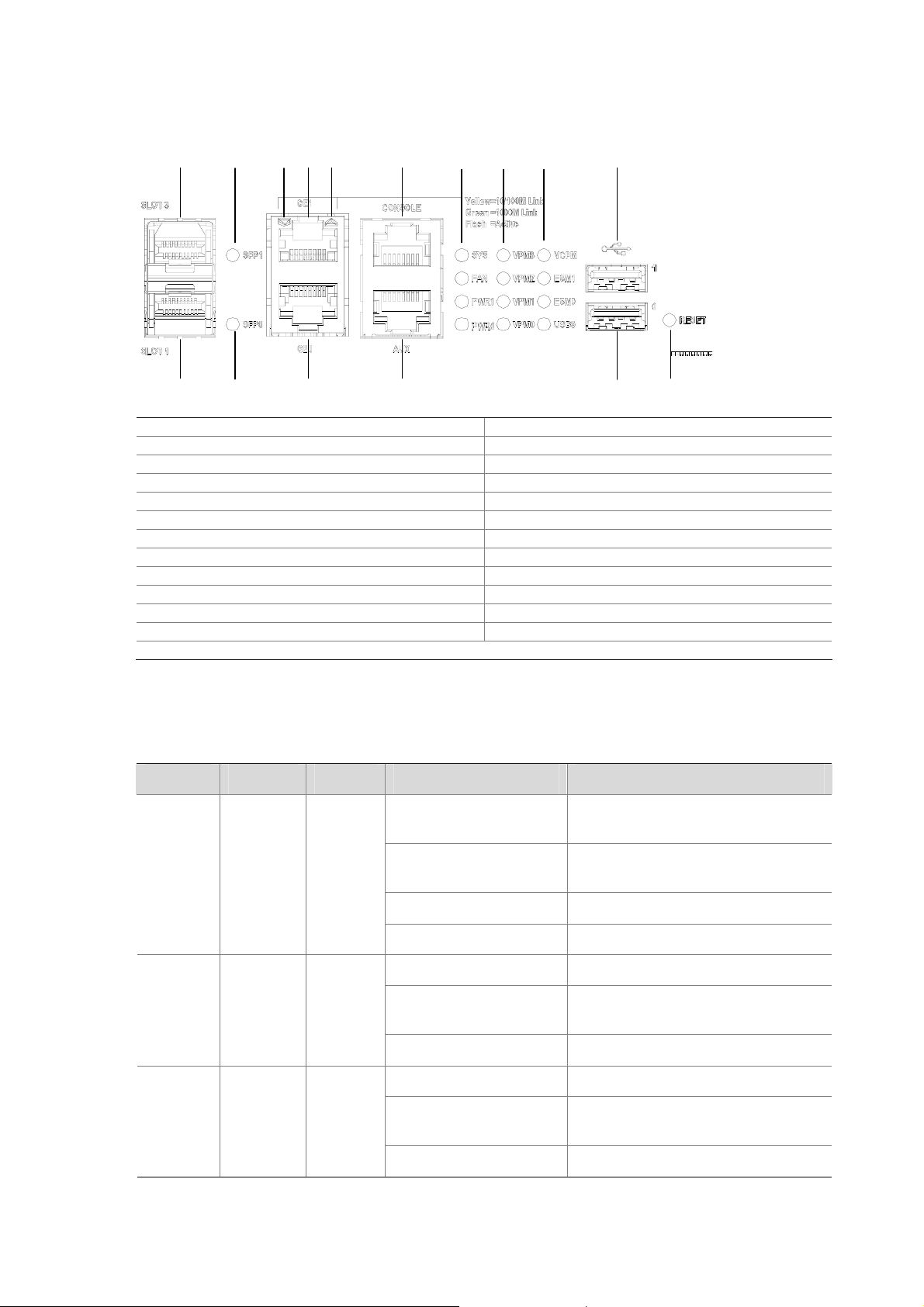
Figure 1-8 Big view of LEDs and interfaces
(1)
(5)
(6)
(7)
(8)
( 9 )
(1 0 )
(1 1 )
(1 2 )
(18)(14) (19 )
(24)
(16)
(13)
(22)
(2)
(3)
(4)
(15)
(21)(23)
(20)
(17)
(25)
(1) System LED (SYS) (2) Fan LED (FAN)
(3) Power LED 1 (PWR1) (4) Power LED 0 (PWR0)
(5) VPM LED 3 (VPM3) (6) VPM LED 2 (VPM2)
(7) VPM LED 1 (VPM1) (8) VPM LED 0 (VPM0)
(9) VCPM LED (VCPM) (10) ESM LED 1 (ESM1)
(11) ESM LED 0 (ESM0) (12) USB Slave LED (USB0)
(13) Fixed gigabit electrical interface 0 LED (14) Fixed gigabit electrical interface 1 LED
(15) Fixed gigabit optical interface 0 LED (16) Fixed gigabit optical interface 1 LED
(17) USB interface 0 (18) USB interface 1
(19) Console port (CONSOLE) (20) Auxiliary port (AUX)
(21) Fixed gigabit electrical interface 0 (22) Fixed gigabit electrical interface 1
(23) Fixed gigabit optical interface 0 (24) Fixed gigabit optical interface 1
(25) RESET LED
1) LED attributes
Table 1-6 LED attributes
LED Color Number Status Meaning
Off
No power input, or the main control
board has failed.
SYS
PWR0
PWR1
Green &
yellow
Green &
yellow
Green &
yellow
1
1
1
Green, blinking (0.5 Hz)
The interface card is running as
configured.
Green, blinking (4 Hz) The system is being booted.
Yellow The system has failed.
Off Power 1 is not present.
Steady green
Power 1 is present and working
normally.
Yellow Power 1 has failed.
Off Power 2 is not present.
Steady green
Power 2 is present and working
normally.
Yellow Power 2 has failed.
1-7
Page 18
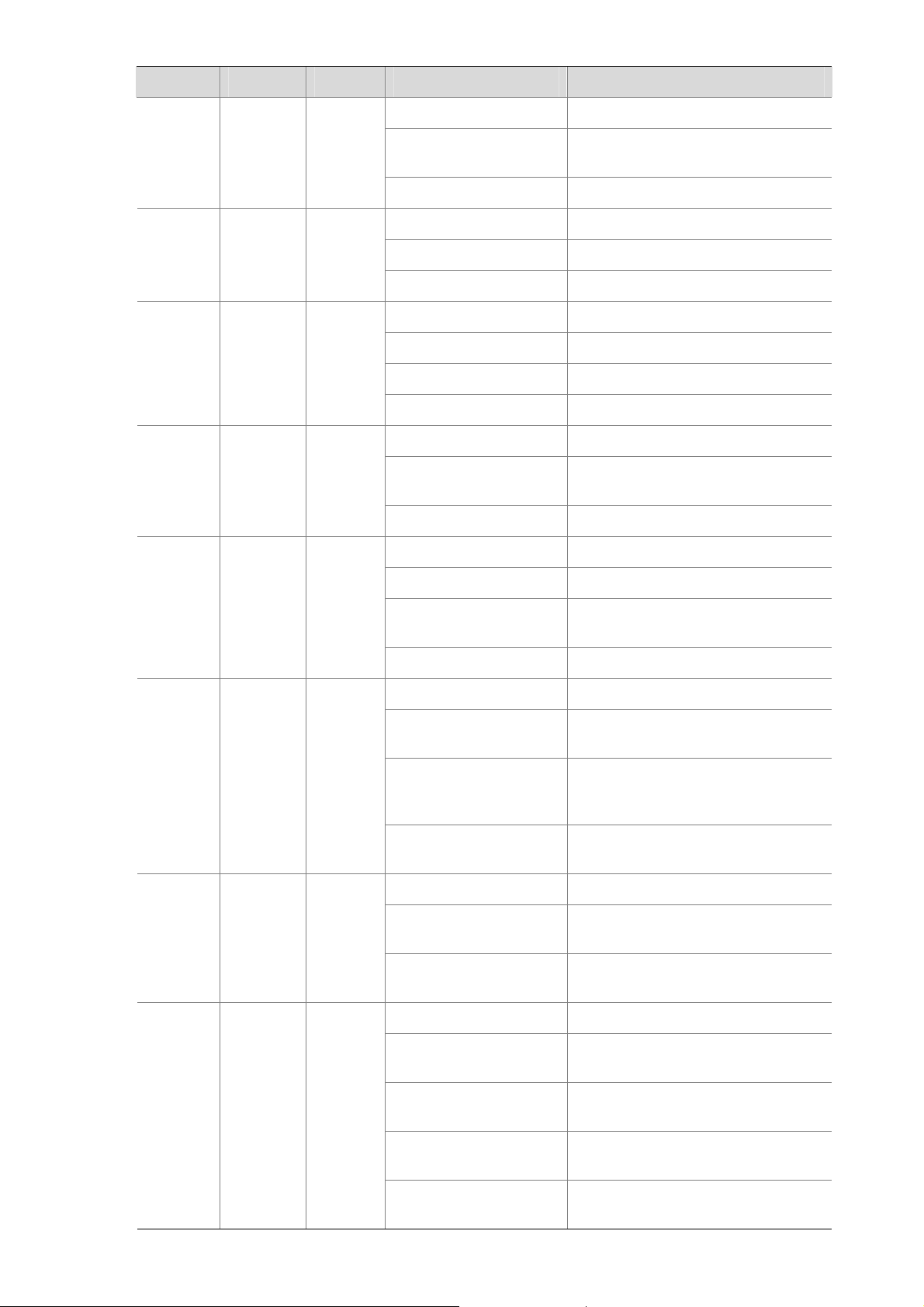
LED Color Number Status Meaning
Off The FAN module is not present.
FAN
VPM
0-3
ESM0-1
VCPM
SFP0-1
Green &
yellow
Green &
yellow
Green &
yellow
Green &
yellow
Green &
yellow
1
4
2
1
2
Steady green
The FAN module is working
normally.
Yellow The FAN module has failed.
Off VPMx is not present.
Steady green VPMx is present,
Yellow VPMx has failed.
Off ESMx is not present.
Steady green ESMx is present.
Green, blinking ESMx is processing services.
Yellow ESMx has failed.
Off VCPM is not present.
Steady green
VCPM is present and operating
normally.
Yellow VCPM has failed.
Off No LINK.
Green SFP optical module gigabit LINK
Green, blinking
SFP optical module is transmitting or
receiving data.
CF
Green &
Yellow
1
USB0 Green 1
GE0/0
Green &
yellow
1
Yellow SFP has not passed the test.
Off No CF card.
Steady green
CF card is present, and can be
identified by the router.
The system is accessing the CF
Green, blinking
card (In this case, the card cannot
be removed).
Yellow
CF card cannot be identified by the
router.
Off USB is not connected to HOST.
Steady green
Green, blinking
USB is connected to HOST, when it
can be removed.
USB is transmitting data, when it
cannot be removed.
Off No connection is established.
Green
Green, blinking
Yellow
1000 Mbps connection is
established.
Active. GE0/0 is transmitting or
receiving data.
10/100 Mbps connection is
established.
Yellow, blinking
1-8
Active. GE0/0 is transmitting or
receiving data.
Page 19
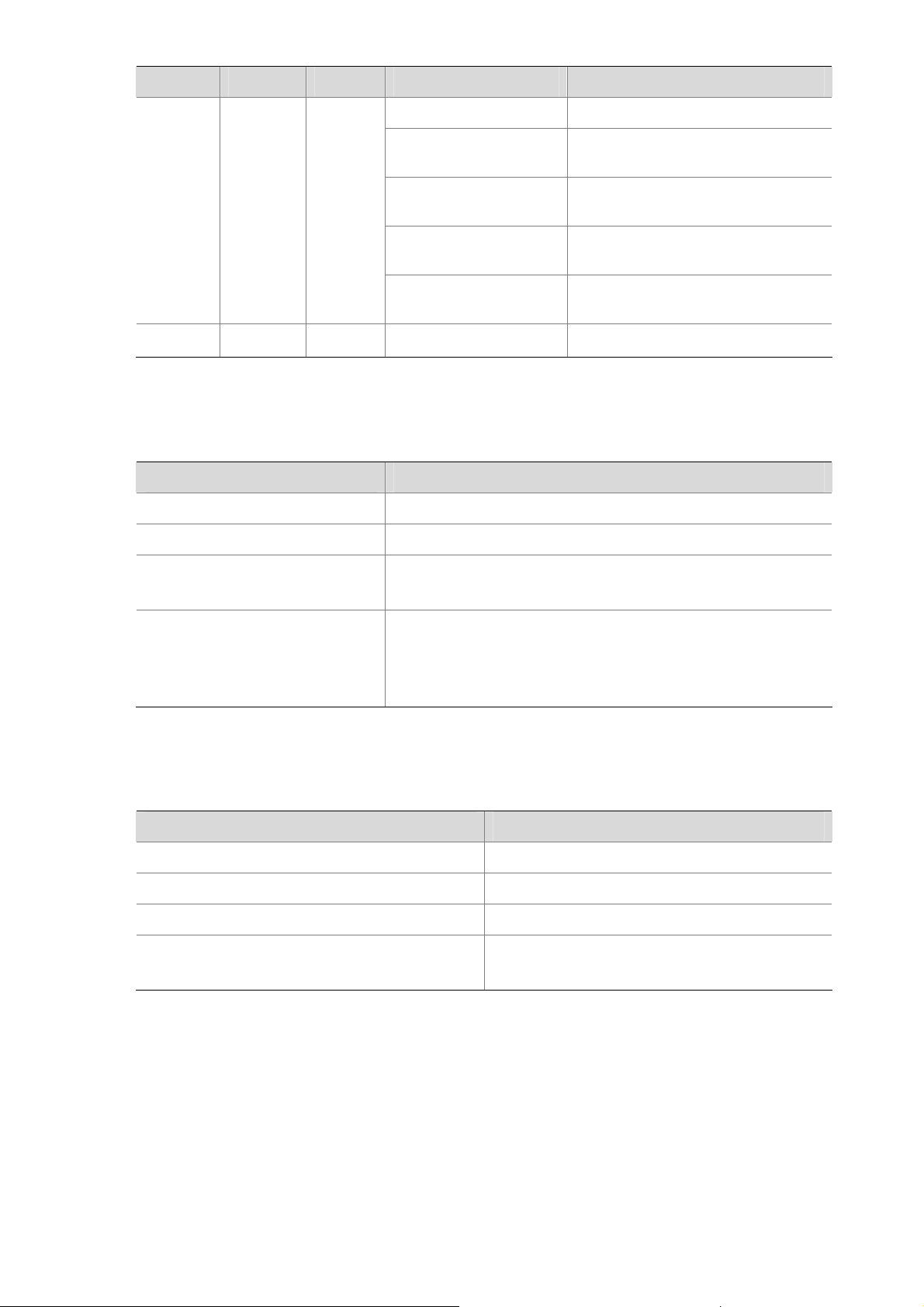
LED Color Number Status Meaning
Off No connection is established.
1000 Mbps connection is
established.
Active. GE0/1 is transmitting or
receiving data.
10/100 Mbps connection is
established.
Active. GE0/1 is transmitting or
receiving data.
Reset button
GE0/1
RESET
Green &
yellow
—
1
—
Green
Green, blinking
Yellow
Yellow, blinking
—
2) Console port
Table 1-7 Console port attributes
Attribute Description
Connector RJ-45
Interface standard RS232
Baud rate
9600 bps to 115200 bps
9600 bps (default)
Connecting to the ASCII terminal
Function
Connecting to the serial interface of the local PC and running
terminal emulation program on the PC.
Command line interface
3) AUX port
Table 1-8 AUX port attributes
Attribute Description
Connector RJ-45
Interface standard RS232
Baud rate 300 bps to 115200 bps
Function
Modem dialup
Backup
4) Ethernet interface
The MPUF provides two 10/100/1000 Mbps Ethernet interfaces that each accommodates an RJ-45
connector and a small form-factor pluggable (SFP) module respectively for electrical and optical
connections. But you can use only one connection at a time.
Five types of 1000Base-FX SFP transceiver modules are available: multi-mode short-haul (850 nm),
single-mode medium-haul (1310 nm), single-mode long-haul (1310 nm), single mode long-haul (1550
nm), and single-mode ultra-long haul (1550 nm). They all provide LC interfaces and are hot swappable.
1-9
Page 20
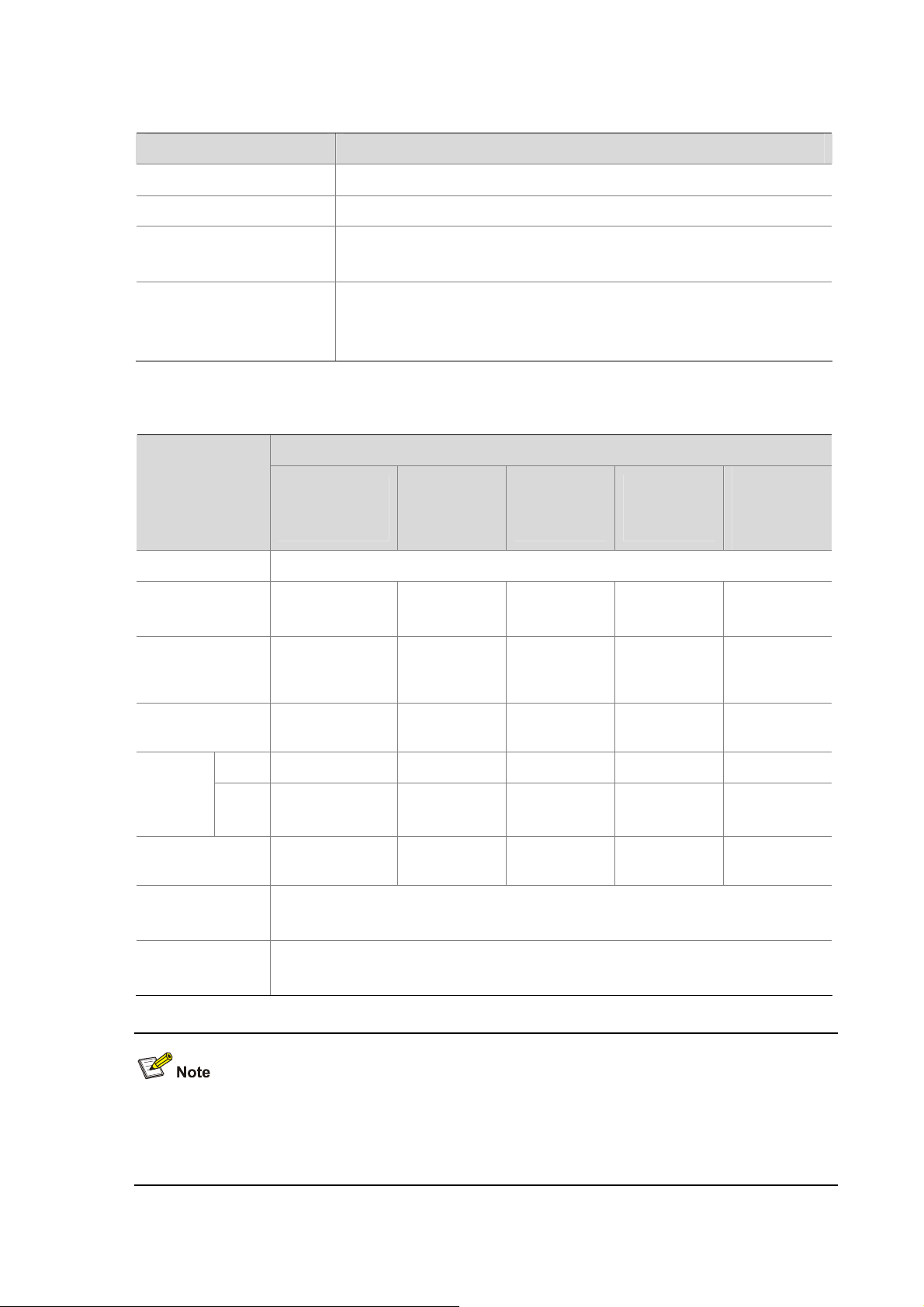
The attributes are listed in the following table:
Table 1-9 1000 Mbps Ethernet electrical interface attributes
Attribute Description
Connector RJ-45
Interface MDI/MDIX auto-sensing
Frame format
Ethernet_II
Ethernet_SNAP
10/100/1000 Mbps auto-sensing
Operating mode
Full duplex/half duplex
(1000 Mbps and half duplex cannot be configured together.)
Table 1-10 1000 Mbps Ethernet optical interface attributes
Description
Attribute
Multi-mode
short-haul
(850 nm)
Single-mod
e
medium-ha
ul (1310 nm)
Single-mod
e long-haul
(1310 nm)
Connector SFP/LC
Optical fiber
Max.
transmission
segment
62.5/125 μm
multi-mode
0.55 km (0.34
mi)
9/125 μm
single-mode
10 km (6.21
mi)
9/125 μm
single-mode
40 km (24.86
mi)
Single-mod
e long-haul
(1550 nm)
9/125 μm
single-mode
40 km (24.86
mi)
Single-mod
e ultra-long
haul (1550
nm)
9/125 μm
single-mode
70 km (43.50
mi)
Central
wavelength
850 nm 1310 nm 1310 nm 1550 nm 1550 nm
Min –9.5 dBm –9 dBm –2 dBm –4 dBm –4 dBm Transmit
ter
optical
power
Receiver
sensitivity
Operating mode
Frame format
Max 0 dBm –3 dBm 5 dBm 1 dBm 2 dBm
–17 dBm –20 dBm –23 dBm –21 dBm –22 dBm
1000 Mbps
Full duplex
Ethernet_II
Ethernet_SNAP
The fiber-optic and electrical connections that a 10/100/1000 Mbps Ethernet interface provides cannot
be used at the same time. If both connections are present, you can configure which connection takes
effect through commands. By default, the electrical connection works.
1-10
Page 21
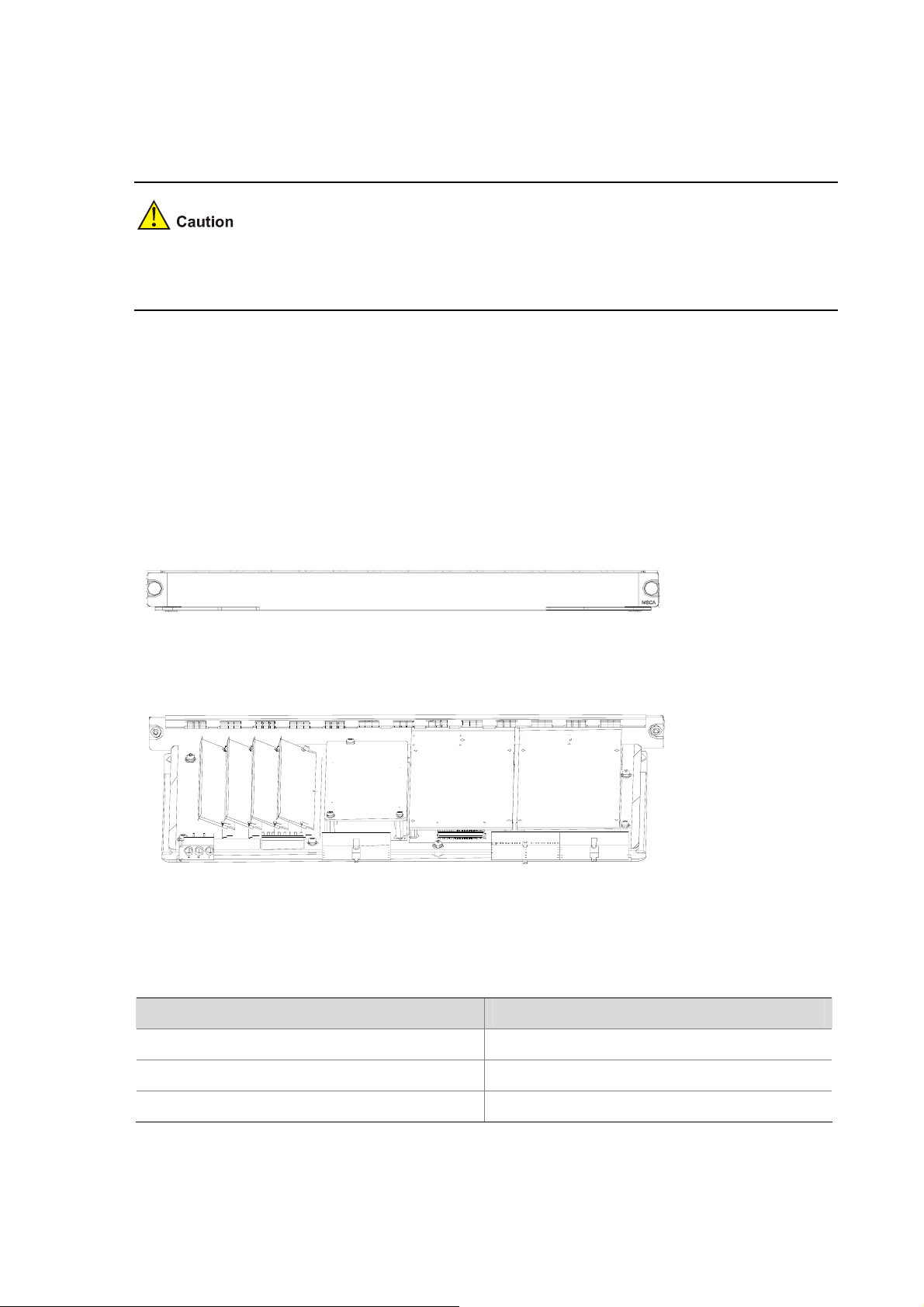
5) Compact Flash (CF) slot
The MPUF provides one CF (PCMCIA) slot for a hot swappable CF card.
A CF card can store application programs, configuration files, and log information. With it, you can
conveniently perform such operations as online upgrade and log management.
Do not remove a CF card during its read or write operation; otherwise, data loss and even hardware
damage will occur.
6) USB interface
MPUF provides two USB 1.1 interfaces: USB1 for Host and USB0 for Host and Slave that can be
configured. USB LED is valid only when USB0 is set to Slave.
MSCA
Appearance
Figure 1-9 MSCA front view
Figure 1-10 MSCA internal structure
Specifications
Table 1-11 MSCA specifications
Item Specification
ESM slot 2
VCPM slot 1
VPM slot 4
1-11
Page 22
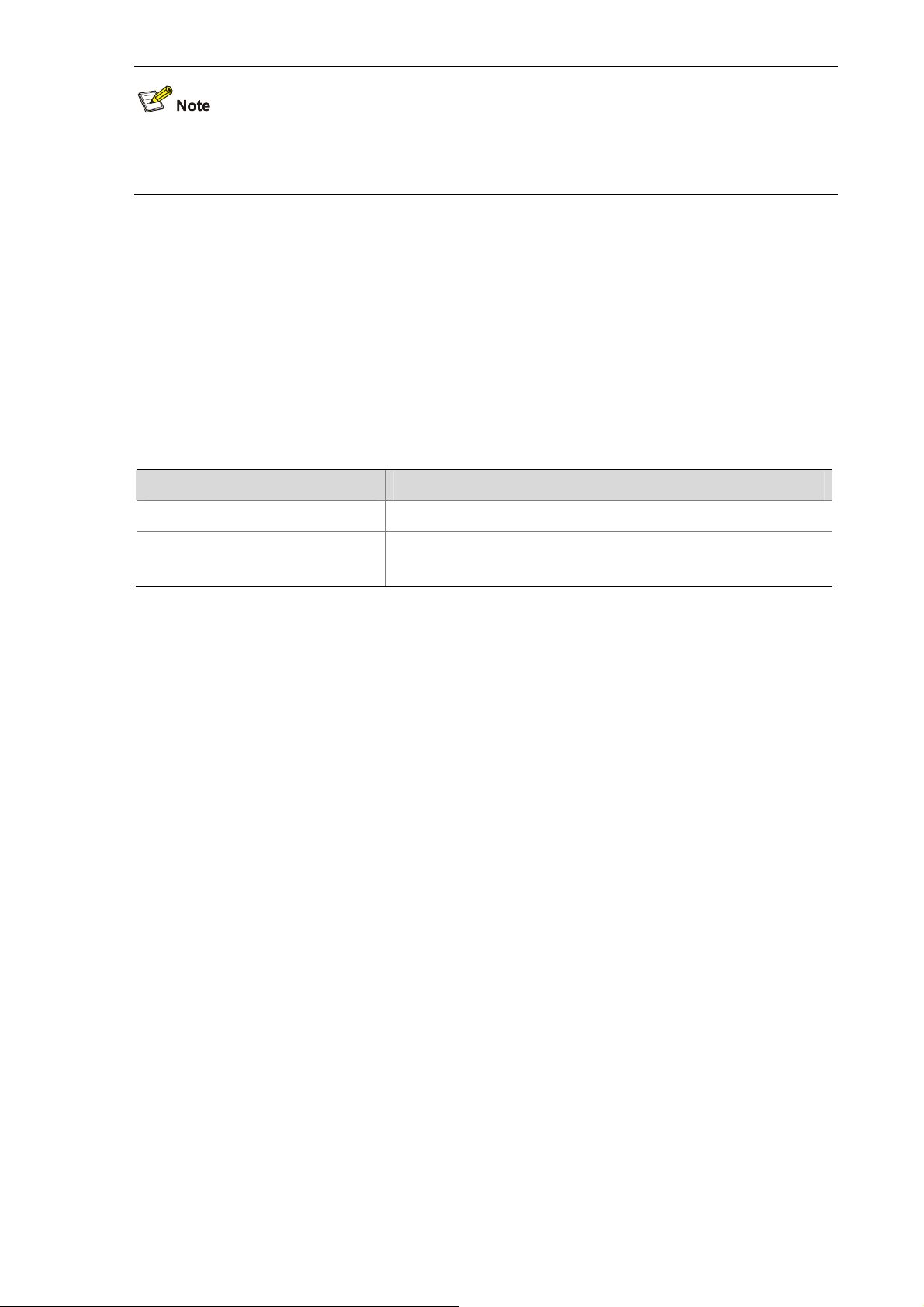
MSCA (Multi-Service Card A) is back main control board of MSR 50 series to carry various service
modules.
ESM module
Installed on MSCA, ESM module supports IPSec and by using hardware encryption expedites IP packet
encryption. The use of hardware encryption/decryption and hashing operation allows the router to
encrypt packets with high performance and reliability.
The encryption card is optional. On a router installed with an encryption card, the main control board
functions to route IP packets and implement encryption-enabled VPN, while the encryption card
functions to encrypt packets.
Table 1-12 Encryption card attributes
Attribute Description
Protocol IPSec
Hardware encryption algorithm
VPM and VCPM modules
VPM (Voice Processing Module) functions to coding/decoding, EC and CNG of voices.
VCPM (Voice Co-Processing Module) processes the voice data together with VPM.
PSU
Functions
The power supply system of the MSR 50 series can work in either single-power or dual-power mode. In
dual-power mode, the two PSUs (DC-input or AC-input) function in redundancy backup mode. That
means, when a PSU fails or its power supply is disconnected, another PSU can still work and supply all
the power required by the system.
Key algorithms: DES, 3DES, AES
Authentication algorithms: HMAC-MD5-96, HMAC-SHA-1-96
1-12
Page 23
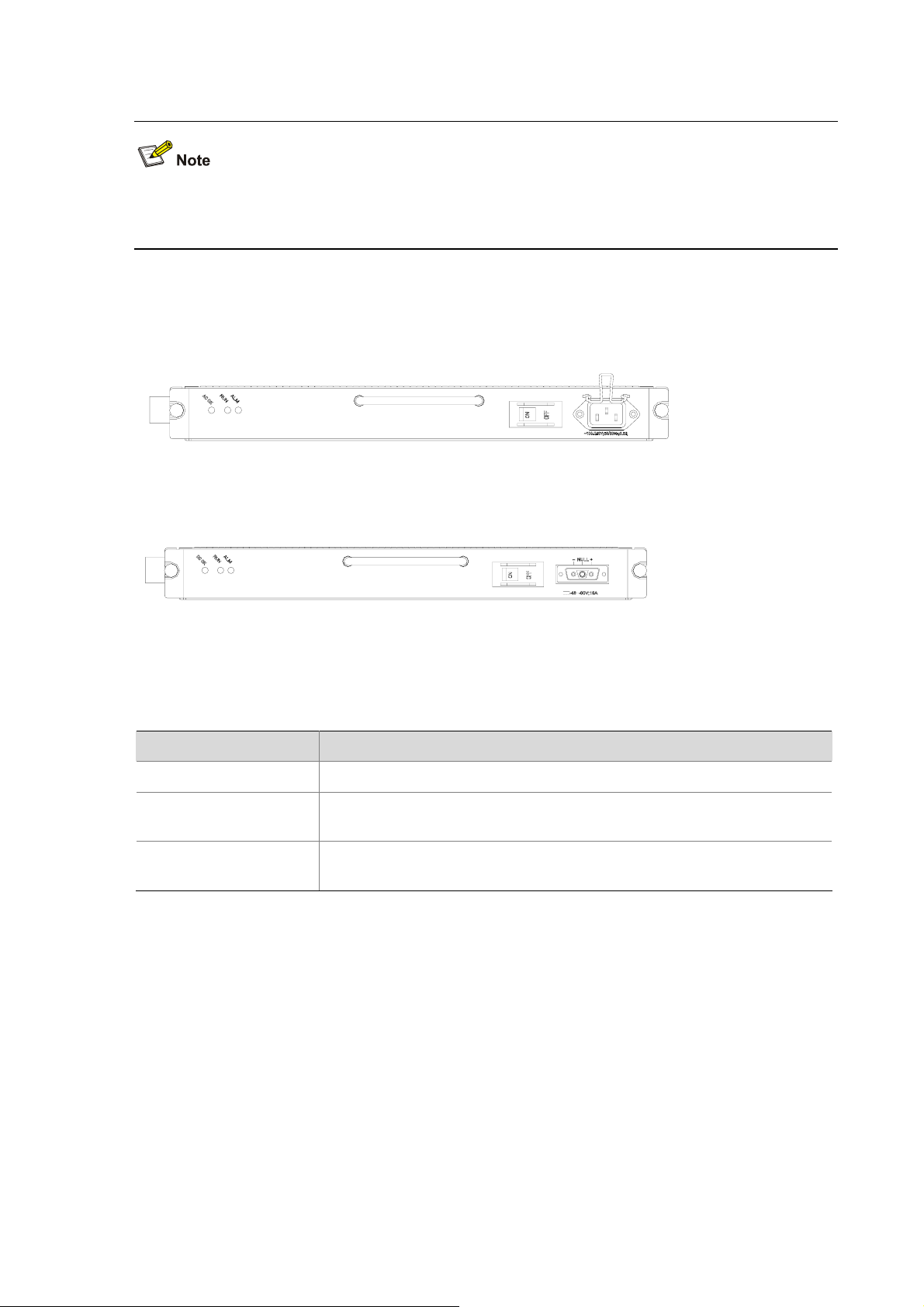
You can connect a PSU to the backplane by inserting it from the rear of the router chassis. It is hot
swappable and its switchover does not affect the ongoing system operation.
When installing your router in a communications equipment room, ensure that the AC power distribution
cabinet can provide a lightning protection box or arrester against the current of 20 KA and above.
Appearance
Figure 1-11 AC-input PSU
Figure 1-12 DC-input PSU
LED
Table 1-13 PSU LED description
ALM (red) ON means the PSU is not well-seated or has failed.
RUN (green)
AC/DC OK (green)
FAN Module
LED Meaning
Steady ON means the PSU is operating normally, and OFF means the
PSU has failed.
PSU input LED. Steady ON means the normal voltage is inputting, and
OFF means the opposite.
Functions
The MSR 50-40 is configured with six fans; the MSR 50-60 is configured with eight fans. These fans are
working in pairs and the two fans in each pair are working in redundancy. When all these fans are
working normally, the operating temperature of the system can be maintained between 0°C and 55°C
(32°F to 131°F). As the failure of a fan does not affect the operation of other fans, the normal operating
temperature of the system can maintain. The routing speed of the fans is adjusted by the fan controller
on the main control board and between 50% and 100% depending on the system temperature. When
the system temperature rises above the high-temperature threshold set by the fan controller, the fans
are rotating at full speed (100%); when the system temperature drops below the low-temperature
1-13
Page 24
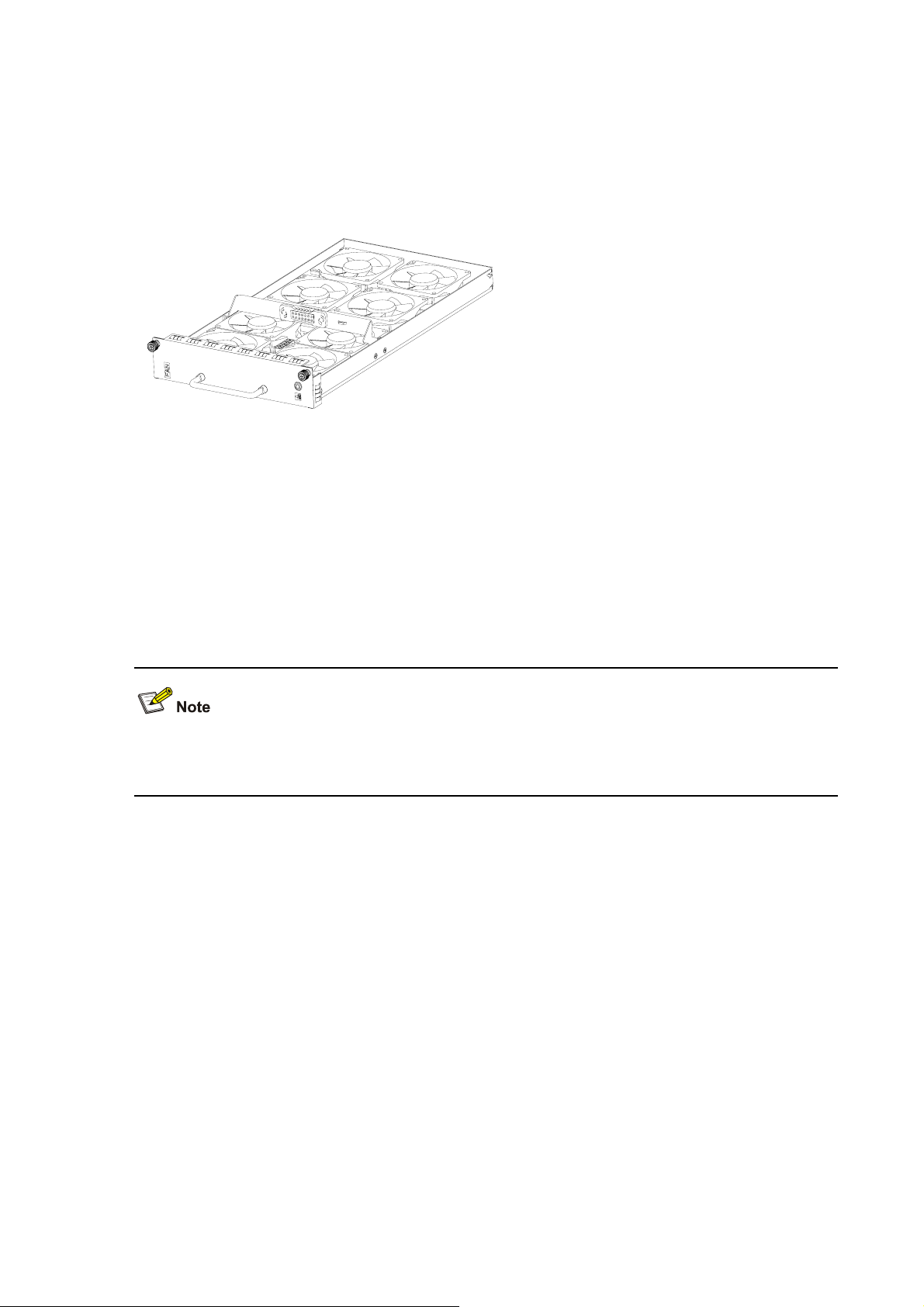
threshold, the fans are rotating only at half of the speed (50%). When a fan stops rotating, the fan
controller alarms. The alarm and state LEDs of the FAN are located on the front panel of MPUF.
Appearance
The following figure shows a FAN module, taking MSR 50-60 for example.
Figure 1-13 FAN module (the MSR 50-60)
SIC/DSIC and FIC/DFIC Interface Cards
MSR 50 series routers adopt modular design and support a wide range of optional SIC/DSIC and
FIC/DFIC interface cards, providing various interfaces, such as synchronous/asynchronous serial
interface, Ethernet interface, E1/T1, ISDN BRI/PRI, ADSL, audio interface, Layer 2 switching interface,
and so on.
For details about the interface cards, refer to MSR Series Routers Interface Card and Interface Module
Manual.
For an MSR 50 series router, 4FSW/1FEA/1GEC/1ADSL/1ADSL-I can only be installed in Slot 2 or Slot
4.
ESM Module
z High-performance network data encryption ESM module (ESM-ANDE)
z Standard network data encryption ESM module (ESM-SNDE)
ESM module supports IPSec and by using hardware encryption expedites IP packet encryption. The
use of hardware encryption/decryption and hashing operation allows the router to encrypt packets with
high performance and reliability.
The encryption card is optional. On a router installed with an encryption card, the main control board
functions to route IP packets and implement encryption-enabled VPN, while the encryption card
functions to encrypt packets.
1-14
Page 25
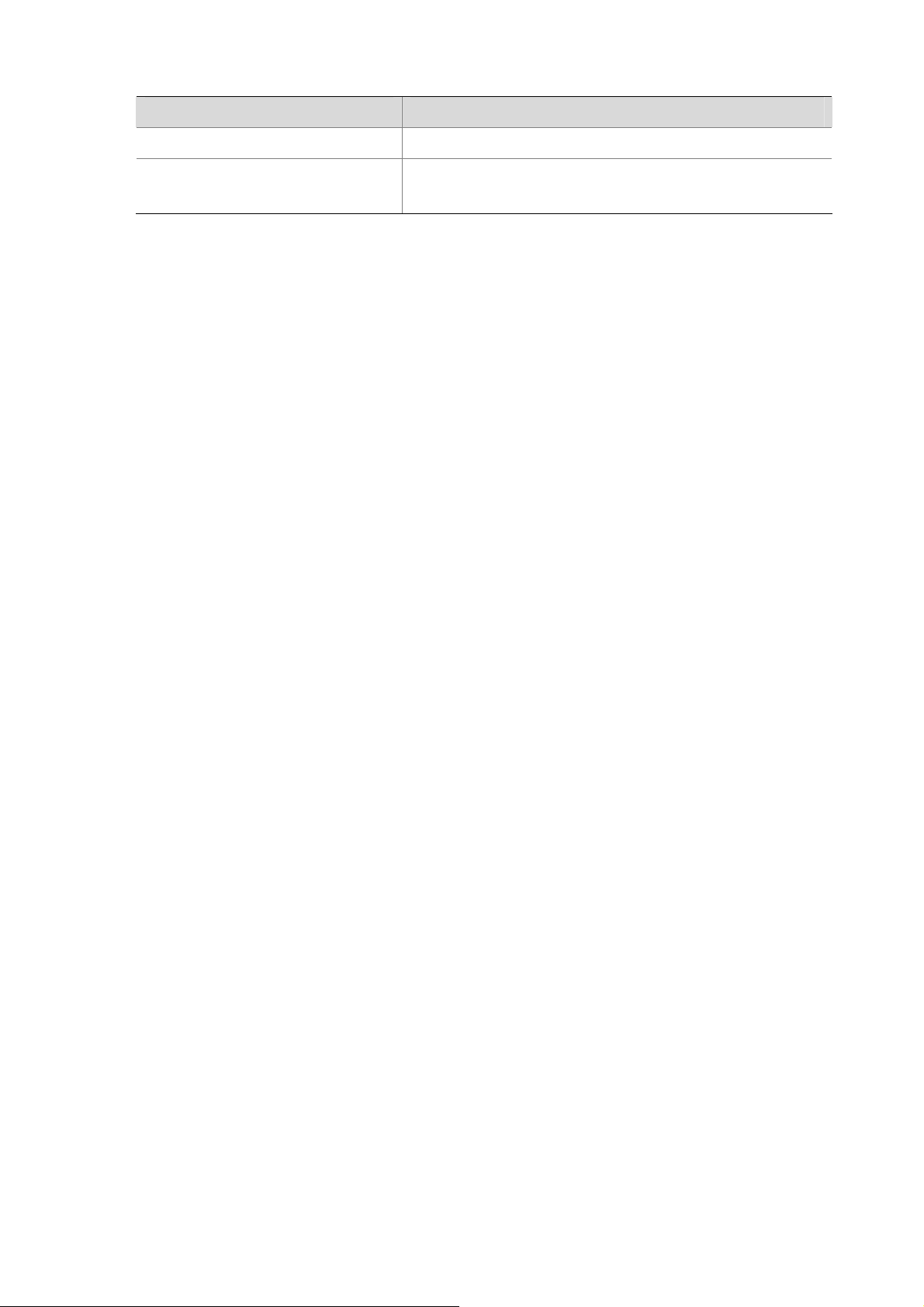
Table 1-14 Encryption card attributes
Attribute Description
Protocol IPsec
Hardware encryption algorithm
Voice Module
VPM (Voice Processing Module) functions to implement the encryption/decryption, EC and CNG of
voices.
VCPM (Voice Co-Processing Module) processes the voice data together with VPM.
z Voice co-processing module (RT-VCPM)
z 8-channel voice processing module (RT-VPM8)
z 16-channel voice processing module (RT-VPM16)
z 24-channel voice processing module (RT-VPM24)
z 32-channel voice processing module (RT-VPM32)
Key algorithms: DES, 3DES, AES
Authentication algorithms: HMAC-MD5-96, HMAC-SHA-1-96
1-15
Page 26
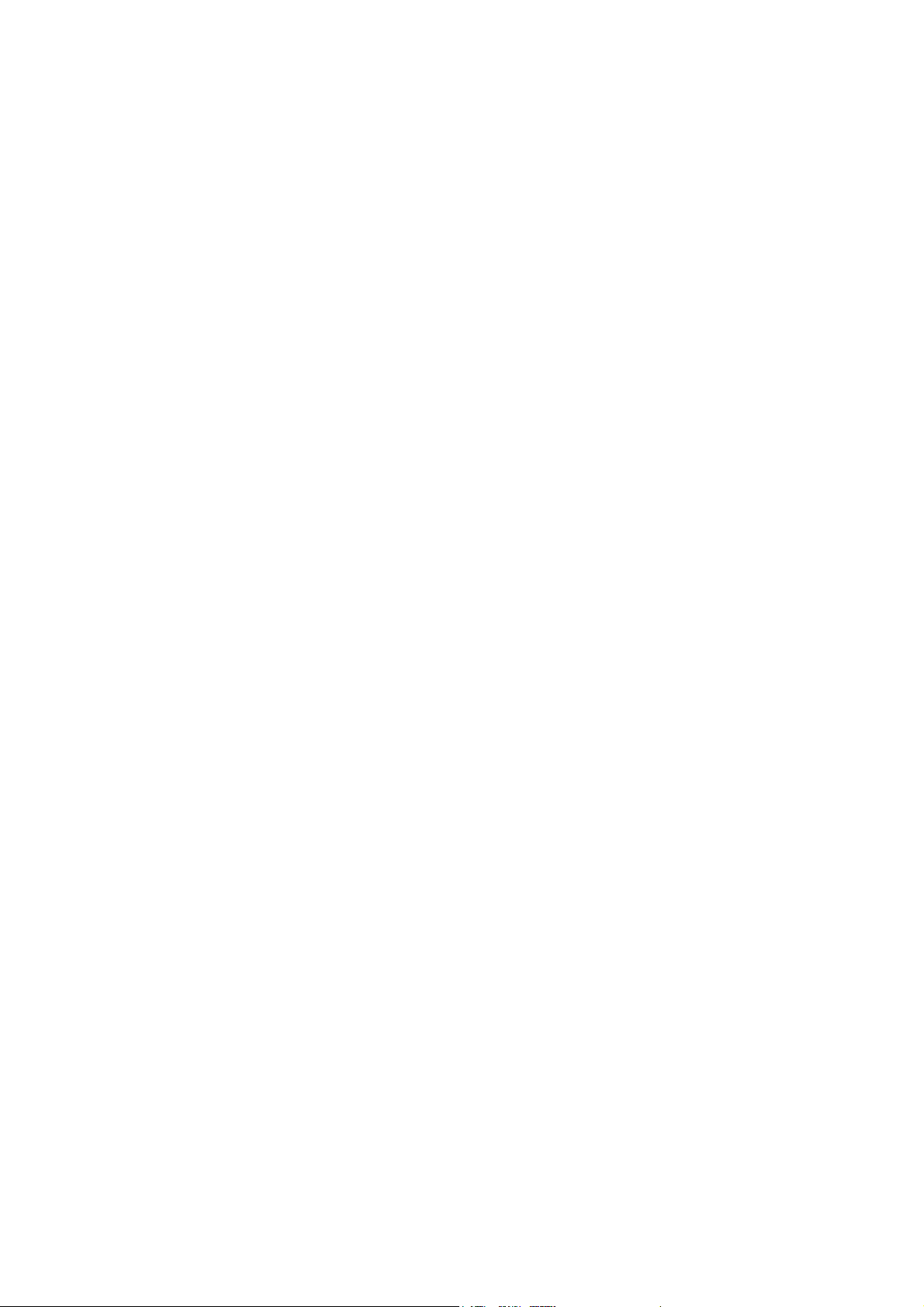
Table of Contents
2 Installation Preparations···························································································································2-1
Requirements on Environment ···············································································································2-1
Requirements on Temperature/Humidity ························································································2-1
Requirements on Cleanness···········································································································2-1
Requirements on Electrostatic Discharge Prevention·····································································2-2
Requirements on Electromagnetic Environments···········································································2-2
Requirements on Preventing Lightning···························································································2-3
Requirements on Workbench··········································································································2-3
Safety Precautions··································································································································2-3
Installation Tools, Meters and Equipments·····························································································2-4
i
Page 27
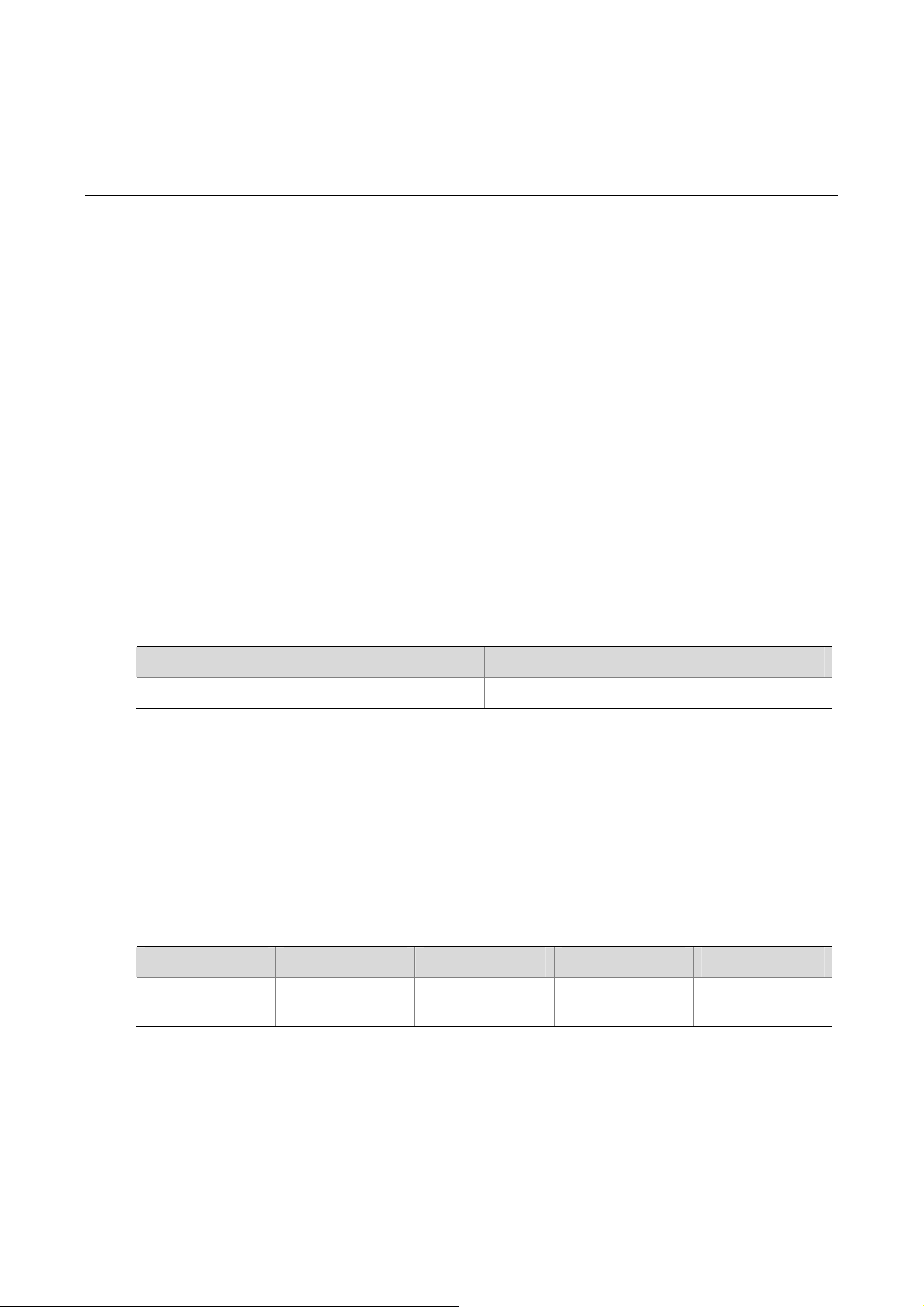
2 Installation Preparations
Requirements on Environment
MSR 50 Series must be used indoors. To ensure the normal operation and prolong their service life, the
following requirements for inst allation site must be met.
Requirements on Temperature/Humidity
To ensure the normal operation and prolong their service life, certain requirements on temperat ure and
humidity in the equipment room shall be met. If the relative humidity is too high, the insulation m aterials
in it will deteriorate easily or even lead to electric leakage. Sometimes this will result in change to the
mechanical performance of the materials and rusting of the metal compon ents. If the relative humidity is
too low, the fastening screw will become loosen due to shrinkage of the isolation spacer. In an
environment with dry climate, static electricity may be produced, putting the CMOS of the route r to risk.
High temperature is of the greatest risk: for it will significantly degrade the router’s reliability, speed up
aging process of the insulating materials, and shorten the service life of the router.
The requirements on the temperature and humidity for MSR 50 Series are shown in the following table:
Table 2-1 Temperature/humidity requirements in the equipment room
Temperature Relative humidity (noncondensing)
0°C to 40°C (32°F to 104°F) 5% to 90%
Requirements on Cleanness
Dust is harmful to the safe operation of the Router. Dust on the chassis may result in static ab so rption,
thus causing poor contact of the metal connection compon ents or points. Espe cially under the condition
of low indoor humidity, dust is easier to be absorbed.
The requirements on the dust concentration and diameter are shown in the following table:
Table 2-2 Limitation on dust content in equipment room
Diameter (μm) 0.5 1 3 5
Concentration
(particle/m³)
1.4 × 107
7 × 105
2.4 × 105
1.3 × 105
2-1
Page 28
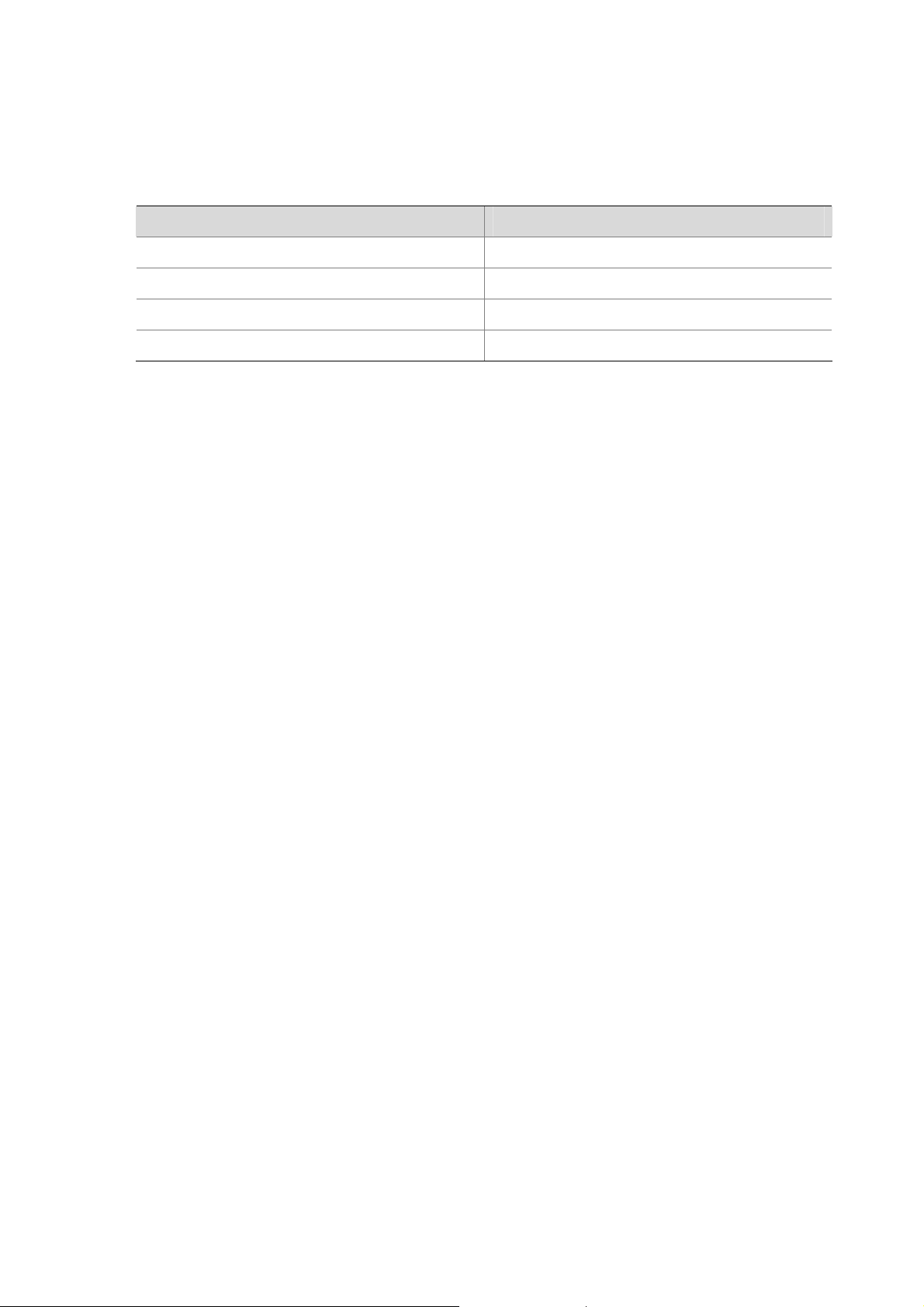
Besides the dust specifications, the equipment room of the Router should also meet the rigorous
requirements for the content of salt, acid and sulfide. These harmful gases could accelerate the metal
erosion and aging process of some part s. The specific limit s of these harmful g ases as SO
and CI2 are given in the following table.
NH
3
Table 2-3 Limitation on harmful gases in equipment room
Gas Max. (mg/m3)
SO2 0.2
H2S 0.006
NH3 0.05
Cl2 0.01
Requirements on Electrostatic Discharge Prevention
Although many antistatic considerations have been given to MSR 50 Series, damage to the router’s
circuit or even the whole equipment may still happen when the static electricity exceeds the tolerance
threshold.
, H2S, NO2,
2
In the communication network to which the routers are connected, static induction mainly comes from
two aspects: external electric fields such as outdoor high voltage power line or thunder and internal
environment like flooring materials or the whole equipment structure. Thus, the following should be
considered to safeguard the equipment against the ESD.
z Make sure that the equipment and the floor are well grounded.
z The equipment room is dust-proof.
z Maintain an appropriate humidity and temperature.
z Wear an ESD-preventive wrist strap and uniform when contacting the circuit board.
z Place the removed circuit board on the antistatic workbench, with its face upward, or put it into the
static shielding bag.
z When observing or moving the removed circuit board, please touch the edge of the circuit board,
and avoid contacting the devices on it.
Requirements on Electromagnetic Environments
The interference sources, no matter where they come from, af fect the routers with cap acitance couplin g,
inductance coupling, radiation of electromagnetic wave, common impedance (including the grounding
system) or conducting line (power line, signal line and transmission line etc.). So the following should be
considered:
z Take effective measures to prevent the power system from being interfered with by the power grid
system.
z Use an earthing system or lightning protection grounding different from that for the power supply
equipment and keep them as far as possible.
z Keep the router far away from the radio launcher, radar launcher, and high-frequency devices
working in high current.
z Use electromagnetic shielding when necessary.
2-2
Page 29
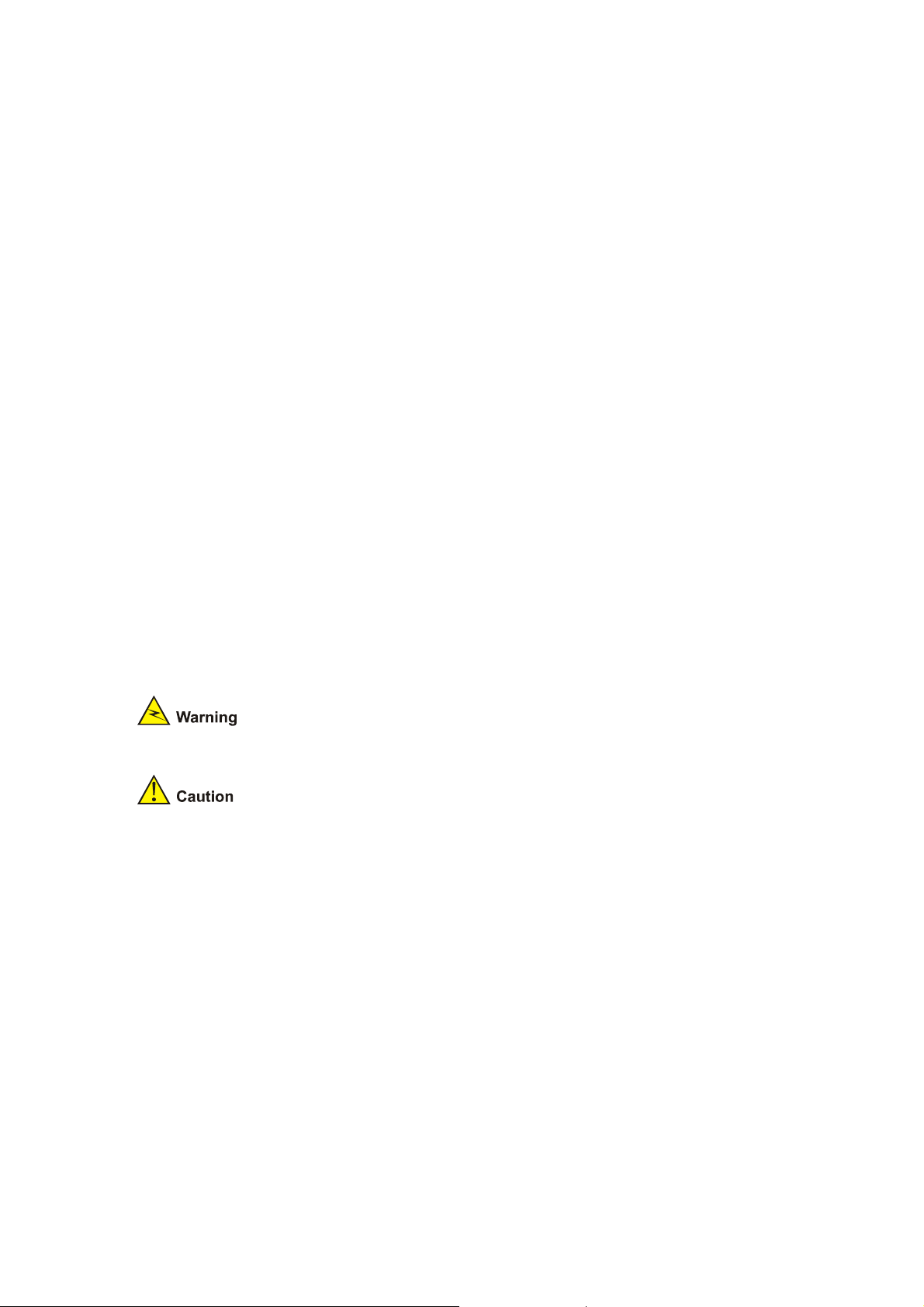
Requirements on Preventing Lightning
Although many measures have been taken to protect MSR 50 Series from lightning, if the lightning
intensity exceeds a certain range, damage to the router may still happen. To protect the router from
lightning better, the following should be considered:
z Ensure the PGND wire of the chassis is well grounded.
z Ensure the ground point of the socket of AC power supply is well grounded.
z To enhance the lightning protection capability of the power supply, a lightning arrester could be
installed at the input end of the power supply.
z As for the signal line outdoors to which the interface modules of MSR 50 series routers are
connected, such as ISDN line, telephone line, E1/T1 line, etc, a special lightning arrester should be
installed at the input end of the signal line to enhance the lightning protection capability.
Requirements on Workbench
When installing MSR 50 Series Routers, observe the following:
z There is spacing reserved at the air inlet and outlet in the router so as to facilitate the radiation of
the router cabinet.
z Make sure that the rack has a good ventilation system.
z Make sure that the rack is sturdy enough to support the weight of the device and the installation
accessories.
z Make sure that the rack is well-grounded.
Safety Precautions
When reading this manual, please pay attention to the following:
It indicates that this operation is incorrect and may seriously damage the router or
endanger the operator . Please follow the correct operation procedures for sake of safety.
It indicates that during the installation and usage of the router, the operation needs
attention. If this operation is performed incorrectly, it might affect the operation of the router.
When installing or working on the router, you are recommended to:
z Keep the router far away from the heat sources and water/liquid.
z Make sure that the router has been correctly grounded.
z Wear an ESD-preventive wris t strap in installation and maintenance, making sure that the strap
has good skin contact.
z Do not hot swap the interface modules and interface cards of the router.
z Do not hot swap any cable.
z Correctly connect the interface cable for the router. Do not connect the telephone cable (including
the ISDN cable) to the AUX port or the console port.
z Use laser with caution. Do not directly stare into apertures or fiber-optic connectors that emit laser
radiation.
z Adopt uninterrupted power supply (UPS).
2-3
Page 30
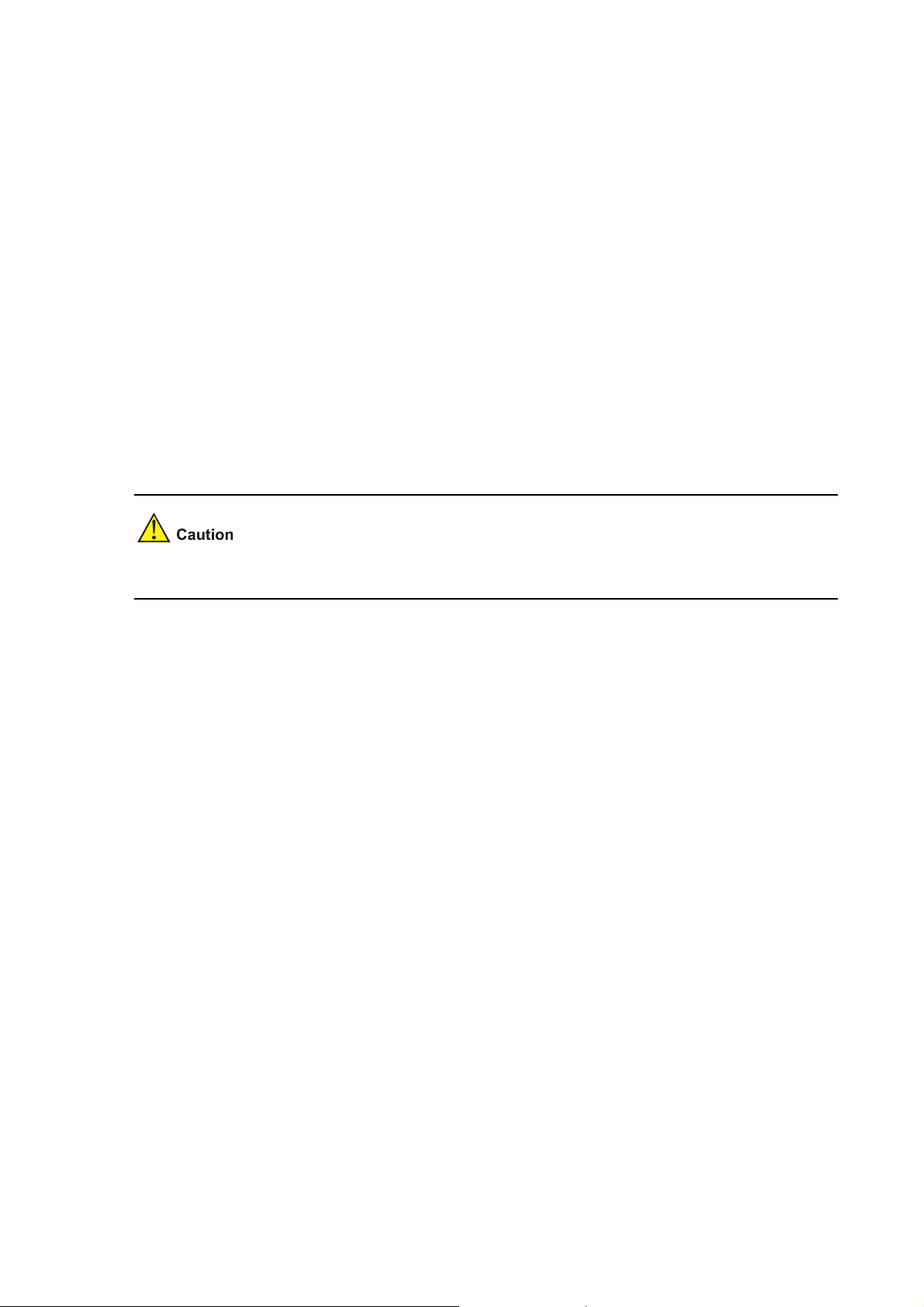
Installation Tools, Meters and Equipments
Tools
z Phillips screwdriver
z Straight screwdriver
z ESD-preventive twist strap
Cables
z PGND wire and power cord
z Console cable
z Optional cables
Meters and equipment
z Hub or LAN switch
z Console terminal (it could be a PC)
z Equipment related to the selected modules
z Multimeter
MSR 50 series was not shipped with any installation tools, meters, or devices.
2-4
Page 31

Table of Contents
3 Installation··················································································································································3-1
Installation Process ·································································································································3-1
Installing the Cabinet·······························································································································3-2
Installing the Router ································································································································3-2
Installing the Router on a Workbench ·····························································································3-2
Installing the Router in a Rack ········································································································3-2
Installing Generic Modules······················································································································3-3
Connecting the PGND·····························································································································3-3
Connecting the Power Cord····················································································································3-4
Power Input and PGND···················································································································3-4
Connecting the AC Power Cord ······································································································3-4
Connecting the DC Power Cord ······································································································3-5
Connecting the Console Terminal···········································································································3-6
Fixed Interfaces·······································································································································3-7
Ethernet Interface ····························································································································3-7
Connecting AUX to a Modem········································································································3-10
Interface Card Module···························································································································3-11
Installing/Removing Slide Rail ··············································································································3-11
MSR 50 Series Slide Rail ··············································································································3-11
Installing Slide Rail ························································································································3-12
Removing Slide Rail ······················································································································3-13
Verifying Installation······························································································································3-14
i
Page 32

3 Installation
Installation Process
Figure 3-1 MSR 50 Series Routers installation process
Star t
Mount the rack
Con n e c t PG ND
Co nnec t t h e pow er
cord
Connect to the
console terminal
Verify installation
Po w e r o n
No r ma l?
YES
Turn of f t he pow er
sw itch
In s tal l t h e FIC s
Install multifunctional
inter f ace modules
Connect to the
Et h e r n e t
Troublesho ot
NO
power switch
Tu rn o f f the
Co nnect to the WAN
Verify installation
Po w e r o n
En d
3-1
Page 33

Installing the Cabinet
For the cabinet installation, refer to MSR Series Routers Cabinet Installation Manual
If you install the router not in a cabinet or install it in a cabinet from other manufacturers, you can skip
this process.
Installing the Router
Install the router after you have completed the installation preparations.
The installation of the router will be respectively described below according to the positions where it will
be placed:
z Installing the router on a workbench
z Installing the router in a rack.
Installing the Router on a Workbench
In many circumstances, you may not own a 19-inch standard rack. Usually, the router will be installed on
a clean workbench. The operations are very simple, but still, you should be aware of the following items:
z Ensure the stability and well-grounding of the workbench.
z Leave a space of 10 cm (3.9 in.) around the router for heat dissipation.
z Do not place heavy objects on the router.
Installing the Router in a Rack
Dimensions
MSR 50 Series Routers are designed according to the dimensions of 19-inch standard rack as follows:
Table 3-1 MSR 50-40/50-60 Router dimensions
Router model
MSR 50-40
MSR 50-60
Installation process
Step 1: Check the grounding and stability of the rack. Use the screws to fix the mounting ears at both
sides of the front panel or the rear panel of the router.
Dimensions
(H × W × D) (excluding feet and rack-mounting ear)
130.7 × 436.2 × 424 mm (5.15 × 17.17 × 16.70 in.)
175.1 × 436.2 × 424 mm (6.89 × 17.17 × 16.69 in.)
Step 2: Put the router in a rack tray. Depending on the actual situation, slide the router along the rack
guides to an appropriate place.
Step 3: Fasten the mounting ears with the recess screws to fix the router in the rack horizontally and
firmly. The specifications of recess screws should satisfy the installation requirements and the surface
of the screws should be anti-rust.
3-2
Page 34

Figure 3-2 Installing MSR 50 Series Router in a rack
(2)
(1)
(1) Mounting ear (2) Guide
Installing Generic Modules
Installing generic modules includes installing the main control board, PSUs, the FAN module, and FICs.
For more information about the main control board, PSUs, FAN module and their installation, refer to
Chapter 6 “Hardware Maintenance” in this manual. For more information about FICs and their
installation, refer to MSR 20/30/50 Series Routers Interface Card and Interface Module Manual.
Connecting the PGND
The normal connection of the protection ground (PGND) on the router chassis is an essential safeguard
against the lightning shocks and interference. You must correctly connect the PGND when installing or
using the router.
As shown in the following figure, the router provides a protection ground (PGND) screw at the top
right-rear of the chassis. You must securely connect it to the earth ground to safely channel faradic
current and leakage electricity to the ground and have the device less susceptible to electromagnetic
interference (EMI).This PGND wire can also protect the router against the lightning caused by the
connection with the external network lines, such as E1/T1 line, ISDN/PSTN line.
The grounding screw of MSR 50 Series Router, which is marked with grounding label, is located near
the AC power socket and its switch on the rear panel of the chassis, as shown in the following figure:
3-3
Page 35

Figure 3-3 PGND screw of the router
Use a PGND cable to connect the screw to the earth ground, and the grounding resistance should not
be greater than 5-ohm. Likewise, if the router is installed in a 19-inch standard rack, this rack is required
to be grounded too.
When the router is in normal operation, it is required to be well grounded. Otherwise, the router cannot
reliably avoid lightning, which may damage the router itself and even the peer device.
Connecting the Power Cord
Based on power supply mode, the MSR 50-40 and MSR 50-60 each have two models: DC, AC. You can
choose suitable models as needed.
Power Input and PGND
Table 3-2 Power input and PGND of the MSR 50-40 and MSR 50-60 routers
Item Description
Power input (AC-powered)
Power input (DC-powered) Provide –60 VDC to –48 VDC power socket
PGND
Provide 100 VAC to 240 VAC power socket
Connected to the earth ground with ground cable
Connecting the AC Power Cord
AC power supply
AC input range: 100 VAC to 240 VAC, 50 Hz to 60 Hz
The following figure illustrates the power socket and switch for an AC-powered router:
3-4
Page 36

Figure 3-4 Power socket on AC-powered units
(1)
(1) Power switch (2) AC input
(2)
AC power socket (recommended)
You are recommended to use a three-terminal single-phase power socket with ground contact, which
must be grounded reliably. Normally, the ground contact of the power supply system in a building was
buried during construction and cabling. Still, before connecting the AC-input power cord, you must
make sure that the power supply of the building is well grounded.
Connecting the AC power cord
Step 1: Make sure that the PGND is securely connected to the earth ground.
Step 2: Insert one end of the power cord accompanying the router into the power socket on the chassis
rear panel, and fix the cable onto the cable-retention clip with a cable strap. Connect the other end of
the cable to an AC power source at your installation site.
Step 3: Place the power switch of the router to the ON position.
Step 4: Check that the PWR LED on the front panel of the router is on for correct connection.
Connecting the DC Power Cord
DC power supply
Rated voltage range: –60 VDC to –48 VDC
The following figure illustrates the power socket and switch for a DC-powered router:
Figure 3-5 Power socket on DC-powered router
(1)
(1) Power switch (2) DC input
(2)
3-5
Page 37

Connecting the DC power cord
Figure 3-6 Sketch map of DC power cord
Table 3-3 Connection of the DC power cord between the DC power supply and the router
–48 VDC power supply Router
X2 (–48 VDC connector, blue) X1.A1
X3 (BGND connector, black) X1.A3
Step 1: Make sure that the PGND is properly grounded to the earth.
Step 2: Put the power switch of the router to OFF, then insert one end of the DC power cord
accompanying the router into the power socket on the chassis rear panel, and then connect the other
end of the power cord (with a BGND connector and a –48 VDC connector) to a –48 VDC power supply.
When connecting the DC power cord, notice the labels on the power cord to avoid wrong connection.
Step 3: Place the power switch of the router to the ON position.
Step 4: Check the POWER LED on the front panel of the router. ON indicates correct connection.
Connecting the Console Terminal
Console port
MSR 50 series provides an RS232 asynchronous serial console (CON) port, through which you can
complete the configuration of the router. For its attributes, refer to
Table 3-4 Console port attributes
Attribute Description
Connector
Interface standard
RJ-45
RS232
Table 3-4:
Baud rate
Function
9600 bps to 115200 bps
9600 bps (default)
Connecting to the ASCII terminal
Connecting to the serial interface of the local PC and running
terminal emulation program on the PC.
Command line interface
3-6
Page 38

Console cable
Console cable is an eight-wire shielded cable. At one end of the cable is a crimped RJ-45 connector to
the console port on the router; at the other end of the cable is a DB-9 (female) connector to the serial
port on the console terminal.
The following figure illustrates the console cable.
Figure 3-7 Console cable
Connecting the console cable
Follow these steps to connect the router to a console terminal:
Step 1: Select a console terminal.
It can be a standard ASCII terminal with an RS232 serial port, or more commonly, a PC.
Step 2: Connect the console cable.
Power down the router and the console terminal, connect the RS232 serial port on the console terminal
to the console port on the router through the console cable.
Verify the connection and power up the devices. The console terminal shows the startup information of
the router if the connection is correct.
Fixed Interfaces
Ethernet Interface
1000 Mbps Ethernet interface
MSR 50 Series Routers are available with fixed 1000 Mbps Ethernet COMBO interface, and Ethernet
modules/cards for expansion. For more information, refer to the appendix in MSR 20/30/50 Series
Routers Interface Card and Interface Module Manual. The following table describes Ethernet interface
attributes.
Table 3-5 1000 Mbps Ethernet electrical interface attributes
Attribute Description
Connector
Interface
Frame format
Operating mode
RJ-45
MDI/MDIX auto-sensing
Ethernet_II
Ethernet_SNAP
10/100/1000 Mbps auto-sensing
Full duplex/half duplex
1000 Mbps and half duplex cannot be configured simultaneously.
3-7
Page 39

Table 3-6 1000 Mbps Ethernet optical interface attributes
Description
Attribute
Connector
Optical fiber
Max.
transmission
segment
Central
wavelength
Transmit
Min –9.5 dBm
ter
optical
power
Max 0 dBm
Receiver
sensitivity
Operating mode
Multi-mode
short-haul
(850 nm)
SFP/LC
62.5/125 μm
multi-mode
0.55 km (0.34
mi)
850 nm
–17 dBm
1000 Mbps
Full duplex
Single-mode
medium-hau
l (1310 nm)
Single-mode
long-haul
(1310 nm)
Single-mode
long-haul
(1550 nm)
Single-mode
ultra-long
haul (1550
nm)
9/125 μm
single-mode
10 km (6.2
mi)
1310 nm
–9 dBm
–3 dBm
–20 dBm
9/125 μm
single-mode
40 km (24.9
mi)
1310 nm
–2 dBm
5 dBm
–23 dBm
9/125 μm
single-mode
40 km (24.9
mi)
1550 nm
–4 dBm
1 dBm
–21 dBm
9/125 μm
single-mode
70 km (43.5
mi)
1550 nm
–4 dBm
2 dBm
–22 dBm
Ethernet_II
Frame format
Ethernet_SNAP
z The fiber-optic and electrical connections that a 10/100/1000 Mbps Ethernet interface provides
cannot be used at the same time. If both connections are present, you can configure which
connection takes effect through commands. By default, the electrical connection works.
z MDI (media dependent interface) is a typical type of Ethernet interface provided by network
adapters. MDIX is crossover media-dependent interface, which is commonly found on a Hub or
LAN switch.
z MDI/MDIX auto-sensing is supported by the fixed 1000 Mbps electrical interface on the MSR 50
main control board.
Ethernet cable
1) Electrical Ethernet interface cable.
Ethernet interfaces usually use category 5 twisted pair cables, as shown in the following figure:
3-8
Page 40

Figure 3-8 Ethernet cable
Ethernet cables fit into the following two categories:
z Standard cable, also called straight-through cable, at both ends of which, wires are crimped in the
RJ-45 connectors in the same sequence. The cable connects different categories of devices, such
as a terminal device (PC for example) or router to a Hub or LAN switch. The cable accompanying
the router is straight-through cable.
z Crossover cable, at both ends of which, wires are crimped in the RJ-45 connectors in different
sequences. The cable connects the same category of devices, such as PC to PC or PC to router.
You can make crossover cables yourself as needed.
In making network cables, shielded cables are preferred for electromagnetic compatibility sake.
2) Optical Ethernet interface cable.
For the 10/100/1000 Mbps optical Ethernet interfaces, select single-mode or multi-mode optical fibers
depending on the type of the installed 1000Base-X SFPs. As the interfaces that these SFP modules
provide use LC-type fiber-optic connectors, you must use fibers with LC-type connectors for them. All
these SFPs are hot swappable.
SFPs are optional. They are provided only when ordered.
Connecting the Ethernet cable
The fiber-optic and electrical connections that a 10/100/1000 Mbps Ethernet interface provides cannot
operate at the same time. If both connections are present, the system considers the optical interface as
the operating interface by default.
1) Connecting electrical Ethernet interface cable.
Follow the steps below to connect an Ethernet cable:
Step 1: Connect one end of the Ethernet cable to an Ethernet port on the router and the other end to
another device.
3-9
Page 41

z For a 10/100/1000 Mbps port, connect it to a PC or another router using a crossover cable or to a
Hub or LAN switch using a straight-through cable.
Step 2: View the LINK LED of the Ethernet interface: ON means a link is present. OFF means no link is
present; check the line for the cause
2) Connecting optical Ethernet interface cable.
When connecting optical fibers, observe the following:
z Do not over-bend the fiber. Its curvature radius must be greater than 10 cm (3.9 in.).
z Ensure that the Tx and Rx ends are correctly connected.
z Ensure that the fiber ends are clean.
Laser danger! Invisible laser radiation may be emitted from the fiber-optic ports which are connected
with lasers. To protect your eyes against radiation harm, never stare into an open fiber-optic port.
Follow these steps to connect a 10/100/1000 Mbps optical interface:
Step 1: Use two fibers to connect the Rx and Tx ends of the interface to another device: Rx to Tx, and Tx
to Rx.
Step 2: Power on the router and view the LINK LED of the Ethernet interface. ON means the Rx link is
present. OFF means no Rx link is present; check the line for the cause.
Connecting AUX to a Modem
AUX port
AUX is an RS232 asynchronous serial interface, which can back up a WAN interface and provide dial
connection. In case of console failure, AUX can function as a console interface.
AUX cable
AUX cable is an eight-wire shielded cable. At one end of the cable is an RJ-45 connector for connecting
the console port on the router. At the other end are DB-9 (male) connector and DB-25 (male) connector.
You can plug either of them into the serial port on a modem as needed.
3-10
Page 42

Figure 3-9 AUX cable
Connecting the AUX cable
Follow these steps to connect the AUX cable.
Step 1: Plug the RJ-45 connector of the cable into the AUX port on the main control board.
Step 2: Plug the DB-25 or DB-9 connector into the serial port on the analog modem.
When using the AUX interface for remote configuration or dial backup, you need to connect the local
modem to the remote modem through PSTN and then to the remote device. For the configuration
procedures, refer to MSR 20/30/50 Series Routers User Manual.
Interface Card Module
The MSR 50 Series Routers are available with various types of interface card modules. For detailed
information, refer to MSR 20/30/50 Series Routers Interface Card and Interface Module Manu al.
Installing/Removing Slide Rail
MSR 50 Series Slide Rail
SIC slide rail
Figure 3-10 SIC slide rail
3-11
Page 43

FIC slide rail
Figure 3-11 FIC slide rail
Installing Slide Rail
Figure 3-12 Install an FIC slide rail
Figure 3-13 Installation finished
3-12
Page 44

z The design of demountable slide rail greatly facilitates users to extend their services. The slide rail
is fixed on chassis through special structure. When you need to install a DFIC, you only need to
uninstall the rail and install the module. The rail may deviate out of external force when you install a
DFIC, thus the DFIC on the other side cannot be installed normally. You can right the rail manually
and then install the DFIC normally.
z When installing a DFIC, it is recommended that you fasten the release screw first and then install
the DFIC M on the other side of the rail.
Removing Slide Rail
Figure 3-14 Unfasten the screw
Figure 3-15 Remove the slide rail
Refer to the installation and removal of FIC slide rail for those of SIC slide rail.
3-13
Page 45

Verifying Installation
During router installation, you must verify installation each time you power on the router, making sure
that:
z There is enough space around the router for heat-dissipation, and the workbench is stable enough.
z The power supply that the power cord connects to is compliant with that required by the router.
z The PGND wire of the router is correctly connected.
z The router is correctly connected to other devices, such as the console terminal.
The check after installation is very important. The stability, grounding of the router and power supply will
directly affect the operation of the router.
3-14
Page 46

Table of Contents
4 Startup and Configuration························································································································4-1
Startup·····················································································································································4-1
Setting up Configuration Environment·····························································································4-1
Powering on the Router···················································································································4-3
Startup Process·······························································································································4-4
Configuration Fundamentals···················································································································4-5
Basic Configuration Procedures······································································································4-6
Command Line Interface·················································································································4-6
Arranging Slots and Numbering Interfaces ·····················································································4-7
i
Page 47

4 Startup and Configuration
Startup
You can only configure the router through the console port if it is the first time you use it.
Setting up Configuration Environment
Connecting the router to a console terminal
To set up the local configuration environment, RJ-45 connector of the console cable needs to be
connected to the console port on the router, and DB-9 connector to the serial interface of a PC, as
shown in the following figure.
Figure 4-1 Local configuration through Console port
Console
ROUTER
Setting the parameters for console terminal
1) Opening the console terminal and setting up a new connection. Select the serial interface to be
connected in the Connect using field in the [Connect using] box as shown in the following figure.
Note that the selected serial interface should be consistent with the actual serial interface
connected by the console cable.
PC
4-1
Page 48

Figure 4-2 Local configuration connection interface
2) Setting serial interface parameters. As shown in
Figure 4-3, in the properties dialog box of the
serial interface, set the baud rate to 9600, data bit to 8, no parity check, stop bit to 1, and flow
control to none. Then, click <OK> to return to the [HyperTerminal] window.
Figure 4-3 Set serial interface parameters
3) Set HyperTerminal properties. Select [File\Properties\Settings] in the [Hyper Terminal] window to
enter the [aaa Properties] window as shown in the following figure. Select the terminal emulation
type to be VT100 or Auto detect, and click <OK> to return to the [HyperTerminal] window.
4-2
Page 49

Figure 4-4 Set terminal type
Powering on the Router
Checking before power-on
Check according to the following items before powering on the router.
z Whether the power cord and PGND wire are correctly connected.
z Whether the voltage of the power supply complies with the requirement of the router.
z Whether the console cable is correctly connected, whether the PC or terminal for configuration is
open, and whether the settings are done.
z Whether the CF card is loosened.
Before powering on the router, the user should be aware where the switch of the power supply to the
router is located, so that the power supply can be disconnected in time once accidents oc cur.
Powering on the router
z Turn on the site power.
z Turn on the power switch of the router.
Checking/operating after power-on
After powering on the router, check that:
1) The LEDs on the front panel show that the router is operating normally.
2) The console terminal displays normally.
For local configuration, after you power on the router, you can see the startup banner. See section
Startup Process”.
“
4-3
Page 50

3) After completing the power-on self-test (POST), the system asks you to press <Enter>. When the
prompt appears, you may proceed to configure the router.
Startup Process
After being powered on and reboot, the router initializes the memory first:
InitDDR
The system runs the BootROM program when finishing initialization, and then prompts as fo llows:
system start booting......Version 2.11
Press CTRL+D to stop auto-boot9
Press <Ctrl+D> and the system enters the BootROM menu. Otherwise, the system ente rs the program
decompression process.
Enter <Ctrl+D> within 3 seconds after the “Press CTRL+D to stop auto-boot” appears, and the system
enters basic BootROM menu; otherwise, the system enters the program decomp ression process of the
extended BootROM menu.
Booting Normal Extended BootRom
Decompressing...done!
Ensure the baudrate is set to 9600bps!Starting at 0xa00000...
*******************************************************
* *
* MSR50-40 BOOTROM, Version 2.11 *
* *
*******************************************************
Copyright(c) 2004-2007
Compiled date: Apr 09 2007, 08:52:28
CPU type : MPC8541
CPU L1 Cache : 32KB
CPU L2 Cache : 256KB
CPU Clock Speed : 833MHz
Memory Type : DDR SDRAM
Memory Size : 512MB
Memory Speed : 333MHz
BootRom Size : 4096KB
CPLD Version is 1.00
HardWare Version is 3.00
CF Card is Inserted, now is mounting...
4-4
Page 51

cf:/ - Volume is OK
Mount CF Card OK!
CF Card Size:256MBytes
Press Ctrl+B to enter extended boot menu...
Enter <Ctrl+B>, and the system enters the extended BootROM menu; otherwise, the system e nters the
program decompression process.
The system enters the Boot extended menu only if <Ctrl+B> is pressed immediately (within six seconds)
after the statement “Press Ctrl+B to enter extended Boot Menu...” appears. Otherwise, you will enter
the program decompression process. To re-enter the Boot extended menu during the decompression
process, you need to reboot the router.
The current starting file is main application file--cf:/main.bin!
The main application file is self-decompressing...
Decompressing...done!
System is starting.....
Ensure the baudrate is set to 9600bps!
Starting at 0x10000...
usrRoot() end
leave BSP
id=0x2000,proc=0xd75bd0
DRV_Time_GetTimeZone return 1
DRV_Time_SetTimeZone return 1
id=0x70000,proc=0xd96bfc...
......
......
......
User interface con0 is available.
Press ENTER or ACTIVATION KEY to get started.
Press <Enter> and the screen displays:
<DEVICE>
This prompt indicates that the router has entered the user view, and now the router can be configured.
Configuration Fundamentals
In general, the configuration steps are as follows:
4-5
Page 52

Step 1: Before configuring the router, the networking requirements should be made specific, which
include networking purpose, the role of the router in the network, the division of subnets, WAN type and
transmission medium, the network security policy and reliability.
Step 2: Based on the above requirements, draw a clear and integrated networking diagram.
Step 3: Configure the WAN interface of the router. First, configure the physical operating parameters
(e.g., the operating mode of the serial interface, baud rate and synchronous clock) of the interface
according to the transmission medium of the WAN. For the dial-up interface, the user also needs to
configure DCC parameters. Then, configure the link layer protocol encapsulated on the interface and
the related operating parameters according to the WAN type.
Step 4: Configure the IP addresses or IPX network n umbers of all the interfaces on the router according
to the division of the subnets.
Step 5: Configure the routes. If it is necessary to enable a dynamic routing protocol, the user should
configure the related operating parameters of the protocol.
Step 6: If special security is required, perform the security config ur ation for the router.
Step 7: If special reliability is required, perform the reliability configuration for the router.
Please see MSR 20/30/50 Serious Routers User Manual for the configuration det ails of the protocols or
functions of the router.
Basic Configuration Procedures
Command Line Interface
Characteristics of the command line interface
The command line interface of MSR 50 Series Routers provide s a number of configuration commands,
which can be used to configure and manage the router. The command line interface has the following
characteristics:
z Local configuration through Console port.
z Performs the local or remote configuration through the telnet command, which can be used to
directly log on and manage other routers.
z Users can enter ? anytime to get online help.
z Provides network diagnostic tools, such as Tracert and Ping, to quickly diagnose the availability of
the network.
z Provides all kinds of detailed debugging information to diagnose network faults.
z The command line interpreter adopts fuzzy search for the keywords of the command. If the user
enters the conflict-free keyword for a command, the command will be interpreted accordingly. For
example, for a display command, the user can just enter dis.
Command line interface
The command line interface of MSR 50 Series Routers provides plenty of configuration commands.
They are divided in system view into multiple groups, each associated to a view . The user can use these
commands to switch between different configuration views. In general, only certain commands can be
executed under a particular view. But some common commands (such as ping and display
current-configuration) can be executed in all views.
4-6
Page 53

Arranging Slots and Numbering Interfaces
Slot arrangement
The MSR 50 series provides many types of interfaces, such as Console, AUX, Ethernet, serial
(synchronous/asynchronous), and asynchronous port. The following describes how these interfaces
are numbered.
Figure 4-5 Slot arrangement on the MSR 50-40
(1) Slot 0 (2) Slot 1 (3) Slot 2
(4) Slot 3 (5) Slot 4 (6) Slot 5
(7) Slot 6 (8) Slot 7 (9) Slot 8
Figure 4-6 Slot arrangement on the MSR 50-60
(4)(5)
(2)(3)
(1)
(7) (8)(9) (10)(11)
(1) Slot 0 (2) Slot 1 (3) Slot 2
(4) Slot 3 (5) Slot 4 (6) Slot 5
(7) Slot 6 (8) Slot 7 (9) Slot 8
(10) Slot 9 (11) Slot 10
(6)
Interface numbering
The MSR 50 Series Router interface adopts “two dimension” numbering rules, sh own in the following:
4-7
Page 54

z The interfaces are represented by interface-type X/Y, where interface-type can be serial,
asynchronous, Ethernet, ATM, and so on; X specifies the slot number; and Y specifies the interface
sequence.
z Different interfaces on an interface module share the same slot number X.
z For every interface, Y starts from 0, indicating the interface sequence on the interface module, from
left to right.
If you install an FIC-1FE and an FIC-2FE respectively in SLOT5 and SLOT6 on the MSR 50-40, the
Ethernet interfaces are numbered as follows:
z The fixed GE interfaces are Gigabit Ethernet 0/0 and Gigabit Ethernet 0/1;
z The Ethernet interface on the FIC-1FE is Ethernet 5/0;
z The Ethernet interfaces on the FIC-2FE are Ethernet 6/0 and Ethernet 6/1.
4-8
Page 55

Table of Contents
5 Software Maintenance·······························································································································5-1
Introduction ·············································································································································5-1
Files·················································································································································5-1
Software Maintenance Methods······································································································5-3
BootROM Menu ······································································································································5-4
Main BootROM Menu······················································································································5-4
BootROM Submenus·······················································································································5-6
Upgrading BootROM Through Serial Port ······························································································5-8
Modifying Serial Port Parameters····································································································5-9
Upgrading BootROM·····················································································································5-11
Upgrading Application Program Through Serial Port············································································5-12
Upgrading Application Program Through Ethernet Interface································································5-12
Configuring Ethernet Parameters··································································································5-12
Upgrading Application Program Through Ethernet Interface························································5-14
Maintaining Application Program and Configuring Through Command Lines······································5-16
Maintaining the Router with TFTP Server·····················································································5-16
Maintaining the Router with FTP Server ·······················································································5-18
Maintaining Application Program and Configuration File······································································5-21
Dealing with Router Password Loss·····································································································5-23
User Password Loss······················································································································5-23
BootROM Password Loss ·············································································································5-24
Super Password Loss····················································································································5-24
Backing up and Restoring BootROM····································································································5-24
i
Page 56

5 Software Maintenance
Introduction
Files
BootROM program file
The file is used for booting application at boot. A complete BootROM file includes two segments: basic
and extended.
Application program file
The router is available with Dual Image function. By default, the system defines and attempts to boot in
order with three boot files: main, backup, and secure, provided they are available with CF card. If the
router fails to boot with the secure boot file, it prompts the boot failure. For more information about the
boot files, refer to section “
Maintaining Application Program and Configuration File”.
The following table gives default names and types of boot files.
Table 5-1 Default names and types of the boot files
Boot file File name File type
Main boot file main.bin M
Backup boot file backup.bin B
Secure boot file secure.bin S
z The application programs for system boot can be type M, B and S, but not type N. You can store
them in Flash memory, but only one for each. For example, if an M+B file exists, it is impossible to
have another M or B file. If you change the file type of another file to B, the M+B file becomes a type
M file.
z You can modify the file name of an application file in CF card using the command after it boots. You
cannot modify the file type of a type S application image file, but you can modify the file type of type
M/B and N application program files in the BootROM menu or using commands after the
application program boots.
z Secure boot file is the last resort for system boot. You can download it in the BootROM menu and
must name it secure.bin. However, you cannot modify this file or change the type of another file to
S. If you change the name of the secure boot file with the rename command after the system boots,
the file is removed from CF card. To use the secure boot file after that, you need to download it
again.
5-1
Page 57

Configuration file
The file stores configuration information of the router.
By default, the system defines and attempts to boot in order with three configuration files: main, backup,
and default, provided they are available with CF card. If the router fails to boot with the secure boot file,
it prompts the boot failure. For more information about the boot files, refer to section “
Application Program and Configuration File”.
The following table describes the three configuration files.
Table 5-2 Description on the three configuration files
Configuration file File type Description
Main configuration file M Used by the system for booting by default.
Maintaining
Backup configuration file B
Used by the system for booting when it fails to boot
with the main configuration file.
Used by the system for booting when it fails to boot
with the backup configuration file. If the system fails to
boot with the default configuration file, it boots with
Default configuration file M/B/N
null configuration. The name of the default
configuration file has something to do with the router
brand. The main and backup configuration operations
on the default configuration file is the same with
common configuration files.
z The configuration files for system boot can be type M, B and default configuration file of type N, but
not non-default configuration file of type N (i.e. neither M nor B).
z You can modify the file name of a configuration file in CF card using the command after it boots.
You cannot modify the type of the default configuration file, but you can modify the file type of type
M/B and N configuration files in the BootROM menu or using commands after the application
program boots.
You can store them in Flash memory, but only one for each. For example, if an M+B file exists, it is
impossible to have another M or B file. If you change the file type of another file to B, the M+B file
becomes a type M file.
5-2
Page 58

z The file name cannot be longer than 64 characters (including drive letter and a string terminator. If
the drive letter is “CF:/”, the file name can be at most [ 64-1-4 ] = 59 characters in length; or, errors
will occur in file operation. Typically, the file name is recommended to be not more than 16
characters.
z The extension ASCII characters (ASCII>=128) and invisible characters (ASCII<33) cannot be
included in the file name.
z The following characters cannot be included in the file name: ”, ‘, ?, \, space, *, |, <, /, :, >, ~.
z The character “.” can be included in the file name, but cannot be the first or last character of the file
name. Two consecutive “.”s are not allowed.
Software Maintenance Methods
1) Upgrading BootROM and application program using XModem protocol through serial port.
2) Upgrading application program from TFTP/FTP server through Ethernet interface in BootROM.
3) Uploading/downloading application program and configuration file from TFTP/FTP server via
command lines.
z BootROM program is upgraded through binding with the Comware version. You do not need to
upgrade it separately. The system automatically upgrades BootROM to be the latest version while
upgrading Comware.
z Check the current version of BootROM and application program before upgrading. For the
association between Comware version and BootROM program, see the corresponding Release
Notes.
5-3
Page 59

Figure 5-1 Upgrade BootROM and Comware under Comware V5 enviro nment
Start
Comware v ers i on
Upgrade C omware ?
Y
Choose correct C omware
Choos e upgrade mode
Via network
interface
Xmodem
upgrade
TFTP
upgrade
Upgrade
End
N
FTP
upgrade
BootROM Menu
Main BootROM Menu
When the router is powered on and reboots, the console terminal displays:
InitDDR
Proceed to boot, and the system prompts:
system start booting......Version 2.11
Press CTRL+D to stop auto-boot
Booting Normal Extend BootRom
Decompressing...done!
Ensure the baudrate is set to 9600bps!Starting at 0xa00000...
*******************************************************
* *
* MSR50-40 BOOTROM, Version 2.11 *
* *
5-4
Page 60

*******************************************************
Copyright(c) 2004-2007
Compiled date: Apr 09 2007, 08:52:28
CPU type : MPC8541
CPU L1 Cache : 32KB
CPU L2 Cache : 256KB
CPU Clock Speed : 833MHz
Memory Type : DDR SDRAM
Memory Size : 512MB
Memory Speed : 333MHz
BootRom Size : 4096KB
CPLD Version is 1.00
HardWare Version is 3.00
CF Card is Inserted, now is mounting...
cf:/ - Volume is OK
Mount CF Card OK!
CF Card Size:256MByte
Press Ctrl+B to enter extended boot menu...
The extended BootROM menu is referred to as main BootROM menu in this manual ex cept for spe cial
statement.
Press <Ctrl+B> when it displays “Press Ctrl+B to enter extended boot menu...”. Then, the system
prompts:
Please input Boot ROM password:
You have three chances to provide the correct BootROM password (the initial setting is void). If you fail
to do that, you need to reboot the system. After you enter the correct password, the console screen
displays.
===================<EXTEND-BOOTROM MENU>=====================
| <1> Boot From CF Card |
| <2> Enter Serial SubMenu |
| <3> Enter Ethernet SubMenu |
| <4> File Control |
| <5> Modify Bootrom Password |
| <6> Ignore System Configuration |
| <7> Boot Rom Operation Menu |
| <8> Clear Super Password |
| <9> Device Operation |
| <a> Reboot |
=============================================================
Enter your choice(1-a):
The menu is defined as follows:
5-5
Page 61

Table 5-3 Main BootROM menu
Menu item Description
<1> Boot From CF Card
<2> Enter Serial SubMenu
<3> Enter Ethernet SubMenu
<4> File Control
<5> Modify Bootrom Password Modify BootROM password.
<6> Ignore System Configuration Ignore system configuration.
<7> Boot Rom Operation Menu
<8> Clear Super Password Delete super password.
<9> Device Operation
<a> Reboot Reboot the router.
BootROM Submenus
Boot from the CF card.
Enter serial submenu. Refer to section “
submenu” for details.
Enter Ethernet submenu. Refer to section “
Ethernet interface submenu” for details.
File control submenu. Refer to section “
submenu” for details.
Enter serial
Enter
File control
BootROM operation submenu. Refer to section
BootROM operation submenu” for details.
“
Device Operation menu, which is used to select memory
device.
Enter serial submenu
This submenu can be used for upgrading application program, changing serial baud rate, and other
operations.
Enter <2> under the main BootROM menu to enter the serial submenu:
======================<SERIAL SUB-MENU>======================
|Note:the operating device is CF Card |
| <1> Download Application Program To SDRAM And Run |
| <2> Update Main Application File |
| <3> Update Backup Application File |
| <4> Update Secure Application File |
| <5> Modify Serial Interface Parameter |
| <6> Exit To Main Menu |
=============================================================
Enter your choice(1-6):
The menu is defined as follows:
Table 5-4 BootROM serial submenu
Menu item Description
<1> Download Application Program To SDRAM
And Run
<2> Update Main Application File Upgrade the main application file.
Download the application program to SDRAM
and run it.
<3> Update Backup Application File Upgrade the backup application file.
<4> Update Secure Application File Upgrade the secure application file.
5-6
Page 62

Menu item Description
<5> Modify Serial Interface Parameter
Modify serial interface parameter.
<6> Exit To Main Menu Exit to the main menu.
Enter Ethernet interface submenu
Enter <3> in BootROM menu to enter the Ethernet interface submenu. The system displays:
====================<ETHERNET SUB-MENU>======================
|Note:the operating device is CF Card |
| <1> Download Application Program To SDRAM And Run |
| <2> Update Main Application File |
| <3> Update Backup Application File |
| <4> Update Secure Application File |
| <5> Change Ethernet Parameter |
| <6> Exit To Main Menu |
| < Ensure The Parameter Be Modified Before Downloading! > |
=============================================================
Enter your choice(1-6):
The menu is defined as follows:
Table 5-5 Enter Ethernet interface submenu
Menu item Description
<1> Download Application Program To SDRAM
And Run
<2> Update Main Application File Upgrade the main application file.
<3> Update Backup Application File Upgrade the backup application file.
<4> Update Secure Application File Upgrade the secure application file.
<5> Change Ethernet Parameter Modify Ethernet parameters.
<6> Exit To Main Menu Exit to the main menu.
Download application program to SDRAM and
run it.
File control submenu
Enter <4> under the main BootROM menu to enter the file control submenu. Through this submenu, the
system can display application program file type in memory, modify file name and delete files. The
prompt is shown below:
========================<File CONTROL>=======================
|Note:the operating device is CF Card |
| <1> Display All File |
| <2> Set Application File type |
| <3> Set Configuration File type |
| <4> Delete File |
| <5> Exit To Main Menu |
=============================================================
Enter your choice(1-5):
5-7
Page 63

The submenu is defined as follows:
Table 5-6 File control submenu
Menu item Description
<1> Display All File Display all files.
<2> Set Application File type Set application file type.
<3> Set Configuration File type Set configuration file type.
<4> Delete File Delete files.
<5> Exit To Main Menu Exit to the main BootROM menu.
BootROM operation submenu
Enter <7> under the main BootROM menu to enter the BootROM operation menu:
=====================<BOOT ROM OPERATION>====================
|Note:the operating device is CF Card |
| <1> Backup Full Boot ROM |
| <2> Restore Full Boot ROM |
| <3> Update Full Boot ROM With XModem |
| <4> Update Extended Boot ROM With XModem |
| <5> Update Basic Boot ROM With XModem |
| <6> Exit To Main Menu |
| Note:When Update Full/Extended/Basic BootRom,they are the |
| same file |
=============================================================
Enter your choice(1-6):
The submenu is defined as follows:
Table 5-7 BootROM operation submenu
Menu item Description
<1> Backup Full Boot ROM Backup full BootROM.
<2> Restore Full Boot ROM
Restore full BootROM.
<3> Update Full Boot ROM With XModem Update full BootROM through XModem.
<4> Update Extended Boot ROM With XModem Update extended BootROM through XModem.
<5> Update Basic Boot ROM With XModem Update ba sic BootROM through XModem.
<6> Exit To Main Menu Exit to the main menu.
Upgrading BootROM Through Serial Port
Use XModem to upgrade BootROM through serial port.
5-8
Page 64

Modifying Serial Port Parameters
Sometimes, we need to change the serial baud rate to higher in order to save upgrading time, or to
lower to guarantee transmission reliability. This section depicts how to adjust serial baud rate.
Enter <2> under the main BootROM menu to enter the serial submenu. Then, enter <5>, and the
system prompts to change serial baud rate.
========================<BAUDRATE SET>=======================
|Note: Change The HyperTerminal's Baudrate Accordingly, |
| Press 'Enter' to exit with things untouched. |
|--------------------<Baudrate Available>-------------------|
| <1> 9600(Default) |
| <2> 19200 |
| <3> 38400 |
| <4> 57600 |
| <5> 115200 |
| <6> Exit |
=============================================================
Enter Your Choice(1-6):
Select a baud rate, <5> for 115200 bps for example. The following prompt appears:
Change the baudrate on PC side first!
Since the router serial baud rate is modified to 115200 bps, whereas the terminal baud rate remains to
be 9600 bps, they can not communicate with each other. Change the baud rate of your terminal to the
same as that for software download.
Perform the following operation:
Figure 5-2 Disconnect terminal
Click [File/Properties], and press <Configure…> to change baud rate to 115200 bps:
5-9
Page 65

Figure 5-3 Modify baud rate
Click [Call/Call] to establish new connection.
Figure 5-4 Establish new connection
Then, press <Enter> to prompt current configuration baud rate and return to the previous menu.
The system prompts:
The current baudrate is 115200
Restore the baud rate in the HyperTerminal to 9600 bps (the default) after upgrading the BootROM.
This is to ensure that information can be displayed on the console screen after system boot or reboot.
5-10
Page 66

Upgrading BootROM
First, enter <7> under the main BootROM menu (refer to section “Main BootROM Menu”) to enter the
BootROM operation submenu, under which all BootROM operations are completed. Refer to section
BootROM operation submenu” for detailed descriptions.
“
For example, when you upgrade full BootROM:
First, change serial baud rate to speed up upgrading (refer to section “
Modifying Serial Port
Parameters” for details), and then enter <3> under BootROM operation menu. The system prompts:
Select program file please.
Waiting...CC
Select [Transfer/Send file…] in the [HyperTerminal] window. The following window pops up:
Figure 5-5 Send File dialog box
In the displayed [Send File] dialog box, click <Browse…> to select the application program file to be
downloaded, and select XModem for the [Protocol] field. Then click <Send>. The following interface
appears:
Figure 5-6 Sending File interface
After completing download, the following information appears on terminal interface to
indicate download and upgrade success:
Download successfully!
434432 bytes downloaded!
Updating Extend BTM
Updating Extended BootRom.
5-11
Page 67

Change the baud rate of the console terminal from 115200 bps to 9600 bps, and then reboot the router .
z The file name, size and path vary in different situations. Check the curre nt version of BootROM and
application program in order to use correct file.
z This method only upgrades a part of BootROM. You can re-upgrade when error occurs.
z Restore the baud rate in the HyperTerminal to 9600 bps (the default) after upgrading the BootROM,
so as to ensure normal display on the console screen after system boot or reboot.
Upgrading Application Program Through Serial Port
Upgrading of application program through serial port is implemented under serial submenu. Enter <2>
under the main BootROM menu to enter the serial submenu. Refer to section “
detailed descriptions.
For example, when you upgrade application program:
Enter serial submenu” for
First, change serial baud rate to speed up upgrading (refer to section “
Modifying Serial Port
Parameters” for details), and then enter <2> under serial submenu. The system prompts:
Select program file please.
Waiting...CC
Select application program file and send it. Upgrading application program with serial port takes the
similar steps with upgrading BootROM. Refer to section “
Upgrading BootROM” for details.
Application program often takes over 10M. Even if the baud rate is changed to 115200 bps, the
upgrading takes about 30 minutes. Therefore, it is recommended you upgrade through Ethernet
interface.
Upgrading Application Program Through Ethernet Interface
Enter <3> under the main BootROM menu to enter the Ethernet interface submenu. Refer to section
Enter Ethernet interface submenu” for details.
“
Configuring Ethernet Parameters
Before upgrading application program through Ethernet interface, we need to configure the Ethernet
interface of the router, as follows:
Enter <3> under the main BootROM menu to enter the Ethernet Interface submenu. Then, enter <5> to
enter the Configure Ethernet interface menu:
Note: Two protocols for download, tftp & ftp.
You can modify the flags following the menu except the boot device.
tftp--0x80, ftp--0x0.
5-12
Page 68

'.' = clear field; '-' = go to previous field; Ctrl+D = quit
boot device : mottsec0
processor number : 0
host name : host
file name : main.bin
inet on ethernet (e) : 192.168.80.10
inet on backplane (b):
host inet (h) : 192.168.80.200
gateway inet (g) :
user (u) : guest
ftp password (pw) (blank = use rsh): 123456
flags (f) : 0x80
target name (tn) :
startup script (s) :
other (o) :
Table 5-8 Ethernet parameters settings description
Parameter Description
boot device Boot device name, not allowed to be modified.
processor number Number of processo rs, no need to change.
Name of the file to be downloaded, which must be
file name
consistent with the actual file name. Designate a
downloading path while designating a filename; or
designate a downloading path in FTP and TFTP settings.
Set it to be in the same network with TFTP/FTP server. It
inet on ethernet (e)
has nothing to do with port IP address of the router.
Separate the mask from the IP address if a mask is
needed, for example: 192.168.80.10:24.
inet on backplane (b) Backplane address, no need to set.
host inet (h) IP address of the FTP or TFTP server
gateway inet (g) Gateway IP address, no need to set.
user (u)
ftp password (pw) (blank = use rsh)
flags (f)
Username. This setting is used in FTP downloading. No
need to set in TFTP downloading.
FTP downloading password. No need to set in TFTP
downloading.
Downloading flag. The flag is 0x0 with FTP downloading,
and 0x80 with TFTP downloading.
No need to set. If set, it means the target file name saved
target name (tn)
in Flash memory. If not, the one used for the last upgrade
is used.
startup script (s) No need to set.
other (o) No need to set.
5-13
Page 69

z When configuring parameters, enter new parameters directly; or press <ENTER> to accept the
default parameter coming after the colon, “.” for “clear field”, “-” for “go to previous filed", and
“Ctrl+D” for “quit”.
z Upon upgrade failure, the system prompts “Loading failed”. In this case, please reboot the router to
validate the reset IP address.
z Do not modify the device name of the router; otherwise, the system prompts "Boot device should
not be modified" and skips to the next configuration item.
z Only FE0 port can be used in MSR 20 routers, and GE0 port in MSR 30 and MSR 50 routers.
Upgrading Application Program Through Ethernet Interface
TFTP (Trivial File Transfer Protocol) is a protocol of the TCP/IP suite that is used to transfer trivial files
between clients and the server. It provides not-so-complex and low-cost file transfer services. Carried
over UDP, TFTP provides unreliable data transfer services and does not provide access authorization
and authentication mechanism. It employs timeout retransmission to guarantee the successful
transferring of data. TFTP takes much smaller size than FTP.
FTP (File T ra nsfe r Protoco l) is an application layer p r otocol in the TCP/IP suite. It mainly transfers files
among remote hosts. Carried over TCP, it provides reliable and connection-oriented data transfer
service but does not provide access authorization and authentication mechanism.
Step 1: Set up an upgrade environment.
Figure 5-7 Set up FTP/TFTP upgrade environment
Ethernet
Console
ROUTER
(T FTP/FTP Client)
PC
(TFTP/FTP Server)
Connect Ethernet port 0/0 to a PC by using a crossover cable. Start TFTP/FTP program on the PC as
the server, and set the path of TFTP/FTP server to point to the address of application program. You
need to set user name and password if FTP server is used.
No TFTP/FTP Server is available with the MSR 50 series. You must install one yourself.
Step 2: Modify Ethernet pa rameters. Refer to section “
Configuring Ethernet Parameters” for details.
Step 3: Enter <3> to enter Ethernet submenu. For ex ample, when upgradi ng main application program,
enter <2> to upgrade:
5-14
Page 70

Loading...
Done!
14323376 bytes downloaded.
Input the File Name:
After the download is done, input the file name and begin to update:
Updating File main.bin........
Update Success!
Step 4: Enter <6> to exit to the main BootROM menu. Enter <1 > to boot from the CF card.
Step 5: Set the updated application program to be the main boot file, i.e. the default boot file of the
system.
Application program does not exist.
Now starting to download application program.
==================<EXTENDED-BOOTROM MENU>====================
| <1> Boot From CF Card |
| <2> Enter Serial SubMenu |
| <3> Enter Ethernet SubMenu |
| <4> File Control |
| <5> Modify Bootrom Password |
| <6> Ignore System Configuration |
| <7> Boot Rom Operation Menu |
| <8> Clear Super Password |
| <9> Device Operation |
| <a> Reboot |
=============================================================
Enter your choice(1-a):4
The system reboots. Enter <4> when it prompts the above information.
========================<File CONTROL>=======================
|Note:the operating device is CF Card |
| <1> Display All File |
| <2> Set Application File type |
| <3> Set Configuration File type |
| <4> Delete File |
| <5> Exit To Main Menu |
=============================================================
Enter your choice(1-5):2
Enter the file control submenu and enter <2> to set the application file type.
Please set application file type in cf:
M=MAIN B=BACKUP S=SECURE N=NOTYPE
**************************************************************************
NO. Size(B) Time Type Name
0 15561860 Jul-10-2006 14:14 N cf:/main.bin
**************************************************************************
Enter File Name:cf:/main.bin
Select the application program as the main boot file, and enter its complete path and file name.
5-15
Page 71

Modify this file Attribute:
1. +Main
2. -Main
3. +Backup
4. -Backup
5. Exit
Enter your choice(1-5):1
Enter "1" to set the selected application program to be the main boot file, i.e. the default boot file of the
system.
Step 6: Enter <5> to exit to the main BootROM menu. Enter <1 > to boot from the CF card.
z The file in the CF card will be overwritten if the file name being input is the same as the original file
name in the CF card.
z Make sure the space on memory is sufficient. Or, the system prompts insufficient space:
Updating File main.bin
Insufficient CF Card space or failed device writing operation
z The file updated will directly replace the original file of this type to become the only application
program. The main.bin file downloaded here will replace the original M file directly to become the
main boot program.
z Refer to section “Files” for detailed descriptions of file types.
z Do not include path information in the filename input during upgrade.
z You can set the main/backup attributes for the startup file under the root directory of the device
only.
Maintaining Application Program and Configuring Through Command Lines
After booting the router normally, you can upgrade and backup application program and backup and
recover configurations under command line mode.
Maintaining the Router with TFTP Server
The TFTP service provided by the router is TFTP Client — the router serves as TFTP Client, and the file
server serves as TFTP Server . You can input commands to upload the configuration file and application
program of the router to the file server, or download configuration file or application program to the
router from the file server.
Configuring environment
Step 1: Set up hardware environment (refer to section “Upgrading Application Program Through
Ethernet Interface” for details), and point the server path to the folder where the file is put.
5-16
Page 72

Figure 5-8 Networking diagram for maintenance under command line mode
Ethernet
Console
ROUTER
(T FTP/FTP Client)
PC
(TFTP/FTP Server)
Configure the IP addresses of the two sides to be in the same network. In this section, the TFTP server
is set to 192.168.0.1, and the Ethernet interface connected to it (Ethernet interface 0/0 in this example;
so, any interface is OK) is set to 192.168.0.2. Both can use the ping command to check if the
connection is successful.
Backing up and recovering application program and configure file
After finishing environment building, perform the following operations:
View the files included in current file system with the dir command:
<DEVICE>dir
Directory of cf:/
0 -rw- 14323376 Apr 03 2006 15:36:48 main.bin
1 drw- - Mar 20 2006 09:55:28 logfile
2 -rw- 909 Apr 04 2006 10:54:38 configbak.cfg
3 -rw- 1045 Apr 04 2006 11:31:36 config.cfg
4 -rw- 14323376 Mar 31 2006 17:50:22 backup.bin
63340 KB total (20928 KB free)
File system type of cf: FAT32
<DEVICE>
Use the command as follows to backup the config.cfg file on the router to TFTP server and save as
config.bak:
<DEVICE>tftp 192.168.0.1 put config.cfg config.bak
File will be transferred in binary mode
Sending file to remote tftp server. Please wait... \
TFTP: 1045 bytes sent in 0 second(s).
File uploaded successfully.
Use this command to download the config.cfg file on the server to the router:
<DEVICE>tftp 192.168.0.1 get config.cfg config.cfg
The file config.cfg exists. Overwrite it?[Y/N]:y
Verifying server file...
Deleting the old file, please wait...
File will be transferred in binary mode
Downloading file from remote tftp server, please wait...\
5-17
Page 73

TFTP: 1045 bytes received in 0 second(s)
File downloaded successfully.
If a config.cfg file already exists in the router, select <Y/y> to overwrite it.
z If a config.cfg file already exists on the server, it will be overwritten.
z The above operations are performed under user view.
z The backup configuration file can be modified by text editor. The configuration file modified during
download process can modify the configuration, and the modification takes effect after rebooting.
Similarly, you can also download application program to the router to overwrite the old main
program to upgrade the application program.
Maintaining the Router with FTP Server
Maintaining the router when it serves as the server
FTP (File T ra nsfe r Protoco l) is an application layer p r otocol in the TCP/IP suite. It mainly transfers files
among remote hosts. Carried over TCP, it provides reliable and connection-oriented data transfer
service but does not provide access authorization and authentication mechanism.
The FTP service provided by the router is FTP Server , that is to say, the router serves as the FTP Server.
You can run FTP Client to log onto the router and access files on the router.
Install FTP Client before using FTP. No FTP Server is available with the MSR 50 series. You must inst all
one yourself. Take the FTP Client with Windows XP for example.
Step 1: Build hardware maintenan ce environment as follows:
Figure 5-9 Router maintenance when it serves as the server
Ethernet
Console
ROUTER
(TFTP/FTP Server)
PC
(TFTP/FTP Client)
Configure the IP addresses of the two sides to be in the same network. In this section, the PC server is
set to 192.168.0.1, and the router Ethernet interface connected to it (Ethernet interface 0/0 in this
example; so, any interface is OK) is set to 192.168.0.2. Both can use the ping command to check if the
connection is successful.
Step 2: Boot FTP service.
You can boot FTP service after configuring FTP server authentication and authorization. FTP server
supports multi-user access. The remote FTP user sends request to the FTP server, which then
5-18
Page 74

executes accordingly and returns the result of the execution to user . Use the following command to boot
the FTP service:
[DEVICE]ftp server enable
% Start FTP server
Add FTP authorized user name and password:
[DEVICE]local-user guest
[DEVICE-luser- guest]service-type ftp
[DEVICE-luser- guest]password simple 123456
Step 3: Maintain the router.
After booting FTP service of the router and configuring user name and password, you can boot FTP
Client on your PC. Take the FTP Client with Windows XP for example:
Enter <ftp> in the [DOS] window, and the system prompts:
C:\Documents and Settings\Administrator>ftp
ftp>
ftp> open 192.168.0.2
220 FTP service ready.
User (192.168.0.2:(none)): guest
331 Password required for guest
Password:
230 User logged in.
After you correctly enter the username and password, the system prompts login success, and you can
complete maintenance of the router, for example, modifying transmission mode and local path, and
backing up files. In this example, the main.bin file on the router is backed up to the PC.
ftp> binary
200 Type set to I.
ftp> lcd c:\temp
Local directory now C:\temp.
ftp> get main.bin main.bin
200 Port command okay.
150 Opening BINARY mode data connection for main.bin.
226 Transfer complete.
ftp: 14323376 bytes received in 16.81Seconds 851.87Kbytes/sec.
Recover the backup file to the router command:
ftp> put main.bin main.bin
200 Port command okay.
150 Opening BINARY mode data connection for main.bin.
226 Transfer complete.
ftp: 14323376 bytes sent in 8.29Seconds 1727.37Kbytes/sec.
ftp> quit
221 Server closing.
Maintaining the router when it serves as the client
You can also maintain the router file system by building FTP server and making the router serve as the
client.
Step 1: Build maintenance environment as follows:
5-19
Page 75

Figure 5-10 Router maintenance when it serves as the client
Ethernet
Console
ROUTER
(T FTP/FTP Client)
PC
(TFTP/FTP Server)
When the router serves as the client, you can run FTP server program on your PC as the FTP server,
and set the server path. Then, add user name and p assword for the router.
Configure the IP addresses of the two sides to be in the same network. In this section, the FTP server is
set to 192.168.0.1, and the Ethernet interface connected to it (Ethernet interface 0/0 in this example; so,
any interface is OK) is set to 192.168.0.2. Both can use the ping command to check if the connection is
successful.
Step 2: Maintain the router through the terminal connected to the console port as follow:
<DEVICE> ftp 192.168.0.1
Trying 192.168.0.1 ...
Press CTRL+K to abort
Connected to 192.168.0.1.
220 3Com 3CDaemon FTP Server Version 2.0
User(192.168.0.1:(none)):guest
331 User name ok, need password
Password:
230 User logged in
[ftp]
Use the command as follows to maintain the router.
Here, get and put commands are used to backup and recover files.
[ftp]get main.bin main.bin
cf:/main.bin has been existing. Overwrite it?[Y/N]:y
200 PORT command successful.
150 File status OK ; about to open data connection
226 Closing data connection; File transfer successful.
FTP: 14323376 byte(s) received in 69.256 second(s) 206.00K byte(s)/sec.
[ftp]put main.bin main.bin
200 PORT command successful.
150 File status OK ; about to open data connection
226 Closing data connection; File transfer successful.
FTP: 14323376 byte(s) sent in 15.974 second(s) 896.00Kbyte(s)/sec.
[ftp]quit
221 Service closing control connection
5-20
Page 76

Maintaining Application Program and Configuration File
You can modify and display the file type under the file control submenu:
Enter <4> under the main BootROM menu to enter the file control submenu. The system prom pts:
========================<File CONTROL>=======================
|Note:the operating device is CF Card |
| <1> Display All File |
| <2> Set Application File type |
| <3> Delete File |
| <4> Exit To Main Menu |
=============================================================
Enter your choice(1-4):
Display all files
Enter <1>, and the system prompts:
Display All File In cf:
**************************************************************************
NO. Size(B) Time Name
0 14323376 Mar-23-2006 11:47 cf:/main.bin
1 14144592 Mar-17-2006 19:39 cf:/d13.bin
2 935 Mar-23-2006 15:39 cf:/config.cfg
3 160 Mar-20-2006 09:55 cf:/private-data.txt
4 14323456 Mar-25-2006 10:38 cf:/secure.bin
5 238664 Mar-27-2006 10:50 cf:/logfile/logfile.log
**************************************************************************
Set application file type
Enter <2> under the file control submenu to enter the set application file type menu:
Please set application file type in cf:
M=MAIN B=BACKUP S=SECURE N=NOTYPE
**************************************************************************
NO. Size(B) Time Type Name
0 14323376 Mar-23-2006 11:47 M cf:/main.bin
1 14144592 Mar-17-2006 19:39 B cf:/d13.bin
2 14323456 Mar-25-2006 10:38 S cf:/secure.bin
**************************************************************************
Enter File Name:
Enter the file name, including device type and extension name. Take cf:/main.bin for example. Enter the
complete file name, press <ENTER>, and then the system prompts to modify the file type:
Enter File Name:cf:/main.bin
Modify this file Attribute:
1. +Main
2. -Main
3. +Backup
5-21
Page 77

4. -Backup
5. Exit
Enter your choice(1-5):
You can set the file type to +M, -M, +B and -B by entering 1 to 4. Refer to section “Introduction” for
details.
Set configuration file type
Enter <3> under the file control submenu to enter the configuration file type menu.
Please set configuration file type in cf:
M=MAIN B=BACKUP N=NOTYPE
**************************************************************************
NO. Size(B) Time Type Name
0 14323376 Mar-23-2006 11:47 M cf:/router.cfg
1 14144592 Mar-17-2006 19:39 B cf:/a.cfg
2 14323456 Mar-25-2006 10:38 N cf:/b.cfg
**************************************************************************
Enter File Name:
Enter the file name, including device type and extension name. Take cf:/router.cfg for example. Enter
the complete file name, press <ENTER>, and then the system prompts to modify the file type:
Enter File Name: cf:/router.cfg
Modify this file Attribute:
1. +Main
2. -Main
3. +Backup
4. -Backup
5. Exit
Enter your choice(1-5):
You can set the operation file to the types of M, Cancel M, B and Cancel B by entering 1-4. Refer to
section “
Configuration file” for details.
Delete files
Enter <4> under the file control submenu to delete files:
Delete All File In cf:
**************************************************************************
NO. Size(B) Time Name
0 14323376 Mar-23-2006 11:47 cf:/main.bin
1 14144592 Mar-17-2006 19:39 cf:/d13.bin
2 935 Mar-23-2006 15:39 cf:/config.cfg
3 160 Mar-20-2006 09:55 cf:/private-data.txt
4 14323456 Mar-25-2006 10:38 cf:/secure.bin
5 238664 Mar-27-2006 10:50 cf:/logfile/logfile.log
**************************************************************************
Enter File Name:
Enter the file name, press <ENTER>, and then the system prompts deleting success:
5-22
Page 78

deleting...
success!
Confirm the file to be deleted before deleting since the system does not prompt you to confirm when
deleting files.
Exit to the main menu
Exit to the main BootROM menu.
Dealing with Router Password Loss
Do as follows when your BootROM password, user password or Super Passwo rd is lost.
User Password Loss
You cannot enter the system if you lose your user password. You can boot the system by neglecting
system configuration. Perform the following operations:
Step 1: Enter the main BootROM menu, and sele ct <6 > to boot by ignoring system configuration:
The system prompts:
........
Flag Set Successfully.
The system prompts set success.
Step 2: When the main BootROM menu appears again, enter <a> to reboot the system.
........
system start booting......Version 2.11
Step 3: Set new password under the system view after rebooting.
[DEVICE]user-interface console 0
[DEVICE-ui-console0]authentication-mode password
[DEVICE-ui-console0]set authentication password simple 123456
This indicates that the password authentication is adopted at the console port and the password is set
to 123456 and stored in plain text.
z After reboot, the system runs with the initial default configuration. The original configuration files
are stored in memory. To restore the original configurations, you can use the display
saved-configuration command to display them, and then copy and execute them.
z When storing the password in plain text, you can use the display current-configuration
command to see the password in the current configuration. If you use the set authentication
password cipher 123456 command when setting the password, the password is encrypted and
stored.
5-23
Page 79

Step 4: Save the new configuration.
[DEVICE] save
Execute the save command after modifying the user password to save the new password.
BootROM Password Loss
Contact the agent or our technical su pport personnel in the event of BootROM passwo rd loss. They can
help you set a new password.
Modify the BootROM password under the main BootROM menu.
Enter <5> to modify the password following the prompt. The console terminal displays:
Change password.
Old password:
New password:
Verify:
........Password Set Successfully.
The password modification fails when old password is not correct or new password is not correctly
entered, and then the system exits this operation.
Super Password Loss
The Super Password enables you to switch among the four Super levels. In the event of Super
Password loss, you cannot perform the operations requiring higher right.
Enter <8> under the main BootROM menu to clear the Super Password.
Select this option, quit the menu and reboot the router. You can directly enter the system view. Only
after the first rebooting will the setting take effect (the Super Password restores after the second
rebooting).
Backing up and Restoring BootROM
Enter <7> under the main BootROM menu to enter the BootROM operation submenu. Refer t o section
BootROM operation submenu” for details.
“
Enter <1> under the menu, and the system starts to backup the entire BootROM. The system prom pt s:
Backing BootRom....
Updating the backup Basic BootRom.......
Backing Basic BootRom Success!
Updating Back Extended BootRom..........
Backing Extend BootRom Success!
5-24
Page 80

Now, the entire BootROM is ba cked up to the memory.
Enter <2> under the menu to restore the BootROM in the memory to the system:
Restore Basic BootRom
Updating the Norm Basic BootRom..............
Restore Basic Bootrom Success!
Restore Extend BootRom
Updating Extended BootRom..............
Restore Extend Bootrom Success!
5-25
Page 81

Table of Contents
6 Hardware Maintenance ·····························································································································6-1
Preparing Tools·······································································································································6-1
Internal Structure·····································································································································6-1
Removing/Installing PSUs ······················································································································6-3
Removing a PSU·····························································································································6-3
Installing a PSU·······························································································································6-3
Removing/Installing the Fan Module·······································································································6-3
Removing the Fan Module··············································································································6-4
Installing the Fan Module················································································································6-4
Removing/Installing the MPUF ···············································································································6-4
Removing the MPUF·······················································································································6-5
Installing the MPUF·························································································································6-5
Removing/Installing MSCA·····················································································································6-6
Removing MSCA·····························································································································6-6
Installing MSCA·······························································································································6-6
Installing/Removing CF Card··················································································································6-6
CF Card Structure ···························································································································6-6
Installing CF Card····························································································································6-7
Removing CF Card··························································································································6-7
Replacing Memory Bar····························································································································6-8
Memory Bar Structure ·····················································································································6-9
Memory Bar Slot······························································································································6-9
Installing/Removing Memory Bar ····································································································6-9
Replacing VPM ·····································································································································6-10
VPM Structure·······························································································································6-10
VPM Slot········································································································································6-11
Installing/Removing VPM··············································································································6-11
Installing/Removing ESM/VCPM Card··································································································6-11
i
Page 82

6 Hardware Maintenance
Preparing Tools
z Phillips screwdriver
z Straight screwdriver
z ESD-preventive twist strap
z Static shielding bag
The tools are not available with the MSR 50 series. You must prepare one yourself.
Internal Structure
Figure 6-1 Internal structure
(1)
(3)
(2)
(1) Power and SIC slot (2) MPUF and interface card slot
(3) Fan slot
6-1
Page 83

Figure 6-2 MPUF internal structure
(3)
(2)
(1)
(1) Memory bar slot (2) SIC slot
(3) CF card slot
Figure 6-3 MSCA internal structure
(1) (2) ( 3) (4)
(1) VPM slot (2) VCPM slot
(3) ESM slot 1 (4) ESM slot 0
6-2
Page 84

Removing/Installing PSUs
Removing a PSU
Figure 6-4 Remove a PSU
Step 1: Remove the power cord conne cted to the PSU and loosen the two captive screws fastening the
module panel.
Step 2: Hold the handle of the PSU and gently pull it out along the guides.
If you do not plan to replace the PSU soon, install a blank filler panel to ensure adequate ventilation and
prevent dust.
Installing a PSU
Step 1: Hold the handle of the PSU, gently push it into the chassis al ong the guides until it well touches
the power backplane inside the power slot.
Step 2: Fasten the two capt iv e screws in the PSU panel.
Step 3: Check that the power switch on the panel is off.
Step 4: Plug one end of the power cord shipped with the router into the socket on t he PSU and the other
end to the power source.
Step 5: Turn on the power switch and check that the RUN LED on the MPUF is ON.
Removing/Installing the Fan Module
The fan module is hot swappable and held in a vertical slot on the right side of the chassis.
6-3
Page 85

Removing the Fan Module
Figure 6-5 Remove a fan module
Step 1: Loosen the two capt ive screws on the fan module.
Step 2: Hold the han dle on the fan module with one hand and it s bottom with the other hand. Pull p art of
the fan module out.
Step 3: Pull the entire fan module out after it completely stops rotating.
z The fan module is rather long. Use one hand to hold the bottom of the fan while the other hand
grasps the handle on the fan and pull it out slowly.
z Even though you have disconnected the fan module from power supply when pulling it out, it may
still rotate for a while for inertia sake. Be careful and do not put your finger into the rotating fans.
Installing the Fan Module
Step 1: Hold the handle on the fan module with one hand and the bottom with the other hand. Slowly
insert the fan module into the chassis along the guides until it well touches the backpla ne.
Step 2: Fasten the captive screws on the fan module.
Step 3: Power on the router and check that the FAN LED is solid ON.
Removing/Installing the MPUF
Take MPUF removal and installation for example.
6-4
Page 86

Removing the MPUF
Figure 6-6 Loosen the captive screw of MPUF
Figure 6-7 Remove the MPUF
Step 1: Turn of f the power switch (or switches if two PSUs are installed).
Step 2: Loosen the captive scre ws at both sides of the MPUF.
Step 3: Pull the handles at both si de of the MPUF out ward and gent ly pull the card out along the guides
until it is completely separated from the chassis.
Installing the MPUF
Step 1: Turn of f the power switch (or switches if two PSUs are installed).
Step 2: Align the edges of the MPUF wit h the guides in the MP UF slot and push the card into t he router .
Push the ejector levers at both side of the MPUF inward until they form the smallest degree with the
MPUF panel.
Step 3: Fasten the captive scre ws on the MPUF.
6-5
Page 87

Step 4: Power on the router and check that the SYS LED is blinking in green.
Removing/Installing MSCA
Removing MSCA
Figure 6-8 Remove an MSCA
Step 1: Turn of f the power switch (or switches if two PSUs are installed).
Step 2: Loosen the captive scre ws at both sides of the MSCA.
Step 3: Pull the handles at both side of the MSCA outward and gently pull the card out along the guides
until it is completely separated from the chassis.
Installing MSCA
Step 1: Turn of f the power switch (or switches if two PSUs are installed).
Step 2: Align the edges of t he MSCA wit h the guides in the MS CA slot and push the card into the router.
Push the ejector levers at both side of the MSCA inward until they form the smallest degree with the
MPUF panel.
Step 3: Fix the MSCA on the router with captive screws.
Installing/Removing CF Card
CF Card Structure
Figure 6-9 Front of CF card
6-6
Page 88

Installing CF Card
Figure 6-10 Press the CF card into the slot
Install the CF card following these steps:
Step 1: Push the spring button into the slot completely, and make sure it only springs out with outside
force.
Step 2: Press the CF card into the slot in correct orientation, and make sure it only springs out with
outside force.
Make sure the CF card with correct application program is properly installed in the slot; or, the system
cannot boot.
Removing CF Card
Remove the CF card following these steps:
Step 1: Check the CF card LED to make sure it is not blinking, and then proceed.
Step 2: Press the spring bu tton to release the internal spring clip, makin g the card out of the slot a little.
Step 3: Push the spring button hard in the orient ation shown in the figure below, and the CF card on the
right pops up a little. Take it out.
Figure 6-11 Press the spring button to make the card spring out
6-7
Page 89

Do not insert or remove the card when the router is booting or the LED is blinking to avoid hardware
damage.
Replacing Memory Bar
This section describes how to replace a memory bar. See the following flow.
Figure 6-12 Memory bar maintenance flow
Start
Start
Prepar e t ools
Prepar e t ools
Turn of f the power s wit c h
Turn of f the power s wit c h
Locate t he memory bar
Locate t he memory bar
on the m ain board
on the m ain board
Re mov e the memory bar
Re mov e the memory bar
Install the memory bar
Install the memory bar
End
End
Memory bars are main board components that you can expand or upgrade as needed. Generally, you
need to do that in the following situations:
z More memory is required when upgrading application program, maintaining a large routing table, or
processing tasks that consume large memory.
z The existing Memory bar is damaged.
z Hold the memory bar by its edge and avoid touching the components on its surface. An improper
operation might result in damage.
z It is normal that you feel hard when removing the memory bar, but do not overexert.
z Use the memory bars provided by Technology only. Otherwise, anomalies might occur to the
device.
6-8
Page 90

Memory Bar Structure
Figure 6-13 Memory bar structure
Memory Bar Slot
Figure 6-14 MPUF memory bar slot
Installing/Removing Memory Bar
Follow the steps below to install the memory bar:
Step 1: Make sure all power interfaces are shut down, and then proceed.
Step 2: Align the memory bar golden finger with the slot on the main board.
Step 3: Insert the memory bar into the slot along the slot guides.
Step 4: Press the memory bar vertically until you hear a chick. This indicates the Memory bar is fixed
within the slot.
Step 5: Check if the spri ng clip has locked the memory bar slot.
6-9
Page 91

Figure 6-15 Install memory bar into the slot
Follow the steps below to remove the memory bar:
Step 1: Make sure all power interfaces are shut down, and then proceed.
Step 2: Press the spring clips on the two sides of the memory bar, and pull outwards levelly until the
memory bar separates with the spring clips a nd forms an angle of 45 degrees with the main board.
Step 3: Remove the memory bar.
Figure 6-16 Remove memory bar from the slot
Replacing VPM
VPM Structure
Figure 6-17 VPM structure
6-10
Page 92

VPM Slot
Figure 6-18 VPM slot
Installing/Removing VPM
Follow the steps below to install the VPM:
Step 1: Make sure all power interfaces are shut down, and then proceed.
Step 2: Align the VPM golden finger with the slot on the main board.
Step 3: Insert the VPM vertically into the slot.
Step 4: Hold the upper edg e of VPM and press it towards the orient ation in p arallel with the main board
until you hear a click. This indicates the VPM is fixed within the slot. At this time, the VPM forms a
certain angle with the main board.
Figure 6-19 Install VPM into the slot
Installing/Removing ESM/VCPM Card
Step 1: Make sure all power interfaces are shut down, and then proceed.
Step 2: Remove the MSCA interface board to find the position to install ESM/VCPM.
Step 3: Install the card on specified position on the board, and fasten it on the board.
Step 4: Align the card interface with the slot and press down vertically to install the card on the board.
Then, align the screw eye with the card bracket.
Step 5: Fasten the card on the bracket with dedicated screws, making sure the card is level and firm.
Step 6: Inst all the interface board and power it on.
6-11
Page 93

Figure 6-20 Fix the base
Figure 6-21 Fasten the card on the base with screws
Perform the steps inversely to remove the card.
6-12
Page 94

Table of Contents
7 Troubleshooting ········································································································································7-1
Troubleshooting the Power System········································································································7-1
Troubleshooting the Configuration System·····························································································7-1
Troubleshooting Application Software Upgrade ·····················································································7-2
i
Page 95

7 Troubleshooting
Troubleshooting the Power System
Symptom:
The PWR LED RUN is OFF or blinking.
Solution:
Check that:
z The power switch on the router is turned on.
z The switch of the power source is turned on.
z The power cord is correctly connected.
The power source meets the requirement of the router. If the PSU is DC-input, check the AC/DC OK
LED: steady ON means the input voltage is normal, and OFF means the input voltage is abnormal.
Troubleshooting the Configuration System
If the router passes POST after powered on, the console screen displays the startup banner; if faults
occur to the configuration system, the console screen displays nothing or only illegible characters.
Symptom 1:
After the router is powered on, the console screen displays nothing.
Solution:
Step 1: Check that:
z The power system is normal.
z The console cable is correctly connected.
Step 2: Check the console cable and the terminal (HyperTerminal for example) settings.
Symptom 2:
After the router is powered on, the console screen displays illegible characters.
Solution:
Verify that the terminal settings are as follows:
Baud: 9600;
Data bits: 8;
Stop bit: 1;
Parity: None;
Flow control: None;
Terminal emulation: VT100.
Reconfigure the parameters if their values are differe nt.
7-1
Page 96

Troubleshooting Application Software Upgrade
Symptom 1:
When upgrading the Comware software usin g TFTP, the system displays:
boot device : mottsec
unit number : 1
processor number : 0
file name : main.bin
inet on ethernet (e) : 192.168.0.2
host inet (h) : 192.168.0.1
user (u) : guest
ftp password (pw) : 123456
flags (f) : 0x80
Loading...
Done!
0 bytes downloaded.
Something wrong with the file.
Solution:
Fault occurs because the source file does not exist, the network cable is not connected, or the IP
address of the PC is incorrect. Make sure that the source file is in the TFTP root directory, the cable is
connected securely, and the IP address is set correctly.
Symptom 2:
When upgrading the Comware software usin g TFTP, the system displays:
boot device : mottsec
unit number : 1
processor number : 0
file name : main.bin
inet on ethernet (e) : 192.168.0.2
host inet (h) : 192.168.0.1
user (u) : guest
ftp password (pw) : 123456
flags (f) : 0x80
Loading...
Done!
11487495 bytes downloaded.
Something wrong with the file.
Solution:
Fault occurs because an incorrect application file is downloaded. Download the correct application
program file.
7-2
Page 97

z The bar code labels on the chassis and the FICs contain information about production and
servicing. Before you ask your agent for servicing, provide its bar code.
z The system does not display the host name and gateway parameters when upgrading if you did not
set them. Thus, the display information on your side will be a little different from the above symptom
information.
7-3
