Page 1
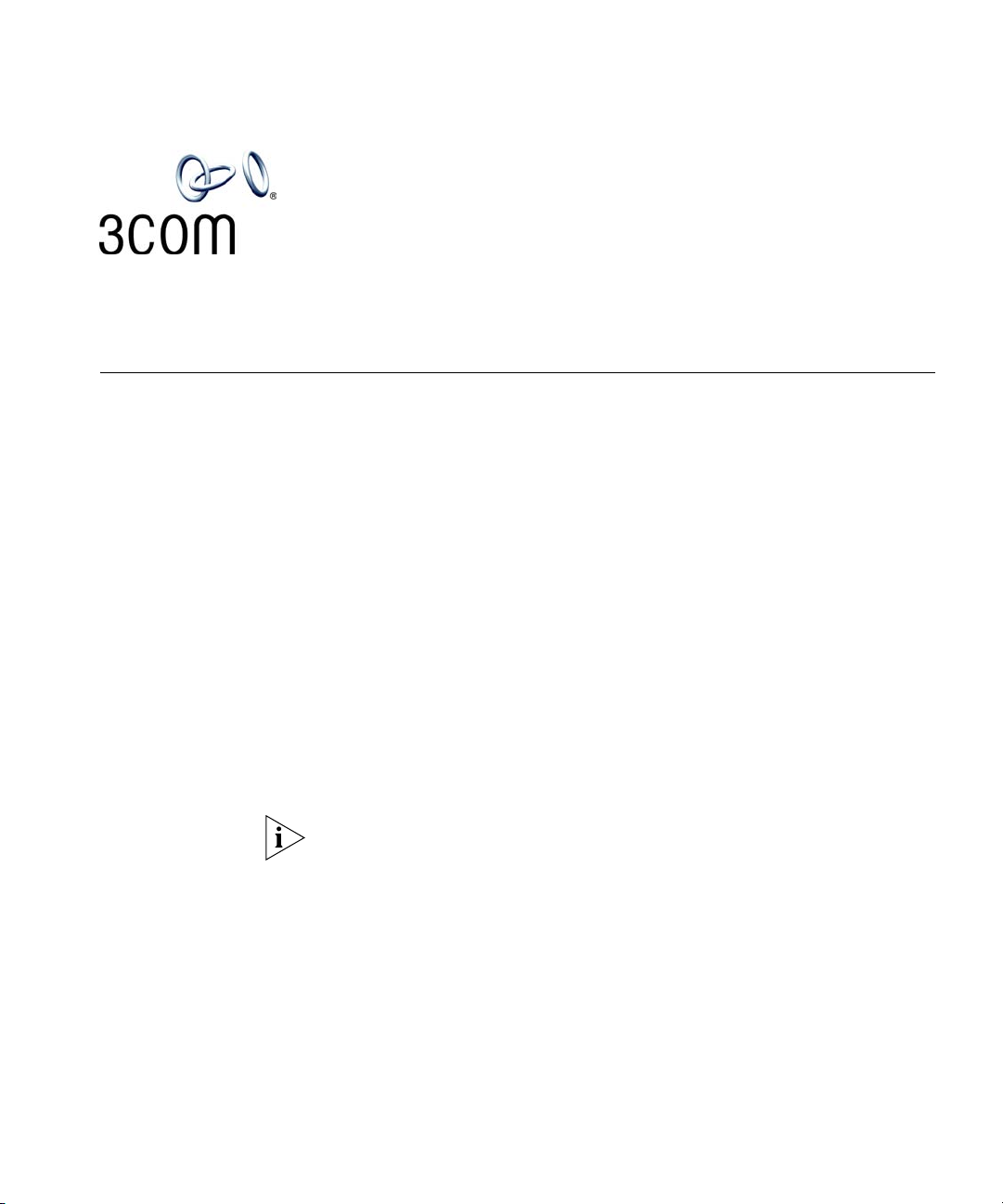
NBX DESKTOP
CALL ASSISTANT
General
Information
The NBX® Desktop Call Assistant (DCA) application works with two
components: the NBX Networked Telephony System and the NBX TAPI
Service Provider (NBXTSP) software that you install on your PC. In previous
releases of the NBX Networked Telephony System the DCA application
was called the NBX TAPI Dialer.
DCA monitors and controls one specified NBX telephone extension. Some
of its many features include dialing any internal or external phone
number, and answering and transferring calls.
Prerequisites for NBX Desktop Call Assistant are:
■ NBX R4.1.0 or later
■ NBXTSP R4.1.1 or later
To install DCA, you need this information:
■ Your telephone extension number
■ Your voice mailbox password
NBX Desktop Call Assistant works with the NBX Unified Communications
software. If you are using NBX Unified Communications, 3Com
recommends that you use the same password for both Unified
Communications and NetSet.
■ The IP address of the NBX system
3Com TAPI Dialer Installation Copyright © 2004, 3Com Corporation. All rights reserved. 3Com, the 3Com logo, NBX, and SuperStack
Published June, 2004 are registered trademarks, and NetSet and pcXset are trademarks of 3Com Corporation. Windows is
a registered trademark of Microsoft Corporation. All other company and product names may be
trademarks of the respective companies with which they are associated.
Page 2
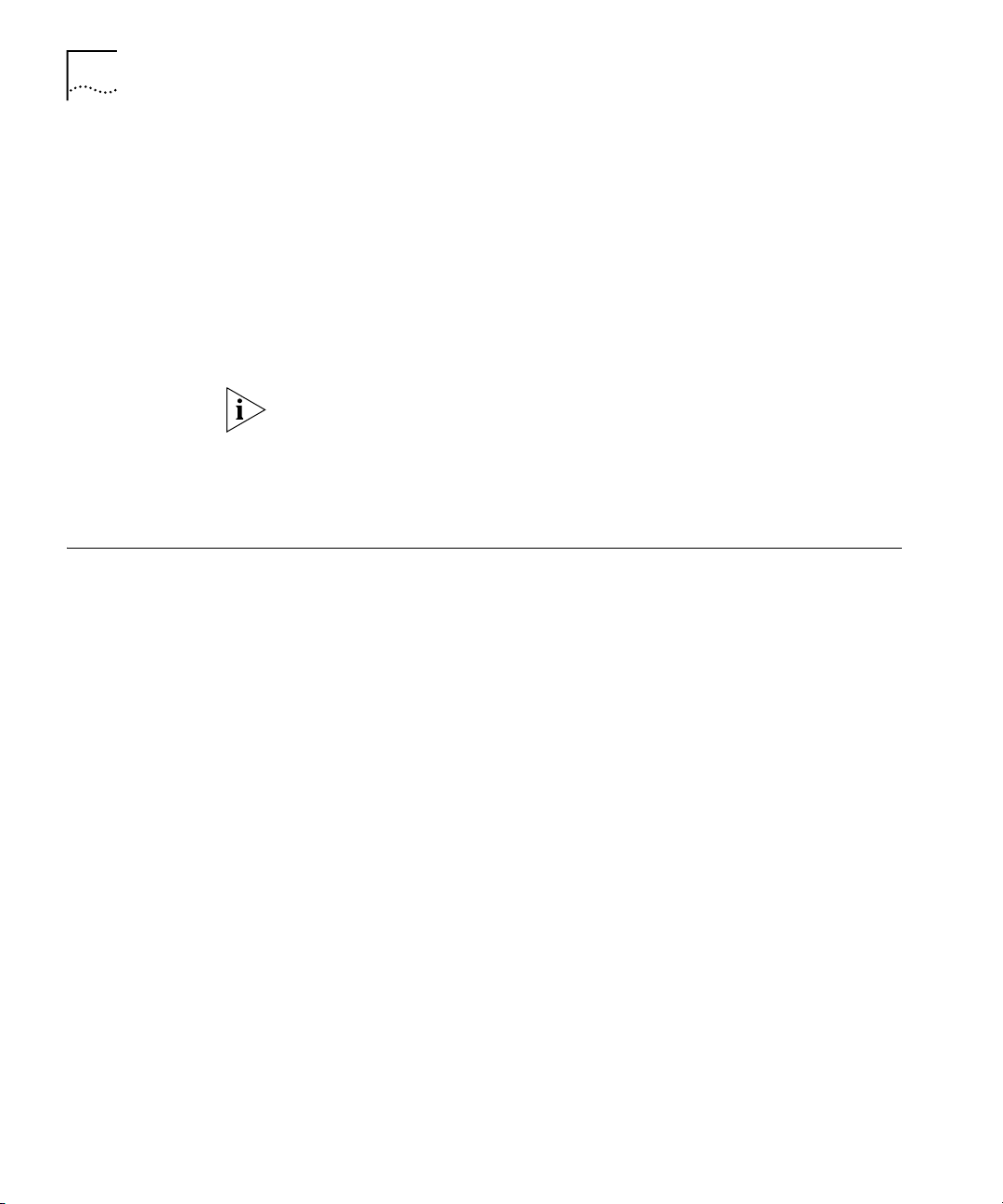
2 NBX DESKTOP CALL ASSISTANT
When you install NBX Desktop Call Assistant on your computer, the
installation software checks for an installed version of the NBXTSP
software:
■ If your NBXTSP software is outdated, the program prompts you to
■ After you install NBX Desktop Call Assistant, and if you had to
■ Before you launch NBX Desktop Call Assistant, verify that there are no
■ If you use the pcXset
uninstall the older NBXTSP software and run the NBX Desktop Call
Assistant installation program again.
uninstall the NBXTSP software, the installation program installs an
updated version of the NBXTSP software on your computer.
active calls on your telephone.
™
Soft Telephone application as the telephone,
verify that the pcXset application is running before you launch NBX
Desktop Call Assistant.
Installing and
Configuring
Software
Installation To install NBX Desktop Call Assistant:
This section tells you how to install NBX Desktop Call Assistant and how
to configure it for use.
1 Copy the DCAInst.exe file to your computer from the WIN folder on the
NBX Resource Pack CD.
2 Double-click DCAInst.exe to run the setup wizard.
If you receive an error message that the version of NBXTSP software on
your system is not the newest version, you must remove the NBXTSP
software on your system:
a From the Windows task bar, select:
■ Windows 2000 — Start > Settings > Control Panel > Phone and
Modem Options > Advanced.
■ Windows NT — Start > Settings > Control Panel > Telephony >
Telephony Drivers.
b Select NBX TAPI Service Provider and click Remove.
c From the Windows task bar, select Start > Settings > Control Panel
> Add/Remove Programs.
Page 3

Installing and Configuring Software 3
d Select 3Com NBX TSP from the list of programs and click Add/Remove.
The system displays a progress screen during the removal.
e Click OK.
f Return to step 2, and run the NBX Desktop Call Assistant setup wizard
again.
3 If your system did not have NBXTSP software installed or if you had to
remove the NBXTSP software, the installation wizard installs the newest
version of NBXTSP software when the installation of NBX Desktop Call
Assistant is complete.
4 On the last screen of the setup wizard, you can select View Readme file
for the latest information on NBX Desktop Call Assistant issues and
updates.
5 Reboot the system.
Configuring the IP
Address
Configuring Station
Appearances
Before you use NBX Desktop Call Assistant for the first time, you must
configure the IP address for the NBX system so that NBX Desktop Call
Assistant can download the directory of users on your NBX system.
To configure the IP address of the NBX system:
1 Click the NBX Desktop Call Assistant icon in the icon tray. The combined
User Directory and program menu appears.
2 Select Settings > General.
3 In the NBX IP Address field, enter the IP address of your NBX system.
4 Click OK.
The maximum number of incoming calls that you can receive with NBX
Desktop Call Assistant depends on the number of station appearances
that you have set up on your telephone. The maximum number of station
appearances on:
■ The 3Com 1102, 2102, and 2102-IR Business Telephones is 12.
■ The 3Com 3102 Business Telephone is 18
■ The 3Com 2101, 3101, and 3101SP Basic Telephones is 2.
■ An analog telephone is 1.
If you need more station appearances on your telephone, ask your
administrator to add them.
Page 4

4 NBX DESKTOP CALL ASSISTANT
You cannot use Desktop Call Assistant to answer a call to a primary
telephone in a bridged extension configuration. You must answer the call
using the primary telephone.
After your telephone is set up with the correct number of system
appearances, you must also configure NBX Desktop Call Assistant for the
same number of system appearances.
To set the number of system appearances in NBX Desktop Call Assistant:
1 From the NBX Desktop Call Assistant program menu, select Settings >
General.
2 In the Phone supported line appearances spin box, enter the number of
system appearances on your telephone.
3 Click OK.
Using NBX Desktop
To use NBX Desktop Call Assistant:
Call Assistant
1 Click the NBX Desktop Call Assistant icon (small yellow telephone) in the
icon tray. The combined User Directory and program menu appears.
2 To download the most recent NBX directory information from your NBX
system, select Update Directory from the program menu.
3 Select a name from the directory and click Dial.
For more information on NBX Desktop Call Assistant basic and extended
features, see the NBX Desktop Call Assistant Help.
Troubleshooting If you start NBX Desktop Call Assistant for the first time and see the error
message “Failed to initialize with the TSP Provider” or “Please check your
TSP setup,” one of these problems exists:
■ Your NBXTSP configuration is incorrect. See the next section.
■ You did not reboot your system after you installed NBX Desktop Call
Assistant or upgraded NBXTSP.
Page 5

Troubleshooting 5
Correcting NBXTSP
Configuration
To correct the NBXTSP configuration:
1 From the Windows task bar, select Start > Settings > Telephony >
Telephony Drivers.
2 Select NBX TAPI Service Provider in the list of telephony drivers and click
the Configure button.
3 Verify with your administrator that the IP address in the NetSet Address
field is correct.
4 Verify that the Telephones field displays the correct extension number and
that the NBX telephone with that extension works properly.
5 Select the telephone extension and click Modify. The Add/Modify
Extension dialog box appears.
6 Verify or modify the extension number in the User Extension field and
re-type your password in the User Password field to verify that the
password is correct.
NBX Desktop Call Assistant works with the NBX Unified Communications
software. If you are using NBX Unified Communications, 3Com
recommends that you use the same password for both Unified
Communications and NetSet.
7 Click OK on the three open dialog boxes to complete this change.
8 Reboot your system so that the changes that you made take effect.
Rebooting Your
System
You must reboot your system after you install NBX Desktop Call Assistant
and before you use it for the first time. You must also reboot each time
that you upgrade your system with a more recent version of NBXTSP.
Bridged Extensions You cannot use Desktop Call Assistant to answer a call to a primary
telephone in a bridged extension configuration. You must answer the call
using the primary telephone.
Page 6

6 NBX DESKTOP CALL ASSISTANT
