Page 1
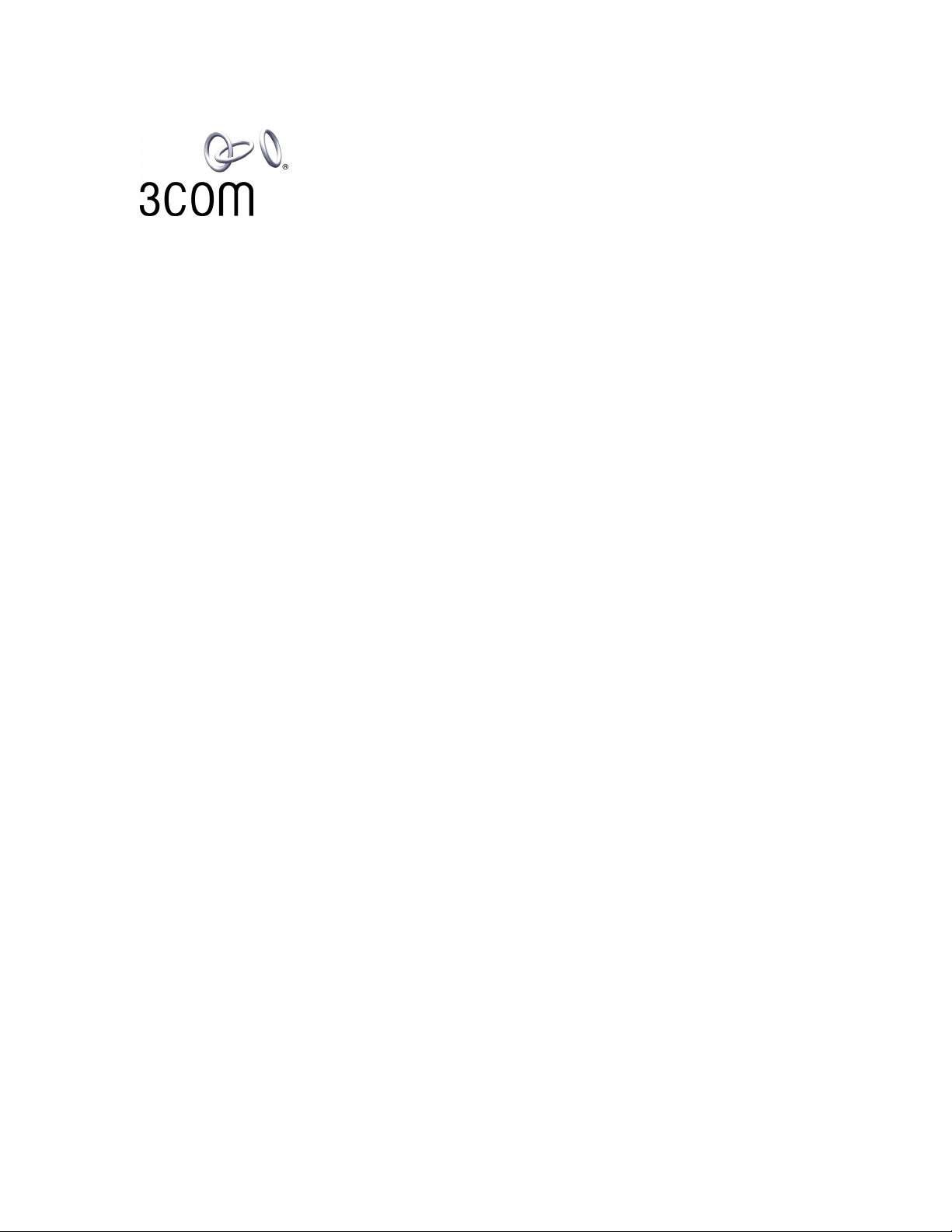
3Com® eXchange Call Center Quick Installation Guide
Version 4.33
http://www.3com.com
Part Number: 900-0150-01 Rev AA
Published May 2004
Page 2
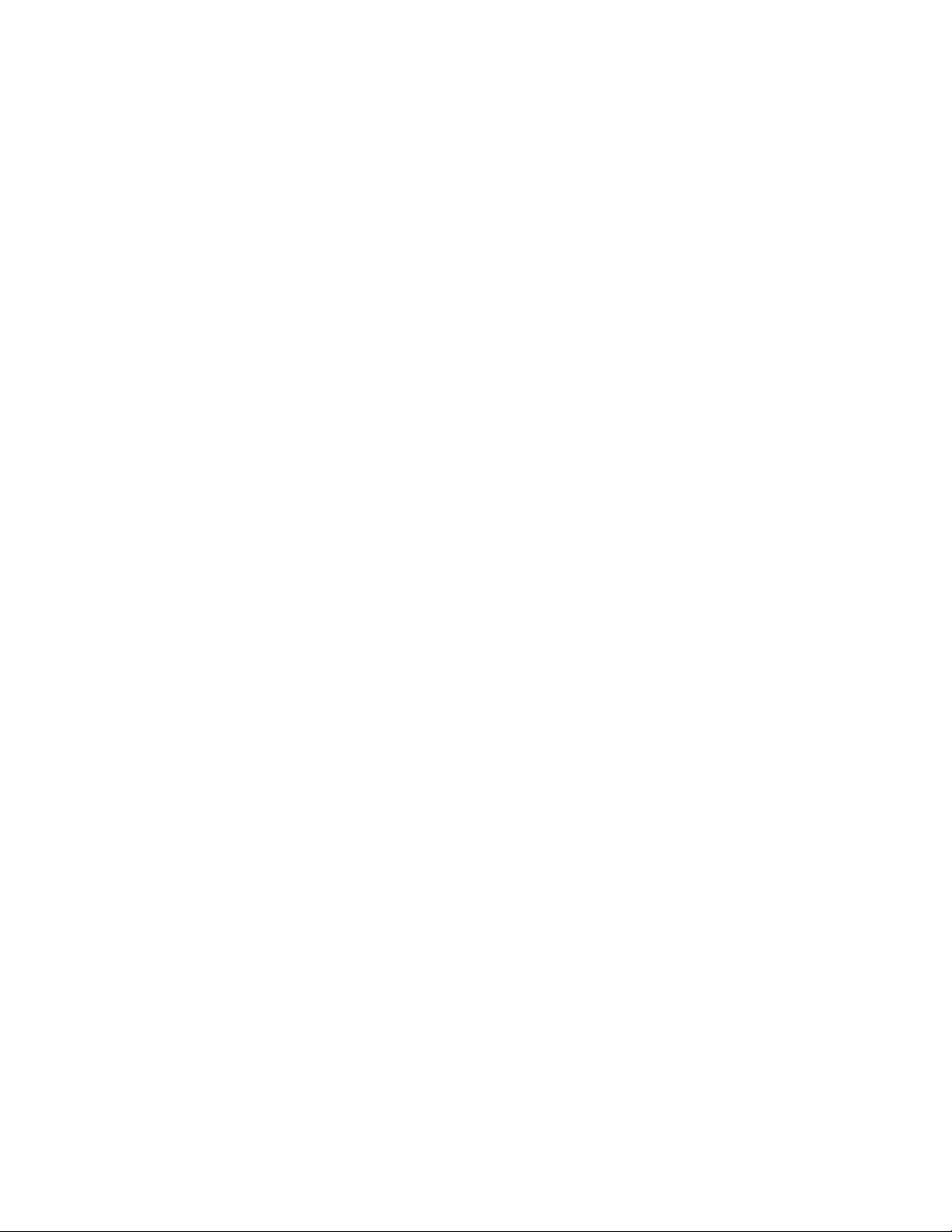
3Com Corporation, 350 Campus Drive, Marlborough, MA 01752-3064
Copyright © 2004, 3Com Corporation. All rights reserved. No part of this documentation may be reproduced in any form or by
any means or used to make any derivative work (such as translation, transformation, or adaptation) without written permission
from 3Com Corporation.
3Com Corporation reserves the right to revise this documentation and to make changes in content from time to time without
obligation on the part of 3Com Corporation to provide notification of such revision or change.
3Com Corporation provides this documentation without warranty, term, or condition of any kind, either implied or expressed,
including, but not limited to, the implied warranties, terms, or conditions of merchantability, satisfactory quality, and fitness for a
particular purpose. 3Com may make improvements or changes in the product(s) and/or the program(s) described in this
documentation at any time.
If there is any software on removable media described in this documentation, it is furnished under a license agreement included
with the product as a separate document, in the hardcopy documentation, or on the removable media in a directory file named
LICENSE.TXT or !LICENSE.TXT. If you are unable to locate a copy, please contact 3Com and a copy will be provided to you.
UNITED STATES GOVERNMENT LEGEND
If you are a United States government agency, then this documentation and the software described herein are provided to you
subject to the following:
All technical data and computer software are commercial in nature and developed solely at private expense. Software is
delivered as “Commercial Computer Software” as defined in DFARS 252.227-7014 (June 1995) or as a “commercial item” as
defined in FAR 2.101(a) and as such is provided with only such rights as are provided in 3Com’s standard commercial license
for the Software. Technical data is provided with limited rights only as provided in DFAR 252.227-7015 (Nov 1995) or FAR
52.227-14 (June 1987), whichever is applicable. You agree not to remove or deface any portion of any legend provided on any
licensed program or documentation contained in, or delivered to you in conjunction with, this guide.
Unless otherwise indicated, 3Com registered trademarks are registered in the United States and may or may not be registered
in other countries.
3Com, the 3Com logo, NBX, and SuperStack are registered trademarks and NBX NetSet and pcXset are trademarks of
3Com Corporation.
Adobe is a trademark and Adobe Acrobat is a registered trademark of Adobe Systems Incorporated. Microsoft, Windows,
Windows 2000, and Windows NT are registered trademarks of Microsoft Corporation.
All other company and product names may be trademarks of the respective companies with which they are associated.
2 3Com
eXchange Call Center Quick Installation Guide
Page 3
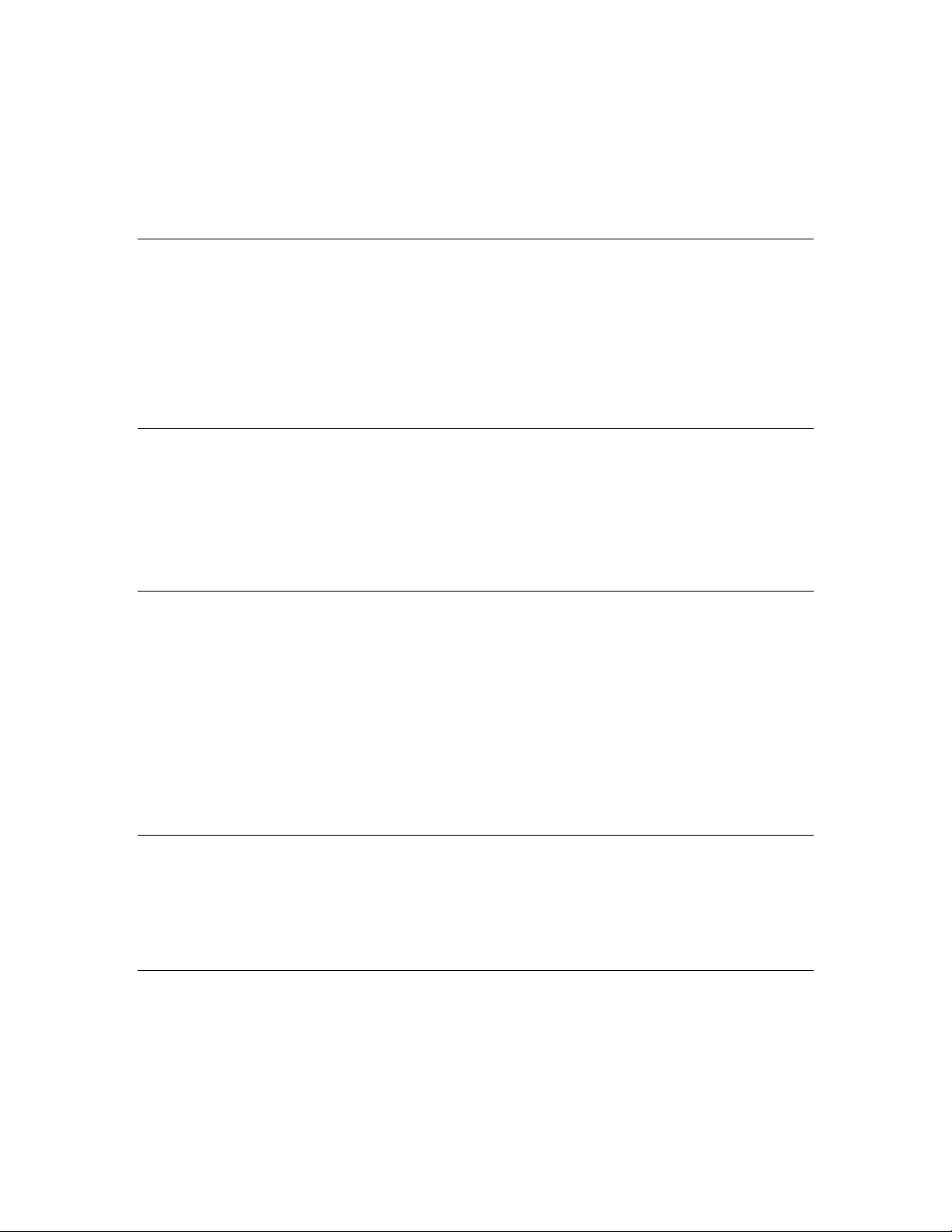
CONTENTS
ABOUT THIS GUIDE 5
Conventions 5
Related Documentation 5
Documentation Comments 6
Registration, Warranty, and Support Information 6
Disclaimers 6
CHAPTER 1: EXCHANGE CALL CENTER OVERVIEW 7
Installation Kit 7
Lock Devices (Dongles) 7
Virus Protection Software 8
Software Upgrades and Downgrades 8
CHAPTER 2: INSTALLING THE EXCHANGE CALL CENTER SERVER 9
Pre-Installation Preparations 9
Hardware Configuration 9
Network and Domain Configuration 10
Operating System Configuration 10
Additional Software and Hardware 11
NBX Media Driver and TSP Installation 11
Settings on the NBX System 12
CHAPTER 3: INSTALLING THE EXCHANGE CALL CENTER 15
Downloading the 3Com eXchange Call Center Software 15
Installing the Lock Devices (Dongles) 15
Installing the Software 16
CHAPTER 4: INTEGRATING THE EXCHANGE CALL CENTER WITH THE NBX
SYSTEM 19
Starting the eXchange Call Center 19
Testing the eXchange Call Center 20
Installing the eXchange Visor 20
3Com eXchange Call Center Quick Installation Guide 3
Page 4
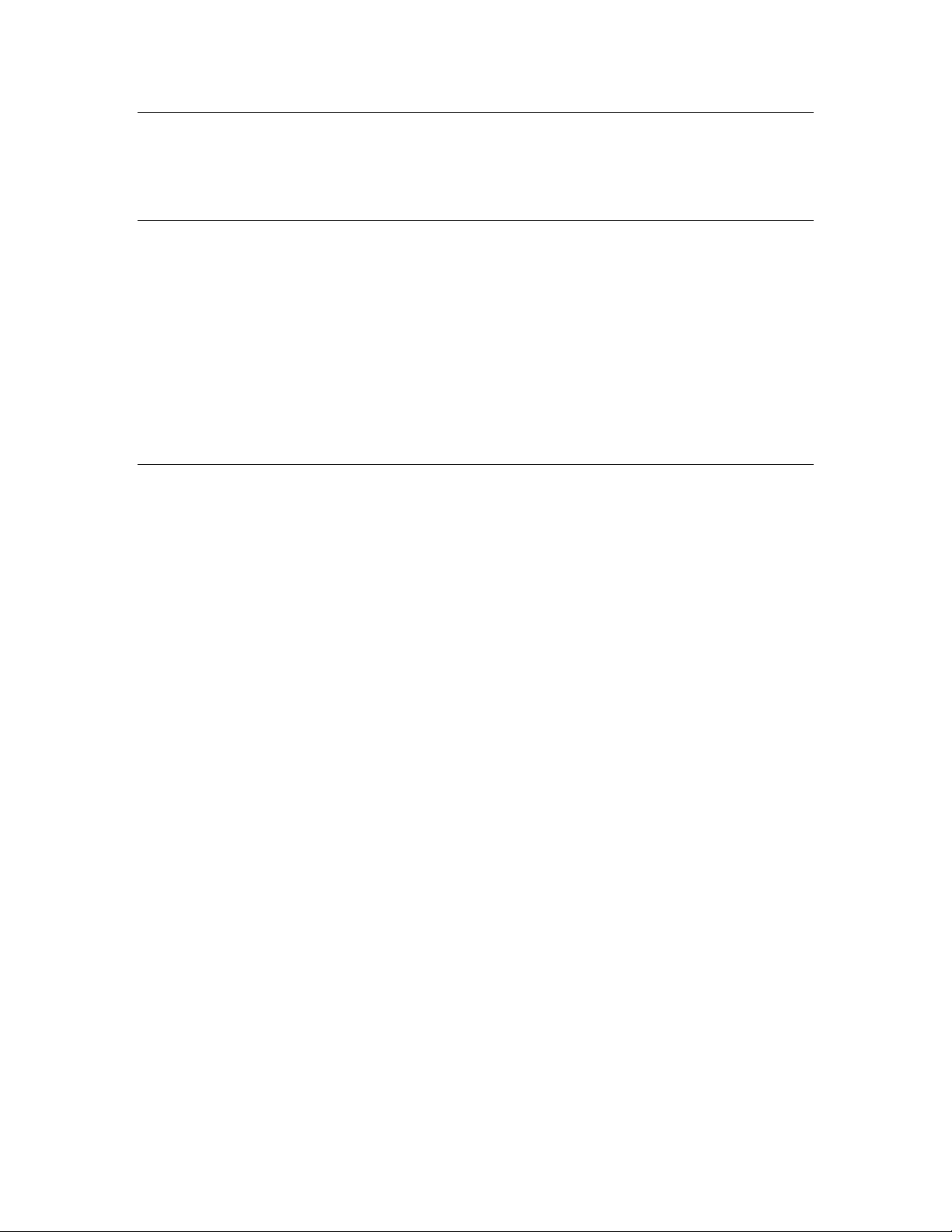
CHAPTER 5: INSTALLING THE 3COM EXCHANGE CALL CENTER AGENT 23
Installation 23
Setting Up the eXchange Agent Application 24
CHAPTER 6: BASIC CONFIGURATION AND TESTING 25
Activating the eXchange Server 25
Logging In to the eXchange Administration Application 25
Defining Agents 25
Defining Groups 25
Defining Services 25
Defining the IRN Destination 26
Running the Test 26
CHAPTER 7: CHANGE MANAGEMENT ON THE EXCHANGE CALL CENTER 27
4 3Com
eXchange Call Center Quick Installation Guide
Page 5
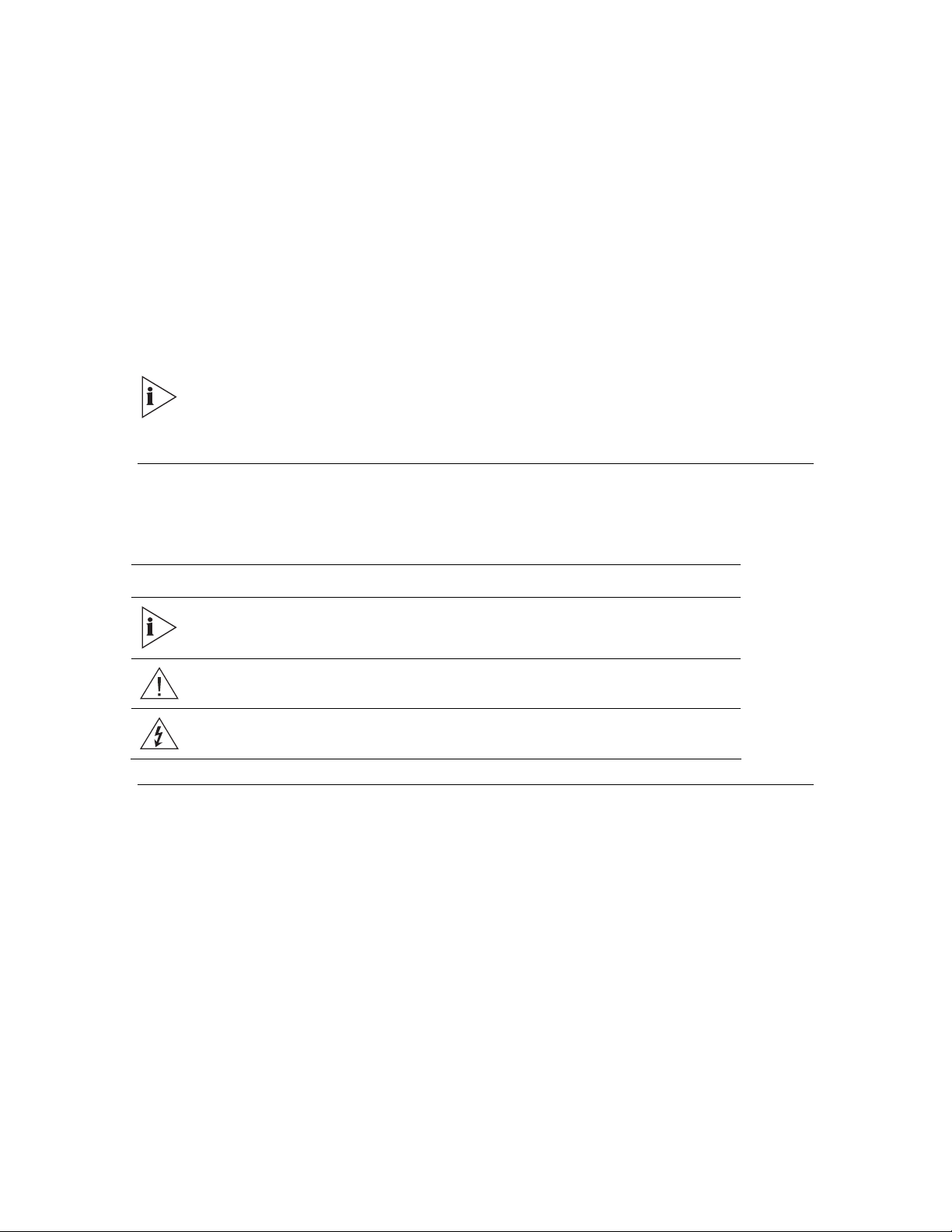
ABOUT THIS GUIDE
This guide introduces the procedures for installing the 3Com eXchange Call Center suite of
applications integrated with the 3Com NBX IP Telephony Solution. Its audience is the
®
3Com
system and an overview of installing the hardware, the NBX software, and the eXchange Call
Center applications.
Conventions
Table 1 lists conventions that are used throughout this guide.
Table 1 Notice Icons
Icon Notice Type Description
eXchange Call Center installer. The guide details the components that comprise the
For information regarding the eXchange Agent and Visor applications, see the
Help topic for each screen. For a complete description of the installation process,
see the 3Com eXchange Call Center Installation and Getting Started Guide.
Information note Information that describes important features or instructions
Caution
Warning Information that alerts you to potential personal injury or death
Information that alerts you to potential loss of data or potential
damage to an application, device, system, or network
Related Documentation
In addition to the context-sensitive Help found in the product, the following documents are
available on the 3Com Partner Access website for the 3Com eXchange Call Center system:
3Com eXchange Call Center Hardware and Software Guidelines
3Com eXchange Call Center Quick Installation Guide (this guide)
3Com eXchange Call Center Installation and Getting Started Guide
3Com eXchange Setup Worksheets Guide
3Com eXchange Call Center Administrator's Guide
3Com eXchange Call Center Visor User Guide
3Com eXchange Call Center Agent User Guide
3Com eXchange Call Center Quick Installation Guide 5
Page 6
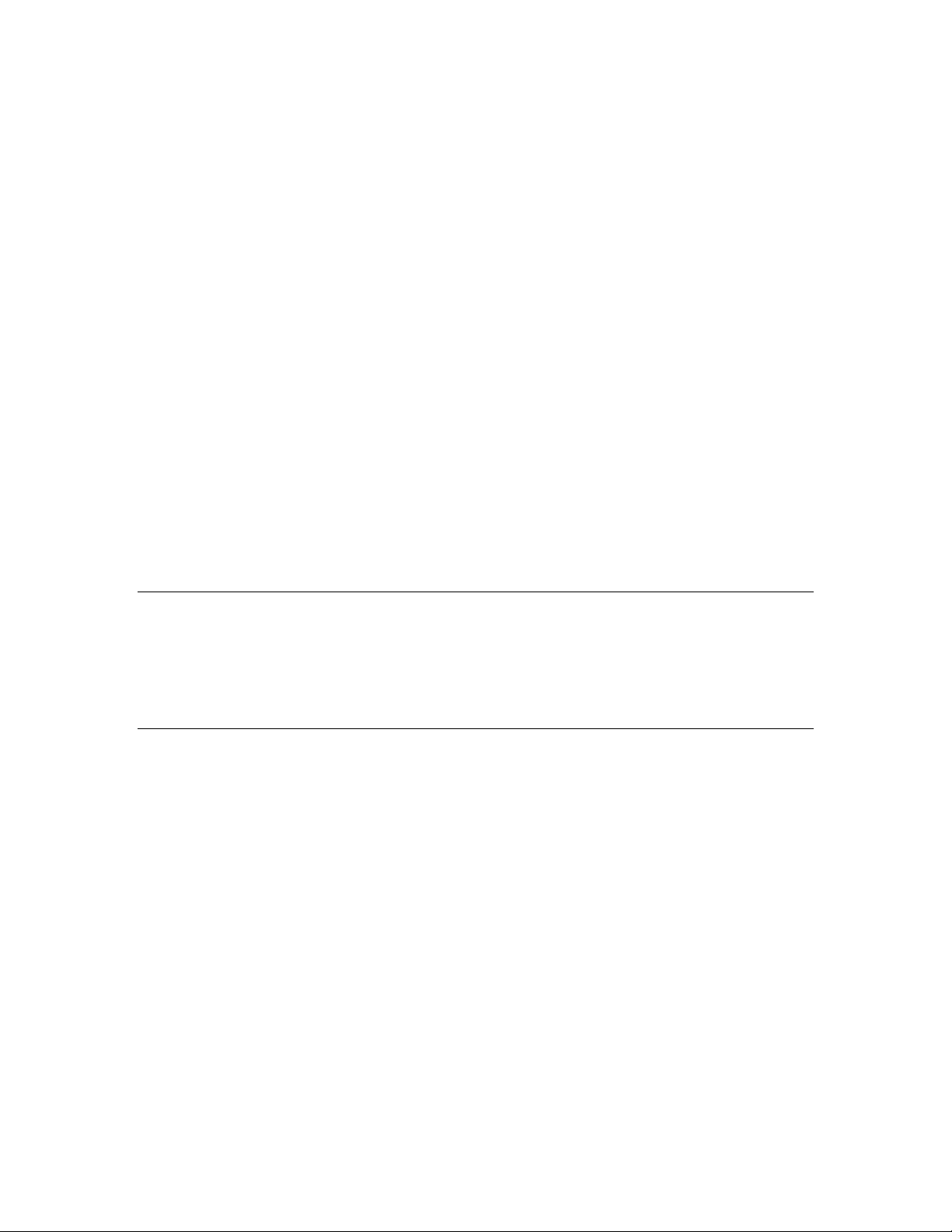
Documentation Comments
Your suggestions are important to us because we want to make our documentation more
useful to you.
Please send e-mail comments about this guide or any of the eXchange Call Center
documentation and Help systems to:
VOICE_TECHCOMM_COMMENTS@3com.com
Please include the following information with your comments:
Document title
Document part number (usually found on the front page)
Page number
Your name and organization (optional)
Example:
3Com eXchange Call Center Quick Installation Guide
Part Number 900-0150-01 Rev AA
Page 25
Registration, Warranty, and Support Information
For details on how to register your product and get support from 3Com, see the Appendix
“Obtaining Support for Your 3Com Products” in the 3Com eXchange Call Center Installation
and Getting Started Guide.
Disclaimers
The illustrations and other views, telephone displays, and screen captures appearing in this
manual are examples used to explain how the application’s features and controls are used.
What appears in the illustrations may differ from what appears on your actual equipment and
may not represent something that is possible in actual operation. The functions that you can
use and the information that you can display may differ depending on the telephony state
and external equipment connected in your network and the 3Com eXchange system.
Therefore, use the illustrations only as guidelines.
The names of companies, products, people, characters, and data mentioned in the examples
herein are fictitious and are in no way intended to represent any real individual, company,
product, or event, unless otherwise noted.
6 3Com
eXchange Call Center Quick Installation Guide
Page 7
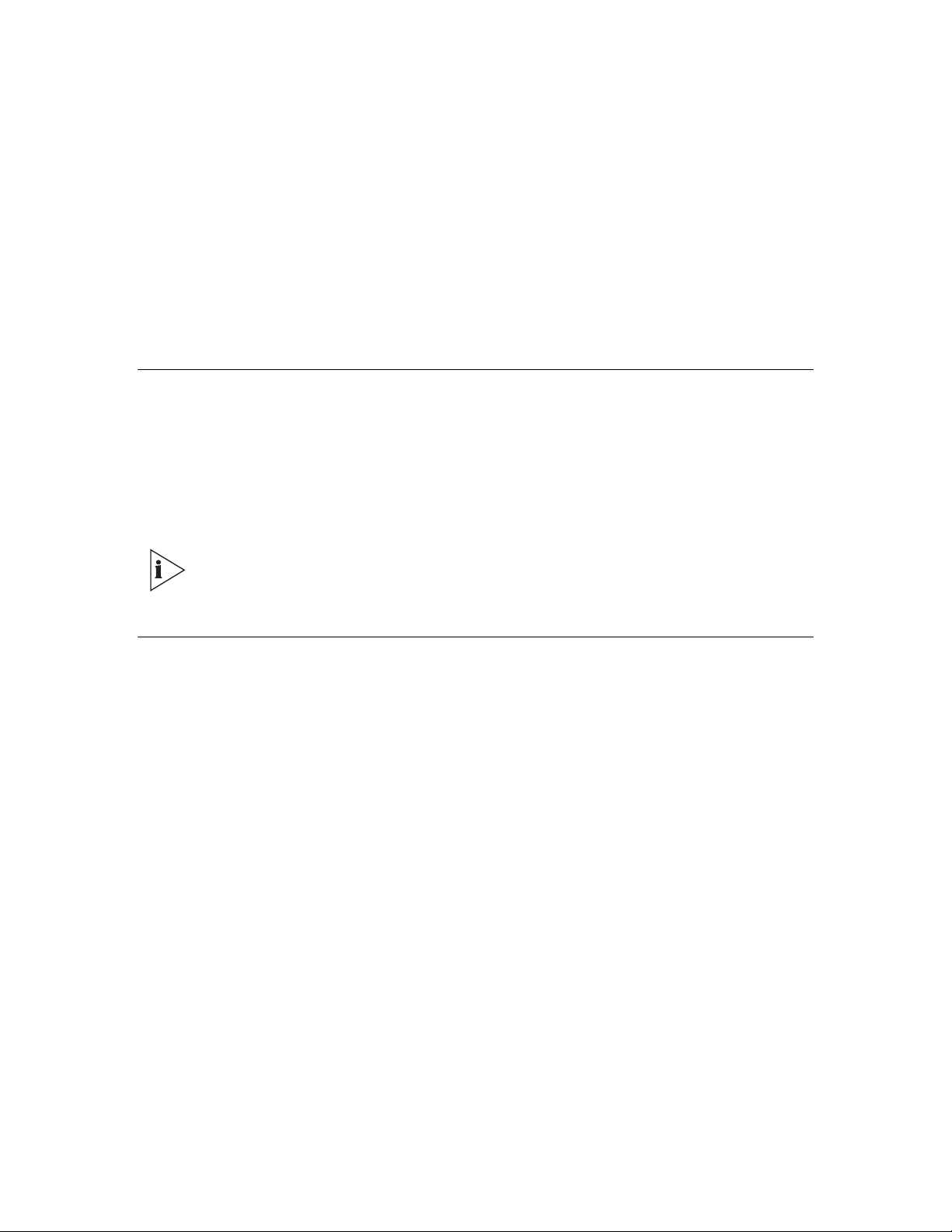
CHAPTER 1: EXCHANGE CALL CENTER OVERVIEW
This chapter describes the components of the 3Com eXchange Call Center as it runs on the
3Com NBX IP Telephony System.
Installation Kit
The installation pack includes the following:
eXchange Server Lock Device (one USB “dongle”)
eXchange Visor Lock Devices (one parallel port “dongle” per licensed eXchange Visor
workstation)
3Com recommends that you or your Voice-Authorized Reseller check the 3Com
Partner Access Web site for information about new eXchange Call Center software
versions and latest updates.
Lock Devices (Dongles)
The eXchange software is controlled by two types of lock devices that are enabled by
licenses.
Before you install the eXchange Server software, you must attach the USB server dongle
to the USB port on the eXchange Server. The Server dongle is used to store the license
details, for example, the quota of inbound agents and TAPI WAV ports.
Before you install the eXchange Visor software, you must attach the parallel port dongle
to the eXchange Visor workstation. You may purchase additional Visor dongles for
additional supervisor workstations.
No dongle is required for eXchange Agent workstations. Licenses for agents reside on the
server and its dongle.
3Com eXchange Call Center Quick Installation Guide 7
Page 8
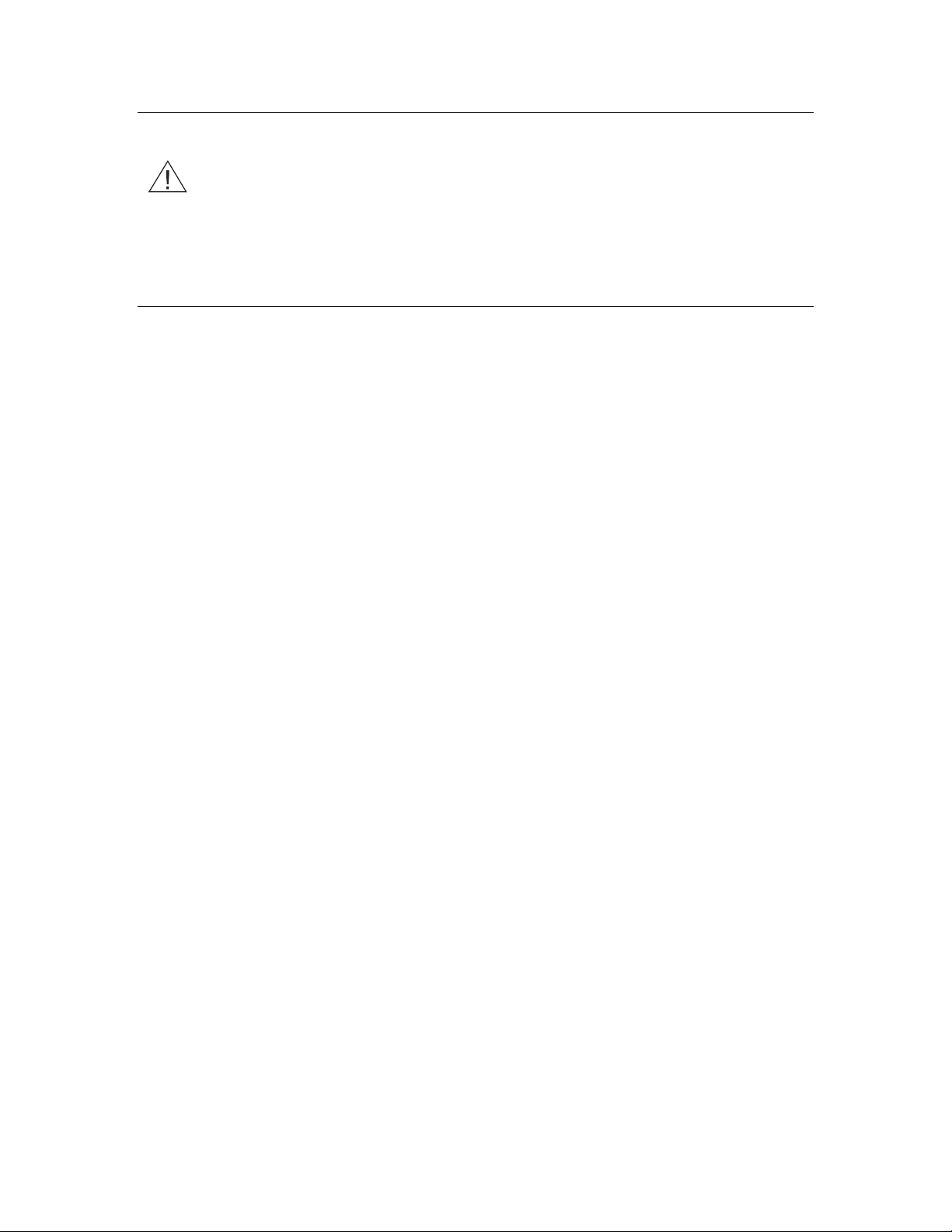
Virus Protection Software
CAUTION: Before installing the NBX applications and the 3Com eXchange Call
Center, you must have virus protection software turned OFF. After you complete
the installation of all Call Center-related software, you must configure the virus
protection software to scan during off-peak hours and to NOT scan C:\Program
Files\3COM\NBX TSP\Logs.
Software Upgrades and Downgrades
To upgrade or downgrade your system software, refer to the “Upgrade and Downgrade
Procedures” Appendix in the 3Com
eXchange Call Center Installation and
Getting Started Guide.
8 3Com
eXchange Call Center Quick Installation Guide
Page 9
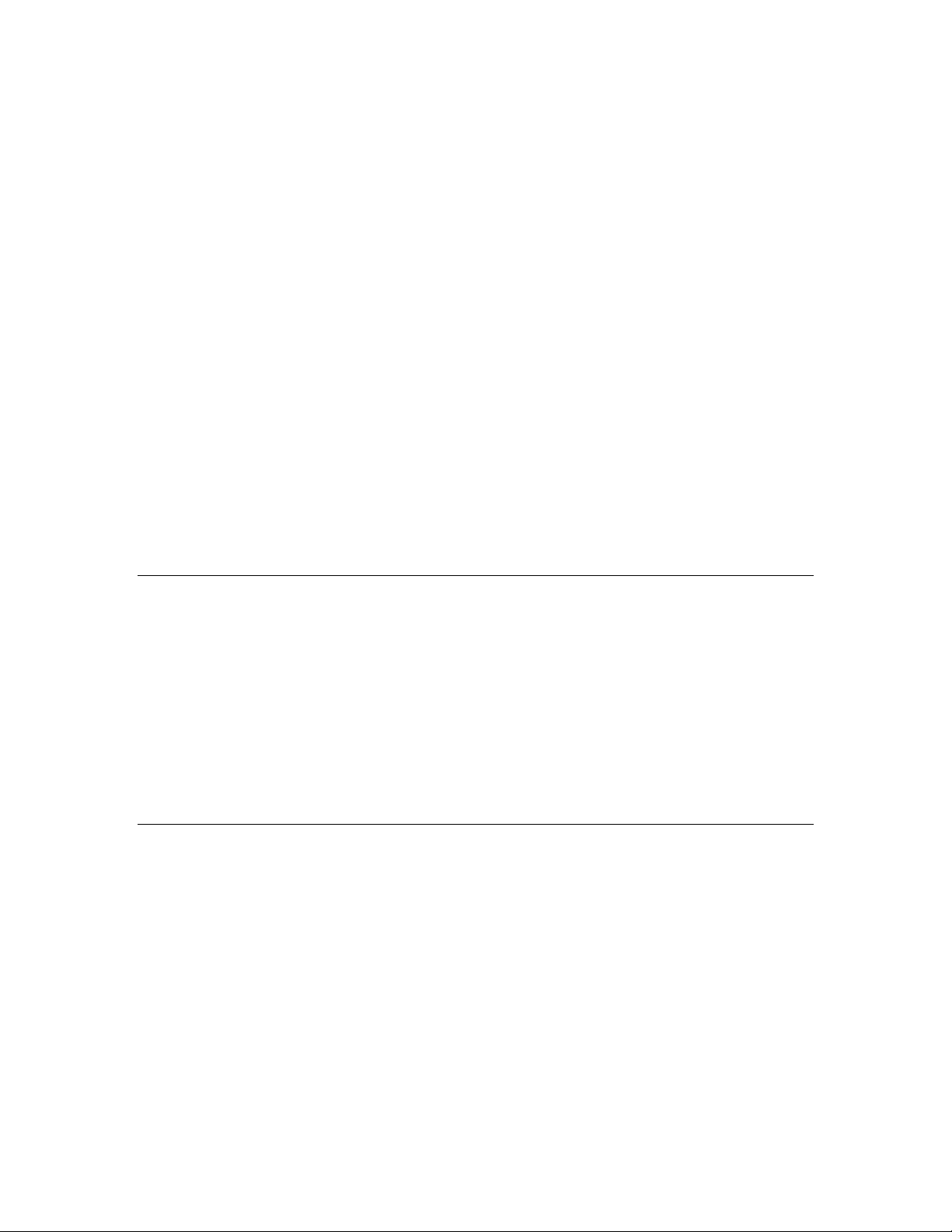
CHAPTER 2: INSTALLING THE EXCHANGE CALL CENTER SERVER
This chapter describes the steps to install the server on which the 3Com eXchange Call
Center software runs. It covers these topics:
Preinstallation Preparations
Hardware Configuration
Operating System Configuration
Additional Hardware and Software
NBX Media Driver and TSP Installation
Settings on the NBX System
Pre-Installation Preparations
1 Connect to the NBX® NetSet™ administration utility and log in as administrator.
2 In the NBX NetSet Main Menu, select Operations > Software Upgrade. Verify that you
have the current NBX version.
3 In the Main Menu, select Operations > Licenses. Verify that enough WAV PHONES
have been defined next to “Windows Audio Volume License:”
4 In the Main Menu, select System Configuration > TAPI Settings. Verify that the
“Require passwords for TAPI clients” checkbox is unchecked (empty).
Hardware Configuration
1 Open the new server box and unwrap the server.
2 Verify that the server meets the specifications published in the 3Com eXchange Call
Center Hardware and Software Guidelines, and that it was purchased from an authorized
vendor.
3 Verify that you have a USB socket on the Server computer and a parallel port on the
Visor computer.
3Com eXchange Call Center Quick Installation Guide 9
Page 10

4 Verify that the server has two partitions:
“C:” (between 4-6 Gb) for the operating system and the infrastructure software.
“D:” for installing the 3Com eXchange Call Center.
If you don’t have partitions “C” and “D”, create them.
5 Format the server hard drive to NTFS.
6 Verify that the server has only one (1) network card. If you have two network cards,
disable one of them.
7 Install a sound card and its drivers on the server.
8 Connect the server to a UPS power source.
Network and Domain Configuration
All servers in the exchange Call Center system must be installed as members of the same
domain.
Operating System Configuration
1 Install or verify that Windows 2000 Server operating system, with the latest Service Pack,
is installed on the “C:” drive of the Server.
Verify that it is installed as a “standalone” Windows 2000 server, not as a primary or
secondary domain controller.
2 Verify that the number of client licenses for Windows 2000 is equal to or greater than the
number of eXchange Agents and eXchange Visor licenses. Verify the client licenses
status in Control Panel>Licenses.
3 In the Control Panel>Date/Time>Time Zone tab; toggle to OFF the option
“Automatically adjust clock for daylight saving changes.”
4 Stop the Windows Time service and set it to Manual. Take these steps:
a) In Start>Programs>Administrative Tools>Services, locate the “Windows Time”
service.
b) Stop the service.
c) Through Properties, set the service to Manual.
Another way to locate the service is through Start>Settings>Control
panel>Administrative Tools>Services.
5 Verify the static IP address on the LAN. It is crucial that you set the system with the right
IP address from the beginning.
10 3Com
eXchange Call Center Quick Installation Guide
Page 11

Additional Software and Hardware
1 For remote support, you can use PcAnyWhere (version 10.50 or higher), or a similar
remote-management application. If you use PcAnywhere:
To use a VPN, set PcAnyWhere to wait on the network.
To use a modem, set PcAnyWhere to wait on the Modem.
2 If a dialup modem is used, verify that it is properly installed, and test it.
After the remote-application software installation, verify that the utility is
operational.
NBX Media Driver and TSP Installation
This installation is performed on the eXchange server.
1 Before you install the NBX Media Driver and TSP software, contact your reseller to verify
that you have the latest versions of these drivers.
2 Locate the file NBXMediaDriver.exe in the NBX Drivers folder and activate it.
3 Start the installation process, follow the instructions, and accept the defaults suggested
by the installation.
4 During the installation process, enter the TCP/IP address of the NBX system.
5 Check the box that asks if you want to run the “NBX media driver-configuration wizard.”
6 DESELECT (that is, make sure that it is empty) the box that asks, “Do you want to install
for Intel Dialogic CT Media?”
7 The system displays a warning that the 3COM NBX TSP program was not found on the
computer and asks if you want to install it. Because this is a required component, click
OK to start the TSP installation. Follow the instructions and accept the defaults
suggested by the wizard.
8 When you are prompted to ask for your telephone extension, use one of the available
phone extensions, for instance, 1000.
9 When you are prompted to enter a password for the telephone extension, use that same
extension number as the password for example, 1000.
10 The system displays a window with the NBX IP and the extension that you entered. Click
OK. We will revisit this window later.
When the TSP installation is completed, the installation returns to the Media Driver
installation.
If you install on Windows 2000, click YES when the “Digital Signature not found”
message appears. Then click OK.
3Com eXchange Call Center Quick Installation Guide 11
Page 12

11 The installation has finished. Please confirm that you want to restart the computer and
then wait a few minutes for the restart process to finish.
12 The “NBX wave driver” GUI program - Media driver Configuration Wizard - starts to run
when the computer restarts. Follow the instructions on the screen, and click Next.
13 On the Network tab, follow the instructions on the screen for “Connect” and “Test,” and
then click Next.
14 On the “NBX Wave Driver” tab, follow the instructions for “Detect.” The wizard shows you
the number of available WAV PHONES (IVR ports). Click Next.
15 On the “NBX Wave Phones” tab, follow the instructions for discovering the wave phones.
Wait until the system discovers all specified wave phones.
16 At this point, log in to the NBX NetSet utility. Select Tab to It > Telephones to see the
new WAV phones. Record the WAV phone information for future use. To exit the GUI
program, click OK.
17 In the Call Center control panel (Start>Settings>Control Panel), select Phones and
modem options, and then the Advanced tab.
18 In the list of providers, double click the “NBX TAPI Service Provider.” The window that
opens contains only one extension. You must enter all of the extensions that you want to
use for the Call Center agents and the WAV phones that you just discovered. Use the
shortcut <shift>ADD to add a range of numbers. For example, telephone 1000 is already
defined, and you want to add 1001 through 1007.
Settings on the NBX System
On the NBX system, create TAPI Route Points for Call Center use. The members of the
route points are WAV PHONES. The NBX does not limit the number of WAV PHONES that
may be assigned to a route point.
Follow these procedures to create and configure each route point:
1 In the NBX NetSet administration utility, select User Configuration > TAPI Route
Points. A list of existing route points, if any, appears. To use an existing group, select it
and click Modify. To add a new group, click Add. The TAPI Route Point Definition screen
opens.
2 Ask the system to automatically assign a number to new route points, or enter a valid
number that has not yet been allocated in the NBX system’s dial plan.
3 Create a route point for :
Login
Logout
Release
Resume
12 3Com
eXchange Call Center Quick Installation Guide
Page 13

Services -- For example, assuming that the system has one 800 number for Sales
and one for Support, create one route point for each.
a) For each of these route points, select Assign Automatically, Default Route Point
Group, the preferred Call Coverage point, and the Timeout (Default = 120 seconds).
b) Specify a unique, 4-to-10-digit password. You must add a password for each Route
Point. The eXchange Call Center will not redirect calls to a Route Point that has no
password.
c) Click Apply.
4 Also add one Route Point for each of these processes for system testing:
login
logout
release
resume
One for each 800 number in the Call Center (1 for Sales, another for Support, and so
on)
5 When you have added the last Route Point, click Apply and then OK.
6 You have completed the eXchange Server computer setup. Reboot the server for
changes to take effect.
3Com eXchange Call Center Quick Installation Guide 13
Page 14

14 3Com
eXchange Call Center Quick Installation Guide
Page 15

CHAPTER 3: INSTALLING THE
E
XCHANGE CALL CENTER
This chapter gives a quick overview of Call Center installation. It covers:
Downloading the 3Com eXchange Call Center Software
Installing the Lock Devices (Dongles)
Installing the Call Center Software
Downloading the 3Com eXchange Call Center Software
1 From the 3Com Partner Access Web site, download the documentation for the 3Com
eXchange Call Center.
2 Download the software and put it in a directory called eXchange Call Center on the D
drive of the eXchange Call Center server computer.
Do not install the software at this point. Just download the software and
documentation from the Web.
Installing the Lock Devices (Dongles)
Before you start the installation procedure, verify the type of lock device (dongle) used.
For USB lock devices, follow these steps:
1 Before you plug the USB lock device into the SERVER computer for the first time, install
the USB driver software:
NOTE: HINSTALL.EXE is located in the “USB LOCK DEVICE” folder.
a) Unzip the driver file into a folder of your choice.
b) Open a DOS command window.
c) Use the cd command to change to the directory where you unzipped the driver
software.
d) Run this command:
A message window appears and displays status messages during the installation of
the driver software. After about 20 seconds, the message window displays the
message “The operation was completed successfully.”
hinstall –i.
3Com eXchange Call Center Quick Installation Guide 15
Page 16

2 Plug the USB lock device into the socket and wait for the computer to accept it.
Acceptance will take some time, depending on the computer used.
3 When Acceptance is complete, issue the
keyutils command, which resides in the “USB
LOCK DEVICE” folder.
4 View the details of the lock device that is plugged in. If you are using a parallel lock
device, attach the eXchange server Call Center lock device to the parallel port on the
computer. Verify that this is the only device connected to the parallel port during the
installation.
Installing the Software
1 Restart the server and log in as ADMINISTRATOR or as a user with ADMINISTRATOR
privileges. The eXchange Call Center installation must ALWAYS be performed with
Administrator privileges.
2 Browse to the eXchange Call Center installation folder on the Server in which you
downloaded the 3Com software and double-click the file named
3 The installation program identifies the type of installation to be performed based on the
lock device (dongle). Click Next to continue or Cancel to cancel the installation.
4 Read through the License Agreement and accept it, or, to stop the installation process,
click NO.
5 If you clicked Accept, the next step is to select Enable Auto login and click Next to
continue.
Setup.exe.
6 Enter the system’s User ID (Administrator is required) and its appropriate password (if
any), and click Next to continue.
7 The Destination location window displays the default destination folder where the
eXchange Server is to be installed. The default directory is D:\3COM eXchange Call
Center.
Do not
change the default directory, always install on drive D. Click Next to continue.
These directories are created:
3COM exchange Call Center
Agents
Bin
Cfg
Db
DbProvider
IVR
Log
16 3Com
eXchange Call Center Quick Installation Guide
Page 17

8 When more than one LAN adapter is installed, select the one that is connected to the
local LAN (that is, the LAN to which the eXchange Visors and exchange Agents are
connected), and then click Next to continue.
If an unknown or incorrect IP Address is displayed, consult the system
administrator.
When using a DHCP server on your network, verify that a fixed
IP address is
allocated for the eXchange Server.
Verify that the network connector is connected and secured in the socket.
9 The Server Name window asks for a name. The Default name is eXchange Call Center.
Do not change it unless this name is in use on the network. Click Next to continue.
If you choose to change the name, use up to 8 characters with no spaces or any
other special characters.
You must supply the same name during the eXchange Visors installation process.
10 When you are asked to supply a Network Name and IP Address for the NBX, do not
change the Name “nbxhost”. Supply the NBX’s IP address that you have obtained from
your Network Manager.
11 At this point the eXchange Server Installation setting is complete. This is the last stage at
which settings can be changed.
To change previous settings click Back.
To begin the copying process, click Next.
12 The Installation procedure begins as files are copied into the appropriate directories.
While the system is copying files, it displays a progress bar. This step may take several
minutes.
13 Setup Complete - Once all files have been copied, the eXchange Server Shortcut Folder
on your desktop contains eXchange Call Center Application icons.
Verify that you have applied all fixes and patches required before the server reboot.
14 When you are asked to restart your computer, verify that the YES radio button is
selected, and then click Finish. The system reboots itself.
After the reboot, the system starts the eXchange server.
If you choose not to boot at this time, bear in mind that the system must
reboot before
the eXchange Call Center is started.
3Com eXchange Call Center Quick Installation Guide 17
Page 18

18 3Com
eXchange Call Center Quick Installation Guide
Page 19

CHAPTER 4: INTEGRATING THE EXCHANGE
CALL CENTER WITH THE NBX SYSTEM
This chapter covers these topics:
Starting the eXchange Call Center
Testing the eXchange Call Center
Installing the eXchange Server
Starting the eXchange Call Center
1 When the server restarts at the end of the procedures in the previous chapter, it should
log in and start the eXchange Call Center. Two eXchange Call Center related windows
are displayed on the server desktop:
“Activate,” a DOS like window that “Activate,” a DOS like window that displays about
200 lines of startup messages followed by the message “SUPERVISOR: System has
been started!” , which signals that the system is up and operational.
“EEC CONSOLE,” which has four “lights” on the right side: ACD, IVR, NBX and
CHAT. Only the ACD light should be green at this point.
2 On the server desktop, open the eXchange Call Center folder and view the icons for
running the eXchange Call Center application.
3 Double-click the Administration icon. The eXchange Call Center login window opens
and asks you to enter the “Login Name” (ea) and “Password” (e1996). Enter them and
then click OK. The Administration application starts.
4 If you are installing the eXchange Call Center on NBX version 4.2 , skip to step 8. Steps
5-7 are applicable for version 4.1 only.
5 Select Entities>System and then select the IVR Ports tab. In the Park Group window,
enter ALL park group numbers.
6 Select the IVR Ports tab. In the Connection Type window, click New, and select card
number 1 and type IVR Port. Click Save.
7 Go back to Entities>Trunks, open the Trunks window and select the Trunk Groups tab.
a) To define the trunk group or groups that you are using on the NBX, that is, PRI1 and
PRI2 or analog, click New.
b) Select A Single trunk or A Range of Trunks.
c) Define the trunk number or range. Take the numbers from the NBX system.
3Com eXchange Call Center Quick Installation Guide 19
Page 20

d) Choose the trunk group to which you want to assign the trunks.
e) Add the prefix and click the Insert button.
f) Repeat steps a through d for the other trunk groups.
8 Go back to Entities>IRN and open the IRN window.
g) Click New and create a new IRN with the number the same as the first eXchange
Call Center route point number from the NBX system.
h) From the default destination pull-down menu, select IVR script.
i) From the second pull-down menu, select one of the predefined scripts (sample
music, sample first announcer, and so on).
j) Repeat these steps for all new IRNs (that is, route points to be used with the
eXchange Call Center).
9 After you finish entering all the settings, restart the eXchange Call Center application (not
the whole server).
10 When the eXchange Call Center restarts, verify that you see 3 green lights in the ECC
CONSOLE window.
Testing the eXchange Call Center
Call directly to one of the eXchange Call Center route points (IRNs). Verify that you hear the
appropriate wave file.
Installing the eXchange Visor
1 Turn on the eXchange Visor computer.
2 Verify that the prerequisite software required for the eXchange Visor has been installed
and the computer meets the hardware specifications as detailed in 3Com Hardware and
Software Guidelines.
3 Verify you have the Name and TCP/IP address of eXchange Server.
4 Use the PING tool to verify the TCP/IP connectivity from the Visor PC to the eXchange
Server.
5 For this installation process, temporarily remove any existing device (such as a printer
connector) from the Visor PC’s LPT1 port. Attach the eXchange Visor Lock Device to
LPT1.
6 Double-click the Setup.exe file in the eXchange Call Center Install folder.
7 The installation program identifies the type of installation to be performed from the lock
device and displays this welcome message: “Welcome to eXchange Visor installation…”
Click Next to continue or click Cancel at any time to abort the installation.
20 3Com
eXchange Call Center Quick Installation Guide
Page 21

8 If you click Next, the eXchange Visor destination location window displays the default
destination folder where the eXchange Visor should be installed. Accept the default
C:\Program Files\3com eXchange Visor or browse to a different destination folder if
you want. Click Next to continue.
9 The eXchange Server Information window prompts you for the eXchange Server name
and IP address. Use the same name that you supplied during the eXchange Server
installation. Enter the TCP/IP address of the eXchange Server and click Next to
continue. The eXchange Server Name and IP address must be entered correctly or the
eXchange Visor applications will not connect to the Server.
10 The ‘Network Configuration’ window shows the local PC’s LAN adapters’ IP addresses.
If more than one LAN adapter has been installed, select the IP address that is
connected to the local LAN (that is, the LAN to which the eXchange Server and
Agents are connected), and then click Next to continue.
If an unknown or incorrect IP Address is displayed, contact your system
administrator.
On Windows 2000 machines, verify that the network connector is secured in the
socket.
11 The eXchange Visor Installation settings stage is now complete. To change previous
settings click Back. To begin copying files, click Next.
12 The Installation procedure is now running, and files are copied into the appropriate
directories. While files are copying, a progress bar shows the process status.
13 At end of the installation process it is necessary to reboot the PC. Leave the first choice
enabled and click Finish to end the installation procedure. The eXchange Visor
computer reboots itself.
14 Once all files have been copied, the eXchange Visor Shortcuts Folder is available,
containing the eXchange Visor Application icons. The installation process has created a
folder in the Visor PC’s Windows Start Menu and on its Desktop.
3Com eXchange Call Center Quick Installation Guide 21
Page 22

22 3Com
eXchange Call Center Quick Installation Guide
Page 23

CHAPTER 5: INSTALLING THE 3COM EXCHANGE CALL CENTER AGENT
This chapter covers these topics:
Installation
Setting Up the eXchange Agent Application
Installation
Follow these steps on each eXchange Agent computer.
1 Turn on the eXchange Agent computer.
2 Verify that the Agent’s computer meets the specifications in the 3Com eXchange Call
Center Hardware and Software Guidelines on the 3Com Partner Access web site.
3 Locate the eXchange Install folder where the eXchange installation software resides.
Double-click the Setup.exe file. Click Cancel at any time to stop the installation.
4 Enter the eXchange Agent Destination location. Accept the default location
C:\Program Files\3com eXchange Agents or Browse to select a different destination
folder. Click Next to continue.
5 Enter the Network Configuration. If more than one LAN adapter is installed, select the IP
address connected to the local LAN (that is, the LAN to which the eXchange Server and
eXchange Visors are connected). Then click Next to continue.
If an unknown or incorrect IP Address is displayed, contact your system
administrator.
On Windows 2000 machines, verify that the network connector is securely
connected.
6 Enter the correct IP address of the 3COM exchange server.
7 The eXchange Agent installation settings stage is complete. This is the last time that you
can change the settings. To change previous settings, click Back. To begin copying files,
click Next.
8 The Installation procedure is now running, the files are being copied into the appropriate
directories, and a progress bar will show the status.
9 Once all files have been copied, the eXchange Agent Shortcut Folder opens, displaying
the eXchange Agent Application icon. The installation process places this folder on the
Agent’s Windows Start Menu and on the Desktop.
3Com eXchange Call Center Quick Installation Guide 23
Page 24

Setting Up the eXchange Agent Application
Perform this operation once on each eXchange Agent’s station to set up the Phone
Extension and the mapped drive:
1 To start the eXchange Agent application: Double-click the eXchange Agent icon. At the
prompt, enter the extension number and Server address.
The extension number is the directory number of the phone used by this eXchange
Agent station.
The Server address is the letter of the network mapped drive that points to Agents on
the eXchange Server computer. This choice should appear in the drop-down list in
the Server address field.
Enter the appropriate information and click Continue.
2 A Dialog window asks for the Agent’s Login ID and Password. Click Cancel to ignore the
logon process because no agents have yet been defined.
24 3Com
eXchange Call Center Quick Installation Guide
Page 25

CHAPTER 6: BASIC CONFIGURATION AND TESTING
This chapter contains instructions that will lead you through the process of defining basic
items in the Call Center installation and running basic tests on the newly installed system.
Activating the eXchange Server
Locate the Contact Center program group on your desktop or in Start>Programs. Click the
Activate icon. The screen is active for a few minutes. Watch the Activate window and look
for the message: “SUPERVISOR: the system has been started!” This line appears after a
few minutes during which the server components are activated.
Logging In to the eXchange Administration Application
Double-click the Administration Icon. The application prompts you for a Login name and
password. Use “ea” and “e1996”, respectively. This built-in supervisor name has the highest
access level.
Defining Agents
Define a few agents using existing agents’ positions.
Defining Groups
Define two groups and assign the defined agents to these groups (1 to 2 agents per group).
Verify that the group numbers are different from any other dial number on the NBX system
(extension, trunk, and so on).
Defining Services
1 Define two services and assign each of the defined groups to one of the services.
2 On the “Details” tab, assign a music source. Use the “Sample Music” file provided with
the system if you have no other prepared music file.
3 On the “Destination” tab, choose one of the groups.
4 On the “Announcers” tab, assign announcers to the services. Use the sample
announcers provided with the system if you have no prepared announcement recordings.
3Com eXchange Call Center Quick Installation Guide 25
Page 26

Defining the IRN Destination
1 Change the IRN destination to the services that you defined in the previous step.
2 Restart the eXchange Call Center.
Running the Test
1 Run the agents and log them in.
2 Call directly to the IRN (eXchange Call Center route point).
3 Verify that an agent gets the call.
26 3Com
eXchange Call Center Quick Installation Guide
Page 27

CHAPTER 7: CHANGE MANAGEMENT ON
THE E
XCHANGE CALL CENTER
This table defines the devices in the NBX and Call Center systems and where to define
changes to each system.
DEVICE
IRN (route
point)
Wave
Phones/IVR
ports
eXchange Call
Center
Defined as IRNs in
the administration.
Rediscover the wave
phones using the
NBX Media Driver
software.
Defined as IVR ports
in the eXchange Call
Center administration.
NBX System TSP Remarks
Defined as route points
in the NBX NetSet
utility.
Populate them with the
appropriate wave
phones.
Add the wave phone
licenses.
Automatically defined
when setting up the
media driver.
All Wave Phones
must be inserted.
Verify whether
you need to
upgrade the
server RAM
and CPU
capacities.
Agents’
Extensions
(phones)
Trunks
Park groups
Voice mail \
Auto
attendant
Defined as trunks in
the administration,
using the new trunks’
dial numbers and
associating them with
a trunk group
Defined in the System
options in the IVR
Port tab in the
administration.
Not defined.
Automatically defined
when connecting a
phone to the network.
Automatically defined
when installing trunks.
Defined in the NBX
NetSet administration if
required.
Defined in the NBX
NetSet administration
as required.
All agents’ phones
must be inserted.
Trunks should not
be inserted.
Park groups should
not be inserted.
Voice mail should
not be inserted.
3Com eXchange Call Center Quick Installation Guide 27
Page 28

28 3Com
eXchange Call Center Quick Installation Guide
