Page 1

Tok en Ring-in-Fast
Ethernet Server
Network Interface Card
User Guide
http://www.3com.com/
Part No. 09-1128-000
Published February 1998
Page 2

3Com Corporation ■ 5400 Bayfront Plaza ■ Santa Clara, California ■ 95052-8145
Copyright © 1998, 3Com Corporation. All rights reserved. No part of this documentation may be
reproduced in any form or by any means or used to make any derivative work (such as translation,
transformation, or adaptation) without written permission from 3Com Corporation.
3Com Corporation reserves the right to revise this documentation and to make changes in content
from time to time without obligation on the part of 3Com Corporation to provide notification of such
revision or change.
3Com Corporation provides this documentation without warranty, term, or condition of any kind,
either implied or expressed, including, but not limited to, the implied warranties of merchantability and
fitness for a particular purpose. 3Com may make improvements or changes in the product(s) and/or the
program(s) described in this documentation at any time.
UNITED STATES GOVERNMENT LEGENDS:
If you are a United States government agency, then this documentation and the software described
herein are provided to you subject to the following:
United States Government Legend:
and developed solely at private expense. Software is delivered as Commercial Computer Software as
defined in DFARS 252.227-7014 (June 1995) or as a commercial item as defined in FAR 2.101(a) and as
such is provided with only such rights as are provided in 3Com’s standard commercial license for the
Software. T echnical data is pr ovided with limited rights only as provided in DF AR 252.227-7015 (Nov 1995)
or FAR 52.227-14 (June 1987), whichever is applicable. You agree not to remove or deface any portion of
any legend provided on any licensed program or documentation contained in, or delivered to you in
conjunction with, this User Guide.
If there is any software on removable media described in this documentation, it is furnished under a
license agreement included with the product as a separate document, in the hard copy documentation,
or on the removable media in a directory file named LICENSE.TXT. If you are unable to locate a copy,
please contact 3Com and a copy will be provided to you.
Unless otherwise indicated, 3Com registered trademarks are registered in the United States and may or
may not be registered in other countries.
3Com, EtherLink, Net Age, and Parallel Tasking are registered trademarks of 3Com Corporation.
3ComFacts is a service mark of 3Com Corporation.
CompuServe is a trademark of CompuServe, Inc. Pentium is a registered trademark of
Intel Corporation. Microsoft, Windows, and Windows NT are registered trademarks of
Microsoft Corporation. Novell and NetWare are registered trademarks of Novell, Inc.
Other brand and product names may be registered trademarks or trademarks of their respective
holders.
All technical data and computer software is commercial in nature
ii
Page 3

C
ONTENTS
ONTENTS
C
A
BOUT THIS GUIDE
Conventions 1
Related Documentation 2
1
I
NTRODUCTION
2
H
ARDWARE INSTALLATION
Safety Precautions 2-1
Installation Requirements 2-2
Installation Instructions 2-2
Before You Install Software 2-5
3
S
OFTWARE INSTALLATION
Obtaining the Latest Drivers 3-1
Installing the NetWare Server Driver 3-1
NetWare 3.12 3-2
NetWare 4.1x 3-2
Installing the Windows NT Driver 3-3
Windows NT 3.51 3-3
Windows NT 4.0 3-4
4
T
ROUBLESHOOTING
LEDs 4-1
DOS Diagnostic Tests 4-2
About the Configuration and Diagnostic Program 4-2
Running Group 1 Tests 4-3
Running the Group 3 Test 4-4
Changing the Test Setup 4-5
Getting Help If a Test Fails 4-5
Further Testing 4-6
iii
Page 4

5
C
ONFIGURATION
Changing Configuration Settings 5-2
Changing the Windows NT Registry 5-3
A
S
PECIFICATIONS
NIC Specifications A-1
RJ-45 Connector Pin Assignments A-2
B
T
ECHNICAL SUPPORT
Online Technical Services B-1
World Wide Web Site B-1
3Com Bulletin Board Service B-1
Access by Analog Modem B-2
Access by Digital Modem B-2
3ComFacts Automated Fax Service B-2
3ComForum on CompuServe Online Service B-3
Support from Your Network Supplier B-3
Support from 3Com B-4
Returning Products for Repair B-6
I
NDEX
3COM C
FCC C
FCC D
3COM END U
iv
ORPORATION LIMITED WARRANTY
LASS
B S
TATEMENT
ECLARATION OF CONFORMITY
SER SOFTWARE LICENSE AGREEMENT
Page 5

IGURES
F
1-1
Basic TR-in-FE System 1-1
1-2
Larger-Scale TR-in-FE System 1-2
2-1
Inserting the NIC in a PCI Slot 2-3
2-2
Connecting the Cable 2-4
2-3
NIC LEDs at Power Up 2-5
A-1
3C395 NIC RJ-45 Connector Pin Assignments A-2
v
Page 6

ABLES
T
1
Notice Icons 1
2
Text Conventions 2
2-1
Installation Requirements 2-2
4-1
3C395 NIC LED Descriptions 4-1
4-2
DOS Diagnostic Tests 4-2
4-3
Using the Configuration and Diagnostic Program 4-3
4-4
Troubleshooting Tips 4-6
5-1
Configuration Settings 5-1
5-2
Using the Configuration and Diagnostic Program 5-2
vi
Page 7

Lifetime Limited Warranty
3Com’s EtherLink®, Fast EtherLink, TokenLink®,
TokenLink Velocity®, ATMLink™ PCI, FDDILink™,
and Token Ring-in-Fast Ethernet Server network
interface cards have a Lifetime Limited Warranty.
For further details, please see 3Com’s Limited
Warranty statement in this guide.
To ensure the very best 3Com service and support,
take the time to complete the product registration
card.
Page 8

Customers in the countries or regions shown below should send the
completed registration card to the appropriate address. Customers in
other non-U.S. locations should send the registration card to the U.S.
address on the front of the card.
■
Asia
3Com Asia Ltd., Marketing Department
Room 2506-07, 25/F.
Citibank Tower
Citibank Plaza, Central
Hong Kong
■
Australia, New Zealand
3Com Australia, Marketing Department
99 Walker Street
Level 7
North Sydney
New South Wales 2060
Australia
■
Belgium, Netherlands, Luxembourg
3Com Benelux B.V.,
Marketing Department
Nevelgaarde 8-9
3436 ZZ
Nieuwegein
Netherlands
■
France, Israel
3Com France, Marketing Department
Immeuble McKinley
BP 965
1, Avenue de l’Atlantique
91976 Les Ulis Courtaboeuf Cedex
France
■
Italy, Greece, Spain, Portugal, Malta
3Com Mediterraneo Srl,
Marketing Department
Via Michelangelo Buonarroti, 1
20093 Cologno Monzese MI
Italy
■
Japan
3Com Japan, Marketing Department
Shinjuku Sumitomo Building 23F
2-6-1 Nishi Shinjuku, Shinjuku-ku
Tokyo 163-02
Japan
■
Sweden, Finland, Norway,
Denmark
3Com Nordic, Marketing Department
Torshamsgatan 39
Box 1110
164 22 KISTA
Sweden
■
United Kingdom, Eire
3Com UK Ltd., Marketing Department
Pacific House
Third Avenue
Globe Park Marlow-on-Thames
Buckinghamshire, SL7 1YL
England
■
Germany, Austria, Switzerland
3Com GmbH, Marketing Department
Gustav-Heinemann-Ring 123
D-81739 Muenchen
Munich
West Germany
Page 9

A
This guide contains installation procedures and technical
information about the 3Com® Token Ring-in-Fast Ethernet
Server network interface card (3C395 NIC).
This guide is for those who install the card as part of a
3Com Token Ring-in-Fast Ethernet (TR-in-FE) network
configuration.
It is assumed that users are familiar with NICs and with
Ethernet, Fast Ethernet, and token ring network
operations.
If the information in the release notes shipped with the
product differs from the information in this guide, follow
the information in the release notes.
Conventions
Table 1 and Table 2 list conventions that are used
throughout this guide.
BOUT THIS
G
UIDE
Table 1
Icon Notice Type Description
Notice Icons
Information note Important features or instructions
Caution Information to alert you to potential damage to a
program, system, or device
Warning Information to alert you to potential personal injury
Page 10

2
A
BOUT THIS GUIDE
Table 2
Convention Description
Screen displays
The words “enter”
and “type”
Keyboard key names If you must press two or more keys simultaneously, the
Menu commands
and
Words in
type
Words in
type
Text Conventions
buttons
italicized
bold-face
This typeface represents information as it appears on
the screen.
When you see the word “enter” in this guide, you must
type something, and then press the Return or Enter key.
Do not press the Return or Enter key when an
instruction simply says “type.”
key names are linked with a plus sign (+). For example:
Press Ctrl+Alt+Del.
Menu commands or button names appear in italics.
Example:
Help
From the
Italics emphasize a point or denote new terms at the
place where they are defined in the text.
Bold text denotes key features.
menu, select
Contents
.
Related Documentation
The following document contains information about
installing and using a TR-in-FE network configuration:
SuperStack II Switch 2000 TR Token Ring-in-Fast Ethernet
Module
(part number 99045)
Page 11

1
I
NTRODUCTION
The 3Com Token Ring-in-Fast Ethernet Server network
interface card (3C395 NIC) allows a Fast Ethernet server to
receive encapsulated token ring packets. The 3C395 NIC is
part of a 3Com Token Ring-in-Fast Ethernet (TR-in-FE)
system that allows both Ethernet and token ring clients to
share Fast Ethernet servers without the use of bridging,
routing, or proprietary code.
A basic TR-in-FE system, shown in Figure 1-1, gives token
ring clients access to a 100 Mbps server. Such a system
requires these components:
■ Fast Ethernet switch (SuperStack
■ TR-in-FE server (a Fast Ethernet server with a 3C395 NIC)
■ 3Com SuperStack
II Switch 2000 TR with a 3Com
II Switch 3000)
SuperStack II Switch 2000 TR Token Ring-in-Fast
Ethernet Module (TR-in-FE module)
SuperStack II Switch 3000
SuperStack II Switch 2000 TR
with TR-in-FE module
16/4 Mbps
SuperStack II
LS 2000
SUPER
STACK
®
100 Mbps
TR-in-FE server
with 3C395 NIC
100BASE-TX
DOWNLINK
100BASE-TX
S
U
P
ER
S
TA
C
K
®
LinkSwitch
3000
token ring clients
Figure 1-1 Basic TR-in-FE System
In a basic system, token ring clients connect to a
SuperStack II Switch 2000 TR equipped with a TR-in-FE
module. The TR-in-FE module encapsulates token ring
packets within Fast Ethernet frames and allows
interconnection to a Fast Ethernet switch connected to the
TR-in-FE server. The 3C395 NIC allows the TR-in-FE server to
receive the encapsulated token ring packets, thus providing
access to the 100 Mbps server for token ring clients.
Page 12

1-2 CHAPTER 1: INTRODUCTION
A larger-scale TR-in-FE configuration appears in Figure 1-2.
Such a system allows both token ring and Ethernet devices
to share the same Fast Ethernet physical wiring infrastructure
and server base. Servers that are to be used for both token
ring and Fast Ethernet clients must be equipped with both
3C395 and Fast Ethernet NICs.
SuperStack II Hub TR
1x 2x 3x 4x 5x 6x 7x 8x 9x 10x 11x 12x
100BASE-T4 STATU
ACTIVITY
S
LIN
K
PARTITION
UN
IT
1
2
3
4
SU
5
P
ER
6
7
STA
8
9
CK
10
11
12
OVERTEM
13
P
®
COLLISIO
N
PW
R
SuperStack II
Hub 100 T4
16/4 Mbps
token ring clients
SuperStack II Hub 100
SuperStack II Switch 2000 TR
with TR-in-FE module
SuperStack II Switch 3000
SuperStack II
LS 2000
SUPER
STACK
®
Token ring
servers
100BASE-TX
DOWNLINK
100BASE-TX
S
U
PER
STA
CK
®
LinkSwitch
3000
1x 2x 3x 4x 5x 6x 7x 8x 9x 10x 11x 12x
Ethernet
clients
100BASE-T4 STATUS
ACTIVITY
LIN
K
PARTITIO
N
UN
IT
1
2
3
4
SU
5
PER
6
7
S
8
TA
9
C
K
10
11
12
OVERTEM
13
P
®
COLLISIONPW
R
SuperStack II
Hub 100 T4
Servers with both
3C395 and Fast Ethernet NICs
Figure 1-2 Larger-Scale TR-in-FE System
The 3C395 NIC is based on 3Com Fast Ethernet
technology. The NIC has the following features:
■ Parallel Tasking
architecture for high throughput and
low processor utilization
■ Support for full-duplex operation
■ Support for PCI 2.0 or higher specifications
■ 32-bit bus master design
■ Status LEDs
■ Single shielded RJ-45 connector
■ Support for Category 5 unshielded twisted-pair (UTP)
cabling for 100BASE-TX Fast Ethernet networks
Page 13

HARDWARE INSTALLATION
2
The 3C395 NIC is only part of an entire TR-in-FE system.
This guide only describes how to install the NIC in a
Fast Ethernet server. For details on installing and setting up
the TR-in-FE module, see the documentation for the
TR-in-FE module: SuperStack II Switch 2000 TR
Token Ring-in-Fast Ethernet Module (part number 99045).
Safety Precautions
Observe the following safety precautions.
WARNING: Personal computers operate with voltages that
can be lethal. Before removing the cover, turn off the
computer and unplug it. Disconnect all cables that are
connected to the main system unit. Remove jewelry from
your hands and wrists. Use insulated or nonconductive tools.
CAUTION: The NIC is packed in an antistatic container to
protect it during shipment. To avoid damaging the NIC or
the PC, reduce static electricity on your body by wearing an
electrostatic discharge wrist strap attached to the chassis or
by touching an unpainted metal part of the chassis before
handling the NIC.
CAUTION: Install the 3C395 NIC in a PCI slot that conforms
to PCI 2.0 or higher specifications. Do not attempt to install
the NIC in an ISA or EISA slot. Doing so may damage the NIC
and the computer.
Page 14

2-2 CHAPTER 2: HARDWARE INSTALLATION
Installation Requirements
Before you install the 3C395 NIC, the TR-in-FE module
must be installed in the SuperStack II Switch 2000 TR and
set up as described in the TR-in-FE documentation. Other
installation requirements are summarized in Table 2-1.
Table 2-1 Installation Requirements
Processor 80486 or Pentium.
Server RAM At least 640 KB.
PCI slot One slot that conforms to PCI 32-bit
specifications, revision 2.0 or higher.
Disk drive High-density 3.5-inch floppy diskette.
Cable UTP Category 5.
Connector RJ-45.
Software One 3Com software diskette containing
TR-in-FE drivers.
Operating system ■ Novell NetWare version 3.12 with
■ Novell NetWare version 4.1x.
■ Microsoft Windows NT version 3.5.1.
■ Microsoft Windows NT version 4.0.
Server BIOS Latest version. Contact the PC manufacturer
to verify.
LANDR9.EXE and 312PTA.EXE upgrade
patches for ODI 3.3.
Installation Instructions
Be sure that the TR-in-FE module is installed and set up as
described in the TR-in-FE documentation. Then follow
these steps to install the 3C395 NIC:
1 Unpack and inspect the NIC.
Observe static electricity precautions. Verify that you have
the following items:
■ 3C395 NIC
■ 3Com software diskette
■ Token Ring-in-Fast Ethernet Network Interface Card
User Guide
Page 15

Installation Instructions 2-3
PCI slot
ISA/EISA slot
If you find a problem, contact the network supplier and the
carrier that delivered the package. If you need to return a
NIC to 3Com, pack it in the original (or equivalent) packing
material to maintain the warranty.
Complete the Product Registration Card and return it to
3Com. Or call 1-800-NET-3Com for immediate registration.
2 Remove the computer cover.
If necessary, refer to the PC manufacturer’s documentation
for details on removing the computer cover.
3 Insert the 3C395 NIC in a PCI slot.
The PCI slot must conform to PCI Local Bus Specification,
revision 2.0 or higher.
Select an available PCI slot and remove the expansion cover
plate. (Keep the screw.) Insert the NIC securely in the
PCI slot (not in an ISA or EISA slot). Replace the screw.
See Figure 2-1.
If necessary, refer to the PC manufacturer’s documentation
for details on installing expansion boards.
Figure 2-1 Inserting the NIC in a PCI Slot
Page 16

2-4 CHAPTER 2: HARDWARE INSTALLATION
4 Connect a Category 5 UTP network cable with an
RJ-45 connector between the NIC and a Fast Ethernet
hub or switch. See Figure 2-2.
For optimal performance, use a Fast Ethernet switch that
supports frame sizes larger than 1500 bytes, such as the
3Com SuperStack II Switch 3000.
CAUTION: Connect the cable only to the 3C395 NIC you
just installed. Connecting the cable to other NICs could
seriously damage the NIC and the network. Do not
daisy-chain NICs or connect them back to back.
TX
TX
ACT
L
10
N
100
K
RJ-45 port
RJ-45
connector
Figure 2-2 Connecting the Cable
5 Turn on the PC and check the NIC LEDs.
When the PC is turned on, the PC BIOS automatically
configures the NIC’s base I/O address (port address) and
interrupt request (IRQ) line. You can only change these
settings in the PC BIOS. However, you can set other
parameters or run diagnostics with the Configuration and
Diagnostic Program, which is provided on the 3Com diskette.
Check that the 100 LNK LED on the NIC is green, which
indicates that the NIC is functioning properly. See Figure 2-3.
The NIC must be connected to the network before you can
install drivers or run diagnostics.
Page 17

TX
TX
ACT
10
100
L
N
K
ACT: Off until the network driver is installed;
after driver installation, yellow indicates port traffic
10 LNK:
100 LNK:
Green indicates 10 Mbps link integrity
Green indicates 100 Mbps link integrity
ACT
10 LNK
100 LNK
Figure 2-3 NIC LEDs at Power Up
Before You Install Software
Before you install a software driver, you may want to run
the Configuration and Diagnostic Program, as described in
Chapter 4.
See the instructions in Chapter 3 to install the driver from
the 3Com diskette. For information on LED states after the
software is installed, see Table 4-1 in Chapter 4.
Be sure that the NIC hardware and software are installed
correctly before replacing the computer cover.
Before You Install Software 2-5
Page 18
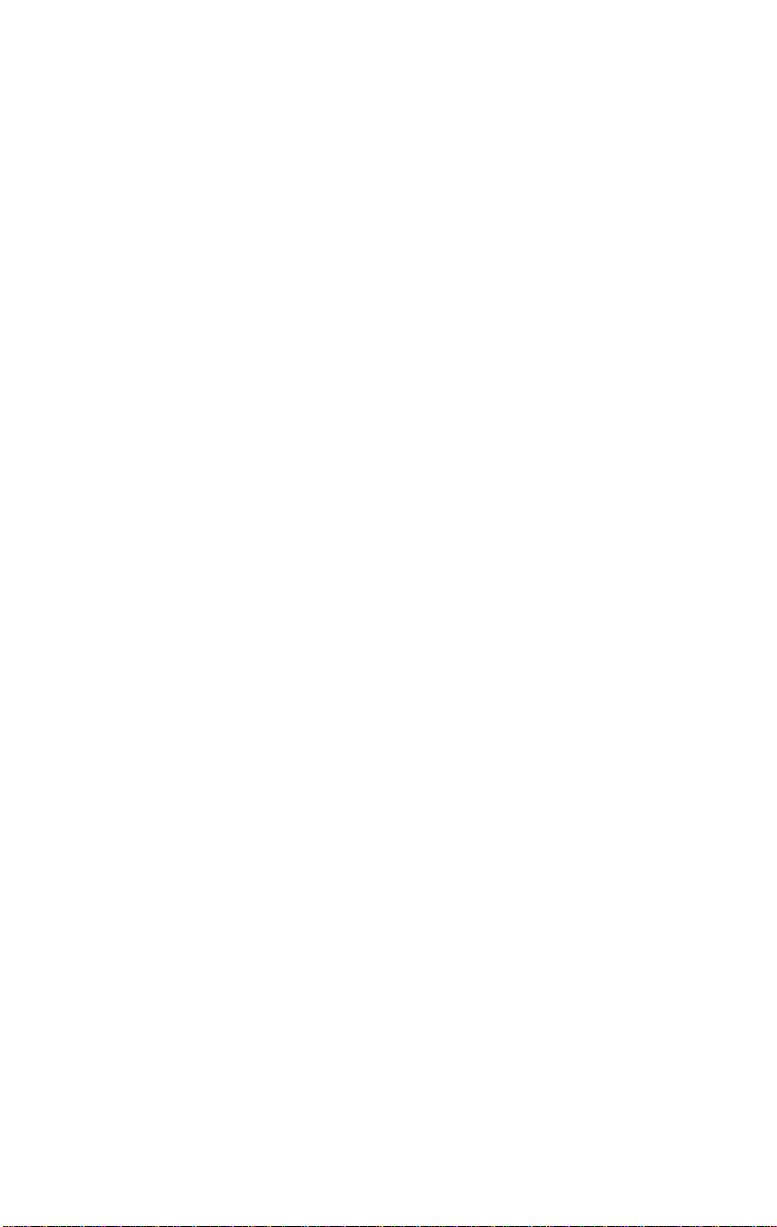
Page 19

SOFTWARE INSTALLATION
3
This chapter describes how to install 3C395 NIC software
drivers. The following drivers are supported:
■ NetWare Server 3.12 or 4.1x
■ Windows NT 3.51 or 4.0
The NIC must be connected to the network before you can
install drivers.
Obtaining the Latest Drivers
You can obtain the latest drivers from 3Com’s World Wide
Web site. To access the site, set your Internet browser to
the 3Com URL:
http://www.3com.com/
You can also obtain the latest drivers on the 3Com bulletin
board (3ComBBS). For information on how to access
3ComBBS, see Appendix B.
Installing the NetWare Server Driver
If you already have a network connection on your PC,
ask your network administrator how to proceed with the
installation. For existing network connections, some of the
following instructions may not apply or may produce
different results.
Drivers and NetWare Loadable Modules (NLMs) for
NetWare versions 3.12 and 4.1x are located in these
directories on the 3Com diskette:
■ NetWare 3.12: \NWSERVER\3.12
■ NetWare 4.1x: \NWSERVER\4.1x
Use the most recent NLMs available. Compare the versions
that accompanied your NetWare software with the NLM
files on the 3Com diskette, and use the latest versions.
For the latest NLMs, contact Novell.
Page 20

3-2 CHAPTER 3: SOFTWARE INSTALLATION
You should know how to use the Novell installation
program and have the network information, such as
protocols, required for installation. If you need help with
network information, see your system administrator.
The NetWare server software must be already installed but
not yet running.
NetWare 3.12
Install the LANDR9.EXE and 312PTA.EXE patches from
Novell. These patches upgrade the server to ODI 3.3
specifications. Then follow these steps to install the driver:
1 Insert the 3Com diskette in the drive and copy all of
the files from the \NWSERVER\3.12 directory on the
diskette to the server hard disk.
2 At the DOS prompt, enter this command to start the
server software:
server
3 At the console prompt, enter:
load install
4 Select the option to edit the AUTOEXEC.NCF file.
Add lines to the file to load the driver and bind a protocol.
For example, if C:\SERVER is the directory where you copied
files in step 1 and the protocol is IPX, add these lines:
load c:\server\tif.lan
bind ipx tif net = number
where number is the unique IPX internal network number
assigned to the network.
5 Save the AUTOEXEC.NCF file.
6 Exit to DOS and restart the server.
NetWare 4.1x
Follow these steps to install the driver:
1 At the DOS prompt, enter this command to start the
server software:
server
2 At the console prompt, enter:
load install
Page 21
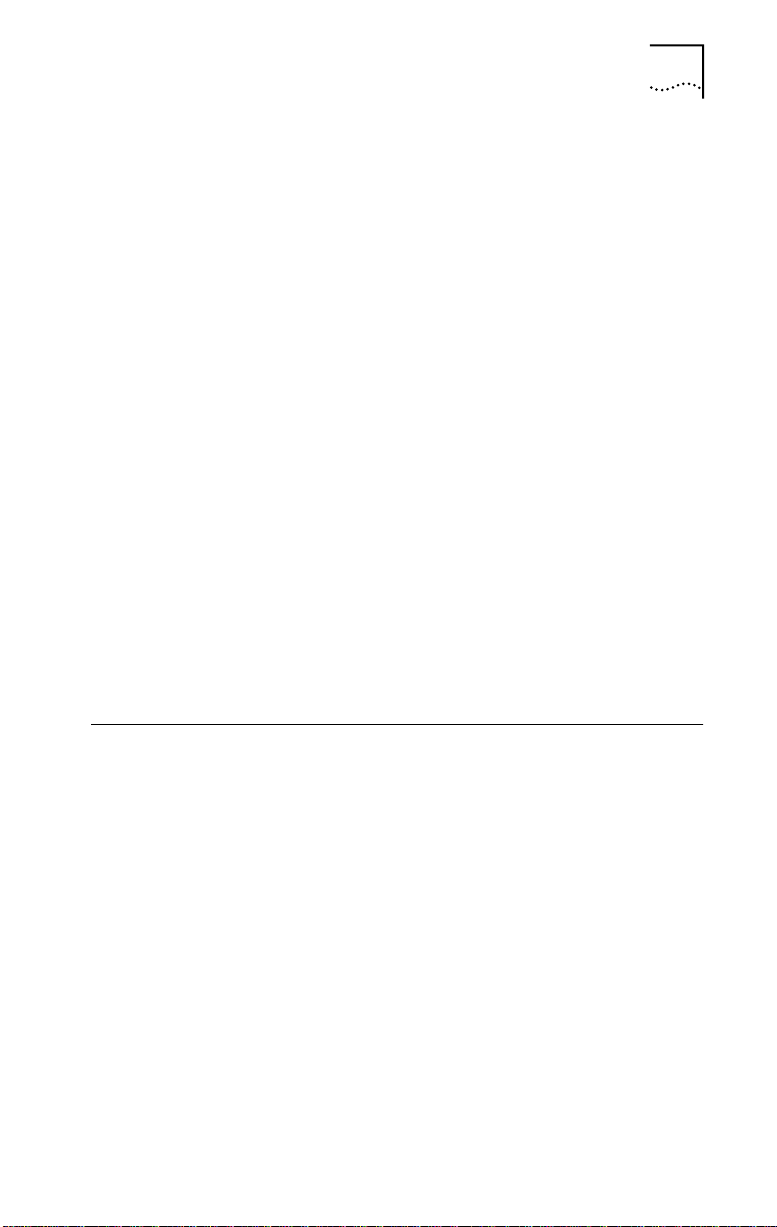
Installing the Windows NT Driver 3-3
3 At the following prompts, make these selections:
■ Installation Options: Driver Options
■ Driver Options: Configure Network Drivers
■ Additional Driver Actions: Select a Driver
The installation proceeds.
4 At the Select a Driver menu, insert the 3Com diskette
in the drive.
5 Press Insert to add a driver from the diskette.
6 Press F3 to change the path to the drive that contains
the 3Com diskette.
7 At the DOS prompt, enter the path for the driver:
nwserver\4.1x
The installation proceeds.
8 At the prompt for NIC selection, select 3Com
Token Ring-in-Fast Ethernet Driver.
As the installation continues, provide network information
when prompted.
9 When the installation is finished, exit to DOS and
restart the server.
Installing the Windows NT Driver
Follow the instructions for Windows NT 3.51 or for
Windows NT 4.0.
Windows NT 3.51
Follow these steps to install the driver:
1 Start Windows NT and log on.
2 In the Control Panel, double-click Network.
3 In the Network Settings window, click Add Adapter.
4 In the Add Network Adapter window, scroll to
(<other> Requires disk from manufacturer) and click
Continue.
5 Insert the 3Com diskette in the drive and make that
the active drive.
Page 22

3-4 CHAPTER 3: SOFTWARE INSTALLATION
6 In the Select OEM Option box, select 3Com TIF Server
NIC (3C395) for NDIS 3 and click OK.
If you are prompted for network information, contact your
system administrator.
7 In the Network Settings window, click OK.
8 In the Network Settings Change window, click
Restart Now.
Windows NT 4.0
Follow these steps to install the driver:
1 Start Windows NT and log on.
2 In the Control Panel, double-click Network.
3 In the Network window, click Adapters.
4 In the Adapters tab, click Add.
5 In the Select Network Adapters window, click
Have Disk.
6 Insert the 3Com diskette in the drive, make that the
active drive, and click OK.
7 In the Select OEM Option box, select 3Com TIF Server
NIC (3C395) for NDIS 4 and click OK.
As the installation proceeds, provide network information
when prompted. Contact your system administrator for this
information.
8 In the Network Adapters tab, click Close.
Bindings messages appear.
9 In the Network Settings Change window, click Yes to
restart the computer.
Page 23
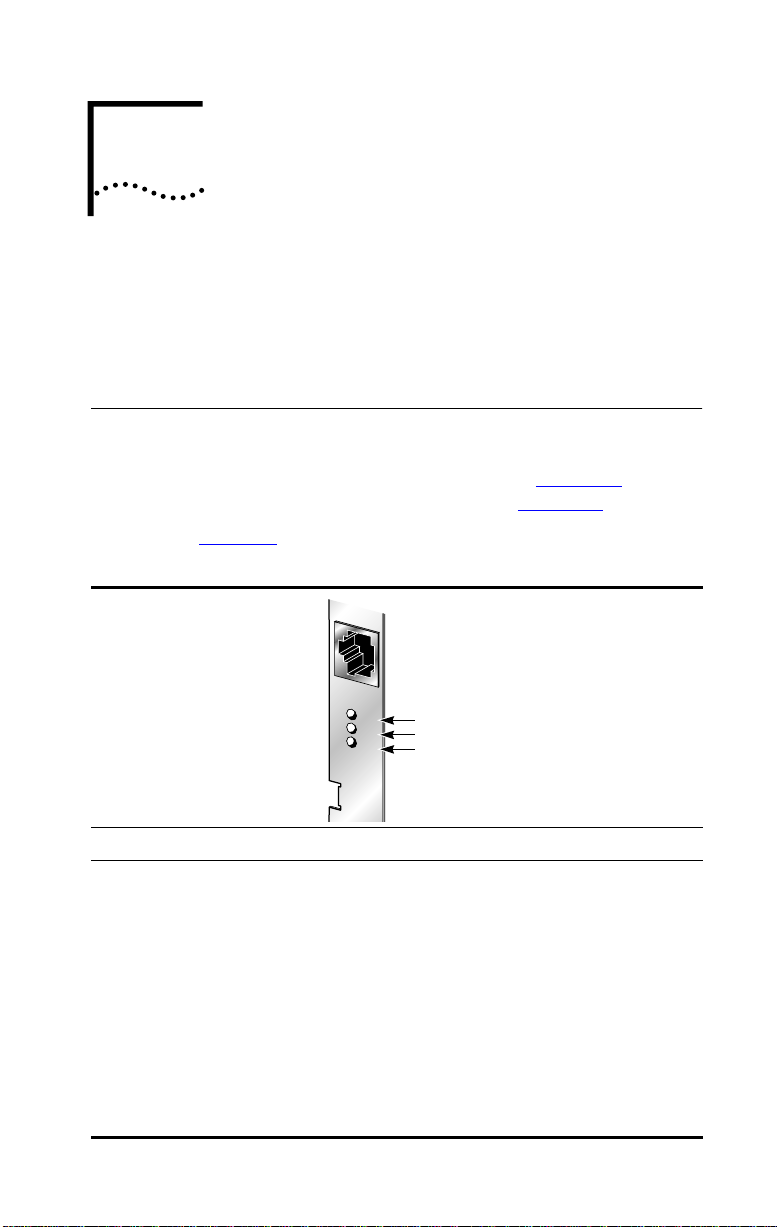
TROUBLESHOOTING
TX
TX
ACT
10
100
L
N
K
ACT
10 LNK
100 LNK
4
This chapter describes how to use the 3C395 NIC LEDs and
diagnostic tests as troubleshooting aids. It also provides tips
for troubleshooting.
LEDs
Before the LEDs can be used for troubleshooting, the NIC
must be connected to the network (see Chapter 2) and the
network driver must be installed (see Chapter 3).
Table 4-1 describes the 3C395 NIC LEDs.
Table 4-1 3C395 NIC LED Descriptions
LED Color Flashing Steady Off
ACT Yellow:
10 LNK Green:
100 LNK Green:
Port traffic for
10 or 100 Mbps
Link integrity
Link integrity
Network traffic
present
Not applicable Good
Not applicable Good
Heavy network
traffic
10BASE-T
connection
between NIC
and hub
100BASE-TX
connection
between NIC
and hub
No traffic
No connection
between NIC
and hub
No connection
between NIC
and hub
Page 24

4-2 CHAPTER 4: TROUBLESHOOTING
DOS Diagnostic Tests
You can run the Configuration and Diagnostic Program to
perform DOS diagnostic tests after installing the 3C395 NIC
or if you suspect a hardware failure.
Table 4-2 summarizes the DOS diagnostic tests.
Table 4-2 DOS Diagnostic Tests
Test Description
Group 1 These tests check the following items:
■ Register Access
■ EEPROM
■ FIFO Loopback
■ Ethernet Core Loopback
■ Encoder/Decoder Loopback
■ Interrupt
Group 2 This test does not apply to the 3C395 NIC.
Group 3 The Echo Exchange Test tests the NIC’s ability to
transmit and receive data while on the network.
To run this test, you need another PC to set up as an
echo server that receives packets from the NIC being
tested and echoes them back to the NIC.
If the NIC passes the Group 1 and Group 3 tests, hardwar e
failure is ruled out. If a problem remains, look at cabling,
software, and other issues that affect network functionality.
About the Configuration and Diagnostic Program
The Configuration and Diagnostic Program is a DOS
application that must be run with no drivers or memory
managers installed. You need to boot from DOS without
running the AUTOEXEC.BAT or CONFIG.SYS files. The
program does not run in Windows NT DOS windows.
Windows NT users need to boot the computer from a
bootable DOS diskette before starting the Configuration
and Diagnostic Program.
able 4-3 summarizes how to select items and move
T
through the Configuration and Diagnostic Program.
Page 25

Table 4-3 Using the Configuration and Diagnostic Program
Task Action
To select buttons Press Tab and then press Enter.
To select other items Use the arrow keys, and press Enter.
To escape a screen Press Esc.
To get help Select an item and press F1.
Running Group 1 Tests
Be sure that the NIC is installed correctly. Then follow these
steps to run the Group 1 tests:
1 Boot the PC under DOS.
The Configuration and Diagnostic Program is a DOS
application. It must be run in DOS, not in a DOS window.
It will not run if memory managers or other device drivers
have been loaded.
2 Insert the 3Com diskette in the drive and make that
the active drive.
3 Enter this command at the DOS prompt to start the
Configuration and Diagnostic Program:
3c395cfg
DOS Diagnostic Tests 4-3
4 From the Test menu, select Run Tests.
The Run dialog box appears. The Start button is selected.
5 To start the tests, press Enter.
The test results are displayed on the screen in the
Results column.
Group 1 tests run ten times unless you specify otherwise.
To run the tests continuously:
a Go to the Repetitions box on the Test Setup screen.
b Select Continuous.
c Deselect Halt on Error in the Errors box.
For test descriptions, press F1 to see online Help.
6 When you have finished testing the NIC, exit the
Configuration and Diagnostic Program and reboot
the PC.
Page 26

4-4 CHAPTER 4: TROUBLESHOOTING
Running the Group 3 Test
The Group 3 test requires another PC set up as an echo
server to receive packets from the NIC being tested and
echo them back to the NIC. This echo server must have a
3C395 NIC running at 100 Mbps.
Before running the Group 3 test, connect to an inactive
network on which only the PC being tested is operating.
CAUTION: Running the Group 3 test while connected to
an active network can cause intermittent failures.
1 Check that the NIC is installed and connected to the
network correctly (see Chapter 2).
2 Boot the PC under DOS.
The Configuration and Diagnostic Program is a DOS
application. It must be run in DOS, not in a DOS window.
It will not run if memory managers or other device drivers
have been loaded.
3 Enter this command at the DOS prompt to start the
Configuration and Diagnostic Program:
3c395cfg
The program must be running on the PC that contains the
NIC you want to test.
4 To set up another PC as an echo server, select
Echo Server under the Test menu and click Start.
5 From the Test menu, select Test Setup.
6 From the Group Select box, select Group 3.
7 Select Enable Group to enable the Group 3 test.
8 Select OK.
9 Go to the Run dialog box to start the test.
10 When the test is finished, end the program on the
echo server PC.
11 On the PC with the NIC that you tested, exit the
Configuration and Diagnostic Program and reboot
the PC.
Page 27

Changing the Test Setup
You may want to change certain aspects of a test; for
example, the number of times the test repeats or whether
the test halts when it encounters an error. If you need to
change the test setup, follow these steps:
1 From the Test menu, select Test Setup. Or, in the
Run Tests dialog box, select Test Setup.
2 Select any Test Setup dialog box field.
3 In the Group Select box, select a test group.
4 Change the test setup.
For example, if you select the Group 1 tests, you can make
the following changes to the setup:
■ In the Group X Tests box, select a test. Press the
spacebar to enable or disable an individual test.
■ In the Repetitions box, specify the number of times you
want to run the tests, or select the Continuous option.
■ In the Errors box, press the spacebar to select or
deselect the Halt on Error parameter.
5 Select OK.
6 From the Test menu, select Run Tests. Select Start to
run the tests.
DOS Diagnostic Tests 4-5
Getting Help If a Test Fails
If a test fails, the NIC may not be defective. The problem may
be incorrect option settings, option settings that conflict
with the settings of other boards, or improper installation.
If a DOS diagnostic test fails, you can get additional
information as follows:
■ From the Run Tests dialog box, select the test that failed,
and press Enter.
■ Select Zoom and press Enter.
Page 28
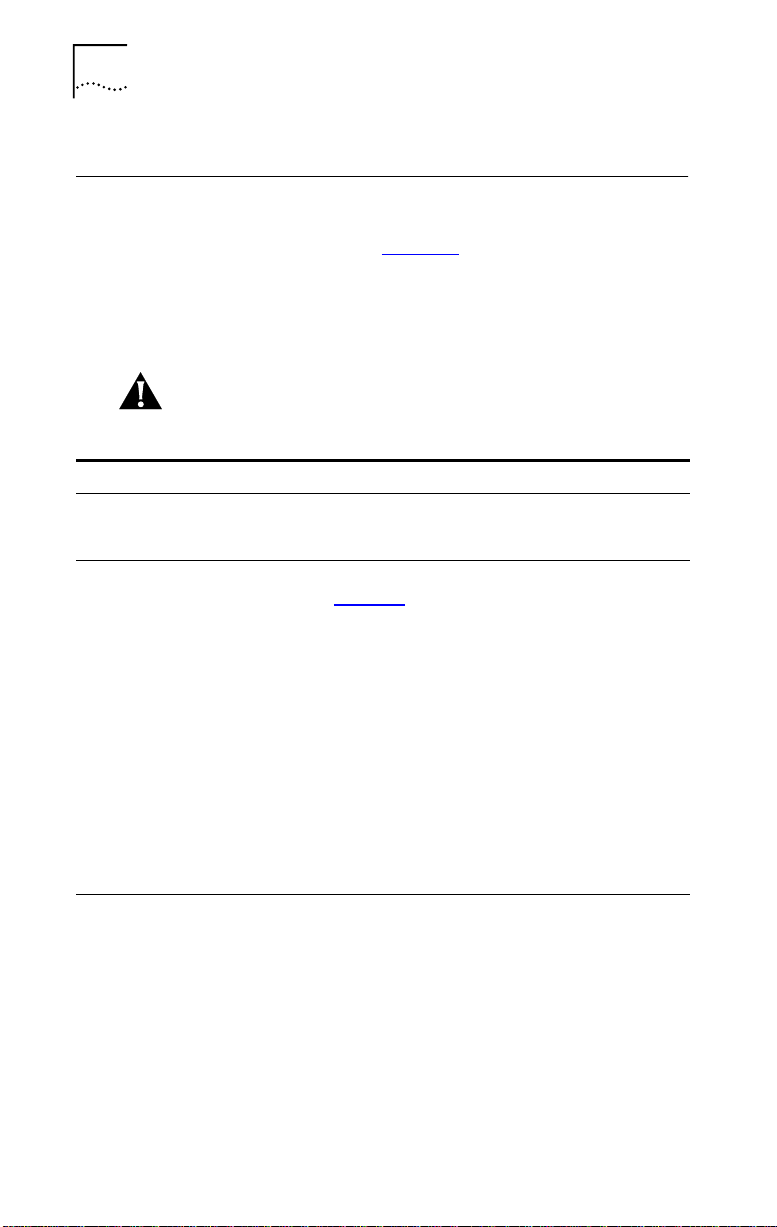
4-6 CHAPTER 4: TROUBLESHOOTING
Further Testing
If you need to test the NIC further, you can use the
troubleshooting tips in Table 4-4. You can find the latest
troubleshooting tips at the 3Com World Wide Web site on
the Customer Support page. To access the site, set your
Internet browser to the 3Com URL:
http://www.3com.com/
CAUTION: Before inserting or removing the NIC from
the PC, turn off the PC.
Table 4-4 Troubleshooting Tips
Symptom Tip
The Configuration and
Diagnostic Program
does not run.
The LNK LED does not
light when you turn on
the PC.
(continued)
Be sure that you booted the PC under DOS. No device
drivers or memory managers can be loaded before you run
the diagnostic tests.
■ Check the NIC installation.
Review Chapter
correctly in the slot. Check for specific hardware
problems, such as broken traces or loose/broken solder
connections.
■ Inspect all cables and connections.
Check the length and rating of the UTP cable connection.
Make sure that the cable segment complies with
100BASE-TX recommendations. Maximum cable length
for this NIC is 100 meters.
■ Try inserting the NIC in another slot. The original slot
may be defective.
■ Check the BIOS.
Make sure that you are running the latest BIOS for your
PC.
2. Make sure that the board is seated
Page 29

Table 4-4 Troubleshooting Tips (continued)
Symptom Tip
The NIC fails
diagnostic tests.
■ If the NIC fails the Group 3 diagnostic test, be sure that
the test is set up correctly, that the NIC is connected to
an inactive, properly cabled network, and that an echo
server is set up on the network.
■ Replace the failed NIC with a working NIC.
Run the diagnostic tests again, using the same option
settings as those used on the failed NIC. If the working
NIC passes all tests, the original NIC is probably defective.
For information on product repair, see Appendix
■ Install the NIC in another functioning PC.
Run the tests again. The first PC you used for testing may
be defective if the NIC passes the tests in this PC.
■ Remove all other NICs from the PC and run the tests
again.
If the tests pass, the other NICs may be causing
contention. Check the configuration settings. Change
the settings if they conflict with another device. See
Chapter
5.
Further Testing 4-7
B.
Page 30

Page 31

CONFIGURATION
5
This chapter describes configuration settings for the 3C395
NIC and how to change them using the Configuration and
Diagnostic Program.
Table 5-1 summarizes the configuration settings.
Table 5-1 Configuration Settings
Option Description
Network Driver
Optimization
Full-Duplex
Boot PROM Allows booting from a
Media Type Specifies the media
I/O Port
Address
Interrupt Level Specifies the interrupt
*In multitasking environments, choosing the Minimize CPU setting saves CPU resources
for other tasks. If no other applications are making major demands on CPU resources,
choose the Maximize Network Performance setting.
†At 100 Mbps, setting the full-duplex option to Enabled improves the performance of
switch or hub connections. The 3C395 NIC supports full-duplex mode at 10 or
100 Mbps. If a switch supports the NWay auto-negotiation feature and full-duplex
operation, the NIC automatically runs in full-duplex mode.
Allows trade-offs
*
between network
performance and
CPU utilization.
†
Controls whether the
NIC runs in full-duplex
or half-duplex mode.
remote device.
type.
Specifies the port
address.
level (IRQ).
Default
Setting
Normal Minimize CPU Utilization,
Auto Select Enabled (full-duplex mode),
Disabled Disabled is the only
Auto Select 10BASE-T, 100BASE-TX,
N/A Not configurable.
N/A Not configurable.
Available Settings
Maximize Network
Performance, Normal.
Disabled (half-duplex
mode), Auto Select
(automatic selection).
available setting.
Auto Select (automatic
selection).
CAUTION: Before setting the NIC for full-duplex mode,
make sure that the port to which the NIC is connected is
also set to full-duplex mode.
Page 32
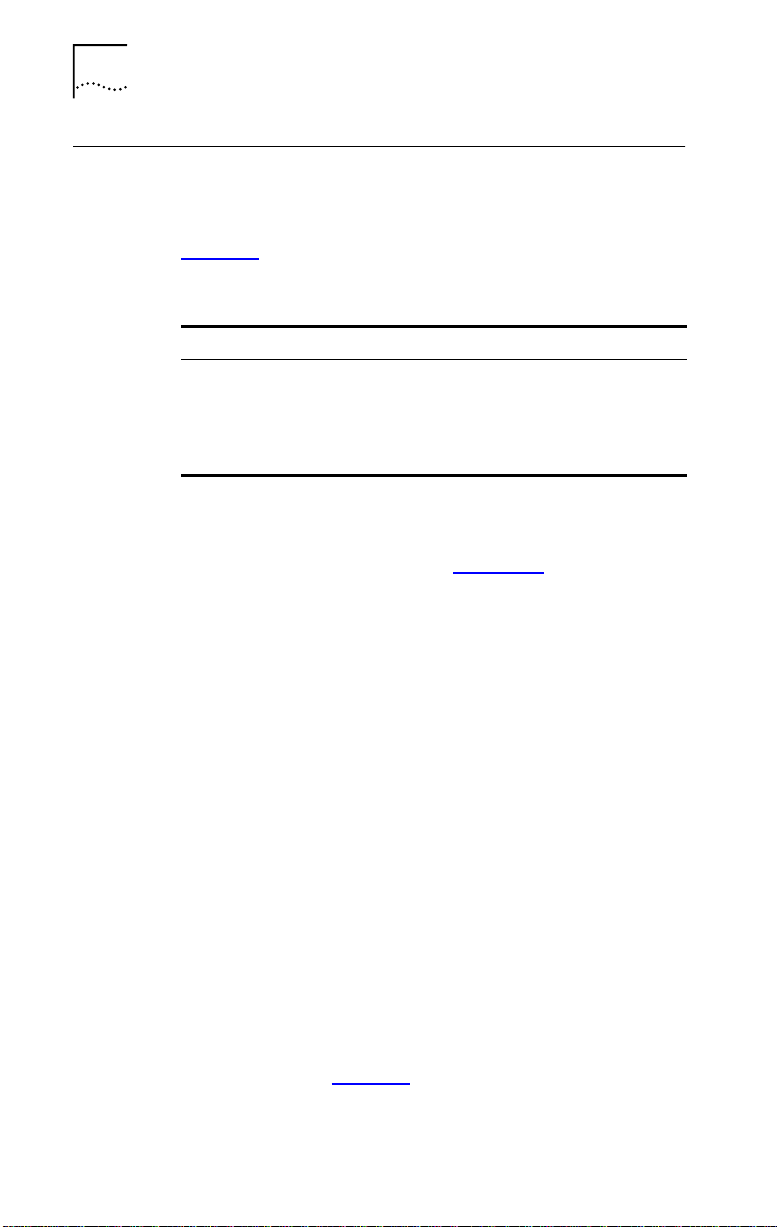
5-2 CHAPTER 5: CONFIGURATION
Changing Configuration Settings
You can use the Configuration and Diagnostic Program to
change configuration settings.
Table 5-2 summarizes how to select items and move
through the Configuration and Diagnostic Program.
Table 5-2 Using the Configuration and Diagnostic Program
Task Action
To select buttons Press Tab and then press Enter.
To select other items Use the arrow keys, and press Enter.
To escape a screen Press Esc.
To get help Select an item and press F1.
Follow these steps to change configuration settings:
1 Make sure that the NIC is installed and connected to
the network, as described in Chapter 2.
2 Boot the PC under DOS.
The Configuration and Diagnostic Program is a DOS
application. It must be run in DOS, not in a DOS window.
It will not run if memory managers or other device drivers
have been loaded.
3 Insert the 3Com diskette in the drive and make that
the active drive.
4 Enter this command at the DOS prompt to start the
Configuration and Diagnostic Program:
3c395cfg
5 From the Install menu, select a NIC as follows:
■ If one NIC is installed, select Configure Adapter.
■ If more than one NIC is installed, select the NIC that you
want to configure.
The parameters for the selected NIC are displayed.
6 Select options and select settings.
For information on how to select items and move through
the program, see Table 5-2. To get Help on an option or a
setting, select it and press F1.
Page 33

Changing the Windows NT Registry 5-3
7 To save settings, select OK.
You can save the configuration settings to a default file
3C395.SET in the CONFIG directory. Select Save under
File Options in the Adapter Configuration dialog box and
enter the location for the file. For example, if the CONFIG
directory is on drive C, enter:
c:\config\3c395.set
8 When all changes are complete, exit the program.
Changing the Windows NT Registry
If the PC cannot run the Configuration and Diagnostic
Program, you may need to set the NIC speed and duplex
level in the Windows NT registry.
CAUTION: Mistakes in the registry can cause system
crashes. Be sure to save a copy of the original registry
settings before you make changes, so that you can restore
the registry if necessary. If you are not sure about the
registry settings, consult with a knowledgeable network
administrator before proceeding.
You can set the NIC speed and duplex level in the registry
by setting the MEDIA keyword in this subkey:
\\HKEY_LOCAL_MACHINE\SYSTEM\CurrentControlSet\Services
\E190x?\MEDIA keyword
where keyword is one of the following:
100HALF 100 Mbps with half-duplex operation
100FULL 100 Mbps with full-duplex operation
AUTO Driver performs auto configuration
NotPresent Use settings on EEPROM
The default MEDIA keyword setting is NotPresent.
Page 34

Page 35

SPECIFICATIONS
A
This appendix lists the NIC specifications and RJ-45
connector pin assignments for the 3C395 NIC.
NIC Specifications
Network Interface
100BASE-TX Ethernet IEEE 802.3u industry standard for a
100 Mbps baseband CSMA/CD local area network.
Physical Dimensions
Height: 8.57 cm (3.75 in.)
Length: 12.07 cm (4.75 in.)
Environmental Operating Range
Operating temperature: 0˚ to 70 ˚C (32˚ to 158 ˚F)
Humidity: 10 to 90% noncondensing
Power Requirements
Operating voltage: +5 V ± 5% @ 650 mA
maximum
Cabling Requirements
100BASE-TX: Two-pair Category 5 UTP for
100 Mbps cable
Maximum cable distance: 100 m (330.0 ft.)
Maximum network span: 205 m (672.4 ft.)
The cable, quality, distance, and connectors must comply
with the EIA/TIA 568 Commercial Building Wiring Standard
and the Technical Services Bulletin TSB38 standards.
Page 36

A-2 APPENDIX A: SPECIFICATIONS
TX
TX
ACT
10
100
L
N
K
8 BI_DI4
7 BI_DI4+
6 RD
5 BI_DI3
4 BI_D13+
3 RD+
2 TD
1 TD+
RJ-45 Connector Pin Assignments
Figure A-1 shows the RJ-45 connector pin assignments.
The 3C395 NIC only uses connections 1, 2, 3, and 6.
The bidirectional connections (4, 5, 7, and 8) are not used.
Figure A-1 3C395 NIC RJ-45 Connector Pin Assignments
Page 37

TECHNICAL SUPPORT
B
3Com provides easy access to technical support
information through a variety of services. This appendix
describes these services.
Information contained in this appendix is correct at time of
publication. For the very latest, we recommend that you
access 3Com Corporation’s World Wide Web site.
Online Technical Services
3Com offers worldwide product support 24 hours a day,
7 days a week, through the following online systems:
■ World Wide Web site
■ 3Com Bulletin Board Service (3ComBBS)
■ 3ComFacts
■ 3ComForum on CompuServe online service
SM
automated fax service
World Wide Web Site
Access the latest networking information on 3Com
Corporation’s World Wide Web site by entering our URL
into your Internet browser:
http://www.3com.com/
This service features the latest information about 3Com
solutions and technologies, customer service and support,
news about the company, Net Age
documentation, and more.
3Com Bulletin Board Service
3ComBBS contains patches, software, and drivers for all
3Com products, as well as technical articles. This service is
available through analog modem or digital modem (ISDN)
24 hours a day, 7 days a week.
®
Magazine, technical
Page 38

B-2 APPENDIX B: TECHNICAL SUPPORT
Access by Analog Modem
To reach the service by modem, set your modem to 8 data
bits, no parity, and 1 stop bit. Call the telephone number
nearest you:
Country Data Rate Telephone Number
Australia up to 14400 bps 61 2 9955 2073
Brazil up to 14400 bps 55 11 5181 9666
France up to 14400 bps 33 1 6986 6954
Germany up to 28800 bps 4989 62732 188
Hong Kong up to 14400 bps 852 2537 5601
Italy up to 14400 bps 39 2 27300680
Japan up to 14400 bps 81 3 3345 7266
Mexico up to 28800 bps 52 5 520 7835
P.R. of China up to 14400 bps 86 10 684 92351
Taiwan, R.O.C. up to 14400 bps 886 2 377 5840
U.K. up to 28800 bps 44 1442 438278
U.S.A. up to 28800 bps 1 408 980 8204
Access by Digital Modem
ISDN users can dial in to 3ComBBS using a digital modem
for fast access up to 56 Kbps. To access 3ComBBS using
ISDN, use the following number:
1 408 654 2703
3ComFacts Automated Fax Service
3Com Corporation’s interactive fax service, 3ComFacts,
provides data sheets, technical articles, diagrams, and
troubleshooting instructions on 3Com products 24 hours
a day, 7 days a week.
Call 3ComFacts using your Touch-Tone telephone using
one of these international access numbers:
Country Telephone Number
U.K. 44 1442 438279
U.S.A. 1 408 727 7021
Page 39
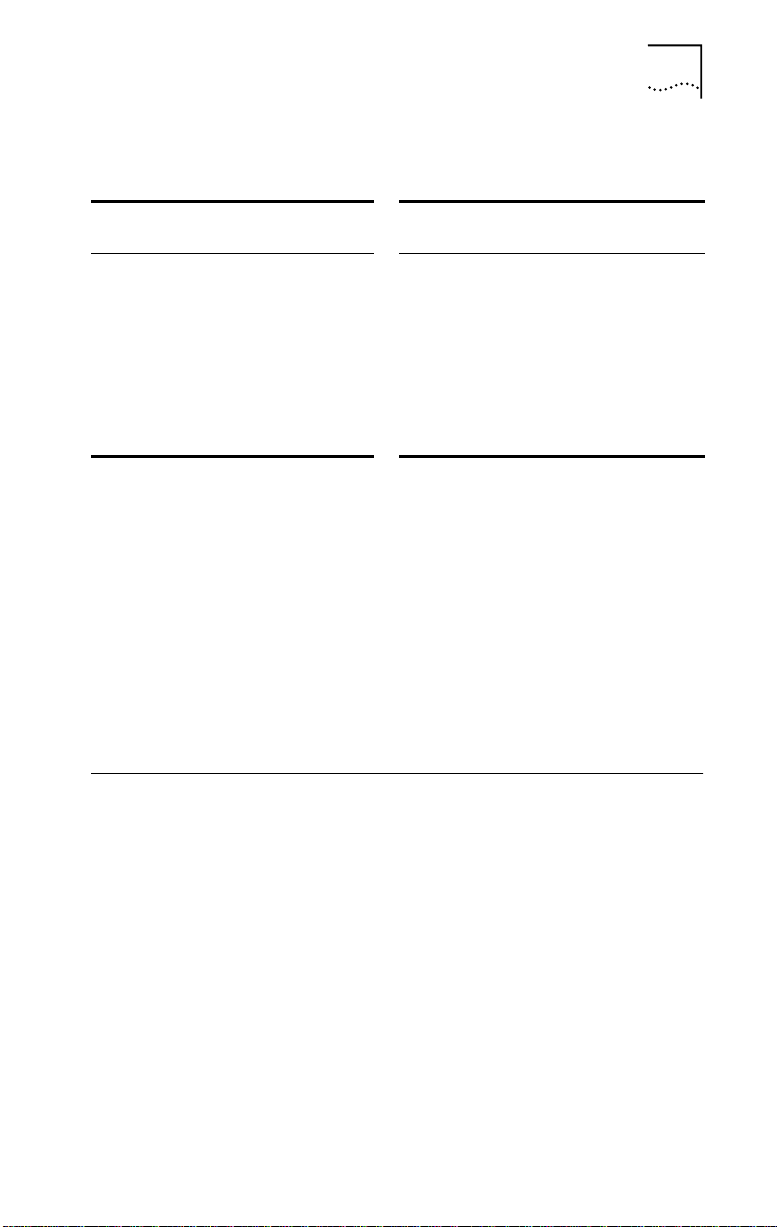
Support from Your Network Supplier B-3
Local access numbers are available within the following
countries:
Country
Australia 1800 123 853 Netherlands 0800 0228049
Belgium 0800 71279 Norway 800 11062
Denmark 800 17319 Portugal 0505 442 607
Finland 98 001 4444 Russia (Moscow only) 956 0815
France 0800 908158 Spain 900 964 445
Germany 0130 81 80 63 Sweden 020 792954
Italy 1678 99085 U.K. 0800 626403
Telephone
Number
Country
Telephone
Number
3ComForum on CompuServe Online Service
3ComForum contains patches, software, drivers, and
technical articles about all 3Com products, as well as a
messaging section for peer support. To use 3ComForum,
you need a CompuServe account.
To use 3ComForum:
1 Log on to your CompuServe account.
2 Type go threecom
3 Press [Return] to see the 3ComForum main menu.
Support from Your Network Supplier
If additional assistance is required, contact your network
supplier. Many suppliers are authorized 3Com service
partners who are qualified to provide a variety of services,
including network planning, installation, hardware
maintenance, application training, and support services.
When you contact your network supplier for assistance,
have the following information ready:
■ A list of system hardware and software, including
revision levels
■ Diagnostic error messages
■ Details about recent configuration changes, if applicable
Page 40

B-4 APPENDIX B: TECHNICAL SUPPORT
If you are unable to contact your network supplier, see the
following section on how to contact 3Com.
Support from 3Com
If you are unable to receive support from your network
supplier , technical support contracts ar e available from 3Com.
Contact your local 3Com sales office to find your
authorized service provider using one of these numbers:
Regional Sales Office Telephone Number
3Com Corporation
P.O. Box 58145
5400 Bayfront Plaza
Santa Clara, California
95052-8145
U.S.A.
3Com Asia Limited
Australia
Hong Kong
India
Indonesia
Japan
Korea
Malaysia
New Zealand
Philippines
P.R. of China
Singapore
Taiwan, R.O.C.
Thailand
3Com Austria 43 1 580 17 0
3Com Benelux B.V.
Belgium
Netherlands
3Com Canada
Calgary
Edmonton
Montreal
Ottawa
Toronto
Vancouver
3Com France 33 1 69 86 68 00
(continued)
800 NET 3Com
61 2 9937 5000 (Sydney)
61 3 9866 8022 (Melbourne)
852 2501 1111
91 11 644 3974
62 21 572 2088
81 6 536 3303 (Osaka)
81 3 3345 7251 (Tokyo)
82 2 3455 6300
60 3 732 7910
64 9 366 9138
632 892 4476
8610 68492568 (Beijing)
86 21 63501581 (Shanghai)
65 538 9368
886 2 377 5850
662 231 8151 5
32 2 725 0202
31 0346 586211
403 265 3266
403 423 3266
514 683 3266
613 566 7055
416 498 3266
604 434 3266
Page 41
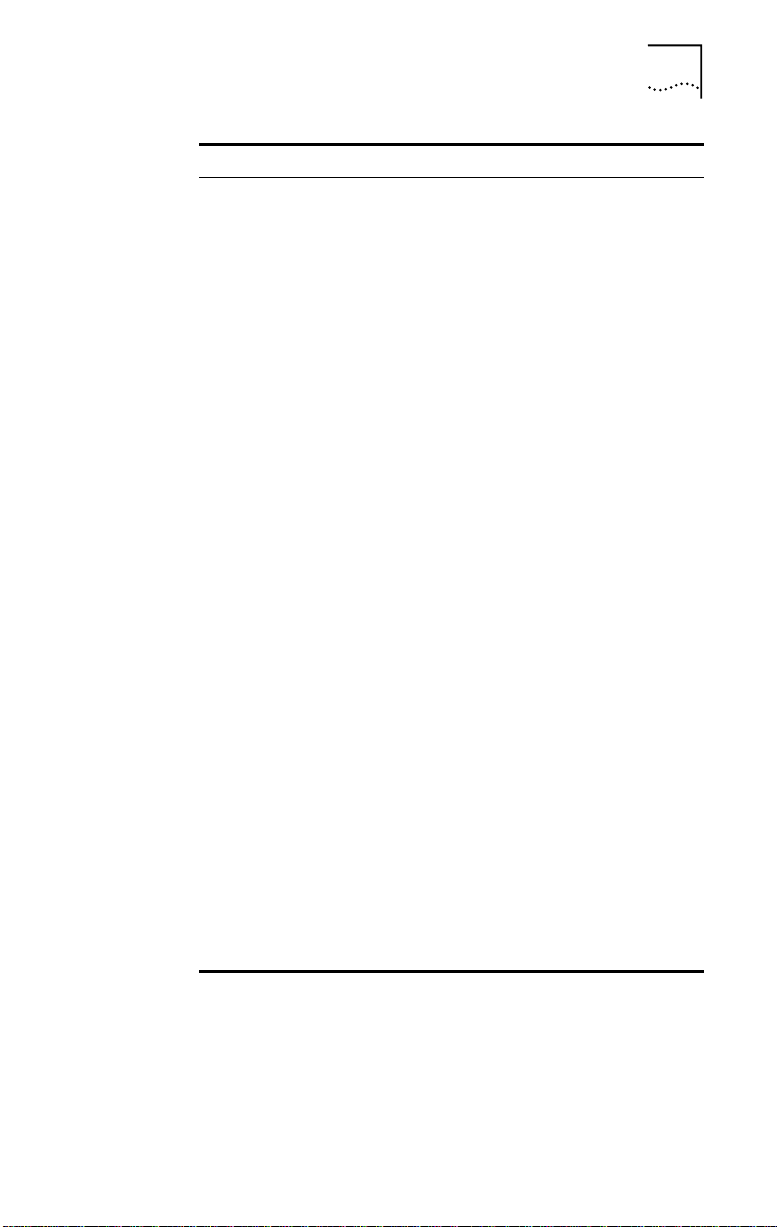
Support from 3Com B-5
Regional Sales Office Telephone Number
3Com GmbH
Czech Republic/Slovak Republic
Germany
(Central European HQ)
Hungary
Poland
3Com Iberia
Portugal
Spain
3Com Latin America
U.S. Headquarters
Northern Latin America
Argentina
Brazil
Chile
Colombia
Mexico
Peru
Venezuela
3Com Mediterraneo
Italy
3Com Middle East 971 4 349049
3Com Nordic AB
Denmark
Finland
Norway
Sweden
3Com Russia 007 095 258 09 40
3Com Southern Africa 27 11 807 4397
3Com Switzerland 41 31 996 14 14
3Com Technologies
Ireland
3Com U.K. Ltd. 44 131 240 2900 (Edinburgh)
420 2 21845 800
49 30 34 98790 (Berlin)
49 89 627320 (Munich)
36 1 250 83 41
48 22 6451351
351 1 3404505
34 1 5096900
408 326 2093
305 261 3266 (Miami, Florida)
541 312 3266
55 11 5181 0869
562 633 9242
57 1 629 4847
52 5 520 7841/7847
51 1 221 5399
58 2 953 8122
39 2 253011 (Milan)
39 6 5279941 (Rome)
45 39 27 85 00
358 0 435 420 67
47 22 58 47 00
46 8 632 56 00
353 1 820 7077
44 161 873 7717 (Manchester)
44 1628 897000 (Marlow)
Page 42

B-6 APPENDIX B: TECHNICAL SUPPORT
Returning Products for Repair
Before you send a product directly to 3Com for r epair, you
must first obtain a Return Materials Authorization (RMA)
number. Products sent to 3Com without RMA numbers will
be returned to the sender unopened, at the sender’s expense.
To obtain an RMA number, call or fax:
Country Telephone Number Fax Number
U.S.A. and Canada 1 800 876 3266,
Latin America 1 408 326 2927 408 764 7120
Europe, South Africa,
and Middle East
Elsewhere 1 408 326 2926 1 408 764 7120
option 2
44 1442 435860 44 1442 435822
408 764 7120
Page 43

INDEX
Numbers
10 LNK LED 4-1
100 LNK LED 4-1
312PTA.EXE patch 3-2
3C395 NIC
configuration 5-1
defined 1-1
features 1-2
installation 2-1
software 3-1
troubleshooting 4-1
3Com Bulletin Board Service
(3ComBBS) B-1
3Com sales offices B-4
3Com URL B-1
3ComFacts B-2
3ComForum B-3
A
ACT LED 4-1
automatic configuration 2-4
B
base I/O address configuration 2-4
BIOS, automatic configuration 2-4
bulletin board service B-1
conventions
notice icons, About This Guide 1
text, About This Guide 2
D
diagnostics 4-2
changing test setup 4-5
getting help 4-5
Group 1 tests 4-3
Group 3 test 4-4
driver
installation 3-1
NetWare 3.12 3-2
NetWare 4.1x 3-2
supported 3-1
Windows NT 3.51 3-3
Windows NT 4.0 3-4
F
Fast Ethernet switch 1-1
fax service. See 3ComFacts
full-duplex operation 5-1
G
Group 1 diagnostic tests 4-2, 4-3
Group 3 diagnostic test 4-2, 4-4
C
cabling requirements A-1
CompuServe online service B-3
configuration 5-1
at power up 2-4
base I/O address 2-4
IRQ 2-4
port address 2-4
Configuration and Diagnostic Program
changing settings 5-2
defined 4-2
using 4-3, 5-2
connector pin assignments A-2
H
humidity A-1
I
installation
hardware 2-2
NetWare 3.12 driver 3-2
NetWare 4.1x driver 3-2
requirements 2-2
software drivers 3-1
Windows NT 3.51 driver 3-3
Windows NT 4.0 driver 3-4
IRQ configuration 2-4
Page 44

2 INDEX
L
LANDR9.EXE patch 3-2
LEDs
at power up 2-4
description 4-1
M
MEDIA keyword for Windows NT 5-3
N
NetWare
3.12 driver installation 3-2
3.12 software patches 3-2
4.1x driver installation 3-2
Loadable Modules 3-1
network interface specifications A-1
network supplier support B-3
NIC. See 3C395 NIC 1-1
NLM files 3-1
O
ODI 3.3 software patches 3-2
online technical services B-1
operating temperature A-1
operating voltage A-1
P
physical dimensions A-1
pin assignments A-2
port address configuration 2-4
power requirements A-1
T
technical support
3Com URL B-1
bulletin board service B-1
CompuServe service B-3
fax service B-2
network suppliers B-3
product repair B-6
temperature A-1
Token Ring-in-Fast Ethernet (TR-in-FE),
defined 1-1
TR-in-FE module 1-1
TR-in-FE server 1-1
troubleshooting 4-1
LEDs 4-1
tips 4-6
U
URL B-1
V
voltage A-1
W
Windows NT
3.51 driver installation 3-3
4.0 driver installation 3-4
MEDIA keyword 5-3
registry 5-3
World Wide Web (WWW) B-1
R
requirements, installation 2-2
returning products for repair B-6
RJ-45 connector pin assignments A-2
S
safety precautions 2-1
software
installation 3-1
patches 3-2
SuperStack II
Switch 2000 TR 1-1
Switch 3000 1-1
TR-in-FE module 1-1
Page 45
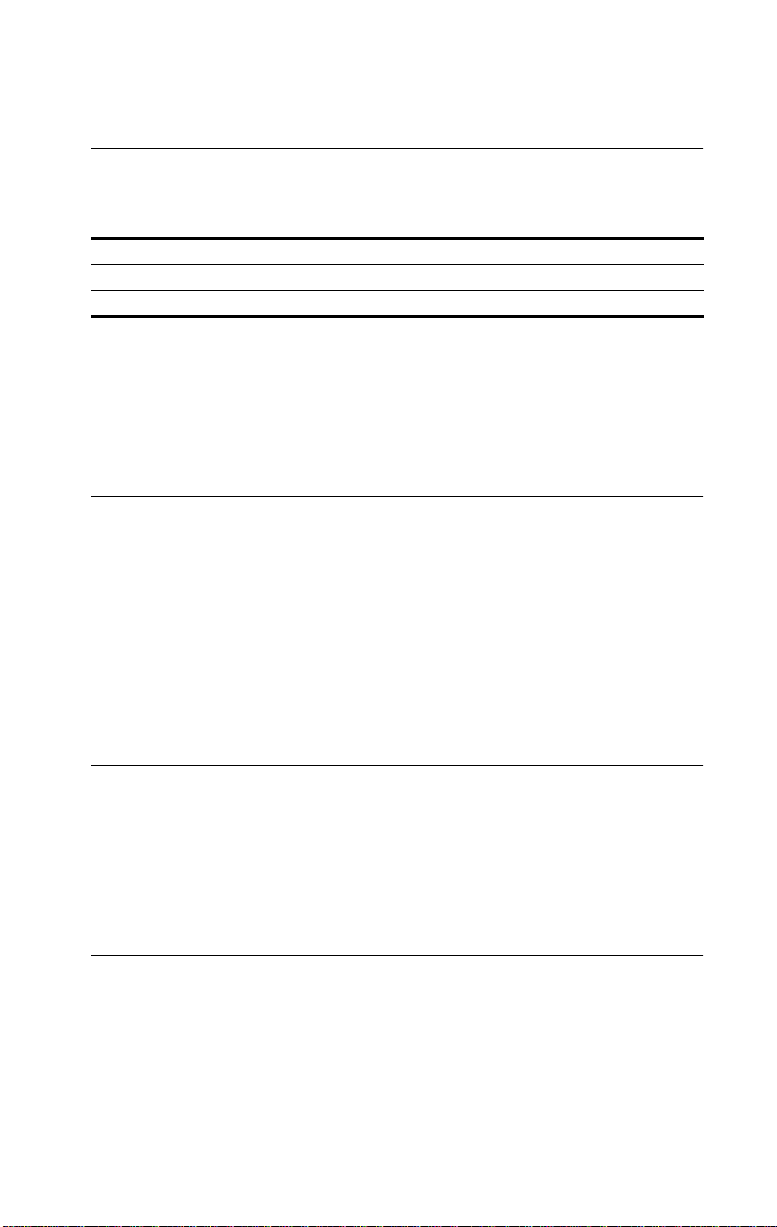
3Com Corporation LIMITED WARRANTY
HARDWARE
3Com warrants its hardware products to be free from defects in workmanship and materials, under
normal use and service, for the following lengths of time from the date of purchase from 3Com or its
Authorized Reseller:
Network interface cards Lifetime
Other hardware products (unless otherwise specified in the warranty statement above) 1 year
Spare parts and spares kits 90 days
If a product does not operate as warranted above during the applicable warranty period, 3Com shall,
at its option and expense, repair the defective product or part, deliver to Customer an equivalent
product or part to replace the defective item, or refund to Customer the purchase price paid for the
defective product. All products that are replaced will become the property of 3Com. Replacement
products may be new or reconditioned. Any replaced or repaired product or part has a ninety (90) day
warranty or the remainder of the initial warranty period, whichever is longer.
3Com shall not be responsible for any software, firmware, information, or memory data of Customer
contained in, stored on, or integrated with any products returned to 3Com for repair, whether under
warranty or not.
SOFTWARE
3Com warrants that the software programs licensed from it will perform in substantial conformance to
the program specifications therefor for a period of ninety (90) days from the date of purchase from
3Com or its Authorized Reseller. 3Com warrants the media containing software against failure during
the warranty period. No updates are provided. The sole obligation of 3Com with respect to this express
warranty shall be (at the discretion of 3Com) to refund the purchase price paid by Customer for any
defective software products, or to replace any defective media with software which substantially
conforms to applicable 3Com published specifications. Customer assumes responsibility for the
selection of the appropriate applications program and associated reference materials. 3Com makes no
warranty or representation that its software products will work in combination with any hardware or
applications software products provided by third parties, that the operation of the software products
will be uninterrupted or error-free, or that all defects in the software products will be corrected. For any
third-party products listed in the 3Com software product documentation or specifications as being
compatible, 3Com will make reasonable efforts to provide compatibility, except where the
noncompatibility is caused by a “bug” or defect in the third party’s product.
STANDARD WARRANTY SERVICE
Standard warranty service for hardware products may be obtained by delivering the defective product,
accompanied by a copy of the dated proof of purchase, to the 3Com Corporate Service Center or to an
Authorized 3Com Service Center during the applicable warranty period. Standard warranty service for
software products may be obtained by telephoning the 3Com Corporate Service Center or an
Authorized 3Com Service Center, within the warranty period. Products returned to the 3Com
Corporate Service Center must be preauthorized by 3Com with a Return Material Authorization (RMA)
number marked on the outside of the package, and sent prepaid, insured, and packaged appropriately
for safe shipment. The repaired or replaced item will be shipped to Customer, at the expense of 3Com,
not later than thirty (30) days after receipt of the defective product by 3Com.
WARRANTIES EXCLUSIVE
IF A 3COM PRODUCT DOES NOT OPERATE AS WARRANTED ABOVE, CUSTOMER’S SOLE REMEDY FOR
BREACH OF THAT WARRANTY SHALL BE REPAIR, REPLACEMENT, OR REFUND OF THE PURCHASE PRICE
PAID, AT THE OPTION OF 3COM. TO THE FULL EXTENT ALLOWED BY LAW, THE FOREGOING
WARRANTIES AND REMEDIES ARE EXCLUSIVE AND ARE IN LIEU OF ALL OTHER WARRANTIES, TERMS,
OR CONDITIONS, EXPRESS OR IMPLIED, EITHER IN FACT OR BY OPERATION OF LAW, STATUTORY OR
OTHERWISE, INCLUDING WARRANTIES, TERMS, OR CONDITIONS OF MERCHANTABILITY, FITNESS FOR A
PARTICULAR PURPOSE, AND SATISFACTORY QUALITY. 3COM NEITHER ASSUMES NOR AUTHORIZES
ANY OTHER PERSON TO ASSUME FOR IT ANY OTHER LIABILITY IN CONNECTION WITH THE SALE,
INSTALLATION, MAINTENANCE, OR USE OF ITS PRODUCTS.
Page 46
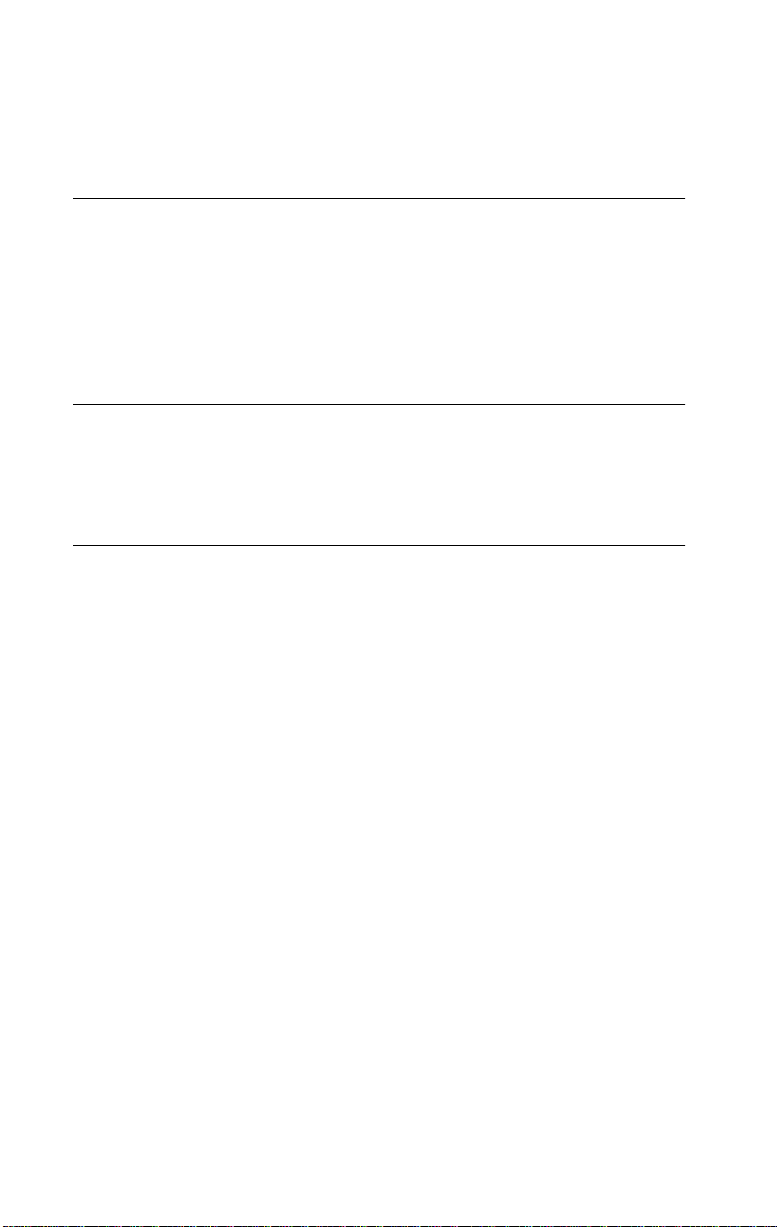
3COM SHALL NOT BE LIABLE UNDER THIS WARRANTY IF ITS TESTING AND EXAMINATION DISCLOSE
THAT THE ALLEGED DEFECT IN THE PRODUCT DOES NOT EXIST OR WAS CAUSED BY CUSTOMER’S OR
ANY THIRD PERSON’S MISUSE, NEGLECT, IMPROPER INSTALLATION OR TESTING, UNAUTHORIZED
ATTEMPTS TO REPAIR OR MODIFY, OR ANY OTHER CAUSE BEYOND THE RANGE OF THE INTENDED
USE, OR BY ACCIDENT, FIRE, LIGHTNING, OR OTHER HAZARD.
LIMITATION OF LIABILITY
TO THE FULL EXTENT ALLOWED BY LAW, 3COM ALSO EXCLUDES FOR ITSELF AND ITS SUPPLIERS ANY
LIABILITY, WHETHER BASED IN CONTRACT OR TORT (INCLUDING NEGLIGENCE), FOR INCIDENTAL,
CONSEQUENTIAL, INDIRECT, SPECIAL, OR PUNITIVE DAMAGES OF ANY KIND, OR FOR LOSS OF
REVENUE OR PROFITS, LOSS OF BUSINESS, LOSS OF INFORMATION OR DATA, OR OTHER FINANCIAL
LOSS ARISING OUT OF OR IN CONNECTION WITH THE SALE, INSTALLATION, MAINTENANCE, USE,
PERFORMANCE, FAILURE, OR INTERRUPTION OF ITS PRODUCTS, EVEN IF 3COM OR ITS AUTHORIZED
RESELLER HAS BEEN ADVISED OF THE POSSIBILITY OF SUCH DAMAGES, AND LIMITS ITS LIABILITY TO
REPAIR, REPLACEMENT, OR REFUND OF THE PURCHASE PRICE PAID, AT THE OPTION OF 3COM. THIS
DISCLAIMER OF LIABILITY FOR DAMAGES WILL NOT BE AFFECTED IF ANY REMEDY PROVIDED HEREIN
SHALL FAIL OF ITS ESSENTIAL PURPOSE.
DISCLAIMER
Some countries, states, or provinces do not allow the exclusion or limitation of implied warranties or
the limitation of incidental or consequential damages for certain products supplied to consumers or the
limitation of liability for personal injury, so the above limitations and exclusions may be limited in their
application to you. When the implied warranties are not allowed to be excluded in their entirety, they
will be limited to the duration of the applicable written warranty. This warranty gives you specific legal
rights which may vary depending on local law.
GOVERNING LAW
This Limited Warranty shall be governed by the laws of the State of California, U.S.A., excluding its
conflicts of laws principles and excluding the United Nations Convention on Contracts for the
International Sale of Goods.
3Com Corporation, 5400 Bayfront Plaza, Santa Clara, CA 95052-8145 (408) 764-5000
FCC CLASS B STATEMENT
This device complies with Part 15 of the FCC Rules. Operation is subject to the following two
conditions:
1 This device may not cause harmful interference, and
2 This device must accept any interference received, including interference that may cause undesired
operation.
WARNING: This equipment has been tested and found to comply with the limits for a Class B digital
device, pursuant to Part 15 of the FCC Rules, and the Canadian Department of Communications
Equipment Standards entitled, “Digital Apparatus,” ICES-003.These limits are designed to provide
reasonable protection against harmful interference in a residential installation. This equipment
generates, uses and can radiate radio frequency energy and, if not installed and used in accordance
with the instructions, may cause harmful interference to radio communications. However, there is no
guarantee that interference will not occur in a particular installation. If this equipment does cause
harmful interference to radio or television reception, which can be determined by turning the
equipment off and on, the user is encouraged to try to correct the interference by one or more of the
following measures:
■ Reorient or relocate the receiving antenna.
■ Increase the separation between the equipment and receiver.
■ Connect the equipment into an outlet on a circuit different from the one which the receiver is
connected to.
■ Consult the dealer or an experienced radio/TV technician for help.
Page 47
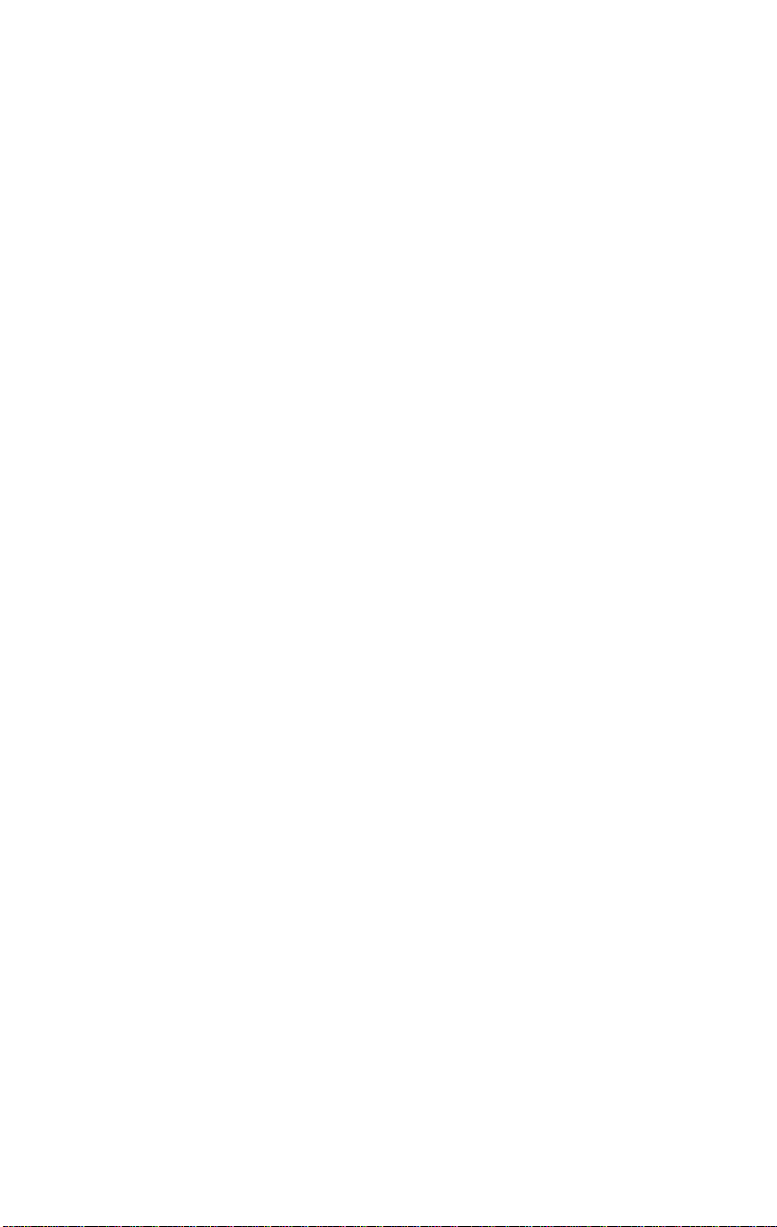
The user may find the following booklet prepared by the Federal Communications Commission helpful:
The Interference Handbook
This booklet is available from the U.S. Government Printing Office, Washington, D.C. 20402. Stock No.
004-000-00345-4.
NOTE: In order to maintain compliance with the limits of a Class B digital device, 3Com requires that
you use quality interface cables when connecting to this device. Changes or modifications not expressly
approved by 3Com could void the user’s authority to operate this equipment. Refer to the manual for
specifications on cabling types.
FCC DECLARATION OF CONFORMITY
We declare under our sole responsibility that the
Model: Description:
3C395 Token Ring-in-Fast Ethernet Server NIC
to which this declaration relates, is in conformity with the following standards or other normative
documents:
■ ANSI C63.4-1992 Methods of Measurement
■ Federal Communications Commission 47 CFR Part 15, subpart B
15.107 (e) Class B Conducted Limits
15.109 (g) Class B Radiated Emissions Limits
3Com Corporation, 5400 Bayfront Plaza, P.O. Box 58145, Santa Clara, CA 95052-8145
3COM END USER SOFTWARE LICENSE AGREEMENT
IMPORTANT: Read Before Using This Product
YOU SHOULD CAREFULL Y READ THE FOLLOWING TERMS AND CONDITIONS BEFORE USING THIS
PRODUCT. IT CONTAINS SOFTWARE, THE USE OF WHICH IS LICENSED BY 3COM CORPORATION
(“3COM”) TO ITS CUSTOMERS FOR THEIR USE ONLY AS SET FORTH BELOW. IF YOU DO NOT
AGREE TO THE TERMS AND CONDITIONS OF THIS AGREEMENT, DO NOT USE THE SOFTWARE.
USING ANY PART OF THE SOFTWARE INDICATES THAT YOU ACCEPT THESE TERMS.
LICENSE: 3Com grants you a nonexclusive license to use the accompanying software program(s) (the
“Software”) subject to the terms and restrictions set forth in this License Agreement. You are not
permitted to lease, rent, distribute or sublicense the Software or to use the Software in a time-sharing
arrangement or in any other unauthorized manner. Further, no license is granted to you in the human
readable code of the Software (source code). Except as provided below, this License Agreement does
not grant you any rights to patents, copyrights, trade secrets, trademarks, or any other rights in respect
to the Software.
The Software is licensed to be used on any workstation or any network server owned by or leased to
you, provided that the Software is used only in connection with a 3Com adapter. You may reproduce
and provide one (1) copy of the Software and supporting documentation for each such workstation or
network server on which the Software is used as permitted hereunder. Otherwise, the Software and
supporting documentation may be copied only as essential for backup or archive purposes in support
of your use of the Software as permitted hereunder. You must reproduce and include all copyright
notices and any other proprietary rights notices appearing on the Software and the supporting
documentation on any copies that you make.
NO ASSIGNMENT; NO REVERSE ENGINEERING: You may not transfer or assign the Software and/or
this License Agreement to another party without the prior written consent of 3Com. If such consent is
given and you transfer or assign the Software and/or this License Agreement, then you must at the
same time either transfer any copies of the Software as well as the supporting documentation to the
same party or destroy any such materials not transferred. Except as set forth above, you may not
transfer or assign the Software or your rights under this License Agreement.
Modification, reverse engineering, reverse compiling, or disassembly of the Software is expressly
prohibited. However, if you are a European Community (“EC”) resident, information necessary to
achieve interoperability of the Software with other programs within the meaning of the EC Directive on
the Legal Protection of Computer Programs is available to you from 3Com upon written request.
Page 48

EXPORT RESTRICTIONS: You agree that you will not export or re-export the Software or
accompanying documentation (or any copies thereof) or any products utilizing the Software or such
documentation in violation of any applicable laws or regulations of the United States or the country in
which you obtained them.
TRADE SECRETS; TITLE: You acknowledge and agree that the structure, sequence and organization
of the Software are the valuable trade secrets of 3Com and its suppliers. You agree to hold such trade
secrets in confidence. You further acknowledge and agree that ownership of, and title to, the Software
and all subsequent copies thereof regardless of the form or media are held by 3Com and its suppliers.
UNITED STATES GOVERNMENT LEGEND: All technical data and Software are commercial in nature
and developed solely at private expense. The Software is delivered as Commercial Computer Software
as defined in DFARS 252.227-7014 (June 1995) or as a commercial item as defined in FAR 2.101(a) and
as such is provided with only such rights as are provided in this License Agreement, which is 3Com’s
standard commercial license for the Software. Technical data is provided with limited rights only as
provided in DFAR 252.227-7015 (Nov. 1995) or FAR 52.227-14 (June 1987), whichever is applicable.
You agree not to remove or deface any portion of any legend provided on any licensed program or
documentation delivered to you under this License Agreement.
TERM AND TERMINATION: This license will expire fifty (50) years from the date that you first use the
Software, if it is not earlier terminated. You may terminate it at any time by destroying the Software
and documentation together with all copies and merged portions in any form. It will also terminate
immediately if you fail to comply with any term or condition of this License Agreement. Upon such
termination you agree to destroy the Software and documentation, together with all copies and
merged portions in any form.
GOVERNING LAW: This License Agreement shall be governed by the laws of the State of California as
such laws are applied to agreements entered into and to be performed entirely within California
between California residents and by the laws of the United States. You agree that the United Nations
Convention on Contracts for the International Sale of Goods (1980) is hereby excluded in its entirety
from application to this License Agreement.
LIMITED WARRANTY; LIMITATION OF LIABILITY: All warranties and limitations of liability applicable
to the Software are as stated on the Limited Warranty Card or in the product manual accompanying
the Software. Such warranties and limitations of liability are incorporated herein in their entirety by this
reference.
SEVERABILITY: In the event any provision of this License Agreement is found to be invalid, illegal or
unenforceable, the validity, legality and enforceability of any of the remaining provisions shall not in
any way be affected or impaired and a valid, legal and enforceable provision of similar intent and
economic impact shall be substituted therefor.
ENTIRE AGREEMENT: This License Agreement sets forth the entire understanding and agreement
between you and 3Com, supersedes all prior agreements, whether written or oral, with respect to the
Software, and may be amended only in a writing signed by both parties.
3Com is a registered trademark of 3Com Corporation.
3Com Corporation, 5400 Bayfront Plaza, P.O. Box 58145, Santa Clara, CA 95052-8145.
(408) 764-5000
