Page 1
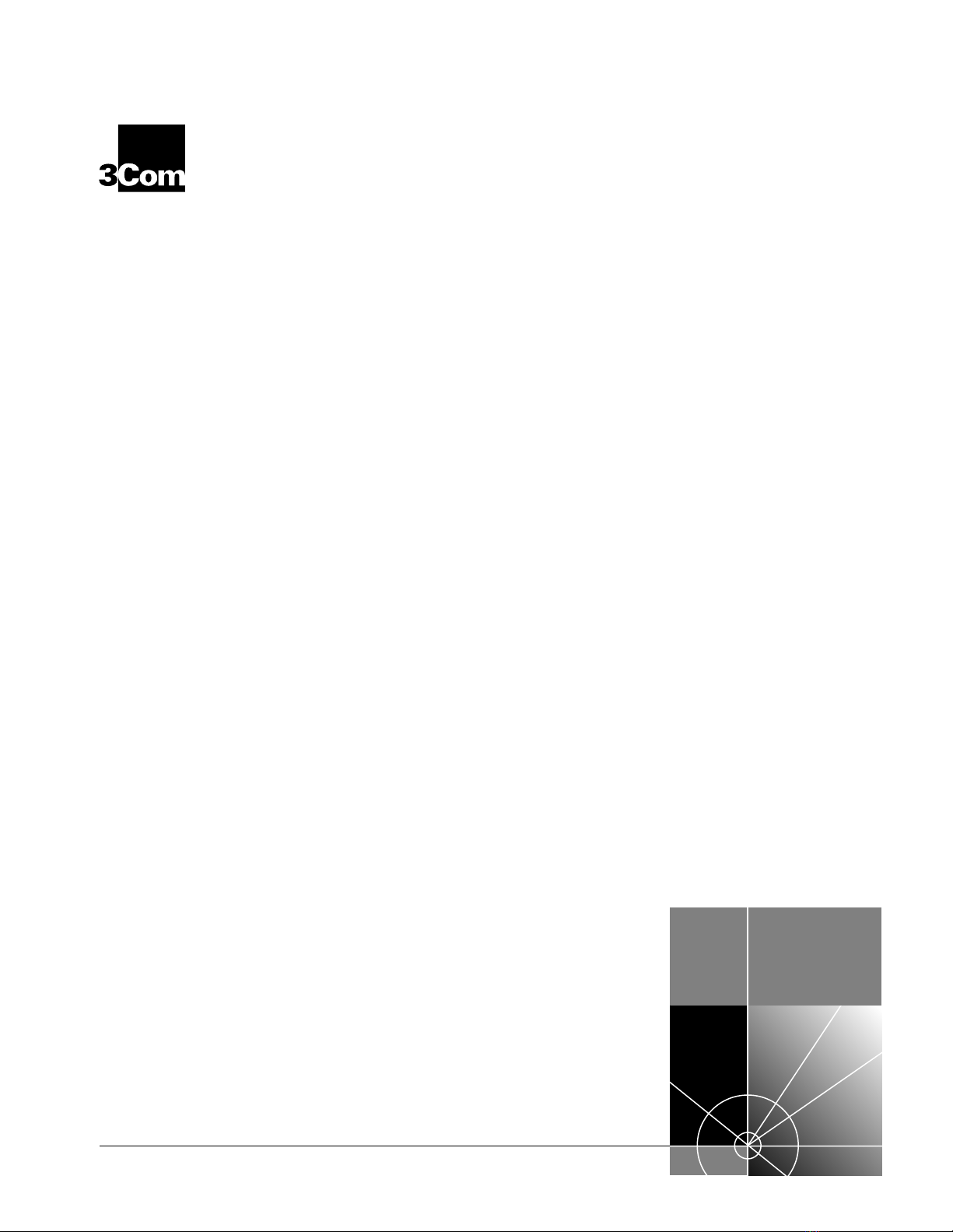
CoreBuilder® 5000
®
Distributed Management Module
Commands Guide
Software Version v6.0
http://www.3com.com/
Part No. 10012823
Published November 1999
Page 2
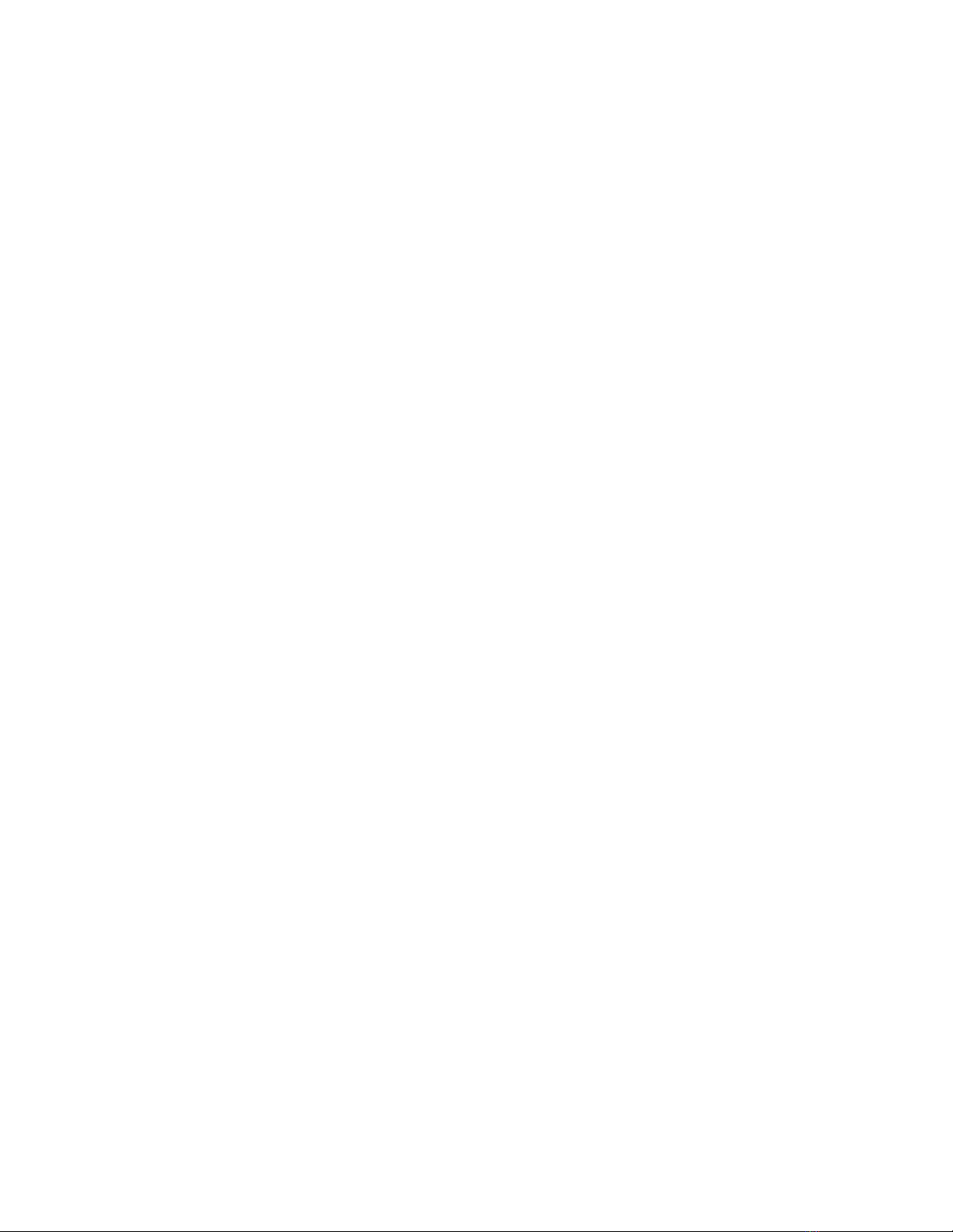
3Com Corporation
5400 Bayfront Plaza Santa
Clara, California 95052-8145
Copyright © 1999, 3Com Corporation. All rights reserved. No part of this documentation may be
reproduced in any form or by any means or used to make any derivative work (such as translation,
transformation, or adaptation) without permission from 3Com Corporation.
3Com Corporation reserves the right to revise this documentation and to make changes in content from
time to time without obligation on the part of 3Com Corporation to provide notification of such revision or
change.
3Com Corporation provides this documentation without warranty, term, or condition of any kind, either
implied or expressed, including, but not limited to, the implied warranties, terms, or conditions of
merchantability, satisfactory quality, and fitness for a particular purpose. 3Com may make improvements or
changes in the product(s) and/or the program(s) described in this documentation at any time.
If there is any software on removable media described in this documentation, it is furnished under a license
agreement included with the product as a separate document, in the hard copy documentation, or on the
removable media in a directory file named LICENSE.TXT or !LICENSE.TXT. If you are unable to locate a copy,
please contact 3Com and a copy will be provided for you.
UNITED STATES GOVERNMENT LEGEND
If you are a United States government agency, then this documentation and the software described herein
are provided to you subject to the following:
All technical data and computer software are commercial in nature and developed solely at private expense.
Software is delivered as “Commercial Computer Software” as defined in DFARS 252.277-7014 (June 1995)
or as a “commercial item” as defined in FAR 2.101(a) and as such is provided with only such rights as are
provided in 3Com’s standard commercial license for the Software. Technical data is provided with limited
rights only as provided in DFAR 252.277-7015 (Nov 1995) or FAR 52.277-14 (June 1987), whichever is
applicable. You agree not to remove or deface any portion of any legend provided on any licensed program
or documentation contained in, or delivered to you in conjunction with, this User Guide.
Federal Communications Commission Notice
This equipment was tested and found to comply with the limits for a Class A digital device, pursuant to Part
15 of the FCC Rules. These limits are designed to provide reasonable protection against harmful interference
when the equipment is operated in a commercial environment. This equipment generates, uses, and can
radiate radio frequency energy and, if not installed and used in accordance with the instruction manual, may
cause harmful interference to radio communications. Operation of this equipment in a residential area is
likely to cause harmful interference, in which case you must correct the interference at your own expense.
Canadian Emissions Requirements
This Class A digital apparatus meets all requirements of the Canadian Interference-Causing Equipment
Regulations.
Cet appareil numérique de la classe A respecte toutes les exigences du Règlement sur le matériel brouilleur
du Canada.
EMC Directive Compliance
This equipment was tested and conforms to the Council Directive 89/336/EEC for electromagnetic
compatibility. Conformity with this directive is based upon compliance with the following harmonized
standards:
EN 55022 – Limits and Methods of Measurement of Radio Interference
EN 50082-1 – Electromagnetic Compatibility Generic Immunity Standard: Residential, Commercial, and
Light Industry
Warning: This is a Class A product. In a domestic environment, this product may cause radio interference, in
which case you may be required to take adequate measures.
Compliance with this directive depends on the use of shielded cables.
Low Voltage Directive Compliance
This equipment was tested and conforms to the Council Directive 72/23/EEC for safety of electrical
equipment. Conformity with this directive is based upon compliance with the following harmonized
standard:
EN 60950 – Safety of Information Technology Equipment
Page 3

VCCI Class A Compliance
This is a Class A product based on the standard of the Voluntary Control Council for Interference by
Information Technology Equipment (VCCI). If this equipment is used in a domestic environment, radio
disturbance may arise When such trouble occurs, the user may be required to take corrective actions.
Trademarks
Unless otherwise indicated, 3Com registered trademarks are registered in the United States and may or may
not be registered in other countries.
3Com, the 3Com logo, CoreBuilder, LANsentry, ONsemble, PACE, and Transcend are registered trademarks
of 3Com Corporation. ONline and TriChannel are trademarks of 3Com Corporation. 3Com Facts is a service
mark of 3Com Corporation.
Sun is a registered trademark of Sun Microsystems, Inc. UNIX is a registered trademark in the United States
and other countries, licensed exclusively through X/Open Company, Ltd.
DEC and DEC net are registered trademarks of Compaq Computer Corporation.
IPX and Novell are registered trademarks of Novell, Inc.
All other company and product names may be trademarks of the respective companies with which they are
associated.
Page 4
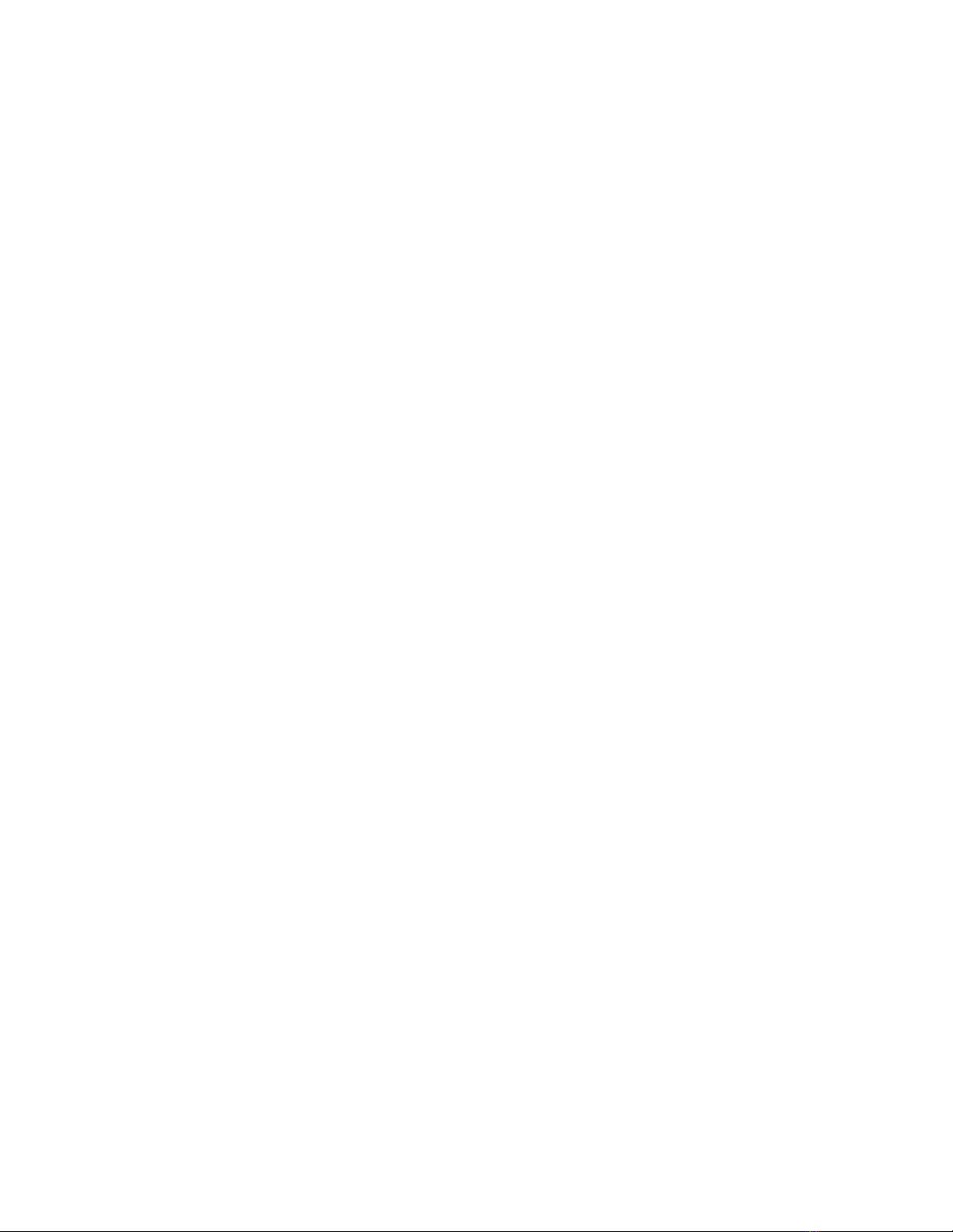
Page 5
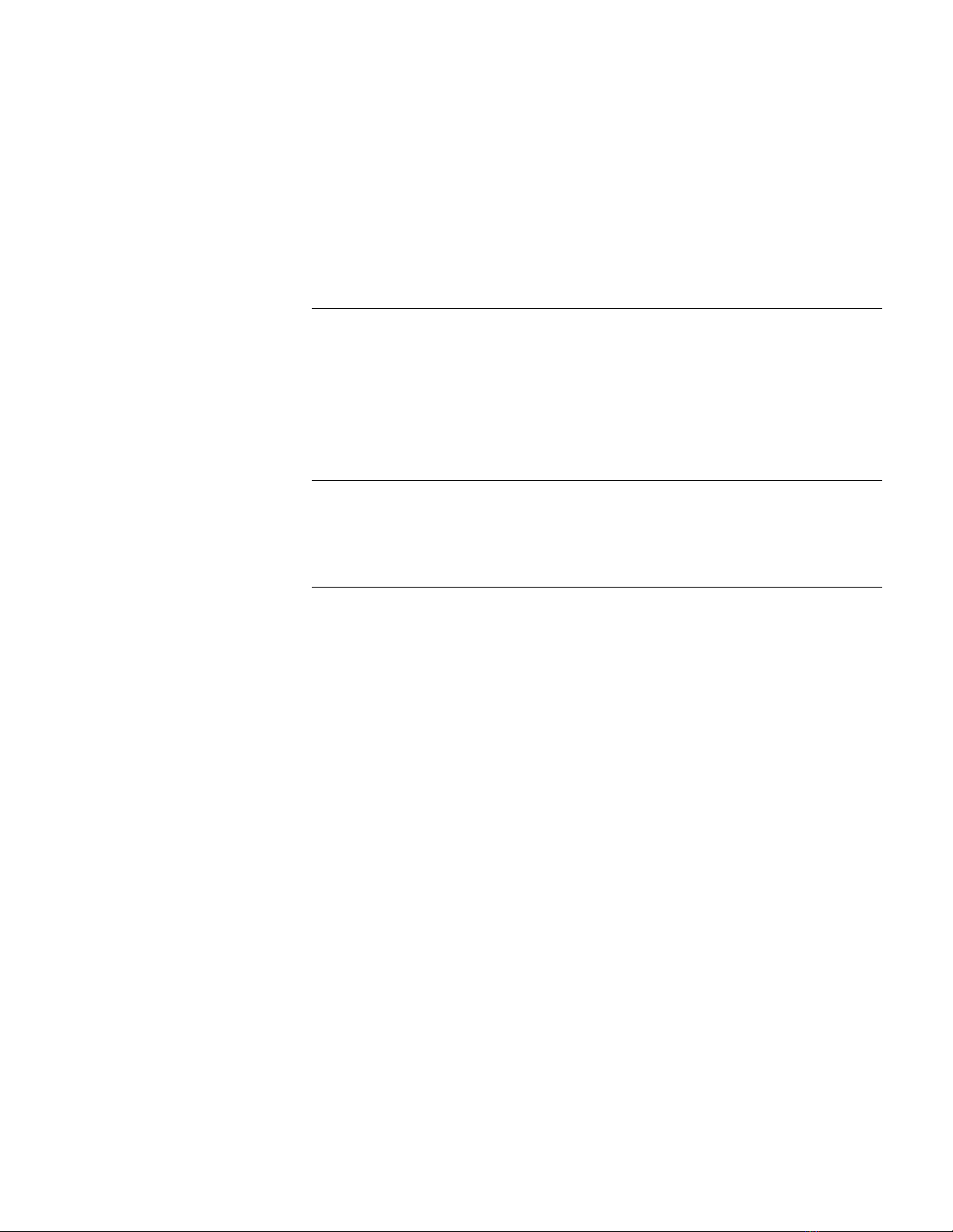
C
ONTENTS
BOUT THIS GUIDE
A
Introduction 13
Audience 13
How to Use This Guide 13
Conventions 13
Related Documents 14
NTRODUCTION
I
Management Command Conventions 1-1
Management Commands 1-2
ANAGEMENT COMMANDS
M
?2-2
BOOTP 2-3
CLEAR ATM 2-4
CLEAR BOOTP 2-5
CLEAR BPORT_LEC ELAN_NAME 2-6
CLEAR BPORT_LEC LECS_ATM_ADDRESS 2-7
CLEAR BPORT_LEC LES_ATM_ADDRESS 2-8
CLEAR BRIDGE_PORT NAME 2-9
CLEAR COMMUNITY 2-10
CLEAR COUNTER 2-11
CLEAR EVENT SCRIPT 2-13
CLEAR GROUP 2-14
CLEAR HOST 2-15
CLEAR IP 2-16
CLEAR IP ARP_CACHE 2-17
CLEAR LOG 2-18
CLEAR LOG MODULE EVENT_LOG 2-19
CLEAR LOGIN 2-20
CLEAR PROTOCOLS 2-21
CLEAR RMON 2-22
CLEAR SCHEDULE 2-23
CLEAR SCRIPT 2-24
CLEAR SECURITY AUTOLEARN 2-25
CLEAR SECURITY INTRUDER_LIST 2-26
CLEAR SECURITY PORT 2-27
CLEAR TFTP RESULT 2-28
CLEAR TR_SURROGATE 2-29
CLEAR VBRIDGE 2-30
CLEAR VBRIDGE IGMP_SNOOPING 2-31
Page 6
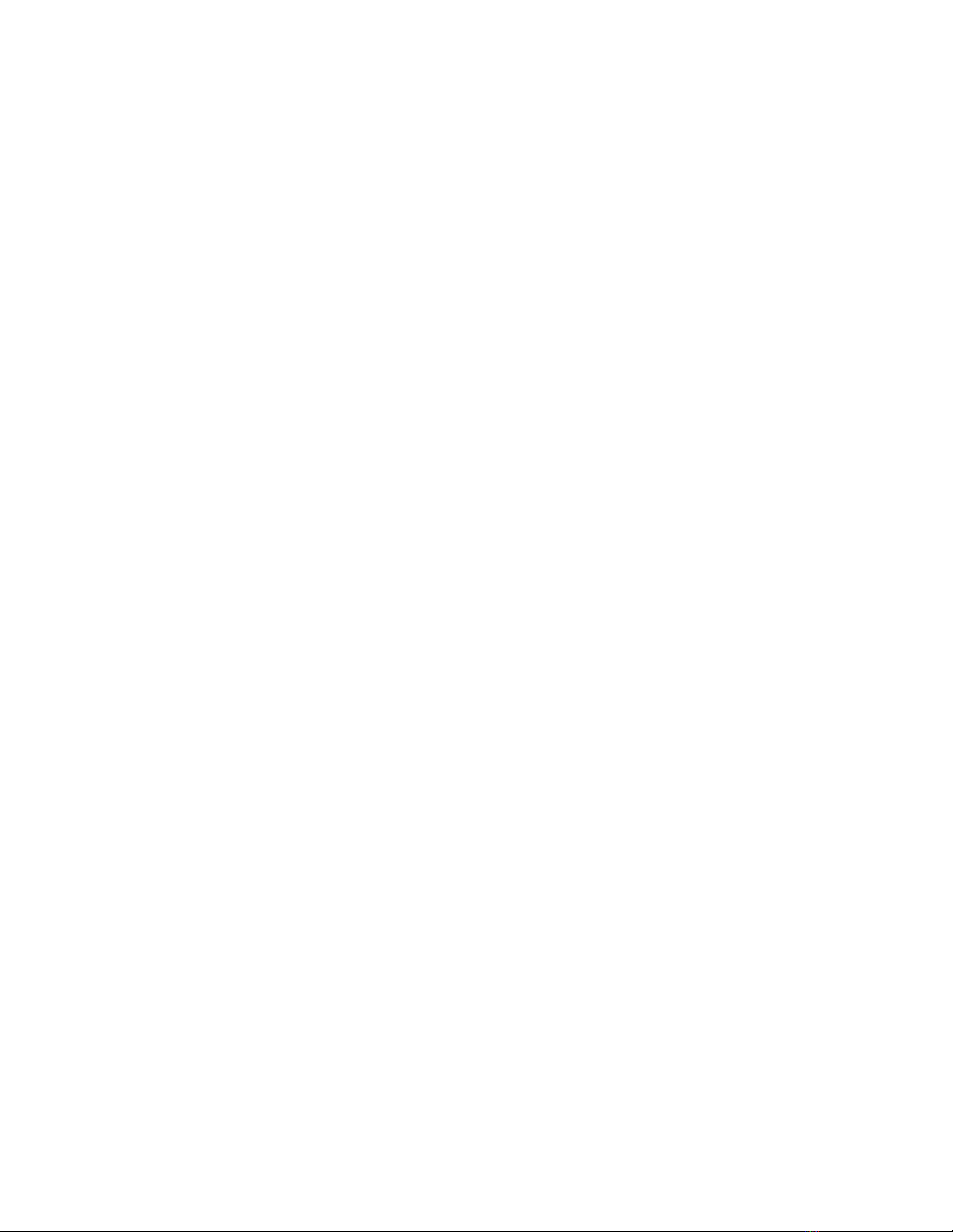
COPY SCRIPT 2-32
DOWNLOAD FROM_DEVICE 2-33
DOWNLOAD IN_BAND 2-34
DOWNLOAD OUT_OF_BAND 2-37
LOGOUT 2-39
MAINTAIN 2-40
MONITOR 2-41
PING 2-43
RESET DEVICE 2-44
RESET HUB 2-45
RESET MASTERSHIP 2-46
RESET MODULE 2-47
REVERT 2-48
RUN SCRIPT 2-49
SAVE 2-50
SET 2-52
SET ALERT 2-53
SET ATM ILMI 2-55
SET ATM LEARP_QUIET_TIME 2-56
SET ATM NEIGHBOR IF_NAME 2-57
SET ATM NEIGHBOR IP_ADDRESS 2-58
SET ATM NUM_LECS 2-59
SET ATM NUM_VCCS 2-60
SET ATM Q93B 2-61
SET ATM QSAAL 2-63
SET ATM SIGNAL 2-65
SET ATM UNI_VERSION 2-66
SET ATM VPI_VCI_BITS 2-67
SET BOOTP MODULE 2-68
SET BOOTP POWER_UP_MODE 2-69
SET BOOTP SERVER_IP_ADDRESS 2-70
SET BPORT_LEC BUS_RATE_LIMIT 2-71
SET BPORT_LEC CONFIG_MODE 2-72
SET BPORT_LEC ELAN_NAME 2-73
SET BPORT_LEC ELAN_TYPE 2-74
SET BPORT_LEC FRAME 2-75
SET BPORT_LEC LEC_DEFAULTS 2-76
SET BPORT_LEC LECS_ATM_ADDRESS 2-77
SET BPORT_LEC LES_ATM_ADDRESS 2-78
SET BPORT_LEC LINK_TRAP 2-79
SET BPORT_LEC MODE 2-80
SET BPORT_LEC MAX_RETRY_COUNT 2-81
SET BPORT_LEC TIME 2-82
SET BPORT_LEC NUM_ELAN_VCCS 2-84
SET BPORT_MAU ALERT_FILTER 2-85
SET BPORT_MAU AUTO_NEGOTIATE 2-86
SET BPORT_MAU AUTO_POLARITY 2-87
SET BPORT_MAU CONFIGURATION 2-88
SET BPORT_MAU DUPLEX_MODE 2-89
SET BPORT_MAU HIGH_POWER 2-90
SET BPORT_MAU LINK_INTEGRITY 2-91
SET BPORT_MAU PACE_MODE 2-92
SET BPORT_MAU MODE 2-93
SET BPORT_MAU REMOTE_DIAGNOSTICS 2-95
SET BPORT_MAU RESET_MODE 2-96
SET BPORT_MAU SQUELCH 2-97
Page 7
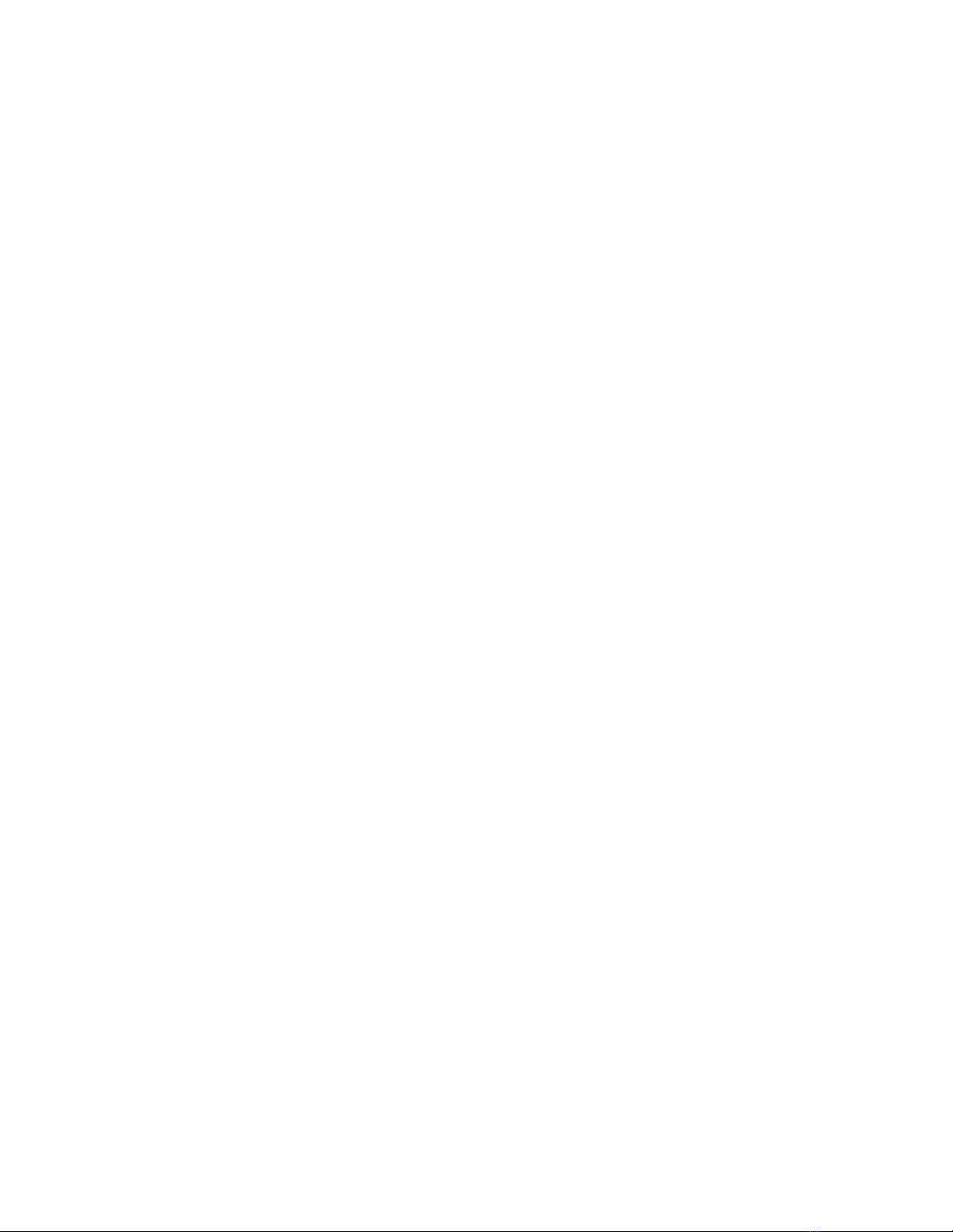
SET BRIDGE_PORT INTERFACE 2-98
SET BRIDGE_PORT MONITOR 2-99
SET BRIDGE_PORT NAME 2-100
SET BRIDGE_PORT SMT 2-101
SET BRIDGE_PORT STP BRIDGE_MODE 2-102
SET BRIDGE_PORT STP PATH_COST 2-103
SET BRIDGE_PORT STP PRIORITY 2-104
SET BRIDGE_PORT VBRIDGE 2-105
SET CLOCK 2-106
SET COMMUNITY 2-107
SET DEVICE CONTACT 2-108
SET DEVICE DIAGNOSTICS 2-109
SET DEVICE DIP_CONFIGURATION 2-110
SET DEVICE LOCATION 2-111
SET DEVICE MAC_ADDR_ORDER 2-112
SET DEVICE NAME 2-113
SET DEVICE RESET_MASTERSHIP 2-114
SET DEVICE TRAP_RECEIVE 2-115
SET GROUP MODE 2-116
SET GROUP NAME 2-117
SET GROUP NETWORK 2-118
SET GROUP PORT 2-119
SET HOST 2-120
SET INVENTORY NOTEPAD 2-121
SET IP ACTIVE_DEFAULT_GATEWAY 2-122
SET IP DEFAULT_GATEWAY 2-123
SET IP IP_ADDRESS 2-124
SET IP SUBNET_MASK 2-126
SET LOGIN 2-127
SET MODULE ANALYZER 2-130
SET MODULE ARP_RESOLVE_METHOD 2-131
SET MODULE AUTOPARTITION_THRESHOLD 2-132
SET MODULE BCN_THRESHOLD 2-133
SET MODULE CABLE_IMPEDANCE 2-134
SET MODULE CONNECTOR_NETWORK 2-135
SET MODULE CROSSOVER 2-136
SET MODULE DLM_MODE 2-137
SET MODULE DOT5_GROUP 2-138
SET MODULE EARLY_TOKEN_RELEASE 2-139
SET MODULE EXTERNAL_WRAP 2-140
SET MODULE FIFO_FILL_LEVEL 2-141
SET MODULE HOST_STATISTICS 2-142
SET MODULE IGMP_SNOOPING 2-143
SET MODULE INTERFACE 2-144
SET MODULE INTERNAL_WRAP 2-145
SET MODULE LOCALLY_ADMINISTERED_ADDRESS 2-146
SET MODULE LOW_LIGHT_WARNING 2-147
SET MODULE MAC_ADDRESS_TYPE 2-148
SET MODULE MAC_PATH 2-149
SET MODULE MASTERSHIP_PRIORITY 2-150
SET MODULE MAXIMUM_VBRIDGE 2-151
SET MODULE MEMORY_MODEL 2-152
SET MODULE MODULE_BYPASS 2-153
SET MODULE MONITOR_CONTENTION 2-154
SET MODULE NETWORK 2-155
SET MODULE PER_ PORT_COUNTERS_ CONNECTOR 2-157
Page 8
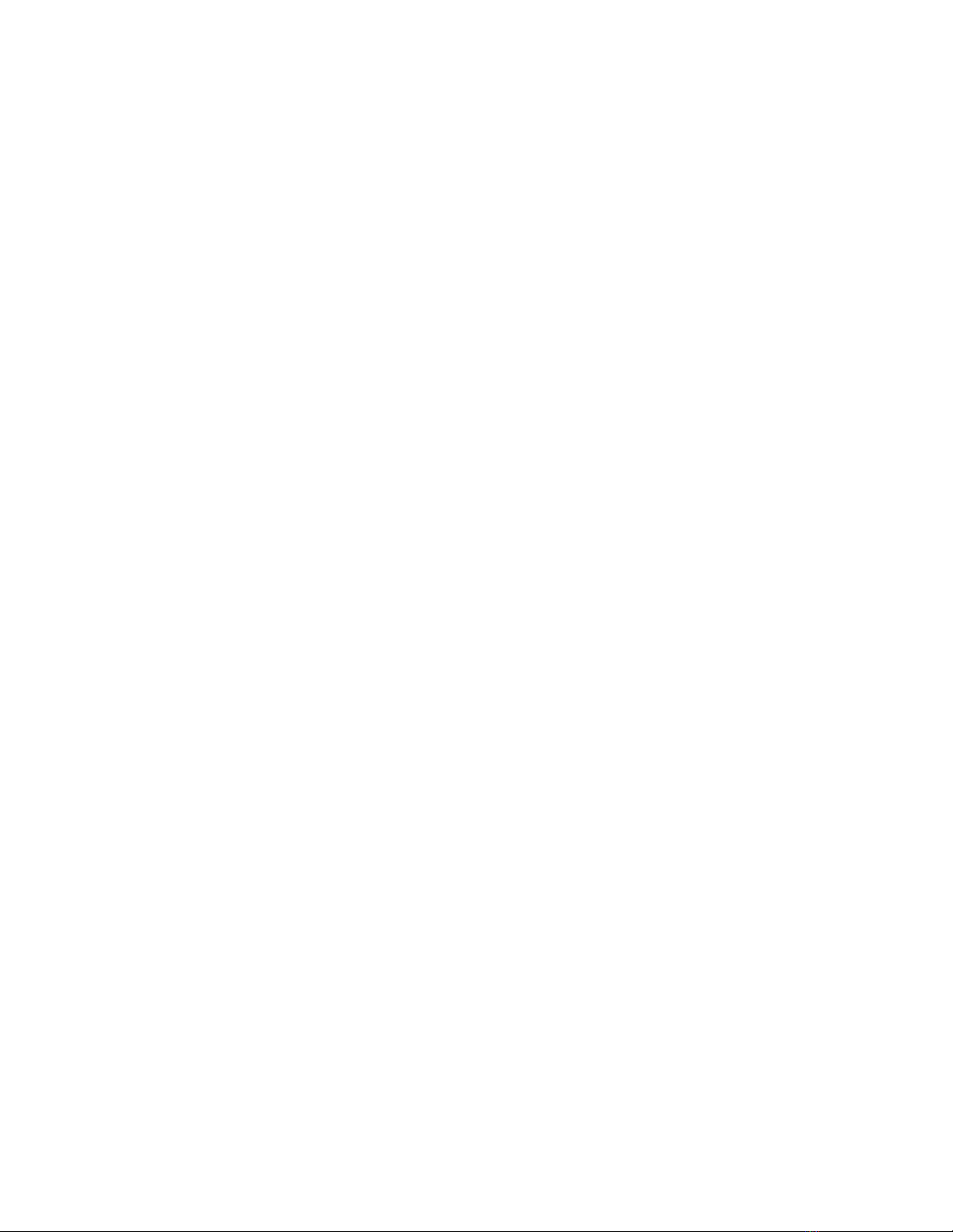
SET MODULE PHY_AUTOMATIC_FAILOVER 2-158
SET MODULE PHY_SELECTION 2-159
SET MODULE PROBE_MODE 2-160
SET MODULE RING_SPEED 2-161
SET MODULE RMON_
statistics group
2-162
SET MODULE RMON_GROUP 2-163
SET MODULE SPEED_THRESHOLD 2-164
SET MODULE SURROGATE_GROUP 2-165
SET MODULE SYSTEM_ANALYZER 2-166
SET NETWORK TOKEN_RING BCN_RECOVERY 2-167
SET NETWORK TOKEN_RING MISMATCH_RESOLUTION 2-168
SET NETWORK TOKEN_RING MODE 2-169
SET NETWORK TOKEN_ RING PURGE_ON_INSERT 2-171
SET NETWORK TOKEN_RING RING_SPEED 2-172
SET PORT ACTIVE_CONNECTOR 2-173
SET PORT ALERT_FILTER 2-174
SET PORT AUTO_POLARITY 2-175
SET PORT AUTOSENSE 2-176
SET PORT COLLISION 2-177
SET PORT FAN_OUT_MODE 2-178
SET PORT FORCE_CONFIGURATION 2-179
SET PORT HALF_STEP 2-180
SET PORT HIGH_POWER 2-181
SET PORT LINK_INTEGRITY 2-182
SET PORT LOW_LIGHT_WARNING 2-183
SET PORT MODE 2-184
SET PORT MODE LOCAL/REMOTE 2-185
SET PORT MODE REDUNDANT/NON_REDUNDANT 2-186
SET PORT MODE DIAGNOSTICS 2-187
SET PORT MODE REMOTE_FAILURE_SIGNALING 2-188
SET PORT MODE SHUTDOWN 2-189
SET PORT NETWORK 2-190
SET PORT PERSONALITY 2-192
SET PORT RECEIVE_JABBER 2-193
SET PORT RING_SPEED 2-194
SET PORT SPEED_DETECT 2-195
SET PORT SQE_TEST 2-196
SET PORT SQUELCH 2-197
SET PORT STATIC_SWITCH 2-198
SET PORT STATION_TYPE 2-199
SET PORT TYPE 2-200
SET POWER MODE 2-201
SET POWER MODULE POWER_REQUIREMENTS 2-202
SET POWER OVERHEAT_AUTO_POWER_DOWN MODE 2-203
SET POWER SLOT CLASS 2-204
SET POWER SLOT MODE 2-205
SET PROTOCOLS FORWARDING 2-206
SET PROTOCOLS RATE_LIMIT_THRESHOLD 2-208
SET PROTOCOLS TRANSLATION 2-209
SET RMON ALARM 2-210
SET RMON EVENT 2-212
SET RMON HISTORY 2-213
SET RMON HOST INTERFACE 2-214
SET RMON MATRIX 2-215
SET RMON STATISTICS 2-216
SET RMON TOPN_HOSTS 2-217
Page 9
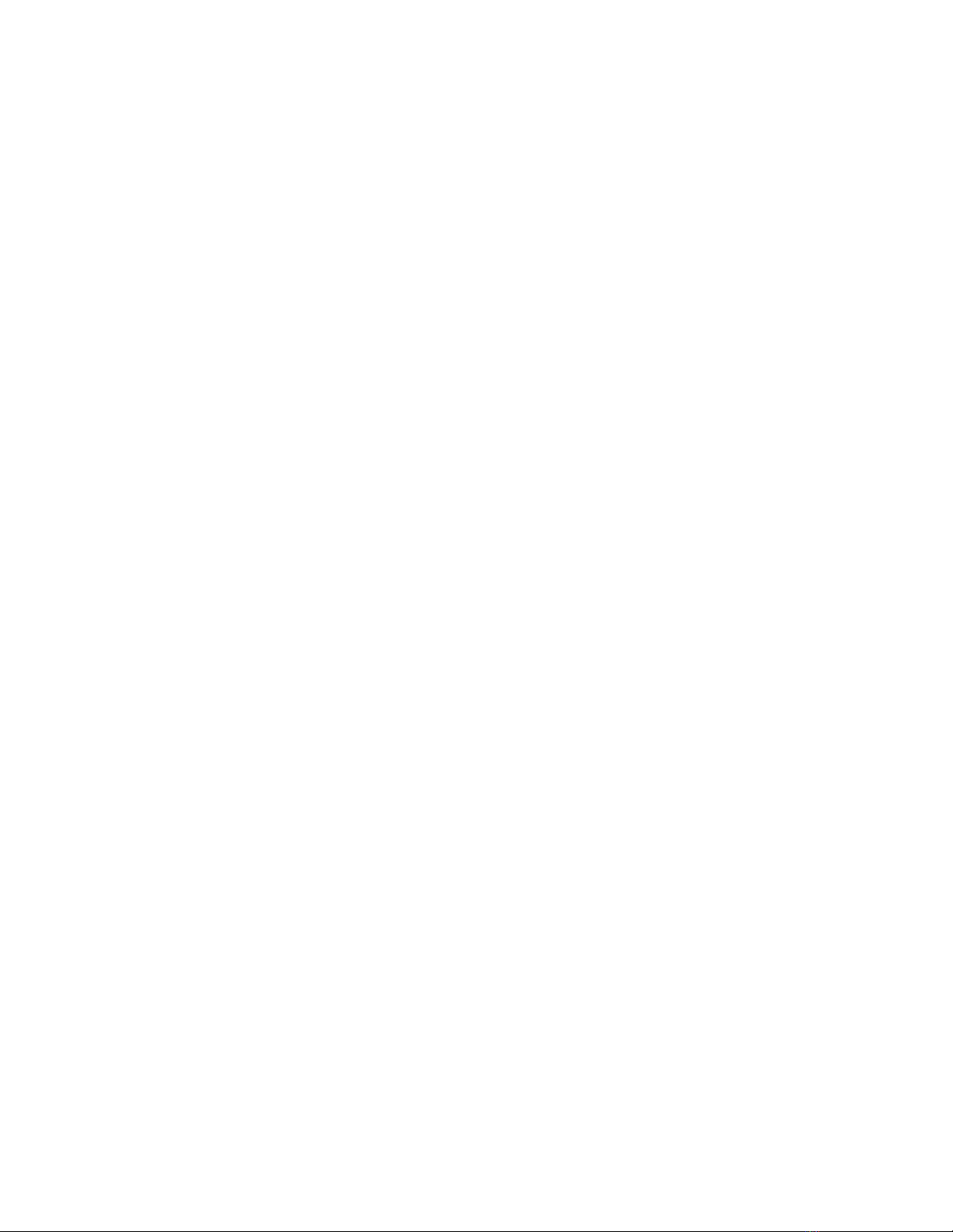
SET SCHEDULE 2-219
SET SCHEDULE HOLIDAY 2-221
SET SCHEDULE STARTUP_REPLAY_TIME 2-222
SET SCHEDULE WEEKDAY 2-223
SET SCHEDULE WEEKEND 2-224
SET SCRIPT DELETE 2-225
SET SCRIPT INSERT 2-226
SET SCRIPT NAME 2-227
SET SCRIPT OVERWRITE 2-228
SET SCRIPT RUN_ON_EVENT 2-229
SET SECURITY AUTOLEARN CAPTURE 2-230
SET SECURITY AUTOLEARN DOWNLOAD 2-231
SET SECURITY AUTOLEARN MAC_ADDRESS 2-233
SET SECURITY AUTOLEARN MASK 2-234
SET SECURITY PORT ACTION_ON_INTRUSION 2-235
SET SECURITY PORT MAC_ADDRESS 2-236
SET SECURITY PORT MODE 2-237
SET SECURITY_ADVANCED ADDRESS_TABLE ADDRESS 2-238
SET SECURITY_ADVANCED INTRUDER_TABLE DELETE 2-239
SET SECURITY_ADVANCED NETWORK AUTOLEARNING 2-240
SET SECURITY_ADVANCED NETWORK EAVESDROP_PROTECTION 2-241
SET SECURITY_ADVANCED NETWORK INTRUDER_JAMMING 2-242
SET SECURITY_ADVANCED NETWORK INTRUDER_PORT_DISABLING 2-243
SET SECURITY_ADVANCED NETWORK INTRUDER_REPORTING 2-244
SET SECURITY_ADVANCED NETWORK MODE 2-245
SET SECURITY_ADVANCED NETWORK SOURCE_ADDRESS_CHECKING 2-246
SET SECURITY_ADVANCED NETWORK SOURCE_PORT_CHECKING 2-247
SET SECURITY_ADVANCED PORT AUTOLEARN 2-248
SET SECURITY_ADVANCED PORT FAILSAFE 2-249
SET SECURITY_ADVANCED PORT GROUP_CODE_(A,B) 2-250
SET SECURITY_ADVANCED PORT INTRUDER_CHECKING 2-251
SET SECURITY_ADVANCED PORT JAMMING 2-252
SET SONET CLOCK_SOURCE 2-253
SET TERMINAL BAUD 2-254
SET TERMINAL DATA_BITS 2-255
SET TERMINAL HANGUP 2-256
SET TERMINAL MODE 2-257
SET TERMINAL PARITY 2-258
SET TERMINAL PROMPT 2-259
SET TERMINAL STOP_BITS 2-260
SET TERMINAL TERMINAL_TYPE 2-261
SET TERMINAL TIMEOUT 2-262
SET TFTP FILE_NAME 2-263
SET TFTP SERVER_IP_ADDRESS 2-264
SET TR_SURROGATE CRS_STATION 2-265
SET TR_SURROGATE CRS_STATUS 2-266
SET TR_SURROGATE REM_STATUS 2-267
SET TR_SURROGATE SURR_STATUS 2-269
SET TRUNK CABLE_MONITOR 2-270
SET TRUNK COMPATIBILITY_MODE 2-271
SET TRUNK EXTERNAL_BEACON_RECOVERY 2-272
SET TRUNK MODE 2-273
SET TRUNK NETWORK 2-274
SET TRUNK NETWORK_MAP 2-275
SET TRUNK STATIC_SWITCH 2-276
SET VBRIDGE AFT AGING_TIME 2-277
Page 10
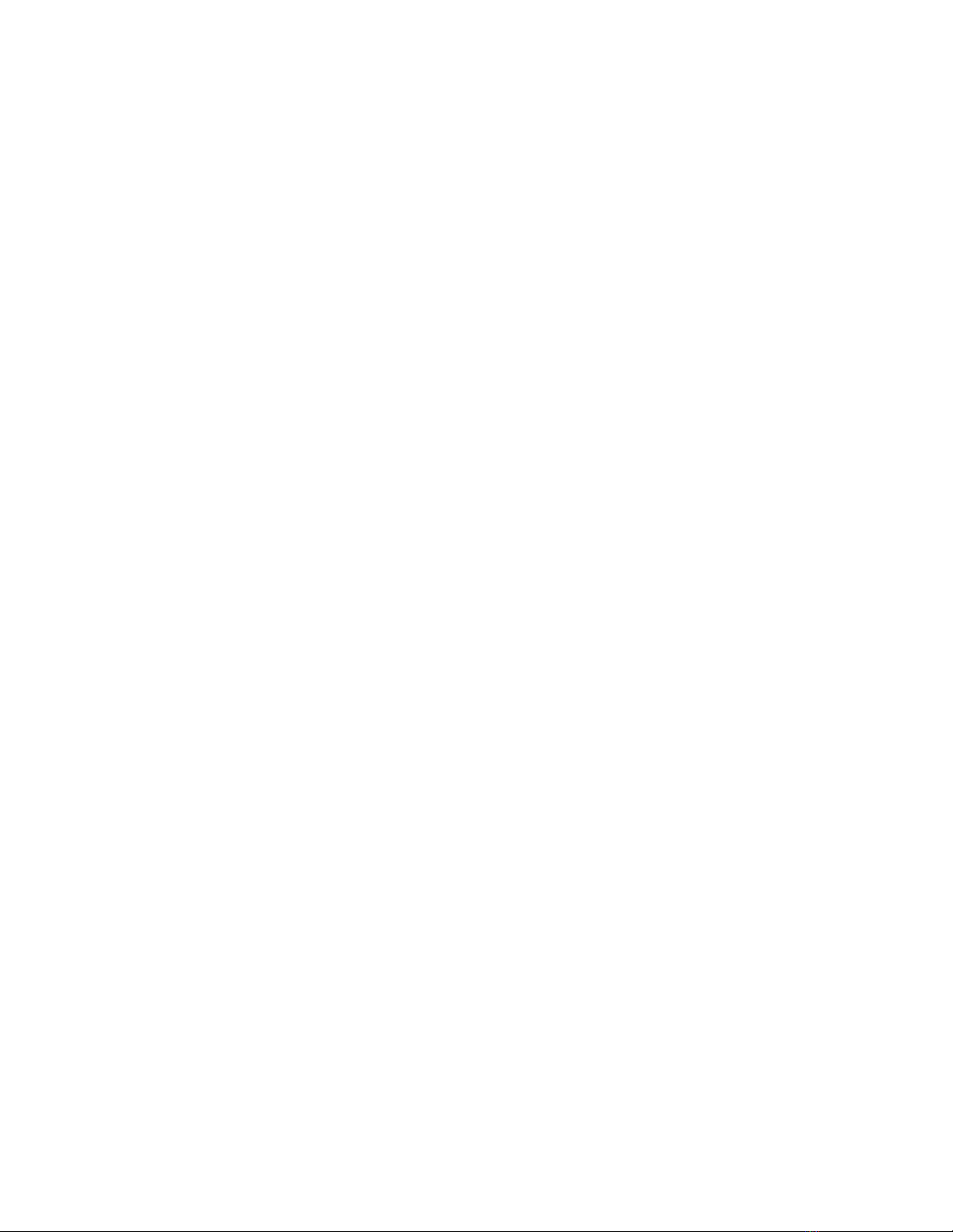
SET VBRIDGE AFT ALL 2-278
SET VBRIDGE AFT BRIDGE_PORT 2-279
SET VBRIDGE AFT MAC 2-281
SET VBRIDGE IGMP_SNOOPING MODE 2-283
SET VBRIDGE IGMP_SNOOPING GROUP AGE_TIME 2-284
SET VBRIDGE IGMP_SNOOPING PORT AGE_TIME 2-285
SET VBRIDGE IGMP_SNOOPING QUERY_INTERVAL 2-286
SET VBRIDGE IGMP_SNOOPING QUERY LISTEN_TIME 2-287
SET VBRIDGE IGMP_SNOOPING QUERY MODE 2-288
SET VBRIDGE IGMP_SNOOPING QUERY RESET_TO_DEFAULT 2-289
SET VBRIDGE IGMP_SNOOPING ROUTER_PORT 2-290
SET VBRIDGE INTERFACE 2-291
SET VBRIDGE NAME 2-292
SET VBRIDGE STP BRIDGE_FORWARD_DELAY 2-293
SET VBRIDGE STP BRIDGE_HELLO_TIME 2-294
SET VBRIDGE STP BRIDGE_MAX_AGE 2-295
SET VBRIDGE STP MODE 2-296
SET VBRIDGE STP PRIORITY 2-297
SET VBRIDGE STP RESET_TO_DEFAULT 2-298
SHOW ALERT 2-299
SHOW ALERT BRIDGE_PORT 2-300
SHOW ATM INTERFACE 2-301
SHOW ATM ILMI_CONFIGURATION 2-302
SHOW ATM Q93B 2-303
SHOW ATM QSAAL 2-304
SHOW ATM SIGNAL_CONFIGURATION 2-305
SHOW ATM STATISTICS 2-306
SHOW ATM TRAFFIC_DESCRIPTOR 2-307
SHOW ATM VCC 2-308
SHOW BACKPLANE_PATHS 2-309
SHOW BOOTP 2-312
SHOW BPORT_LEC CONFIGURATION 2-313
SHOW BPORT_LEC LEARP_TABLE 2-315
SHOW BPORT_LEC SERVER_CIRCUITS 2-316
SHOW BPORT_LEC STATISTICS 2-317
SHOW BPORT_LEC STATUS 2-318
SHOW BPORT_MAU 2-319
SHOW BRIDGE_PORT 2-320
SHOW CLOCK 2-321
SHOW COMMUNITY 2-322
SHOW COUNTER 2-323
SHOW DEVICE 2-334
SHOW DLM 2-335
SHOW GROUP 2-336
SHOW HOST 2-337
SHOW HUB 2-338
SHOW IGMP_SNOOPING 2-340
SHOW INTERFACE 2-341
SHOW INVENTORY 2-342
SHOW IP 2-344
SHOW LOG EVENT_LOG 2-346
SHOW LOG MODULE EVENT_LOG 2-347
SHOW LOG TRAP_LOG 2-348
SHOW LOGIN 2-349
SHOW MODULE 2-350
SHOW NETWORK 2-354
Page 11
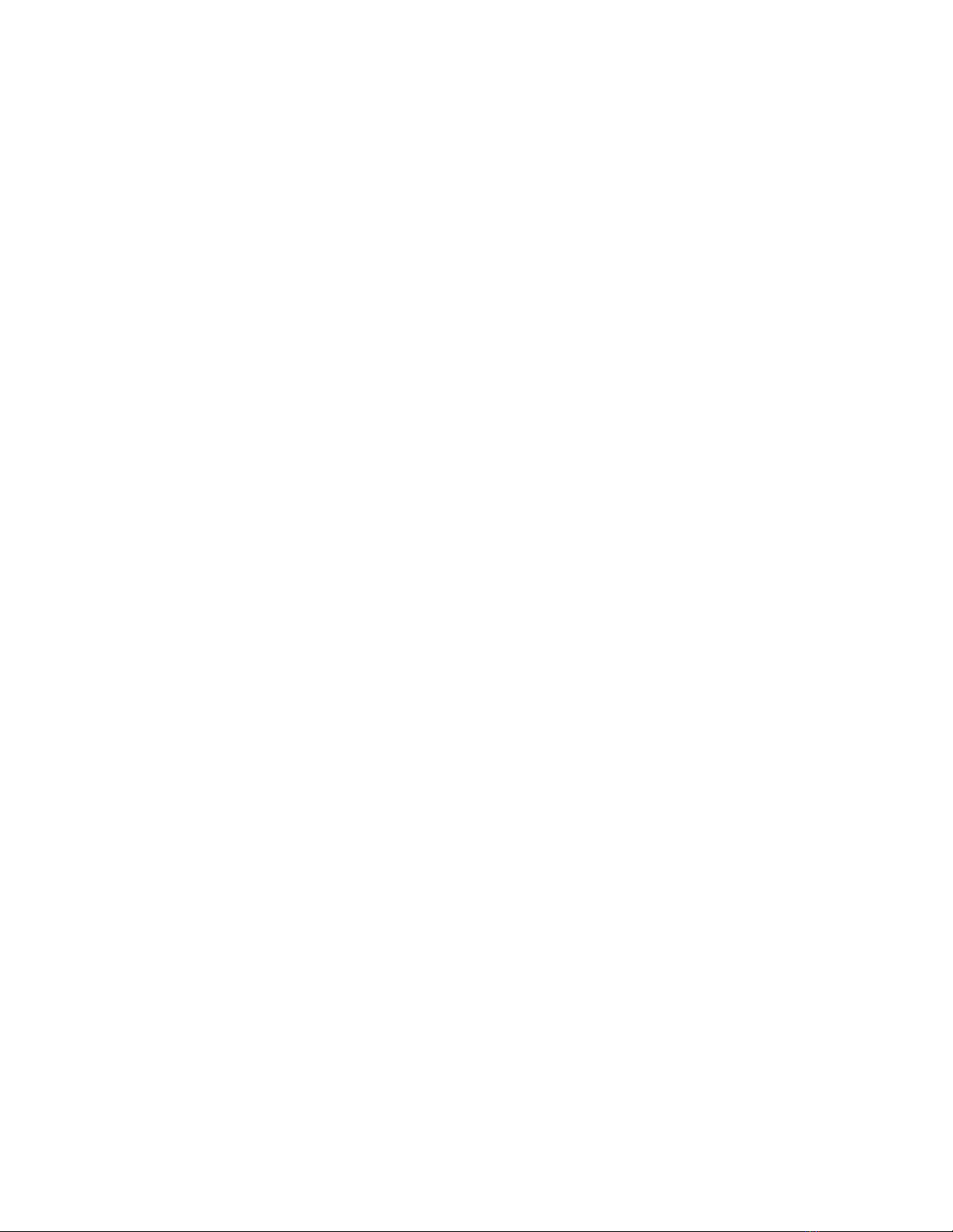
SHOW PORT 2-358
SHOW POWER 2-362
SHOW PROTOCOLS 2-364
SHOW RING_MAP 2-366
SHOW RMON CONTROL 2-369
SHOW RMON DISTRIBUTION ETHERNET DATA 2-371
SHOW RMON HISTORY DATA 2-372
SHOW RMON HOST DATA 2-374
SHOW RMON MATRIX DATA 2-375
SHOW RMON STATISTICS 2-376
SHOW RMON TOPN_HOSTS DATA 2-377
SHOW ROVING_ANALYSIS_PORT 2-378
SHOW SCHEDULE 2-380
SHOW SCRIPT 2-381
SHOW SECURITY AUTOLEARN 2-382
SHOW SECURITY ETHERNET_MAP 2-383
SHOW SECURITY INTRUDER_LIST 2-384
SHOW SECURITY PORT 2-385
SHOW SECURITY_ADVANCED ADDRESS_TABLE 2-386
SHOW SECURITY_ADVANCED INTRUDER_TABLE 2-387
SHOW SECURITY_ADVANCED NETWORK 2-388
SHOW SECURITY_ADVANCED PORT 2-389
SHOW SECURITY ETHERNET_MAP 2-390
SHOW SONET STATISTICS 2-391
SHOW SONET STATUS 2-394
SHOW TERMINAL 2-395
SHOW TFTP 2-396
SHOW TR_SURROGATE CRS_STATION 2-398
SHOW TR_SURROGATE CRS_STATUS 2-400
SHOW TR_SURROGATE REM_ERROR_MAC_FRAME 2-401
SHOW TR_SURROGATE REM_ISOLATING 2-402
SHOW TR_SURROGATE REM_LAST_BEACON 2-403
SHOW TR_SURROGATE REM_LAST_SOFT_ERROR 2-405
SHOW TR_SURROGATE REM_SOFT_ERROR 2-407
SHOW TR_SURROGATE REM_STATUS 2-408
SHOW TR_SURROGATE REM_THRESHOLD_EXCD 2-409
SHOW TR_SURROGATE SURR_STATUS 2-410
SHOW TRUNK 2-412
SHOW VBRIDGE AFT 2-413
SHOW VBRIDGE CONFIGURATION 2-415
SHOW VBRIDGE IGMP_SNOOPING BRIDGE_PORT 2-416
SHOW VBRIDGE IGMP_SNOOPING IP 2-417
SHOW VBRIDGE IGMP_SNOOPING IP ALL 2-418
SHOW VBRIDGE IGMP_SNOOPING IP BRIDGE_PORT 2-419
SHOW VBRIDGE IGMP_SNOOPING MAC 2-420
SHOW VBRIDGE IGMP_SNOOPING MAC ALL 2-421
SHOW VBRIDGE IGMP_SNOOPING ROUTER_PORTS 2-422
SHOW VBRIDGE IGMP_SNOOPING STATUS 2-423
TELNET 2-424
UPLOAD IN_BAND DEVICE CONFIGURATION 2-425
Page 12

ECHNICAL SUPPORT
T
Online Technical Services A-1
Support from Your Network Supplier A-2
Support from 3Com A-3
Returning Products for Repair A-4
3COM C
ORPORATION LIMITED WARRANTY
Page 13

A
BOUT
T
HIS
G
UIDE
Introduction
Audience
How to Use This Guide
This guide describes the commands used to manage 3Com devices in the 3Com
CoreBuilder
Distributed Management Module (DMM) interface. Use this guide to find specific
information about hub management commands available from the DMM
command-line parser. Refer to the CoreBuilder 5000 Distributed Management
Module User Guide for instructions on installing, configuring, and using the
module.
If the information in the release notes shipped with your product differs from the
information in this guide, follow the release note instructions.
This guide is intended for the following people at your site:
■
Network manager or administrator
■
Trained hardware installer or service personnel
Table 1 shows the location of specific information.
Ta b le 1
If you are looking for Turn to
An overview of the DMM command line parser Chapter 1
A comprehensive list of commands available for managing hubs
using the DMM command line interface
Instructions for contacting the 3Com technical support
organization and for accessing other product support services
®
5000 Integrated System Hub, using the CoreBuilder 5000
How to Use This Guide
Chapter 2
Appendix A
Conventions
Table 2 and Table 3 list conventions used throughout this guide.
Ta b le 2
Icon Notice Type Alerts you to
Graphic Conventions
Information note Important features or instructions
Caution Risk of personal safety, system damage, or loss of data
Warning Risk of severe personal injury
Page 14
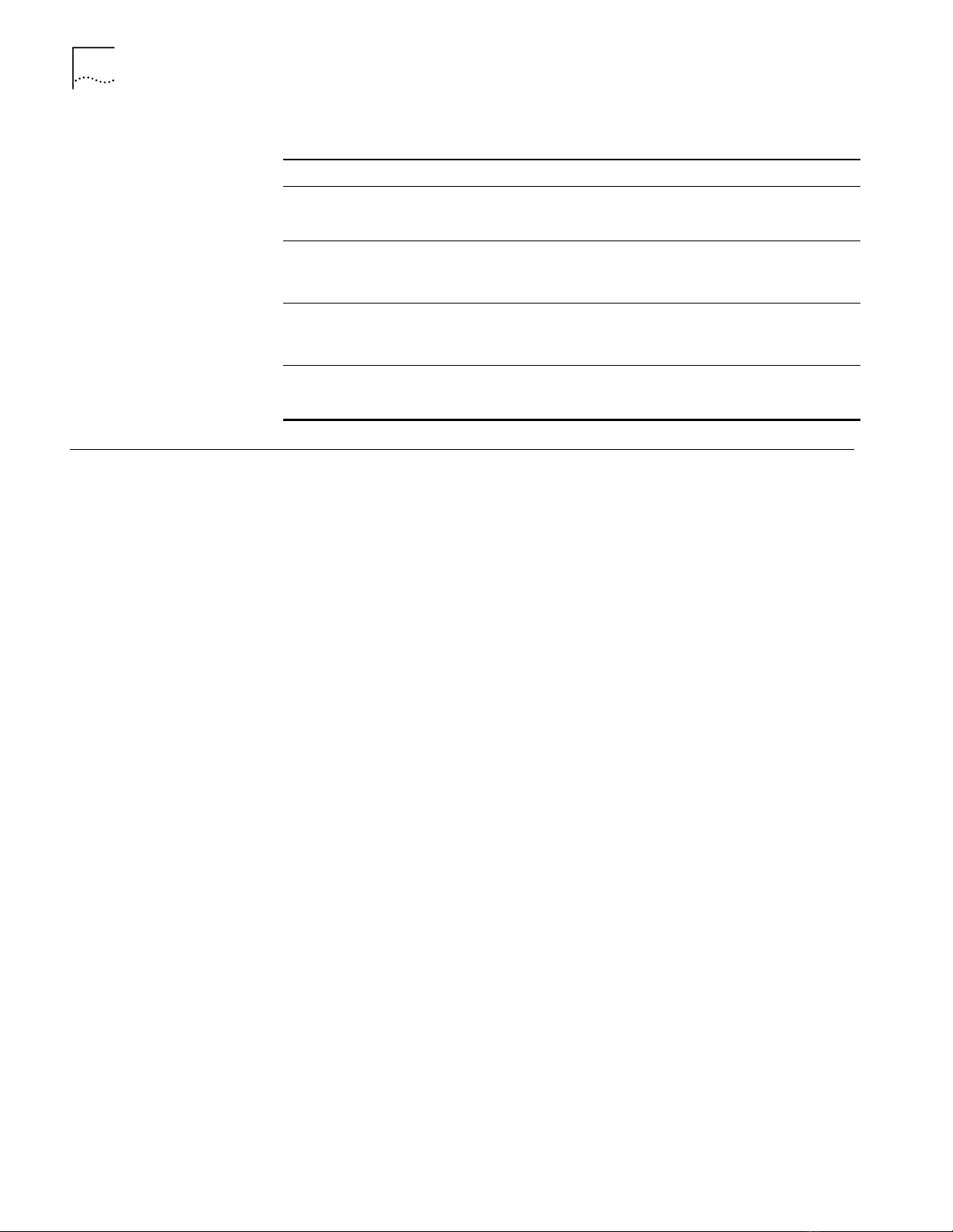
14
A
BOUT THIS GUIDE
Related Documents
3Com Documents
Ta b le 3
Convention Description
“Enter” vs. “Type” When the word “enter” is used in this guide, it means type something,
Text represented as
screen display
Text represented as
commands
Italics Italics are used to denote new terms or emphasis. In command
Text Conventions
then press the Return or Enter key. Do not press the Return or Enter key
when an instruction simply says “type.”
This ty pe fac e
terminal screen. For example:
NetLogin:
This ty pe fac e
example:
SETDefault !0 -IP NETaddr = 0.0.0.0
“Format” sections, italics denote variables for which you provide one of
the allowed values.
is used to represent displays that appear on your
is used to represent commands that you enter. For
This section provides information on supporting documentation, including:
■
3Com Documents
■
Reference Documents
The following document provide additional information on 3Com products:
Reference Documents
■
CoreBuilder 5000 Quick Start and Reference Guide — Provides information on
the installation, operation, and configuration of the CoreBuilder 5000 hub.
This guide also describes the principle features of the CoreBuilder 5000
Fault-Tolerant Controller Module.
■
CoreBuilder 5000 Distributed Management Module User Guide — Provides
information on the CoreBuilder 5000 Distributed Management Module’s
operation, installation, and configuration. This guide also describes the
software commands associated with the Distributed Management Module.
For a complete list of 3Com documents, contact your 3Com representative.
The following documents supply related background information:
Case, J., Fedor, M., Scoffstall, M., and J. Davin
, The Simple Network
Management Protocol, RFC 1157, University of Tennessee at Knoxville,
Performance Systems International and the MIT Laboratory for Computer Science,
May 1990.
Rose, M., and K. McCloghrie
, Structure and Identification of Management
Information for TCP/IP-based Internets, RFC 1155, Performance Systems
International and Hughes LAN Systems, May 1990.
Page 15
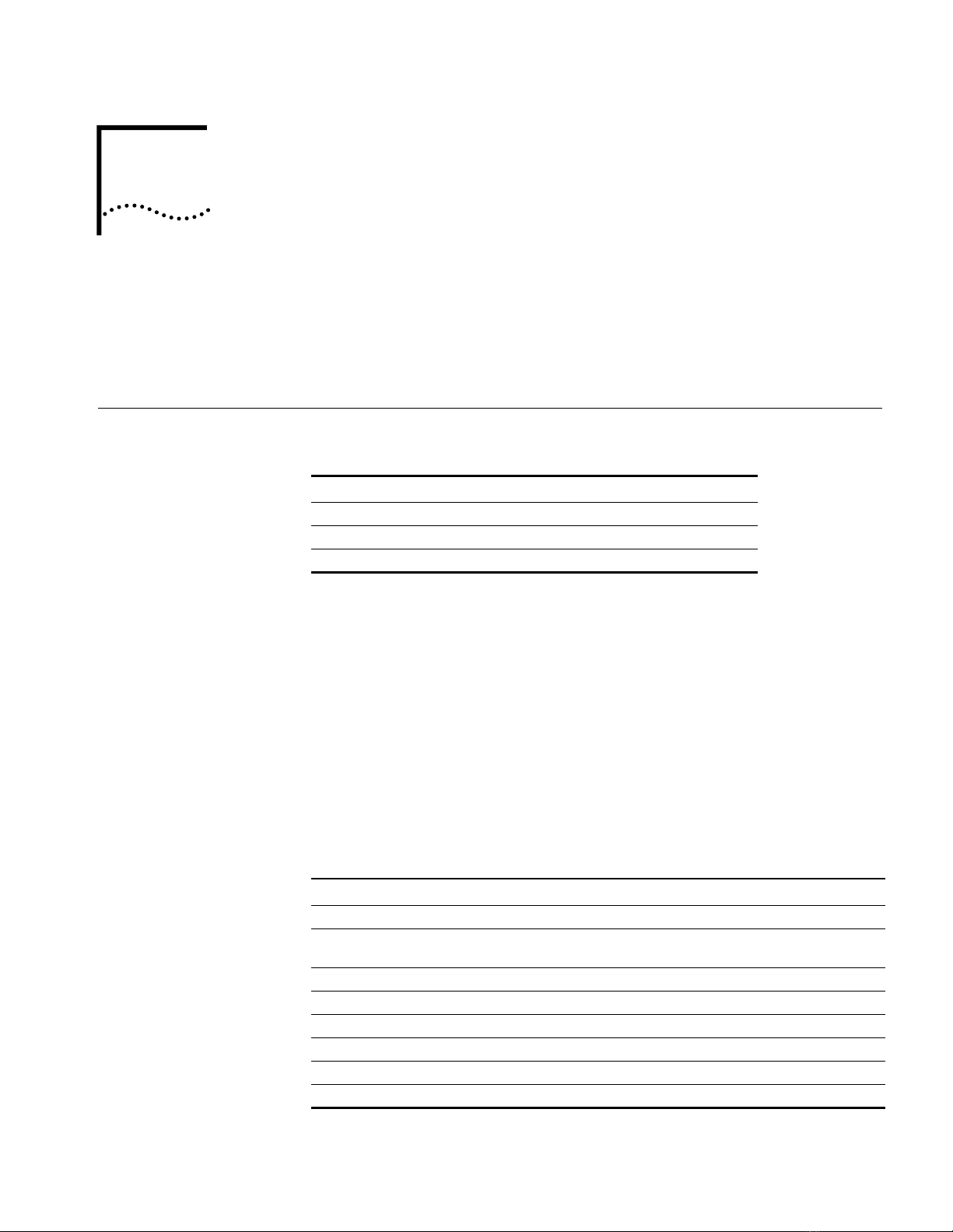
1
I
NTRODUCTION
This chapter contains the following sections:
■
Management Command Conventions
■
Management Commands
Management
Command
Conventions
Understanding
Command Conventions
Using Terminal
Keystrokes
Table 4 describes the command conventions used in this document.
Ta b le 4
Convention Definition and Example
System Output
Terminal Prompt System prompt is shown as
User Defined Input Indicated by
You manage the CoreBuilder
entering commands at the management prompt on the terminal console, or
remotely using TELNET. Commands are not case-sensitive (that is, you can use
uppercase and lowercase characters with equal effect), with the exception of the
SET COMMUNITY command.
In addition to alphanumeric characters, terminal input for the DMM includes basic
keyboard functions and control sequences. For example, you can correct typing
mistakes by pressing the Delete key or the Backspace key. Pressing Enter in the
middle of a command entry when an argument is expected causes the DMM to
prompt you for additional information. Terminal keystrokes and their functions are
outlined in Table 5.
Ta b le 5
Command Conventions
Courier
Keystroke Functions
typeface
CB5000>
bold cour ie r te xt
®
5000 Distributed Management Module (DMM) by
Keystroke Function
Backspace Moves the cursor back one character and deletes that character.
Ctrl+C Terminates the current command and returns to a blank command line at any
time.
Ctrl+D Closes a TELNET session.
Ctrl+R Retypes the previous command string on the command line.
Delete Same as Backspace.
Enter Enters the command.
spacebar Completes a command through command completion (refer to next section).
? Displays the available command options.
Page 16
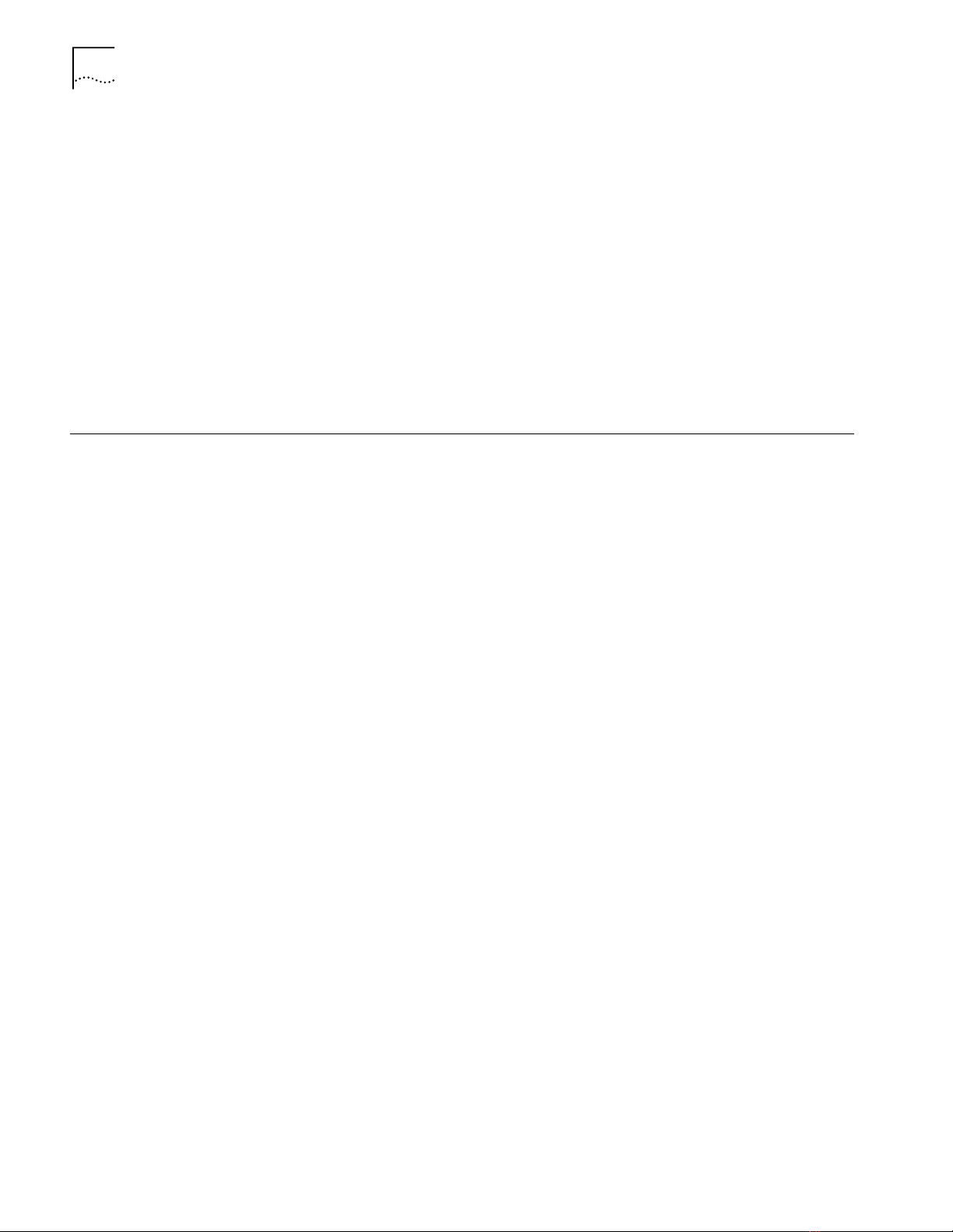
C
2
HAPTER
1: I
NTRODUCTION
Using the Command
Completion Feature
Management Commands
Command completion allows the DMM interface to accept abbreviated command
input. When using command completion, you need only enter a minimum
number of characters to distinguish the command from other acceptable choices
and press Space to complete the command. For example, if you type:
sa
Press the spacebar and the command is completed as follows:
save
If the characters entered are not sufficient to determine a unique command, the
DMM waits for more characters to be entered. For example, entering the letter s
and pressing the spacebar is not sufficient for the DMM to determine which
command to issue because commands other than SAVE start with the letter s (for
example, SET, SHOW).
Chapter 2 provides an alphabetized list of Distributed Management Module
(DMM) commands.
Each description includes:
■
One or more examples outlining the proper syntax for the command
■
Parameter options
Entering Management
Commands
Entering Parameters
■
Corresponding terminal responses
Enter management commands at the management prompt. By default, the
management prompt is
CB5000>
. Refer to the SET TERMINAL PROMPT
command in Chapter 2 for information about customizing the default
management prompt.
The DMM management software has an intelligent parser that recognizes
modules.
■
If you enter an invalid parameter for a module type:
The parser backspaces over the invalid parameter.
■
The DMM waits for you to complete the command line with a valid
■
parameter.
■
If you attempt to set a parameter to the same setting it is currently configured
for:
A message is displayed that reiterates the setting.
■
The parser sends a
■
Command aborted
message.
Page 17
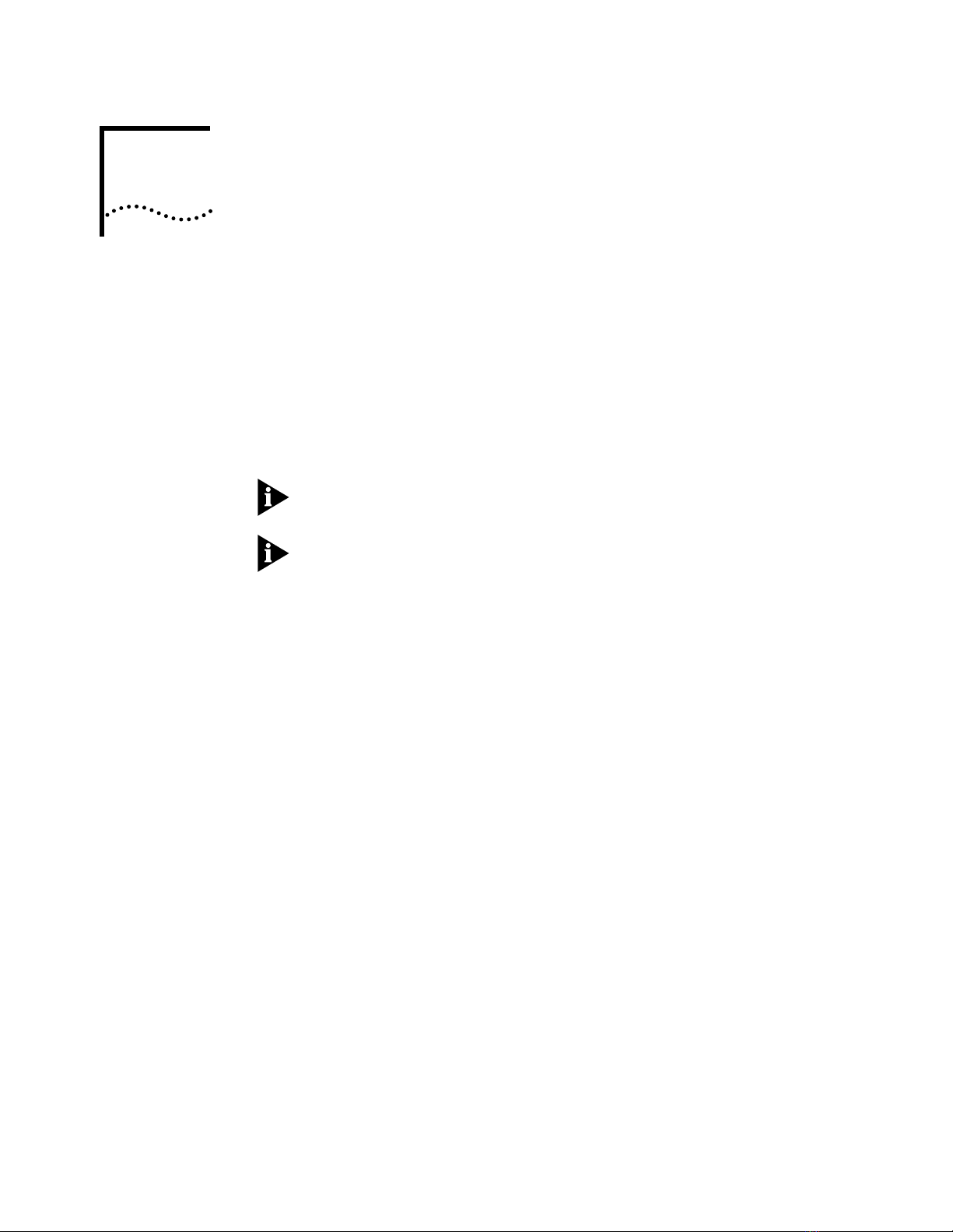
2
M
ANAGEMENT
This section provides an alphabetized list of CoreBuilder® 5000 Distributed
Management Module (DMM) commands.
Each description includes:
■
Format for the command, including parameter options
■
Examples, including corresponding terminal responses
■
Related commands
For information on CoreBuilder 5000 Switched FastModules, refer to the
CoreBuilder 5000 FastModule User Guide.
For information on CoreBuilder 5000 SwitchModules, refer to the
CoreBuilder 5000 SwitchModule User Guide.
C
OMMANDS
Page 18
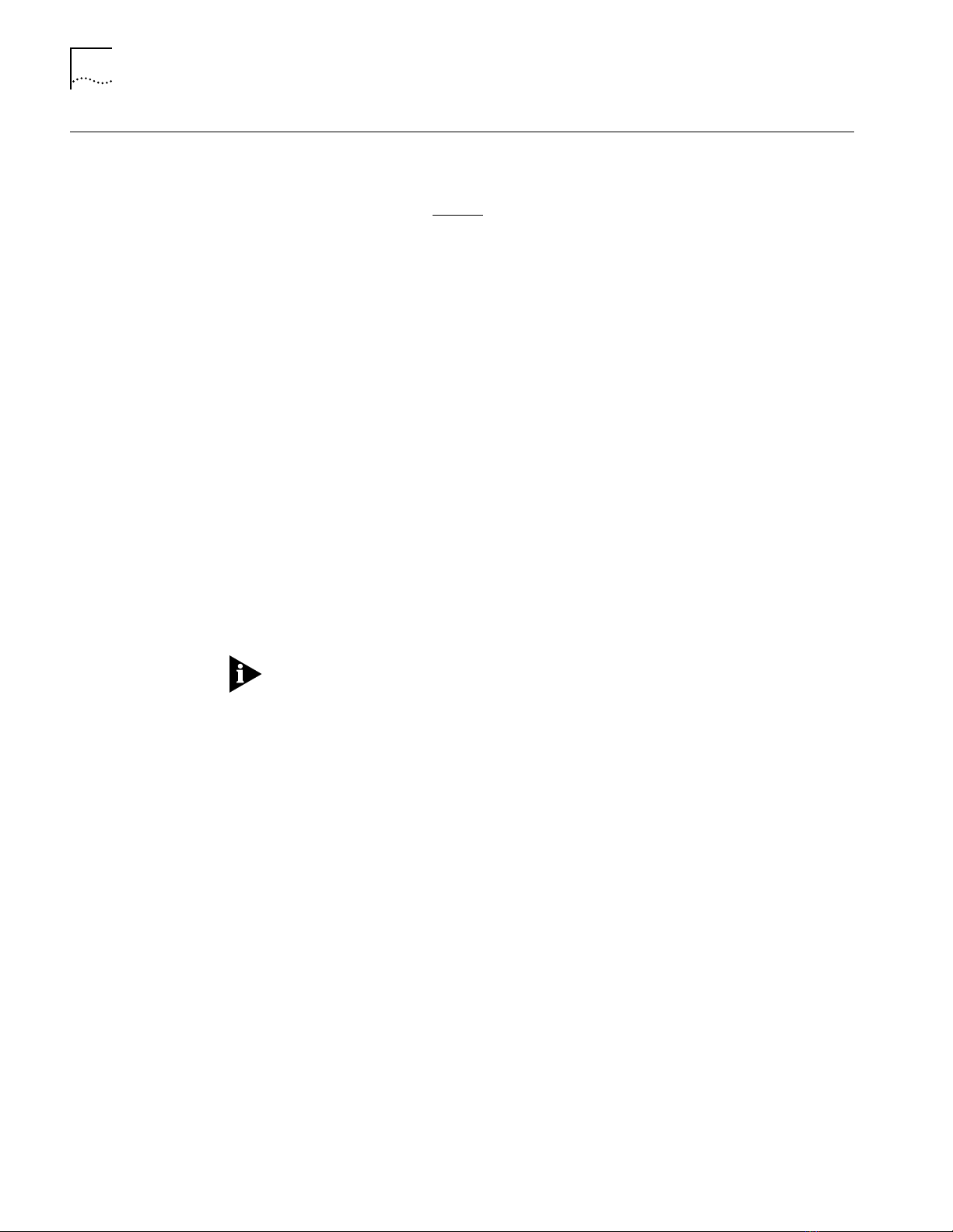
2-2
?
?
Use the ? command to list available command choices and parameter options.
Format
Example
any command
To view the available management commands, use the following command
?
after you log in using the administrator password:
CB5000> ?
Possible completions:
bootp
clear
copy
download
logout
maintain
monitor
ping
reset
revert
run
save
set
show
telnet
upload
The ? character does not appear on the screen after you enter it.
Page 19
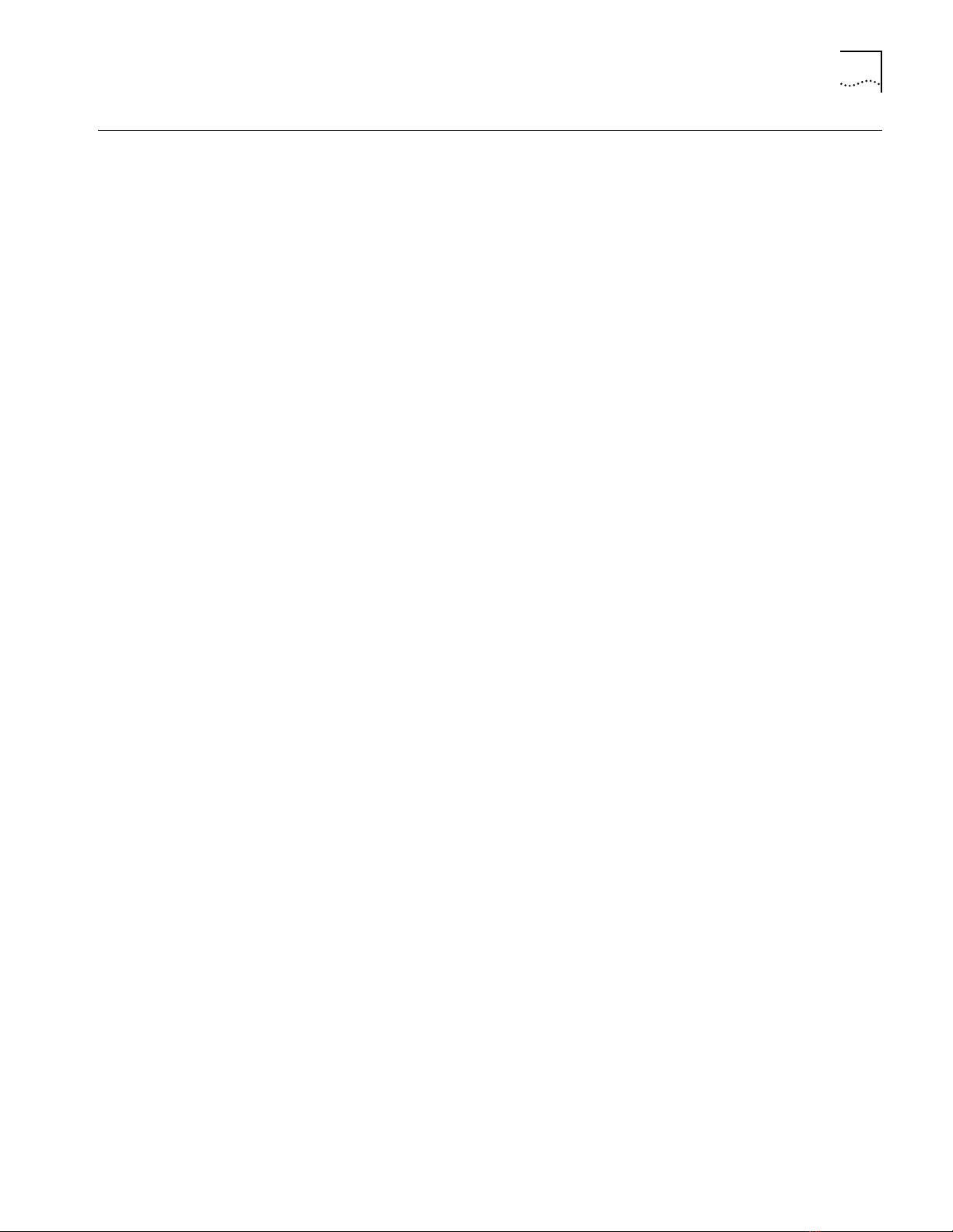
BOOTP
bootp
2-3
BOOTP
Related Commands
Format
Example
Use the BOOTP command to download configuration information from the
bootptab file on a BootP server to a DMM. BootP (Bootstrap Protocol) is a UDP/
IP-based protocol (User Datagram Protocol/Internet Protocol) that allows a device
to configure itself dynamically without user intervention.
The following command initiates the BootP function on the DMM:
CB5000 > bootp
CLEAR BOOTP
SET BOOTP MODULE
SET BOOTP POWER_UP_MODE
SET BOOTP SERVER_IP_ADDRESS
SHOW BOOTP
Page 20
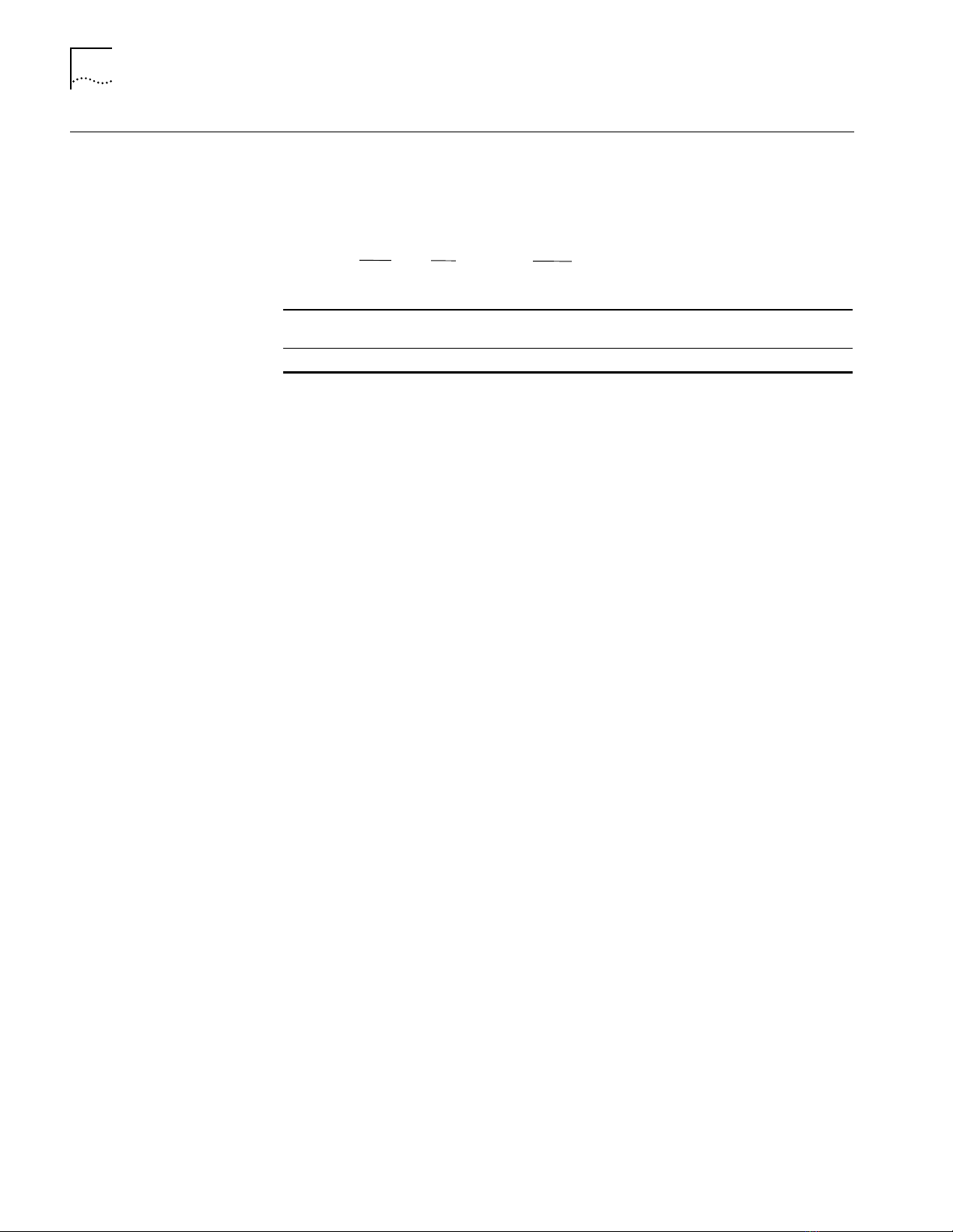
2-4
CLEAR ATM
CLEAR ATM
Related Commands
Format
Example
Use the CLEAR ATM command to clear the ATM’s if_Name (interface name) for
the ATM-layer interface.
clear atm
slot Identifies the slot for this operation. slot (1 through 17) is the slot
name Use up to 63 characters for the ifName.
slot
number.
if_name
name
The following command clears the ATM if_name (Test) from the ATM module in
slot 4.
CB5000> cl ear atm 4 if_na me Test
Slot 04 parameter cleared.
SET ATM NEIGHBOR IF_NAME
SHOW ATM INTERFACE
Page 21

CLEAR BOOTP
clear bootp
module
result
2-5
CLEAR BOOTP
Related Commands
Format
Example
Use the CLEAR BOOTP command to clear current BootP settings.
module
result
Clears any setting made using the SET BOOTP MODULE
command.
Clears the result stored for the last BootP operation.
The following command clears BootP configuration settings from the DMM:
CB5000 > clear bootp module
BootP module configurations cleared.
BOOTP
SET BOOTP MODULE
SET BOOTP POWER_UP_MODE
SET BOOTP SERVER_IP_ADDRESS
SHOW BOOTP
Page 22

CLEAR BPORT_LEC ELAN_NAME
2-6
CLEAR BPORT_LEC
ELAN_NAME
Format
Use the CLEAR BPORT_LEC ELAN_NAME command to clear the name of the
configured LAN (ELAN) associated with the LAN Emulation Client (LEC).
The value of the ELAN name may or may not be taken into account by the LAN
Emulation Configuration Server (LECS) and LAN Emulation Server (LES),
depending on the policy configured on those servers.
BPORT is an abbreviation for Bridge Port.
LEC ports are logical ports, all of which overlay one physical ATM/Synchronous
Optical Network (SONET) port.
clear bport_lec elan_name
slot.lec Identifies the slot and lec for this operation.
slot (1 through 17) is the slot number and
Emulation Clients defined as logical ports for the ATM Backbone
SwitchModule. For example, to identify LEC 32 on the ATM Backbone
SwitchModule in slot 4, enter
name Specifies the name (up to 63 characters) of the LAN associated with the
LEC.
slot.lec
4.32
name
lec is one of up to 64 LAN
Example
Related Commands
The following command clears the name of the LEC in slot 4, port 1 to Main:
CB5000> cl ear bport_lec 4.1 elan_name Main
Bridge Port 04.01 parameter cleared.
SET BPORT_LEC ELAN_NAME
SHOW BPORT_LEC CONFIGURATION
Page 23

CLEAR BPORT_LEC LECS_ATM_ADDRESS
clear bport_lec lecs_atm_address
ATM address
slot. lec
2-7
CLEAR BPORT_LEC
LECS_ATM_ADDRESS
Format
Use the CLEAR BPORT_LEC LECS_ATM_ADDRESS command to clear the
configured ATM address of the LAN Emulation Configuration Server
(
LECS).
The ATM address is 20 hexadecimal numbers separated by periods. Each
number can range from 0 to FF. However, the following addresses are illegal:
■
0.0.0.0.0.0.0.0.0.0.0.0.0.0.0.0.0.0.0.0
■
F F. F F. F F. F F. F F. F F. F F. F F. F F. F F. F F. F F. F F. F F. F F. F F. F F. F F. F F. F F
BPORT is an abbreviation for Bridge Port.
LEC ports are logical ports, all of which overlay one physical ATM/Synchronous
Optical Network (SONET) port.
slot.lec Identifies the slot and LEC for this operation.
slot (1 through 17) is the slot number and
Emulation Clients defined as logical ports for the ATM Backbone
SwitchModule. For example, to identify LEC 32 on the ATM Backbone
SwitchModule in slot 4, enter
ATM address Specifies the ATM address of the LAN Emulation Configuration Server
(LECS).
4.32
lec is one of up to 64 LAN
Example
Related Commands
The following command clears the ATM address of the LECS in slot 4, port 1:
CB5000> clear bport_lec 4.1 lecs_a tm_address
39.99.99.99.ac.00.00.00.
00.99.99.01.02.03.04.05.06.07.08.00
Bridge Port 04.01 parameter cleared.
SET BPORT_LEC LECS_ATM_ADDRESS
SHOW BPORT_LEC CONFIGURATION
Page 24
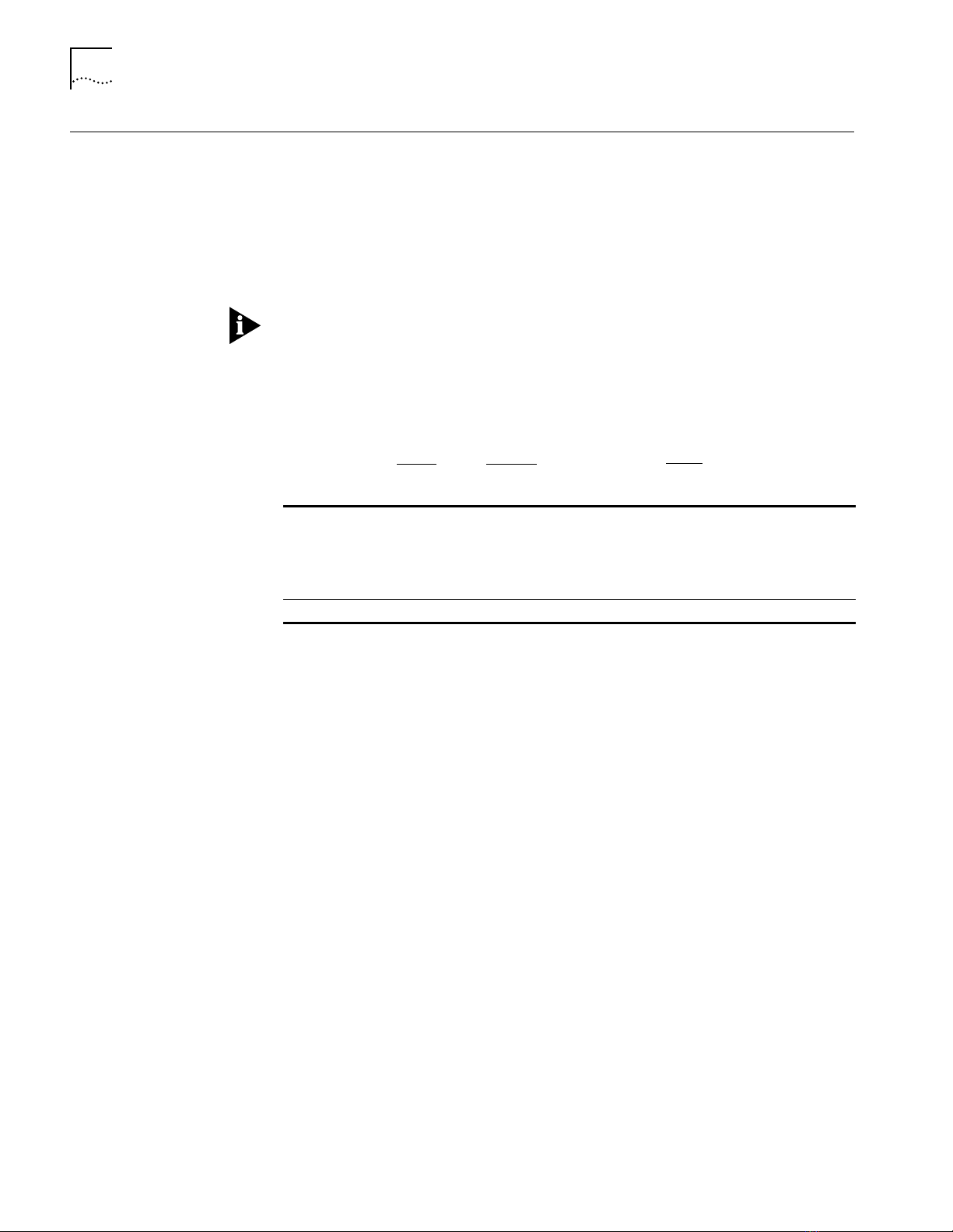
CLEAR BPORT_LEC LES_ATM_ADDRESS
2-8
CLEAR BPORT_LEC
LES_ATM_ADDRESS
Format
Use the CLEAR BPORT_LEC LES_ATM_ADDRESS command to clear the
configured LAN Emulation Server (LES) ATM address.
The ATM address is 20 hexadecimal numbers separated by periods. Each
number can range from 0 to FF. However, the following addresses are illegal:
■
0.0.0.0.0.0.0.0.0.0.0.0.0.0.0.0.0.0.0.0
■
FF.FF.FF.FF.FF.FF.FF.FF.FF.FF.FF.FF.FF.FF.FF.FF.FF.FF.FF.FF
BPORT is an abbreviation for Bridge Port.
LEC ports are logical ports, all of which overlay one physical ATM/Synchronous
Optical Network (SONET) port.
clear bport_lec les_atm_address
slot.lec Identifies the slot and LEC for this operation.
ATM address Specifies the ATM address of the LES.
slot.lec
slot (1 through 17) is the slot number and
Emulation Clients defined as logical ports for the ATM Backbone
SwitchModule. For example, to identify LEC 32 on the ATM Backbone
SwitchModule in slot 4, enter
4.32
lec is one of up to 64 LAN
ATM address
Example
Related Commands
The following command clears the ATM address of the LES in slot 4, port 1:
CB5000> clear bpo rt_lec 4.1 les_atm_ad dress 39.00.99.99.99.99.ac.
00.99.99.99.99.99.99.99.99.99.99.99.99
Bridge Port 04.01 parameter cleared.
SET BPORT_LEC LES_ATM_ADDRESS
SHOW BPORT_LEC CONFIGURATION
Page 25
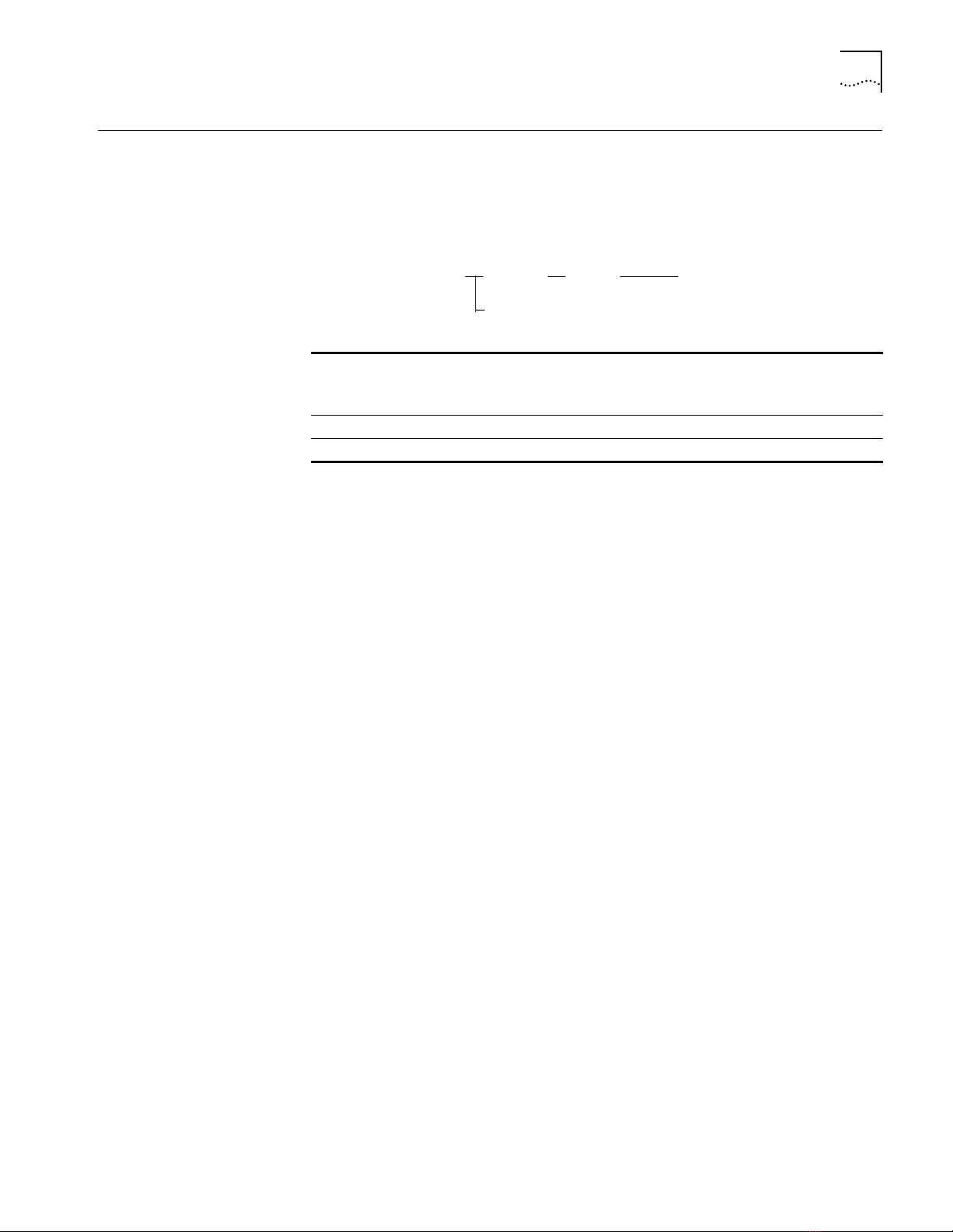
CLEAR BRIDGE_PORT NAME
clear bridge_port name
slot.port
name
slot.
all
2-9
CLEAR BRIDGE_PORT
NAME
Format
Example
Related Command
Use the CLEAR BRIDGE_PORT NAME command to clear a bridge port name.
When you enter this command, you can specify one bridge port name or all
bridge port names.
slot.port Identifies the port for this operation.
slot is the slot number (1 through 17) and port is the port number. For
example, to identify port 4 on the module in slot 6, enter
slot.
all
name Specifies the name (up to 32 characters) you want to identify this port.
Clears all bridge port names in a particular slot.
6.4
The following command clears the name finance_1 to port 3 on the
SwitchModule in slot 5:
CB5000 > c lear bridge_port 5.3 name finance_1
SET BRIDGE_PORT NAME
Page 26
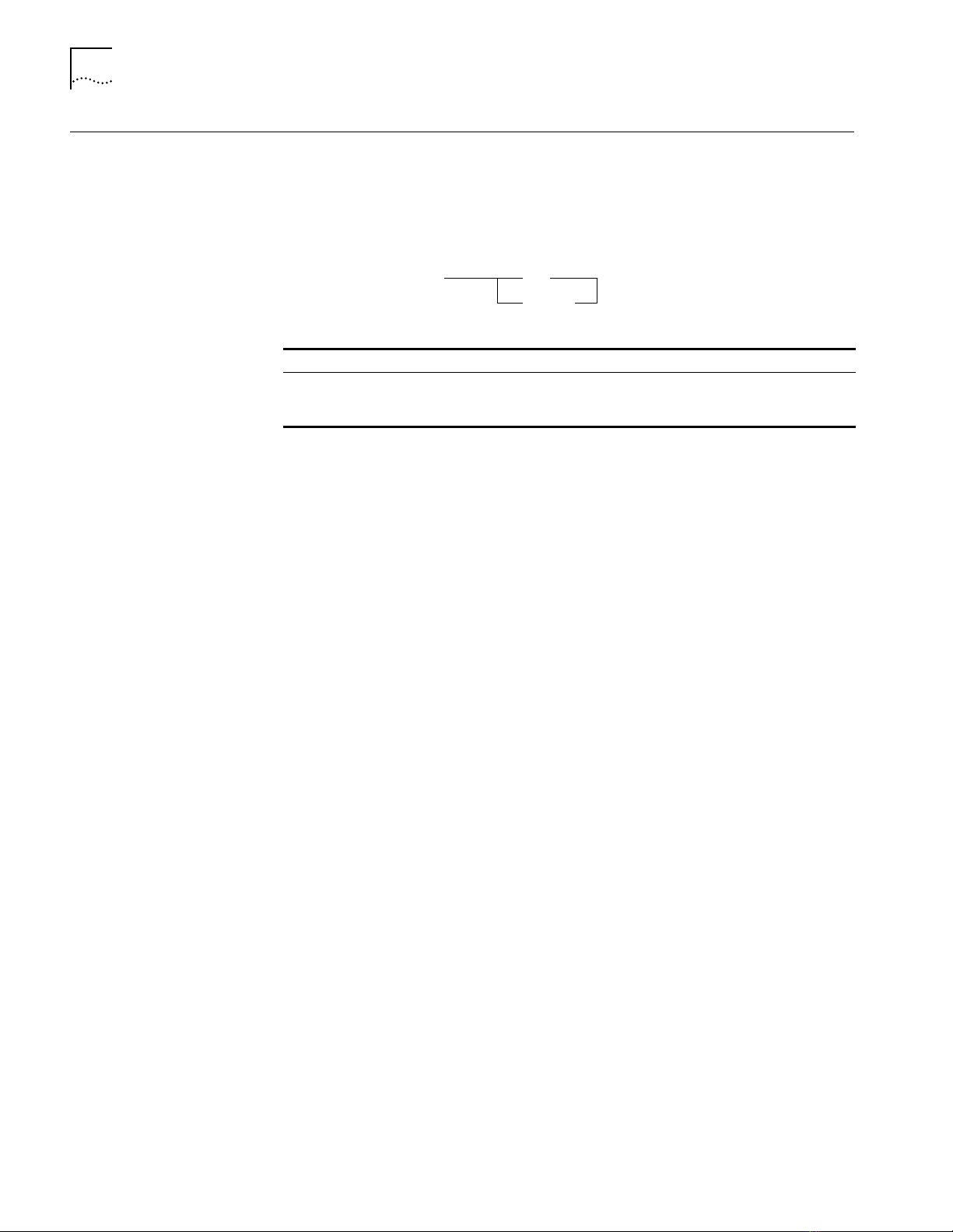
2-10
CLEAR COMMUNITY
CLEAR COMMUNITY
Format
Example
Related Commands
Use the CLEAR COMMUNITY command to delete an entry from the community
table. Community tables establish groups of stations that can exchange
information with the DMM agent.
clear community
all
1...10
all
1...10 Clears just the entry you specify. For example, if you enter CLEAR COMMUNITY
Clears all community table entries.
2, the management hub clears community table entry #2. Use the SHOW
COMMUNITY command to display a list of numbered entries.
The following command clears community table entry #5:
CB5000> clear community 5
Community 5 cleared.
SET COMMUNITY
SHOW COMMUNITY
Page 27

CLEAR COUNTER
clear counter
aft
ethernet
token_ring
repeater
rmon
all
ring_station
tr_mac_layer
tr_promiscuous
tr_source_routing
network
module
slot
network
port
slot.port
fast_ethernet
interface
ip_fragmentation
bridge_port
slot.port
slot
.all
ethernet
fddi_mac
fddi_port
interface
peak_rates
all
igmp_snooping
1 or 2
packet_channel
network
network
network
module
module
100BASE_X
2-11
CLEAR COUNTER
Use the CLEAR COUNTER command to reset to zero DMM counters or a specific
group of DMM counters.
The CLEAR COUNTER command does not affect counters reported by SNMP,
which are always stored as absolute values, as specified in the SNMP standard.
Format
network Any of the active available backplane or isolated Ethernet or Fast
slot.port Selects a port to clear counters for. slot is the slot number (slot 1
module.slot Specifies the module and the slot number in the hub.
Ethernet or Token Ring networks.
through slot 17) and port is the port number (port 1 through port 4).
For example, to specify port 4 on the module in slot 6, enter
6.4
Page 28
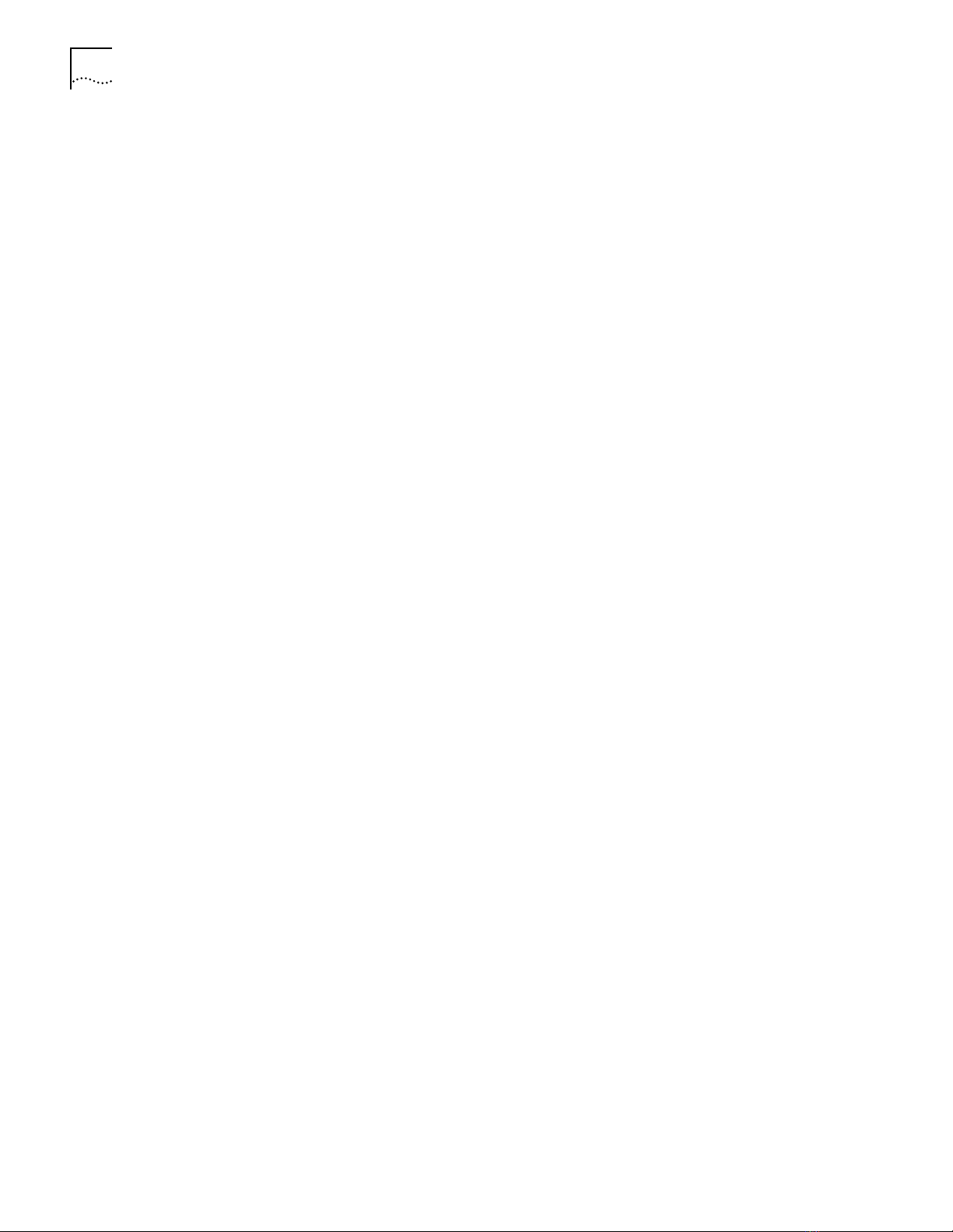
2-12
CLEAR COUNTER
Example 1
Example 2
Related Command
The following command clears Ethernet counters on Ethernet network 1:
CB5000> clear counter ethernet ethernet_1
Ethernet Statistics for ETHERNET_1 cleared.
The following command clears repeater counters on port 3, Fast Ethernet
network 1:
CB5000> clear c ounter repeater fast_ethern et_1 port 3.1
Repeater Statistics for Port 3.1 on FAST_ETHER_1 cleared.
SHOW COUNTER
Page 29
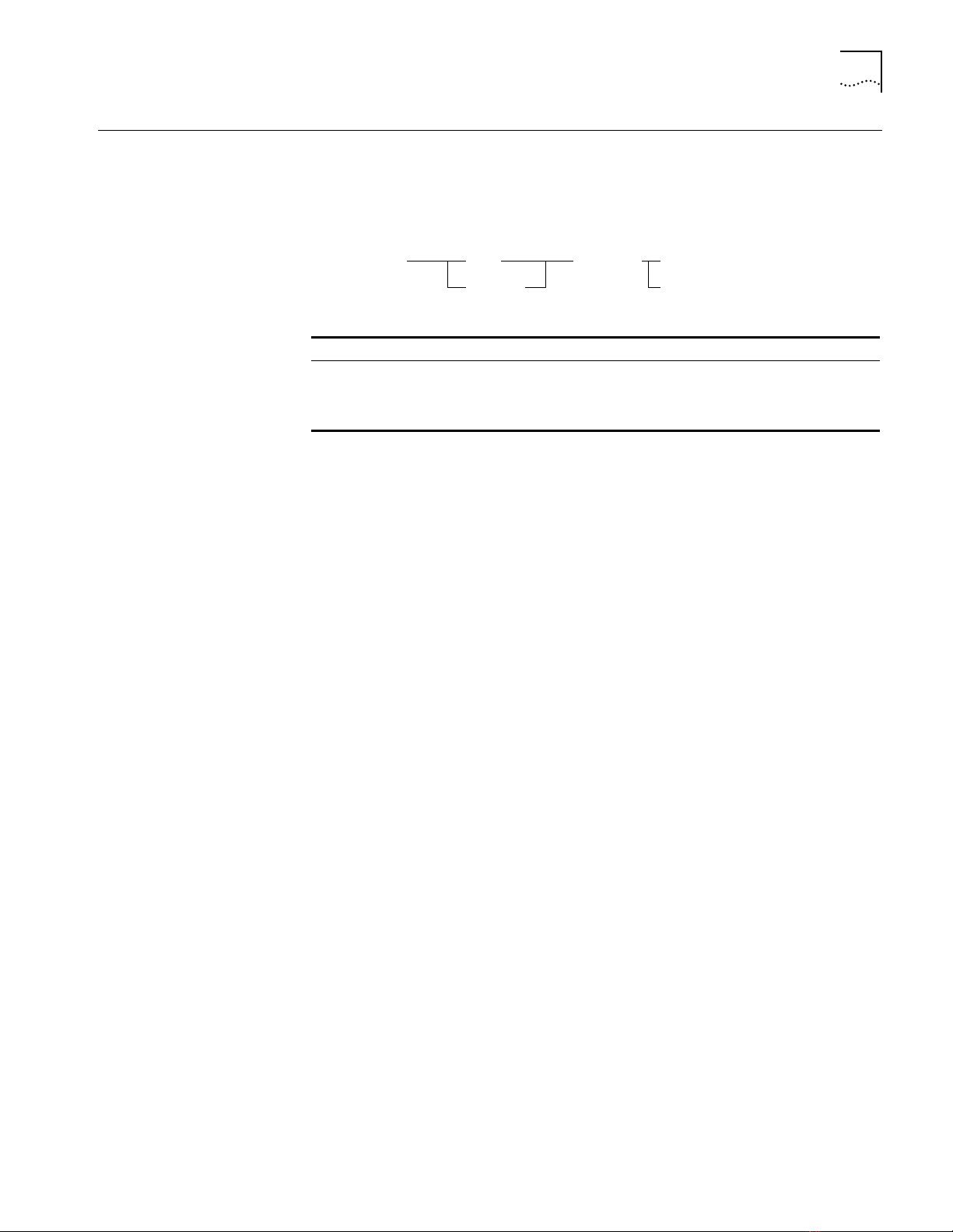
CLEAR EVENT SCRIPT
clear event
all
index
script
all
index
2-13
CLEAR EVENT SCRIPT
Format
Example
Related Commands
Use the CLEAR EVENT SCRIPT command to clear assignments for scripts to run
when a specified RMON event occurs.
all
index Specifies the index number of the RMON event that triggers the script.
Clears all script-to-event assignments.
Use the SHOW RMON EVENT CONTROL command to view events listed by
index number. Use the SHOW EVENT command to view script-to-event
assignments listed by index number.
The following command clears the assignment of script 1 to RMON event 3:
CB5000> clear event 3 script 1
Event Index 3 cleared.
SET EVENT SCRIPT
SHOW EVENT
SHOW RMON EVENT CONTROL
SHOW SCRIPT
Page 30
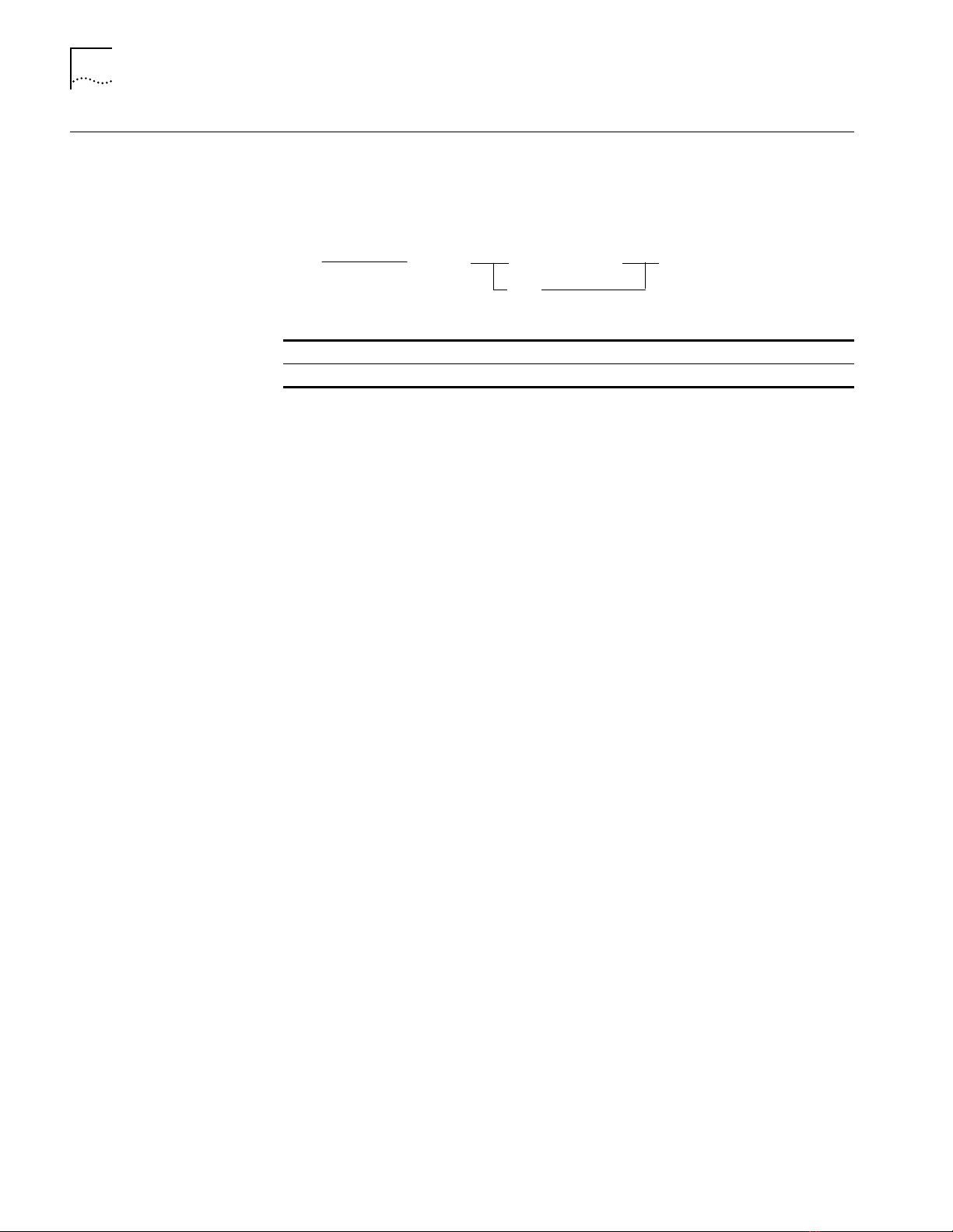
2-14
CLEAR GROUP
CLEAR GROUP
Related Command
Format
Example
Use the CLEAR GROUP command to remove all groups or individual groups
from the indicated port.
clear
group
group number
port
all
group number Removes the specified group from the port.
port Removes all the groups from the specified port (1 through 40)
The following command clears the group from port 1:
CB5000> cl ear group group 1 1
CLEAR COUNTER BRIDGE_PORT IGMP_SNOOPING
Page 31
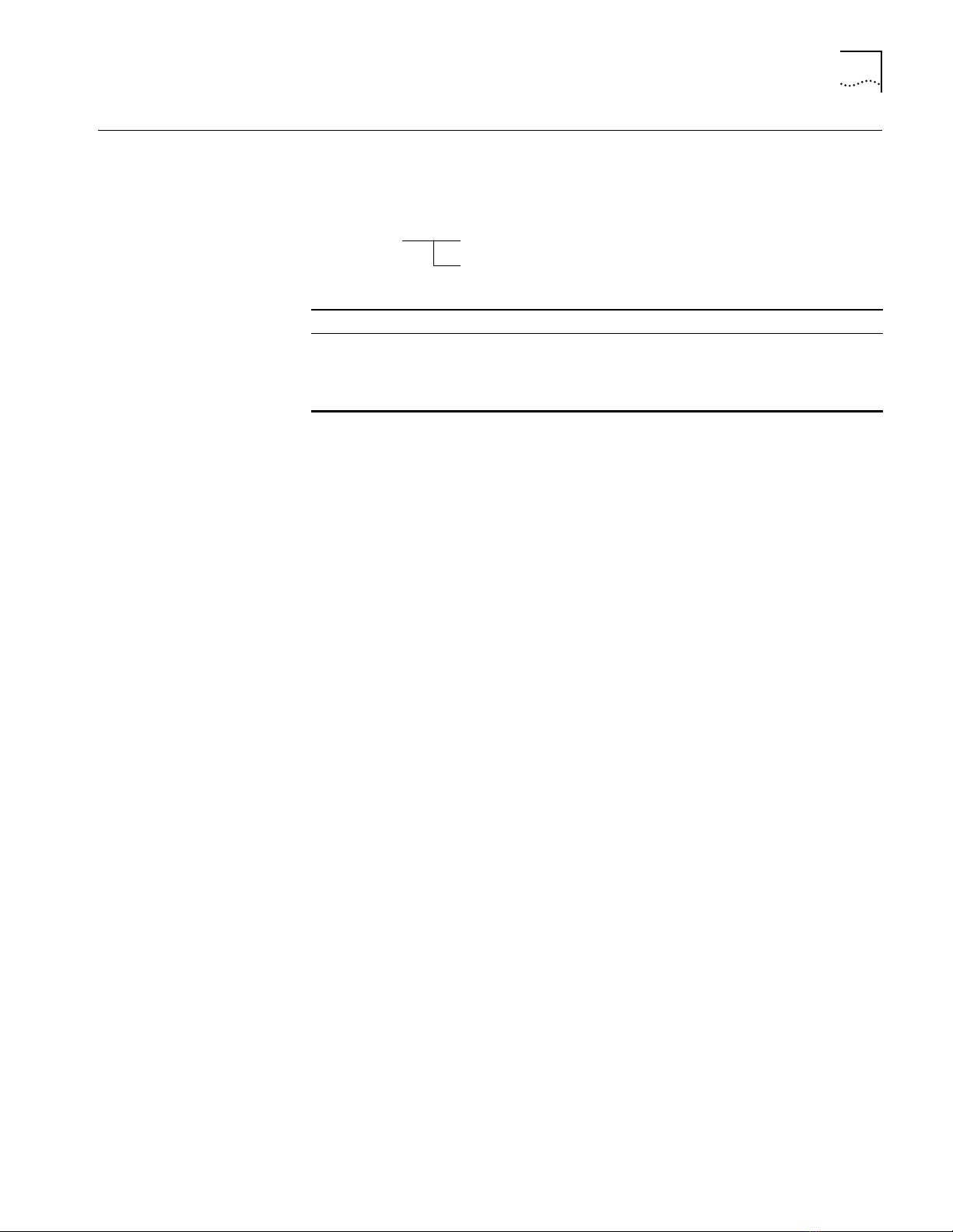
CLEAR HOST
clear host
all
host number
2-15
CLEAR HOST
Related Commands
Format
Example
Use the CLEAR HOST command to clear a host entry name from the host table.
all
host
number
Removes all host table entries.
Removes just the entry you specify. For example, if you enter CLEAR HOST 2,
the DMM removes host table entry #2. Use the SHOW HOST command to
display a list of numbered entries.
host = 1...20
The following command clears the first host name from the host table:
CB5000 > clear host 1
Host 1 name cleared.
SET HOST
SHOW HOST
Page 32

2-16
CLEAR IP
CLEAR IP
Use the CLEAR IP command to clear previously entered Internet Protocol (IP)
information associated with one or all hub networks.
Format
clear ip all
index
all
index Specifies the index number for the network whose IP information you
Example
CB5000> sh ow ip
Active Default Gateway : 151.104.25.1
Index Network Slot IP Address Subnet Mask Default Gateway
----- ------------- ---- ----------- ----------- ---------------
1 ETHERNET_2 N/A 151.104.25.120 ff.ff.ff.00 0.0.0.0
2 ETHERNET_3 N/A 151.104.25.120 ff.ff.ff.00 0.0.0.0
3 ETHERNET_4 N/A 151.104.25.120 ff.ff.ff.00 0.0.0.0
4 ETHERNET_5 N/A 151.104.25.120 ff.ff.ff.00 0.0.0.0
5 ETHERNET_6 N/A 151.104.25.120 ff.ff.ff.00 0.0.0.0
6 ETHERNET_7 N/A 151.104.25.120 ff.ff.ff.00 0.0.0.0
7 ETHERNET_8 N/A 151.104.25.120 ff.ff.ff.00 0.0.0.0
8 TOKEN_RING_1 N/A 151.104.25.120 ff.ff.ff.00 151.104.25.1
9 ISOLATED 1 127.0.0.1 ff.00.00.00 0.0.0.0
10 ISOLATED 15 127.0.0.1 ff.00.00.00 0.0.0.0
11 ETHERNET_1 N/A 151.104.25.120 ff.ff.ff.00 0.0.0.0
CB5000> clear ip 1
IP Address Table entry number 1 for network ETHERNET_2 cleared.
The following command sequence clears the IP information for ETHERNET_2:
Clears all IP information stored on the DMM.
are clearing.
Related Commands
SET IP
SHOW IP
Page 33

CLEAR IP ARP_CACHE
clear ip arp_cache
2-17
CLEAR IP ARP_CACHE
Format
Example
Related Commands
Use the CLEAR IP ARP_CACHE command to clear the Address Resolution
Protocol table when ring configuration changes are made. The ARP table entries
time out if not updated within 20 minutes.
You should clear the ARP table if you either:
■
Change a station's IP configuration (for example, interfaces, IP address)
■
Experience difficulty in communicating with a station
After the table is cleared, the DMM relearns all stations' IP-to-MAC addresses
when the next IP-based operation is established. The ARP table is then rebuilt
with the new information.
The following command clears the DMM ARP cache:
CB5000 > c lear ip arp_cache
ARP Cache Flushed.
SET IP
SHOW IP
Page 34

2-18
CLEAR LOG
CLEAR LOG
Related Commands
Format
Example
Use the CLEAR LOG command to erase the information in the event or trap log.
clear log
event_log
trap_log
event_log
trap_log
Clears the DMM log of fatal system errors.
Clears the DMM log of system messages.
The following command clears the fatal system error log:
CB5000> cl ear log event_ log
Event log is cleared.
SHOW LOG EVENT_LOG
SHOW LOG TRAP_LOG
Page 35

CLEAR LOG MODULE EVENT_LOG
clear log
event_log
module
slot
2-19
CLEAR LOG MODULE
EVENT_LOG
Format
Example
Related Command
Use the CLEAR LOG MODULE EVENT_LOG command to erase the event_log
information from the SwitchModule NVRAM.
If you are running SwitchModule code Version v1.00, the following message is
displayed:
Module’s software version does not support this feature
.
This command supports only SwitchModule Version v1. 10 or later.
slot Specifies the slot number of the SwitchModule.
The following command clears SwitchModule event log information from
SwitchModule NVRAM:
CB5000 > clear log module 2 event_log
Module 2 event log is cleared.
SHOW LOG MODULE EVENT_LOG
Page 36

2-20
CLEAR LOGIN
CLEAR LOGIN
Related Commands
Format
Example
Use the CLEAR LOGIN command to remove previously entered login names.
The DMM lets you store up to 10 user names and passwords. These provide
access to the management software.
clear login
all
index
all
index Removes just the entry you specify. For example, if you enter CLEAR
Removes all login names.
LOGIN 2, the removes login entry #2. Use the SHOW LOGIN command to
display a list of numbered entries.
index = 1...10
The following command clears the first login entry:
CB5000> cl ear login 1
Login 1 cleared.
SET LOGIN
SHOW LOGIN
Page 37

CLEAR PROTOCOLS
clear protocols
dsap
enet
slot.
1
snap
type field
2-21
CLEAR PROTOCOLS
Format
Example
Use the CLEAR PROTOCOLS command to remove a protocol filter from an
CoreBuilder 5000 SwitchModule.
slot
.1
dsap
enet
snap
type field Specifies the type field of the protocol filter you are deleting.
Identifies the SwitchModule that is affected by this command.
Delete a filter for packets with the protocol type DSAP.
Delete a filter for packets with the protocol type Ethernet.
Delete a filter for packets with the protocol type SNAP (SubNetwork
Access Protocol).
The following command deletes the filter for Ethernet DECnet Phase IV packets
from the protocol forwarding table:
CB5000 > clear protocols 4.1 enet 60-03
Filter cleared.
Related Commands
SET PROTOCOLS FORWARDING
SHOW PROTOCOLS
Page 38

2-22
CLEAR RMON
CLEAR RMON
Format
Example
Use the CLEAR RMON command to clear previously entered Ethernet RMON
control tables.
clear rmon
alarm
event
all
index
history
host
matrix
statistics
ethernet
topN_hosts
all
index Index number for the RMON control table entry for the specified
Clear all the RMON control table entries for the specified option
(alarm, statistics).
option (alarm, statistics) you are clearing.
all
index
The following command clears the first control table entry in the RMON alarm
control table:
CB5000> clear rmon alarm 1
Alarm 1 cleared.
Related Commands
SET RMON
SHOW RMON CONTROL
Page 39

CLEAR SCHEDULE
clear schedule
all
schedule index
2-23
CLEAR SCHEDULE
Example
Related Commands
Format
Use the CLEAR SCHEDULE command to remove a schedule entry from the
schedule table.
all
schedule index Removes the schedule entry you specify. For example, if you enter CLEAR
Removes all schedule entries from the schedule table.
SCHEDULE 2, the DMM removes schedule #2 from the schedule table. Use
the SHOW SCHEDULE command to display the current schedule table.
index = 1...10
The following command clears schedule entry #3 from the schedule table:
CB5000 > clear schedule 3
Schedule 3 cleared.
SET SCHEDULE
SHOW SCHEDULE
Page 40

2-24
CLEAR SCRIPT
CLEAR SCRIPT
Related Commands
Format
Example
Use the CLEAR SCRIPT command to remove a script from the script table.
clear script
all
number
all
number Removes the specific script number you specify. For example, if you enter
Removes all scripts from the DMM.
CLEAR SCRIPT 2, the DMM removes script #2 from the script table. Use the
SHOW SCRIPT command to display the script table.
number = 1... 8
The following command removes the first script from the script table:
CB5000> cl ear script 1
Script 1 cleared.
COPY SCRIPT
RUN SCRIPT
REVERT/SAVE SCRIPTS
SET ALERT SCRIPT
SET SCRIPT
SHOW SCRIPT
Page 41

CLEAR SECURITY AUTOLEARN
clear security autolearn mac_address
slot.port
slot.
all
address
all
2-25
CLEAR SECURITY
AUTOLEARN
Format
Use the CLEAR SECURITY AUTOLEARN command to clear entries from the
Autolearning database.
To remove all old MAC addresses from the Autolearning database, you must
clear both the Autolearn Address table using the CLEAR SECURITY AUTOLEARN
slot.ALL MAC_ADDRESS command and then clear the Security Address database
using the CLEAR SECURITY PORT slot.ALL MAC_ADDRESS command.
slot.port Identifies the port for this operation.
slot is the slot (1 through 17) and port is the port number
(1 through 40). For example, to identify port 4 on the module in slot
6, enter
slot.
all
address MAC address you are clearing using this command. The format for
Specifies all ports in a slot. slot is the slot number.
MAC addresses is nn-nn-nn-nn-nn-nn.
The address 00-00-00-00-00-00 is invalid for this command.
6.4
Example
Related Commands
The following command clears the MAC address 08-00-87-01-a7-b2 from the
Autolearning database, associated with port 3 on the module in slot 7:
CB5000> clear security autolearn 7.3 mac_address 08-00-87-01-a7-b2
Port 07.03 address 08-00-87-01-a7-b2 cleared from autolearning
area.
SET SECURITY AUTOLEARN
SHOW SECURITY AUTOLEARN
Page 42
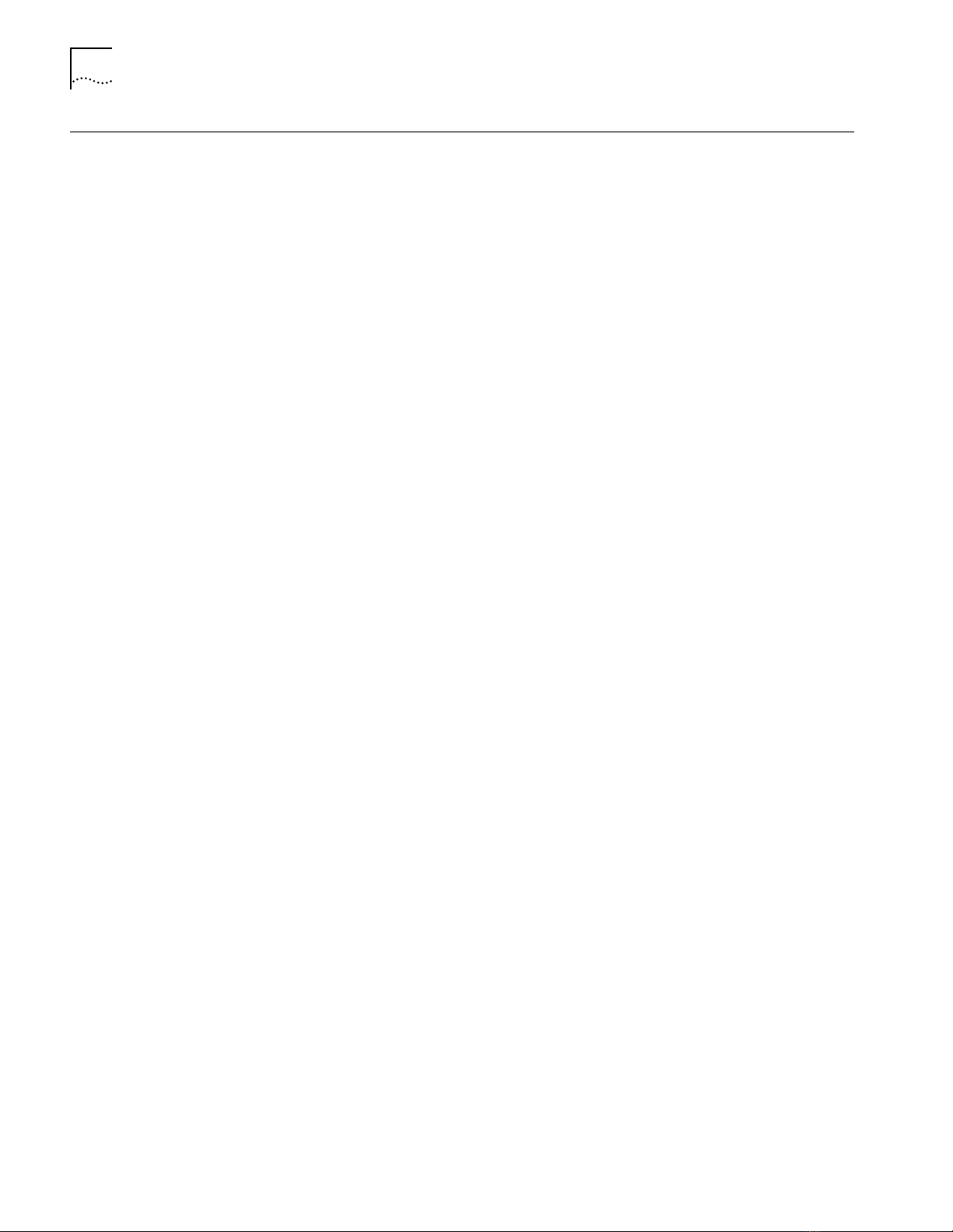
2-26
CLEAR SECURITY INTRUDER_LIST
CLEAR SECURITY
INTRUDER_LIST
Example
Related Command
Format
Use the CLEAR SECURITY INTRUDER_LIST command to clear the list of port
security intrusions.
clear security intruder_list
The following command clears the intruder list:
CB5000> cl ear security i ntruder_list
Security Intruder List cleared.
SHOW SECURITY INTRUDER_LIST
Page 43
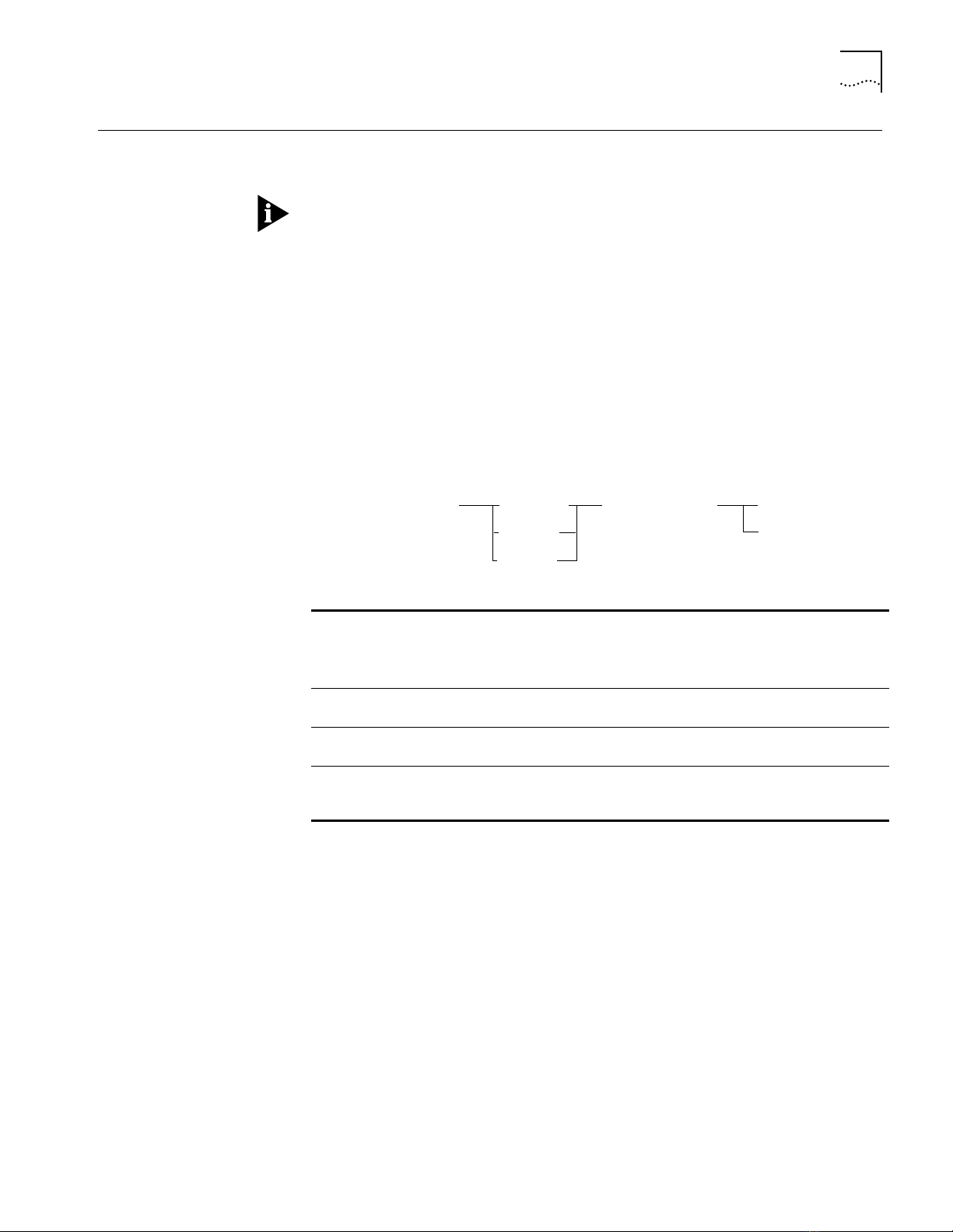
CLEAR SECURITY PORT
clear security port
slot.port
mac_address
mac address
all
slot.
all
all
2-27
CLEAR SECURITY
PORT
Use the CLEAR SECURITY PORT command to remove a MAC address from the
security database for a port.
To remove all old MAC addresses from the Autolearning database, you must
clear both the Autolearn Address table using the CLEAR SECURITY AUTOLEARN
slot.ALL MAC_ADDRESS command and then clear the Security Address database
using the CLEAR SECURITY PORT slot.ALL MAC_ADDRESS command.
Removing an authorized MAC address does not automatically disable Security
Mode. If you remove the only authorized MAC addresses for a port but do not
disable Security Mode, the DMM prevents any station from communicating
through the port.
Use the SET SECURITY PORT MODE command to enable and disable Security
Mode.
Format
Example
Related Commands
slot.port Removes the MAC address from the security database for the port
identified by slot.port.
slot is the slot number and port is the port number. For example, to
identify port 4 on the module in slot 6, enter
slot.
all
all
mac address Removes the MAC address from the security database for the
Removes the MAC address from the security database for all ports in
the identified slot.
Removes all MAC addresses from the security database for the entire
hub.
identified port. Enter the address as a series of six hexadecimal bytes
separated by hyphens. For example, 10-00-f1-0f-0c-63.
6.4
The following command clears the MAC address 07-34-24-02-0F-00 from the
security database for all ports on the module in slot 7:
CB5000> clear security port 7.all mac_address 07-34-24-02-0F-00
Port 07.all security MAC address 07-34-24—02-0F-00 cleared.
REVERT/SAVE SECURITY
SET SECURITY PORT ACTION_ON_INTRUSION
SET SECURITY PORT MAC_ADDRESS
SET SECURITY PORT MODE
SHOW SECURITY PORT
Page 44

2-28
CLEAR TFTP RESULT
CLEAR TFTP RESULT
Format
Example
Related Command
Use the CLEAR TFTP RESULT command to clear the TFTP Result field in the
SHOW TFTP command display.
The DMM uses TFTP (Trivial File Transfer Protocol) to download files. The DMM
reports the status of the download in the TFTP Result field that is displayed
when you use the SHOW TFTP command. The CLEAR TFTP RESULT command
overwrites the value currently stored for TFTP Result with the value CLEAR.
Use the CLEAR TFTP RESULT command before you begin a download so you can
check the status of the download after it has been completed.
clear tftp result
The following command clears the current TFTP Result value:
CB5000> cl ear tftp result
Tftp result cleared.
SHOW TFTP
Page 45

CLEAR TR_SURROGATE
clear tr_surrogate
group
slot.
2
2-29
CLEAR
TR_SURROGATE
Related Command
Format
Example
Use the CLEAR TR_SURROGATE command to clear Token Ring surrogate
information.
slot Identifies the slot where the specified TR-NMC for this operation
resides.
group Specifies the name of the Token Ring surrogate group you want to
clear. The rem_soft_error group is the only group implemented
currently.
The following command clears the Token Ring surrogate REM soft error
information on the TR-NMC in slot 11.2:
CB5000 > c lear tr_surro gate 11.2 rem_s oft_error
SHOW TR_SURROGATE
Page 46
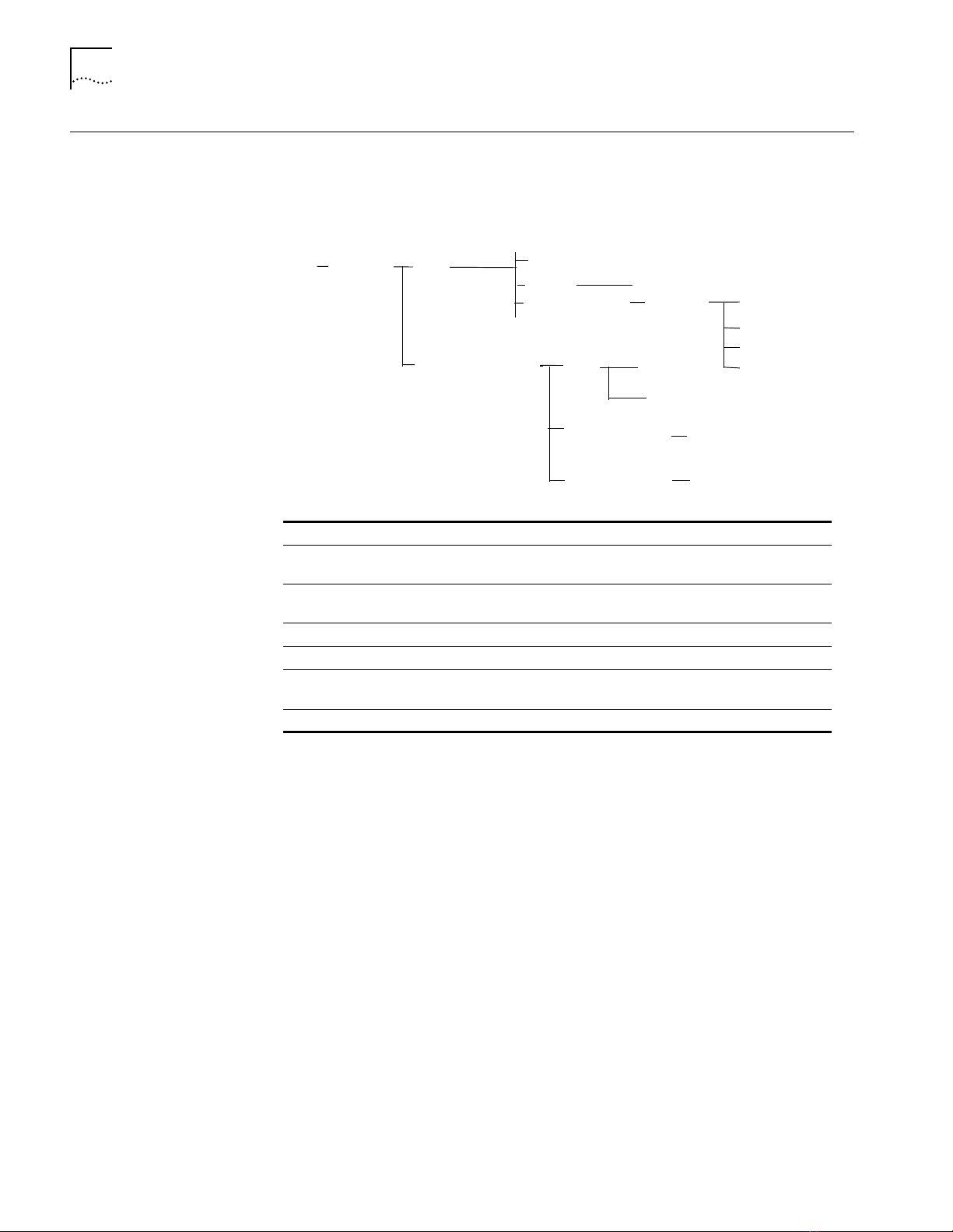
2-30
CLEAR VBRIDGE
CLEAR VBRIDGE
Use the CLEAR VBRIDGE command to delete specified Address Forwarding Table
(AFT) or Internet Grouping Management Protocol (IGMP) snooping vbridges.
Format
clear vbridge
1....240 Identifies the vbridge.
all
mac
mac address MAC address for the AFT vbridge to be deleted.
bridge_port
slot.port slot and port where the module with the vbridge to be deleted
number IP address for the IGMP snooping vbridge to be deleted.
1... 240
aft
all
mac
bridge_port
mac address
slot.port
learn
all
mgmt
igmp_snooping
ip
all
rate_limit
number
bridge_port
router_port
Deletes all user-created entries and learned addresses in the specified
virtual bridge address table.
Deletes entries related to a specific MAC address from the address
table.
Deletes the user-created entries (mgmt) on a specified port.
resides.
slot
slot
Example
Related Command
This command deletes AFT entries related to the MAC address
8f-59-43-63-35-68 from the AFT:
CB5000 > clear vbridge 2 aft mac 8f-59-43-63-35-68
Clear Vbridge 2 AFT Entry 8f-59-43-63-35-68 Deleted.
SHOW VBRIDGE AFT
Page 47
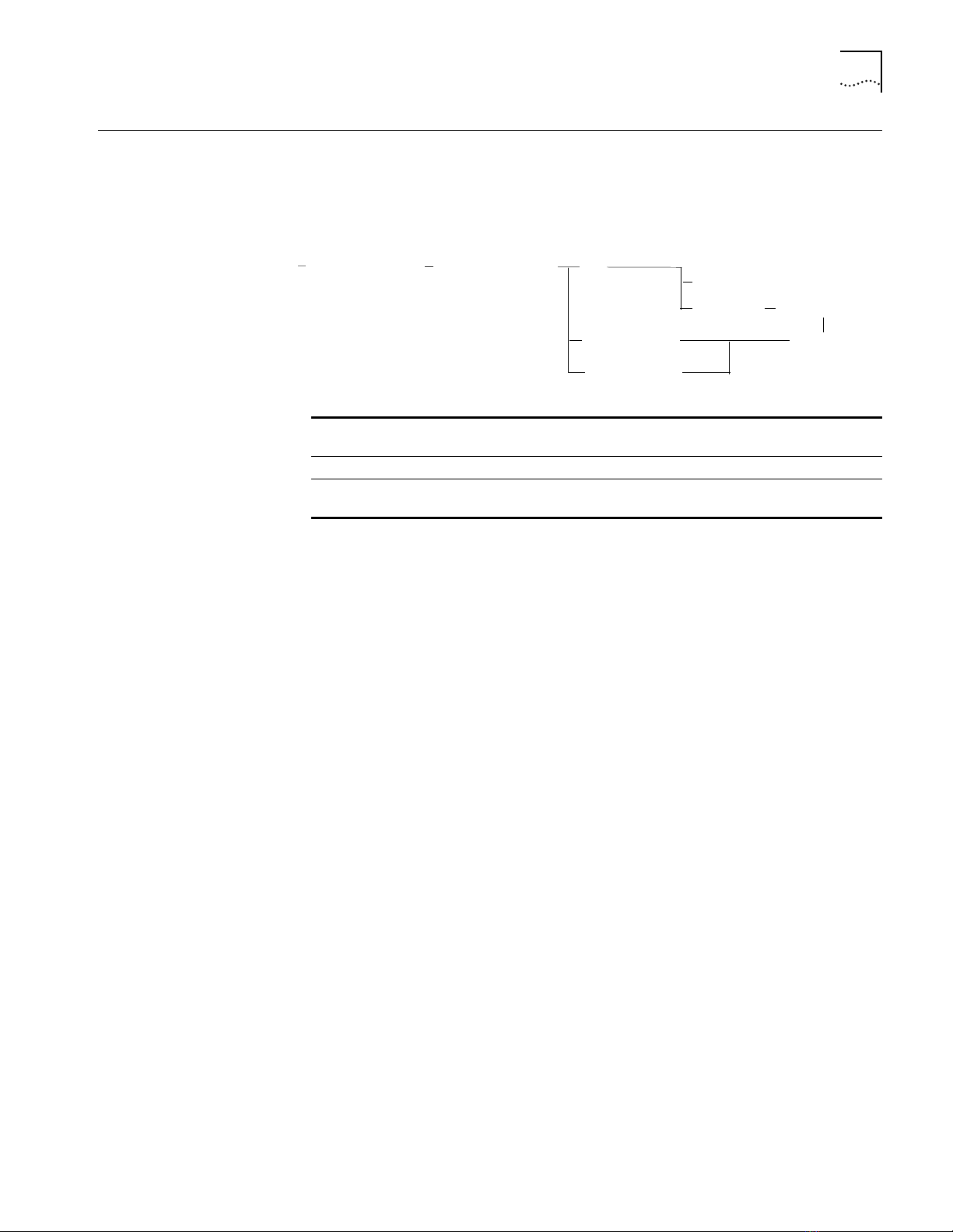
CLEAR VBRIDGE IGMP_SNOOPING
2-31
CLEAR VBRIDGE
IGMP_SNOOPING
clear vbridge
Example
Format
Use the CLEAR VBRIDGE IGMP_SNOOPING command to remove all IGMP
Snooping knowledge on the indicated bridge port slot.port.
vbridge number
igmp_snooping
ip
all
number
bridge_port
bridge_port
slot.subslot
router_port
vbridge number Identifies the specific vbridge from which to clear the IGMP Snooping
information.
number IP address from which to clear the IGMP Snooping information.
slot.subslot Identifies the specific bridge port or router port from which to clear the
IGMP Snooping information.
The following command clears the IGMP Snooping information from vbridge 10
on port 3 of the module in slot 8, subslot 1:
CB5000> clear vbridge 10 igmp_snooping bridge_port 8.1
Related Command
CLEAR COUNTER BRIDGE_PORT IGMP_SNOOPING
Page 48

2-32
COPY SCRIPT
COPY SCRIPT
Related Commands
Format
Example
Use the COPY SCRIPT command to copy the contents of one script to another
script.
copy script
source script index Identifies the source script. Use the SHOW SCRIPT command to display
target script index Identifies the target script. For example, the command
source script index target script index
a list of scripts.
source script index = 1...8
COPY SCRIPT 1 to 6 copies the contents of script 1 through script 6.
target script index = 1...8
to
The following command copies script 1 to script 2:
CB5000> co py script 1 to 2
Script 1 copied to script 2.
RUN SCRIPT
REVERT/SAVE SCRIPTS
SET ALERT SCRIPT
SET SCRIPT
SHOW SCRIPT
Page 49

DOWNLOAD FROM_DEVICE
download from_device module
slot.subslot
operational
boot
2-33
DOWNLOAD
FROM_DEVICE
Use the DOWNLOAD FROM_DEVICE command to download operational or boot
code from the master DMM to a standby DMM in the same hub.
Refer to the CoreBuilder 5000 Distributed Management Module User Guide for
detailed download procedures.
Use this command only when 3Com Corporation issues a new Update
Distribution Kit (UDK) diskette. The download takes 15 to 30 seconds to
complete. (Time frames from the operational code may take about 6 minutes
for DMM code.) Each dot displayed during the procedure indicates a packet
received.
If the DMM does not respond after a BOOT download, contact your 3Com
representative for more information.
A short window of vulnerability exists during the download of boot code to the
DMM, during which a loss of power can leave the DMM without BOOT code,
and therefore not operational. If the DMM does not respond after a BOOT
download, contact your 3Com representative for more information.
Format
Example
Related Commands
slot.subslot Selects the slot that you want to download DMM code to. The source
is always the hub’s master DMM. For DMM with carrier, use subslot 8
and for DMM (without carrier), use subslot 1.
boot
operational
A small program that gets each module up and running. In the DMM,
it also handles the self-download function.
The code that provides module functionality. Operational updates are
more common, because they may provide additional functionality.
The following command initiates the download of boot code from the master
DMM to the standby DMM in slot 6.1:
CB5000 > download from_device module 6.1 boot
DOWNLOAD IN_BAND
DOWNLOAD OUT_OF_BAND
Page 50

2-34
DOWNLOAD IN_BAND
DOWNLOAD IN_BAND
Use the DOWNLOAD IN_BAND command to load new software into the DMM.
An in-band download takes place over the network.
The DOWNLOAD IN_BAND command loads new software into the DMM. When
you enter the command, the DMM requests the download from a TFTP (Trivial
File Transfer Protocol) server on your network. The TFTP server transmits the new
code to the DMM, and, if needed, the DMM then transmits the new code to
the module.
Before you use the DOWNLOAD IN_BAND command:
■
Use the SET TFTP FILE_NAME command to specify the name of the file to
download.
■
Use the SET TFTP SERVER_IP_ADDRESS command to specify the IP address of
the TFTP server.
Save all parameters (including TFTP) before downloading DMM and RCTL code.
Traffic statistic collection and display features are disabled during a download.
These features restart automatically after the download completes successfully.
Any network function (such as Ping and Telnet) that attempts to communicate
with a DMM will not succeed until the download completes successfully and the
DMM reinitializes.
A short window of vulnerability exists during the download of boot code to the
DMM, during which a loss of power can leave the DMM without BOOT code,
and therefore not operational. If the DMM does not respond after a BOOT
download, contact your 3Com representative for more information.
Part of the inband download procedure involves configuring TFTP parameters.
Refer to the SET TFTP FILE_NAME and SET TFTP SERVER_IP_ADDRESS commands
in this chapter for information on using TFTP.
Do not use the RESET MASTERSHIP command during download.
You cannot download modules using the SLIP interface.
Page 51

Format
download in_band
boot
operational
module
device
boot
operational
ascii
trchipset
configuration
boot
operational
all
module
slot.port
DOWNLOAD IN_BAND
2-35
module
device
all
boot
operational
trchipset
ascii
configuration
module The module type that you want to download code to. Only certain
slot.subslot The location of the module where you want to download the new code.
Specifies download to a particular module in the hub.
Specifies download to the DMM.
Specifies download to all modules of the selected type.
Specifies a download of boot code.
Specifies a download of operational code.
Specifies a download of chipset code to the TR-NMC module.
Specifies a download of an ASCII script file.
Specifies a download of a binary configuration file. This command
applies to the DMM only.
3Com CoreBuilder
®
5000 modules support this operation.
Page 52

2-36
DOWNLOAD IN_BAND
Example
The following command starts a download of operational code to the
management hub:
CB5000> download in_band device operat ional
Please stand by for download:
(Target will reset upon successful download completion)
The 3Com Key Code can be obtained by completing the UDK
fax form and faxing it to 3Com at (508) 460-6195.
Enter Upgrade Distribution Kit Serial number: XXXXXXXX
Enter 3Com Key Code: XXXXXXXXX
Welcome to Boot Services version 3.0.
1024 kBytes flash memory installed.
Inband download in progress.
boot>
Opening file xmm.bin on 151.104.2.98...
Connected to 151.104.2.98.
Connection closed for flash erasure.
Erasing flash... done.
Related Commands
Opening file xmm.bin on 151.104.2.98...
Connected to 151.104.2.98.
Receiving TFTP Packets:
............................................................
............................................................
..........................................
727824 bytes received in 63.72 seconds.
Calculating CRC... done.
Updating checksum... done.
Download complete.
DOWNLOAD OUT_OF_BAND
SET TFTP FILE_NAME
SET TFTP SERVER_IP_ADDRESS
UPLOAD IN_BAND CONFIGURATION
Page 53

DOWNLOAD OUT_OF_BAND
download out_of_band
boot
operational
module
device
boot
operational
trchipset
slot.subslot
boot
operational
all
module
2-37
DOWNLOAD
OUT_OF_BAND
Use the DOWNLOAD OUT_OF_BAND command to load new software onto the
DMM. An out-of-band download uses XMODEM and takes place over a serial
connection between a personal computer and the console port on the DMM.
Traffic statistic collection and display features are disabled during a download.
These features restart automatically after the download completes successfully.
Any network function (such as Ping and Telnet) that attempts to communicate
with a DMM will not succeed until the download completes successfully and the
DMM reinitializes.
Do not use the RESET MASTERSHIP command during a download.
Format
module
device
all
boot
operational
trchipset
ascii
configuration
module The module type that you want to download code to. Only certain 3Com
slot.subslot The location of the module where you want to download the new code.
Specifies download to a particular module in the hub.
Specifies download to the DMM.
Specifies download to all modules of the selected type.
Specifies a download of boot code.
Specifies a download of operational code.
Specifies a download of chipset code to the TR-NMC module.
Specifies a download of an ASCII script file.
Specifies a download of a binary configuration file. This command applies
to the DMM only.
CoreBuilder
®
5000 modules support this operation.
Page 54

2-38
DOWNLOAD OUT_OF_BAND
Example
The following command initiates a download of boot code to the DMM issuing
the DOWNLOAD command (that is, a self-download):
CB5000 > download out_of_band device boot
Please stand by for download:
(Target will reset upon successful download completion)
Welcome to Boot Services version v3.0.0.
1024 kBytes flash memory installed.
boot> download out_of_band device boot
Please initiate file transfer sequence.
CC
Calculating CRC... done.
Erasing flash... done.
Writing flash... done.
Updating checksum... done.
Download complete.
Enter the command
once at the DMM
“operational”
Enter the command
a second time at the
DMM boot >
prompt.
The download
process ends by
rebooting the device.
Booting device...
Login:
Related Command
DOWNLOAD IN_BAND
Page 55

LOGOUT
logout
2-39
LOGOUT
Related Commands
Format
Example
Use the LOGOUT command to log out from either a remote or local DMM
session.
If you are logged in to a local session (a session with the management hub to
which the terminal is connected), entering the LOGOUT command ends the
session.
If you are logged in to a remote DMM or other device, entering the LOGOUT
command breaks the connection to the remote device and leaves you
connected to the local device.
The following command logs you out from a local session:
CB5000> logout
Good-B ye
SAVE
REVERT
Page 56
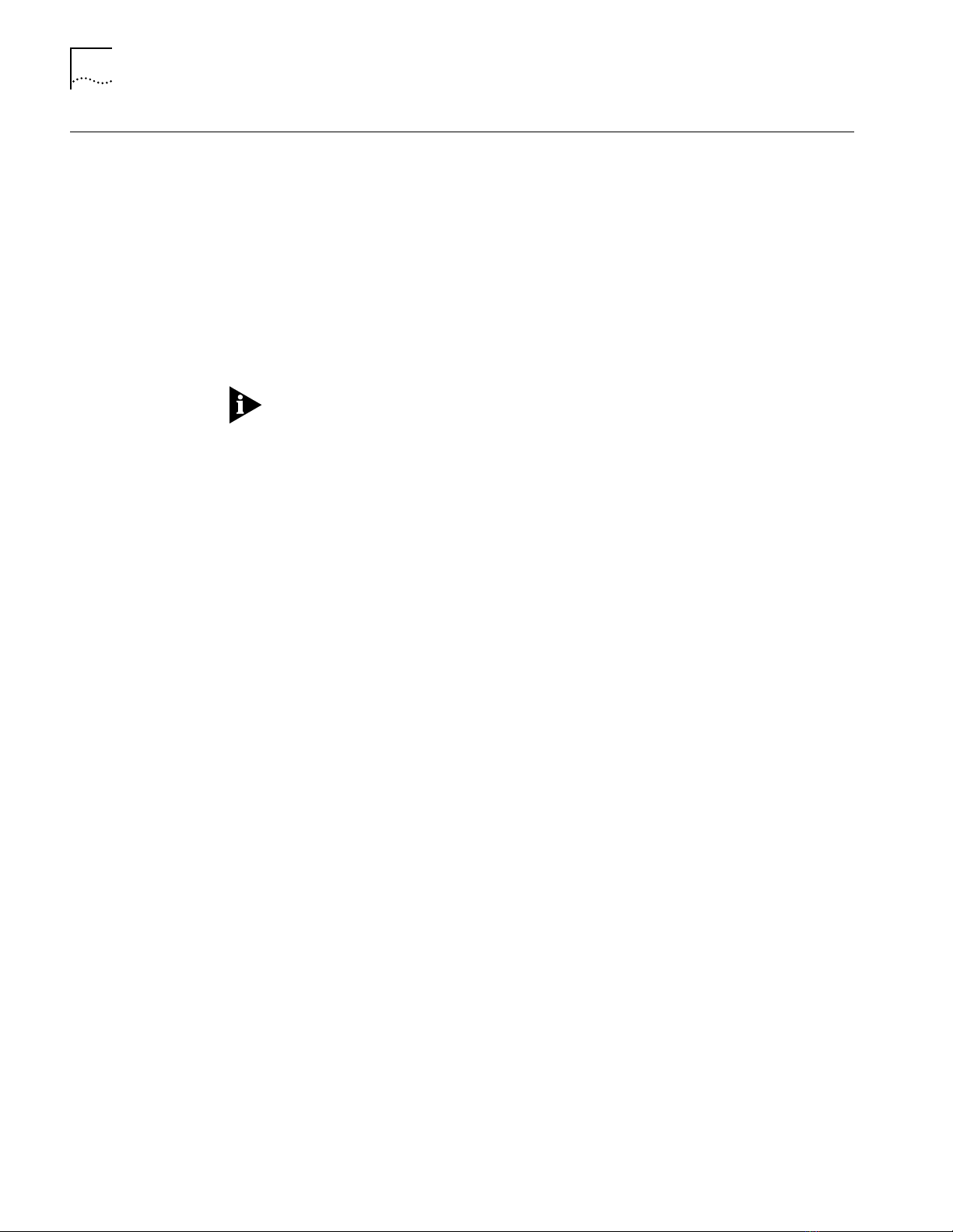
2-40
MAINTAIN
MAINTAIN
Format
Example
Use the MAINTAIN command to enter maintenance mode. Certain inventory
related commands are available only from maintenance mode. Maintenance
mode allows you to enter information that is written permanently in a module’s
EEPROM. Maintenance mode gives you access to the BOOT, DOWNLOAD, SET
INVENTORY POWER, and SHOW INVENTORY POWER commands. You must
SAVE or REVERT all changes before entering maintenance mode.
Only logins with super-user access can enter maintenance mode.
You cannot enter the MAINTAIN command if you are connected to a remote
DMM through the TELNET command. Enter the BOOT command to exit
maintenance mode.
The DMM does not track network statistics when in maintenance mode.
maintain
The following command allows a user with super-user privileges to enter
maintenance mode:
CB5000> mainta in
To enter maintenance mode, enter your current session password at the prompt
as shown below:
Enter current session password for user "system":
The following information appears:
CB5000
Distributed Management Module (vx.xx)
Copyright 199x 3Com Corporation
>>
Page 57

MONITOR
monitor
interval
slot.port
vbridge
bridge_port
vbridge
ethernet
interface
repeater
rmon
token_ring
ethernet
interface
network
fddi_port
fddi_mac
ring_station
tr_mac_layer
tr_promiscuous
tr_source_routing
network
network
network
1 or 2
fast_ethernet
network
100BASE_X
module
port
slot
2-41
MONITOR
Use the MONITOR command to view ongoing network statistics. This command
displays statistics for a device, network, or port. The display is updated
periodically based on the number of minutes and seconds you assign. Press
Ctrl+C to discontinue this process and return to the management prompt.
The MONITOR command reports information similar to the SHOW COUNTER
command display except that the MONITOR command display captures events
only at the time of request. The information displayed by the SHOW COUNTER
command is current. Refer to the SHOW COUNTER commands for descriptions
of the displays.
Format
interval The system-specified range of time allotted for monitoring is
slot.port Specifies the slot (1 through 17, 1 through 10, or 1 through 7) and
network Indicates the type and number of network to monitor:
vbridge Specifies the SwitchModule virtual bridge (1 through 240) you want to
00 through 30 minutes (mm) and 05 through 59 seconds (ss). Use
these ranges when specifying a length of time to monitor your
network.
port (1 through 40) you want to monitor.
ethernet_1 through ethernet_8
■
fast_ethernet_1 through fast_ethernet_4
■
isolated
■
monitor.
Page 58
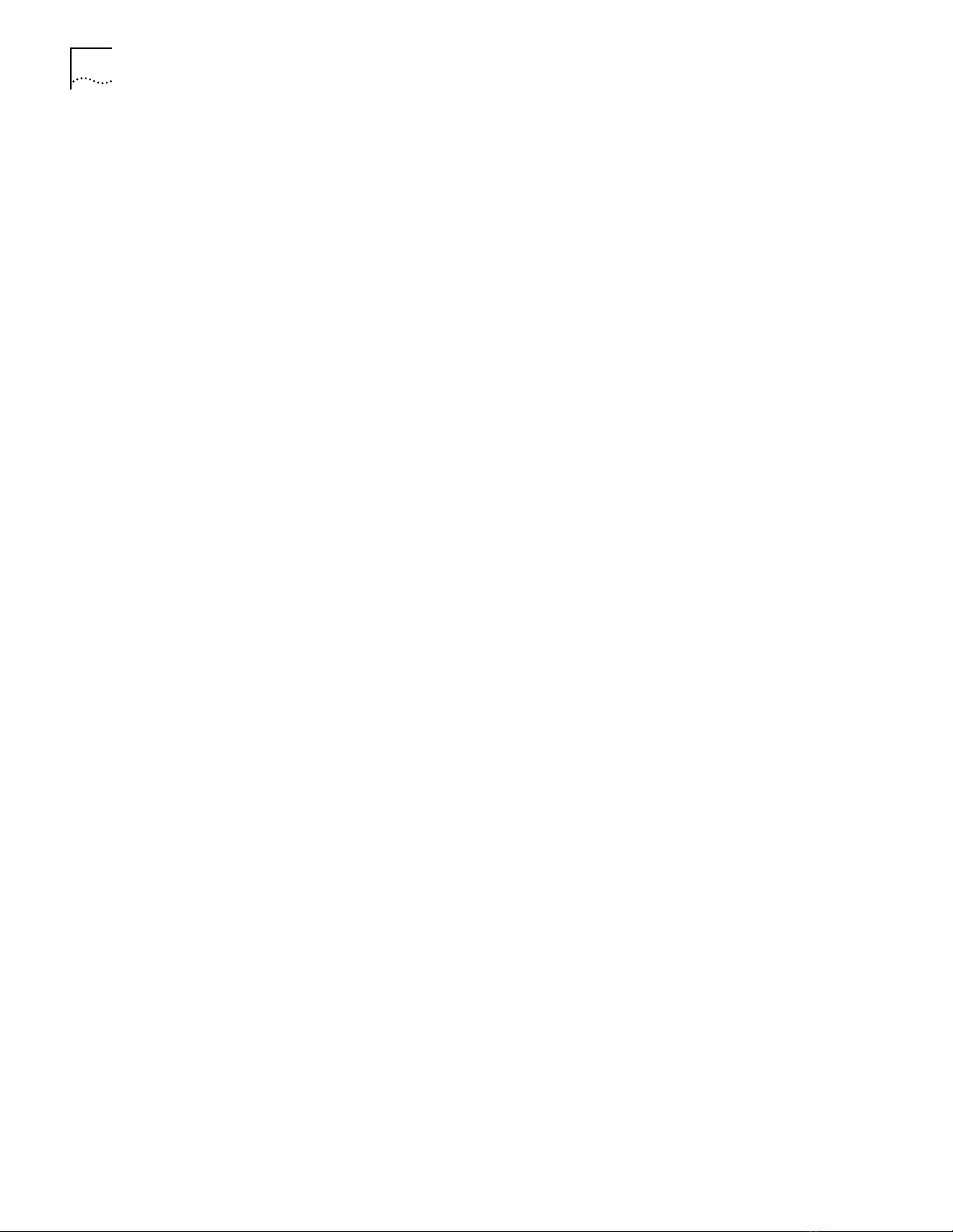
2-42
MONITOR
Example
The following command displays statistics every 2 minutes for traffic on
ethernet_1:
CB5000> mo nitor 2:00 eth ernet ethernet_1
Ethernet Statistics for ETHERNET_1
----- ----------- ---------- ----------- -------- ----------- ----------- --------- Cumulative Last Time Interval
----------------------------------------------------------------------------FCS Errors 0 0
SQE Test Errors 0 0
Alignment Errors 0 0
Carrier Sense Errors 0 0
Frame Too Longs 0 0
Deferred Transmissions 0 0
Late Collisions 0 0
Excessive Collisions 0 0
Single Collision Frames 0 0
Multiple Collision Frames 0 0
Internal MAC Receive Errors 0 0
Internal MAC Transmit Errors 0 0
Display will refresh every 2 minutes 0 seconds.
Press CTRL-C to exit.
Related Command
SHOW COUNTER
Page 59
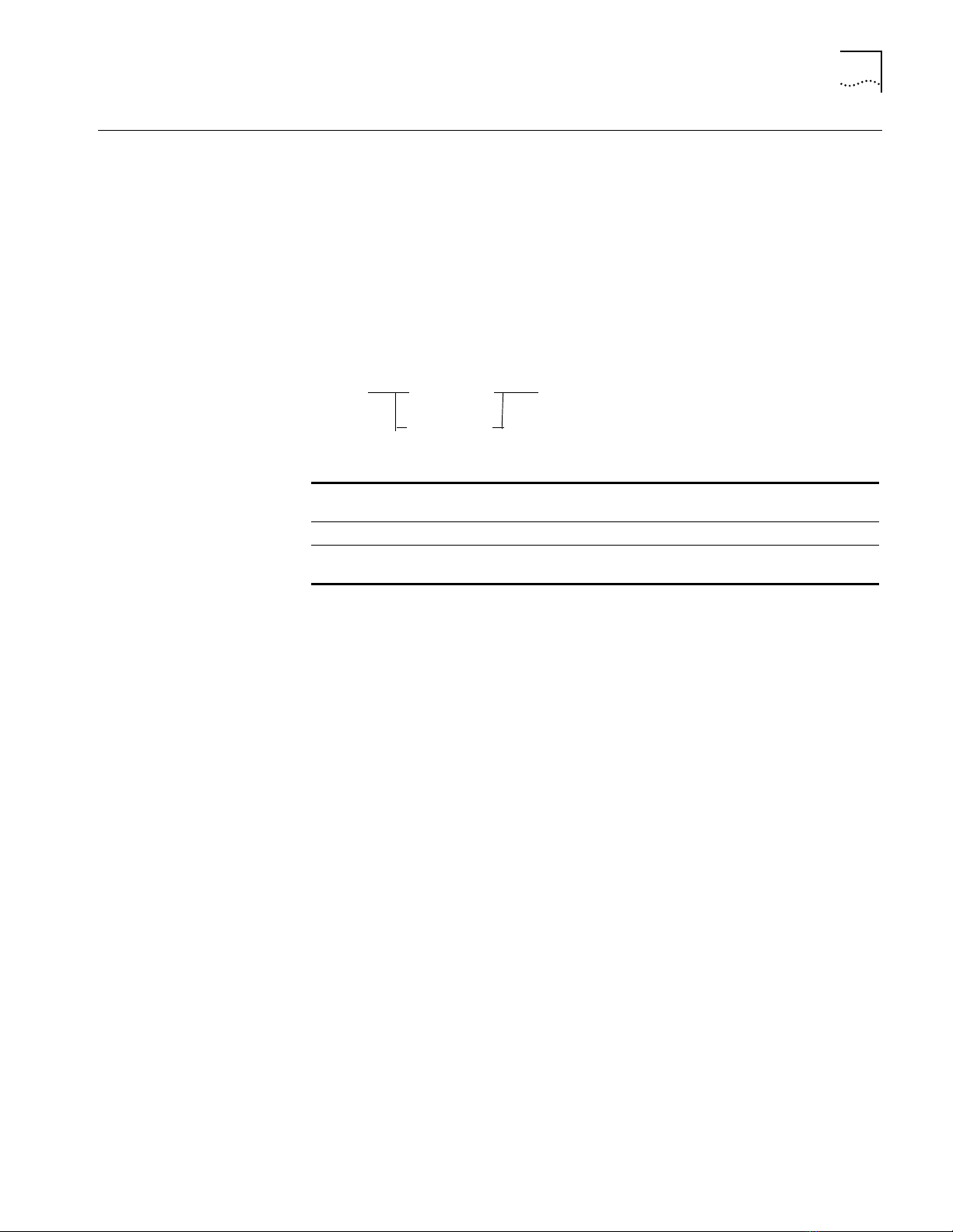
PING
ping
ip address number of packets
host
2-43
PING
Use the PING command to verify that a device is active on the network.
The PING command sends up to 255 ICMP (Internet Control Message Protocol)
request packets to the specified device. If the device is alive, it responds to each
request packet that it receives. If the device responds to less than 100 percent
of the request packets, the network may be dropping packets.
If you are having trouble pinging to a remote device, make sure the device is on
the same network (segment), or bridged or routed to that segment.
Format
ip address Specifies the IP (Internet Protocol) address of the device to be tested.
The format of the address is nnn.nnn.nnn.nnn.
host Specifies the name of the host to be tested.
number of packets Number of request packets to send. You can use any number in the
range of 1 through 255. The default is 1 packet.
Example
The following command sends two ping requests to IP address 133.8.9.60:
CB5000 > ping 133.8.9.60 2
The device responds to both request packets:
Starting ping, resolution of displayed time is 10 milli-sec
64 bytes from 133.8.9.60: icmp_seq=0. time=10. ms
64 bytes from 133.8.9.60: icmp_seq=1. time=20. ms
Number transmitted=2 Number received=2 Percent loss=0
Total time=30 Minimum time=10 Maximum time=20 Average time=20
Page 60

2-44
RESET DEVICE
RESET DEVICE
Related Commands
Format
Example
Use the RESET DEVICE command to reset the DMM you are connected to. You
must save or revert unsaved changes before this command executes.
reset device
The following command resets the DMM you are connected to:
CB5000> re set device
Resetting device...
Distributed Management Module (vx.xx)
Copyright(c) 199x 3Com Corporation.
After the reset completes, the login prompt is displayed as follows:
Login:
Passwor d:
{enter login name}
{enter password}
RESET MODULE
REVERT
SAVE
Page 61
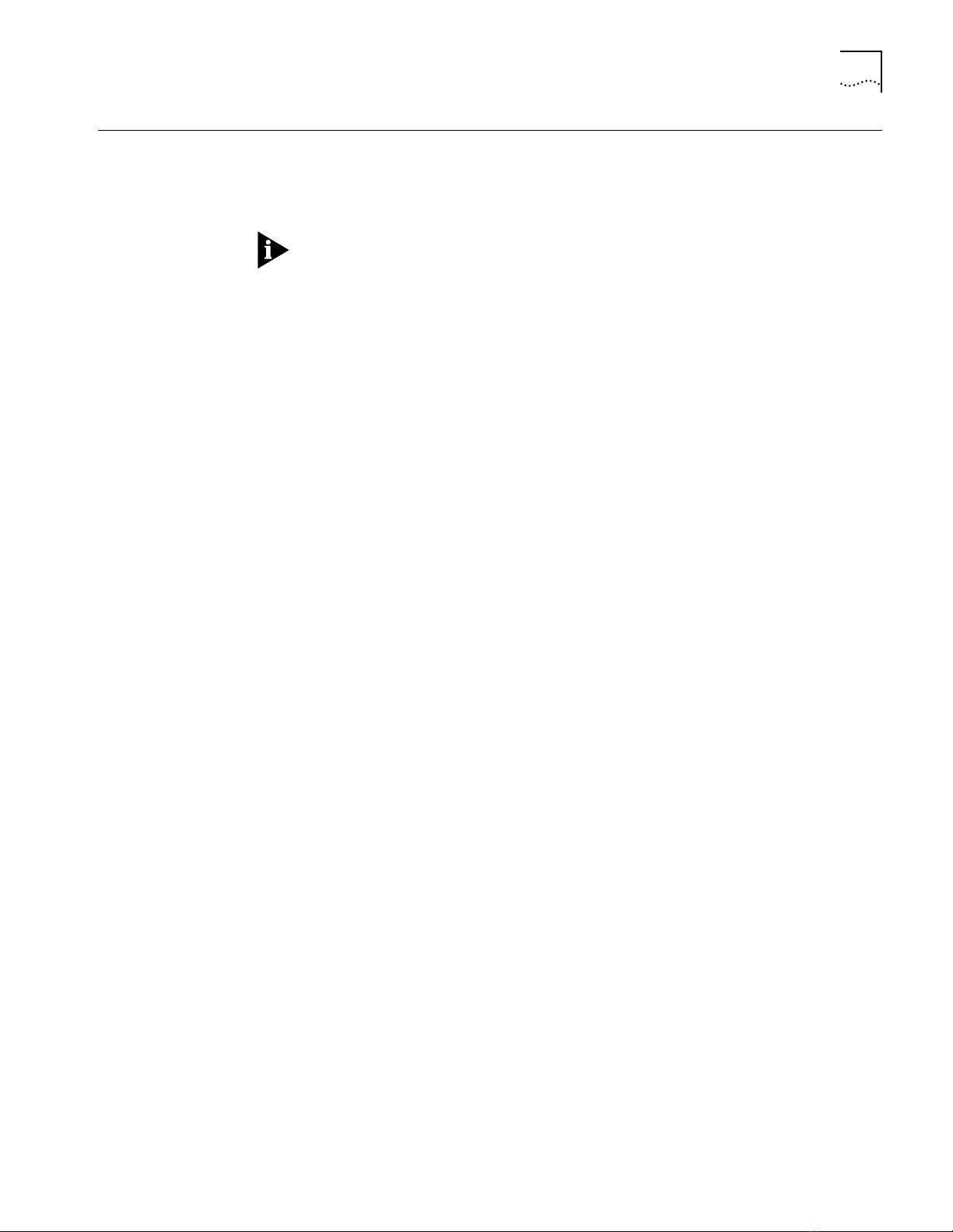
RESET HUB
reset hub
2-45
RESET HUB
Related Commands
Format
Example
Use the RESET HUB command to perform a hub reset.
Use this command only if a hub is not functioning properly. The hub is reset to
its most recent saved configuration.
You must SAVE or REVERT any unsaved changes before you execute this
command.
The following command resets all hardware and software in the hub:
CB5000> reset hub
Resetting hub.
RESET DEVICE
RESET MODULE
REVERT
SAVE
Page 62
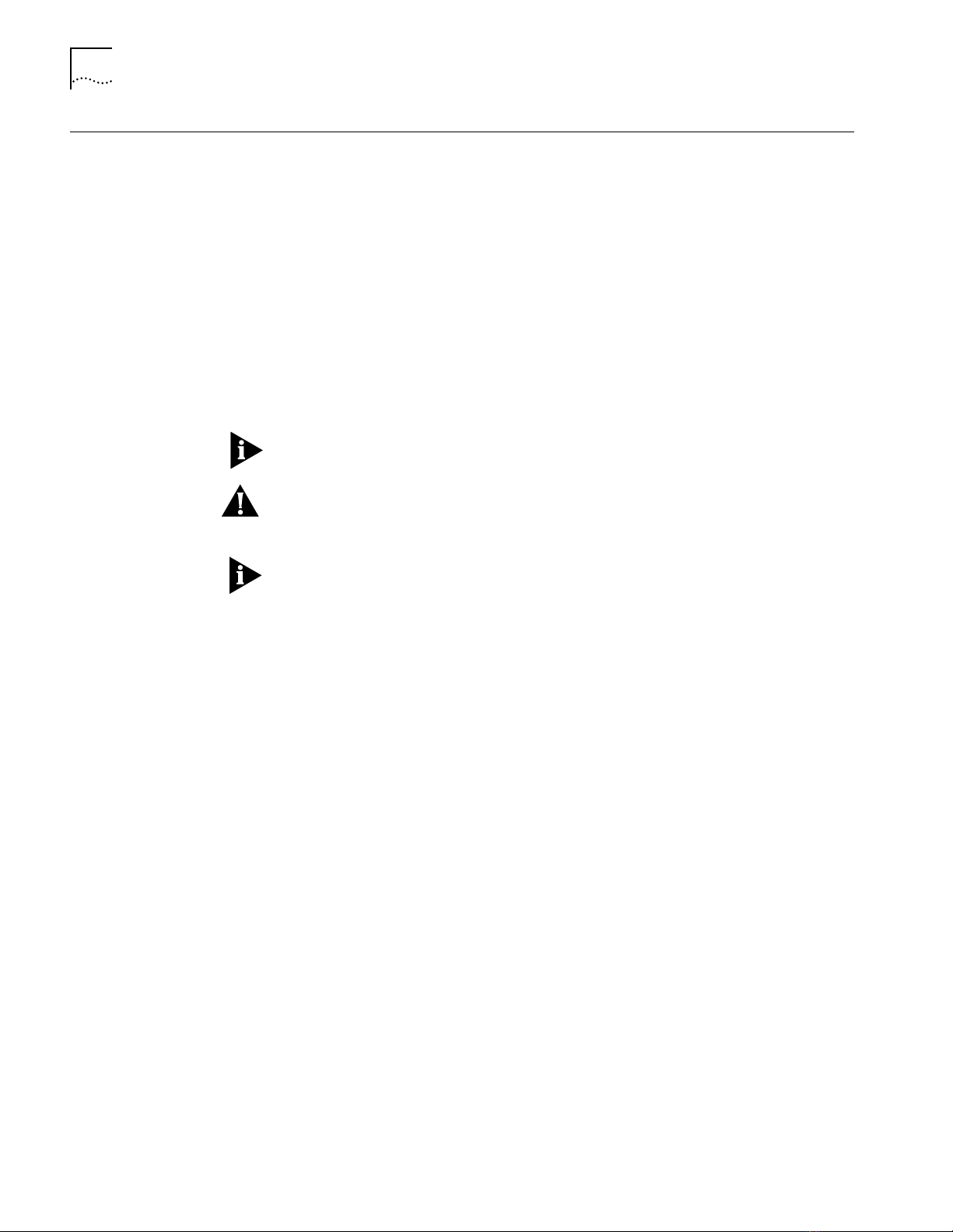
2-46
RESET MASTERSHIP
RESET MASTERSHIP
Use the RESET MASTERSHIP command to force an election to take place
between all management modules in the hub. The result of this command is to
elect a new master management module, based on the mastership priority
setting. The DMM-elected master provides all command and control capabilities
in the hub. The controller places all other DMMs in the hub in standby mode.
CoreBuilder 5000 DMMs always take precedence over ONline™ management
modules.
This command causes a master management module election in the hub in
which it is installed. The management module with the highest mastership
priority setting becomes master. You set a DMM’s mastership priority using the
SET MODULE MASTERSHIP_PRIORITY command. A DMM always assumes
mastership over an ONline management module installed in a CoreBuilder 5000
hub.
You can only enter this command from a Master DMM and you must SAVE or
REVERT any changes before you execute this command.
CAUTION:
have network connectivity. Resetting mastership from a Telnet session may cause
you to lose the session without being able to reconnect.
Do not enter this command from a Telnet session. Slave DMMs do not
The time it takes to complete an election depends on a management module's
mastership priority setting. A DMM with a mastership priority value of 10
completes a mastership election fastest. A DMM with a mastership of 1,
however, takes about 90 seconds to complete a mastership election. Set the
master DMM to 10 and the slave DMMs to mastership priority values of 7, 8, or
9 to facilitate the election process.
Format
Example
Related Commands
reset mastership
The following command causes the DMM to initiate a mastership election:
CB5000> reset mas tership
Resigning
RESET HUB
SET MODULE MASTERSHIP_PRIORITY
Page 63
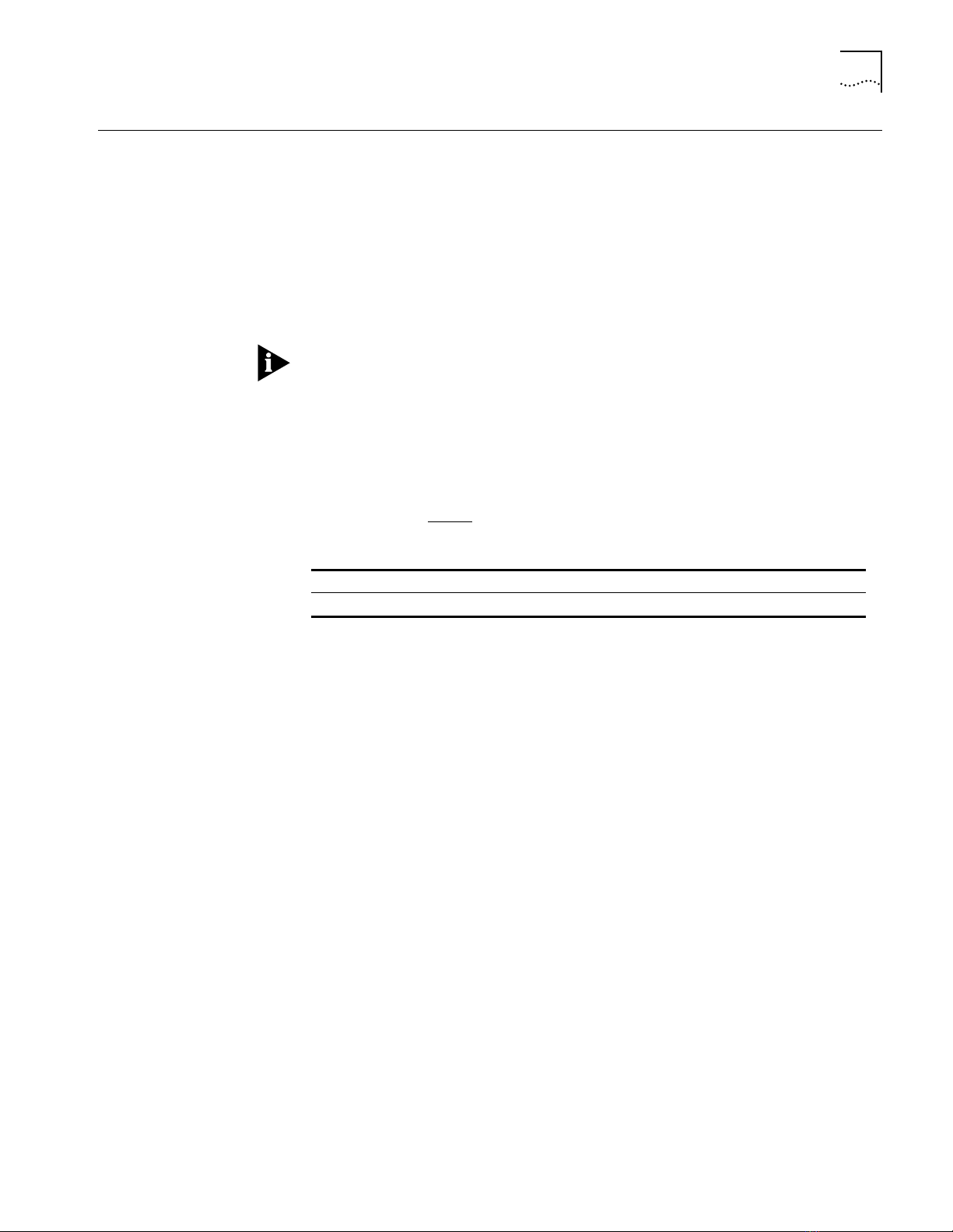
RESET MODULE
reset module
slot.subslot
2-47
RESET MODULE
Format
Use the RESET MODULE command to perform a hardware reset of a module in
the hub. Use this command only if a module is not functioning properly. If used
for the main (.1) subslot, the command resets each submodule in the slot. The
DMM resets the module in the specified slot to its last-saved configuration.
When you enter this command for the main board in a slot (.1):
The system prompts you to confirm that you want to reset all modules in the
1
slot.
Press y to execute the reset.
2
You cannot reset either the DMM to which you are logged in or the Active
Controller Module using this command. To reset the DMM, use the RESET
DEVICE command. To reset the Active Controller Module, use the RESET HUB
command. The RESET HUB command resets all modules, including the Controller
Module.
slot Indicates the slot to reset: 1 through 19.
subslot Indicates the subslot to reset: 1 through 7.
Example
Related Commands
The following command resets the main board, and any boards in subslots, on
the module in slot 6:
CB5000> reset module 6.1
Resetting this module will reset all of the modules in this slot.
Do you wish to continue ? (y/n) : y
Resetting module 6.1.
RESET HUB
SHOW MODULE ALL
Page 64

2-48
REVERT
REVERT
Format
Use the REVERT command to return to the configuration settings that were in
effect as of the last save. You can revert all settings or just the settings of a
functionally related group of parameters. For example, if you enter the REVERT
ALERT command, any SET ALERT changes you made (after the last SAVE) are
abandoned. In addition, REVERT ALERT only affects the ALERT option (all other
parameter groups are unchanged).
revert
alert
all
bootp
community
device
group
host
ip
login
module_port
schedule
scripts
security
security_advanced
Example 1
Example 2
Related Command
terminal
tftp
The following command reverts the DMM’s terminal configuration:
CB5000> re vert terminal
Reverting terminal parameters.
The following command reverts all settings to the most recently saved DMM
terminal configuration:
CB5000> re vert all
Reverting all parameters.ed
SAVE
Page 65

RUN SCRIPT
run script
index
2-49
RUN SCRIPT
Related Commands
Format
Example
Use the RUN SCRIPT command to run a specified script file.
index Identifies the script to be run. Use the SHOW SCRIPT command for a
numbered list of scripts. The options are 1 through 8.
The following command runs script 1:
CB5000> run script 1
[command output for script 1 is displayed]
SET SCRIPT
SHOW SCHEDULE
Page 66

2-50
SAVE
SAVE
Use the SAVE command to save the current configuration values established by
the SET command.
Parameter values established by the SET command are effective immediately but
are not saved in non-volatile memory. Use the SAVE command to save these
values in non-volatile memory. When the hub is reset, due to user command or
power cycling, the hub reinitializes using the values in non-volatile memory.
The SAVE ALL command saves all of the configuration values made using the
SET command.
You can save all settings or just the settings of a functionally related group of
parameters. Entering a SAVE command with a specific option saves only the
portion of the configuration that applies to the option. For example, SAVE TFTP
saves only TFTP parameters.
When the SAVE command is executed on the master DMM in a hub that also
has slave DMMs, the saved settings are also saved on the slave DMM. Do not
execute any RESET DEVICE, HUB, or MASTERSHIP commands, or power down
any management modules or the hub itself for at least 2 minutes after you
enter the SAVE command. Also, if a SAVE command is executed on a slave
DMM, the settings that are saved are only saved locally on the slave. If a
subsequent save is issued on the master, the slave acquires those settings. If a
SAVE command is executed on a slave, and it becomes master before any SAVE
commands are executed on the current master, it then teaches its settings to
the now slave DMMs.
Format
save
alert
all
bootp
community
device
group
host
ip
login
module_port
schedule
scripts
security
security_advanced
terminal
tftp
Page 67

SAVE
2-51
Example 1
Example 2
Related Command
The following command saves the DMM’s current configuration settings:
CB5000> save all
Saving all parameters.
The following command saves the current module and port configuration
settings:
CB5000> save module_port
Saving module and port parameters.
REVERT
Page 68

2-52
SET
SET
Format
Use the SET command to change configuration values. Parameter values
established by the SET command are effective immediately but are not
permanently saved. The SET command parameters have options of their own.
The following pages describe these options in detail.
set
command heading Chooses the parameter to set:
command heading
alert
atm
bootp
bport_lec
bport_mau
bridge_port
clock
community
device
group
host
inventory
ip
login
module
network
port
power
protocols
rmon
schedule
script
security
security_advanced
sonet
terminal
tftp
tr_surrogate
trunk
vbridge
Related Command
SHOW
Page 69
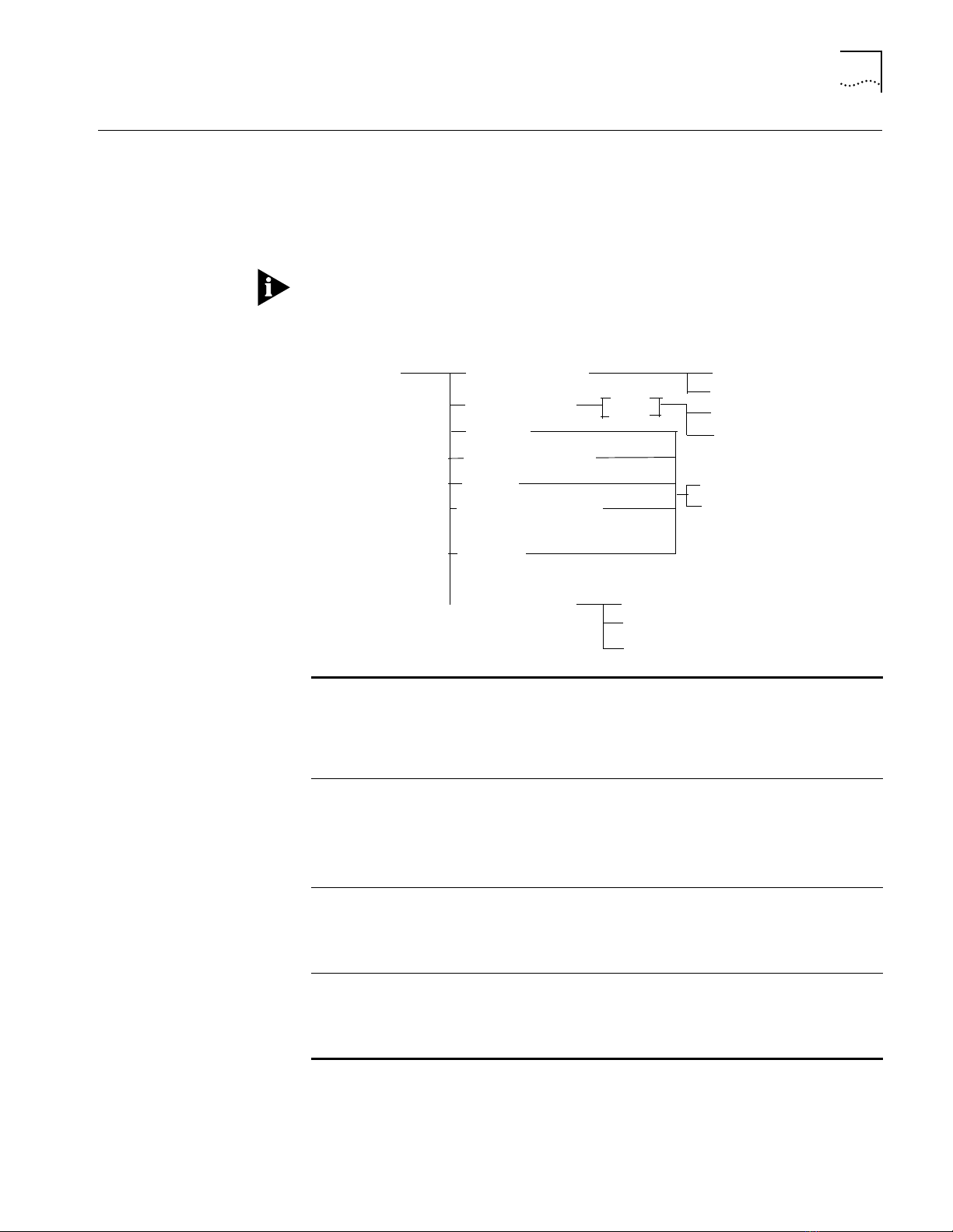
SET ALERT
set alert
authentication
change
console_display
hello
disable
enablenew_environment
port_up_down
disable
enable
filter
bridge_port
script
all
slot
port_up_down
stp_state
disable
enable
2-53
SET ALERT
Format
Use the SET ALERT command to configure a DMM action when certain events
(see parameter descriptions below) occur. DMM actions include:
■
Sending alerts (traps) to a designated trap receiver (for example, a 3Com
CoreBuilder 5000 SwitchModule)
■
Displaying alert messages on the screen of a locally connected terminal
You must configure the trap receiver through the community table (SET
COMMUNITY command) so the DMM knows where to send traps.
authentication
bridge_port
change
console_display
Enables or disables authentication traps.
The DMM issues an authentication trap when an SNMP manager tries
to read from or write to the management hub and the user’s
community name is not valid for the attempted operation.
The factory setting is authentication traps enabled.
Enables or disables bridge port port up and down and STP state
aerts.
The DMM issues a port_up_down trap for a bridge port if the bridge
port starts or stops operating. This is independent of repeater
port_up_down alerts. The DMM also issues an stp_state alert when
the spanning tree instance for a bridge port has a topology change.
Enables or disables change traps.
The DMM issues a change trap when a change to the management
hub’s configuration occurs.
The factory setting is change traps enabled.
Enables or disables trap displays on the local terminal.
The factory setting is console_display enabled.
Hub up and hub down traps are displayed on the screen even if
console_display is disabled.
Page 70

2-54
SET ALERT
hello
new_environment
script
port_up_down
disable
enable
filter
Enables or disables hello traps.
The DMM issues a hello trap when the DMM is reset, and then once
every minute until it receives a valid SNMP message. If the DMM has
not received a valid SNMP message after 4 hours and 15 minutes, it
stops sending hello traps.
The factory setting is hello traps enabled.
Enables or disables new formatting of environmental alerts.
The DMM issues an environmental alert when there is a status
change in fans, power supplies, hub temperature, voltage levels, or
power reserve.
Displays a message on the locally connected terminal (screen) when
the DMM executes a script. The DMM never transmits a script alert
message.
The factory setting is script messages disabled.
Enables, disables, or filters port_up_down traps.
The DMM sends a port_up_down trap whenever a port on the stack
starts operating (goes up) or stops operating (goes down). The table
that follows shows how you can configure the port_up_down trap.
The factory setting is port_up_down traps disabled.
Disables the specified trap.
Enables the specified trap.
Applies to port_up_down traps only. Refer to the following table.
Example 1
Example 2
Example 3
Port_Up_Down Setting Result
enable
disable
filter
The DMM generates port up and port down alerts for all ports in
the hub.
The DMM generates no port up and port down alerts.
The DMM generates port up and port down alerts according to
the alert setting for each port.
Use the SET PORT ALERT command to configure port up and
port down alerts for specific ports.
The following command disables the DMM from sending traps when it executes
a script:
CB5000> set a lert script disable
Alert SCRIPT set to DISABLE.
The following command enables the DMM to send a trap whenever a user
makes a configuration change to the DMM:
CB5000> se t alert change enable
Alert CHANGE set to ENABLE.
The following command disables the DMM from displaying trap messages on
the terminal connected to the DMM:
CB5000> se t alert console _display disable
Alert CONSOLE_DISPLAY set to DISABLE.
Related Commands
SET PORT ALERT
SHOW ALERT
Page 71
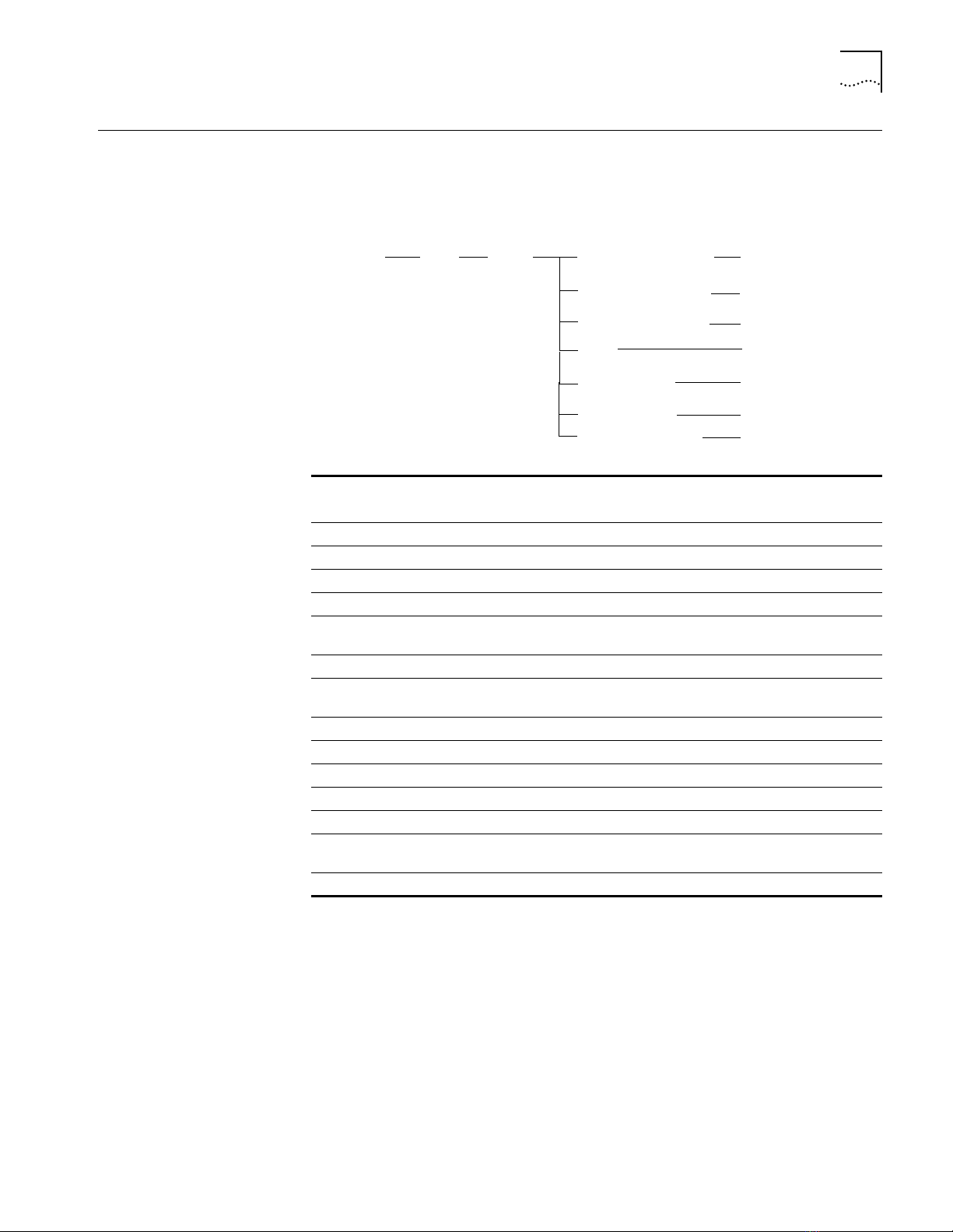
SET ATM ILMI
set atm
ilmi
slot
peak_cell_rate
max_burst_size
pvc
req_retries
req_timeout
sust_cell_rate
option
option
option
option
option
option
admin_vbridge
option
2-55
SET ATM ILMI
Format
Use the SET ATM ILMI command to configure the Interim Local Management
Interface (ILMI) ATM attributes associated with the module.
slot Identifies the slot for this operation.
slot (1 through 17) is the slot number.
admin_vbridge
option Choose from a range of 1 through 240.
max_burst_size
option Choose from a range of 1 through 100. The default value is 11.
peak_cell_rate
option Choose from a range of 1 through 100. The default value is 5.
pvc
option The format for this option is value/value. The default value is 0/16.
req_retries
option Choose from a range of 0 through 4. The default value is 2.
req_timeout
option Choose from a range of 5 through 60. The default value is 5.
sust_cell_rate
option Choose from a range of 1 through 100. The default value is 1.
Specifies the vbridge to be used for administrative purposes.
Specifies the maximum burst size (in cells) for ILMI operations.
Specifies the peak cell rate as a percentage of line rate for ILMI
operations.
Specifies (in vpi/vci format) the PVC Virtual Path Identifier/Virtual
Channel Identifier (VPI/VCI) to be used for ILMI operations.
Specifies the number of retries associated with ILMI operations.
Specifies the timeout in seconds for ILMI operations.
Specifies the sustained cell rate as a percentage of line rate for ILMI
operations.
Related Command
Example
The following command sets the ILMI maximum burst size at 20 cells for the
module in slot 4:
CB5000 > set atm 4 ilmi max_burs t_size 20
Slot 04 parameter set.
Warning: Change does not take effect until module is reset.
SHOW ATM ILMI CONFIGURATION
Page 72

2-56
SET ATM LEARP_QUIET_TIME
SET ATM
LEARP_QUIET_TIME
Format
Example
Use the SET ATM LEARP_QUIET_TIME command to specify the LAN Emulation
Address Resolution Protocol (LE-ARP) quiet time.
The LE-ARP quiet time is the period of time that the LAN Emulation Client (LEC),
after failing to resolve a Media Access Control/Asynchronous Terminal Mode
(MAC/ATM) address binding using LE-ARP, refrains from issuing further LE-ARP
requests for the MAC address. Choose a value of 0 to disable this mode of
operation.
set atm
slot Identifies the slot for this operation.
option Choose from a range of 0 through 60. The default value is 5.
slot option
slot (1 through 17) is the slot number.
learp_quiet_time
The following command sets the learp_quiet time to 20 seconds for the module
in slot 4:
CB5000> set atm 4 learp_quiet_time 20
Slot 04 parameter set.
Related Command
SHOW ATM INTERFACE
Page 73

SET ATM NEIGHBOR IF_NAME
set atm
neighbor
slot
if_name
option
2-57
SET ATM NEIGHBOR
IF_NAME
Format
Example
Use the SET ATM NEIGHBOR IF_NAME command to specify the value of the
ifName for the peer ATM device’s ATM-layer interface.
Normally, this value is provided automatically by the peer through the Interim
Local Management Interface (ILMI). However, if the peer’s ILMI does not provide
this value, you can use this command to configure the value for network
management purposes.
The peer interface’s ifName is advertised in the ATM Backbone SwitchModule’s
RFC1695 ATM MIB.
slot Identifies the slot for this operation.
slot (1 through 17) is the slot number.
option Use up to 63 characters for the ifName.
The following command sets the neighbor if_name for the peer ATM device in
slot 4 to Test:
CB5000 > s et atm 4 neighb or if_name Test
Slot 04 parameter set.
Related Command
SHOW ATM INTERFACE
Page 74
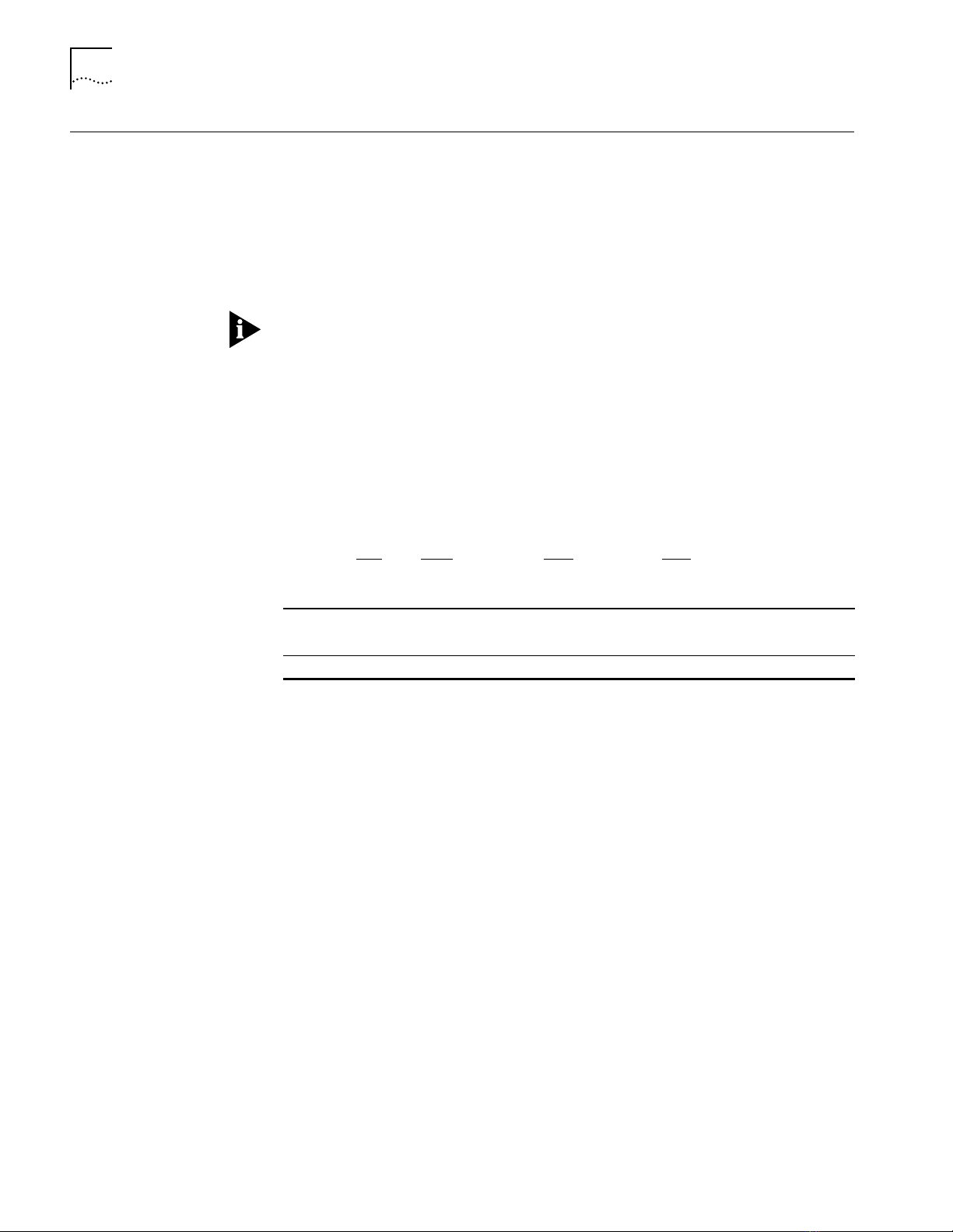
2-58
SET ATM NEIGHBOR IP_ADDRESS
SET ATM NEIGHBOR
IP_ADDRESS
Format
Use the SET ATM NEIGHBOR IP_ADDRESS command to specify an IP address for
the peer ATM device to which SNMP requests on UDP port 161 may be
directed.
Normally, this value is provided automatically by the peer through the Interim
Local Management Interface (ILMI). However, if the peer’s ILMI does not provide
this value, you can use this command to configure the value for network
management purposes.
The peer IP address is advertised in the ATM Backbone SwitchModule’s RFC1695
ATM MIB.
The ATM NEIGHBOR IP address is four decimal numbers separated by periods.
Each number can range from 0 to 255. However, the following addresses are
illegal:
■
0.0.0.0
■
255.255.255.255
set atm
slot
neighbor
ip_address
option
Example
Related Command
slot Identifies the slot for this operation.
slot (1 through 17) is the slot number.
option Use 4 decimal numbers separated by periods for the IP address.
The following command sets the neighbor ip_address for the peer ATM device
in slot 4 to 02.04.80.20:
CB5000> se t atm 4 neighbo r ip_address 02 .04.80.20
Slot 04 parameter set.
SHOW ATM INTERFACE
Page 75
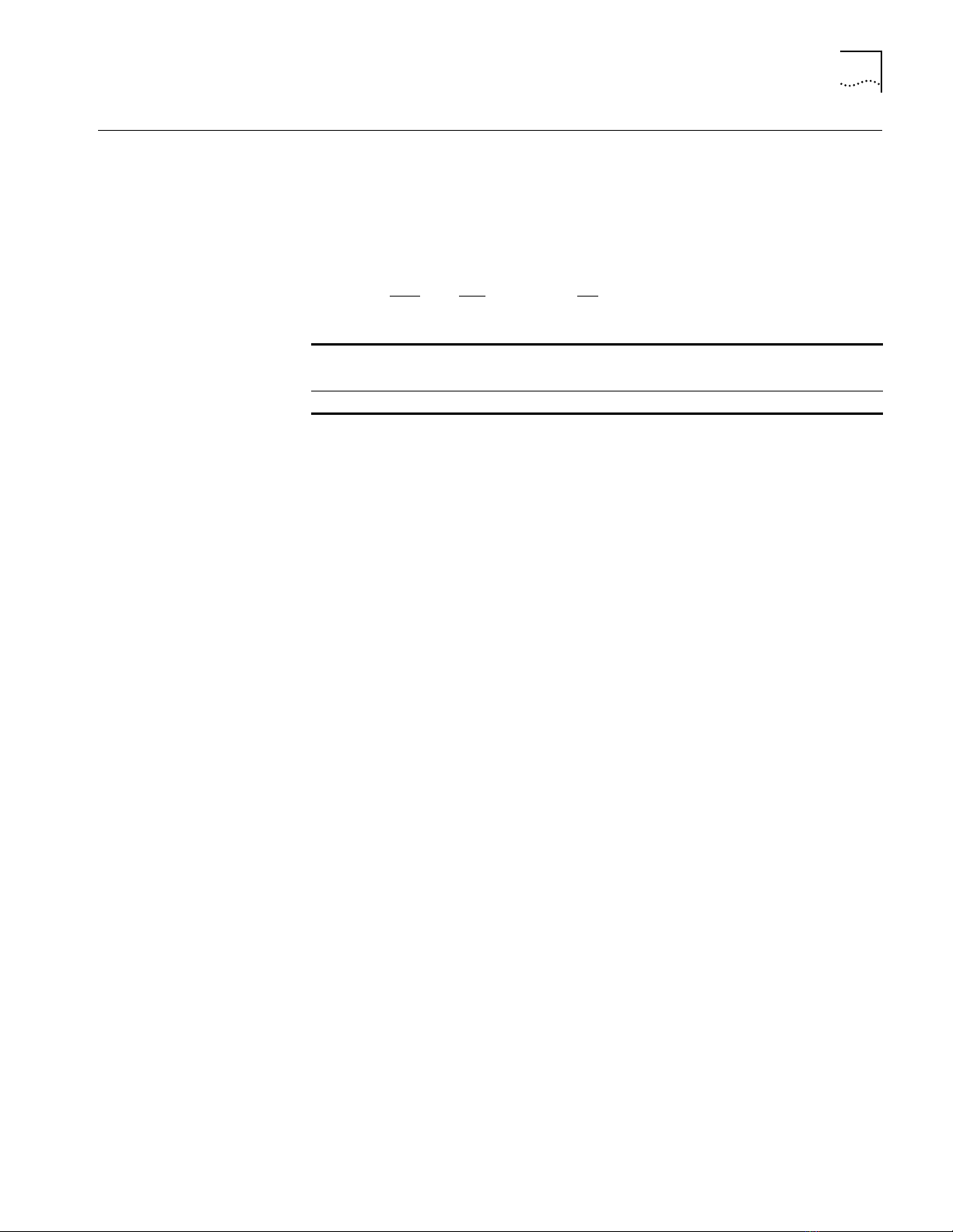
SET ATM NUM_LECS
set atm
num_lecs
slot
option
2-59
SET ATM NUM_LECS
Format
Example
Related Command
Use the SET ATM NUM_LECS command to specify the number of LAN
Emulation Clients (LECs) you expect to support on this module. The system uses
the value you select for resource allocation sizing during initialization. The value
you select takes effect after module reset.
slot Identifies the slot for this operation.
slot (1 through 17) is the slot number.
option Choose from a range of 1 through 64.
The following command sets the num_lecs in slot 4 to 20:
CB5000 > set atm 4 num_lecs 20
Slot 04 parameter set.
Warning: Change does not take effect until module is reset.
SHOW ATM INTERFACE
Page 76

2-60
SET ATM NUM_VCCS
SET ATM NUM_VCCS
Format
Example
Related Command
Use the SET ATM NUM_VCCS command to specify the number of virtual circuits
you expect to support on this module. The system uses the value you select for
resource allocation sizing during initialization.
VCCS is an abbreviation for Virtual Channel Connections.
set atm
slot Identifies the slot for this operation.
option Choose from a range of 128 through 512.
slot
num_vccs
slot (1 through 17) is the slot number.
option
The following command configures the num_vccs in slot 4 to 128:
CB5000> set atm 4 num_vccs 128
Slot 04 parameter set.
Warning: Change does not take effect until module is reset.
SHOW ATM INTERFACE
Page 77
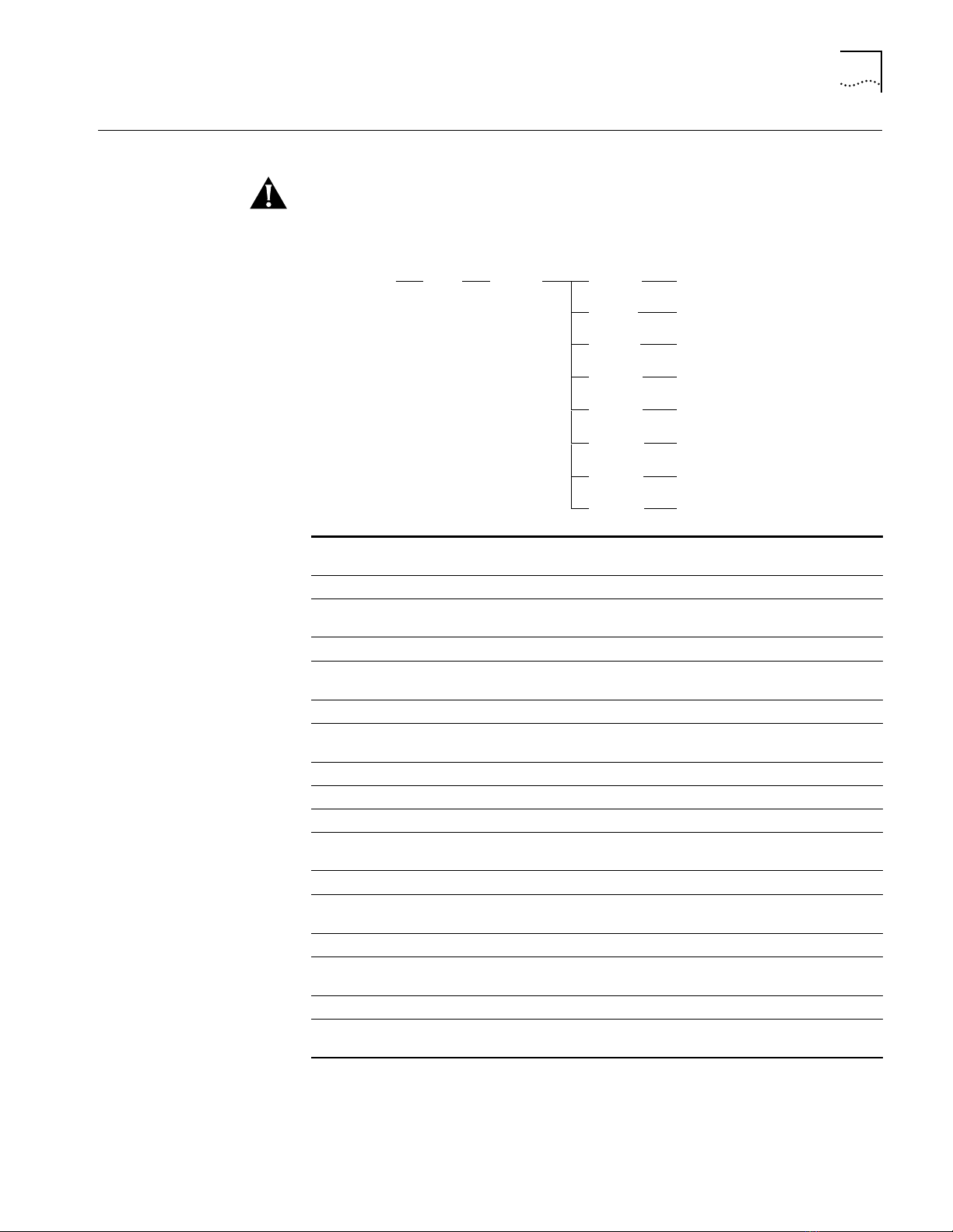
SET ATM Q93B
set atm q93b
slot
t308
t303
t309
t310
t313
t316
t317
t322
option
option
option
option
option
option
option
option
2-61
SET ATM Q93B
Format
Use the SET ATM Q93B command to specify the values of Q93B timers
CAUTION:
Do not change the default settings for this command. Any changes
you make may cause interoperability problems with other ATM equipment.
slot Identifies the slot for this operation.
slot (1 through 17) is the slot number.
t303
option Choose from a range of 1 through 300. The default value for User
t308
option Choose from a range of 1 through 300. The default value for UNI
t309
option Choose from a range of 1 through 300. The default value for UNI
t310
option Version 3.0/3.1 is 10/10.
t313
option Choose from a range of 1 through 300. The default value for UNI
t316
option Choose from a range of 1 through 300. The default value for UNI
t317
option Choose from a range of 1 through 300. The default value for UNI
t322
option Choose from a range of 1 through 300. The default value for UNI
Specifies (in seconds) the t303 value.
Network Interface (UNI) version t3.0/3.1 is 4/4.
Specifies (in seconds) the t308 value.
Version 3.0/3.1 is 30/30.
Specifies (in seconds) the t309 value.
Version 3.0/3.1 is 90/10.
Specifies (in seconds) the t310 value.
Specifies (in seconds) the t313 value.
Version 3.0/3.1 is 4/4.
Specifies (in seconds) the t316 value.
Version 3.0/3.1 is 120/120.
Specifies (in seconds) the t317 value.
Version 3.0/3.1 is 60/60.
Specifies (in seconds) the t322 value.
Version 3.0/3.1 is 4/4.
.
Page 78
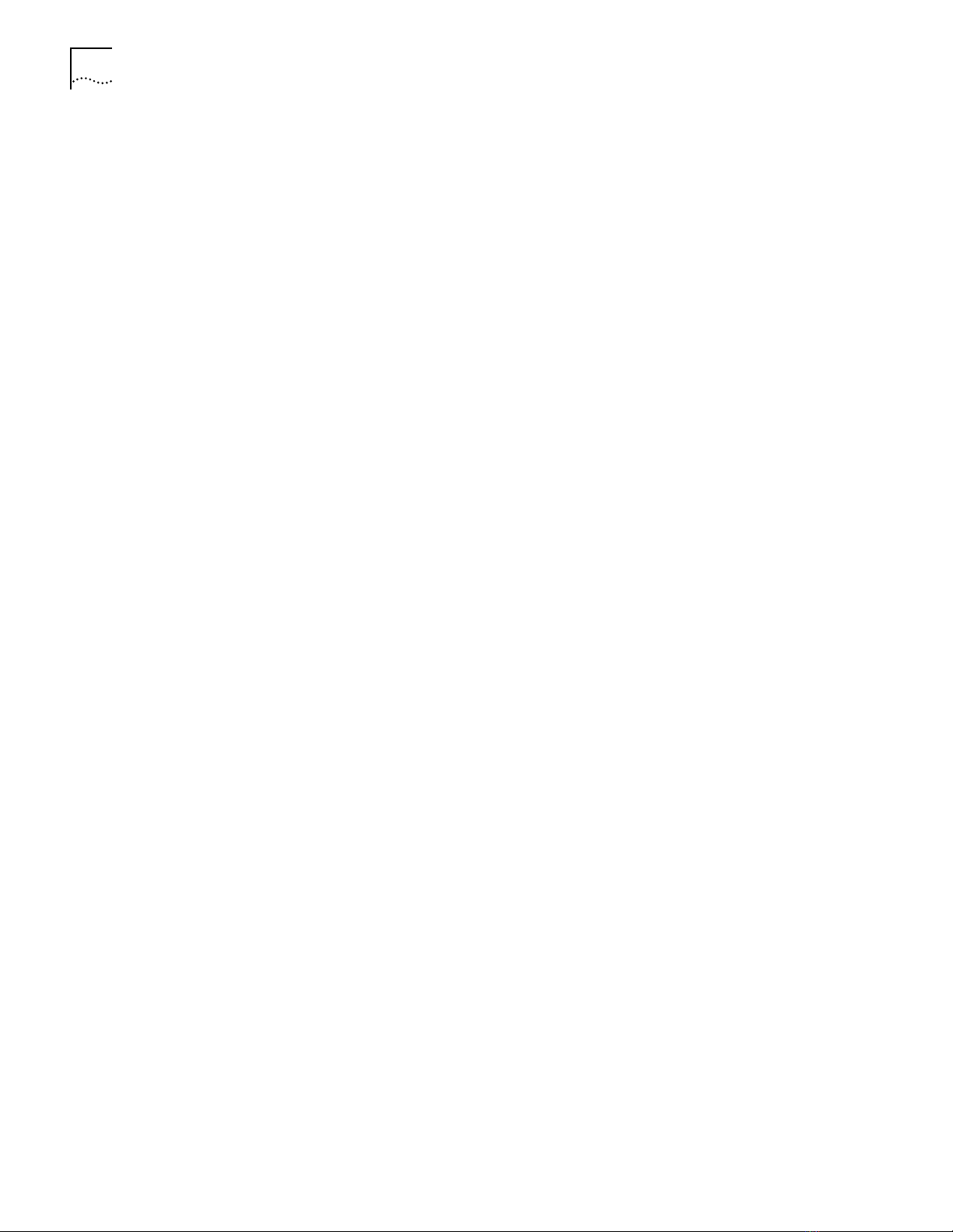
2-62
SET ATM Q93B
Example
Related Command
The following command sets the ATM Q93b timer to 2 seconds:
CB5000> set atm 4 q93b t303 2
Slot 04 parameter set.
Warning: Change does not take effect until module is reset.
SHOW ATM Q93B
Page 79
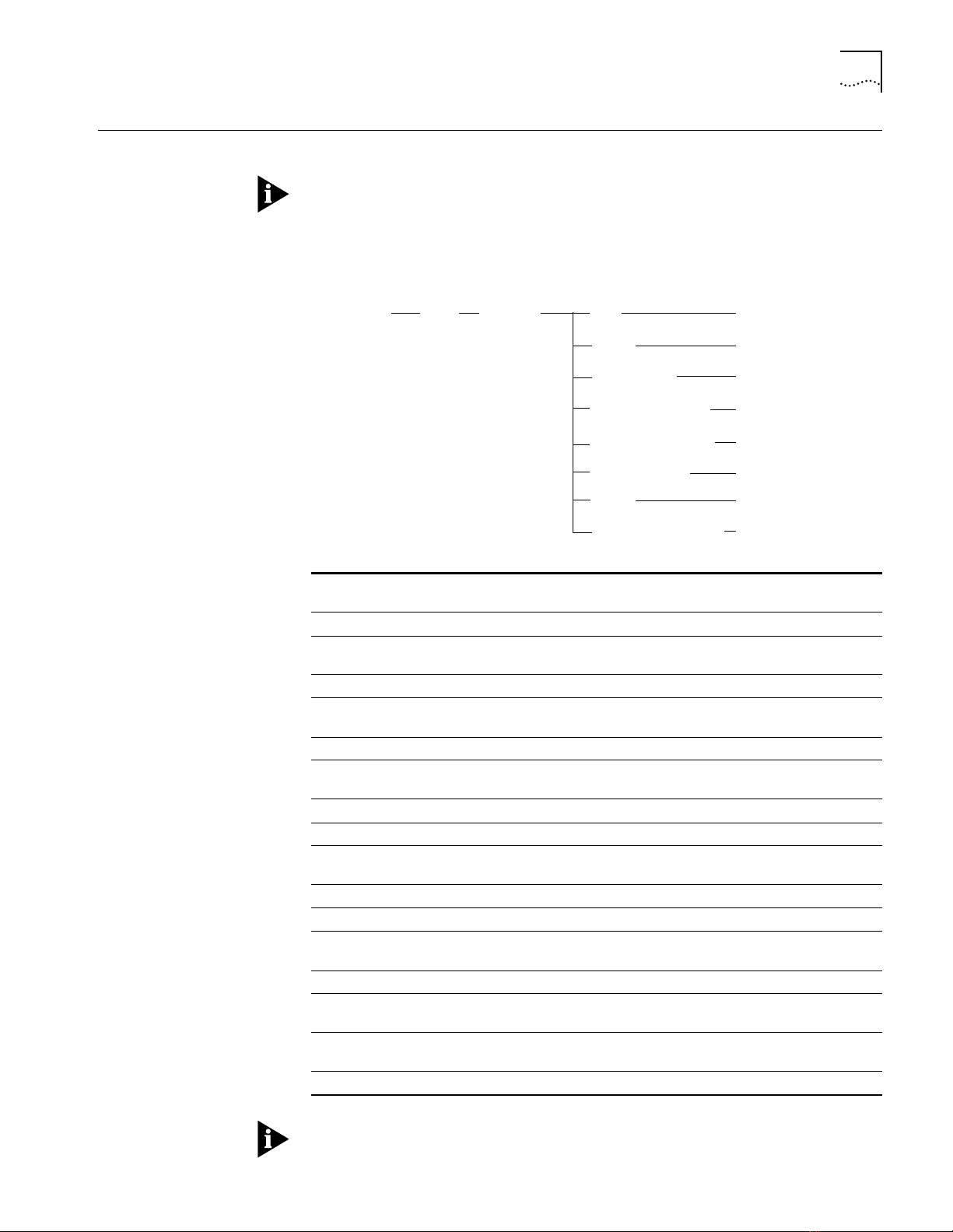
SET ATM QSAAL
set atm
qsaal
slot
idle
keepalive
stat_max_range
option
option
option
option
option
option
option
option
cc
max_cc_retries
max_pd_retries
no response
poll
2-63
SET ATM QSAAL
Format
Use the SET ATM QSAAL command to specify the values of QSAAL parameters.
3Com recommends that you do not change the default settings for this
command. Any changes may cause interoperability problems with other ATM
equipment.
slot Identifies the slot for this operation.
cc
option Choose from a range of 1 through 300. The default value for User
idle
option Choose from a range of 1 through 300. The default value for UNI
keepalive
option Choose from a range of 1 through 300. The default value for UNI
max_cc_retries
option Choose from a range of 1 through 4. The default value is 4.
max_pd_retries
option Choose from a range of 1 through 25. The default value is 25.
no_response
option Choose from a range of 1 through 300. The default value for UNI
poll
option Choose from a range of 100 through 10000. The default value for
stat_max_ranges
option Choose from a range of 1 through 67. The default value is 67.
slot (1 through 17) is the slot number.
Specifies (in seconds) the cc value.
Network Interface (UNI) Version 3.0/3.1 is 2/1.
Specifies (in seconds) the idle value.
Version 3.0/3.1 is 15/15.
Specifies (in seconds) the keepalive value.
version 3.0/3.1 is 1/2.
Specifies (in seconds) the max_cc_retries value. Range is 1 through 4.
Specifies (in seconds) the max_pd_retries value. Range is 1 through
25.
Specifies (in seconds) the no_response value.
Version 3.0/3.1 is 10/7.
Specifies (in milliseconds) the poll value.
UNI Version 3.0/3.1 is 100/750.
Specifies (in seconds) the stat_max_ranges value. Range is 1 through
67.
Refer to the ATM Backbone SwitchModule User Guide for definitions of
parameters and additional information.
Page 80

2-64
SET ATM QSAAL
Example
Related Command
The following command sets the ATM QSAAL idle value to 2:
CB5000> set atm 4 qsaal idle 20
Slot 04 parameter set. Setting saved.
Warning: Change does not become operational until module is reset.
SHOW ATM QSAAL
Page 81

SET ATM SIGNAL
set atm
signal
slot
max_burst_size
peak_cell_rate
sust_cell_rate
option
option
option
2-65
SET ATM SIGNAL
Example
Format
Use the SET ATM SIGNAL command to specify parameters for the signalling
Virtual Channel Connection (VCC). The parameters you set take effect at the
next module reset.
slot Identifies the slot for this operation.
slot (1 through 17) is the slot number.
max_burst_size
option Choose from a range of 1 through 100. The default value is 7.
peak_cell_rate
option Choose from a range of 1 through 100. The default value is 5.
sust_cell_rate
option Choose from a range of 1 through 100. The default value is 1.
Specifies the maximum burst size (in cells).
Specifies the peak cell rate as a percentage of line rate.
Specifies the sustained cell rate as a percentage of line rate.
The following command sets the maximum ATM signal burst size in cells to 9:
CB5000 > s et atm 4 signal max_burst_size 9
Slot 04 parameter set.
Related Command
SET ATM ILMI
Page 82

2-66
SET ATM UNI_VERSION
SET ATM
UNI_VERSION
Related Command
Format
Example
Use the SET ATM UNI_VERSION command to specify the User Network Interface
.
3_0
The version you
3_1
(UNI) version you want to use. The default setting is
specify takes effect at the next module reset.
set atm
slot
uni_version
3_1
slot Identifies the slot for this operation.
slot (1 through 17) is the slot number.
3_0
3_1
Specifies UNI Version 3.0.
Specifies UNI Version 3.1.
The following command sets the ATM version to 3.0:
CB5000> set atm 4 uni_version 3.0
Slot 04 parameter set.
Warning: Change does not take effect until module is reset.
SHOW ATM ILMI CONFIGRATION
Page 83
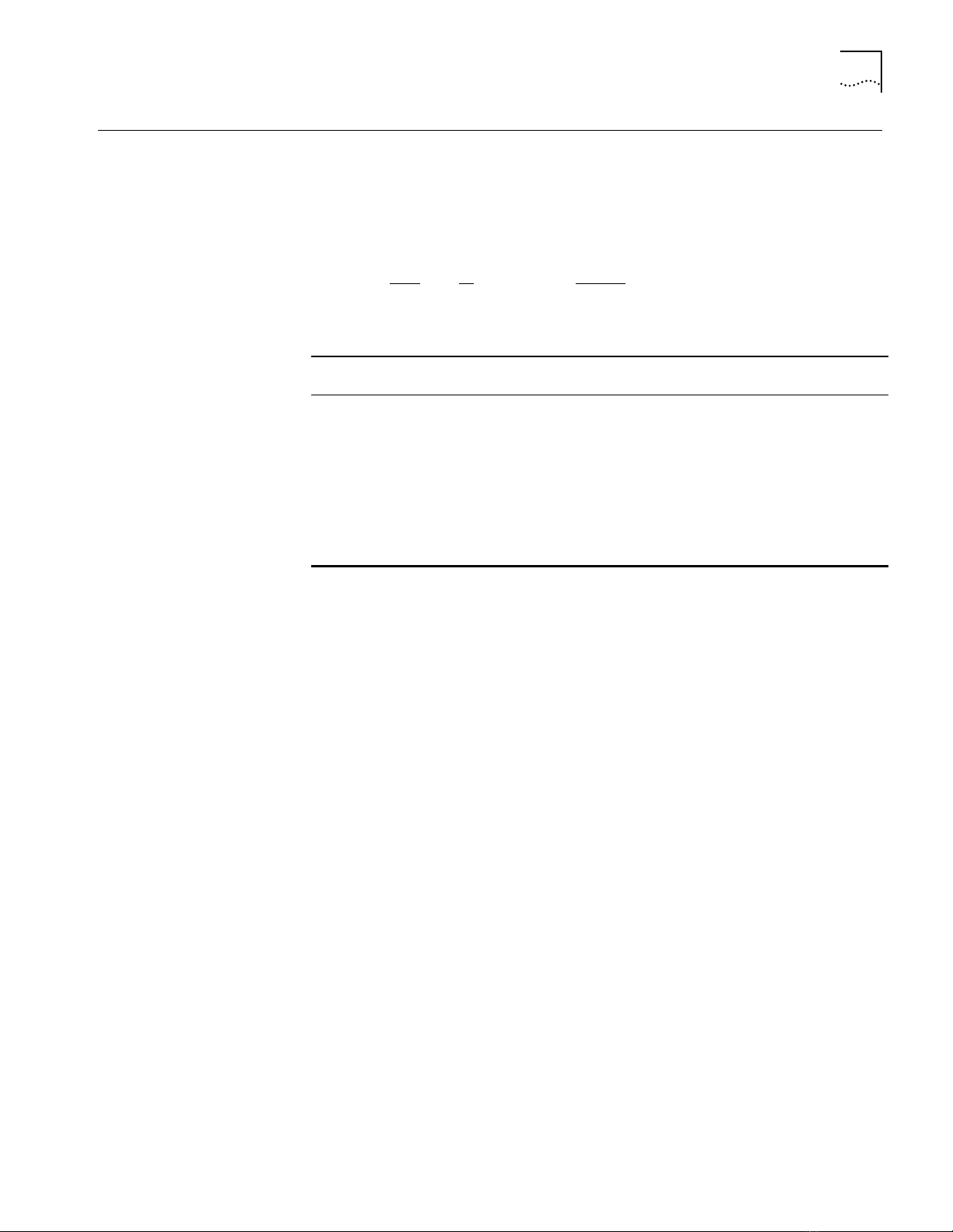
SET ATM VPI_VCI_BITS
set atm
vpi_vci_bits
slot
vpi/vci
2-67
SET ATM VPI_VCI_BITS
Format
Use the SET ATM VPI_VCI_BITS command to specify the number of valid bits for
the Virtual Path Identifier/Virtual Channel Identifier (VPI/VCI) field. The total
number of VPI and VCI bits must not exceed 9.
slot Identifies the slot for this operation.
slot (1 through 17) is the slot number.
vpi/vci Choose the number of valid bits for the Virtual Path Identifier/Virtual
Channel Identifier (VPI/VCI) field. You can choose from one of the
following ranges:
0 through 9
■
1 through 8
■
2 through 7
■
3 through 6
■
The default value is 0 for VPI and 9 for VCI.
Example
Related Command
The following command sets the ATM VPI bits to 3 and the VCI bits to 8:
CB5000 > s et atm 4 vpi_vci_bits 3/8
Slot 04 parameter set.
Warning: Change does not take effect until module is reset.
SHOW ATM ILMI CONFIGURATION
Page 84

2-68
SET BOOTP MODULE
SET BOOTP MODULE
Format
Example
Related Commands
Use the SET BOOTP MODULE command to specify an NMC (or A-ENMC
interface) to use as the BootP interface. BootP (Bootstrap Protocol) is a
UDP/IP-based protocol (User Datagram Protocol/Internet Protocol) that allows a
device to configure itself dynamically without user intervention. This command
applies to the DMM and the Advanced DMM/Controller modules.
set bootp module
slot.subslot slot is the slot number in the hub. subslot is the subslot on the
slot.subslot
module in the specified slot. For example, to identify subslot 4 of slot
6, enter
6.4
The following command specifies slot 5, subslot 1 as the BootP interface:
CB5000> set bootp module 5.1
CLEAR BOOTP
SET BOOTP POWER_UP_MODE
SET BOOTP SERVER_IP_ADDRESS
SHOW BOOTP
Page 85

SET BOOTP POWER_UP_MODE
set bootp power_up_mode
disable
enable
2-69
SET BOOTP
POWER_UP_MODE
Format
Example
Related Commands
Use the SET BOOTP POWER_UP_MODE command to define whether or not the
DMM issues a BootP request upon power-up.
disable
enable
Configures the DMM to not issue a BootP request upon power-up.
Configures the DMM to issue a BootP request upon power-up.
The following command causes the DMM to issue a BootP request each time it
powers up:
CB5000> set bootp power_up_mode enable
BootP power_up_mode set to ENABLED.
CLEAR BOOTP
SET BOOTP SERVER_IP_ADDRESS
SHOW BOOTP
Page 86

2-70
SET BOOTP SERVER_IP_ADDRESS
SET BOOTP
SERVER_IP_ADDRESS
Format
Example
Related Commands
Use the SET BOOTP SERVER_IP_ADDRESS command to define the BootP server
IP address to which the DMM sends BootP requests. If you do not specify an IP
address, the DMM sends the request to the broadcast address.
set bootp server_ip_address
ip address IP address of the BootP server. Enter the address as a series of four
decimal bytes separated by periods. For example, 192.122.19.4.
The factory setting is 255.255.255.255, which is a broadcast address.
ip address
The following command specifies that the DMM send BootP requests to IP
address 127.3.6.58:
CB5000> set bootp server_ip_address 127.3.6.58
BootP IP address set to 127.3.6.58.
CLEAR BOOTP
SET BOOTP POWER_UP_MODE
SHOW BOOTP
Page 87

SET BPORT_LEC BUS_RATE_LIMIT
set bport_lec bus_rate_limit
option
slot.lec
2-71
SET BPORT_LEC
BUS_RATE_LIMIT
Example
Format
Use the SET BPORT_LEC BUS_RATE_LIMIT command to set the BUS rate from
the DMM. BPORT is an abbreviation for Bridge Port.
LEC ports are logical ports, all of which overlay one physical ATM/Synchronous
Optical Network (SONET) port.
slot.lec Identifies the slot and LEC for this operation.
slot (1 through 17) is the slot number and
Emulation Clients defined as logical ports for the ATM Backbone
SwitchModule. For example, to identify LEC 32 on the ATM Backbone
SwitchModule in slot 4, enter
option Specifies the BUS rate limit in packets/seconds. Values range from
0 through 65535. Default value is 5000 packets/sec. A value of 0 (zero)
means no limit.
4.32
lec is one of up to 64 LAN
The following command sets the LEC in slot 4, port 1 to a BUS rate limit of
5000:
CB5000 > s et bport_lec 4 .1 bus_rate_li mit 5000
Bridge Port 04.01 bud rate limit parameter set.
Related Command
SHOW BPORT_LEC CONFIGURATION
Page 88

2-72
SET BPORT_LEC CONFIG_MODE
SET BPORT_LEC
CONFIG_MODE
Format
Use the SET BPORT_LEC CONFIG_MODE command to specify how the LAN
Emulation Client (LEC) port acquires its LAN emulation configuration parameters
– automatically or manually.
BPORT is an abbreviation for Bridge Port.
LEC ports are logical ports, all of which overlay one physical ATM/Synchronous
Optical Network (SONET) port.
set bport_lec config_mode
slot.lec
automatic
manual
slot.lec Identifies the slot and LEC for this operation.
automatic
manual
slot (1 through 17) is the slot number and
Emulation Clients defined as logical ports for the ATM Backbone
SwitchModule. For example, to identify LEC 32 on the ATM Backbone
SwitchModule in slot 4, enter
Specifies that the LEC attempts to acquire its LAN emulation configuration
parameters from a LAN Emulation Configuration Server (LECS).
Specifies that the LEC’s LAN emulation parameters are configured locally.
4.32
lec is one of up to 64 LAN
Example
Related Command
The following command sets the LEC in slot 4, port 1 to automatically configure
from a LECS:
CB5000> set bport_lec 4.1 config_mode automatic
Bridge Port 04.01 parameter set.
SHOW BPORT_LEC CONFIGURATION
Page 89

SET BPORT_LEC ELAN_NAME
set bport_lec elan_name
name
slot.lec
2-73
SET BPORT_LEC
ELAN_NAME
Format
Use the SET BPORT_LEC ELAN_NAME command to supply the name of the
emulated LAN (ELAN) associated with the LAN Emulation Client (LEC).
The value of the ELAN name may or may not be taken into account by the LAN
Emulation Configuration Server (LECS) and LAN Emulation Server (LES),
depending on the policy configured on those servers.
BPORT is an abbreviation for Bridge Port.
LEC ports are logical ports, all of which overlay one physical ATM/Synchronous
Optical Network (SONET) port.
slot.lec Identifies the slot and LEC for this operation.
slot (1 through 17) is the slot number and
Emulation Clients defined as logical ports for the ATM Backbone
SwitchModule. For example, to identify LEC 32 on the ATM Backbone
SwitchModule in slot 4, enter
name Specifies the name (up to 63 characters) of the LAN associated with the
LEC.
4.32
lec is one of up to 64 LAN
Example
Related Command
The following command sets the elan_name of the LEC in slot 4, port 1 to
Main_lec:
CB5000> set bp ort_lec 4.1 elan_name
Enter bport_lec 4.1 elan_name:
Main_LEC
Bridge Port 04.01 parameter set.
SHOW BPORT_LEC CONFIGURATION
Page 90
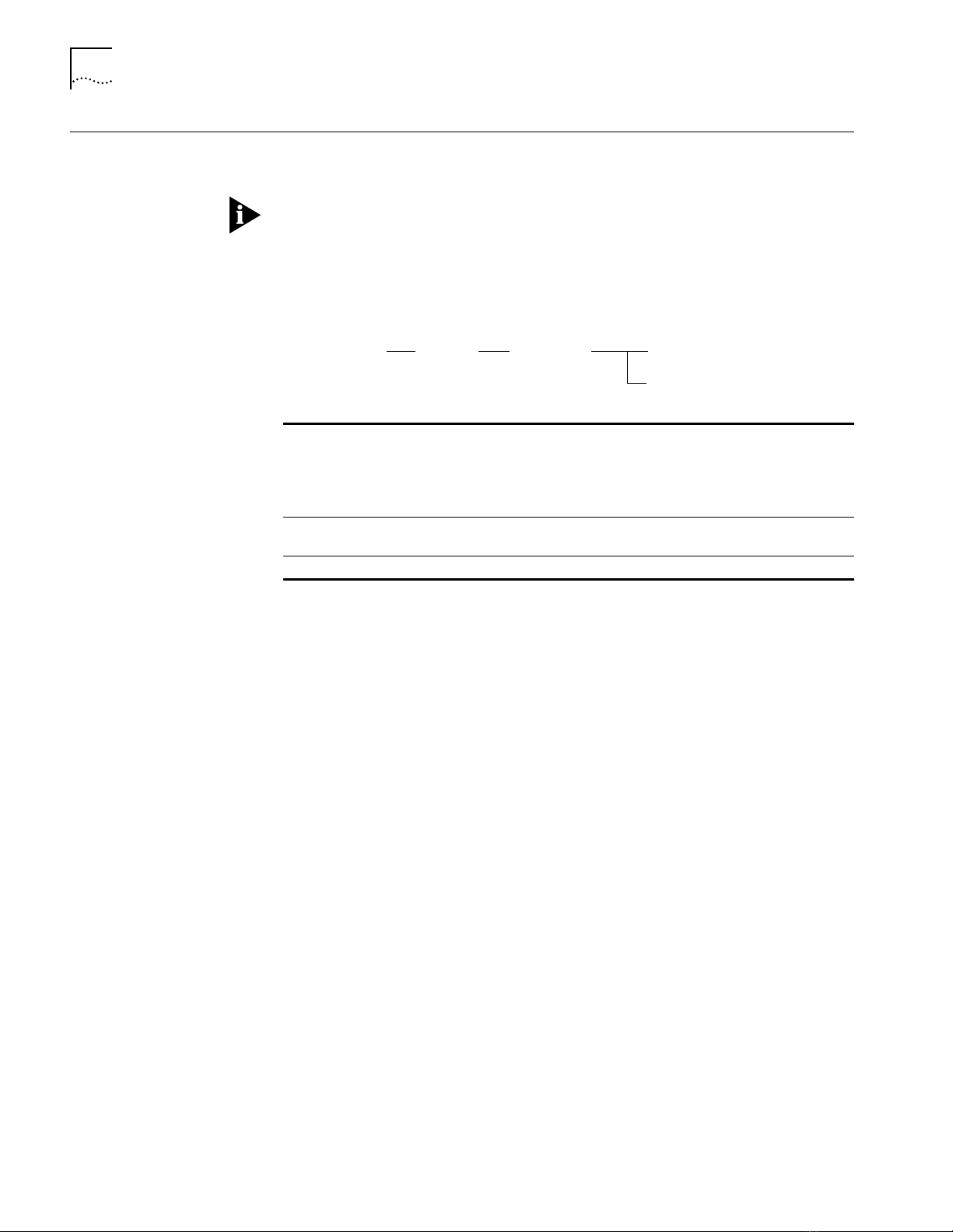
2-74
SET BPORT_LEC ELAN_TYPE
SET BPORT_LEC
ELAN_TYPE
Format
Use the SET BPORT_LEC ELAN_TYPE command to specify the emulated LAN
(ELAN) type associated with the LAN Emulation Client (LEC).
BPORT is an abbreviation for Bridge Port.
LEC ports are logical ports, all of which overlay one physical ATM/Synchronous
Optical Network (SONET) port.
set bport_lec elan_type
slot.lec
unspecified
802.3
slot.lec Identifies the slot and LEC for this operation.
unspecified
802.3
slot (1 through 17) is the slot number and
Emulation Clients defined as logical ports for the ATM Backbone
SwitchModule. For example, to identify LEC 32 on the ATM Backbone
SwitchModule in slot 4, enter
Allows the LEC to determine the type of emulated LAN when the LEC
attempts to join the emulated LAN.
The IEEE 802.3 LAN is the only supported emulated LAN type.
4.32
lec is one of up to 64 LAN
Example
Related Command
The following command sets the LEC in slot 4, port 1 to type 802.3:
CB5000> set bport_lec 4.1 elan_type 802.3
Bridge Port 04.01 parameter set. Setting saved.
SHOW BPORT_LEC CONFIGURATION
Page 91

SET BPORT_LEC FRAME
set bport_lec
frame
max_frame_size
slot.lec
max_unkwn_frame_count
option
option
2-75
SET BPORT_LEC
FRAME
Format
Use the SET BPORT_LEC FRAME command to specify two parameters for the
emulated LAN:
■
Maximum frame size
■
Maximum unknown frame count
BPORT is an abbreviation for Bridge Port.
LEC ports are logical ports, all of which overlay one physical ATM/Synchronous
Optical Network (SONET) port.
slot.lec Identifies the slot and LEC for this operation.
slot (1 through 17) is the slot number and
Emulation Clients defined as logical ports for the ATM Backbone
SwitchModule. For example, to identify LEC 32 on the ATM Backbone
SwitchModule in slot 4, enter
max_frame_
size
option You can choose from one of the following options:
max_unkwn_
frame_count
option You can choose from a range of 1 through 10 frames.
Specifies the maximum frame size (in octets) for the emulated LAN.
1516
■
4544
■
unspecified
■
Unspecified allows the LECs to determine the maximum frame size when
the LEC tries to join the emulated LAN.
You can create an FDDI-like LAN emulation by configuring the LAN type
as IEEE 802.3 and then setting the maximum frame size to 4544.
Specifies the maximum number of frames sent by a LEC to the Broadcast
and Unknown Server (BUS) for a given unicast LAN destination within a
specified maximum unknown time period.
4.32
lec is one of up to 64 LAN
Example
Related Commands
The following command sets the maximum frame size of the LEC in slot 4,
port 1 to 1516:
CB5000 > set bp ort_lec 4.1 fr ame max_frame_ size 1516
Bridge Port 04.01 parameter set.
SHOW BPORT_LEC CONFIGURATION
SET BPORT_LEC TIME
Page 92

2-76
SET BPORT_LEC LEC_DEFAULTS
SET BPORT_LEC
LEC_DEFAULTS
Format
Use the SET BPORT_LEC LEC_DEFAULTS command to restore the LAN Emulation
attributes of a LAN Emulation Client
(
LEC) to the default values listed below.
This command is only effective when the LEC has been disabled by executing
the SET BPORT_LEC MODE command.
BPORT is an abbreviation for Bridge Port.
LEC ports are logical ports, all of which overlay one physical ATM/Synchronous
Optical Network (SONET) port.
set bport_lec lec_defaults
slot.lec Identifies the slot and LEC for this operation.
slot (1 through 17) is the slot number and
Emulation Clients defined as logical ports for the ATM Backbone
SwitchModule. For example, to identify LEC 32 on the ATM Backbone
SwitchModule in slot 4, enter
lec_defaults
The default settings for the LEC.
slot.lec
4.32
lec is one of up to 64 LAN
Attributes Value
config_mode automatic
elan_type unspecified
max_frame_size unspecified
elan_name Zero-length string
("admin" for LEC 1)
les_atm_address Zero-length ATM address
lecs_atm_address Zero-length ATM address
num_elan_vccs <max vccs on module>
control_timeout 120 sec
max_unknown_frame_count 1
max_unknown_frame_time 1 sec
vcc_timeout 1200 sec
max_retry_count 1
aging_time 300 sec
forward_delay_time 15 sec
expected_arp_resp_time 1 sec
flush_timeout 4 sec
path_switch_delay 6 sec
connect_complete_timer 4 sec
Example
Related Command
The following command sets the default setting of the LEC in slot 4, port 1:
CB5000> set bport _lec 4.1 lec_defaults
Bridge Port 04.01 parameter set. Setting saved.
SHOW BPORT_LEC CONFIGURATION
Page 93
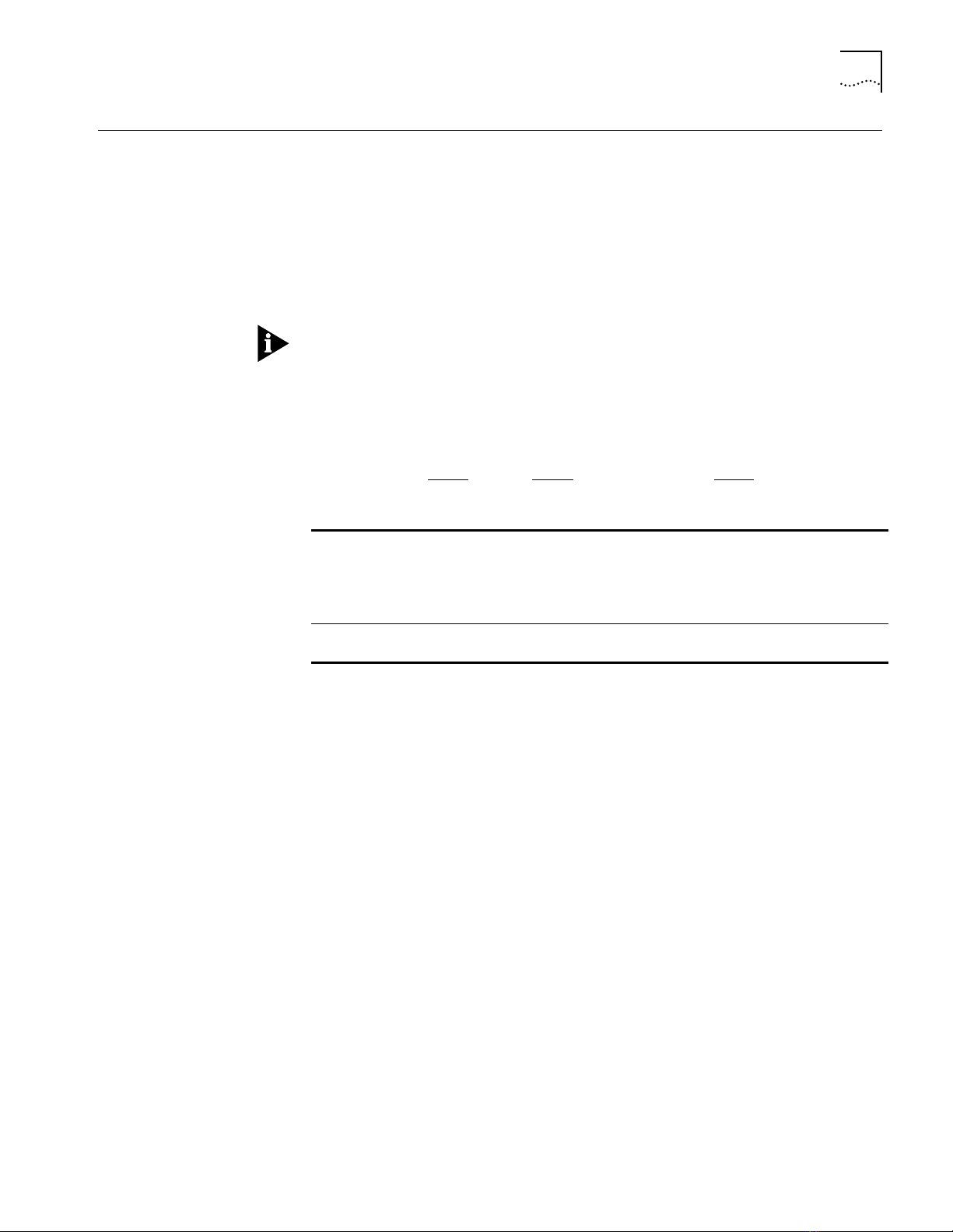
SET BPORT_LEC LECS_ATM_ADDRESS
set bport_lec lecs_atm_address
ATM address
slot.lec
2-77
SET BPORT_LEC
LECS_ATM_ADDRESS
Format
Use the SET BPORT_LEC LECS_ATM_ADDRESS command to specify the ATM
address of the LAN Emulation Configuration Server
(
LECS) when configuration
mode is set to automatic.
The ATM address is 20 hexadecimal numbers separated by periods. Each
number can range from 0 to FF. However, the following addresses are illegal:
■
0.0.0.0.0.0.0.0.0.0.0.0.0.0.0.0.0.0.0.0
■
F F. F F. F F. F F. F F. F F. F F. F F. F F. F F. F F. F F. F F. F F. F F. F F. F F. F F. F F. F F
BPORT is an abbreviation for Bridge Port.
LEC ports are logical ports, all of which overlay one physical ATM/Synchronous
Optical Network (SONET) port.
slot.lec Identifies the slot and LEC for this operation.
slot (1 through 17) is the slot number and
Emulation Clients defined as logical ports for the ATM Backbone
SwitchModule. For example, to identify LEC 32 on the ATM Backbone
SwitchModule in slot 4, enter
ATM address Specifies the ATM address of the LAN Emulation Configuration Server
(LECS).
4.32
lec is one of up to 64 LAN
Example
Related Command
The following command sets the ATM address of the LECS in slot 4, port 1:
CB5000> set bport _lec 4.1 lecs_atm_address 39.99.99.99.ac.00.00.00.
00.99.99.01.02.03.04.05.06.07.08.00
Bridge Port 04.01 parameter set.
SHOW BPORT_LEC CONFIGURATION
Page 94
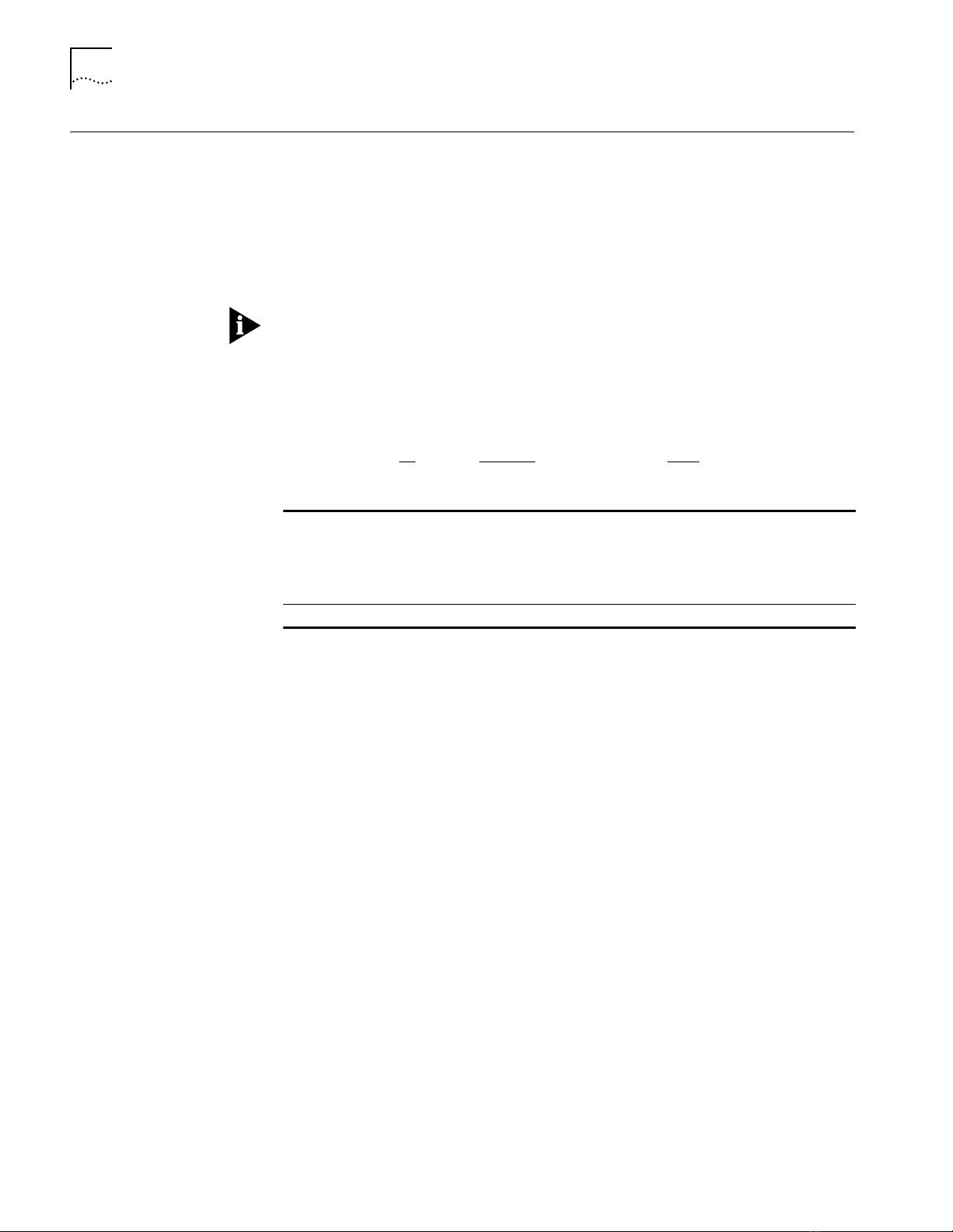
2-78
SET BPORT_LEC LES_ATM_ADDRESS
SET BPORT_LEC
LES_ATM_ADDRESS
Format
Use the SET BPORT_LEC LES_ATM_ADDRESS command to specify the LAN
Emulation Server (LES) ATM address when configuration mode is set to manual.
The ATM address is 20 hexadecimal numbers separated by periods. Each
number can range from 0 to FF. However, the following addresses are illegal:
■
0.0.0.0.0.0.0.0.0.0.0.0.0.0.0.0.0.0.0.0
■
FF.FF.FF.FF.FF.FF.FF.FF.FF.FF.FF.FF.FF.FF.FF.FF.FF.FF.FF.FF
BPORT is an abbreviation for Bridge Port.
LEC ports are logical ports, all of which overlay one physical ATM/Synchronous
Optical Network (SONET) port.
set bport_lec les_atm_address
slot.lec Identifies the slot and LEC for this operation.
ATM address Specifies the ATM address of the LES.
slot.lec
slot (1 through 17) is the slot number and
Emulation Clients defined as logical ports for the ATM Backbone
SwitchModule. For example, to identify LEC 32 on the ATM Backbone
SwitchModule in slot 4, enter
4.32
lec is one of up to 64 LAN
ATM address
Example
Related Command
The following command sets the ATM address of the LES in slot 4, port 1:
CB5000> set bport _lec 4.1 les_atm_addr ess 39.00.99.99.99.99.ac.
00.99.99.99.99.99.99.99.99.99.99.99.99
Bridge Port 04.01 parameter set.
SHOW BPORT_LEC CONFIGURATION
Page 95
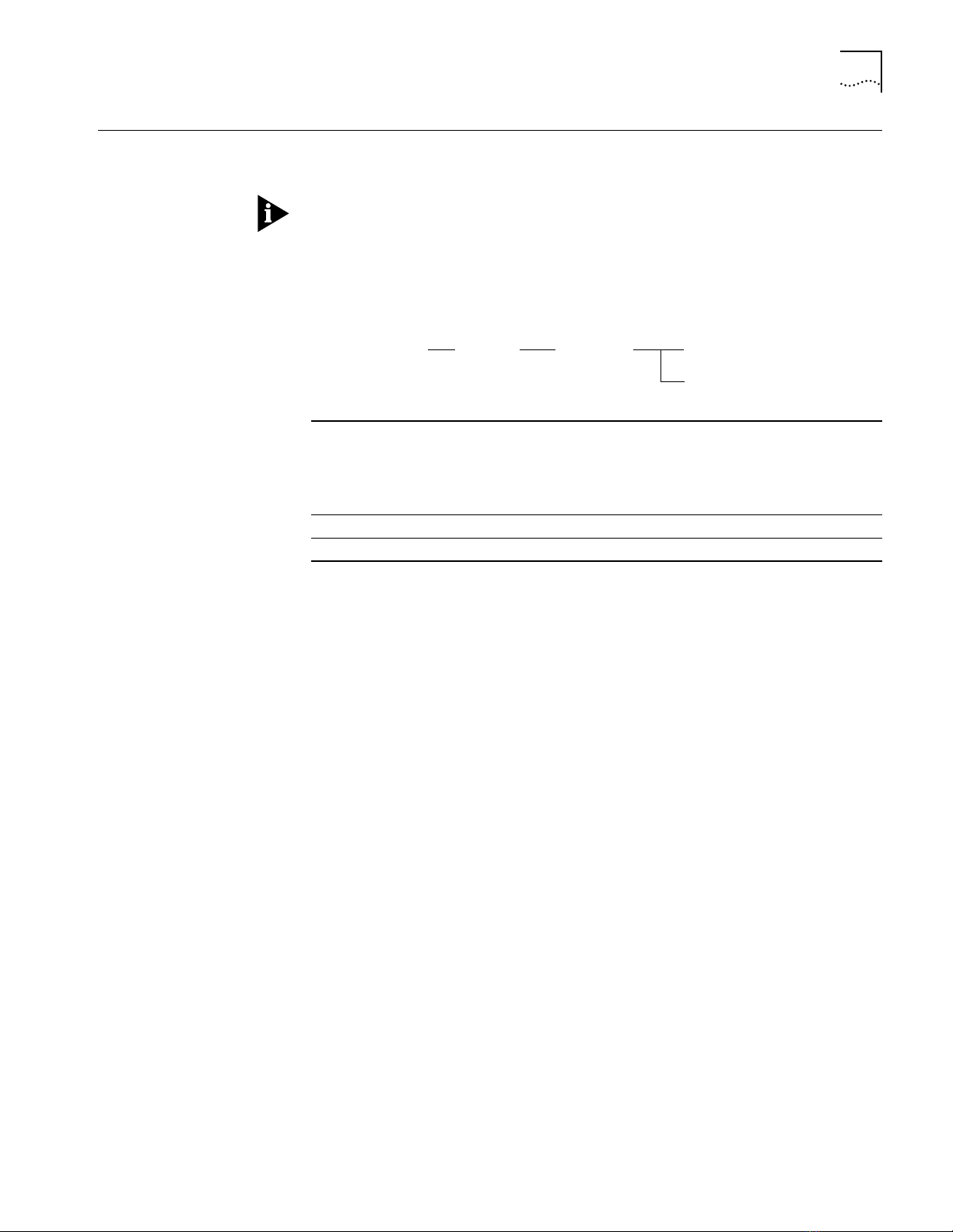
SET BPORT_LEC LINK_TRAP
set bport_lec
slot.lec
enable
disable
link_trap
2-79
SET BPORT_LEC
LINK_TRAP
Format
Example
Use the SET BPORT_LEC LINK_TRAP command to enable or disable link traps for
a LAN Emulation Client (LEC) port.
BPORT is an abbreviation for Bridge Port.
LEC ports are logical ports, all of which overlay one physical ATM/Synchronous
Optical Network (SONET) port.
slot.lec Identifies the slot and LEC for this operation.
lec is one of up to 64 LAN
enable
disable
slot (1 through 17) is the slot number and
Emulation Clients defined as logical ports for the ATM Backbone
SwitchModule. For example, to identify LEC 32 on the ATM Backbone
SwitchModule in slot 4, enter
Enables link traps for a LEC port.
Disables link traps for a LEC port.
4.32
The following command enables link traps for the LEC in slot 4, port 1:
CB5000 > set bport_lec 4.1 link_trap enable
Bridge Port 04.01 parameter set.
Related Command
SHOW BPORT_LEC STATUS
Page 96

2-80
SET BPORT_LEC MODE
SET BPORT_LEC MODE
Format
Use the SET BPORT_LEC MODE command to cause an idle LAN Emulation Client
(LEC) to join the emulated LAN (ELAN) of which it is configured to be a member
or to cause an active LEC to disconnect from its emulated LAN.
This command controls the ability of the LEC to operate on an emulated LAN.
BPORT is an abbreviation for Bridge Port.
LEC ports are logical ports, all of which overlay one physical ATM/Synchronous
Optical Network (SONET) port.
set bport_lec
slot.lec
mode
enable
disable
slot.lec Identifies the slot and LEC for this operation.
lec is one of up to 64 LAN
enable
disable
slot (1 through 17) is the slot number and
Emulation Clients defined as logical ports for the ATM Backbone
SwitchModule. For example, to identify LEC 32 on the ATM Backbone
SwitchModule in slot 4, enter
Causes an idle LEC to attempt to join the emulated LAN of which it is
configured to be a member.
Causes an active LEC to disconnect from its emulated LAN.
4.32
Example
Related Commands
The following command enables an active LEC in PHY in slot 4, port 1 to
disconnect from its emulated LAN:
CB5000> set bport_lec 4.1 mode enable
Bridge Port 04.01 parameter set.
SHOW BPORT_LEC CONFIGURATION
SET BRIDGE_PORT VBRIDGE
Page 97

SET BPORT_LEC MAX_RETRY_COUNT
set bport_lec
max_retry_count
slot.lec
option
2-81
SET BPORT_LEC
MAX_RETRY_COUNT
Format
Use the SET BPORT_LEC MAX_RETRY_COUNT command to specify the
maximum number of retries for a LAN Emulation Address Resolution Protocol
(LE-ARP) request following the first failed attempt.
BPORT is an abbreviation for Bridge Port.
LEC ports are logical ports, all of which overlay one physical ATM/Synchronous
Optical Network (SONET) port.
slot.lec Identifies the slot and LEC for this operation.
slot (1 through 17) is the slot number and
Emulation Clients defined as logical ports for the ATM Backbone
SwitchModule. For example, to identify LEC 32 on the ATM Backbone
SwitchModule in slot 4, enter
option Specify 0 if you do not want the system to retry following the first failed
LE-ARP request attempt.
Specify 1 to set the system to retry one time following the first failed
LE-ARP request attempt.
Specify 2 to set the system to retry two times following the first failed
LE-ARP request attempt.
4.32
lec is one of up to 64 LAN
Example
Related Command
The following command sets the maximum number of LE-ARP request retry
attempts for a LAN Emulation Client (LEC) in slot 4, port 1 to 2:
CB5000 > s et bport_lec 4 .1 max_retry_c ount 2
Bridge Port 04.01 parameter set.
SHOW BPORT_LEC CONFIGURATION
Page 98
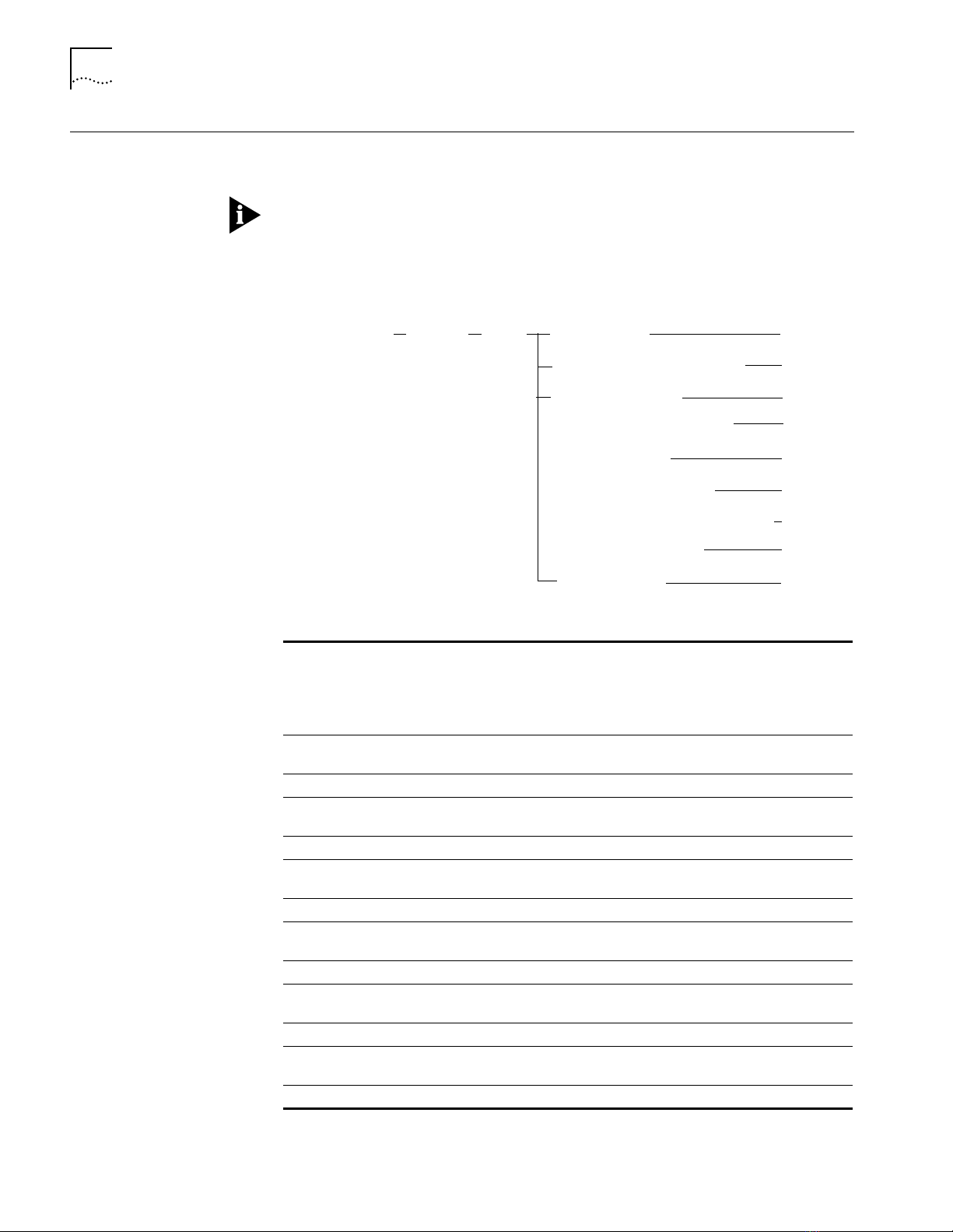
2-82
SET BPORT_LEC TIME
SET BPORT_LEC TIME
Format
Use the SET BPORT_LEC TIME command to specify timeout options for LAN
Emulation Client (LEC) ports.
BPORT is an abbreviation for Bridge Port.
LEC ports are logical ports, all of which overlay one physical ATM/Synchronous
Optical Network (SONET) port.
set bport_lec
slot.lec
time
aging_time
connect_complete_timer
control_timeout
expect_arp_resp_time
flush_timeout
forward_delay_time
max_unknown_frame_time
path_switch_delay
vcc_timeout
option
option
option
option
option
option
option
option
option
slot.lec Identifies the slot and LEC for this operation.
slot (1 through 17) is the slot number and
LAN Emulation Clients defined as logical ports for the ATM
Backbone SwitchModule. For example, to identify LEC 32 on the
ATM Backbone SwitchModule in slot 4, enter
aging_time
option Choose from a range of 10 through 300.
connect_complete_
timer
option Choose from a range of 1 through 10.
control_timeout
option Choose from a range of 10 through 300.
expect_arp_resp_
time
option Choose from a range of 1 through 30.
flush_timeout
option Choose from a range of 1 through 4.
forward_delay_time
option Choose from a range of 4 through 30.
Specifies the aging time (in seconds) for entries in the LAN
Emulation Address Resolution Protocol (LE-ARP) cache.
Specifies the time (in seconds) within which data or a
READY_IND message is expected from the calling party.
Specifies the time (in seconds) used for most LAN Emulation
request/response control interactions.
Specifies the maximum time (in seconds) that a LEC expects a
LE-ARP response cycle to last.
Species the timeout (in seconds) for a flush response after a
flush request has been sent.
Specifies the aging time (in seconds) for entries in the LE-ARP
cache when a LAN Emulation topology change is indicated.
lec is one of up to 64
4.32
Page 99

SET BPORT_LEC TIME
2-83
Example
Related Command
max_unknown_frame_
time
option Choose from a range of 1 through 10.
path_switch_delay
option Choose from a range of 1 through 8.
vcc_timeout
option Choose from a range of 0 through 2147483647.
Specifies the time (in seconds) in which a LEC will send no more
than the maximum unknown frame count frames to the
Broadcast and Unknown Server (BUS) for a given unicast LAN
destination.
Time (in seconds) since sending a frame to the BUS after which
the LEC may assume the frame has been delivered or discarded.
You can use this attribute to bypass the flush protocol.
Timeout (in seconds) after which a Data Direct VCC should be
released if it has not been used to transmit or receive data
frames.
The following command sets the flush response timeout period for the LEC in
slot 4, port 1 to 3 seconds:
CB5000 > s et bport_lec 4 .1 time flush_ timeout 3
Bridge Port 04.01 parameter set.
SHOW BPORT_LEC CONFIGURATION
Page 100

2-84
SET BPORT_LEC NUM_ELAN_VCCS
SET BPORT_LEC
NUM_ELAN_VCCS
Format
Example
Use the SET BPORT_LEC NUM_ELAN_VCCS command to specify the maximum
number of virtual circuits available to the LAN Emulation Client (LEC).
BPORT is an abbreviation for Bridge Port.
LEC ports are logical ports, all of which overlay one physical ATM/Synchronous
Optical Network (SONET) port.
set bport_lec
slot.lec Identifies the slot and LEC for this operation.
option Specifies the maximum number of virtual circuits available to the LEC. You
slot.lec
slot (1 through 17) is the slot number and
Emulation Clients defined as logical ports for the ATM Backbone
SwitchModule. For example, to identify LEC 32 on the ATM Backbone
SwitchModule in slot 4, enter
can choose from 128 to Max VCCs. Where Max VCCs is equal to whatever
is defined using the SET ATM NUM_VCCS command.
num_elan_vccs
4.32
option
lec is one of up to 64 LAN
The following command sets the maximum number of virtual circuits available
to the LEC in slot 4, port 1 to 128:
CB5000> se t bport_lec 4. 1 num_elan_vcc s 128
Bridge Port 04.01 parameter set.
Related Commands
SHOW BPORT_LEC CONFIGURATION
SHOW ATM INTERFACE
SET ATM NUM_VCCS
