Page 1
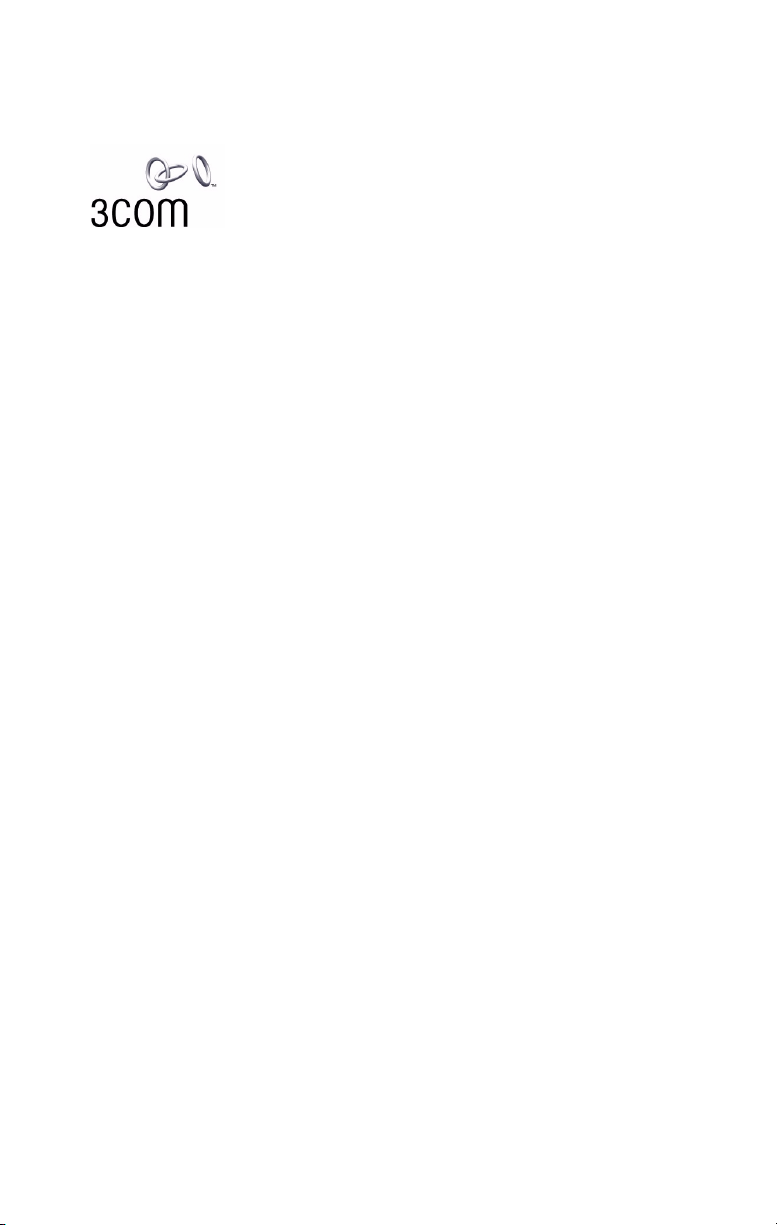
AirConnect
®
Wireless PCI Card
User Guide
3CRWE777A
http://www.3com.com/
http://www.3com.com/productreg
Part No. 09-2006-000
Published October 2000
Page 2
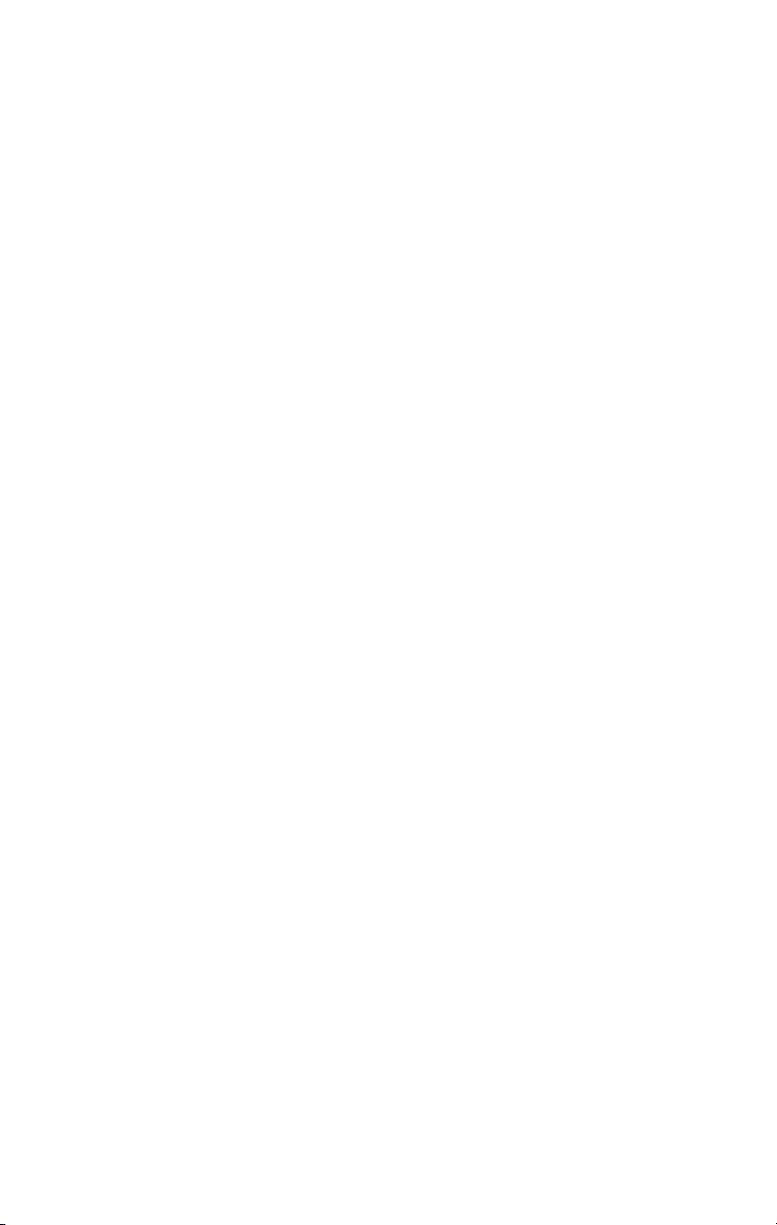
3Com Corporation ■ 5400 Bayfront Plaza ■ Santa Clara, California, U.S.A.
95052-8145
Copyright © 2000 3Com Corporation. All rights reserved. No part of this documentation may be
reproduced in any form or by any means or used to make any derivative work (such as translation,
transformation, or adaptation) without written permission from 3Com Corporation.
3Com Corporation reserves the right to revise this documentation and to make changes in content
from time to time without obligation on the part of 3Com Corporation to provide notification of such
revision or change.
3Com Corporation provides this documentation without warranty, term, or condition of any kind,
either implied or expressed, including, but not limited to, the implied warranties, terms or conditions of
merchantability, satisfactory quality, and fitness for a particular purpose. 3Com may make
improvements or changes in the product(s) and/or the program(s) described in this documentation at
any time.
If there is any software on removable media described in this documentation, it is furnished under a
license agreement included with the product as a separate document, in the hard copy documentation,
or on the removable media in a directory file named LICENSE.TXT or !LICENSE.TXT. If you are unable to
locate a copy, please contact 3Com and a copy will be provided to you.
UNITED STATES GOVERNMENT LEGEND
If you are a United States government agency, then this documentation and the software described
herein are provided to you subject to the following:
All technical data and computer software are commercial in nature and developed solely at private
expense. Software is delivered as “Commercial Computer Software” as defined in DFARS
252.227-7014 (June 1995) or as a “commercial item” as defined in FAR 2.101(a) and as such is
provided with only such rights as are provided in 3Com’s standard commercial license for the Software.
Technical data is provided with limited rights only as provided in DFAR 252.227-7015 (Nov 1995) or FAR
52.227-14 (June 1987), whichever is applicable. You agree not to remove or deface any portion of any
legend provided on any licensed program or documentation contained in, or delivered to you in
conjunction with, this User Guide.
Unless otherwise indicated, 3Com registered trademarks are registered in the United States and may or
may not be registered in other countries.
3Com, the 3Com logo, and AirConnect are registered trademarks of 3Com Corporation.
Microsoft, MS-DOS, Windows, and Windows NT are registered trademarks of Microsoft Corporation.
All other company and product names may be trademarks of the respective companies with which they
are associated.
EXPORT RESTRICTIONS:
exported or transferred from the U.S. or Canada without an approved US Department of Commerce
export license.
This product or software contains encryption code which may not be
Page 3
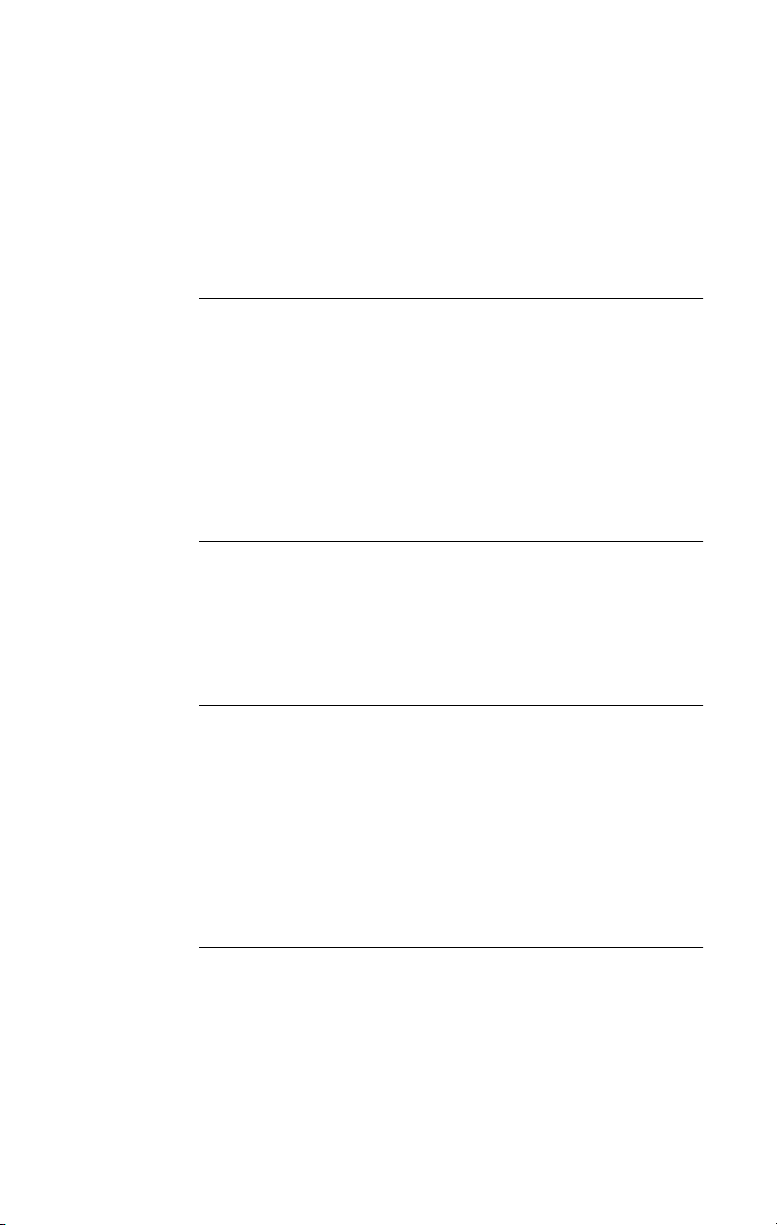
ONTENTS
C
1
O
VERVIEW
Introduction 1
Package Checklist 1
Hardware Description 2
Features 2
Applications 2
Status LED Indicator 3
System Requirements 4
2
I
NSTALLATION
Introduction 5
Card Installation Procedure 5
Windows 95/98/2000/Me Driver Installation Procedure 7
Windows NT 4.0 Driver Installation Procedure 9
3
N
ETWORK CONFIGURATION AND PLANNING
Introduction 13
Network Topologies 13
Ad hoc Wireless LAN 13
Infrastructure Wireless LAN 14
Setting the Communication Domain 15
Stationary Wireless PCs 15
Roaming Wireless PCs 15
4
C
ONFIGURATION AND DIAGNOSTIC UTILITY
Introduction 17
Installing the Wireless LAN Configuration Utility 17
Using the Wireless LAN Configuration Utility 17
Link Information Screen 18
Configuration Screen 19
Encryption Screen 21
Page 4
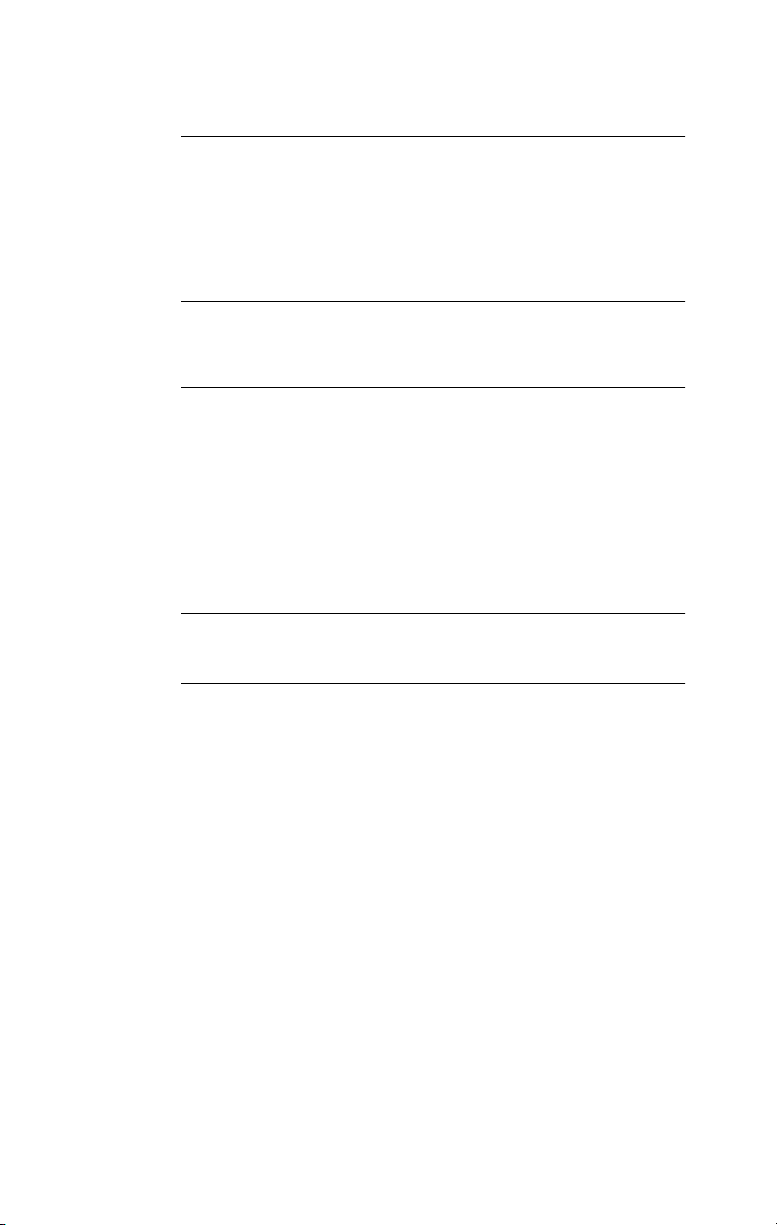
5
T
ROUBLESHOOTING
Introduction 23
Preliminary Troubleshooting 23
PCI Compatibility 23
Network Connection Problems 24
6
T
ECHNICAL SPECIFICATIONS
Specifications 27
A
T
ECHNICAL SUPPORT
Online Technical Services 29
World Wide Web Site 29
3Com FTP Site 29
Support from Your Network Supplier 30
Support from 3Com 30
Returning Products for Repair 32
I
NDEX
W
ARRANTY AND REGULATORY COMPLIANCE
Page 5
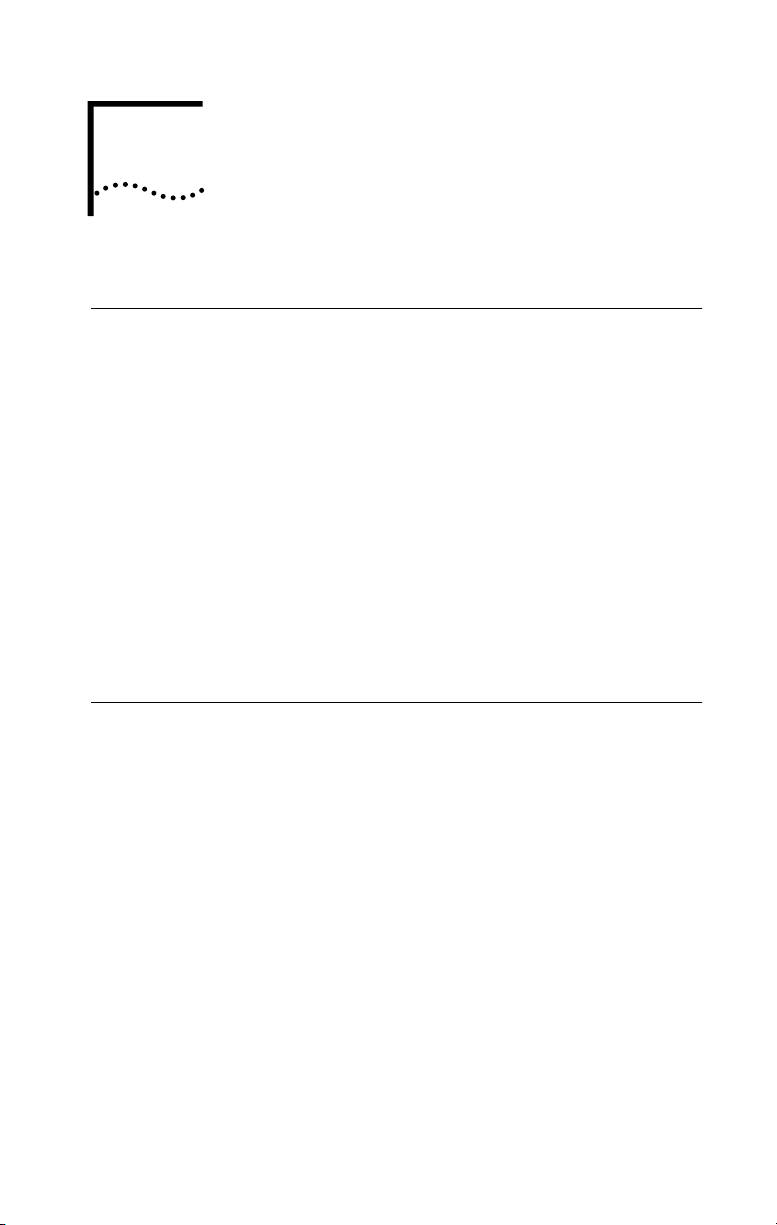
1
Introduction
3Com's Wireless PCI Card is an 11 Mbps wireless network
adapter that seamlessly integrates with existing Ethernet
networks to support applications such as mobile users or
temporary conferences. This solution offers a high data
rate and reliable wireless connectivity with considerable
cost savings over wired LANs (which include long-term
maintenance overhead for cabling). Just install PCI adapters
into your notebook PCs, and start networking.
Using this card in conjunction with 3Com's AirConnect
Access Point, you can create an instant network that
integrates seamlessly with 10 Mbps Ethernet LANs.
Moreover, moving or expanding your network is as easy as
moving or installing additional access points - no wires!
VERVIEW
O
Package Checklist
The Wireless PCI Card package includes:
■
One wireless PCI card (3CRWE777A)
■
One CD containing drivers and utilities
This
■
■
One registration card (please complete and return)
Please inform your dealer if there are any incorrect, missing
or damaged parts. If possible, retain the carton, including
the original packing materials. Use them again to repack
the product in case there is a need to return it for repair.
Wireless PCI Card User Guide
Page 6
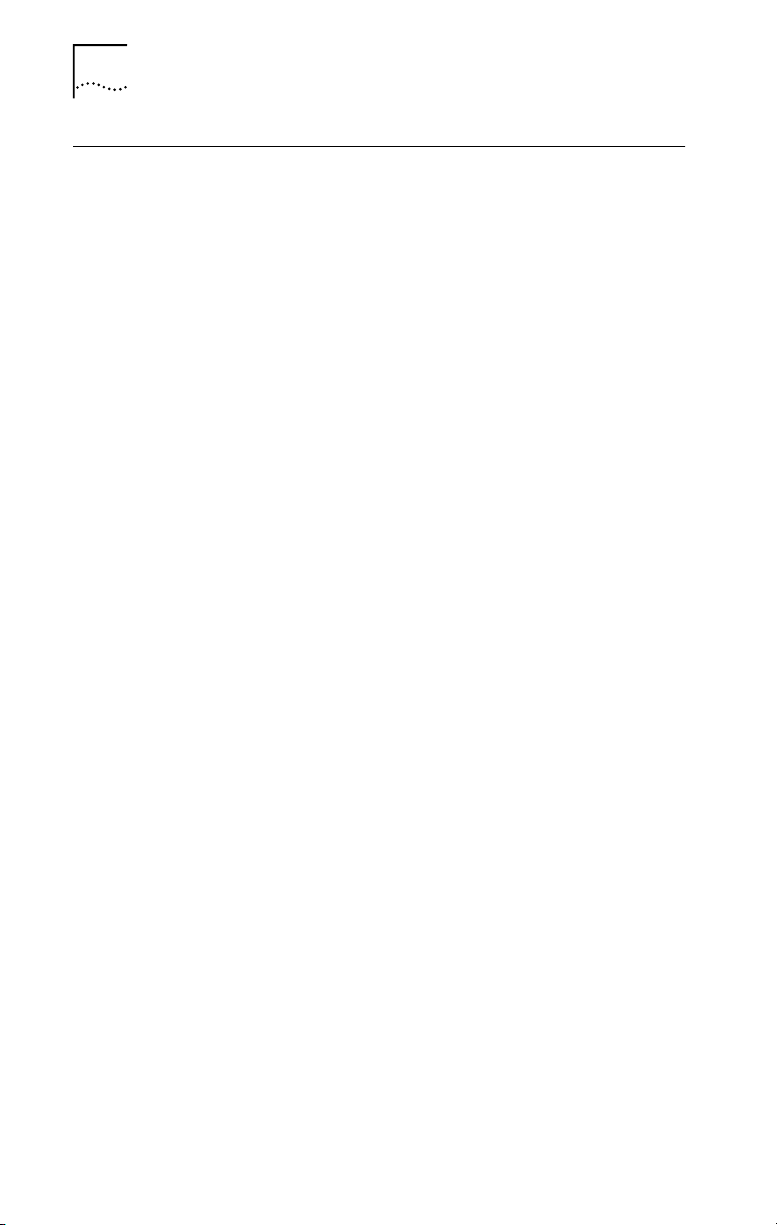
2
C
HAPTER
1: O
VERVIEW
Hardware Description
3Com's Wireless PCI Card supports 1, 2, 5.5, and 11 Mbps
half-duplex connections to Ethernet networks. This card is
fully compliant with 2.4GHz DSSS CSMA/CA wireless
networking as defined in IEEE 802.11b. It is designed to
complement PCI Local Bus computers. It supports Windows
95/98/NT/2000/Me.
Features
1, 2, 5.5, and 11 Mbps data rate.
■
■
Wireless connection without the difficulties and cost
of cabling
■
Greater flexibility to locate or move networked PCs
Integrates with or replaces wired LANs at dramatically
■
lower cost than wired alternatives
■
Seamless connectivity to wired Ethernet LANs augments
existing networks quickly and easily
■
Easy installation
Operating range up to 30m (100 ft) at 11 Mbps , up to
■
100m (300 ft) at 5.5 Mbps and lower
■
Point-to-point and point-to-multipoint access
■
Direct Sequence Spread-Spectrum (DSSS) technology
provides robust, interference-resistant and secure
wireless connection
Supports a wide range of operating systems
■
(Win95/98/NT/2000/Me)
■
Plug-and-Play
■
Provides a user-friendly interface for configuration
■
Enhances your network security with WEP data
encryption
Applications
3Com wireless products offer a fast, reliable, cost-effective
solution for wireless client access to the network in
applications like these:
■
Remote access to corporate network information:
E-mail, file transfer and terminal emulation.
Page 7
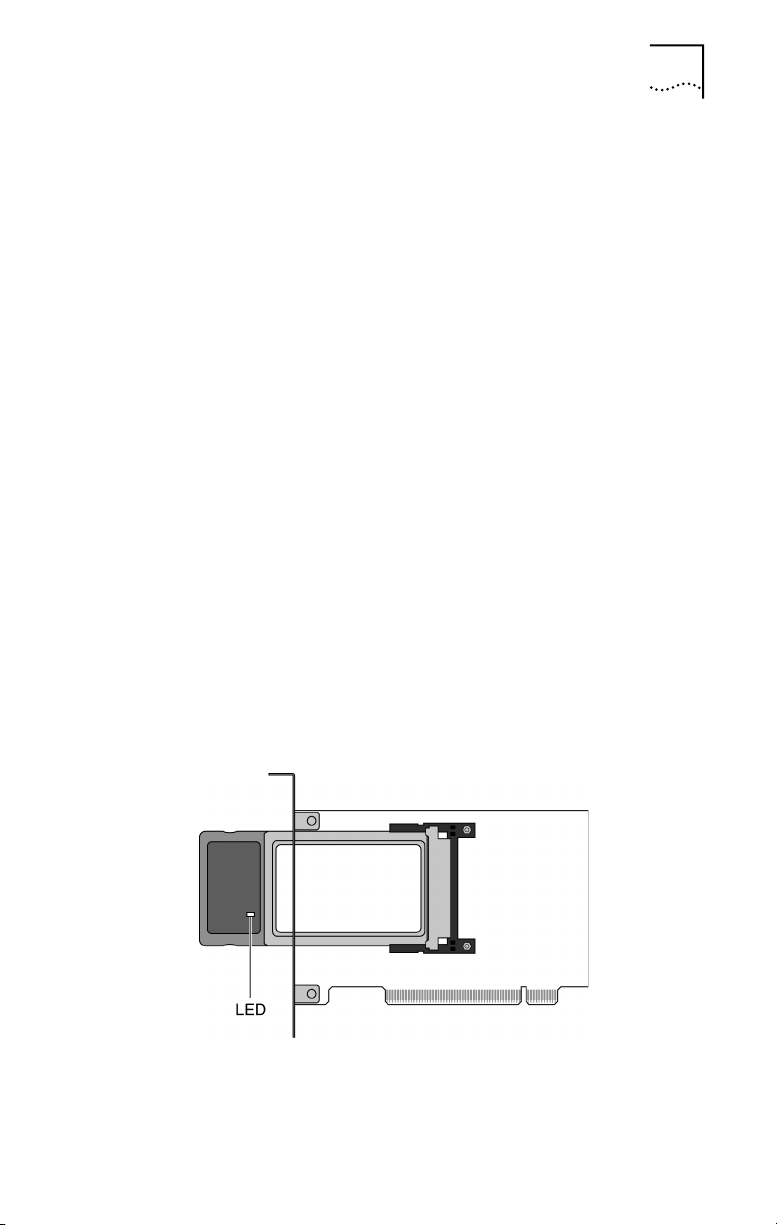
Hardware Description
■
Difficult-to-wire environments:
Historic or old buildings, asbestos installations, and
open areas where wiring is difficult to employ.
Frequently changing environments:
■
Retailers, manufacturers and banks who frequently
rearrange the workplace and change location.
■
Temporary LANs for special projects or peak times:
Trade shows, exhibitions and construction sites that
need a temporary setup for a short time period.
Retailers, airline, and shipping companies that need
additional workstations for peak periods.
Auditors who require workgroups at customer sites.
Access to database for mobile workers:
■
Doctors, nurses, retailers, and white-collar workers who
need access to databases while being mobile in the
hospital, retail store, or office campus.
■
SOHO (Small Office and Home Office) users:
SOHO environments needing easy and quick installation
of a small computer network.
3
Status LED Indicator
The Wireless PCI Card includes one status LED indicator, as
described in the following figure and table.
Figure 1
Page 8
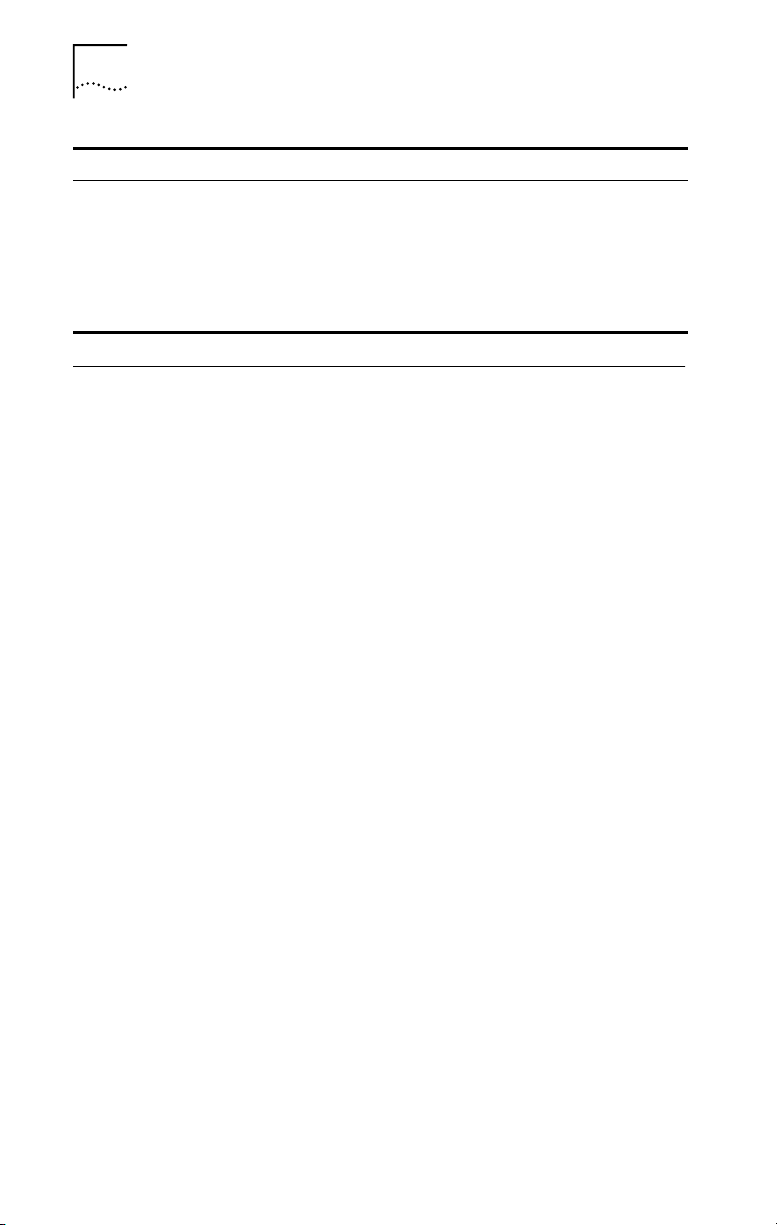
4
C
HAPTER
1: O
VERVIEW
Always On
Power is being
■
supplied to the PCI
card.
A valid connection to
■
the network exists.
The PCI card is
■
transmitting or
receiving data.
System Requirements
Before you install the wireless PCI card, check your system
for the following requirements:
■
Windows 95/98/NT/2000/Me operating system (prepare
the Windows installation CD-ROM for use during
installation).
■
A minimum of 500 Kbytes of free disk space for
installing the driver and utility program.
■
Other IEEE 802.11b-compliant devices installed in your
service area (such as 3Com's AirConnect access point
and wireless PC card.
Blinking Off
The PCI card is
attempting to associate
with an access point.
No power is being
supplied to the PCI
card.
Page 9
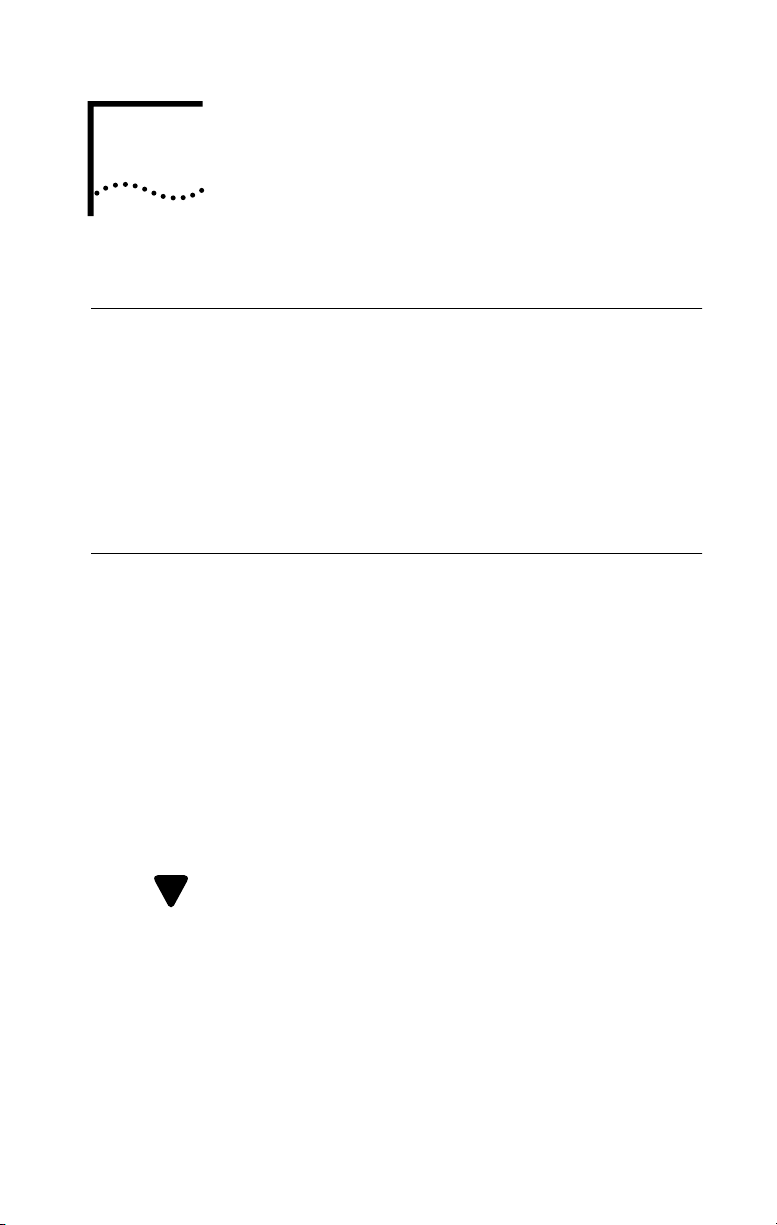
NSTALLATION
I
2
Introduction
Before Installing the 3Com Wireless PCI Card, be sure you
read and follow the precautions listed here:
Network cards are sensitive to static electricity.
■
To protect the card, always touch the metal chassis
of your computer before handling the card.
■
Be sure to turn off power to your computer before you
plug in or remove a wireless PCI card.
Card Installation Procedure
1 Turn off power to your desktop computer and unplug
the power cord.
2 Remove the cover of your computer.
3 Locate an empty PCI slot and remove its slot cover.
Save the screw.
4 Carefully insert the PCI card into the selected slot
until it seats snugly (see Figure 2). The shielded part
of the wireless PCI card protrudes from the card
faceplate and juts out beyond the back panel of
your computer when the card is installed.
CAUTION: DO NOT REMOVE the shielded part of the
!
PCI card from the printed circuit carrier.
Page 10
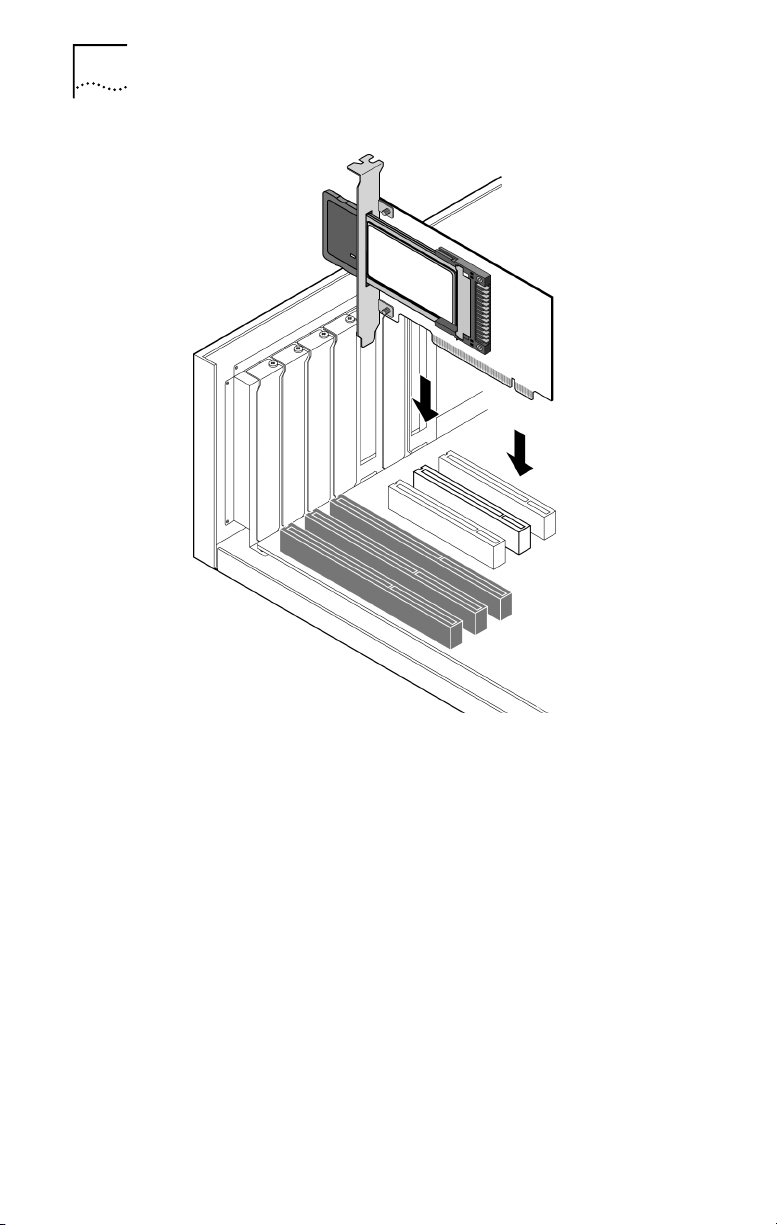
6
C
HAPTER
2: I
NSTALLATION
Figure 2
5 Secure the card with the screw that you removed
earlier.
6 Replace the cover of your PC and plug in the
power cord.
7 Turn on the power to your computer.
8 Depending on your operating system, proceed to
either “Windows 95/98/2000/Me Driver Installation
Procedure” or “Windows NT 4.0 Driver Installation
Procedure”.
Page 11
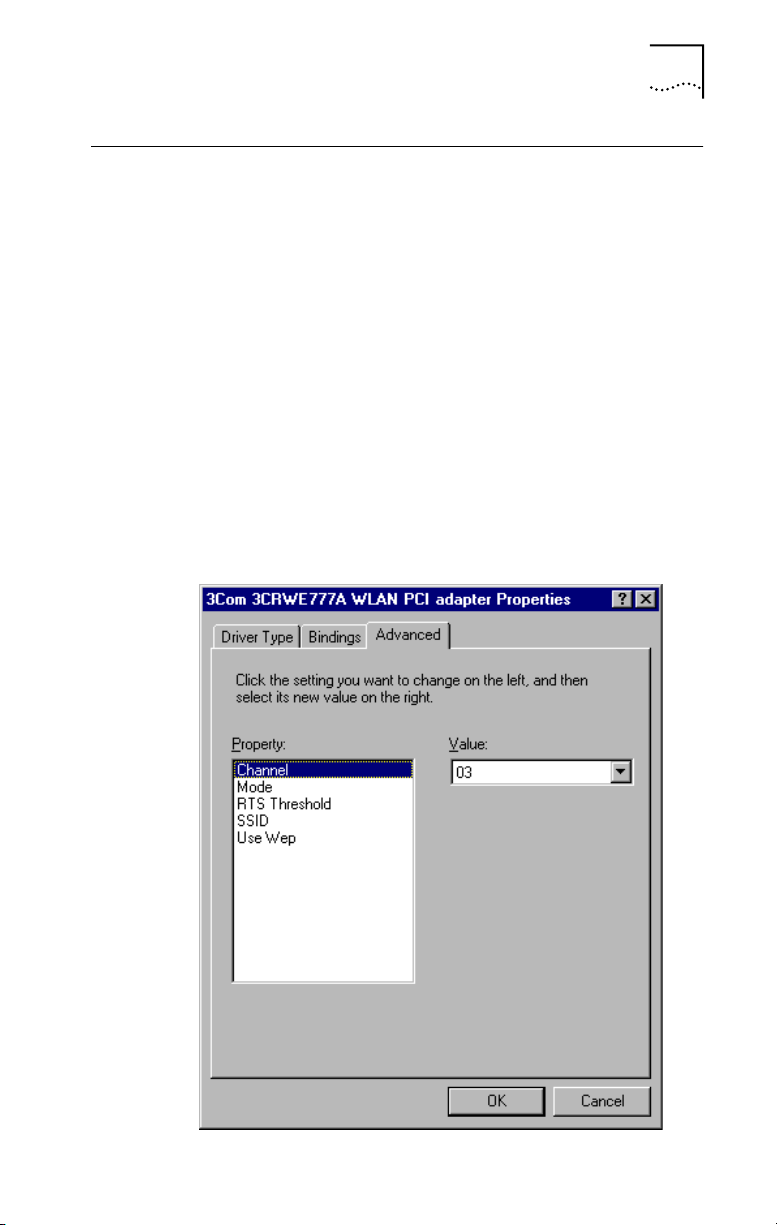
Windows 95/98/2000/Me Driver Installation Procedure
Windows 95/98/2000/Me Driver Installation Procedure
Your
End User Utilities
available for the 3Com Wireless PCI Card. New or updated
drivers can be downloaded from 3Com's web site at
http://www.3Com.com.
1 Windows 95/98/2000/Me will automatically detect
the new hardware and prompt you to install the
driver. Click "Next" to find the driver.
2 Insert the CD and click "Next".
3 Specify the CD drive and click "Next". The setup
program automatically finds the appropriate .INF file
and driver for your operating system.
4 Click "Next" to copy files from the CD.
5 The Adapter Properties window appears, showing
the Advanced tab screen.
CD contains all the software drivers
7
Page 12
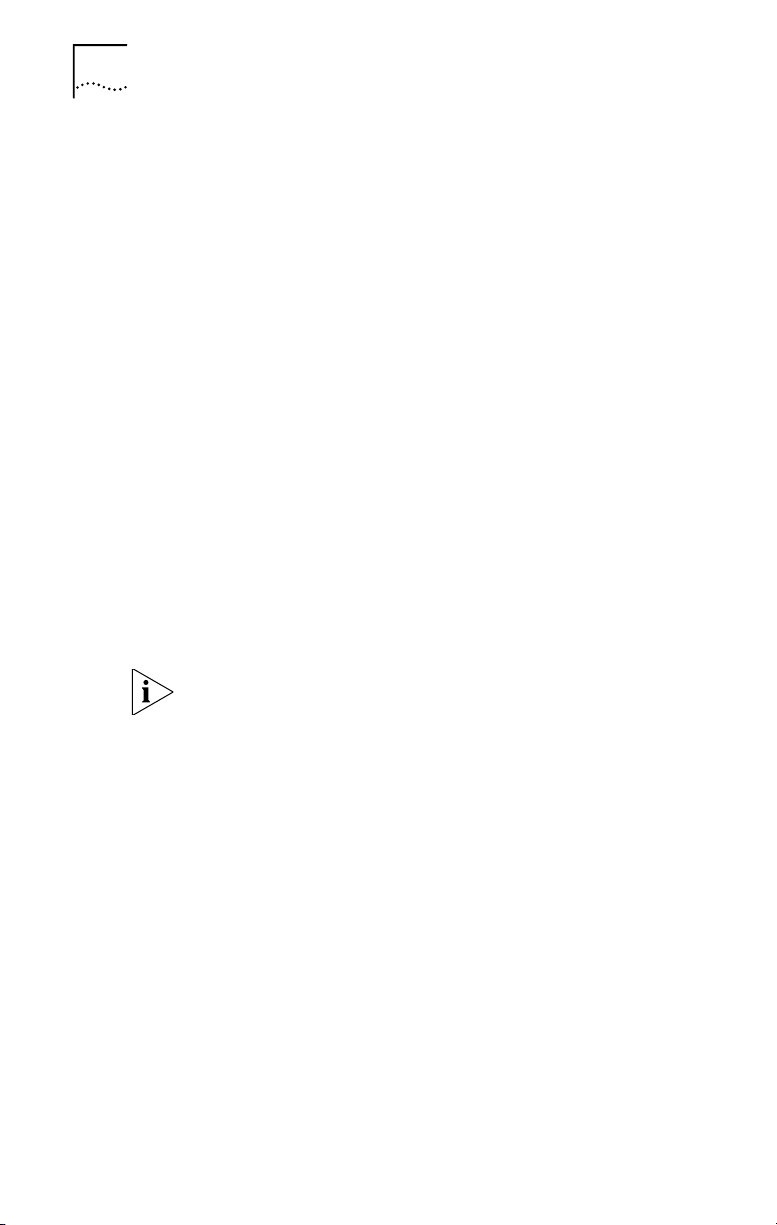
8
C
HAPTER
2: I
NSTALLATION
6 If you are setting up an ad hoc wireless LAN, set
"Channel" to the same radio channel as that used by
the other wireless clients in your group. However, if
you are connecting to a network via an access point,
then use the same channel as that used by the access
point (access point default: 3).
7 Set "Mode" to ad hoc or infrastructure, depending on
the type of network you want to connect to. Click OK
(default: infrastructure).
8 Set "RTS Threshold" to the same as that used by the
other devices in your network (access point default:
2432).
9 Set the "SSID" identifier to the same as that used by
the ad hoc workgroup or access point you want to
connect to (access point default: 101).
10 For more secure data transmission, set the "Use WEP"
to "Enabled" to ensure wireless network security.
The advanced Wired Equivalent Privacy (WEP) is
implemented in this card to prevent unauthorized
access (default: Disabled).
If the access point you wish to connect to is set for
encryption, you must also enable encryption on the
wireless client. Click Encryption in the Wireless LAN
Configuration Utility to go to screens where you can enable
and configure encryption.
You must set the wireless client for the same encryption
algorithm and shared key values as the access point it will
associate with. Save the configuration settings and exit by
clicking OK.
11 Click "OK". At this point, depending on how your
computer is configured, Windows 98/98SE may prompt
you to insert the Windows 98/98SE installation CD to
copy required system files. Follow the instructions
displayed, then click "Finish."
12 Restart your computer when prompted.
Page 13
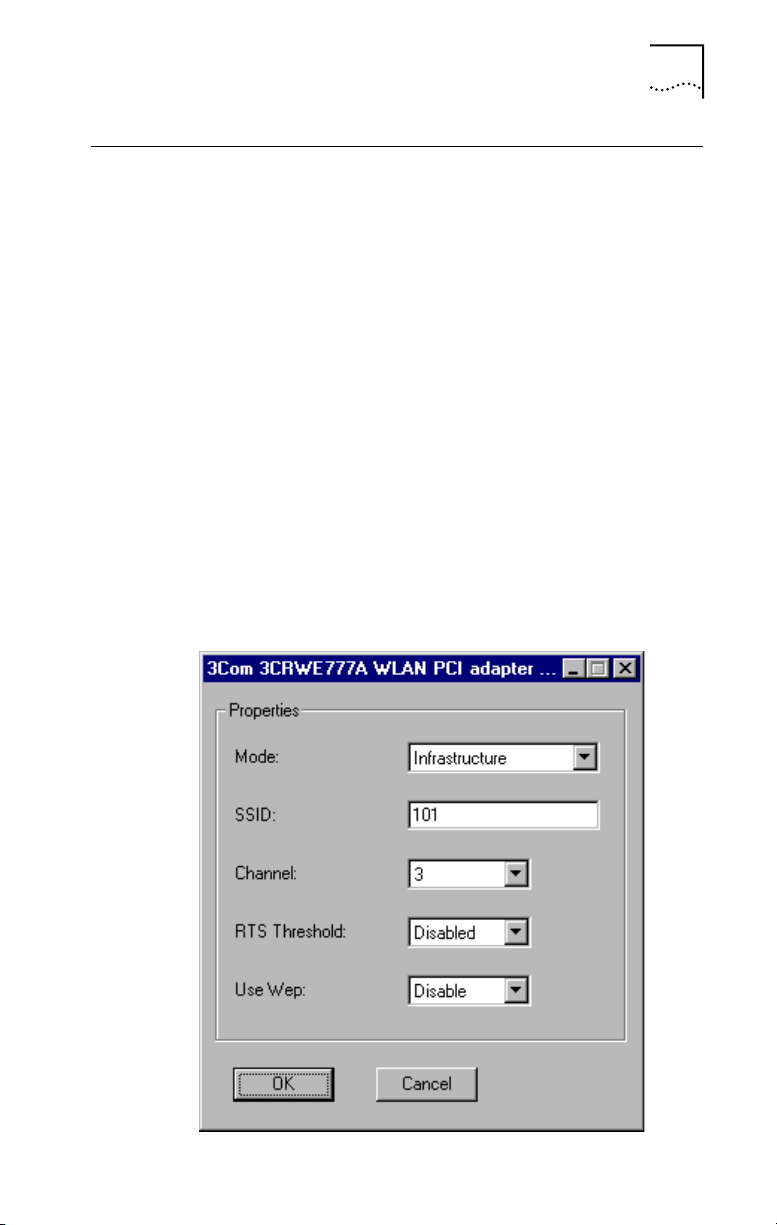
Windows NT 4.0 Driver Installation Procedure 9
Windows NT 4.0 Driver Installation Procedure
1 From the Windows desktop, select "Control Panel,"
double-click "Network," click "Adapters," and then
click the "Add" button on the Network dialog box.
2 Windows NT will present a list of all its supported
adapters. Click "Have Disk" to continue.
3 Windows NT will ask for the drive/path containing
the Windows NT drivers. Insert the CD into the drive,
specify the drive letter of the CD, then click "OK."
4 When prompted, select 3Com 3CRWE777A WLAN PCI
adapter, then click "OK."
5 Windows NT will attempt to locate the SYS and INF
files in the specified path. If you have entered the
path name correctly, Windows NT should copy the
appropriate drivers to the Windows NT system. You
must confirm the selection by clicking "OK."
6 The Adapter Properties dialog box appears. Configure
the card as described below, and click "OK."
Page 14
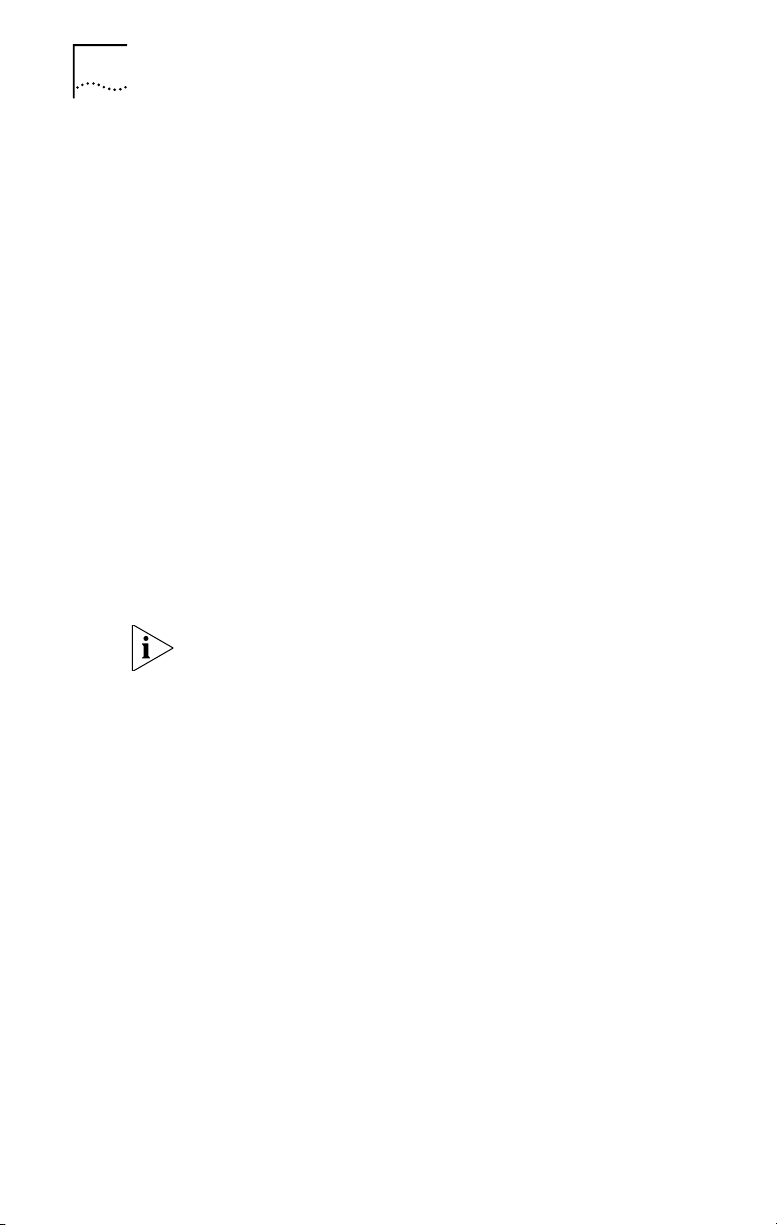
10 CHAPTER 2: INSTALLATION
■ Mode - Set to "ad hoc" or "infrastructure", depending
on the type of network you want to connect to.
■ SSID - Set the "SSID" identifier to the same as that
used by the ad hoc workgroup or access point you want
to connect to. (access point default: 101).
■ Channel - If you are setting up an ad hoc wireless LAN,
set the channel number to the same radio channel used
by the other wireless clients in your group. However, if
you are connecting to a network via an access point,
then use the same channel as that used by the access
point (access point default: 3).
■ RTS Threshold - Set the RTS threshold to the same as
that used by the other devices in your network (default:
Disabled).
■ Use WEP - For more secure data transmission, set this
field to "Enabled" to ensure wireless network security.
Wired Equivalent Privacy (WEP) is implemented in the
PCI card to prevent unauthorized access (default:
Disabled).
If the access point you wish to connect to is set for
encryption, you must also enable encryption on the
wireless client. Click Encryption in the Wireless LAN
Configuration Utility to go to screens where you can enable
and configure encryption.
You must set the wireless client for the same encryption
algorithm and shared key values as the access point it will
associate with. Save settings and exit by clicking OK.
7 If desired, select the Services tab and Click "Add..." to
install the network protocols you want to use, such
as IPX/SPX, NetBEUI or TCP/IP.
If you install TCP/IP, be sure to set the appropriate gateway,
DNS server, and domain for your network. If you install an
IPX/SPX-compatible protocol, then you also need to install
the Client for NetWare Networks.
8 Click "Close."
Page 15

Windows NT 4.0 Driver Installation Procedure 11
9 Restart your computer when prompted.
10 To ensure that the 3Com Wireless PCI Card works
correctly, go to the Windows Control Panel and
double-click Devices. The 3Com Wireless PCI Card
driver status should be “Started.”
Page 16

Page 17

NETWORK CONFIGURATION
3
Introduction
Network Topologies
Ad hoc Wireless LAN
AND PLANNING
3Com's Wireless Solution supports a stand-alone wireless
network configuration, as well as an integrated
configuration with 10 Mbps Ethernet LANs.
The Wireless PCI card can be configured as:
• Ad hoc for departmental or SOHO LANs
• Infrastructure for enterprise LANs
An ad hoc wireless LAN consists of a group of computers,
each equipped with a wireless adapter, connected via radio
signals as an independent wireless LAN. Computers in a
specific ad hoc wireless LAN must therefore be configured
to the same radio channel. An ad hoc wireless LAN can be
used for a branch office or SOHO operation.
Page 18

14 CHAPTER 3: NETWORK CONFIGURATION AND PLANNING
Infrastructure Wireless LAN
The wireless PCI card can also provide access to a wired
LAN for wireless workstations. An integrated wired and
wireless LAN is called an infrastructure configuration. A
Basic Service Set (BSS) consists of a group of wireless PC
users, and an access point that is directly connected to the
wired LAN. Each wireless PC in this BSS can talk to any
computer in its wireless group via a radio link, or access
other computers or network resources in the wired LAN
infrastructure via the access point.
The infrastructure configuration not only extends the
accessibility of wireless PCs to the wired LAN, but also
doubles the effective wireless transmission range for
wireless PCs by passing their signal through one or more
access points.
A wireless infrastructure can be used for access to a central
database, or for connection between mobile workers, as
shown in the following figure.
Page 19

Setting the Communication Domain 15
Setting the Communication Domain
Stationary Wireless PCs
The Basic Service Set (BSS) is the communication domain
for each 3Com wireless access point (AP). For wireless
PCs that do not need to support roaming, set the domain
identifier (SSID) for the wireless card to the BSSID of the AP
you want to connect to. Ask your administrator for the
BSSID of the AP point he or she wants you to connect to.
Roaming Wireless PCs
A wireless infrastructure can also support roaming for
mobile workers. More than one access point can be
configured to create an Extended Service Set (ESS). By
placing the access points so that a continuous coverage
area is created, wireless users within this ESS can roam
freely. All AirConnect cards and access points within a
specific ESS must be configured with the same SSID and to
the same radio channel.
Before setting up an ESS for roaming, you need to choose a
clear radio channel and ideal location for the access points
to maximize performance.
Page 20

Page 21

CONFIGURATION AND
4
DIAGNOSTIC UTILITY
Introduction
3Com's Wireless PCI Card provides free optional
management software for quick network configuration
and easy diagnostics. The CD that comes with your
package contains a user-friendly utility for configuring
the wireless PCI card.
Installing the Wireless LAN Configuration Utility
To install this utility:
1 Insert the CD in your computer’s CD-ROM drive.
The AirConnect main menu appears.
2 Click Installation for Windows from the menu screen.
3 Click Install WLAN Applications from the menu.
4 Follow the onscreen instructions to finish installation.
Using the Wireless LAN Configuration Utility
Once the installation is completed, the configuration utility
can be accessed by selecting the "Configuration Utility"
icon from the "3Com AirConnect Utility" folder.
The configuration software includes the following
functions:
■ Link Information - Allows you to monitor network
status.
■ Configuration - Allows you to configure parameters
for the wireless adapter.
■ Encryption - Provides RC4 security control.
Page 22

18 CHAPTER 4: CONFIGURATION AND DIAGNOSTIC UTILITY
Link Information Screen
When you start the wireless LAN utility, the hardware
information window for the wireless PCI card is shown on
the first folder of the utility windows. Click on the "Link
Information" tab to monitor the network status of the
wireless adapter, including the BSSID, current channel,
transmission rate used, transmission/receiving throughput,
link quality, and signal strength condition.
Page 23

Configuration Screen
The Configuration screen allows you to check and modify
the configuration of the adapter.
Using the Wireless LAN Configuration Utility 19
Page 24

20 CHAPTER 4: CONFIGURATION AND DIAGNOSTIC UTILITY
The user-configurable parameters are:
■ Mode - Set the station operation mode to AdHoc for
network configurations that do not have any access
points, or to Infrastructure for configurations with
access points ("Ad hoc" is the default setting).
■ SSID - Input an SSID number if the roaming feature is
enabled ("101" is the default setting).
■ Tx Rate - Indicates the communication rates. Select
appropriate transmission speed to match your wireless
LAN settings ("Fully Automatic" is the default setting).
■ WEP - For more secure data transmission, select
"Enabled" to use WEP security. The advanced Wired
Equivalent Privacy (WEP) is implemented in this card to
prevent unauthorized access. However, for normal use
it is recommended to retain the factory-set "Disabled"
WEP. ("Disabled" is the default setting).
■ Channel - If you are setting up an Ad hoc wireless LAN,
set the channel number to the same radio channel as
that used by the other wireless clients in your group.
However, if you are connecting to a network via an
access point, then use the same channel as that used by
the access point (access point default: 3).
Page 25

Encryption Screen
The WEP (Wired Equivalent Privacy) implemented in
3Com's wireless PCI card is based on an RC4 encryption
algorithm and provides a 40-bit security key to ensure data
confidentiality. This WEP security protects your wireless LAN
against eavesdropping and unauthorized access by hackers
or other intruders. If the WEP is in use, the WEP key is
required for connecting to an access point or listening to
messages that pass through the air.
Using the Wireless LAN Configuration Utility 21
To use the WEP function, take the following steps:
1 Click on the Encryption tab to set up WEP
security keys.
2 Select Enabled for the WEP field.
3 Select one encrypted key (from Key 1 to Key 4) as
your default key.
4 Click the Apply button.
Page 26

Page 27

TROUBLESHOOTING
5
Introduction
This chapter describes troubleshooting procedures you can
perform to solve basic problems.
Preliminary Troubleshooting
Check the following items before contacting 3Com
Technical Support.
PCI Compatibility
Some PCI computers are not self-configuring and require
you to perform some or all of the following functions by
motherboard jumper changes and/or BIOS Setup program
configuration:
■ Make sure your BIOS correctly supports the PCI Local
Bus Specification v2.0 or later and upgrade your
computer BIOS to the latest version.
■ Verify that the PCI slot is an enabled bus-master slot
and not a slave PCI slot. In some computers, the PCI
slot must be configured to enable bus mastering. Refer
to your computer’s manual and check the PCI BIOS
Setup program to be sure the PCI slot is an enabled
bus-master slot.
■ In some computers, you may be required to disable
Plug-n-Play (PnP) in the BIOS Setup program if resources
are not properly assigned between installed cards.
■ Some computers may require you to reserve interrupts
and memory addresses for installed ISA cards to prevent
PCI adapters from using the same settings. Refer to
your computer’s manual and check the PCI BIOS Setup
program configuration options for ISA cards.
Page 28

24 CHAPTER 5: TROUBLESHOOTING
■ Make sure the PCI slot is configured to support INTA.
■ Be sure that INTA for the slot is assigned to a free
interrupt (IRQ) number.
■ If it still does not work, remove the wireless adapter.
Delete the appropriate system file (see list below) from
c:\windows\system:
■ Windows 9x: cw10.sys
■ Windows 2000: cw10nt.sys
■ Windows Me: cw10nt.sys
Go to "Control Panel" and delete the wireless PCI card
from your network configuration menu. Restart your
computer and reinstall the card as described in Chapter 2.
Network Connection Problems
If the Link LED on the wireless PCI card does not light, or if
you cannot access any network resources from the
computer, check the following:
■ Make sure the correct software driver is installed for
your operating system. If necessary, try reinstalling the
driver.
■ Make sure the computer and other network devices are
receiving power.
■ The access point you want to attach to may be
defective. Try using another access point.
■ If you cannot access a Windows or NetWare service on
the network, check that you have enabled and
configured the service correctly. If you cannot connect
to a particular server, be sure that you have access rights
and a valid ID and password.
■ If you cannot access the Internet, be sure you have
configured your system for TCP/IP.
Page 29

Preliminary Troubleshooting 25
If your wireless station cannot communicate with a
computer in the Ethernet LAN when configured for
Infrastructure mode, check the following:
■ Make sure the access point which the station associated
with is powered on.
■ Make sure your wireless station is configured with the
same operating radio channel as the access point.
■ If you still cannot connect, change the access point and
all the stations within the BSS to another radio channel.
■ Make sure the BSSID is the same as the access point for
a station with roaming disabled, or the SSID is the same
as the access point for a station with roaming enabled.
Page 30

Page 31

TECHNICAL SPECIFICATIONS
6
Specifications
General Specifications
Functional Criteria
Data Rate: 1, 2, 5.5, 11 Mbps
Transmission Mode Half duplex
Network Connection IEEE 802.11b - wireless
Operating Range Up to 30m (100 ft) at 11Mbps
Interrupt INTA
Radio Signal
Signal Type Direct Sequence Spread-Spectrum
Operating Frequency USA & Canada: 2.400-2.4835 GHz
Sensitivity 1, 2, 5.5 Mbps: -80 dBm
Modulation CCK, BPSK, QPSK
Physical Characteristics
Power Consumption 5V, 480 mA transmit
Dimensions 178 x 120 x 20 mm (7 x 4.7 x 0.8 in)
Antenna Built-in
LED Indicator AdHoc, Infrastructure, AP link
Host Interface PCI Specification 2.1
Standards Conformance IEEE 802.11b
Environmental
Temperature Operating: 0 to 50˚ C (32 to 122˚ F)
Humidity 5 to 80% (non-condensing)
Vibration/Shock/Drop IEC 68-2-34, IEC 68-2-27, IEC 68-2-32
Up to 100m (300 ft) at 5.5 Mbps or
lower
(DSSS)
Europe: 2.400-2.4835 GHz
Japan: 2.400-2.497 GHz
11 Mbps: -76 dBm (typical)
360 mA receive
Storage: 0 to 70˚ C, (32 to 158˚ F)
Page 32

28 CHAPTER 6: TECHNICAL SPECIFICATIONS
Certification
CE Mark EN55022 Class B, EN 55024,
IEC 61000-4-2/3/4/6/11
Emissions FCC Part 15(B), ETS 300-328,
RCR STD-33 A
Software Drivers
NDIS Drivers Windows 95
Windows 98
Windows 2000
Windows NT 4.0
Windows Millennium Edition
Page 33

TECHNICAL SUPPORT
A
Online Technical Services
3Com offers worldwide product support 24 hours a day,
7 days a week, through the following online systems:
■ World Wide Web site
■ 3Com FTP site
World Wide Web Site
Access the latest networking information on the 3Com
Corporation World Wide Web site by entering the URL into
your Internet browser:
http://www.3com.com/
This service provides access to online support information
such as technical documentation and software library, as
well as support options ranging from technical education
to maintenance and professional services.
3Com FTP Site
Download drivers, patches, software, and MIBs across the
Internet from the 3Com public FTP site. This service is
available 24 hours a day, 7 days a week.
To connect to the 3Com FTP site, enter the following
information into your FTP client:
■ Hostname: ftp.3com.com (or 192.156.136.12)
■ Username: anonymous
■ Password: <your Internet e-mail address>
A user name and password are not needed with Web
browser software such as Netscape Navigator and Internet
Explorer.
Page 34

30 APPENDIX A: TECHNICAL SUPPORT
Support from Your Network Supplier
If additional assistance is required, contact your network
supplier. Many suppliers are authorized 3Com service
partners who are qualified to provide a variety of services,
including network planning, installation, hardware
maintenance, application training, and support services.
When you contact your network supplier for assistance,
have the following information ready:
■ Product model name, part number, and serial number
■ A list of system hardware and software, including
revision levels
■ Diagnostic error messages
■ Details about recent configuration changes, if applicable
If you are unable to contact your network supplier, see the
following section on how to contact 3Com.
Support from 3Com
If you are unable to obtain assistance from the 3Com
online technical resources or from your network supplier,
3Com offers technical telephone support services. To find
out more about your support options, please call the 3Com
technical telephone support phone number at the location
nearest you.
When you contact 3Com for assistance, have the following
information ready:
■ Product model name, part number, and serial number
■ A list of system hardware and software, including
revision levels
■ Diagnostic error messages
■ Details about recent configuration changes, if applicable
Below is a list of worldwide technical telephone support
numbers:
Page 35

Support from 3Com 31
Country Telephone Number Country Telephone Number
Asia Pacific
Rim
Australia
Hong Kong
India
Indonesia
Japan
Malaysia
New Zealand
Pakistan
Philippines
1 800 678 515
800 933 486
+61 2 9937 5085
001 800 61 009
03 5783 1270
1800 801 777
0800 446 398
+61 2 9937 5085
1235 61 266 2602
P.R. of China
Singapore
S. Korea
From
anywhere
in S. Korea:
From Seoul:
Taiwan, R.O.C.
Thailand
10800 61 00137 or
021 6350 1590
800 6161 463
00798 611 2230
(0) 2 3455 6455
0080 611 261
001 800 611 2000
Europe
From anywhere
in Europe, call:
+31 (0)30 6029900 phone
+31 (0)30 6029999 fax
From the following European countries, you may use the toll-free numbers:
Australia
Austria
Belgium
Denmark
Finland
France
Germany
Hong Kong
Hungary
Indonesia
Ireland
Israel
Italy
Malaysia
Netherlands
1800 678 515
0800 297468
0800 71429
800 17309
0800 113153
0800 917959
0800 1821502
800 933 486
06800 12813
001 80061 009
1 800 553117
1 800 9453794
800 879489
1800 801777
0800 0227788
New Zealand
Norway
P.R. of China
Phillipines
Poland
Portugal
Singapore
South Africa
South Korea
Spain
Sweden
Switzerland
Taiwan, R.O.C.
Thailand
U.K.
0800 446 398
800 11376
10 800 61 00137
1235 61 266 2602
0800 3111206
0800 831416
800 616 1463
0800 995014
00798 611 2230
900 983125
020 795482
0800 55 3072
0080 611 261
001 800 611 2000
0800 966197
Latin America
Argentina
Brazil
Chile
Colombia
North
AT&T +800 666 5065
0800 13 3266
0800 13 3266
98012 2127
1 800 527 8677
Mexico
Peru
Puerto Rico
Venezuela
AT&T +800 778 5573
AT&T +800 666 5065
800 666 5065
AT&T +800 666 5065
America
Page 36

32 APPENDIX A: TECHNICAL SUPPORT
Returning Products for Repair
Before you send a product directly to 3Com for repair, you
must first obtain a Return Materials Authorization (RMA)
number. Products sent to 3Com without RMA numbers will
be returned to the sender unopened, at the sender’s
expense.
To obtain an RMA number, call or fax:
Country Telephone Number Fax Number
Asia, Pacific Rim 65 543 6500 65 543 6348
Europe, South Africa, and
Middle East
From the following European countries, you may call the toll-free numbers; select
option 2 and then option 2:
Australia
Austria
Belgium
Denmark
Finland
France
Germany
Hong Kong
Hungary
Indonesia
Ireland
Israel
Italy
Malaysia
Netherlands
New Zealand
Norway
P.R. of China
Phillipines
Poland
Portugal
South Africa
South Korea
Spain
Sweden
Switzerland
Taiwan, R.O.C.
Thailand
U.K.
Latin America 1 408 326 2927 1 408 326 3355
U.S.A. and Canada 1 800 527 8677 1 408 326 7120
+ 44 1442 435860 + 44 1442 435718
1800 678 515
0800 297468
0800 71429
800 17309
0800 113153
0800 917959
0130 821502
800 933 486
06800 12813
001 80061 009
1 800 553117
1 800 9453794
800 879489
1800 801777
0800 0227788
0800 446 398
800 11376
10 800 61 00137
1235 61 266 2602
0800 3111206
0800 831416
0800 995014
00798 611 2230
900 983125
020 795482
0800 55 3072
0080 611 261
001 800 611 2000
0800 966197
Page 37

INDEX
Numbers
3Com FTP site 29
3Com technical support
telephone numbers 30
3Com URL 29
A
Ad hoc mode 20
Ad hoc wireless LAN 13
Applications 2
B
Basic Service Set (BSS) 14, 15
C
Card installation 5
Certification 28
Channel
configuring 20
Characteristics
environmental 27
operating range 27
physical 27
Configuration screen 19
Configuring
channel 20
encryption 8, 10, 20, 21
mode 20
roaming wireless PCs 15
security keys 21
SSID 20
for roaming wireless PCs 15
for stationary wireless PCs 15
stationary wireless PCs 15
transmission rate 20
D
Data rate 27
Driver installation 7
Windows NT 4.0 9
Drivers, NDIS 28
E
Encryption
configuring 8, 10, 20, 21
screen 21
security keys 21
Wired Equivalent Privacy (WEP) 20
Extended Service Set (ESS) 15
F
Features 2
data rate 2
DSSS technology 2
operating range 2
Frequency, operating 27
FTP site, 3Com 29
I
Indicator, status LED 3
Infrastructure mode 20
Infrastructure wireless LAN 14
Installation
driver 7
encryption 8, 10
PCI card 5
precautions 5
wireless LAN configuration
utility 17
L
LED status indicator 3
Link information screen 18
Page 38

34 INDEX
M
MIBs 29
Mode
ad hoc 20
configuring 20
infrastructure 20
N
Network connection,
troubleshooting 24
Network topologies
ad hoc 13
infrastructure 14
O
Online technical services 29
Operating frequency 27
Operating range 27
P
Package checklist 1
R
Radio signal type 27
Range, operating 27
Returning products for repair 32
Roaming wireless PCs 15
S
Screens
encryption 21
link information 18
wireless LAN configuration 19
Security keys, configuring 21
Specifications, technical 27
SSID, configuring 20
for roaming wireless PCs 15
for stationary wireless PCs 15
Stationary wireless PCs 15
Status LED indicator 3
System requirements
802.11b-compliant devices 4
free disk space 4
operating system 4
T
Technical specifications 27
Technical support 30
3Com URL 29
product repair 32
telephone numbers 30
Transmission mode 27
Transmission rate
configuring 20
Troubleshooting
network connection 24
PC compatibility 23
preliminary steps 23
U
URL 29
Utility, wireless LAN configuration
installing 17
using 17
W
WEP (see also encryption) 20, 21
Wired Equivalent Privacy (WEP) 21
Wireless gateway
applications 2
features 2
general description 1
hardware description 2
Wireless LAN
ad hoc 13
infrastructure 14
Wireless LAN configuration screen 19
Wireless LAN configuration utility
installing 17
using 17
World Wide Web (WWW) 29
Page 39

WARRANTY AND REGULATORY COMPLIANCE
3Com Corporation Limited Warranty
This warranty applies to customers located in the United States, Australia, Canada (except Quebec),
Ireland, New Zealand, U.K., and other English language countries, and countries for which a translation
into the local language is not provided
3Com AirConnect 11 Mbps Wireless LAN
HARDWARE
3Com warrants to the end user (“Customer”) that this hardware product will be free from defects in
workmanship and materials, under normal use and service, for the following length of time from the
date of purchase from 3Com or its authorized reseller:
Three (3) years
Spare Parts and Spares Kits are warranted for ninety (90) days
3Com’s sole obligation under this express warranty shall be, at 3Com’s option and expense, to repair
the defective product or part, deliver to Customer an equivalent product or part to replace the
defective item, or if neither of the two foregoing options is reasonably available, 3Com may, in its sole
discretion, refund to Customer the purchase price paid for the defective product. All products that are
replaced will become the property of 3Com. Replacement products or parts may be new or
reconditioned. 3Com warrants any replaced or repaired product or part for ninety (90) days from
shipment, or the remainder of the initial warranty period, whichever is longer.3Com’s sole obligation
under this express warranty shall be, at 3Com’s option and expense, to repair the defective product or
part, deliver to Customer an equivalent product or part to replace the defective item, or if neither of the
two foregoing options is reasonably available, 3Com may, in its sole discretion, refund to Customer the
purchase price paid for the defective product. All products that are replaced will become the property
of 3Com. Replacement products may be new or reconditioned. 3Com warrants any replaced or
repaired product or part for ninety (90) days from shipment, or the remainder of the initial warranty
period, whichever is longer.
SOFTWARE
3Com warrants to Customer that each software program licensed from it, except as noted below, will
perform in substantial conformance to its program specifications, for a period of ninety (90) days from
the date of purchase from 3Com or its authorized reseller. 3Com warrants the media containing
software against failure during the warranty period. No updates are provided. 3Com's sole obligation
under this express warranty shall be, at 3Com's option and expense, to refund the purchase price paid
by Customer for any defective software product, or to replace any defective media with software which
substantially conforms to applicable 3Com published specifications. Customer assumes responsibility
for the selection of the appropriate applications program and associated reference materials. 3Com
makes no warranty or representation that its software products will meet Customer’s requirements or
work in combination with any hardware or applications software products provided by third parties,
that the operation of the software products will be uninterrupted or error free, or that all defects in the
software products will be corrected. For any third party products listed in the 3Com software product
documentation or specifications as being compatible, 3Com will make reasonable efforts to provide
compatibility, except where the non-compatibility is caused by a "bug" or defect in the third party's
product or from use of the software product not in accordance with 3Com’s published specifications or
user manual.
The site survey software is licensed "AS IS".
THIS 3COM PRODUCT MAY INCLUDE OR BE BUNDLED WITH (1) THIRD PARTY SOFTWARE, OR (2)
3COM SOFTWARE WHICH IS USED WITH THE LINUX OPERATING SYSTEM, THE USE OF WHICH IS
GOVERNED BY A SEPARATE END USER LICENSE AGREEMENT. THIS 3COM WARRANTY DOES NOT
APPLY TO SUCH THIRD PARTY SOFTWARE OR 3COM LINUX SOFTWARE. FOR THE APPLICABLE
WARRANTY, PLEASE REFER TO THE END USER LICENSE AGREEMENT GOVERNING THE USE OF SUCH
SOFTWARE OR THE ACCOMPANYING DOCUMENTATION RELATING TO SUCH SOFTWARE
Page 40

YEAR 2000 WARRANTY
In addition to the Hardware Warranty and Software Warranty stated above, 3Com warrants that each
product sold or licensed to Customer on and after January 1, 1998 that is date sensitive will continue
performing properly with regard to such date data on and after January 1, 2000, provided that all other
products used by Customer in connection or combination with the 3Com product, including hardware,
software, and firmware, accurately exchange date data with the 3Com product, with the exception of
those products identified at 3Com’s Web site, http://www.3com.com/products/yr2000.html, as not
meeting this standard. If it appears that any product that is stated to meet this standard does not
perform properly with regard to such date data on and after January 1, 2000, and Customer notifies
3Com before the later of April 1, 2000, or ninety (90) days after purchase of the product from 3Com or
its authorized reseller, 3Com shall, at its option and expense, provide a software update which would
effect the proper performance of such product, repair such product, deliver to Customer an equivalent
product to replace such product, or if none of the foregoing is feasible, refund to Customer the
purchase price paid for such product.
Any software update or replaced or repaired product will carry a Year 2000 Warranty for ninety (90)
days after purchase or until April 1, 2000, whichever is later.
OBTAINING WARRANTY SERVICE
Customer must contact a 3Com Corporate Service Center or an Authorized 3Com Service Center
within the applicable warranty period to obtain warranty service authorization. Dated proof of
purchase from 3Com or its authorized reseller may be required. Products returned to 3Com's
Corporate Service Center must be pre-authorized by 3Com with a User Service Order (USO) number (or
a Return Material Authorization (RMA) number or a Service Repair Order (SRO) number, whichever was
issued) marked on the outside of the package, and sent prepaid and packaged appropriately for safe
shipment, and it is recommended that they be insured or sent by a method that provides for tracking of
the package. Responsibility for loss or damage does not transfer to 3Com until the returned item is
received by 3Com. The repaired or replaced item will be shipped to Customer, at 3Com's expense, not
later than thirty (30) days after 3Com receives the defective product, and 3Com will retain risk of loss or
damage until the item is delivered to Customer.
3Com shall not be responsible for any software, firmware, information, or memory data of Customer
contained in, stored on, or integrated with any products returned to 3Com for repair, whether under
warranty or not.
Dead- or Defective-on-Arrival. In the event a product completely fails to function or exhibits a defect in
materials or workmanship within the first forty-eight (48) hours of installation but no later than thirty
(30) days after the date of purchase, and this is verified by 3Com, it will be considered dead- or
defective-on-arrival (DOA) and a replacement shall be provided by advance replacement, but only if
Customer provides a purchase order number, credit card number, or other method of payment
acceptable to 3Com, to be used if 3Com needs to charge Customer for the replacement, as explained
below. The replacement product will normally be shipped not later than three (3) business days after
3Com’s verification of the DOA product, but may be delayed due to export or import procedures. The
shipment of advance replacement products is subject to local legal requirements and may not be
available in all locations. When an advance replacement is provided and Customer fails to return the
original product to 3Com within fifteen (15) days after shipment of the replacement, 3Com will charge
Customer for the replacement product, at list price.
INCLUDED SERVICES: Telephone Support, with coverage for basic troubleshooting only, will be
provided for ninety (90) days from the date of purchase, on a commercially reasonable efforts basis.
Telephone support is available from 3Com only if Customer purchased this product directly from
3Com, or if Customer’s reseller is unable to provide telephone support. Please refer to the Technical
Support appendix in the User Guide for telephone numbers.
WARRANTIES EXCLUSIVE
IF A 3COM PRODUCT DOES NOT OPERATE AS WARRANTED ABOVE, CUSTOMER'S SOLE REMEDY FOR
BREACH OF THAT WARRANTY SHALL BE REPAIR, REPLACEMENT, OR REFUND OF THE PURCHASE
PRICE PAID, AT 3COM'S OPTION. TO THE FULL EXTENT ALLOWED BY LAW, THE FOREGOING
WARRANTIES AND REMEDIES ARE EXCLUSIVE AND ARE IN LIEU OF ALL OTHER WARRANTIES, TERMS,
OR CONDITIONS, EXPRESS OR IMPLIED, EITHER IN FACT OR BY OPERATION OF LAW, STATUTORY OR
OTHERWISE, INCLUDING WARRANTIES, TERMS, OR CONDITIONS OF MERCHANTABILITY, FITNESS FOR
A PARTICULAR PURPOSE, SATISFACTORY QUALITY, CORRESPONDENCE WITH DESCRIPTION, AND
NON-INFRINGEMENT, ALL OF WHICH ARE EXPRESSLY DISCLAIMED. 3COM NEITHER ASSUMES NOR
AUTHORIZES ANY OTHER PERSON TO ASSUME FOR IT ANY OTHER LIABILITY IN CONNECTION WITH
THE SALE, INSTALLATION, MAINTENANCE OR USE OF ITS PRODUCTS.
Page 41

3COM SHALL NOT BE LIABLE UNDER THIS WARRANTY IF ITS TESTING AND EXAMINATION DISCLOSE
THAT THE ALLEGED DEFECT OR MALFUNCTION IN THE PRODUCT DOES NOT EXIST OR WAS CAUSED
BY CUSTOMER'S OR ANY THIRD PERSON'S MISUSE, NEGLECT, IMPROPER INSTALLATION OR TESTING,
UNAUTHORIZED ATTEMPTS TO OPEN, REPAIR OR MODIFY THE PRODUCT, OR ANY OTHER CAUSE
BEYOND THE RANGE OF THE INTENDED USE, OR BY ACCIDENT, FIRE, LIGHTNING, POWER CUTS OR
OUTAGES, OTHER HAZARDS, OR ACTS OF GOD.
LIMITATION OF LIABILITY
TO THE FULL EXTENT ALLOWED BY LAW, 3COM ALSO EXCLUDES FOR ITSELF AND ITS SUPPLIERS ANY
LIABILITY, WHETHER BASED IN CONTRACT OR TORT (INCLUDING NEGLIGENCE), FOR INCIDENTAL,
CONSEQUENTIAL, INDIRECT, SPECIAL, OR PUNITIVE DAMAGES OF ANY KIND, OR FOR LOSS OF
REVENUE OR PROFITS, LOSS OF BUSINESS, LOSS OF INFORMATION OR DATA, OR OTHER FINANCIAL
LOSS ARISING OUT OF OR IN CONNECTION WITH THE SALE, INSTALLATION, MAINTENANCE, USE,
PERFORMANCE, FAILURE, OR INTERRUPTION OF ITS PRODUCTS, EVEN IF 3COM OR ITS AUTHORIZED
RESELLER HAS BEEN ADVISED OF THE POSSIBILITY OF SUCH DAMAGES, AND LIMITS ITS LIABILITY TO
REPAIR, REPLACEMENT, OR REFUND OF THE PURCHASE PRICE PAID, AT 3COM'S OPTION. THIS
DISCLAIMER OF LIABILITY FOR DAMAGES WILL NOT BE AFFECTED IF ANY REMEDY PROVIDED HEREIN
SHALL FAIL OF ITS ESSENTIAL PURPOSE.
DISCLAIMER
Some countries, states, or provinces do not allow the exclusion or limitation of implied warranties or
the limitation of incidental or consequential damages for certain products supplied to consumers, or
the limitation of liability for personal injury, so the above limitations and exclusions may be limited in
their application to you. When the implied warranties are not allowed to be excluded in their entirety,
they will be limited to the duration of the applicable written warranty. This warranty gives you specific
legal rights which may vary depending on local law.
GOVERNING LAW
This Limited Warranty shall be governed by the laws of the State of California, U.S.A. excluding its
conflicts of laws principles and excluding the United Nations Convention on Contracts for the
International Sale of Goods.
3Com Corporation
5400 Bayfront Plaza
Santa Clara, CA 95054
U.S.A.
(408) 326-5000
January 3, 2000
Regulatory Compliance Information
RADIO FREQUENCY INTERFERENCE REQUIREMENTS
This device has been tested and found to comply with the limits for a Class B digital device pursuant to
Part 15 of the Federal Communications Commissions Rules and Regulation. These limits are designed
to provide reasonable protection against harmful interference when the equipment is operated in a
residential installation. This equipment generates, uses, and can radiate radio frequency energy and, if
not installed and used in accordance with the instruction manual, may cause harmful interference to
radio communications.
However, there is no guarantee that interference will not occur in a particular installation. If the
equipment does cause harmful interference to radio or television reception, which can be determined
by turning the equipment off and on, the user is encouraged to try to correct the interference by one or
more of the following measures:
■ Re-orient or relocate the receiving antenna.
■ Increase the separation between the equipment and receiver.
■ Connect the equipment into an outlet on a circuit different from that to which the receiver is
connected.
■ Consult the dealer or an experienced radio/TV technician for help.
You are cautioned that changes or modifications not expressly approved by the party responsible for
compliance could void your authority to operate the equipment.
Page 42

CSA STATEMENT (CANADA)
This digital apparatus does not exceed the Class B limits for radio noise emissions from digital apparatus
set out in the Radio Interference Regulations of Industry Canada.
Le présent appareil numérique n'émet pas de bruits radio-électriques dépassant les limites applicables
aux appareils numériques de la classe B prescrites dens le Règlement sur le brouillage radioélectrique
édicté par l'Industrie.
JAPAN VCCI CLASS B COMPLIANCE
This is a Class B equipment based on the standard of the Voluntary Control Council for Interference
from Information Technology Equipment (VCCI). If this is used near a radio or television receiver in a
domestic environment, it may cause radio interference. Install and use the equipment according to the
instruction manual.
BSMI CLASS A COMPLIANCE (TAIWAN)
CE MARK DECLARATION OF COMPLIANCE
This is to certify that this product complies with ISO/IEC Guide 22 and EN45014. This product complies
with the requirements of the Low Voltage Directive 73/23/EEC and the EMC Directive 89/336/EEC, and
carries the CE Mark accordingly.
This product conforms to the following specifications:
EMC: EN55022(1988)/CISPR-22(1985) class B
IEC 61000-4-2(2000) 4kV CD, 8kV AD
IEC 61000-4-3(2000) 3V/m
IEC 61000-4-4(2000) 1kV - (power line)
IEC 61000-4-6(2000) 3Vrms
IEC 61000-4-11(2000) 3Vrms
Page 43

3Com End User Software License Agreement
IMPORTANT: Read Before Using This Product
YOU SHOULD CAREFULLY READ THE FOLLOWING TERMS AND CONDITIONS BEFORE USING
THIS PRODUCT. IT CONTAINS SOFTWARE, THE USE OF WHICH IS LICENSED BY 3COM
CORPORATION (“3COM”) TO ITS CUSTOMERS FOR THEIR USE ONLY AS SET FORTH BELOW. IF
YOU DO NOT AGREE TO THE TERMS AND CONDITIONS OF THIS AGREEMENT, DO NOT USE
THE SOFTWARE. USING ANY PART OF THE SOFTWARE INDICATES THAT YOU ACCEPT THESE
TERMS.
LICENSE: 3Com grants you a nonexclusive license to use the accompanying software program(s) (the
“Software”) subject to the terms and restrictions set forth in this License Agreement. You are not
permitted to lease, rent, distribute or sublicense the Software or to use the Software in a time-sharing
arrangement or in any other unauthorized manner. Further, no license is granted to you in the human
readable code of the Software (source code). Except as provided below, this License Agreement does
not grant you any rights to patents, copyrights, trade secrets, trademarks, or any other rights in respect
to the Software.
The Software is licensed to be used on any workstation or any network server owned by or leased to
you, provided that the Software is used only in connection with a 3Com adapter. You may reproduce
and provide one (1) copy of the Software and supporting documentation for each such workstation or
network server on which the Software is used as permitted hereunder. Otherwise, the Software and
supporting documentation may be copied only as essential for backup or archive purposes in support
of your use of the Software as permitted hereunder. You must reproduce and include all copyright
notices and any other proprietary rights notices appearing on the Software and the supporting
documentation on any copies that you make.
NO ASSIGNMENT; NO REVERSE ENGINEERING: You may not transfer or assign the Software and/or
this License Agreement to another party without the prior written consent of 3Com. If such consent
is given and you transfer or assign the Software and/or this License Agreement, then you must at the
same time either transfer any copies of the Software as well as the supporting documentation to the
same party or destroy any such materials not transferred. Except as set forth above, you may not
transfer or assign the Software or your rights under this License Agreement.
Modification, reverse engineering, reverse compiling, or disassembly of the Software is expressly
prohibited. However, if you are a European Community (“EC”) resident, information necessary to
achieve interoperability of the Software with other programs within the meaning of the EC Directive
on the Legal Protection of Computer Programs is available to you from 3Com upon written request.
EXPORT RESTRICTIONS: You agree that you will not export or re-export the Software or
accompanying documentation (or any copies thereof) or any products utilizing the Software or
such documentation in violation of any applicable laws or regulations of the United States and the
country in which you obtained them.
The 3Com product and/or software covered by this agreement may contain encryption code which is
unlawful to export from the US or Canada without an approved US Department of Commerce export
license. You agree that you will not export, reexport, either physically or electronically, any encrypted
product without an approved export license.
TRADE SECRETS; TITLE: You acknowledge and agree that the structure, sequence and organization
of the Software are the valuable trade secrets of 3Com and its suppliers. You agree to hold such trade
secrets in confidence. You further acknowledge and agree that ownership of, and title to, the Software
and all subsequent copies thereof regardless of the form or media are held by 3Com and its suppliers.
UNITED STATES GOVERNMENT LEGEND: All technical data and computer software are commercial
in nature and developed solely at private expense. The Software is delivered as “Commercial Computer
Software” as defined in DFARS 252.227-7014 (June 1995) or as a “commercial item” as defined in
FAR 2.101(a) and as such is provided with only such rights as are provided in this License Agreement,
which is 3Com’s standard commercial license for the Software. Technical data is provided with limited
rights only as provided in DFAR 252.227-7015 (Nov. 1995) or FAR 52.227-14 (June 1987), whichever is
applicable. You agree not to remove or deface any portion of any legend provided on any licensed
program or documentation delivered to you under this License Agreement.
Page 44

TERM AND TERMINATION: This license will expire fifty (50) years from the date that you first use the
Software, if it is not earlier terminated. You may terminate it at any time by destroying the Software
and documentation together with all copies and merged portions in any form. It will also terminate
immediately if you fail to comply with any term or condition of this License Agreement. Upon such
termination you agree to destroy the Software and documentation, together with all copies and
merged portions in any form.
GOVERNING LAW: This License Agreement shall be governed by the laws of the State of California
as such laws are applied to agreements entered into and to be performed entirely within California
between California residents and by the laws of the United States. You agree that the United Nations
Convention on Contracts for the International Sale of Goods (1980) is hereby excluded in its entirety
from application to this License Agreement.
LIMITED WARRANTY; LIMITATION OF LIABILITY: All warranties and limitations of liability applicable
to the Software are as stated on the Limited Warranty Card or in the product manual, whether in paper
or electronic form, accompanying the Software. Such warranties and limitations of liability are
incorporated herein in their entirety by this reference.
SEVERABILITY: In the event any provision of this License Agreement is found to be invalid, illegal or
unenforceable, the validity, legality and enforceability of any of the remaining provisions shall not in
any way be affected or impaired and a valid, legal and enforceable provision of similar intent and
economic impact shall be substituted therefor.
ENTIRE AGREEMENT: This License Agreement sets forth the entire understanding and agreement
between you and 3Com, supersedes all prior agreements, whether written or oral, with respect to
the Software, and may be amended only in a writing signed by both parties.
3Com is a registered trademark of 3Com Corporation.
3Com Corporation, 5400 Bayfront Plaza, P.O. Box 58145, Santa Clara, CA 95052-8145.
(408) 326-5000
