Page 1
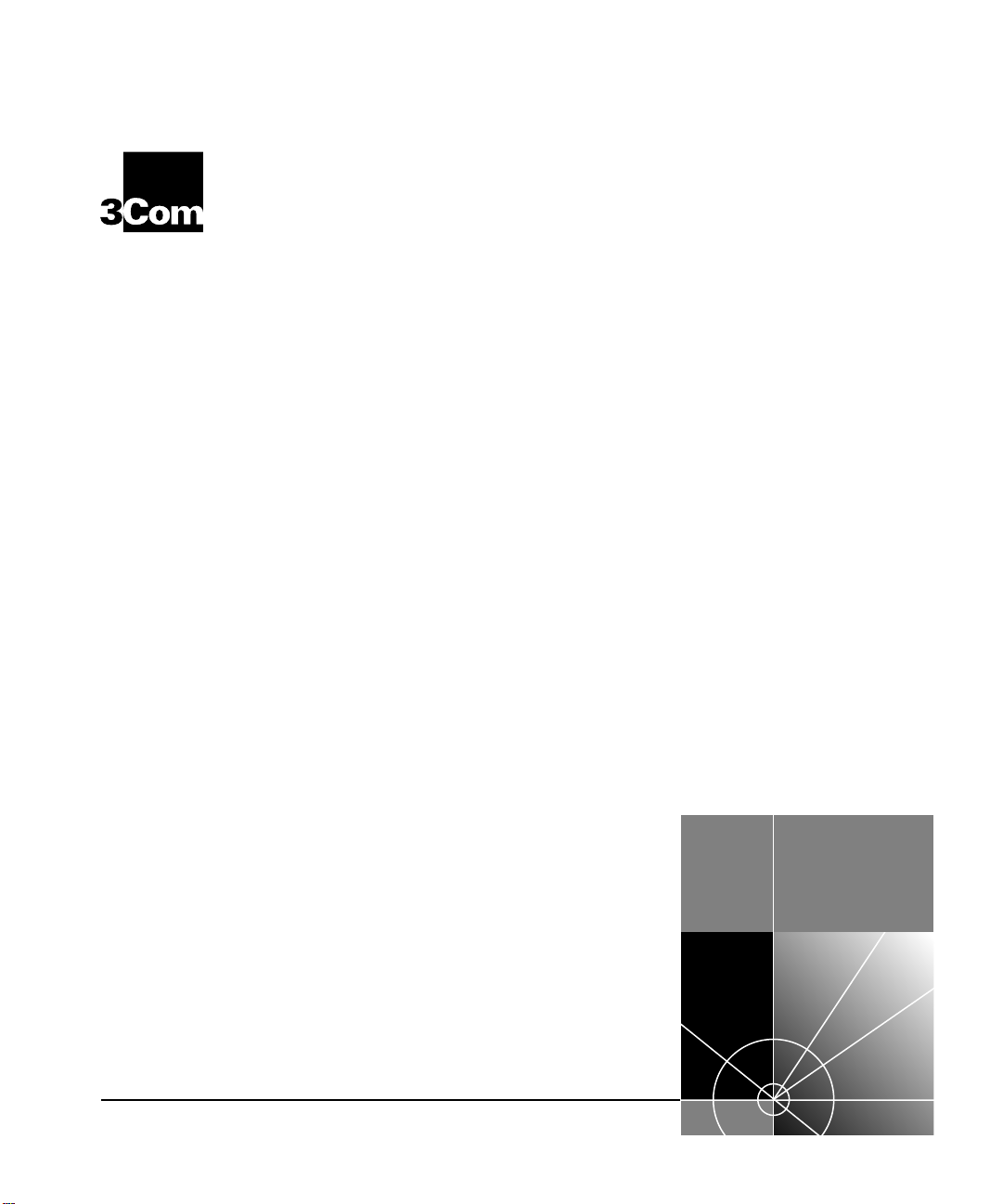
Command Reference Guide
®
CoreBuilder® 3500
CoreBuilder 9000
CoreBuilder 9400
SuperStack
SuperStack II Switch 9300
®
II Switch 3900
http://www.3com.com/
Part No. 10013505
Published November 1999
Page 2
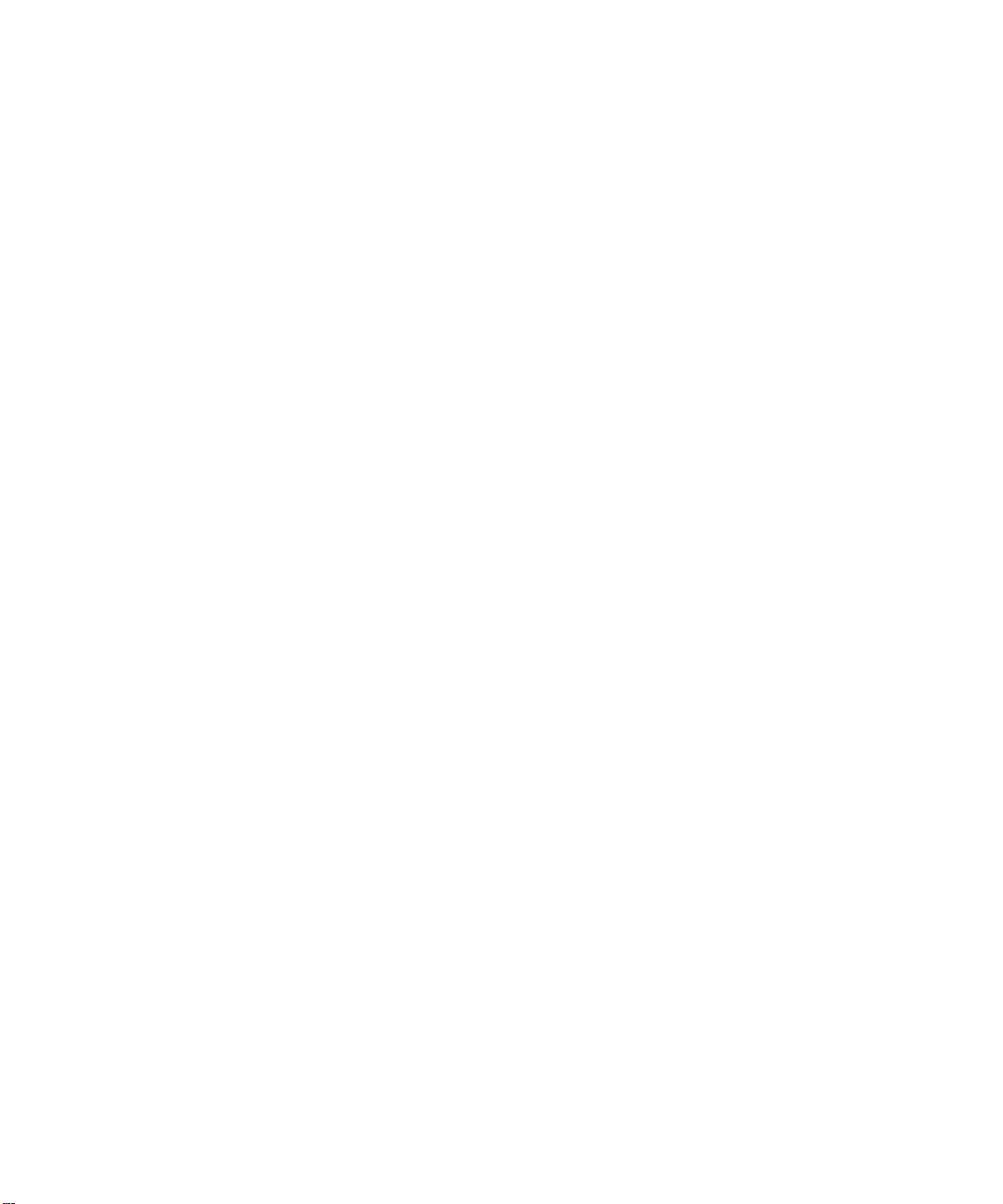
3Com Corporation
5400 Bayfront Plaza
Santa Clara, California
95052-8145
Copyright © 1999, 3Com Corporation. All rights reserved. No part of this documentation may be reproduced
in any form or by any means or used to make any derivative work (such as translation, transformation, or
adaptation) without written permission from 3Com Corporation.
3Com Corpo ration reserves the right to revise thi s documentation and to make changes in content from time
to time without obligation on the part of 3Com Corporation to provide notification of such revision or change.
3Com Corporation provides this documentation without warranty, term, or condition of any kind, either
implied or expressed, including, but not limited to, the implied warranties, terms, or cond itions of
merchantability, satisfactory quality, and fitness for a particular purpose. 3Com may make improvements or
changes in the product(s) and/or the program(s) described in this documentation at any time.
If there is any software on removable media described in this documentation, it is furnished under a license
agreement included with the product as a separate document, in the hard copy documentation, or on the
removable media in a directory file named LICENSE.TXT or !LICENSE.TXT. If you are unable to locate a copy,
please contact 3Com and a copy will be provided to you.
UNITED STATES GOVERNMENT LEGEND
If you are a United States governm ent agency, then this documentation and the software described herein are
provided to you subject to the following:
All technical data and computer software are commercial in nature and developed solely at private expense.
Software is delivered as “Commercial Computer Software” as defined in DFARS 252.227-7014 (June 1995) or
as a “commercial item” as defi ned in FAR 2.101(a ) and as such is provid ed with only such righ ts as are
provided in 3Com’s standard commercial license for the Software. Technical data is provided with limited rights
only as provided in DFAR 252.227-7015 (Nov 1995) or FAR 52.227-14 (June 1987), whichever is applicable.
You agree not to remove or deface any portion of any legend provided on any licensed program or
documentation contained in, or delivered to you in conjunction with, this User Guide.
Unless otherwise indicated, 3Com registered trademarks are registered in the United States and may or may
not be registered in other countries.
3Com, the 3Com logo, CoreBuilder, Dynamic
Transcend are registered trademarks of 3Com Corporation. 3Com Facts is a service mark of 3Com
Corporation.
PostScript is a registered trademark of Adobe Systems, Inc. AppleTalk is a registered trademark of Apple
Computer, Incorporated. Banyan and VINE S are registered trademarks of Banyan Worldwide. DEC, DECnet,
and PATHWORKS are registered trademarks of Compaq Computer Corporation. OpenView is a registered
trademark of Hewlett-Packard Company. AIX, IBM, and NetView are registered trademarks and NetBIOS is a
trademark of International Business Machines Corporation. Internet Explorer, Microsoft, MS-DOS, Windows,
and Windows NT are registered trademarks of Microsoft Corporation. Netscape, Netscape Navigator, and the
Netscape N and Ship’s Wheel logos are registered trademarks of Netscape Communications Corporation in the
United S tates and other countries. IPX, Novell, and NetWare are registered trademarks of Novell, Inc. Sun and
SunNet Manager are trademarks of Sun Microsystems, Inc. Xerox and XNS a re trademarks of Xerox
Corporation. UNIX is a registered trademark in the United States and other countries, licensed exclusively
through X/Open Company, Ltd.
All other company and product names may be trademarks of the respective companies with which they are
associated.
Access
, NETBuilder II, PACE, SmartAgent, SuperStack, and
Page 3
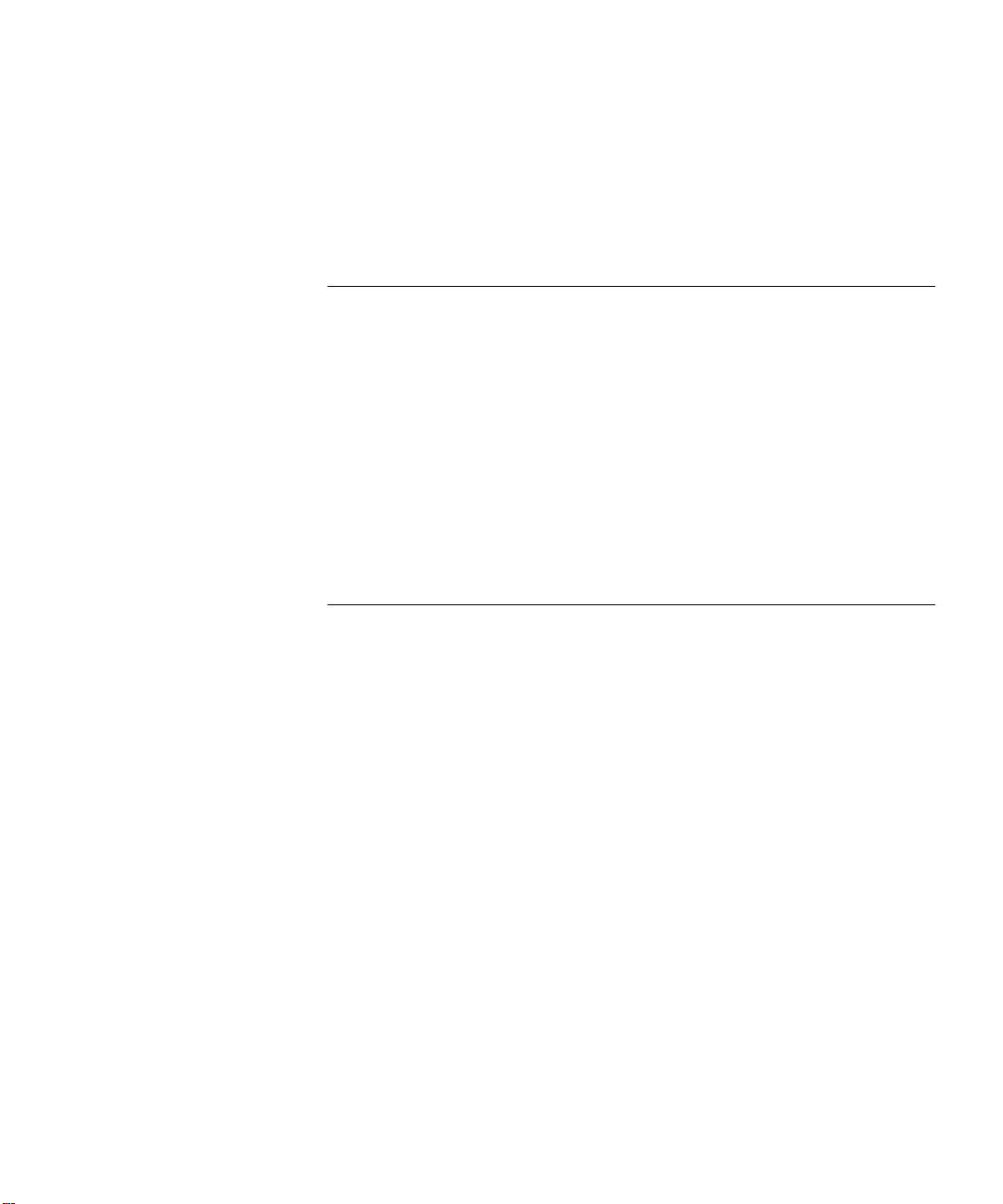
C
ONTENTS
BOUT THIS GUIDE
A
Using This Book 20
Finding Specific Information in This Guide 20
Command Information 22
Recommendations for Entering Commands 23
Conventions 23
Documentation Comments 25
Year 2000 Compliance 25
P
ART
IG
1
ETTING STARTED
DMINISTRATION OVERVIEW
A
Administration Console Overview 29
CoreBuilder 9000 System Management Overview 30
Management and Data Channels 31
CoreBuilder 9000 Management Features 33
EME Overview 33
Configuration Tasks 34
Accessing the Administration Console 35
Password Access Levels 35
Accessing Your System 36
Access Examples 37
Using Menus to Perform Tasks 39
Selecting Menu Options 40
Entering Values 41
Navigating Through the Menus 42
Page 4
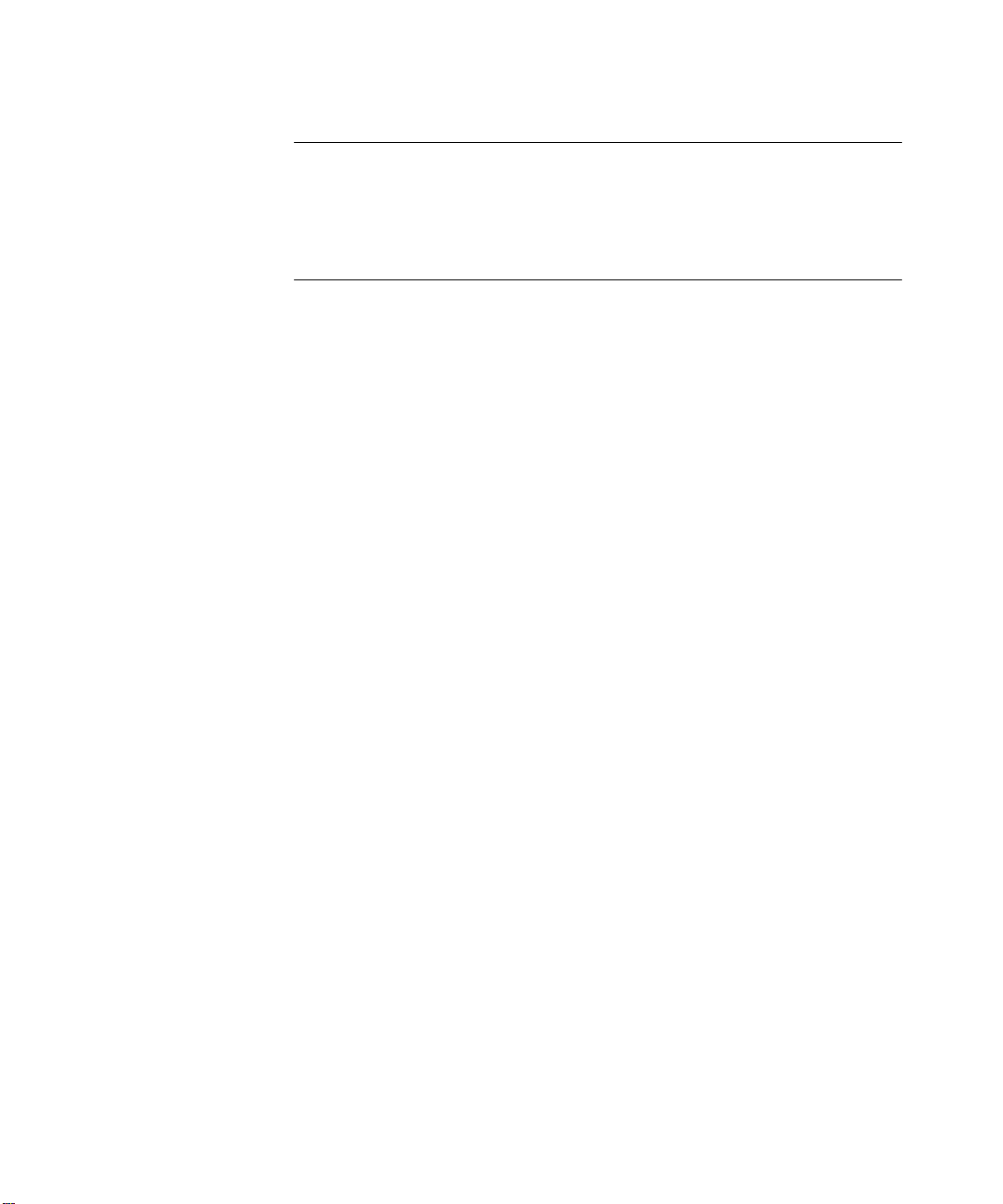
OMMAND SUMMARY
2
C
P
ART
II S
YSTEM-LEVEL FUNCTIONS
YSTEM ENVIRONMENT
3
S
Menu Structure 68
system display 69
system fileTransfer 70
system console webHelpConfig 71
system console webAccess 72
system console consoleAccess 73
system console ctlKeys 74
system console password 75
system console screenHeight 76
system console security display 77
system console security define 78
system console security remove 80
system console security access 81
system console security message 82
system console timeout timeOut 83
system console timeout interval 84
system snapshot summary 85
system snapshot detail 86
system snapshot save 87
system softwareUpdate 89
system baseline display 90
system baseline set 91
system baseline requestedState 92
system serialPort terminalSpeed 93
system serialPort modemSpeed 95
system serialPort baudRate 96
system serialPort serialPortMode 98
system serialPort configModem 99
system serialPort enableModem 100
system name 101
system time 102
system time datetime 103
system time timezone 104
system time dst 106
system nvData save 107
system nvData restore 110
Page 5
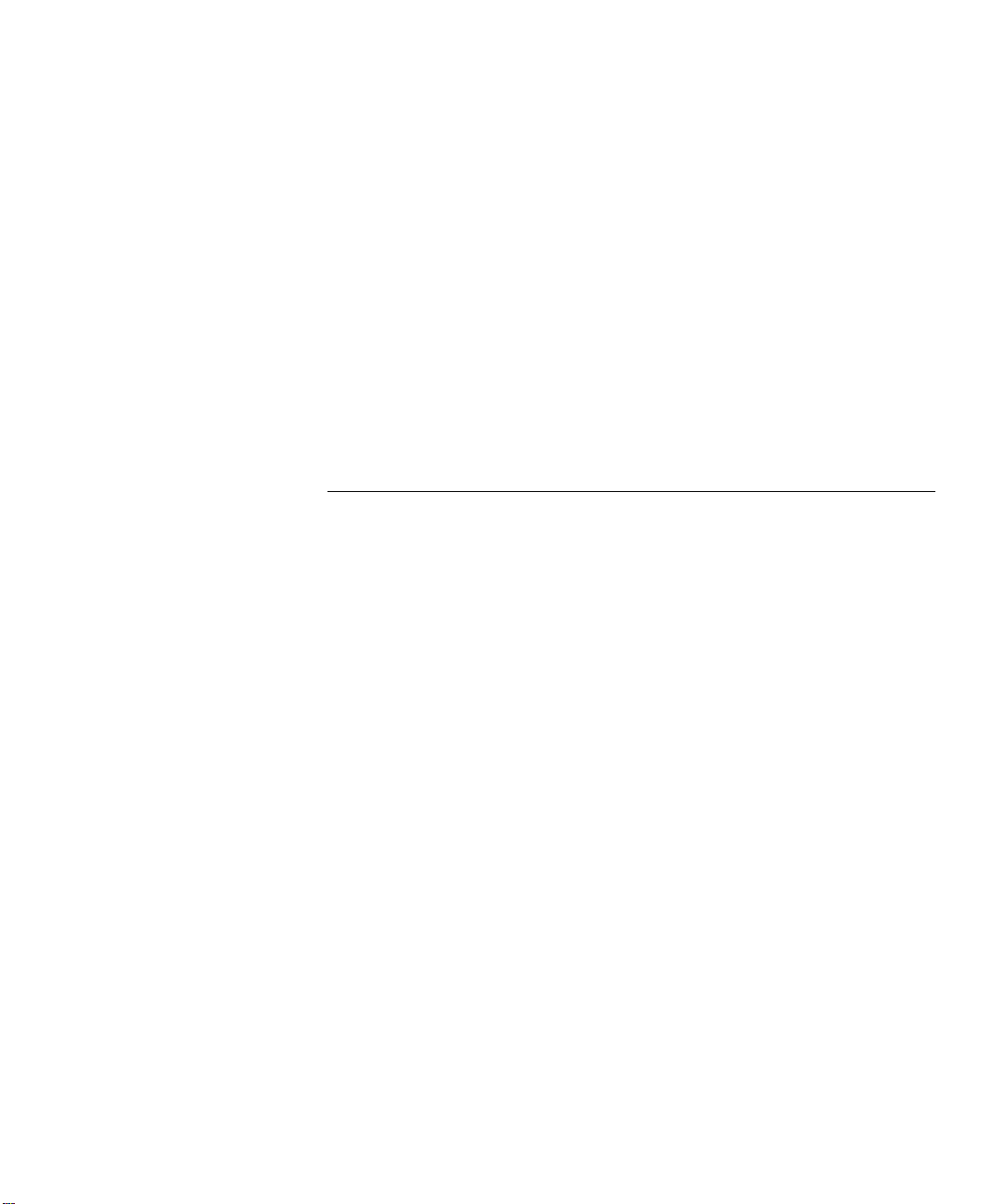
system nvData examine 112
system nvData reset 113
system clearDiagBlock 114
system diagErrLog 115
system sntp display 116
system sntp define 117
system sntp modify 118
system sntp remove 119
system sntp state 120
system sntp pollInterval 121
system sntp tolerance 122
system reboot 123
script 124
logout 126
4
ODULE ENVIRONMENT
M
Menu Structure 128
module display 129
module snapshot summary 130
module snapshot detail 131
module baseline display 132
module baseline set 133
module baseline requestedState 134
module redundancy 135
module name 136
module time 137
module screenHeight 138
module nvData reset 139
module nvData emergencyDownload 140
module nvData displayDownload 141
module nvData staging 142
module clearDiagBlock 143
module diagErrLog 144
module reboot 145
disconnect 146
Page 6
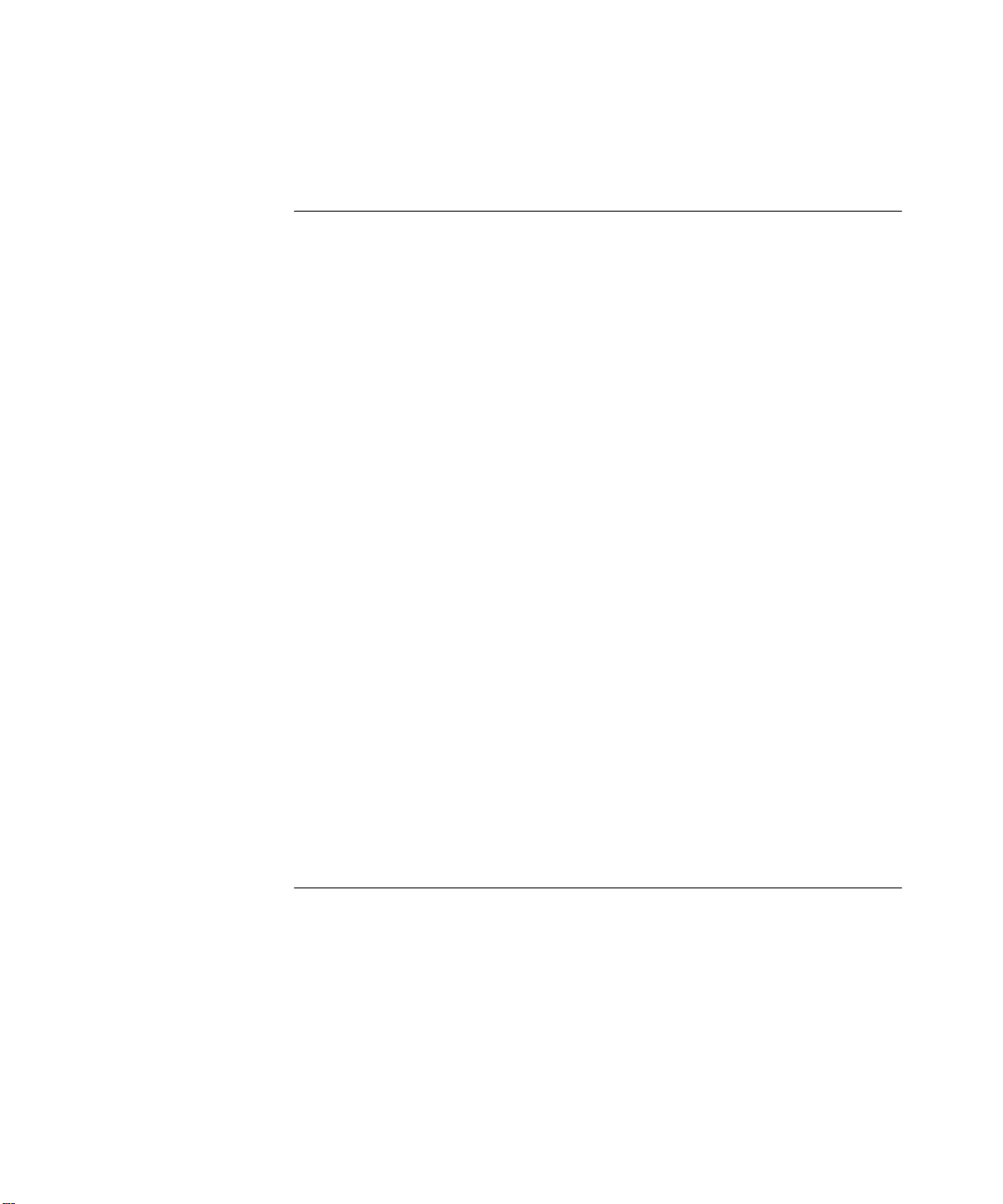
P
ART
III E
STABLISHING MANAGEMENT ACCESS
5
OUT-OF-B
Menu Structure 150
management summary 151
management detail 153
management ip interface summary 156
management ip interface define 157
management ip interface modify 158
management ip interface remove 159
management ip route display 160
management ip route static 162
management ip route remove 163
management ip route flush 164
management ip route default 165
management ip route noDefault 166
management ip route findRoute 167
management ip arp display 168
management ip arp static 169
management ip arp remove 170
management ip arp flushAll 171
management ip arp flushDynamic 172
management ip rip display 173
management ip rip mode 174
management ip rip statistics 176
management ip ping 177
management ip advancedPing 179
management ip traceRoute 182
management ip advancedTraceRoute 184
management ip statistics 186
AND MANAGEMENT
IMPLE NETWORK MANAGEMENTPROTOCOL
6
S
Menu Structure 190
snmp display 191
snmp community 192
snmp trap display 193
snmp trap addModify 194
snmp trap remove 196
snmp trap flush 197
snmp trap smtProxyTraps 198
snmp rmonConfiguration 199
snmp writeDisable 200
(SNMP)
Page 7
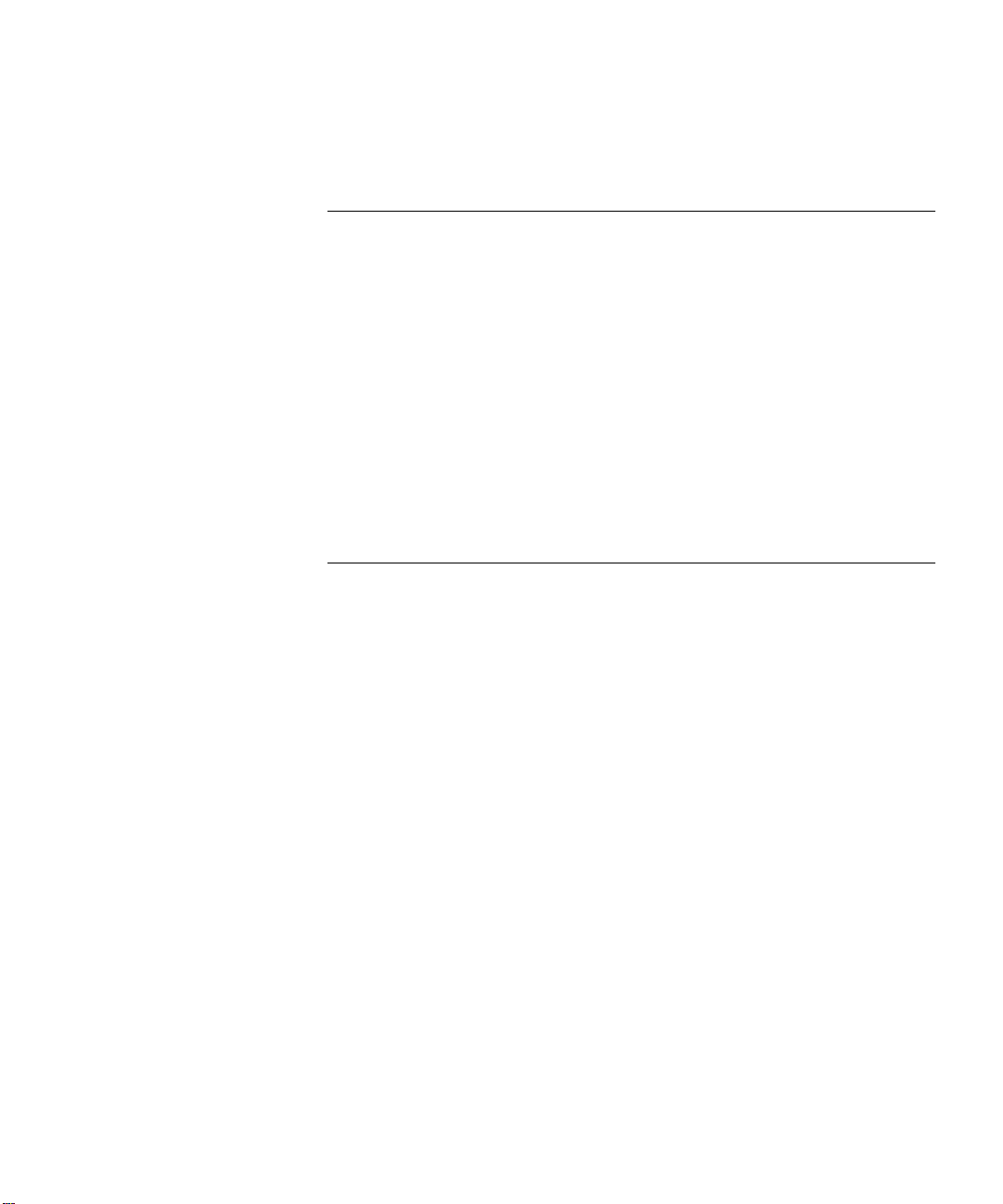
P
ART
IV P
7
E
Menu Structure 203
8
F
Menu Structure 223
HYSICAL PORT PARAMETERS
THERNET PORTS
ethernet summary 204
ethernet detail 207
ethernet autoNegotiation 212
ethernet portMode 213
ethernet flowControl 215
ethernet paceAccess 217
ethernet paceInteractiveAccess 218
ethernet label 219
ethernet portState 220
ethernet monitoring summary 221
ethernet monitoring mode 222
IBER DISTRIBUTED DATA INTERFACE
fddi station display 224
fddi station connectPolicy 225
fddi station tNotify 227
fddi station statusReporting 228
fddi path display 229
fddi path tvxLowerBound 230
fddi path tmaxLowerBound 231
fddi path maxTreq 232
fddi mac summary 233
fddi mac detail 234
fddi mac frameErrorThreshold 237
fddi mac notCopiedThreshold 238
fddi mac llcService 239
fddi mac path 240
fddi port display 241
fddi port lerAlarm 242
fddi port lerCutoff 243
fddi port label 244
fddi port path 245
fddi stationMode display 246
fddi stationMode modify 247
(FDDI)
Page 8
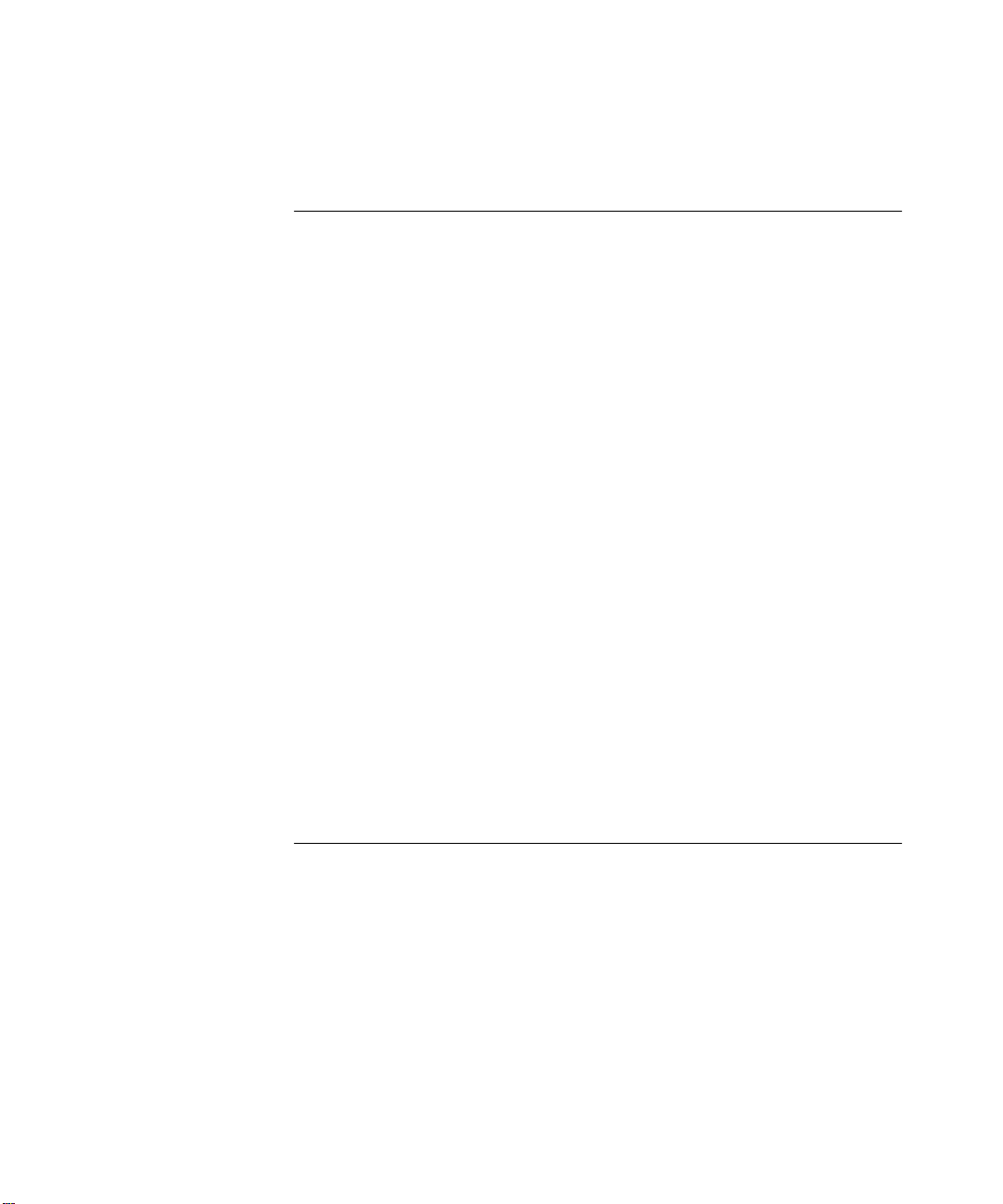
P
ART
VB
9
RIDGING PARAMETERS
RIDGE-WIDE PARAMETERS
B
Menu Structure 251
bridge display 252
bridge ipFragmentation 255
bridge ipxSnapTranslation 256
bridge addressThreshold 257
bridge agingTime 258
bridge spanningTree stpState 259
bridge spanningTree stpPriority 261
bridge spanningTree stpMaxAge 262
bridge spanningTree stpHelloTime 263
bridge spanningTree stpForwardDelay 264
bridge spanningTree stpGroupAddress 265
bridge gvrpState 266
bridge cos enable 267
bridge cos summary 268
bridge cos modify 269
bridge multicast igmp summary 270
bridge multicast igmp snoopMode 271
bridge multicast igmp queryMode 272
bridge multicast igmp queryIpAddress 273
bridge multicast igmp vlans 274
bridge multicast igmp groups 275
bridge multicast igmp desQuerier 276
bridge multicast igmp rPorts 277
bridge multicast igmp qPort 278
10
RIDGE PORT PARAMETERS
B
Menu Structure 279
bridge port summary 280
bridge port detail 283
bridge port multicastLimit 288
bridge port stpState 289
bridge port stpCost 290
bridge port stpPriority 291
bridge port gvrpState 292
bridge port address list 293
bridge port address add 294
bridge port address remove 295
Page 9
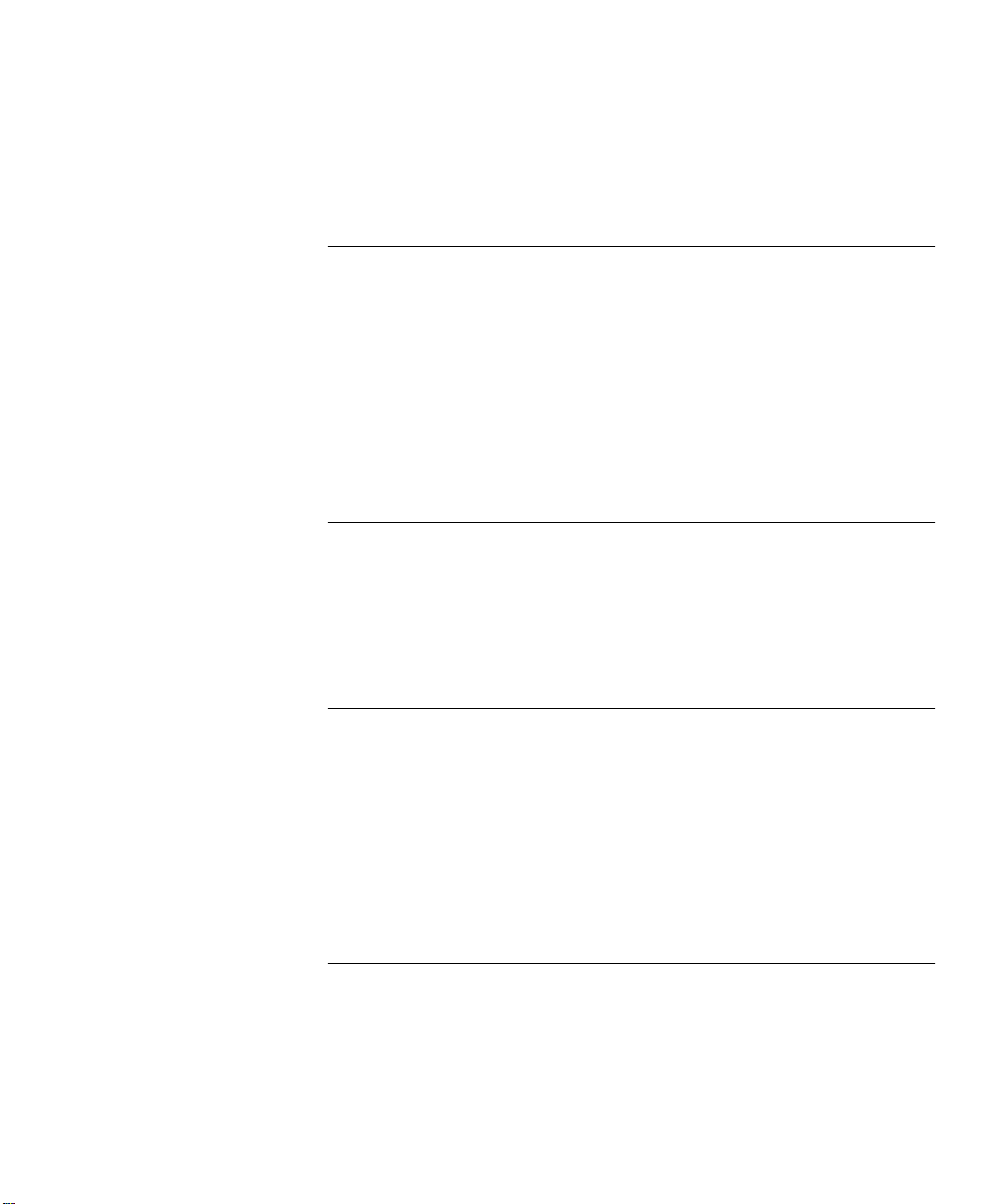
bridge port address find 296
bridge port address flushAll 297
bridge port address flushDynamic 298
11
12
13
RUNKS
T
Menu Structure 300
bridge trunk autoMap summary 301
bridge trunk autoMap enable/disable 302
bridge trunk autoMap test 303
bridge trunk summary 304
bridge trunk detail 305
bridge trunk define 307
bridge trunk modify 312
bridge trunk remove 318
ULTIPOINT LINK AGGREGATION
M
Menu Structure 321
bridge mpla summary 322
bridge mpla detail 323
bridge mpla mode 324
bridge mpla peerMacAddress 326
ESILIENT LINKS
R
Menu Structure 327
bridge link summary 328
bridge link detail 329
bridge link define 330
bridge link linkState 332
bridge link activePort 333
bridge link modify 334
bridge link remove 336
(MPLA)
14
IRTUAL
V
Menu Structure 337
LANS (VLANS)
bridge vlan summary 338
bridge vlan detail 341
bridge vlan define (3500/9000 Layer 3) 345
bridge vlan define (3900/9300/9400/ 9000 Layer 2) 352
Page 10
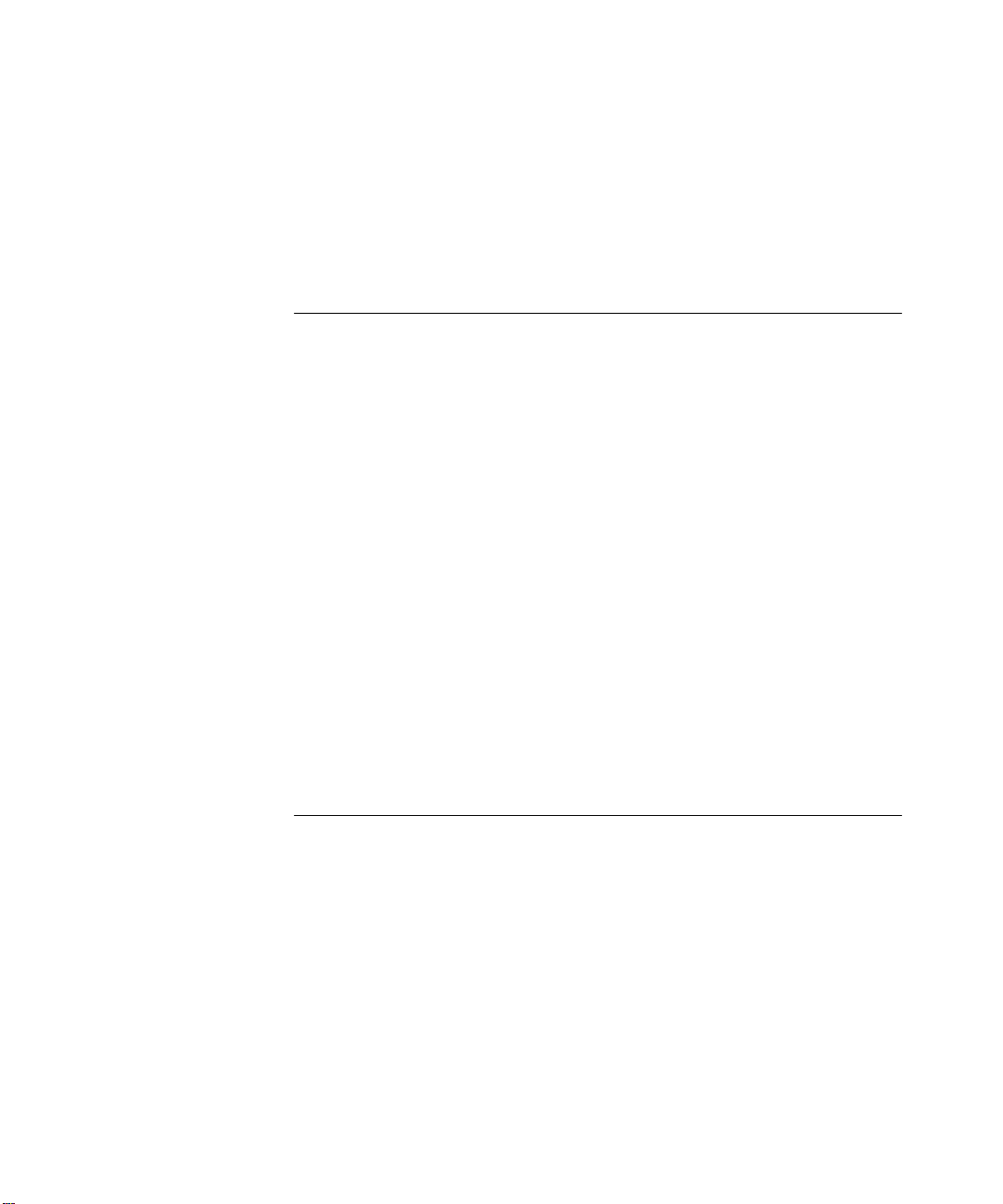
bridge vlan modify (3500/9000 Layer 3) 355
bridge vlan modify (3900/9300/9400/ 9000 Layer 2) 360
bridge vlan remove 363
bridge vlan mode 364
bridge vlan stpMode 365
bridge vlan vlanAwareMode 366
P
ART
15
P
Menu Structure 370
VI R
16
I
Menu Structure 396
ACKET FILTERS
bridge packetFilter list 371
bridge packetFilter display 372
bridge packetFilter create portGroup 373
bridge packetFilter create custom 374
bridge packetFilter delete 376
bridge packetFilter edit 377
bridge packetFilter load 379
bridge packetFilter assign 382
bridge packetFilter unassign 384
bridge packetFilter portGroup list 386
bridge packetFilter portGroup display 387
bridge packetFilter portGroup create 388
bridge packetFilter portGroup delete 390
bridge packetFilter portGroup addPort 391
bridge packetFilter portGroup removePort 392
OUTING PROTOCOLS
NTERNET PROTOCOL
ip interface summary 398
ip interface detail 400
ip interface define (3500/9000 Layer 3) 403
ip interface define (3900/9300/9400/ 9000 Layer 2) 406
ip interface modify 407
ip interface remove 408
ip interface arpProxy 409
ip interface broadcastAddress 411
ip interface directedBroadcast 412
ip interface icmpRedirect 413
ip interface icmpRouterDiscovery 415
(IP)
Page 11

ip interface statistics 418
ip route display 420
ip route static 422
ip route remove 423
ip route flush 424
ip route default 425
ip route noDefault 426
ip route findRoute 427
ip arp display 428
ip arp static 429
ip arp remove 430
ip arp flushAll 431
ip arp flushDynamic 432
ip arp age 433
ip arp statistics 434
ip dns display 436
ip dns domainName 437
ip dns define 438
ip dns modify 439
ip dns remove 440
ip dns nslookup 441
ip udpHelper display 442
ip udpHelper define 443
ip udpHelper remove 444
ip udpHelper hopCountLimit 445
ip udpHelper threshold 446
ip udpHelper interface first 447
ip udpHelper interface even 448
ip udpHelper interface sequential 449
ip routing 450
ip rip display 451
ip rip mode 453
ip rip compatibilityMode 455
ip rip cost 456
ip rip poisonReverse 457
ip rip routeAggregation Mode 458
ip rip password 459
ip rip addAdvertisement 460
ip rip remove Advertisement 462
ip rip policy summary 463
ip rip policy detail 464
ip rip policy define 465
ip rip policy modify 469
ip rip policy remove 471
Page 12
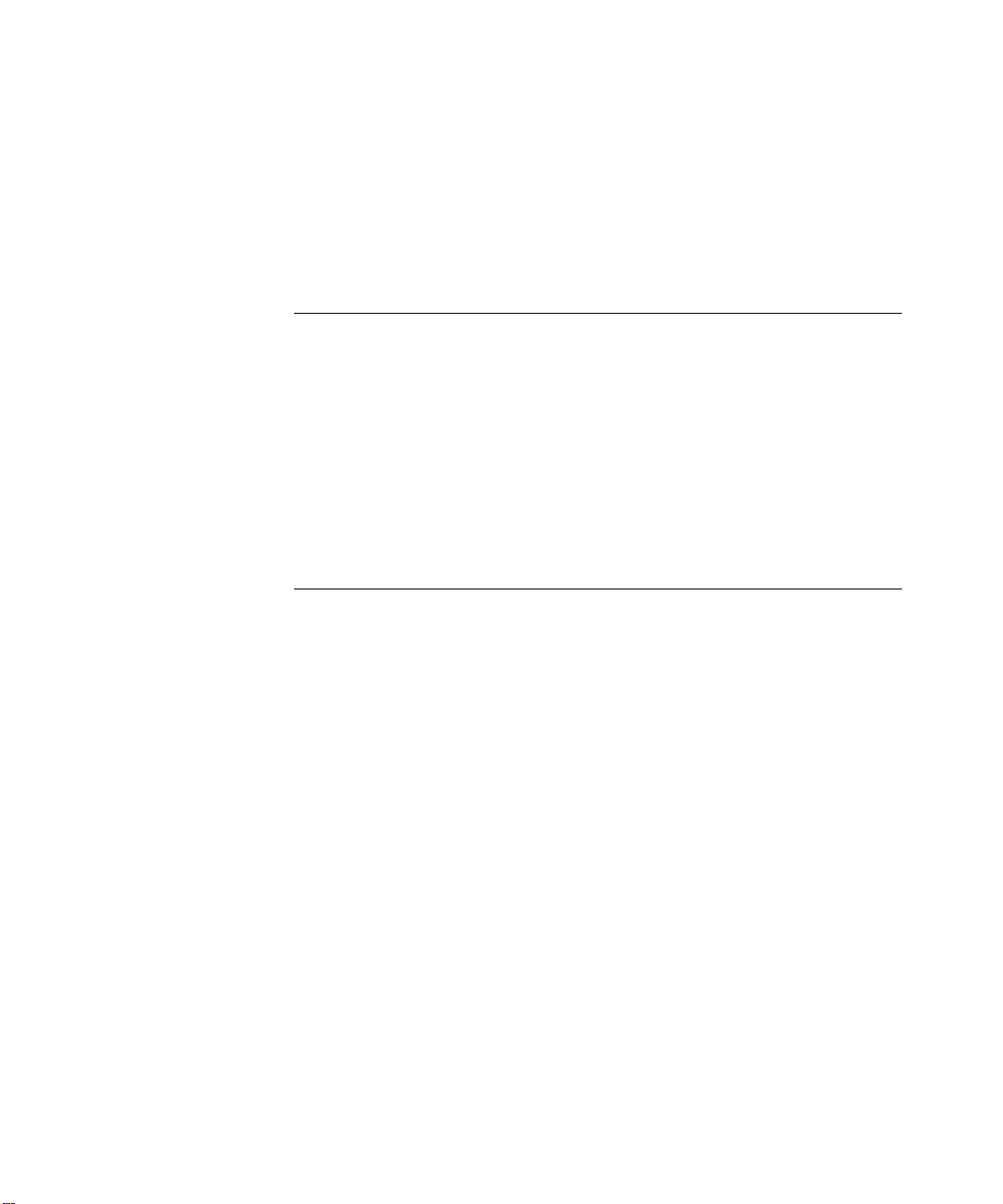
ip rip statistics 472
ip ping 473
ip advancedPing 475
ip traceRoute 478
ip advancedTraceRoute 480
ip statistics 482
17
18
IRTUAL ROUTER REDUNDANCY
V
Menu Structure 485
ip vrrp summary 486
ip vrrp detail 488
ip vrrp define 492
ip vrrp modify 495
ip vrrp remove 498
ip vrrp mode 499
ip vrrp neighbor 500
ip vrrp statistics 501
ULTICAST
IP M
Menu Structure 504
ip multicast dvmrp interface summary 505
ip multicast dvmrp interface detail 506
ip multicast dvmrp interface mode 507
ip multicast dvmrp interface metric 508
ip multicast dvmrp tunnels summary 509
ip multicast dvmrp tunnels define 511
ip multicast dvmrp tunnels remove 513
ip multicast dvmrp tunnels address 514
ip multicast dvmrp tunnels threshold 515
ip multicast dvmrp tunnels metric 516
ip multicast dvmrp routeDisplay 517
ip multicast dvmrp cacheDisplay 518
ip multicast dvmrp default 520
ip multicast igmp interface summary 521
ip multicast igmp interface detail 522
ip multicast igmp interface TTL 523
ip multicast igmp snooping 524
ip multicast igmp querying 525
ip multicast cache 526
ip multicast traceRoute 528
(VRRP)
Page 13
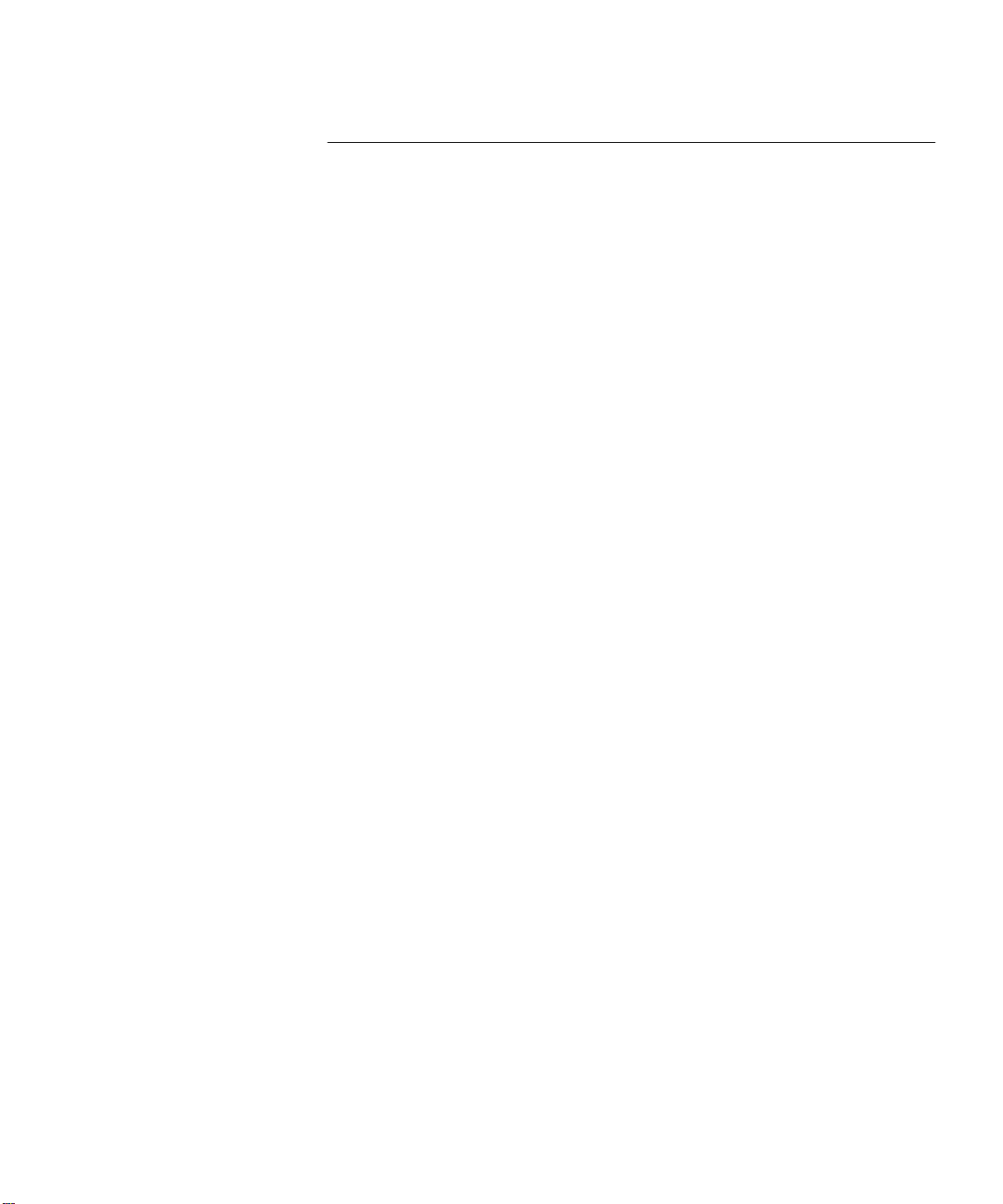
19
PEN SHORTEST PATH FIRST
O
Menu Structure 530
ip ospf areas display 531
ip ospf areas defineArea 532
ip ospf areas modifyArea 533
ip ospf areas removeArea 534
ip ospf areas addRange 535
ip ospf areas modifyRange 536
ip ospf areas removeRange 537
ip ospf defaultRouteMetric display 538
ip ospf defaultRouteMetric define 539
ip ospf defaultRouteMetric remove 540
ip ospf interface summary 541
ip ospf interface detail 542
ip ospf interface statistics 544
ip ospf interface mode 548
ip ospf interface priority 549
ip ospf interface areaID 550
ip ospf interface cost 551
ip ospf interface delay 552
ip ospf interface hello 553
ip ospf interface retransmit 554
ip ospf interface dead 555
ip ospf interface password 556
ip ospf linkStateData databaseSummary 557
ip ospf linkStateData router 558
ip ospf linkStateData network 560
ip ospf linkStateData summary 561
ip ospf linkStateData external 563
ip ospf neighbors display 564
ip ospf neighbors add 565
ip ospf neighbors remove 566
ip ospf routerID 567
ip ospf partition display 569
ip ospf partition modify 570
ip ospf stubDefaultMetric display 571
ip ospf stubDefaultMetric define 572
ip ospf stubDefaultMetric remove 573
ip ospf virtualLinks summary 574
ip ospf virtualLinks detail 575
ip ospf virtualLinks statistics 577
ip ospf virtualLinks define 581
ip ospf virtualLinks remove 582
(OSPF)
Page 14
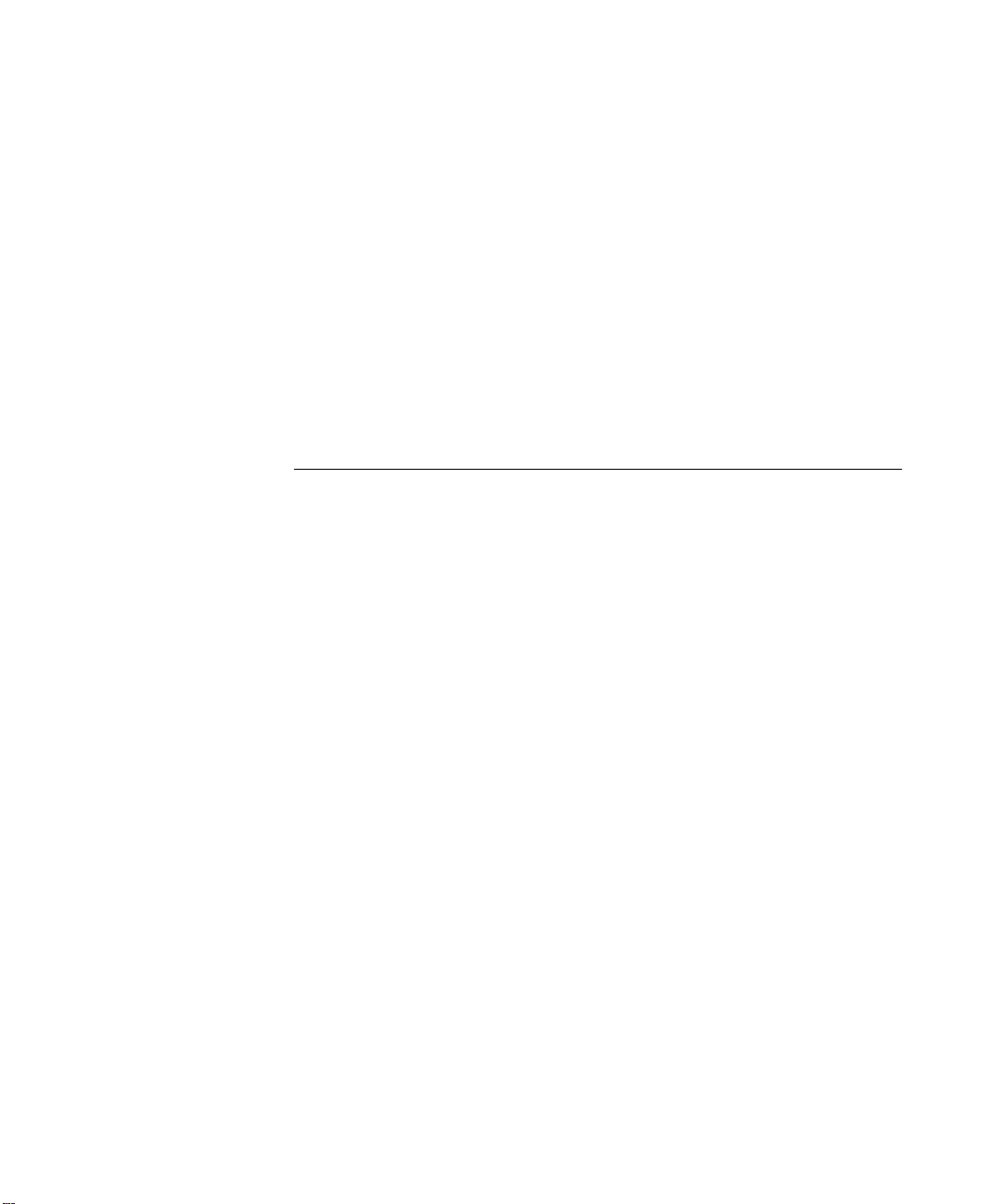
ip ospf virtualLinks areaID 583
ip ospf virtualLinks router 584
ip ospf virtualLinks delay 585
ip ospf virtualLinks hello 586
ip ospf virtualLinks retransmit 587
ip ospf virtualLinks dead 588
ip ospf virtualLinks password 589
ip ospf policy summary 590
ip ospf policy detail 591
ip ospf policy define 593
ip ospf policy modify 598
ip ospf policy remove 602
ip ospf statistics 603
20
IPX
Menu Structure 606
ipx interface display 607
ipx interface define 608
ipx interface modify 610
ipx interface remove 612
ipx interface SAPadvertising 613
ipx interface RIPadvertising 614
ipx route display 615
ipx route secondary 617
ipx route static 618
ipx route remove 620
ipx route flush 621
ipx server display 622
ipx server static 624
ipx server remove 626
ipx server flush 627
ipx server secondary 628
ipx forwarding 629
ipx rip mode 630
ipx rip triggered 631
ipx rip policy summary 632
ipx rip policy define 633
ipx rip policy modify 635
ipx rip policy remove 637
ipx sap mode 638
ipx sap triggered 639
ipx sap policy summary 640
Page 15
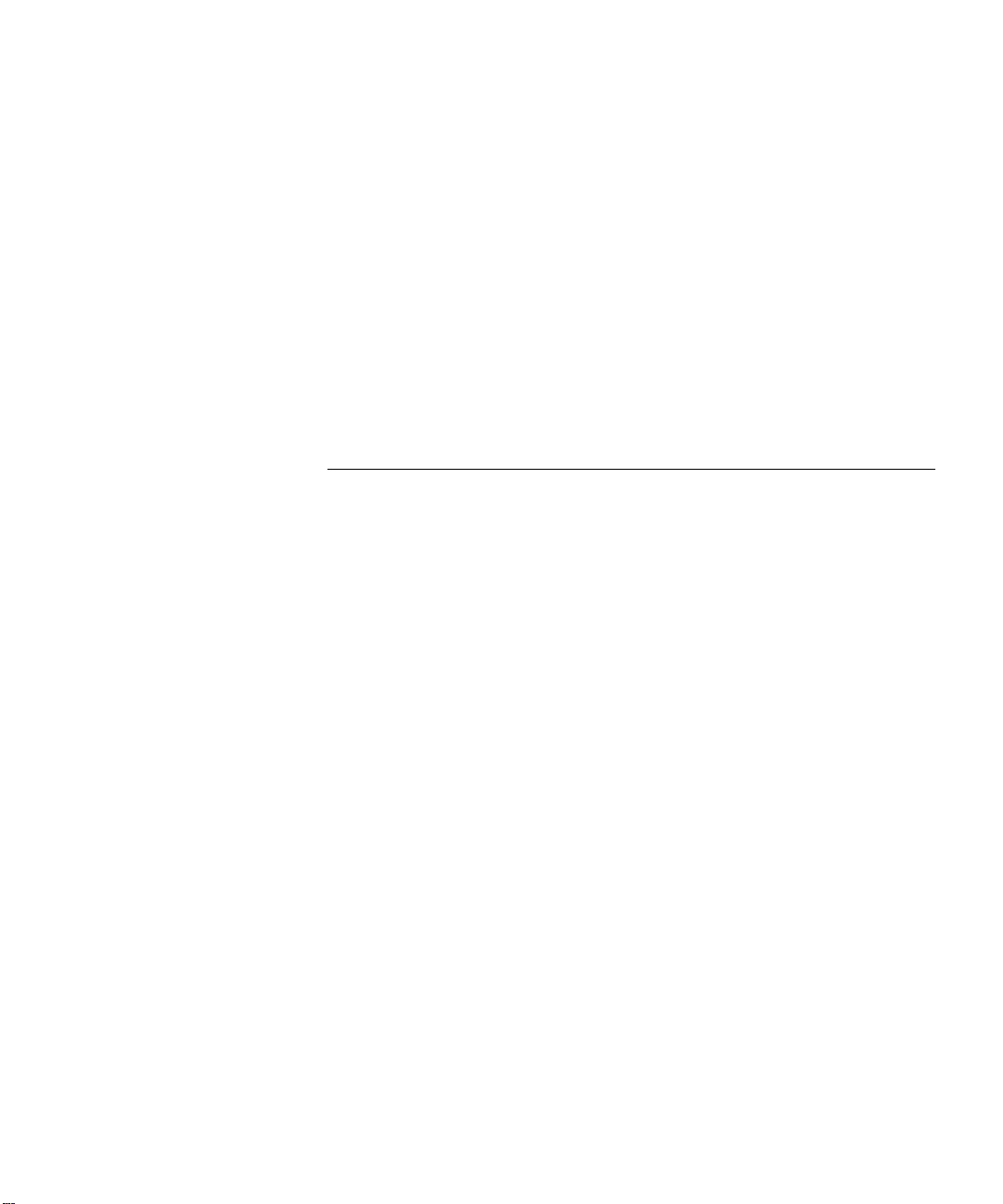
ipx sap policy detail 641
ipx sap policy define 642
ipx sap policy modify 645
ipx sap policy remove 648
ipx output-delay 649
ipx statistics summary 650
ipx statistics rip 651
ipx statistics sap 652
ipx statistics forwarding 653
ipx statistics interface 655
ipx oddLengthPadding 657
ipx NetBIOS 658
ipx secondary 659
21
PPLETALK
A
Menu Structure 662
appletalk interface summary 663
appletalk interface detail 664
appletalk interface define 665
appletalk interface modify 667
appletalk interface remove 669
appletalk interface statistics 670
appletalk route display 672
appletalk route flush 673
appletalk aarp display 674
appletalk aarp remove 675
appletalk aarp flush 676
appletalk zone display network 677
appletalk zone display zone 678
appletalk forwarding 679
appletalk checksum 680
appletalk sourceSocket 681
appletalk ping 682
appletalk statistics ddp 683
appletalk statistics rtmp 684
appletalk statistics zip 685
appletalk statistics nbp 686
Page 16
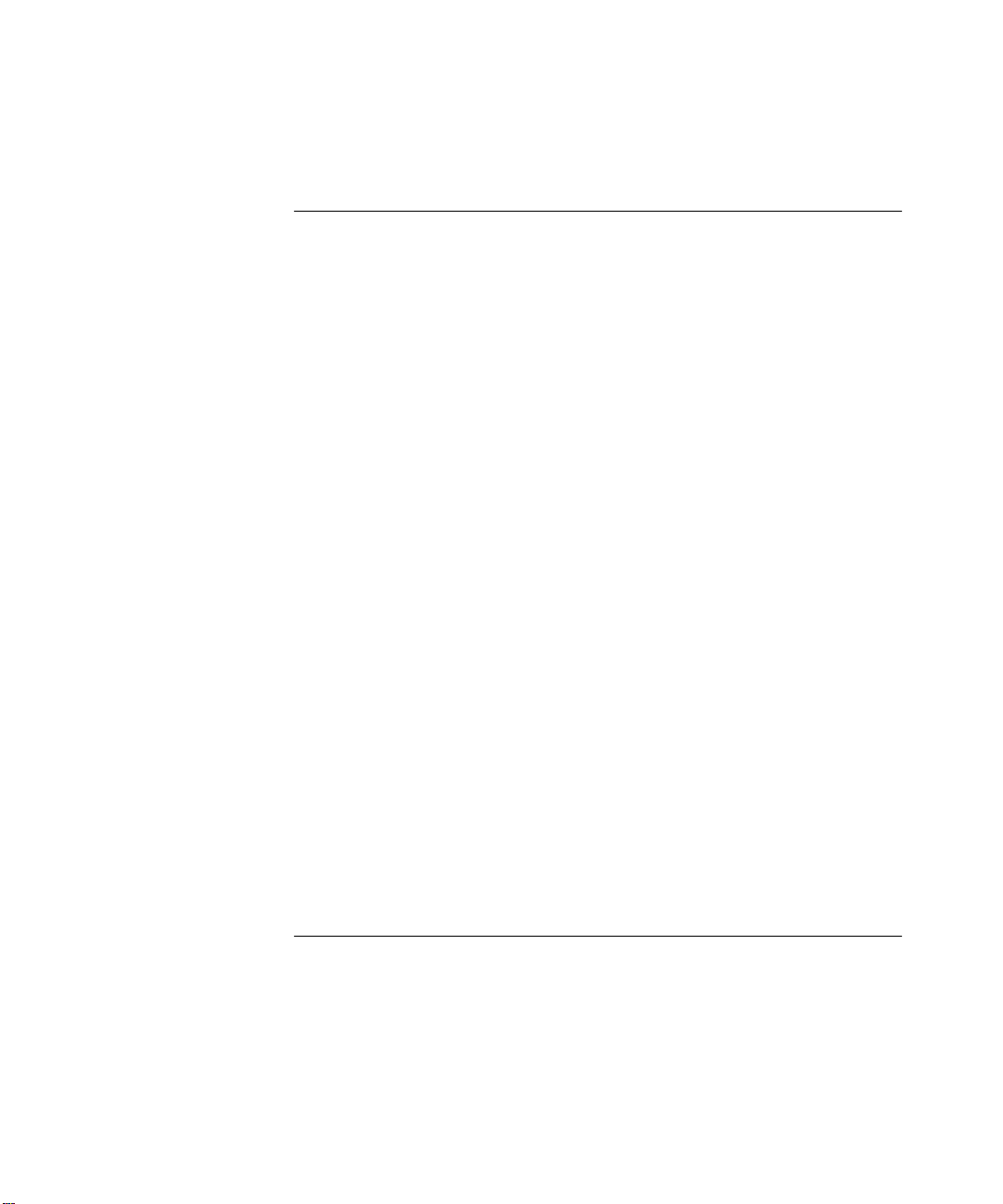
P
ART
VII T
RAFFIC POLICY
22
UALITY OF SERVICE
Q
Menu Structure 690
qos classifier summary 691
qos classifier detail 692
qos classifier define 694
qos classifier modify 701
qos classifier remove 706
qos control summary 707
qos control detail 708
qos control define 710
qos control modify 718
qos control remove 724
qos ldap display 725
qos ldap enable 726
qos ldap disable 727
qos rsvp summary 728
qos rsvp detail 729
qos rsvp enable 730
qos rsvp disable 732
qos bandwidth display 733
qos bandwidth modify 734
qos excessTagging display 735
qos excessTagging enable 736
qos excessTagging disable 737
qos statistics interval 738
qos statistics receive 739
qos statistics transmit 741
(QOS)
AND
RSVP
P
ART
VIII M
ONITORING
23
VENT LOG
E
Menu Structure 748
log display 749
log devices 750
log services 752
Page 17
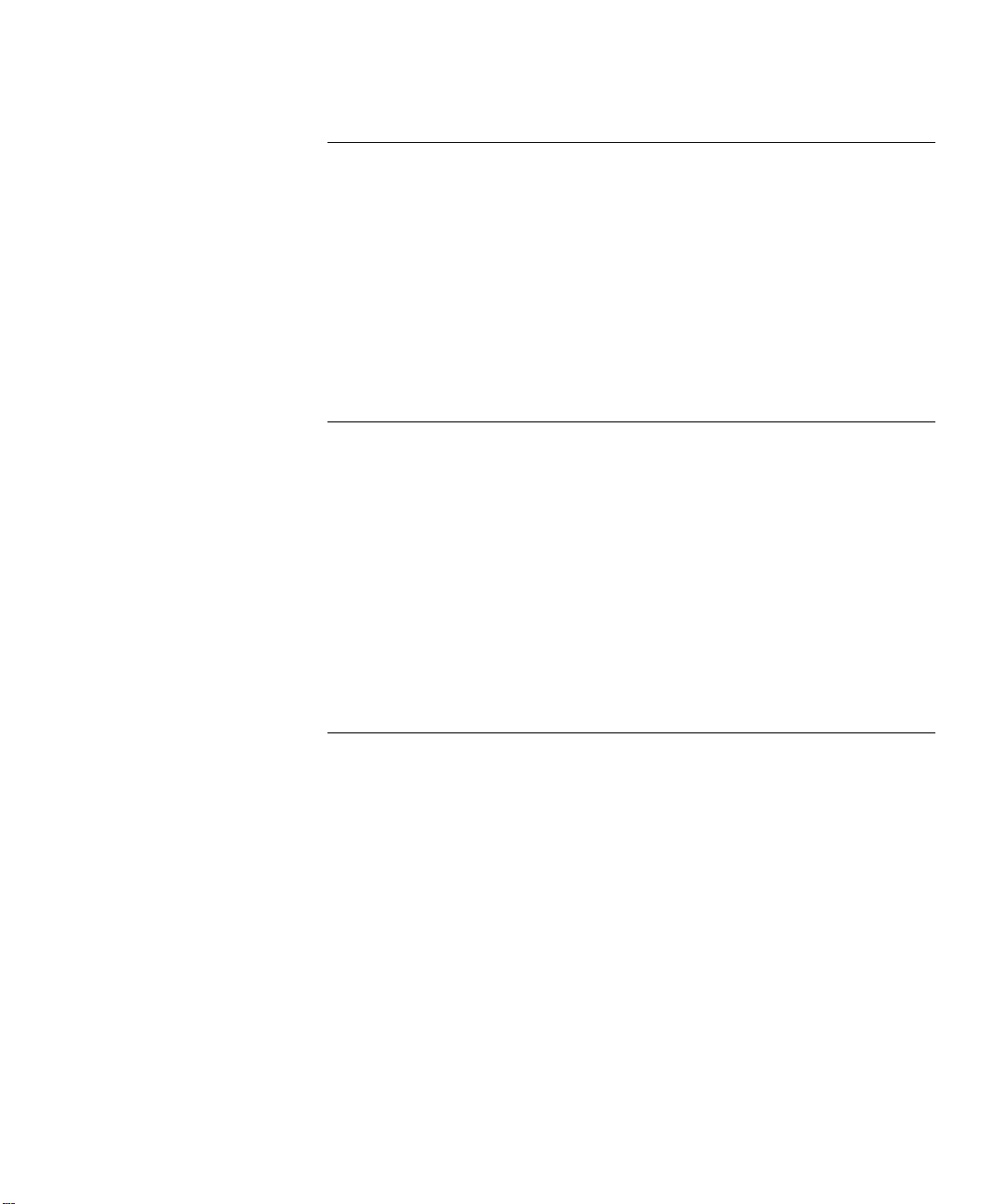
24
OVING ANALYSIS
R
Menu Structure 756
analyzer display 757
analyzer add 758
analyzer remove 760
analyzer start 761
analyzer stop 763
P
ART
IX R
A
T
Online Technical Services 767
Support from Your Network Supplier 769
Support from 3Com 769
Returning Products for Repair 771
I
EFERENCE
ECHNICAL SUPPORT
World Wide Web Site 767
3Com Knowledgebase Web Services 767
3Com FTP Site 768
3Com Bulletin Board Service 768
3Com Facts Automated Fax Service 769
NDEX
Page 18
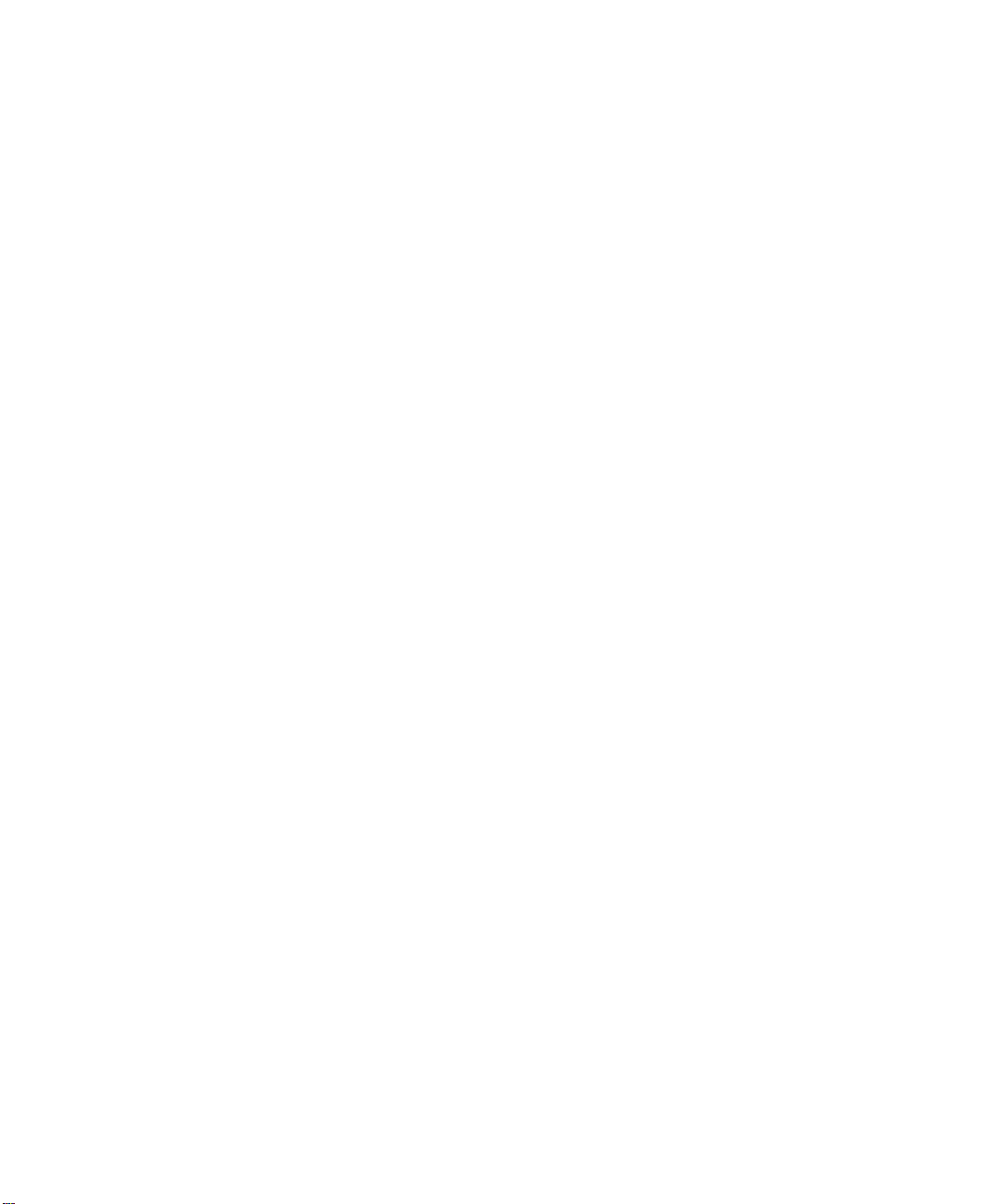
Page 19
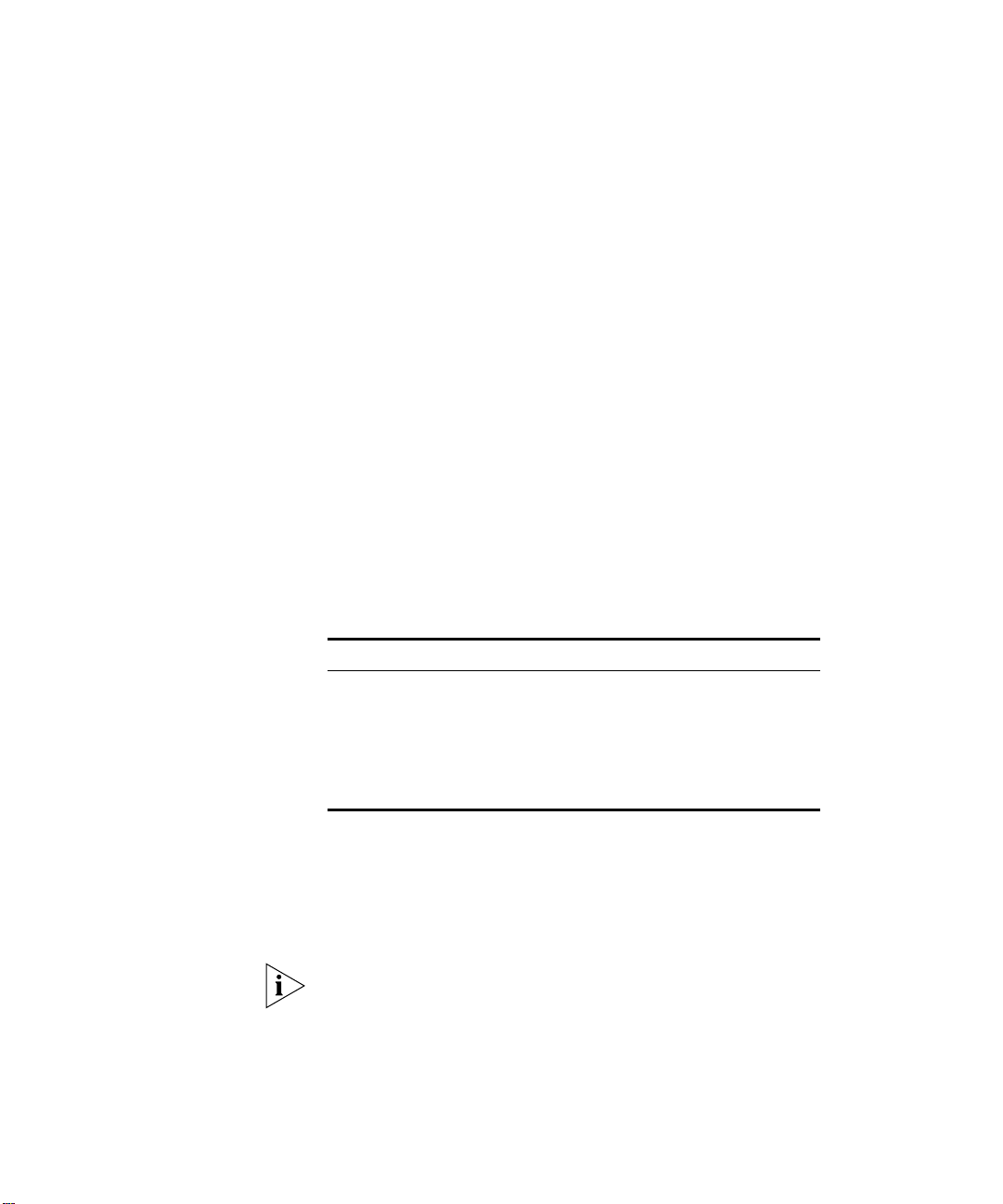
A
BOUT
T
HIS
G
UIDE
This
Command Reference Guide
commands that you use to configure and manage your system or module
after you install it. Before you use this guide, you should have already
consulted documents such as your system
module
Several CoreBuilder
book. Table 1 lists the specific platforms and the current software release
level of that platform as it relates to the information contained in this
book:
Ta b l e 1
Platform Release
CoreBuilder® 3500 3.0
SuperStack® II Switch 3900 3.0
CoreBuilder 9000 3.0
SuperStack II Switch 9300 3.0
CoreBuilder 9400 3.0
This guide is intended for the system or network administrator who is
responsible for configuring, using, and managing the system. It assumes
a working knowledge of local area network (LAN) operations and
familiarity with communications protocols that are used on
interconnected LANs.
Quick Start Guide
®
and SuperStack® II platforms are documented in this
Platforms Covered in This Document
provides information about the
Getting Started Guide
and physically installed your system or module.
or
If the information in the release notes that are shipped with your product
differs from the information in this guide, follow the instructions in the
release notes.
Page 20
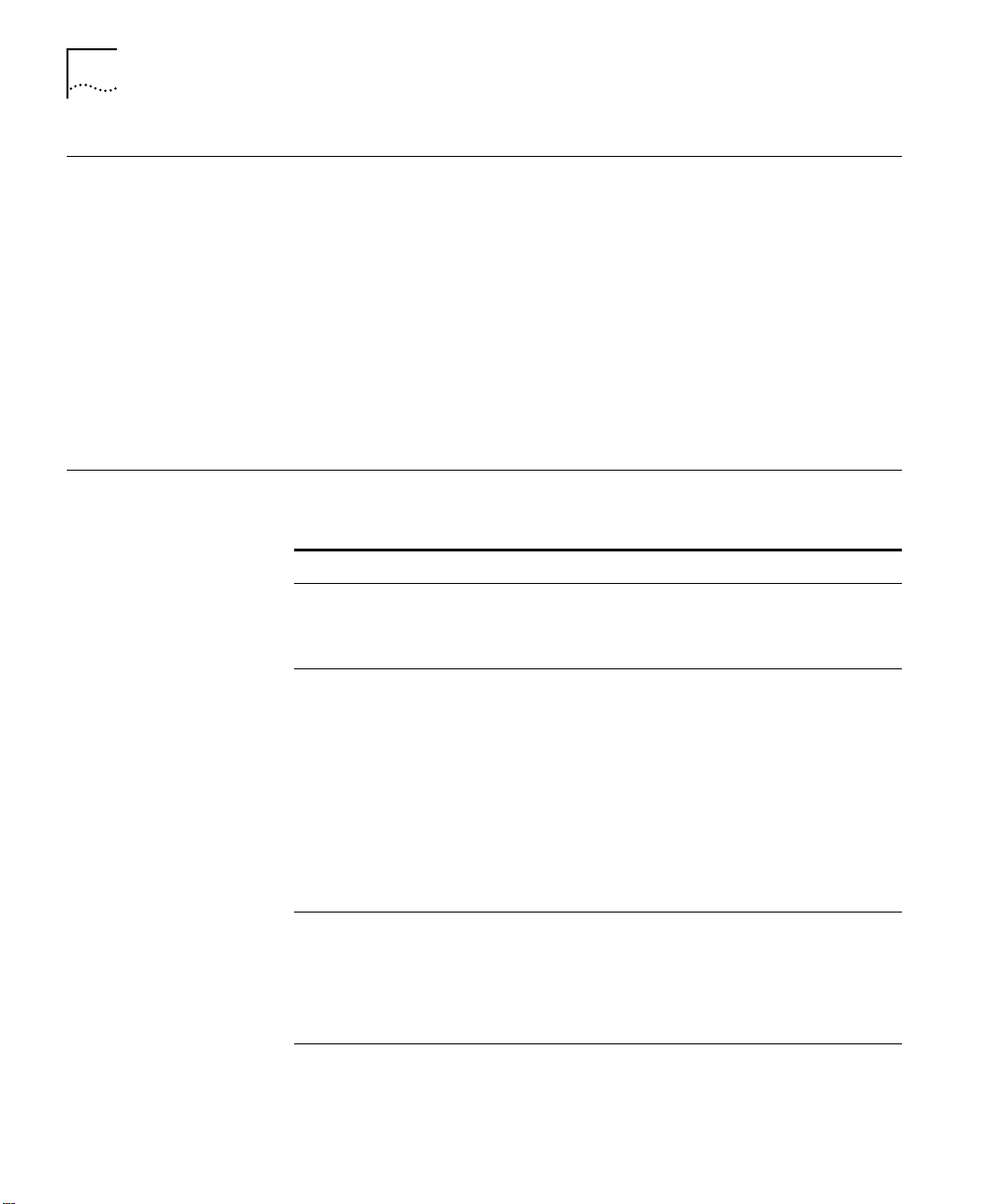
20
A
BOUT THIS GUIDE
Using This Book
Finding Specific
Information
in This Guide
This guide contains information for every command for the platforms
listed at the beginning of this chapter. It includes specific information
about command syntax, field descriptions, default values, and the
possible range of values. Some command descriptions include a section
called “Important Considerations” that contains additional information
to be aware of when using the command. Where appropriate, examples
help you to understand the commands.
This guide does not contain troubleshooting information or instructional
material about why or when to use a particular command. For
information about troubleshooting and networking tasks, see the
Implementation Guide
that is shipped with your system on a CD-ROM.
Use this chart to help you find information about specific tasks:
If you are looking for information about Turn to
System administration and configuration tasks
Using command abbreviations
Summary of commands for all platforms
Displaying the system or module configuration
Using the snapshot feature
Baselining statistics
Configuring system parameters, such as name, date/time,
and passwords
Configuring system security
Establishing system access through a Web browser
Saving, restoring, and resetting nonvolatile data
Running scripts of Console tasks
Setting up the system for out-of-band management access
through serial ports or using IP and setting up SNMP
Administering the IP management interface
Configuring SNMP community strings
Administering trap reporting
Administering Ethernet ports
Displaying statistics for and labelling Ethernet ports
Administering Fiber Distributed Data Interface (FDDI) ports
Part I: Getting Started
Part II: System-Level
Functions
Part III: Establishing
Management Access
Part IV: Physical Port
Parameters
Page 21
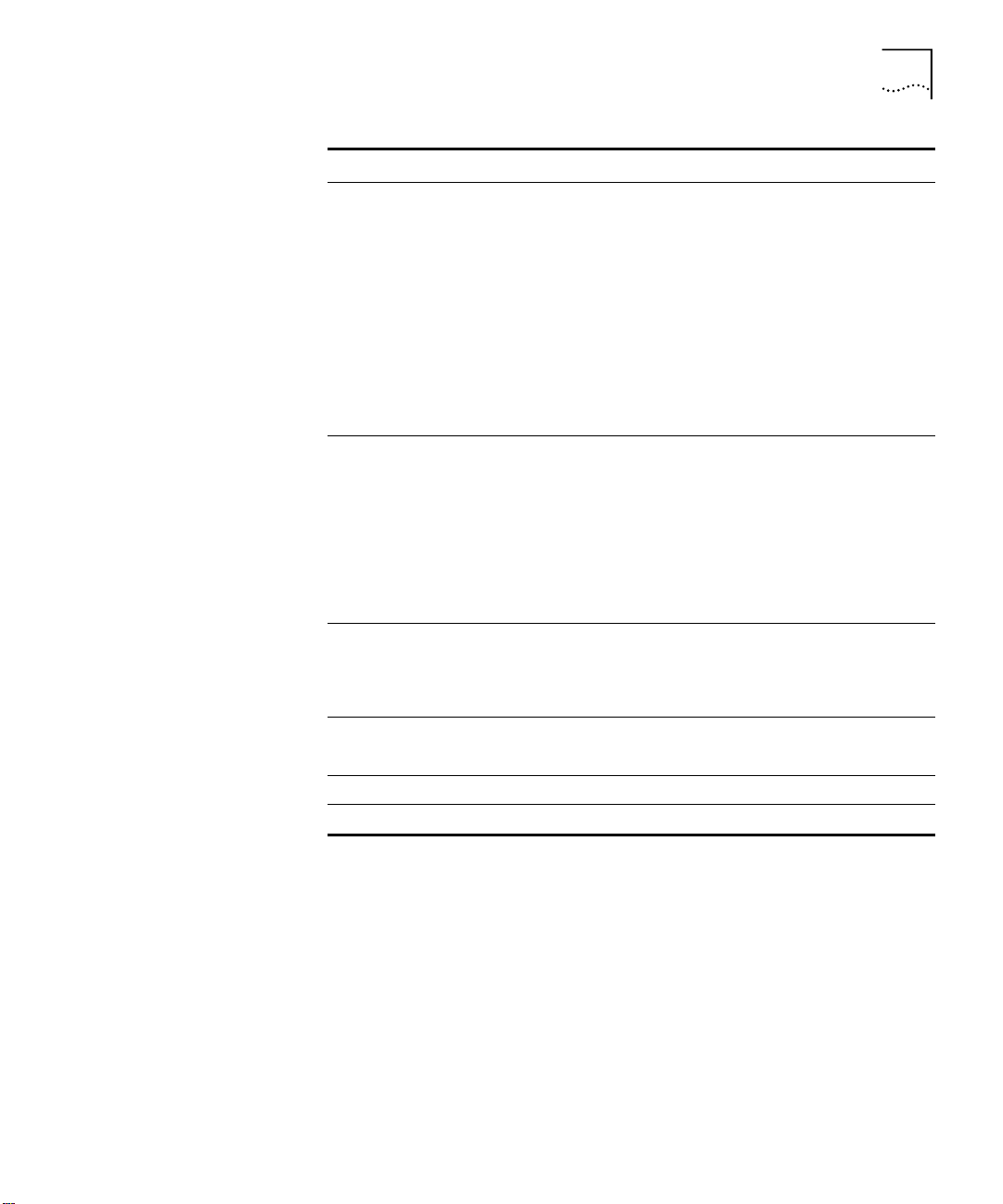
Finding Specific Information in This Guide
If you are looking for information about Turn to
Configuring bridge parameters such as bridge display,
agingTime, stpState, and Class of Service
Part V: Bridging
Parameters
Managing trunks
Configuring bridge port parameters such as listing
addresses, setting the port priority, and controlling the
Spanning Tree Protocol (STP) on a bridge
Displaying MultiPoint Link Aggregation (MPLA) parameters
Configuring resilient links
Configuring virtual LANs (VLANs)
Configuring packet filters
Configuring IP interfaces and IP protocol parameters
Configuring Virtual Router Redundancy Protocol (VRRP)
Part VI: Routing
Protocols
parameters
Configuring IP multicast routing and filtering
Configuring Open Shortest Path First (OSPF) routing
Configuring IPX routing
Configuring AppleTalk routing
Configuring Quality of Service (QoS) classifiers, controls,
Part VII: Traffic Policy
Resource Reservation Protocol (RSVP), bandwidth,
and excess tagging
Viewing statistics
Administering the event log
Part VIII: Monitoring
Administering roving analysis
Technical support Part IX: Reference
Quickly locating information on tasks and topics Index
21
Page 22
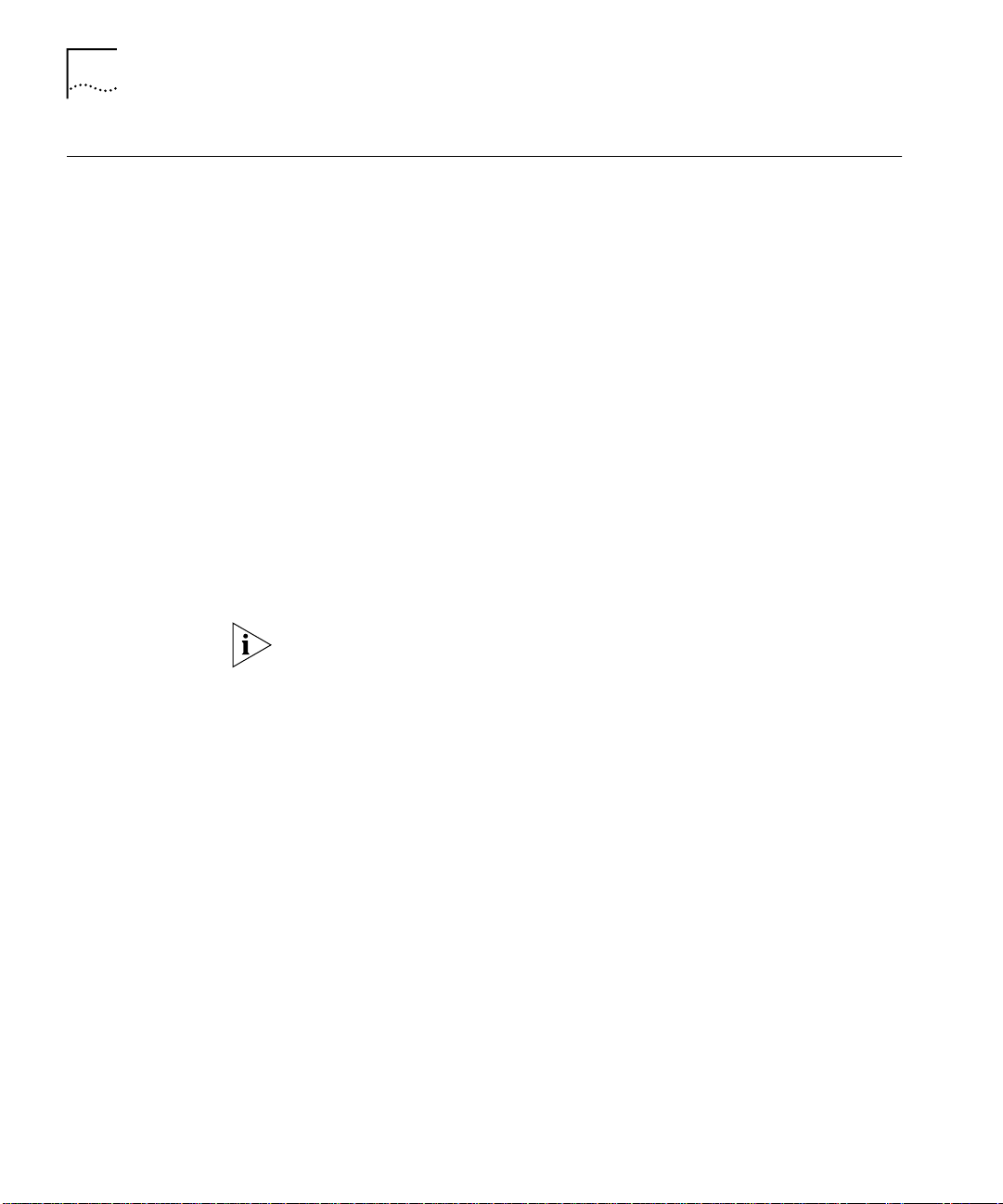
22
A
BOUT THIS GUIDE
Command Information
Sample platform list
Each software command has its own description in this guide. Each
command description begins at the top of a page. A command
description begins with these items:
The full command name
■
Platforms on which this command is valid
■
Under the command name is a list of 3Com switch platforms. The
command is valid on every platform that has a check mark (✓) next
to it.
3500
✓✓✓✓
9000
✓✓✓✓
9400
✓✓✓✓
3900
✓✓✓✓
9300
✓✓✓✓
A short description of the purpose of the command
■
Some command descriptions begin with a sentence similar to this one:
For CoreBuilder 9000: Applies to Layer n switching modules only.
“
where n is either 2 or 3. Because the CoreBuilder 9000 system can house
both Layer 2 modules and Layer 3 modules, this sentence alerts you to
the fact that this particular command is valid only on Layer 2 modules or
Layer 3 modules.
”
The command description continues with one or more of the following
sections:
■
Valid Minimum Abbreviation
— This section lists the shortest
number of characters that you can type to issue the command.
■
Important Considerations
— These usage notes identify potential
problems before you use the command.
■
Options
— If the command begins a configuration process or other
procedure, this section presents each prompt that you see, its
description, the possible values that you can enter, and the default
value.
■
Fields
— If the command prompts the system to display information,
this section lists the display parameters and their definitions.
Page 23
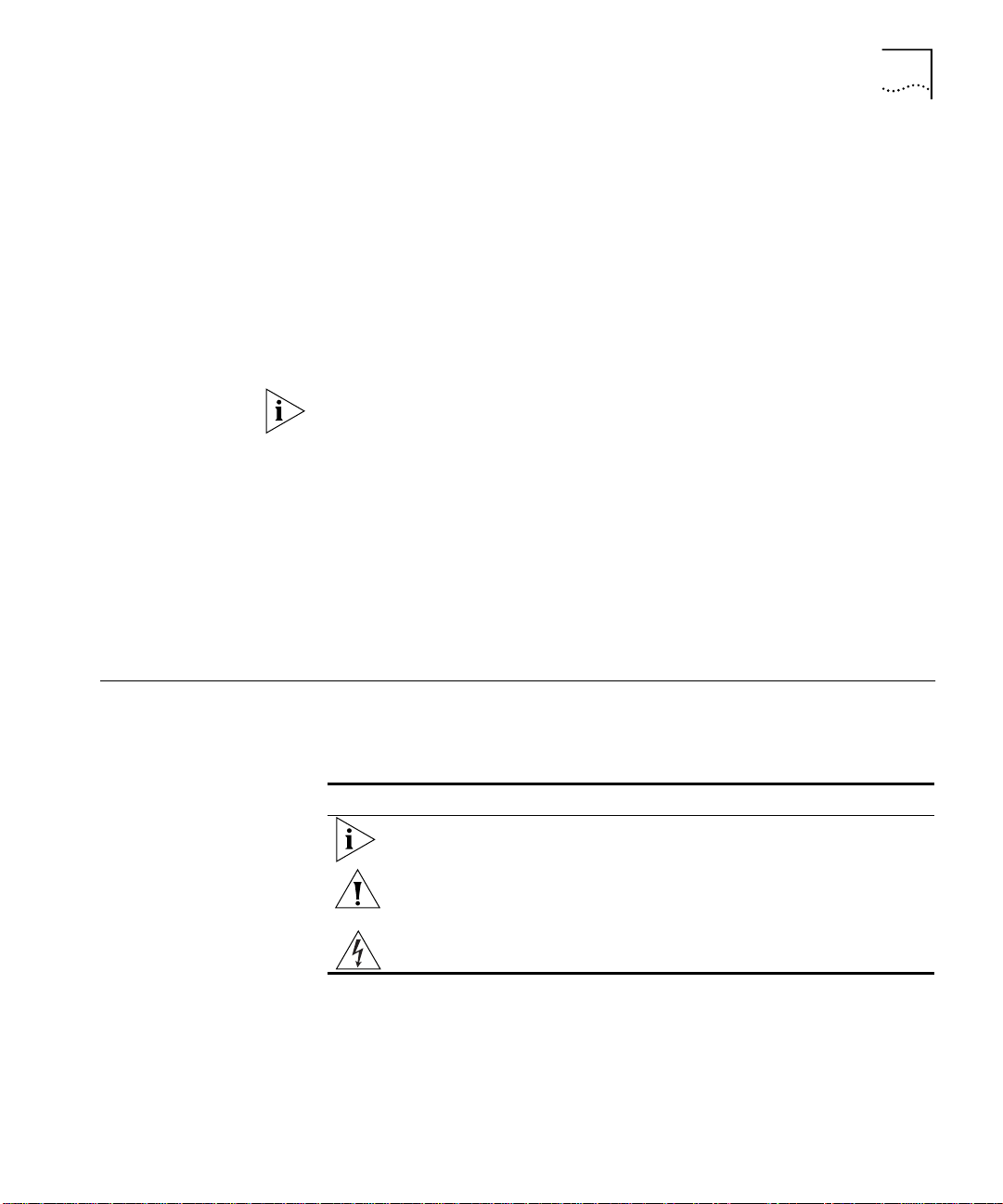
Conventions
23
Recommendations
for Entering
Commands
■
Procedure
■
Example
— Numbered steps walk you through complex commands.
— Examples show the interactive display when the system
provides additional useful information.
Before you enter any command, 3Com recommends that you:
Examine the system menu carefully for the full command string:
■
Consult the documentation for the valid minimum abbreviation for
■
the command string.
If you are unfamiliar with a particular system, always enter the entire
command, even though the system accepts abbreviated commands. If
you abbreviate commands, you may make errors or omissions that have
undesirable consequences.
For example, on the CoreBuilder 9000, to list all addresses for a port, you
use the
enter
bridge port address list all
bridge port address all
abbreviated version of the
, the system interprets it as an
bridge port address flushAll
command. If you mistakenly
command,
which flushes the entire address table for the port and does not request
that you confirm the command.
Conventions
Table 2 and Table 3 list icon and text conventions that are used
throughout this guide.
Ta b l e 2
Icon Notice Type Description
Notice Icons
Information note Information that describes important features or
instructions
Caution Information that alerts you to potential loss of data
or potential damage to an application, system, or
device
Warning Information that alerts you to potential personal
injury
Page 24
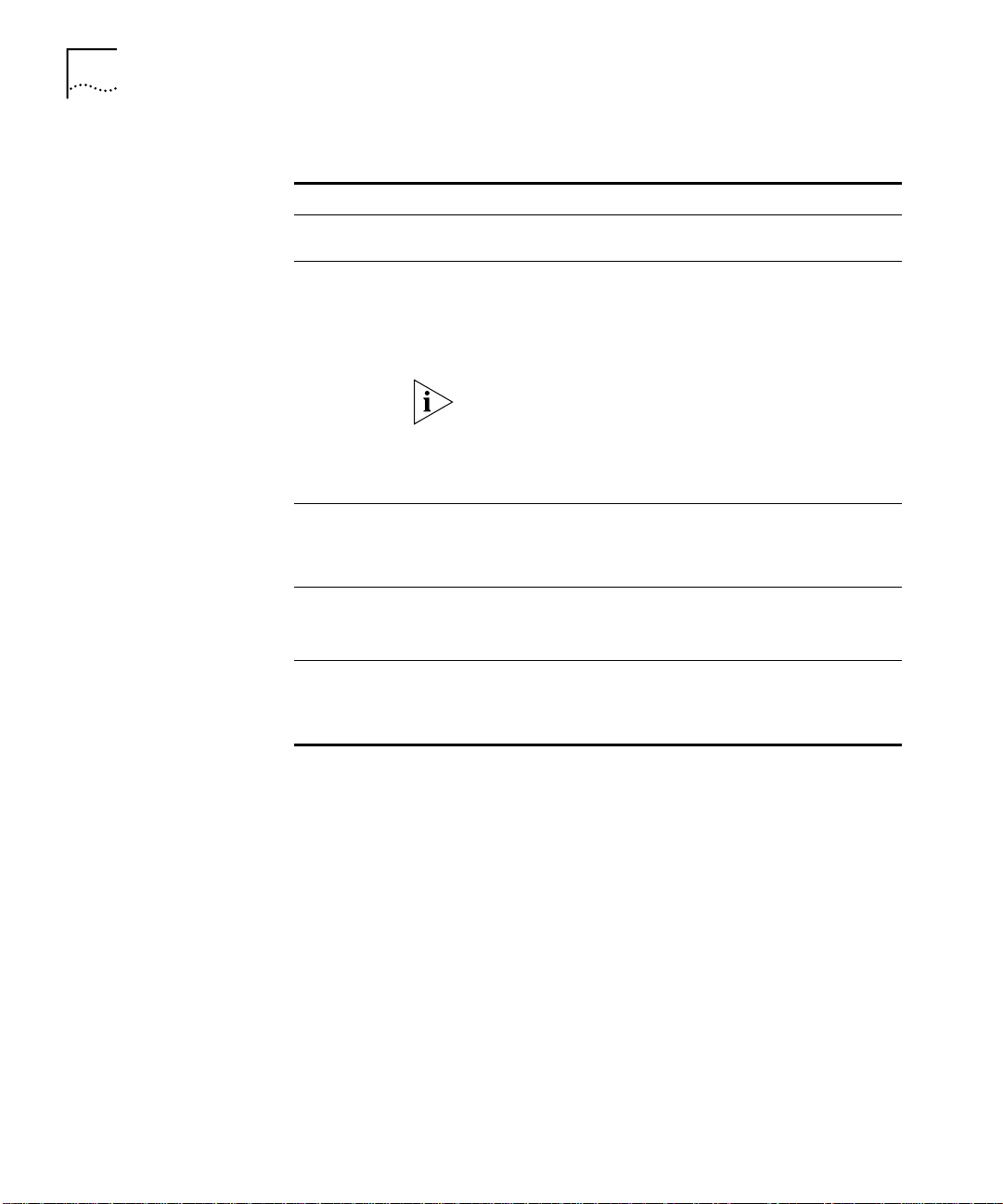
24
A
BOUT THIS GUIDE
Ta b l e 3
Text Conventions
Convention Description
Screen displays
This typeface represents information as it appears on the
screen.
Command
The word “command” means that you enter the command
exactly as shown in the text and then press Return or Enter.
Commands appear in bold. Example:
To set flow control, enter the following command:
ethernet flowControl
This guide always gives the full form of a command.
However, you can abbreviate commands by entering just
enough characters to distinguish one command from
another similar command, as shown in “
Abbreviations
” under each command description.
Valid Minimum
Commands are not case sensitive.
The words “enter”
and “type”
When you see the word “enter” in this guide, you must type
something, and then press the Return or Enter key. Do not
press Return or Enter when an instruction simply says
“type.”
Keyboard key names If you must press two or more keys simultaneously, the key
names are linked with a plus sign (+). Example:
Press Ctrl+C.
Words in
italics
Italics are used to:
Emphasize a point
■
Denote a new term when it is defined in text
■
Page 25
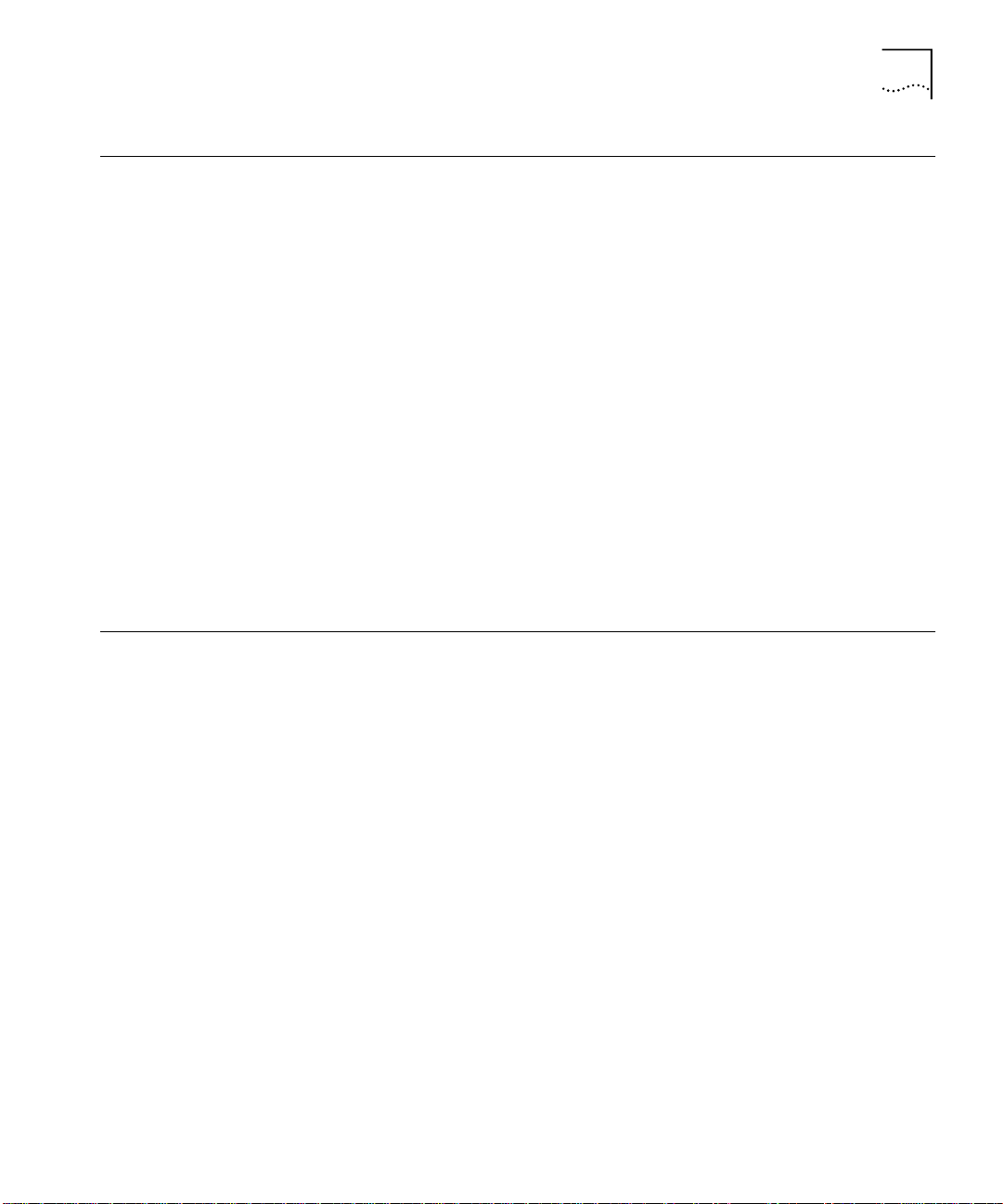
Documentation Comments
25
Documentation
Comments
Year 2000 Compliance
Your suggestions are very important to us. They help us to make our
documentation more useful to you.
Please send e-mail comments about this guide to:
sdtechpubs_comments@ne.3com.com
Include the following information when commenting:
Document title
■
Document part number (found on the front or back page of each
■
document)
Page number (if appropriate)
■
Example:
Command Reference Guide
Part Number 10013505
Page 347
For information on Year 2000 compliance and 3Com products, visit the
3Com Year 2000 Web page:
http://www.3com.com/products/yr2000.html
Page 26
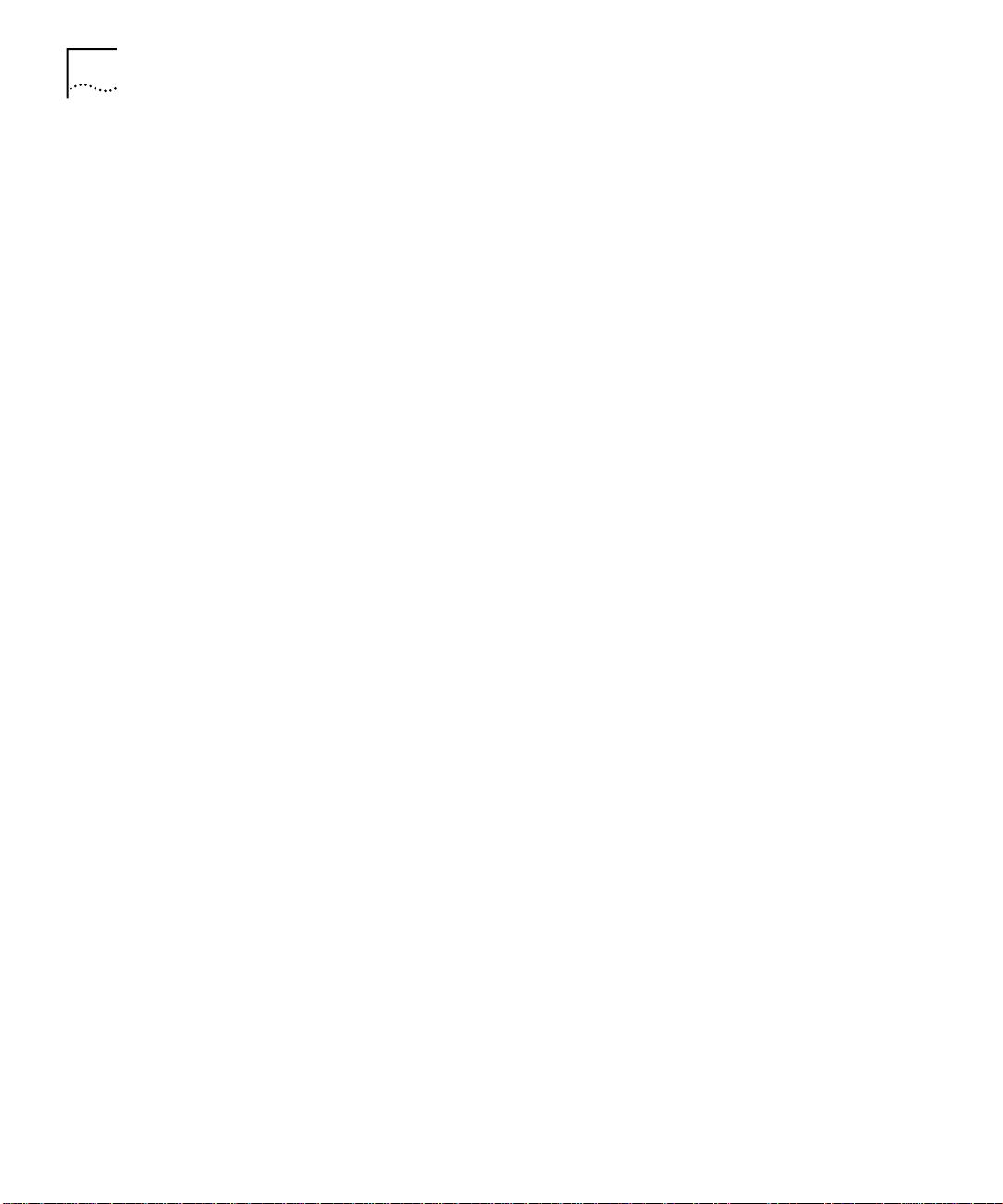
26
A
BOUT THIS GUIDE
Page 27
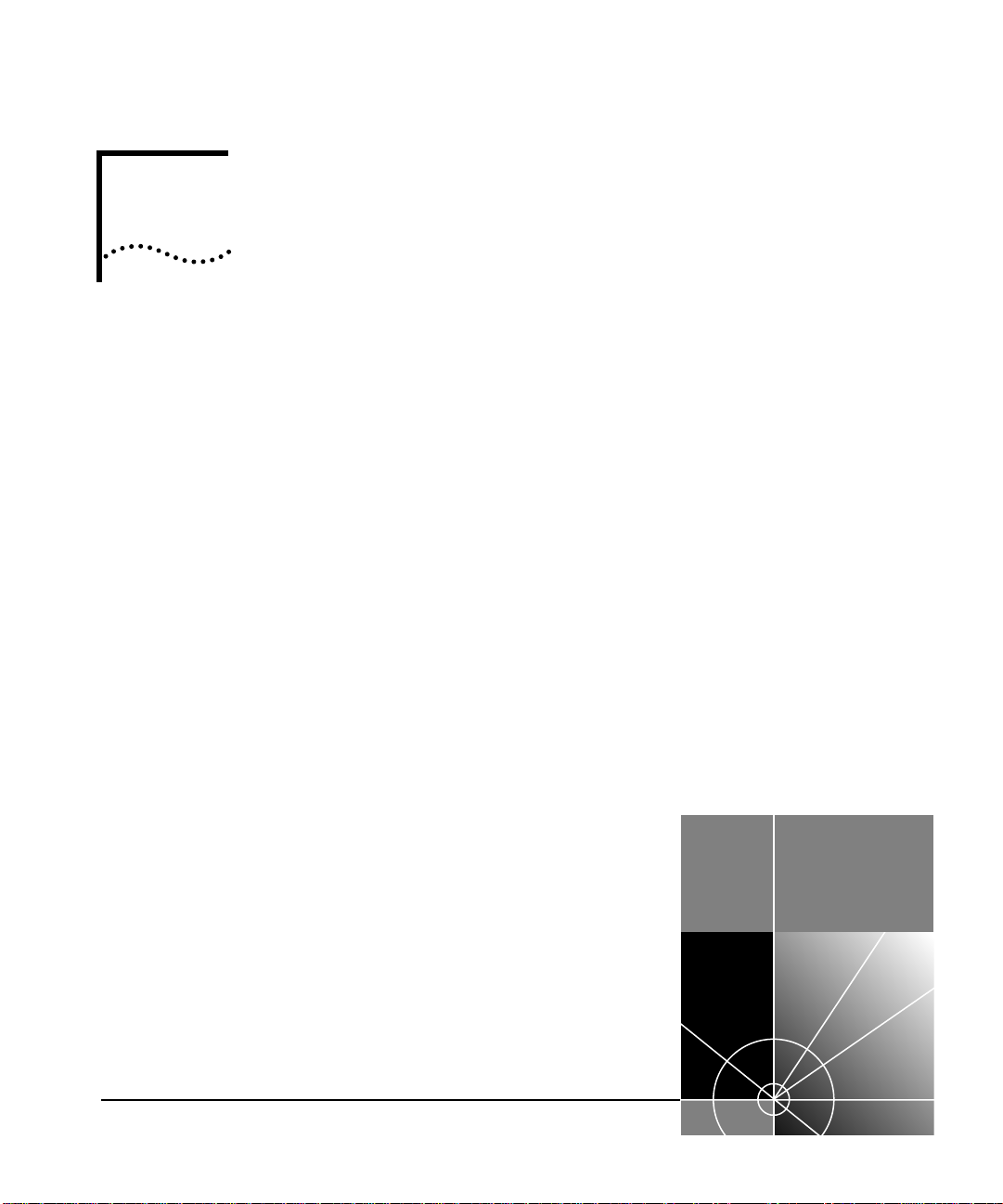
I
G
ETTING
S
TARTED
Chapter 1
Chapter 2
Administration Overview
Command Summary
Page 28
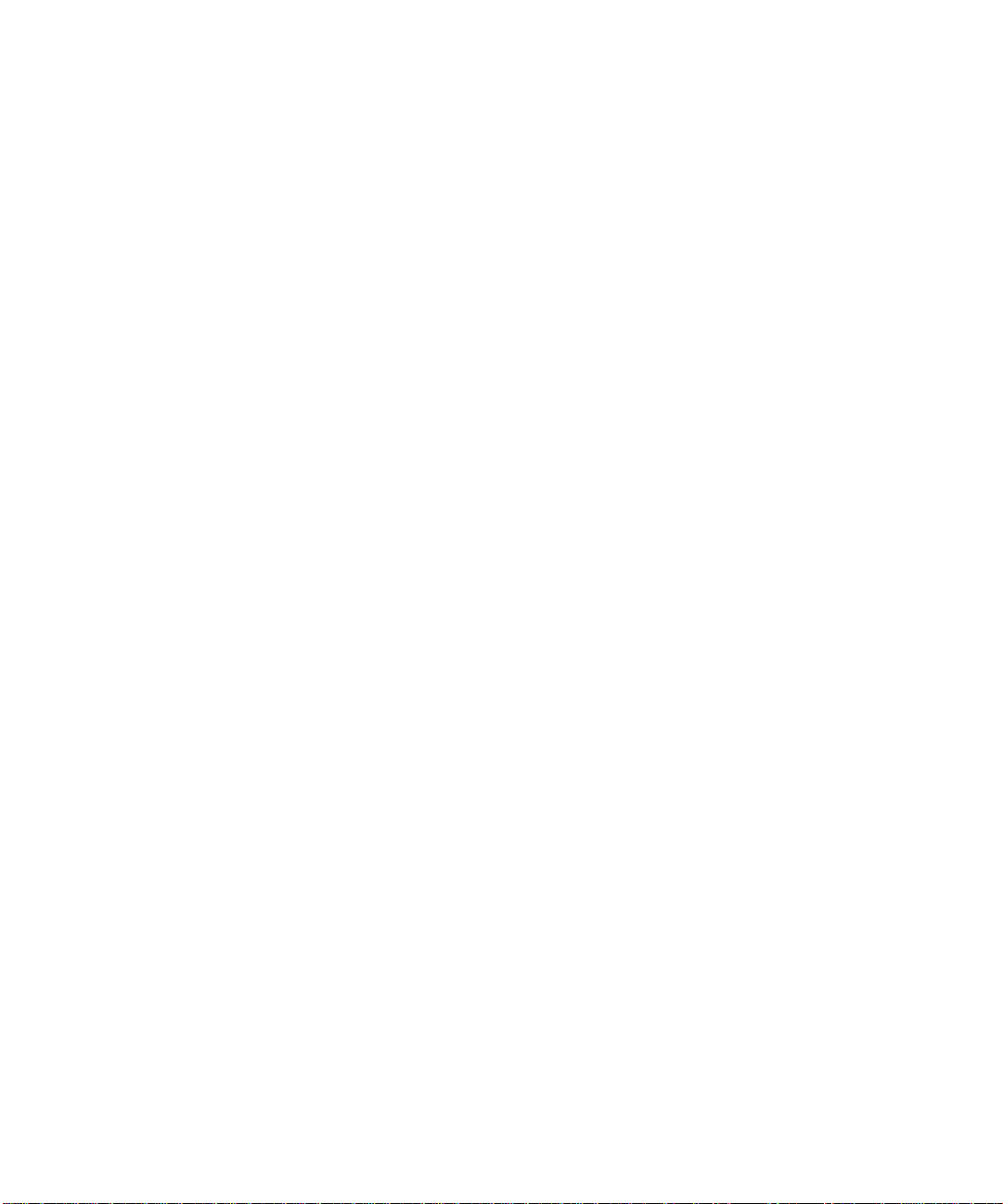
Page 29
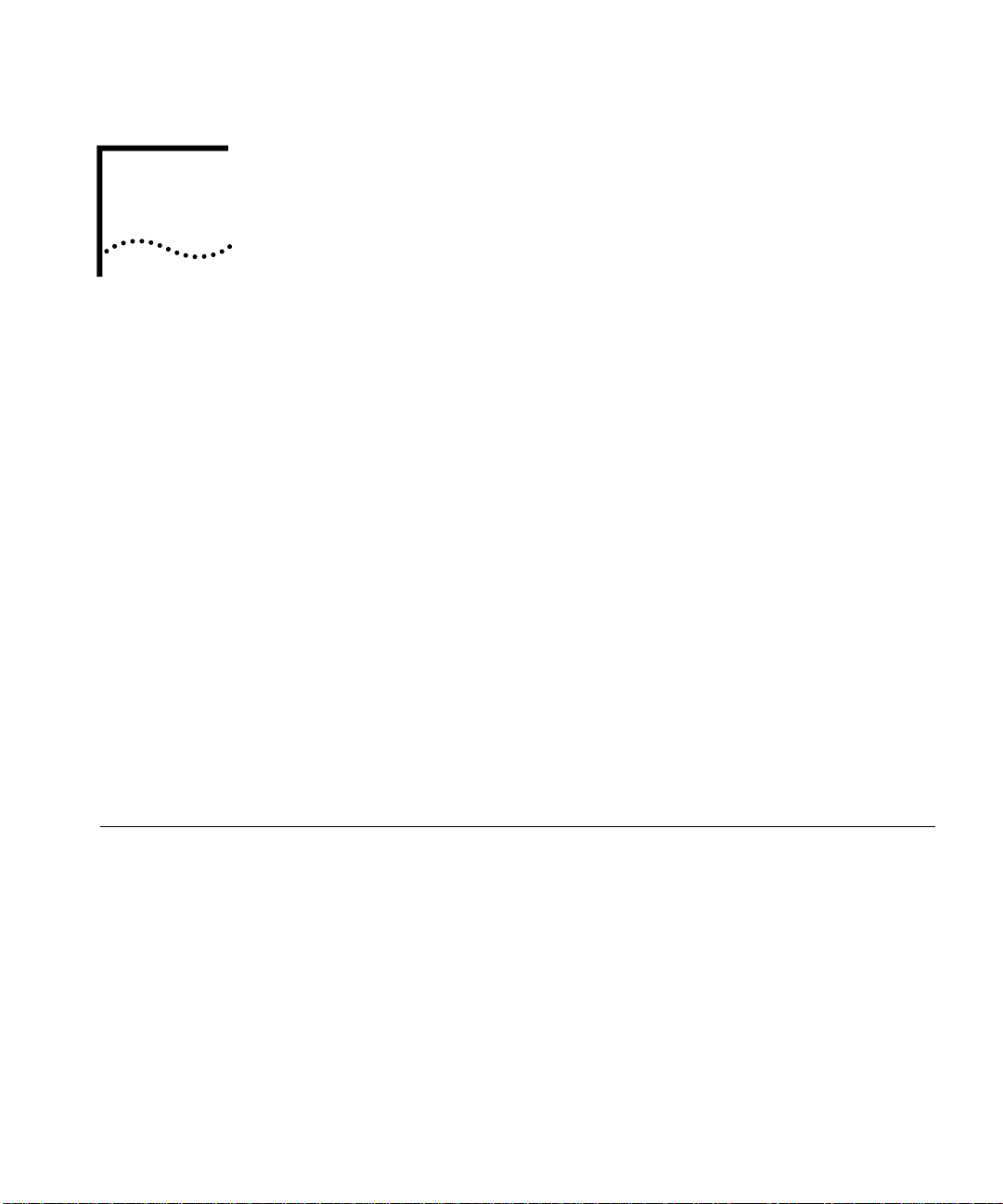
1
A
DMINISTRATION
This chapter introduces the Administration Console software that is
supplied with your system, the types of commands that you use to
perform network tasks, the valid syntax for command abbreviations, and
some shortcuts to help you navigate through the menus. It also provides
an overview of the management software that is specific to the
CoreBuilder
Management Engine) Management Console for the CoreBuilder 9000
and describes its relationship to the Administration Console software.
The following topics are covered in this chapter:
Administration Console Overview
■
CoreBuilder 9000 System Management Overview
■
CoreBuilder 9000 Management Features
■
Configuration Tasks
■
®
9000 Enterprise Switch. It introduces the EME (Enterprise
O
VERVIEW
Administration
Console Overview
Accessing the Administration Console
■
Using Menus to Perform Tasks
■
The Administration Console software is installed at the factory in flash
memory on the system processor. Because this software boots
automatically from flash memory when you power on your system, the
system is immediately ready for use in your network. However, you may
need to:
Configure certain parameters before the system can operate
■
effectively in your networking environment.
Connect to the Administration Console, if you have a
■
CoreBuilder 9000.
View important MAC, port, bridge, virtual LAN (VLAN), and IP
■
statistics while you manage your system.
Page 30
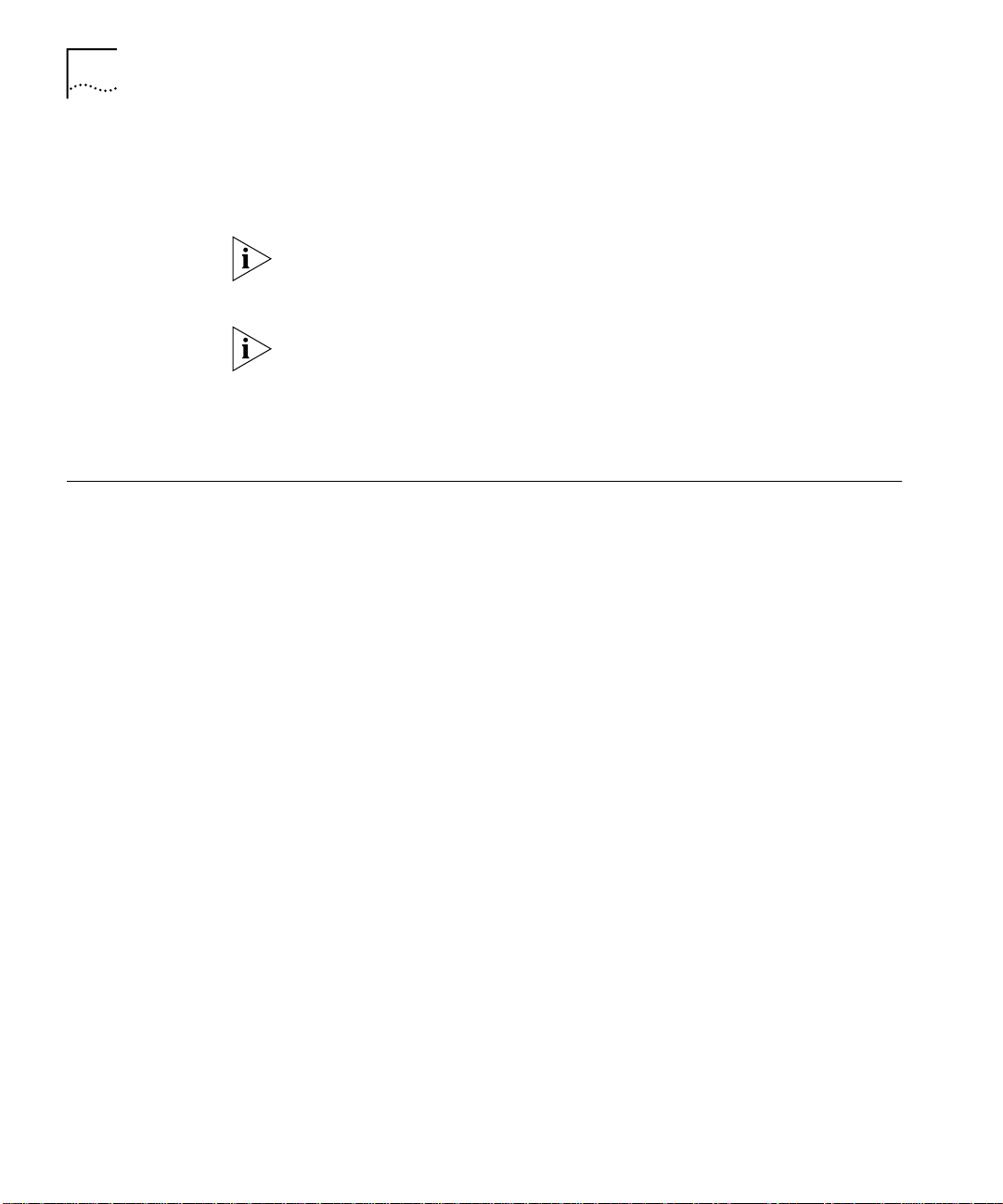
30
C
HAPTER
1: A
DMINISTRATION OVERVIEW
You use the Administration Console software to configure your system
parameters (or, on the CoreBuilder 9000, to configure your module
parameters) and display statistics and counters.
CoreBuilder 9000
System
Management
Overview
For more complete network management, you can use an external
®
application, such as 3Com’s Transcend
Network Control Services tool
suite.
On the CoreBuilder 3500, CoreBuilder 9000, and CoreBuilder 9400, and
®
on the SuperStack
II Switch 3900 and Switch 9300, you can also
configure parameters and view statistics using the Web Management
suite of HTML-based applications. See the
Web Management User Guide
for your system for additional information.
The CoreBuilder 9000 comes in a 7-slot, 8-slot, or 16-slot chassis in which
you install switch fabric modules and interface modules. Before you begin
to manage your CoreBuilder 9000 system, review the
management-related information in this section.
The CoreBuilder 9000 system supports the following management
interfaces:
EME Management Console
■
Use the EME Management Console to manage EME and Enterprise
Management Controller (EMC) functions, such as login table
management, IP connectivity, event and trap logs, and software
downloads to all modules. The EME Management Console also
manages chassis functions, such as system inventory and power
management features.
Administration Console
■
Use the Administration Console to manage the CoreBuilder 9000
switch fabric modules and intelligent interface modules. These
modules contain an on-board network management agent that allows
this direct management.
ATM Local Management Application (LMA)
■
Use the ATM LMA to manage the ATM Enterprise Switch, ATM Switch
Fabric Module, and ATM interface modules. These modules contain an
on-board network management agent to allow this direct
management.
Page 31

Management and Data Channels
ATM LMA management of ATM switch fabric modules and ATM
interface modules is outside of the scope of this guide. To learn about
managing the ATM Enterprise Switch and ATM modules using the
ATM LMA, see the
CoreBuilder 9000 ATM Enterprise Switch
Management Guide.
You cannot manage the EME using the ATM LMA, and you cannot
manage ATM Switch Fabric Modules or ATM interface modules using
the EME Management Console.
Web Management
■
The Web Management suite of applications are an embedded part of
the CoreBuilder 9000 system software image. They include the
WebConsole and DeviceView applications. Additional installable
applications include online Help. After you have set up your IP address
for your system, you can access the Web Management applications
directly from your Web browser by entering its IP address.
31
Management and
Data Channels
See the
Enterprise Switch
Web Management User Guide for the CoreBuilder 9000
for additional information about Web Management.
You manage the EME from a command line interface using EME
management commands. You manage the switch fabric modules or
interface modules through the Administration Console using module
management commands or through the Web Management interface.
The CoreBuilder 9000 system uses separate channels for network traffic
and management traffic:
The private management LAN (MLAN) handles management traffic.
■
Management traffic travels to and from the EME, which acts as the
single point of contact for all management traffic in the chassis.
Switch fabric module backplane channels handle network traffic. Each
■
interface module has one or two backplane ports that connect to the
switch fabric module backplane, which allows network traffic to pass
through the CoreBuilder 9000 system.
Figure 1 illustrates the MLAN channel and the switch fabric module
backplane channels in the CoreBuilder 9000 16-slot chassis.
Page 32

32
C
HAPTER
1: A
DMINISTRATION OVERVIEW
Figure 1
1 2 3 4 5 6 7 9 10 11 12 13 14 15 168
System Data Channels in the16-slot Chassis
PSU PSU PSU PSU
5 traces - each
verified to 1.25GHz
5 redundant traces
Primary and redundant switch fabric modules
Primary interconnect
Backup interconnect
Management LAN (MLAN)
Page 33

EME Overview
33
CoreBuilder 9000
Management
Features
EME Overview
You can manage the CoreBuilder 9000 system through a terminal
interface, through the Simple Network Management Protocol (SNMP),
and through the 3Com Transcend
®
Network Control Services. The EME is
the primary communication mechanism into the chassis and modules.
You manage other intelligent modules within the chassis through the
EME.
The EME is an SNMP-based network management module that manages
and controls the 3Com CoreBuilder 9000 chassis and its modules. The
EME has the following features:
■
Chassis Management Architecture
— Provides a cost-efficient
management architecture that:
Provides a central point of contact for chassis management
■
Provides all controller functions, as well as EME functions
■
■
Intelligent Power Management
— Manages power use in the
chassis by:
Preventing newly installed modules from receiving power when
■
there is not enough power available
Allowing you to prioritize the order in which modules power off (if
■
there is insufficient power available)
Allowing you to implement fault-tolerant power, which allows the
■
chassis to reserve some of its power capacity to protect against a
power supply failure
In the chassis:
The EME exchanges information with all modules through the MLAN.
■
Interface modules pass data through the switch fabric module.
■
On modules that include their own agent, the EME “connects” to that
■
module and then you can use the Administration Console
management interface to manage that module.
Page 34

34
C
HAPTER
1: A
DMINISTRATION OVERVIEW
Configuration Tasks
To help you configure your system, the top-level menu of the
Administration Console groups the commands into types for certain
tasks, as listed in Table 4.
Not all menus and tasks are available on all systems.
Ta b l e 4
Type of
Command
General system
Management
setup
Port-based
management
Bridging bridge Set bridge parameters for the entire system,
Routing ip
Types of Commands Associated with Configuration Tasks
Top-Level Menus Tasks
module
script
logout, disconnect
management
snmp
ethernet
fddi
ipx
appletalk
Set system or module parameters, handle
nonvolatile (NV) data, set security, reboot
Run scripts
Leave the Administration Console
Set up the out-of-band management
interface
Set up the system for SNMP and trap
reporting
Manage Ethernet ports
Manage Fiber Distributed Data Interface
(FDDI) ports
including for Spanning Tree Protocol (STP)
and Class of Service (CoS)
Manage trunking of bridge ports
Set and display MultiPoint Link Aggregation
(MPLA) parameters
Manage resilient links
Set bridge parameters for specific bridge
ports
Manage virtual LANs (VLANs)
Manage packet filtering for port groups
Set up IP, IP multicast, and IP Open Shortest
Path First (OSPF) routing
Set up IPX routing
Set up AppleTalk routing
Page 35

Password Access Levels
35
Accessing the Administration Console
Password Access
Levels
Ta b l e 4
Type of
Command
Quality of Service
management
Monitoring log
Types of Commands Associated with Configuration Tasks (continued)
Top-Level Menus Tasks
qos Set up classifiers and controls for
analyzer
traffic-policy-based services
Set severity levels and services for event
logging
Monitor the network using a network
analyzer
Depending on which system you are managing, you access the
Administration Console in either two steps (for the CoreBuilder 9000) or
one step (for all other systems). See “Accessing Your System” later in this
section for details.
For all systems, the Administration Console supports three password
levels, allowing you to provide different levels of access for a range of
users.
Your access level determines which types of menu commands you can
use, as described in Table 5.
Ta b l e 5
Access
Level
Administer Perform system or module
Write Perform active network
Read Only view system or module
Password Access Levels
For users who need to Allows users to
setup and management tasks
(usually a single network
administrator)
management
parameters
Perform system-level or
module-level administration (such
as resetting the module or changing
passwords)
Configure network parameters
(such as setting the aging time for a
bridge)
Access only “display” menu items
(like display, summary, and detail)
Page 36

36
C
HAPTER
1: A
DMINISTRATION OVERVIEW
Accessing Your
System
You access the Administration Console for your system in one of two
ways:
■
For all systems except the CoreBuilder 9000
Administration Console for the first time at the
— Access the
Administer
level and
press Return at the password prompt (the initial password is null).
Subsequently, every time that you access the Administration Console,
it prompts you for an access level and password, as shown here:
Select access level (read, write, administer):
Password:
The passwords are stored in nonvolatile (NV) memory. You must enter
the password correctly before you can continue.
■
For the CoreBuilder 9000
— On this system, the Enterprise
Management Engine (EME) controls passwords and access levels to
manage the chassis and its installed modules.
To access a module in a CoreBuilder 9000 system, follow these steps:
Log in to the EME.
1
Access the module that you want to manage using the EME
2
connect
command.
Example: To connect to a module in slot 10, subslot 1, enter:
connec t 10. 1
All modules use subslot 1.
The system displays a prompt similar to the following:
CB9000@slot10.1 [20-E/FEN-TX-L2]
When you have connected to a module, you manage the module from
the Administration Console with the same level of access that you have
on the EME. For example, if you have logged in to the EME with
administer
privileges, you also have
administer
privileges for the module
to which you are connected.
For additional information about the EME, see the
Enterprise Switch Getting Started Guide
Enterprise Management Engine User Guide.
and the
CoreBuilder 9000
CoreBuilder 9000
Page 37

Access Examples
37
Access Examples
The examples in this section show how the top-level menu structure of
the Administration Console changes. The menus that you see in the
Administration Console vary depending on:
Which 3Com system you are viewing (as described in “Accessing Your
■
System” earlier in this chapter).
Your level of access.
■
The optional interface modules, switch fabric modules, and other
■
hardware options that you configure into your system. For example,
you see the
menu only if you have installed the FDDI module on
fddi
your CoreBuilder 3500 system.
These examples show the CoreBuilder 3500 menus. Menus for other
platforms may differ. See the
Command Quick Reference
for your system
for the list of commands on your system.
Administer Access Example
When you enter the Administration Console with
Administer
access, each
menu contains all of the options for the system. Here is an example of a
system
Select menu option: system
Menu options (CoreBuilder-2B4200): ---------------------------------------------
display - Display the system configuration
console - Administer console-level functions
fileTransfer - Set the file transfer protocol
snapshot - Display all configuration and status information
softwareUpdate - Load a new revision of system software
baseline - Administer a statistics baseline
serialPort - Administer the terminal and modem serial ports
name - Set the system name
time - Set the date and time
nvData - Save, restore, or reset nonvolatile data
clearDiagBlock - Clear the diagnostic block
diagErrLog - Display Diagnose Error Log
sntp - Administer the Simple Network Time Protocol
reboot - Reboot the system
menu for users with
Administer
access on the CoreBuilder 3500:
Type "q" to return to the previous menu or ? for help.
-------------------------------------------------------------------------------Select menu option (system):
Page 38

38
C
HAPTER
1: A
DMINISTRATION OVERVIEW
Write Access Example
When you enter the Administration Console with
system
menu contains a subset of the complete menu, focusing on the
write
access, the
network, as shown in this example on the CoreBuilder 3500:
Select menu option: system
Menu options (CoreBuilder-2B4200): ------------------------------------------
display - Display the system configuration
console - Administer console-level functions
fileTransfer - Set the file transfer protocol
snapshot - Display all configuration and status information
baseline - Administer a statistics baseline
serialPort - Administer the terminal and modem serial ports
name - Set the system name
diagErrLog - Display Diagnose Error Log
sntp - Administer the Simple Network Time Protocol
Type "q" to return to the previous menu or ? for help.
Read Access Example
When you enter the Administration Console with
system
menu contains the fewest options, as shown in this example on
access, the
read
the CoreBuilder 3500:
Select menu option: system
Menu options (CoreBuilder-293300): ---------------------------------------------
display - Display the system configuration
snapshot - Display all configuration and status information
baseline - Administer a statistics baseline
diagErrLog - Display Diagnose Error Log
sntp - Administer the Simple Network Time Protocol
Type "q" to return to the previous menu or ? for help.
Page 39

Access Examples
39
Using Menus to Perform Tasks
Menu op ti on s:
----- -- -- --------- -------- --------- -------- --------- -------- -----module - Administer module-level functions
ethernet - Administer Ethernet ports
bridge - Administer bridging/VLANs
snmp - Administer SNMP
disconnect - Disconnect and return to the Management Console
Type ? fo r hel p.
----- -- -- --------- -------- --------- -------- --------- -------- --------- --
Selec t a me nu op tion:
When you access the Administration Console, the top-level menu
appears. You perform administrative tasks by selecting options from this
menu and its submenus. A brief description accompanies each option in
the display. The commands that you can use depend on the system that
you have, your level of access, and the types of modules and other
hardware options that are configured for your system. The “Menu
Structure” diagrams at the beginning of most chapters show the
complete list of commands for all systems. See the checklist at the
beginning of each command description in each chapter for whether
your system supports the command.
The following example shows the CoreBuilder 9000 top-level menu when
a Layer 2 switching module is installed:
These examples show the CoreBuilder 9000 menu options for a Layer 2
switching interface module. Menus on other platforms may differ. See
Command Quick Reference
the
for the list of commands on your system.
Page 40

40
C
HAPTER
1: A
DMINISTRATION OVERVIEW
Selecting Menu
Options
To select a menu option, at the prompt enter the menu option or enough
of the name to uniquely identify it within the particular menu. Example:
to access the
module
menu from the top level of the Administration
Console on a module in the CoreBuilder 9000, enter:
Select a menu option: module
Menu options are not case sensitive.
When you enter a menu option or command correctly, either you move
to the next menu in the hierarchy, or the Administration Console displays
information (a prompt or a screen display) for the option that you
entered.
If you enter the menu option incorrectly, a message indicates that your
entry is not valid or is ambiguous. Reenter the option from the point at
which it became incorrect or expand a truncated command until it
becomes unambiguous.
When a new menu appears, the selection prompt (with its choices in
parentheses) changes to reflect your progression through the menus.
Example: If you enter
at the
module
Select a menu option (bridge/agingTime):
prompt, the prompt changes to reflect the current level:
bridge
at the top-level menu and then
agingTime
Entering a Command String
After you become familiar with the menu structure, you can enter a string
of menu options or commands to move immediately to a task. Example:
The command string for setting the path cost for a port on a module
looks like this:
Select a menu option: bridge port stpCost
Page 41

Entering Values
41
Entering Abbreviated Commands
You can abbreviate command strings by typing only as much of the
command as is necessary to make it unique:
Select a menu option: b po stpc
When you correctly enter either a full or an abbreviated command string,
you move to the last menu level or option that is specified in the string.
Information that is relevant to that option appears as a menu, a prompt,
or a display.
If you enter a command string incorrectly, the Administration Console
displays a message indicating that your entry was not valid or was
ambiguous. Reenter the command from the point at which it became
incorrect, or expand a truncated command until it becomes
unambiguous.
Entering Values
When you reach the level at which you perform a task, the
Administration Console prompts you for a value. The prompt usually
shows all valid values (if applicable) and typically suggests a default value.
The default may be the factory default value or the current value that you
have defined for that parameter.
The Administration Console displays the valid values in parentheses and
the default or current value in brackets. For example:
Enter a new value (disabled,enabled) [enabled]:
To accept the default or current value, press Enter.
Entering Values in Command Strings
A command string can also contain the value of a command parameter. If
you enter a value at the end of a command string, the Administration
Console executes the task and the previous menu appears on the screen.
For example, to set the path cost to the root through a port, from the top
level of the Administration Console, enter:
bridge port stpcost 20
or
b po stpc 20
Page 42

42
C
HAPTER
1: A
DMINISTRATION OVERVIEW
Navigating
Through the Menus
The Administration Console provides several shortcuts:
■
Press Esc (the Escape key)
— To move quickly to the top-level menu
without backtracking through each intermediate menu. The top-level
menu immediately appears.
■
q —
Enter
To move up through the hierarchy, that is, to move to the menu
■
that is one level higher in the hierarchy
To cancel an operation that is currently in progress. The previous
■
menu appears.
Page 43

2
C
OMMAND
Table 6 gives an overview of all the commands in this book.
S
UMMARY
Ta b l e 6
Commands
PART II: System-Level Functions
Chapter 3 System Environment
system display
system fileTransfer
system console webHelpConfig
system console webAccess
system console consoleAccess
system console ctlKeys
system console password
system console screenHeight
system console security display
system console security define
system console security remove
system console security access
system console security message
system console timeout timeOut
system console timeout interval
Command Summary
3500 9000:
Layer
2
9000:
9400 3900 9300
Layer
3
✓ ✓ ✓ ✓
✓
✓ ✓ ✓ ✓
✓ ✓ ✓ ✓
✓ ✓ ✓ ✓
✓ ✓ ✓ ✓
✓ ✓ ✓ ✓
✓ ✓ ✓ ✓
✓ ✓ ✓ ✓
✓ ✓ ✓ ✓
✓ ✓ ✓ ✓
✓ ✓ ✓ ✓
✓ ✓ ✓ ✓
✓ ✓ ✓ ✓
✓ ✓ ✓ ✓
Page 44

44
C
HAPTER
2: C
OMMAND SUMMARY
Ta b l e 6
Commands
system snapshot summary
system snapshot detail
system snapshot save
system softwareUpdate
system baseline display
system baseline set
system baseline requestedState
system serialPort terminalSpeed
system serialPort modemSpeed
system serialPort baudRate
system serialPort serialPortMode
system serialPort configModem
system serialPort enableModem
system name
system time dateTime
system time timezone
system time dst
system nvData save
system nvData restore
system nvData examine
system clearDiagBlock
system diagErrLog
system sntp display
system sntp define
Command Summary (continued)
3500 9000:
Layer
2
9000:
9400 3900 9300
Layer
3
✓ ✓ ✓ ✓
✓ ✓ ✓ ✓
✓ ✓ ✓ ✓
✓ ✓ ✓ ✓
✓ ✓ ✓ ✓
✓ ✓ ✓ ✓
✓ ✓ ✓ ✓
✓
✓
✓ ✓ ✓
✓ ✓ ✓
✓ ✓ ✓ ✓
✓ ✓ ✓ ✓
✓ ✓ ✓ ✓
✓ ✓ ✓ ✓
✓ ✓ ✓ ✓
✓ ✓ ✓ ✓
✓ ✓ ✓ ✓
✓ ✓ ✓ ✓
✓ ✓ ✓ ✓
✓ ✓ ✓ ✓
✓
✓ ✓ ✓ ✓
✓ ✓ ✓ ✓
Page 45

45
Ta b l e 6
Commands
system sntp modify
system sntp remove
system sntp state
system sntp pollInterval
system sntp tolerance
system reboot
script
logout
Ch 4 Module Environment
module display
module snapshot summary
module snapshot detail
module baseline display
module baseline set
module baseline requestedState
module redundancy display
module redundancy reset NonRedundant
module name
module time
module screenHeight
module nvData reset
module nvData emergencyDownload
module nvData displayDownload
module nvData staging
Command Summary (continued)
3500 9000:
Layer
2
9000:
9400 3900 9300
Layer
3
✓ ✓ ✓ ✓
✓ ✓ ✓ ✓
✓ ✓ ✓ ✓
✓ ✓ ✓ ✓
✓ ✓ ✓ ✓
✓ ✓ ✓ ✓
✓ ✓ ✓ ✓
✓ ✓ ✓ ✓
✓ ✓
✓ ✓
✓ ✓
✓ ✓
✓ ✓
✓ ✓
✓
✓
✓ ✓
✓ ✓
✓ ✓
✓ ✓
✓ ✓
✓ ✓
✓ ✓
Page 46

46
C
HAPTER
2: C
OMMAND SUMMARY
Ta b l e 6
Commands
module clearDiagBlock
module diagErrLog
module reboot
disconnect
PART III: Establishing Management Access
Ch 5 Out-of-Band Management
management summary
management detail
management ip
management ip interface summary
management ip interface define
management ip interface modify
management ip interface remove
management ip route display
management ip route static
management ip route remove
management ip route flush
management ip route default
management ip route noDefault
management ip route findRoute
management ip arp display
management ip arp static
management ip arp remove
management ip arp flushAll
Command Summary (continued)
3500 9000:
Layer
2
9000:
9400 3900 9300
Layer
3
✓ ✓
✓
✓ ✓
✓ ✓
✓ ✓ ✓
✓ ✓ ✓
✓
✓
✓
✓
✓
✓
✓
✓
✓
✓
✓
✓
✓
✓
✓
✓
Page 47

47
Ta b l e 6
Commands
management ip arp flushDynamic
management ip rip display
management ip rip mode
management ip rip statistics
management ip ping
management ip advancedPing
management ip traceRoute
management ip advancedTraceRoute
management ip statistics
Ch 6 SNMP
snmp display
snmp community
snmp trap display
snmp trap addModify
snmp trap remove
snmp trap flush
snmp trap smtProxyTraps
snmp rmonConfiguration
snmp writeDisable
Part IV Physical Port Parameters
Ch 7 Ethernet Ports
ethernet summary
ethernet detail
ethernet autoNegotiation
Command Summary (continued)
3500 9000:
Layer
2
9000:
9400 3900 9300
Layer
3
✓
✓
✓
✓
✓
✓
✓
✓
✓
✓ ✓ ✓ ✓ ✓ ✓
✓ ✓ ✓ ✓
✓ ✓ ✓ ✓ ✓ ✓
✓ ✓ ✓ ✓ ✓ ✓
✓ ✓ ✓ ✓ ✓ ✓
✓ ✓ ✓ ✓ ✓ ✓
✓ ✓
✓ ✓
✓ ✓ ✓ ✓ ✓
✓ ✓ ✓ ✓ ✓ ✓
✓ ✓ ✓ ✓ ✓ ✓
✓ ✓ ✓ ✓ ✓ ✓
Page 48

48
C
HAPTER
2: C
OMMAND SUMMARY
Ta b l e 6
Commands
ethernet portMode
ethernet flowControl
ethernet paceInteractiveAccess
ethernet paceAccess
ethernet label
ethernet portState
ethernet monitoring summary
ethernet monitoring mode
Ch 8 FDDI
fddi station display
fddi station connectPolicy
fddi station tNotify
fddi station statusReporting
fddi path display
fddi path tvxLowerBound
fddi path tmaxLowerBound
fddi path maxTreq
fddi mac summary
fddi mac detail
fddi mac frameErrorThreshold
fddi mac notCopiedThreshold
fddi mac IIcService
fddi mac path
fddi port display
Command Summary (continued)
3500 9000:
Layer
2
9000:
9400 3900 9300
Layer
3
✓ ✓ ✓ ✓
✓ ✓ ✓ ✓ ✓ ✓
✓ ✓
✓ ✓
✓ ✓ ✓ ✓ ✓ ✓
✓ ✓ ✓ ✓ ✓ ✓
✓ ✓
✓ ✓
✓ ✓
✓ ✓
✓ ✓
✓ ✓
✓ ✓
✓ ✓
✓ ✓
✓ ✓
✓ ✓
✓ ✓
✓ ✓
✓ ✓
✓ ✓
✓ ✓
✓ ✓
Page 49

49
Ta b l e 6
Commands
fddi port IerAlarm
fddi port IerCutoff
fddi port label
fddi port path
fddi stationMode display
fddi stationMode modify
Part V Bridging Parameters
Ch 9 Bridge-wide Parameters
bridge display
bridge ipFragmentation
bridge ipxSnapTranslation
bridge addressThreshold
bridge agingTime
bridge spanningTree stpState
bridge spanningTree stpPriority
bridge spanningTree stpMaxAge
bridge spanningTree stpHelloTime
bridge spanningTree stpForwardDelay
bridge spanningTree stpGroupAddress
bridge gvrpState
bridge cos enable
bridge cos summary
bridge cos modify
bridge multicast igmp summary
Command Summary (continued)
3500 9000:
Layer
2
9000:
9400 3900 9300
Layer
3
✓ ✓
✓ ✓
✓ ✓
✓ ✓
✓ ✓
✓ ✓
✓ ✓ ✓ ✓ ✓ ✓
✓ ✓
✓ ✓
✓ ✓
✓ ✓ ✓ ✓ ✓ ✓
✓ ✓ ✓ ✓ ✓ ✓
✓ ✓ ✓ ✓ ✓ ✓
✓ ✓ ✓ ✓ ✓ ✓
✓ ✓ ✓ ✓ ✓ ✓
✓ ✓ ✓ ✓ ✓ ✓
✓ ✓ ✓ ✓ ✓ ✓
✓ ✓
✓ ✓ ✓ ✓
✓ ✓ ✓ ✓
✓ ✓ ✓ ✓
✓ ✓ ✓ ✓
Page 50

50
C
HAPTER
2: C
OMMAND SUMMARY
Ta b l e 6
Commands
bridge multicast igmp snoopMode
bridge multicast igmp queryMode
bridge multicast igmp queryIpAddress
bridge multicast igmp vlans
bridge multicast igmp groups
bridge multicast igmp desQuerier
bridge multicast igmp rPorts
bridge multicast igmp qPort
Ch 10 Bridge Ports
bridge port summary
bridge port detail
bridge port multicastLimit
bridge port stpState
bridge port stpCost
bridge port stpPriority
bridge port gvrpState
bridge port address list
bridge port address add
bridge port address remove
bridge port address find
bridge port address flushAll
bridge port address flushDynamic
Command Summary (continued)
3500 9000:
Layer
2
9000:
9400 3900 9300
Layer
3
✓ ✓ ✓ ✓
✓ ✓ ✓ ✓
✓ ✓ ✓ ✓
✓ ✓ ✓ ✓
✓ ✓ ✓ ✓
✓ ✓ ✓ ✓
✓ ✓ ✓ ✓
✓ ✓ ✓ ✓
✓ ✓ ✓ ✓ ✓ ✓
✓ ✓ ✓ ✓ ✓ ✓
✓ ✓ ✓ ✓ ✓ ✓
✓ ✓ ✓ ✓ ✓ ✓
✓ ✓ ✓ ✓ ✓ ✓
✓ ✓ ✓ ✓ ✓ ✓
✓ ✓
✓ ✓ ✓ ✓ ✓ ✓
✓ ✓ ✓ ✓ ✓ ✓
✓ ✓ ✓ ✓ ✓ ✓
✓ ✓ ✓ ✓ ✓ ✓
✓ ✓ ✓ ✓ ✓ ✓
✓ ✓ ✓ ✓ ✓ ✓
Page 51

51
Ta b l e 6
Commands
Ch 11 Trunks
bridge trunk autoMap summary
bridge trunk autoMap enable
bridge trunk autoMap disable
bridge trunk autoMap test
bridge trunk summary
bridge trunk detail
bridge trunk define
bridge trunk modify
bridge trunk remove
Ch 12 MultiPoint Link Aggregation
bridge mpla summary
bridge mpla detail
bridge mpla mode
bridge mpla peerMacAddress
Ch 13 Resilient Links
bridge link summary
bridge link detail
bridge link define
bridge link linkState
bridge link activePort
bridge link modify
bridge link remove
Command Summary (continued)
3500 9000:
Layer
2
9000:
9400 3900 9300
Layer
3
✓
✓
✓
✓
✓ ✓ ✓ ✓ ✓ ✓
✓ ✓ ✓ ✓ ✓ ✓
✓ ✓ ✓ ✓ ✓ ✓
✓ ✓ ✓ ✓ ✓ ✓
✓ ✓ ✓ ✓ ✓ ✓
✓
✓
✓
✓
✓ ✓ ✓ ✓
✓ ✓ ✓ ✓
✓ ✓ ✓ ✓
✓ ✓ ✓ ✓
✓ ✓ ✓ ✓
✓ ✓ ✓ ✓
✓ ✓ ✓ ✓
Page 52

52
C
HAPTER
2: C
OMMAND SUMMARY
Ta b l e 6
Commands
Ch 14 Virtual LANs (VLANs)
bridge vlan summary
bridge vlan detail
bridge vlan define
bridge vlan modify
bridge vlan remove
bridge vlan mode
bridge vlan stpMode
bridge vlan vlanAwareMode
Ch 15 Packet Filters
bridge packetFilter list
bridge packetFilter display
bridge packetFilter create
bridge packetFilter delete
bridge packetFilter edit
bridge packetFilter load
bridge packetFilter assign
bridge packetFilter unassign
bridge packetFilter portGroup list
bridge packetFilter portGroup display
bridge packetFilter portGroup create
bridge packetFilter portGroup delete
bridge packetFilter portGroup addPort
bridge packetFilter portGroup removePort
Command Summary (continued)
3500 9000:
Layer
2
9000:
9400 3900 9300
Layer
3
✓ ✓ ✓ ✓ ✓ ✓
✓ ✓ ✓ ✓ ✓ ✓
✓ ✓ ✓ ✓ ✓ ✓
✓ ✓ ✓ ✓ ✓ ✓
✓ ✓ ✓ ✓ ✓ ✓
✓ ✓ ✓ ✓ ✓ ✓
✓ ✓
✓ ✓
✓ ✓
✓ ✓
✓ ✓
✓ ✓
✓ ✓
✓ ✓
✓ ✓
✓ ✓
✓ ✓
✓ ✓
✓ ✓
✓ ✓
✓ ✓
✓ ✓
Page 53

53
Ta b l e 6
Commands
Part VI Routing Protocols
Ch 16 IP
ip interface summary
ip interface detail
ip interface define
ip interface modify
ip interface remove
ip interface arpProxy
ip interface broadcastAddress
ip interface directedBroadcast
ip interface icmpRedirect
ip interface icmpRouterDiscovery
ip interface statistics
ip route display
ip route static
ip route remove
ip route flush
ip route default
ip route noDefault
ip route findRoute
ip arp display
ip arp static
ip arp remove
ip arp flushAll
Command Summary (continued)
3500 9000:
Layer
2
9000:
9400 3900 9300
Layer
3
✓ ✓ ✓ ✓ ✓
✓ ✓
✓ ✓ ✓ ✓ ✓
✓ ✓ ✓ ✓ ✓
✓ ✓ ✓ ✓ ✓
✓ ✓
✓ ✓
✓ ✓
✓ ✓
✓ ✓
✓ ✓
✓ ✓ ✓ ✓ ✓
✓ ✓ ✓ ✓ ✓
✓ ✓ ✓ ✓ ✓
✓ ✓ ✓ ✓ ✓
✓ ✓ ✓ ✓ ✓
✓ ✓ ✓ ✓ ✓
✓ ✓ ✓ ✓ ✓
✓ ✓ ✓ ✓ ✓
✓ ✓ ✓ ✓ ✓
✓ ✓ ✓ ✓ ✓
✓ ✓ ✓ ✓ ✓
Page 54

54
C
HAPTER
2: C
OMMAND SUMMARY
Ta b l e 6
Commands
ip arp flushDynamic
ip arp age
ip arp statistics
ip dns display
ip dns domainName
ip dns define
ip dns modify
ip dns remove
ip dns nslookup
ip udpHelper display
ip udpHelper define
ip udpHelper remove
ip udpHelper hopCountLimit
ip udpHelper threshold
ip udpHelper interface first
ip udpHelper interface even
ip udpHelper interface sequential
ip routing
ip rip display
ip rip mode
ip rip compatibilityMode
ip rip cost
ip rip poisonReverse
ip rip routeAggregationMode
Command Summary (continued)
3500 9000:
Layer
2
9000:
9400 3900 9300
Layer
3
✓ ✓ ✓ ✓ ✓
✓ ✓
✓ ✓
✓ ✓ ✓ ✓ ✓
✓ ✓ ✓ ✓ ✓
✓ ✓ ✓ ✓ ✓
✓ ✓ ✓ ✓ ✓
✓ ✓ ✓ ✓ ✓
✓ ✓ ✓ ✓ ✓
✓ ✓
✓ ✓
✓ ✓
✓ ✓
✓ ✓
✓ ✓
✓ ✓
✓ ✓
✓ ✓
✓ ✓ ✓ ✓ ✓
✓ ✓ ✓ ✓ ✓
✓ ✓
✓ ✓
✓ ✓
✓ ✓
Page 55

55
Ta b l e 6
Commands
ip rip password
ip rip addAdvertisement
ip rip removeAdvertisement
ip rip policy summary
ip rip policy detail
ip rip policy define
ip rip policy modify
ip rip policy remove
ip rip statistics
ip ping
ip advancedPing
ip traceRoute
ip advancedTraceRoute
ip statistics
Ch 17 VRRP
ip vrrp summary
ip vrrp detail
ip vrrp define
ip vrrp modify
ip vrrp remove
ip vrrp mode
ip vrrp neighbor
ip vrrp statistics
Command Summary (continued)
3500 9000:
Layer
2
9000:
9400 3900 9300
Layer
3
✓ ✓
✓ ✓
✓ ✓
✓ ✓
✓ ✓
✓ ✓
✓ ✓
✓ ✓
✓ ✓ ✓ ✓ ✓
✓ ✓ ✓ ✓ ✓
✓ ✓ ✓ ✓ ✓
✓ ✓ ✓ ✓ ✓
✓ ✓ ✓ ✓ ✓
✓ ✓ ✓ ✓ ✓
✓ ✓
✓ ✓
✓ ✓
✓ ✓
✓ ✓
✓ ✓
✓ ✓
✓ ✓
Page 56

56
C
HAPTER
2: C
OMMAND SUMMARY
Ta b l e 6
Commands
Ch 18 IP Multicast
ip multicast dvmrp interface summary
ip multicast dvmrp interface detail
ip multicast dvmrp interface mode
ip multicast dvmrp interface metric
ip multicast dvmrp tunnels summary
ip multicast dvmrp tunnels define
ip multicast dvmrp tunnels remove
ip multicast dvmrp tunnels address
ip multicast dvmrp tunnels threshold
ip multicast dvmrp tunnels metric
ip multicast dvmrp routeDisplay
ip multicast dvmrp cacheDisplay
ip multicast dvmrp default
ip multicast igmp interface summary
ip multicast igmp interface detail
ip multicast igmp interface TTL
ip multicast igmp snooping
ip multicast igmp querying
ip multicast cache
ip multicast traceRoute
Command Summary (continued)
3500 9000:
Layer
2
9000:
Layer
✓ ✓
✓ ✓
✓ ✓
✓ ✓
✓ ✓
✓ ✓
✓ ✓
✓ ✓
✓ ✓
✓ ✓
✓ ✓
✓ ✓
✓ ✓
✓ ✓
✓ ✓
✓ ✓
✓ ✓
✓ ✓
✓ ✓
✓ ✓
9400 3900 9300
3
Page 57

57
Ta b l e 6
Commands
Ch 19 OSPF
ip ospf areas display
ip ospf areas defineArea
ip ospf areas modifyArea
ip ospf areas removeArea
ip ospf areas addRange
ip ospf areas modifyRange
ip ospf areas removeRange
ip ospf defaultRouteMetric display
ip ospf defaultRouteMetric define
ip ospf defaultRouteMetric remove
ip ospf interface summary
ip ospf interface detail
ip ospf interface statistics
ip ospf interface mode
ip ospf interface priority
ip ospf interface areaID
ip ospf interface cost
ip ospf interface delay
ip ospf interface hello
ip ospf interface retransmit
ip ospf interface dead
ip ospf interface password
ip ospf linkStateData databaseSummary
Command Summary (continued)
3500 9000:
Layer
2
9000:
Layer
✓ ✓
✓ ✓
✓ ✓
✓ ✓
✓ ✓
✓ ✓
✓ ✓
✓ ✓
✓ ✓
✓ ✓
✓ ✓
✓ ✓
✓ ✓
✓ ✓
✓ ✓
✓ ✓
✓ ✓
✓ ✓
✓ ✓
✓ ✓
✓ ✓
✓ ✓
✓ ✓
9400 3900 9300
3
Page 58

58
C
HAPTER
2: C
OMMAND SUMMARY
Ta b l e 6
Commands
ip ospf linkStateData router
ip ospf linkStateData network
ip ospf linkStateData summary
ip ospf linkStateData external
ip ospf neighbors display
ip ospf neighbors add
ip ospf neighbors remove
ip ospf routerID
ip ospf partition display
ip ospf partition modify
ip ospf stubDefaultMetric display
ip ospf stubDefaultMetric define
ip ospf stubDefaultMetric remove
ip ospf virtualLinks summary
ip ospf virtualLinks detail
ip ospf virtualLinks statistics
ip ospf virtualLinks define
ip ospf virtualLinks remove
ip ospf virtualLinks areaID
ip ospf virtualLinks router
ip ospf virtualLinks delay
ip ospf virtualLinks hello
ip ospf virtualLinks retransmit
ip ospf virtualLinks dead
Command Summary (continued)
3500 9000:
Layer
2
9000:
Layer
✓ ✓
✓ ✓
✓ ✓
✓ ✓
✓ ✓
✓ ✓
✓ ✓
✓ ✓
✓ ✓
✓ ✓
✓ ✓
✓ ✓
✓ ✓
✓ ✓
✓ ✓
✓ ✓
✓ ✓
✓ ✓
✓ ✓
✓ ✓
✓ ✓
✓ ✓
✓ ✓
✓ ✓
9400 3900 9300
3
Page 59

59
Ta b l e 6
Commands
ip ospf virtualLinks password
ip ospf policy summary
ip ospf policy detail
ip ospf policy define
ip ospf policy modify
ip ospf policy remove
ip ospf statistics
Ch 20 IPX
ipx interface display
ipx interface define
ipx interface modify
ipx interface remove
ipx interface SAPadvertising
ipx interface RIPadvertising
ipx route display
ipx route secondary
ipx route static
ipx route remove
ipx route flush
ipx server display
ipx server static
ipx server remove
ipx server flush
ipx server secondary
Command Summary (continued)
3500 9000:
Layer
2
9000:
Layer
✓ ✓
✓ ✓
✓ ✓
✓ ✓
✓ ✓
✓ ✓
✓ ✓
✓ ✓
✓ ✓
✓ ✓
✓ ✓
✓ ✓
✓ ✓
✓ ✓
✓ ✓
✓ ✓
✓ ✓
✓ ✓
✓ ✓
✓ ✓
✓ ✓
✓ ✓
✓ ✓
9400 3900 9300
3
Page 60

60
C
HAPTER
2: C
OMMAND SUMMARY
Ta b l e 6
Commands
ipx forwarding
ipx rip mode
ipx rip triggered
ipx rip policy summary
ipx rip policy define
ipx rip policy modify
ipx rip policy remove
ipx sap mode
ipx sap triggered
ipx sap policy summary
ipx sap policy detail
ipx sap policy define
ipx sap policy modify
ipx sap policy remove
ipx output-delay
ipx statistics summary
ipx statistics rip
ipx statistics sap
ipx statistics forwarding
ipx statistics interface
ipx oddLengthPadding
ipx NetBIOS
ipx secondary
Command Summary (continued)
3500 9000:
Layer
2
9000:
Layer
✓ ✓
✓ ✓
✓ ✓
✓ ✓
✓ ✓
✓ ✓
✓ ✓
✓ ✓
✓ ✓
✓ ✓
✓ ✓
✓ ✓
✓ ✓
✓ ✓
✓ ✓
✓ ✓
✓ ✓
✓ ✓
✓ ✓
✓ ✓
✓ ✓
✓ ✓
✓ ✓
9400 3900 9300
3
Page 61

61
Ta b l e 6
Commands
Ch 21 AppleTalk
appletalk interface summary
appletalk interface detail
appletalk interface define
appletalk interface modify
appletalk interface remove
appletalk interface statistics
appletalk route display
appletalk route flush
appletalk aarp display
appletalk aarp remove
appletalk aarp flush
appletalk zone display network
appletalk zone display zone
appletalk forwarding
appletalk checksum
appletalk sourceSocket
appletalk ping
appletalk statistics ddp
appletalk statistics rtmp
appletalk statistics zip
appletalk statistics nbp
Command Summary (continued)
3500 9000:
Layer
2
9000:
Layer
✓ ✓
✓ ✓
✓ ✓
✓ ✓
✓ ✓
✓ ✓
✓ ✓
✓ ✓
✓ ✓
✓ ✓
✓ ✓
✓ ✓
✓ ✓
✓ ✓
✓ ✓
✓ ✓
✓ ✓
✓ ✓
✓ ✓
✓ ✓
✓ ✓
9400 3900 9300
3
Page 62

62
C
HAPTER
2: C
OMMAND SUMMARY
Ta b l e 6
Commands
Part VII Traffic Policy
Ch 22 Quality of Service and RSVP
qos classifier summary
qos classifier detail
qos classifier define
qos classifier modify
qos classifier remove
qos control summary
qos control detail
qos control define
qos control modify
qos control remove
qos ldap display
qos ldap enable
qos ldap disable
qos rsvp summary
qos rsvp detail
qos rsvp enable
qos rsvp disable
qos bandwidth display
qos bandwidth modify
qos excessTagging display
qos excessTagging enable
qos excessTagging disable
Command Summary (continued)
3500 9000:
Layer
2
9000:
Layer
✓ ✓
✓ ✓
✓ ✓
✓ ✓
✓ ✓
✓ ✓
✓ ✓
✓ ✓
✓ ✓
✓ ✓
✓
✓
✓
✓ ✓
✓ ✓
✓ ✓
✓ ✓
✓ ✓
✓ ✓
✓ ✓
✓ ✓
✓ ✓
9400 3900 9300
3
Page 63

63
Ta b l e 6
Commands
qos statistics interval
qos statistics receive
qos statistics transmit
Part VIII Monitoring
Ch 23 Event Log
log display
log devices
log services
Ch 24 Roving Analysis
analyzer display
analyzer add
analyzer remove
analyzer start
analyzer stop
Command Summary (continued)
3500 9000:
Layer
2
9000:
9400 3900 9300
Layer
3
✓ ✓
✓ ✓
✓ ✓
✓
✓
✓
✓ ✓ ✓ ✓ ✓ ✓
✓ ✓ ✓ ✓ ✓ ✓
✓ ✓ ✓ ✓ ✓ ✓
✓ ✓ ✓ ✓ ✓ ✓
✓ ✓ ✓ ✓ ✓ ✓
Page 64

64
C
HAPTER
2: C
OMMAND SUMMARY
Page 65

II
S
YSTEM
-L
EVEL
F
UNCTIONS
Chapter 3
Chapter 4
System Environment
Module Environment
Page 66

Page 67

3
S
YSTEM
This chapter provides guidelines and other key information about how to
use
system
Set and modify general system parameters. Important considerations
■
and options are also provided where applicable
Configure management access to the system (through one of two
■
serial connection types)
Configure management access through the serial port. (For
■
information about commands for configuring an out-of-band
management interface, see Chapter 5.)
For more information about administering your system environment, see
Implementation Guide
the
E
NVIRONMENT
commands to:
for your system.
Page 68

68
C
HAPTER
3: S
YSTEM ENVIRONMENT
Menu Structure
The commands that you can use depend on the system that you have,
your level of access, and the types of modules and other hardware that
are configured for your system. The following diagram shows the
complete list of commands for all systems. See the checklist at the
beginning of each command description in this chapter for whether your
system supports the command.
Top-Level Menu
➧ system
module
management
ethernet
fddi
bridge
ip
ipx
appletalk
qos
snmp
analyzer
log
script
logout
disconnect
system menu
display
➧ console
fileTransfer
➧ snapshot
softwareUpdate
➧ baseline
➧ serialPort
name
➧ time
➧ nvData
clearDiagBlock
diagErrLog
➧ sntp
reboot
console menu
webHelpConfig
webAccess
consoleAccess
ctlKeys
password
screenHeight
➧ security
➧ timeout
snapshot menu
summary
detail
save
baseline menu
display
set
requestedState
serialPort menu
terminalSpeed
modemSpeed
baudRate
serialPortMode
configModem
enableModem
time menu
dateTime
timezone
dst
nvData menu
save
restore
examine
sntp menu
display
define
modify
remove
state
pollInterval
tolerance
security menu
display
define
remove
access
message
timeout menu
timeOut
interval
In addition, this chapter describes the
the top-level menu.
script
and
logout
options from
Page 69

system display
69
3500
✓
9400
✓
3900
✓
9300
✓
system display
9000
Generates a system configuration display that includes software and
hardware revision numbers, module status information, and warning
messages for certain system conditions.
Valid Minimum Abbreviation
sy d
Important Consideration
A message appears in the display if any module fails a diagnostic test
■
at start-up.
Fields in the System Display
Field Description
Diagnostics Whether a module has passed or failed diagnostics
Memory size (AP, FP,
Flash, and Buffer)
POV Power on verification
SysBoot Boot software revision
ExtDiags Extended diagnostics version number
Part number Each module’s 3Com part identification number
Product number Each module’s 3Com 3C product identification number
Rev Unique number assigned to the hardware build by 3Com
Serial number Each module’s unique serial number
Slot number Slot position of each hardware module
System ID Unique number that is assigned to the system by 3Com
System name 64-character (maximum) user-defined alphanumeric name
System up time Time since the last system reboot
Time in service Total operational time since the system was manufactured
Type of module Type of physical ports
Version, build date, and
time
Memory capacities of the system processors
that uniquely identifies the system on your network
System software version number, and date and time
when the software was built
You configure the system parameters for the CoreBuilder
®
9000 system
through the Enterprise Management Engine (EME). See the
CoreBuilder 9000 Enterprise Management Engine User Guide
for a
complete list and detailed explanation of the CoreBuilder 9000 system
commands.
Page 70

70
C
HAPTER
3: S
YSTEM ENVIRONMENT
system fileTransfer
3500
✓
9000
9400
3900
9300
Sets the file transfer protocol to either Trivial File Transfer Protocol (TFTP)
or File Transfer Protocol (FTP). Use this protocol to retrieve or store files
across the network for system functions such as scripts, snapshots,
software updates, and nvData save and restore.
Valid Minimum Abbreviation
sy f
Options
Prompt Description Possible Values [Default]
File transfer
protocol
File transfer protocol for the
system
TFTP
■
FTP
■
TFTP
Page 71

system console webHelpConfig
71
3500
✓
9400
✓
3900
✓
9300
✓
system console
webHelpConfig
9000
Sets the Uniform Resource Locator (URL) for access to the Web
Management Help system.
Valid Minimum Abbreviation
sy co wh
Options
Prompt Description Possible Values [Default]
Enter Web
help
installation
URL
URL where the Web
Management Help system files
are located
– –
Page 72

72
C
HAPTER
3: S
YSTEM ENVIRONMENT
✓
✓
✓
✓
system console
webAccess
3500
9000
9400
3900
9300
Enables or disables access to the Web Management software.
Valid Minimum Abbreviation
sy co w
Options
Prompt Description Possible Values [Default]
Web
management
Whether remote access to the
Web Management system is
allowed
■
■
enabled
disabled
enabled
Page 73

system console consoleAccess
73
9400
✓
3900
✓
9300
✓
system console
consoleAccess
3500
9000
Controls remote access via Telnet or modem to the system console.
Valid Minimum Abbreviation
sy co co
Options
Prompt Description Possible Values [Default]
Console
access
Whether remote access to the
system console is allowed
■
■
enabled
disabled
enabled
Page 74

74
C
HAPTER
3: S
YSTEM ENVIRONMENT
✓
✓
✓
✓
system console
3500
9000
9400
3900
9300
ctlKeys
Enables or disables the control key combination (default: Ctrl+X) that
allows you to reboot the system from the Administration Console.
Valid Minimum Abbreviation
sy co ct
Options
Prompt Description Possible Values [Default]
Control keys Whether you want to enable or
disable the reboot control key
combination
■
■
enabled
disabled
enabled
Page 75

system console password
75
3500
✓
9400
✓
3900
✓
9300
✓
system console
password
9000
Sets one of the password levels for the Administration Console. There are
three levels of password for the Administration Console.
Valid Minimum Abbreviation
sy co p
Important Considerations
The Administration Console supports three levels of access:
■
One for only browsing or viewing (
■
One for configuring network parameters (
■
One for full system administration (
■
When you log on for the first time, press Return or Enter at the
■
)
read
write
administer
)
)
password prompt because the initial passwords that are stored in the
nonvolatile memory of the system are null for all access levels.
To change passwords, you must enter the Console at the
■
administer
access level.
The system does not display the password in the field as you type.
■
Set a password for each access level that you want to configure.
■
Options
Prompt Description Possible Values [Default]
Access level Level of access for the person
logging on to the system
Password Text string typed by the person
logging on
read
■
write
■
administer
■
A string of up
■
to 32
case-sensitive
characters
Enter (for a null
■
password)
read
–
Page 76

76
C
HAPTER
3: S
YSTEM ENVIRONMENT
✓
✓
✓
✓
system console
screenHeight
3500
9000
9400
3900
9300
Changes the Administration Console’s screen height to increase or
decrease the space available for displaying information.
Valid Minimum Abbreviation
sy co sc
Important Considerations
The setting controls the way that the system displays statistical
■
summaries or other information that results from your use of the
menus, not the way that the system displays the menus themselves.
Each time that the screen output reaches the designated screen
■
height, the system prompts you to press a key to display more
information. Set the screen height to infinite (0) if you do not want
the system to display this prompt. At
however, the screen output
0
,
can scroll beyond the screen, depending on your screen size.
Most terminal screens are 24 lines high.
■
Options
Prompt Description Possible Values [Default]
New screen
height
Default
value
New screen height in lines
Default screen height for
future Administration Console
sessions
20 – 200
■
0 (to receive no
■
prompts)
y (yes)
■
n (no)
■
24
y
Page 77

system console security display
77
✓
✓
✓
✓
system console
security display
3500
9000
9400
3900
9300
Displays a summary of trusted IP client information.
Valid Minimum Abbreviation
sy co se di
Important Consideration
If you do not have any trusted IP clients configured, this command
■
displays only the first two fields.
Fields in the System Console Security Display
Field Description
Trusted client access
only
Deny message Text of the current message that is sent to a user who is
Index Index number that is associated with the trusted IP client
Trusted IP address IP address of the trusted IP client
Mask Subnet mask that is associated with the trusted IP address
Whether the trusted IP client feature is enabled or
disabled
not a trusted client
Page 78

78
C
HAPTER
3: S
YSTEM ENVIRONMENT
✓
✓
✓
✓
system console
security define
3500
9000
9400
3900
9300
Gives a client trusted access to your system by adding the client IP address
and subnet mask to an access list.
Valid Minimum Abbreviation
sy co se de
Important Considerations
CAUTION:
Be careful when you define trusted IP clients. If you specify an
incorrect IP address or subnetwork address when you define a trusted IP
client, you can affect your own ability to access the system. See the
Implementation Guide
Configure trusted IP clients in this order:
■
Define the trusted IP clients using
■
define
Display the list of configured trusted IP clients using
■
console security display
.
for your system.
system console security
system
to verify that you have configured the
trusted IP clients correctly.
Enable the system to verify trusted IP clients using
■
security access
You can configure up to five IP addresses or five subnetwork addresses
■
.
syst em consol e
as trusted IP clients.
An IP address or subnetwork address can be used to access the system
■
only if it is on the trusted IP client list.
Use the subnet mask to allow trusted access to all addresses on a
■
particular subnetwork. Examples: The IP address 158.99.112.219
with a subnet mask of 255.255.255.0 allows trusted access to all
addresses on the 158.99.112 subnetwork. The IP address
158.99.112.219 with a subnet mask of 255.255.255.255 allows
access only by the single IP address 158.99.112.219.
The trusted IP client information is retained after a system reboot; that
■
is, it is saved in nvData.
Page 79

system console security define
Options
Prompt Description Possible Values [Default]
IP address IP address of the interface,
chosen from the range of
addresses that are assigned to
your organization. This address
is specific to your network and
system.
Subnet
mask
32-bit number that uses the
same format and
representation as an IP address.
The subnet mask determines
which bits in the IP address are
interpreted as the network
number, the subnet number,
and the host number. Each IP
address bit that corresponds to
a 1 in the subnet mask is in the
network/subnet part of the
address. Each IP address bit
that corresponds to a 0 is in
the host part of the IP address.
Any valid IP address –
A valid subnet
mask in accordance
with the bits used
for network
number, subnet,
and host number
Depends on
specified IP
address
79
Page 80

80
C
HAPTER
3: S
YSTEM ENVIRONMENT
system console
security remove
3500
✓
9000
9400
✓
3900
✓
9300
✓
Removes an IP address from the trusted IP client access list.
Valid Minimum Abbreviation
sy co se r
Important Considerations
If you remove a trusted IP client definition through the Administration
■
Console, the definition is also removed in the Web Management
Console, and vice versa.
This command takes effect immediately. You are not prompted to
■
confirm the deletion.
Options
Prompt Description Possible Values [Default]
Trusted IP
client index
One or more index numbers of
the IP addresses that you want
to remove
1 – 5
■
all
■
? (for a list of
■
selectable
indexes)
1 (if only one
client)
Page 81

system console security access
81
3500
✓
9400
✓
3900
✓
9300
✓
system console
security access
9000
Enables or disables whether the system verifies trusted IP clients on your
system.
Valid Minimum Abbreviation
sy co se a
Important Considerations
CAUTION:
Be careful when you define trusted IP clients. If you specify an
incorrect IP address or subnetwork address when you define a trusted IP
client, you can affect your own ability to access the system. See the
Implementation Guide
Configure trusted IP clients in this order:
■
Define the trusted IP clients using system console security define.
■
Display the list of configured trusted IP clients using
■
console security display
for your system.
system
to verify that you have configured the
trusted IP clients correctly.
Enable the system to verify trusted IP clients using
■
security access
.
syst em consol e
Options
Prompt Description Possible Values [Default]
Trusted
client access
only
Whether you want to allow or
disallow your system to restrict
access according to your list of
trusted IP clients
■
■
enabled
disabled
disabled
Page 82

82
C
HAPTER
3: S
YSTEM ENVIRONMENT
system console
security message
3500
✓
9000
9400
✓
3900
✓
9300
✓
Defines the text that is displayed to a prospective user when access to
your system is denied.
Valid Minimum Abbreviation
sy co se m
Important Consideration
Use
■
system console security display
to view the text of the
current deny message.
Options
Prompt Description Possible Values [Default]
Deny
message
Text that is displayed to a
prospective user whose IP
address does not appear on
the list of trusted users
Alphanumeric text
of up to 85
characters and
spaces
“You are not
considered a
trusted user.
Please see your
network
administrator.”
Page 83

system console timeout timeOut
83
system console
timeout timeOut
3500
✓
9000
9400
✓
3900
✓
9300
✓
Configures the system to disconnect remote sessions after a specified
interval of no activity.
Valid Minimum Abbreviation
sy co t t
Important Considerations
The default inactive time interval is 30 minutes.
■
To change the timeout interval value before the system disconnects
■
remote sessions, see “system console timeout interval” next for
details.
Options
Prompt Description Possible Values [Default]
Timeout
state
Whether you want to enable or
disable the timeout state
■
■
enabled
disabled
disabled
Page 84

84
C
HAPTER
3: S
YSTEM ENVIRONMENT
system console
timeout interval
3500
✓
9000
9400
✓
3900
✓
9300
✓
Sets the remote timeout interval to a value from 1 minute through 60
minutes.
Valid Minimum Abbreviation
sy co t i
Important Consideration
To enable or disable the inactive timeout interval for remote sessions,
■
see the preceding command, “system console timeout timeOut” for
details.
Options
Prompt Description Possible Values [Default]
Telnet
timeout
interval
Timeout interval 1 – 60 minutes 30
Page 85

system snapshot summary
85
system snapshot
3500
✓
9000
9400
✓
3900
✓
9300
✓
summary
Captures an image of all system summary display screens. This display
reflects each application’s status at the time that you use the snapshot
feature.
Valid Minimum Abbreviation
sy sn su
Page 86

86
C
HAPTER
3: S
YSTEM ENVIRONMENT
system snapshot
3500
✓
9000
9400
✓
3900
✓
9300
✓
detail
Captures an image of all system detail screens. The display reflects the
current values of all fields and counters at the time that you use the
snapshot feature.
Valid Minimum Abbreviation
sy sn d
Page 87

system snapshot save
87
system snapshot save
3500
✓
9000
9400
✓
3900
✓
9300
✓
Sends detail screens to a file on the host machine that you specify.
Valid Minimum Abbreviation
sy sn sa
Important Considerations
The CoreBuilder 3500 uses the Trivial File Transfer Protocol (TFTP) or
■
File Transfer Protocol (FTP) to transfer the files to the host, depending
on the setting for the
SuperStack
®
II Switch 3900, Switch 9300, and the CoreBuilder 9400
system fi le Tr ansfer
option. The
use TFTP to transfer files.
Before you transfer files:
You must create the file to receive the snapshot images on an FTP or
■
TFTP server
You supply the IP address of the host and specify the file according to
■
you send the images to the file.
before
the requirements of your TFTP or FTP implementation.
Some TFTP implementations require that you store the file in the same
■
directory in which the TFTP daemon (server) is running on the remote
host.
Because TFTP provides no user authentication, give the file
■
loose
permissions to make it publicly readable and writable. TFTP servers do
not grant requests for file access.
On the CoreBuilder 3500, if you use FTP for
■
system fi le Tr ansfer
you must enter a login name and password if you are sending a file to
an FTP server.
TFTP Procedure
Create an empty file with open write permissions on the host to store the
1
system display images.
From the top level of the Administration Console, enter:
2
system snapshot save
Enter the IP address of the host on which you want to save the display
3
images.
If your TFTP implementation requires a full path name, enter the full path
4
of the file that is designated to contain the display images. (Some
implementations allow you to specify only the file name and the system
uses the default TFTP directory.)
,
Page 88

88
C
HAPTER
3: S
YSTEM ENVIRONMENT
1
2
3
4
5
While the system sends the files to the host, it displays the name of each
display image that it transfers. When the transmission is complete, the
system displays a message that the transfer is complete and displays the
file name and the name of the host on which it stored the file.
FTP Procedure (3500 Only)
Create an empty file with open write permissions on the host to store the
system display images.
From the top level of the Administration Console, enter:
system snapshot save
Enter the IP address of the host on which you want to save the display
images.
Enter the full pathname of the file that you designated.
Enter your username and password.
While the system sends the files to the host, it displays the name of each
display image that it transfers. When the transmission is complete, the
system displays a message that the transfer is complete and displays the
file name and the name of the host on which it stored the file.
Page 89

system softwareUpdate
89
softwareUpdate
3500
✓
9000
9400
✓
3900
✓
9300
✓
system
Loads a new revision of system software.
Valid Minimum Abbreviation
sy so
Important Considerations
The CoreBuilder 3500 uses the Trivial File Transfer Protocol (TFTP) or
■
File Transfer Protocol (FTP) to transfer the files to the host, depending
on the setting for the
system fileTransfer
option. The SuperStack II
Switch 3900, Switch 9300, and the CoreBuilder 9400 use TFTP to
transfer files.
Before you attempt to install the system software, make sure that you
■
have extended memory installed on your system.
You can load the system software into flash memory while the system
■
is operating. The system does not have to be powered down.
Make sure that the FTP server or TFTP server software is running on the
■
device from which you are installing the software.
Make sure that you have defined an IP address on your system.
■
Some FTP servers or TFTP servers do not accept the full pathname. If
■
this is true on your server, enter the image filename only.
On the CoreBuilder 3500, if you are using the FTP file transfer
■
protocol, you must enter a login name and password.
Options
Prompt Description Possible Values [Default]
Host IP
address
Install file
name
IP address of the machine from
which to load the software
update
Name of the image to be
loaded
Any valid IP address –
– –
Page 90

90
C
HAPTER
3: S
YSTEM ENVIRONMENT
system baseline
3500
✓
9000
9400
✓
3900
✓
9300
✓
display
Displays when the current baseline was last set.
Valid Minimum Abbreviation
sy b d
Important Considerations
Use this command to determine if you need a newer baseline for
■
viewing statistics.
The system also indicates if you have not yet set a baseline on the
■
system.
Page 91

system baseline set
91
system baseline set
3500
✓
9000
9400
✓
3900
✓
9300
✓
Resets the baseline counters to zero.
Valid Minimum Abbreviation
sy b s
Important Considerations
Baselining is automatically enabled when you set a baseline.
■
The system maintains the accumulated totals since power-up.
■
The baseline is time-stamped.
■
Page 92

92
C
HAPTER
3: S
YSTEM ENVIRONMENT
system baseline
requestedState
3500
✓
9000
9400
✓
3900
✓
9300
✓
Enables or disables a baseline.
Valid Minimum Abbreviation
sy b r
Important Considerations
When you reenable a baseline, the counters return to the values that
■
have accumulated since the most recent baseline that you set.
Disabling a baseline returns the counters to the total accumulated
■
values since the last power-up.
Options
Prompt Description Possible Values [Default]
New value Whether you want to enable or
disable the baseline
■
■
enabled
disabled
enabled
Page 93

system serialPort terminalSpeed
93
system serialPort
terminalSpeed
3500
✓
9000
9400
3900
9300
Sets the terminal speed of your system serial port. The terminal speed is
set by changing the terminal connection port baud rates.
Valid Minimum Abbreviation
sy se t
Important Considerations
When you change the terminal port baud rate to something other
■
than 9600, the new setting becomes the new default, even after you
use the
You must adjust the baud setting of your terminal or terminal
■
system nvData reset
option.
emulator to match your system serial port’s baud rate before you can
reestablish communication using the terminal port.
You can use this command through the terminal serial port or through
■
a Telnet session. However, if you change the terminal speed while you
are in a Telnet session, you must reboot the system for the change to
take effect.
Options
Prompt Description Possible Values [Default]
Terminal
speed
Confirmation Confirmation of terminal speed
Signal speed for the terminal
connection
change
■
■
■
■
■
■
■
19200
9600
4800
2400
1200
y (yes)
n (no)
9600
–
Procedure (Local Connection)
To set the terminal speed for the serial port, from the top level of the
1
Administration Console, enter:
system serialPort terminalSpeed
Page 94

94
C
HAPTER
3: S
YSTEM ENVIRONMENT
2
Enter the terminal speed setting for the serial port. See the Options table
for supported terminal speed rates.
The system response depends on the cable status.
The terminal speed is referred to as
baud rate
in the following messages.
If the cable is connected to the terminal port when you set the terminal
speed for that port, the system displays the following message:
Changing the baud rate may cause a loss of communication
since you are currently connected via the serial port.
Are you sure you want to change the baud rate? (y/n):
If you respond y (yes), the serial port’s baud rate is changed
■
immediately, and you lose the ability to communicate with any devices
connected to the port until you adjust the device baud setting to
match.
If you respond n (no), the rate does not change, and the display
■
returns to the previous menu.
Procedure (IP Interface)
From the top level of the Administration Console, enter:
1
system serialPort terminalSpeed
Enter the terminal speed setting for the terminal port.
2
The terminal speed is referred to as
baud rate
in the following messages.
After you select the new terminal speed rate, the system displays the
following message:
The baud rate will not change until the system is rebooted.
To have your change take effect without rebooting, perform
this command via the serial port.
Are you sure you want to change the baud rate? (y/n):
If you respond y (yes), the rate is not changed until you reboot.
■
If you respond n (no), the rate does not change, and the display
■
returns to the previous menu.
Page 95

system serialPort modemSpeed
95
system serialPort
modemSpeed
3500
✓
9000
9400
3900
9300
Sets the port speed for the modem port to match your external modem
baud setting.
Valid Minimum Abbreviation
sy se m
Important Considerations
After you use this command, you must establish a connection
■
between your current Console session and the modem port before
you dial in. (See “system serialPort configModem” later in this chapter
for details.)
Be sure that the baud setting of the modem port matches that of your
■
external modem.
The system immediately changes the modem port baud setting.
■
Options
Prompt Description Possible Values [Default]
Modem
speed
Signal speed for the
connection
■
■
■
■
■
19200
9600
4800
2400
1200
9600
Page 96

96
C
HAPTER
3: S
YSTEM ENVIRONMENT
system serialPort
3500
9000
9400
✓
3900
✓
9300
✓
baudRate
Sets the baud rate of your system serial port.
Valid Minimum Abbreviation
sy se b
Important Considerations
The default setting for the serial port is
■
. You can change the
9600
setting to match the port speed on your terminal or modem.The
default setting for the serial port is
. You can change the setting
9600
to match the port speed on your terminal or modem.
When you change the baud rate to something other than 9600, the
■
new setting becomes the new default, even after you use the
system nvData reset
You must adjust the baud rate setting of your terminal or terminal
■
option.
emulator’s terminal interface processor (tip) to match your system
serial port’s speed before you can reestablish communication using the
terminal port.
You can use this command through the terminal serial port or through
■
a Telnet session. However, if you change the terminal speed while you
are in a Telnet session, you must reboot the system for the change to
take effect.
Options
Prompt Description Possible Values [Default]
New value Baud rate for the serial port
connection
Confirmation Confirmation of baud rate
change
■
■
■
■
■
■
■
19200
9600
4800
2400
1200
y (yes)
n (no)
Procedure (Local Connection)
To set the baud rate for the serial port, from the top level of the
1
Administration Console, enter:
system serialPort baudRate
9600
–
Page 97

system serialPort baudRate
Enter the baud setting for the serial port. The system supports the
2
following baud rates:
19200
■
9600
■
4800
■
2400
■
1200
■
The system response depends on the cable status. If the cable is
connected to the terminal port when you set the baud rate for that port,
the system displays the following message:
Changing the baud rate may cause a loss of communication
since you are currently connected via the serial port.
Are you sure you want to change the baud rate? (y/n):
If you respond y (yes), the serial port’s baud rate is changed
■
immediately, and you lose the ability to communicate to any devices
connected to it until you adjust the device baud setting to match.
97
If you respond n (no), the rate does not change, and the display
■
returns to the previous menu.
Procedure (IP Interface)
From the top level of the Administration Console, enter:
1
system serialPort baudRate
Enter the baud setting for the terminal port.
2
After you select the new baud, the system displays the following
message:
The baud rate will not change until the system is rebooted.
To have your change take effect without rebooting, perform
this command via the serial port.
Are you sure you want to change the baud rate? (y/n):
If you respond y (yes), the rate is not changed until you reboot the
■
system.
If you respond n (no), the rate does not change, and the display
■
returns to the previous menu.
Page 98

98
C
HAPTER
3: S
YSTEM ENVIRONMENT
system serialPort
serialPortMode
3500
9000
9400
✓
3900
✓
9300
✓
Configures the system serial port to establish either a terminal connection
or a modem connection.
Valid Minimum Abbreviation
sy se s
Options
Prompt Description Possible Values [Default]
Serial port Type of serial port
configuration that you want
■
■
console
modem
console
Procedures
To change the serial port configuration from
console
to
modem
, perform
the following steps:
Change the serial port configuration from
1
Disconnect the console cable.
2
Connect the modem cable.
3
console
to
modem
.
The system is ready for you to establish a modem connection. See
“system serialPort configModem” next for details.
To change the serial port configuration from
modem to console
the following steps:
Change the serial port configuration from
1
Disconnect the modem cable.
2
Connect the console cable.
3
modem to console
The system is ready for you to establish a console connection. (See
“system serialPort baudRate” earlier in this chapter.)
, perform
.
Page 99

system serialPort configModem
99
system serialPort
configModem
3500
✓
9000
9400
✓
3900
✓
9300
✓
Configures the external modem from the Administration Console.
Valid Minimum Abbreviation
sy se c
Important Considerations
The system transmits characters that you have entered as output on
■
the modem port. The system echoes characters that it receives as
input on the modem port to the current Console session. Thus, the
Console appears to be directly connected to the external modem.
You may need to change the baud of the modem to match that of
■
your modem port.
Procedure
From the top level of the Administration Console, enter:
1
system serialPort configModem
You can now enter commands that support the appropriate parameters
for your network. All characters that you enter are transmitted to the
modem port until you type the escape sequence in step 2.
When the modem is configured, enter the escape sequence
2
intervening characters or spaces.
with no
~]
Entering the escape sequence breaks the connection to the modem serial
port and returns you to the previous Administration Console menu.
Page 100

100
C
HAPTER
3: S
YSTEM ENVIRONMENT
system serialPort
enableModem
3500
✓
9000
9400
✓
3900
✓
9300
✓
Enables the external modem from the Administration Console.
Valid Minimum Abbreviation
sy se e
Important Consideration
You must configure the external modem before you can enable it. See
■
the configModem command description on the previous page.
