Delta Electronics DUP-B User Manual
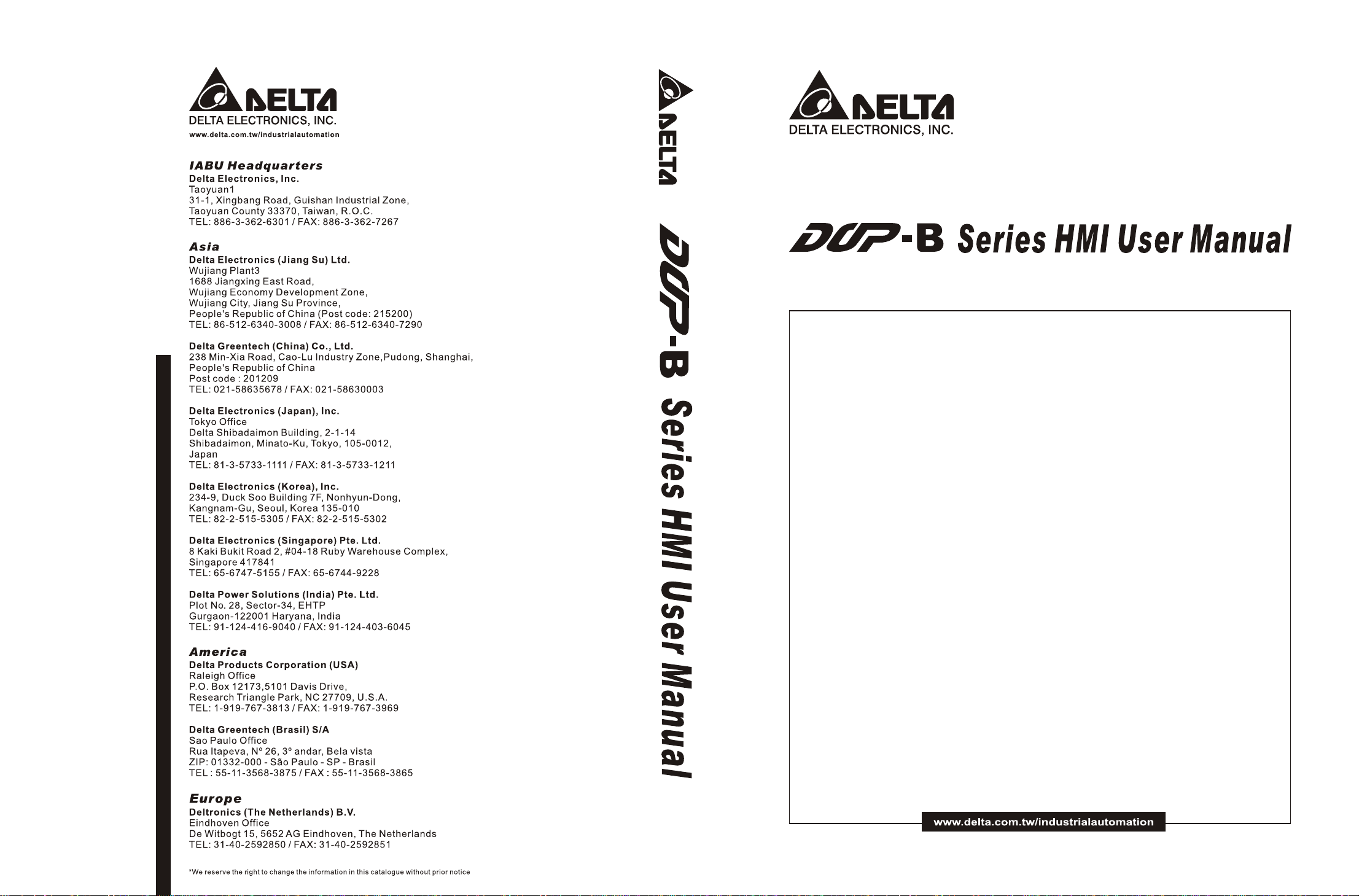
DOP-B_M_EN_20100531
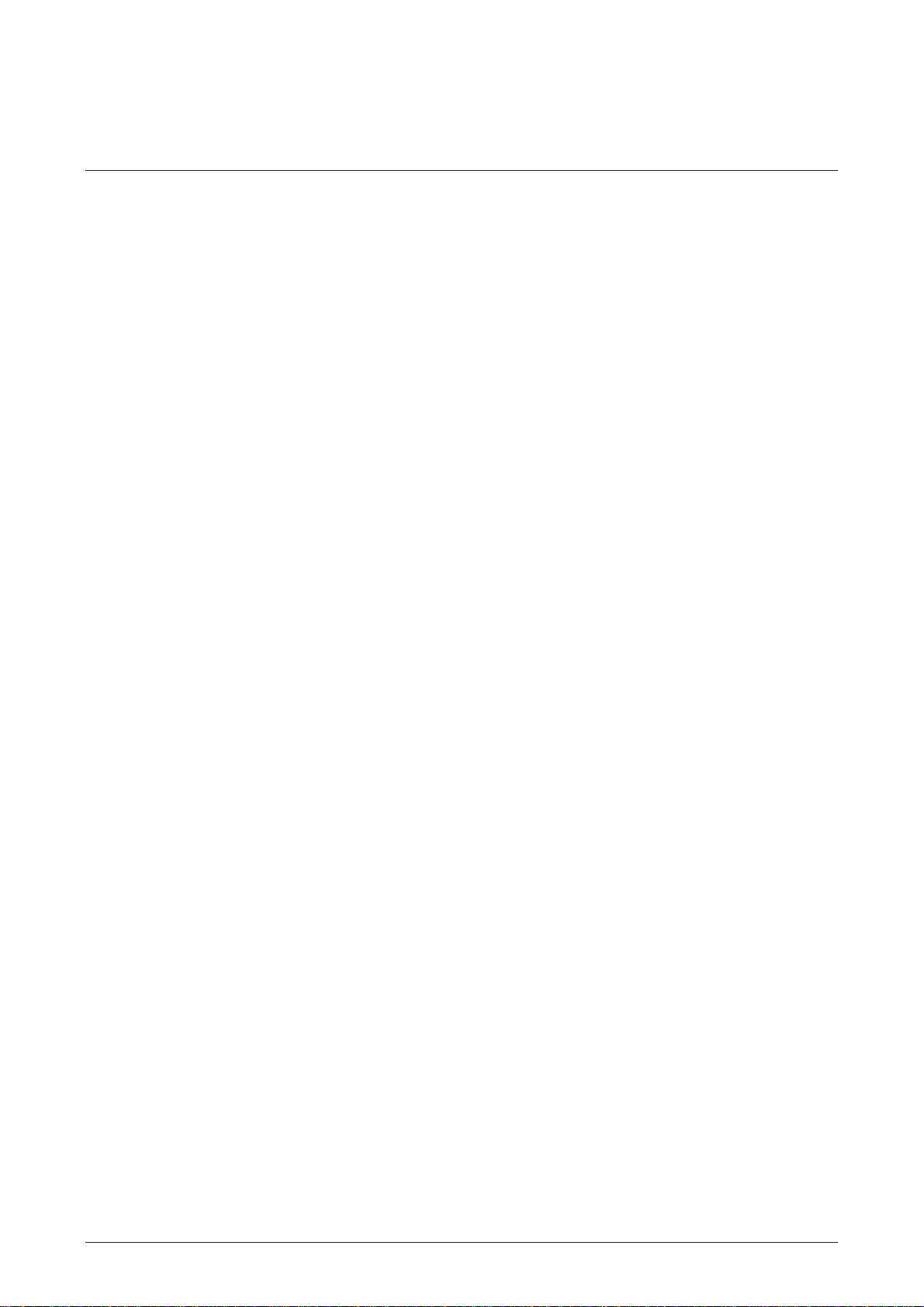
Preface
Thank you very much for purchasing DELTA’s DOP-B Series Human Machine Interface
(hereinafter “HMI” ) products.
This manual will be helpful in the installation, operation and specifications of Delta HMI
product and HMI Screen Editor software program. Before using the product, please read this
user manual to ensure correct use.
You should thoroughly understand all safety precautions (DANGERS, WARNINGS and STOPS)
before proceeding with the installation, wiring and operation. If you do not understand please
contact your local Delta sales representative. Place this user manual in a safe location for
future reference.
Using This Manual
Contents of this manual
This manual is a user guide that provides the information on how to install
and operate Delta HMI products and Screen Editor software program.
Who should use this manual
This user manual is intended for the following users:
Those who are responsible for designing.
Those who are responsible for installing or wiring.
Those who are responsible for operating or programming.
Important precautions
Before using the product, please read this user manual thoroughly to ensure correct
use and store this manual in a safe and handy place for quick reference whenever
necessary. Besides, please observe the following precautions:
Install the product in a clean and dry location free from corrosive and
inflammable gases or liquids.
Ensure that HMI is correctly connected to a ground. The grounding method
must comply with the electrical standard of the country.
Do not modify or remove wiring when power is applied to HMI.
Before starting the operation, make sure the emergency stop equipment can
be energized and work at any time.
Do not touch the power supply during operation. Otherwise, it may cause
electric shock.
Revision May, 2010 i
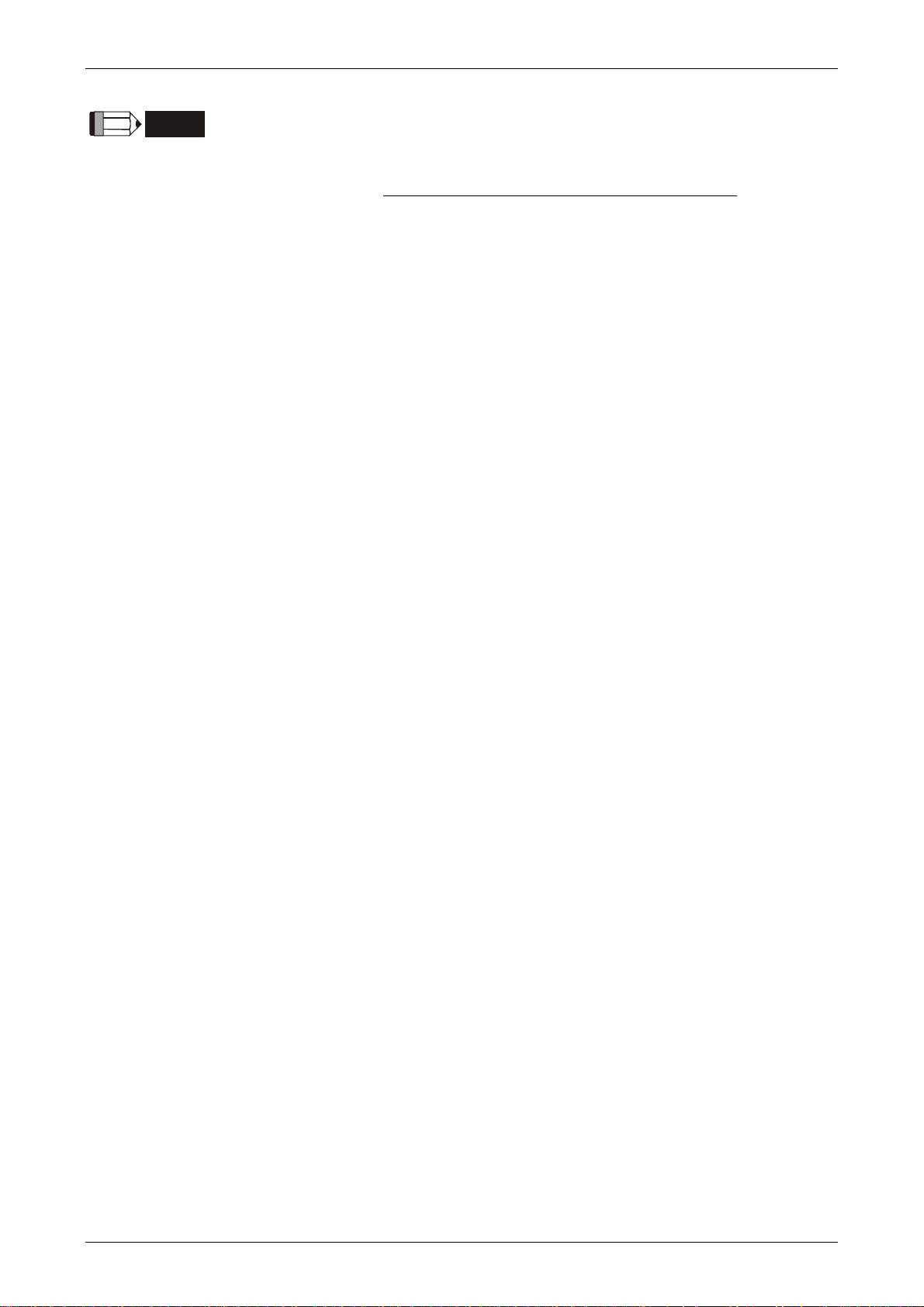
Preface
NOTE
The content of this manual may be revised without prior notice. Please consult our distributors or
download the most updated version at http://www.delta.com.tw/industrialautomation
.
ii Revision May, 2010
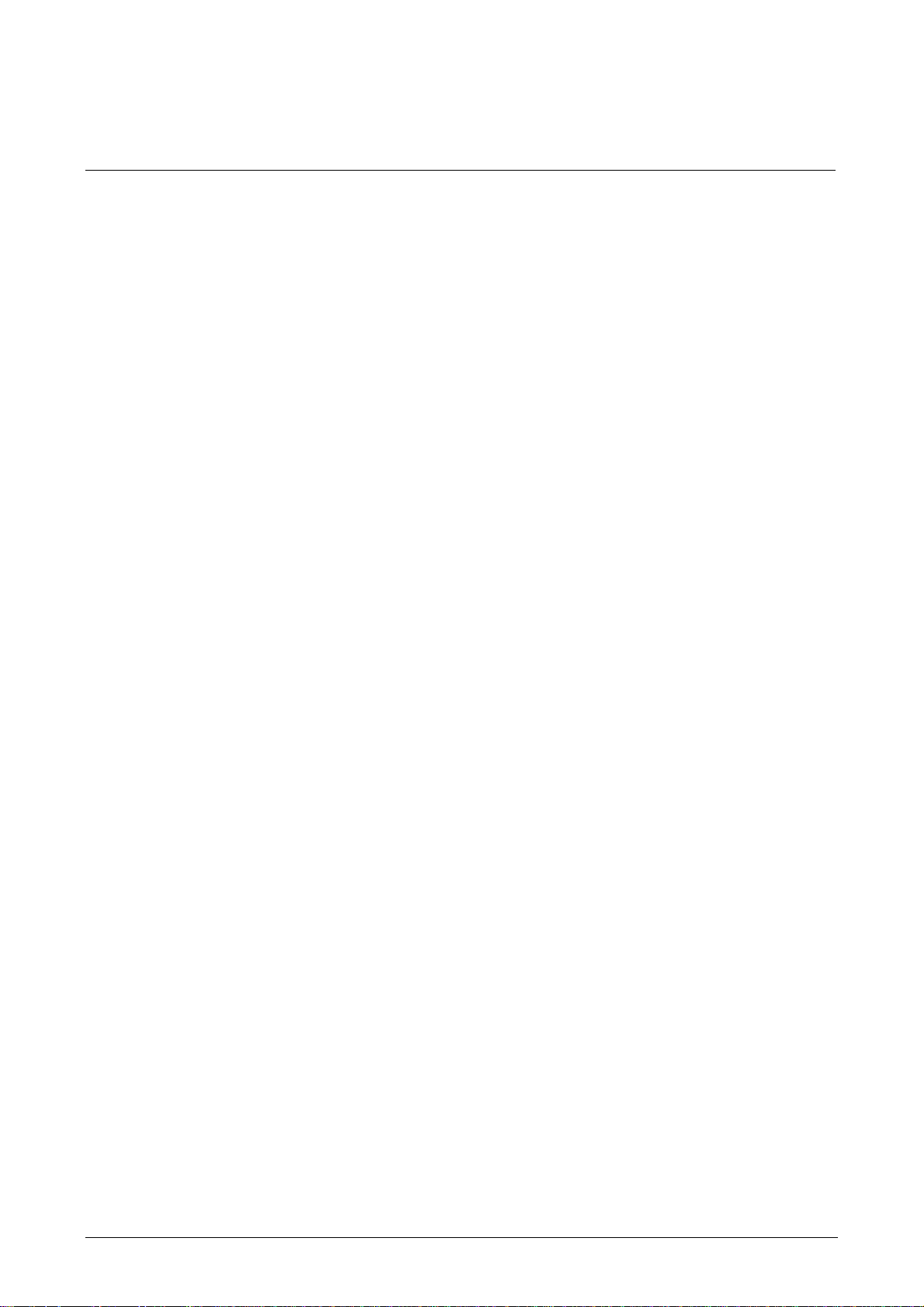
Table of Contents
Chapter 1 Introduction............................................................................... 1-1
1.1 DOP-B Series Human Machine Interface (HMI).................................................... 1-1
1.2 Features............................................................................................................ 1-1
Chapter 2 Working with Hardware Devices ................................................. 2-1
2.1 Usage of SD Card and USB Disk ........................................................................ 2-1
Chapter 3 Creating and Editing Screens ..................................................... 3-1
3.1 Screen Editor Setup........................................................................................... 3-1
3.2 How to Start Screen Editor ................................................................................ 3-9
3.3 Internal Memory ............................................................................................... 3-17
3.3.1 Internal Register (Read / Write) : $ ............................................................. 3-17
3.3.2 Non-volatile Internal Register (Read / Write) : $M....................................... 3-17
3.3.3 Indirect Address Register (Read / Write) : *$ .............................................. 3-18
3.3.4 Recipe Number Register (Read / Write) : RCPNO ........................................ 3-18
3.3.5 Recipe Group Register (Read / Write) : RCPG.............................................. 3-19
3.3.6 Recipe Register (Read / Write) : RCP........................................................... 3-19
3.4 Control Block and Status Block.......................................................................... 3-24
3.4.1 Control Block............................................................................................. 3-25
3.4.2 Status Block............................................................................................... 3-36
3.5 Menu Bar and Toolbar (File) .............................................................................. 3-42
3.5.1 New........................................................................................................... 3-42
3.5.2 Open ......................................................................................................... 3-43
3.5.3 Close......................................................................................................... 3-44
3.5.4 Save .......................................................................................................... 3-44
Revision May, 2010 iii
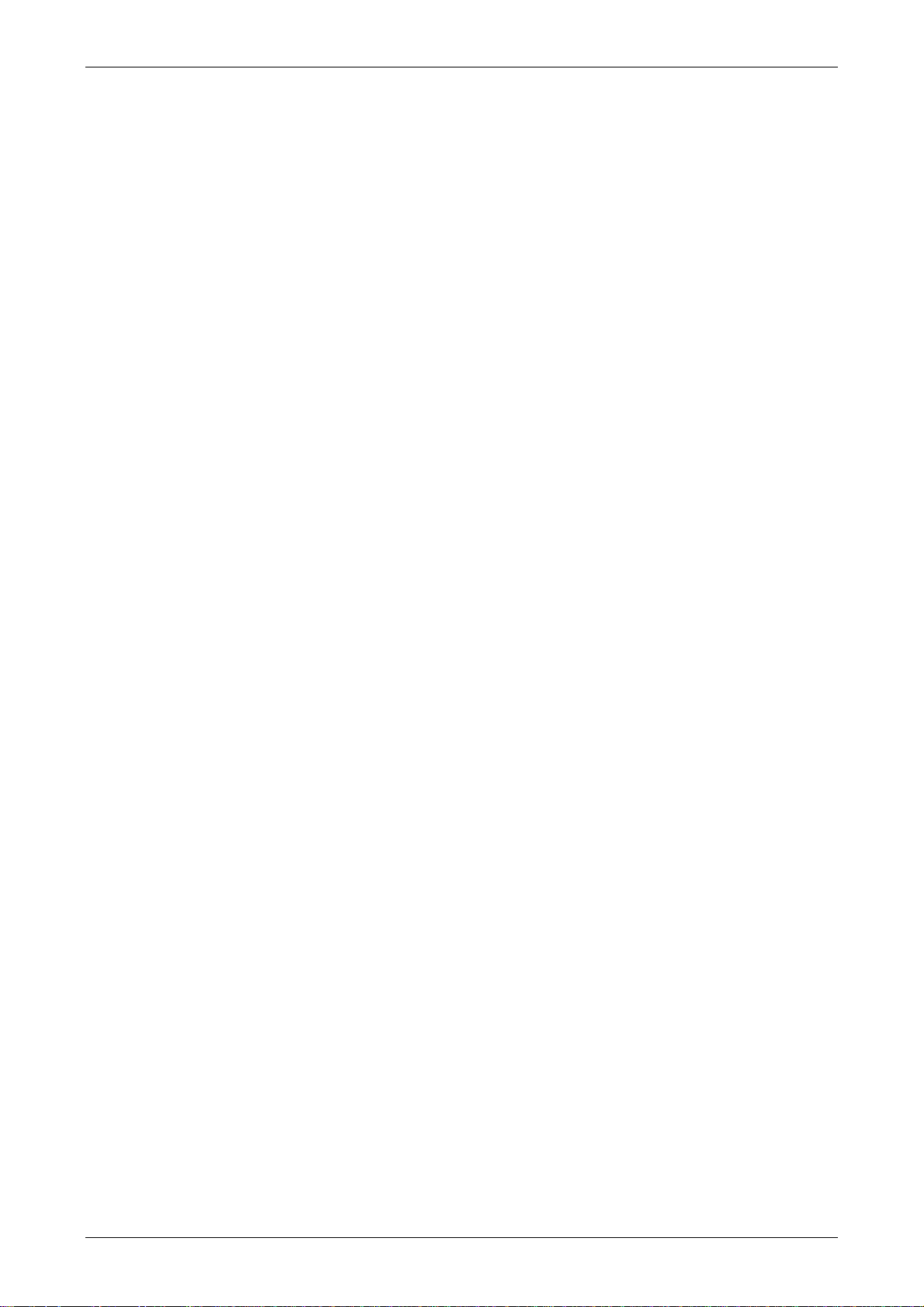
Table of Contents
3.5.5 Save as ...................................................................................................... 3-45
3.5.6 Make Ext. Memory Data............................................................................. 3-45
3.5.7 Open Ext. Memory Data............................................................................. 3-46
3.5.8 Password Protect ....................................................................................... 3-46
3.5.9 Print .......................................................................................................... 3-47
3.5.10 Print Preview............................................................................................ 3-47
3.5.11 Print Setup............................................................................................... 3-48
3.5.12 File Quick Access..................................................................................... 3-49
3.5.13 Exit.......................................................................................................... 3-49
3.6 Menu Bar and Toolbar (Edit).............................................................................. 3-50
3.6.1 Undo ......................................................................................................... 3-50
3.6.2 Redo.......................................................................................................... 3-50
3.6.3 Cut ............................................................................................................ 3-50
3.6.4 Copy.......................................................................................................... 3-51
3.6.5 Paste ......................................................................................................... 3-51
3.6.6 Delete........................................................................................................ 3-51
3.6.7 Select All ................................................................................................... 3-51
3.6.8 Find........................................................................................................... 3-51
3.6.9 Replace ..................................................................................................... 3-53
3.6.10 Station Replace ........................................................................................ 3-56
3.6.11 Group ...................................................................................................... 3-56
3.6.12 Ungroup .................................................................................................. 3-57
3.6.13 Order....................................................................................................... 3-57
3.6.14 Align........................................................................................................ 3-57
3.6.15 Make Same Size ....................................................................................... 3-58
iv Revision May, 2010
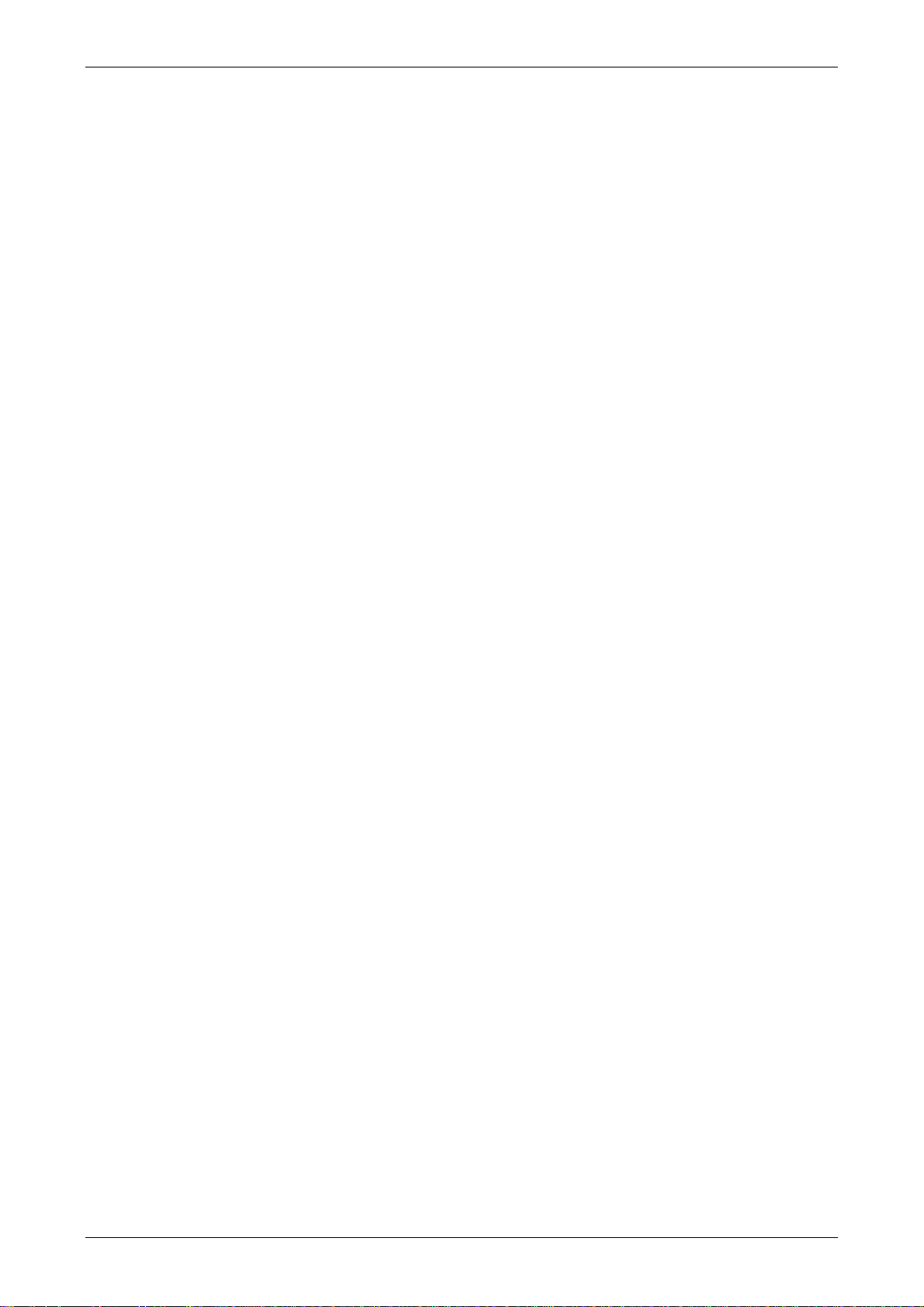
Table of Contents
3.6.16 Text Process ............................................................................................ 3-58
3.6.17 Picture ..................................................................................................... 3-58
3.6.18 Duplicate ................................................................................................. 3-58
3.7 Menu Bar and Toolbar (View) ............................................................................ 3-61
3.7.1 Tools......................................................................................................... 3-61
3.7.2 Property Table ........................................................................................... 3-69
3.7.3 Record and Output Window ....................................................................... 3-70
3.7.4 Zoom In..................................................................................................... 3-71
3.7.5 Zoom Out .................................................................................................. 3-72
3.7.6 Actual Size ................................................................................................ 3-72
3.7.8 I/O Screen ................................................................................................. 3-73
3.7.9 Grid Setup ................................................................................................. 3-74
3.7.10 Cross Reference Table ............................................................................. 3-75
3.7.11 Element Part List...................................................................................... 3-75
3.7.12 Memory List............................................................................................. 3-76
3.8 Menu Bar and Toolbar (Element) ....................................................................... 3-81
3.8.1 Create an Element ..................................................................................... 3-81
3.8.2 Button Elements ........................................................................................ 3-92
3.8.2.1 Set / Reset / Maintained / Momentary Buttons ................................... 3-94
3.8.2.2 Multistate Button................................................................................ 3-100
3.8.2.3 Set Value Button................................................................................. 3-102
3.8.2.4 Set Constant Button ........................................................................... 3-104
3.8.2.5 Increment / Decrement ...................................................................... 3-106
3.8.2.6 Goto Screen / Previous Page............................................................... 3-108
Revision May, 2010 v
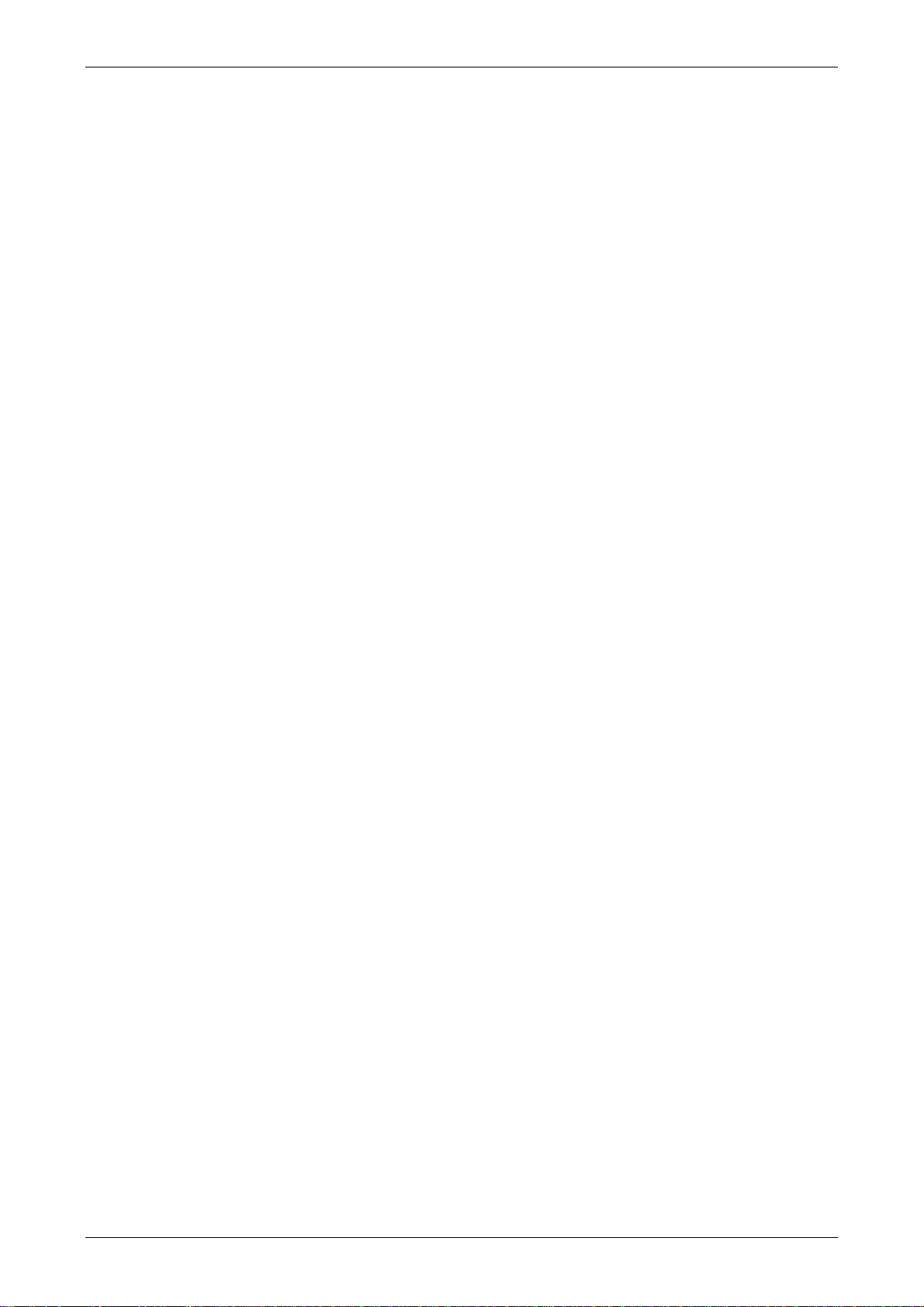
Table of Contents
3.8.2.7 System DateTime/Password Table Setup/Enter Password/Contrast
Brightness/Low Security/System Menu/Report List/Screen Capture/Remove
Storage/Import&Export Recipe/Calibration/Language Changer......................... 3-111
3.8.3 Meter Elements.......................................................................................... 3-117
3.8.4 Bar Elements ............................................................................................. 3-120
3.8.4.1 Normal............................................................................................... 3-120
3.8.4.2 Differential......................................................................................... 3-122
3.8.5 Pipe Elements............................................................................................ 3-125
3.8.5.1 Pipe(1)/Pipe(2) ................................................................................... 3-125
3.8.5.2 Pipe(3)................................................................................................ 3-127
3.8.5.3 Pipe(4)................................................................................................ 3-128
3.8.5.4 Pipe(5)................................................................................................ 3-128
3.8.5.5 Pipe(6)/Pipe(7) ................................................................................... 3-129
3.8.6 Pie Elements.............................................................................................. 3-130
3.8.7 Indicator Elements..................................................................................... 3-133
3.8.7.1 Multistate Indicator ............................................................................ 3-133
3.8.7.2 Range Indicator .................................................................................. 3-134
3.8.7.3 Simple Indicator ................................................................................. 3-136
3.8.8 Data Display Elements ............................................................................... 3-137
3.8.8.1 Numeric Display................................................................................. 3-137
3.8.8.2 Character Display ............................................................................... 3-139
3.8.8.3 Date Display....................................................................................... 3-141
3.8.8.4 Time Display ...................................................................................... 3-142
3.8.8.5 Day-of-week Display ........................................................................... 3-142
3.8.8.6 Prestored Message ............................................................................. 3-143
vi Revision May, 2010
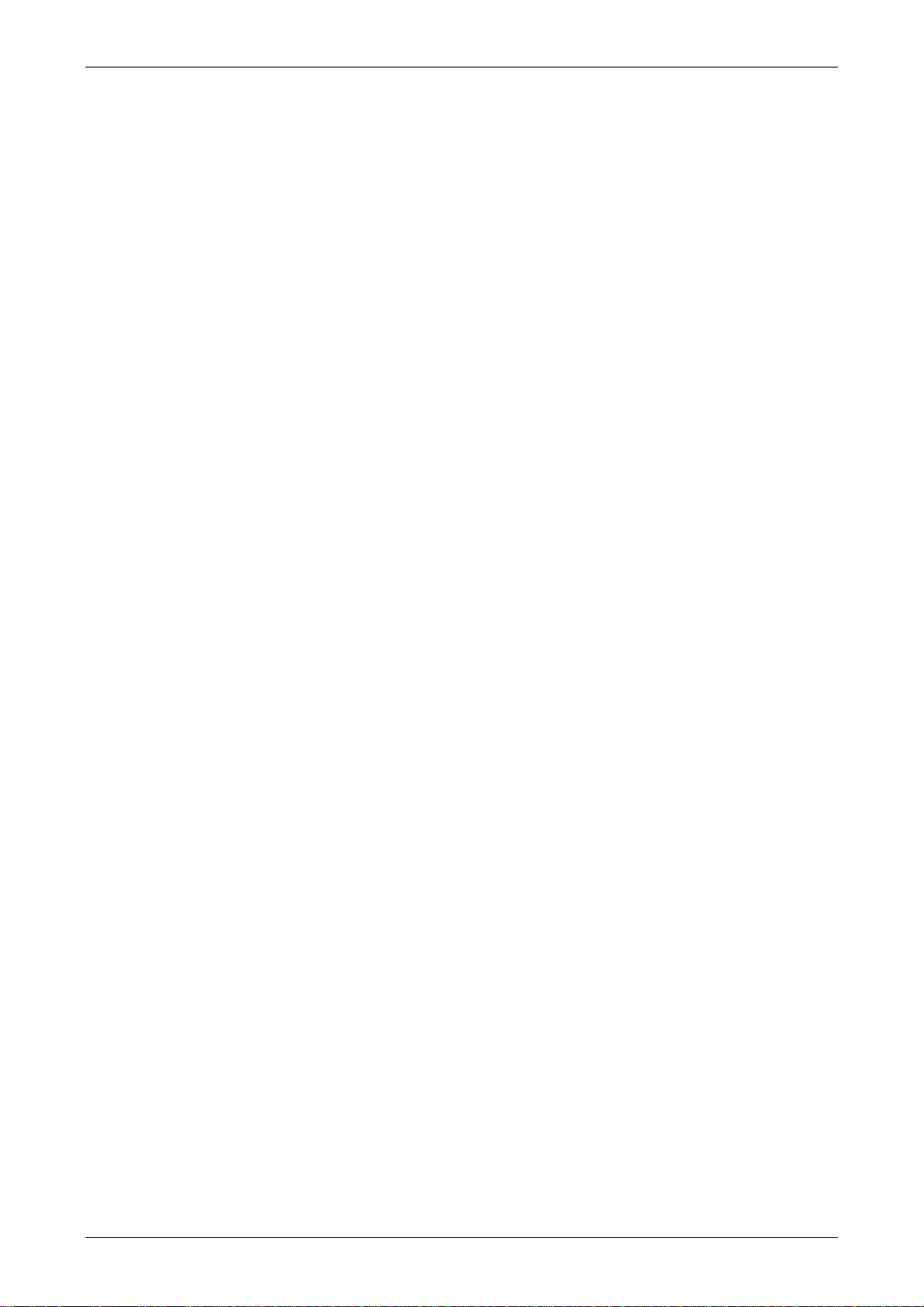
Table of Contents
3.8.8.7 Moving Sign ....................................................................................... 3-143
3.8.9 Graph Display Elements............................................................................. 3-145
3.8.9.1 State Graphic...................................................................................... 3-145
3.8.9.2 Animated Graphic .............................................................................. 3-147
3.8.9.3 Dynamic Line ..................................................................................... 3-149
3.8.9.4 Dynamic Rectangle............................................................................. 3-150
3.8.9.5 Dynamic Ellipse.................................................................................. 3-152
3.8.9.6 Real Image ......................................................................................... 3-154
3.8.10 Input Elements......................................................................................... 3-157
3.8.10.1 Numeric Entry .................................................................................. 3-157
3.8.10.2 Character Entry ................................................................................ 3-161
3.8.10.3 Barcode Input ................................................................................... 3-164
3.8.11 Curve Elements........................................................................................ 3-168
3.8.11.1 Trend Graph ..................................................................................... 3-168
3.8.11.2 X-YChart........................................................................................... 3-171
3.8.11.3 X-Y Distribution ................................................................................ 3-175
3.8.12 Sampling Elements .................................................................................. 3-178
3.8.12.1 Historical Trend Graph ..................................................................... 3-178
3.8.12.2 Historical Data Table ........................................................................ 3-181
3.8.12.3 Historical Event Table....................................................................... 3-183
3.8.13 Alarm Elements ....................................................................................... 3-185
3.8.13.1 Alarm History Table.......................................................................... 3-185
3.8.13.2 Active Alarm List .............................................................................. 3-186
3.8.13.3 Alarm Frequency Table ..................................................................... 3-188
3.8.13.4 Alarm Moving Sign ........................................................................... 3-189
Revision May, 2010 vii
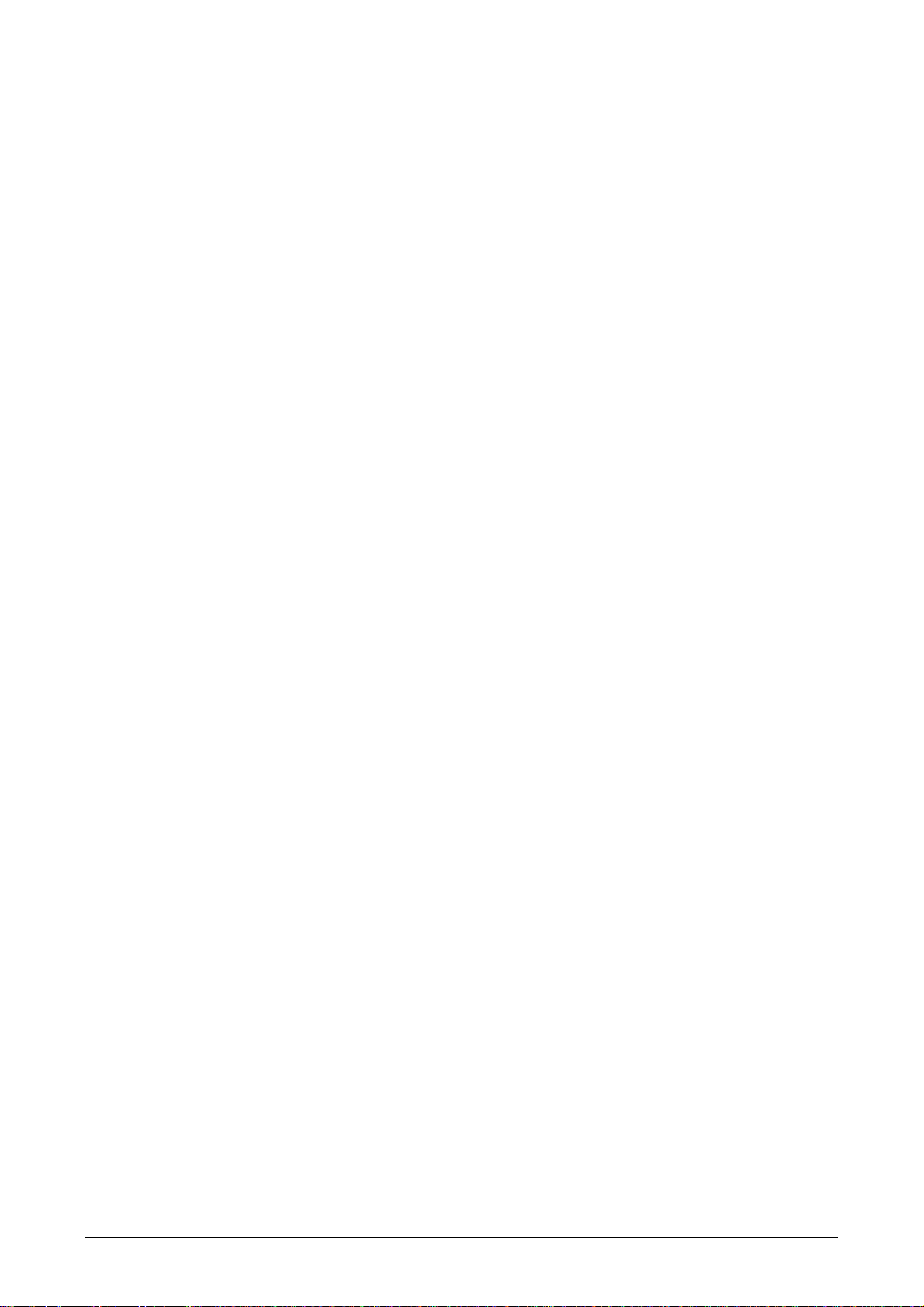
Table of Contents
3.8.14 Keypad Elements ..................................................................................... 3-191
3.8.15 Drawing Elements.................................................................................... 3-194
3.8.15.1 Line .................................................................................................. 3-194
3.8.15.2 Rectangle ......................................................................................... 3-195
3.8.15.3 Circle ............................................................................................... 3-196
3.8.15.4 Polygon ............................................................................................ 3-198
3.8.15.5 Arc ................................................................................................... 3-199
3.8.15.6 Text ................................................................................................. 3-200
3.8.15.7 Scale ................................................................................................ 3-201
3.8.15.8 Table................................................................................................ 3-203
3.9 Menu Bar and Toolbar (Screen) ......................................................................... 3-205
3.9.1 New Screen................................................................................................ 3-205
3.9.2 Open Screen .............................................................................................. 3-205
3.9.3 Screen Management .................................................................................. 3-206
3.9.4 Cut Screen................................................................................................. 3-208
3.9.5 Copy Screen .............................................................................................. 3-209
3.9.6 Paste Screen .............................................................................................. 3-209
3.9.7 Delete Screen ............................................................................................ 3-209
3.9.8 Export ....................................................................................................... 3-209
3.9.9 Import ....................................................................................................... 3-209
3.9.10 Clear Import Data .................................................................................... 3-210
3.9.11 Screen Open Macro.................................................................................. 3-210
3.9.12 Screen Close Macro ................................................................................. 3-210
3.9.13 Screen Cycle Macro .................................................................................. 3-211
3.9.14 Auxiliary Key ........................................................................................... 3-211
viii Revision May, 2010
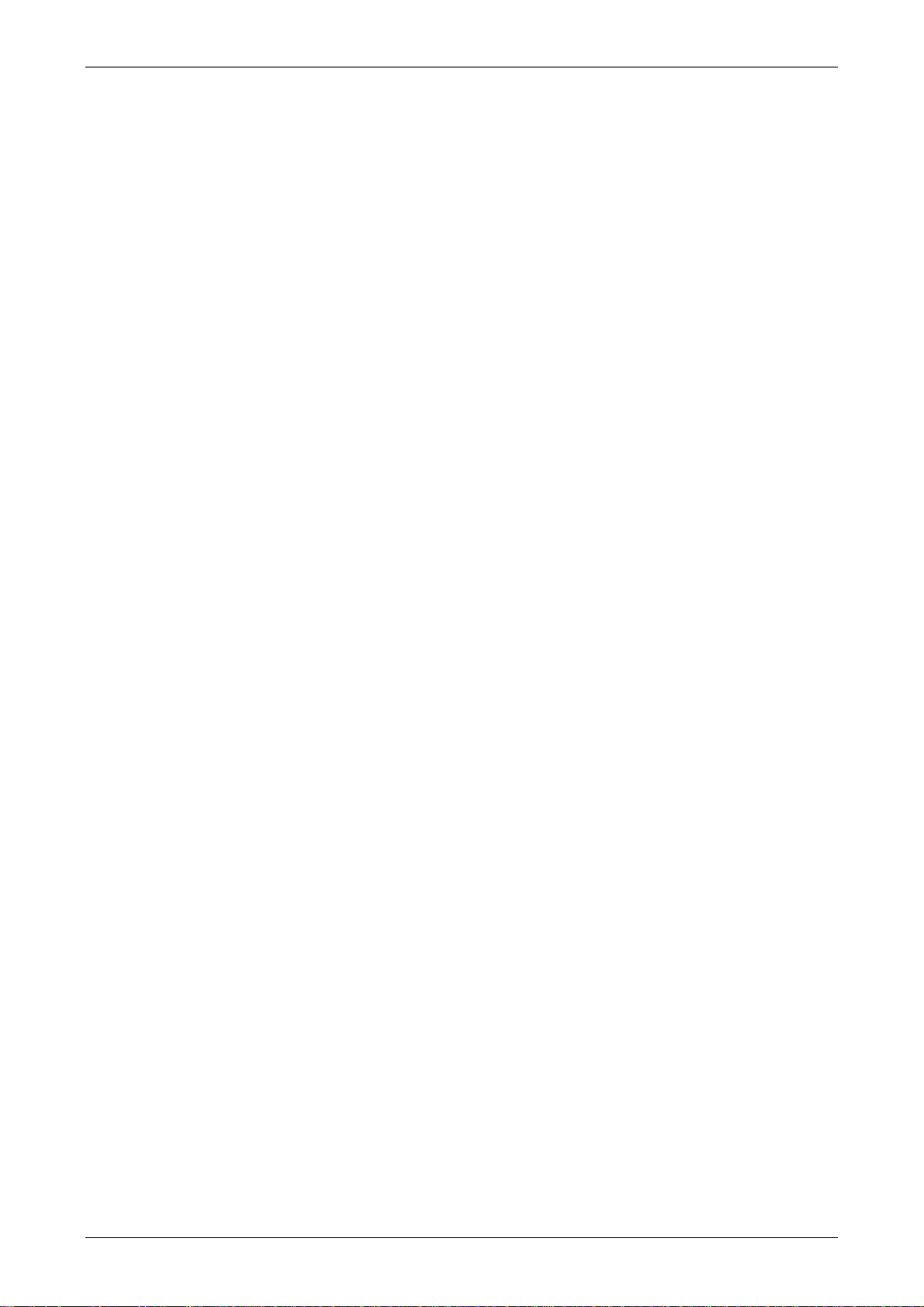
Table of Contents
3.9.15 Screen Properties..................................................................................... 3-212
3.10 Menu Bar and Toolbar (Tools) ......................................................................... 3-216
3.10.1 Compile................................................................................................... 3-216
3.10.2 Download Screen & Recipe....................................................................... 3-218
3.10.3 Upload Screen & Recipe ........................................................................... 3-219
3.10.4 Download Screen ..................................................................................... 3-221
3.10.5 Upload Recipe.......................................................................................... 3-221
3.10.6 Download Recipe ..................................................................................... 3-222
3.10.7 On Line Simulation .................................................................................. 3-222
3.10.8 Off Line Simulation .................................................................................. 3-223
3.10.9 Upgrade Firmware ................................................................................... 3-223
3.10.10 Get Firmware Information ...................................................................... 3-225
3.11 Menu Bar and Toolbar (Options....................................................................... 3-226
3.11.1 Configuration .......................................................................................... 3-226
3.11.2 Alarm Setup............................................................................................. 3-237
3.11.3 History Buffer Setup................................................................................. 3-241
3.11.4 Password Setting ..................................................................................... 3-246
3.11.5 Tag Table ................................................................................................ 3-247
3.11.6 Print Typesetting ..................................................................................... 3-248
3.11.7 Recipe ..................................................................................................... 3-254
3.11.8 32 bits Recipe.......................................................................................... 3-258
3.11.9 Picture Bank............................................................................................. 3-262
3.11.10 Text Bank .............................................................................................. 3-265
3.11.11 Submacro .............................................................................................. 3-266
3.11.12 Initial Macro........................................................................................... 3-266
Revision May, 2010 ix
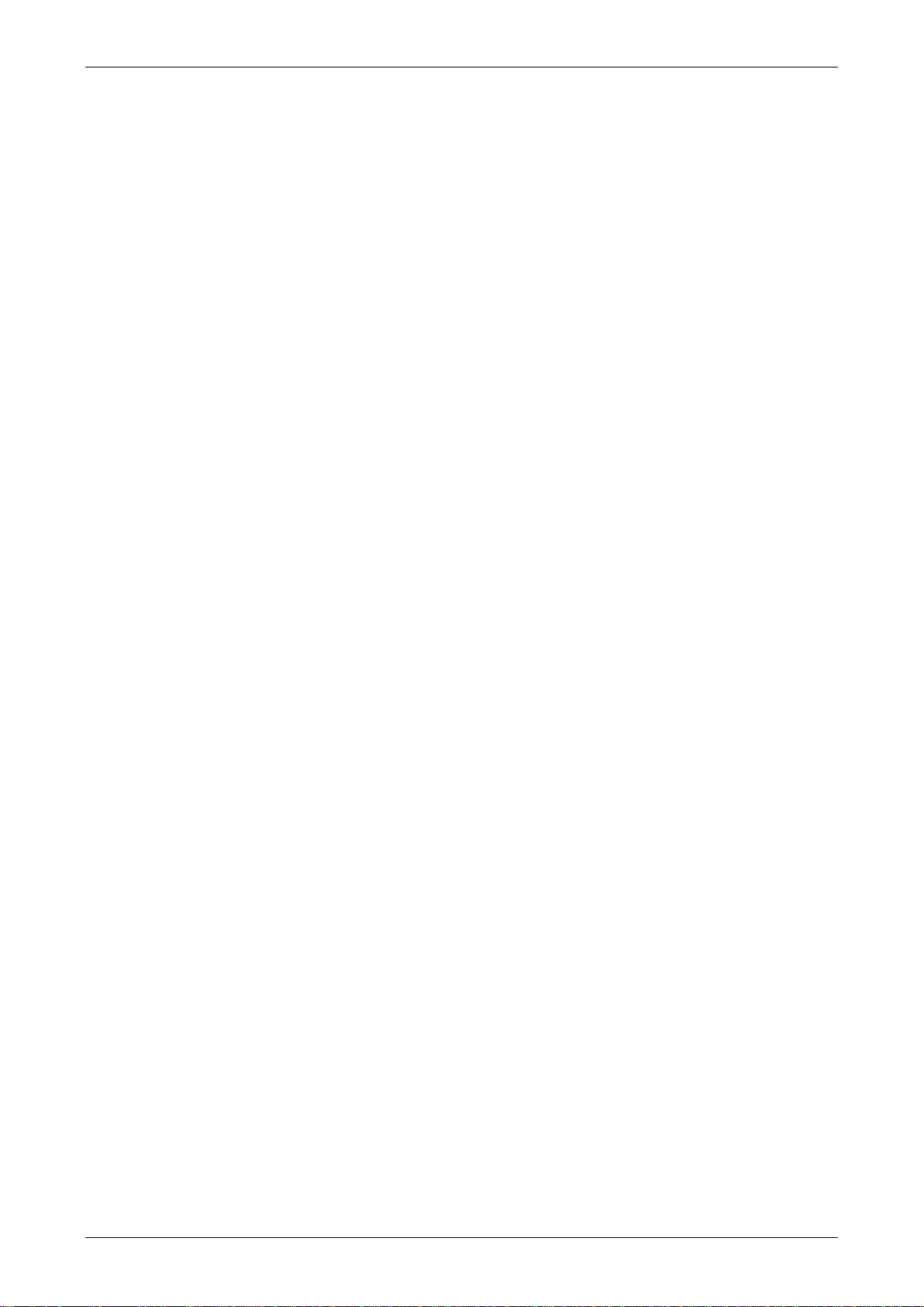
Table of Contents
3.11.13 Background Macro ................................................................................. 3-266
3.11.14 Clock Macro........................................................................................... 3-266
3.11.15 Environment .......................................................................................... 3-267
3.12 Menu Bar and Toolbar (Window)...................................................................... 3-269
3.12.1 Close Window .......................................................................................... 3-269
3.12.2 Close All Windows ................................................................................... 3-269
3.12.3 Next Window ........................................................................................... 3-269
3.12.4 Previous Window...................................................................................... 3-269
3.12.5 Cascade................................................................................................... 3-270
3.12.6 Title Horizontal........................................................................................ 3-271
3.12.7 Title Vertical ............................................................................................ 3-272
3.12.8 Window Summary .................................................................................... 3-273
3.13 Menu Bar and Toolbar (Help)........................................................................... 3-274
3.13.1 Help ........................................................................................................ 3-274
3.14 Macro Function ............................................................................................... 3-275
3.14.1 Macro Type.............................................................................................. 3-275
3.14.1.1 On Macro ......................................................................................... 3-276
3.14.1.2 Off Macro ......................................................................................... 3-279
3.14.1.3 Before Execute Macro ....................................................................... 3-280
3.14.1.4 After Execute Macro ......................................................................... 3-281
3.14.1.5 Screen Open Macro .......................................................................... 3-282
3.14.1.6 Screen Close Macro .......................................................................... 3-282
3.14.1.7 Screen Cycle Macro .......................................................................... 3-283
3.14.1.8 Initial Macro ..................................................................................... 3-284
3.14.1.9 Background Macro............................................................................ 3-284
x Revision May, 2010
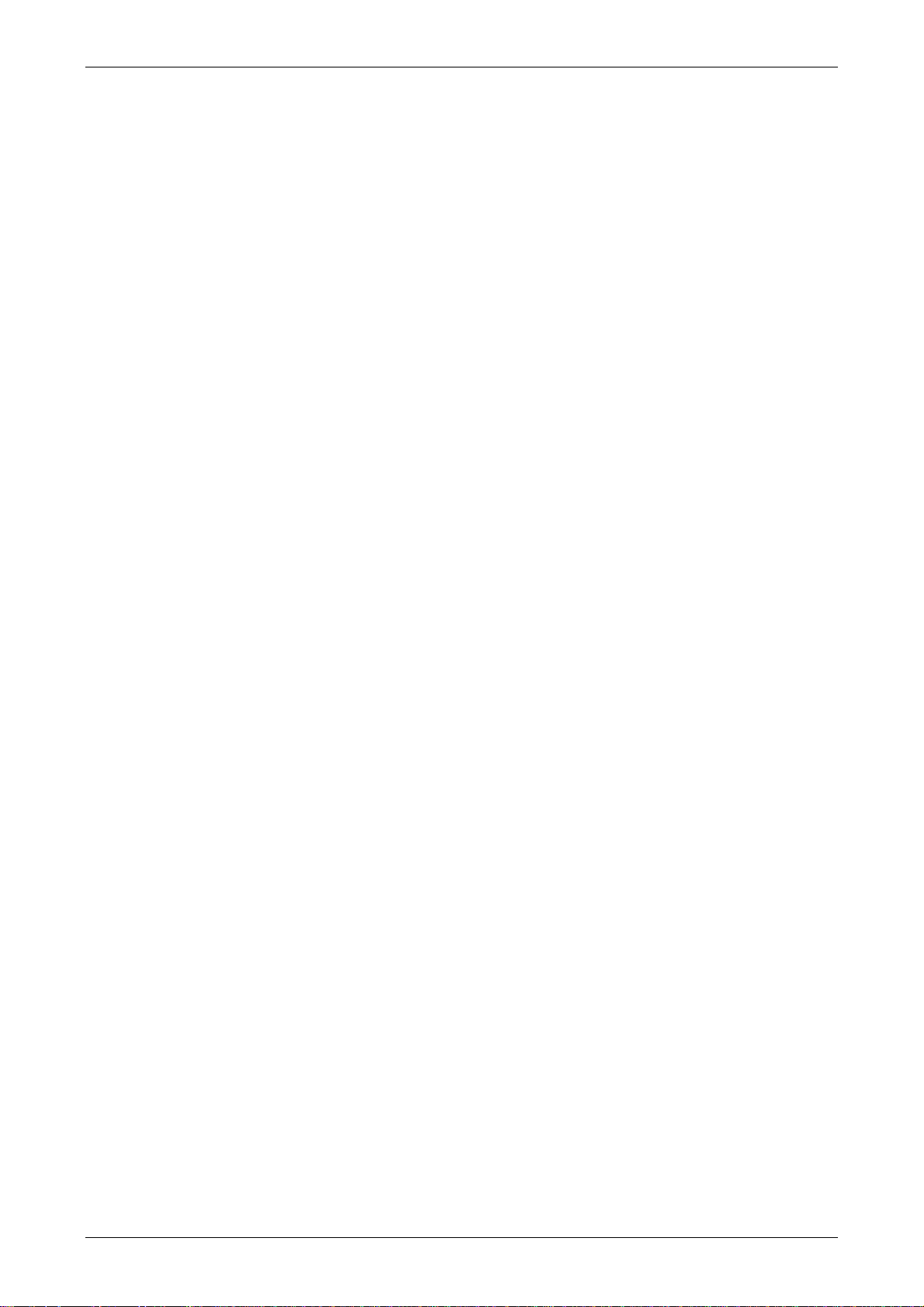
Table of Contents
3.14.1.10 Clock Macro ................................................................................... 3-286
3.14.1.11 Sub-Macro ...................................................................................... 3-286
3.14.2 Macro Editing .......................................................................................... 3-289
3.14.2.1 Macro Editing Widow and Toolbar .................................................... 3-289
3.14.2.2 Macro Command Dialog Box ............................................................ 3-293
3.14.2.3 Keypad Entry .................................................................................... 3-299
3.14.3 Macro Operation...................................................................................... 3-300
3.14.3.1 Arithmetic Operation ........................................................................ 3-300
3.14.3.2 Logical Operation ............................................................................. 3-321
3.14.3.3 Data Transfer ................................................................................... 3-328
3.14.3.4 Data Conversion............................................................................... 3-333
3.14.3.5 Comparison...................................................................................... 3-343
3.14.3.6 Flow Control..................................................................................... 3-348
3.14.3.7 Bit Setting......................................................................................... 3-351
3.14.3.8 Communication................................................................................ 3-354
3.14.3.9 Drawing ........................................................................................... 3-365
3.14.3.10 Others ............................................................................................ 3-369
3.14.4 Macro Error Messages.............................................................................. 3-376
Chapter 4 Example ....................................................................................4-1
4.1 How to Create a 16bits Recipe Data .................................................................. 4-1
4.2 How to Create a 32bits Recipe Data .................................................................. 4-6
4.3 How to Use Windows Excel CSV File .................................................................. 4-12
4.4 How to Use Multi-Language Function ................................................................ 4-14
4.5 How to Use Flash Transfer Function.................................................................. 4-20
4.6 How to Use Real Image Element........................................................................ 4-28
Revision May, 2010 xi
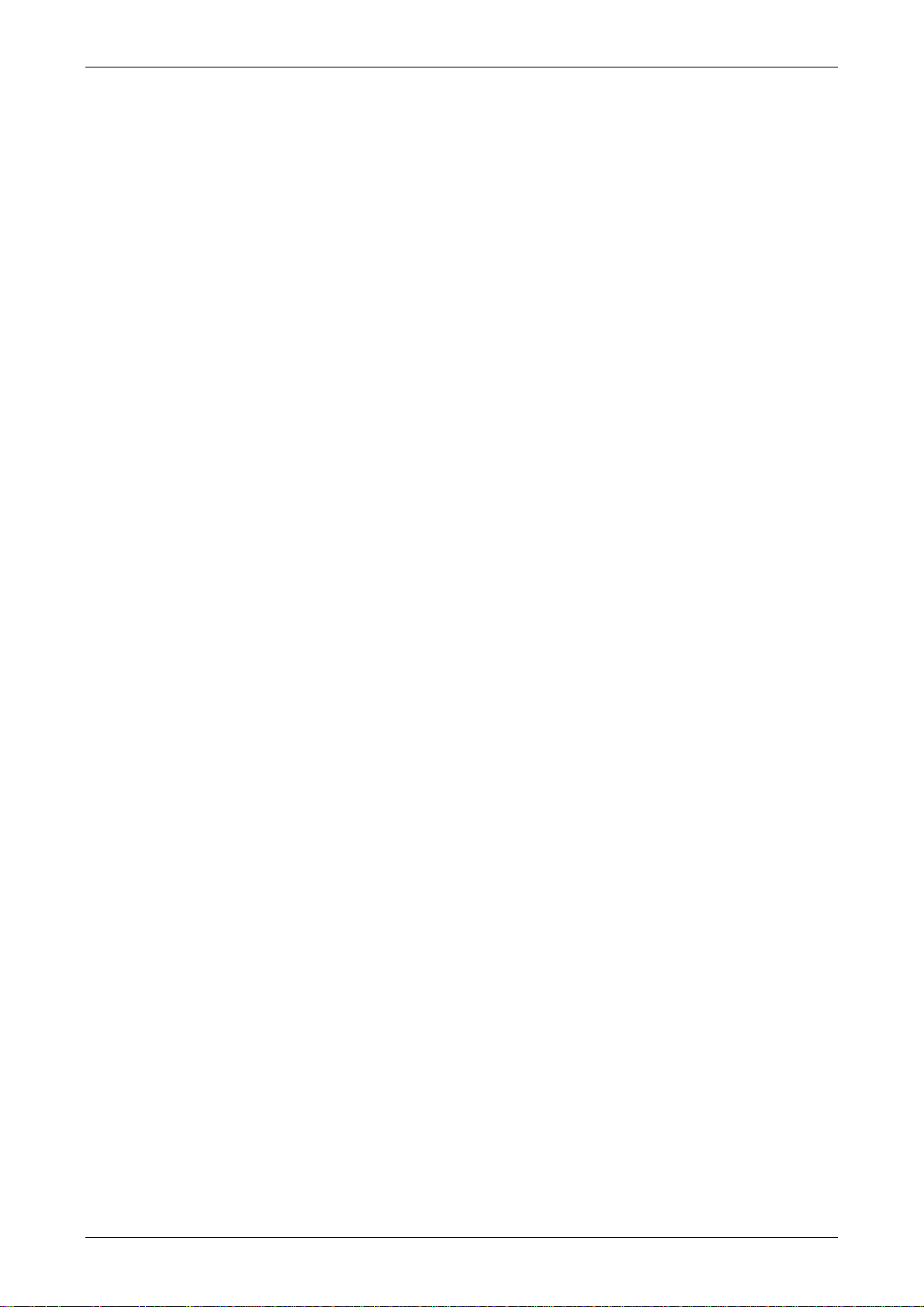
Table of Contents
4.7 How to Create a Curve Element......................................................................... 4-33
Chapter 5 System Menu ............................................................................. 5-1
5.1 System Menu Introduction ................................................................................ 5-1
5.2 System Setting Menu ........................................................................................ 5-5
5.3 Up/Download Menu .......................................................................................... 5-18
5.4 System Info Menu ............................................................................................. 5-21
5.5 HMI Doctor Menu.............................................................................................. 5-22
Appendix A List of Functions Added..........................................................A-1
A.1 New Macro Commands ..................................................................................... A-1
A.2 Print Typesetting - Custom Print ....................................................................... A-6
A.3 New Button Elements ........................................................................................ A-7
A.4 New Input Element............................................................................................ A-10
A.5 New Curve Element........................................................................................... A-12
A.6 Show Disk Access Error Message ...................................................................... A-14
A.7 Additional Internal Parameters.......................................................................... A-15
A.8 Invisible Address .............................................................................................. A-17
A.9 Auto Reboot After Firmware Upgrading ............................................................ A-18
A.10 USBCommMode (Data Transfer via USB Disk)................................................... A-19
Appendix B New Upload/Download Function............................................. B-1
B.1 Upload and Download DVP Series PLC Programs ............................................... B-1
Appendix C Multi-Link Connection............................................................. C-1
xii Revision May, 2010
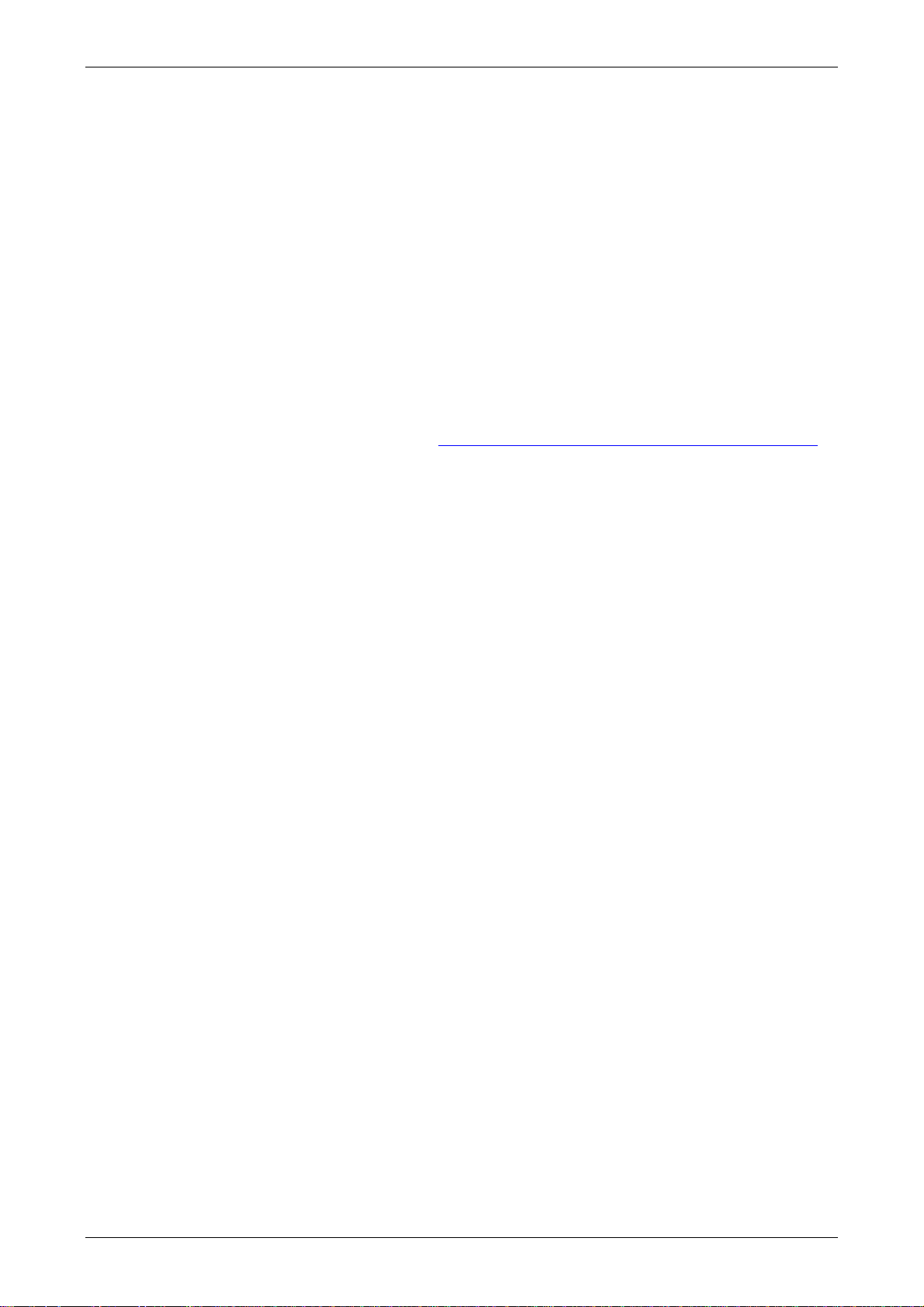
Table of Contents
About this Manual…
User Information
Be sure to store this manual in a safe place.
Due to constantly growing product range, technical improvement and alteration or changed
texts, figures and diagrams, we reserve the right of this manual contained information change
without prior notice.
Coping or reproducing any part of this manual, without written consent of Delta Electronics
Inc. is prohibited.
Technical Support and Service
Welcome to contact us or visit our web site (http://www.delta.com.tw/industrialautomation/)
if you need any technical support, service and information, or, if you have any question in
using the product. We are looking forward to serve you needs and willing to offer our best
support and service to you. Reach us by the following ways.
ASIA
DELTA ELECTRONICS, INC.
TAOYUAN Plant/
31-1, SHIEN PAN ROAD, KUEI SAN
INDUSTRIAL ZONE TAOYUAN 333, TAIWAN
TEL: 886-3-362-6301
FAX: 886-3-362-7267
NORTH/SOUTH AMERICA
DELTA PRODUCTS CORPORATION
Sales Office/
JAPAN
DELTA ELECTRONICS (JAPAN) INC.
Sales Office/
DELTA SHIBADAIMON BLDG.
2-1-14 SHIBADAIMON, MINATO-KU,
TOKYO, 105-0012, JAPAN
TEL: 81-3-5733-1111
FAX: 81-3-5733-1211
EUROPE
DELTRONICS (NETHERLANDS) B.V.
Sales Office/
P.O. BOX 12173
5101 DAVIS DRIVE,
RESEARCH TRIANGLE PARK, NC 27709,
U.S.A.
TEL: 1-919-767-3813
DE WITBOGT 15, 5652 AG EINDHOVEN,
THE NETHERLANDS
TEL: 31-40-259-2860
FAX: 31-40-259-2851
FAX: 1-919-767-3969
Revision May, 2010 xiii
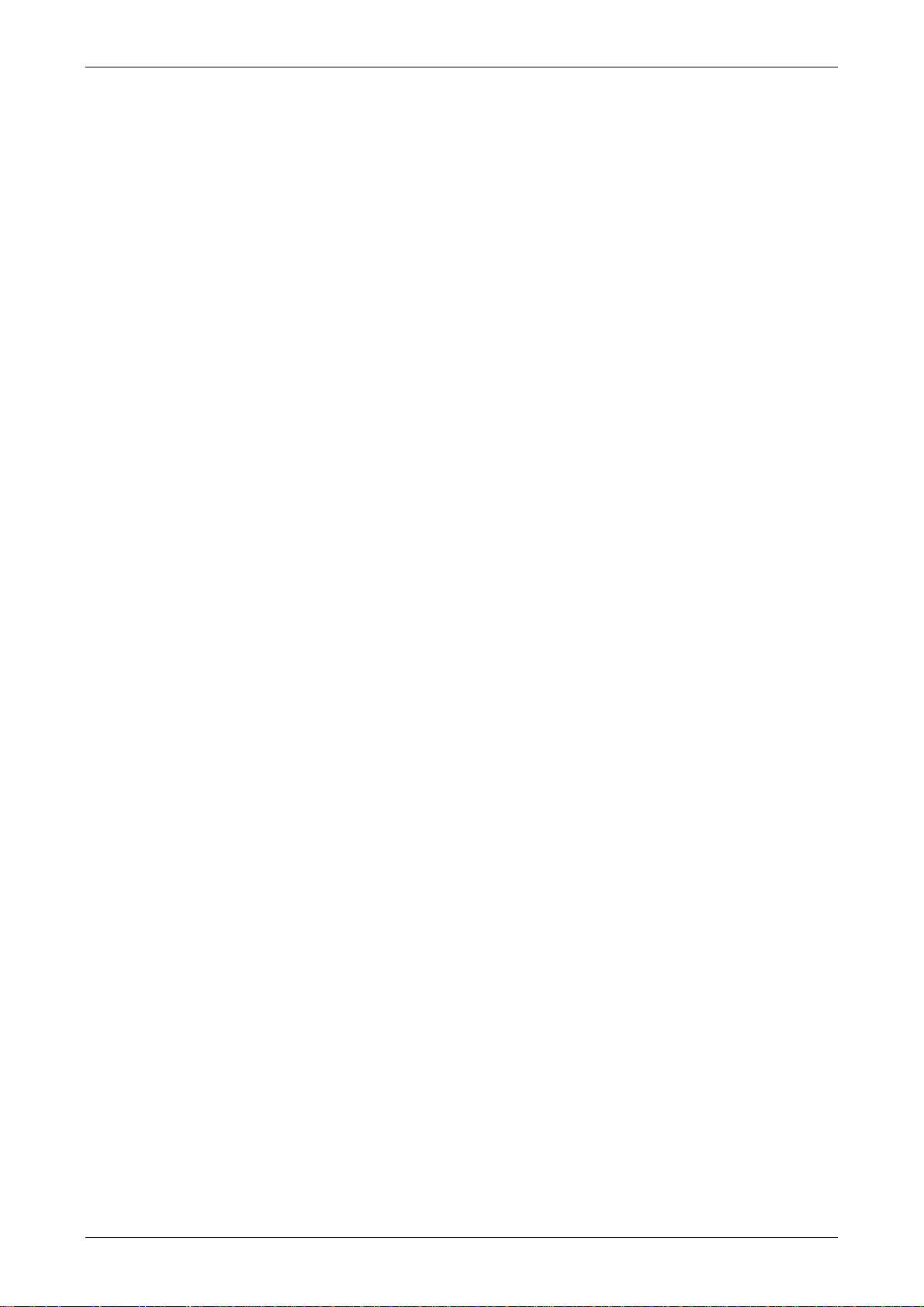
Table of Contents
This page intentionally left blank.
xiv Revision May, 2010
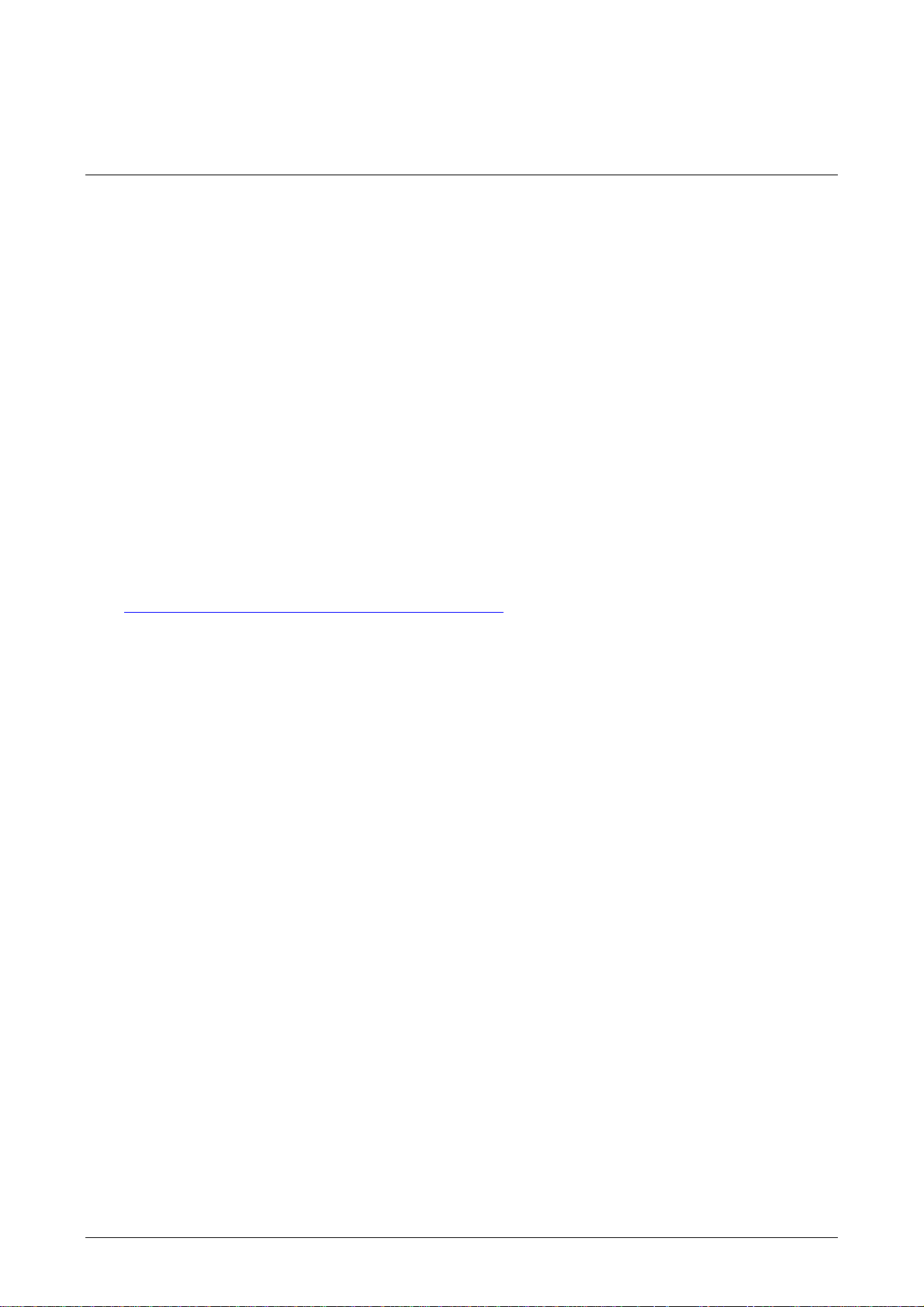
Chapter 1 Introduction
1.1 DOP-B Series Human Machine Interface (HMI)
DOP-B series HMI is manufactured by adopting easy-to-use software and high-speed hardware
to provide a powerful and stable programmable interface. Screen Editor software program is a
user-friendly program editor of DOP-B series HMI for Windows. Please refer to the following
section for an introduction to its features and functions.
1.2 Features
External Controller Serial Drivers Support
DOP-B series HMIs support more than twenty brands of external controllers, including
Delta, Omron, Siemens, Mitsubishi, etc. All of the newly supported communication
protocol information could be found on our website
(http://www.delta.com.tw/industrialautomation/
requirements. (All other trademarks in this manual are property of their respective
companies.)
) for upgrade to meet the users’
Windows® Fonts Support
Screen Editor software program also provides all fonts used by Windows®.
Quick Execution and Communication Macro
Screen Editor software program is able to handle complicated calculations by executing
macros. In addition, the users can create a communication protocol by using
communication macro command and connect to the specific system or the controller via
the COM port.
Rapid USB Upload/Download
Not only RS-232, the users also can use Screen Editor to upload and download screen data
and programs via USB interface. Screen Editor software program shortens the upload /
download time by using USB interface.
Recipes
Screen Editor software program provides a useful recipe editor that is similar to Microsoft
Excel for the users to edit recipe easily and input multiple recipes simultaneously. When
the users need to download multiple recipes simultaneously, the recipe function can swap
Revision May, 2010 1-1
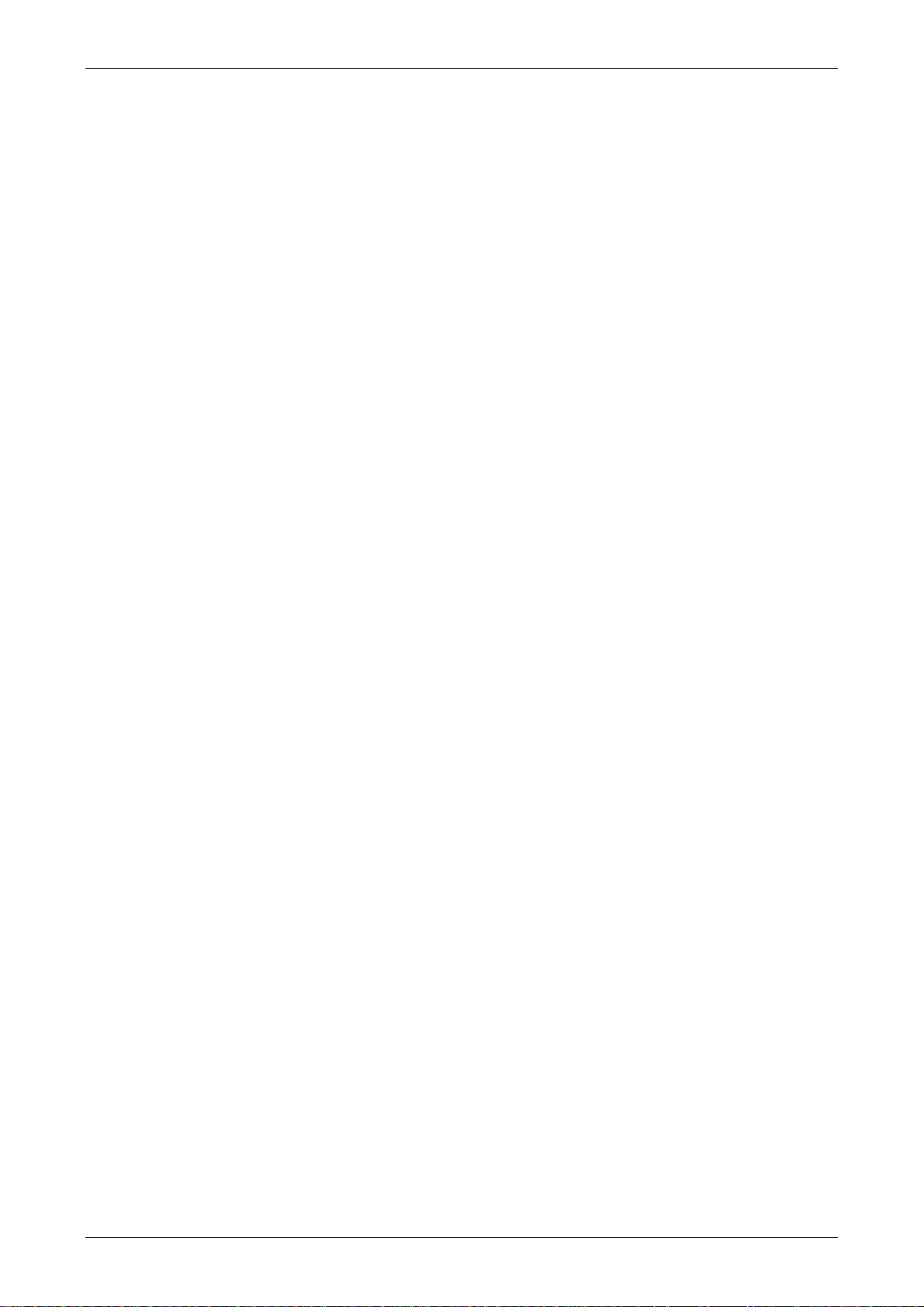
Chapter 1 Introduction
internal memory of HMI. After the users finish editing the recipes, the users can download
the recipes individually.
Direct Communication with Three External Controllers
DOP-B series HMI is capable of connecting to three different or the same controllers
directly via three communication ports.
Support Multiple Controllers Connections
One DOP-B series HMI is able to connect to multiple controllers in serial through RS-485
interface of COM2 and COM3 ports.
(NOTE 1)
.
Simulation Function
(NOTE 2)
Screen Editor software program provides simulation feature which allows the users to
develop and debug software on a PC connected to DOP-B series HMI before downloading it
to DOP-B series HMI.
Off-line Simulation: When the editing and compile operation is completed, the users can
use off-line simulation function to simulate HMI operation and check if it is correct on a
stand-alone a PC directly without connecting to the controller.
On-line Simulation: When the editing and compile operation is completed, the users can
use on-line simulation function to simulate HMI operation and check if it is correct on a
stand-alone PC directly with connecting to the controller.
USB Host Port (USB Host) Equipped
DOP-B series HMI has a built-in USB Host interface for the connection to USB disk, card
reader and printer with a USB socket. The users can save data, copy programs, print the
screen immediately and increase the data storage space.
Print Function
DOP-B series HMI supports the printers which have COM port or USB interface.
Multiple Security Protection
DOP-B series HMI provides passwords to protect the designer’s intellectual property rights
and also for the users to set the user priority for important elements. Only the users
whose priority is higher than the element can use the element.
Multi-language Support
Up to 16 languages can be selected and used without installing a multilingual operating
system. A multi-language environment is very important and enables the users to work
more efficiently.
1-2 Revision May, 2010
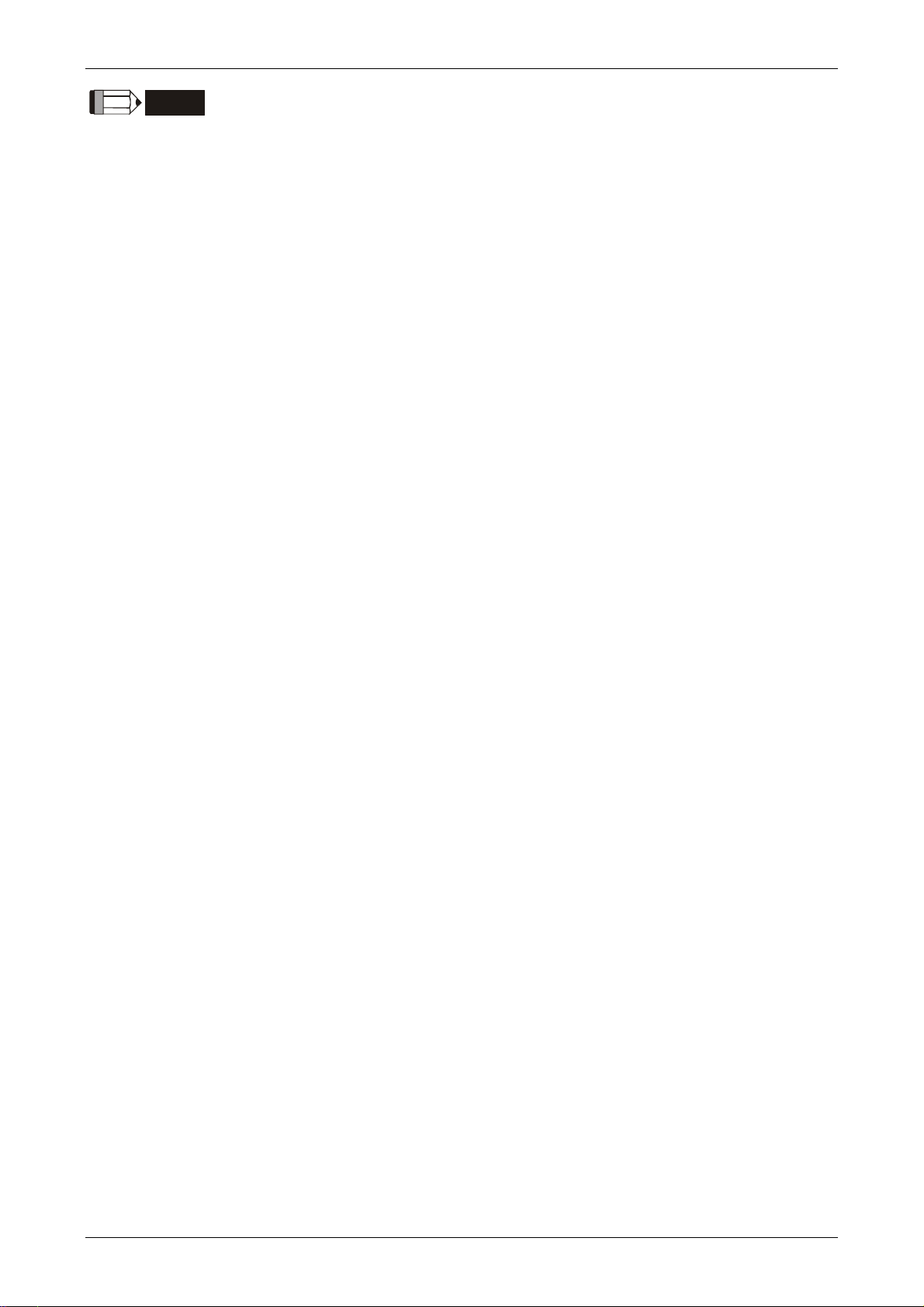
Chapter 1 Introduction
NOTE
1) The controller should provide RS-485 interface.
2) Off-line/On-line simulation functions are only provided for some parts of the controllers. Also,
the execution time of on-line simulation only can continue 30 minutes. After the simulation
time has finished, HMI will return to the main screen of Screen Editor V2.0 software program
from simulation window automatically.
3) When executing simulation function, the resolution of PC screen should be set to 24bit and
higher, otherwise the simulation function may not work normally.
Revision May, 2010 1-3

Chapter 1 Introduction
This page intentionally left blank
1-4 Revision May, 2010
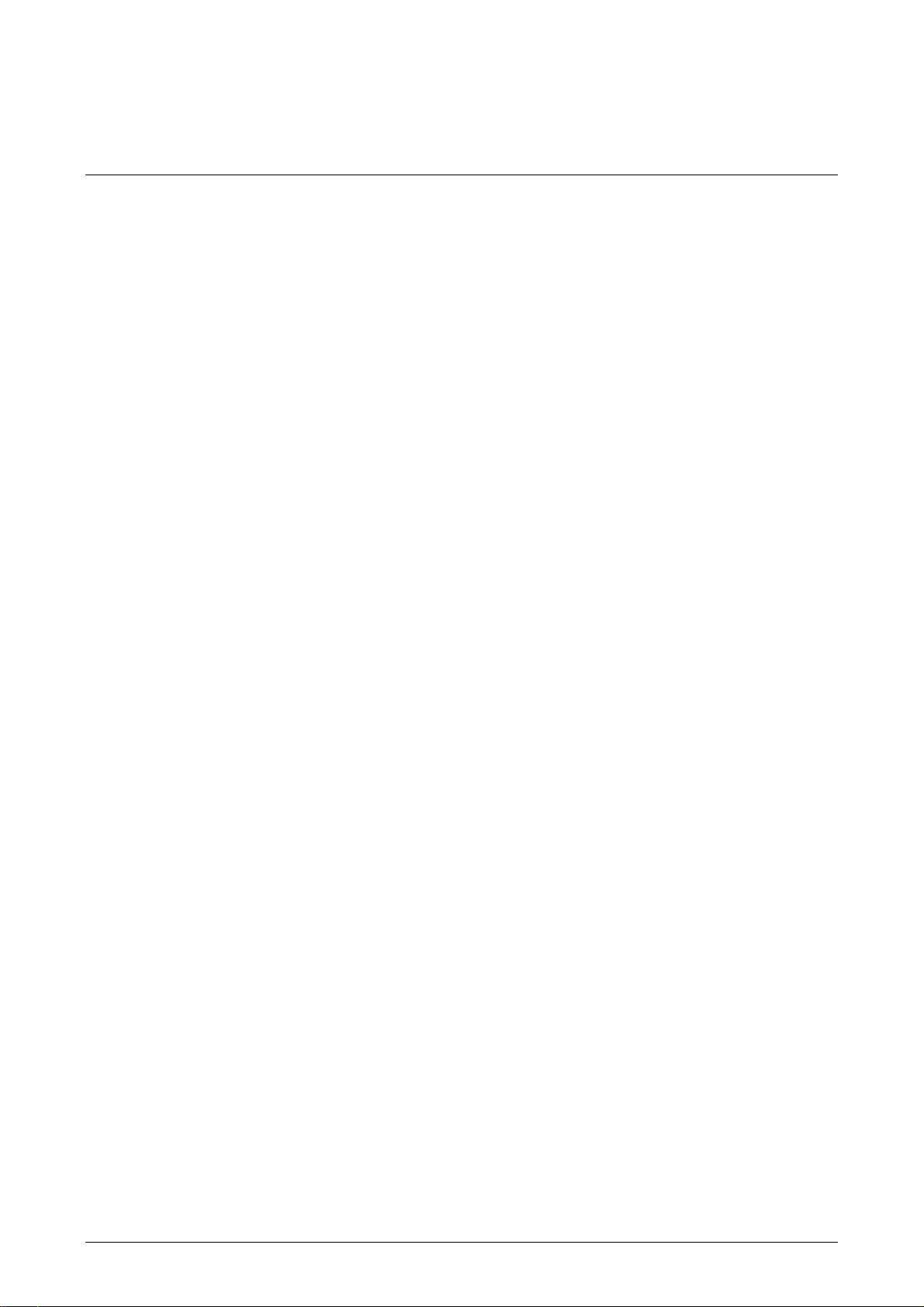
Chapter 2 Working with Hardware Devices
2.1 Usage of SD Card and USB Disk
SD Card
SD card (supports SDHC) can be used to save and transmit data. The supporting file
format is FAT32. Before using a SD card, reformatting (FAT32) via HMI is needed. Only SD
card that formatted by HMI can be used on both HMI and Windows® OS system. (Even it
can be read/written in some format, but faults may occur due to different format among
Win95/98/2000/XP versions)
USB Disk
USB disk can be used to save data. It also can be used to copy data from HMI and its
format is FAT32 as well. When using USB disk to save data, we recommend that the
storage capacity should be less than 2GB and the users should enter system screen first
and then remove the USB disk. Follow this process can ensure that the data is saved
completely in USB disk.
There are two kinds of methods for removing the USB disk:
1. Press SYS button for 3 seconds to enter intro the system setting screen. Then, the
users could choose the function to remove the USB disk.
2. Create a “Remove storage” button on the screen first. After settings and compile
operation is completed, pressing this button is able to remove the USB disk. For more
information on “Remove storage” button, please refer to section 3.8.2.7 in Chapter 3.
Please use the above two methods to remove the USB disk to ensure that the data is saved
completely in USB disk.
Revision May, 2010 2-1
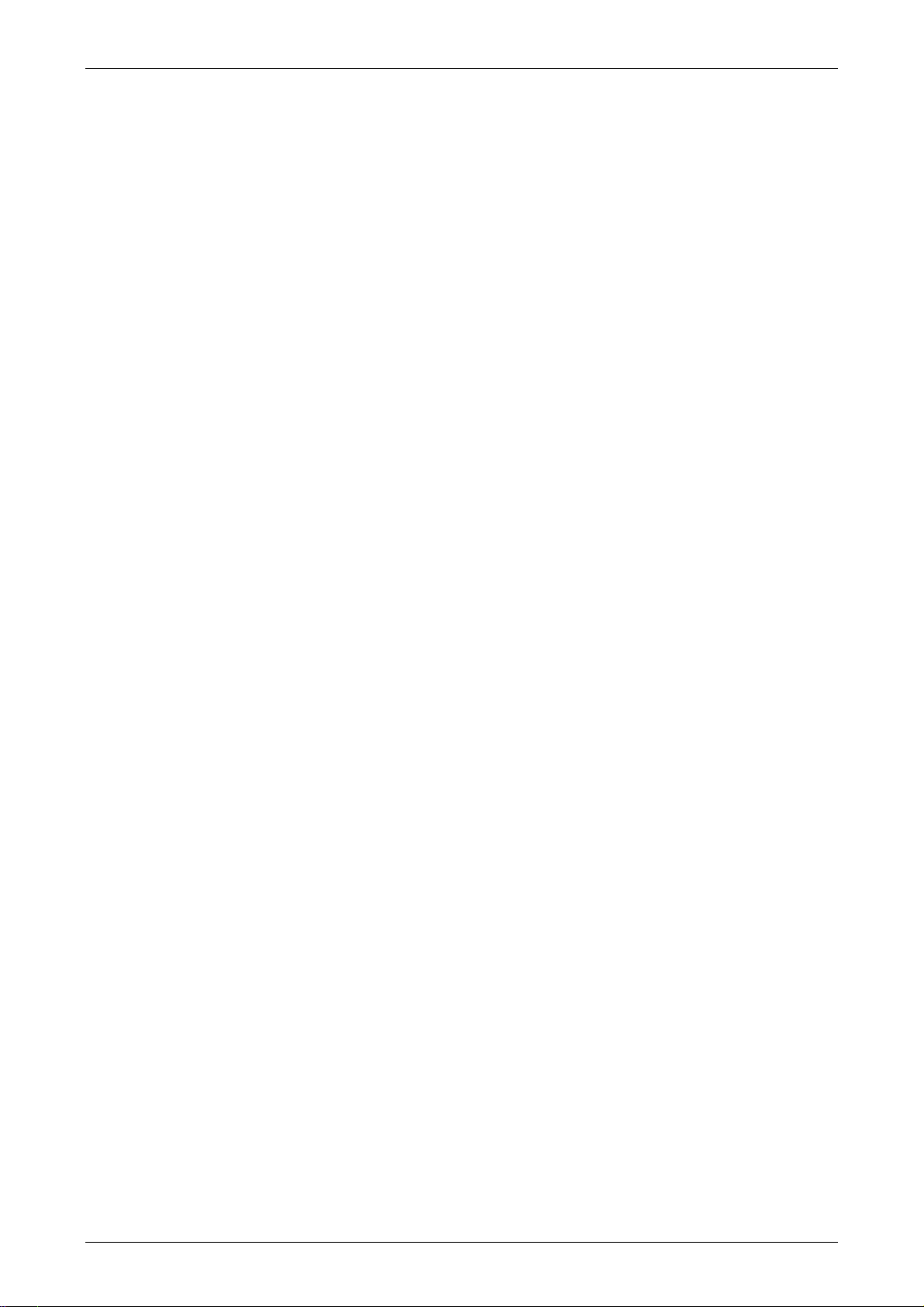
Chapter 2 Working with Hardware Devices
This page intentionally left blank.
2-2 Revision May, 2010
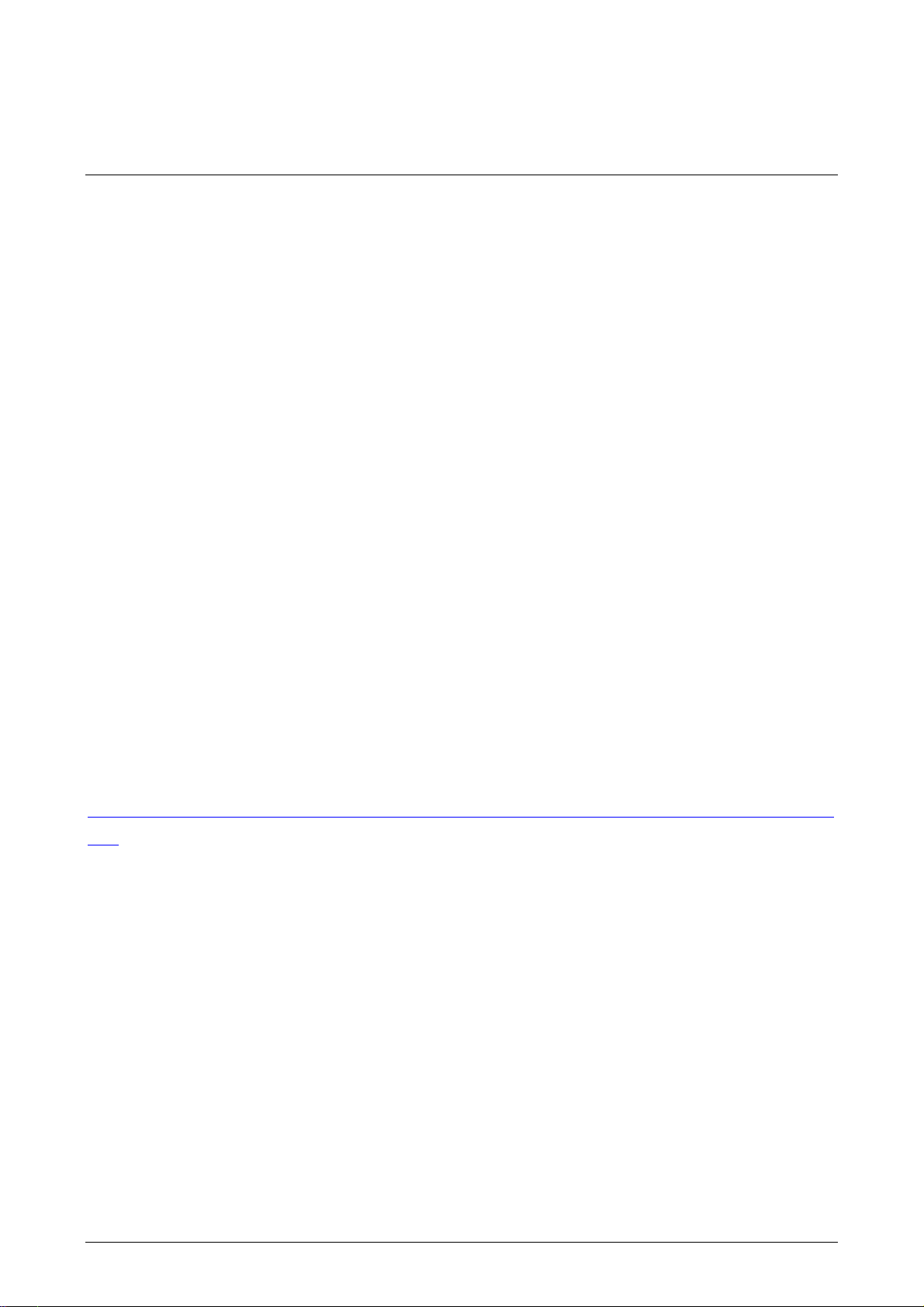
Chapter 3 Creating and Editing Screens
In this chapter, it will introduce general functions of Screen Editor software program with
Windows. The user can use it to design what he wants. Detail information for each function
will be discussed in following chapters.
3.1 Screen Editor Setup
Recommended System Requirements
CPU: Intel® Pentium 4.1 or greater
Memory: 1GB RAM or greater
Hard Disk: 400MB and above free hard disk space
Monitor Display: 1024 × 768 resolution higher full-color display recommended
Printer: Printer compatible with Windows® 2000 / Windows® XP
Operation System: Windows® 2000 / Windows® XP / Windows® Vista / Windows® 7
Software installation
The user can download the Screen Editor software program via the link below:
http://www.delta.com.tw/product/em/download/downlo
d=3
To start the Delta HMI Screen Editor software program setup, please refer to the following
steps:
Step 1: Please start-up your computer to Win2000/WinXP system (Fig. 3-1-1).
ad_main.asp?act=3&pid=3&cid=2&tpi
Revision May, 2010 3-1
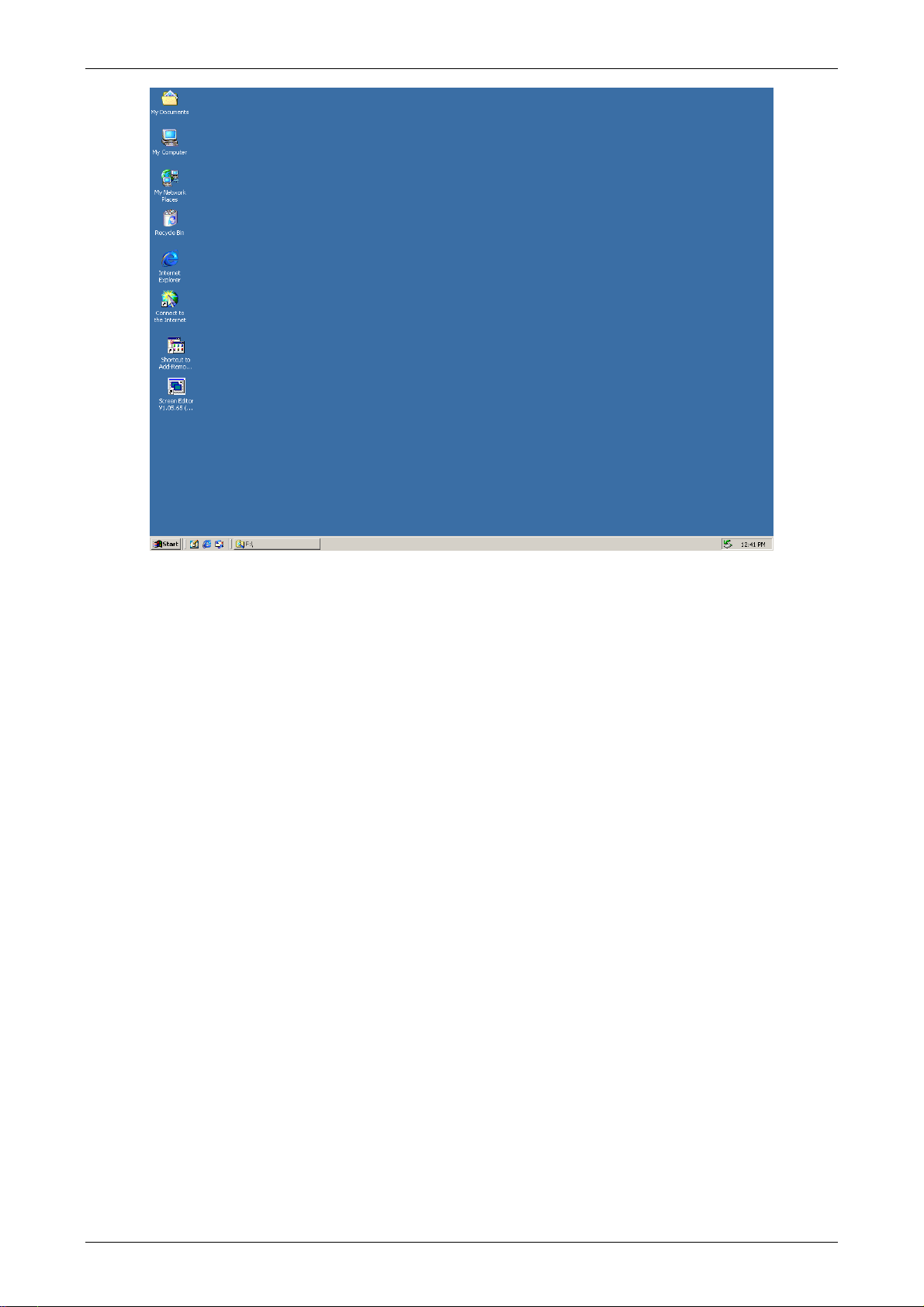
Chapter 3 Creating and Editing Screens
Fig. 3-1-1 Open Microsoft Windows
Step 2: Execute setup.exe from Windows taskbar by clicking “Start” > “Run”. After pressing
OK, system will setup automatically and you will get the following dialog box to select
the desired display language (Fig. 3-1-2).
Fig. 3-1-2 Select Language
3-2 Revision May, 2010
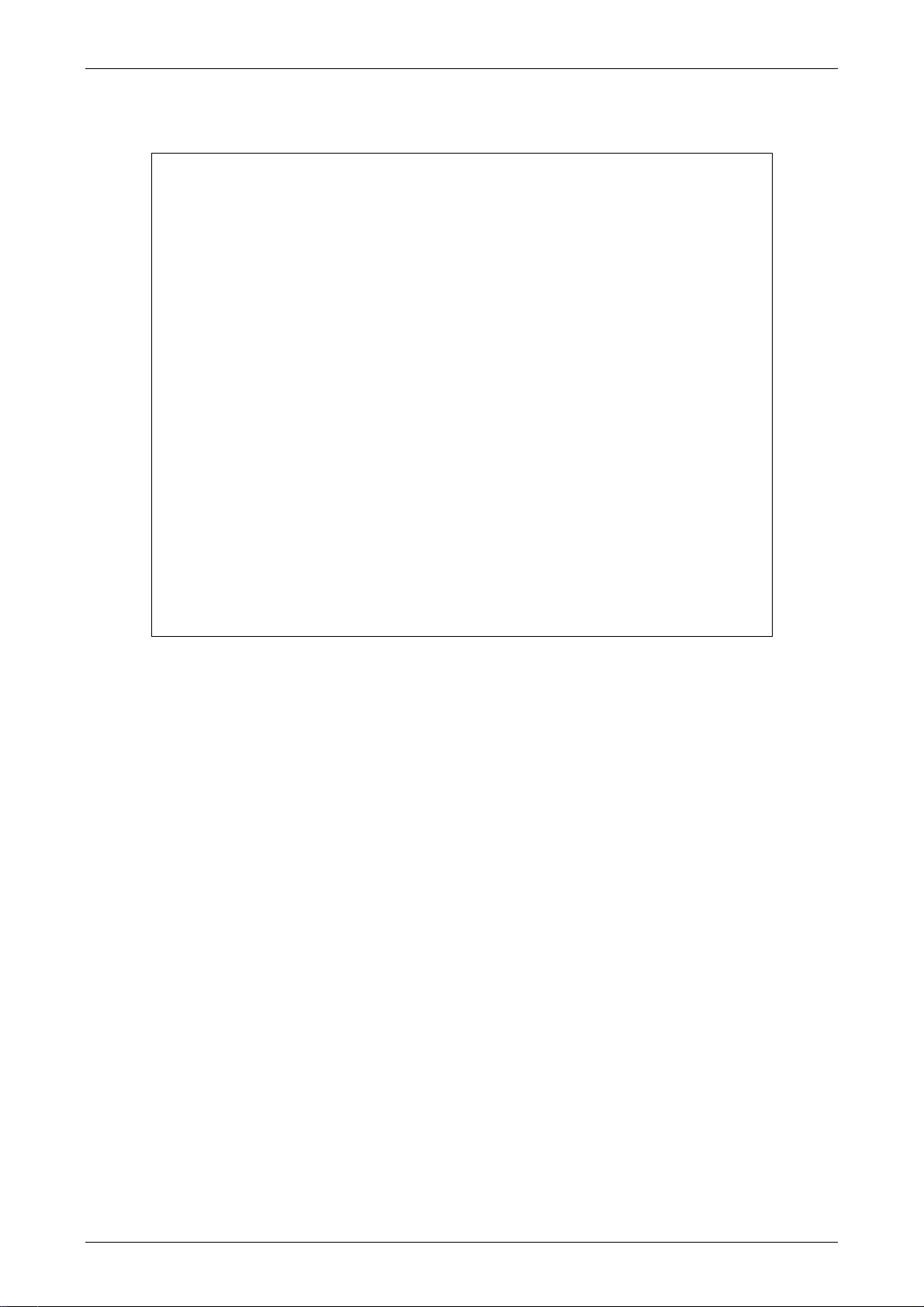
Chapter 3 Creating and Editing Screens
After pressing OK, system will setup automatically and you will get the following
dialog box to choose destination location (Fig. 3-1-3).
Fig. 3-1-3 Directory for installing Screen Editor software program
To select the default directory C:\Program Files\Delta Industrial Automation\Screen
Editor 2.00.XX\, click Next> for the next step. Setup will install in the directory
indicated in the Destination Directory box at the bottom of the dialog box.
To select a directory other than the default directory, click Browse. A list of available
directories appears. Highlight the desired directory for Screen Editor and click OK,
then Next> for the next step. If necessary, click < Back button to take you back
through Setup dialog boxes one by one.
Please remember the location of the destination directory. If the destination directory
is missing or changed, the user cannot upgrade the software successfully.
Step 3: After pressing Next, system will ask you to select the installation software, i.e. Screen
Editor (Fig. 3-1-4).
Revision May, 2010 3-3
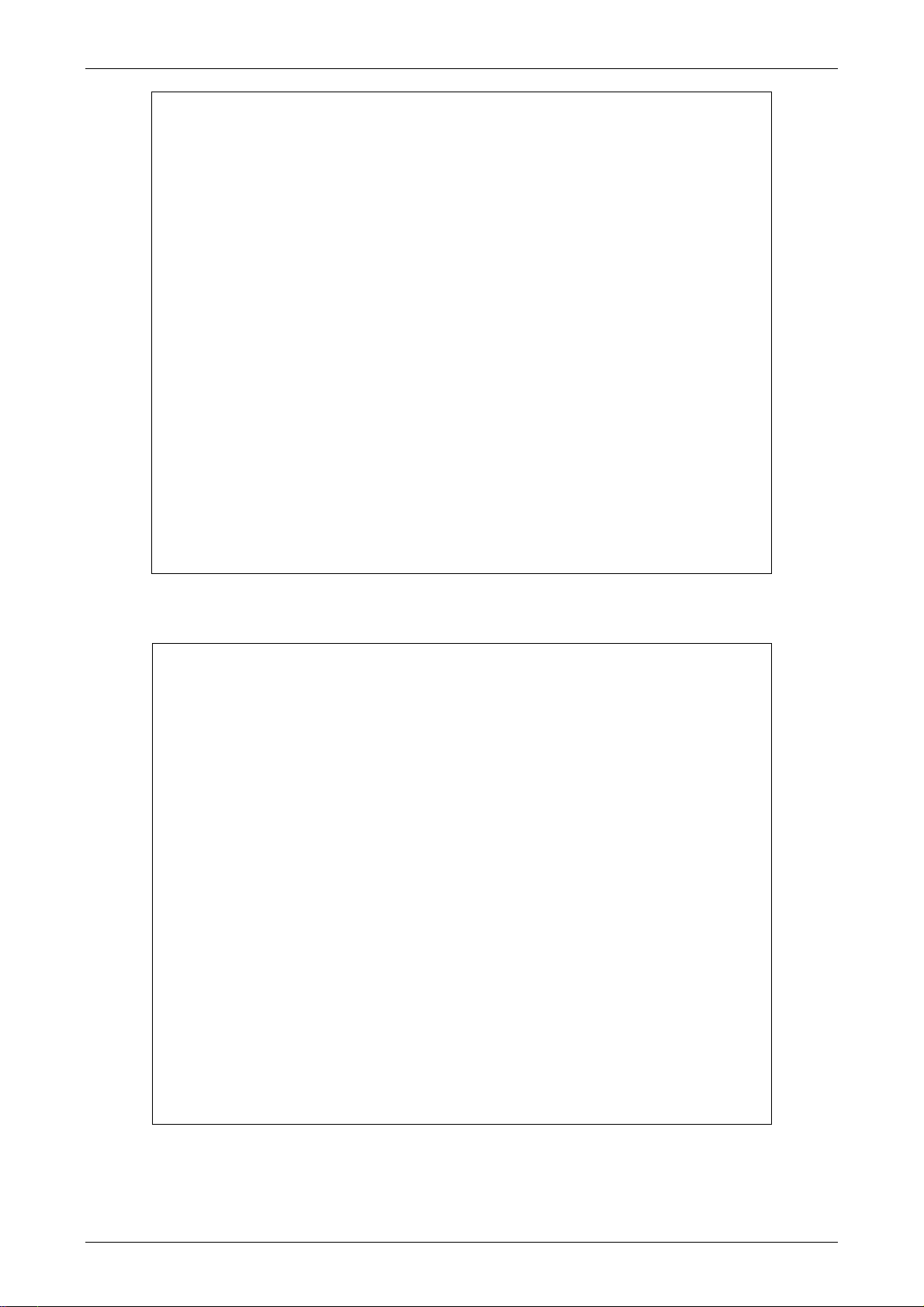
Chapter 3 Creating and Editing Screens
Fig. 3-1-4 Select Screen Editor software program
Step 4: Then click Install button to start Screen Editor Installation (Fig. 3-1-5, Fig. 3-1-6).
Fig. 3-1-5 Starting Screen Editor installation
3-4 Revision May, 2010
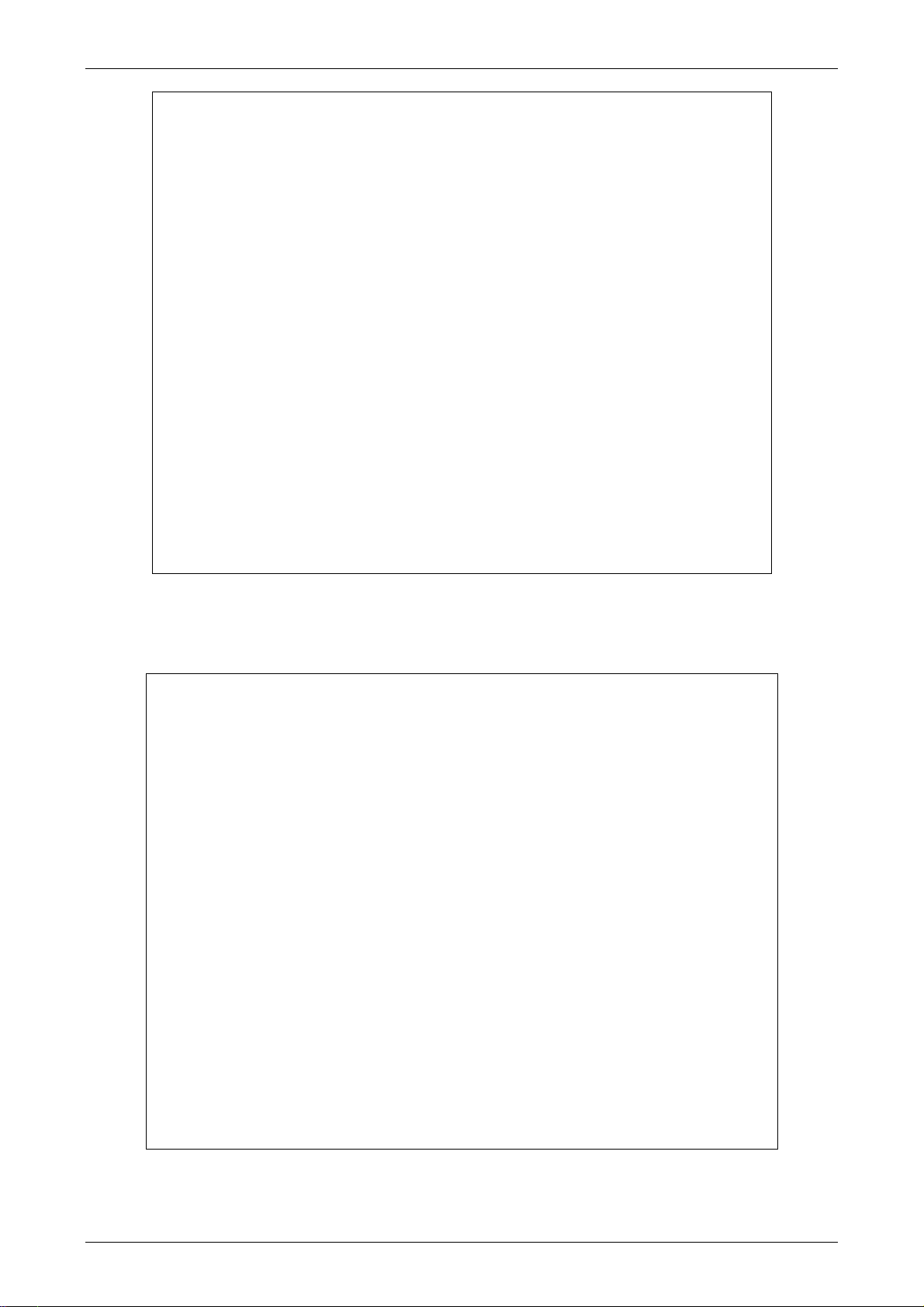
Chapter 3 Creating and Editing Screens
Fig. 3-1-6 Finish installing Screen Editor
Step 5: After finish installing Screen Editor software program (Fig. 3-1-6), the system will ask
you to install HMI USB driver, please click Yes to install.
Fig. 3-1-7 Install HMI USB driver
Revision May, 2010 3-5
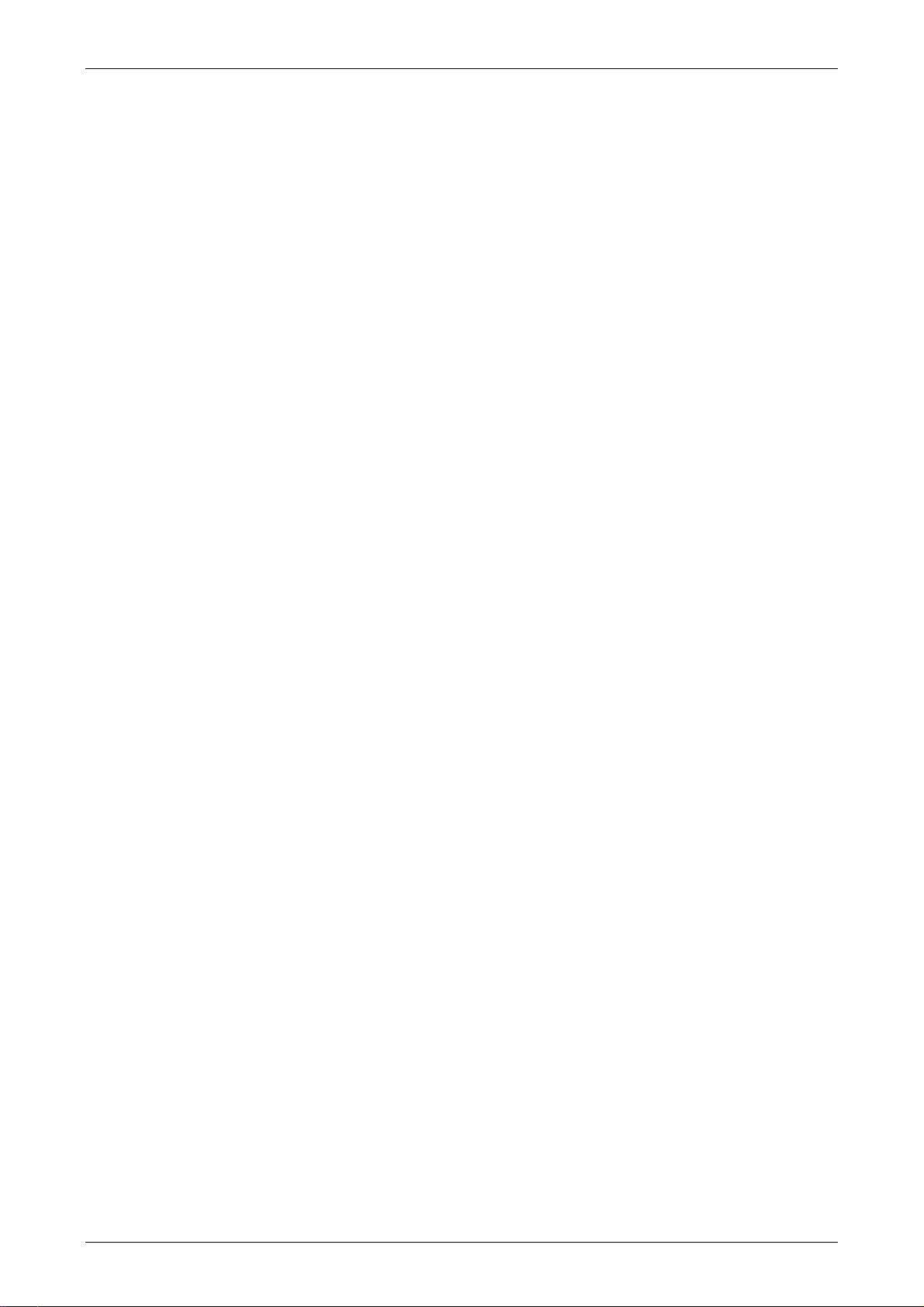
Chapter 3 Creating and Editing Screens
Step 6: After installing HMI USB driver, click Close to complete the installation. After the
installation is completed, connect HMI and PC by communication cable via USB port.
Wait for few seconds and activate Screen Editor software program. Then choose Tools
> Get Firmware Information. At this time, if there is no error message and the
firmware information shows up successfully, it indicates that Screen Editor software
program has been installed and the user can use PC to communicate with HMI via USB
port without problem.
Software upgrade (ScrEdit-Path Setup)
When receiving the software upgrade technical announcement, the user can download the
upgrade software program, Patch_DOPB_yyyymmdd at Delta’s website. The upgrade software
program includes the firmware and the enhanced functions. Before installing the upgrade
software program, the user needs to confirm if the software destination directory is the
default setting, i.e. C:\Program Files\Delta Industrial Automation\Screen Editor 2.00.XX.
Please ensure that the destination directory is the default setting or the user could not
perform the upgrade successfully.
[Installation methods of Patch_DOPB_yyyymmdd]
Step 1: Click Patch_DOPB_yyyymmdd direcly under Windows and the system will start the
installation (Fig. 3-1-8). The user can click Install button to upgrade your Screen Editor.
Step 2: During installation, the user can click Show details button to see the detailed items
(Fig. 3-1-9).
Fig. 3-1-8 Install Patch_DOPB_yyyymmdd
3-6 Revision May, 2010
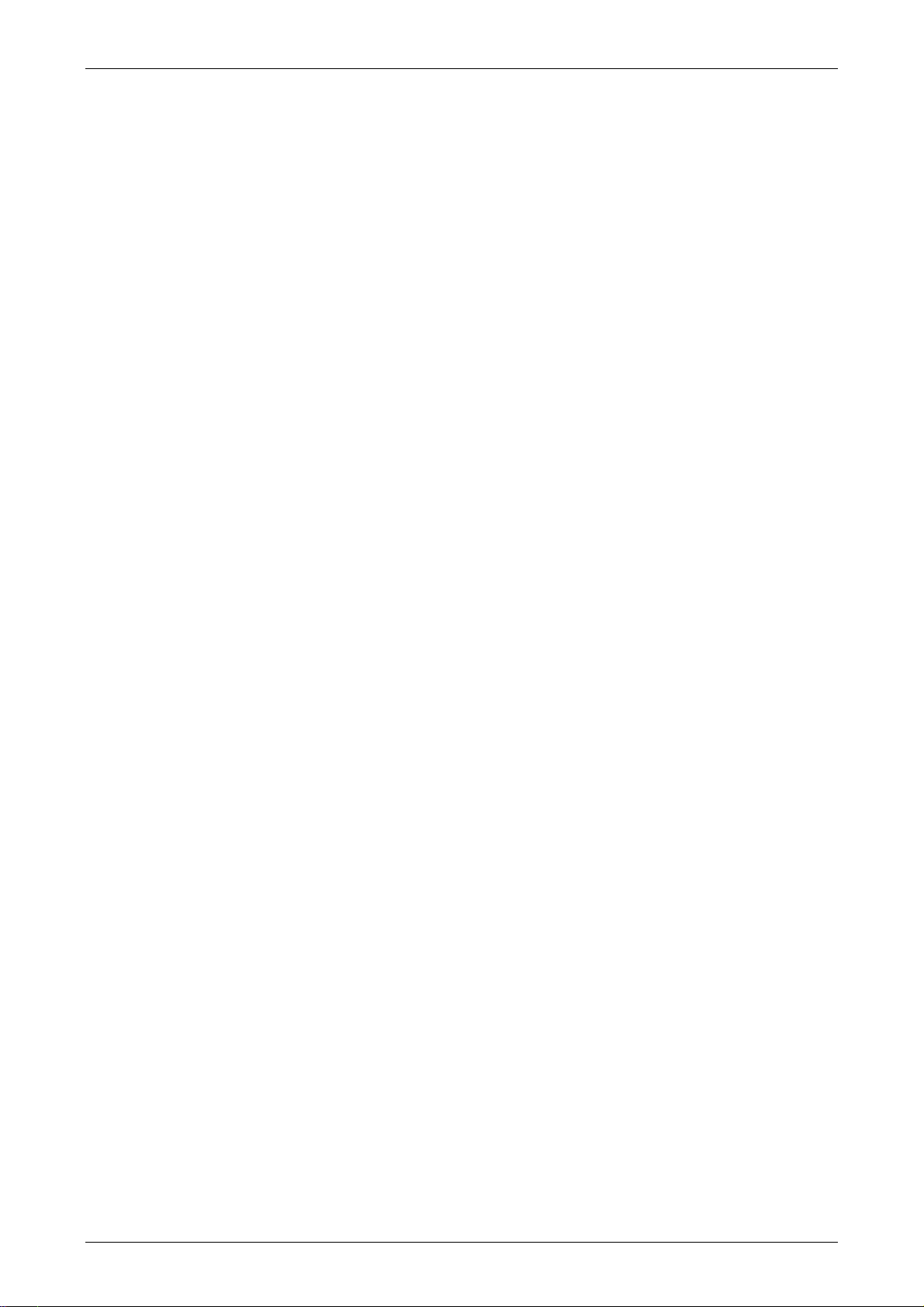
Chapter 3 Creating and Editing Screens
Fig. 3-1-9 Starting installation
Fig. 3-1-10 Show details
Fig. 3-1-11 Finish upgrading
Revision May, 2010 3-7
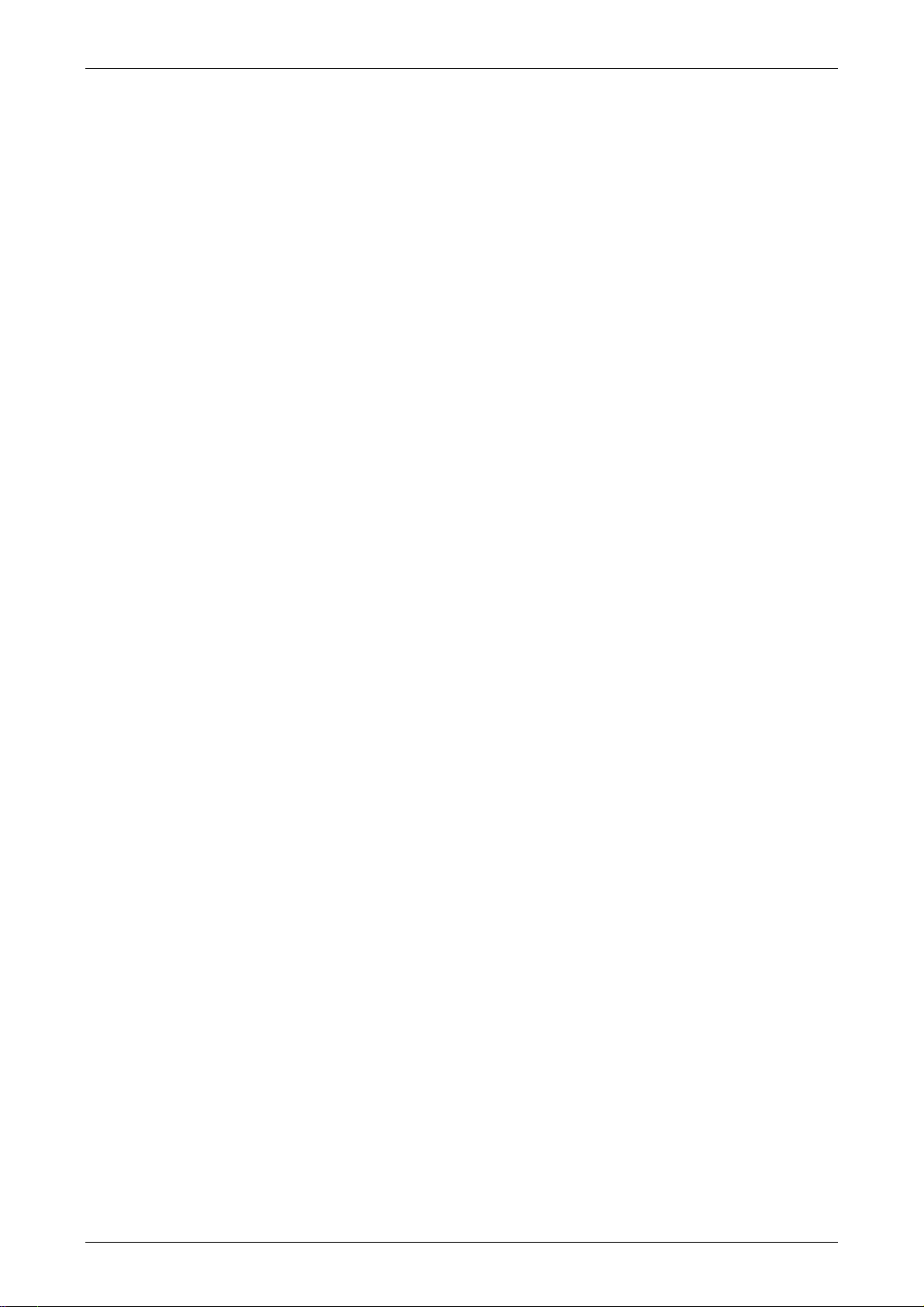
Chapter 3 Creating and Editing Screens
Fig. 3-1-12 Finish installation
Step 3: After upgrading is finished, click Close to complete the installation.
3-8 Revision May, 2010
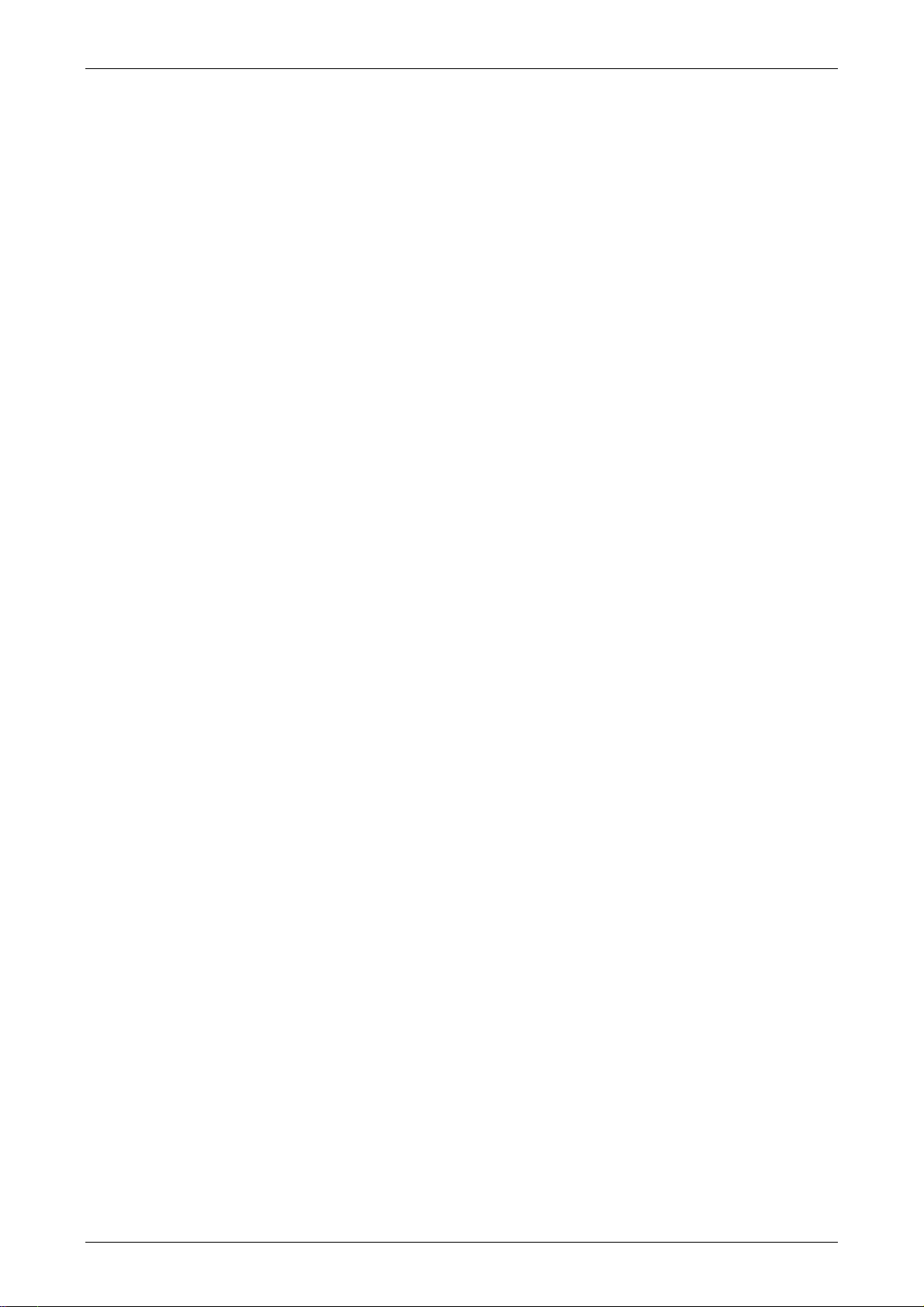
Chapter 3 Creating and Editing Screens
3.2 How to Start Screen Editor
1. After setup, you can start Screen Editor software program by clicking Screen Editor
2.00.XX shortcut on the desk (Fig. 3-2-1) or from Windows taskbar, click Start >
Programs > Delta Industrial Automation > HMI > Screen Editor 2.00.XX.
Fig. 3-2-1
Fig. 3-2-2 Start-up display
Revision May, 2010 3-9
