Page 1

ZyXEL X-550 User’s Guide
ZyXEL X-550
XtremeMIMOTM 802.11g Wireless Broadband Router
User’s Guide
February 2006
Version 1.1
i
Page 2
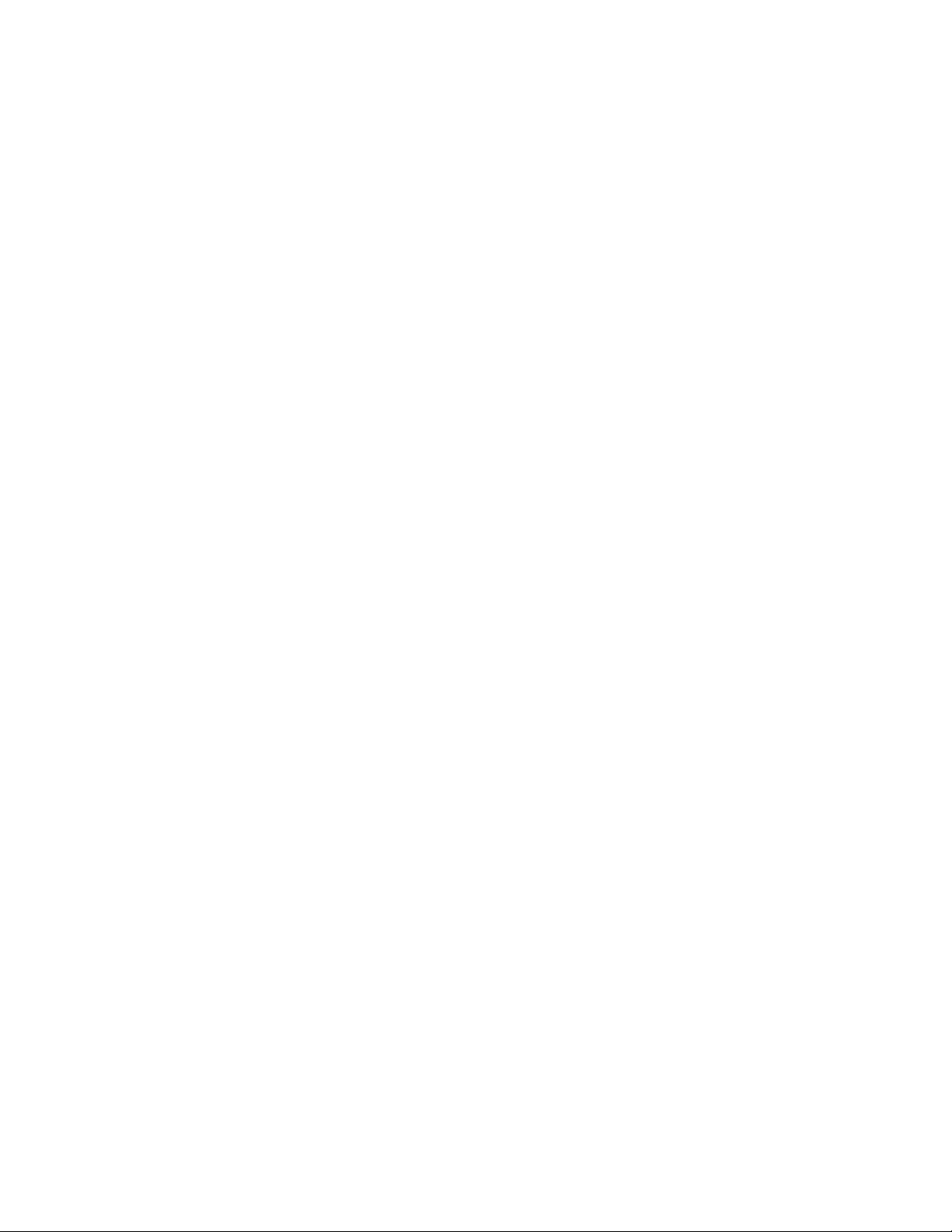
ZyXEL X-550 User’s Guide
Copyright
Copyright ©2006 by ZyXEL Communications Corporation
The contents of this publication may not be reproduced in any part or as a whole, transcribed, stored in a retrieval
system, translated into any language, or transmitted in any form or by any means, electronic, mechanical, magnetic,
optical, chemical, photocopying, manual, or otherwise, without the prior written permission of ZyXEL
Communications Corporation.
Published by ZyXEL Communications Corporation. All rights reserved.
Disclaimer
ZyXEL does not assume any liability arising out of the application or use of any products, or software described
herein. Neither does it convey any license under its patent rights nor the patents' rights of others. ZyXEL further
reserves the right to make changes in any products described herein without notice. This publication is subject to
change without notice.
Trademarks
Trademarks mentioned in this publication are used for identification purposes only and may be properties of their
respective owners.
ii
Page 3

ZyXEL X-550 User’s Guide
Federal Communications Commission (FCC)
Interference Statement
The device complies with Part 15 of FCC rules. Operation is subject to the following two conditions:
• This device may not cause harmful interference.
• This device must accept any interference received, including interference that may cause undesired operations.
This equipment has been tested and found to comply with the limits for a Class B digital device pursuant to Part 15
of the FCC Rules. These limits are designed to provide reasonable protection against harmful interference in a
commercial environment. This equipment generates, uses, and can radiate radio frequency energy, and if not
installed and used in accordance with the instructions, may cause harmful interference to radio communications.
If this equipment does cause harmful interference to radio/television reception, which can be determined by turning
the equipment off and on, the user is encouraged to try to correct the interference by one or more of the following
measures:
• Reorient or relocate the receiving antenna.
• Increase the separation between the equipment and the receiver.
• Connect the equipment into an outlet on a circuit different from that to which the receiver is connected.
• Consult the dealer or an experienced radio/TV technician for help.
1
Notice 1
Changes or modifications not expressly approved by the party responsible for compliance could void the user's
authority to operate the equipment.
Certifications
Go to www.us.zyxel.com
• Select your product from the drop-down list box on the ZyXEL home page to go to that product's page.
• Select the certification you wish to view from this page.
1
Refer to the Quick Start Guide for model specific FCC statement.
iii
Page 4
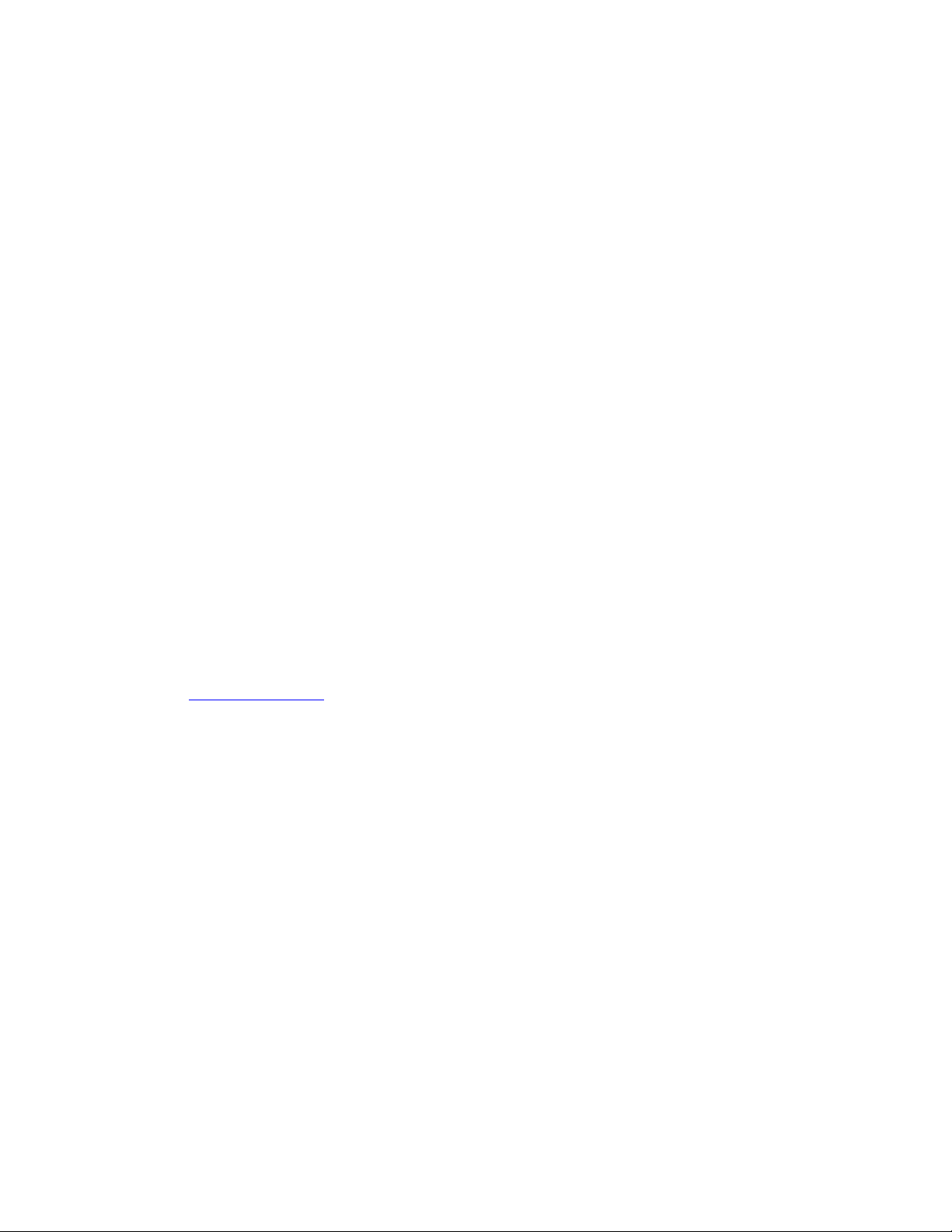
ZyXEL X-550 User’s Guide
ZyXEL Limited Warranty
ZyXEL warrants to the original end user (purchaser) that this product is free from any defects in materials or
workmanship for a period of up to two (2) years from the date of purchase. During the warranty period and upon
proof of purchase, should the product have indications of failure due to faulty workmanship and/or materials,
ZyXEL will, at its discretion, repair or replace the defective products or components without charge for either parts
or labor and to whatever extent it shall deem necessary to restore the product or components to proper operating
condition. Any replacement will consist of a new or re-manufactured functionally equivalent product of equal value,
and will be solely at the discretion of ZyXEL. This warranty shall not apply if the product is modified, misused,
tampered with, damaged by an act of God, or subjected to abnormal working conditions.
NOTE
Repair or replacement, as provided under this warranty, is the exclusive remedy of the purchaser. This warranty is in
lieu of all other warranties, express or implied, including any implied warranty of merchantability or fitness for a
particular use or purpose. ZyXEL shall in no event be held liable for indirect or consequential damages of any kind
of character to the purchaser.
To obtain the services of this warranty, contact ZyXEL's Service Center for your Return Material Authorization
(RMA) number. Products must be returned Postage Prepaid. It is recommended that the unit be insured when
shipped. Any returned products without proof of purchase or those with an out-dated warranty will be repaired or
replaced (at the discretion of ZyXEL) and the customer will be billed for parts and labor. All repaired or replaced
products will be shipped by ZyXEL to the corresponding return address, Postage Paid. This warranty gives you
specific legal rights, and you may also have other rights that vary from country to country.
Online Registration
Register online at http://us.zyxel.com/ for free future product updates and information.
iv
Page 5
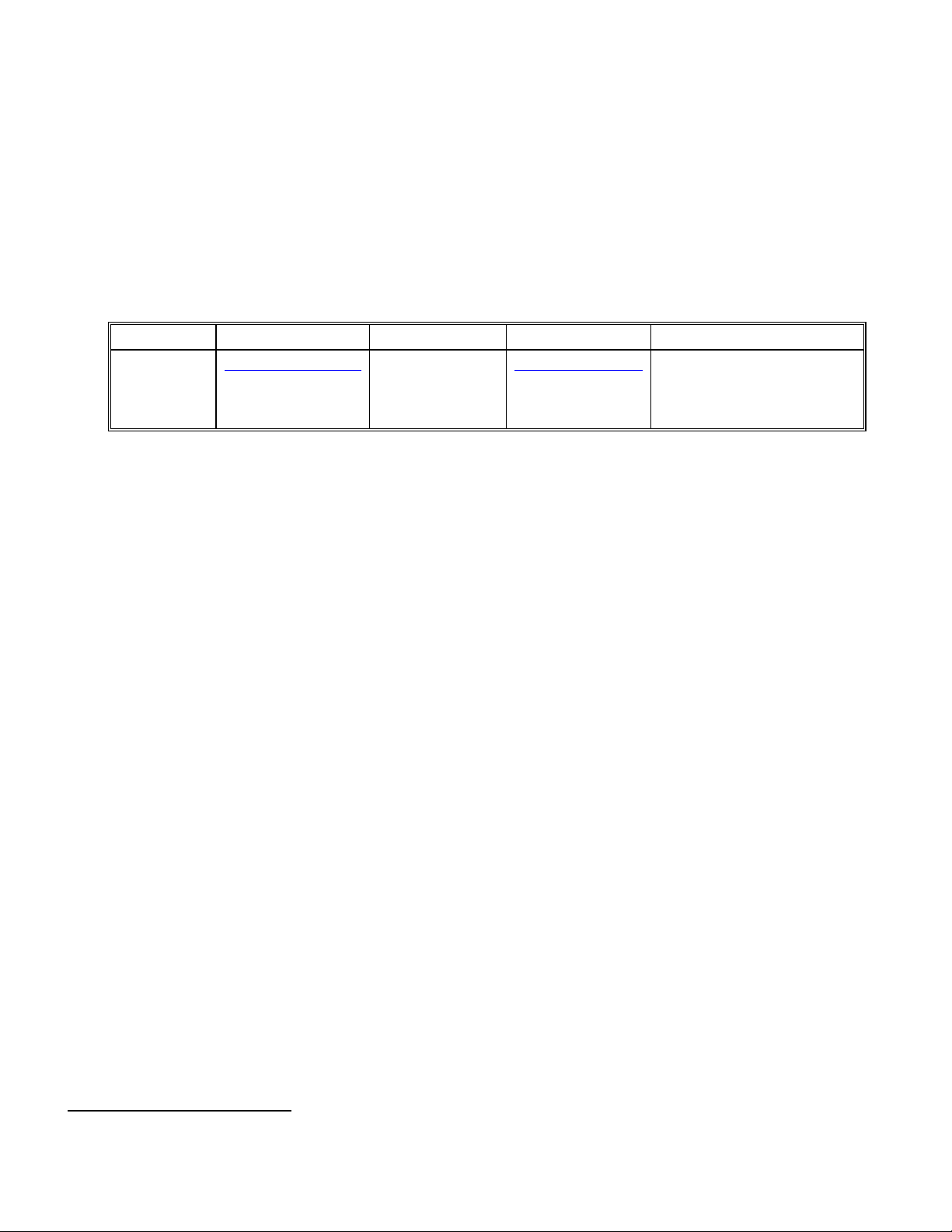
ZyXEL X-550 User’s Guide
Customer Support
When contacting your Customer Support Representative, please have the following information ready:
• Serial number for your specific product
• Warranty information
• Date you received or purchased your product
• Brief description of the problem including any steps that you have taken before contacting the ZyXEL
Customer Support Representative
SUPPORT E-MAIL TELEPHONE
NORTH
AMERICA
support@zyxel.com
+1-800-978-7222
2
WEB SITE REGULAR MAIL
www.us.zyxel.com
ZyXEL Communications Inc.
1130 N. Miller St.
Anaheim CA 92806-2001
U.S.A.
2
“+” is the (prefix) number you enter to make an international telephone call.
v
Page 6
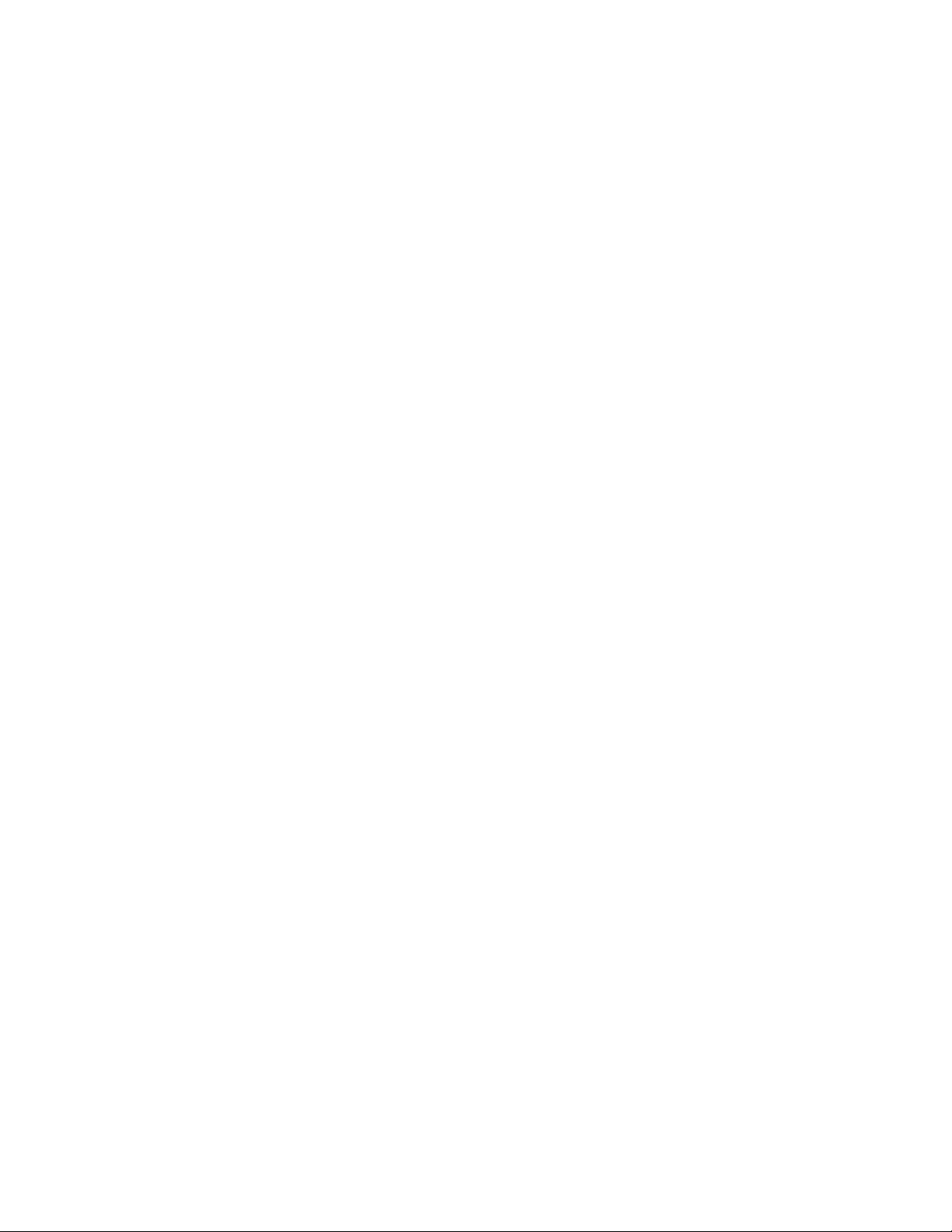
ZyXEL X-550 User’s Guide
Table of Contents
XtremeMIMOTM 802.11g Wireless Broadband Router................................................................................................................i
Copyright........................................................................................................................................................................................ ii
Federal Communications Commission (FCC) Interference Statement.................................................................................... iii
ZyXEL Limited Warranty ............................................................................................................................................................iv
Customer Support...........................................................................................................................................................................v
Table of Contents ...........................................................................................................................................................................vi
Preface..........................................................................................................................................................................................viii
Chapter 1 Getting To Know Your X-550.................................................................................................................................. 1-2
1.1 About Your ZyXEL X-550.......................................................................................................................... 1-2
1.2 Features..................................................................................................................................................... 1-2
1.3 Hardware Overview................................................................................................................................... 1-3
1.3.1 Real Panel............................................................................................................................................................1-3
1.3.2 Front Panel LEDs................................................................................................................................................1-4
1.4 Installation Considerations ........................................................................................................................ 1-5
1.5 Getting Started........................................................................................................................................... 1-5
Chapter 2 Wireless LAN Networking........................................................................................................................................ 2-1
2.1
2.2 SSID......................................................................................................................................................... 2-1
2.3 Channel ..................................................................................................................................................... 2-1
2.4 Transmission Rate (Transfer Rate)........................................................................................................... 2-1
2.5 Wireless Network Application.................................................................................................................... 2-1
Chapter 3 Using the Configuration Menu................................................................................................................................. 3-1
3.1 BASIC........................................................................................................................................................ 3-2
Overview.................................................................................................................................................... 2-1
3.1.1 Setup Wizards .....................................................................................................................................................3-2
3.1.2 BASIC - WAN....................................................................................................................................................3-3
3.1.3 BASIC - LAN......................................................................................................................................................3-6
3.1.4 BASIC - DHCP...................................................................................................................................................3-7
3.1.5 BASIC - Wireless................................................................................................................................................3-9
3.2 ADVANCED............................................................................................................................................. 3-13
3.2.1 ADVANCED - Game Hosting..........................................................................................................................3-13
3.2.2 ADVANCED - Virtual Server...........................................................................................................................3-15
3.2.3 ADVANCED - Applications.............................................................................................................................3-17
3.2.4 ADVANCED - StreamEngine™.......................................................................................................................3-19
3.2.5 ADVANCED - Routing....................................................................................................................................3-21
3.2.6 ADVANCED - Access Control.........................................................................................................................3-22
3.2.7 ADVANCED - WEB Filter...............................................................................................................................3-24
3.2.8 ADVANCED - MAC Filter ..............................................................................................................................3-25
vi
Page 7
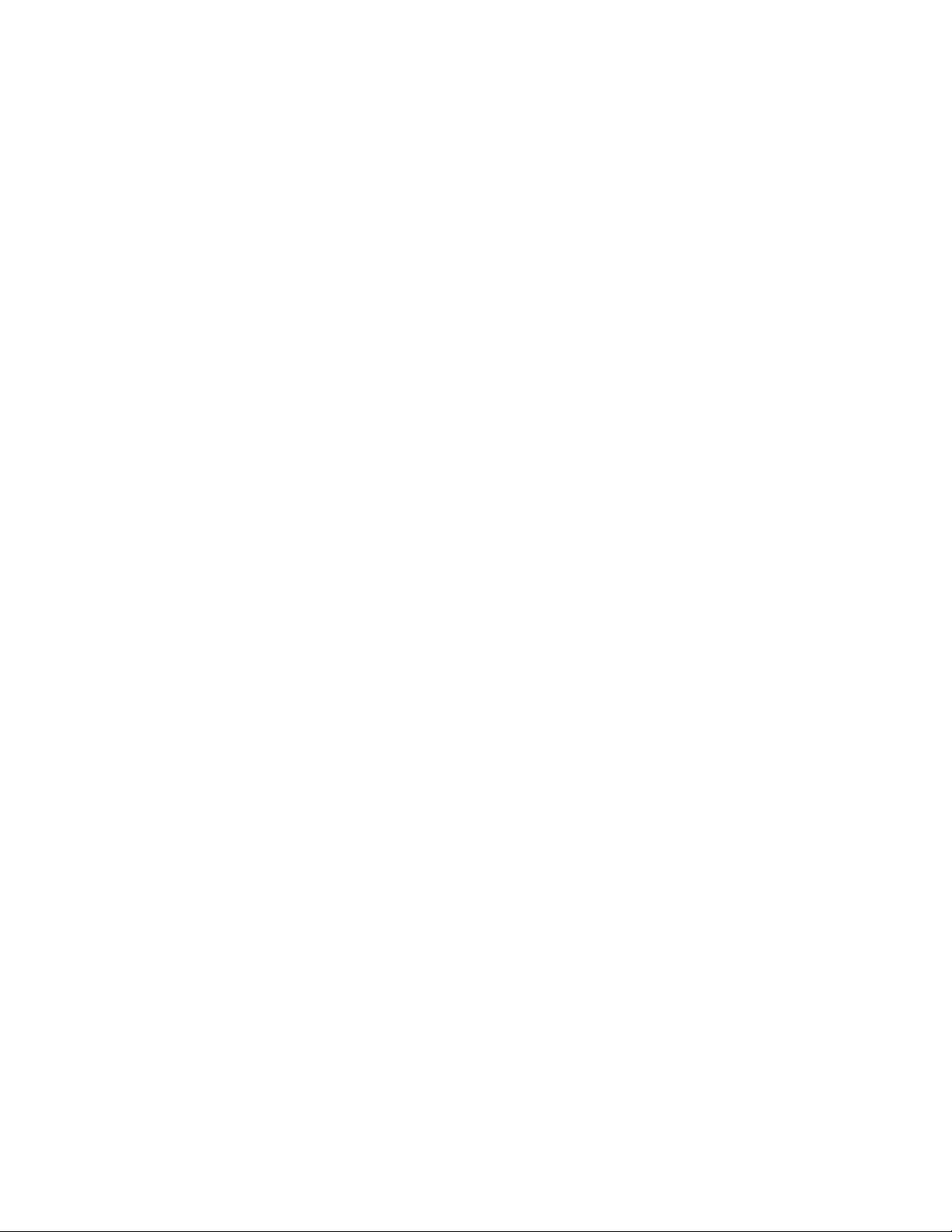
ZyXEL X-550 User’s Guide
3.2.9
ADVANCED - Firewall................................................................................................................................... 3-26
3.2.10 ADVANCED - Inbound Filter.......................................................................................................................... 3-27
3.2.11 ADVANCED - Wireless .................................................................................................................................. 3-29
3.2.12 ADVANCED - Schedules................................................................................................................................ 3-30
3.3 TOOLS .....................................................................................................................................................3-32
3.3.1 TOOLS - Admin............................................................................................................................................... 3-32
3.3.2 TOOLS - Time ................................................................................................................................................. 3-34
3.3.3 TOOLS - Syslog............................................................................................................................................... 3-35
3.3.4 TOOLS - Email ................................................................................................................................................3-36
3.3.5 TOOLS - System.............................................................................................................................................. 3-37
3.3.6 TOOLS - Firmware ..........................................................................................................................................3-38
3.3.7 Tools - DDNS (Dynamic DNS)........................................................................................................................ 3-39
3.4 STAUS......................................................................................................................................................3-41
3.4.1 STATUS - Device info..................................................................................................................................... 3-41
3.4.2 STATUS - Wireless.......................................................................................................................................... 3-41
3.4.3 STATUS - Logs................................................................................................................................................ 3-42
3.4.4 STATUS - Statistics......................................................................................................................................... 3-44
Glossary............................................................................................................................................................................................i
vii
Page 8
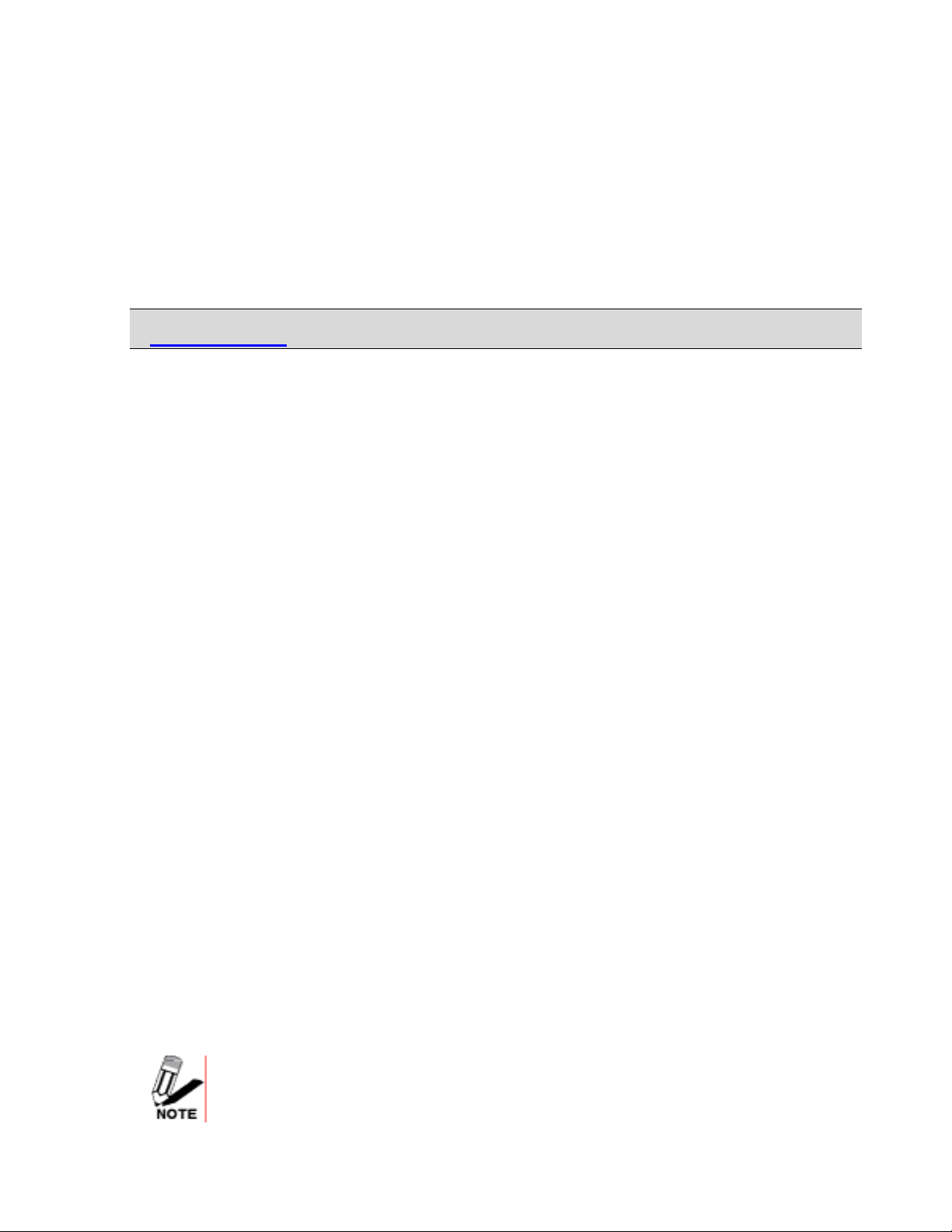
ZyXEL X-550 User’s Guide
Preface
Congratulations on your purchase of the XtremeMIMOTM X-550 Wireless Broadband Router. This
manual is designed to guide you through the configuration of your ZyXEL X-550 for its various
applications.
This manual may refer to the X-550 or 802.11g Secure Wireless Broadband Router with Firewall as the
Router.
Note: Register your product online to receive e-mail notices of firmware upgrades and information
at www.us.zyxel.com
About This User's Manual
This User’s Guide is designed to guide you through the configuration of your X-550 using the web
configurator(GUI). The web configurator parts of this guide contain background information on features
configurable by web configurator.
Related Documentation
• Refer to the included CD for support documents.
• Quick Start Guide
• The Quick Start Guide is designed to help you get up and running right away. They contain
connection information and instructions on getting started.
• Refer to the product page at www.us.zyxel.com for information on product certifications.
• ZyXEL Glossary and Web Site
• Please refer to www.us.zyxel.com for an online glossary of networking terms and additional support
documentation.
User’s Guide Feedback
Help us help you. E-mail all User’s Guide-related comments, questions or suggestions for improvement to
support@zyxel.com. Thank you.
Syntax Conventions
• “Enter” means for you to type one or more characters and press the carriage return. “Select” or
“Choose” means for you to use one of the predefined choices.
• The choices of a menu item are in Bold Arial font.
• Mouse action sequences are denoted using a comma. For example, “click the Apple icon, Control
Panels and then Modem” means first click the Apple icon, then point your mouse pointer to
Control Panels and then click Modem.
• For brevity’s sake, we will use “e.g.” as a shorthand for “for instance” and “i.e.” for “that is” or “in
other words” throughout this manual.
• The following conventions are used in this manual:
THE NOTE SYMBOL INDICATES ADDITIONAL INFORMATION
ON THE TOPIC AT HAND.
viii
Page 9
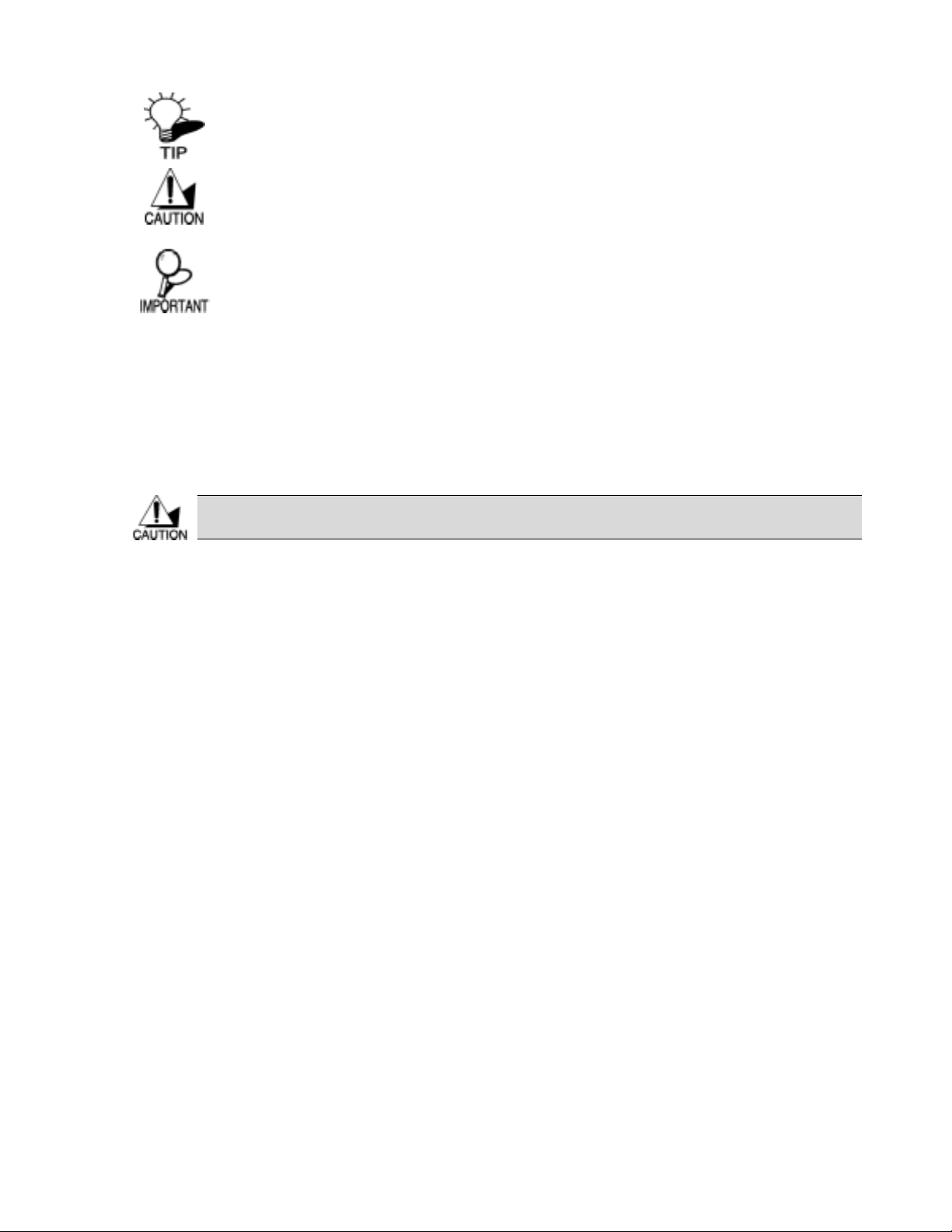
ZyXEL X-550 User’s Guide
THE TIP SYMBOL INDICATES HELPFULL INFORMATION AND
TIPS TO IMPROVE YOUR NETWORK EXPERIENCE.
THE CAUTION SYMBOL ALERTS YOU TO SITUATIONS THAT
MAY DEGRADE YOUR NETWORKING EXPERIENCE OR
COMPROMISE YOUR SECURITY.
LIKE NOTES AND TIPS, THE IMPORTANT SYMBOL INDICATES
INFORMATION THAT CAN IMPROVE NETWORKING. THIS
INFORMATION SHOULD NOT BE OVERLOOKED.
Package Contents
• X-550 XtremeMIMOTM Wireless Broadband Router
• CAT-5 Ethernet Cable (All the X-550’s Ethernet ports are Auto-MDIX)
• Power Adapter (5.0V, 2A)
• Support CD
Using a power supply with a different voltage than the one included with your product will
cause damage and void the warranty for this product.
Minimum System Requirements
• Ethernet-Based Cable or DSL Modem
• Computers with Windows, Macintosh, or Linux-based operating systems with an installed Ethernet
adapter and CD-ROM Drive
• Internet Explorer Version 6.0 or Netscape Navigator Version 7.0 and Above.
ix
Page 10

ZyXEL X-550 User’s Guide
This chapter introduces the ZyXEL X-550 and prepares you to use the ZyXEL Utility.
Chapter 1
Getting To Know Your X-550
1.1
About Your ZyXEL X-550
The ZyXEL X-550 XtremeMIMOTM Wireless Broadband Router is an 802.11g high-performance,
wireless router that supports high-speed wireless networking in Home, SOHO, or even SMB
environments.
Unlike most routers, the X-550 provides data transfers at up to 108 Mbps (compared to the standard 54
Mbps) when coupled with other MIMO products. The X-550 is also backwards compatible with older
802.11b networks making it a true versatile device. This means there is no need to change your entire
network to maintain connectivity. 802.11b naturally has a lower throughput rate than 802.11g, but you
will not lose the ability to communicate when you incorporate the 802.11g standard into your 802.11b
network. You may choose to slowly change your network by gradually replacing the 802.11b devices
with 802.11g devices.
1.2 Features
• Supports IEEE 802.11b/g 2.4GHz WLAN with 2.412 to 2.484GHz frequency band operation
• Provides MIMO advantages
• Intelligent receiving with directional antennas enable faster throughput and longer ranges
• Intelligent transmissions enable a more efficient performing network
• Built-in StreamEngine™ feature allows intelligent and automatic traffic prioritizing
• Data rates of 1,2.5.5,6,9, 11,12,18,24,36,48,54Mbps and Turbo Mode speeds up to 108Mbps.
Turbo Mode is an Atheros
used in conjunction with other devices using the AtherosTM radio technology
TM
proprietary speed boosting technology that must be
• Hardware encryption for Wi-Fi Protected Access (WPA2/WPA) and Wired Equivalent Privacy
(WEP) without performance degradation
• WPA2/WPA (Wi-Fi Protected Access) authorizes and identifies users based with a secret key that
changes automatically at a regular interval, for example:
Pre Shared Key mode means that the home user, without a RADIUS server,
will obtain a new security key every time he or she connects to the network, vastly improving the
safety of communications on the said network
• User-friendly configuration and diagnostic utilities
• Connect multiple computers to a Cable or DSL modem to share a single Internet connection
• DHCP server enables all networked computers to automatically receive IP addresses
• Web-based interface for easy management and configuration
• Supports special applications that require multiple connections
• Equipped with four 10/100 Ethernet ports, one WAN port all with Auto MDI/MDIX
1-2
Page 11

1.3 Hardware Overview
A
A
1.3.1 Real Panel
ntenna
Connections and/or Features Description
POWER
POWER
LAN 4 ..1
WAN USB RESET
ON/OFF
(WLAN)
Connect the barrel type connector of the included *power adaptor to this
power socket.
Please use only the included power adapter to
power the X-550.
ZyXEL X-550 User’s Guide
ntenna
LAN 1-4
Auto MDI/MDIX LAN Ports
WAN
Auto MDI/MDIX WAN Port
ON/OFF
WLAN Slide Switch
RESET
Reset Button
USB
USB Port
Antenna
These ports automatically sense the cable type when connecting to
Ethernet-enabled computers.
The Internet connection from your Cable or DSL model is attached to
this port.
Use this switch to turn off the Wireless side of the X-550 without going
into the configuration menus.
The Reset button is used to restore the X-550 back to the factory default
settings. Push for 10 seconds to reset to factor defaults.
The USB port is used for Microsoft®’s Windows Connect Now feature
The ZyXEL X-550 includes 2 fixed external Smart Antennas and 2
internal Smart Antennas.
1-3
Page 12

ZyXEL X-550 User’s Guide
1.3.2 Front Panel LEDs
LED’s Description
PWR
POWER
LAN
LAN1~4
WAN
WLAN
USB
A solid light indicates a proper connection to the power supply.
A solid light indicates a connection to an Ethernet-enabled computer. Blinking
indicates data transmission.
A solid light indicates a connection to a Cable or DSL broadband modem.
Blinking indicates data transmission.
A solid light indicates that the wireless connection is ready. Blinking indicates data
transmission.
The USB LED will flash 3 times indicating that your X-550 has successfully
connected using the Microsoft® Windows Connect Now feature.
Please keep note of this LED when using Microsoft®
Windows Connect Now
1-4
Page 13
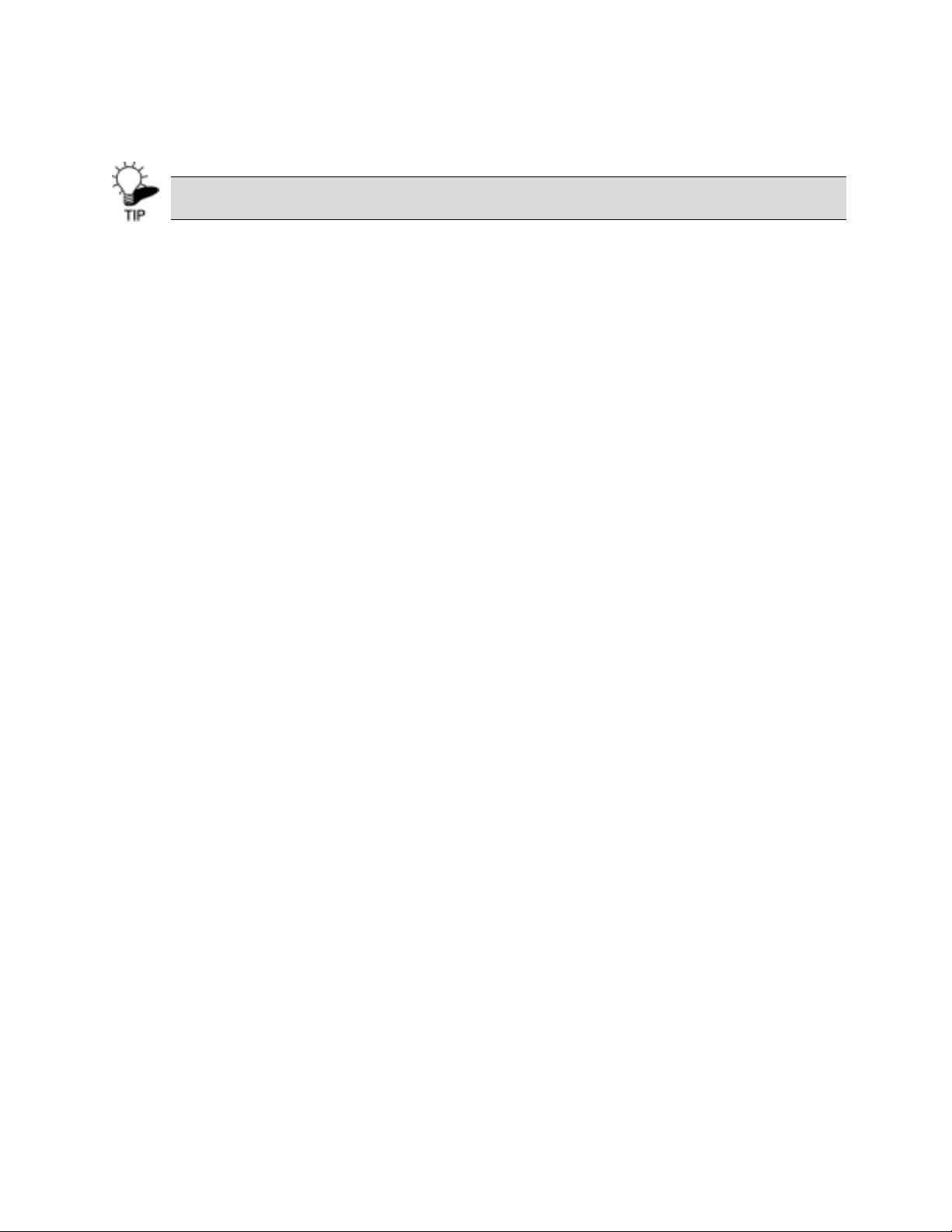
ZyXEL X-550 User’s Guide
1.4 Installation Considerations
The following recommendations should only be used as a reference. Your
optimal solution may vary.
The X-550 XtremeMIMO Wireless Router allows you to access your network using a wireless
connection, from virtually anywhere within its operating range. Keep in mind; however, that the
number, thickness and location of walls, ceilings, or other objects that the wireless signals must pass
through, may limit said range. Typical ranges vary depending on the types of materials and
background RF (radio frequency) noise in your home, home office or business. Follow these basic
guidelines to maximize your range in your environment:
• Keep the number of walls and ceilings between the X-550 and other network devices to a
minimum - each wall or ceiling can reduce your wireless product’s range significantly.
Position your devices so that the number of walls or ceilings is minimized.
• Be aware of the direct line between network devices. A wall, 1.5 feet thick (.5 meters), at a
45-degree angle will appear to be almost 3 feet (1 meter) thick due to the angle of incidence.
Position devices so the signal will travel perpendicular through a wall or ceiling (instead of at an
angle) for better reception.
• Building Materials can impede the wireless signal - a solid metal door or aluminum studs may
have a negative effect on range. Try to position wireless devices and computers with wireless
adapters so that the signal passes through drywall or open doorways and not other materials.
• Keep your product away (at least 3-6 feet or 1-2 meters) from electrical devices or appliances
that generate extreme RF noise such as microwaves or wireless *telephones.
*Note: depends on operating frequency
1.5 Getting Started
For a wireless setup at home, please check to make sure you have the following:
• You will need broadband Internet access (a Cable or DSL line into your home or office)
• Consult with your Cable or DSL provider for proper installation of the modem.
• Connect the Cable or DSL modem to the X-550 Wireless Broadband Router (WAN port).
1-5
Page 14

Page 15

Wireless LAN Networking
This chapter provides background information on general wireless LAN networking technology and
THE INFORMATION IN THIS SECTION IS FOR YOUR REFERENCE. CHANGING NETWORK
SETTINGS AND PARTICULARLY SECURITY SETTTINGS SHOULD ONLY BE DONE BY AN
AUTHORIZED ADMINISTRATOR.
2.1 Overview
This section introduces the wireless LAN(WLAN) and some basic scenarios.
ZyXEL X-550 User’s Guide
Chapter 2
terminology.
2.2
SSID
The SSID (Service Set Identity) is a unique name shared among all wireless devices in a wireless
network. Wireless devices must have the same SSID to communicate with each other.
2.3 Channel
A radio frequency used by a wireless device is called a channel.
2.4
2.5
Transmission Rate (Transfer Rate)
The X-550 provides various transmission (data) rate options for you to select. Options available are:
Best (Auto), 1 Mbps, 2 Mbps, 5.5 Mbps, 11 Mbps, 6 Mbps, 9 Mbps, 12 Mbp s, 18 Mbps, 22 M bp s, 2 4
Mbps, 36 Mbps, 48 Mbps, 54 Mbps, and 108Mbps. In most networking scenarios, the factory default
setting, Best (Auto) provides the most efficient and optimal performance. This setting allows your
X-550 to operate at the maximum transmission (data) rate at any given time. When the communication
quality drops below a cert ain lev el, the X -550 automatically switches to a lower transmission (data)
rate. Th e X-550 will gradually increases the transmission (data) rate again when communication levels
improve an d w i ll ke e p o n doi n g s o until reaching the highest available transmission (data) rate.
Wireless Network Application
Wireless LAN networking works in either of the two methodologies: ad-hoc and infrastructure. In
infrastructure mode, wireless devices communicate to a wired LAN via access points. Each access
point and its wireless devices are known as a Basic Service Set (BSS). An Extended Service Set (ESS)
is two or more BSSs in the same subnet. In ad hoc mode (also known as peer-to-peer mode), wireless
devices communicate with each other directly and do not use an access point. This is an Independent
BSS (IBSS).
To connect to a wired network within a coverage area using access points, set the X-550 operation
mode to Infrastructure (BSS). To set up an independent wireless workgroup without an access point,
use Ad-hoc (IBSS) mode.
2-1
Page 16

ZyXEL X-550 User’s Guide
Ad-Hoc (IBSS)
Ad-hoc mode does not require an access point or a wired network. Two or more wireless stations
communicate directly to each other. An ad-hoc network may sometimes be referred to as an
Independent Basic Service Set (IBSS).
Figure 2-1 IBSS Example
To set up an ad-hoc network, configure all wireless stations in ad-hoc network type and
use the same SSID and channel.
Infrastructure (BSS)
When a number of wireless stations are connected using a single AP, you have a Basic Service Set
(BSS).
Figure 2-2 BSS Example
A series of overlapping BSS and a network medium, such as an Ethernet forms an Extended Service
Set (ESS) or infrastructure network. All communication is done through the AP, which relays data
packets to other wireless stations or devices connected to the wired network. Wireless stations can
then access resource, such as the printer, on the wired network.
2-2
Page 17
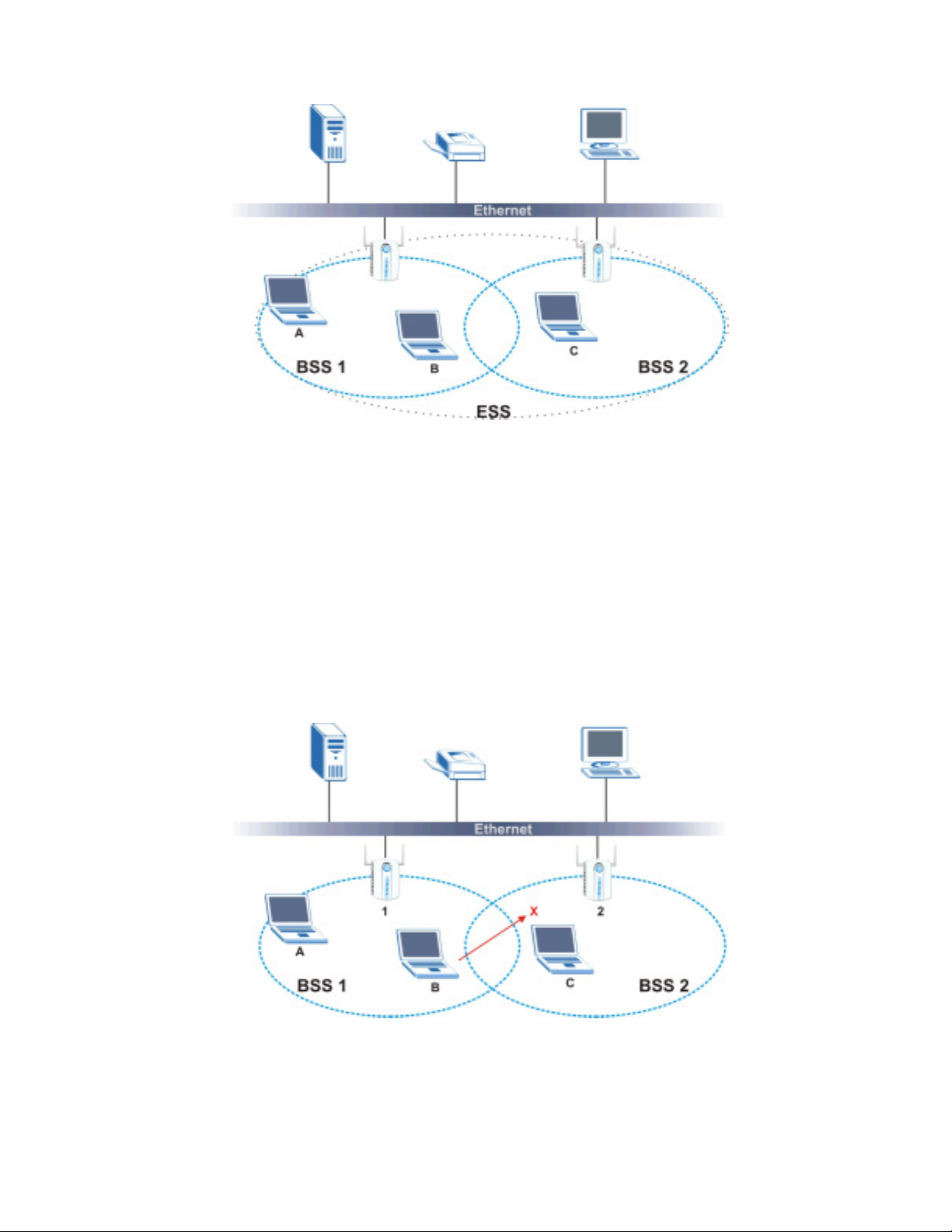
ZyXEL X-550 User’s Guide
Figure 2-3 Infrastructure Network Example
Roaming
In an infrastructure network, wireless stations are able to switch from one BSS to another as they
move between the coverage areas. During this period, the wireless stations maintain uninterrupted
connection to the network. This is roaming. As the wireless station moves from place to place, it
is responsible for choosing the most appropriate AP depending on the signal strength, network
utilization or other factors.
The following figure depicts a roaming example. When wireless station B moves to position X,
the ZyXEL X-550 in wireless station B automatically switches the channel to the one used by
access point 2 in order to stay connected to the network.
2-3
Figure 2-4 Roaming Example
Page 18

Page 19
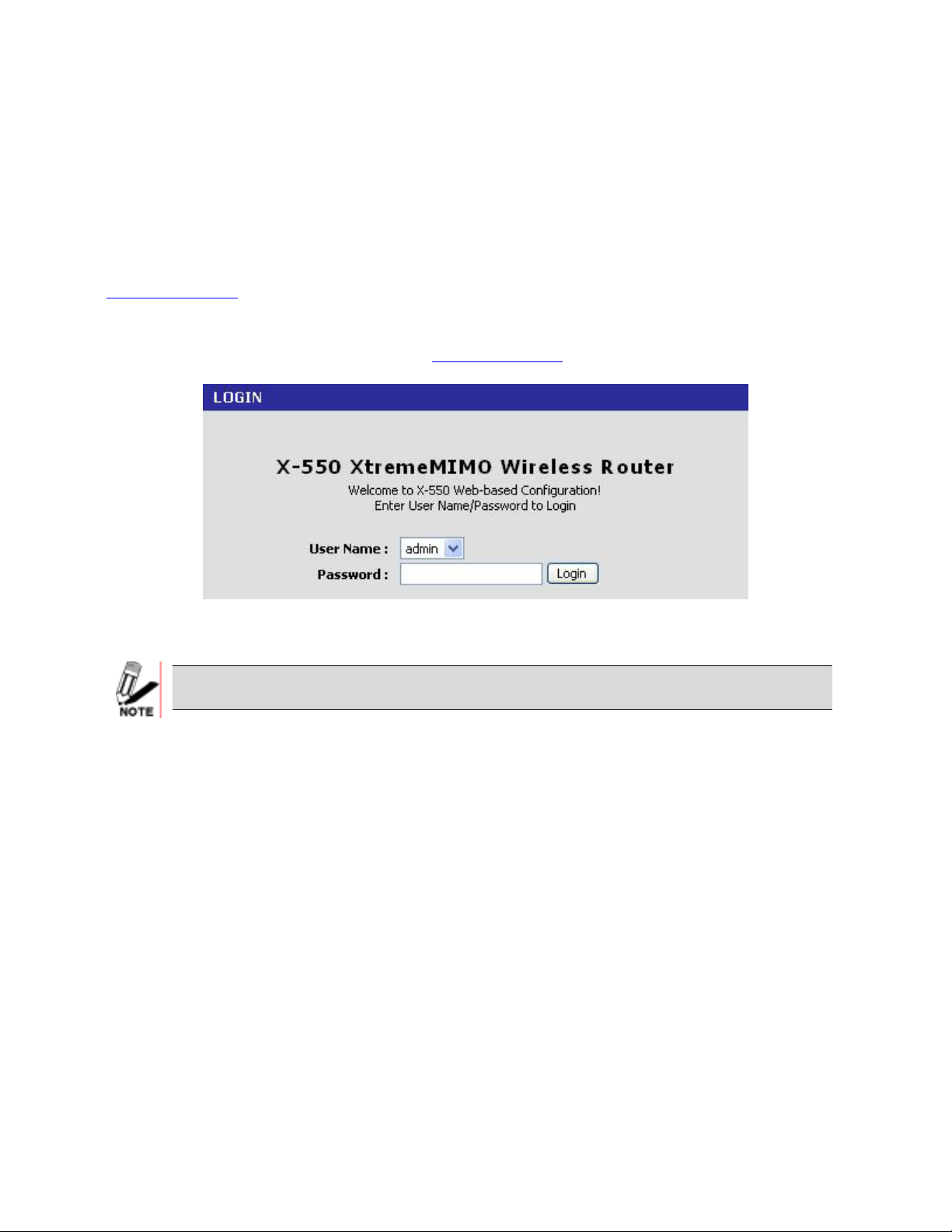
ZyXEL X-550 User’s Guide
Chapter 3
Using the Configuration Menu
This chapter describes how to configure your ZyXEL Router
Whenever you want to configure your X-550, you can access the Configuration Menu by opening the
Web-browser and typing in the IP Address of the X-550. The X-550’s default IP Address is
http://192.168.10.1
• Open the Web browser.
• Type in the IP Address of the Router (http://192.168.10.1).
Figure 3-1 ADVANCED – Wireless
If you have changed the default IP Address assigned to the X-550, make sure to
enter the correct IP Address.
• Select admin in the User Name field.
*if this is your first time configuring your X-550, the default user will already be admin
• Type in 1234 in the Password field.
1234 is the factory default password
• Click Login to proceed into the Configuration Menu of the X-550
3-1
Page 20
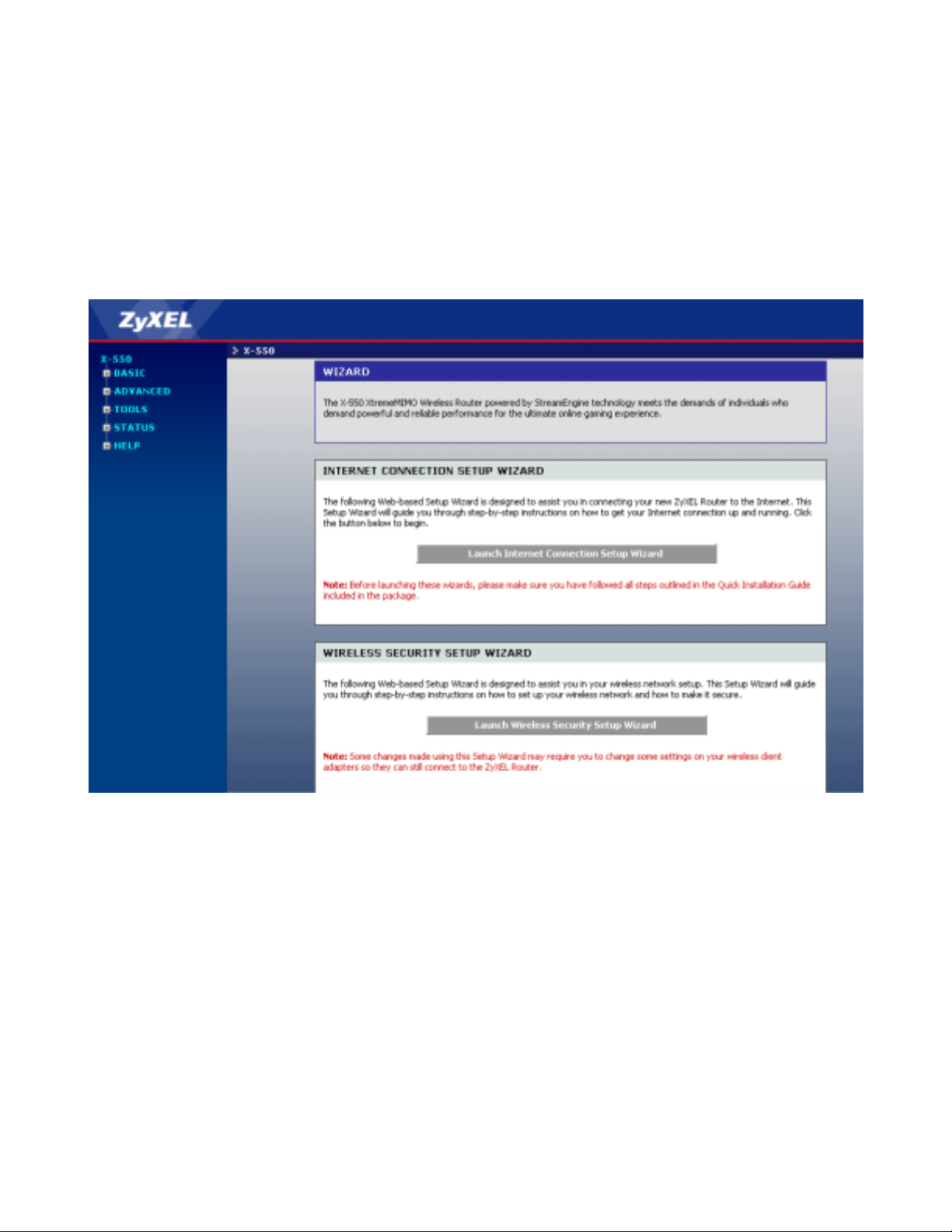
ZyXEL X-550 User’s Guide
3.1 BASIC
The Basic tab provides the following configuration options:
• Start *brings you back to the Wizard and Introductions page
• WAN *allows you to manually configure your WAN settings
• LAN *allows you to manually configure your LAN settings
• DHCP *allows you to manually input DHCP settings
• Wireless *allows you to manually configure your WLAN settings
3.1.1 Setup Wizards
Figure 3-2 Setup
Wizard
INTERNET CONECTION SETUP WIZARD
The on-board wizard guides you through the following basic router setup steps:
• Set your Password
• Select your Time Zone
• Configure your Internet Connection
• Save your Settings and Connect to the Internet
WIRELESS SECURITY SETUP WIZARD
This guides you through the steps for setting up wireless security in your wireless network:
• Name your Wireless Network • Secure your Wireless Network
• Set your Wireless Security Key
3-2
Page 21
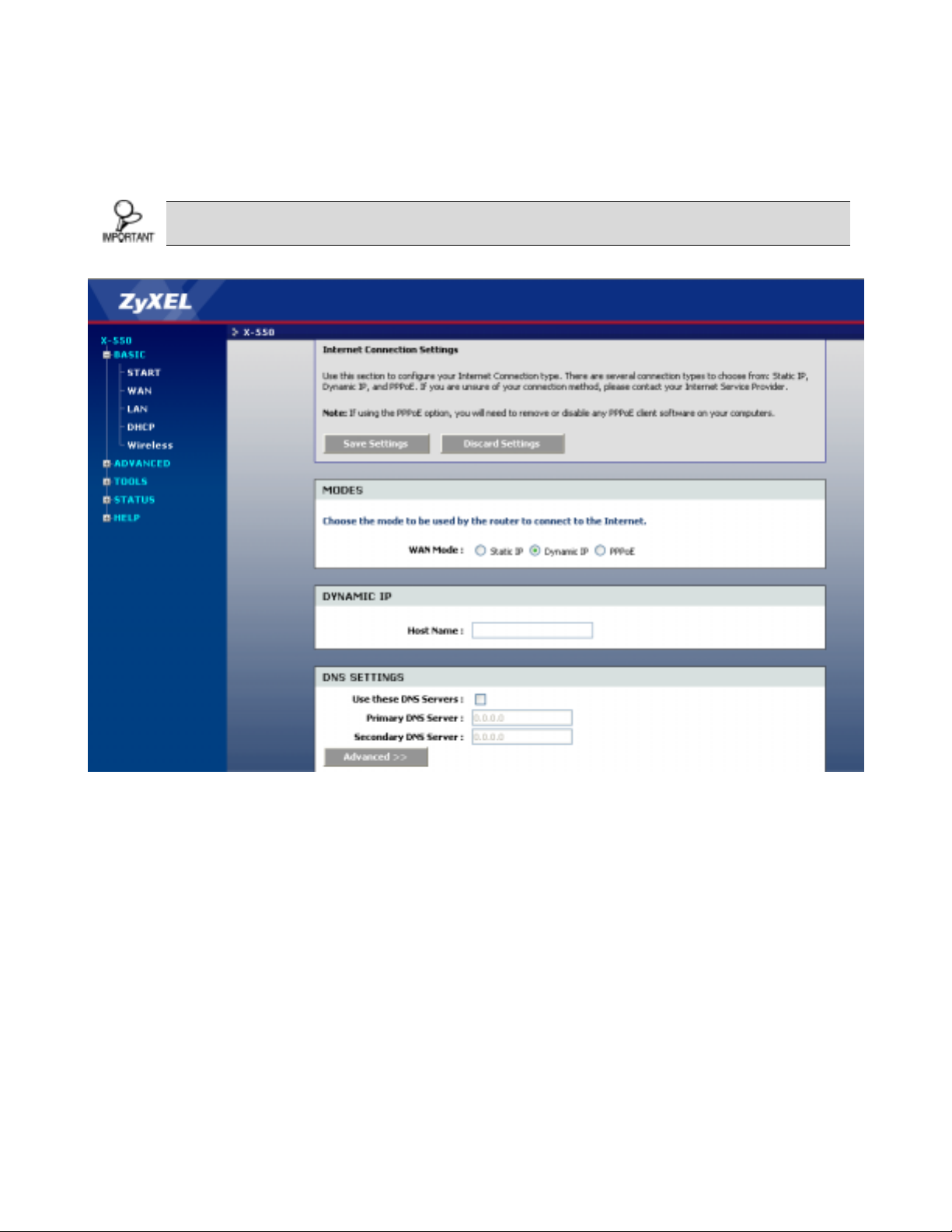
ZyXEL X-550 User’s Guide
3.1.2 BASIC - WAN
The WAN (Wide Area Network) section is where you configure how your internal network connects to
the Internet. There are several connection types to choose from: Static IP, DHCP & PPPoE*. If you are
unsure of your connection method, please contact your Internet Service Provider for details.
If using PPoE, any PPPoE client software on your computer must be removed or
disabled prior to the setup of your X-550.
Figure 3-3 BASIC - WAN
STATIC IP WAN Mode
Use Static WAN Mode when your ISP provides you with an IP address that does not change. The IP
information is manually entered in your IP configuration settings. You must enter the IP address, Subnet
Mask, Gateway, Primary DNS Server, and Secondary DNS Server. Your ISP will provide you with all of
this information.
DYNAMIC IP WAN Mode
Use Dynamic IP WAN Mode when your ISP assigns an IP address to you every time you connect onto
the Internet. If you do not know, please contact your ISP for information to whether or not your
connection is using Dynamic IP. Some ISP's require you to make some settings to your network before
your router can be connected to the Internet.
Host Name: Certain ISP's require specific computer Host Names. The Host Name identifies your system
to the ISP's server.
3-3
Page 22

ZyXEL X-550 User’s Guide
PPPoE WAN Mode
Select this option if your ISP requires you to use a PPPoE (Point to Point Protocol over Ethernet)
connection. This method of connection requires you to enter a Username and Password (provided by
your Internet Service Provider) to gain access to the Internet.
Service Name: Some ISP's may require that you enter a *Service Name.
Only enter a Service Name if your ISP requires one.
Reconnect Mode:
Typically PPPoE connections are not always on. The Wireless router allows you to set the reconnection
mode. The settings are:
• Always on: A connection to the Internet is always maintained.
• On demand: A connection to the Internet is made when needed.
• Manual: Every time you wish to connect the internet, you MUST enter the configuration menu and
click on the Connect button
*Maximum Idle Time: Time the device will idle before the PPPoE connection is disconnected.
The Maximum Idle Time value is only used for the "On demand" connection mode.
3-4
Page 23
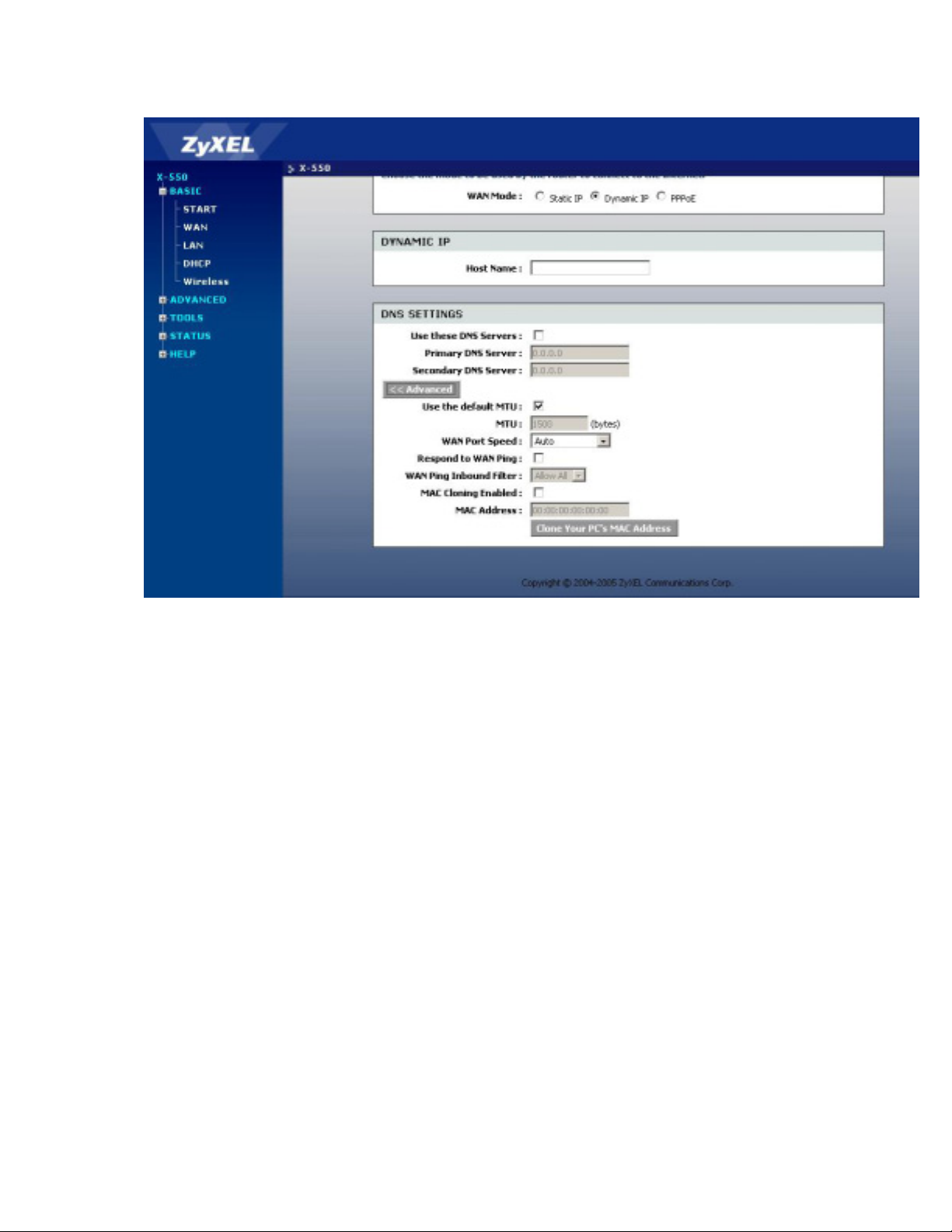
Advanced
ZyXEL X-550 User’s Guide
Figure 3-4 WAN- Advanced
Any changes to these options apply to all WAN modes *Static IP/Dynamic IP/PPPoE.
Use These DNS Servers:
This option should be enabled if your ISP requires you to enter the DNS Server information. You will then
be able to enter a primary and secondary DNS server.
Use the default MTU:
If this option is checked (the default case), the router selects the usual MTU settings for the type of WAN
interface in use. If this option is unchecked, the router uses the value of the MTU option (which follows).
MTU:
The Maximum Transmission Unit (MTU) is a parameter that determines the largest packet size (in bytes)
that the router will send to the WAN. If LAN devices send larger packets, the router will break them into
smaller packets. Ideally, you should set this to match the MTU of the connection to your ISP. Typical
values are 1500 bytes for an Ethernet connection and 1492 bytes for a PPPoE connection. If the router's
MTU is set too high, packets will be fragmented downstream. If the router's MTU is set too low, the router
will fragment packets unnecessarily and in extreme cases may be unable to establish some connections. In
either case, network performance can suffer.
WAN Port Speed:
Normally, this is set to "auto". If you have trouble connecting to the WAN, try the other settings.
Respond to WAN Ping:
If you leave this option unchecked, you are causing the public WAN IP address of the router not to respond
to ping commands. Pinging public WAN IP addresses is a common method used by hackers to test whether
your WAN IP address is valid.
WAN Ping Inbound Filter:
Select a filter that controls access as needed for WAN pings. If you do not see the filter you need in the list
3-5
Page 24

ZyXEL X-550 User’s Guide
of filters, go to the ADVANCED -> Inbound Filter screen and create a new filter.
MAC Cloning Enabled:
Some ISP's may check your computer's MAC address. Each networking device has its own unique MAC
address defined by the hardware manufacturer. Some ISP's record the MAC address of the network adapter
in the computer or router used to initially connect to their service. The ISP will then only grant Internet
access to requests from a computer or router with this particular MAC address. Your new Wireless router
has a different MAC address than the computer or router that initially connected to the ISP. To resolve this
problem, the Wireless router has a special feature that allows you to clone (that is, replace the router's
MAC address with) another MAC address.
MAC Address:
If you have enabled MAC Cloning, you can either type in an alternate MAC address (for example, the
MAC address of the router initially connected to the ISP) or copy the MAC address of a PC. To copy the
MAC address of the computer that initially connected to the ISP, connect to the Wireless router using that
computer and click the Clone Your PC’s MAC Address button. The WAN port will then use the MAC
address of the network adapter in your computer.
3.1.3 BASIC - LAN
These are the settings of the LAN (Local Area Network) interface for the router. The router's local network
(LAN) settings are configured based on the IP Address and Subnet Mask assigned in this section. The IP
address is also used to access this Web-based management interface. It is recommended that you use the
default settings if you do not have an existing network.
Figure 3-5 BASIC - LAN
IP Address: This is the IP address your router will be associated with on the local area network.
Default Subnet Mask: This is the subnet mask of your router on the local area network.
3-6
Page 25
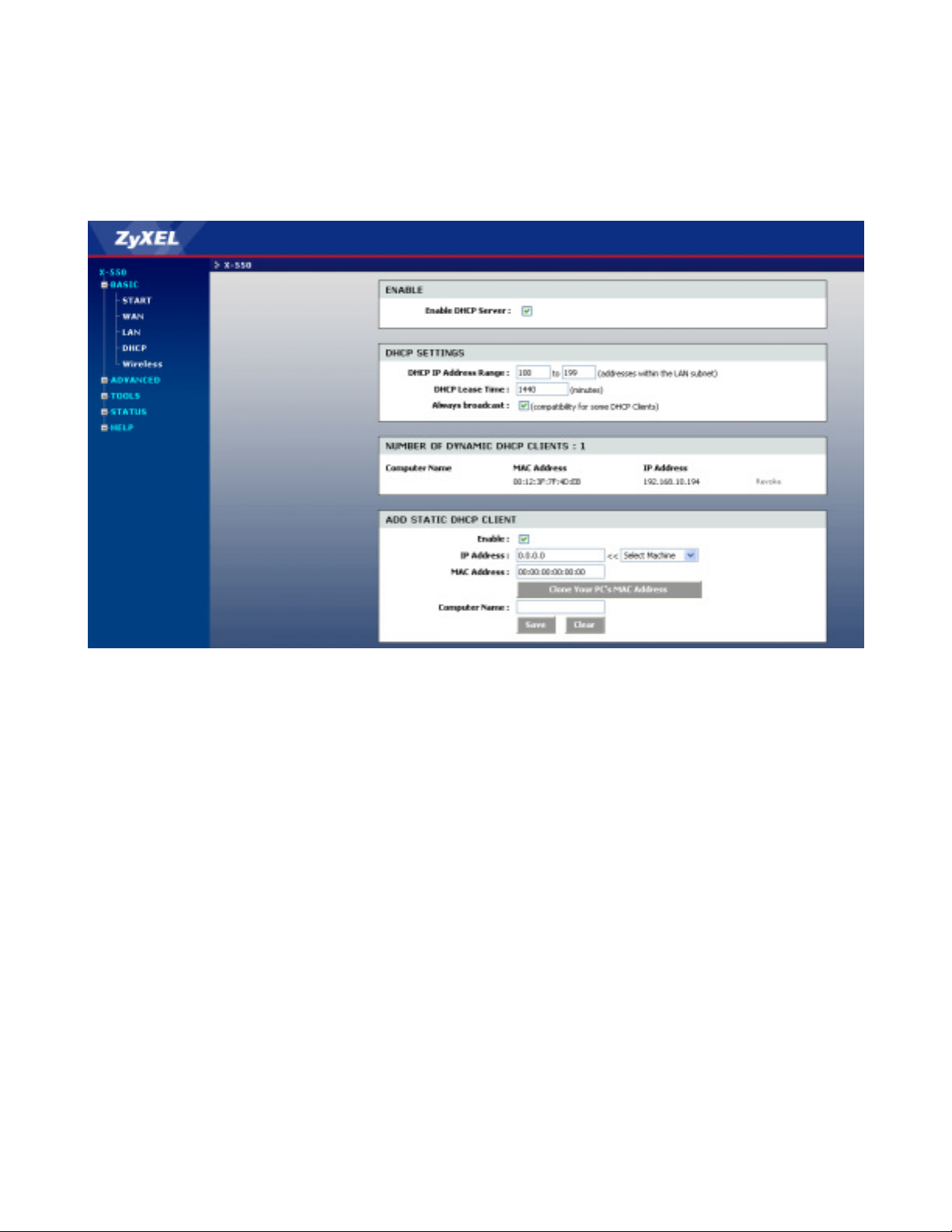
ZyXEL X-550 User’s Guide
3.1.4 BASIC - DHCP
DHCP stands for Dynamic Host Configuration Protocol. The DHCP section is where you configure the
built-in DHCP Server to assign IP addresses to the computers and other devices on your local area network
(LAN).
Figure 3-6 BASIC - DHCP
DHCP SETTINGS
Enable DHCP Server:
Once your Wireless router is properly configured and this option is enabled, the DHCP Server will manage
the IP addresses and other network configuration information for computers and other devices connected to
your Local Area Network. There is no need for you to do this yourself.
The computers (and other devices) connected to your LAN also need to have their TCP/IP configuration set
to "DHCP" or "Obtain an IP address automatically".
When you set Enable DHCP Server, the following options are displayed.
DHCP IP Address Range:
These two values (from and to) define a range of addresses that the DHCP Server uses when assigning
addresses to computers and devices on your Local Area Network. Any addresses that are outside of this
range are not managed by the DHCP Server; these could, therefore, be used for manually configured
devices or devices that cannot use DHCP to obtain network address details automatically.
It is possible for a computer or device that is manually configured to have an address that does reside
within this range. In this case the address should be reserved (see Static DHCP Client below), so that the
DHCP Server knows that this specific address can only be used by a specific computer or device.
Your Wireless router, by default, has a static IP address of 192.168.0.1. This means that addresses
192.168.0.2 to 192.168.0.254 (from 2 to 254) can be made available for allocation by the DHCP Server.
3-7
Page 26

ZyXEL X-550 User’s Guide
Example:
Your Wireless router uses 192.168.0.1 for the IP address. You've assigned a computer that you want to
designate as a Web server with a static IP address of 192.168.0.3. You've assigned another computer that
you want to designate as an FTP server with a static IP address of 192.168.0.4. Therefore the starting IP
address for your DHCP IP address range needs to be 5 or greater.
Example:
Suppose you configure the DHCP Server to manage addresses From 100 To 199. This means that 3 to 99
and 200 to 254 are NOT managed by the DHCP Server. Computers or devices that use addresses from
these ranges MUST be manually configured. Suppose you have a web server computer that has a manually
configured address of 192.168.0.100. Because this falls within the "managed range" be sure to create a
reservation for this address and match it to the relevant computer (see Static DHCP Client below).
DHCP Lease Time:
The amount of time that a computer may have an IP address before it is required to renew the lease. The
initial lease designates the amount of time before the lease expires. If the client wishes to retain the address
when the lease is expired then a new lease is established. If the lease expires and the address is no longer
needed than another client may use the address.
Always Broadcast:
If all the computers on the LAN successfully obtain their IP addresses from the router's DHCP server as
expected, this option can remain disabled. However, if one of the computers on the LAN fails to obtain an
IP address from the router's DHCP server, it may have an old DHCP client that incorrectly turns off the
broadcast flag of DHCP packets. Enabling this option will cause the router to always broadcast its
responses to all clients, thereby working around the problem, at the cost of increased broadcast traffic on
the LAN.
NUMBER OF DYNAMIC DHCP CLIENTS
In this section you can see what LAN devices are currently leasing IP addresses.
Revoke:
The Revoke option is available for the situation in which the lease table becomes full or nearly full, you
need to recover space in the table for new entries, and you know that some of the currently allocated leases
are no longer needed. Clicking Revoke cancels the lease for a specific LAN device and frees an entry in
the lease table. Do this only if the device no longer needs the leased IP address, because, for example, it has
been removed from the network.
ADD/EDIT STATIC DHCP CLIENT
This option lets you reserve IP addresses, and assign the same IP address to the network device with the
specified MAC address any time it requests an IP address. This is almost the same as if a device has a static
IP address except that it must still request an IP address from the Wireless router. The Wireless router will
provide the device the same IP address every time. Static DHCP is helpful for server computers on the
local network that are hosting applications such as Web and FTP. Servers on your network should either
use a static IP address or use this option.
MAC Address:
To input the MAC address of your system, enter it in manually or connect to the Wireless router's
Web-Management interface from the system and click the Clone Your PC’s MAC Address button.
A MAC address is usually located on a sticker on the bottom of a network device. The MAC address is
comprised of twelve digits. Each pair of hexadecimal digits are usually separated by dashes or colons such
as 00-0D-88-11-22-33 or 00:0D:88:11:22:33. If your network device is a computer and the network card is
already located inside the computer, you can connect to the Wireless router from the computer and click the
Clone Your PC’s MAC Address button to enter the MAC address.
As an alternative, you can locate a MAC address in a specific operating system by following the steps
below:
3-8
Page 27

ZyXEL X-550 User’s Guide
Windows 2000
Windows XP
Mac OS X Go to the Apple Menu, select System Preferences, select Network, and select the
Computer Name:
You can assign a name for each computer that is given a static IP address. This may help you keep track of
which computers are assigned this way.
Example: Game Server
Go to your Start menu, select Programs, select Accessories, and select Command
Prompt. At the command prompt type ipconfig /all and hit Enter. The physical
address displayed for the adapter connecting to the router is the MAC address.
Ethernet Adapter connecting to the Wireless router. Select the Ethernet button and
the Ethernet ID will be listed. This is the same as the MAC address.
STATIC DHCP CLIENT LIST
This shows clients that you have specified to have static DHCP address. An entry can be changed by
clicking the Edit icon, or deleted by clicking the Delete icon. When you click the Edit icon, the item is
highlighted, and the "Edit Static DHCP Client" section is activated for editing.
3.1.5 BASIC - Wireless
The wireless section is used to configure the wireless settings for your Wireless router. Please note that
changes made on this section may also need to be duplicated on your Wireless Client.
To protect your privacy, use the wireless security mode to configure the wireless security features. This
device supports three wireless security modes including: WEP, WPA-Personal, and WPA-Enterprise.
WEP is the original wireless encryption standard. WPA provides a higher level of security. WPA-Personal
does not require an authentication server. The WPA-Enterprise option requires a RADIUS authentication
server.
Figure 3-7 BASIC- Wireless
3-9
Page 28
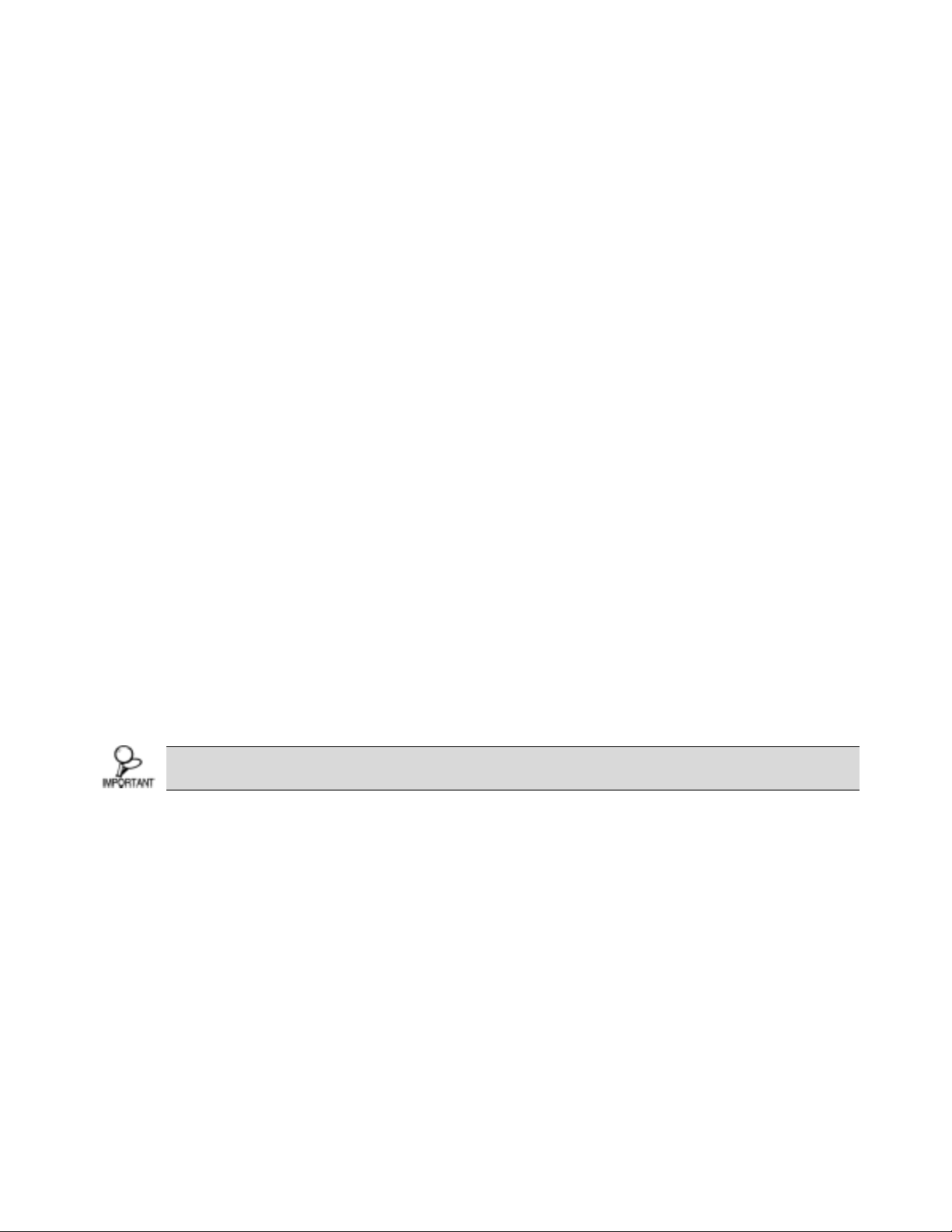
ZyXEL X-550 User’s Guide
BASIC WIRELESS SETTING
Wireless Radio:
This indicates whether or not the WLAN of the X-550 is turned on or off. Please use the dip switch at the
rear of the X-550 to manually enable or disable the WLAN.
Wireless Network Name:
When you are browsing for available wireless networks, this is the name that will appear in the list (unless
Visibility Status is set to Invisible, see below). This name is also referred to as the SSID. For security
purposes, it is recommended to change from the factory default SSID.
Visibility Status:
The Invisible option allows you to hide your wireless network. When this option is set to Visible, your
wireless network name is broadcast to anyone within the range of your signal. If you're not using
encryption then they could connect to your network. When Invisible mode is enabled, you must enter the
Wireless Network Name (SSID) on the client manually to connect to the network.
Auto Channel Select:
If you select this option, the router automatically finds the channel with least interference and uses that
channel for wireless networking. If you disable this option, the router uses the channel that you specify
with the following Channel option.
Channel:
A wireless network uses specific channels in the 2.4GHz wireless spectrum to handle communication
between clients. Some channels in your area may have interference from other electronic devices. Choose
the clearest channel to help optimize the performance and coverage of your wireless network.
Transmission Rate:
By default the fastest possible transmission rate will be selected. You have the option of selecting the speed
if necessary.
802.11 Mode:
If all of your devices can connect in 802.11g Mode, you can change the mode to 802.11g only. If you have
some devices that are 802.11b, leave the setting at Mixed.
Super G™ Mode:
Super G Turbo Modes must use channel 6 for communication. For Super G with Static Turbo, 802.11
Mode must be set to 802.11g. For proper operation, RTS threshold and Fragmentation Threshold on the
ADVANCED -> Advanced Wireless screen should both be set to their default values.
Super G Turbo mode must be used with AtherosTM wireless chipset. Please consult
your client device manufacturer for more information.
Super G without Turbo:
Performance enhancing features such as Packet Bursting, FastFrames, and Compression.
Super G with Static Turbo:
This mode is not backwards compatible with non-Turbo (legacy) devices. This mode should only be
enabled when all devices on the wireless network are Static Turbo enabled.
Super G with Dynamic Turbo:
This mode is backwards compatible with non-Turbo (legacy) devices. This mode should be enabled when
some devices on the wireless network are not Turbo enabled but support other Super G features mentioned
above.
WIRELESS SECUIRITY SETTING
WEP:
A method of encrypting data for wireless communication intended to provide the same level of privacy as a
wired network. WEP is not as secure as WPA encryption. To gain access to a WEP network, you must
3-10
Page 29

ZyXEL X-550 User’s Guide
know the key. The key is a string of characters that you create. When using WEP, you must determine the
level of encryption. The type of encryption determines the key length. 128-bit encryption requires a longer
key than 64-bit encryption. Keys are defined by entering in a string in HEX (hexadecimal - using characters
0-9, A-F) or ASCII (American Standard Code for Information Interchange - alphanumeric characters)
format. ASCII format is provided so you can enter a string that is easier to remember. The ASCII string is
converted to HEX for use over the network. Four keys can be defined so that you can change keys easily. A
default key is selected for use on the network.
Example:
64-bit hexadecimal keys are exactly 10 characters in length. (12345678FA is a valid string of 10 characters
for 64-bit encryption.)
128-bit hexadecimal keys are exactly 26 characters in length. (456FBCDF123400122225271730 is a valid
string of 26 characters for 128-bit encryption.)
64-bit ASCII keys are up to 5 characters in length (DMODE is a valid string of 5 characters for 64-bit
encryption.)
128-bit ASCII keys are up to 13 characters in length (2002HALOSWIN1 is a valid string of 13 characters
for 128-bit encryption.)
WPA-Personal and WPA-Enterprise:
Both of these options select some variant of Wi-Fi Protected Access (WPA) -- security standards published
by the Wi-Fi Alliance. The WPA Mode further refines the variant that the router should employ.
WPA
WPA Mode:
WPA is the older standard; select this option if the clients that will be used with the router only support the
older standard. WPA2 is the newer implementation of the stronger IEEE 802.11i security standard. With
the "WPA2" option, the router tries WPA2 first, but falls back to WPA if the client only supports WPA.
With the "WPA2 Only" option, the router associates only with clients that also support WPA2 security.
Cipher Type:
The encryption algorithm used to secure the data communication. TKIP (Temporal Key Integrity Protocol)
provides per-packet key generation and is based on WEP. AES (Advanced Encryption Standard) is a very
secure block based encryption. With the "TKIP and AES" option, the router negotiates the cipher type with
the client, and uses AES when available.
Group Key Update Interval:
The amount of time before the group key used for broadcast and multicast data is changed.
WPA-Personal
This option uses Wi-Fi Protected Access with a Pre-Shared Key (PSK).
PRE-SHARED KEY
The key is entered as a pass-phrase of up to 63 alphanumeric characters in ASCII (American Standard
Code for Information Interchange) format at both ends of the wireless connection. It cannot be shorter than
eight characters, although for proper security it needs to be of ample length and should not be a commonly
known phrase. This phrase is used to generate session keys that are unique for each wireless client.
Example: Wireless Networking technology enables ubiquitous communication
WPA-Enterprise
This option works with a RADIUS Server to authenticate wireless clients. Wireless clients should have
established the necessary credentials before attempting to authenticate to the Server through this Gateway.
Furthermore, it may be necessary to configure the RADIUS Server to allow this Gateway to authenticate
users.
EAP (802.1X)
Authentication Timeout: Amount of time before a client will be required to re-authenticate.
RADIUS Server IP Address: The IP address of the authentication server.
3-11
Page 30

ZyXEL X-550 User’s Guide
RADIUS Server Port: The port number used to connect to the authentication server.
RADIUS Server Shared Secret: A pass-phrase that must match with the authentication server.
MAC Address Authentication: If this is selected, the user must connect from the same computer
whenever logging into the wireless network.
Advanced:
Optional Backup RADIUS Server:
This option enables configuration of an optional second RADIUS server. A second RADIUS server can be
used as backup for the primary RADIUS server. The second RADIUS server is consulted only when the
primary server is not available or not responding. The fields Second RADIUS Server IP Address,
RADIUS Server Port, Second RADIUS server Shared Secret, Second MAC Address
Authentication provide the corresponding parameters for the second RADIUS Server.
3-12
Page 31

ZyXEL X-550 User’s Guide
3.2 ADVANCED
The Advanced tab provides the following configuration options: Game Hosting, Virtual Server,
Applications, StreamEngine™, Routing, Access Control, Web Filter, MAC Filter, Firewall, Inbound
Filter, Wireless and Schedules.
3.2.1 ADVANCED - Game Hosting
Multiple connections are required by some applications, such as internet games, video conferencing,
Internet telephony, and others. These applications have difficulties working through NAT (Network
Address Translation). The Gaming section is used to open multiple ports or a range of ports in your router
and redirect data through those ports to a single PC on your network. This feature allows you to enter ports
in various formats:
Range (50-100)
Individual (80, 68, 888)
Mixed (1020-5000, 689)
Figure 3-8 ADVANCED- Game Hosting
ADD GAME RULE
Here you can add entries to the Game Rules List below, or edit existing entries.
Example:
You are hosting an online game server that is running on a PC with a Private IP Address of 192.168.0.50.
This game requires that you open multiple ports (6159-6180, 99) on the router so Internet users can
connect.
Enable:
Each entry in Game Rules List can be active (enabled) or inactive (disabled)
3-13
Page 32

ZyXEL X-550 User’s Guide
Name:
Give the Gaming Rule a name that is meaningful to you, for example Game Server. You can also select
from a list of popular games, and many of the remaining configuration values will be filled in accordingly.
However, you should check whether the port values have changed since this list was created, and you must
fill in the IP address field.
IP Address:
Enter the local network IP address of the system hosting the game server, for example 192.168.0.50.
TCP Ports To Open:
Enter the TCP ports to open. [6159-6180, 99]
UDP Ports To Open:
Enter the UDP ports to open. [6159-6180, 99]
Inbound Filter:
Select a filter that controls access as needed for this game rule. If you do not see the filter you need in the
list of filters, go to the ADVANCED -> Web Filter screen and create a new filter.
Schedule:
Select a schedule for the times when this rule is in effect. If you do not see the schedule you need in the list
of schedules, go to the TOOLS -> Schedules screen and create a new schedule.
Save:
Clicking Save saves the new or edited Game Rule in the following list. After you are done applying all
the Game Rules you wish to set, please click Save Settings to make the changes permanent on the X-550.
With this Gaming Rule enabled, all TCP and UDP traffic on ports 6159 through 6180 and port 99 is passed
through the router and redirected to the Internal Private IP Address of your Game Server at 192.168.0.50.
GAME RULES LIST
The section shows the currently defined game rules. A game rule can be changed by clicking the Edit icon,
or deleted by clicking the Delete icon. When you click the Edit icon, the item is highlighted, and the "Edit
Game Rule" section is activated for editing.
3-14
Page 33

ZyXEL X-550 User’s Guide
3.2.2 ADVANCED - Virtual Server
The Virtual Server option gives Internet users access to services on your LAN. This feature is useful for
hosting online services such as FTP, Web, or game servers. For each Virtual Server, you define a public
port on your router for redirection to an internal LAN IP Address and LAN port.
Figure 3-9 ADVANCED - Virtual Server
Example:
You are hosting a Web Server on a PC that has LAN IP Address of 192.168.0.50 and your ISP is blocking
Port 80.
1. Name the Virtual Server (for example: Web Server)
2. Enter the IP Address of the machine on your LAN (for example: 192.168.0.50)
3. Enter the Private Port as [80]
4. Enter the Public Port as [8888]
5. Select the Protocol - TCP
6. Ensure the schedule is set to Always
7. Click Save to add the settings to the Virtual Servers List
8. Repeat these steps for each Virtual Server Rule you wish to add. After the list is complete, click
Save Settings at the top of the page.
With this Virtual Server entry, all Internet traffic on Port 8888 will be redirected to your internal web
server on port 80 at IP Address 192.168.0.50.
3-15
Page 34

ZyXEL X-550 User’s Guide
ADD/EDIT VIRTUAL SERVER
In this section you can add an entry to the Virtual Servers List below or edit an existing entry.
Enable:
Entries in the list can be either active (enabled) or inactive (disabled).
Name:
Assign a meaningful name to the virtual server, for example Web Server. Several well-known types of
virtual server are available from the "Select Virtual Server" list. Selecting one of these entries fills some of
the remaining parameters with standard values for that type of server.
IP Address:
The IP address of the system on your internal network that will provide the virtual service, for example
192.168.0.50.
Protocol:
Select the protocol used by the service.
Private Port:
The port that will be used on your internal network.
Public Port:
The port that will be accessed from the Internet.
Inbound Filter:
Select a filter that controls access as needed for this virtual server. If you do not see the filter you need in
the list of filters, go to the ADVANCED -> Inbound Filter screen and create a new filter.
Schedule:
Select a schedule for when the service will be enabled. If you do not see the schedule you need in the list of
schedules, go to the TOOLS -> Schedules screen and create a new schedule.
Save:
Clicking Save saves the new or edited virtual server entry in the following list. When finished updating the
virtual server entries, you must still click the Save Settings button at the top of the page to make the
changes effective and permanent.
VIRTUAL SERVERS LIST
The section shows the currently defined virtual servers. A Virtual Server can be changed by clicking the
Edit icon, or deleted by clicking the Delete icon. When you click the Edit icon, the item is highlighted, and
the "Edit Virtual Server" section is activated for editing.
You might have trouble accessing a virtual server using its public identity (WAN-side
IP-address of the gateway or its dynamic DNS name) from a machine on the LAN. Your
requests may not be looped back or you may be redirected to the "Forbidden" page.
This will happen if you have an Access Control Rule configured for this LAN machine.
The requests from the LAN machine will not be looped back if Internet access is blocked at the time of
access. To work around this problem, access the LAN machine using its LAN-side identity.
Requests may be redirected to the "Forbidden" page if web access for the LAN machine is restricted by an
Access Control Rule. Add the WAN-side identity (WAN-side IP-address of the router or its dynamic DNS
name) on the ADVANCED -> Web Filter screen to work around this problem.
3-16
Page 35

3.2.3 ADVANCED - Applications
ZyXEL X-550 User’s Guide
Figure 3-10 ADVANCED - Applications
APPLICATION LEVEL GATEWAY (ALG) CONFIGURATON
Here you can enable or disable ALGs. Some protocols and applications require special handling of the IP
payload to make them work with network address translation (NAT). Each ALG provides special handling
for a specific protocol or application. A number of ALGs for common applications are enabled by default.
PPTP:
Enabling this feature allows multiple machines on the LAN to connect to their corporate network using the
PPTP protocol.
IPSec VPN:
This feature allows multiple VPN clients to connect to their corporate network using IPSec protocol. Some
VPN clients support traversal of IPSec through NAT. This ALG may interfere with the operation of such
VPN clients. If you are having trouble connecting with your corporate network, try turning this ALG off.
Please check with the system administrator of your corporate network whether your VPN client supports
NAT traversal.
RTSP:
Enabling RTSP allows applications that use Real Time Streaming Protocol to receive streaming media
from the internet. QuickTime and Real Player are some of the common applications using this protocol.
Windows Messenger:
Enabling this feature supports the use of Microsoft Windows Messenger (the Internet messaging client that
ships with Microsoft Windows) on LAN computers. The SIP ALG must also be enabled when the
Windows Messenger ALG is enabled.
FTP:
Enabling this feature allows FTP clients and servers to transfer data across NAT. Refer to the
3-17
Page 36

ZyXEL X-550 User’s Guide
ADVANCED -> Virtual Server page if you want to host an FTP server.
NetMeeting:
Allows Microsoft NetMeeting clients to communicate across NAT. Note that if you want your buddies to
call you, you should also set up a virtual server for NetMeeting. Refer to the ADVANCED -> Virtual
Server page for information on how to set up a virtual server.
SIP:
Allows devices and applications using VoIP (Voice over IP) to communicate across NAT. Some VoIP
applications and devices have the ability to discover NAT devices and work around them. This ALG may
interfere with the operation of such devices. If you are having trouble making VoIP calls, try turning this
ALG off.
Wake-On-LAN:
This feature enables forwarding of "magic packets" (that is, specially formatted wake-up packets) from the
WAN to a LAN computer or other device that is "Wake on LAN" (WOL) capable. The WOL device must
be defined as such on the ADVANCED ->Virtual Server page. The LAN IP address for the virtual server
is typically set to the broadcast address 192.168.0.255. The computer on the LAN whose MAC address is
contained in the magic packet will be awakened.
AOL:
Use this feature if you are experiencing frequent disconnects from the AOL server due to inactivity.
MMS:
This feature allows Windows Media Player, using MMS protocol, to receive streaming media from the
internet.
L2TP:
Enabling this feature allows multiple machines on the LAN to connect to their corporate network using the
L2TP protocol.
ADD SPECIAL APPLICATIONS RULE
The Special Application section is used to open single or multiple ports on your router when the router
senses data sent to the Internet on a "trigger" port or port range. Special Applications rules apply to all
computers on your internal network.
Example:
You need to configure your router to allow a software application running on any computer on your
network to connect to a web-based server or another user on the Internet.
Name:
Enter a name for the Special Application Rule, for example Game App, which will help you identify the
rule in the future. You can also select from a list of common applications, and the remaining configuration
values will be filled in accordingly.
Trigger Port Range:
Enter the outgoing port range used by your application. [6500-6700]
Trigger Protocol:
Select the outbound protocol used by your application. [Both]
Input Port Range:
Enter the port range that you want to open up to Internet traffic. [6000-6200]
Input Protocol:
Select the protocol used by the Internet traffic coming back into the router through the opened port range.
[Both]
Schedule:
Select a schedule for when this rule is in effect. If you do not see the schedule you need in the list of
schedules, go to the TOOLS -> Schedules screen and create a new schedule.
3-18
Page 37

ZyXEL X-550 User’s Guide
Save:
Clicking Save saves the new or edited Special Applications Rule in the following list. When finished
updating the Special Applications entries, you must still click the Save Settings button at the top of the
page to make the changes permanent.
With this Special Application Rule enabled, the router will open up a range of ports from 6000-6200 for
incoming traffic from the Internet, whenever any computer on the internal network opens up an application
that sends data to the Internet using a port in the range of 6500-6700.
SPECIAL APPLICATIONS RULES LIST
The section shows the currently defined special applications rules. A special applications rule can be
changed by clicking the Edit icon, or deleted by clicking the Delete icon. When you click the Edit icon, the
item is highlighted, and the "Edit Special Applications Rule" section is activated for editing.
3.2.4 ADVANCED - StreamEngine™
The StreamEngine™ feature helps improve your network gaming performance by prioritizing applications.
By default, the StreamEngine™ settings are disabled.
Figure 3-11 ADVANCED - StreamEngine
STREAMENGINE SETUP
Enable StreamEngine™:
This option is disabled by default. Enable it for better performance and experience with online games and
other interactive applications, such as VoIP.
Automatic Classification:
This option is enabled by default so that your router will automatically determine which programs should
3-19
Page 38

ZyXEL X-550 User’s Guide
have network priority.
Dynamic Fragmentation:
This option should be enabled when you have a slow Internet uplink. It helps to reduce the impact that
large low priority network packets can have on more urgent ones by breaking the large packets into several
smaller packets.
Automatic Uplink Speed:
When enabled, this option causes the router to automatically measure the useful uplink bandwidth each
time the WAN interface is re-established (after a reboot, for example).
Measured Uplink Speed:
This is the uplink speed measured when the WAN interface was last re-established. The value may be
lower than that reported by your ISP as it does not include all of the network protocol overheads associated
with your ISP's network. Typically, this figure will be between 87% and 91% of the stated uplink speed for
xDSL connections and around 5 kbps lower for cable network connections.
Uplink Speed:
If Automatic Uplink Speed is disabled, this options allows you to set the uplink speed manually. Uplink
speed is the speed at which data can be transferred from the router to your ISP. This is determined by your
ISP. ISPs often specify speed as a downlink/uplink pair; for example, 1.5Mbits/284Kbits. For this example,
you would enter "284". Alternatively you can test your uplink speed with a service such as
www.dslreports.com
. Note however that sites such as DSL Reports, because they do not consider as many
network protocol overheads, will generally note speeds slightly lower than the Measured Uplink Speed or
the ISP rated speed.
Connection Type:
By default, the router automatically determines whether the underlying connection is an xDSL/Frame-relay
network or some other connection type (such as cable modem or Ethernet), and it displays the result as
Detected xDSL or Frame Relay Network. If you have an unusual network connection in which you are
actually connected via xDSL but for which you configure either "Static" or "DHCP" in the WAN settings,
setting this option to xDSL or Other Frame Relay Network ensures that the router will recognize that it
needs to shape traffic slightly differently in order to give the best performance. Choosing xDSL or Other
Frame Relay Network causes the measured uplink speed to be reported slightly lower than before on such
connections, but gives much better results.
Detected xDSL or Frame Relay Network:
When Connection Type is set to Auto-detect, the automatically detected connection type is displayed
here.
ADD STREAMENGINE RULE
Automatic classification will be adequate for most applications, and specific StreamEngine™ Rules will
not be required. A StreamEngine™ Rule identifies a specific message flow and assigns a priority to that
flow.
Enable:
Each entry in StreamEngine™ Rules List can be active (enabled) or inactive (disabled)
Name:
Create a name for the rule that is meaningful to you.
Priority:
The priority of the message flow is entered here. 0 receives the highest priority (most urgent) and 255
receives the lowest priority (least urgent).
Protocol:
The protocol used by the messages.
Source IP Range:
The rule applies to a flow of messages whose LAN-side IP address falls within the range set here.
Source Port Range:
The rule applies to a flow of messages whose LAN-side port number is within the range set here.
3-20
Page 39

ZyXEL X-550 User’s Guide
Destination IP Range:
The rule applies to a flow of messages whose WAN-side IP address falls within the range set here.
Destination Port Range:
The rule applies to a flow of messages whose WAN-side port number is within the range set here.
Save:
Clicking Save saves the new or edited StreamEngine™ Rule in the following list. When finished updating
the StreamEngine™ rules, you must still click the Save Settings button at the top of the page to make the
changes effective and permanent.
STREAMENGINE RULES LIST
The section shows the currently defined StreamEngine™ rules. A StreamEngine™ rule can be changed by
clicking the Edit icon, or deleted by clicking the Delete icon. When you click the Edit icon, the item is
highlighted, and the "Edit StreamEngine™ Rule" section is activated for editing.
3.2.5 ADVANCED - Routing
Figure 3-12 ADVANCED - Routing
ADD ROUTE
Adds a new route to the IP routing table or edits an existing route.
Enable:
Specifies whether the entry will be enabled or disabled.
Destination IP:
The IP address of packets that will take this route.
Netmask:
One bits in the mask specify which bits of the IP address must match.
3-21
Page 40
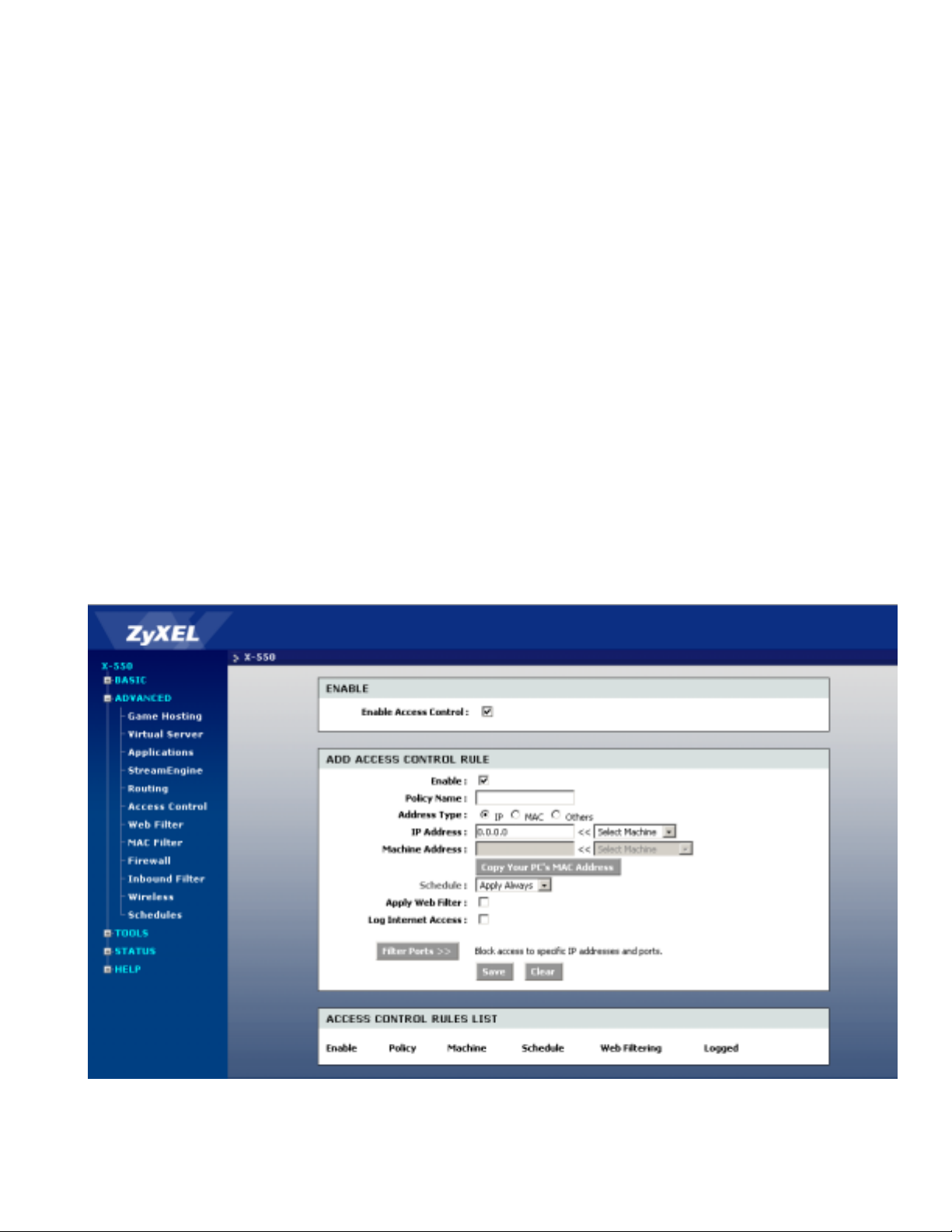
ZyXEL X-550 User’s Guide
Gateway:
Specifies the next hop to be taken if this route is used. A gateway of 0.0.0.0 implies there is no next hop,
and the IP address matched is directly connected to the router on the interface specified: LAN or WAN.
Interface:
Specifies the interface -- LAN or WAN -- that the IP packet must use to transit out of the router, when this
route is used.
Metric:
The relative cost of using this route.
Save:
Clicking Save saves the new or edited route in the following list. When finished updating the routing table,
you must still click the Save Settings button at the top of the page to make the changes effective and
permanent.
ROUTES LIST
The section shows the current routing table entries. Certain required routes are predefined and cannot be
changed. Routes that you add can be changed by clicking the Edit icon, or deleted by clicking the Delete
icon. When you click the Edit icon, the item is highlighted, and the "Edit Route" section is activated for
editing.
3.2.6 ADVANCED - Access Control
The Access Control section allows you to control access in and out of devices on your network. Use this
feature as Parental Controls to only grant access to approved sites, limit web access based on time or dates,
and/or block access from applications such as peer-to-peer utilities or games.
3-22
Figure 3-13 ADVANCED – Access Control
Page 41

ZyXEL X-550 User’s Guide
ENABLE
By default, the Access Control feature is disabled. If you need Access Control, check this option, and you
will see the following configuration sections.
When Access Control is disabled, every device on the LAN has unrestricted access to the
Internet. However , if you enable Access Control, Internet access is restric ted for those
devices that have an Access Co ntrol Rule configured for them. All other devices will have
unrestricted access to the Internet.
ADD ACCESS CONTROL RULE
Access Control Rules specify what a LAN device is allowed to access. Here you can add entries to the
Access Control Rules or edit existing entries.
Enable:
Each entry in Access Control Rules List can be active (enabled) or inactive (disabled)
Policy Name:
Create a name for this access control policy (rule) that is meaningful to you. Typically this would be a
system name or user name; for example "Casey's PC".
Address Type:
Select the type of address on which you want to base the rule.
IP Address:
Enter the IP Address of the machine that you want the access control rule to apply to. Make sure that the
device on the LAN either has a static IP address (that is, one that is not in the DHCP range) or is in the
Static DHCP Client List (see BASIC -> DHCP).
Machine Address:
Enter the MAC Address of the machine that you want the access control rule to apply to. If you want to
enter the MAC Address of the computer you are using, click the Clone Your PC’s MAC Address button.
Others: If you want to restrict access for all devices that do not have an explicit rule configured for them,
then select "Others" for the Address Type.
Schedule:
Select a schedule of the times when you want the policy to apply. If you do not see the schedule you need
in the list of schedules, go to the TOOLS -> Schedules screen and create a new schedule.
Apply Web Filter:
With this option enabled, the specified system will only have access to the Web sites listed in the Web
Filter section.
Log Internet Access:
If this option is enabled, all of the Web sites visited by the specified machine will be logged.
Filter Ports:
By clicking the Filter Ports button you can specify that the rule prohibit access to specific IP addresses and
ports.
Save:
Clicking Save saves the new or edited access control rule in the following list. Repeat the process, creating
an Access Control Rule for each of the devices on your LAN that needs access to the Internet. When
finished updating the Access Control Rules, you must still click the Save Settings button at the top of the
page to make the changes effective and permanent.
ACCESS CONTROL RULES LIST
This section shows the current access control rules. Rules can be changed by clicking the Edit icon, or
deleted by clicking the Delete icon. When you click the Edit icon, the item is highlighted, and the "Edit
Access Control Rule" section is activated for editing.
3-23
Page 42
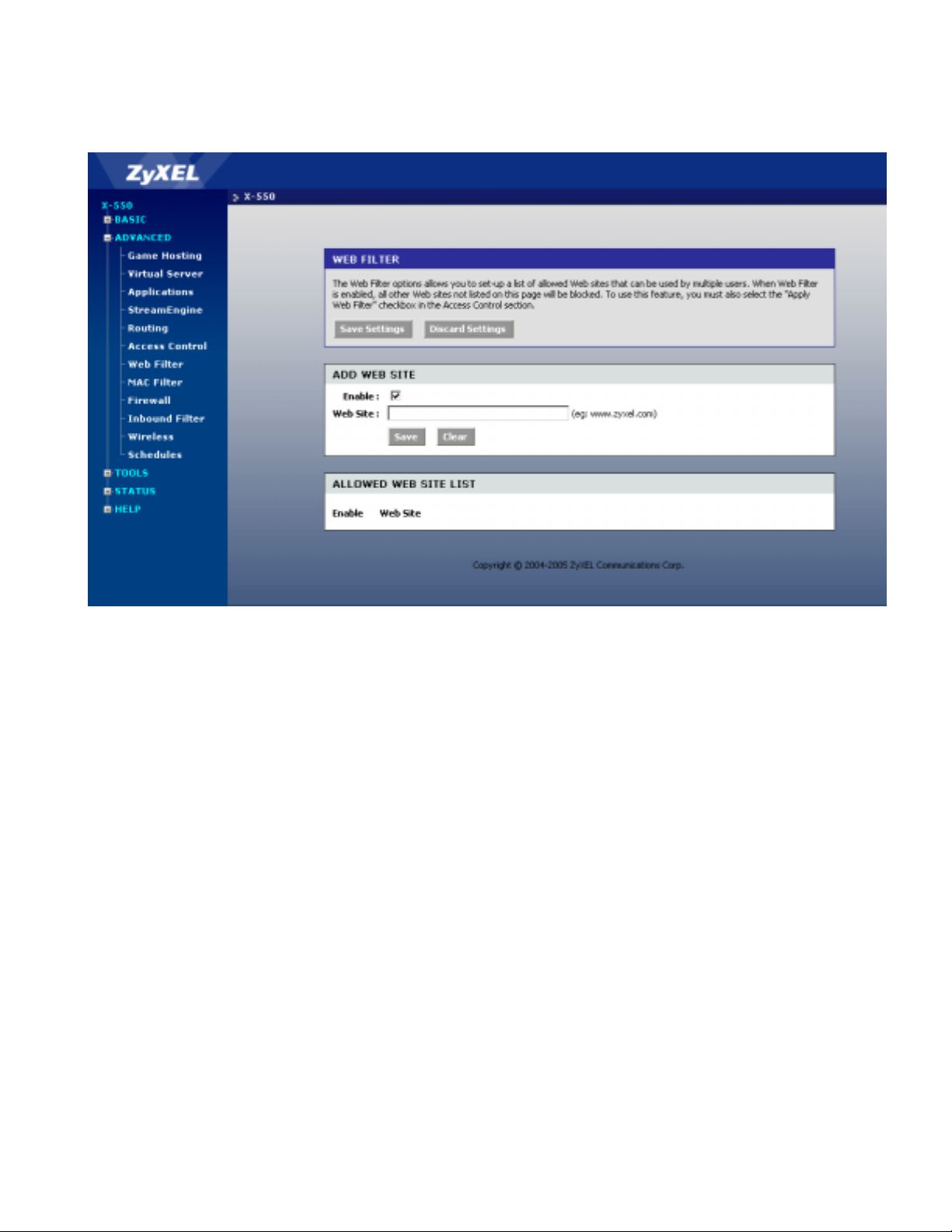
ZyXEL X-550 User’s Guide
3.2.7 ADVANCED - WEB Filter
The Web Filter section is where you add the Web sites to be used for Access Control.
Figure 3-14 ADVANCED – Web Filter
ADD/EDIT WEB SITE
This is where you can add Web sites to the Allowed Web Site List or change entries in the Allowed Web
Site List. The Allowed Web Site List is used for systems that have the Web Filter option enabled in
Access Control.
Enable:
Entries in the Allowed Web Site List can be activated or deactivated with this checkbox. New entries are
activated by default.
Web Site:
Enter the URL (address) of the Web Site that you want to allow; for example: google.com. Do not enter the
http:// preceding the URL. Enter the most inclusive domain; for example, enter dlink.com and access will
be permitted to both www.dlink.com and support.dlink.com.
Note: Many web sites construct pages with images and content from other web sites. Access will be
forbidden if you do not enable all the web sites used to construct a page. For example, to access
my.yahoo.com, you need to enable access to yahoo.com, yimg.com, and doubleclick.net.
Save:
Clicking Save saves the new or edited Allowed Web Site in the following list. When finished updating the
Allowed Web Site List, you must still click the Save Settings button at the top of the page to make the
changes effective and permanent.
ALLOWED WEB SITE LIST
The section lists the currently allowed web sites. An allowed web site can be changed by clicking the Edit
3-24
Page 43

ZyXEL X-550 User’s Guide
icon, or deleted by clicking the Delete icon. When you click the Edit icon, the item is highlighted, and the
"Edit Web Site" section is activated for editing.
3.2.8 ADVANCED - MAC Filter
The MAC address filter section can be used to filter network access by machines based on the unique MAC
addresses of their network adapter(s). It is most useful to prevent unauthorized wireless devices from
connecting to your network. A MAC address is a unique ID assigned by the manufacturer of the network
adapter.
Figure 3-15 ADVANCED – MAC Filter
ENABLE MAC Address Filter:
When this is enabled, computers are granted or denied network access depending on the mode of the filter.
Configuration of this feature incorrectly can prevent any machine from accessing the
network. In such a situation, you can regain access by activating the factory defaults
button on the physical router itself.
FILTER SETTINGS
Mode:
• Only Allow Listed Machines – Only computers with MAC addresses listed in the MAC
Address List are granted network access.
• Only Deny Listed Machines – Any computer with a MAC address listed in the MAC Address List is
refused access into the network.
Filter Wireless Clients:
When this is selected, the MAC address filters will be applied to wireless network clients.
3-25
Page 44

ZyXEL X-550 User’s Guide
Filter Wired Clients:
When this is selected, the MAC address filters will be applied to wired network clients.
ADD MAC ADDRESS
In this section, you can add entries to the MAC Address List below, or edit existing entries.
Enable:
MAC address entries can be activated or deactivated with this checkbox.
MAC Address:
Enter the MAC address of the desired computer or connect to the router from the desired computer and
click the Clone Your PC's MAC Address button.
Save:
Clicking Save saves the new or edited MAC Address entry in the following list. When finished updating
the MAC Address List, you must still click the Save Settings button at the top of the page to make the
changes effective and permanent.
MAC ADDRESS LIST
The section lists the current MAC Address filters. A MAC Address entry can be changed by clicking the
Edit icon, or deleted by clicking the Delete icon. When you click the Edit icon, the item is highlighted, and
the "Edit MAC Address" section is activated for editing.
3.2.9 ADVANCED - Firewall
3-26
Figure 3-16 ADVANCED – Firewall
Page 45
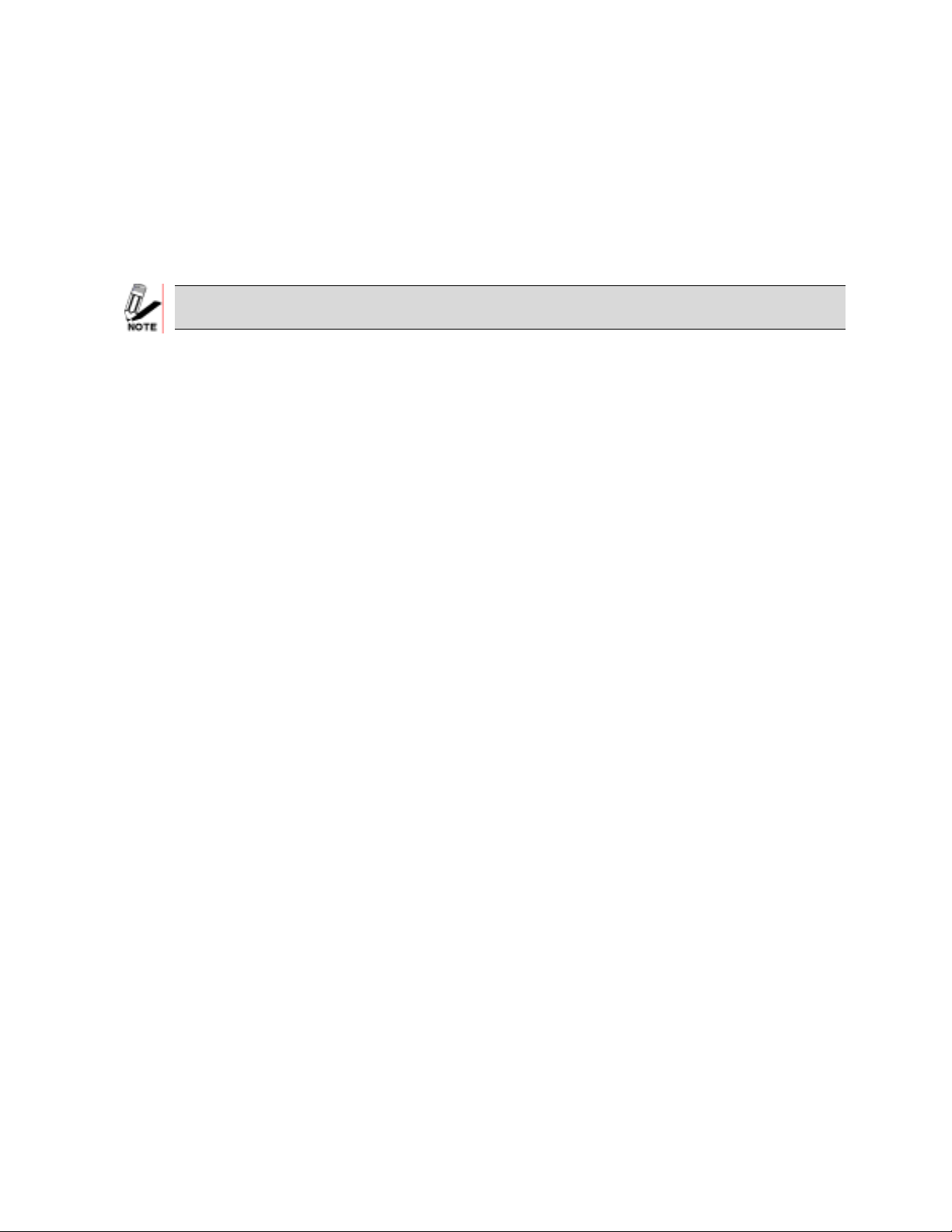
ZyXEL X-550 User’s Guide
FIREWALL SETTINGS
Enable SPI:
SPI ("stateful packet inspection" also known as "dynamic packet filtering") helps to prevent cyberattacks
by tracking more state per session. It validates that the traffic passing through that session conforms to the
protocol. When SPI is enabled, the extra state information will be reported on the Status -> Active Sessions
page.
Enable DMZ:
DMZ means "Demilitarized Zone." If an application has trouble working from behind the router, you can
expose one computer to the Internet and run the application on that computer.
Putting a computer in the DMZ may expose that computer to a variety of security
risks. Use of this option is only recommended as a last resort.
DMZ IP Address:
Specify the IP address of the computer on the LAN that you want to have unrestricted Internet
communication. If this computer obtains its address Automatically using DHCP, then you may want to
make a static reservation on the BASIC -> DHCP page so that the IP address of the DMZ machine does
not change.
3.2.10 ADVANCED - Inbound Filter
The Inbound Filter option is an advanced method of controlling data received from the Internet. With this
feature you can configure inbound data filtering rules that control data based on IP Address.
Inbound Filters can be used for limiting access to a server on your network to a system or group of systems.
Filter rules can be used with Virtual Server, Gaming, or Remote Administration features. Each filter can be
used for several functions; for example a "Game Clan" filter might allow all of the members of a particular
gaming group to play several different games for which gaming entries have been created. At the same time
an "Admin" filter might only allows systems from your office network to access the WAN admin pages
and an FTP server you use at home. If you add an IP address to a filter, the change is effected in all of the
places where the filter is used.
3-27
Page 46
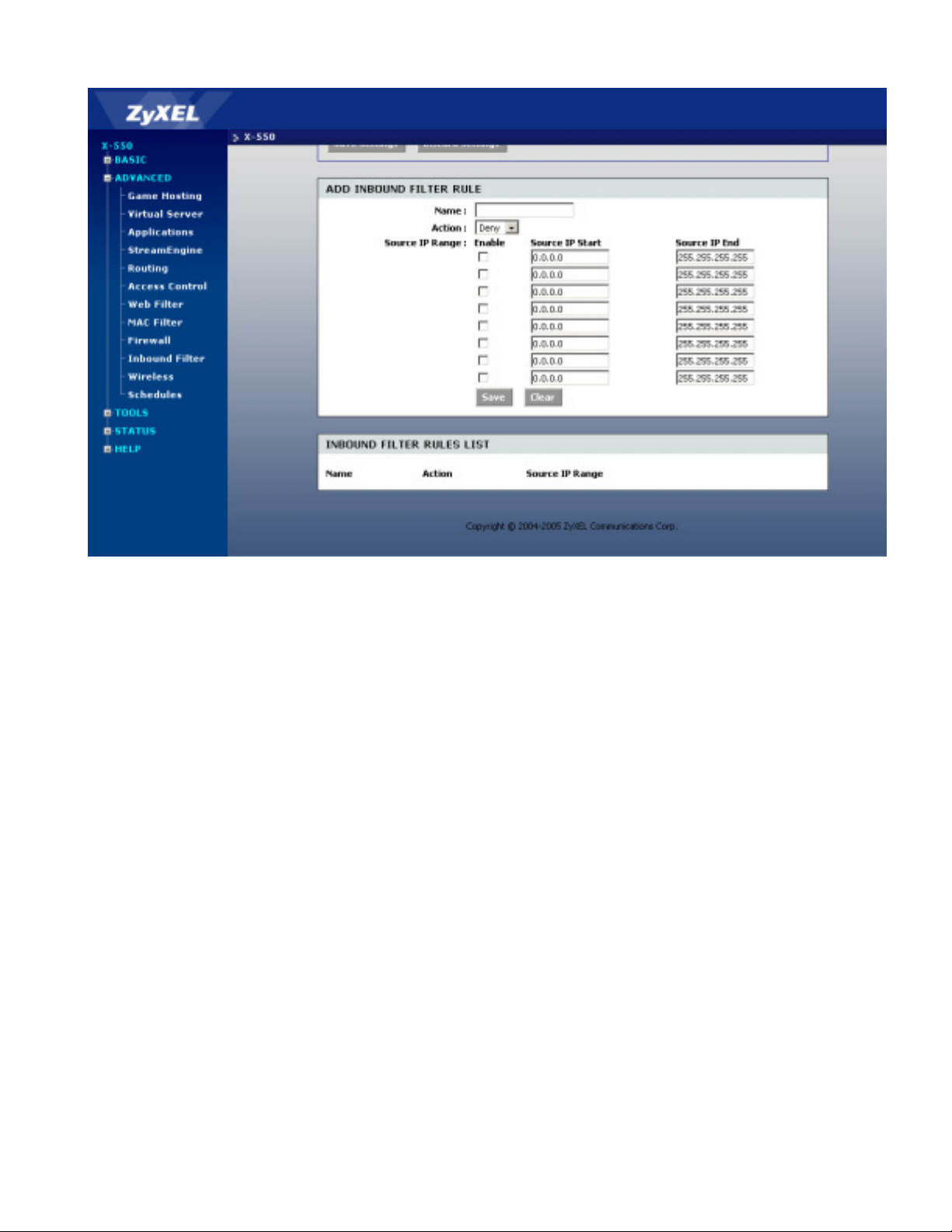
ZyXEL X-550 User’s Guide
Figure 3-17 ADVANCED – Inbound Filter
ADD INBOUND FILTER RULE
Here you can add entries to the Inbound Filter Rules List below, or edit existing entries.
Name:
Enter a name for the rule that is meaningful to you.
Action:
The rule can either Allow or Deny messages.
Source IP Range:
Define the ranges of Internet addresses this rule applies to. For a single IP address, enter the same address
in both the Start and End boxes. Up to eight ranges can be entered. The Enable checkbox allows you to
turn on or off specific entries in the list of ranges.
Save:
Clicking Save saves the new or edited Inbound Filter Rule in the following list. When finished updating the
Inbound Filter Rules List, you must still click the Save Settings button at the top of the page to make the
changes effective and permanent.
INBOUND FILETER RULES LIST
The section lists the current Inbound Filter Rules. An Inbound Filter Rule can be changed by clicking the
Edit icon, or deleted by clicking the Delete icon. When you click the Edit icon, the item is highlighted, and
the "Edit Inbound Filter Rule" section is activated for editing.
In addition to the filters listed here, two predefined filters are available wherever inbound filters can be
applied:
Allow:
Permit any WAN user to access the related capability.
3-28
Page 47
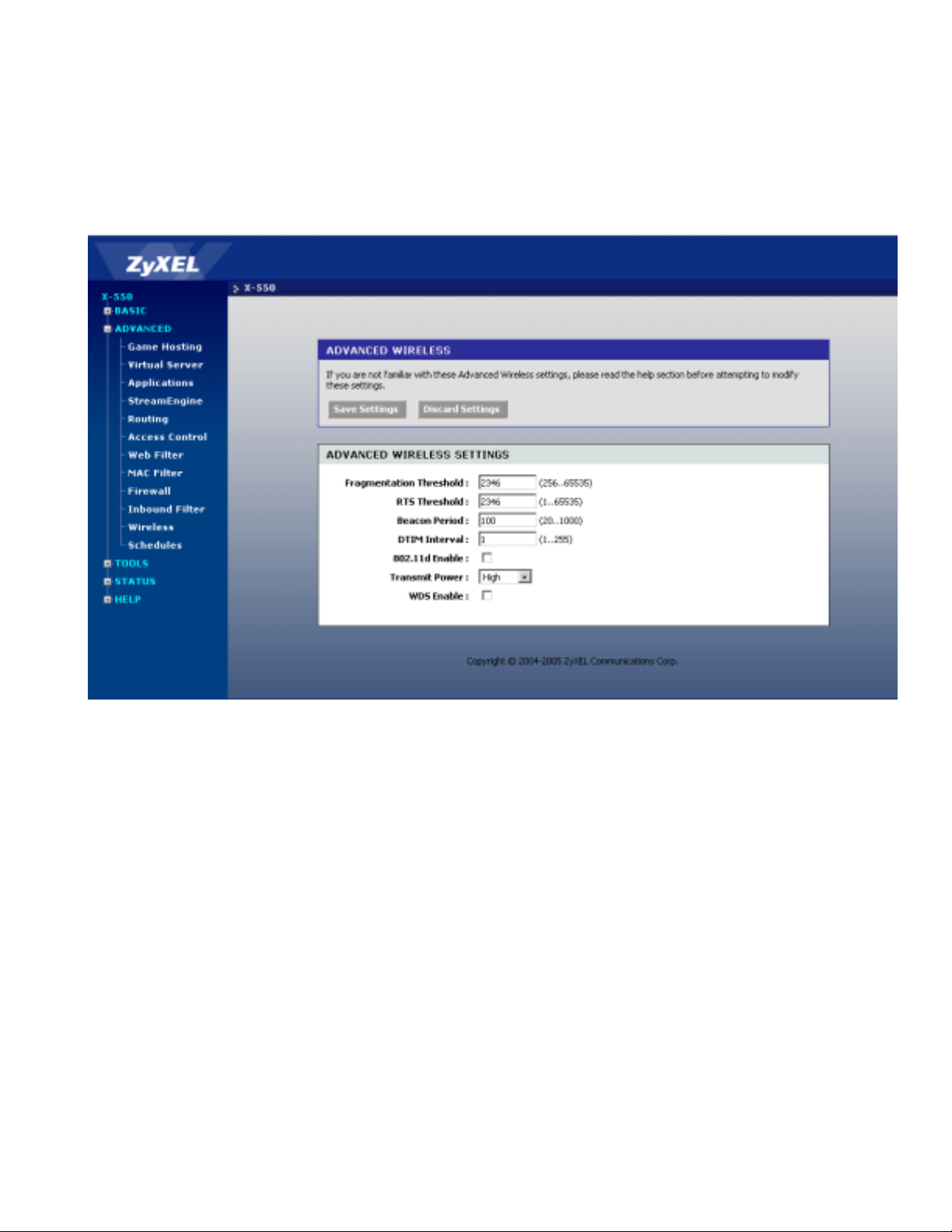
ZyXEL X-550 User’s Guide
Deny:
Prevent all WAN users from accessing the related capability. (LAN users are not affected by Inbound
Filter Rules.)
3.2.11 ADVANCED - Wireless
Figure 3-18 ADVANCED – Wireless
ADVANCED WIRELESS SETTINGS
Fragmentation Threshold:
This setting should remain at its default value of 2346. Setting the Fragmentation value too low may result
in poor performance.
RTS Threshold:
This setting should remain at its default value of 2346. If you encounter inconsistent data flow, only minor
modifications to the value are recommended.
Beacon Period:
Beacons are packets sent by a wireless router to synchronize wireless devices. Specify a Beacon Period
value between 20 and 1000. The default value is set to 100 milliseconds.
DTIM Interval:
A DTIM is a countdown informing clients of the next window for listening to broadcast and multicast
messages. When the wireless router has buffered broadcast or multicast messages for associated clients, it
sends the next DTIM with a DTIM Interval value. Wireless clients detect the beacons and awaken to
receive the broadcast and multicast messages. The default value is 1. Valid settings are between 1 and 255.
802.11d Enable:
Checking this box enables 802.11d operation. 802.11d is a wireless specification for operation in additional
3-29
Page 48

ZyXEL X-550 User’s Guide
regulatory domains. This supplement to the 802.11 specifications defines the physical layer requirements
(channelization, hopping patterns, new values for current MIB attributes, and other requirements to extend
the operation of 802.11 WLANs to new regulatory domains (countries). The current 802.11 standard
defines operation in only a few regulatory domains (countries). This supplement adds the requirements and
definitions necessary to operate in markets not served by the current standard. Enable this option if you are
operating in one of these "additional regulatory domains".
Transmit Power:
Normally the wireless transmitter operates at 100% power. In some circumstances, however, there might be
a need to isolate specific frequencies to a smaller area. By reducing the power of the radio, you can prevent
transmissions from reaching beyond your corporate/home office or designated wireless area.
WDS Enable:
When WDS is enabled, this access point functions as a wireless repeater and is able to wirelessly
communicate with other APs via WDS links. Note that WDS is incompatible with WPA -- both features
cannot be used at the same time. A WDS link is bidirectional; so this AP must know the MAC Address
(creates the WDS link) of the other AP, and the other AP must have a WDS link back to this AP.
3.2.12 ADVANCED - Schedules
Schedules can be created for use with enforcing rules. For example, if you want to restrict web access to
Mon-Fri from 3pm to 8pm, you could create a schedule selecting Mon, Tue, Wed, Thu, and Fri and enter a
Start Time of 3pm and End Time of 8pm.
Figure 3-19 ADVANCED – Schedules
ADD SCHEDULE RULE
In this section you can add entries to the SCHEDULE RULES LIST below or edit existing entries.
3-30
Page 49

ZyXEL X-550 User’s Guide
Name:
Give the schedule a name that is meaningful to you, such as "Weekday rule".
Day(s):
Place a checkmark in the boxes for the desired days or select the All Week radio button to select all seven
days of the week.
All Day - 24 hrs:
Select this option if you want this schedule in effect all day for the selected day(s).
Start Time:
If you don't use the All Day option, then you enter the time here. The start time is entered in two fields. The
first box is for the hour and the second box is for the minute. Email events are triggered only by the start
time.
End Time:
The end time is entered in the same format as the start time. The hour in the first box and the minutes in the
second box. The end time is used for most other rules, but is not used for email events.
Save:
Clicking Save saves the new or edited Schedule Rule in the following list. When finished updating the
Schedule Rules, you must still click the Save Settings button at the top of the page to make the changes
effective and permanent.
SCHEDULE RULES LIST
The section shows the currently defined Schedule Rules. A Schedule Rule can be changed by clicking the
Edit icon, or deleted by clicking the Delete icon. When you click the Edit icon, the item is highlighted, and
the "Edit Schedule Rule" section is activated for editing.
3-31
Page 50

ZyXEL X-550 User’s Guide
3.3 TOOLS
The Tools tab provides the following configuration options: Admin, Time, Syslog, Email, System,
Firmware and Dynamic DNS.
3.3.1 TOOLS - Admin
The Admin option is used to set a password for access to the Web-based management. By default there is
no password configured. It is highly recommended that you create a password to keep your new router
secure.
Figure 3-20 TOOLS – Admin
ADMIN PASSWORD
Enter a password for the user "admin", who will have full access to the Web-based management interface.
USER PASSWORD
Enter a password for the user "user", who will have read-only access to the Web-based management
interface.
ADMISTRATION
Router Name:
The name of the router can be changed here.
Enable Remote Management:
Enabling Remote Management allows you to manage the router from anywhere on the Internet. Disabling
Remote Management allows you to manage the router only from computers on your LAN.
3-32
Page 51
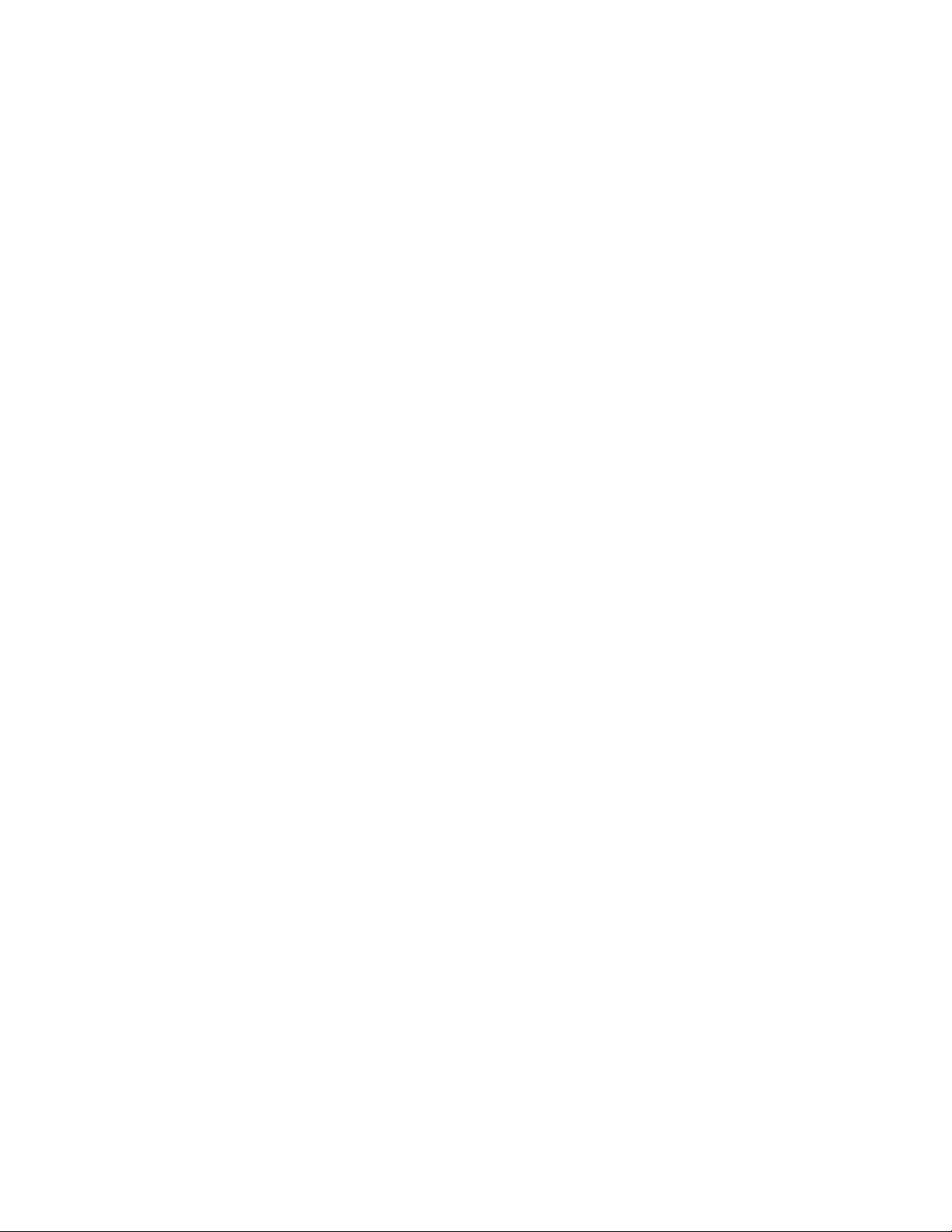
ZyXEL X-550 User’s Guide
Remote Admin Port:
The port that you will use to address the management interface from the Internet. For example, if you
specify port 1080 here, then, to access the router from the Internet, you would use a URL of the form:
http://my.domain.com:1080/.
Remote Admin Inbound Filter:
Select a filter that controls access as needed for this admin port. If you do not see the filter you need in the
list of filters, go to the ADVANCED -> Inbound Filter screen and create a new filter.
Admin Idle Timeout:
The amount of time before the administration session (either remote or local) is closed when there is no
activity.
UPNP
UPnP (Universal Plug and Play) allows automatic discovery and configuration of the Wireless router. Put a
check in this box to allow the router configuration to be changed by UPnP devices.
SAVE AND RESTORE CONFIGURATION
This option allows you to save the router's configuration to a file on your computer. Be sure to save the
configuration before performing a firmware upgrade.
Restore Configuration from File:
Use this option to load previously saved router configuration settings.
3-33
Page 52
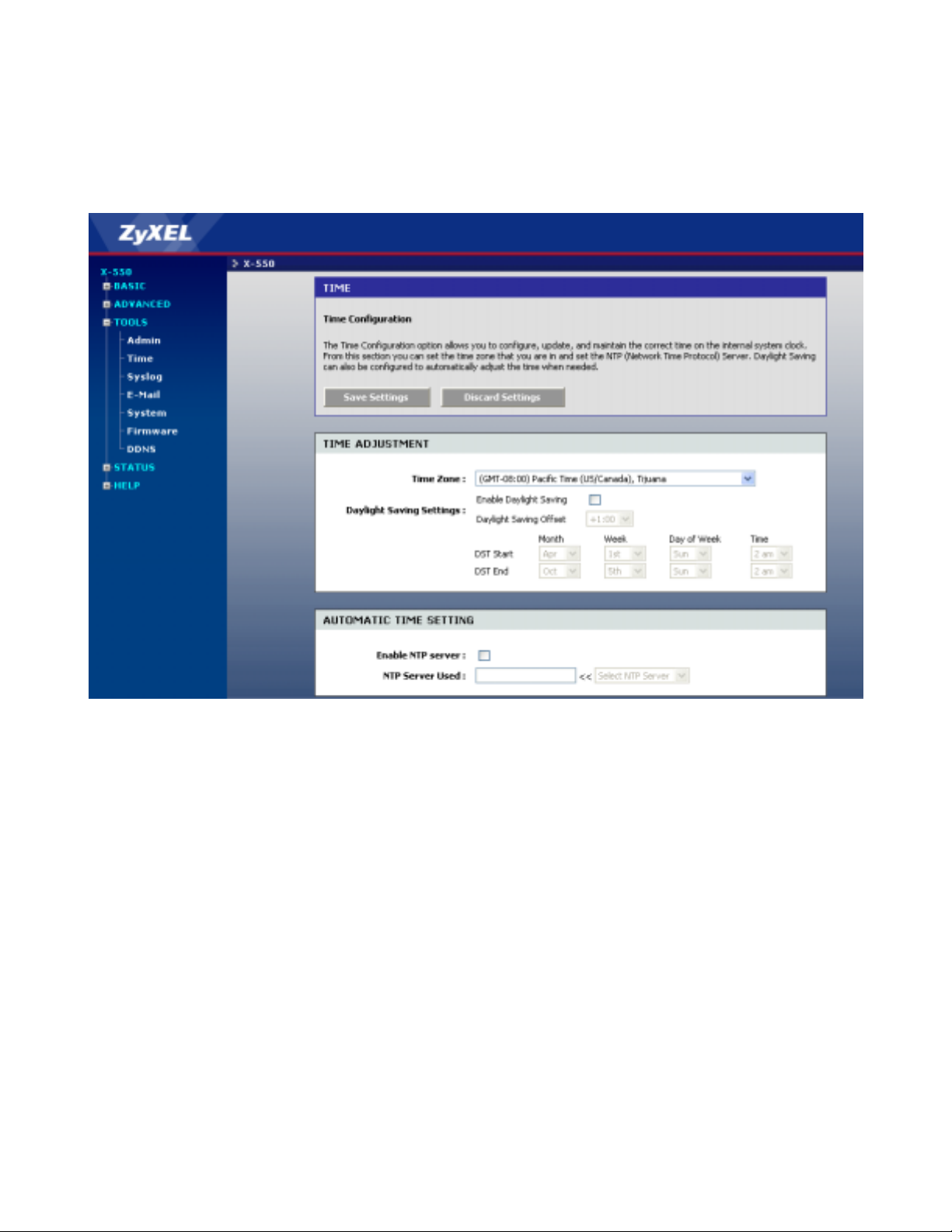
ZyXEL X-550 User’s Guide
3.3.2 TOOLS - Time
The Time Configuration option allows you to configure, update, and maintain the correct time on the
router's internal system clock. From this section you can set the time zone that you are in and set the Time
Server. Daylight saving can also be configured to automatically adjust the time when needed.
Figure 3-21 TOOLS – Time
TIME ADJUSTMENT
Time Zone:
Select your local time zone from pull down menu.
• Daylight Saving Enable:
Check this option if your location observes daylight saving time.
• Daylight Saving Offset:
Select the time offset, if your location observes daylight saving time.
• DST Start and DST End:
Select the starting and ending times for the change to and from daylight saving time. For
example, suppose for DST Start you select Month="Oct", Week="3rd", Day="Sun" and
Time="2am". This is the same as saying: "Daylight saving starts on the third Sunday of
October at 2:00 AM."
AUTOMATIC TIME SETTING
Enable NTP Server:
Select this option if you want the router's clock synchronized to a Network Time Server over the Internet. If
you are using schedules or logs, this is the best way to ensure that the schedules and logs are kept accurate.
3-34
Page 53

ZyXEL X-550 User’s Guide
NTP Server:
Select a Network Time Server for synchronization. You can type in the address of a time server or select
one from the list. If you have trouble using one server, select another.
Set the Date and Time Manually
If you do not have the NTP Server option in effect, you can either manually set the time for your router
here, or you can click the Copy Your Computer's Time Settings button to copy the time from the computer
you are using. (Make sure that computer's time is set correctly.)
If the router loses power for any reason, it cannot keep its clock running, and will not
have the correct time when it is started again. To maintain correct time for schedules
and logs, either you must enter the correct time after you restart the router, or you
must enable the NTP Server option.
3.3.3 TOOLS - Syslog
This section allows you to archive your log files to a Syslog Server.
Figure 3-22 TOOLS – Syslog
Enable Logging to Syslog Server
Enable this option if you have a syslog server currently running on the LAN and wish to send log messages
to it. Enabling this option causes the following parameter to be displayed.
SYSTLOG SETTINGS
Syslog Server IP Address:
Enter the LAN IP address of the Syslog Server.
3-35
Page 54

ZyXEL X-550 User’s Guide
3.3.4 TOOLS - Email
The Email feature can be used to send the system log files, router alert messages, and firmware update
notification to your email address.
Figure 3-23 TOOLS – Email
ENABLE
Enable Email Notification:
When this option is enabled, router activity logs or firmware upgrade notifications can be emailed to a
designated email address, and the following parameters are displayed.
EMAIL SETTINGS
From Email Address:
This email address will appear as the sender when you receive a log file or firmware upgrade notification
via email.
To Email Address:
Enter the email address where you want the email sent.
SMTP Server Address:
Enter the SMTP server address for sending email.
Enable Authentication:
If your SMTP server requires authentication, select this option.
Account Name:
Enter your account for sending email.
Password:
Enter the password associated with the account.
Verify Password:
Re-type the password associated with the account.
3-36
Page 55

ZyXEL X-550 User’s Guide
EMAIL LOG WHEN FULL OR ON SCHEDULE
On Log Full
Select this option if you want logs to be sent by email when the log is full.
On Schedule
Select this option if you want logs to be sent by email according to a schedule.
Schedule
If you selected the Schedule option, select one of the defined schedule rules. If you do not see the schedule
you need in the list of schedules, go to the TOOLS -> Schedules screen and create a new schedule.
Email is sent at the start time defined for a schedule; the schedule end time is not used
for email.
3.3.5 TOOLS - System
This section allows you to reboot the device, and restore the router to the factory default settings. Restoring the
unit to the factory default settings will erase all settings, including any rules that you've created.
Figure 3-24 TOOLS – System
Reboot the Device
Click this button to reboot the X-550.
Restore all Settings to the Factory Defaults
This option restores all configuration settings back to the settings that were in effect at the time the
router was shipped from the factory.
3-37
Page 56
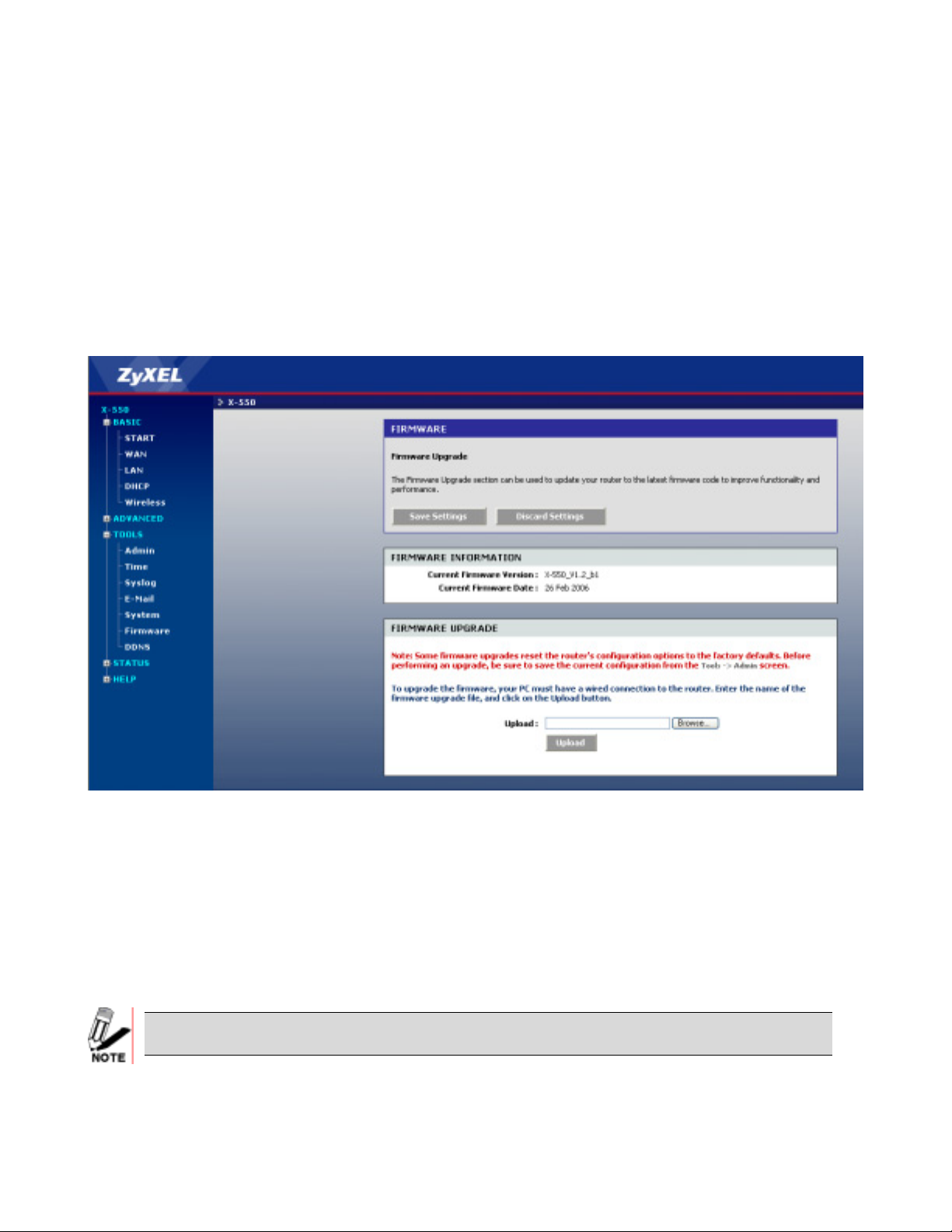
ZyXEL X-550 User’s Guide
3.3.6 TOOLS - Firmware
The Firmware Upgrade section can be used to update your router to the latest firmware code to improve
functionality and performance.
To upgrade the firmware, follow these steps:
Click the Browse button to locate the Wireless upgrade file on your computer.
Once you have found the file to be used, click the Upload button below to start the firmware upgrade
process. This can take a minute or more.
Wait for the router to reboot. This can take another minute or more.
Confirm updated firmware revision on status page.
FIRMWARE INFORMATION
Here are displayed the version numbers of the firmware currently installed in your router and the most
recent upgrade that is available.
FIRMWARE UPGRADE
Firmware upgrade cannot be performed from a wireless device. To perform an
upgrade, ensure that you are using a PC that is connected to the router by wire.
3-38
Figure 3-25 TOOLS – Firmware
Page 57

ZyXEL X-550 User’s Guide
Some firmware upgrades reset the router's configuration options to the factory
defaults. Before performing an upgrade, be sure to save the current configuration
from the TOOLS -> Admin screen.
Upload
Once you have a firmware update on your computer, use this option to browse for the file and then upload
the information into the router.
3.3.7 Tools - DDNS (Dynamic DNS)
The Dynamic DNS feature allows you to host a server (Web, FTP, Game Server, etc.) using a domain name
that you have purchased (www.whateveryournameis.com) with your dynamically assigned IP address.
Most broadband Internet Service Providers assign dynamic (changing) IP addresses. When you use a
Dynamic DNS service provider, your friends can enter your domain name to connect to your server, no
matter what your IP address is.
Figure 3-26 TOOLS – DDNS
Enable
Enable Dynamic DNS
Enable this option only if you have purchased your own domain name and registered with a dynamic DNS
service provider. The following paramters are displayed when the option is enabled.
Server Address
Select a dynamic DNS service provider from the pull-down list.
Host Name
Enter your host name.
Username or Key
Enter the username or key provided by your service provider. If the Dynamic DNS provider supplies only a
3-39
Page 58

ZyXEL X-550 User’s Guide
key, enter that key in all three fields.
Password or Key
Enter the password or key provided by your service provider. If the Dynamic DNS provider supplies only a
key, enter that key in all three fields.
Verify Password or Key
Re-type the password or key provided by your service provider. If the Dynamic DNS provider supplies
only a key, enter that key in all three fields.
Timeout
The time between periodic updates to the Dynamic DNS, if your dynamic IP address has not changed. The
timeout period is entered in hours.
After configuring the router for dynamic DNS, you can open a bro wser and navigate to
the URL for your domain (for example http://www.mydomain.info) and the router
will attempt to forward the request to port 80 on your LAN. If, however, you do this
from a LAN-side computer and there is no virtual server defined for port 80, the router
will return the router's configuration home page. Refer to the ADVANCED -> Virtual
Server configuration page to set up a a virtual server.
3-40
Page 59

ZyXEL X-550 User’s Guide
3.4 STAUS
The Status tab provides the following configuration options: Device Info, Wireless, Routing, Logs,
Statistics and Active Sessions.
3.4.1 STATUS - Device info
All of your Internet and network connection details are displayed on the Device Info page. The firmware
version is also displayed here.
Some browsers have limitations that make it impossible to update the WAN status
display when the status changes. Some browsers require that you refresh the display
to obtain updated status. Some browsers report an error condition when trying to
obtain WAN status.
Figure 3-27 STATUS – Device Info
DHCP Connection
Clicking the DHCP Release button un-assigns all IP’s associated with the X-550. Clicking the DHCP
Renew button causes the router to request a new IP address from the ISP's server.
3.4.2 STATUS - Wireless
The wireless section allows you to view the wireless clients that are connected to your wireless router.
3-41
Page 60
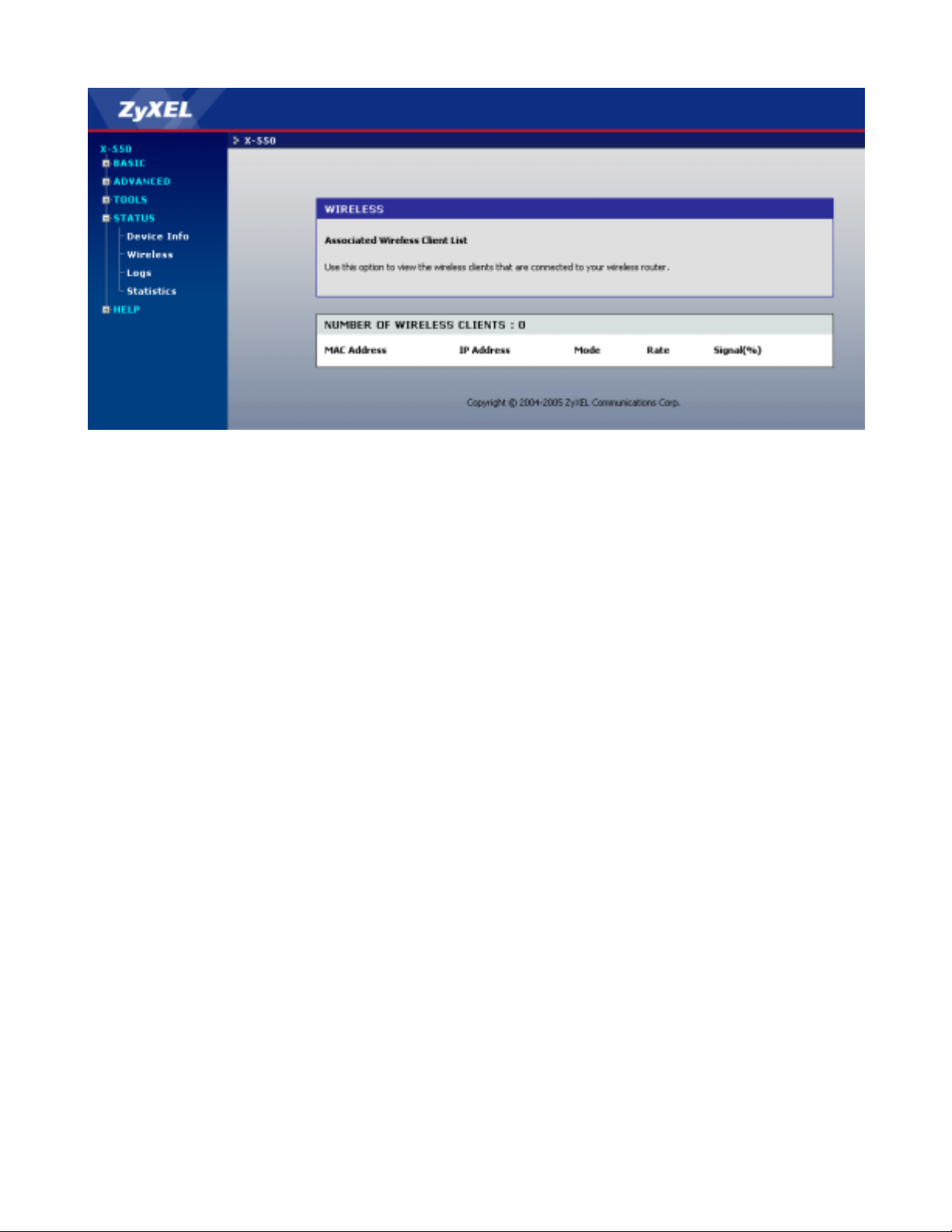
ZyXEL X-550 User’s Guide
Figure 3-28 STATUS – Wireless
NUMBER OF WIRELESS CLIENTS
MAC Address
The Ethernet ID (MAC address) of the wireless client.
IP Address
The LAN-side IP address of the client.
Mode
The transmission standard being used by the client. Values are 11a, 11b, or 11g for 802.11a, 802.11b, or
802.11g respectively.
Rate
The actual transmission rate of the client in megabits per second.
Signal
This is a relative measure of signal quality. The value is expressed as a percentage of theoretical best
quality. Signal quality can be reduced by distance, by interference from other radio-frequency sources
(such as cordless telephones or neighboring wireless networks), and by obstacles between the router and
the wireless device.
3.4.3 STATUS - Logs
The router automatically logs (records) events of possible interest in its internal memory. If there is not
enough internal memory for all events, logs of older events are deleted, but logs of the latest events are
retained. The Logs option allows you to view the router logs. You can define what types of events you
want to view and the level of events to view. This router also has external Syslog Server support so you can
send the log files to a computer on your network that is running a Syslog utility.
3-42
Page 61
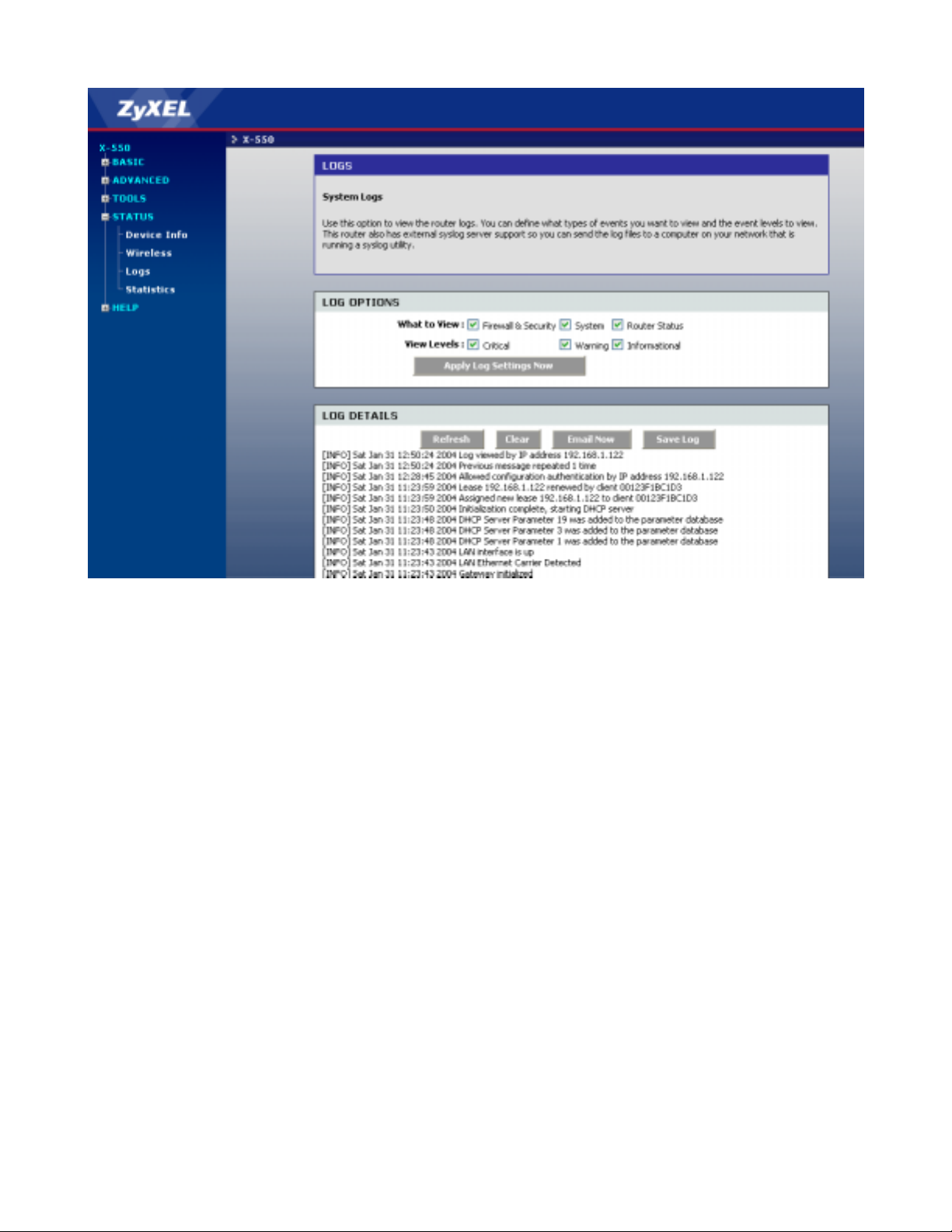
ZyXEL X-550 User’s Guide
Figure 3-29 STATUS – Logs
What to View
Select the kinds of events that you want to view.
• Firewall and Security
• System
• Router Status
View Levels
Select the level of events that you want to view.
• Critical
• Warning
• Informational
Apply Log Settings Now
Click this button after changing Log Options to make them effective and permanent.
Refresh
Clicking this button refreshes the display of log entries. There may be new events since the last time you
accessed the log.
Clear
Clicking this button erases all log entries.
Email Now
If you provided email information with the TOOLS -> Email screen, clicking the Email Now button
sends the router log to the configured email address.
Save Log
Select this option to save the router log to a file on you computer.
3-43
Page 62

ZyXEL X-550 User’s Guide
3.4.4 STATUS - Statistics
The Statistics page displays all of the LAN, WAN, and Wireless packet transmit and receive statistics.
Figure 3-30 STATUS – Statistics
STATISTICS
Sent
The number of packets sent from the router.
Received
The number of packets received by the router.
TX Packets Dropped
The # of packets that were dropped transmitting, due to errors, collisions, or router resource limitations.
RX Packets Dropped
The # of packets that were dropped receiving, due to errors, collisions, or router resource limitations.
Collisions
The number of packets that were dropped due to Ethernet collisions which are caused when two or more
devices attempt to use an Ethernet circuit at the same time
Errors
The number of transmission failures that cause loss of a packet. A noisy radio-frequency environment can
cause a high error rate on the wireless LAN.
3-44
Page 63

ZyXEL X-550 User’s Guide
Glossary
A
Access Control List
ACL. This is a database of network devices that are allowed to access resources on the network.
Access Point
AP. Device that allows wireless clients to connect to it and access the network
ActiveX
A Microsoft specification for the interaction of software components.
Ad-hoc network
Peer-to-Peer network between wireless clients
Address Resolution Protocol
ARP. Used to map MAC addresses to IP addresses so that conversions can be made in both directions.
ADSL
Asymmetric Digital Subscriber Line
Advanced Encryption Standard
AES. Government encryption standard
Alphanumeric
Characters A-Z and 0-9
Antenna
Used to transmit and receive RF signals.
AppleTalk
A set of Local Area Network protocols developed by Apple for their computer systems
AppleTalk Address Resolution Protocol
AARP. Used to map the MAC addresses of Apple computers to their AppleTalk network addresses, so
that conversions can be made in both directions.
Application layer
7th Layer of the OSI model. Provides services to applications to ensure that they can communicate
properly with other applications on a network.
ASCII
American Standard Code for Information Interchange. This system of characters is most commonly used
for text files
Attenuation
The loss in strength of digital and analog signals. The loss is greater when the signal is being transmitted
over long distances.
Authentication
To provide credentials, like a Password, in order to verify that the person or device is really who they are
claiming to be
i
Page 64

ZyXEL X-550 User’s Guide
Automatic Private IP Addressing
APIPA. An IP address that that a Windows computer will assign itself when it is configured to obtain an
IP address automatically but no DHCP server is available on the network
B
Backward Compatible
The ability for new devices to communicate and interact with older legacy devices to guarantee
interoperability
Bandwidth
The maximum amount of bytes or bits per second that can be transmitted to and from a network device
Basic Input/Output System
BIOS. A program that the processor of a computer uses to startup the system once it is turned on
Baud
Data transmission speed
Beacon
A data frame by which one of the stations in a Wi-Fi network periodically broadcasts network control
data to other wireless stations.
Bit rate
The amount of bits that pass in given amount of time
Bit/sec
Bits per second
BOOTP
Bootstrap Protocol. Allows for computers to be booted up and given an IP address with no user
intervention
Bottleneck
A time during processes when something causes the process to slowdown or stop all together
Broadband
A wide band of frequencies available for transmitting data
Broadcast
Transmitting data in all directions at once
Browser
A program that allows you to access resources on the web and provides them to you graphically
C
Cable modem
A device that allows you to connect a computer up to a coaxial cable and receive Internet access from
your Cable provider
CardBus
A newer version of the PC Card or PCMCIA interface. It supports a 32-bit data path, DMA, and
consumes less voltage
CAT 5
Category 5. Used for 10/100 Mbps or 1Gbps Ethernet connections
ii
Page 65
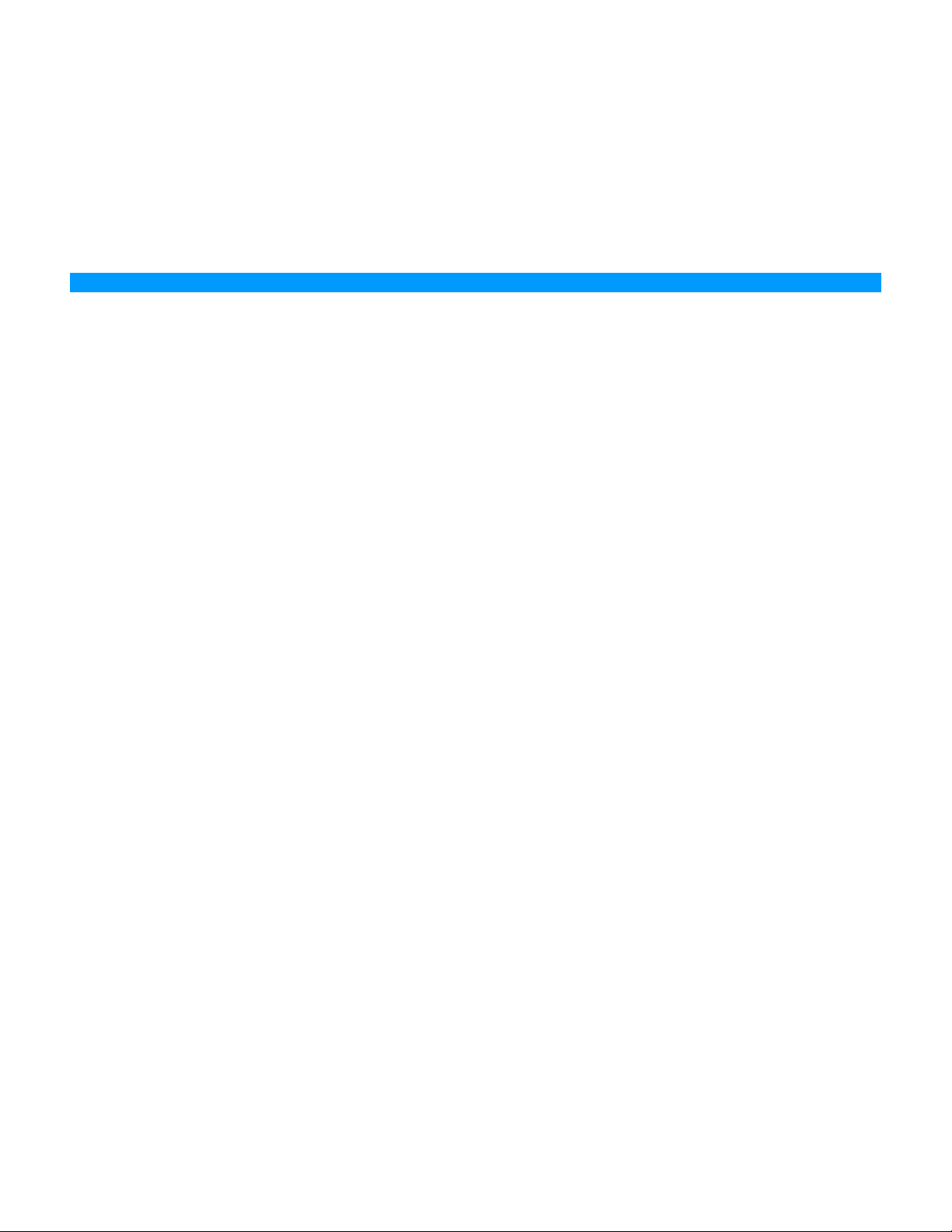
Client
A program or user that requests data from a server
Collision
When do two devices on the same Ethernet network try and transmit data at the exact same time.
Cookie
Information that is stored on the hard drive of your computer that holds your preferences to the site that
gave your computer the cookie
D
Data
Information that has been translated into binary so that it can be processed or moved to another device
Data Encryption Standard
Uses a randomly selected 56-bit key that must be known by both the sender and the receiver when
information is exchanged
Data-Link layer
The second layer of the OSI model. Controls the movement of data on the physical link of a network
Database
ZyXEL X-550 User’s Guide
Organizes information so that it can be managed updated, as well as easily accessed by users or
applications.
DB-25
A 25 ping male connector for attaching External modems or RS-232 serial devices
DB-9
A 9 pin connector for RS-232 connections
dBd
Decibels related to dipole antenna
dBi
Decibels relative to isotropic radiator
dBm
Decibels relative to one milliwatt
Decrypt
To unscramble an encrypted message back into plain text
Default
A predetermined value or setting that is used by a program when no user input has been entered for this
value or setting
Demilitarized zone
DMZ: A single computer or group of computers that can be accessed by both users on the Internet as
well as users on the Local Network, but that is not protected by the same security as the Local Network.
DHCP
Dynamic Host Configuration Protocol: Used to automatically assign IP addresses from a predefined pool
of addresses to computers or devices that request them
Digital certificate:
iii
Page 66

ZyXEL X-550 User’s Guide
An electronic method of providing credentials to a server in order to have access to it or a network
Direct Sequence Spread Spectrum
DSSS: Modulation technique used by 802.11b wireless devices
DMZ
"Demilitarized Zone". A computer that logically sits in a "no-mans land" between the LAN and the
WAN. The DMZ computer trades some of the protection of the router's security mechanisms for the
convenience of being directly addressable from the Internet.
DNS
Domain Name System: Translates Domain Names to IP addresses
Domain name
A name that is associated with an IP address
Download
To send a request from one computer to another and have the file transmitted back to the requesting
computer
DSL
Digital Subscriber Line. High bandwidth Internet connection over telephone lines
Duplex
Sending and Receiving data transmissions at the sane time
Dynamic DNS service
Dynamic DNS is provided by companies to allow users with Dynamic IP addresses to obtain a Domain
Name that will always by linked to their changing IP address. The IP address is updated by either client
software running on a computer or by a router that supports Dynamic DNS, whenever the IP address
changes
Dynamic IP address
IP address that is assigned by a DHCP server and that may change. Cable Internet providers usually use
this method to assign IP addresses to their customers.
E
EAP
Extensible Authentication Protocol
Email
Electronic Mail is a computer-stored message that is transmitted over the Internet
Encryption
Converting data into cyphertext so that it cannot be easily read
Ethernet
The most widely used technology for Local Area Networks.
F
Fiber optic
File server
iv
A way of sending data through light impulses over glass or plastic wire or fiber
A computer on a network that stores data so that the other computers on the network can all access it
Page 67

File sharing
Allowing data from computers on a network to be accessed by other computers on the network with
different levels of access rights
Firewall
A device that protects resources of the Local Area Network from unauthorized users outside of the local
network
Firmware
Programming that is inserted into a hardware device that tells it how to function
Fragmentation
Breaking up data into smaller pieces to make it easier to store
FTP
File Transfer Protocol. Easiest way to transfer files between computers on the Internet
Full-duplex
Sending and Receiving data at the same time
G
Gain
ZyXEL X-550 User’s Guide
The amount an amplifier boosts the wireless signal
Gateway
A device that connects your network to another, like the internet
Gbps
Gigabits per second
Gigabit Ethernet
Transmission technology that provides a data rate of 1 billion bits per second
GUI
Graphical user interface
H
H.323
A standard that provides consistency of voice and video transmissions and compatibility for
videoconferencing devices
Half-duplex
Data cannot be transmitted and received at the same time
Hashing
Transforming a string of characters into a shorter string with a predefined length
Hexadecimal
Characters 0-9 and A-F
Hop
The action of data packets being transmitted from one router to another
Host
Computer on a network
v
Page 68

ZyXEL X-550 User’s Guide
HTTP
Hypertext Transfer Protocol is used to transfer files from HTTP servers (web servers) to HTTP clients
(web browsers)
HTTPS
HTTP over SSL is used to encrypt and decrypt HTTP transmissions
Hub
A networking device that connects multiple devices together
I
ICMP
Internet Control Message Protocol
IEEE
Institute of Electrical and Electronics Engineers
IGMP
Internet Group Management Protocol is used to make sure that computers can report their multicast
group membership to adjacent routers
IIS
Internet Information Server is a WEB server and FTP server provided by Microsoft
IKE
Internet Key Exchange is used to ensure security for VPN connections
Infrastructure
In terms of a wireless network, this is when wireless clients use an Access Point to gain access to the
network
Internet
A system of worldwide networks which use TCP/IP to allow for resources to be accessed from
computers around the world
Internet Explorer
A World Wide Web browser created and provided by Microsoft
Internet Protocol
The method of transferring data from one computer to another on the Internet
Internet Protocol Security
IPsec provides security at the packet processing layer of network communication
Internet Service Provider
An ISP provides access to the Internet to individuals or companies
Intranet
A private network
Intrusion Detection
A type of security that scans a network to detect attacks coming from inside and outside of the network
IP
Internet Protocol
vi
Page 69
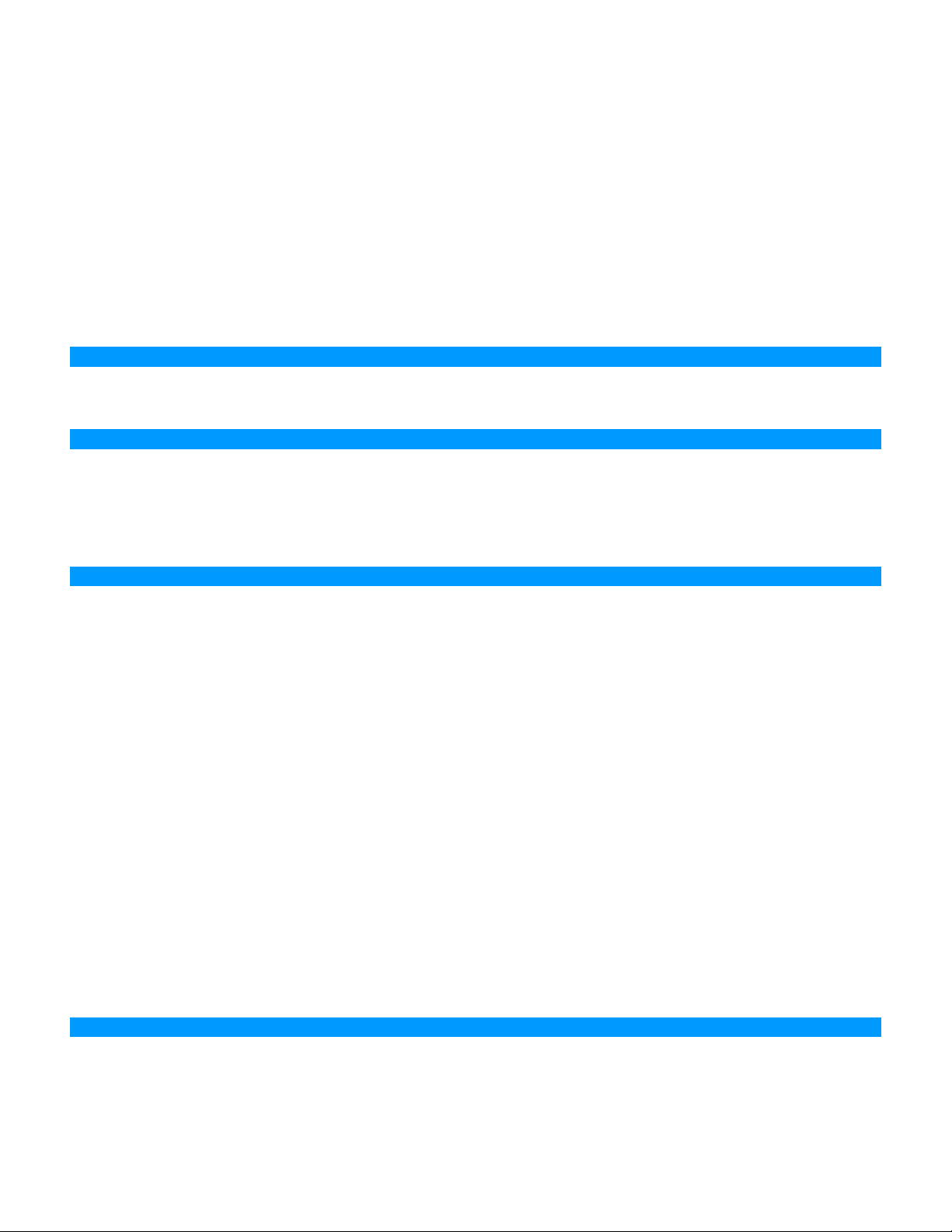
IP address
IPsec
IPX
ISP
J
Java
K
Kbps
ZyXEL X-550 User’s Guide
A 32-bit number, when talking about Internet Protocol Version 4, that identifies each computer that
transmits data on the Internet or on an Intranet
Internet Protocol Security
Internetwork Packet Exchange is a networking protocol developed by Novel to enable their Netware
clients and servers to communicate
Internet Service Provider
A programming language used to create programs and applets for web pages
Kilobits per second
Kbyte
Kilobyte
L
LAN
Local Area Network
Latency
The amount of time that it takes a packet to get from the one point to another on a network. Also referred
to as delay
LED
Light Emitting Diode
Legacy
Older devices or technology
Local Area Network
A group of computers in a building that usually access files from a server
LPR/LPD
"Line Printer Requestor"/"Line Printer Daemon". A TCP/IP protocol for transmitting streams of printer
data.
L2TP
Layer 2 Tunneling Protocol
M
MAC address
A unique hardware ID assigned to every Ethernet adapter by the manufacturer.
Mbps
vii
Page 70
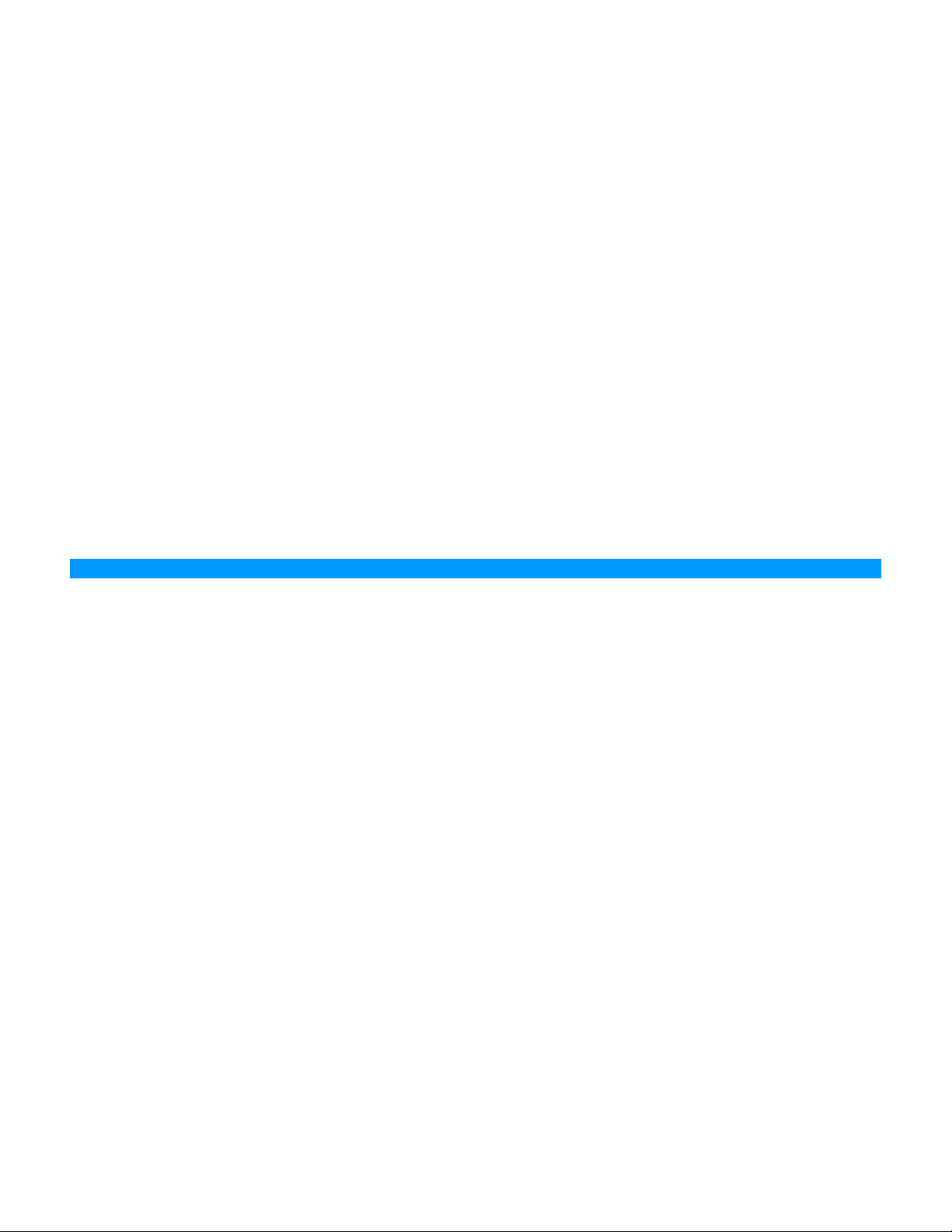
ZyXEL X-550 User’s Guide
Megabits per second
MDI
Medium Dependent Interface is an Ethernet port for a connection to a straight-through cable
MDIX
Medium Dependent Interface Crossover, is an Ethernet port for a connection to a crossover cable
MIB
Management Information Base is a set of objects that can be managed by using SNMP
Modem
A device that Modulates digital signals from a computer to an analog signal in order to transmit the
signal over phone lines. It also Demodulates the analog signals coming from the phone lines to digital
signals for your computer
MPPE
Microsoft Point-to-Point Encryption is used to secure data transmissions over PPTP connections
MTU
Maximum Transmission Unit is the largest packet that can be transmitted on a packet-based network like
the Internet
Multicast
Sending data from one device to many devices on a network
N
NAT
Network Address Translation allows many private IP addresses to connect to the Internet, or another
network, through one IP address
NetBEUI
NetBIOS Extended User Interface is a Local Area Network communication protocol. This is an updated
version of NetBIOS
NetBIOS
Network Basic Input/Output System
Netmask
Determines what portion of an IP address designates the Network and which part designates the Host
Network Interface Card
A card installed in a computer or built onto the motherboard that allows the computer to connect to a
network
Network Layer
The third layer of the OSI model which handles the routing of traffic on a network
Network Time Protocol
NIC
NTP
viii
Used to synchronize the time of all the computers in a network
Network Interface Card
Network Time Protocol
Page 71

O
OFDM
Orthogonal Frequency-Division Multiplexing is the modulation technique for both 802.11a and 802.11g
OSI
Open Systems Interconnection is the reference model for how data should travel between two devices on
a network
OSPF
Open Shortest Path First is a routing protocol that is used more than RIP in larger scale networks
because only changes to the routing table are sent to all the other routers in the network as opposed to
sending the entire routing table at a regular interval, which is how RIP functions
P
Password
A sequence of characters that is used to authenticate requests to resources on a network
Personal Area Network
The interconnection of networking devices within a range of 10 meters
Physical layer
The first layer of the OSI model. Provides the hardware means of transmitting electrical signals on a data
carrier
ZyXEL X-550 User’s Guide
Ping
PoE
POP3
Port
PPP
PPPoE
PPTP
A utility program that verifies that a given Internet address exists and can receive messages. The utility
sends a control packet to the given address and waits for a response.
Power over Ethernet is the means of transmitting electricity over the unused pairs in a category 5
Ethernet cable
Post Office Protocol 3 is used for receiving email
A logical channel endpoint in a network. A computer might have only one physical channel (its Ethernet
channel) but can have multiple ports (logical channels) each identified by a number.
Point-to-Point Protocol is used for two computers to communicate with each over a serial interface, like
a phone line
Point-to-Point Protocol over Ethernet is used to connect multiple computers to a remote server over
Ethernet
Preamble
Q
Point-to-Point Tunneling Protocol is used for creating VPN tunnels over the Internet between two
networks
Used to synchronize communication timing between devices on a network
ix
Page 72
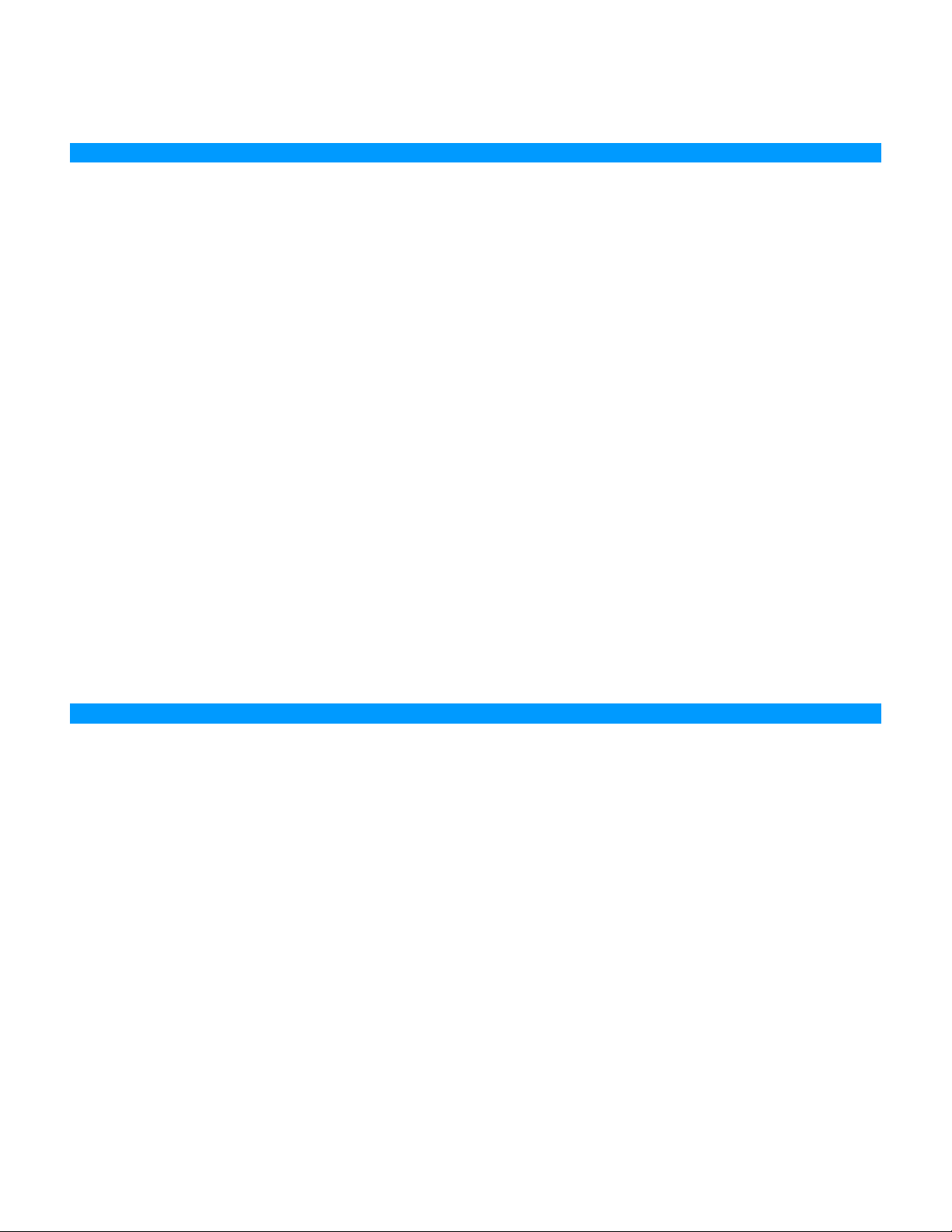
ZyXEL X-550 User’s Guide
QoS
Quality of Service
R
RADIUS
Remote Authentication Dial-In User Service allows for remote users to dial into a central server and be
authenticated in order to access resources on a network
Reboot
To restart a computer and reload it's operating software or firmware from nonvolatile storage.
Rendezvous
Apple's version of UPnP, which allows for devices on a network to discover each other and be connected
without the need to configure any settings
Repeater
Retransmits the signal of an Access Point in order to extend it's coverage
RIP
Routing Information Protocol is used to synchronize the routing table of all the routers on a network
RJ-11
The most commonly used connection method for telephones
RJ-45
The most commonly used connection method for Ethernet
RS-232C
The interface for serial communication between computers and other related devices
RSA
Algorithm used for encryption and authentication
S
Server
A computer on a network that provides services and resources to other computers on the network
Session key
An encryption and decryption key that is generated for every communication session between two
computers
Session layer
The fifth layer of the OSI model which coordinates the connection and communication between
applications on both ends
Simple Mail Transfer Protocol
Used for sending and receiving email
Simple Network Management Protocol
Governs the management and monitoring of network devices
SIP
Session Initiation Protocol. A standard protocol for initiating a user session that involves multimedia
content, such as voice or chat.
SMTP
x
Page 73
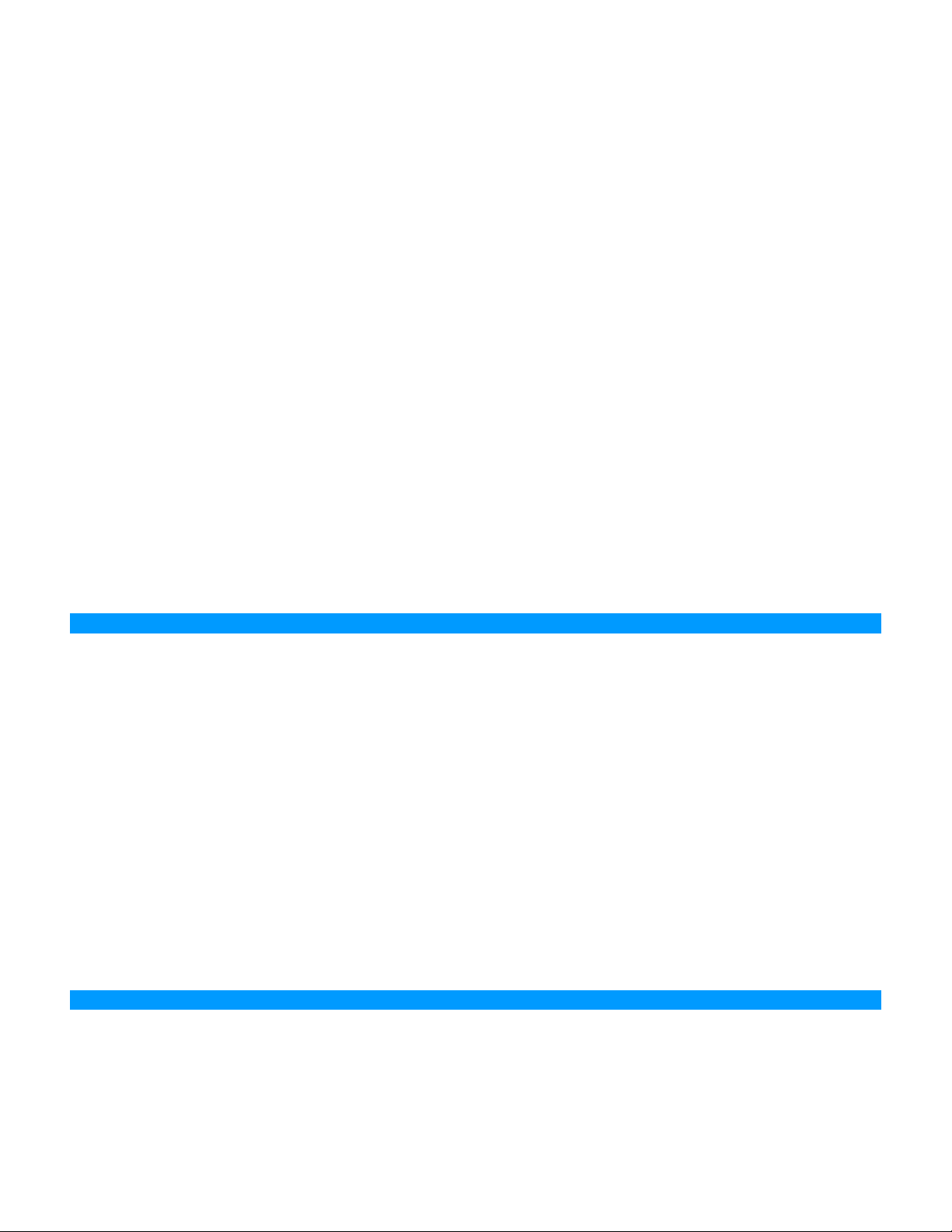
Simple Mail Transfer Protocol
SNMP
Simple Network Management Protocol
SOHO
Small Office/Home Office
SPI
Stateful Packet Inspection
SSH
Secure Shell is a command line interface that allows for secure connections to remote computers
SSID
Service Set Identifier is a name for a wireless network
Stateful inspection
A feature of a firewall that monitors outgoing and incoming traffic to make sure that only valid
responses to outgoing requests are allowed to pass though the firewall
Subnet mask
Determines what portion of an IP address designates the Network and which part designates the Host
ZyXEL X-550 User’s Guide
Syslog
System Logger -- a distributed logging interface for collecting in one place the logs from different
sources. Originally written for UNIX, it is now available for other operating systems, including
Windows.
T
TCP
Transmission Control Protocol
TCP/IP
Transmission Control Protocol/Internet Protocol
TCP Raw
A TCP/IP protocol for transmitting streams of printer data.
TFTP
Trivial File Transfer Protocol is a utility used for transferring files that is simpler to use than FTP but
with less features
Throughput
The amount of data that can be transferred in a given time period
Traceroute
A utility displays the routes between you computer and specific destination
U
UDP
Unicast
User Datagram Protocol
Communication between a single sender and receiver
xi
Page 74

ZyXEL X-550 User’s Guide
Universal Plug and Play
A standard that allows network devices to discover each other and configure themselves to be a part of
the network
Upgrade
To install a more recent version of a software or firmware product
Upload
To send a request from one computer to another and have a file transmitted from the requesting
computer to the other
UPnP
Universal Plug and Play
URL
Uniform Resource Locator is a unique address for files accessible on the Internet
USB
Universal Serial Bus
UTP
Unshielded Twisted Pair
V
Virtual Private Network
VPN: A secure tunnel over the Internet to connect remote offices or users to their company's network
VLAN
Virtual LAN
Voice over IP
Sending voice information over the Internet as opposed to the PSTN
VoIP
Voice over IP
W
Wake on LAN
Allows you to power up a computer though it's Network Interface Card
WAN
Wide Area Network
WCN
Windows Connect Now. A Microsoft method for configuring and bootstrapping wireless networking
hardware (access points) and wireless clients, including PCs and other devices.
WDS
Wireless Distribution System. A system that enables the interconnection of access points wirelessly.
Web browser
A utility that allows you to view content and interact with all of the information on the World Wide Web
WEP
xii
Page 75

Wired Equivalent Privacy is security for wireless networks that is supposed to be comparable to that of a
wired network
Wi-Fi
Wireless Fidelity
Wi-Fi Protected Access
An updated version of security for wireless networks that provides authentication as well as encryption
Wide Area Network
The larger network that your LAN is connected to, which may be the Internet itself, or a regional or
corporate network
Wireless ISP
A company that provides a broadband Internet connection over a wireless connection
Wireless LAN
Connecting to a Local Area Network over one of the 802.11 wireless standards
WISP
Wireless Internet Service Provider
WLAN
ZyXEL X-550 User’s Guide
Wireless Local Area Network
WPA
Wi-Fi Protected Access. A Wi-Fi security enhancement that provides improved data encryption, relative
to WEP.
X
xDSL
A generic term for the family of digital subscriber line (DSL) technologies, such as ADSL, HDSL,
RADSL, and SDSL.
Y
Yagi antenna
A directional antenna used to concentrate wireless signals on a specific location
Z
#
1
802.11
A family of specifications for wireless local area networks (WLANs) developed by a working group of
the Institute of Electrical and Electronics Engineers (IEEE).
xiii
Page 76
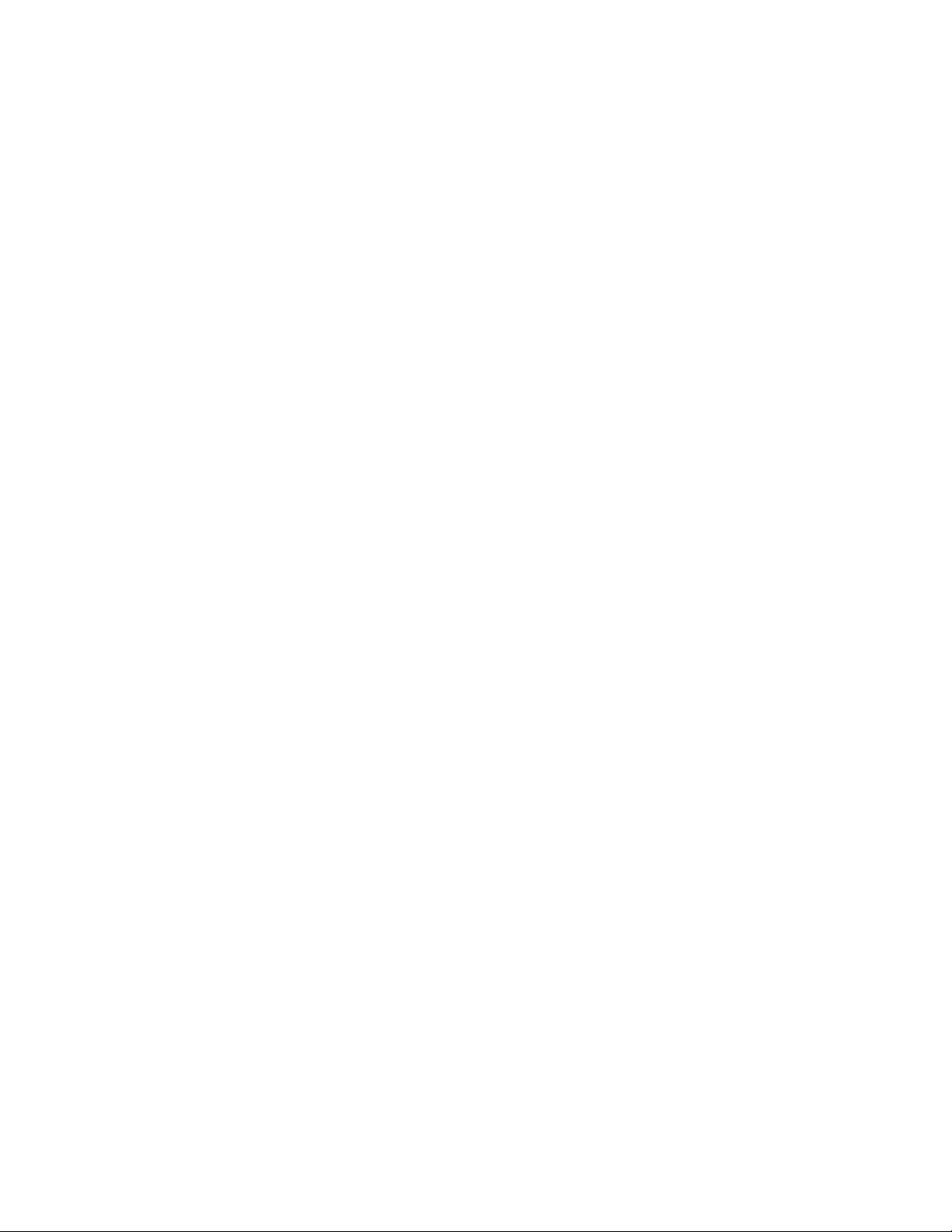
ZyXEL X-550 User’s Guide
xiv
