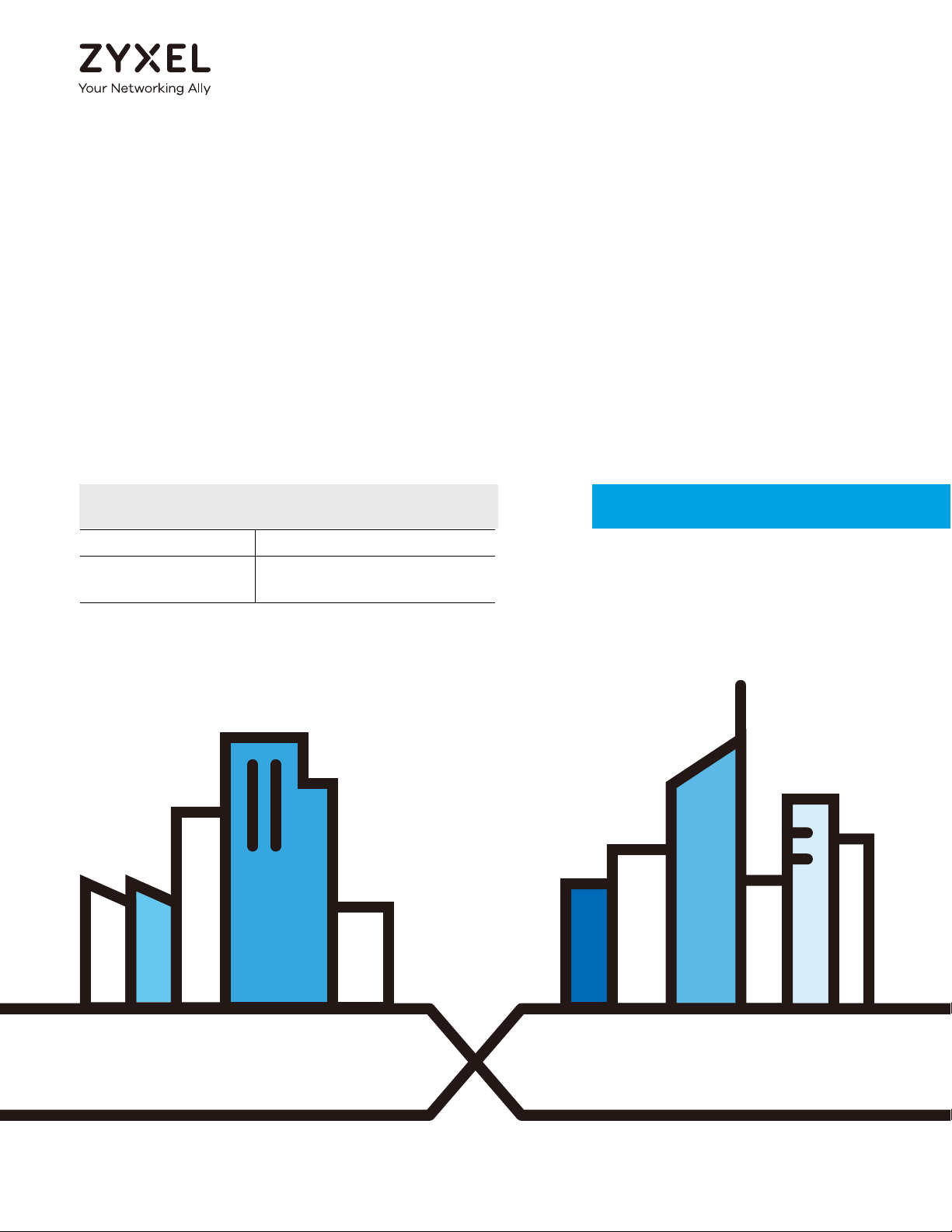
DRAFT
Default Login Details
User’s Guide
Multy U/X/Mini
AC WiFi System
Models: WSR30, WSQ50, WSQ20
Zyxel App Zyxel Multy
myZyxelCloud
Account
https://mycloud.zyxel.com
Version 2.2.1 Edition 1, 01/2019
Copyright © 2019 Zyxel Communications Corporation

DRAFT
IMPORTANT!
READ CAREFULLY BEFORE USE.
KEEP THIS GUIDE FOR FUTURE REFERENCE.
Screenshots and graphics in this book may differ slightly from your product due to differences in your
product firmware or your app version. Every effort has been made to ensure that the information in this
manual is accurate.
Related Documentation
•Quick Start Guide
The Quick Start Guide contains information on setting up your Multy Device using the Zyxel Multy app.
•More Information
Go to support.zyxel.com to find other information on the Multy Device
.
Multy WiFi System User’s Guide
2

DRAFT
Table of Contents
Table of Contents
Table of Contents .................................................................................................................................3
Chapter 1
Get to Know Your Multy WiFi System .................................................................................................5
1.1 Overview .......................................................................................................................................... 5
1.2 How to Manage Your Multy Sites .................................................................................................... 7
1.3 Getting Started ................................................................................................................................. 7
Chapter 2
Hardware ..............................................................................................................................................8
2.1 Hardware Connections ................................................................................................................... 8
2.2 Hardware Installation ..................................................................................................................... 10
2.2.1 WSQ50/WSQ20 Installation ................................................................................................... 10
2.2.2 WSR30 Installation .................................................................................................................. 12
2.3 Reset Button .................................................................................................................................... 13
2.3.1 Use the Rest Button ............................................................................................................... 14
2.4 LED Light .......................................................................................................................................... 15
Chapter 3
Set up Your Multy WiFi System .........................................................................................................18
3.1 Introduction ..................................................................................................................................... 18
3.2 Use the Zyxel Multy App ................................................................................................................. 18
3.3 Add and Install Your First Multy Device ....................................................................................... 20
3.4 Test Your Mobile Phone Connection Speed .............................................................................. 26
3.5 Test Your Multy Device Connection Speed ................................................................................ 28
3.6 Measure Your WiFi Signal Strength ............................................................................................... 30
3.7 Enable or Disable Guest WiFi ........................................................................................................ 32
3.8 Share WiFi Name and Password with a QR Code ..................................................................... 34
3.9 Set a WiFi Schedule for Clients ..................................................................................................... 35
3.10 Pause Internet Access for an Individual Client ........................................................................ 39
3.11 Pause or Resume Internet Access for a Group ........................................................................ 41
3.12 Check your Multy Device’s Configuration Details ................................................................... 43
3.13 Use Custom DNS Server ............................................................................................................... 44
3.14 Turn on or off the Multy Device’s LED ........................................................................................ 46
3.15 Check Your Multy-to-Multy Signal Strength .............................................................................. 46
3.16 Restart Your Multy Device .......................................................................................................... 48
3.17 Remove a Multy Device ............................................................................................................. 48
3.18 View Legal and Regulatory Information ................................................................................... 49
3.19 Install a Second Multy Site .......................................................................................................... 51
Multy WiFi System User’s Guide
3

DRAFT
Table of Contents
3.20 Change the Name or Picture of a Mutly Site ........................................................................... 53
3.21 Remove a Multy Site ................................................................................................................... 55
3.22 Enable or Add Port Forwarding Rules ........................................................................................ 57
3.23 Enable DMZ .................................................................................................................................. 60
3.24 Switch to NAT/Bridge Mode ....................................................................................................... 62
3.25 Turn Notifications on or off .......................................................................................................... 63
3.26 Enable or Disable Daisy Chain Network Topology .................................................................. 66
3.27 Report a Problem with the Zyxel Multy app ............................................................................. 68
3.28 Log in with a myZyxelCloud Account .......................................................................................69
3.29 Manage Your Multy WiFi System with Amazon Alexa ............................................................. 71
Appendix A Customer Support ....................................................................................................... 74
Appendix B Legal Information......................................................................................................... 80
Multy WiFi System User’s Guide
4
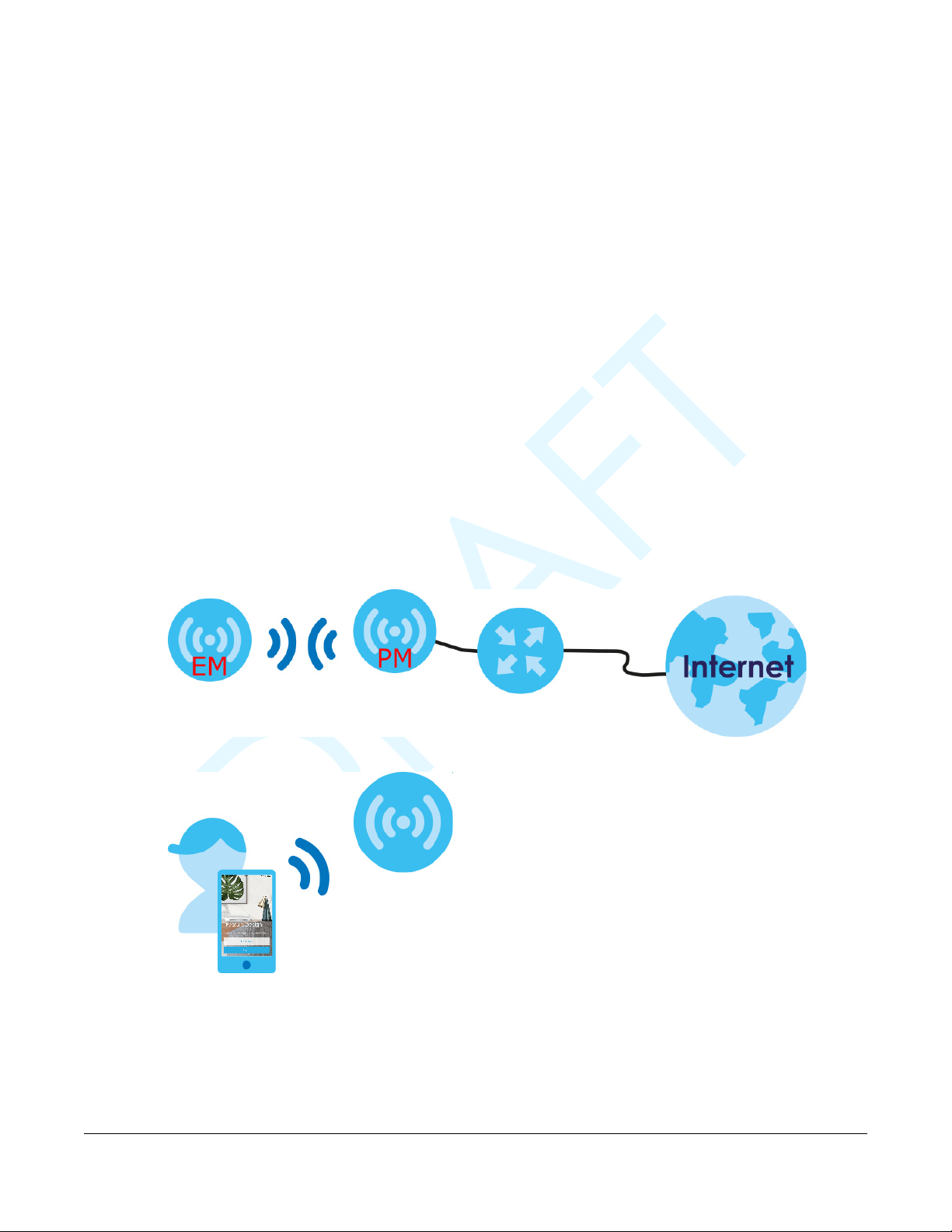
DRAFT
CHAPTER 1
Get to Know Your Multy WiFi
System
1.1 Overview
Zyxel Multy WiFi System allows you to quickly set up and monitor your WiFi network using the Zyxel Multy
app. You can install two or more Multy Devices in a Multy WiFi System, also called a Multy Site, to extend
the range of your existing wired network without additional wiring.
Note: At the time of writing, a maximum of four Multy Devices (one primary Multy and up to
three extender Multys) can be used in a Multy Site.
Multy Devices can act either as a primary Multy or an extender Multy. As shown in the next figure, a
primary Multy (PM) is connected to a modem or router. An extender Multy (EM) connects wirelessly to
the primary Multy to expand its range. See Table 2 on page 7 to know which Multy devices can be used
as a primary Multy or extender Multy.
Users can manage their Multy Sites and Multy Devices using the Zyxel Multy app, as shown below.
Multy WiFi System User’s Guide
5
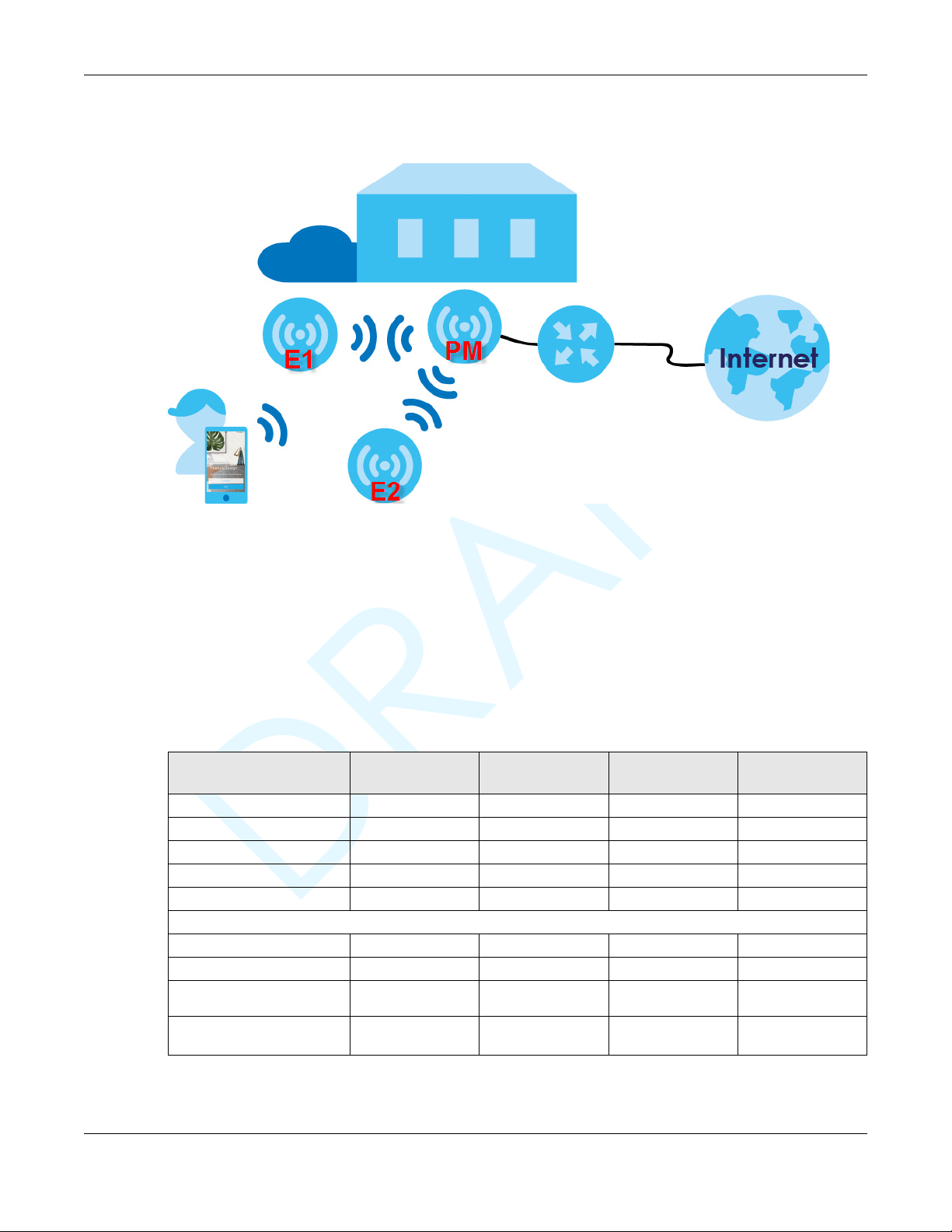
DRAFT
Chapter 1 Get to Know Your Multy WiFi System
In the following example, the first Multy Device connects to the router to act as the primary Multy (PM),
while the other Multy Devices are extender Multys (E1 or E2) to expand wireless coverage. The extender
Multys help relay communications from wireless clients to the primary Multy and router.
Multy devices include the following:
• WSQ60 (Multy Plus)
• WSQ50 (Multy X)
• WSQ20 (Multy Mini)
• WSR30 (Multy U)
Multy U is designed for home use while Multy X and its extender, Multy Mini, are designed for small
businesses. Multy Plus is designed for medium-sized businesses. The differences between these devices
are summarized in the next table.
Table 1 Differences between Multy devices
FEATURE
Max. Bandwidth 3000 (Tri-Band) 3000 (Tri-Band) 1750 (Dual-Band) 2100 (Tri-Band)
Use as primary Multy YES YES NO YES
Daisy Chain Topology YES YES NO NO
USB Port YES YES YES NO
Number of LAN Port(s)3311
Number of internal antennas
5G 6634
2.4G 2232
BLE (Bluetooth Low
Energy)
E-label (see Section 3.18 on
page 49)
MULTY PLUS
(WSQ60)
1111
NO NO YES YES
MULTY X (WSQ50)
MULTY MINI
(WSQ20)
MULTY U (WSR30)
Multy WiFi System User’s Guide
6
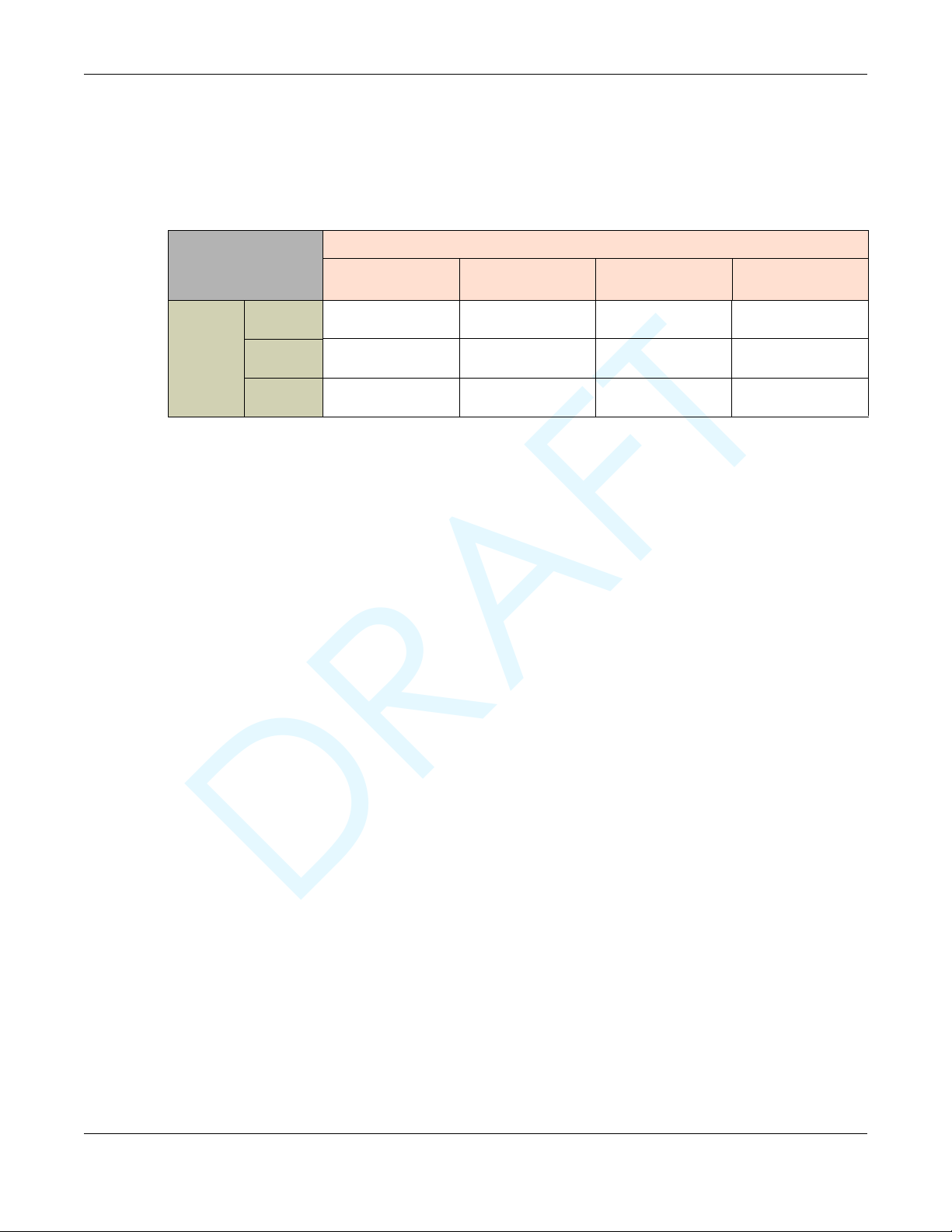
DRAFT
Chapter 1 Get to Know Your Multy WiFi System
A Tri-Band WiFi System emits one 2.4G wireless signal and two 5G wireless signals. Dual-Band WiFi Systems
emit one 2.4G signal and one 5G signal. “Max. Bandwidth” refers to the sum of the bandwidths of all
wireless signals (2.4G and 5G) emitted by the Multy Device.
The next table shows which Multy Device(s) you can use as extender Multys for a given primary Multy.
Table 2 Allowed Extender Multys for a Given Primary Multy
EXTENDER MULTY
PRIMARY
MULTY
Multy Plus
(WSQ60)
Multy X
(WSQ50)
Multy U
(WSR30)
MULTY PLUS
(WSQ60)
YESNONONO
NO YES YES NO
NO NO NO YES
MULTY X (WSQ50)
1.2 How to Manage Your Multy Sites
You can use the following way to manage your Multy WiFi System.
Zyxel Multy App
The Zyxel Multy app allows Multy Site setup and management from your mobile device. This User’s Guide
provides information about key uses of the Zyxel Multy app.
1.3 Getting Started
MULTY MINI
(WSQ20)
MULTY U (WSR30)
To set up a Multy Site, you need to:
1 Have a broadband modem or router that is connected to the Internet.
2 Get at least one Multy Device. If you have multiple Multy Devices, the first one you install should be
connected to the modem or router. Other Multy Devices can be placed in different rooms to extend
WiFi range by wirelessly connecting to the first Multy Device.
3 Install the Zyxel Multy app and turn on Bluetooth on your smartphone. Make sure your phone also has
Internet access.
4 Connect the first Multy Device (see Section 2.1 on page 8).
5 Use the Zyxel Multy app to set up the Multy Device and manage your Multy Site (see Chapter 3 on page
18).
Multy WiFi System User’s Guide
7
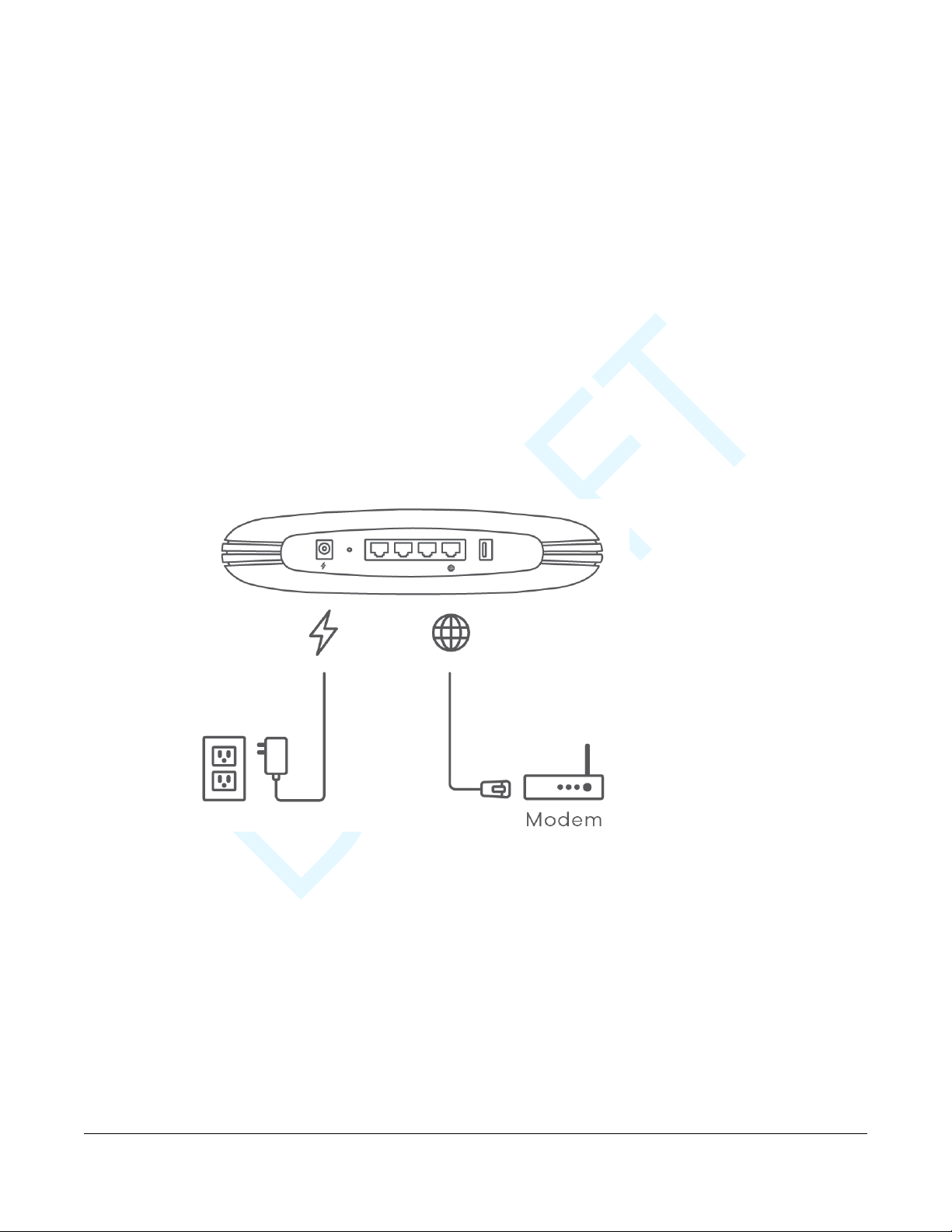
DRAFT
2.1 Hardware Connections
1 Use the included power cable to connect the Multy Device’s power port to a power outlet.
2 If you are installing the first Multy Device, connect the Internet port of the Multy Device to a broadband
modem or router that is connected to the Internet.
3 You may use Ethernet cables to connect other devices to your Multy Device.
4 The USB port on the WSQ20 device supports the Quick Charge function.
Figure 1 WSQ60/WSQ50 Rear Panel
CHAPTER 2
Hardware
Multy WiFi System User’s Guide
8
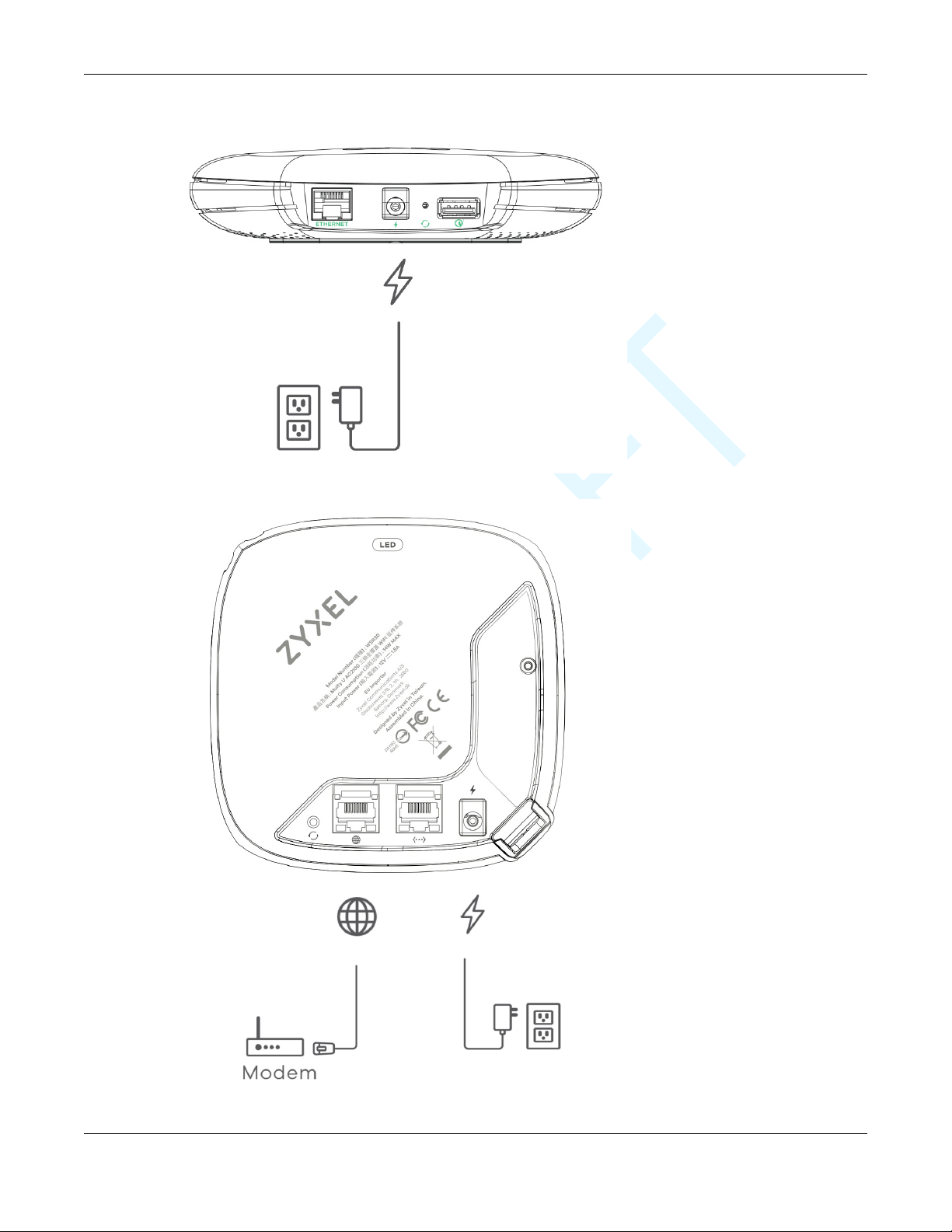
DRAFT
Figure 2 WSQ20 Rear Panel
Figure 3 WSR30 Back Panel
Chapter 2 Hardware
Multy WiFi System User’s Guide
9

DRAFT
Chapter 2 Hardware
Mounting Holes
2.2 Hardware Installation
This section describes how the hardware device can be installed.
2.2.1 WSQ50/WSQ20 Installation
If your Multy Device comes with mounting holes at the bottom, you can use mounting brackets to
attach it to a wall or ceiling. If not, you have to place it on a desk, table, shelf, etc.
Figure 4 WSQ50 Mounting Holes
Multy WiFi System User’s Guide
10

DRAFT
Chapter 2 Hardware
Figure 5 WSQ20 Mounting Holes
Follow these steps for WSQ60/WSQ50/WSQ20 wall/ceiling mounting:
1 Use the mounting base to mark four holes in the wall/ceiling. Drill the holes and insert the anchors.
Multy WiFi System User’s Guide
11

DRAFT
Chapter 2 Hardware
2 Screw the mounting base into the wall/ceiling.
3 Line up the Multy’s base hole with the mounting base screw. Gently turn the Multy clockwise until it’s
secured to the mounting base.
2.2.2 WSR30 Installation
There are two ways to set up your WSR30 Multy Device:
• You can attach the leather strap to the hole at the top of your Multy Device to hang it to a wall or
ceiling, as shown in Figure 6 on page 13.
• You can also use the back port cover as a stand by attaching it to the bottom of the Multy Device
(shown blue in Figure 7 on page 13).
Multy WiFi System User’s Guide
12

DRAFT
Figure 6 WSR30 Leather Strap
Chapter 2 Hardware
Figure 7 WSR30 Stand
2.3 Reset Button
If you need to return the Multy Device to its default settings, use the reset button on the rear panel.
Multy WiFi System User’s Guide
13

DRAFT
Chapter 2 Hardware
Figure 8 WSQ60/WSQ50 Reset Button
Figure 9 WSQ20 Reset Button
Figure 10 WSR30 Reset Button
2.3.1 Use the Rest Button
Follow the steps below for a factory reset.
Multy WiFi System User’s Guide
14

DRAFT
WSQ60/WSQ50/WSQ20:
1 Make sure the LED light on the top panel is not blinking white.
2 Press the reset button for at least five seconds or until the LED starts to blink red.
WSR30:
Press the reset button for at least five seconds or until the LED starts to blink amber.
2.4 LED Light
Look at the LED on the top (WSQ60/WSQ50/WSQ20) or front (WSR30) panel to determine the status of
the Multy Device.
Figure 11 WSQ50/WSQ60 LED
Chapter 2 Hardware
Multy WiFi System User’s Guide
15

DRAFT
Figure 12 WSQ20 LED
Figure 13 WSR30 LED
Chapter 2 Hardware
The following are the LED descriptions for your Multy Device.
Table 3 WSQ60/WSQ50/WSQ20 LED Descriptions
COLOR STATUS DESCRIPTION
Off The Multy Device is not receiving power.
White Blinking The Multy Device is booting up, undergoing firmware upgrade, or being
configured.
On The Multy Device is on and connected to the Internet.
Blue Blinking Bluetooth is enabled on the Multy Device.
On The Multy Device in extender mode is connecting to the primary Multy.
Multy WiFi System User’s Guide
16

DRAFT
Chapter 2 Hardware
Table 3 WSQ60/WSQ50/WSQ20 LED Descriptions (continued)
COLOR STATUS DESCRIPTION
Red On The Multy Device in primary Multy mode failed to connect to the Internet, the
Multy Device in extender mode cannot connect to the primary
Multy,Bluetooth is not working on the Multy Device, or the Multy Device
encountered a system error.
Slow Blinking An error occurred during firmware update.
Fast Blinking The Multy Device is in the process of restoring to default.
Table 4 WSR30 LED Descriptions
COLOR STATUS DESCRIPTION
Off The Multy Device is not receiving power.
White Blinking The Multy Device is booting up.
On The Multy Device power is on.
Blue Blinking The Multy Device Bluetooth is being configured.
On The Multy Device Bluetooth is ready.
Pink/Blue Rotate The Multy Device is ready for use. Rotate here means the pink light will move around
the LED indicator while the blue light is stationary.
Amber Blinking The Multy Device is undergoing firmware upgrade.
Fast Blinking The Multy Device is being reset.
Red On The Multy Device in primary AP
Multy Device in extender mode cannot connect to the primary Multy.
Multy mode failed to connect to the Internet or the
Multy WiFi System User’s Guide
17

DRAFT
APPENDIX A
Customer Support
In the event of problems that cannot be solved by using this manual, you should contact your vendor. If
you cannot contact your vendor, then contact a Zyxel office for the region in which you bought the
device.
See http://www.zyxel.com/homepage.shtml and also
http://www.zyxel.com/about_zyxel/zyxel_worldwide.shtml for the latest information.
Please have the following information ready when you contact an office.
Required Information
• Product model and serial number.
• Warranty Information.
• Date that you received your device.
• Brief description of the problem and the steps you took to solve it.
Corporate Headquarters (Worldwide)
Taiwan
• Zyxel Communications Corporation
• http://www.zyxel.com
Asia
China
• Zyxel Communications (Shanghai) Corp.
Zyxel Communications (Beijing) Corp.
Zyxel Communications (Tianjin) Corp.
• http://www.zyxel.cn
India
•Zyxel Technology India Pvt Ltd
• http://www.zyxel.in
Kazakhstan
•Zyxel Kazakhstan
• http://www.zyxel.kz
Multy WiFi System User’s Guide
74

DRAFT
Korea
• Zyxel Korea Corp.
• http://www.zyxel.kr
Malaysia
• Zyxel Malaysia Sdn Bhd.
• http://www.zyxel.com.my
Pakistan
• Zyxel Pakistan (Pvt.) Ltd.
• http://www.zyxel.com.pk
Philippines
• Zyxel Philippines
• http://www.zyxel.com.ph
Singapore
• Zyxel Singapore Pte Ltd.
• http://www.zyxel.com.sg
Appendix A Customer Support
Europe
Taiwan
• Zyxel Communications Corporation
• http://www.zyxel.com/tw/zh/
Thailand
• Zyxel Thailand Co., Ltd
• http://www.zyxel.co.th
Vietnam
• Zyxel Communications Corporation-Vietnam Office
• http://www.zyxel.com/vn/vi
Austria
•Zyxel Deutschland GmbH
• http://www.zyxel.de
Belarus
•Zyxel BY
• http://www.zyxel.by
Multy WiFi System User’s Guide
75

DRAFT
Appendix A Customer Support
Belgium
• Zyxel Communications B.V.
• http://www.zyxel.com/be/nl/
• http://www.zyxel.com/be/fr/
Bulgaria
•Zyxel България
• http://www.zyxel.com/bg/bg/
Czech Republic
• Zyxel Communications Czech s.r.o
• http://www.zyxel.cz
Denmark
• Zyxel Communications A/S
• http://www.zyxel.dk
Estonia
• Zyxel Estonia
• http://www.zyxel.com/ee/et/
Finland
• Zyxel Communications
• http://www.zyxel.fi
France
•Zyxel France
• http://www.zyxel.fr
Germany
•Zyxel Deutschland GmbH
• http://www.zyxel.de
Hungary
• Zyxel Hungary & SEE
• http://www.zyxel.hu
Italy
• Zyxel Communications Italy
• http://www.zyxel.it/
Multy WiFi System User’s Guide
76

DRAFT
Appendix A Customer Support
Latvia
•Zyxel Latvia
• http://www.zyxel.com/lv/lv/homepage.shtml
Lithuania
•Zyxel Lithuania
• http://www.zyxel.com/lt/lt/homepage.shtml
Netherlands
• Zyxel Benelux
• http://www.zyxel.nl
Norway
• Zyxel Communications
• http://www.zyxel.no
Poland
• Zyxel Communications Poland
• http://www.zyxel.pl
Romania
• Zyxel Romania
• http://www.zyxel.com/ro/ro
Russia
• Zyxel Russia
• http://www.zyxel.ru
Slovakia
• Zyxel Communications Czech s.r.o. organizacna zlozka
• http://www.zyxel.sk
Spain
• Zyxel Communications ES Ltd
• http://www.zyxel.es
Sweden
• Zyxel Communications
• http://www.zyxel.se
Switzerland
•Studerus AG
Multy WiFi System User’s Guide
77

DRAFT
• http://www.zyxel.ch/
Turkey
• Zyxel Turkey A.S.
• http://www.zyxel.com.tr
UK
• Zyxel Communications UK Ltd.
• http://www.zyxel.co.uk
Ukraine
•Zyxel Ukraine
• http://www.ua.zyxel.com
Latin America
Argentina
• Zyxel Communication Corporation
• http://www.zyxel.com/ec/es/
Appendix A Customer Support
Brazil
• Zyxel Communications Brasil Ltda.
• https://www.zyxel.com/br/pt/
Ecuador
• Zyxel Communication Corporation
• http://www.zyxel.com/ec/es/
Middle East
Israel
• Zyxel Communication Corporation
• http://il.zyxel.com/homepage.shtml
Middle East
• Zyxel Communication Corporation
• http://www.zyxel.com/me/en/
Multy WiFi System User’s Guide
78

DRAFT
North America
USA
• Zyxel Communications, Inc. - North America Headquarters
• http://www.zyxel.com/us/en/
Oceania
Australia
• Zyxel Communications Corporation
• http://www.zyxel.com/au/en/
Africa
South Africa
• Nology (Pty) Ltd.
• http://www.zyxel.co.za
Appendix A Customer Support
Multy WiFi System User’s Guide
79

DRAFT
Copyright
Copyright © 2019 by Zyxel Communications Corporation.
The contents of this publication may not be reproduced in any part or as a whole, transcribed, stored in a retrieval system, translated into any
language, or transmitted in any form or by any means, electronic, mechanical, magnetic, optical, chemical, photocopying, manual, or
otherwise, without the prior written permission of Zyxel Communications Corporation.
Published by Zyxel Communications Corporation. All rights reserved.
Disclaimer
Zyxel does not assume any liability arising out of the application or use of any products, or software described herein. Neither does it convey any
license under its patent rights nor the patent rights of others. Zyxel further reserves the right to make changes in any products described herein
without notice. This publication is subject to change without notice.
Regulatory Notice and Statement
UNITED STATES of AMERICA
APPENDIX B
Legal Information
CANADA
The following information applies if you use the product within USA area.
FCC EMC Statement
• The device complies with Part 15 of FCC rules. Operation is subject to the following two conditions:
(1) This device may not cause harmful interference, and
(2) This device must accept any interference received, including interference that may cause undesired operation.
• Changes or modifications not expressly approved by the party responsible for compliance could void the user’s authority to operate the
device.
• This product has been tested and complies with the specifications for a Class B digital device, pursuant to Part 15 of the FCC Rules. These
limits are designed to provide reasonable protection against harmful interference in a residential installation. This device generates, uses, and
can radiate radio frequency energy and, if not installed and used according to the instructions, may cause harmful interference to radio
communications. However, there is no guarantee that interference will not occur in a particular installation.
• If this device does cause harmful interference to radio or television reception, which is found by turning the device off and on, the user is
encouraged to try to correct the interference by one or more of the following measures:
• Reorient or relocate the receiving antenna
• Increase the separation between the devices
• Connect the equipment to an outlet other than the receiver’s
• Consult a dealer or an experienced radio/TV technician for assistance
The following information applies if you use the product with RF function within USA area.
FCC Radiation Exposure Statement
• This device complies with FCC RF radiation exposure limits set forth for an uncontrolled environment.
• This transmitter must be at least 20 cm from the user and must not be co-located or operating in conjunction with any other antenna or
transmitter.
• Operation of this device is restricted to indoor use only.
The following information applies if you use the product within Canada area.
Innovation, Science and Economic Development Canada ICES Statement
CAN ICES-3 (B)/NMB-3(B)
Multy WiFi System User’s Guide
80

DRAFT
Appendix B Legal Information
Innovation, Science and Economic Development Canada RSS-GEN & RSS-247 statement
• This device contains licence-exempt transmitter(s)/receiver(s) that comply with Innovation, Science and Economic Development Canada's
licence-exempt RSS(s). Operation is subject to the following two conditions: (1) this device may not cause interference, and (2) this device
must accept any interference, including interference that may cause undesired operation of the device.
• This radio transmitter has been approved by Innovation, Science and Economic Development Canada to operate with the antenna types
listed below with the maximum permissible gain indicated. Antenna types not included in this list that have a gain greater than the maximum
gain indicated for any type listed, are strictly prohibited for use with this device.
If the product with 5G wireless function operating in 5150-5250 MHz and 5725-5850 MHz, the following attention must be paid,
• The device for operation in the band 5150-5250 MHz is only for indoor use to reduce the potential for harmful interference to co-channel
mobile satellite systems.
• For devices with detachable antenna(s), the maximum antenna gain permitted for devices in the band 5725-5850 MHz shall be such that the
equipment still complies with the e.i.r.p. limits as appropriate; and
• Where applicable, antenna type(s), antenna models(s), and the worst-case tilt angle(s) necessary to remain compliant with the e.i.r.p.
elevation mask requirement set forth in Section 6.2.2(3) of RSS 247 shall be clearly indicated.
If the product with 5G wireless function operating in 5250-5350 MHz and 5470-5725 MHz, the following attention must be paid.
• For devices with detachable antenna(s), the maximum antenna gain permitted for devices in the bands 5250-5350 MHz and 5470-5725 MHz
shall be such that the equipment still complies with the e.i.r.p. limit.
• L'émetteur/récepteur exempt de licence contenu dans le présent appareil est conforme aux CNR d'Innovation, Sciences et
Développement économique Canada applicables aux appareils radio exempts de licence. L'exploitation est autorisée aux deux conditions
suivantes : (1) l'appareil ne doit pas produire de brouillage; (2) L'appareil doit accepter tout brouillage radioélectrique subi, même si le
brouillage est susceptible d'en compromettre le fonctionnement.
Le présent émetteur radio a été approuvé par Innovation, Sciences et Développement économique Canada pour fonctionner avec les types
d'antenne énumérés ci dessous et ayant un gain admissible maximal. Les types d'antenne non inclus dans cette liste, et dont le gain est
supérieur au gain maximal indiqué pour tout type figurant sur la liste, sont strictement interdits pour l'exploitation de l'émetteur.Lorsque la
fonction sans fil 5G fonctionnant en 5150-5250 MHz and 5725-5850 MHz est activée pour ce produit , il est nécessaire de porter une attention
particulière aux choses suivantes
• Les dispositifs fonctionnant dans la bande de 5 150 à 5 250 MHz sont réservés uniquement pour une utilisation à l'intérieur afin de réduire les
risques de brouillage préjudiciable aux systèmes de satellites mobiles utilisant les mêmes canaux;
• Pour les dispositifs munis d'antennes amovibles, le gain maximal d'antenne permis (pour les dispositifs utilisant la bande de 5 725 à 5 850 MHz)
doit être conforme à la limite de la p.i.r.e. spécifiée, selon le cas;
• Lorsqu'il y a lieu, les types d'antennes (s'il y en a plusieurs), les numéros de modèle de l'antenne et les pires angles d'inclinaison nécessaires
pour rester conforme à l'exigence de la p.i.r.e. applicable au masque d'élévation, énoncée à la section 6.2.2.3 du CNR-247, doivent être
clairement indiqués.
Lorsque la fonction sans fil 5G fonctionnant en 5250-5350 MHz et 5470-5725 MHz est activée pour ce produit , il est nécessaire de porter une
attention particulière aux choses suivantes.
• Pour les dispositifs munis d’antennes amovibles, le gain maximal d'antenne permis pour les dispositifs utilisant les bandes de 5 250 à 5 350 MHz
et de 5 470 à 5 725 MHz doit être conforme à la limite de la p.i.r.e.
Industry Canada radiation exposure statement
This device complies with ISED radiation exposure limits set forth for an uncontrolled environment. This device should be installed and operated
with a minimum distance of 20 cm between the radiator and your body.
Déclaration d’exposition aux radiations:
Cet équipement est conforme aux limites d’exposition aux rayonnements ISED établies pour un environnement non contrôlé. Cet équipement
doit être installé et utilisé avec un minimum de 20 cm de distance entre la source de rayonnement et votre corps.
EUROPEAN UNION
The following information applies if you use the product within the European Union.
Declaration of Conformity with Regard to EU Directive 2014/53/EU (Radio Equipment Directive, RED)
• Compliance information for wireless products relevant to the EU and other Countries following the EU Directive 2014/53/EU (RED). And this
product may be used in all EU countries (and other countries following the EU Directive 2014/53/EU) without any limitation except for the
countries mentioned below table:
• In the majority of the EU and other European countries, the 5GHz bands have been made available for the use of wireless local area
networks (LANs). Later in this document you will find an overview of countries in which additional restrictions or requirements or both are
applicable. The requirements for any country may evolve. Zyxel recommends that you check with the local authorities for the latest status of
their national regulations for the 5GHz wireless LANs.
• If this device for operation in the band 5150-5350 MHz, it is for indoor use only.
• This equipment should be installed and operated with a minimum distance of 20 cm between the radio equipment and your body.
• The maximum RF power operating for each band is as follows:
WSQ50
• the band 2,400 to 2,483.5 MHz is 97.95 mW (19.91 dBm),
• the bands 5,150 MHz to 5,350 MHz is 182.81 mW (22.62 dBm),
• the band 5,470 MHz to 5,725 MHz is 916.22 mW (29.62 dBm).
WSQ20
• the band 2,400 to 2,483.5 MHz is 88.72 mW (19.48 dBm),
• the bands 5,150 MHz to 5,350 MHz is 173.78 mW (22.4 dBm),
Multy WiFi System User’s Guide
81

DRAFT
Appendix B Legal Information
• the band 5,470 MHz to 5,725 MHz is 868.96 mW (29.39 dBm).
WSR30
• the band 2,400 to 2,483.5 MHz is 99.54 mW (19.98 dBm),
• the bands 5,150 MHz to 5,350 MHz is 198.61 mW (22.98 dBm),
• the band 5,470 MHz to 5,725 MHz is 685.49 mW (28.36 dBm).
.
Български
(Bulgarian)
Español
(Spanish)
Čeština
(Czech)
Dansk (Danish) Undertegnede Zyxel erklærer herved, at følgende udstyr udstyr overholder de væsentlige krav og øvrige relevante krav i
Deutsch
(German)
Eesti keel
(Estonian)
Ελληνικά
(Greek)
English Hereby, Zyxel declares that this device is in compliance with the essential requirements and other relevant provisions of
Français
(French)
Hrvatski
(Croatian)
Íslenska
(Icelandic)
Italiano (Italian) Con la presente Zyxel dichiara che questo attrezzatura è conforme ai requisiti essenziali ed alle altre disposizioni pertinenti
Latviešu valoda
(Latvian)
Lietuvių kalba
(Lithuanian)
Magyar
(Hungarian)
Malti (Maltese) Hawnhekk, Zyxel, jiddikjara li dan tagħmir jikkonforma mal-ħtiġijiet essenzjali u ma provvedimenti oħrajn
Nederlands
(Dutch)
С настоящото Zyxel декларира, че това оборудване е в съответствие със съществените изисквания и другите
приложими разпоредбите на Директива 2014/53/ЕC.
National Restrictions
• The Belgian Institute for Postal Services and Telecommunications (BIPT) must be notified of any outdoor wireless link
having a range exceeding 300 meters. Please check http://www.bipt.be for more details.
• Draadloze verbindingen voor buitengebruik en met een reikwijdte van meer dan 300 meter dienen aangemeld te
worden bij het Belgisch Instituut voor postdiensten en telecommunicatie (BIPT). Zie http://www.bipt.be voor meer
gegevens.
• Les liaisons sans fil pour une utilisation en extérieur d’une distance supérieure à 300 mètres doivent être notifiées à
l’Institut Belge des services Postaux et des Télécommunications (IBPT). Visitez http://www.ibpt.be pour de plus amples
détails.
Por medio de la presente Zyxel declara que el equipo cumple con los requisitos esenciales y cualesquiera otras
disposiciones aplicables o exigibles de la Directiva 2014/53/UE..
Zyxel tímto prohlašuje, že tento zařízení je ve shodě se základními požadavky a dalšími příslušnými ustanoveními směrnice
2014/53/EU.
direktiv 2014/53/EU.
National Restrictions
• In Denmark, the band 5150 - 5350 MHz is also allowed for outdoor usage.
• I Danmark må frekvensbåndet 5150 - 5350 også anvendes udendørs.
Hiermit erklärt Zyxel, dass sich das Gerät Ausstattung in Übereinstimmung mit den grundlegenden Anforderungen und den
übrigen einschlägigen Bestimmungen der Richtlinie 2014/53/EU befindet.
Käesolevaga kinnitab Zyxel seadme seadmed vastavust direktiivi 2014/53/EU põhinõuetele ja nimetatud direktiivist
tulenevatele teistele asjakohastele sätetele.
ΜΕ ΤΗΝ ΠΑΡΟΥΣΑ Zyxel ∆ΗΛΩΝΕΙ ΟΤΙ εξοπλισμός ΣΥΜΜ
∆ΙΑΤΑΞΕΙΣ ΤΗΣ Ο∆ΗΓΙΑΣ 2014/53/EU.
Directive 2014/53/EU.
Par la présente Zyxel déclare que l'appareil équipements est conforme aux exigences essentielles et aux autres dispositions
pertinentes de la directive 2014/53/EU.
Zyxel ovime izjavljuje da je radijska oprema tipa u skladu s Direktivom 2014/53/EU.
Hér með lýsir, Zyxel því yfir að þessi búnaður er í samræmi við grunnkröfur og önnur viðeigandi ákvæði tilskipunar 2014/53/
EU.
stabilite dalla direttiva 2014/53/EU.
National Restrictions
• This product meets the National Radio Interface and the requirements specified in the National Frequency Allocation
Table for Italy. Unless this wireless LAN product is operating within the boundaries of the owner's property, its use requires
a “general authorization.” Please check http://www.sviluppoeconomico.gov.it/ for more details.
• Questo prodotto è conforme alla specifiche di Interfaccia Radio Nazionali e rispetta il Piano Nazionale di ripartizione
delle frequenze in Italia. Se non viene installato all 'interno del proprio fondo, l'utilizzo di prodotti Wireless LAN richiede
una “Autorizzazione Generale”. Consultare http://www.sviluppoeconomico.gov.it/ per maggiori dettagli.
Ar šo Zyxel deklarē, ka iekārtas atbilst Direktīvas 2014/53/EU būtiskajām prasībām un citiem ar to saistītajiem noteikumiem.
National Restrictions
• The outdoor usage of the 2.4 GHz band requires an authorization from the Electronic Communications Office. Please
check http://www.esd.lv for more details.
• 2.4 GHz frekvenèu joslas izmantoðanai ârpus telpâm nepiecieðama atïauja no Elektronisko sakaru direkcijas. Vairâk
informâcijas: http://www.esd.lv.
Šiuo Zyxel deklaruoja, kad šis įranga atitinka esminius reikalavimus ir kitas 2014/53/EU Direktyvos nuostatas.
Alulírott, Zyxel nyilatkozom, hogy a berendezés megfelel a vonatkozó alapvetõ követelményeknek és az 2014/53/EU
irányelv egyéb elõírásainak.
fid-Dirrettiva 2014/53/EU.
Hierbij verklaart Zyxel dat het toestel uitrusting in overeenstemming is met de essentiële eisen en de andere relevante
bepalingen van richtlijn 2014/53/EU.
ΟΡΦΩΝΕΤΑΙ ΠΡΟΣ ΤΙΣ ΟΥΣΙΩ∆ΕΙΣ ΑΠΑΙΤΗΣΕΙΣ ΚΑΙ ΤΙΣ ΛΟΙΠΕΣ ΣΧΕΤΙΚΕΣ
relevanti li hemm
Multy WiFi System User’s Guide
82

DRAFT
Appendix B Legal Information
Polski (Polish) Niniejszym Zyxel oświadcza, że sprzęt jest zgodny z zasadniczymi wymogami oraz pozostałymi stosownymi postanowieniami
Português
(Portuguese)
Română
(Romanian)
Slovenčina
(Slovak)
Slovenščina
(Slovene)
Suomi (Finnish) Zyxel vakuuttaa täten että laitteet tyyppinen laite on direktiivin 2014/53/EU oleellisten vaatimusten ja sitä koskevien
Svenska
(Swedish)
Norsk
(Norwegian)
Notes:
1. Although Norway, Switzerland and Liechtenstein are not EU member states, the EU Directive 2014/53/EU has also been implemented in those
countries.
2. The regulatory limits for maximum output power are specified in EIRP. The EIRP level (in dBm) of a device can be calculated by adding the
gain of the antenna used (specified in dBi) to the output power available at the connector (specified in dBm).
Dyrektywy 2014/53/EU.
Zyxel declara que este equipamento está conforme com os requisitos essenciais e outras disposições da Directiva 2014/53/
EU.
Prin prezenta, Zyxel declară că acest echipament este în conformitate cu cerinţele esenţiale şi alte prevederi relevante ale
Directivei 2014/53/EU.
Zyxel týmto vyhlasuje, že zariadenia spĺňa základné požiadavky a všetky príslušné ustanovenia Smernice 2014/53/EU.
Zyxel izjavlja, da je ta oprema v skladu z bistvenimi zahtevami in ostalimi relevantnimi določili direktive 2014/53/EU.
direktiivin muiden ehtojen mukainen.
Härmed intygar Zyxel att denna utrustning står I överensstämmelse med de väsentliga egenskapskrav och övriga relevanta
bestämmelser som framgår av direktiv 2014/53/EU.
Erklærer herved Zyxel at dette utstyret er I samsvar med de grunnleggende kravene og andre relevante bestemmelser I
direktiv 2014/53/EU.
List of national codes
COUNTRY ISO 3166 2 LETTER CODE COUNTRY ISO 3166 2 LETTER CO DE
Austria AT Liechtenstein LI
Belgium BE Lithuania LT
Bulgaria BG Luxembourg LU
Croatia HR Malta MT
Cyprus CY Netherlands NL
Czech Republic CZ Norway NO
Denmark DK Poland PL
Estonia EE Portugal PT
Finland FI Romania RO
France FR Serbia RS
Germany DE Slovakia SK
Greece GR Slovenia SI
Hungary HU Spain ES
Iceland IS Switzerland CH
Ireland IE Sweden SE
Italy IT Turkey TR
Latvia LV United Kingdom GB
Safety Warnings
• Do not use this product near water, for example, in a wet basement or near a swimming pool.
• Do not expose your device to dampness, dust or corrosive liquids.
• Do not store things on the device.
• Do not obstruct the device ventilation slots as insufficient airflow may harm your device. For example, do not place the device in an
enclosed space such as a box or on a very soft surface such as a bed or sofa.
• Do not install, use, or service this device during a thunderstorm. There is a remote risk of electric shock from lightning.
• Connect ONLY suitable accessories to the device.
• Do not open the device or unit. Opening or removing covers can expose you to dangerous high voltage points or other risks. ONLY qualified
service personnel should service or disassemble this device. Please contact your vendor for further information.
• Make sure to connect the cables to the correct ports.
• Place connecting cables carefully so that no one will step on them or stumble over them.
• Always disconnect all cables from this device before servicing or disassembling.
• Do not remove the plug and connect it to a power outlet by itself; always attach the plug to the power adaptor first before connecting it to
a power outlet.
• Do not allow anything to rest on the power adaptor or cord and do NOT place the product where anyone can walk on the power adaptor
or cord.
Multy WiFi System User’s Guide
83

DRAFT
• Please use the provided or designated connection cables/power cables/ adaptors. Connect it to the right supply voltage (for example,
110V AC in North America or 230V AC in Europe). If the power adaptor or cord is damaged, it might cause electrocution. Remove it from the
device and the power source, repairing the power adapter or cord is prohibited. Contact your local vendor to order a new one.
• Do not use the device outside, and make sure all the connections are indoors. There is a remote risk of electric shock from lightning.
• The following warning statements apply, where the disconnect device is not incorporated in the device or where the plug on the power
supply cord is intended to serve as the disconnect device,
- For permanently connected devices, a readily accessible disconnect device shall be incorporated external to the device;
- For pluggable devices, the socket-outlet shall be installed near the device and shall be easily accessible.
Environment Statement
ErP (Energy-related Products)
Zyxel products put on the EU market in compliance with the requirement of the European Parliament and the Council published Directive 2009/
125/EC establishing a framework for the setting of ecodesign requirements for energy-related products (recast), so called as "ErP Directive
(Energy-related Products directive) as well as ecodesign requirement laid down in applicable implementing measures, power consumption has
satisfied regulation requirements which are:
• Network standby power consumption < 8W, and/or
• Off mode power consumption < 0.5W, and/or
• Standby mode power consumption < 0.5W.
(Wireless settings, please refer to the chapter about wireless settings for more detail.)
European Union - Disposal and Recycling Information
The symbol below means that according to local regulations your product and/or its battery shall be disposed of separately from domestic
waste. If this product is end of life, take it to a recycling station designated by local authorities. At the time of disposal, the separate collection of
your product and/or its battery will help save natural resources and ensure that the environment is sustainable development.
Die folgende Symbol bedeutet, dass Ihr Produkt und/oder seine Batterie gemäß den örtlichen Bestimmungen getrennt vom Hausmüll entsorgt
werden muss. Wenden Sie sich an eine Recyclingstation, wenn dieses Produkt das Ende seiner Lebensdauer erreicht hat. Zum Zeitpunkt der
Entsorgung wird die getrennte Sammlung von Produkt und/oder seiner Batteri e dazu beitragen, natürliche Ressourcen zu sparen und die Umwelt
und die menschliche Gesundheit zu schützen.
Appendix B Legal Information
台灣
El símbolo de abajo indica que según las regulaciones locales, su producto y/o su batería deberán depositarse como basura separada de la
doméstica. Cuando este producto alcance el final de su vida útil, llévelo a un punto limpio. Cuando llegue el momento de desechar el
producto, la recogida por separado éste y/o su batería ayudará a salvar los recursos naturales y a proteger la salud humana y
medioambiental.
Le symbole ci-dessous signifie que selon les réglementations locales votre produit et/ou sa batterie doivent être éliminés séparément des ordures
ménagères. Lorsque ce produit atteint sa fin de vie, amenez-le à un centre de recyclage. Au moment de la mise au rebut, la collecte séparée
de votre produit et/ou de sa batterie aidera à économiser les ressources naturelles et protéger l'environnement et la santé humaine.
Il simbolo sotto significa che secondo i regolamenti locali il vostro prodotto e/o batteria deve essere smaltito separatamente dai rifiuti domestici.
Quando questo prodotto raggiunge la fine della vita di servizio portarlo a una stazione di riciclaggio. Al momento dello smaltimento, la raccolta
separata del vostro prodotto e/o della sua batteria aiuta a risparmiare risorse naturali e a proteggere l'ambiente e la salute umana.
Symbolen innebär att enligt lokal lagstiftning ska produkten och/eller dess batteri kastas separat från hushållsavfallet. När den här produkten når
slutet av sin livslängd ska du ta den till en återvinningsstation. Vid tiden för kasseringen bidrar du till en bättre miljö och mänsklig hälsa genom att
göra dig av med den på ett återvinningsställe.
以下訊息僅適用於產品具有無線功能且銷售至台灣地區
• 第十二條 經型式認證合格之低功率射頻電機,非經許可,公司,商號或使用者均不得擅自變更頻率、加大功率或變更原設計之特性及功能。
• 第十四條 低功率射頻電機之使用不得影響飛航安全及干擾合法通信;經發現有干擾現象時,應立即停用,並改善至無干擾時方得繼續使用。
前項合法通信,指依電信法規定作業之無線電通信。 低功率射頻電機須忍受合法通信或工業、科學及醫療用電波輻射性電機設備之干擾。
• 無線資訊傳輸設備忍受合法通信之干擾且不得干擾合法通信;如造成干擾,應立即停用, 俟無干擾之虞,始得繼續使用。
Multy WiFi System User’s Guide
84

DRAFT
Appendix B Legal Information
• 無線資訊傳輸設備的製造廠商應確保頻率穩定性,如依製造廠商使用手冊上所述正常操作, 發射的信號應維持於操作頻帶中。
• 使用無線產品時,應避免影響附近雷達系統之操作。
• 高增益指向性天線只得應用於固定式點對點系統。
以下訊息僅適用於產品屬於專業安裝並銷售至台灣地區
• 本器材須經專業工程人員安裝及設定,始得設置使用,且不得直接販售給一般消費者。
安全警告 - 為了您的安全,請先閱讀以下警告及指示 :
• 請勿將此產品接近水、火焰或放置在高溫的環境。
• 避免設備接觸 :
- 任何液體 - 切勿讓設備接觸水、雨水、高濕度、污水腐蝕性的液體或其他水份。
- 灰塵及污物 - 切勿接觸灰塵、污物、沙土、食物或其他不合適的材料。
• 雷雨天氣時,不要安裝,使用或維修此設備。有遭受電擊的風險。
• 切勿重摔或撞擊設備,並勿使用不正確的電源變壓器。
• 若接上不正確的電源變壓器會有爆炸的風險。
• 請勿隨意更換產品內的電池。
• 如果更換不正確之電池型式,會有爆炸的風險,請依製造商說明書處理使用過之電池。
• 請將廢電池丟棄在適當的電器或電子設備回收處。
• 請勿將設備解體。
• 請勿阻礙設備的散熱孔,空氣對流不足將會造成設備損害。
• 請插在正確的電壓供給插座 ( 如 : 北美 / 台灣電壓 110V AC,歐洲是 230V AC)。
• 假若電源變壓器或電源變壓器的纜線損壞,請從插座拔除,若您還繼續插電使用,會有觸電死亡的風險。
• 請勿試圖修理電源變壓器或電源變壓器的纜線,若有毀損,請直接聯絡您購買的店家,購買一個新的電源變壓器。
• 請勿將此設備安裝於室外,此設備僅適合放置於室內。
• 請勿隨一般垃圾丟棄。
• 請參閱產品背貼上的設備額定功率。
• 請參考產品型錄或是彩盒上的作業溫度。
• 產品沒有斷電裝置或者採用電源線的插頭視為斷電裝置的一部分,以下警語將適用 :
- 對永久連接之設備, 在設備外部須安裝可觸及之斷電裝置;
- 對插接式之設備, 插座必須接近安裝之地點而且是易於觸及的。
About the Symbols
Various symbols are used in this product to ensure correct usage, to prevent danger to the user and others, and to prevent property damage.
The meaning of these symbols are described below. It is important that you read these descriptions thoroughly and fully understand the
contents.
Explanation of the Symbols
SYMBOL EXPLANATION
Viewing Certifications
Go to http://www.zyxel.com to view this product’s documentation and certifications.
Zyxel Limited Warranty
Zyxel warrants to the original end user (purchaser) that this product is free from any defects in material or workmanship for a specific period (the
Warranty Period) from the date of purchase. The Warranty Period varies by region. Check with your vendor and/or the authorized Zyxel local
distributor for details about the Warranty Period of this product. During the warranty period, and upon proof of purchase, should the product
have indications of failure due to faulty workmanship and/or materials, Zyxel will, at its discretion, repair or replace the defective products or
components without charge for either parts or labor, and to whatever extent it shall deem necessary to restore the product or components to
Alternating current (AC):
AC is an electric current in which the flow of electric charge periodically reverses direction.
Direct current (DC):
DC if the unidirectional flow or movement of electric charge carriers.
Earth; ground:
A wiring terminal intended for connection of a Protective Earthing Conductor.
Class II equipment:
The method of protection against electric shock in the case of class II equipment is either double insulation or
reinforced insulation.
Multy WiFi System User’s Guide
85

DRAFT
proper operating condition. Any replacement will consist of a new or re-manufactured functionally equivalent product of equal or higher value,
and will be solely at the discretion of Zyxel. This warranty shall not apply if the product has been modified, misused, tampered with, damaged by
an act of God, or subjected to abnormal working conditions.
Note
Repair or replacement, as provided under this warranty, is the exclusive remedy of the purchaser. This warranty is in lieu of all other warranties,
express or implied, including any implied warranty of merchantability or fitness for a particular use or purpose. Zyxel shall in no event be held
liable for indirect or consequential damages of any kind to the purchaser.
To obtain the services of this warranty, contact your vendor. You may also refer to the warranty policy for the region in which you bought the
device at http://www.zyxel.com/web/support_warranty_info.php.
Registration
Register your product online to receive e-mail notices of firmware upgrades and information at www.zyxel.com for global products, or at
www.us.zyxel.com for North American products.
Open Source Licenses
This product contains in part some free software distributed under GPL license terms and/or GPL like licenses. Open source licenses are provided
with the firmware package. You can download the latest firmware at www.zyxel.com. To obtain the source code covered under those Licenses,
please contact support@zyxel.com.tw to get it.
Appendix B Legal Information
Multy WiFi System User’s Guide
86
