Page 1

P-870HW-I Series
802.11g Wireless VDSL2 4-port Gateway
User’s Guide
Version 3.50
8/2006
Edition 1
Page 2

Page 3
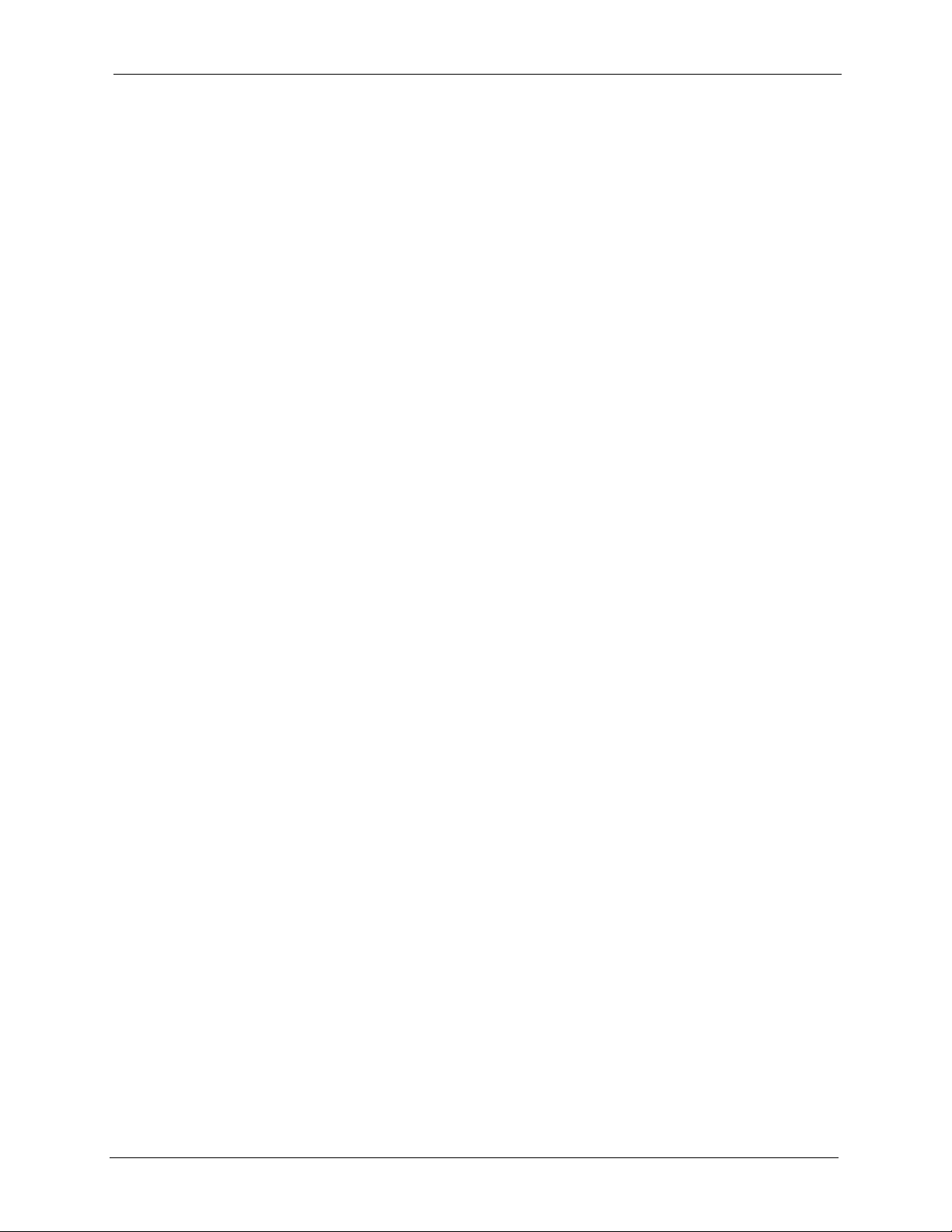
P-870HW-I1 User’s Guide
Copyright
Copyright © 2006 by ZyXEL Communications Corporation.
The contents of this publication may not be reproduced in any part or as a whole, transcribed,
stored in a retrieval system, translated into any language, or transmitted in any form or by any
means, electronic, mechanical, magnetic, optical, chemical, photocopying, manual, or
otherwise, without the prior written permission of ZyXEL Communications Corporation.
Published by ZyXEL Communications Corporation. All rights reserved.
Disclaimer
ZyXEL does not assume any liability arising out of the application or use of any products, or
software described herein. Neither does it convey any license under its patent rights nor the
patent rights of others. ZyXEL further reserves the right to make changes in any products
described herein without notice. This publication is subject to change without notice.
Trademarks
ZyNOS (ZyXEL Network Operating System) is a registered trademark of ZyXEL
Communications, Inc. Other trademarks mentioned in this publication are used for
identification purposes only and may be properties of their respective owners.
Copyright 3
Page 4
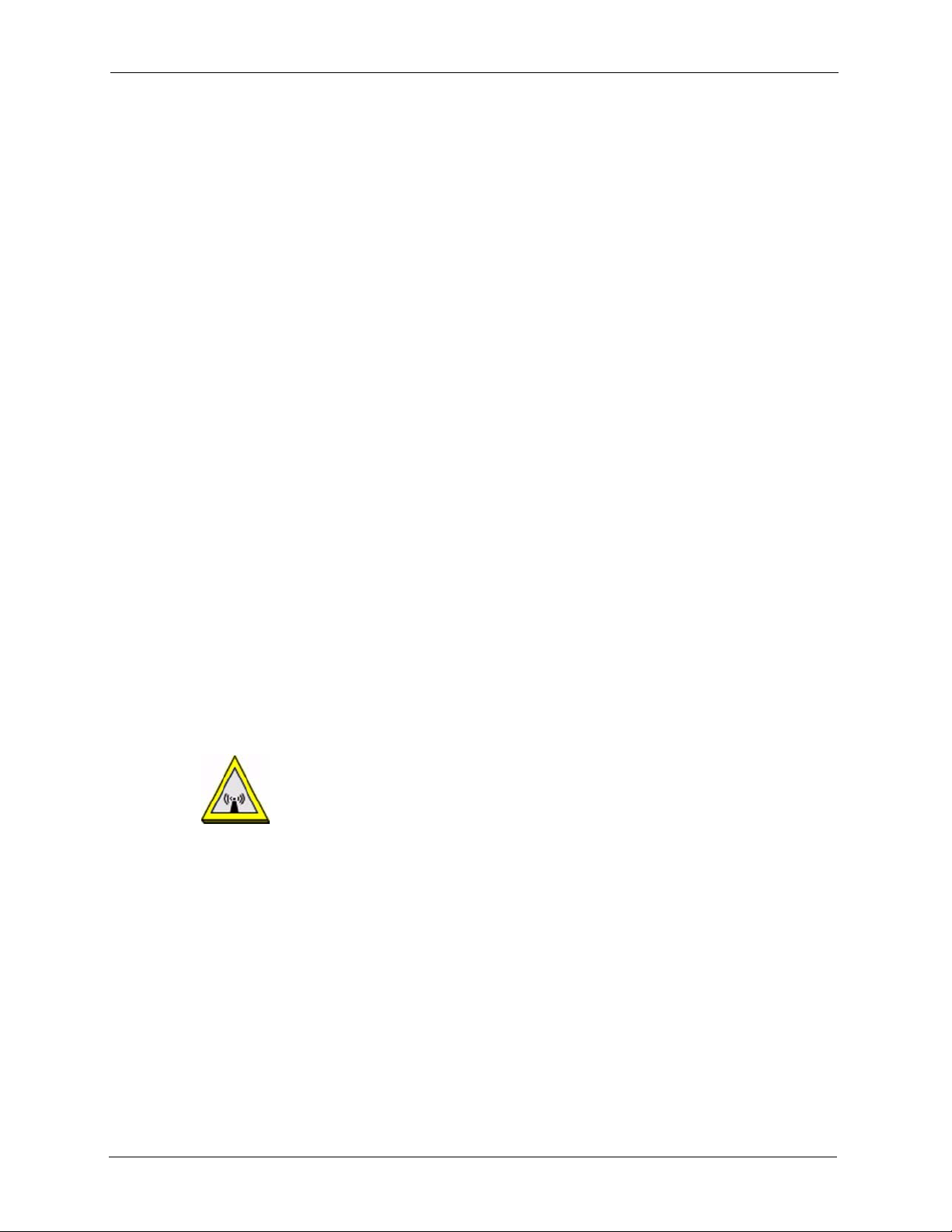
P-870HW-I1 User’s Guide
Federal Communications Commission (FCC) Interference Statement
The device complies with Part 15 of FCC rules. Operation is subject to the following two
conditions:
• This device may not cause harmful interference.
• This device must accept any interference received, including interference that may cause
undesired operations.
This device has been tested and found to comply with the limits for a Class B digital device
pursuant to Part 15 of the FCC Rules. These limits are designed to provide reasonable
protection against harmful interference in a residential installation. This device generates,
uses, and can radiate radio frequency energy, and if not installed and used in accordance with
the instructions, may cause harmful interference to radio communications. However, there is
no guarantee that interference will not occur in a particular installation.
Certifications
If this device does cause harmful interference to radio/television reception, which can be
determined by turning the device off and on, the user is encouraged to try to correct the
interference by one or more of the following measures:
1 Reorient or relocate the receiving antenna.
2 Increase the separation between the equipment and the receiver.
3 Connect the equipment into an outlet on a circuit different from that to which the receiver
is connected.
4 Consult the dealer or an experienced radio/TV technician for help.
FCC Radiation Exposure Statement
• This transmitter must not be co-located or operating in conjunction with any other
antenna or transmitter.
• IEEE 802.11b or 802.11g operation of this product in the U.S.A. is firmware-limited to
channels 1 through 11.
• To comply with FCC RF exposure compliance requirements, a separation distance of at
least 20 cm must be maintained between the antenna of this device and all persons.
注意 !
依據 低功率電波輻射性電機管理辦法
4 Certifications
Page 5
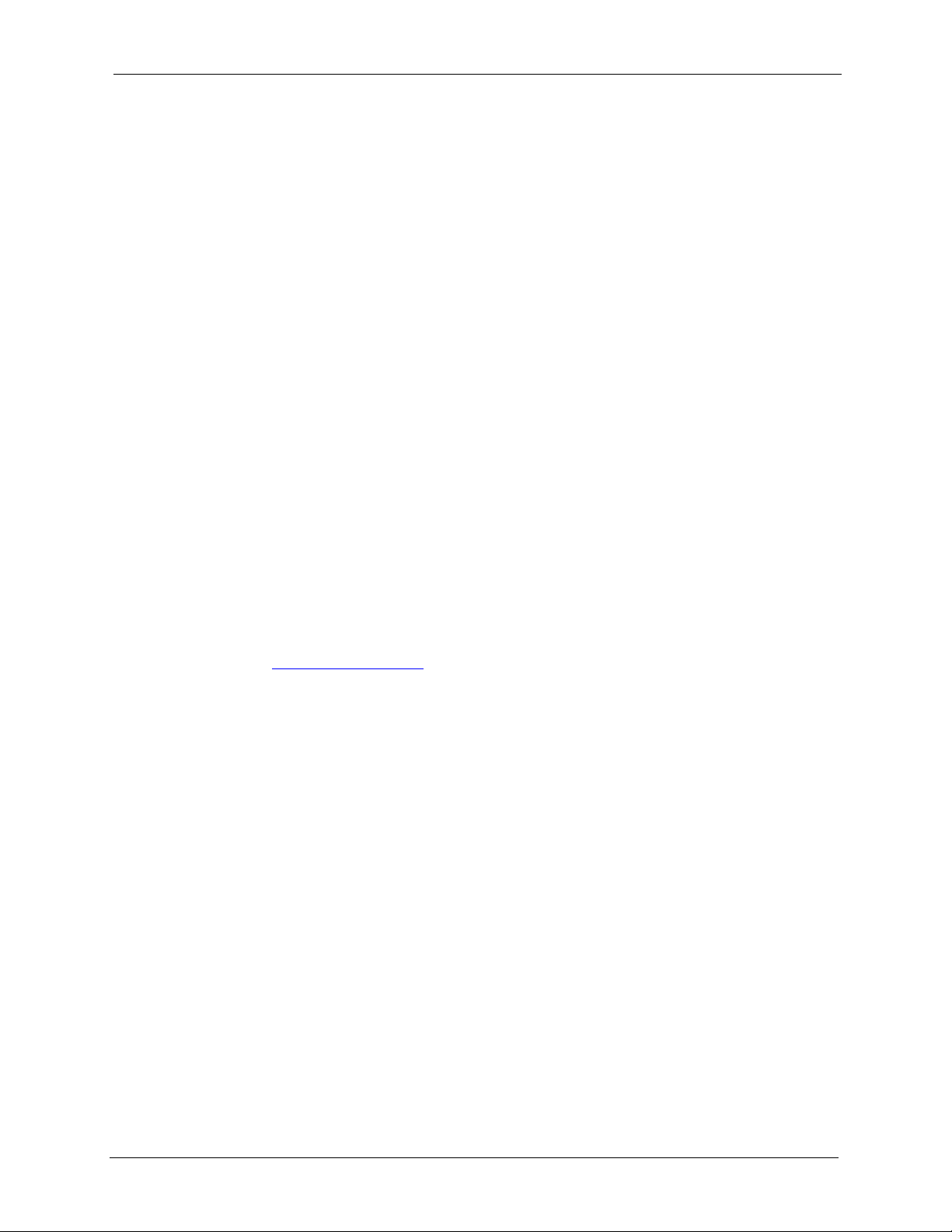
P-870HW-I1 User’s Guide
第十二條 經型式認證合格之低功率射頻電機,非經許可,公司、商號或使用
者均不得擅自變更頻率、加大功率或變更原設計之特性及功能。
第十四條 低功率射頻電機之使用不得影響飛航安全及干擾合法通信;經發現
有干擾現象時,應立即停用,並改善至無干擾時方得繼續使用。
前項合法通信,指依電信規定作業之無線電信。低功率射頻電機須忍
受合法通信或工業、科學及醫療用電波輻射性電機設備之干擾。
本機限在不干擾合法電臺與不受被干擾保障條件下於室內使用。
減少電磁波影響,請妥適使用。
Notices
Changes or modifications not expressly approved by the party responsible for compliance
could void the user's authority to operate the equipment.
This device has been designed for the WLAN 2.4 GHz and 5 GHz networks throughout the EC
region and Switzerland, with restrictions in France.
This device has been designed for the WLAN 2.4 GHz network throughout the EC region and
Switzerland, with restrictions in France.
This Class B digital apparatus complies with Canadian ICES-003.
Cet appareil numérique de la classe B est conforme à la norme NMB-003 du Canada.
Viewing Certifications
1 Go to http://www.zyxel.com.
2 Select your product on the ZyXEL home page to go to that product's page.
3 Select the certification you wish to view from this page.
Certifications 5
Page 6
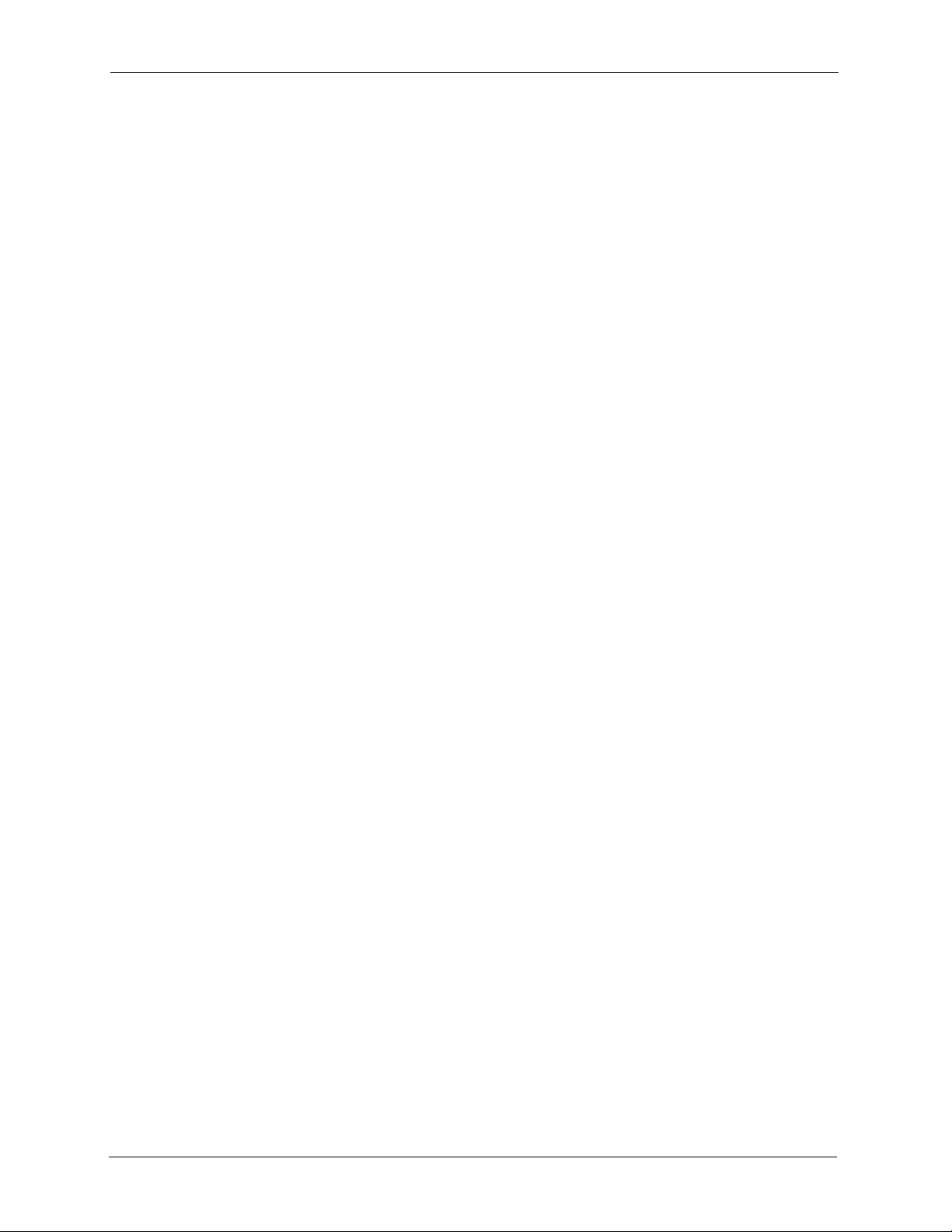
P-870HW-I1 User’s Guide
For your safety, be sure to read and follow all warning notices and instructions.
• Do NOT use this product near water, for example, in a wet basement or near a swimming
pool.
• Do NOT expose your device to dampness, dust or corrosive liquids.
• Do NOT store things on the device.
• Do NOT install, use, or service this device during a thunderstorm. There is a remote risk
of electric shock from lightning.
• Connect ONLY suitable accessories to the device.
• Do NOT open the device or unit. Opening or removing covers can expose you to
dangerous high voltage points or other risks. ONLY qualified service personnel should
service or disassemble this device. Please contact your vendor for further information.
• Make sure to connect the cables to the correct ports.
• Place connecting cables carefully so that no one will step on them or stumble over them.
• Always disconnect all cables from this device before servicing or disassembling.
• Use ONLY an appropriate power adaptor or cord for your device.
• Connect the power adaptor or cord to the right supply voltage (for example, 110V AC in
North America or 230V AC in Europe).
• Do NOT allow anything to rest on the power adaptor or cord and do NOT place the
product where anyone can walk on the power adaptor or cord.
• Do NOT use the device if the power adaptor or cord is damaged as it might cause
electrocution.
• If the power adaptor or cord is damaged, remove it from the power outlet.
• Do NOT attempt to repair the power adaptor or cord. Contact your local vendor to order a
new one.
• Do not use the device outside, and make sure all the connections are indoors. There is a
remote risk of electric shock from lightning.
• CAUTION: RISK OF EXPLOSION IF BATTERY (on the motherboard) IS REPLACED
BY AN INCORRECT TYPE. DISPOSE OF USED BATTERIES ACCORDING TO
THE INSTRUCTIONS. Dispose them at the applicable collection point for the recycling
of electrical and electronic equipment. For detailed information about recycling of this
product, please contact your local city office, your household waste disposal service or
the store where you purchased the product.
• Do NOT obstruct the device ventilation slots, as insufficient airflow may harm your
device.
• Use only No. 26 AWG (American Wire Gauge) or larger telecommunication line cord.
• Antenna Warning! This device meets ETSI and FCC certification requirements when
using the included antenna(s). Only use the included antenna(s).
Safety Warnings
6 Safety Warnings
Page 7

This product is recyclable. Dispose of it properly.
P-870HW-I1 User’s Guide
Safety Warnings 7
Page 8
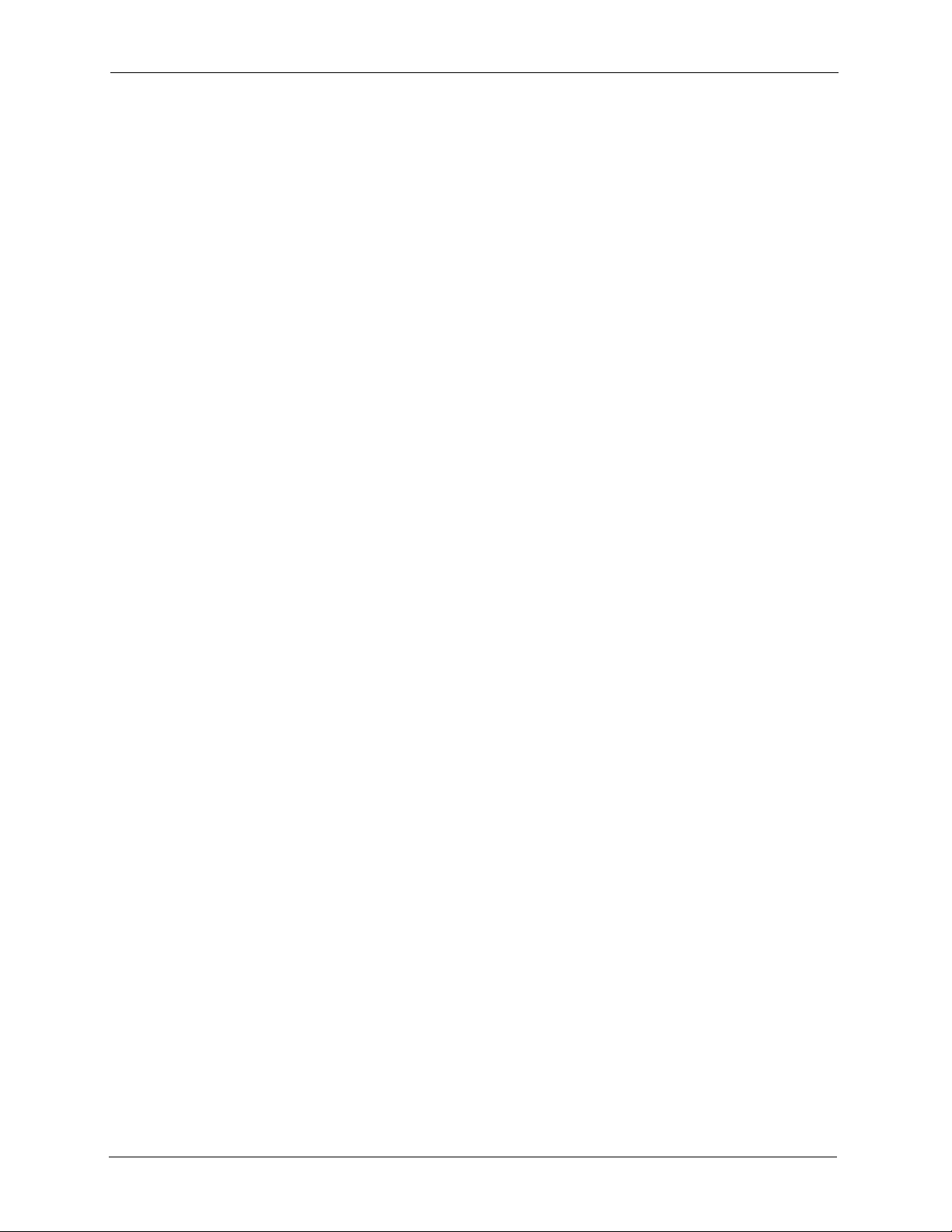
P-870HW-I1 User’s Guide
ZyXEL warrants to the original end user (purchaser) that this product is free from any defects
in materials or workmanship for a period of up to two years from the date of purchase. During
the warranty period, and upon proof of purchase, should the product have indications of failure
due to faulty workmanship and/or materials, ZyXEL will, at its discretion, repair or replace the
defective products or components without charge for either parts or labor, and to whatever
extent it shall deem necessary to restore the product or components to proper operating
condition. Any replacement will consist of a new or re-manufactured functionally equivalent
product of equal or higher value, and will be solely at the discretion of ZyXEL. This warranty
shall not apply if the product has been modified, misused, tampered with, damaged by an act
of God, or subjected to abnormal working conditions.
Note
Repair or replacement, as provided under this warranty, is the exclusive remedy of the
purchaser. This warranty is in lieu of all other warranties, express or implied, including any
implied warranty of merchantability or fitness for a particular use or purpose. ZyXEL shall in
no event be held liable for indirect or consequential damages of any kind to the purchaser.
ZyXEL Limited Warranty
To obtain the services of this warranty, contact ZyXEL's Service Center for your Return
Material Authorization number (RMA). Products must be returned Postage Prepaid. It is
recommended that the unit be insured when shipped. Any returned products without proof of
purchase or those with an out-dated warranty will be repaired or replaced (at the discretion of
ZyXEL) and the customer will be billed for parts and labor. All repaired or replaced products
will be shipped by ZyXEL to the corresponding return address, Postage Paid. This warranty
gives you specific legal rights, and you may also have other rights that vary from country to
country.
Registration
Register your product online to receive e-mail notices of firmware upgrades and information
at www.zyxel.com for global products, or at www.us.zyxel.com for North American products.
8 ZyXEL Limited Warranty
Page 9
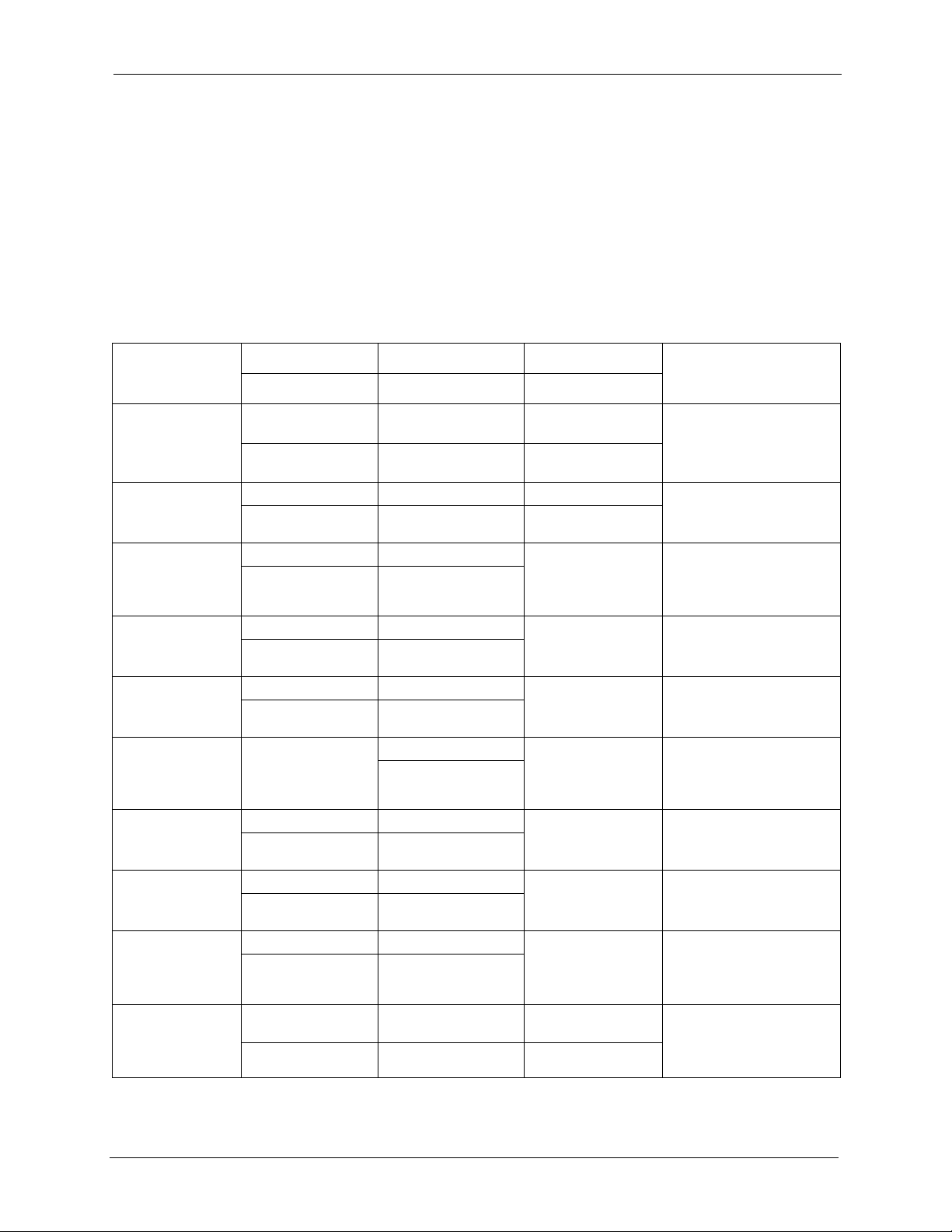
P-870HW-I1 User’s Guide
Customer Support
Please have the following information ready when you contact customer support.
• Product model and serial number.
• Warranty Information.
• Date that you received your device.
• Brief description of the problem and the steps you took to solve it.
METHOD
LOCATION
CORPORATE
HEADQUARTERS
(WORLDWIDE)
COSTA RICA
CZECH REPUBLIC
DENMARK
FINLAND
FRANCE
GERMANY
HUNGARY
KAZAKHSTAN
NORTH AMERICA
SUPPORT E-MAIL TELEPHONE WEB SITE
SALES E-MAIL FAX FTP SITE
support@zyxel.com.tw +886-3-578-3942 www.zyxel.com
www.europe.zyxel.com
sales@zyxel.com.tw +886-3-578-2439 ftp.zyxel.com
ftp.europe.zyxel.com
soporte@zyxel.co.cr +506-2017878 www.zyxel.co.cr ZyXEL Costa Rica
sales@zyxel.co.cr +506-2015098 ftp.zyxel.co.cr
info@cz.zyxel.com +420-241-091-350 www.zyxel.cz ZyXEL Communications
info@cz.zyxel.com +420-241-091-359
support@zyxel.dk +45-39-55-07-00 www.zyxel.dk ZyXEL Communications A/S
sales@zyxel.dk +45-39-55-07-07
support@zyxel.fi +358-9-4780-8411 www.zyxel.fi ZyXEL Communications Oy
sales@zyxel.fi +358-9-4780 8448
info@zyxel.fr +33-4-72-52-97-97 www.zyxel.fr ZyXEL France
+33-4-72-52-19-20
support@zyxel.de +49-2405-6909-0 www.zyxel.de ZyXEL Deutschland GmbH.
sales@zyxel.de +49-2405-6909-99
support@zyxel.hu +36-1-3361649 www.zyxel.hu ZyXEL Hungary
info@zyxel.hu +36-1-3259100
http://zyxel.kz/support +7-3272-590-698 www.zyxel.kz ZyXEL Kazakhstan
sales@zyxel.kz +7-3272-590-689
support@zyxel.com 1-800-255-4101
+1-714-632-0882
sales@zyxel.com +1-714-632-0858 ftp.us.zyxel.com
www.us.zyxel.com ZyXEL Communications Inc.
REGULAR MAIL
ZyXEL Communications Corp.
6 Innovation Road II
Science Park
Hsinchu 300
Ta iw a n
Plaza Roble Escazú
Etapa El Patio, Tercer Piso
San José, Costa Rica
Czech s.r.o.
Modranská 621
143 01 Praha 4 - Modrany
Ceská Republika
Columbusvej
2860 Soeborg
Denmark
Malminkaari 10
00700 Helsinki
Finland
1 rue des Vergers
Bat. 1 / C
69760 Limonest
France
Adenauerstr. 20/A2 D-52146
Wuerselen
Germany
48, Zoldlomb Str.
H-1025, Budapest
Hungary
43, Dostyk ave.,Office 414
Dostyk Business Centre
050010, Almaty
Republic of Kazakhstan
1130 N. Miller St.
Anaheim
CA 92806-2001
U.S.A.
Customer Support 9
Page 10
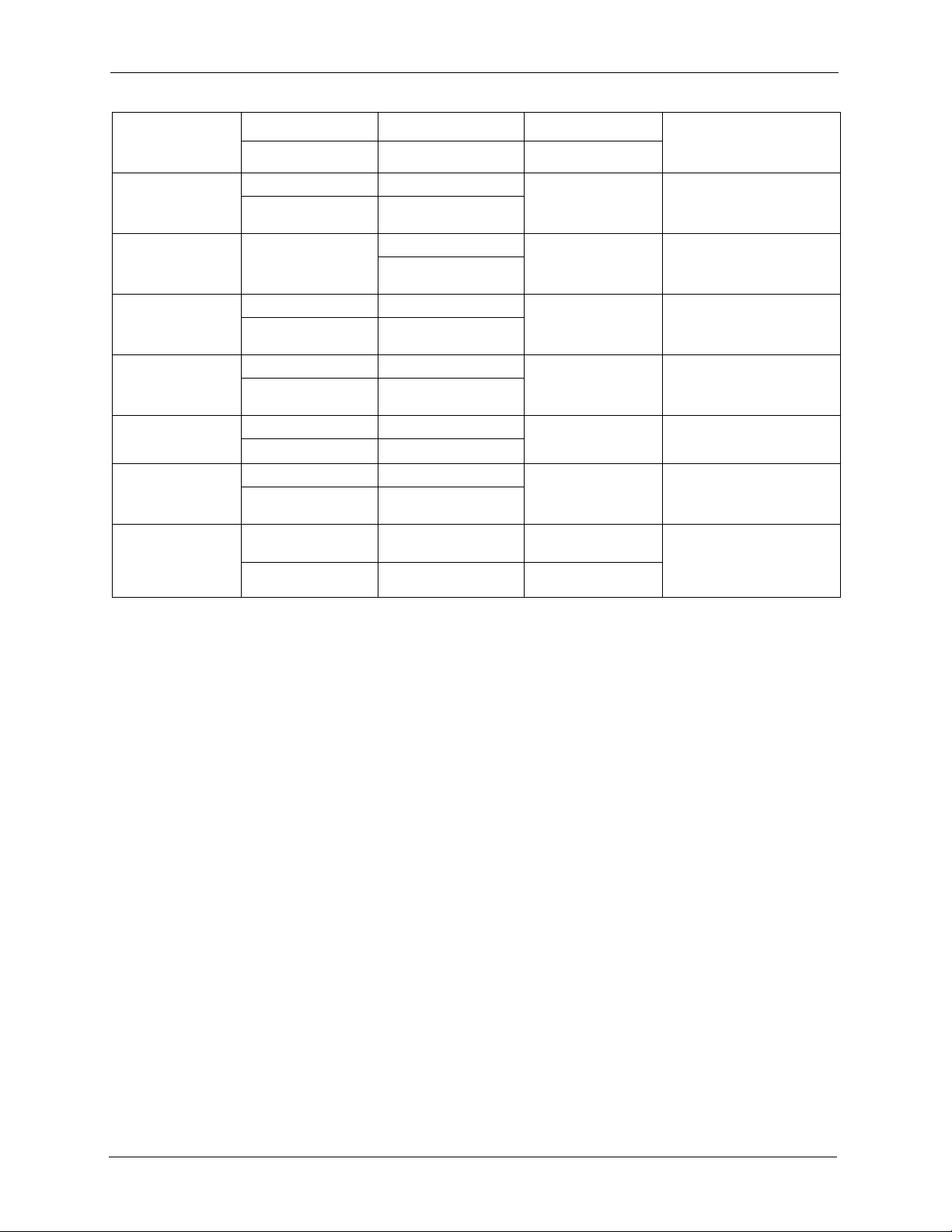
P-870HW-I1 User’s Guide
METHOD
LOCATION
NORWAY
POLAND
RUSSIA
SPAIN
SWEDEN
UKRAINE
UNITED KINGDOM
SUPPORT E-MAIL TELEPHONE WEB SITE
SALES E-MAIL FAX FTP SITE
support@zyxel.no +47-22-80-61-80 www.zyxel.no ZyXEL Communications A/S
sales@zyxel.no +47-22-80-61-81
info@pl.zyxel.com +48 (22) 333 8250 www.pl.zyxel.com ZyXEL Communications
+48 (22) 333 8251
http://zyxel.ru/support +7-095-542-89-29 www.zyxel.ru ZyXEL Russia
sales@zyxel.ru +7-095-542-89-25
support@zyxel.es +34-902-195-420 www.zyxel.es ZyXEL Communications
sales@zyxel.es +34-913-005-345
support@zyxel.se +46-31-744-7700 www.zyxel.se ZyXEL Communications A/S
sales@zyxel.se +46-31-744-7701
support@ua.zyxel.com +380-44-247-69-78 www.ua.zyxel.com ZyXEL Ukraine
sales@ua.zyxel.com +380-44-494-49-32
support@zyxel.co.uk +44-1344 303044
08707 555779 (UK only)
sales@zyxel.co.uk +44-1344 303034 ftp.zyxel.co.uk
www.zyxel.co.uk ZyXEL Communications UK
REGULAR MAIL
Nils Hansens vei 13
0667 Oslo
Norway
ul. Okrzei 1A
03-715 Warszawa
Poland
Ostrovityanova 37a Str.
Moscow, 117279
Russia
Arte, 21 5ª planta
28033 Madrid
Spain
Sjöporten 4, 41764 Göteborg
Sweden
13, Pimonenko Str.
Kiev, 04050
Ukraine
Ltd.,11 The Courtyard,
Eastern Road, Bracknell,
Berkshire, RG12 2XB,
United Kingdom (UK)
+” is the (prefix) number you enter to make an international telephone call.
10 Customer Support
Page 11
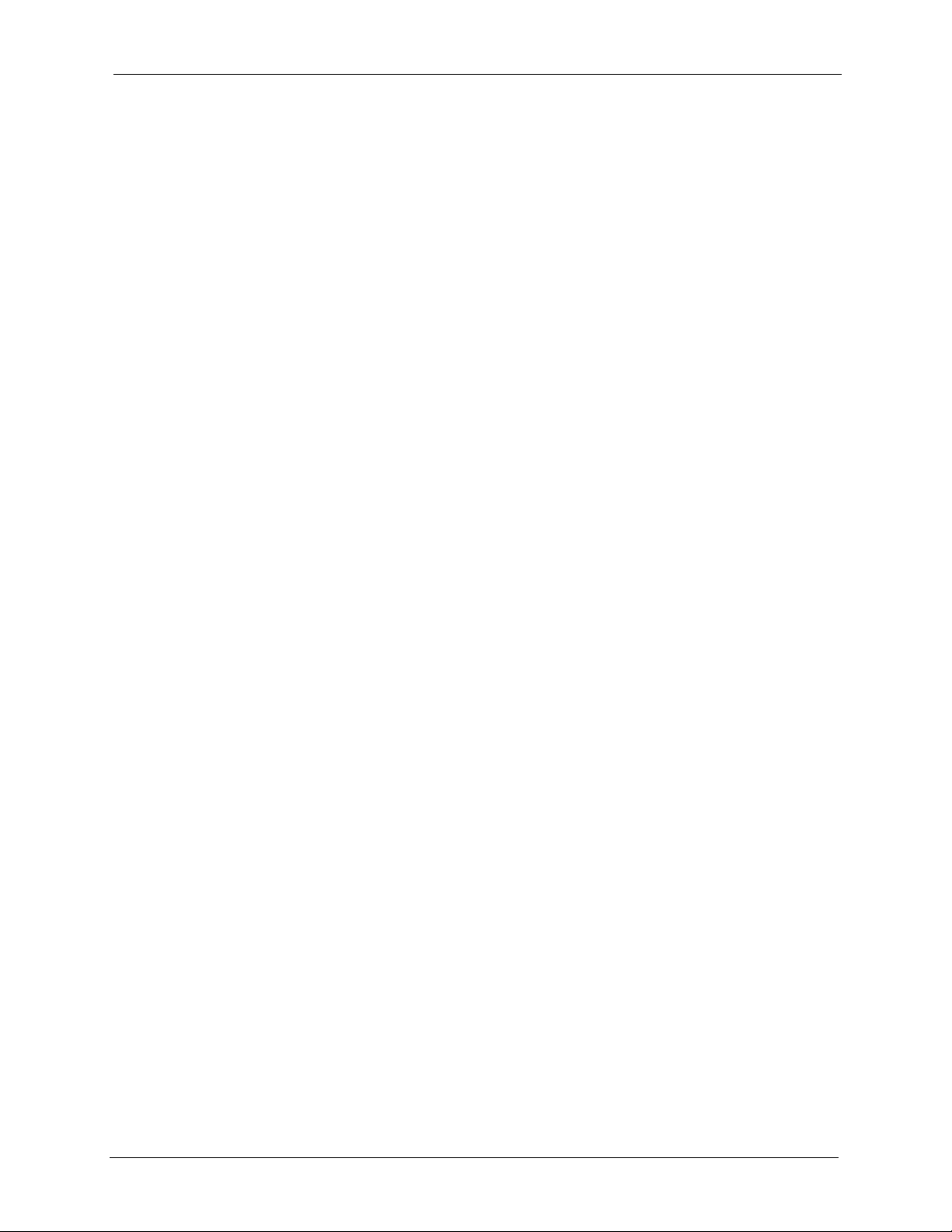
P-870HW-I1 User’s Guide
Table of Contents
Copyright ..................................................................................................................3
Certifications ............................................................................................................4
Safety Warnings ....................................................................................................... 6
ZyXEL Limited Warranty.......................................................................................... 8
Customer Support.................................................................................................... 9
Table of Contents ................................................................................................... 11
List of Figures ........................................................................................................ 23
List of Tables .......................................................................................................... 31
Preface ....................................................................................................................37
Chapter 1
Getting To Know Your ZyXEL Device................................................................... 39
1.1 Introducing the ZyXEL Device ............................................................................39
1.2 Features .............................................................................................................39
1.2.1 Wireless Features .....................................................................................41
1.3 Application ..........................................................................................................42
1.3.1 Protected Internet Access .........................................................................42
1.3.2 Management Server .................................................................................43
1.4 LEDs ..................................................................................................................43
1.5 Splitters and Microfilters .....................................................................................44
1.5.1 Connecting a POTS Splitter ......................................................................44
1.5.2 Telephone Microfilters ...............................................................................45
Chapter 2
Introducing the Web Configurator........................................................................ 47
2.1 Web Configurator Overview ...............................................................................47
2.2 Accessing the Web Configurator ........................................................................47
2.3 Navigating the Web Configurator .......................................................................49
2.4 Resetting the ZyXEL Device ..............................................................................53
Chapter 3
Connection Wizard................................................................................................. 55
3.1 Main Wizard Screen ...........................................................................................55
Table of Contents 11
Page 12
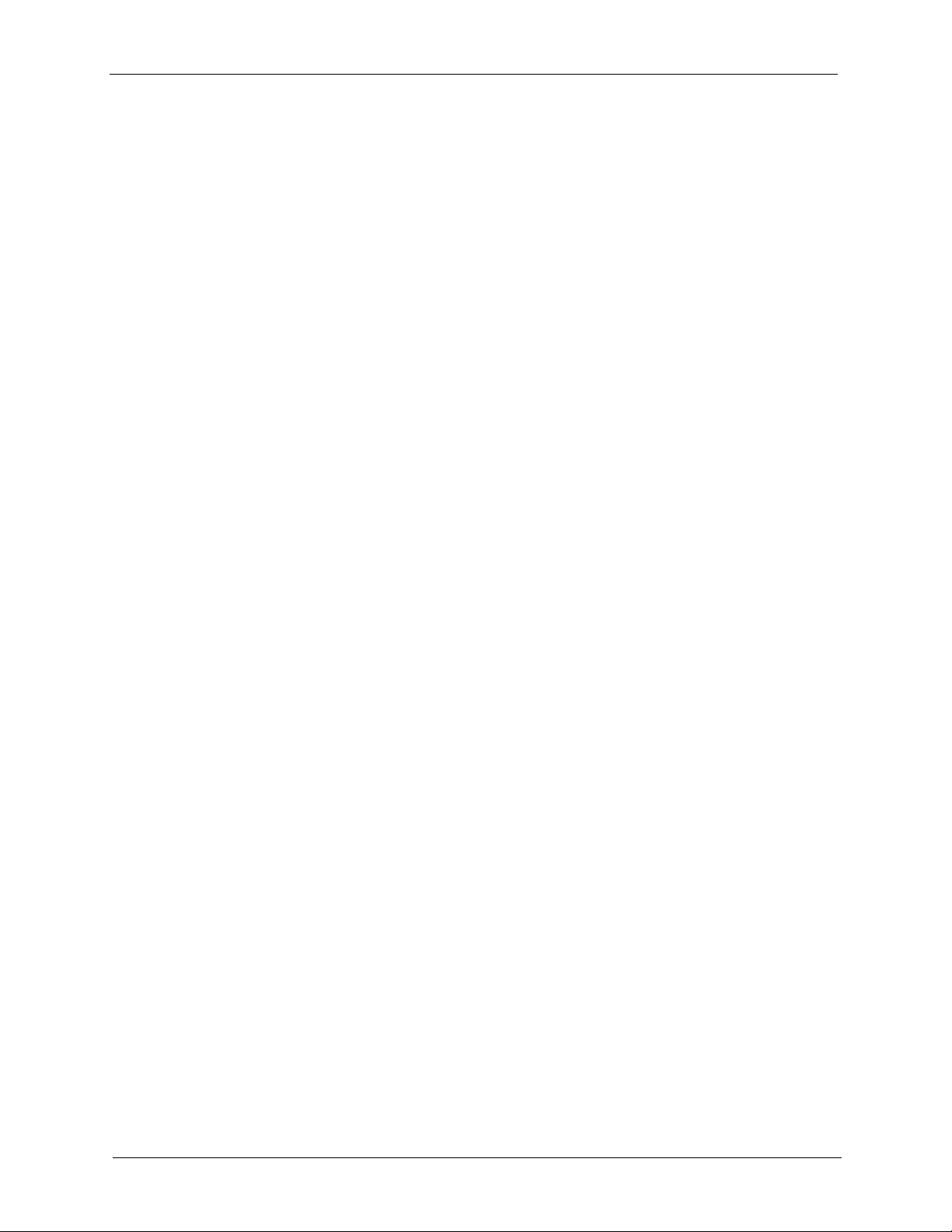
P-870HW-I1 User’s Guide
3.2 Welcome Screen ................................................................................................56
3.3 System Information Screen ................................................................................56
3.4 Wireless LAN Screen .........................................................................................57
3.5 Wireless Security Screens .................................................................................59
3.6 Auto-Detection Screen .......................................................................................66
3.7 ISP Parameters Screen .....................................................................................67
3.8 IP Address Type Screen ....................................................................................69
3.9 Static IP Address Settings Screen .....................................................................70
3.10 MAC Address Screen .......................................................................................72
3.11 Internet Configuration Screen ..........................................................................74
3.12 Auto-Detection Screen .....................................................................................74
3.13 Congratulations Screen ....................................................................................75
3.5.1 Wireless Security: None ...........................................................................59
3.5.2 Wireless Security: Basic Security Screen 1 ..............................................59
3.5.3 Wireless Security: Basic Security Screen 2 ..............................................60
3.5.4 Wireless Security: Auto .............................................................................61
3.5.5 Wireless Security: Extend (WPA-PSK) Security Screen 1 ........................62
3.5.6 Wireless Security: Extend (WPA-PSK) Security Screen 2 ........................63
3.5.7 Wireless Security: Extend (WPA2-PSK) Security Screen 1 ......................64
3.5.8 Wireless Security: Extend (WPA2-PSK) Security Screen 2 ......................66
3.7.1 ISP Parameters: Ethernet Screen ............................................................67
3.7.2 ISP Parameters: PPPoE Screen ..............................................................68
3.9.1 Static IP Address Settings: Ethernet Screen ............................................70
3.9.2 ISP Parameters: PPPoE Screen ..............................................................71
Chapter 4
Bandwidth Management Wizard ........................................................................... 77
4.1 Main Wizard Screen ...........................................................................................77
4.2 Welcome Screen ................................................................................................78
4.3 General Information Screen ...............................................................................79
4.4 Services Setup Screen .......................................................................................81
4.5 Priority Setup Screen .........................................................................................82
4.6 Congratulations Screen ......................................................................................83
Chapter 5
Status Screen ......................................................................................................... 85
5.1 Status Screen .....................................................................................................85
5.1.1 Status: BW MGMT Monitor .......................................................................87
5.1.2 Status: DHCP Table ..................................................................................88
5.1.3 Status: Packet Statistics ............................................................................89
5.1.4 Status: WLAN Station Status ....................................................................90
12 Table of Contents
Page 13
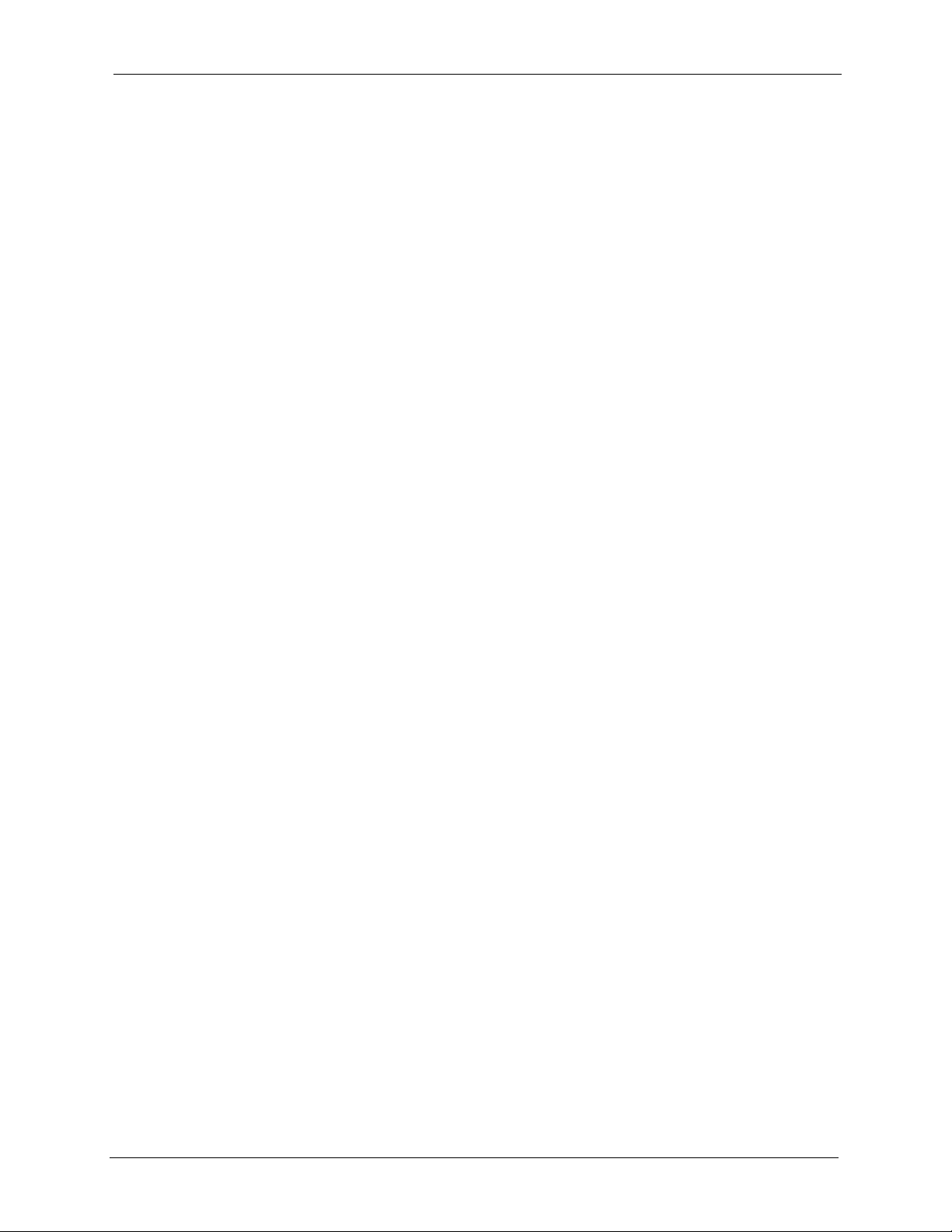
P-870HW-I1 User’s Guide
Chapter 6
Wireless LAN .......................................................................................................... 93
6.1 Wireless Network Overview ...............................................................................93
6.2 Wireless Security Overview ...............................................................................94
6.2.1 SSID .........................................................................................................94
6.2.2 MAC Address Filter ...................................................................................94
6.2.3 User Authentication ..................................................................................94
6.2.4 Encryption .................................................................................................95
6.2.5 One-Touch Intelligent Security Technology (OTIST) .................................96
6.3 Wireless Performance Overview ........................................................................96
6.3.1 Quality of Service (QoS) ...........................................................................96
6.4 General Wireless LAN Screen ...........................................................................96
6.4.1 General Wireless LAN Screen: No Security .............................................97
6.4.2 General Wireless LAN Screen: Static WEP ..............................................98
6.4.3 General Wireless LAN Screen: WPA-PSK ...............................................99
6.4.4 General Wireless LAN Screen: WPA ......................................................100
6.4.5 General Wireless LAN Screen: 802.1x + Dynamic WEP ........................101
6.4.6 General Wireless LAN Screen: 802.1x + Static WEP .............................103
6.4.7 General Wireless LAN Screen: 802.1x + No WEP .................................104
6.4.8 General Wireless LAN Screen: WPA2-PSK ...........................................106
6.4.9 General Wireless LAN Screen: WPA2 ....................................................107
6.5 OTIST Screen ..................................................................................................108
6.5.1 Notes on OTIST ...................................................................................... 111
6.6 MAC Filter Screen ............................................................................................ 111
6.7 Advanced Wireless LAN Screen ...................................................................... 113
Chapter 7
WAN....................................................................................................................... 119
7.1 WAN Overview ................................................................................................119
7.1.1 Nailed-Up Connection (PPP) ..................................................................119
7.1.2 Metric ......................................................................................................119
7.2 Internet Connection Screens ............................................................................120
7.2.1 Internet Connection Screen: Ethernet ....................................................120
7.2.2 Internet Connection Screen: PPP over Ethernet (PPPoE) .....................121
7.3 Advanced WAN Screen ....................................................................................123
7.4 Traffic Redirect Screen .....................................................................................124
Chapter 8
LAN........................................................................................................................127
8.1 LAN Overview .................................................................................................127
8.1.1 IP Address and Subnet Mask .................................................................127
8.1.2 RIP Setup ...............................................................................................127
8.1.3 Multicast ..................................................................................................128
Table of Contents 13
Page 14
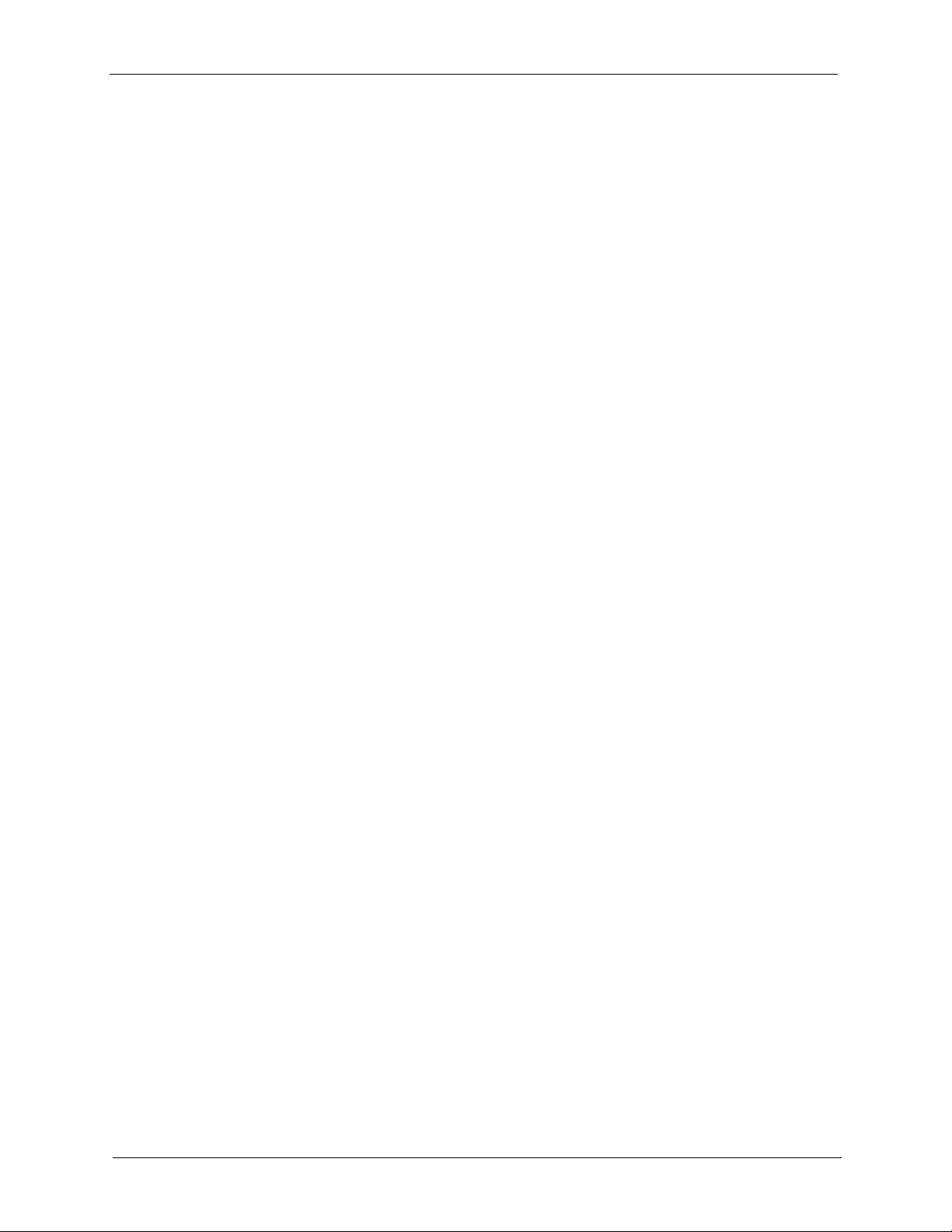
P-870HW-I1 User’s Guide
8.2 LAN IP Screen .................................................................................................129
8.3 LAN IP Alias Screen .........................................................................................129
8.4 Advanced LAN Screen .....................................................................................131
Chapter 9
DHCP Server......................................................................................................... 133
9.1 DHCP Overview ...............................................................................................133
9.2 General DHCP Screen .....................................................................................134
9.3 Static DHCP Screen .........................................................................................135
9.4 Client List Screen .............................................................................................136
Chapter 10
NAT ........................................................................................................................137
10.1 NAT Overview ................................................................................................137
10.2 General NAT Screen ......................................................................................139
10.3 Port Forwarding Screen .................................................................................140
10.4 Trigger Port Screen ........................................................................................142
10.5 Address Mapping Screen ...............................................................................143
8.1.4 LAN IP Alias ............................................................................................128
10.1.1 Port Forwarding: Services and Port Numbers ......................................137
10.1.2 Trigger Port Forwarding ........................................................................138
10.1.2.1 Trigger Port Forwarding Example ...............................................138
10.1.2.2 Two Points To Remember About Trigger Ports ...........................139
10.3.1 Port Forwarding Edit Screen .................................................................141
10.5.1 Address Mapping Edit Screen ..............................................................144
Chapter 11
Firewalls................................................................................................................ 147
11.1 Firewall Overview ..........................................................................................147
11.1.1 Stateful Inspection Firewalls .................................................................147
11.1.2 About the ZyXEL Device Firewall .........................................................147
11.1.3 Firewall Rule Direction ..........................................................................148
11.1.4 Firewall Rule Logic ................................................................................149
11.1.4.1 Rule Checklist ..............................................................................149
11.1.4.2 Security Ramifications .................................................................149
11.1.5 Firewall Rule Services ..........................................................................149
11.1.6 DoS Thresholds ...................................................................................150
11.1.6.1 Threshold Values .........................................................................150
11.1.6.2 Half-Open Sessions .....................................................................150
11.1.6.3 TCP Maximum Incomplete and Blocking Time ............................151
11.2 Triangle Route ................................................................................................151
11.2.1 The “Triangle Route” Problem ...............................................................152
11.2.2 Solving the “Triangle Route” Problem ...................................................152
14 Table of Contents
Page 15
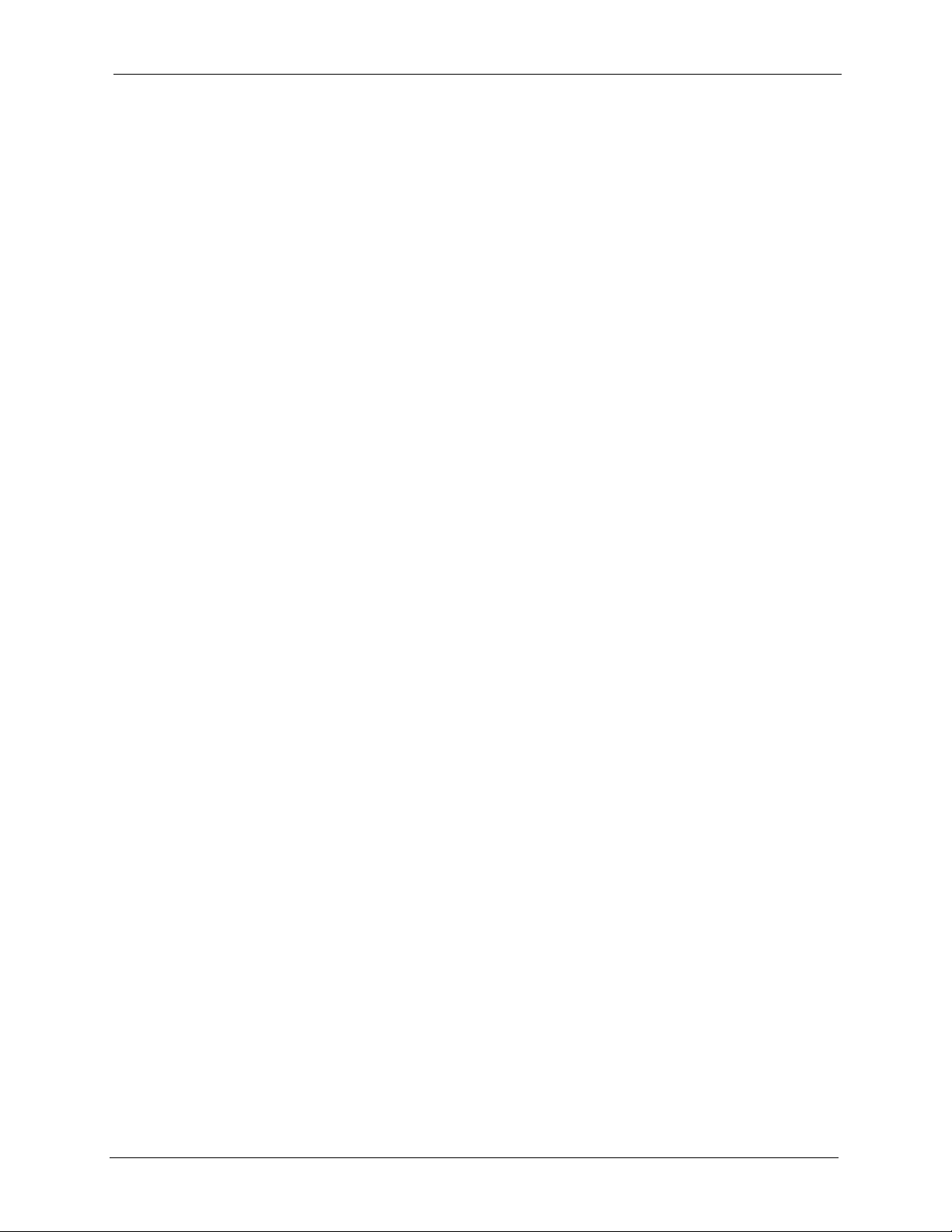
P-870HW-I1 User’s Guide
11.3 Guidelines for Enhancing Security with Your Firewall ....................................153
11.3.1 Security In General ...............................................................................153
11.4 General Firewall Screen .................................................................................154
11.5 Firewall Rules Screen ....................................................................................155
11.5.1 Firewall Rule Edit Screen ......................................................................157
11.5.2 Customized Services Screen ................................................................160
11.5.3 Customized Service Edit Screen ..........................................................160
11.6 Anti-Probing Screen .......................................................................................161
11.7 Firewall Threshold Screen ..............................................................................162
Chapter 12
Content Filter........................................................................................................ 165
12.1 Content Filtering Overview .............................................................................165
12.2 Content Filtering Screens ...............................................................................165
12.2.1 Content Filter Screen ............................................................................165
12.2.2 Content Filter Schedule Screen ............................................................167
Chapter 13
Certificates............................................................................................................ 169
13.1 Certificates Overview .....................................................................................169
13.1.1 Advantages of Certificates ....................................................................170
13.1.2 Self-signed Certificates .........................................................................170
13.1.3 Certificate File Formats .........................................................................170
13.2 My Certificates Screen ...................................................................................170
13.3 Import My Certificate Screen ..........................................................................172
13.4 Create My Certificate Screen .........................................................................173
13.5 Edit My Certificates Screen ............................................................................176
13.6 Trusted CAs Screen .......................................................................................179
13.7 Import Trusted CA Screen ..............................................................................181
13.8 Edit Trusted CA Screen ..................................................................................181
13.9 Trusted Remote Hosts Screen .......................................................................184
13.10 Verifying a Trusted Remote Host’s Certificate ..............................................186
13.11 Import Trusted Remote Host Screen ............................................................186
13.12 Edit Trusted Remote Host Screen ................................................................187
13.13 Directory Servers Screen .............................................................................190
13.14 Edit Directory Server Screen ........................................................................191
Chapter 14
Static Route .......................................................................................................... 193
14.1 Static Route Overview ....................................................................................193
14.2 IP Static Route Screen ...................................................................................193
14.2.1 Edit IP Static Route Screen ..................................................................194
Table of Contents 15
Page 16
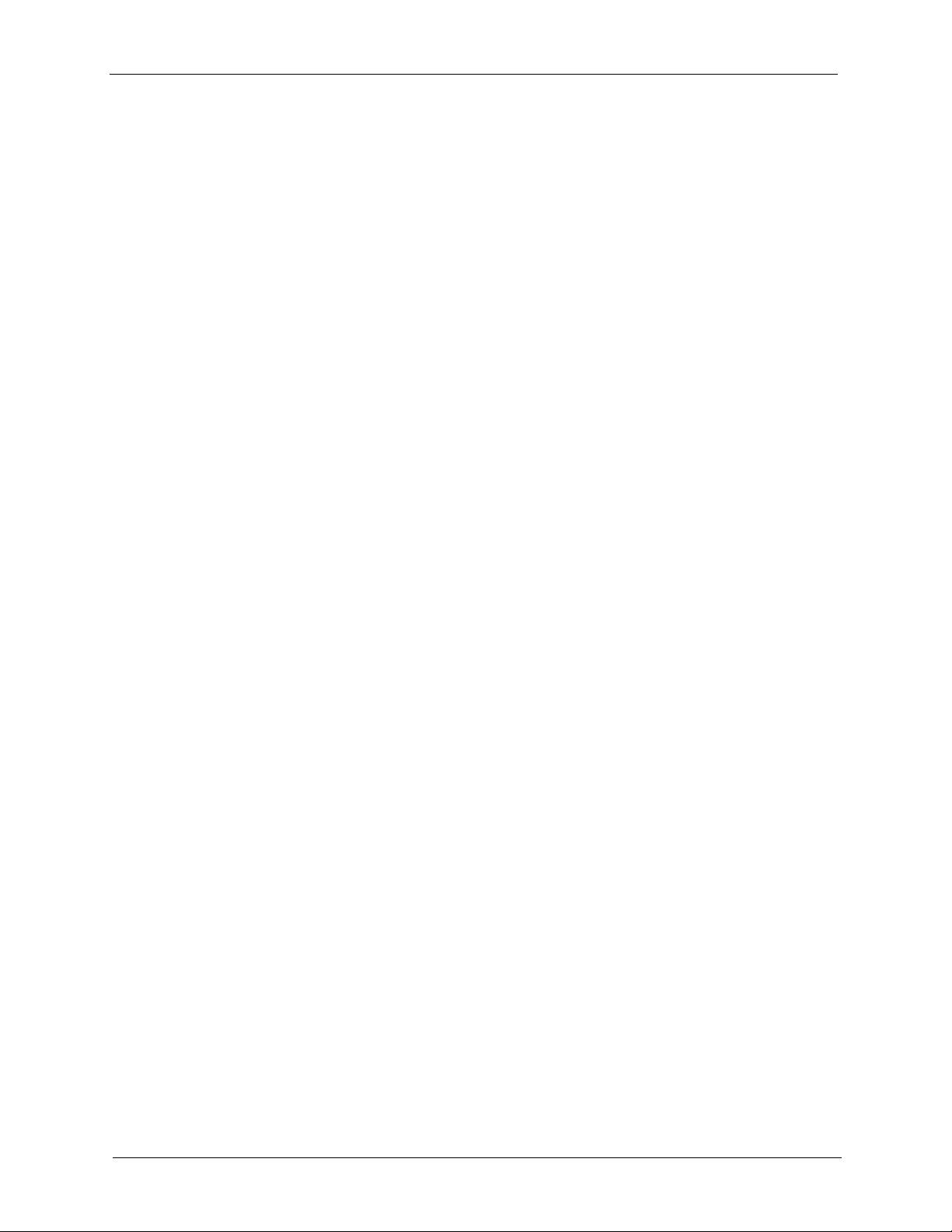
P-870HW-I1 User’s Guide
Chapter 15
Bandwidth MGMT................................................................................................. 197
15.1 Bandwidth Management Overview ...............................................................197
15.2 Bandwidth Management Configuration Screen ..............................................199
15.3 Edit Bandwidth Management Rule Screen ....................................................202
15.4 Bandwidth Monitor .........................................................................................204
Chapter 16
Remote MGMT ...................................................................................................... 205
16.1 Remote Management Overview .....................................................................205
16.2 WWW Screen .................................................................................................208
16.3 Telnet Screen .................................................................................................210
16.4 FTP Screen ....................................................................................................210
16.5 SNMP Screen ................................................................................................ 211
16.6 DNS Screen ...................................................................................................213
16.7 Security Screen ..............................................................................................213
16.8 SSH Screen ...................................................................................................214
16.9 TR-069 ...........................................................................................................215
15.1.1 Priority-based Scheduler ......................................................................197
15.1.2 Bandwidth Management Priorities ........................................................197
15.1.3 Example: Unused and Unbudgeted Bandwidth ....................................198
15.1.4 Reserving Bandwidth for Other Applications ........................................198
15.1.5 Over Allotment of Bandwidth ................................................................199
16.1.1 Remote Management Limitations .........................................................205
16.1.2 Remote Management and NAT ............................................................206
16.1.3 System Timeout ....................................................................................206
16.1.4 SNMP ...................................................................................................206
16.1.4.1 Supported MIBs ..........................................................................207
16.1.4.2 SNMP Traps ................................................................................207
Chapter 17
UPnP...................................................................................................................... 217
17.1 Introducing Universal Plug and Play .............................................................217
17.1.1 How do I know if I'm using UPnP? ........................................................217
17.1.2 NAT Traversal .......................................................................................217
17.1.3 Cautions with UPnP ..............................................................................217
17.2 UPnP and ZyXEL ...........................................................................................218
17.3 UPnP Screen .................................................................................................218
17.4 Installing UPnP in Windows Example ............................................................219
17.5 Using UPnP in Windows XP Example ...........................................................222
16 Table of Contents
Page 17
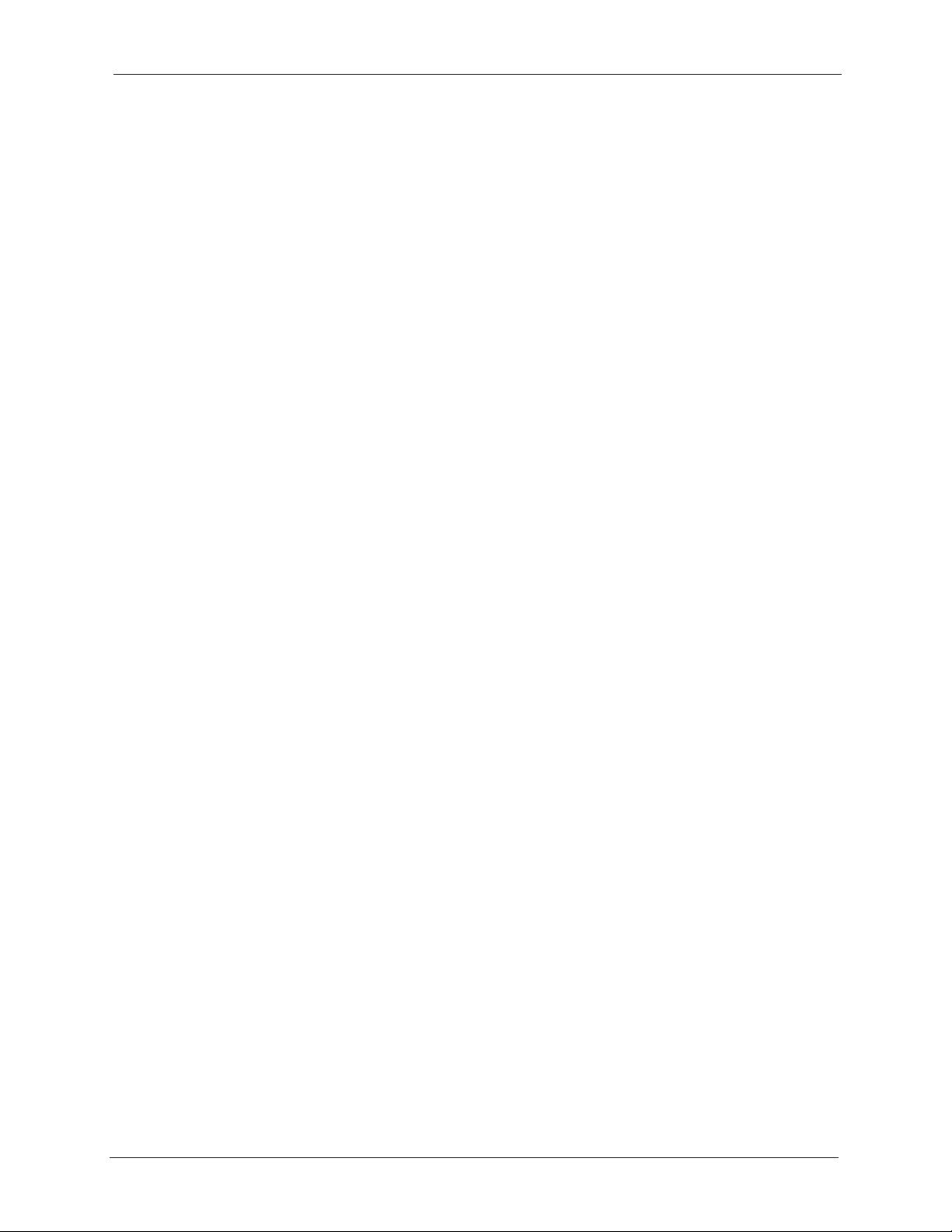
P-870HW-I1 User’s Guide
Chapter 18
System .................................................................................................................. 229
18.1 General Setup ................................................................................................229
18.1.1 General Setup and System Name ........................................................229
18.1.2 Dynamic DNS Overview ......................................................................229
18.1.2.1 DYNDNS Wildcard ......................................................................230
18.1.3 Resetting the Time ................................................................................230
18.2 General System Screen .................................................................................230
18.3 Dynamic DNS Screen ....................................................................................231
18.4 Time Setting Screen .......................................................................................233
Chapter 19
Logs ...................................................................................................................... 237
19.1 Logs Overview ..............................................................................................237
19.1.1 Alerts and Logs .....................................................................................237
19.2 View Log Screen ............................................................................................237
19.3 Log Settings Screen .......................................................................................238
Chapter 20
Tools ...................................................................................................................... 241
20.1 Firmware Upgrade .........................................................................................241
20.2 Configuration Screen .....................................................................................242
20.3 Restart Screen ...............................................................................................244
Chapter 21
Introducing the SMT ............................................................................................247
21.1 Accessing the SMT ........................................................................................247
21.2 SMT Menu Items ............................................................................................248
21.3 Navigating the SMT Interface .........................................................................251
Chapter 22
General Setup....................................................................................................... 253
22.1 General Setup ................................................................................................253
22.2 Configure Dynamic DNS ................................................................................254
22.3 Configure Dynamic DNS ................................................................................255
Chapter 23
WAN Setup............................................................................................................ 257
Chapter 24
LAN Setup............................................................................................................. 259
24.1 LAN Port Filter Setup .....................................................................................259
24.2 TCP/IP and DHCP Ethernet Setup ................................................................260
Table of Contents 17
Page 18
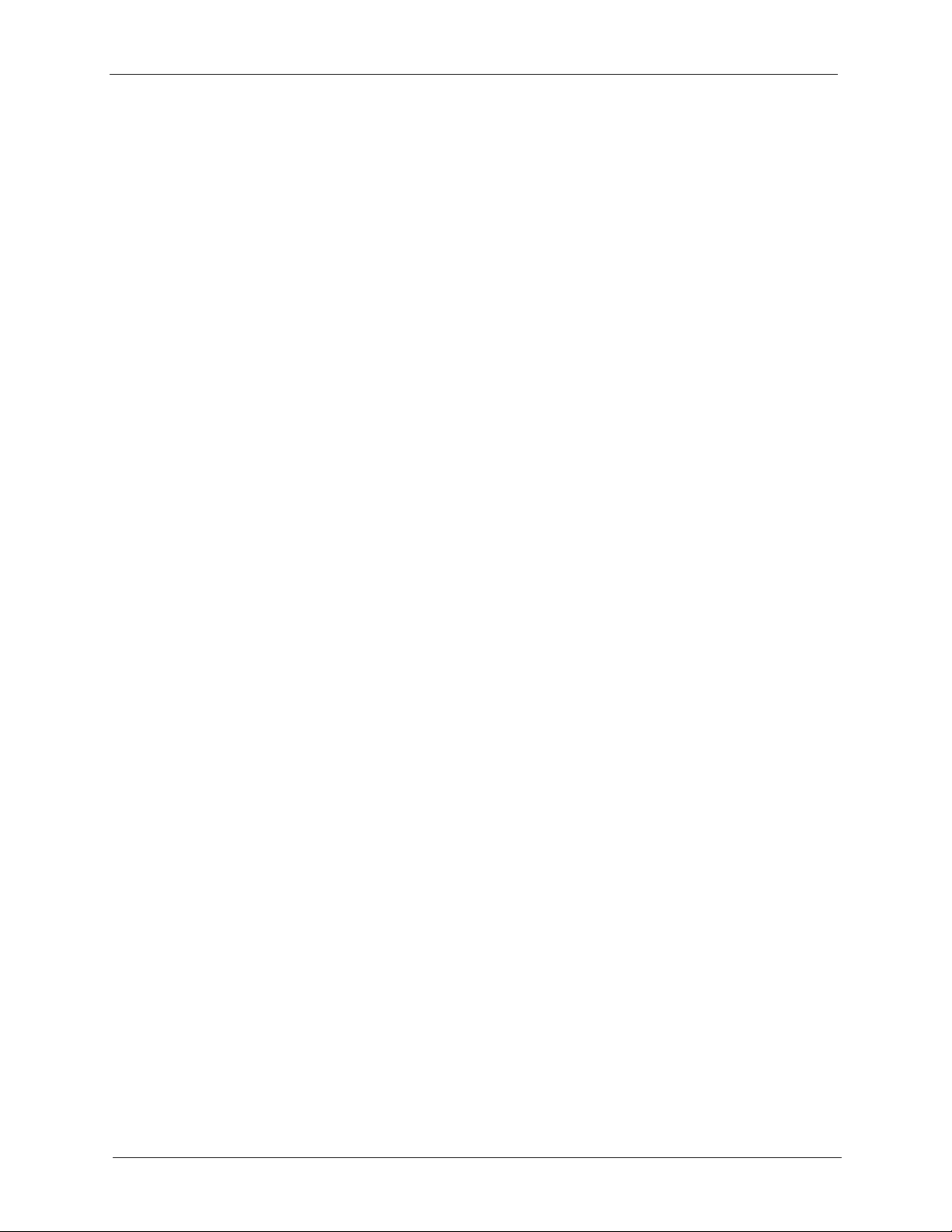
P-870HW-I1 User’s Guide
24.3 IP Alias Setup .................................................................................................262
24.4 Wireless LAN Setup .......................................................................................263
24.5 WLAN MAC Address Filter .............................................................................265
Chapter 25
Internet Access Setup ......................................................................................... 267
Chapter 26
Remote Node Setup ............................................................................................. 269
26.1 Remote Node Profile ......................................................................................269
26.2 Remote Node Network Layer Options ...........................................................270
26.3 Remote Node Filter ........................................................................................272
26.4 Traffic Redirect Setup .....................................................................................273
Chapter 27
Static Routing Setup............................................................................................ 275
27.1 IP Static Route Setup .....................................................................................275
27.2 Edit IP Static Route ........................................................................................276
Chapter 28
Dial-in User Setup ................................................................................................ 277
28.1 Dial-in User Setup ..........................................................................................277
28.2 Edit Dial-in User .............................................................................................277
Chapter 29
NAT Setup ............................................................................................................. 279
29.1 Address Mapping Sets ...................................................................................279
29.2 Address Mapping Rules .................................................................................279
29.3 Address Mapping Rule ...................................................................................281
29.4 NAT Server Setup ..........................................................................................282
29.5 NAT Server Configuration ..............................................................................283
29.6 Trigger Port Setup ..........................................................................................284
Chapter 30
Filter Setup ........................................................................................................... 287
30.1 Introduction to Filters ......................................................................................287
30.1.1 The Filter Structure of the ZyXEL Device .............................................288
30.2 Configuring a Filter Set ..................................................................................289
30.2.1 Configuring a Filter Rule .......................................................................292
30.2.2 Configuring a TCP/IP Filter Rule ..........................................................292
30.2.3 Configuring a Generic Filter Rule .........................................................295
30.3 Example Filter ................................................................................................297
30.4 Filter Types and NAT ......................................................................................300
30.5 Firewall Versus Filters ....................................................................................300
18 Table of Contents
Page 19
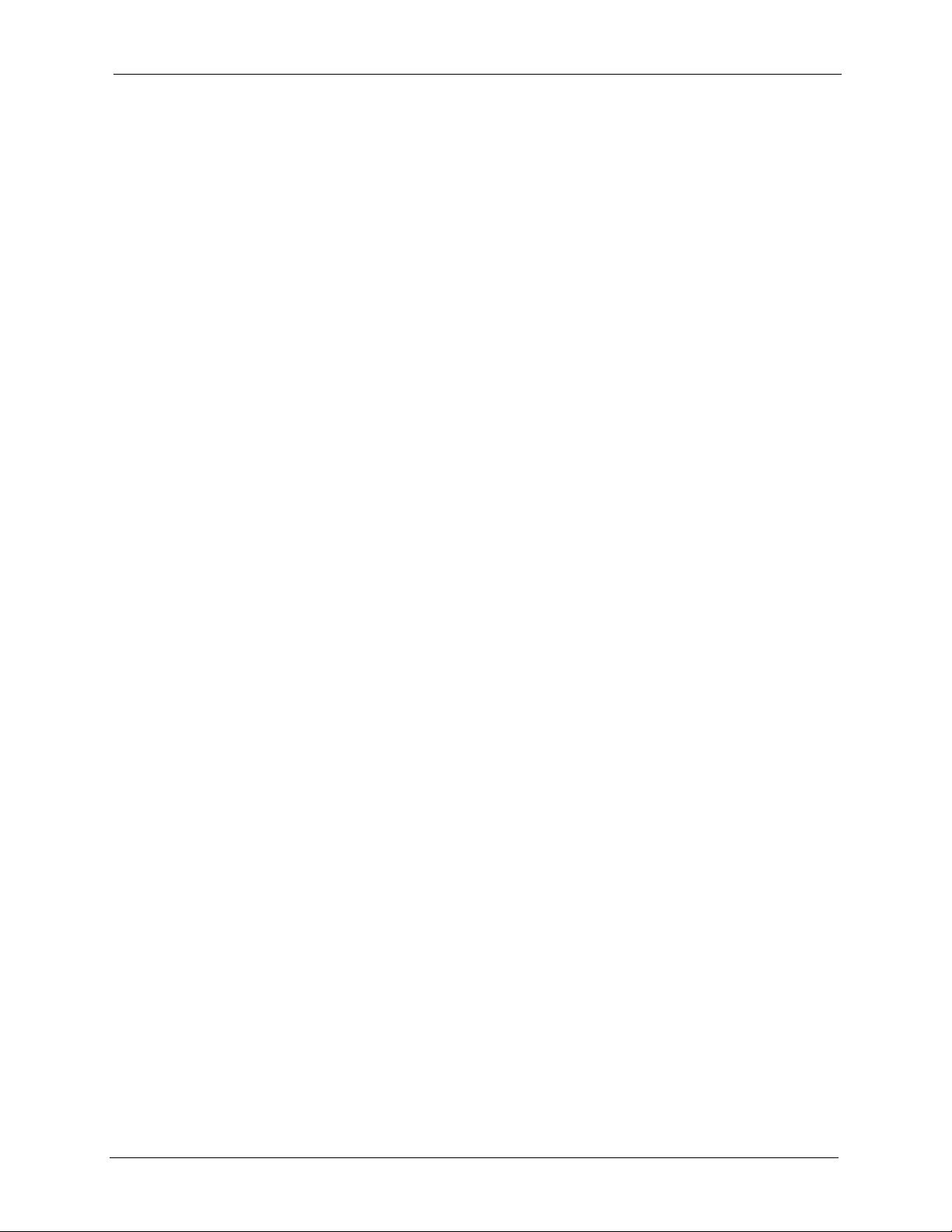
P-870HW-I1 User’s Guide
30.6 Applying a Filter ............................................................................................300
30.6.1 Applying LAN Filters .............................................................................300
30.6.2 Applying Remote Node Filters ..............................................................301
30.7 Remote Node Profile ......................................................................................301
Chapter 31
Firewall Setup....................................................................................................... 305
Chapter 32
SNMP Configuration ............................................................................................ 307
Chapter 33
System Security ................................................................................................... 309
33.1 Change Password ..........................................................................................309
33.2 RADIUS Server ..............................................................................................309
33.3 IEEE802.1x ....................................................................................................310
Chapter 34
System Maintenance 24.1 - 24.4 ......................................................................... 313
34.1 Status .............................................................................................................313
34.2 Information .....................................................................................................314
34.3 Change Console Port Speed ..........................................................................315
34.4 Syslog Logging ...............................................................................................316
34.5 Call-Triggering Packet ....................................................................................317
34.6 Diagnostic ......................................................................................................317
Chapter 35
System Maintenance 24.5 - 24.7 ......................................................................... 319
35.1 Filename Conventions ...................................................................................319
35.2 Backup Configuration .....................................................................................320
35.2.1 Backup Configuration Using FTP .........................................................320
35.2.2 Using the FTP command from the DOS Prompt ..................................321
35.2.3 Backup Configuration Using TFTP .......................................................322
35.2.4 Example: TFTP Command ...................................................................323
35.2.5 Backup Via Console Port ......................................................................323
35.3 Restore Configuration ...................................................................................324
35.3.1 Restore Using FTP ...............................................................................325
35.4 Uploading Firmware and Configuration Files .................................................325
35.4.1 Firmware Upload ..................................................................................326
35.4.2 Configuration File Upload .....................................................................326
35.4.3 Using the FTP command from the DOS Prompt Example ...................327
35.4.4 TFTP File Upload ..................................................................................328
35.4.5 Example: TFTP Command ...................................................................328
35.4.6 Uploading Via Console Port ..................................................................329
Table of Contents 19
Page 20
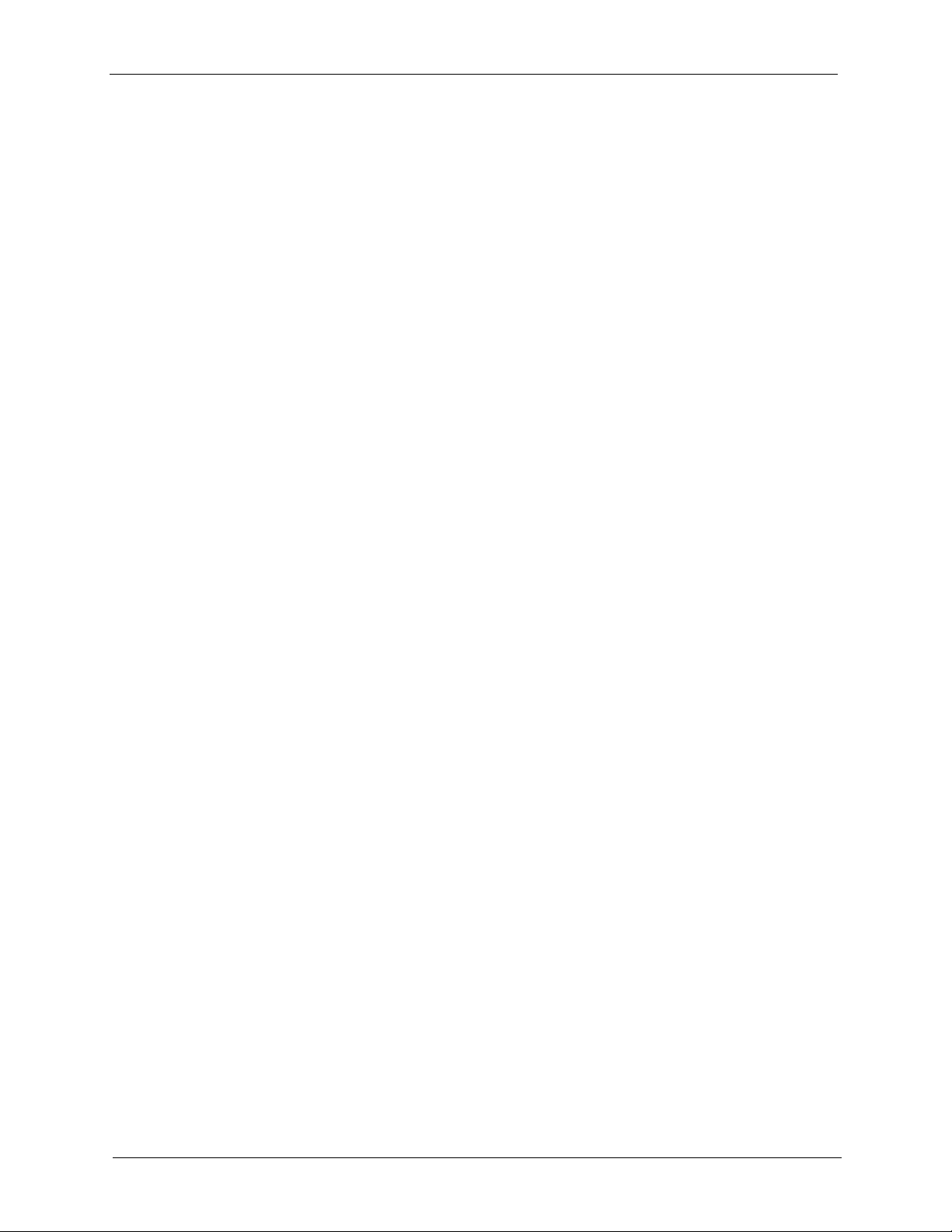
P-870HW-I1 User’s Guide
Chapter 36
System Maintenance 24.8 - 24.11........................................................................ 333
36.1 Command Interpreter Mode ...........................................................................333
36.2 Budget Management ......................................................................................333
36.3 Call History .....................................................................................................334
36.4 Time and Date Setting ....................................................................................335
36.5 Remote Management Control ........................................................................337
Chapter 37
IP Routing Policy Setup....................................................................................... 339
37.1 Policy Route ..................................................................................................339
37.2 Benefits ..........................................................................................................339
37.3 Routing Policy ................................................................................................339
37.4 IP Routing Policy Summary ...........................................................................340
37.5 IP Routing Policy Setup .................................................................................341
37.6 IP Routing Policy Setup .................................................................................342
37.7 IP Policy Routing Example .............................................................................343
35.4.7 Uploading Firmware File Via Console Port ...........................................329
35.4.8 Example Xmodem Firmware Upload Using HyperTerminal ..................330
35.4.9 Uploading Configuration File Via Console Port ....................................330
35.4.10 Example Xmodem Configuration Upload Using HyperTerminal .........331
Chapter 38
Schedule Setup .................................................................................................... 347
38.1 Schedule Set Overview ..................................................................................347
38.2 Schedule Setup ..............................................................................................347
38.3 Schedule Set Setup .......................................................................................348
Chapter 39
Troubleshooting ................................................................................................... 351
39.1 Problems Starting Up the ZyXEL Device .......................................................351
39.2 Problems with the LAN ...................................................................................351
39.3 Problems with the WAN .................................................................................352
39.4 Problems Accessing the ZyXEL Device .........................................................353
39.4.1 Pop-up Windows, JavaScripts and Java Permissions ..........................353
39.4.1.1 Internet Explorer Pop-up Blockers ..............................................353
39.4.1.2 JavaScripts ..................................................................................356
39.4.1.3 Java Permissions ........................................................................358
39.4.2 ActiveX Controls in Internet Explorer ....................................................360
Appendix A
Product Specifications ........................................................................................ 363
20 Table of Contents
Page 21
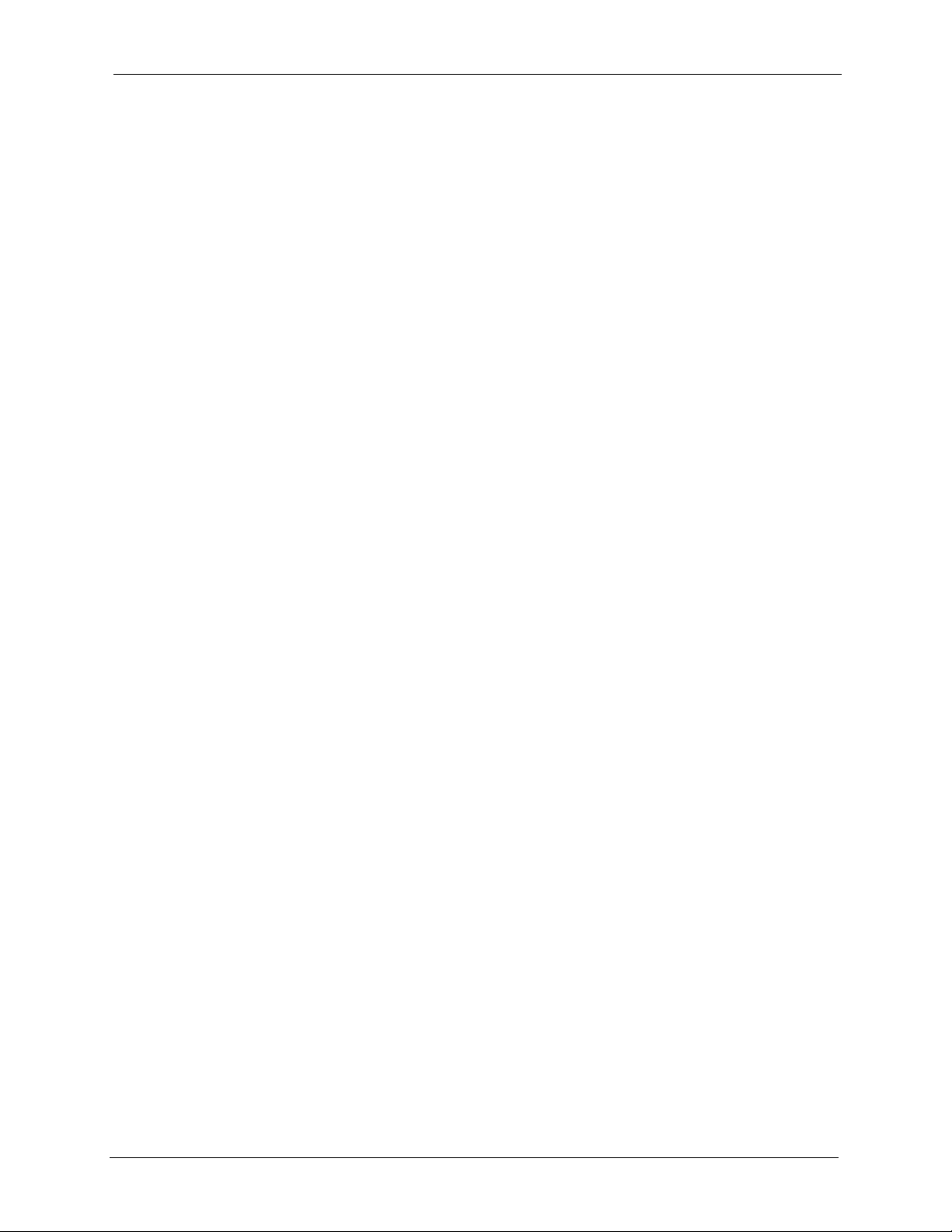
P-870HW-I1 User’s Guide
Appendix B
Setting up Your Computer’s IP Address............................................................ 365
Windows 95/98/Me................................................................................................. 365
Windows 2000/NT/XP ............................................................................................ 368
Macintosh OS X ..................................................................................................... 373
Linux....................................................................................................................... 375
Appendix C
NetBIOS Filter Commands .................................................................................. 379
Introduction ............................................................................................................ 379
Display NetBIOS Filter Settings ............................................................................. 379
NetBIOS Filter Configuration.................................................................................. 380
Appendix D
NAT........................................................................................................................ 381
NAT Overview ........................................................................................................ 381
NAT Definitions ...................................................................................................... 381
What NAT Does ..................................................................................................... 382
How NAT Works ..................................................................................................... 382
NAT Application...................................................................................................... 383
NAT Mapping Types............................................................................................... 383
NAT Types.............................................................................................................. 384
SUA (Single User Account) Versus NAT ................................................................ 389
SUA Server ............................................................................................................ 389
Appendix E
Firewall Commands ............................................................................................. 391
Appendix F
Log Descriptions.................................................................................................. 397
Log Commands...................................................................................................... 411
Log Command Example......................................................................................... 412
Appendix G
Boot Commands ..................................................................................................413
Appendix H
Internal SPTGEN .................................................................................................. 415
Internal SPTGEN Overview ................................................................................... 415
The Configuration Text File Format ........................................................................ 415
Internal SPTGEN FTP Download Example............................................................ 416
Internal SPTGEN FTP Upload Example ................................................................ 417
Table of Contents 21
Page 22
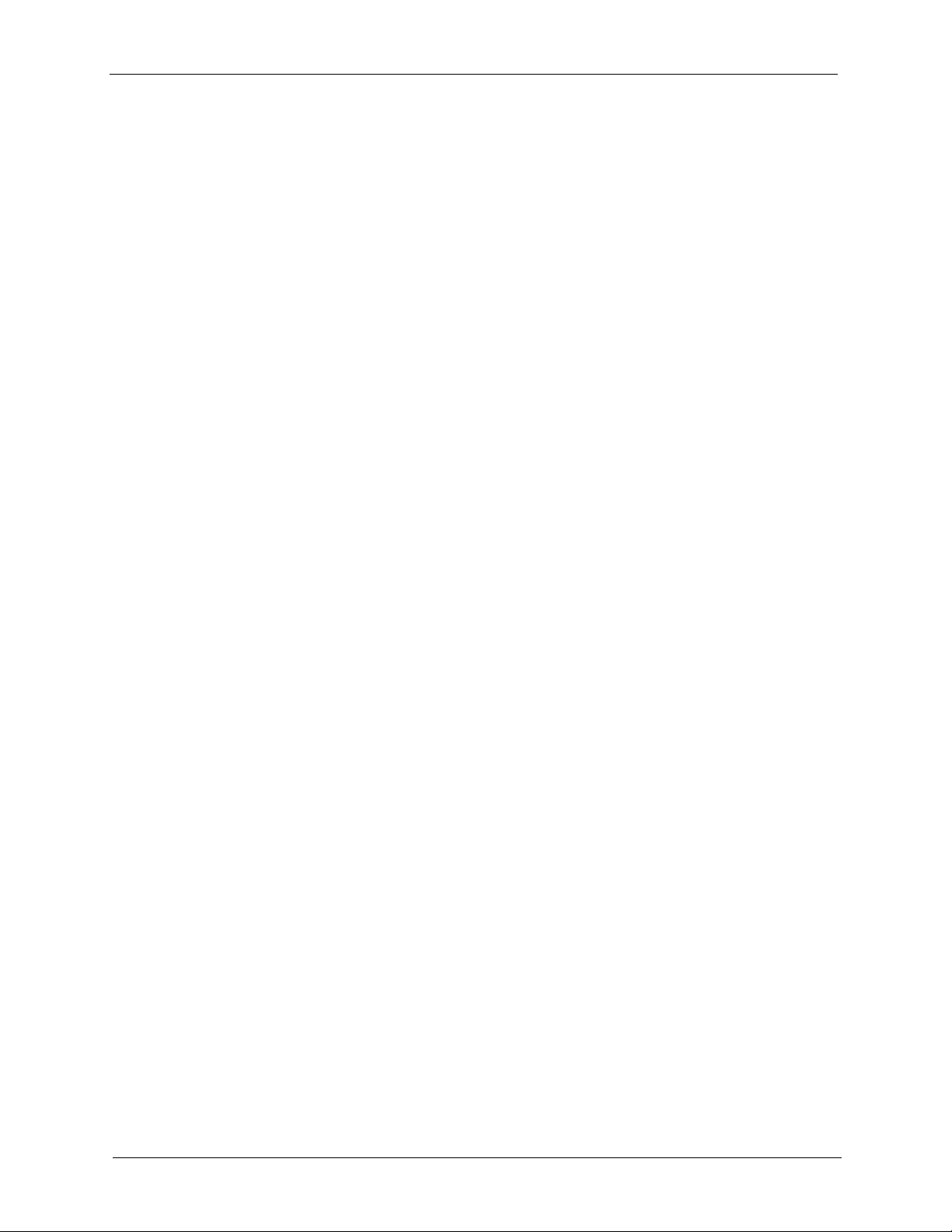
P-870HW-I1 User’s Guide
Example Internal SPTGEN Menus......................................................................... 418
Appendix I
Services ................................................................................................................ 431
Index...................................................................................................................... 435
22 Table of Contents
Page 23
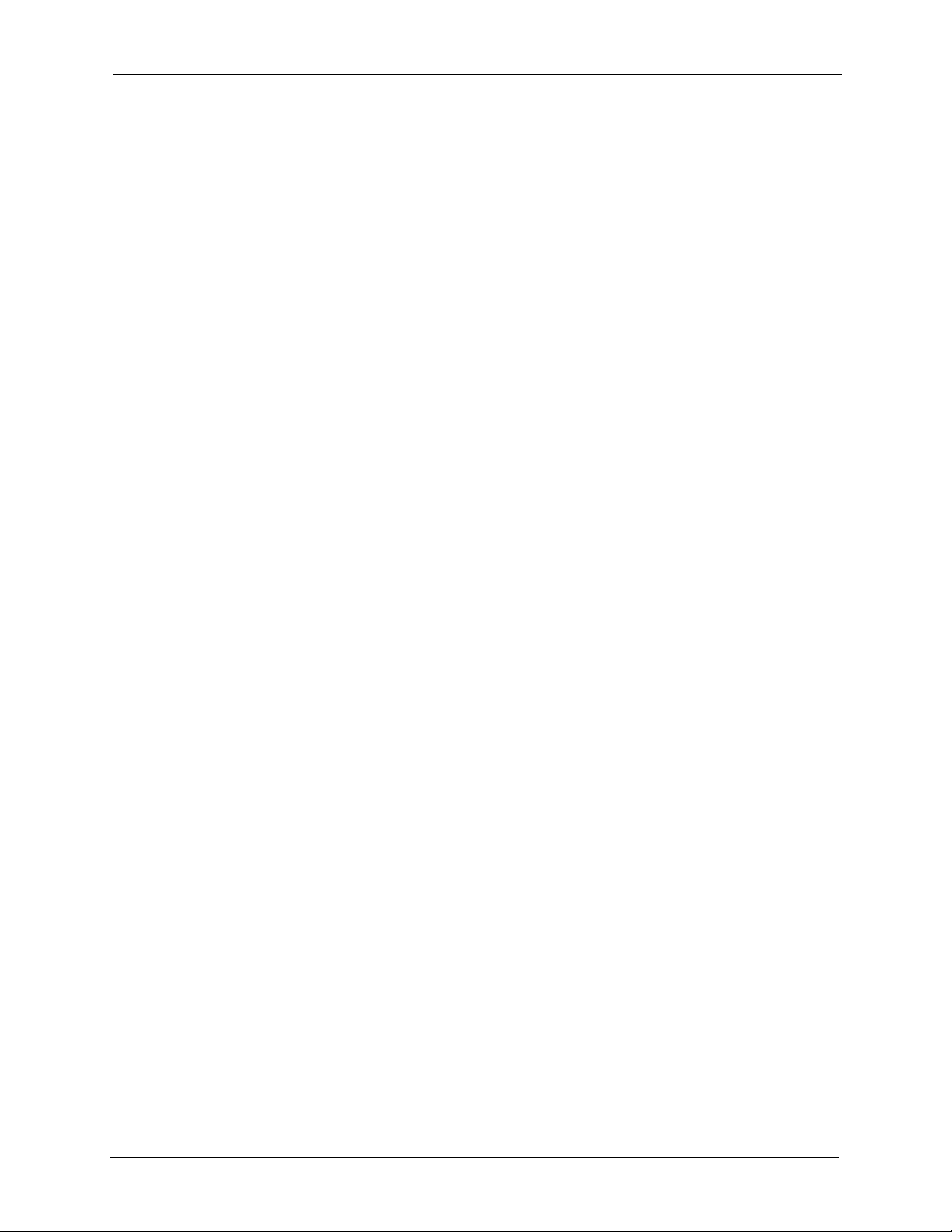
P-870HW-I1 User’s Guide
List of Figures
Figure 1 Applications: Protected Internet Access ............................................................... 43
Figure 2 Applications: Management Server ........................................................................ 43
Figure 3 LEDs ..................................................................................................................... 43
Figure 4 Connecting a POTS Splitter .................................................................................. 45
Figure 5 Connecting a Microfilter ........................................................................................ 45
Figure 6 Login Screen ......................................................................................................... 48
Figure 7 Login: Change Password Screen ......................................................................... 48
Figure 8 Login: Replace Certificate Screen ........................................................................ 49
Figure 9 Login: Select Mode Screen ................................................................................... 49
Figure 10 Main Screen ........................................................................................................ 50
Figure 11 Main Wizard Screen ............................................................................................ 55
Figure 12 Connection Wizard: Welcome ............................................................................. 56
Figure 13 Connection Wizard: System Information ............................................................. 57
Figure 14 Connection Wizard: Wireless LAN ...................................................................... 58
Figure 15 Connection Wizard: Wireless Security: None ..................................................... 59
Figure 16 Connection Wizard: Wireless Security: Basic Security Screen 1 ........................ 60
Figure 17 Connection Wizard: Wireless Security: Basic Security Screen 2 ........................ 61
Figure 18 Connection Wizard: Wireless Security: Auto ...................................................... 62
Figure 19 Connection Wizard: Wireless Security: Extend (WPA-PSK) Security Screen 1 . 63
Figure 20 Connection Wizard: Wireless Security: Extend (WPA-PSK) Security Screen 2 . 64
Figure 21 Connection Wizard: Wireless Security: Extend (WPA2-PSK) Security Screen 1 65
Figure 22 Connection Wizard: Wireless Security: Extend (WPA2-PSK) Security Screen 2 66
Figure 23 Connection Wizard: Internet Connection: Auto-Detection .................................. 67
Figure 24 Connection Wizard: ISP Parameters: Ethernet ................................................... 68
Figure 25 Connection Wizard: ISP Parameters: PPPoE ..................................................... 69
Figure 26 Connection Wizard: IP Address Type ................................................................. 70
Figure 27 Connection Wizard: Static IP Address: Ethernet ................................................. 71
Figure 28 Connection Wizard: ISP Parameters: PPPoE ..................................................... 72
Figure 29 Connection Wizard: MAC Address ..................................................................... 73
Figure 30 Connection Wizard: Internet Configuration ......................................................... 74
Figure 31 Connection Wizard: OTIST: Start ........................................................................ 75
Figure 32 Connection Wizard: Congratulations .................................................................. 75
Figure 33 Main Wizard Screen ............................................................................................ 78
Figure 34 BWM Wizard: Welcome ...................................................................................... 79
Figure 35 BWM Wizard: General Information ..................................................................... 80
Figure 36 BWM Wizard: Services Setup ............................................................................. 81
Figure 37 BWM Wizard: Priority Setup ............................................................................... 83
Figure 38 BWM Wizard: Congratulations ............................................................................ 84
List of Figures 23
Page 24
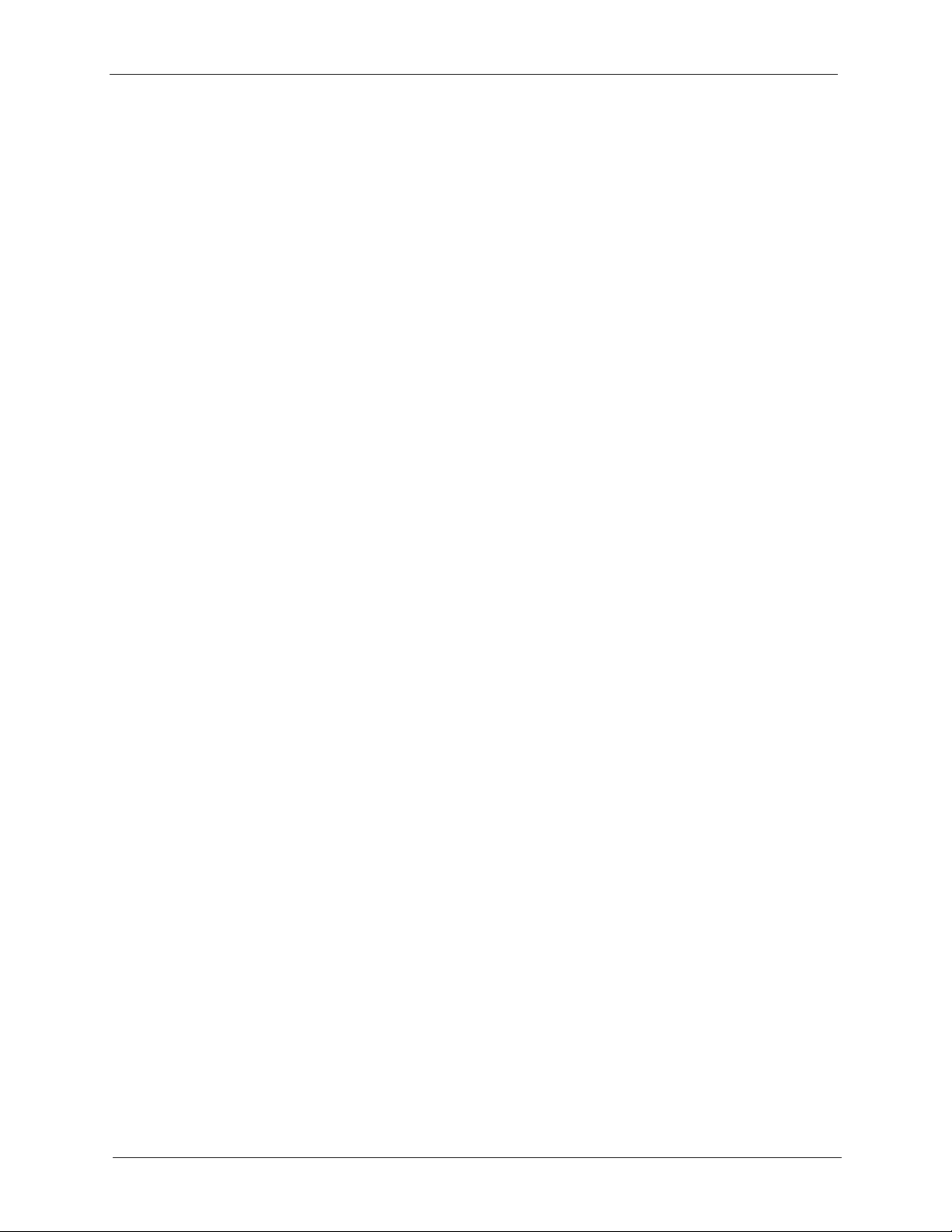
P-870HW-I1 User’s Guide
Figure 39 Status .................................................................................................................. 85
Figure 40 Status > BW MGMT Monitor ............................................................................... 88
Figure 41 Status > DHCP Table .......................................................................................... 89
Figure 42 Status > Packet Statistics .................................................................................... 89
Figure 43 Status > WLAN Station Status ............................................................................. 90
Figure 44 Example of a Wireless Network .......................................................................... 93
Figure 45 Network > Wireless LAN > General .................................................................... 97
Figure 46 Network > Wireless LAN > General > No Security ............................................. 98
Figure 47 Network > Wireless LAN > General > Static WEP .............................................. 98
Figure 48 Network > Wireless LAN > General > WPA-PSK ................................................ 99
Figure 49 Network > Wireless LAN > General > WPA ........................................................ 100
Figure 50 Network > Wireless LAN > General > 802.1x + Dynamic WEP .......................... 102
Figure 51 Network > Wireless LAN > General > 802.1x + Static WEP ............................... 103
Figure 52 Network > Wireless LAN > General > 802.1x + No WEP ................................... 105
Figure 53 Network > Wireless LAN > General > WPA2-PSK .............................................. 106
Figure 54 Network > Wireless LAN > General > WPA2 ...................................................... 107
Figure 55 Network > Wireless LAN > OTIST ...................................................................... 109
Figure 56 Example: Wireless Client OTIST Screen ............................................................ 110
Figure 57 OTIST: Settings ................................................................................................... 110
Figure 58 OTIST: In Progress on the ZyXEL Device ........................................................... 110
Figure 59 OTIST: In Progress on the Wireless Client ......................................................... 111
Figure 60 Start OTIST? ....................................................................................................... 111
Figure 61 Network > Wireless LAN > MAC Filter ................................................................ 112
Figure 62 Network > Wireless LAN > Advanced ................................................................. 113
Figure 63 Network > WAN > Internet Connection > Ethernet ............................................. 120
Figure 64 Network > WAN > Internet Connection > PPP over Ethernet ............................. 121
Figure 65 Network > WAN > Advanced .............................................................................. 123
Figure 66 Network > WAN > Traffic Redirect ...................................................................... 125
Figure 67 Example: IP Alias ................................................................................................ 129
Figure 68 Network > LAN > IP ............................................................................................ 129
Figure 69 Network > LAN > IP Alias ................................................................................... 130
Figure 70 Network > LAN > Advanced ................................................................................ 131
Figure 71 Network > DHCP Server > General .................................................................... 134
Figure 72 Network > DHCP Server > Static DHCP ............................................................. 135
Figure 73 Network > DHCP Server > Client List ................................................................. 136
Figure 74 Multiple Servers Behind NAT Example ............................................................... 137
Figure 75 Trigger Port Forwarding Process: Example ........................................................ 138
Figure 76 Network > NAT > General ................................................................................... 139
Figure 77 Network > NAT > Port Forwarding ...................................................................... 140
Figure 78 Network > NAT > Port Forwarding > Edit ............................................................ 141
Figure 79 Network > NAT > Trigger Port ............................................................................. 142
Figure 80 Network > NAT > Address Mapping .................................................................... 143
Figure 81 Network > NAT > Address Mapping > Edit ......................................................... 144
24 List of Figures
Page 25
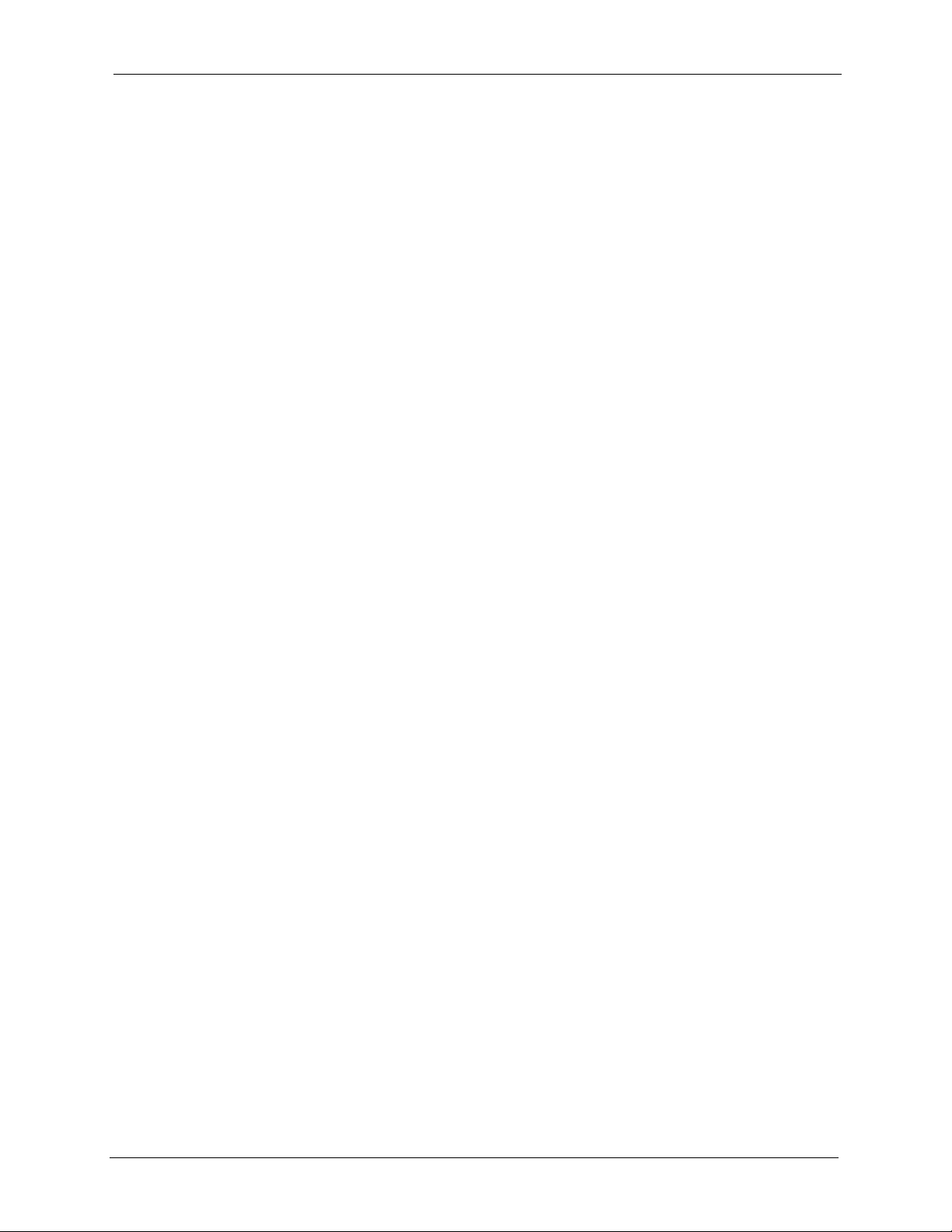
P-870HW-I1 User’s Guide
Figure 82 Ideal Firewall Setup ............................................................................................ 151
Figure 83 “Triangle Route” Problem .................................................................................... 152
Figure 84 IP Alias ................................................................................................................ 153
Figure 85 Security > Firewall > General .............................................................................. 154
Figure 86 Security > Firewall > Rules ................................................................................. 156
Figure 87 Security > Firewall > Rules > Edit ....................................................................... 158
Figure 88 Security > Firewall > Rules > Edit > Edit Customized Services .......................... 160
Figure 89 Security > Firewall > Rules > Edit > Edit Customized Services > Edit ................ 161
Figure 90 Security > Firewall > Anti Probing ....................................................................... 162
Figure 91 Security > Firewall > Threshold .......................................................................... 163
Figure 92 Security > Content Filter > Filter ......................................................................... 166
Figure 93 Security > Content Filter > Schedule .................................................................. 167
Figure 94 Security > Certificates > My Certificates ............................................................. 171
Figure 95 Security > Certificates > My Certificates > Import ............................................... 173
Figure 96 Security > Certificates > My Certificates > Create .............................................. 174
Figure 97 Security > Certificates > My Certificates > Create > In Progress ........................ 176
Figure 98 Security > Certificates > My Certificates > Create > Successful ......................... 176
Figure 99 Security > Certificates > My Certificates > Edit ................................................... 177
Figure 100 Security > Certificates > Trusted CAs ............................................................... 180
Figure 101 Security > Certificates > Trusted CAs > Import ................................................. 181
Figure 102 Security > Certificates > Trusted CAs > Edit ..................................................... 182
Figure 103 Security > Certificates > Trusted Remote Hosts ............................................... 185
Figure 104 Certificate Details .............................................................................................. 186
Figure 105 Security > Certificates > Trusted Remote Host > Import .................................. 187
Figure 106 Security > Certificates > Trusted Remote Hosts > Edit ..................................... 188
Figure 107 Security > Certificates > Directory Servers ....................................................... 190
Figure 108 Security > Certificates > Directory Servers > Edit ............................................. 191
Figure 109 Example of Static Routing Topology ................................................................. 193
Figure 110 Management > Static Route > IP Static Route .................................................. 194
Figure 111 Management > Static Route > IP Static Route > Edit ........................................ 195
Figure 112 Management > Bandwidth MGMT > Configuration ........................................... 200
Figure 113 Management > Bandwidth MGMT > Configuration > Edit ................................. 202
Figure 114 Management > Bandwidth MGMT > Monitor .................................................... 204
Figure 115 SNMP Management Model ............................................................................... 206
Figure 116 Management > Remote MGMT > WWW .......................................................... 209
Figure 117 Management > Remote MGMT > Telnet ........................................................... 210
Figure 118 Management > Remote MGMT > FTP .............................................................. 211
Figure 119 Management > Remote MGMT > SNMP .......................................................... 212
Figure 120 Management > Remote MGMT > DNS ............................................................. 213
Figure 121 Management > Remote MGMT > Security ....................................................... 213
Figure 122 Management > Remote MGMT > SSH ............................................................. 214
Figure 123 Enabling TR-069 .............................................................................................. 215
Figure 124 Management > UPnP ....................................................................................... 218
List of Figures 25
Page 26
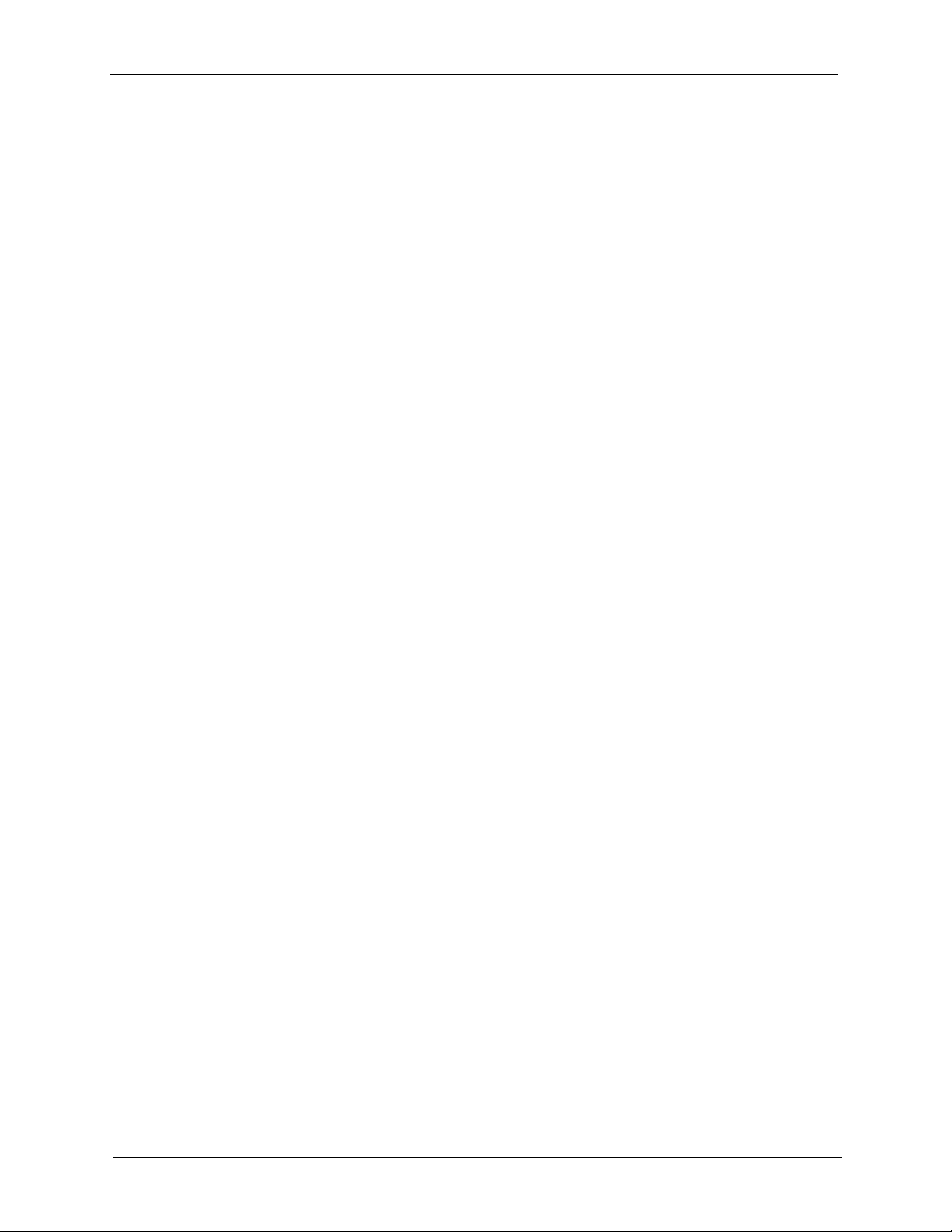
P-870HW-I1 User’s Guide
Figure 125 Add/Remove Programs: Windows Setup: Communication ............................... 219
Figure 126 Add/Remove Programs: Windows Setup: Communication: Components ........ 220
Figure 127 Network Connections ........................................................................................ 220
Figure 128 Windows Optional Networking Components Wizard ........................................ 221
Figure 129 Networking Services ......................................................................................... 221
Figure 130 Network Connections ........................................................................................ 222
Figure 131 Internet Connection Properties ........................................................................ 223
Figure 132 Internet Connection Properties: Advanced Settings ......................................... 224
Figure 133 Internet Connection Properties: Advanced Settings: Add ................................. 224
Figure 134 System Tray Icon .............................................................................................. 225
Figure 135 Internet Connection Status ................................................................................ 225
Figure 136 Network Connections ........................................................................................ 226
Figure 137 Network Connections: My Network Places ....................................................... 227
Figure 138 Network Connections: My Network Places: Properties: Example ..................... 227
Figure 139 Maintenance > System > General .................................................................... 230
Figure 140 Maintenance > System > Dynamic DNS ........................................................... 232
Figure 141 Maintenance > System > Time Setting ............................................................. 233
Figure 142 Maintenance > Logs > View Log ....................................................................... 237
Figure 143 Maintenance > Logs > Log Settings ................................................................. 239
Figure 144 Maintenance > Tools > Firmware ...................................................................... 241
Figure 145 Upload Firmware: In Progress .......................................................................... 242
Figure 146 Upload Firmware: Network Temporarily Disconnected ..................................... 242
Figure 147 Upload Firmware: Error ..................................................................................... 242
Figure 148 Maintenance > Tools > Configuration ............................................................... 243
Figure 149 Restore Configuration: Successful .................................................................... 244
Figure 150 Restore Configuration: Network Temporarily Disconnected ............................. 244
Figure 151 Restore Configuration: Error ............................................................................. 244
Figure 152 Restart Screen .................................................................................................. 245
Figure 153 Login Screen ..................................................................................................... 247
Figure 154 SMT Main Menu ................................................................................................ 248
Figure 155 Menu 1: General Setup ..................................................................................... 253
Figure 156 Menu 1.1: Configure Dynamic DNS .................................................................. 254
Figure 157 Menu 1.1.1: DDNS Edit Host ............................................................................ 255
Figure 158 Menu 2: WAN Setup ......................................................................................... 257
Figure 159 Menu 3.1: LAN Port Filter Setup ....................................................................... 259
Figure 160 Menu 3.2: TCP/IP and DHCP Ethernet Setup .................................................. 260
Figure 161 Menu 3.2.1: IP Alias Setup ............................................................................... 262
Figure 162 Menu 3.5: Wireless LAN Setup ......................................................................... 264
Figure 163 Menu 3.5.1: WLAN MAC Address Filter ........................................................... 265
Figure 164 Menu 4: Internet Access Setup ......................................................................... 267
Figure 165 Menu 11.1: Remote Node Profile ...................................................................... 269
Figure 166 Menu 11.1.2: Remote Node Network Layer Options ........................................ 271
Figure 167 Menu 11.1.4: Remote Node Filter ..................................................................... 273
26 List of Figures
Page 27
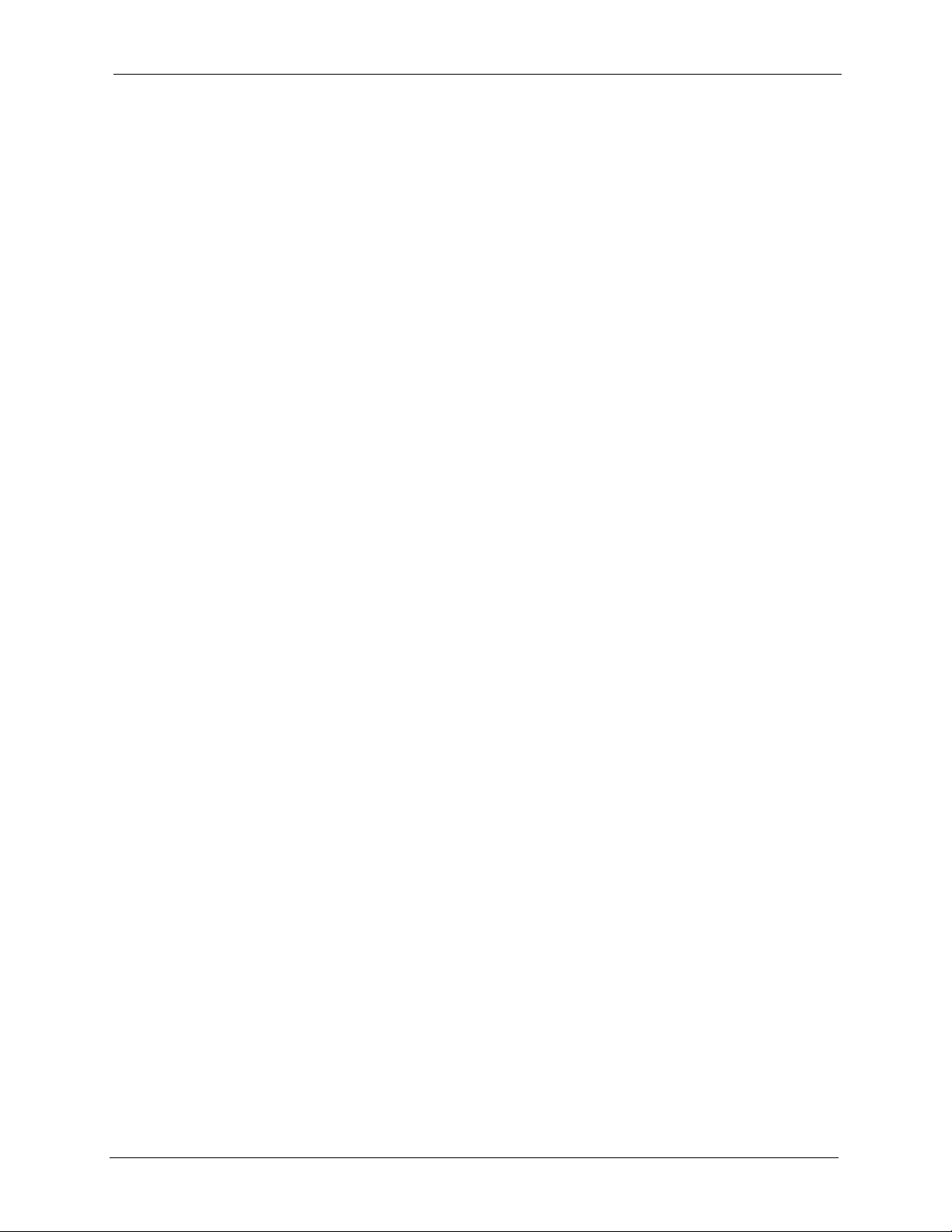
P-870HW-I1 User’s Guide
Figure 168 Menu 11.1.5: Traffic Redirect Setup .................................................................. 274
Figure 169 Menu 12: IP Static Route Setup ........................................................................ 275
Figure 170 Menu 12.1: Edit IP Static Route ........................................................................ 276
Figure 171 Menu 14: Dial-in User Setup ............................................................................. 277
Figure 172 Menu 14.1: Edit Dial-in User ............................................................................. 278
Figure 173 Menu 15.1: Address Mapping Sets ................................................................... 279
Figure 174 Menu 15.1.1: Address Mapping Rules .............................................................. 280
Figure 175 Menu 15.1.1.1: Address Mapping Rule ............................................................. 281
Figure 176 Menu 15.2: NAT Server Setup .......................................................................... 283
Figure 177 Menu 15.2.1: NAT Server Configuration ........................................................... 284
Figure 178 Menu 15.3: Trigger Port Setup .......................................................................... 285
Figure 179 Outgoing Packet Filtering Process .................................................................... 287
Figure 180 Filter Rule Process ............................................................................................ 289
Figure 181 Menu 21: Filter and Firewall Setup ................................................................... 290
Figure 182 Menu 21.1: Filter Set Configuration .................................................................. 290
Figure 183 Menu 21.1.1: Filter Rules Summary ................................................................. 291
Figure 184 Menu 21.1.1.1 TCP/IP Filter Rule. .................................................................... 293
Figure 185 Executing an IP Filter ........................................................................................ 295
Figure 186 Menu 21.1.1.1 Generic Filter Rule .................................................................... 296
Figure 187 Telnet Filter Example ........................................................................................ 298
Figure 188 Example Filter: Menu 21.1.3.1 .......................................................................... 298
Figure 189 Example Filter Rules Summary: Menu 21.1.3 .................................................. 299
Figure 190 Protocol and Device Filter Sets ......................................................................... 300
Figure 191 Filtering LAN Traffic .......................................................................................... 301
Figure 192 Filtering Remote Node Traffic ........................................................................... 301
Figure 193 Menu 11.1: Remote Node Profile ...................................................................... 302
Figure 194 Menu 21.2: Firewall Setup ................................................................................ 305
Figure 195 Menu 22: SNMP Configuration ......................................................................... 307
Figure 196 Menu 23.1: System Security - Change Password ............................................ 309
Figure 197 Menu 23.2: System Security - RADIUS Server ................................................. 310
Figure 198 Menu 23.4: System Security - IEEE802.1x ....................................................... 311
Figure 199 Menu 24.1: System Maintenance - Status ........................................................ 313
Figure 200 Menu 24.2.1: System Maintenance - Information ............................................. 315
Figure 201 Menu 24.2.2: System Maintenance - Change Console Port Speed .................. 316
Figure 202 Menu 24.3.2: System Maintenance - Syslog Logging ....................................... 316
Figure 203 Menu 24.3.4: Call-Triggering Packet (Example) ............................................... 317
Figure 204 Menu 24.4: System Maintenance - Diagnostic ................................................. 318
Figure 205 Menu 24.5: Backup Configuration ..................................................................... 321
Figure 206 FTP Session Example ...................................................................................... 322
Figure 207 System Maintenance: Backup Configuration .................................................... 324
Figure 208 System Maintenance: Starting Xmodem Download Screen ............................. 324
Figure 209 Backup Configuration Example ......................................................................... 324
Figure 210 Successful Backup Confirmation Screen .......................................................... 324
List of Figures 27
Page 28

P-870HW-I1 User’s Guide
Figure 211 Menu 24.6: Restore Configuration .................................................................... 325
Figure 212 Menu 24.7: System Maintenance - Upload Firmware ....................................... 325
Figure 213 Menu 24.7.1: System Maintenance - Upload System Firmware ....................... 326
Figure 214 Menu 24.7.2: System Maintenance - Upload System Configuration File .......... 327
Figure 215 FTP Session Example ...................................................................................... 328
Figure 216 Menu 24.7.1 as seen using the Console Port ................................................... 329
Figure 217 Example Xmodem Upload ................................................................................ 330
Figure 218 Menu 24.7.2 as seen using the Console Port .................................................. 331
Figure 219 Example Xmodem Upload ................................................................................ 331
Figure 220 Valid CI Commands .......................................................................................... 333
Figure 221 Menu 24.9.1: Budget Management ................................................................... 334
Figure 222 Menu 24.9.2: Call History .................................................................................. 335
Figure 223 Menu 24.10: Time and Date Setting ................................................................. 336
Figure 224 Menu 24.11: Remote Management Control ...................................................... 338
Figure 225 Menu 25: IP Routing Policy Summary .............................................................. 340
Figure 226 Menu 25.1: IP Routing Policy Setup ................................................................. 341
Figure 227 Menu 25.1.1: IP Routing Policy Setup .............................................................. 343
Figure 228 IP Routing Policy Example ................................................................................ 343
Figure 229 IP Routing Policy Example 1 ............................................................................. 344
Figure 230 IP Routing Policy Example 2 ............................................................................. 345
Figure 231 Menu 26: Schedule Setup ................................................................................. 348
Figure 232 Menu 26.1: Schedule Set Setup ....................................................................... 349
Figure 233 Pop-up Blocker ................................................................................................. 354
Figure 234 Internet Options ................................................................................................ 354
Figure 235 Internet Options ................................................................................................ 355
Figure 236 Pop-up Blocker Settings ................................................................................... 356
Figure 237 Internet Options ................................................................................................ 357
Figure 238 Security Settings - Java Scripting ..................................................................... 358
Figure 239 Security Settings - Java .................................................................................... 359
Figure 240 Java (Sun) ......................................................................................................... 360
Figure 241 Internet Options Security .................................................................................. 361
Figure 242 Security Setting ActiveX Controls ..................................................................... 362
Figure 243 Windows 95/98/Me: Network: Configuration ..................................................... 366
Figure 244 Windows 95/98/Me: TCP/IP Properties: IP Address ......................................... 367
Figure 245 Windows 95/98/Me: TCP/IP Properties: DNS Configuration ............................ 368
Figure 246 Windows XP: Start Menu .................................................................................. 369
Figure 247 Windows XP: Control Panel .............................................................................. 369
Figure 248 Windows XP: Control Panel: Network Connections: Properties ....................... 370
Figure 249 Windows XP: Local Area Connection Properties .............................................. 370
Figure 250 Windows XP: Internet Protocol (TCP/IP) Properties ......................................... 371
Figure 251 Windows XP: Advanced TCP/IP Properties ...................................................... 372
Figure 252 Windows XP: Internet Protocol (TCP/IP) Properties ......................................... 373
Figure 253 Macintosh OS X: Apple Menu ........................................................................... 374
28 List of Figures
Page 29

P-870HW-I1 User’s Guide
Figure 254 Macintosh OS X: Network ................................................................................. 374
Figure 255 Red Hat 9.0: KDE: Network Configuration: Devices ........................................ 375
Figure 256 Red Hat 9.0: KDE: Ethernet Device: General .................................................. 376
Figure 257 Red Hat 9.0: KDE: Network Configuration: DNS ............................................. 376
Figure 258 Red Hat 9.0: KDE: Network Configuration: Activate ........................................ 377
Figure 259 Red Hat 9.0: Dynamic IP Address Setting in ifconfig-eth0 ............................... 377
Figure 260 Red Hat 9.0: Static IP Address Setting in ifconfig-eth0 .................................. 378
Figure 261 Red Hat 9.0: DNS Settings in resolv.conf ...................................................... 378
Figure 262 Red Hat 9.0: Restart Ethernet Card ................................................................. 378
Figure 263 Red Hat 9.0: Checking TCP/IP Properties ....................................................... 378
Figure 264 How NAT Works ................................................................................................ 382
Figure 265 NAT Application With IP Alias ........................................................................... 383
Figure 266 Full Cone NAT Example .................................................................................... 386
Figure 267 Restricted Cone NAT Example ......................................................................... 387
Figure 268 Port Restricted Cone NAT Example .................................................................. 388
Figure 269 Symmetric NAT ................................................................................................. 389
Figure 270 Displaying Log Categories Example ................................................................. 411
Figure 271 Displaying Log Parameters Example ................................................................ 411
Figure 272 Option to Enter Debug Mode ............................................................................ 413
Figure 273 Boot Module Commands .................................................................................. 414
Figure 274 Configuration Text File Format: Column Descriptions ....................................... 415
Figure 275 Invalid Parameter Entered: Command Line Example ....................................... 416
Figure 276 Valid Parameter Entered: Command Line Example ......................................... 416
Figure 277 Internal SPTGEN FTP Download Example ...................................................... 417
Figure 278 Internal SPTGEN FTP Upload Example ........................................................... 417
List of Figures 29
Page 30

P-870HW-I1 User’s Guide
30 List of Figures
Page 31

P-870HW-I1 User’s Guide
List of Tables
Table 1 LEDs ...................................................................................................................... 44
Table 2 Web Configurator: Navigation Panel and Icons ..................................................... 50
Table 3 Main Wizard Screen .............................................................................................. 55
Table 4 Connection Wizard: Welcome ............................................................................... 56
Table 5 Connection Wizard: System Information ............................................................... 57
Table 6 Connection Wizard: Wireless LAN ........................................................................ 58
Table 7 Connection Wizard: Wireless Security: None ........................................................ 59
Table 8 Connection Wizard: Wireless Security: Basic Security Screen 1 .......................... 60
Table 9 Connection Wizard: Wireless Security: Basic Security Screen 2 .......................... 61
Table 10 Connection Wizard: Wireless Security: Auto ....................................................... 62
Table 11 Connection Wizard: Wireless Security: Extend (WPA-PSK) Security Screen 1 .. 63
Table 12 Connection Wizard: Wireless Security: Extend (WPA-PSK) Security Screen 2 .. 64
Table 13 Connection Wizard: Wireless Security: Extend (WPA2-PSK) Security Screen 1 65
Table 14 Connection Wizard: Wireless Security: Extend (WPA2-PSK) Security Screen 2 66
Table 15 Connection Wizard: ISP Parameters: Ethernet ................................................... 68
Table 16 Connection Wizard: ISP Parameters: PPPoE ..................................................... 69
Table 17 Connection Wizard: IP Address Type .................................................................. 70
Table 18 Connection Wizard: Static IP Address: Ethernet ................................................. 71
Table 19 Connection Wizard: ISP Parameters: PPPoE ..................................................... 72
Table 20 Connection Wizard: MAC Address ...................................................................... 73
Table 21 Connection Wizard: Internet Configuration .......................................................... 74
Table 22 Connection Wizard: Congratulations ................................................................... 75
Table 23 Main Wizard Screen ............................................................................................ 78
Table 24 BWM Wizard: Welcome ....................................................................................... 79
Table 25 BWM Wizard: General Information ...................................................................... 80
Table 26 BWM Wizard: Services Setup ............................................................................. 82
Table 27 BWM Wizard: Priority Setup ................................................................................ 83
Table 28 BWM Wizard: Congratulations ............................................................................ 84
Table 29 Status ................................................................................................................... 86
Table 30 Status > DHCP Table ........................................................................................... 89
Table 31 Status > Packet Statistics .................................................................................... 90
Table 32 Status > WLAN Station Status ............................................................................. 91
Table 33 Types of Encryption for Each Type of User Authentication ................................. 95
Table 34 Network > Wireless LAN > General ..................................................................... 97
Table 35 Network > Wireless LAN > General > No Security .............................................. 98
Table 36 Network > Wireless LAN > General > Static WEP ............................................... 99
Table 37 Network > Wireless LAN > General > WPA-PSK ................................................ 99
Table 38 Network > Wireless LAN > General > WPA ......................................................... 101
List of Tables 31
Page 32

P-870HW-I1 User’s Guide
Table 39 Network > Wireless LAN > General > 802.1x + Dynamic WEP .......................... 102
Table 40 Network > Wireless LAN > General > 802.1x + Static WEP ................................ 104
Table 41 Network > Wireless LAN > General > 802.1x + No WEP .................................... 105
Table 42 Network > Wireless LAN > General > WPA2-PSK .............................................. 106
Table 43 Network > Wireless LAN > General > WPA2 ....................................................... 108
Table 44 Network > Wireless LAN > OTIST ....................................................................... 109
Table 45 Network > Wireless LAN > MAC Filter ................................................................ 112
Table 46 Network > Wireless LAN > Advanced ................................................................. 113
Table 47 Network > WAN > Internet Connection > Ethernet .............................................. 120
Table 48 Network > WAN > Internet Connection > PPP over Ethernet .............................. 122
Table 49 Network > WAN > Advanced ............................................................................... 123
Table 50 Network > WAN > Traffic Redirect ....................................................................... 125
Table 51 Network > LAN > IP ............................................................................................. 129
Table 52 Network > LAN > IP Alias .................................................................................... 130
Table 53 Network > LAN > Advanced ................................................................................ 132
Table 54 Example: Assigning IP Addresses from a Pool ................................................... 133
Table 55 Network > DHCP Server > General ..................................................................... 134
Table 56 DHCP Setup ........................................................................................................ 135
Table 57 Network > DHCP Server > Client List .................................................................. 136
Table 58 Network > NAT > General ................................................................................... 139
Table 59 Network > NAT > Port Forwarding ....................................................................... 140
Table 60 Network > NAT > Port Forwarding > Edit ............................................................ 141
Table 61 Network > NAT > Trigger Port ............................................................................. 142
Table 62 Network > NAT > Address Mapping .................................................................... 144
Table 63 Network > NAT > Address Mapping > Edit .......................................................... 145
Table 64 Security > Firewall > General .............................................................................. 155
Table 65 Security > Firewall > Rules .................................................................................. 156
Table 66 Security > Firewall > Rules > Edit ....................................................................... 159
Table 67 Security > Firewall > Rules > Edit > Edit Customized Services .......................... 160
Table 68 Security > Firewall > Rules > Edit > Edit Customized Services > Edit ................ 161
Table 69 Security > Firewall > Anti Probing ....................................................................... 162
Table 70 Security > Firewall > Threshold ........................................................................... 163
Table 71 Security > Content Filter > Filter .......................................................................... 166
Table 72 Security > Content Filter > Schedule ................................................................... 167
Table 73 Security > Certificates > My Certificates .............................................................. 171
Table 74 Security > Certificates > My Certificates > Import ............................................... 173
Table 75 Security > Certificates > My Certificates > Create ............................................... 174
Table 76 Security > Certificates > My Certificates > Edit ................................................... 177
Table 77 Security > Certificates > Trusted CAs .................................................................. 180
Table 78 Security > Certificates > Trusted CAs > Import ................................................... 181
Table 79 Security > Certificates > Trusted CAs > Edit ....................................................... 182
Table 80 Security > Certificates > Trusted Remote Hosts .................................................. 185
Table 81 Security > Certificates > Trusted Remote Host > Import ..................................... 187
32 List of Tables
Page 33

P-870HW-I1 User’s Guide
Table 82 Security > Certificates > Trusted Remote Hosts > Edit ....................................... 188
Table 83 Security > Certificates > Directory Servers .......................................................... 190
Table 84 Security > Certificates > Directory Servers > Edit ............................................... 191
Table 85 Management > Static Route > IP Static Route .................................................... 194
Table 86 Management > Static Route > IP Static Route > Edit .......................................... 195
Table 87 Bandwidth Management Priorities ....................................................................... 197
Table 88 Example: Priority-based Allotment of Unused and Unbudgeted Bandwidth ........ 198
Table 89 Over Allotment of Bandwidth Example ................................................................ 199
Table 90 Management > Bandwidth MGMT > Configuration ............................................. 201
Table 91 Management > Bandwidth MGMT > Configuration > Edit ................................... 203
Table 92 SNMPv1 Traps .................................................................................................... 207
Table 93 SNMPv2 Traps .................................................................................................... 208
Table 94 SNMP Interface Index to Physical Port Mapping ................................................. 208
Table 95 Management > Remote MGMT > WWW ............................................................. 209
Table 96 Management > Remote MGMT > Telnet ............................................................. 210
Table 97 Management > Remote MGMT > FTP ................................................................ 211
Table 98 Management > Remote MGMT > SNMP ............................................................ 212
Table 99 Management > Remote MGMT > DNS ............................................................... 213
Table 100 Management > Remote MGMT > Security ........................................................ 214
Table 101 Management > Remote MGMT > SSH ............................................................. 215
Table 102 TR-069 Commands ........................................................................................... 216
Table 103 Configuring UPnP .............................................................................................. 218
Table 104 Maintenance > System > General ..................................................................... 230
Table 105 Maintenance > System > Dynamic DNS ........................................................... 232
Table 106 Maintenance > System > Time Setting .............................................................. 234
Table 107 Maintenance > Logs > View Log ....................................................................... 238
Table 108 Log Settings ....................................................................................................... 239
Table 109 Maintenance > Tools > Firmware ...................................................................... 241
Table 110 Maintenance > Tools > Configuration ................................................................ 243
Table 111 SMT Menus Overview ........................................................................................ 248
Table 112 Main Menu Commands ...................................................................................... 251
Table 113 Menu 1: General Setup ...................................................................................... 253
Table 114 Menu 1.1: Configure Dynamic DNS ................................................................... 254
Table 115 Menu 1.1.1: DDNS Edit Host ............................................................................. 255
Table 116 Menu 2: WAN Setup .......................................................................................... 257
Table 117 Menu 3.1: LAN Port Filter Setup ........................................................................ 259
Table 118 Menu 3.2: TCP/IP and DHCP Ethernet Setup ................................................... 260
Table 119 Menu 3.2.1: IP Alias Setup ................................................................................ 262
Table 120 Menu 3.5: Wireless LAN Setup ......................................................................... 264
Table 121 Menu 3.5.1: WLAN MAC Address Filter ............................................................ 265
Table 122 Menu 4: Internet Access Setup ......................................................................... 267
Table 123 Menu 11.1: Remote Node Profile ...................................................................... 269
Table 124 Menu 11.1.2: Remote Node Network Layer Options ......................................... 271
List of Tables 33
Page 34

P-870HW-I1 User’s Guide
Table 125 Menu 11.1.4: Remote Node Filter ...................................................................... 273
Table 126 Menu 11.1.5: Traffic Redirect Setup .................................................................. 274
Table 127 Menu 12: IP Static Route Setup ........................................................................ 275
Table 128 Menu 12.1: Edit IP Static Route ......................................................................... 276
Table 129 Menu 14: Dial-in User Setup ............................................................................. 277
Table 130 Menu 14.1: Edit Dial-in User .............................................................................. 278
Table 131 Menu 15.1: Address Mapping Sets ................................................................... 279
Table 132 Menu 15.1.1: Address Mapping Rules .............................................................. 280
Table 133 Menu 15.1.1.1: Address Mapping Rule ............................................................. 282
Table 134 Menu 15.2: NAT Server Setup ........................................................................... 283
Table 135 Menu 15.2.1: NAT Server Configuration ............................................................ 284
Table 136 Menu 15.3: Trigger Port Setup .......................................................................... 285
Table 137 Abbreviations Used in the Filter Rules Summary Menu .................................... 291
Table 138 Rule Abbreviations Used ................................................................................... 291
Table 139 TCP/IP Filter Rule .............................................................................................. 293
Table 140 Generic Filter Rule Menu Fields ........................................................................ 297
Table 141 Menu 11.1: Remote Node Profile ...................................................................... 302
Table 142 Menu 22: SNMP Configuration .......................................................................... 307
Table 143 Menu 23.1: System Security - Change Password ............................................. 309
Table 144 Menu 23.2: System Security - RADIUS Server ................................................. 310
Table 145 Menu 23.4: System Security - IEEE802.1x ....................................................... 311
Table 146 Menu 24.1: System Maintenance - Status ......................................................... 313
Table 147 Menu 24.2.1: System Maintenance - Information .............................................. 315
Table 148 Menu 24.2.2: System Maintenance - Change Console Port Speed .................. 316
Table 149 Menu 24.3.2: System Maintenance - Syslog Logging ....................................... 316
Table 150 Menu 24.4: System Maintenance - Diagnostics ................................................ 318
Table 151 Filename Conventions ....................................................................................... 320
Table 152 General Commands for Third Party FTP Clients ............................................... 322
Table 153 General Commands for Third Party TFTP Clients ............................................. 323
Table 154 Menu 24.9.1: Budget Management ................................................................... 334
Table 155 Menu 24.9.2: Call History .................................................................................. 335
Table 156 Menu 24.10: Time and Date Setting .................................................................. 336
Table 157 Menu 24.11: Remote Management Control ....................................................... 338
Table 158 Menu 25: IP Routing Policy Summary ............................................................... 340
Table 159 Menu 25: IP Routing Policy Summary, Abbreviations ....................................... 340
Table 160 Menu 25.1: IP Routing Policy Setup .................................................................. 341
Table 161 Menu 25.1.1: IP Routing Policy Setup ............................................................... 343
Table 162 Menu 26: Schedule Setup ................................................................................. 348
Table 163 Menu 26.1: Schedule Set Setup ........................................................................ 349
Table 164 Troubleshooting Starting Up Your ZyXEL Device .............................................. 351
Table 165 Troubleshooting the LAN ................................................................................... 351
Table 166 Troubleshooting the WAN .................................................................................. 352
Table 167 Troubleshooting Accessing the ZyXEL Device .................................................. 353
34 List of Tables
Page 35

P-870HW-I1 User’s Guide
Table 168 Device Specifications ......................................................................................... 363
Table 169 NetBIOS Filter Default Settings ......................................................................... 380
Table 170 NAT Definitions .................................................................................................. 381
Table 171 NAT Mapping Types .......................................................................................... 384
Table 172 NAT Types ......................................................................................................... 385
Table 173 Firewall Commands ........................................................................................... 391
Table 174 System Maintenance Logs ................................................................................ 397
Table 175 System Error Logs ............................................................................................. 398
Table 176 Access Control Logs .......................................................................................... 398
Table 177 TCP Reset Logs ................................................................................................ 399
Table 178 Packet Filter Logs .............................................................................................. 399
Table 179 ICMP Logs ......................................................................................................... 400
Table 180 CDR Logs .......................................................................................................... 400
Table 181 PPP Logs ........................................................................................................... 400
Table 182 UPnP Logs ........................................................................................................ 401
Table 183 Content Filtering Logs ....................................................................................... 401
Table 184 Attack Logs ........................................................................................................ 402
Table 185 IPSec Logs ........................................................................................................ 403
Table 186 IKE Logs ............................................................................................................403
Table 187 PKI Logs ............................................................................................................406
Table 188 Certificate Path Verification Failure Reason Codes ........................................... 407
Table 189 802.1X Logs ...................................................................................................... 408
Table 190 ACL Setting Notes ............................................................................................. 409
Table 191 ICMP Notes ....................................................................................................... 409
Table 192 Syslog Logs ....................................................................................................... 410
Table 193 RFC-2408 ISAKMP Payload Types ................................................................... 410
Table 194 Abbreviations Used in the Example Internal SPTGEN Screens Table .............. 418
Table 195 Menu 1 General Setup ...................................................................................... 418
Table 196 Menu 3 ............................................................................................................... 418
Table 197 Menu 4 Internet Access Setup .......................................................................... 422
Table 198 Menu 12 .............................................................................................................423
Table 199 Menu 15 SUA Server Setup .............................................................................. 424
Table 200 Menu 21.1 Filter Set #1 ..................................................................................... 425
Table 201 Menu 21.1 Filer Set #2 ...................................................................................... 427
Table 202 Menu 23 System Menus .................................................................................... 428
Table 203 Menu 24.11 Remote Management Control ........................................................ 429
Table 204 Examples of Services ........................................................................................ 431
List of Tables 35
Page 36

P-870HW-I1 User’s Guide
36 List of Tables
Page 37

P-870HW-I1 User’s Guide
Preface
Congratulations on your purchase of the P-870HW-I1 (“ZyXEL Device“) VDSL router with
built-in IEEE 802.11g wireless capability. This ZyXEL Device also has a 4-port hub that
allows you to connect up to 4 computers to the ZyXEL Device without purchasing a switch/
hub.
About This User's Guide
This manual is designed to guide you through the configuration of your ZyXEL Device for its
various applications. The web configurator parts of this guide contain background information
on features configurable by web configurator.
Note: Use the web configurator or command interpreter interface to configure your
ZyXEL Device. Not all features can be configured through all interfaces.
Syntax Conventions
• “Enter” means for you to type one or more characters. “Select” or “Choose” means for
you to use one of the predefined choices.
• Mouse action sequences are denoted using a right angle bracket (>). For example, “In
Windows, click Start > Settings > Control Panel” means first click the Start button,
then point your mouse pointer to Settings and then click Control Panel.
• “e.g.,” is a shorthand for “for instance”, and “i.e.,” means “that is” or “in other words”.
• The P-870HW-I1 may be referred to as the “ZyXEL Device” or the “device” in this
User’s Guide.
Related Documentation
• Supporting Disk
Refer to the included CD for support documents.
• Quick Start Guide
The Quick Start Guide is designed to help you get up and running right away. It contains
connection information and instructions on getting started.
• Web Configurator Online Help
Embedded web help for descriptions of individual screens and supplementary
information.
• ZyXEL Web Site
Please go to http://www.zyxel.com for product news, firmware, updated documents, and
other support materials.
Preface 37
Page 38

P-870HW-I1 User’s Guide
User Guide Feedback
Help us help you. E-mail all User Guide-related comments, questions or suggestions for
improvement to techwriters@zyxel.com.tw or send regular mail to The Technical Writing
Team, ZyXEL Communications Corp., 6 Innovation Road II, Science-Based Industrial Park,
Hsinchu, 300, Taiwan. Thank you.
Graphics Icons Key
ZyXEL Device Computer Notebook computer
Server DSLAM Firewall
Telephone Switch Router
Wireless Signal
38 Preface
Page 39

Getting To Know Your ZyXEL
This chapter describes the key features and applications of your ZyXEL Device.
1.1 Introducing the ZyXEL Device
Your ZyXEL Device is a VDSL router that provides super high-speed Internet access through
a telephone line. The ZyXEL Device supports high bandwidth applications such as video
streaming, movies on demand, on-line gaming, video and Voice over IP (VoIP). The ZyXEL
Device also has a built-in switch that allows you to connect up to four network devices and a
built-in wireless network for additional devices.
P-870HW-I1 User’s Guide
CHAPTER 1
Device
Note: Actual speeds attained depend on the distance from your ISP, line quality, and
so on.
Note: Only use firmware for your ZyXEL Device’s specific model. Refer to the label on
the bottom of your ZyXEL Device.
1.2 Features
Triple-Play Service
The ZyXEL Device provides triple-play service for home users. Taking advantage of the
benefits of SIP and UPnP, the ZyXEL Device offers security and convenience in the transfer
of data, voice, and video.
High Speed Internet Access
The ZyXEL Device supports transmission speeds of up to 100 Mbps downstream and 50
Mbps upstream. Actual speeds attained depend on your ISP and how your ZyXEL Device is
configured.
Quality of Service (QoS)
The ZyXEL Device with Quality of Service features to ensure high quality delivery of Triple
Play Service using high-speed VDSL Internet access.
Chapter 1 Getting To Know Your ZyXEL Device 39
Page 40

P-870HW-I1 User’s Guide
TR-069 Compliance
TR-069 is a protocol that defines how your ZyXEL Device can be managed via a management
server such as ZyXEL’s Vantage CNM Access. The management server can securely manage
and update configuration changes in ZyXEL Devices.
PPPoE (RFC2516)
PPPoE (Point-to-Point Protocol over Ethernet) emulates a dial-up connection. It allows your
ISP to use their existing network configuration with newer broadband technologies such as
VDSL. The PPPoE driver on the ZyXEL Device is transparent to the computers on the LAN,
which see only Ethernet and are not aware of PPPoE thus saving you from having to manage
PPPoE clients on individual computers. The ZyXEL Device also includes PPPoE idle time-out
(the PPPoE connection terminates after a period of no traffic that you configure) and PPPoE
Dial-on-Demand (the PPPoE connection is brought up only when an Internet access request is
made).
Network Address Translation (NAT)
Network Address Translation (NAT) allows the translation of an Internet protocol address
used within one network (for example a private IP address used in a local network) to a
different IP address known within another network (for example a public IP address used on
the Internet). This can provide security and IP management. Powered by ZyNOS NAT
technology, the ZyXEL Device supports NAT mapping, as well as most popular Internet
multimedia applications, such as NetMeeting, CuSeeMe, IP TV, Quick Time, Real Player
(RSP/RTSP), VoIP SIP ALG, and so on.
Firewall
The ZyXEL Device is a stateful inspection firewall with DoS (Denial of Service) protection.
By default, when the firewall is activated, all incoming traffic from the WAN to the LAN is
blocked unless it is initiated from the LAN. The ZyXEL Device firewall supports TCP/UDP
inspection, DoS detection and prevention, real time alerts, reports and logs.
Content Filtering
Content filtering allows you to block access to forbidden Internet web sites, schedule when the
ZyXEL Device should perform the filtering and give trusted LAN IP addresses unfiltered
Internet access.
Traffic Redirect
Traffic redirect forwards WAN traffic to a backup gateway when the ZyXEL Device cannot
connect to the Internet, thus acting as an auxiliary if your regular WAN connection fails.
40 Chapter 1 Getting To Know Your ZyXEL Device
Page 41

P-870HW-I1 User’s Guide
Media Bandwidth Management
ZyXEL’s Media Bandwidth Management allows you to specify bandwidth classes based on an
application and/or subnet. You can allocate specific amounts of bandwidth capacity
(bandwidth budgets) to different bandwidth classes.
Universal Plug and Play (UPnP)
Using the standard TCP/IP protocol, the ZyXEL Device and other UPnP enabled devices can
dynamically join a network, obtain an IP address and convey its capabilities to other devices
on the network.
Dynamic DNS Support
With Dynamic DNS support, you can have a static hostname alias for a dynamic IP address,
allowing the host to be more easily accessible from various locations on the Internet. You must
register for this service with a Dynamic DNS service provider.
DHCP
DHCP (Dynamic Host Configuration Protocol) allows the individual clients (computers) to
obtain the TCP/IP configuration at start-up from a centralized DHCP server. The ZyXEL
Device has built-in DHCP server capability enabled by default. It can assign IP addresses, an
IP default gateway and DNS servers to DHCP clients. The ZyXEL Device can now also act as
a surrogate DHCP server (DHCP Relay) where it relays IP address assignment from the actual
real DHCP server to the clients.
IP Alias
IP Alias allows you to partition a physical network into logical networks over the same
Ethernet interface. The ZyXEL Device supports three logical LAN interfaces via its single
physical Ethernet interface with the ZyXEL Device itself as the gateway for each LAN
network.
4-Port Switch
A combination of switch and router makes your ZyXEL Device a cost-effective and viable
network solution. You can connect up to four computers to the ZyXEL Device without the
cost of a hub. Use a hub to add more than four computers to your LAN.
1.2.1 Wireless Features
Wireless LAN
The ZyXEL Device supports the IEEE 802.11g standard, which is fully compatible with the
IEEE 802.11b standard, meaning that you can have both IEEE 802.11b and IEEE 802.11g
wireless clients in the same wireless network.
Chapter 1 Getting To Know Your ZyXEL Device 41
Page 42

P-870HW-I1 User’s Guide
Note: The ZyXEL Device may be prone to RF (Radio Frequency) interference from
other 2.4 GHz devices such as microwave ovens, wireless phones, Bluetooth
enabled devices, and other wireless LANs.
Wi-Fi Protected Access and WPA2
Wi-Fi Protected Access (WPA) is a subset of the IEEE 802.11i security specification standard.
Key differences between WPA and WEP are user authentication and improved data
encryption. WPA 2 (IEEE 802.11i) is a wireless security standard that defines stronger
encryption, authentication and key management than WPA.
Both WPA and WPA2 improve data encryption by using Temporal Key Integrity Protocol
(TKIP), Message Integrity Check (MIC) and IEEE 802.1x. In addition to TKIP, WPA2 also
uses Advanced Encryption Standard (AES) in the Counter mode with Cipher block chaining
Message authentication code Protocol (CCMP) to offer stronger encryption.
Antenna
The ZyXEL Device is equipped with one 2-dBi fixed antenna to provide clear radio signal
between the wireless stations and the access points.
Output Power Management
Output power management is the ability to set the level of output power. There may be
interference or difficulty with channel assignment when there is a high density of APs within a
coverage area. In this case, you can lower the output power of each access point, thus enabling
you to place access points closer together.
Wireless LAN MAC Address Filtering
Your ZyXEL Device can check the MAC addresses of wireless stations against a list of
allowed or denied MAC addresses.
1.3 Application
The ZyXEL Device is the ideal high-speed Internet access solution. In addition, the ZyXEL
Device allows wireless clients access to your network resources.
1.3.1 Protected Internet Access
The ZyXEL Device provides protection from attacks by Internet hackers. By default, the
firewall blocks all incoming traffic from the WAN. The firewall supports TCP/UDP
inspection and DoS (Denial of Services) detection and prevention, as well as real time alerts,
reports and logs.
42 Chapter 1 Getting To Know Your ZyXEL Device
Page 43

Figure 1 Applications: Protected Internet Access
1.3.2 Management Server
Your ZyXEL Device can be managed via a management server such as ZyXEL’s Vantage
CNM Access. The management server can securely manage and update configuration changes
for you.
P-870HW-I1 User’s Guide
Figure 2 Applications: Management Server
1.4 LEDs
The following figure shows the LEDs.
Figure 3 LEDs
Chapter 1 Getting To Know Your ZyXEL Device 43
Page 44

P-870HW-I1 User’s Guide
The following table describes the LEDs.
Table 1 LEDs
LED COLOR STATUS DESCRIPTION
PWR/SYS Green On The ZyXEL Device is receiving power and functioning
LAN (1-4) Green On The ZyXEL Device has a good Ethernet connection.
WLAN/
OTIST
DSL Green On The DSL line is up.
INTERNET Green On The Internet connection is up.
properly.
Blinking The ZyXEL Device is rebooting or performing diagnostics.
Red On Power to the ZyXEL Device is too low, or there is a hardware
error.
Off The system is not ready or has malfunctioned.
Blinking The ZyXEL Device is sending or receiving data.
Off The LAN is not connected.
Green On The ZyXEL Device is ready but is not sending or receiving
data through the wireless LAN.
Blinking The ZyXEL Device is sending or receiving data through the
wireless LAN.
Amber Blinking The ZyXEL Device is using ZyXEL’s One-Touch Intelligent
Security Technology (OTIST).
Off The wireless LAN is not ready or has failed.
Blinking If the ZyXEL Device blinks slowly, it is trying to detect a carrier
signal. If the ZyXEL Device blinks quickly, it is trying to train.
Off The DSL line is down.
Blinking The ZyXEL Device is sending or receiving data.
Red On The ZyXEL Device tried and failed to get an IP address.
Off The Internet connection is down.
1.5 Splitters and Microfilters
This section describes how to connect VDSL splitters and microfilters. See your Quick Start
Guide for details on other hardware connections.
1.5.1 Connecting a POTS Splitter
You can use a POTS (Plain Old Telephone Service) splitter to separate the telephone and
VDSL signals. This allows simultaneous Internet access and telephone service on the same
line. A splitter also eliminates the destructive interference conditions caused by telephone sets.
Install the POTS splitter at the point where the telephone line enters your residence, as shown
in the following figure.
44 Chapter 1 Getting To Know Your ZyXEL Device
Page 45

Figure 4 Connecting a POTS Splitter
1 Connect the side labeled “Phone” to your telephone.
2 Connect the side labeled “Modem” or “DSL” to your ZyXEL Device.
3 Connect the side labeled “Line” to the telephone wall jack.
1.5.2 Telephone Microfilters
P-870HW-I1 User’s Guide
Telephone voice transmissions take place in the lower frequency range, 0-4 KHz, while VDSL
transmissions take place in the higher bandwidth range, above 4KHz. A microfilter acts as a
low-pass filter, for your telephone, to ensure that VDSL transmissions do not interfere with
your telephone voice transmissions. The use of a telephone microfilter is optional.
1 Locate and disconnect each telephone.
2 Connect a cable from the wall jack to the “wall side” of the microfilter.
3 Connect the “phone side” of the microfilter to your telephone as shown in the following
figure.
4 After you are done, make sure that your telephone works. If your telephone does not
work, disconnect the microfilter and contact either your local telephone company or the
provider of the microfilter.
Figure 5 Connecting a Microfilter
Chapter 1 Getting To Know Your ZyXEL Device 45
Page 46

P-870HW-I1 User’s Guide
46 Chapter 1 Getting To Know Your ZyXEL Device
Page 47

Introducing the Web
This chapter describes how to access and navigate the web configurator.
2.1 Web Configurator Overview
The web configurator is an HTML-based management interface that allows easy ZyXEL
Device setup and management via Internet browser. Use Internet Explorer 6.0 and later or
Netscape Navigator 7.0 and later versions. The recommended screen resolution is 1024 by 768
pixels.
P-870HW-I1 User’s Guide
CHAPTER 2
Configurator
In order to use the web configurator you need to allow:
• Web browser pop-up windows from your device. Web pop-up blocking is enabled by
default in Windows XP SP (Service Pack) 2.
• JavaScripts (enabled by default).
• Java permissions (enabled by default).
See Chapter 39 on page 351 if you need to make sure these functions are allowed in Internet
Explorer.
2.2 Accessing the Web Configurator
Note: Even though you can connect to the ZyXEL Device wirelessly, it is
recommended that you connect your computer to a LAN port for initial
configuration.
1 Follow the directions in the Quick Start Guide to set up your ZyXEL Device and to
connect your computer.
2 Launch your web browser, and go to http://192.168.1.1.. The following screen appears.
Chapter 2 Introducing the Web Configurator 47
Page 48

P-870HW-I1 User’s Guide
Figure 6 Login Screen
3 The Password field may already contain the default password 1234. If it does not, enter
it. Click Login. The following screen appears.
Figure 7 Login: Change Password Screen
4 Follow the directions to change your password, or click Cancel to keep the default
password. If you do not change your password, this screen appears the next time you log
in.
Note: For security reasons, it is highly recommended that you change the password.
You can change it here, or you can see Chapter 18 on page 229.
Afterwards, the following screen appears.
48 Chapter 2 Introducing the Web Configurator
Page 49

P-870HW-I1 User’s Guide
Figure 8 Login: Replace Certificate Screen
5 Follow the directions in this screen. If you click Ignore, this screen appears the next time
you log in. Afterwards, the following screen appears.
Figure 9 Login: Select Mode Screen
6 Select Go to Wizard setup to use the wizards. See Chapter 3 on page 55 and Chapter 4
on page 77. Select Go to Advanced setup to open the main screen. See Section 2.3 on
page 49.
Note: By default, the web configurator automatically times out in five minutes. Simply
log back into the ZyXEL Device if this happens to you. You can change this
setting; see Chapter 18 on page 229.
2.3 Navigating the Web Configurator
The main screen is shown below. Your screen may be different, depending on the size of your
browser window, resolution, and so on.
Chapter 2 Introducing the Web Configurator 49
Page 50

P-870HW-I1 User’s Guide
Figure 10 Main Screen
Note: Click the icon (located in the upper right corner of most screens) to view
embedded help.
The panel on the left side is the navigation panel. You can use this panel to open various
screens in the web configurator.
The following table describes the icons in the upper right corner and the menu items in the
navigation panel.
Table 2 Web Configurator: Navigation Panel and Icons
LINK/ICON SUB-LINK FUNCTION
Wizard INTERNET/
WIRELESS
SETUP
BANDWIDTH
MANAGEMENT
SETUP
About Click this icon to see the name of the device and copyright
Logout Click this icon to exit the web configurator.
Status This screen shows the ZyXEL Device’s general device, system
Network
Use these screens to set up a basic wireless network and your
Internet connection.
Use these screens to set the priority of various applications, in
case there is not enough bandwidth for all of them.
information.
and interface status information. You can also look at various
statistics.
50 Chapter 2 Introducing the Web Configurator
Page 51

P-870HW-I1 User’s Guide
Table 2 Web Configurator: Navigation Panel and Icons (continued)
LINK/ICON SUB-LINK FUNCTION
Wireless LAN General Use this screen to configure basic wireless settings and
wireless security.
OTIST Use this screen to activate ZyXEL’s One-Touch Intelligent
Security Technology (OTIST), which assigns the ZyXEL
Device’s wireless security settings to OTIST-compatible
wireless devices.
MAC Filter Use this screen to block or allow other devices to access the
ZyXEL Device.
Advanced Use this screen to set up roaming and other advanced wireless
WAN Internet
Connection
Advanced Use this screen to set up DNS servers, RIP, multicasting, and
Traffic Redirect Use this screen to set up a backup router, if you have one, in
LAN IP Use this screen to set up the LAN IP address.
IP Alias
Advanced
DHCP Server General Use this screen to configure the ZyXEL Device’s DHCP server,
Static DHCP
Client List
NAT General Use this screen to enable NAT.
Port Forwarding Use this screen to configure servers behind the ZyXEL Device.
Trigger Port
Address Mapping Use this screen to configure network address translation
Security
Firewall General Use this screen to activate/deactivate the firewall and the
Rules This screen shows a summary of the firewall rules, and allows
Anti Probing Use this screen to change your anti-probing settings.
Threshold Use this screen to configure the threshold for DoS attacks.
Content Filter Filter Use this screen to block sites containing certain keywords in the
Schedule Use this screen to set the days and times for the ZyXEL Device
settings.
Use this screen to configure ISP parameters, the WAN IP
address, and the WAN MAC address.
other advanced settings.
case the ZyXEL Devicecannot access the Internet.
Use this screen to partition your LAN interface into subnets.
Use this screen to set up RIP, multicasting, and other advanced
settings.
which assigns IP addresses and provides DNS server
information to other computers on the LAN or WLAN.
Use this screen to assign the same IP address to a computer
on the LAN or WLAN.
Use this screen to look at the IP addresses of computers that
have connected to the ZyXEL Device since the DHCP server
was enabled.
Use this screen to change your ZyXEL Device’s port triggering
settings.
mapping rules.
direction of network traffic to which to apply the rule.
you to edit/add a firewall rule.
URL.
to perform content filtering.
Chapter 2 Introducing the Web Configurator 51
Page 52

P-870HW-I1 User’s Guide
Table 2 Web Configurator: Navigation Panel and Icons (continued)
LINK/ICON SUB-LINK FUNCTION
Certificates My Certificates Use this screen to add, modify, or remove the ZyXEL Device’s
Management
Static Route IP Static Route Use this screen to configure IP static routes.
Bandwidth
MGMT
Remote MGMT
UPnP General Use this screen to enable UPnP on the ZyXEL Device.
Maintenance
System General This screen contains administrative and system-related
Logs View Log Use this screen to view the logs for the categories that you
Tools Firmware Use this screen to upload firmware to your ZyXEL Device.
current certificates.
Trusted CAs Use this screen to add, modify, or remove certificates for other
computers.
Trusted Remote
Hosts
Directory Servers Use this screen to add, modify, or remove certificates for
Configuration Use this screen to set the priority of and to limit the amount of
Monitor Use this screen to view the ZyXEL Device’s bandwidth usage
WWW Use this screen to configure through which interface(s) and
Te ln e t Use this screen to configure through which interface(s) and
FTP Use this screen to configure through which interface(s) and
SNMP Use this screen to configure your ZyXEL Device’s settings for
DNS Use this screen to configure through which interface(s) and
Security Use this screen to change your anti-probing settings.
SSH Use this screen to configure through which interface(s) and
Dynamic DNS Use this screen to set up dynamic DNS.
Time Setting Use this screen to change your ZyXEL Device’s time and date.
Log Settings Use this screen to change your ZyXEL Device’s log settings.
Configuration Use this screen to backup and restore the configuration or reset
Restart This screen allows you to reboot the ZyXEL Device without
Use this screen to add, modify, or remove certificates for other
computers.
directory servers.
bandwidth used by various applications.
and allotments.
from which IP address(es) users can use HTTPS or HTTP to
manage the ZyXEL Device.
from which IP address(es) users can use Telnet to manage the
ZyXEL Device.
from which IP address(es) users can use FTP to access the
ZyXEL Device.
Simple Network Management Protocol management.
from which IP address(es) users can send DNS queries to the
ZyXEL Device.
from which IP address(es) users can use SSH to access the
ZyXEL Device.
information and also allows you to change your password.
selected.
the factory defaults to your ZyXEL Device.
turning the power off.
52 Chapter 2 Introducing the Web Configurator
Page 53

2.4 Resetting the ZyXEL Device
Reset the ZyXEL Device in the following situations:
• You forgot your password.
• You cannot access the device using the web configurator or SMT. Check
Troubleshooting to make sure you cannot access the device anymore.
If you reset the ZyXEL Device, you lose all of the changes you have made. The ZyXEL
Device re-loads its default settings, and the password resets to “1234”. You have to make all
of your changes again.
Note: You will lose all of your changes when you push the RESET button.
To reset the ZyXEL Device,
1 Make sure the PWR/SYS light is on and not blinking.
Press and hold the RESET button until the PWR/SYS light begins to blink. (The
2
WLAN/OTIST light might start blinking first. Wait until the PWR/SYS light starts
blinking.) The default settings have been restored, and the ZyXEL Device begins to
restart.
P-870HW-I1 User’s Guide
If the ZyXEL Device restarts automatically, wait for the ZyXEL Device to finish restarting,
and log in to the web configurator. The password is 1234. You have finished.
If the ZyXEL Device does not restart automatically,
power. Then, follow the directions above again.
disconnect and reconnect the Prestige’s
Chapter 2 Introducing the Web Configurator 53
Page 54

P-870HW-I1 User’s Guide
54 Chapter 2 Introducing the Web Configurator
Page 55

This chapter provides information on the Wizard Setup screens for wireless settings and
Internet access in the web configurator.
3.1 Main Wizard Screen
Use this screen to select which wizard you want to run.
Figure 11 Main Wizard Screen
P-870HW-I1 User’s Guide
CHAPTER 3
Connection Wizard
The following table describes the labels in this screen.
Table 3 Main Wizard Screen
LABEL DESCRIPTION
Connection
Wizard
Bandwidth
Management
Wizard
Next Click this to save your changes on this screen and to proceed to the next screen.
Exit Click this to close the wizard without saving the changes on this screen.
Chapter 3 Connection Wizard 55
Select this to set up a basic wireless network and your Internet connection.
Select this to set the priority of various applications, in case there is not enough
bandwidth for all of them.
Page 56

P-870HW-I1 User’s Guide
3.2 Welcome Screen
Use this screen to look at a preview of the Connection Wizard.
Figure 12 Connection Wizard: Welcome
The following table describes the labels in this screen.
Table 4 Connection Wizard: Welcome
LABEL DESCRIPTION
Back Click this to return to the previous screen.
Next Click this to save your changes on this screen and to proceed to the next screen.
Exit Click this to close the wizard without saving the changes on this screen.
3.3 System Information Screen
Use this screen to set up the system name and domain name for your ZyXEL Device.
56 Chapter 3 Connection Wizard
Page 57

Figure 13 Connection Wizard: System Information
The following table describes the labels in this screen.
P-870HW-I1 User’s Guide
Table 5 Connection Wizard: System Information
LABEL DESCRIPTION
System Name Choose a descriptive name for identification purposes. It is recommended you enter
your computer’s “Computer name” in this field. This name can be up to 30
alphanumeric characters long. Spaces are not allowed, but dashes “-” and
underscores "_" are accepted.
Domain Name Enter the domain name (if you know it) here. If you leave this field blank, the ISP
may assign a domain name via DHCP. The domain name entered by you is given
priority over the ISP assigned domain name.
Back Click this to return to the previous screen.
Next Click this to save your changes on this screen and to proceed to the next screen.
Exit Click this to close the wizard without saving the changes on this screen.
3.4 Wireless LAN Screen
Use this screen to set up the basic settings for your wireless network.
Chapter 3 Connection Wizard 57
Page 58

P-870HW-I1 User’s Guide
Figure 14 Connection Wizard: Wireless LAN
The following table describes the labels in this screen.
Table 6 Connection Wizard: Wireless LAN
LABEL DESCRIPTION
Name(SSID) The Service Set IDentity (SSID) is the name of the wireless network. Every wireless
client in the same wireless network must use the same SSID. Enter this value as
indicated.
Channel
Selection
Security Select the strongest level that all the computers in your wireless network support.
Back Click this to return to the previous screen.
Next Click this to save your changes on this screen and to proceed to the next screen.
Exit Click this to close the wizard without saving the changes on this screen.
Like radio stations or television channels, each wireless network uses a specific
channel, or frequency, to send and receive information. If there are other wireless
networks in the area, select a channel at least five channels away from the other
wireless networks.
From weakest to strongest, the security levels are
•None
• Basic (WEP)
• Auto or Extend (WPA-PSK). Select Auto if you want the ZyXEL Device to
generate a pre-shared key for your wireless network. Select Extend if you want
to set up a specific pre-shared key for your wireless network (for example, if your
wireless network already uses a specific pre-shared key).
• Extend (WPA2-PSK)
If you want to use ZyXEL’s One-Touch Intelligent Security Technology (OTIST), you
can select any level except Extend(WPA2-PSK), but it is simpler to select Auto.
58 Chapter 3 Connection Wizard
Page 59

3.5 Wireless Security Screens
The next screens depend on which type of Security you select in the previous screen.
3.5.1 Wireless Security: None
Use this screen to enable OTIST for your wireless network.
Figure 15 Connection Wizard: Wireless Security: None
P-870HW-I1 User’s Guide
The following table describes the labels in this screen.
Table 7 Connection Wizard: Wireless Security: None
LABEL DESCRIPTION
Do you want to
enable OTIST?
Setup Key Type a key (password) 8 ASCII characters long.
Select Yes if you want to set up OTIST security. If you set up OTIST, your wireless
network uses WPA-PSK security, not the security you selected and set up in the
previous screen(s). See Section 6.5 on page 108 for more information about setting
up OTIST.
Note: You must set up the same OTIST key on the wireless clients
too.
Back Click this to return to the previous screen.
Next Click this to save your changes on this screen and to proceed to the next screen.
Exit Click this to close the wizard without saving the changes on this screen.
3.5.2 Wireless Security: Basic Security Screen 1
Use this screen to set up the WEP key(s) for your wireless network.
Chapter 3 Connection Wizard 59
Page 60

P-870HW-I1 User’s Guide
Figure 16 Connection Wizard: Wireless Security: Basic Security Screen 1
The following table describes the labels in this screen.
Table 8 Connection Wizard: Wireless Security: Basic Security Screen 1
LABEL DESCRIPTION
WEP Key Enter the key you want to use. You can enter the key using printable ASCII
characters or hexadecimal (0-9, A-F, a-f) characters. The ZyXEL Device and the
wireless stations must use the same WEP key.
If you want to use a 64-bit WEP key, enter 5 printable ASCII characters or 10
hexadecimal characters.
If you want to use a 128-bit WEP key, enter 13 printable ASCII characters or 26
hexadecimal characters. A 128-bit WEP key is more secure than a 64-bit WEP key.
Back Click this to return to the previous screen.
Next Click this to save your changes on this screen and to proceed to the next screen.
Exit Click this to close the wizard without saving the changes on this screen.
3.5.3 Wireless Security: Basic Security Screen 2
Use this screen to enable OTIST for your wireless network.
60 Chapter 3 Connection Wizard
Page 61

P-870HW-I1 User’s Guide
Figure 17 Connection Wizard: Wireless Security: Basic Security Screen 2
The following table describes the labels in this screen.
Table 9 Connection Wizard: Wireless Security: Basic Security Screen 2
LABEL DESCRIPTION
Do you want to
enable OTIST?
Setup Key Type a key (password) 8 ASCII characters long.
Select Yes if you want to set up OTIST security. If you set up OTIST, your wireless
network uses WPA-PSK security, not the security you selected and set up in the
previous screen(s). See Section 6.5 on page 108 for more information about setting
up OTIST.
Note: You must set up the same OTIST key on the wireless clients
too.
Back Click this to return to the previous screen.
Next Click this to save your changes on this screen and to proceed to the next screen.
Exit Click this to close the wizard without saving the changes on this screen.
3.5.4 Wireless Security: Auto
Use this screen to enable OTIST for your wireless network.
Chapter 3 Connection Wizard 61
Page 62

P-870HW-I1 User’s Guide
Figure 18 Connection Wizard: Wireless Security: Auto
The following table describes the labels in this screen.
Table 10 Connection Wizard: Wireless Security: Auto
LABEL DESCRIPTION
Do you want to
enable OTIST?
Setup Key Type a key (password) 8 ASCII characters long.
Select Yes if you want to set up OTIST security. If you set up OTIST, your wireless
network uses WPA-PSK security, not the security you selected and set up in the
previous screen(s). See Section 6.5 on page 108 for more information about setting
up OTIST.
Note: You must set up the same OTIST key on the wireless clients
too.
Back Click this to return to the previous screen.
Next Click this to save your changes on this screen and to proceed to the next screen.
Exit Click this to close the wizard without saving the changes on this screen.
3.5.5 Wireless Security: Extend (WPA-PSK) Security Screen 1
Use this screen to set up the WPA pre-shared key for your wireless network.
62 Chapter 3 Connection Wizard
Page 63

P-870HW-I1 User’s Guide
Figure 19 Connection Wizard: Wireless Security: Extend (WPA-PSK) Security Screen 1
The following table describes the labels in this screen.
Table 11 Connection Wizard: Wireless Security: Extend (WPA-PSK) Security Screen 1
LABEL DESCRIPTION
Pre-Shared Key Type a pre-shared key from 8 to 63 ASCII characters (including spaces and
symbols). The key is case-sensitive.
Back Click this to return to the previous screen.
Next Click this to save your changes on this screen and to proceed to the next screen.
Exit Click this to close the wizard without saving the changes on this screen.
3.5.6 Wireless Security: Extend (WPA-PSK) Security Screen 2
Use this screen to enable OTIST for your wireless network.
Chapter 3 Connection Wizard 63
Page 64

P-870HW-I1 User’s Guide
Figure 20 Connection Wizard: Wireless Security: Extend (WPA-PSK) Security Screen 2
The following table describes the labels in this screen.
Table 12 Connection Wizard: Wireless Security: Extend (WPA-PSK) Security Screen 2
LABEL DESCRIPTION
Do you want to
enable OTIST?
Setup Key Type a key (password) 8 ASCII characters long.
Select Yes if you want to set up OTIST security. If you set up OTIST, your wireless
network uses WPA-PSK security, not the security you selected and set up in the
previous screen(s). See Section 6.5 on page 108 for more information about setting
up OTIST.
Note: You must set up the same OTIST key on the wireless clients
too.
Back Click this to return to the previous screen.
Next Click this to save your changes on this screen and to proceed to the next screen.
Exit Click this to close the wizard without saving the changes on this screen.
3.5.7 Wireless Security: Extend (WPA2-PSK) Security Screen 1
Use this screen to set up the WPA2 pre-shared key for your wireless network.
64 Chapter 3 Connection Wizard
Page 65

P-870HW-I1 User’s Guide
Figure 21 Connection Wizard: Wireless Security: Extend (WPA2-PSK) Security Screen 1
The following table describes the labels in this screen.
Table 13 Connection Wizard: Wireless Security: Extend (WPA2-PSK) Security Screen 1
LABEL DESCRIPTION
Pre-Shared Key Type a pre-shared key from 8 to 63 ASCII characters (including spaces and
symbols). The key is case-sensitive.
Back Click this to return to the previous screen.
Next Click this to save your changes on this screen and to proceed to the next screen.
Exit Click this to close the wizard without saving the changes on this screen.
Chapter 3 Connection Wizard 65
Page 66

P-870HW-I1 User’s Guide
3.5.8 Wireless Security: Extend (WPA2-PSK) Security Screen 2
Figure 22 Connection Wizard: Wireless Security: Extend (WPA2-PSK) Security Screen 2
The following table describes the labels in this screen.
Table 14 Connection Wizard: Wireless Security: Extend (WPA2-PSK) Security Screen 2
LABEL DESCRIPTION
Back Click this to return to the previous screen.
Next Click this to save your changes on this screen and to proceed to the next screen.
Exit Click this to close the wizard without saving the changes on this screen.
3.6 Auto-Detection Screen
Wait while your ZyXEL Device tries to detect your Internet connection.
66 Chapter 3 Connection Wizard
Page 67

Figure 23 Connection Wizard: Internet Connection: Auto-Detection
P-870HW-I1 User’s Guide
3.7 ISP Parameters Screen
Use these screens to set up your Internet connection. The screen depends on which type of
Connection Type your Internet connection uses. If your ISP provided you a user name and
password, select PPP over Ethernet. Otherwise, select Ethernet.
3.7.1 ISP Parameters: Ethernet Screen
Use this screen to set up an Ethernet connection to the Internet.
Chapter 3 Connection Wizard 67
Page 68

P-870HW-I1 User’s Guide
Figure 24 Connection Wizard: ISP Parameters: Ethernet
The following table describes the labels in this screen.
Table 15 Connection Wizard: ISP Parameters: Ethernet
LABEL DESCRIPTION
Connection Type Select Ethernet.
Back Click this to return to the previous screen.
Next Click this to save your changes on this screen and to proceed to the next screen.
Exit Click this to close the wizard without saving the changes on this screen.
3.7.2 ISP Parameters: PPPoE Screen
Use this screen to set up a PPPoE connection to the Internet.
68 Chapter 3 Connection Wizard
Page 69

Figure 25 Connection Wizard: ISP Parameters: PPPoE
The following table describes the labels in this screen.
P-870HW-I1 User’s Guide
Table 16 Connection Wizard: ISP Parameters: PPPoE
LABEL DESCRIPTION
Connection Type Select PPP over Ethernet.
Service Name Enter the service name provided by your ISP. Leave this field blank if your ISP did
not provide one.
User Name Enter the user name provided by your ISP.
Password Enter the password provided by your ISP.
Back Click this to return to the previous screen.
Next Click this to save your changes on this screen and to proceed to the next screen.
Exit Click this to close the wizard without saving the changes on this screen.
3.8 IP Address Type Screen
Use this screen to specify what type of IP address your ISP provides.
Chapter 3 Connection Wizard 69
Page 70

P-870HW-I1 User’s Guide
Figure 26 Connection Wizard: IP Address Type
The following table describes the labels in this screen.
Table 17 Connection Wizard: IP Address Type
LABEL DESCRIPTION
Get automatically
from ISP
Use fixed IP
address provided
by your ISP
Back Click this to return to the previous screen.
Next Click this to save your changes on this screen and to proceed to the next screen.
Exit Click this to close the wizard without saving the changes on this screen.
Select this if your ISP did not give you a fixed (static) IP address.
Select this if your ISP gave you a fixed (static) IP address.
3.9 Static IP Address Settings Screen
Use these screens to set up a static IP address. The screen depends on which type of
Connection Type your Internet connection uses.
3.9.1 Static IP Address Settings: Ethernet Screen
Use this screen to set up a static IP address for an Ethernet connection to the Internet.
70 Chapter 3 Connection Wizard
Page 71

Figure 27 Connection Wizard: Static IP Address: Ethernet
The following table describes the labels in this screen.
P-870HW-I1 User’s Guide
Table 18 Connection Wizard: Static IP Address: Ethernet
LABEL DESCRIPTION
My WAN IP
Address
My WAN IP
Subnet Mask
Gateway IP
Address
DNS Servers DNS (Domain Name System) manages the relationships between domain names
First DNS Server
Second DNS
Server
Third DNS
Server
Back Click this to return to the previous screen.
Next Click this to save your changes on this screen and to proceed to the next screen.
Exit Click this to close the wizard without saving the changes on this screen.
Enter the fixed (static) IP address provided by your ISP.
Enter the subnet mask provided by your ISP.
Enter the IP address of the gateway provided by your ISP.
and IP addresses. For example, the IP address of www.zyxel.com is 204.217.0.2.
Without a DNS server, you must know the IP address of the computer you want to
access before you access it.
Enter the IP address of each DNS server provided by your ISP. Use the default
value, if your ISP did not provide IP addresses for three DNS servers.
3.9.2 ISP Parameters: PPPoE Screen
Use this screen to set up a PPPoE connection to the Internet.
Chapter 3 Connection Wizard 71
Page 72

P-870HW-I1 User’s Guide
Figure 28 Connection Wizard: ISP Parameters: PPPoE
The following table describes the labels in this screen.
Table 19 Connection Wizard: ISP Parameters: PPPoE
LABEL DESCRIPTION
My WAN IP
Address
DNS Servers DNS (Domain Name System) manages the relationships between domain names
First DNS Server
Second DNS
Server
Third DNS
Server
Back Click this to return to the previous screen.
Next Click this to save your changes on this screen and to proceed to the next screen.
Exit Click this to close the wizard without saving the changes on this screen.
Enter the fixed (static) IP address provided by your ISP.
and IP addresses. For example, the IP address of www.zyxel.com is 204.217.0.2.
Without a DNS server, you must know the IP address of the computer you want to
access before you access it.
Enter the IP address of each DNS server provided by your ISP. Use the default
value, if your ISP did not provide IP addresses for three DNS servers.
3.10 MAC Address Screen
Use this screen to specify which MAC address the ZyXEL Device should use.
72 Chapter 3 Connection Wizard
Page 73

Figure 29 Connection Wizard: MAC Address
The following table describes the labels in this screen.
P-870HW-I1 User’s Guide
Table 20 Connection Wizard: MAC Address
LABEL DESCRIPTION
Factory default Select this, unless you have spoofed (cloned) your computer’s MAC address
before.
Spoof this
computer’s MAC
Address
IP Address If you select Spoof this computer’s MAC Address, enter the IP address of the
Back Click this to return to the previous screen.
Next Click this to save your changes on this screen and to proceed to the next screen.
Exit Click this to close the wizard without saving the changes on this screen.
Select this if you want the ZyXEL Device to use the MAC address of another
computer, instead of its default MAC address. You might try this if you lose your
Internet connection because some ISPs check the MAC address of the device
connected to the Internet.
computer whose MAC address you want the ZyXEL Device to use. This is usually a
computer on the LAN.
Chapter 3 Connection Wizard 73
Page 74

P-870HW-I1 User’s Guide
3.11 Internet Configuration Screen
Figure 30 Connection Wizard: Internet Configuration
The following table describes the labels in this screen.
Table 21 Connection Wizard: Internet Configuration
LABEL DESCRIPTION
Back Click this to return to the previous screen.
Apply Click this to save your changes on this screen and to proceed to the next screen.
Exit Click this to close the wizard without saving the changes on this screen.
3.12 Auto-Detection Screen
If you enabled OTIST, wait while your ZyXEL Device starts OTIST. You have to start OTIST
on the wireless clients within three minutes of seeing this screen.
74 Chapter 3 Connection Wizard
Page 75

Figure 31 Connection Wizard: OTIST: Start
3.13 Congratulations Screen
Use this screen to finish the Connection Wizard.
Figure 32 Connection Wizard: Congratulations
P-870HW-I1 User’s Guide
The following table describes the labels in this screen.
Table 22 Connection Wizard: Congratulations
LABEL DESCRIPTION
Finish Click this to close the wizard.
Chapter 3 Connection Wizard 75
Page 76

P-870HW-I1 User’s Guide
76 Chapter 3 Connection Wizard
Page 77

P-870HW-I1 User’s Guide
CHAPTER 4
Bandwidth Management Wizard
This chapter provides information on the Wizard Setup screens for bandwidth management.
Bandwidth management is only useful when the ZyXEL Device is trying to send more traffic
out through than the WAN port than the WAN port can support. In this case, bandwidth
management allows you to control the amount of traffic going out through the WAN port and
which applications can use this traffic. You specify which applications can use this traffic by
assigning each one a priority and how much bandwidth it is allocated.
• High-priority applications get to use their allocation first.
• If there is more bandwidth left, medium-priority applications get to use their allocation.
• If there is still more bandwidth left, low-priority applications get to use their allocation.
• If there is still more bandwidth, all applications, including those above and other types of
applications, share it.
Some applications, such as VoIP and online gaming, need to have enough bandwidth to
provide acceptable quality. These applications usually have high priority. Other applications,
such as web surfing and e-mail, might run more slowly if there is not a lot of bandwidth, but
the quality is still adequate. These applications have medium or low priority. There are still
other applications, such as some large file transfers, that are less urgent than the first two kinds
of applications. You do not usually allocate any bandwidth to these applications because these
applications only get bandwidth when other applications are not using it.
This wizard helps you set the priority of some pre-defined applications. Use Maintenance >
Bandwidth MGMT to change the amount of bandwidth allocated to each one or to set up
priorities and allocations for other types of applications.
4.1 Main Wizard Screen
Use this screen to select which wizard you want to run.
Chapter 4 Bandwidth Management Wizard 77
Page 78

P-870HW-I1 User’s Guide
Figure 33 Main Wizard Screen
The following table describes the labels in this screen.
Table 23 Main Wizard Screen
LABEL DESCRIPTION
Connection
Wizard
Bandwidth
Management
Wizard
Next Click this to save your changes on this screen and to proceed to the next screen.
Exit Click this to close the wizard without saving the changes on this screen.
Select this to set up a basic wireless network and your Internet connection.
Select this to set the priority of various applications, in case there is not enough
bandwidth for all of them.
4.2 Welcome Screen
Use this screen to look at a preview of the Bandwidth Management Wizard.
78 Chapter 4 Bandwidth Management Wizard
Page 79

Figure 34 BWM Wizard: Welcome
The following table describes the labels in this screen.
P-870HW-I1 User’s Guide
Table 24 BWM Wizard: Welcome
LABEL DESCRIPTION
Back Click this to return to the previous screen.
Next Click this to save your changes on this screen and to proceed to the next screen.
Exit Click this to close the wizard without saving the changes on this screen.
4.3 General Information Screen
Use this screen to activate bandwidth management and to set the amount of bandwidth you
want to allocate for each interface on the ZyXEL Device.
Chapter 4 Bandwidth Management Wizard 79
Page 80

P-870HW-I1 User’s Guide
Figure 35 BWM Wizard: General Information
The following table describes the labels in this screen.
Table 25 BWM Wizard: General Information
LABEL DESCRIPTION
Active Select this to enable bandwidth management.
LAN Managed
Bandwidth
WLAN Managed
Bandwidth
Enter the amount of bandwidth for this interface that you want to allocate using
bandwidth management.
It is recommended to set this speed to match what the LAN port’s connection can
handle. For example, set it to 100000 kbps if your Ethernet network has a maximum
speed of 100000 kbps.
You can set this number higher than the interface’s actual transmission speed. This
will stop lower priority traffic from being sent if higher priority traffic uses all of the
actual bandwidth.
You can also set this number lower than the interface’s actual transmission speed.
However, this will cause the ZyXEL Device to not use some of the interface’s
available bandwidth.
Enter the amount of bandwidth for this interface that you want to allocate using
bandwidth management.
It is recommended to set this speed to match the maximum speed of the wireless
network. In most cases, set it to 54000 kbps, unless your wireless network cannot
handle this speed.
You can set this number higher than the interface’s actual transmission speed. This
will stop lower priority traffic from being sent if higher priority traffic uses all of the
actual bandwidth.
You can also set this number lower than the interface’s actual transmission speed.
However, this will cause the ZyXEL Device to not use some of the interface’s
available bandwidth.
80 Chapter 4 Bandwidth Management Wizard
Page 81

Table 25 BWM Wizard: General Information (continued)
LABEL DESCRIPTION
P-870HW-I1 User’s Guide
WAN Managed
Bandwidth
Back Click this to return to the previous screen.
Next Click this to save your changes on this screen and to proceed to the next screen.
Exit Click this to close the wizard without saving the changes on this screen.
Enter the amount of bandwidth for this interface that you want to allocate using
bandwidth management.
It is recommended to set this speed to match what the WAN port’s connection can
handle. For example, set it to 40000 kbps if your broadband modem or router has a
maximum speed of 40000 kbps.
You can set this number higher than the interface’s actual transmission speed. This
will stop lower priority traffic from being sent if higher priority traffic uses all of the
actual bandwidth.
You can also set this number lower than the interface’s actual transmission speed.
However, this will cause the ZyXEL Device to not use some of the interface’s
available bandwidth.
4.4 Services Setup Screen
Use this screen to select the applications to which you want to allocate bandwidth. You can
use the applications you do not select, as well as ones that do not appear on this list, but they
have lower priority.
Figure 36 BWM Wizard: Services Setup
Chapter 4 Bandwidth Management Wizard 81
Page 82

P-870HW-I1 User’s Guide
The following table describes the labels in this screen.
Table 26 BWM Wizard: Services Setup
LABEL DESCRIPTION
Xbox Live This is Microsoft’s online gaming service that lets you play multiplayer Xbox games
VoIP (SIP) Sending voice signals over the Internet is called Voice over IP or VoIP. Session
FTP File Transfer Program enables fast transfer of files, including large files that may not
E-Mail Electronic mail consists of messages sent through a computer network to specific
eMule/eDonkey These programs use advanced file sharing applications relying on central servers to
WWW The World Wide Web (WWW) is an Internet system to distribute graphical, hyper-
Back Click this to return to the previous screen.
Next Click this to save your changes on this screen and to proceed to the next screen.
Exit Click this to close the wizard without saving the changes on this screen.
on the Internet via broadband technology. Xbox Live uses port 3074.
Initiated Protocol (SIP) is an internationally recognized standard for implementing
VoIP. SIP is an application-layer control (signaling) protocol that handles the setting
up, altering and tearing down of voice and multimedia sessions over the Internet.
SIP is transported primarily over UDP but can also be transported over TCP, using
the default port number 5060.
be possible by e-mail. FTP uses port number 21.
groups or individuals. Here are some default ports for e-mail:
POP3 - port 110
IMAP - port 143
SMTP - port 25
HTTP - port 80
search for files. They use default port 4662.
linked information, based on Hyper Text Transfer Protocol (HTTP) - a client/server
protocol for the World Wide Web. The Web is not synonymous with the Internet;
rather, it is just one service on the Internet. Other services on the Internet include
Internet Relay Chat and Newsgroups. The Web is accessed through use of a
browser.
4.5 Priority Setup Screen
Use this screen to set the priority of the applications you selected in the previous screen.
82 Chapter 4 Bandwidth Management Wizard
Page 83

Figure 37 BWM Wizard: Priority Setup
The following table describes the labels in this screen.
P-870HW-I1 User’s Guide
Table 27 BWM Wizard: Priority Setup
LABEL DESCRIPTION
Service This field displays the applications you selected in the previous screen.
Priority Select the priority of each application. Other applications have lower priority than all
the applications in this screen, including ones to which you assign Low priority.
Back Click this to return to the previous screen.
Apply Click this to save your changes on this screen and to proceed to the next screen.
Exit Click this to close the wizard without saving the changes on this screen.
4.6 Congratulations Screen
Use this screen to finish the Bandwidth Management Wizard.
Chapter 4 Bandwidth Management Wizard 83
Page 84

P-870HW-I1 User’s Guide
Figure 38 BWM Wizard: Congratulations
The following table describes the labels in this screen.
Table 28 BWM Wizard: Congratulations
LABEL DESCRIPTION
Finish Click this to close the wizard.
84 Chapter 4 Bandwidth Management Wizard
Page 85

This chapter introduces the Status screen and the summary screens you can open from it.
5.1 Status Screen
To open this screen, click Status. This screen also appears when you log in and select Go to
Advanced setup.
Figure 39 Status
P-870HW-I1 User’s Guide
CHAPTER 5
Status Screen
Chapter 5 Status Screen 85
Page 86

P-870HW-I1 User’s Guide
The following table describes the labels shown in the Status screen.
Table 29 Status
LABEL DESCRIPTION
Refresh Interval Select a number of seconds or None from the drop-down list box to refresh all
Refresh Now Click this button to refresh the status screen statistics.
Device Information
System Name This is used for identification purposes. Click Maintenance > System > General
Firmware Version This is the ZyNOS Firmware version and the date created. ZyNOS is ZyXEL's
WAN Information
IP Address This is the WAN port IP address. Click Network > WAN > Internet Connection to
IP Subnet Mask
DHCP This is the WAN port DHCP role - Client or None. Click Network > WAN >
LAN Information
IP Address This is the LAN port IP address. Click Network > LAN > IP to change it.
IP Subnet Mask This is the LAN port IP subnet mask. Click Network > LAN > IP to change it.
DHCP This is the LAN port DHCP role - Server, Relay or None. Click Network > DHCP
WLAN Information
Name(SSID) This is the descriptive name used to identify the ZyXEL Device in the wireless
Channel This is the channel number used by the ZyXEL Device now. Click Network >
Security Mode This field displays what kind of authentication and encryption the ZyXEL Device is
System Status
System Uptime This is the total time the ZyXEL Device has been on.
Current Date/Time This field displays your ZyXEL Device’s present date and time. Click Maintenance
System Resource
CPU Usage This field displays what percentage of the ZyXEL Device’s processing ability is
screen statistics automatically at the end of every time interval or to not refresh the
screen statistics.
to change it.
proprietary Network Operating System design. Click Maintenance > Tools >
Firmware to change it.
change it.
This is the WAN port IP subnet mask. Click Network > WAN > Internet
Connection to change it.
Internet Connection to change it.
Server > General to change it.
LAN. Click Network > Wireless LAN > General to change it.
Wireless LAN > General to change it.
currently using in the wireless network. Click Network > Wireless LAN > General
to change it.
> System > Time Setting to change it.
currently used. When this percentage is close to 100%, the ZyXEL Device is
running at full load, and the throughput is not going to improve anymore. If you
want some applications to have more throughput, you should use bandwidth
management to turn off other applications. Click Management > Bandwidth
MGMT > Configuration.
86 Chapter 5 Status Screen
Page 87

P-870HW-I1 User’s Guide
Table 29 Status
LABEL DESCRIPTION
Memory Usage This field displays what percentage of the ZyXEL Device’s memory is currently
used. Usually, this percentage should not increase much. If memory usage does
get close to 100%, the ZyXEL Device is probably becoming unstable, and you
should restart the device. Click Maintenance > Tools > Restart, or turn off the
device (unplug the power) for a few seconds.
Interface Status
Interface This field displays the ZyXEL Device ports.
Status For the WAN port, this field depends on the encapsulation.
For Ethernet encapsulation:
Down - line is down
Up - line is up or connected
For PPP over Ethernet (PPPoE) encapsulation:
Down - line is down
Up - line is up or connected
Idle - line (ppp) idle
Dial - starting to trigger a call
Drop - dropping a call
For the LAN port, this field displays one of the following values:
Down - there are no LAN connections
Up - line is at least one LAN connection
For the WLAN port, this field displays one of the following values:
Down - the wireless interface is disabled
Up - the wireless interface is enabled
Rate For the WAN port, this field displays the downstream and upstream transmission
Summary
DHCP Table Use this screen to view current DHCP client information.
WLAN Station
Status
BW MGMT
Monitor
Packet Statistics Use this screen to view port status and packet specific statistics.
rates.
For the LAN port, this field displays the port speed and duplex setting.
For the WLAN port, this field displays the transmission rate.
If any port is down or disabled, this field displays N/A.
This screen displays the MAC address(es) of the wireless stations that are
currently associating with the ZyXEL Device.
Use this screen to view the ZyXEL Device’s bandwidth usage and allotments.
5.1.1 Status: BW MGMT Monitor
Use this screen to view the bandwidth usage based on the rules you configure for the LAN,
WAN and WLAN. To access this screen, click Status, and then click (Details...) next to BW
MGMT Monitor.
Chapter 5 Status Screen 87
Page 88

P-870HW-I1 User’s Guide
Figure 40 Status > BW MGMT Monitor
5.1.2 Status: DHCP Table
To access this screen, click Status, and then click (Details...) next to DHCP Table.
88 Chapter 5 Status Screen
Page 89

P-870HW-I1 User’s Guide
Figure 41 Status > DHCP Table
Each field is described in the following table.
Table 30 Status > DHCP Table
LABEL DESCRIPTION
# This field is a sequential value. It is not associated with a specific entry.
IP Address
Host Name This field displays the system name of the computer to which the ZyXEL Device
MAC Address
Refresh
This field displays the IP address the ZyXEL Device assigned to a computer in the
network.
assigned the IP address.
This field displays the MAC address of the computer to which the ZyXEL Device
assigned the IP address.
Click this to update this screen.
5.1.3 Status: Packet Statistics
Use this screen to view the port status, packet-specific statistics, and system up time. To access
this screen, click Status, and then click (Details...) next to Packet Statistics.
Figure 42 Status > Packet Statistics
Chapter 5 Status Screen 89
Page 90

P-870HW-I1 User’s Guide
The following table describes the fields in this screen.
Table 31 Status > Packet Statistics
LABEL DESCRIPTION
Packet Statistics
Port This field displays the ZyXEL Device ports.
Status This field displays the status of each ZyXEL Device port. The values are the
TxPkts This field displays the number of packets transmitted on this port.
RxPkts This field displays the number of packets received on this port.
Collisions This is the number of collisions on this port.
Errors This field displays the number of error packets on this port.
Tx B/s This field displays the number of bytes transmitted in the last second.
Rx B/s This field displays the number of bytes received in the last second.
Up Time This field displays the amount of time this port has been up.
System Up Time This is the elapsed time the system has been up.
Poll Interval(s)
Set Interval
Stop Click this button to stop refreshing this screen.
same ones shown in the Status screen.
Type how many seconds the ZyXEL Device should wait before it automatically
refreshes this screen. Click Set Interval to apply the change.
5.1.4 Status: WLAN Station Status
Use this screen to view the wireless stations that are currently associated to the ZyXEL
Device. To access this screen, click Status, and then click (Details...) next to WLAN Status.
Figure 43 Status > WLAN Station Status
90 Chapter 5 Status Screen
Page 91

P-870HW-I1 User’s Guide
The following table describes the labels in this screen.
Table 32 Status > WLAN Station Status
LABEL DESCRIPTION
# This field is a sequential value. It is not associated with a specific entry.
MAC Address This field displays the MAC (Media Access Control) address of an associated wireless
station.
Association
TIme
Refresh Click Refresh to reload this screen.
This field displays the time a wireless station first associated with the ZyXEL Device.
Chapter 5 Status Screen 91
Page 92

P-870HW-I1 User’s Guide
92 Chapter 5 Status Screen
Page 93

This chapter discusses how to configure the wireless network settings in your ZyXEL Device.
6.1 Wireless Network Overview
The following figure provides an example of a wireless network.
Figure 44 Example of a Wireless Network
P-870HW-I1 User’s Guide
CHAPTER 6
Wireless LAN
The wireless network is the part in the blue circle. In this wireless network, devices A and B
are called wireless clients. The wireless clients use the access point (AP) to interact with other
devices (such as the printer) or with the Internet. Your ZyXEL Device is the AP.
Every wireless network must follow these basic guidelines.
• Every wireless client in the same wireless network must use the same SSID.
The SSID is the name of the wireless network. It stands for Service Set IDentity.
• If two wireless networks overlap, they should use different channels.
Like radio stations or television channels, each wireless network uses a specific channel,
or frequency, to send and receive information.
Chapter 6 Wireless LAN 93
Page 94

P-870HW-I1 User’s Guide
• Every wireless client in the same wireless network must use security compatible with the
AP.
Security stops unauthorized devices from using the wireless network. It can also protect
the information that is sent in the wireless network.
6.2 Wireless Security Overview
The following sections introduce different types of wireless security you can set up in the
wireless network.
6.2.1 SSID
Normally, the AP acts like a beacon and regularly broadcasts the SSID in the area. You can
hide the SSID instead, in which case the AP does not broadcast the SSID. In addition, you
should change the default SSID to something that is difficult to guess.
This type of security is fairly weak, however, because there are ways for unauthorized devices
to get the SSID. In addition, unauthorized devices can still see the information that is sent in
the wireless network.
6.2.2 MAC Address Filter
Every wireless client has a unique identification number, called a MAC address.1 A MAC
address is usually written using twelve hexadecimal characters
or 00:A0:C5:00:00:02. To get the MAC address for each wireless client, see the appropriate
User’s Guide or other documentation.
You can use the MAC address filter to tell the AP which wireless clients are allowed or not
allowed to use the wireless network. If a wireless client is allowed to use the wireless network,
it still has to have the correct settings (SSID, channel, and security). If a wireless client is not
allowed to use the wireless network, it does not matter if it has the correct settings.
This type of security does not protect the information that is sent in the wireless network.
Furthermore, there are ways for unauthorized devices to get the MAC address of an authorized
wireless client. Then, they can use that MAC address to use the wireless network.
6.2.3 User Authentication
You can make every user log in to the wireless network before they can use it. This is called
user authentication. However, every wireless client in the wireless network has to support
IEEE 802.1x to do this.
2
; for example, 00A0C5000002
1. Some wireless devices, such as scanners, can detect wireless networks but cannot use wireless
networks. These kinds of wireless devices might not have MAC addresses.
2. Hexadecimal characters are 0, 1, 2, 3, 4, 5, 6, 7, 8, 9, A, B, C, D, E, and F.
94 Chapter 6 Wireless LAN
Page 95

For wireless networks, there are two typical places to store the user names and passwords for
each user.
• In the AP: this feature is called a local user database or a local database.
• In a RADIUS server: this is a server used in businesses more than in homes.
If your AP does not provide a local user database and if you do not have a RADIUS server,
you cannot set up user names and passwords for your users.
Unauthorized devices can still see the information that is sent in the wireless network, even if
they cannot use the wireless network. Furthermore, there are ways for unauthorized wireless
users to get a valid user name and password. Then, they can use that user name and password
to use the wireless network.
Local user databases also have an additional limitation that is explained in the next section.
6.2.4 Encryption
Wireless networks can use encryption to protect the information that is sent in the wireless
network. Encryption is like a secret code. If you do not know the secret code, you cannot
understand the message.
P-870HW-I1 User’s Guide
The types of encryption you can choose depend on the type of user authentication. (See
Section 6.2.3 on page 94 for information about this.)
Table 33 Types of Encryption for Each Type of User Authentication
No Authentication RADIUS Server
Weakest None IEEE 802.1x + No WEP
Static WEP IEEE 802.1x + Static WEP
IEEE 802.1x + Dynamic WEP
WPA-PSK WPA
Strongest WPA2-PSK WPA2
For example, if the wireless network has a RADIUS server, you can choose IEEE 802.1x,
IEEE 802.1x + Static WEP, IEEE 802.1x + Dynamic WEP, WPA or WPA2. If users do not
log in to the wireless network, you can choose no encryption, Static WEP, WPA-PSK, or
WPA2-PSK.
Usually, you should set up the strongest encryption that every wireless client in the wireless
network supports. For example, suppose the AP does not have a local user database, and you
do not have a RADIUS server. Therefore, there is no user authentication. Suppose the wireless
network has two wireless clients. Device A only supports WEP, and device B supports WEP
and WPA. Therefore, you should set up Static WEP in the wireless network.
Chapter 6 Wireless LAN 95
Page 96

P-870HW-I1 User’s Guide
Note: It is recommended that wireless networks use WPA-PSK, WPA, or stronger
encryption. IEEE 802.1x and WEP encryption are better than none at all, but it
is still possible for unauthorized devices to figure out the original information
pretty quickly.
When you select WPA2 or WPA2-PSK in your ZyXEL Device, you can also select an option
(WPA compatible) to support WPA as well. In this case, if some wireless clients support
WPA and some support WPA2, you should set up WPA2-PSK or WPA2 (depending on the
type of wireless network login) and select the WPA compatible option in the ZyXEL Device.
Many types of encryption use a key to protect the information in the wireless network. The
longer the key, the stronger the encryption. Every wireless client in the wireless network must
have the same key.
6.2.5 One-Touch Intelligent Security Technology (OTIST)
With ZyXEL’s OTIST, you set up the SSID and the encryption (WEP or WPA-PSK) on the
ZyXEL Device. Then, the ZyXEL Device transfers them to wireless clients in the wireless
network. As a result, you do not have to set up the SSID and encryption on every wireless
client.
The wireless clients in the wireless network have to support OTIST, and they have to be in
range of the ZyXEL Device when you activate it. See Section 6.5 on page 108 for more
details.
6.3 Wireless Performance Overview
The following sections introduce different ways to improve the performance of the wireless
network.
6.3.1 Quality of Service (QoS)
You can turn on Wi-Fi MultiMedia (WMM) QoS to improve the performance of voice and
video applications in the wireless network. QoS gives high priority to voice and video, which
makes them run more smoothly. Similarly, it gives low priority to many large file downloads
so that they do not reduce the quality of other applications.
6.4 General Wireless LAN Screen
Note: If you are configuring the ZyXEL Device from a computer connected to the
wireless LAN and you change the ZyXEL Device’s SSID or WEP settings, you
will lose your wireless connection when you click Apply. You must then change
the wireless settings of your computer to match the ZyXEL Device’s new
settings.
96 Chapter 6 Wireless LAN
Page 97

P-870HW-I1 User’s Guide
To open this screen, click Network > Wireless LAN.
Figure 45 Network > Wireless LAN > General
The following table describes the general wireless LAN labels in this screen.
Table 34 Network > Wireless LAN > General
LABEL DESCRIPTION
Wireless Setup
Enable
Wireless LAN
Name(SSID) Enter the name of the wireless network. The name is called the Service Set IDentity
Click the check box to activate wireless LAN.
(SSID). Every wireless client in the same wireless network must use the same SSID.
Note: If you are using the wireless network to connect to the ZyXEL
Device from a computer and you change this setting, you will
lose your wireless connection when you press Apply to
confirm. You must change the wireless settings of your
computer to match the ZyXEL Device’s new settings.
Hide SSID Select this check box to hide the SSID so a station cannot get the SSID through
Channel
Selection
Security This section is described in more detail below.
Apply Click this to save your changes back to the ZyXEL Device.
Reset Click this to reload the previous configuration for this screen.
scanning using a site survey tool.
Set the operating frequency or channel your wireless network uses. It should be at
least five channels away from other wireless networks in the area.
6.4.1 General Wireless LAN Screen: No Security
Use this screen to allow wireless stations to communicate with the access points without any
data encryption.To open this screen, click Network > Wireless LAN, and set Security Mode
to No Security.
Note: If you do not enable any wireless security on your ZyXEL Device, your network
is accessible to any wireless networking device that is within range.
Chapter 6 Wireless LAN 97
Page 98

P-870HW-I1 User’s Guide
Figure 46 Network > Wireless LAN > General > No Security
The following table describes the labels in this screen.
Table 35 Network > Wireless LAN > General > No Security
LABEL DESCRIPTION
Security Mode Select No Security.
6.4.2 General Wireless LAN Screen: Static WEP
Use this screen to enable and configure WEP encryption in your wireless network.To open this
screen, click Network > Wireless LAN, and set Security Mode to No Security.
Figure 47 Network > Wireless LAN > General > Static WEP
98 Chapter 6 Wireless LAN
Page 99

The following table describes the labels in this screen.
Table 36 Network > Wireless LAN > General > Static WEP
LABEL DESCRIPTION
Security Mode Select Static WEP.
WEP Key Enter the key you want to use. You can enter the key using printable ASCII characters
or hexadecimal (0-9, A-F, a-f) characters. The ZyXEL Device and the wireless
stations must use the same WEP key.
If you want to use a 64-bit WEP key, enter 5 printable ASCII characters or 10
hexadecimal characters.
If you want to use a 128-bit WEP key, enter 13 printable ASCII characters or 26
hexadecimal characters. A 128-bit WEP key is more secure than a 64-bit WEP key.
6.4.3 General Wireless LAN Screen: WPA-PSK
Use this screen to enable and configure WPA-PSK encryption in your wireless network. To
open this screen, click Network > Wireless LAN, and set Security Mode to WPA-PSK.
Figure 48 Network > Wireless LAN > General > WPA-PSK
P-870HW-I1 User’s Guide
The following table describes the labels in this screen.
Table 37 Network > Wireless LAN > General > WPA-PSK
LABEL DESCRIPTION
Security Mode Select WPA-PSK.
Pre-Shared
Key
ReAuthenticati
on Timer
Chapter 6 Wireless LAN 99
Type a pre-shared key from 8 to 63 ASCII characters (including spaces and symbols).
The key is case-sensitive.
Specify how often wireless stations have to resend usernames and passwords in
order to stay connected. Enter a time interval between 10 and 9999 seconds.
Page 100

P-870HW-I1 User’s Guide
Table 37 Network > Wireless LAN > General > WPA-PSK (continued)
LABEL DESCRIPTION
Idle Timeout The ZyXEL Device automatically disconnects a wireless station from the wireless
network after a period of inactivity. The wireless station needs to enter the username
and password again before it can use the wireless network again. Some wireless
clients can do this automatically; some wireless clients cannot, in which case the user
has to enter the information again. In either case, there is usually a short delay while
the wireless client logs in to the wireless network again.
Enter a time interval between 10 and 9999 seconds. This value is usually smaller
when the wireless network is keeping track of how much time each wireless station is
connected to the wireless network (for example, using an authentication server). If the
wireless network is not keeping track of this information, you can usually set this value
higher to minimize the number of delays caused by logging in again.
Group Key
Update Timer
The Group Key Update Timer is the rate at which the ZyXEL Device sends a new
group key to all clients. This process changes the WEP key on a regular basis. Enter
a time interval between 10 and 9999 seconds.
6.4.4 General Wireless LAN Screen: WPA
Use this screen to enable and configure WPA encryption in your wireless network. To open
this screen, click Network > Wireless LAN, and set Security Mode to WPA.
Figure 49 Network > Wireless LAN > General > WPA
100 Chapter 6 Wireless LAN
