Page 1

P-660R-T Series
ADSL2+ Ethernet Gateway
User’s Guide
Version 3.40
6/2005
Page 2

P-660R-T Series User’s Guide
Copyright
Copyright © 2005 by ZyXEL Communications Corporation.
The contents of this publication may not be reproduced in any part or as a whole, transcribed,
stored in a retrieval system, translated into any language, or transmitted in any form or by any
means, electronic, mechanical, magnetic, optical, chemical, photocopying, manual, or
otherwise, without the prior written permission of ZyXEL Communications Corporation.
Published by ZyXEL Communications Corporation. All rights reserved.
Disclaimer
ZyXEL does not assume any liability arising out of the application or use of any products, or
software described herein. Neither does it convey any license under its patent rights nor the
patent rights of others. ZyXEL further reserves the right to make changes in any products
described herein without notice. This publication is subject to change without notice.
Trademarks
ZyNOS (ZyXEL Network Operating System) is a registered trademark of ZyXEL
Communications, Inc. Other trademarks mentioned in this publication are used for
identification purposes only and may be properties of their respective owners.
Copyright 2
Page 3
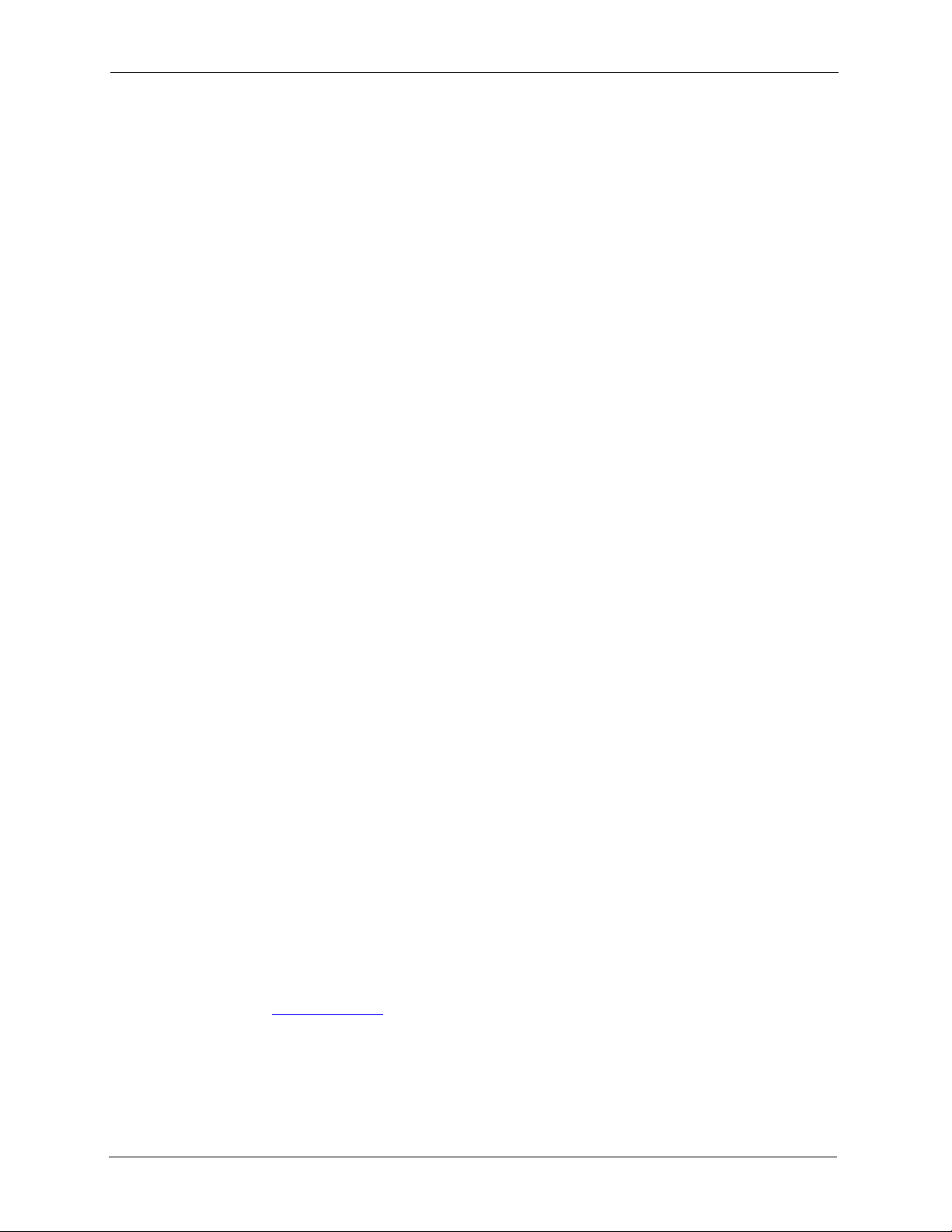
P-660R-T Series User’s Guide
Federal Communications
Commission (FCC) Interference
Statement
This device complies with Part 15 of FCC rules. Operation is subject to the following two
conditions:
• This device may not cause harmful interference.
• This device must accept any interference received, including interference that may cause
undesired operations.
This equipment has been tested and found to comply with the limits for a Class B digital
device pursuant to Part 15 of the FCC Rules. These limits are designed to provide reasonable
protection against harmful interference in a commercial environment. This equipment
generates, uses, and can radiate radio frequency energy, and if not installed and used in
accordance with the instructions, may cause harmful interference to radio communications.
If this equipment does cause harmful interference to radio/television reception, which can be
determined by turning the equipment off and on, the user is encouraged to try to correct the
interference by one or more of the following measures:
• Reorient or relocate the receiving antenna.
• Increase the separation between the equipment and the receiver.
• Connect the equipment into an outlet on a circuit different from that to which the receiver
is connected.
• Consult the dealer or an experienced radio/TV technician for help.
Notice 1
Changes or modifications not expressly approved by the party responsible for compliance
could void the user's authority to operate the equipment.
This Class B digital apparatus complies with Canadian ICES-003.
Cet appareil numérique de la classe B est conforme à la norme NMB-003 du Canada.
Certifications
1 Go to www.zyxel.com.
2 Select your product from the drop-down list box on the ZyXEL home page to go to that
product's page.
3 Select the certification you wish to view from this page.
3 Federal Communications Commission (FCC) Interference Statement
Page 4
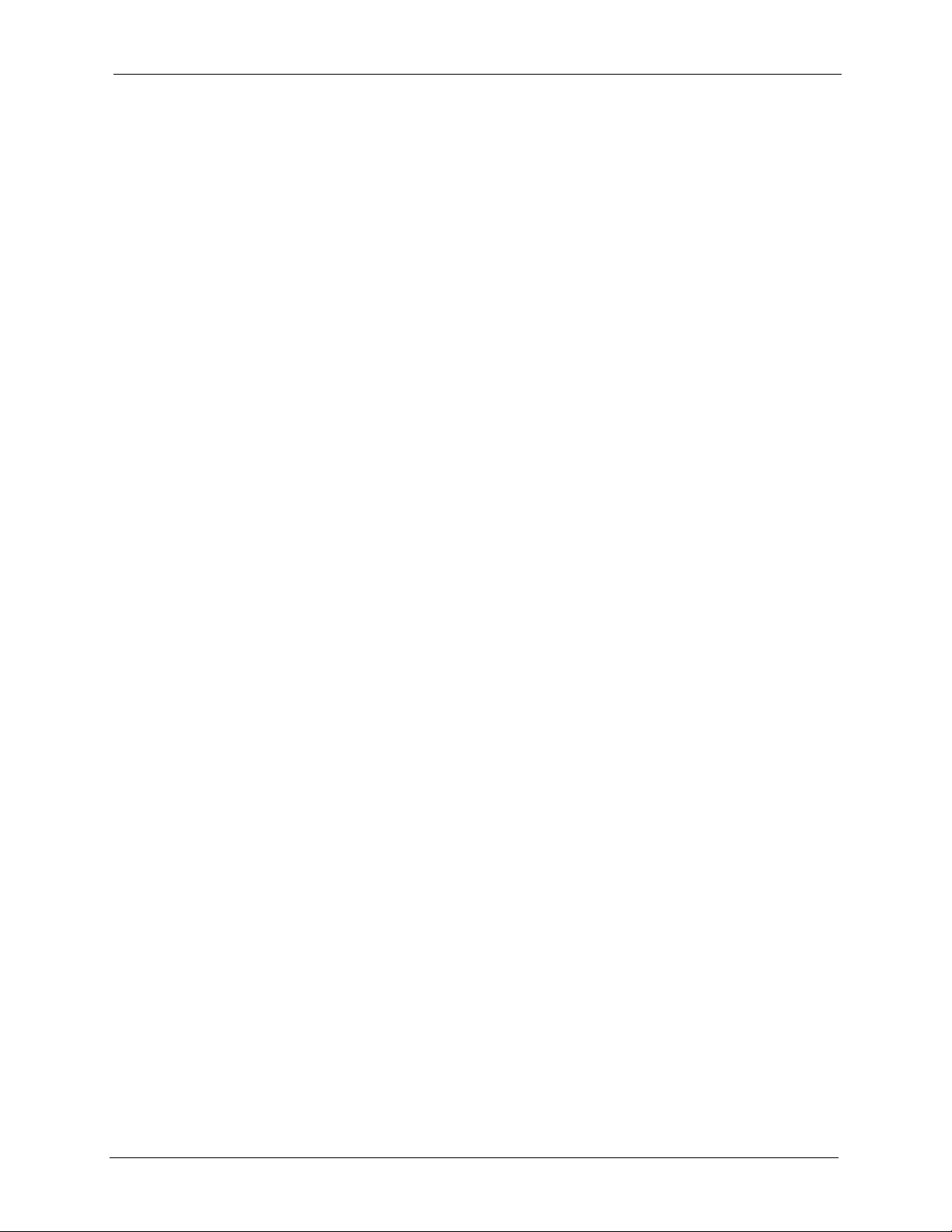
P-660R-T Series User’s Guide
Safety Warnings
For your safety, be sure to read and follow all warning notices and instructions.
• To reduce the risk of fire, use only No. 26 AWG (American Wire Gauge) or larger
telecommunication line cord.
• Do NOT open the device or unit. Opening or removing covers can expose you to
dangerous high voltage points or other risks. ONLY qualified service personnel can
service the device. Please contact your vendor for further information.
• Use ONLY the dedicated power supply for your device. Connect the power cord or
power adaptor to the right supply voltage (110V AC in North America or 230V AC in
Europe).
• Do NOT use the device if the power supply is damaged as it might cause electrocution.
• If the power supply is damaged, remove it from the power outlet.
• Do NOT attempt to repair the power supply. Contact your local vendor to order a new
power supply.
• Place connecting cables carefully so that no one will step on them or stumble over them.
Do NOT allow anything to rest on the power cord and do NOT locate the product where
anyone can walk on the power cord.
• If you wall mount your device, make sure that no electrical, gas or water pipes will be
damaged.
• Do NOT install nor use your device during a thunderstorm. There may be a remote risk of
electric shock from lightning.
• Do NOT expose your device to dampness, dust or corrosive liquids.
• Do NOT use this product near water, for example, in a wet basement or near a swimming
pool.
• Make sure to connect the cables to the correct ports.
• Do NOT obstruct the device ventilation slots, as insufficient airflow may harm your
device.
• Do NOT store things on the device.
• Connect ONLY suitable accessories to the device.
Safety Warnings 4
Page 5
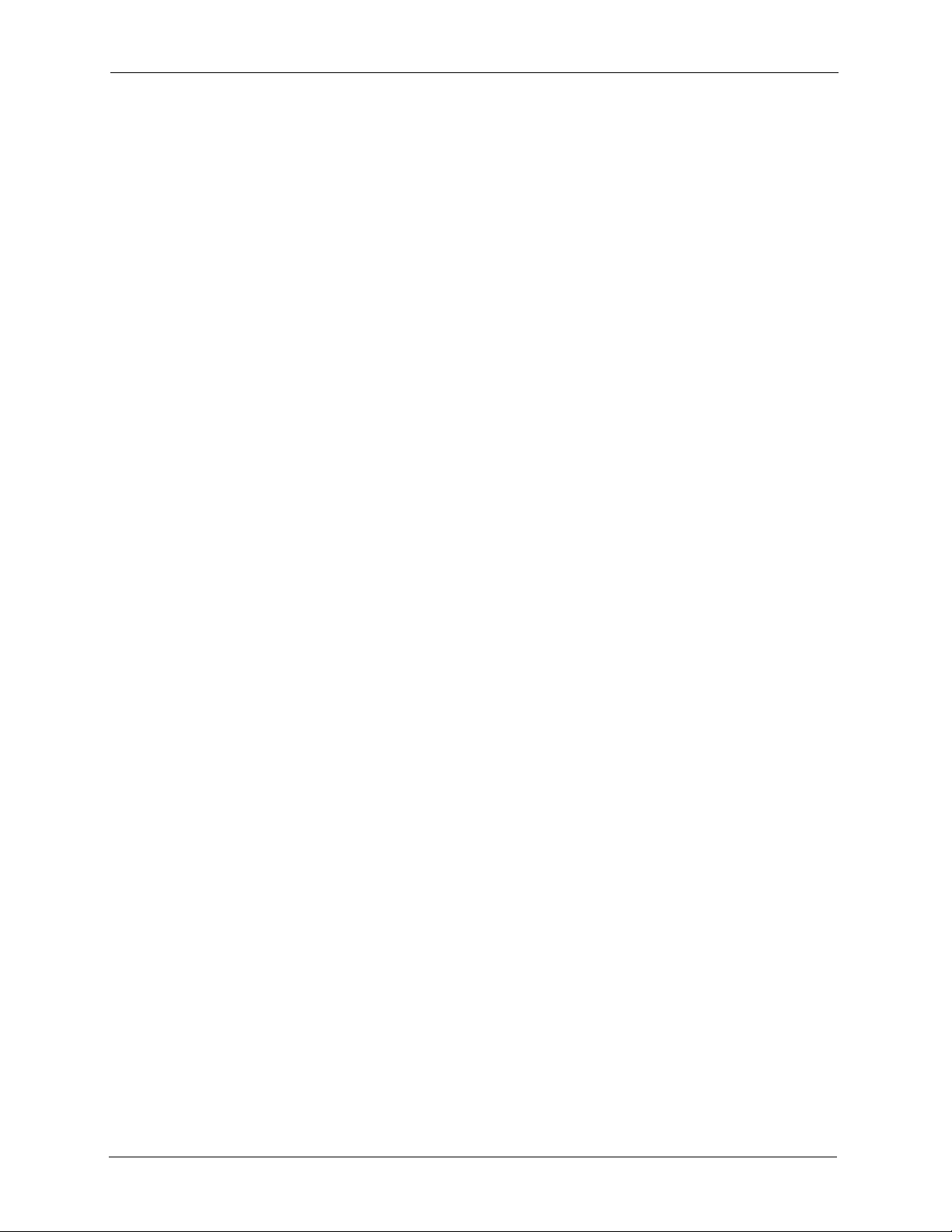
P-660R-T Series User’s Guide
ZyXEL Limited Warranty
ZyXEL warrants to the original end user (purchaser) that this product is free from any defects
in materials or workmanship for a period of up to two years from the date of purchase. During
the warranty period, and upon proof of purchase, should the product have indications of failure
due to faulty workmanship and/or materials, ZyXEL will, at its discretion, repair or replace the
defective products or components without charge for either parts or labor, and to whatever
extent it shall deem necessary to restore the product or components to proper operating
condition. Any replacement will consist of a new or re-manufactured functionally equivalent
product of equal value, and will be solely at the discretion of ZyXEL. This warranty shall not
apply if the product is modified, misused, tampered with, damaged by an act of God, or
subjected to abnormal working conditions.
Note
Repair or replacement, as provided under this warranty, is the exclusive remedy of the
purchaser. This warranty is in lieu of all other warranties, express or implied, including any
implied warranty of merchantability or fitness for a particular use or purpose. ZyXEL shall in
no event be held liable for indirect or consequential damages of any kind of character to the
purchaser.
To obtain the services of this warranty, contact ZyXEL's Service Center for your Return
Material Authorization number (RMA). Products must be returned Postage Prepaid. It is
recommended that the unit be insured when shipped. Any returned products without proof of
purchase or those with an out-dated warranty will be repaired or replaced (at the discretion of
ZyXEL) and the customer will be billed for parts and labor. All repaired or replaced products
will be shipped by ZyXEL to the corresponding return address, Postage Paid. This warranty
gives you specific legal rights, and you may also have other rights that vary from country to
country.
5 ZyXEL Limited Warranty
Page 6
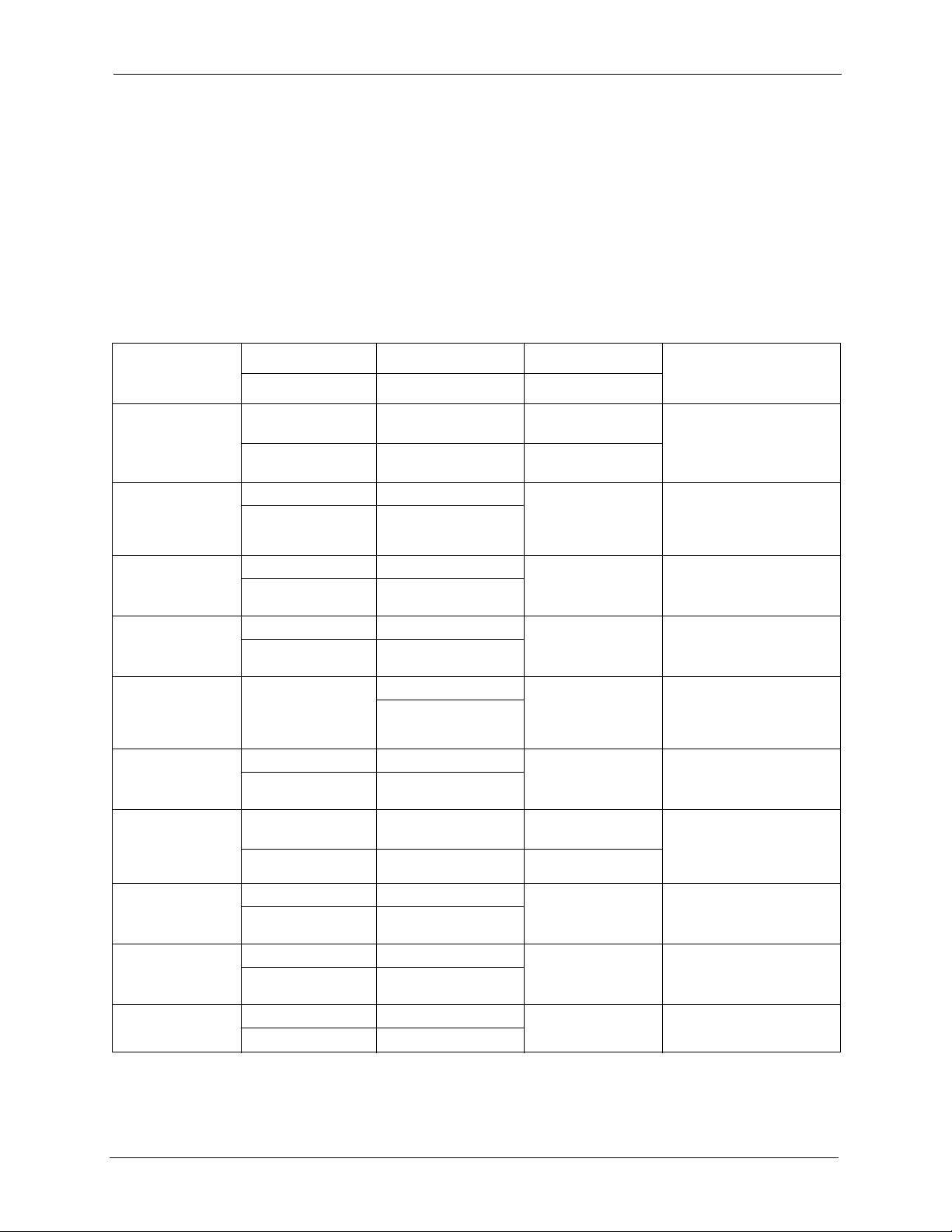
P-660R-T Series User’s Guide
Customer Support
Please have the following information ready when you contact customer support.
• Product model and serial number.
• Warranty Information.
• Date that you received your device.
• Brief description of the problem and the steps you took to solve it.
METHOD
LOCATION
CORPORATE
HEADQUARTERS
(WORLDWIDE)
CZECH REPUBLIC
DENMARK
FINLAND
FRANCE
GERMANY
NORTH AMERICA
NORWAY
SPAIN
SWEDEN
SUPPORT E-MAIL TELEPHONE
SALES E-MAIL FAX FTP SITE
support@zyxel.com.tw +886-3-578-3942 www.zyxel.com
sales@zyxel.com.tw +886-3-578-2439 ftp.zyxel.com
info@cz.zyxel.com +420 241 091 350 www.zyxel.cz ZyXEL Communications
info@cz.zyxel.com +420 241 091 359
support@zyxel.dk +45 39 55 07 00 www.zyxel.dk Z y X E L C o m m u n i c a t i o n s A / S
sales@zyxel.dk +45 39 55 07 07
support@zyxel.fi +358-9-4780-8411 www.zyxel.fi ZyXEL Communications Oy
sales@zyxel.fi +358-9-4780 8448
info@zyxel.fr +33 (0)4 72 52 97 97 www.zyxel.fr Z yX E L F r an c e
+33 (0)4 72 52 19 20
support@zyxel.de +49-2405-6909-0 www.zyxel.de ZyXEL Deutschland GmbH.
sales@zyxel.de +49-2405-6909-99
support@zyxel.com +1-800-255-4101
+1-714-632-0882
sales@zyxel.com +1-714-632-0858 ftp.us.zyxel.com
support@zyxel.no +47 22 80 61 80 www.zyxel.no Z y X E L C o m m u n i c a t i o n s A / S
sales@zyxel.no +47 22 80 61 81
support@zyxel.es +34 902 195 420 www.zyxel.es Z y X E L C o mm u n i c a t i o n s
sales@zyxel.es +34 913 005 345
support@zyxel.se +46 31 744 7700 www.zyxel.se ZyXEL Communications A/S
sales@zyxel.se +46 31 744 7701
A
WEB SITE
www.europe.zyxel.com
ftp.europe.zyxel.com
www.us.zyxel.com ZyXEL Communications Inc.
REGULAR MAIL
ZyXEL Communications Corp.
6 I nn ovat ion R oad I I
Sc ien ce P ar k
Hs inc hu 3 00
Ta iw a n
Czech s.r.o.
Modranská 621
143 01 Praha 4 - Modrany
Ceská Republika
Col um bu sv ej 5
2860 Soeborg
Denmark
Mal mi nk aa ri 10
00700 Helsinki
Finland
1 ru e d e s V er ge r s
Ba t. 1 / C
69760 Limonest
France
Adenauerstr. 20/A2 D-52146
Wuerselen
Germany
1130 N. Miller St.
An ahe im
CA 92806-2001
U.S.A.
Ni ls H ans en s ve i 13
0667 Oslo
Norway
Alejandro Villegas 33
1º, 28043 Madrid
Spain
Sjöporten 4, 41764 Göteborg
Sweden
Customer Support 6
Page 7
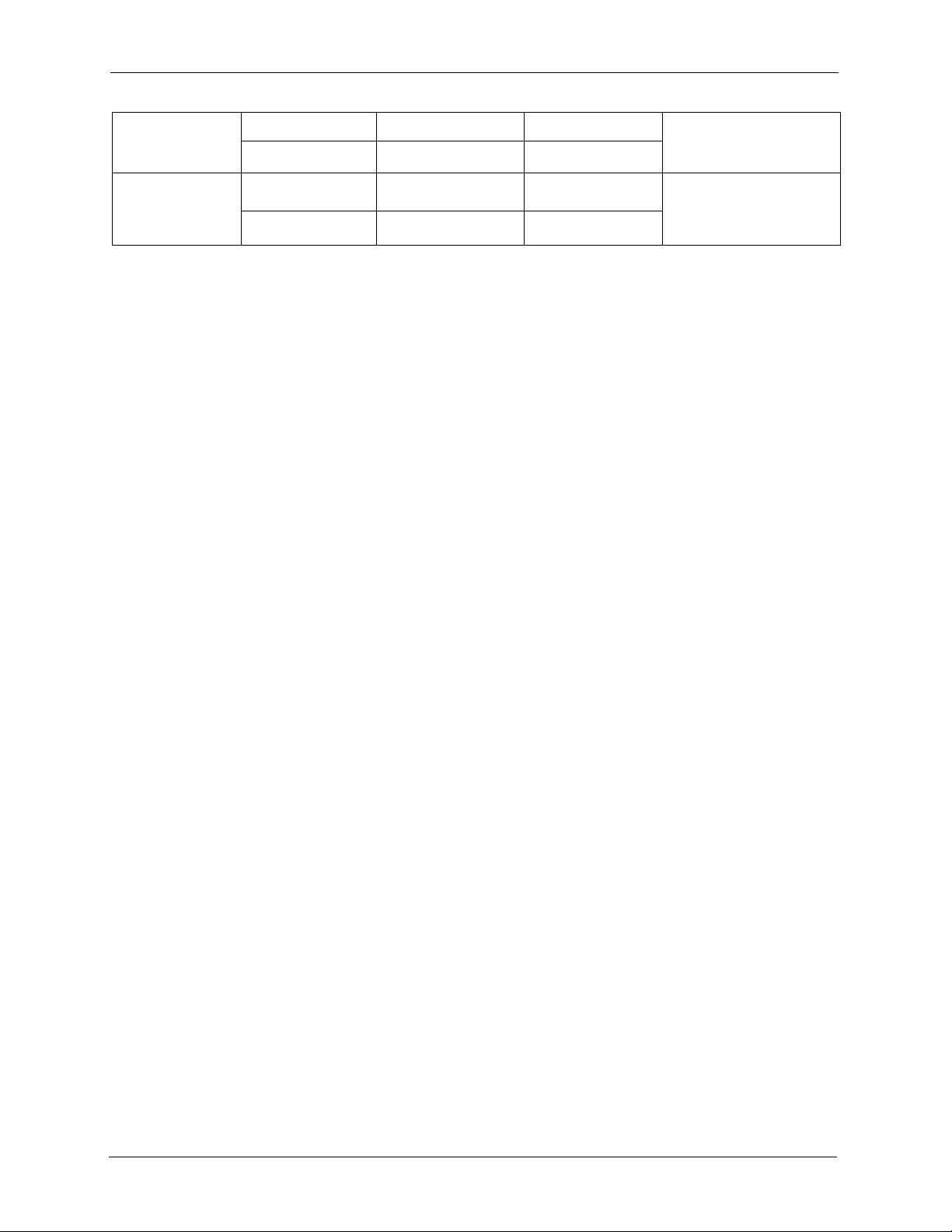
P-660R-T Series User’s Guide
METHOD
LOCATION
UNITED KINGDOM
SUPPORT E-MAIL TELEPHONE
SALES E-MAIL FAX FTP SITE
support@zyxel.co.uk +44 (0) 1344 303044
08707 555779 (UK only)
sales@zyxel.co.uk +44 (0) 1344 303034 ftp.zyxel.co.uk
A
WEB SITE
www.zyxel.co.uk ZyXEL Communications UK
a. “+” is the (prefix) number you enter to make an international telephone call.
REGULAR MAIL
Ltd.,11, The Courtyard,
Eastern Road, Bracknell,
Berkshire, RG12 2XB,
United Kingdom (UK)
7 Customer Support
Page 8
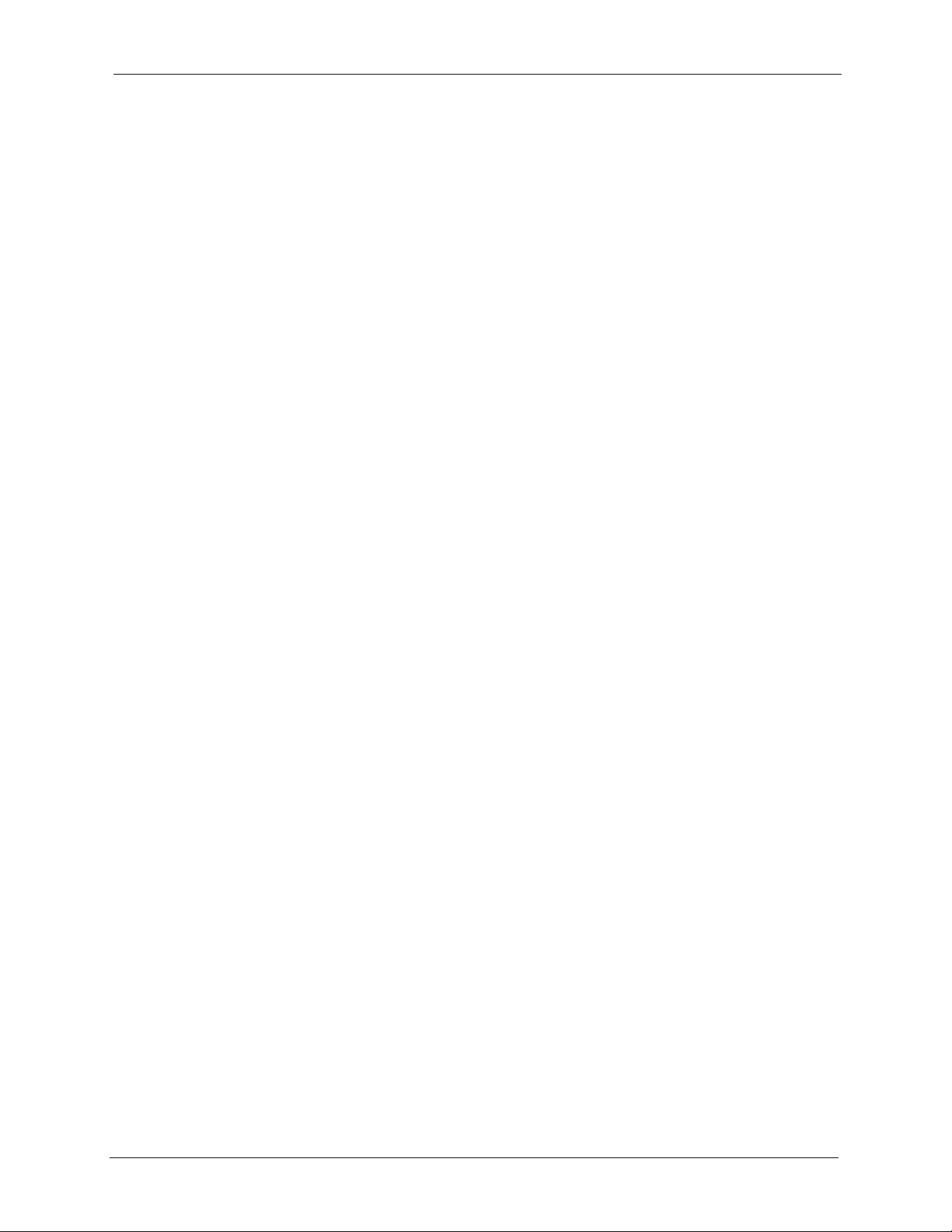
P-660R-T Series User’s Guide
Table of Contents
Copyright .................................................................................................................. 2
Federal Communications Commission (FCC) Interference Statement ............... 3
Safety Warnings ....................................................................................................... 4
ZyXEL Limited Warranty.......................................................................................... 5
Customer Support.................................................................................................... 6
Table of Contents..................................................................................................... 8
List of Figures ........................................................................................................ 18
List of Tables .......................................................................................................... 24
Preface .................................................................................................................... 28
Introduction to DSL................................................................................................ 30
Chapter 1
Getting To Know Your Prestige.............................................................................32
1.1 Introducing the Prestige .....................................................................................32
1.1.1 Features of the Prestige ...........................................................................32
1.2 Applications for the Prestige ..............................................................................36
1.2.1 Internet Access .........................................................................................36
1.2.2 LAN to LAN Application ............................................................................37
1.3 Prestige Hardware Installation and Connection .................................................37
1.4 Front Panel LEDs ...............................................................................................37
Chapter 2
Introducing the Web Configurator........................................................................ 40
2.1 Web Configurator Overview ...............................................................................40
2.1.1 Accessing the Prestige Web Configurator ................................................40
2.2 Resetting the Prestige ........................................................................................41
2.2.1 Using the Reset Button .............................................................................42
2.3 Navigating the Prestige Web Configurator .........................................................42
8
Page 9
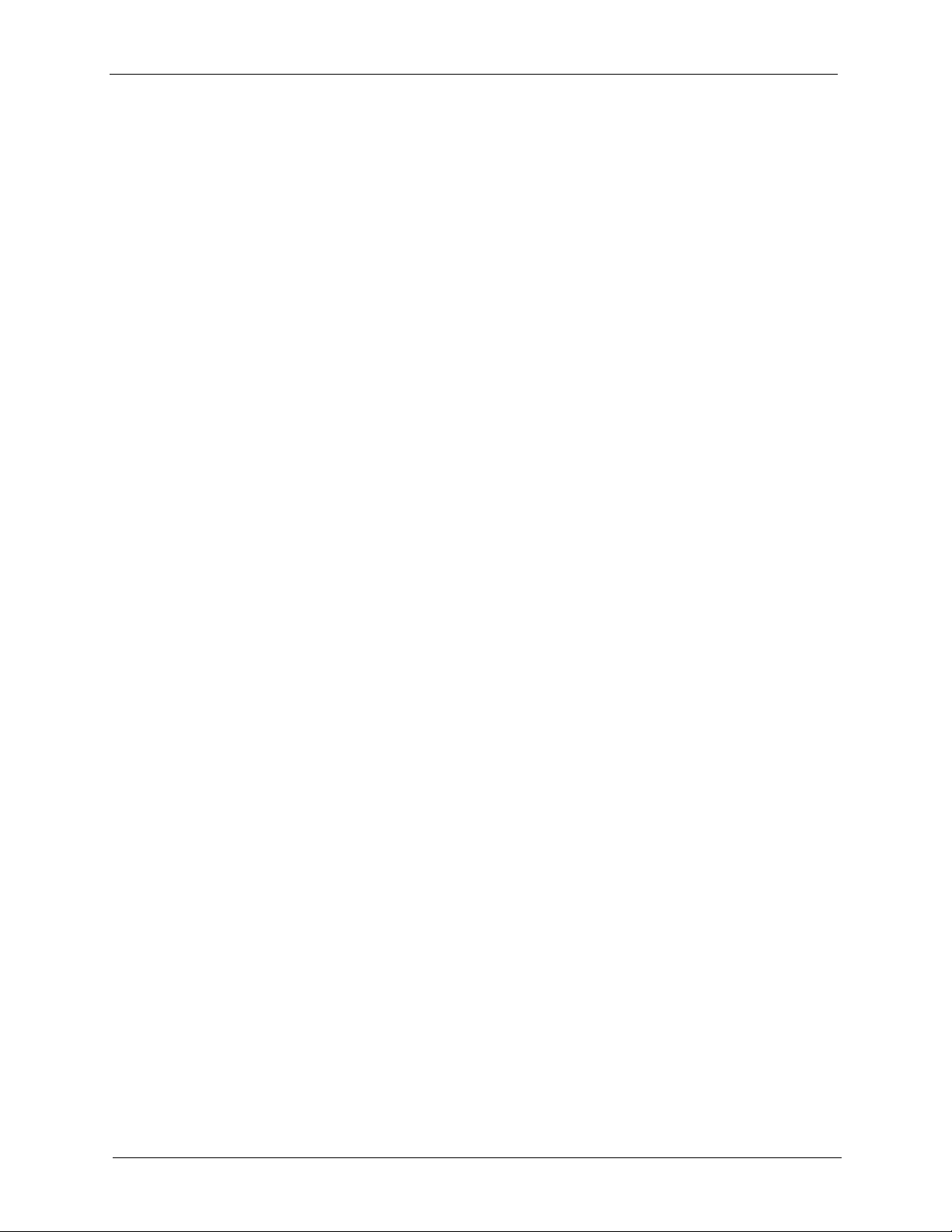
P-660R-T Series User’s Guide
Chapter 3
Wizard Setup ......................................................................................................... 44
3.1 Introduction ........................................................................................................44
3.1.1 Encapsulation ...........................................................................................44
3.1.1.1 ENET ENCAP .................................................................................44
3.1.1.2 PPP over Ethernet ..........................................................................44
3.1.1.3 PPPoA .............................................................................................44
3.1.1.4 RFC 1483 ........................................................................................45
3.1.2 Multiplexing ...............................................................................................45
3.1.2.1 VC-based Multiplexing ....................................................................45
3.1.2.2 LLC-based Multiplexing ...................................................................45
3.1.3 VPI and VCI ..............................................................................................45
3.1.4 Internet Access Wizard Setup: First Screen .............................................45
3.2 IP Address and Subnet Mask .............................................................................46
3.2.1 IP Address Assignment ............................................................................47
3.2.1.1 IP Assignment with PPPoA or PPPoE Encapsulation .....................47
3.2.1.2 IP Assignment with RFC 1483 Encapsulation .................................47
3.2.1.3 IP Assignment with ENET ENCAP Encapsulation ..........................47
3.2.1.4 Private IP Addresses .......................................................................48
3.2.2 Nailed-Up Connection (PPP) ....................................................................48
3.2.3 NAT ...........................................................................................................48
3.2.4 Internet Access Wizard Setup: Second Screen ........................................48
3.2.5 DHCP Setup .............................................................................................52
3.2.5.1 IP Pool Setup ..................................................................................52
3.2.6 Internet Access Wizard Setup: Third Screen ............................................52
3.2.7 Internet Access Wizard Setup: Connection Test .......................................55
3.2.7.1 Test Your Internet Connection .........................................................55
Chapter 4
Password Setup .....................................................................................................56
4.1 Password Overview ...........................................................................................56
4.1.1 Configuring Password ...............................................................................56
Chapter 5
LAN Setup...............................................................................................................58
5.1 LAN Overview ....................................................................................................58
5.1.1 LANs, WANs and the Prestige ..................................................................58
5.2 DNS Server Address ..........................................................................................59
5.3 DNS Server Address Assignment ......................................................................59
5.4 LAN TCP/IP ........................................................................................................60
5.4.1 Factory LAN Defaults ................................................................................60
5.4.2 IP Address and Subnet Mask ...................................................................60
5.4.3 RIP Setup .................................................................................................60
9
Page 10
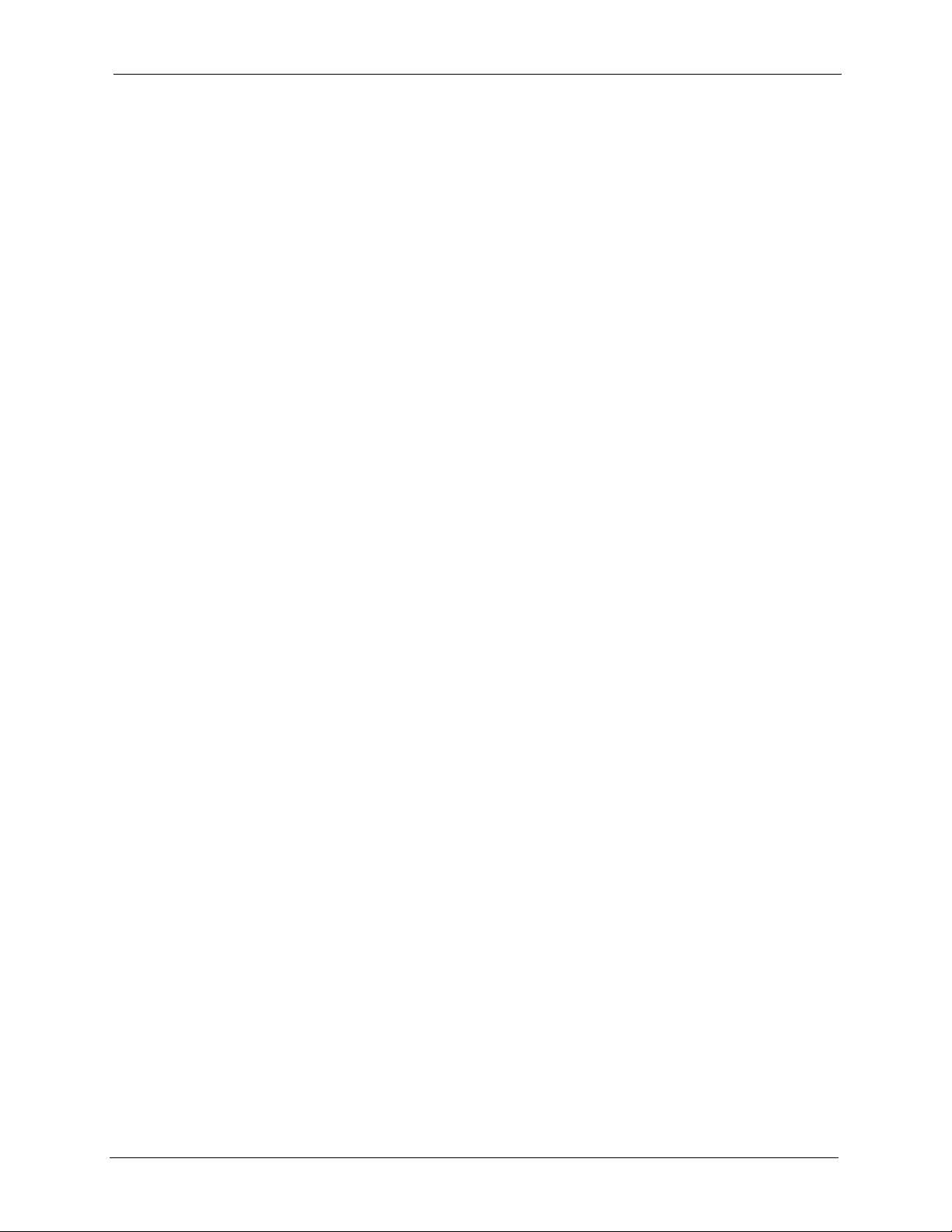
P-660R-T Series User’s Guide
5.4.4 Multicast ....................................................................................................61
5.5 Any IP .................................................................................................................61
5.5.1 How Any IP Works ....................................................................................62
5.6 Configuring LAN .................................................................................................63
Chapter 6
WAN Setup.............................................................................................................. 66
6.1 WAN Overview ...................................................................................................66
6.2 Metric ................................................................................................................66
6.3 PPPoE Encapsulation ........................................................................................67
6.4 Traffic Shaping ...................................................................................................67
6.5 Zero Configuration Internet Access ....................................................................68
6.6 Configuring WAN Setup .....................................................................................68
6.7 Traffic Redirect ..................................................................................................71
6.8 Configuring WAN Backup ...................................................................................72
Chapter 7
Network Address Translation (NAT) Screens...................................................... 76
7.1 NAT Overview ....................................................................................................76
7.1.1 NAT Definitions .........................................................................................76
7.1.2 What NAT Does ........................................................................................77
7.1.3 How NAT Works .......................................................................................77
7.1.4 NAT Application ........................................................................................78
7.1.5 NAT Mapping Types .................................................................................78
7.2 SUA (Single User Account) Versus NAT ............................................................79
7.3 SUA Server ........................................................................................................80
7.3.1 Default Server IP Address ........................................................................80
7.3.2 Port Forwarding: Services and Port Numbers ..........................................80
7.3.3 Configuring Servers Behind SUA (Example) ............................................81
7.4 Selecting the NAT Mode ....................................................................................81
7.5 Configuring SUA Server .....................................................................................82
7.6 Configuring Address Mapping ............................................................................84
7.7 Editing an Address Mapping Rule ......................................................................85
Chapter 8
Dynamic DNS Setup............................................................................................... 88
8.1 Dynamic DNS .....................................................................................................88
8.1.1 DYNDNS Wildcard ....................................................................................88
8.2 Configuring Dynamic DNS .................................................................................88
Chapter 9
Time and Date......................................................................................................... 90
9.1 Configuring Time and Date ................................................................................90
10
Page 11
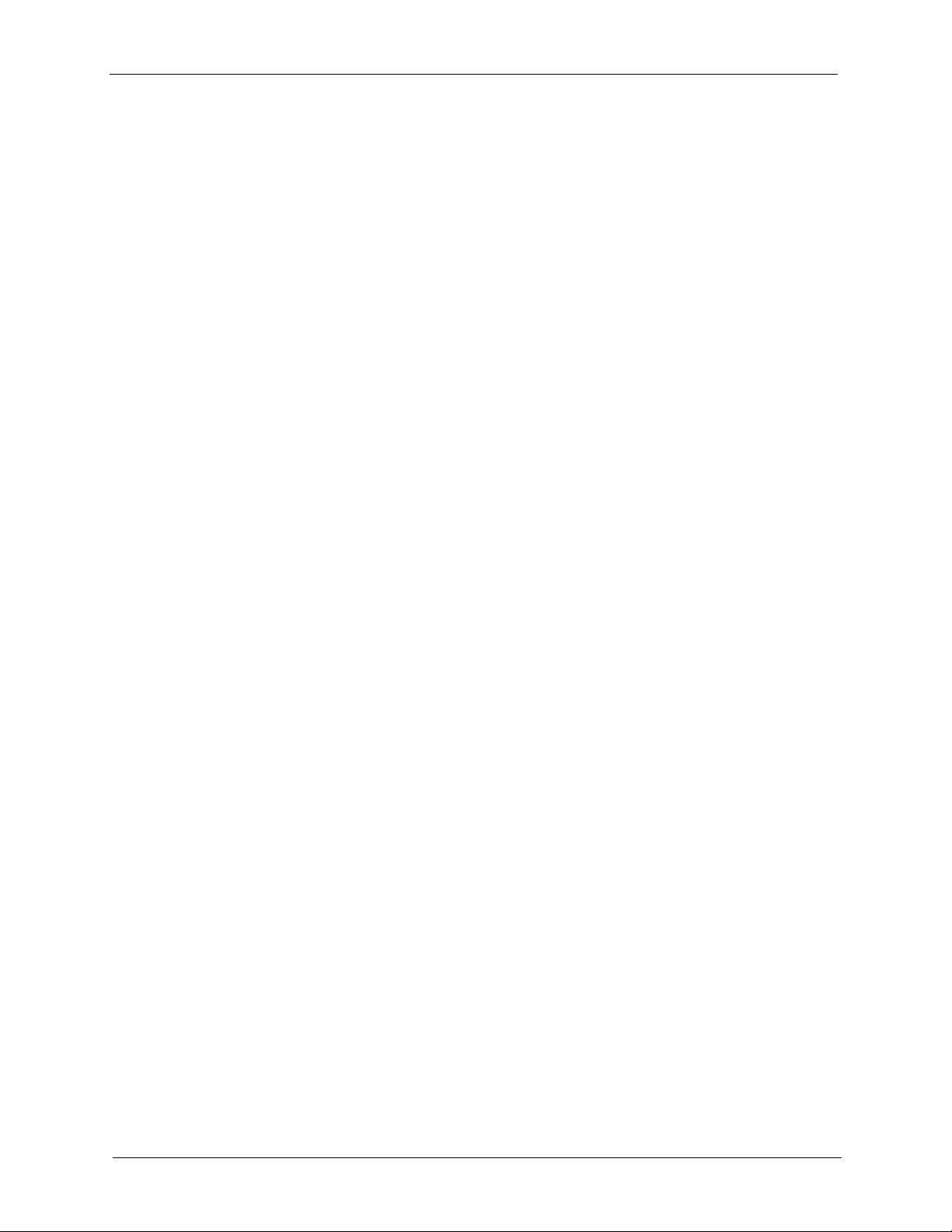
P-660R-T Series User’s Guide
Chapter 10
Remote Management Configuration .................................................................... 92
10.1 Remote Management Overview .......................................................................92
10.1.1 Remote Management Limitations ...........................................................92
10.1.2 Remote Management and NAT ..............................................................93
10.1.3 System Timeout .....................................................................................93
10.2 Telnet ................................................................................................................93
10.3 FTP ..................................................................................................................93
10.4 Web ..................................................................................................................93
10.5 Configuring Remote Management ...................................................................93
Chapter 11
Universal Plug-and-Play (UPnP) ........................................................................... 96
11.1 Introducing Universal Plug and Play ................................................................96
11.1.1 How do I know if I'm using UPnP? ..........................................................96
11.1.2 NAT Traversal .........................................................................................96
11.1.3 Cautions with UPnP ................................................................................96
11.2 UPnP and ZyXEL .............................................................................................97
11.2.1 Configuring UPnP ...................................................................................97
11.3 Installing UPnP in Windows Example ...............................................................98
11.4 Using UPnP in Windows XP Example ............................................................101
Chapter 12
Maintenance ......................................................................................................... 108
12.1 Maintenance Overview ...................................................................................108
12.2 System Status Screen ....................................................................................108
12.2.1 System Statistics ...................................................................................110
12.3 DHCP Table Screen ....................................................................................... 111
12.4 Any IP Table Screen .......................................................................................112
12.5 Diagnostic Screens ........................................................................................113
12.5.1 Diagnostic General Screen ................................................................... 113
12.5.2 Diagnostic DSL Line Screen .................................................................114
12.6 Firmware Screen ............................................................................................ 115
Chapter 13
Introducing the SMT ............................................................................................ 118
13.1 SMT Introduction ............................................................................................ 118
13.1.1 Procedure for SMT Configuration via Telnet .........................................118
13.1.2 Entering Password ................................................................................ 118
13.1.3 Prestige SMT Menu Overview .............................................................. 119
13.2 Navigating the SMT Interface .........................................................................120
13.2.1 System Management Terminal Interface Summary ..............................122
13.3 Changing the System Password ....................................................................122
11
Page 12
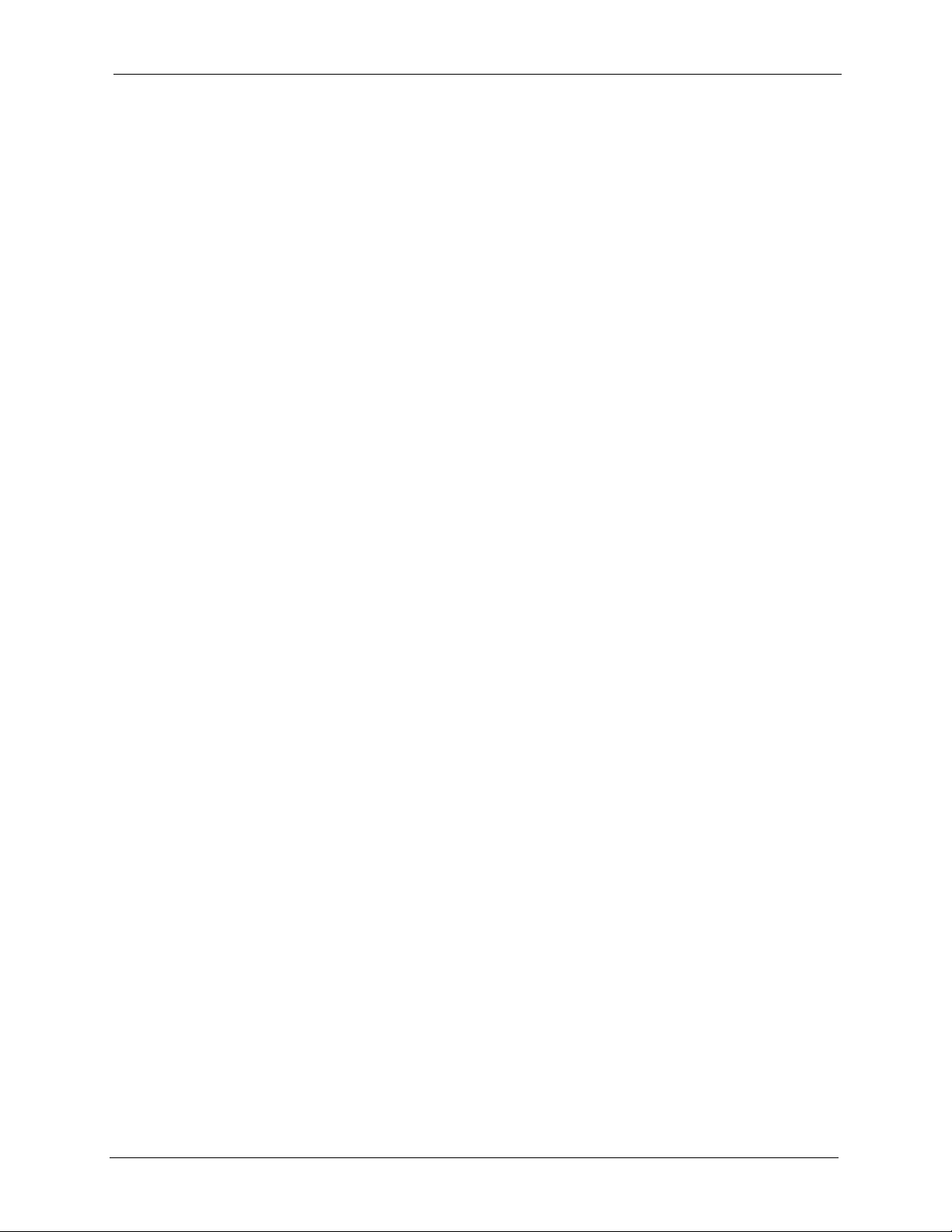
P-660R-T Series User’s Guide
Chapter 14
Menu 1 General Setup ......................................................................................... 124
14.1 General Setup ................................................................................................124
14.2 Procedure To Configure Menu 1 ....................................................................124
14.2.1 Procedure to Configure Dynamic DNS .................................................125
Chapter 15
Menu 2 WAN Backup Setup ................................................................................ 128
15.1 Introduction to WAN Backup Setup ................................................................128
15.2 Configuring Dial Backup in Menu 2 ................................................................128
15.2.1 Traffic Redirect Setup ...........................................................................129
Chapter 16
Menu 3 LAN Setup ...............................................................................................132
16.1 LAN Setup ......................................................................................................132
16.1.1 General Ethernet Setup ........................................................................132
16.2 Protocol Dependent Ethernet Setup ..............................................................133
16.3 CP/IP Ethernet Setup and DHCP ...................................................................133
Chapter 17
Internet Access .................................................................................................... 136
17.1 Internet Access Overview ..............................................................................136
17.2 IP Policies ......................................................................................................136
17.3 IP Alias ...........................................................................................................136
17.4 IP Alias Setup .................................................................................................137
17.5 Route IP Setup ...............................................................................................138
17.6 Internet Access Configuration ........................................................................139
Chapter 18
Remote Node Configuration ...............................................................................142
18.1 Remote Node Setup Overview .......................................................................142
18.2 Remote Node Setup .......................................................................................142
18.2.1 Remote Node Profile ............................................................................142
18.2.2 Encapsulation and Multiplexing Scenarios ...........................................143
18.2.2.1 Scenario 1: One VC, Multiple Protocols ......................................143
18.2.2.2 Scenario 2: One VC, One Protocol (IP) ......................................143
18.2.2.3 Scenario 3: Multiple VCs .............................................................143
18.2.3 Outgoing Authentication Protocol .........................................................145
18.3 Remote Node Network Layer Options ...........................................................146
18.3.1 My WAN Addr Sample IP Addresses ...................................................147
18.4 Remote Node Filter ........................................................................................148
18.4.1 Web Configurator Internet Security Filter Rules ...................................149
18.4.2 Web Configurator Filter Sets ................................................................149
12
Page 13
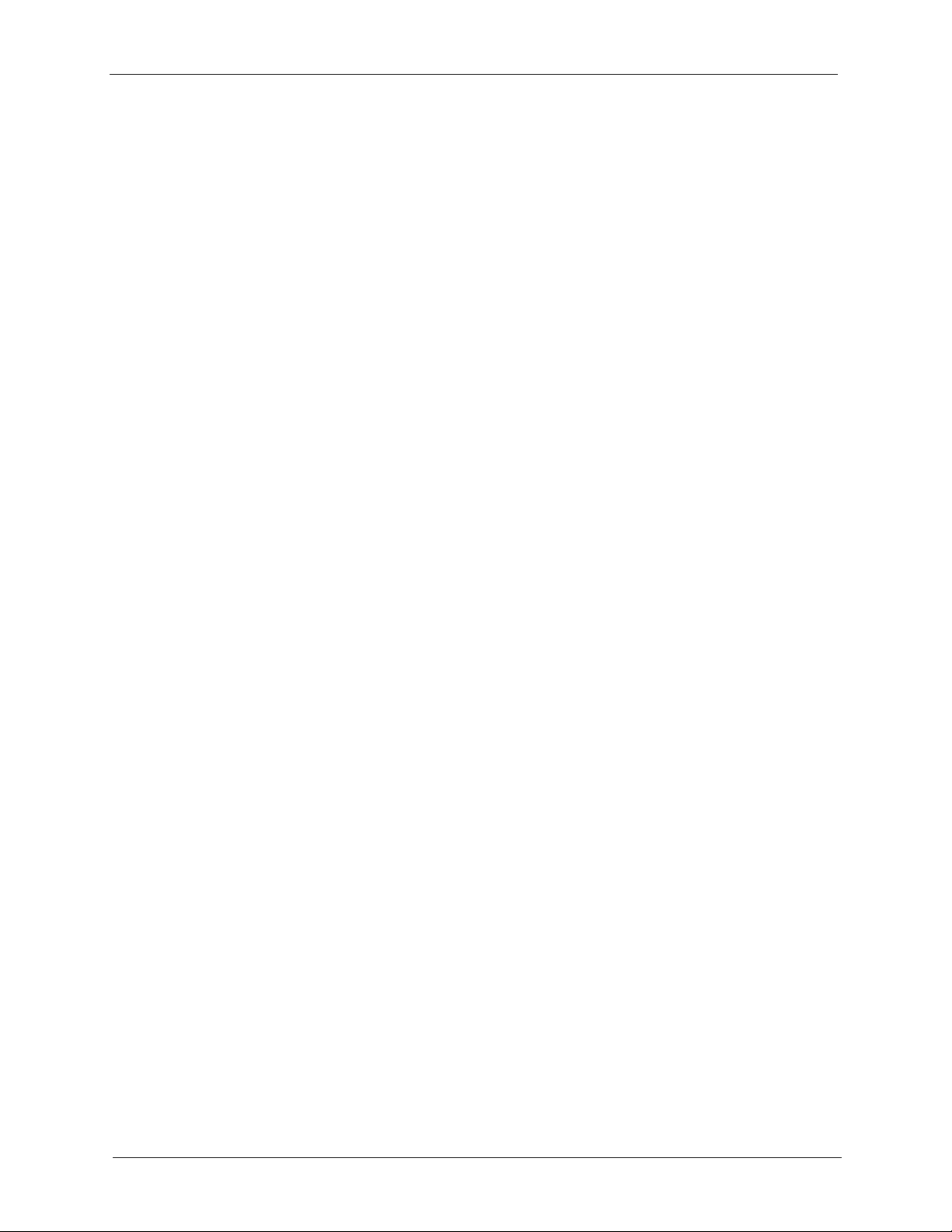
P-660R-T Series User’s Guide
18.5 Editing ATM Layer Options ............................................................................151
18.5.1 VC-based Multiplexing (non-PPP Encapsulation) ................................151
18.5.2 LLC-based Multiplexing or PPP Encapsulation ....................................151
18.5.3 Advance Setup Options ........................................................................152
Chapter 19
Static Route Setup ...............................................................................................154
19.1 IP Static Route Overview ...............................................................................154
19.2 Configuration ..................................................................................................154
Chapter 20
Bridging Setup ..................................................................................................... 158
20.1 Bridging in General ........................................................................................158
20.2 Bridge Ethernet Setup ....................................................................................158
20.2.1 Remote Node Bridging Setup ...............................................................158
20.2.2 Bridge Static Route Setup .....................................................................160
Chapter 21
Network Address Translation (NAT)................................................................... 162
21.1 SUA (Single User Account) Versus NAT ........................................................162
21.2 Applying NAT .................................................................................................162
21.3 NAT Setup ......................................................................................................164
21.3.1 Address Mapping Sets ..........................................................................164
21.3.1.1 SUA Address Mapping Set .........................................................165
21.3.1.2 User-Defined Address Mapping Sets ..........................................166
21.3.1.3 Ordering Your Rules ....................................................................167
21.4 Configuring a Server behind NAT ..................................................................168
21.5 General NAT Examples ..................................................................................170
21.5.1 Example 1: Internet Access Only ..........................................................170
21.5.2 Example 2: Internet Access with an Inside Server ...............................171
21.5.3 Example 3: Multiple Public IP Addresses With Inside Servers .............172
21.5.4 Example 4: NAT Unfriendly Application Programs ...............................175
Chapter 22
Filter Configuration..............................................................................................178
22.1 About Filtering ................................................................................................178
22.1.1 The Filter Structure of the Prestige .......................................................179
22.2 Configuring a Filter Set for the Prestige .........................................................180
22.3 Filter Rules Summary Menus .........................................................................181
22.4 Configuring a Filter Rule ................................................................................182
22.4.1 TCP/IP Filter Rule .................................................................................182
22.4.2 Generic Filter Rule ................................................................................185
22.5 Filter Types and NAT .....................................................................................187
13
Page 14
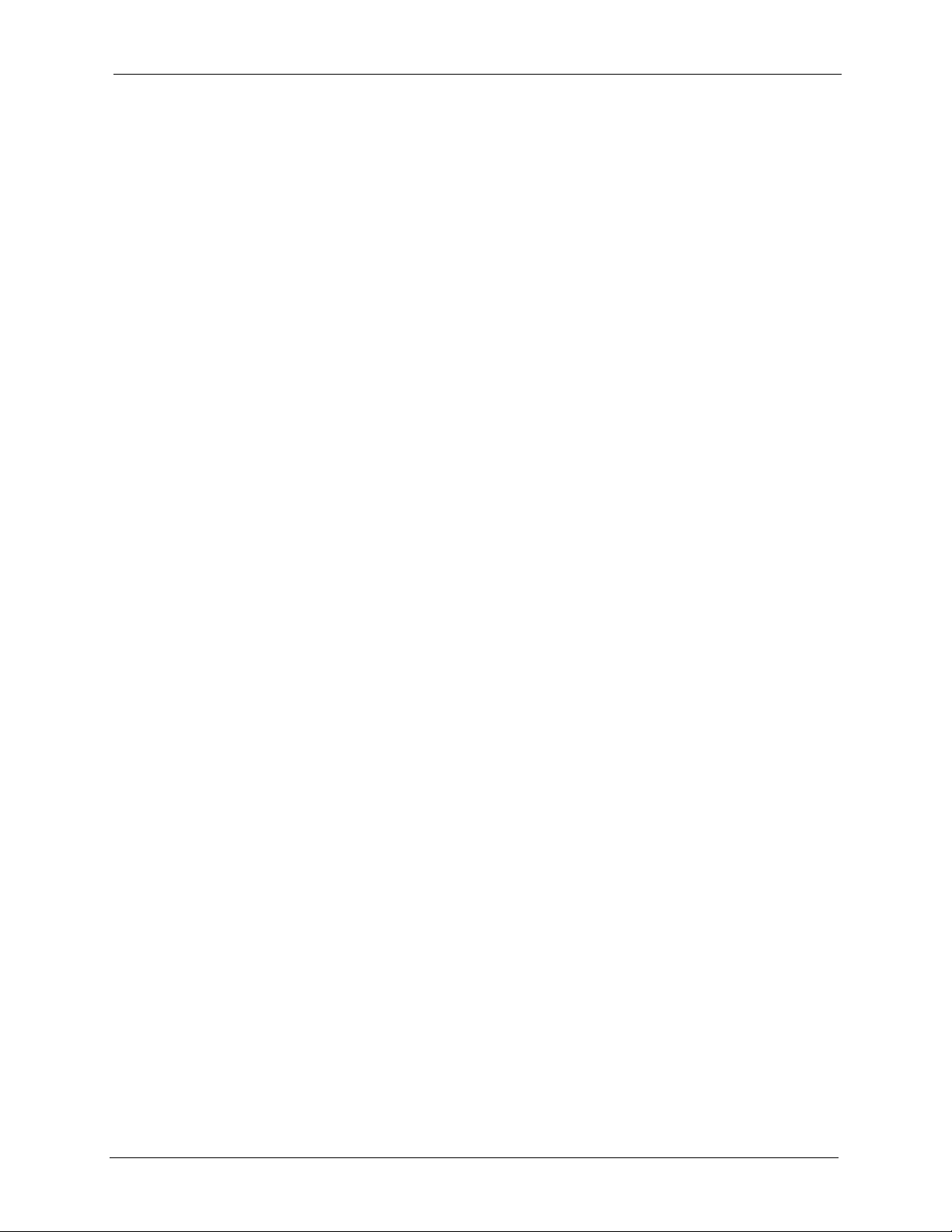
P-660R-T Series User’s Guide
22.6 Example Filter ................................................................................................187
22.7 Applying Filters and Factory Defaults ............................................................190
22.7.1 Ethernet Traffic .....................................................................................190
22.7.2 Remote Node Filters .............................................................................190
Chapter 23
SNMP Configuration ............................................................................................192
23.1 About SNMP ..................................................................................................192
23.2 Supported MIBs ............................................................................................193
23.3 SNMP Configuration ......................................................................................193
23.4 SNMP Traps ...................................................................................................194
Chapter 24
System Information and Diagnosis .................................................................... 196
24.1 Overview ........................................................................................................196
24.2 System Status ................................................................................................196
24.3 System Information ........................................................................................198
24.3.1 System Information ...............................................................................198
24.3.2 Console Port Speed ..............................................................................199
24.4 Log and Trace ................................................................................................200
24.4.1 Viewing Error Log .................................................................................200
24.4.2 Syslog and Accounting .........................................................................201
24.5 Diagnostic ......................................................................................................203
Chapter 25
Firmware and Configuration File Maintenance ................................................. 206
25.1 Filename Conventions ...................................................................................206
25.2 Backup Configuration .....................................................................................207
25.2.1 Backup Configuration ...........................................................................207
25.2.2 Using the FTP Command from the Command Line ..............................208
25.2.3 Example of FTP Commands from the Command Line .........................208
25.2.4 GUI-based FTP Clients .........................................................................209
25.2.5 TFTP and FTP over WAN Management Limitations .............................209
25.2.6 Backup Configuration Using TFTP .......................................................210
25.2.7 TFTP Command Example ....................................................................210
25.2.8 GUI-based TFTP Clients ......................................................................210
25.3 Restore Configuration ....................................................................................211
25.3.1 Restore Using FTP ...............................................................................211
25.3.2 Restore Using FTP Session Example ..................................................212
25.4 Uploading Firmware and Configuration Files .................................................213
25.4.1 Firmware File Upload ............................................................................213
25.4.2 Configuration File Upload .....................................................................213
25.4.3 FTP File Upload Command from the DOS Prompt Example ................214
14
Page 15
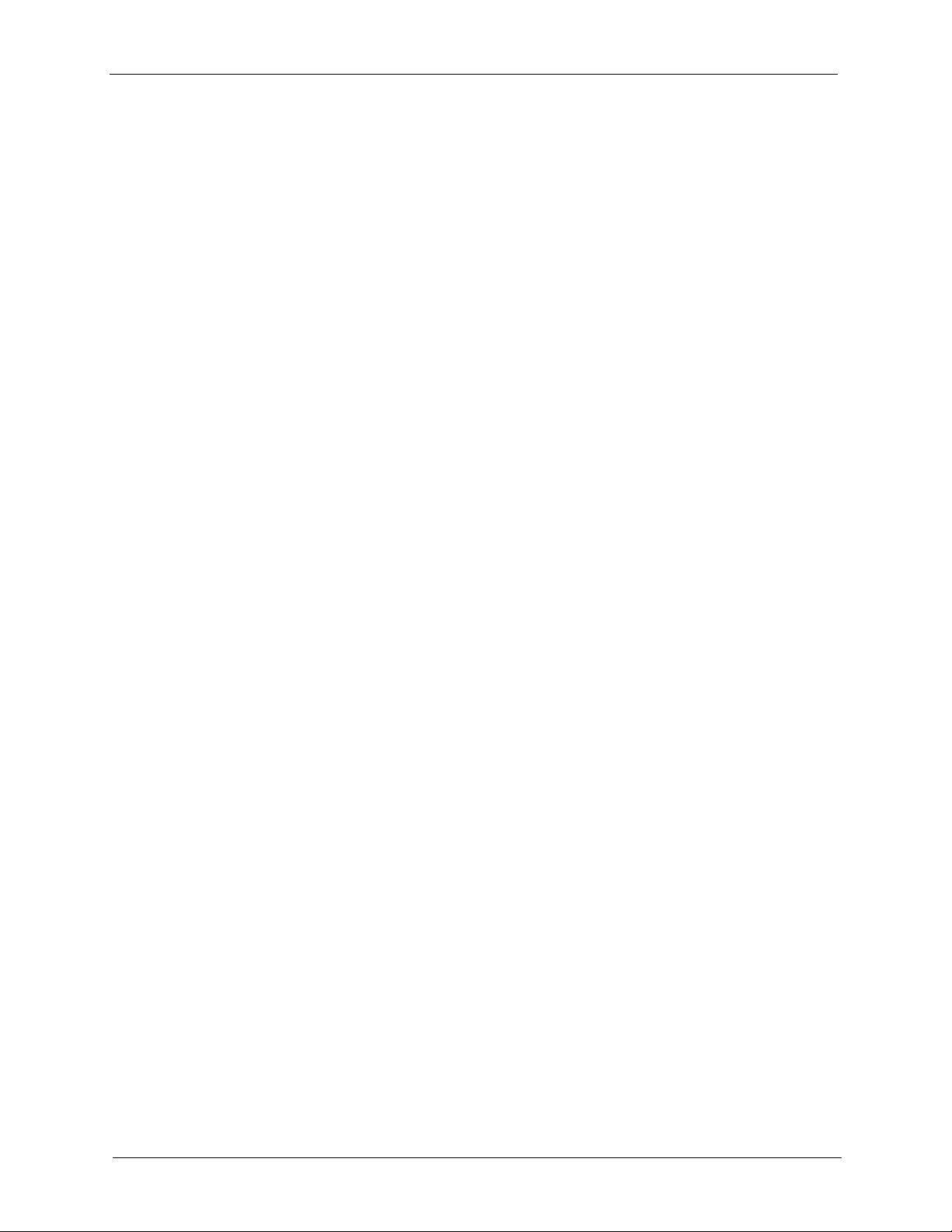
P-660R-T Series User’s Guide
25.4.4 FTP Session Example of Firmware File Upload ...................................215
25.4.5 TFTP File Upload ..................................................................................215
25.4.6 TFTP Upload Command Example ........................................................216
Chapter 26
System Maintenance............................................................................................ 218
26.1 Command Interpreter Mode ...........................................................................218
26.2 Call Control Support .......................................................................................219
26.2.1 Budget Management ............................................................................219
26.3 Time and Date Setting ....................................................................................220
26.3.1 Resetting the Time ................................................................................221
Chapter 27
Remote Management ........................................................................................... 224
27.1 Remote Management Overview .....................................................................224
27.2 Remote Management .....................................................................................224
27.2.1 Remote Management Setup .................................................................224
27.2.2 Remote Management Limitations .........................................................225
27.3 Remote Management and NAT ......................................................................226
27.4 System Timeout .............................................................................................226
Chapter 28
IP Policy Routing.................................................................................................. 228
28.1 IP Policy Routing Overview ............................................................................228
28.2 Benefits of IP Policy Routing ..........................................................................228
28.3 Routing Policy ................................................................................................228
28.4 IP Routing Policy Setup .................................................................................229
28.5 Applying an IP Policy .....................................................................................232
28.5.1 Ethernet IP Policies ..............................................................................232
28.6 IP Policy Routing Example .............................................................................233
Chapter 29
Call Scheduling ....................................................................................................238
29.1 Introduction ....................................................................................................238
Chapter 30
Troubleshooting ...................................................................................................242
30.1 Problems Starting Up the Prestige .................................................................242
30.2 Problems with the LAN LED ...........................................................................242
30.3 Problems with the Password ..........................................................................243
30.4 Problems with the DSL LED ...........................................................................243
30.5 Problems with the LAN Interface ....................................................................243
30.6 Problems with the WAN Interface ..................................................................244
15
Page 16
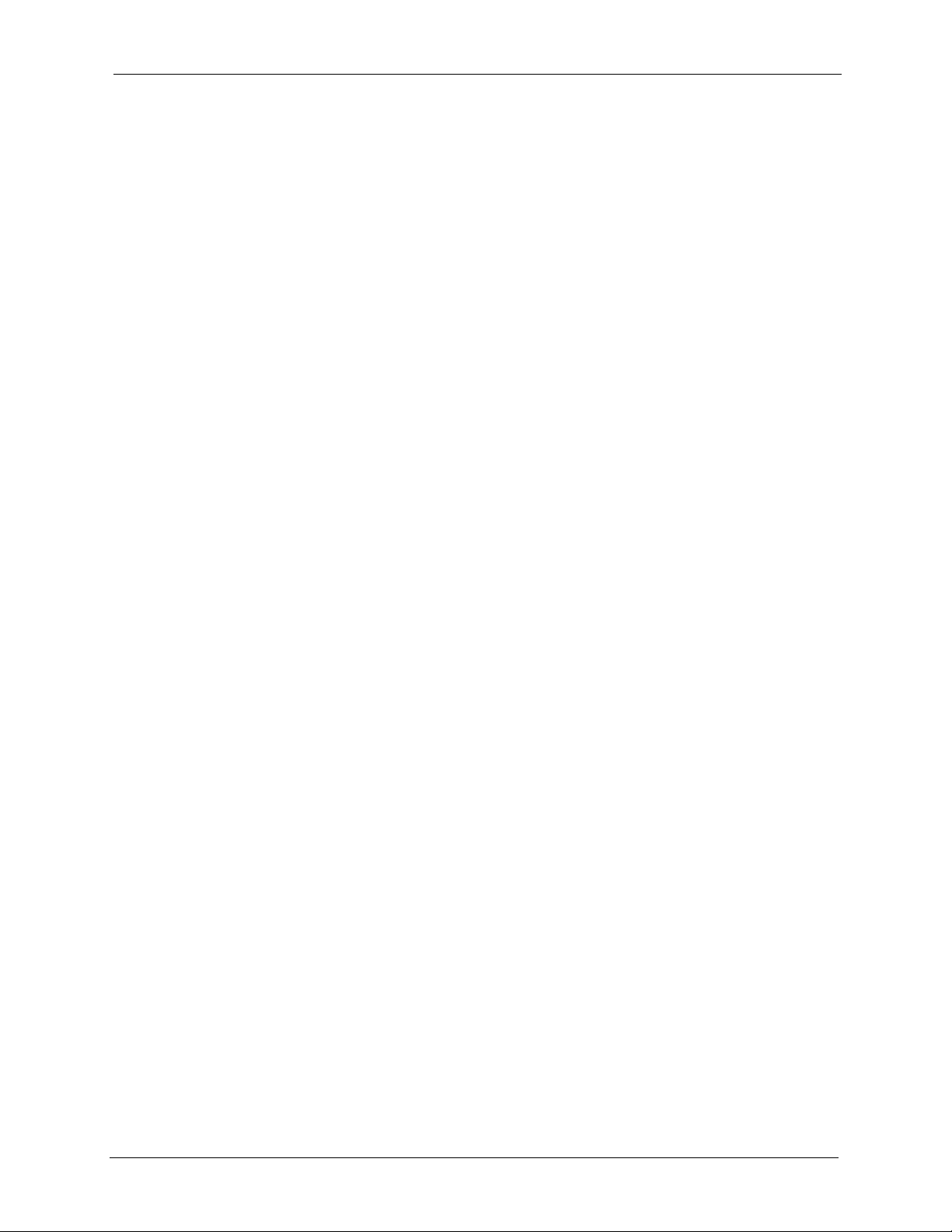
P-660R-T Series User’s Guide
30.7 Problems with Internet Access .......................................................................244
30.8 Problems with Remote Management .............................................................245
30.9 Problems with the Web Configurator .............................................................246
30.9.1 Pop-up Windows, JavaScripts and Java Permissions ..........................246
30.9.1.1 Internet Explorer Pop-up Blockers ..............................................246
30.9.1.2 JavaScripts ..................................................................................249
30.9.1.3 Java Permissions ........................................................................251
Appendix A
Product Specifications ........................................................................................ 254
Appendix B
Setting up Your Computer’s IP Address............................................................ 258
Windows 95/98/Me................................................................................................. 258
Installing Components ..................................................................................... 259
Configuring ...................................................................................................... 260
Verifying Settings............................................................................................. 261
Windows 2000/NT/XP ............................................................................................ 261
Verifying Settings............................................................................................. 266
Macintosh OS 8/9................................................................................................... 266
Verifying Settings............................................................................................. 268
Macintosh OS X ..................................................................................................... 268
Verifying Settings............................................................................................. 269
Linux....................................................................................................................... 269
Using the K Desktop Environment (KDE) ........................................................ 270
Using Configuration Files................................................................................. 271
Verifying Settings............................................................................................. 273
Appendix C
IP Subnetting ........................................................................................................ 274
IP Addressing......................................................................................................... 274
IP Classes .............................................................................................................. 274
Subnet Masks ........................................................................................................ 275
Subnetting .............................................................................................................. 275
Example: Two Subnets .......................................................................................... 276
Example: Four Subnets.......................................................................................... 278
Example Eight Subnets.......................................................................................... 279
Subnetting With Class A and Class B Networks. ................................................... 280
Appendix D
Splitters and Microfilters ..................................................................................... 282
Connecting a POTS Splitter ................................................................................... 282
Telephone Microfilters ............................................................................................ 282
16
Page 17
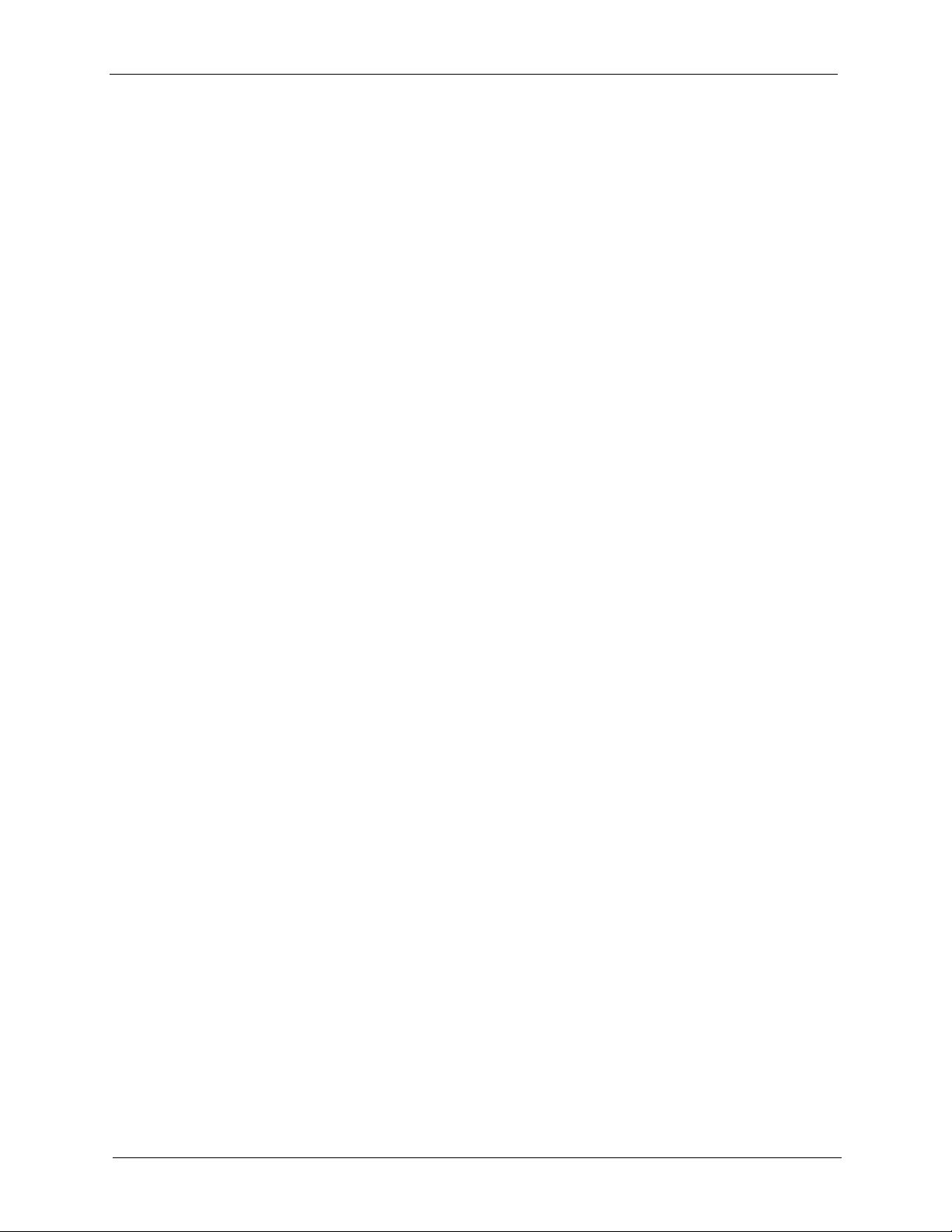
P-660R-T Series User’s Guide
Prestige With ISDN ................................................................................................ 283
Appendix E
Command Interpreter........................................................................................... 286
Command Syntax................................................................................................... 286
Command Usage ................................................................................................... 286
Appendix F
Log Descriptions.................................................................................................. 288
Appendix G
PPPoE ................................................................................................................... 292
PPPoE in Action..................................................................................................... 292
Benefits of PPPoE.................................................................................................. 292
Traditional Dial-up Scenario................................................................................... 292
How PPPoE Works ................................................................................................ 293
Prestige as a PPPoE Client ................................................................................... 293
Appendix H
Virtual Circuit Topology.......................................................................................294
Index...................................................................................................................... 296
17
Page 18
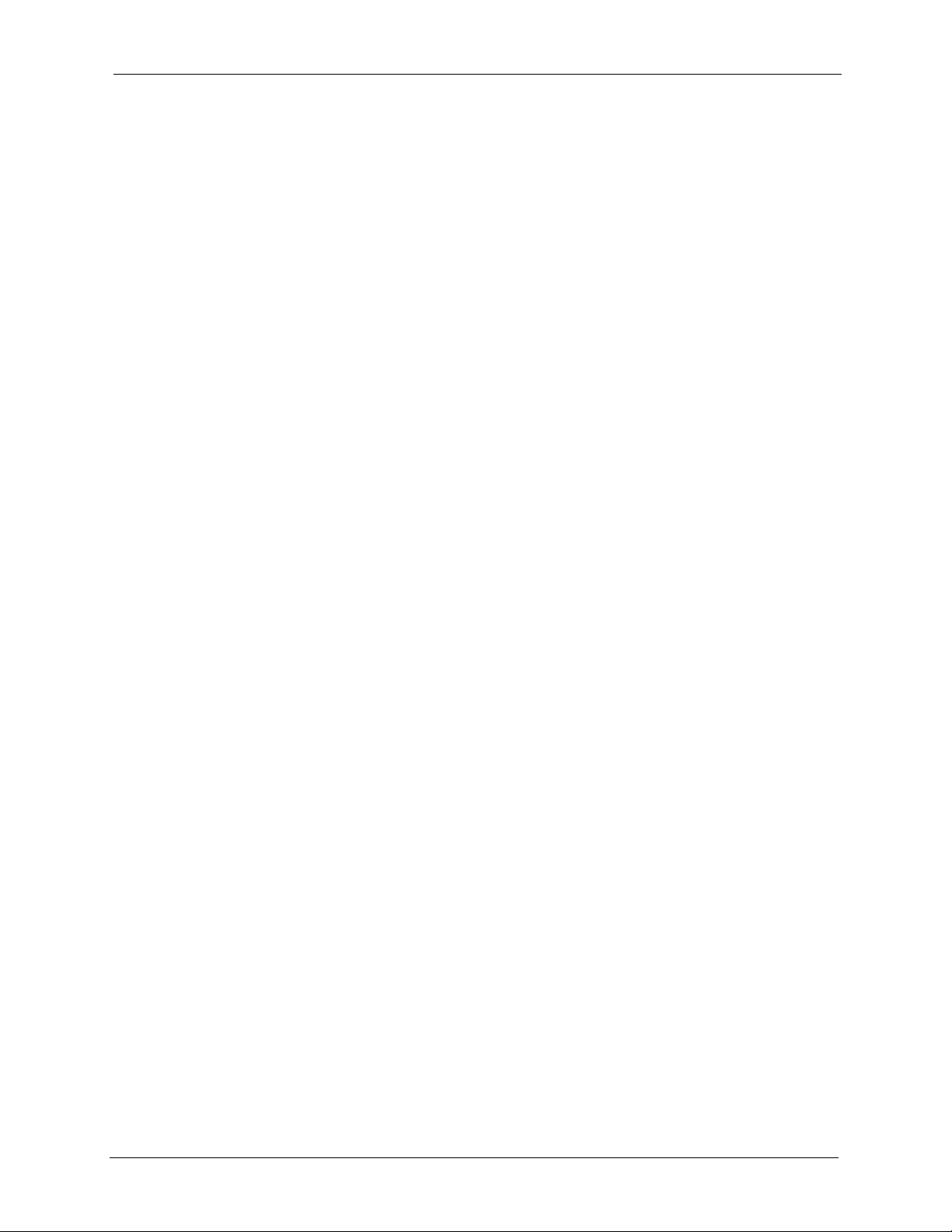
P-660R-T Series User’s Guide
List of Figures
Figure 1 Prestige Internet Access Application .................................................................... 37
Figure 2 Prestige LAN-to-LAN Application .......................................................................... 37
Figure 3 Password Screen .................................................................................................. 41
Figure 4 Change Password at Login ................................................................................... 41
Figure 5 Web Configurator: Site Map Screen ................................................................... 42
Figure 6 Internet Access Wizard Setup: First Screen ......................................................... 46
Figure 7 Internet Connection with PPPoE ........................................................................... 49
Figure 8 Internet Connection with RFC 1483 ..................................................................... 50
Figure 9 Internet Connection with ENET ENCAP ............................................................... 50
Figure 10 Internet Connection with PPPoA ......................................................................... 51
Figure 11 Internet Access Wizard Setup: Third Screen ...................................................... 53
Figure 12 Internet Access Wizard Setup: LAN Configuration ............................................. 54
Figure 13 Internet Access Wizard Setup: Connection Tests ............................................... 55
Figure 14 Password ............................................................................................................ 56
Figure 15 LAN and WAN IP Addresses .............................................................................. 58
Figure 16 Any IP Example .................................................................................................. 62
Figure 17 LAN Setup ........................................................................................................... 63
Figure 18 Example of Traffic Shaping ................................................................................. 68
Figure 19 WAN Setup (PPPoE) .......................................................................................... 69
Figure 20 Traffic Redirect Example ..................................................................................... 72
Figure 21 Traffic Redirect LAN Setup ................................................................................. 72
Figure 22 WAN Backup ....................................................................................................... 73
Figure 23 How NAT Works .................................................................................................. 78
Figure 24 NAT Application With IP Alias ............................................................................. 78
Figure 25 Multiple Servers Behind NAT Example ............................................................... 81
Figure 26 NAT Mode ........................................................................................................... 82
Figure 27 Edit SUA/NAT Server Set ................................................................................... 83
Figure 28 Address Mapping Rules ...................................................................................... 84
Figure 29 Address Mapping Rule Edit ................................................................................ 85
Figure 30 Dynamic DNS ..................................................................................................... 89
Figure 31 Time and Date ..................................................................................................... 90
Figure 32 Telnet Configuration on a TCP/IP Network ......................................................... 93
Figure 33 Remote Management ......................................................................................... 94
Figure 34 Configuring UPnP ............................................................................................... 97
Figure 35 Add/Remove Programs: Windows Setup: Communication ................................. 98
Figure 36 Add/Remove Programs: Windows Setup: Communication: Components .......... 99
18
Page 19
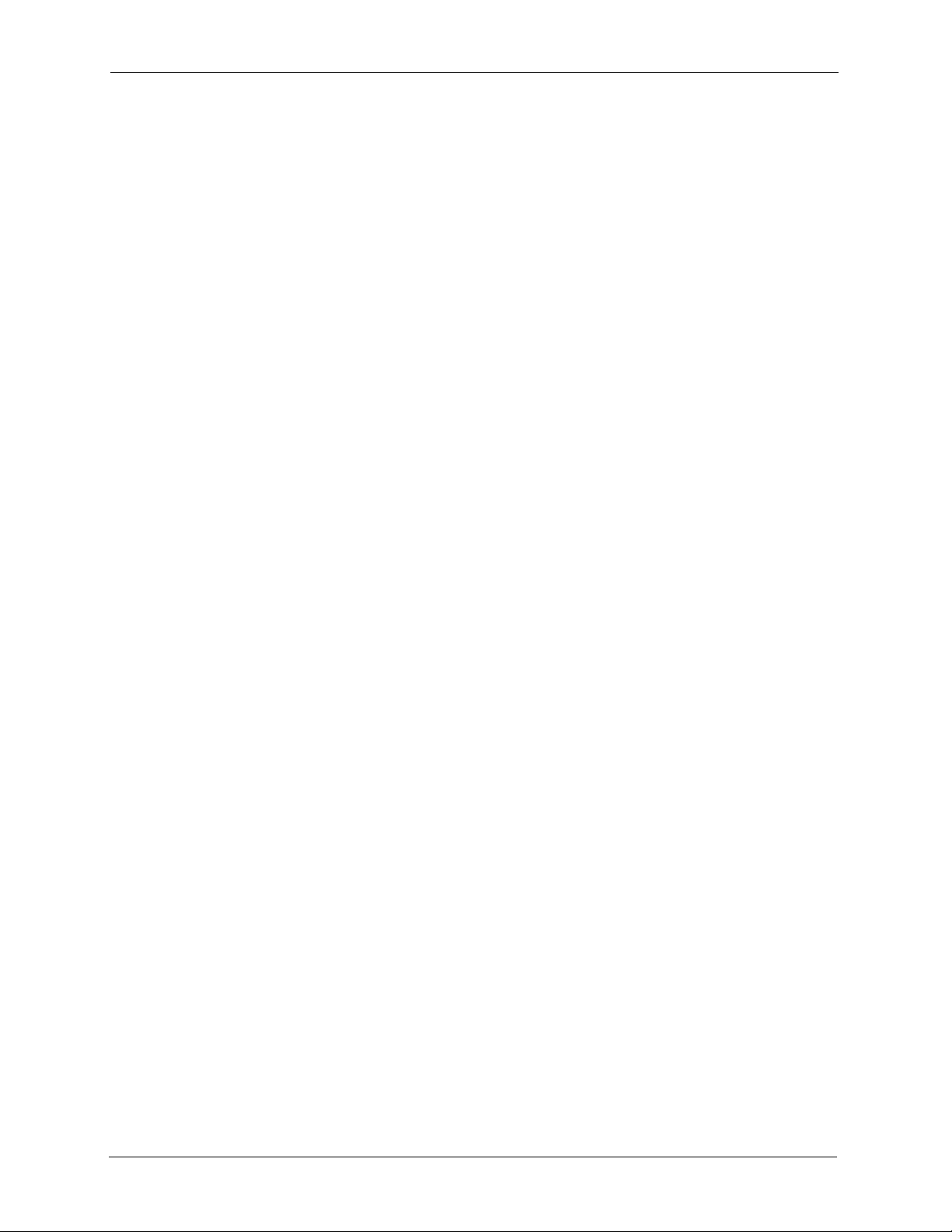
P-660R-T Series User’s Guide
Figure 37 Network Connections .......................................................................................... 99
Figure 38 Windows Optional Networking Components Wizard .......................................... 100
Figure 39 Networking Services ........................................................................................... 100
Figure 40 Network Connections .......................................................................................... 101
Figure 41 Internet Connection Properties .......................................................................... 102
Figure 42 Internet Connection Properties: Advanced Settings ........................................... 103
Figure 43 Internet Connection Properties: Advanced Settings: Add ................................... 103
Figure 44 System Tray Icon ................................................................................................ 104
Figure 45 Internet Connection Status .................................................................................. 104
Figure 46 Network Connections .......................................................................................... 105
Figure 47 Network Connections: My Network Places ......................................................... 106
Figure 48 Network Connections: My Network Places: Properties: Example ....................... 106
Figure 49 System Status ..................................................................................................... 109
Figure 50 System Status: Show Statistics ........................................................................... 110
Figure 51 DHCP Table ........................................................................................................ 112
Figure 52 Any IP Table ........................................................................................................ 112
Figure 53 Diagnostic: General ............................................................................................ 113
Figure 54 Diagnostic: DSL Line .......................................................................................... 114
Figure 55 Firmware Upgrade .............................................................................................. 116
Figure 56 Network Temporarily Disconnected .................................................................... 116
Figure 57 Error Message .................................................................................................... 117
Figure 58 Login Screen ....................................................................................................... 119
Figure 59 Menu 23 Change Password ................................................................................ 122
Figure 60 Menu 1 General Setup ........................................................................................ 125
Figure 61 Menu 1.1 Configure Dynamic DNS .................................................................... 126
Figure 62 Menu 2 WAN Backup Setup ............................................................................... 128
Figure 63 Menu 2.1Traffic Redirect Setup ........................................................................... 130
Figure 64 Menu 3 LAN Setup .............................................................................................. 132
Figure 65 Menu 3.1 LAN Port Filter Setup .......................................................................... 132
Figure 66 Menu 3.2 TCP/IP and DHCP Ethernet Setup ..................................................... 133
Figure 67 IP Alias Network Example ................................................................................... 137
Figure 68 Menu 3.2 TCP/IP and DHCP Setup ................................................................... 137
Figure 69 Menu 3.2.1 IP Alias Setup .................................................................................. 138
Figure 70 Menu 1 General Setup ........................................................................................ 139
Figure 71 Menu 4 Internet Access Setup ............................................................................ 140
Figure 72 Menu 11 Remote Node Setup ............................................................................. 143
Figure 73 Menu 11.1 Remote Node Profile ........................................................................ 144
Figure 74 Menu 11.3 Remote Node Network Layer Options .............................................. 146
Figure 75 Sample IP Addresses for a TCP/IP LAN-to-LAN Connection ............................. 148
Figure 76 Menu 11.5 Remote Node Filter (RFC 1483 or ENET Encapsulation) ................. 148
Figure 77 Menu 11.5 Remote Node Filter (PPPoA or PPPoE Encapsulation) ................... 149
Figure 78 Internet Security .................................................................................................. 149
Figure 79 Menu 21 Filer Set Configuration ......................................................................... 150
19
Page 20
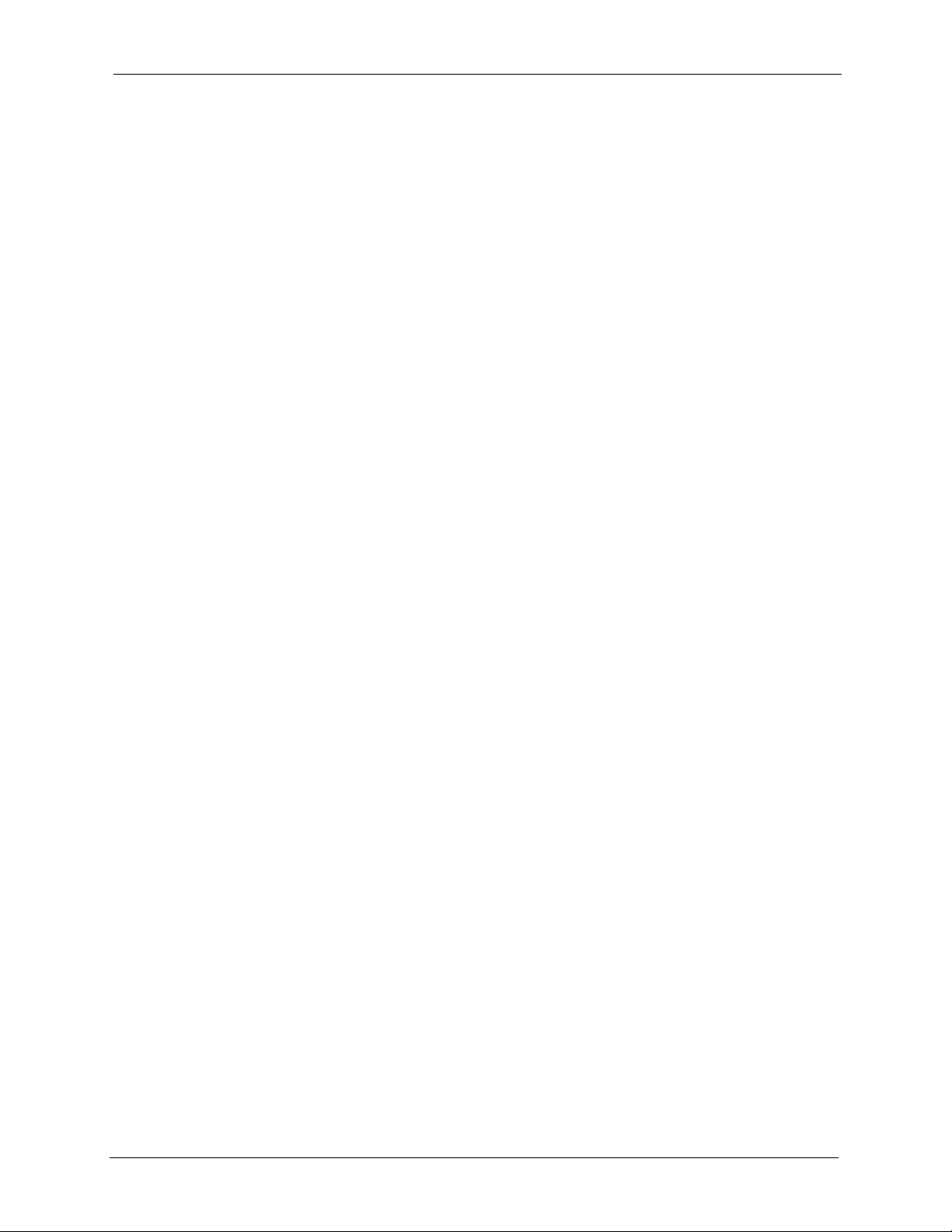
P-660R-T Series User’s Guide
Figure 80 Menu 21.11 WebSet 11 ....................................................................................... 150
Figure 81 Menu 21.12 WebSet 12 ...................................................................................... 150
Figure 82 Menu 11.6 for VC-based Multiplexing ................................................................. 151
Figure 83 Menu 11.6 for LLC-based Multiplexing or PPP Encapsulation ............................ 152
Figure 84 Menu 11.1 Remote Node Profile ......................................................................... 152
Figure 85 Menu 11.8 Advance Setup Options .................................................................... 153
Figure 86 Sample Static Routing Topology ......................................................................... 154
Figure 87 Menu 12 Static Route Setup ............................................................................... 155
Figure 88 Menu 12.1 IP Static Route Setup ........................................................................ 155
Figure 89 Menu12.1.1 Edit IP Static Route ......................................................................... 155
Figure 90 Menu 11.1 Remote Node Profile ......................................................................... 159
Figure 91 Menu 11.3 Remote Node Network Layer Options .............................................. 159
Figure 92 Menu 12.3.1 Edit Bridge Static Route ................................................................. 160
Figure 93 Menu 4 Applying NAT for Internet Access .......................................................... 163
Figure 94 Applying NAT in Menus 4 & 11.3 ......................................................................... 163
Figure 95 Menu 15 NAT Setup .......................................................................................... 164
Figure 96 Menu 15.1 Address Mapping Sets ...................................................................... 165
Figure 97 Menu 15.1.255 SUA Address Mapping Rules .................................................... 165
Figure 98 Menu 15.1.1.1 Editing/Configuring an Individual Rule in a Set .......................... 168
Figure 99 Menu 15.2 NAT Server Setup ............................................................................. 169
Figure 100 Menu 15.2.1 NAT Server Setup ........................................................................ 169
Figure 101 Multiple Servers Behind NAT Example ............................................................. 170
Figure 102 NAT Example 1 ................................................................................................. 170
Figure 103 Menu 4 Internet Access & NAT Example .......................................................... 171
Figure 104 NAT Example 2 ................................................................................................. 171
Figure 105 Menu 15.2.1 Specifying an Inside Server ......................................................... 172
Figure 106 NAT Example 3 ................................................................................................. 173
Figure 107 Example 3: Menu 11.3 ...................................................................................... 173
Figure 108 Example 3: Menu 15.1.1.1 ................................................................................ 174
Figure 109 Example 3: Final Menu 15.1.1 .......................................................................... 174
Figure 110 Example 3: Menu 15.2.1 ................................................................................... 175
Figure 111 NAT Example 4 .................................................................................................. 175
Figure 112 Example 4: Menu 15.1.1.1 Address Mapping Rule ........................................... 176
Figure 113 Example 4: Menu 15.1.1 Address Mapping Rules ............................................ 176
Figure 114 Outgoing Packet Filtering Process .................................................................... 178
Figure 115 Filter Rule Process ............................................................................................ 179
Figure 116 Menu 21 Filter Set Configuration ...................................................................... 180
Figure 117 NetBIOS_WAN Filter Rules Summary ............................................................. 180
Figure 118 NetBIOS_LAN Filter Rules Summary .............................................................. 181
Figure 119 Menu 21.x.1 TCP/IP Filter Rule ........................................................................ 183
Figure 120 Executing an IP Filter ........................................................................................ 185
Figure 121 Menu 21.5.1 Generic Filter Rule ...................................................................... 186
Figure 122 Protocol and Device Filter Sets ......................................................................... 187
20
Page 21
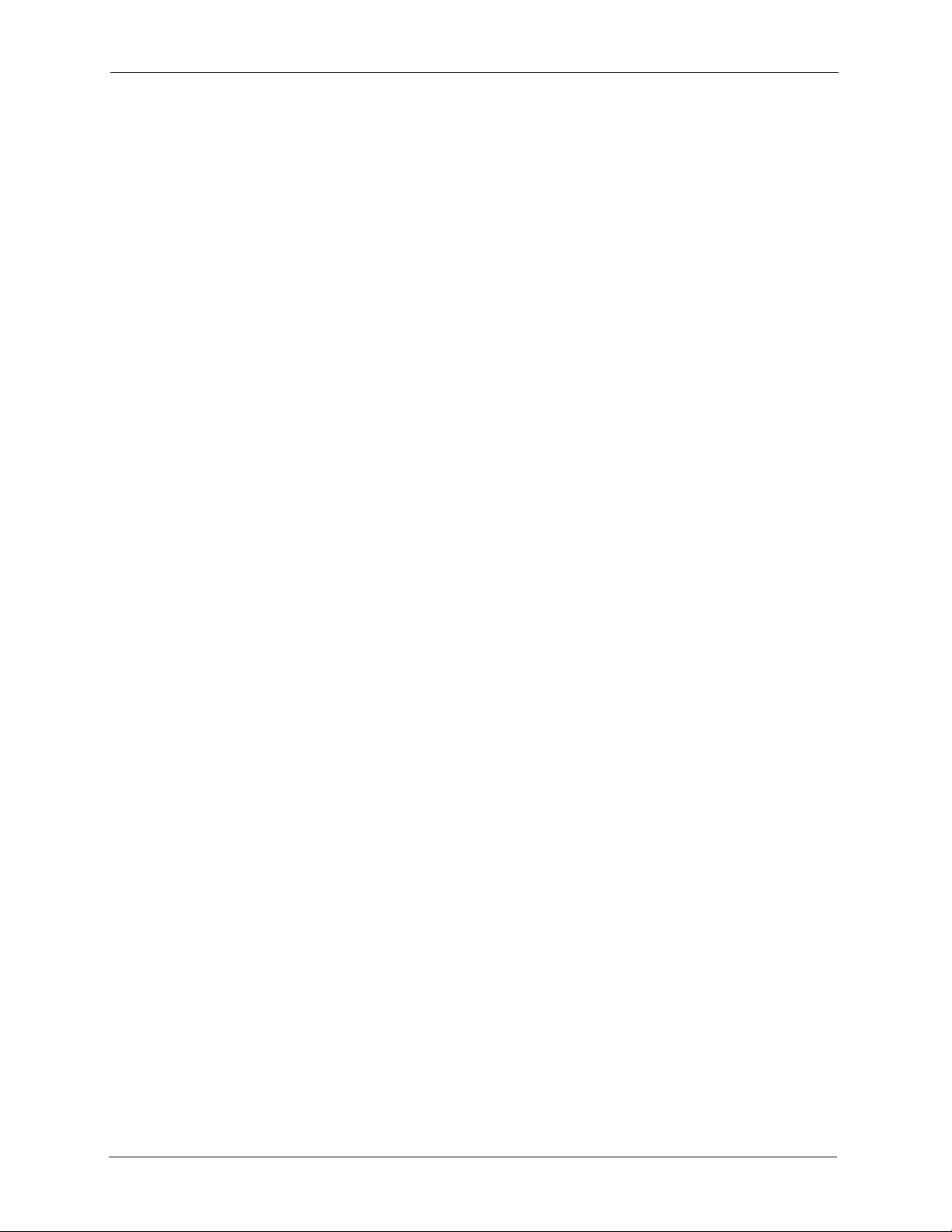
P-660R-T Series User’s Guide
Figure 123 Sample Telnet Filter .......................................................................................... 188
Figure 124 Menu 21.6.1 Sample Filter ............................................................................... 189
Figure 125 Menu 21.6.1 Sample Filter Rules Summary ..................................................... 189
Figure 126 Filtering Ethernet Traffic .................................................................................... 190
Figure 127 Filtering Remote Node Traffic ........................................................................... 191
Figure 128 SNMP Management Model ............................................................................... 192
Figure 129 Menu 22 SNMP Configuration .......................................................................... 193
Figure 130 Menu 24 System Maintenance ......................................................................... 196
Figure 131 Menu 24.1 System Maintenance : Status ......................................................... 197
Figure 132 Menu 24.2 System Information and Console Port Speed ................................. 198
Figure 133 Menu 24.2.1 System Maintenance: Information ............................................... 199
Figure 134 Menu 24.2.2 System Maintenance : Change Console Port Speed ................... 200
Figure 135 Menu 24.3 System Maintenance: Log and Trace ............................................. 200
Figure 136 Sample Error and Information Messages ......................................................... 201
Figure 137 Menu 24.3.2 System Maintenance: Syslog and Accounting ............................. 201
Figure 138 Syslog Example ................................................................................................ 202
Figure 139 Menu 24.4 System Maintenance : Diagnostic ................................................... 204
Figure 140 Telnet in Menu 24.5 ........................................................................................... 208
Figure 141 FTP Session Example ...................................................................................... 209
Figure 142 Telnet into Menu 24.6 ........................................................................................ 212
Figure 143 Restore Using FTP Session Example ............................................................... 212
Figure 144 Telnet Into Menu 24.7.1 Upload System Firmware .......................................... 213
Figure 145 Telnet Into Menu 24.7.2 System Maintenance ................................................. 214
Figure 146 FTP Session Example of Firmware File Upload ............................................... 215
Figure 147 Command Mode in Menu 24 ............................................................................. 218
Figure 148 Valid Commands ............................................................................................... 218
Figure 149 Menu 24.9 System Maintenance: Call Control .................................................. 219
Figure 150 Menu 24.9.1 System Maintenance: Budget Management ................................ 219
Figure 151 Menu 24 System Maintenance ......................................................................... 220
Figure 152 Menu 24.10 System Maintenance: Time and Date Setting ............................... 221
Figure 153 Menu 24.11 Remote Management Control ....................................................... 225
Figure 154 Menu 25 IP Routing Policy Setup ..................................................................... 229
Figure 155 Menu 25.1 IP Routing Policy Setup .................................................................. 230
Figure 156 Menu 25.1.1 IP Routing Policy .......................................................................... 231
Figure 157 Menu 3.2 TCP/IP and DHCP Ethernet Setup ................................................... 233
Figure 158 Menu 11.3 Remote Node Network Layer Options ............................................ 233
Figure 159 Example of IP Policy Routing ........................................................................... 234
Figure 160 IP Routing Policy Example 1 ............................................................................. 234
Figure 161 IP Routing Policy Example 2 ............................................................................. 235
Figure 162 Applying IP Policies Example ........................................................................... 236
Figure 163 Menu 26 Schedule Setup .................................................................................. 238
Figure 164 Menu 26.1 Schedule Set Setup ....................................................................... 239
Figure 165 Applying Schedule Set(s) to a Remote Node (PPPoE) .................................... 240
21
Page 22
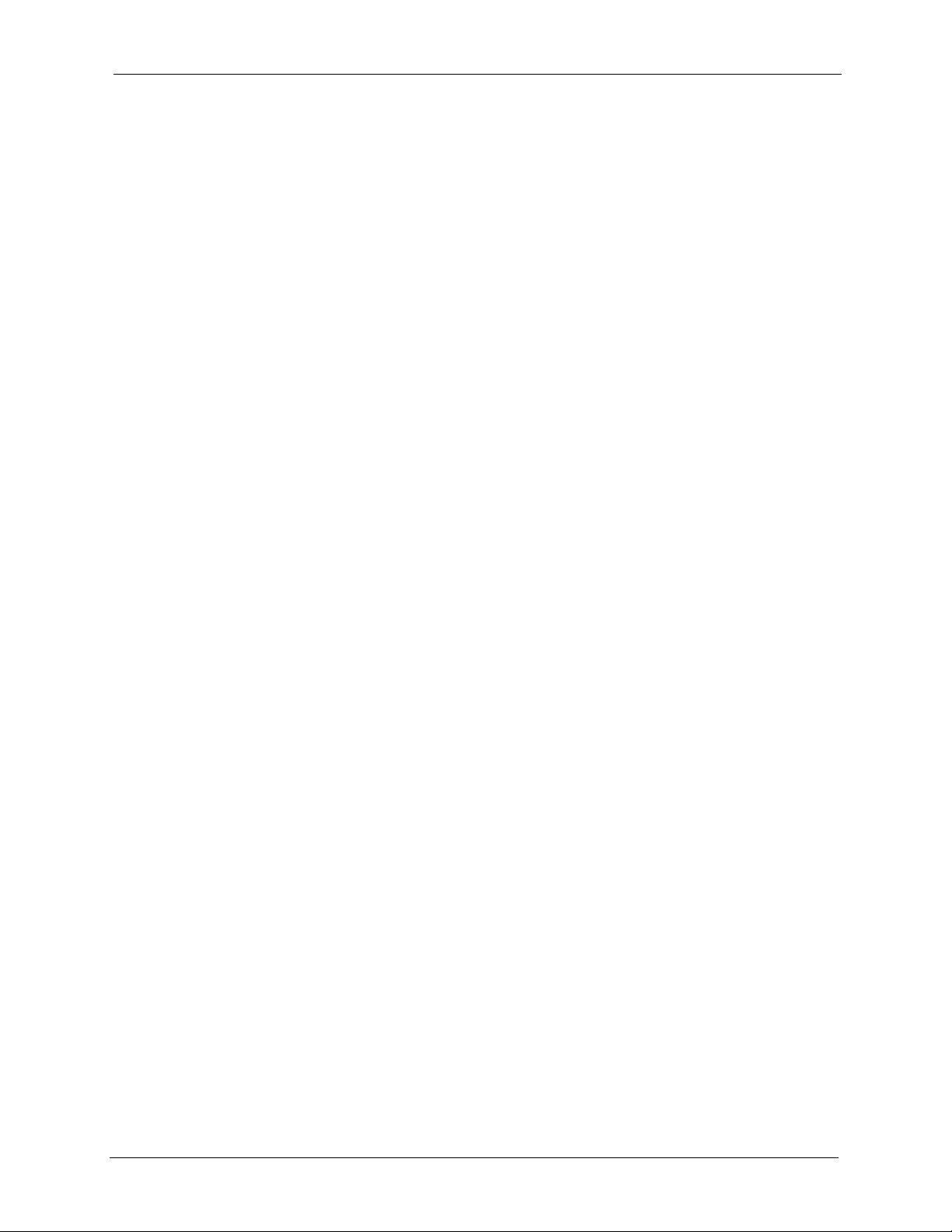
P-660R-T Series User’s Guide
Figure 166 Pop-up Blocker ................................................................................................. 247
Figure 167 Internet Options ............................................................................................... 247
Figure 168 Internet Options ................................................................................................ 248
Figure 169 Pop-up Blocker Settings ................................................................................... 249
Figure 170 Internet Options ................................................................................................ 250
Figure 171 Security Settings - Java Scripting ..................................................................... 251
Figure 172 Security Settings - Java .................................................................................... 252
Figure 173 Java (Sun) ......................................................................................................... 253
Figure 174 WIndows 95/98/Me: Network: Configuration ..................................................... 259
Figure 175 Windows 95/98/Me: TCP/IP Properties: IP Address ......................................... 260
Figure 176 Windows 95/98/Me: TCP/IP Properties: DNS Configuration ............................ 261
Figure 177 Windows XP: Start Menu .................................................................................. 262
Figure 178 Windows XP: Control Panel .............................................................................. 262
Figure 179 Windows XP: Control Panel: Network Connections: Properties ....................... 263
Figure 180 Windows XP: Local Area Connection Properties .............................................. 263
Figure 181 Windows XP: Internet Protocol (TCP/IP) Properties ......................................... 264
Figure 182 Windows XP: Advanced TCP/IP Properties ...................................................... 265
Figure 183 Windows XP: Internet Protocol (TCP/IP) Properties ......................................... 266
Figure 184 Macintosh OS 8/9: Apple Menu ........................................................................ 267
Figure 185 Macintosh OS 8/9: TCP/IP ................................................................................ 267
Figure 186 Macintosh OS X: Apple Menu ........................................................................... 268
Figure 187 Macintosh OS X: Network ................................................................................. 269
Figure 188 Red Hat 9.0: KDE: Network Configuration: Devices ........................................ 270
Figure 189 Red Hat 9.0: KDE: Ethernet Device: General ................................................. 270
Figure 190 Red Hat 9.0: KDE: Network Configuration: DNS ............................................. 271
Figure 191 Red Hat 9.0: KDE: Network Configuration: Activate ....................................... 271
Figure 192 Red Hat 9.0: Dynamic IP Address Setting in ifconfig-eth0 .............................. 272
Figure 193 Red Hat 9.0: Static IP Address Setting in ifconfig-eth0 .................................. 272
Figure 194 Red Hat 9.0: DNS Settings in resolv.conf ...................................................... 272
Figure 195 Red Hat 9.0: Restart Ethernet Card ................................................................ 273
Figure 196 Red Hat 9.0: Checking TCP/IP Properties ...................................................... 273
Figure 197 Connecting a POTS Splitter .............................................................................. 282
Figure 198 Connecting a Microfilter .................................................................................... 283
Figure 199 Prestige with ISDN ............................................................................................ 283
Figure 200 Single-Computer per Router Hardware Configuration ...................................... 293
Figure 201 Prestige as a PPPoE Client .............................................................................. 293
Figure 202 Virtual Circuit Topology ..................................................................................... 294
22
Page 23
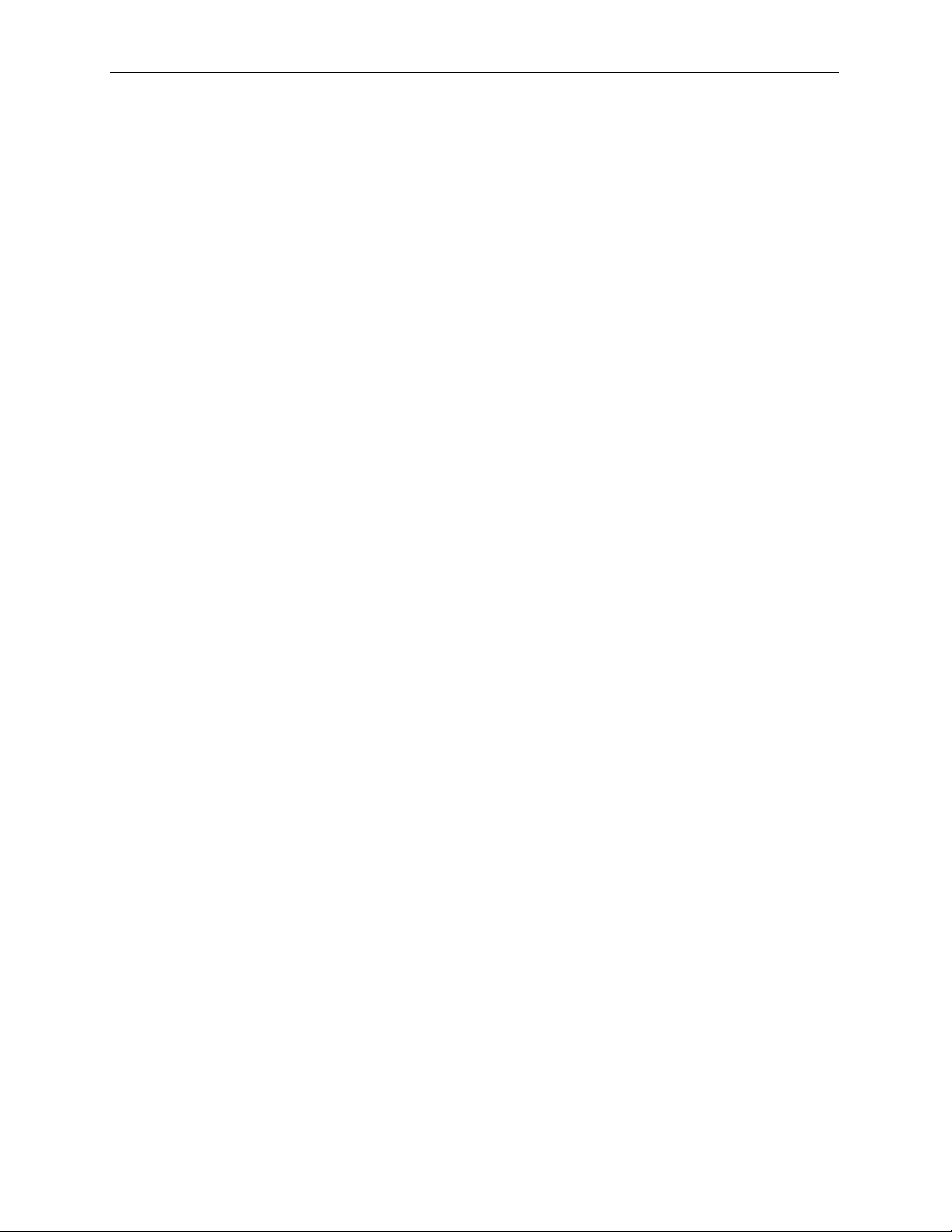
P-660R-T Series User’s Guide
23
Page 24
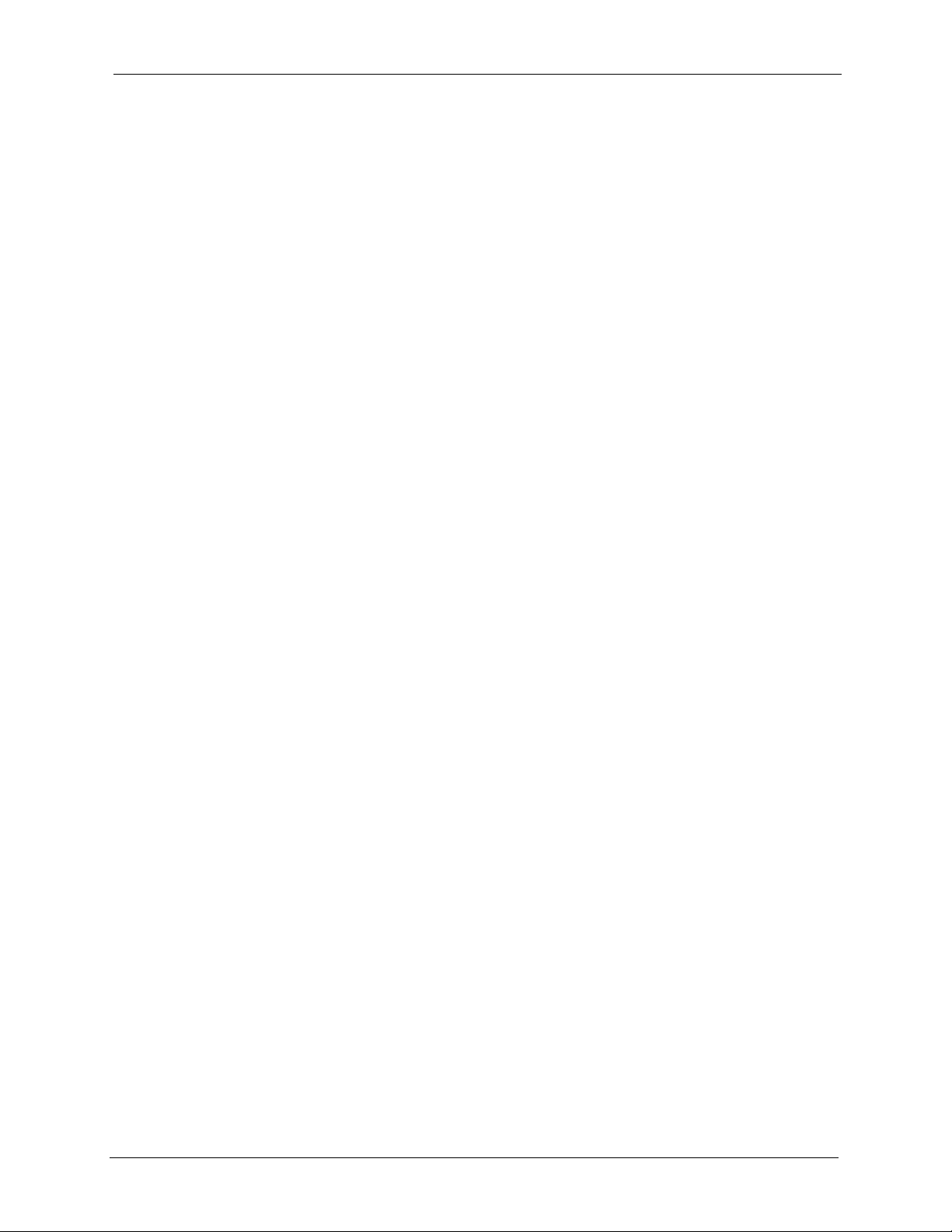
P-660R-T Series User’s Guide
List of Tables
Table 1 ADSL Standards .................................................................................................... 32
Table 2 Front Panel LED Description ................................................................................. 37
Table 3 Web Configurator Screens Summary .................................................................... 42
Table 4 Internet Access Wizard Setup: First Screen .......................................................... 46
Table 5 Internet Connection with PPPoE .......................................................................... 49
Table 6 Internet Connection with RFC 1483 ...................................................................... 50
Table 7 Internet Connection with ENET ENCAP ................................................................ 51
Table 8 Internet Connection with PPPoA ........................................................................... 52
Table 9 Internet Access Wizard Setup: LAN Configuration ................................................ 54
Table 10 Password .............................................................................................................56
Table 11 LAN Setup ........................................................................................................... 63
Table 12 WAN Setup .......................................................................................................... 69
Table 13 WAN Backup ....................................................................................................... 73
Table 14 NAT Definitions .................................................................................................... 76
Table 15 NAT Mapping Types ............................................................................................ 79
Table 16 Services and Port Numbers ................................................................................. 80
Table 17 NAT Mode ............................................................................................................ 82
Table 18 Edit SUA/NAT Server Set .................................................................................... 83
Table 19 Address Mapping Rules ...................................................................................... 84
Table 20 Address Mapping Rule Edit ................................................................................. 86
Table 21 Dynamic DNS ...................................................................................................... 89
Table 22 Time and Date ..................................................................................................... 91
Table 23 Remote Management .......................................................................................... 94
Table 24 Configuring UPnP ................................................................................................ 97
Table 25 System Status ...................................................................................................... 109
Table 26 System Status: Show Statistics ........................................................................... 111
Table 27 DHCP Table ......................................................................................................... 112
Table 28 Any IP Table ........................................................................................................ 112
Table 29 Diagnostic: General ............................................................................................. 114
Table 30 Diagnostic: DSL Line ........................................................................................... 115
Table 31 Firmware Upgrade ............................................................................................... 116
Table 32 SMT Menus Overview ......................................................................................... 119
Table 33 Navigating the SMT Interface .............................................................................. 120
Table 34 SMT Main Menu .................................................................................................. 121
Table 35 Main Menu Summary .......................................................................................... 122
Table 36 Menu 1 General Setup ........................................................................................ 125
24
Page 25
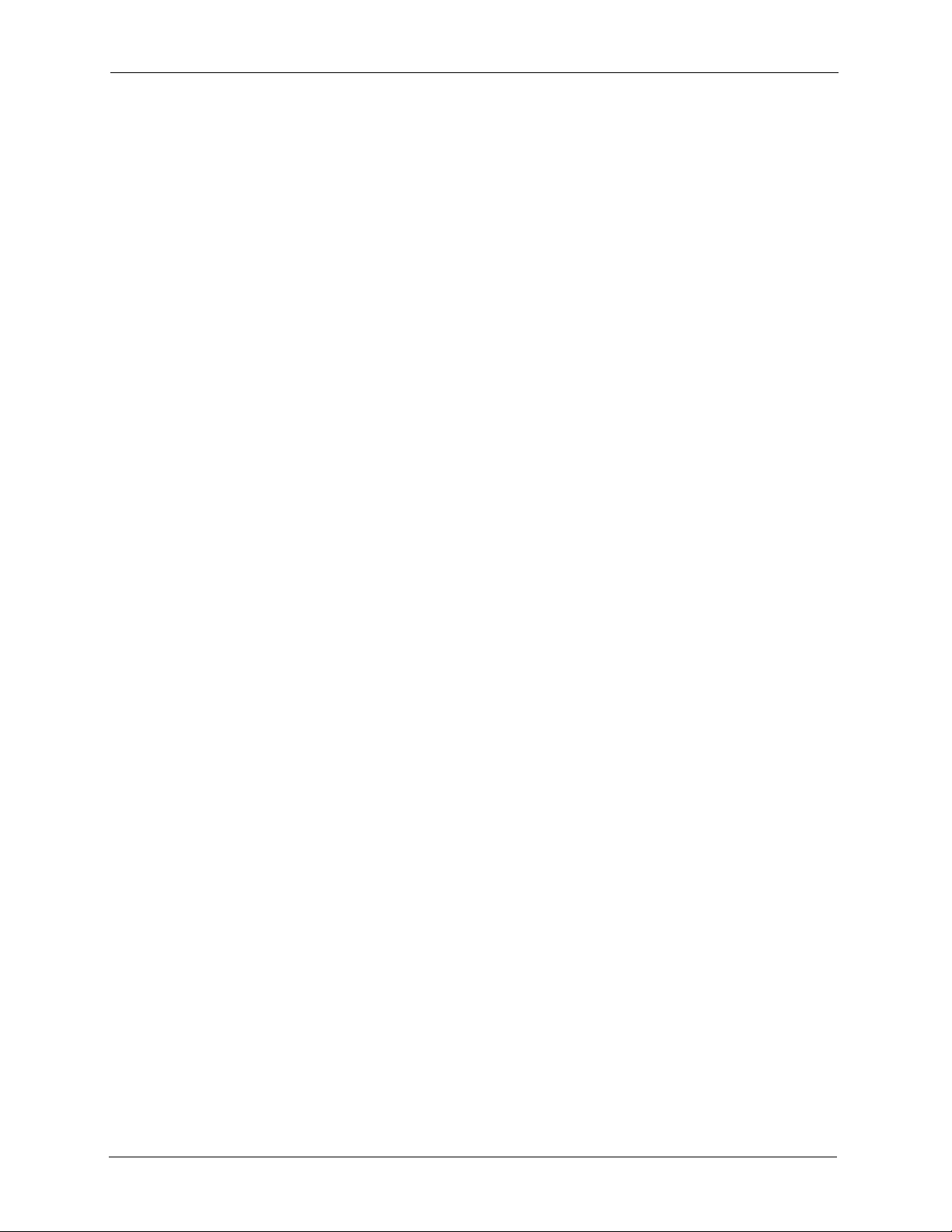
P-660R-T Series User’s Guide
Table 37 Menu 1.1 Configure Dynamic DNS ..................................................................... 126
Table 38 Menu 2 WAN Backup Setup ................................................................................ 129
Table 39 Menu 2.1Traffic Redirect Setup ........................................................................... 130
Table 40 DHCP Ethernet Setup ......................................................................................... 134
Table 41 TCP/IP Ethernet Setup ........................................................................................ 134
Table 42 Menu 3.2.1 IP Alias Setup ................................................................................... 138
Table 43 Menu 4 Internet Access Setup ............................................................................ 140
Table 44 Menu 11.1 Remote Node Profile ......................................................................... 144
Table 45 Menu 11.3 Remote Node Network Layer Options ............................................... 146
Table 46 Menu 11.8 Advance Setup Options ..................................................................... 153
Table 47 Menu12.1.1 Edit IP Static Route .......................................................................... 156
Table 48 Remote Node Network Layer Options: Bridge Fields .......................................... 159
Table 49 Menu 12.3.1 Edit Bridge Static Route .................................................................. 160
Table 50 Applying NAT in Menus 4 & 11.3 ......................................................................... 164
Table 51 SUA Address Mapping Rules .............................................................................. 165
Table 52 Menu 15.1.1 First Set .......................................................................................... 167
Table 53 Menu 15.1.1.1 Editing/Configuring an Individual Rule in a Set .......................... 168
Table 54 Abbreviations Used in the Filter Rules Summary Menu ...................................... 181
Table 55 Rule Abbreviations Used ..................................................................................... 182
Table 56 Menu 21.x.1 TCP/IP Filter Rule ........................................................................... 183
Table 57 Menu 21.1.5.1 Generic Filter Rule ....................................................................... 186
Table 58 Filter Sets Table ................................................................................................... 190
Table 59 Menu 22 SNMP Configuration ............................................................................. 194
Table 60 SNMP Traps ........................................................................................................ 194
Table 61 Ports and Permanent Virtual Circuits ................................................................... 195
Table 62 Menu 24.1 System Maintenance : Status ............................................................ 197
Table 63 Menu 24.2.1 System Maintenance: Information .................................................. 199
Table 64 Menu 24.3.2 System Maintenance : Syslog and Accounting .............................. 201
Table 65 Menu 24.4 System Maintenance Menu: Diagnostic ............................................ 204
Table 66 Filename Conventions ......................................................................................... 207
Table 67 General Commands for GUI-based FTP Clients ................................................. 209
Table 68 General Commands for GUI-based TFTP Clients ............................................... 211
Table 69 Menu 24.9.1 System Maintenance : Budget Management .................................. 220
Table 70 Menu 24.10 System Maintenance: Time and Date Setting ................................ 221
Table 71 Menu 24.11 Remote Management Control .......................................................... 225
Table 72 Menu 25.1 IP Routing Policy Setup ..................................................................... 230
Table 73 Menu 25.1.1 IP Routing Policy ............................................................................ 231
Table 74 Menu 26.1 Schedule Set Setup ........................................................................... 239
Table 75 Troubleshooting the Start-Up of Your Prestige .................................................... 242
Table 76 Troubleshooting the LAN LED ............................................................................. 242
Table 77 Troubleshooting the Password ............................................................................ 243
Table 78 Troubleshooting the DSL LED ............................................................................. 243
Table 79 Troubleshooting the LAN Interface ...................................................................... 243
25
Page 26
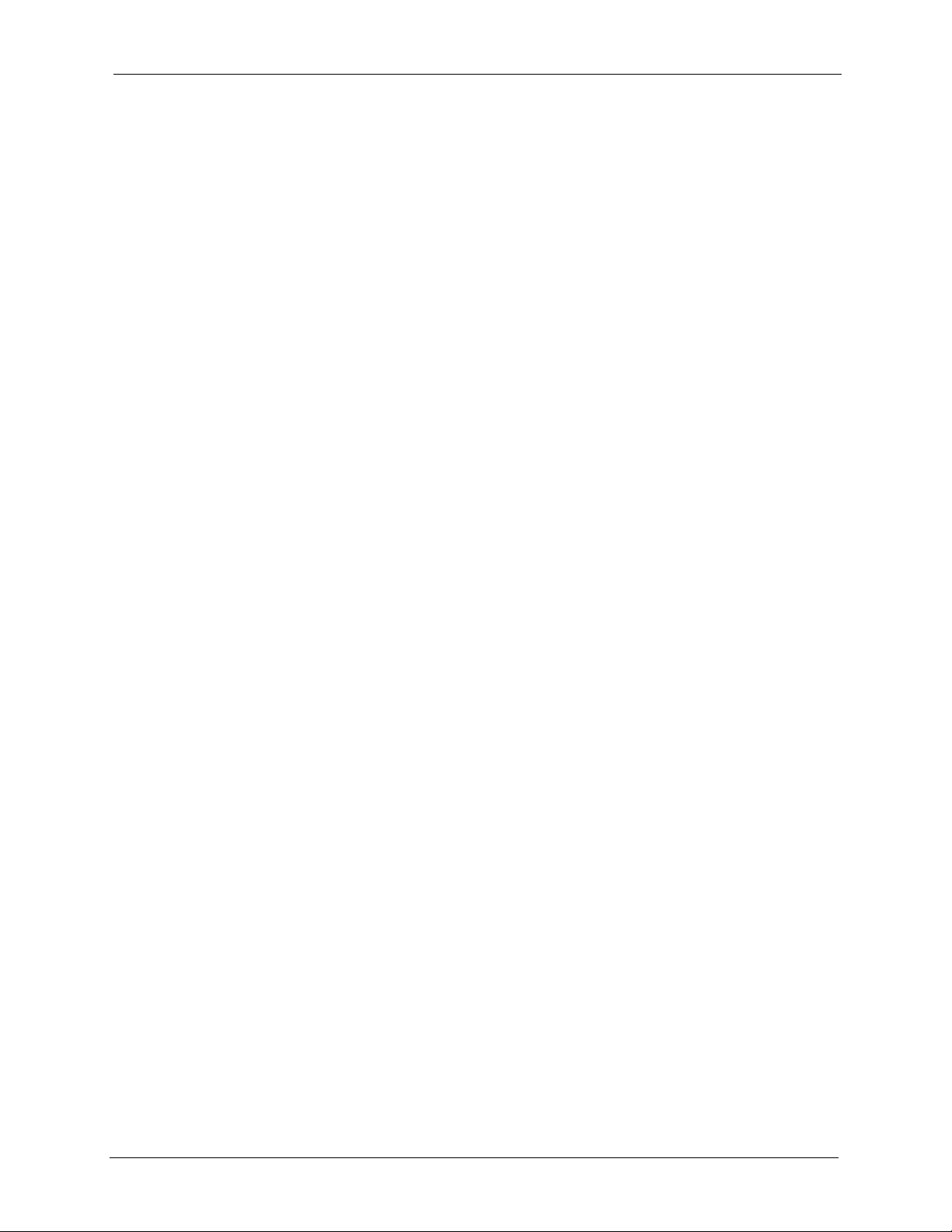
P-660R-T Series User’s Guide
Table 80 Troubleshooting the WAN Interface ..................................................................... 244
Table 81 Troubleshooting Internet Access ......................................................................... 244
Table 82 Troubleshooting Remote Management ............................................................... 245
Table 83 Troubleshooting the Web Configurator ................................................................ 246
Table 84 Device .................................................................................................................. 254
Table 85 Firmware .............................................................................................................. 255
Table 86 Classes of IP Addresses ..................................................................................... 274
Table 87 Allowed IP Address Range By Class ................................................................... 275
Table 88 “Natural” Masks .................................................................................................. 275
Table 89 Alternative Subnet Mask Notation ....................................................................... 276
Table 90 Two Subnets Example ......................................................................................... 276
Table 91 Subnet 1 .............................................................................................................. 277
Table 92 Subnet 2 .............................................................................................................. 277
Table 93 Subnet 1 .............................................................................................................. 278
Table 94 Subnet 2 .............................................................................................................. 278
Table 95 Subnet 3 .............................................................................................................. 278
Table 96 Subnet 4 .............................................................................................................. 279
Table 97 Eight Subnets ...................................................................................................... 279
Table 98 Class C Subnet Planning ..................................................................................... 279
Table 99 Class B Subnet Planning ..................................................................................... 280
Table 100 System Maintenance Logs ................................................................................ 288
Table 101 System Error Logs ............................................................................................. 289
Table 102 Packet Filter Logs .............................................................................................. 289
Table 103 CDR Logs .......................................................................................................... 290
Table 104 PPP Logs ........................................................................................................... 290
Table 105 ICMP Notes ....................................................................................................... 290
26
Page 27
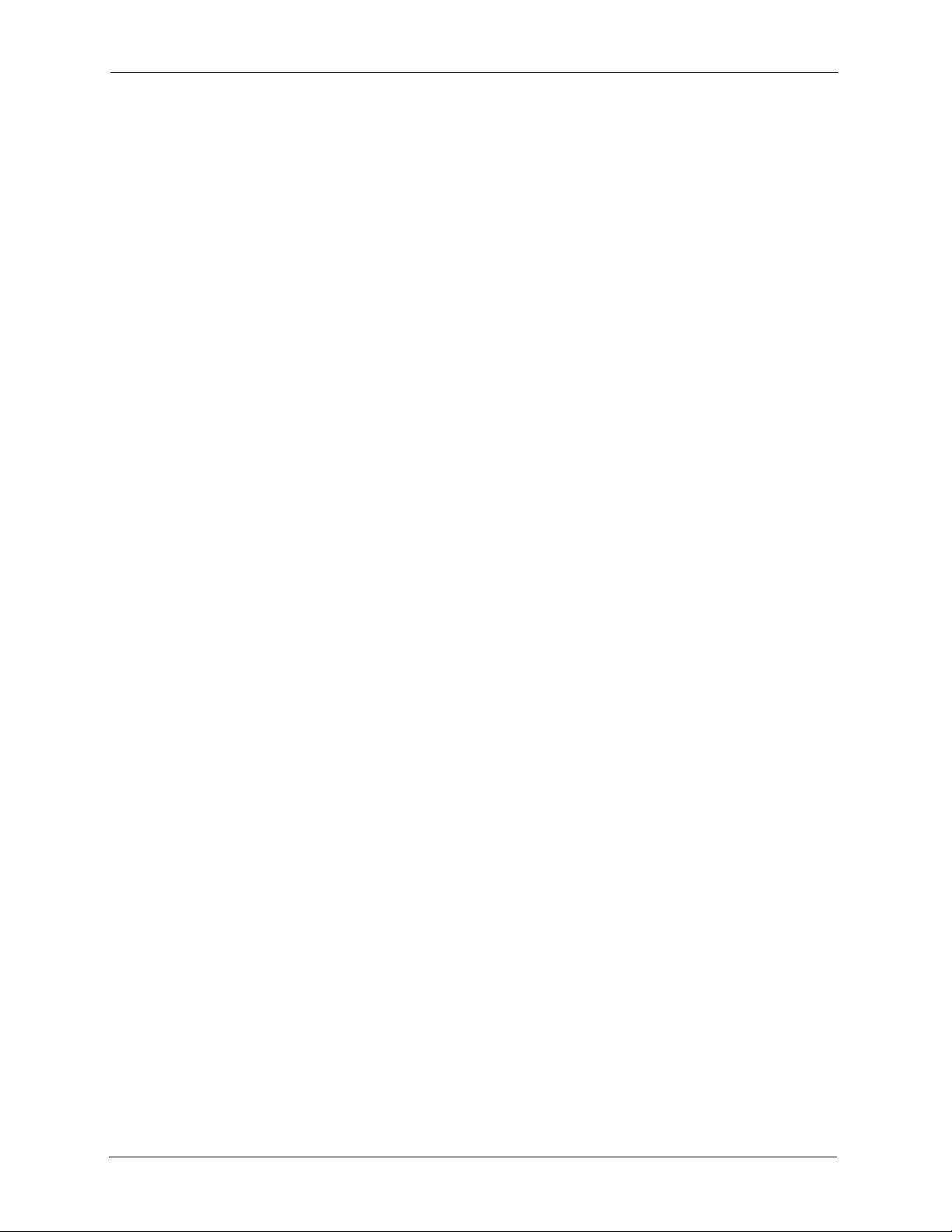
P-660R-T Series User’s Guide
27
Page 28
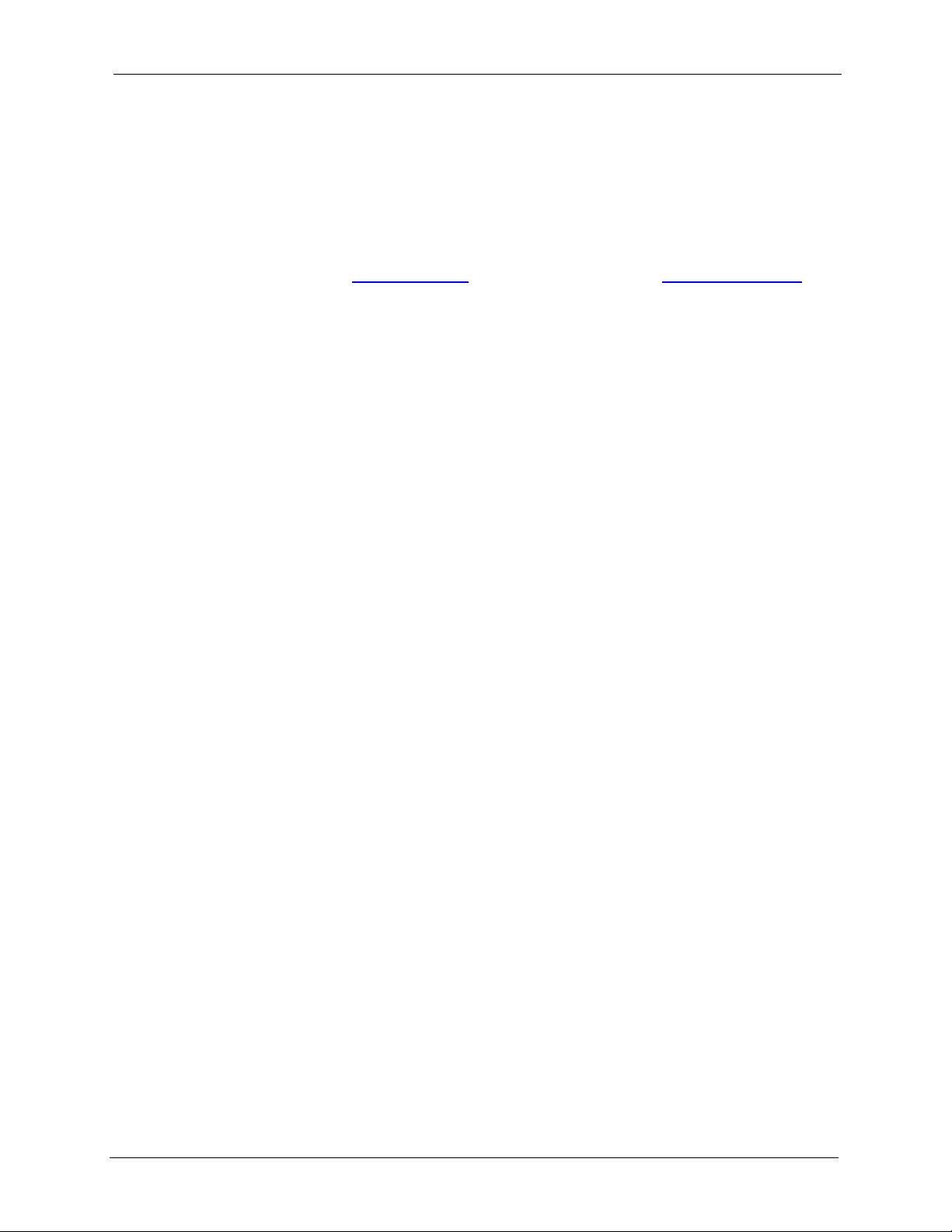
P-660R-T Series User’s Guide
Preface
Congratulations on your purchase of the Prestige 660R-Tx (P-660R-Tx) ADSL2+ Ethernet
Gateway.
Note: Register your product online to receive e-mail notices of firmware upgrades and
information at
North American products.
Your Prestige is easy to install and configure.
About This User's Guide
This manual is designed to guide you through the configuration of your Prestige for its various
applications. The web configurator parts of this guide contain background information on
features configurable by web configurator. The SMT parts of this guide contain background
information solely on features not configurable by web configurator.
www.zyxel.com for global products, or at www.us.zyxel.com for
Note: Use the web configurator, System Management Terminal (SMT) or command
interpreter interface to configure your Prestige. Not all features can be
configured through all interfaces.
Syntax Conventions
• “Enter” means for you to type one or more characters. “Select” or “Choose” means for
you to use one predefined choices.
• The SMT menu titles and labels are in Bold Times New Roman font. Predefined field
choices are in Bold Arial font. Command and arrow keys are enclosed in square
brackets. [ENTER] means the Enter, or carriage return key; [ESC] means the Escape key
and [SPACE BAR] means the Space Bar.
• Mouse action sequences are denoted using a comma. For example, “In Windows, click
Start, Settings and then Control Panel” means first click the Start button, then point
your mouse pointer to Settings and then click Control Panel
• “e.g.,” is a shorthand for “for instance”, and “i.e.,” means “that is” or “in other words”.
• The Prestige 660R-Tx (P-660R-Tx)series may be referred to as “the Prestige” in this
user’s guide. This refers to both models (ADSL over POTS and ADSL over ISDN) unless
specifically identified.
Related Documentation
• Supporting Disk
Refer to the included CD for support documents.
• Quick Start Guide
The Quick Start Guide is designed to help you get up and running right away. They
contain connection information and instructions on getting started.
• Web Configurator Online Help
Preface 28
Page 29
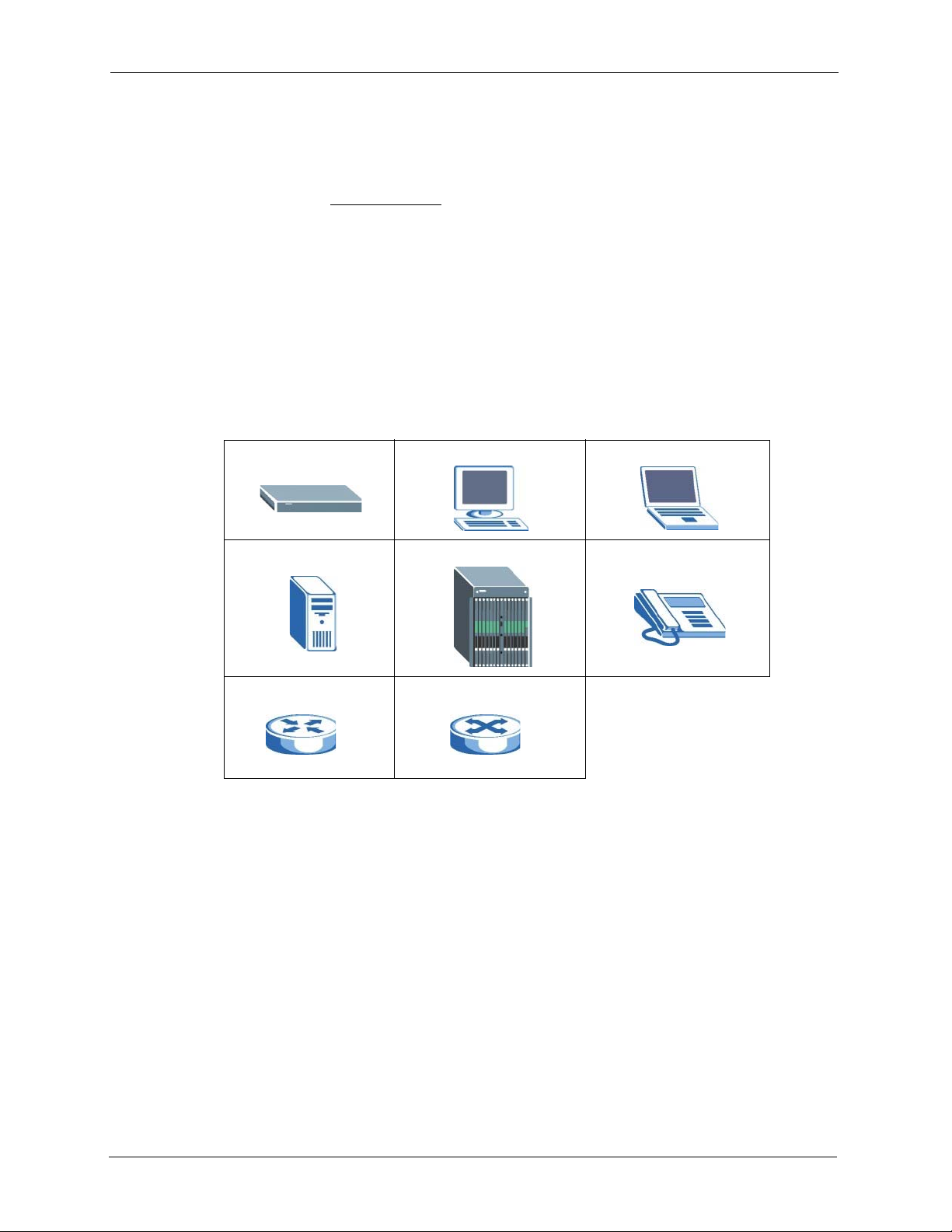
P-660R-T Series User’s Guide
Embedded web help for descriptions of individual screens and supplementary
information.
• ZyXEL Glossary and Web Site
Please refer to www.zyxel.com for an online glossary of networking terms and additional
support documentation.
User Guide Feedback
Help us help you. E-mail all User Guide-related comments, questions or suggestions for
improvement to techwriters@zyxel.com.tw or send regular mail to The Technical Writing
Team, ZyXEL Communications Corp., 6 Innovation Road II, Science-Based Industrial Park,
Hsinchu, 300, Taiwan. Thank you.
Graphics Icons Key
Prestige Computer Notebook computer
Server DSLAM Telephone
Router Switch
29 Preface
Page 30
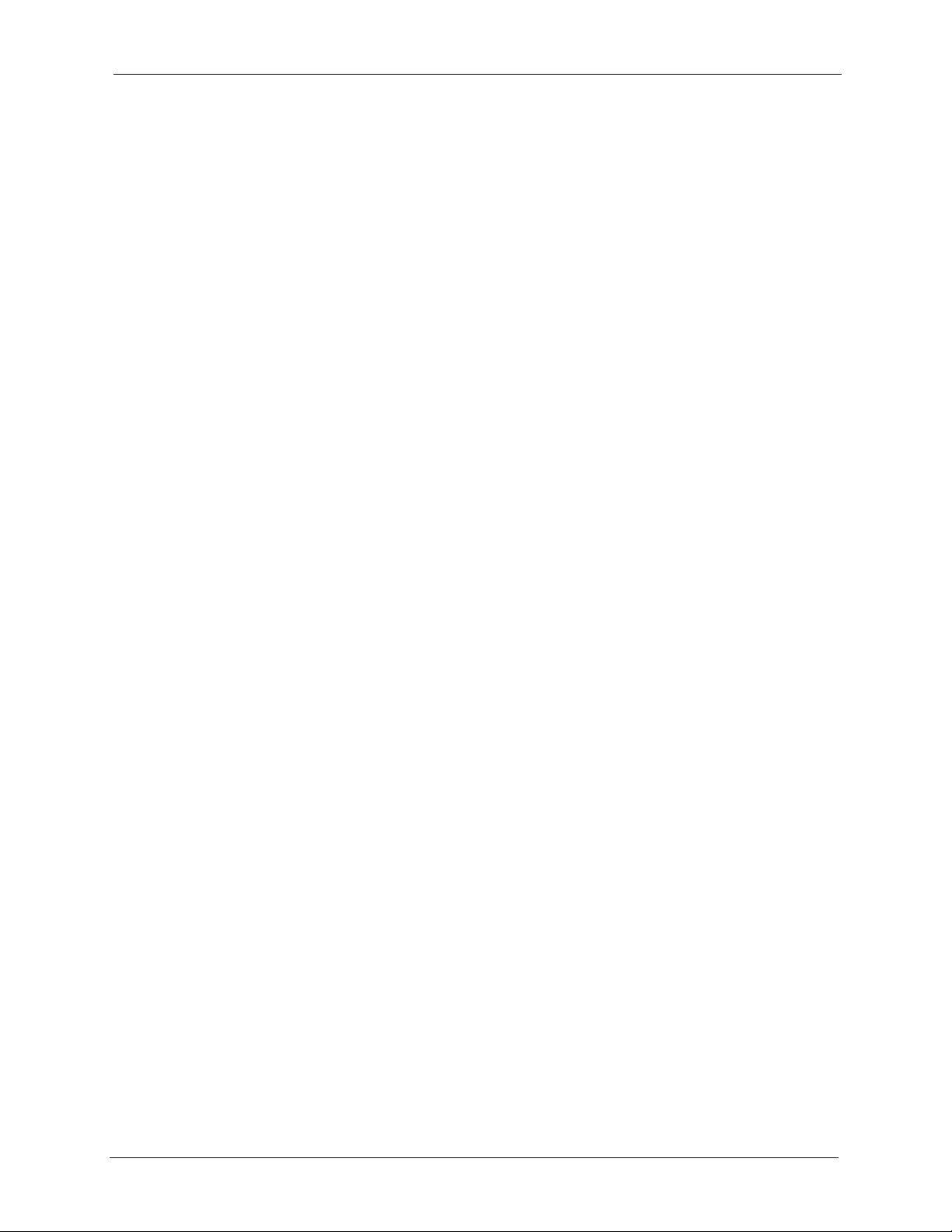
P-660R-T Series User’s Guide
Introduction to DSL
DSL (Digital Subscriber Line) technology enhances the data capacity of the existing
twisted-pair wire that runs between the local telephone company switching offices and most
homes and offices. While the wire itself can handle higher frequencies, the telephone
switching equipment is designed to cut off signals above 4,000 Hz to filter noise off the voice
line, but now everybody is searching for ways to get more bandwidth to improve access to the
Web - hence DSL technologies.
There are actually seven types of DSL service, ranging in speeds from 16 Kbits/sec to 52
Mbits/sec. The services are either symmetrical (traffic flows at the same speed in both
directions), or asymmetrical (the downstream capacity is higher than the upstream capacity).
Asymmetrical services (ADSL) are suitable for Internet users because more information is
usually downloaded than uploaded. For example, a simple button click in a web browser can
start an extended download that includes graphics and text.
As data rates increase, the carrying distance decreases. That means that users who are beyond
a certain distance from the telephone company’s central office may not be able to obtain the
higher speeds.
A DSL connection is a point-to-point dedicated circuit, meaning that the link is always up and
there is no dialing required.
Introduction to ADSL
It is an asymmetrical technology, meaning that the downstream data rate is much higher than
the upstream data rate. As mentioned, this works well for a typical Internet session in which
more information is downloaded, for example, from Web servers, than is uploaded. ADSL
operates in a frequency range that is above the frequency range of voice services, so the two
systems can operate over the same cable.
Introduction to DSL 30
Page 31

P-660R-T Series User’s Guide
31 Introduction to DSL
Page 32

P-660R-T Series User’s Guide
CHAPTER 1
Getting To Know Your Prestige
This chapter describes the key features and applications of your Prestige.
1.1 Introducing the Prestige
Your Prestige integrates a high-speed 10/100Mbps auto-negotiating LAN interface and a highspeed ADSL port into a single package. The Prestige is an ADSL Ethernet Gateway
compatible with the ADSL/ADSL2/ADSL2+ standards. It allows super-fast, secure Internet
access over the analog (POTS) or digital (ISDN) telephone line (depending on your model).
Maximum data rates attainable by the Prestige for each standard are shown in the next table.
Table 1 ADSL Standards
DATA RATE STANDARD UPSTREAM DOWNSTREAM
ADSL
ADSL2
ADSL2+
Note: The standard your ISP supports determines the maximum upstream and
downstream speeds attainable. Actual speeds attained also depend on the
distance from your ISP, line quality, etc.
Models ending in "1", for example P-660R-T1, denote a device that works over the analog
telephone system, POTS (Plain Old Telephone Service). Models ending in "3" denote a device
that works over ISDN (Integrated Synchronous Digital System). Models ending in "7" denote
a device that works over T-ISDN (UR-2).
Note: Only use firmware for your Prestige’s specific model. Refer to the label on the
bottom of your Prestige.
The web browser-based Graphical User Interface (GUI) provides easy management.
832 kbps 8Mbps
3.5Mbps 12Mbps
3.5Mbps 24Mbps
1.1.1 Features of the Prestige
The following sections describe the features of the Prestige.
Chapter 1 Getting To Know Your Prestige 32
Page 33

P-660R-T Series User’s Guide
High Speed Internet Access
Your Prestige ADSL/ADSL2/ADSL2+ router can support downstream transmission rates of
up to 24Mbps and upstream transmission rates of 3.5Mbps. Actual speeds attained depend on
ISP DSLAM environment.
Zero Configuration Internet Access
Once you connect and turn on the Prestige, it automatically detects the Internet connection
settings (such as the VCI/VPI numbers and the encapsulation method) from the ISP and makes
the necessary configuration changes. In cases where additional account information (such as
an Internet account user name and password) is required or the Prestige cannot connect to the
ISP, you will be redirected to web screen(s) for information input or troubleshooting.
Any IP
The Any IP feature allows a computer to access the Internet and the Prestige without changing
the network settings (such as IP address and subnet mask) of the computer, when the IP
addresses of the computer and the Prestige are not in the same subnet.
Traffic Redirect
Traffic redirect forwards WAN traffic to a backup gateway when the Prestige cannot connect
to the Internet, thus acting as an auxiliary if your regular WAN connection fails.
Universal Plug and Play (UPnP)
Using the standard TCP/IP protocol, the Prestige and other UPnP enabled devices can
dynamically join a network, obtain an IP address and convey its capabilities to other devices
on the network.
PPPoE Support (RFC2516)
PPPoE (Point-to-Point Protocol over Ethernet) emulates a dial-up connection. It allows your
ISP to use their existing network configuration with newer broadband technologies such as
ADSL. The PPPoE driver on the Prestige is transparent to the computers on the LAN, which
see only Ethernet and are not aware of PPPoE thus saving you from having to manage PPPoE
clients on individual computers.
Network Address Translation (NAT)
Network Address Translation (NAT) allows the translation of an Internet protocol address
used within one network (for example a private IP address used in a local network) to a
different IP address known within
the Internet).
another network (for example a public IP address used on
33 Chapter 1 Getting To Know Your Prestige
Page 34

P-660R-T Series User’s Guide
10/100M Auto-negotiating Ethernet/Fast Ethernet Interface(s)
This auto-negotiation feature allows the Prestige to detect the speed of incoming transmissions
and adjust appropriately without manual intervention. It allows data transfer of either 10 Mbps
or 100 Mbps in either half-duplex or full-duplex mode depending on your Ethernet network.
Auto-Crossover (MDI/MDI-X) 10/100 Mbps Ethernet Interface(s)
These interfaces automatically adjust to either a crossover or straight-through Ethernet cable.
Dynamic DNS Support
With Dynamic DNS support, you can have a static hostname alias for a dynamic IP address,
allowing the host to be more easily accessible from various locations on the Internet. You must
register for this service with a Dynamic DNS service provider.
Multiple PVC (Permanent Virtual Circuits) Support
Your Prestige supports up to 8 PVC’s.
ADSL Standards
• Full-Rate (ANSI T1.413, Issue 2; G.dmt (G.992.1) with line rate support of up to 8 Mbps
downstream and 832 Kbps upstream.
• G.lite (G.992.2) with line rate support of up to 1.5Mbps downstream and 512Kbps
upstream.
• Supports Multi-Mode standard (ANSI T1.413, Issue 2; G.dmt (G.992.1); G.lite
(G992.2)).
• TCP/IP (Transmission Control Protocol/Internet Protocol) network layer protocol.
• ATM Forum UNI 3.1/4.0 PVC.
• Supports up to 8 PVCs (UBR, CBR, VBR).
• Multiple Protocol over AAL5 (RFC 1483).
• PPP over AAL5 (RFC 2364).
• PPP over Ethernet over AAL5 (RFC 2516).
• RFC 1661.
• PPP over PAP (RFC 1334).
• PPP over CHAP (RFC 1994).
Protocol Support
• DHCP Support
DHCP (Dynamic Host Configuration Protocol) allows the individual clients (computers)
to obtain the TCP/IP configuration at start-up from a centralized DHCP server. The
Prestige has built-in DHCP server capability enabled by default. It can assign IP
addresses, an IP default gateway and DNS servers to DHCP clients. The Prestige can now
also act as a surrogate DHCP server (DHCP Relay) where it relays IP address assignment
from the actual real DHCP server to the clients.
Chapter 1 Getting To Know Your Prestige 34
Page 35

P-660R-T Series User’s Guide
•IP Alias
IP Alias allows you to partition a physical network into logical networks over the same
Ethernet interface. The Prestige supports three logical LAN interfaces via its single
physical Ethernet interface with the Prestige itself as the gateway for each LAN network.
• IP Policy Routing (IPPR)
Traditionally, routing is based on the destination address only and the router takes the
shortest path to forward a packet. IP Policy Routing (IPPR) provides a mechanism to
override the default routing behavior and alter the packet forwarding based on the policy
defined by the network administrator.
• PPP (Point-to-Point Protocol) link layer protocol.
• Transparent bridging for unsupported network layer protocols.
• RIP I/RIP II
• IGMP Proxy
• ICMP support
• ATM QoS support
• MIB II support (RFC 1213)
Networking Compatibility
Your Prestige is compatible with the major ADSL DSLAM (Digital Subscriber Line Access
Multiplexer) providers, making configuration as simple as possible for you.
Multiplexing
The Prestige supports VC-based and LLC-based multiplexing.
Encapsulation
The Prestige supports PPPoA (RFC 2364 - PPP over ATM Adaptation Layer 5), RFC 1483
encapsulation over ATM, MAC encapsulated routing (ENET encapsulation) as well as PPP
over Ethernet (RFC 2516).
Network Management
• Menu driven SMT (System Management Terminal) management
• Embedded web configurator
• CLI (Command Line Interpreter)
• Remote Management via Telnet or Web
•SNMP manageable
• DHCP Server/Client/Relay
• Built-in Diagnostic Tools
•Syslog
• Telnet Support (Password-protected telnet access to internal configuration manager)
• TFTP/FTP server, firmware upgrade and configuration backup/support supported
35 Chapter 1 Getting To Know Your Prestige
Page 36

P-660R-T Series User’s Guide
• Supports OAM F4/F5 loop-back, AIS and RDI OAM cells
Other PPPoE Features
• PPPoE idle time out
• PPPoE Dial on Demand
Diagnostics Capabilities
The Prestige can perform self-diagnostic tests. These tests check the integrity of the following
circuitry:
• FLASH memory
• ADSL circuitry
•RAM
• LAN port
Packet Filters
The Prestige's packet filtering functions allows added network security and management.
Ease of Installation
Your Prestige is designed for quick, intuitive and easy installation.
Housing
Your Prestige's compact and ventilated housing minimizes space requirements making it easy
to position anywhere in your busy office.
1.2 Applications for the Prestige
Here are some example uses for which the Prestige is well suited.
1.2.1 Internet Access
The Prestige is the ideal high-speed Internet access solution. Your Prestige supports the TCP/
IP protocol, which the Internet uses exclusively. It is compatible with all major ADSL
DSLAM (Digital Subscriber Line Access Multiplexer) providers. A DSLAM is a rack of
ADSL line cards with data multiplexed into a backbone network interface/connection (for
example, T1, OC3, DS3, ATM or Frame Relay). Think of it as the equivalent of a modem rack
for ADSL. A typical Internet access application is shown below.
Chapter 1 Getting To Know Your Prestige 36
Page 37

P-660R-T Series User’s Guide
Figure 1 Prestige Internet Access Application
Internet Single User Account
For a SOHO (Small Office/Home Office) environment, your Prestige offers the Single User
Account (SUA) feature that allows multiple users on the LAN (Local Area Network) to access
the Internet concurrently for the cost of a single IP address.
1.2.2 LAN to LAN Application
You can use the Prestige to connect two geographically dispersed networks over the ADSL line.
A typical LAN-to-LAN application for your Prestige is shown as follows.
Figure 2 Prestige LAN-to-LAN Application
1.3 Prestige Hardware Installation and Connection
Refer to the Quick Start Guide for information on hardware installation and connection.
1.4 Front Panel LEDs
The following table describes the LEDs on the front panel.
Table 2 Front Panel LED Description
LED COLOR STATUS DESCRIPTION
PWR/SYS Green On The Prestige is receiving power and functioning properly.
Blinking The Prestige is rebooting.
Off The Prestige is not ready or has malfunctioned.
Red On The power to the Prestige is too low.
37 Chapter 1 Getting To Know Your Prestige
Page 38

P-660R-T Series User’s Guide
Table 2 Front Panel LED Description
LED COLOR STATUS DESCRIPTION
10/100M Green On The Prestige has a successful 10Mbps Ethernet connection.
Blinking The Prestige is receiving or sending data.
Amber On The Prestige has a successful 100Mbps Ethernet connection.
Blinking The Prestige is receiving or sending data.
Off The LAN is not connected.
DSL Green On The Prestige is linked successfully to a DSLAM.
Blinking
(Slow)
Blinking
(Fast)
Off The DSL link is down.
PPP Amber On The Prestige has a PPP (PPPoA or PPPoE) connection.
Blinking The Prestige is sending or receiving PPPoA or PPPoE traffic.
Off The Prestige does not have a PPP (PPPoA or PPPoE)
The Prestige is initializing the DSL line.
The Prestige is sending or receiving non-PPP traffic.
connection.
Chapter 1 Getting To Know Your Prestige 38
Page 39

P-660R-T Series User’s Guide
39 Chapter 1 Getting To Know Your Prestige
Page 40

Introducing the Web
This chapter describes how to access and navigate the web configurator.
2.1 Web Configurator Overview
The web configurator is an HTML-based management interface that allows easy Prestige
setup and management via Internet browser. Use Internet Explorer 6.0 and later or Netscape
Navigator 7.0 and later versions. The recommended screen resolution is 1024 by 768 pixels.
P-660R-T Series User’s Guide
CHAPTER 2
Configurator
In order to use the web configurator you need to allow:
• Web browser pop-up windows from your device. Web pop-up blocking is enabled by
default in Windows XP SP (Service Pack) 2.
• JavaScript (enabled by default).
• Java permissions (enabled by default).
2.1.1 Accessing the Prestige Web Configurator
1 Make sure your Prestige hardware is properly connected (refer to the Quick Start Guide).
2 Prepare your computer/computer network to connect to the Prestige (refer to Appendix B
on page 258).
3 Launch your web browser.
4 Type "192.168.1.1" as the URL.
5 An Enter Network Password window displays. Enter the password (“1234” is the
default). Click Login to proceed to a screen asking you to change your password. Click
Cancel to revert to the default password in the password field.
Chapter 2 Introducing the Web Configurator 40
Page 41

P-660R-T Series User’s Guide
Figure 3 Password Screen
6 It is highly recommended you change the default password! Enter a new password, retype
it to confirm and click Apply; alternatively click Ignore to proceed to the main menu if
you do not want to change the password now.
Note: If you do not change the password, the following screen appears every time
you log in.
Figure 4 Change Password at Login
7 You should now see the SITE MAP screen.
Note: The Prestige automatically times out after five minutes of inactivity. Simply log
back into the Prestige if this happens to you.
2.2 Resetting the Prestige
If you forget your password or cannot access the web configurator, you will need to use the
RESET button at the back of the Prestige to reload the factory-default configuration file. This
means that you will lose all configurations that you had previously and the password will be
reset to “1234”.
41 Chapter 2 Introducing the Web Configurator
Page 42

P-660R-T Series User’s Guide
2.2.1 Using the Reset Button
1 Make sure the PWR/SYS LED is on (not blinking).
2 Press the RESET button for ten seconds or until the PWR/SYS LED begins to blink and
then release it. When the PWR/SYS LED begins to blink, the defaults have been restored
and the Prestige restarts.
2.3 Navigating the Prestige Web Configurator
The following summarizes how to navigate the web configurator from the SITE MAP screen.
• Click Wizard Setup to begin a series of screens to configure your Prestige for the first
time.
• Click a link under Advanced Setup to configure advanced Prestige features.
• Click a link under Maintenance to see Prestige performance statistics, upload firmware
and back up, restore or upload a configuration file.
• Click SITE MAP to go to the Site Map screen.
• Click Logout in the navigation panel when you have finished a Prestige management
session.
Figure 5 Web Configurator: Site Map Screen
Note: Click the icon (located in the top right corner of most screens) to view
embedded help.
Table 3 Web Configurator Screens Summary
LINK SUB-LINK FUNCTION
Wizard Setup Connection
Setup
Advanced Setup
Password Use this screen to change your password.
LAN Use this screen to configure LAN DHCP and TCP/IP settings.
Use these screens for initial configuration including general
setup, ISP parameters for Internet Access and WAN IP/DNS
Server/MAC address assignment.
Chapter 2 Introducing the Web Configurator 42
Page 43

P-660R-T Series User’s Guide
Table 3 Web Configurator Screens Summary (continued)
LINK SUB-LINK FUNCTION
WAN WAN Setup Use this screen to change the Prestige’s WAN remote node
NAT SUA Only Use this screen to configure servers behind the Prestige.
Security Use this screen to configure Internet security and apply the
Dynamic DNS Use this screen to set up dynamic DNS.
Time and Date Use this screen to change your Prestige’s time and date.
Remote
Management
UPnP Use this screen to enable UPnP on the Prestige.
Maintenance
System Status This screen contains administrative and system-related
DHCP Table This screen displays DHCP (Dynamic Host Configuration
Any IP Table This screen shows current read-only information of all network
Diagnostic General These screens display information to help you identify problems
Firmware Use this screen to upload firmware to your Prestige
LOGOUT Click this label to exit the web configurator.
settings.
WAN Backup Use this screen to configure your traffic redirect properties and
WAN backup settings.
Full Feature Use this screen to configure network address translation
mapping rules.
predefined filter rules.
Use this screen to configure through which interface(s) and from
which IP address(es) users can use Telnet/FTP/Web to manage
the Prestige.
information.
Protocol) related information and is READ-ONLY.
devices that use the Any IP feature to communicate with the
Prestige.
with the Prestige general connection.
DSL Line These screens display information to help you identify problems
with the DSL line.
43 Chapter 2 Introducing the Web Configurator
Page 44

This chapter provides information on the Wizard Setup screens for Internet access in the web
configurator.
3.1 Introduction
Use the Wizard Setup screens to configure your system for Internet access with the
information provided by your ISP. Your ISP may have already configured some of the fields
in the wizard screens for you.
3.1.1 Encapsulation
P-660R-T Series User’s Guide
CHAPTER 3
Wizard Setup
Be sure to use the encapsulation method required by your ISP. The Prestige supports the
following methods.
3.1.1.1 ENET ENCAP
The MAC Encapsulated Routing Link Protocol (ENET ENCAP) is only implemented with the
IP network protocol. IP packets are routed between the Ethernet interface and the WAN
interface and then formatted so that they can be understood in a bridged environment. For
instance, it encapsulates routed Ethernet frames into bridged ATM cells. ENET ENCAP
requires that you specify a gateway IP address in the ENET ENCAP Gateway field in the
second wizard screen. You can get this information from your ISP.
3.1.1.2 PPP over Ethernet
PPPoE provides access control and billing functionality in a manner similar to dial-up services
using PPP. The Prestige bridges a PPP session over Ethernet (PPP over Ethernet, RFC 2516)
from your computer to an ATM PVC (Permanent Virtual Circuit) which connects to ADSL
Access Concentrator where the PPP session terminates. One PVC can support any number of
PPP sessions from your LAN. For more information on PPPoE, see the appendices.
3.1.1.3 PPPoA
PPPoA stands for Point to Point Protocol over ATM Adaptation Layer 5 (AAL5). A PPPoA
connection functions like a dial-up Internet connection. The Prestige encapsulates the PPP
session based on RFC1483 and sends it through an ATM PVC (Permanent Virtual Circuit) to
the Internet Service Provider’s (ISP) DSLAM (digital access multiplexer). Please refer to RFC
2364 for more information on PPPoA. Refer to RFC 1661 for more information on PPP.
Chapter 3 Wizard Setup 44
Page 45

P-660R-T Series User’s Guide
3.1.1.4 RFC 1483
RFC 1483 describes two methods for Multiprotocol Encapsulation over ATM Adaptation
Layer 5 (AAL5). The first method allows multiplexing of multiple protocols over a single
ATM virtual circuit (LLC-based multiplexing) and the second method assumes that each
protocol is carried over a separate ATM virtual circuit (VC-based multiplexing). Please refer
to the RFC for more detailed information.
3.1.2 Multiplexing
There are two conventions to identify what protocols the virtual circuit (VC) is carrying. Be
sure to use the multiplexing method required by your ISP.
3.1.2.1 VC-based Multiplexing
In this case, by prior mutual agreement, each protocol is assigned to a specific virtual circuit;
for example, VC1 carries IP, etc. VC-based multiplexing may be dominant in environments
where dynamic creation of large numbers of ATM VCs is fast and economical.
3.1.2.2 LLC-based Multiplexing
In this case one VC carries multiple protocols with protocol identifying information being
contained in each packet header. Despite the extra bandwidth and processing overhead, this
method may be advantageous if it is not practical to have a separate VC for each carried
protocol, for example, if charging heavily depends on the number of simultaneous VCs.
3.1.3 VPI and VCI
Be sure to use the correct Virtual Path Identifier (VPI) and Virtual Channel Identifier (VCI)
numbers assigned to you. The valid range for the VPI is 0 to 255 and for the VCI is 32 to
65535 (0 to 31 is reserved for local management of ATM traffic). Please see the appendix for
more information.
3.1.4 Internet Access Wizard Setup: First Screen
In the SITE MAP screen click Wizard Setup to display the first wizard screen.
45 Chapter 3 Wizard Setup
Page 46

Figure 6 Internet Access Wizard Setup: First Screen
The following table describes the labels in this screen.
Table 4 Internet Access Wizard Setup: First Screen
P-660R-T Series User’s Guide
LABEL DESCRIPTION
Mode From the Mode drop-down list box, select Routing (default) if your ISP allows
multiple computers to share an Internet account. Otherwise select Bridge.
Encapsulation Select the encapsulation type your ISP uses from the Encapsulation drop-down list
box. Choices vary depending on what you select in the Mode field.
If you select Bridge in the Mode field, select either PPPoA or RFC 1483.
If you select Routing in the Mode field, select PPPoA, RFC 1483, ENET ENCAP or
PPPoE.
Multiplex Select the multiplexing method used by your ISP from the Multiplex drop-down list
box either VC-based or LLC-based.
Virtual Circuit IDVPI (Virtual Path Identifier) and VCI (Virtual Channel Identifier) define a virtual circuit.
Refer to the appendix for more information.
VPI Enter the VPI assigned to you. This field may already be configured.
VCI Enter the VCI assigned to you. This field may already be configured.
Next Click this button to go to the next wizard screen. The next wizard screen you see
depends on what protocol you chose above. Click on the protocol link to see the next
wizard screen for that protocol.
3.2 IP Address and Subnet Mask
Similar to the way houses on a street share a common street name, so too do computers on a
LAN share one common network number.
Where you obtain your network number depends on your particular situation. If the ISP or
your network administrator assigns you a block of registered IP addresses, follow their
instructions in selecting the IP addresses and the subnet mask.
Chapter 3 Wizard Setup 46
Page 47

P-660R-T Series User’s Guide
If the ISP did not explicitly give you an IP network number, then most likely you have a single
user account and the ISP will assign you a dynamic IP address when the connection is
established. If this is the case, it is recommended that you select a network number from
192.168.0.0 to 192.168.255.0 and you must enable the Network Address Translation (NAT)
feature of the Prestige. The Internet Assigned Number Authority (IANA) reserved this block
of addresses specifically for private use; please do not use any other number unless you are
told otherwise. Let's say you select 192.168.1.0 as the network number; which covers 254
individual addresses, from 192.168.1.1 to 192.168.1.254 (zero and 255 are reserved). In other
words, the first three numbers specify the network number while the last number identifies an
individual computer on that network.
Once you have decided on the network number, pick an IP address that is easy to remember,
for instance, 192.168.1.1, for your Prestige, but make sure that no other device on your
network is using that IP address.
The subnet mask specifies the network number portion of an IP address. Your Prestige will
compute the subnet mask automatically based on the IP address that you entered. You don't
need to change the subnet mask computed by the Prestige unless you are instructed to do
otherwise.
3.2.1 IP Address Assignment
A static IP is a fixed IP that your ISP gives you. A dynamic IP is not fixed; the ISP assigns you
a different one each time. The Single User Account feature can be enabled or disabled if you
have either a dynamic or static IP. However the encapsulation method assigned influences
your choices for IP address and ENET ENCAP gateway.
3.2.1.1 IP Assignment with PPPoA or PPPoE Encapsulation
If you have a dynamic IP, then the IP Address and ENET ENCAP Gateway fields are not
applicable (N/A). If you have a static IP, then you only need to fill in the IP Address field and
not the ENET ENCAP Gateway field.
3.2.1.2 IP Assignment with RFC 1483 Encapsulation
In this case the IP Address Assignment must be static with the same requirements for the IP
Address and ENET ENCAP Gateway fields as stated above.
3.2.1.3 IP Assignment with ENET ENCAP Encapsulation
In this case you can have either a static or dynamic IP. For a static IP you must fill in all the IP
Address and ENET ENCAP Gateway fields as supplied by your ISP. However for a
dynamic IP, the Prestige acts as a DHCP client on the WAN port and so the IP Address and
ENET ENCAP Gateway fields are not applicable (N/A) as the DHCP server assigns them to
the Prestige.
47 Chapter 3 Wizard Setup
Page 48

3.2.1.4 Private IP Addresses
Every machine on the Internet must have a unique address. If your networks are isolated from
the Internet, for example, only between your two branch offices, you can assign any IP
addresses to the hosts without problems. However, the Internet Assigned Numbers Authority
(IANA) has reserved the following three blocks of IP addresses specifically for private
networks:
• 10.0.0.0 — 10.255.255.255
• 172.16.0.0 — 172.31.255.255
• 192.168.0.0 — 192.168.255.255
You can obtain your IP address from the IANA, from an ISP or it can be assigned from a
private network. If you belong to a small organization and your Internet access is through an
ISP, the ISP can provide you with the Internet addresses for your local networks. On the other
hand, if you are part of a much larger organization, you should consult your network
administrator for the appropriate IP addresses.
Note: Regardless of your particular situation, do not create an arbitrary IP address;
always follow the guidelines above. For more information on address
assignment, please refer to RFC 1597, Address Allocation for Private Internets
and RFC 1466, Guidelines for Management of IP Address Space.
P-660R-T Series User’s Guide
3.2.2 Nailed-Up Connection (PPP)
A nailed-up connection is a dial-up line where the connection is always up regardless of traffic
demand. The Prestige does two things when you specify a nailed-up connection. The first is
that idle timeout is disabled. The second is that the Prestige will try to bring up the connection
when turned on and whenever the connection is down. A nailed-up connection can be very
expensive for obvious reasons.
Do not specify a nailed-up connection unless your telephone company offers flat-rate service
or you need a constant connection and the cost is of no concern
3.2.3 NAT
NAT (Network Address Translation - NAT, RFC 1631) is the translation of the IP address of a
host in a packet, for example, the source address of an outgoing packet, used within one
network to a different IP address known within another network.
3.2.4 Internet Access Wizard Setup: Second Screen
The second wizard screen varies depending on what mode and encapsulation type you use. All
screens shown are with routing mode. Configure the fields and click Next to continue.
Chapter 3 Wizard Setup 48
Page 49

P-660R-T Series User’s Guide
Figure 7 Internet Connection with PPPoE
The following table describes the labels in this screen.
Table 5 Internet Connection with PPPoE
LABEL DESCRIPTION
Service Name Type the name of your PPPoE service here.
User Name Enter the user name exactly as your ISP assigned. If assigned a name in the form
user@domain where domain identifies a service name, then enter both components
exactly as given.
Password Enter the password associated with the user name above.
IP Address A static IP address is a fixed IP that your ISP gives you. A dynamic IP address is not
Connection Select Connect on Demand when you don't want the connection up all the time and
Network
Address
Translation
Back Click Back to go back to the first wizard screen.
Next Click Next to continue to the next wizard screen.
fixed; the ISP assigns you a different one each time you connect to the Internet.
Select Obtain an IP Address Automatically if you have a dynamic IP address;
otherwise select Static IP Address and type your ISP assigned IP address in the text
box below.
specify an idle time-out (in seconds) in the Max. Idle Timeout field. The default
setting selects Connection on Demand with 0 as the idle time-out, which means the
Internet session will not timeout.
Select Nailed-Up Connection when you want your connection up all the time. The
Prestige will try to bring up the connection automatically if it is disconnected.
The schedule rule(s) in SMT menu 26 has priority over your Connection settings.
Select None, SUA Only or Full Feature from the drop-sown list box. Refer to the NAT
chapter for more details.
49 Chapter 3 Wizard Setup
Page 50

P-660R-T Series User’s Guide
Figure 8 Internet Connection with RFC 1483
The following table describes the labels in this screen.
Table 6 Internet Connection with RFC 1483
LABEL DESCRIPTION
IP Address This field is available if you select Routing in the Mode field.
Type your ISP assigned IP address in this field.
Network Address
Translation
Back Click Back to go back to the first wizard screen.
Next Click Next to continue to the next wizard screen.
Select None, SUA Only or Full Feature from the drop-down list box. Refer to
Chapter 7 on page 76 for more details.
Figure 9 Internet Connection with ENET ENCAP
Chapter 3 Wizard Setup 50
Page 51

P-660R-T Series User’s Guide
The following table describes the labels in this screen.
Table 7 Internet Connection with ENET ENCAP
LABEL DESCRIPTION
IP Address A static IP address is a fixed IP that your ISP gives you. A dynamic IP address is not
fixed; the ISP assigns you a different one each time you connect to the Internet. .
Select Obtain an IP Address Automatically if you have a dynamic IP address;
otherwise select Static IP Address and type your ISP assigned IP address in the IP
Address text box below.
Subnet Mask Enter a subnet mask in dotted decimal notation.
Refer to Appendix C on page 274 to calculate a subnet mask If you are implementing
subnetting.
ENET ENCAP
Gateway
Network
Address
Translation
Back Click Back to go back to the first wizard screen.
Next Click Next to continue to the next wizard screen.
You must specify a gateway IP address (supplied by your ISP) when you use ENET
ENCAP in the Encapsulation field in the previous screen.
Select None, SUA Only or Full Feature from the drop-sown list box. Refer to the NAT
chapter for more details.
Figure 10 Internet Connection with PPPoA
51 Chapter 3 Wizard Setup
Page 52

P-660R-T Series User’s Guide
The following table describes the labels in this screen.
Table 8 Internet Connection with PPPoA
LABEL DESCRIPTION
User Name Enter the login name that your ISP gives you.
Password Enter the password associated with the user name above.
IP Address This option is available if you select Routing in the Mode field.
A static IP address is a fixed IP that your ISP gives you. A dynamic IP address is not
fixed; the ISP assigns you a different one each time you connect to the Internet.
Click Obtain an IP Address Automatically if you have a dynamic IP address;
otherwise click Static IP Address and type your ISP assigned IP address in the IP
Address text box below.
Connection Select Connect on Demand when you don't want the connection up all the time and
specify an idle time-out (in seconds) in the Max. Idle Timeout field. The default setting
selects Connection on Demand with 0 as the idle time-out, which means the Internet
session will not timeout.
Select Nailed-Up Connection when you want your connection up all the time. The
Prestige will try to bring up the connection automatically if it is disconnected.
The schedule rule(s) in SMT menu 26 has priority over your Connection settings.
Network
Address
Translation
Back Click Back to go back to the first wizard screen.
Next Click Next to continue to the next wizard screen.
This option is available if you select Routing in the Mode field.
Select None, SUA Only or Full Feature from the drop-sown list box. Refer to Chapter
7 on page 76 for more details.
3.2.5 DHCP Setup
DHCP (Dynamic Host Configuration Protocol, RFC 2131 and RFC 2132) allows individual
clients to obtain TCP/IP configuration at start-up from a server. You can configure the Prestige
as a DHCP server or disable it. When configured as a server, the Prestige provides the TCP/IP
configuration for the clients. If you turn DHCP service off, you must have another DHCP
server on your LAN, or else the computer must be manually configured.
3.2.5.1 IP Pool Setup
The Prestige is pre-configured with a pool of IP addresses for the DHCP clients (DHCP Pool).
See the product specifications in the appendices. Do not assign static IP addresses from the
DHCP pool to your LAN computers.
3.2.6 Internet Access Wizard Setup: Third Screen
Verify the settings in the screen shown next. To change the LAN information on the Prestige,
click Change LAN Configurations. Otherwise click Save Settings to save the configuration
and skip to the section 3.13.
Chapter 3 Wizard Setup 52
Page 53

P-660R-T Series User’s Guide
Figure 11 Internet Access Wizard Setup: Third Screen
If you want to change your Prestige LAN settings, click Change LAN Configuration to
display the screen as shown next.
53 Chapter 3 Wizard Setup
Page 54

Figure 12 Internet Access Wizard Setup: LAN Configuration
The following table describes the labels in this screen.
P-660R-T Series User’s Guide
Table 9 Internet Access Wizard Setup: LAN Configuration
LABEL DESCRIPTION
LAN IP Address Enter the IP address of your Prestige in dotted decimal notation, for example,
192.168.1.1 (factory default).
Note: If you changed the Prestige's LAN IP address, you must
use the new IP address if you want to access the web
configurator again.
LAN Subnet Mask Enter a subnet mask in dotted decimal notation.
DHCP
DHCP Server From the DHCP Server drop-down list box, select On to allow your Prestige to
assign IP addresses, an IP default gateway and DNS servers to computer
systems that support the DHCP client. Select Off to disable DHCP server.
When DHCP server is used, set the following items:
Client IP Pool Starting
Address
Size of Client IP Pool This field specifies the size or count of the IP address pool.
Primary DNS Server Enter the IP addresses of the DNS servers. The DNS servers are passed to
Secondary DNS Server As above.
Back Click Back to go back to the previous screen.
Finish Click Finish to save the settings and proceed to the next wizard screen.
This field specifies the first of the contiguous addresses in the IP address
pool.
the DHCP clients along with the IP address and the subnet mask.
Chapter 3 Wizard Setup 54
Page 55

P-660R-T Series User’s Guide
3.2.7 Internet Access Wizard Setup: Connection Test
The Prestige automatically tests the connection to the computer(s) connected to the LAN
ports. To test the connection from the Prestige to the ISP, click Start Diagnose. Otherwise
click Return to Main Menu to go back to the Site Map screen.
Figure 13 Internet Access Wizard Setup: Connection Tests
3.2.7.1 Test Your Internet Connection
Launch your web browser and navigate to www.zyxel.com. Internet access is just the
beginning. Refer to the rest of this User’s Guide for more detailed information on the complete
range of Prestige features. If you cannot access the Internet, open the web configurator again
to confirm that the Internet settings you configured in the Wizard Setup are correct.
55 Chapter 3 Wizard Setup
Page 56

This chapter provides information on the Password screen.
4.1 Password Overview
It is highly recommended that you change the password for accessing the Prestige.
4.1.1 Configuring Password
To change your Prestige’s password (recommended), click Password in the Site Map screen.
The screen appears as shown.
P-660R-T Series User’s Guide
CHAPTER 4
Password Setup
Figure 14 Password
The following table describes the fields in this screen.
Table 10 Password
LABEL DESCRIPTION
Old Password Type the default password or the existing password you use to access the system
New Password Type the new password in this field.
Retype to Confirm Type the new password again in this field.
Apply Click Apply to save your changes back to the Prestige.
Cancel Click Cancel to begin configuring this screen afresh.
in this field.
Chapter 4 Password Setup 56
Page 57

P-660R-T Series User’s Guide
57 Chapter 4 Password Setup
Page 58

This chapter describes how to configure LAN settings.
5.1 LAN Overview
A Local Area Network (LAN) is a shared communication system to which many computers
are attached. A LAN is a computer network limited to the immediate area, usually the same
building or floor of a building. The LAN screens can help you configure a LAN DHCP server
and manage IP addresses.
5.1.1 LANs, WANs and the Prestige
P-660R-T Series User’s Guide
CHAPTER 5
LAN Setup
The actual physical connection determines whether the Prestige ports are LAN or WAN ports.
There are two separate IP networks, one inside the LAN network and the other outside the
WAN network as shown next.
Figure 15 LAN and WAN IP Addresses
Chapter 5 LAN Setup 58
Page 59

P-660R-T Series User’s Guide
5.2 DNS Server Address
DNS (Domain Name System) is for mapping a domain name to its corresponding IP address
and vice versa. The DNS server is extremely important because without it, you must know the
IP address of a machine before you can access it. The DNS server addresses that you enter in
the DHCP setup are passed to the client machines along with the assigned IP address and
subnet mask.
There are two ways that an ISP disseminates the DNS server addresses. The first is for an ISP
to tell a customer the DNS server addresses, usually in the form of an information sheet, when
s/he signs up. If your ISP gives you the DNS server addresses, enter them in the DNS Server
fields in the LAN Setup screen, otherwise, leave them blank.
Some ISP’s choose to pass the DNS servers using the DNS server extensions of PPP IPCP (IP
Control Protocol) after the connection is up. If your ISP did not give you explicit DNS
servers, chances are the DNS servers are conveyed through IPCP negotiation. The Prestige
supports the IPCP DNS server extensions through the DNS proxy feature.
If the Primary and Secondary DNS Server fields in the LAN Setup screen are not specified,
for instance, left as 0.0.0.0, the Prestige tells the DHCP clients that it itself is the DNS server.
When a computer sends a DNS query to the Prestige, the Prestige forwards the query to the
real DNS server learned through IPCP and relays the response back to the computer.
Please note that DNS proxy works only when the ISP uses the IPCP DNS server extensions. It
does not mean you can leave the DNS servers out of the DHCP setup under all circumstances.
If your ISP gives you explicit DNS servers, make sure that you enter their IP addresses in the
LAN Setup screen. This way, the Prestige can pass the DNS servers to the computers and the
computers can query the DNS server directly without the Prestige’s intervention.
5.3 DNS Server Address Assignment
Use DNS (Domain Name System) to map a domain name to its corresponding IP address and
vice versa. The DNS server is extremely important because without it, you must know the IP
address of a computer before you can access it.
There are two ways that an ISP disseminates the DNS server addresses.
• The ISP tells you the DNS server addresses, usually in the form of an information sheet,
when you sign up. If your ISP gives you DNS server addresses, enter them in the DNS
Server fields in the LAN Setup screen.
• The Prestige acts as a DNS proxy when the Primary and Secondary DNS Server fields
are left blank in the LAN Setup screen.
59 Chapter 5 LAN Setup
Page 60

5.4 LAN TCP/IP
The Prestige has built-in DHCP server capability that assigns IP addresses and DNS servers to
systems that support DHCP client capability.
5.4.1 Factory LAN Defaults
The LAN parameters of the Prestige are preset in the factory with the following values:
• IP address of 192.168.1.1 with subnet mask of 255.255.255.0 (24 bits)
• DHCP server enabled with 32 client IP addresses starting from 192.168.1.33.
These parameters should work for the majority of installations. If your ISP gives you explicit
DNS server address(es), read the embedded web configurator help regarding what fields need
to be configured.
5.4.2 IP Address and Subnet Mask
P-660R-T Series User’s Guide
Refer to Section 3.2 on page 46 in Chapter 3 on page 44 for this information.
5.4.3 RIP Setup
RIP (Routing Information Protocol) allows a router to exchange routing information with
other routers. The RIP Direction field controls the sending and receiving of RIP packets.
When set to:
• Both - the Prestige will broadcast its routing table periodically and incorporate the RIP
information that it receives.
• In Only - the Prestige will not send any RIP packets but will accept all RIP packets
received.
• Out Only - the Prestige will send out RIP packets but will not accept any RIP packets
received.
• None - the Prestige will not send any RIP packets and will ignore any RIP packets
received.
The Version field controls the format and the broadcasting method of the RIP packets that the
Prestige sends (it recognizes both formats when receiving). RIP-1 is universally supported;
but RIP-2 carries more information. RIP-1 is probably adequate for most networks, unless
you have an unusual network topology.
Both RIP-2B and RIP-2M sends the routing data in RIP-2 format; the difference being that
RIP-2B uses subnet broadcasting while RIP-2M uses multicasting.
Chapter 5 LAN Setup 60
Page 61

P-660R-T Series User’s Guide
5.4.4 Multicast
Traditionally, IP packets are transmitted in one of either two ways - Unicast (1 sender - 1
recipient) or Broadcast (1 sender - everybody on the network). Multicast delivers IP packets to
a group of hosts on the network - not everybody and not just 1.
IGMP (Internet Group Multicast Protocol) is a network-layer protocol used to establish
membership in a Multicast group - it is not used to carry user data. IGMP version 2 (RFC
2236) is an improvement over version 1 (RFC 1112) but IGMP version 1 is still in wide use. If
you would like to read more detailed information about interoperability between IGMP
version 2 and version 1, please see sections 4 and 5 of RFC 2236. The class D IP address is
used to identify host groups and can be in the range 224.0.0.0 to 239.255.255.255. The address
224.0.0.0 is not assigned to any group and is used by IP multicast computers. The address
224.0.0.1 is used for query messages and is assigned to the permanent group of all IP hosts
(including gateways). All hosts must join the 224.0.0.1 group in order to participate in IGMP.
The address 224.0.0.2 is assigned to the multicast routers group.
The Prestige supports both IGMP version 1 (IGMP-v1) and IGMP version 2 (IGMP-v2). At
start up, the Prestige queries all directly connected networks to gather group membership.
After that, the Prestige periodically updates this information. IP multicasting can be enabled/
disabled on the Prestige LAN and/or WAN interfaces in the web configurator (LAN; WA N ).
Select None to disable IP multicasting on these interfaces.
5.5 Any IP
Traditionally, you must set the IP addresses and the subnet masks of a computer and the
Prestige to be in the same subnet to allow the computer to access the Internet (through the
Prestige). In cases where your computer is required to use a static IP address in another
network, you may need to manually configure the network settings of the computer every time
you want to access the Internet via the Prestige.
With the Any IP feature and NAT enabled, the Prestige allows a computer to access the
Internet without changing the network settings (such as IP address and subnet mask) of the
computer, when the IP addresses of the computer and the Prestige are not in the same subnet.
Whether a computer is set to use a dynamic or static (fixed) IP address, you can simply
connect the computer to the Prestige and access the Internet.
The following figure depicts a scenario where a computer is set to use a static private IP
address in the corporate environment. In a residential house where a Prestige is installed, you
can still use the computer to access the Internet without changing the network settings, even
when the IP addresses of the computer and the Prestige are not in the same subnet.
61 Chapter 5 LAN Setup
Page 62

P-660R-T Series User’s Guide
Figure 16 Any IP Example
The Any IP feature does not apply to a computer using either a dynamic IP address or a static
IP address that is in the same subnet as the Prestige’s IP address.
Note: You must enable NAT/SUA to use the Any IP feature on the Prestige.
5.5.1 How Any IP Works
Address Resolution Protocol (ARP) is a protocol for mapping an Internet Protocol address (IP
address) to a physical machine address, also known as a Media Access Control or MAC
address, on the local area network. IP routing table is defined on IP Ethernet devices (the
Prestige) to decide which hop to use,
The following lists out the steps taken, when a computer tries to access the Internet for the first
time through the Prestige.
1 When a computer (which is in a different subnet) first attempts to access the Internet, it
sends packets to its default gateway (which is not the Prestige) by looking at the MAC
address in its ARP table.
2 When the computer cannot locate the default gateway, an ARP request is broadcast on the
LAN.
3 The Prestige receives the ARP request and replies to the computer with its own MAC
address.
4 The computer updates the MAC address for the default gateway to the ARP table. Once
the ARP table is updated, the computer is able to access the Internet through the Prestige.
to help forward data along to its specified destination.
5 When the Prestige receives packets from the computer, it creates an entry in the IP
routing table so it can properly forward packets intended for the computer.
After all the routing information is updated, the computer can access the Prestige and the
Internet as if it is in the same subnet as the Prestige.
Chapter 5 LAN Setup 62
Page 63

P-660R-T Series User’s Guide
5.6 Configuring LAN
Click LAN and LAN Setup to open the following screen.
Figure 17 LAN Setup
The following table describes the labels in this screen.
Table 11 LAN Setup
LABEL DESCRIPTION
DHCP
DHCP If set to Server, your Prestige can assign IP addresses, an IP default gateway
and DNS servers to Windows 95, Windows NT and other systems that support
the DHCP client.
If set to None, the DHCP server will be disabled.
If set to Relay, the Prestige acts as a surrogate DHCP server and relays DHCP
requests and responses between the remote server and the clients. Enter the IP
address of the actual, remote DHCP server in the Remote DHCP Server field in
this case.
When DHCP is used, the following items need to be set:
Client IP Pool
Starting Address
Size of Client IP
Pool
63 Chapter 5 LAN Setup
This field specifies the first of the contiguous addresses in the IP address pool.
This field specifies the size or count of the IP address pool.
Page 64

P-660R-T Series User’s Guide
Table 11 LAN Setup (continued)
LABEL DESCRIPTION
Primary DNS Server Enter the IP addresses of the DNS servers. The DNS servers are passed to the
DHCP clients along with the IP address and the subnet mask.
Secondary DNS
Server
Remote DHCP
Server
TCP/IP
IP Address Enter the IP address of your Prestige in dotted decimal notation, for example,
IP Subnet Mask Type the subnet mask assigned to you by your ISP (if given).
RIP Direction Select the RIP direction from None, Both, In Only and Out Only.
RIP Version Select the RIP version from RIP-1, RIP-2B and RIP-2M.
Multicast IGMP (Internet Group Multicast Protocol) is a network-layer protocol used to
Any IP Setup Select the Active checkbox to enable the Any IP feature. This allows a computer
Apply Click Apply to save your changes back to the Prestige.
Cancel Click Cancel to begin configuring this screen afresh.
As above.
If Relay is selected in the DHCP field above then enter the IP address of the
actual remote DHCP server here.
192.168.1.1 (factory default).
establish membership in a multicast group. The Prestige supports both IGMP
version 1 (IGMP-v1) and IGMP-v2. Select None to disable it.
to access the Internet without changing the network settings (such as IP address
and subnet mask) of the computer, even when the IP addresses of the computer
and the Prestige are not in the same subnet.
When you disable the Any IP feature, only computers with dynamic IP addresses
or static IP addresses in the same subnet as the Prestige’s LAN IP address can
connect to the Prestige or access the Internet through the Prestige.
Chapter 5 LAN Setup 64
Page 65

P-660R-T Series User’s Guide
65 Chapter 5 LAN Setup
Page 66

This chapter describes how to configure WAN settings.
6.1 WAN Overview
A WAN (Wide Area Network) is an outside connection to another network or the Internet.
See Chapter 3 on page 44 for more information on the fields in the WAN screens.
6.2 Metric
P-660R-T Series User’s Guide
CHAPTER 6
WAN Setup
The metric represents the "cost of transmission". A router determines the best route for
transmission by choosing a path with the lowest "cost". RIP routing uses hop count as the
measurement of cost, with a minimum of "1" for directly connected networks. The number
must be between "1" and "15"; a number greater than "15" means the link is down. The
smaller the number, the lower the "cost".
The metric sets the priority for the Prestige’s routes to the Internet. If any two of the default
routes have the same metric, the Prestige uses the following pre-defined priorities:
• Normal route: designated by the ISP (see Section 6.5 on page 68)
• Traffic-redirect route (see Section 6.7 on page 71)
• WAN-backup route, also called dial-backup (see Section 6.8 on page 72)
For example, if the normal route has a metric of "1" and the traffic-redirect route has a metric
of "2" and dial-backup route has a metric of "3", then the normal route acts as the primary
default route. If the normal route fails to connect to the Internet, the Prestige tries the trafficredirect route next. In the same manner, the Prestige uses the dial-backup route if the trafficredirect route also fails.
If you want the dial-backup route to take first priority over the traffic-redirect route or even the
normal route, all you need to do is set the dial-backup route’s metric to "1" and the others to
"2" (or greater).
Note: IP Policy Routing overrides the default routing behavior and takes priority over
all of the routes mentioned above (see
Chapter 6 WAN Setup 66
Chapter 28 on page 228).
Page 67

P-660R-T Series User’s Guide
6.3 PPPoE Encapsulation
The Prestige supports PPPoE (Point-to-Point Protocol over Ethernet). PPPoE is an IETF
standard (RFC 2516) specifying how a personal computer (PC) interacts with a broadband
modem (DSL, cable, wireless, etc.) connection. The PPPoE option is for a dial-up connection
using PPPoE.
For the service provider, PPPoE offers an access and authentication method that works with
existing access control systems (for example Radius).
One of the benefits of PPPoE is the ability to let you access one of multiple network services,
a function known as dynamic service selection. This enables the service provider to easily
create and offer new IP services for individuals.
Operationally, PPPoE saves significant effort for both you and the ISP or carrier, as it requires
no specific configuration of the broadband modem at the customer site.
By implementing PPPoE directly on the Prestige (rather than individual computers), the
computers on the LAN do not need PPPoE software installed, since the Prestige does that part
of the task. Furthermore, with NAT, all of the LANs’ computers will have access.
6.4 Traffic Shaping
Traffic Shaping is an agreement between the carrier and the subscriber to regulate the average
rate and fluctuations of data transmission over an ATM network. This agreement helps
eliminate congestion, which is important for transmission of real time data such as audio and
video connections.
Peak Cell Rate (PCR) is the maximum rate at which the sender can send cells. This parameter
may be lower (but not higher) than the maximum line speed. 1 ATM cell is 53 bytes (424 bits),
so a maximum speed of 832Kbps gives a maximum PCR of 1962 cells/sec. This rate is not
guaranteed because it is dependent on the line speed.
Sustained Cell Rate (SCR) is the mean cell rate of each bursty traffic source. It specifies the
maximum average rate at which cells can be sent over the virtual connection. SCR may not be
greater than the PCR.
Maximum Burst Size (MBS) is the maximum number of cells that can be sent at the PCR.
After MBS is reached, cell rates fall below SCR until cell rate averages to the SCR again. At
this time, more cells (up to the MBS) can be sent at the PCR again.
If the PCR, SCR or MBS is set to the default of "0", the system will assign a maximum value
that correlates to your upstream line rate.
The following figure illustrates the relationship between PCR, SCR and MBS.
67 Chapter 6 WAN Setup
Page 68

Figure 18 Example of Traffic Shaping
6.5 Zero Configuration Internet Access
Once you turn on and connect the Prestige to a telephone jack, it automatically detects the
Internet connection settings (such as the VCI/VPI numbers and the encapsulation method)
from the ISP and makes the necessary configuration changes. In cases where additional
account information (such as an Internet account user name and password) is required or the
Prestige cannot connect to the ISP, you will be redirected to web screen(s) for information
input or troubleshooting.
P-660R-T Series User’s Guide
Zero configuration for Internet access is disable when
• the Prestige is in bridge mode
• you set the Prestige to use a static (fixed) WAN IP address.
6.6 Configuring WAN Setup
To change your Prestige’s WAN remote node settings, click WA N and WAN Setup. The screen
differs by the encapsulation.
Chapter 6 WAN Setup 68
Page 69

P-660R-T Series User’s Guide
Figure 19 WAN Setup (PPPoE)
The following table describes the labels in this screen.
Table 12 WAN Setup
LABEL DESCRIPTION
Name Enter the name of your Internet Service Provider, e.g., MyISP. This information is
for identification purposes only.
Mode Select Routing (default) from the drop-down list box if your ISP allows multiple
computers to share an Internet account. Otherwise select Bridge.
69 Chapter 6 WAN Setup
Page 70

P-660R-T Series User’s Guide
Table 12 WAN Setup (continued)
LABEL DESCRIPTION
Encapsulation Select the method of encapsulation used by your ISP from the drop-down list
box. Choices vary depending on the mode you select in the Mode field.
If you select Bridge in the Mode field, select either PPPoA or RFC 1483.
If you select Routing in the Mode field, select PPPoA, RFC 1483, ENET
ENCAP or PPPoE.
Multiplex Select the method of multiplexing used by your ISP from the drop-down list.
Virtual Circuit ID VPI (Virtual Path Identifier) and VCI (Virtual Channel Identifier) define a virtual
VPI The valid range for the VPI is 0 to 255. Enter the VPI assigned to you.
VCI The valid range for the VCI is 32 to 65535 (0 to 31 is reserved for local
ATM QoS Type Select CBR (Continuous Bit Rate) to specify fixed (always-on) bandwidth for
Cell Rate Cell rate configuration often helps eliminate traffic congestion that slows
Peak Cell Rate Divide the DSL line rate (bps) by 424 (the size of an ATM cell) to find the Peak
Sustain Cell Rate The Sustain Cell Rate (SCR) sets the average cell rate (long-term) that can be
Maximum Burst Size Maximum Burst Size (MBS) refers to the maximum number of cells that can be
Choices are VC or LLC.
circuit. Refer to the appendix for more information.
management of ATM traffic). Enter the VCI assigned to you.
voice or data traffic. Select UBR (Unspecified Bit Rate) for applications that are
non-time sensitive, such as e-mail. Select VBR (Variable Bit Rate) for bursty
traffic and bandwidth sharing with other applications.
transmission of real time data such as audio and video connections.
Cell Rate (PCR). This is the maximum rate at which the sender can send cells.
Type the PCR here.
transmitted. Type the SCR, which must be less than the PCR. Note that system
default is 0 cells/sec.
sent at the peak rate. Type the MBS, which is less than 65535.
Login Information (PPPoA and PPPoE encapsulation only)
Service Name (PPPoE only) Type the name of your PPPoE service here.
User Name Enter the user name exactly as your ISP assigned. If assigned a name in the
form user@domain where domain identifies a service name, then enter both
components exactly as given.
Password Enter the password associated with the user name above.
IP Address This option is available if you select Routing in the Mode field.
A static IP address is a fixed IP that your ISP gives you. A dynamic IP address is
not fixed; the ISP assigns you a different one each time you connect to the
Internet.
Select Obtain an IP Address Automatically if you have a dynamic IP address;
otherwise select Static IP Address and type your ISP assigned IP address in
the IP Address field below.
Connection
(PPPoA and PPPoE
encapsulation only)
Nailed-Up
Connection
Connect on Demand Select Connect on Demand when you don't want the connection up all the time
The schedule rule(s) in SMT menu 26 have priority over your Connection
settings.
Select Nailed-Up Connection when you want your connection up all the time.
The Prestige will try to bring up the connection automatically if it is disconnected.
and specify an idle time-out in the Max Idle Timeout field.
Chapter 6 WAN Setup 70
Page 71

P-660R-T Series User’s Guide
Table 12 WAN Setup (continued)
LABEL DESCRIPTION
Max Idle Timeout Specify an idle time-out in the Max Idle Timeout field when you select Connect
PPPoE Passthrough
(PPPoE
encapsulation only)
Subnet Mask
(ENET ENCAP
encapsulation only)
ENET ENCAP
Gateway
(ENET ENCAP
encapsulation only)
Zero Configuration This feature is not applicable/available when you configure the Prestige to use a
Back Click Back to return to the previous screen.
Apply Click Apply to save the changes.
Cancel Click Cancel to begin configuring this screen afresh.
on Demand. The default setting is 0, which means the Internet session will not
timeout.
This field is available when you select PPPoE encapsulation.
In addition to the Prestige's built-in PPPoE client, you can enable PPPoE pass
through to allow up to ten hosts on the LAN to use PPPoE client software on their
computers to connect to the ISP via the Prestige. Each host can have a separate
account and a public WAN IP address.
PPPoE pass through is an alternative to NAT for application where NAT is not
appropriate.
Disable PPPoE pass through if you do not need to allow hosts on the LAN to use
PPPoE client software on their computers to connect to the ISP.
Enter a subnet mask in dotted decimal notation.
Refer to Appendix C on page 274 in the to calculate a subnet mask If you are
implementing subnetting.
You must specify a gateway IP address (supplied by your ISP) when you select
ENET ENCAP in the Encapsulation field
static WAN IP address or in bridge mode.
Select Yes to set the Prestige to automatically detect the Internet connection
settings (such as the VCI/VPI numbers and the encapsulation method) from the
ISP and make the necessary configuration changes.
Select No to disable this feature. You must manually configure the Prestige for
Internet access.
6.7 Traffic Redirect
Traffic redirect forwards traffic to a backup gateway when the Prestige cannot connect to the
Internet. An example is shown in the figure below.
71 Chapter 6 WAN Setup
Page 72

P-660R-T Series User’s Guide
Figure 20 Traffic Redirect Example
The following network topology allows you to avoid triangle route security issues when the
backup gateway is connected to the LAN. Use IP alias to configure the LAN into two or three
logical networks with the Prestige itself as the gateway for each LAN network. Put the
protected LAN in one subnet (Subnet 1 in the following figure) and the backup gateway in
another subnet (Subnet 2). Configure filters that allow packets from the protected LAN
(Subnet 1) to the backup gateway (Subnet 2).
Figure 21 Traffic Redirect LAN Setup
6.8 Configuring WAN Backup
To change your Prestige’s WAN backup settings, click WA N, then WAN Backup. The screen
appears as shown.
Chapter 6 WAN Setup 72
Page 73

P-660R-T Series User’s Guide
Figure 22 WAN Backup
The following table describes the labels in this screen.
Table 13 WAN Backup
LABEL DESCRIPTION
Backup Type Select the method that the Prestige uses to check the DSL connection.
Select DSL Link to have the Prestige check if the connection to the DSLAM is up.
Select ICMP to have the Prestige periodically ping the IP addresses configured in
the Check WAN IP Address fields.
Check WAN IP
Address1-3
Configure this field to test your Prestige's WAN accessibility. Type the IP address of
a reliable nearby computer (for example, your ISP's DNS server address).
Note: If you activate either traffic redirect or dial backup, you must
configure at least one IP address here.
When using a WAN backup connection, the Prestige periodically pings the
addresses configured here and uses the other WAN backup connection (if
configured) if there is no response.
Fail Tolerance Type the number of times (2 recommended) that your Prestige may ping the IP
addresses configured in the Check WAN IP Address field without getting a
response before switching to a WAN backup connection (or a different WAN
backup connection).
Recovery Interval When the Prestige is using a lower priority connection (usually a WAN backup
connection), it periodically checks to whether or not it can use a higher priority
connection.
Type the number of seconds (30 recommended) for the Prestige to wait between
checks. Allow more time if your destination IP address handles lots of traffic.
73 Chapter 6 WAN Setup
Page 74

P-660R-T Series User’s Guide
Table 13 WAN Backup (continued)
LABEL DESCRIPTION
Timeout Type the number of seconds (3 recommended) for your Prestige to wait for a ping
response from one of the IP addresses in the Check WAN IP Address field before
timing out the request. The WAN connection is considered "down" after the Prestige
times out the number of times specified in the Fail Tolerance field. Use a higher
value in this field if your network is busy or congested.
Traffic Redirect
Active Select this check box to have the Prestige use traffic redirect if the normal WAN
connection goes down.
Note: If you activate traffic redirect, you must configure at least one
Check WAN IP Address.
Metric This field sets this route's priority among the routes the Prestige uses.
The metric represents the "cost of transmission". A router determines the best route
for transmission by choosing a path with the lowest "cost". RIP routing uses hop
count as the measurement of cost, with a minimum of "1" for directly connected
networks. The number must be between "1" and "15"; a number greater than "15"
means the link is down. The smaller the number, the lower the "cost".
Backup Gateway Type the IP address of your backup gateway in dotted decimal notation. The
Prestige automatically forwards traffic to this IP address if the Prestige's Internet
connection terminates.
Back Click Back to return to the previous screen.
Apply Click Apply to save the changes.
Cancel Click Cancel to begin configuring this screen afresh.
Chapter 6 WAN Setup 74
Page 75

P-660R-T Series User’s Guide
75 Chapter 6 WAN Setup
Page 76

Network Address Translation
This chapter discusses how to configure NAT on the Prestige.
7.1 NAT Overview
NAT (Network Address Translation - NAT, RFC 1631) is the translation of the IP address of a
host in a packet, for example, the source address of an outgoing packet, used within one
network to a different IP address known within another network.
P-660R-T Series User’s Guide
CHAPTER 7
(NAT) Screens
7.1.1 NAT Definitions
Inside/outside denotes where a host is located relative to the Prestige, for example, the
computers of your subscribers are the inside hosts, while the web servers on the Internet are
the outside hosts.
Global/local denotes the IP address of a host in a packet as the packet traverses a router, for
example, the local address refers to the IP address of a host when the packet is in the local
network, while the global address refers to the IP address of the host when the same packet is
traveling in the WAN side.
Note that inside/outside refers to the location of a host, while global/local refers to the IP
address of a host used in a packet. Thus, an inside local address (ILA) is the IP address of an
inside host in a packet when the packet is still in the local network, while an inside global
address (IGA) is the IP address of the same inside host when the packet is on the WAN side.
The following table summarizes this information.
Table 14 NAT Definitions
ITEM DESCRIPTION
Inside This refers to the host on the LAN.
Outside This refers to the host on the WAN.
Local This refers to the packet address (source or destination) as the packet travels on the
LAN.
Global This refers to the packet address (source or destination) as the packet travels on the
WAN.
Note: NAT never changes the IP address (either local or global) of an outside host.
Chapter 7 Network Address Translation (NAT) Screens 76
Page 77

P-660R-T Series User’s Guide
7.1.2 What NAT Does
In the simplest form, NAT changes the source IP address in a packet received from a
subscriber (the inside local address) to another (the inside global address) before forwarding
the packet to the WAN side. When the response comes back, NAT translates the destination
address (the inside global address) back to the inside local address before forwarding it to the
original inside host. Note that the IP address (either local or global) of an outside host is never
changed.
The global IP addresses for the inside hosts can be either static or dynamically assigned by the
ISP. In addition, you can designate servers, for example, a web server and a telnet server, on
your local network and make them accessible to the outside world. If you do not define any
servers (for Many-to-One and Many-to-Many Overload mapping – see
NAT offers the additional benefit of firewall protection. With no servers defined, your
Prestige filters out all incoming inquiries, thus preventing intruders from probing your
network. For more information on IP address translation, refer to RFC 1631, The IP Network
Address Translator (NAT).
7.1.3 How NAT Works
Table 15 on page 79),
Each packet has two addresses – a source address and a destination address. For outgoing
packets, the ILA (Inside Local Address) is the source address on the LAN, and the IGA (Inside
Global Address) is the source address on the WAN. For incoming packets, the ILA is the
destination address on the LAN, and the IGA is the destination address on the WAN. NAT
maps private (local) IP addresses to globally unique ones required for communication with
hosts on other networks. It replaces the original IP source address (and TCP or UDP source
port numbers for Many-to-One and Many-to-Many Overload NAT mapping) in each packet
and then forwards it to the Internet. The Prestige keeps track of the original addresses and port
numbers so incoming reply packets can have their original values restored. The following
figure illustrates this.
77 Chapter 7 Network Address Translation (NAT) Screens
Page 78

Figure 23 How NAT Works
7.1.4 NAT Application
The following figure illustrates a possible NAT application, where three inside LANs (logical
LANs using IP Alias) behind the Prestige can communicate with three distinct WAN
networks. More examples follow at the end of this chapter.
P-660R-T Series User’s Guide
Figure 24 NAT Application With IP Alias
7.1.5 NAT Mapping Types
NAT supports five types of IP/port mapping. They are:
Chapter 7 Network Address Translation (NAT) Screens 78
Page 79

P-660R-T Series User’s Guide
• One to One: In One-to-One mode, the Prestige maps one local IP address to one global
IP address.
• Many to One: In Many-to-One mode, the Prestige maps multiple local IP addresses to
one global IP address. This is equivalent to SUA (for instance, PAT, port address
translation), ZyXEL’s Single User Account feature that previous ZyXEL routers
supported (the SUA Only option in today’s routers).
• Many to Many Overload: In Many-to-Many Overload mode, the Prestige maps the
multiple local IP addresses to shared global IP addresses.
• Many-to-Many No Overload: In Many-to-Many No Overload mode, the Prestige maps
each local IP address to a unique global IP address.
• Server: This type allows you to specify inside servers of different services behind the
NAT to be accessible to the outside world.
Note: Port numbers do not change for One-to-One and Many-to-Many No
Overload NAT mapping types.
The following table summarizes these types.
Table 15 NAT Mapping Types
TYPE IP MAPPING SMT ABBREVIATION
One-to-One ILA1ÅÆ IGA1 1-1
Many-to-One (SUA/PAT) ILA1ÅÆ IGA1
ILA2ÅÆ IGA1
…
Many-to-Many Overload ILA1ÅÆ IGA1
ILA2ÅÆ IGA2
ILA3ÅÆ IGA1
ILA4ÅÆ IGA2
…
Many-to-Many No Overload ILA1ÅÆ IGA1
ILA2ÅÆ IGA2
ILA3ÅÆ IGA3
…
Server Server 1 IPÅÆ IGA1
Server 2 IPÅÆ IGA1
Server 3 IPÅÆ IGA1
7.2 SUA (Single User Account) Versus NAT
M-1
M-M O+
M-M N+
Server+
SUA (Single User Account) is a ZyNOS implementation of a subset of NAT that supports two
types of mapping, Many-to-One and Server. The Prestige also supports Full Feature NAT
to map multiple global IP addresses to multiple private LAN IP addresses of clients or servers
using mapping types as outlined in
79 Chapter 7 Network Address Translation (NAT) Screens
Table 15 on page 79.
Page 80

Note: 1. Choose SUA Only if you have just one public WAN IP address for your
Prestige.
2. Choose Full Feature if you have multiple public WAN IP addresses for your
Prestige.
7.3 SUA Server
A SUA server set is a list of inside (behind NAT on the LAN) servers, for example, web or
FTP, that you can make visible to the outside world even though SUA makes your whole
inside network appear as a single computer to the outside world.
You may enter a single port number or a range of port numbers to be forwarded, and the local
IP address of the desired server. The port number identifies a service; for example, web
service is on port 80 and FTP on port 21. In some cases, such as for unknown services or
where one server can support more than one service (for example both FTP and web service),
it might be better to specify a range of port numbers. You can allocate a server IP address that
corresponds to a port or a range of ports.
P-660R-T Series User’s Guide
Many residential broadband ISP accounts do not allow you to run any server processes (such
as a Web or FTP server) from your location. Your ISP may periodically check for servers and
may suspend your account if it discovers any active services at your location. If you are
unsure, refer to your ISP.
7.3.1 Default Server IP Address
In addition to the servers for specified services, NAT supports a default server IP address. A
default server receives packets from ports that are not specified in this screen.
Note: If you do not assign an IP address in Server Set 1 (default server) the Prestige
discards all packets received for ports that are not specified here or in the
remote management setup.
7.3.2 Port Forwarding: Services and Port Numbers
The most often used port numbers are shown in the following table. Please refer to RFC 1700
for further information about port numbers.
Table 16 Services and Port Numbers
SERVICES PORT NUMBER
ECHO 7
FTP (File Transfer Protocol) 21
SMTP (Simple Mail Transfer Protocol) 25
DNS (Domain Name System) 53
Finger 79
Chapter 7 Network Address Translation (NAT) Screens 80
Page 81

P-660R-T Series User’s Guide
Table 16 Services and Port Numbers (continued)
SERVICES PORT NUMBER
HTTP (Hyper Text Transfer protocol or WWW, Web) 80
POP3 (Post Office Protocol) 110
NNTP (Network News Transport Protocol) 119
SNMP (Simple Network Management Protocol) 161
SNMP trap 162
PPTP (Point-to-Point Tunneling Protocol) 1723
7.3.3 Configuring Servers Behind SUA (Example)
Let's say you want to assign ports 21-25 to one FTP, Telnet and SMTP server (A in the
example), port 80 to another (B in the example) and assign a default server IP address of
192.168.1.35 to a third (C in the example). You assign the LAN IP addresses and the ISP
assigns the WAN IP address. The NAT network appears as a single host on the Internet.
IP address assigned by ISP.
Figure 25 Multiple Servers Behind NAT Example
7.4 Selecting the NAT Mode
Click NAT to open the following screen.
81 Chapter 7 Network Address Translation (NAT) Screens
Page 82

P-660R-T Series User’s Guide
Figure 26 NAT Mode
The following table describes the labels in this screen.
Table 17 NAT Mode
LABEL DESCRIPTION
None Select this radio button to disable NAT.
SUA Only Select this radio button if you have just one public WAN IP address for your Prestige.
The Prestige uses Address Mapping Set 1 in the NAT - Edit SUA/NAT Server Set
screen.
Edit Details Click this link to go to the NAT - Edit SUA/NAT Server Set screen.
Full Feature Select this radio button if you have multiple public WAN IP addresses for your Prestige.
Edit Details Click this link to go to the NAT - Address Mapping Rules screen.
Apply Click Apply to save your configuration.
7.5 Configuring SUA Server
Note: If you do not assign an IP address in Server Set 1 (default server), the Prestige
discards all packets received for ports that are not specified here or in the
remote management setup.
Click NAT, select SUA Only and click Edit Details to open the following screen.
Refer to Table 16 on page 80 for port numbers commonly used for particular services.
Chapter 7 Network Address Translation (NAT) Screens 82
Page 83

P-660R-T Series User’s Guide
Figure 27 Edit SUA/NAT Server Set
The following table describes the labels in this screen.
Table 18 Edit SUA/NAT Server Set
LABEL DESCRIPTION
Start Port No. Enter a port number in this field.
To forward only one port, enter the port number again in the End Port No. field.
To forward a series of ports, enter the start port number here and the end port
number in the End Port No. field.
End Port No. Enter a port number in this field.
To forward only one port, enter the port number again in the Start Port No. field
above and then enter it again in this field.
To forward a series of ports, enter the last port number in a series that begins with
the port number in the Start Port No. field above.
IP Address Enter your server IP address in this field.
Save Click Save to save your changes back to the Prestige.
Cancel Click Cancel to return to the previous configuration.
83 Chapter 7 Network Address Translation (NAT) Screens
Page 84

7.6 Configuring Address Mapping
Ordering your rules is important because the Prestige applies the rules in the order that you
specify. When a rule matches the current packet, the Prestige takes the corresponding action
and the remaining rules are ignored. If there are any empty rules before your new configured
rule, your configured rule will be pushed up by that number of empty rules. For example, if
you have already configured rules 1 to 6 in your current set and now you configure rule
number 9. In the set summary screen, the new rule will be rule 7, not 9. Now if you delete rule
4, rules 5 to 7 will be pushed up by 1 rule, so old rules 5, 6 and 7 become new rules 4, 5 and 6.
To change your Prestige’s address mapping settings, click NAT, Select Full Feature and click
Edit Details to open the following screen.
Figure 28 Address Mapping Rules
P-660R-T Series User’s Guide
The following table describes the labels in this screen.
Table 19 Address Mapping Rules
LABEL DESCRIPTION
Local Start IP This is the starting Inside Local IP Address (ILA). Local IP addresses are N/A for
Server port mapping.
Local End IP This is the end Inside Local IP Address (ILA). If the rule is for all local IP addresses,
Global Start IP This is the starting Inside Global IP Address (IGA). Enter 0.0.0.0 here if you have a
Global End IP This is the ending Inside Global IP Address (IGA). This field is N/A for One-to-one,
Chapter 7 Network Address Translation (NAT) Screens 84
then this field displays 0.0.0.0 as the Local Start IP address and 255.255.255.255
as the Local End IP address. This field is N/A for One-to-one and Server mapping
types.
dynamic IP address from your ISP. You can only do this for Many-to-One and
Server mapping types.
Many-to-One and Server mapping types.
Page 85

P-660R-T Series User’s Guide
Table 19 Address Mapping Rules (continued)
LABEL DESCRIPTION
Type 1-1: One-to-one mode maps one local IP address to one global IP address. Note that
port numbers do not change for the One-to-one NAT mapping type.
M-1: Many-to-One mode maps multiple local IP addresses to one global IP address.
This is equivalent to SUA (i.e., PAT, port address translation), ZyXEL's Single User
Account feature that previous ZyXEL routers supported only.
M-M Ov (Overload): Many-to-Many Overload mode maps multiple local IP addresses
to shared global IP addresses.
MM No (No Overload): Many-to-Many No Overload mode maps each local IP
address to unique global IP addresses.
Server: This type allows you to specify inside servers of different services behind the
NAT to be accessible to the outside world.
Back Click Back to return to the NAT Mode screen.
7.7 Editing an Address Mapping Rule
To edit an address mapping rule, click the rule’s link in the NAT Address Mapping Rules
screen to display the screen shown next.
Figure 29 Address Mapping Rule Edit
85 Chapter 7 Network Address Translation (NAT) Screens
Page 86

P-660R-T Series User’s Guide
The following table describes the labels in this screen.
Table 20 Address Mapping Rule Edit
LABEL DESCRIPTION
Type Choose the port mapping type from one of the following.
• One-to-One: One-to-One mode maps one local IP address to one global IP
address. Note that port numbers do not change for One-to-one NAT mapping
type.
• Many-to-One: Many-to-One mode maps multiple local IP addresses to one
global IP address. This is equivalent to SUA (i.e., PAT, port address translation),
ZyXEL's Single User Account feature that previous ZyXEL routers supported
only.
• Many-to-Many Overload: Many-to-Many Overload mode maps multiple local IP
addresses to shared global IP addresses.
• Many-to-Many No Overload: Many-to-Many No Overload mode maps each
local IP address to unique global IP addresses.
• Server: This type allows you to specify inside servers of different services behind
the NAT to be accessible to the outside world.
Local Start IP This is the starting local IP address (ILA). Local IP addresses are N/A for Server port
mapping.
Local End IP This is the end local IP address (ILA). If your rule is for all local IP addresses, then
enter 0.0.0.0 as the Local Start IP address and 255.255.255.255 as the Local End
IP address.
This field is N/A for One-to-One and Server mapping types.
Global Start IP This is the starting global IP address (IGA). Enter 0.0.0.0 here if you have a dynamic
IP address from your ISP.
Global End IP This is the ending global IP address (IGA). This field is N/A for One-to-One, Many-
to-One and Server mapping types.
Server Mapping
Set
Edit Details Click this link to go to the NAT - Edit SUA/NAT Server Set screen to edit a server set
Apply Click Apply to save your changes back to the Prestige.
Cancel Click Cancel to return to the previously saved settings.
Delete Click Delete to exit this screen without saving.
Only available when Type is set to Server.
Select a number from the drop-down menu to choose a server set from the NAT -
Address Mapping Rules screen.
that you have selected in the Server Mapping Set field.
Chapter 7 Network Address Translation (NAT) Screens 86
Page 87

P-660R-T Series User’s Guide
87 Chapter 7 Network Address Translation (NAT) Screens
Page 88

This chapter discusses how to configure your Prestige to use Dynamic DNS.
8.1 Dynamic DNS
Dynamic DNS allows you to update your current dynamic IP address with one or many
dynamic DNS services so that anyone can contact you (in NetMeeting, CU-SeeMe, etc.). You
can also access your FTP server or Web site on your own computer using a domain name (for
instance myhost.dhs.org, where myhost is a name of your choice) that will never change
instead of using an IP address that changes each time you reconnect. Your friends or relatives
will always be able to call you even if they don't know your IP address.
P-660R-T Series User’s Guide
CHAPTER 8
Dynamic DNS Setup
First of all, you need to have registered a dynamic DNS account with www.dyndns.org. This is
for people with a dynamic IP from their ISP or DHCP server that would still like to have a
domain name. The Dynamic DNS service provider will give you a password or key.
8.1.1 DYNDNS Wildcard
Enabling the wildcard feature for your host causes *.yourhost.dyndns.org to be aliased to the
same IP address as yourhost.dyndns.org. This feature is useful if you want to be able to use,
for example, www.yourhost.dyndns.org and still reach your hostname.
Note: If you have a private WAN IP address, then you cannot use Dynamic DNS.
8.2 Configuring Dynamic DNS
To change your Prestige’s DDNS, click Dynamic DNS. The screen appears as shown.
Chapter 8 Dynamic DNS Setup 88
Page 89

P-660R-T Series User’s Guide
Figure 30 Dynamic DNS
The following table describes the labels in this screen.
Table 21 Dynamic DNS
LABEL DESCRIPTION
Active Select this check box to use dynamic DNS.
Service Provider This is the name of your Dynamic DNS service provider.
Host Names Type the domain name assigned to your Prestige by your Dynamic DNS provider.
E-mail Address Type your e-mail address.
User Type your user name.
Password Type the password assigned to you.
Enable Wildcard Select the check box to enable DYNDNS Wildcard.
Apply Click Apply to save your changes back to the Prestige.
Cancel Click Cancel to begin configuring this screen afresh.
89 Chapter 8 Dynamic DNS Setup
Page 90

This screen is not available on all models. Use this screen to configure the Prestige’s time and
date settings.
9.1 Configuring Time and Date
To change your Prestige’s time and date, click Time And Date. The screen appears as shown.
Use this screen to configure the Prestige’s time based on your local time zone.
Figure 31 Time and Date
P-660R-T Series User’s Guide
CHAPTER 9
Time and Date
Chapter 9 Time and Date 90
Page 91

P-660R-T Series User’s Guide
The following table describes the labels in this screen.
Table 22 Time and Date
LABEL DESCRIPTION
Time Server
Use Protocol when
Bootup
IP Address or URL Enter the IP address or URL of your time server. Check with your ISP/network
Time and Date Choose the time zone of your location. This will set the time difference between
Daylight Savings Select this option if you use daylight savings time. Daylight saving is a period from
Start Date Enter the month and day that your daylight-savings time starts on if you selected
End Date Enter the month and day that your daylight-savings time ends on if you selected
Synchronize
system clock with
Time Server now.
Date
Current Date This field displays the date of your Prestige.
New Date (yyyymm-dd)
Time
Current Time This field displays the time of your Prestige.
New Time This field displays the last updated time from the time server.
Apply Click Apply to save your changes back to the Prestige.
Cancel Click Cancel to begin configuring this screen afresh.
Select the time service protocol that your time server uses. Not all time servers
support all protocols, so you may have to check with your ISP/network
administrator or use trial and error to find a protocol that works.
The main difference between them is the format.
Daytime (RFC 867) format is day/month/year/time zone of the server.
Time (RFC 868) format displays a 4-byte integer giving the total number of
seconds since 1970/1/1 at 0:0:0.
NTP (RFC 1305) is similar to Time (RFC 868).
Select None to enter the time and date manually.
administrator if you are unsure of this information.
your time zone and Greenwich Mean Time (GMT).
late spring to early fall when many countries set their clocks ahead of normal local
time by one hour to give more daytime light in the evening.
Daylight Savings.
Daylight Savings.
Select this option to have your Prestige use the time server (that you configured
above) to set its internal system clock.
Please wait for up to 60 seconds while the Prestige locates the time server. If the
Prestige cannot find the time server, please check the time server protocol and its
IP address. If the IP address was entered correctly, try pinging it for example to
test the connection.
Each time you reload this page, the Prestige synchronizes the time with the time
server.
This field displays the last updated date from the time server.
When you select None in the Use Protocol when Bootup field, enter the new
date in this field and then click Apply.
Each time you reload this page, the Prestige synchronizes the time with the time
server.
When you select None in the Use Protocol when Bootup field, enter the new
time in this field and then click Apply.
91 Chapter 9 Time and Date
Page 92

CHAPTER 10
Remote Management
This chapter provides information on configuring remote management.
10.1 Remote Management Overview
Remote management allows you to determine which services/protocols can access which
Prestige interface (if any) from which computers.
You may manage your Prestige from a remote location via:
P-660R-T Series User’s Guide
Configuration
• Internet (WAN only)
• ALL (LAN and WAN)
• LAN only,
• Neither (Disable).
To disable remote management of a service, select Disable in the corresponding Server
Access field.
You may only have one remote management session running at a time. The Prestige
automatically disconnects a remote management session of lower priority when another
remote management session of higher priority starts. The priorities for the different types of
remote management sessions are as follows.
1 Teln et
2 HTTP
10.1.1 Remote Management Limitations
Remote management over LAN or WAN will not work when:
• A filter in SMT menu 3.1 (LAN) or in menu 11.5 (WAN) is applied to block a Telnet,
FTP or Web service.
• You have disabled that service in one of the remote management screens.
• The IP address in the Secured Client IP field does not match the client IP address. If it
does not match, the Prestige will disconnect the session immediately.
• There is already another remote management session with an equal or higher priority
running. You may only have one remote management session running at one time.
Chapter 10 Remote Management Configuration 92
Page 93

P-660R-T Series User’s Guide
10.1.2 Remote Management and NAT
When NAT is enabled:
• Use the Prestige’s WAN IP address when configuring from the WAN.
• Use the Prestige’s LAN IP address when configuring from the LAN.
10.1.3 System Timeout
There is a default system management idle timeout of five minutes (three hundred seconds).
The Prestige automatically logs you out if the management session remains idle for longer
than this timeout period. The management session does not time out when a statistics screen is
polling.
10.2 Telnet
You can configure your Prestige for remote Telnet access as shown next.
Figure 32 Telnet Configuration on a TCP/IP Network
10.3 FTP
You can upload and download Prestige firmware and configuration files using FTP. To use
this feature, your computer must have an FTP client.
10.4 Web
You can use the Prestige’s embedded web configurator for configuration and file
management. See the online help for details.
10.5 Configuring Remote Management
Click Remote Management to open the following screen.
93 Chapter 10 Remote Management Configuration
Page 94

Figure 33 Remote Management
The following table describes the labels in this screen.
Table 23 Remote Management
LABEL DESCRIPTION
P-660R-T Series User’s Guide
Server Type Each of these labels denotes a service that you may use to remotely manage the
Access Status Select the access interface. Choices are All, LAN Only, WAN Only and Disable.
Port This field shows the port number for the remote management service. You may
Secured Client IPThe default 0.0.0.0 allows any client to use this service to remotely manage the
Apply Click Apply to save your settings back to the Prestige.
Cancel Click Cancel to begin configuring this screen afresh.
Prestige.
change the port number for a service in this field, but you must use the same port
number to use that service for remote management.
Prestige. Type an IP address to restrict access to a client with a matching IP
address.
Chapter 10 Remote Management Configuration 94
Page 95

P-660R-T Series User’s Guide
95 Chapter 10 Remote Management Configuration
Page 96

P-660R-T Series User’s Guide
CHAPTER 11
Universal Plug-and-Play (UPnP)
This chapter introduces the UPnP feature in the web configurator.
11.1 Introducing Universal Plug and Play
Universal Plug and Play (UPnP) is a distributed, open networking standard that uses TCP/IP
for simple peer-to-peer network connectivity between devices. A UPnP device can
dynamically join a network, obtain an IP address, convey its capabilities and learn about other
devices on the network. In turn, a device can leave a network smoothly and automatically
when it is no longer in use.
11.1.1 How do I know if I'm using UPnP?
UPnP hardware is identified as an icon in the Network Connections folder (Windows XP).
Each UPnP compatible device installed on your network will appear as a separate icon.
Selecting the icon of a UPnP device will allow you to access the information and properties of
that device.
11.1.2 NAT Traversal
UPnP NAT traversal automates the process of allowing an application to operate through
NAT. UPnP network devices can automatically configure network addressing, announce their
presence in the network to other UPnP devices and enable exchange of simple product and
service descriptions. NAT traversal allows the following:
• Dynamic port mapping
• Learning public IP addresses
• Assigning lease times to mappings
Windows Messenger is an example of an application that supports NAT traversal and UPnP.
See Chapter 7 on page 76 for further information about NAT.
11.1.3 Cautions with UPnP
The automated nature of NAT traversal applications in establishing their own services and
opening firewall ports may present network security issues. Network information and
configuration may also be obtained and modified by users in some network environments.
Chapter 11 Universal Plug-and-Play (UPnP) 96
Page 97

P-660R-T Series User’s Guide
All UPnP-enabled devices may communicate freely with each other without additional
configuration. Disable UPnP if this is not your intention.
11.2 UPnP and ZyXEL
ZyXEL has achieved UPnP certification from the Universal Plug and Play Forum Creates
UPnP™ Implementers Corp. (UIC). ZyXEL's UPnP implementation supports IGD 1.0
(Internet Gateway Device). At the time of writing ZyXEL's UPnP implementation supports
Windows Messenger 4.6 and 4.7 while Windows Messenger 5.0 and Xbox are still being
tested.
UPnP broadcasts are only allowed on the LAN.
See later sections for examples of installing UPnP in Windows XP and Windows Me as well
as an example of using UPnP in Windows.
11.2.1 Configuring UPnP
From the Site Map in the main menu, click UPnP under Advanced Setup to display the
screen shown next.
Figure 34 Configuring UPnP
The following table describes the labels in this screen.
Table 24 Configuring UPnP
LABEL DESCRIPTION
Enable the Universal Plug
and Play (UPnP) Service
Allow users to make
configuration changes
through UPnP
Apply Click Apply to save the setting to the Prestige.
Cancel Click Cancel to return to the previously saved settings.
Select this checkbox to activate UPnP. Be aware that anyone could use
a UPnP application to open the web configurator's login screen without
entering the Prestige's IP address (although you must still enter the
password to access the web configurator).
Select this check box to allow UPnP-enabled applications to
automatically configure the Prestige so that they can communicate
through the Prestige, for example by using NAT traversal, UPnP
applications automatically reserve a NAT forwarding port in order to
communicate with another UPnP enabled device; this eliminates the
need to manually configure port forwarding for the UPnP enabled
application.
97 Chapter 11 Universal Plug-and-Play (UPnP)
Page 98

11.3 Installing UPnP in Windows Example
This section shows how to install UPnP in Windows Me and Windows XP.
Installing UPnP in Windows Me
Follow the steps below to install the UPnP in Windows Me.
1 Click Start and Control Panel. Double-click Add/Remove Programs.
2 Click on the Windows Setup tab and select Communication in the Components
selection box. Click Details.
Figure 35 Add/Remove Programs: Windows Setup: Communication
P-660R-T Series User’s Guide
3 In the Communications window, select the Universal Plug and Play check box in the
Components selection box.
Chapter 11 Universal Plug-and-Play (UPnP) 98
Page 99

P-660R-T Series User’s Guide
Figure 36 Add/Remove Programs: Windows Setup: Communication: Components
4 Click OK to go back to the Add/Remove Programs Properties window and click Next.
5 Restart the computer when prompted.
Installing UPnP in Windows XP
Follow the steps below to install the UPnP in Windows XP.
1 Click Start and Control Panel.
2 Double-click Network Connections.
3 In the Network Connections window, click Advanced in the main menu and select
Optional Networking Components ….
Figure 37 Network Connections
4 The Windows Optional Networking Components Wizard window displays. Select
Networking Service in the Components selection box and click Details.
99 Chapter 11 Universal Plug-and-Play (UPnP)
Page 100

Figure 38 Windows Optional Networking Components Wizard
P-660R-T Series User’s Guide
5 In the Networking Services window, select the Universal Plug and Play check box.
Figure 39 Networking Services
Chapter 11 Universal Plug-and-Play (UPnP) 100
