
P-334U/P-335U
802.11a/g Wireless Router
User’s Guide
Version 3.60
Edition 2
11/2006
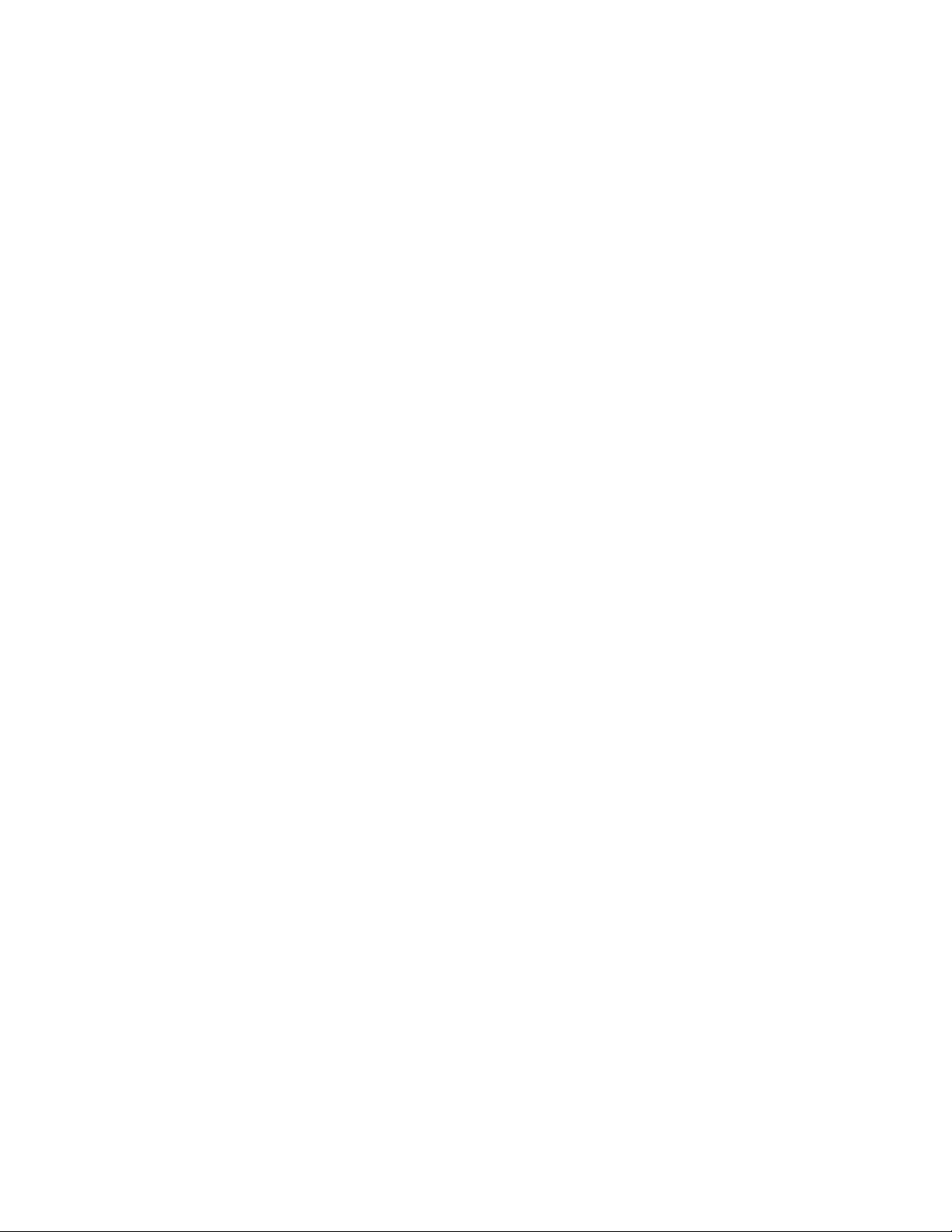
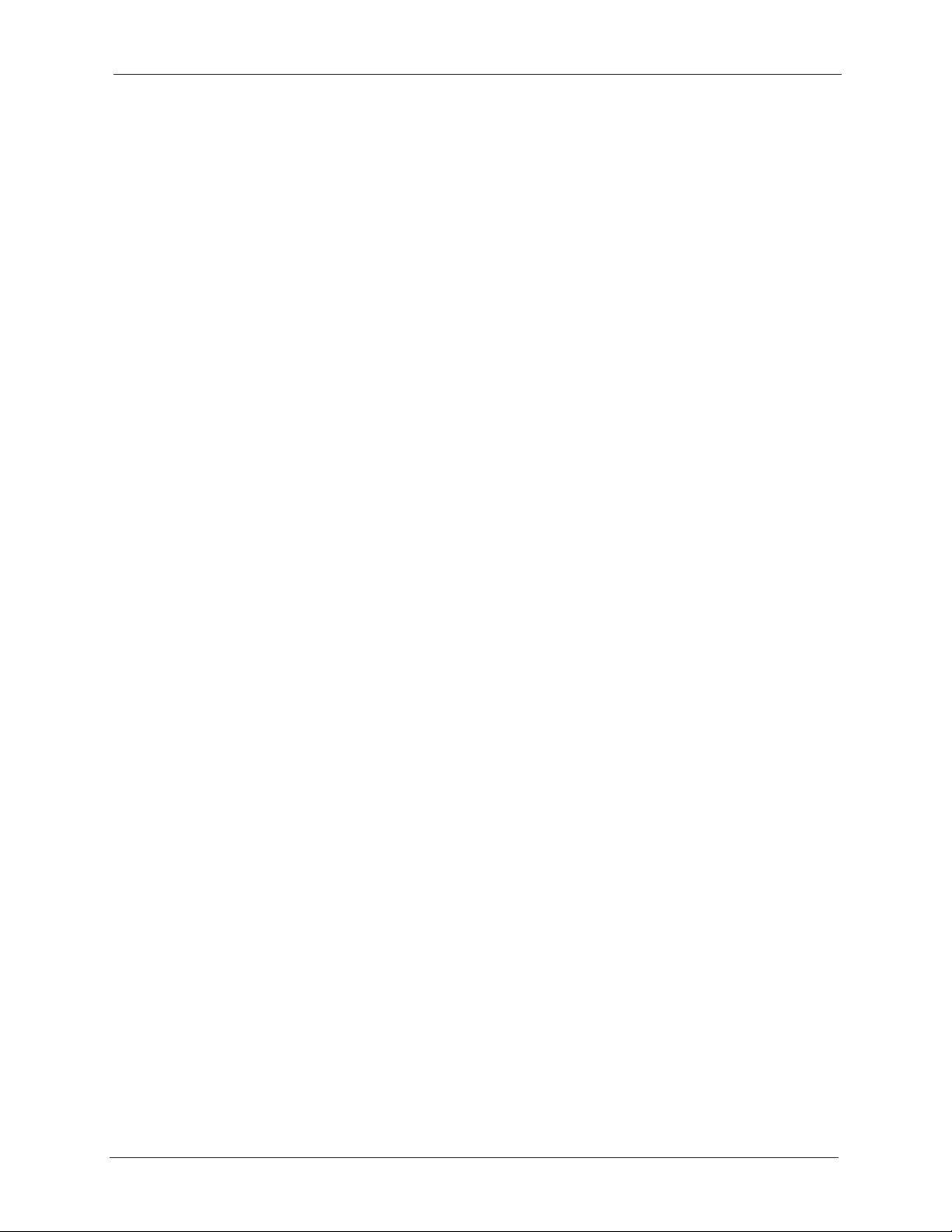
P-334U/P-335U User’s Guide
Copyright
Copyright © 2006 by ZyXEL Communications Corporation.
The contents of this publication may not be reproduced in any part or as a whole, transcribed,
stored in a retrieval system, translated into any language, or transmitted in any form or by any
means, electronic, mechanical, magnetic, optical, chemical, photocopying, manual, or
otherwise, without the prior written permission of ZyXEL Communications Corporation.
Published by ZyXEL Communications Corporation. All rights reserved.
Disclaimer
ZyXEL does not assume any liability arising out of the application or use of any products, or
software described herein. Neither does it convey any license under its patent rights nor the
patent rights of others. ZyXEL further reserves the right to make changes in any products
described herein without notice. This publication is subject to change without notice.
Trademarks
ZyNOS (ZyXEL Network Operating System) is a registered trademark of ZyXEL
Communications, Inc. Other trademarks mentioned in this publication are used for
identification purposes only and may be properties of their respective owners.
Copyright 3
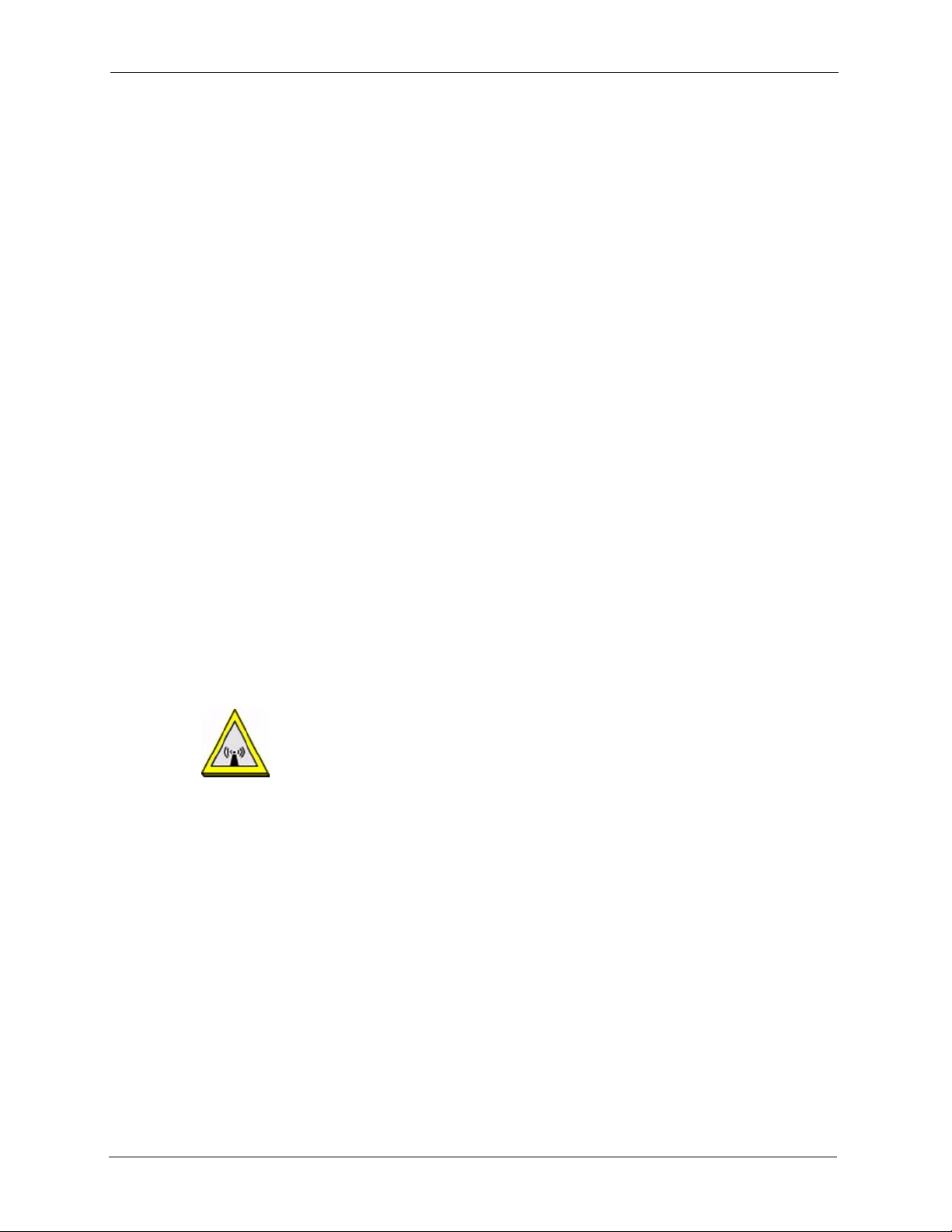
P-334U/P-335U User’s Guide
Federal Communications Commission (FCC) Interference Statement
This device complies with Part 15 of FCC rules. Operation is subject to the following two
conditions:
• This device may not cause harmful interference.
• This device must accept any interference received, including interference that may cause
undesired operations.
This equipment has been tested and found to comply with the limits for a Class B digital
device pursuant to Part 15 of the FCC Rules. These limits are designed to provide reasonable
protection against harmful interference in a commercial environment. This equipment
generates, uses, and can radiate radio frequency energy, and if not installed and used in
accordance with the instructions, may cause harmful interference to radio communications.
If this equipment does cause harmful interference to radio/television reception, which can be
determined by turning the equipment off and on, the user is encouraged to try to correct the
interference by one or more of the following measures:
Certifications
• Reorient or relocate the receiving antenna.
• Increase the separation between the equipment and the receiver.
• Connect the equipment into an outlet on a circuit different from that to which the receiver
is connected.
• Consult the dealer or an experienced radio/TV technician for help.
FCC Radiation Exposure Statement
• This transmitter must not be co-located or operating in conjunction with any other
antenna or transmitter.
• For operation within 5.15 ~ 5.25GHz frequency range, it is restricted to indoor
environment.
• IEEE 802.11b or 802.11g operation of this product in the U.S.A. is firmware-limited to
channels 1 through 11.
• To comply with FCC RF exposure compliance requirements, a separation distance of at
least 20 cm must be maintained between the antenna of this device and all persons.
注意 !
依據 低功率電波輻射性電機管理辦法
第十二條 經型式認證合格之低功率射頻電機,非經許可,公司、商號或使用
4 Certifications
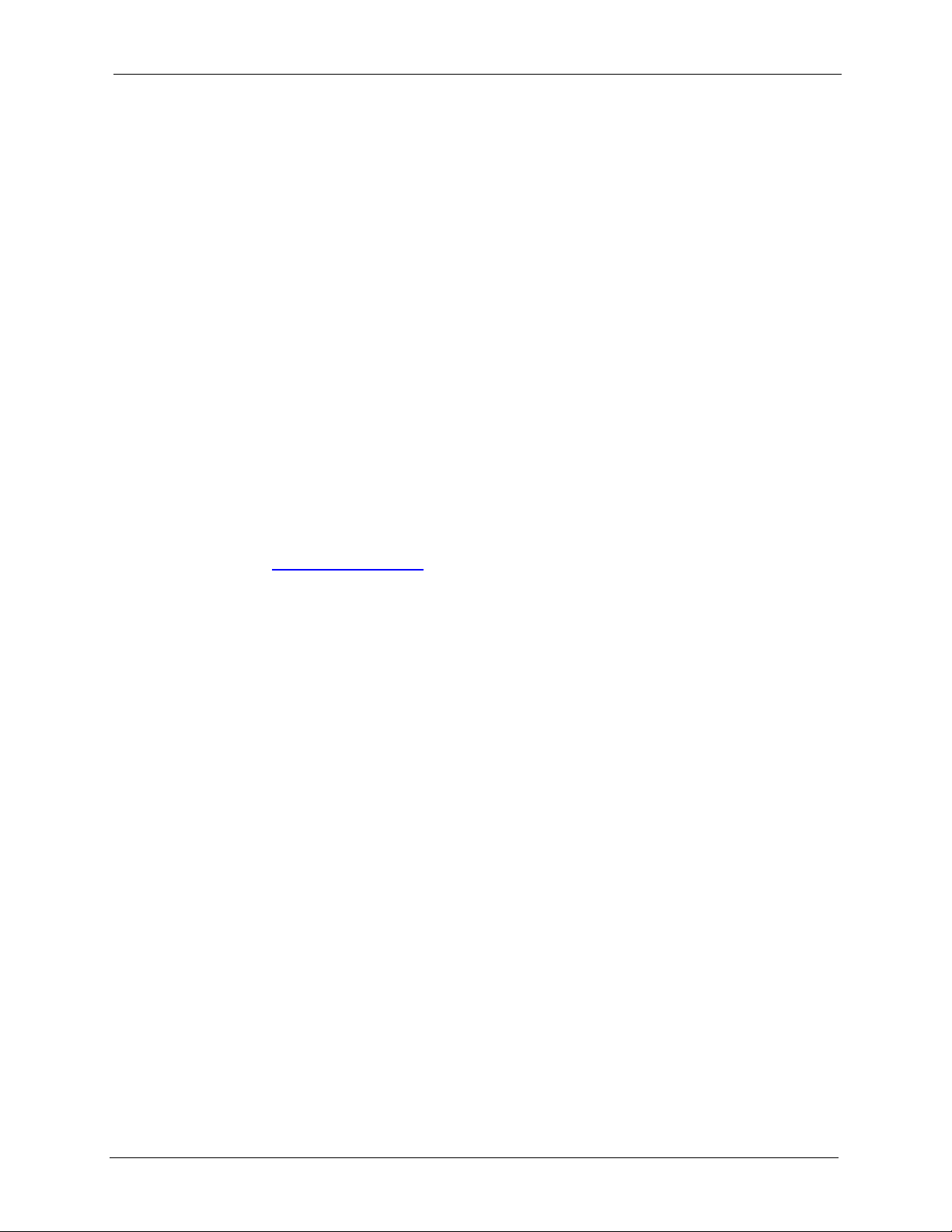
P-334U/P-335U User’s Guide
者均不得擅自變更頻率、加大功率或變更原設計之特性及功能。
第十四條 低功率射頻電機之使用不得影響飛航安全及干擾合法通信;經發現
有干擾現象時,應立即停用,並改善至無干擾時方得繼續使用。
前項合法通信,指依電信規定作業之無線電信。低功率射頻電機須忍
受合法通信或工業、科學及醫療用電波輻射性電機設備之干擾。
在 5250MHz~5350MHz 頻帶內操作之無線資訊傳輸設備,限於室內使用。
Notices
Changes or modifications not expressly approved by the party responsible for compliance
could void the user's authority to operate the equipment.
This device has been designed for the WLAN 2.4 GHz and 5 GHz networks throughout the EC
region and Switzerland, with restrictions in France.
This Class B digital apparatus complies with Canadian ICES-003.
Cet appareil numérique de la classe B est conforme à la norme NMB-003 du Canada.
Viewing Certifications
1 Go to http://www.zyxel.com.
2 Select your product on the ZyXEL home page to go to that product's page.
3 Select the certification you wish to view from this page.
Certifications 5
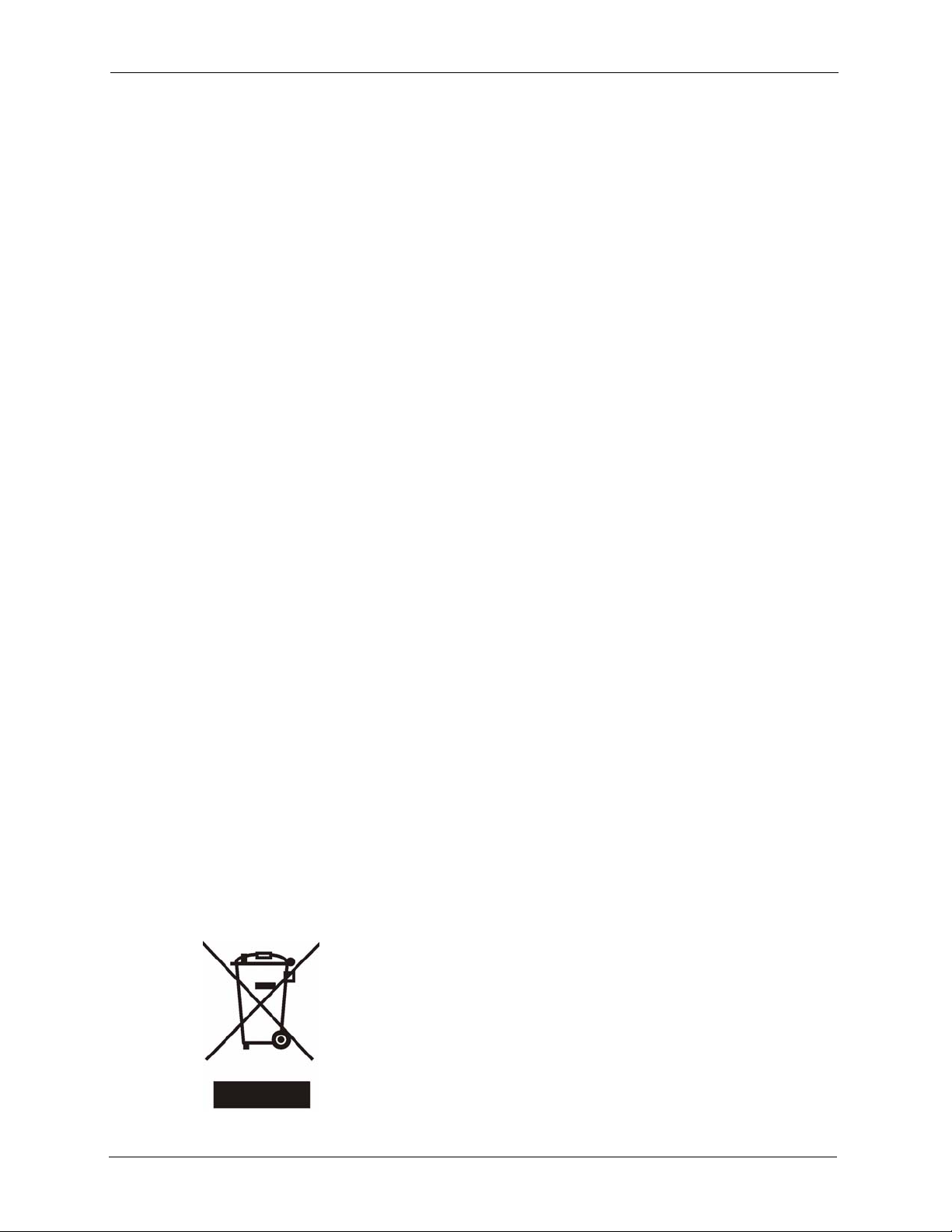
P-334U/P-335U User’s Guide
For your safety, be sure to read and follow all warning notices and instructions.
• Do NOT use this product near water, for example, in a wet basement or near a swimming
pool.
• Do NOT expose your device to dampness, dust or corrosive liquids.
• Do NOT store things on the device.
• Do NOT install, use, or service this device during a thunderstorm. There is a remote risk
of electric shock from lightning.
• Connect ONLY suitable accessories to the device.
• Do NOT open the device or unit. Opening or removing covers can expose you to
dangerous high voltage points or other risks. ONLY qualified service personnel should
service or disassemble this device. Please contact your vendor for further information.
• Make sure to connect the cables to the correct ports.
• Place connecting cables carefully so that no one will step on them or stumble over them.
• Always disconnect all cables from this device before servicing or disassembling.
• Use ONLY an appropriate power adaptor or cord for your device.
• Connect the power adaptor or cord to the right supply voltage (for example, 110V AC in
North America or 230V AC in Europe).
• Do NOT allow anything to rest on the power adaptor or cord and do NOT place the
product where anyone can walk on the power adaptor or cord.
• Do NOT use the device if the power adaptor or cord is damaged as it might cause
electrocution.
• If the power adaptor or cord is damaged, remove it from the power outlet.
• Do NOT attempt to repair the power adaptor or cord. Contact your local vendor to order a
new one.
• Do not use the device outside, and make sure all the connections are indoors. There is a
remote risk of electric shock from lightning.
• Do NOT obstruct the device ventilation slots, as insufficient airflow may harm your
device.
• Antenna Warning! This device meets ETSI and FCC certification requirements when
using the included antenna(s). Only use the included antenna(s).
• If you wall mount your device, make sure that no electrical lines, gas or water pipes will
be damaged.
Safety Warnings
This product is recyclable. Dispose of it properly.
6 Safety Warnings
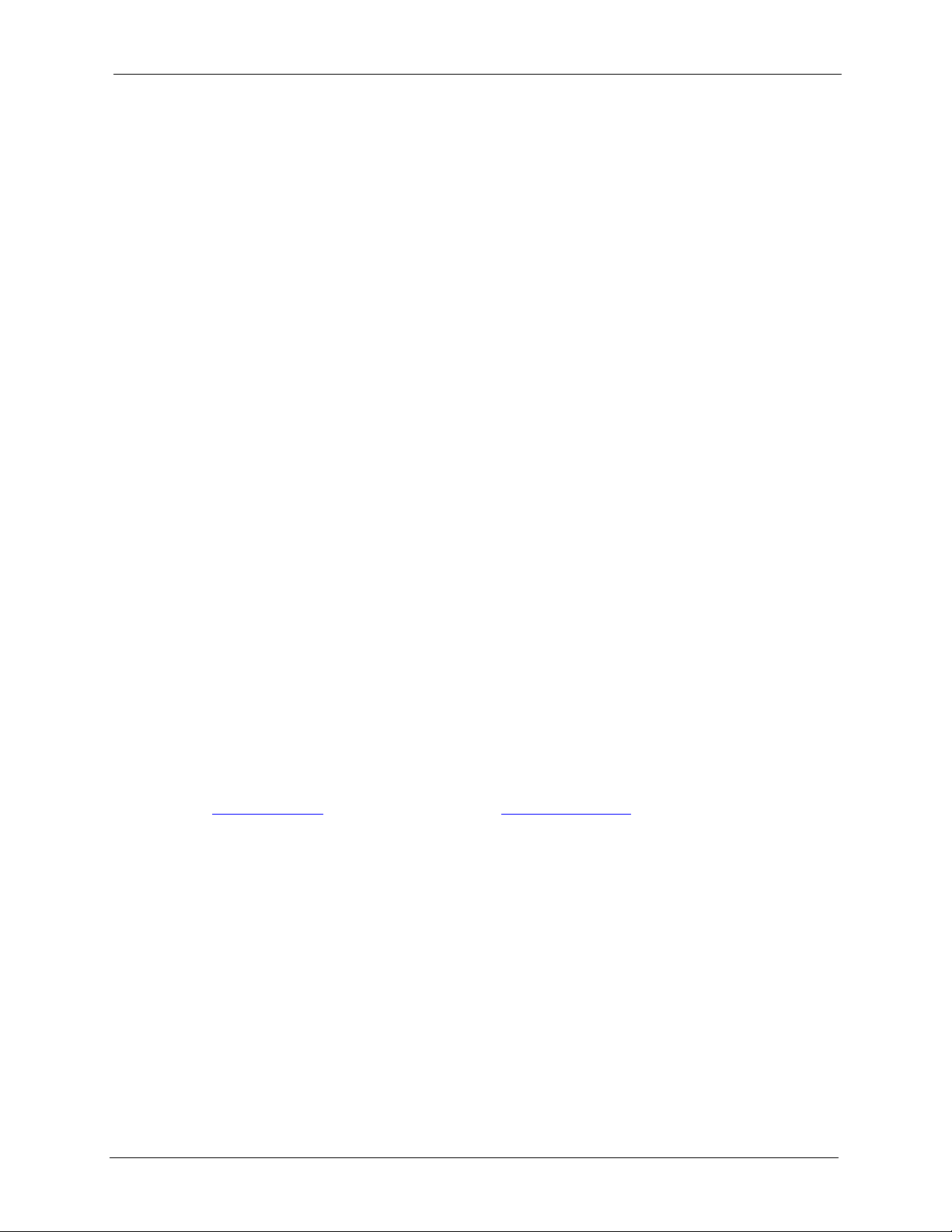
P-334U/P-335U User’s Guide
ZyXEL Limited Warranty
ZyXEL warrants to the original end user (purchaser) that this product is free from any defects
in materials or workmanship for a period of up to two years from the date of purchase. During
the warranty period, and upon proof of purchase, should the product have indications of failure
due to faulty workmanship and/or materials, ZyXEL will, at its discretion, repair or replace the
defective products or components without charge for either parts or labor, and to whatever
extent it shall deem necessary to restore the product or components to proper operating
condition. Any replacement will consist of a new or re-manufactured functionally equivalent
product of equal or higher value, and will be solely at the discretion of ZyXEL. This warranty
shall not apply if the product has been modified, misused, tampered with, damaged by an act
of God, or subjected to abnormal working conditions.
Note
Repair or replacement, as provided under this warranty, is the exclusive remedy of the
purchaser. This warranty is in lieu of all other warranties, express or implied, including any
implied warranty of merchantability or fitness for a particular use or purpose. ZyXEL shall in
no event be held liable for indirect or consequential damages of any kind to the purchaser.
To obtain the services of this warranty, contact ZyXEL's Service Center for your Return
Material Authorization number (RMA). Products must be returned Postage Prepaid. It is
recommended that the unit be insured when shipped. Any returned products without proof of
purchase or those with an out-dated warranty will be repaired or replaced (at the discretion of
ZyXEL) and the customer will be billed for parts and labor. All repaired or replaced products
will be shipped by ZyXEL to the corresponding return address, Postage Paid. This warranty
gives you specific legal rights, and you may also have other rights that vary from country to
country.
Registration
Register your product online to receive e-mail notices of firmware upgrades and information
at
www.zyxel.com for global products, or at www.us.zyxel.com for North American products.
ZyXEL Limited Warranty 7
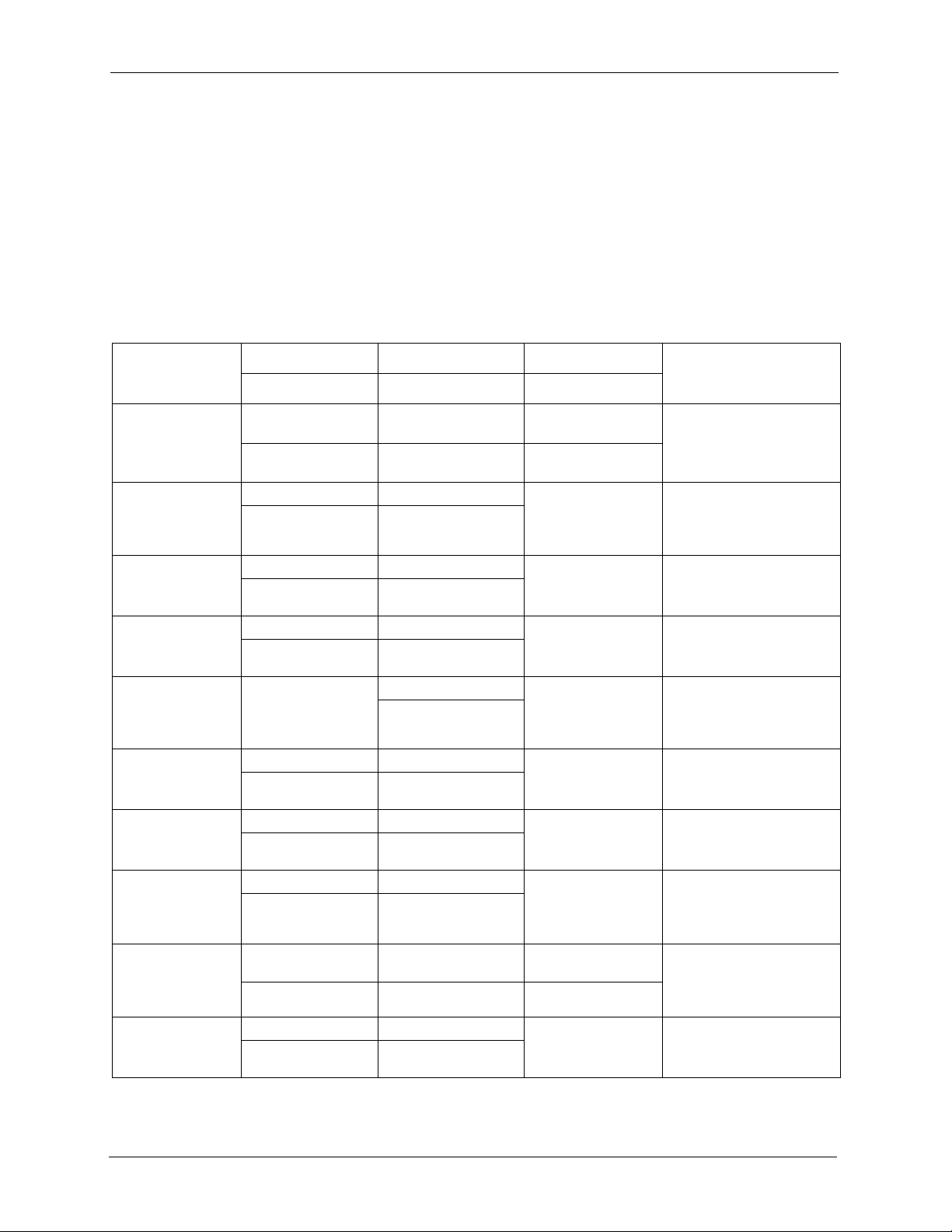
P-334U/P-335U User’s Guide
Please have the following information ready when you contact customer support.
• Product model and serial number.
• Warranty Information.
• Date that you received your device.
• Brief description of the problem and the steps you took to solve it.
Customer Support
METHOD
LOCATION
CORPORATE
HEADQUARTERS
(WORLDWIDE)
CZECH REPUBLIC
DENMARK
FINLAND
FRANCE
GERMANY
HUNGARY
KAZAKHSTAN
NORTH AMERICA
NORWAY
SUPPORT E-MAIL TELEPHONE
SALES E-MAIL FAX FTP SITE
support@zyxel.com.tw +886-3-578-3942 www.zyxel.com
sales@zyxel.com.tw +886-3-578-2439 ftp.zyxel.com
info@cz.zyxel.com +420-241-091-350 www.zyxel.cz ZyXEL Communications
info@cz.zyxel.com +420-241-091-359
support@zyxel.dk +45-39-55-07-00 www.zyxel.dk ZyXEL Communications A/S
sales@zyxel.dk +45-39-55-07-07
support@zyxel.fi +358-9-4780-8411 www.zyxel.fi ZyXEL Communications Oy
sales@zyxel.fi +358-9-4780 8448
info@zyxel.fr +33-4-72-52-97-97 www.zyxel.fr ZyXEL France
+33-4-72-52-19-20
support@zyxel.de +49-2405-6909-0 www.zyxel.de ZyXEL Deutschland GmbH.
sales@zyxel.de +49-2405-6909-99
support@zyxel.hu +36-1-3361649 www.zyxel.hu ZyXEL Hungary
info@zyxel.hu +36-1-3259100
http://zyxel.kz/support +7-3272-590-698 www.zyxel.kz ZyXEL Kazakhstan
sales@zyxel.kz +7-3272-590-689
support@zyxel.com 1-800-255-4101
+1-714-632-0882
sales@zyxel.com +1-714-632-0858 ftp.us.zyxel.com
support@zyxel.no +47-22-80-61-80 www.zyxel.no ZyXEL Communications A/S
sales@zyxel.no +47-22-80-61-81
A
WEB SITE
www.europe.zyxel.com
ftp.europe.zyxel.com
www.us.zyxel.com ZyXEL Communications Inc.
REGULAR MAIL
ZyXEL Communications Corp.
6 Innovation Road II
Science Park
Hsinchu 300
Ta iw a n
Czech s.r.o.
Modranská 621
143 01 Praha 4 - Modrany
Ceská Republika
Columbusvej
2860 Soeborg
Denmark
Malminkaari 10
00700 Helsinki
Finland
1 rue des Vergers
Bat. 1 / C
69760 Limonest
France
Adenauerstr. 20/A2 D-52146
Wuerselen
Germany
48, Zoldlomb Str.
H-1025, Budapest
Hungary
43, Dostyk ave.,Office 414
Dostyk Business Centre
050010, Almaty
Republic of Kazakhstan
1130 N. Miller St.
Anaheim
CA 92806-2001
U.S.A.
Nils Hansens vei 13
0667 Oslo
Norway
8 Customer Support
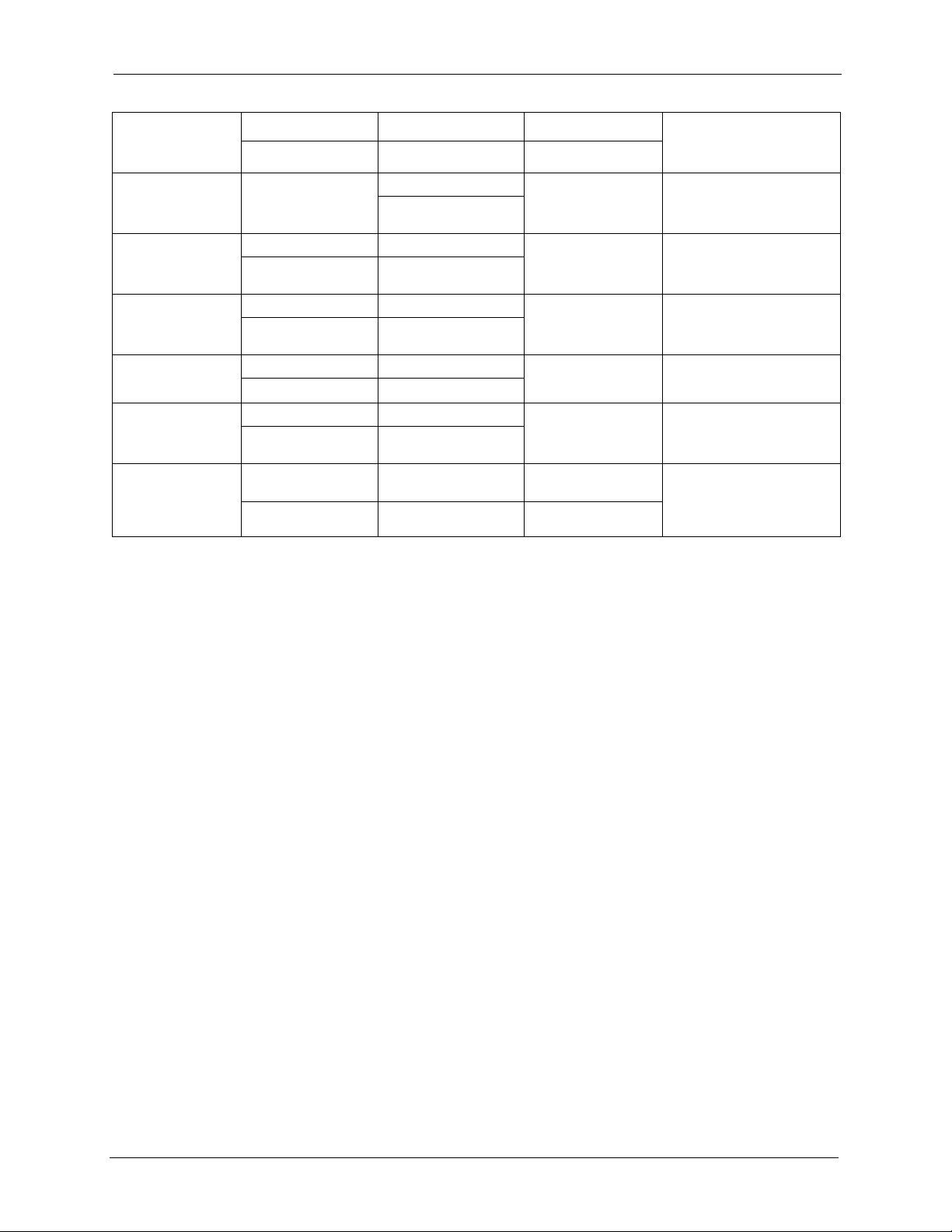
P-334U/P-335U User’s Guide
METHOD
LOCATION
POLAND
RUSSIA
SPAIN
SWEDEN
UKRAINE
UNITED KINGDOM
A. “+” is the (prefix) number you enter to make an international telephone call.
SUPPORT E-MAIL TELEPHONE
SALES E-MAIL FAX FTP SITE
info@pl.zyxel.com +48 (22) 333 8250 www.pl.zyxel.com ZyXEL Communications
+48 (22) 333 8251
http://zyxel.ru/support +7-095-542-89-29 www.zyxel.ru ZyXEL Russia
sales@zyxel.ru +7-095-542-89-25
support@zyxel.es +34-902-195-420 www.zyxel.es ZyXEL Communications
sales@zyxel.es +34-913-005-345
support@zyxel.se +46-31-744-7700 www.zyxel.se ZyXEL Communications A/S
sales@zyxel.se +46-31-744-7701
support@ua.zyxel.com +380-44-247-69-78 www.ua.zyxel.com ZyXEL Ukraine
sales@ua.zyxel.com +380-44-494-49-32
support@zyxel.co.uk +44-1344 303044
08707 555779 (UK only)
sales@zyxel.co.uk +44-1344 303034 ftp.zyxel.co.uk
A
WEB SITE
REGULAR MAIL
ul. Okrzei 1A
03-715 Warszawa
Poland
Ostrovityanova 37a Str.
Moscow, 117279
Russia
Arte, 21 5ª planta
28033 Madrid
Spain
Sjöporten 4, 41764 Göteborg
Sweden
13, Pimonenko Str.
Kiev, 04050
Ukraine
www.zyxel.co.uk ZyXEL Communications UK
Ltd.,11 The Courtyard,
Eastern Road, Bracknell,
Berkshire, RG12 2XB,
United Kingdom (UK)
Customer Support 9
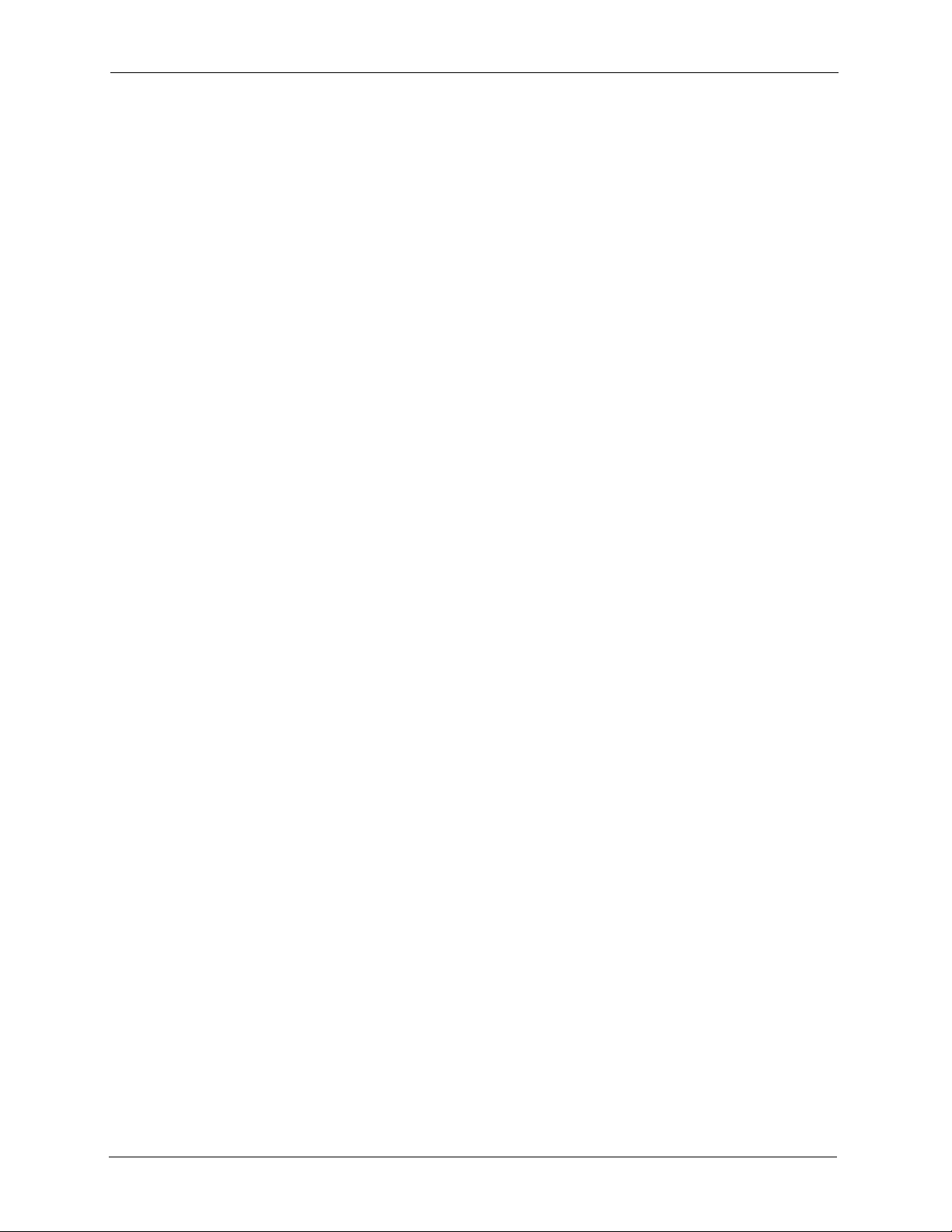
P-334U/P-335U User’s Guide
10 Customer Support
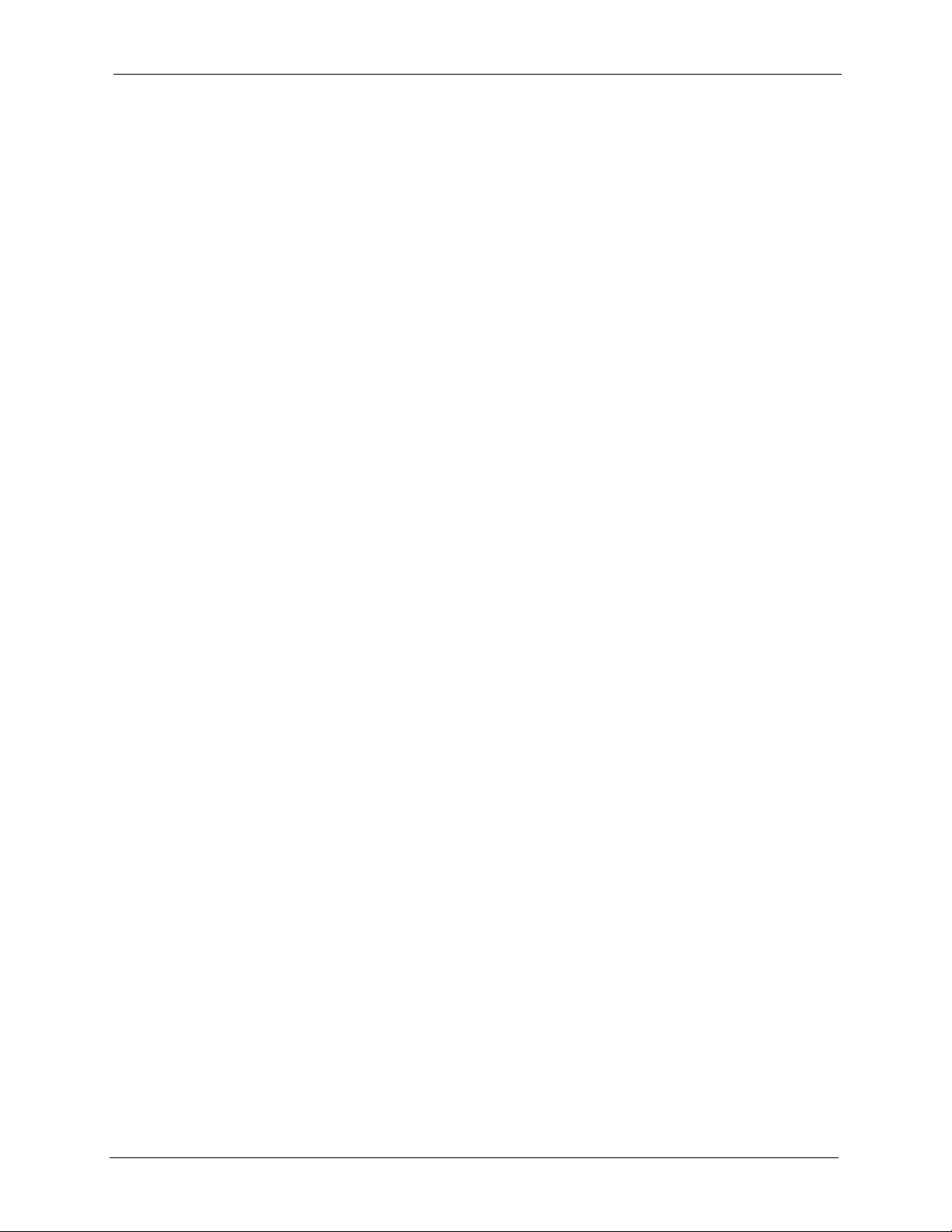
P-334U/P-335U User’s Guide
Table of Contents
Copyright ..................................................................................................................3
Certifications ............................................................................................................4
Safety Warnings ....................................................................................................... 6
ZyXEL Limited Warranty.......................................................................................... 7
Customer Support.................................................................................................... 8
Table of Contents ................................................................................................... 11
Preface ....................................................................................................................29
Chapter 1
Getting to Know Your ZyXEL Device....................................................................31
1.1 ZyXEL Device Overview ....................................................................................31
1.2 Applications for the ZyXEL Device .....................................................................31
1.2.1 Secure Broadband Internet Access via Cable or DSL Modem .................31
1.2.2 Wireless LAN Application .........................................................................32
1.2.3 Print Server and Router Combined Application (P-335U Only) ................33
1.2.4 VPN Application (P-335U Only) ................................................................33
1.3 Ways to Manage the ZyXEL Device ...................................................................33
1.4 Good Habits for Managing Your ZyXEL Device .................................................34
1.4.1 Front Panel LEDs .....................................................................................34
Chapter 2
Introducing the Web Configurator........................................................................ 37
2.1 Web Configurator Overview ...............................................................................37
2.2 Accessing the Web Configurator ........................................................................37
2.3 Resetting the ZyXEL Device ..............................................................................38
2.3.1 Procedure to Use the Reset Button ..........................................................38
2.4 Navigating the Web Configurator ....................................................................38
2.4.1 Navigation Panel .......................................................................................41
2.4.2 Summary: Bandwidth Management Monitor ...........................................43
2.4.3 Summary: DHCP Table ...........................................................................44
2.4.4 Summary: Packet Statistics ....................................................................45
2.4.5 VPN Monitor .............................................................................................46
2.4.6 Summary: Wireless Station Status .........................................................46
Table of Contents 11
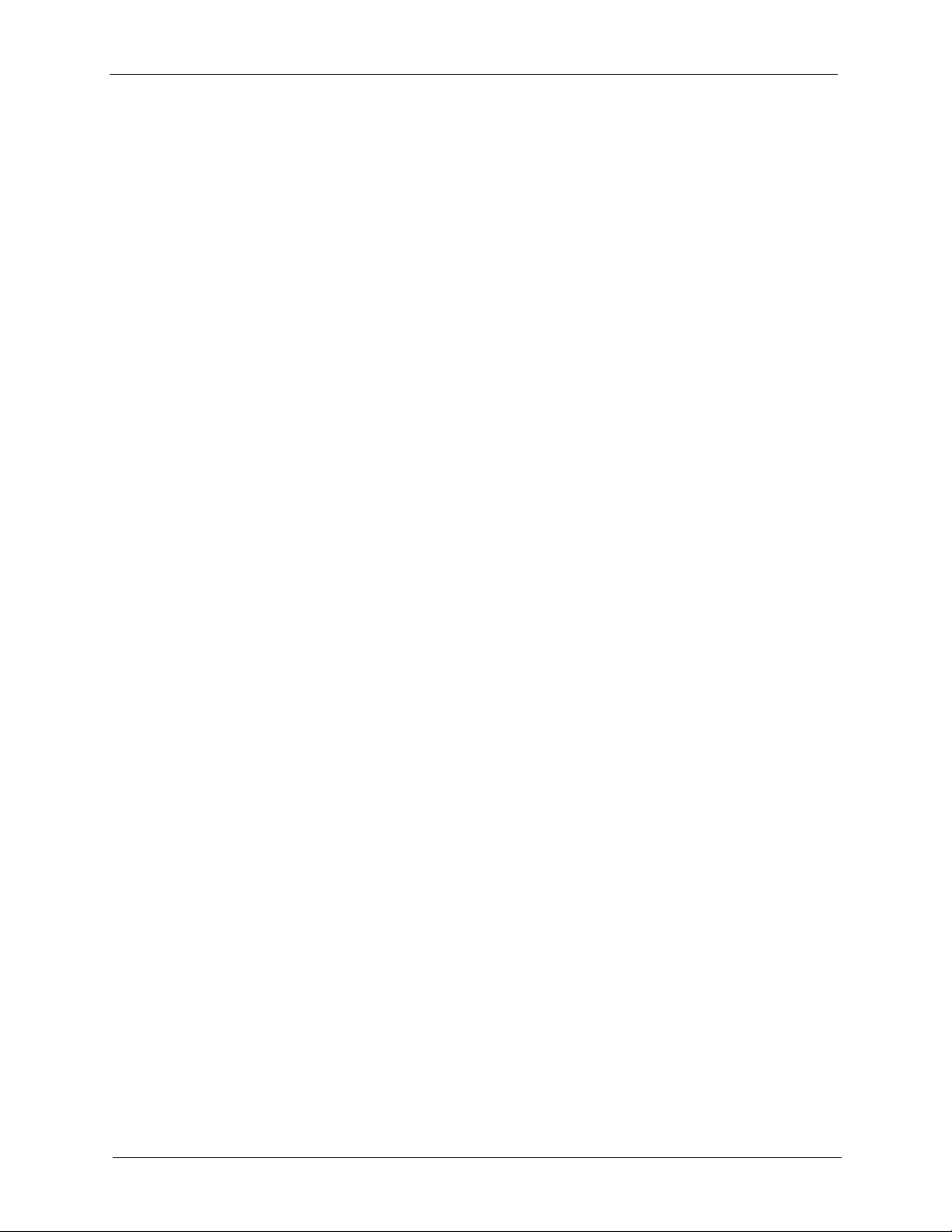
P-334U/P-335U User’s Guide
Chapter 3
Connection Wizard................................................................................................. 49
3.1 Wizard Setup ......................................................................................................49
3.2 Connection Wizard: STEP 1: System Information .............................................50
3.2.1 System Name ...........................................................................................50
3.2.2 Domain Name ...........................................................................................51
3.3 Connection Wizard: STEP 2: Wireless LAN .......................................................51
3.3.1 Basic(WEP) Security .................................................................................53
3.3.2 Extend(WPA-PSK or WPA2-PSK) Security ...............................................54
3.3.3 OTIST ........................................................................................................55
3.4 Connection Wizard: STEP 3: Internet Configuration ..........................................56
3.4.1 Ethernet Connection .................................................................................56
3.4.2 PPPoE Connection ...................................................................................57
3.4.3 PPTP Connection .....................................................................................58
3.4.4 Your IP Address .........................................................................................60
3.4.5 WAN IP Address Assignment ...................................................................60
3.4.6 IP Address and Subnet Mask ...................................................................61
3.4.7 DNS Server Address Assignment .............................................................61
3.4.8 WAN IP and DNS Server Address Assignment .........................................62
3.4.9 WAN MAC Address ...................................................................................63
3.5 Connection Wizard: STEP 4: Bandwidth management ......................................64
3.6 Connection Wizard Complete ............................................................................65
Chapter 4
Wireless LAN .......................................................................................................... 67
4.1 Wireless Network Overview ...............................................................................67
4.2 Wireless Security Overview ...............................................................................68
4.2.1 SSID .........................................................................................................68
4.2.2 MAC Address Filter ...................................................................................68
4.2.3 User Authentication ..................................................................................68
4.2.4 Encryption .................................................................................................69
4.2.5 One-Touch Intelligent Security Technology (OTIST) .................................70
4.3 General Wireless LAN Screen ......................................................................70
4.3.1 No Security ...............................................................................................71
4.3.2 WEP Encryption ........................................................................................72
4.3.3 WPA-PSK/WPA2-PSK ..............................................................................74
4.3.4 WPA/WPA2 ...............................................................................................75
4.4 OTIST .................................................................................................................77
4.4.1 Enabling OTIST ........................................................................................78
4.4.1.1 AP ...................................................................................................78
4.4.1.2 Wireless Client ................................................................................79
4.4.2 Starting OTIST ..........................................................................................80
4.4.3 Notes on OTIST ........................................................................................80
12 Table of Contents
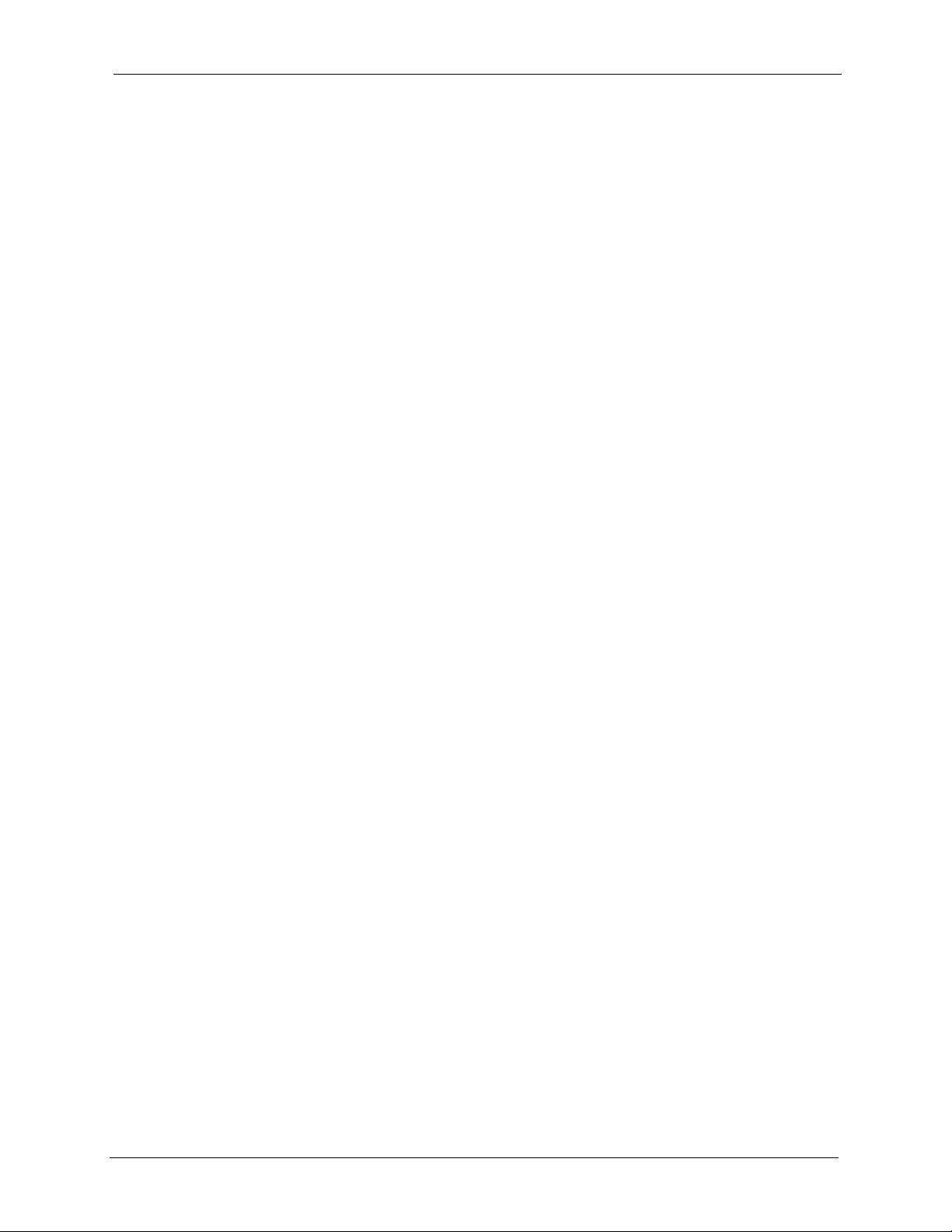
P-334U/P-335U User’s Guide
4.5 MAC Filter ..........................................................................................................81
4.6 Wireless LAN Advanced Screen ........................................................................83
Chapter 5
Wireless Tutorial.....................................................................................................85
5.1 Example Parameters ..........................................................................................85
5.2 Configuring the AP .............................................................................................85
5.3 Configuring the Wireless Client ..........................................................................87
5.3.1 Connecting to a Wireless LAN ..................................................................88
5.3.2 Creating and Using a Profile .....................................................................90
Chapter 6
WAN......................................................................................................................... 95
6.1 WAN Overview ...................................................................................................95
6.2 WAN MAC Address ............................................................................................95
6.3 Internet Connection ............................................................................................95
6.3.1 Ethernet Encapsulation .............................................................................95
6.3.2 PPPoE Encapsulation ...............................................................................97
6.3.3 PPTP Encapsulation ...............................................................................100
6.4 Advanced WAN Screen ....................................................................................103
Chapter 7
LAN........................................................................................................................105
7.1 LAN Overview ..................................................................................................105
7.1.1 IP Pool Setup ..........................................................................................105
7.1.2 System DNS Servers ..............................................................................105
7.2 LAN TCP/IP ......................................................................................................105
7.2.1 Factory LAN Defaults ..............................................................................105
7.2.2 IP Address and Subnet Mask .................................................................106
7.2.3 Multicast ..................................................................................................106
7.3 LAN IP Screen .................................................................................................106
7.4 LAN IP Alias ....................................................................................................107
7.5 Advanced LAN Screen .....................................................................................108
Chapter 8
DHCP Server..........................................................................................................111
8.1 DHCP ............................................................................................................... 111
8.2 DHCP Server General Screen ......................................................................... 111
8.3 DHCP Server Advanced Screen ................................................................... 112
8.4 Client List Screen .............................................................................................113
Table of Contents 13
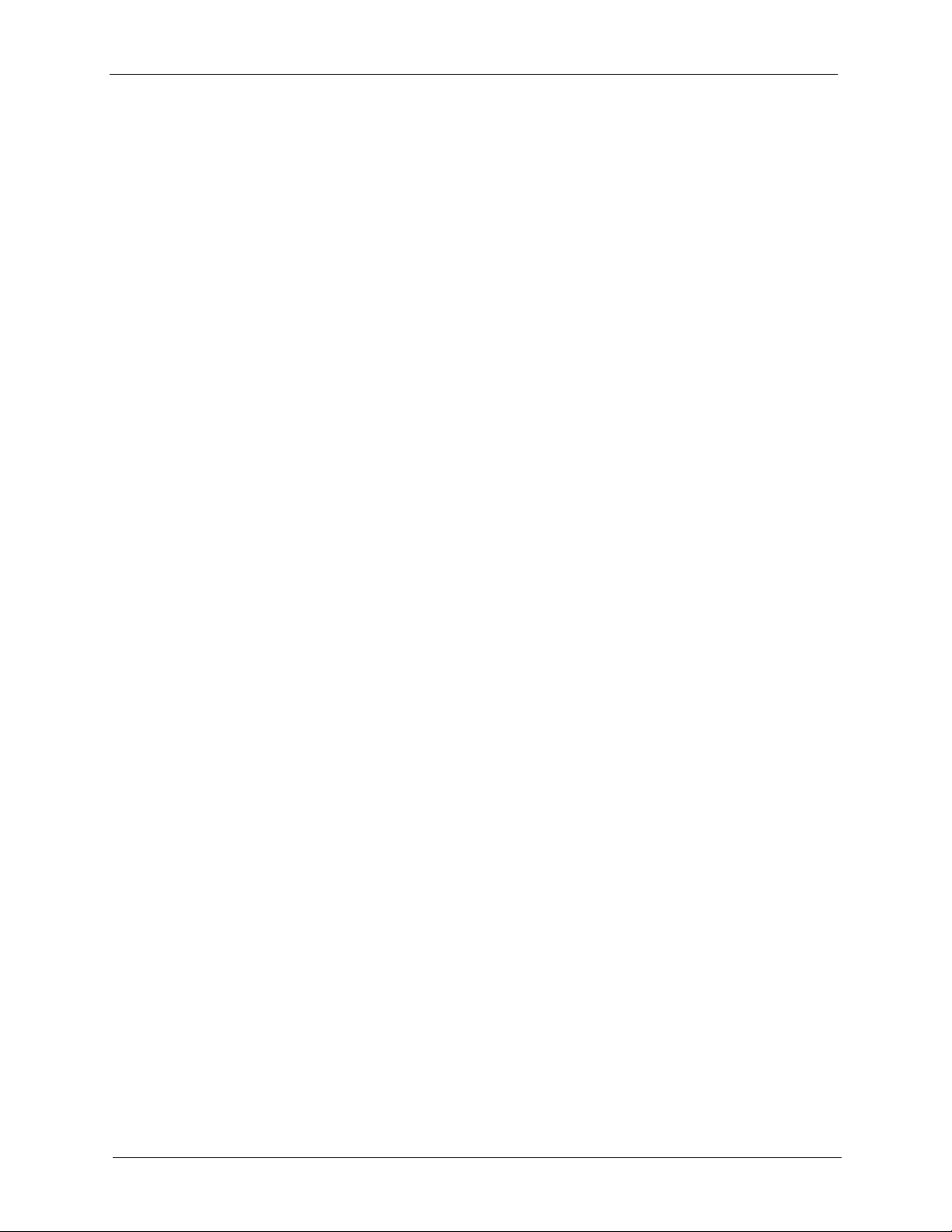
P-334U/P-335U User’s Guide
Chapter 9
Network Address Translation (NAT)................................................................... 115
9.1 NAT Overview ...............................................................................................115
9.2 Using NAT ........................................................................................................ 115
9.2.1 Port Forwarding: Services and Port Numbers ........................................115
9.2.2 Configuring Servers Behind Port Forwarding (Example) ........................ 116
9.3 General NAT Screen ........................................................................................ 116
9.4 NAT Application Screen .................................................................................117
9.4.1 Game List Example ................................................................................119
9.5 Trigger Port Forwarding ..................................................................................120
9.5.1 Trigger Port Forwarding Example ..........................................................121
9.5.2 Two Points To Remember About Trigger Ports .......................................121
9.6 NAT Advanced Screen .....................................................................................121
Chapter 10
Dynamic DNS........................................................................................................ 125
10.1 Dynamic DNS Introduction ............................................................................125
10.1.1 DynDNS Wildcard ................................................................................125
10.2 Dynamic DNS Screen ..................................................................................125
Chapter 11
Firewall..................................................................................................................127
11.1 Introduction to Firewall .................................................................................127
11.1.1 What is a Firewall? ................................................................................127
11.1.2 Stateful Inspection Firewall. ..................................................................127
11.1.3 About the ZyXEL Device Firewall .........................................................127
11.1.4 Guidelines For Enhancing Security With Your Firewall .........................128
11.2 General Firewall Screen ..............................................................................128
11.3 Services Screen ............................................................................................129
Chapter 12
Content Filtering ................................................................................................. 133
12.1 Introduction to Content Filtering .....................................................................133
12.2 Restrict Web Features ...................................................................................133
12.3 Days and Times .............................................................................................133
12.4 Filter Screen ...................................................................................................133
12.5 Schedule ........................................................................................................135
12.6 Customizing Keyword Blocking URL Checking ..............................................136
12.6.1 Domain Name or IP Address URL Checking ........................................136
12.6.2 Full Path URL Checking .......................................................................136
12.6.3 File Name URL Checking .....................................................................137
14 Table of Contents
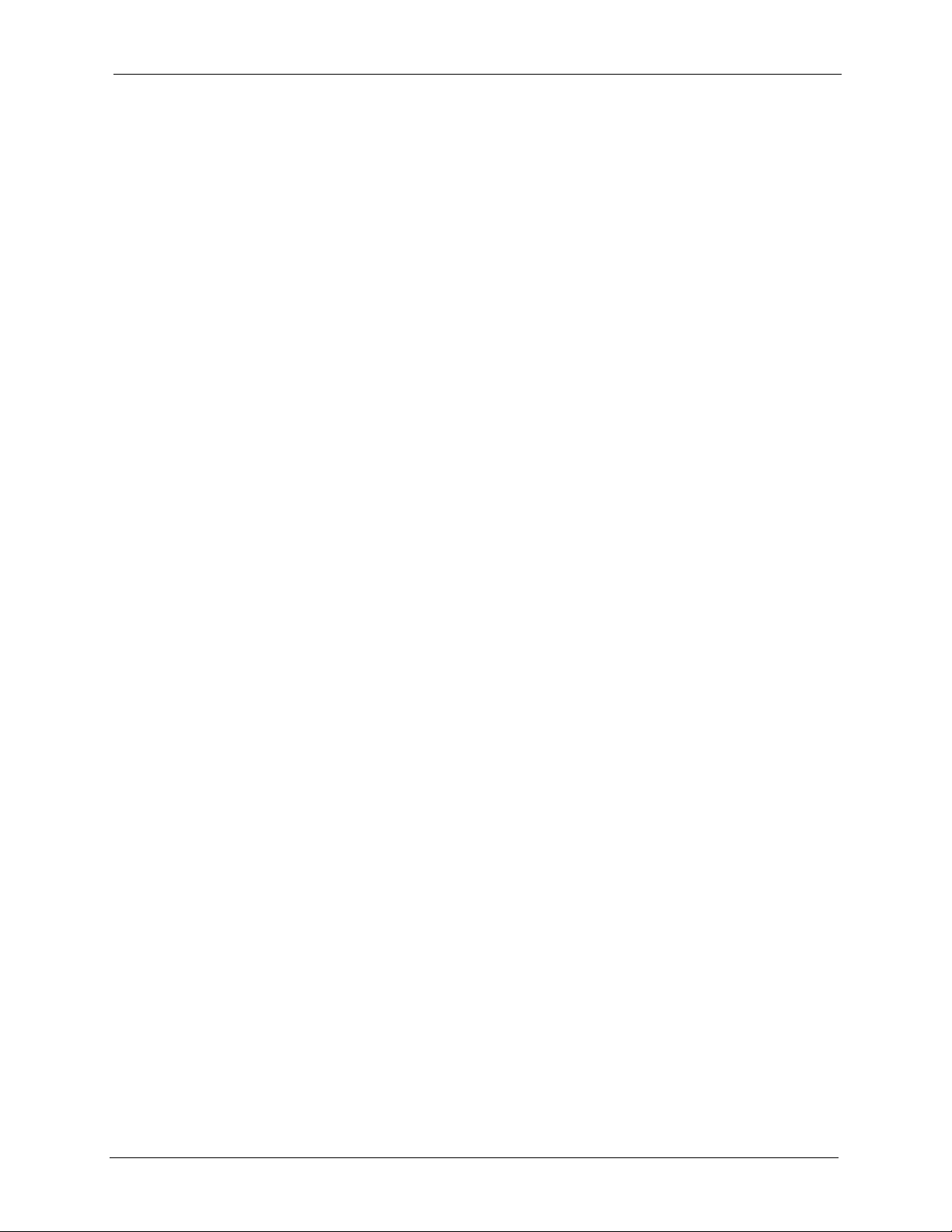
P-334U/P-335U User’s Guide
Chapter 13
IPSec VPN ............................................................................................................. 139
13.1 IPSec VPN Overview ...................................................................................139
13.1.1 IKE SA (IKE Phase 1) Overview ...........................................................140
13.1.1.1 IP Addresses of the ZyXEL Device and Remote IPSec Router ..140
13.1.2 IKE SA Setup ........................................................................................140
13.1.2.1 IKE SA Proposal .........................................................................141
13.1.2.2 Diffie-Hellman (DH) Key Exchange .............................................141
13.1.2.3 Authentication .............................................................................141
13.1.2.4 Negotiation Mode ........................................................................143
13.1.2.5 VPN, NAT, and NAT Traversal .....................................................143
13.1.3 IPSec SA (IKE Phase 2) Overview .....................................................144
13.1.3.1 Local Network and Remote Network ...........................................144
13.1.3.2 IPSec Protocol ............................................................................144
13.1.3.3 Encapsulation ..............................................................................145
13.1.3.4 IPSec SA Proposal and Perfect Forward Secrecy ......................145
13.1.4 Additional IPSec VPN Topics ................................................................146
13.1.4.1 SA Life Time ................................................................................146
13.1.4.2 Encryption and Authentication Algorithms ..................................146
13.2 Remote DNS Server ......................................................................................147
13.3 VPN Summary ...............................................................................................147
13.4 VPN Rule Setup (IKE) ...................................................................................148
13.5 Advanced VPN Rule Setup (IKE) ................................................................153
13.6 IPSec SA Using Manual Keys ....................................................................159
13.6.1 IPSec SA Proposal Using Manual Keys ...............................................160
13.6.2 Authentication and the Security Parameter Index (SPI) .......................160
13.7 VPN Rule Setup (Manual) ..............................................................................160
13.8 VPN SA Monitor ...........................................................................................164
13.9 VPN Global Setting .......................................................................................165
13.10 Telecommuter VPN/IPSec Examples ...........................................................165
13.10.1 Telecommuters Sharing One VPN Rule Example ..............................166
13.10.2 Telecommuters Using Unique VPN Rules Example ...........................166
13.11 VPN and Remote Management ...................................................................168
Chapter 14
Static Route Screens ...........................................................................................169
14.1 Static Route Overview ....................................................................................169
14.2 IP Static Route Screen ...................................................................................170
14.2.1 Static Route Setup Screen ...................................................................171
Chapter 15
Bandwidth Management......................................................................................173
15.1 Bandwidth Management Overview ...............................................................173
Table of Contents 15
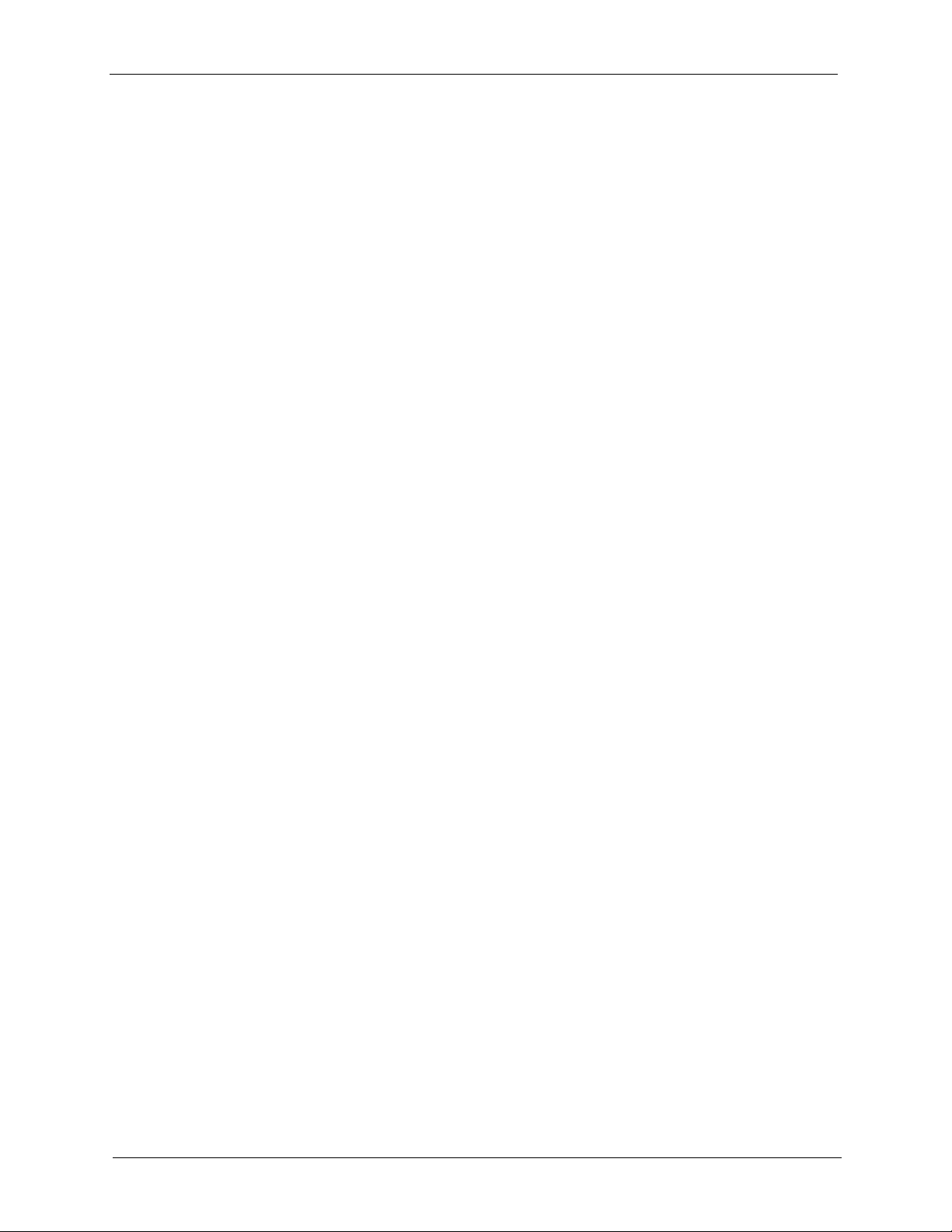
P-334U/P-335U User’s Guide
15.2 Application-based Bandwidth Management ...................................................173
15.3 Subnet-based Bandwidth Management .........................................................174
15.4 Application and Subnet-based Bandwidth Management ...............................174
15.5 Bandwidth Management Priorities ................................................................175
15.6 Predefined Bandwidth Management Services ...............................................175
15.6.1 Services and Port Numbers ..................................................................176
15.7 Default Bandwidth Management Classes and Priorities ................................178
15.8 Bandwidth Management General Configuration ...........................................179
15.9 Bandwidth Management Advanced Configuration ........................................180
15.9.1 Rule Configuration with the Pre-defined Service ................................182
15.9.2 Rule Configuration with the User-defined Service ..............................183
15.10 Bandwidth Management Monitor ..............................................................184
Chapter 16
Remote Management Screens ............................................................................ 185
16.1 Remote Management Overview .....................................................................185
16.1.1 Remote Management Limitations .........................................................185
16.1.2 Remote Management and NAT ............................................................186
16.1.3 System Timeout ...................................................................................186
16.2 WWW Screen ..............................................................................................186
16.3 Telnet ..............................................................................................................187
16.4 Telnet Screen .................................................................................................187
16.5 FTP Screen ....................................................................................................188
16.6 DNS Screen ................................................................................................189
Chapter 17
UPnP...................................................................................................................... 191
17.1 Universal Plug and Play Overview ................................................................191
17.1.1 How Do I Know If I'm Using UPnP? ......................................................191
17.1.2 NAT Traversal .......................................................................................191
17.1.3 Cautions with UPnP ..............................................................................191
17.2 UPnP and ZyXEL ...........................................................................................192
17.3 UPnP Screen .................................................................................................192
17.4 Installing UPnP in Windows Example ............................................................193
17.4.1 Installing UPnP in Windows Me ............................................................193
17.4.2 Installing UPnP in Windows XP ............................................................194
17.5 Using UPnP in Windows XP Example ...........................................................195
17.5.1 Auto-discover Your UPnP-enabled Network Device .............................195
17.5.2 Web Configurator Easy Access ............................................................196
17.5.3 Web Configurator Easy Access ............................................................197
16 Table of Contents
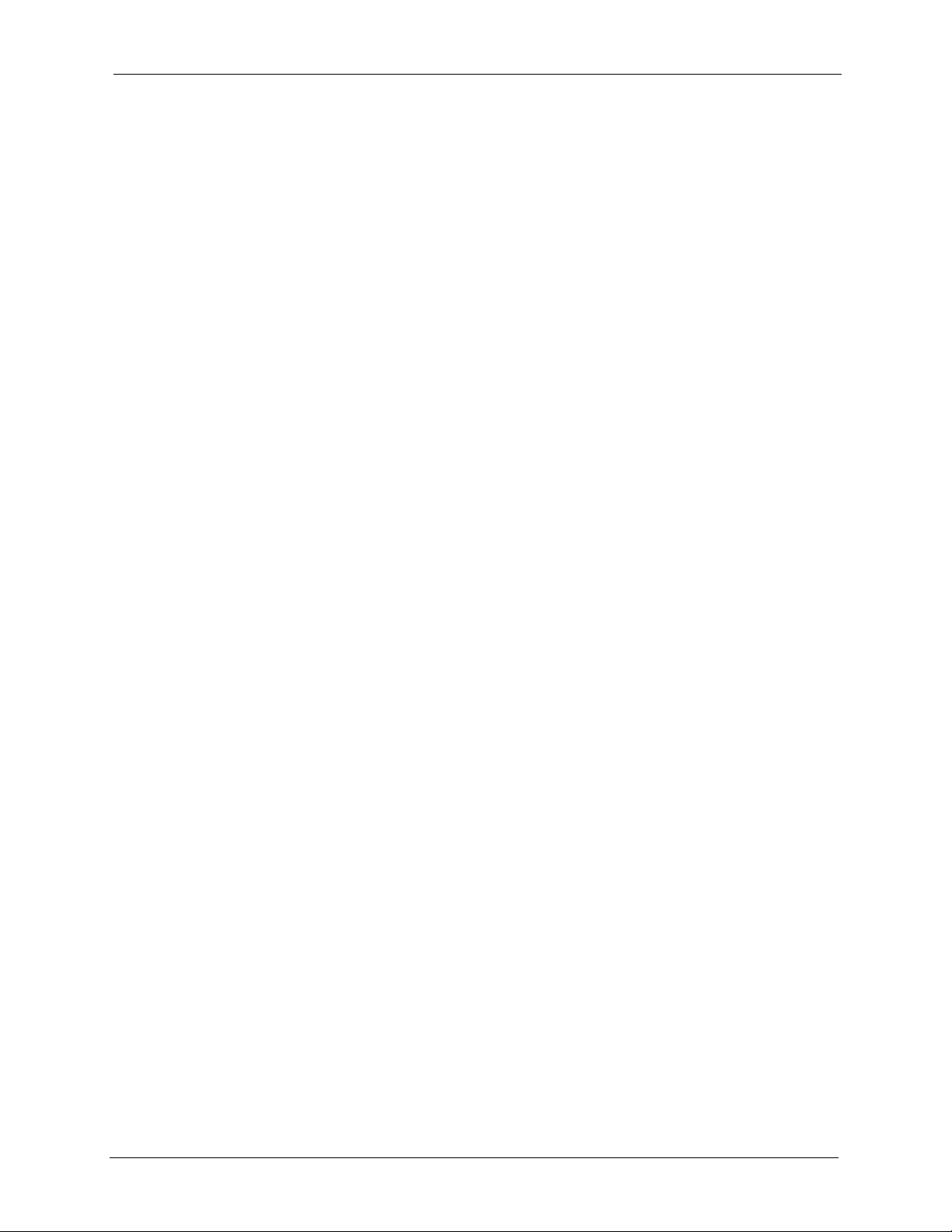
P-334U/P-335U User’s Guide
Chapter 18
Print Server...........................................................................................................199
18.1 Print Server Overview ...................................................................................199
18.2 ZyXEL Device Print Server ............................................................................199
18.3 Print Server Screen ........................................................................................200
Chapter 19
Print Server Driver Setup ....................................................................................201
19.1 Installation Requirements ...............................................................................201
19.2 Windows 95/98 SE/Me/2000/XP/NT 4.0 ........................................................201
19.2.1 Print Server Driver Setup Wizard ..........................................................202
19.2.2 Adding a New Printer ............................................................................207
19.3 Macintosh OS X .............................................................................................211
Chapter 20
System .................................................................................................................. 215
20.1 System Overview ...........................................................................................215
20.2 System General Screen ...............................................................................215
20.3 Time Setting Screen .......................................................................................216
Chapter 21
Logs....................................................................................................................... 219
21.1 View Log .......................................................................................................219
21.2 Log Settings ...................................................................................................220
Chapter 22
Tools ...................................................................................................................... 223
22.1 Firmware Upload Screen ...............................................................................223
22.2 Configuration Screen .....................................................................................224
22.2.1 Backup Configuration ...........................................................................225
22.2.2 Restore Configuration ...........................................................................225
22.2.3 Back to Factory Defaults .......................................................................226
22.3 Restart Screen ...............................................................................................227
Chapter 23
Configuration Mode .............................................................................................229
Chapter 24
Troubleshooting ................................................................................................... 231
24.1 Problems Starting Up the ZyXEL Device .......................................................231
24.2 Problems with the LAN ...................................................................................231
24.3 Problems with the WAN .................................................................................232
24.4 Problems Accessing the ZyXEL Device .........................................................233
Table of Contents 17
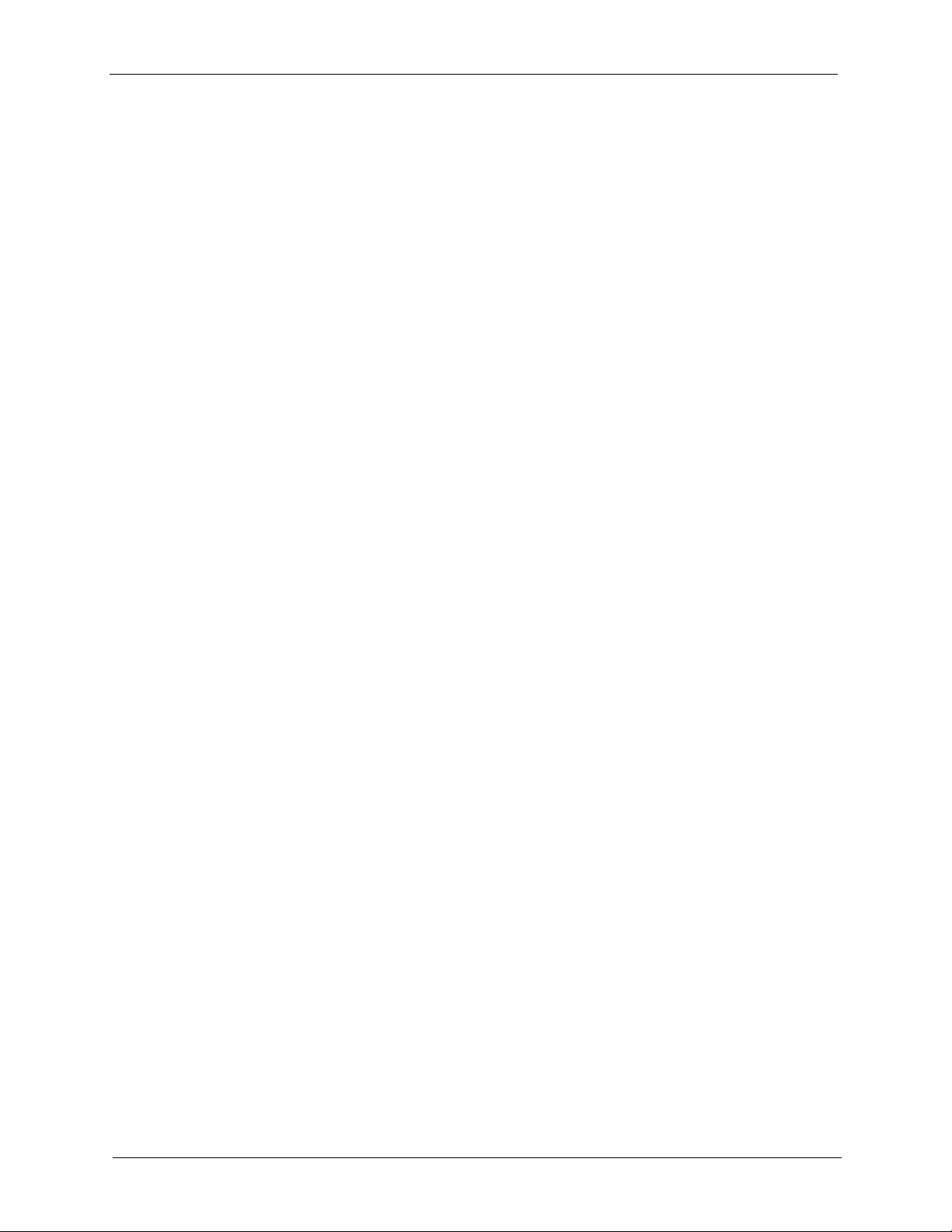
P-334U/P-335U User’s Guide
24.5 Problems with Restricted Web Pages and Keyword Blocking .......................233
24.5.1 Pop-up Windows, JavaScripts and Java Permissions ..........................235
24.5.2 ActiveX Controls in Internet Explorer ....................................................242
Appendix A
Product Specifications ........................................................................................ 245
Appendix B
Print Server Specifications .................................................................................249
Appendix C
Setting up Your Computer’s IP Address............................................................ 255
Appendix D
IP Subnetting ........................................................................................................ 271
24.5.1.1 Internet Explorer Pop-up Blockers ..............................................235
24.5.1.2 JavaScripts ..................................................................................238
24.5.1.3 Java Permissions ........................................................................240
Appendix E
Wireless LANs ...................................................................................................... 279
Appendix F
Log Descriptions.................................................................................................. 293
Appendix G
Services ................................................................................................................ 309
Appendix H
Internal SPTGEN .................................................................................................. 313
Appendix I
Triangle Route ...................................................................................................... 329
18 Table of Contents
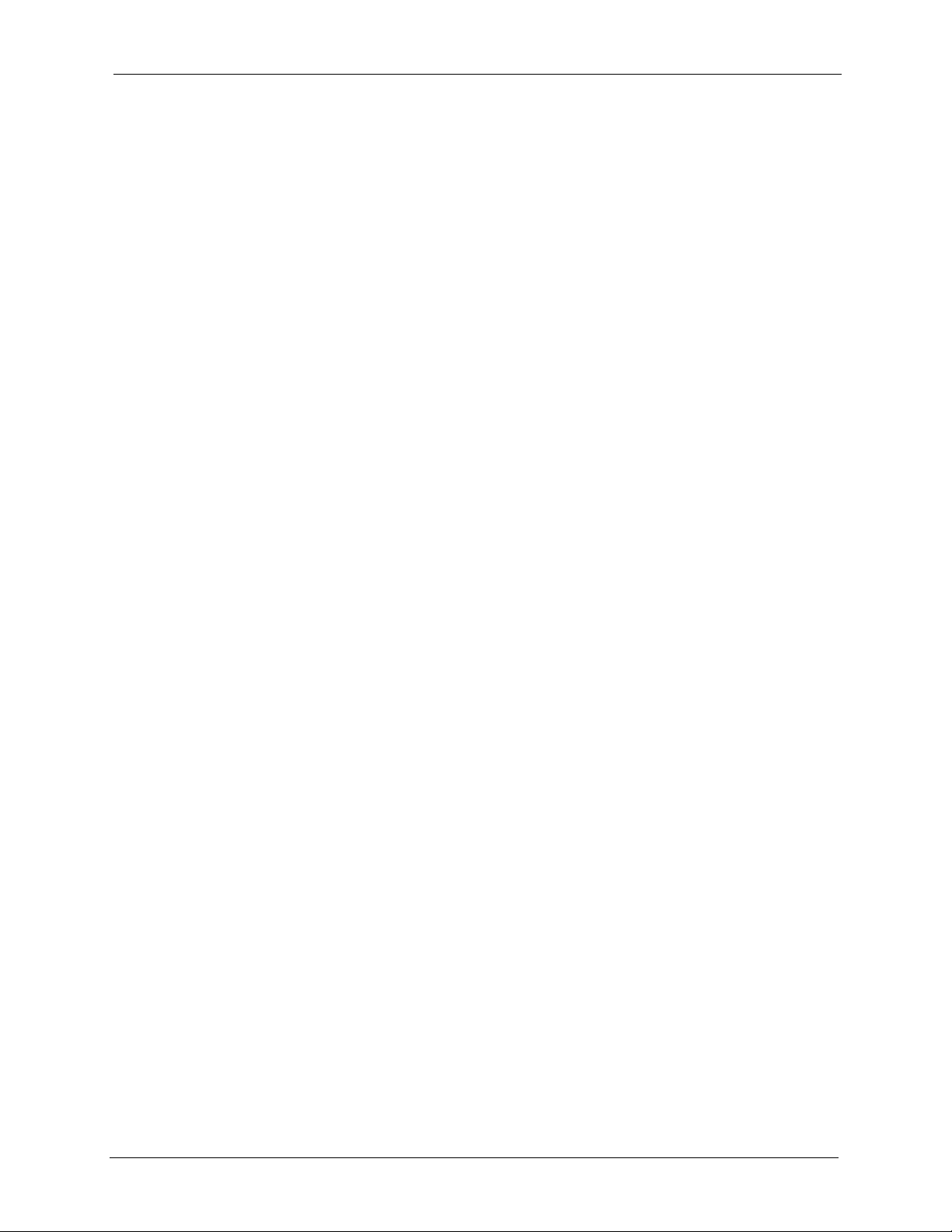
P-334U/P-335U User’s Guide
List of Figures
Figure 1 Secure Internet Access via Cable or DSL Modem ................................................ 32
Figure 2 WLAN Application Example .................................................................................. 32
Figure 3 Print Server Application ........................................................................................ 33
Figure 4 VPN Application .................................................................................................... 33
Figure 5 Front Panel (P-334U) ............................................................................................ 34
Figure 6 Front Panel (P-335U) ............................................................................................ 34
Figure 7 Change Password Screen .................................................................................... 38
Figure 8 Web Configurator Status Screen .......................................................................... 39
Figure 9 Summary: BW MGMT Monitor .............................................................................. 44
Figure 10 Summary: DHCP Table ....................................................................................... 44
Figure 11 Summary: Packet Statistics ................................................................................. 45
Figure 12 Summary: Packet Statistics ................................................................................ 45
Figure 13 Summary: VPN Monitor ..................................................................................... 46
Figure 14 Summary: Wireless Association List ................................................................... 47
Figure 15 Select Wizard or Advanced Mode ....................................................................... 49
Figure 16 Select a Language .............................................................................................. 50
Figure 17 Welcome to the Connection Wizard .................................................................... 50
Figure 18 Wizard Step 1: System Information ..................................................................... 51
Figure 19 Wizard Step 2: Wireless LAN .............................................................................. 52
Figure 20 Wizard Step 2: Basic(WEP) Security .................................................................. 53
Figure 21 Wizard Step 2: Extend(WPA-PSK or WPA2-PSK) Security ................................ 54
Figure 22 Wizard Step 2: OTIST ......................................................................................... 55
Figure 23 Wizard Step 3: ISP Parameters. ......................................................................... 56
Figure 24 Wizard Step 3: Ethernet Connection ................................................................... 57
Figure 25 Wizard Step 3: PPPoE Connection ..................................................................... 58
Figure 26 Wizard Step 3: PPTP Connection ....................................................................... 59
Figure 27 Wizard Step 3: Your IP Address .......................................................................... 60
Figure 28 Wizard Step 3: WAN IP and DNS Server Addresses .......................................... 62
Figure 29 Wizard Step 3: WAN MAC Address .................................................................... 63
Figure 30 Wizard Step 4: Bandwidth Management ............................................................ 64
Figure 31 Connection Wizard Save ................................................................................... 65
Figure 32 Connection Wizard Complete ............................................................................. 65
Figure 33 Example of a Wireless Network .......................................................................... 67
Figure 34 Wireless General ............................................................................................... 71
Figure 35 Wireless: No Security .......................................................................................... 72
Figure 36 Wireless: Static WEP Encryption ........................................................................ 73
19
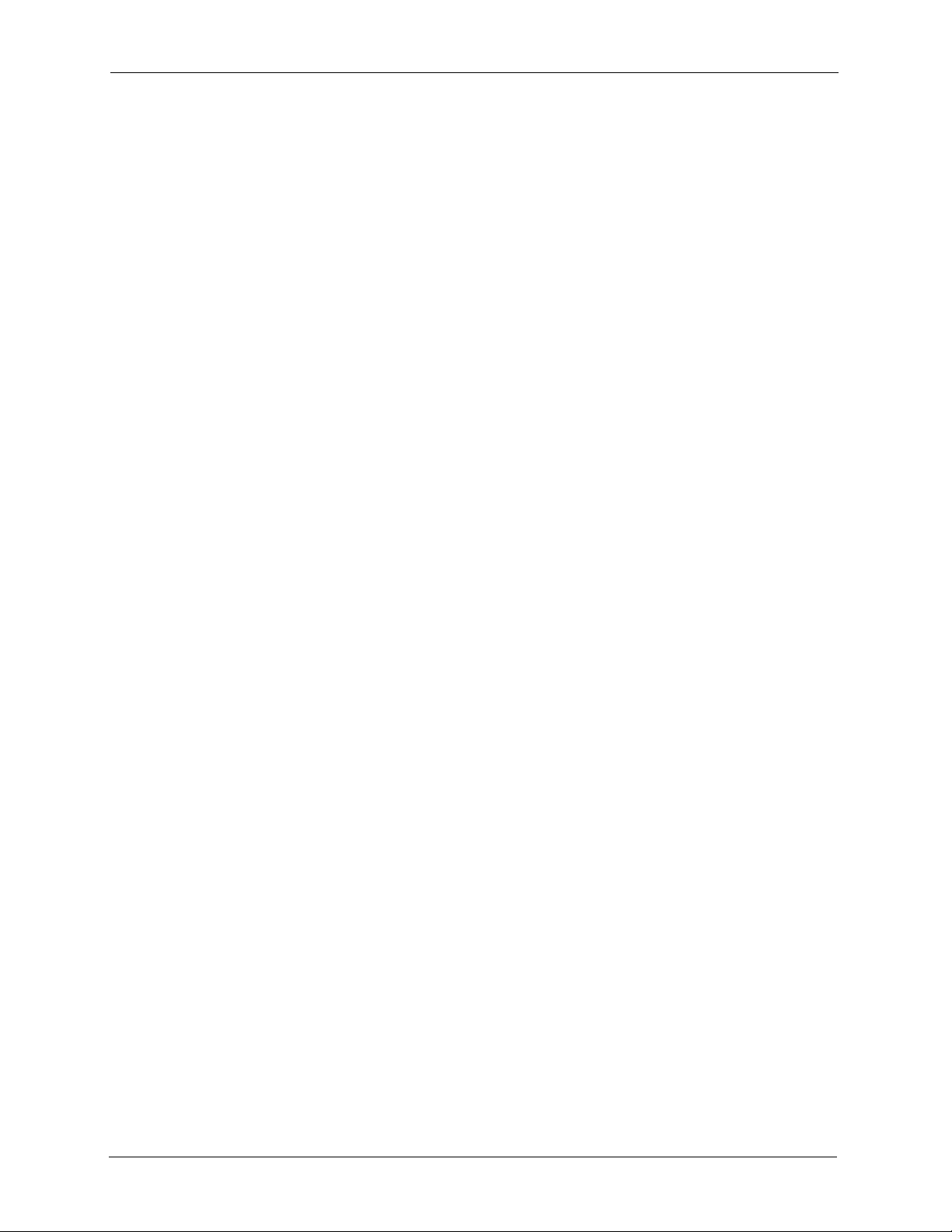
P-334U/P-335U User’s Guide
Figure 37 Wireless: WPA-PSK/WPA2-PSK ......................................................................... 74
Figure 38 Wireless: WPA/WPA2 ......................................................................................... 76
Figure 39 OTIST ................................................................................................................. 78
Figure 40 Example Wireless Client OTIST Screen ............................................................. 79
Figure 41 Security Key ........................................................................................................ 80
Figure 42 OTIST in Progress (AP) ...................................................................................... 80
Figure 43 OTIST in Progress (Client) .................................................................................. 80
Figure 44 No AP with OTIST Found ................................................................................... 80
Figure 45 Start OTIST? ....................................................................................................... 81
Figure 46 MAC Address Filter ............................................................................................. 82
Figure 47 Advanced ............................................................................................................ 83
Figure 48 AP: Wireless LAN > General .............................................................................. 86
Figure 49 AP: Status ...........................................................................................................87
Figure 50 AP: Status: WLAN Station Status ........................................................................ 87
Figure 51 ZyXEL Utility: Security Settings ......................................................................... 89
Figure 52 ZyXEL Utility: Confirm Save ................................................................................ 89
Figure 53 ZyXEL Utility: Link Info ....................................................................................... 90
Figure 54 ZyXEL Utility: Profile ........................................................................................... 90
Figure 55 ZyXEL Utility: Add New Profile ............................................................................ 91
Figure 56 ZyXEL Utility: Profile Security ............................................................................. 91
Figure 57 ZyXEL Utility: Profile Encryption ......................................................................... 91
Figure 58 Profile: Wireless Protocol Settings. ..................................................................... 92
Figure 59 Profile: Confirm Save .......................................................................................... 92
Figure 60 Profile: Activate ................................................................................................... 92
Figure 61 Ethernet Encapsulation ....................................................................................... 96
Figure 62 PPPoE Encapsulation ......................................................................................... 98
Figure 63 PPTP Encapsulation ........................................................................................... 101
Figure 64 Advanced ............................................................................................................ 104
Figure 65 LAN IP ................................................................................................................. 106
Figure 66 LAN IP Alias ........................................................................................................ 107
Figure 67 Advanced LAN .................................................................................................... 108
Figure 68 DHCP Server General ........................................................................................ 111
Figure 69 DHCP Server Advanced ..................................................................................... 112
Figure 70 Client List ............................................................................................................ 114
Figure 71 Multiple Servers Behind NAT Example ............................................................... 116
Figure 72 NAT General ....................................................................................................... 116
Figure 73 NAT Application .................................................................................................. 118
Figure 74 Game List Example ............................................................................................. 120
Figure 75 Trigger Port Forwarding Process: Example ........................................................ 121
Figure 76 NAT Advanced .................................................................................................... 122
Figure 77 Dynamic DNS ..................................................................................................... 126
Figure 78 General ............................................................................................................... 128
Figure 79 Services .............................................................................................................. 130
20
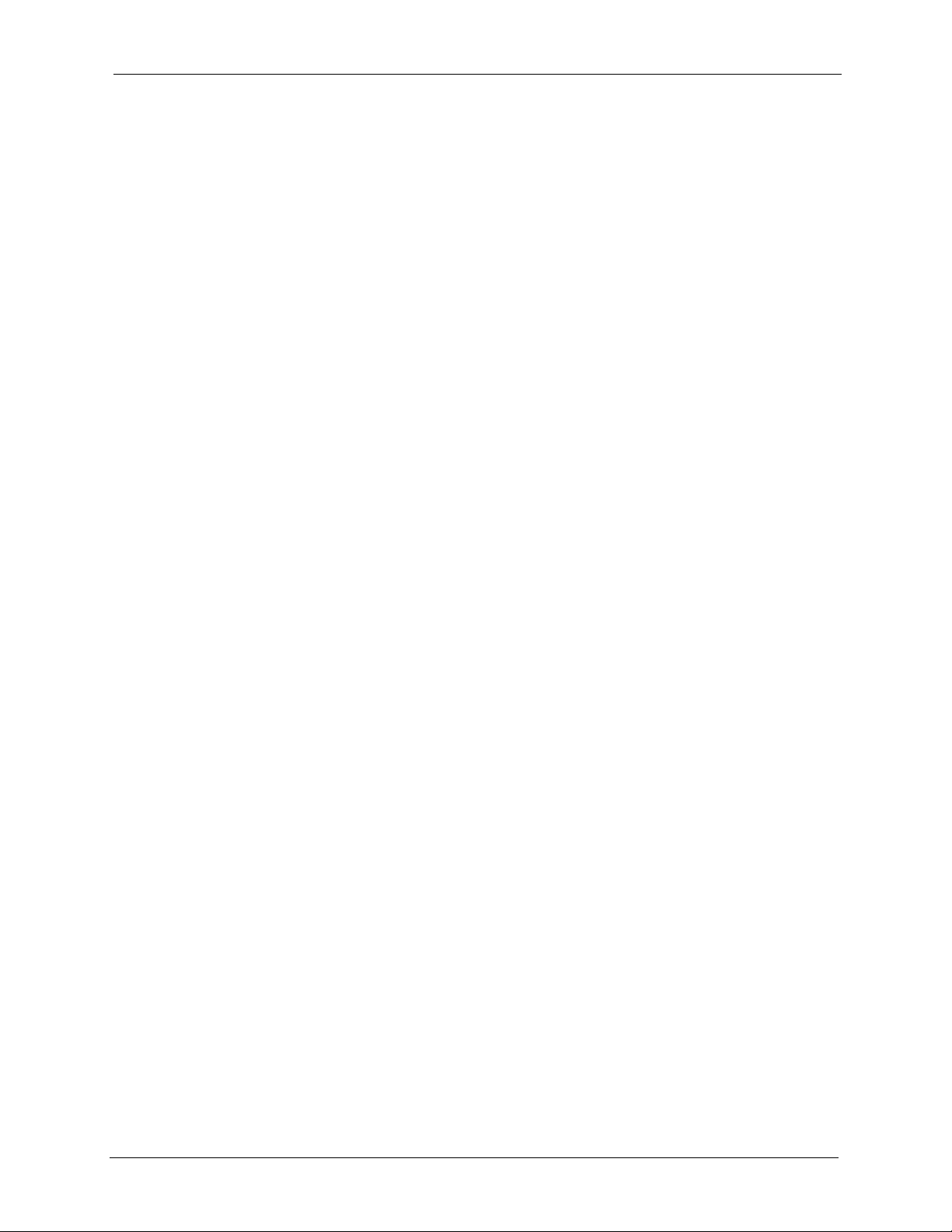
P-334U/P-335U User’s Guide
Figure 80 Content Filter: Filter ............................................................................................ 134
Figure 81 Content Filter: Schedule ..................................................................................... 135
Figure 82 VPN: Example ..................................................................................................... 139
Figure 83 VPN: IKE SA and IPSec SA ............................................................................... 140
Figure 84 IKE SA: Main Negotiation Mode, Steps 1 - 2: IKE SA Proposal ......................... 141
Figure 85 IKE SA: Main Negotiation Mode, Steps 3 - 4: DH Key Exchange ....................... 141
Figure 86 IKE SA: Main Negotiation Mode, Steps 5 - 6: Authentication ............................. 142
Figure 87 VPN/NAT Example .............................................................................................. 143
Figure 88 VPN: Transport and Tunnel Mode Encapsulation ............................................... 145
Figure 89 VPN Host using Intranet DNS Server Example .................................................. 147
Figure 90 Security > VPN > Summary ............................................................................... 147
Figure 91 IPSec Fields Summary ..................................................................................... 148
Figure 92 Security > VPN > Rule Setup: IKE (Basic) ........................................................ 149
Figure 93 Security > VPN > Rule Setup: IKE (Advanced) ................................................. 154
Figure 94 Security > VPN > Rule Setup: Manual ............................................................... 161
Figure 95 Security > VPN > SA Monitor ............................................................................ 164
Figure 96 Security > VPN > Global Setting ....................................................................... 165
Figure 97 Telecommuters Sharing One VPN Rule Example ............................................... 166
Figure 98 Telecommuters Using Unique VPN Rules Example ........................................... 167
Figure 99 VPN for Remote Management Example ............................................................. 168
Figure 100 Example of Static Routing Topology ................................................................. 169
Figure 101 IP Static Route .................................................................................................. 170
Figure 102 Static Route Setup ............................................................................................ 171
Figure 103 Subnet-based Bandwidth Management Example ............................................. 174
Figure 104 Bandwidth Management: General .................................................................... 179
Figure 105 Bandwidth Management: Advanced ................................................................. 180
Figure 106 Bandwidth Management Rule Configuration: Pre-defined Service ................... 182
Figure 107 Bandwidth Management Rule Configuration: User-defined Service ................. 183
Figure 108 Bandwidth Management: Monitor ..................................................................... 184
Figure 109 WWW Remote Management ............................................................................ 186
Figure 110 Telnet Remote Management ............................................................................. 187
Figure 111 FTP Remote Management ................................................................................ 188
Figure 112 DNS Remote Management ............................................................................... 189
Figure 113 Configuring UPnP ............................................................................................. 192
Figure 114 Configuring Print Server .................................................................................... 200
Figure 115 CD Autorun Screen ........................................................................................... 201
Figure 116 CD Autorun Screen: Printer Server Driver Setup ............................................. 202
Figure 117 Network Print Server Setup Wizard: Welcome .................................................. 203
Figure 118 Network Print Server Setup Wizard: Select A Print Server ............................... 203
Figure 119 Network Print Server Setup Wizard: Change Settings ...................................... 204
Figure 120 Network Print Server Setup Wizard: Select A Printer ....................................... 205
Figure 121 Network Print Server Setup Wizard: Summary ................................................. 206
Figure 122 Network Print Server Setup Wizard: Installation Complete ............................... 206
21
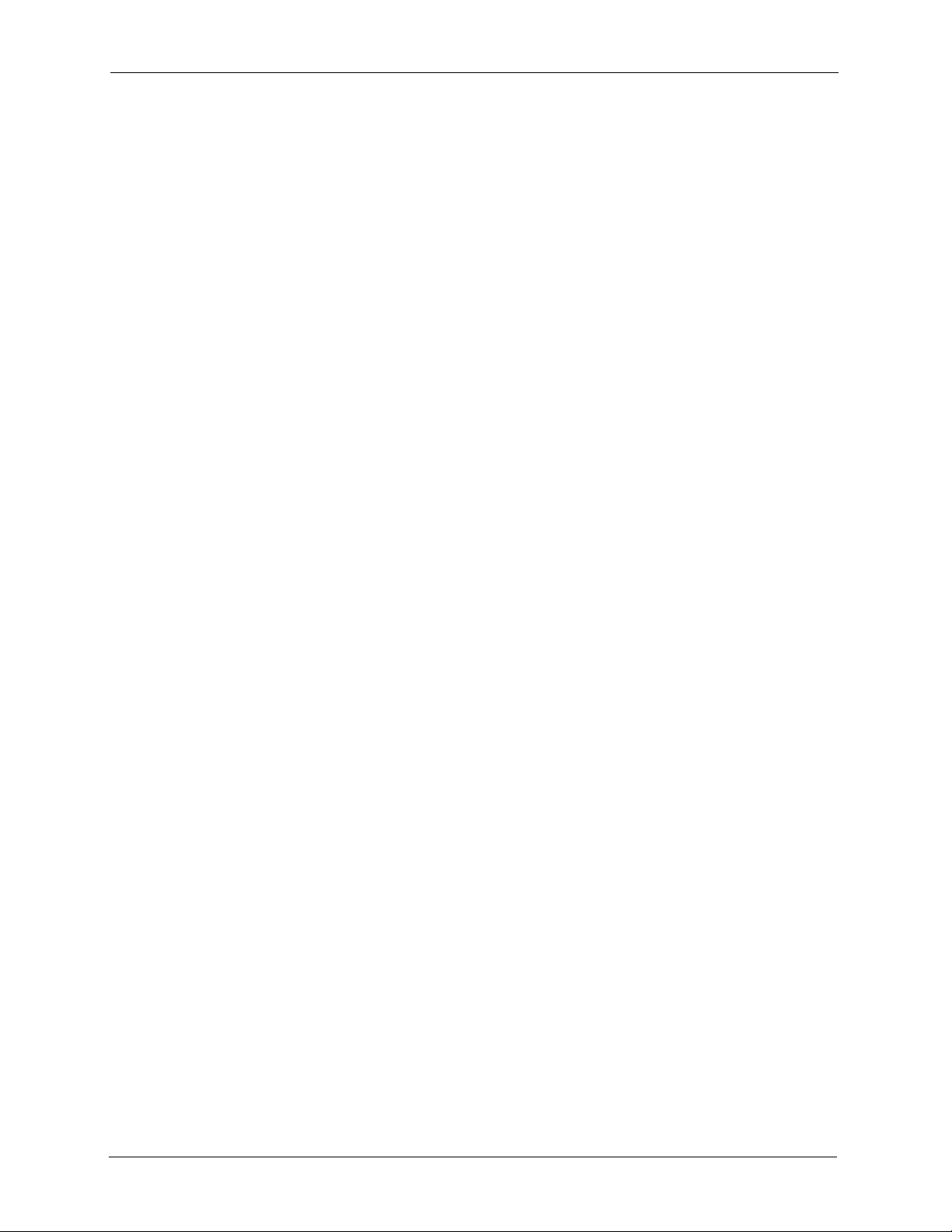
P-334U/P-335U User’s Guide
Figure 123 Add Printer Help ................................................................................................ 207
Figure 124 Add Printer Wizard: Welcome ........................................................................... 207
Figure 125 Add Printer Wizard: Local or Network Printer ................................................... 208
Figure 126 Add Printer Wizard: Select the Printer Port ...................................................... 208
Figure 127 Add Printer Wizard: Printer Driver .................................................................... 209
Figure 128 Add Printer Wizard: Use Existing Driver ........................................................... 209
Figure 129 Add Printer Wizard: Name Your Printer ........................................................... 210
Figure 130 Add Printer Wizard: Printer Sharing ................................................................. 210
Figure 131 Add Printer Wizard: Print Test Page ................................................................ 211
Figure 132 Add Printer Wizard Complete ........................................................................... 211
Figure 133 Macintosh HD ................................................................................................... 212
Figure 134 Macintosh HD folder ......................................................................................... 212
Figure 135 Applications Folder ........................................................................................... 212
Figure 136 Utilities Folder ................................................................................................... 212
Figure 137 Printer List Folder .............................................................................................. 213
Figure 138 Printer Configuration ......................................................................................... 213
Figure 139 Printer Model ..................................................................................................... 214
Figure 140 Print Server ....................................................................................................... 214
Figure 141 System General ............................................................................................... 215
Figure 142 Time Setting ...................................................................................................... 217
Figure 143 View Log ........................................................................................................... 219
Figure 144 Log Settings ...................................................................................................... 221
Figure 145 Maintenance Firmware Upload ......................................................................... 223
Figure 146 Upload Warning ................................................................................................ 224
Figure 147 Network Temporarily Disconnected .................................................................. 224
Figure 148 Upload Error Message ...................................................................................... 224
Figure 149 Configuration ..................................................................................................... 225
Figure 150 Configuration Restore Successful ..................................................................... 226
Figure 151 Temporarily Disconnected ................................................................................. 226
Figure 152 Configuration Restore Error .............................................................................. 226
Figure 153 System Restart ................................................................................................. 227
Figure 154 Config Mode ...................................................................................................... 229
Figure 155 Pop-up Blocker ................................................................................................. 235
Figure 156 Internet Options ............................................................................................... 236
Figure 157 Internet Options ................................................................................................ 237
Figure 158 Pop-up Blocker Settings ................................................................................... 238
Figure 159 Internet Options ................................................................................................ 239
Figure 160 Security Settings - Java Scripting ..................................................................... 240
Figure 161 Security Settings - Java .................................................................................... 241
Figure 162 Java (Sun) ......................................................................................................... 242
Figure 163 Internet Options Security .................................................................................. 243
Figure 164 Security Setting ActiveX Controls ..................................................................... 244
Figure 165 WIndows 95/98/Me: Network: Configuration ..................................................... 256
22
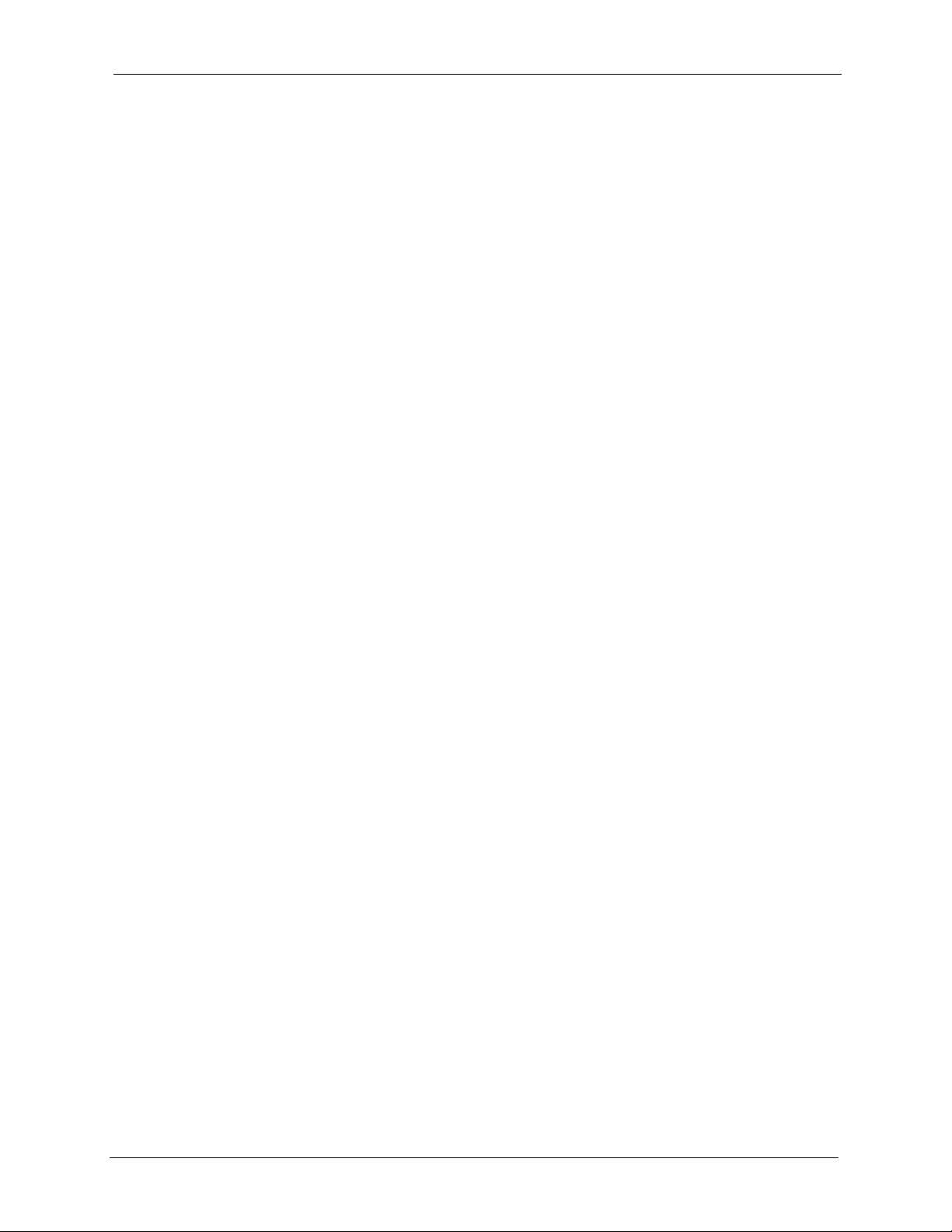
P-334U/P-335U User’s Guide
Figure 166 Windows 95/98/Me: TCP/IP Properties: IP Address ......................................... 257
Figure 167 Windows 95/98/Me: TCP/IP Properties: DNS Configuration ............................ 258
Figure 168 Windows XP: Start Menu .................................................................................. 259
Figure 169 Windows XP: Control Panel .............................................................................. 259
Figure 170 Windows XP: Control Panel: Network Connections: Properties ....................... 260
Figure 171 Windows XP: Local Area Connection Properties .............................................. 260
Figure 172 Windows XP: Internet Protocol (TCP/IP) Properties ......................................... 261
Figure 173 Windows XP: Advanced TCP/IP Properties ...................................................... 262
Figure 174 Windows XP: Internet Protocol (TCP/IP) Properties ......................................... 263
Figure 175 Macintosh OS 8/9: Apple Menu ........................................................................ 264
Figure 176 Macintosh OS 8/9: TCP/IP ................................................................................ 264
Figure 177 Macintosh OS X: Apple Menu ........................................................................... 265
Figure 178 Macintosh OS X: Network ................................................................................. 266
Figure 179 Red Hat 9.0: KDE: Network Configuration: Devices ........................................ 267
Figure 180 Red Hat 9.0: KDE: Ethernet Device: General ................................................. 267
Figure 181 Red Hat 9.0: KDE: Network Configuration: DNS ............................................. 268
Figure 182 Red Hat 9.0: KDE: Network Configuration: Activate ................................. 268
Figure 183 Red Hat 9.0: Dynamic IP Address Setting in ifconfig-eth0 .............................. 269
Figure 184 Red Hat 9.0: Static IP Address Setting in ifconfig-eth0 .................................. 269
Figure 185 Red Hat 9.0: DNS Settings in resolv.conf ...................................................... 269
Figure 186 Red Hat 9.0: Restart Ethernet Card ................................................................ 270
Figure 187 Red Hat 9.0: Checking TCP/IP Properties ...................................................... 270
Figure 188 Peer-to-Peer Communication in an Ad-hoc Network ........................................ 279
Figure 189 Basic Service Set .............................................................................................. 280
Figure 190 Infrastructure WLAN ......................................................................................... 281
Figure 191 RTS/CTS .......................................................................................................... 282
Figure 192 WPA(2) with RADIUS Application Example ...................................................... 290
Figure 193 WPA(2)-PSK Authentication ............................................................................. 290
Figure 194 Displaying Log Categories Example ................................................................. 307
Figure 195 Displaying Log Parameters Example ................................................................ 307
Figure 196 Configuration Text File Format: Column Descriptions ....................................... 313
Figure 197 Invalid Parameter Entered: Command Line Example ....................................... 314
Figure 198 Valid Parameter Entered: Command Line Example ......................................... 314
Figure 199 Internal SPTGEN FTP Download Example ..................................................... 315
Figure 200 Internal SPTGEN FTP Upload Example ........................................................... 315
Figure 201 Ideal Setup ........................................................................................................ 329
Figure 202 “Triangle Route” Problem .................................................................................. 330
Figure 203 IP Alias .............................................................................................................. 330
23
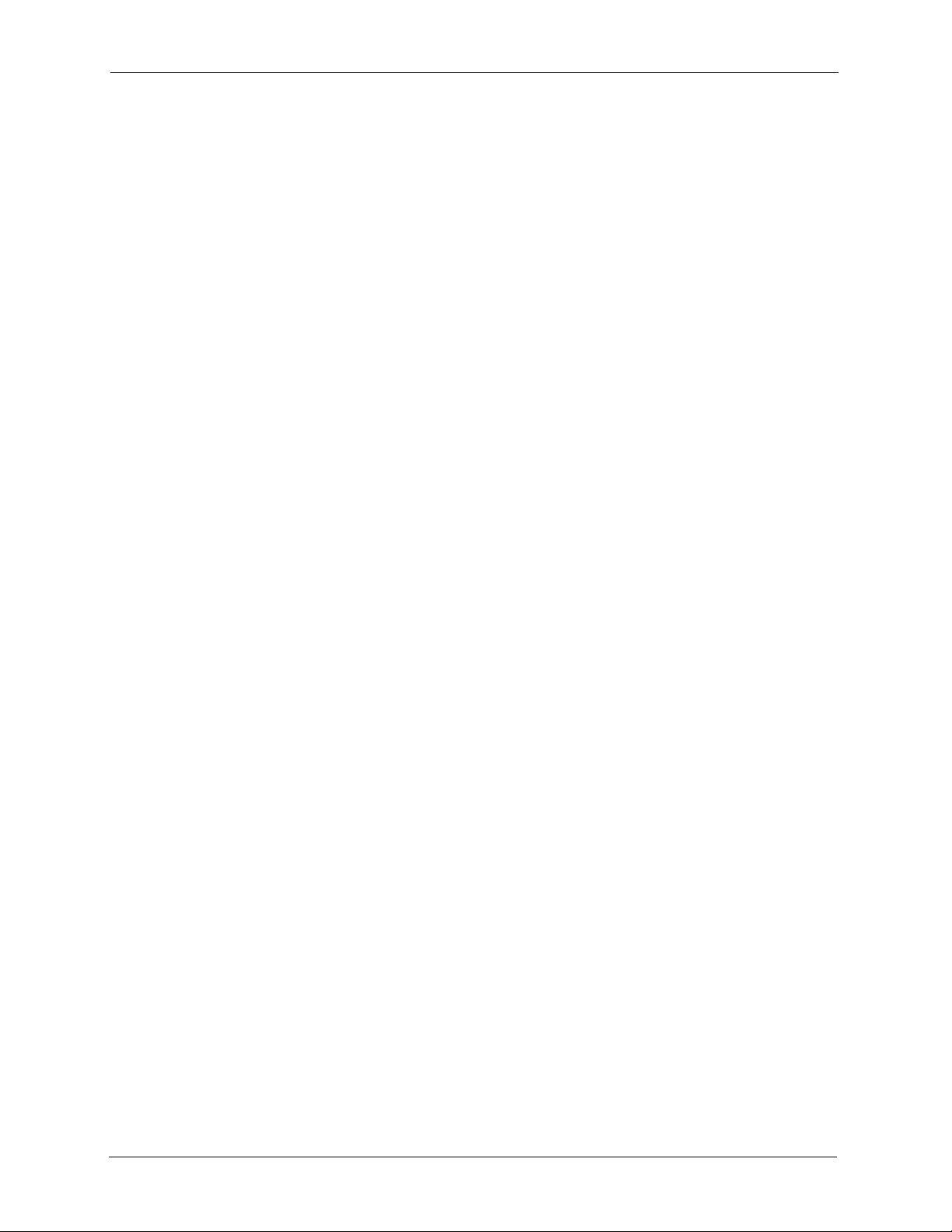
P-334U/P-335U User’s Guide
24
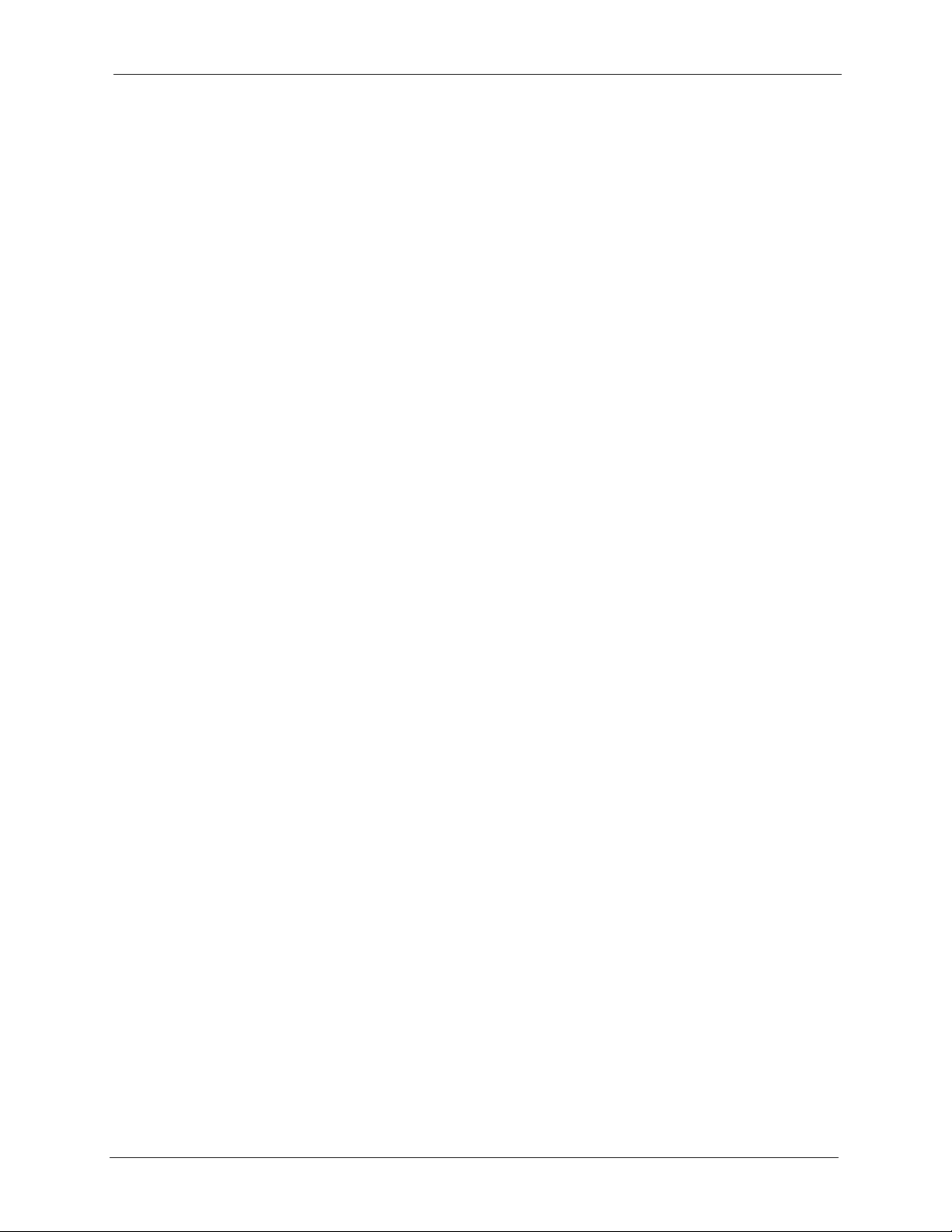
P-334U/P-335U User’s Guide
List of Tables
Table 1 Front Panel LEDs .................................................................................................. 35
Table 2 Status Screen Icon Key ......................................................................................... 39
Table 3 Web Configurator Status Screen ........................................................................... 40
Table 4 Screens Summary ................................................................................................. 42
Table 5 Summary: DHCP Table ......................................................................................... 44
Table 6 Summary: VPN Monitor ......................................................................................... 46
Table 7 Summary: Wireless Association List ..................................................................... 47
Table 8 Wizard Step 1: System Information ....................................................................... 51
Table 9 Wizard Step 2: Wireless LAN ................................................................................ 52
Table 10 Wizard Step 2: Basic(WEP) Security ................................................................... 53
Table 11 Wizard Step 2: Extend(WPA-PSK or WPA2-PSK) Security ................................. 54
Table 12 Wizard Step 2: OTIST .......................................................................................... 55
Table 13 Wizard Step 3: ISP Parameters ........................................................................... 56
Table 14 Wizard Step 3: PPPoE Connection ..................................................................... 58
Table 15 Wizard Step 3: PPTP Connection ........................................................................ 59
Table 16 Wizard Step 3: Your IP Address .......................................................................... 60
Table 17 Private IP Address Ranges ................................................................................. 60
Table 18 Wizard Step 3: WAN IP and DNS Server Addresses .......................................... 62
Table 19 Example of Network Properties for LAN Servers with Fixed IP Addresses ......... 63
Table 20 Wizard Step 3: WAN MAC Address ..................................................................... 64
Table 21 Wizard Step 4: Bandwidth Management ............................................................. 64
Table 22 Types of Encryption for Each Type of Authentication .......................................... 69
Table 23 Wireless General ................................................................................................. 71
Table 24 Wireless No Security ........................................................................................... 72
Table 25 Wireless: Static WEP Encryption ......................................................................... 73
Table 26 Wireless: WPA-PSK/WPA2-PSK ......................................................................... 75
Table 27 Wireless: WPA/WPA2 .......................................................................................... 76
Table 28 OTIST .................................................................................................................. 79
Table 29 MAC Address Filter ............................................................................................. 82
Table 30 Advanced .............................................................................................................83
Table 31 Ethernet Encapsulation ....................................................................................... 96
Table 32 PPPoE Encapsulation ......................................................................................... 99
Table 33 PPTP Encapsulation ............................................................................................ 102
Table 34 Advanced .............................................................................................................104
Table 35 LAN IP ................................................................................................................. 107
Table 36 LAN IP Alias ........................................................................................................ 108
25
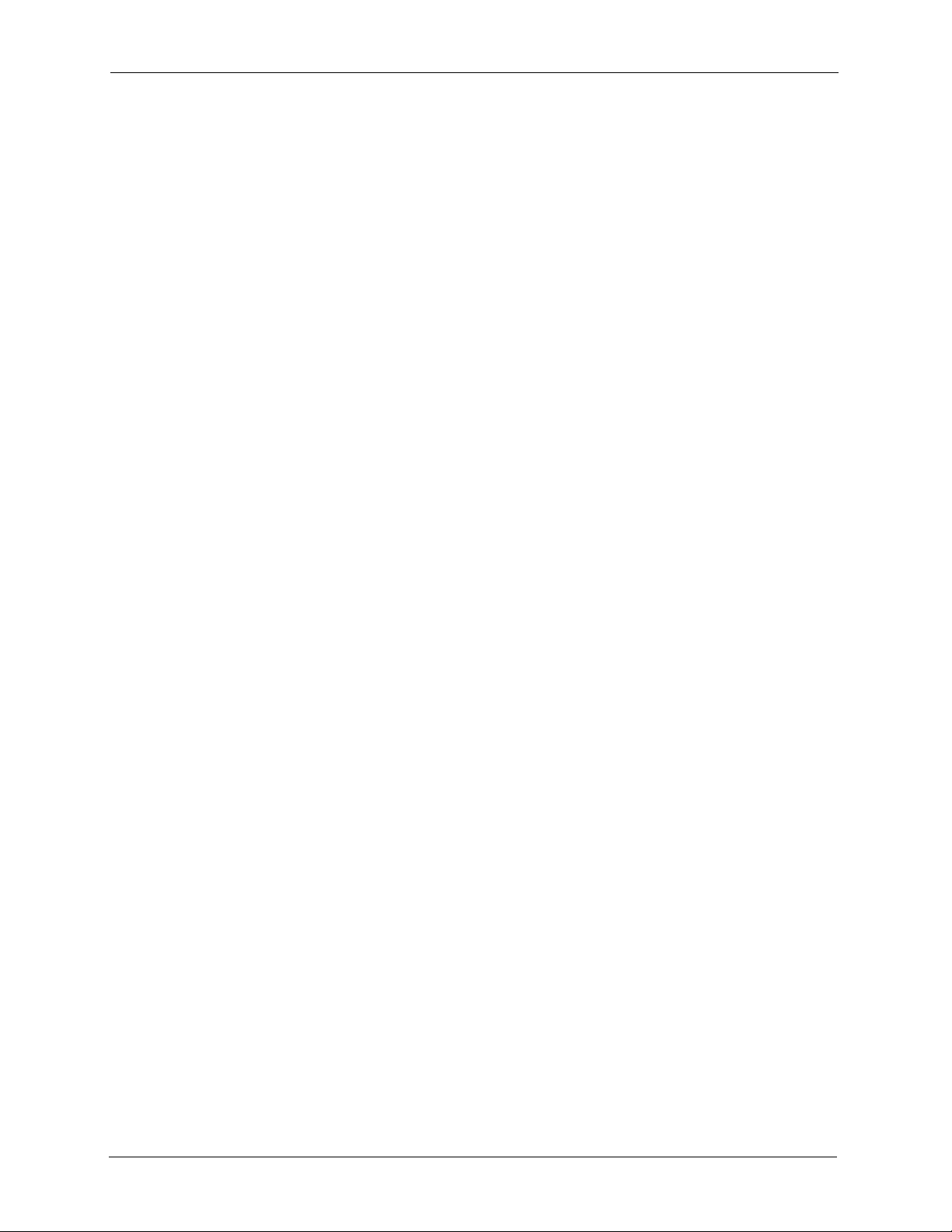
P-334U/P-335U User’s Guide
Table 37 Advanced LAN ..................................................................................................... 108
Table 38 DHCP Server General ......................................................................................... 111
Table 39 DHCP Server Advanced ...................................................................................... 113
Table 40 Client List ............................................................................................................. 114
Table 41 NAT General ........................................................................................................ 117
Table 42 NAT Application ................................................................................................... 118
Table 43 NAT Advanced ..................................................................................................... 122
Table 44 Dynamic DNS ...................................................................................................... 126
Table 45 Firewall General .................................................................................................. 129
Table 46 Firewall Services ................................................................................................. 130
Table 47 Content Filter: Filter ............................................................................................. 134
Table 48 Content Filter: Schedule ...................................................................................... 136
Table 49 VPN Example: Matching ID Type and Content .................................................... 142
Table 50 VPN Example: Mismatching ID Type and Content .............................................. 142
Table 51 Security > VPN > Summary ................................................................................. 148
Table 52 Security > VPN > Rule Setup: IKE (Basic) .......................................................... 149
Table 53 Security > VPN > Rule Setup: IKE (Advanced) ................................................... 155
Table 54 Security > VPN > Rule Setup: Manual ................................................................ 161
Table 55 SECURITY > VPN > SA Monitor ......................................................................... 165
Table 56 Security > VPN > Global Setting ......................................................................... 165
Table 57 Telecommuters Sharing One VPN Rule Example ............................................... 166
Table 58 Telecommuters Using Unique VPN Rules Example ............................................ 167
Table 59 IP Static Route ..................................................................................................... 170
Table 60 Static Route Setup ............................................................................................... 171
Table 61 Application and Subnet-based Bandwidth Management Example ...................... 174
Table 62 Bandwidth Management Priorities ....................................................................... 175
Table 63 Media Bandwidth Management Setup: Services ................................................. 175
Table 64 Commonly Used Services ................................................................................... 176
Table 65 Bandwidth Management Priority with Default Classes ........................................ 178
Table 66 Bandwidth Management: General ....................................................................... 179
Table 67 Bandwidth Management: Advanced .................................................................... 181
Table 68 Bandwidth Management Rule Configuration: Pre-defined Service ..................... 182
Table 69 Bandwidth Management Rule Configuration: User-defined Service ................... 183
Table 70 WWW Remote Management ............................................................................... 186
Table 71 Telnet Remote Management ............................................................................... 187
Table 72 FTP Remote Management .................................................................................. 188
Table 73 DNS Remote Management ................................................................................. 189
Table 74 Configuring UPnP ................................................................................................ 193
Table 75 Configuring Print Server ...................................................................................... 200
Table 76 System General ................................................................................................... 216
Table 77 Time Setting ........................................................................................................ 217
Table 78 View Logs ............................................................................................................220
Table 79 Log Settings .........................................................................................................221
26
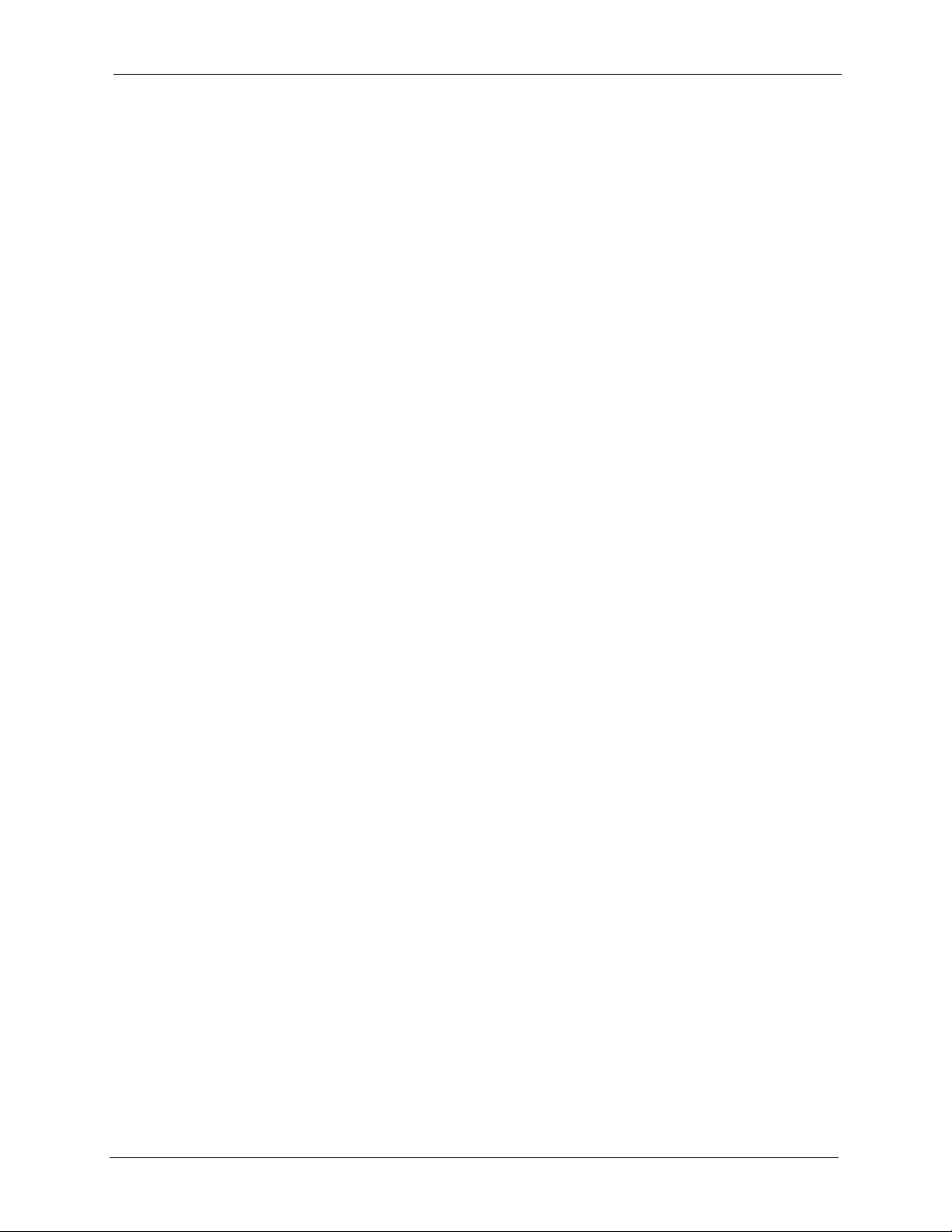
P-334U/P-335U User’s Guide
Table 80 Maintenance Firmware Upload ............................................................................ 223
Table 81 Maintenance Restore Configuration .................................................................... 225
Table 82 Config Mode: Advanced Screens ........................................................................ 229
Table 83 Troubleshooting Starting Up Your ZyXEL Device ................................................ 231
Table 84 Troubleshooting the LAN ..................................................................................... 231
Table 85 Troubleshooting the WAN .................................................................................... 232
Table 86 Troubleshooting Accessing the ZyXEL Device .................................................... 233
Table 87 Troubleshooting Restricted Web Pages and Keyword Blocking .......................... 233
Table 88 Troubleshooting the Password ............................................................................ 234
Table 89 Troubleshooting Telnet ........................................................................................ 234
Table 90 Troubleshooting the Print Server ......................................................................... 235
Table 91 Hardware Specifications ...................................................................................... 245
Table 92 Firmware Specifications ....................................................................................... 245
Table 93 Print Server Interface ........................................................................................... 249
Table 94 Print Server Requirements and Specifications .................................................... 249
Table 95 Compatible USB Printers ..................................................................................... 250
Table 96 Classes of IP Addresses ..................................................................................... 271
Table 97 Allowed IP Address Range By Class ................................................................... 272
Table 98 “Natural” Masks .................................................................................................. 272
Table 99 Alternative Subnet Mask Notation ....................................................................... 273
Table 100 Two Subnets Example ....................................................................................... 273
Table 101 Subnet 1 ............................................................................................................274
Table 102 Subnet 2 ............................................................................................................274
Table 103 Subnet 1 ............................................................................................................275
Table 104 Subnet 2 ............................................................................................................275
Table 105 Subnet 3 ............................................................................................................275
Table 106 Subnet 4 ............................................................................................................276
Table 107 Eight Subnets .................................................................................................... 276
Table 108 Class C Subnet Planning ................................................................................... 276
Table 109 Class B Subnet Planning ................................................................................... 277
Table 110 IEEE 802.11g ..................................................................................................... 283
Table 111 Wireless Security Levels .................................................................................... 284
Table 112 Comparison of EAP Authentication Types ......................................................... 287
Table 113 Wireless Security Relational Matrix ................................................................... 291
Table 114 System Maintenance Logs ................................................................................ 293
Table 115 System Error Logs ............................................................................................. 294
Table 116 Access Control Logs .......................................................................................... 294
Table 117 TCP Reset Logs ................................................................................................ 295
Table 118 Packet Filter Logs .............................................................................................. 295
Table 119 ICMP Logs ......................................................................................................... 296
Table 120 CDR Logs .......................................................................................................... 296
Table 121 PPP Logs ........................................................................................................... 296
Table 122 UPnP Logs ........................................................................................................ 297
27

P-334U/P-335U User’s Guide
Table 123 Content Filtering Logs ....................................................................................... 297
Table 124 Attack Logs ........................................................................................................ 298
Table 125 IPSec Logs ........................................................................................................ 299
Table 126 IKE Logs ............................................................................................................299
Table 127 PKI Logs ............................................................................................................302
Table 128 Certificate Path Verification Failure Reason Codes ........................................... 303
Table 129 802.1X Logs ...................................................................................................... 304
Table 130 ACL Setting Notes ............................................................................................. 305
Table 131 ICMP Notes ....................................................................................................... 305
Table 132 Syslog Logs ....................................................................................................... 306
Table 133 RFC-2408 ISAKMP Payload Types ................................................................... 306
Table 134 Examples of Services ........................................................................................ 309
Table 135 Abbreviations Used in the Example Internal SPTGEN Screens Table .............. 316
Table 136 Menu 1 General Setup ...................................................................................... 316
Table 137 Menu 3 ............................................................................................................... 316
Table 138 Menu 4 Internet Access Setup .......................................................................... 320
Table 139 Menu 12 .............................................................................................................321
Table 140 Menu 15 SUA Server Setup .............................................................................. 322
Table 141 Menu 21.1 Filter Set #1 ..................................................................................... 323
Table 142 Menu 21.1 Filer Set #2, ..................................................................................... 325
Table 143 Menu 23 System Menus .................................................................................... 326
Table 144 Menu 24.11 Remote Management Control ........................................................ 327
Table 145 Command Examples ......................................................................................... 328
28
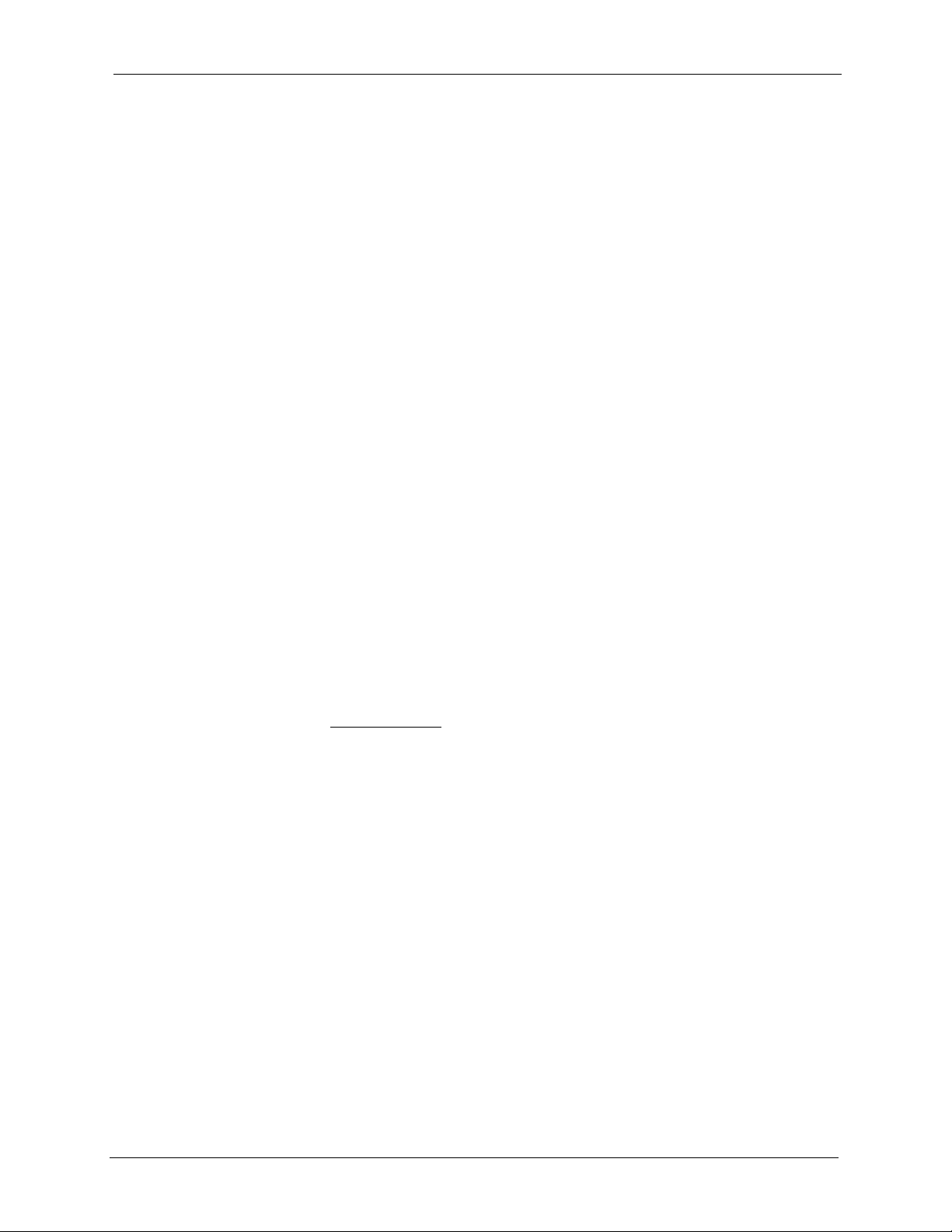
P-334U/P-335U User’s Guide
Preface
Congratulations on your purchase of the P-334U or P-335U 802.11a/g Wireless Router. This
manual is designed to guide you through the configuration of your P-334U or P-335U for its
various applications.
About This User's Guide
This User’s Guide is designed to guide you through the configuration of your ZyXEL Device
using the web configurator.
Note: Use the web configurator or command interpreter interface to configure your
ZyXEL Device. Not all features can be configured through all interfaces.
Related Documentation
• Supporting Disk
Refer to the included CD for support documents.
• Quick Start Guide
The Quick Start Guide is designed to help you get up and running right away. They
contain connection information and instructions on getting started.
• Web Configurator Online Help
Embedded web help for descriptions of individual screens and supplementary
information.
• ZyXEL Glossary and Web Site
Please refer to www.zyxel.com for an online glossary of networking terms and additional
support documentation.
User Guide Feedback
Help us help you! E-mail all User Guide-related comments, questions or suggestions for
improvement to techwriters@zyxel.com.tw or send regular mail to The Technical Writing
Team, ZyXEL Communications Corp., 6 Innovation Road II, Science-Based Industrial Park,
Hsinchu, 300, Taiwan. Thank you!
Syntax Conventions
• “Enter” means for you to type one or more characters. “Select” or “Choose” means for
you to use one predefined choice.
• Mouse action sequences are denoted using a right angle bracket ( > ). For example, “In
Windows, click Start > Settings > Control Panel” means first click the Start button,
then point your mouse pointer to Settings and then click Control Panel.
• “e.g.,” is a shorthand for “for instance”, and “i.e.,” means “that is” or “in other words”.
Preface 29
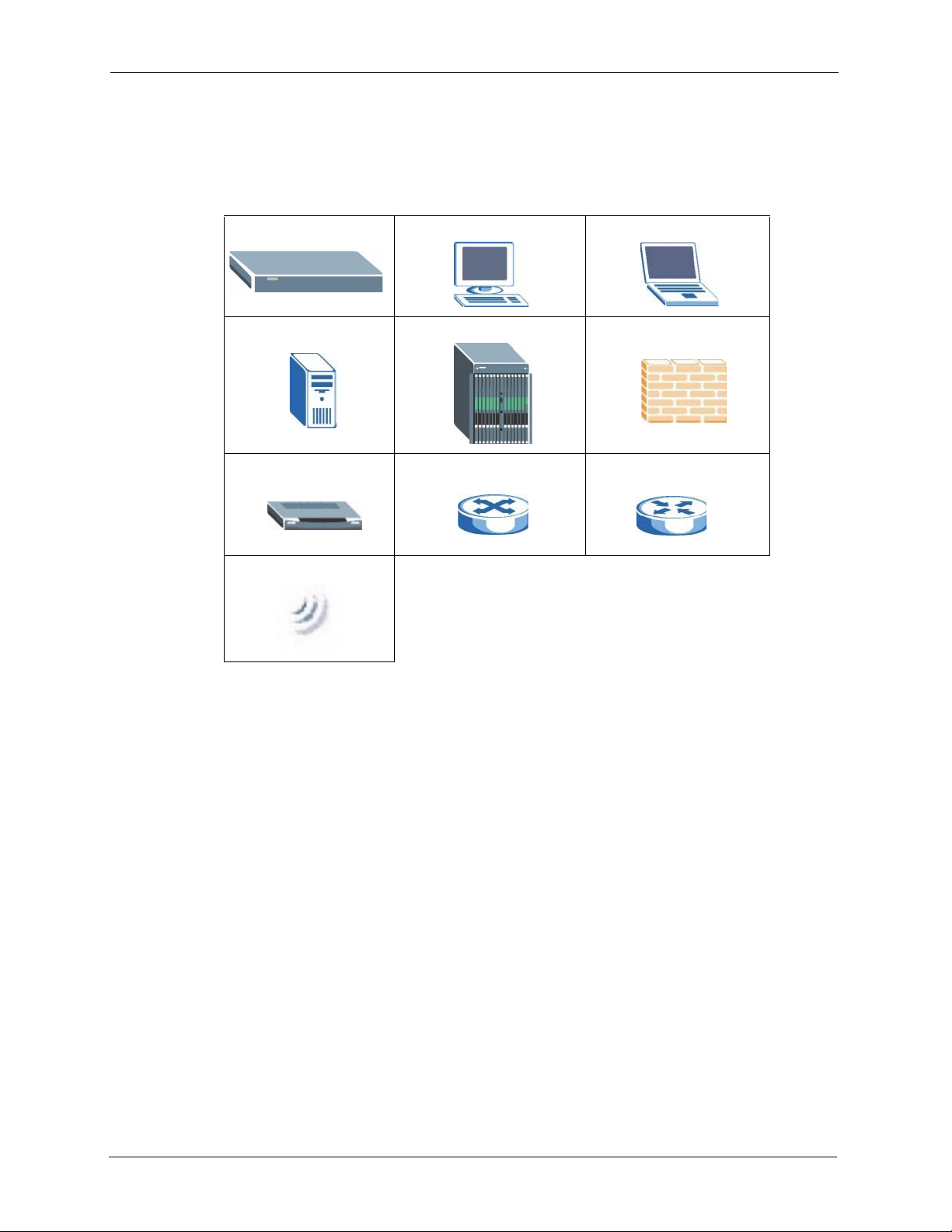
P-334U/P-335U User’s Guide
• The P-334U or P-335U series may be referred to as the “ZyXEL Device” in this User’s
Guide.
Graphics Icons Key
ZyXEL Device Computer Notebook computer
Server DSLAM Firewall
Modem Switch Router
Wireless Signal
30 Preface
