Page 1
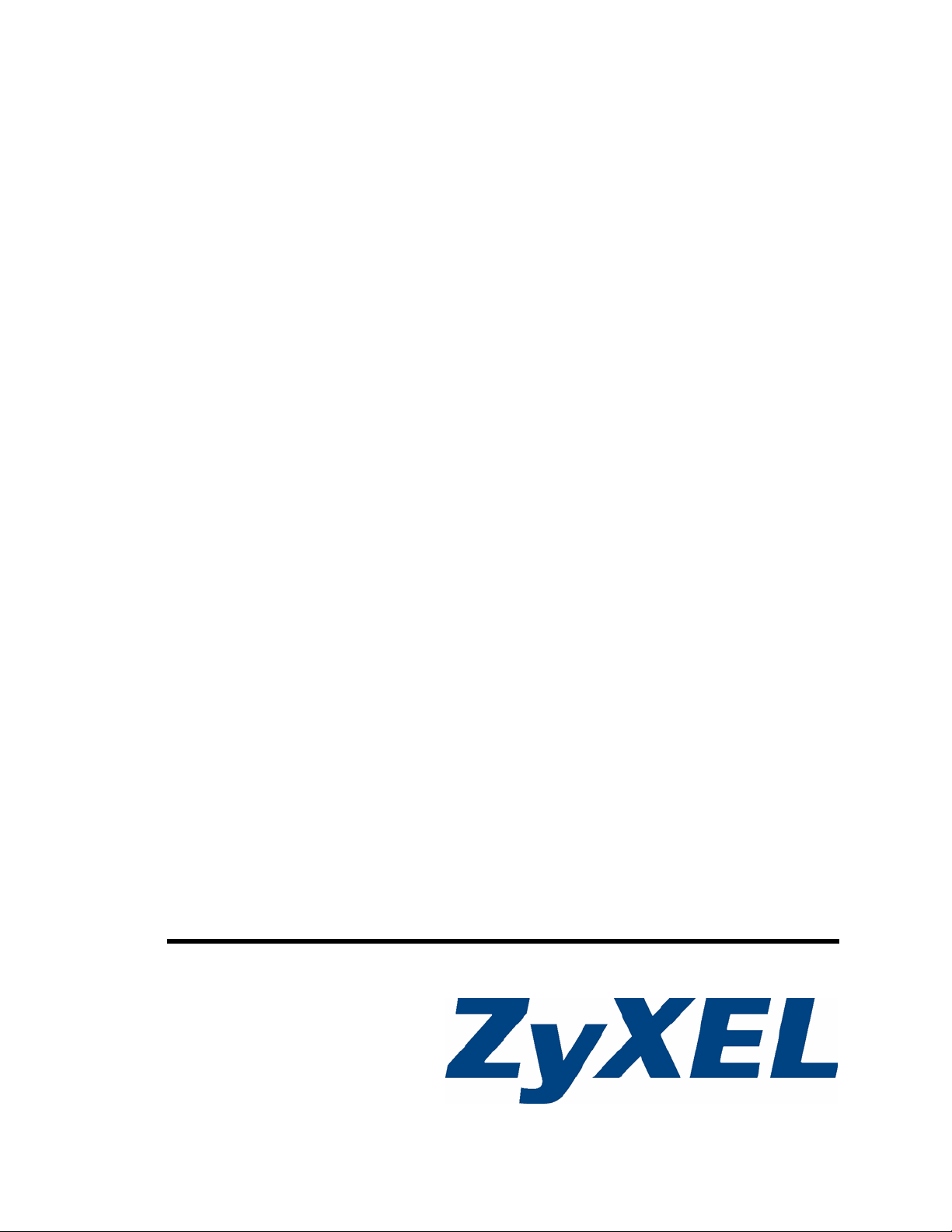
P-2802H(W)(L)-I Series
VDSL VoIP IAD
User’s Guide
Version 3.70
6/2007
Edition 1
www.zyxel.com
Page 2

Page 3

About This User's Guide
About This User's Guide
Intended Audience
This manual is intended for people who want to configure the ZyXEL Device using the web
configurator. You should have at least a basic knowledge of TCP/IP networking concepts and
topology.
Related Documentation
• Quick Start Guide
The Quick Start Guide is designed to help you get up and running right away. It contains
information on setting up your network and configuring for Internet access.
• Web Configurator Online Help
Embedded web help for descriptions of individual screens and supplementary
information.
• Supporting Disk
Refer to the included CD for support documents.
• ZyXEL Web Site
Please refer to www.zyxel.com
certifications.
for additional support documentation and product
User Guide Feedback
Help us help you. Send all User Guide-related comments, questions or suggestions for
improvement to the following address, or use e-mail instead. Thank you!
The Technical Writing Team,
ZyXEL Communications Corp.,
6 Innovation Road II,
Science-Based Industrial Park,
Hsinchu, 300, Taiwan.
E-mail: techwriters@zyxel.com.tw
P-2802H(W)(L)-I Series User’s Guide
3
Page 4

Document Conventions
Document Conventions
Warnings and Notes
These are how warnings and notes are shown in this User’s Guide.
1 Warnings tell you about things that could harm you or your device.
" Notes tell you other important information (for example, other things you may
need to configure or helpful tips) or recommendations.
Syntax Conventions
• The P-2802H(W)(L)-I may be referred to as the “ZyXEL Device”, the “device”, the
“system” or the “product” in this User’s Guide.
• Product labels, screen names, field labels and field choices are all in bold font.
• A key stroke is denoted by square brackets and uppercase text, for example, [ENTER]
means the “enter” or “return” key on your keyboard.
• “Enter” means for you to type one or more characters and then press the [ENTER] key.
“Select” or “choose” means for you to use one of the predefined choices.
• A right angle bracket ( > ) within a screen name denotes a mouse click. For example,
Maintenance > Log > Log Setting means you first click Maintenance in the navigation
panel, then the Log sub menu and finally the Log Setting tab to get to that screen.
• Units of measurement may denote the “metric” value or the “scientific” value. For
example, “k” for kilo may denote “1000” or “1024”, “M” for mega may denote “1000000”
or “1048576” and so on.
• “e.g.,” is a shorthand for “for instance”, and “i.e.,” means “that is” or “in other words”.
4
P-2802H(W)(L)-I Series User’s Guide
Page 5

Document Conventions
Icons Used in Figures
Figures in this User’s Guide may use the following generic icons. The ZyXEL Device icon is
not an exact representation of your device.
ZyXEL Device Computer Notebook computer
Server DSLAM Firewall
Telephone Switch Router
P-2802H(W)(L)-I Series User’s Guide
5
Page 6

Safety Warnings
Safety Warnings
1 For your safety, be sure to read and follow all warning notices and instructions.
• Do NOT use this product near water, for example, in a wet basement or near a swimming
pool.
• Do NOT expose your device to dampness, dust or corrosive liquids.
• Do NOT store things on the device.
• Do NOT install, use, or service this device during a thunderstorm. There is a remote risk
of electric shock from lightning.
• Connect ONLY suitable accessories to the device.
• Do NOT open the device or unit. Opening or removing covers can expose you to
dangerous high voltage points or other risks. ONLY qualified service personnel should
service or disassemble this device. Please contact your vendor for further information.
• Make sure to connect the cables to the correct ports.
• Place connecting cables carefully so that no one will step on them or stumble over them.
• Always disconnect all cables from this device before servicing or disassembling.
• Use ONLY an appropriate power adaptor or cord for your device.
• Connect the power adaptor or cord to the right supply voltage (for example, 110V AC in
North America or 230V AC in Europe).
• Do NOT allow anything to rest on the power adaptor or cord and do NOT place the
product where anyone can walk on the power adaptor or cord.
• Do NOT use the device if the power adaptor or cord is damaged as it might cause
electrocution.
• If the power adaptor or cord is damaged, remove it from the device and the power source.
• Do NOT attempt to repair the power adaptor or cord. Contact your local vendor to order a
new one.
• Do not use the device outside, and make sure all the connections are indoors. There is a
remote risk of electric shock from lightning.
• Do NOT obstruct the device ventilation slots, as insufficient airflow may harm your
device.
• Use only No. 26 AWG (American Wire Gauge) or larger telecommunication line cord.
• Antenna Warning! This device meets ETSI and FCC certification requirements when
using the included antenna(s). Only use the included antenna(s).
6
This product is recyclable. Dispose of it properly.
P-2802H(W)(L)-I Series User’s Guide
Page 7

Safety Warnings
P-2802H(W)(L)-I Series User’s Guide
7
Page 8

Safety Warnings
8
P-2802H(W)(L)-I Series User’s Guide
Page 9

Contents Overview
Contents Overview
Introduction ............................................................................................................................33
Introducing the ZyXEL Device ...................................................................................................35
Introducing the Web Configurator .............................................................................................. 43
Wizard .....................................................................................................................................51
Internet and Wireless Setup Wizard .......................................................................................... 53
VoIP Wizard And Example ........................................................................................................65
Advanced ................................................................................................................................71
Status Screens .......................................................................................................................... 73
WAN Setup ................................................................................................................................ 83
LAN Setup ................................................................................................................................. 89
Wireless LAN ........................................................................................................................... 101
Network Address Translation (NAT) Screens ...........................................................................117
Voice ........................................................................................................................................ 129
Firewalls .................................................................................................................................. 155
Content Filtering ...................................................................................................................... 175
Introduction to IPSec ............................................................................................................... 179
VPN Screens ........................................................................................................................... 185
Certificates ................................................................................................................................211
Static Route ............................................................................................................................. 235
Quality of Service (QoS) .......................................................................................................... 239
Dynamic DNS Setup ................................................................................................................ 251
Remote Management Configuration ........................................................................................ 255
Universal Plug-and-Play (UPnP) ............................................................................................. 271
Maintenance, Troubleshooting and Specifications ..........................................................283
System ..................................................................................................................................... 285
Logs ........................................................................................................................................ 289
Tools ........................................................................................................................................ 303
Diagnostic ............................................................................................................................... 315
Troubleshooting ....................................................................................................................... 317
Product Specifications ............................................................................................................. 325
Appendices and Index ......................................................................................................... 335
P-2802H(W)(L)-I Series User’s Guide
9
Page 10

Contents Overview
10
P-2802H(W)(L)-I Series User’s Guide
Page 11

Table of Contents
Table of Contents
About This User's Guide ..........................................................................................................3
Document Conventions............................................................................................................4
Safety Warnings........................................................................................................................6
Contents Overview ...................................................................................................................9
Table of Contents....................................................................................................................11
List of Figures .........................................................................................................................21
List of Tables...........................................................................................................................27
Part I: Introduction................................................................................. 33
Chapter 1
Introducing the ZyXEL Device...............................................................................................35
1.1 Overview .............................................................................................................................. 35
1.2 Ways to Manage the ZyXEL Device .................................................................................... 36
1.3 Good Habits for Managing the ZyXEL Device ..................................................................... 37
1.4 Applications for the ZyXEL Device ...................................................................................... 37
1.4.1 Secure Internet Access .............................................................................................. 37
1.4.2 Wireless LAN Application ........................................................................................... 38
1.4.3 Making Calls via Internet Telephony Service Provider ............................................... 38
1.4.4 Making Peer-to-peer Calls ......................................................................................... 39
1.5 LEDs .................................................................................................................................... 40
1.6 The RESET Button .............................................................................................................. 41
1.6.1 Using The Reset Button ............................................................................................. 41
Chapter 2
Introducing the Web Configurator ........................................................................................43
2.1 Web Configurator Overview ................................................................................................. 43
2.1.1 Accessing the Web Configurator ................................................................................ 43
2.2 Web Configurator Main Screen ........................................................................................... 46
2.2.1 Title Bar ...................................................................................................................... 46
2.2.2 Navigation Panel ........................................................................................................ 47
2.2.3 Main Window ..............................................................................................................49
2.2.4 Status Bar ................................................................................................................... 49
P-2802H(W)(L)-I Series User’s Guide
11
Page 12
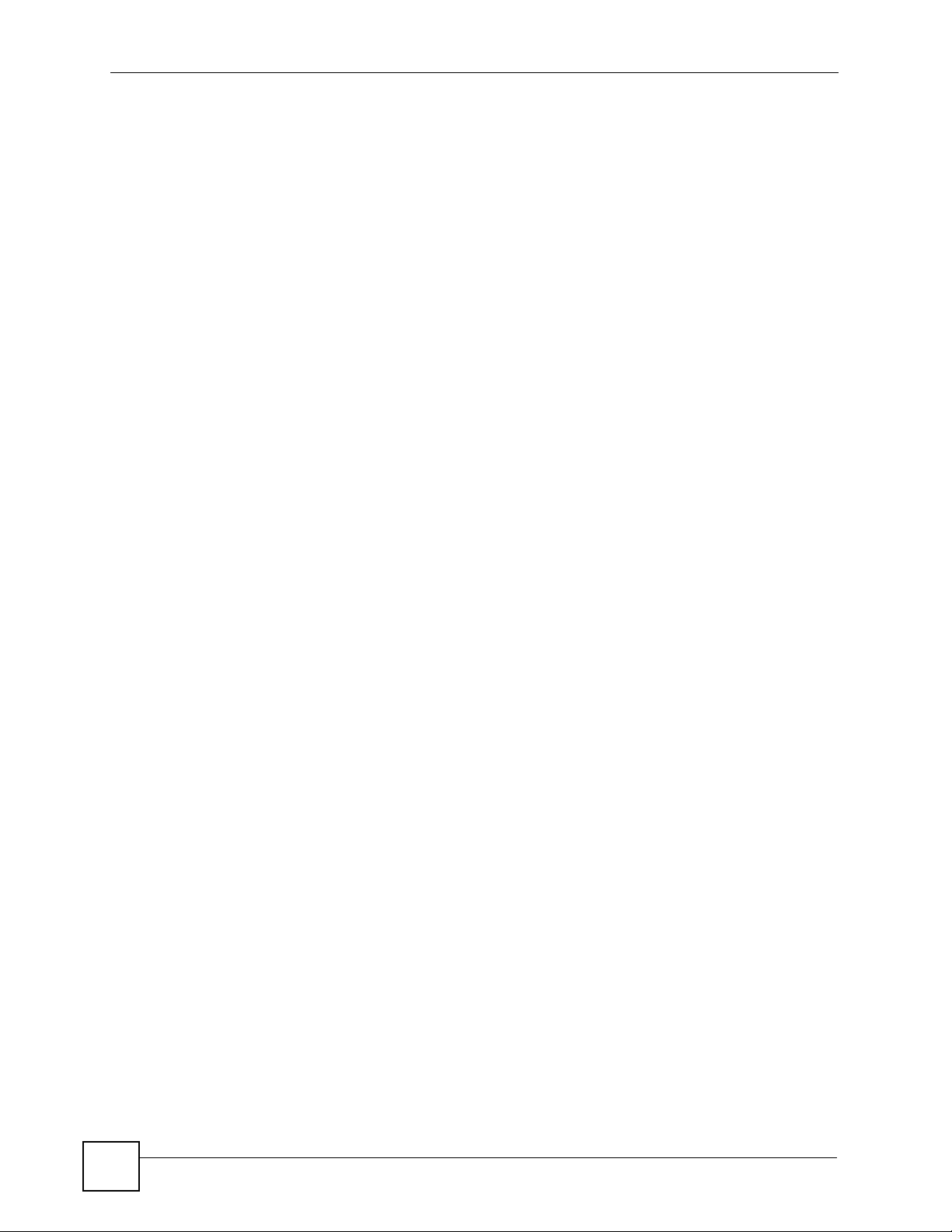
Table of Contents
Part II: Wizard ......................................................................................... 51
Chapter 3
Internet and Wireless Setup Wizard...................................................................................... 53
3.1 Introduction .......................................................................................................................... 53
3.2 Internet Access Wizard Setup ............................................................................................. 53
3.3 Wireless Connection Wizard Setup ..................................................................................... 58
3.3.1 Manually Assign a WPA-PSK key .............................................................................. 61
3.3.2 Manually Assign a WEP Key ...................................................................................... 61
Chapter 4
VoIP Wizard And Example......................................................................................................65
4.1 Introduction .......................................................................................................................... 65
4.2 VoIP Wizard Setup .............................................................................................................. 65
Part III: Advanced................................................................................... 71
Chapter 5
Status Screens........................................................................................................................ 73
5.1 Status Screen ..................................................................................................................... 73
5.2 Any IP Table ........................................................................................................................ 76
5.3 WLAN Status (“W” models only) .......................................................................................... 77
5.4 Packet Statistics .................................................................................................................. 77
5.5 VoIP Statistics ...................................................................................................................... 79
Chapter 6
WAN Setup............................................................................................................................... 83
6.1 WAN Overview .................................................................................................................... 83
6.1.1 PPP over Ethernet ..................................................................................................... 83
6.1.2 IP Address Assignment .............................................................................................. 83
6.1.3 Nailed-Up Connection (PPP) ..................................................................................... 84
6.2 Internet Access Setup ........................................................................................................ 84
6.2.1 Advanced Internet Access Setup ............................................................................... 86
6.3 WAN Interface Setup .......................................................................................................... 87
Chapter 7
LAN Setup................................................................................................................................89
12
7.1 LAN Overview ..................................................................................................................... 89
7.1.1 LANs, WANs and the ZyXEL Device .......................................................................... 89
7.1.2 DHCP Setup ...............................................................................................................90
7.2 DNS Server Addresses .......................................................................................................90
P-2802H(W)(L)-I Series User’s Guide
Page 13

Table of Contents
7.3 LAN TCP/IP ......................................................................................................................... 90
7.3.1 IP Address and Subnet Mask ..................................................................................... 91
7.3.2 RIP Setup ................................................................................................................... 92
7.3.3 Multicast ..................................................................................................................... 92
7.3.4 Any IP ......................................................................................................................... 93
7.4 Configuring LAN IP .............................................................................................................. 94
7.4.1 Configuring Advanced LAN Setup ............................................................................. 95
7.5 DHCP Setup ........................................................................................................................ 96
7.6 LAN Client List ..................................................................................................................... 97
7.7 LAN IP Alias ........................................................................................................................ 99
Chapter 8
Wireless LAN.........................................................................................................................101
8.1 Wireless Network Overview ............................................................................................... 101
8.2 Wireless Security Overview ............................................................................................... 102
8.2.1 SSID ......................................................................................................................... 102
8.2.2 MAC Address Filter .................................................................................................. 102
8.2.3 User Authentication .................................................................................................. 102
8.2.4 Encryption ................................................................................................................ 103
8.2.5 One-Touch Intelligent Security Technology (OTIST) ................................................ 104
8.3 Additional Wireless Terms ................................................................................................. 104
8.4 General WLAN Screen ..................................................................................................... 104
8.4.1 No Security ............................................................................................................... 105
8.4.2 WEP Encryption Screen ........................................................................................... 106
8.4.3 WPA(2)-PSK ............................................................................................................ 107
8.4.4 WPA(2) Authentication Screen ................................................................................. 109
8.4.5 Wireless LAN Advanced Setup ................................................................................110
8.5 OTIST Screen .....................................................................................................................111
8.5.1 Notes on OTIST ........................................................................................................113
8.6 MAC Filter ......................................................................................................................114
Chapter 9
Network Address Translation (NAT) Screens..................................................................... 117
9.1 NAT General Overview ......................................................................................................117
9.1.1 NAT Definitions .........................................................................................................117
9.1.2 What NAT Does ........................................................................................................118
9.1.3 How NAT Works ........................................................................................................118
9.1.4 NAT Application .........................................................................................................11 8
9.1.5 NAT Mapping Types ..................................................................................................119
9.2 SUA (Single User Account) Versus NAT ........................................................................... 120
9.3 NAT General Setup ............................................................................................................ 120
9.4 Port Forwarding ............................................................................................................... 121
9.4.1 Default Server IP Address ........................................................................................ 122
P-2802H(W)(L)-I Series User’s Guide
13
Page 14

Table of Contents
9.4.2 Port Forwarding: Services and Port Numbers .......................................................... 122
9.4.3 Configuring Servers Behind Port Forwarding (Example) ......................................... 122
9.5 Configuring Port Forwarding .............................................................................................. 123
9.5.1 Port Forwarding Rule Edit ....................................................................................... 124
9.6 Address Mapping .............................................................................................................. 125
9.6.1 Address Mapping Rule Edit ..................................................................................... 126
9.6.2 SIP ALG .................................................................................................................. 128
Chapter 10
Voice.......................................................................................................................................129
10.1 Introduction to VoIP ......................................................................................................... 129
10.2 SIP .................................................................................................................................. 129
10.2.1 SIP Identities ..........................................................................................................129
10.2.2 SIP Call Progression .............................................................................................. 130
10.2.3 SIP Servers ............................................................................................................ 130
10.2.4 RTP ........................................................................................................................ 132
10.2.5 Pulse Code Modulation .......................................................................................... 132
10.2.6 Voice Coding .......................................................................................................... 132
10.2.7 PSTN Call Setup Signaling .................................................................................... 133
10.2.8 MWI (Message Waiting Indication) ......................................................................... 133
10.2.9 Custom Tones (IVR) ............................................................................................... 133
10.3 Quality of Service (QoS) ..................................................................................................134
10.3.1 Type of Service (ToS) ............................................................................................. 134
10.3.2 DiffServ .................................................................................................................. 134
10.3.3 VLAN Tagging ........................................................................................................ 135
10.4 SIP Settings Screen ....................................................................................................... 135
10.5 Advanced SIP Setup Screen .......................................................................................... 137
10.6 SIP QoS Screen ............................................................................................................. 141
10.7 Phone .............................................................................................................................. 141
10.7.1 Voice Activity Detection/Silence Suppression ........................................................ 141
10.7.2 Comfort Noise Generation ..................................................................................... 142
10.7.3 Echo Cancellation .................................................................................................. 142
10.8 Analog Phone Screen ..................................................................................................... 142
10.9 Advanced Analog Phone Setup Screen ......................................................................... 143
10.10 Common Phone Settings Screen ................................................................................. 144
10.11 Phone Services Overview .............................................................................................. 145
10.11.1 The Flash Key ...................................................................................................... 145
10.11.2 Europe Type Supplementary Phone Services ...................................................... 145
10.11.3 USA Type Supplementary Services ..................................................................... 147
10.12 Phone Region Screen .................................................................................................. 148
10.13 Speed Dial .................................................................................................................... 148
10.14 Incoming Call Policy Screen ......................................................................................... 150
10.15 PSTN Line (“L” models only) ......................................................................................... 152
14
P-2802H(W)(L)-I Series User’s Guide
Page 15

Table of Contents
10.16 PSTN Line Screen (“L” models only) ............................................................................ 152
Chapter 11
Firewalls.................................................................................................................................155
11.1 Firewall Overview ............................................................................................................. 155
11.1.1 Stateful Inspection Firewall ..................................................................................... 155
11.1.2 About the ZyXEL Device Firewall ........................................................................... 155
11.1.3 Guidelines For Enhancing Security With Your Firewall .......................................... 156
11.2 General Firewall Policy Overview ................................................................................... 156
11.3 Security Considerations ...................................................................................................158
11.4 Triangle Route ................................................................................................................. 158
11.4.1 The “Triangle Route” Problem ................................................................................ 158
11.4.2 Solving the “Triangle Route” Problem .................................................................... 159
11.5 General Firewall Policy ................................................................................................... 160
11.6 Firewall Rules Summary ................................................................................................. 161
11.6.1 Configuring Firewall Rules ................................................................................... 163
11.6.2 Customized Services ............................................................................................. 166
11.6.3 Configuring A Customized Service ....................................................................... 166
11.7 Example Firewall Rule .....................................................................................................167
11.8 Firewall Thresholds ......................................................................................................... 171
11.8.1 Threshold Values .................................................................................................... 172
11.8.2 Configuring Firewall Thresholds ............................................................................. 172
Chapter 12
Content Filtering ...................................................................................................................175
12.1 Content Filtering Overview ............................................................................................. 175
12.2 Configuring Keyword Blocking ....................................................................................... 175
12.3 Configuring the Schedule .............................................................................................. 176
12.4 Configuring Trusted Computers ..................................................................................... 177
Chapter 13
Introduction to IPSec............................................................................................................179
13.1 VPN Overview ................................................................................................................. 179
13.1.1 IPSec ...................................................................................................................... 179
13.1.2 Security Association ............................................................................................... 179
13.1.3 Other Terminology .................................................................................................. 179
13.1.4 VPN Applications ................................................................................................... 180
13.2 IPSec Architecture ........................................................................................................... 180
13.2.1 IPSec Algorithms .................................................................................................... 181
13.2.2 Key Management ................................................................................................... 181
13.3 Encapsulation .................................................................................................................. 181
13.3.1 Transport Mode ...................................................................................................... 182
13.3.2 Tunnel Mode ......................................................................................................... 182
P-2802H(W)(L)-I Series User’s Guide
15
Page 16

Table of Contents
13.4 IPSec and NAT ................................................................................................................ 182
Chapter 14
VPN Screens..........................................................................................................................185
14.1 VPN/IPSec Overview ....................................................................................................... 185
14.2 IPSec Algorithms ............................................................................................................. 185
14.2.1 AH (Authentication Header) Protocol ..................................................................... 185
14.2.2 ESP (Encapsulating Security Payload) Protocol .................................................... 185
14.3 My IP Address ................................................................................................................. 186
14.4 Secure Gateway Address ................................................................................................ 186
14.4.1 Dynamic Secure Gateway Address ....................................................................... 187
14.5 VPN Setup Screen .........................................................................................................187
14.6 Keep Alive ....................................................................................................................... 189
14.7 VPN, NAT, and NAT Traversal ......................................................................................... 189
14.8 Remote DNS Server ........................................................................................................ 190
14.9 ID Type and Content ........................................................................................................ 191
14.9.1 ID Type and Content Examples ............................................................................. 192
14.10 Pre-Shared Key ............................................................................................................. 193
14.11 Editing VPN Policies ..................................................................................................... 193
14.12 IKE Phases ................................................................................................................... 198
14.12.1 Negotiation Mode ................................................................................................. 199
14.12.2 Diffie-Hellman (DH) Key Groups .......................................................................... 199
14.12.3 Perfect Forward Secrecy (PFS) .......................................................................... 200
14.13 Configuring Advanced IKE Settings ............................................................................. 200
14.14 Manual Key Setup .........................................................................................................202
14.14.1 Security Parameter Index (SPI) .......................................................................... 202
14.15 Configuring Manual Key ............................................................................................... 203
14.16 Viewing SA Monitor ......................................................................................................205
14.17 Configuring Global Setting ............................................................................................ 207
14.18 Telecommuter VPN/IPSec Examples ............................................................................ 207
14.18.1 Telecommuters Sharing One VPN Rule Example ................................................ 207
14.18.2 Telecommuters Using Unique VPN Rules Example ............................................. 208
14.19 VPN and Remote Management ..................................................................................... 210
Chapter 15
Certificates ............................................................................................................................ 211
15.1 Certificates Overview .......................................................................................................211
15.1.1 Advantages of Certificates ..................................................................................... 212
15.2 Self-signed Certificates .................................................................................................... 212
15.3 Configuration Summary ................................................................................................... 212
15.4 My Certificates ................................................................................................................. 212
15.5 My Certificate Import ...................................................................................................... 214
15.5.1 Certificate File Formats .......................................................................................... 215
16
P-2802H(W)(L)-I Series User’s Guide
Page 17

Table of Contents
15.6 My Certificate Create ...................................................................................................... 216
15.7 My Certificate Details ...................................................................................................... 218
15.8 Trusted CAs ................................................................................................................... 221
15.9 Trusted CA Import ......................................................................................................... 223
15.10 Trusted CA Details ......................................................................................................... 224
15.11 Trusted Remote Hosts ................................................................................................. 226
15.12 Verifying a Trusted Remote Host’s Certificate ............................................................... 228
15.12.1 Trusted Remote Host Certificate Fingerprints ...................................................... 228
15.13 Trusted Remote Hosts Import ...................................................................................... 229
15.14 Trusted Remote Host Certificate Details ..................................................................... 229
15.15 Directory Servers ........................................................................................................... 232
15.16 Directory Server Add and Edit ...................................................................................... 233
Chapter 16
Static Route ........................................................................................................................... 235
16.1 Static Route .................................................................................................................. 235
16.2 Configuring Static Route ..................................................................................................235
16.2.1 Static Route Edit ................................................................................................... 236
Chapter 17
Quality of Service (QoS).......................................................................................................239
17.1 QoS Overview ................................................................................................................ 239
17.1.1 IEEE 802.1Q Tag ................................................................................................... 239
17.1.2 IP Precedence ........................................................................................................ 240
17.1.3 DiffServ ................................................................................................................. 240
17.1.4 Automatical Priority Queue Assignment ................................................................. 241
17.2 Configuring QoS General Screen ................................................................................... 241
17.3 Class Setup ................................................................................................................... 242
17.3.1 Class Configuration ............................................................................................... 243
17.3.2 QoS Example ......................................................................................................... 246
17.4 QoS Monitor .................................................................................................................. 248
Chapter 18
Dynamic DNS Setup .............................................................................................................251
18.1 Dynamic DNS Overview ................................................................................................ 251
18.1.1 DYNDNS Wildcard ................................................................................................. 251
18.2 Configuring Dynamic DNS .............................................................................................. 251
Chapter 19
Remote Management Configuration ...................................................................................255
19.1 Remote Management Overview ..................................................................................... 255
19.1.1 Remote Management Limitations .......................................................................... 256
19.1.2 Remote Management and NAT .............................................................................. 256
P-2802H(W)(L)-I Series User’s Guide
17
Page 18

Table of Contents
19.1.3 System Timeout .................................................................................................... 256
19.2 WWW (HTTP and HTTPS) .............................................................................................. 257
19.3 WWW .............................................................................................................................. 258
19.4 HTTPS Example .............................................................................................................. 259
19.4.1 Internet Explorer Warning Messages ..................................................................... 259
19.4.2 Netscape Navigator Warning Messages ................................................................ 260
19.4.3 Avoiding the Browser Warning Messages .............................................................. 260
19.4.4 Login Screen .......................................................................................................... 261
19.5 Telnet ............................................................................................................................... 263
19.6 Configuring Telnet ............................................................................................................ 263
19.7 Configuring FTP ............................................................................................................. 264
19.8 SNMP .............................................................................................................................. 265
19.8.1 Supported MIBs ..................................................................................................... 266
19.8.2 SNMP Traps ........................................................................................................... 267
19.8.3 Configuring SNMP ................................................................................................. 267
19.9 Configuring DNS ............................................................................................................ 268
19.10 Configuring ICMP .......................................................................................................... 269
Chapter 20
Universal Plug-and-Play (UPnP).......................................................................................... 271
20.1 Introducing Universal Plug and Play ............................................................................... 271
20.1.1 How do I know if I'm using UPnP? ......................................................................... 271
20.1.2 NAT Traversal ........................................................................................................ 271
20.1.3 Cautions with UPnP ............................................................................................... 271
20.2 UPnP and ZyXEL ............................................................................................................272
20.2.1 Configuring UPnP .................................................................................................. 272
20.3 Installing UPnP in Windows Example .............................................................................. 273
20.4 Using UPnP in Windows XP Example ............................................................................. 276
Part IV: Maintenance, Troubleshooting and Specifications............. 283
Chapter 21
System ...................................................................................................................................285
21.1 General Setup and System Name ................................................................................... 285
21.1.1 General Setup ....................................................................................................... 285
21.2 Time Setting .................................................................................................................... 287
Chapter 22
Logs ......................................................................................................................................289
22.1 Logs Overview ................................................................................................................ 289
22.1.1 Alerts and Logs ...................................................................................................... 289
18
P-2802H(W)(L)-I Series User’s Guide
Page 19

Table of Contents
22.2 Viewing the Logs ............................................................................................................. 289
22.3 Configuring Log Settings ................................................................................................ 290
22.4 SMTP Error Messages .................................................................................................... 292
22.4.1 Example E-mail Log ............................................................................................... 293
22.5 Log Descriptions .............................................................................................................. 294
Chapter 23
Tools.......................................................................................................................................303
23.1 Introduction ...................................................................................................................... 303
23.2 Filename Conventions ..................................................................................................... 303
23.3 File Maintenance Over WAN ........................................................................................... 304
23.4 Firmware Upgrade Screen ............................................................................................ 305
23.5 Backup and Restore .......................................................................................................306
23.5.1 Backup Configuration ............................................................................................ 307
23.5.2 Restore Configuration ........................................................................................... 307
23.5.3 Reset to Factory Defaults ...................................................................................... 308
23.6 Restart ............................................................................................................................. 309
23.7 Using FTP or TFTP to Back Up Configuration ................................................................ 309
23.7.1 Using the FTP Commands to Back Up Configuration ............................................ 309
23.7.2 FTP Command Configuration Backup Example ................................................... 310
23.7.3 Configuration Backup Using GUI-based FTP Clients ............................................ 310
23.7.4 Backup Configuration Using TFTP ......................................................................... 310
23.7.5 TFTP Command Configuration Backup Example ...................................................311
23.7.6 Configuration Backup Using GUI-based TFTP Clients ...........................................311
23.8 Using FTP or TFTP to Restore Configuration ............................................................... 312
23.8.1 Restore Using FTP Session Example .................................................................... 312
23.9 FTP and TFTP Firmware and Configuration File Uploads .............................................. 312
23.9.1 FTP File Upload Command from the DOS Prompt Example ................................. 313
23.9.2 FTP Session Example of Firmware File Upload .................................................... 313
23.9.3 TFTP File Upload ................................................................................................... 313
23.9.4 TFTP Upload Command Example ......................................................................... 314
Chapter 24
Diagnostic .............................................................................................................................315
24.1 General Diagnostic ......................................................................................................... 315
24.2 DSL Line Diagnostic ...................................................................................................... 315
Chapter 25
Troubleshooting....................................................................................................................317
25.1 Power, Hardware Connections, and LEDs ...................................................................... 317
25.2 ZyXEL Device Access and Login .................................................................................... 318
25.3 Internet Access ................................................................................................................ 320
25.4 Phone Calls and VoIP ......................................................................................................321
P-2802H(W)(L)-I Series User’s Guide
19
Page 20
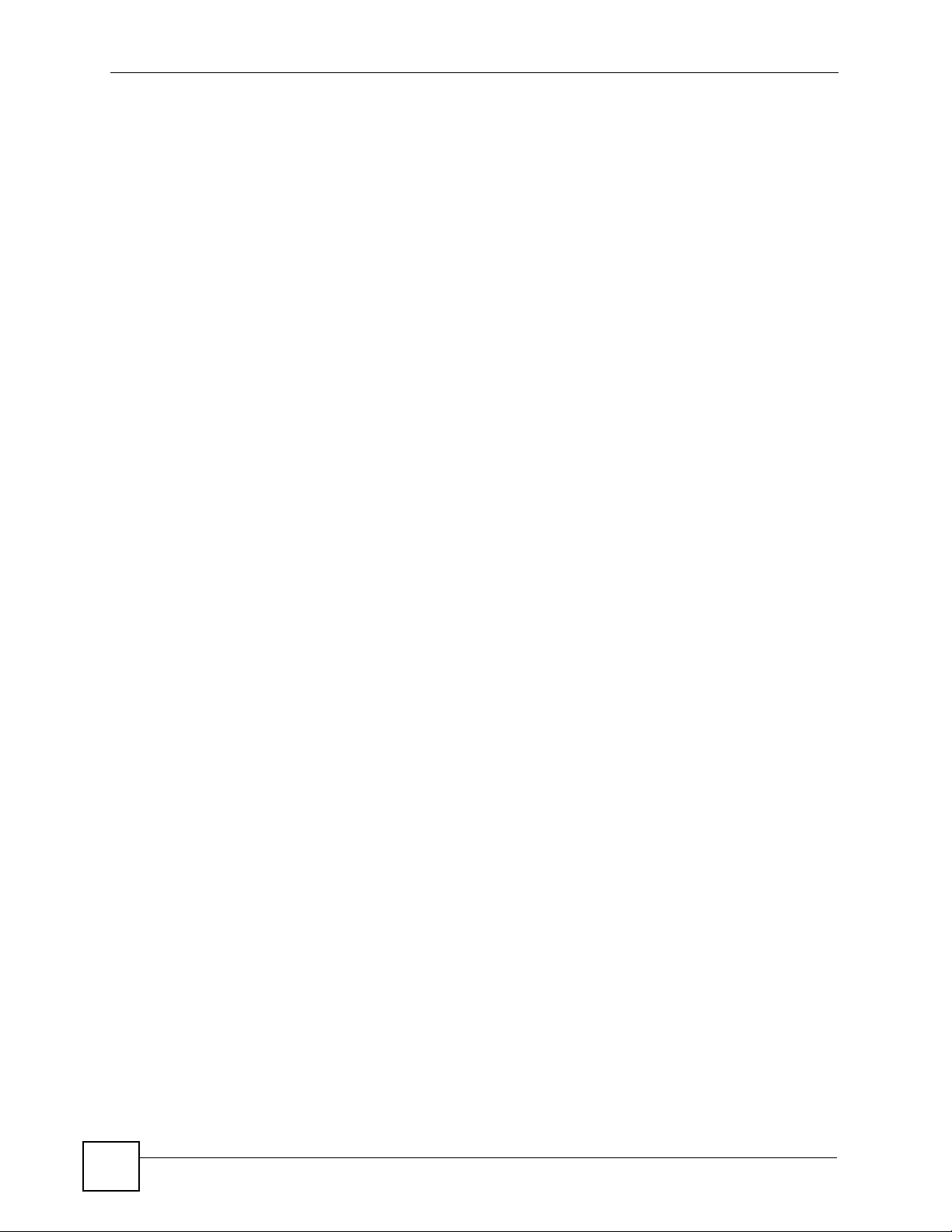
Table of Contents
25.5 Problems With Multiple SIP Accounts ............................................................................. 322
25.5.1 Outgoing Calls ........................................................................................................ 322
25.5.2 Incoming Calls ........................................................................................................ 323
Chapter 26
Product Specifications.........................................................................................................325
Part V: Appendices and Index ............................................................ 335
Appendix A Setting up Your Computer’s IP Address............................................................337
Appendix B Pop-up Windows, JavaScripts and Java Permissions ...................................... 349
Appendix C IP Addresses and Subnetting ...........................................................................355
Appendix D Wireless LANs ..................................................................................................363
Appendix E Services ............................................................................................................373
Appendix F Internal SPTGEN...............................................................................................377
Appendix G Legal Information ..............................................................................................401
Appendix H Customer Support............................................................................................. 405
Index....................................................................................................................................... 411
20
P-2802H(W)(L)-I Series User’s Guide
Page 21

List of Figures
List of Figures
Figure 1 Secure Internet Access Application ......................................................................................... 37
Figure 2 WLAN Application Example ..................................................................................................... 38
Figure 3 Internet Telephony Service Provider Application ...................................................................... 39
Figure 4 Peer-to-peer Calling ................................................................................................................. 39
Figure 5 LEDs ......................................................................................................................................... 40
Figure 6 Password Screen ..................................................................................................................... 44
Figure 7 Change Password Screen ........................................................................................................ 44
Figure 8 Replace Certificate Screen ....................................................................................................... 45
Figure 9 Wizard or Advanced Screen .................................................................................................... 45
Figure 10 Main Screen ........................................................................................................................... 46
Figure 11 Select a Mode ......................................................................................................................... 54
Figure 12 Wizard Welcome .................................................................................................................... 54
Figure 13 Internet Access Wizard Setup: ISP Parameters ..................................................................... 55
Figure 14 Internet Connection with PPPoE ............................................................................................ 56
Figure 15 Internet Connection with Ethernet ......................................................................................... 57
Figure 16 Connection Test ...................................................................................................................... 58
Figure 17 Connection Test Failed . ......................................................................................................... 58
Figure 18 Connection Test Successful ................................................................................................... 59
Figure 19 Wireless LAN Setup Wizard 1 ................................................................................................ 59
Figure 20 Wireless LAN .......................................................................................................................... 60
Figure 21 Manually Assign a WPA-PSK key .......................................................................................... 61
Figure 22 Manually Assign a WEP key .................................................................................................. 62
Figure 23 Wireless LAN Setup 3 ............................................................................................................ 62
Figure 24 Internet Access and WLAN Wizard Setup Complete ............................................................. 63
Figure 25 VoIP Phone Calls ................................................................................................................... 65
Figure 26 Select a Mode ........................................................................................................................ 66
Figure 27 Wizard: Welcome ................................................................................................................... 66
Figure 28 VoIP Wizard Configuration ..................................................................................................... 67
Figure 29 SIP Registration Test .............................................................................................................. 68
Figure 30 VoIP Wizard Fail ..................................................................................................................... 68
Figure 31 VoIP Wizard Finish ................................................................................................................ 69
Figure 32 Status Screen ......................................................................................................................... 73
Figure 33 Any IP Table ........................................................................................................................... 76
Figure 34 WLAN Status .......................................................................................................................... 77
Figure 35 Packet Statistics ..................................................................................................................... 78
Figure 36 VoIP Statistics ......................................................................................................................... 79
Figure 37 Internet Access Setup (PPPoE) ............................................................................................. 84
Figure 38 Advanced Internet Access Setup ........................................................................................... 86
P-2802H(W)(L)-I Series User’s Guide
21
Page 22

List of Figures
Figure 39 WAN Interface Setup .............................................................................................................. 87
Figure 40 LAN and WAN IP Addresses .................................................................................................. 89
Figure 41 Any IP Example ...................................................................................................................... 93
Figure 42 LAN IP .................................................................................................................................... 94
Figure 43 Advanced LAN Setup ............................................................................................................. 95
Figure 44 DHCP Setup ........................................................................................................................... 96
Figure 45 LAN Client List ........................................................................................................................ 98
Figure 46 Physical Network & Partitioned Logical Networks .................................................................. 99
Figure 47 LAN IP Alias ......................................................................................................................... 100
Figure 48 Example of a Wireless Network ........................................................................................... 101
Figure 49 Wireless LAN > General ...................................................................................................... 105
Figure 50 Wireless: No Security ........................................................................................................... 106
Figure 51 Wireless: Static WEP Encryption .......................................................................................... 107
Figure 52 Wireless: WPA(2)-PSK ......................................................................................................... 108
Figure 53 Wireless: WPA(2) ................................................................................................................. 109
Figure 54 Wireless LAN: Advanced .......................................................................................................110
Figure 55 Network > Wireless LAN > OTIST ......................................................................................... 111
Figure 56 Example: Wireless Client OTIST Screen ..............................................................................112
Figure 57 OTIST: Settings .....................................................................................................................113
Figure 58 OTIST: In Progress on the ZyXEL Device .............................................................................113
Figure 59 OTIST: In Progress on the Wireless Device ..........................................................................113
Figure 60 Start OTIST? .........................................................................................................................113
Figure 61 MAC Address Filter ...............................................................................................................114
Figure 62 How NAT Works ....................................................................................................................118
Figure 63 NAT Application With IP Alias ...............................................................................................119
Figure 64 NAT General ......................................................................................................................... 121
Figure 65 Multiple Servers Behind NAT Example ................................................................................ 123
Figure 66 Port Forwarding .................................................................................................................... 123
Figure 67 Port Forwarding Rule Setup ............................................................................................... 124
Figure 68 Address Mapping Rules ....................................................................................................... 126
Figure 69 Edit Address Mapping Rule ................................................................................................ 127
Figure 70 Network > NAT > ALG .......................................................................................................... 128
Figure 71 SIP User Agent ..................................................................................................................... 131
Figure 72 SIP Proxy Server .................................................................................................................. 131
Figure 73 SIP Redirect Server .............................................................................................................. 132
Figure 74 DiffServ: Differentiated Service Field .................................................................................... 135
Figure 75 SIP > SIP Settings ................................................................................................................ 136
Figure 76 VoIP > SIP Settings > Advanced .......................................................................................... 138
Figure 77 SIP > QoS ............................................................................................................................ 141
Figure 78 Phone > Analog Phone ........................................................................................................ 142
Figure 79 Phone > Analog Phone > Advanced .................................................................................... 143
Figure 80 Phone > Common ................................................................................................................ 144
Figure 81 VoIP > Phone > Region ........................................................................................................ 148
22
P-2802H(W)(L)-I Series User’s Guide
Page 23
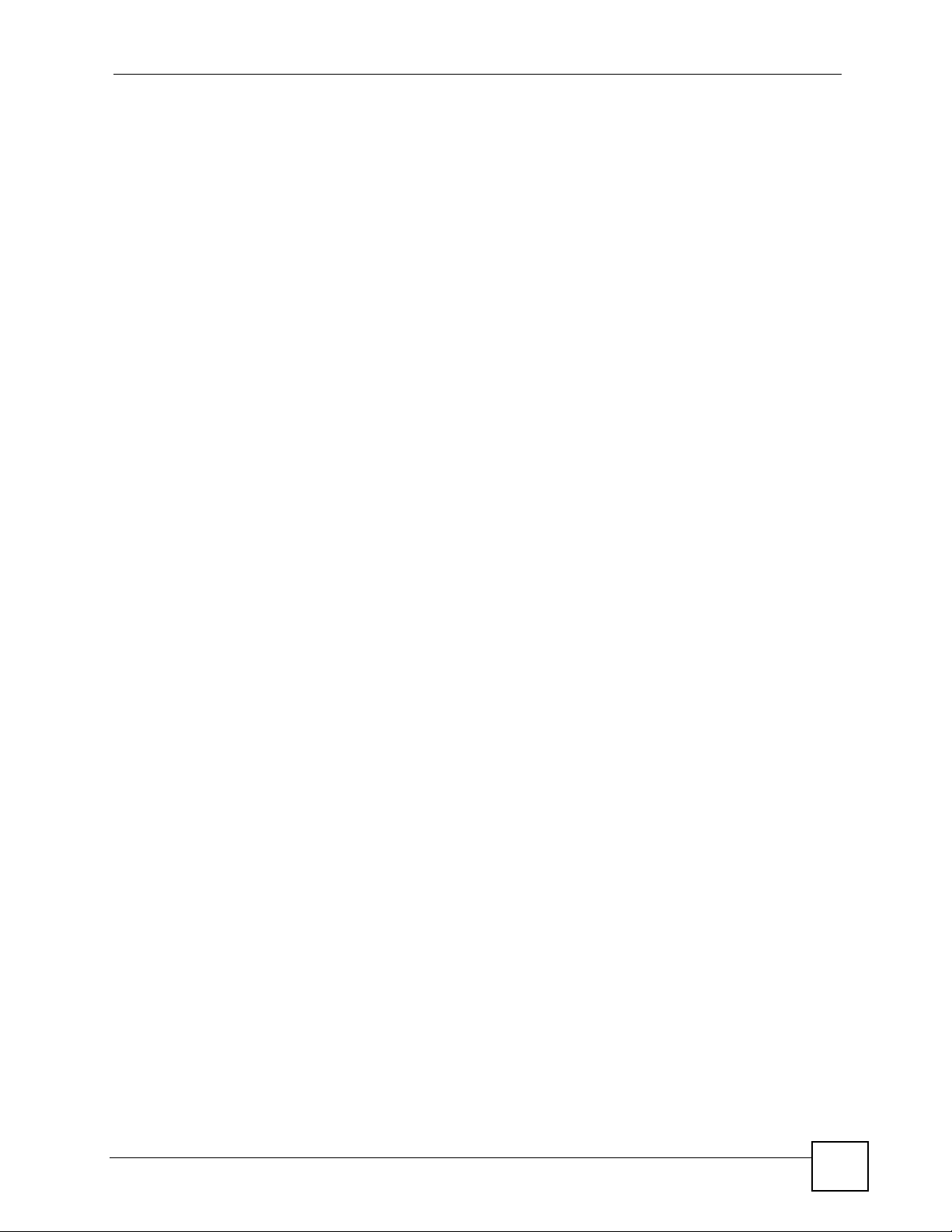
List of Figures
Figure 82 Phone Book > Speed Dial .................................................................................................... 149
Figure 83 Phone Book > Incoming Call Policy ..................................................................................... 150
Figure 84 PSTN Line > General ........................................................................................................... 152
Figure 85 Ideal Firewall Setup .............................................................................................................. 158
Figure 86 “Triangle Route” Problem ..................................................................................................... 159
Figure 87 IP Alias ................................................................................................................................. 160
Figure 88 Firewall: General .................................................................................................................. 160
Figure 89 Firewall Rules ...................................................................................................................... 162
Figure 90 Firewall: Edit Rule ................................................................................................................ 164
Figure 91 Firewall: Customized Services ............................................................................................. 166
Figure 92 Firewall: Configure Customized Services ............................................................................. 167
Figure 93 Firewall Example: Rules ....................................................................................................... 168
Figure 94 Edit Custom Port Example ................................................................................................... 168
Figure 95 Firewall Example: Edit Rule: Destination Address .............................................................. 169
Figure 96 Firewall Example: Edit Rule: Select Customized Services ................................................... 170
Figure 97 Firewall Example: Rules: MyService ................................................................................... 171
Figure 98 Three-Way Handshake ......................................................................................................... 171
Figure 99 Firewall: Threshold ............................................................................................................... 172
Figure 100 Content Filter: Keyword ...................................................................................................... 175
Figure 101 Content Filter: Schedule ..................................................................................................... 176
Figure 102 Content Filter: Trusted ........................................................................................................ 177
Figure 103 Encryption and Decryption ................................................................................................. 180
Figure 104 IPSec Architecture .............................................................................................................. 181
Figure 105 Transport and Tunnel Mode IPSec Encapsulation ............................................................. 182
Figure 106 IPSec Summary Fields ....................................................................................................... 187
Figure 107 VPN Setup .......................................................................................................................... 188
Figure 108 NAT Router Between IPSec Routers ................................................................................. 190
Figure 109 VPN Host using Intranet DNS Server Example .................................................................. 191
Figure 110 VPN Setup: Edit ................................................................................................................. 194
Figure 111 Two Phases to Set Up the IPSec SA .................................................................................. 198
Figure 112 Advanced VPN IKE ........................................................................................................... 200
Figure 113 VPN Setup: Manual Key ..................................................................................................... 203
Figure 114 VPN: SA Monitor ................................................................................................................ 206
Figure 115 VPN: Global Setting ............................................................................................................ 207
Figure 116 Telecommuters Sharing One VPN Rule Example .............................................................. 208
Figure 117 Telecommuters Using Unique VPN Rules Example ........................................................... 209
Figure 118 Certificate Configuration Overview ..................................................................................... 212
Figure 119 My Certificates ................................................................................................................... 213
Figure 120 My Certificate Import .......................................................................................................... 215
Figure 121 My Certificate Create .......................................................................................................... 216
Figure 122 My Certificate Details ......................................................................................................... 219
Figure 123 Trusted CAs ........................................................................................................................ 222
Figure 124 Trusted CA Import .............................................................................................................. 223
P-2802H(W)(L)-I Series User’s Guide
23
Page 24
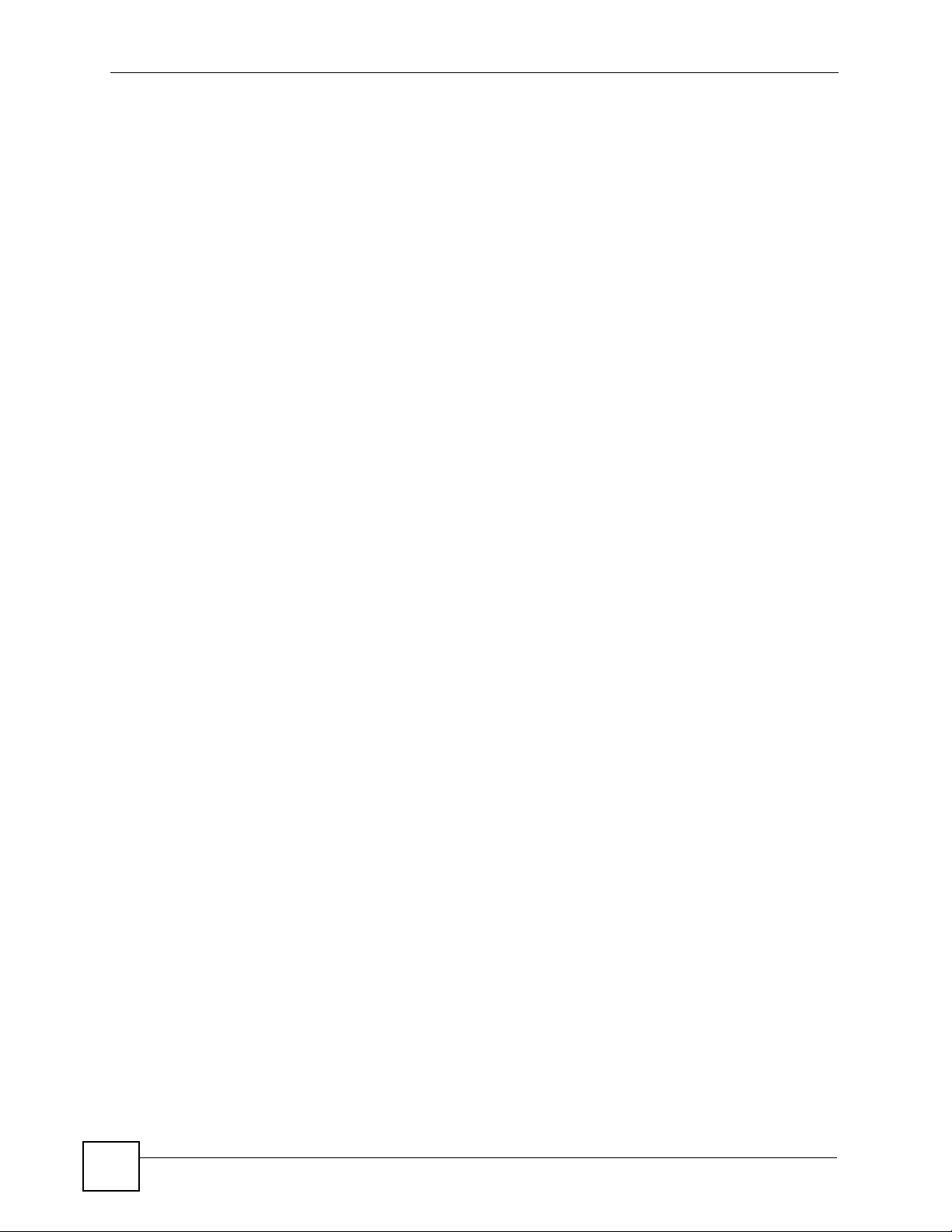
List of Figures
Figure 125 Trusted CA Details ............................................................................................................. 224
Figure 126 Trusted Remote Hosts ........................................................................................................ 227
Figure 127 Remote Host Certificates ................................................................................................... 228
Figure 128 Certificate Details .............................................................................................................. 228
Figure 129 Trusted Remote Host Import .............................................................................................. 229
Figure 130 Trusted Remote Host Details ............................................................................................. 230
Figure 131 Directory Servers ................................................................................................................ 232
Figure 132 Directory Server Add and Edit ............................................................................................ 233
Figure 133 Example of Static Routing Topology ................................................................................... 235
Figure 134 Static Route ........................................................................................................................ 236
Figure 135 Static Route Edit ................................................................................................................. 237
Figure 136 QoS: General ..................................................................................................................... 242
Figure 137 QoS: Class Setup ............................................................................................................... 243
Figure 138 QoS Class Configuration .................................................................................................... 244
Figure 139 QoS Example ..................................................................................................................... 246
Figure 140 QoS Class Example: VoIP -1 ............................................................................................. 246
Figure 141 QoS Class Example: VoIP -2 ............................................................................................. 247
Figure 142 QoS Class Example: Boss -1 ............................................................................................. 247
Figure 143 QoS Class Example: Boss -2 ............................................................................................. 248
Figure 144 QoS Monitor ...................................................................................................................... 248
Figure 145 Dynamic DNS ..................................................................................................................... 252
Figure 146 Secure and Insecure Remote Management From the WAN .............................................. 255
Figure 147 HTTPS Implementation ...................................................................................................... 257
Figure 148 Remote Management: WWW ............................................................................................. 258
Figure 149 Security Alert Dialog Box (Internet Explorer) ...................................................................... 259
Figure 150 Security Certificate 1 (Netscape) ........................................................................................ 260
Figure 151 Security Certificate 2 (Netscape) ........................................................................................ 260
Figure 152 Example: Lock Denoting a Secure Connection .................................................................. 262
Figure 153 Replace Certificate ............................................................................................................. 262
Figure 154 Device-specific Certificate .................................................................................................. 263
Figure 155 Common ZyXEL Device Certificate .................................................................................... 263
Figure 156 Remote Management: Telnet ............................................................................................. 264
Figure 157 Remote Management: FTP ................................................................................................ 265
Figure 158 SNMP Management Model ................................................................................................ 266
Figure 159 Remote Management: SNMP ............................................................................................ 267
Figure 160 Remote Management: DNS ............................................................................................... 269
Figure 161 Remote Management: ICMP .............................................................................................. 270
Figure 162 Configuring UPnP ............................................................................................................... 272
Figure 163 Add/Remove Programs: Windows Setup: Communication ................................................ 273
Figure 164 Add/Remove Programs: Windows Setup: Communication: Components .......................... 274
Figure 165 Network Connections ......................................................................................................... 274
Figure 166 Windows Optional Networking Components Wizard .......................................................... 275
Figure 167 Networking Services ........................................................................................................... 275
24
P-2802H(W)(L)-I Series User’s Guide
Page 25
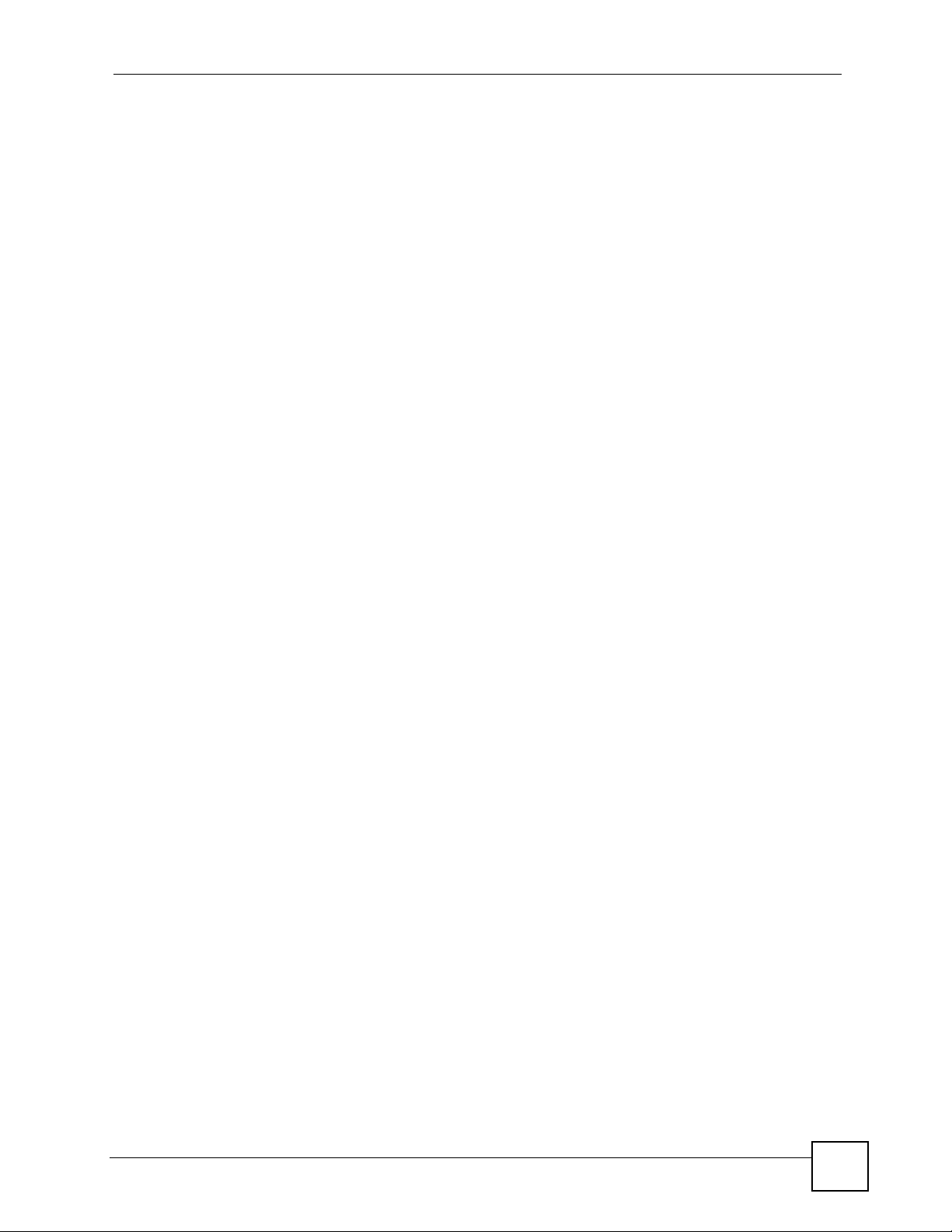
List of Figures
Figure 168 Network Connections ......................................................................................................... 276
Figure 169 Internet Connection Properties .......................................................................................... 277
Figure 170 Internet Connection Properties: Advanced Settings ........................................................... 278
Figure 171 Internet Connection Properties: Advanced Settings: Add .................................................. 278
Figure 172 System Tray Icon ................................................................................................................ 279
Figure 173 Internet Connection Status ................................................................................................. 279
Figure 174 Network Connections ......................................................................................................... 280
Figure 175 Network Connections: My Network Places ........................................................................ 281
Figure 176 Network Connections: My Network Places: Properties: Example ...................................... 281
Figure 177 System General Setup ....................................................................................................... 286
Figure 178 System Time Setting .......................................................................................................... 287
Figure 179 View Log ............................................................................................................................. 290
Figure 180 Log Settings ....................................................................................................................... 291
Figure 181 E-mail Log Example ........................................................................................................... 293
Figure 182 Firmware Upgrade .............................................................................................................. 305
Figure 183 Firmware Upload In Progress ............................................................................................. 306
Figure 184 Network Temporarily Disconnected ....................................................................................306
Figure 185 Error Message .................................................................................................................... 306
Figure 186 Configuration ...................................................................................................................... 307
Figure 187 Configuration Upload Successful ....................................................................................... 308
Figure 188 Network Temporarily Disconnected ....................................................................................308
Figure 189 Configuration Upload Error ................................................................................................. 308
Figure 190 Reset Warning Message .................................................................................................... 308
Figure 191 Reset In Process Message ................................................................................................ 309
Figure 192 Restart Screen ................................................................................................................... 309
Figure 193 FTP Session Example ........................................................................................................ 310
Figure 194 Restore Using FTP Session Example ................................................................................ 312
Figure 195 FTP Session Example of Firmware File Upload ................................................................. 313
Figure 196 Diagnostic: General ............................................................................................................ 315
Figure 197 Diagnostic: DSL Line .......................................................................................................... 316
Figure 198 Outgoing Calls: Default ..................................................................................................... 322
Figure 199 Outgoing Calls: Individual Configuration ............................................................................322
Figure 200 Incoming Calls: Default ..................................................................................................... 323
Figure 201 Incoming Calls: Individual Configuration ............................................................................323
Figure 202 WIndows 95/98/Me: Network: Configuration ...................................................................... 338
Figure 203 Windows 95/98/Me: TCP/IP Properties: IP Address .......................................................... 339
Figure 204 Windows 95/98/Me: TCP/IP Properties: DNS Configuration .............................................. 340
Figure 205 Windows XP: Start Menu .................................................................................................... 341
Figure 206 Windows XP: Control Panel ............................................................................................... 341
Figure 207 Windows XP: Control Panel: Network Connections: Properties ......................................... 342
Figure 208 Windows XP: Local Area Connection Properties ............................................................... 342
Figure 209 Windows XP: Advanced TCP/IP Settings .......................................................................... 343
Figure 210 Windows XP: Internet Protocol (TCP/IP) Properties .......................................................... 344
P-2802H(W)(L)-I Series User’s Guide
25
Page 26

List of Figures
Figure 211 Macintosh OS 8/9: Apple Menu .......................................................................................... 345
Figure 212 Macintosh OS 8/9: TCP/IP ................................................................................................. 345
Figure 213 Macintosh OS X: Apple Menu ............................................................................................ 346
Figure 214 Macintosh OS X: Network .................................................................................................. 347
Figure 215 Pop-up Blocker ................................................................................................................... 349
Figure 216 Internet Options: Privacy .................................................................................................... 350
Figure 217 Internet Options: Privacy .................................................................................................... 351
Figure 218 Pop-up Blocker Settings ..................................................................................................... 351
Figure 219 Internet Options: Security ................................................................................................... 352
Figure 220 Security Settings - Java Scripting ....................................................................................... 353
Figure 221 Security Settings - Java ...................................................................................................... 353
Figure 222 Java (Sun) .......................................................................................................................... 354
Figure 223 Network Number and Host ID ............................................................................................ 356
Figure 224 Subnetting Example: Before Subnetting ............................................................................ 358
Figure 225 Subnetting Example: After Subnetting ............................................................................... 359
Figure 226 Peer-to-Peer Communication in an Ad-hoc Network ......................................................... 363
Figure 227 Basic Service Set ............................................................................................................... 364
Figure 228 Infrastructure WLAN ........................................................................................................... 365
Figure 229 RTS/CTS ............................................................................................................................ 366
Figure 230 Configuration Text File Format: Column Descriptions ........................................................ 377
Figure 231 Invalid Parameter Entered: Command Line Example ........................................................ 378
Figure 232 Valid Parameter Entered: Command Line Example ........................................................... 378
Figure 233 Internal SPTGEN FTP Download Example ........................................................................ 379
Figure 234 Internal SPTGEN FTP Upload Example ............................................................................ 379
26
P-2802H(W)(L)-I Series User’s Guide
Page 27

List of Tables
List of Tables
Table 1 VDSL Standards ....................................................................................................................... 35
Table 2 Models Covered ........................................................................................................................ 35
Table 3 LEDs ......................................................................................................................................... 40
Table 4 Web Configurator Icons in the Title Bar .................................................................................... 46
Table 5 Navigation Panel Summary ...................................................................................................... 47
Table 6 Internet Access Wizard Setup: ISP Parameters ....................................................................... 55
Table 7 Internet Connection with PPPoE .............................................................................................. 56
Table 8 Internet Connection with Ethernet ............................................................................................. 57
Table 9 Wireless LAN Setup Wizard 1 ................................................................................................... 59
Table 10 Wireless LAN Setup Wizard 2 ................................................................................................. 60
Table 11 Manually Assign a WPA-PSK key ........................................................................................... 61
Table 12 Manually Assign a WEP key ................................................................................................... 62
Table 13 Sample SIP Account Information ............................................................................................ 66
Table 14 VoIP Wizard Configuration ...................................................................................................... 67
Table 15 Status Screen .......................................................................................................................... 74
Table 16 Any IP Table ............................................................................................................................ 76
Table 17 WLAN Status ........................................................................................................................... 77
Table 18 Packet Statistics ...................................................................................................................... 78
Table 19 VoIP Statistics ......................................................................................................................... 79
Table 20 Internet Access Setup ............................................................................................................. 85
Table 21 Advanced Internet Access Setup ............................................................................................ 86
Table 22 WAN Interface Setup .............................................................................................................. 87
Table 23 LAN IP ..................................................................................................................................... 94
Table 24 Advanced LAN Setup .............................................................................................................. 95
Table 25 DHCP Setup ........................................................................................................................... 97
Table 26 LAN Client List ........................................................................................................................ 98
Table 27 LAN IP Alias .......................................................................................................................... 100
Table 28 Types of Encryption for Each Type of Authentication ........................................................... 103
Table 29 Additional Wireless Terms ..................................................................................................... 104
Table 30 Wireless LAN > General ....................................................................................................... 105
Table 31 Wireless No Security ............................................................................................................. 106
Table 32 Wireless: Static WEP Encryption .......................................................................................... 107
Table 33 Wireless: WPA(2)-PSK ......................................................................................................... 108
Table 34 Wireless: WPA(2) .................................................................................................................. 109
Table 35 Wireless LAN: Advanced .......................................................................................................111
Table 36 Network > Wireless LAN > OTIST .........................................................................................112
Table 37 MAC Address Filter ................................................................................................................115
Table 38 NAT Definitions ......................................................................................................................117
P-2802H(W)(L)-I Series User’s Guide
27
Page 28
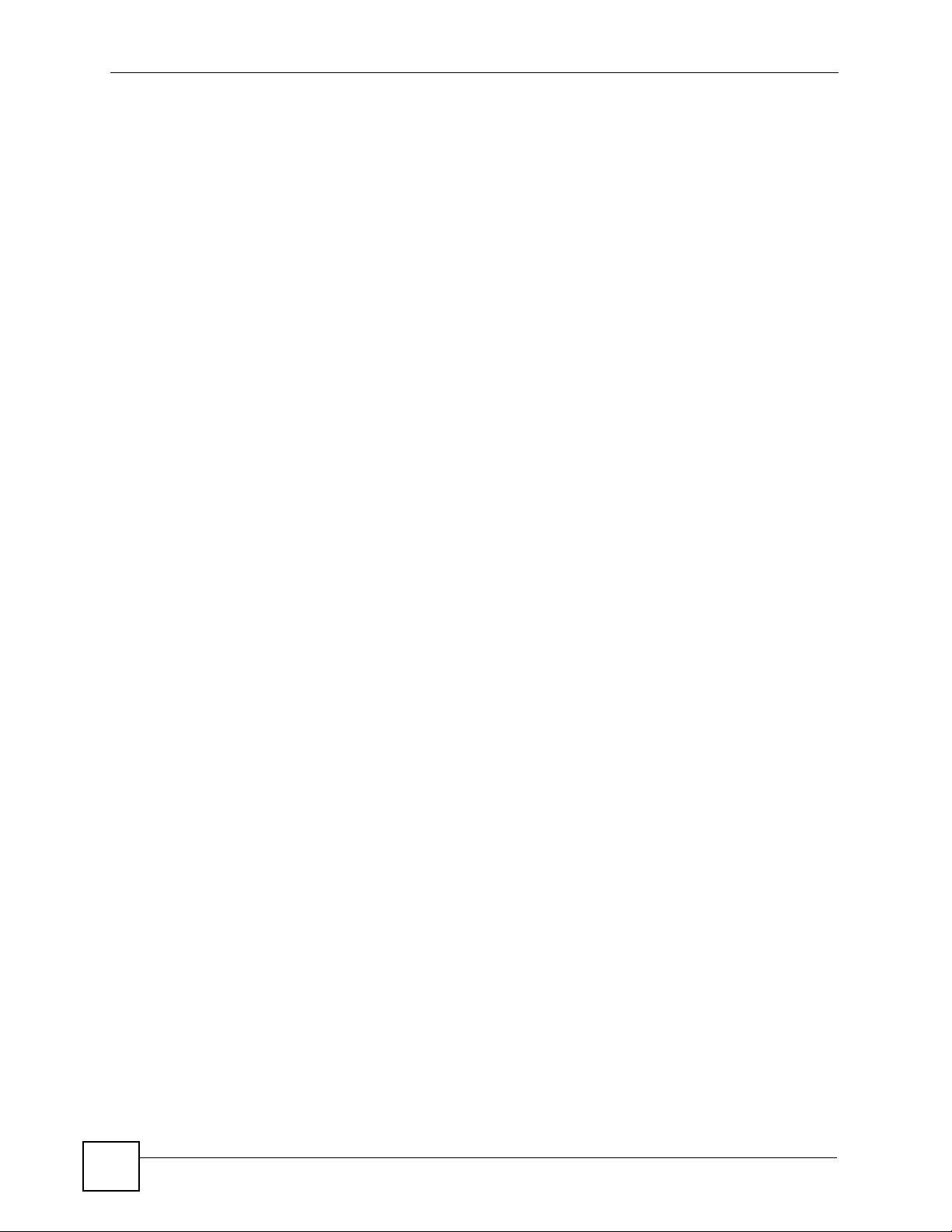
List of Tables
Table 39 NAT Mapping Types .............................................................................................................. 120
Table 40 NAT General ......................................................................................................................... 121
Table 41 Port Forwarding .................................................................................................................... 124
Table 42 Port Forwarding Rule Setup .................................................................................................. 125
Table 43 Address Mapping Rules ........................................................................................................ 126
Table 44 Edit Address Mapping Rule .................................................................................................. 127
Table 45 Network > NAT > ALG .......................................................................................................... 128
Table 46 SIP Call Progression ............................................................................................................. 130
Table 47 Custom Tones Details ........................................................................................................... 133
Table 48 SIP > SIP Settings ................................................................................................................ 136
Table 49 VoIP > SIP Settings > Advanced .......................................................................................... 138
Table 50 SIP > QoS ............................................................................................................................. 141
Table 51 Phone > Analog Phone ......................................................................................................... 142
Table 52 Phone > Analog Phone > Advanced ..................................................................................... 143
Table 53 Phone > Common ................................................................................................................. 144
Table 54 European Flash Key Commands ..........................................................................................145
Table 55 USA Flash Key Commands .................................................................................................. 147
Table 56 VoIP > Phone > Region ........................................................................................................ 148
Table 57 Phone Book > Speed Dial ..................................................................................................... 149
Table 58 Phone Book > Incoming Call Policy ...................................................................................... 151
Table 59 PSTN Line > General ............................................................................................................ 153
Table 60 Firewall: General ................................................................................................................... 161
Table 61 Firewall Rules ....................................................................................................................... 162
Table 62 Firewall: Edit Rule ................................................................................................................. 164
Table 63 Customized Services ............................................................................................................ 166
Table 64 Firewall: Configure Customized Services ............................................................................. 167
Table 65 Firewall: Threshold ................................................................................................................ 173
Table 66 Content Filter: Keyword ........................................................................................................ 176
Table 67 Content Filter: Schedule ....................................................................................................... 177
Table 68 Content Filter: Trusted .......................................................................................................... 177
Table 69 VPN and NAT ........................................................................................................................ 183
Table 70 AH and ESP .......................................................................................................................... 186
Table 71 VPN Setup ............................................................................................................................ 188
Table 72 VPN and NAT ........................................................................................................................ 190
Table 73 Local ID Type and Content Fields ......................................................................................... 192
Table 74 Peer ID Type and Content Fields .......................................................................................... 192
Table 75 Matching ID Type and Content Configuration Example ........................................................ 192
Table 76 Mismatching ID Type and Content Configuration Example .................................................. 193
Table 77 VPN Setup; Edit .................................................................................................................... 194
Table 78 Advanced VPN IKE ............................................................................................................... 200
Table 79 VPN Setup: Manual Key ....................................................................................................... 203
Table 80 VPN: SA Monitor ................................................................................................................... 206
Table 81 VPN: Global Setting .............................................................................................................. 207
28
P-2802H(W)(L)-I Series User’s Guide
Page 29

List of Tables
Table 82 Telecommuters Sharing One VPN Rule Example ................................................................. 208
Table 83 Telecommuters Using Unique VPN Rules Example ............................................................. 209
Table 84 My Certificates ...................................................................................................................... 213
Table 85 My Certificate Import ............................................................................................................. 215
Table 86 My Certificate Create ............................................................................................................ 216
Table 87 My Certificate Details ............................................................................................................ 220
Table 88 Trusted CAs .......................................................................................................................... 222
Table 89 Trusted CA Import ................................................................................................................. 223
Table 90 Trusted CA Details ................................................................................................................ 225
Table 91 Trusted Remote Hosts .......................................................................................................... 227
Table 92 Trusted Remote Host Import ................................................................................................. 229
Table 93 Trusted Remote Host Details ................................................................................................ 230
Table 94 Directory Servers .................................................................................................................. 232
Table 95 Directory Server Add and Edit .............................................................................................. 233
Table 96 Static Route ........................................................................................................................... 236
Table 97 Static Route Edit ................................................................................................................... 237
Table 98 IEEE 802.1p Priority Level and Traffic Type ......................................................................... 239
Table 99 Internal Layer2 and Layer3 QoS Mapping ............................................................................ 241
Table 100 QoS: General ...................................................................................................................... 242
Table 101 Bandwidth Management: Rule Setup ................................................................................. 243
Table 102 QoS Class Configuration .................................................................................................... 244
Table 103 QoS Monitor ........................................................................................................................ 249
Table 104 Dynamic DNS ..................................................................................................................... 252
Table 105 Remote Management: WWW ............................................................................................. 258
Table 106 Remote Management: Telnet .............................................................................................. 264
Table 107 Remote Management: FTP ................................................................................................. 265
Table 108 SNMP Traps ........................................................................................................................ 267
Table 109 Remote Management: SNMP .............................................................................................268
Table 110 Remote Management: DNS ................................................................................................ 269
Table 111 Remote Management: ICMP ............................................................................................... 270
Table 112 Configuring UPnP ............................................................................................................... 272
Table 113 System General Setup ........................................................................................................ 286
Table 114 System Time Setting ........................................................................................................... 287
Table 115 View Log .............................................................................................................................. 290
Table 116 Log Settings ........................................................................................................................ 291
Table 117 SMTP Error Messages ........................................................................................................ 293
Table 118 System Maintenance Logs .................................................................................................. 294
Table 119 System Error Logs .............................................................................................................. 295
Table 120 Access Control Logs ........................................................................................................... 295
Table 121 TCP Reset Logs .................................................................................................................. 295
Table 122 Packet Filter Logs ............................................................................................................... 296
Table 123 ICMP Logs .......................................................................................................................... 296
Table 124 CDR Logs ........................................................................................................................... 296
P-2802H(W)(L)-I Series User’s Guide
29
Page 30

List of Tables
Table 125 PPP Logs ............................................................................................................................ 297
Table 126 UPnP Logs .......................................................................................................................... 297
Table 127 Content Filtering Logs ......................................................................................................... 297
Table 128 Attack Logs ......................................................................................................................... 297
Table 129 802.1X Logs ........................................................................................................................ 298
Table 130 ACL Setting Notes .............................................................................................................. 299
Table 131 ICMP Notes ......................................................................................................................... 299
Table 132 Syslog Logs ........................................................................................................................ 300
Table 133 SIP Logs ............................................................................................................................. 300
Table 134 RTP Logs ............................................................................................................................ 301
Table 135 FSM Logs: Caller Side ........................................................................................................ 301
Table 136 FSM Logs: Callee Side ....................................................................................................... 301
Table 137 PSTN Logs .......................................................................................................................... 301
Table 138 RFC-2408 ISAKMP Payload Types .................................................................................... 302
Table 139 Filename Conventions ........................................................................................................ 304
Table 140 Firmware Upgrade .............................................................................................................. 305
Table 141 Restore Configuration ......................................................................................................... 307
Table 142 General Commands for GUI-based FTP Clients ................................................................ 310
Table 143 General Commands for GUI-based TFTP Clients ...............................................................311
Table 144 Diagnostic: General ............................................................................................................ 315
Table 145 Diagnostic: DSL Line .......................................................................................................... 316
Table 146 Hardware Specifications ..................................................................................................... 325
Table 147 Firmware Specifications ...................................................................................................... 325
Table 148 Voice Features .................................................................................................................... 329
Table 149 Wireless Features ............................................................................................................... 331
Table 150 IEEE 802.11g ...................................................................................................................... 331
Table 151 Standards Supported .......................................................................................................... 332
Table 152 P-2802HWL-I Series Power Adaptor Specifications ........................................................... 333
Table 153 Subnet Masks ..................................................................................................................... 356
Table 154 Subnet Masks ..................................................................................................................... 357
Table 155 Maximum Host Numbers .................................................................................................... 357
Table 156 Alternative Subnet Mask Notation ....................................................................................... 357
Table 157 Subnet 1 .............................................................................................................................. 359
Table 158 Subnet 2 .............................................................................................................................. 360
Table 159 Subnet 3 .............................................................................................................................. 360
Table 160 Subnet 4 .............................................................................................................................. 360
Table 161 Eight Subnets ...................................................................................................................... 360
Table 162 24-bit Network Number Subnet Planning ............................................................................ 361
Table 163 16-bit Network Number Subnet Planning ............................................................................ 361
Table 164 IEEE 802.11g ...................................................................................................................... 367
Table 165 Comparison of EAP Authentication Types .......................................................................... 370
Table 166 Wireless Security Relational Matrix .................................................................................... 371
Table 167 Examples of Services ......................................................................................................... 373
30
P-2802H(W)(L)-I Series User’s Guide
Page 31

List of Tables
Table 168 Abbreviations Used in the Example Internal SPTGEN Screens Table ............................... 379
Table 169 Menu 1 General Setup ........................................................................................................ 380
Table 170 Menu 3 ................................................................................................................................ 380
Table 171 Menu 4 Internet Access Setup ............................................................................................ 383
Table 172 Menu 12 .............................................................................................................................. 385
Table 173 Menu 15 SUA Server Setup ................................................................................................ 389
Table 174 Menu 21.1 Filter Set #1 ....................................................................................................... 391
Table 175 Menu 21.1 Filer Set #2, ....................................................................................................... 394
Table 176 Menu 23 System Menus ..................................................................................................... 398
Table 177 Menu 24.11 Remote Management Control ......................................................................... 400
Table 178 Command Examples ........................................................................................................... 400
P-2802H(W)(L)-I Series User’s Guide
31
Page 32

List of Tables
32
P-2802H(W)(L)-I Series User’s Guide
Page 33

PART I
Introduction
Introducing the ZyXEL Device (35)
Introducing the Web Configurator (43)
33
Page 34

34
Page 35

CHAPTER 1
Introducing the ZyXEL Device
This chapter introduces the main applications and features of the ZyXEL Device. It also
introduces the ways you can manage the ZyXEL Device.
1.1 Overview
The P-2802HW(L) series are Integrated Access Devices (IADs) that combine a VDSL2 router
with Voice over IP (VoIP) communication capabilities to allow you to use a traditional analog
telephone to make Internet calls.
VDSL2 is the second generation of the VDSL (Very High Speed Digital Subscriber Line)
(which is currently denoted VDSL1) standard. The following table shows you the main
differences between VDSL1 and VDSL2.
Table 1 VDSL Standards
FEATURE
STANDARD
VDSL1 12 MHz Upstream: 12 Mbit/s
VDSL2 30 MHz Upstream: 100 Mbit/s
MAX.
BANDWIDTH
MAX. DATA RATE
Downstream: 52 Mbit/s
(at about 300 meters
(1000 ft))
Downstream: 100 Mbit/s
(using a bandwidth up to
30 MHz at 0.5 km (1640 ft)
(over short cable lengths))
SPECTRUM
COMPATIBILITY WITH
ADSL/ADSL2/ADSL2+
No
Yes
The P-2802HW(L) is the ideal secure wireless firewall router for all data passing between the
Internet and LAN. You can configure firewall and/or content filtering for secure Internet
access. You can also use QoS to efficiently manage traffic on your network.
At the time of writing, this guide covers the following models.
Table 2 Models Covered
P-2802HWL-I1 P-2802HW-I1 P-2802H-I1
P-2802HWL-I3 P-2802HW-I3 P-2802H-I3
Not all models include all features. Please refer to the following description of the product
name format.
• “H” denotes an integrated 4-port hub (switch). The “H” models also include Virtual
Private Network (VPN) capability.
P-2802H(W)(L)-I Series User’s Guide
35
Page 36

Chapter 1 Introducing the ZyXEL Device
• “W” denotes wireless functionality. There is an embedded mini-PCI module for IEEE
802.11g wireless LAN connectivity. All wireless features documented in this user’s guide
refer to the “W” models only.
• “L” denotes the PSTN (Public Switched Telephone Network) line feature. The PSTN line
lets you have VoIP phone service and PSTN phone service at the same time. All PSTN
line features documented in this user’s guide refer to the “L” models only.
" When the ZyXEL Device does not have power, the phone(s) connected to the
PHONE port(s) can still be used for making PSTN calls. Only one phone can
be in use at a time.
• Models ending in “1”, for example P-2802HWL-I3, denote a device that works over the
analog telephone system, POTS (Plain Old Telephone Service). Models ending in “3”
denote a device that works over ISDN (Integrated Services Digital Network).
1 Only use firmware for your ZyXEL Device’s specific model. Refer to the label
on the bottom of your ZyXEL Device.
" All screens displayed in this user’s guide are from the P-2802HWL-I1 model.
See the appendix on Product Specifications for a full list of features.
1.2 Ways to Manage the ZyXEL Device
Use any of the following methods to manage the ZyXEL Device.
• Web Configurator. This is recommended for everyday management of the ZyXEL Device
using a (supported) web browser.
• Command Line Interface. Line commands are mostly used for troubleshooting by service
engineers.
• FTP for firmware upgrades and configuration backup/restore.
• SNMP. The device can be monitored by an SNMP manager. See the SNMP chapter in this
User’s Guide.
• SPTGEN. SPTGEN is a text configuration file that allows you to configure the device by
uploading an SPTGEN file. This is especially convenient if you need to configure many
devices of the same type.
• TR-069. This is an auto-configuration server used to remotely configure your device.
36
P-2802H(W)(L)-I Series User’s Guide
Page 37

Chapter 1 Introducing the ZyXEL Device
1.3 Good Habits for Managing the ZyXEL Device
Do the following things regularly to make the ZyXEL Device more secure and to manage the
ZyXEL Device more effectively.
• Change the password. Use a password that’s not easy to guess and that consists of
different types of characters, such as numbers and letters.
• Write down the password and put it in a safe place.
• Back up the configuration (and make sure you know how to restore it). Restoring an
earlier working configuration may be useful if the device becomes unstable or even
crashes. If you forget your password, you will have to reset the ZyXEL Device to its
factory default settings. If you backed up an earlier configuration file, you would not have
to totally re-configure the ZyXEL Device. You could simply restore your last
configuration.
1.4 Applications for the ZyXEL Device
Here are some example uses for which the ZyXEL Device is well suited.
1.4.1 Secure Internet Access
For Internet access, connect the DSL port to the DSL or MODEM jack on a splitter or your
telephone jack for Internet access. Connect computers or servers to the LAN ports for shared
Internet access.
The ZyXEL Device guarantees not only high speed Internet access, but secure internal
network protection and traffic management as well.
Figure 1 Secure Internet Access Application
You can also configure firewall and content filtering on the ZyXEL Device for secure Internet
access. When the firewall is on, all incoming traffic from the Internet to your network is
blocked unless it is initiated from your network. This means that probes from the outside to
your network are not allowed, but you can safely browse the Internet and download files for
example.
P-2802H(W)(L)-I Series User’s Guide
37
Page 38

Chapter 1 Introducing the ZyXEL Device
Use content filtering to block access to web sites containing keywords that you specify. You
can define time periods and days during which content filtering is enabled and include or
exclude particular computers on your network from content filtering. For example, you could
block access to certain web sites for the kids.
Use QoS to efficiently manage traffic on your network by giving priority to certain types of
traffic and/or to particular computers. For example, you could make sure that voice over
Internet calls get enough bandwidth in your network, and/or limit bandwidth devoted to the
boss’s excessive file downloading.
1.4.2 Wireless LAN Application
Add a wireless LAN to your existing network without expensive network cables. Wireless
clients can move freely anywhere in the coverage area and use resources on the wired network.
Figure 2 WLAN Application Example
1.4.3 Making Calls via Internet Telephony Service Provider
In a home or small office environment, you can use your device to make and receive VoIP
telephone calls through an Internet Telephony Service Provider (ITSP).
The following figure shows a basic example of how you would make a VoIP call through an
ITSP. You use your analog phone (A in the figure) and your device (B) changes the call into
VoIP. Your device then sends your call to the Internet and the ITSP’s SIP server (C). The VoIP
call server forwards calls to PSTN phones (E) through a trunking gateway (D) to the PSTN
network. The VoIP call server forwards calls to IP phones (F) through the Internet.
38
P-2802H(W)(L)-I Series User’s Guide
Page 39

Figure 3 Internet Telephony Service Provider Application
1.4.4 Making Peer-to-peer Calls
You can call directly to someone’s IP address without using a SIP proxy server. Peer-to-peer
calls are also called “Point to Point” or “IP-to-IP” calls. You must know the peer’s IP address
in order to do this.
Chapter 1 Introducing the ZyXEL Device
The following figure shows a basic example of how you would make a peer-to-peer VoIP call.
You use your analog phone (A in the figure) and your device (B) changes the call into VoIP
and sends the call through the Internet to the peer VoIP device (C).
Figure 4 Peer-to-peer Calling
P-2802H(W)(L)-I Series User’s Guide
39
Page 40

Chapter 1 Introducing the ZyXEL Device
1.5 LEDs
Figure 5 LEDs
40
The following table describes your device’s LEDs.
Table 3 LEDs
LED COLOR STATUS DESCRIPTION
POWER Green On Your device is receiving power and functioning properly.
Blinking Your device is rebooting and performing a self-test.
Red On Your device is not ready or there is a malfunction.
None Off Your device is not turned on.
ETHERNET
1-4
Green On Your device has a successful Ethernet connection.
Blinking The ZyXEL Device is sending/receiving data.
None Off The Ethernet port is not connected.
P-2802H(W)(L)-I Series User’s Guide
Page 41

Chapter 1 Introducing the ZyXEL Device
Table 3 LEDs (continued)
LED COLOR STATUS DESCRIPTION
WLAN Green On Your device is ready, but is not sending/receiving data
through the wireless LAN.
Blinking Your device is sending/receiving data through the wireless
LAN.
None Off The wireless LAN is not ready or has failed.
DSL Green On Your device has a DSL connection.
None Off The DSL link is down.
INTERNET Green On Your device has an IP connection but no traffic.
Your device has a WAN IP address (either static or assigned
by a DHCP server), PPP negotiation was successfully
completed (if used) and the DSL connection is up.
Blinking Your device is sending or receiving IP traffic.
Red On Your device attempted to make an IP connection but failed.
None Off Your device does not have an IP connection
PHONE 1, 2 Green On A SIP account is registered for the phone port.
Blinking A telephone connected to the phone port has its receiver off
None Off The phone port does not have a SIP account registered.
Possible causes are no response from a DHCP server, no
PPPoE response, PPPoE authentication failed).
of the hook or there is an incoming call.
Refer to the Quick Start Guide for information on hardware connections.
1.6 The RESET Button
You can use the RESET button at the back of the device to turn the wireless LAN off or on.
You can also use it to activate OTIST in order to assign your wireless security settings to
wireless clients. If you forget your password or cannot access the web configurator, you will
need to use the RESET button to reload the factory-default configuration file. This means that
you will lose all configurations that you had previously and the password will be reset to
“1234”. You can also use the
1.6.1 Using The Reset Button
1 Make sure the POWER LED is on (not blinking).
2 Do one of the following.
To turn the wireless LAN off or on, press the RESET button for one second and release
it. The WLAN LED should change from on to off or vice versa. (“W” models only)
To activate OTIST in order to assign your wireless security settings to wireless clients,
press the RESET button for three seconds and release it. The WLAN LED should flash
while the device uses OTIST to send wireless settings to OTIST clients. (“W” models
only)
P-2802H(W)(L)-I Series User’s Guide
41
Page 42

Chapter 1 Introducing the ZyXEL Device
To set the device back to the factory default settings, press the RESET button for ten
seconds or until the POWER LED begins to blink and then release it. When the
POWER LED begins to blink, the defaults have been restored and the device restarts.
42
P-2802H(W)(L)-I Series User’s Guide
Page 43

CHAPTER 2
Introducing the Web
Configurator
This chapter describes how to access and navigate the web configurator.
2.1 Web Configurator Overview
The web configurator is an HTML-based management interface that allows easy device setup
and management via Internet browser. Use Internet Explorer 6.0 and later or Netscape
Navigator 7.0 and later versions. The recommended screen resolution is 1024 by 768 pixels.
In order to use the web configurator you need to allow:
• Web browser pop-up windows from your device. Web pop-up blocking is enabled by
default in Windows XP SP (Service Pack) 2.
• JavaScripts (enabled by default).
• Java permissions (enabled by default).
See Appendix B on page 349 if you need to make sure these functions are allowed in Internet
Explorer.
2.1.1 Accessing the Web Configurator
1 Make sure your ZyXEL Device hardware is properly connected (refer to the Quick Start
Guide).
2 Launch your web browser.
3 Type "192.168.1.1" as the URL.
4 A password screen displays. The default password (“1234”) displays in non-readable
characters. If you haven’t changed the password yet, you can just click Login. Click
Cancel to revert to the default password in the password field. If you have changed the
password, enter your password and click Login.
P-2802H(W)(L)-I Series User’s Guide
43
Page 44

Chapter 2 Introducing the Web Configurator
Figure 6 Password Screen
5 The following screen displays if you have not yet changed your password. It is strongly
recommended you change the default password. Enter a new password, retype it to
confirm and click Apply; alternatively click Ignore to proceed to the main menu if you
do not want to change the password now.
Figure 7 Change Password Screen
6 Click Apply in the Replace Certificate screen to create a certificate using your ZyXEL
Device’s MAC address that will be specific to this device.
44
P-2802H(W)(L)-I Series User’s Guide
Page 45

Chapter 2 Introducing the Web Configurator
Figure 8 Replace Certificate Screen
7 A screen displays to let you choose whether to go to the wizard or the advanced screens.
• Click Go to Wizard setup if you are logging in for the first time or if you want to
make basic changes. The wizard selection screen appears after you click Apply. See
Chapter 3 on page 53 for more information.
• Click Go to Advanced setup if you want to configure features that are not available
in the wizards. Select the check box if you always want to go directly to the advanced
screens. The main screen appears after you click Apply. See Section 2.2 on page 46
for more information.
• Click Exit if you want to log out.
" For security reasons, the ZyXEL Device automatically logs you out if you do
not use the web configurator for five minutes (default). If this happens, log in
again.
Figure 9 Wizard or Advanced Screen
P-2802H(W)(L)-I Series User’s Guide
45
Page 46

Chapter 2 Introducing the Web Configurator
2.2 Web Configurator Main Screen
Figure 10 Main Screen
B
C
A
As illustrated above, the main screen is divided into these parts:
• A - title bar
• B - navigation panel
• C - main window
• D - status bar
2.2.1 Title Bar
The title bar allows you to change the language and provides some icons in the upper right
corner.
The icons provide the following functions.
Table 4 Web Configurator Icons in the Title Bar
ICON DESCRIPTION
D
Help: Click this icon to open up help screens.
Wizards: Click this icon to go to the configuration wizards. See Chapter 3 on page
53 for more information.
Logout: Click this icon to log out of the web configurator.
46
P-2802H(W)(L)-I Series User’s Guide
Page 47

Chapter 2 Introducing the Web Configurator
2.2.2 Navigation Panel
Use the menu items on the navigation panel to open screens to configure ZyXEL Device
features. The following tables describe each menu item.
Table 5 Navigation Panel Summary
LINK TAB FUNCTION
Status This screen contains administrative and system-related information.
Network
WAN Internet Access
Setup
WAN Interface
Setup
LAN IP Use this screen to configure LAN TCP/IP settings, enable Any IP and other
DHCP Setup Use this screen to configure LAN DHCP settings.
Client List Use this screen to view current DHCP client information and to always
IP Alias Use this screen to partition your LAN interface into subnets.
Wireless LAN
(“W” models
only)
NAT General Use this screen to enable NAT.
VoIP
SIP SIP Settings Use this screen to configure your ZyXEL Device’s Voice over IP settings.
Phone Analog Phone Use this screen to set which phone ports use which SIP accounts.
Phone Book Speed Dial Use this screen to configure speed dial for SIP phone numbers that you call
PSTN Line
(“L” models
only)
Security
General Use this screen to configure the wireless LAN settings and WLAN
OTIST Use this screen to assign your wireless security settings to wireless clients.
MAC Filter Use this screen to configure the ZyXEL Device to give exclusive access to
Port Forwarding
Address
Mapping
ALG Use this screen to enable or disable SIP ALG.
QoS Use this screen to configure your ZyXEL Device’s Quality of Service
Common Use this screen to configure general phone port settings.
Region Use this screen to select your location and call service mode.
Incoming Call
Policy
General Use this screen to configure your ZyXEL Device’s settings for PSTN calls.
Use this screen to configure ISP parameters, WAN IP address assignment,
DNS servers and other advanced properties.
Use this screen to configure WAN interface settings.
advanced properties.
assign specific IP addresses to individual MAC addresses (and host
names).
authentication/security settings.
specific wireless clients or exclude specific wireless clients from accessing
the ZyXEL Device.
Use this screen to make your local servers visible to the outside world.
Use this screen to configure network address translation mapping rules.
settings for VoIP.
often.
Use this screen to configure call-forwarding.
P-2802H(W)(L)-I Series User’s Guide
47
Page 48

Chapter 2 Introducing the Web Configurator
Table 5 Navigation Panel Summary
LINK TAB FUNCTION
Firewall General Use this screen to activate/deactivate the firewall and the default action to
take on network traffic going in specific directions.
Rules This screen shows a summary of the firewall rules, and allows you to edit/
add a firewall rule.
Threshold Use this screen to configure the thresholds for determining when to drop
sessions that do not become fully established.
Content Filter Keyword Use this screen to block access to web sites containing certain keywords in
the URL.
Schedule Use this screen to set the days and times for your device to perform content
Trusted Use this screen to exclude a range of users on the LAN from content
VPN Setup Use this screen to configure each VPN tunnel.
Monitor Use this screen to look at the current status of each VPN tunnel.
VPN Global
Setting
Certificates My Certificates Use this screen to generate and export self-signed certificates or
Trusted CAs Use this screen to save CA certificates to the ZyXEL Device.
Trusted Remote
Hosts
Directory
Servers
Advanced
Static Route IP Static Route Use this screen to configure IP static routes to tell your device about
QoS General Use this screen to enable QoS and traffic prioritizing, and configure
Class Setup
Monitor Use this screen to view each queue’s statictics.
Dynamic DNS This screen allows you to use a static hostname alias for a dynamic IP
Remote MGMT WWW Use this screen to configure through which interface(s) and from which IP
Telnet Use this screen to configure through which interface(s) and from which IP
FTP Use this screen to configure through which interface(s) and from which IP
SNMP Use this screen to configure your ZyXEL Device’s settings for Simple
DNS Use this screen to configure through which interface(s) and from which IP
ICMP Use this screen to set whether or not your device will respond to pings and
UPnP General Use this screen to turn UPnP on or off.
filtering.
filtering.
Use this screen to allow NetBIOS traffic through VPN tunnels.
certification requests and import the ZyXEL Device’s CA-signed certificates.
Use this screen to import self-signed certificates.
Use this screen to configure a list of addresses of directory servers (that
contain lists of valid and revoked certificates).
networks beyond the directly connected remote nodes.
bandwidth management on the WAN.
Use this screen to define a classifier.
address.
address(es) users can use HTTP to manage the ZyXEL Device.
address(es) users can use Telnet to manage the ZyXEL Device.
address(es) users can use FTP to access the ZyXEL Device.
Network Management Protocol management.
address(es) users can send DNS queries to the ZyXEL Device.
probes for services that you have not made available.
48
P-2802H(W)(L)-I Series User’s Guide
Page 49

Chapter 2 Introducing the Web Configurator
Table 5 Navigation Panel Summary
LINK TAB FUNCTION
Maintenance
System General Use this screen to configure your device’s name, domain name,
Time Setting Use this screen to change your ZyXEL Device’s time and date.
Logs View Log Use this screen to display your device’s logs.
Log Settings Use this screen to select which logs and/or immediate alerts your device is
Tools Firmware Use this screen to upload firmware to your device.
Configuration Use this screen to backup and restore your device’s configuration (settings)
Restart This screen allows you to reboot the ZyXEL Device without turning the
Diagnostic General Use this screen to test the connections to other devices.
DSL Line These screen displays information to help you identify problems with the
management inactivity timeout and password.
to record. You can also set it to e-mail the logs to you.
or reset the factory default settings.
power off.
DSL connection.
2.2.3 Main Window
The main window displays information and configuration fields. It is discussed in the rest of
this document.
Right after you log in, the Status screen is displayed. See Chapter 5 on page 73 for more
information about the Status screen.
2.2.4 Status Bar
Check the status bar when you click Apply or OK to verify that the configuration has been
updated.
P-2802H(W)(L)-I Series User’s Guide
49
Page 50

Chapter 2 Introducing the Web Configurator
50
P-2802H(W)(L)-I Series User’s Guide
Page 51

PART II
Wizard
Internet and Wireless Setup Wizard (53)
VoIP Wizard And Example (65)
51
Page 52

52
Page 53

CHAPTER 3
Internet and Wireless Setup
Wizard
This chapter provides information on the Wizard Setup screens for Internet access in the web
configurator.
3.1 Introduction
Use the wizard setup screens to configure your system for Internet access with the information
given to you by your ISP.
" See the advanced menu chapters for background information on these fields.
3.2 Internet Access Wizard Setup
1 After you enter the password to access the web configurator, select Go to Wizard setup
and click Apply. Otherwise, click the wizard icon ( ) in the top right corner of the
web configurator to go to the wizards.
P-2802H(W)(L)-I Series User’s Guide
53
Page 54

Chapter 3 Internet and Wireless Setup Wizard
Figure 11 Select a Mode
2 Click INTERNET/WIRELESS SETUP to configure the system for Internet access and
wireless connection.
Figure 12 Wizard Welcome
3 Enter your Internet access information in the wizard screen exactly as your service
provider gave it to you. Leave the defaults in any fields for which you were not given
information.
54
P-2802H(W)(L)-I Series User’s Guide
Page 55

Chapter 3 Internet and Wireless Setup Wizard
Figure 13 Internet Access Wizard Setup: ISP Parameters
The following table describes the fields in this screen.
Table 6 Internet Access Wizard Setup: ISP Parameters
LABEL DESCRIPTION
Mode Select Routing (default) from the drop-down list box if your ISP give you one IP
Encapsulation Select the encapsulation type your ISP uses from the Encapsulation drop-down list
Back Click Back to go back to the previous screen.
Next Click Next to continue to the next wizard screen. The next wizard screen you see
Exit Click Exit to close the wizard screen without saving your changes.
address only and you want multiple computers to share an Internet account. Select
Bridge when your ISP provides you more than one IP address and you want the
connected computers to get individual IP address from ISP’s DHCP server directly. If
you select Bridge, you cannot use Firewall, QoS, DHCP server and NAT on the
ZyXEL Device.
box. This field is available only when you select Routing in the Mode field.
Choices are Ethernet and PPPoE.
depends on what protocol you chose above.
4 The next wizard screen varies depending on what mode and encapsulation type you use.
All screens shown are with routing mode. Configure the fields and click Next to
continue. See Section 3.3 on page 58 for wireless connection wizard setup
" When you use the connection wizard to configure the Internet access using
PPPoE, the ZyXEL Device is set to get an IP address from the ISP
automatically. To set up a static WAN IP address with PPPoE, use the
Network > WAN screen.
P-2802H(W)(L)-I Series User’s Guide
55
Page 56

Chapter 3 Internet and Wireless Setup Wizard
Figure 14 Internet Connection with PPPoE
The following table describes the fields in this screen.
Table 7 Internet Connection with PPPoE
LABEL DESCRIPTION
User Name Enter the user name exactly as your ISP assigned. If assigned a name in the form
user@domain where domain identifies a service name, then enter both components
exactly as given.
Password Enter the password associated with the user name above.
Service Name Type the name of your PPPoE service here.
Back Click Back to go back to the previous wizard screen.
Apply Click Apply to save your changes back to the ZyXEL Device.
Exit Click Exit to close the wizard screen without saving your changes.
56
P-2802H(W)(L)-I Series User’s Guide
Page 57

Figure 15 Internet Connection with Ethernet
Chapter 3 Internet and Wireless Setup Wizard
The following table describes the fields in this screen.
Table 8 Internet Connection with Ethernet
LABEL DESCRIPTION
Obtain an IP
Address
Automatically
Static IP
Address
IP Address Enter your ISP assigned IP address.
Subnet Mask Enter a subnet mask in dotted decimal notation.
Gateway IP
address
First DNS
Server
Second DNS
Server
Back Click Back to go back to the previous wizard screen.
Apply Click Apply to save your changes back to the ZyXEL Device.
Exit Click Exit to close the wizard screen without saving your changes.
A static IP address is a fixed IP that your ISP gives you. A dynamic IP address is not
fixed; the ISP assigns you a different one each time you connect to the Internet.
Select Obtain an IP Address Automatically if you have a dynamic IP address.
Select Static IP Address if your ISP gave you an IP address to use.
Refer to the appendix to calculate a subnet mask If you are implementing subnetting.
You must specify a gateway IP address (supplied by your ISP) when you use Ethernet
in the Encapsulation field in the previous screen.
Enter the IP addresses of the DNS servers. The DNS servers are passed to the DHCP
clients along with the IP address and the subnet mask.
As above.
5 Wait for the ZyXEL Device to finish testing your WAN connection.
P-2802H(W)(L)-I Series User’s Guide
57
Page 58

Chapter 3 Internet and Wireless Setup Wizard
Figure 16 Connection Test
• If the following screen displays, check if your account is activated or click Restart the
Internet/Wireless Setup Wizard to verify your Internet access settings.
Figure 17 Connection Test Failed .
3.3 Wireless Connection Wizard Setup
After you configure the Internet access information, use the following screens to set up your
wireless LAN.
1 Select Yes and click Next to configure wireless settings. Otherwise, select No and skip to
Step 6.
58
P-2802H(W)(L)-I Series User’s Guide
Page 59

Chapter 3 Internet and Wireless Setup Wizard
Figure 18 Connection Test Successful
2 Use this screen to activate the wireless LAN and OTIST. Click Next to continue.
Figure 19 Wireless LAN Setup Wizard 1
The following table describes the labels in this screen.
Table 9 Wireless LAN Setup Wizard 1
LABEL DESCRIPTION
Active Select the check box to turn on the wireless LAN.
Enable OTIST Select the check box to enable OTIST if you want to transfer your ZyXEL
Device’s SSID and WEP or WPA-PSK security settings to wireless clients that
support OTIST and are within transmission range.
You must also activate and start OTIST on the wireless client at the same time.
The process takes three minutes to complete.
Setup Key Type an OTIST Setup Key of up to eight ASCII characters in length. Be sure to
use the same OTIST Setup Key on the ZyXEL Device and wireless clients.
Back
P-2802H(W)(L)-I Series User’s Guide
Click Back to display the previous screen.
59
Page 60

Chapter 3 Internet and Wireless Setup Wizard
Table 9 Wireless LAN Setup Wizard 1
LABEL DESCRIPTION
Next Click Next to proceed to the next screen.
Exit Click Exit to close the wizard screen without saving.
3 Configure your wireless settings in this screen. Click Next.
Figure 20 Wireless LAN
The following table describes the labels in this screen.
Table 10 Wireless LAN Setup Wizard 2
LABEL DESCRIPTION
Network
Name(SSID)
Channel
Selection
Security Select Automatically assign a WPA key (Recommended) (only available if you
Back Click Back to display the previous screen.
Next Click Next to proceed to the next screen.
Exit Click Exit to close the wizard screen without saving.
Enter a descriptive name (up to 32 printable 7-bit ASCII characters) for the wireless
LAN.
If you change this field on the ZyXEL Device, make sure all wireless stations use the
same SSID in order to access the network.
The range of radio frequencies used by IEEE 802.11b/g wireless devices is called a
channel. Select a channel ID that is not already in use by a neighboring device.
enable OTIST) if you want OTIST to configure a WPA key for you.
Select Manually assign a WPA-PSK key to configure a Pre-Shared Key (WPA-PSK).
Choose this option only if your wireless clients support WPA. See Section 3.3.1 on
page 61 for more information.
Select Manually assign a WEP key to configure a WEP Key. See Section 3.3.2 on
page 61 for more information.
Select Disable wireless security to have no wireless LAN security configured and
your network is accessible to any wireless networking device that is within range.
60
P-2802H(W)(L)-I Series User’s Guide
Page 61

Chapter 3 Internet and Wireless Setup Wizard
" The wireless stations and ZyXEL Device must use the same SSID, channel ID
and WEP encryption key (if WEP is enabled), WPA-PSK (if WPA-PSK is
enabled) for wireless communication.
4 This screen varies depending on the security mode you selected in the previous screen.
Fill in the field (if available) and click Next.
3.3.1 Manually Assign a WPA-PSK key
Choose Manually assign a WPA-PSK key in the Wireless LAN setup screen to set up a PreShared Key.
Figure 21 Manually Assign a WPA-PSK key
The following table describes the labels in this screen.
Tabl e 11 Manually Assign a WPA-PSK key
LABEL DESCRIPTION
Pre-Shared
Key
Back Click Back to display the previous screen.
Next Click Next to proceed to the next screen.
Exit Click Exit to close the wizard screen without saving.
Type from 8 to 63 case-sensitive ASCII characters. You can set up the most secure
wireless connection by configuring WPA in the wireless LAN screens. You need to
configure an authentication server to do this.
3.3.2 Manually Assign a WEP Key
Choose Manually assign a WEP key to setup WEP Encryption parameters.
P-2802H(W)(L)-I Series User’s Guide
61
Page 62

Chapter 3 Internet and Wireless Setup Wizard
Figure 22 Manually Assign a WEP key
The following table describes the labels in this screen.
Table 12 Manually Assign a WEP key
LABEL DESCRIPTION
Key The WEP keys are used to encrypt data. Both the ZyXEL Device and the wireless
Back Click Back to display the previous screen.
Next Click Next to proceed to the next screen.
Exit Click Exit to close the wizard screen without saving.
stations must use the same WEP key for data transmission.
Enter any 5, 13 or 29 ASCII characters or 10, 26 or 58 hexadecimal characters ("0-9",
"A-F") for a 64-bit, 128-bit or 256-bit WEP key respectively.
62
5 Click Apply to save your wireless LAN settings.
Figure 23 Wireless LAN Setup 3
6 Use the read-only summary table to check whether what you have configured is correct.
Click Finish to complete and save the wizard setup.
P-2802H(W)(L)-I Series User’s Guide
Page 63

Chapter 3 Internet and Wireless Setup Wizard
" No wireless LAN settings display if you chose not to configure wireless LAN
settings.
Figure 24 Internet Access and WLAN Wizard Setup Complete
7 Launch your web browser and navigate to www.zyxel.com. Internet access is just the
beginning. Refer to the rest of this guide for more detailed information on the complete
range of ZyXEL Device features. If you cannot access the Internet, open the web
configurator again to confirm that the Internet settings you configured in the wizard
setup are correct.
P-2802H(W)(L)-I Series User’s Guide
63
Page 64

Chapter 3 Internet and Wireless Setup Wizard
64
P-2802H(W)(L)-I Series User’s Guide
Page 65

CHAPTER 4
VoIP Wizard And Example
This chapter shows you how to configure your SIP account(s) and make a VoIP phone call.
4.1 Introduction
The ZyXEL Device has Voice over IP (VoIP) communication capabilities that allow you to use
a traditional analog telephone to make Internet calls. You can configure the ZyXEL Device to
use up to two SIP based VoIP accounts.
This section describes how you can set up your ZyXEL Device to call someone who is also
using a VoIP device. Make sure your telephone is connected to the PHONE 1 port before you
start with our example.
In the following figure, A represents your phone and B represents the phone of the person you
would like to call.
Figure 25 VoIP Phone Calls
In order to make VoIP calls you need to register at least one SIP account on your ZyXEL
Device. You can register your SIP account in the VOICE OVER INTERNET SETUP
wizard.
4.2 VoIP Wizard Setup
1 After you enter the password to access the web configurator, select Go to Wizard setup
and click Apply. Otherwise, click the wizard icon ( ) in the top right corner of the
web configurator to display the wizard main screen.
P-2802H(W)(L)-I Series User’s Guide
65
Page 66

Chapter 4 VoIP Wizard And Example
Figure 26 Select a Mode
2 Click VOICE OVER INTERNET SETUP to configure your SIP settings.
Figure 27 Wizard: Welcome
3 Fill in the VOICE OVER INTERNET SETUP wizard screen with the information
provided by your VoIP service provider. Your VoIP service provider supplies you with
the following information. When you are finished, click Apply.
Table 13 Sample SIP Account Information
INFORMATION
FROM VOIP SERVICE
PROVIDER
SIP account address 11223344@SIPA-Account.com 11223344 is your SIP number. This is the
SIP server address a.b.c.d a.b.c.d is the IP address or domain name
EXAMPLE VALUES DESCRIPTION
part that comes before the “@” symbol in
your SIP account address. SIPA-
Account.com is your SIP server domain.
of your SIP server.
66
P-2802H(W)(L)-I Series User’s Guide
Page 67

Chapter 4 VoIP Wizard And Example
Table 13 Sample SIP Account Information
INFORMATION
FROM VOIP SERVICE
PROVIDER
Username VoIPUser This is the username you use to login to
Password Password This is the password you use to login to
EXAMPLE VALUES DESCRIPTION
your SIP account.
your SIP account.
Figure 28 VoIP Wizard Configuration
The following table describes the labels in this screen.
Table 14 VoIP Wizard Configuration
LABEL DESCRIPTION
SIP Number Enter your SIP number in this field. Use the number or text that comes
before the @ symbol in a SIP account. If your SIP account is
11223344@SIPA-Account.com, your SIP number is “11223344”. You can
use up to 127 ASCII characters.
SIP Server Address Type the IP address or domain name of the SIP server in this field. It
SIP Service Domain Enter the SIP service domain name in this field (the domain name that
User Name This is the name used to register this SIP account with the SIP register
Password Type the password associated with the user name above. You can use up
doesn’t matter whether the SIP server is a proxy, redirect or register
server. You can use up to 95 ASCII characters.
comes after the @ symbol in a SIP account like 11223344@SIPA-
Account.com). You can use up to 127 ASCII Extended set characters.
server. Type the user name exactly as it was given to you. You can use up
to 95 ASCII characters.
to 95 ASCII Extended set characters.
P-2802H(W)(L)-I Series User’s Guide
67
Page 68

Chapter 4 VoIP Wizard And Example
Table 14 VoIP Wizard Configuration
LABEL DESCRIPTION
Check here to set up
SIP2 settings.
Back Click Back to return to the previous screen.
Apply Click Apply to complete the wizard setup and save your configuration.
Exit Click Exit to close the wizard without saving your settings.
4 Your ZyXEL Device will attempt to register your SIP account with your VoIP service
provider. When your account is registered your PHONE 1 light will come on and you
are ready to make and receive VoIP phone calls.
Figure 29 SIP Registration Test
This screen configures SIP account 1. Select the check box if you have
a second SIP account that you want to use. You will need to configure
the same fields for the second SIP account.
Note: If you configure more than one SIP account, you need
to configure Analog Phone settings to distinguish
between the two accounts when you make and
receive phone calls.
68
5 This screen displays if SIP account registration fails. If your DSL cable was
disconnected, you can try connecting it. Then wait a few seconds and click Register
Again. If your Internet connection was already working, you can click Back and try re-
entering your SIP account settings.
Figure 30 VoIP Wizard Fail
6 This screen displays if your SIP account registration was successful. Click Return to
Wizard Main Page if you want to use another configuration wizard. Click Go to
Advanced Setup page or Finish to close the wizard and go to the main web
configurator screens.
P-2802H(W)(L)-I Series User’s Guide
Page 69

Chapter 4 VoIP Wizard And Example
Figure 31 VoIP Wizard Finish
7 To call other VoIP users, you need to follow a similar process to ensure that their SIP
account is registered and active. After it is registered, they need to provide you with their
SIP number. You can use your VoIP service provider’s dialing plan to call SIP numbers.
You can also use your VoIP service provider’s dialing plan to call regular phone
numbers. You dial a prefix number, provided to you by your VoIP service provider,
followed by a regular phone number.
" To find out more information about configuring your VoIP features and making
non-VoIP calls see Chapter 10 on page 129.
P-2802H(W)(L)-I Series User’s Guide
69
Page 70

Chapter 4 VoIP Wizard And Example
70
P-2802H(W)(L)-I Series User’s Guide
Page 71

PART III
Advanced
Status Screens (73)
WA N S e t u p ( 8 3 )
LAN Setup (89)
Wireless LAN (101)
Network Address Translation (NAT) Screens (117)
Voice (129)
Firewalls (155)
Content Filtering (175)
Introduction to IPSec (179)
VPN Screens (185)
Certificates (211)
Static Route (235)
Quality of Service (QoS) (239)
Dynamic DNS Setup (251)
Remote Management Configuration (255)
Universal Plug-and-Play (UPnP) (271)
71
Page 72

72
Page 73

CHAPTER 5
Status Screens
Use the Status screens to look at the current status of the device, system resources, interfaces
(LAN and WAN), and SIP accounts. You can also register and unregister SIP accounts. The
Status screen also provides detailed information from Any IP and DHCP and statistics from
VoIP, bandwidth management, and traffic.
5.1 Status Screen
Click Status to open this screen.
Figure 32 Status Screen
P-2802H(W)(L)-I Series User’s Guide
73
Page 74

Chapter 5 Status Screens
Each field is described in the following table.
Table 15 Status Screen
LABEL DESCRIPTION
Refresh Interval Enter how often you want the ZyXEL Device to update this screen.
Apply Click this to update this screen immediately.
Device
Information
Host Name This field displays the ZyXEL Device system name. It is used for identification. You
Model
Number
MAC Address This is the MAC (Media Access Control) or Ethernet address unique to your
ZyNOS
Firmware
Ver si on
WAN Information
IP Address This field displays the current IP address of the ZyXEL Device in the WAN. Click
IP Subnet
Mask
Default
Gateway
LAN Information
IP Address This field displays the current IP address of the ZyXEL Device LAN port. Click this
IP Subnet
Mask
DHCP This field displays what DHCP services the ZyXEL Device is providing to the LAN.
WLAN
Information
SSID This is the descriptive name used to identify the ZyXEL Device in the wireless
Channel This is the channel number used by the ZyXEL Device now.
Security This displays the type of security mode the ZyXEL Device is using in the wireless
Security
Firewall This displays whether or not the ZyXEL Device’s firewall is activated. Click this to
Content Filter This displays whether or not the ZyXEL Device’s content filtering is activated. Click
can change this in the Maintenance > System > General screen’s System Name
field.
This is the model name of your device.
ZyXEL Device.
This field displays the version of the current firmware and model code. It also
shows the date the firmware version was created. Click the hyperlink to go to a
screen where you can change it.
the hyperlink to go to a screen where you can upload new firmware.
This field displays the current subnet mask in the WAN.
This is the IP address of the default gateway, if applicable.
to go to the screen where you can change it.
This field displays the current subnet mask of the LAN port.
Choices are:
Server - The ZyXEL Device is a DHCP server in the LAN. It assigns IP addresses
to Ethernet devices in the LAN.
Relay - The ZyXEL Device acts as a surrogate DHCP server and relays DHCP
requests and responses between the remote server and the clients.
None - The ZyXEL Device is not providing any DHCP services to the LAN.
Click the hyperlink to go to a screen where you can change DHCP settings.
(“W” models only)
LAN. Click this to go to the screen where you can change it.
LAN.
go to the screen where you can change it.
this to go to the screen where you can change it.
74
P-2802H(W)(L)-I Series User’s Guide
Page 75

Chapter 5 Status Screens
Table 15 Status Screen
LABEL DESCRIPTION
System Status
System
Uptime
Current Date/
Time
System Mode This displays whether the ZyXEL Device is functioning as a router or a bridge.
WAN Interface This displays whether the ZyXEL Device is using the VDSL port for Internet
CPU Usage This field displays what percentage of the ZyXEL Device’s processing ability is
Memory
Usage
Interface Status
Interface This column displays each interface the ZyXEL Device has.
Status This field indicates whether or not the ZyXEL Device is using the interface.
Rate For the LAN interface, this displays the port speed and duplex setting.
Summary
Client List Click this link to view current DHCP client information. See Section 7.6 on page
AnyIP Table Click this link to view a list of IP addresses and MAC addresses of computers,
WLAN Status Click this link to display the MAC address(es) of the wireless stations that are
VPN Status Click this link to view the ZyXEL Device’s current VPN connections. See Section
This field displays how long the ZyXEL Device has been running since it last
started up. The ZyXEL Device starts up when you plug it in, when you restart it
(Maintenance > Tools > Restart), or when you reset it (see Section 1.6 on page
41).
This field displays the current date and time in the ZyXEL Device. You can change
this in Maintenance > System > Time Setting.
The ZyXEL Device is always in routing mode when the first Ethernet port is the
WAN port to allow Internet access via an Ethernet connection to a broadband
modem or router.
access (VDSL) or using the first Ethernet port as the WAN port (Ethernet).
currently used. When this percentage is close to 100%, the ZyXEL Device is
running at full load, and the throughput is not going to improve anymore. If you
want some applications to have more throughput, you should turn off other
applications (for example, using QoS; see Chapter 17 on page 239).
This field displays what percentage of the ZyXEL Device’s memory is currently
used. Usually, this percentage should not increase much. If memory usage does
get close to 100%, the ZyXEL Device is probably becoming unstable, and you
should restart the device. See Section 23.6 on page 309, or turn off the device
(unplug the power) for a few seconds.
For the DSL interface, this field displays Down if you're using Ethernet
encapsulation or the DSL port is disabled and Down (line is down), Up (line is up
or connected), Idle (line (ppp) idle), Dial (starting to trigger a call) and Drop
(dropping a call) if you're using PPPoE encapsulation.
For the LAN interface, this field displays Up when the ZyXEL Device is using the
interface and Down when the ZyXEL Device is not using the interface.
For the WLAN interface, it displays Active when WLAN is enabled or Inactive
when WLAN is disabled.
For the DSL interface, it displays the downstream and upstream transmission rate
or N/A when the DSL port is disabled.
For the WLAN interface, it displays the maximum transmission rate when WLAN is
enabled or N/A when WLAN is disabled.
97.
which are not in the same subnet as the ZyXEL Device. See Section 5.2 on page
76.
currently associating with the ZyXEL Device. See Section 5.3 on page 77.
14.16 on page 205.
P-2802H(W)(L)-I Series User’s Guide
75
Page 76

Chapter 5 Status Screens
Table 15 Status Screen
LABEL DESCRIPTION
Packet
Statistics
VoIP Statistics Click this link to view statistics about your VoIP usage. See Section 5.5 on page
VoIP Status
Account This column displays each SIP account in the ZyXEL Device.
Registration This field displays the current registration status of the SIP account. You have to
URI This field displays the account number and service domain of the SIP account.
Click this link to view port status and packet specific statistics. See Section 5.4 on
page 77.
79.
register SIP accounts with a SIP server to use VoIP.
If the SIP account is already registered with the SIP server,
• Click Unregister to delete the SIP account’s registration in the SIP server. This
does not cancel your SIP account, but it deletes the mapping between your
SIP identity and your IP address or domain name.
• The second field displays Registered.
If the SIP account is not registered with the SIP server,
• Click Register to have the ZyXEL Device attempt to register the SIP account
with the SIP server.
• The second field displays the reason the account is not registered.
Inactive - The SIP account is not active. You can activate it in VoIP > SIP > SIP
Settings.
Register Fail - The last time the ZyXEL Device tried to register the SIP account
with the SIP server, the attempt failed. The ZyXEL Device automatically tries to
register the SIP account when you turn on the ZyXEL Device or when you activate
it.
You can change these in VoIP > SIP > SIP Settings.
5.2 Any IP Table
Click Status > AnyIP Table to access this screen. Use this screen to view the IP address and
MAC address of each computer that is using the ZyXEL Device but is in a different subnet
than the ZyXEL Device.
Figure 33 Any IP Table
Each field is described in the following table.
Table 16 Any IP Table
LABEL DESCRIPTION
# This field is a sequential value. It is not associated with a specific entry.
IP Address
This field displays the IP address of each computer that is using the ZyXEL Device
but is in a different subnet than the ZyXEL Device.
76
P-2802H(W)(L)-I Series User’s Guide
Page 77

Table 16 Any IP Table
LABEL DESCRIPTION
MAC Address This field displays the MAC address of the computer that is using the ZyXEL
Device but is in a different subnet than the ZyXEL Device.
Refresh
Click this to update this screen.
5.3 WLAN Status (“W” models only)
Click Status > WLAN Status to access this screen. Use this screen to view the wireless
stations that are currently associated to the ZyXEL Device.
Figure 34 WLAN Status
Chapter 5 Status Screens
The following table describes the labels in this screen.
Table 17 WLAN Status
LABEL DESCRIPTION
# This is the index number of an associated wireless station.
MAC Address This field displays the MAC (Media Access Control) address of an associated
Association
TIme
Refresh Click Refresh to reload this screen.
wireless station.
This field displays the time a wireless station first associated with the ZyXEL Device.
5.4 Packet Statistics
Click Status > Packet Statistics to access this screen. Read-only information here includes
port status and packet specific statistics. Also provided are "system up time" and "poll
interval(s)". The Poll Interval(s) field is configurable.
P-2802H(W)(L)-I Series User’s Guide
77
Page 78

Chapter 5 Status Screens
Figure 35 Packet Statistics
The following table describes the fields in this screen.
Table 18 Packet Statistics
LABEL DESCRIPTION
System Monitor
System up Time This is the elapsed time the system has been up.
Current Date/Time This field displays your ZyXEL Device’s present date and time.
CPU Usage This field specifies the percentage of CPU utilization.
Memory Usage This field specifies the percentage of memory utilization.
WAN Port Statistics
Link Status This is the status of your WAN link.
WAN IP Address This is the IP address of the ZyXEL Device’s WAN port.
Upstream Speed This is the upstream speed of your ZyXEL Device.
Downstream Speed This is the downstream speed of your ZyXEL Device.
Node-Link This field displays the remote node index number and link type. Link types are
DHCP (Ethernet) and PPPoE.
Status This field displays Down (line is down), Up (line is up or connected) if you're
TxPkts This field displays the number of packets transmitted on this port.
RxPkts This field displays the number of packets received on this port.
Errors This field displays the number of error packets on this port.
Tx B/s This field displays the number of bytes transmitted in the last second.
Rx B/s This field displays the number of bytes received in the last second.
Up Time This field displays the elapsed time this port has been up.
LAN Port Statistics
using Ethernet encapsulation and Down (line is down), Up (line is up or
connected), Idle (line (ppp) idle), Dial (starting to trigger a call) and Drop
(dropping a call) if you're using PPPoE encapsulation.
78
P-2802H(W)(L)-I Series User’s Guide
Page 79

Table 18 Packet Statistics (continued)
LABEL DESCRIPTION
Interface This field displays either Ethernet (LAN ports) or Wireless (WLAN port).
Status For the LAN ports, this field displays Down (line is down) or Up (line is up or
TxPkts This field displays the number of packets transmitted on this interface.
RxPkts This field displays the number of packets received on this interface.
Collisions This is the number of collisions on this interfaces.
Poll Interval(s) Type the time interval for the browser to refresh system statistics.
Set Interval Click this to apply the new poll interval you entered in the Poll Interval field
Stop Click this button to halt the refreshing of the system statistics.
5.5 VoIP Statistics
Chapter 5 Status Screens
connected).
For the WLAN port, it displays the transmission rate when WLAN is enabled or
N/A when WLAN is disabled.
above.
Click Status > VoIP Statistic s to access this screen.
Figure 36 VoIP Statistics
Each field is described in the following table.
Table 19 VoIP Statistics
LABEL DESCRIPTION
SIP Status
Account This column displays each SIP account in the ZyXEL Device.
P-2802H(W)(L)-I Series User’s Guide
79
Page 80

Chapter 5 Status Screens
Table 19 VoIP Statistics
LABEL DESCRIPTION
Registration This field displays the current registration status of the SIP account. You can
Last Registration This field displays the last time you successfully registered the SIP account. It
URI This field displays the account number and service domain of the SIP account.
Protocol This field displays the transport protocol the SIP account uses. SIP accounts
Message Waiting This field indicates whether or not there are any messages waiting for the SIP
Last Incoming
Number
Last Outgoing
Number
Call Statistics
Phone This field displays each phone port in the ZyXEL Device.
Hook This field indicates whether the phone is on the hook or off the hook.
Status This field displays the current state of the phone call.
Codec This field displays what voice codec is being used for a current VoIP call through a
Peer Number This field displays the SIP number of the party that is currently engaged in a VoIP
Duration This field displays how long the current call has lasted.
Tx Pkts This field displays the number of packets the ZyXEL Device has transmitted in the
Rx Pkts This field displays the number of packets the ZyXEL Device has received in the
Tx B/s This field displays how quickly the ZyXEL Device has transmitted packets in the
Rx B/s This field displays how quickly the ZyXEL Device has received packets in the
change this in the Status screen.
Registered - The SIP account is registered with a SIP server.
Register Fail - The last time the ZyXEL Device tried to register the SIP account
with the SIP server, the attempt failed. The ZyXEL Device automatically tries to
register the SIP account when you turn on the ZyXEL Device or when you activate
it.
Inactive - The SIP account is not active. You can activate it in VoIP > SIP > SIP
Settings.
displays N/A if you never successfully registered this account.
You can change these in VoIP > SIP > SIP Settings.
always use UDP.
account.
This field displays the last number that called the SIP account. It displays N/A if no
number has ever dialed the SIP account.
This field displays the last number the SIP account called. It displays N/A if the
SIP account has never dialed a number.
On - The phone is hanging up or already hung up.
Off - The phone is dialing, calling, or connected.
N/A - There are no current VoIP calls, incoming calls or outgoing calls being
made.
DIAL - The callee’s phone is ringing.
RING - The phone is ringing for an incoming VoIP call.
Process - There is a VoIP call in progress.
DISC - The callee’s line is busy, the callee hung up or your phone was left off the
hook.
phone port.
call through a phone port.
current call.
current call.
current call. The rate is the average number of bytes transmitted per second.
current call. The rate is the average number of bytes transmitted per second.
80
P-2802H(W)(L)-I Series User’s Guide
Page 81

Chapter 5 Status Screens
Table 19 VoIP Statistics
LABEL DESCRIPTION
Poll Interval(s) Enter how often you want the ZyXEL Device to update this screen, and click Set
Interval.
Set Interval Click this to make the ZyXEL Device update the screen based on the amount of
time you specified in Poll Interval.
Stop Click this to make the ZyXEL Device stop updating the screen.
P-2802H(W)(L)-I Series User’s Guide
81
Page 82

Chapter 5 Status Screens
82
P-2802H(W)(L)-I Series User’s Guide
Page 83

CHAPTER 6
WAN Setup
This chapter describes how to configure WAN settings.
6.1 WAN Overview
A WAN (Wide Area Network) is an outside connection to another network or the Internet.
6.1.1 PPP over Ethernet
The ZyXEL Device supports PPPoE (Point-to-Point Protocol over Ethernet). PPPoE is an
IETF Draft standard (RFC 2516) specifying how a personal computer (PC) interacts with a
broadband modem (DSL, cable, wireless, etc.) connection. The PPPoE option is for a dial-up
connection using PPPoE.
For the service provider, PPPoE offers an access and authentication method that works with
existing access control systems (for example RADIUS).
One of the benefits of PPPoE is the ability to let you access one of multiple network services,
a function known as dynamic service selection. This enables the service provider to easily
create and offer new IP services for individuals.
Operationally, PPPoE saves significant effort for both you and the ISP or carrier, as it requires
no specific configuration of the broadband modem at the customer site.
By implementing PPPoE directly on the ZyXEL Device (rather than individual computers),
the computers on the LAN do not need PPPoE software installed, since the ZyXEL Device
does that part of the task. Furthermore, with NAT, all of the LANs’ computers will have
access.
6.1.2 IP Address Assignment
A static IP is a fixed IP that your ISP gives you. A dynamic IP is not fixed; the ISP assigns you
a different one each time. The SUA (Single User Account) feature can be enabled or disabled
if you have either a dynamic or static IP. However the encapsulation method assigned
influences your choices for IP address and default gateway.
P-2802H(W)(L)-I Series User’s Guide
83
Page 84

Chapter 6 WAN Setup
6.1.3 Nailed-Up Connection (PPP)
A nailed-up connection is a dial-up line where the connection is always up regardless of traffic
demand. The ZyXEL Device does two things when you specify a nailed-up connection. The
first is that idle timeout is disabled. The second is that the ZyXEL Device will try to bring up
the connection when turned on and whenever the connection is down. A nailed-up connection
can be very expensive for obvious reasons.
Do not specify a nailed-up connection unless your telephone company offers flat-rate service
or you need a constant connection and the cost is of no concern.
6.2 Internet Access Setup
Use this screen to change your ZyXEL Device’s WAN settings. Click Network > WAN >
Internet Access Setup. The screen differs by the encapsulation you select.
See Section 6.1 on page 83 for more information.
Figure 37 Internet Access Setup (PPPoE)
84
P-2802H(W)(L)-I Series User’s Guide
Page 85

Chapter 6 WAN Setup
The following table describes the labels in this screen.
Table 20 Internet Access Setup
LABEL DESCRIPTION
General
Mode Select Routing (default) from the drop-down list box if your ISP give you one IP
address only and you want multiple computers to share an Internet account.
Select Bridge when your ISP provides you more than one IP address and you
want the connected computers to get individual IP address from ISP’s DHCP
server directly. If you select Bridge, you cannot use Firewall, QoS, DHCP server
and NAT on the ZyXEL Device.
Note: If you set the first Ethernet port as a WAN interface, the
ZyXEL Device is always in routing mode and this field will
not be configurable.
Encapsulation Select the method of encapsulation used by your ISP from the drop-down list
User Name (PPPoE encapsulation only) Enter the user name exactly as your ISP assigned.
Password (PPPoE encapsulation only) Enter the password associated with the user name
Service Name (PPPoE only) Type the name of your PPPoE service here.
IP Address This option is available if you select Routing in the Mode field.
IP Address Enter the IP address assigned by your ISP if you select Static IP Address.
Subnet Mask This field is avavilable when you select Ethernet in the Encapsulation field.
Gateway IP
address
DNS Server
First DNS
Server
Second DNS
Server
Third DNS
Server
box. This field is available only when you select Routing in the Mode field.
Choices are Ethernet and PPPoE.
If assigned a name in the form user@domain where domain identifies a service
name, then enter both components exactly as given.
above.
A static IP address is a fixed IP that your ISP gives you. A dynamic IP address is
not fixed; the ISP assigns you a different one each time you connect to the
Internet.
Select Obtain an IP Address Automatically if you have a dynamic IP address;
otherwise select Static IP Address and type your ISP assigned IP address in
the IP Address field below.
Enter a subnet mask in dotted decimal notation if you select Static IP Address.
This field is avavilable when you select Ethernet in the Encapsulation field.
Specify a gateway IP address (supplied by your ISP) if you select Static IP
Address.
If you set the first Ethernet port as a WAN port and connect the Ethernet port to
a broadband modem or router, enter the broadband modem or router’s LAN IP
address here.
Select Obtained From ISP if your ISP dynamically assigns DNS server
information (and the ZyXEL Device's WAN IP address) and you select Obtain
an IP Address Automatically.
Select UserDefined if you have the IP address of a DNS server. Enter the DNS
server's IP address in the field to the right. If you chose UserDefined, but leave
the IP address set to 0.0.0.0, UserDefined changes to None after you click
Apply. If you set a second choice to UserDefined, and enter the same IP
address, the second UserDefined changes to None after you click Apply.
Select None if you do not want to configure DNS servers. You must have
another DNS server on your LAN, or else the computers must have their DNS
server addresses manually configured. If you do not configure a DNS server,
you must know the IP address of a computer in order to access it.
P-2802H(W)(L)-I Series User’s Guide
85
Page 86

Chapter 6 WAN Setup
Table 20 Internet Access Setup (continued)
LABEL DESCRIPTION
Connection
(PPPoE
encapsulation only)
Nailed-Up
Connection
Connect on
Demand
Max Idle
Timeout
Apply Click Apply to save the changes.
Cancel Click Cancel to begin configuring this screen afresh.
Advanced Setup Click this button to display the Advanced WAN Setup screen and edit more
Select Nailed-Up Connection when you want your connection up all the time.
The ZyXEL Device will try to bring up the connection automatically if it is
disconnected.
Select Connect on Demand when you don't want the connection up all the time
and specify an idle time-out in the Max Idle Timeout field.
Specify an idle time-out in the Max Idle Timeout field when you select Connect
on Demand. The default setting is 0, which means the Internet session will not
timeout.
details of your WAN setup.
6.2.1 Advanced Internet Access Setup
Use this screen to edit your ZyXEL Device's advanced WAN settings. Click the Advanced
Setup button in the Internet Access Setup screen. The screen appears as shown.
Figure 38 Advanced Internet Access Setup
The following table describes the labels in this screen.
Table 21 Advanced Internet Access Setup
LABEL DESCRIPTION
RIP & Multicast
Setup
RIP Direction RIP (Routing Information Protocol) allows a router to exchange routing information
RIP Version Select the RIP version from RIP-1, RIP-2B and RIP-2M.
Multicast Multicast packets are sent to a group of computers on the LAN and are an
with other routers. Use this field to control how much routing information the ZyXEL
Device sends and receives on the subnet.
Select the RIP direction from None, Both, In Only and Out Only.
alternative to unicast packets (packets sent to one computer) and broadcast
packets (packets sent to every computer).
IGMP (Internet Group Multicast Protocol) is a network-layer protocol used to
establish membership in a multicast group. The ZyXEL Device supports both IGMP
version 1 (IGMP-v1) and IGMP-v2. Select None to disable it.
86
P-2802H(W)(L)-I Series User’s Guide
Page 87

Table 21 Advanced Internet Access Setup (continued)
LABEL DESCRIPTION
Back Click Back to return to the previous screen.
Apply Click Apply to save the changes.
Cancel Click Cancel to begin configuring this screen afresh.
6.3 WAN Interface Setup
Use this screen to configure your ZyXEL Device’s WAN interface setting. Click Network >
WAN > WAN Interface Setup. If you prefer not to use a VDSL line and you have another
broadband modem or router (such as ADSL) available, you can set the first Ethernet port as
the WAN port and connect that to the broadband modem or router. This way, you can access
the Internet via an Ethernet connection and still use the QoS, Firewall and VoIP functions on
the ZyXEL Device.
Figure 39 WAN Interface Setup
Chapter 6 WAN Setup
The following table describes the labels in this screen.
Table 22 WAN Interface Setup
LABEL DESCRIPTION
Active Ethernet
WAN
Apply Click Apply to save the changes.
Cancel Click Cancel to begin configuring this screen afresh.
Select the check box to set the first Ethernet port as a WAN port. The VDSL port
will then be disabled automatically.
This allows the ZyXEL Device to work as an Ethernet gateway, instead of a VDSL
router. To access the Internet, connect the first Ethernet port to a broadband
modem or router.
The ZyXEL Device restarts after you select or clear the check box and click Apply.
P-2802H(W)(L)-I Series User’s Guide
87
Page 88

Chapter 6 WAN Setup
88
P-2802H(W)(L)-I Series User’s Guide
Page 89

CHAPTER 7
LAN Setup
This chapter describes how to configure LAN settings.
7.1 LAN Overview
A Local Area Network (LAN) is a shared communication system to which many computers
are attached. A LAN is a computer network limited to the immediate area, usually the same
building or floor of a building. The LAN screens can help you configure a LAN DHCP server
and manage IP addresses.
See Section 7.4 on page 94 to configure the LAN screens.
7.1.1 LANs, WANs and the ZyXEL Device
The actual physical connection determines whether the ZyXEL Device ports are LAN or
WAN ports. There are two separate IP networks, one inside the LAN network and the other
outside the WAN network as shown next.
Figure 40 LAN and WAN IP Addresses
P-2802H(W)(L)-I Series User’s Guide
89
Page 90

Chapter 7 LAN Setup
7.1.2 DHCP Setup
DHCP (Dynamic Host Configuration Protocol, RFC 2131 and RFC 2132) allows individual
clients to obtain TCP/IP configuration at start-up from a server. You can configure the ZyXEL
Device as a DHCP server or disable it. When configured as a server, the ZyXEL Device
provides the TCP/IP configuration for the clients. If you turn DHCP service off, you must
have another DHCP server on your LAN, or else the computer must be manually configured.
7.1.2.1 IP Pool Setup
The ZyXEL Device is pre-configured with a pool of IP addresses for the DHCP clients (DHCP
Pool). See the product specifications in the appendices. Do not assign static IP addresses from
the DHCP pool to your LAN computers.
7.2 DNS Server Addresses
DNS (Domain Name System) maps a domain name to its corresponding IP address and vice
versa. The DNS server is extremely important because without it, you must know the IP
address of a computer before you can access it. The DNS server addresses you enter when you
set up DHCP are passed to the client machines along with the assigned IP address and subnet
mask.
There are two ways that an ISP disseminates the DNS server addresses.
• The ISP tells you the DNS server addresses, usually in the form of an information sheet,
when you sign up. If your ISP gives you DNS server addresses, enter them in the DNS
Server fields in the DHCP Setup screen.
• Some ISPs choose to disseminate the DNS server addresses using the DNS server
extensions of IPCP (IP Control Protocol) after the connection is up. If your ISP did not
give you explicit DNS servers, chances are the DNS servers are conveyed through IPCP
negotiation. The ZyXEL Device supports the IPCP DNS server extensions through the
DNS proxy feature.
If the DNS Server fields in the DHCP Setup screen are set to DNS Relay, the ZyXEL
Device tells the DHCP clients that it itself is the DNS server. When a computer sends a
DNS query to the ZyXEL Device, the ZyXEL Device acts as a DNS proxy and forwards
the query to the real DNS server learned through IPCP and relays the response back to the
computer.
Please note that DNS proxy works only when the ISP uses the IPCP DNS server
extensions. It does not mean you can leave the DNS servers out of the DHCP setup under
all circumstances. If your ISP gives you explicit DNS servers, make sure that you enter
their IP addresses in the DHCP Setup screen.
7.3 LAN TCP/IP
90
The ZyXEL Device has built-in DHCP server capability that assigns IP addresses and DNS
servers to systems that support DHCP client capability.
P-2802H(W)(L)-I Series User’s Guide
Page 91

7.3.1 IP Address and Subnet Mask
Similar to the way houses on a street share a common street name, so too do computers on a
LAN share one common network number.
Where you obtain your network number depends on your particular situation. If the ISP or
your network administrator assigns you a block of registered IP addresses, follow their
instructions in selecting the IP addresses and the subnet mask.
If the ISP did not explicitly give you an IP network number, then most likely you have a single
user account and the ISP will assign you a dynamic IP address when the connection is
established. If this is the case, it is recommended that you select a network number from
192.168.0.0 to 192.168.255.0 and you must enable the Network Address Translation (NAT)
feature of the ZyXEL Device. The Internet Assigned Number Authority (IANA) reserved this
block of addresses specifically for private use; please do not use any other number unless you
are told otherwise. Let's say you select 192.168.1.0 as the network number; which covers 254
individual addresses, from 192.168.1.1 to 192.168.1.254 (zero and 255 are reserved). In other
words, the first three numbers specify the network number while the last number identifies an
individual computer on that network.
Once you have decided on the network number, pick an IP address that is easy to remember,
for instance, 192.168.1.1, for your ZyXEL Device, but make sure that no other device on your
network is using that IP address.
Chapter 7 LAN Setup
The subnet mask specifies the network number portion of an IP address. Your ZyXEL Device
will compute the subnet mask automatically based on the IP address that you entered. You
don't need to change the subnet mask computed by the ZyXEL Device unless you are
instructed to do otherwise.
7.3.1.1 Private IP Addresses
Every machine on the Internet must have a unique address. If your networks are isolated from
the Internet, for example, only between your two branch offices, you can assign any IP
addresses to the hosts without problems. However, the Internet Assigned Numbers Authority
(IANA) has reserved the following three blocks of IP addresses specifically for private
networks:
• 10.0.0.0 — 10.255.255.255
• 172.16.0.0 — 172.31.255.255
• 192.168.0.0 — 192.168.255.255
You can obtain your IP address from the IANA, from an ISP or it can be assigned from a
private network. If you belong to a small organization and your Internet access is through an
ISP, the ISP can provide you with the Internet addresses for your local networks. On the other
hand, if you are part of a much larger organization, you should consult your network
administrator for the appropriate IP addresses.
" Regardless of your particular situation, do not create an arbitrary IP address;
always follow the guidelines above. For more information on address
assignment, please refer to RFC 1597, “Address Allocation for Private
Internets” and RFC 1466, “Guidelines for Management of IP Address Space”.
P-2802H(W)(L)-I Series User’s Guide
91
Page 92

Chapter 7 LAN Setup
7.3.2 RIP Setup
RIP (Routing Information Protocol) allows a router to exchange routing information with
other routers. The RIP Direction field controls the sending and receiving of RIP packets.
When set to:
• Both - the ZyXEL Device will broadcast its routing table periodically and incorporate the
RIP information that it receives.
• In Only - the ZyXEL Device will not send any RIP packets but will accept all RIP packets
received.
• Out Only - the ZyXEL Device will send out RIP packets but will not accept any RIP
packets received.
• None - the ZyXEL Device will not send any RIP packets and will ignore any RIP packets
received.
The Version field controls the format and the broadcasting method of the RIP packets that the
ZyXEL Device sends (it recognizes both formats when receiving). RIP-1 is universally
supported; but RIP-2 carries more information. RIP-1 is probably adequate for most
networks, unless you have an unusual network topology.
Both RIP-2B and RIP-2M sends the routing data in RIP-2 format; the difference being that
RIP-2B uses subnet broadcasting while RIP-2M uses multicasting.
7.3.3 Multicast
Traditionally, IP packets are transmitted in one of either two ways - Unicast (1 sender - 1
recipient) or Broadcast (1 sender - everybody on the network). Multicast delivers IP packets to
a group of hosts on the network - not everybody and not just 1.
IGMP (Internet Group Multicast Protocol) is a network-layer protocol used to establish
membership in a Multicast group - it is not used to carry user data. IGMP version 2 (RFC
2236) is an improvement over version 1 (RFC 1112) but IGMP version 1 is still in wide use. If
you would like to read more detailed information about interoperability between IGMP
version 2 and version 1, please see sections 4 and 5 of RFC 2236. The class D IP address is
used to identify host groups and can be in the range 224.0.0.0 to 239.255.255.255. The address
224.0.0.0 is not assigned to any group and is used by IP multicast computers. The address
224.0.0.1 is used for query messages and is assigned to the permanent group of all IP hosts
(including gateways). All hosts must join the 224.0.0.1 group in order to participate in IGMP.
The address 224.0.0.2 is assigned to the multicast routers group.
The ZyXEL Device supports both IGMP version 1 (IGMP-v1) and IGMP version 2 (IGMP-
v2). At start up, the ZyXEL Device queries all directly connected networks to gather group
membership. After that, the ZyXEL Device periodically updates this information. IP
multicasting can be enabled/disabled on the ZyXEL Device LAN and/or WAN interfaces in
the web configurator (LAN; WAN). Select None to disable IP multicasting on these
interfaces.
92
P-2802H(W)(L)-I Series User’s Guide
Page 93

7.3.4 Any IP
Traditionally, you must set the IP addresses and the subnet masks of a computer and the
ZyXEL Device to be in the same subnet to allow the computer to access the Internet (through
the ZyXEL Device). In cases where your computer is required to use a static IP address in
another network, you may need to manually configure the network settings of the computer
every time you want to access the Internet via the ZyXEL Device.
With the Any IP feature and NAT enabled, the ZyXEL Device allows a computer to access the
Internet without changing the network settings (such as IP address and subnet mask) of the
computer, when the IP addresses of the computer and the ZyXEL Device are not in the same
subnet. Whether a computer is set to use a dynamic or static (fixed) IP address, you can
simply connect the computer to the ZyXEL Device and access the Internet.
The following figure depicts a scenario where a computer is set to use a static private IP
address in the corporate environment. In a residential house where a ZyXEL Device is
installed, you can still use the computer to access the Internet without changing the network
settings, even when the IP addresses of the computer and the ZyXEL Device are not in the
same subnet.
Figure 41 Any IP Example
Chapter 7 LAN Setup
The Any IP feature does not apply to a computer using either a dynamic IP address or a static
IP address that is in the same subnet as the ZyXEL Device’s IP address.
" You must enable NAT/SUA to use the Any IP feature on the ZyXEL Device.
7.3.4.1 How Any IP Works
Address Resolution Protocol (ARP) is a protocol for mapping an Internet Protocol address (IP
address) to a physical machine address, also known as a Media Access Control or MAC
address, on the local area network. IP routing table is defined on IP Ethernet devices (the
ZyXEL Device) to decide which hop to use,
destination.
P-2802H(W)(L)-I Series User’s Guide
to help forward data along to its specified
93
Page 94

Chapter 7 LAN Setup
The following lists out the steps taken, when a computer tries to access the Internet for the first
time through the ZyXEL Device.
1 When a computer (which is in a different subnet) first attempts to access the Internet, it
sends packets to its default gateway (which is not the ZyXEL Device) by looking at the
MAC address in its ARP table.
2 When the computer cannot locate the default gateway, an ARP request is broadcast on
the LAN.
3 The ZyXEL Device receives the ARP request and replies to the computer with its own
MAC address.
4 The computer updates the MAC address for the default gateway to the ARP table. Once
the ARP table is updated, the computer is able to access the Internet through the ZyXEL
Device.
5 When the ZyXEL Device receives packets from the computer, it creates an entry in the
IP routing table so it can properly forward packets intended for the computer.
After all the routing information is updated, the computer can access the ZyXEL Device and
the Internet as if it is in the same subnet as the ZyXEL Device.
7.4 Configuring LAN IP
Click Network > LAN to open the IP screen. See Section 7.1 on page 89 for background
information. Use this screen to set the Local Area Network IP address and subnet mask of your
ZyXEL Device.
Figure 42 LAN IP
The following table describes the fields in this screen.
Table 23 LAN IP
LABEL DESCRIPTION
LAN TCP/IP
IP Address Enter the LAN IP address you want to assign to your ZyXEL Device in dotted
decimal notation, for example, 192.168.1.1 (factory default).
IP Subnet Mask Type the subnet mask of your network in dotted decimal notation, for example
255.255.255.0 (factory default). Your ZyXEL Device automatically computes the
subnet mask based on the IP Address you enter, so do not change this field
unless you are instructed to do so.
Apply Click Apply to save your changes back to the ZyXEL Device.
94
P-2802H(W)(L)-I Series User’s Guide
Page 95

Table 23 LAN IP (continued)
LABEL DESCRIPTION
Cancel Click Cancel to begin configuring this screen afresh.
Advanced Setup Click this button to display the Advanced Setup screen and edit more details of
your LAN setup.
7.4.1 Configuring Advanced LAN Setup
Use this screen to edit your ZyXEL Device's RIP, multicast, any IP and Windows Networking
settings. Click the Advanced Setup button in the LAN IP screen. The screen appears as
shown.
Figure 43 Advanced LAN Setup
Chapter 7 LAN Setup
The following table describes the labels in this screen.
Table 24 Advanced LAN Setup
LABEL DESCRIPTION
RIP & Multicast
Setup
RIP Direction Select the RIP direction from None, Both, In Only and Out Only.
RIP Version Select the RIP version from RIP-1, RIP-2B and RIP-2M.
Multicast IGMP (Internet Group Multicast Protocol) is a network-layer protocol used to
Any IP Setup Select the Active check box to enable the Any IP feature. This allows a computer
establish membership in a multicast group. The ZyXEL Device supports both IGMP
version 1 (IGMP-v1) and IGMP-v2. Select None to disable it.
to access the Internet without changing the network settings (such as IP address
and subnet mask) of the computer, even when the IP addresses of the computer
and the ZyXEL Device are not in the same subnet.
Note: You must enable NAT/SUA to use the Any IP feature on the
ZyXEL Device.
When you disable the Any IP feature, only computers with dynamic IP addresses or
static IP addresses in the same subnet as the ZyXEL Device’s LAN IP address can
connect to the ZyXEL Device or access the Internet through the ZyXEL Device.
P-2802H(W)(L)-I Series User’s Guide
95
Page 96

Chapter 7 LAN Setup
Table 24 Advanced LAN Setup (continued)
LABEL DESCRIPTION
Windows
Networking
(NetBIOS over
TCP/IP)
Allow between
LAN and WAN
Back Click Back to return to the previous screen.
Apply Click Apply to save the changes.
Cancel Click Cancel to begin configuring this screen afresh.
7.5 DHCP Setup
NetBIOS (Network Basic Input/Output System) are TCP or UDP packets that
enable a computer to connect to and communicate with a LAN. For some dial-up
services such as PPPoE or PPTP, NetBIOS packets cause unwanted calls.
However it may sometimes be necessary to allow NetBIOS packets to pass
through to the WAN in order to find a computer on the WAN.
Select this check box to forward NetBIOS packets from the LAN to the WAN and
from the WAN to the LAN. If your firewall is enabled with the default policy set to
block WAN to LAN traffic, you also need to enable the default WAN to LAN firewall
rule that forwards NetBIOS traffic.
Clear this check box to block all NetBIOS packets going from the LAN to the WAN
and from the WAN to the LAN.
Click Network > DHCP Setup to open this screen. Use this screen to configure the DNS
server information that the ZyXEL Device sends to the DHCP client devices on the LAN.
Figure 44 DHCP Setup
96
P-2802H(W)(L)-I Series User’s Guide
Page 97

Chapter 7 LAN Setup
The following table describes the labels in this screen.
Table 25 DHCP Setup
LABEL DESCRIPTION
DHCP Setup
DHCP If set to Server, your ZyXEL Device can assign IP addresses, an IP default
gateway and DNS servers to Windows 95, Windows NT and other systems that
support the DHCP client.
If set to None, the DHCP server will be disabled.
If set to Relay, the ZyXEL Device acts as a surrogate DHCP server and relays
DHCP requests and responses between the remote server and the clients.
Enter the IP address of the actual, remote DHCP server in the Remote DHCP
Server field in this case.
When DHCP is used, the following items need to be set:
IP Pool Starting
Address
Pool Size This field specifies the size, or count of the IP address pool.
Remote DHCP
Server
DNS Server
DNS Servers
Assigned by DHCP
Server
First DNS Server
Second DNS
Server
Third DNS
Server
Apply Click Apply to save your changes back to the ZyXEL Device.
Cancel Click Cancel to begin configuring this screen afresh.
This field specifies the first of the contiguous addresses in the IP address pool.
If Relay is selected in the DHCP field above then enter the IP address of the
actual remote DHCP server here.
The ZyXEL Device passes a DNS (Domain Name System) server IP address to
the DHCP clients.
Select Obtained From ISP if your ISP dynamically assigns DNS server
information (and the ZyXEL Device's WAN IP address).
Select UserDefined if you have the IP address of a DNS server. Enter the DNS
server's IP address in the field to the right. If you chose UserDefined, but leave
the IP address set to 0.0.0.0, UserDefined changes to None after you click
Apply. If you set a second choice to UserDefined, and enter the same IP
address, the second User-Defined changes to None after you click Apply.
Select DNS Relay to have the ZyXEL Device act as a DNS proxy only when the
ISP uses IPCP DNS server extensions. The ZyXEL Device's LAN IP address
displays in the field to the right (read-only). The ZyXEL Device tells the DHCP
clients on the LAN that the ZyXEL Device itself is the DNS server. When a
computer on the LAN sends a DNS query to the ZyXEL Device, the ZyXEL
Device forwards the query to the real DNS server learned through IPCP and
relays the response back to the computer. You can only select DNS Relay for
one of the three servers; if you select DNS Relay for a second or third DNS
server, that choice changes to None after you click Apply.
Select None if you do not want to configure DNS servers. You must have
another DHCP sever on your LAN, or else the computers must have their DNS
server addresses manually configured. If you do not configure a DNS server,
you must know the IP address of a computer in order to access it.
7.6 LAN Client List
This table allows you to assign IP addresses on the LAN to specific individual computers
based on their MAC addresses.
P-2802H(W)(L)-I Series User’s Guide
97
Page 98

Chapter 7 LAN Setup
Every Ethernet device has a unique MAC (Media Access Control) address. The MAC address
is assigned at the factory and consists of six pairs of hexadecimal characters, for example,
00:A0:C5:00:00:02.
Click Network > LAN > Client List to open the following screen. Use this screen to change
your ZyXEL Device’s static DHCP settings.
Figure 45 LAN Client List
The following table describes the labels in this screen.
Table 26 LAN Client List
LABEL DESCRIPTION
IP Address Enter the IP address that you want to assign to the computer on your LAN with
MAC Address Enter the MAC address of a computer on your LAN.
Add Click Add to add a static DHCP entry.
# This is the index number of the static IP table entry (row).
Status This field displays whether the client is connected to the ZyXEL Device.
Host Name This field displays the computer host name.
IP Address This field displays the IP address relative to the # field listed above.
MAC Address The MAC (Media Access Control) or Ethernet address on a LAN (Local Area
Reserve Select the check box in the heading row to automatically select all check boxes or
Modify Click the modify icon to have the IP address field editable and change it.
Apply Click Apply to save your changes back to the ZyXEL Device.
Cancel Click Cancel to begin configuring this screen afresh.
Refresh Click Refresh to reload the DHCP table.
the MAC address that you will also specify.
Network) is unique to your computer (six pairs of hexadecimal notation).
A network interface card such as an Ethernet adapter has a hardwired address
that is assigned at the factory. This address follows an industry standard that
ensures no other adapter has a similar address.
select the check box(es) in each entry to have the ZyXEL Device always assign
the selected entry(ies)’s IP address(es) to the corresponding MAC address(es)
(and host name(s)). You can select up to 128 entries in this table. After you click
Apply, the MAC address and IP address also display in the LAN Static DHCP
screen (where you can edit them).
98
P-2802H(W)(L)-I Series User’s Guide
Page 99

Chapter 7 LAN Setup
7.7 LAN IP Alias
IP alias allows you to partition a physical network into different logical networks over the
same Ethernet interface. The ZyXEL Device supports three logical LAN interfaces via its
single physical Ethernet interface with the ZyXEL Device itself as the gateway for each LAN
network.
When you use IP alias, you can also configure firewall rules to control access between the
LAN's logical networks (subnets).
" Make sure that the subnets of the logical networks do not overlap.
The following figure shows a LAN divided into subnets A, B, and C.
Figure 46 Physical Network & Partitioned Logical Networks
Click Network > LAN > IP Alias to open the following screen. Use this screen to change
your ZyXEL Device’s IP alias settings.
P-2802H(W)(L)-I Series User’s Guide
99
Page 100

Chapter 7 LAN Setup
Figure 47 LAN IP Alias
The following table describes the labels in this screen.
Table 27 LAN IP Alias
LABEL DESCRIPTION
IP Alias 1, 2 Select the check box to configure another LAN network for the ZyXEL Device.
IP Address Enter the IP address of your ZyXEL Device in dotted decimal notation.
Alternatively, click the right mouse button to copy and/or paste the IP address.
IP Subnet Mask Your ZyXEL Device will automatically calculate the subnet mask based on the IP
RIP Direction RIP (Routing Information Protocol, RFC 1058 and RFC 1389) allows a router to
RIP Version The RIP Version field controls the format and the broadcasting method of the RIP
Apply Click Apply to save your changes back to the ZyXEL Device.
Cancel Click Cancel to begin configuring this screen afresh.
address that you assign. Unless you are implementing subnetting, use the subnet
mask computed by the ZyXEL Device.
exchange routing information with other routers. The RIP Direction field controls
the sending and receiving of RIP packets. Select the RIP direction from Both/In
Only/Out Only/None. When set to Both or Out Only, the ZyXEL Device will
broadcast its routing table periodically. When set to Both or In Only, it will
incorporate the RIP information that it receives; when set to None, it will not send
any RIP packets and will ignore any RIP packets received.
packets that the ZyXEL Device sends (it recognizes both formats when receiving).
RIP-1 is universally supported but RIP-2 carries more information. RIP-1 is
probably adequate for most networks, unless you have an unusual network
topology. Both RIP-2B and RIP-2M sends the routing data in RIP-2 format; the
difference being that RIP-2B uses subnet broadcasting while RIP-2M uses
multicasting. Multicasting can reduce the load on non-router machines since they
generally do not listen to the RIP multicast address and so will not receive the RIP
packets. However, if one router uses multicasting, then all routers on your network
must use multicasting, also. By default, RIP direction is set to Both and the
Version set to RIP-1.
100
P-2802H(W)(L)-I Series User’s Guide
