Page 1
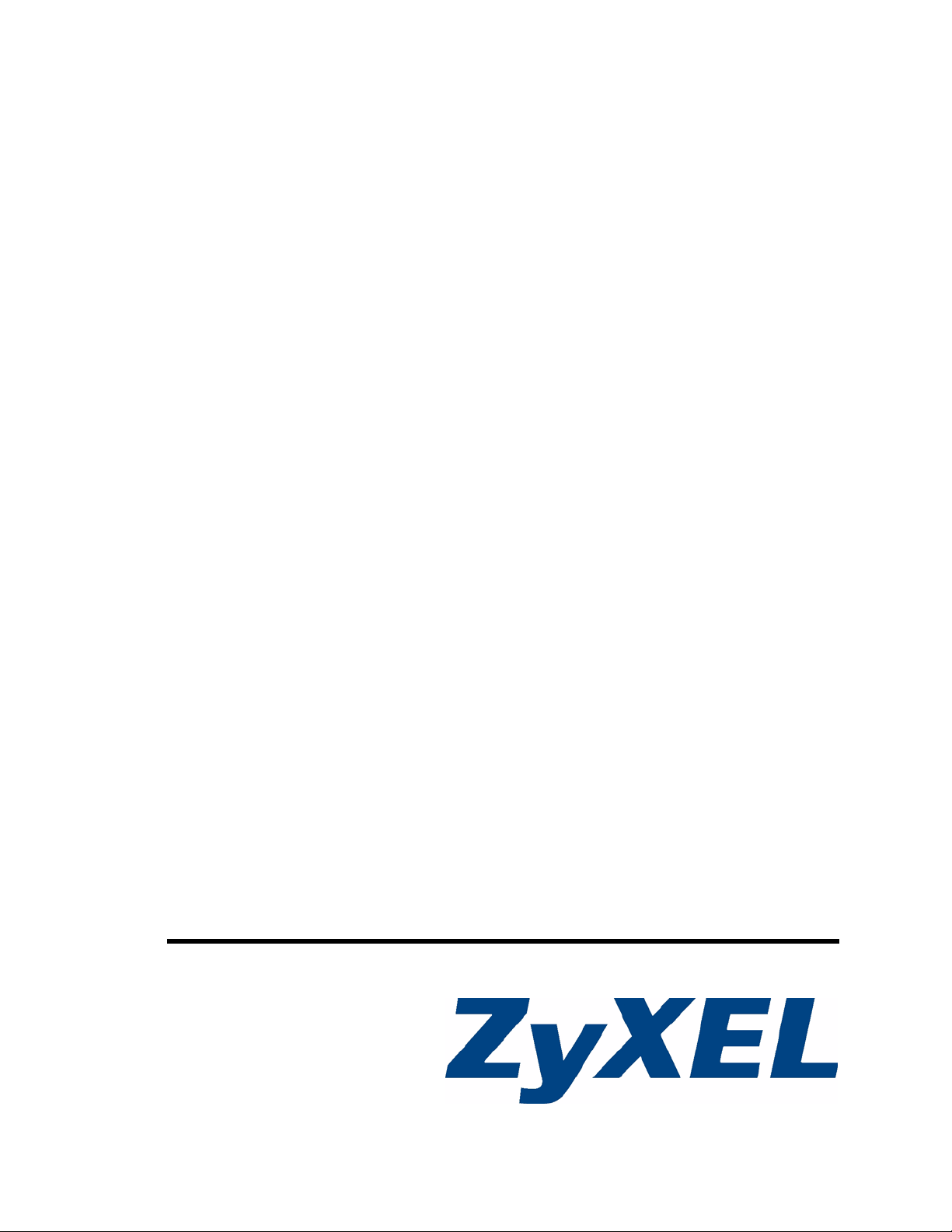
NSA-2400
Network Storage Appliance
User’s Guide
Version 1.00
12/2006
Edition 2
www.zyxel.com
Page 2
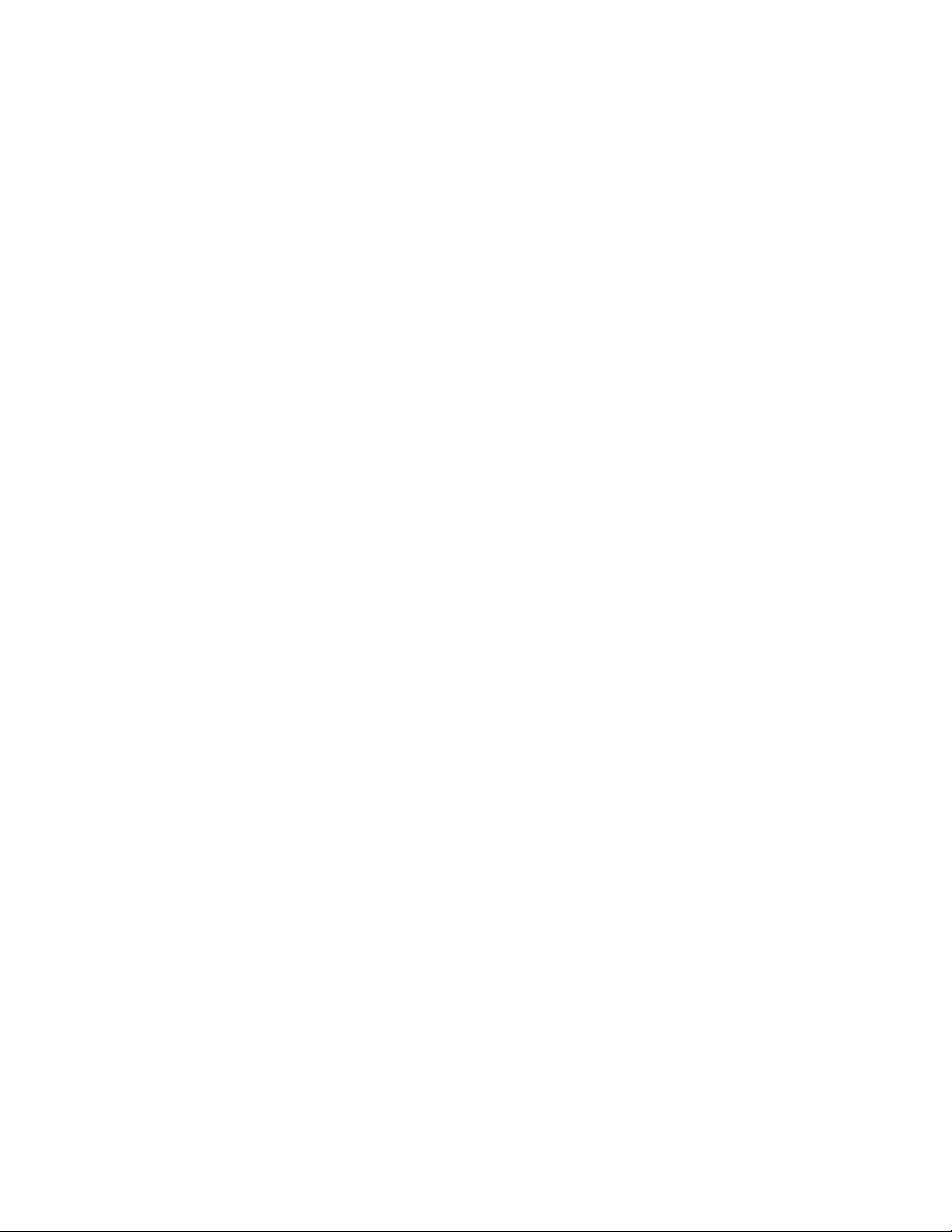
Page 3
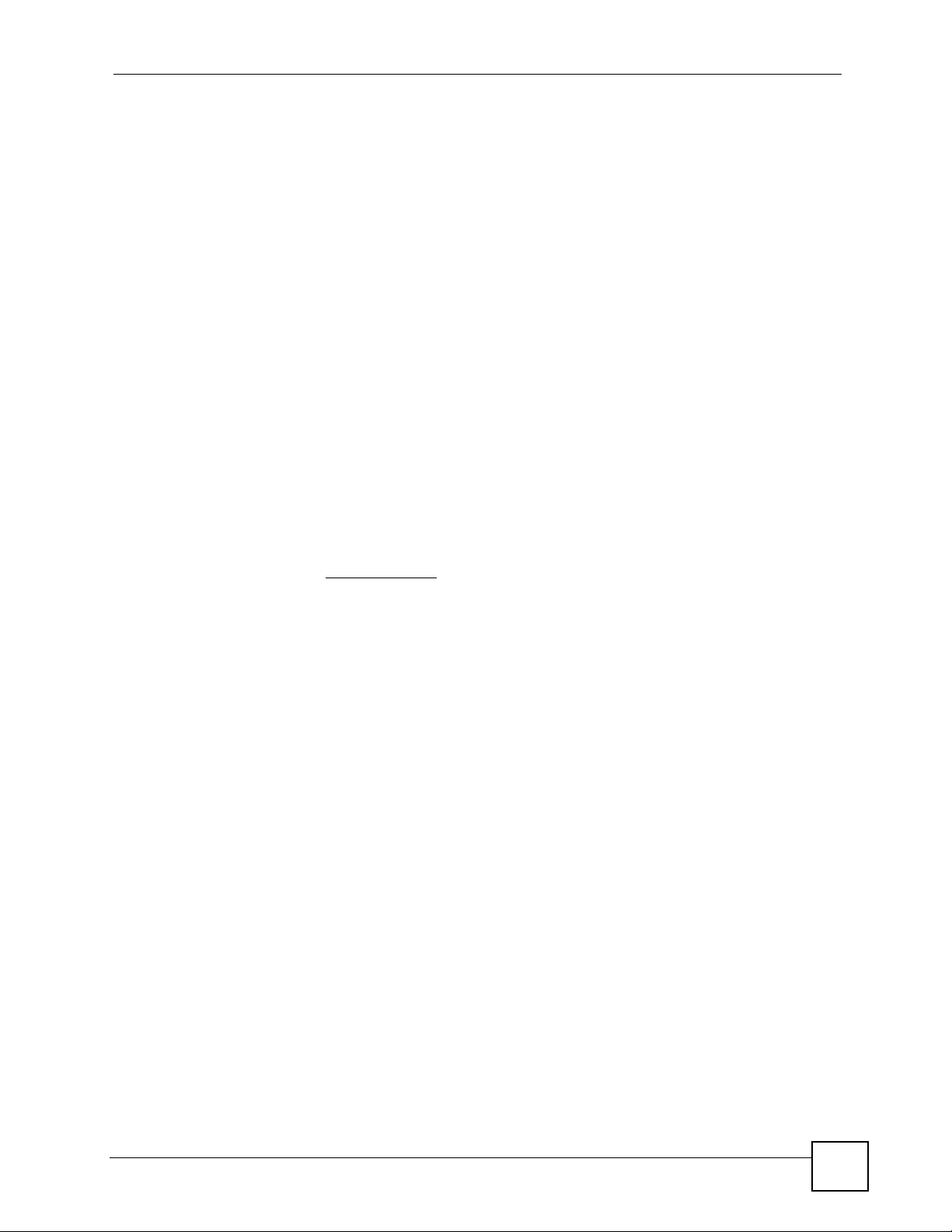
About This User's Guide
About This User's Guide
Intended Audience
This manual is intended for people who want to configure the Product Name [short] using the
web configurator. You should have at least a basic knowledge of TCP/IP networking concepts
and topology.
Related Documentation
• Quick Start Guide
The Quick Start Guide is designed to help you get up and running right away. It contains
information on setting up your network and configuring for Internet access.
• Web Configurator Online Help
Embedded web help for descriptions of individual screens and supplementary
information.
• Supporting Disk
Refer to the included CD for support documents.
• ZyXEL Web Site
Please refer to www.zyxel.com
certifications.
for additional support documentation and product
User Guide Feedback
Help us help you. Send all User Guide-related comments, questions or suggestions for
improvement to the following address, or use e-mail instead. Thank you!
The Technical Writing Team,
ZyXEL Communications Corp.,
6 Innovation Road II,
Science-Based Industrial Park,
Hsinchu, 300, Taiwan.
E-mail: techwriters@zyxel.com.tw
NSA-2400 User’s Guide
3
Page 4
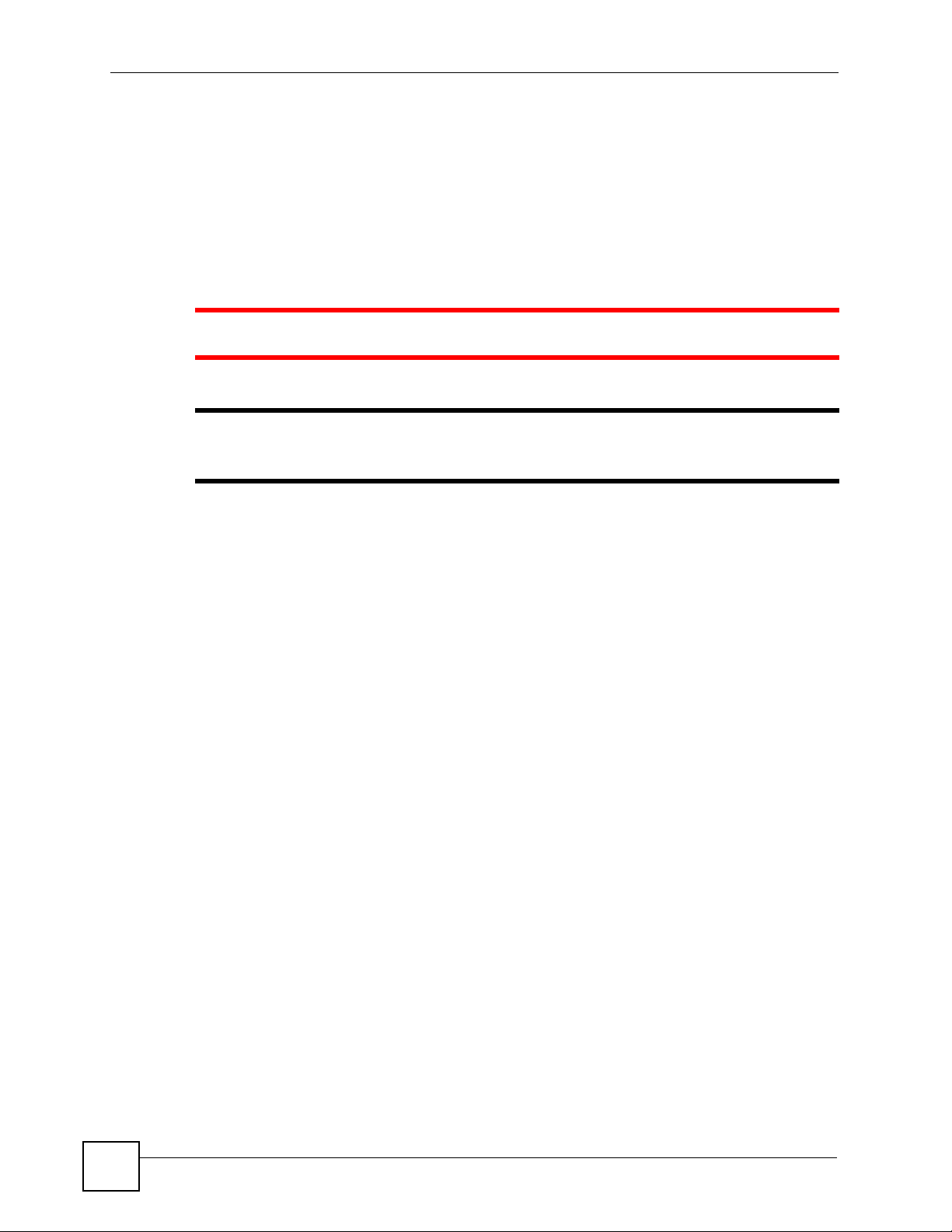
Document Conventions
Document Conventions
Warnings and Notes
These are how warnings and notes are shown in this User’s Guide.
1 Warnings tell you about things that could harm you or your device.
" Notes tell you other important information (for example, other things you may
need to configure or helpful tips) or recommendations.
Syntax Conventions
• The Product Name [short] may be referred to as the “NSA”, the “device” or the “system”
in this User’s Guide.
• Product labels, screen names, field labels and field choices are all in bold font.
• A key stroke is denoted by square brackets and uppercase text, for example, [ENTER]
means the “enter” or “return” key on your keyboard.
• “Enter” means for you to type one or more characters and then press the [ENTER] key.
“Select” or “choose” means for you to use one of the predefined choices.
• A right angle bracket ( > ) within a screen name denotes a mouse click. For example,
Maintenance > Log > Log Setting means you first click Maintenance in the navigation
panel, then the Log sub menu and finally the Log Setting tab to get to that screen.
• Units of measurement may denote the “metric” value or the “scientific” value. For
example, “k” for kilo may denote “1000” or “1024”, “M” for mega may denote “1000000”
or “1048576” and so on.
• “e.g.,” is a shorthand for “for instance”, and “i.e.,” means “that is” or “in other words”.
4
NSA-2400 User’s Guide
Page 5

Document Conventions
Icons Used in Figures
Figures in this User’s Guide may use the following generic icons. The NSA icon is not an
exact representation of your device.
NSA Computer Notebook computer
Server DSLAM Firewall
Telephone Switch Router
NSA-2400 User’s Guide
5
Page 6
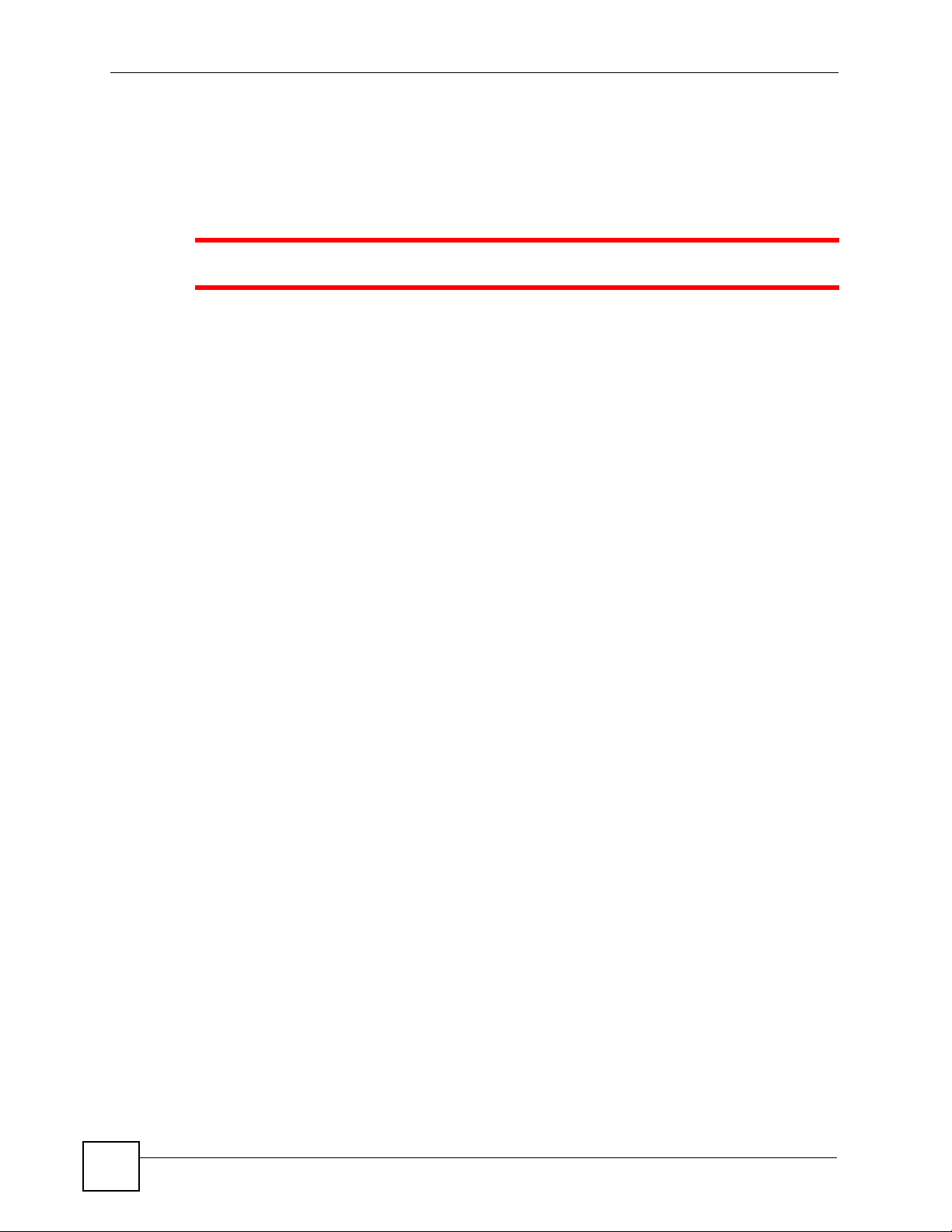
Safety Warnings
Safety Warnings
1 For your safety, be sure to read and follow all warning notices and instructions.
• Do NOT use this product near water, for example, in a wet basement or near a swimming
pool.
• Do NOT expose your device to dampness, dust or corrosive liquids.
• Do NOT store things on the device.
• Do NOT install, use, or service this device during a thunderstorm. There is a remote risk
of electric shock from lightning.
• Connect ONLY suitable accessories to the device.
• Do NOT open the device or unit. Opening or removing covers can expose you to
dangerous high voltage points or other risks. ONLY qualified service personnel should
service or disassemble this device. Please contact your vendor for further information.
• ONLY qualified service personnel should service or disassemble this device.
• Make sure to connect the cables to the correct ports.
• Place connecting cables carefully so that no one will step on them or stumble over them.
• Always disconnect all cables from this device before servicing or disassembling.
• Use ONLY an appropriate power adaptor or cord for your device.
• Connect the power adaptor or cord to the right supply voltage (for example, 110V AC in
North America or 230V AC in Europe).
• Do NOT allow anything to rest on the power adaptor or cord and do NOT place the
product where anyone can walk on the power adaptor or cord.
• Do NOT use the device if the power adaptor or cord is damaged as it might cause
electrocution.
• If the power adaptor or cord is damaged, remove it from the power outlet.
• Do NOT attempt to repair the power adaptor or cord. Contact your local vendor to order a
new one.
• Do not use the device outside, and make sure all the connections are indoors. There is a
remote risk of electric shock from lightning.
• CAUTION: RISK OF EXPLOSION IF BATTERY (on the motherboard) IS REPLACED
BY AN INCORRECT TYPE. DISPOSE OF USED BATTERIES ACCORDING TO
THE INSTRUCTIONS. Dispose them at the applicable collection point for the recycling
of electrical and electronic equipment. For detailed information about recycling of this
product, please contact your local city office, your household waste disposal service or the
store where you purchased the product.
• Do NOT obstruct the device ventilation slots, as insufficient airflow may harm your
device.
6
This product is recyclable. Dispose of it properly.
NSA-2400 User’s Guide
Page 7
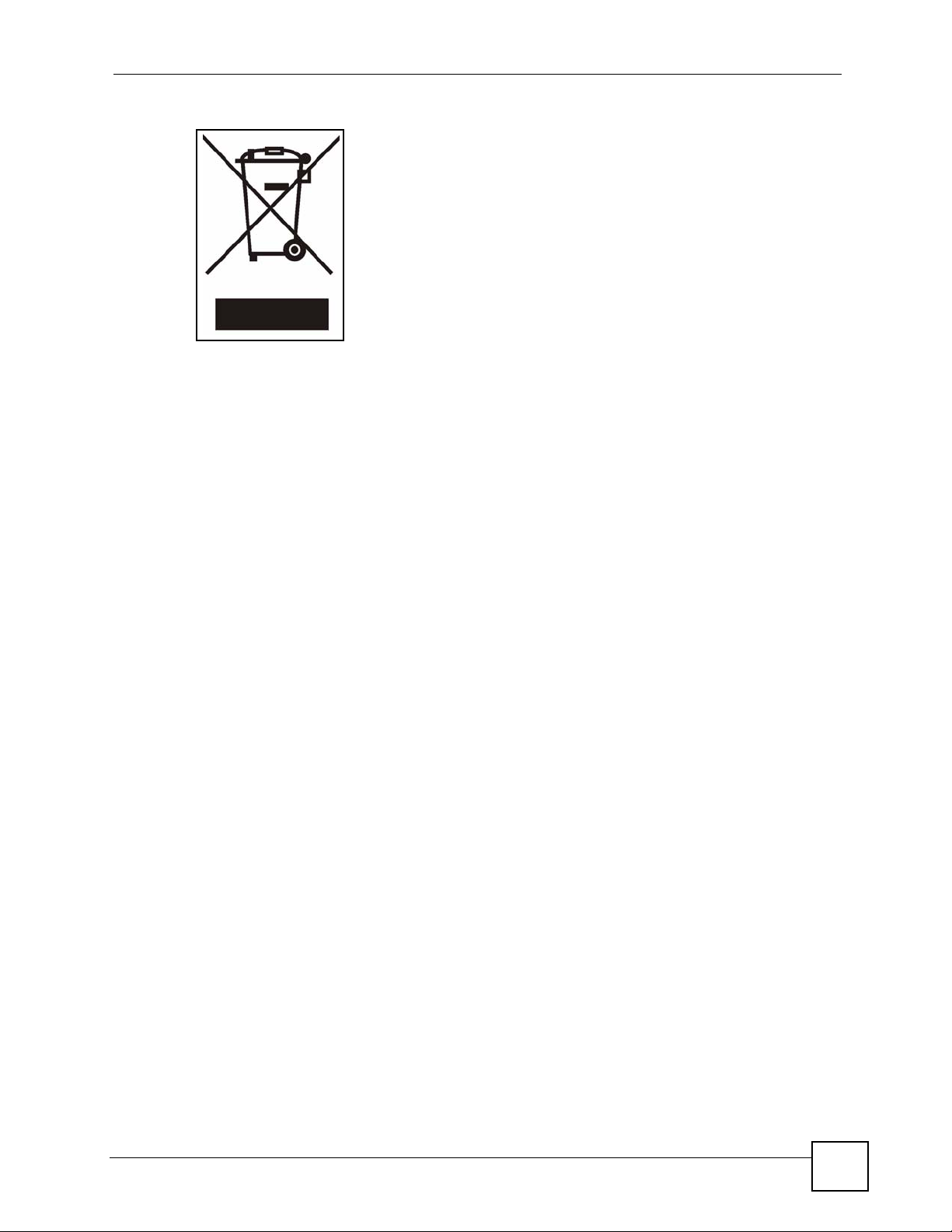
Safety Warnings
NSA-2400 User’s Guide
7
Page 8
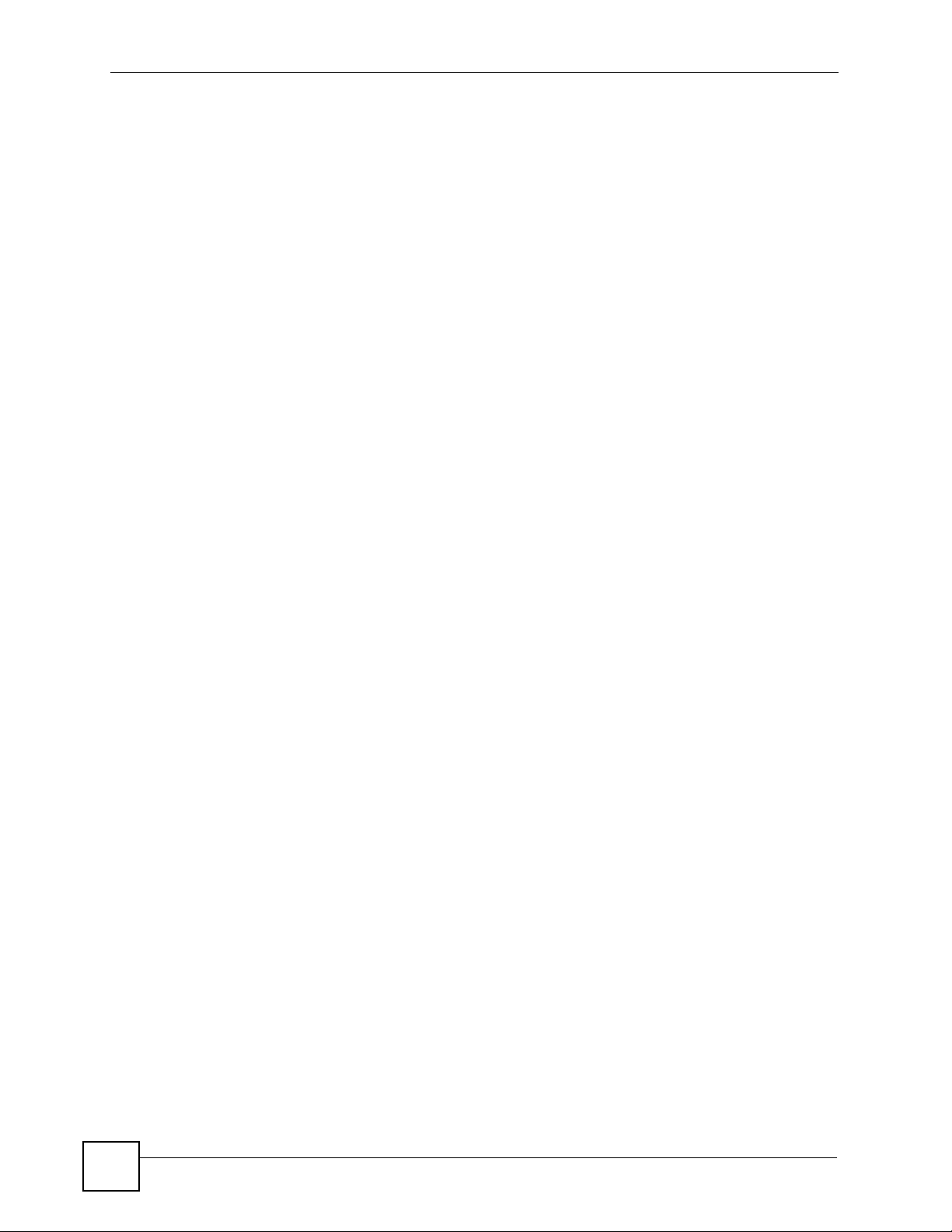
Safety Warnings
8
NSA-2400 User’s Guide
Page 9
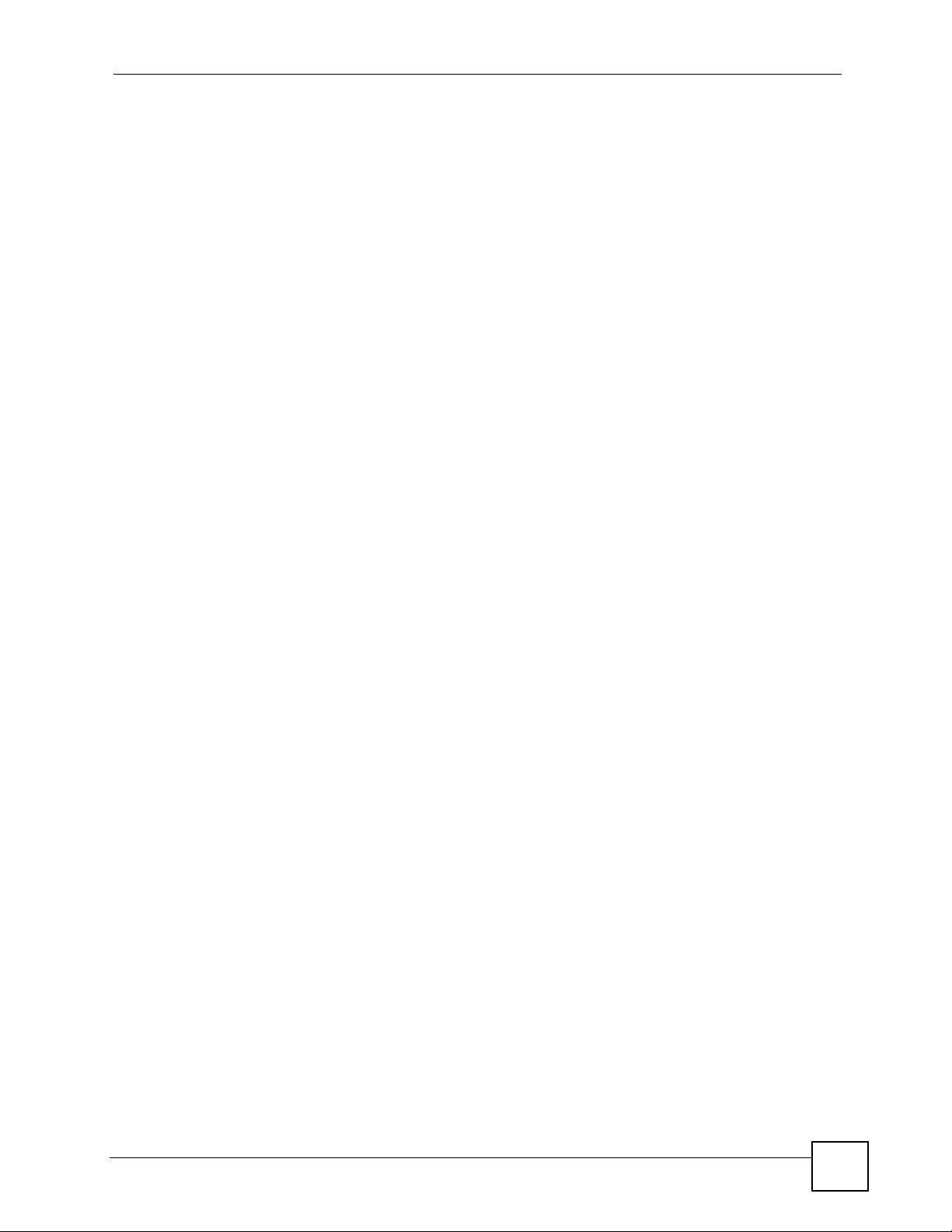
Contents Overview
Contents Overview
Introduction ............................................................................................................................23
Getting to Know Your NSA-2400 ............................................................................................... 25
Introducing the Web Configurator .............................................................................................. 29
Status, Sharing and Network ................................................................................................41
Status Screens .......................................................................................................................... 43
Sharing Screens ........................................................................................................................ 51
Network Screens ....................................................................................................................... 71
Protect, Storage and Maintenance .......................................................................................79
Protect Screens ......................................................................................................................... 81
Storage Screens ....................................................................................................................... 95
Maintenance Screens ..............................................................................................................113
Troubleshooting ...................................................................................................................... 125
Appendices and Index ......................................................................................................... 135
NSA-2400 User’s Guide
9
Page 10
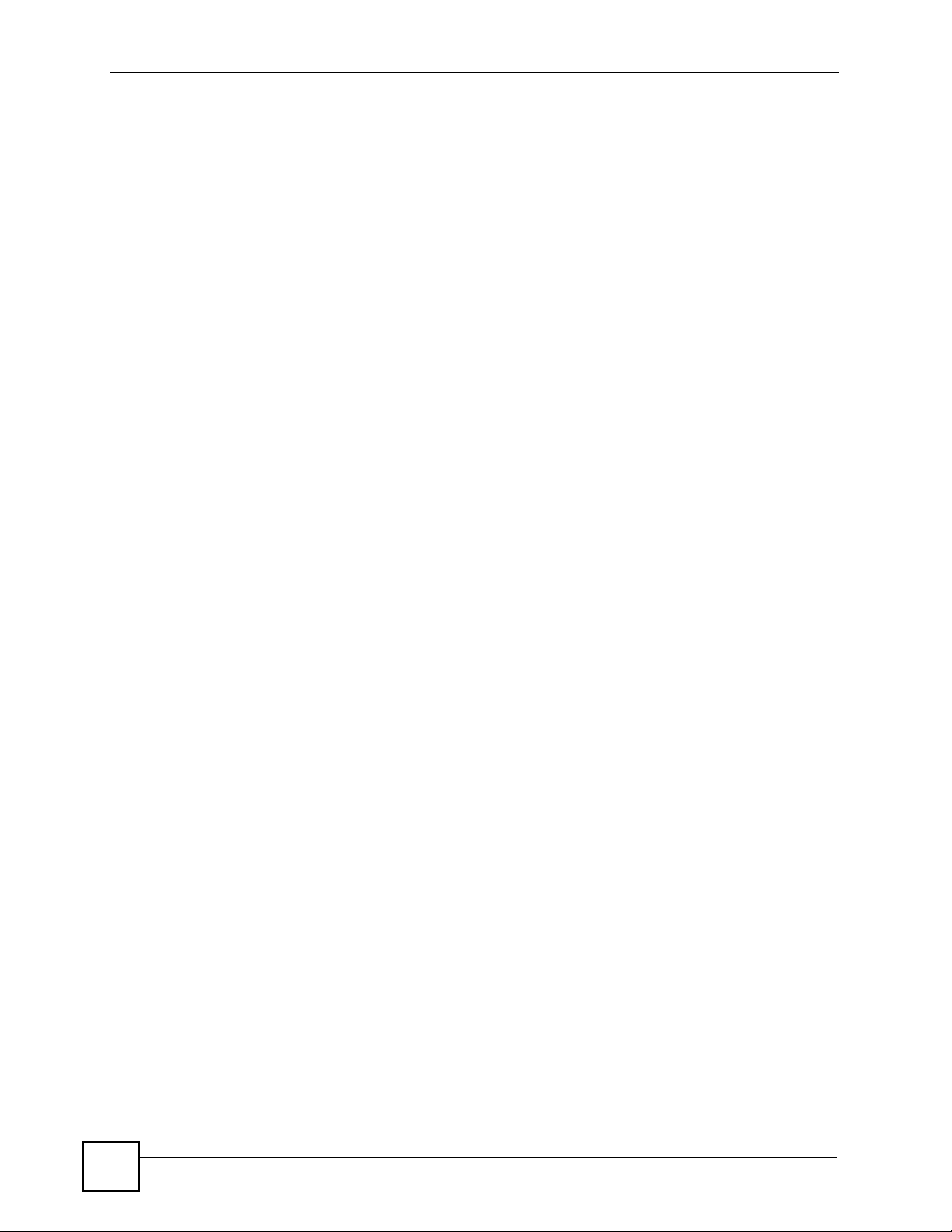
Contents Overview
10
NSA-2400 User’s Guide
Page 11
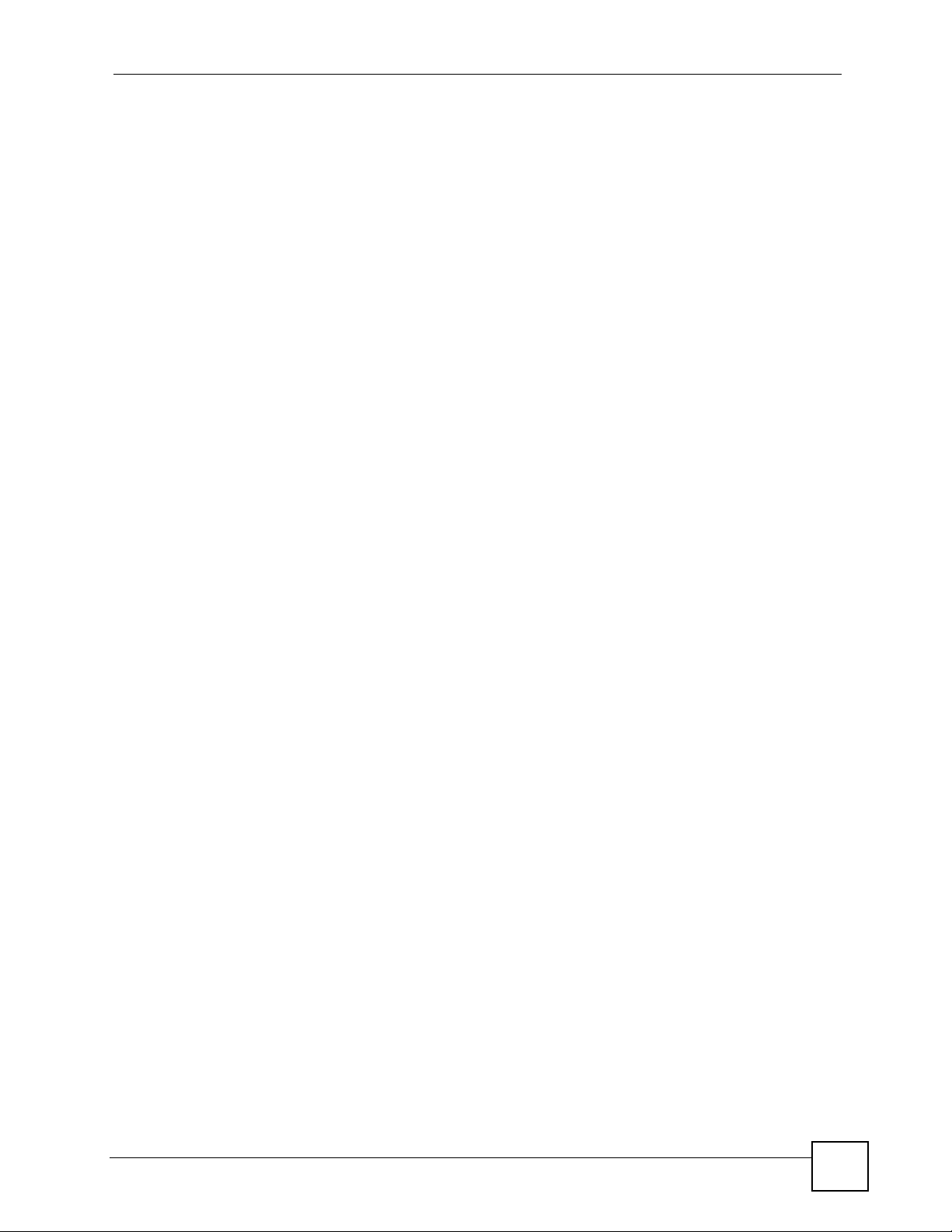
Table of Contents
Table of Contents
About This User's Guide ..........................................................................................................3
Document Conventions............................................................................................................4
Safety Warnings........................................................................................................................6
Contents Overview ...................................................................................................................9
Table of Contents....................................................................................................................11
List of Figures .........................................................................................................................17
List of Tables...........................................................................................................................21
Part I: Introduction................................................................................. 23
Chapter 1
Getting to Know Your NSA-2400 ...........................................................................................25
1.1 NSA-2400 Overview ............................................................................................................ 25
1.1.1 Front Panel LEDs ....................................................................................................... 26
Chapter 2
Introducing the Web Configurator ........................................................................................29
2.1 Web Configurator Overview ................................................................................................. 29
2.2 Accessing the NSA-2400 Web Configurator ........................................................................ 29
2.2.1 Access the NSA-2400 Via NDU ................................................................................. 29
2.2.2 Web Browser Access ................................................................................................. 30
2.3 Login .................................................................................................................................... 30
2.4 NSA-2400 Main Screen Overview ....................................................................................... 32
2.5 Global NSA-2400 Icons ....................................................................................................... 33
2.5.1 Navigation Panel ........................................................................................................ 34
2.5.2 Status Messages ........................................................................................................ 35
2.5.3 Common Screen Icons ............................................................................................... 36
2.6 Forgot Your Password ......................................................................................................... 37
2.6.1 NSA-2400 Sends Password ....................................................................................... 37
2.6.2 Reset the NSA-2400 .................................................................................................. 38
Part II: Status, Sharing and Network.................................................... 41
NSA-2400 User’s Guide
11
Page 12
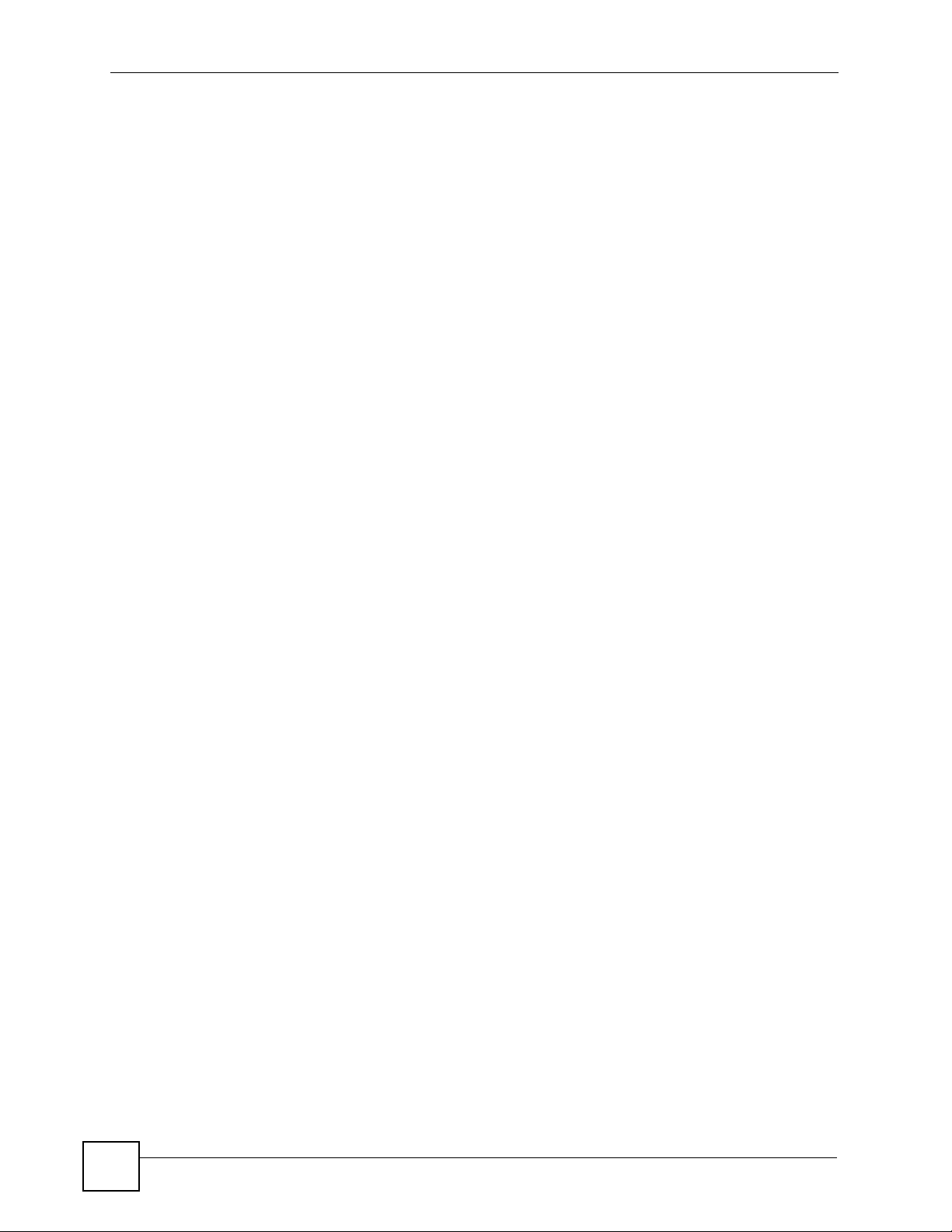
Table of Contents
Chapter 3
Status Screens........................................................................................................................ 43
3.1 Status Overview Screen ...................................................................................................... 43
3.2 Active Sessions Screen ....................................................................................................... 45
3.2.1 Session Example (Windows) ..................................................................................... 45
3.3 System Log .......................................................................................................................... 46
3.4 System Info .......................................................................................................................... 48
Chapter 4
Sharing Screens......................................................................................................................51
4.1 Sharing Introduction ............................................................................................................ 51
4.2 Sharing Overview ................................................................................................................ 51
4.2.1 In Limbo and In Conflict ............................................................................................. 51
4.2.2 Sharing Overview Screen .......................................................................................... 53
4.3 Users ................................................................................................................................... 54
4.3.1 User Icons .................................................................................................................. 55
4.3.2 Users Summary Screen ............................................................................................. 55
4.4 Adding a New User .............................................................................................................. 56
4.4.1 User Names ...............................................................................................................56
4.4.2 Add a New User Screen ............................................................................................. 57
4.4.3 User Password Management ..................................................................................... 58
4.5 Groups ................................................................................................................................. 59
4.5.1 Group Icons ................................................................................................................ 59
4.5.2 Groups Summary Screen ........................................................................................... 59
4.6 Adding a New Group ........................................................................................................... 60
4.6.1 Group Names ............................................................................................................. 60
4.6.2 Add A New Group Screen .......................................................................................... 61
4.7 Shares ................................................................................................................................. 62
4.7.1 Share Icons ................................................................................................................ 62
4.7.2 Share Summary Screen ............................................................................................. 62
4.8 Adding a New Share ............................................................................................................ 63
4.8.1 Share Names ............................................................................................................. 63
4.8.2 Share Paths ............................................................................................................... 64
4.8.3 Share Comments ....................................................................................................... 65
4.8.4 EVERYONE & ANONYMOUS Share Access Rights ................................................. 65
4.8.5 DFS ............................................................................................................................ 65
4.8.6 Add A New Share Screen .......................................................................................... 66
Chapter 5
Network Screens.....................................................................................................................71
5.1 Network Screens ................................................................................................................. 71
5.2 Network Introduction ............................................................................................................ 71
5.2.1 IP Address and Subnet Mask ..................................................................................... 71
12
NSA-2400 User’s Guide
Page 13
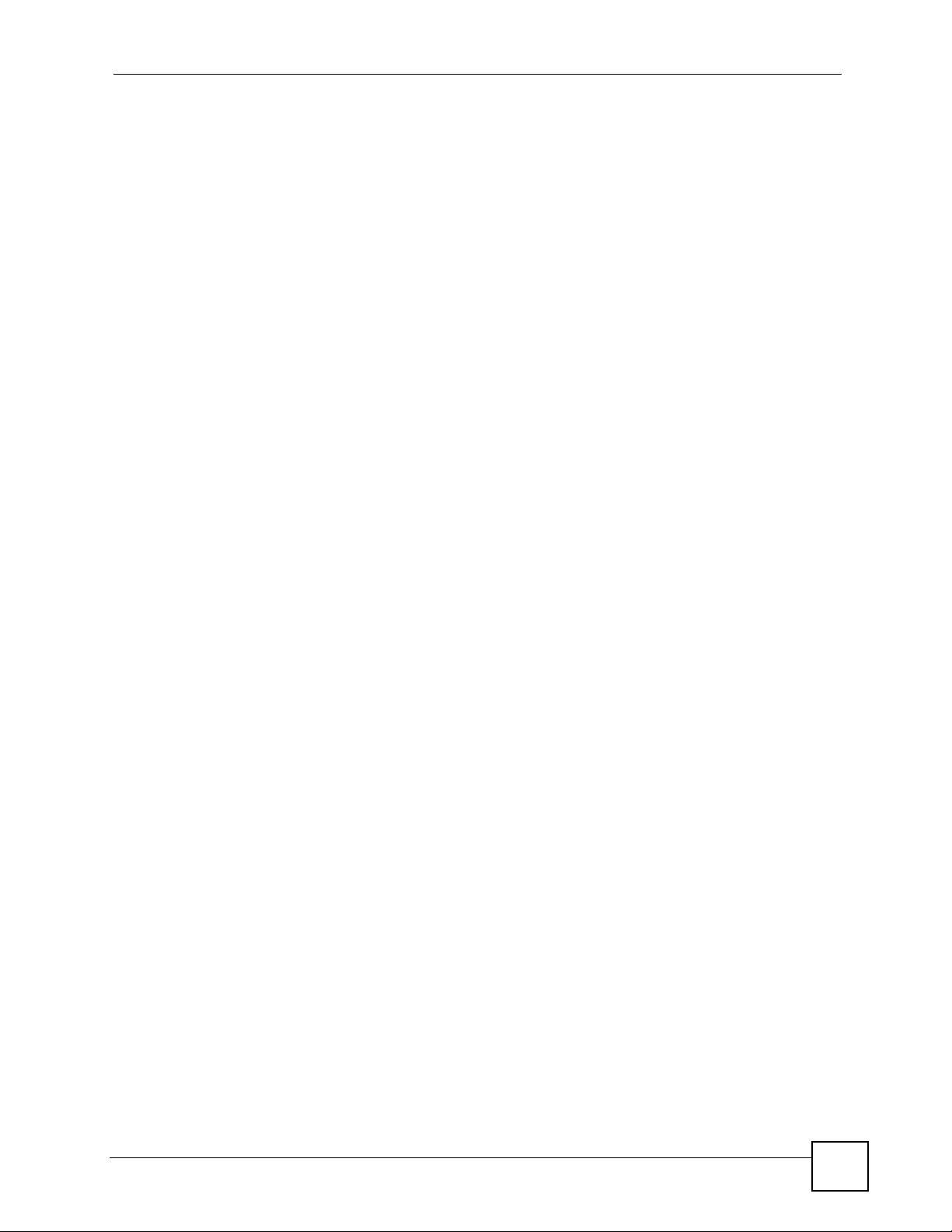
Table of Contents
5.2.2 DHCP ......................................................................................................................... 72
5.2.3 Windows/CIFS ........................................................................................................... 72
5.2.4 FTP ............................................................................................................................ 72
5.3 Network Overview Screen ................................................................................................... 72
5.4 TCP/IP Screen ..................................................................................................................... 73
5.5 Windows/CIFS ..................................................................................................................... 75
5.5.1 Workgroup Security Mode .......................................................................................... 75
5.5.2 Windows Domain Security Mode ............................................................................... 76
5.5.3 Windows/CIFS Screen ............................................................................................... 76
5.6 FTP Screen ......................................................................................................................... 78
Part III: Protect, Storage and Maintenance.......................................... 79
Chapter 6
Protect Screens.......................................................................................................................81
6.1 Protection Methods .............................................................................................................. 81
6.1.1 Configuration File Backup and Restoration ................................................................ 81
6.1.2 Genie Backup Manager ............................................................................................. 82
6.1.3 Snapshots .................................................................................................................. 82
6.1.4 NSA Backup ...............................................................................................................83
6.2 Protect Overview Screen ..................................................................................................... 84
6.3 Backup Summary ................................................................................................................ 85
6.3.1 Schedule Backups ..................................................................................................... 86
6.3.2 Creating/Editing Backups ........................................................................................... 86
6.3.3 Restoring Backups ..................................................................................................... 88
6.3.4 Snapshot Summary .................................................................................................... 89
6.3.5 Schedule Snapshots .................................................................................................. 90
6.3.6 Creating/Editing Snapshots ........................................................................................ 91
6.3.7 Purging Snapshots ..................................................................................................... 92
6.4 Scheduler Screens .............................................................................................................. 93
6.4.1 Scheduler Screen ....................................................................................................... 93
6.4.2 Scheduler Create/Edit Screen .................................................................................... 93
Chapter 7
Storage Screens.....................................................................................................................95
7.1 Storage Introduction ............................................................................................................ 95
7.2 Storage Overview Screen ....................................................................................................95
7.3 Volumes and RAID .............................................................................................................. 97
7.3.1 Choosing A Storage Method For a Volume ................................................................ 98
7.3.2 Volume Status ............................................................................................................99
7.3.3 Resynchronizing a RAID 1 or 5 Volume ................................................................... 100
NSA-2400 User’s Guide
13
Page 14
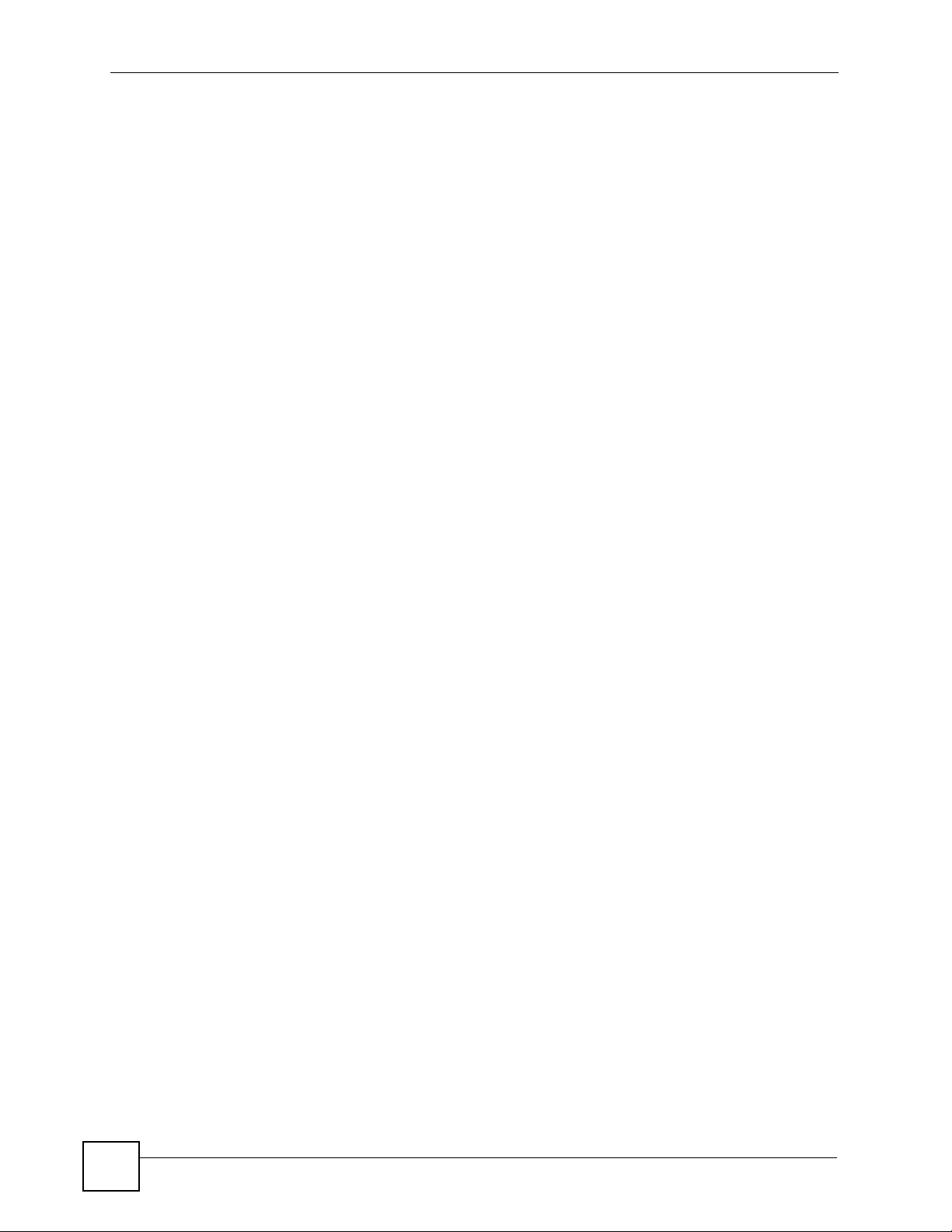
Table of Contents
7.4 RAID .................................................................................................................................. 100
7.4.1 JBOD ........................................................................................................................ 101
7.4.2 RAID 0 ...................................................................................................................... 102
7.4.3 RAID 1 ...................................................................................................................... 102
7.4.4 RAID 10 .................................................................................................................... 103
7.4.5 RAID 5 ...................................................................................................................... 104
7.4.6 RAID 5 SPARE ......................................................................................................... 104
7.4.7 RAID and Data Protection ........................................................................................ 105
7.5 Volume Screen .................................................................................................................. 105
7.6 Creating a New Internal Volume ........................................................................................ 106
7.7 Disk .................................................................................................................................... 108
7.7.1 Maintenance Mode ................................................................................................... 108
7.7.2 External Disks .......................................................................................................... 108
7.7.3 Disk Replacement Restrictions ................................................................................ 108
7.7.4 Disk Replacement and Volume Labels .................................................................... 109
7.7.5 Disk Screen ...............................................................................................................110
Chapter 8
Maintenance Screens .......................................................................................................... 113
8.1 Maintenance Overview .......................................................................................................113
8.1.1 HTTPS and SSL ........................................................................................................113
8.1.2 Maintenance Overview Screen .................................................................................114
8.2 Date/Time ...........................................................................................................................115
8.2.1 Time Lag ...................................................................................................................115
8.2.2 Time/Date And External Domain Controllers ............................................................115
8.2.3 Pre-defined NTP Time Servers List ...........................................................................115
8.2.4 Date/Time Screen .....................................................................................................116
8.3 Log Alert Screen .................................................................................................................116
8.4 Security ...............................................................................................................................118
8.4.1 Introduction to HTTPS ...............................................................................................118
8.4.2 Security Screen ........................................................................................................118
8.5 Configuration ......................................................................................................................119
8.5.1 Configuration Screen ................................................................................................119
8.6 Firmware Upgrade ............................................................................................................. 121
8.6.1 Firmware Upgrade Screen ....................................................................................... 121
8.7 Shutdown ........................................................................................................................... 122
8.7.1 Shutdown Screen ..................................................................................................... 122
Chapter 9
Troubleshooting...................................................................................................................125
14
9.1 Troubleshooting Overview ................................................................................................. 125
9.2 Power, Hardware Connections, and LEDs ........................................................................ 125
9.3 NSA-2400 Login and Access ............................................................................................. 127
NSA-2400 User’s Guide
Page 15
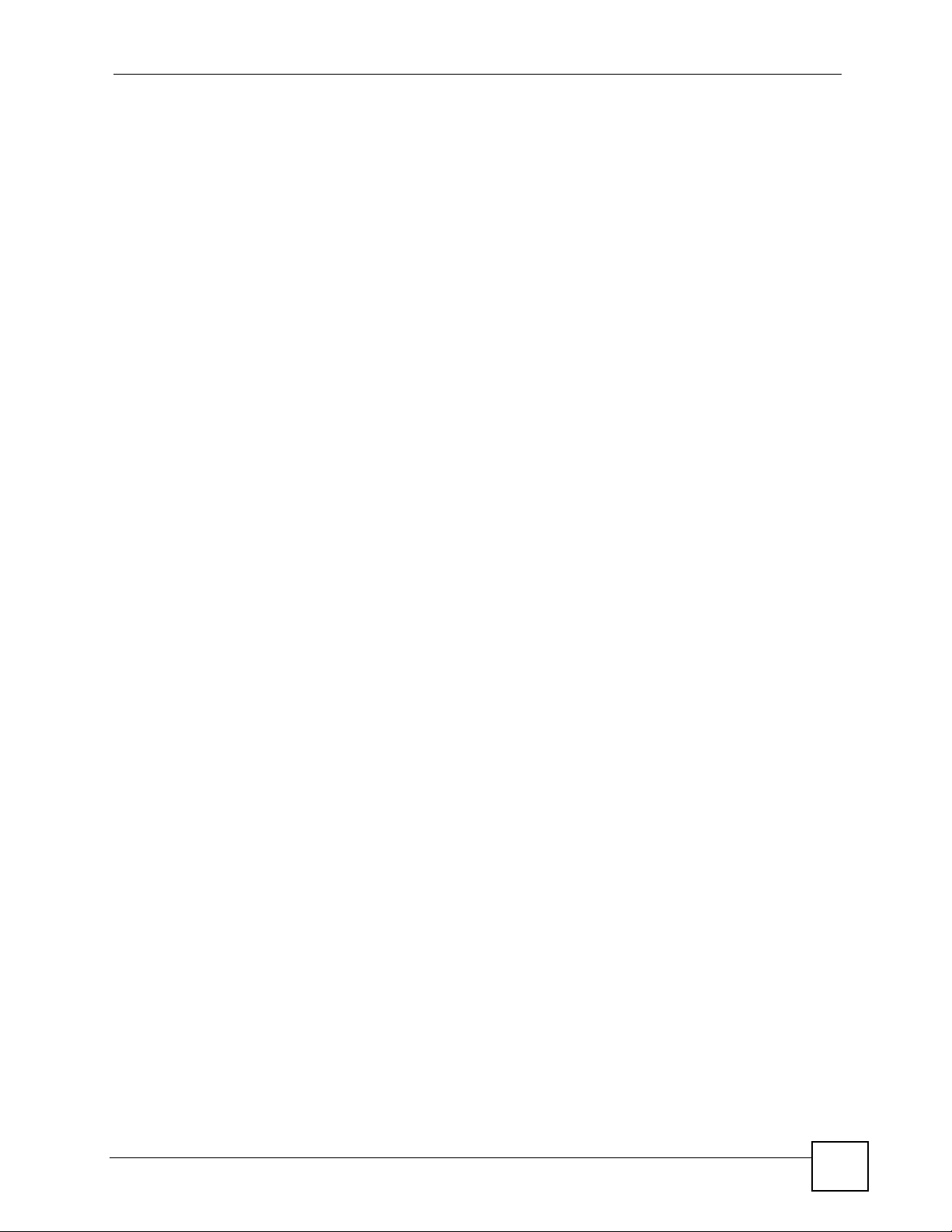
Table of Contents
9.3.1 How To Reset the NSA ............................................................................................ 127
9.4 Users Cannot Access The NSA-2400 ............................................................................... 131
9.5 Backups and Snapshots .................................................................................................... 132
9.6 External USB Disks ........................................................................................................... 133
Part IV: Appendices and Index ........................................................... 135
Appendix A Product Specifications.......................................................................................137
Appendix B Log Messages...................................................................................................143
Appendix C Setting up Your Computer’s IP Address ...........................................................147
Appendix D Open Source Licences .....................................................................................161
Appendix E Legal Information ..............................................................................................191
Appendix F Customer Support .............................................................................................193
Index.......................................................................................................................................197
NSA-2400 User’s Guide
15
Page 16
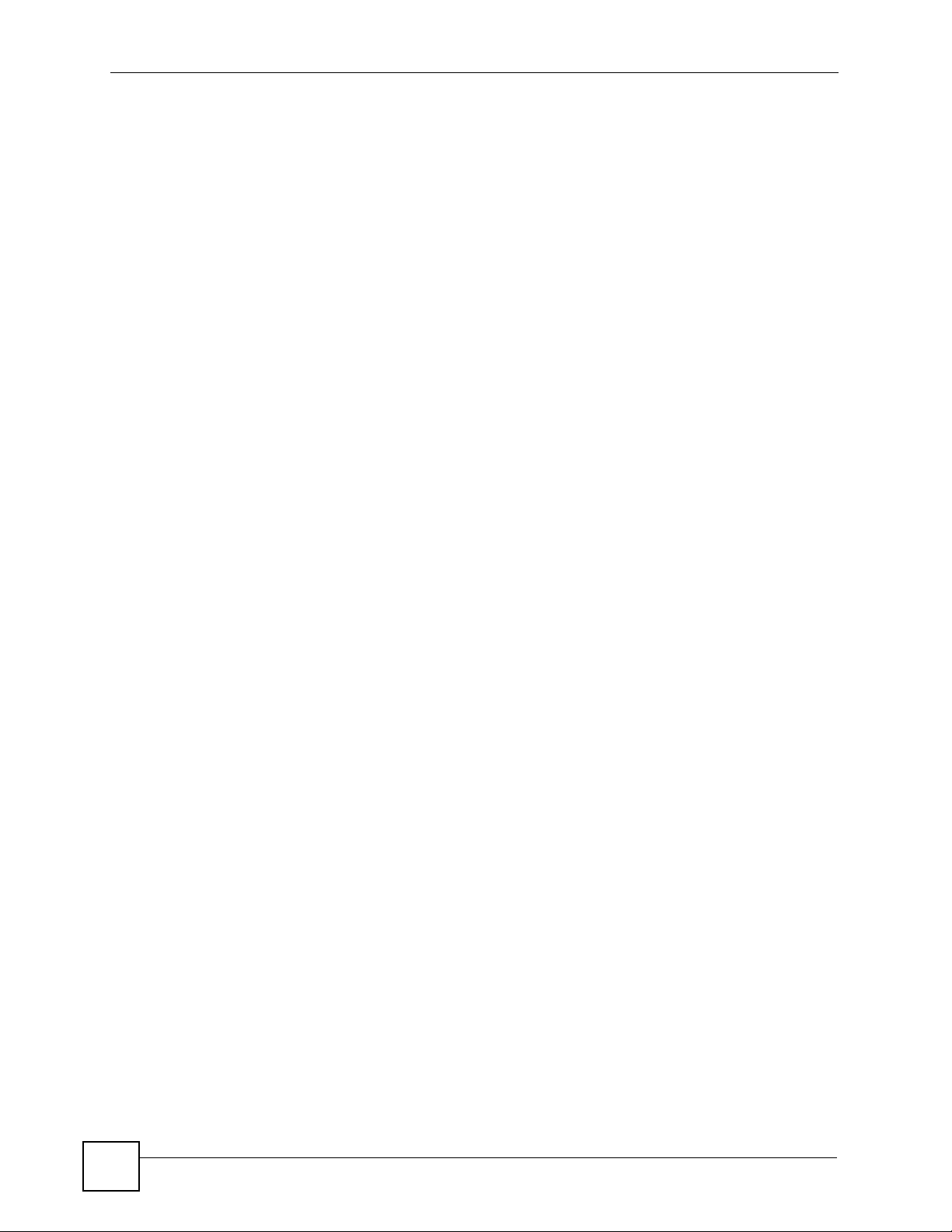
Table of Contents
16
NSA-2400 User’s Guide
Page 17
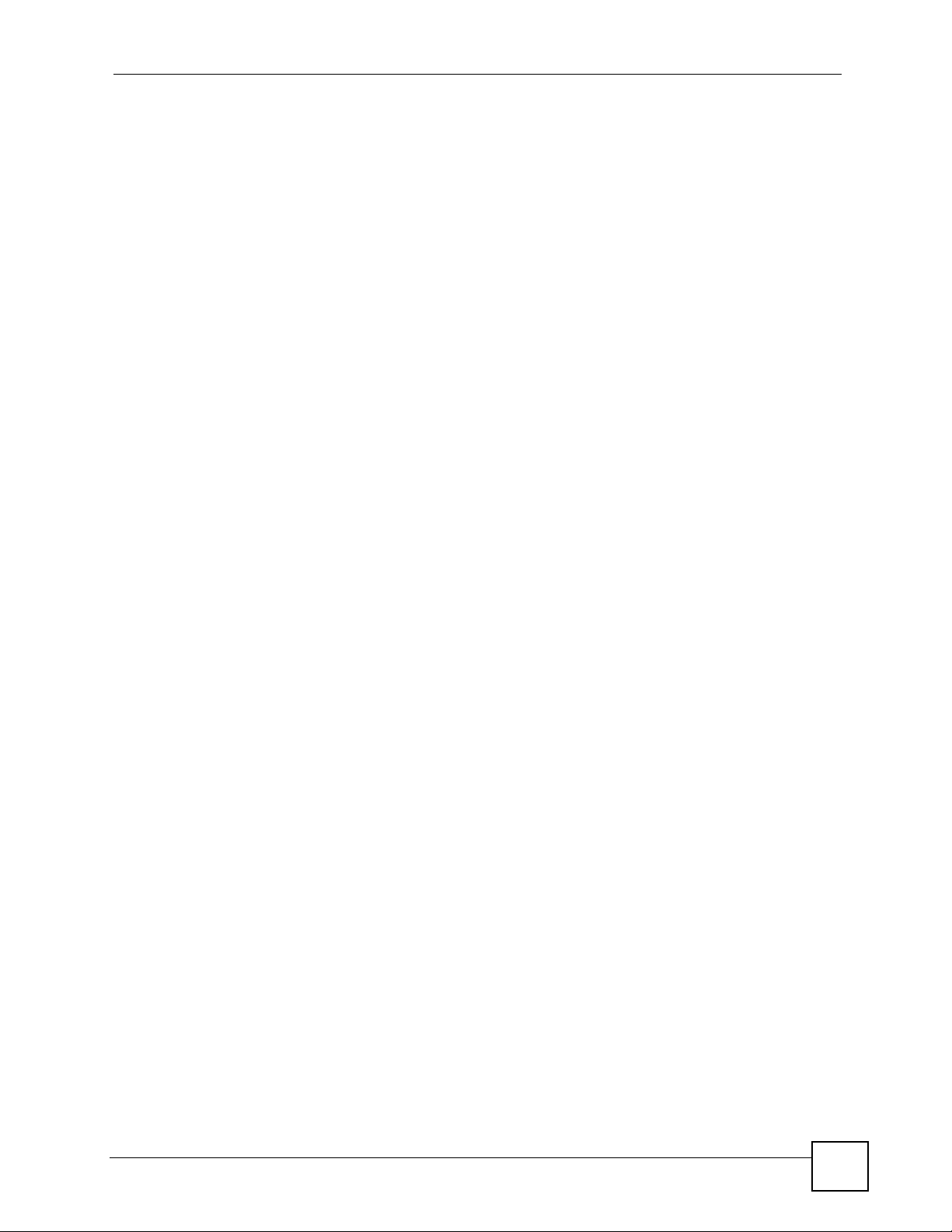
List of Figures
List of Figures
Figure 1 Example Application ................................................................................................................. 26
Figure 2 NSA-2400 Front Panel LEDs ................................................................................................... 26
Figure 3 NDU Main Screen .................................................................................................................... 30
Figure 4 NDA URL .................................................................................................................................. 30
Figure 5 NSA-2400 Login Screen ........................................................................................................... 31
Figure 6 Administrator Already Logged In .............................................................................................. 31
Figure 7 Change Password Screen ........................................................................................................ 32
Figure 8 Launch Setup Wizard Prompt ................................................................................................. 32
Figure 9 NSA-2400 Status Screen ........................................................................................................ 33
Figure 10 Navigation Panel Links ........................................................................................................... 34
Figure 11 Wrong Password .................................................................................................................... 37
Figure 12 Generate Password ................................................................................................................ 38
Figure 13 Status > Active Sessions ........................................................................................................ 45
Figure 14 Session Example (Windows) .................................................................................................. 45
Figure 15 Status > System Log .............................................................................................................. 46
Figure 16 System Info ........................................................................................................................... 48
Figure 17 Sharing > Overview ................................................................................................................ 53
Figure 18 Sharing > Users ...................................................................................................................... 55
Figure 19 Add a New User .................................................................................................................... 57
Figure 20 User Password Management ................................................................................................. 58
Figure 21 Sharing > Groups ................................................................................................................... 59
Figure 22 Add a New Group .................................................................................................................. 61
Figure 23 Sharing > Shares ................................................................................................................... 63
Figure 24 Add a New Share .................................................................................................................. 66
Figure 25 Public Share ........................................................................................................................... 69
Figure 26 Network > Overview .............................................................................................................. 72
Figure 27 NSA Rebooting ....................................................................................................................... 74
Figure 28 Network > TCP/IP ................................................................................................................... 74
Figure 29 Network > Windows/CIFS_Workgroup ................................................................................... 76
Figure 30 Network > Windows/CIFS_Domain ........................................................................................77
Figure 31 Network > FTP ...................................................................................................................... 78
Figure 32 Protect > Overview ................................................................................................................ 85
Figure 33 Protect > Backup ................................................................................................................... 85
Figure 34 Protect > Backup > Schedule ................................................................................................ 86
Figure 35 Protect > Backup > Run Now ............................................................................................... 86
Figure 36 Protect > Backup > Edit ......................................................................................................... 87
Figure 37 Protect > Backup > Restore .................................................................................................. 89
Figure 38 Protect > Snapshot ................................................................................................................ 90
NSA-2400 User’s Guide
17
Page 18
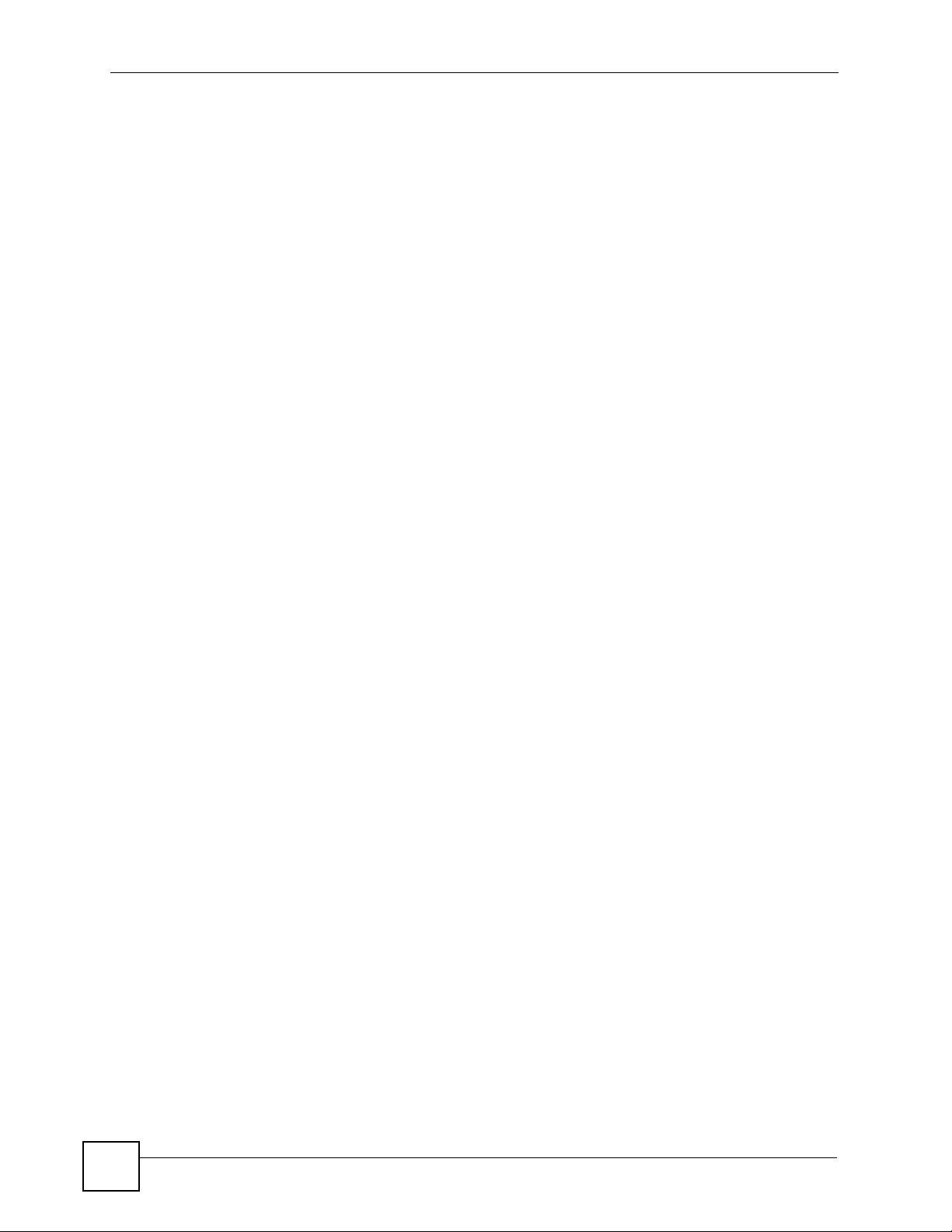
List of Figures
Figure 39 Protect > Snapshot > Schedule ............................................................................................. 91
Figure 40 Protect > Snapshot > Run Now ............................................................................................ 91
Figure 41 Protect > Snapshot > Create/Edit .......................................................................................... 91
Figure 42 Protect > Snapshot > Create/Edit .......................................................................................... 92
Figure 43 Protect > Scheduler ............................................................................................................... 93
Figure 44 Protect > Scheduler > Create/Edit .......................................................................................... 94
Figure 45 Storage > Overview ................................................................................................................ 96
Figure 46 Storage > Volume ................................................................................................................. 105
Figure 47 Remove, Scan Or Expand A Volume ................................................................................... 106
Figure 48 Create a New Internal Volume ............................................................................................ 107
Figure 49 Storage > Disk .......................................................................................................................110
Figure 50 Maintenance > Overview .......................................................................................................114
Figure 51 Maintenance > Date/Time .....................................................................................................116
Figure 52 Maintenance > Log Alert .......................................................................................................117
Figure 53 Maintenance > Security ........................................................................................................119
Figure 54 Maintenance > Configuration .............................................................................................. 120
Figure 55 Maintenance > FW Upgrade ............................................................................................... 121
Figure 56 Maintenance > Shutdown .................................................................................................... 122
Figure 57 Maintenance > Shutdown > Confirm Restart ........................................................................ 123
Figure 58 Maintenance > Shutdown > Confirm Shutdown ................................................................... 123
Figure 59 Wrong Password .................................................................................................................. 128
Figure 60 Generate Password .............................................................................................................. 129
Figure 61 Log in With New Password .................................................................................................. 129
Figure 62 Power Adaptor Pinout. ......................................................................................................... 141
Figure 63 WIndows 95/98/Me: Network: Configuration ........................................................................ 148
Figure 64 Windows 95/98/Me: TCP/IP Properties: IP Address ............................................................ 149
Figure 65 Windows 95/98/Me: TCP/IP Properties: DNS Configuration ................................................ 150
Figure 66 Windows XP: Start Menu ...................................................................................................... 151
Figure 67 Windows XP: Control Panel ................................................................................................. 151
Figure 68 Windows XP: Control Panel: Network Connections: Properties ........................................... 152
Figure 69 Windows XP: Local Area Connection Properties ................................................................. 152
Figure 70 Windows XP: Internet Protocol (TCP/IP) Properties ............................................................ 153
Figure 71 Windows XP: Advanced TCP/IP Properties ......................................................................... 154
Figure 72 Windows XP: Internet Protocol (TCP/IP) Properties ............................................................ 155
Figure 73 Macintosh OS X: Apple Menu .............................................................................................. 156
Figure 74 Macintosh OS X: Network .................................................................................................... 156
Figure 75 Red Hat 9.0: KDE: Network Configuration: Devices ........................................................... 157
Figure 76 Red Hat 9.0: KDE: Ethernet Device: General ..................................................................... 158
Figure 77 Red Hat 9.0: KDE: Network Configuration: DNS ................................................................. 158
Figure 78 Red Hat 9.0: KDE: Network Configuration: Activate ........................................................... 159
Figure 79 Red Hat 9.0: Dynamic IP Address Setting in ifconfig-eth0 .................................................. 159
Figure 80 Red Hat 9.0: Static IP Address Setting in ifconfig-eth0 ..................................................... 159
Figure 81 Red Hat 9.0: DNS Settings in resolv.conf ..........................................................................160
18
NSA-2400 User’s Guide
Page 19
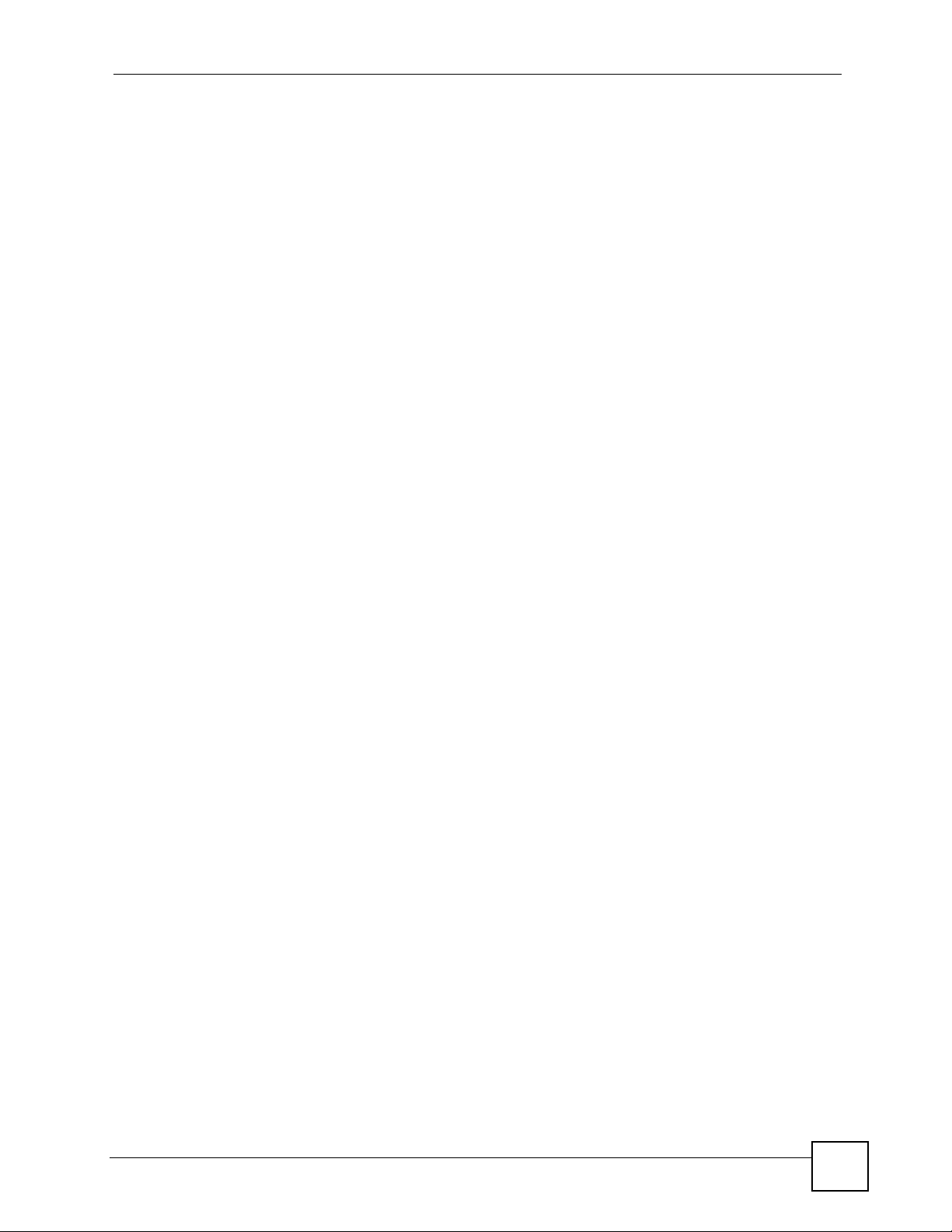
List of Figures
Figure 82 Red Hat 9.0: Restart Ethernet Card .................................................................................... 160
Figure 83 Red Hat 9.0: Checking TCP/IP Properties .......................................................................... 160
NSA-2400 User’s Guide
19
Page 20
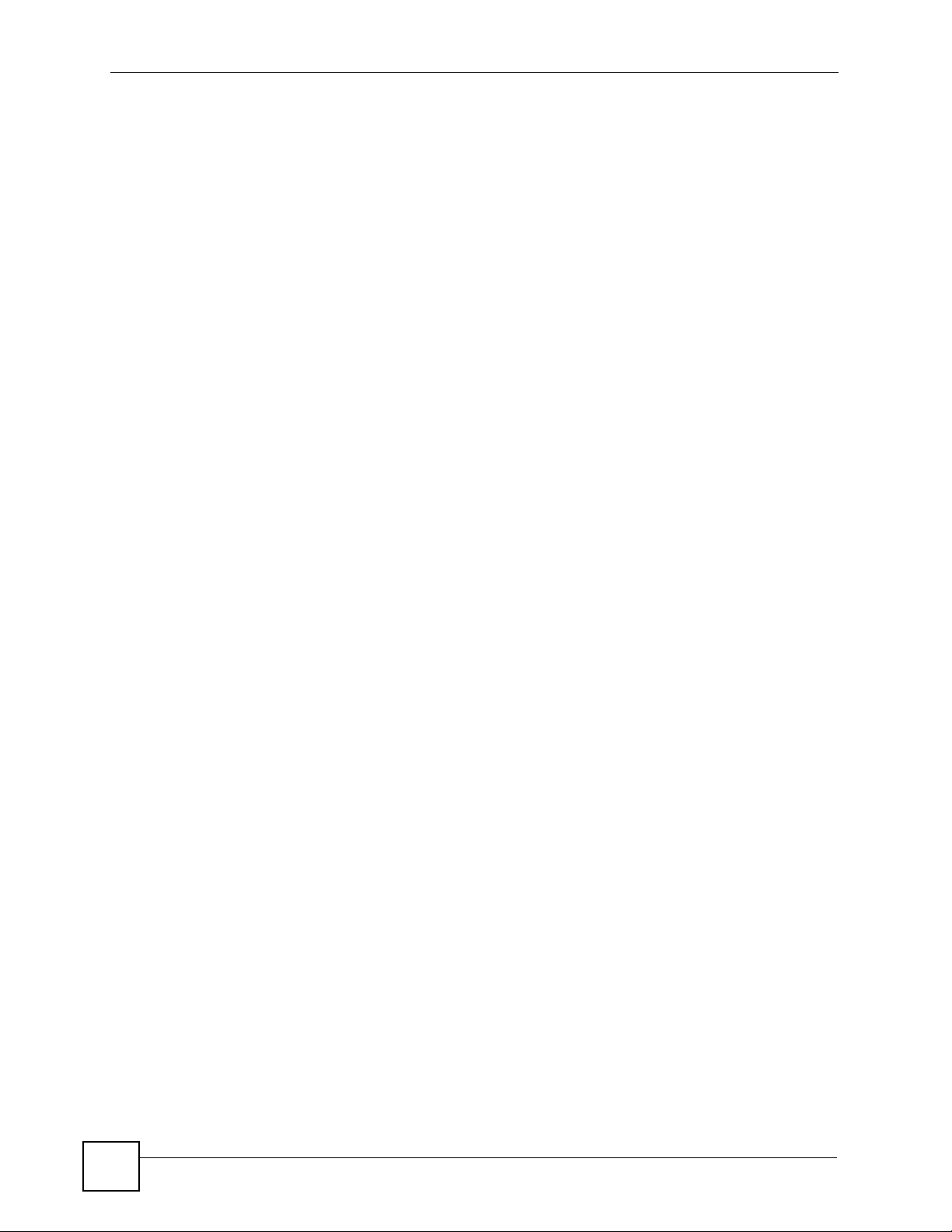
List of Figures
20
NSA-2400 User’s Guide
Page 21
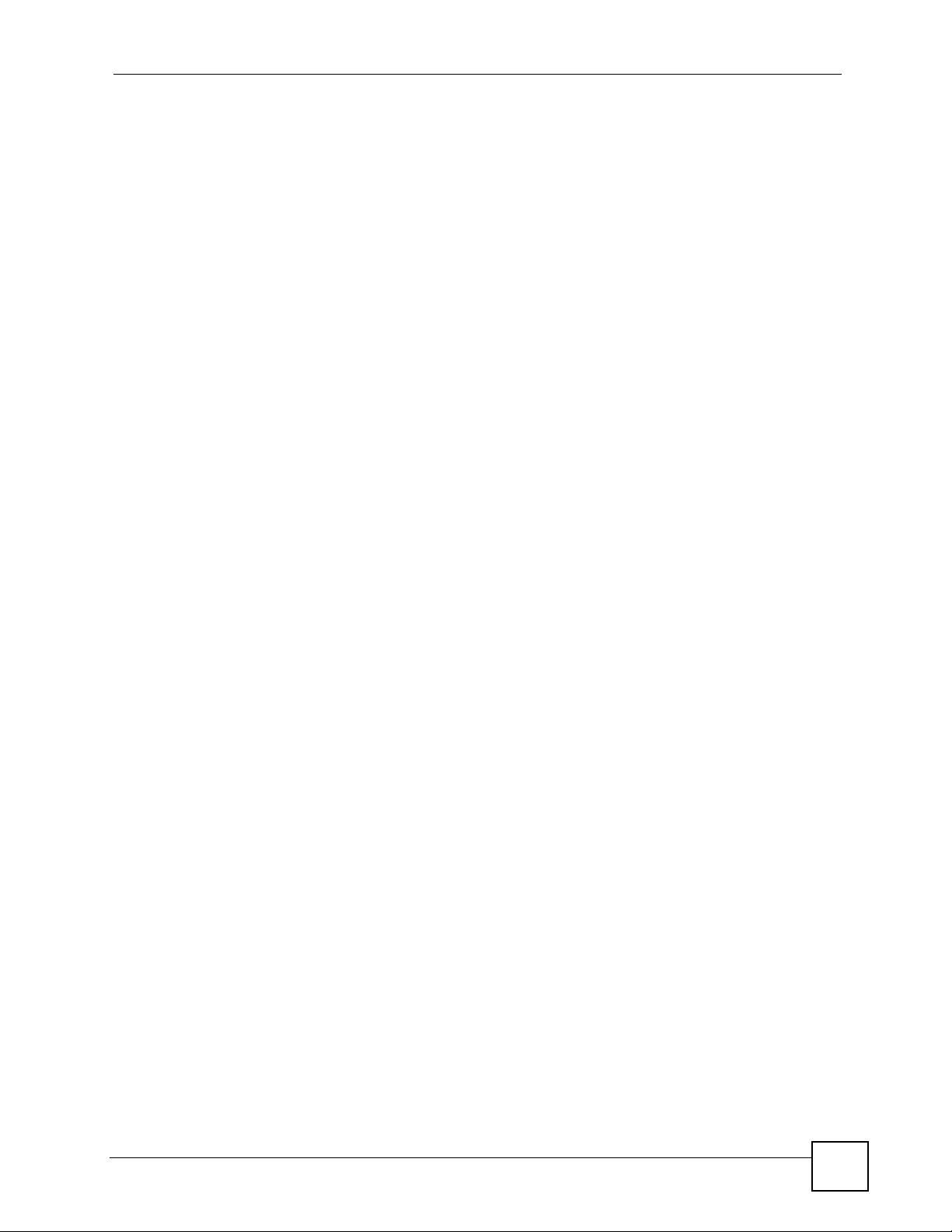
List of Tables
List of Tables
Table 1 Disk Drive Leds ......................................................................................................................... 27
Table 2 NSA-2400 LEDs ........................................................................................................................ 27
Table 3 Global Labels and Icons ........................................................................................................... 33
Table 4 Screens Summary .................................................................................................................... 34
Table 5 Common Configuration Screen Icons ....................................................................................... 36
Table 6 System Overview ...................................................................................................................... 43
Table 7 Active Sessions ......................................................................................................................... 45
Table 8 System Logs ............................................................................................................................. 46
Table 9 Log Categories .......................................................................................................................... 47
Table 10 Log Severity Levels ................................................................................................................. 47
Table 11 System Info ............................................................................................................................. 48
Table 12 In Limbo and In Conflict Example ........................................................................................... 53
Table 13 Sharing Overview .................................................................................................................... 53
Table 14 User Icons ............................................................................................................................... 55
Table 15 Sharing > Users ...................................................................................................................... 55
Table 16 Add a New User ...................................................................................................................... 57
Table 17 Group Icons ............................................................................................................................ 59
Table 18 Sharing > Groups .................................................................................................................... 60
Table 19 Add Group ............................................................................................................................... 61
Table 20 Share Icons ............................................................................................................................. 62
Table 21 Sharing > Shares .................................................................................................................... 63
Table 22 Add Share ............................................................................................................................... 66
Table 23 Network > Overview ................................................................................................................ 73
Table 24 Network > TCP/IP ................................................................................................................... 74
Table 25 Network > Windows/CIFS ....................................................................................................... 77
Table 26 Network > FTP ........................................................................................................................ 78
Table 27 Overview of Protection Methods ............................................................................................. 81
Table 28 Protect > Backup ................................................................................................................... 85
Table 29 Protect > Backup > Edit ......................................................................................................... 87
Table 30 Protect > Backup > Restore ................................................................................................... 89
Table 31 Protect > Snapshot ................................................................................................................ 90
Table 32 Protect > Snapshot > Create/Edit .......................................................................................... 91
Table 33 Protect > Snapshot > Create/Edit .......................................................................................... 92
Table 34 Protect > Scheduler ................................................................................................................ 93
Table 35 Protect > Scheduler > Create/Edit .......................................................................................... 94
Table 36 Storage > Overview ................................................................................................................ 96
Table 37 RAID Quick Comparison ......................................................................................................... 97
Table 38 JBOD .................................................................................................................................... 101
NSA-2400 User’s Guide
21
Page 22
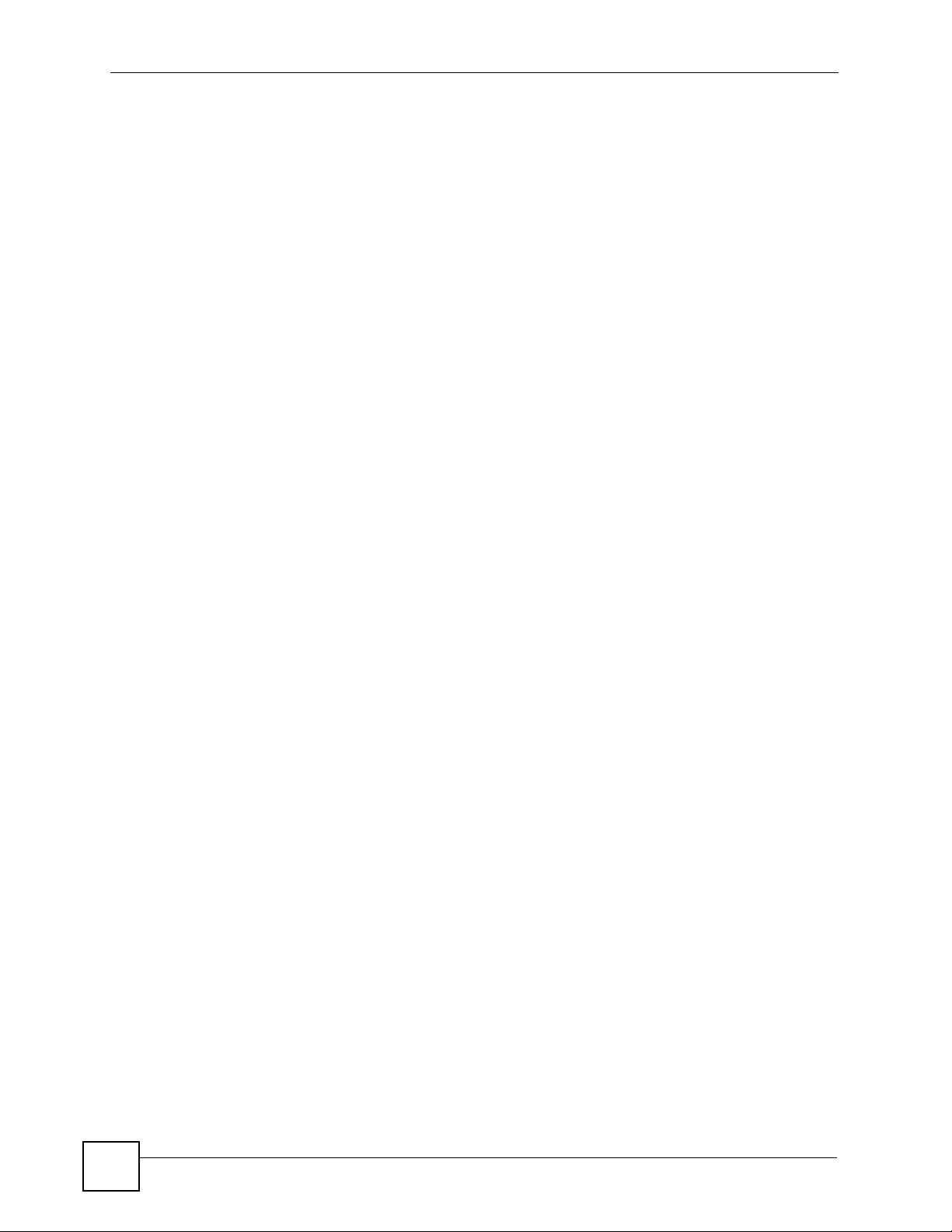
List of Tables
Table 39 RAID 0 .................................................................................................................................. 102
Table 40 RAID 1 .................................................................................................................................. 102
Table 41 RAID 10 ................................................................................................................................ 103
Table 42 RAID 5 .................................................................................................................................. 104
Table 43 Storage > Volume ................................................................................................................. 105
Table 44 Create a New Internal Volume .............................................................................................. 107
Table 45 Storage > Disk .......................................................................................................................110
Table 46 Maintenance > Overview .......................................................................................................114
Table 47 Default Time Servers .............................................................................................................115
Table 48 Maintenance > Date/Time ......................................................................................................116
Table 49 Maintenance > Log Alert ........................................................................................................117
Table 50 Maintenance > Security .........................................................................................................119
Table 51 Maintenance > Configuration ................................................................................................ 120
Table 52 Maintenance > FW Upgrade ................................................................................................. 122
Table 53 Maintenance > Shutdown ..................................................................................................... 122
Table 54 Physical Features ................................................................................................................. 137
Table 55 NSA-2400 Hardware Specifications ...................................................................................... 139
Table 56 NSA-2400 Firmware Specifications ...................................................................................... 139
Table 57 Power Consumption in Watts (W) ......................................................................................... 140
Table 58 Log Messages ....................................................................................................................... 143
22
NSA-2400 User’s Guide
Page 23
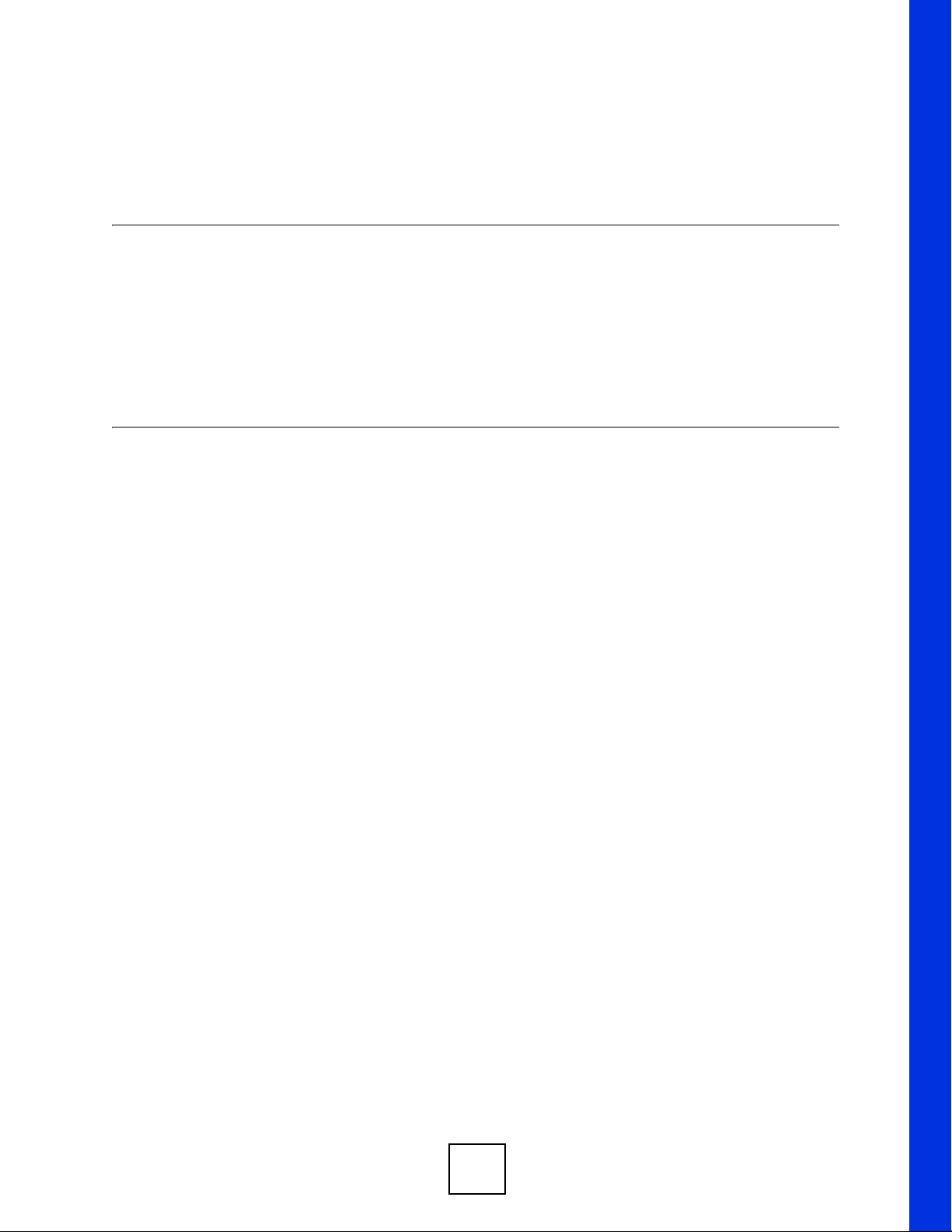
PART I
Introduction
Getting to Know Your NSA-2400 (25)
Introducing the Web Configurator (29)
23
Page 24
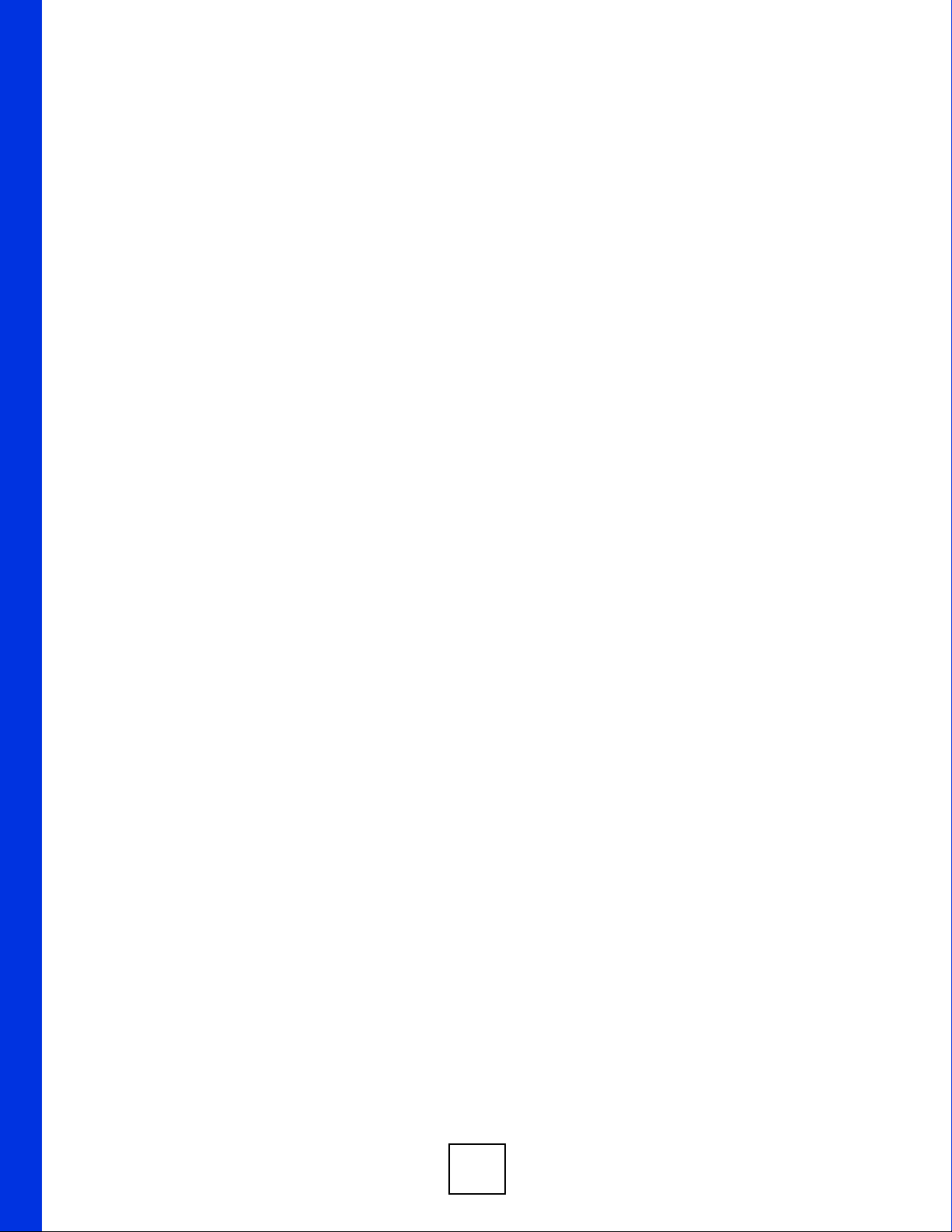
24
Page 25
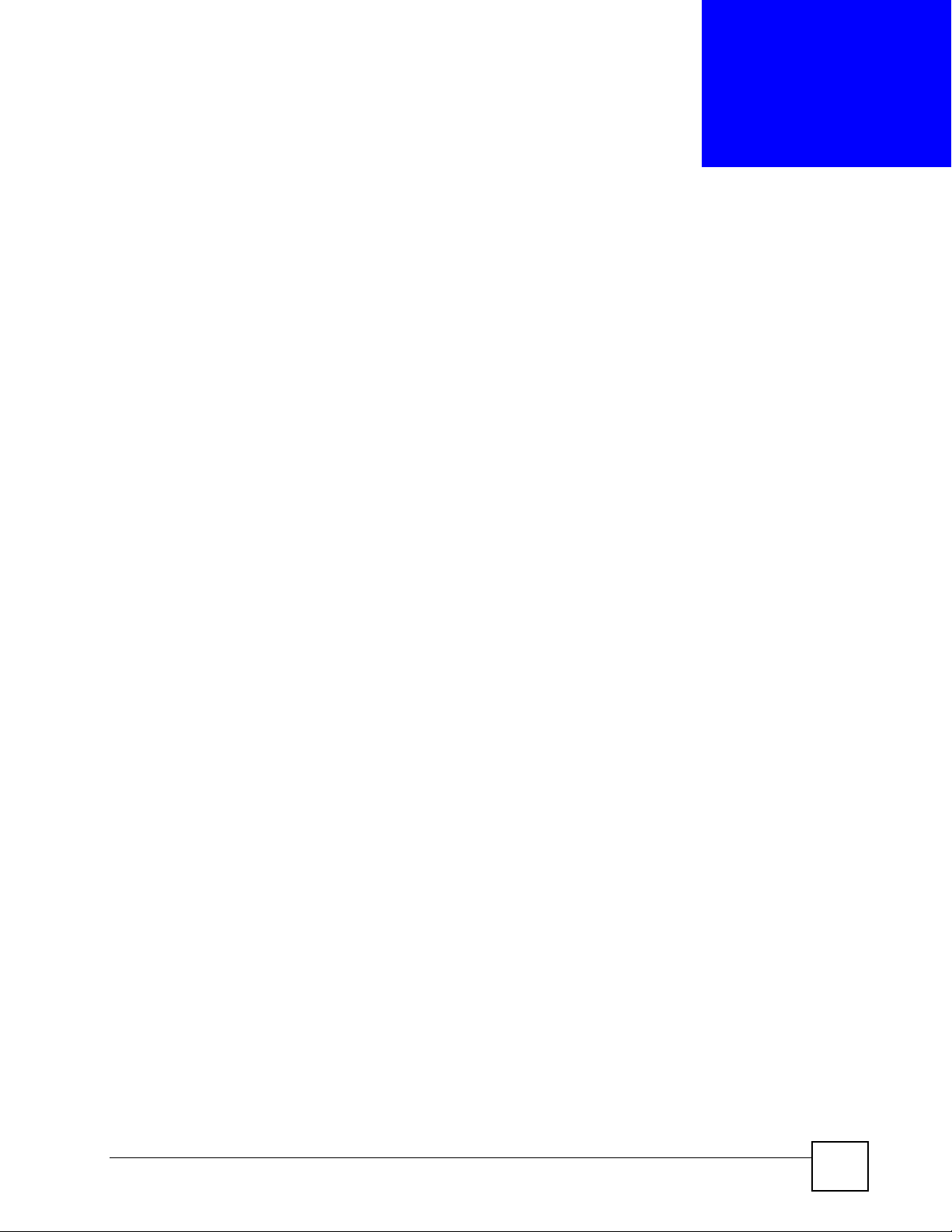
CHAPTER 1
Getting to Know Your NSA-2400
This chapter introduces the main features and applications of the NSA-2400 (Network Storage
Appliance).
1.1 NSA-2400 Overview
The NSA-2400 is a device for storing and sharing data that connects directly to your network
via a Gigabit Ethernet port.
Its SATA-I (Serial Advanced Technology Attachment) hard disk serial links are compatible
with all major hard drive manufacturers.
You can expand storage capacity by attaching compatible USB (2.0) drives to the USB ports.
Configure RAID (Redundant Array of Independent Disks) on your NSA-2400 so as your data
is still protected even if one hard disk fails.
You can also protect your valuable data by using the snapshot and backup features on the
NSA-2400.
Note: See the specifications appendix for more detailed information on all features of
the NSA-2400.
The next figure shows an example application for the NSA-2400 in a small office network.
AD is an Active Directory that contains the user names and passwords of all users that are
allowed access to the NSA-2400. Users (U1, U2, U3) can all back up and share data on the
NSA-2400. Important data stored on servers S1 and S2 may be also stored there. In addition to
its internal drives, the NSA-2400 can also extend its storage capacity
It is recommended that the NSA-2400 is placed behind a firewall and/or IDP device to protect
it.
NSA-2400 User’s Guide
25
Page 26
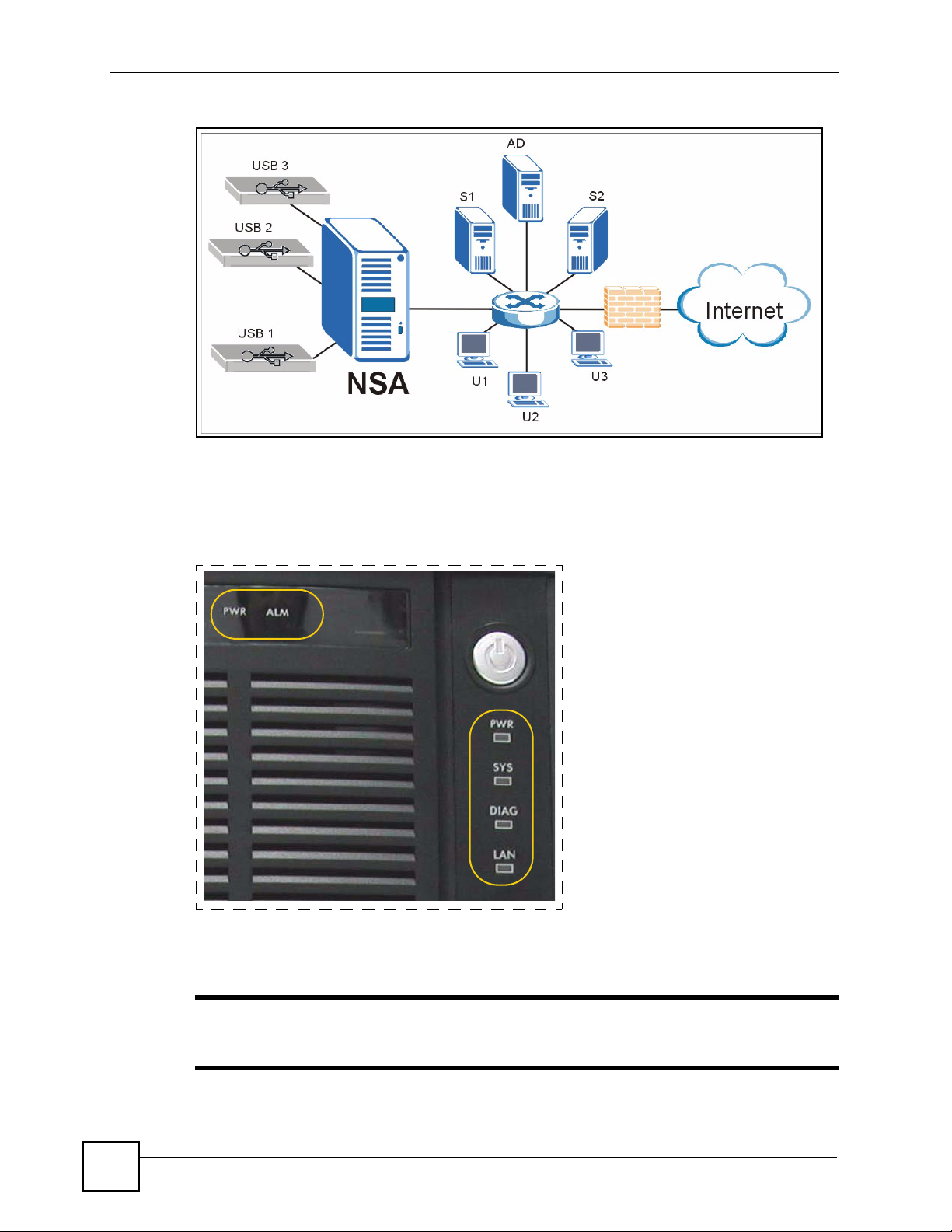
Chapter 1 Getting to Know Your NSA-2400
Figure 1 Example Application
1.1.1 Front Panel LEDs
The front panel LEDs tell you important information about the NSA-2400.
Figure 2 NSA-2400 Front Panel LEDs
Disk Drive LEDs
NSA-2400
LEDs
The following table describes the disk drive LEDs. Refer to the Quick Start Guide to see how
to install and remove hard drives from the disk trays.
" Make sure the NSA-2400 is turned off when you install and remove hard
drives from the NSA-2400.
26
NSA-2400 User’s Guide
Page 27
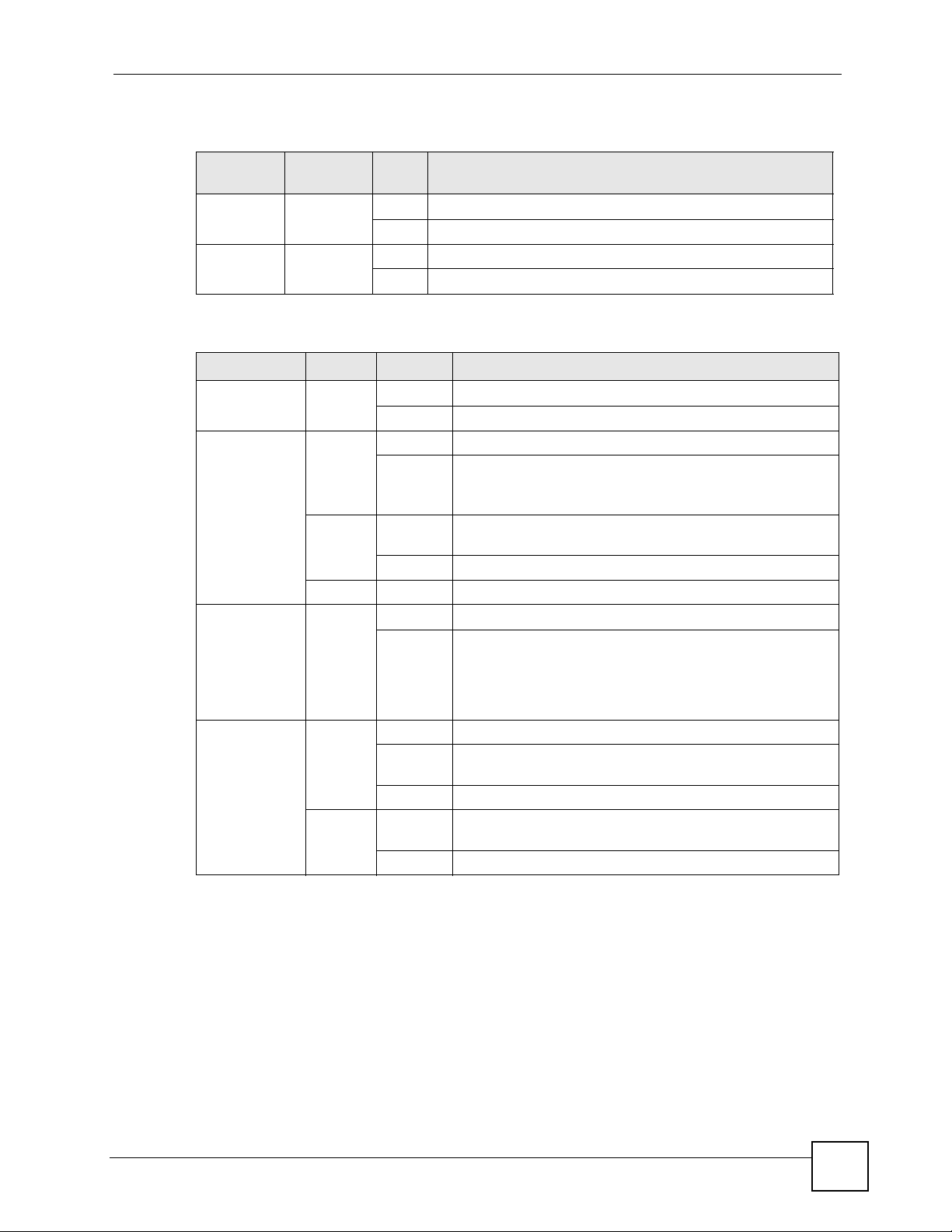
Chapter 1 Getting to Know Your NSA-2400
This table describes the LEDs related to the hard disks.
Table 1 Disk Drive Leds
LED COLOR
PWR Green Off The hard disk drive tray is empty or not connected properly.
ALM Red Off The hard disk drive is working properly if connected.
STAT
US
On The hard disk drive is connected properly to the
On The hard disk drive has a problem.
DESCRIPTION
NSA-2400.
The following table describes the LEDs related to the NSA-2400 itself.
Table 2 NSA-2400 LEDs
LED COLOR STATUS DESCRIPTION
PWR Green Off The NSA-2400 is turned off.
On The NSA-2400 is turned on and receiving power.
SYS Red On The NSA-2400 has passed system tests.
Blinking The NSA-2400 is starting up or shutting down.
Quick blinking indicates that your RAID volumes are in
degraded mode.
Orange On The NSA-2400 is in maintenance mode because no disk
volumes exist.
Blinking Firmware is being upgraded to the NSA-2400.
Green On The NSA-2400 has fully booted and is operating normally.
DIAG Red Off The DIAG LED is normally off.
Blinking It blinks slowly when hard drives are resynching; the SYS
LAN Green Off The LAN is not connected.
On The NSA-2400 has a successful 10/100Mbps Ethernet
Blinking The 100M LAN is sending or receiving packets.
Orange On The NSA-2400 has a successful 1000Mbps Ethernet
Blinking The 1000M LAN is sending or receiving packets.
LED is green at this time. It turns off after the hard drives
resynch.
It blinks quickly if there is a firmware upgrade or Flash reset
failure; the SYS LED blinks orange (quickly) at this time too.
connection.
connection.
NSA-2400 User’s Guide
27
Page 28
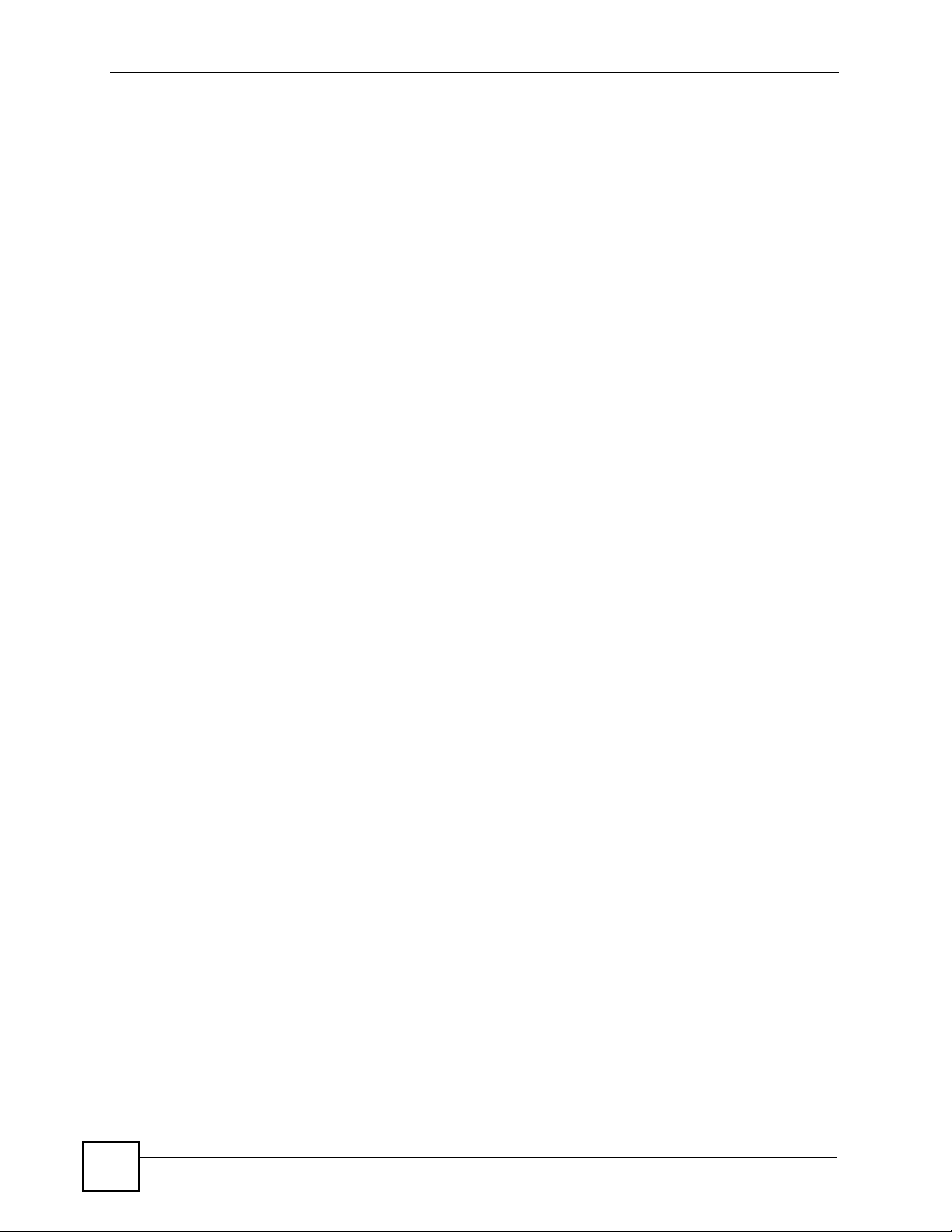
Chapter 1 Getting to Know Your NSA-2400
28
NSA-2400 User’s Guide
Page 29
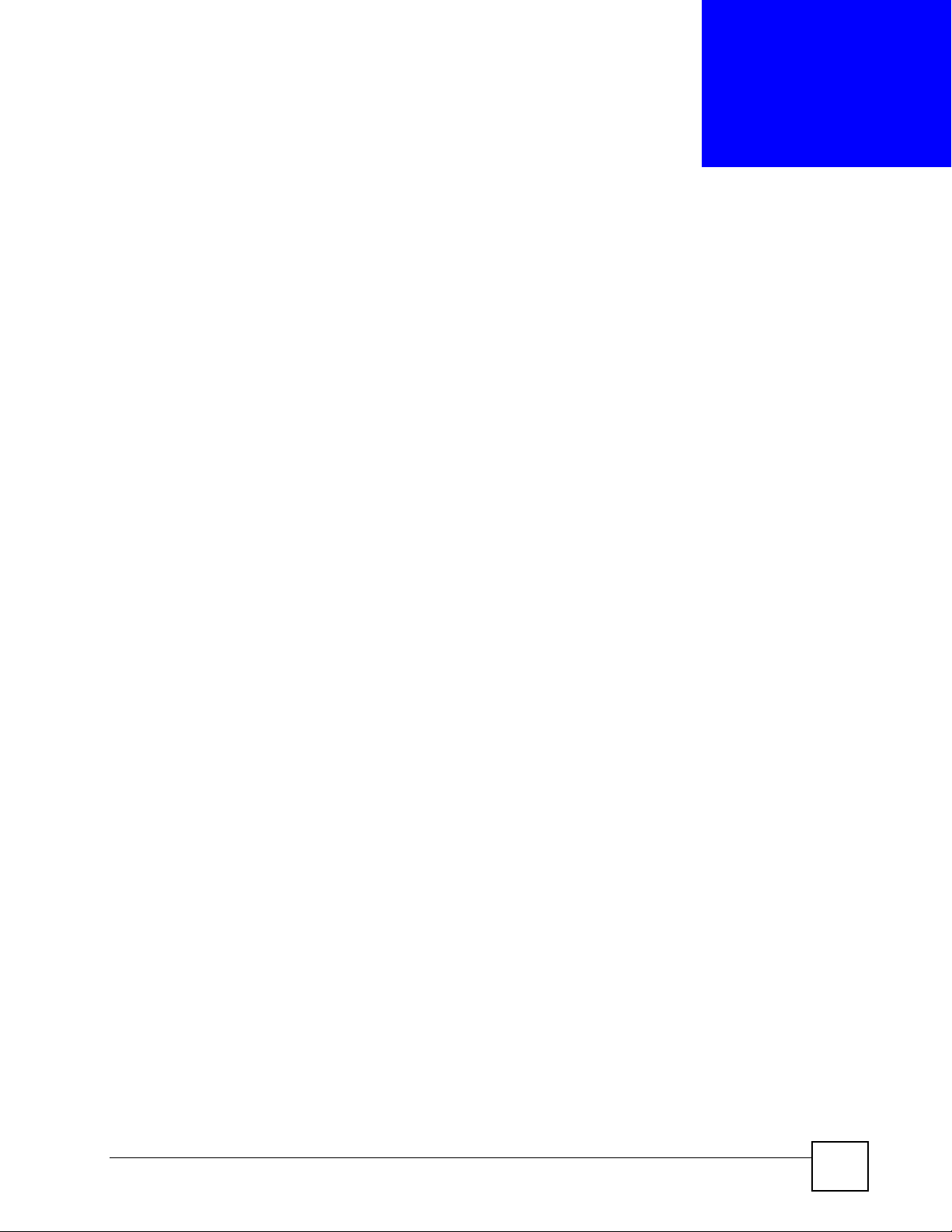
CHAPTER 2
Introducing the Web
Configurator
This chapter describes how to access the NSA-2400 web configurator and provides an
overview of its screens.
2.1 Web Configurator Overview
The web configurator is an HTML-based management interface that allows easy NSA-2400
setup and management via Internet browser. Use Internet Explorer 6.0, Mozilla firefox 1.0,
Netscape Navigator 7.0 or later versions of these browsers. The recommended screen
resolution is 1024 by 768 pixels or higher.
In order to use the web configurator you need to allow:
• Web browser pop-up windows from your device. Web pop-up blocking is enabled by
default in Windows XP SP (Service Pack) 2.
• JavaScripts (enabled by default).
2.2 Accessing the NSA-2400 Web Configurator
Make sure your NSA-2400 is properly connected and that your computer is in the same subnet
as the NSA-2400 (refer to the Quick Start Guide or the appendices).
2.2.1 Access the NSA-2400 Via NDU
If you don’t know the IP address of the NSA-2400, then use the NDU to find it. Refer to the
Quick Start Guide to see how to install and run the NDU.
NSA-2400 User’s Guide
29
Page 30
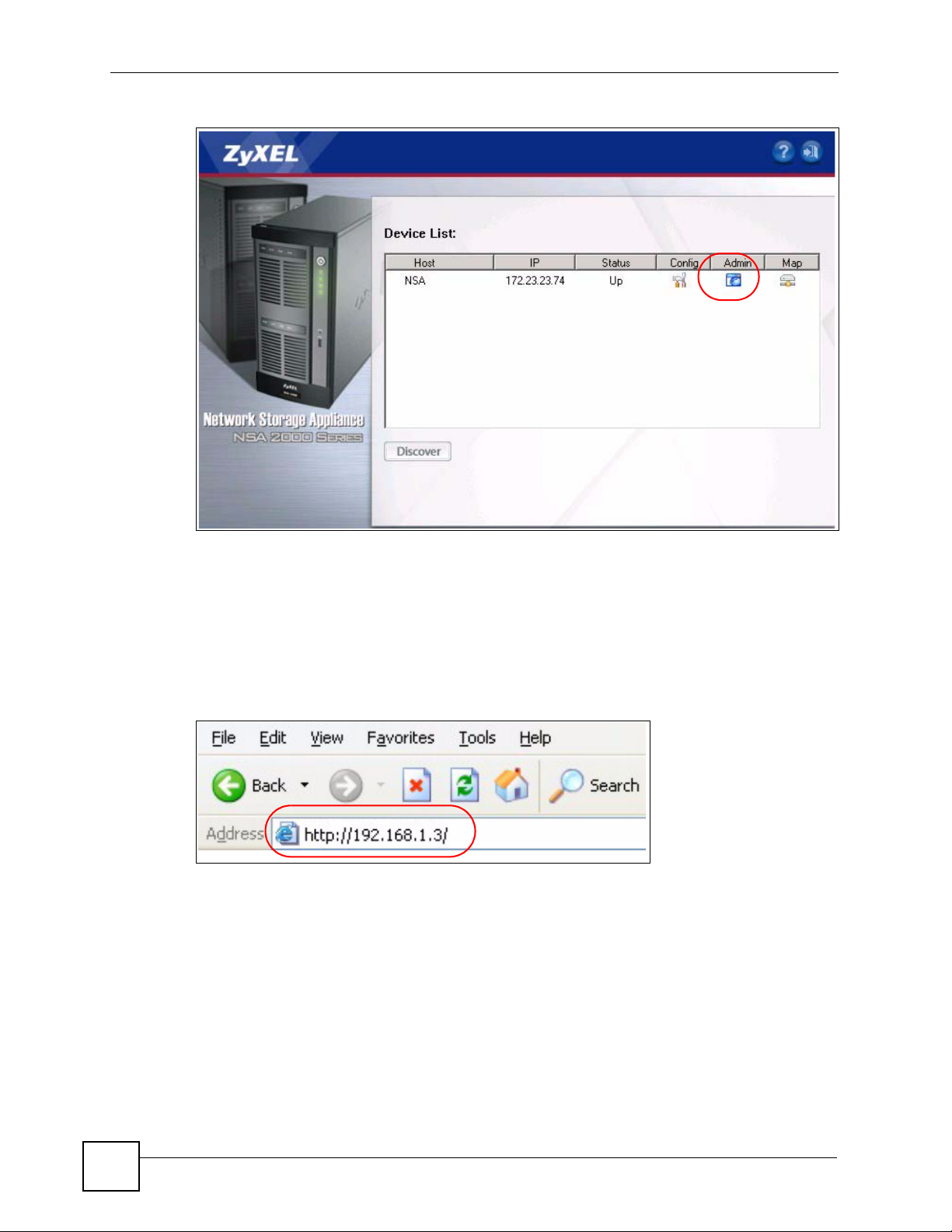
Chapter 2 Introducing the Web Configurator
Figure 3 NDU Main Screen
From the NDU main page click the icon under Admin to see the web configurator screen login
screen.
2.2.2 Web Browser Access
Open your browser and type in the IP address of the NSA-2400; 192.168.1.3 is the default IP
address if one has not been assigned by a DHCP server.
Figure 4 NDA URL
2.3 Login
The default user name and password are ‘admin’ and ‘1234’ respectively. Enter your user
name and password, then click Login. Non-admin users can change their passwords by using
the username and password assigned to them in the Sharing > Users screen. See Section 4.4.3
on page 58 for details.
30
NSA-2400 User’s Guide
Page 31

Chapter 2 Introducing the Web Configurator
Figure 5 NSA-2400 Login Screen
If another admin is already logged in, you may force them to log out in the next screen.
Figure 6 Administrator Already Logged In
You should see a screen asking you to change your password (highly recommended) as shown
next. Type a new password (and retype it to confirm) and click Apply or click Skip.
NSA-2400 User’s Guide
31
Page 32

Chapter 2 Introducing the Web Configurator
Figure 7 Change Password Screen
1 If this is your first time to log into the NSA-2400, you will see a screen asking you to
launch the setup wizard. Run the wizard to set up the basic NSA-2400 settings. See the
Quick Start Guide for information on the wizard screens.
Figure 8 Launch Setup Wizard Prompt
2.4 NSA-2400 Main Screen Overview
Admin users first see the Status Overview screen after they log in. See the next chapter for
details on this screen.
32
NSA-2400 User’s Guide
Page 33

Figure 9 NSA-2400 Status Screen
Chapter 2 Introducing the Web Configurator
3
2
4
1
" The web configurator management session automatically times out if it is left
idle for 15 minutes. Simply log back into the NSA-2400 if this happens to you.
2.5 Global NSA-2400 Icons
The icons and language label at the top-right of the screen ( ) are visible from most screens.
You may select the web configurator language from the drop-down list box here. The
following table describes the ‘global’ icons and labels.
Table 3 Global Labels and Icons
LABEL/ICON DESCRIPTION
Click this Help icon to open a web help page specific to the screen you are
currently configuring.
Click this Wizard icon to open a sub-menu of wizard(s).
Click this About icon to view copyright and the model name.
Click this Logout icon at any time to exit the web configurator. This is the same as
clicking the Logout link at the bottom of the Navigation panel.
1
NSA-2400 User’s Guide
33
Page 34

Chapter 2 Introducing the Web Configurator
2
2.5.1 Navigation Panel
The navigation panel on the left of the screen ( ) contains screen links. Click a link to
display sub-links. The sub-links are the same as the screen tabs ( ), so you can either click a
3
screen tab or a sub link to go to the same screen. There is no sub-link for the overview screen.
Certain screens also contain hyperlinks that allow you to jump to another screen.
Click the Status icon to open the Status screens.
Figure 10 Navigation Panel Links
34
The following table describes the navigation panel screens.
Table 4 Screens Summary
LINK TAB FUNCTION
Status Status
Overview
Active
Sessions
System Log This screen displays recent NSA-2400 system logs.
System Info This screen displays NSA-2400 hardware and IP address
Sharing Overview This screen displays statistics on users, groups and shares.
Users Use this screen to create users who may use the NSA-2400. You
Groups Use this screen to create groups and add group members.
Shares Use this screen to create shared folders to which you can allow
This screen shows system resources such as CPU usage and
memory being used by the NSA-2400, system status and
2400
internal and external volumes.
This screen displays users who are currently using the NSA-
.
2400
information.
may set user passwords, define storage limits per user, and
associate users to a group(s).
users and/or groups read/write access rights.
NSA-2400 User’s Guide
NSA-
Page 35

Chapter 2 Introducing the Web Configurator
Table 4 Screens Summary (continued)
LINK TAB FUNCTION
Network Overview This screen displays NSA-2400 IP address, CIFS and FTP
information.
TCP/IP Use this screen to assign a dynamic or static IP address and DNS
information as well as an NSA-2400 host name.
Windows/CIFS Use this screen to define a WINS server and choose a workgroup
or domain authentication method.
FTP Use this screen to enable FTP file transfer to/from the NSA-2400,
set the number of FTP connections allowed and an FTP idle
timeout.
Protect Overview This screen displays NSA-2400 backup and snapshot information
Backup Use these screens to create, edit, run, restore and delete backups.
Snapshot Use these screens to create, edit, run, restore and delete
Scheduler Use these screens to set times for repeated runs of backups and
Storage Overview This screen displays NSA-2400 volume, disk and snapshot
Vol um e Use the screen to create internal and external volumes. A volume
Disk Use this screen to view internal and external disk information.
Maintenance Overview This screen displays NSA-2400 date and time, log alert, HTTPS
Date/Time Use this screen to chose a time zone and/or allow the NSA-2400
Log Alert Use this screen to configure when/where to send e-mail alerts,
Security Use this screen to change the NSA-2400 login password and
Configuration Use this screen to back up and/or restore the NSA-2400
F/W Upgrade Use this screen to upload new firmware to your NSA-2400.
Shutdown Use this screen to restart the NSA-2400 or shut it down.
Logout Click Logout to exit the web configurator. This is recommended to
snapshots.
snapshots.
information.
is a fixed amount of storage on a disk.
(SSL) and firmware version information.
to synchronize with a time server.
and what mail server to use.
configure secure web connections to the NSA-2400 using HTTPS.
configuration file and/or enable the NSA-2400 reset button to
return the NSA-2400 to its default admin password and IP
address.
prevent unauthorized administrator access to the NSA-2400.
2.5.2 Status Messages
At the bottom of the screen the message text box () displays status messages as you
configure the NSA-2400.
NSA-2400 User’s Guide
4
35
Page 36

Chapter 2 Introducing the Web Configurator
2.5.3 Common Screen Icons
The following table explains some icons that appear in several configuration screens.
Table 5 Common Configuration Screen Icons
ICON DESCRIPTION
Click the Edit icon to go to a screen where you can change the configuration settings
of an entry.
Click the Remove icon to delete an entry from the list.
Click the Details icon to jump to related item’s configuration screen.
This is a user icon. Please see the sharing screens chapter for detailed information on
variants of this icon.
This is a group icon. Please see the sharing screens chapter for detailed information
on variants of this icon.
This is a share icon. Please see the sharing screens chapter for detailed information
on variants of this icon.
This icon represents a Healthy volume.
This icon represents a Degraded volume. Click the Repair icon to fix a degraded
RAID volume after you have replaced the faulty disk.
This icon represents a Down volume. Click the Initialize icon to create a volume.
This icon represents a Healthy disk.
Click the Scan Disk icon to scan a hard disk drive for file system errors.
Click the Expand Volume icon to expand a volume by up to the amount of snapshot
reserved space less the amount of space currently being used by snapshots.
Click the Unmount icon to unmount a volume
when two volumes of the same
name exist. See Section 7.7.4 on page 109 for details.
Click the Mount icon to mount a volume when two volumes of the same name
exist. See Section 7.7.4 on page 109 for details.
Click the Disconnect icon before you remove an external hard drive so that you do
not lose data that is being transferred to or from that hard drive.
Click the Initialize icon for the NSA-2400 to create a volume on the (external) hard
drive.
36
Click the Locate icon to cause the LED on the external storage device to blink.
Click the Repair icon to resychronize a RAID volume after you replace a faulty hard
disk.
NSA-2400 User’s Guide
Page 37

Table 5 Common Configuration Screen Icons (continued)
ICON DESCRIPTION
Click the Schedule icon to set a time for a backup or snapshot to run.
In the Backup screen this is the Run Now icon used to perform a backup
immediately.
Click the Cancel icon to stop a backup while it is running.
Click the Take Now icon to take a snapshot immediately
Click the Images icon to see a summary of all snapshots available.
2.6 Forgot Your Password
If you forget your password, you could have the NSA-2400 e-mail your password to you if
you configured your e-mail address and mail server on the NSA-2400. Alternatively, if you
didn’t configure an e-mail address, then you will have to reset the NSA-2400.
Chapter 2 Introducing the Web Configurator
2.6.1 NSA-2400 Sends Password
If you enter a wrong password, the NSA-2400 displays the following screen. Click the Forgot
Your Password link to display the Forgot Your Password screen.
Figure 11 Wrong Password
Click Continue to have the NSA-2400 e-mail a randomly generated password to the e-mail
address you configured.
NSA-2400 User’s Guide
37
Page 38

Chapter 2 Introducing the Web Configurator
Figure 12 Generate Password
Click login to go to the NSA-2400 screen and enter the new e-mailed password there. You
should change this password and then write down your new password and put it in a safe
place.
Log in With New Password
2.6.2 Reset the NSA-2400
Alternatively, if you forget your password or cannot access the web configurator, use the
RESET button at the front of the NSA-2400. You will NOT lose all NSA-2400 configurations
but the IP address, subnet mask and admin password are all returned to the factory defaults.
" You should check that the RESET button is enabled in the Maintenance >
Configuration screen.
2.6.2.1 Procedure To Use The Reset Button
1 Press and hold the RESET button until you hear a beep, and then release it.
38
NSA-2400 User’s Guide
Page 39

Chapter 2 Introducing the Web Configurator
2 The NSA-2400 automatically restarts to complete the reset.
NSA-2400 User’s Guide
39
Page 40

Chapter 2 Introducing the Web Configurator
40
NSA-2400 User’s Guide
Page 41

PART II
Status, Sharing and
Network
Status Screens (43)
Sharing Screens (51)
Network Screens (71)
41
Page 42

42
Page 43

CHAPTER 3
Status Screens
This chapter introduces the Status screens of the NSA.
3.1 Status Overview Screen
The Status Overview screen is the first main web configurator screen you see after you log in
(and complete the wizard the first time). To view the status screens, click the Status icon on
the top-left of the navigation panel.
The following table describes the labels in this screen.
Table 6 System Overview
LABEL DESCRIPTION
System Resources
NSA-2400 User’s Guide
Select a number of seconds or None from the drop-down list box to
refresh all screen statistics automatically at the end of each time interval.
Click the Refresh icon to immediately refresh the status screen statistics.
Alternatively, click this button to immediately refresh the status screen
statistics.
43
Page 44

Chapter 3 Status Screens
Table 6 System Overview (continued)
LABEL DESCRIPTION
CPU Usage This displays CPU usage by all current processes since the last update. If
CPU Temperature This displays the current temperature of the NSA CPU. If the temperature
Memory Usage This number shows how much of the NSA's total memory is being used.
Open Sessions This shows the current number of active sessions. It is useful when you
UPS This field displays whether an Uninteruptable Power Supply (UPS) is
System Status
System Name This displays the name which helps you find the NSA on the network.
Firmware Version This is the NSA firmware version and the date created. Click the update
System Uptime This is the total time the NSA has been on since your last power-up.
System Time This displays the date (month/date/year) and time (hours/minutes/
Current IP This displays the NSA’s IP address.
Last Few Error
Messages
Volume Status A volume is a storage area on a single disk or spread across a number of
Internal Volume This displays the volumes created on the NSA hard drives.
External Volume This displays the volumes created on USB hard drives connected to the
Volume Name This field shows the NSA-generated name for the volume.
Disk Configuration This field (also known as Typ e) shows what type of data storage system
too many users are using the NSA then the NSA may appear sluggish.
is not within range (about 0
NSA overheats for example, turn it off and let it cool down. Make sure the
fans are working and it is in a well ventilated place.
want to restart or shutdown the NSA so you can tell if there are users
currently connected to the NSA. You should then contact each user to
make sure that they disconnect from the NSA before you restart or shut it
down. Click the view details link to go to the System Status > Active
Sessions screen.
being used. A UPS is advisable to protect sensitive data stored on the
NSA in the event of a power outage.
A battery meter displays what percentage Uninteruptable
(UPS) battery power remains when an APC UPS is connected to an NSA
USB port and is turned on. Power from the UPS is used when power from
the mains is down and while the UPS has battery power.
Power from the mains is used when the mains power returns; the APC
UPS battery is recharged then too. This field displays N/A when no UPS
is connected to the NSA or it is turned off.
Click the update link to go to the Network > TCP/IP screen. Click the
Modify button after the Server Name label in that screen to go to the
Network > Windows/CIFS in which you can change the Server Name.
You can enter up to 15 alphanumeric characters with minus signs allowed
but not as the last character. The name must begin with an alphabetic
character (a-z) and is NOT case sensitive.
link to go to the Maintenance > Firmware Upgrade screen from which
you can upload new firmware.
seconds). Click the update link to go to the Maintenance > Date/Time
screen from which you can change the system time.
This displays the most recent (nine) error messages generated by the
NSA. Click on a log entry to go to the Status > System Log screen.
disks within a single file system.
NSA. USB ports are numbered in the order that you insert USB devices.
(a RAID type or JBOD) the volume is using. For external drives, it may
show REGULAR or OK meaning that the NSA can read the volume but
the volume wasn’t created on the NSA.
O
to 85O C) the NSA may malfunction. If the
Power Supply
44
NSA-2400 User’s Guide
Page 45

Table 6 System Overview (continued)
LABEL DESCRIPTION
Disks For external drives, this field shows USB1 for the first external hard drive
you connect to the NSA (regardless of which USB port), USB2 for the
second and USB3 for the third.
Disk Usage This field shows total disk size, the percentage of the volume being used
and the percentage that is available.
3.2 Active Sessions Screen
The Active Sessions screen shows how many users are currently connecting to the NSA via
CIFS and FTP (not web configurator).
Figure 13 Status > Active Sessions
Chapter 3 Status Screens
The following table describes the labels in this screen.
Table 7 Active Sessions
LABEL DESCRIPTION
Type This shows whether it’s a Windows/CIFS or FTP connection to the NSA.
Share Name This displays the shared folder name on the NSA that the user is
User Name This displays the name of the user connected to the NSA if one is defined
Connected At This displays the date and time the user last connected to the NSA in day,
IP Address This displays the IP address of the computer connected to the NSA.
connected to for CIFS sessions and is blank for FTP sessions.
and ANONYMOUS CIFS or ANONYMOUS FTP otherwise.
month, date, hour, minute, second, year format.
3.2.1 Session Example (Windows)
Open windows explorer and type two back slashes followed by the NSA name or IP address.
Initially you can only read and write to the Public folder until you create shares on the NSA.
This session is then displayed as shown in Figure 13 on page 45.
Figure 14 Session Example (Windows)
NSA-2400 User’s Guide
45
Page 46

Chapter 3 Status Screens
3.3 System Log
The following screen displays all NSA logs. There are at most 128 entries in the log. Older
logs are removed by the system. You cannot download the log file via FTP or CIFS.
See the User Guide appendices for example log messages.
Figure 15 Status > System Log
46
The following table describes the labels in this screen.
Table 8 System Logs
LABEL DESCRIPTION
View All Logs The screen always shows all logs by default. Choose a specific log
category and then click Filter to view logs for just that category.
Filter Click this button to just view log types selected in the list box above.
Time This shows the date and time the log was created.
NSA-2400 User’s Guide
Page 47

Chapter 3 Status Screens
Table 8 System Logs (continued)
LABEL DESCRIPTION
Class This displays the log category; see Table 9 on page 47.
Severity This displays how serious the log is rated by the NSA. See Table 10 on
Message This displays a description of the log.
First/Prev Use these hyperlinks to navigate to the first or previous log page.
Next/Last Use these hyperlinks to navigate to the next or final log page.
Purge all Logs Click this button to erase all logs from the NSA. This may be advisable
Edit Log Alert Settings Click this button to jump to the Maintenance > Log Alert page from
page 47 for more information.
when there is not much hard drive space on the NSA available.
where you can decide when to send alerts and where to send e-mails.
The following table shows information on log categories.
Table 9 Log Categories
LOG
CATEGORY
Network This log category shows information on network configuration, setting changes
FTP This log category shows FTP session related information.
CIFS This log category shows Windows/CIFS session related information.
Security This log category shows information on user account changes, web sessions and
Storage This log category shows disk, volume and RAID information.
Quota This log category shows quota control information.
System This log category shows all other system related messages.
DESCRIPTION
and so on.
so on.
The following table shows information on log severity levels Levels range from 0 to 6 with 0
being the most severe level log and 6 being an informational log only. Log levels are not
displayed in the logs and are for your reference only.
Table 10 Log Severity Levels
LEVEL DESCRIPTION
0 Emergency
1Alert
2 Critical
3 Error
4 Warning
5Notice
6Info
See the appendices for a table of example log messages.
NSA-2400 User’s Guide
47
Page 48

Chapter 3 Status Screens
3.4 System Info
Use this screen to view detailed NSA system and hardware information.
Figure 16 System Info
The following table describes the labels in this screen.
Tabl e 11 System Info
LABEL DESCRIPTION
System Name This displays the name which helps you find the NSA on the network.
Model Name This displays the NSA model name.
Firmware Version This is the NSA firmware version and the date created. Click the update
BIOS Version
RomFile Checksum
ZLD Checksum
Core Checksum
CPU Info This displays the type of CPU the NSA has.
Flash Memory Size This displays the amount of non-volatile flash memory. Flash memory is
RAM Memory Size This displays the amount of (volatile) RAM. The NSA uses RAM during
Hardware Reset Button This displays whether the reset button is enabled or not. Use the reset
IP Address This displays the NSA’s IP address.
IP Subnet Mask This displays the NSA’s subnet mask.
Default Gateway This displays the NSA’s default gateway.
Click the update link to go to the Network> TCP/IP screen. Click the
Modify button after the Server Name label in that screen to go to the
Network > Windows/CIFS in which you can change the Server Name.
You can enter up to 15 alphanumeric characters with minus signs allowed
but not as an end character. The name must begin with an alphabetic
character (a-z) and is not case sensitive.
link to go to the Maintenance > Firmware Upgrade screen from which
you can upload new firmware.
These four fields are to verify that a correct version of the firmware has
been installed. Customer support may also request this information to
help with troubleshooting.
used for storing NSA firmware and configuration files.
system runtime.
button to restore the factory default user name to “admin”, default
password to “1234”, default IP address to 192.168.1.3 with subnet mask
of 255.255.255.0
Maintenance > Configuration screen.
. Check that the reset button is enabled in the
48
NSA-2400 User’s Guide
Page 49

Chapter 3 Status Screens
Tabl e 11 System Info (continued)
LABEL DESCRIPTION
MAC Address This displays the NSA’s unique physical hardware address (MAC). You
need the MAC address to register the product at myZyXEL.com.
Customer support may also request it for troubleshooting purposes.
UPS Info This field displays whether an Uninteruptable Power Supply (UPS) is
being used. A UPS is advisable to protect sensitive data stored on the
NSA in the event of a power outage.
A battery meter displays what percentage Uninteruptable
(UPS) battery power remains when an APC UPS is connected to an NSA
USB port and is turned on. Power from the UPS is used when power from
the mains is down and while the UPS has battery power.
Power from the mains is used when the mains power returns; the APC
UPS battery is recharged then too. This field displays N/A when no UPS
is connected to the NSA or it is turned off.
Power Supply
NSA-2400 User’s Guide
49
Page 50

Chapter 3 Status Screens
50
NSA-2400 User’s Guide
Page 51

CHAPTER 4
Sharing Screens
This chapter introduces the Sharing screens of the NSA.
4.1 Sharing Introduction
Use the Sharing screens to:
• Create and manage user accounts. Users are people who have access rights to the NSA and
can store files there for later retrieval.
• Create and manage groups. A group is a set of users.
• Create and manage shares. A share is a set of users/groups access permissions mapped to a
specific folder on a volume. It is equivalent to the Windows concept of a shared folder, but
is independent of the folder. You can map a share to a network drive for easy and familiar
file transfer for Windows users.
4.2 Sharing Overview
A Local user or group is a one created on the NSA when the NSA is in Workgroup mode.
Domain users and groups are created on a centralized Windows-based domain controller. This
list is used by the NSA when authenticating users and/or groups that seek access to a share.
If a user belong to different groups with different access rights to the same share, then the
more restrictive access right would apply, that is deny access overrides read access, overrides
read-write access. For example, user Joe belongs to the Sales group. He has read access to the
MIS share. The Sales group are denied access to this MIS share. Therefore, Joe is also denied
access to the MIS share.
" More restrictive access rights override less restrictive ones.
4.2.1 In Limbo and In Conflict
If a user or group is deleted in the domain controller, (but not on the NSA) then it appears as in
limbo on the NSA.
NSA-2400 User’s Guide
51
Page 52

Chapter 4 Sharing Screens
A conflict users is a local user that has the same user name as that of a user on a domain
controller
mode) and later you change to domain mode where you create (or there are already) identical
users and groups, then they appear as in conflict on the NSA.
. For example, if you first create local users and groups on the NSA (in Workgroup
" You cannot set a disk quota for users that are in conflict.
If you started in Domain mode and later you switch to Workgroup mode, the NSA will allow
you to create user names and group names that already exist on the domain controller.
If the conflicting domain user’s password and local user’s password are NOT the same, than
the two users are treated as two distinct users when using CIFS. Therefore, when using CIFS,
each user can only access shares to which they have been given access rights.
However, if the domain user’s password and local user’s password are also the same, then
only shares set to be accessible by the local user are actually accessible by both the domain
user and local user. The NSA has no way to distinguish these two users as their passwords and
user names are exactly the same.
" During a conflict users situation, the local user takes precedence ONLY if the
domain user and local user’s passwords are the same.
The situation is different for conflicting users when using FTP. For FTP if there are conflict
users, there will be no way for the FTP server to differentiate between the two user names.
Therefore, both domain user and local user can log in through FTP using their respective
passwords (regardless of whether they are the same or not) and be able to access all shares
accessible by EITHER the local user or domain user.
" It is possible for the conflicting domain user to log in via FTP and access
shares that are supposed to be only accessible by the conflicting LOCAL user
and vice versa.
4.2.1.1 In Limbo and In Conflict Example
Suppose there is a local user named u1 and a domain user named u1.
• Share 1 is configured to be only accessible by the local user u1.
• Share 2 is configured to be only accessible by the domain user u1.
• Share 3 is configured to be accessible by BOTH the local and domain u1.
52
NSA-2400 User’s Guide
Page 53

The table below shows the actual accessibility of the above shares for the conflict users (local
and domain u1) both when they have the same and when they have different passwords.
Table 12 In Limbo and In Conflict Example
CONFLICT USER U1 SHARE1 SHARE 2 SHARE 3
Different Passwords CIFS: Accessible by
Local u1 only.
FTP: Accessible by
Domain AND Local
u1.
Same Passwords CIFS: Accessible by
Domain AND Local
u1.
FTP: Accessible by
Domain AND Local
u1.
4.2.2 Sharing Overview Screen
Click the Sharing link in the Navigation panel to access the Sharing > Overview screen. This
is the first screen displayed.
CIFS: Accessible by
Domain u1 only.
FTP: Accessible by
Domain AND Local u1.
CIFS: Inaccessible by
either User or Domain
u1.
FTP: Accessible by
Domain AND Local u1.
Chapter 4 Sharing Screens
CIFS: Accessible by
Domain u1 AND Local u1.
FTP: Accessible by
Domain AND Local u1.
CIFS: Accessible by
Domain AND Local u1.
FTP: Accessible by
Domain AND Local u1.
Figure 17 Sharing > Overview
The following table describes the labels in this screen.
Table 13 Sharing Overview
LABEL DESCRIPTION
Users
Total Number of Users This field displays the total number of user accounts created on the NSA
and/or a centralized Windows-based domain controller.
Total Number of Local
Users
Total Number of CIFS
Domain Users
This field displays the total number of users with accounts created on the
NSA.
This field displays the total number of users created on a centralized
Windows-based domain controller when the NSA is functioning in
Domain mode.
NSA-2400 User’s Guide
53
Page 54

Chapter 4 Sharing Screens
Table 13 Sharing Overview (continued)
LABEL DESCRIPTION
Number of Users in
Limbo
Number of Conflict
Users
Groups
Total Number of
Groups
Number of Local
Groups
Number of Domain
Groups
Number of Groups in
Limbo
Number of Conflict
Groups
Shares
Number of Shares This field displays the total number of shares (default and created) on the
Number of Auto
Shares
Number of Disabled
Shares
Number of
Unavailable Shares
This field displays the number of users who were once on the domain
controller but the NSA (in Domain mode) is currently unable to determine
if the user still exists on the domain controller. This may happen if he/she
has been deleted on the domain controller or the NSA is unable to
connect to the domain controller. In the latter case, all domain users
would be in limbo.
A conflict users is a local user that has the same user name as that of a
user on a domain controller.
there are.
This field displays the total number of groups created on the NSA and/or a
centralized Windows-based domain controller.
This field displays the total number of groups created on the NSA when
the NSA is in Workgroup mode.
This field displays the total number of groups created on a centralized
Windows-based domain controller when the NSA is functioning in
Domain mode.
This field displays the number of groups who were once on the domain
controller but the NSA (in Domain mode) is currently unable to determine
if the group still exists on the domain controller. This may happen if the
group has been deleted on the domain controller or the NSA is unable to
connect to the domain controller. In the latter case, all domain groups
would be in limbo.
A conflict group is a local group that has the same group name as that of
a group on a domain controller.
groups there are.
NSA.
Auto shares are shares that are automatically created by the NSA for
supported external USB hard drives that are not backup drives.This field
displays the number of these type external USB hard drives attached to
the NSA.
This field displays the number of shares that have been disabled on the
NSA.
If a shared folder is deleted or moved, the share appears as 'unavailable'
on the NSA. This field displays the number of such shares.
This field displays how many identical users
This field displays how many identical
4.3 Users
54
Use this screen to create and manage users who can store files on the NSA.
NSA-2400 User’s Guide
Page 55

4.3.1 User Icons
The following table describes the user icons.
Table 14 User Icons
ICON DESCRIPTION
This is an enabled local user icon.
This is an enabled domain user icon.
This is a local user in conflict icon.
This is a domain user in limbo icon.
This is a disabled local user icon. You cannot disable a domain user.
4.3.2 Users Summary Screen
Click the Sharing link in the Navigation panel and then click the Users link or the Users tab
to access the Sharing > Users screen.
Chapter 4 Sharing Screens
Figure 18 Sharing > Users
The following table describes the labels in this screen. See Table 14 on page 55 for icon
details.
Table 15 Sharing > Users
LABEL DESCRIPTION
Status This icon displays whether the account is enabled, disabled, in conflict or
Type This field displays whether the user is a local user with an account created
User Name This field displays the user name created when you add a new user.
Quota This field displays the maximum amount of storage space this user may
Groups This field displays the group(s) this user belongs to on the NSA.
in limbo.
on the NSA or a domain user created on a domain controller or active
server directory.
admin is the default NSA super user and cannot be deleted.
occupy on the NSA. It is unlimited if none is specified.
NSA-2400 User’s Guide
55
Page 56

Chapter 4 Sharing Screens
Table 15 Sharing > Users (continued)
LABEL DESCRIPTION
Actions This label displays the allowable action for that user.
Add a New Local User Click this button to go to a screen to create a new user on the NSA.
4.4 Adding a New User
Use this screen to add local users. Domain users must be added on the domain server. Click
the Add a New Local User button in the screen shown previously to create a new NSA user
account with NSA access password.
4.4.1 User Names
Enter a user name from one to 32 characters. The first character must be alphabetical (case
insensitive, [A-Z a-z]); numeric characters are not allowed as the first character.
The user name can only contain the following characters:
• Alphanumeric A-z 0-9 (there is no unicode support)
• Spaces
• _ [underscores]
•. [periods]
• - [dashes]
Other limitations on user names are:
• All leading and trailing spaces are removed automatically.
• Multiple spaces within names are converted to a single space.
• User names are case insensitive. The user name cannot be the same (no matter the letter
case) as an existing local user or domain user. For example, if there exists a domain user
with the name 'BOB', you cannot create a local user named 'bob'. If you enter a user 'bob'
but use 'BOB' when connecting via CIFS or FTP, it will use the account settings used for
'bob'.
• The user name cannot be the same as a system user name such as ANONYMOUS_CIFS,
ANONYMOUS_FTP, EVERYONE nor be the same as an existing local or domain user.
Other reserved user names that are not allowed are:
•bin
•daemon
•ftp
•ftpguest
• nobody
•root
•smbguest
•admin
56
NSA-2400 User’s Guide
Page 57

4.4.2 Add a New User Screen
Figure 19 Add a New User
Chapter 4 Sharing Screens
The following table describes the labels in this screen.
Table 16 Add a New User
LABEL DESCRIPTION
New User Information
Enabled You must select this check box in order for this user to be able to access
the NSA.
User Name Type a user name from 1 to 32 single-byte ASCII characters. See Section
4.4.1 on page 56 for more details on user names.
Email Address (optional) Enter a valid e-mail address for this user. You can use up to 200
Password Create a password associated with this user. You can type from one to 14
Password (confirm) You must type the exact same password that you just typed in the above
Quota This is the maximum amount of space this user is allowed per volume.
alphanumeric characters (periods and the underscore are also allowed)
without spaces.
single-byte (no Chinese characters allowed for example) ASCII
characters.
Non-admin users can change their passwords by logging into the NSA
web configurator using the username and password as defined here.
After logging in, the Change Password screen is displayed. Enter a new
password in that screen and confirm it by re-entering it. Non-admin users
do not see other web configurator screens.
field.
Type a positive whole number (no floats, no negatives) as the maximum
amount of storage (in MB) this user may use on the NSA. 0 MB means
unlimited storage. The quota cannot exceed 500000000 MB.
NSA-2400 User’s Guide
57
Page 58

Chapter 4 Sharing Screens
Table 16 Add a New User (continued)
LABEL DESCRIPTION
New Group Membership You need to first create groups on the NSA. A group is a set of users that
Available Groups These are the groups that have been created on the NSA. Select the
Group Membership These are the groups that the user already belongs to on the NSA. Select
Add Selected
Group(s)
Remove Selected
Group(s)
Apply Click this button to save your changes back to the NSA.
Cancel Click this button to begin configuring this screen afresh.
have common NSA access rights. A user can belong to more than one
group. More restrictive access rights override less restrictive ones.
Choose what groups this user should be added to or removed from. You
can select multiple groups by holding the [Ctrl] key while you click.
group(s) that you want the user to join and then click the Add Selected
Group(s) button. You need to click Apply for the changes to take effect.
the group(s) that you want the user to leave and then click the Remove
Selected Group(s) button. You need to click Apply for the changes to
take effect.
Select the group(s) that you want the user to join from the Available
Groups list and then click the Add Selected Group(s) button. You need
to click Apply for the changes to take effect.
Select the group(s) that you want the user to leave from the Group
Membership list and then click the Remove Selected Group(s) button.
You need to click Apply for the changes to take effect.
" User-group membership edits are also updated in the corresponding Sharing
> Groups > Edit Group screen.
4.4.3 User Password Management
Non-admin users may change their passwords themselves by logging into the NSA web
configurator using the username and password as defined in the previous screen. After logging
in, the Change Password screen is displayed. Enter a new password in that screen and
confirm it by re-entering it.
Figure 20 User Password Management
58
NSA-2400 User’s Guide
Page 59

Chapter 4 Sharing Screens
" Non-admin users do not see other web configurator screens.
4.5 Groups
Use this screen to create and manage groups. A group is a set of users.
4.5.1 Group Icons
The following group icons display under Status in the Group Summary screen.
Table 17 Group Icons
ICON DESCRIPTION
This is a local group icon. Groups cannot be disabled.
This is a domain group icon. Groups cannot be disabled.
This is a local group in conflict icon.
This is a domain group in limbo icon.
4.5.2 Groups Summary Screen
Click the Sharing link in the Navigation panel and then click the Groups link or the Groups
tab to access the Sharing > Groups screen.
Figure 21 Sharing > Groups
NSA-2400 User’s Guide
59
Page 60

Chapter 4 Sharing Screens
The following table describes the labels in this screen. See Table 17 on page 59 for icon
details.
Table 18 Sharing > Groups
LABEL DESCRIPTION
Status This icon displays whether the group is enabled, in conflict or in limbo.
Groups cannot be disabled.
Type This field displays whether the group is a local group created on the NSA
or a domain group created on a domain controller or active server
directory.
Group Name This field displays the group name created when you add a new group.
Actions This label displays the edit and remove icons for all groups created on the
Add a New Local Group Click this button to go to a screen to create a new group on the NSA.
NSA. Click the Edit icon to edit the corresponding existing group. Click
the Remove icon to delete it.
4.6 Adding a New Group
Click the Add a New Local Group button in the screen shown previously to create a new
group with specified NSA access rights.
4.6.1 Group Names
Enter a group name from one to 16 characters. The first character must be alphabetical (case
insensitive, [A-Z a-z]); numeric characters are not allowed as the first character.
The group name can only contain the following characters:
• alphanumeric A-z 0-9 (there is no unicode support)
• Spaces
• _ [underscores]
•. [periods]
• - [dashes]
Other limitations on group names are:
• All leading and trailing spaces are removed automatically.
• Multiple spaces within names are converted to a single space.
• Group names are case insensitive. The group name cannot be the same (no matter the
case) as an existing local group or domain group. For example, if there exists a domain
group with the name 'BOB', you cannot create a local group named 'bob'. If you enter a
group 'bob' but use 'BOB' when connecting via CIFS or FTP, it will use the account
settings used for 'bob'.
The group name cannot be ANONYMOUS_CIFS, ANONYMOUS_FTP, EVERYONE nor
be the same as an existing local or domain group. Other reserved group names that are not
allowed are:
60
•daemon
•disk
•ftp
NSA-2400 User’s Guide
Page 61

• nobody
•lp
•root
• tty
•utm
4.6.2 Add A New Group Screen
Figure 22 Add a New Group
Chapter 4 Sharing Screens
The following table describes the labels in this screen.
Table 19 Add Group
LABEL DESCRIPTION
New Group Information
Group Name Type a group name from 1 to 16 single-byte ASCII characters. The first
Group Membership A group is a set of users that have common NSA access rights. A user
Available Users These are the users that have been created on the NSA. Select the
Group Membership These are the users that already belong to this group on the NSA. Select
Add Selected User(s) Select the user(s) that you want to join this group from the Available
character must be alphabetical [A-Z a-z] (case insensitive) and cannot be
a number. See Section 4.6.1 on page 60 for more information on group
names.
can belong to more than one group. Choose what users should be added
to or removed from this group. You can select multiple users by holding
the [Ctrl] key while you click.
user(s) that you want to join this group and then click the Add Selected
User(s) button. You need to click Apply for the changes to take effect.
the user(s) that you want to leave this group and then click the Remove
Selected User(s) button. You need to click Apply for the changes to take
effect.
Users list and then click the Add Selected User(s) button. You need to
click Apply for the changes to take effect.
NSA-2400 User’s Guide
61
Page 62

Chapter 4 Sharing Screens
Table 19 Add Group (continued)
LABEL DESCRIPTION
Remove Selected
User(s)
Apply Click this button to save your changes back to the NSA.
Cancel Click this button to begin configuring this screen afresh.
Select the user(s) that you want to leave this group from the Group
Membership list and then click the Remove Selected User(s) button.
You need to click Apply for the changes to take effect
" Group-user membership edits are also updated in the corresponding Sharing
> Users > Edit User screen.
4.7 Shares
Use this screen to create and manage shares. A share is a set of users/groups access
permissions mapped to a specific folder on a volume. It is equivalent to the Windows concept
of a shared folder, but is independent of the folder.
4.7.1 Share Icons
These are the share icons you will see in this screen.
Table 20 Share Icons
ICON DESCRIPTION
This is an available share icon.
This is an unavailable share icon.
This is a disabled share icon.
4.7.2 Share Summary Screen
Click the Sharing link in the Navigation panel and then click the Shares link or the Shares
tab to access the Sharing > Shares screen. The default shares on the NSA are shown in the
following figure.
62
NSA-2400 User’s Guide
Page 63

Chapter 4 Sharing Screens
Figure 23 Sharing > Shares
The following table describes the labels in this screen. See Table 20 on page 62 for icon
details.
Table 21 Sharing > Shares
LABEL DESCRIPTION
Status This icon displays whether the share is available, unavailable or disabled.
The default backup and snapshot shares cannot be deleted.
Share Name This displays the name of the shared folder on the NSA.
Volume This displays which storage area (volume) the share was created. The
default shares are on volume1.
Path This displays the location of the shared folder on the NSA. Forward
Comment This is some description of the share as the (limited) share name may not
Actions This displays the edit and delete icons for all shares created on the NSA.
Add a New Share Click this button to go to a screen to create a new share on the NSA.
slashes are used as path (folder tree branch) separators. Share paths that
no longer exist are shown in red.
be obvious enough for users to recognize clearly.
Click the Edit icon to edit the corresponding existing share. Click the
Remove icon to delete it.
4.8 Adding a New Share
Click the Add a New Share button in the screen shown previously to create a new shared
folder with optional access password.
4.8.1 Share Names
The share name can only contain the following characters:
• Alphanumeric A-z 0-9 (there is no unicode support)
• Spaces
• _ [underscores]
•. [periods]
• - [dashes]
Other limitations on share names include:
NSA-2400 User’s Guide
63
Page 64

Chapter 4 Sharing Screens
• All leading and trailing spaces are removed automatically.
• Multiple spaces within names are converted to a single space.
• Share names must be unique (they cannot be the same as other share names).
• Share names cannot use names reserved for “automatic shares” of external USB disk
volumes be unique, for example, “USB[0-9]{1,2}”, that is, a share named “USB”
followed by a one or two digit number).
• The minimum character length of a share name is one character, that is a share name
cannot be blank.
• The maximum character length of share name is 255 characters.
4.8.2 Share Paths
A share path is the full path to a folder on a volume that will be shared, for example, /mynsa/
topsecret/ugs/. This is independent from a “share name” which is the name shown for this
share when accessing the share via CIFS or FTP. The path should start with a '/' (forward
slash) followed by a parent folder, child folders leading to the folder that is to be shared.
The share path can include all characters including unicode characters (that is, you can use
Chinese folder names for example) except for the following characters:
• \ [backslash] this will be converted to forward slash and interpreted as a path delimiter
• / [forward slash] this is always interpreted as a path delimiter, so a folder cannot include it
in its folder name
•: [colon]
•* [asterisk]
• ? [question mark]
• “[double quote]
• < [less than]
• > [greater than]
•| [pipe]
Please also note the following as regards share paths:
• If the share path is missing the root path slash (the first forward slash), the system will
automatically add the initial slash.
• If the share path is missing the end trailing slash, the system will automatically add the
trailing slash.
• If the share path has '\' (backslashes) instead of '/' (forward slashes) they will all be
automatically converted to forward slashes.
• Share paths are case insensitive. If a share path already exists on the volume, for example,
/My/Little/Corner/Of/The/World/) but the entered share path is the same as the existing
path except the character case does not match (for example, /MY/liTTle/CORNER/oF/
THe/wOrLd/), then the NSA automatically converts the path to match to the existing
path's case. This is done because folder paths for CIFS on Windows systems are case
insensitive. Case insensitivity does not include some special characters, so ë will not be
converted to Ë, neither ê to Ê, and so on.
• The maximum share path length is 600 characters (the entire path string including slashes)
• The share path cannot be blank
64
NSA-2400 User’s Guide
Page 65

Chapter 4 Sharing Screens
• You cannot have an empty folder name, that is, two consecutive slashes (for example, '/
My//Corner/')
• Each individual folder in the path (that is, the content between the slashes) cannot exceed
255 characters
4.8.3 Share Comments
Share comments are optional, so they can be blank. The maximum character length of a share
comment is 255 characters. Share comments can contain any character except for the
following:
• “[double quote]
• ` [backquote]
• < [less than]
• > [greater than]
4.8.4 EVERYONE & ANONYMOUS Share Access Rights
With an EVERYONE access right, you still need to log in. Every local user with an account
on the NSA can access this share using their username and password. Users with accounts on a
domain server cannot access shares with EVERYONE access rights.
With ANONYMOUS CIFS, no login is required. If you enter a valid user name but wrong
password, the session is rejected. If the user name is invalid, then the session is considered
'anonymous'.
With ANONYMOUS FTP, you must enter either 'anonymous' or 'ftp' as the user name. Any
other name is considered a user name, so must be valid and have a corresponding correct
password.
" If you are already logged into a share using your username and password, you
will NOT be able to access a share that has ANONYMOUS CIFS or
ANONYMOUS FTP only access rights (as these require ‘no login’). If this is
not your intention, it is recommended you set EVERYONE AND
ANONYMOUS CIFS and/or ANONYMOUS FTP access rights to these type
shares.
4.8.5 DFS
Distributed File System (DFS) is a network server component that makes it easier for you to
find and manage data on your network. Through DFS, you can build a single hierarchical file
system whose contents are distributed throughout your organization’s WAN. It permits shares
to be hierarchically connected to other Windows shares. Since DFS is a logical mapping, the
physical location of data becomes transparent to your users and applications.
You can use DFS links when accessing the NSA using CIFS, not FTP.
NSA-2400 User’s Guide
65
Page 66

Chapter 4 Sharing Screens
4.8.6 Add A New Share Screen
Figure 24 Add a New Share
66
The following table describes the labels in this screen.
Table 22 Add Share
LABEL DESCRIPTION
New Share Information
Enabled You must select this check box in order for a user or group to be able to
access this share on the NSA.
Share Name Type a share name from 1 to 255 single-byte ASCII characters. The name
cannot be the same as another existing local share. See Section 4.8.1 on
page 63 for more information on share names.
NSA-2400 User’s Guide
Page 67

Chapter 4 Sharing Screens
Table 22 Add Share (continued)
LABEL DESCRIPTION
Volume You should have already created volumes (a single accessible storage
area with a single file system) on the NSA.
Path Type the location of the share on the NSA using forward slashes as
branch separators. See Section 4.8.2 on page 64 for more information on
share paths.
Comment Type some suitable descriptive text to further identify the share (in
New Share Access Rights Use this part of the screen to assign access rights (full, read only or deny)
Available Users/
Groups
Give Full Access -> Select users and/or groups (you can select multiple users by holding the
Give Read Only
Access ->
Deny Any Access -> Select users and/or groups (you can select multiple users by holding the
addition to its name) on the network. The comment text appears next to
the share folder in Windows. See Section 4.8.3 on page 65 for more
information on share comments.
to users and/or groups. EVERYONE means every local user who has an
account on the NSA. ANONYMOUS means every user including people
who do NOT have accounts on the NSA.
See Section 4.8.4 on page 65 for more information on EVERYONE and
ANONYMOUS share access rights.
This box lists all users and groups created on the NSA.
[Ctrl] key while you click) from the Available Users/Groups list box and
then click this button to allow them full access (read, write and execute) to
all files contained within this share.
Select users and/or groups (you can select multiple users by holding the
[Ctrl] key while you click) from the Available Users/Groups list box and
then click this button to allow them read-only access (they cannot modify
nor execute) to all files contained within this share.
[Ctrl] key while you click) from the Available Users/Groups list box and
then click this button to deny them any access (they cannot read, modify
nor execute) to all files contained within this share. This share is not
visible to those users and/or groups who access the NSA via FTP.
Share Access Rights These boxes list what users and/or groups have what access rights to this
Full Access: Select users and/or groups (you can select multiple users by holding the
Read Access: Select users and/or groups (you can select multiple users by holding the
Deny Access: Select users and/or groups (you can select multiple users by holding the
NSA-2400 User’s Guide
Note: Where access conflict arises between users and/or
groups, the most restrictive access right applies.
share.
[Ctrl] key while you click) from this list box and then click the Remove
Selected button to no longer allow them access to files contained within
this share. These users and/or groups are then available to have other
access rights to this share if you want.
[Ctrl] key while you click) from this list box and then click the Remove
Selected button to no longer allow them access to files contained within
this share. These users and/or groups are then available to have other
access rights to this share if you want.
[Ctrl] key while you click) from this list box and then click the Remove
Selected button to deny them access to files contained within this share.
These users and/or groups are then available to have other access rights
to this share if you want.
67
Page 68

Chapter 4 Sharing Screens
Table 22 Add Share (continued)
LABEL DESCRIPTION
Remove Selected Select users and/or groups (you can select multiple users by holding the
DFS Links Distributed File System (DFS) is a share of other shares.
Set as DFS Root A DFS root is a local share that serves as the starting point and host to
Link Name The name can be the same as another existing DFS link name. Name
Remote Server Type the IP address or domain name of the remote server.
Remote Share Name This name should follow the same restrictions as an NSA file name in
Action Click the corresponding button to add or remove a DFS link.
Apply Click this button to save your changes back to the NSA.
Cancel Click this button to begin configuring this screen afresh.
[Ctrl] key while you click) from one of the Full Access, Read Only
Access or Deny Access list boxes and then click this button to no longer
allow them access to files contained within this share. These users and/or
groups are then available to have other access rights to this share if you
want.
other shares. Any shared resource can be published into the DFS name
space.
restrictions are the same as for share names (see Section 4.8.1 on page
63).
order for it to work properly with the NSA.
The following screen is an example of the default public share. Note that for anonymous CIFS
users, no login is required (see Section 4.8.4 on page 65 for more information).
68
NSA-2400 User’s Guide
Page 69

Figure 25 Public Share
Chapter 4 Sharing Screens
NSA-2400 User’s Guide
69
Page 70

Chapter 4 Sharing Screens
70
NSA-2400 User’s Guide
Page 71

CHAPTER 5
Network Screens
This chapter discusses the network screens.
5.1 Network Screens
This section gives an overview of the various features included in the network configuration
screens.
Use the network screens to:
• View the network information
• Configure your TCP/IP information and DNS server address.
• Change your Windows/CIFS server name and workgroup name.
• Enable FTP and set connection limits.
5.2 Network Introduction
Click the Network link in the Navigation panel to access the Network > Overview screen.
This is the first screen displayed.
" You can click on the edit icons to go to the appropriate page to change the
settings, or you can click on the appropriate tabs or navigation panel links
instead.
5.2.1 IP Address and Subnet Mask
Similar to the way houses on a street share a common street name, so too do computers on a
LAN share one common network number.
Where you obtain your network number depends on your particular situation. If the ISP or
your network administrator assigns you a block of registered IP addresses, follow their
instructions in selecting the IP addresses and the subnet mask. The subnet mask specifies the
network number portion of an IP address.
NSA-2400 User’s Guide
71
Page 72

Chapter 5 Network Screens
5.2.2 DHCP
DHCP (Dynamic Host Configuration Protocol, RFC 2131 and RFC 2132) allows individual
clients to obtain TCP/IP configuration at start-up from a server. You can configure the NSA as
a DHCP client which means it is set to receive an IP address from a DHCP server. The NDU
can help you discover the IP address of the NSA.
Alternatively, configure a static IP address for the NSA.
5.2.3 Windows/CIFS
Common Internet File System (CIFS) is a standard protocol supported by most operating
systems in order to share files across the network.
CIFS runs over TCP/IP but uses the SMB (Server Message Block) protocol found in Microsoft
Windows for file and printer access; therefore, CIFS will allow all applications, not just Web
browsers, to open and share files across the Internet.
5.2.4 FTP
File Transfer Protocol (FTP) is an Internet file transfer service that operates on the Internet and
over TCP/IP networks. A system running the FTP server accepts commands from a system
running an FTP client. The service allows users to send commands to the server for uploading
and downloading files.
5.3 Network Overview Screen
Figure 26 Network > Overview
72
NSA-2400 User’s Guide
Page 73

Chapter 5 Network Screens
The following table describes the labels in this screen.
Table 23 Network > Overview
LABEL DESCRIPTION
IP Information
Mode This field displays whether the NSA is receiving an IP address from a
DHCP server (Dynamic) or whether it is assigned a static IP address.
DHCP Server If the NSA is receiving an IP address from a DHCP server, this field
displays the IP address of the DHCP (Dynamic Host Configuration
Protocol) server. See Section 5.2.2 on page 72 for more details.
IP Address This field displays the NSA IP address.
IP Subnet Mask The subnet mask specifies the network number portion of an IP address.
Default Gateway If you select Dynamic IP in the TCP/IP screen the default gateway will be
Windows/CIFS
Information
Server Name This is the name of the NSA device.
Mode This shows the Windows/CIFS mode, either Workgroup or Domain.
Workgroup Name This field displays your workgroup name.
Domain Protocol This field displays the windows domain protocol you are using. Select
Domain This is the domain name you have entered.
FTP Information
Enable FTP This field displays whether or not the NSA allows FTP connections.
Connection Limit This is the maximum number of sessions allowed to access the NSA
Idle Timeout This field shows the length of time in seconds that the FTP connection
Enable Anonymous This displays whether users are allowed to log into the NSA using an
If you select Dynamic IP in the TCP/IP screen the subnet mask will be
assigned by the DHCP server. If you select Static IP then your subnet
mask will be what you type into this field. See Section 5.2.1 on page 71 for
more details about IP subnet mask.
assigned by the DHCP server. If you select Static IP then you must type a
gateway IP address in this field.
NT4 Domain or Active Directory Domain in the Windows/CIFS screen.
simultaneously via FTP. A single user may have multiple concurrent
sessions.
can be idle before timing out.
‘FTP’ user name or ‘anonmyous’ without giving a password.
5.4 TCP/IP Screen
Use the Network > TCP/IP screen to an NSA dynamic or static IP address, subnet mask,
default gateway and DNS servers.
" The NSA automatically restarts after you apply changes in the TCP/IP or
Windows/CIFS screens.
NSA-2400 User’s Guide
73
Page 74

Chapter 5 Network Screens
Figure 27 NSA Rebooting
Click the Network link in the Navigation panel and then click the TCP/IP link or the TCP/IP
tab to access the Network > TCP/IP screen.
Figure 28 Network > TCP/IP
74
The following table describes the labels in this screen.
Table 24 Network > TCP/IP
LABEL DESCRIPTION
Server Name
Server Name This field shows the name you assigned to your NSA.
Modify Click the Modify button to take you to the Windows/CIFS screen (the next tab)
where you can change your server name.
Network IP
Address
Dynamic Select the Dynamic checkbox to have a DHCP server automatically assign an IP
address to your NSA. If none is assigned, then the NSA reverts to the default IP
address of 192.168.1.3.
Static Select the Static checkbox for the NSA to use fixed TCP/IP information. You
MUST fill in all the following fields.
IP Address Type an IP address in this field.
NSA-2400 User’s Guide
Page 75

Chapter 5 Network Screens
Table 24 Network > TCP/IP
LABEL DESCRIPTION
IP Subnet
Mask
Default
Gateway
DNS DNS (Domain Name System) is for mapping a domain name to its corresponding
Dynamic Select the checkbox to have the DHCP server automatically assign a DNS server
Static Select the checkbox to choose a static DNS server address. Type the DNS
Primary DNS
Server
Secondary
DNS Server
Apply Click Apply to save your TCP/IP configurations. After you click Apply, the NSA
Type an IP subnet mask in this field.
Type a default gateway address in this field.
IP address and vice versa. The DNS server is extremely important because
without it, you must know the IP address of a machine before you can access it. If
you have the IP address(es) of the DNS server(s), enter them.
address to your NSA.
server IP address(es) into the fields below.
Type a primary DNS server IP address.
Type a secondary DNS server IP address.
restarts. Wait until you see the Login screen or until the NSA fully boots and then
use the NDU to rediscover it.
5.5 Windows/CIFS
Use this screen to configure your CIFS settings. In this screen you can set your server name,
your WINS server, and specify if your NSA is a part of a workgroup or domain.
" CIFS cannot be disabled on the NSA.
" The NSA automatically restarts after you apply changes in the TCP/IP or
Windows/CIFS screens.
5.5.1 Workgroup Security Mode
A workgroup is a group of computers on a network that can share files. On the NSA, use
Workgroup Security Mode if the user names and passwords for these computers are
maintained on the NSA. This is suitable for users using the Common Internet File System
(CIFS) protocol for remote file access in a small-to-medium sized office.
NSA-2400 User’s Guide
75
Page 76

Chapter 5 Network Screens
5.5.2 Windows Domain Security Mode
A domain is a group of computers that are part of a network and share a common directory
database. On the NSA, use Windows Domain Security Mode if you want centralized
management of shared resources, services and user on a centralized Windows-based domain
controller. You can create users and groups on the centralized Windows-based domain
controller such as an active server directory, and the NSA checks this list when authenticating
users and/or groups that seek access to a share. This is suitable for a large number of CIFS
users where accounts are stored on an external server.
A domain is organized in levels and is administered as a unit with common rules and
procedures. Each domain has a unique name. You must be logged on as an administrator to
your local computer and have a valid user name and password to join your computer to a
domain. If you do not know which user name and password to use, contact your network
administrator.
" The NSA time and date must be the same as the time and date on the external
domain controller if the NSA is using one to import users and groups.
5.5.3 Windows/CIFS Screen
Figure 29 Network > Windows/CIFS_Workgroup
76
NSA-2400 User’s Guide
Page 77

Figure 30 Network > Windows/CIFS_Domain
Chapter 5 Network Screens
The following table describes the labels in these screens.
Table 25 Network > Windows/CIFS
LABEL DESCRIPTION
Server Name
Server Name Enter a name to identify your NSA on the network in this field. The NSA
WINS You can specify a WINS server which the NSA will use to resolve names
WINS Server Enter the WINS server name in this field.
Windows/CIFS
NSA is a member of A workgroup is a group of computers on a network that can share
Workgroup Name Type your workgroup name in this field if you selected Workgroup from
Windows Domain
Protocol
Domain Server
Address
Windows Domain
Administrator
restarts after you change the NSA.
to IP addresses.
files.These user accounts are maintained on the NSA.
A domain is a group of computers that are part of a network and share a
common directory database. Domain users and groups are created on a
centralized Windows-based domain controller.
Select either Workgroup or Domain from the drop-down list box.
the field above.
The following fields apply if you selected Domain.
Select a windows domain protocol if you selected Domain above. Choose
NT4 Domain if your server uses a Windows NT operating system and
Active Directory Domain if it uses a Windows 2000 or later operating
system.
Type the IP address of the Windows server domain controller or a preWindows 2000 domain name.
Administrator is the default Windows Domain Administrator.
NSA-2400 User’s Guide
77
Page 78

Chapter 5 Network Screens
Table 25 Network > Windows/CIFS (continued)
LABEL DESCRIPTION
Windows Domain
Administrator
Password
Apply Click here to save your changes back to the NSA.
5.6 FTP Screen
Use this screen to configure your NSA FTP settings. In this screen you can enable or disable
FTP, set a connection limit, idle timeout, and enable or disable anonymous FTP access. See
Section 5.2.4 on page 72 for more details on FTP.
Figure 31 Network > FTP
Type a password associated with the Windows Domain Administrator.
The following table describes the labels in this screen.
Table 26 Network > FTP
LABEL DESCRIPTION
FTP
Enable FTP Select the Enable FTP checkbox to allow users to connect to the NSA via
FTP; otherwise clear the check box.
Connection Limit Enter the maximum number of concurrent connections allowed on the
Idle Timeout Enter the length of time that an FTP connection can be idle before timing
Enable Anonymous FTP
Access
Apply Click Apply to save your settings to the NSA.
NSA in this field.
out.
Select Enable Anonymous FTP Access to allow any user to log into the
NSA using ‘FTP’ or ‘anonmyous’ as a user name and no password. Any
other name is considered a user name, so must be valid and have a
corresponding correct password.
78
NSA-2400 User’s Guide
Page 79

PART III
Protect, Storage and
Maintenance
Protect Screens (81)
Storage Screens (95)
Maintenance Screens (113)
79
Page 80

80
Page 81

CHAPTER 6
Protect Screens
This chapter compares the different ways of protecting data on the NSA-2400 and explains
how to use the Protect screens to create and schedule snapshots and external backups.
6.1 Protection Methods
There are a variety of ways to protect your data on the NSA-2400. Below is a summary table
of what can be done in each situation.
Table 27 Overview of Protection Methods
SITUATION ACTION
Unexpected NSA-2400 behavior after
configuration changes
Need to transfer data from your computer to the
NSA after volume(s) have been created
Corrupt data files
Data infected by virus
Data files incorrectly deleted or modified
Hard drive malfunction. Use RAID.
NSA malfunction
Network down
Natural disaster such as a fire or earthquake
occurs where your NSA-2400 is located
Back up the NSA-2400 configuration file before you
make major configuration changes.
Use the Genie Backup Manager.
Create regular snapshots.
Back up data to another NSA or external USB hard
drive.
The following sections describe these methods in more detail. See Section 7.4 on page 100 for
more information on RAID.
6.1.1 Configuration File Backup and Restoration
Use the Maintenance > Configuration menus to create a file of your NSA configurations
such as passwords, shares and volumes created, network settings and so on. If you’re going to
do some major configuration changes, then it is advisable to create a configuration backup file.
If things go wrong after you make the configuration changes, you can always go back to the
previous configuration by restoring an earlier configuration file.
If you forgot the NSA password, then reset the device to go back to the factory default
configuration.
NSA-2400 User’s Guide
81
Page 82

Chapter 6 Protect Screens
" Configuration File Backup and Restoration does not affect data (your files and
folders), volumes on the NSA.
6.1.2 Genie Backup Manager
Use the Genie Backup Manager to transfer data from your computer to the NSA. You could
use Genie Backup Manager to back up from one NSA to another NSA but it’s recommended
you use the NSA Protect > Backup to do this (see Section 6.1.4 on page 83) as the latter
would be faster.
" The Genie Backup program uses the same network port as the NDU to
discover the NSA. To avoid a port conflict, do not run the Genie Backup
Manager at the same time as the NDU.
6.1.3 Snapshots
A snapshot is a record of changes to a (internal) volume at a particular moment in time. As it
only records changes to files made in a volume, it’s faster and takes up less space than a
backup. Snapshots are good for data that changes often and needs to have high availability. If
files within a volume become infected or corrupted, you can revert the volume back to a
previous snapshot.
You can only create snapshots of a complete volume, not a single file or folder within a
volume. If a volume is restored to a previous snapshot, then all files in that snapshot are
returned to the state they were in at the time of the snapshot.
When you roll back to a previous snapshot, all intermediate snapshots between the rollback
and the present are deleted. For example, say you had daily snapshots scheduled. Today is
Friday and you decide to roll back to Monday's snapshot. Then the snapshots from Tuesday,
Wednesday and Thursday are deleted after the rollback is completed.
You can continue to work, while the snapshot is taken. It's a good idea to save your open files
first before taking a snapshot. Snapshots may get progressively slower as more are done but
they are still very fast compared to backups (as only block changes are recorded).
6.1.3.1 Some Important Notes on Snapshots
1 Snapshots cannot be taken on external volumes or internal volumes using the BACKUP
storage system.
2 If the reserved space for snapshots runs out, then all snapshots (including previously
created ones) are lost. Make sure that you reserve enough space for snapshots.
3 Since a snapshot is a record of changes, if very large files (typically over 1GB) are
transferred onto the volume, then that ‘change’ may be larger than the reserved space for
the snapshot causing it to become invalid.
82
NSA-2400 User’s Guide
Page 83

4 A snapshot just takes up as much space as it needs (within the reserved space). Reserved
snapshot space can be decreased later, but not increased, so it's better to start off with a
(not too) big reserved space.
5 If the disk associated with a volume fails, then all snapshots in that volume are lost.
6 The purging of snapshots occurs after the next snapshot is taken (unlike backup purges
which occur before backup is done).
7 You cannot create snapshots with volumes created using this NSA-2400 release 1 (v1.00
AFA.0 C0) firmware. To overcome this, create a new volume using release 2 firmware,
copy the old volume data over to the new volume and then recreate the old volume. If
you don’t have enough space to create a new volume, then use the Genie Backup
Manager to transfer data from your old volume to your computer, recreate the old
volume, and then use the Genie Backup Manager again to back up data from your
computer to the newly created volume.
8 Up to 30 snapshots are allowed in total on the NSA.
9 The NSA uses EVMS (Enterprise Volume Management System) to create snapshots.
6.1.3.2 Snapshots Versus Backups
See Section 6.1.4 on page 83 for more information on backups.
1 A snapshot only records changes to files within a volume, so it’s faster and takes up less
space than backup.
2 You must create a snapshot of a complete volume, not on a single file or folder as you
can do with a backup.
Chapter 6 Protect Screens
It’s a good idea to take both snapshots and backups for the following reasons:
1 Snapshots may become invalid, so it’s good to also have backups available in case that
happens.
2 Backups may require several hours depending on the amount of data you have to back up
(it’s a good idea to schedule backups at non-peak times), so you should take a snapshot
of your data before the backup is run. If a file becomes corrupt during the backup, you
can still revert to the previous snapshot and back up again.
3 If files to be backed up are open at the time of the backup, then make sure that snapshots
are allowed. If they are allowed and files are open at the time the backup is run, then
backup first takes a snapshot and then copies the files from this snapshot.
" If not enough snapshot space is left then the backup will cause your snapshots
to become invalid. The backup will still proceed without the snapshot but if the
open file changes during the backup, then the backup will fail.
6.1.4 NSA Backup
Use the Protect > Backup menus to create data backups to an external USB disk drive or
another NSA over the network. Backup disks must be formatted by the NSA as a disk of type
BACKUP. You cannot back up to other file systems such as NTFS, FAT, or FAT32.
NSA-2400 User’s Guide
83
Page 84

Chapter 6 Protect Screens
" NSA backup can only be done to another NAS with the same firmware version
or an external USB disk that was formatted as 'Backup' volume type.
The NSA does not check if enough space is available before backup commences. The NSA
first starts transferring files and if not enough space is available, then it issues a log or alert to
tell you that the backup failed (due to lack of space) and deletes any files already transferred.
The NSA deletes old backups first before a new backup is done (Purge). If you have a backup
scheduled to begin at midnight, then at that time, the NSA checks your Purge settings and
deletes files according to those settings before the actual backup takes place. If space on the
backup NSA is a concern, then configure the NSA to delete old backups.
A full backup copies all files from your NSA to the backup device. It may take some time
depending on how many files you have to back up.
It is not possible to run programs (like FDISK), that access the disk directly, while backup is
running.
See also this related information:
• Section 6.1.3.2 on page 83 for a comparison of backups and snapshots.
• Section 7.4.7 on page 105 for a comparison of backups and RAID.
• Section 6.1 on page 81 for an overview of protection methods available on the NSA-2400.
" To best protect data, you should back up data to another NSA or an external
hard drive, and store in an off site location.
6.2 Protect Overview Screen
Click the Protect link in the navigation panel to see an overview of the Protect screens. Use
the Backup screens to create new backups or edit existing ones. Use the Snapshot screens to
create new snapshots or edit existing ones. Use the Scheduler screens to automate backups or
snapshots. Either click on a link in the overview screen or a sub-link in the navigation panel to
go to the related screen.
The Protect > Overview screen shows you how many backups, snapshots and schedules you
have created or configured.
84
NSA-2400 User’s Guide
Page 85

Figure 32 Protect > Overview
6.3 Backup Summary
Click the Backup link in the Navigation panel to access the Protect > Backup summary
screen that shows a list of all backups created and scheduled. You can also edit or delete an
existing backup or create a new one from here.
Figure 33 Protect > Backup
Chapter 6 Protect Screens
The following table describes the labels in this screen.
Table 28 Protect > Backup
LABEL DESCRIPTION
Job Name This is the name of the backup
Description This is some extra descriptive text on the backup
Backup Type This displays normal backup type.
Actions Use these icons to schedule, immediately run or edit or an existing
Add a New Backup Job Click this button to create a new backup (see also Section 6.3.3 on page
Restore Click this button to restore a previous backup from another NSA or
Delete Selected Jobs Select the check boxes of backups you want to delete and then click this
NSA-2400 User’s Guide
backup.
88).
external USB hard drive connected to the NSA.
button to delete those files on the backup NSA or external USB hard drive
connected to the NSA.
85
Page 86

Chapter 6 Protect Screens
6.3.1 Schedule Backups
Click the schedule icon in the Action column in the Protect > Backup screen to schedule that
backup. (You can also do this in the Protect > Scheduler screen, but if you do it in the
Protect > Backup screen, then specific related backup information is already entered.)
" Scheduler queues backups if a different backup is already going on at the time
a backup is scheduled.
Figure 34 Protect > Backup > Schedule
See the Protect > Scheduler screen (Section 6.4 on page 93) in this User’s Guide for more
information on these fields.
Click the Run Now icon in the Action column in the Protect > Backup screen to immediately
perform that backup. Click the Cancel button if you want to stop the backup.
Figure 35 Protect > Backup > Run Now
6.3.2 Creating/Editing Backups
Click the edit icon in the Action column in the Protect > Backup screen to edit that backup or
click Add a New Backup Job to create a new backup.
86
NSA-2400 User’s Guide
Page 87

Figure 36 Protect > Backup > Edit
Chapter 6 Protect Screens
The following table describes the labels in this screen.
Table 29 Protect > Backup > Edit
LABEL DESCRIPTION
Backup Job Name: This is a required field that uniquely identifies the backup. Type from one
Backup Job Description: Type from 0 to 60 characters to further describe this backup.
Where to Backup
Backup Target Choose where to save the backup.
Remote NSA If you chose to back up to another NSA, then fill in the following fields in
External Disk You only see this option if an external USB hard drive is connected to the
What to Backup
Files/Folders to
backup:
to 32 characters. All characters are allowed except /:"'*?<>\.
order to be able to access it. Click Test Connection to see if both NSAs
can communicate.
• Remote NSA Address
• User Name
• Password
• Backup Share Path
NSA (for example USB1 ExtVolume 1)
This textbox shows the volume and path of the folder or files that you want
to back up.
NSA-2400 User’s Guide
87
Page 88

Chapter 6 Protect Screens
Table 29 Protect > Backup > Edit (continued)
LABEL DESCRIPTION
Modify Click Modify and then browse to the files and shares that you want to
Advanced Settings
Backup Method: A Normal backup is a complete copy of all files and folders selected.
Use Compression Compression reduces the size of the file that you want to back up. Backup
Purge Settings: Use Purge to delete old backups. This purge policy applies to this specific
Apply Click this button to save your changes back to the NSA.
Cancel Click this button to begin configuring this screen afresh.
back up.
is then faster, but restoring may be slower, so if backup space is not a
concern and recovery speed is, then turn off compression.
backup only, unlike snapshot purge policies which apply to all snapshots.
Purge runs first before a new backup is done. For example, if you have a
backup scheduled to begin at midnight, then at that time, the NSA checks
these settings and deletes files accordingly before backup takes place. If
space on the backup NSA or disk is a concern, then configure the NSA to
delete old backups.
• Keep All Old Backups: Purge is in effect disabled. Select this if
backup space is not a concern.
• Keep only last backup files: All backup files older than the last one
are deleted. You will not be able to recover files that existed (only) in
those previous backups. Select this if backup space is limited and
recovery of old files is not important.
• Keep backups for a period of day(s): Backups older than the
number of days you enter here are deleted. 0 days means that all old
backups are deleted when a new one is done.
6.3.3 Restoring Backups
Click the Restore button in the Protect > Backup screen to replace existing files with files
saved previously.
88
NSA-2400 User’s Guide
Page 89

Figure 37 Protect > Backup > Restore
Chapter 6 Protect Screens
The following table describes the labels in this screen.
Table 30 Protect > Backup > Restore
LABEL DESCRIPTION
Restore Source
Restore Target Choose from where to save the backup.
Remote NSA If you chose to restore from another NSA, then type in its IP address here.
External Disk If you chose to restore from an external USB hard drive then choose
What to Restore Choose which previously saved backup to restore here.
Restore Settings
Restore Method Choose whether files in the backup should replace existing file.s
Restore Location Choose whether to restore files to their original location on the NSA-2400
Apply Click this button to save your changes back to the NSA.
Cancel Click this button to begin configuring this screen afresh.
6.3.4 Snapshot Summary
which one to restore from here.
• Do NOT replace existing files
• Always replace files
or specify a different location (on the NSA-2400)
• Original Location
• Alternative Location
Click the Protect link in the Navigation panel, then click the Snapshot sublink to access the
Protect > Snapshot summary screen.
NSA-2400 User’s Guide
89
Page 90

Chapter 6 Protect Screens
Figure 38 Protect > Snapshot
The following table describes the labels in this screen.
Table 31 Protect > Snapshot
LABEL DESCRIPTION
Job Name This is the name of the snapshot.
Volume A snapshot must be on done on a complete volume, and not a single file
Actions Use these icons to see all snapshot images taken so far (icon at the top of
Add a New Snapshot Job Click this button to create a new snapshot (see Section 6.3.7 on page 92).
Delete Selected Jobs Select the check boxes of snapshots you want to delete and then click this
Purge Policy Click this button to display a screen where you can configure when to
or folder.
the column), schedule, immediately run or edit an existing snapshot.
button to delete them.
delete old snapshots.
6.3.5 Schedule Snapshots
Click the schedule icon in the Action column in the Protect > Snapshot screen to schedule
that snapshot. (You can also do this in the Protect > Scheduler screen, but if you do it in the
Protect > Snapshot screen, then specific related snapshot information is already entered.)
90
You can also do this within the create/edit snapshot screen (see Section
6.3.7 on page 92 for details on these fields).
NSA-2400 User’s Guide
Page 91

Chapter 6 Protect Screens
Figure 39 Protect > Snapshot > Schedule
See the Protect > Scheduler screen (Section 6.4 on page 93) in this User’s Guide for more
information on these fields.
Click the Run Now icon in the Action column in the Protect > Snapshot screen to
immediately perform that snapshot. A screen pops up asking you to confirm.
Figure 40 Protect > Snapshot > Run Now
6.3.6 Creating/Editing Snapshots
Click the edit icon in the Action column in the Protect > Snapshot screen to edit that
snapshot or click Add a New Snapshot Job to create a new snapshot.
Figure 41 Protect > Snapshot > Create/Edit
The following table describes the labels in this screen.
Table 32 Protect > Snapshot > Create/Edit
LABEL DESCRIPTION
Snapshot Job Name: This is a required field that uniquely identifies the snapshot. Type from
one to 32 characters. All characters are allowed except \/:"'*?<>.
Snapshot Job Description: Type from 0 to 60 characters to further describe this snapshot.
NSA-2400 User’s Guide
91
Page 92

Chapter 6 Protect Screens
Table 32 Protect > Snapshot > Create/Edit (continued)
LABEL DESCRIPTION
Volume Selection A snapshot must be on done on a complete volume, and not a single file
Take Snapshots of When creating a new snapshot, onlyvolumes that are already created on
Apply Click this button to save your changes back to the NSA.
Cancel Click this button to begin configuring this screen afresh.
6.3.7 Purging Snapshots
Click the Purge Policy button in the Protect > Snapshot screen to define a rule for
automatically deleting snapshots.
Purge policies apply to all snapshots, unlike backup purge policies which apply only to
specific backups.
Purge policies always run before new snapshots are taken.
Figure 42 Protect > Snapshot > Create/Edit
or folder. If a file in a volume become infected or corrupted, you must
revert the whole volume back to its status in a previous snapshot.
the NSA are available.
92
The following table describes the labels in this screen.
Table 33 Protect > Snapshot > Create/Edit
LABEL DESCRIPTION
Purge Settings: Purge settings are run each time a snapshot is scheduled.
• Do Nothing (all snapshots will be invalid): No new snapshots can
be taken until you manually delete old snapshots.
• Delete Oldest Snapshot First: The oldest snapshot will be deleted
each time a new snapshot is scheduled.
• Delete Largest Snapshot First: The largest snapshot will be deleted
each time a new snapshot is scheduled. As a snapshot is a file of
changes since your previous snapshots, selecting this option may
cause problems with rollback later.
Apply Click this button to save your changes back to the NSA.
Cancel Click this button to begin configuring this screen afresh.
NSA-2400 User’s Guide
Page 93

6.4 Scheduler Screens
Use these screens to automatically run backups or snapshots at the configured times. It is
recommended you schedule large backups for times when your network is not busy, such as at
night. If two events are configured to run at the same time, then one must wait until the other
finishes running.
The scheduler uses the dates and times you configured on the primary NSA (not the backup)
Maintenance > Date/Time screen. Some backups or snapshots may not run if you change the
NSA date and time after having configured schedules.
6.4.1 Scheduler Screen
Click the Protect link in the Navigation panel and then click the Scheduler sub-link to access
the Protect > Scheduler summary screen.
Figure 43 Protect > Scheduler
Chapter 6 Protect Screens
The following table describes the labels in this screen.
Table 34 Protect > Scheduler
LABEL DESCRIPTION
Status This fields shows whether the backup or snapshot has been run yet..
Job Name This is the name of the backup or snapshot that’s scheduled to be run
Type This displays whether the schedule is for a backup or a snapshot.
Schedule This shows the days and times the backup or snapshot will run.
Last Run This shows the date and time the backup or snapshot was last run.
Next Run This shows the date and time the backup or snapshot will run next..
Action Click the edit icon to edit an existing schedule or the delete icon to delete
Create a Schedule Click this button to create a new schedule.
automatically.
it.
6.4.2 Scheduler Create/Edit Screen
Click the Create a New Scheduled Task button in the Protect > Scheduler screen to create a
new schedule. Click the edit icon in the Protect > Scheduler screen to edit an existing
schedule.
NSA-2400 User’s Guide
93
Page 94

Chapter 6 Protect Screens
Figure 44 Protect > Scheduler > Create/Edit
The following table describes the labels in this screen.
Table 35 Protect > Scheduler > Create/Edit
LABEL DESCRIPTION
Edit a Scheduler
Job Type: Select whether the schedule is for a backup or snapshot. Backup is
List of Backup Jobs The following table displays information on the backups or snapshots you
Job Name This displays the name of the backup or snapshot to be scheduled.
Job Description This displays the description you typed for the backup.
Backup Type This displays normal.
Display Jobs Click this button to show details of the job selected.
Repeats Select how often the job should run (Daily, Weekly or Monthly)
Time Enter the time, day and/or month as appropriate for your selection above.
Apply Click this button to save your changes back to the NSA.
Cancel Click this button to begin configuring this screen afresh.
selected in this screen
have created.
94
NSA-2400 User’s Guide
Page 95

CHAPTER 7
Storage Screens
This chapter covers storage systems, volumes and disks on the NSA-2400.
7.1 Storage Introduction
Use the Storage screens to create and manage NSA-2400 volumes (internal and external),
disks and reserve snapshot space.
• See Section 7.3 on page 97 for more information on volumes.
• See Section 7.7 on page 108 for more information on disks.
7.2 Storage Overview Screen
Click the Storage link in the Navigation panel to access the Storage > Overview screen. This
is the first screen displayed.
NSA-2400 User’s Guide
95
Page 96

Chapter 7 Storage Screens
Figure 45 Storage > Overview
The following table describes the labels in this screen.
Table 36 Storage > Overview
LABEL DESCRIPTION
Internal/External Volume These tables display information on all internal volumes (created on NSA
Volume Name The NSA creates the volume name automatically.
Status This field shows whether the volume is Healthy, Resynching, Waiting
Disk Configuration This field shows which data storage system the volume is using.
Disk Usage This field shows how many bytes of space on the volume are being used.
Internal/External Disk This table displays information on all internal disk drives and external disk
Disk Name The NSA creates the disk name automatically depending on how many
Model Name This is the hard disk number that identifies the disk.
Volume This field shows the volume to which the disk belongs.
Disk Configuration This field shows the volume storage system to which that disk belongs.
internal disk drives) and external volumes (created on external disk drives
attached to the NSA USB ports). See the volume screen for field details.
Resynch, Degraded or Down.
drives (attached to the USB port(s)).
disks you installed in the NSA.
96
NSA-2400 User’s Guide
Page 97

Table 36 Storage > Overview (continued)
LABEL DESCRIPTION
Capacity This field shows the size of the disk in GB.
Status This field displays OK if the (physical) disk is readable and Down if no
7.3 Volumes and RAID
A volume is a storage area on a disk or disks. You can create volumes on the internal disks
and external disks attached to the USB port(s). You can spread a volume across internal disks
but not between internal and external disks.
RAID (Redundant Array of Independent Disks) or JBOD is the storage method that the NSA2400 uses. The storage method you use depends on how many disks you have and how many
volumes you want to create. It’s important that you consider this carefully as all data is deleted
when you re-create a volume.
Chapter 7 Storage Screens
data can be read from it. If Down, the disk may need to be scanned for
errors or replaced. If it needs to be repaired or replaced, then you will
have to resynchronize the volume.
" Back up your data before deleting or re-creating a volume!
For example if you originally have two disks configured at RAID 1, and you then buy two
more disks and want to configure all four at RAID 5, you should first back up all your data on
those disks (see the Genie Backup Manager utility on the included CD) and then restore your
data later after you create the new volume type.
Below is a table that summarizes some attributes of the various RAID levels as supported on
the NSA-2400. For capacity and storage efficiency, “S” is the size of the smallest drive in the
array, and “N” is the number of drives in the array.
Storage efficiency assumes all drives are of identical size.
Performance rankings are approximations.
Table 37 RAID Quick Comparison
RAID Level 0 1 5 10
Number of Disks 2,3,4 2 4 4
Capacity S*N S*N/2 S*(N-1) S*N/2
Storage Efficiency 100% 50% (N-1)/N 50%
Fault Tolerance None YYYY YYY YYYY
Availability Y YYYY YYYY YYYY
Read Performance YYYY YYY YYYY YYYY
Write Performance YYYY YYY YY YYY
NSA-2400 User’s Guide
97
Page 98

Chapter 7 Storage Screens
7.3.1 Choosing A Storage Method For a Volume
The following is a guide to help you choose a storage method for the various number of disks
supported on the NSA-2400. See Section 7.4 on page 100 for theoretical background on JBOD
and the RAID levels used on the NSA-2400. Typical applications for each method are also
shown there.
7.3.1.1 One Disk
If you only have one disk, you must use JBOD. All disk space is used for your data - none is
used for backup. If the disk fails, then you lose all the data on that volume (disk).
7.3.1.2 Two Disks:
You may choose JBOD, RAID 0 or RAID 1. With two disks you could create:
• up to two JBOD volumes
• one RAID 0 or RAID 1 volume
• Choose JBOD for flexibility and maximum usage of disk space for data. You can
either add an additional disk to your one-disk JBOD volume (and so don’t have to recreate shares, access rights etc.) or create a different JBOD volume (and create new
shares, access rights etc.).
• Choose RAID 0 if performance matters more than data security. RAID 0 has the
fastest read and write performance but if one disk fails you lose all your data on the
volume. It has fast performance as it can read and write to two disks simultaneously.
Performance may matter more than data security to gamers for example. This method
may also be acceptable for data that is already backed up somewhere else.
• Choose RAID 1 if data security is more important than performance. Since RAID 1
mirrors data onto a second disk, you can recover all data even if one disk fails, but the
performance is slower than RAID 0.
7.3.1.3 Three Disks
Choose a combination of JBOD and/or RAID 0 or RAID 1 for the reasons already outlined.
With three disks you could create:
• up to three JBOD volumes
• one JBOD volume and one RAID 0 or RAID 1 volume
7.3.1.4 Four Disks
In addition to the JBOD, RAID 0 and RAID 1 choices, you may choose RAID 10, RAID 5 or
RAID5_SPARE. With four disks you could create:
• up to four JBOD volumes
• one or two JBOD volumes and one RAID 0 or RAID 1 volume
• two RAID 0 volumes or two RAID 1 volumes
• one RAID 0 volume and one RAID 1 volume
• one volume using one of RAID 10, RAID 5 or RAID5_SPARE
• Choose RAID 10 for maximum data security but with just 50% of the available space
for your data. You can recover all data even if two disks (not in the same RAID 1
array) fail. If two disks in the same RAID 1 array fail, then all data in the volume is
lost. If two disks in different RAID 1 arrays fail, then you effectively have a RAID 0
configuration.
98
NSA-2400 User’s Guide
Page 99

• Choose RAID 5 if you need more disk space available for data and if up to one disk
failure is acceptable. RAID 5 uses 75% of the available space for your data. All data
can be recovered if one disk fails. If two disks fail then, all data in the volume is lost.
If one disk fails, the volume is degraded and will perform more slowly than a healthy
volume. You should shut down the NSA, replace the faulty disk and then
resynchronize the volume to attain previous performance.
• Choose RAID5_SPARE if you need the volume to recover as soon as possible in the
event of a disk failure. RAID5_SPARE operates as a RAID 5 with three disks while
the fourth disk is on standby. The standby disk automatically comes into play if a disk
in the 3-disk RAID5 volume fails. The advantage of RAID5_SPARE over RAID 5 is
that if a disk fails, then the volume resynchronizes automatically with the standby disk
and operates at healthy volume speed after the resynchronization. RAID5_SPARE
uses 50% of the available space for your data.
7.3.1.5 External Disks
You can configure JBOD or BACKUP on external USB disks. Choose BACKUP if you
intend to use the backup menus to copy data from the NSA internal drive(s) to an external
USB drive.
Chapter 7 Storage Screens
7.3.2 Volume Status
You (the administrator) can see the status of a volume in the Status, Storage > Overview or
Storage > Volume screens.
The NSA-2400 has the following classifications for the status of a volume:
• Healthy if all disks in the volume are OK and the file system is functioning properly.
• Resynching when you create or repair a RAID volume.
• Waiting Resync when there is already another volume resynchronizing. Only one
volume can resynchronize at one time.
• Degraded when a volume is currently down, but can be fixed. Data access may be slower
from a degraded volume, so it’s recommended that you replace the faulty disk and repair
the volume as soon as you can.
• Down when a volume is down and can not be fixed.
A down RAID volume cannot be used until you repair or replace the faulty disk(s) in the
volume. Degraded means one of the disks in the RAID volume is not available but the volume
can still be used. For a degraded volume, you should replace the faulty disk as soon as possible
to obtain previous performance. See your Quick Start Guide for more information on replacing
a disk. If there is already another volume resynchronizing, then you will see Waiting Resync
as the volume status.
If it’s down, then the only indication is that they can no longer transfer files to/from the shares
in the down volume. If it’s degraded, then file transfer to/from the shares in the degraded
volume will be slower.
" There is no explicit message from CIFS that tells users their volume is
degraded or down.
NSA-2400 User’s Guide
99
Page 100

Chapter 7 Storage Screens
7.3.3 Resynchronizing a RAID 1 or 5 Volume
Resynchronizing a RAID 1 or 5 Volume is done block-by-block, so the time it takes depends
more on the size of your hard drive(s) than the amount of data you have on them.
" You should not restart the NSA while the NSA is resychronizing a volume as
this will cause the synchronization to begin again after the NSA fully reboots.
" You can access data on a RAID volume while it is resychronizing, but it is not
recommended.
7.4 RAID
This section contains theoretical background on JBOD and the RAID levels used on the NSA-
2400. Skip to the next section if you already understand RAID and know what storage system
you want to use on the NSA-2400.
Redundant Array of Independent Disks (RAID) is a method of storing data on multiple disks
to provide a combination of greater capacity, reliability, and/or speed. JBOD (Just a Bunch Of
Disks) is not a RAID storage method but it is included in this discussion.
These are some terms that you need to know in order to understand storage systems.
•Mirroring
In a RAID system using mirroring, all data in the system is written simultaneously to two
hard disks instead of one. This provides 100% data redundancy as if one disk fails the
other has the duplicated data. Mirroring setups always require an even number of drives.
• Duplexing
Like in mirroring, all data is duplicated onto two distinct physical hard drives but in
addition it also duplicates the hardware that controls the two hard drives (one of the drives
would be connected to one adapter and the other to a second adapter).
• Striping
Striping is the breaking up of data and storing different data pieces on each of the drives in
an array. This allows faster reading and writing as it can be done simultaneously across
disks. Striping can be done at the byte level, or in blocks. Byte-level striping means that
the first byte of the file is sent to the first drive, then the second to the second drive, and so
on. Block-level striping means that each file is split into blocks of a certain size and those
are distributed to the various drives. The size of the blocks used is also called the stripe
size (or block size).
• Parity
100
NSA-2400 User’s Guide
