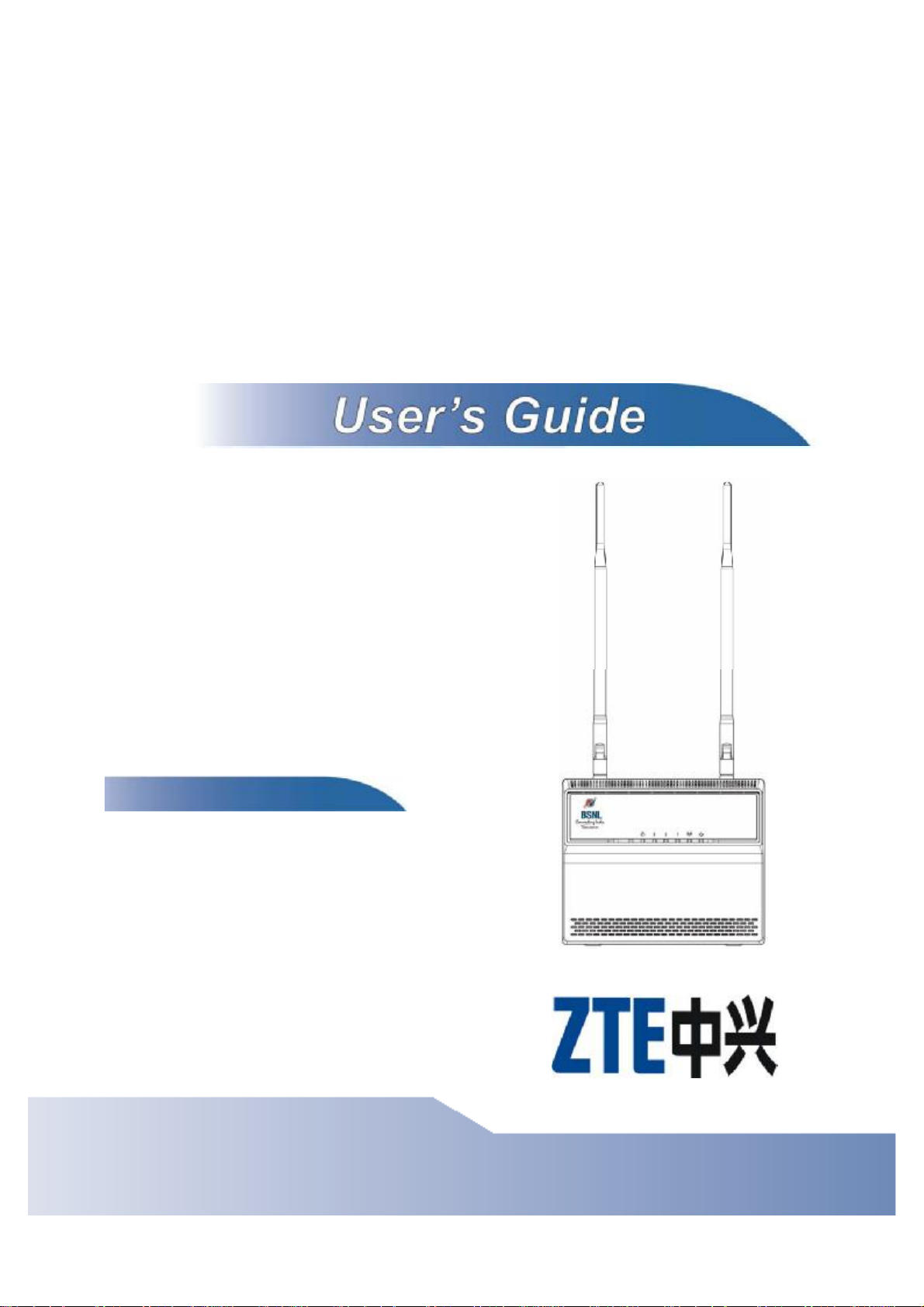
IX253P
WiMAX MIMO Indoor
Simple CPE
Default Login Details
IP Address:http://
192.168.1.1
Administrator’s
User Name and
Password:
User’s User
Name and
Password:
Firmware Version 3.70
Edition 1, 11/2010
admin / admin
user / user
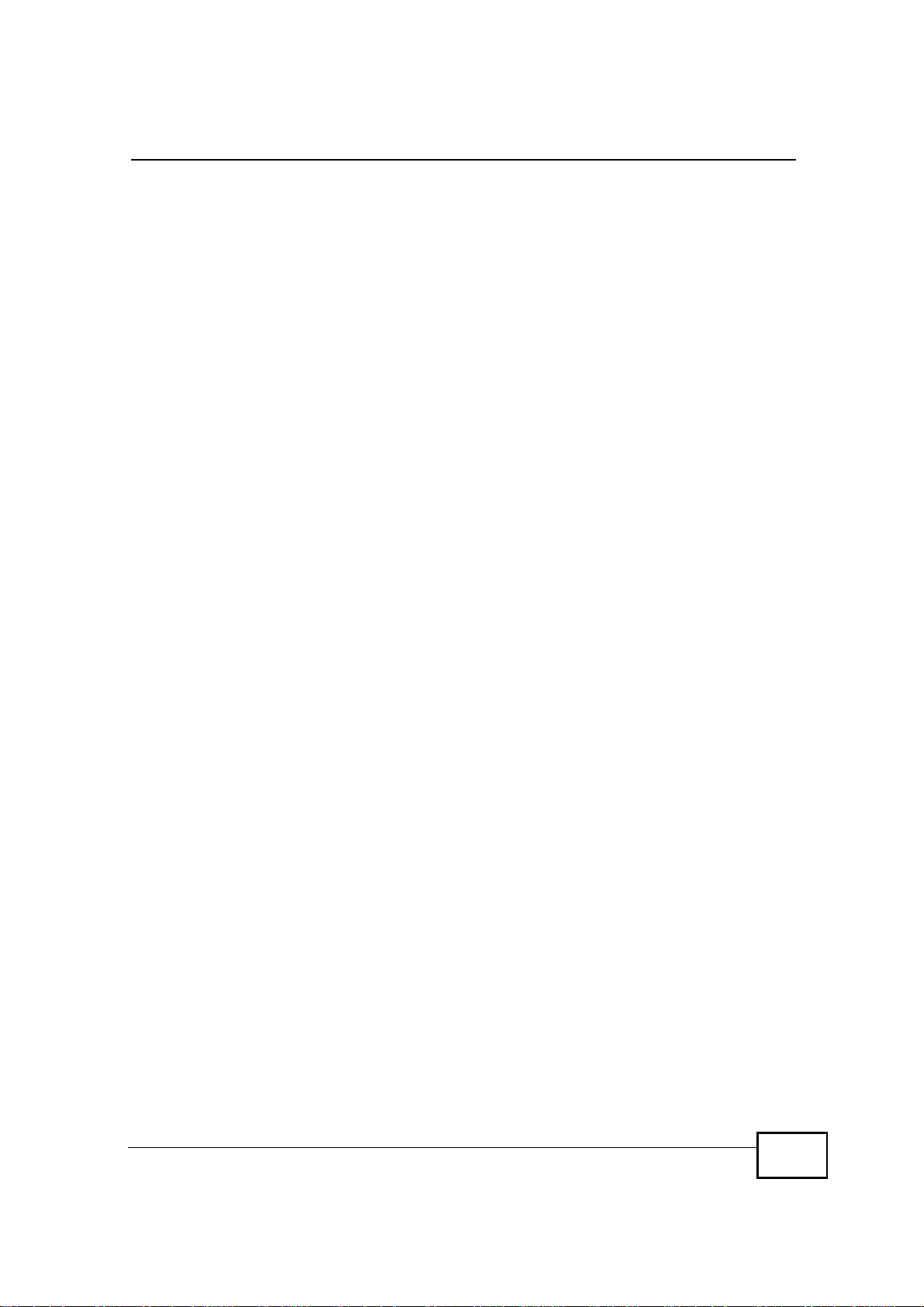
About This User's Guide
About This User's Guide
Intended Audience
This manual is intended for people who want to configure the WiMAX Modem using
the web configurator. You should have at least a basic knowledge of TCP/IP
networking concepts and topology.
Related Documentation
• Quick Start Guide
The Quick Start Guide is designed to help you get up and running right away. It
contains information on setting up your network and configuring for Internet
access.
• Web Configurator Online Help
Embedded web help for descriptions of individual screens and supplementary
information.
• Command Reference Guide
The Command Reference Guide explains how to use the Command-Line
Interface (CLI) and CLI commands to configure the WiMAX Modem.
Note: It is recommended you use the web configurator to configure the WiMAX
Modem.
• Support Disc
Refer to the included CD for support documents.
User s Guide
3
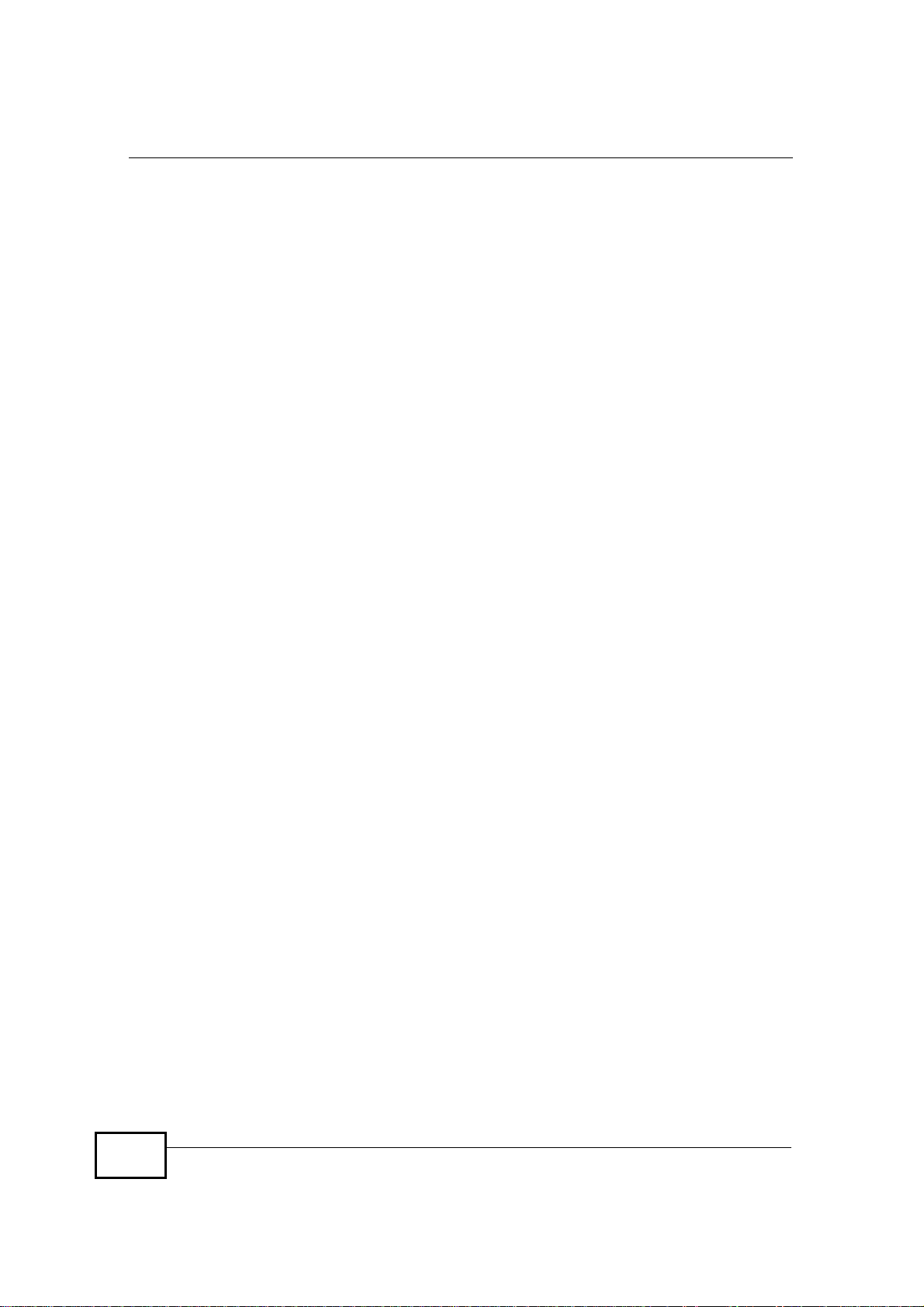
Document Conventions
Warnings and Notes
These are how warnings and notes are shown in this User’s Guide.
Warnings tell you about things that could harm you or your
WiMAX Modem.
Note: Notes tell you other important information (for example, other things you may
need to configure or helpful tips) or recommendations.
Syntax Conventions
• The product(s) described in this book may be referred to as the “WiMAX
Modem”, the “device”, the “system” or the “product” in this User’s Guide.
• Product labels, screen names, field labels and field choices are all in bold font.
• A key stroke is denoted by square brackets and uppercase text, for example,
[ENTER] means the “enter” or “return” key on your keyboard.
•“Enter” means for you to type one or more characters and then press the
[ENTER] key. “Select” or “choose” means for you to use one of the predefined
choices.
• A right angle bracket ( > ) within a screen name denotes a mouse click. For
example, TOOLS > Logs > Log Settings means you first click Tools in the
navigation panel, then the Logs sub menu and finally the Log Settings tab to
get to that screen.
• Units of measurement may denote the “metric” value or the “scientific” value.
For example, “k” for kilo may denote “1000” or “1024”, “M” for mega may
denote “1000000” or “1048576” and so on.
•“e.g.,” is a shorthand for “for instance”, and “i.e.,” means “that is” or “in other
words”.
Document Conventions
4
Disclaimer
Graphics in this book may differ slightly from the product due to differences in
operating systems, operating system versions, or if you installed updated
firmware/software for your device. Every effort has been made to ensure that the
information in this manual is accurate.
User s Guide
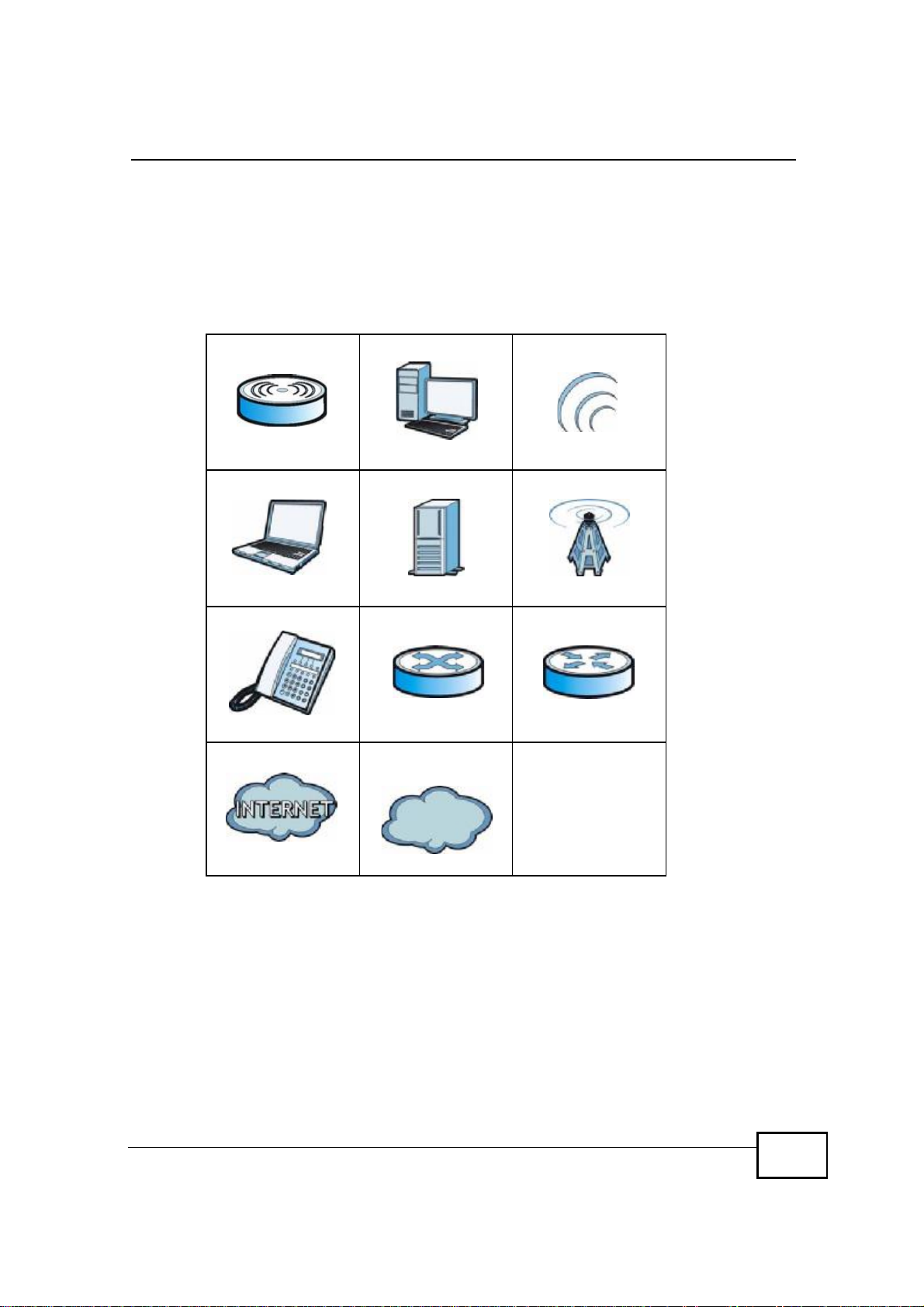
Document Conventions
Icons Used in Figures
Figures in this User’s Guide may use the following generic icons. The WiMAX
Modem icon is not an exact representation of your WiMAX Modem.
Table 1 Common Icons
WiMAX Access PointComputerWireless Signal
NotebookServerWiMAX Base Station
TelephoneSwitchRouter
Internet CloudInternet/WiMAX
Cloud
User s Guide
5
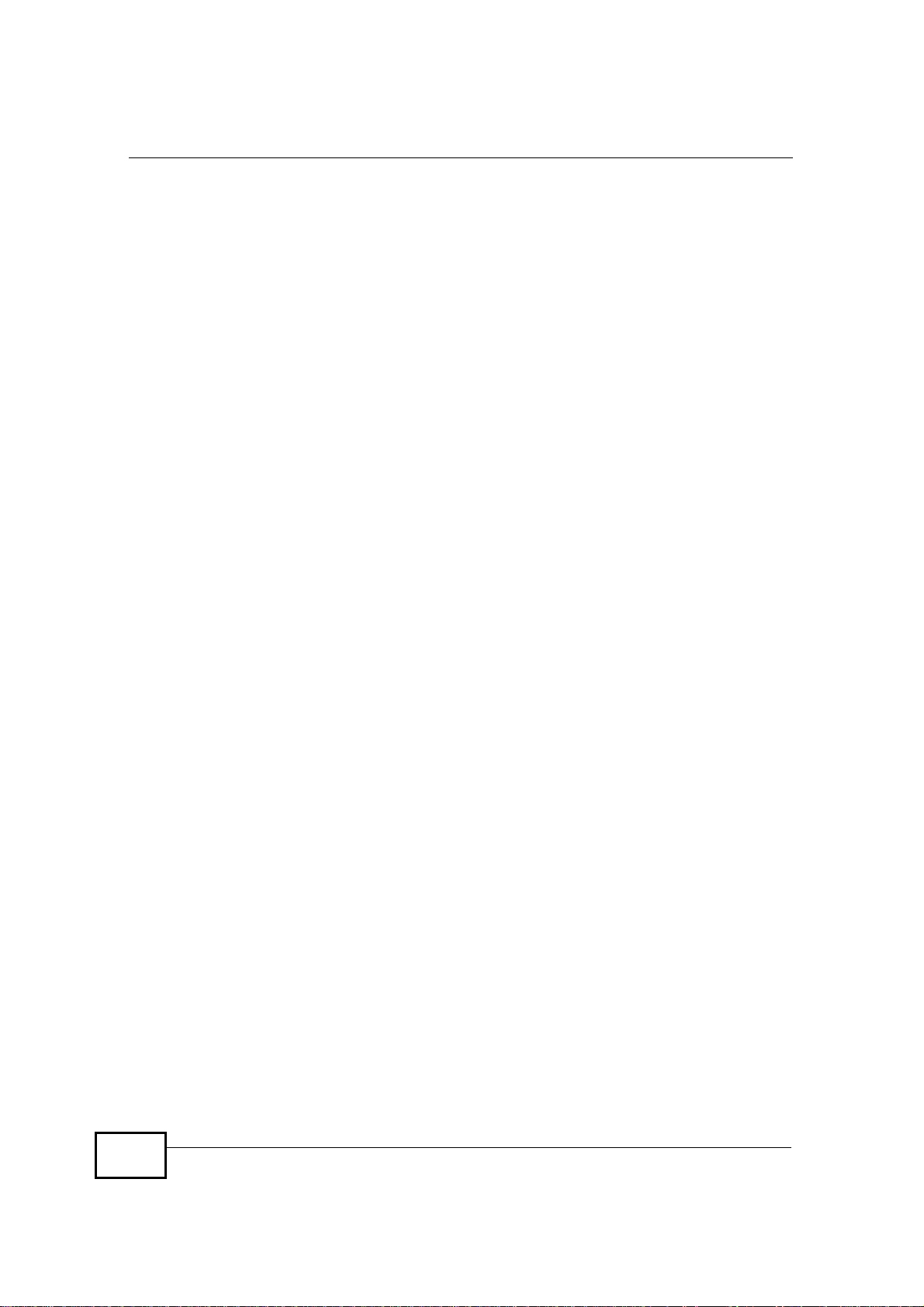
Safety Warnings
• Do NOT use this product near water, for example, in a wet basement or near a
swimming pool.
• Do NOT expose your device to dampness, dust or corrosive liquids.
• Do NOT store things on the device.
• Do NOT install, use, or service this device during a thunderstorm. There is a
remote risk of electric shock from lightning.
• Connect ONLY suitable accessories to the device.
• Do NOT open the device or unit. Opening or removing covers can expose you to
dangerous high voltage points or other risks. ONLY qualified service personnel
should service or disassemble this device. Please contact your vendor for further
information.
• Make sure to connect the cables to the correct ports.
• Place connecting cables carefully so that no one will step on them or stumble
over them.
• Always disconnect all cables from this device before servicing or disassembling.
• Use ONLY an appropriate power adaptor or cord for your device. Connect it to
the right supply voltage (for example, 110V AC in North America or 230V AC in
Europe).
• Do NOT remove the plug and connect it to a power outlet by itself; always
attach the plug to the power adaptor first before connecting it to a power outlet.
• Do NOT allow anything to rest on the power adaptor or cord and do NOT place
the product where anyone can walk on the power adaptor or cord.
• Do NOT use the device if the power adaptor or cord is damaged as it might
cause electrocution.
• If the power adaptor or cord is damaged, remove it from the device and the
power source.
• Do NOT attempt to repair the power adaptor or cord. Contact your local vendor
to order a new one.Do not use the device outside, and make sure all the
connections are indoors. There is a remote risk of electric shock from lightning.
• Do NOT obstruct the device ventilation slots, as insufficient airflow may harm
your device.Use only No. 26 AWG (American Wire Gauge) or larger
telecommunication line cord.
• Antenna Warning! This device meets ETSI and FCC certification requirements
when using the included antenna(s). Only use the included antenna(s).
• If you wall mount your device, make sure that no electrical lines, gas or water
pipes will be damaged.
Safety Warnings
For your safety, be sure to read and follow all warning notices and
instructions.
6
User s Guide
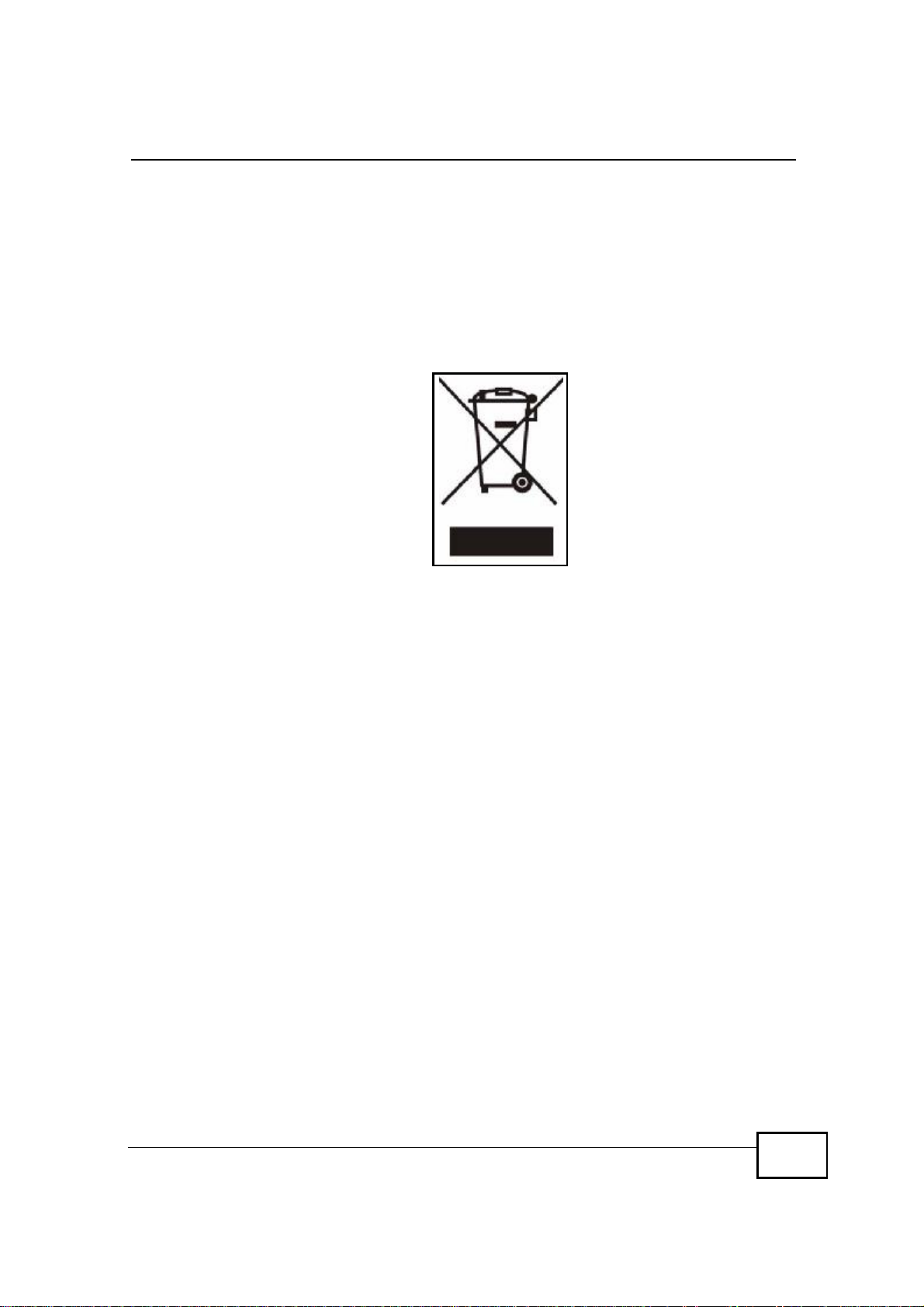
Safety Warnings
• Make sure that the cable system is grounded so as to provide some protection
against voltage surges.
Your product is marked with this symbol, which is known as the WEEE mark.
WEEE stands for Waste Electronics and Electrical Equipment. It means that used
electrical and electronic products should not be mixed with general waste. Used
electrical and electronic equipment should be treated separately.
User s Guide
7
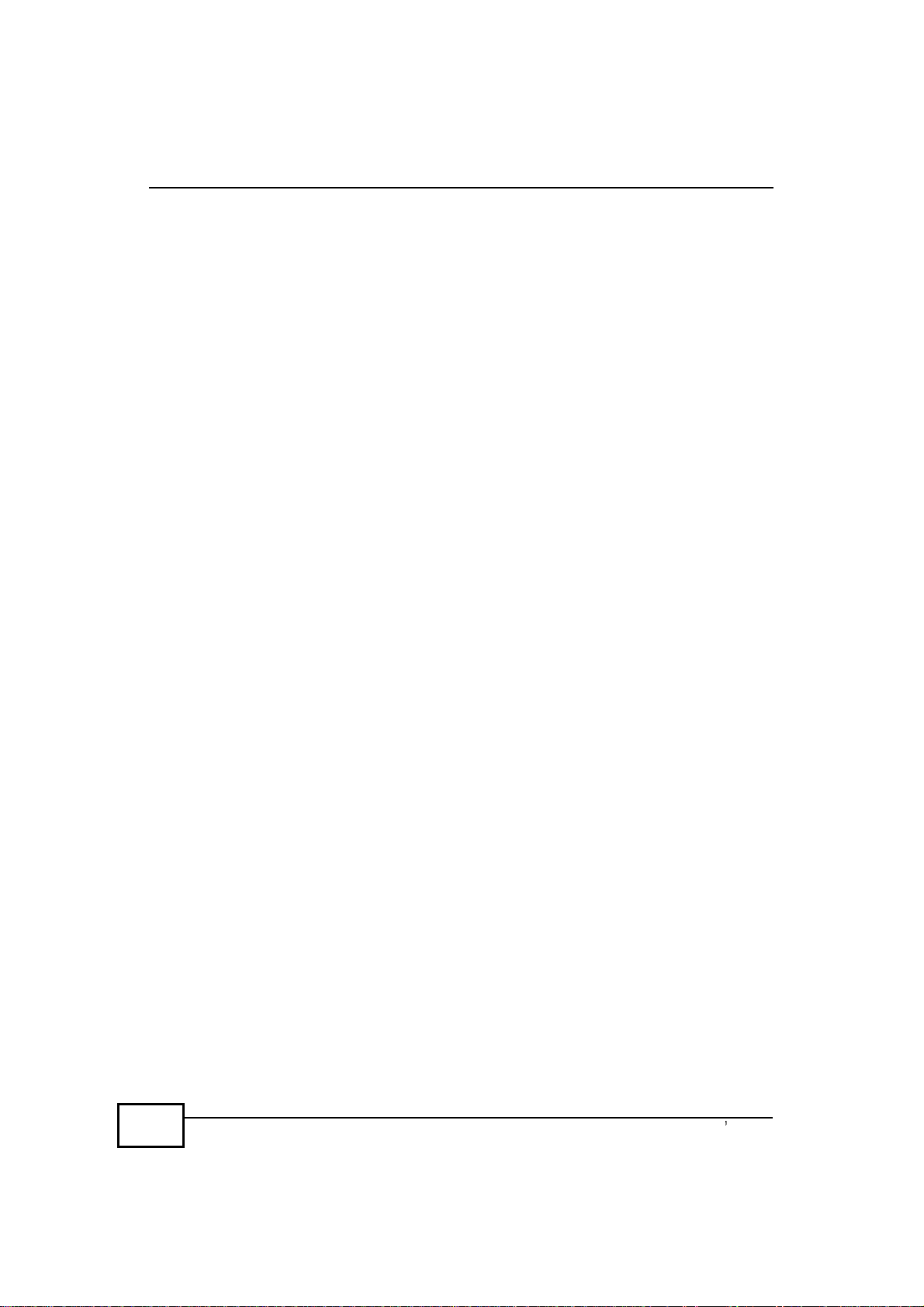
Safety Warnings
Federal
Communication
Commission
Interference
Statement
evice,
rotection
an
nstructions,
hat
armful
o
ff
measures:
f
or
wo
ccept
ncontrolled
0cm
This equipment has been tested and found to comply with the limits for a Class B digital d
pursuant to Part 15 of the FCC Rules. These limits are designed to provide reasonable p
against harmful interference in a residential installation. This equipment generates, uses and c
radiate radio frequency energy and, if not installed and used in accordance with the i
may cause harmful interference to radio communications. However, there is no guarantee t
interference will not occur in a particular installation. If this equipment does cause h
interference to radio or television reception, which can be determined by turning the equipment
and on, the user is encouraged to try to correct the interference by one of the following
- Reorient or relocate the receiving antenna.
- Increase the separation between the equipment and receiver.
- Connect the equipment into an outlet on a circuit different from that
to which the receiver is connected.
- Consult the dealer or an experienced radio/TV technician for help.
FCC Caution: Any changes or modifications not expressly approved by the party responsible
compliance could void the user's authority to operate this equipment.
This device complies with Part 15 of the FCC Rules. Operation is subject to the following t
conditions: (1) This device may not cause harmful interference, and (2) this device must a
any interference received, including interference that may cause undesired operation.
IMPORTANT NOTE:
FCC Radiation Exposure Statement:
This equipment complies with FCC radiation exposure limits set forth for an u
environment. This equipment should be installed and operated with minimum distance 2
between the radiator & your body.
This transmitter must not be co-located or operating in conjunction with any other antenna or
transmitter.
8
User s Guide
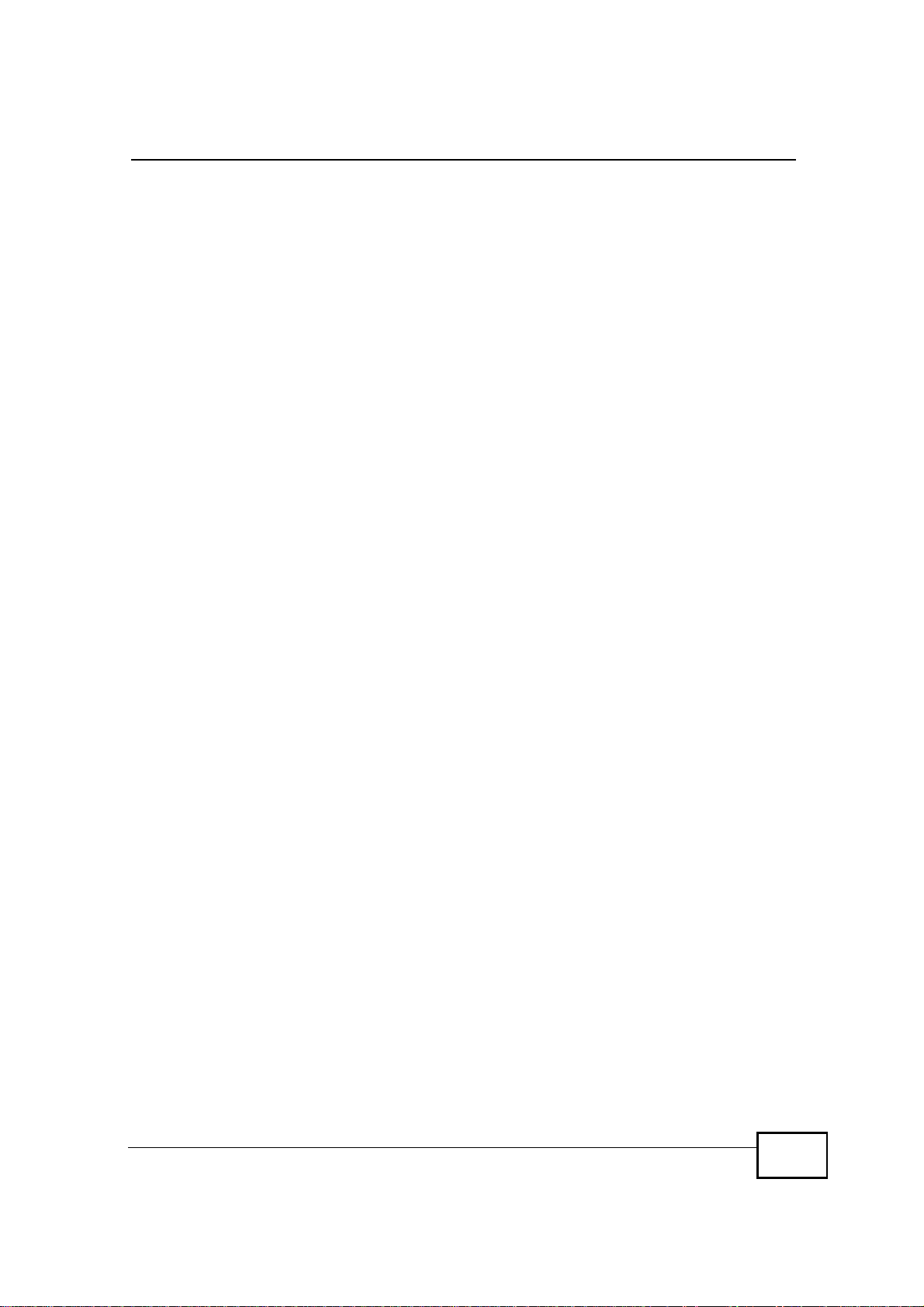
Contents Overview
Contents Overview
User’s Guide ...........................................................................................................................29
Getting Started ...........................................................................................................................31
Introducing the Web Configurator ..............................................................................................35
Internet Connection Wizard....................................................................................................... 41
VoIP Connection Wizard ............................................................................................................47
Technical Reference ..............................................................................................................51
The Setup Screens ....................................................................................................................53
The LAN Configuration Screens ................................................................................................59
The WAN Configuration Screens ...............................................................................................71
The NAT Configuration Screens ................................................................................................83
The System Configuration Screens ...........................................................................................93
The Service Configuration Screens .........................................................................................103
The Phone Screens .................................................................................................................121
The Phone Book Screens ........................................................................................................131
The Certificates Screens .........................................................................................................137
The Firewall Screens ...............................................................................................................157
Content Filter ...........................................................................................................................167
The Remote Management Screens .........................................................................................171
QoS .........................................................................................................................................183
The Logs Screens ...................................................................................................................187
The Status Screen ...................................................................................................................203
Troubleshooting .......................................................................................................................215
Product Specifications .............................................................................................................223
User s Guide
9

Contents Overview
10
User s Guide

Table of Contents
Table of Contents
About This User's Guide..........................................................................................................3
Document Conventions............................................................................................................4
Safety Warnings........................................................................................................................6
Contents Overview...................................................................................................................9
Table of Contents....................................................................................................................11
List of Figures.........................................................................................................................19
List of Tables...........................................................................................................................25
Part I: User’s Guide................................................................................29
Chapter 1
Getting Started........................................................................................................................31
1.1 About Your WiMAX Modem .................................................................................................31
1.1.1 WiMAX Internet Access .............................................................................................31
1.1.2 Make Calls via Internet Telephony Service Provider ..................................................32
1.2 WiMAX Modem Hardware ...................................................................................................33
1.2.1 LEDs ..........................................................................................................................33
1.3 Good Habits for Managing the Device .................................................................................34
Chapter 2
Introducing the Web Configurator........................................................................................35
2.1 Overview ..............................................................................................................................35
2.1.1 Accessing the Web Configurator ................................................................................35
2.1.2 The Reset Button .......................................................................................................37
2.2 The Main Screen .................................................................................................................38
Chapter 3
Internet Connection Wizard...................................................................................................41
3.1 Overview ..............................................................................................................................41
3.1.1 Welcome to the Setup Wizard ....................................................................................41
3.1.2 System Information ....................................................................................................42
3.1.3 Authentication Settings ..............................................................................................43
3.1.4 IP Address ..................................................................................................................45
User s Guide
11
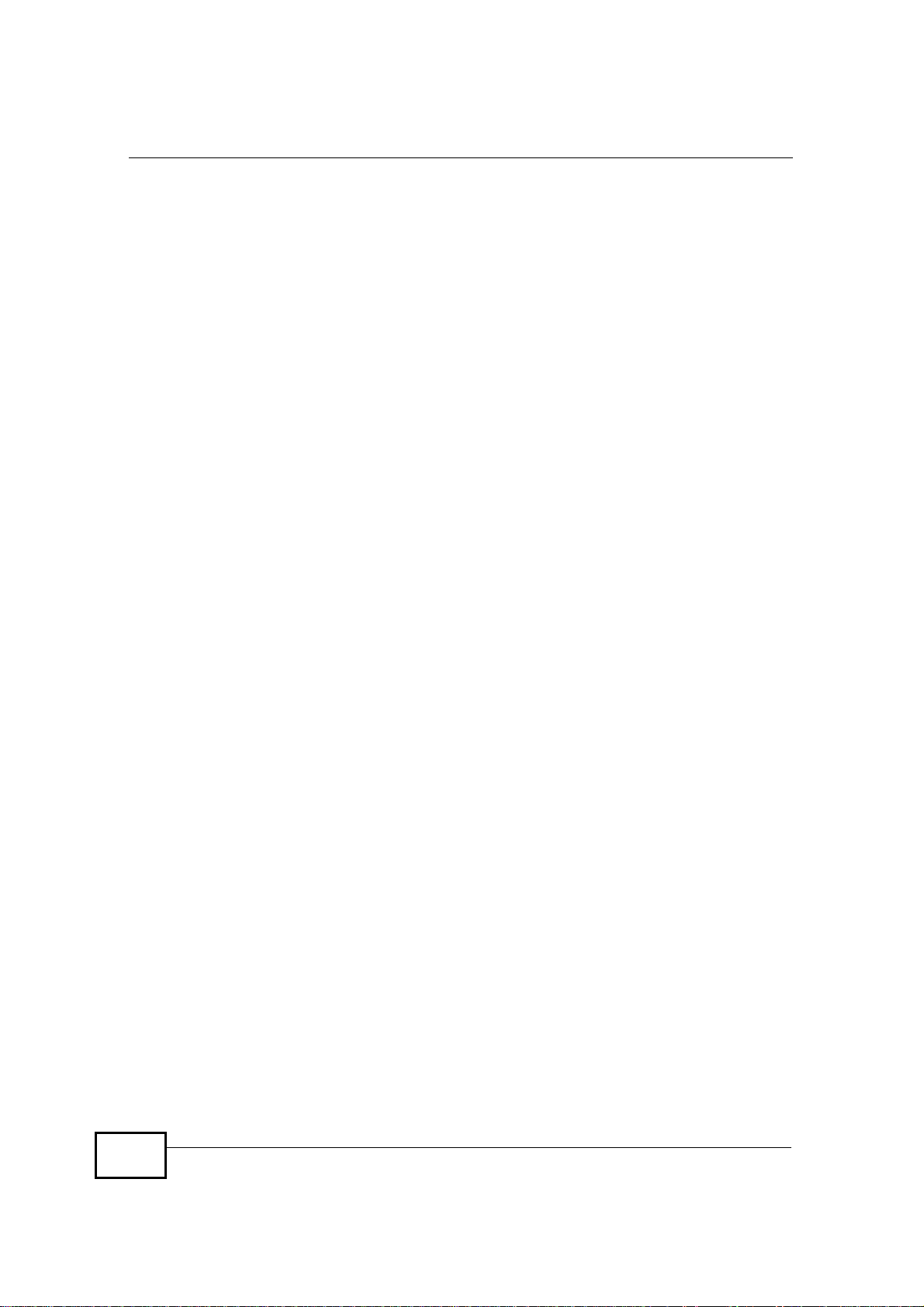
Table of Contents
3.1.5 Setup Complete .........................................................................................................46
Chapter 4
VoIP Connection Wizard.........................................................................................................47
4.1 Overview ..............................................................................................................................47
4.2 Welcome to the Setup Wizard .............................................................................................47
4.2.1 First Voice Account Settings ......................................................................................48
4.2.2 Setup Complete .........................................................................................................50
Part II: Technical Reference..................................................................51
Chapter 5
The Setup Screens..................................................................................................................53
5.1 Overview ..............................................................................................................................53
5.1.1 What You Can Do in This Chapter .............................................................................53
5.1.2 What You Need to Know ............................................................................................53
5.1.3 Before You Begin .......................................................................................................54
5.2 Set IP Address .....................................................................................................................54
5.3 DHCP Client ........................................................................................................................55
5.4 Time Setting .........................................................................................................................56
5.4.1 Pre-Defined NTP Time Servers List ...........................................................................57
5.4.2 Resetting the Time .....................................................................................................58
Chapter 6
The LAN Configuration Screens............................................................................................59
6.1 Overview ..............................................................................................................................59
6.1.1 What You Can Do in This Chapter .............................................................................59
6.1.2 What You Need to Know ............................................................................................59
6.2 DHCP Setup ........................................................................................................................60
6.3 Static DHCP .........................................................................................................................62
6.4 IP Static Route .....................................................................................................................63
6.4.1 IP Static Route Setup .................................................................................................64
6.5 Other Settings ......................................................................................................................65
6.6 Technical Reference ............................................................................................................66
6.6.1 IP Address and Subnet Mask .....................................................................................67
6.6.2 DHCP Setup ...............................................................................................................67
6.6.3 LAN TCP/IP ................................................................................................................68
6.6.4 DNS Server Address ..................................................................................................68
6.6.5 RIP Setup ...................................................................................................................69
6.6.6 Multicast .....................................................................................................................69
12
User s Guide
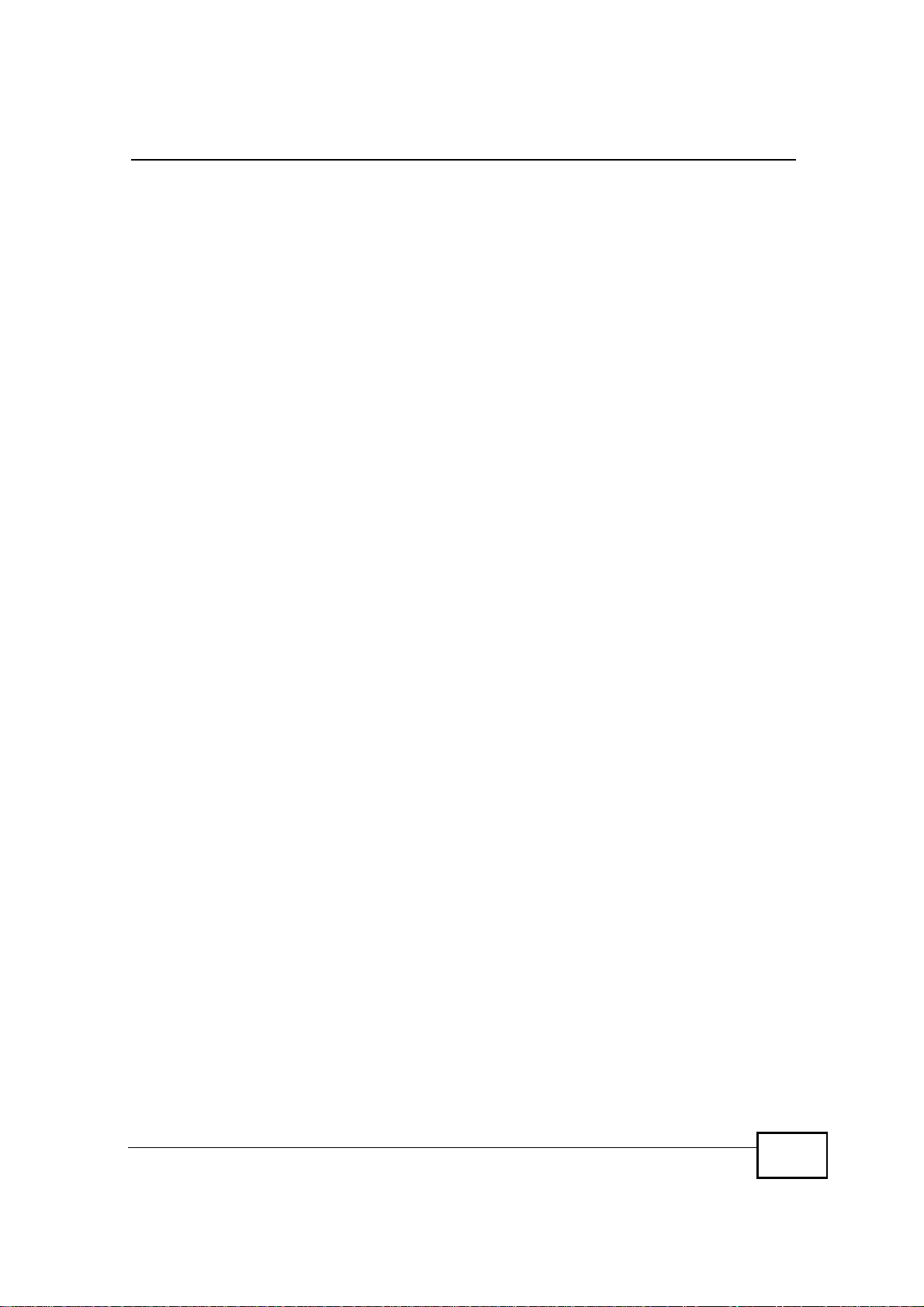
Table of Contents
Chapter 7
The WAN Configuration Screens...........................................................................................71
7.1 Overview ..............................................................................................................................71
7.1.1 What You Can Do in This Chapter .............................................................................71
7.1.2 What You Need to Know ............................................................................................71
7.2 Internet Connection .............................................................................................................74
7.3 WiMAX Configuration ..........................................................................................................76
7.3.1 Frequency Ranges .....................................................................................................78
7.3.2 Configuring Frequency Settings .................................................................................79
7.3.3 Using the WiMAX Frequency Screen .........................................................................79
7.4 Advanced .............................................................................................................................81
Chapter 8
The NAT Configuration Screens............................................................................................83
8.1 Overview ..............................................................................................................................83
8.1.1 What You Can Do in This Chapter .............................................................................83
8.2 General ................................................................................................................................83
8.3 Port Forwarding ..................................................................................................................84
8.3.1 Port Forwarding Options ............................................................................................85
8.3.2 Port Forwarding Rule Setup .......................................................................................87
8.4 Trigger Port ..........................................................................................................................88
8.4.1 Trigger Port Forwarding Example ..............................................................................90
8.5 ALG .....................................................................................................................................91
Chapter 9
The System Configuration Screens......................................................................................93
9.1 Overview ..............................................................................................................................93
9.1.1 What You Can Do in This Chapter .............................................................................93
9.1.2 What You Need to Know ............................................................................................93
9.2 General ...............................................................................................................................95
9.3 Dynamic DNS ......................................................................................................................96
9.4 Firmware ..............................................................................................................................98
9.4.1 The Firmware Upload Process ...................................................................................99
9.5 Configuration .....................................................................................................................100
9.5.1 The Restore Configuration Process .........................................................................101
9.6 Restart ...............................................................................................................................101
9.6.1 The Restart Process ................................................................................................102
9.7 Bridge ................................................................................................................................102
Chapter 10
The Service Configuration Screens....................................................................................103
10.1 Overview ..........................................................................................................................103
10.1.1 What You Can Do in This Chapter .........................................................................103
User s Guide
13
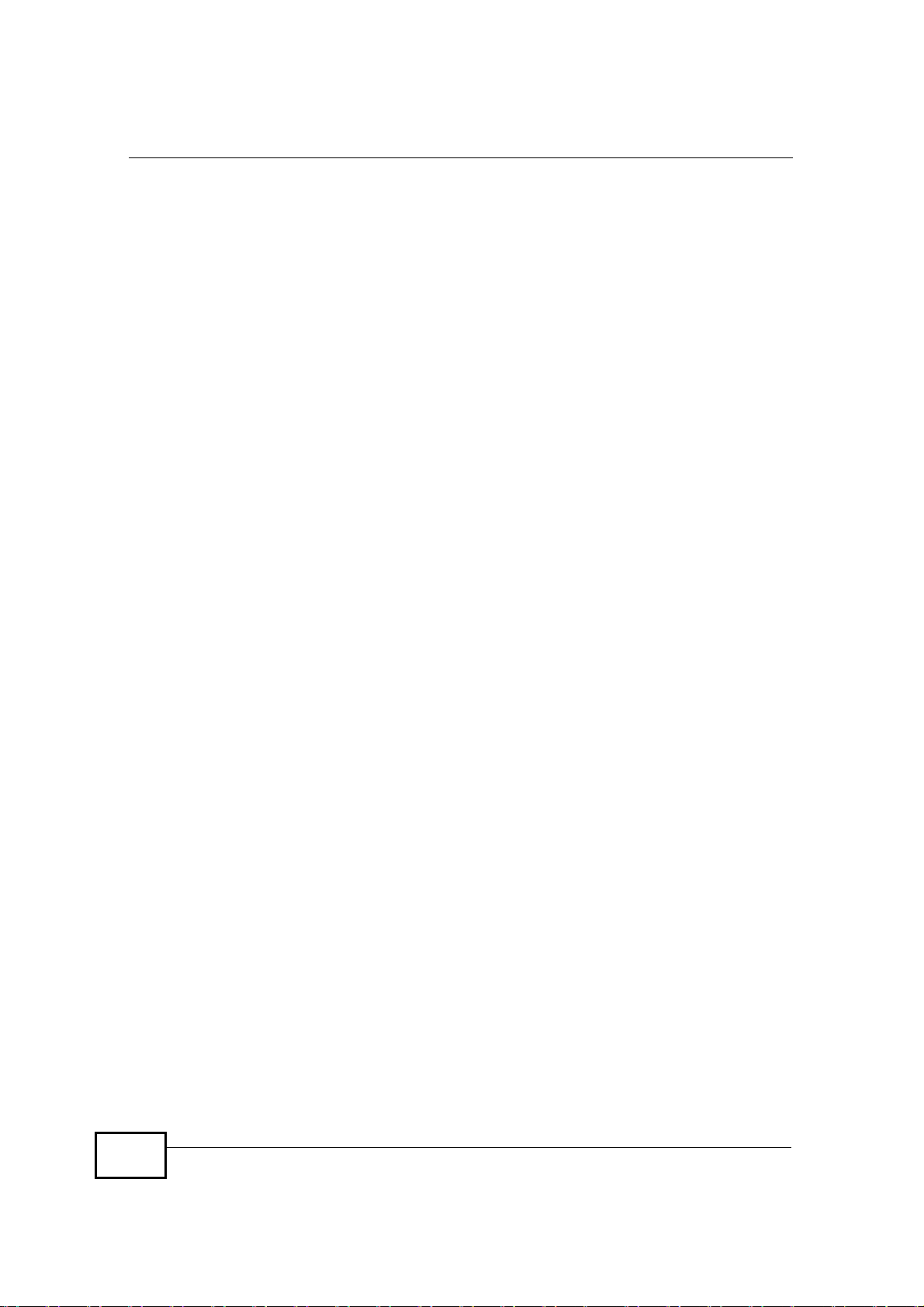
Table of Contents
10.1.2 What You Need to Know ........................................................................................103
10.1.3 Before you Begin ....................................................................................................105
10.2 SIP Settings .....................................................................................................................105
10.2.1 Advanced SIP Settings ..........................................................................................107
10.3 QoS ..................................................................................................................................113
10.4 Technical Reference .........................................................................................................115
10.4.1 SIP Call Progression ...............................................................................................115
10.4.2 SIP Client Server .....................................................................................................116
10.4.3 SIP User Agent .......................................................................................................116
10.4.4 SIP Proxy Server .....................................................................................................116
10.4.5 SIP Redirect Server ................................................................................................117
10.4.6 NAT and SIP ...........................................................................................................118
10.4.7 DiffServ ...................................................................................................................118
10.4.8 DSCP and Per-Hop Behavior ..................................................................................119
Chapter 11
The Phone Screens...............................................................................................................121
11.1 Overview ..........................................................................................................................121
11.1.1 What You Can Do in This Chapter .........................................................................121
11.1.2 What You Need to Know ........................................................................................121
11.2 Analog Phone ..................................................................................................................122
11.2.1 Advanced Analog Phone Setup .............................................................................123
11.3 Common ..........................................................................................................................124
11.4 Region ..............................................................................................................................125
11.5 Technical Reference ........................................................................................................126
11.5.1 The Flash Key ........................................................................................................126
11.5.2 Europe Type Supplementary Phone Services ........................................................126
11.5.3 USA Type Supplementary Services .......................................................................128
Chapter 12
The Phone Book Screens.....................................................................................................131
12.1 Overview ..........................................................................................................................131
12.1.1 What You Can Do in This Chapter .........................................................................131
12.1.2 What You Need to Know ........................................................................................131
12.2 Incoming Call Policy ........................................................................................................132
12.3 Speed Dial .......................................................................................................................134
Chapter 13
The Certificates Screens......................................................................................................137
13.1 Overview ..........................................................................................................................137
13.1.1 What You Can Do in This Chapter .........................................................................137
13.1.2 What You Need to Know ........................................................................................137
13.2 My Certificates .................................................................................................................138
14
User s Guide
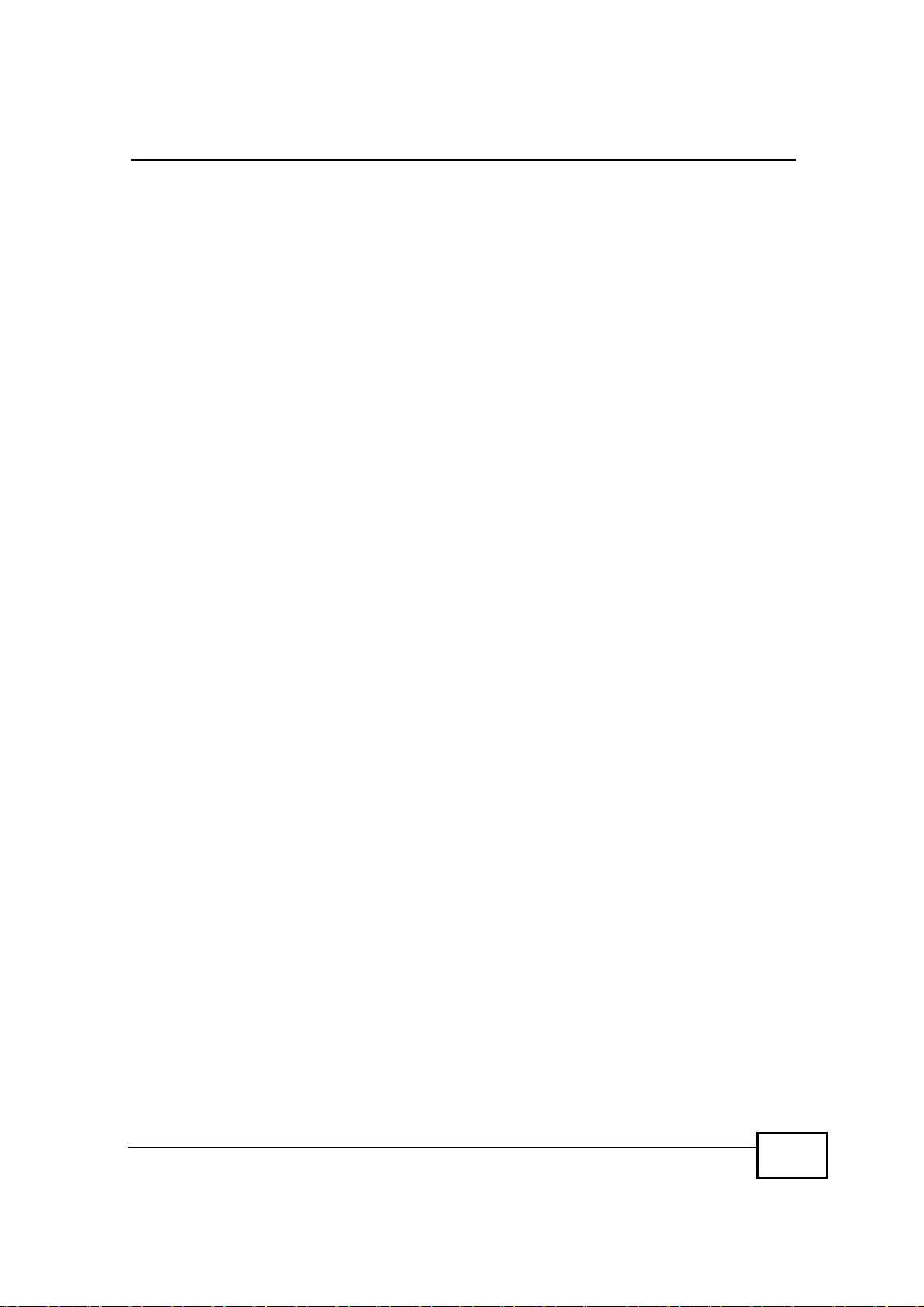
Table of Contents
13.2.1 My Certificates Create ............................................................................................140
13.2.2 My Certificate Edit ..................................................................................................143
13.2.3 My Certificate Import ............................................................................................146
13.3 Trusted CAs .....................................................................................................................147
13.3.1 Trusted CA Edit .....................................................................................................149
13.3.2 Trusted CA Import .................................................................................................152
13.4 Technical Reference ........................................................................................................152
13.4.1 Certificate Authorities .............................................................................................153
13.4.2 Verifying a Certificate .............................................................................................155
Chapter 14
The Firewall Screens............................................................................................................157
14.1 Overview ..........................................................................................................................157
14.1.1 What You Can Do in This Chapter .........................................................................157
14.1.2 What You Need to Know ........................................................................................157
14.2 Firewall Setting ................................................................................................................158
14.2.1 Firewall Rule Directions .........................................................................................158
14.2.2 Triangle Route ........................................................................................................159
14.2.3 Firewall Setting Options .........................................................................................160
14.3 Services ...........................................................................................................................161
14.4 Technical Reference ........................................................................................................162
14.4.1 Stateful Inspection Firewall. ...................................................................................162
14.4.2 Guidelines For Enhancing Security With Your Firewall ..........................................163
14.4.3 The !Triangle Route" Problem ................................................................................163
Chapter 15
Content Filter.........................................................................................................................167
15.1 Overview ..........................................................................................................................167
15.1.1 What You Can Do in This Chapter .........................................................................167
15.2 Filter .................................................................................................................................168
15.3 Schedule ..........................................................................................................................170
Chapter 16
The Remote Management Screens.....................................................................................171
16.1 Overview ..........................................................................................................................171
16.1.1 What You Can Do in This Chapter .........................................................................171
16.1.2 What You Need to Know ........................................................................................172
16.2 WWW ..............................................................................................................................173
16.3 Telnet ...............................................................................................................................174
16.4 FTP ..................................................................................................................................174
16.5 SNMP ..............................................................................................................................175
16.5.1 SNMP Traps ...........................................................................................................176
16.5.2 SNMP Options .......................................................................................................177
User s Guide
15

Table of Contents
16.6 DNS .................................................................................................................................178
16.7 Security ............................................................................................................................179
16.8 CWMP-TR069 .................................................................................................................180
Chapter 17
QoS.........................................................................................................................................183
17.1 Overview ..........................................................................................................................183
17.2 General ............................................................................................................................183
17.3 Class Setup .....................................................................................................................184
17.3.1 Class Configuration ................................................................................................185
Chapter 18
The Logs Screens.................................................................................................................187
18.1 Overview ..........................................................................................................................187
18.1.1 What You Can Do in This Chapter .........................................................................187
18.1.2 What You Need to Know ........................................................................................187
18.2 View Logs ........................................................................................................................189
18.3 Log Settings .....................................................................................................................191
18.4 Log Message Descriptions ..............................................................................................193
Chapter 19
The Status Screen.................................................................................................................203
19.1 Overview ..........................................................................................................................203
19.2 Status Screen ..................................................................................................................203
19.2.1 WiMAX Site Information .........................................................................................208
19.2.2 Packet Statistics .....................................................................................................209
19.2.3 VoIP Statistics ........................................................................................................210
19.2.4 WiMAX Profile ........................................................................................................212
19.2.5 DHCP Table ...........................................................................................................213
Chapter 20
Troubleshooting....................................................................................................................215
20.1 Power, Hardware Connections, and LEDs ......................................................................215
20.2 WiMAX Modem Access and Login ..................................................................................216
20.3 Internet Access ................................................................................................................218
20.4 Phone Calls and VoIP ......................................................................................................220
20.5 Export a Certificate File ...................................................................................................221
20.6 Reset the WiMAX Modem to Its Factory Defaults ...........................................................222
20.6.1 Pop-up Windows, JavaScript and Java Permissions .............................................222
Chapter 21
Product Specifications.........................................................................................................223
Appendix A WiMAX Security................................................................................................231
16
User s Guide
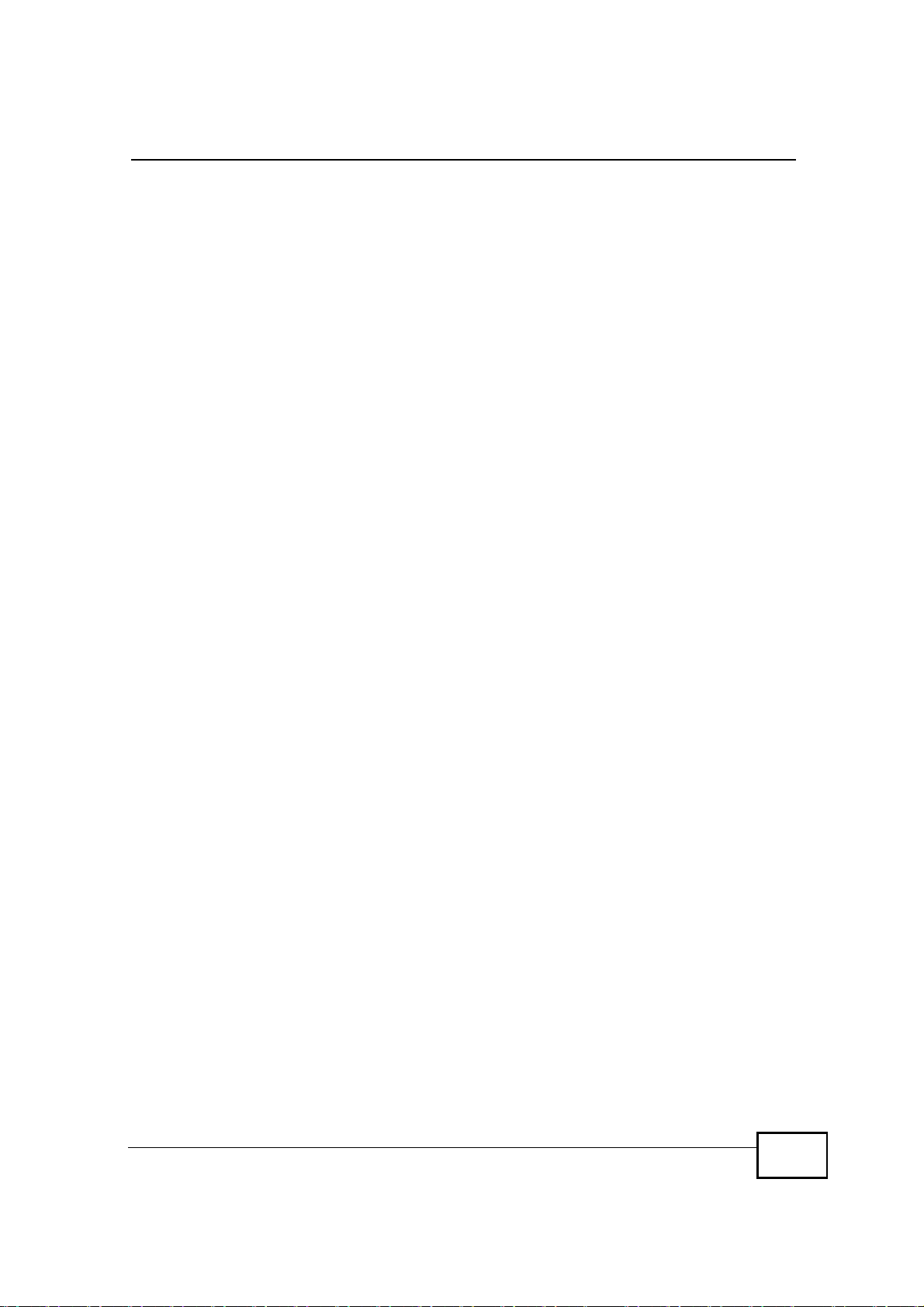
Table of Contents
Appendix B Setting Up Your Computer s IP Address...........................................................235
Appendix C Pop-up Windows, JavaScript and Java Permissions........................................263
Appendix D IP Addresses and Subnetting...........................................................................273
Appendix E Importing Certificates........................................................................................285
Appendix F SIP Passthrough...............................................................................................315
Appendix G Common Services............................................................................................317
Index.......................................................................................................................................321
User s Guide
17
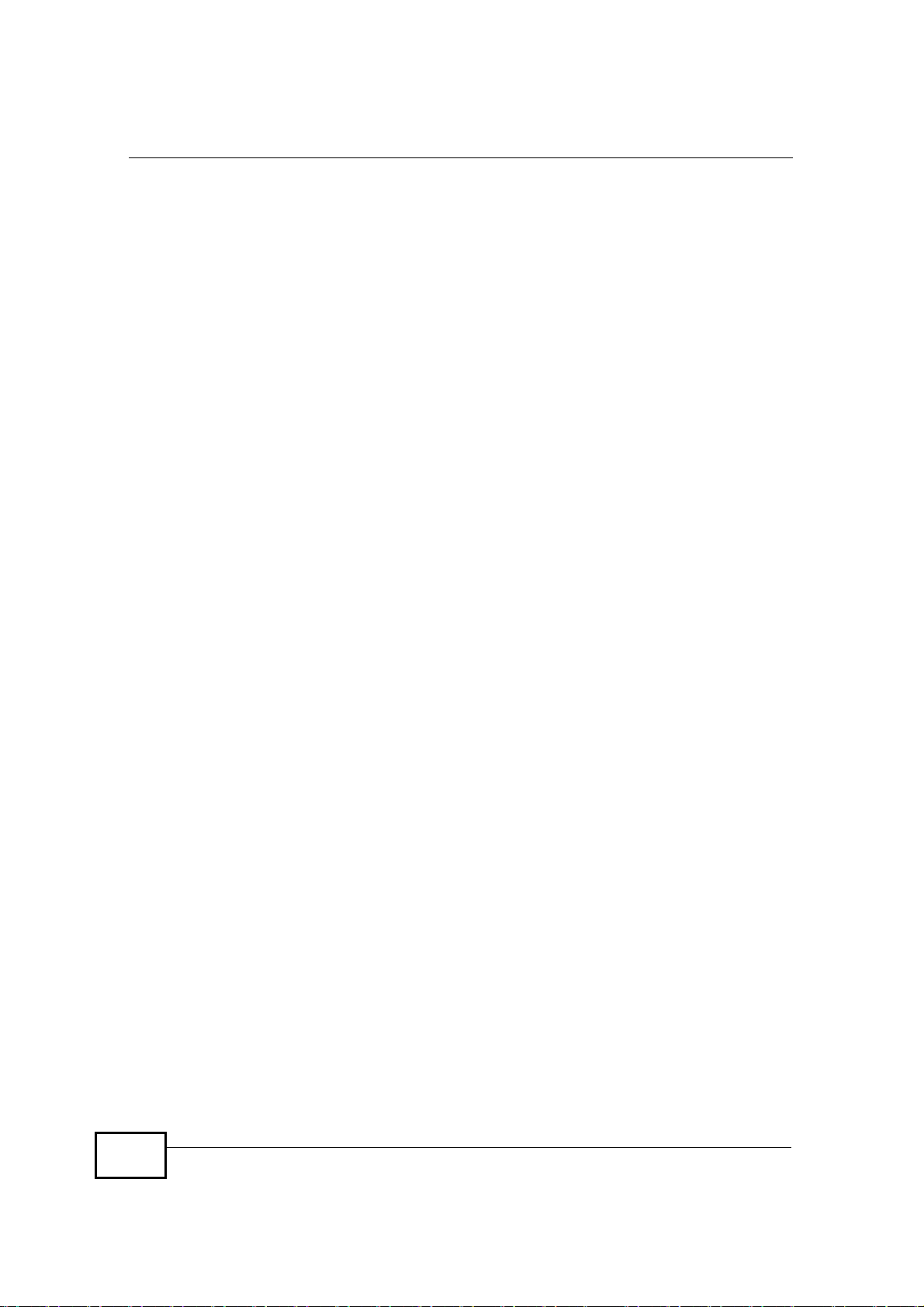
Table of Contents
18
User s Guide
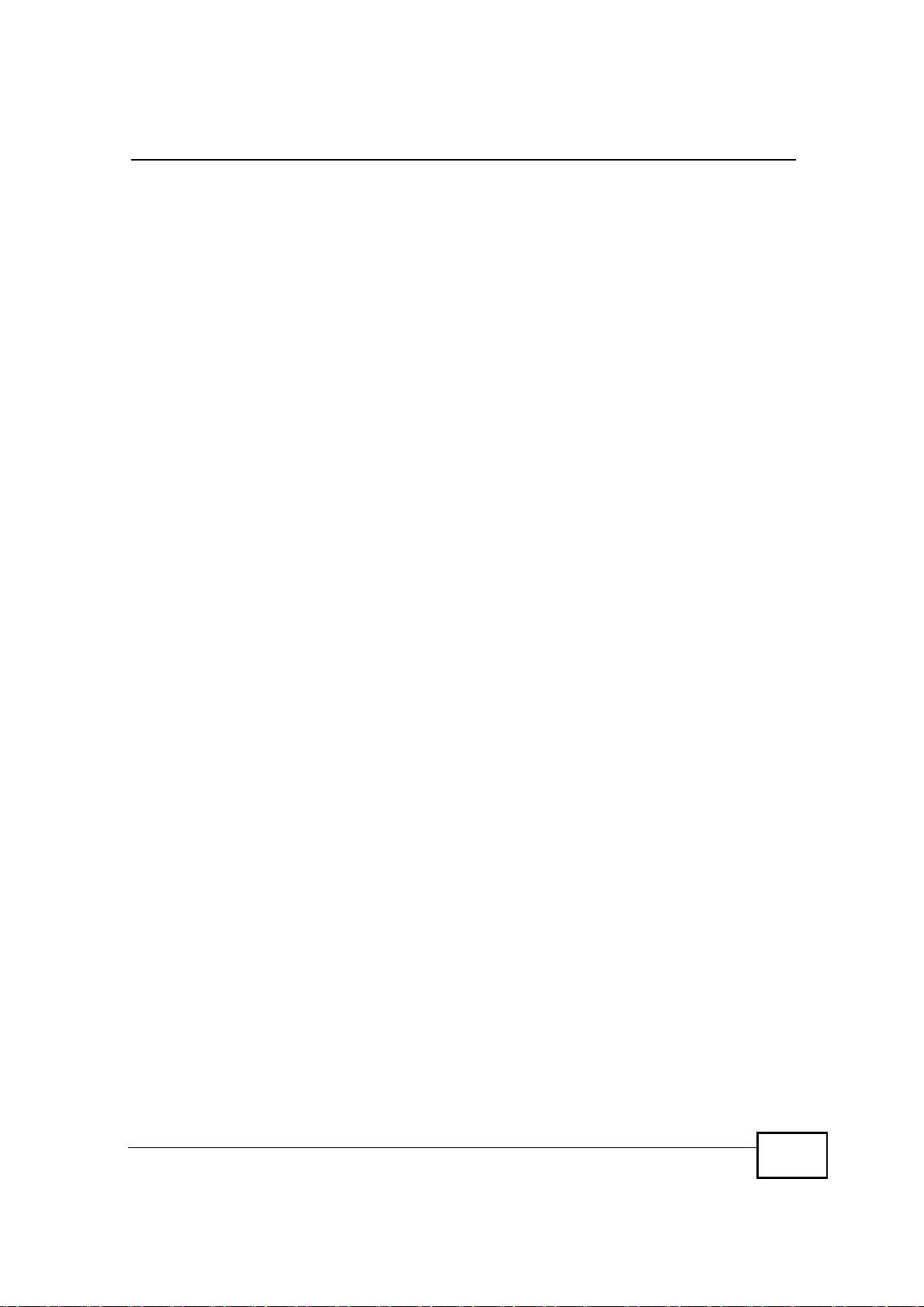
List of Figures
List of Figures
Figure 1 Mobile Station and Base Station ...............................................................................................31
Figure 2 WiMAX Modem s VoIP Features - Peer-to-Peer Calls .............................................................32
Figure 3 WiMAX Modem s VoIP Features - Calls via VoIP Service Provider .........................................32
Figure 4 The WiMAX Modem s LEDs .....................................................................................................33
Figure 5 Main Screen .............................................................................................................................38
Figure 6 Select a Mode ..........................................................................................................................41
Figure 7 Internet Connection Wizard > System Information ...................................................................42
Figure 8 Internet Connection Wizard > Authentication Settings Screen .................................................43
Figure 9 Internet Connection Wizard > IP Address ................................................................................45
Figure 10 Internet Connection Wizard > Complete ................................................................................46
Figure 11 Select a Mode .........................................................................................................................47
Figure 12 VoIP Connection > First Voice Account Settings ....................................................................48
Figure 13 VoIP Connection > SIP Registration Test ...............................................................................49
Figure 14 VoIP Connection > SIP Registration Fail ................................................................................50
Figure 15 VoIP Connection > Finish ......................................................................................................50
Figure 16 SETUP > Set IP Address .......................................................................................................54
Figure 17 SETUP > Set IP Address .......................................................................................................55
Figure 18 SETUP > Time Setting ...........................................................................................................56
Figure 19 ADVANCED > LAN Configuration > DHCP Setup .................................................................60
Figure 20 ADVANCED > LAN Configuration > Static DHCP ..................................................................62
Figure 21 Advanced> LAN Configuration > IP Static Route ...................................................................63
Figure 22 Advanced> LAN Configuration > IP Static Route Setup .........................................................64
Figure 23 ADVANCED > LAN Configuration > Advanced ......................................................................65
Figure 24 WiMax: Mobile Station ............................................................................................................72
Figure 25 WiMAX: Multiple Mobile Stations ............................................................................................72
Figure 26 Using an AAA Server .............................................................................................................73
Figure 27 ADVANCED > WAN Configuration > Internet Connection .....................................................74
Figure 28 ADVANCED > WAN Configuration >WiMAX Configuration ................................................77
Figure 29 Frequency Ranges .................................................................................................................78
Figure 30 Completing the WiMAX Frequency Screen ............................................................................80
Figure 31 ADVANCED > WAN Configuration > Advanced ................................................................81
Figure 32 ADVANCED > NAT Configuration > General .........................................................................83
Figure 33 Multiple Servers Behind NAT Example ..................................................................................85
Figure 34 ADVANCED > NAT Configuration > Port Forwarding .............................................................85
Figure 35 ADVANCED > NAT Configuration > Port Forwarding > Rule Setup .......................................87
Figure 36 ADVANCED > NAT Configuration > Trigger Port ...................................................................88
Figure 37 Trigger Port Forwarding Example ...........................................................................................90
Figure 38 ADVANCED > NAT Configuration > ALG ...............................................................................91
User s Guide
19
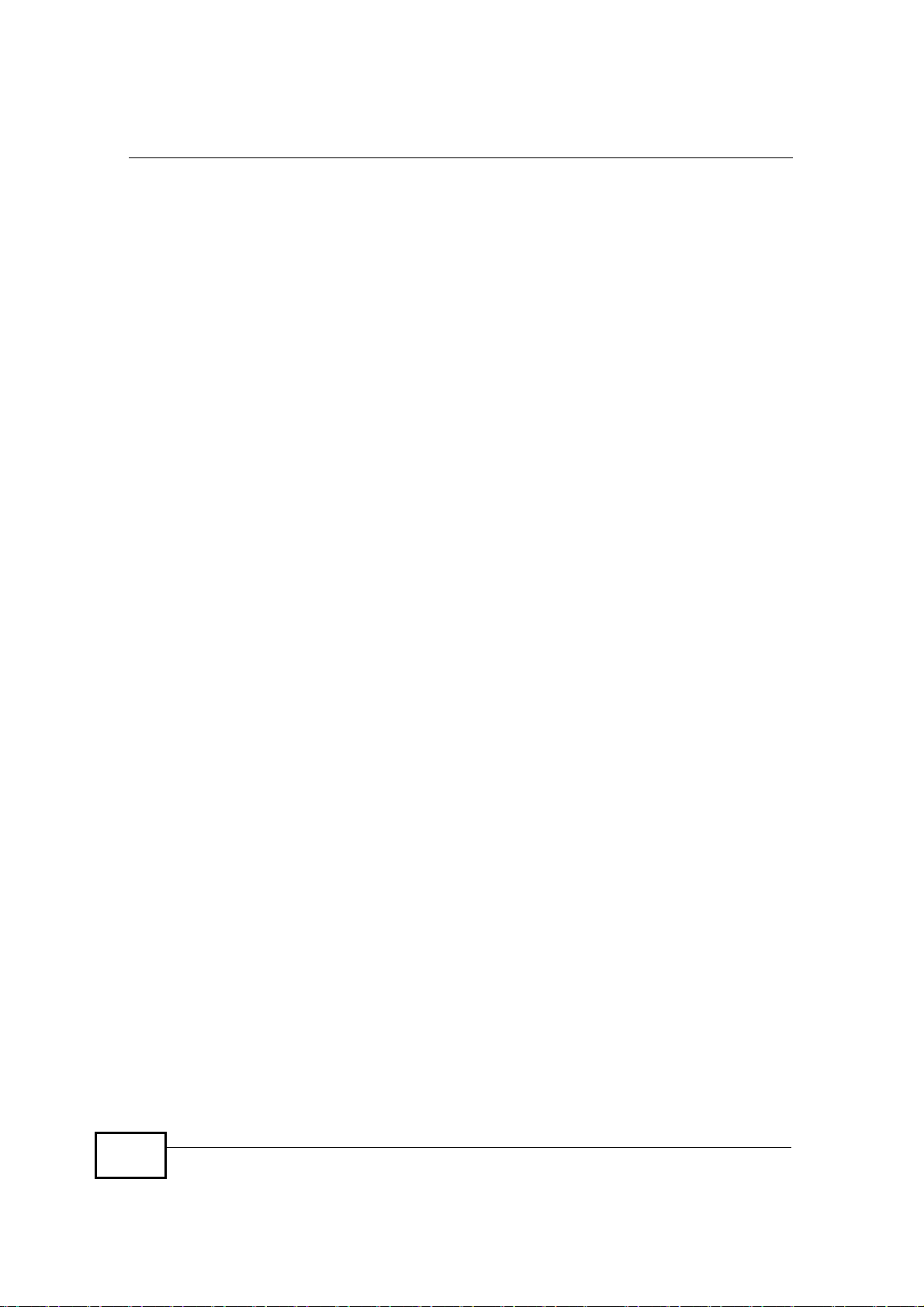
List of Figures
Figure 39 ADVANCED > System Configuration > General ....................................................................95
Figure 40 ADVANCED > System Configuration > Dynamic DNS ...........................................................97
Figure 41 ADVANCED > System Configuration > Firmware ..................................................................98
Figure 42 ADVANCED > System Configuration > Configuration ..........................................................100
Figure 43 ADVANCED > System Configuration > Restart ....................................................................101
Figure 44 ADVANCED > System Configuration > Bridge .....................................................................102
Figure 45 VOICE > Service Configuration > SIP Setting ......................................................................105
Figure 46 STUN Example .....................................................................................................................107
Figure 47 VOICE > Service Configuration > SIP Settings > Advanced ................................................109
Figure 48 VOICE > Service Configuration > QoS .................................................................................114
Figure 49 SIP User Agent ......................................................................................................................116
Figure 50 SIP Proxy Server ...................................................................................................................117
Figure 51 SIP Redirect Server ...............................................................................................................118
Figure 52 DiffServ: Differentiated Service Field .....................................................................................119
Figure 53 VOICE > Phone > Analog Phone .........................................................................................122
Figure 54 VOICE > Phone > Analog Phone > Advanced .....................................................................123
Figure 55 VOICE > Phone > Common .................................................................................................124
Figure 56 VOICE > Phone > Region ....................................................................................................125
Figure 57 VOICE > Phone Book > Incoming Call Policy ......................................................................132
Figure 58 VOICE > Phone Book > Speed Dial .....................................................................................134
Figure 59 TOOLS > Certificates > My Certificates ............................................................................138
Figure 60 TOOLS > Certificates > My Certificates > Create ................................................................140
Figure 61 TOOLS > Certificates > My Certificates > Edit ....................................................................143
Figure 62 TOOLS > Certificates > My Certificates > Import .................................................................146
Figure 63 TOOLS > Certificates > Trusted CAs ...................................................................................147
Figure 64 TOOLS > Certificates > Trusted CAs > Edit ......................................................................149
Figure 65 TOOLS > Certificates > Trusted CAs > Import .....................................................................152
Figure 66 Remote Host Certificates .....................................................................................................155
Figure 67 Certificate Details ................................................................................................................156
Figure 68 Firewall Rule Directions ........................................................................................................158
Figure 69 Ideal Firewall Setup ..............................................................................................................159
Figure 70 TOOLS > Firewall > General ................................................................................................160
Figure 71 TOOLS > Firewall > Services ...............................................................................................161
Figure 72 !Triangle Route" Problem .....................................................................................................164
Figure 73 IP Alias .................................................................................................................................165
Figure 74 TOOLS > Content Filter > Filter ...........................................................................................168
Figure 75 TOOLS > Content Filter > Schedule ....................................................................................170
Figure 76 TOOLS > Remote Management > WWW ............................................................................173
Figure 77 TOOLS > Remote Management > Telnet .............................................................................174
Figure 78 TOOLS > Remote Management > FTP ................................................................................174
Figure 79 SNMP Management Model ..................................................................................................175
Figure 80 TOOLS > Remote Management > SNMP ............................................................................177
Figure 81 TOOLS > Remote Management > DNS ...............................................................................178
20
User s Guide
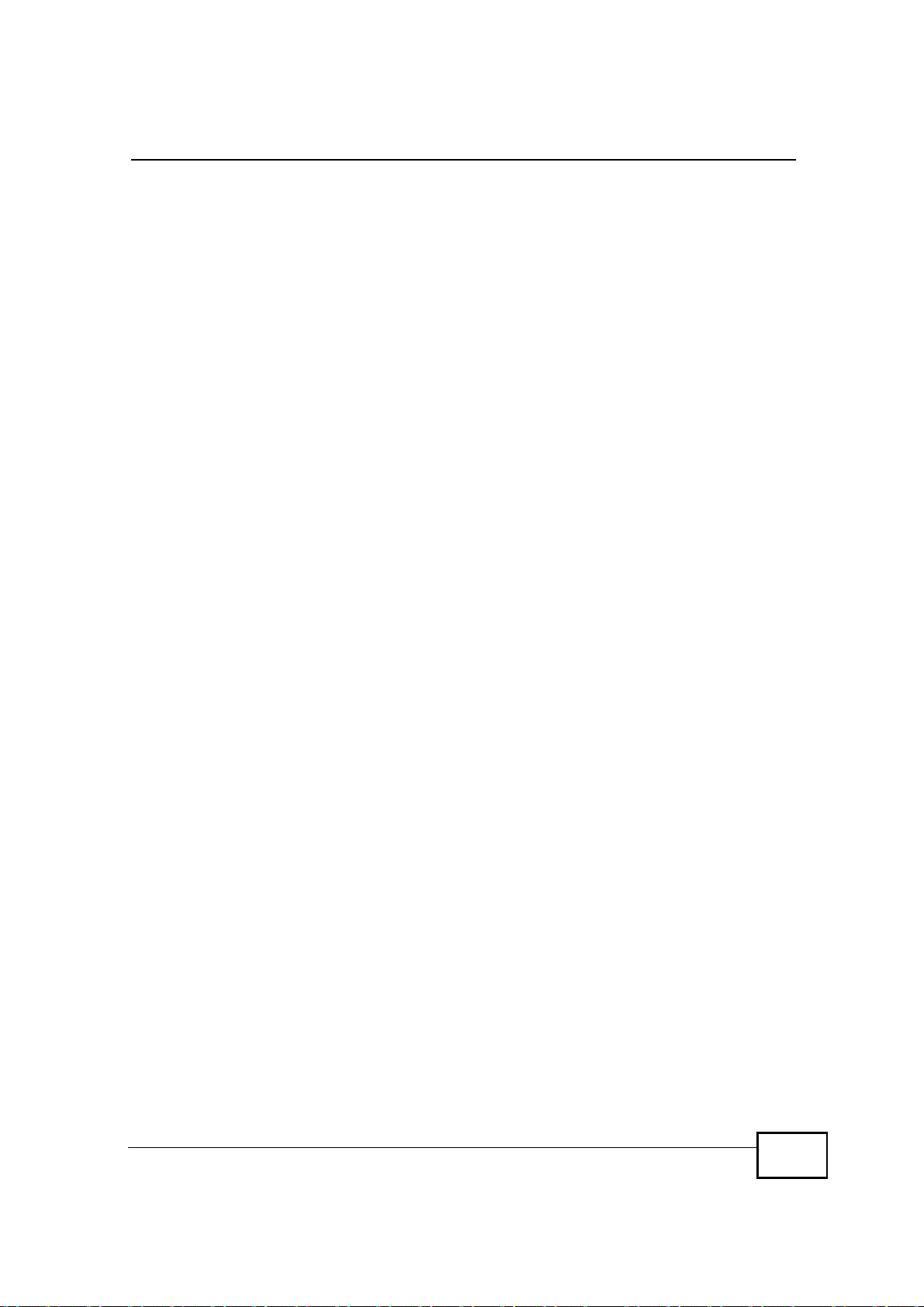
List of Figures
Figure 82 TOOLS > Remote Management > Security .........................................................................179
Figure 83 TR-069 Example ..................................................................................................................180
Figure 84 TOOLS > Remote Management > CWMP-TR069 ...............................................................181
Figure 85 QoS > General .....................................................................................................................183
Figure 86 QoS > Class Setup ...............................................................................................................184
Figure 87 QoS > Class Setup > Class Configuration ...........................................................................185
Figure 88 TOOLS > Logs > View Logs .................................................................................................189
Figure 89 TOOLS > Logs > Log Settings .............................................................................................191
Figure 90 Status ...................................................................................................................................203
Figure 91 WiMAX Site Information ......................................................................................................208
Figure 92 Packet Statistics ...................................................................................................................209
Figure 93 VoIP Statistics .......................................................................................................................210
Figure 94 WiMAX Profile .....................................................................................................................212
Figure 95 DHCP Table ..........................................................................................................................213
Figure 96 Internet Explorer 8: Turn On Safety Filter .............................................................................221
Figure 97 Internet Explorer 8: Turn Off Safety Filter .............................................................................221
Figure 98 Windows XP: Start Menu ......................................................................................................236
Figure 99 Windows XP: Control Panel .................................................................................................236
Figure 100 Windows XP: Control Panel > Network Connections > Properties ....................................237
Figure 101 Windows XP: Local Area Connection Properties ...............................................................237
Figure 102 Windows XP: Internet Protocol (TCP/IP) Properties ..........................................................238
Figure 103 Windows Vista: Start Menu .................................................................................................239
Figure 104 Windows Vista: Control Panel ............................................................................................239
Figure 105 Windows Vista: Network And Internet ................................................................................239
Figure 106 Windows Vista: Network and Sharing Center .....................................................................240
Figure 107 Windows Vista: Network and Sharing Center .....................................................................240
Figure 108 Windows Vista: Local Area Connection Properties ............................................................241
Figure 109 Windows Vista: Internet Protocol Version 4 (TCP/IPv4) Properties ...................................242
Figure 110 Mac OS X 10.4: Apple Menu ..............................................................................................243
Figure 111 Mac OS X 10.4: System Preferences .................................................................................243
Figure 112 Mac OS X 10.4: Network Preferences ................................................................................244
Figure 113 Mac OS X 10.4: Network Preferences > TCP/IP Tab. ........................................................244
Figure 114 Mac OS X 10.4: Network Preferences > Ethernet ..............................................................245
Figure 115 Mac OS X 10.4: Network Utility ..........................................................................................246
Figure 116 Mac OS X 10.5: Apple Menu ..............................................................................................247
Figure 117 Mac OS X 10.5: Systems Preferences ...............................................................................247
Figure 118 Mac OS X 10.5: Network Preferences > Ethernet ..............................................................248
Figure 119 Mac OS X 10.5: Network Preferences > Ethernet ..............................................................249
Figure 120 Mac OS X 10.5: Network Utility ..........................................................................................250
Figure 121 Ubuntu 8: System > Administration Menu ..........................................................................251
Figure 122 Ubuntu 8: Network Settings > Connections ........................................................................251
Figure 123 Ubuntu 8: Administrator Account Authentication ................................................................252
Figure 124 Ubuntu 8: Network Settings > Connections ........................................................................252
User s Guide
21
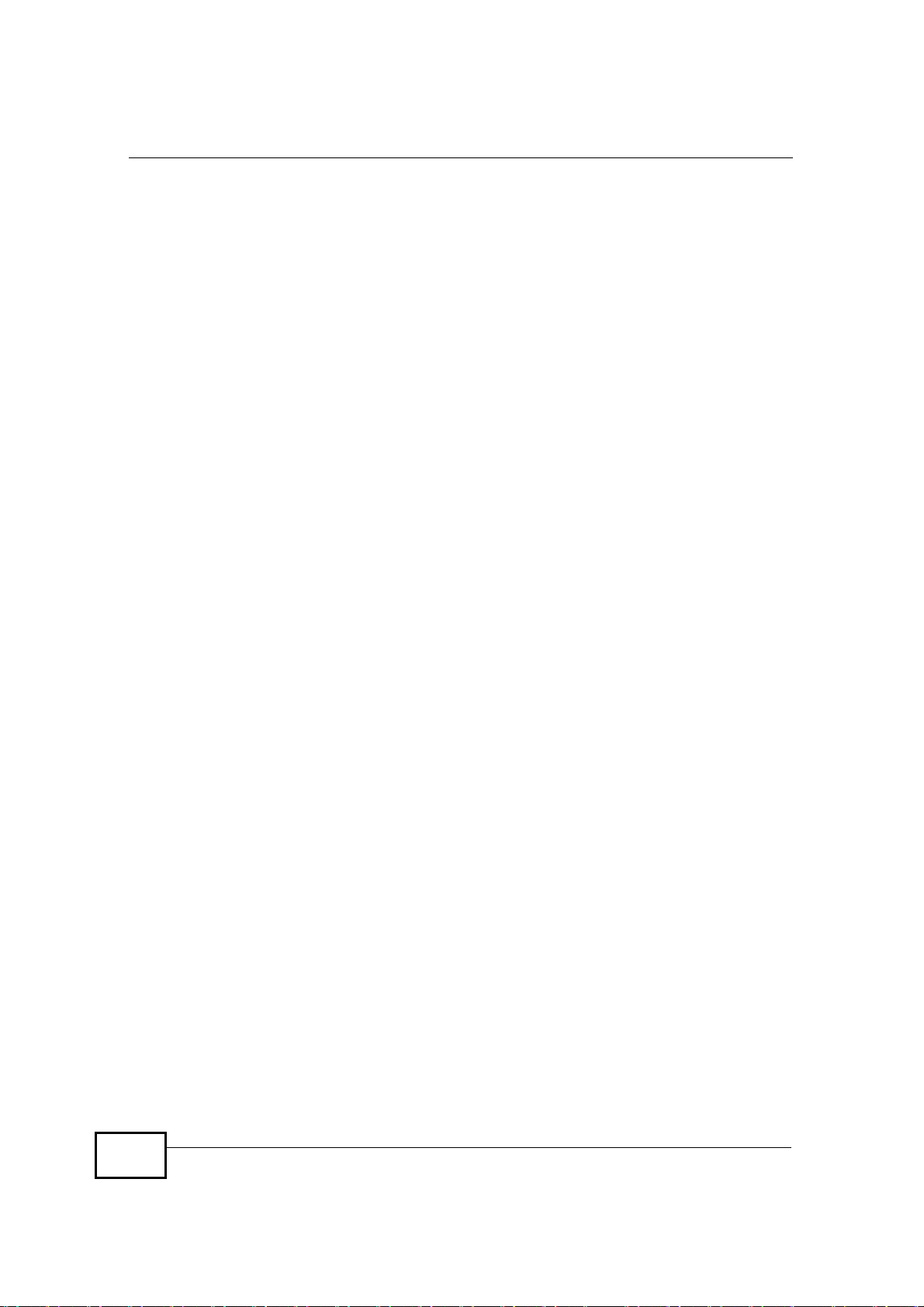
List of Figures
Figure 125 Ubuntu 8: Network Settings > Properties ...........................................................................253
Figure 126 Ubuntu 8: Network Settings > DNS ...................................................................................254
Figure 127 Ubuntu 8: Network Tools ....................................................................................................255
Figure 128 openSUSE 10.3: K Menu > Computer Menu .....................................................................256
Figure 129 openSUSE 10.3: K Menu > Computer Menu .....................................................................257
Figure 130 openSUSE 10.3: YaST Control Center ..............................................................................257
Figure 131 openSUSE 10.3: Network Settings ....................................................................................258
Figure 132 openSUSE 10.3: Network Card Setup ...............................................................................259
Figure 133 openSUSE 10.3: Network Settings ....................................................................................260
Figure 134 openSUSE 10.3: KNetwork Manager .................................................................................261
Figure 135 openSUSE: Connection Status - KNetwork Manager ........................................................261
Figure 136 Pop-up Blocker ...................................................................................................................263
Figure 137 Internet Options: Privacy ....................................................................................................264
Figure 138 Internet Options: Privacy ....................................................................................................265
Figure 139 Pop-up Blocker Settings .....................................................................................................266
Figure 140 Internet Options: Security ...................................................................................................267
Figure 141 Security Settings - Java Scripting .......................................................................................268
Figure 142 Security Settings - Java ......................................................................................................269
Figure 143 Java (Sun) ..........................................................................................................................270
Figure 144 Mozilla Firefox: TOOLS > Options ......................................................................................270
Figure 145 Mozilla Firefox Content Security .........................................................................................271
Figure 146 Network Number and Host ID ............................................................................................274
Figure 147 Subnetting Example: Before Subnetting ............................................................................277
Figure 148 Subnetting Example: After Subnetting ...............................................................................278
Figure 149 Conflicting Computer IP Addresses Example ....................................................................283
Figure 150 Conflicting Computer IP Addresses Example ....................................................................283
Figure 151 Conflicting Computer and Router IP Addresses Example ..................................................284
Figure 152 Internet Explorer 7: Certification Error ................................................................................286
Figure 153 Internet Explorer 7: Certification Error ................................................................................286
Figure 154 Internet Explorer 7: Certificate Error ...................................................................................287
Figure 155 Internet Explorer 7: Certificate ............................................................................................287
Figure 156 Internet Explorer 7: Certificate Import Wizard ....................................................................288
Figure 157 Internet Explorer 7: Certificate Import Wizard ....................................................................288
Figure 158 Internet Explorer 7: Certificate Import Wizard ....................................................................289
Figure 159 Internet Explorer 7: Select Certificate Store .......................................................................289
Figure 160 Internet Explorer 7: Certificate Import Wizard ....................................................................290
Figure 161 Internet Explorer 7: Security Warning .................................................................................290
Figure 162 Internet Explorer 7: Certificate Import Wizard ....................................................................291
Figure 163 Internet Explorer 7: Website Identification ..........................................................................291
Figure 164 Internet Explorer 7: Public Key Certificate File ...................................................................292
Figure 165 Internet Explorer 7: Open File - Security Warning ..............................................................292
Figure 166 Internet Explorer 7: Tools Menu .........................................................................................293
Figure 167 Internet Explorer 7: Internet Options ..................................................................................293
22
User s Guide
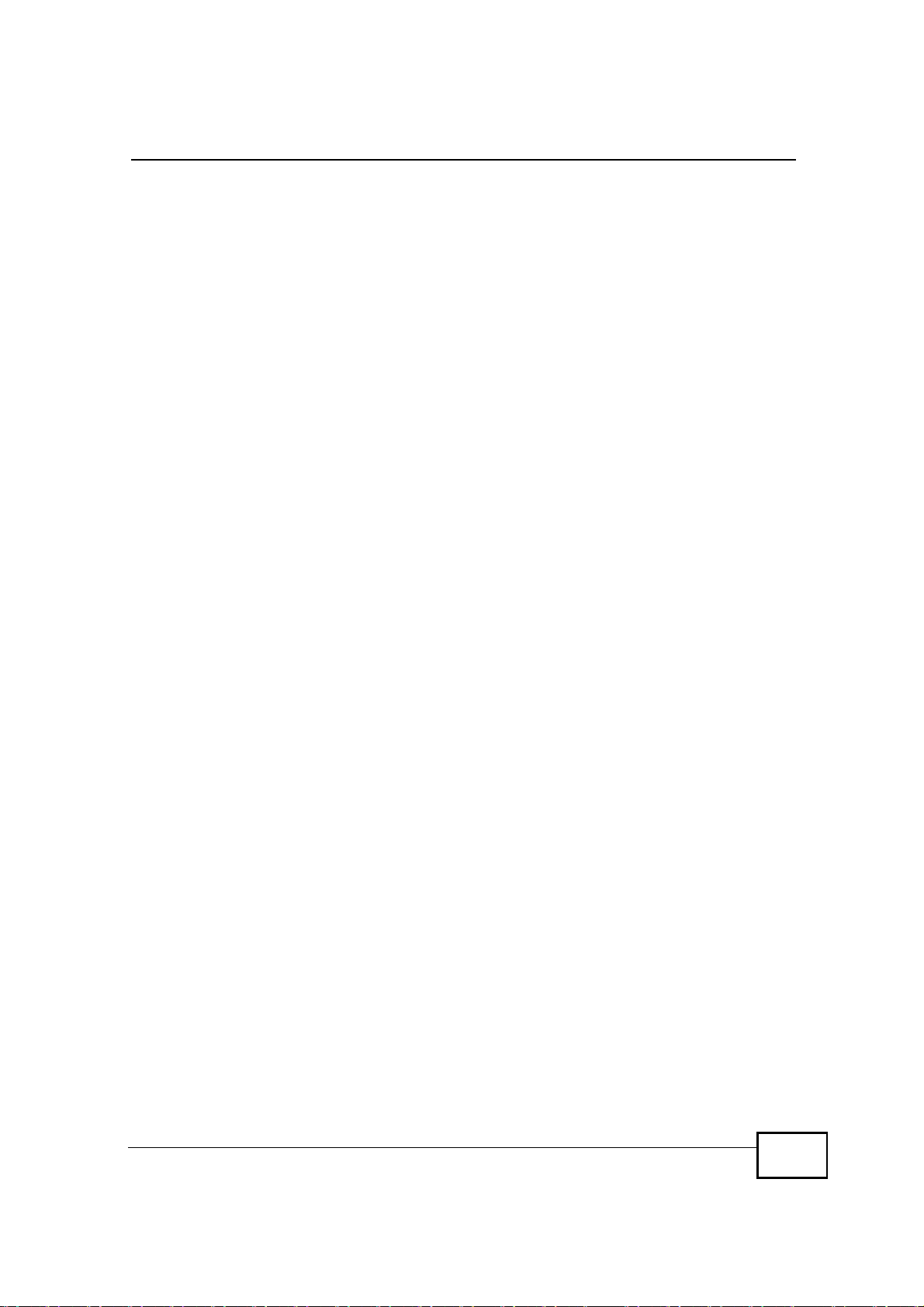
List of Figures
Figure 168 Internet Explorer 7: Certificates ..........................................................................................294
Figure 169 Internet Explorer 7: Certificates ..........................................................................................294
Figure 170 Internet Explorer 7: Root Certificate Store ..........................................................................294
Figure 171 Firefox 2: Website Certified by an Unknown Authority .......................................................296
Figure 172 Firefox 2: Page Info ............................................................................................................297
Figure 173 Firefox 2: Tools Menu .........................................................................................................298
Figure 174 Firefox 2: Options ...............................................................................................................298
Figure 175 Firefox 2: Certificate Manager ...........................................................................................299
Figure 176 Firefox 2: Select File ..........................................................................................................299
Figure 177 Firefox 2: Tools Menu .........................................................................................................300
Figure 178 Firefox 2: Options ...............................................................................................................300
Figure 179 Firefox 2: Certificate Manager ...........................................................................................301
Figure 180 Firefox 2: Delete Web Site Certificates ..............................................................................301
Figure 181 Opera 9: Certificate signer not found .................................................................................302
Figure 182 Opera 9: Security information .............................................................................................303
Figure 183 Opera 9: Tools Menu ..........................................................................................................304
Figure 184 Opera 9: Preferences .........................................................................................................305
Figure 185 Opera 9: Certificate manager ............................................................................................306
Figure 186 Opera 9: Import certificate .................................................................................................306
Figure 187 Opera 9: Install authority certificate ...................................................................................307
Figure 188 Opera 9: Install authority certificate ...................................................................................307
Figure 189 Opera 9: Tools Menu ..........................................................................................................308
Figure 190 Opera 9: Preferences .........................................................................................................308
Figure 191 Opera 9: Certificate manager ............................................................................................309
Figure 192 Konqueror 3.5: Server Authentication ................................................................................310
Figure 193 Konqueror 3.5: Server Authentication ................................................................................310
Figure 194 Konqueror 3.5: KDE SSL Information .................................................................................311
Figure 195 Konqueror 3.5: Public Key Certificate File ..........................................................................312
Figure 196 Konqueror 3.5: Certificate Import Result ............................................................................312
Figure 197 Konqueror 3.5: Kleopatra ...................................................................................................312
Figure 198 Konqueror 3.5: Settings Menu ............................................................................................313
Figure 199 Konqueror 3.5: Configure ...................................................................................................313
User s Guide
23

List of Figures
24
User s Guide
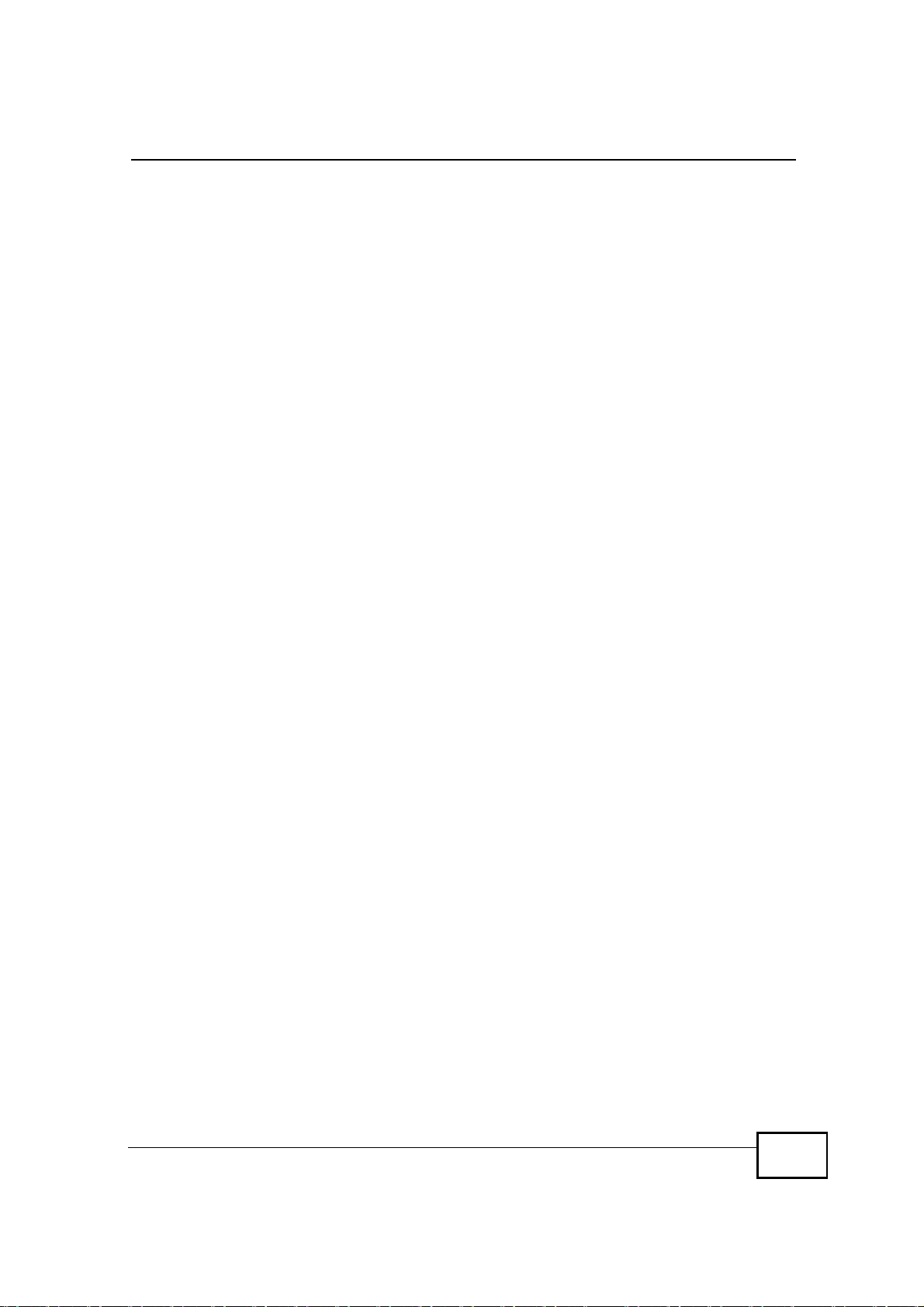
List of Tables
List of Tables
Table 1 Common Icons ............................................................................................................................5
Table 2 The WiMAX Modem ..................................................................................................................33
Table 3 Main > Icons .............................................................................................................................39
Table 4 Main ..........................................................................................................................................39
Table 5 Internet Connection Wizard > System Information ...................................................................42
Table 6 Internet Connection Wizard > Authentication Settings Screen .................................................43
Table 7 Internet Connection Wizard > IP Address .................................................................................45
Table 8 VoIP Connection > First Voice Account Settings ......................................................................48
Table 9 SETUP > Set IP Address ..........................................................................................................55
Table 10 SETUP > Set IP Address ........................................................................................................55
Table 11 SETUP > Time Setting ............................................................................................................56
Table 12 Pre-defined NTP Time Servers ...............................................................................................58
Table 13 ADVANCED > LAN Configuration > DHCP Setup ..................................................................61
Table 14 ADVANCED > LAN Configuration > Static DHCP ...................................................................62
Table 15 Advanced> LAN Configuration > IP Static Route ....................................................................63
Table 16 Advanced> LAN Configuration > IP Static Route ....................................................................63
Table 17 Management > Static Route > IP Static Route > Edit .............................................................64
Table 18 ADVANCED > LAN Configuration > Other Settings ................................................................66
Table 19 ADVANCED > WAN Configuration > Internet Connection > ISP Parameters for Internet Access
74
Table 20 Radio Frequency Conversion .................................................................................................77
Table 21 ADVANCED > WAN Configuration >WiMAX Configuration ....................................................77
Table 22 DL Frequency Example Settings ............................................................................................79
Table 23 ADVANCED > WAN Configuration > Advanced .....................................................................81
Table 24 ADVANCED > NAT Configuration > General ..........................................................................84
Table 25 Advanced> VPN Transport > Customer Interface ...................................................................86
Table 26 ADVANCED > NAT Configuration > Port Forwarding .............................................................86
Table 27 ADVANCED > NAT Configuration > Port Forwarding > Rule Setup .......................................87
Table 28 ADVANCED > NAT Configuration > Trigger Port ....................................................................89
Table 29 ADVANCED > NAT Configuration > ALG ................................................................................91
Table 30 ADVANCED > System Configuration > General .....................................................................95
Table 31 ADVANCED > System Configuration > Dynamic DNS ...........................................................97
Table 32 ADVANCED > System Configuration > Firmware ...................................................................98
Table 33 ADVANCED > System Configuration > Configuration ..........................................................100
Table 34 ADVANCED > System Configuration > Firmware .................................................................101
Table 35 ADVANCED > System Configuration > Bridge .....................................................................102
Table 36 VOICE > Service Configuration > SIP Setting ......................................................................106
Table 37 VOICE > Service Configuration > SIP Settings > Advanced ................................................109
User s Guide
25
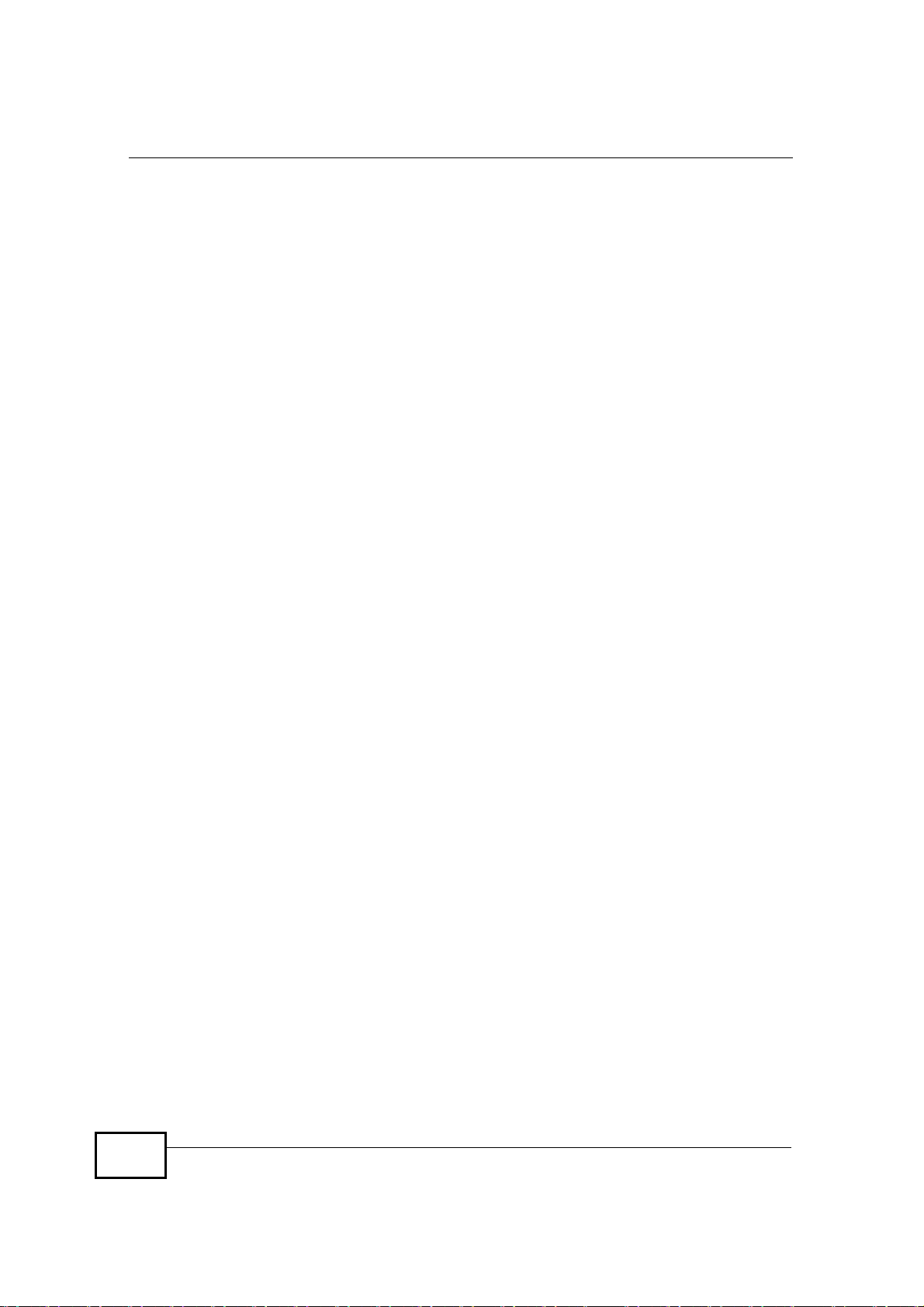
List of Tables
Table 38 Custom Tones Details ............................................................................................................112
Table 39 VOICE > Service Configuration > QoS ..................................................................................114
Table 40 SIP Call Progression ..............................................................................................................115
Table 41 VOICE > Phone > Analog Phone ..........................................................................................123
Table 42 VOICE > Phone > Analog Phone > Advanced ......................................................................124
Table 43 VOICE > Phone > Common ..................................................................................................125
Table 44 VOICE > Phone > Region .....................................................................................................125
Table 45 European Type Flash Key Commands .................................................................................126
Table 46 USA Type Flash Key Commands .........................................................................................128
Table 47 VOICE > Phone Book > Incoming Call Policy .......................................................................132
Table 48 Advanced> LAN Configuration > IP Static Route ..................................................................134
Table 49 VOICE > Phone Book > Speed Dial ......................................................................................134
Table 50 TOOLS > Certificates > My Certificates ................................................................................138
Table 51 TOOLS > Certificates > My Certificates ................................................................................138
Table 52 TOOLS > Certificates > My Certificates > Create .................................................................140
Table 53 TOOLS > Certificates > My Certificates > Edit ......................................................................143
Table 54 TOOLS > Certificates > My Certificates > Import ..................................................................146
Table 55 TOOLS > Certificates > Trusted CAs ....................................................................................147
Table 56 TOOLS > Certificates > Trusted CAs ....................................................................................147
Table 57 TOOLS > Certificates > Trusted CAs > Edit ..........................................................................149
Table 58 TOOLS > Certificates > Trusted CAs Import .........................................................................152
Table 59 TOOLS > Firewall > General ................................................................................................160
Table 60 TOOLS > Firewall > Services ...............................................................................................161
Table 61 TOOLS > Content Filter > Filter ............................................................................................169
Table 62 TOOLS > Content Filter > Schedule .....................................................................................170
Table 63 Remote Management ...........................................................................................................171
Table 64 TOOLS > Remote Management > WWW .............................................................................173
Table 65 TOOLS > Remote Management > Telnet .............................................................................174
Table 66 TOOLS > Remote Management > FTP ................................................................................175
Table 67 SNMP Traps ..........................................................................................................................176
Table 68 TOOLS > Remote Management > SNMP .............................................................................177
Table 69 TOOLS > Remote Management > DNS ...............................................................................178
Table 70 TOOLS > Remote Management > Security ..........................................................................179
Table 71 TOOLS > Remote Management > CWMP-TR069 ................................................................181
Table 72 TOOLS > Remote Management > Security ..........................................................................183
Table 73 QoS Class Setup ..................................................................................................................184
Table 74 QoS Class Setup ..................................................................................................................185
Table 75 Syslog Logs ..........................................................................................................................188
Table 76 RFC-2408 ISAKMP Payload Types ......................................................................................188
Table 77 TOOLS > Logs > View Logs .................................................................................................189
Table 78 TOOLS > Logs > Log Settings ..............................................................................................192
Table 79 System Error Logs ................................................................................................................193
Table 80 System Maintenance Logs ....................................................................................................193
26
User s Guide
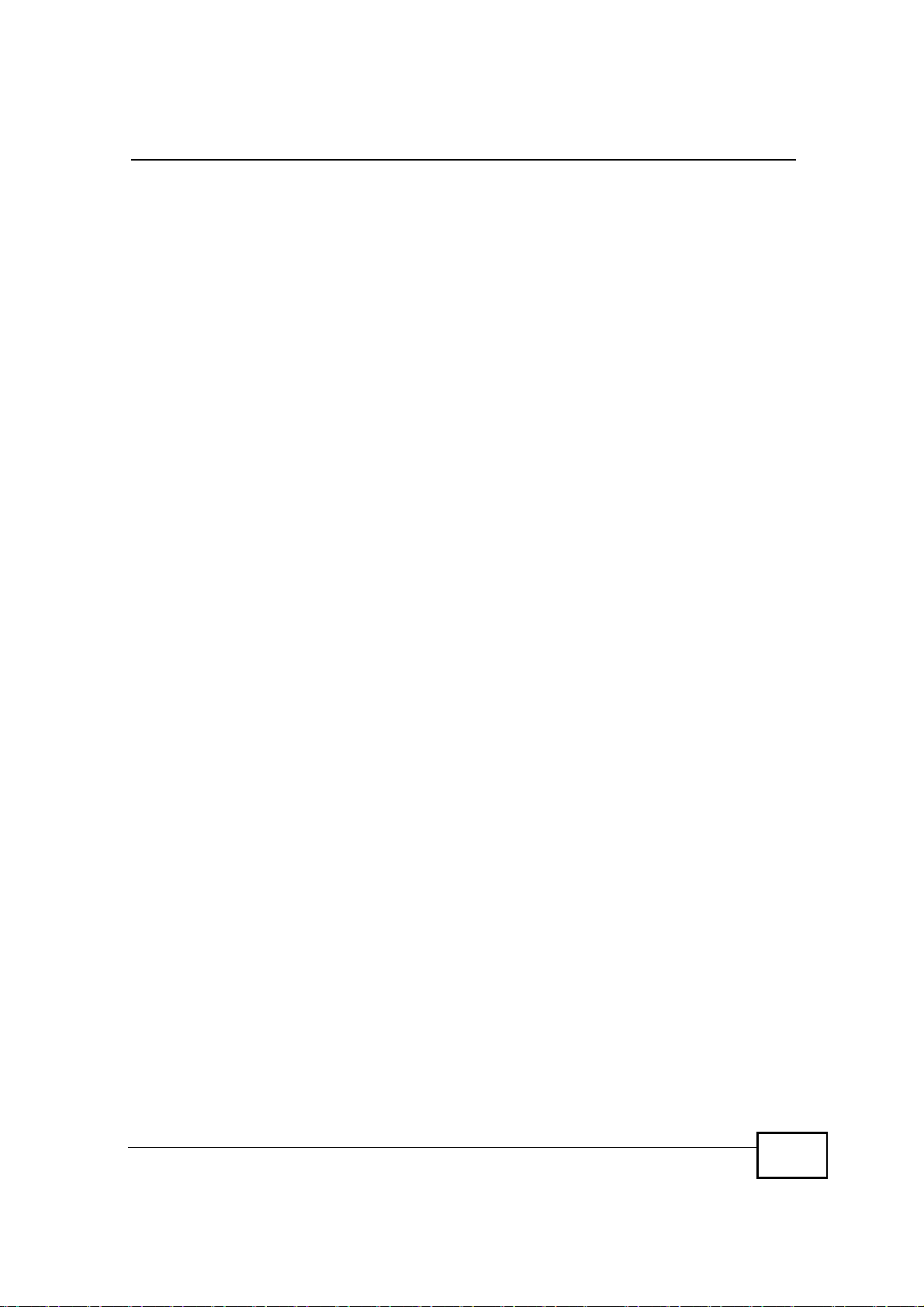
List of Tables
Table 81 Access Control Logs .............................................................................................................194
Table 82 TCP Reset Logs ....................................................................................................................195
Table 83 Packet Filter Logs .................................................................................................................195
Table 84 ICMP Logs ............................................................................................................................196
Table 85 PPP Logs ..............................................................................................................................196
Table 86 Content Filtering Logs ...........................................................................................................196
Table 87 Attack Logs ...........................................................................................................................197
Table 88 Remote Management Logs ...................................................................................................198
Table 89 ICMP Notes ...........................................................................................................................199
Table 90 SIP Logs ...............................................................................................................................200
Table 91 RTP Logs ..............................................................................................................................200
Table 92 FSM Logs: Caller Side ..........................................................................................................200
Table 93 FSM Logs: Callee Side .........................................................................................................200
Table 94 Lifeline Logs ..........................................................................................................................201
Table 95 Status ....................................................................................................................................204
Table 96 WiMAX Site Information ........................................................................................................208
Table 97 Packet Statistics ....................................................................................................................209
Table 98 VoIP Statistics .......................................................................................................................210
Table 99 The WiMAX Profile Screen ...................................................................................................212
Table 100 DHCP Table ........................................................................................................................214
Table 101 Environmental and Hardware Specifications ......................................................................223
Table 102 Radio Specifications ............................................................................................................223
Table 103 Firmware Specifications ......................................................................................................224
Table 104 Standards Supported ..........................................................................................................226
Table 105 Voice Features ....................................................................................................................227
Table 106 Star (*) and Pound (#) Code Support ..................................................................................228
Table 107 IP Address Network Number and Host ID Example ...........................................................274
Table 108 Subnet Masks .....................................................................................................................275
Table 109 Maximum Host Numbers ....................................................................................................275
Table 110 Alternative Subnet Mask Notation .......................................................................................276
Table 111 Subnet 1 ..............................................................................................................................279
Table 112 Subnet 2 ..............................................................................................................................279
Table 113 Subnet 3 ..............................................................................................................................279
Table 114 Subnet 4 ..............................................................................................................................279
Table 115 Eight Subnets ......................................................................................................................280
Table 116 24-bit Network Number Subnet Planning ............................................................................280
Table 117 16-bit Network Number Subnet Planning ............................................................................281
Table 118 Commonly Used Services ...................................................................................................317
User s Guide
27
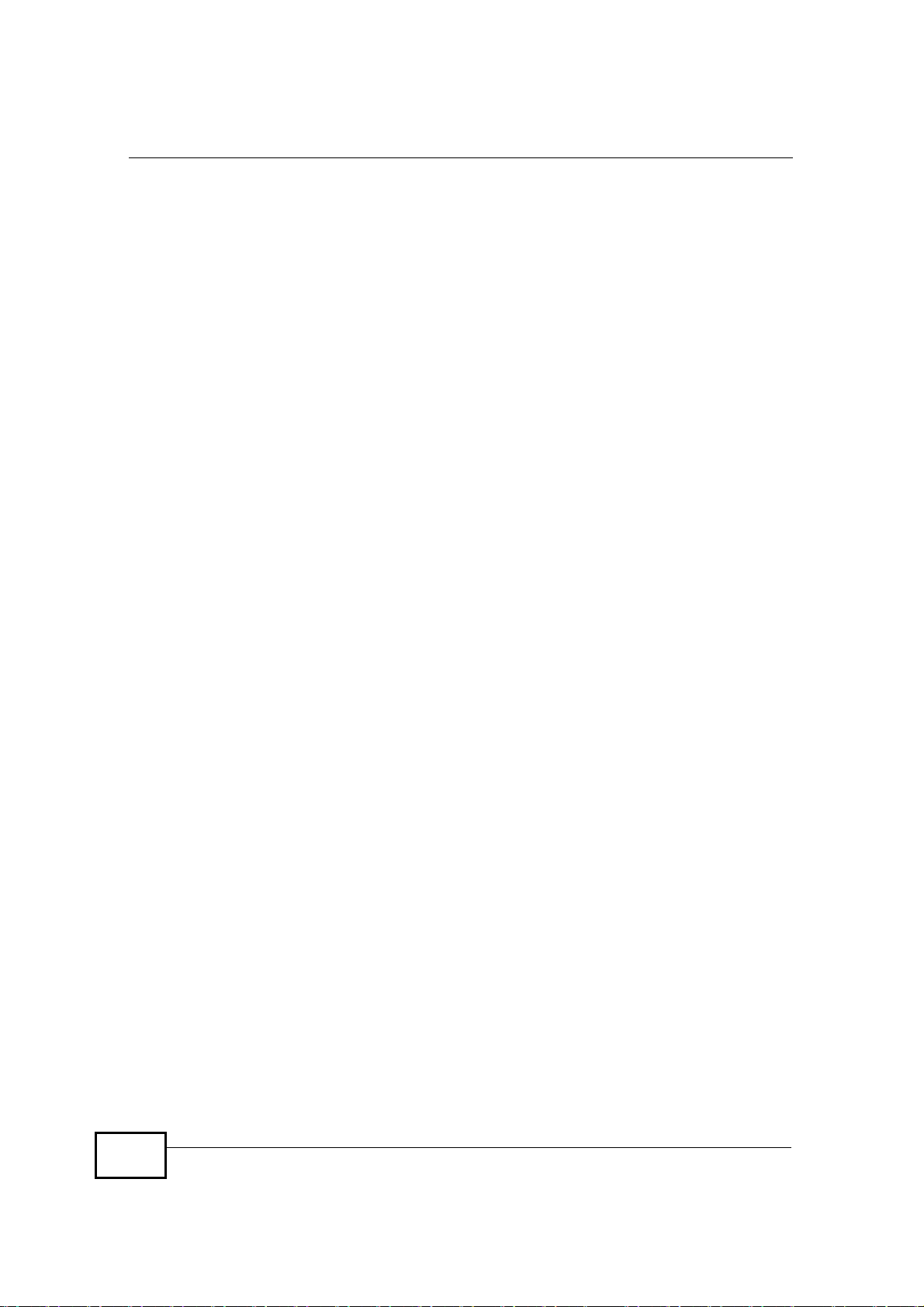
List of Tables
28
User s Guide
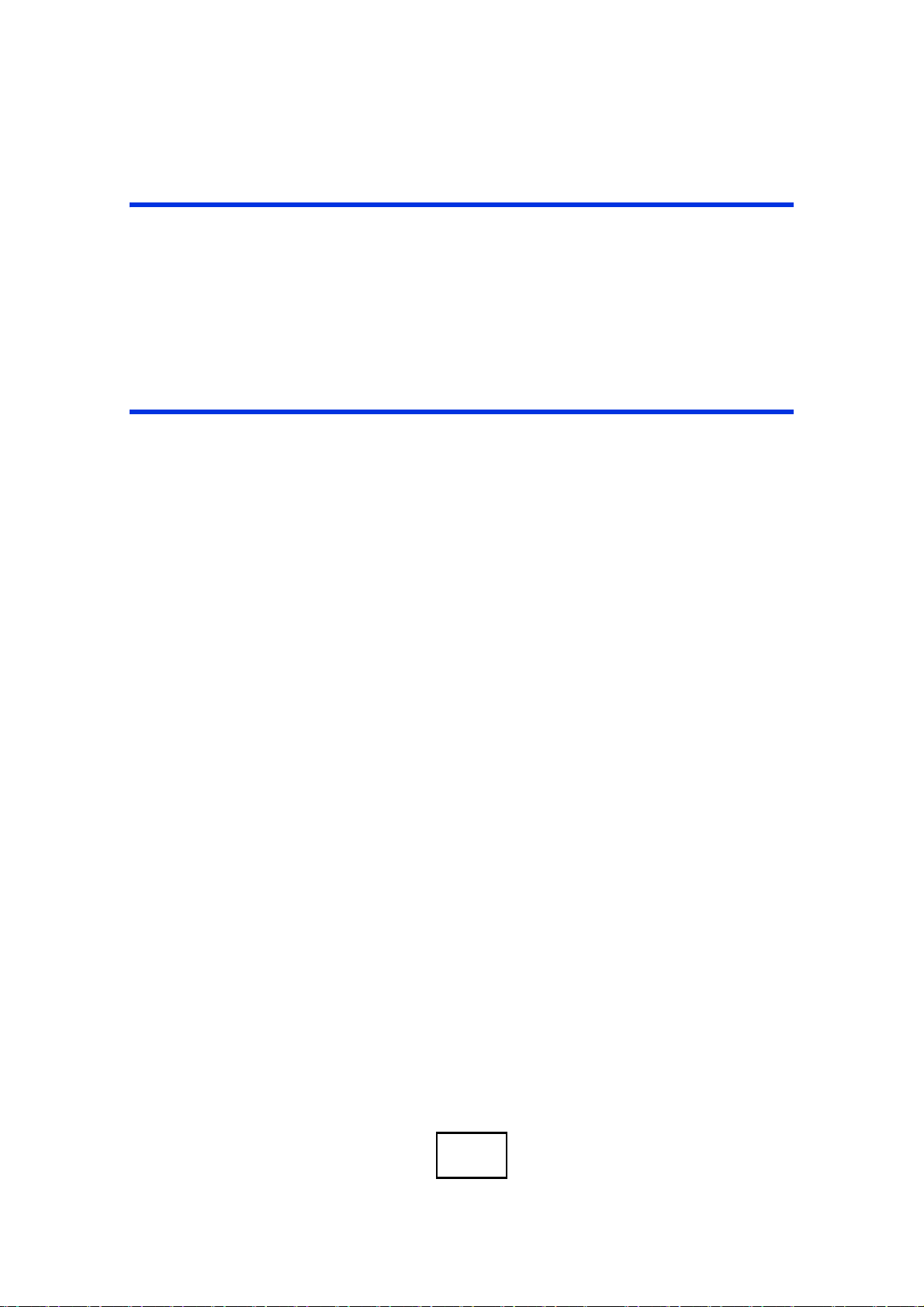
PART I
User’s Guide
29
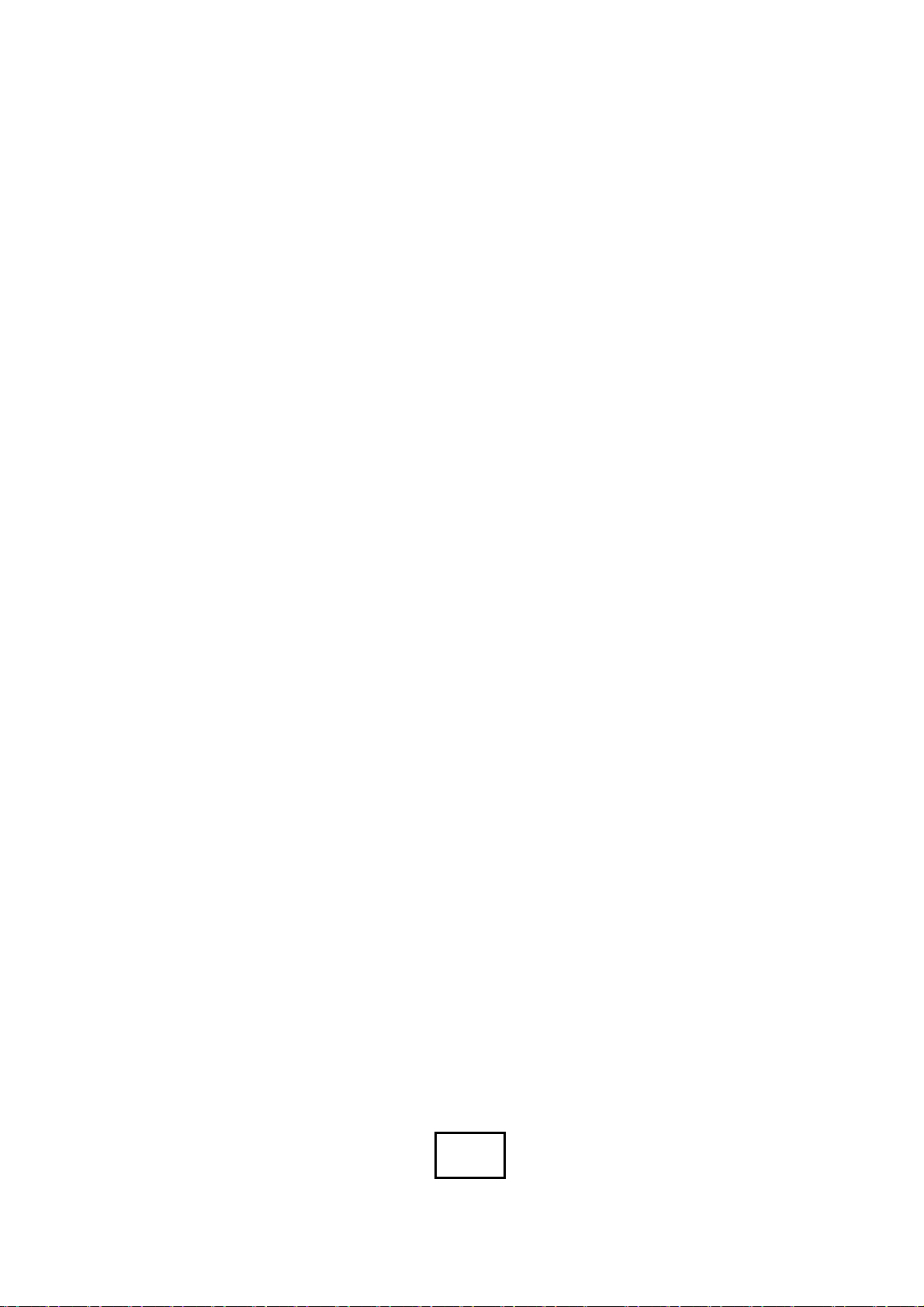
30
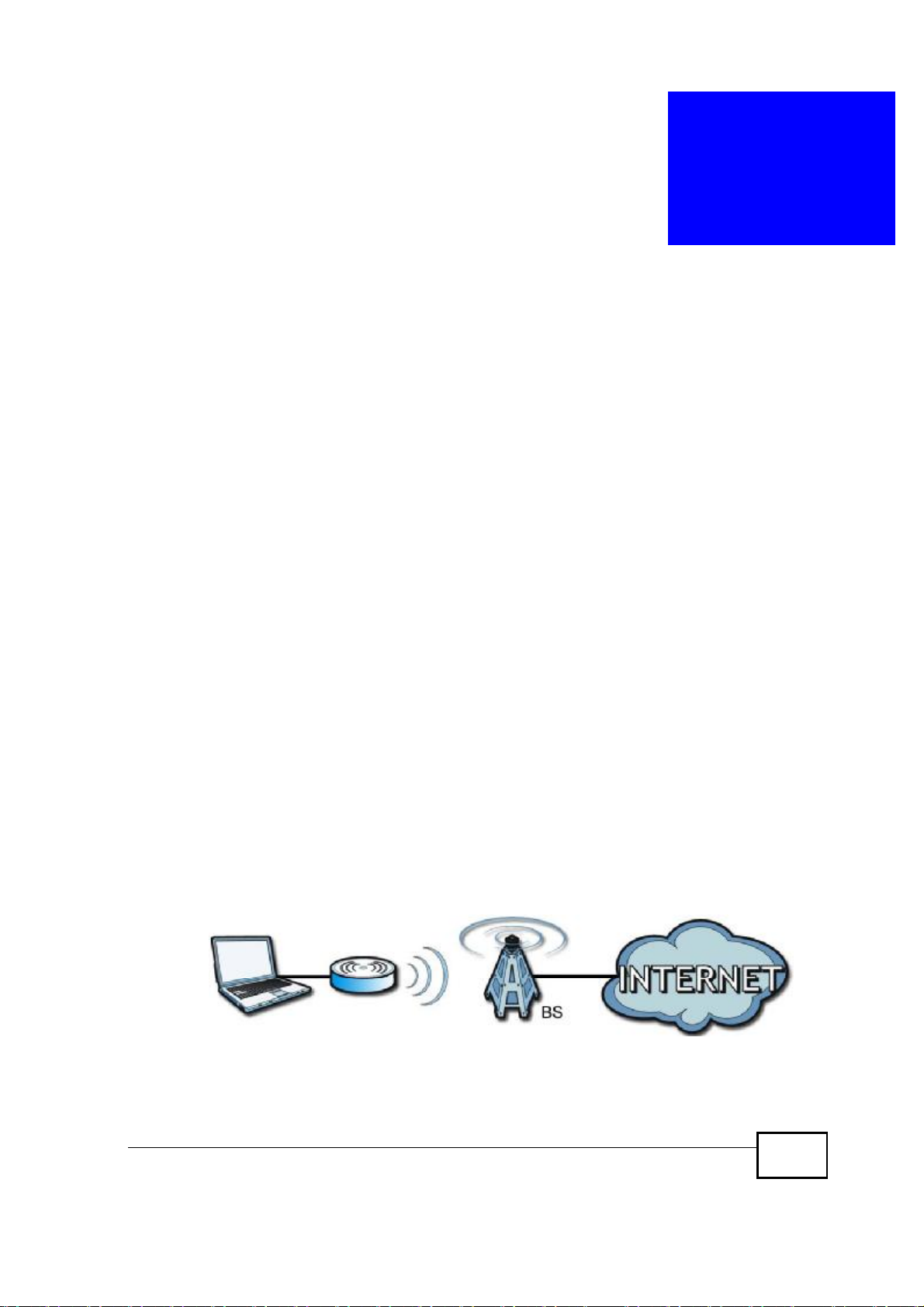
CHAPTER 1
Getting Started
1.1 About Your WiMAX Modem
The WiMAX Modem has a built-in switch and one phone port. It allows you to
access the Internet by connecting to a WiMAX wireless network.
You can use a traditional analog telephone to make Internet calls using the WiMAX
Modem’s Voice over IP (VoIP) communication capabilities.
You can configure firewall and content filtering as well as a host of other features.
The web browser-based Graphical User Interface (GUI), also known as the web
configurator, provides easy management.
See Chapter 21 on page 223 for a complete list of features for your model.
1.1.1 WiMAX Internet Access
Connect your computer or network to the WiMAX Modem for WiMAX Internet
access. See the Quick Start Guide for instructions on hardware connection.
In a wireless metropolitan area network (MAN), the WiMAX Modem connects to a
WiMAX base station (BS) for Internet access.
The following diagram shows a notebook computer equipped with the WiMAX
Modem connecting to the Internet through a WiMAX base station (marked BS).
Figure 1 Mobile Station and Base Station
When the firewall is on, all incoming traffic from the Internet to your network is
blocked unless it is initiated from your network.
User s Guide
31

Chapter 1Getting Started
Use content filtering to block access to web sites with URLs containing keywords
that you specify. You can define time periods and days during which content
filtering is enabled and include or exclude particular computers on your network
from content filtering. For example, you could block access to certain web sites for
the kids.
1.1.2 Make Calls via Internet Telephony Service Provider
In a home or small office environment, you can use the WiMAX Modem to make
and receive the following types of VoIP telephone calls:
• Peer-to-Peer calls - Use the WiMAX Modem to make a call directly to the
recipient’s IP address without using a SIP proxy server.
Figure 2 WiMAX Modem s VoIP Features - Peer-to-Peer Calls
32
• Calls via a VoIP service provider - The WiMAX Modem sends your call to a VoIP
service provider’s SIP server which forwards your calls to either VoIP or PSTN
phones.
Figure 3 WiMAX Modem s VoIP Features - Calls via VoIP Service Provider
User s Guide

1.2 WiMAX Modem Hardware
Follow the instructions in the Quick Start Guideto make hardware connections.
1.2.1 LEDs
The following figure shows the LEDs (lights) on the WiMAX Modem.
Figure 4 The WiMAX Modem s LEDs
Chapter 1Getting Started
STRENGTH
INDICATORS
POWER
WIMAX LINKVOICE
The following table describes your WiMAX Modem’s LEDs (from right to left).
Table 2 The WiMAX Modem
LED STATE DESCRIPTION
PowerOffThe WiMAX Modem is not receiving power.
RedThe WiMAX Modem is receiving power but has been
unable to start up correctly or is not receiving
enough power. See the Troubleshooting section for
more information.
GreenThe WiMAX Modem is receiving power and
functioning correctly.
VoiceOffNo SIP account is registered, or the WiMAX Modem
GreenA SIP account is registered.
Green (Blinking)A SIP account is registered, and the phone attached
YellowA SIP account is registered and has a voice
Yellow (Blinking)A SIP account is registered and has a voice
is not receiving power.
to the LINE port is in use (off the hook).
message on the SIP server.
message on the SIP server, and the phone attached
to the LINE port is in use (off the hook).
User s Guide
33

Chapter 1Getting Started
Table 2 The WiMAX Modem
LED STATE DESCRIPTION
WiMAX LinkOffThe WiMAX Modem is not connected to a wireless
Strength
Indicator
(WiMAX) network.
GreenThe WiMAX Modem is successfully connected to a
wireless (WiMAX) network.
Green (Blinking
Slowly)
Green (Blinking
Quickly)
The Strength Indicator LEDs display the Received Signal Strength
Indication (RSSI) of the wireless (WiMAX) connection.
3 Signal LEDsThe signal strength is greater than or equal to -70
2 Signal LEDsThe signal strength is between -70 and -80 dBm
1 Signal LEDThe signal strength is between -80 and -90 dBm
0 Signal LEDsThe signal strength is less than -90 dBm.
The WiMAX Modem is searching for a wireless
(WiMAX) network.
The WiMAX Modem has found a wireless (WiMAX)
network and is connecting.
dBm
1.3 Good Habits for Managing the Device
Do the following things regularly to make the WiMAX Modem more secure and to
manage the WiMAX Modem more effectively.
• Change the password. Use a password that’s not easy to guess and that consists
of different types of characters, such as numbers and letters.
• Write down the password and put it in a safe place.
• Back up the configuration (and make sure you know how to restore it).
Restoring an earlier working configuration may be useful if the WiMAX Modem
becomes unstable or even crashes. If you forget your password, you will have to
reset the WiMAX Modem to its factory default settings. If you backed up an
earlier configuration file, you would not have to totally re-configure the WiMAX
Modem. You could simply restore your last configuration.
34
User s Guide

CHAPTER 2
Introducing the Web
Configurator
2.1 Overview
The web configurator is an HTML-based management interface that allows easy
device set up and management via any web browser that supports: HTML 4.0,
CSS 2.0, and JavaScript 1.5, and higher. The recommended screen resolution for
using the web configurator is 1024 by 768 pixels and 16-bit color, or higher.
In order to use the web configurator you need to allow:
• Web browser pop-up windows from your device. Web pop-up blocking is enabled
by default in many operating systems and web browsers.
• JavaScript (enabled by default in most web browsers).
• Java permissions (enabled by default in most web browsers).
See the Appendix C on page 263 for more information on configuring your web
browser.
2.1.1 Accessing the Web Configurator
1 Make sure your WiMAX Modem hardware is properly connected (refer to the Quick
Start Guide for more information).
2 Launch your web browser.
3 Enter the IP address on the UG cover as the URL.
4 A user name and password screen displays. Enter the default user or admin
account name and password (on the UG cover), then click Login. Click Clear to
clear the password field. If you have changed the password, enter your password
and click Login.
User s Guide
35

Chapter 2Introducing the Web Configurator
Note: To have fully access to all configuration screens and the Setup Wizard, login
with the admin account.
5 The following screen displays if you have not yet changed your password. It is
highly recommended you change the default password. Enter a new password,
retype it to confirm and click Apply; alternatively click Ignore to proceed to the
main menu if you do not want to change the password now.
36
User s Guide

Chapter 2Introducing the Web Configurator
6 Click Apply in the next screen to create a certificate using your WiMAX Modem’s
MAC address that will be specific to this device. This certificate is used for
authentication when using a secure HTTPS connection over the Internet.
7 If you login with the admin account, a screen displays to let you choose to go to
the Wizard or the Advanced screens.
• Click Go to Wizard setup if you are logging in for the first time or if you
want to make basic changes. The wizard selection screen appears after you
click Apply. See Chapter 3 on page 41 for more information.
• Click Go to Advanced setup if you want to configure features that are not
available in the wizards. The main screen appears after you click Apply.
See Section 3 on page 38 for more information.
• Click Exit if you want to log out.
Note: For security reasons, the WiMAX Modem automatically logs you out if you do
not use the Web Configurator for five minutes. If this happens, log in again.
2.1.2 The Reset Button
If you forget your password or cannot access the web configurator, you will need
to use the Reset button to reload the factory-default configuration file. This
User s Guide
37

Chapter 2Introducing the Web Configurator
means that you will lose all configurations that you had previously and the
password will be reset to default.
2.1.2.1 Using The Reset Button
1 Make sure the Power light is on (not blinking).
2 To set the device back to the factory default settings, press the Reset button for
ten seconds or until the Power light begins to blink and then release it. When the
Power light begins to blink, the defaults have been restored and the device
restarts.
3 Reconfigure the WiMAX Modem following the steps in your Quick Start Guide.
2.2 The Main Screen
When you first log into the web configurator and by-pass the wizard, the Main
screen appears. Here you can view a summary of your WiMAX Modem connection
status. This is also the default “home” page for the web configurator and it
contains conveniently-placed shortcuts to all of the other screens.
Note: Some features in the web configurator may not be available depending on your
firmware version and/or configuration.
Figure 5 Main Screen
38
User s Guide

Chapter 2Introducing the Web Configurator
The following table describes the icons in this screen.
Table 3 Main > Icons
ICON DESCRIPTION
MAIN
Click to return to the Main screen.
SETUP
Click to go the Setup screen, where you can configure LAN,
DHCP and WAN settings.
ADVANCED
Click to go to the Advanced screen, where you can configure
features like Port Forwarding and Triggering, SNTP and so on.
VOICE
Click to go to the Voice screen, where you can configure your
voice service and phone settings.
TOOLS
Click to go the Tools screen, where you can configure your
firewall, QoS, and content filter, among other things.
STATUS
Click to go to the Status screen, where you can view status and
statistical information for all connections and interfaces.
Strength Indicator
Displays a visual representation of the quality of your WiMAX
connection.
• Disconnected - Zero bars
• Poor reception - One bar
• Good reception - Two bars
• Excellent reception - Three bars
The following table describes the labels in this screen.
Table 4 Main
LABEL DESCRIPTION
HelpClick to open the web configurator’s online help.
WizardClick to run the Internet Connection and VoIP Connection Setup
Wizard. All of the settings that you can configure in this wizard
are also available in these web configurator screens.
LogoutClick to log out of the web configurator.
Note: This does not log you off the WiMAX network, it simply
logs you out of the WiMAX Modem s browser-based
configuration interface.
User s Guide
39

Chapter 2Introducing the Web Configurator
Table 4 Main (continued)
LABEL DESCRIPTION
WiMAX Connection
Status
Software VersionThis field indicates the version number of the WiMAX Modem’s
Version DateThis field indicates the exact date and time the current firmware
System UptimeThis field indicates how long the WiMAX Modem has been on.
WiMAX UptimeThis field indicates how long the WiMAX Modem has been
Voice 1This field indicates the number and receiver status of the first
This field indicates the current status of your WiMAX connection.
Status messages are as follows:
• Connected - Indicates that the WiMAX Modem is connected
to the WiMAX network. Use the Strength Indicator icon to
determine the quality of your network connection.
• Disconnected - Indicates that the WiMAX Modem is not
connected to the WiMAX network.
• DL_SYN - Indicates a download synchronization is in
progress. This means the firmware is checking with the
server for any updates or settings alterations.
firmware. The version number takes the form of:
Version(Build),release status (candidate) | Version Release
Date.
For example: V3.60(BCC.0)c4 | 07/08/2008 indicates that the
firmware is 3.60, build BCC.0, candidate4, released on July 08,
2008.
was compiled.
This resets every time you shut the device down or restart it.
connected to the WiMAX network. This resets every time you
disconnect from the WiMAX network, shut the device down, or
restart it.
voice account.
40
User s Guide

CHAPTER 3
Internet Connection Wizard
3.1 Overview
This chapter provides information on the Setup Wizard screens. The wizard guides
you through several steps where you can configure your Internet and VoIP
settings.
3.1.1 Welcome to the Setup Wizard
This is the welcome screen for the Setup Wizard. You can choose to either
configure your Internet connection or your VoIP connection.
The Internet Connection Wizard screens are described in detail in the following
sections.
Figure 6 Select a Mode
User s Guide
41

Chapter 3Internet Connection Wizard
3.1.2 System Information
This Internet Connection Wizard screen allows you to configure your WiMAX
Modem’s system information. The settings here correspond to the ADVANCED >
System Configuration > General screen (see Section 9.2 on page 95 for more).
Figure 7 Internet Connection Wizard > System Information
42
The following table describes the labels in this screen.
Table 5 Internet Connection Wizard > System Information
LABEL DESCRIPTION
System
Name
Domain
Name
Back Click to display the previous screen.
Next Click to proceed to the next screen.
Exit Click to close the wizard without saving.
System Name is a unique name to identify the WiMAX Modem in an
Ethernet network. Enter a descriptive name. This name can be up to 30
alphanumeric characters long. Spaces are not allowed, but dashes "-" and
underscores "_" are accepted.
Type the domain name (if you know it) here. If you leave this field blank,
the ISP may assign a domain name via DHCP. The domain name entered
by you is given priority over the ISP assigned domain name.
User s Guide

3.1.3 Authentication Settings
This Internet Connection Wizard screen allows you to configure your Internet
access settings. The settings here correspond to the ADVANCED > WAN
Configuration > Internet Connection screen (see Section 7.2 on page 74 for
more information).
Figure 8 Internet Connection Wizard > Authentication Settings Screen
Chapter 3Internet Connection Wizard
User s Guide
The following table describes the labels in this screen.
Table 6 Internet Connection Wizard > Authentication Settings Screen
LABEL DESCRIPTION
Authentication
User NameUse this field to enter the username associated with your
Internet access account. You can enter up to 61 printable
ASCII characters.
PasswordUse this field to enter the password associated with your
Internet access account. You can enter up to 47 printable
ASCII characters.
Anonymous IdentityEnter the anonymous identity provided by your Internet
Service Provider. Anonymous identity (also known as outer
identity) is used with EAP-TTLS encryption. The anonymous
identity is used to route your authentication request to the
correct authentication server, and does not reveal your real
user name. Your real user name and password are encrypted
in the TLS tunnel, and only the anonymous identity can be
seen.
Leave this field blank if your ISP did not give you an
anonymous identity to use.
43

Chapter 3Internet Connection Wizard
Table 6 Internet Connection Wizard > Authentication Settings Screen (continued)
LABEL DESCRIPTION
PKMThis field displays the Privacy Key Management version
AuthenticationThis field displays the user authentication method.
TTLS Inner EAPThis field displays the type of secondary authentication
number. PKM provides security between the WiMAX Modem
and the base station. At the time of writing, the WiMAX
Modem supports PKMv2 only. See the WiMAX security
appendix for more information.
Authentication is the process of confirming the identity of a
mobile station (by means of a username and password, for
example).
Check with your service provider if you are unsure of the
correct setting for your account.
Choose from the following user authentication methods:
• TTLS (Tunnelled Transport Layer Security)
• TLS (Transport Layer Security)
Note: Not all WiMAX Modems support TLS
authentication. Check with your service provider
for details.
method. Once a secure EAP-TTLS connection is established,
the inner EAP is the protocol used to exchange security
information between the mobile station, the base station and
the AAA server to authenticate the mobile station. See the
WiMAX security appendix for more details. The WiMAX
Modem supports the following inner authentication types:
• CHAP (Challenge Handshake Authentication Protocol)
• MSCHAP (Microsoft CHAP)
• MSCHAPV2 (Microsoft CHAP version 2)
• PAP (Password Authentication Protocol)
CertificateThis is the security certificate the WiMAX Modem uses to
authenticate the AAA server. Use the TOOLS > Certificates
> Trusted CA screen to import certificates to the WiMAX
Modem.
Back Click to display the previous screen.
Next Click to proceed to the next screen.
Exit Click to close the wizard without saving.
44
User s Guide

3.1.4 IP Address
This Internet Connection Wizard screen allows you to configure your IP address.
The settings here correspond to the SETUP > Set IP Address screen (see
Section 5.2 on page 54).
A fixed IP address is a static IP that your ISP gives you. An automatic (dynamic)
IP address is not fixed; the ISP assigns you a different one each time you connect
to the Internet.
Figure 9 Internet Connection Wizard > IP Address
Chapter 3Internet Connection Wizard
User s Guide
The following table describes the labels in this screen.
Table 7 Internet Connection Wizard > IP Address
LABEL DESCRIPTION
IP Address
My computer or device
gets its IP address
automatically from the
network (Default)
Use Fixed IP AddressA static IP address is a fixed IP that your ISP gives you.
BackClick to display the previous screen.
Next Click to proceed to the next screen.
Exit Click to close the wizard screen without saving.
Select this if you have a dynamic IP address. A dynamic IP
address is not fixed; the ISP assigns you a different one each
time you connect to the Internet.
45

Chapter 3Internet Connection Wizard
3.1.5 Setup Complete
Click Close to complete and save the Internet Connection Wizard settings.
Figure 10 Internet Connection Wizard > Complete
Launch your web browser. If everything was configured properly, the web page
should display. You can now surf the Internet!
Refer to the rest of this guide for more detailed information on the complete range
of WiMAX Modem features available in the more advanced web configurator.
Note: If you cannot access the Internet, open the web configurator again to confirm
that the Internet settings you configured in the wizard setup are correct.
46
User s Guide

CHAPTER 4
VoIP Connection Wizard
4.1 Overview
This chapter shows you how to use the wizard to set up your voice account(s).
The WiMAX Modem has Voice over IP (VoIP) communication capabilities that allow
you to use a traditional analog telephone to make Internet calls. You can configure
the WiMAX Modem to use up to two SIP based VoIP accounts.
4.2 Welcome to the Setup Wizard
This is the welcome screen for the Setup Wizard. You can choose to either
configure your Internet connection or your VoIP connection.
The VoIP Connection Wizard screens are described in detail in the following
sections.
Figure 11 Select a Mode
User s Guide
47

Chapter 4VoIP Connection Wizard
4.2.1 First Voice Account Settings
This VoIP Connection Wizard screen allows you to configure your voice account.
The settings here correspond to the VOICE > Service Configuration > SIP
Setting screen (see Section 10.2 on page 105 for more information).
Figure 12 VoIP Connection > First Voice Account Settings
48
The following table describes the labels in this screen
Table 8 VoIP Connection > First Voice Account Settings
LABEL DESCRIPTION
SIP NumberEnter your SIP number in this field (use the number or text that
comes before the @ symbol in a SIP account like 1234@VoIP-
provider.com). You can use up to 127 ASCII characters.
SIP Server AddressType the IP address or domain name of the SIP server in this
field. It doesn’t matter whether the SIP server is a proxy, redirect
or register server. You can use up to 95 ASCII characters.
SIP Service DomainEnter the SIP service domain name in this field (the domain
name that comes after the @ symbol in a SIP account like
1234@VoIP-provider.com). You can use up to 127 ASCII
Extended set characters.
User NameThis is the user name for registering this SIP account with the
SIP register server. Type the user name exactly as it was given to
you. You can use up to 95 ASCII characters.
PasswordType the password associated with the user name above. You can
use up to 95 ASCII Extended set characters.
Check here to set up
SIP2 settings.
This screen configures SIP account 1. Select the check box if
you have a second SIP account that you want to use. You will
need to configure the same fields for the second SIP account.
User s Guide

Chapter 4VoIP Connection Wizard
Table 8 VoIP Connection > First Voice Account Settings (continued)
LABEL DESCRIPTION
Back Click to return to the previous screen.
Apply Click to complete the wizard setup and save your configuration.
Exit Clickto close the wizard without saving your settings.
After you enter your voice account settings and click Next, the WiMAX Modem
attempts to register your SIP account with the SIP server.
Figure 13 VoIP Connection > SIP Registration Test
User s Guide
This screen displays if SIP account registration fails. Check your WiMAX connection
using the WiMAX Link and Strength Indicator LEDs on the front of the WiMAX
Modem, then wait a few seconds and click Register Again. If your Internet
49

Chapter 4VoIP Connection Wizard
connection was already working, you can click Back and try re-entering your SIP
account settings.
Figure 14 VoIP Connection > SIP Registration Fail
4.2.2 Setup Complete
Click Close to complete and save the VoIP Connection settings.
Figure 15 VoIP Connection > Finish
This screen displays if your SIP account registration was successful.
50
User s Guide

PART II
Technical Reference
51

52

CHAPTER 5
The Setup Screens
5.1 Overview
Use these screens to configure or view LAN, DHCP Client and WAN settings.
5.1.1 What You Can Do in This Chapter
• The Set IP Address screen (Section 5.2 on page 54) lets you configure the
WiMAX Modem’s IP address and subnet mask.
• The DHCP Client screen (Section 5.3 on page 55) to view connection
information for clients configured by the WiMAX Modem’s internal DHCP server.
• The Time Setting screen (Section 5.4 on page 56) lets you configure your
WiMAX Modem’s time and date keeping settings.
5.1.2 What You Need to Know
The following terms and concepts may help as you read through this chapter.
LAN
A Local Area Network, or a shared communication system to which many
computers are attached. A LAN, as its name implies, is limited to a local area such
as a home or office environment. LANs have different topologies, the most
common being the linear bus and the star configuration.
IP Address
IP addresses identify individual devices on a network. Every networking device
(including computers, servers, routers, printers, etc.) needs an IP address to
communicate across the network. These networking devices are also known as
hosts.
Subnet Mask
The subnet mask specifies the network number portion of an IP address. Your
device will compute the subnet mask automatically based on the IP Address that
User s Guide
53

Chapter 5The Setup Screens
you entered. You do not need to change the computer subnet mask unless you are
instructed to do so.
Daytime
A network protocol used by devices for debugging and time measurement. A
computer can use this protocol to set its internal clock but only if it knows in which
order the year, month, and day are returned by the server. Not all servers use the
same format.
Time
A network protocol for retrieving the current time from a server. The computer
issuing the command compares the time on its clock to the information returned
by the server, adjusts itself automatically for time zone differences, then
calculates the difference and corrects itself if there has been any temporal drift.
NTP
NTP stands for Network Time Protocol. It is employed by devices connected to the
Internet in order to obtain a precise time setting from an official time server.
These time servers are accurate to within 200 microseconds.
5.1.3 Before You Begin
• Make sure that you have made all the appropriate hardware connections to the
WiMAX Modem, as described in the Quick Start Guide.
• Make sure that you have logged in to the web configurator at least one time and
changed your password from the default, as described in the Quick Start Guide.
5.2 Set IP Address
Click the SETUP icon in the navigation bar to set up the WiMAX Modem’s IP
address and subnet mask. This screen displays this screen by default. If you are in
any other sub-screen you can simply choose Set IP Address from the navigation
menu on the left to open it again.
Figure 16 SETUP > Set IP Address
54
User s Guide

The following table describes the labels in this screen.
Table 9 SETUP > Set IP Address
LABEL DESCRIPTION
IP Address Enter the IP address of the WiMAX Modem on the LAN.
IP Subnet Mask Enter the subnet mask of the LAN.
Apply Click to save your changes.
Reset Click to restore your previously saved settings.
5.3 DHCP Client
Chapter 5The Setup Screens
Note: This field is the IP address you use to access the
WiMAX Modem on the LAN. If the web configurator is
running on a computer on the LAN, you lose access to
it as soon as you change this field and click Apply.
You can access the web configurator again by typing
the new IP address in the browser.
Click the SETUP > DHCP Client to view connection information for all clients that
have been configured by the WiMAX Modem’s internal DHCP server.
Figure 17 SETUP > Set IP Address
The following table describes the labels in this screen.
Table 10 SETUP > Set IP Address
LABEL DESCRIPTION
#This indicates the number of the item in this list.
IP Address This indicates the IP address of a connected client device.
Host Name This indicates the host name of a connected client device. If the
device is computer, then the host name is the computer name.
MAC Address This indicates the MAC address of a connected client device.
User s Guide
55

Chapter 5The Setup Screens
Table 10 SETUP > Set IP Address (continued)
LABEL DESCRIPTION
Reserve This indicates whether the IP address for the connected client
Apply Click to save your changes.
Refresh Click to refresh the information in the screen.
5.4 Time Setting
Click SETUP >Time Setting to set the date, time, and time zone for the WiMAX
Modem.
Figure 18 SETUP > Time Setting
device is reserved. When the DHCP server issues IP addresses,
reserved IPs are assigned to specific client devices.
If the IP address is reserved, the client device identified by its
MAC address will always receive this IP address from the DHCP
server.
56
The following table describes the labels in this screen.
Table 11 SETUP > Time Setting
LABEL DESCRIPTION
Current Time and Date
Current TimeDisplays the current time according to the WiMAX Modem.
User s Guide

Chapter 5The Setup Screens
Table 11 SETUP > Time Setting (continued)
LABEL DESCRIPTION
Current DateDisplays the current time according to the WiMAX Modem.
Time and Date Setup
Manual Select this if you want to specify the current date and time in the
New Time Enter the new time in this field, and click Apply.
New Date Enter the new date in this field, and click Apply.
Get from Time Server Select this if you want to use a time server to update the current
Time ProtocolSelect the time service protocol that your time server
Time Server
Address
Time Zone Setup
Time ZoneSelect the time zone at your location.
Daylight SavingsSelect this if your location uses daylight savings time. Daylight
Start DateEnter which hour on which day of which week of which month
End DateEnter which hour on the which day of which week of which
Apply Click to save your changes.
Reset Click to restore your previously saved settings.
fields below.
date and time in the WiMAX Modem.
uses.Check with your ISP or network administrator, or use trialand-error to find a protocol that works.
Daytime (RFC 867) - This format is day/month/year/time
zone.
Time (RFC 868) - This format displays a 4-byte integer giving
the total number of seconds since 1970/1/1 at 0:0:0.
NTP (RFC 1305) - This format is similar to Time (RFC 868).
Enter the IP address or URL of your time server. Check with your
ISP or network administrator if you are unsure of this
information.
savings is a period from late spring to early fall when many
places set their clocks ahead of normal local time by one hour to
give more daytime light in the evening.
daylight-savings time starts.
month daylight-savings time ends.
5.4.1 Pre-Defined NTP Time Servers List
The WiMAX Modem uses a pre-defined list of NTP time servers if you do not
specify a time server or it cannot synchronize with the time server you specified.
It can use this list regardless of the time protocol you select.
When the WiMAX Modem uses the list, it randomly selects one server and tries to
synchronize with it. If the synchronization fails, then it goes through the rest of
User s Guide
57

Chapter 5The Setup Screens
the list in order until either it is successful or all the pre-defined NTP time servers
have been tried.
Table 12 Pre-defined NTP Time Servers
ntp1.cs.wisc.edu
ntp1.gbg.netnod.se
ntp2.cs.wisc.edu
tock.usno.navy.mil
ntp3.cs.wisc.edu
ntp.cs.strath.ac.uk
ntp1.sp.se
time1.stupi.se
tick.stdtime.gov.tw
tock.stdtime.gov.tw
time.stdtime.gov.tw
5.4.2 Resetting the Time
The WiMAX Modem automatically resets the time in the following circumstances:
• When the device starts up, such as when you press the Power button.
• When you click Apply in the SETUP > Time Setting screen.
• Once every 24-hours after starting up.
58
User s Guide

CHAPTER 6
The LAN Configuration Screens
6.1 Overview
Use the ADVANCED > LAN Configuration screens to set up the WiMAX Modem
on the LAN. You can configure its IP address and subnet mask, DHCP services, and
other subnets. You can also control how the WiMAX Modem sends routing
information using RIP.
A Local Area Network (LAN) is a shared communication system to which many
computers are attached. A LAN is usually a computer network limited to the
immediate area, such as the same building or floor of a building.
6.1.1 What You Can Do in This Chapter
• The DHCP Setup screen (Section 6.2 on page 60) lets you enable, disable, and
configure the DHCP server in the WiMAX Modem.
• The Static DHCP screen (Section 6.3 on page 62) lets you assign specific IP
addresses to specific computers on the LAN.
• The IP Static Route screen (Section 6.4 on page 63) lets you examine the
static routes configured in the WiMAX Modem.
• The Other Settings screen (Section 6.5 on page 65) lets you control the
routing information that is sent and received by each subnet assign specific IP
addresses to specific computers on the LAN.
6.1.2 What You Need to Know
The following terms and concepts may help as you read through this chapter.
IP Address
IP addresses identify individual devices on a network. Every networking device
(including computers, servers, routers, printers, etc.) needs an IP address to
communicate across the network. These networking devices are also known as
hosts.
User s Guide
59

Chapter 6The LAN Configuration Screens
Subnet Masks
Subnet masks determine the maximum number of possible hosts on a network.
You can also use subnet masks to divide one network into multiple sub-networks.
DNS
DNS (Domain Name System) is for mapping a domain name to its corresponding
IP address and vice versa. The DNS server is extremely important because
without it, you must know the IP address of a networking device before you can
access it.
DHCP
A DHCP (Dynamic Host Configuration Protocol) server can assign your WiMAX
Modem an IP address, subnet mask, DNS and other routing information when it’s
turned on.
6.2 DHCP Setup
Click ADVANCED > LAN Configuration > DHCP Setup to enable, disable, and
configure the DHCP server in the WiMAX Modem.
Figure 19 ADVANCED > LAN Configuration > DHCP Setup
60
User s Guide

Chapter 6The LAN Configuration Screens
The following table describes the labels in this screen.
Table 13 ADVANCED > LAN Configuration > DHCP Setup
LABEL DESCRIPTION
DHCP Setup
Enable DHCP
Server
IP Pool Starting
Address
Pool Size Enter the number of IP addresses to allocate. This number must be at
DNS Server
First, Second
and Third DNS
Server
Select this if you want the WiMAX Modem to be the DHCP server on the
LAN. As a DHCP server, the WiMAX Modem assigns IP addresses to
DHCP clients on the LAN and provides the subnet mask and DNS server
information.
Enter the IP address from which the WiMAX Modem begins allocating IP
addresses, if you have not specified an IP address for this computer in
ADVANCED > LAN Configuration > Static DHCP.
least one and is limited by a subnet mask of 255.255.255.0 (regardless
of the subnet the WiMAX Modem is in). For example, if the IP Pool
Start Address is 10.10.10.10, the WiMAX Modem can allocate up to
10.10.10.254, or 245 IP addresses.
Specify the IP addresses of a maximum of three DNS servers that the
network can use. The WiMAX Modem provides these IP addresses to
DHCP clients. You can specify these IP addresses two ways.
From ISP - provide the DNS servers provided by the ISP on the WAN
port.
User Defined - enter a static IP address.
DNS Relay - this setting will relay DNS information from the DNS
server obtained by the WiMAX Modem.
None - no DNS service will be provided by the WiMAX Modem.
Apply Click to save your changes.
Reset Click to restore your previously saved settings.
User s Guide
61

Chapter 6The LAN Configuration Screens
6.3 Static DHCP
Click ADVANCED > LAN Configuration > Static DHCP to assign specific IP
addresses to specific computers on the LAN.
Note: This screen has no effect if the DHCP server is not enabled. You can enable it
in ADVANCED > LAN Configuration > DHCP Setup.
Figure 20 ADVANCED > LAN Configuration > Static DHCP
The following table describes the labels in this screen.
Table 14 ADVANCED > LAN Configuration > Static DHCP
LABEL DESCRIPTION
#The number of the item in this list.
MAC Address Enter the MAC address of the computer to which you want the WiMAX
IP Address Enter the IP address you want the WiMAX Modem to assign to the
Apply Click to save your changes.
Reset Click to restore your previously saved settings.
Modem to assign the same IP address.
computer.
62
User s Guide

6.4 IP Static Route
Click ADVANCED > LAN Configuration > IP Static Route to look at the static
routes configured in the WiMAX Modem.
Note: The first static route is the default route and cannot be modified or deleted.
Figure 21 Advanced> LAN Configuration > IP Static Route
Chapter 6The LAN Configuration Screens
User s Guide
The following table describes the icons in this screen.
Table 15 Advanced> LAN Configuration > IP Static Route
ICON DESCRIPTION
Edit
Click to edit this item.
Delete
Click to delete this item.
The following table describes the labels in this screen.
Table 16 Advanced> LAN Configuration > IP Static Route
LABEL DESCRIPTION
# The number of the item in this list.
Name This field displays the name that describes the static route.
Active This field shows whether this static route is active (Yes) or not (No).
63

Chapter 6The LAN Configuration Screens
Table 16 Advanced> LAN Configuration > IP Static Route (continued)
LABEL DESCRIPTION
Destination This field displays the destination IP address(es) that this static route
affects.
Gateway This field displays the IP address of the gateway to which the WiMAX
Modem should send packets for the specified Destination. The
gateway is a router or a switch on the same network segment as the
device's LAN or WAN port. The gateway helps forward packets to their
destinations.
Apply Click to save your changes.
Reset Click to restore your previously saved settings.
6.4.1 IP Static Route Setup
Click an Edit icon in ADVANCED > LAN Configuration > IP Static Route to
edit a static route in the WiMAX Modem.
Figure 22 Advanced> LAN Configuration > IP Static Route Setup
64
The following table describes the labels in this screen.
Table 17 Management > Static Route > IP Static Route > Edit
LABEL DESCRIPTION
Route Name Enter the name of the static route.
Active Select this if you want the static route to be used. Clear this if you do
Private Select this if you do not want the WiMAX Modem to tell other routers
Destination IP
Address
not want the static route to be used.
about this static route. For example, you might select this if the static
route is in your LAN. Clear this if you want the WiMAX Modem to tell
other routers about this static route.
Enter one of the destination IP addresses that this static route affects.
User s Guide

Chapter 6The LAN Configuration Screens
Table 17 Management > Static Route > IP Static Route > Edit (continued)
LABEL DESCRIPTION
IP Subnet Mask Enter the subnet mask that defines the range of destination IP
addresses that this static route affects. If this static route affects only
one IP address, enter 255.255.255.255.
Gateway IP
Address
Metric Usually, you should keep the default value. This field is related to RIP.
Apply Click to save your changes.
Cancel Click to return to the previous screen without saving your changes.
Enter the IP address of the gateway to which the WiMAX Modem should
send packets for the specified Destination. The gateway is a router or
a switch on the same network segment as the device's LAN or WAN
port. The gateway helps forward packets to their destinations.
The metric represents the "cost of transmission". A router determines
the best route for transmission by choosing a path with the lowest
"cost". The smaller the metric, the lower the "cost". RIP uses hop count
as the measurement of cost, where 1 is for a directly-connected
network. The metric must be 1-15; if you use a value higher than 15,
the routers assume the link is down.
6.5 Other Settings
Click ADVANCED > LAN Configuration > Other Settings to set the RIP and
Multicast options.
Figure 23 ADVANCED > LAN Configuration > Advanced
User s Guide
65

Chapter 6The LAN Configuration Screens
The following table describes the labels in this screen.
Table 18 ADVANCED > LAN Configuration > Other Settings
LABEL DESCRIPTION
RIP & Multicast Setup
RIP Direction Use this field to control how much routing information the WiMAX
Modem sends and receives on the subnet.
• None - The WiMAX Modem does not send or receive routing
information on the subnet.
• Both - The WiMAX Modem sends and receives routing information
on the subnet.
• In Only - The WiMAX Modem only receives routing information on
the subnet.
• Out Only - The WiMAX Modem only sends routing information on
the subnet.
RIP Version Select which version of RIP the WiMAX Modem uses when it sends or
receives information on the subnet.
• RIP-1 - The WiMAX Modem uses RIPv1 to exchange routing
information.
• RIP-2B - The WiMAX Modem broadcasts RIPv2 to exchange routing
information.
• RIP-2M - The WiMAX Modem multicasts RIPv2 to exchange routing
information.
Multicast You do not have to enable multicasting to use RIP-2M. (See RIP
Version.)
Select which version of IGMP the WiMAX Modem uses to support
multicasting on the LAN. Multicasting sends packets to some computers
on the LAN and is an alternative to unicasting (sending packets to one
computer) and broadcasting (sending packets to every computer).
• None - The WiMAX Modem does not support multicasting.
• IGMP-v1 - The WiMAX Modem supports IGMP version 1.
• IGMP-v2 - The WiMAX Modem supports IGMP version 2.
Multicasting can improve overall network performance. However, it
requires extra processing and generates more network traffic. In
addition, other computers on the LAN have to support the same version
of IGMP.
Apply Click to save your changes.
Reset Click to restore your previously saved settings.
6.6 Technical Reference
The following section contains additional technical information about the WiMAX
Modem features described in this chapter.
66
User s Guide

6.6.1 IP Address and Subnet Mask
Similar to the way houses on a street share a common street name, computers on
a LAN share one common network number.
Where you obtain your network number depends on your particular situation. If
the ISP or your network administrator assigns you a block of registered IP
addresses, follow their instructions in selecting the IP addresses and the subnet
mask.
If the ISP did not explicitly give you an IP network number, then most likely you
have a single user account and the ISP will assign you a dynamic IP address when
the connection is established. If this is the case, it is recommended that you select
a network number from 192.168.0.0 to 192.168.255.0 and you must enable the
Network Address Translation (NAT) feature of the WiMAX Modem. The Internet
Assigned Number Authority (IANA) reserved this block of addresses specifically for
private use; please do not use any other number unless you are told otherwise.
Let's say you select 192.168.1.0 as the network number; which covers 254
individual addresses, from 192.168.1.1 to 192.168.1.254 (zero and 255 are
reserved). In other words, the first three numbers specify the network number
while the last number identifies an individual computer on that network.
Chapter 6The LAN Configuration Screens
Once you have decided on the network number, pick an IP address that is easy to
remember, for instance, 192.168.1.1, for your WiMAX Modem, but make sure that
no other device on your network is using that IP address.
The subnet mask specifies the network number portion of an IP address. Your
WiMAX Modem will compute the subnet mask automatically based on the IP
address that you entered. You don't need to change the subnet mask computed by
the WiMAX Modem unless you are instructed to do otherwise.
6.6.2 DHCP Setup
DHCP (Dynamic Host Configuration Protocol, RFC 2131 and RFC 2132) allows
individual clients to obtain TCP/IP configuration at start-up from a server. You can
configure the WiMAX Modem as a DHCP server or disable it. When configured as a
server, the WiMAX Modem provides the TCP/IP configuration for the clients. If
DHCP service is disabled, you must have another DHCP server on your LAN, or
else each computer must be manually configured.
The WiMAX Modem is pre-configured with a pool of IP addresses for the DHCP
clients (DHCP Pool). See the product specifications in the appendices. Do not
assign static IP addresses from the DHCP pool to your LAN computers.
These parameters should work for the majority of installations. If your ISP gives
you explicit DNS server address(es), see Section 6.3 on page 62.
User s Guide
67

Chapter 6The LAN Configuration Screens
6.6.3 LAN TCP/IP
The WiMAX Modem has built-in DHCP server capability that assigns IP addresses
and DNS servers to systems that support DHCP client capability.
These parameters should work for the majority of installations. If your ISP gives
you explicit DNS server address(es), see Section 6.2 on page 60.
6.6.4 DNS Server Address
DNS (Domain Name System) is for mapping a domain name to its corresponding
IP address and vice versa. The DNS server is extremely important because
without it, you must know the IP address of a machine before you can access it.
The DNS server addresses that you enter in the DHCP setup are passed to the
client machines along with the assigned IP address and subnet mask.
There are two ways that an ISP disseminates the DNS server addresses. The first
is for an ISP to tell a customer the DNS server addresses, usually in the form of an
information sheet, when s/he signs up. If your ISP gives you the DNS server
addresses, enter them in the DNS Server fields in DHCP Setup, otherwise, leave
them blank.
Some ISPs choose to pass the DNS servers using the DNS server extensions of
PPP IPCP (IP Control Protocol) after the connection is up. If your ISP did not give
you explicit DNS servers, chances are the DNS servers are conveyed through IPCP
negotiation. The WiMAX Modem supports the IPCP DNS server extensions through
the DNS proxy feature.
If the Primary and Secondary DNS Server fields in the LAN Setup screen are
notspecified, for instance, left as 0.0.0.0, the WiMAX Modem tells the DHCP
clients that it itself is the DNS server. When a computer sends a DNS query to the
WiMAX Modem, the WiMAX Modem forwards the query to the real DNS server
learned through IPCP and relays the response back to the computer.
Please note that DNS proxy works only when the ISP uses the IPCP DNS server
extensions. It does not mean you can leave the DNS servers out of the DHCP
setup under all circumstances. If your ISP gives you explicit DNS servers, make
sure that you enter their IP addresses in the LAN Setup screen. This way, the
WiMAX Modem can pass the DNS servers to the computers and the computers can
query the DNS server directly without the WiMAX Modem’s intervention.
68
User s Guide

6.6.5 RIP Setup
RIP (Routing Information Protocol) allows a router to exchange routing
information with other routers. The RIP Direction field controls the sending and
receiving of RIP packets. When set to:
• Both - the WiMAX Modem will broadcast its routing table periodically and
incorporate the RIP information that it receives.
• In Only - the WiMAX Modem will not send any RIP packets but will accept all
RIP packets received.
• Out Only - the WiMAX Modem will send out RIP packets but will not accept any
RIP packets received.
• None - the WiMAX Modem will not send any RIP packets and will ignore any RIP
packets received.
The Version field controls the format and the broadcasting method of the RIP
packets that the WiMAX Modem sends (it recognizes both formats when
receiving). RIP-1 is universally supported; but RIP-2 carries more information.
RIP-1 is probably adequate for most networks, unless you have an unusual
network topology.
Chapter 6The LAN Configuration Screens
Both RIP-2B and RIP-2M sends the routing data in RIP-2 format; the difference
being that RIP-2B uses subnet broadcasting while RIP-2M uses multicasting.
6.6.6 Multicast
Traditionally, IP packets are transmitted in one of either two ways - Unicast (1
sender - 1 recipient) or Broadcast (1 sender - everybody on the network).
Multicast delivers IP packets to a group of hosts on the network - not everybody
and not just 1.
IGMP (Internet Group Multicast Protocol) is a network-layer protocol used to
establish membership in a Multicast group - it is not used to carry user data. IGMP
version 2 (RFC 2236) is an improvement over version 1 (RFC 1112) but IGMP
version 1 is still in wide use. If you would like to read more detailed information
about interoperability between IGMP version 2 and version 1, please see sections
4 and 5 of RFC 2236. The class D IP address is used to identify host groups and
can be in the range 224.0.0.0 to 239.255.255.255. The address 224.0.0.0 is not
assigned to any group and is used by IP multicast computers. The address
224.0.0.1 is used for query messages and is assigned to the permanent group of
all IP hosts (including gateways). All hosts must join the 224.0.0.1 group in order
to participate in IGMP. The address 224.0.0.2 is assigned to the multicast routers
group.
User s Guide
The WiMAX Modem supports both IGMP version 1 (IGMP-v1) and IGMP version 2
(IGMP-v2). At start up, the WiMAX Modem queries all directly connected
69

Chapter 6The LAN Configuration Screens
networks to gather group membership. After that, the WiMAX Modem periodically
updates this information. IP multicasting can be enabled/disabled on the WiMAX
Modem LAN and/or WAN interfaces in the web configurator (LAN; WAN). Select
None to disable IP multicasting on these interfaces.
70
User s Guide

CHAPTER 7
The WAN Configuration Screens
7.1 Overview
Use the ADVANCED > WAN Configuration screens to set up your WiMAX
Modem’s Wide Area Network (WAN) or Internet features.
A Wide Area Network (or WAN) links geographically dispersed locations to other
networks or the Internet. A WAN configuration can include switched and
permanent telephone circuits, terrestrial radio systems and satellite systems.
7.1.1 What You Can Do in This Chapter
• The Internet Connection screen (Section 7.2 on page 74) lets you set up your
WiMAX Modem’s Internet settings.
• The WiMAX Configuration screen (Section 7.3 on page 76) lets set up the
frequencies used by your WiMAX Modem.
• The Advanced screen (Section 7.4 on page 81) lets configure your DNS server,
RIP, Multicast and Windows Networking settings.
7.1.2 What You Need to Know
The following terms and concepts may help as you read through this chapter.
WiMAX
WiMAX (Worldwide Interoperability for Microwave Access) is the IEEE 802.16
wireless networking standard, which provides high-bandwidth, wide-range
wireless service across wireless Metropolitan Area Networks (MANs).
In a wireless MAN, a wireless-equipped computer is known either as a mobile
station (MS) or a subscriber station (SS). Mobile stations use the IEEE 802.16e
standard and are able to maintain connectivity while switching their connection
from one base station to another base station (handover) while subscriber stations
use other standards that do not have this capability (IEEE 802.16-2004, for
User s Guide
71

Chapter 7The WAN Configuration Screens
example). The following figure shows an MS-equipped notebook computer MS1
moving from base station BS1’s coverage area and connecting to BS2.
Figure 24 WiMax: Mobile Station
WiMAX technology uses radio signals (around 2 to 10 GHz) to connect subscriber
stations and mobile stations to local base stations. Numerous subscriber stations
and mobile stations connect to the network through a single base station (BS), as
in the following figure.
Figure 25 WiMAX: Multiple Mobile Stations
72
A base station's coverage area can extend over many hundreds of meters, even
under poor conditions. A base station provides network access to subscriber
stations and mobile stations, and communicates with other base stations.
The radio frequency and bandwidth of the link between the WiMAX Modem and the
base station are controlled by the base station. The WiMAX Modem follows the
base station’s configuration.
User s Guide

Chapter 7The WAN Configuration Screens
Authentication
When authenticating a user, the base station uses a third-party RADIUS or
Diameter server known as an AAA (Authentication, Authorization and Accounting)
server to authenticate the mobile or subscriber stations.
The following figure shows a base station using an AAA server to authenticate
mobile station MS, allowing it to access the Internet.
Figure 26 Using an AAA Server
In this figure, the dashed arrow shows the PKM (Privacy Key Management)
secured connection between the mobile station and the base station, and the solid
arrow shows the EAP secured connection between the mobile station, the base
station and the AAA server. See the WiMAX security appendix for more details.
User s Guide
73

Chapter 7The WAN Configuration Screens
7.2 Internet Connection
Click ADVANCED > WAN Configuration to set up your WiMAX Modem’s Internet
settings.
Note: Not all WiMAX Modem models have all the fields shown here.
Figure 27 ADVANCED > WAN Configuration > Internet Connection
74
The following table describes the labels in this screen.
Table 19 ADVANCED > WAN Configuration > Internet Connection > ISP
Parameters for Internet Access
LABEL DESCRIPTION
ISP Parameters for Internet Access
User NameUse this field to enter the username associated with your Internet
access account. You can enter up to 61 printable ASCII characters.
PasswordUse this field to enter the password associated with your Internet
access account. You can enter up to 47 printable ASCII characters.
User s Guide

Chapter 7The WAN Configuration Screens
Table 19 ADVANCED > WAN Configuration > Internet Connection > ISP
Parameters for Internet Access (continued)
LABEL DESCRIPTION
Anonymous
Identity
PKMThis field displays the Privacy Key Management version number.
AuthenticationThis field displays the user authentication method. Authentication is
Enter the anonymous identity provided by your Internet Service
Provider. Anonymous identity (also known as outer identity) is used
with EAP-TTLS encryption. The anonymous identity is used to route
your authentication request to the correct authentication server, and
does not reveal your real user name. Your real user name and
password are encrypted in the TLS tunnel, and only the anonymous
identity can be seen.
Leave this field blank if your ISP did not give you an anonymous
identity to use.
PKM provides security between the WiMAX Modem and the base
station. At the time of writing, the WiMAX Modem supports PKMv2
only. See the WiMAX security appendix for more information.
the process of confirming the identity of a mobile station (by means
of a username and password, for example).
Check with your service provider if you are unsure of the correct
setting for your account.
Choose from the following user authentication methods:
• TTLS (Tunnelled Transport Layer Security)
• TLS (Transport Layer Security)
Note: Not all WiMAX Modems support TLS authentication.
Check with your service provider for details.
TTLS Inner EAPThis field displays the type of secondary authentication method.
Once a secure EAP-TTLS connection is established, the inner EAP is
the protocol used to exchange security information between the
mobile station, the base station and the AAA server to authenticate
the mobile station. See the WiMAX security appendix for more
details.
This field is available only when TTLS is selected in the
Authentication field.
The WiMAX Modem supports the following inner authentication
types:
• CHAP (Challenge Handshake Authentication Protocol)
• MSCHAP (Microsoft CHAP)
• MSCHAPV2 (Microsoft CHAP version 2)
• PAP (Password Authentication Protocol)
User s Guide
75

Chapter 7The WAN Configuration Screens
Table 19 ADVANCED > WAN Configuration > Internet Connection > ISP
Parameters for Internet Access (continued)
LABEL DESCRIPTION
Auth ModeSelect the authentication mode from the drop-down list box.
This field is not available in all WiMAX Modems. Check with your
service provider for details.
The WiMAX Modem supports the following authentication modes:
• User Only
• Device Only with Cert
• Certs and User Authentication
CertificateThis is the security certificate the WiMAX Modem uses to
authenticate the AAA server. Use the TOOLS > > Trusted CAs
screen to import certificates to the WiMAX Modem.
WAN IP Address Assignment
Get
automatically
from ISP
(Default)
Use Fixed IP
Address
IP Subnet MaskEnter a subnet mask in dotted decimal notation.
Select this if you have a dynamic IP address. A dynamic IP address
is not fixed; the ISP assigns you a different one each time you
connect to the Internet.
A static IP address is a fixed IP that your ISP gives you. Type your
ISP assigned IP address in the IP Address field below.
Refer to the appendicesto calculate a subnet mask If you are
implementing subnetting.
Gateway IP
Address
ApplyClick to save your changes.
ResetClick to restore your previously saved settings.
Specify a gateway IP address (supplied by your ISP).
7.3 WiMAX Configuration
Click ADVANCED > WAN Configuration > WiMAX Configuration to set up the
frequencies used by your WiMAX Modem.
In a WiMAX network, a mobile or subscriber station must use a radio frequency
supported by the base station to communicate. When the WiMAX Modem looks for
a connection to a base station, it can search a range of frequencies.
76
User s Guide

Chapter 7The WAN Configuration Screens
Radio frequency is measured in Hertz (Hz).
Table 20 Radio Frequency Conversion
1 kHz = 1000 Hz
1 MHz = 1000 kHz (1000000 Hz)
1 GHz = 1000 MHz (1000000 kHz)
Figure 28 ADVANCED > WAN Configuration >WiMAX Configuration
User s Guide
The following table describes the labels in this screen.
Table 21 ADVANCED > WAN Configuration >WiMAX Configuration
LABEL DESCRIPTION
DL Frequency /
Bandwidth
These fields show the downlink frequency settings in kilohertz (kHz).
Enter values in these fields to have the WiMAX Modem scan these
frequencies for available channels in ascending numerical order.
Note: The Bandwidth field is not user-configurable; when the
WiMAX Modem finds a WiMAX connection, its frequency
is displayed in this field.
Contact your service provider for details of supported frequencies.
77

Chapter 7The WAN Configuration Screens
Table 21 ADVANCED > WAN Configuration >WiMAX Configuration (continued)
LABEL DESCRIPTION
ApplyClick to save your changes.
ResetClick to restore your previously saved settings.
7.3.1 Frequency Ranges
The following figure shows the WiMAX Modem searching a range of frequencies to
find a connection to a base station.
Figure 29 Frequency Ranges
In this figure, A is the WiMAX frequency range. “WiMAX frequency range” refers to
the entire range of frequencies the WiMAX Modem is capable of using to transmit
and receive (see the Product Specifications appendix for details).
In the figure, B shows the operator frequency range. This is the range of
frequencies within the WiMAX frequency range supported by your operator
(service provider).
The operator range is subdivided into bandwidth steps. In the figure, each C is a
bandwidth step.
The arrow D shows the WiMAX Modem searching for a connection.
Have the WiMAX Modem search only certain frequencies by configuring the
downlink frequencies. Your operator can give you information on the supported
frequencies.
The downlink frequencies are points of the frequency range your WiMAX Modem
searches for an available connection. Use the Site Survey screen to set these
bands. You can set the downlink frequencies anywhere within the WiMAX
frequency range. In this example, the downlink frequencies have been set to
search all of the operator range for a connection.
78
User s Guide

Chapter 7The WAN Configuration Screens
7.3.2 Configuring Frequency Settings
You need to set the WiMAX Modem to scan one or more specific radio frequencies
to find an available connection to a WiMAX base station.
Use the WiMAX Frequency screen to define the radio frequencies to be searched
for available wireless connections. See Section 7.3.3 on page 79 for an example of
using the WiMAX Frequency screen.
Note: It may take several minutes for the WiMAX Modem to find a connection.
• The WiMAX Modem searches the DL Frequency settings in ascending numerical
order, from [1] to [9].
Note: The Bandwidth field is not user-configurable; when the WiMAX Modem finds a
WiMAX connection, its frequency is displayed in this field.
• If you enter a 0 in a DL Frequency field, the WiMAX Modem immediately
moves on to the next DL Frequency field.
• When the WiMAX Modem connects to a base station, the values in this screen
are automatically set to the base station’s frequency. The next time the WiMAX
Modem searches for a connection, it searches only this frequency. If you want
the WiMAX Modem to search other frequencies, enter them in the DL
Frequency fields.
The following table describes some examples of DL Frequency settings.
Table 22 DL Frequency Example Settings
EXAMPLE 1 EXAMPLE 2
DL Frequency [1] 25000002500000
DL Frequency [2] 25500002550000
DL Frequency [3] 02600000
DL Frequency [4] 00
DL Frequency [5] 00
The WiMAX Modem
searches at 2500000
kHz, and then searches
at 2550000 kHz if it has
not found a connection.
The WiMAX Modem
searches at 2500000 kHz
and then at 2550000 kHz if
it has not found an
available connection. If it
still does not find an
available connection, it
searches at 2600000 kHz.
7.3.3 Using the WiMAX Frequency Screen
In this example, your Internet service provider has given you a list of supported
frequencies: 2.51, 2.525, 2.6, and 2.625.
User s Guide
79

Chapter 7The WAN Configuration Screens
1 In the DL Frequency [1] field, enter 2510000 (2510000 kilohertz (kHz) is equal
to 2.51 gigahertz).
2 In the DL Frequency [2] field, enter 2525000.
3 In the DL Frequency [3] field, enter 2600000.
4 In the DL Frequency [4] field, enter 2625000.
Leave the rest of the DL Frequency fields at zero. The screen appears as follows.
Figure 30 Completing the WiMAX Frequency Screen
5 Click Apply. The WiMAX Modem stores your settings.
When the WiMAX Modem searches for available frequencies, it scans all
frequencies from DL Frequency [1] to DL Frequency [4]. When it finds an
available connection, the fields in this screen will be automatically set to use that
frequency.
80
User s Guide

7.4 Advanced
Click ADVANCED > WAN Configuration > Advanced to configure your DNS
server, RIP, Multicast and Windows Networking settings.
Figure 31 ADVANCED > WAN Configuration > Advanced
Chapter 7The WAN Configuration Screens
The following table describes the labels in this screen.
Table 23 ADVANCED > WAN Configuration > Advanced
LABEL DESCRIPTION
DNS Servers
First, Second and
Third DNS Server
RIP & Multicast Setup
RIP DirectionSelect the RIP direction from None, Both, In Only and Out Only.
RIP VersionSelect the RIP version from RIP-1, RIP-2B and RIP-2M.
Select Obtainedfrom ISP if your ISP dynamically assigns DNS
server information (and the WiMAX Modem's WAN IP address). Use
the drop-down list box to select a DNS server IP address that the
ISP assigns in the field to the right.
Select UserDefined if you have the IP address of a DNS server.
Enter the DNS server's IP address in the field to the right. If you
chose UserDefined, but leave the IP address set to 0.0.0.0,
UserDefined changes to None after you click Apply. If you set a
second choice to UserDefined, and enter the same IP address, the
second UserDefined changes to None after you click Apply.
Select None if you do not want to configure DNS servers. You must
have another DHCP server on your LAN, or else the computers
must have their DNS server addresses manually configured. If you
do not configure a DNS server, you must know the IP address of a
computer in order to access it.
User s Guide
81

Chapter 7The WAN Configuration Screens
Table 23 ADVANCED > WAN Configuration > Advanced (continued)
LABEL DESCRIPTION
MulticastIGMP (Internet Group Multicast Protocol) is a network-layer
protocol used to establish membership in a multicast group. The
WiMAX Modem supports both IGMP version 1 (IGMP-v1) and
IGMP-v2. Select None to disable it.
Windows Networking (NetBIOS over TCP/IP)
Allow between LAN
and WAN
ApplyClick to save your changes.
ResetClick to restore your previously saved settings.
Select this check box to forward NetBIOS packets from the LAN to
the WAN and from the WAN to the LAN. If your firewall is enabled
with the default policy set to block WAN to LAN traffic, you also
need to enable the default WAN to LAN firewall rule that forwards
NetBIOS traffic.
Clear this check box to block all NetBIOS packets going from the
LAN to the WAN and from the WAN to the LAN.
82
User s Guide

CHAPTER 8
The NAT Configuration Screens
8.1 Overview
Use these screens to configure port forwarding and trigger ports for the WiMAX
Modem. You can also enable and disable SIP, FTP, and H.323 ALG.
Network Address Translation (NAT) maps a host’s IP address within one network
to a different IP address in another network. For example, you can use a NAT
router to map one IP address from your ISP to multiple private IP addresses for
the devices in your home network.
8.1.1 What You Can Do in This Chapter
• The General screen (Section 8.2 on page 83) lets you enable or disable NAT
and to allocate memory for NAT and firewall rules.
• The Port Forwarding screen (Section 8.3 on page 84) lets you look at the
current port-forwarding rules in the WiMAX Modem, and to enable, disable,
activate, and deactivate each one.
• The Trigger Port screen (Section 8.4 on page 88) lets you maintain trigger port
forwarding rules for the WiMAX Modem.
• The ALG screen (Section 8.5 on page 91) lets you enable and disable SIP
(VoIP), FTP (file transfer), and H.323 (audio-visual) ALG in the WiMAX Modem.
8.2 General
Click ADVANCED > NAT Configuration > General to enable or disable NAT and
to allocate memory for NAT and firewall rules.
Figure 32 ADVANCED > NAT Configuration > General
User s Guide
83

Chapter 8The NAT Configuration Screens
The following table describes the labels in this screen.
Table 24 ADVANCED > NAT Configuration > General
LABEL DESCRIPTION
Enable Network
Address Translation
Max NAT/Firewall
Session Per User
Apply Click to save your changes.
CancelClick to return to the previous screen without saving your
Select this if you want to use port forwarding, trigger ports, or any
of the ALG.
When computers use peer to peer applications, such as file
sharing applications, they may use a large number of NAT
sessions. If you do not limit the number of NAT sessions a single
client can establish, this can result in all of the available NAT
sessions being used. In this case, no additional NAT sessions can
be established, and users may not be able to access the Internet.
Each NAT session establishes a corresponding firewall session. Use
this field to limit the number of NAT/firewall sessions each client
computer can establish through the WiMAX Modem.
If your network has a small number of clients using peer to peer
applications, you can raise this number to ensure that their
performance is not degraded by the number of NAT sessions they
can establish. If your network has a large number of users using
peer to peer applications, you can lower this number to ensure no
single client is using all of the available NAT sessions.
changes.
8.3 Port Forwarding
A NAT server set is a list of inside (behind NAT on the LAN) servers, for example,
web or FTP, that you can make accessible to the outside world even though NAT
makes your whole inside network appear as a single machine to the outside world.
Use the ADVANCED > NAT Configuration > Port Forwarding screen to
forward incoming service requests to the server(s) on your local network. You may
enter a single port number or a range of port numbers to be forwarded, and the
local IP address of the desired server. The port number identifies a service; for
example, web service is on port 80 and FTP on port 21. In some cases, such as for
unknown services or where one server can support more than one service (for
example both FTP and web service), it might be better to specify a range of port
numbers.
In addition to the servers for specified services, NAT supports a default server. A
service request that does not have a server explicitly designated for it is forwarded
to the default server. If the default is not defined, the service request is simply
discarded.
84
User s Guide

For example, let's say you want to assign ports 21-25 to one FTP, Telnet and SMTP
server (A in the example), port 80 to another (B in the example) and assign a
default server IP address of 192.168.1.35 to a third (C in the example). You
assign the LAN IP addresses and the ISP assigns the WAN IP address. The NAT
network appears as a single host on the Internet.
Figure 33 Multiple Servers Behind NAT Example
8.3.1 Port Forwarding Options
Click ADVANCED > NAT Configuration > Port Forwarding to look at the
current port-forwarding rules in the WiMAX Modem, and to enable, disable,
activate, and deactivate each one. You can also set up a default server to handle
ports not covered by rules.
Chapter 8The NAT Configuration Screens
Figure 34 ADVANCED > NAT Configuration > Port Forwarding
User s Guide
85

Chapter 8The NAT Configuration Screens
The following table describes the icons in this screen.
Table 25 Advanced> VPN Transport > Customer Interface
ICON DESCRIPTION
Edit
Click to edit this item.
Delete
Click to delete this item.
The following table describes the labels in this screen.
Table 26 ADVANCED > NAT Configuration > Port Forwarding
LABEL DESCRIPTION
Default Server Setup
Default Server Enter the IP address of the server to which the WiMAX Modem should
forward packets for ports that are not specified in the Port Forwarding
section below or in the TOOLS > Remote MGMT screens. Enter
0.0.0.0 if you want the WiMAX Modem to discard these packets instead.
Port Forwarding
# The number of the item in this list.
Active Select this to enable this rule. Clear this to disable this rule.
Name This field displays the name of the rule. It does not have to be unique.
Start Port This field displays the beginning of the range of port numbers forwarded
by this rule.
End Port This field displays the end of the range of port numbers forwarded by
this rule. If it is the same as the Start Port, only one port number is
forwarded.
Server IP
Address
ActionClick the Edit icon to set up a port forwarding rule or alter the
This field displays the IP address of the server to which packet for the
selected port(s) are forwarded.
configuration of an existing port forwarding rule.
86
Click the Delete icon to remove an existing port forwarding rule.
Apply Click to save your changes.
Reset Click to restore your previously saved settings.
User s Guide

8.3.2 Port Forwarding Rule Setup
Click a port forwarding rule’s Edit icon in the ADVANCED >NAT Configuration
> Port Forwarding screen to activate, deactivate, or edit it.
Figure 35 ADVANCED > NAT Configuration > Port Forwarding > Rule Setup
The following table describes the labels in this screen.
Table 27 ADVANCED > NAT Configuration > Port Forwarding > Rule Setup
LABEL DESCRIPTION
Active Select this to enable this rule. Clear this to disable this rule.
Service Name Enter a name to identify this rule. You can use 1 - 31 printable ASCII
characters, or you can leave this field blank. It does not have to be a
unique name.
Start Port
End Port
Enter the port number or range of port numbers you want to forward to
the specified server.
To forward one port number, enter the port number in the Start Port
and End Port fields.
Chapter 8The NAT Configuration Screens
User s Guide
To forward a range of ports,
• enter the port number at the beginning of the range in the Start
Port field
• enter the port number at the end of the range in the End Port field.
Server IP
Address
Apply Click to save your changes.
CancelClick to return to the previous screen without saving your changes.
Enter the IP address of the server to which to forward packets for the
selected port number(s). This server is usually on the LAN.
87

Chapter 8The NAT Configuration Screens
8.4 Trigger Port
Some services use a dedicated range of ports on the client side and a dedicated
range of ports on the server side. With regular port forwarding you set a
forwarding port in NAT to forward a service (coming in from the server on the
WAN) to the IP address of a computer on the client side (LAN). The problem is
that port forwarding only forwards a service to a single LAN IP address. In order to
use the same service on a different LAN computer, you have to manually replace
the LAN computer's IP address in the forwarding port with another LAN
computer's IP address,
Trigger port forwarding solves this problem by allowing computers on the LAN to
dynamically take turns using the service. The WiMAX Modem records the IP
address of a LAN computer that sends traffic to the WAN to request a service with
a specific port number and protocol (a "trigger" port). When the WiMAX Modem's
WAN port receives a response with a specific port number and protocol
("incoming" port), the WiMAX Modem forwards the traffic to the LAN IP address of
the computer that sent the request. After that computer’s connection for that
service closes, another computer on the LAN can use the service in the same
manner. This way you do not need to configure a new IP address each time you
want a different LAN computer to use the application.
Click ADVANCED > NAT Configuration > Trigger Port to maintain trigger port
forwarding rules for the WiMAX Modem.
Figure 36 ADVANCED > NAT Configuration > Trigger Port
88
User s Guide

Chapter 8The NAT Configuration Screens
The following table describes the labels in this screen.
Table 28 ADVANCED > NAT Configuration > Trigger Port
LABEL DESCRIPTION
# The number of the item in this list.
Name Enter a name to identify this rule. You can use 1 - 15 printable ASCII
characters, or you can leave this field blank. It does not have to be a
unique name.
Incoming
Start Port
End Port
Trigger
Start Port
End Port
Enter the incoming port number or range of port numbers you want to
forward to the IP address the WiMAX Modem records.
To forward one port number, enter the port number in the Start Port
and End Port fields.
To forward a range of ports,
• enter the port number at the beginning of the range in the Start
Port field
• enter the port number at the end of the range in the End Port field.
If you want to delete this rule, enter zero in the Start Port and End
Port fields.
Enter the outgoing port number or range of port numbers that makes
the WiMAX Modem record the source IP address and assign it to the
selected incoming port number(s).
To select one port number, enter the port number in the Start Port and
End Port fields.
To select a range of ports,
• enter the port number at the beginning of the range in the Start
Port field
• enter the port number at the end of the range in the End Port field.
If you want to delete this rule, enter zero in the Start Port and End
Port fields.
Apply Click to save your changes.
CancelClick to return to the previous screen without saving your changes.
User s Guide
89

Chapter 8The NAT Configuration Screens
8.4.1 Trigger Port Forwarding Example
The following is an example of trigger port forwarding. In this example, J is Jane’s
computer and S is the Real Audio server.
Figure 37 Trigger Port Forwarding Example
1 Jane requests a file from the Real Audio server (port 7070).
2 Port 7070 is a “trigger” port and causes the WiMAX Modem to record Jane’s
computer IP address. The WiMAX Modem associates Jane's computer IP address
with the "incoming" port range of 6970-7170.
3 The Real Audio server responds using a port number ranging between 6970-7170.
4 The WiMAX Modem forwards the traffic to Jane’s computer IP address.
5 Only Jane can connect to the Real Audio server until the connection is closed or
times out. The WiMAX Modem times out in three minutes with UDP (User
Datagram Protocol), or two hours with TCP/IP (Transfer Control Protocol/Internet
Protocol).
Two points to remember about trigger ports:
1 Trigger events only happen on data that is coming from inside the WiMAX Modem
and going to the outside.
2 If an application needs a continuous data stream, that port (range) will be tied up
so that another computer on the LAN can’t trigger it.
90
User s Guide

8.5 ALG
Some applications, such as SIP, cannot operate through NAT (are NAT un-friendly)
because they embed IP addresses and port numbers in their packets’ data
payload.
Some NAT routers may include a SIP Application Layer Gateway (ALG). An
Application Layer Gateway (ALG) manages a specific protocol (such as SIP, H.323
or FTP) at the application layer.
A SIP ALG allows SIP calls to pass through NAT by examining and translating IP
addresses embedded in the data stream.
Click ADVANCED > NAT Configuration > ALG to enable and disable SIP (VoIP),
FTP (file transfer), and H.323 (audio-visual) ALG in the WiMAX Modem.
Figure 38 ADVANCED > NAT Configuration > ALG
Chapter 8The NAT Configuration Screens
The following table describes the labels in this screen.
Table 29 ADVANCED > NAT Configuration > ALG
LABEL DESCRIPTION
Enable SIP ALG Select this to make sure SIP (VoIP) works correctly with port-
Enable FTP ALG Select this to make sure FTP (file transfer) works correctly with port-
Enable H.323
ALG
Apply Click to save your changes.
CancelClick to return to the previous screen without saving your changes.
forwarding and port-triggering rules.
forwarding and port-triggering rules.
Select this to make sure H.323 (audio-visual programs, such as
NetMeeting) works correctly with port-forwarding and port-triggering
rules.
User s Guide
91

Chapter 8The NAT Configuration Screens
92
User s Guide

CHAPTER 9
The System Configuration
Screens
9.1 Overview
Click ADVANCED > System Configuration to set up general system settings,
change the system mode, change the password, configure the DDNS server
settings, and set the current date and time.
9.1.1 What You Can Do in This Chapter
• The General screen (Section 9.2 on page 95) lets you change the WiMAX
Modem’s mode, set up its system name, domain name, idle timeout, and
administrator password.
• The Dynamic DNS screen (Section 9.3 on page 96) lets you set up the WiMAX
Modem as a dynamic DNS client.
• The Firmware screen (Section 9.4 on page 98) lets you upload new firmware to
the WiMAX Modem.
• The Configuration screen (Section 9.5 on page 100) lets you back up or
restore the configuration of the WiMAX Modem.
• The Restart screen (Section 9.6 on page 101) lets you restart your WiMAX
Modem from within the web configurator.
• The Bridge screen (Section 9.7 on page 102) lets you set the WiMAX Modem to
either Bridge or Router mode.
9.1.2 What You Need to Know
The following terms and concepts may help as you read through this chapter.
System Name
The System Name is often used for identification purposes. Because some ISPs
check this name you should enter your computer's "Computer Name".
User s Guide
93

Chapter 9The System Configuration Screens
• In Windows 2000: Click Start > Settings > Control Panel and then double-
click the System icon. Select the Network Identification tab and then click
the Properties button. Note the entry for the Computer Name field and enter
it as the System Name.
• In Windows XP: Click Start > My Computer > View system information and
then click the Computer Name tab. Note the entry in the Full computer
name field and enter it as the WiMAX Modem System Name.
Domain Name
The Domain Name entry is what is propagated to the DHCP clients on the LAN. If
you leave this blank, the domain name obtained by DHCP from the ISP is used.
While you must enter the host name (System Name) on each individual computer,
the domain name can be assigned from the WiMAX Modem via DHCP.
DNS Server Address Assignment
Use DNS (Domain Name System) to map a domain name to its corresponding IP
address and vice versa. The DNS server is extremely important because without
it, you must know the IP address of a computer before you can access it.
The WiMAX Modem can get the DNS server addresses in the following ways:
1 The ISP tells you the DNS server addresses, usually in the form of an information
sheet, when you sign up. If your ISP gives you DNS server addresses, enter them
in the DNS Server fields in the SYSTEM General screen.
2 If the ISP did not give you DNS server information, leave the DNS Server fields in
the SYSTEM General screen set to 0.0.0.0 for the ISP to dynamically assign the
DNS server IP addresses.
94
User s Guide

9.2 General
Click ADVANCED > System Configuration > General to change the WiMAX
Modem’s mode, set up its system name, domain name, idle timeout, and
administrator password.
Figure 39 ADVANCED > System Configuration > General
Chapter 9The System Configuration Screens
The following table describes the labels in this screen.
Table 30 ADVANCED > System Configuration > General
LABEL DESCRIPTION
System Setup
System NameEnter your computer's "Computer Name". This is for identification
purposes, but some ISPs also check this field. This name can be up to
30 alphanumeric characters long. Spaces are not allowed, but dashes “” and underscores "_" are accepted.
Domain NameEnter the domain name entry that is propagated to DHCP clients on the
LAN. If you leave this blank, the domain name obtained from the ISP is
used. Use up to 38 alphanumeric characters. Spaces are not allowed,
but dashes “-” and periods "." are accepted.
Administrator
Inactivity Timer
Password Setup
Old PasswordEnter the current password you use to access the WiMAX Modem.
New PasswordEnter the new password for the WiMAX Modem. You can use up to 30
Enter the number of minutes a management session can be left idle
before the session times out. After it times out, you have to log in
again. A value of "0" means a management session never times out, no
matter how long it has been left idle. This is not recommended. Long
idle timeouts may have security risks. The default is five minutes.
characters. As you type the password, the screen displays an asterisk
(*) for each character you type.
User s Guide
95

Chapter 9The System Configuration Screens
Table 30 ADVANCED > System Configuration > General (continued)
LABEL DESCRIPTION
Retype to
Confirm
ApplyClick to save your changes.
ResetClick to restore your previously saved settings.
Enter the new password again.
9.3 Dynamic DNS
Dynamic DNS allows you to update your current dynamic IP address with one or
many dynamic DNS services so that anyone can contact you (in NetMeeting, CUSeeMe, etc.). You can also access your FTP server or Web site on your own
computer using a domain name (for instance myhost.dhs.org, where myhost is a
name of your choice) that will never change instead of using an IP address that
changes each time you reconnect. Your friends or relatives will always be able to
call you even if they don't know your IP address.
First of all, you need to have registered a dynamic DNS account with
www.dyndns.org. This is for people with a dynamic IP from their ISP or DHCP
server that would still like to have a domain name. The Dynamic DNS service
provider will give you a password or key.
Enabling the wildcard feature for your host causes *.yourhost.dyndns.org to be
aliased to the same IP address as yourhost.dyndns.org. This feature is useful if
you want to be able to use, for example, www.yourhost.dyndns.org and still reach
your hostname.
Note: If you have a private WAN IP address, then you cannot use Dynamic DNS.
96
User s Guide

Chapter 9The System Configuration Screens
Click ADVANCED > System Configuration > Dynamic DNS to set up the
WiMAX Modem as a dynamic DNS client.
Figure 40 ADVANCED > System Configuration > Dynamic DNS
The following table describes the labels in this screen.
Table 31 ADVANCED > System Configuration > Dynamic DNS
LABEL DESCRIPTION
Dynamic DNS Setup
Enable Dynamic
DNS
Service
Provider
Dynamic DNS
Type
Host Name Enter the host name. You can specify up to two host names, separated
User Name Enter your user name.
Password Enter the password assigned to you.
Enable Wildcard
Option
Enable offline
option
Select this to use dynamic DNS.
Select the name of your Dynamic DNS service provider.
Select the type of service that you are registered for from your Dynamic
DNS service provider.
by a comma (",").
Select this to enable the DynDNS Wildcard feature.
This field is available when CustomDNS is selected in the DDNS Type
field. Select this if your Dynamic DNS service provider redirects traffic
to a URL that you can specify while you are off line. Check with your
Dynamic DNS service provider.
User s Guide
97

Chapter 9The System Configuration Screens
Table 31 ADVANCED > System Configuration > Dynamic DNS (continued)
LABEL DESCRIPTION
IP Address Update Policy
Use WAN IP
Address
Dynamic DNS
server auto
detect IP
address
Select this if you want the WiMAX Modem to update the domain name
with the WAN port's IP address.
Select this if you want the DDNS server to update the IP address of the
host name(s) automatically. Select this optionwhen there are one or
more NAT routers between the WiMAX Modem and the DDNS server.
Note: The DDNS server may not be able to detect the proper IP
address if there is an HTTP proxy server between the
WiMAX Modem and the DDNS server.
Use specified IP
address
ApplyClick to save your changes.
ResetClick to restore your previously saved settings.
Select this if you want to use the specified IP address with the host
name(s). Then, specify the IP address. Use this option if you have a
static IP address.
9.4 Firmware
Click ADVANCED > System Configuration > Firmware to upload new
firmware to the WiMAX Modem. Firmware files usually use the system model
name with a "*.bin" extension, such as "WiMAX Modem.bin". The upload process
uses HTTP (Hypertext Transfer Protocol) and may take up to two minutes. After a
successful upload, the system will reboot.
Contact your service provider for information on available firmware upgrades.
Note: Only use firmware for your WiMAX Modem s specific model.
Figure 41 ADVANCED > System Configuration > Firmware
The following table describes the labels in this screen.
Table 32 ADVANCED > System Configuration > Firmware
LABEL DESCRIPTION
File Path Enter the location of the *.bin file you want to upload, or click
Browse... to find it. You must decompress compressed (.zip) files
before you can upload them.
98
User s Guide

Chapter 9The System Configuration Screens
Table 32 ADVANCED > System Configuration > Firmware (continued)
LABEL DESCRIPTION
Browse... Click this to find the *.bin file you want to upload.
Upload Click this to begin uploading the selected file. This may take up to two
minutes.
Note: Do not turn off the device while firmware upload is in
progress!
9.4.1 The Firmware Upload Process
When the WiMAX Modem uploads new firmware, the process usually takes about
two minutes. The device also automatically restarts in this time. This causes a
temporary network disconnect.
Note: Do not turn off the device while firmware upload is in progress!
After two minutes, log in again, and check your new firmware version in the
Status screen. You might have to open a new browser window to log in.
If the upload is not successful, you will be notified by error message.
Click Return to go back to the Firmware screen.
User s Guide
99

Chapter 9The System Configuration Screens
9.5 Configuration
Click ADVANCED > System Configuration > Configuration to back up or
restore the configuration of the WiMAX Modem. You can also use this screen to
reset the WiMAX Modem to the factory default settings.
Figure 42 ADVANCED > System Configuration > Configuration
The following table describes the labels in this screen.
Table 33 ADVANCED > System Configuration > Configuration
LABEL DESCRIPTION
Backup Configuration
Backup Click this to save the WiMAX Modem’s current configuration to a file on
your computer. Once your device is configured and functioning properly,
it is highly recommended that you back up your configuration file before
making configuration changes. The backup configuration file is useful if
you need to return to your previous settings.
Restore Configuration
File PathEnter the location of the file you want to upload, or click Browse... to
find it.
BrowseClick this to find the file you want to upload.
UploadClick this to restore the selected configuration file.
Note: Do not turn off the device while configuration file upload is in
progress.
Back to Factory Defaults
Reset Click this to clear all user-entered configuration information and return
the WiMAX Modem to its factory defaults. There is no warning screen.
100
User s Guide

Chapter 9The System Configuration Screens
9.5.1 The Restore Configuration Process
When the WiMAX Modem restores a configuration file, the device automatically
restarts. This causes a temporary network disconnect.
Note: Do not turn off the device while configuration file upload is in progress.
If the WiMAX Modem’s IP address is different in the configuration file you selected,
you may need to change the IP address of your computer to be in the same
subnet as that of the default management IP address (192.168.5.1). See the
Quick Start Guide or the appendices for details on how to set up your computer’s
IP address.
You might have to open a new browser to log in again.
If the upload was not successful, you are notified by Configuration Upload Error
message:
Click Return to go back to the Configuration screen.
9.6 Restart
Click ADVANCED > System Configuration > Restart to reboot the WiMAX
Modem without turning the power off.
Note: Restarting the WiMAX Modem does not affect its configuration.
Figure 43 ADVANCED > System Configuration > Restart
The following table describes the labels in this screen.
Table 34 ADVANCED > System Configuration > Firmware
LABEL DESCRIPTION
Restart Click this button to have the device perform a software restart. The
Power LED blinks as it restarts and the shines steadily if the restart is
successful.
Note: Wait one minute before logging back into the WiMAX Modem
after a restart.
User s Guide
101
