Page 1
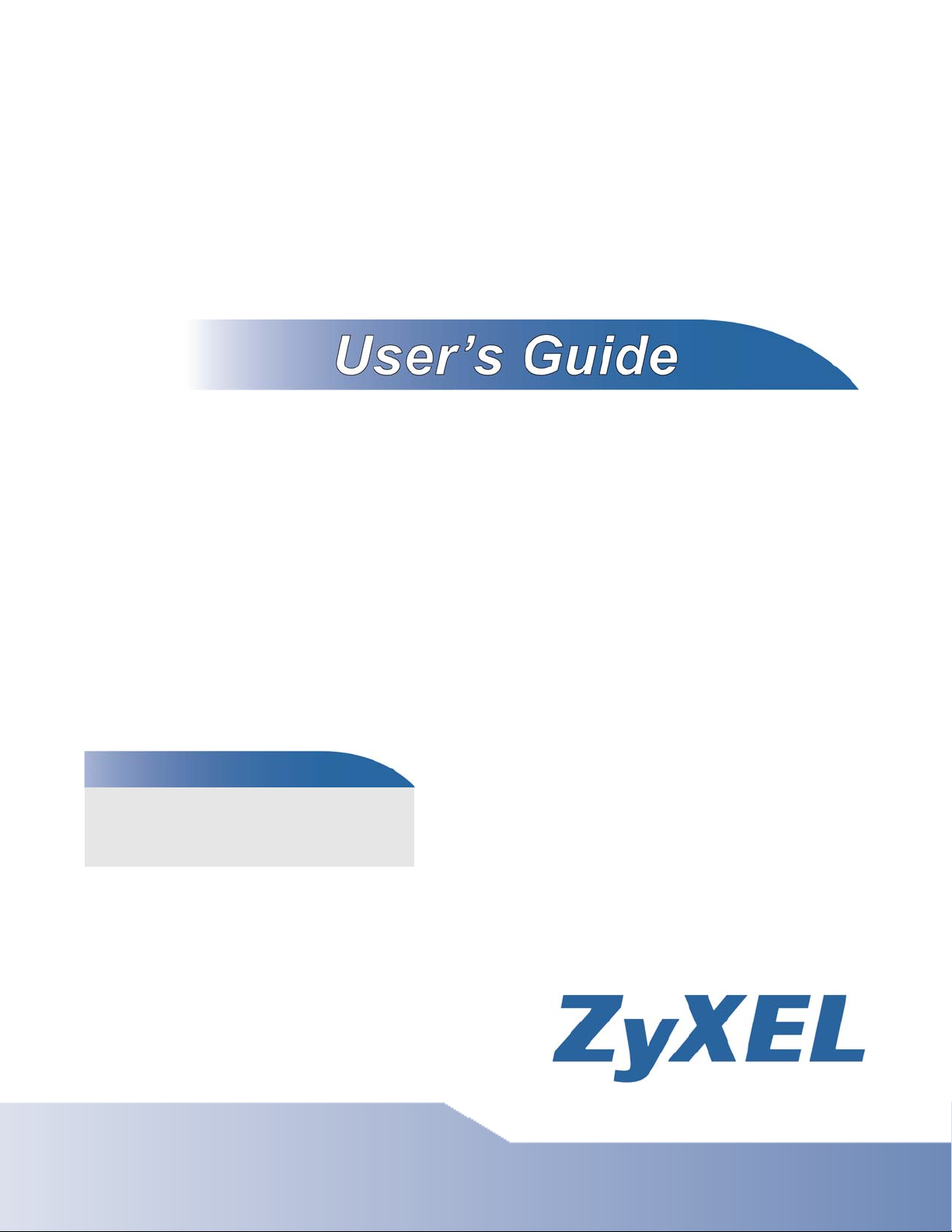
IES-5106M / IES-5112M /
IES-6000M
Integrated Ethernet Switch
Default Login Details
IP Address http://192.168.1.1
User Name admin
Password 1234
Version 1.00
Edition 2, 03/2011
www.zyxel.com
www.zyxel.com
Copyright © 2011
ZyXEL Communications Corporation
Page 2
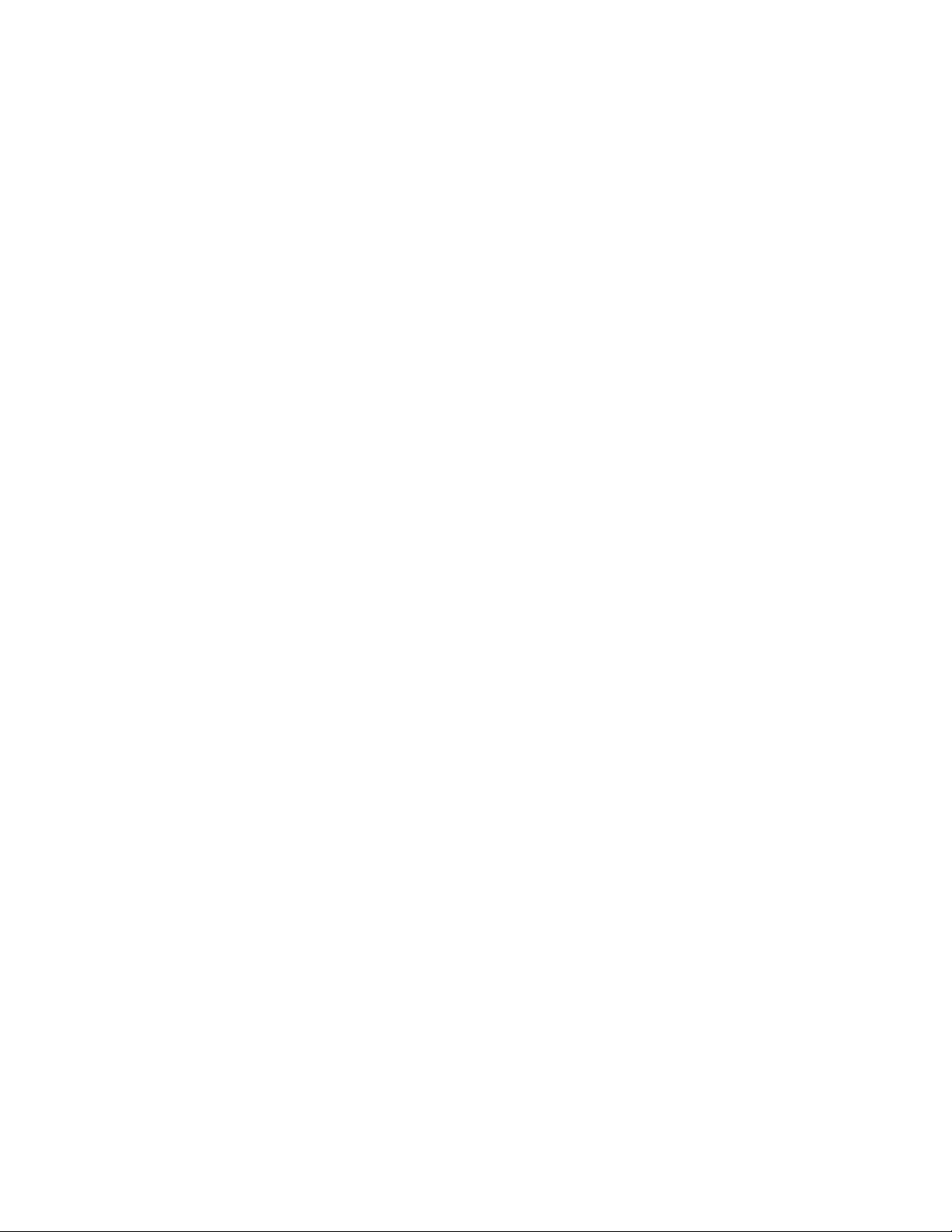
Page 3
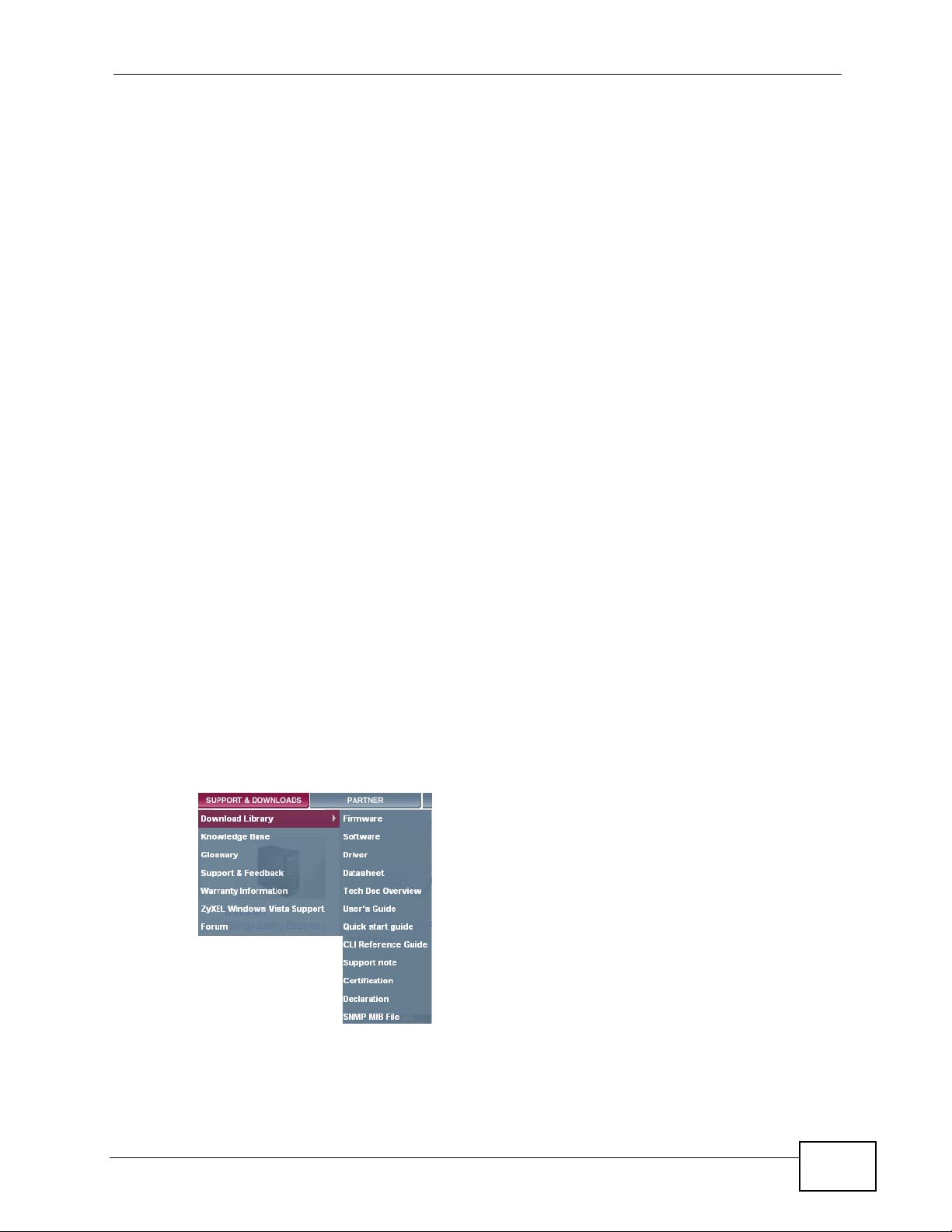
About This User's Guide
About This User's Guide
Intended Audience
This manual is intended for people who want to install and maintain the IES series
Integrated Ethernet Switch.This User’s Guide gives hardware installation,
connection and maintenance instructions. It also gives specifications.
Related Documentation
• Line Card User’s Guides
These User’s Guides provide hardware connection details and explain how to
configure and manage the individual line cards.
• Management Switch Card User’s Guide
This User’s Guide provides hardware connection details, and configuration and
management instructions for the management switch card.
• Supporting Disk
Refer to the included CD for support documents.
Documentation Feedback
Send your comments, questions or suggestions to: techwriters@zyxel.com.tw
Thank you!
Need More Help?
More help is available at www.zyx el.com.
IES-5106M / IES-5112M / IES-6000M User’s Guide
3
Page 4
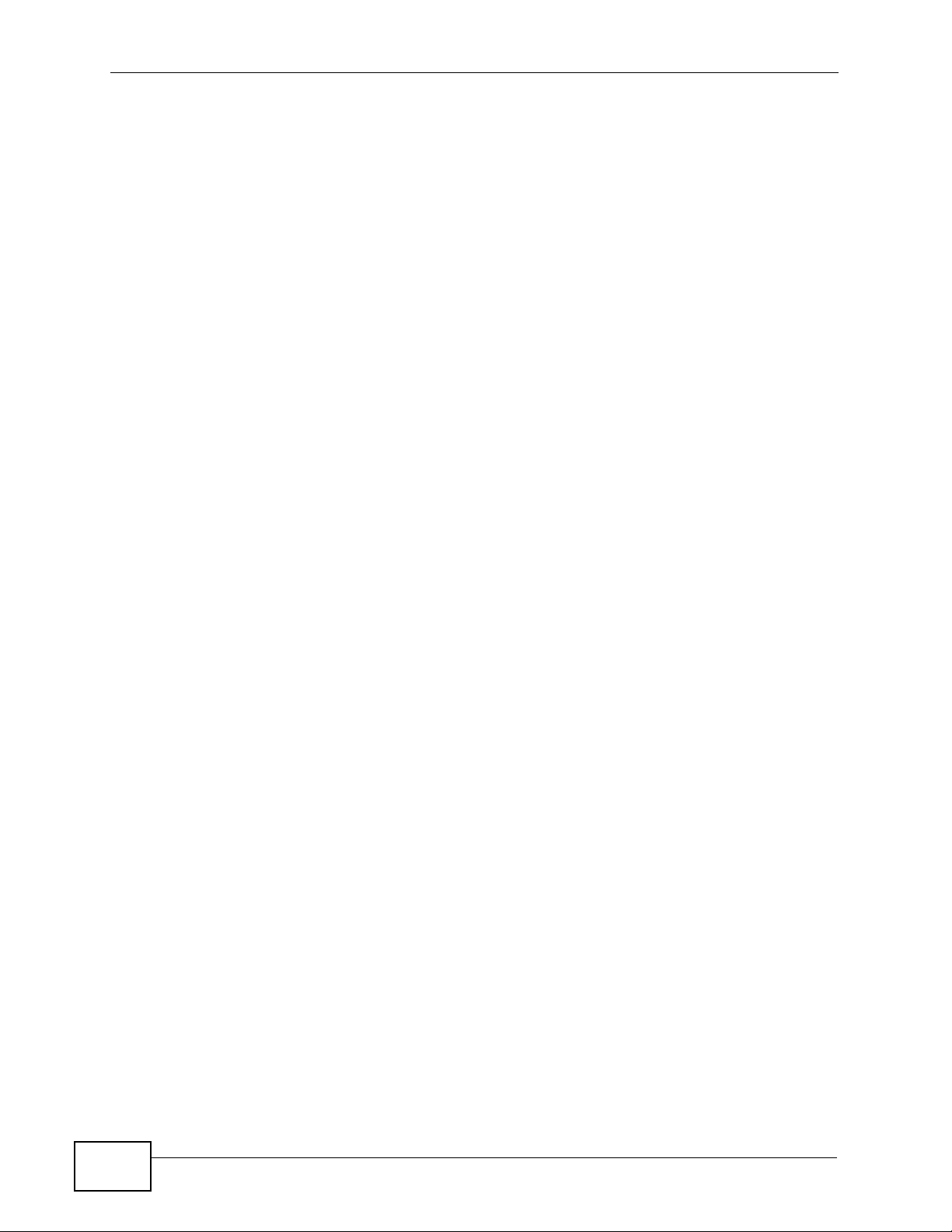
About This User's Guide
• Download Library
Search for the latest product updates and documentation from this link. Read
the Tech Doc Overview to find out how to efficiently use the documentation in
order to better understand how to use your product.
• Knowledge Base
If you have a specific question about your product, the answer may be here.
This is a collection of answers to previously asked questions about ZyXEL
products.
•Forum
This contains discussions on ZyXEL prod ucts. Learn from others who use ZyXEL
products and share your experiences as well.
Customer Support
Should problems arise that cannot be solved by the methods listed above, you
should conta ct your vendor. If you cannot cont a ct your vendor, then contact a
ZyXEL office for the region in which you bought the device.
See http://www.zyxel.com/web/contact_us.php for contact information. Please
have the following informatio n ready when you contact an office.
• Product model and serial number.
•Warranty Information.
• Date that you received your device.
• Brief description of the problem and the steps you took to solve it.
4
IES-5106M / IES-5112M / IES-6000M User’s Guide
Page 5

Document Conventions
Document Conventions
Warnings and Notes
These are how warnings and notes are shown in this User’s Guide.
Warnings tell you about things that could harm you or your device.
Note: Notes tell you other important information (for example, other things you may
need to configure or helpful tips) or recommendations.
Naming Conventions
• The IES-5106M main chassis may be referred to as the “IES-5106M” or the
“main chassis”.
• The IES-5112M main chassis may be referred to as the “IES-5112M” or the
“main chassis”.
• The IES-6000M main chassis may be referred to as the “IES-6000M” or the
“main chassis”.
• The IES-3000ST splitter chassis is compatible with the IES. It may be referred
to as the “IES-3000ST” or the “splitter chassis”.
• The IES-3016ST splitter chassis is compatible with the IES. It may be referred
to as the “IES-3016ST” or the “splitter chassis”.
• The IES-5000ST splitter chassis is compatible with the IES. It may be referred
to as the “IES-5000ST” or the “splitter chassis”.
• The IES-5002ST splitter chassis is compatible with the IES. It may be referred
to as the “IES-5002ST” or the “splitter chassis”.
• The IES-5005ST splitter chassis is compatible with the IES. It may be referred
to as the “IES-5005ST” or the “splitter chassis”.
• The MSC1024G, MSC1224G, MSC1024GB, or MSC1224GB (Management Switch
Card) may be referred to as the “management card” or the “MSC”.
• The ALC1248G-51, ALC1248G-53, ALC1272G (ADSL Line Cards), SLC1248G-22
(SHDSL Line Card), VLC1224G-41 (VDSL Line Card) and VOP1248G-61 (VoIP
Line Card) may be collectively referred to as the “line cards”.
• The ALC1248G-51 for ADSL over POTS (Annex A) Line Card may be referred to
as the “ALC1248G”, the “ALC” or the “line card” in this User’s Guide.
• The ALC1248G-53 for ADSL over ISDN (Annex B) Line Card may be referred to
as the “ALC1248G”, the “ALC” or the “line card” in this User’s Guide.
• The ALC1272G ADSL2/2+ Line Card may be referred to as the “ALC1272G”, the
“ALC” or the “line card” in this User’ s Guide.
• The SLC1248G SHDSL Line Card may be referred to as the “SLC1248G”, the
“SLC” or the “line card” in this User’s Guide.
IES-5106M / IES-5112M / IES-6000M User’s Guide
5
Page 6
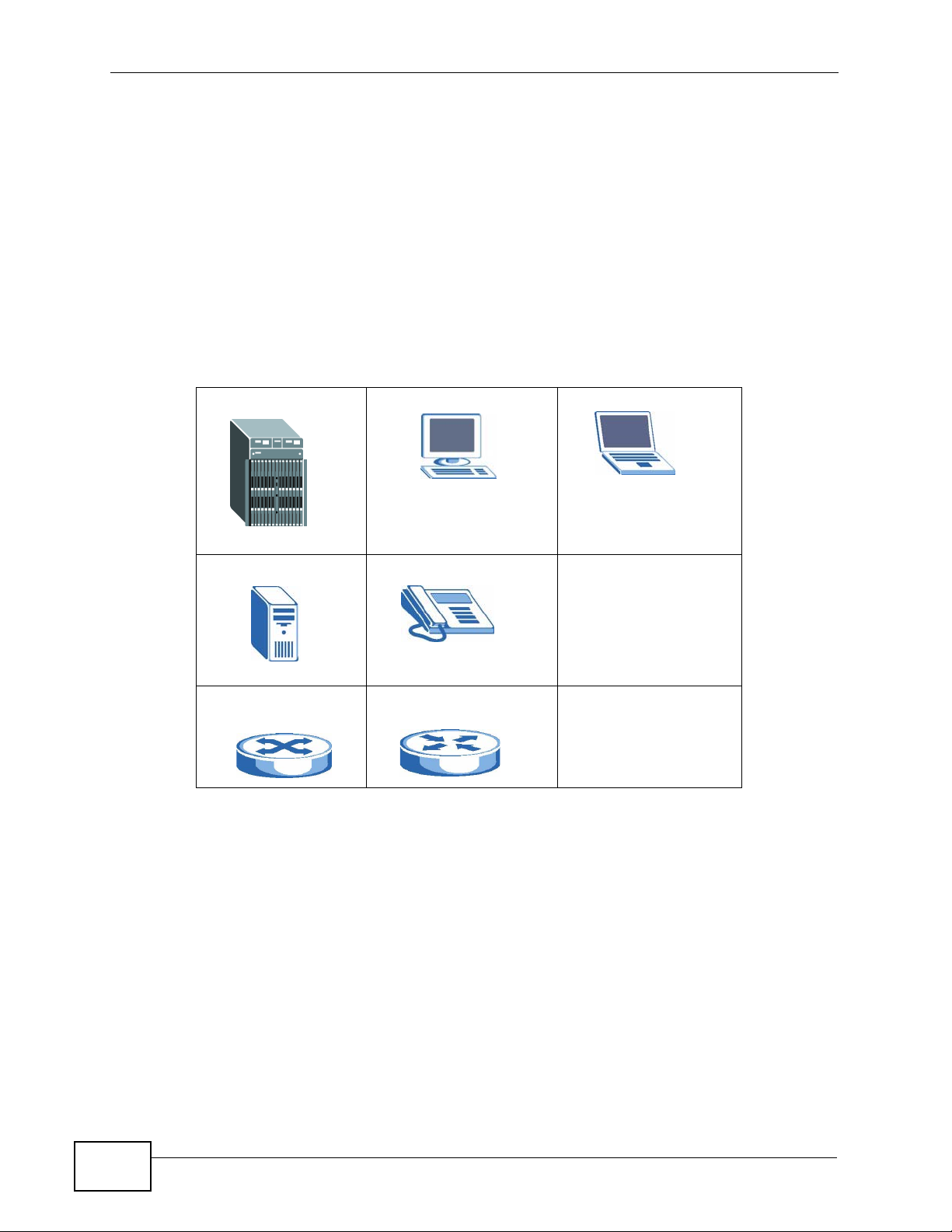
Document Conventions
• The VLC1224G VDSL Line Card may be referred to as the “VLC1224G”, the
“VLC” or the “line card” in this User’s Guide.
• The VOP1248G-61 VoIP Line Card may be referred to as the “VOP1248G”, the
“VOP”, or the “line card” in this User’s Guide.
• IES refers to the main chassis and its cards, along with the splitter chassis and
its cards. The IES-6000 may be referred to as the “IES”, the “system”, or the
“device”.
Icons Used in Figures
Figures in this User’s Guide may use the following generic icons. The IES icon is
not an exact representation of your device.
IES Computer Notebook computer
Server Telephone
Switch Router
6
IES-5106M / IES-5112M / IES-6000M User’s Guide
Page 7
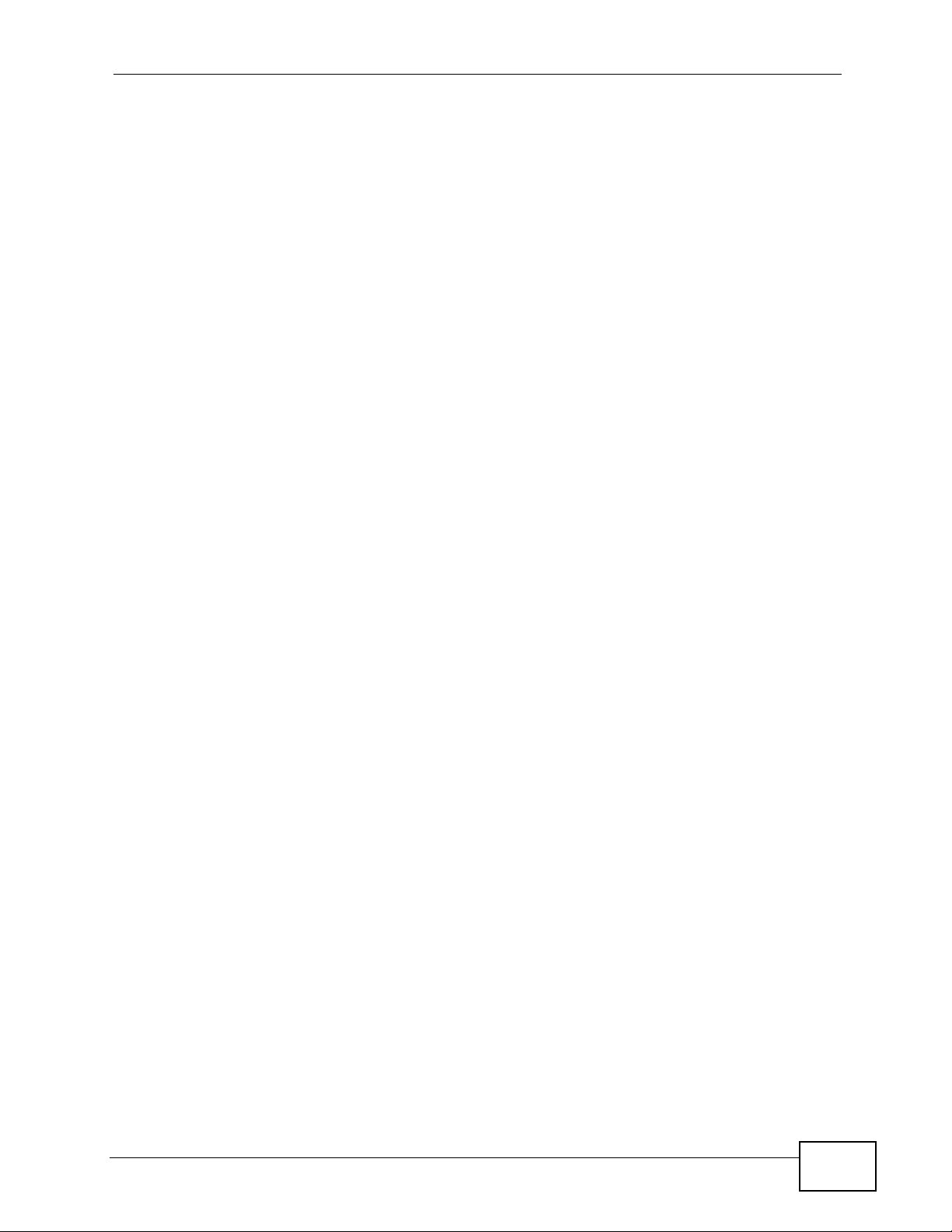
Safety Warnings
Safety Warnings
For your safety, be sure to read and follow all warning notices and
instructions.
For your safety, be sure to read and foll ow all warning notices and instructions.
• Do NOT use this product near water, for example, in a wet basement or near a
swimming pool.
• Do NOT expose your device to dampness, dust or corrosive liquids.
• Do NOT store things on the device.
• Do NOT install, use, or service this device during a thunderstorm. There is a
remote risk of electric shock from lightning.
• Warning! Connect the frame ground before you connect any other cables or
wiring. Refer to Chapter 5 on page 75 for the ground wire gauge.
• Connect ONLY suitable accessories to the device.
• ONL Y qualified service personnel should service or disassemble this device.
• Make sure to connect the cables to the correct ports.
• Place connecting cables carefully so that no one will step on them or stumble
over them.
• Always disconnect all cables from this device before servicing or disassembling.
• Use ONL Y a power wire of the appropriate wi re gauge (see Chapter 5 on page 75
for details) for your device. Connect it to a power supply of the correct voltage
(see Chapter 5 on page 75 for details).
• Do NOT allow anything to rest on the power adaptor or cord and do NOT place
the product where anyone can walk on the power adaptor or cord.
• Do NOT use the device if the power adaptor or cord is damaged as it might
cause electrocution.
• If the power adaptor or cord is damaged, remove it from the device and the
power source.
• Do NOT attempt to repair the power adaptor or cord. Contact your local vendor
to order a new one.
• Do not use the device outside, and make sure all the connections are indoors.
There is a remote risk of electric shock from lightning.
• CAUTION: RISK OF EXPLOSION IF BAT TERY (on the motherboard) IS REPLACED
BY AN INCORRECT TYPE. DISPOSE OF USED BATTERIES ACCORDING TO THE
INSTRUCTIONS. Dispose them at the applicable collection point for the recycling
of electrical and electronic equipment. For detailed information about recycling
of this product, please contact your local city office, your household waste
disposal service or the store where you purchased the product.
IES-5106M / IES-5112M / IES-6000M User’s Guide
7
Page 8
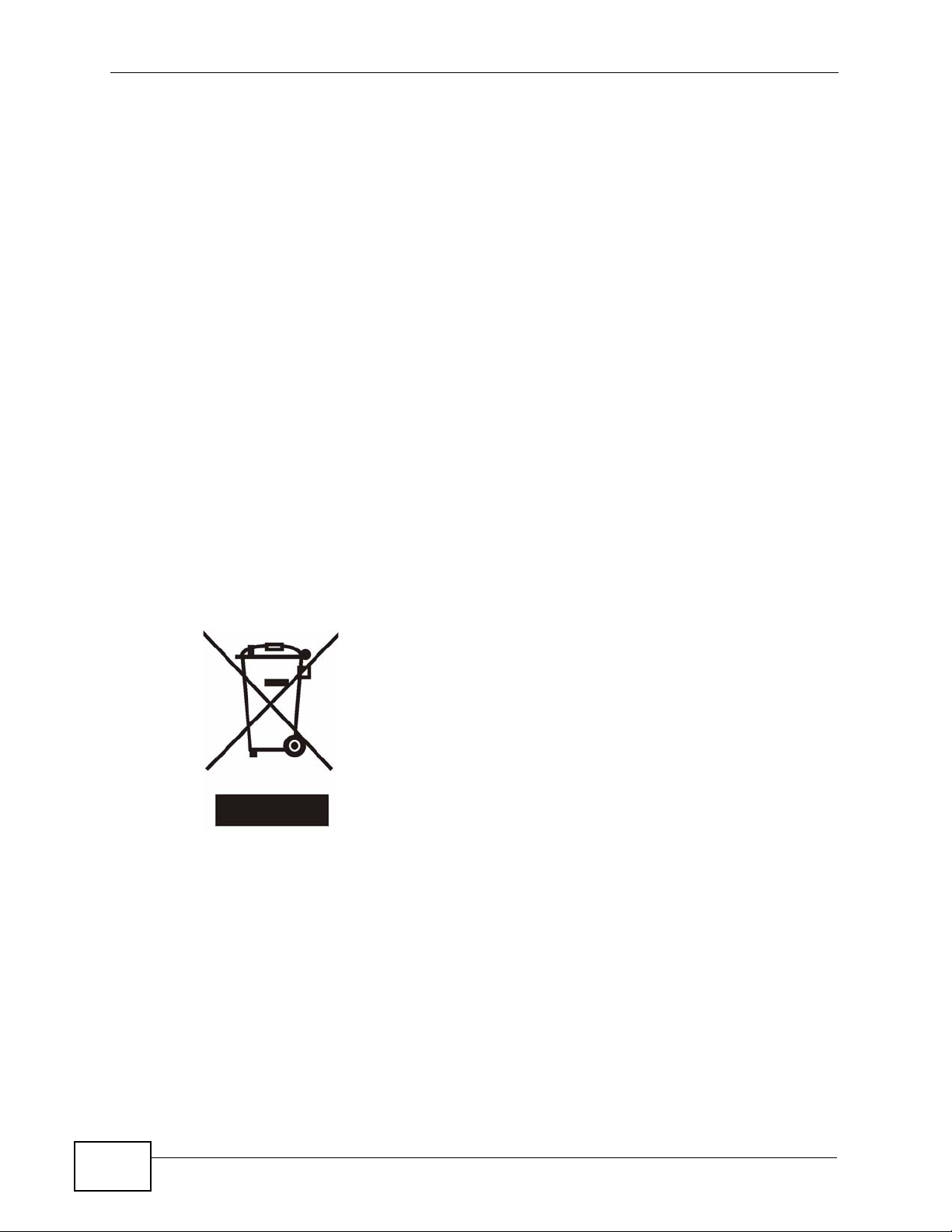
Safety Warnings
• Do NOT obstruct the device ventilation slots, as insufficient airflow may harm
your device.
• Keep the air filters clean, in order to ensure sufficient airflow.
• Always cover empty slots with slot covers, to ensure sufficient airflow and
reduce the danger of electric shock.
• Warning! To avoid risk of electric shock, remove only one card at a time and do
not place fingers or objects inside the chassis.
• Use only No. 26 AWG (American Wire Gauge) or larger telecommunication line
cord.
• Fuse Warning! Replace a fuse only with a fuse of the same type and rating.
• The length of exposed (bare) power wire should not exceed 10 mm.
• Warning: This equipment must be ground ed. Never defeat the ground conductor
or operate the equipment in the absence of a suitably installed ground
conductor. Contact the appropriate electrical inspection authority or an
electrician if you are uncertain that suitable grounding is available.
• Fan Module Warning! Use the fan module handle when pulling out or pushing in
the fan module. Be careful no t t o pu t f ingers or objects inside the fan modul e.
• Energy Hazard Warning! Remove all metal jewelry, watches, and so on from
your hands and wrists before serving this device.
This product is recyclable. Dispose of it properly.
8
IES-5106M / IES-5112M / IES-6000M User’s Guide
Page 9

Contents Overview
Contents Overview
Introduction ............................................................................................................................19
System Introduction ..................... .... ... ... ... ... .... ... ... .................................................................... 21
Installation and Connections ................................................................................................25
Hardware Installation and Connections ................................. .................................................... 27
Maintenance and Troubleshooting .......................................................................................57
Maintenance .............................................................................................................................. 59
Hardware Troubleshooting ........................................................................................................ 65
Appendices and Index ...........................................................................................................69
IES-5106M / IES-5112M / IES-6000M User’s Guide
9
Page 10
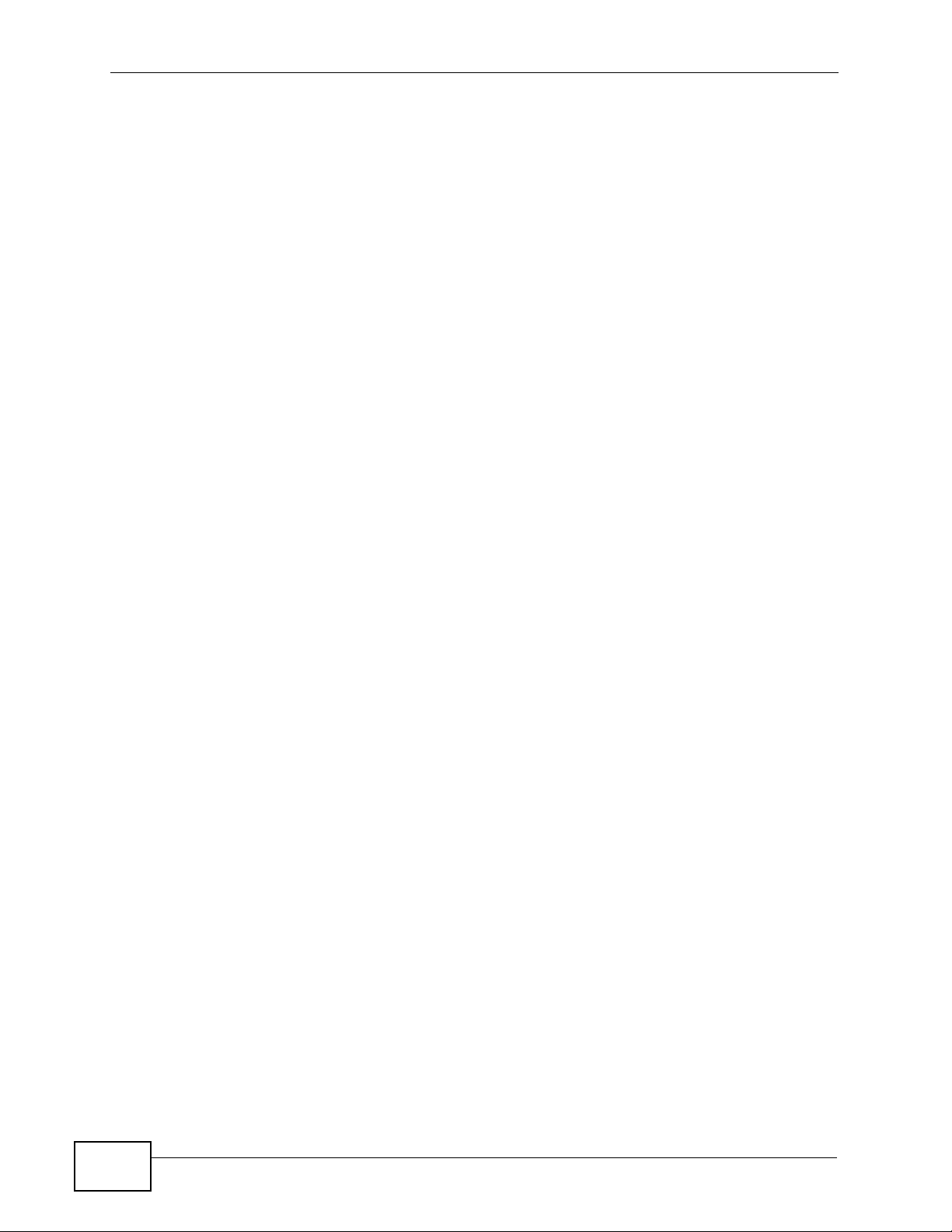
Contents Overview
10
IES-5106M / IES-5112M / IES-6000M User’s Guide
Page 11
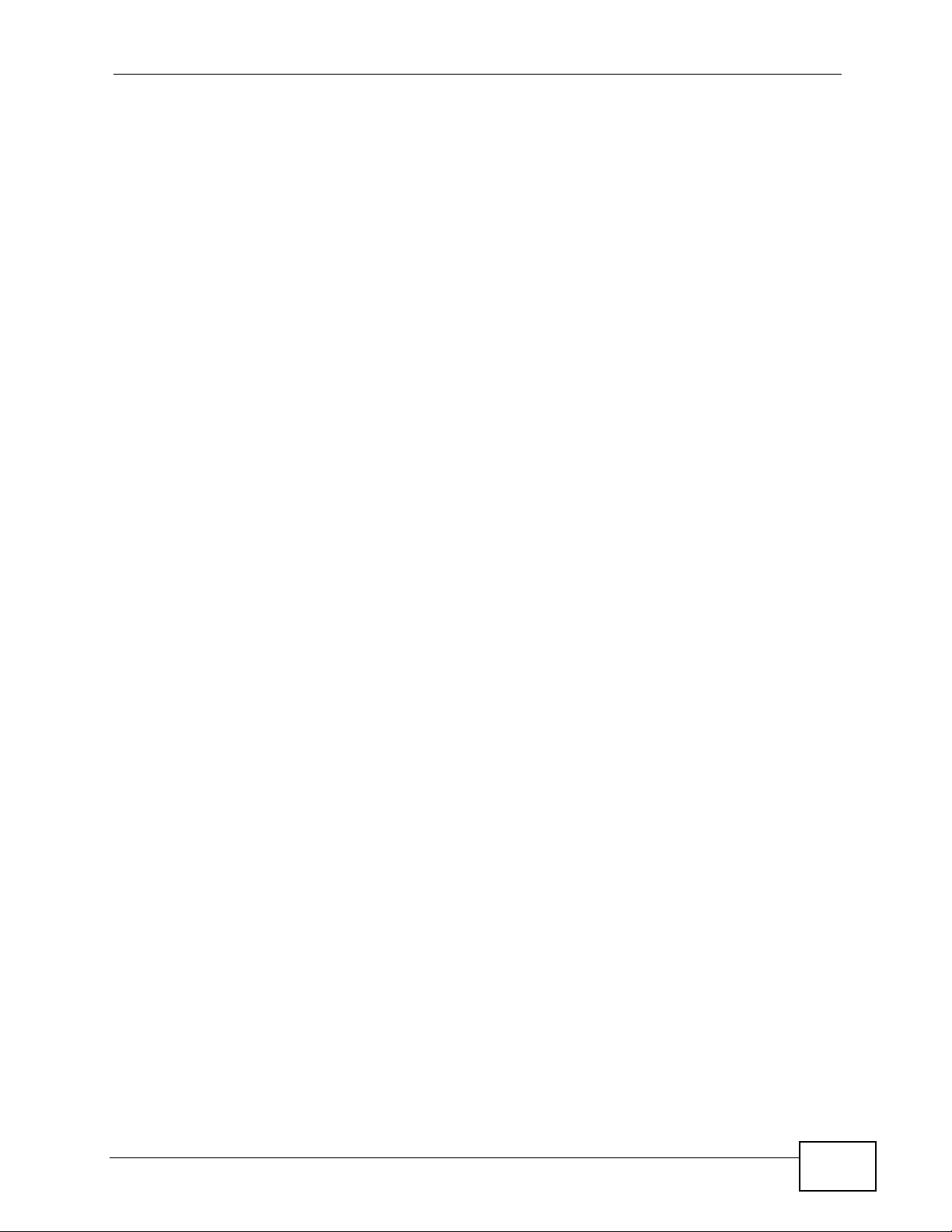
Table of Contents
Table of Contents
About This User's Guide..........................................................................................................3
Document Conventions............................................................................................................5
Safety Warnings ........................................................................................................................7
Contents Overview ...................................................................................................................9
Table of Contents....................................................................................................................11
Chapter 1
System Introduction...............................................................................................................13
1.1 System Description ... .... ... ... ... .... ... ... ... ............................................. .... ... ... ... .... ... ................ 13
1.2 Applications ............................................... ... ... ... .... ... ... .......................................................14
1.2.1 MTU Application ........................................ ................................................................. 14
1.2.2 Central Office Application ........................................................................................... 15
1.3 Front Panel ...................................... ... ............................................. .... ... ... ... .... ... ................ 16
Chapter 2
Hardware Installation and Connections ...............................................................................19
2.1 General Installation Instructions ................................................................... .... ... ................19
2.2 Main Chassis Installation ..................................................................................................... 19
2.2.1 Rack-mounted Installation Requirements .................................................................. 19
2.2.2 Mounting the Main Chassis on a Rack ....................................................................... 20
2.2.3 Connecting the IES-5106M/IES-5112M Frame Ground ............................. ... ... ... .... ... 23
2.2.4 Connecting the IES-6000M Frame Ground ...... ............. ............. ............. ............ ....... 25
2.3 Card Installation ...................................................................................................................26
2.3.1 Installing MSC and Line Cards ............................ ... .... ... ... ... ... .... ... ... ... .... ... ... ... ... .... ... 26
2.3.2 Removing MSC and Line Cards ................................................................................. 29
2.3.3 Installing a Splitter Chassis Card ............................................................................... 31
2.3.4 Removing a Splitter Chassis Card ............................................................................. 32
2.4 IES-5106M/IES-5112M Card Connections ...................... .... ... ... ... ... .... ... ... ... .... ... ... ... ... .... ... 33
2.4.1 IES-5106M/IES-5112M 48-port Line Card Connections ............................................33
2.4.2 IES-5106M/IES-5112M 72-port Line Card Connections ............................................35
2.4.3 IES-5106M/IES-5112M VoIP Line Card Telco-50 Connections .................................. 39
2.4.4 IES-5106M/IES-5112M Splitter Chassis Rear Panel Connections (DSL) .................. 40
2.4.5 IES-5106M / IES-5112M Splitter Chassis Rear Panel Connections (VoIP) ................40
2.5 IES-6000M Card Connections ...................................................................... .... ... ... ............. 41
2.5.1 IES-6000M VoIP Line Card Telco-50 Connections .................................................... 43
2.5.2 IES-6000M Splitter Chassis Rear Panel Connections (DSL) ..................................... 45
IES-5106M / IES-5112M / IES-6000M User’s Guide
11
Page 12
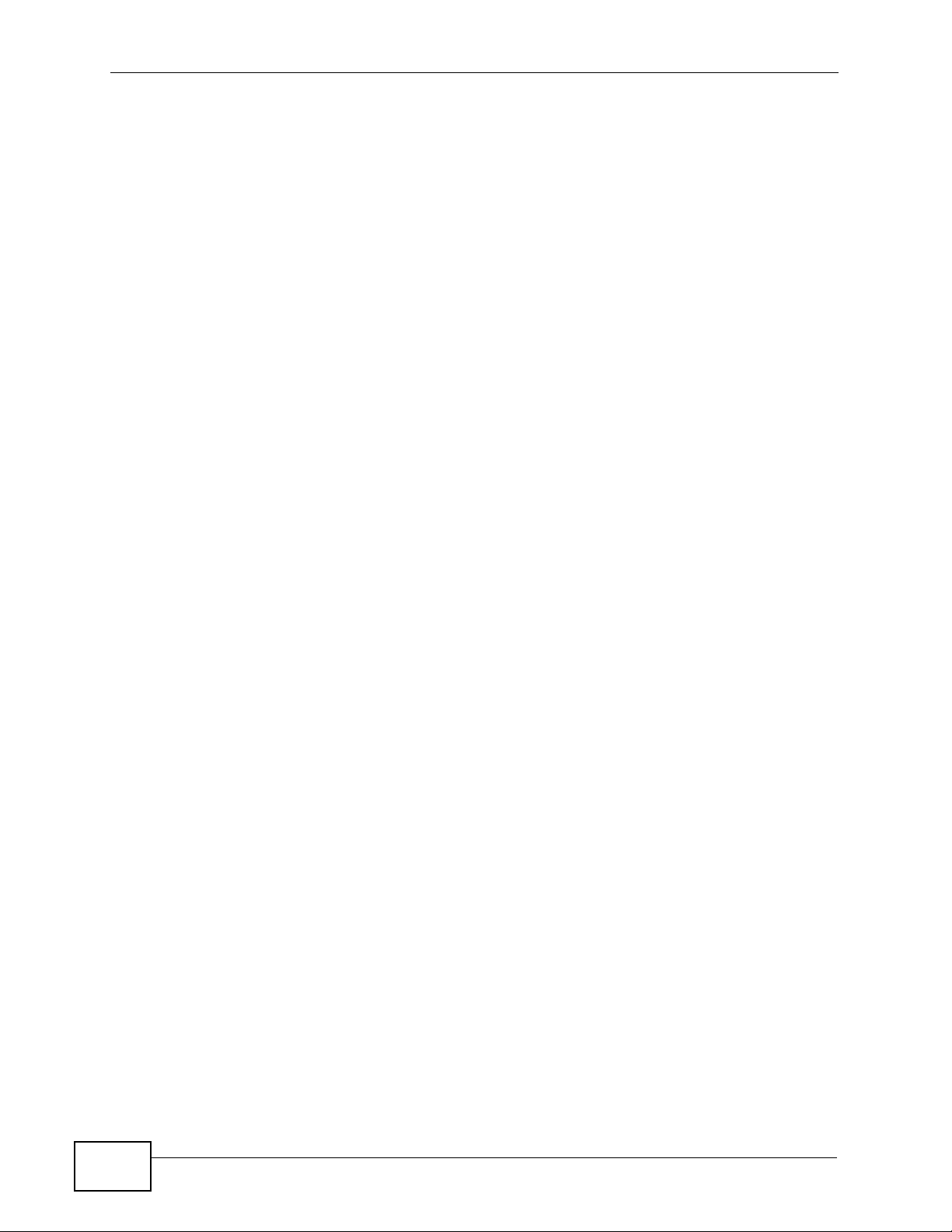
Table of Contents
2.5.3 IES-6000M Splitter Chassis Rear Panel Connections (VoIP) .................................... 45
2.6 MDF Connections ...................... ... ... ... ............................................. .... ... ... ... .... ... ................ 47
2.6.1 MDF Connections Overview ...................................... ... ... ... ... .... ... ... .......................... 47
2.6.2 MDF (Main Distribution Frame) ..................................................................................47
2.6.3 Telco-50 Cables .. ... ... ... .............................................. ... ... ... ... .... ... ............................. 48
2.6.4 MDF Connection Scenarios ... ... ... .... ... ... ... .... ............................................. ... ... ... .... ... 48
2.6.5 VoIP Connection Scenarios ......... .... ... ... ... .... ... ... ... ............................................. .... ... 55
2.7 Alarm Module ............................................... ... ... .... ... ... ... .... ................................................ 57
2.7.1 Installing the Alarm Module . ... ... ... ................................................. ... ... .... ... ... ... ... .... ... 57
2.7.2 Removing the Alarm Module ......................................................................................58
2.7.3 Alarm Connections ..................................................................................................... 59
2.8 Power Connections ............................................ .... ... ... ... .... ... ... ... ... .... ... ... ... .... ... ... ... ..........59
2.8.1 Power Modules ................................................... ... .... ............................................. ... 60
2.9 Dressing the Power Wires and Alarm Cable ....................................................................... 61
2.9.1 Procedure to Turn on the IES Power ............... ... ... .... ... ... ... ... .... ... ... .......................... 62
Chapter 3
Hardware Troubleshooting ....................................................................................................63
3.1 The PWR LED Does Not Turn On or Is Blinking ................................................................. 63
3.2 The ALM LED Is On ............................................................................................................ 63
3.3 No Voice on an ADSL Connection ....................................................................................... 64
3.4 No Voice on a VoIP Connection ..........................................................................................64
3.5 Testing Wiring .................. ............................................. ... .... ... ... ... ... .................................... 64
Chapter 4
Maintenance............................................................................................................................67
4.1 Fan Maintenance ................................... .... ................................................ ... .... ................... 67
4.1.1 Procedure to Remove and Install the IES-5106M/IES-5112M Fan Module ............... 67
4.1.2 Procedure to Remove and Install the IES-6000M Fan Module ........................... .... ... 69
4.1.3 Procedure to Remove and Install the IES-6000M Filters .............................. ... ... .... ... 71
4.2 Power Maintenance ............................... .... ... ................................................ .... ... ... ... ..........72
4.2.1 Procedure to Disconnect the Power ....................... .... ... ... ... ....................................... 72
4.2.2 Procedure to Change a Power Module ...................................................................... 73
4.2.3 Procedure to Reconnect the Power ...........................................................................74
Chapter 5
Product Specifications...........................................................................................................75
5.1 Features ............................................. ... .... ... ............................................. ... .... ... ... .............75
5.2 System Specifications ...................................... ... ................................................................. 76
Appendix A Legal Information................................................................................................81
Index.........................................................................................................................................85
12
IES-5106M / IES-5112M / IES-6000M User’s Guide
Page 13

CHAPTER 1
System Introduction
This chapter describes the system features, specifications and applications of the
IES.
1.1 System Description
The IES is an IP-based DSLAM (Digital Subscriber Line Access Multiplexer) that
connects subscribers to the Internet. As a high-performance yet compact
platform, it conveniently gi ves telephone companies and Internet Service
Providers (ISPs) the ability to deliver broadband Internet access and voice
services to subscribers. The IES platform allows for convenient management and
support of various technologies.
The IES-5106M can hold a maximum of five line cards, so up to 240 subscribers
(360 when using the ALC1272 72-port line card) can simultaneously utilize a wide
range of powerful broadband services.
The IES-5112M can hold a maximum of ten line cards, so up to 480 subscribers
(720 when using the ALC1272 72-port line card) can simultaneously utilize a wide
range of powerful broadband services.
The IES-6000M can hold a maximum of sixteen line cards, so up to 768
subscribers (1152 when using the ALC1272 72-port line card) can simultaneously
utilize a wide range of powerful broadband services.
Additionally, the line cards are hot-swappable; thus, you do not need to interrupt
the service of other cards to change or service an individual card. A single
management switch card can provide the convenience of centralized network
traffic supervision.
The IES also has dual, hot-swappable power modules that reduce the chance of
system shutdown.
IES-5106M / IES-5112M / IES-6000M User’s Guide
13
Page 14
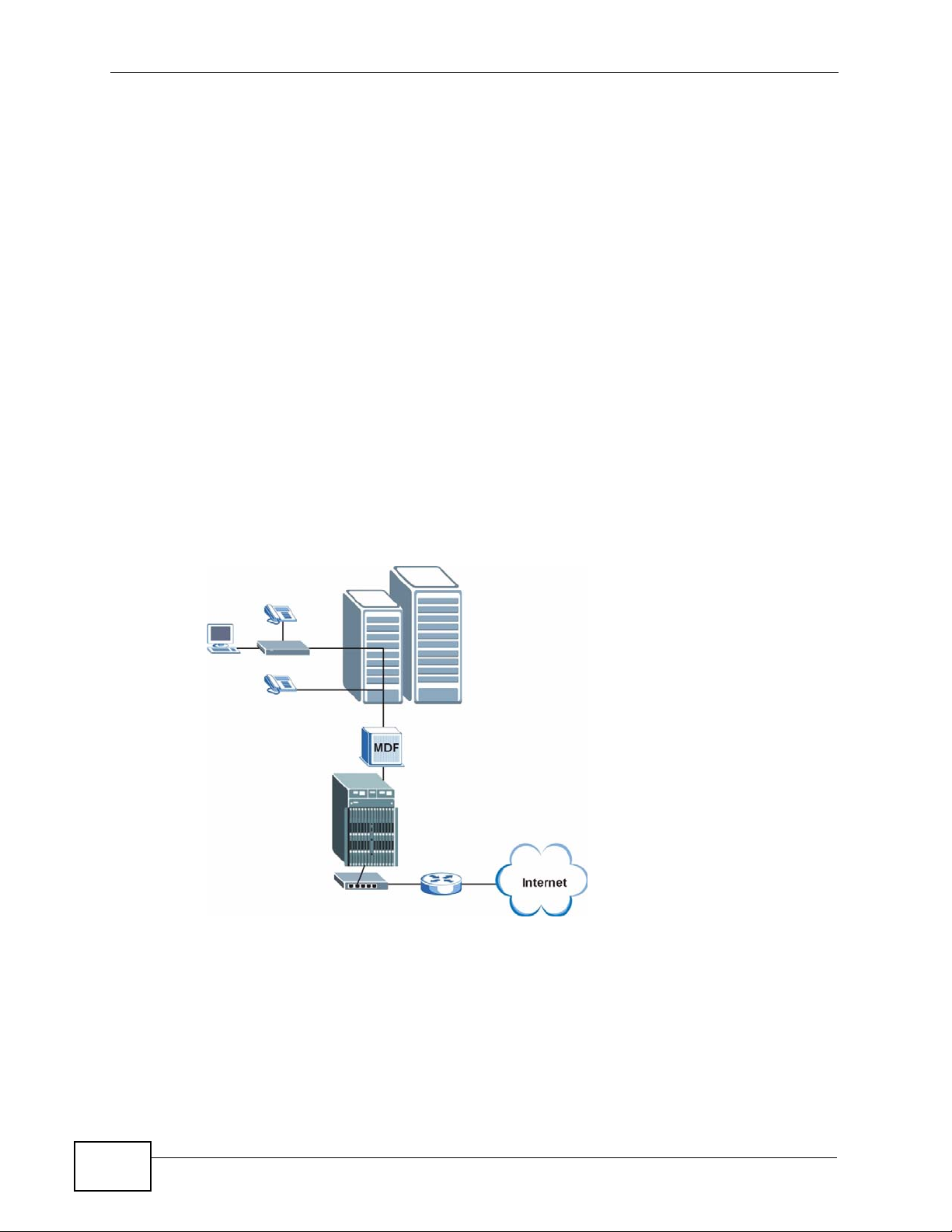
Chapter 1 System Introduction
1.2 Applications
These are the main applications for the IES:
• Internet access, Voice ov er IP and multimedia services for Multip le Tenant Units
(MTU).
• Other applications include video services, telemedicine, surveillance systems,
remote servers systems, cellular base stations and high-quality
videoconferencing.
1.2.1 MTU Application
The following diagram depicts a typical application of the IES in a large residential
building or multiple tenant unit (MTU). This application leverages existing phone
line wiring to provide voice service and Internet access (with DSL modems) to all
tenants. The MDF is the point of termination for the outside telephone company
lines coming into a building and the telephone wiring in the building . Note that
ADSL service can co-exist with voice service on the same line.
Figure 1 Application: Multi-tenant Unit (MTU)
14
IES-5106M / IES-5112M / IES-6000M User’s Guide
Page 15

1.2.2 Central Office Application
The IES provides DSL and voice service over telephone wires to subscribers. The
following figure shows the IES setup in a telephone company’s central office.
Figure 2 Application: Central Office
Chapter 1 System Introduction
IES-5106M / IES-5112M / IES-6000M User’s Guide
15
Page 16

Chapter 1 System Introduction
1.3 Front Panel
The following figures show the main chassis front panels with cards installed.
Figure 3 IES-5106M Front Panel
Figure 4 IES-5112M Front Panel
16
IES-5106M / IES-5112M / IES-6000M User’s Guide
Page 17
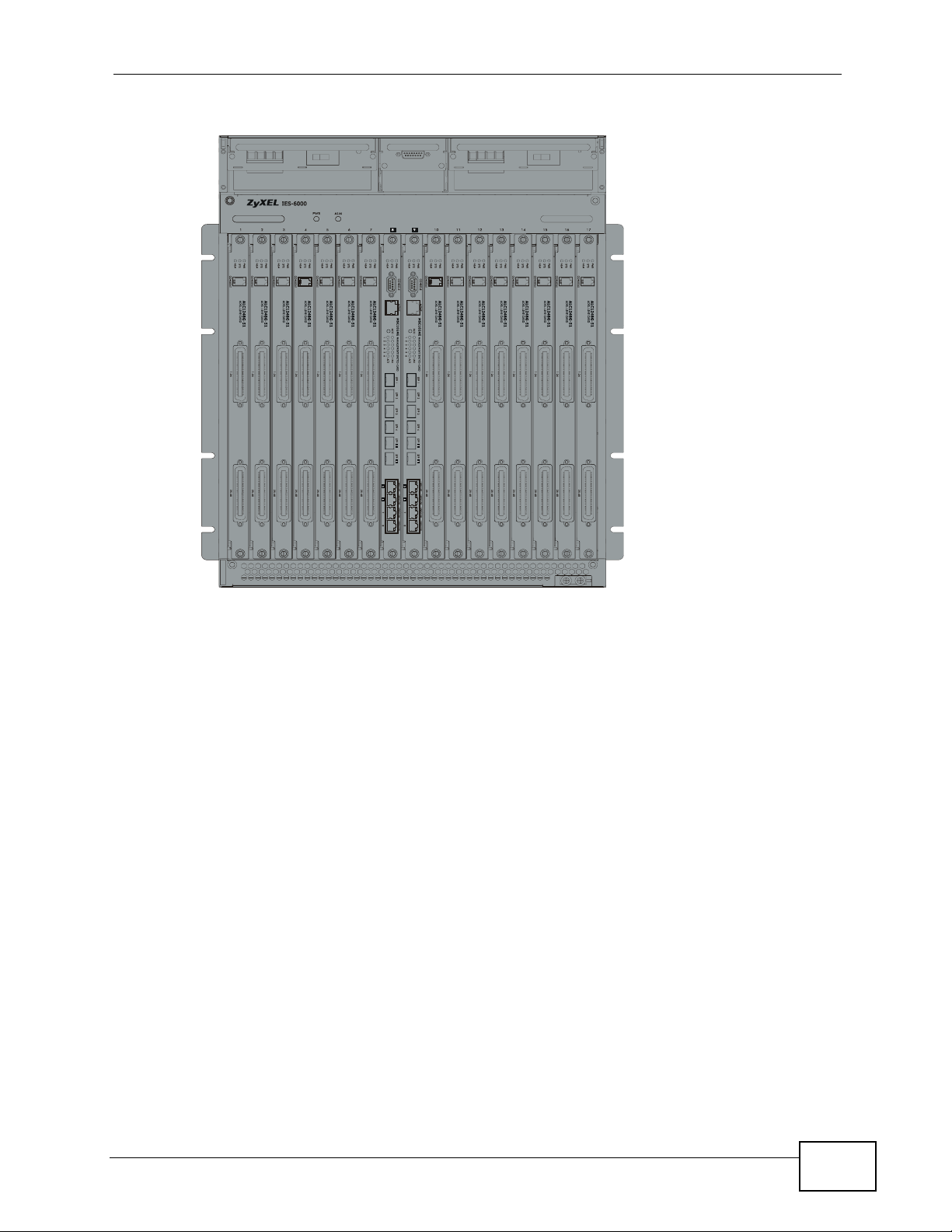
Figure 5 IES-6000M Front Panel
Chapter 1 System Introduction
IES-5106M / IES-5112M / IES-6000M User’s Guide
17
Page 18
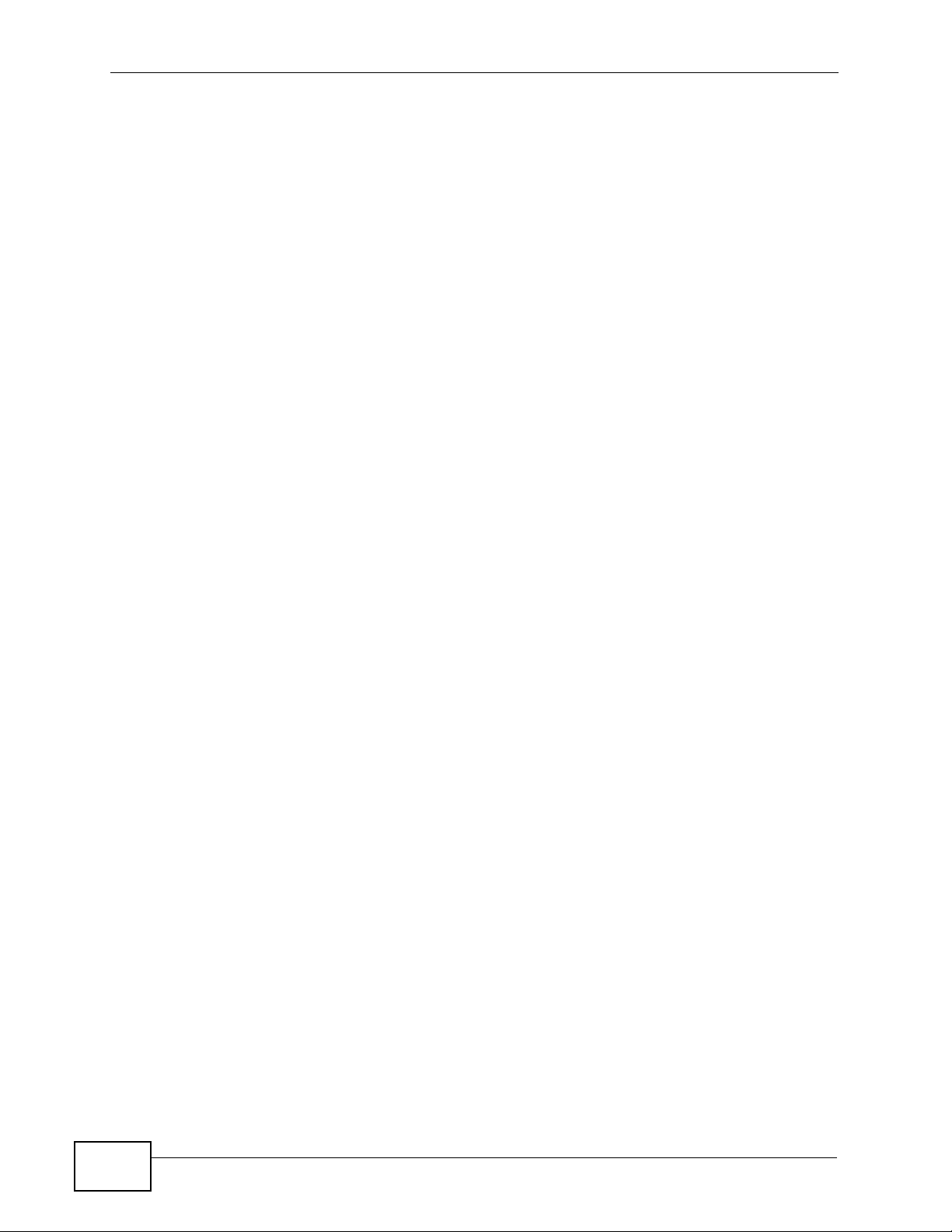
Chapter 1 System Introduction
18
IES-5106M / IES-5112M / IES-6000M User’s Guide
Page 19
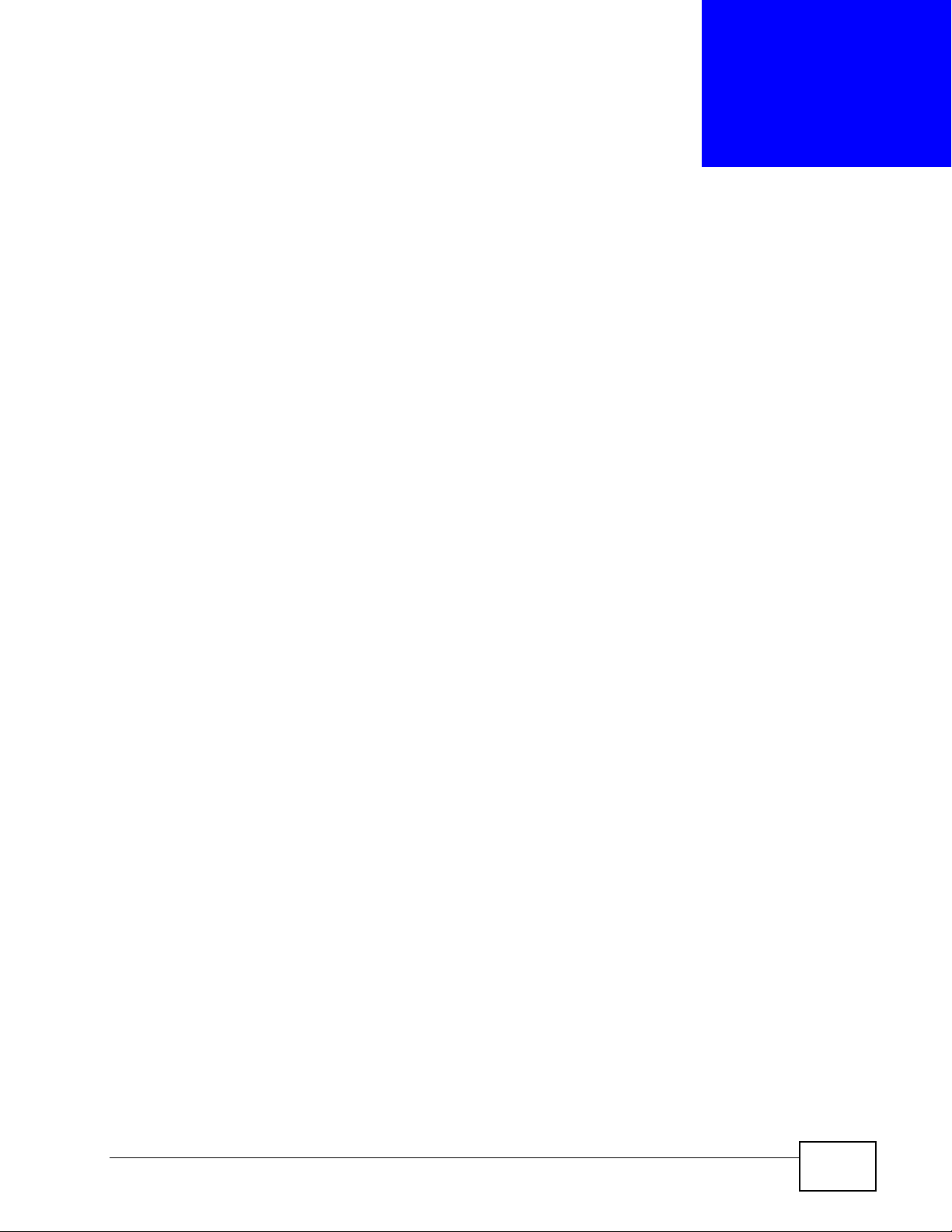
CHAPTER 2
Hardware Installation and
Connections
This chapter describes how to install and connect the IES-6000M and line cards.
2.1 General Installation Instructions
Perform the installation as follows:
• Make sure the IES’s power switches are in the OFF position.
• Install the main chassis as detailed in this chapter. Make sure you connect the
frame grounds before you make any other connections.
• If line cards are not already installed, follow the procedure in the next section to
install them.
• Refer to Section 2.6 on page 47 for instructions on making connections with
Telco-50 connectors.
• Refer to Section 2.7 on page 57 for instructions on making alarm connections.
• Refer to Section 2.8 on page 59 for instructions on making power connections
and turning on the IES.
2.2 Main Chassis Installation
This section explains how to install the main chassis on a r ack. If yo u are installing
the main chassis without a splitter chassis, you can install the main chassis on a
desktop instead.
2.2.1 Rack-mounted Installation Requirements
Make sure the rack will safely support the combined wei ght of all the equipment it
contains.
• Use a #2 Phillips screwdriver to install the screws.
IES-5106M / IES-5112M / IES-6000M User’s Guide
19
Page 20

Chapter 2 Hardware Installation and Connections
• Refer to Chapter 5 on page 75 for the gauge of wire to use for the frame ground
connections.
• Refer to Chapter 5 on page 75 for the IES-6000M’s dimensions, weights and
power consumption.
Failure to use the proper screws may damage the unit.
2.2.2 Mounting the Main Chassis on a Rack
Make sure that nothing obstructs the airflow of the main chassis.
• If you are facing the IES-5106M or IES-5112M front panel, the fan exhaust
vents are located on the right side panel of the unit and the fans along with the
intake vents are located on the left side panel.
Figure 6 IES-5106M Airflow
Figure 7 IES-5112M Airflow
• If you are facing the IES-6000M front panel, the fan intake vents are located on
the bottom of the front and side panels of the unit. The fan exhaust vents are
located on the top of the front and side panels, right above the fan module.
20
IES-5106M / IES-5112M / IES-6000M User’s Guide
Page 21
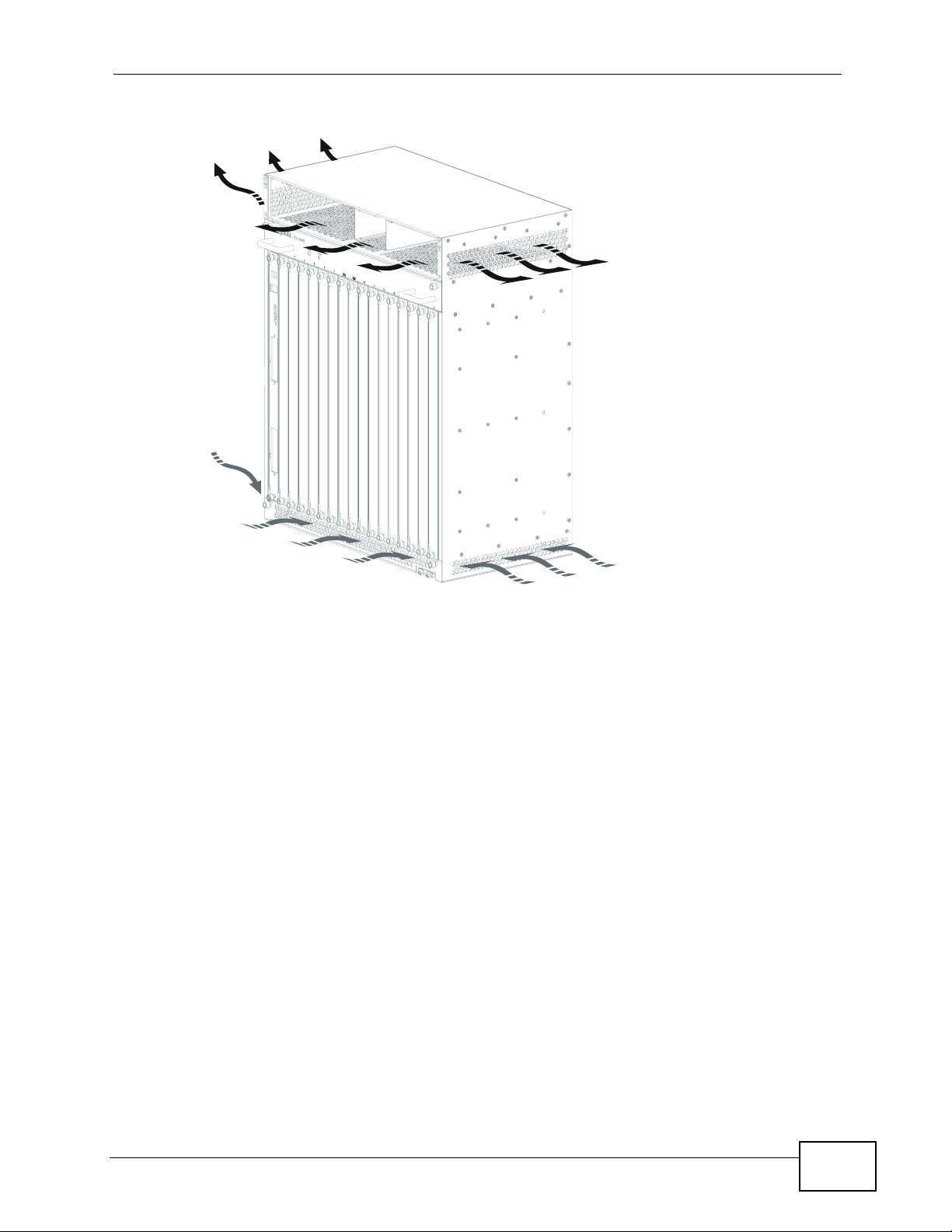
Figure 8 IES-6000M Airflow
Chapter 2 Hardware Installation and Connections
Use the following procedure to install the main chassis in the rack.
Note: Install the main chassis and splitter chassis in a rack with the splitter chassis
directly below the main chassis.
Note: For the IES-5106M, If you are using 72-port line cards, use two IES-5005ST
splitter chassis. If you are using 48-port line cards, use one IES-5005ST splitter
chassis and one IES-5002ST splitter chassis.
Note: For the IES-5112M, If you are using 72-port line cards, use two IES-5000ST
splitter chassis. If you are using 48-port line cards, use one IES-5000ST splitter
chassis and one IES-5002ST splitter chassis.
Note: For the IES-6000M, if you are using a single management card in the main
chassis, install the IES-3016ST splitter chassis (which provides 16 splitter or
extension card slots). If you are using two management cards in the main
chassis, install the IES-3000ST splitter chassis (which provides 15 splitter or
extension card slots).
1 Position a mounting bracket on one side of the chassis, making sure the screw
holes on the bracket are on the same side as the front panel of the main chassis.
2 Use the screwdriver to install the screws through the mounting bracket holes into
the main chassis.
IES-5106M / IES-5112M / IES-6000M User’s Guide
21
Page 22
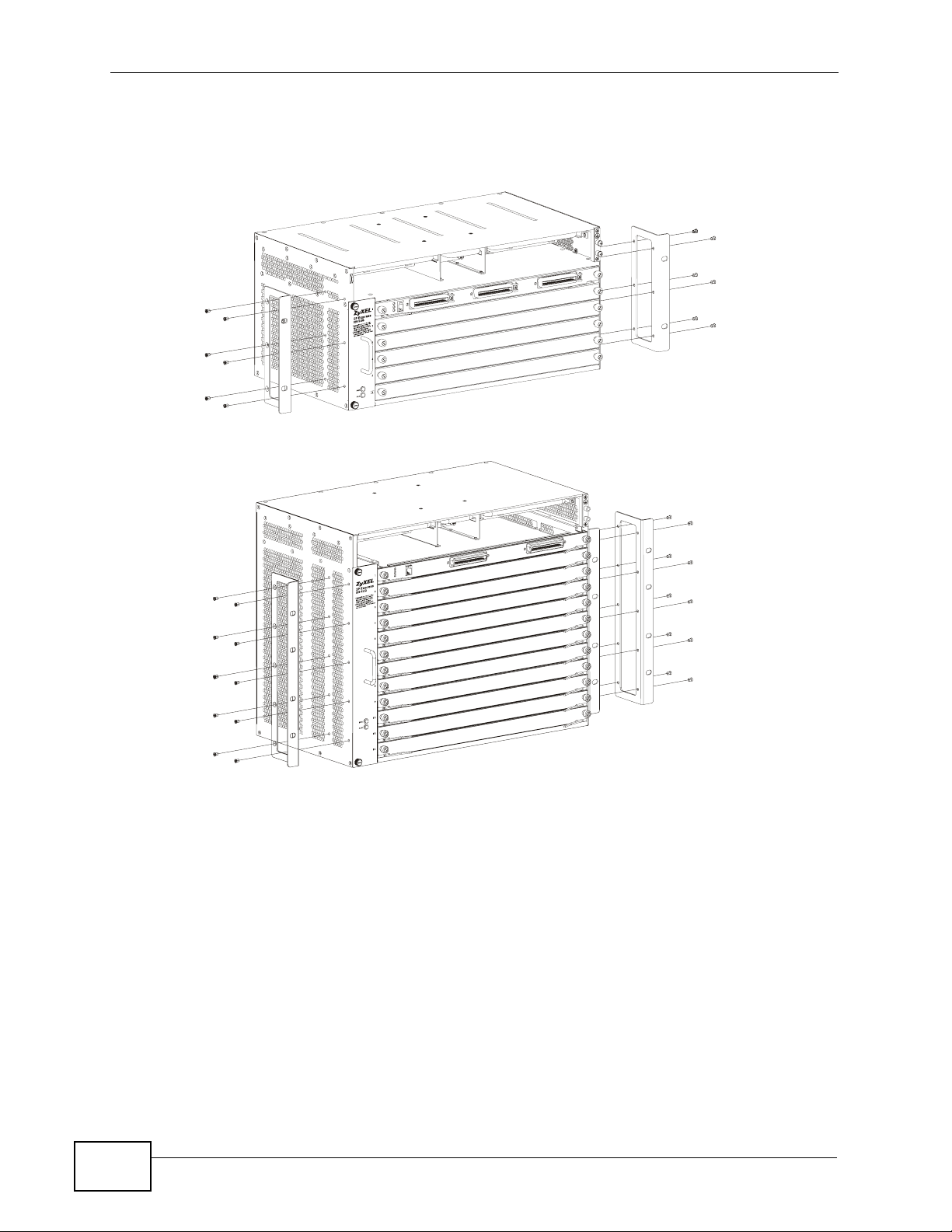
Chapter 2 Hardware Installation and Connections
3 Repeat steps 1-2 to attach the second mounting bracket on the other side of the
main chassis.
Figure 9 Attaching Mounting Brackets to the IES-5106M
Figure 10 Attaching Mounting Brackets to the IES-5112M
22
IES-5106M / IES-5112M / IES-6000M User’s Guide
Page 23
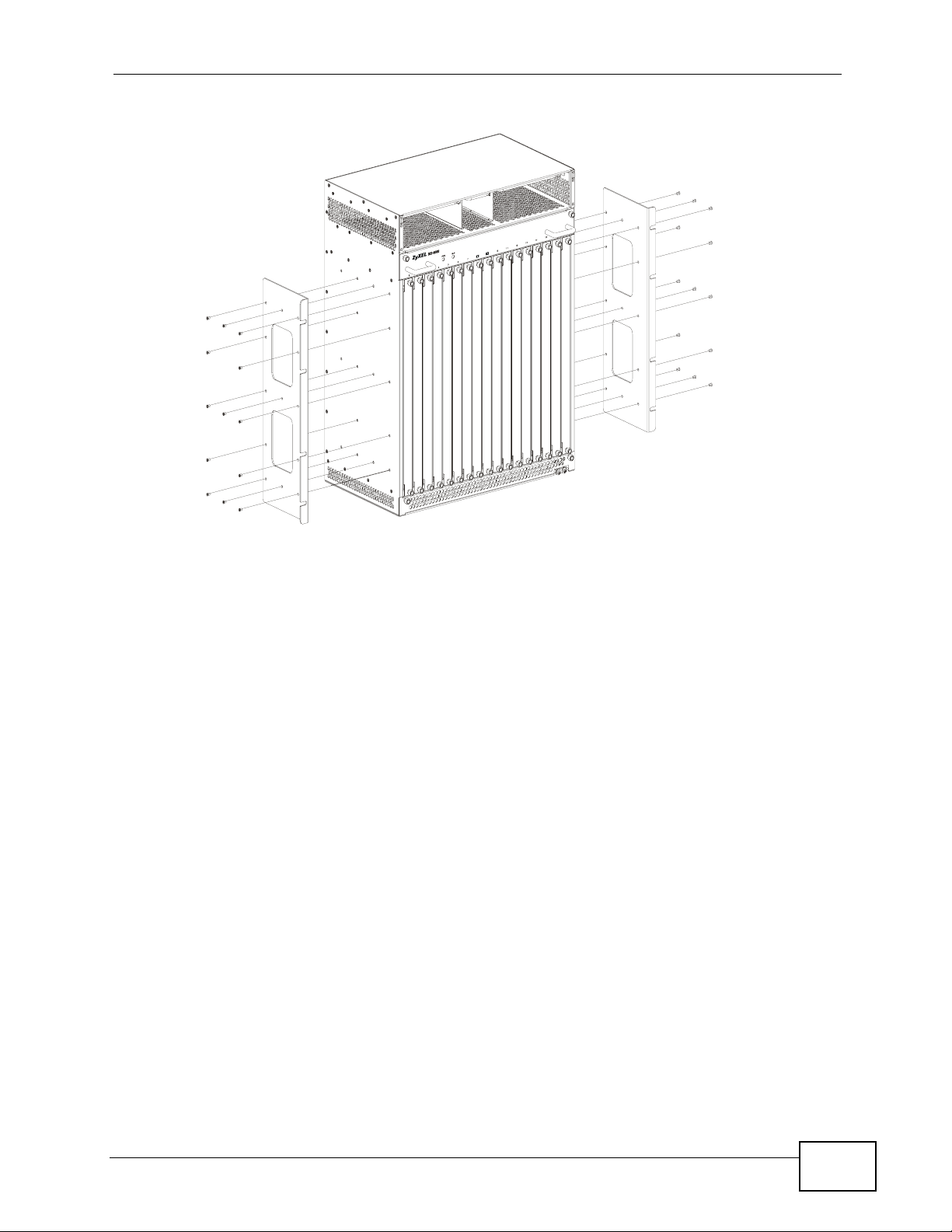
Chapter 2 Hardware Installation and Connections
Figure 11 Attaching Mounting Brackets to the IES-6000M
4 Position a mounting bracket (that is already attached to the main chassis) on one
side of the rack, lining up the screw holes on the bracket with the screw hol es on
the side of the rack.
5 Use the screwdriver to install the screws through the mounting bracket holes into
the rack.
6 Repeat steps 4-5 to attach the second mounting bracket on the other side of the
rack.
2.2.3 Connecting the IES-5106M/IES-5112M Frame Ground
Refe r to Chapter 5 on page 75 for the ground wire gauge.
• The IES-5106M/IES-5112M frame ground is on the upper right corner of the
front panel.
• The IES-5005ST, IES-5000ST or IES-5002ST frame ground is near the lower left
of the rear panel.
• Connect the frame grounds to a building’ s protecti v e eart hing terminal s using a
green-and-yellow frame ground wire.
Warning! Connect the frame ground before you connect any other
cables or wiring.
IES-5106M / IES-5112M / IES-6000M User’s Guide
23
Page 24
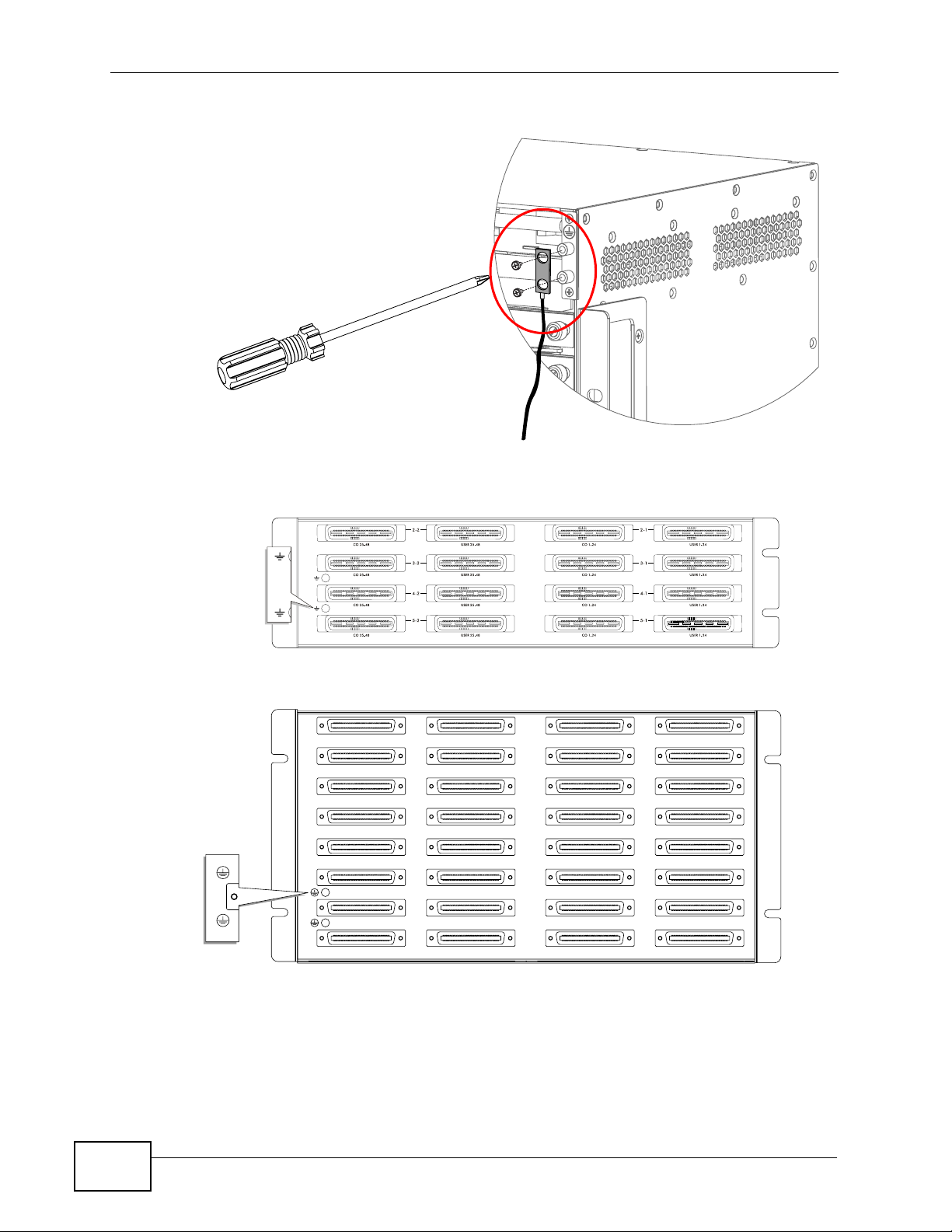
Chapter 2 Hardware Installation and Connections
Figure 12 IES-5106M/IES-5112M Frame Ground
Figure 13 IES-5005ST Splitter Chassis Frame Ground
Figure 14 IES-5000ST Splitter Chassis Frame Ground
24
IES-5106M / IES-5112M / IES-6000M User’s Guide
Page 25
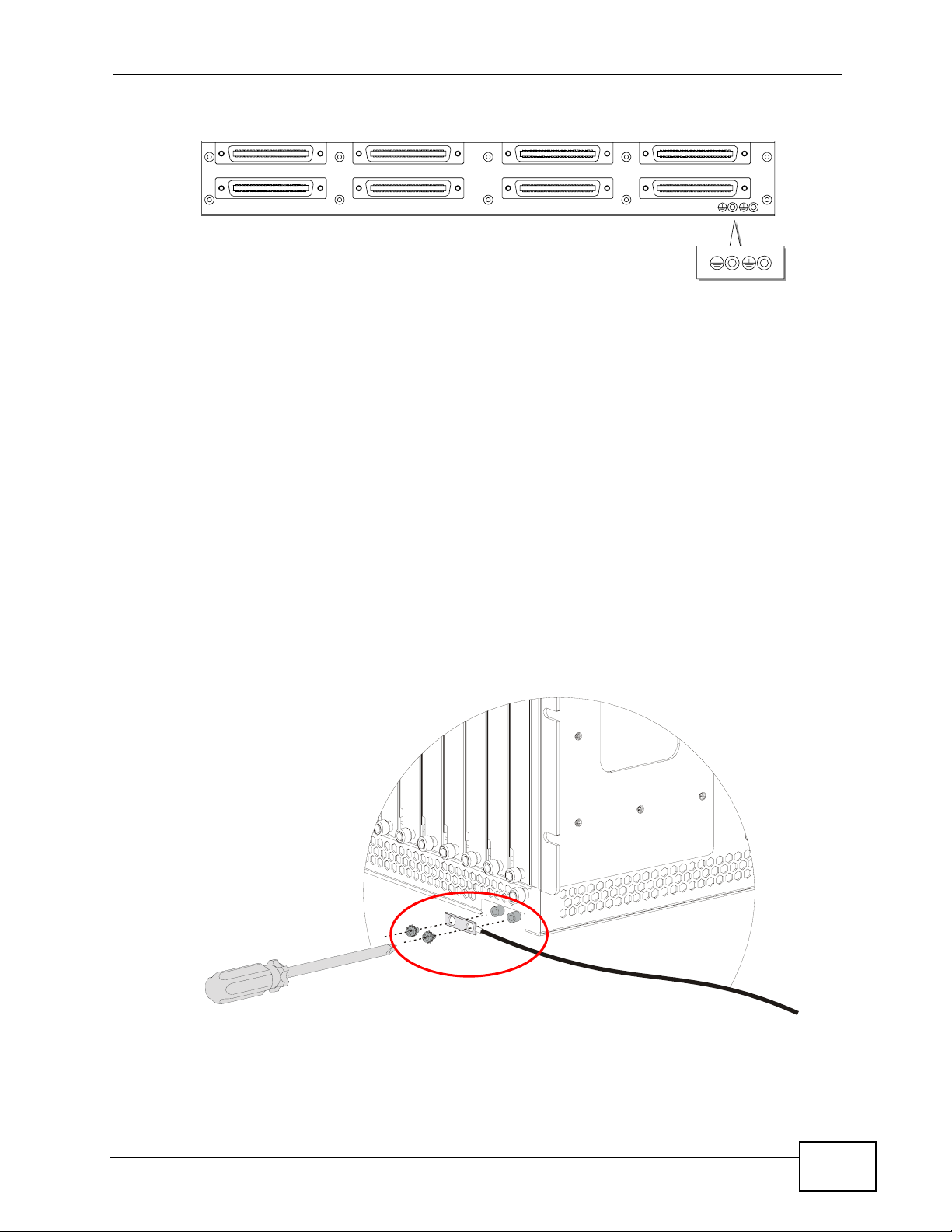
Chapter 2 Hardware Installation and Connections
Figure 15 IES-5002ST Splitter Chassis Frame Ground
2.2.4 Connecting the IES-6000M Frame Ground
Refe r to Chapter 5 on page 75 for the ground wire gauge.
• The IES-6000M frame ground is on the lower right corner of the front panel.
• The IES-3000ST or IES-3016ST frame ground is near the lower left corner of
the rear panel.
• Connect the frame grounds to a building’ s protecti v e eart hing terminal s using a
green-and-yellow frame ground wire.
Warning! Connect the frame ground before you connect any other
cables or wiring.
Figure 16 IES-6000M Frame Ground
IES-5106M / IES-5112M / IES-6000M User’s Guide
25
Page 26
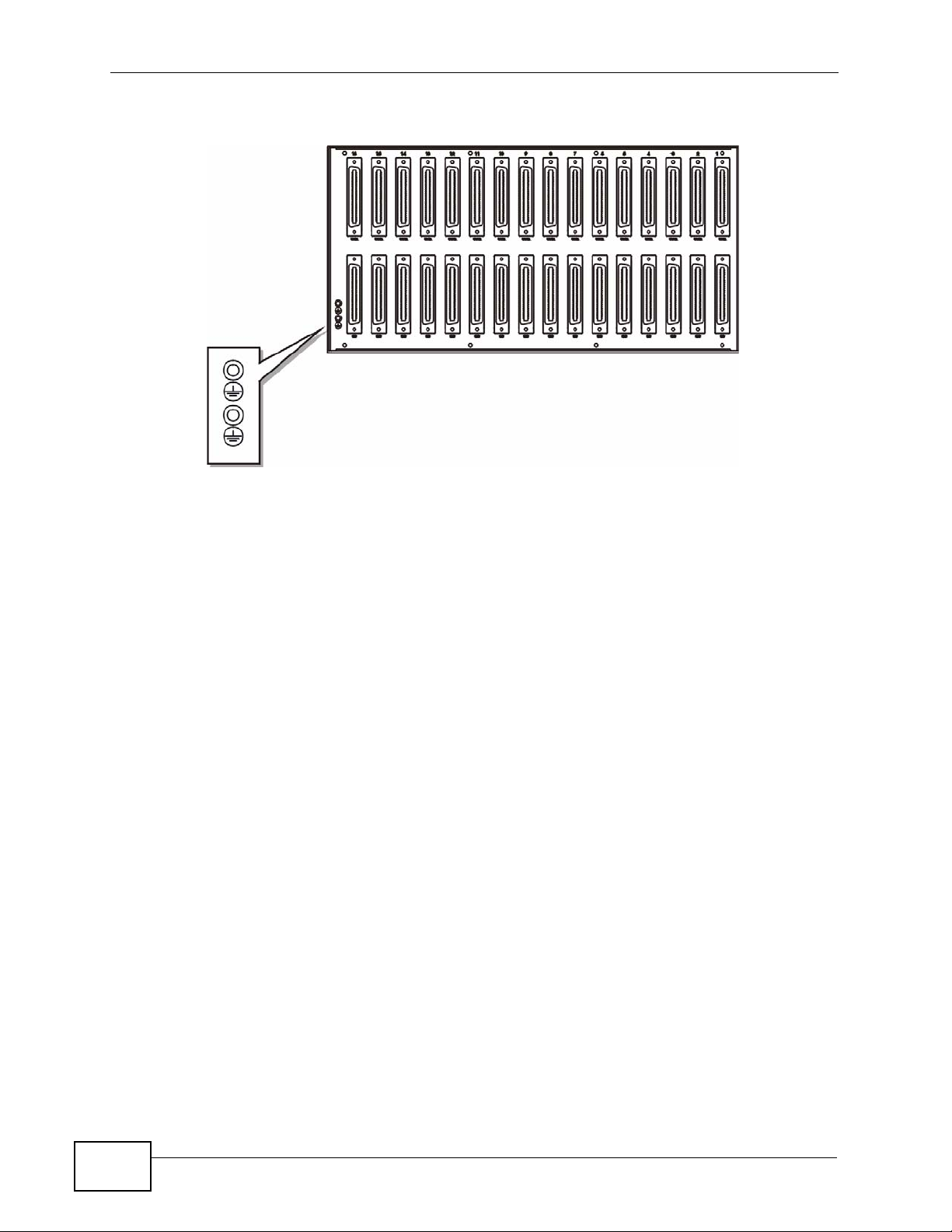
Chapter 2 Hardware Installation and Connections
Figure 17 IES-3016ST Splitter Chassis Frame Ground
2.3 Card Installation
This section shows you how to install and remove line cards.
• Install management switch cards in slot 8 and/or 9 on the IES. You can use
either slot if there is only one management switch card.
• Install the line cards in the IES in the other slots.
• Leave the slot covers on unused slots.
2.3.1 Installing MSC and Line Cards
Use the following procedure to install management switch cards and line cards in
the main chassis.
1 Grasp the center of the front panel of the card with one hand and place the other
hand under the card to support it.
2 Insert the card halfway into the slot and spread the two ejector levers outward.
Make sure the ejector levers are perpendicular to the front panel.
26
3 Slide the card into the slot until it makes contact with the backplane. The ejector
levers should be at a small angle to the front panel now.
4 Push the two ejector levers firmly until they are flush with the front panel.
IES-5106M / IES-5112M / IES-6000M User’s Guide
Page 27
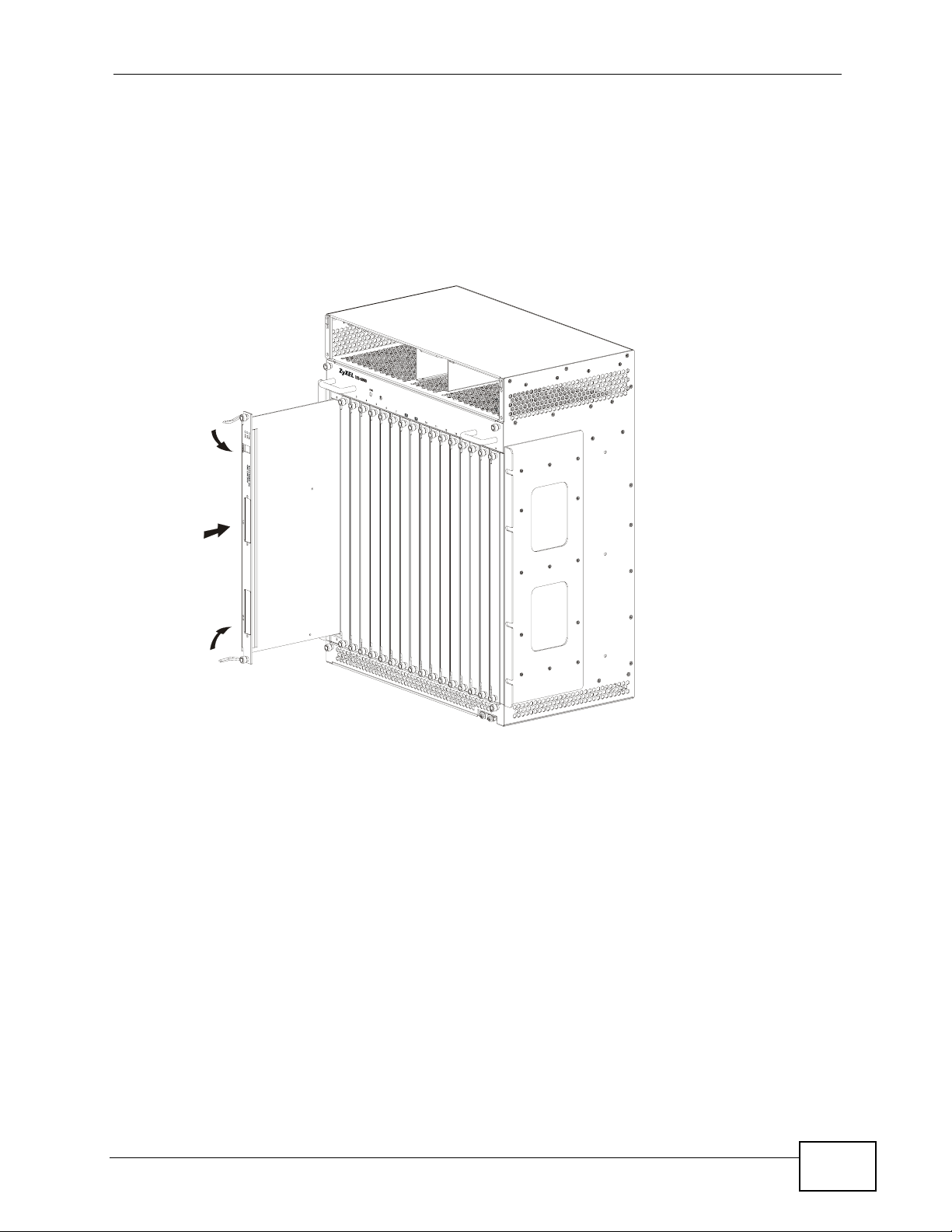
Chapter 2 Hardware Installation and Connections
Note: The MSC has more connector pins than the other cards so you need to exert
more force to get the MSC all the way in and properly seated in the backpla ne.
Make sure the front panel of the MSC is touching the front p anel of the chassis.
The MSC must be installed properly in order for you to be able to tighten the
thumbscrews.
5 Tighten the two thumbscrews.
Figure 18 Installing a Card
IES-5106M / IES-5112M / IES-6000M User’s Guide
27
Page 28

Chapter 2 Hardware Installation and Connections
Figure 19 Closing the Ejector Levers
Figure 20 Tightening Card Thumbscrews
28
IES-5106M / IES-5112M / IES-6000M User’s Guide
Page 29

Chapter 2 Hardware Installation and Connections
2.3.2 Removing MSC and Line Cards
Use the following procedure to remove management switch cards and line cards
from the main chassis.
1 Disconnect all cables from the card.
2 Loosen the two thumbscrews.
3 Pull the two ejector levers firmly until the front of the card is clear of the main
chassis. Pull the ejector levers until they are perpendicular to the front panel.
Note: The MSC has more connector pins than the other cards so when removing it
you need to exert more force to get the front of the MSC clear of the main
chassis.
4 Grasp the center of the front panel of the card with one hand and place the other
hand under the card to support it.
5 Slide the card out of the slot.
Figure 21 Loosening Card Thumbscrews
IES-5106M / IES-5112M / IES-6000M User’s Guide
29
Page 30

Chapter 2 Hardware Installation and Connections
Figure 22 Opening the Ejector Levers
Figure 23 Removing a Main Chassis Card
30
IES-5106M / IES-5112M / IES-6000M User’s Guide
Page 31

Chapter 2 Hardware Installation and Connections
2.3.3 Installing a Splitter Chassis Card
The splitter card’s type and slot must match those of the line card to which it is to
connect. For example, install ASC1024 cards in the slots below an ALC line card in
the main chassis (see Figure 34 on page 42). Use the SEC1024 extension card
with the VOP1248G VoIP line card. Leave the slot covers on unused splitter slots.
Use the following procedure to install a splitter or extension card in the splitter
chassis.
1 If there is one splitter chassis below the main IES main chassis, install a line card’s
splitter or extension cards below the line card and in adjacent slots (a
management switch card does not need a splitter chassis card).
If there are two splitter chassis below the main IES main chassis, install the
splitter or extension cards in the splitter chassis slots that correspond to the slot
number of the line card in the main chassis.
2 Grasp the center of the front panel of the card with one hand and place the other
hand under the card to support it.
3 Insert the card into the slot and push it in until the front panel of the card is flush
with the front panel of the splitter chassis.
4 Tighten the two thumbscrews.
Figure 24 Installing a Splitter Chassis Card
IES-5106M / IES-5112M / IES-6000M User’s Guide
31
Page 32

Chapter 2 Hardware Installation and Connections
Figure 25 Tightening Splitter Chassis Card Thumbscrews
2.3.4 Removing a Splitter Chassis Card
Use the following procedure to remove a splitter or extension card from the
splitter chassis.
1 Disconnect the cable from the card.
2 Loosen the two thumbscrews.
3 Grasp the handles on the front panel of the card and start to pull the card out.
4 After you have the card partially out of the splitter chassis, place one hand under
the card to support it.
5 Slide the card out of the slot.
32
IES-5106M / IES-5112M / IES-6000M User’s Guide
Page 33

Chapter 2 Hardware Installation and Connections
Figure 26 Loosening Splitter Chassis Card Thumbscrews
Figure 27 Removing a Splitter Chassis Card
2.4 IES-5106M/IES-5112M Card Connections
The following describes how to connect the line cards to the splitter chassis cards.
For the management switch card, refer to the card’s User’s Guide for instructions
on making the connections.
2.4.1 IES-5106M/IES-5112M 48-port Line Card Connections
Use a Telco-50 cable to connect the line card’s front panel Telco-50 connector to
the corresponding splitter card’s front panel Telco-50 connector. Make sure that
you use the appropriate length Telco-50 cables with the line cards; using cables of
IES-5106M / IES-5112M / IES-6000M User’s Guide
33
Page 34

Chapter 2 Hardware Installation and Connections
the wrong length blocks access to other cards. See the specifications appendix for
the lengths of ZyXEL’s optional Telco-50 cables.
Use a long Telco-50 cable to connect a line card’s 1-24 Telco-50 connector to the
Telco-50 connector on the corresponding splitter card in the left column (labeled
x-1) of the splitter chassis.
Use a short Telco-50 cable to connect a line card’s 25-48 Telco-50 connector to
the Telco-50 connector on the corresponding splitter card in the right column
(labeled x-2) of the splitter chassis.
When using 48-port line cards (such as the ALC1248G), use an IES-5005ST (for
IES-5106M) or IES-5000ST (for IES-5112M) splitter card chassis in conjunction
with an IES-5002ST splitter card chassis, as shown in the following figures.
Figure 28 IES-5106M Front Panel Telco-50 Connections (with 5 Line Cards)
34
IES-5106M / IES-5112M / IES-6000M User’s Guide
Page 35

Chapter 2 Hardware Installation and Connections
Figure 29 IES-5112M Front Panel Telco-50 Connections (with 10 Line Cards)
2.4.2 IES-5106M/IES-5112M 72-port Line Card Connections
When using 72-port line cards (such as the ALC1272G) use two IES-5005ST (for
IES-5106M) or two IES-5000ST (for IES-5112M) splitter card chassis as shown in
the following figures.
IES-5106M / IES-5112M / IES-6000M User’s Guide
35
Page 36

Chapter 2 Hardware Installation and Connections
Figure 30 IES-5106M Front Panel Telco-50 Connections (with 72-port Line Cards)
36
IES-5106M / IES-5112M / IES-6000M User’s Guide
Page 37

Chapter 2 Hardware Installation and Connections
Figure 31 IES-5112M Front Panel Telco-50 Connections (with 72-port Line Cards)
The 72-port line cards use long, medium and short Telco-50 cables (see Chapter 5
on page 75
Note: These cables are different in length from the “long” and “short” cables used with
IES-5106M / IES-5112M / IES-6000M User’s Guide
for the exact lengths of each cable).
the other line cards. See the appendix on product specifications for details.
37
Page 38

Chapter 2 Hardware Installation and Connections
Use a long Telco-50 cable to connect a 72-port line card’s 1~24 Telco-50
connector to the Telco-50 connector on the corresponding splitter card.
Use a medium Telco-50 cable to connect a 72-port line card’s 25~48 Telco-50
connector to the Telco-50 connector on the corresponding splitter card.
Use a short Telco-50 cable to connect a 72-port line card’s 49~72 Telco-50
connector to the Telco-50 connector on the corresponding splitter card.
2.4.2.1 IES-5106M 72-port Line Card to Splitter Card Connections
Connect the line card ports to the splitter or extension card ports as described in
the following table, which represents the IES’s front panel. In the numbers in this
table, the first number refers to the line card’s slot in the IES-5005 (1 to 8) and
the numbers in parentheses refer to the Telco-50 port connector on the line card
(ports 1~24, 25~48 and 49~72).
Table 1 72-port Line Card Connections
CHASSIS SLOT # LINE CARD TELCO-50 CONNECTORS
IES-
5106M
IES5005ST
IES5005ST
1 1 (1~24) 1 (25~48) 1 (49~72)
2 2 (1~24) 2 (25~48) 2 (49~72)
3 3 (1~24) 3 (25~48) 3 (49~72)
4 4 (1~24) 4 (25~48) 4 (49~72)
5 5 (1~24) 5 (25~48) 5 (49~72)
SPLITTER CARD TELCO-50 CONNECTORS
1 1 (1~24) 1 (25~48)
2 2 (1~24) 1 (49~72)
3 2 (25~48) 2 (49~72)
4 3 (1~24) 3 (25~48)
1 4 (1~24) 3 (49~72)
2 4 (25~48) 4 (49~72)
3 5 (1~24) 5 (25~48)
4 5 (49~72)
2.4.2.2 IES-5112M 72-port Line Card to Splitter Card Connections
Connect the line card ports to the splitter or extension card ports as described in
the following table, which represents the IES’s front panel. In the numbers in this
table, the first number refers to the line card’s slot in the IES-5000 (1 to 8) and
the numbers in parentheses refer to the Telco-50 port connector on the line card
(ports 1~24, 25~48 and 49~72).
Table 2 72-port Line Card Connections
CHASSIS SLOT # LINE CARD TELCO-50 CONNECTORS
38
IES-5106M / IES-5112M / IES-6000M User’s Guide
Page 39

Table 2 72-port Line Card Connections
IES5112M
IES5000ST
IES5000ST
1 1 (1~24) 1 (25~48) 1 (49~72)
2 2 (1~24) 2 (25~48) 2 (49~72)
3 3 (1~24) 3 (25~48) 3 (49~72)
4 4 (1~24) 4 (25~48) 4 (49~72)
5 5 (1~24) 5 (25~48) 5 (49~72)
6 6 (1~24) 6 (25~48 ) 6 (49~72)
7 7 (1~24) 7 (25~48) 7 (49~72)
8 8 (1~24) 8 (25~48) 8 (49~72)
9 9 (1~24) 9 (25~48) 9 (49~72)
10 10 (1~24) 10 (25~48) 10 (49~72)
SPLITTER CARD TELCO-50 CONNECTORS
1 1 (1~24) 1 (25~48)
22 (1~24) 1 (49~72)
3 2 (25~48) 2 (49~72)
4 3 (1~24) 3 (25~48)
54 (1~24) 3 (49~72)
6 4 (25~48) 4 (49~72)
7 5 (1~24) 5 (25~48)
86 (1~24) 5 (49~72)
1 6 (25~48) 6 (49~72)
2 7 (1~24) 7 (25~48)
38 (1~24) 7 (49~72)
4 8 (25~48) 8 (49~72)
5 9 (1~24) 9 (25~48)
6 10 (1~24) 9 (49~72)
7 10 (25~48) 10 (49~72)
8
Chapter 2 Hardware Installation and Connections
2.4.3 IES-5106M/IES-5112M VoIP Line Card Telco-50 Connections
When you use a VoIP line card in conjunction with an ADSL or VDSL card, place
the VoIP card and its extension cards in the chassis directly adjacent to the DSL
card and its splitter cards, as shown in the following figure (this example uses the
ALC line card and ASC1024 splitter).
IES-5106M / IES-5112M / IES-6000M User’s Guide
39
Page 40

Chapter 2 Hardware Installation and Connections
Figure 32 DSL and VoIP Front Panel Telco-50 Connections (2 Splitter Chassis)
ALC1248G
ASC1024
SEC1024
Use a Telco-50 cable to connect the SEC1024’s USER Telco-50 connector on the
rear of the splitter chassis to the CO Telco-50 connector on the rear of an ADSL or
VDSL splitter card.
Alternatively, use a Telco-50 cable to connect the SEC1024s USER Telco-50
connector directly to the Main Distribution Frame when no ADSL/VDSL service is
required (see Section 2.5.3 on page 45).
2.4.4 IES-5106M/IES-5112M Splitter Chassis Rear Panel Connections (DSL)
A DSL splitter card separates the voice signal from the DSL signal. It feeds the
DSL signals to the DSL line card and diverts the voice signal to the CO Telco-50
connector (or wire wrapping pins) on the splitter chassis’ rear.
Connect the CO Telco-50 connectors to the PBX or PSTN/ISDN switch when using
the ADSL splitter card.
Connect the USER Telco-50 connectors to the subscribers’ telephone wiring. In
most multi-tenant unit applications, the USER pins connect to the subscribers’
telephone wiring via Main Distribution Frame (MDF).
See Section 2.6.4 on page 48 for example splitter chassis rear panel connections.
2.4.5 IES-5106M / IES-5112M Splitter Chassis Rear Panel Connections (VoIP)
When using the VoIP line card in conjunction with an ADSL or VDSL card and its
associated splitter card(s), connect the VoIP line card’s extension card(s) and the
DSL splitter card(s) as follows.
40
IES-5106M / IES-5112M / IES-6000M User’s Guide
Page 41

Chapter 2 Hardware Installation and Connections
Note: Use 180-degree Telco-50 cables for VoIP rear panel connections (see Chapter
5 on page 75 for information on 180-degree Telco-50 cable length).
Figure 33 DSL and VoIP Rear Panel Telco-50 Connections (2 Splitter Chassis)
ASC1024
SEC1024
•Connect the USER Telco-50 connector from the extension card attached to the
VoIP line card’s 1 ~ 24 ports to the CO Telco-50 connector of the splitter card
attached to the DSL line card’s 1 ~ 24 ports.
•Connect the USER Telco-50 connector from the extension card attached to the
VoIP line card’s 25 ~ 48 ports to the CO Telco-50 connector of the splitter card
attached to the DSL line card’s 25 ~ 48 ports.
When you do not use the VoIP line card in conjunction with a DSL splitter card,
connect the USER Telco-50 connectors to the subscribers’ telephone wiring. In
most multi-tenant unit applications, the USER pins connect to the subscribers’
telephone wiring via a Main Distribution Frame (MDF).
2.5 IES-6000M Card Connections
The following describes how to connect the line cards to the splitter chassis cards.
For the management switch card, refer to the card’s User’s Guide for instructions
on making the connections.
Use a Telco-50 cable to connect the line card’s front panel Telco-50 connector to
the corresponding splitter or extension card’s front panel T elco-5 0 connector. Make
sure that you use the appropriate length Telco-50 cables with the line cards, as
using cables of the wrong length blocks access to other cards. See Chapter 5 on
page 75 for the lengths of ZyXEL’s optional Telco-50 cables.
Follow these directions if there is one splitter chassis below the IES-6000M main
chassis.
• Use a short Telco-50 cable to c onnect a l ine card’s 25-48 Telco-50 connector to
the Telco-50 connector on the corresponding splitter or extension card.
• Use a long Telco-50 cable to connect a line card’s 1-24 Telco-50 connector to
the Telco-50 connector on the corresponding splitter or extension card.
Follow these directions if there are two splitter chassis below the IES-6000M main
chassis.
IES-5106M / IES-5112M / IES-6000M User’s Guide
41
Page 42

Chapter 2 Hardware Installation and Connections
• Use a short Telco-50 cable to c onnect a l ine card’s 25-48 Telco-50 connector to
the Telco-50 connector on the corresponding splitter card of the upper splitter
chassis.
• Use a long Telco-50 cable to connect a line card’s 1-24 Telco-50 connector to
the Telco-50 connector on the corresponding splitter card of the lower splitter
chassis.
Figure 34 IES-6000 Front Panel Telco-50 Connections (2 Splitter Chassis)
42
IES-5106M / IES-5112M / IES-6000M User’s Guide
Page 43

Chapter 2 Hardware Installation and Connections
2.5.1 IES-6000M VoIP Line Card Telco-50 Connections
When you use a VoIP line card in conjunction with an ADSL or VDSL card, place
the VoIP card and its extension cards in the chassis directly adjacent to the DSL
card and its splitter cards, as shown in the following figure (this example uses the
ALC line card and ASC1024 splitter).
IES-5106M / IES-5112M / IES-6000M User’s Guide
43
Page 44

Chapter 2 Hardware Installation and Connections
Figure 35 IES-6000 DSL and VoIP Front Panel Telco-50 Connections (2 Splitter
Chassis)
ALC1248G
ASC1024
ASC1024
SEC1024
SEC1024
44
Use a Telco-50 cable to connect the SEC1024’s USER Telco-50 connector on the
rear of the splitter chassis to the CO Telco-50 connector on the rear of an ADSL or
VDSL splitter card.
IES-5106M / IES-5112M / IES-6000M User’s Guide
Page 45

Chapter 2 Hardware Installation and Connections
Alternatively, use a Telco-50 cable to connect the SEC1024s USER Telco-50
connector directly to the Main Distribution Frame when no ADSL/VDSL service is
required (see Section 2.5.3 on page 45).
2.5.2 IES-6000M Splitter Chassis Rear Panel Connections (DSL)
A DSL splitter card separates the voice signal from the DSL signal. It feeds the
DSL signals to the DSL line card and diverts the voice signal to the CO Telco-50
connector (or wire wrapping pins) on the splitter chassis’ rear.
Connect the CO Telco-50 connectors to the PBX or PSTN/ISDN switch when using
the ADSL splitter card.
Connect the USER Telco-50 connectors to the subscribers’ telephone wiring. In
most multi-tenant unit applications, the USER pins connect to the subscribers’
telephone wiring via Main Distribution Frame (MDF).
See Section 2.6.4 on page 48 for example splitter chassis rear panel connections.
2.5.3 IES-6000M Splitter Chassis Rear Panel Connections (VoIP)
When using the VoIP line card in conjunction with an ADSL or VDSL card and its
associated splitter card(s), connect the VoIP line card’s extension card(s) and the
DSL splitter card(s) as follows.
Note: Use 180-degree Telco-50 cables for VoIP rear panel connections (see Chapter
5 on page 75
for information on 180-degree Telco-50 cable length).
IES-5106M / IES-5112M / IES-6000M User’s Guide
45
Page 46

Chapter 2 Hardware Installation and Connections
Figure 36 IES-6000 DSL and VoIP Rear Panel Telco-50 Connections (2 Splitter
SEC1024
SEC1024
ASC1024
MDF / SUBSCRIBER
ASC1024
46
Chassis)
•Connect the USER Telco-50 connector from the extension card attached to the
VoIP line card’s 1 ~ 24 ports to the CO Telco-50 connector of the splitter card
attached to the DSL line card’s 1 ~ 24 ports.
•Connect the USER Telco-50 connector from the extension card attached to the
VoIP line card’s 25 ~ 48 ports to the CO Telco-50 connector of the splitter card
attached to the DSL line card’s 25 ~ 48 ports.
When you do not use the VoIP line card in conjunction with a DSL splitter card,
connect the USER Telco-50 connectors to the subscribers’ telephone wiring. In
most multi-tenant unit applications, the USER pins connect to the subscribers’
telephone wiring via a Main Distribution Frame (MDF).
IES-5106M / IES-5112M / IES-6000M User’s Guide
Page 47

Chapter 2 Hardware Installation and Connections
2.6 MDF Connections
This section shows you how to connect the splitter chassis to a Main Distribution
Frame (MDF).
2.6.1 MDF Connections Overview
Observe the following before you start:
• Refer to Chapter 5 on page 75 for the gauge of telephone wire to use.
• Follow the pin assignments shown in the line card User’s Guide to wire Telco-50
cables to Telco-50 connectors.
2.6.2 MDF (Main Distribution Frame)
An MDF is usually installed between subscribers’ equipment and the telephone
company (CO) in a basement or telephone room. The MDF is the point of
termination for the outside telephone company lines coming into a building and
the telephone wiring in the bui ld i ng .
Figure 37 MDF (Main Distribution Frame) Wiring
• Connect wiring to end-user equipment to the lower ports of an MDF and connect
wiring from the telephone company to the upper ports of an MDF (see the
previous figure).
• Some MDFs have surge protection circuitry built in between the two banks;
thus, do not connect telephone wires from the telephone company directly to
your IES.
• Use a punch-down tool to seat telephone lines into MDF blocks.
IES-5106M / IES-5112M / IES-6000M User’s Guide
47
Page 48

Chapter 2 Hardware Installation and Connections
2.6.3 Telco-50 Cables
Telco-50 cables are used for data and voice applications with MDFs (Main
Distribution Frame), patch panels and distribution box es. They can also be used as
extension cables. Telco-50 cables are made up of 25 twisted-pair copper wires.
Connect a T elco-50 connector to one end of the cable (see the User’s Guide for the
individual line card for pin assignments) and connect the other end directly to an
MDF. Alternatively, attach RJ-11 connectors and connect directly to DSL modems
or telephones.
Note: The cable shown below uses a 90-degree Telco -50 co nnector, where the cable
extends from the side of the connector (at ninety degrees to the port). For rearpanel splitter chassis connections using the VOP-1248G VoIP line card, use a
180-degree Telco-50 connector (where the cable extends from the base of the
connector directly opposite the port).
Figure 38 Telco-50 Cable with RJ-11 Connectors
2.6.4 MDF Connection Scenarios
The following figure gives an overview of possible scenarios for the IES using the
line cards and splitter cards. Data and voice signals can coexist on the same
telephone wiring.
48
IES-5106M / IES-5112M / IES-6000M User’s Guide
Page 49

Chapter 2 Hardware Installation and Connections
Figure 39 Installation Overview Example
You can als o attach RJ-11 connectors to the Telco-50 cable and connect directly to
a DSL modem(s) or patch panel. The following sections describe typical
installation scenarios.
2.6.4.1 MDF Installation Scenario A
Yo u want to install the IES in an environment where th er e are no previously
installed MDFs. There is no phone service and you want to install the IES for dat aaccess only . No connection from the Telco-50 CO connector is necessary. G.SHDSL
connections carry data only, thus they are best suited to this installation scenario.
You may connect using an MDF or attach RJ-11 connectors to the non-IES end of
the Telco-50 cable and then connect to DSL modems directly.
IES-5106M / IES-5112M / IES-6000M User’s Guide
49
Page 50

Chapter 2 Hardware Installation and Connections
Figure 40 Installation Scenario A
Use the following procedure for this MDF installation scenario.
1 Connect the Telco-50 connector end of the cable to the Telco-50 connector labeled
USER.
2 Connect the wiring on the other end of the Telco-50 cable to the upper ports of the
MDF using a punch-down tool.
3 Connect the telephone wiring from each end-user’s DSL modem to the lower ports
of the MDF.
2.6.4.2 Installation Scenario B
Phone service is available. There is one MDF from which end-users CO connections
are made (see next figure). This installation scenario does not apply to G.SHDSL
connections.
50
IES-5106M / IES-5112M / IES-6000M User’s Guide
Page 51

Chapter 2 Hardware Installation and Connections
Figure 41 One MDF for End-user and CO Connections
This installation scenario requires three MDFs. Please refer to the following figure
for the connection schema.
• MDF 1 is the original MDF used for telephone connections only.
• MDF 2 is used for telephone connections only.
• MDF 3 is for DSL service connections.
Note: Change the wiring from MDF 1 to MDF 3 for telephone subscribers who want
DSL service.
Figure 42 Installation Scenario B
IES-5106M / IES-5112M / IES-6000M User’s Guide
51
Page 52

Chapter 2 Hardware Installation and Connections
Use the following procedure for this MDF installation scenario.
1 Connect the Telco-50 connector end of the cable you want for DSL service to the
Telco-50 connector labeled USER on the splitter chassis rear panel.
2 Connect the wiring on the other side of the Telco-50 cable to the upper ports of
MDF 3 using a punch-down tool.
3 Connect the telephone wiring from the end-user’s DSL modem(s) to the lower
ports of MDF 3.
4 Connect the T elco-50 connector end of the cable y ou want for phone service to t he
Telco-50 connector labeled CO on the splitter chassis rear panel.
5 Connect the wiring on the other side of the Telco-50 cable to the lower ports of
MDF 2 using a punch-down tool.
6 Connect the upper ports of MDF 2 to the lower ports of MDF 1 using telephone
wires.
7 Connect the upper ports of MDF 1 to the telephone company.
8 Telephone subscribers only (non-DSL subscribers) ret ain connecti ons to the lower
ports of MDF 1.
9 Change the wiring from MDF 1 to MDF 3 for telephone subscribers who want DSL
service.
2.6.4.3 Installation Scenario C
Phone service is also avail a ble b ut there are two MDFs; one for end-user
telephone line connections and the other one for CO telephone wiring connections
(see the following figure). This installation scenario does not apply to G.SHDSL
connections.
Note: Users A and B have telephone (only) service.
52
IES-5106M / IES-5112M / IES-6000M User’s Guide
Page 53

Chapter 2 Hardware Installation and Connections
Figure 43 Two Separate MDFs for End-user and CO Connections
This installation scenario requires four MDFs. Please refer to the following figure
for the DSL connection schema.
• MDFs 1 and 2 are the two original MDFs.
• MDFs 3 and 4 are two additional MDFs you need.
Note: User A still has telephone service only. User B now has telephone and DSL
service (see the following figure)
IES-5106M / IES-5112M / IES-6000M User’s Guide
53
Page 54

Chapter 2 Hardware Installation and Connections
Figure 44 Installation Scenario C
Use the following procedure for this MDF installation scenario.
1 Connect the Telco-50 connector end of the cable you want for DSL service to the
Telco-50 connector labeled USER on the splitter chassis rear panel.
2 Connect the wiring on the other side of the Telco-50 cable to the upper ports of
MDF 3 using a punch-down tool.
3 Connect the lower ports of MDF 3 to the upper ports of MDF 2 for those users that
want DSL service. (Users who want telephone service only, retain the original
connection from the top port of MDF 2 to the bottom p ort of MDF 1 .)
4 Connect the telephone wiring from the end-user’s DSL equipment to the lower
ports of MDF 2.
5 Connect the T elco-50 connector end of the cable y ou want for phone service to t he
Telco-50 connector labeled CO on the splitter chassis rear panel .
6 Connect the wiring on the other side of the Telco-50 cable to the lower ports of
MDF 4 using a punch-down tool.
54
IES-5106M / IES-5112M / IES-6000M User’s Guide
Page 55

Chapter 2 Hardware Installation and Connections
7 Connect the top ports of MDF 4 to the bottom ports of MDF 1 using telephone
wires.
8 Connect the top ports of MDF 1 to the telephone company.
2.6.5 VoIP Connection Scenarios
These scenarios describe how to use the VOP1248G V oIP line card to provide v oice
service to your subscribers.
2.6.5.1 VoIP Installation Scenario A
In this installation scenario, you use a VoIP line card, an SEC1024 extension card
and an MDF to provide voice service over the Internet to your subscribers.
Figure 45 VoIP Connection Scenario A
Use the following procedure for this installation scenario.
IES-5106M / IES-5112M / IES-6000M User’s Guide
55
Page 56

Chapter 2 Hardware Installation and Connections
1 Connect the Telco-50 connector end of the cable you want to use for voice service
to the Telco-50 connector labeled USER on the splitter chassis rear panel.
2 Connect the wiring on the other side of the Telco-50 cable to the upper ports of
the MDF using a punch-down tool.
3 Connect the telephone wiring from the end-user’s POTS telephone equipment to
the lower ports of the MDF.
2.6.5.2 VoIP Installation Scenario B
In this installation scenario, you use a VoIP line card and an SEC1024 extension
card in conjunction with a DSL line card, its associated splitter card and an MDF to
provide voice service over the Internet and DSL Internet access to certain
subscribers (a DSL line card port is reserved for each user even if the user does
not subscribe to DSL). See Section 2.6.3 on page 48 and Section 2.5.3 on p age 45
for more information on using the VOP1248G in conjunction with DSL line cards.
This installation scenario does not apply to G.SHDSL connections.
Figure 46 VoIP Connection Scenario B
56
IES-5106M / IES-5112M / IES-6000M User’s Guide
Page 57

Chapter 2 Hardware Installation and Connections
Use the following procedure for this installation scenario.
1 Connect the Telco-50 connector end of the cable you want to use for voice and
data service to the Telco-50 connector labeled USER on the DSL splitter card’s
rear panel.
2 Connect the wiring on the other end of the Telco-50 cable to the upper ports of the
MDF using a punch-down tool.
3 Connect the telephone wiring from the end-user’s DSL and POTS equipment to the
lower ports of the MDF.
4 Using another Telco-50 cable, connect the CO port on the DSL splitter card to the
USER port on the SEC1024 extension card.
5 Connect the Telco-50 port on the front of the DSL splitt er card to the 1 ~ 24 port
on the front of the DSL line card.
6 Connect the Telco-50 port on the front of the SEC extension card to the 1 ~ 24
port on the front of the VoIP line card.
2.7 Alarm Module
The DB-15 ALARM port is located between the power modules at the top of the
front panel. It is used for connecting to alarm input and alarm output terminals on
other pieces of equipment.
2.7.1 Installing the Alarm Module
Use the following procedure to install the alarm module in the main chassis.
1 Insert the alarm module into the slot, putting it at the top of the slot, and push it
in until the alarm module comes into contact with the backplane. The front of the
alarm module should be well inside the front panel.
2 Use a screwdriver to tighten the alarm module screws.
IES-5106M / IES-5112M / IES-6000M User’s Guide
57
Page 58

Chapter 2 Hardware Installation and Connections
Figure 47 Installing the Alarm Module
2.7.2 Removing the Alarm Module
Use the following procedure to remove the alarm module from the main chassis.
1 Use a screwdriver to loosen the alarm module screws.
2 Grasp the handle on the front of the alarm module, and pull the alarm modul e out.
Figure 48 Removing the Alarm Module
58
IES-5106M / IES-5112M / IES-6000M User’s Guide
Page 59

2.7.3 Alarm Connections
This section explains the connections to the ALARM port.
Figure 49 ALARM Connector Pin Layout
A closed circuit on the ALARM input pins indicates an alarm.
• Pins 1 and 9 are alarm input one.
• Pins 2 and 10 are alarm input two.
• Pins 3 and 11 are alarm input three.
Chapter 2 Hardware Installation and Connections
The IES signals an alarm when it detects an alarm on the ALARM input pins, the
IES is overheated, the voltage readings are outside the tolerance levels, a fan
fails, or another alarm occurs.
T o signal a minor alarm, the MSC opens th e circuit for pins 4 and 12 and closes the
circuit for pins 5 and 12.
To signal a major alarm, the MSC opens the circuit for pins 13 and 6 and closes
the circuit for pins 14 and 6.
To signal a critical alarm, the MSC opens the circuit for pins 7 and 15 and closes
the circuit for pins 8 and 15.
2.8 Power Connections
Use the following procedures to connect the IES to a power source after you hav e
installed the main chassis in a rack.
Refer to Chapter 5 on page 75 for power requirements and make
sure you are using an appropriate power source.
Observe the following before you start:
• Refer to Chapter 5 on page 75 for the gauge of wire to use for the IES power
connections.
IES-5106M / IES-5112M / IES-6000M User’s Guide
59
Page 60

Chapter 2 Hardware Installation and Connections
• Keep the IES power switches in the OFF position until you come to procedure
for turning on the power.
• Keep the power supply switch in the OFF position until you come to procedure
for turning on the power.
Use only power wires of the required diameter for connecting the
IES to a power supply (refer to Chapter 5 on page 75 for the
required wire gauge).
2.8.1 Power Modules
The main chassis uses two power supply modules. These modules are hotswappable and supply power to the line cards.
The power connections are on the front of each power module. The power
modules are in the upper left and upper right corners of the front panel of the
main chassis.
2.8.1.1 Procedure to Connect the Power
When installing the IES power wires, push the wires firmly into the
terminals as deep as possible and make sure that no exposed
(bare) wires can be seen or touched.
Use four wires to connect to each power module, two wires for the positive
terminals and two wires for the negative terminals.
1 Use a screwdriver to loosen the power module screws.
2 Slide the power module out partially to expose the power terminal screws.
3 Connect power wires to the negative power terminals on the front of the power
module, and tighten the terminal screw.
4 Connect the other ends of the power wires to the –36 V terminal on the power
supply.
5 Connect power wires to the positive power terminals on the front of the IES power
module, and tighten the terminal screw.
60
6 Connect the other ends of the power wires to the ground terminal on the power
supply.
7 Push the power module back in and tighten the screws.
8 Repeat the previous steps for the second power supply module.
IES-5106M / IES-5112M / IES-6000M User’s Guide
Page 61

Chapter 2 Hardware Installation and Connections
Figure 50 Sliding Out the IES Power Module
Figure 51 Connecting the Power Wires to the IES Power Module
2.9 Dressing the Power Wires and Alarm Cable
Use a cable tie to dress the power wires and the alarm cable after you connect
them.
IES-5106M / IES-5112M / IES-6000M User’s Guide
61
Page 62

Chapter 2 Hardware Installation and Connections
Figure 52 Dressing the IES-6000M Power Wires and Alarm Cable
2.9.1 Procedure to Turn on the IES Power
1 Turn on the power supply.
2 Move the power switches on both power modules to the ON position.
62
IES-5106M / IES-5112M / IES-6000M User’s Guide
Page 63

CHAPTER 3
Hardware Troubleshooting
This chapter explains how to troubleshoot the system hardware.
3.1 The PWR LED Does Not Turn On or Is Blinking
The PWR light blinks if the input power for the fans is not stable and is off if there
is no input power. The PWR light stays on if the input for the fans is normal.
Table 3 PWR LED Troubleshooting
STEP CORRECTIVE ACTION
1 Make sure the power wires are properly connected to the power supply and the
power supply is operating normally. Make sure you are using the correct power
source (refer to Chapter 5 on page 75). Make sure the power supply modules
are turned ON. Refer to Section 4.2 on page 72.
3 The LED itself, the fan module, or the unit may be faulty; contact your vendor.
3.2 The ALM LED Is On
The ALM LED is on when at least one fan has failed in the fan module. Working
fans emit a low buzz and blow air. If the fans are not working properly, refer to
Section 4.1 on page 67 for instructions on changing a fuse or changing the fan
module.
IES-5106M / IES-5112M / IES-6000M User’s Guide
63
Page 64

Chapter 3 Hardware Troubleshooting
3.3 No Voice on an ADSL Connection
The ADSL line cards allow the telephone wiring used for DSL connections to also
simultaneously carry normal voice conversations.
Table 4 Voice Troubleshooting
STEP CORRECTIVE ACTION
1 Make sure the subscriber has a POTS splitter properly installed.
2 Check the telephone wire connections between the subscriber and the MDF(s).
3 Check the telephone wire and connections between the MDF(s) and USER
port(s). Refer to the pin assignments in the line card User’s Guide.
4 Check the telephone wire and connections between the MDF(s) and the CO
port(s). Check the telephone wire mapping on the MDF(s).
5 Check the connection from the MDF(s) to the PBX or the telephone company
PSTN or ISDN switch.
6 Make sure the in-house wiring works and is connected properly.
7 Repeat the steps above using a different DSL port.
3.4 No Voice on a VoIP Connection
Check the POTS and line card connections between the subscriber , the MDF(s) and
the VOP line card. See your VOP User’s Guide for more information on
troubleshooting VoIP problems.
3.5 Testing Wiring
Use the following tests if there is no voice.
Systematically test wiring using a functioning telephone to determine if there is a
wiring problem. If the connection is good, the telephone will return a dial tone.
Letters in the figure shown next indicate the systematic tests to be done. Suppose
you’re using installation scenario “B” as shown in the chapter on MDF connections.
The logic for other scenarios should be similar.
64
IES-5106M / IES-5112M / IES-6000M User’s Guide
Page 65

Chapter 3 Hardware Troubles ho o ting
Use steps A-D if there is no voice but you can transmit d ata. Use all of the steps if
there is no voice and you cannot transmit data.
Figure 53 Testing In-house Wiring
Table 5 Testing In-house Wiring
STEP TEST
A Wiring problem between the CO and MDF 1.
Connect a standard telephone to MDF 1. If there is no dial tone, then a problem
with the wire or wire connections between MDF 1 and the CO exists. Contact your
telephone company for troubleshooting.
B Wiring problem between MDF 1 and MDF 2.
Connect a telephone to the upper port of MDF 2. If there is no dial tone, then the
problem is between MDF 1 and MDF 2. Check the telephone wire and connections
between MDFs 1 and 2.
IES-5106M / IES-5112M / IES-6000M User’s Guide
65
Page 66

Chapter 3 Hardware Troubleshooting
Table 5 Testing In-house Wiring (continued)
STEP TEST
C Wiring problem between MDF 2 and the USER Telco-50 connector on the
splitter chassis.
Disconnect the Telco-50 cable from the splitter chassis’ Telco-50 CO connector.
Connect a telephone to the appropriate pins of the Telco-50 cable’s Telco-50
connector.
If there is no dial tone, then the problem is between the splitter chassis Telco-50
CO connector and MDF 2.
Check the T elco-50 cable’ s pin assignments (refer to the line card User’ s Guide for
the proper pin assignments). Replace the Telco-50 cable if the pin assignments
are okay and there is still no dial tone.
D Problem with a splitter card or the splitter chassis.
Reconnect the Telco-50 cable to the splitter chassis’ Telco-50 CO connector.
Disconnect the T elco-50 cable from the splitter chassis’ Telco-50 USER connector.
Connect a telephone to the appropriate pins of the splitter chassis’ Telco-50
USER connector (refer to the line card User’s Guide for the proper pin
assignments).
If there is no dial tone, make sure that the splitter card is properly installed. Try a
different splitter card. If using a different splitter card solves the problem, replace
the first splitter card.
If using a different splitter card does not solve the problem, the splitter chassis
may be faulty, contact your vendor.
E Wiring problem between the USER Telco-50 connector on the splitter
chassis and MDF 3.
Reconnect the Telco-50 cable to the splitter chassis’ Telco-50 USER connector.
Connect a telephone to a lower port of MDF 3. If there is no dial tone, then the
problem is between the splitter chassis Telco-50 USER connector and MDF 3.
Replace the Telco-50 cable connecting the USER port to MDF 3.
If the problem remains, check the pin assignments of the USER Telco-50
connector. If the problem remains, then the IES or MDF 3 is faulty. Repeat the
test in step A using MDF 3 to determine if MDF 3 has problems. Contact the
telephone company if that is the case.
If not, contact your IES vendor outlining the problem and the steps you took to
solve it.
F Building-wiring problem between the subscriber’s wall jack and MDF 3.
Disconnect the DSL modem from the wall jack and connect the telephone to the
wall jack. If there is no dial tone, then there is a problem with the building wiring
between the DSL subscriber’s home and the MDF. Contact your telephone
company for troubleshooting.
66
IES-5106M / IES-5112M / IES-6000M User’s Guide
Page 67

CHAPTER 4
Maintenance
This chapter describes how to perform maintenance on the system hardware.
4.1 Fan Maintenance
This section describes how to change a fan fuse or a fan module on the IES.
4.1.1 Procedure to Remove and Install the IES-5106M/IES5112M Fan Module
The IES main chassis has a hot-swappable fan module. The fan module is at the
left on the front panel. Replace the entire fan module if the fuse is not the
problem. Return any malfunctioning fan modules to the manufacturer.
Perform the following procedure to remove the fan module in order to clean the
fan filter or change a fan fuse or the fan module.
1 Loosen the thumbscrews on the front of the fan module.
2 Slide out the fan module.
3 Replace the fuse if it is burnt out (see Chapter 5 on page 75 for fuse information).
If the fuse is not the problem, use a different fan module from the manufacturer.
4 Slide out the fan filter. Clean or replace the filter.
5 Slide the fan filter back into the fan module.
6 Slide the fan module back into the fan module slot.
7 Tighten the thumbscrews.
IES-5106M / IES-5112M / IES-6000M User’s Guide
67
Page 68

Chapter 4 Maintenance
Figure 54 Loosening the IES-5106M/IES-5112M Fan Module Thumbscrews
Figure 55 Removing the IES-5106M/IES-5112M Fan Module
68
IES-5106M / IES-5112M / IES-6000M User’s Guide
Page 69

Chapter 4 Maintenance
Figure 56 IES-5106M/IES-5112M Fan Module (Location of Fuse Indicated)
4.1.2 Procedure to Remove and Install the IES-6000M Fan Module
1 Loosen the thumbscrews on the front of the fan module.
2 Slide out the fan module.
3 Replace the fuse if it is burnt out (see Chapter 5 on page 75 for fuse information).
4 Slide the fan module back into the fan module slot.
5 Tighten the thumbscrews.
The IES main chassis has a hot-swappable fan module. The IES-6000M fan
module is located above the slots and below the power modules on the front
panel. Replace the entire fan module if the fuse is not the problem. Return any
malfunctioning fan modules to the manufacturer.
Perform the following procedure to remove the fan module in order to change a
fan fuse or the fan module.
If the fuse is not the problem, use a different fan module from the manufacturer.
IES-5106M / IES-5112M / IES-6000M User’s Guide
69
Page 70

Chapter 4 Maintenance
Figure 57 Loosening the IES-6000M Fan Module Thumbscrews
Figure 58 Removing the IES-6000M Fan Module
70
Figure 59 IES-6000M Fan Module (Location of Fuse Indicated)
IES-5106M / IES-5112M / IES-6000M User’s Guide
Page 71

Chapter 4 Maintenance
4.1.3 Procedure to Remove and Install the IES-6000M Filters
The IES-6000M has three filters, one located at the bottom of the front panel and
two located at the bottom of the two side panels. The filter on the front panel is
different than the filters on the side panels, so make sure you order the correct
filter(s).
To clean or replace the filter on the front panel, loosen the thumbscrews on the
front of the filter, and remove the filter. Clean or replace it as necessary.
To clean or replace a filter on the side panel, you have to remove the one at the
bottom of the front panel first. Then, slide out the filter along the side panel, and
clean or replace it as necessary.
Figure 60 Loosening the IES-6000M Air Filter Thumbscrews
IES-5106M / IES-5112M / IES-6000M User’s Guide
71
Page 72

Chapter 4 Maintenance
Figure 61 Removing the IES-6000M Air Filters
4.2 Power Maintenance
This section describes how to change the power modules. The power modules
have a built-in circuit breaker. Before you replace a power module, make sure the
circuit breaker is not causing the problem.
4.2.1 Procedure to Disconnect the Power
The power modules are hot-swappable and can be disconnected from the power
supply individually.
1 Make sure that the power module you want to disconnect has the power switch in
the OFF position.
2 Turn off the power supply.
3 Disconnect the power wires from the power supply’s power terminals.
72
IES-5106M / IES-5112M / IES-6000M User’s Guide
Page 73

4.2.2 Procedure to Change a Power Module
The power modules are near the top of the front panel of the main chassis. Use
the following procedure to change a power module.
1 Refe r to Section 4.2.1 on page 72 to disconnect the power before you begin.
2 Use a screw driver to loosen the thumbscrews on the front panel of the IES power
supply module.
3 Grab the handle, and slide out the power supply module.
4 Disconnect the power wires from the IES power module terminals.
5 Replace the IES power module with a new one from the manufacturer.
6 Connect the power wires to the new IES power module’s power terminals.
7 Slide the IES power module back into the power module slot.
Chapter 4 Maintenance
8 Tighten the thumbscrews.
9 Refe r to Section 4.2.3 on page 74 to reconnect the power after you finish.
Figure 62 Sliding Out the IES Power Module
IES-5106M / IES-5112M / IES-6000M User’s Guide
73
Page 74

Chapter 4 Maintenance
Figure 63 Connecting the Power Wires to the IES Power Module
4.2.3 Procedure to Reconnect the Power
1 Reconnect the power wires to the power supp ly terminals.
2 Turn the power supply back on.
3 Turn the IES power module switch back to the ON position.
74
IES-5106M / IES-5112M / IES-6000M User’s Guide
Page 75

CHAPTER 5
Product Specifications
This appendix lists system features and provides detailed system specifications.
See the User’s Guides for individual line cards for information on card features,
settings and hardware.
5.1 Features
The following table lists key IES features.
Table 6 Features
Slots The IES main chassis has slots for hot-swappable line cards and
management switch cards.
Backplane Connect the hot-swappable line cards and MSC cards to the
backplane. The backplane is the inside rear panel of the IES.
Splitter Chassis The splitter chassis have slots for splitter and extension cards and
T elco-50 connectors for connecting to the subscribers and the PBX
(Private Branch Exchange) or PSTN/ISDN (Public Switched
Telephone Network/Integrated Services Digital Network) switch.
Hot-swappable Line
Cards
Hot-swappable
Splitter Cards
Management Switch
Card
Hot-swappable Fan
Module
Power Modules The IES has dual, hot-swappable power modules. One power
Alarm Port The IES has three alarm input and three alarm output terminals to
Scalable Platform for
Future Expansion
The IES uses hot-swappable line cards.
The splitter chassis use hot-swappable splitter cards.
The IES accommodates a management switch card that switches
traffic and forwards it between the line cards and other Ethernet
switches.
The IES is equipped with a hot-swappable fan module with a filter
to provide easy maintenance, greater reliability and increased
system operating lifetimes.
module is redundant. The IES can be fully powered by just one
power module so the system can keep running while you replace a
power module.
connect to other pieces of equipment.
The flexible design of the IES allows service providers to start with
minimum cost. As the number of users and applications increases,
additional line cards can be added to support more subscribers.
IES-5106M / IES-5112M / IES-6000M User’s Guide
75
Page 76

Chapter 5 Product Specifications
5.2 System Specifications
This section provides the specifications for the IES.
Table 7 System Specifications
Main chassis
dimensions
(excluding fan
module handle)
Splitter chassis
dimensions
Chassis weight
IES-5106M: 440 mm (W) x 249.75 mm (D) x 214.52 mm (H); 5U
IES-5112M: 440 mm (W) x 249.4 mm (D) x 362.22 mm (H); 8.2U
IES-6000M: 440 mm (W) x 280 mm (D) x 484 mm (H); 12U
IES-5000ST: 440 mm (W) x 280 mm (D) x 240 mm (H), 5.4U
IES-5005ST: 440 mm (W) x 280 mm (D) x 123.90 mm (H), 2.787U
IES-5002ST: 440 mm (W) x 280 mm (D) x 60 mm (H), 1.5U
IES-3000ST: 442.7 mm (W) x 280 mm (D) x 222.5 mm (H); 5U
IES-3016ST: 434.1 mm (W) x 280 mm (D) x 219.4 mm (H); 5U
IES-5106M: 10.2 kg
(including fan and
power module
weight; excluding
card weights)
Splitter chassis
weight (excluding
card weights)
Number of slots IES-5106M: Total 6 (5 line card slots plus 1 management card
IES-5112M: 13.34 kg
IES-6000M: 18 kg
IES-5000ST: 10.0 kg
IES-5005ST: 6.1 kg
IES-5002ST: 7.0 kg
IES-3000ST: 10.8 kg
IES-3016ST: 11.8 kg
slots).
IES-5112M: Total 12 (10 line card slots plus 2 management card
slots).
IES-6000M: Total 17 (15 ~ 16 line card slots plus 1 ~ 2
management card slots).
IES-5000ST: 16 splitter or extension cards
IES-5005ST: 8 splitter or extension cards
IES-5002ST: 4 splitter or extension cards
IES-3000ST: 15 splitter or extension cards
76
IES-3016ST: 16 splitter or extension cards
Rack mounting The IES is 19-inch (482.6 mm) or 23-inch (584.2 mm) rack-
mountable.
IES-5106M / IES-5112M / IES-6000M User’s Guide
Page 77

Chapter 5 Product Specifications
Table 7 System Specifications
Wire gauge
specifications
Power consumption
(Max)
Backplane IES-5106M: The backplane has 10 1-Gigabit Ethernet ports.
Telco-50 cable
length specifications
(optional)
Operating
Environment
AWG (American Wire Gauge) is a measurement system for wire
that specifies its thickness. As the thickness of the wire increases,
the AWG number decreases.
Make sure you use wires of the specified wire gauge.
Ground wire: 6 AWG or larger
Telephone wire: 26 AWG or larger
Power wire: 6 AWG or larger (two pairs of wires are required to
support full power)
IES-5106M: 936 Watts; 26 Amps; -36 to -72 Volts DC, no tolerance
IES-5112M: 1260 Watts; 35 Amps; -36 to -72 Volts DC, no
tolerance
IES-6000M: 2160 Watts; 60 Amps; -36 to -72 Volts DC, no
tolerance
IES-5112M: The backplane has 20 1-Gigabit Ethernet ports.
IES-6000M: The backplane has 16 1-Gigabit Ethernet ports.
IES-5106M: long 93 cm; medium: 71 cm; short 53 cm
IES-5112M: long 110 cm; medium: 93 cm; short 71 cm
IES-6000M: long 53 cm; short 13 cm; 180-degree cable (for VOP-
1248G splitter rear panel) 60 cm
IES-5106M: Temperature -40°C ~ 65°C; Humidity 10% - 90% RH
(non-condensing)
Storage
Environment
IES-5112M: Temperature -40°C ~ 65°C; Humidity 10% - 90% RH
(non-condensing)
IES-6000M: Temperature 0°C ~ 50°C; Humidity 10% - 90% RH
(non-condensing)
Temperature: -40°C ~ 70°C
Humidity: 10% - 95% RH (non-condensing)
IES-5106M / IES-5112M / IES-6000M User’s Guide
77
Page 78

Chapter 5 Product Specifications
Table 7 System Specifications
Fan m odules Fan mechanical operation
Safe design: All fans have rotor-locking protection to prevent
damage to wiring and electrical components. The fan rotors will
lock when fan movement is physically obstructed.
Locked rotor protection: No damage will occur when the fan rotors
are locked for 72 continuous hours. After this amount of time,
damage to the fans may occur. The fans will automatically restart
as soon as the physical obstruction is removed.
Polarity protection: A reverse-polarity voltage connection will not
cause damage. After the polarity is corrected, the fan will restart
automatically.
Insulation resistance: There should be more than 10M ohms of
resistance between the housing and the terminal at 500 VDC.
The IES-5106M’s fan module consists of two different sizes of fans:
two 6 cm and two 9 cm. Fan Dimensions: 60 mm (W) x 20 mm (D)
x 60 mm (H) and 92 mm (W) x 25 mm (D) x 92 mm (H)
The IES-5112M’s fan module has six 9 cm fans. F an Dimensions: 92
mm (W) x 25 mm (D) x 92 mm (H)
The IES-6000M’s fan module consists of two different sizes of fans:
two 12 cm and six 9 cm. Fan Dimensions: 120 mm (W) x 120 mm
(D) x 25.4 mm (H) and 90 mm (W) x 90 mm (D) x 25.4 mm (H)
Fan fuse ratings IES-5106M: Number of fuses: 1; Type: T; Amps: 1; Volts AC: 250;
Dimensions: 5 mm (D) x 20 mm (L)
IES-5112M: Number of fuses: 1; T ype: T; Amps: 2; Volts AC: 250;
Dimensions: 5 mm (D) x 20 mm (L)
IES-6000M: Number of fuses: 1; T ype: T; Amps: 3; Volts AC: 250;
Dimensions: 5 mm (D) x 20 mm (L)
Power modules Two 300V / 65A 10.16 mm terminal blocks with dual inputs
Built-in surge protection
Rated Voltage -48.0 VDC
Operating Voltage: -36 ~ -72 VDC, no tolerance
Maximum power consumption: IES-5106M: 936 W; IES-5112M:
1260 W; IES-6000M: 2160 W
Power module circuit breaker ratings:
Number of circuit breakers: 1
Type: C
Amps: 60
78
Volts DC: 125
Dimensions: 63.5 mm (W) x 47 mm (D) x 19.18 mm (H)
IES-5106M / IES-5112M / IES-6000M User’s Guide
Page 79

Chapter 5 Product Specifications
Table 7 System Specifications
Alarm module The alarm module has a DB15M connector for connections from and
to other devices. See Section 2.7 on page 57 for more information
about the ALARM module.
Certifications RoHS Compliance
CE Conformity
FCC
ITU-T K.20
Safety:
EN 60950-1
CSA 60950-1
UL 60950-1
IEC 60950-1
EMC:
FCC Part 15 Class A
EN55022 Class A
EN55024 Class A
ETSI 300-386
Complies with ETSI 300-019
IES-5106M / IES-5112M / IES-6000M User’s Guide
79
Page 80

Chapter 5 Product Specifications
80
IES-5106M / IES-5112M / IES-6000M User’s Guide
Page 81

APPENDIX A
Legal Information
Copyright
Copyright © 2011 by ZyXEL Communications Corporation.
The contents of this publication may not be reproduced in any part or as a whole,
transcribed, stored in a retrieval system, translated into any language, or
transmitted in any form or by any means, electronic, mechanical, magnetic,
optical, chemical, photocopying, manual, or otherwise, without the prior written
permission of ZyXEL Communications Corporation.
Published by ZyXEL Communications Corporation. All rights reserved.
Disclaimer
ZyXEL does not assume any liability arising out of the application or use of any
products, or software described herein. Neither does it convey any license under
its patent rights nor the patent rights of others. ZyXEL further reserves the right
to make changes in any products described herein without notice. This publication
is subject to change without notice.
Trademarks
ZyNOS (ZyXEL Network Operating System) is a registered trademark of ZyXEL
Communications, Inc. Other trademarks mentioned in this publication are used for
identification purposes only and may be properties of their respective owners.
Certifications
Federal Communications Commission (FCC) Interference Statement
This device complies with Part 15 of FCC rules. Op eration is s ub ject to the
following two conditions:
• This device may not cause harmful interference.
IES-5106M / IES-5112M / IES-6000M User’s Guide
81
Page 82

Appendix A Legal Information
• This device must accept any interference received, including interference that
may cause undesired operations.
FCC Warning
This device has been tested and found to comply with the limits for a Class A
digital switch, pursuant to Part 15 of the FCC Rules. These limits are designed to
provide reasonable protection against harmful interference in a commercial
environment. This device generates, uses, and can radiate radio frequency energy
and, if not installed and used in accordance with the instruction manual, may
cause harmful interference to radio communications. Operation of this device in a
residential area is likely to cause harmful interference in which case the user will
be required to correct the interference at his own expense.
CE Mark Warning:
This is a class A product. In a domestic environment this product ma y cause r adio
interference in which case the user may be required to take adequate measures.
Taiwanese BSMI (Bureau of Standards, Metrology and Inspection) A
Warning:
Notices
Changes or modifications not expressly approved by the party responsible for
compliance could void the user's authority to operate the equipment.
This Class A digital apparatus complies with Canadian ICES-003.
Cet appareil numérique de la classe A est conforme à la norme NMB-003 du
Canada.
CLASS 1 LASER PRODUCT
APPAREIL À LASER DE CLASS 1
82
PRODUCT COMPLIES WITH 21 CFR 1040.10 AND 1040.11.
PRODUIT CONFORME SELON 21 CFR 1040.10 ET 1040.11.
IES-5106M / IES-5112M / IES-6000M User’s Guide
Page 83

Viewing Certifications
1 Go to http://www.zyxel.com.
2 Select your product on the ZyXEL home page to go to that product's page.
3 Select the certification you wish to view from this page.
ZyXEL Limited Warranty
ZyXEL warrants to the original end user (purchaser) that this product is free from
any defects in material or workmanship for a specific period (the Warranty Period)
from the date of purchase. The W arr anty Period varies by region. Check with your
vendor and/or the authorized ZyXEL local distributor for details about the
Warranty Period of this product. During the warranty period, and upon proof of
purchase, should the product have indications of failure due to faulty workmanship
and/or materials, ZyXEL will, at its discretion, repair or replace the defective
products or components without charge for either parts or labor, and to whatever
extent it shall deem necessary to restore the product or components to proper
operating condition. Any replacement will consist of a new or re-manufactured
functionally equivalent product of equal or higher value, and will be solely at the
discretion of ZyXEL. This warranty shall not apply if the product has been
modified, misused, tampered with, damaged by an act of God, or subjected to
abnormal working conditions.
Appendix A Legal Information
Note
Repair or replacement, as provided under this warr anty, is the exclusive remedy of
the purchaser. This warranty is in lieu of all other warranties, express or implied,
including any implied warranty of merchantability or fitness for a particul ar use or
purpose. ZyXEL shall in no event be held liable for indirect or consequential
damages of any kind to the purchaser.
To obtain the services of this warranty, contact your vendor . You may also refer to
the warranty policy for the region in which you bought the device at htt p://
www.zyxel.com/web/support_warranty_info.php.
Registration
Register your product online to receive e-mail notices of firmware upgrades and
information at www.zyxel.com.
IES-5106M / IES-5112M / IES-6000M User’s Guide
83
Page 84

Appendix A Legal Information
84
IES-5106M / IES-5112M / IES-6000M User’s Guide
Page 85

Index
Index
A
alarm
connections 59
input pins 59
output pins 59
alarm module
installing 57
removal 58
specifications 79
ALM LED 63
applications 14
B
backplane 75
C
cable
dressing 61
central office (CO) application 15
certifications 81
notices 82
viewing 83
chassis
main. See main chassis.
splitter. See splitter chassis.
connections
alarm 59
line cards to splitter cards 41
power 59
copyright 81
critical alarm 59
D
disclaimer 81
dressing the cables 61
DSL line cards. See line cards.
F
fan module 75
installation 67, 69, 71
removing 67, 69, 71
FCC interference statement 81
frame ground 23, 25
G
ground
connection 23, 25
wire gauge 77
I
installation
alarm module 57
fan module 67, 69, 71
line cards 26
management switch card 26
rack 19
splitter cards 31
L
IES-5106M / IES-5112M / IES-6000M User’s Guide
LED
ALM 63
PWR 63
line card connections 33, 35
85
Page 86

Index
line cards 75
connections to splitter cards 41
installation 26
removing 29
M
main chassis 13
installation 19
specifications 75
Main Distribution Frame. See MDF.
maintenance
fan 67
power module 72
major alarm 59
management switch card 75
installation 26
removing 29
MDF 47
connection scenarios 48
connections to splitter chassis 47
minor alarm 59
multiple tenant unit (MTU) (application) 14
specifications 76
registration
product 83
related documentation 3
removing
alarm module 58
fan module 67, 69, 71
line cards 29
management switch card 29
splitter cards 32
S
safety warnings 7
specifications 75
splitter cards 75
connections to line cards 41
installation 31
removal 32
splitter chassis 75
connections to MDF 47
syntax conventions 5
system description 13
P
power
connections 59
power module 75
changing 73
connecting 74
disconnecting 72
power wire
dressing 61
product description 13
product registration 83
PWR LED 63
R
rack
installation 19
T
Telco-50 41
Telco-50 cables 41, 48
telephone wire
connections 47
cable 41
gauge 77
trademarks 81
troubleshooting 63
V
VOP card 39, 43
86
IES-5106M / IES-5112M / IES-6000M User’s Guide
Page 87

W
warranty 83
note 83
wire
power 60
Index
IES-5106M / IES-5112M / IES-6000M User’s Guide
87
Page 88

Index
88
IES-5106M / IES-5112M / IES-6000M User’s Guide
