Page 1
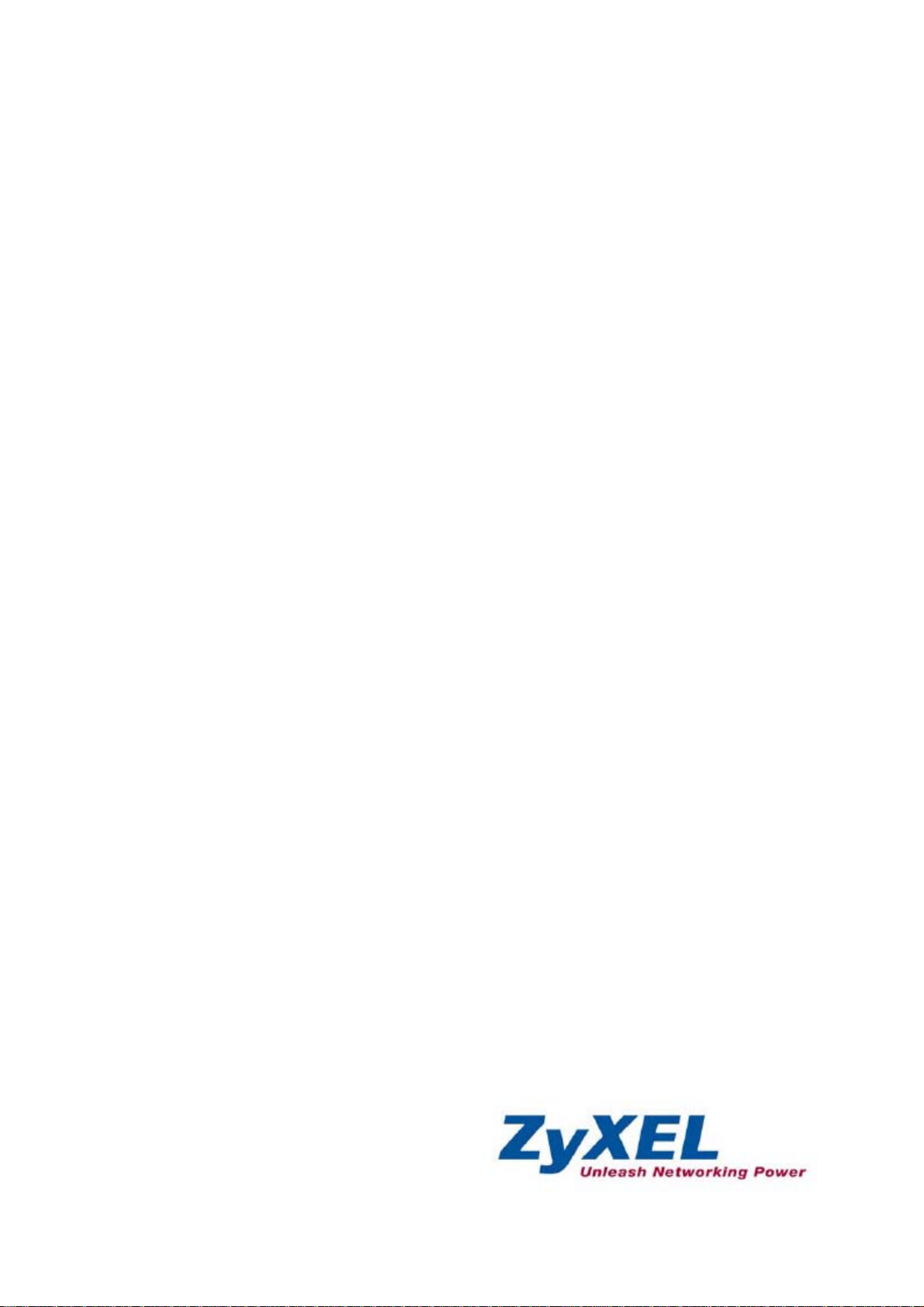
IES-5000/5005/6000
Integrated Ethernet Switch
Support Notes
July 2008
Edition 3
Page 2
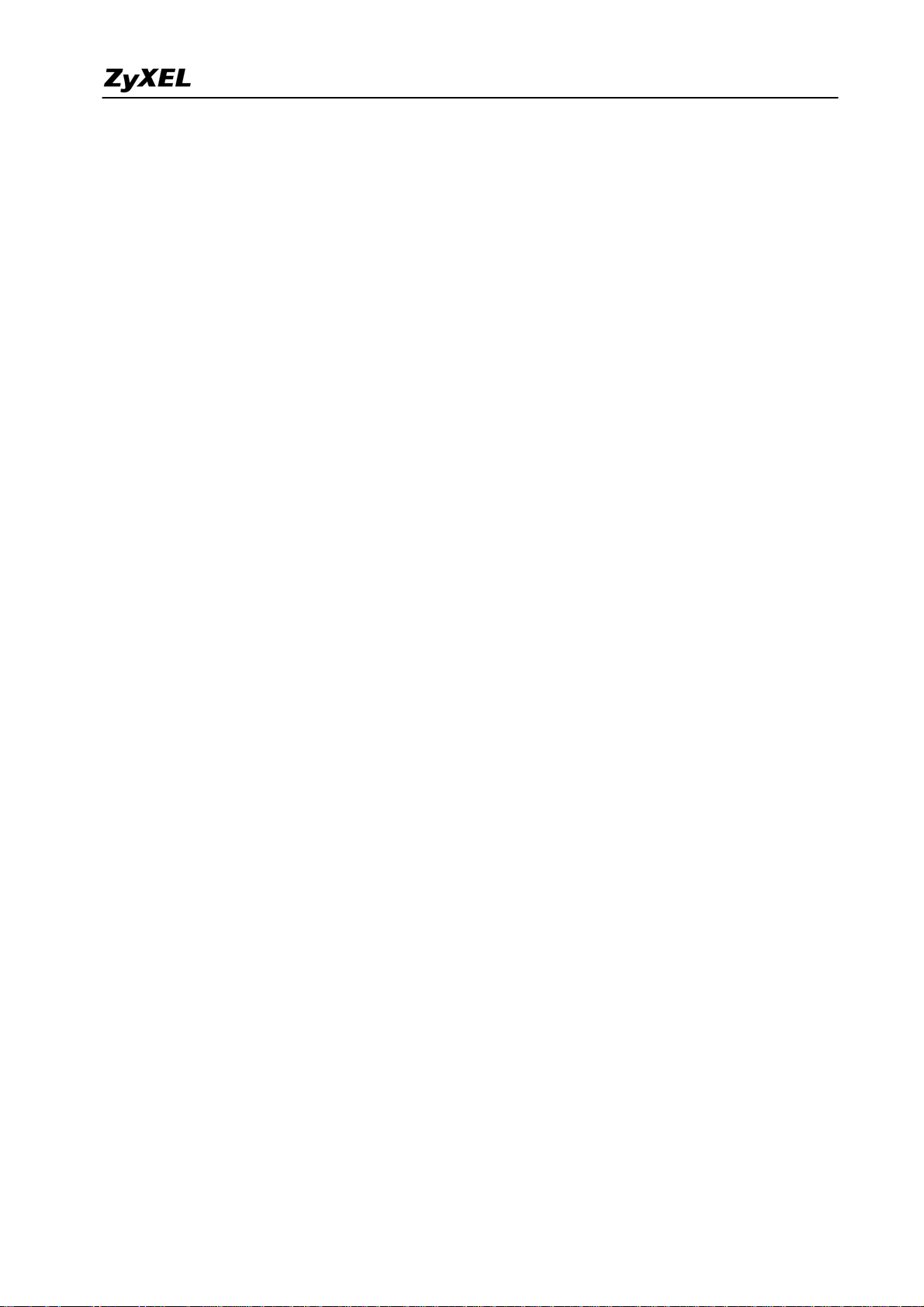
IES-5000/5005/6000 Support Notes
INDEX
Application Notes............................................................................................................................ 2
Triple play Application (with VLC Line Card) .............................................................. 2
Triple play Application (with ALC/SLC Line Card) .................................................... 29
VDSL2 to ADSL2+ Fallback..................................................................................... 36
Impulse Noise Protection (INP)................................................................................ 49
Upstream Power Back-Off (UPBO).......................................................................... 50
802.1ag CFM ........................................................................................................... 53
Setting up different DSL port speeds to different subscribers .................................. 62
Configuring 802.1Q VLAN ....................................................................................... 66
802.1x Application.................................................................................................... 68
Syslog Server Application ........................................................................................ 73
Ring Topology Application ........................................................................................ 76
IGMP Snooping/IGMP Filtering Application.............................................................. 82
Limiting Internet access to users on specific DSL ports........................................... 84
DHCP Relay Option 82 Application.......................................................................... 85
Packet Filtering ........................................................................................................ 96
All contents copyright (c) 2008 ZyXEL Communications Corporation.
1
Page 3
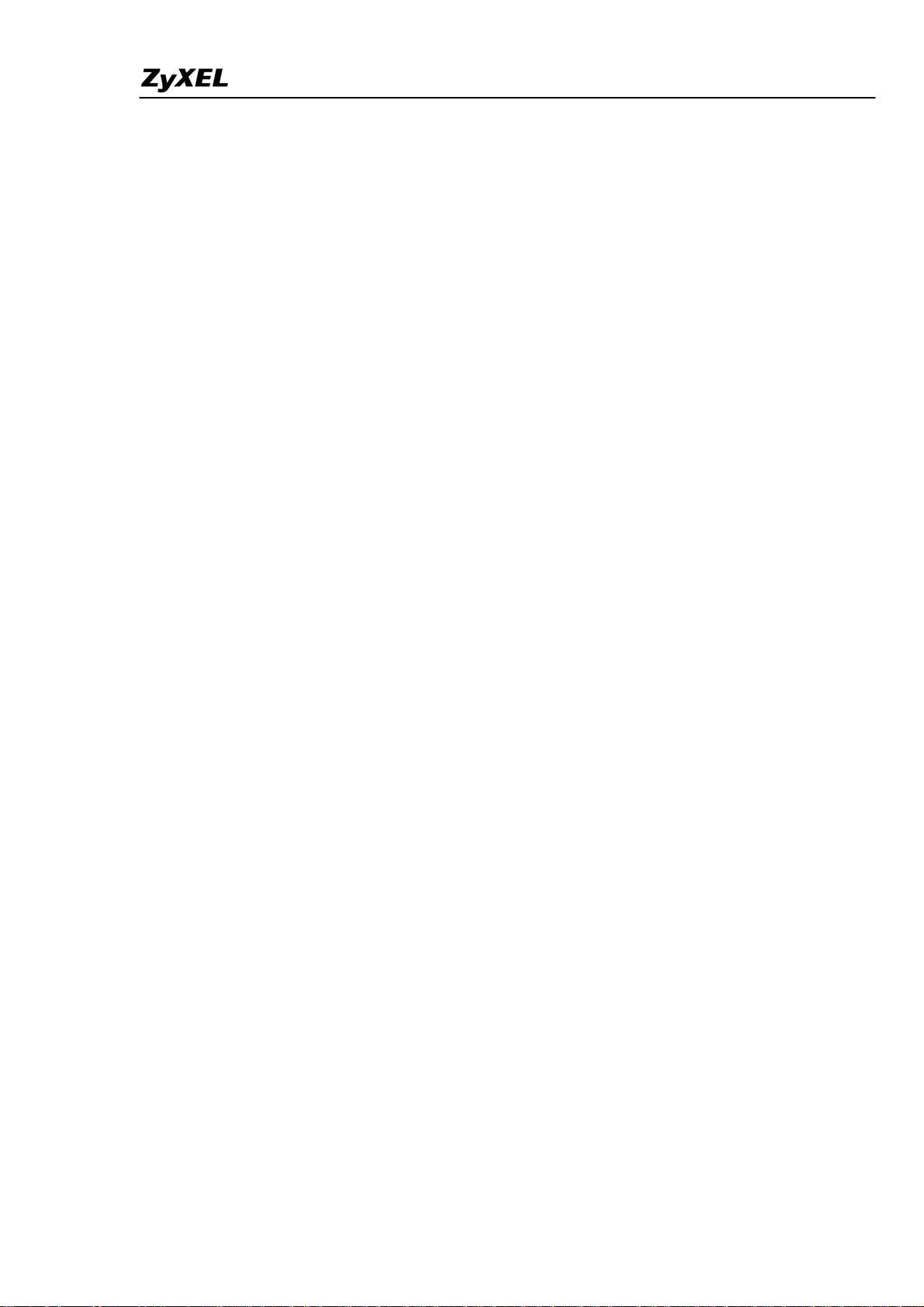
IES-5000/5005/6000 Support Notes
Application Notes
Triple play Application (with VLC Line Card)
The triple play service is a marketing term for the provisioning of two broadband services,
high-speed Internet access and television, and one narrowband service, telephone, over a
single broadband connection. Triple Play focuses on a combined business model rather than
solving technical issues or a common standard.
Triple Play
ZyXEL provides Triple Play solutions to implement triple play service in VDSL-based scenario.
VDSL is a DSL technology providing faster data transmission over a single twisted pair of
copper wires. These fast speeds mean that VDSL is capable of supporting new high bandwidth
applications such as HDTV, as well as telephone services (Voice over IP) and general Internet
access, over a single connection. VDSL is deployed over existing wiring used for POTS (Plain
Old Telephone System) and lower-speed DSL connections.
The Triple Play solution is equipped with ZyXEL IES-5000 Chassis with VLC1348G-51 card,
which is accompanied with P-870H-51 broadband VDSL technology CPE; the total rate can be
up to 52Mbps.
All contents copyright (c) 2008 ZyXEL Communications Corporation.
2
Page 4
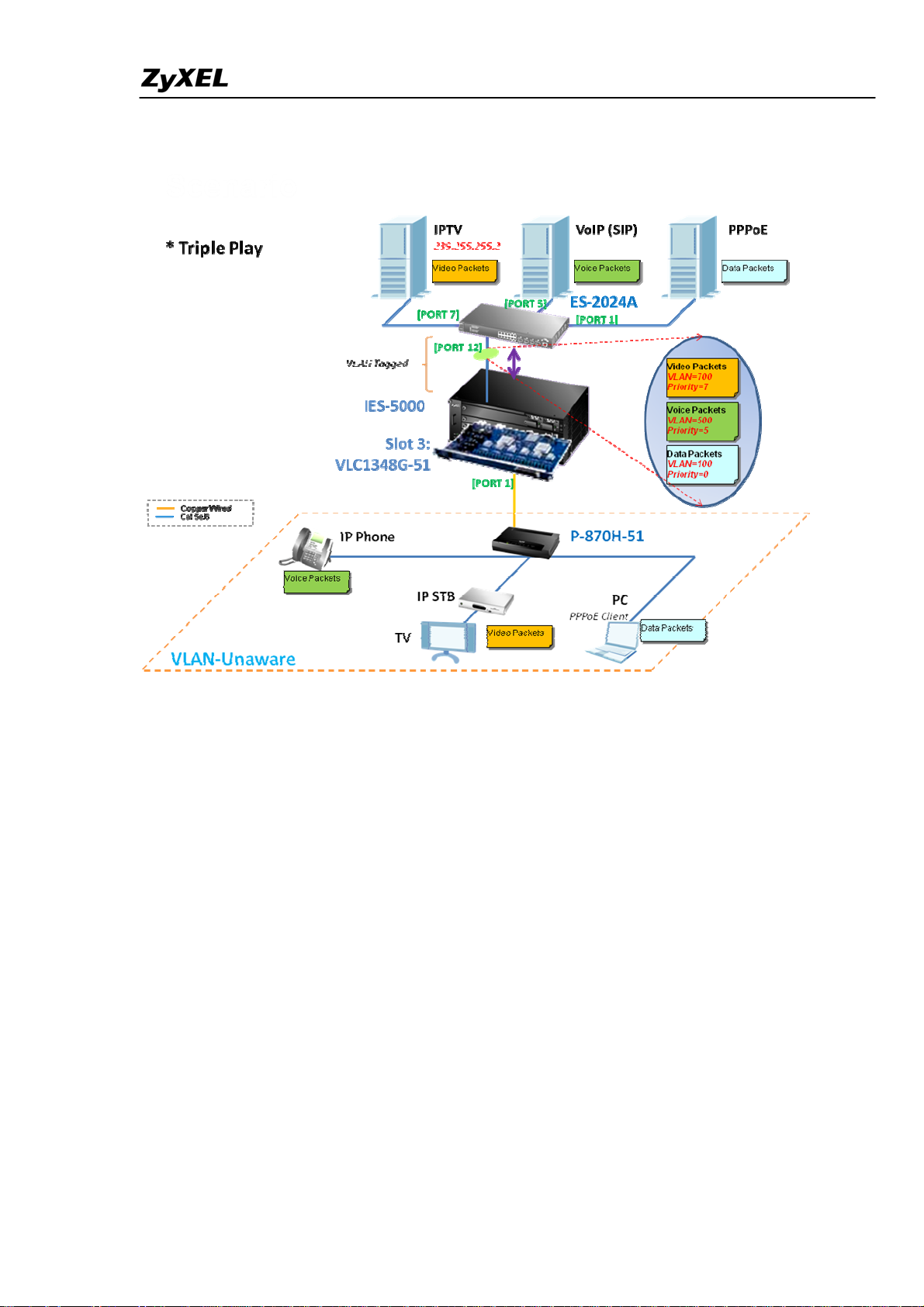
IES-5000/5005/6000 Support Notes
Triple Play scenario topology
All contents copyright (c) 2008 ZyXEL Communications Corporation.
3
Page 5
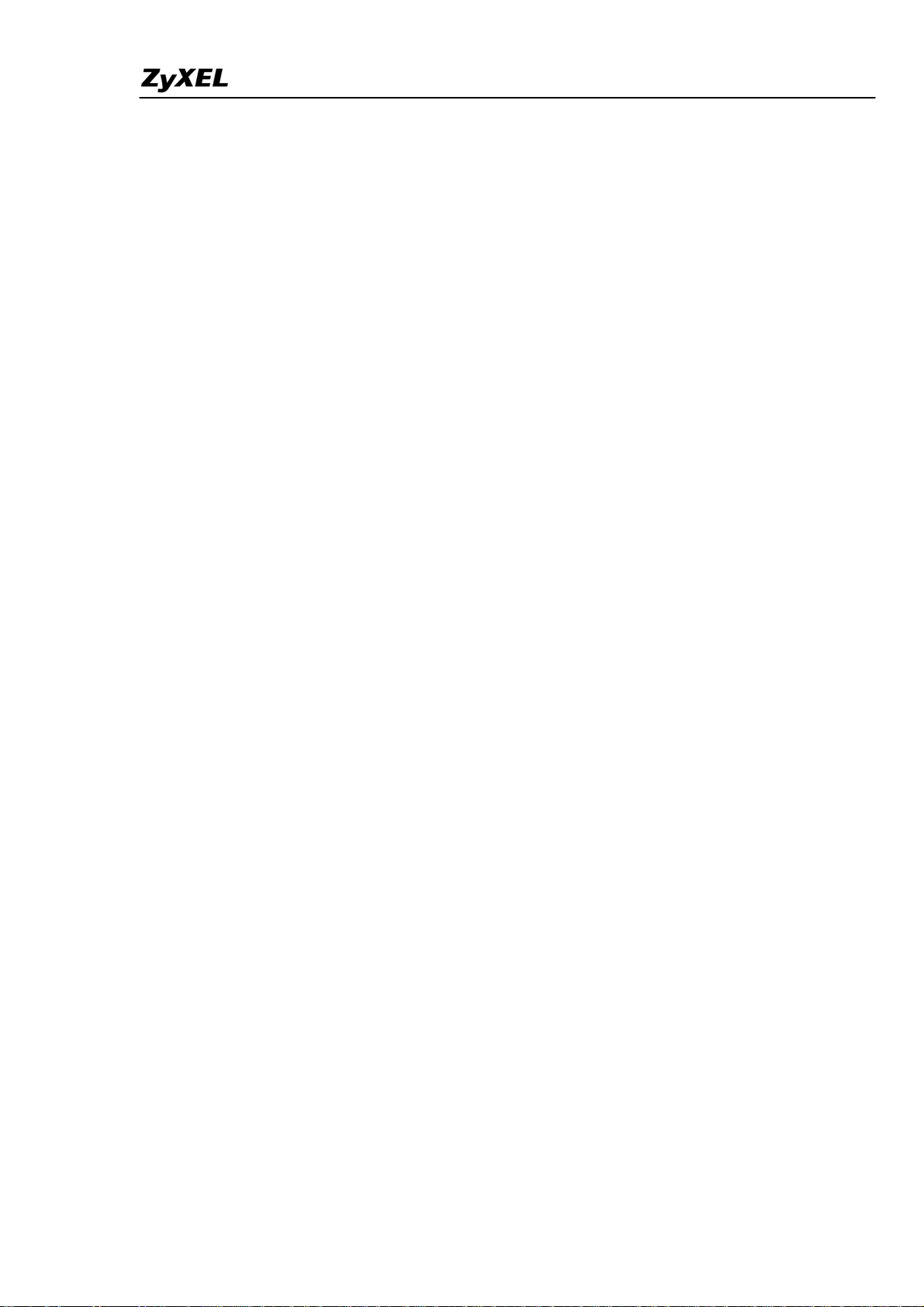
IES-5000/5005/6000 Support Notes
Hardware connections:
P-870H-51
1. DSL: Connect the DSL jack to the VLC1348G-51 card on IES-5000.
2. Ethernet: Connect the clients to the Ethernet jacks:
(1).IP Phone to the Ethernet 1
(2).IP STB to the Ethernet 2
(3).PC to the Ethernet 3
IES-5000M (Main Chassis)
1. Install the MSC1000G in SLOT1.
2. Install the VLC1348G-51 in SLOT3.
MSC1000G
Connect the UP1 port of the MSC1000G to the Port12 of the ES-2024A.
VLC1348G-51
1. Use a Telco-50 cable to connect to the 1-24 Telco-50 connector of the VLC1348G-51.
2. Use the Port1 of the Telco-50 Cable to connect to the DSL jack of P-870H-51.
ES-2024A
1. Connect the PPPoE server (or BRAS) to the Port1 of the ES-2024A.
2. Connect the VoIP (or SIP server) to the Port5 of the ES-2024A.
3. Connect IPTV (or Multicast Server) to the Port7 of the ES-2024A.
4. Connect Port12 of ES-2024A to the UP1 of the MSC1000G on IES-5000 Chassis.
All contents copyright (c) 2008 ZyXEL Communications Corporation.
4
Page 6
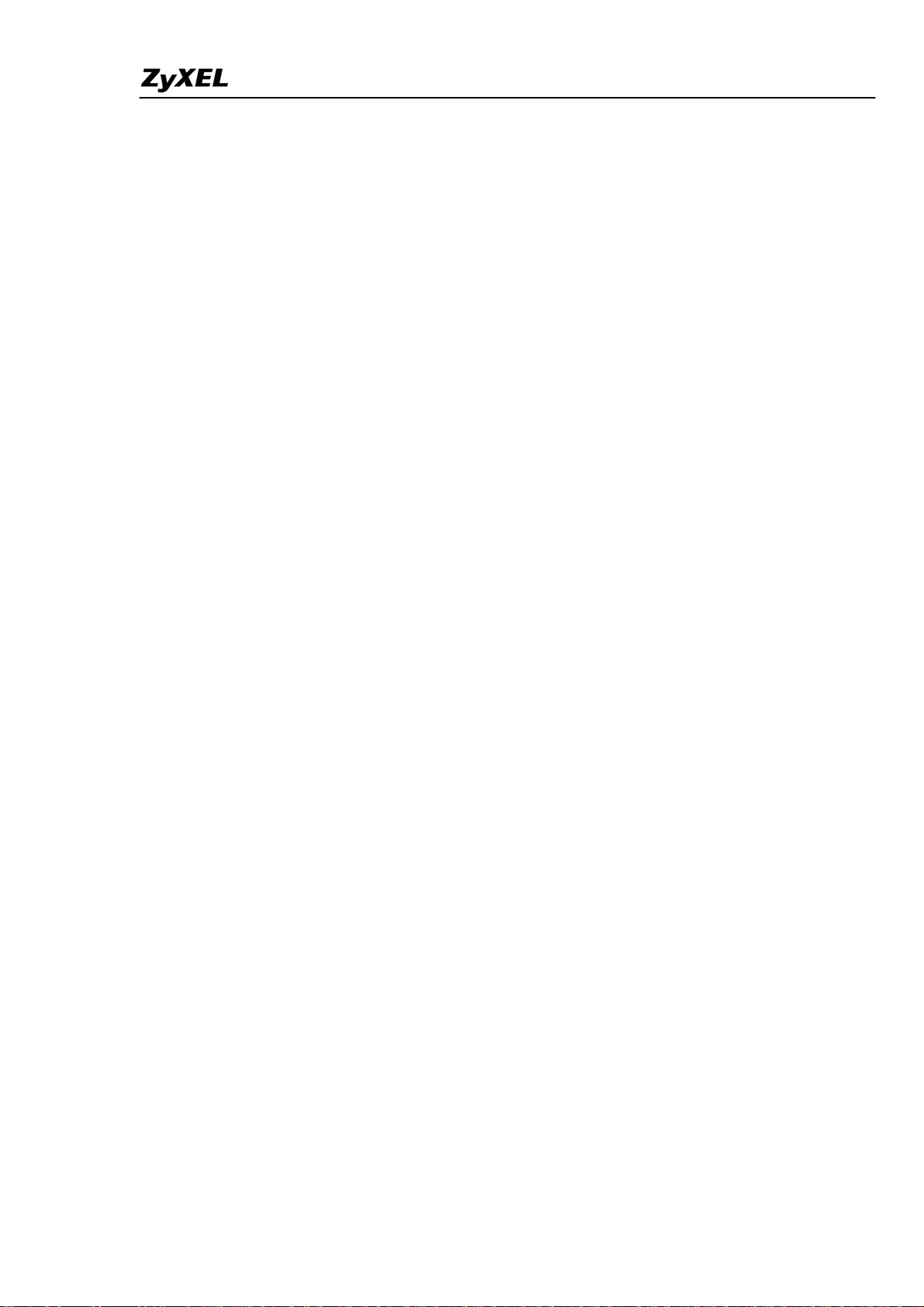
IES-5000/5005/6000 Support Notes
Firmware versions:
ES-2024A
V3.80(TX.0)C0
IES-5000
MSC1000G: V3.90(LU.1)C0
VLC1348G-51: V3.90(BHB.0)b1
P-870H-51
1.00(AWG.6)G0
All contents copyright (c) 2008 ZyXEL Communications Corporation.
5
Page 7
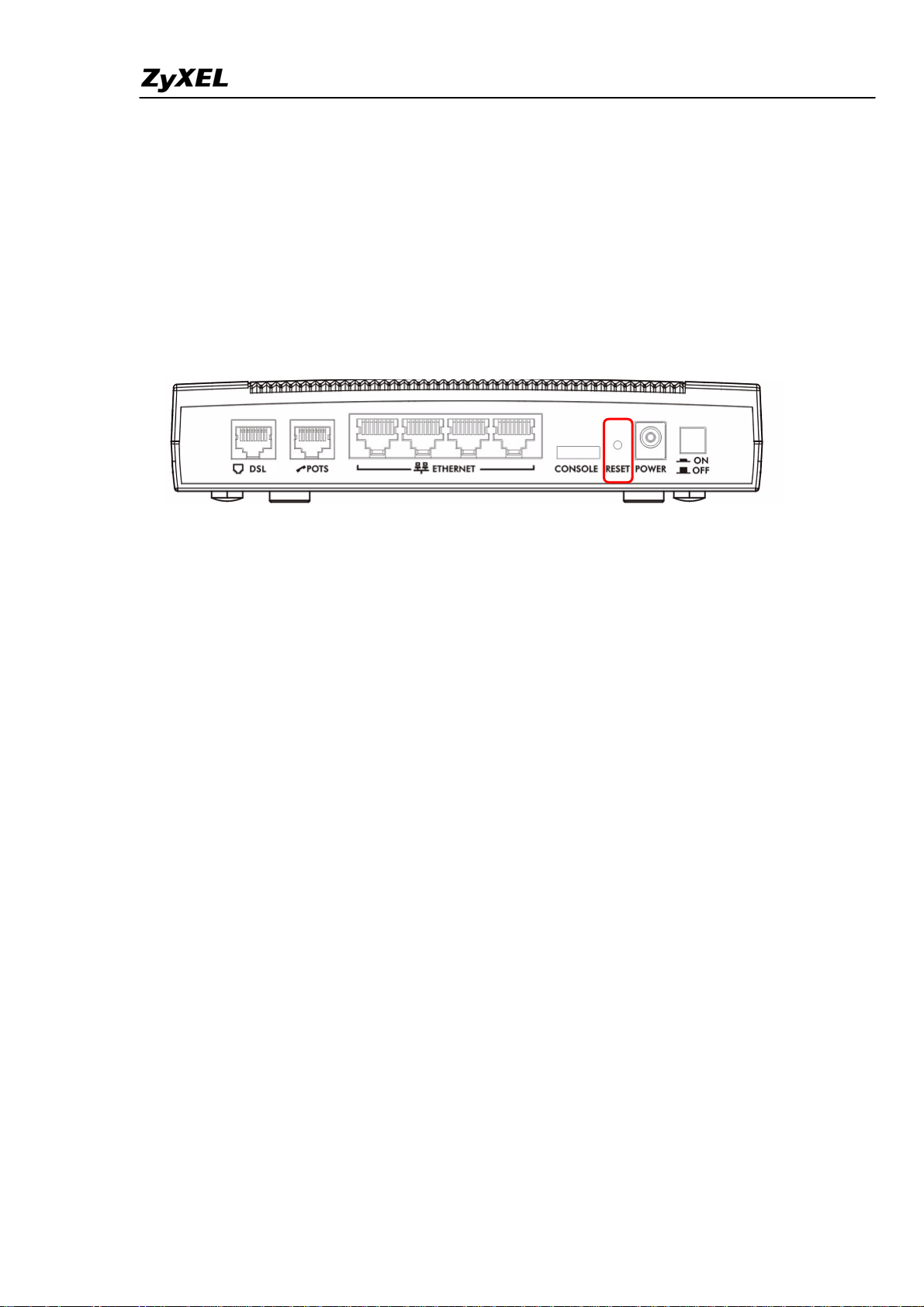
IES-5000/5005/6000 Support Notes
Configure the P-870H-51:
In this scenario, we will use the CPE P-870H-51 with factory-default setting.
How to set the P-870H-51 to factory-default?
Press the RESET button on the back-end plane of the housing (you can see it in the following
picture). Keep it pressed down for several seconds, until you see that the POWER LED is
blinking, which means the factory default setting is being applied to the device.
All contents copyright (c) 2008 ZyXEL Communications Corporation.
6
Page 8
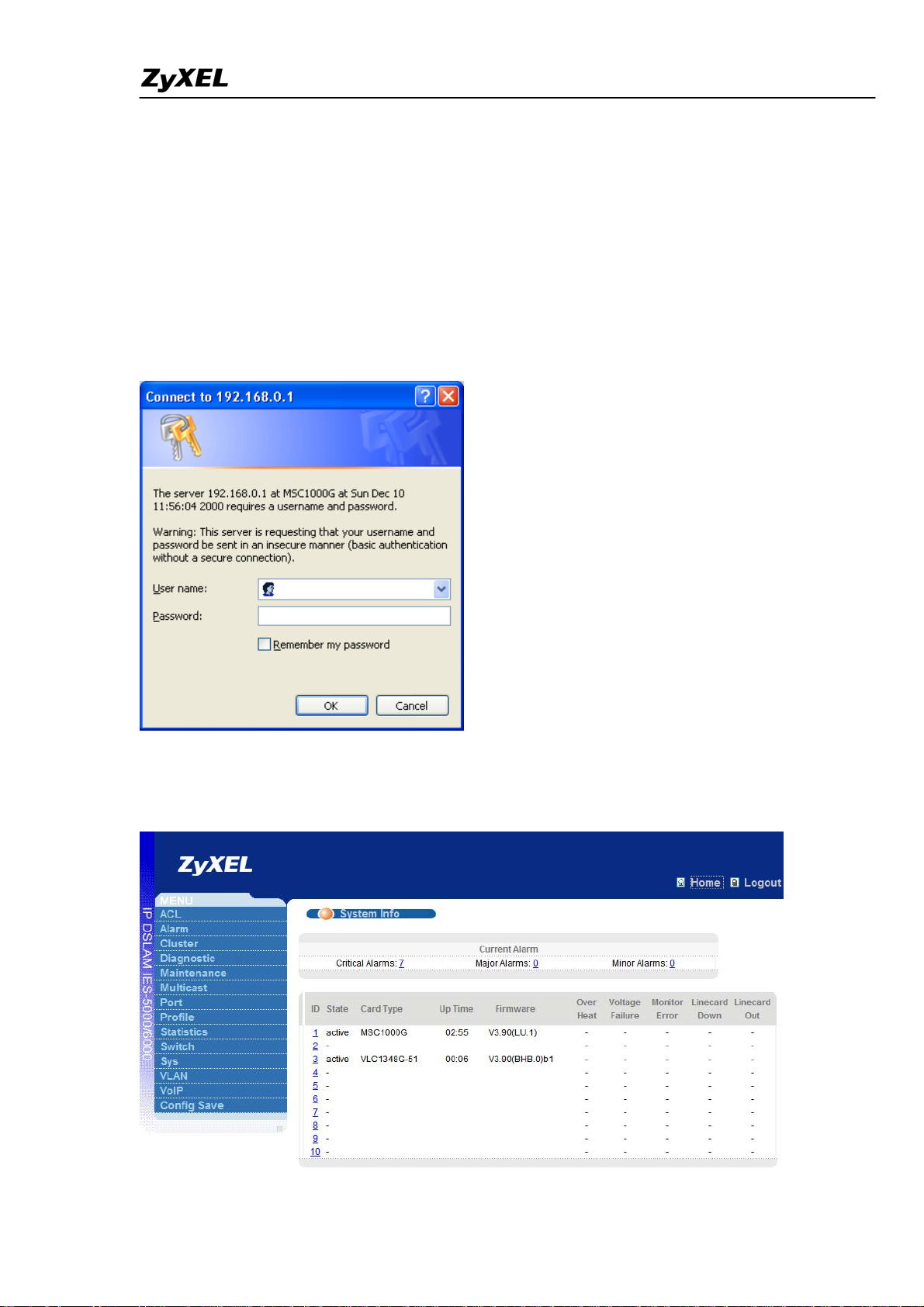
IES-5000/5005/6000 Support Notes
Configure the IES-5000
1. System login.
a. Connect to the IES-5000 via Internet browser. 192.168.1.1 is the default in-band
management IP address and 192.168.0.1 is the default out-of-band (management port) IP
address. Enter the default username (“admin”) and the password (“1234”) to access the
device:
b. The main screen appears after clicking OK.
All contents copyright (c) 2008 ZyXEL Communications Corporation.
7
Page 9
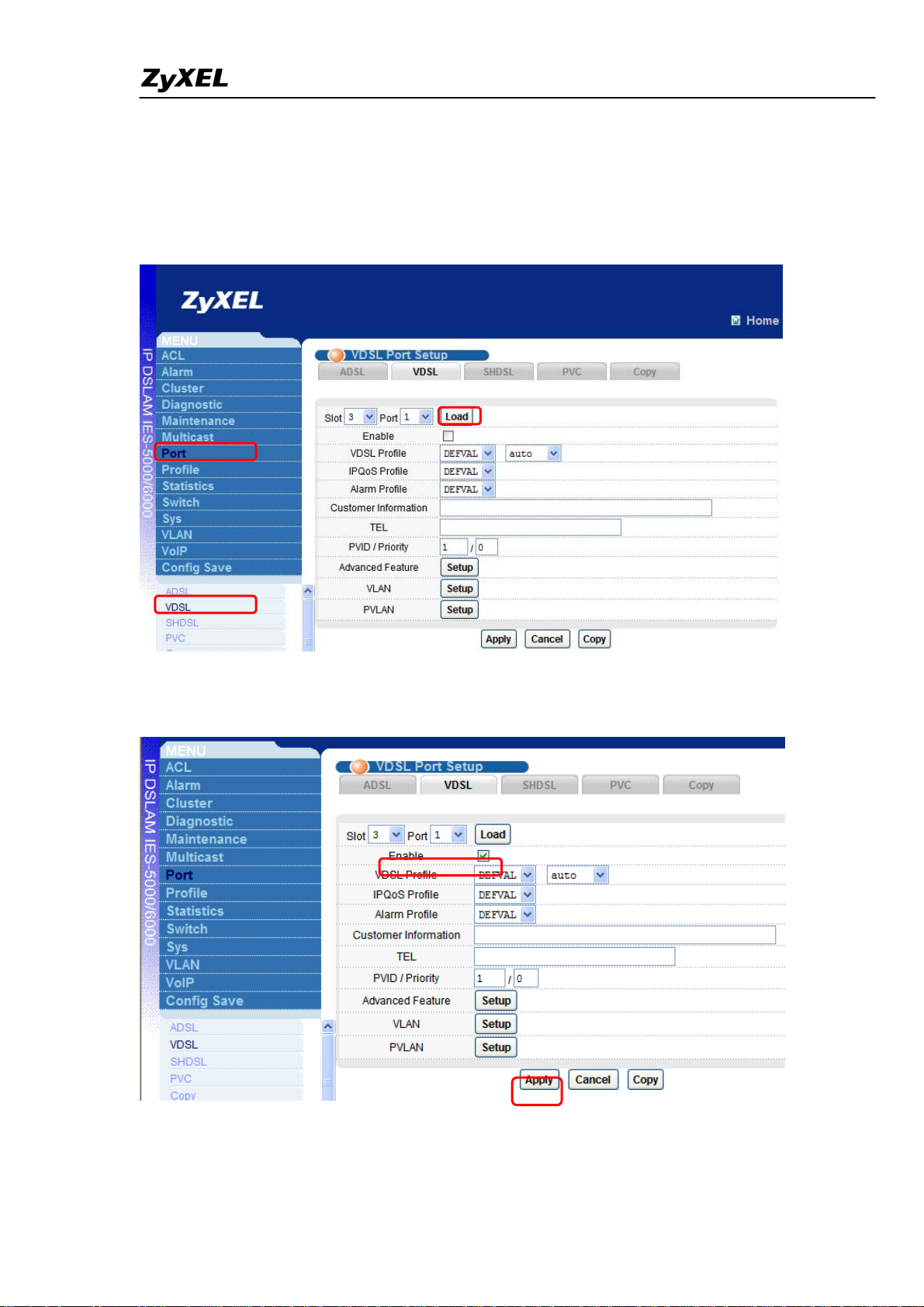
IES-5000/5005/6000 Support Notes
2. Configure the VLC1348G-51.
a. Click Port > VDSL.
b. Choose slot 3 and port 1, and click Load to open the page shown below:
c. Select the Enable check-box to enable the VDSL port1, click Apply to save the settings.
8
All contents copyright (c) 2008 ZyXEL Communications Corporation.
Page 10
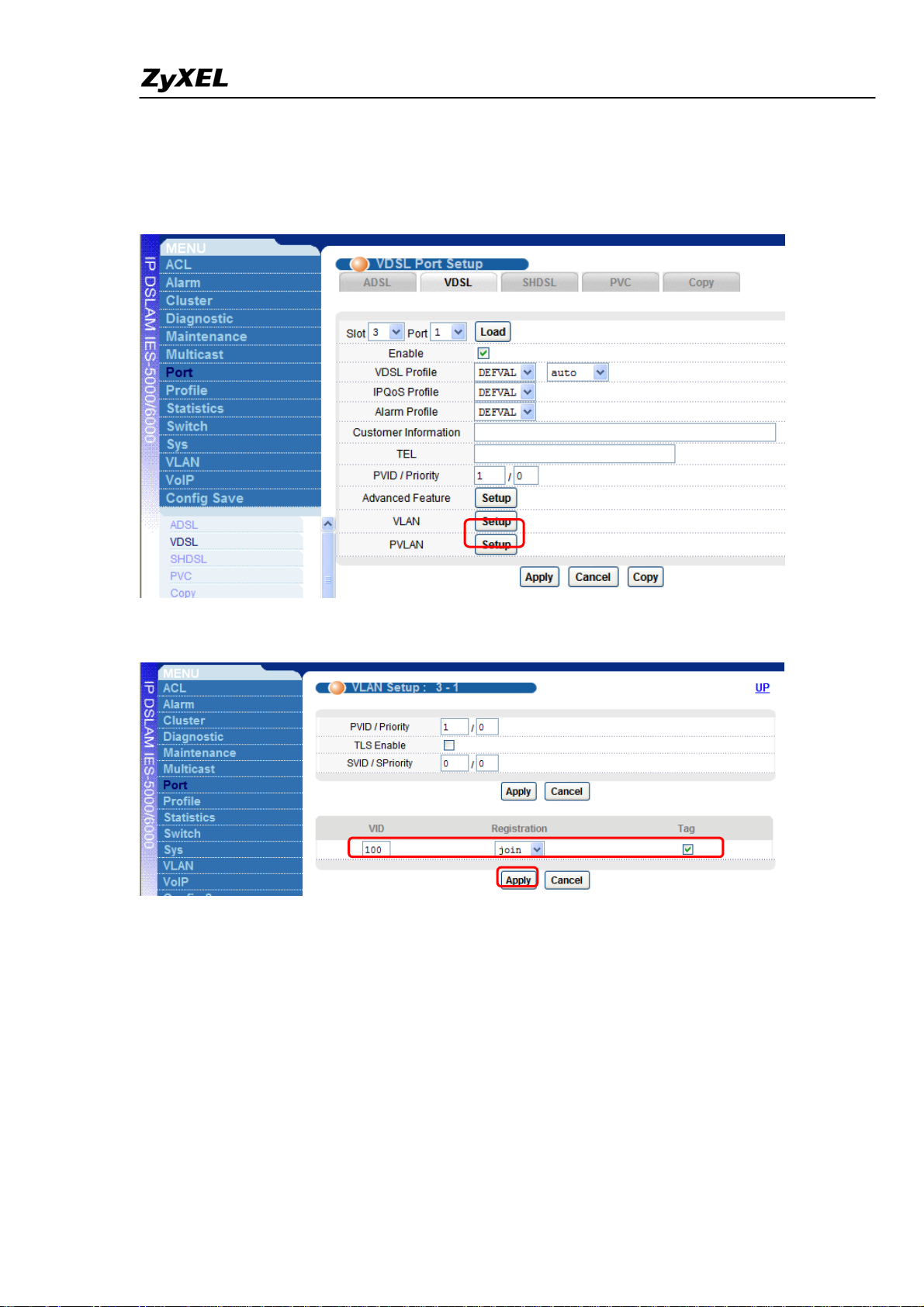
IES-5000/5005/6000 Support Notes
d. Click the Setup button in sub-step (1) of the VLAN to open the page relevant for sub-step
(2) & (3):
Sub-step (1): Open VLAN setup page.
Sub-step (2): Join VLAN 100 to VDSL port 1.
All contents copyright (c) 2008 ZyXEL Communications Corporation.
9
Page 11
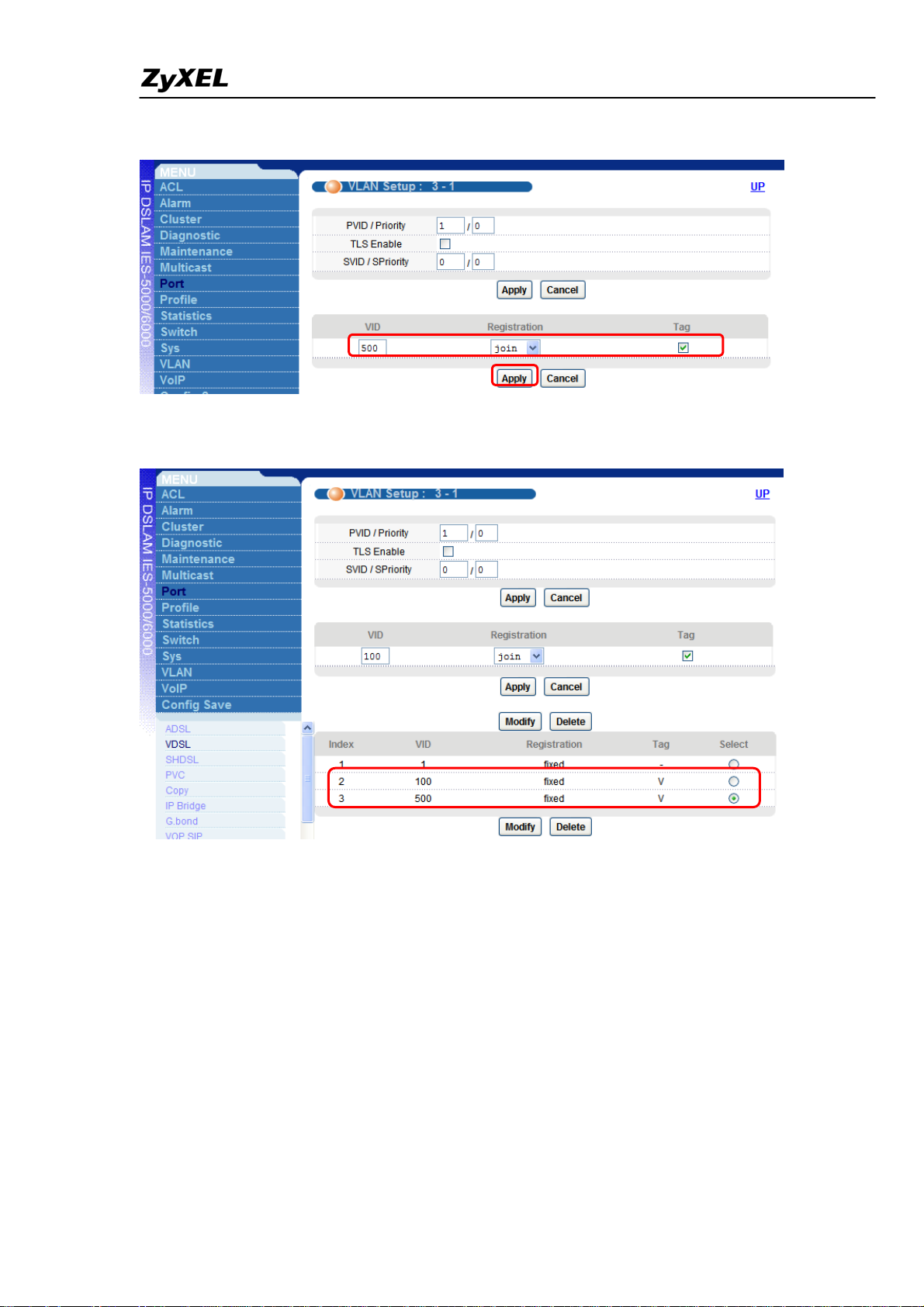
IES-5000/5005/6000 Support Notes
Sub-step (3): Join VLAN 500 to VDSL port 1.
Sub-step (4): Check the final VLAN setup status, you should see two entries as below.
10
All contents copyright (c) 2008 ZyXEL Communications Corporation.
Page 12
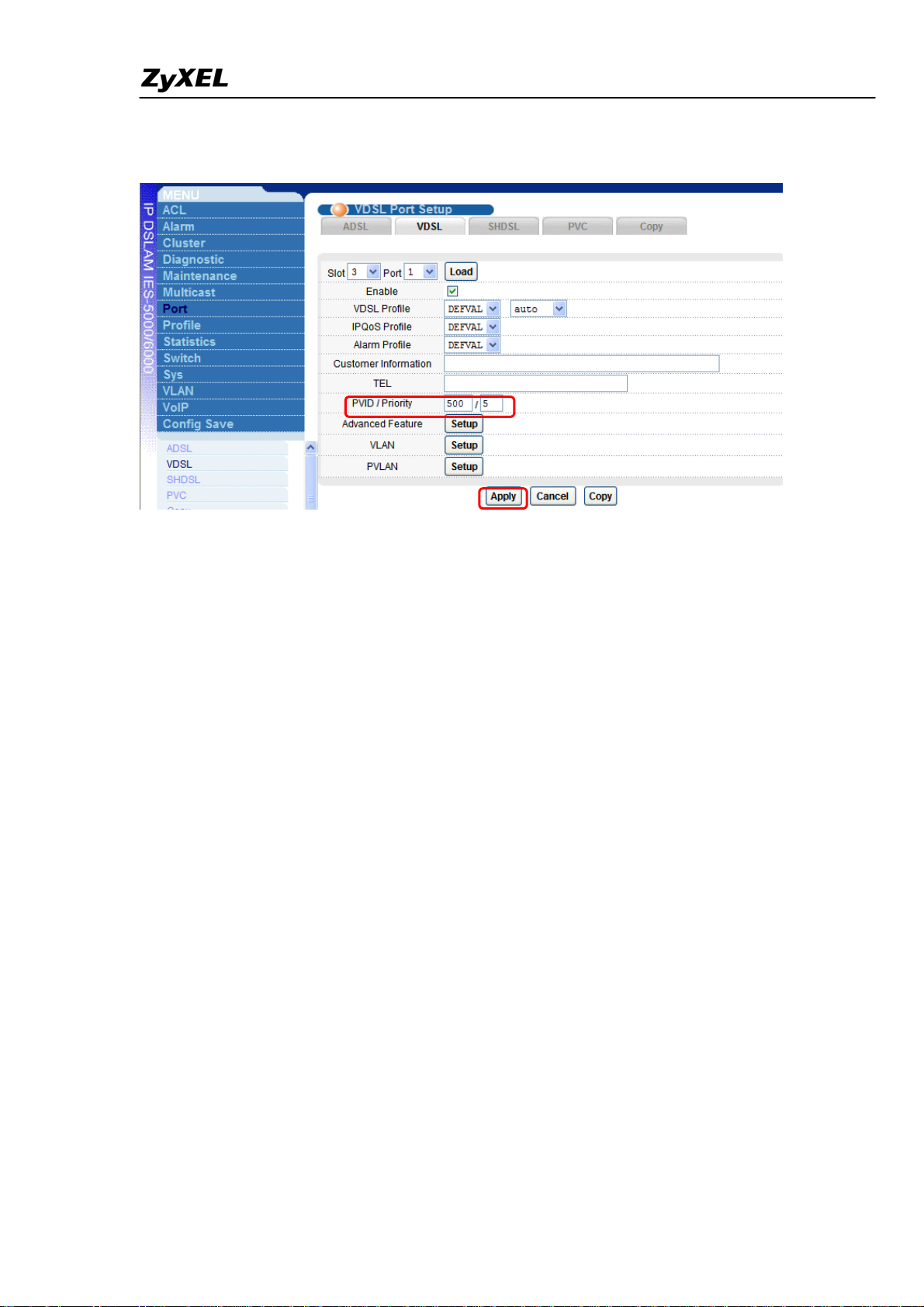
IES-5000/5005/6000 Support Notes
Sub-step (5): Set the default PVID/Priority for the VDSL Port1, click Apply to save the
changes.
All contents copyright (c) 2008 ZyXEL Communications Corporation.
11
Page 13
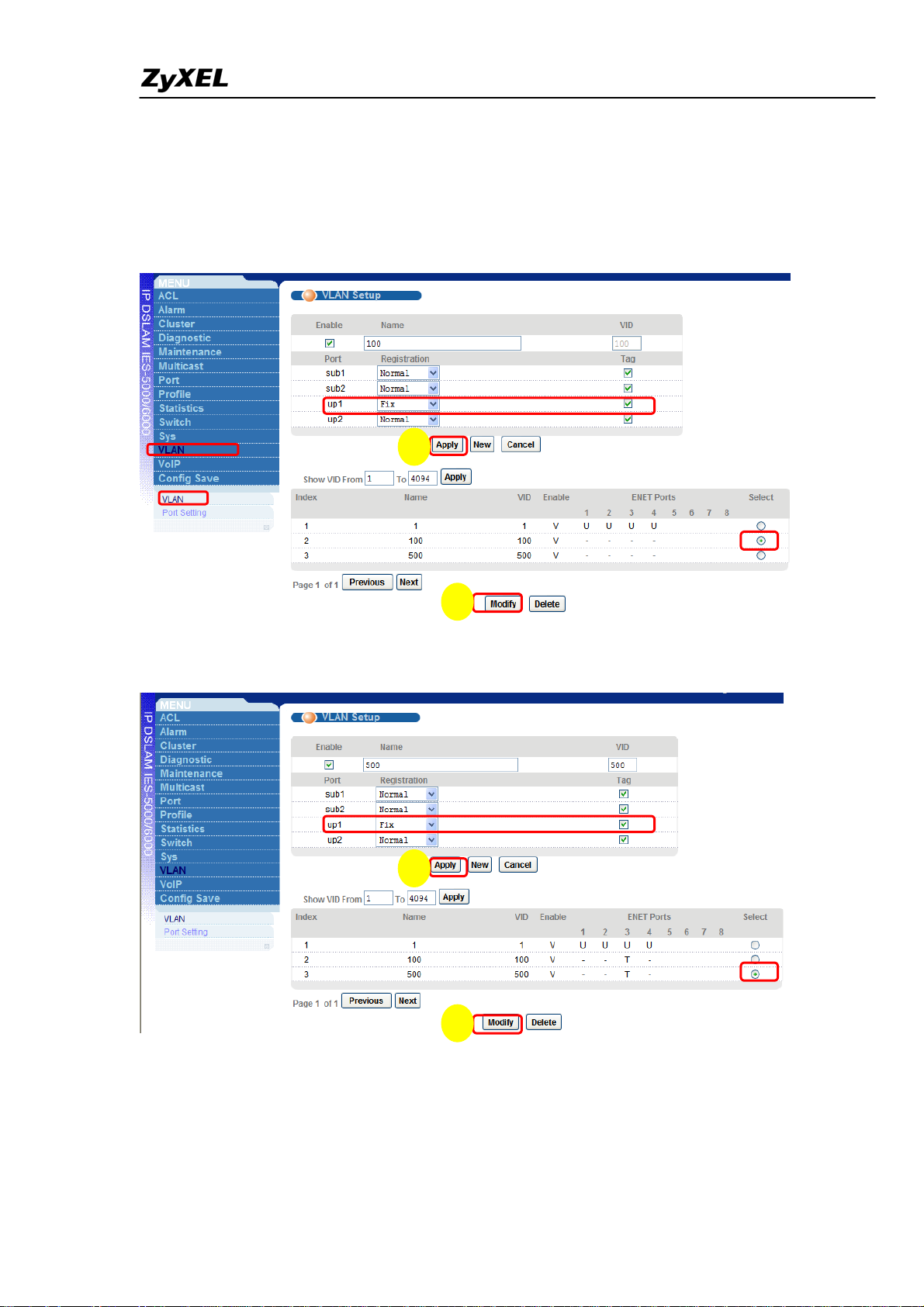
IES-5000/5005/6000 Support Notes
3. Configure the MSC1000G.
a. Click VLAN > VLAN
b. Select VLAN 100 and click Modify, then set the port UP1 as Fix and Tag, then click Apply
to save the changes:
2
1
c. Select VLAN 500 and click Modify, then set the port UP1 as Fix and Tag, then click Apply
to save the changes:
2
1
12
All contents copyright (c) 2008 ZyXEL Communications Corporation.
Page 14
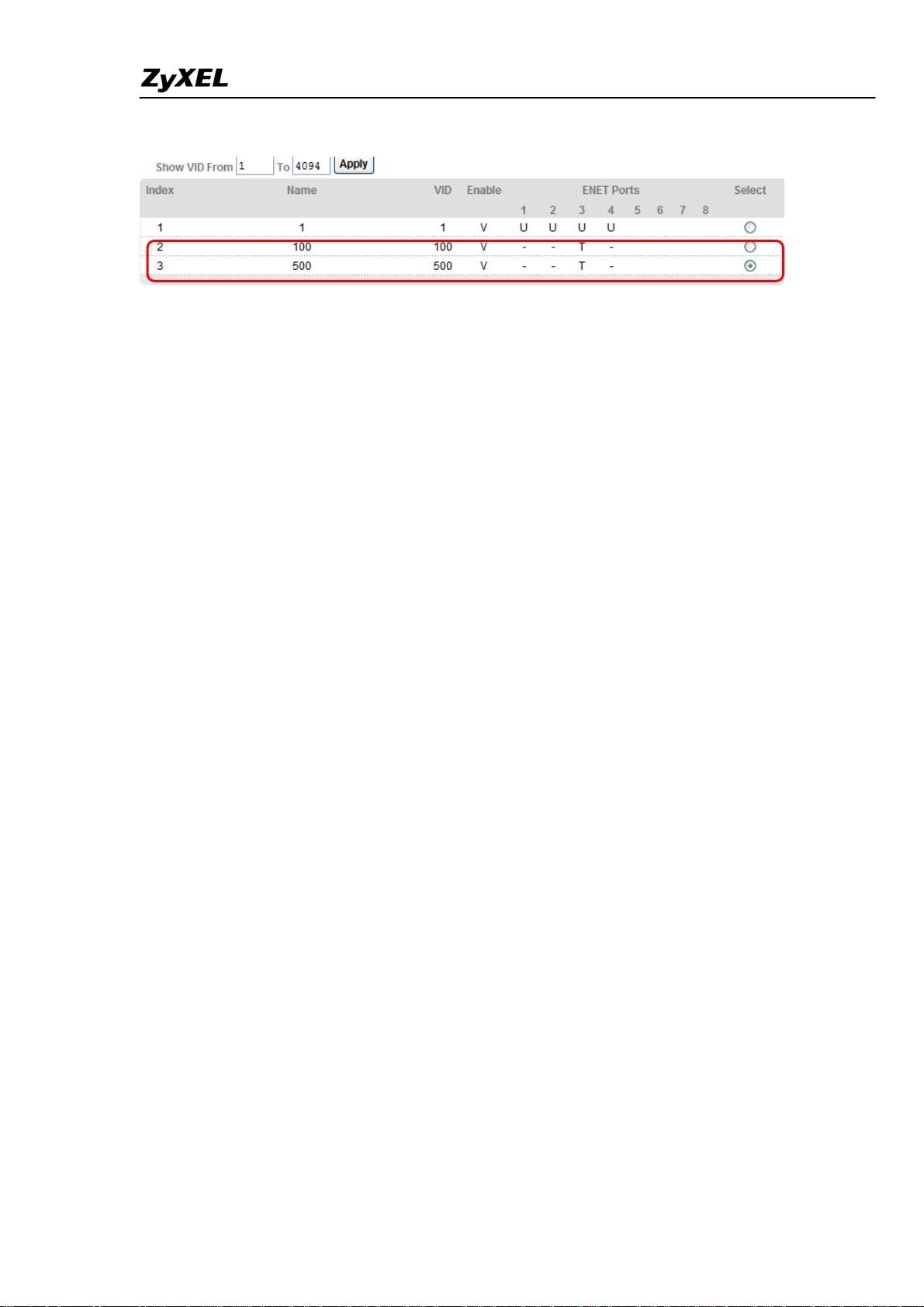
IES-5000/5005/6000 Support Notes
d. Check the final VLAN setup status of the MSC1000G
All contents copyright (c) 2008 ZyXEL Communications Corporation.
13
Page 15
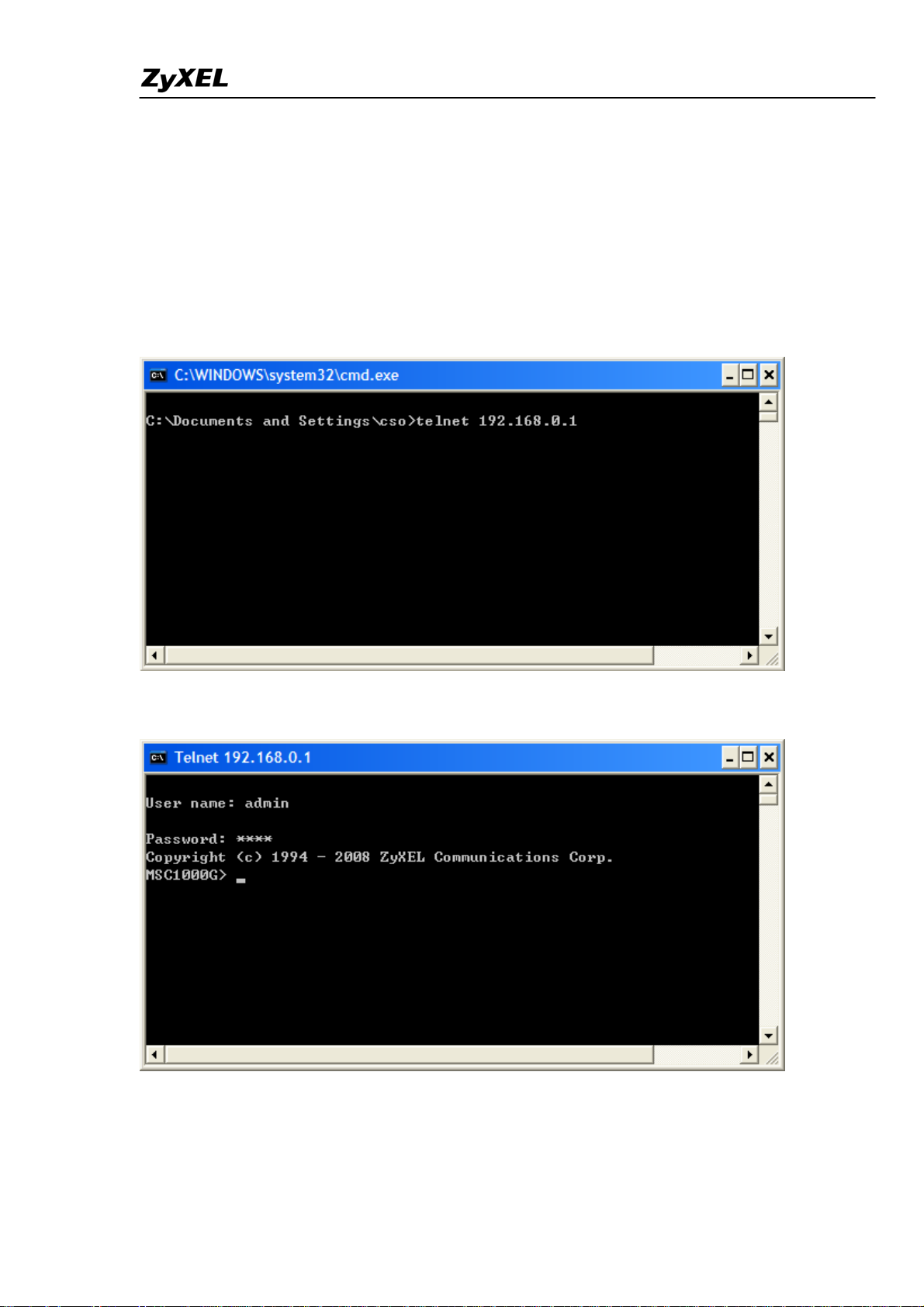
IES-5000/5005/6000 Support Notes
4. Use ACL rule to replace the VID / Priority for the PPPoE packets.
[Note]:
So far ACL-rule feature does not support WEB-GUI, we use the CLI method to configure it.
a. Login:
Connect your PC to the out-of-band MGMT port of MSC1000G, and call the Windows
MS-DOS, then use Telnet method to login (use the default management IP: 192.168.0.1).
After issuing the default ‘admin’ / ’1234’ to login, you can see the page shown below:
All contents copyright (c) 2008 ZyXEL Communications Corporation.
14
Page 16

IES-5000/5005/6000 Support Notes
b. ACL-rule profile CLI syntax:
(1). <rule> is for picking out the traffic by specific parameters, e.g. the vid (802.1q), mac,
etype (Ethernet Type), priority (802.1p) etc.
(2). <action> can apply actions to the traffics picked out by the <rule>, e.g. rate (limit the
rate), rvlan (replace vlan), rpri (replace priority)
15
All contents copyright (c) 2008 ZyXEL Communications Corporation.
Page 17
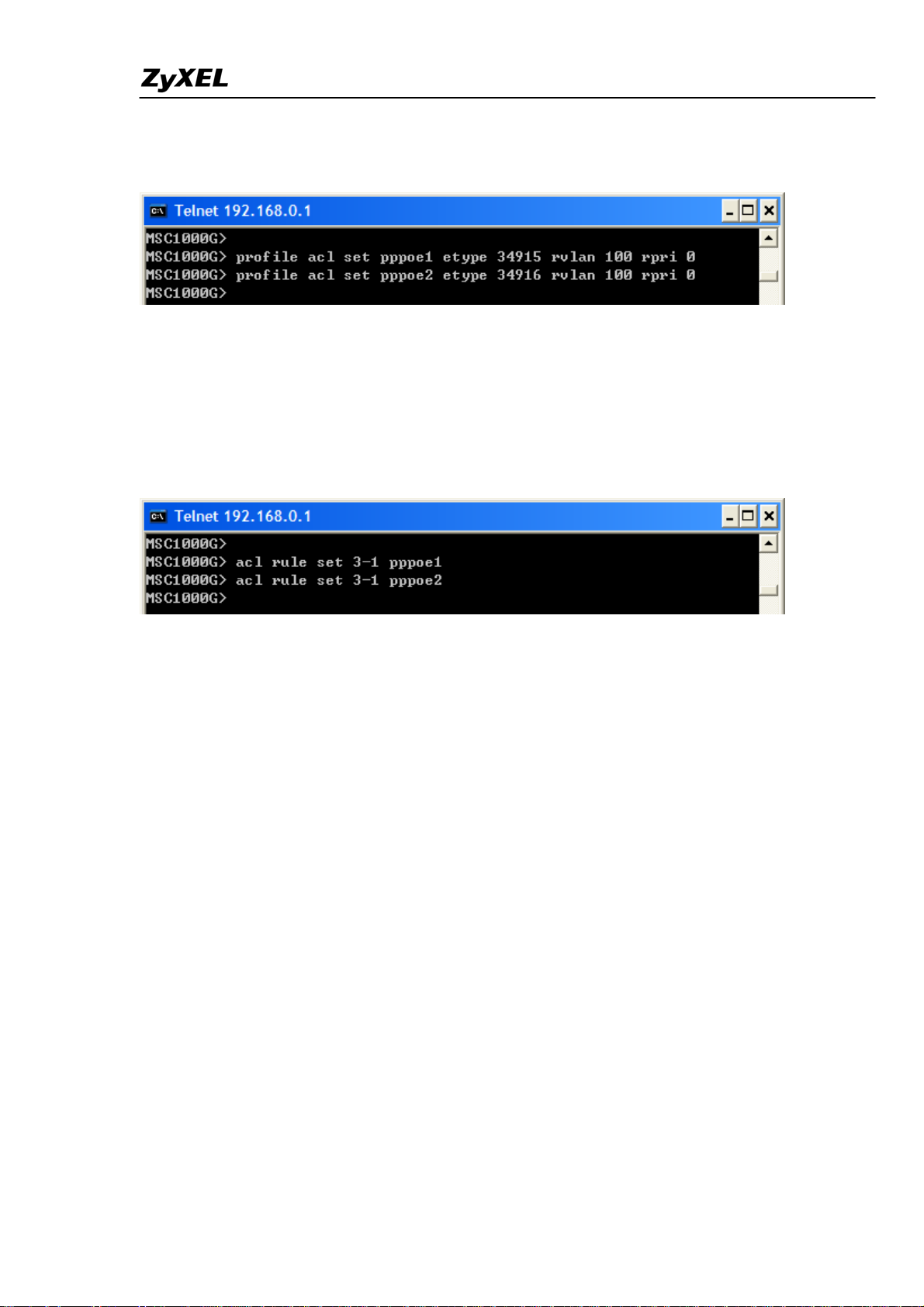
IES-5000/5005/6000 Support Notes
c. Set ACL-rules to pick out PPPoE traffic and replace its VID / Priority.
(1) Create ACL profiles
// ‘pppoe1’ & ‘pppoe2’ are the Profile names, and ‘34915’ is the decimal value for
hexadecimal value 0x8863, and ‘34916’ is for 0x8864.//
(2) Apply the ACL profile to the VDSL port 3-1
// “3-1” represents the slot 3 and port 1, which is exactly the VDSL port we are using.//
Based on the above settings, all the PPPoE traffics including the Ethernet Type: 0x8863 and
0x8864, upcoming from VDSL port 3-1 will be picked out by ACL rules ‘pppoe1’ and ‘pppoe2’,
and then replaced with new VLAN ID/Priority ‘100/0’.
All contents copyright (c) 2008 ZyXEL Communications Corporation.
16
Page 18
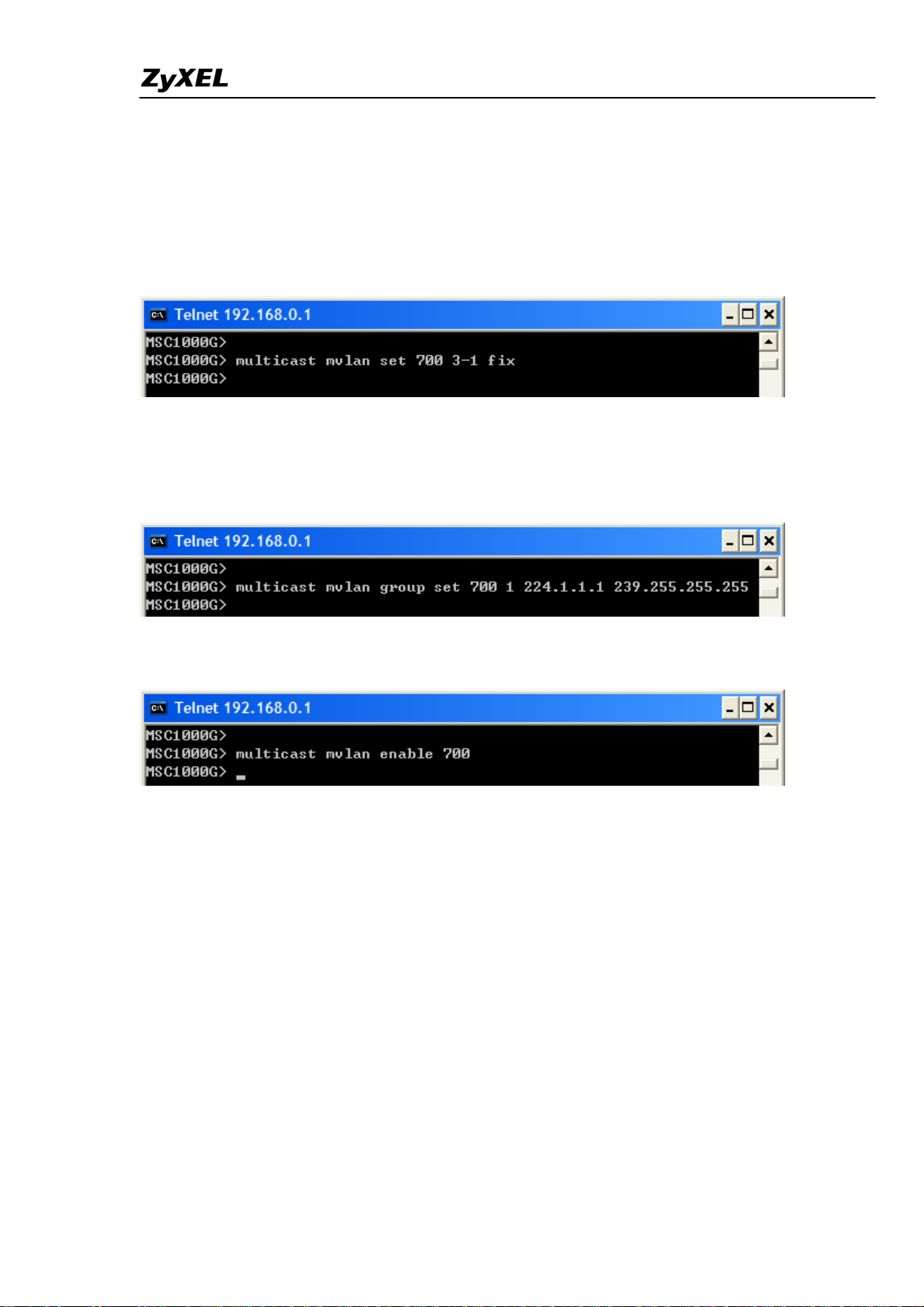
IES-5000/5005/6000 Support Notes
5. Use MVR to configure the IPTV setting on MSC1000G.
a. Login:
As in the step 4, use Telnet to login.
b. Set VDSL port 3-1 to join the MVR VLAN 700.
c. Set multicast group range for MVR VLAN 700
//Since we are using 239.255.255.2 as the multicast group IP in this case, we set the group
range starting from 224.1.1.1 to 239.255.255.255//
d. Enable MVR VLAN 700
All contents copyright (c) 2008 ZyXEL Communications Corporation.
17
Page 19
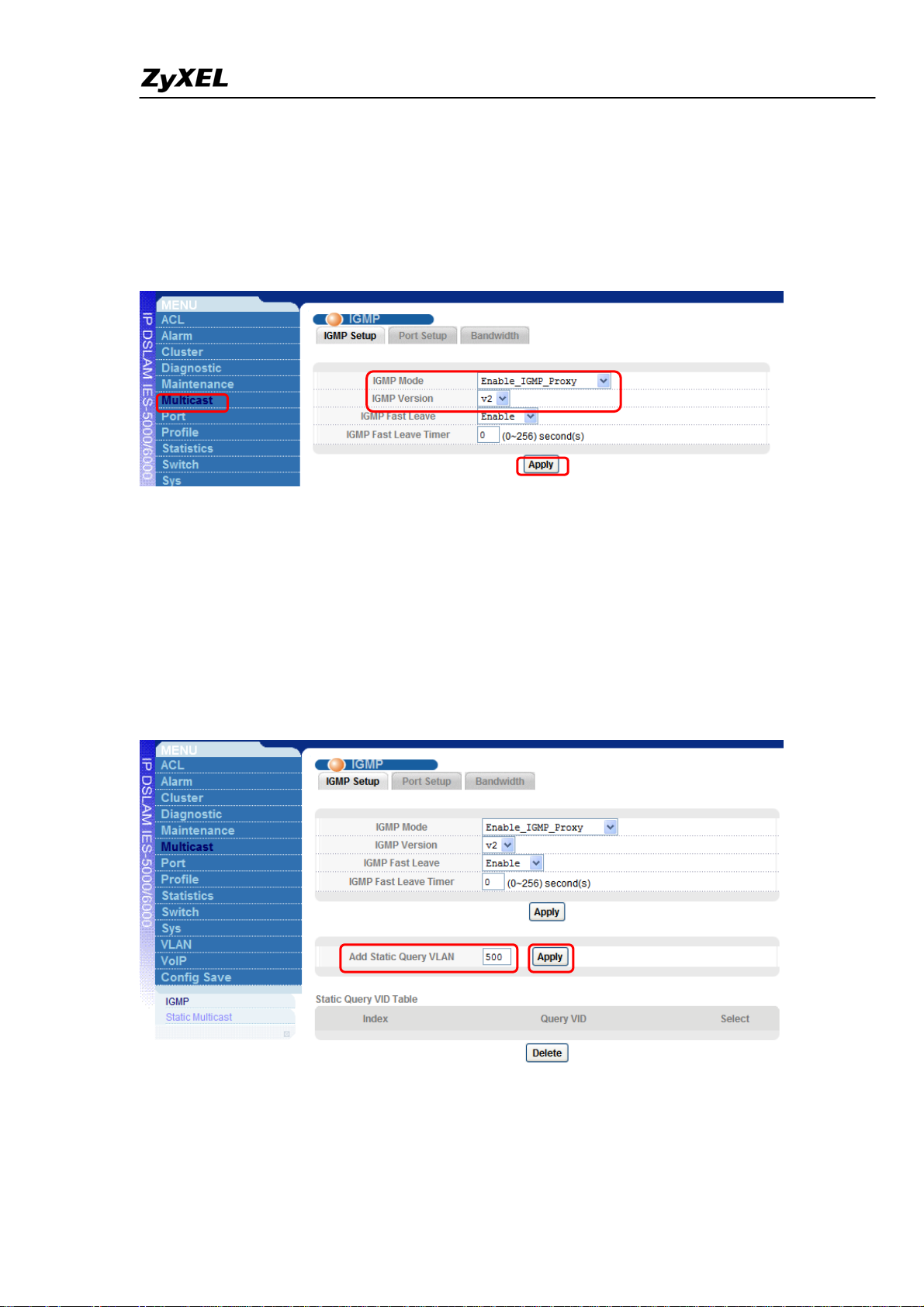
IES-5000/5005/6000 Support Notes
6. Configure the IGMP-Proxy and St atic Query VLAN
a. Login:
We are using the WEB to configure again.
b. Click Multicast, then Enable IGMP Proxy V2 mode, and click Apply to save the changes.
c. Add Static Query VLAN 500, and click Apply to save the changes.
[Note:] As we don’t have any IGMP-router in this scenario, Static Query VLAN should be
assigned to specify the multicast service subscriber VLANs.
// And because all the traffics sending out from the VDSL port 3-1 are untag, we can
specify any VLAN joined this port, here we choose the VLAN 500. //
All contents copyright (c) 2008 ZyXEL Communications Corporation.
18
Page 20

IES-5000/5005/6000 Support Notes
d. Check the Query VLAN status.
All contents copyright (c) 2008 ZyXEL Communications Corporation.
19
Page 21
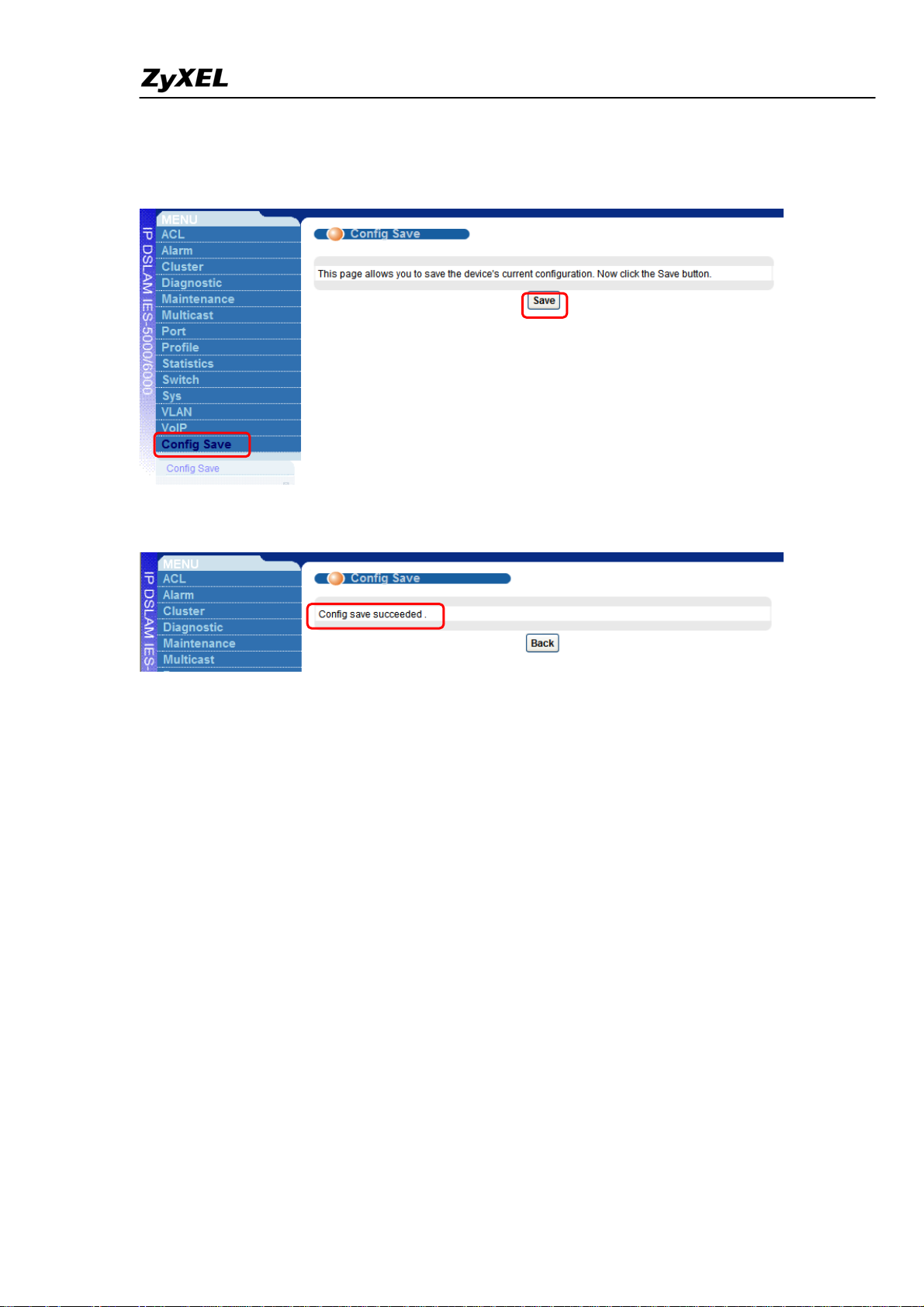
IES-5000/5005/6000 Support Notes
7. Save configuration for the IPDSLAM.
(1). Open Config Save, then click the Save button to save all your settings to NVRAM.
(2). If setting is successful, result is as below.
All contents copyright (c) 2008 ZyXEL Communications Corporation.
20
Page 22
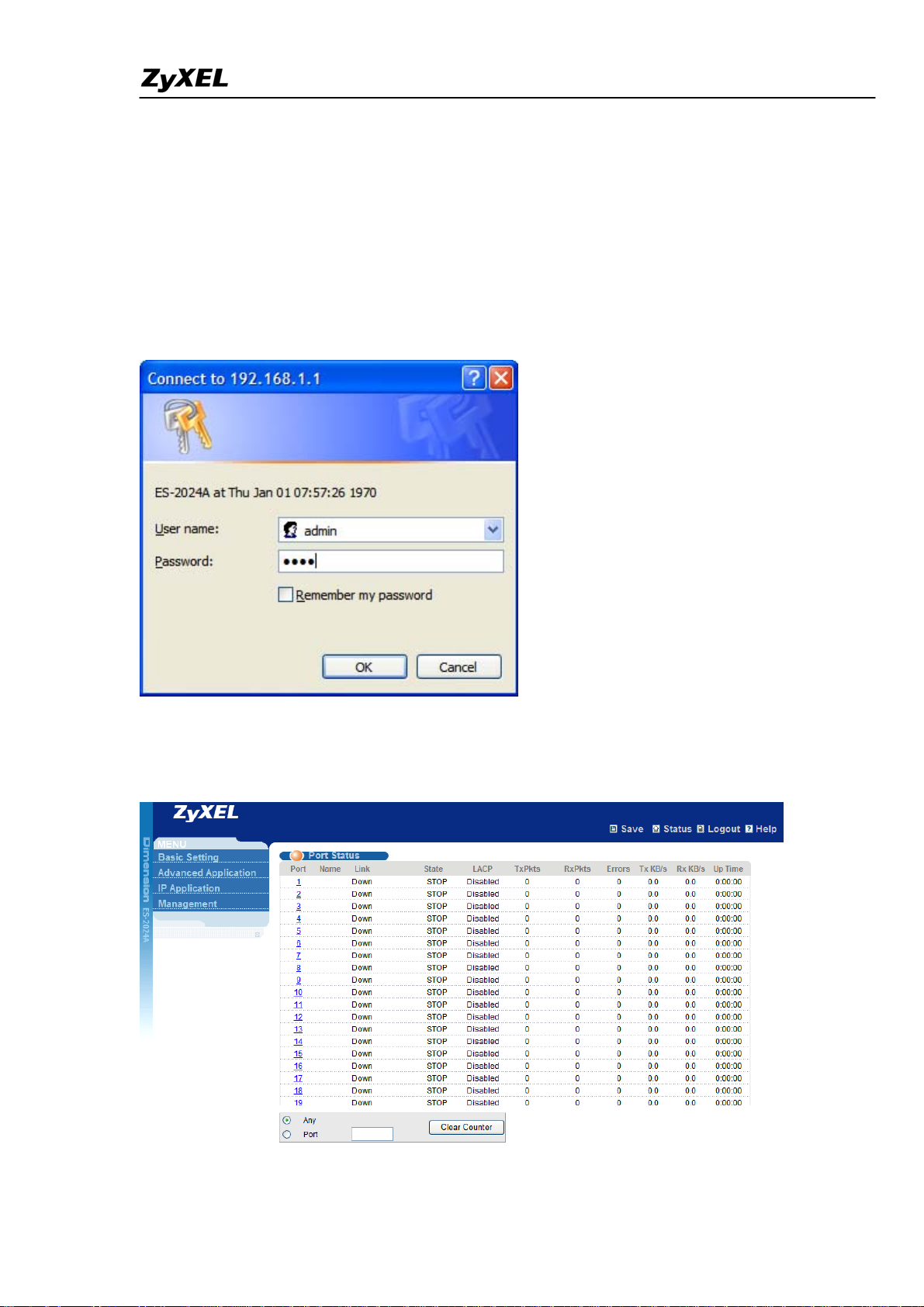
IES-5000/5005/6000 Support Notes
Configure the ES-2024A:
1. System login.
a. Connect to the ES-2024A via Internet browser. 192.168.1.1 is the default in-band
management IP address. Enter the default username (“admin”) and the password (“1234”)
to access the device:
b. The main screen appears after clicking OK.
21
All contents copyright (c) 2008 ZyXEL Communications Corporation.
Page 23
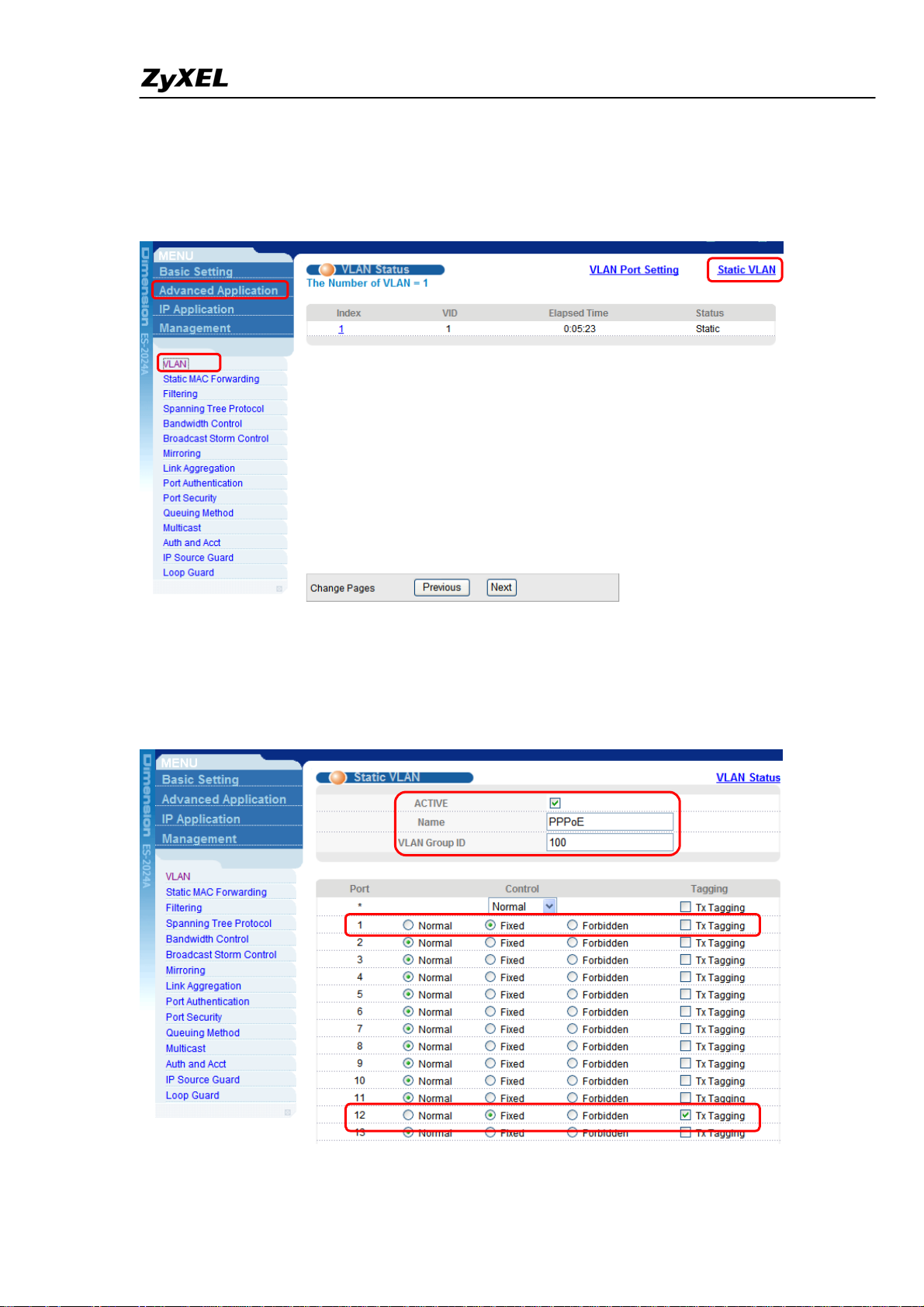
IES-5000/5005/6000 Support Notes
2. Configure VLANs.
a. Click Advanced Application > VLAN, after enter the VLAN setting page, and then
choose the Static VLAN link.
b. Create VLAN 100 / 500 / 700 for PPPoE / VoIP / IPTV respectively.
[Note:] Don’t forget to click the Add button at the bottom of the page.
(1). VLAN 100 for PPPoE.
All contents copyright (c) 2008 ZyXEL Communications Corporation.
22
Page 24
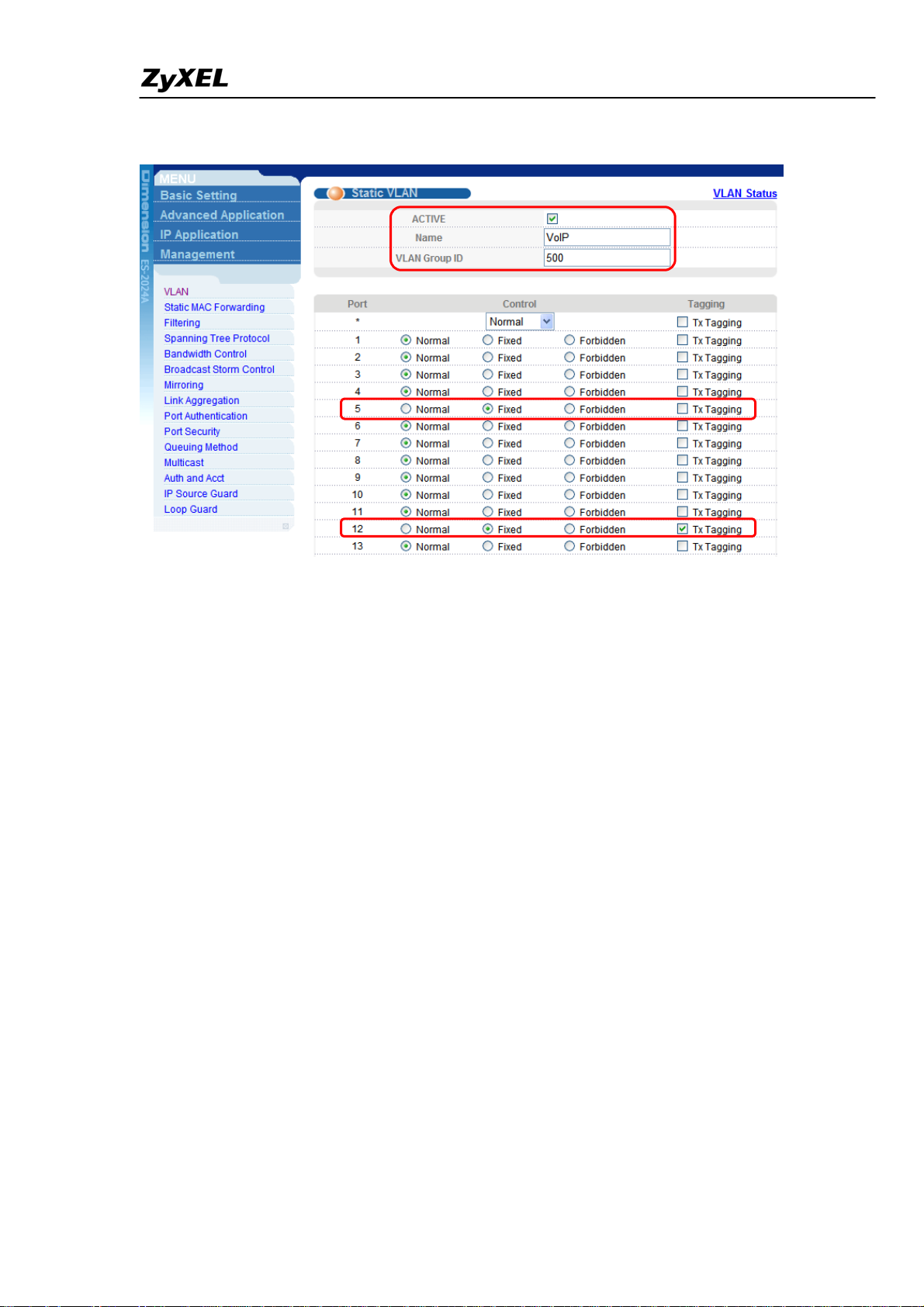
IES-5000/5005/6000 Support Notes
(2). VLAN 500 for VoIP.
All contents copyright (c) 2008 ZyXEL Communications Corporation.
23
Page 25
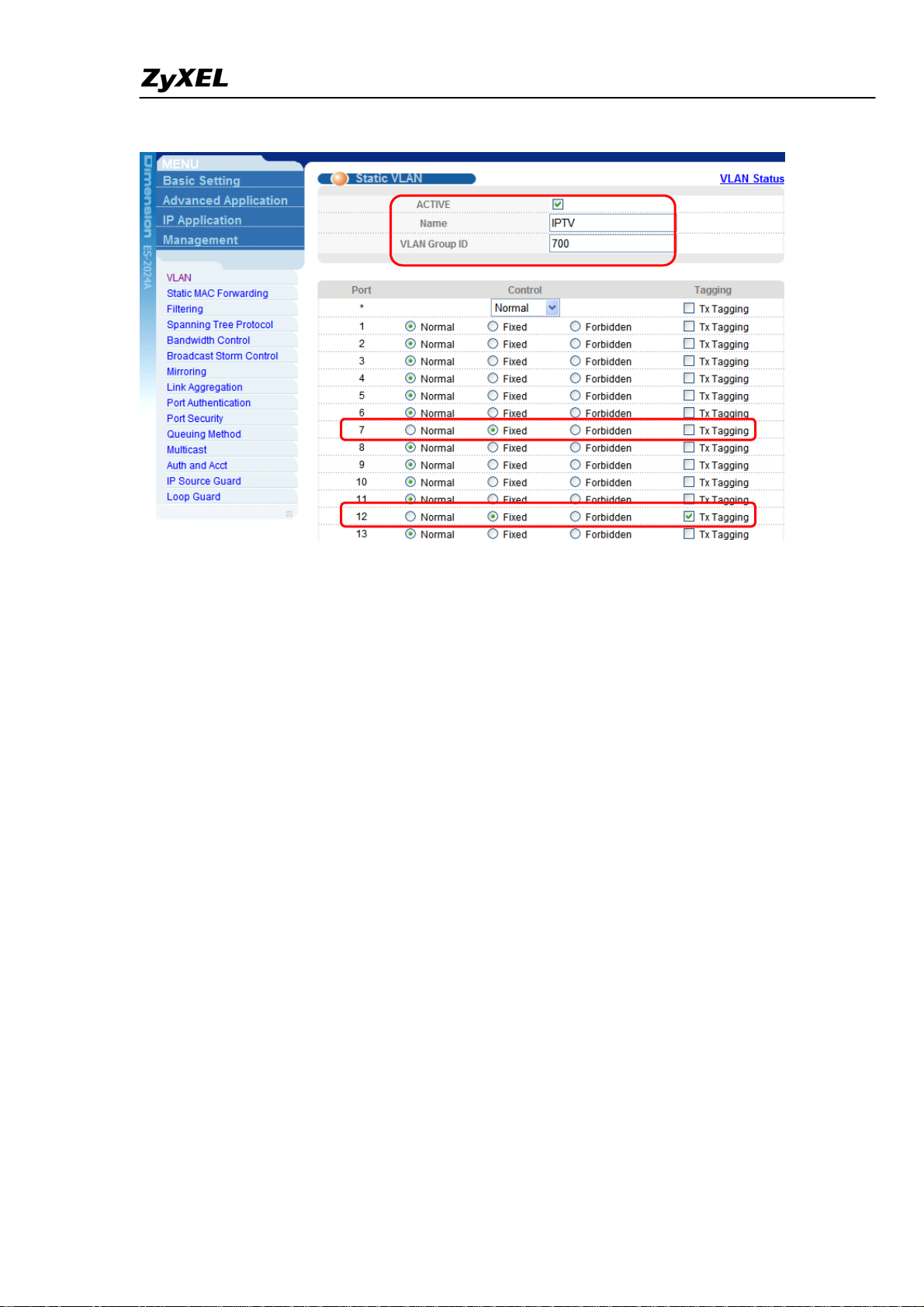
IES-5000/5005/6000 Support Notes
(3). VLAN 700 for IPTV.
All contents copyright (c) 2008 ZyXEL Communications Corporation.
24
Page 26
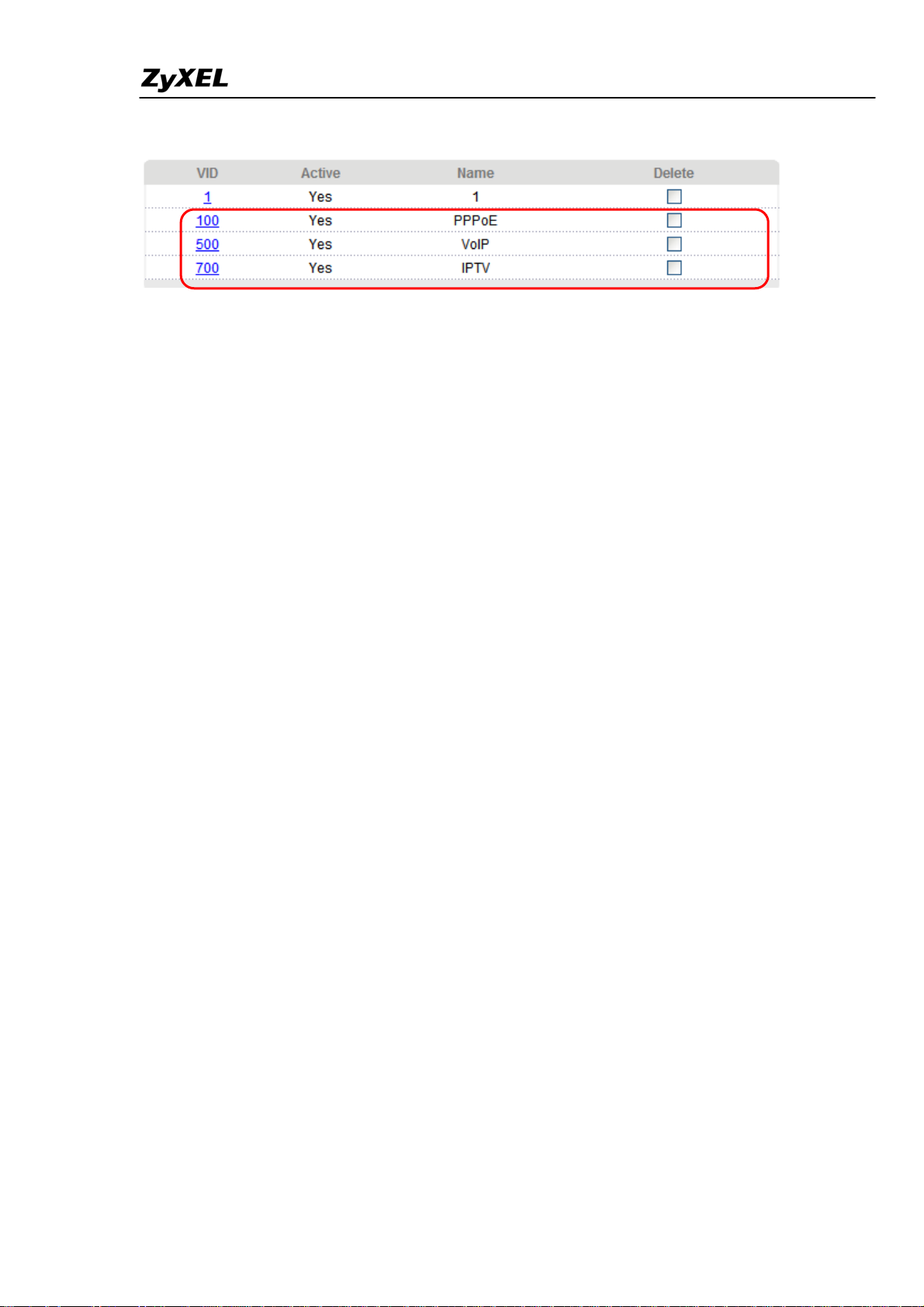
IES-5000/5005/6000 Support Notes
(4). Check final status of the VLAN settings.
All contents copyright (c) 2008 ZyXEL Communications Corporation.
25
Page 27
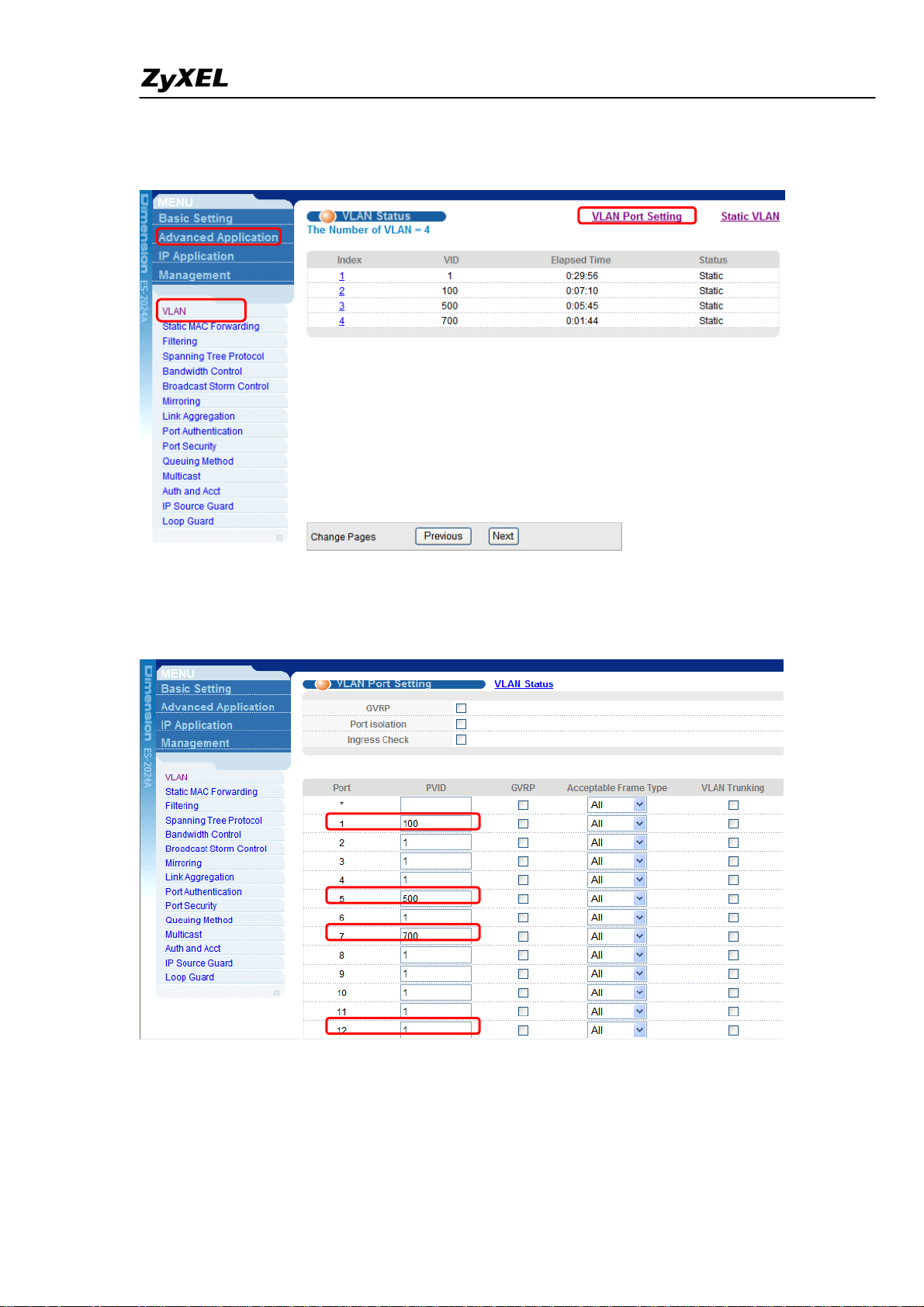
IES-5000/5005/6000 Support Notes
c. Set the default PVID for the relative ports in this scenario.
(1). Click Advance Application > VLAN, then choose the VLAN Port Setting
(2).Set port 1 / 5 / 7’s PVID as 100 / 500 / 700 as below:
Don’t forget to click Apply to save the settings.
26
All contents copyright (c) 2008 ZyXEL Communications Corporation.
Page 28

IES-5000/5005/6000 Support Notes
d. Set the default 802.1p Priority value for the respective ports in this scenario.
(1). Click Basic Setting > Port Setup to call the page below.
(2). Click Apply at bottom to save the settings.
All contents copyright (c) 2008 ZyXEL Communications Corporation.
27
Page 29
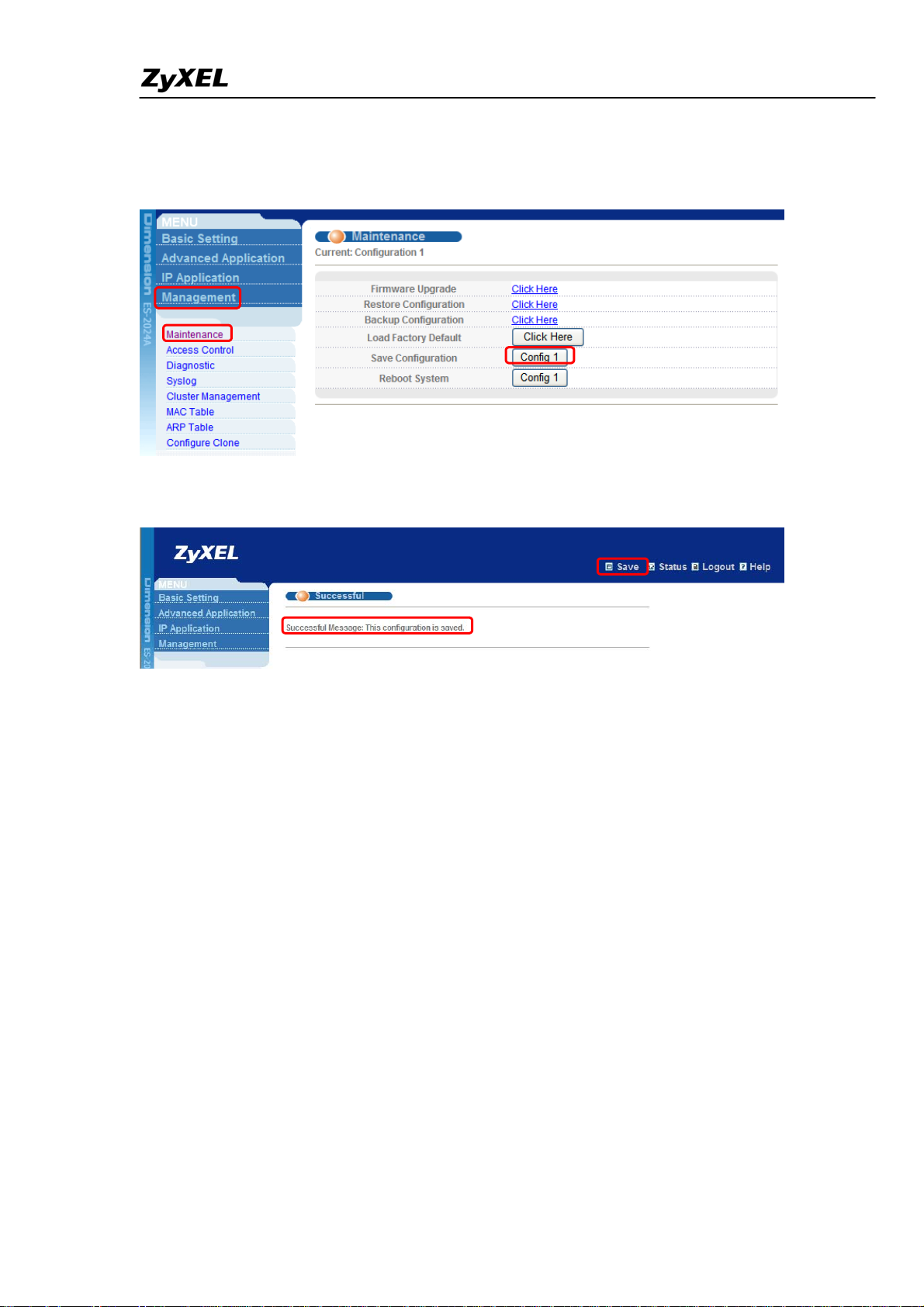
IES-5000/5005/6000 Support Notes
e. Save all the settings for the ES-2024A.
(1). Click Management > Maintenance, then choose the Config 1 in Save Configuration.
(2). Or you can choose the Save button on the top of the page.
If saving was successful, you would see result shown below.
All contents copyright (c) 2008 ZyXEL Communications Corporation.
28
Page 30
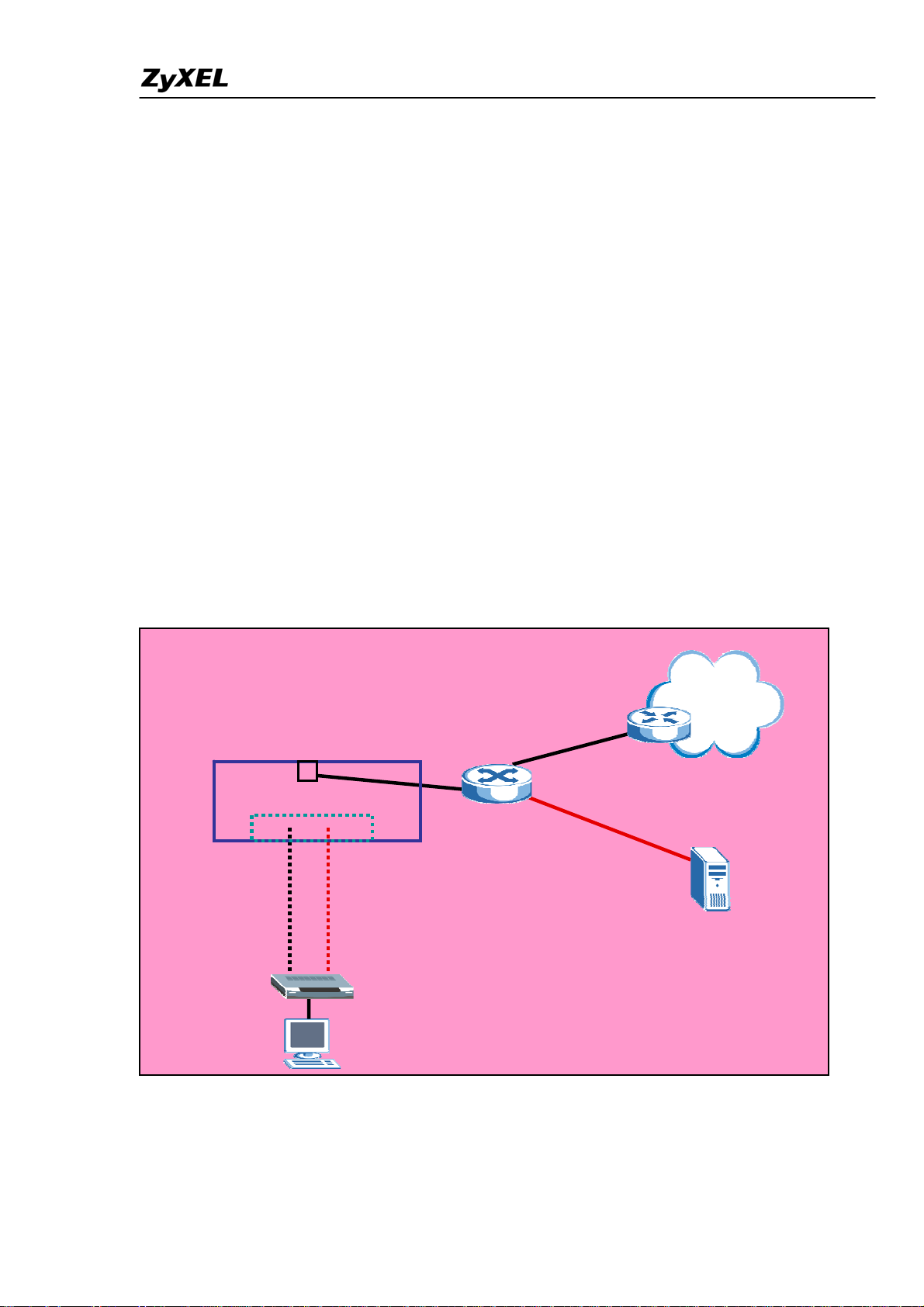
IES-5000/5005/6000 Support Notes
Triple play Application (with ALC/SLC Line Card)
On the IES-5000, you can use different channels (also known as Permanent Virtual
Circuits or PVCs) for different services. Define channels on each DSL port for
different services and assign each channel a priority, VLAN and ATM Quality of
Service (QoS). The ATM QoS allows you to regulate the average rate and fluctuations
in data rates. This helps eliminate congestion and to allow smooth transmission of real
time data (such as audio and video).
In this application, we will show you how to set up multiple PVCs using the IES-5000.
The following figure shows a network example where the computers want to get
different services (data service for Internet access and video service) from two
networks. Since a smooth video streaming quality is desired, we want to give the
video service a higher priority. To do this on the IES-5000, create a different VLAN
for each service and configure the PVCs with a different VID, priority and ATM QoS.
This allows the video service to have a higher priority over the data service. You can
easily adapt this application for a triple-play service network.
IES-5000
SLC-1248G or
ALC-1248G
PVID =10
Priority =7
ATM QoS=CBR
0/33 1/34
Ethernet Port
DSL Port 1
PVID =20
Priority =0
ATM QoS=UBR
802.1Q VLAN
Switch
Port 2
PVID=20
Port 1
PVID=10
Internet
Internet Access
VLAN 20
Video Server
VLAN 10
CPE
Setting up Multiple PVCs
This section shows you how to configure settings on the devices for this application.
29
All contents copyright (c) 2008 ZyXEL Communications Corporation.
Page 31

IES-5000/5005/6000 Support Notes
In this network application, we will use an IES-5000, a ZyXEL ES-2024
VLAN-aware switch and Prestige 660R-61 CPE (you may also use P791 if you have
the SLC-1248G line card installed on the IES).
1. IES-5000 Settings
1.1 VLAN setup
Follow the procedure as described in the VLAN Application section to configure the
VLAN settings on the IES-5000.
Create a VLAN with a VID of 10 and set Port 1 and ENET 1 to be members of this
VLAN. Also enable egress tagging on ENET 1.
TGE1> vlan name 10 VLAN10
TGE1> vlan set 10 up1 fix tag
TGE1> port pvc vlan 7-1-0/33 10 join untag
Create a VLAN with a VID of 20 and set Port 1 and ENET 1 to be members of this
VLAN. Also enable egress tagging on ENET 1.
TGE1> vlan name 20 VLAN20
TGE1> vlan set 20 up1 fix tag
TGE1> port pvc vlan 7-1-0/33 20 join untag
1.2 VC profile setup
For profile setup, create a Defval_CBR VC profile with the Encap, Class, PCR and
CDVT settings as shown. Make sure the profile has the same LLC-based
encapsulation setting as the IES-500 and the CBR class is set with a higher ATM QoS
priority .
CI command
TGE1> profile atm set Def_CBR cbr 300000
1.3 Multiple PVCs setup
All contents copyright (c) 2008 ZyXEL Communications Corporation.
30
Page 32
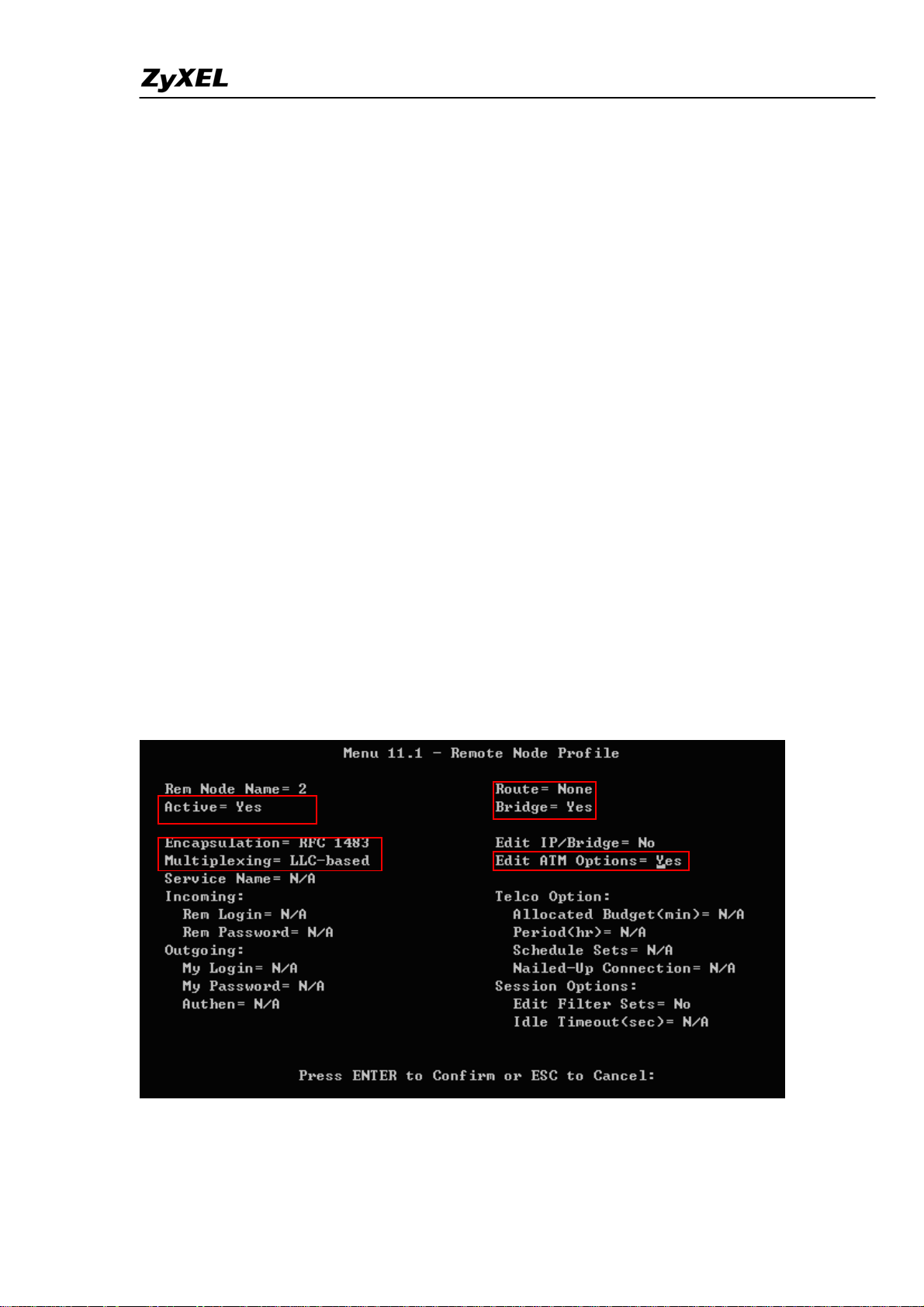
IES-5000/5005/6000 Support Notes
Since we want to give the 0/33 VPI/VCI a higher priority, change the VCI/VPI
priority in the Defval_CBR profile that was just created.
CI command:
TGE1> port pvc set 7-1-0/33 Defval_CBR llc 0 7
Create another PVC with a VPI/VCI of 0/34 and apply the DEFVAL profile to this
channel.
CI command:
TGE1> port pvc set 7-1-0/34 Defval llc 20 0
2. Prestige 660R-61(P791) Settings
On the CPE, we need to configure two channels: 0/33 and 0/34. The previous
application example already shows you how to configure a channel (0/33) on the CPE.
Here, we will show you hot to configure the second channel.
2.1 Menu11.1: Remote Node Profile
In menu 11.1, select Yes in the Active field to activate this remote node profile. Make
sure the encapsulation and multiplexing settings are the same as in menu 4. Select Yes
in the Edit ATM Options field and press [ENTER] to enter menu 11.6.
2.2 Menu11.6: Remote Node ATM Layer Options
Make sure the VPI and VCI settings are the same as on the IES-5000 (the default is 0
and 34 respectively).
All contents copyright (c) 2008 ZyXEL Communications Corporation.
31
Page 33
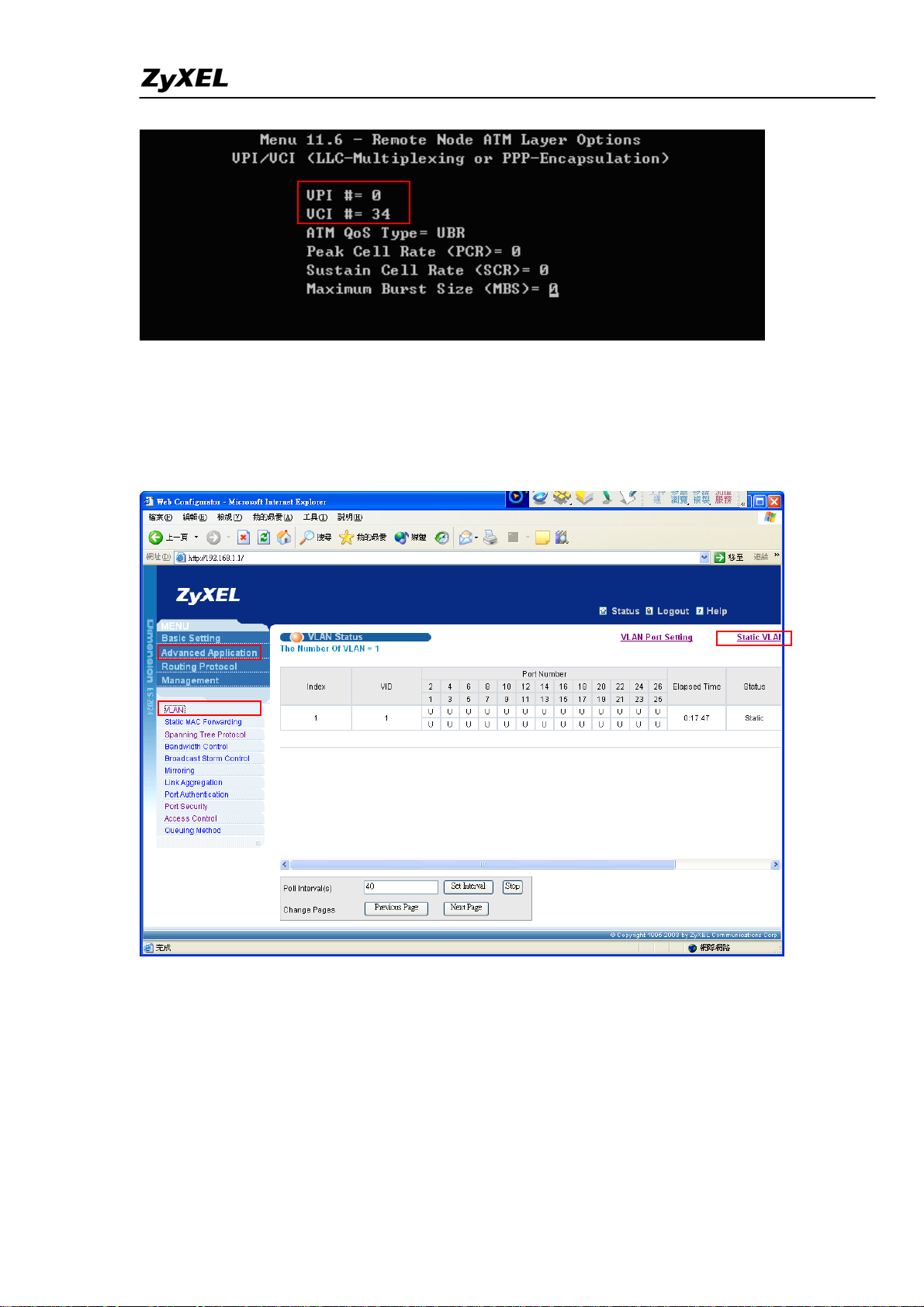
IES-5000/5005/6000 Support Notes
3. ES-2024 settings
3.1 VALN
Click Advanced Application and VLAN in navigation panel to display the
configuration screen as shown. Click Static VLAN to display the Static VLAN
screen.
Create a VLAN with VID of 10. Assign ports 1 and 10 to be members of VLAN10.
Select the Tx Tagging option to enable egress tagging on port 10.
All contents copyright (c) 2008 ZyXEL Communications Corporation.
32
Page 34
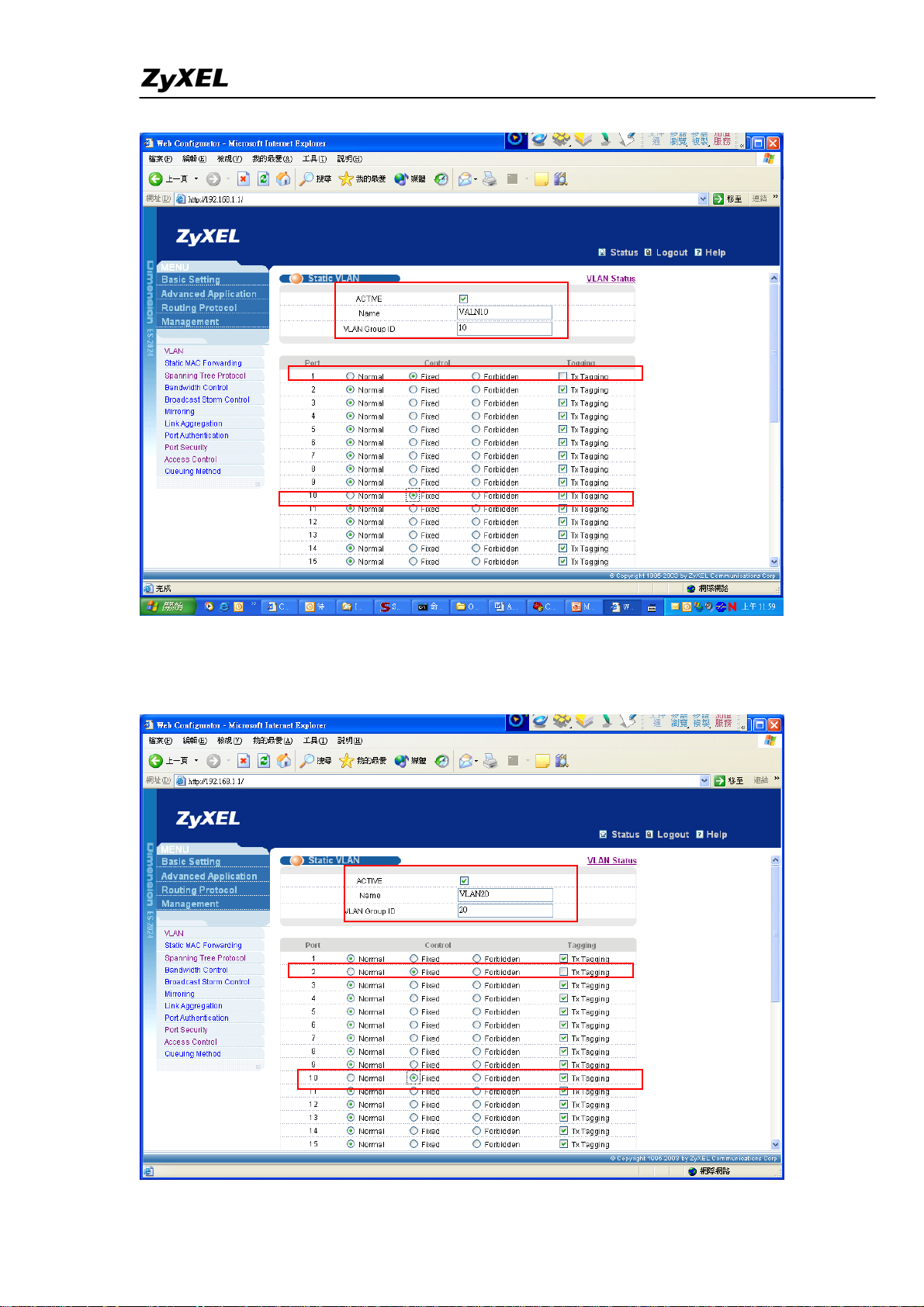
IES-5000/5005/6000 Support Notes
Create a VLAN with VID of 20. Assign ports 2 and 10 to be members of VLAN20.
Select the Tx Tagging option to enable egress tagging on port 10.
All contents copyright (c) 2008 ZyXEL Communications Corporation.
33
Page 35
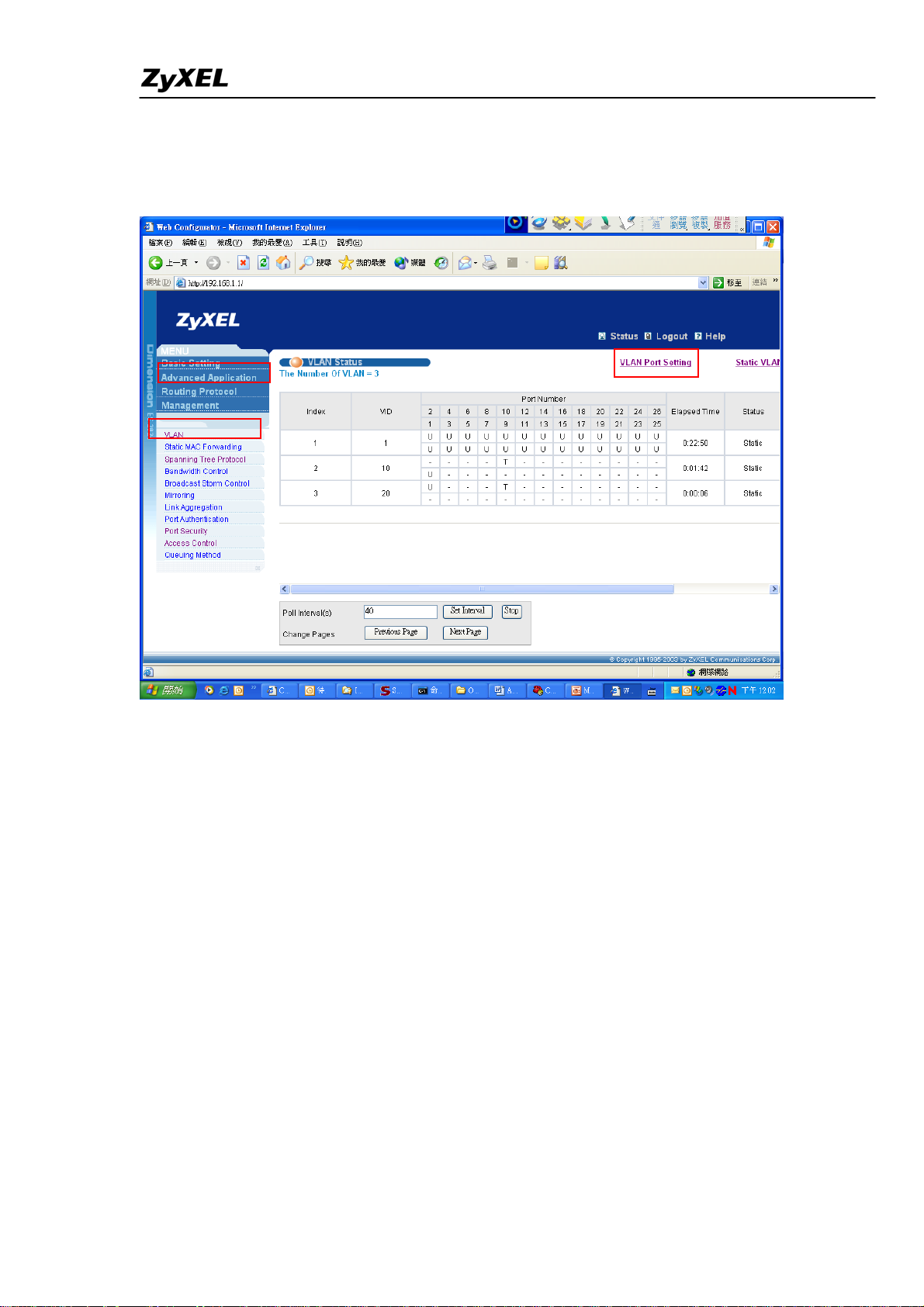
IES-5000/5005/6000 Support Notes
3.2 PVID setup
Click Advanced Application and VLAN in navigation panel to display the configuration
screen as shown. Click VLAN Port Setting to show VLAN Port Setting screen.
Set the PVIDs on port 1 and 2 to 10 and 20 respectively.
All contents copyright (c) 2008 ZyXEL Communications Corporation.
34
Page 36
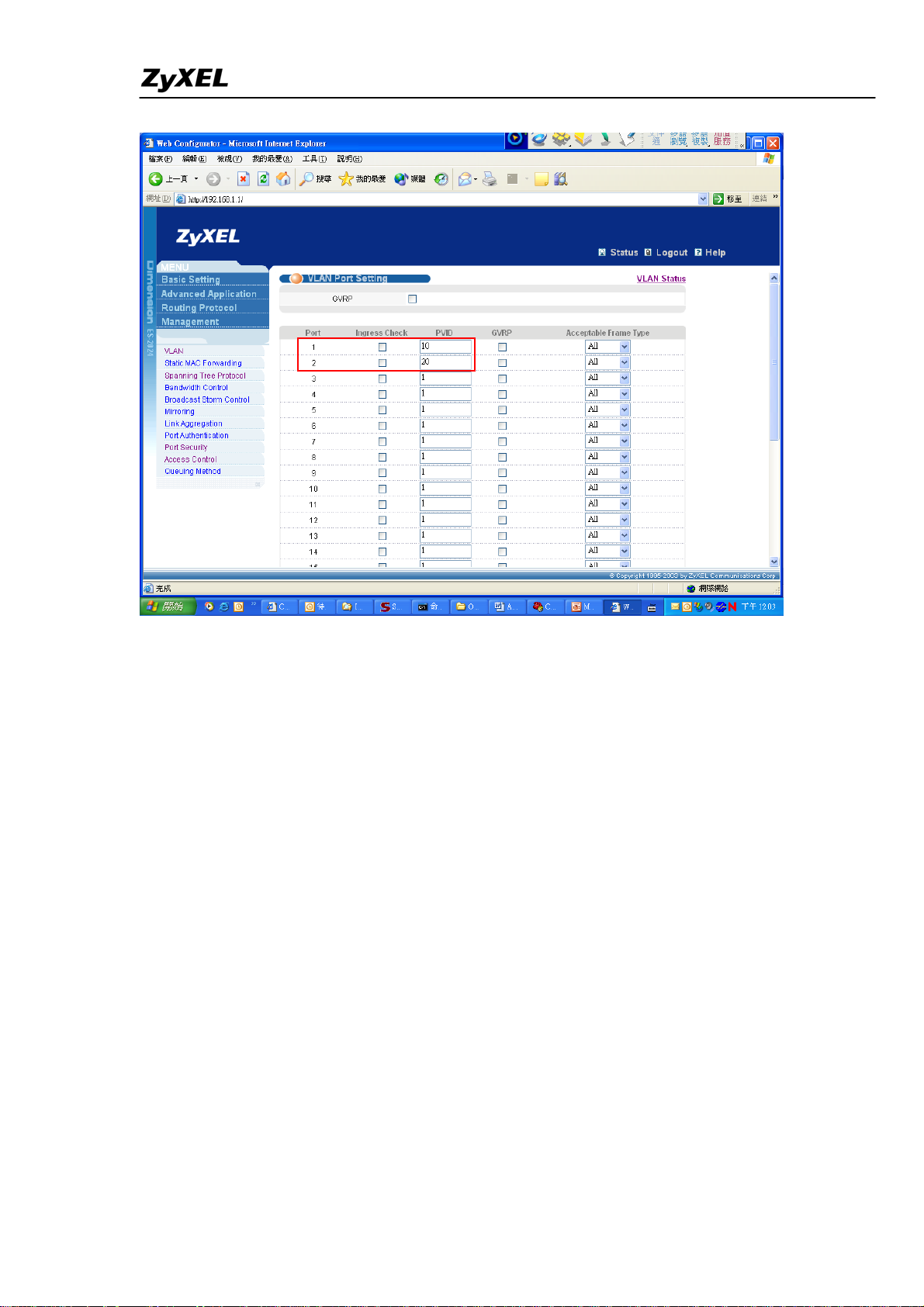
IES-5000/5005/6000 Support Notes
After the configuration on the devices are complete, video traffic will go through the
0/33 channel and the data traffic will go through the 0/34 channel. Since the 0/33
channel has a higher priority, video traffic will get processed and sent first if both traffic
types arrive at the same time.
All contents copyright (c) 2008 ZyXEL Communications Corporation.
35
Page 37

IES-5000/5005/6000 Support Notes
VDSL2 to ADSL2+ Fallback
The VLC1348G-51 can automatically use ADSL2+ for connections where VDSL2 training fails.
This allows a longer connection distance. You can also specify ADSL2+ as the only protocol
that can be used on the port connected to an ADSL2+ CPE.
IES‐5000
Slot3:
VLC1348G‐51
[PORT1]
P‐660H‐61
ADSL2+CPE
All contents copyright (c) 2008 ZyXEL Communications Corporation.
36
Page 38
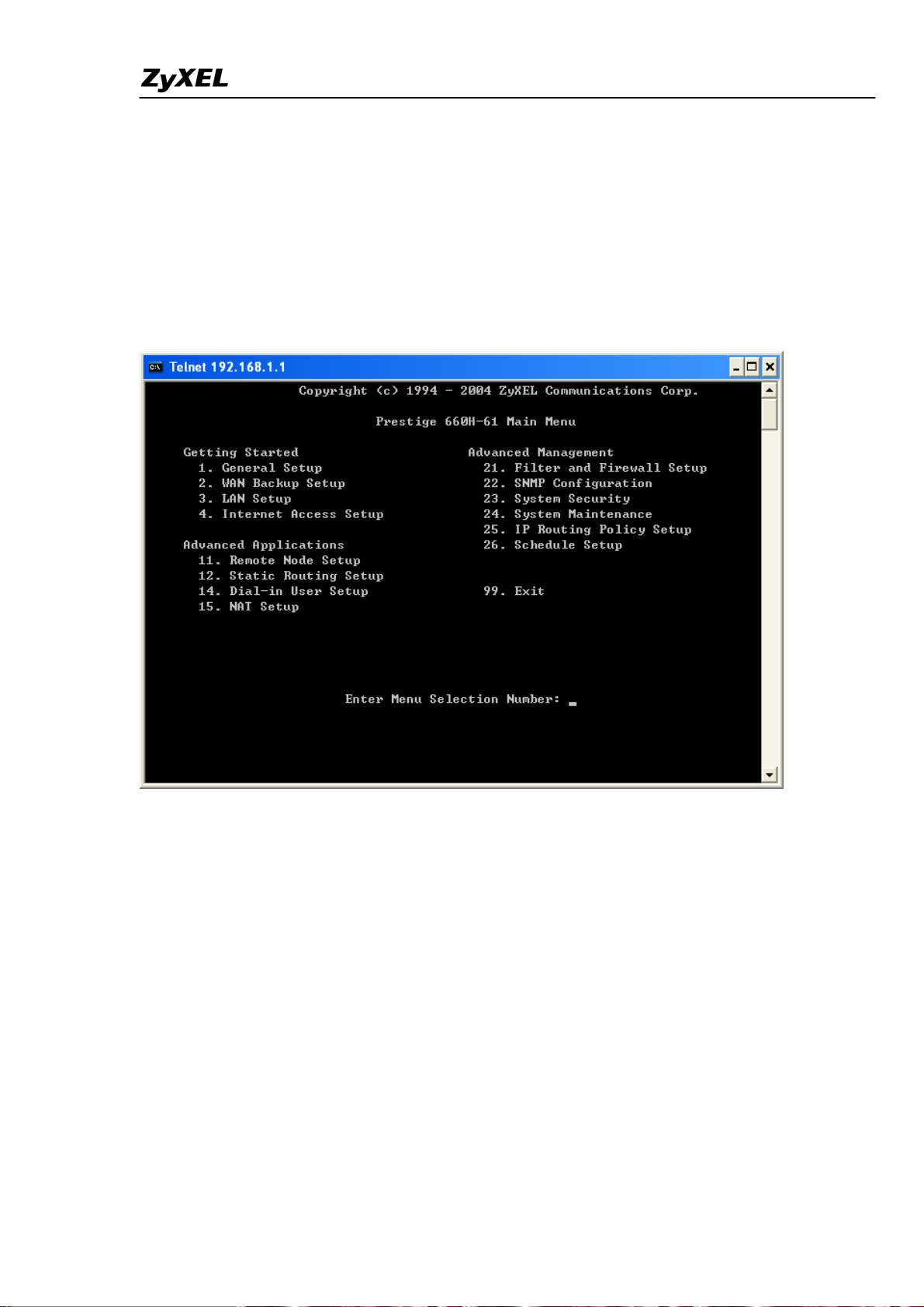
IES-5000/5005/6000 Support Notes
Configure the P-660H-61
1. T elnet into the P-660H-61
a. In Windows, click Start (usually in the bottom left corner), Run and then type “telnet
192.168.1.1” (the default IP address) and click OK.
b. Enter “1234” in the Password field.
c. After entering the password you will see the main menu.
All contents copyright (c) 2008 ZyXEL Communications Corporation.
37
Page 39
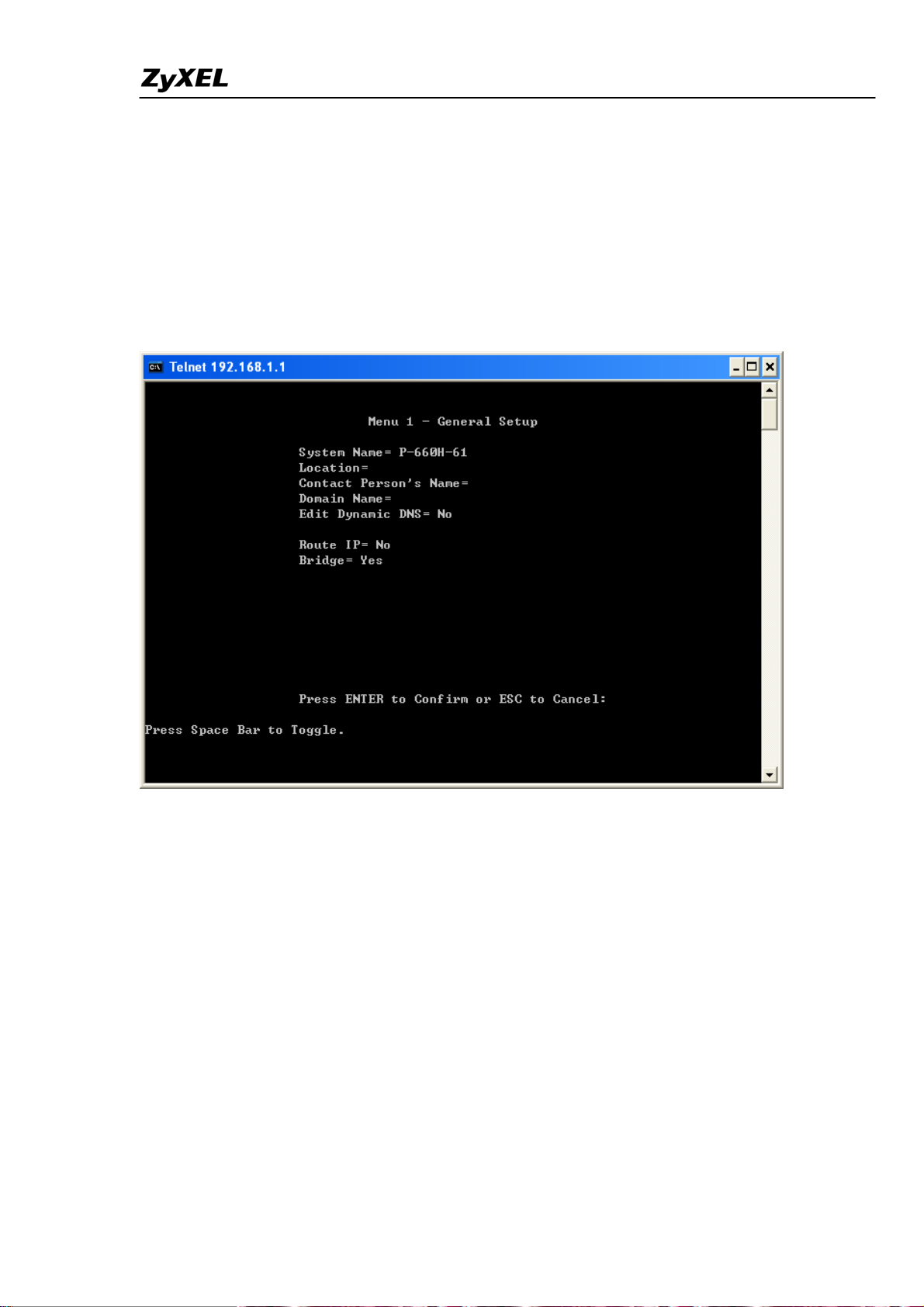
IES-5000/5005/6000 Support Notes
2. General Setup
a. Enter 1 in the Main Menu to open Menu 1 – General Setup.
b. Type a name in the System Name field.
c. Select No in the Route IP field.
d. Select Yes in the Bridge field.
e. Press ENTER to confirm your changes.
All contents copyright (c) 2008 ZyXEL Communications Corporation.
38
Page 40
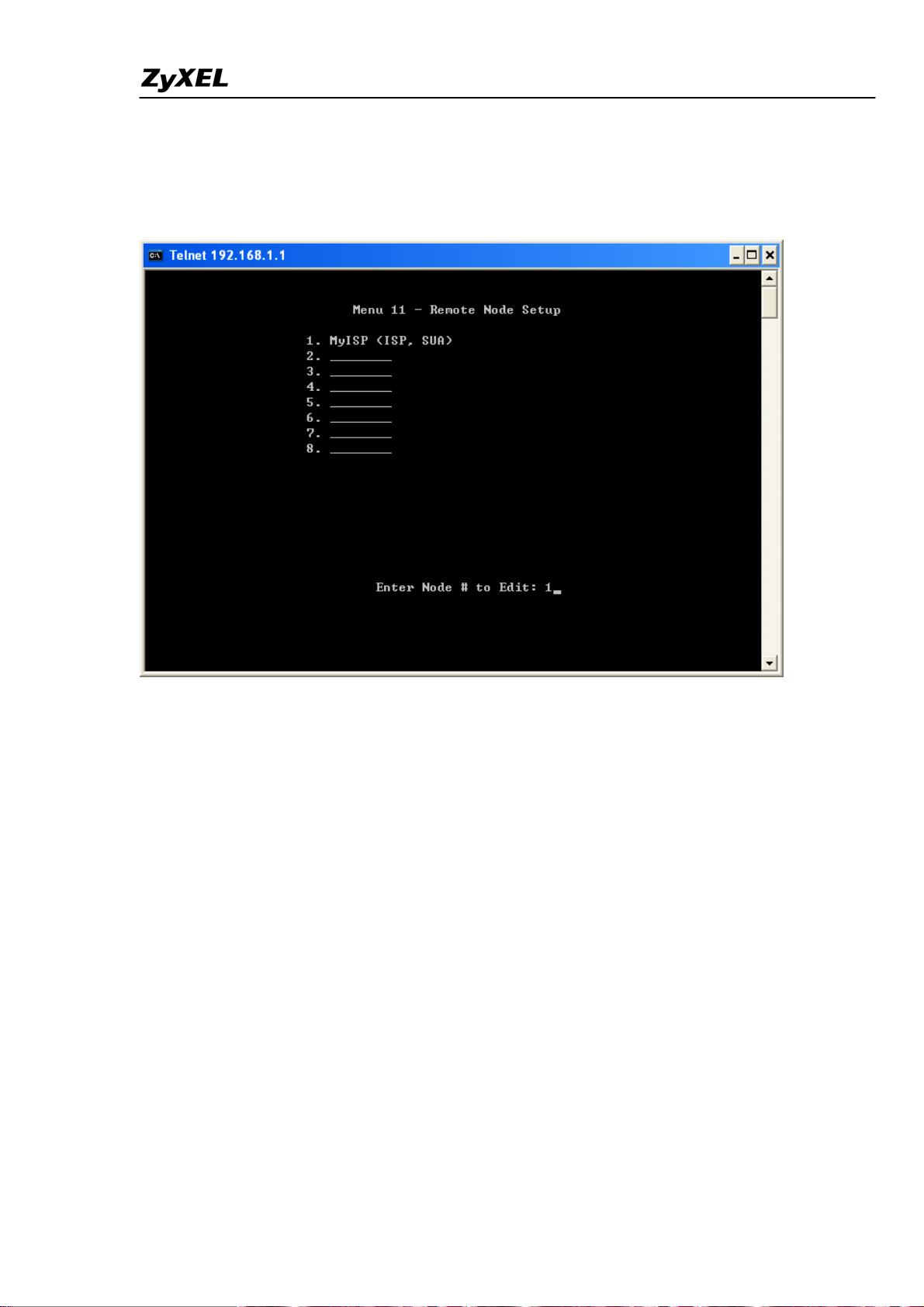
IES-5000/5005/6000 Support Notes
3. Remote Node Setup
a. Enter 11 in the Main Menu to open Menu 11 – Remote Node Setup.
b. Enter 1 to configure the remote node of MyISP (ISP, SUA).
All contents copyright (c) 2008 ZyXEL Communications Corporation.
39
Page 41
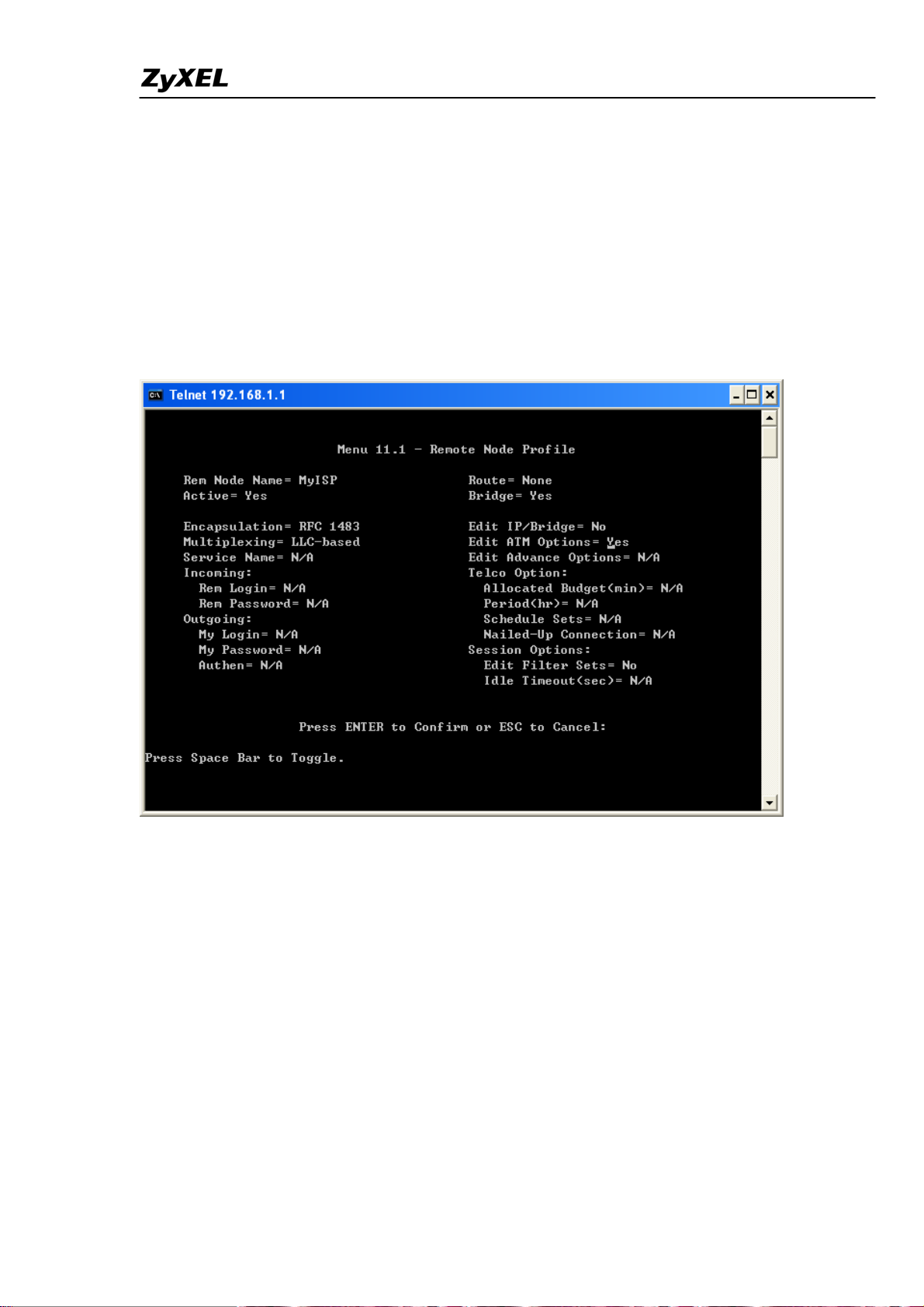
IES-5000/5005/6000 Support Notes
c. Menu 11.1 – Remote Node Profile appears.
d. Select Yes in the Active field.
e. Select RFC 1483 in the Encapsulation field.
f. Select LLC-based in the Multiplexing field.
g. Select None in the Route field.
h. Select Yes in the Bridge field.
i. Select Yes in the Edit A TM Options field and press ENTER to display Menu 11.6 –
Remote Node ATM Layer Options.
All contents copyright (c) 2008 ZyXEL Communications Corporation.
40
Page 42

IES-5000/5005/6000 Support Notes
j. Menu 11.6 – Remote Node ATM Layer Options appears.
k. Specify VPI and VCI. In this case, we type 8 in the VPI # field and 35 in the VCI # field.
l. Press ENTER to confirm your changes.
All contents copyright (c) 2008 ZyXEL Communications Corporation.
41
Page 43

IES-5000/5005/6000 Support Notes
Configure the VLC1348G-51
1. Login
a. Connect to the IES-5000 via Internet browser. 192.168.1.1 is the default in-band
management IP address and 192.168.0.1 is the default out-of-band (management port) IP
address. Enter the default username (“admin”) and the password (“1234”) to access the
device:
First web configurator screen appears.
All contents copyright (c) 2008 ZyXEL Communications Corporation.
42
Page 44

IES-5000/5005/6000 Support Notes
All contents copyright (c) 2008 ZyXEL Communications Corporation.
43
Page 45

IES-5000/5005/6000 Support Notes
2. VDSL Port Setup
a. Click Port > VDSL.
b. Select slot 3 and port 1, and click Load to display the settings as shown in this screen.
c. Select Enable.
d. Select auto from the second VDSL Profile drop-down list box to automatically detect the
protocol used on the connected line.
e. Click Apply.
All contents copyright (c) 2008 ZyXEL Communications Corporation.
44
Page 46

IES-5000/5005/6000 Support Notes
3. PVC Setup
a. Click Port > PVC.
b. Select slot 3 and port 1, and click Load to display the settings as shown in this screen.
c. Select index 1, and click Delete to delete the default PVC (0/33).
d. Type 8/35 in the VPI/VCI field.
e. Click Apply to create the PVC.
All contents copyright (c) 2008 ZyXEL Communications Corporation.
45
Page 47

IES-5000/5005/6000 Support Notes
4. Config save
a. Click Config Save on the navigation panel.
b. Click the Save button to save your configuration to nonvolatile memory.
All contents copyright (c) 2008 ZyXEL Communications Corporation.
46
Page 48
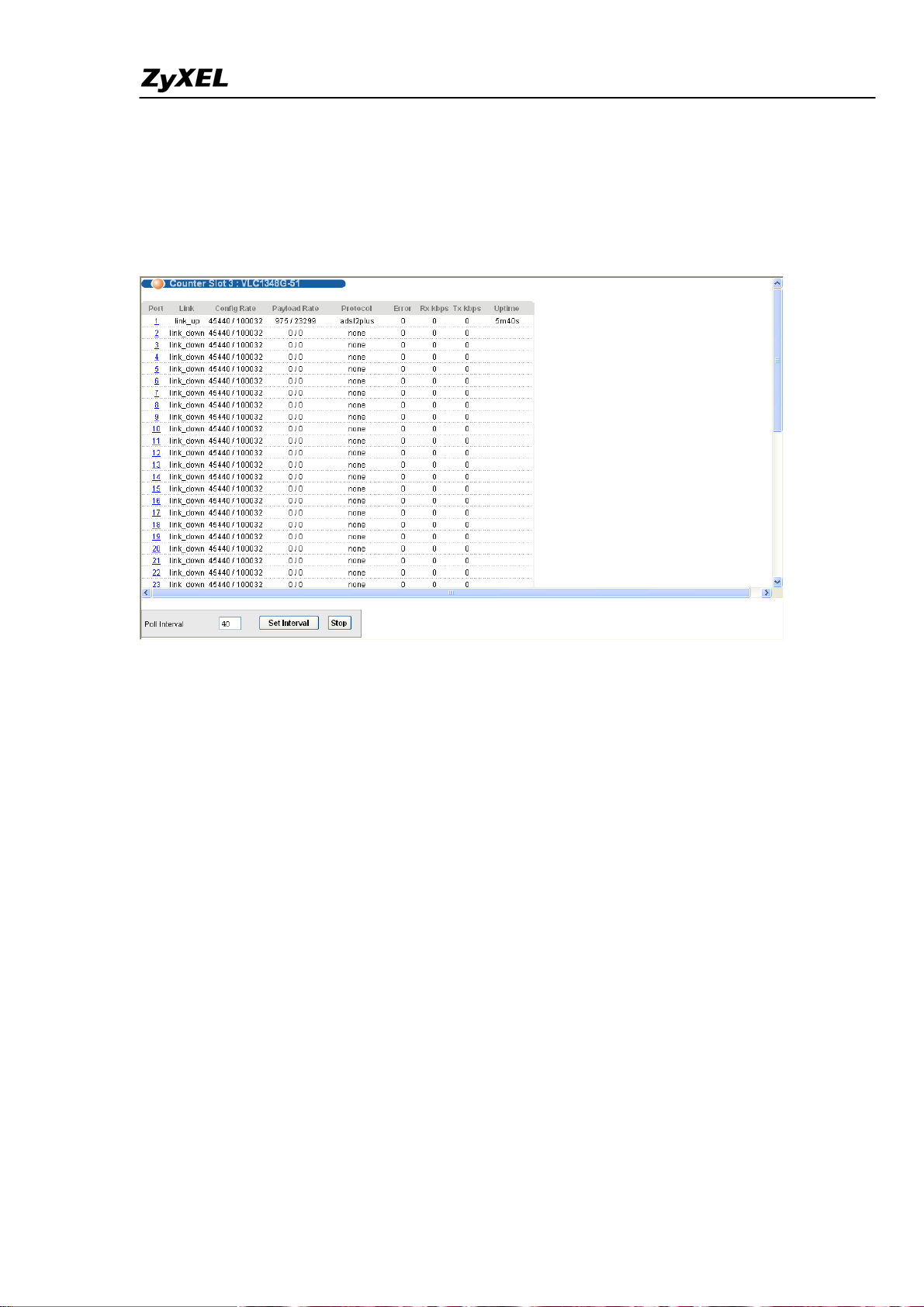
IES-5000/5005/6000 Support Notes
5. Check status
a. Click Statistics > Port Statistics.
b. Click ID 3 to display the Counter screen. Protocol shows adsl2plus when port 1 is up.
c. Click Diagnostic > Loopback.
d. Select port 1.
e. Type 8 in VPI and 35 in VCI.
f. Click the Test button to perform an OAM F5 loopback test on port 1.
All contents copyright (c) 2008 ZyXEL Communications Corporation.
47
Page 49
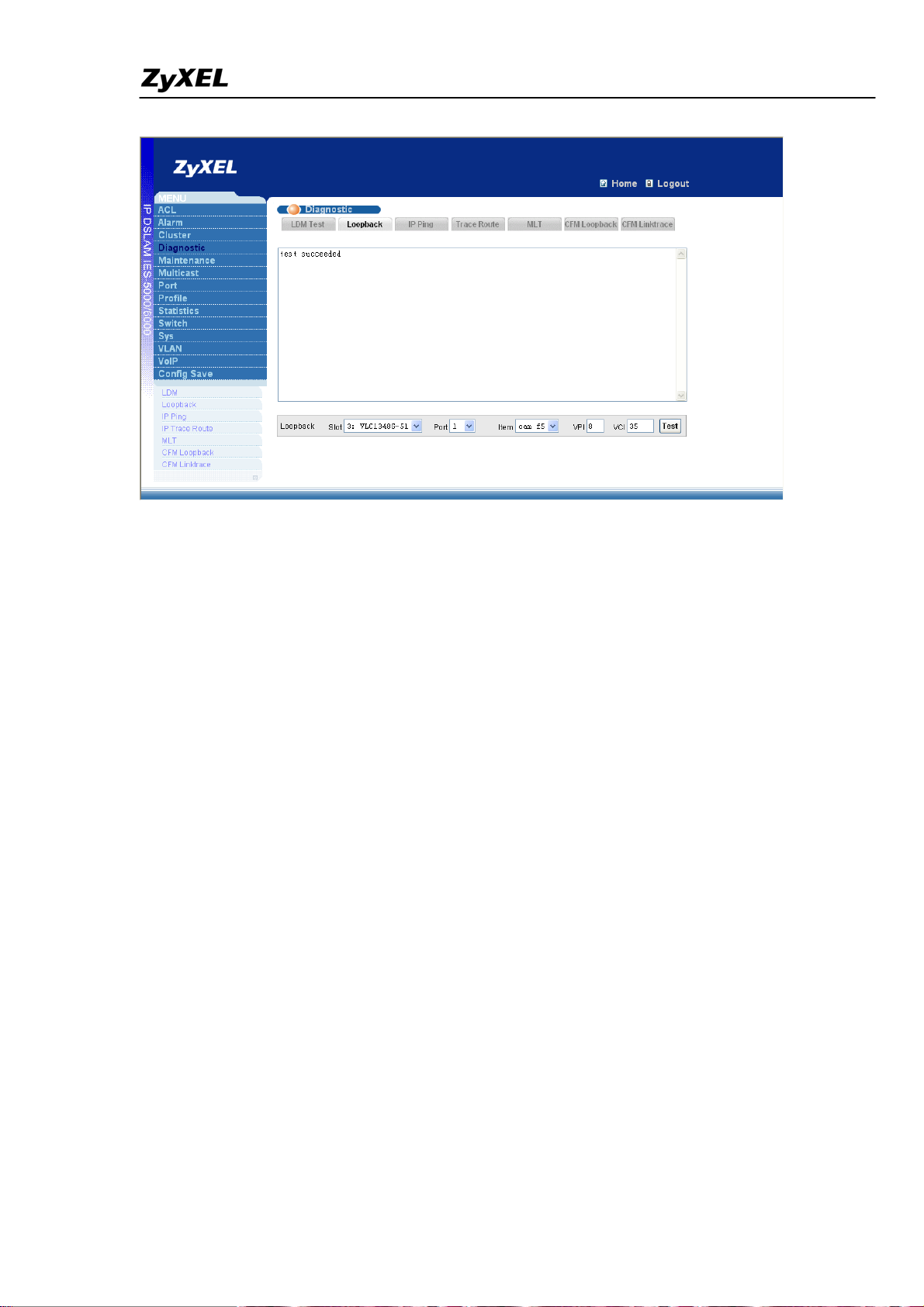
IES-5000/5005/6000 Support Notes
All contents copyright (c) 2008 ZyXEL Communications Corporation.
48
Page 50
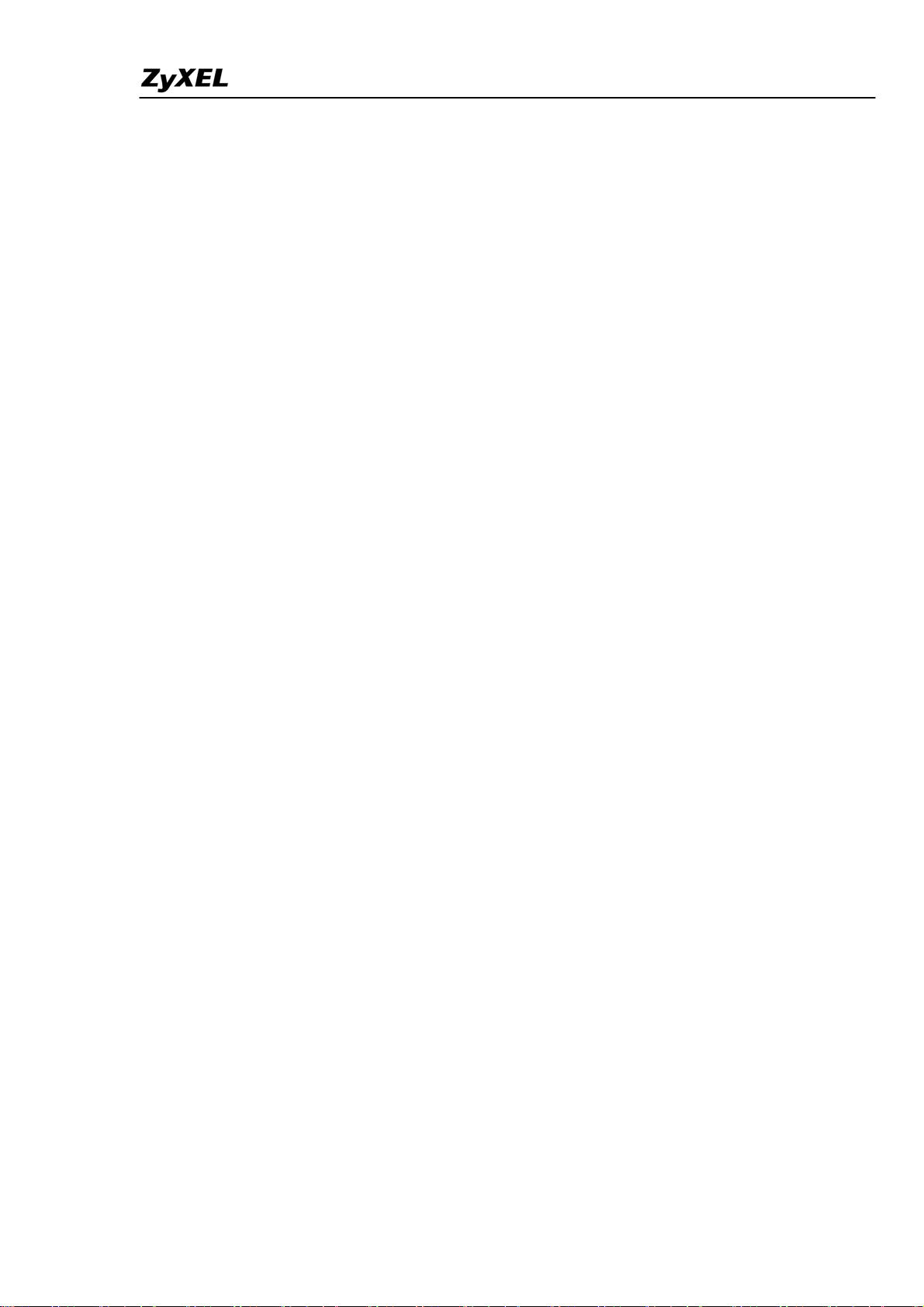
IES-5000/5005/6000 Support Notes
Impulse Noise Protection (INP)
The impulse noise generator is required to prove the burst noise immunity of the VDSL
transceiver. The noise shall consist of bursts of additive white Gaussian noise (AWGN)
injected onto the line with sufficient power to ensure effective erasure of the data for the period
of the burst, i.e., the bit error ratio during the burst shall be approximately 0.5 (assuming FEC
is not applied). The noise burst shall be applied regularly at a repetition rate of at least 1 Hz.
The duration of the burst is variable; at least values of 10, 50, 100, 250, and 500 μs shall be
supported. The AWGN shall be generated with crest-factor of 5 and flat PSD up to 12 MHz,
and further continuously declined with a roll-off equal to or steeper than 12 dB per octave. The
PSD of the AWGN shall be variable in the range from –70 dBm/Hz to –140 dBm/Hz.
Interleaving shall be used to protect the data against bursts of errors by spreading the errors
over a number of Reed-Solomon codewords. Interleaving can be programmable by software.
Sudden strike noise can cause packet error. A buffer to protect ADSL Physical connection.
Error ratio during the burst shall be approximately 0.5 (assuming FEC is not applied). The
noise burst shall be applied regularly at a repetition rate of at least 1 Hz. The duration of the
burst is variable; at least values of 10, 50, 100, 250, and 500 μs shall be supported. The
AWGN shall be generated with crest-factor of 5 and flat PSD up to 12 MHz, and further
continuously declined with a roll-off equal to or steeper than 12 dB per octave. The PSD of the
AWGN shall be variable in the range from –70 dBm/Hz to –140 dBm/Hz.
All contents copyright (c) 2008 ZyXEL Communications Corporation.
49
Page 51
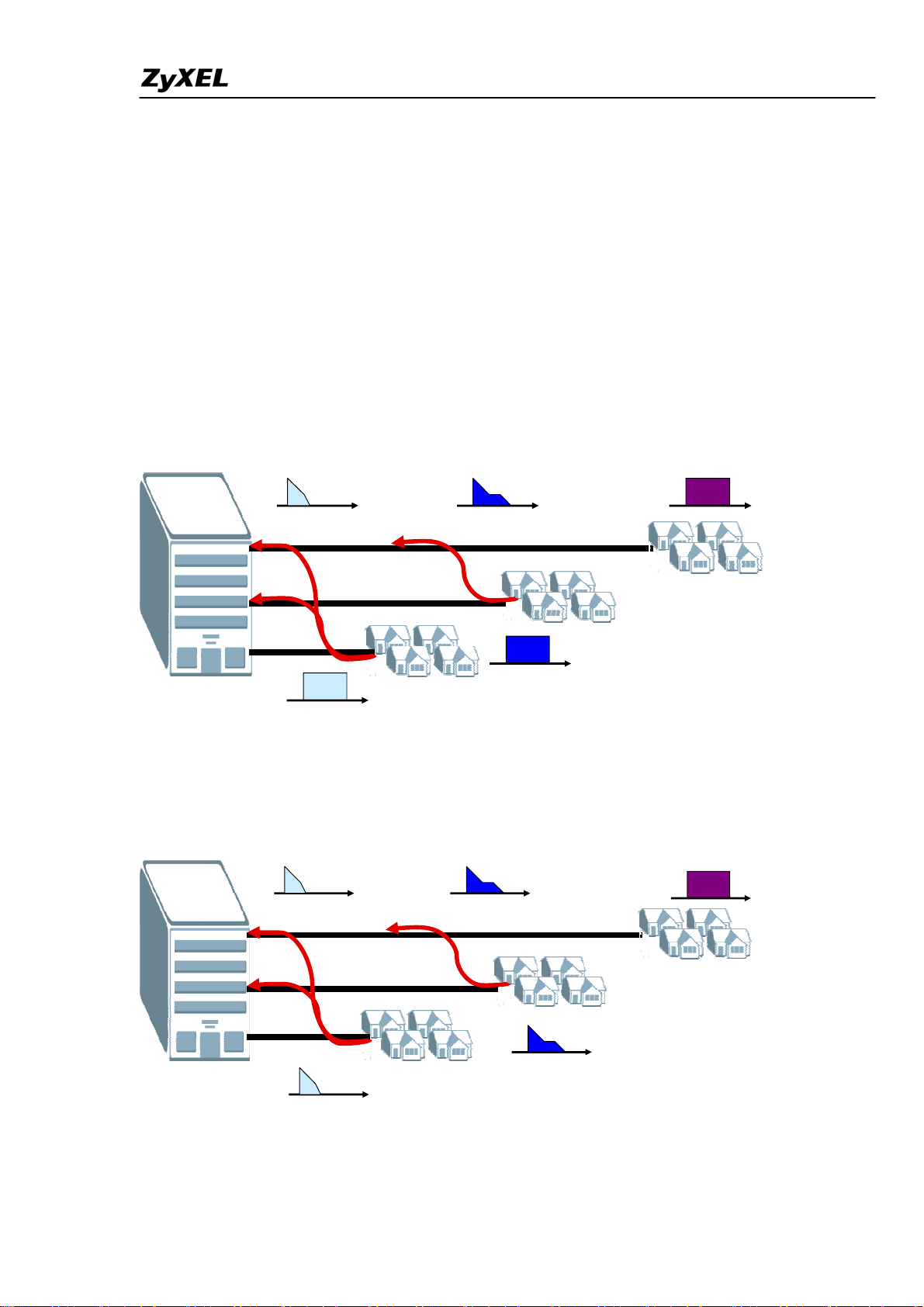
IES-5000/5005/6000 Support Notes
Upstream Power Back-Off (UPBO)
What is UPBO?
Upstream Power back-of (UPBO) helps to run services over loops with different length
co-located in the same cable binder (“mixed length” deployments), especially in
FEXT-dominated noise environment.
Strong FEXT generated by short loops can significantly degrade the performance of long loops
if UPBO is not applied. On the other hand, UPBO reduces the transmit power of short loops
and thus degrades their performance as well.
PSD PSD
ff
PSD
f
PSD
f
PSD
f
Enable UPBO to allow the system to adjust the transmit PSD of all lines based on a reference
line length so that the PSD at the receiving end is the same.
PSD PSD
ff
PSD
f
PSD
PSD
f
f
All contents copyright (c) 2008 ZyXEL Communications Corporation.
50
Page 52
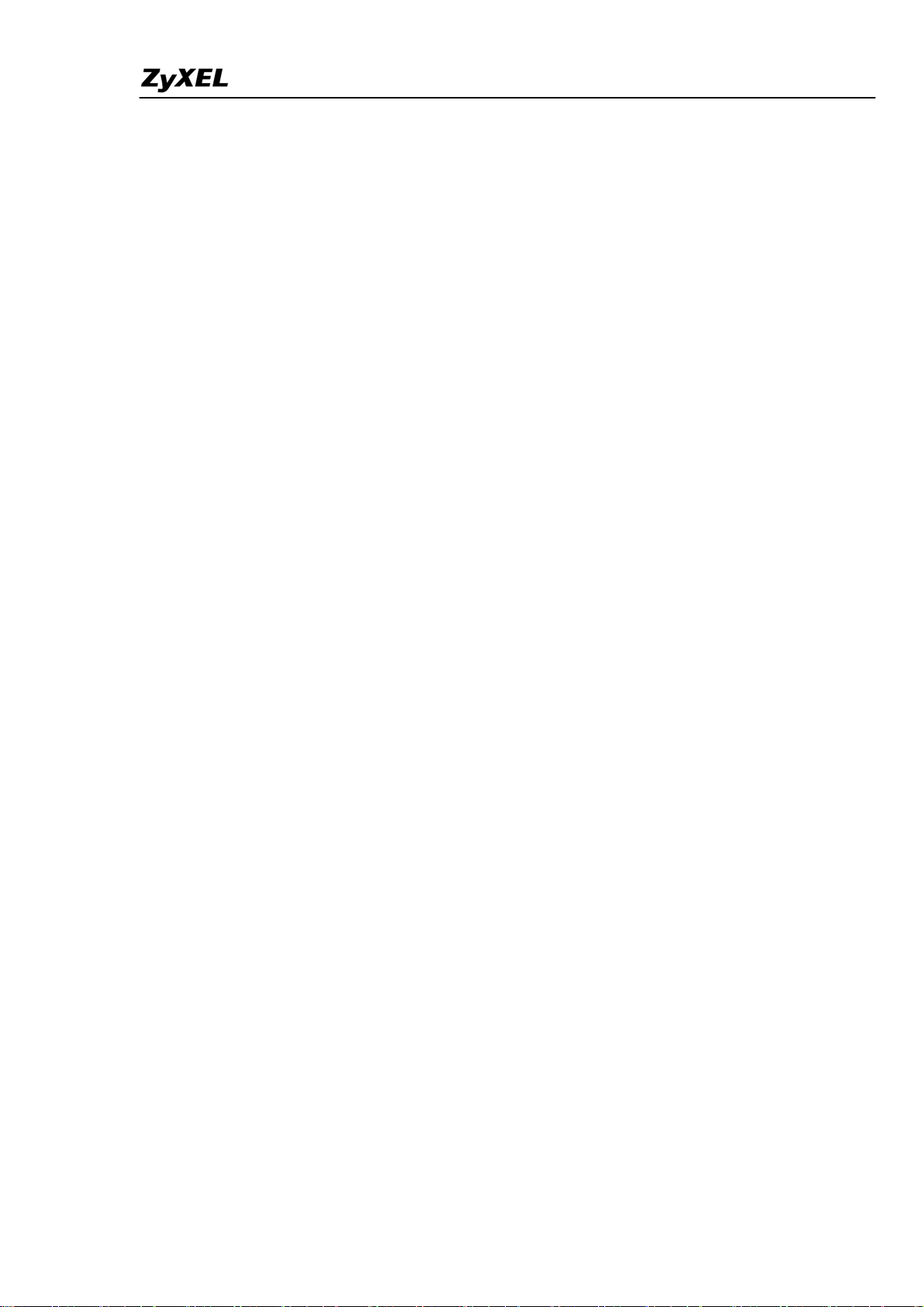
IES-5000/5005/6000 Support Notes
The followings are general conclusions for applying UPBO in real network.
• Non-FEXT dominated environment:
Do not apply UPBO!
It only causes SNR reduction in short loops with no SNR improvement in long loops.
• FEXT-dominated environment:
Apply UPBO for all loops shorter than the longest one!
It always could be found an appropriate UPBO value avoiding any SNR reduction and
even improving the SNR in either long or short loops (because of lower FEXT coupling
in short loops).
Modes of UPBO
Defines the goal of the UPBO for the particular deployment. This goal usually allows avoiding
performance degradation in some loops at expenses of another loops.
The appropriate mode for particular deployment is supposed to be set by the network operator.
Standards should specify the recommended modes.
1. Protection of the long loop
Performance of the selected service over the selected Long loop is kept with no degradation
(or with a controlled small degradation) relatively to the “equal length” scenario on the expense
of shorter loops. Performance degradation for loops either shorter or longer that the Long loop
are NOT restricted.
POZ: Doesn’t require any knowledge on the noise environment. The implementation is
straightforward.
NEG: Protects actually only one loop (one dedicated service)
2. Equal maximum degradation for all loops
Loop of any length may be degraded relatively to the “equal length”scenario. The maximum
value of degradation (usually expressed in SNR margin) is equal for all loops.
POZ: Penalizes all services equally (theoretically, by 3 dB of SNR margin).
NEG: Requires exact knowledge of the noise environment. The UPBO needs to be updated for
any change in FEXT and non-FEXT (the worst case solutions for both usually brings rather
poor results).
51
All contents copyright (c) 2008 ZyXEL Communications Corporation.
Page 53

IES-5000/5005/6000 Support Notes
3. Improved performance of short loops
The goal of this mode is to maximize the performance of short loops keeping performance
degradation of the Long loops limited.
NEG: Can be implemented for only one short loop. With more than one short loop
performance degradation of long loops can’t be limited.
4. Spectral mask compatibility with other services
A specific PSD mask is specified for each loop length with no reference on the performance
degradation in the particular loop. The initial definition of PSD mask could be based on any of
the modes 1-3 or on spectral compatibility with other xDSL.
POZ: Predicts all spectral compatibility problems with existing and future services. Selected as
the UPBO mode in ITU.
NOTE: The exact implementation technique for this method is under discussion.
Methods of UPBO
Method of UPBO specifies how to reach the goal defined by the mode. Sometimes the same
goal could be reached by different methods. Compatibility of different methods should be taken
in account. The following PBO methods are widely discussed:
• Reference PSD
• Reference Length
• Multiple Reference Length
• Equalized FEXT
• Reference Frequency
• Reference Noise
All contents copyright (c) 2008 ZyXEL Communications Corporation.
52
Page 54
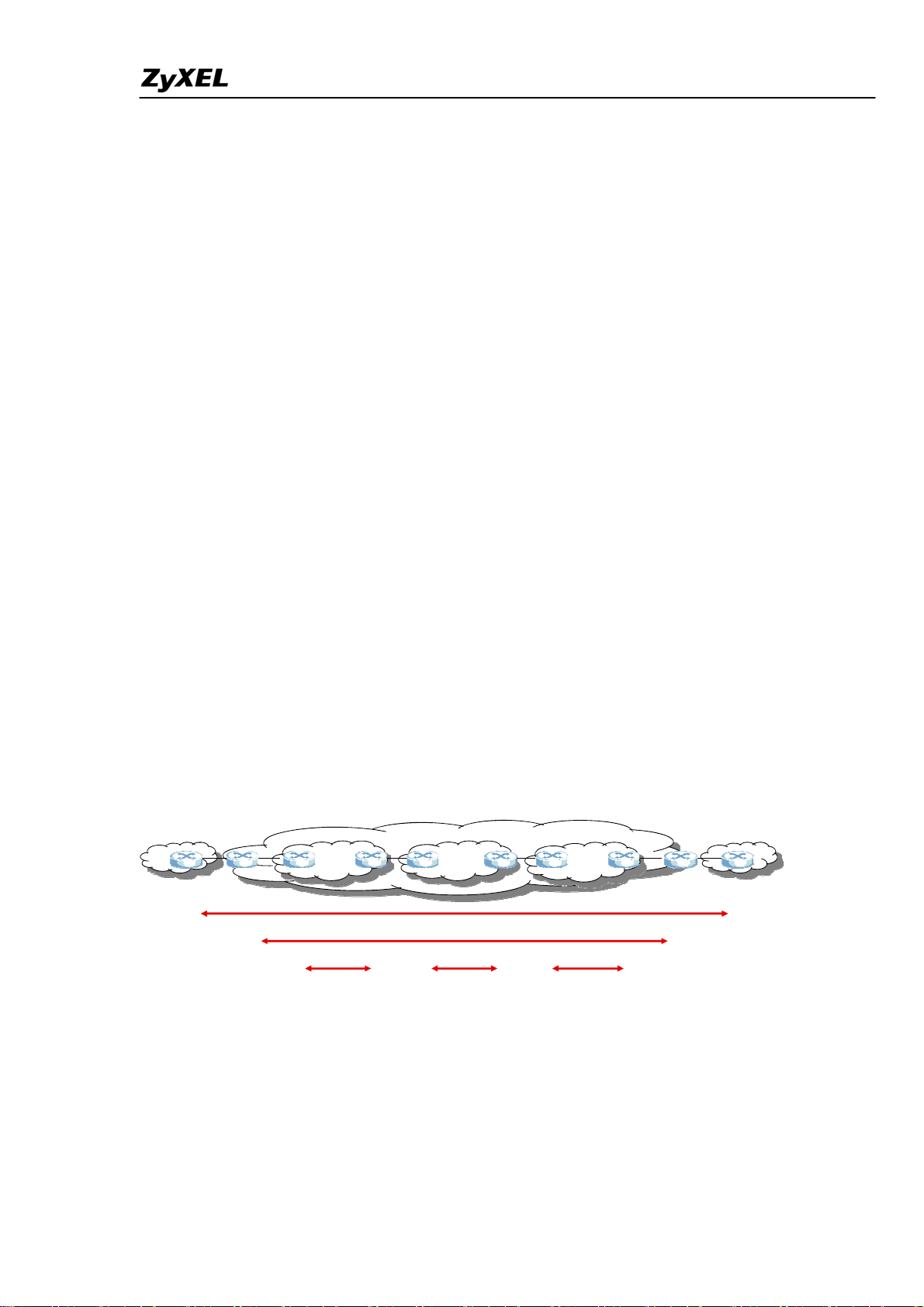
IES-5000/5005/6000 Support Notes
802.1ag CFM
What is CFM?
IEEE 802.1ag Connectivity Fault Management (CFM) allows service providers to manage
each customer service instance individually. A customer service instance, or Ethernet Virtual
Connection (EVC),is the service that is sold to a customer and is designated by the
Service-VLAN tag. Hence,802.1ag operates on a per-Service-VLAN (or per-EVC) basis. It
enables the service provider to know if an EVC has failed, if so, provides the tool to enable
rapid isolation of the failure.
This function would be absolutely critical in the following scenarios:
1. A SNMP trap indicates a fault has occurred in the network. How does the service
provider know exactly which customers are affected, particularly if there are complex
failover mechanisms in place?
2. An instance has failed. How does the service provider discover this?
3. A link or devices in an instance fails. How do the other devices find out so they can
reroute around the failure.
4. An instance was just installed. How does the service provider confirm that it is
operational?
802.1ag providers the tools to do all of the above easily and quickly, thus reducing operating
costs, increasing availability.
Customer
Operator A
Operator Operator Operator
Operator B
Provider
Customer
Provider
Operator C
Custom er CFM
Provi der CFM
Operator CFM
• Customer detects failure: diagnose and isolate the failure, report to providers
• Provide detects failure: diagnose and isolate the failure, report to operators
• Operator detects failure: diagnose and find out root causes
• MS: Management System
All contents copyright (c) 2008 ZyXEL Communications Corporation.
53
Page 55
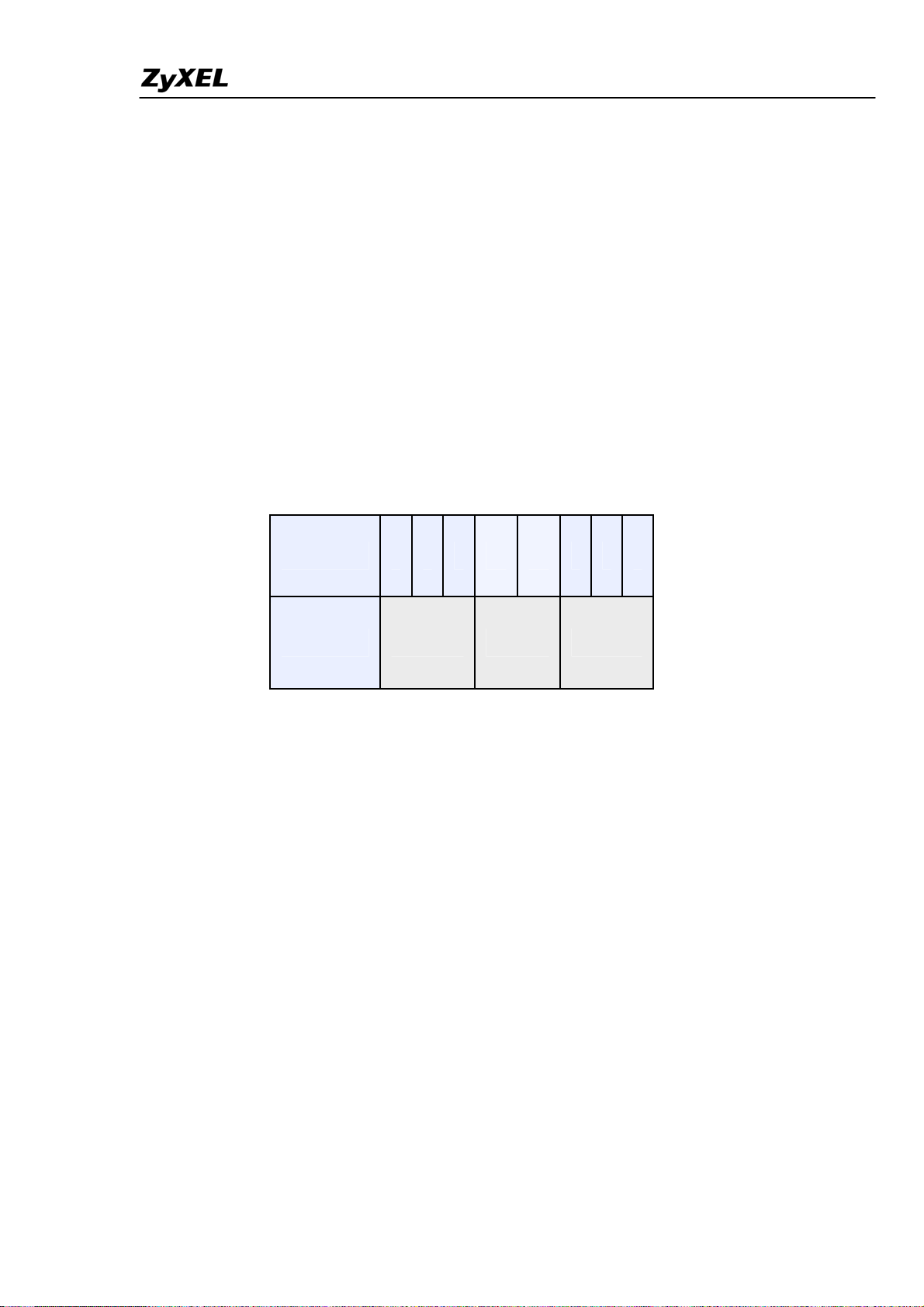
IES-5000/5005/6000 Support Notes
Often there are three different organizations involved in a Metro Ethernet service: customers,
service providers, and operators. Customers purchase Ethernet service from service providers.
Service providers may use their own networks, or the networks of other operators to provide
connectivity for the requested service. Customer themselves may be service providers, for
example, a customer may be an Internet service provider that sells Internet connectivity.
CFM Terms
• MD--Maintenance Domain
An MD is a group identified by a level number.
There are 8 MD Levels, 0-7; the wider the physical extent, the higher MD
Level number.
You can create more than one MA in one MD.
MD Levels 7 6 5 4 3 2 1 0
Customer Provider Operator
A maintenance domain is an administrative domain for the purpose of managing and
administering a network. A domain is assigned a unique maintenance level by the
administrator, which is useful for defining the hierarchical relationship of domains. MD may
nest or touch, but cannot intersect. If two domains nest, the outer domain must have a higher
maintenance level than the one it involves.
• MA--Maintenance Association
o An MA is a group identified by a VLAN ID.
o One MA should belong to one and only one MD group.
• MEP--Maintenance End point
o An MEP port has the ability to send and reply the CCMs, LBMs and LTMs. It also
gets other MEP port information from neighbor switches’ CCMs in an MA.
An MEP port has the ability to send and reply the CCMs, LBMs and LTMs. It also gets other
MEP port information from neighbor switches’ CCMs in an MA.
CCM—Continuity Check Message
54
All contents copyright (c) 2008 ZyXEL Communications Corporation.
Page 56
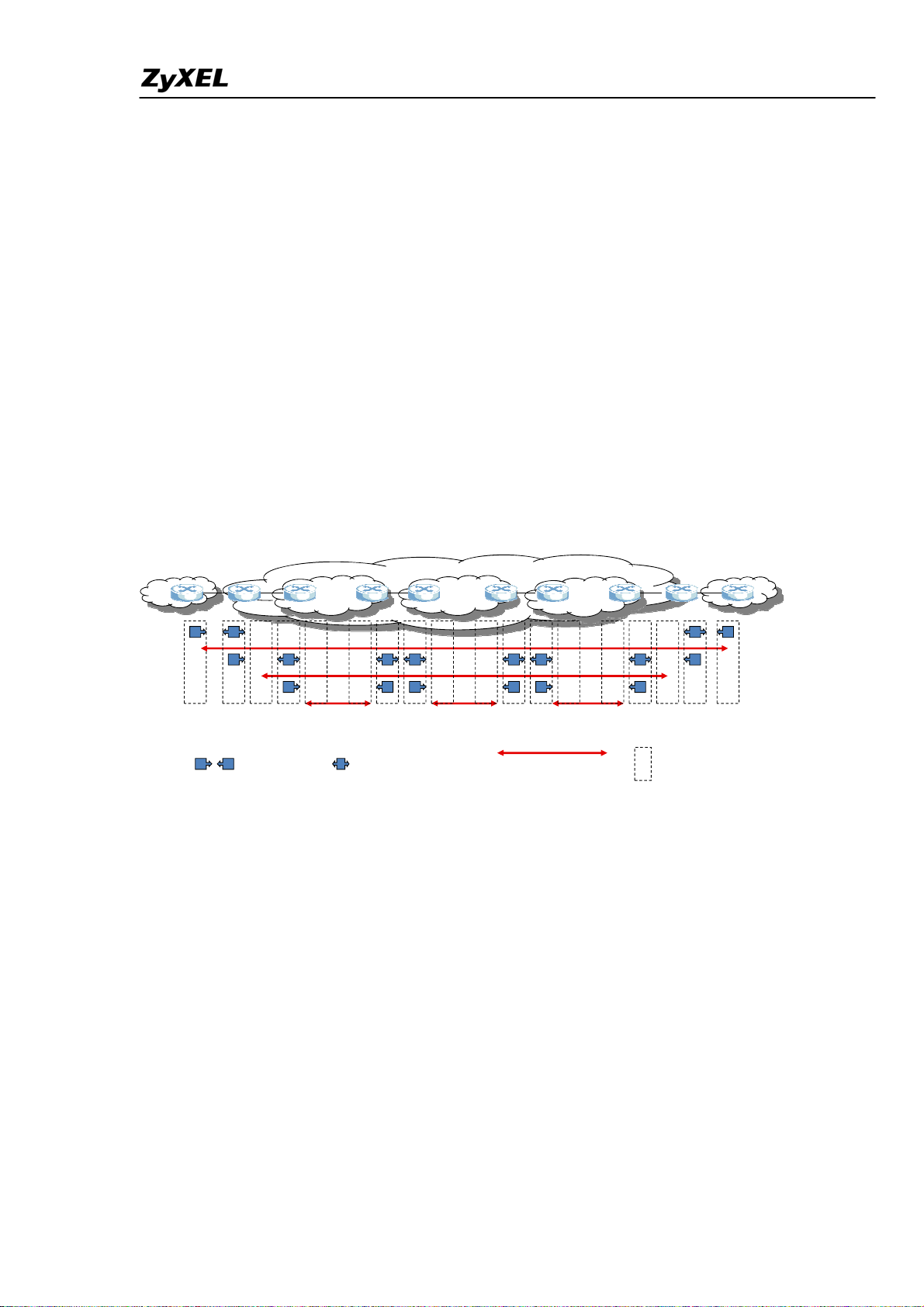
IES-5000/5005/6000 Support Notes
LBM—Loop Back Message
LTM—Link Trace Message
• MIP--Maintenance Intermediate Point
o An MIP port forwards the CCMs, LBMs, and LTMs and replies the LBMs and
LTMs by sending LBRs and LTRs.
An MIP port forwards the CCMs, LBMs, and LTMs and replies the LBMs and LTMs by sending
LBRs and LTRs.
CCM—Continuity Check Message
LBM—Loop Back Message
LTM—Link Trace Message
LBR—Loop Back Response
LTR—Loop Trace Response
Customer
Operator A
Operator Operator Operator
Endpoint Intermediate point Bridge por t
Operator B
Provider
Customer
Provider
Operator C
CFM maint enance
Any port of a bridge is referred to as a maintenance point which may be classified as either a
maintenance endpoint, maintenance intermediate point. Maintenance endpoints reside at the
edge of a maintenance domain, whereas maintenance intermediate points are internal to the
domain. Each maintenance endpoint is assigned an unique id within its domain.
All contents copyright (c) 2008 ZyXEL Communications Corporation.
55
Page 57
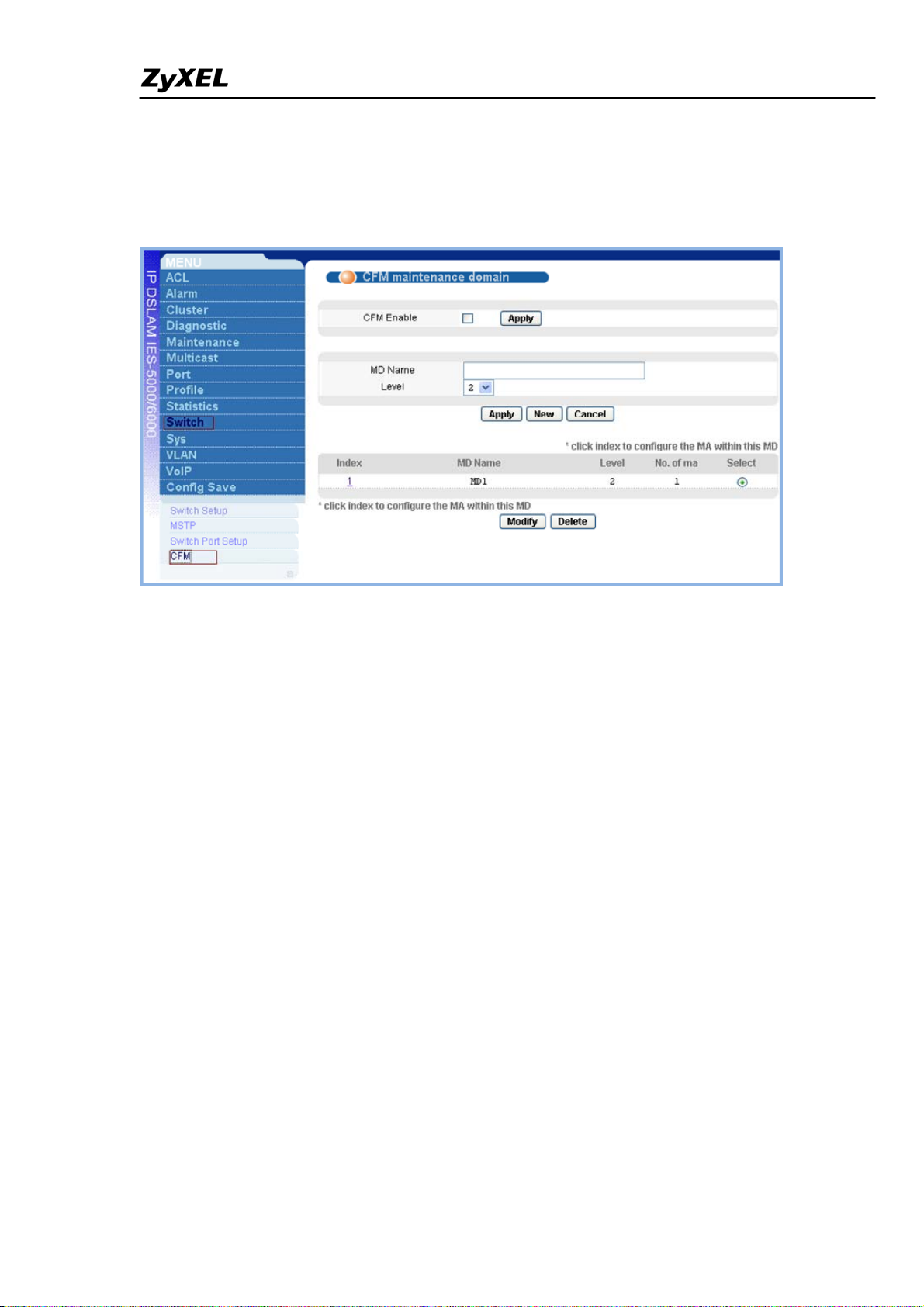
IES-5000/5005/6000 Support Notes
WEB GUI Introduction
1. CFM MD Screen
CFM Enable: Select or deselect the check box and click Apply to turn the CFM feature on or
off.
MD Name: Type a name (up to 31 printable ACSII characters) for this MD. This is for the
purpose of identification.
Level: Type a level number (0~7) for this MD.
All contents copyright (c) 2008 ZyXEL Communications Corporation.
56
Page 58

IES-5000/5005/6000 Support Notes
2. CFM MA Screen
MA Name: Type a name (up to 15 printable ACSII characters) for this MA. This is for
identification purpose.
Primary VLAN: Type the primary VLAN ID (1~4094).
CCI Interval:Select a number to specify how often the device sends a Continuity Check
Message. (1 sec/10 sec/60 sec/10 min)
Add MEP ID: Enter a remote MEP ID (1~8191) associated to this MA and allowed to be used
in the CFM test.
Add VLAN ID: Enter a VLAN ID (1~4094) associated to this MA
All contents copyright (c) 2008 ZyXEL Communications Corporation.
57
Page 59

IES-5000/5005/6000 Support Notes
3. CFM MEP Screen
Endpoint ID: Select a valid MEP ID which is defined in the CFM maintenance association
screen.
Port: This binds the MEP ID to a physical port on the device. You can select an Ethernet port
or a DSL port.
Direction: Select whether to send CCMs (Continuity Check Messages) from the end point you
selected in this screen (down) or from another active Ethernet port (up).Select up only when
the link of the specified end point is down.
Priority: Select the priority level for the CCMs configured in this screen. “0” is the lowest
priority and “7” is the highest.
CCI-enabled: Select this to enable CCMs sending from the end point configured in this screen.
Deselect this to stop CCMs sending.
Alarm Time: This is the number of seconds the ZyXEL Device waits to send a local alarm after
three CFM_ERROR events have been defected.
Reset Time: This is the number of seconds the ZyXEL Device waits to cancel a local alarm
after a CFM_ERROR event has been resolved and no other alarms occurred.
Mac Address: Enter the CFM en point’s MAC address.
58
All contents copyright (c) 2008 ZyXEL Communications Corporation.
Page 60

IES-5000/5005/6000 Support Notes
4. Loopback Diagnosis
MD:Select an MD name.
MA: Select an MA name under the selected MD.
MEPID: Select an MEP ID to specify which MEP port on the device initiates the test.
Target: Specify the destination of the link you are checking. You can select MEPID and enter a
remote MEP’s ID or select MAC and enter a remote MEP port’s MAC address.
Test: Click this to start the loopback connectivity test.
All contents copyright (c) 2008 ZyXEL Communications Corporation.
59
Page 61

IES-5000/5005/6000 Support Notes
CLI Command Introduction
• Enable CFM
MSC1000G> switch cfm enable
• Disable CFM
MSC1000G>swtichcfm disable
• Create a MD
MSC1000G> switch cfmmd set <md-name><level>
• Delete a MD
MSC1000G> switch cfmmd delete <md-name>
• Create a MA
MSC1000G> switch cfm ma set <md-name><ma-name><primary-vlan> [<cci-interval>]
• Delete a MA
MSC1000G> switch cfm ma delete <md-name><ma-name>
• Create a MEP
MSC1000G> switch cfmmep set
<md-name><ma-name><mep-id><giga-port>|<slot-port><direction><priority>
[cci<cci-enabled>] [alm<alarm-time>] [rst<reset-time>] [mac<mac-address>]
• Delete a MEP
MSC1000G> switch cfmmep delete <md-name><ma-name><mep-id>
• Create a MIP
MSC1000G> switch cfmmip set <md-name><ma-name><giga-port>|<slot-port>
• Delete a MIP
MSC1000G> switch cfmmip delete <md-name><ma-name><giga-port>|<slot-port>
• Execute Loopback
MSC1000G> diagnostic cfm loopback <md-name><ma-name><ep-id><remote-ep-id>|<mac>
• Execute Linktrace
60
All contents copyright (c) 2008 ZyXEL Communications Corporation.
Page 62

IES-5000/5005/6000 Support Notes
MSC1000G> diagnostic cfmlinktrace set
<md-name><ma-name><ep-id><remote-ep-id>|<mac><ttl>
All contents copyright (c) 2008 ZyXEL Communications Corporation.
61
Page 63

IES-5000/5005/6000 Support Notes
Setting up different DSL port speeds to different subscribers
An ISP may want to configure a different line speeds for each DSL port. This can be
easily and efficiently done in the ZyXEL IES-5000 using profiles. You can configure
line profiles with different parameter settings based on the user requirements and
apply the profile to one or more subscriber ports.
In this application example, we will show you how to create two profiles - one for low
speed requirements with an upstream/downstream bandwidth of 2M/512Kbps and the
other for high speed requirements with an upstream/downstream bandwidth of
25M/1Mbps.
For this example, you want to provide low line speed to subscribers on ports 1 to 24
and high line speed to business subscribers on ports 25 to 48.
Internet
Uplink
IES-5000
ALC-1248G
Port 48
xDSL
Port 1
Port 24 Port 25
modem
2M/512K 25M/1M
Configuring and applying the profiles to subscriber ports
For this example, we will use configure the profile on an IES-5000 that connects to
ADSL CPEs (ZyXEL Prestige 660R-61).
1. IES-5000
1.1 Profile Setup
Configure a profile to set low line speed. Enter a descriptive name for this profile (for
example, “Profile_LowSpeed”) and set the maximum upstream and downstream rates
(for example, 512Kbps and 2048Kbps).
62
All contents copyright (c) 2008 ZyXEL Communications Corporation.
Page 64
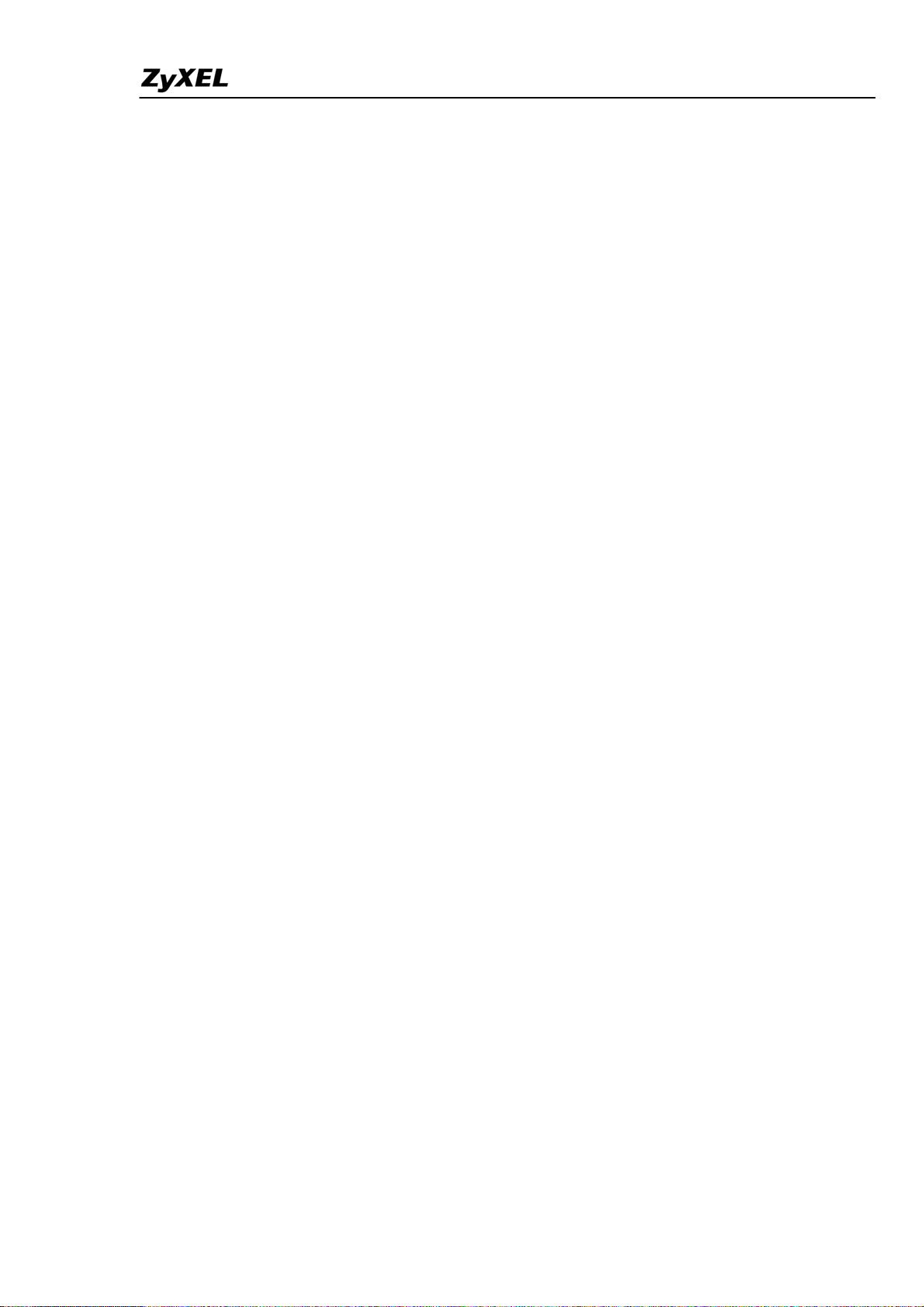
IES-5000/5005/6000 Support Notes
Similarly, configure a profile to allow a high line speed. Enter a descriptive name for
the profile (for example, “Profile_HighSpeed”) and set the maximum upstream and
downstream rates (for example, 1280Kbps and 24992Kbps).
Configuration example using the CLI:
a.)High Speed (1M/24M) profile setup:
MSG1000G> profile adsl set 1_24M 1024 24576 minrate 64 64 delay 20 20 usmgn
310 0 60 dsmgn 310 0 60 usra startup 90 30 dsra startup 90 30
b.) Low Speed (512k/2M) profile setup:
MSG1000G> profile adsl set 512_2M 512 2048 minrate 64 64 delay 20 20 usmgn
310 0 60 dsmgn 310 0 60 usra fixed 90 30 dsra startup 90 30
Save current configuration
MSG1000G> config save
1.2 Profile Assignment
Select and assign Profile_LowSpeed to port 1. After setting port 1, copy the settings
of port 1 to ports 2 to 24.
Assign Profile_HighSpeed to port 25. You also can set the port to use the ADSL2+
mode. Then, similarly, copy the settings of port 25 to the ports 26 to 48.
CI command:
MSG1000G> port adsl set 7-1~24 512_2M auto
MSG1000G> port adsl set 7-25~48 1_24M auto
MSG1000G> port enable 7-1~48
MSG1000G> port pvc set 7-1~48-0/33 DEFVAL llc 1 0
MSG1000G> config save
2. Prestige 660R-61
Next configure the CPE device. Set the Prestige 660R-61 to work in bridge mode
using the VPI/VCI settings of 0/33 (the default on IES-5000). Since the Prestige
660R-61 has a built-in telnet server, you can telnet and log into the management
interface.
All contents copyright (c) 2008 ZyXEL Communications Corporation.
63
Page 65
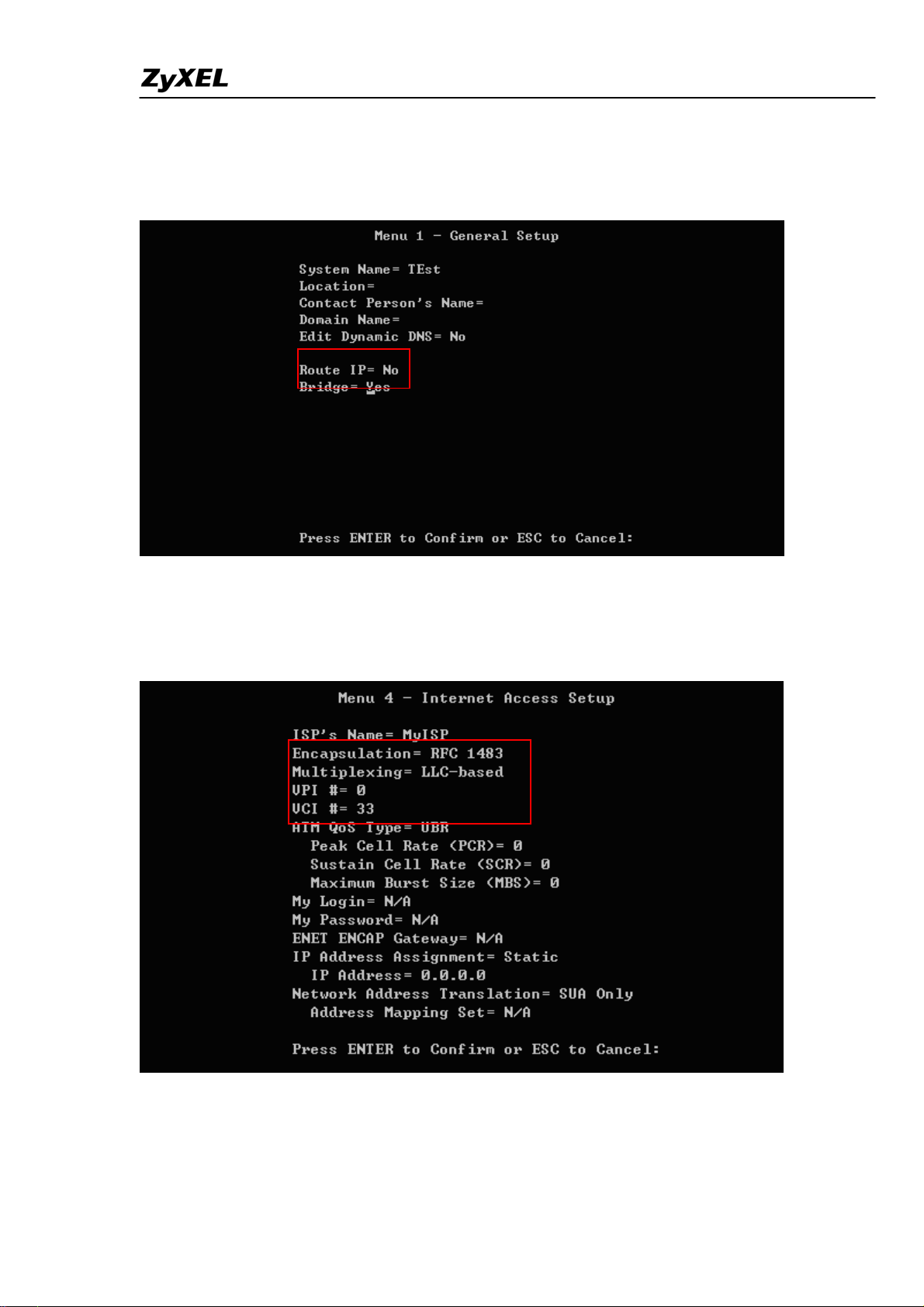
IES-5000/5005/6000 Support Notes
2.1 Menu 1: General Setup
Go to Menu 1 to set the Prestige 660R-61 in bridge mode. In this menu, select No in
the Route IP field and Yes in the Bridge field.
2.2 Menu 4: Internet Access Setup
For bridge mode, select RFC 1483 in the Encapsulation field with LLC-based
multiplexing. Also set the Prestige to use the same VPI and VCI settings as the
IES-5000 (the default is 0 and 33 respectively).
2.3 Menu11.1: Remote Node Profile
In menu 11.1, select Yes in the Active field to activate this remote node profile. Make
sure the encapsulation and multiplexing settings are the same as in menu 4. Select Yes
in the Edit ATM Options field and press [ENTER] to enter menu 11.6.
64
All contents copyright (c) 2008 ZyXEL Communications Corporation.
Page 66
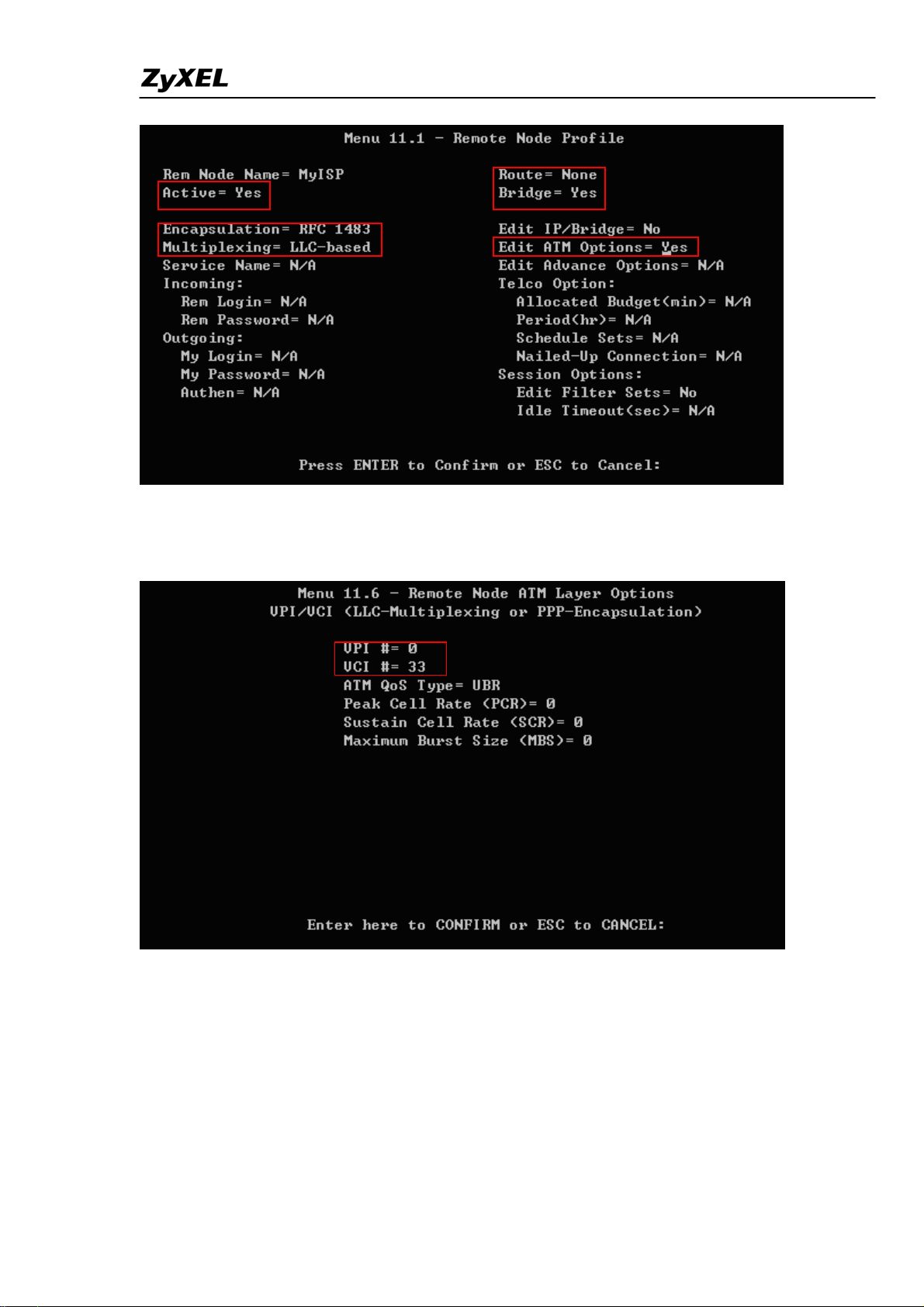
IES-5000/5005/6000 Support Notes
2.4 Menu11.6: Remote Node ATM Layer Options
Make sure the VPI and VCI settings are the same as on the IES-5000 (the default is 0
and 33 respectively).
65
All contents copyright (c) 2008 ZyXEL Communications Corporation.
Page 67
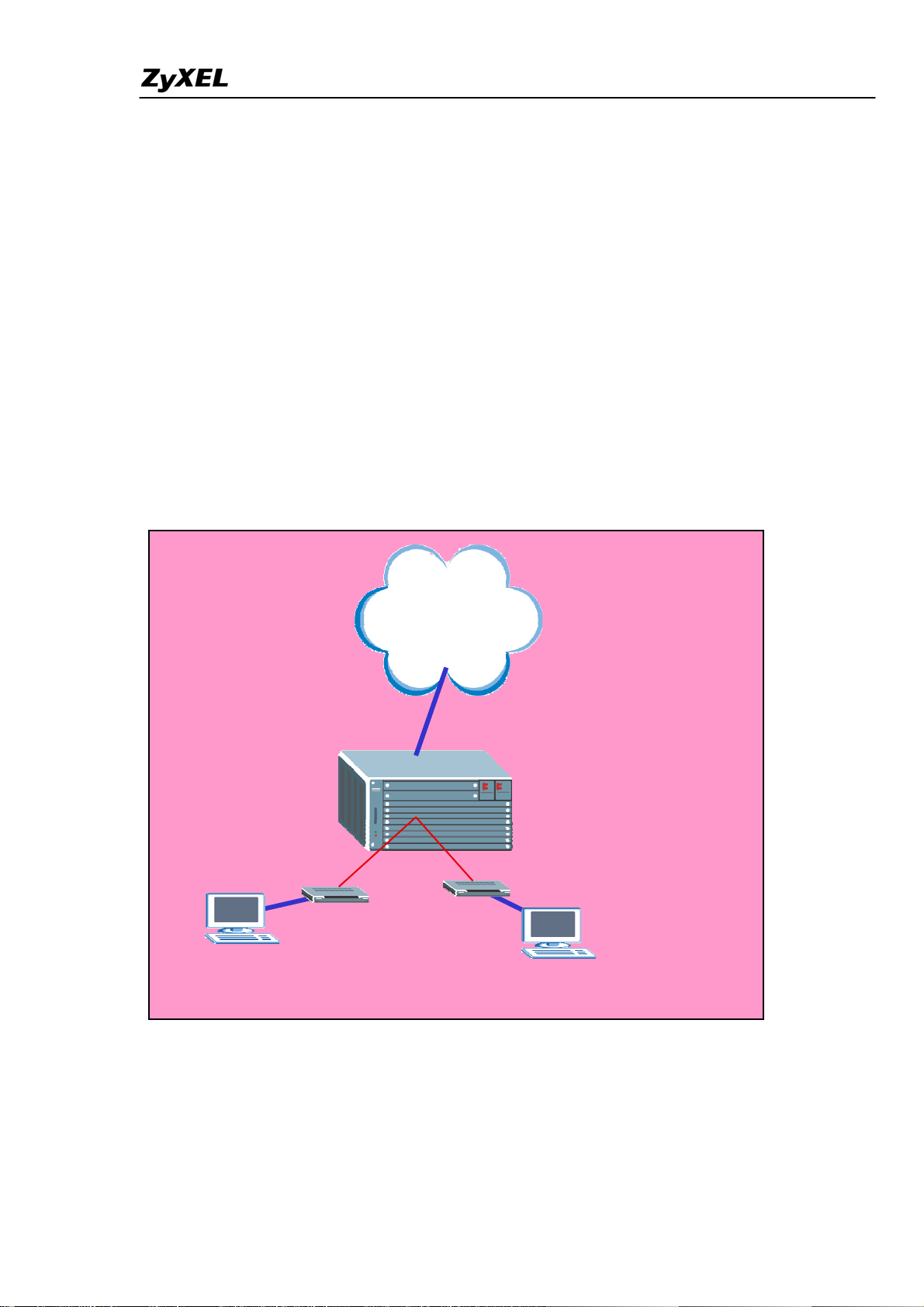
IES-5000/5005/6000 Support Notes
Configuring 802.1Q VLAN
A VLAN (Virtual Area Network) allows a physical network to be partitioned into
multiple logical networks. Stations on a logical network belong to one group called
VLAN group. A station can belong to more than one group. The stations on the same
VLAN group can communicate with each other. With VLAN, a station cannot directly
talk to or hear from stations that are not in the same VLAN groups.
In this application, we will show you how to configure an 802.1q VLAN. The
following figure shows a VLAN network example where two computers (PC1 and
PC2) are connected to ports 1 and 2 on the line card. Each computer belongs to a
different VLAN (VLANs 10 and 20). Therefore the computers cannot communicate
directly to each other. However, PC1 and PC2 still need connection to the Internet.
Internet
IES-5000
ALC-1248G
SLC-1248G
ADSL/SHDSL
modem
Port 1
PC 1
VLAN10
Uplink
Port 2
ADSL/SHD L S
modem
PC 2
VLAN20
Setting up a VLAN
For this application, we will use an IES-5000 and Prestige ADSL 660R-61 CPE (any
DSL CPE or P791 if you have the SLC-1248G line card installed on the IES). Since
the two ports belonging to different VLANs need Internet access via the Uplink port
All contents copyright (c) 2008 ZyXEL Communications Corporation.
66
Page 68
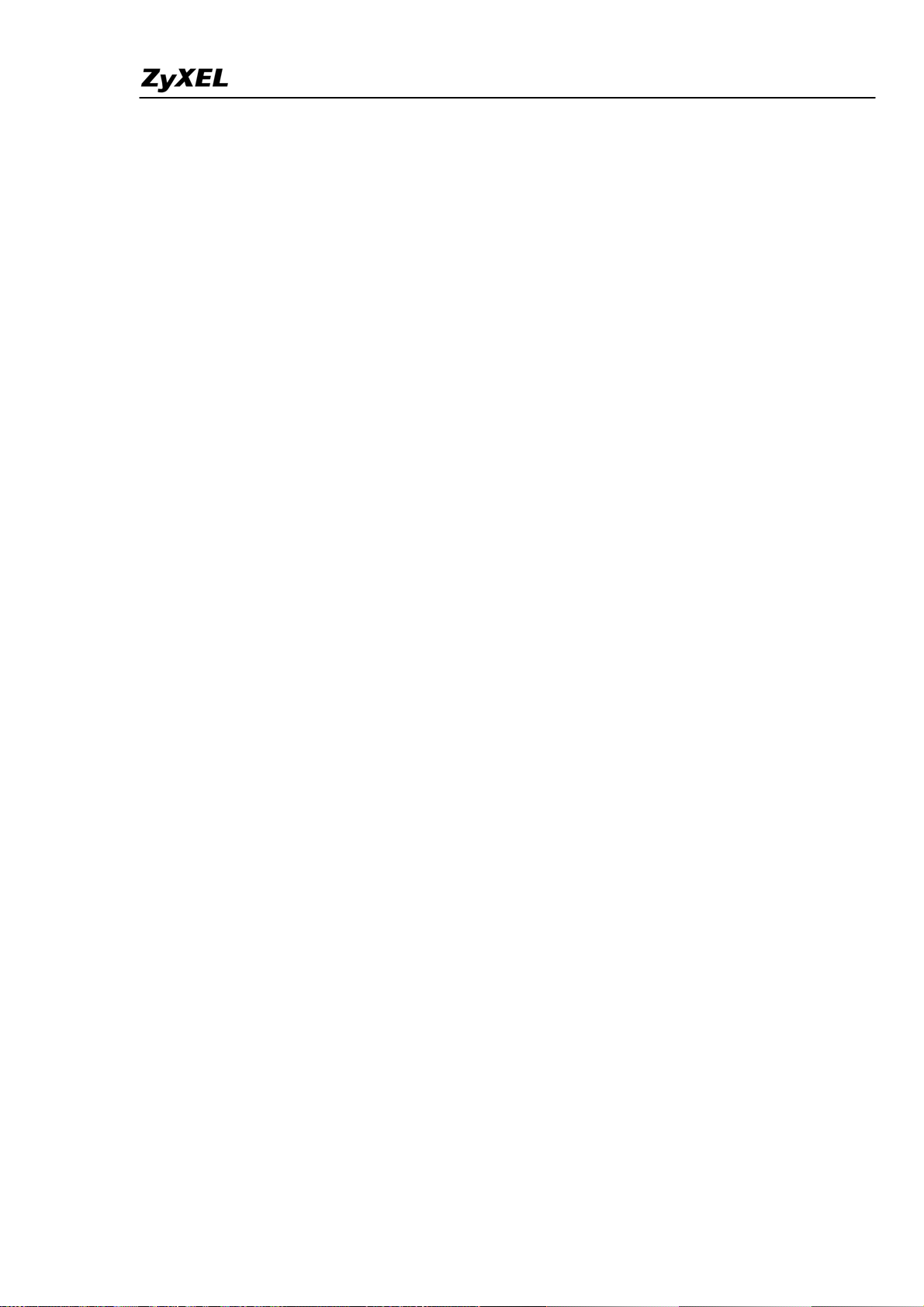
IES-5000/5005/6000 Support Notes
on the IES-5000, another VLAN (to which the two ports are a member of) need to be
configured.
1. IES-5000 Settings
1.1 VLAN settings
Create a VLAN group with VID 10 and set Port 1, ENET1 and ENET2 to be members
of this VLAN.
CI command:
TGE1> vlan set 10 up1 fix untag
TGE1> vlan set 10 up2 fix untag
TGE1> vlan name 10 VLAN10
TGE1> port pvc vlan 7-1-0/33 10 join untag
Create a VLAN group with VID 20 and set Port 2, ENET1 and ENET2 to be members
of this VLAN.
CI command:
TGE1> vlan name 20 VLAN20
TGE1> vlan set 20 up1 fix untag
TGE1> vlan set 20 up2 fix untag
TGE1> port pvc vlan 7-2-0/33 20 join untag
Create a VLAN group with VID 200 and set slot 7, Port 1, Port 2, ENET1 and ENET2
to be members of this VLAN.
CI command:
TGE1> vlan name 200 VLAN200
TGE1> vlan set 200 up1 fix untag
TGE1> vlan set 200 up2 fix untag
TGE1> port pvc vlan 7-1-0/33 200 join untag
TGE1> port pvc vlan 7-2-0/33 200 join untag
1.2 PVID settings
After creating the three VLANs, you need to set the PVID on the ports.
All contents copyright (c) 2008 ZyXEL Communications Corporation.
67
Page 69
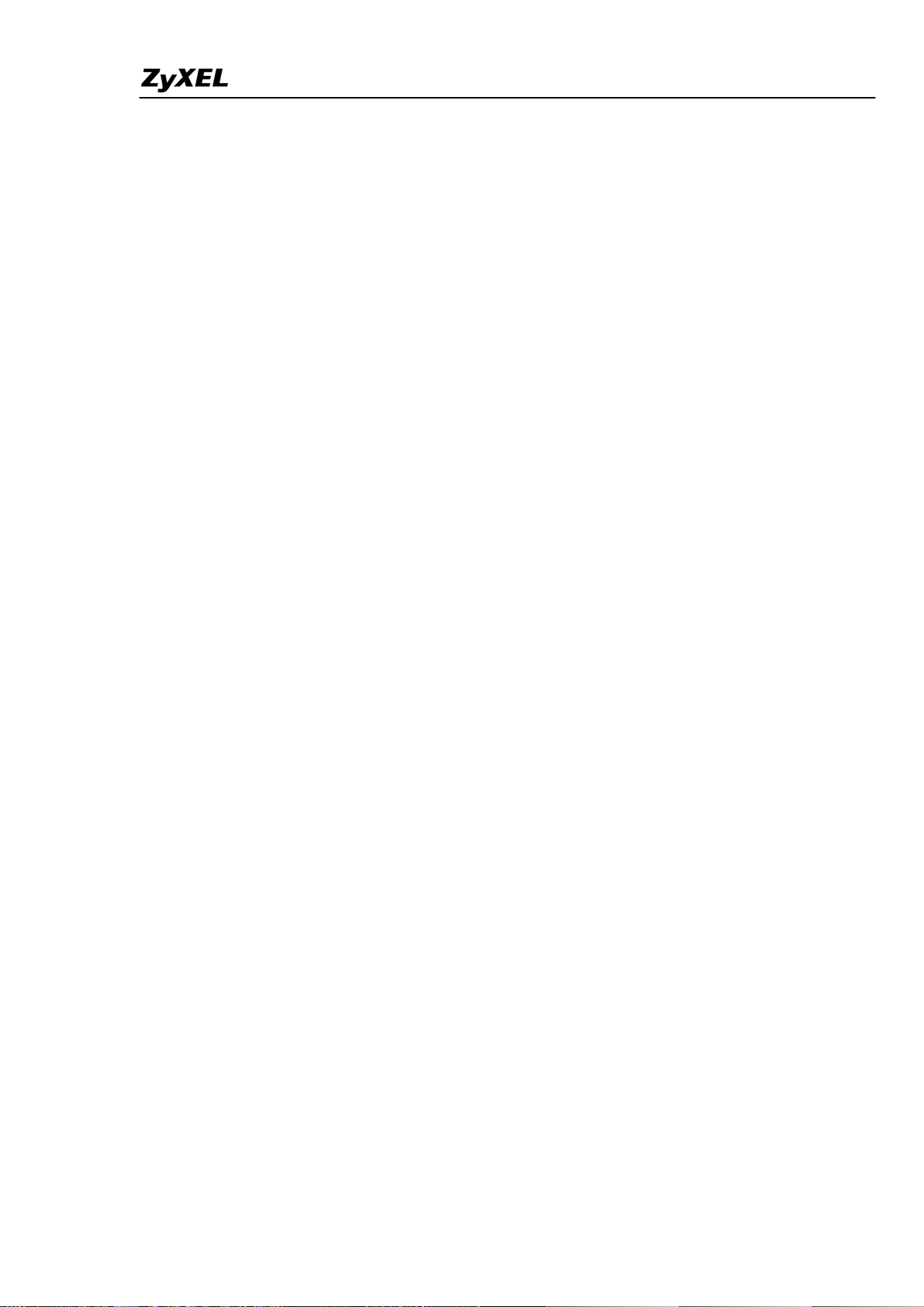
IES-5000/5005/6000 Support Notes
For this example, assign VLAN 200(PVID) to ENET1 and ENET2. Also, assign
VLAN 10 and VLAN 20 to Port1 and port2 respectively.
CI command:
TGE1> switch port pvid up1 200
TGE1> switch port pvid up2 200
TGE1> port pvc set 7-1-0/33 DEFVAL llc 10 0
TGE1> port pvc set 7-2-0/33 DEFVAL llc 20 0
1.3 Port Isolation
On the IES-5000, you can isolate ports without configuring VLAN groups in the CLI.
CI command:
TGE1> switch isolation enable
2. Prestige 660R-61(P791) Settings
Please refer to the steps in the previous application.
802.1x Application
IEEE 802.1x port-based authentication can be used to prevent unauthorized ports
(clients) from gaining access to the network. It is an extended authentication protocol
that allows support of RADIUS (Remote Authentication Dial in User Service,
RFC2138, 2139) for centralized user profile management on a network RADIUS
server.
The following figure shows a network example where the IES-5000 acts as an
authenticator to provide 802.1x authentication. In this example, the supplicants (PC1
and PC2) want to gain access to the application server.
All contents copyright (c) 2008 ZyXEL Communications Corporation.
68
Page 70
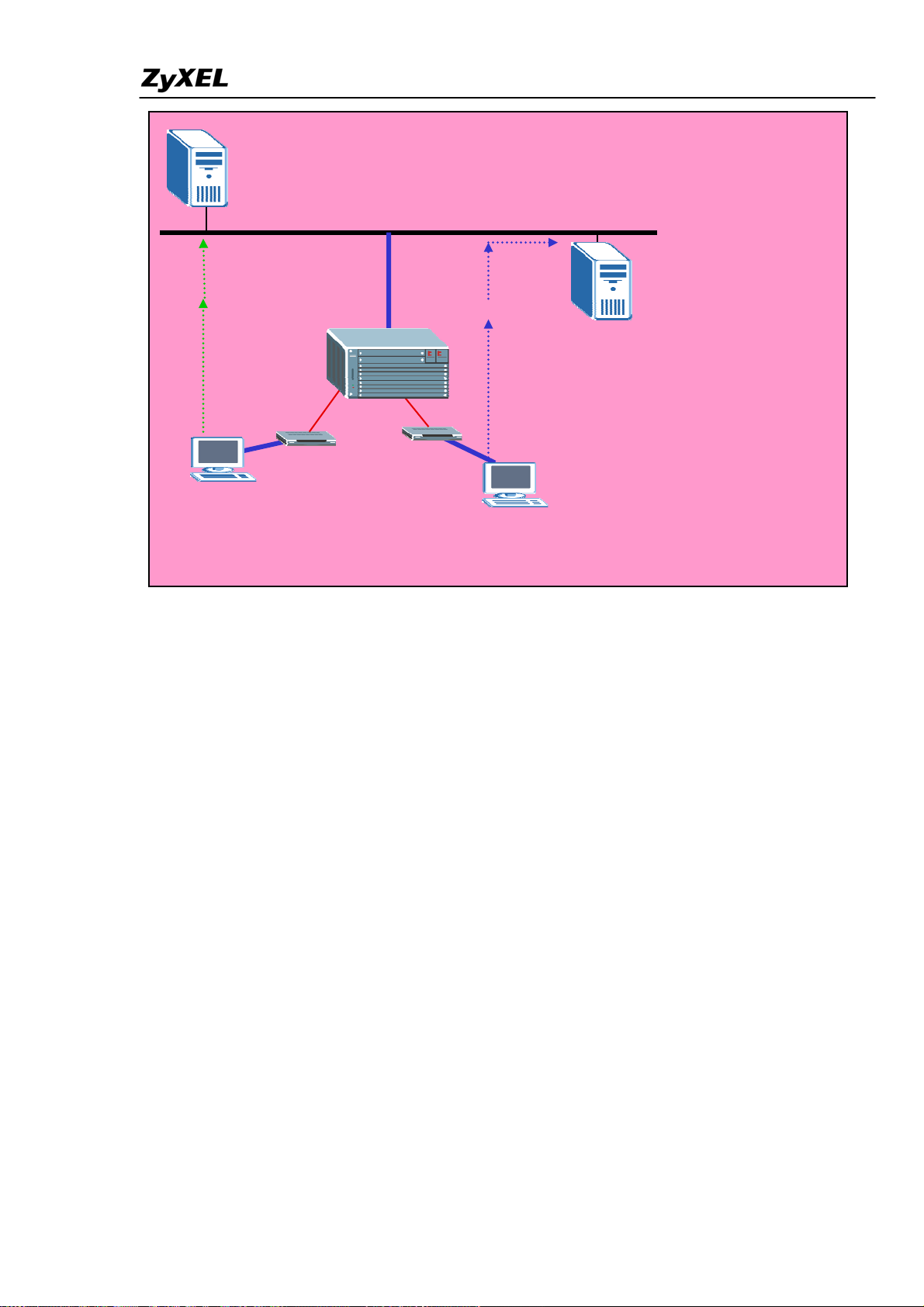
IES-5000/5005/6000 Support Notes
Authentication
Server (RADIUS)
X
IES-5000(SLC/ALC)
(Authenticator)
Unauthorized
SHDSL/ADSL
modem
PC 1
(Supplicant)
Setting up 802.1x Setting up 802.1x
Authorized
Station/
Application server
SHDSL/ADSL
Port x Port y
modem
PC 2
(Supplicant)
To set up an 802.1x infrastructure, we need to configure the authenticator, RADIUS
To set up an 802.1x infrastructure, we need to configure the authenticator, RADIUS
and supplicants. In this example, we will use Microsoft 802.1x client as the supplicant
and supplicants. In this example, we will use Microsoft 802.1x client as the supplicant
and ZyXEL Vantage 50 as the RADIUS server. The following sections describe the
and ZyXEL Vantage 50 as the RADIUS server. The following sections describe the
procedures.
procedures.
1. Authenticator Setup: IES-5000 1. Authenticator Setup: IES-5000
1.1 RADIUS settings: 1.1 RADIUS settings:
Enable 802.1x Authentication and specify the RADIUS server IP address, UDP port
Enable 802.1x Authentication and specify the RADIUS server IP address, UDP port
and shared Secret on the IES-5000. Make sure you enter the same UDP port and
and shared Secret on the IES-5000. Make sure you enter the same UDP port and
shared secret as the RADIUS server. Then save the settings to make them take effect.
shared secret as the RADIUS server. Then save the settings to make them take effect.
TGE1> sys sw dot1x enable TGE1> sys sw dot1x enable
TGE1> sys sw dot1x set radius server 192.168.1.3 TGE1> sys sw dot1x set radius server 192.168.1.3
TGE1> sys sw dot1x set radius port 1812 TGE1> sys sw dot1x set radius port 1812
TGE1> sys sw dot1x set radius sec 12345678 TGE1> sys sw dot1x set radius sec 12345678
TGE1> config save TGE1> config save
69
All contents copyright (c) 2008 ZyXEL Communications Corporation.
Page 71
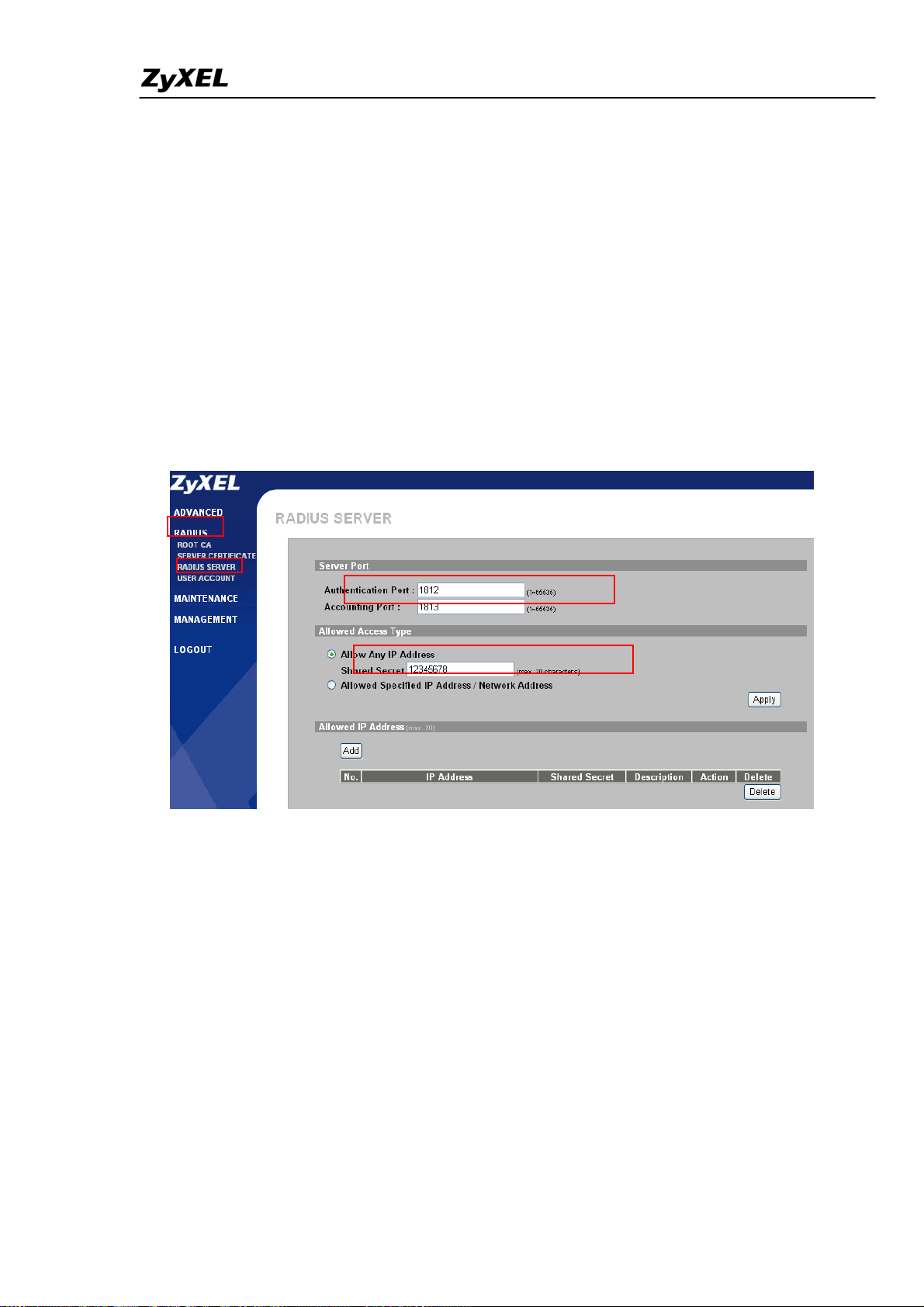
IES-5000/5005/6000 Support Notes
2. RADIUS Setup: Vantage 50
You can use any RADIUS server (such as Funk Steel-Belted RADIUS, Cisco Access
Control Server or MeetingHouse Aegis server). In this example, we will use ZyXEL
Vantage 50 as the RADIUS server. You can configure Vantage 50 through its web
configurator (the default management IP address is 192.168.1.3).
2.1 RADIUS server setup
Click RADIUS and RADIUS SERVER in the navigation panel to display the configuration
screen as shown. You can use the default values or change the Authentication port, Shared
Secret settings. Make sure these values MUST are the same as on the client.
2.2 Create a User Account
Click RADIUS and USER ACCOUNT in the navigation panel to display the configuration
screen as shown. You can use existing user accounts or create a new one by clicking the Add
New User button. Clients must enter the correct user name and password to log into the
network.
All contents copyright (c) 2008 ZyXEL Communications Corporation.
70
Page 72
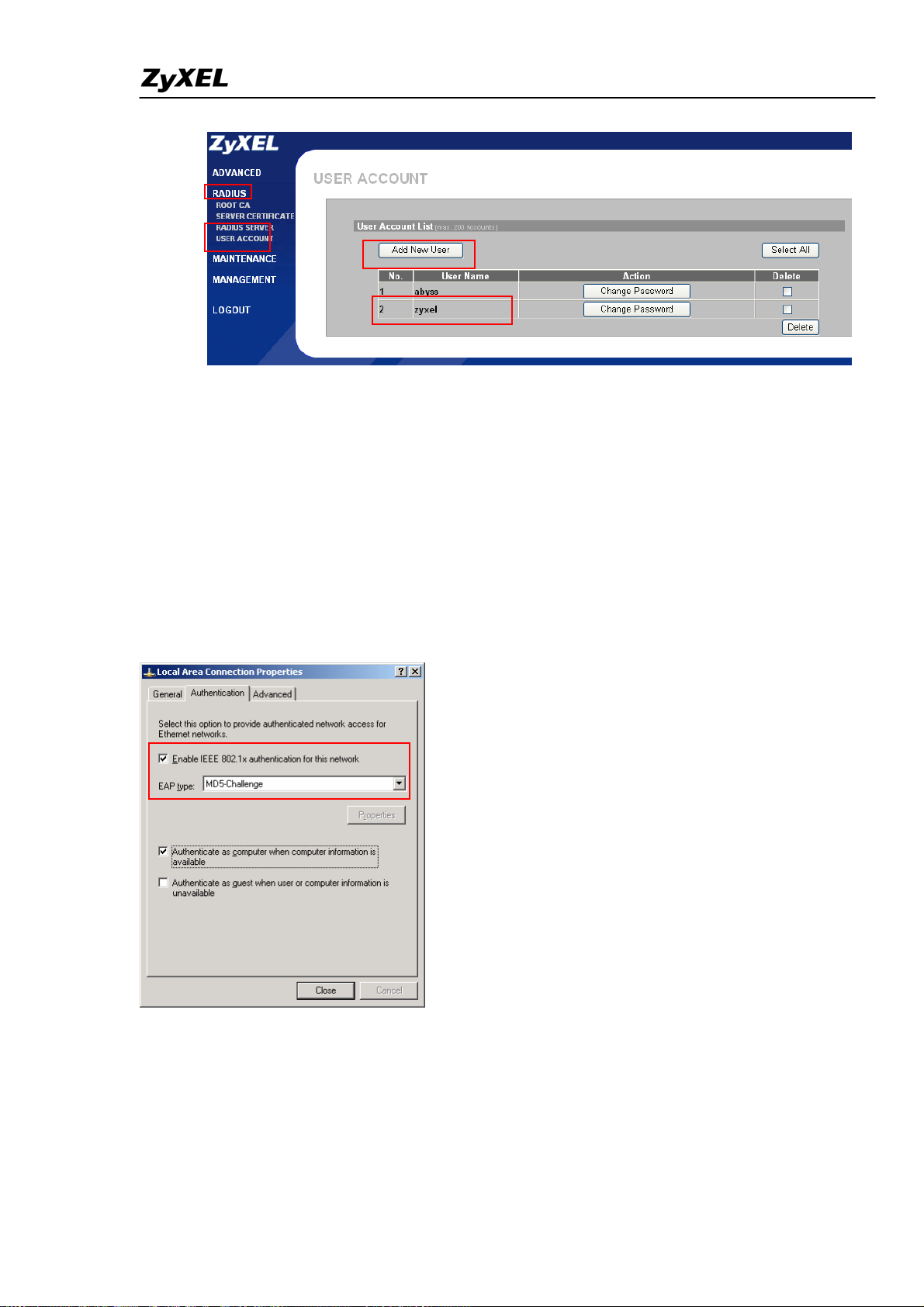
IES-5000/5005/6000 Support Notes
3. Supplicant Setup: Windows XP
You can use any supplicant/client software (such as MeetingHouse Aegis client, Funk
Odyssey client and Microsoft 802.1x client). In this example, we will use take
Microsoft 802.1x client software.
3.1 802.1x/MD5-challenge setup
Open the Local Area connection Properties screen and click the Authentication tab. Select
Enable IEEE 802.1x authentication for this network and select MD5-challenge in the
EAP type field.
When the 802.1x authentication process starts, a message displays in the system tray
prompting you to enter the account user name and password. The following figure shows an
example.
All contents copyright (c) 2008 ZyXEL Communications Corporation.
71
Page 73
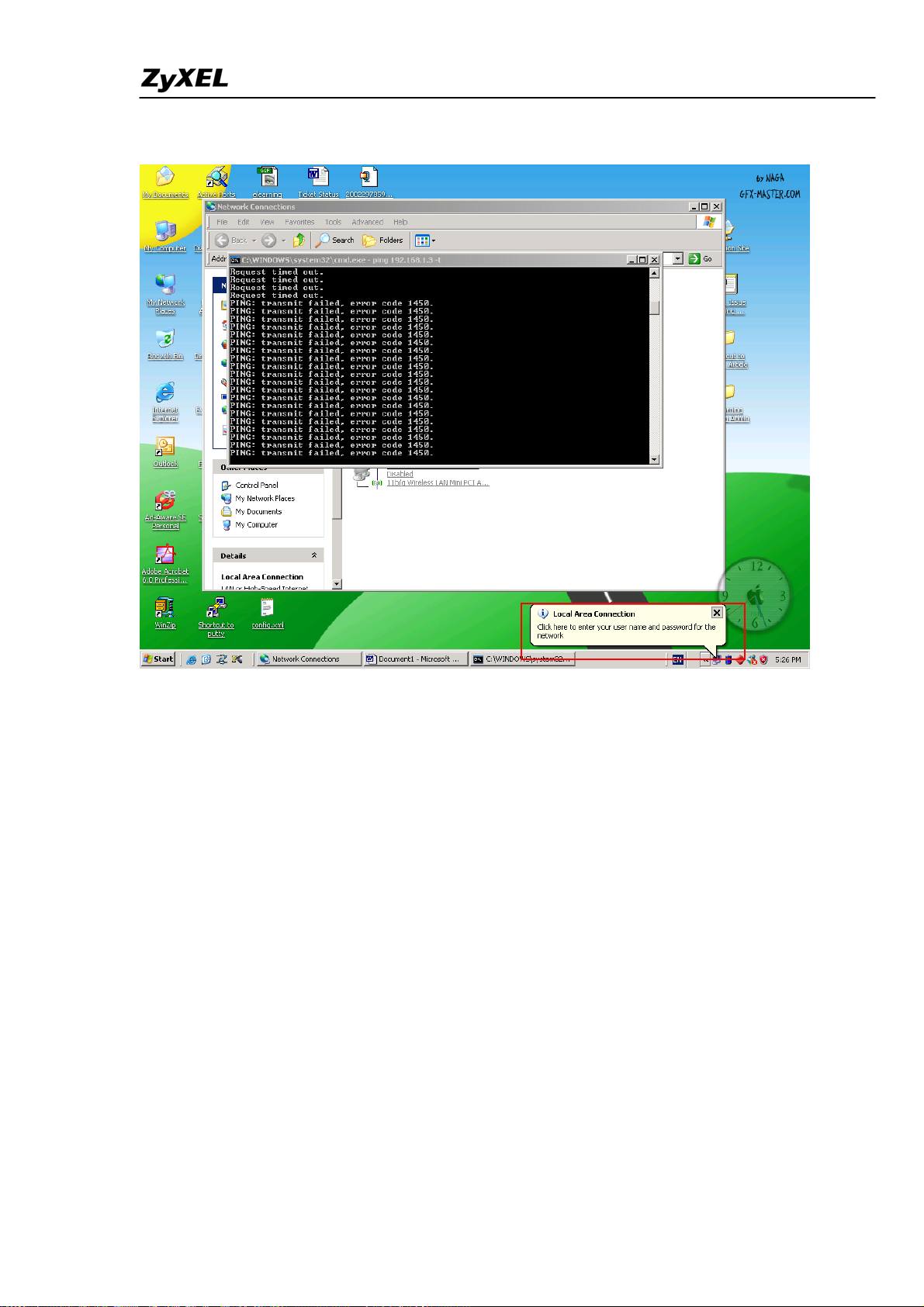
IES-5000/5005/6000 Support Notes
Click on the message balloon to display the login screen where you can enter your account
user name and password. After entering the required information, click OK to continue. Once
the authentication process is successful, client setup is complete.
All contents copyright (c) 2008 ZyXEL Communications Corporation.
72
Page 74

IES-5000/5005/6000 Support Notes
Once you are authenticated successfully, you can access the network. Otherwise, network
access is not allowed through the DSL port on the CPE.
4. Prestige 660R-61 Settings
Please refer to the procedures described in the previous application.
Syslog Server Application
You can set your ZyXEL product to send system logs to an external syslog server
(such as Syslodd in Unix and Kiwi Syslog Daemon ( http://www.kiwisyslog.com/ )).
When the DSL or Ethernet connections are up or down, the IES-5000 sends a log
record to the syslog server. You must install the syslog server on the network that
the IES-5000 can access. The following figure shows an example.
All contents copyright (c) 2008 ZyXEL Communications Corporation.
73
Page 75

Syslog server
IES-5000/5005/6000 Support Notes
Network
Uplink
IES-5000
ALC-1248G
SLC-1248G
ADSL/SHDSL
modem
Setting up a Syslog server
In this section, we will show you how to configure the IES-5000 and Kiwi Syslog
server. The subsequent sections describe the detailed configuration steps.
. Installing and Running Kiwi’s Syslog Server
1
Download the Kiwi syslog daemon installation file f
rom the web site and double-click
the file to start the installation process. Follow the on-screen description to install.
All contents copyright (c) 2008 ZyXEL Communications Corporation.
74
Page 76

IES-5000/5005/6000 Support Notes
After the installation process is complete, start the daemon from the Start menu. A
screen displays as shown. In this example, assume that the syslog server’s IP address
is 192.168.1.77.
2. IES-5000 settings
On the IES-5000, enable syslog logging and specify the IP address of the syslog
server (192.168.1.77 in this example). Specify where (Local 1 through Local 7) you
want to store the
logs and then save the settings.
CI command:
TGE1> sys syslog enable
TGE1> sys syslog server 192.168.1.77
TGE1> sys syslog facility 1
TGE1> config save
hen the DSL connection is up or down, the IES-5000 sends a log record to the
W
syslog server. You can
see the new entry in the syslog server. The following shows an
example.
All contents copyright (c) 2008 ZyXEL Communications Corporation.
75
Page 77

IES-5000/5005/6000 Support Notes
p
p
Ring Topology Application
A ring topology provides network redundancy. This means that when a link is down,
the entire network can still be up as traffic is forwarded through another route or
gateway. However, to prevent network loops in a ring topology
, you must enable
RSTP/STP on the network. The following figure shows a ring network exam
Network
ADSL/SHDSL
modem
PC
IES2000
Port2
U
link1
Uplink2
switch
Port1
U
link1
Uplink2
IES-5000
ALC-1248G
SLC-1248G
ple.
ADSL/SHDS
m
mode
L
PC
PC
Setting up a Ring Environment
This section shows you how to set up a ring network using an IES-5000, IES-2000
and an ES-4024 switch. The computers should be able to connect to each other even
though an uplink connection is down. The following sections describes the
configuration steps in detail.
1. IES-5000 settings
1.1 Activating Spanning Tree protocol on Ethernet Ports
Before you set up the ring topology, enable spanning tree protocol on the Ethernet
All contents copyright (c) 2008 ZyXEL Communications Corporation.
76
Page 78

IES-5000/5005/6000 Support Notes
ports 1 and 2. The following shows the CLI commands.
CI command:
TGE1> sys sw rstp enable
TGE1> sys sw rstp port enable 1
TGE1> sys sw rstp port enable 2
2. Setup IES-2000
2.1 Activating Spanning Tree protocol
This section shows how to enable STP on the IES-2000 using the web configurator.
Access the web configurator and click Switch Setup in the navigation panel to display the
configuration screen as shown. Then select the Rapid Spanning Tree Protocol option to
enable it.
2.2 Activating Spanning Tree protocol on Ethernet ports
ou have activated STP on the system, you must activate STPAfter y on the Ethernet ports.
In the web configurator
screen a
s shown. Click
, click Port Setup in the navigation panel to display the configuration
msc to display the configuration screen for the Ethernet ports on the
MSC line card.
All contents copyright (c) 2008 ZyXEL Communications Corporation.
77
Page 79

IES-5000/5005/6000 Support Notes
Click Uplink2 to configure this port.
Select Rapid Spanning Tree Protocol to enable it on the port.
All contents copyright (c) 2008 ZyXEL Communications Corporation.
78
Page 80
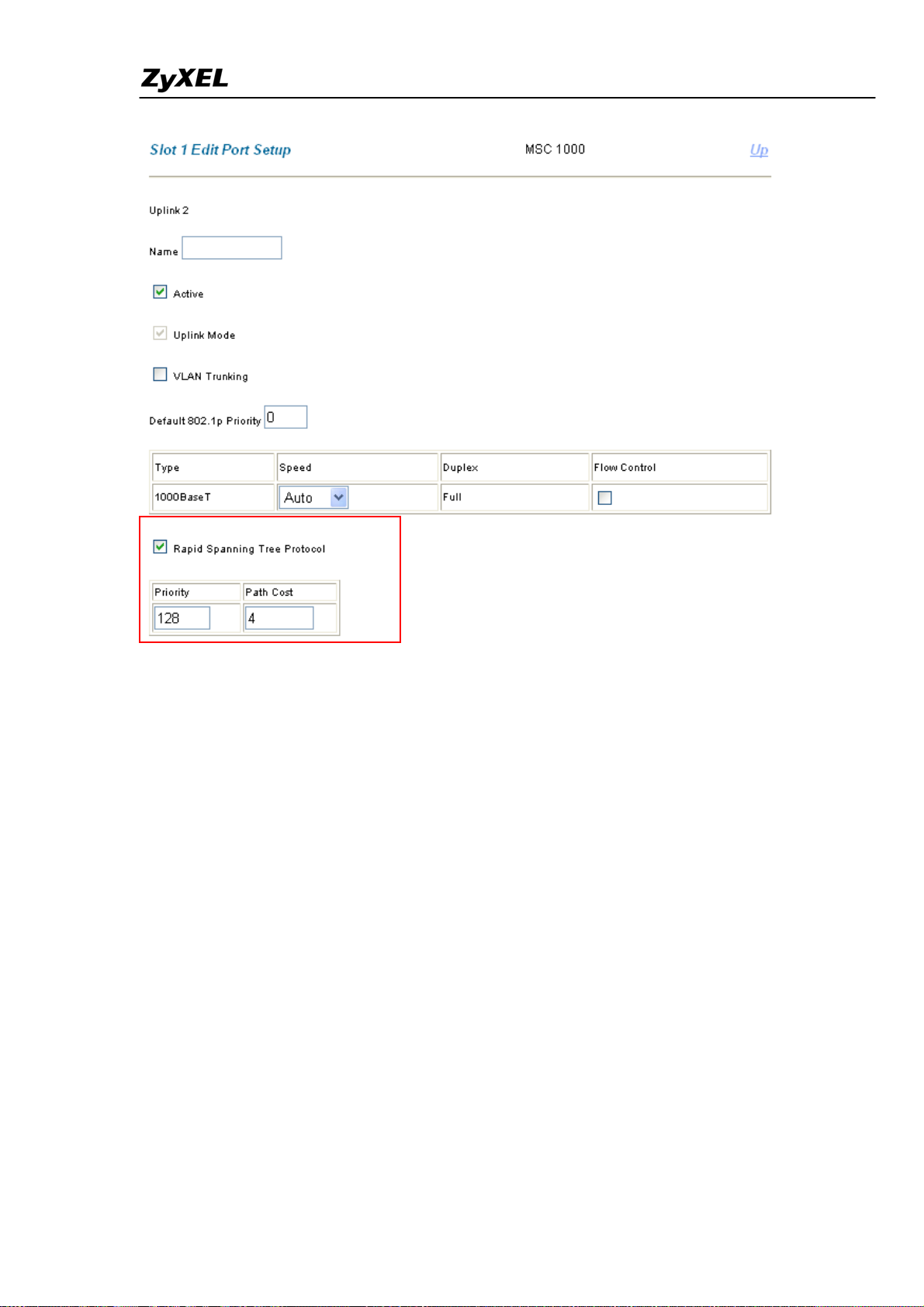
IES-5000/5005/6000 Support Notes
Follow the same procedure to activate STP on uplink port 1. The following figure
shows an example.
All contents copyright (c) 2008 ZyXEL Communications Corporation.
79
Page 81
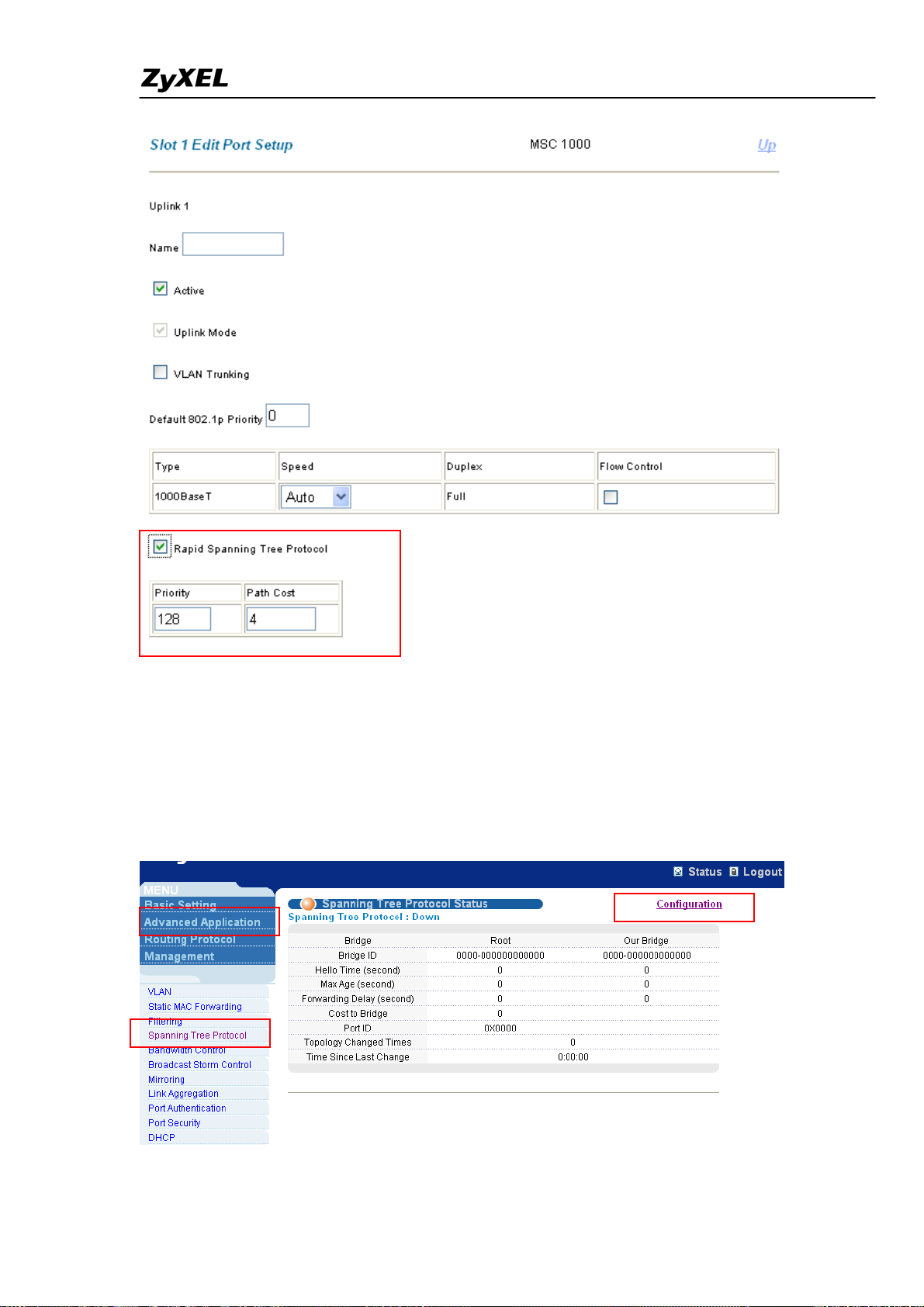
IES-5000/5005/6000 Support Notes
3. ES-4024 Settings
3.1 Activating Spanning Tree protocol
This section shows you how to enable STP on the switch.
Log into the web configurator on the ES-4024 and click Advanced Application > Spanning
Tree Protocol in the navigation panel. The main Spanning Tree Protocol Status screen
displays.
Click Configuration to configure spanning tree protocol settings.
Select Active to enable Spanning T ree Protocol on the system and then enable STP on
80
All contents copyright (c) 2008 ZyXEL Communications Corporation.
Page 82
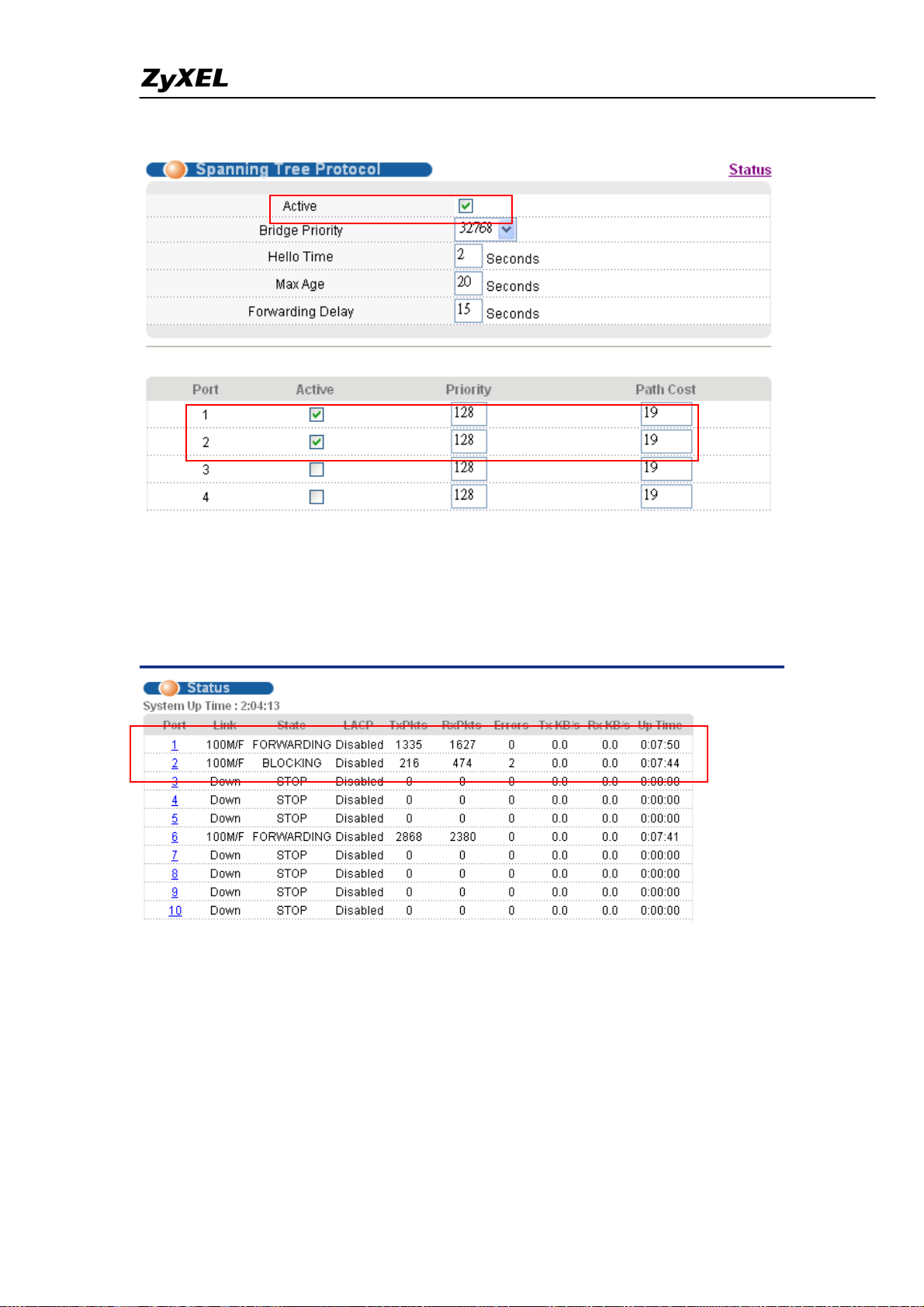
IES-5000/5005/6000 Support Notes
ports 1 and 2.
4. Status Results
After you connect the uplink port 1 on IES-2000 to port 2 on the ES-4024, the state of
port 2 becomes BLOCKING.
To test the RSTP/STP mechanism, disconnect the Ethernet cable between uplink port
1 on the IES-5000 and port 1 on the ES-4024. The computers can still access the
network through the CPE devices since traffic now goes through IES-2000.
Check the state of port 2 on the ES-4024. It has become FORWARDING.
All contents copyright (c) 2008 ZyXEL Communications Corporation.
81
Page 83
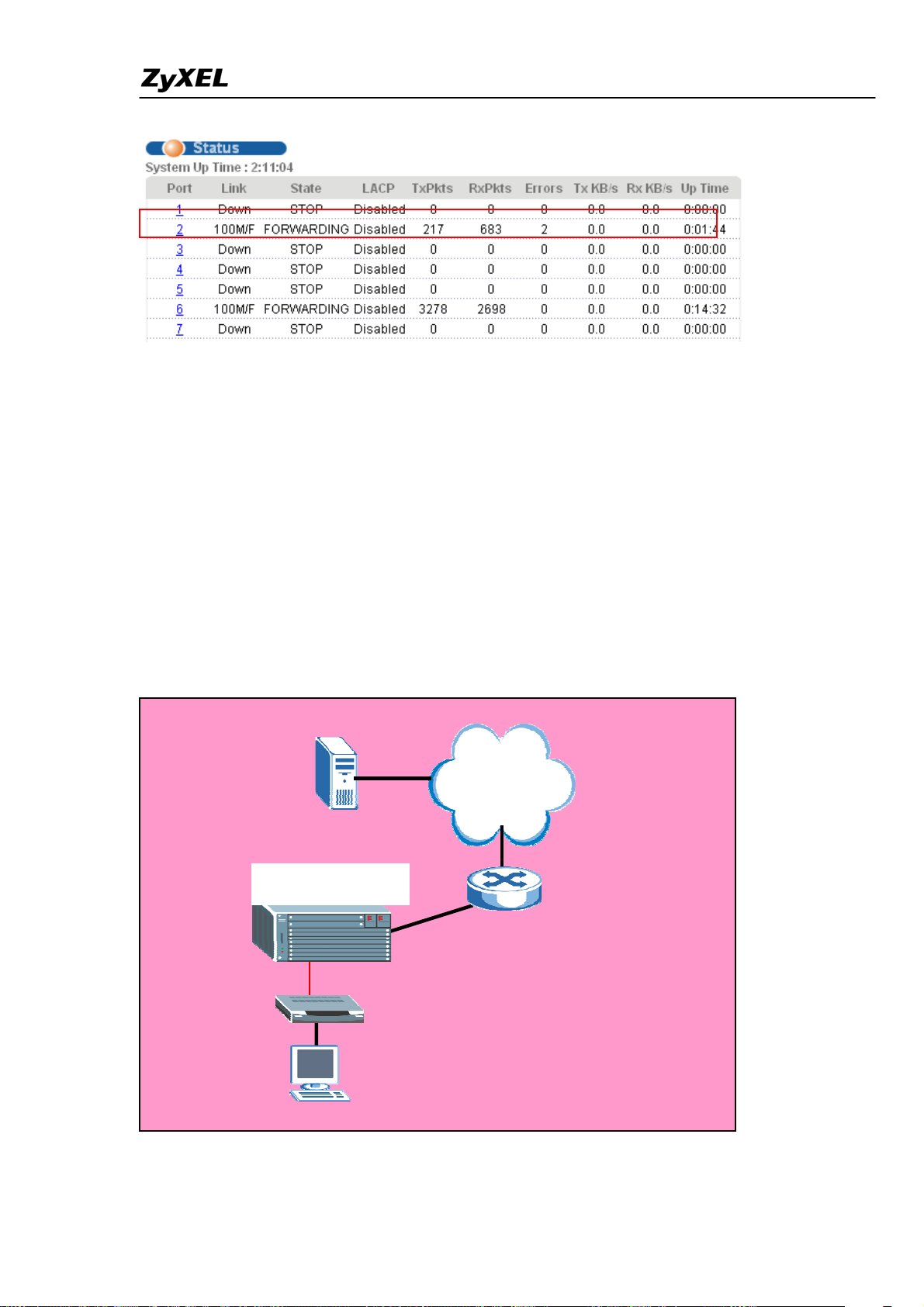
IES-5000/5005/6000 Support Notes
IGMP Snooping/IGMP Filtering Application
Without IGMP snooping, multicast traffic is treated in the same manner as broadcast
traffic, that is, it is forwarded to all ports. With IGMP snooping, multicast traffic of a
group is only forwarded to ports that have members of that group. IGMP snooping
generates no additional network traffic, allowing you to significantly reduce multicast
traffic passing through the IP-DSLAM. IGMP filtering allows a port to join specific
IGMP groups. This feature is useful for video service providers as they only need to
allow certain, but not all, channels (or multicast groups) on specific ports.
Internet
Video
Server
IES-5000(ALC/SLC)
IGMP
Ethernet Port
Router
Port 1
ADSL/SHDSL
CPE
Video Client
All contents copyright (c) 2008 ZyXEL Communications Corporation.
82
Page 84
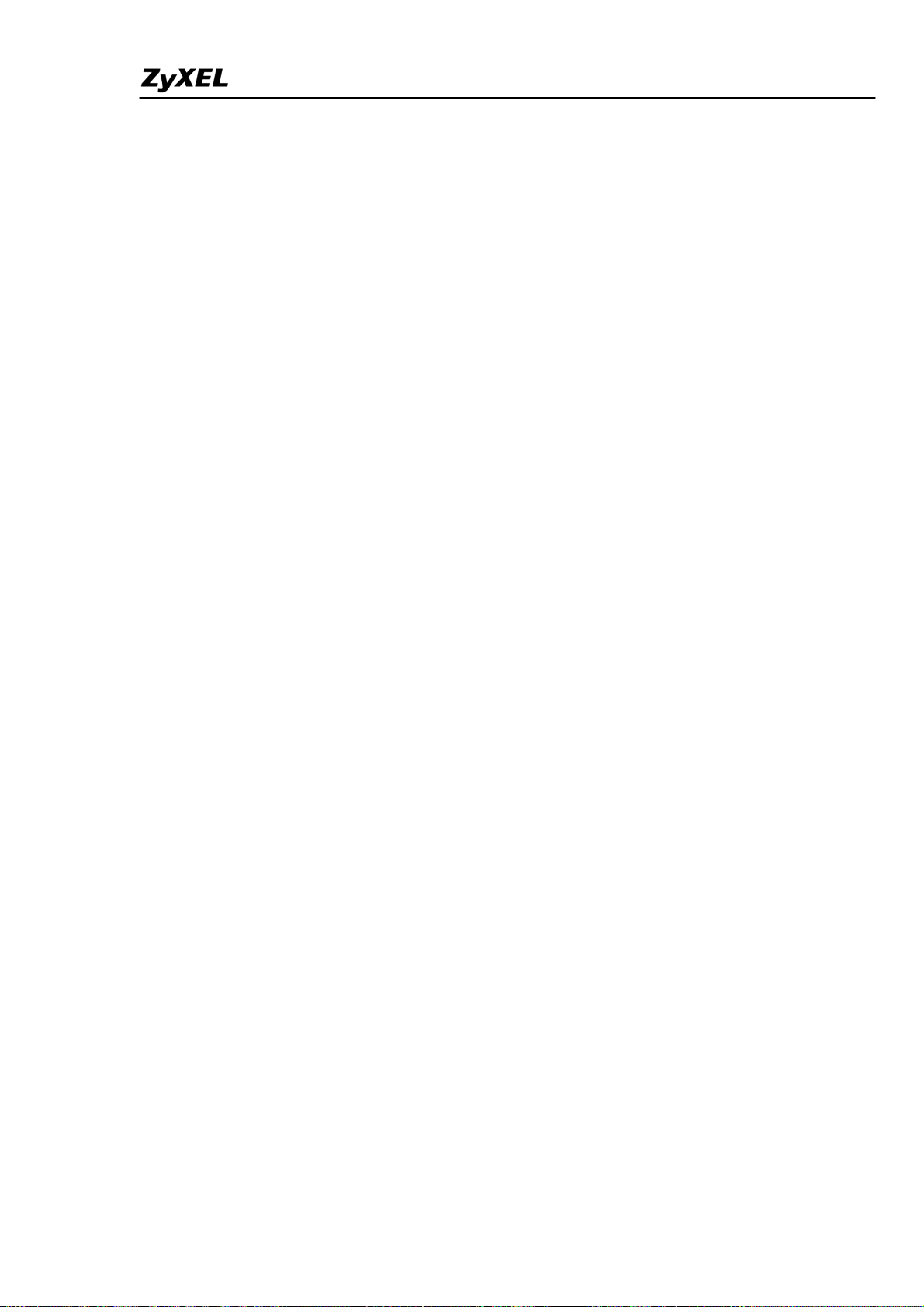
IES-5000/5005/6000 Support Notes
Setting up IGMP snooping/IGMP filtering
In this section, we will show you how to configure IGMP snooping and filtering on
the IES-5000. For details on configuring a video server and the corresponding
subscriber device, refer to the documentation that comes with the devices.
For this application example, the video server provides three channels:
- movie 1 in the 240.10.10.8 multicast group
- movie 2 in the 240.10.10.9 multicast group
- movie 3 in the 240.10.10.10 multicast group
If IGMP snooping is not enabled or if IGMP filtering is not enabled on the ports, all
subscribers can watch movies from each channel. We want to limit a subscriber to
view movies from movie channels 1 and 2 only.
1. IES-5000 settings
1.1 Activating IGMP Snooping
Enable IGMP Snooping on the IES-5000.
CI command:
TGE1> multicast igmp enable snooping
1.2 Setting up IGMP Filtering
Next enable IGMP filtering and configure IGMP filtering profiles for a subscriber to
limit the movie channels the subscriber can watch.
For this example, we want to allow the subscriber to join the movie 1 and movie 2
groups. This means that traffic from the 240.10.10.8 and 240.10.10.9 multicast groups
are sent to the port to which the subscriber is connected.
On the IES-5000, create an IGMP filter profile (Subscriber1) and apply the profile to
port 1. Then apply the profile to the subscriber port (7-1). Save the settings to make it
take effect.
CI command:
TGE1> profile igmpfilter set Subscriber1 1 224.10.10.8 224.10.10.9
TGE1> multicast igmpfilter set 7-1 Subscriber1
TGE1> config save
All contents copyright (c) 2008 ZyXEL Communications Corporation.
83
Page 85
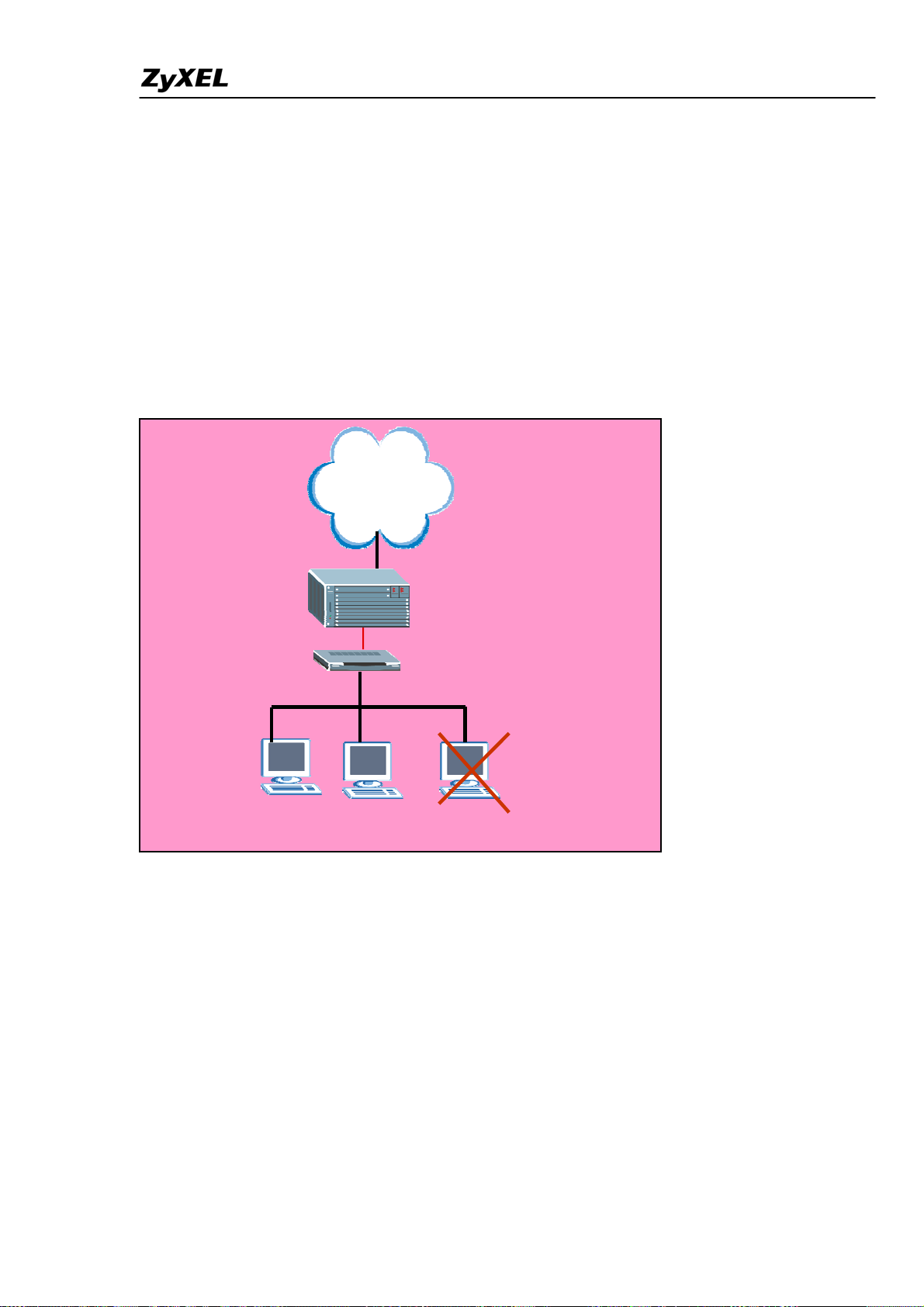
IES-5000/5005/6000 Support Notes
A
Limiting Internet access to users on specific DSL ports
Some ISPs may want to limit the number of computers behind certain DSL ports to
access the Internet or allow computers with specific MAC addresses to access the
Internet. These tasks can be easily done with the port security and MAC address
filtering features on the IES-5000.
Internet
IES-5000(ALC/SLC)
Port 3
DSL/SHDSL CPE
PC 1
PC 2 PC 3
Setting up MAC Filter/Port Security
In this section, we will show you how to configure the IES-5000 to allow only
computers with the specified MAC addresses to access the Internet through port 3.
1. IES-5000 settings
1.1 Configuring MAC filter
On the IES-5000, enable MAC filtering on port 3 and specify the MAC addresses
allowed. This sets the IES-5000 to allow only computers with the specified MAC
addresses on port 3 to access the Internet. A computer with any other MAC addresses
84
All contents copyright (c) 2008 ZyXEL Communications Corporation.
Page 86
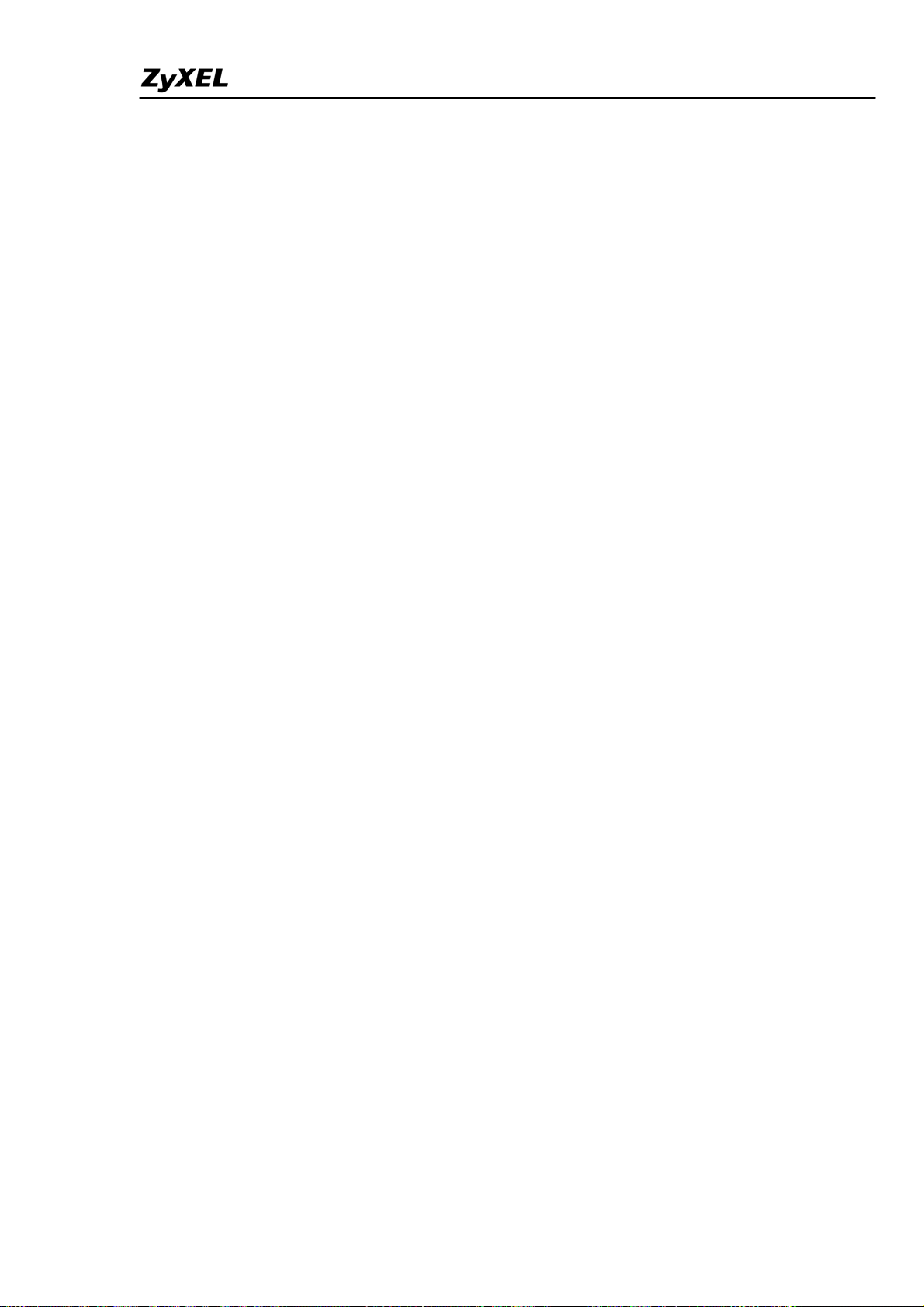
IES-5000/5005/6000 Support Notes
will not be able to access the Internet on port 3. Save the settings to make the changes
take effect.
CI command:
TGE1> lcman port macfilter enable 7-3
TGE1> lcman port macfilter set 7-3 00:a0:c5:12:34:56
TGE1> lcman port macfilter set 7-3 00:a0:c5:77:88:99
TGE1> config save
1.2 Configuring Port Security
Alternatively, you can enable port security on port 3 in slot 7 and specify the number
of MAC addresses allowed to access through the port at the same time. In this
example, we will only allow one user to access at a time. That means when the user is
logged in for Internet access on port 3, any user will be blocked.
Note that you cannot activate MAC filtering and port security at the same time.
CI command:
TGE1> lcman port maccount enable 7-3
TGE1> lcman port maccount set 7-3 1
TGE1> config save
DHCP Relay Option 82 Application
In some cases, ISPs may want to limit the number of IP addresses assigned to the
users or assign certain IP addresses based on the DSL port, VLAN ID and option 82
string. To set up this flexible client IP address assignment scheme, configure the They
DHCP Relay Option 82 feature and set up a DHCP server that supports the Option 82
function. The following figure shows a network example.
85
All contents copyright (c) 2008 ZyXEL Communications Corporation.
Page 87
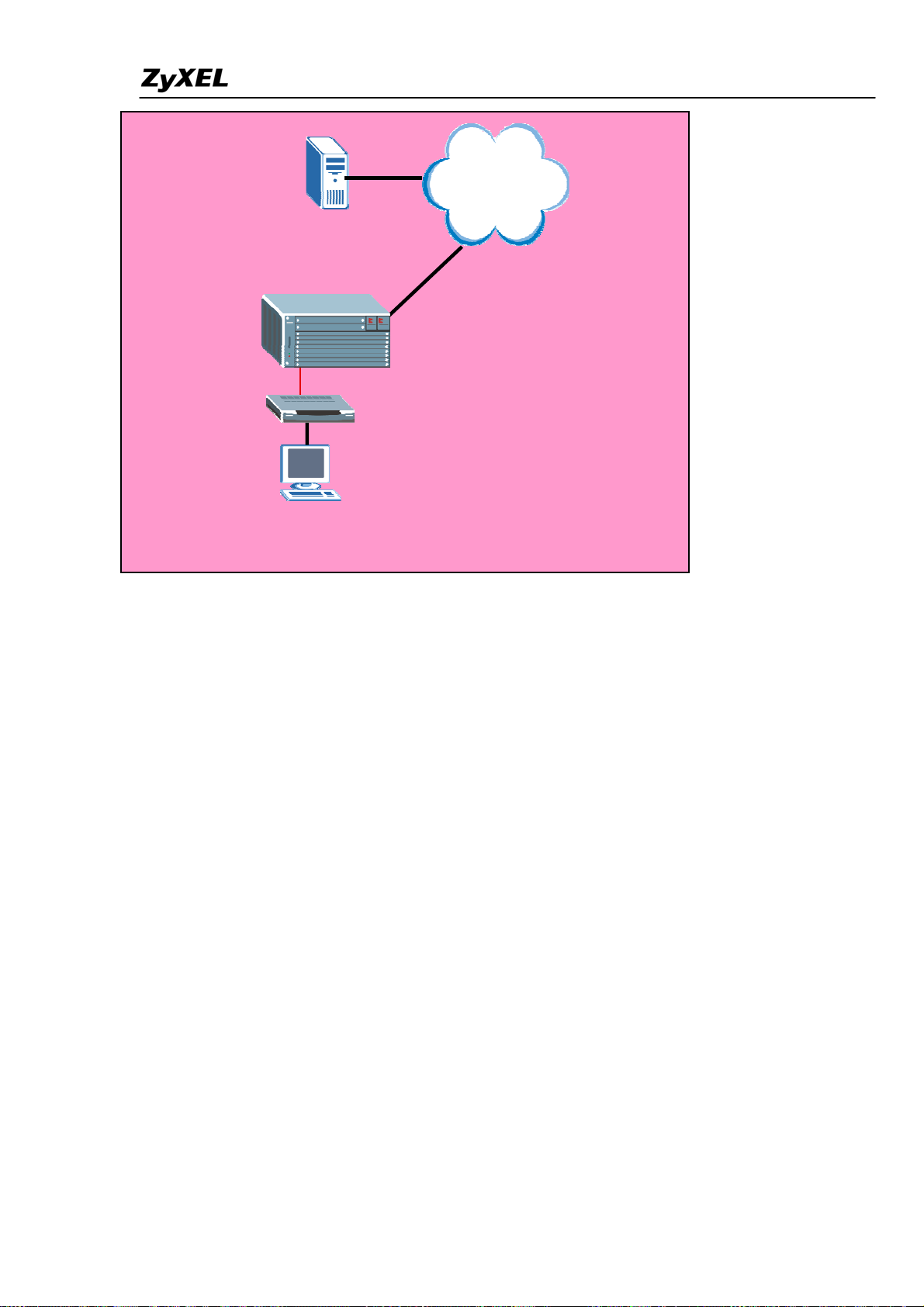
IES-5000/5005/6000 Support Notes
Network
DHCP
Server
IES-5000(ALC/SLC)
Port 25
ADSL/SHDSL CPE
DHCP Client
Setting up DHCP Relay Option 82
In this application example, we will sh
ow you how to configure the IES-5000 to
assign a specific IP address in the client IP pool to a computer based on its DSL p
VLAN ID and the option 82 string.
For this example, assume that the com
puter is connected to DSL port 25 with an
Option82 string of “5000” in VLAN 1. We will use the IP Commander DHCP ser
(192.168.1.99) to assign this computer an IP address in the client IP pool of
192.168.1.201~192.168.1.203.
. IES-5000 settings
1
On the IES-5000, enab
le DHCP relay and specify the IP address of the DHCP server
(192.168.1.99). Then enable Option82 and enter “5000” as the string.
ort,
ver
I command:
C
GE1> ip dhcprelay enable
T
TGE1> ip dhcprelay relay en
TGE1> ip dhcprelay server 1 192.1
able
68.1.99
TGE1> ip dhcprelay relayinfo add 5000
All contents copyright (c) 2008 ZyXEL Communications Corporation.
86
Page 88
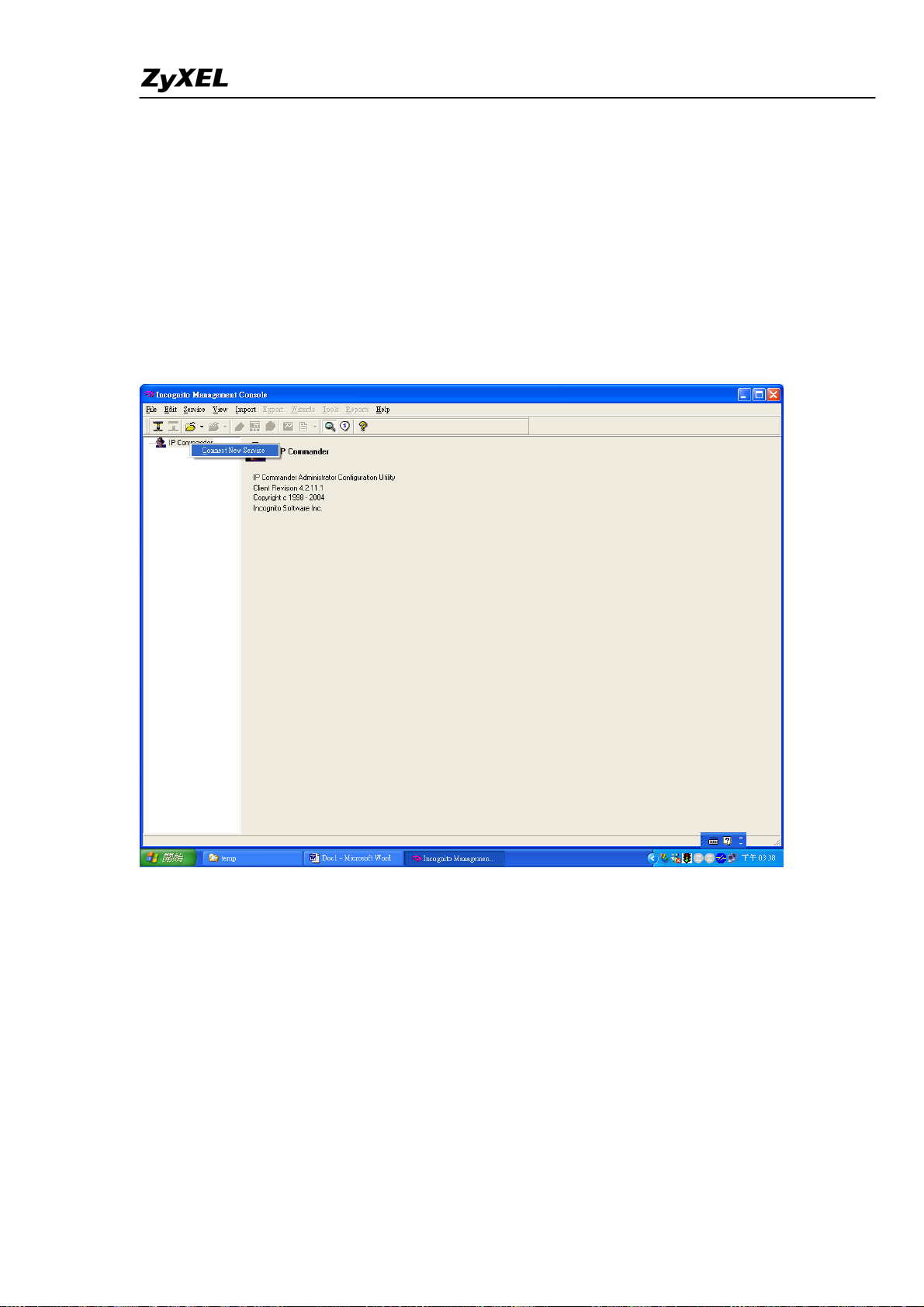
IES-5000/5005/6000 Support Notes
2. CPE settings
Connect a CPE d
evice to DSL port 25. Refer to the previous sections on how to
configure the CPE device.
. IP Commander settings
3
Display the IP Commander s
Connect New Server”.
creen and right-click on IP Commander and then click
Enter the IP address (for example, 192.168.1.99) or domain name of the DHCP server
and click OK.
87
All contents copyright (c) 2008 ZyXEL Communications Corporation.
Page 89
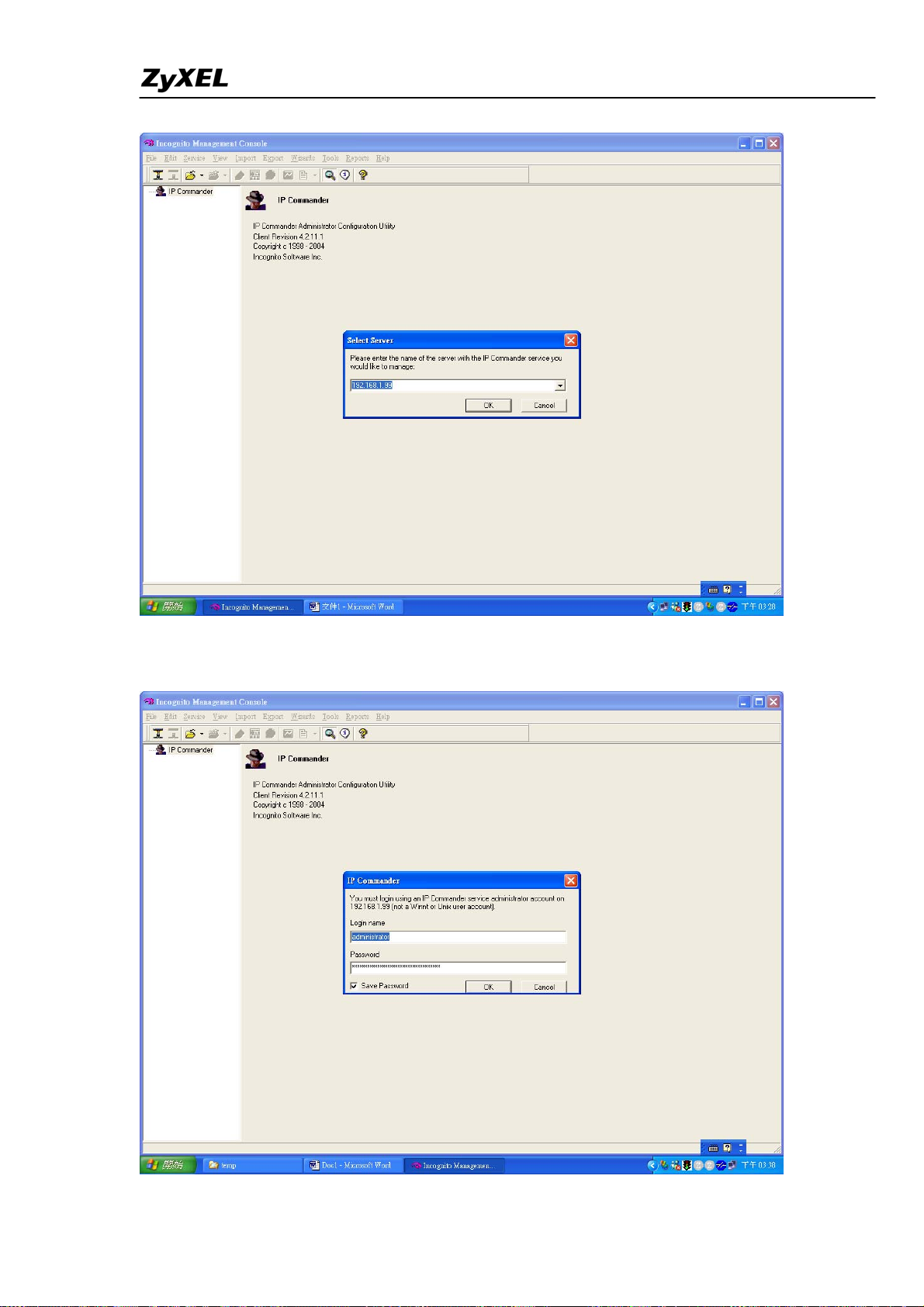
IES-5000/5005/6000 Support Notes
Enter the login user name and password. The default user name is “administrator” and
the password is “incognito”.
All contents copyright (c) 2008 ZyXEL Communications Corporation.
88
Page 90

IES-5000/5005/6000 Support Notes
A screen displays as shown. Make sure that the status of your DHCP is online. Then
click Wizards > Rule Wizard in the tool bar.
Enter a name and description for the new rule.
All contents copyright (c) 2008 ZyXEL Communications Corporation.
89
Page 91
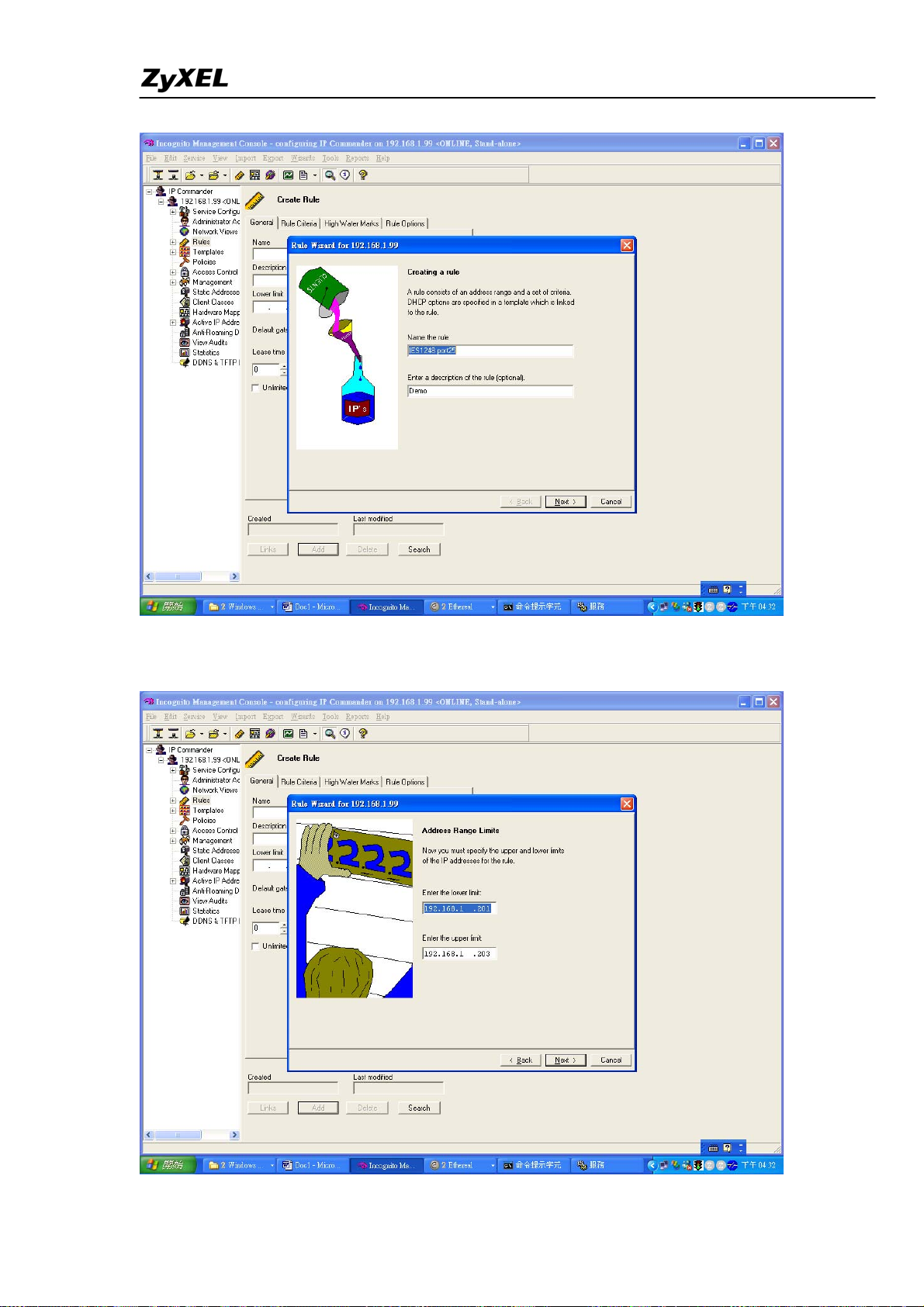
IES-5000/5005/6000 Support Notes
Assign one or a range of IP addresses for this rule. For this example, set the client IP
pool in the 192.168.1.201 ~ 192.168.1.203 range.
All contents copyright (c) 2008 ZyXEL Communications Corporation.
90
Page 92

IES-5000/5005/6000 Support Notes
Select DHCP Option in the Keywords field.
A configuration screen displays. Set the fields in the screen as shown.
Select 82 Relay Agent Information under the Option number field. Enter 1 in the
Sub-option field and select the Binary data type.
For port 25, VLAN 1, option string “5000”, enter “0019000131323438” as the key
value and click OK. Note that the first two bytes define the port number, the second
two bytes define the VLAN ID and the subsequent bytes indicate the Option82 string.
All contents copyright (c) 2008 ZyXEL Communications Corporation.
91
Page 93

IES-5000/5005/6000 Support Notes
After you have finished the rule wizard settings, the following screen displays. Click
Next to continue.
All contents copyright (c) 2008 ZyXEL Communications Corporation.
92
Page 94

IES-5000/5005/6000 Support Notes
In the next wizard screen, click Next to continue.
In next screen, you may specify a DHCP template (with the gateway and DNS
settings) to use. Here we will create a new template.
All contents copyright (c) 2008 ZyXEL Communications Corporation.
93
Page 95

IES-5000/5005/6000 Support Notes
For this template, we enter “192.168.1.1” as the gateway IP address for the DHCP
client.
All contents copyright (c) 2008 ZyXEL Communications Corporation.
94
Page 96
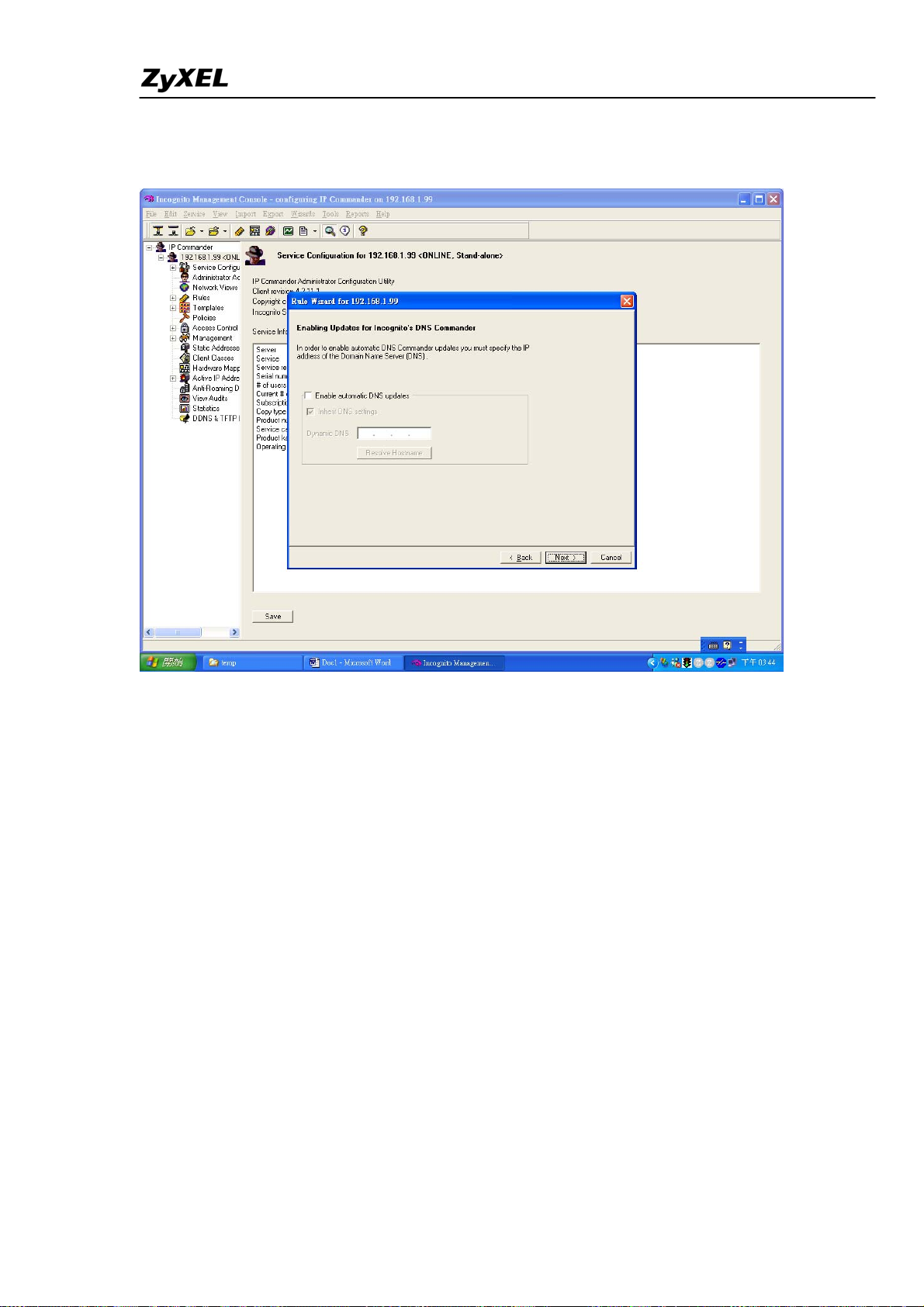
IES-5000/5005/6000 Support Notes
In the next screen, you may choose whether to apply automatic DDNS service on the
DHCP server or not.
Click Finish to complete the wizard setup.
All contents copyright (c) 2008 ZyXEL Communications Corporation.
95
Page 97
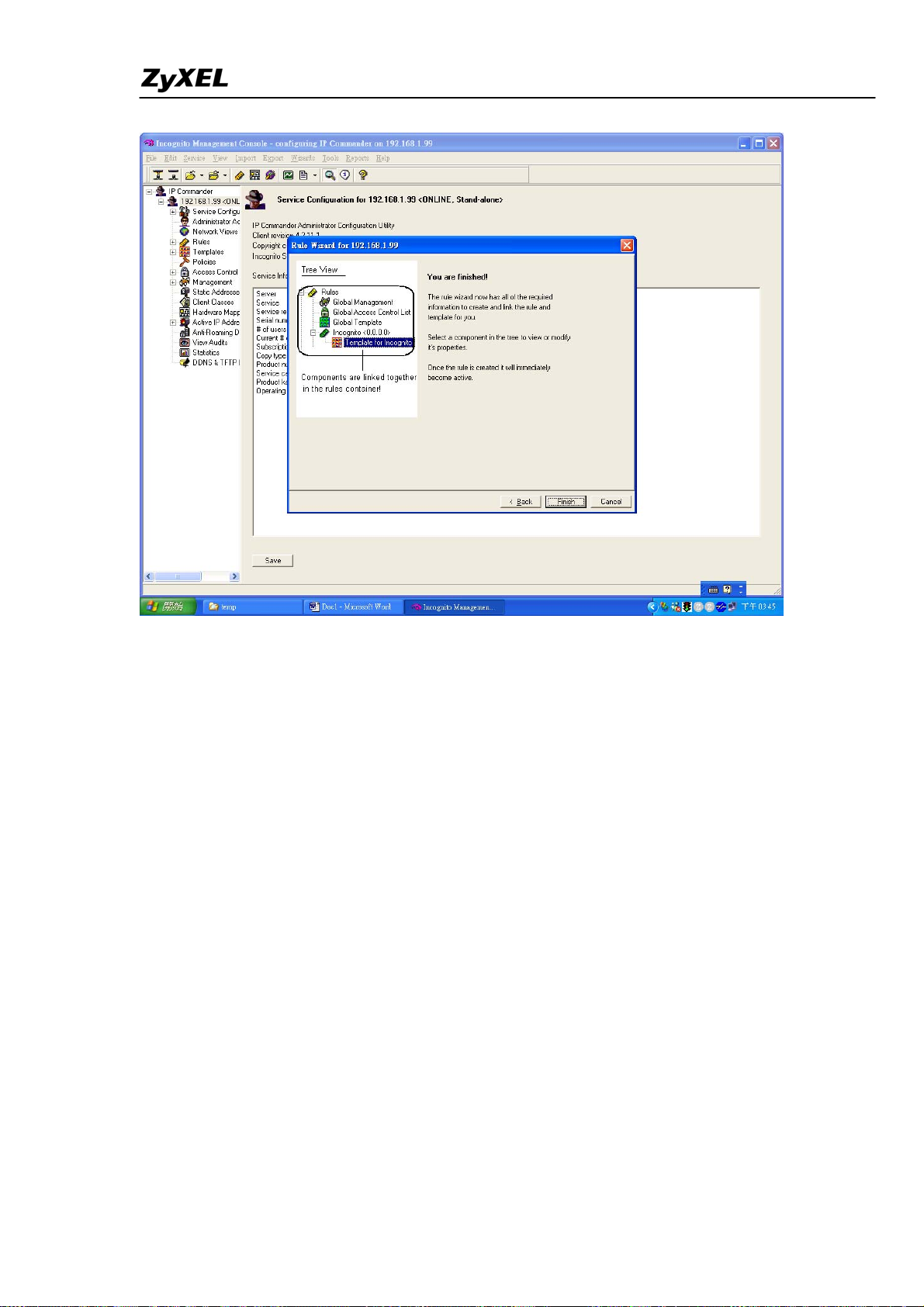
IES-5000/5005/6000 Support Notes
After the configuration, your computer should obtain an IP address of 192.168.1.201
from the DHCP server once the computer is connected to the network.
Packet Filtering
The packet filtering feature on the IES-5000 allows ISPs to block certain packet types
(such as IP, ARP, DHCP, EAPoL, PPPoE, NETBIOS and IGMP).
All contents copyright (c) 2008 ZyXEL Communications Corporation.
96
Page 98
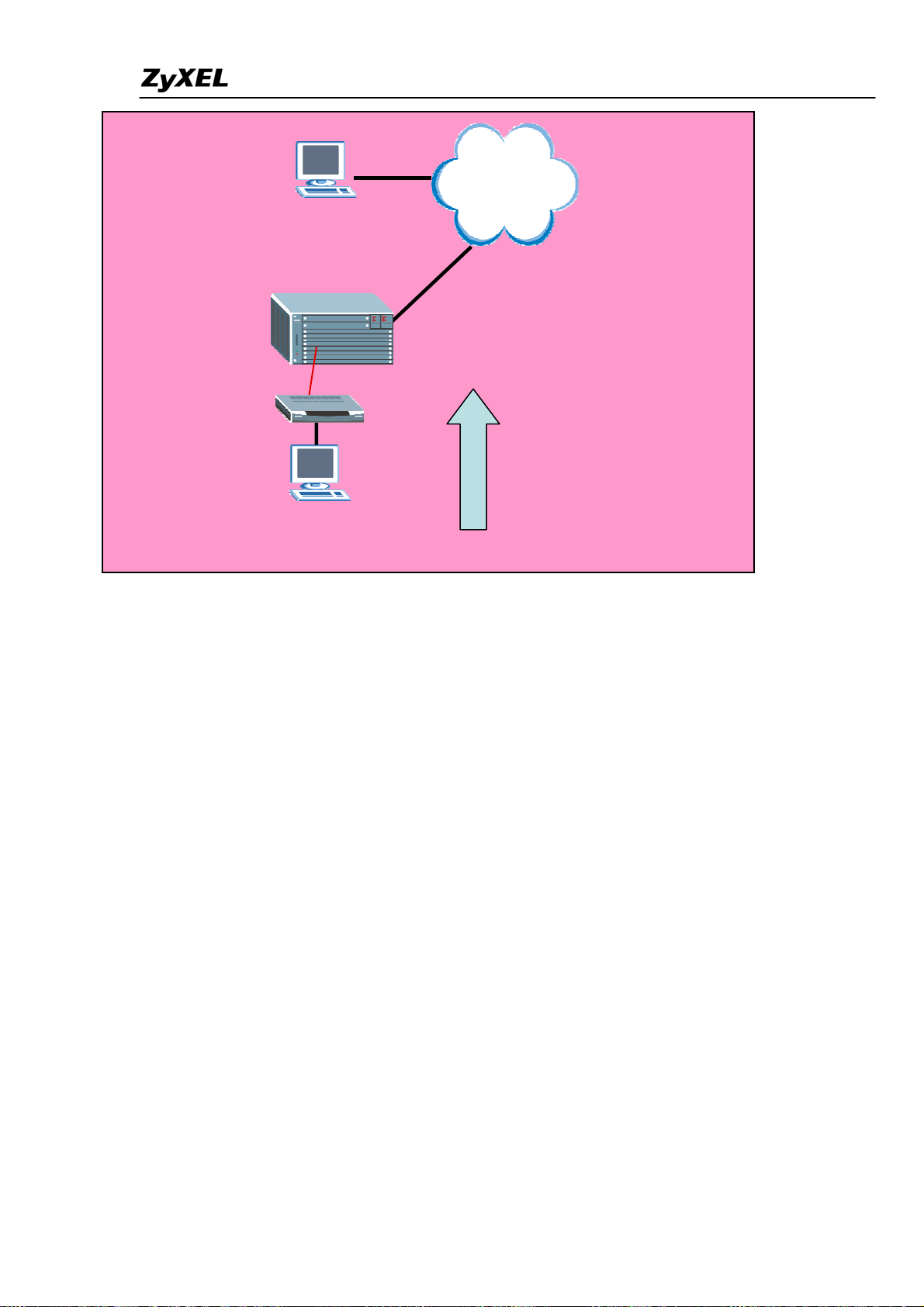
IES-5000/5005/6000 Support Notes
Network
Client 2
IES-5000(ALC/SLC)
Port 1
ADSL/SHDSL
CPE
Specific Protocol
Packet. Ex. NetBIOS
Client 1
Setting up Packet Filtering
In this section, we will show yo
u how to configure the IES-5000 to block NETBIOS
protocol packets.
. IES-5000 settings (ALC-1248G/SLC 1248G)
1
ype the following commands to enable packet filtering on the specific slot-port.
T
GE1> lcman port pktfilter set 7-1 netbios
T
isplay packet filtering status on slot 7.
D
I command:
C
GE1> lcman port pktfilter show 7
T
port filter
----- ----------
-------------------------- 7- 1 netbios
7- 2 accept-a
ll
7- 3 accept-all
All contents copyright (c) 2008 ZyXEL Communications Corporation.
97
Page 99
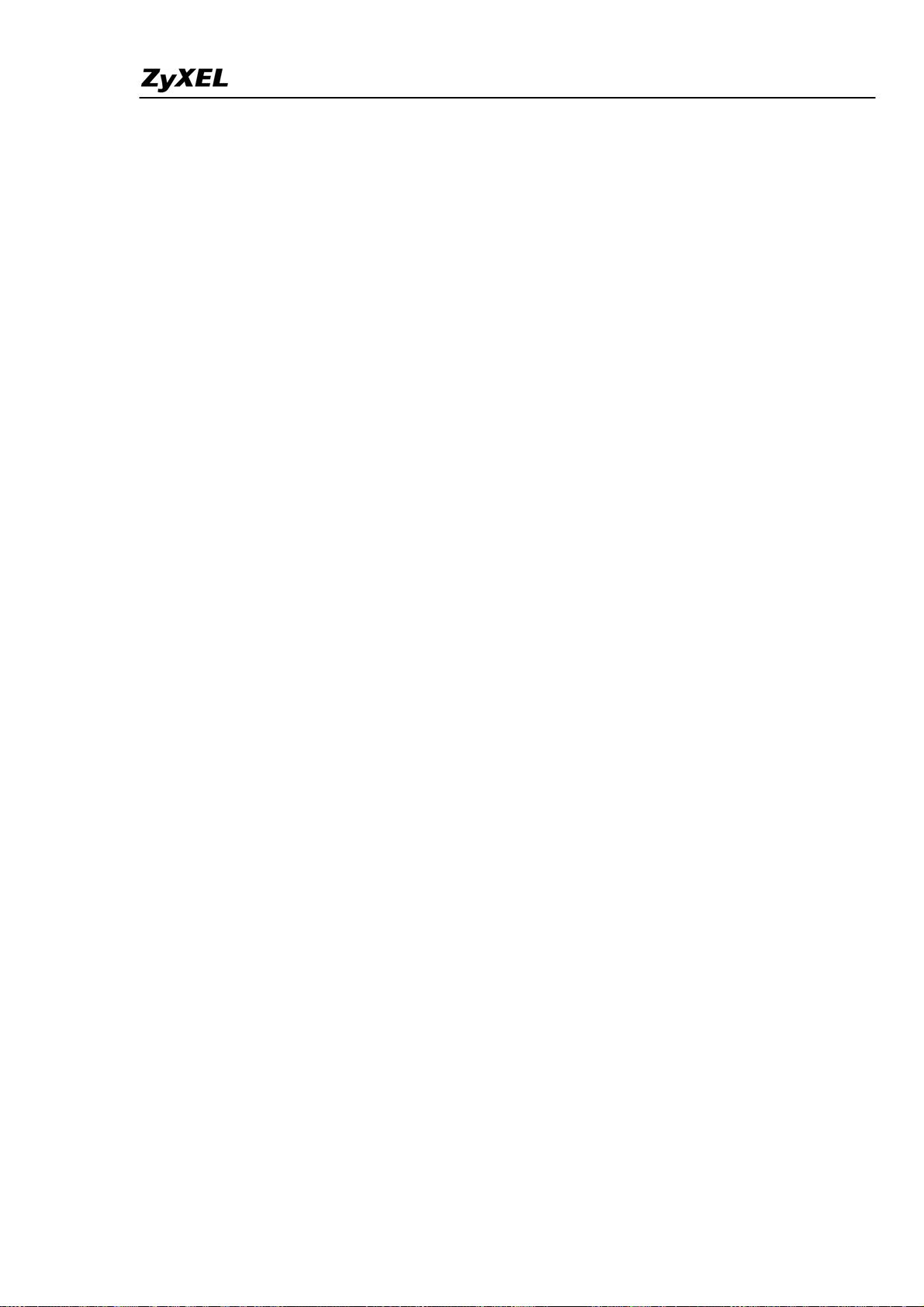
IES-5000/5005/6000 Support Notes
7- 4 accept-all
7- 5 accept-all
7- 6 accept-all
7- 7 accept-all
7- 8 accept-all
7- 9 accept-all
7-10 accept-all
7-11 accept-all
7-12 accept-all
7-13 accept-all
7-14 accept-all
7-15 accept-all
7-16 accept-all
7-17 accept-all
7-18 accept-all
7-19 accept-all
7-20 accept-all
7-21 accept-all
7-22 accept-all
7-23 accept-all
7-24 accept-all
7-25 accept-all
7-26 accept-all
7-27 accept-all
7-28 accept-all
7-29 accept-all
7-30 accept-all
7-31 accept-all
7-32 accept-all
7-33 accept-all
7-34 accept-all
7-35 accept-all
7-36 accept-all
7-37 accept-all
7-38 accept-all
7-39 accept-all
7-40 accept-all
7-41 accept-all
All contents copyright (c) 2008 ZyXEL Communications Corporation.
98
Page 100
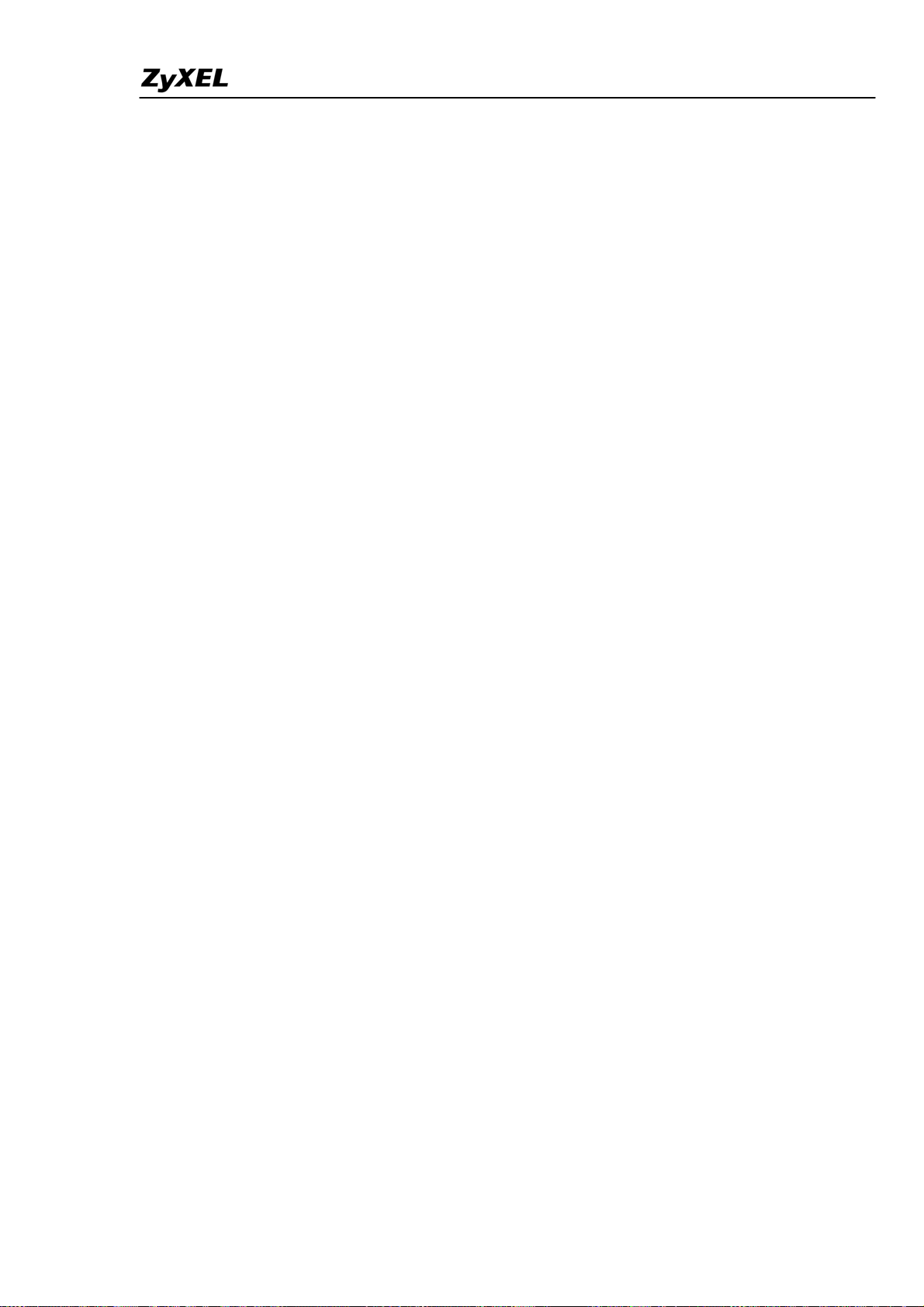
IES-5000/5005/6000 Support Notes
7-42 accept-all
7-43 accept-all
7-44 accept-all
7-45 accept-all
7-46 accept-all
7-47 accept-all
7-48 accept-all
TGE1>
All contents copyright (c) 2008 ZyXEL Communications Corporation.
99
