Page 1

IES-1000
Integrated Ethernet Switch
Version 2.05
11/2005
User’s Guide
Page 2

IES-1000 User’s Guide
Copyright
Copyright © 2005 by ZyXEL Communications Corporation.
The contents of this publication may not be reproduced in any part or as a whole, transcribed, stored in a retrieval
system, translated into any language, or transmitted in any form or by any means, electronic, mechanical, magnetic,
optical, chemical, photocopying, manual, or otherwise, without the prior written permission of ZyXEL
Communications Corporation.
Published by ZyXEL Communications Corporation. All rights reserved.
Disclaimer
ZyXEL does not assume any liability arising out of the application or use of any products, or software described
herein. Neither does it convey any license under its patent rights nor the patent rights of others. ZyXEL further
reserves the right to make changes in any products described herein without notice. This publication is subject to
change without notice.
Trademarks
Trademarks mentioned in this publication are used for identification purposes only and may be properties of their
respective owners.
ii Copyright
Page 3

IES-1000 User’s Guide
Interference Statements and Warnings
FCC
Interference Statement:
This device complies with Part 15 of the FCC rules. Operation is subject to the following two conditions:
(1) This device may not cause harmful interference.
(2) This device must accept any interference received, including interference that may cause undesired operations.
FCC Warning!
This equipment has been tested and found to comply with the limits for a Class A digital device, pursuant to Part 15
of the FCC Rules. These limits are designed to provide reasonable protection against harmful interference in a
commercial environment. This equipment generates, uses, and can radiate radio frequency energy and, if not
installed and used in accordance with the instruction manual, may cause harmful interference to radio
communications. Operation of this equipment in a residential area is likely to cause harmful interference in which
case the user will be required to correct the interference at his own expense.
CE Mark Warning:
This is a class A product. In a domestic environment this product may cause radio interference in which case the
user may be required to take adequate measures.
Taiwanese BSMI (Bureau of Standards, Metrology and Inspection) A Warning:
Certifications
Step 1. Go to www.zyxel.com.
Step 2. Select your product from the drop-down list box on the ZyXEL home page to go to that product's page.
Step 3. Select the certification you wish to view from this page.
Interference Statements and Warnings iii
Page 4

IES-1000 User’s Guide
ZyXEL Limited Warranty
ZyXEL warrants to the original end user (purchaser) that this product is free from any defects in materials or
workmanship for a period of up to two years from the date of purchase. During the warranty period, and upon proof
of purchase, should the product have indications of failure due to faulty workmanship and/or materials, ZyXEL
will, at its discretion, repair or replace the defective products or components without charge for either parts or labor,
and to whatever extent it shall deem necessary to restore the product or components to proper operating condition.
Any replacement will consist of a new or re-manufactured functionally equivalent product of equal value, and will
be solely at the discretion of ZyXEL. This warranty shall not apply if the product is modified, misused, tampered
with, damaged by an act of God, or subjected to abnormal working conditions.
Note
Repair or replacement, as provided under this warranty, is the exclusive remedy of the purchaser. This warranty is
in lieu of all other warranties, express or implied, including any implied warranty of merchantability or fitness for a
particular use or purpose. ZyXEL shall in no event be held liable for indirect or consequential damages of any kind
of character to the purchaser.
To obtain the services of this warranty, contact ZyXEL's Service Center for your Return Material Authorization
number (RMA). Products must be returned Postage Prepaid. It is recommended that the unit be insured when
shipped. Any returned products without proof of purchase or those with an out-dated warranty will be repaired or
replaced (at the discretion of ZyXEL) and the customer will be billed for parts and labor. ZyXEL will ship all
repaired or replaced products to the corresponding return address, Postage Paid. This warranty gives you specific
legal rights, and you may also have other rights that vary from country to country.
iv Warranty
Page 5

Customer Support
Please have the following information ready when you contact customer support.
Product model and serial number.
Warranty information.
Date that you received your device.
Brief description of the problem and the steps you took to solve it.
Support e-mail Telephone Web Site Regular Mail Method
Location
Corporate
Headquarters
(Worldwide)
Sales e-mail Fax FTP Site
support@zyxel.com.tw +886-3-578-3942 www.zyxel.com
sales@zyxel.com.tw +886-3-578-2439 ftp.zyxel.com ftp.europe.zyxel.com
info@cz.zyxel.com +420-241-091-350 Czech Republic
info@cz.zyxel.com +420-241-091-359
support@zyxel.dk +45-39-55-07-00 Denmark
sales@zyxel.dk +45-39-55-07-07
support@zyxel.fi +358-9-4780-8411 Finland
sales@zyxel.fi +358-9-4780 8448
+33-4-72-52-97-97 France info@zyxel.fr
+33-4-72-52-19-20
support@zyxel.de +49-2405-6909-0 Germany
sales@zyxel.de +49-2405-6909-99
support@zyxel.hu +36-1-3361649 Hungary
info@zyxel.hu +36-1-3259100
http://zyxel.kz/support +7-3272-590-698 Kazakhstan
sales@zyxel.kz +7-3272-590-689
support@zyxel.com 1-800-255-4101
+1-714-632-0882
sales@zyxel.com +1-714-632-0858 ftp.us.zyxel.com
support@zyxel.no +47-22-80-61-80 Norway
sales@zyxel.no +47-22-80-61-81
+48-22-5286603 Poland info@pl.zyxel.com
+48-22-5206701
http://zyxel.ru/support +7-095-542-89-29 Russia
sales@zyxel.ru +7-095-542-89-25
www.europe.zyxel.com
www.zyxel.cz ZyXEL Communications Czech s.r.o.
www.zyxel.dk ZyXEL Communications A/S
www.zyxel.fi ZyXEL Communications Oy
www.zyxel.fr ZyXEL France
www.zyxel.de ZyXEL Deutschland GmbH.
www.zyxel.hu ZyXEL Hungary
www.zyxel.kz ZyXEL Kazakhstan43, Dostyk ave.,Office
www.us.zyxel.com North America
www.zyxel.no ZyXEL Communications A/S Nils
www.pl.zyxel.com ZyXEL Communications ul.Emilli Plater
www.zyxel.ru ZyXEL Russia Ostrovityanova 37a Str.
IES-1000 User’s Guide
ZyXEL Communications Corp.
6 Innovation Road II
Science Park
Hsinchu 30099
Taiwan
Modranská 621
143 01 Praha 4 – Modrany
Ceská Republika
Columbusvej
2860 Soeborg
Denmark
Malminkaari 10
00700 Helsinki
Finland
1 rue des Vergers
Bat. 1 / C
69760 Limonest
France
Adenauerstr. 20/A2 D-52146
Wuerselen
Germany
48, Zoldlomb Str.
H-1025, Budapest
Hungary
414
Dostyk Business Centre
050010, Almaty
Republic of Kazakhstan
ZyXEL Communications Inc. 1130 N.
Miller St.
Anaheim
CA 92806-2001
U.S.A.
Hansens vei 13
0667 Oslo
Norway
53
00-113 Warszawa
Poland
Moscow, 117279
Russia
Customer Support v
Page 6

IES-1000 User’s Guide
Kingdom
support@zyxel.es +34-902-195-420 Spain
sales@zyxel.es +34-913-005-345
support@zyxel.se +46-31-744-7700 Sweden
sales@zyxel.se +46-31-744-7701
support@ua.zyxel.com +380-44-247-69-78 Ukraine
sales@ua.zyxel.com +380-44-494-49-32
support@zyxel.co.uk +44-1344 303044
08707 555779 (UK
only)
sales@zyxel.co.uk +44-1344 303034 ftp.zyxel.co.uk
www.zyxel.es ZyXEL Communications Alejandro
www.zyxel.se ZyXEL Communications A/S Sjöporten 4,
www.ua.zyxel.com ZyXEL Ukraine13, Pimonenko Str.
www.zyxel.co.uk United
Villegas 33
1º, 28043 Madrid
Spain
41764 Göteborg
Sweden
Kiev, 04050
Ukraine
ZyXEL Communications UK Ltd.,11 The
Courtyard,
Eastern Road, Bracknell,
Berkshire, RG12 2XB,
United Kingdom (UK)
vi Warranty
Page 7

IES-1000 User’s Guide
Table of Contents
Copyright ...................................................................................................................................................................ii
Interference Statements and Warnings.................................................................................................................... iii
ZyXEL Limited Warranty...........................................................................................................................................iv
Customer Support .....................................................................................................................................................v
List of Figures ......................................................................................................................................................... xiv
List of Tables...........................................................................................................................................................xix
Preface .................................................................................................................................................................. xxii
Overview and Installation..............................................................................................................................................................I
Chapter 1 Getting to Know the IES-1000....................................................................................................... 1-1
1.1 Features ................................................................................................................................................. 1-1
1.2 Applications ..........................................................................................................................................1-4
Chapter 2 Factory Default Settings ................................................................................................................ 2-1
2.1 IP Parameters ........................................................................................................................................ 2-1
2.2 Console Port .......................................................................................................................................... 2-1
2.3 SNMP Community Strings.................................................................................................................... 2-1
2.4 Console, Telnet, Web Configurator and FTP Password ....................................................................... 2-1
2.5 G.SHDSL Ports (SAM1008)................................................................................................................. 2-1
2.6 ADSL Ports (AAM1008) ...................................................................................................................... 2-2
2.7 Ethernet Port.......................................................................................................................................... 2-2
2.8 Other Factory Defaults .......................................................................................................................... 2-2
Chapter 3 Hardware Overview ....................................................................................................................... 3-1
3.1 Additional Installation Requirements.................................................................................................... 3-1
3.2 AC Power Front Panel........................................................................................................................... 3-1
3.3 DC Power Front Panel........................................................................................................................... 3-1
Chapter 4 Hardware Installation..................................................................................................................... 4-1
4.1 Environment.......................................................................................................................................... 4-1
4.2 Freestanding IES-1000 Installation Requirements................................................................................ 4-1
4.3 Rack-mounted IES-1000 Installation Requirements............................................................................. 4-1
4.4 Mounting the IES-1000 on a Rack........................................................................................................ 4-1
Chapter 5 Removing and Installing Network Modules ................................................................................... 5-1
Table of Contents vii
Page 8

IES-1000 User’s Guide
5.1 Removing a G.SHDSL SAM1008 Network Module ............................................................................ 5-1
5.2 Installing a Network Module.................................................................................................................5-2
Hardware Connections and Troubleshooting............................................................................................................................ II
Chapter 6 Hardware Connections .................................................................................................................. 6-1
6.1 Front Panel Connections........................................................................................................................6-1
6.2 Console Port .......................................................................................................................................... 6-1
6.3 SHDSL Port Connections...................................................................................................................... 6-2
6.4 ADSL Port Connections........................................................................................................................ 6-5
6.5 AC Power Model Power Connection .................................................................................................. 6-12
6.6 DC Power Model Power Connections................................................................................................. 6-13
Chapter 7 Turning On the IES-1000............................................................................................................... 7-1
7.1 Introduction ...........................................................................................................................................7-1
7.2 Network Module Front Panel LEDs......................................................................................................7-1
Chapter 8 Hardware Troubleshooting ............................................................................................................8-1
8.1 System Startup....................................................................................................................................... 8-1
8.2 The ALM LED Is On ............................................................................................................................8-1
8.3 The SHDSL LED(s) Do Not Turn On................................................................................................... 8-2
8.4 The ADSL LED(s) Do Not Turn On..................................................................................................... 8-2
8.5 The LAN LED(s) Do Not Turn On .......................................................................................................8-3
8.6 There Is No Voice on an ADSL Connection.........................................................................................8-3
8.7 Testing Wiring....................................................................................................................................... 8-3
Getting Started............................................................................................................................................................................. III
Chapter 9 Web Configurator Access and Navigation..................................................................................... 9-1
9.1 Web Configurator Overview .................................................................................................................9-1
9.2 Accessing the Web Configurator...........................................................................................................9-1
9.3 Home Screen .........................................................................................................................................9-2
9.4 Screens Overview..................................................................................................................................9-3
9.5 Saving Your Configuration ...................................................................................................................9-4
9.6 Navigating the Web Configurator ......................................................................................................... 9-4
Chapter 10 Getting Started Screens...............................................................................................................10-1
10.1 Getting Started Overview....................................................................................................................10-1
10.2 General Setup Screen .......................................................................................................................... 10-1
viii Table of Contents
Page 9

IES-1000 User’s Guide
10.3 Bridge Overview................................................................................................................................. 10-2
10.4 Bridge Setup Screen............................................................................................................................ 10-2
10.5 Port Filter (Port-based VLAN)............................................................................................................ 10-5
10.6 IP Setup Screen ................................................................................................................................. 10-22
Chapter 11 ADSL Module Port Setup ............................................................................................................ 11-1
11.1 ADSL Module Port Setup Overview .................................................................................................. 11-1
11.2 ADSL Standards Overview................................................................................................................. 11-1
11.3 Downstream and Upstream................................................................................................................. 11-1
11.4 Profiles ................................................................................................................................................ 11-1
11.5 Interleave Delay .................................................................................................................................. 11-2
11.6 ADSL Configured Versus Actual Rate ............................................................................................... 11-2
11.7 ADSL Module Default Settings.......................................................................................................... 11-2
11.8 ADSL Module Port Setup Screen ....................................................................................................... 11-3
11.9 10/100M Auto-Sensing Ethernet......................................................................................................... 11-7
Chapter 12 G.SHDSL Module Port Setup ......................................................................................................12-1
12.1 G.SHDSL Module Port Setup Overview ............................................................................................ 12-1
12.2 G.SHDSL Standards Overview........................................................................................................... 12-1
12.3 G.SHDSL Profiles............................................................................................................................... 12-1
12.4 N-wire Mode....................................................................................................................................... 12-1
12.5 Port Bonding ....................................................................................................................................... 12-2
12.6 N-wire Mode with Port Bonding Example..........................................................................................12-2
12.7 Default G.SHDSL Module Settings.................................................................................................... 12-3
12.8 G.SHDSL Module Port Setup Screen ................................................................................................. 12-3
Chapter 13 Virtual Channel Management...................................................................................................... 13-1
13.1 About Virtual Channels....................................................................................................................... 13-1
13.2 DSL Port Channel Setup Screen ......................................................................................................... 13-2
13.3 ATM QoS............................................................................................................................................ 13-3
13.4 Traffic Shaping.................................................................................................................................... 13-3
Advanced Applications and Management.................................................................................................................................IV
Chapter 14 Static Route ................................................................................................................................. 14-1
14.1 Static Route Overview ........................................................................................................................ 14-1
14.2 Static Route Setup Screen ................................................................................................................... 14-1
Table of Contents ix
Page 10

IES-1000 User’s Guide
Chapter 15 VLAN............................................................................................................................................15-1
15.1 VLAN Overview ................................................................................................................................. 15-1
15.2 Tagged VLANs (IEEE 802.1Q) .......................................................................................................... 15-1
15.3 Forwarding Tagged and Untagged Frames .........................................................................................15-2
15.4 Filtering Databases..............................................................................................................................15-2
15.5 Automatic VLAN Registration............................................................................................................15-3
15.6 GARP ..................................................................................................................................................15-3
15.7 VLAN Setup........................................................................................................................................ 15-4
15.8 Static VLAN Setup Screen.................................................................................................................. 15-4
Chapter 16 SNMP...........................................................................................................................................16-1
16.1 SNMP Management ............................................................................................................................16-1
16.2 SNMP Setup Screen ............................................................................................................................ 16-3
Chapter 17 Logins ..........................................................................................................................................17-1
17.1 Logins Overview................................................................................................................................. 17-1
17.2 Logins Screen......................................................................................................................................17-1
Chapter 18 Maintenance ................................................................................................................................ 18-1
18.1 Maintenance Overview........................................................................................................................18-1
18.2 Maintenance Screen ............................................................................................................................18-1
Chapter 19 Statistics.......................................................................................................................................19-1
19.1 Statistics Overview.............................................................................................................................. 19-1
19.2 Statistics Screen...................................................................................................................................19-1
Chapter 20 Diagnostic ....................................................................................................................................20-1
20.1 Diagnostic Overview...........................................................................................................................20-1
20.2 Diagnostic Screen................................................................................................................................ 20-1
20.3 Log Format..........................................................................................................................................20-2
20.4 Logout Screen......................................................................................................................................20-6
Chapter 21 Troubleshooting ...........................................................................................................................21-1
21.1 DSL LED(s) ........................................................................................................................................21-1
21.2 Data Transmission............................................................................................................................... 21-1
21.3 DSL LED(s) Turn On and Off.............................................................................................................21-2
21.4 Data Rate............................................................................................................................................. 21-2
21.5 Port Bonding........................................................................................................................................21-2
x Table of Contents
Page 11

IES-1000 User’s Guide
21.6 Configured Settings............................................................................................................................. 21-2
21.7 Password ............................................................................................................................................. 21-2
21.8 Local Server ........................................................................................................................................ 21-3
21.9 SNMP.................................................................................................................................................. 21-3
21.10 Telnet............................................................................................................................................... 21-3
Commands ....................................................................................................................................................................................V
Chapter 22 Commands Introduction .............................................................................................................. 22-1
22.1 Command Line Interface Overview.................................................................................................... 22-1
22.2 Command Structure ............................................................................................................................22-1
22.3 Command Syntax Conventions........................................................................................................... 22-1
22.4 Commands........................................................................................................................................... 22-2
Chapter 23 System Commands ..................................................................................................................... 23-1
23.1 System Commands Overview............................................................................................................. 23-1
23.2 Commonly Used Commands ..............................................................................................................23-1
23.3 Sys Commands.................................................................................................................................... 23-2
23.4 Secured Host Commands .................................................................................................................... 23-4
23.5 UNIX Syslog Commands.................................................................................................................... 23-5
23.6 System Error Log Commands............................................................................................................. 23-6
Chapter 24 ADSL Commands........................................................................................................................ 24-1
24.1 ADSL Overview.................................................................................................................................. 24-1
24.2 Configured Versus Actual Rate...........................................................................................................24-1
24.3 ADSL Commands ............................................................................................................................... 24-1
Chapter 25 G.SHDSL Commands.................................................................................................................. 25-1
25.1 G.SHDSL Overview............................................................................................................................25-1
25.2 Configured Versus Actual Speed........................................................................................................ 25-1
25.3 G.SHDSL Commands......................................................................................................................... 25-1
Chapter 26 Virtual Channel Management...................................................................................................... 26-1
26.1 About Virtual Channels....................................................................................................................... 26-1
26.2 Virtual Channel Profile Commands.................................................................................................... 26-1
26.3 PVC Channels..................................................................................................................................... 26-4
Chapter 27 10/100M Fast Ethernet Port Commands..................................................................................... 27-1
27.1 10/100M Fast Ethernet Overview ....................................................................................................... 27-1
Table of Contents xi
Page 12
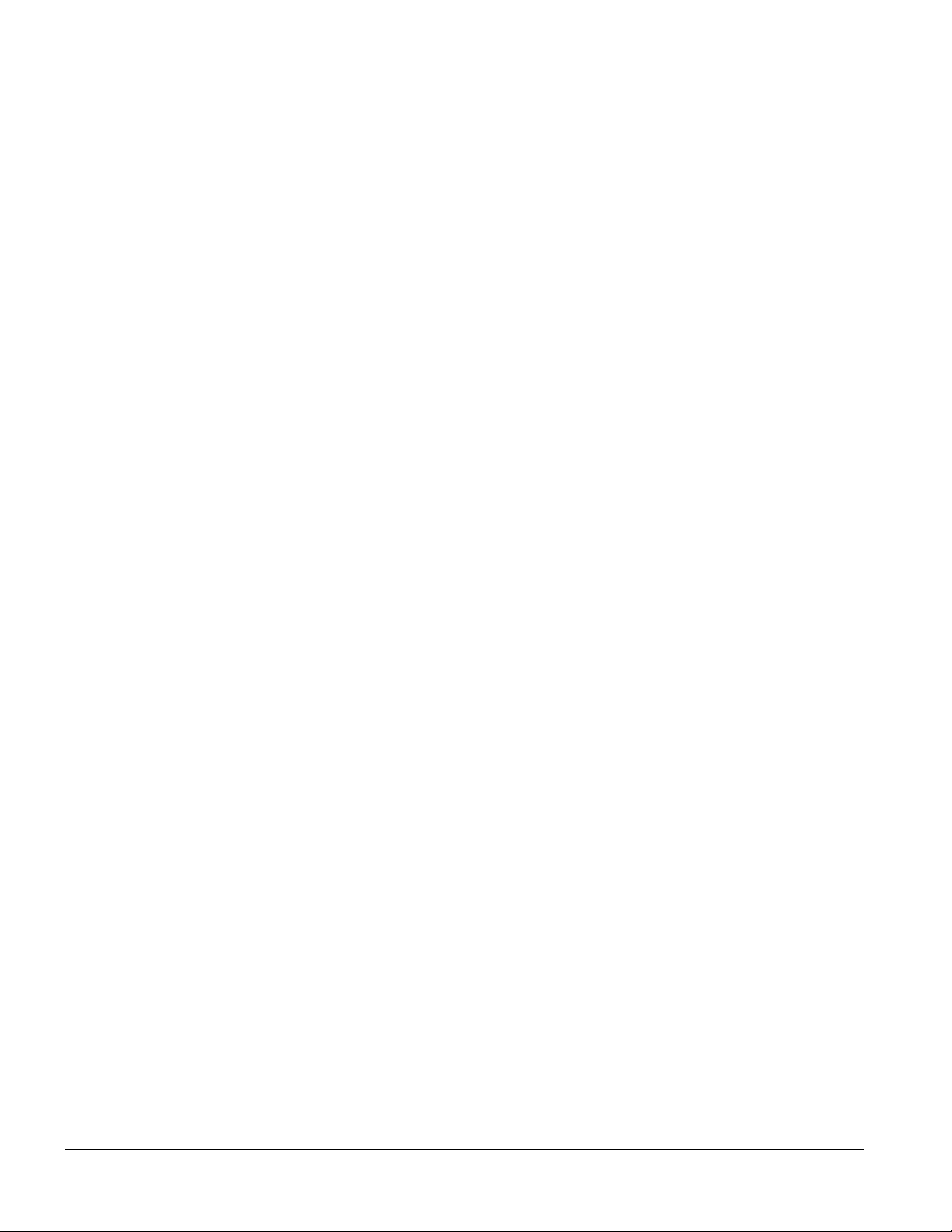
IES-1000 User’s Guide
27.2 Ethernet Commands ............................................................................................................................27-1
Chapter 28 Bridge Commands ....................................................................................................................... 28-1
28.1 Bridge Commands Overview .............................................................................................................. 28-1
28.2 Bridge Port Numbers........................................................................................................................... 28-1
28.3 Basic Commands................................................................................................................................. 28-1
28.4 MAC Filter Commands....................................................................................................................... 28-2
28.5 Filter Commands ................................................................................................................................. 28-3
28.6 Port Filter Commands (Port-Based VLAN)........................................................................................ 28-5
28.7 Tagged Ethernet Frames Commands (Fast Mode)..............................................................................28-7
Chapter 29 DHCP Relay Commands............................................................................................................. 29-1
29.1 DHCP Relay Overview .......................................................................................................................29-1
29.2 DHCP Relay Commands..................................................................................................................... 29-1
29.3 DHCP Relay Agent Information Option............................................................................................. 29-3
Chapter 30 IEEE 802.1X Commands............................................................................................................. 30-1
30.1 IEEE 802.1X Overview.......................................................................................................................30-1
30.2 IEEE 802.1X Commands ....................................................................................................................30-1
Chapter 31 IEEE 802.1Q Tagged VLAN Commands ..................................................................................... 31-1
31.1 IEEE 802.1Q Tagged VLAN Introduction..........................................................................................31-1
31.2 Configuring the Tagged VLAN...........................................................................................................31-1
31.3 IEEE 802.1Q Tagged VLAN Commands ...........................................................................................31-3
Chapter 32 IEEE 802.1p Priority Commands................................................................................................. 32-1
32.1 Introduction ......................................................................................................................................... 32-1
32.2 IEEE 802.1p Priority Commands ........................................................................................................ 32-1
Chapter 33 IP Commands .............................................................................................................................. 33-1
33.1 Setting the IP Address......................................................................................................................... 33-1
33.2 General IP Commands.........................................................................................................................33-2
Chapter 34 Remote Management ..................................................................................................................34-1
34.1 Remote Management Introduction ...................................................................................................... 34-1
34.2 Management by Telnet........................................................................................................................ 34-1
34.3 SNMP Access Configuration .............................................................................................................. 34-1
34.4 SNMP Trap Configuration .................................................................................................................. 34-2
Chapter 35 Configuration Backup/Restore..................................................................................................... 35-1
xii Table of Contents
Page 13

IES-1000 User’s Guide
35.1 Configuration Files of the Network Module....................................................................................... 35-1
35.2 Configuration Backup ......................................................................................................................... 35-1
35.3 Configuration Restore ......................................................................................................................... 35-1
Chapter 36 Firmware Upload and Recovery.................................................................................................. 36-1
36.1 FTP Firmware Upload on the Network Module ................................................................................. 36-1
36.2 BOOTP/TFTP Firmware Recovery of the Network Module.............................................................. 36-2
Chapter 37 Troubleshooting........................................................................................................................... 37-1
37.1 SHDSL or ADSL LED(s) ................................................................................................................... 37-1
37.2 Data Transmission............................................................................................................................... 37-1
37.3 SHDSL or ADSL LED(s) Turn On and Off........................................................................................37-2
37.4 Data Rate............................................................................................................................................. 37-2
37.5 Port Bonding ....................................................................................................................................... 37-2
37.6 Configured Settings............................................................................................................................. 37-3
37.7 Password ............................................................................................................................................. 37-3
37.8 Local Server ........................................................................................................................................ 37-4
37.9 SNMP.................................................................................................................................................. 37-4
37.10 Telnet............................................................................................................................................... 37-4
37.11 Ethernet Port.................................................................................................................................... 37-5
Appendices and Index.................................................................................................................................................................VI
Appendix A Safety Warnings .................................................................................................................................... A
Appendix B Removing and Installing a Fuse ...........................................................................................................C
Appendix C Pin Assignments ................................................................................................................................... E
Appendix D Hardware Specifications.......................................................................................................................G
Index.......................................................................................................................................................................... I
Table of Contents xiii
Page 14

IES-1000 User’s Guide
List of Figures
Figure 1-1 MTU Application.......................................................................................................................................1-5
Figure 1-2 Central Office or ISP Application.............................................................................................................. 1-6
Figure 3-1 AC Power Front Panel..............................................................................................................................3-1
Figure 3-2 DC Power Front Panel .............................................................................................................................3-1
Figure 4-1 Attaching the Mounting Brackets to the IES-1000 ................................................................................... 4-2
Figure 4-2 Mounting the IES-1000 on a Rack........................................................................................................... 4-3
Figure 5-1 IES-1000 G.SHDSL SAM1008 Network Module...................................................................................... 5-1
Figure 5-2 Loosen Module Screws............................................................................................................................ 5-1
Figure 5-3 Removing a Network Module from the IES-1000 Chassis.......................................................................5-2
Figure 5-4 Installing a Network Module into the IES-1000 Chassis.......................................................................... 5-3
Figure 5-5 Tighten Module Screws............................................................................................................................5-3
Figure 6-1 SAM1008 Front Panel Connections Overview ........................................................................................6-1
Figure 6-2 Console Port Connection .........................................................................................................................6-2
Figure 6-3 SHDSL Port and MDF Connections.........................................................................................................6-3
Figure 6-4 SHDSL Port, MDF and User Equipment Connections............................................................................. 6-4
Figure 6-5 Magnified View of MDF Wiring................................................................................................................. 6-5
Figure 6-6 AAM1008 Installation Overview ............................................................................................................... 6-6
Figure 6-7 Installation Scenario A.............................................................................................................................. 6-7
Figure 6-8 One MDF for End-user and CO Connections ..........................................................................................6-8
Figure 6-9 Installation Scenario B ............................................................................................................................. 6-9
Figure 6-10 Two Separate MDFs for End-user and CO Connections.....................................................................6-10
Figure 6-11 Installation Scenario C ......................................................................................................................... 6-11
Figure 6-12 Stacking Multiple IES-1000 Units.........................................................................................................6-12
Figure 6-13 Connecting the Power Cord to the IES-1000 and a Power Source..................................................... 6-13
Figure 6-14 Connecting IES-1000 Power................................................................................................................ 6-14
Figure 7-1 Location of the IES-1000 Fans ................................................................................................................7-1
Figure 7-2 SAM1008 Front Panel LEDs....................................................................................................................7-2
Figure 7-3 AAM1008 Front Panel LEDs.................................................................................................................... 7-2
Figure 8-1 Testing In-house Wiring............................................................................................................................ 8-4
Figure 9-1 Password Screen ..................................................................................................................................... 9-1
xiv List of Figures
Page 15

IES-1000 User’s Guide
Figure 9-2 Home Screen ........................................................................................................................................... 9-2
Figure 9-3 Bridge Setup Example ............................................................................................................................. 9-4
Figure 9-4 Bridge Packet Type Filter Setup Example ............................................................................................... 9-5
Figure 10-1 General Setup...................................................................................................................................... 10-1
Figure 10-2 Bridge Setup ........................................................................................................................................ 10-3
Figure 10-3 Bridge Packet Type Filter Setup .......................................................................................................... 10-4
Figure 10-4 Default Port Filter Settings................................................................................................................... 10-6
Figure 10-5 Bridge Port Filter Setup ....................................................................................................................... 10-6
Figure 10-6 Edit Bridge Port Filter Setup ................................................................................................................ 10-7
Figure 10-7 Bridge MAC Filter Setup ...................................................................................................................... 10-8
Figure 10-8 Bridge MAC Filter Entry List ................................................................................................................ 10-8
Figure 10-9 Bridge MAC Filter Entry Add................................................................................................................ 10-9
Figure 10-10 MAC Count Filter Setup................................................................................................................... 10-10
Figure 10-11 MAC Count Filter Edit ...................................................................................................................... 10-11
Figure 10-12 Bridge MAC Address Record........................................................................................................... 10-12
Figure 10-13 Bridge IGMP Snooping Record .......................................................................................................10-14
Figure 10-14 DHCP Relay Agent Circuit ID Sub-option Format ........................................................................... 10-15
Figure 10-15 DHCP Relay Setup .......................................................................................................................... 10-16
Figure 10-16 Add DHCP Server............................................................................................................................ 10-17
Figure 10-17 RADIUS Server................................................................................................................................ 10-18
Figure 10-18 802.1X Setup ................................................................................................................................... 10-18
Figure 10-19 RADIUS Server Setup ..................................................................................................................... 10-19
Figure 10-20 Edit 802.1X Setup............................................................................................................................ 10-20
Figure 10-21 Bridge Fast Mode VLAN ID Setup................................................................................................... 10-21
Figure 10-22 IP Setup ........................................................................................................................................... 10-22
Figure 11-1 ADSL Port Setup .................................................................................................................................. 11-4
Figure 11-2 ADSL Profile Setup............................................................................................................................... 11-5
Figure 11-3 ADSL Add Profile.................................................................................................................................. 11-6
Figure 11-4 Ethernet Port Setup.............................................................................................................................. 11-8
Figure 11-5 ADSL Port Setup Edit......................................................................................................................... 11-10
Figure 12-1 N-wire Mode with Port Bonding Example ............................................................................................ 12-2
Figure 12-2 G.SHDSL Port Setup............................................................................................................................ 12-4
List of Figures xv
Page 16
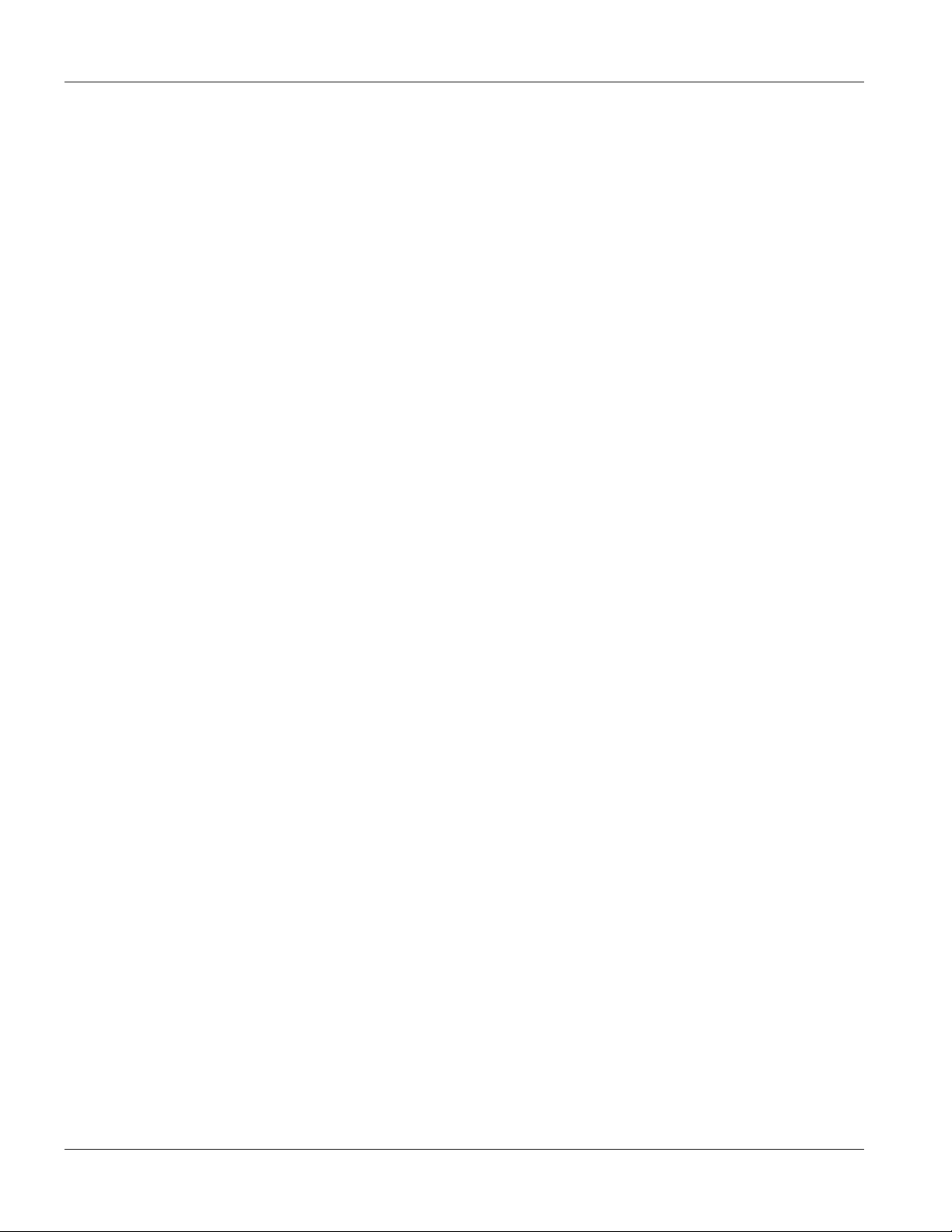
IES-1000 User’s Guide
Figure 12-3 G.SHDSL Profile Setup ........................................................................................................................12-6
Figure 12-4 G.SHDSL Add Profile ........................................................................................................................... 12-7
Figure 12-5 G.SHDSL Port Setup............................................................................................................................ 12-8
Figure 12-6 Add G.SHDSL N-wire Group ................................................................................................................12-9
Figure 12-7 Add G.SHDSL Port Bonding............................................................................................................... 12-11
Figure 13-1 DSL Port Channel Setup...................................................................................................................... 13-2
Figure 13-2 PCR, SCR, MCR and MBS in Traffic Shaping..................................................................................... 13-5
Figure 13-3 TAT, CDVT and BT in Traffic Shaping ..................................................................................................13-6
Figure 13-4 DSL Port VC Profile Setup................................................................................................................... 13-7
Figure 13-5 DSL Port VC Profile Add ......................................................................................................................13-8
Figure 13-6 DSL Port Channel Add....................................................................................................................... 13-10
Figure 14-1 Static Route Setup ...............................................................................................................................14-1
Figure 14-2 Add Static Route...................................................................................................................................14-2
Figure 15-1 Static VLAN Setup................................................................................................................................15-4
Figure 15-2 Add VLAN Static Entry .........................................................................................................................15-5
Figure 16-1 SNMP Management Model..................................................................................................................16-1
Figure 16-2 SNMP Setup ........................................................................................................................................16-3
Figure 16-3 Add SNMP Access Entry...................................................................................................................... 16-4
Figure 17-1 Logins................................................................................................................................................... 17-1
Figure 18-1 Maintenance......................................................................................................................................... 18-1
Figure 18-2 Secured Client Setup ...........................................................................................................................18-2
Figure 18-3 Add Secured Client ..............................................................................................................................18-3
Figure 18-4 Firmware Upgrade ...............................................................................................................................18-5
Figure 18-5 Restore Configuration ..........................................................................................................................18-5
Figure 18-6 Backup Configuration........................................................................................................................... 18-6
Figure 19-1 Statistics...............................................................................................................................................19-1
Figure 19-2 Hardware Monitor.................................................................................................................................19-2
Figure 19-3 Port Statistics ....................................................................................................................................... 19-3
Figure 19-4 Channel Statistics.................................................................................................................................19-4
Figure 19-5 VLAN Status......................................................................................................................................... 19-6
Figure 20-1 Diagnostic ............................................................................................................................................20-1
Figure 20-2 DSL Line Diagnostic.............................................................................................................................20-5
xvi List of Figures
Page 17

IES-1000 User’s Guide
Figure 20-3 Reboot System Confirmation............................................................................................................... 20-6
Figure 20-4 Logout .................................................................................................................................................. 20-7
Figure 24-1 Linedata Command Example .............................................................................................................. 24-4
Figure 24-2 Lineinfo Command Example................................................................................................................ 24-4
Figure 24-3 Lineperf Command Example ............................................................................................................... 24-6
Figure 24-4 Linerate Command Example ............................................................................................................... 24-8
Figure 24-5 List Profiles Command Example........................................................................................................ 24-11
Figure 24-6 Show Profile Command Example...................................................................................................... 24-12
Figure 25-1 List Port Command Example ............................................................................................................... 25-4
Figure 25-2 List Profiles Command Example.......................................................................................................... 25-7
Figure 25-3 List N-wire Groups Command Example ............................................................................................25-15
Figure 26-1 Show VCP Command Example........................................................................................................... 26-3
Figure 26-2 Show VCPs Command Example ......................................................................................................... 26-3
Figure 26-3 Chow Channel Command Example..................................................................................................... 26-5
Figure 26-4 Chow Channel Command Example..................................................................................................... 26-6
Figure 26-5 Channel Statistics Command Example................................................................................................ 26-8
Figure 26-6 Channel Statistics Command Example................................................................................................ 26-9
Figure 28-1 Mfilter Command Example .................................................................................................................. 28-3
Figure 28-2 Portfilter Command Example............................................................................................................... 28-5
Figure 28-3 Portfilter Command Example 2............................................................................................................ 28-6
Figure 28-4 Example of Modified Port Filter Port 2................................................................................................. 28-6
Figure 28-5 Example of Modified Port Filter Port 3................................................................................................. 28-7
Figure 28-6 Example of Modified Port Filter Settings ............................................................................................. 28-7
Figure 29-1 Pool Command Example ..................................................................................................................... 29-2
Figure 31-1 Example: PVID Command Display...................................................................................................... 31-4
Figure 31-2 Example: SVLAN List Command Display............................................................................................ 31-5
Figure 31-3 Example: SVLAN List Command Display............................................................................................ 31-6
Figure 31-4 SVLAN Example .................................................................................................................................. 31-7
Figure 31-5 Example: Svlan Getentry 2 Command Display ...................................................................................31-8
Figure 31-6 Example: DVLAN List Command Display............................................................................................ 31-9
Figure 31-7 Example: DVLAN Getentry 2 Command Display ................................................................................ 31-9
Figure 31-8 Example: VLAN List Command Display ............................................................................................ 31-10
List of Figures xvii
Page 18
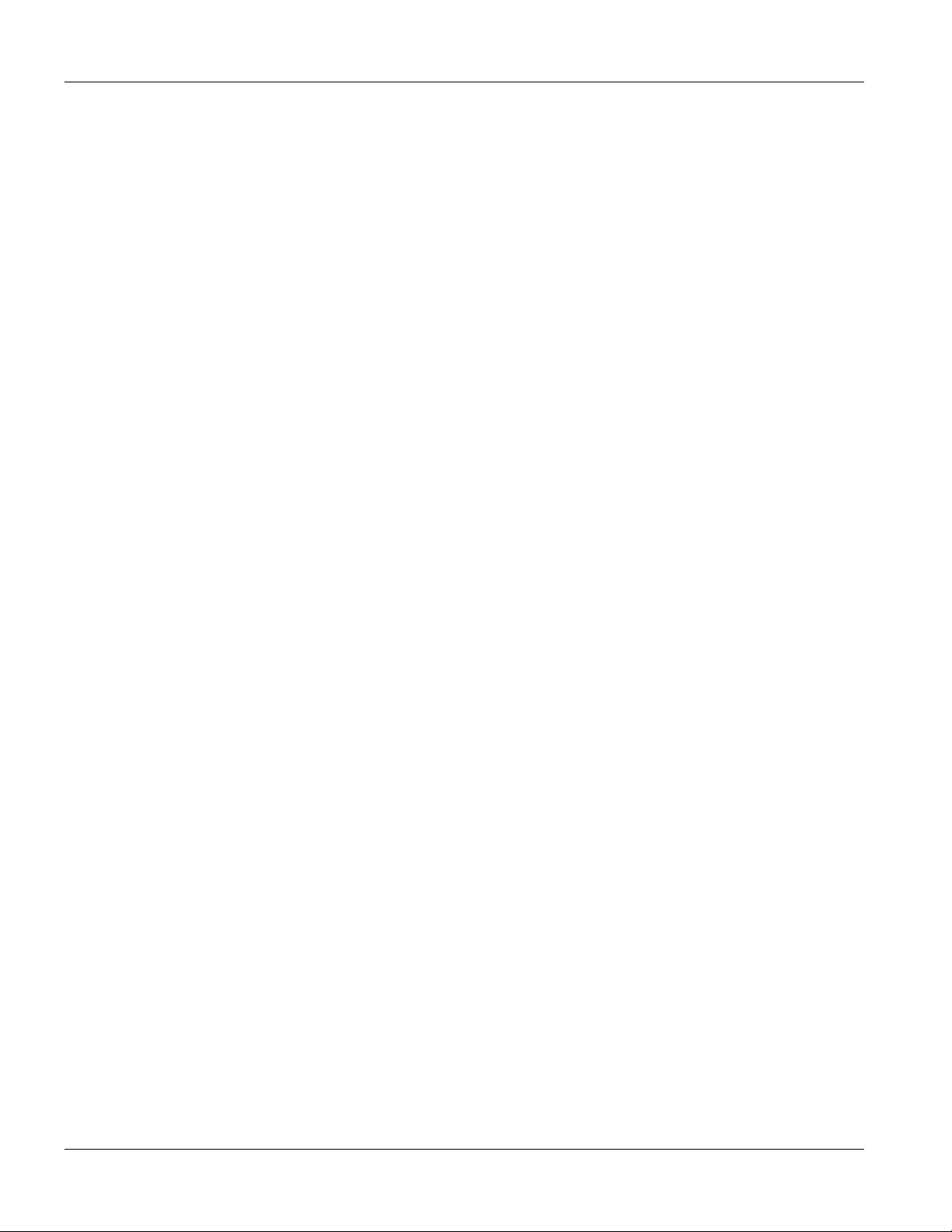
IES-1000 User’s Guide
Figure 33-1 Setting IP Address and Default Gateway............................................................................................. 33-2
Figure 36-1 BOOTP/TFTP Server........................................................................................................................... 36-3
Figure 36-2 Input MAC ............................................................................................................................................ 36-3
Figure 36-3 Database Edit Dialog ...........................................................................................................................36-4
Figure 36-4 Enable BOOTP/TFTP ..........................................................................................................................36-4
Figure 36-5 Enter Debug Mode............................................................................................................................... 36-4
xviii List of Figures
Page 19

IES-1000 User’s Guide
List of Tables
Table 3-1 Front Panel Ports of the SAM1008 Network Module ................................................................................ 3-2
Table 3-2 Front Panel Ports of the AAM1008 Network Module................................................................................. 3-2
Table 3-3 Front Panel Ports of the IES-1000 ............................................................................................................ 3-2
Table 7-1 Network Module LED Descriptions............................................................................................................ 7-2
Table 8-1 SYS LED Troubleshooting......................................................................................................................... 8-1
Table 8-2 ALM LED Troubleshooting......................................................................................................................... 8-1
Table 8-3 SHDSL LED Troubleshooting.................................................................................................................... 8-2
Table 8-4 ADSL LED Troubleshooting....................................................................................................................... 8-2
Table 8-5 LAN LED Troubleshooting......................................................................................................................... 8-3
Table 8-6 ADSL Voice Troubleshooting..................................................................................................................... 8-3
Table 8-7 Testing In-house Wiring............................................................................................................................. 8-4
Table 9-1 Navigation Panel Links .............................................................................................................................. 9-2
Table 9-2 Web Configurator Screens ........................................................................................................................ 9-3
Table 10-1 General Setup .......................................................................................................................................10-1
Table 10-2 Bridge Setup .......................................................................................................................................... 10-3
Table 10-3 Bridge Packet Type Filter Setup............................................................................................................ 10-4
Table 10-4 Bridge Port Filter Setup ......................................................................................................................... 10-6
Table 10-5 Edit Bridge Port Filter Setup.................................................................................................................. 10-7
Table 10-6 Bridge MAC Filter Setup........................................................................................................................ 10-8
Table 10-7 Bridge MAC Filter Entry List .................................................................................................................. 10-9
Table 10-8 Bridge MAC Filter Entry Add ................................................................................................................. 10-9
Table 10-9 MAC Count Filter Setup ...................................................................................................................... 10-10
Table 10-10 MAC Count Filter Edit........................................................................................................................ 10-11
Table 10-11 Bridge MAC Address Record............................................................................................................. 10-13
Table 10-12 Bridge IGMP Snooping Record ......................................................................................................... 10-14
Table 10-13 DHCP Relay Setup............................................................................................................................ 10-16
Table 10-14 Add DHCP Server.............................................................................................................................. 10-17
Table 10-15 802.1X Setup ..................................................................................................................................... 10-18
Table 10-16 RADIUS Server Setup ....................................................................................................................... 10-19
Table 10-17 Edit 802.1x Setup .............................................................................................................................. 10-20
List of Tables xix
Page 20

IES-1000 User’s Guide
Table 10-18 Bridge Fast Mode VLAN ID Setup..................................................................................................... 10-21
Table 10-19 IP Setup ............................................................................................................................................. 10-22
Table 11-1 Maximum Transfer Rates of the ADSL Ports ......................................................................................... 11-1
Table 11-2 ADSL Port Setup.................................................................................................................................... 11-4
Table 11-3 ADSL Profile Setup ................................................................................................................................ 11-5
Table 11-4 ADSL Add Profile.................................................................................................................................... 11-6
Table 11-5 Ethernet Port Setup ............................................................................................................................... 11-8
Table 11-6 ADSL Port Setup Edit........................................................................................................................... 11-10
Table 12-1 Data Rates of the SAM1008’s SHDSL Ports......................................................................................... 12-1
Table 12-2 G.SHDSL Port Setup .............................................................................................................................12-4
Table 12-3 G.SHDSL Profile Setup.......................................................................................................................... 12-6
Table 12-4 G.SHDSL Add Profile .............................................................................................................................12-7
Table 12-5 G.SHDSL Port Setup .............................................................................................................................12-8
Table 12-6 Add G.SHDSL N-wire Group................................................................................................................12-10
Table 12-7 Add G.SHDSL Port Bonding ................................................................................................................ 12-11
Table 13-1 DSL Port Channel Setup .......................................................................................................................13-2
Table 13-2 DSL Port VC Profile Setup..................................................................................................................... 13-7
Table 13-3 DSL Port VC Profile Add........................................................................................................................ 13-8
Table 13-4 DSL Port Channel Add.........................................................................................................................13-10
Table 14-1 Static Route Setup ................................................................................................................................. 14-1
Table 14-2 Add Static Route .................................................................................................................................... 14-2
Table 15-1 GARP Terminology ................................................................................................................................15-3
Table 15-2 Static VLAN Setup ................................................................................................................................. 15-4
Table 15-3 Add VLAN Static Entry........................................................................................................................... 15-6
Table 16-1 SNMP .................................................................................................................................................... 16-2
Table 16-2 SNMP Setup .......................................................................................................................................... 16-3
Table 16-3 Add SNMP Access Entry ....................................................................................................................... 16-4
Table 17-1 Logins ....................................................................................................................................................17-1
Table 18-1 Maintenance .......................................................................................................................................... 18-1
Table 18-2 Secured Client Setup............................................................................................................................. 18-2
Table 18-3 Add Secured Client................................................................................................................................ 18-3
Table 19-1 Statistics................................................................................................................................................. 19-1
xx List of Tables
Page 21

IES-1000 User’s Guide
Table 19-2 Hardware Monitor .................................................................................................................................. 19-2
Table 19-3 Port Statistics......................................................................................................................................... 19-3
Table 19-4 Channel Statistics.................................................................................................................................. 19-5
Table 19-5 VLAN Status .......................................................................................................................................... 19-6
Table 20-1 Diagnostic .............................................................................................................................................. 20-1
Table 20-2 Log Format ............................................................................................................................................ 20-2
Table 20-3 Log Messages ....................................................................................................................................... 20-2
Table 20-4 DSL Line Diagnostic .............................................................................................................................. 20-5
Table 21-1 Troubleshooting the DSL LED(s)........................................................................................................... 21-1
Table 21-2 Troubleshooting Data Transmission ...................................................................................................... 21-1
Table 21-3 Troubleshooting a Non-Constant DSL LED........................................................................................... 21-2
Table 21-4 Troubleshooting the SYNC-rate ............................................................................................................ 21-2
Table 21-5 Troubleshooting the Network Module’s Configured Settings ................................................................ 21-2
Table 21-6 Troubleshooting the Password .............................................................................................................. 21-2
Table 21-7 Troubleshooting a Local Server............................................................................................................. 21-3
Table 21-8 Troubleshooting the SNMP Server........................................................................................................ 21-3
Table 21-9 Troubleshooting Telnet .......................................................................................................................... 21-3
Table 22-1 Commands ............................................................................................................................................ 22-3
Table 23-1 Logs Sent to Your UNIX Server............................................................................................................. 23-5
Table 24-1 Lineinfo Command ................................................................................................................................ 24-5
Table 24-2 Line Performance Counters .................................................................................................................. 24-7
Table 28-1 Physical Ports, Port Numbers and IES-1000 Default PVID Tags in Fast Mode.................................... 28-8
Table 37-1 Troubleshooting the DSL LED(s)........................................................................................................... 37-1
Table 37-2 Troubleshooting Data Transmission ...................................................................................................... 37-1
Table 37-3 Troubleshooting a Non-Constant DSL LED........................................................................................... 37-2
Table 37-4 Troubleshooting the SYNC-rate ............................................................................................................ 37-2
Table 37-5 Troubleshooting Port Bonding ............................................................................................................... 37-2
Table 37-6 Troubleshooting the Network Module’s Configured Settings ................................................................ 37-3
Table 37-7 Troubleshooting the Password .............................................................................................................. 37-4
Table 37-8 Troubleshooting a Local Server............................................................................................................. 37-4
Table 37-9 Troubleshooting SNMP ......................................................................................................................... 37-4
Table 37-10 Troubleshooting Telnet ........................................................................................................................ 37-4
List of Tables xxi
Page 22

IES-1000 User’s Guide
Preface
Congratulations on your purchase of the IES-1000 Integrated Ethernet Switch.
About this User’s Manual
This user’s guide explains how to:
Install the IES-1000 chassis
Install network modules into the chassis
Use the web configurator or command line interface to manage and troubleshoot the AAM-1008-61,
AAM-1008-63 and SAM-1008 modules.
See the AAM-1212 User’s Guide for information on the AAM-1212-51/53 network modules.
IES-1000 Network Module Models and Firmware Releases
The IES-1000 supports the following modules. The firmware version contains a model code. In firmware version
V2.05(DN.1) for example; “DN” is the model code.
AAM1008-61 for ADSL over POTS (Annex A). “DN” denotes the firmware version.
AAM1008-63 for ADSL over ISDN (Annex B). “DJ” denotes the firmware version.
SAM1008 for G.SHDSL. “DD” denotes the firmware version.
AAM-1212-51 for ADSL over POTS (Annex A). “ABA” denotes the firmware version.
AAM-1212-53 for ADSL over ISDN (Annex B). “ABP” denotes the firmware version.
A firmware version also includes the firmware’s release number. In firmware version V2.05(DN.1) for example,
“0” is the firmware’s release number. This varies as new firmware is released. Your firmware’s release number
may not match what is displayed in this User’s Guide.
Naming Conventions
The IES-1000 (Integrated Ethernet Switch) may be referred to as the IES or the switch.
The AAM1008 (ADSL Access Module) may be referred to as the AAM, the ADSL module, the DSL
module or the module.
There the AAM1008-61 is for ADSL over POTS (Annex A) and the AAM-1008-63 is for ADSL over
ISDN (Annex B). Differentiation is made where needed.
The SAM1008 (G.SHDSL Access Module) may be referred to as the SAM, the SHDSL module, the DSL
module or the module.
Related Documentation
Quick Start Guide
The Quick Start Guide contains general initial configuration instructions.
The AAM-1212-51/53 User’s Guide
Glossary and ZyXEL Web Site
xxii Preface
Page 23

IES-1000 User’s Guide
Please refer to www.zyxel.com for an online glossary of networking terms or the ZyXEL download library
for additional support documentation.
Online Registration
Register your product online at www.zyxel.com for global products, or at www.us.zyxel.com for North American
products.
General Syntax Conventions
Mouse action sequences are denoted using a comma. For example, click Start, Settings, Control Panel,
Network means first you click Start, click or move the mouse pointer over Settings, then click or move
the mouse pointer over Control Panel and finally click (or double-click) Network.
“Enter” means for you to type one or more characters. “Select” or “Choose” means for you to use one of
the predefined choices.
Predefined choices are in Bold Arial font.
Button and field labels, links and screen names in are in Bold Times New Roman font.
A single keystroke is in Arial font and enclosed in square brackets. [ENTER] means the Enter, or carriage
return key; [ESC] means the Escape key and [SPACE BAR] means the Space Bar.
For brevity’s sake, we will use “e.g.,” as shorthand for “for instance”, and “i.e.,” for “that is” or “in other words”.
User’s Guide Feedback
Help us help you. E-mail all User’s Guide-related comments, questions or suggestions for improvement to
techwriters@zyxel.com.tw or send regular mail to The Technical Writing Team, ZyXEL Communications Corp., 6
Innovation Road II, Science-Based Industrial Park, Hsinchu, 300, Taiwan. Thank you.
Preface xxiii
Page 24

Overview and Installation
Part I:
Overview and Installation
This part introduces the general features, default settings, hardware and installation of the IES-
1000 Integrated Ethernet Switch.
I
Page 25

Page 26

IES-1000 User’s Guide
Chapter 1
Getting
This chapter describes the key features, benefits and applications of your IES-1000.
The IES-1000 (Integrated Ethernet Switch) is an IP-based DSLAM (Internet Protocol Digital Subscriber Line
Access Multiplexer) that connects up G.SHDSL or ADSL subscribers to the Internet. When deployed together
with ZyXEL’s DSL modems and WAN routers, the combination forms an integrated solution for providing
broadband services to multiple tenant units such as apartments, hotels, offices and campus buildings.
G.SHDSL is an acronym for Single-pair High-speed Digital Subscriber Line. ITU-T G.991.2 defines the “G.” in
“G.SHDSL”. ADSL is an acronym for Asymmetric Digital Subscriber Line.
This user’s guide covers the IES-1000 chassis, AAM-1008-61/63 and SAM-1008 network modules. See the
AAM-1212 User’s Guide for information on the AAM-1212-51/53 network modules.
to Know the IES-1000
1.1 Features
Two-Slot Chassis
The IES-1000 has two slots that accept multiplexer network modules. The chassis design gives you the flexibility
to initially install a single module and then add another as demand increases.
Multiplexer Network Modules
Up to two hot-swappable multiplexing network modules may be installed in each IES-1000 chassis.
The SAM1008 (G.SHDSL Access Module) is an 8-port G.SHDSL multiplexer network module that aggregates
traffic from eight lines to an Ethernet port.
The AAM1008 (ADSL Access Module) is an 8-port ADSL multiplexer network module that aggregates traffic
from eight lines to an Ethernet port and has integrated splitters to allow voice and ADSL to be carried over the
same phone line wiring.
10/100 Mbps Auto-negotiating Ethernet Port
This 10/100 Mbps auto-negotiating Ethernet port connects the IES-1000 to an Ethernet network. With Ethernet as
the backbone, you can create a network that provides G.SHDSL and or ADSL service to hundreds of subscribers.
G.SHDSL Compliance (SAM1008)
• ITU-T G.991.2
• G.hs (ITU-T G.994.1)
• Rate adaptation support
ADSL Compliance (AAM1008)
• Multi-Mode ADSL standard
G.dmt (ITU-T G.992.1)
Getting to Know the IES-1000 1-1
Page 27
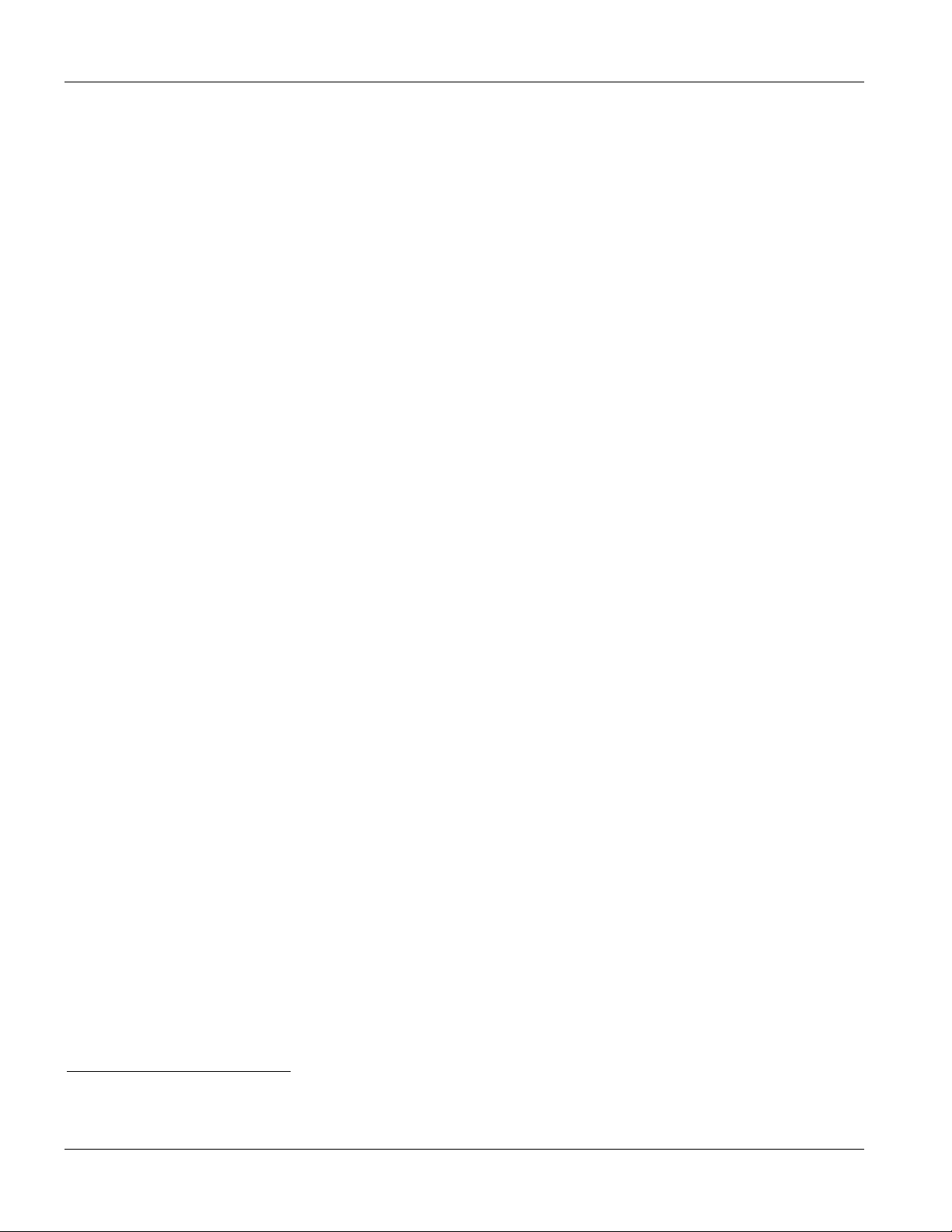
IES-1000 User’s Guide
G.lite (ITU-T G.992.2)
G.hs (ITU-T G.994.1)
ANSI T1.413 issue 2
ETSI (TS 101 388)
• Rate adaptation support
N-wire Mode (SAM1008)
The n-wire mode allows you to physically bundle two or four G.SHDSL ports into a single 4-wire or 8-wire
1
G.SHDSL connection.
This can increase the reach of G.SHDSL or give increased bandwidth when connecting to
4-wire mode G.SHDSL modems or another IES-1000. Given the same number of ports, n-wire mode provides
better throughput than (2-wire port) port bonding.
Port Bonding (SAM1008)
The port bonding feature allows you to combine two to eight G.SHDSL connections between two IES-1000s into
a single logical connection. You can combine individual ports or n-wire bundled groups. This can give increased
bandwidth for LAN-to-LAN applications.
Bridging
• IEEE 802.1D transparent bridging
• Up to 4096 MAC entries address table
• Port-based VLAN (Virtual Local Area Network)
IEEE 802.1Q Tagged VLAN
Your IES-1000 uses the IEEE 802.1Q Tagged VLAN (Virtual Local Area Network), which allows your device to
deliver tagged/untagged frames to and from its ports. The IES-1000 supports up to 400 VLANs and up to 4094
VLAN IDs.
IEEE 802.1p Priority
Your IES-1000 uses IEEE 802.1p Priority to assign priority levels to individual ports.
Fast Mode
The fast mode makes use of the “tag” subset of the IEEE 802.1Q standard to identify the source port of a frame
and speed traffic through a service gateway.
MAC (Media Access Control) Filter
Use the MAC filter to filter incoming frames based on MAC (Media Access Control) address(es) that you specify.
You may enable/disable the MAC filter on specific ports. You may specify up to five MAC addresses per port.
MAC (Media Access Control) Count Filter
1
N-wire mode is available with the D0 hardware. The hardware version is in the serial number on the sticker on the
SAM1008 network module. You can also use the sys info command to display the hardware version.
1-2 Getting to Know the IES-1000
Page 28
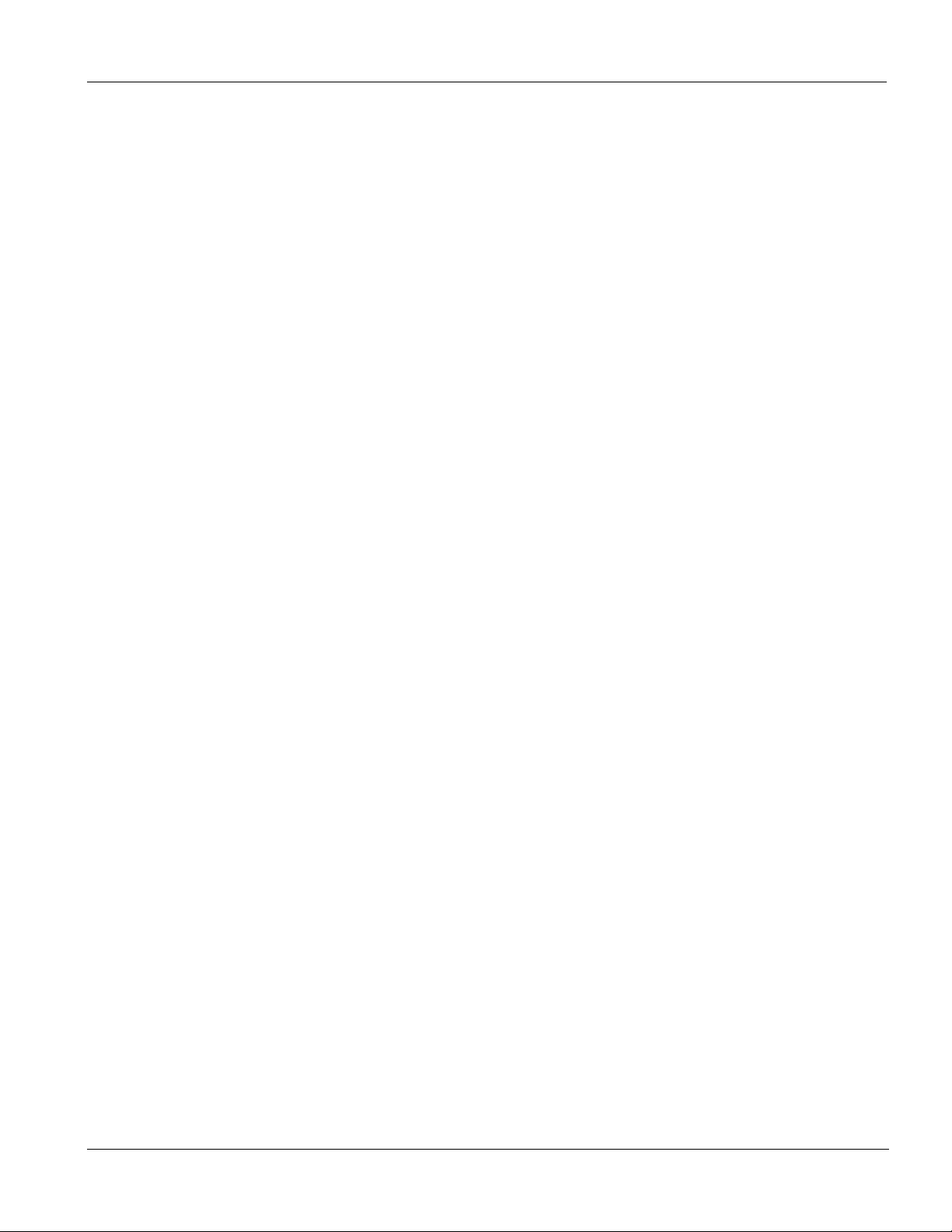
IES-1000 User’s Guide
You can limit the number of MAC addresses that may be dynamically learned or statically configured on a port.
You may enable/disable the MAC count filter on individual ports.
IEEE 802.1X Port-based Authentication
The IES-1000 supports the IEEE 802.1X standard for centralized user authentication through an optional network
authentication (RADIUS) server.
Secured Host
Allow up to ten remote hosts to access your IES-1000 via IP addresses you specify.
System Error Logging
The system error log will record error logs locally to the IES-1000 memory.
UNIX Syslog Logging
Use UNIX syslog commands to send logs to your UNIX server.
Protocol
• Multiprotcol Encapsulation over ATM Adaptation Layer 5 (RFC 1483)
Management
• Remote configuration backup/restore and firmware upgrade
• SNMP manageable
• Text-based management locally via console port and remotely via telnet
• Web configurator
Security
• Password protection for system management
• VLAN
Multiple PVC and ATM QoS
The IES-1000 allows you to use different channels (also called Permanent Virtual Circuits or PVCs) for different
services or subscribers. Define up to eight channels on each DSL port for different services or levels of service and
assign each channel a priority. ATM Quality of Service (QoS) allows you to regulate the average rate and
fluctuations of data transmission. This helps eliminate congestion to allow the transmission of real time data (such
as audio and video).
DHCP Relay with Relay Agent Information Option
The IES-1000 can relay client TCP/IP configuration requests to a DHCP server and the server’s responses back to
the clients. The IES-1000 also has the relay agent information option (also known as option 82) feature to add
information to client TCP/IP configuration requests that it relays to a DHCP server.
IGMP Snooping
IGMP (Internet Group Management Protocol) snooping reduces multicast traffic for maximum performance.
Getting to Know the IES-1000 1-3
Page 29
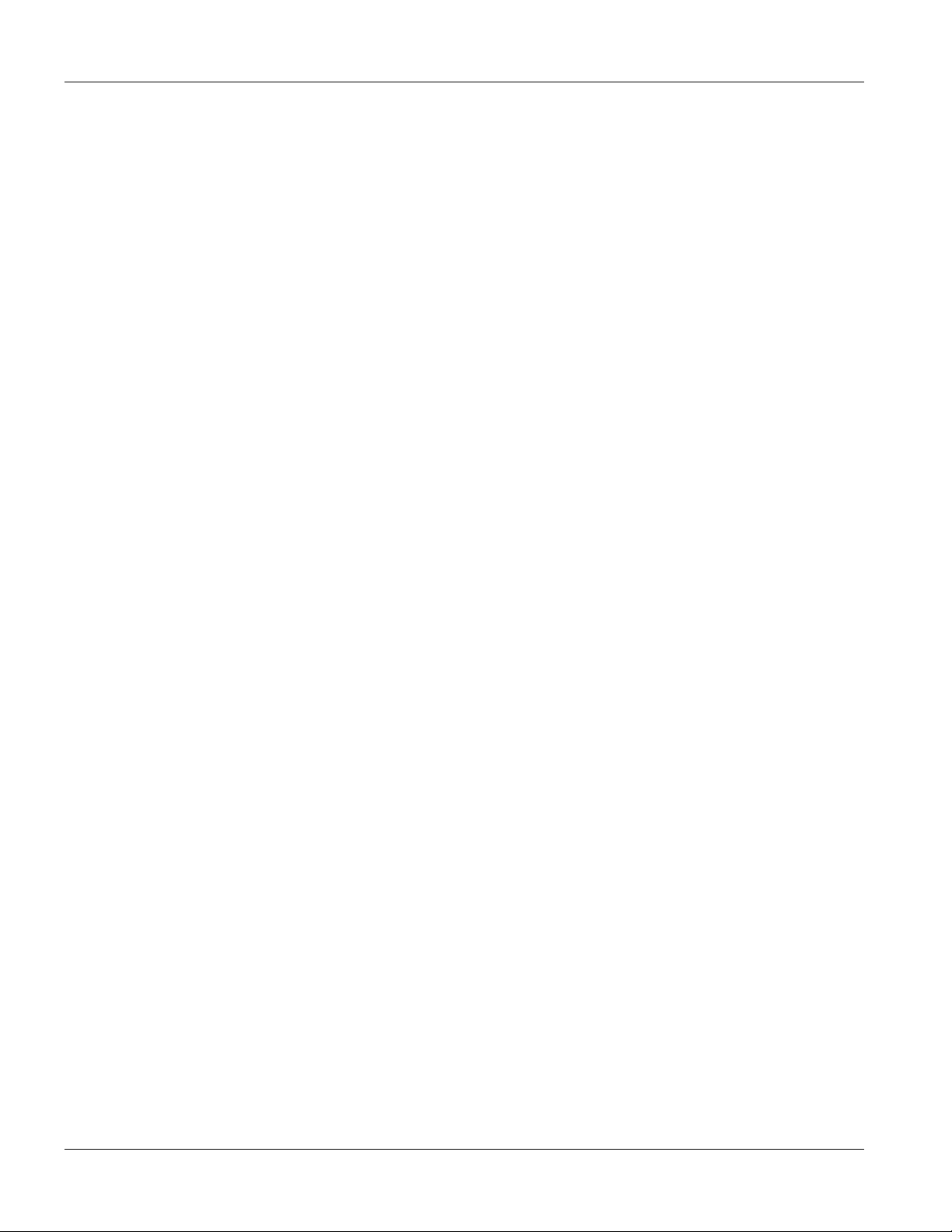
IES-1000 User’s Guide
Overheating Detection, Warning and Safegaurd
An ALM LED turns on when the IES-1000’s internal temperature is too high and turns off when the temperature
has returned to a normal level. Internal fans cool the unit.
Compact Design for Limited Space
The IES-1000 occupies only 1 U of standard Telco rack space. Its compactness is perfect for collocation
(installation in a central office) and basement installation.
Scalable Platform for Future Expansion
The flexible design of the IES-1000 series allows service providers to start with minimum cost. As the number of
subscribers and applications increases additional IES-1000s can be added to provide greater bandwidth.
1.2 Applications
The following sections describe example applications for the IES-1000.
1.2.1 MTU Application
The following figure depicts a typical application of the IES-1000 in a large residential building, or multiple tenant
unit (MTU), that leverages the existing phone line wiring to provide Internet access to all tenants.
A tenant connects a computer to the phone line in a unit using a G.SHDSL or ADSL modem. The other end of the
phone line is connected to a port on the IES-1000. The IES-1000 aggregates the traffic from tenants to the
Ethernet port and then forwards it to a router. The router then routes the traffic further to the Internet.
1-4 Getting to Know the IES-1000
Page 30

IES-1000 User’s Guide
Figure 1-1 MTU Application
Getting to Know the IES-1000 1-5
Page 31

IES-1000 User’s Guide
1.2.2 Central Office or ISP Application
The IES-1000 provides DSL service over telephone wires to subscribers. The following figure shows the IES1000 set up in an Internet Service Provider (ISP) building or telephone company central office.
Figure 1-2 Central Office or ISP Application
1-6 Getting to Know the IES-1000
Page 32

IES-1000 User’s Guide
Chapter 2
This section describes the factory default settings of the IES-1000.
2.1 IP Parameters
• IP address = 192.168.1.1
• Subnet mask = 255.255.255.0
• Default gateway = 192.168.1.254
2.2 Console Port
• Baud rate = 9600 bps
• Data bits = 8
• Parity = none
• Stop bit = 1
Factory
Default Settings
• Flow control = none
2.3 SNMP Community Strings
• Read = public
• Write = 1234
2.4 Console, Telnet, Web Configurator and FTP Password
• User name: admin (web configurator)
• Password: 1234 (default)
2.5 G.SHDSL Ports (SAM1008)
• Encapsulation: RFC 1483
• Multiplexing: LLC-based
• VPI: 0
• VCI: 33
Factory Default Settings 2-1
Page 33

IES-1000 User’s Guide
• Enable/Disable State: Disabled
• Profile: DEFVAL
Maximum upstream/downstream speed: 2304 Kbps
Minimum upstream/downstream speed: 192 Kbps
2.6 ADSL Ports (AAM1008)
• Encapsulation: RFC 1483
• Multiplexing: LLC-based
• VPI: 0
• VCI: 33
• Enable/Disable State: Disabled
• Operational Mode: auto
• Profile: DEFVAL
Maximum Upstream Rate: 512 Kbps
Maximum Downstream Rate: 2048 Kbps
2.7 Ethernet Port
The factory default settings for the Ethernet port of the IES-1000 are:
• Auto-negotiation: ON
• Speed used with auto-negotiation OFF: 100Mbps
• Duplex mode used with auto-negotiation OFF: half duplex
2.8 Other Factory Defaults
• MAC filter: Disabled
• MAC count filter: Disabled
• Secured Host: Disabled
• Sys Error Log: Always Enabled
• UNIX Syslog: Disabled
• IEEE 802.1Q Tagged VLAN: Disabled
• IGMP Snooping: Enabled (Unknown-flood)
• DHCP Relay: Disabled
• IEEE 802.1X Port-based Authentication: Disabled
2-2 Factory Default Settings
Page 34

IES-1000 User’s Guide
Factory Default Settings 2-3
Page 35

Page 36

IES-1000 User’s Guide
Chapter 3
Hardware
This chapter gives a brief introduction to the IES-1000 hardware.
Overview
3.1 Additional Installation Requirements
A computer with Ethernet 10Base-T or 100Base-TX NIC (Network Interface Card)
• WAN service provided by a local phone company
A computer with terminal emulation software configured to the following parameters:
VT100 terminal emulation
9600 bps
No parity, 8 data bits, 1 stop bit
No flow control
3.2 AC Power Front Panel
The following figure shows the front panel of the AC power version of the IES-1000 with a SAM1008 network
module installed on the left and an AAM1008 network module on the right.
Figure 3-1 AC Power Front Panel
3.3 DC Power Front Panel
The following figure shows the front panel of the DC power version of the IES-1000 with a SAM1008 network
module installed on the left and an AAM1008 network module on the right.
Figure 3-2 DC Power Front Panel
Hardware Overview 3-1
Page 37

IES-1000 User’s Guide
3.3.1 Network Module Front Panel LEDs
See the Turning On the IES-1000 chapter for details on the LED indicators on the front panel of a SAM1008 or
AAM1008 network module.
3.3.2 Front Panel Ports
The following tables describe front panel ports.
Table 3-1 Front Panel Ports of the SAM1008 Network Module
PORT DESCRIPTION
LAN The LAN port is a 10/100 Mbps auto-sensing Ethernet port that connects to a router
or Ethernet switch.
SHDSL 1-8 These RJ-11 ports (labeled 1-8) connect to subscriber G.SHDSL equipment.
CONSOLE The CONSOLE port is an RJ-11 port used for configuring the IES-1000. This port
connects to a local computer.
Table 3-2 Front Panel Ports of the AAM1008 Network Module
PORT DESCRIPTION
LAN The LAN port is a 10/100 Mbps auto-sensing Ethernet port that connects to a router
or Ethernet switch.
User 1-8 These RJ-11 ports (labeled 1-8) connect to subscriber ADSL equipment.
CO 1-8 These RJ-11 ports (labeled 1-8) connect to CO (central office) equipment.
CONSOLE The CONSOLE port is an RJ-11 port used for configuring the IES-1000. This port
connects to a local computer.
Table 3-3 Front Panel Ports of the IES-1000
PORT DESCRIPTION
POWER Refer to the Hardware Specifications appendix for power connection specifications.
3-2 Hardware Overview
Page 38

IES-1000 User’s Guide
Chapter 4
Hardware
This chapter shows you how to install hardware for a freestanding or rack-mounted scenario.
4.1 Environment
The following are the recommended environments for the IES-1000.
4.1.1 Operating Environment
Temperature: 0 — 50°C; Humidity: 5% — 95% (non-condensing)
4.1.2 Storage Environment
Temperature: -25 - 70°C; Humidity: 5% - 95% (non-condensing)
Refer also to the Hardware Specifications Appendix.
Installation
4.2 Freestanding IES-1000 Installation Requirements
Position the IES-1000 on a flat surface. Remember that the unit requires proper ventilation.
4.3 Rack-mounted IES-1000 Installation Requirements
• Two mounting brackets (supplied).
• Eight M3 flat head screws (supplied) and a #2 Philips screwdriver.
• Four M5 flat head screws and a #2 Philips screwdriver.
4.4 Mounting the IES-1000 on a Rack
Precautions:
• Make sure the rack will safely support the combined weight of all the equipment it contains.
• Make sure the position of the IES-1000 does not make the rack unstable or top-heavy. Take all
necessary precautions to anchor the rack securely before installing the unit.
Hardware Installation 4-1
Page 39

IES-1000 User’s Guide
4.4.1 Attaching the Mounting Brackets to the IES-1000
Step 1. Position a mounting bracket on one side of the IES-1000, lining up the four screw holes on the bracket
with the screw holes on the side of the unit (see the figure shown next).
Failure to use the proper screws may damage the unit.
Figure 4-1 Attaching the Mounting Brackets to the IES-1000
Step 2. Using a #2 Philips screwdriver, install the M3 flat head screws that came with the brackets through the
mounting bracket holes into the IES-1000.
Step 3. Repeat Step 1 and Step 2 to install the second mounting bracket on the other side of the unit.
You may now mount the IES-1000 on a rack. Proceed to the next section.
4.4.2 Mounting the IES-1000 on a Rack
Step 1. Position a mounting bracket (that is already attached to the IES-1000) on one side of the rack, lining up
the two screw holes on the bracket with the screw holes on the side of the rack (see the figure shown
next).
Failure to use the proper screws may damage the unit.
4-2 Hardware Installation
Page 40

Figure 4-2 Mounting the IES-1000 on a Rack
IES-1000 User’s Guide
Step 2. Using a #2 Philips screwdriver, install the M5 flat head screws through the mounting bracket holes into
the rack.
Step 3. Repeat Step 1 and Step 2 to attach the second mounting bracket on the other side of the rack.
Hardware Installation 4-3
Page 41

Page 42

IES-1000 User’s Guide
Chapter 5
Removing
Each IES-1000 accommodates up to two network modules. Remove and install modules via the front of the IES-
1000. The figure below shows the front view of a SAM1008 network module; the procedures for removing and
installing AAM1008 network modules are the same.
and Installing Network Modules
This chapter shows you how to remove and install network modules.
Figure 5-1 IES-1000 G.SHDSL SAM1008 Network Module
5.1 Removing a G.SHDSL SAM1008 Network Module
Step 1. Loosen the two screws on the front panel that secure the module to the chassis by turning them counter-
clockwise as shown next.
Figure 5-2 Loosen Module Screws
Step 2. Gently pull the network module out of the chassis as shown next.
Removing and Installing Network Modules 5-1
Page 43

IES-1000 User’s Guide
Figure 5-3 Removing a Network Module from the IES-1000 Chassis
5.2 Installing a Network Module
Step 1. Hold the module with the network ports facing you and insert it into an empty slot located on the front
of the IES-1000 as shown next.
Step 2. Push the bottom of the front of the module into the IES-1000. The front of the module should be flush
with the IES-1000 chassis.
5-2 Removing and Installing Network Modules
Page 44

IES-1000 User’s Guide
Figure 5-4 Installing a Network Module into the IES-1000 Chassis
The front of the network module must be flush with the front of the IES-1000 after you install a
network module or it will not work!
Step 3. Secure the module to the chassis by turning the two screws on the front of the module clockwise as
shown next.
Figure 5-5 Tighten Module Screws
Removing and Installing Network Modules 5-3
Page 45

Hardware Connections
Part II:
Hardware Connections and Troubleshooting
This part covers how to connect the IES-1000 and turn it on. It also covers how to troubleshoot
the hardware.
II
Page 46

IES-1000 User’s Guide
Chapter 6
Hardware
This chapter shows you how and where to make hardware connections.
Before you make your hardware connections, make sure that your IES-1000 is safely and securely positioned.
Connections
6.1 Front Panel Connections
All connections are made on the front panel of the IES-1000. The following figure shows the front panel
connections of the SAM1008. Connect A to a power source. B is an Ethernet switch. Connect C to the users. D is
a local management computer. A more detailed discussion follows. Connections for the AAM1008 are the same
except for the DSL ports (see 6.4 for details).
Figure 6-1 SAM1008 Front Panel Connections Overview
6.2 Console Port
For the initial configuration, you need to use terminal emulator software on a computer and connect it to a network
module through the console port. Connect the mini-RJ-11 end of the console cable to the console port of the
network module. Connect the other end to a serial port of your computer. After the initial setup, you can modify
the configuration remotely through Telnet connections.
Hardware Connections 6-1
Page 47

IES-1000 User’s Guide
Figure 6-2 Console Port Connection
6.3 SHDSL Port Connections
The SHDSL ports connect to an MDF (Main Distribution Frame) and end-user equipment via telephone wires.
• For detailed specifications about the associated RJ-11 connector, refer to the Pin Assignment appendix.
• For more detail about MDF connections refer to the Notes About MDFs (Main Distribution Frames)
section shown later.
The procedure shown next explains how to complete a single G.SHDSL connection (SAM1008) to an MDF via an
SHDSL port. Instructions on ADSL connections (AAM1008) come later.
6.3.1 Procedure to Complete a G.SHDSL Connection
Step 1. Connect the RJ-11 end of a telephone wire to the SHDSL port on the front panel of the SAM1008 as
shown next.
Step 2. Connect the other end of the telephone wire to the upper port of an MDF (Main Distribution Frame)
using a punch-down tool.
6-2 Hardware Connections
Page 48

IES-1000 User’s Guide
Figure 6-3 SHDSL Port and MDF Connections
Step 3. Connect a different telephone wire to the lower port of the MDF using a punch-down tool.
Step 4. Connect the other (RJ-11) end of the telephone wire to the end-user G.SHDSL modem/router.
When you finish this procedure your connections should look similar to the figure shown next. Connections
between the user’s computer and modem/router are not described here.
Hardware Connections 6-3
Page 49

IES-1000 User’s Guide
Figure 6-4 SHDSL Port, MDF and User Equipment Connections
Notes About MDFs (Main Distribution Frames)
An MDF is usually installed between end-users’ equipment and the telephone company (CO) in a basement or
telephone room. The MDF is the point of termination for the outside telephone company lines coming into a
building and the telephone lines in the building.
6-4 Hardware Connections
Page 50

IES-1000 User’s Guide
Figure 6-5 Magnified View of MDF Wiring
Connect wiring from end-user equipment to the lower ports of an MDF using a telephone wire. Connect wiring
from the telephone company to the upper ports of an MDF (see the previous figure).
Some MDFs have surge protection circuitry built in between the two banks; thus, do not connect telephone wires
from the telephone company directly to the IES-1000.
Use a punch-down tool to seat telephone lines between MDF blocks.
6.4 ADSL Port Connections
The AAM1008 network module can provide ADSL and voice services over the same telephone wiring. It also has
built in splitters that save space and simplify installation.
The following figure gives an example of a basic installation scenario for using the AAM1008 to combine voice
and data signals.
Hardware Connections 6-5
Page 51

IES-1000 User’s Guide
Figure 6-6 AAM1008 Installation Overview
You can also use RJ-11 connectors on both ends of the telephone cables connect directly to an
ADSL modem(s) or patch panel. This chapter discusses connections using MDFs.
6.4.1 Typical Scenarios
Your existing telephone wiring usually depends on your region. Here are descriptions of three typical installation
scenarios. See the Notes About MDFs (Main Distribution Frames) for more information about MDFs. Use
telephone wires with RJ-11 jacks on one end (follow the pin assignments shown in the appendices) for connecting
to the AAM1008.
6.4.2 Installation Scenario A
You want to install the AAM1008 network module in an environment where there are no previously installed
MDFs. There is no phone service and you want to install the AAM1008 for data-access only. No connections from
the CO ports are necessary.
You may connect using an MDF or attach RJ-11 connectors to the non-AAM1008 side of the telephone wire and
then connect to ADSL modem directly.
6-6 Hardware Connections
Page 52

IES-1000 User’s Guide
Figure 6-7 Installation Scenario A
Procedure To Connect To An MDF
Step 1. Connect the RJ-11 connector end of a telephone wire to one of the USER ports on the AAM1008.
Step 2. Connect the other end of the telephone wire to the upper ports of the MDF using a punch-down tool.
Step 3. Connect the telephone wiring from each end-user’s ADSL modem to the lower ports of the MDF.
6.4.3 Installation Scenario B
Phone service is available. There is one MDF from which end-users CO connections are made (see next figure).
Hardware Connections 6-7
Page 53

IES-1000 User’s Guide
Figure 6-8 One MDF for End-user and CO Connections
Please refer to the following figure for the connection schema.
MDF 1 is the original MDF used for telephone connections only.
MDF 2 is used for telephone connections only.
MDF 3 is for ADSL service connections.
Change the wiring (in the following figure) from MDF 1 to MDF 3 for telephone subscribers who
want ADSL service.
6-8 Hardware Connections
Page 54

IES-1000 User’s Guide
Figure 6-9 Installation Scenario B
Procedure To Connect To MDFs
Step 1. Acquire two additional MDFs (MDFs 2 and 3).
Step 2. Connect the RJ-11 connector ends of telephone wires you want for ADSL service to the USER ports
on the AAM1008.
Step 3. Connect the other ends of the telephone wires to the upper ports of MDF 3 using a punch-down tool.
Step 4. Connect the telephone wiring from the end-user’s ADSL modem(s) to the lower ports of MDF 3.
Step 5. Connect the RJ-11 connector ends of telephone wires you want for phone service to the AAM1008
ports labeled CO.
Step 6. Connect the other ends of the telephone wires to the lower ports of MDF 2 using a punch-down tool.
Step 7. Connect the upper ports of MDF 2 to the lower ports of MDF 1 using regular telephone wires.
Step 8. Connect the upper ports of MDF 1 to the telephone company.
Step 9. Telephone subscribers only (that is, non-ADSL subscribers) retain connections to the lower ports of
MDF 1.
Step 10. Change the wiring from MDF 1 to MDF 3 for telephone subscribers who want ADSL service.
Hardware Connections 6-9
Page 55

IES-1000 User’s Guide
6.4.4 Installation Scenario C
Phone service is also available but there are two MDFs; one for end-user telephone line connections and the other
one for CO telephone line connections (see the following figure).
Users A and B have telephone (only) service.
Figure 6-10 Two Separate MDFs for End-user and CO Connections
Please refer to the following figure for the ADSL connection schema.
MDFs 1 and 2 are the two original MDFs.
MDFs 3 and 4 are two additional MDFs you need.
User A still has telephone service only. User B now has ADSL service also (see the following
figure).
6-10 Hardware Connections
Page 56

IES-1000 User’s Guide
Figure 6-11 Installation Scenario C
Procedure To Connect To MDFs
Step 1. Acquire two additional MDFs (3 and 4).
Step 2. Connect the RJ-11 connector ends of telephone wires you want for ADSL service to the USER ports
on the AAM1008.
Step 3. Connect the other ends of the telephone wires to the upper ports of MDF 3 using a punch-down tool.
Step 4. Connect the lower ports of MDF 3 to the upper ports of MDF 2 for those users that want ADSL
service. (Users who want telephone service only, retain the original connection from the top port of
MDF 2 to the bottom port of MDF 1.)
Step 5. Connect the telephone wiring from the end-user’s ADSL equipment to the lower ports of MDF 2.
Step 6. Connect the RJ-11 connector ends of telephone wires you want for voice service to the AAM1008’s
CO ports.
Step 7. Connect the other ends of the telephone wires to the lower ports of MDF 4 using a punch-down tool.
Step 8. Connect the top ports of MDF 4 to the bottom ports of MDF 1 using regular telephone wires.
Hardware Connections 6-11
Page 57

IES-1000 User’s Guide
Connect the top ports of MDF 1 to the telephone company.
6.4.5 LAN Port (Ethernet) Connection
Connect the LAN port of your SAM1008 to an Ethernet WAN switch using a straight-through Category 5 UTP
(Unshielded Twisted Pair) cable with RJ-45 connectors. Connect the other end of the cable to an Ethernet switch.
You may stack multiple IES-1000 units up to the number of ports available on the Ethernet switch as shown next.
Figure 6-12 Stacking Multiple IES-1000 Units
6.5 AC Power Model Power Connection
Connect the female end of the power cord to the power socket on the front panel of your IES-1000 (to the right of
the fuse housing) as shown next. Connect the other end of the cord to a power outlet. Make sure that no objects
obstruct the airflow of the fans (located on the side of the unit).
Make sure you use a 100-240VAC/1A, 50/60Hz power source.
6-12 Hardware Connections
Page 58

IES-1000 User’s Guide
Figure 6-13 Connecting the Power Cord to the IES-1000 and a Power Source
6.6 DC Power Model Power Connections
Use the following procedures to connect the IES-1000 to a power source after you have installed the IES-1000 in a
rack.
Refer to power supply requirements in the hardware specifications in the appendices and make
sure you are using an appropriate power source.
Observe the following before you start:
Refer to the Hardware Specifications appendix for the gauge of wire to use for the IES-1000 power
connections.
Keep the IES-1000 power switch in the off position until you come to procedure for turning on the power.
Keep the power supply switch in the off position until you come to procedure for turning on the power.
Use only power wires of the required diameter for connecting the IES-1000 to a power supply
(refer to the hardware specifications in the appendices for the required wire diameter).
The IES-1000 power connections are at the left end of the front panel of the IES-1000 chassis.
6.6.1 Procedure to Connect the Power
When installing the IES-1000 power wire, push the wire firmly into the terminal as deep as
possible and make sure that no exposed (bare) wire can be seen or touched.
Step 1. Connect one end of a power wire to the –48V power terminal on the front panel of your IES-1000 and
tighten the terminal screw.
Step 2. Connect the other end of the power wire to the –48V terminal on the power supply.
Step 3. Repeat the previous step for the terminal labeled RTN.
Hardware Connections 6-13
Page 59

IES-1000 User’s Guide
Figure 6-14 Connecting IES-1000 Power
6-14 Hardware Connections
Page 60

IES-1000 User’s Guide
Chapter 7
Turning
This chapter discusses the fans and LEDs of the IES-1000 after you turn it on.
On the IES-1000
7.1 Introduction
Before turning on your IES-1000, make sure you:
• Have attached a computer to the IES-1000 serial port as explained previously.
• Can see the status LEDs on the front panel.
Push the power switch (located at the front of the IES-1000) to the ON or “|” position. You may also need to turn
on the power supply. The IES-1000 will automatically run a self-test that takes approximately 20 seconds. The
SYS LED will remain on if your IES-1000 has started normally.
If the SYS LED does not turn on then recheck your connections or refer to the Hardware
Troubleshooting chapter.
Make sure you can feel and/or hear the fans working — working fans emit a low buzz and blow air. The fans are
located on the IES-1000 as shown next. Refer to the Hardware Troubleshooting chapter to test the fans if they are
not working.
See the next section to interpret the operational status of your IES-1000.
Figure 7-1 Location of the IES-1000 Fans
7.2 Network Module Front Panel LEDs
The following figures show the front panels of the network modules. LEDs describe the operational status of your
network module. Please also refer to the Hardware Troubleshooting chapter to see how LEDs may aid in
troubleshooting.
Turning On the IES-1000 7-1
Page 61

IES-1000 User’s Guide
Figure 7-2 SAM1008 Front Panel LEDs
Figure 7-3 AAM1008 Front Panel LEDs
Table 7-1 Network Module LED Descriptions
LED COLOR STATUS DESCRIPTION
ALM Red On The module has overheated.
Off The module is functioning within normal temperature parameters.
SYS Green Blinking The system is initializing.
On The module is on and functioning properly.
Off The system is not receiving power, is not ready or has a malfunction.
SHDSL (1-8) Green On The DSL link is up.
or ADSL (1-8) Off The DSL link is down.
LAN Green Blinking The system is transmitting/receiving to/from a 10 Mbps Ethernet network.
On The link to a 10 Mbps Ethernet network is up.
Off The link to a 10 Mbps Ethernet network is down.
Yellow Blinking The system is transmitting/receiving to/from a 100 Mbps Ethernet network.
On The link to a 100 Mbps Ethernet network is up.
Off The link to a 100 Mbps Ethernet network is down.
7-2 Turning On the IES-1000
Page 62

IES-1000 User’s Guide
Chapter 8
Hardware
This chapter explains how to troubleshoot IES-1000 hardware.
Troubleshooting
8.1 System Startup
When you turn on the IES-1000, it automatically runs a self-test that takes approximately 20 seconds. The SYS
LED will remain on if your IES-1000 has started normally.
8.1.1 The SYS LED Does Not Turn On
Table 8-1 SYS LED Troubleshooting
STEP CORRECTIVE ACTION
1 With the AC power model, make sure the power cord is properly connecting the IES-1000’s power
socket to an appropriate power outlet. Refer to the Hardware Specifications appendix to make sure
you are using the correct power source.
With the DC power model, make sure the power wires are properly connecting the IES-1000’s power
terminal to an appropriate power supply and the power supply is operating normally. Refer to the
Hardware Specifications appendix to make sure you are using the correct power supply.
2 Make sure the network module is properly installed in the IES-1000 (refer to the Hardware Installation
chapter).
3 With the AC power model, make sure the fuse is not burnt-out. Replace the fuse if it is burnt out (refer
to the Removing and Installing a Fuse appendix).
4 The LED itself or the unit may be faulty; contact your vendor.
8.2 The ALM LED Is On
The ALM (alarm) lights when the IES-1000 is overheated and/or the fans are not working properly and/or voltage
readings are outside the tolerance levels.
Table 8-2 ALM LED Troubleshooting
STEP CORRECTIVE ACTION
1 Make sure you can feel and/or hear the fans working - working fans emit a low buzz and blow air.
If the fans are not working properly, make sure the power connector is connected properly.
Contact your vendor if the fans do not work. Do not remove fans from the IES-1000. Only a qualified
distributor should remove or repair fans.
Hardware Troubleshooting 8-1
Page 63

IES-1000 User’s Guide
8.3 The SHDSL LED(s) Do Not Turn On
The SHDSL LEDs show the operational status of SHDSL port connections. If the SHDSL LED is off, it means the
link to the SHDSL modem/router is down or there is not a connection to the SHDSL port.
Table 8-3 SHDSL LED Troubleshooting
STEP CORRECTIVE ACTION
1 Ensure that all hardware connections are correctly installed (including the modem/router on the
subscriber’s side) and that all devices are turned on.
2 Make sure the SAM1008 SHDSL port is enabled (refer to the web configurator edit port setup
screens). The SHDSL ports are disabled by default.
3 Check the SHDSL line pin assignments shown in the Pin Assignments appendix.
4 Check the telephone wire connections between the G.SHDSL modem/router and the MDF(s).
5 Check the telephone wire and connections between the MDF(s) and ADSL port(s).
6 Check the telephone wire mapping on the MDF(s).
7 Make sure the in-house wiring works and is connected properly.
8 Make sure the line speed is consistent between the IES-1000 side and the CPE (Customer Premise
Equipment) side.
9 If your line quality is low, you may need to select a slower line speed for both the IES-1000 and CPE
sides. Refer to the User’s Guide.
10 Repeat the steps above using a different SHDSL port.
8.4 The ADSL LED(s) Do Not Turn On
The ADSL LEDs show the operational status of ADSL port connections. If the ADSL LED is off, it means the link to
the ADSL modem/router is down or there is not a connection to the ADSL port.
Table 8-4 ADSL LED Troubleshooting
STEP CORRECTIVE ACTION
1 Ensure that all hardware connections are correctly installed (including the modem/router on the
subscriber’s side) and that all devices are turned on.
2 Make sure the AAM1008 ADSL port is enabled (refer to the User’s Guide or Quick Start Guide). The
ADSL ports are disabled by default.
3 Check the ADSL line pin assignments shown in the Pin Assignments appendix.
4 Check the telephone wire connections between the ADSL modem/router and the MDF(s).
5 Check the telephone wire and connections between the MDF(s) and ADSL port(s).
6 Check the telephone wire mapping on the MDF(s).
7 Make sure the in-house wiring works and is connected properly.
8 Make sure the upstream and downstream line rates are consistent between the IES-1000 side and the
CPE (Customer Premise Equipment) side.
9 If your line quality is low, you may need to select slower upstream and downstream line rates for both
the IES-1000 and CPE sides. Refer to the User’s Guide.
8-2 Hardware Troubleshooting
Page 64

IES-1000 User’s Guide
Table 8-4 ADSL LED Troubleshooting
STEP CORRECTIVE ACTION
10 Repeat the steps above using a different ADSL port.
8.5 The LAN LED(s) Do Not Turn On
Table 8-5 LAN LED Troubleshooting
STEP CORRECTIVE ACTION
1 Make sure the LAN port of your network module is connected to an Ethernet WAN switch with a
straight-through Category 5 UTP (Unshielded Twisted Pair) cable with RJ-45 connectors.
2 The factory default settings for the LAN (Ethernet) port of the network module are:
Speed: Auto
Duplex: Auto
Flow control: Auto
If the IES-1000’s auto-negotiation is turned off, an Ethernet port uses the pre-configured speed and
duplex mode when making a connection, thus requiring you to make sure that the settings of the WAN
switch Ethernet port are in the same order to connect.
8.6 There Is No Voice on an ADSL Connection
The AAM1008 has internal POTS (Plain Old Telephone Service) splitters and CO side RJ-11 ports that allow the
telephone wiring used for ADSL connections to also simultaneously carry normal voice conversations.
Table 8-6 ADSL Voice Troubleshooting
STEP CORRECTIVE ACTION
1 Make sure the subscriber has a POTS splitter properly installed.
2 Check the ADSL line pin assignments shown in the Pin Assignments appendix.
3 Check the telephone wire connections between the subscriber and the MDF(s).
4 Check the telephone wire and connections between the MDF(s) and USER port(s).
5 Check the telephone wire and connections between the MDF(s) and the CO port(s). Check the
connection from the MDF(s) to the telephone company or the PBX.
6 Check the telephone wire mapping on the MDF(s).
7 Make sure the in-house wiring works and is connected properly.
8 Repeat the steps above using a different ADSL port.
8.7 Testing Wiring
Use the following tests if there is no voice.
Systematically test wiring using a functioning telephone to determine if there is a wiring problem. If the
connection is good, the telephone will return a dial tone. Letters in the figure shown next indicate the systematic
Hardware Troubleshooting 8-3
Page 65

IES-1000 User’s Guide
tests to be done. Suppose you’re using installation scenario “B” as shown in the chapter on MDF connections. The
logic for other scenarios should be similar.
Use steps A-D if there is no voice but you can transmit data. Use all of the steps if there is no voice and you
cannot transmit data.
A. Test A determines if there is a wiring problem between the TELCO (telephone company) and MDF 1.
B. Test B determines if there is a wiring problem between MDF 1 and MDF 2.
C. Test C determines if there is a wiring problem between MDF 2 and your device.
D. Test D determines if there is a problem with your device’s internal splitter.
E. Test E determines if there is a wiring problem between your device and MDF 3.
F. Test F determines if there is a building-wiring problem between the subscriber’s wall jack and MDF 3.
Figure 8-1 Testing In-house Wiring
Table 8-7 Testing In-house Wiring
STEP TEST
A Connect a standard telephone to MDF 1. If there is no dial tone, then a problem with the wire or wire
connections between MDF 1 and the TELCO exists. Contact your telephone company for
troubleshooting.
B Connect a telephone to the upper port of MDF 2. If there is no dial tone, then the problem is between
MDF 1 and MDF 2. Check the telephone wire and connections between MDFs 1 and 2.
8-4 Hardware Troubleshooting
Page 66

IES-1000 User’s Guide
Table 8-7 Testing In-house Wiring
STEP TEST
C Disconnect the telephone wire from CO. Connect a telephone to the telephone wire.
If there is no dial tone, then the problem is between your device and MDF 2.
Check the telephone wire’s pin assignments (refer to the appendices for the proper pin assignments).
Replace the telephone wire if the pin assignments are OK and there is still no dial tone.
D Reconnect the telephone wire to CO.
Disconnect the telephone wire from USER. Connect a telephone to USER (refer to the appendices for
the proper pin assignments).
If there is no dial tone, your device’s internal splitter may be faulty, contact your vendor.
E Reconnect the telephone wire to USER.
Connect a telephone to a lower port of MDF 3. If there is no dial tone, then the problem is between your
device and MDF 3. Check the pin assignments of the telephone wire’s connector that connects to USER.
Replace the telephone wire connecting your device to MDF 3.
If there is no dial tone, then MDF 3 may be faulty. Contact the telephone company if that is the case.
F Disconnect the DSL modem from the wall jack and connect the telephone to the wall jack. If there is no
dial tone, then there is a problem with the building wiring between the DSL subscriber’s home and the
MDF. Contact your telephone company for troubleshooting.
Hardware Troubleshooting 8-5
Page 67

Getting Started
Part III:
Getting Started
This part tells how to access and navigate the web configurator. It also describes the Getting
Started web configurator screens.
III
Page 68

Page 69

IES-1000 User’s Guide
Chapter 9
Web
Configurator Access and Navigation
This chapter describes how to log into the web configurator and navigate through it.
9.1 Web Configurator Overview
The embedded web configurator allows you to manage the switch from anywhere on the network through a
browser such as Microsoft Internet Explorer or Netscape Navigator (use Internet Explorer 5.5 and later or
Netscape Navigator 6 and later versions).
9.2 Accessing the Web Configurator
Use the following instructions to log on to the web configurator.
9.2.1 Password Screen
Step 1. Start your web browser.
Step 2. Type http:// and the IP address of the DSL module (for example, the default is 192.168.1.1) in the
Location or Address field. Press Enter.
Step 3. The Password screen now appears. Type the user name (admin) and your password (default 1234) in
the respective fields.
Figure 9-1 Password Screen
Step 4. Click OK. The home page of the web configurator displays.
Web Configurator Access and Navigation 9-1
Page 70

IES-1000 User’s Guide
9.3 Home Screen
This is the web configurator home screen. Click a link on the navigation panel to go to the corresponding screen.
Navigation Panel
Figure 9-2 Home Screen
Table 9-1 Navigation Panel Links
LABEL DESCRIPTION
Getting Started
General Setup This link takes you to a screen where you can configure general information about
your device.
Bridge Setup This link takes you to a screen where you can set up and configure your device’s
bridging and filtering features.
IP Setup This link takes you to a screen where you can configure your device’s IP address
information.
Port Setup This link takes you to a screen where you can configure settings for the individual
ports on your device.
Advanced Applications
Static Route Setup This link takes you to a screen where you can configure static routes for the device.
VLAN Setup This link takes you to a screen where you can configure VLANs for your device.
Advanced Management
SNMP This link takes you to a screen where you can set up SNMP related parameters.
Logins This link takes you to a screen where you can change your password.
Maintenance This link takes you to a screen where you can perform firmware maintenance.
Statistics This link takes you to a screen where you can view statistical information about the
status of your device.
9-2 Web Configurator Access and Navigation
Page 71

IES-1000 User’s Guide
Table 9-1 Navigation Panel Links
LABEL DESCRIPTION
Diagnostic This link takes you to a screen where you can view error logs and test the DSL
connections.
Config Save Click this link to save your changes to the device’s non-volatile memory.
Logout Use this to exit the web configurator.
9.4 Screens Overview
The following table lists the various web configurator screens.
Table 9-2 Web Configurator Screens
GETTING STARTED ADVANCED APPLICATIONS ADVANCED MANAGEMENT
General Setup
Bridge Setup
Bridge Packet Type Filter Setup
Bridge Port Filter Setup
Bridge MAC Filter Setup
Bridge MAC Count Filter Setup
MAC Count Filter Edit
Bridge MAC Address Record
IGMP Snooping Record
DHCP Relay Setup
Add DHCP Server
802.1X Setup
Edit 802.1X Setup
Bridge Fast Mode VLAN ID Setup
IP Setup
Port Setup
DSL Profile Setup
Static Route Setup
Add Static Route
VLAN Static Entry Setup
Edit VLAN Static Entry
SNMP
SNMP Access Entry Add
Logins
Maintenance
Secured Client Setup
Firmware Upgrade
Restore Configuration
Backup Configuration
Statistics
Hardware Monitor
Port Statistics
Channel Statistics
VLAN Status
Diagnostic
Add/Edit DSL Profile
Add G.SHDSL N-wire Group
Add G.SHDSL Port Bonding
Edit Port Setup
Channel Setup
VC Profile Setup
Add/Edit VC Profile
Add/Edit Channel Setup
Web Configurator Access and Navigation 9-3
Page 72

IES-1000 User’s Guide
9.5 Saving Your Configuration
Click Apply in a configuration screen to save your changes back to the IES-1000’s volatile memory. The IES1000 loses these changes if it is turned off or loses power. Click Config Save on the navigation panel to the left to
save your changes to the non-volatile memory when you are done configuring.
9.6 Navigating the Web Configurator
The web configurator uses multiple levels. Some features only require you to use one level. For example, to
configure General Setup, click the link on the navigation panel to open the configuration screen.
Some features use more levels.
9.6.1 Web Configurator Navigation Example
Bridge Setup has screens that allow you to configure bridging and filtering features. For example, click Bridge
Setup in the navigation panel to go to the general Bridge Setup screen (shown next).
Figure 9-3 Bridge Setup Example
9-4 Web Configurator Access and Navigation
Page 73

IES-1000 User’s Guide
Click the Packet Type Filter to go down one level to the Packet Type Filter Setup screen (shown next).
Figure 9-4 Bridge Packet Type Filter Setup Example
Click the link labeled Bridge Setup in the Packet Type Filter Setup screen to go back up a level and view the
Bridge Setup screen.
Web Configurator Access and Navigation 9-5
Page 74

Page 75

IES-1000 User’s Guide
Chapter 10
Getting
This chapter explains the General Setup and Bridge Setup screens.
Started Screens
10.1 Getting Started Overview
The web configurator allows you to configure basic settings using the Getting Started screens.
10.2 General Setup Screen
Click General Setup in the navigation panel to open this screen.
Use this screen to set up general identification information for the IES-1000.
Figure 10-1 General Setup
The following table describes this screen.
Table 10-1 General Setup
LABEL DESCRIPTION
System Name Type a descriptive name for identification purposes. This name can be up to 31
alphanumeric characters long.
Location Type the geographic location (up to 31 characters) of your IES-1000.
Contact Person's
Name
Chassis ID Type a chassis ID number from 1 to 64. The chassis ID helps to keep track of this individual
Getting Started Screens 10-1
Type the name (up to 31 characters) of the person in charge of this IES-1000.
unit in a multiple unit application.
Page 76

IES-1000 User’s Guide
Table 10-1 General Setup
LABEL DESCRIPTION
Slot ID Type 1 or 2 for the slot ID number. The slot ID helps keep track of this individual network
module.
Apply Click Apply to save your changes back to the IES-1000's volatile memory. The IES-1000
loses these changes if it is turned off or loses power, so use the Config Save link on the
navigation panel to the left to save your changes to the non-volatile memory when you are
done configuring.
Cancel Click Cancel to begin configuring this screen afresh.
10.3 Bridge Overview
The IES-1000 supports IEEE 802.1D transparent bridging, but not the static filtering feature or spanning tree
protocol. The bridge learns the source MAC addresses of sender hosts by inspecting incoming Ethernet frames and
recording the learned MAC addresses with their incoming port numbers into its filtering database. Based on the
database, the bridge forwards each incoming frame to its destination port.
10.4 Bridge Setup Screen
Click Bridge Setup in the navigation panel to open this screen.
10-2 Getting Started Screens
Page 77

IES-1000 User’s Guide
Figure 10-2 Bridge Setup
The following table describes this screen.
Table 10-2 Bridge Setup
LABEL DESCRIPTION
Operating Mode
Bridge Mode Choose Normal or Fast from the drop-down list box. The Normal mode supports
802.1Q tagged VLAN (enabled in VLAN Setup), which allows tagged/untagged frames to
and from all ports. The Fast mode allows tagged frames on the LAN port and untagged
frames on the ADSL ports.
Apply Click Apply to save your changes back to the IES-1000's volatile memory. The IES-1000
loses these changes if it is turned off or loses power, so use the Config Save link on the
navigation panel to the left to save your changes to the non-volatile memory when you
are done configuring.
Normal Mode
Setting
Packet Type Filter Click this link to go to a screen for editing the packet filter type for each port.
Port Filter Click this link to go to a screen for editing each port's egress (outgoing) ports.
MAC Filter Click this link to go to a screen for editing the MAC filtering for each port.
Getting Started Screens 10-3
Page 78

IES-1000 User’s Guide
Table 10-2 Bridge Setup
LABEL DESCRIPTION
MAC Count Filter Click this link to go to a screen for setting limits on how many MAC addresses may be
dynamically learned or statically configured on a port.
MAC Address
Record
IGMP Snooping
Record
DHCP Relay Click this link to go to a screen where you can configure DHCP relay settings.
802.1X Click this link to go to a screen where you can configure for IEEE 802.1X authentication.
Fast Mode Setting
Fast Mode VLAN ID Click this link to go to a screen for editing each port's VLAN ID (only in Fast Mode).
Click this link to show the filtering database for each port.
Click this link to show received multicast membership information for each port.
10.4.1 Packet Type Filter Setup Screen
Click Packet Type Filter in the Bridge Setup screen to open this screen.
Figure 10-3 Bridge Packet Type Filter Setup
The following table describes this screen.
Table 10-3 Bridge Packet Type Filter Setup
LABEL DESCRIPTION
Bridge Setup Click this link to go to the Bridge Setup screen.
Port Number This field identifies the individual ports.
10-4 Getting Started Screens
Page 79

IES-1000 User’s Guide
Table 10-3 Bridge Packet Type Filter Setup
LABEL DESCRIPTION
Packet Filter Type Choose Any or IP or PPPoE from the drop-down list. Choose Any to allow all kinds of
packets, IP to allow IP packets only or PPPoE to allow PPPoE packets only.
Apply Click Apply to save your changes back to the IES-1000's volatile memory. The IES-1000
loses these changes if it is turned off or loses power, so use the Config Save link on the
navigation panel to the left to save your changes to the non-volatile memory when you
are done configuring.
Reset Click Reset to begin configuring this screen afresh.
10.5 Port Filter (Port-based VLAN)
The IES-1000 port filter (or port-based VLAN) mechanism can be used to limit the broadcast domain to the
members of a port filter group only. In this way, the port filter increases network performance by limiting
broadcasts to a smaller and more manageable logical broadcast domain. In traditional switched environments, all
broadcast frames go to each and every individual port.
The stations on a logical network belong to one group; however, a station can belong to more than one group.
Subscribers of one group are not allowed to access the resources of other groups and a higher level of security is
achieved. This isolates the subscribers from one another and prevents a subscriber from discovering the resources,
for example, shared drives or printers, of another subscriber.
In the IES-1000 port filter, the allowable outgoing port(s) of each incoming port must be defined. Ethernet frames
are forwarded according to these rules. Therefore, if you wish to allow two subscriber ports to talk to each other,
for example, between conference rooms in a hotel, you must define the egress port (outgoing port) for both ports.
An egress port is an outgoing port, that is, a port through which a data frame leaves. Port filters are specific only to
the switch on which they were created.
The factory default settings for the port-based filter of the IES-1000 are:
- Bridge port 1 (Ethernet port) allowed to all bridge ports
- Bridge port 2 (DSL port 1) allowed to bridge port 1 (Ethernet port) only
- Bridge port 3 (DSL port 2) allowed to bridge port 1 (Ethernet port) only
- Bridge port 4 (DSL port 3) allowed to bridge port 1 (Ethernet port) only
- Bridge port 5 (DSL port 4) allowed to bridge port 1 (Ethernet port) only
- Bridge port 6 (DSL port 5) allowed to bridge port 1 (Ethernet port) only
- Bridge port 7 (DSL port 6) allowed to bridge port 1 (Ethernet port) only
- Bridge port 8 (DSL port 7) allowed to bridge port 1 (Ethernet port) only
- Bridge port 9 (DSL port 8) allowed to bridge port 1 (Ethernet port) only
The default port filter settings allow each DSL port to communicate back and forth with only the Ethernet port,
and not with other DSL ports. The following figure illustrates this.
Getting Started Screens 10-5
Page 80

IES-1000 User’s Guide
Figure 10-4 Default Port Filter Settings
10.5.1 Port Filter Setup Screen
Click Port Filter in the Bridge Setup screen to open this screen.
Figure 10-5 Bridge Port Filter Setup
The following table describes this screen.
Table 10-4 Bridge Port Filter Setup
LABEL DESCRIPTION
Bridge Setup Click this link to go to the Bridge Setup screen.
Port Number Click an entry to go to a screen to edit the egress ports for that port.
Egress Port This field displays the forwarding ports for this port.
Edit Bridge Port Filter Setup Screen
Click a port link in the Bridge Port Filter Setup screen to open this screen.
10-6 Getting Started Screens
Page 81

Figure 10-6 Edit Bridge Port Filter Setup
IES-1000 User’s Guide
The following table describes this screen.
Table 10-5 Edit Bridge Port Filter Setup
LABEL DESCRIPTION
Bridge Setup Click this link to go to the Bridge Setup screen.
Bridge Port Filter
Setup
All Select this check box to forward packets to all ports.
E Select this check box to forward packets to the Ethernet port.
1-8 Select one or more of these check boxes in order to forward packets to specific DSL ports.
Apply Click Apply to save your changes back to the IES-1000's volatile memory. The IES-1000
Reset Click Reset to begin configuring this screen afresh.
Click this link to go to the Bridge Port Filter Setup screen.
loses these changes if it is turned off or loses power, so use the Config Save link on the
navigation panel to the left to save your changes to the non-volatile memory when you are
done configuring.
10.5.2 MAC Filter Setup Screen
Click MAC Filter Setup in the Bridge Setup screen to open this screen.
Getting Started Screens 10-7
Page 82

IES-1000 User’s Guide
Figure 10-7 Bridge MAC Filter Setup
The following table describes this screen.
Table 10-6 Bridge MAC Filter Setup
LABEL DESCRIPTION
Bridge Setup Click this link to go to the Bridge Setup screen.
Port Number Click the port name to edit that port’s MAC filter setup.
Filtering Enabled? This field tells whether or not filtering has been enabled for that port.
Filter Entry Count This field displays how many static MAC addresses are specified for the port.
Bridge MAC Filter Entry List Screen
Click on a port link in the Bridge MAC Filter Setup screen to open this screen.
Figure 10-8 Bridge MAC Filter Entry List
The following table describes this screen.
10-8 Getting Started Screens
Page 83

Table 10-7 Bridge MAC Filter Entry List
LABEL DESCRIPTION
Bridge Setup Click this link to go to the Bridge Setup screen.
IES-1000 User’s Guide
Bridge MAC
Filter Setup
Filtering Enable Select this check box to enable MAC filtering on this port.
Apply Click Apply to save your changes back to the IES-1000's volatile memory. The IES-1000
MAC Address This field lists the MAC addresses that are set for this port.
Add Click this button to add the MAC address in the edit box to the list in the list box.
Delete Select a MAC address in the list box and click this button to delete the MAC address from
Click this link to go to the Bridge MAC Filter Setup screen.
loses these changes if it is turned off or loses power, so use the Config Save link on the
navigation panel to the left to save your changes to the non-volatile memory when you are
done configuring.
the list.
Bridge MAC Filter Entry Add Screen
Click Add in the Bridge MAC Filter Setup screen to open this screen.
Figure 10-9 Bridge MAC Filter Entry Add
The following table describes this screen.
Table 10-8 Bridge MAC Filter Entry Add
LABEL DESCRIPTION
Bridge Setup Click this link to go to the Bridge Setup screen.
Bridge MAC
Filter Setup
Bridge MAC
Filter Entry List
Add MAC
Address
Click this link to go to the Bridge MAC Filter Setup screen.
Click this link to go to the Bridge MAC Filter Entry List screen.
Type a MAC address in hexadecimal notation (xx:xx:xx:xx:xx:xx, where x is a number from
0 to 9 or a letter from a to f) in this field. The MAC address cannot be a multicast or
broadcast address. Then click Apply.
Getting Started Screens 10-9
Page 84

IES-1000 User’s Guide
Table 10-8 Bridge MAC Filter Entry Add
LABEL DESCRIPTION
Apply Click Apply to save your changes back to the IES-1000's volatile memory. The IES-1000
loses these changes if it is turned off or loses power, so use the Config Save link on the
navigation panel to the left to save your changes to the non-volatile memory when you are
done configuring.
Reset Click Reset to begin configuring this screen afresh.
10.5.3 MAC Count Filter Setup Screen
Click MAC Count Filter in the Bridge Setup screen to open this screen.
Use this screen to limit the number of MAC addresses that may be dynamically learned or statically configured on
a DSL port.
Figure 10-10 MAC Count Filter Setup
The following table describes the labels in this screen.
Table 10-9 MAC Count Filter Setup
LABEL DESCRIPTION
Bridge Setup Click this link to go to the Bridge Setup screen.
Port Number This field displays a DSL port number. Click an entry to go to a screen to edit the number of
MAC addresses that may be learned on that port.
Filtering Enable? This field tells whether or not MAC address count filtering has been enabled for that port.
Max Dynamic
MAC Count
This field’s first number displays how many dynamically learned MAC addresses are recorded
for a port.
This field’s second number displays the limit of how many MAC addresses may be dynamically
learned on the port.
10-10 Getting Started Screens
Page 85

IES-1000 User’s Guide
Table 10-9 MAC Count Filter Setup
LABEL DESCRIPTION
Max Static MAC
Count
This field’s first number displays how many MAC addresses are statically specified for a port.
This field’s second number displays the limit of how many MAC addresses may be statically
specified on the port.
10.5.4 MAC Count Filter Edit Screen
Click port number in the MAC Count Filter Setup screen to open this screen.
Figure 10-11 MAC Count Filter Edit
Table 10-10 MAC Count Filter Edit
LABEL DESCRIPTION
Bridge Setup Click this link to go to the Bridge Setup screen.
MAC Count Filter
Setup
Filtering Enable Select this check box to enable MAC address count filtering on this port.
Max Dynamic
MAC Count
Click this link to go to the MAC Count Filter Setup screen.
Use this field to limit the number of MAC addresses that this port may dynamically learn. For
example, if you are configuring port 2 and you set this field to "5", then only five devices with
dynamically learned MAC addresses may access port 2 at any one time. A sixth device would
have to wait until one of the five learned MAC addresses aged out. The MAC address aging out
time can be set in the Bridge MAC Address Record screen (see Figure 10-12).
The valid range is from “0” to “4096”. “0” means this feature is disabled, so the switch will learn
MAC addresses up to the limit of 4096.
Getting Started Screens 10-11
Page 86

IES-1000 User’s Guide
Table 10-10 MAC Count Filter Edit
LABEL DESCRIPTION
Max Static MAC
Count
Apply Click Apply to save your changes back to the IES-1000's volatile memory. The IES-1000 loses
Cancel Click Cancel to begin configuring this screen afresh.
Use this field to limit the number of MAC addresses that may be statically specified for this port.
For example, if you are configuring port 2 and you set this field to "5", then only five device
MAC addresses may be statically configured on port 2 at any one time.
The valid range is from “0” to “5”. “0” means no MAC addresses may be statically specified for
this port.
these changes if it is turned off or loses power, so use the Config Save link on the navigation
panel to the left to save your changes to the non-volatile memory when you are done
configuring.
10.5.5 Bridge MAC Address Record Screen
Click MAC Address Record in the Bridge Setup screen to open this screen.
This screen displays a list of the MAC addresses that have connected to each individual port on the network
module. The listing includes MAC addresses and the connected time (measured in seconds) for each port.
Figure 10-12 Bridge MAC Address Record
10-12 Getting Started Screens
Page 87

The following table describes this screen.
Table 10-11 Bridge MAC Address Record
LABEL DESCRIPTION
Bridge Setup Click this link to go to the Bridge Setup screen.
IES-1000 User’s Guide
Setup Aging
Time
Port Select a port from and click Refresh to display that port’s MAC address listings.
Refresh Click this button to update the MAC address listings.
Flush Click this button to clear the MAC address listings for the specific port.
FlushAll Click this button to clear the MAC address listings for all of the ports.
Enter a time from 10 to 1,000,000 seconds. This is how long all dynamically learned MAC
addresses remain in the MAC address table before they age out (and must be relearned).
10.5.6 IGMP Snooping
Traditionally, IP packets are transmitted in one of either two ways - Unicast (one sender to one recipient) or
Broadcast (one sender to everybody on the network). Multicast delivers IP packets to just a group of hosts on the
network.
IGMP (Internet Group Multicast Protocol) is a network-layer protocol used to establish membership in a multicast
group - it is not used to carry user data. Refer to RFC 1112 and RFC 2236 for information on IGMP versions 1
and 2 respectively.
A layer-2 switch can passively snoop on IGMP Query, Report and Leave (IGMP version 2) packets transferred
between IP multicast routers/switches and IP multicast hosts to learn the IP multicast group membership. It checks
IGMP packets passing through it, picks out the group registration information, and configures multicasting
accordingly.
Without IGMP snooping, multicast traffic is treated in the same manner as broadcast traffic, that is, it is forwarded
to all ports. With IGMP snooping, group multicast traffic is only forwarded to ports that are members of that
group. IGMP Snooping generates no additional network traffic, allowing you to significantly reduce multicast
traffic passing through your switch.
10.5.7 IGMP Snooping Record Screen
Click IGMP Snooping Record in the Bridge Setup screen to open this screen.
Getting Started Screens 10-13
Page 88

IES-1000 User’s Guide
Figure 10-13 Bridge IGMP Snooping Record
The following table describes this screen.
Table 10-12 Bridge IGMP Snooping Record
LABEL DESCRIPTION
Bridge Setup Click this link to go to the Bridge Setup screen.
IGMP Snooping
Timeout
IGMP Snooping
Mode
Apply Click Apply to save your changes back to the IES-1000's volatile memory. The IES-1000
ID This field displays the location of the entry in the multicast filtering database.
Specify how long the IES-1000 is to retain entries in the group membership table.
Select enable (unknown-flood) to have the IES-1000 only forward group multicast traffic to
ports that are members. IGMP packets for multicast groups that the IES-1000 has not
learned are flooded to all of the IES-1000’s ports. This reduces the amount of multicast
traffic passing through your switch.
Select enable (unknown-discard) to have the IES-1000 only forward group multicast traffic
to ports that are members. The IES-1000 drops IGMP packets that are destined for
multicast groups that the IES-1000 has not learned. Selecting enable (unknown-discard)
results in less multicast traffic passing through your switch than if you select enable
(unknown-flood).
Select disable to treat multicast traffic in the same manner as broadcast traffic, that is, it is
forwarded to all ports.
loses these changes if it is turned off or loses power, so use the Config Save link on the
navigation panel to the left to save your changes to the non-volatile memory when you are
done configuring.
VLAN ID This is the VLAN ID (Virtual LAN ID) for the multicast group.
Group IP
Address
MAC Address This field displays the last three bytes of the MAC address to which the multicast group is
This field displays the multicast IP address of a multicast group.
mapped.
10-14 Getting Started Screens
Page 89

IES-1000 User’s Guide
Table 10-12 Bridge IGMP Snooping Record
LABEL DESCRIPTION
Member Ports This field displays the ports that belong to this multicast group, E=Ethernet, 1~8 = ADSL
ports 1 through 8.
Refresh Click this button to update the multicast filtering record.
FlushAll Click this button to clear the multicast filtering record.
10.5.8 DHCP Relay
DHCP (Dynamic Host Configuration Protocol, RFC 2131 and RFC 2132) allows individual clients to obtain
TCP/IP configuration at start-up from a DHCP server. You can configure the Integrated Ethernet Switch to relay
client TCP/IP configuration requests to a DHCP server and the server’s responses back to the clients.
10.5.9 DHCP “Relay Agent Information Option”
The Integrated Ethernet Switch can add information to client TCP/IP configuration requests that it relays to a
DHCP server. This helps provide authentication about the source of the requests. You can also specify additional
information for the Integrated Ethernet Switch to add to the client TCP/IP configuration requests that it relays to
the DHCP server. Please refer to RFC 3046 for more details.
10.5.10 DHCP Relay Agent Circuit ID Sub-option Format
The DHCP relay agent information feature adds an Agent Information field to the option 82 field of the DHCP
headers of client TCP/IP configuration request frames that the Integrated Ethernet Switch relays to a DHCP
server. The Agent Information field that the Integrated Ethernet Switch adds contains an “Agent Circuit-ID suboption” that includes the slot ID, port number, VLAN ID and optional information about the port where the
TCP/IP configuration request was received.
The following figure shows the format of the Agent Circuit ID sub-option. The 1 in the first field identifies this as
an Agent Circuit ID sub-option. If the configuration request was received on a network module’s port, a 1-byte
Slot ID field specifies the slot location of the network module in the Integrated Ethernet Switch and a 1-byte Port
No field specifies the ingress port number. The next field is 2 bytes and displays the DHCP request packet’s
VLAN ID. The last field (A) can range from 0 to 24 bytes and is optional information (that you specify) about this
relay agent.
Figure 10-14 DHCP Relay Agent Circuit ID Sub-option Format
Getting Started Screens 10-15
Page 90

IES-1000 User’s Guide
10.5.11 DHCP Relay Screen
Click DHCP Relay in the Bridge Setup screen to open this screen.
Figure 10-15 DHCP Relay Setup
Table 10-13 DHCP Relay Setup
LABEL DESCRIPTION
Bridge Setup Click this link to go to the Bridge Setup screen.
DHCP Relay
Enable
“Relay Agent
Information
Option” Enable
Relay Agent
Information
DHCP server
address
Add Click this button to go to a screen where you can configure an IP address of a DHCP server
Delete Select an address’s Delete check box and click the Delete button to remove the DHCP
Enable DHCP relay to have the Integrated Ethernet Switch relay client TCP/IP configuration
requests to a DHCP server and the server’s responses back to the clients.
Select this check box to have the Integrated Ethernet Switch add the originating slot and
port numbers to client TCP/IP configuration requests that it relays to a DHCP server.
Use this field to specify up to 24 ASCII characters of additional information for the
Integrated Ethernet Switch to add to the DHCP client TCP/IP configuration requests that it
relays to a DHCP server.
Examples of information you could add would be the chassis number of the Integrated
Ethernet Switch or the ISP’s name.
There are the IP addresses of the DHCP servers to which the Integrated Ethernet Switch
should relay DHCP client TCP/IP configuration requests.
to which the Integrated Ethernet Switch should relay DHCP client TCP/IP configuration
requests.
server.
Add DHCP Server Screen
Click DHCP Relay in the Bridge Setup screen to open the DHCP Relay screen.
Click Add in the DHCP Relay screen to open this screen.
10-16 Getting Started Screens
Page 91

Figure 10-16 Add DHCP Server
Table 10-14 Add DHCP Server
LABEL DESCRIPTION
Bridge Setup Click this link to go to the Bridge Setup screen.
IES-1000 User’s Guide
DHCP Relay
Setup
IP Address
Apply Click Apply to save your changes back to the IES-1000's volatile memory. The IES-1000
Reset Click Reset to begin configuring this screen afresh.
Click this link to go to the DHCP Relay Setup screen.
Type the IP address of the DHCP server to which the Integrated Ethernet Switch should
relay DHCP client TCP/IP configuration requests.
loses these changes if it is turned off or loses power, so use the Config Save link on the
navigation panel to the left to save your changes to the non-volatile memory when you are
done configuring.
10.5.12 IEEE 802.1X Authentication Introduction
IEEE 802.1X is an extended authentication protocol1 that allows support of RADIUS (Remote Authentication Dial
In User Service, RFC 2138, 2139) for centralized user profile and accounting
RADIUS server.
RADIUS
RADIUS (Remote Authentication Dial-In User Service) authentication is a popular protocol used to authenticate
users by means of an external server instead of (or in addition to) an internal device user database that is limited to
2
management on a network
1
At the time of writing, only Windows XP and Windows 2000 with service pack four of the Microsoft operating systems
supports it. See the Microsoft web site for information on other Windows operating system support. For other operating
systems, see its documentation. If your operating system does not support IEEE 802.1X, then you may need to install IEEE
802.1X client software.
2
Not available at the time of writing.
Getting Started Screens 10-17
Page 92

IES-1000 User’s Guide
the memory capacity of the device. In essence, RADIUS authentication allows you to validate an unlimited
number of users from a central location.
Figure 10-17 RADIUS Server
10.5.13 802.1X Setup Screen
Click 802.1X in the Bridge Setup screen to open this screen.
Figure 10-18 802.1X Setup
Table 10-15 802.1X Setup
LABEL DESCRIPTION
Bridge Setup Click this link to go to the Bridge Setup screen.
RADIUS Server Click this link to go to the screen where you can configure the RADIUS server settings.
802.1X Enable Select this check box and click Apply to turn on IEEE 802.1X authentication on the IES-1000.
Port Number Click a port's index number to go to that port's Edit 802.1X Setup screen.
Active This field displays whether (Yes) or not (No) IEEE 802.1X authentication is enabled on this
port.
10-18 Getting Started Screens
Page 93

IES-1000 User’s Guide
Table 10-15 802.1X Setup
LABEL DESCRIPTION
Control When this field displays Auto, the IES-1000 authenticates all subscribers before they can
access the network through this port.
When this field displays Force Authorized, all connected users are allowed to access the
network through this port without authentication.
When this field displays Force Unauthorized, all subscribers are denied access to the network
through this port.
Reauthentication This field displays whether (On) or not (Off) a subscriber has to periodically re-enter his or her
username and password to stay connected to the port.
Reauthentication
Timer
This field displays how often a subscriber has to re-enter his or her username and password to
stay connected to the port.
RADIUS Server Setup Screen
Click 802.1X in the Bridge Setup screen to open the 802.1x Setup screen.
Click RADIUS Server in the 802.1x Setup screen to open this screen.
Figure 10-19 RADIUS Server Setup
Table 10-16 RADIUS Server Setup
LABEL DESCRIPTION
Bridge Setup Click this link to go to the Bridge Setup screen.
802.1X Click this link to go to the 802.1x Setup screen.
IP Address Enter the IP address of the external RADIUS server in dotted decimal notation.
UDP Port The default port of the RADIUS server for authentication is 1812. You need not change this
value unless your network administrator instructs you to do so.
Getting Started Screens 10-19
Page 94

IES-1000 User’s Guide
Table 10-16 RADIUS Server Setup
LABEL DESCRIPTION
Shared Secret Specify a password (up to 31 alphanumeric characters) as the key to be shared between the
external RADIUS server and the IES-1000. This key is not sent over the network. This key
must be the same on the external RADIUS server and the IES-1000.
Apply Click Apply to save your changes back to the IES-1000's volatile memory. The IES-1000
loses these changes if it is turned off or loses power, so use the Config Save link on the
navigation panel to the left to save your changes to the non-volatile memory when you are
done configuring.
Reset Click Reset to begin configuring this screen afresh.
802.1X Edit Screen
Click 802.1X in the Bridge Setup screen to open the 802.1X Setup screen.
Click a port's index number in the 802.1X Setup screen to edit the port’s IEEE 802.1X settings.
Figure 10-20 Edit 802.1X Setup
Table 10-17 Edit 802.1x Setup
LABEL DESCRIPTION
Bridge Setup Click this link to go to the Bridge Setup screen.
802.1X Setup Click this link to go to the 802.1X Setup screen.
Active Select this checkbox to turn on IEEE 802.1X authentication on this port.
Control Select Auto to authenticate all subscribers before they can access the network through this
port.
Select Force Authorized to allow all connected users to access the network through this
port without authentication.
Select Force Unauthorized to deny all subscribers access to the network through this port.
10-20 Getting Started Screens
Page 95

IES-1000 User’s Guide
Table 10-17 Edit 802.1x Setup
LABEL DESCRIPTION
Reauthentication Select (On) if a subscriber has to periodically re-enter his or her username and password to
stay connected to the port.
Reauthentication
Timer
Apply Click Apply to save your changes back to the IES-1000's volatile memory. The IES-1000
Reset Click Reset to begin configuring this screen afresh.
Specify how often (60~65535 seconds) a subscriber has to re-enter his or her username and
password to stay connected to the port.
loses these changes if it is turned off or loses power, so use the Config Save link on the
navigation panel to the left to save your changes to the non-volatile memory when you are
done configuring.
10.5.14 Fast Mode VLAN ID Setup Screen
Click Fast Mode VLAN ID in the Bridge Setup screen to open this screen.
Figure 10-21 Bridge Fast Mode VLAN ID Setup
The following table describes this screen.
Table 10-18 Bridge Fast Mode VLAN ID Setup
LABEL DESCRIPTION
Bridge Setup Click this link to go to the Bridge Setup screen.
Getting Started Screens 10-21
Page 96

IES-1000 User’s Guide
Table 10-18 Bridge Fast Mode VLAN ID Setup
LABEL DESCRIPTION
Port Number This is the port's name.
VLAN ID
Apply Click Apply to save your changes back to the IES-1000's volatile memory. The IES-1000
Reset Click Reset to begin configuring this screen afresh.
Enter a VLAN ID number for the port. The valid range is 1-4094. You cannot configure more
than one port to use the same VLAN ID.
loses these changes if it is turned off or loses power, so use the Config Save link on the
navigation panel to the left to save your changes to the non-volatile memory when you are
done configuring.
10.6 IP Setup Screen
The IES-1000 needs an IP address for it to be managed over the network. The factory default IP address is
192.168.1.1. The subnet mask specifies the network number portion of an IP address. The factory default subnet
mask is 255.255.255.0. The default gateway specifies the IP address of the default gateway (next hop) for
outgoing traffic. The default gateway is specified as 192.168.1.254.
Click IP Setup in the navigation panel to open the IP Setup screen.
Use this screen to configure the IP address of the IES-1000.
Figure 10-22 IP Setup
The following table describes this screen.
Table 10-19 IP Setup
LABEL DESCRIPTION
IP Address Enter the IP address of the IES-1000 in dotted decimal notation, for example 192.168.1.1.
IP Subnet
Mask
Enter the IP subnet mask of your IES-1000 in dotted decimal notation, for example
255.255.255.0.
10-22 Getting Started Screens
Page 97

Table 10-19 IP Setup
LABEL DESCRIPTION
IES-1000 User’s Guide
Default
Gateway
Apply Click Apply to save your changes back to the IES-1000's volatile memory. The IES-1000 loses
Reset Click Reset to begin configuring this screen afresh.
Enter the IP address of the default-outgoing gateway in dotted decimal notation, for example
192.168.1.254.
these changes if it is turned off or loses power, so use the Config Save link on the navigation
panel to the left to save your changes to the non-volatile memory when you are done configuring.
Getting Started Screens 10-23
Page 98

Page 99

IES-1000 User’s Guide
Chapter 11
ADSL
This chapter explains how to configure individual ports on the AAM-1008.
Module Port Setup
11.1 ADSL Module Port Setup Overview
The web configurator allows you to configure settings for the ADSL Access Module’s ports.
11.2 ADSL Standards Overview
The ADSL module supports both the G.lite and the G.dmt standards. G.lite is intended to minimize the cost for the
consumer market.
Table 11-1 Maximum Transfer Rates of the ADSL Ports
STANDARD MAXIMUM DOWNSTREAM MAXIMUM UPSTREAM
G.dmt (AAM1008-61) 8160 Kbps 1024 Kbps
G.dmt Annex B (AAM1008-63) 8160 Kbps 1024 Kbps
ETSI (AAM1008-63) 8160 Kbps 1024 Kbps
G.lite (AAM1008-61) 1536 Kbps 512 Kbps
ANSI T1.413 issue 2 (AAM1008-61) 8160 Kbps 1024 Kbps
11.3 Downstream and Upstream
Downstream refers to traffic going out from the DSL module to the subscriber’s DSL modem or router. Upstream
refers to traffic coming into the DSL module from the subscriber’s DSL modem or router.
11.4 Profiles
A profile is a table that contains a list of pre-configured DSL settings. Each DSL port has one (and only one)
profile assigned to it at any given time. You can configure multiple profiles, including profiles for troubleshooting.
Profiles allow you to configure DSL ports efficiently. You can configure all of the DSL ports with the same
profile, thus removing the need to configure the DSL ports one-by-one. You can also change an individual DSL
port by assigning it a different profile.
You could set up different profiles for different kinds of accounts (for example, economy, standard and premium).
Assign the appropriate profile to a DSL port and it takes care of a large part of the port’s configuration. See later
in this chapter for how to configure profiles. You can only delete a profile when no DSL port is set to use it.
ADSL Module Port Setup 11-1
Page 100

IES-1000 User’s Guide
11.5 Interleave Delay
Interleave delay is the wait (in milliseconds) that determines the size of a single block of data to be interleaved
(assembled) and then transmitted. Interleave delay is used when transmission error correction (Reed- Solomon) is
necessary due to a less than ideal telephone line. The bigger the delay, the bigger the data block size, allowing
better error correction to be performed.
Reed-Solomon codes are block-based error correcting codes with a wide range of applications. The Reed-Solomon
encoder takes a block of digital data and adds extra "redundant" bits. The Reed-Solomon decoder processes each
block and attempts to correct errors and recover the original data.
11.5.1 Fast Mode
Fast mode means no interleaving takes place and transmission is faster (a “fast channel”). This would be suitable
if you have a good line where little error correction is necessary.
11.6 ADSL Configured Versus Actual Rate
You configure the maximum rate of an individual ADSL port by modifying its profile (see the ADSL Edit Profile
screen) or assigning the port to a different profile (see the ADSL Edit Port Setup screen). However, due to noise
and other factors on the line, the actual rate may not reach the maximum that you specify.
Even though you can specify arbitrary numbers using the ADSL Edit Profile screen, the actual rate is always a
multiple of 32 Kbps. If you enter a rate that is not a multiple of 32 Kbps, the actual rate will be the next lower
multiple of 32Kbps. For instance, if you specify 60 Kbps for a port, the actual rate for that port will not exceed 32
Kbps, and if you specify 66 Kbps, the actual rate will not be over 64Kbps.
11.7 ADSL Module Default Settings
The default profile always exists and all of the ADSL ports use the default profile settings when the AAM-1008 is
shipped. The default profile's name is
obtained when using the G.dmt standard. Configure a profile with a maximum downstream rate of 1536 Kbps or
less for use with G.lite.
11.7.1 Default Profile Settings
The following are the settings of the default profile.
DEFVAL. The default profile’s maximum downstream rate can only be
- Name: DEFVAL
- Profile Status: Active
Downstream ADSL settings:
- Latency Delay: 4ms
- Target Signal/Noise Ratio: 6 db
11-2 ADSL Module Port Setup
