Page 1

ZyWALL IDP 10
Intrusion Detection Prevention Appliance
Support Notes
Version 1.0
Aug 2004
Page 2
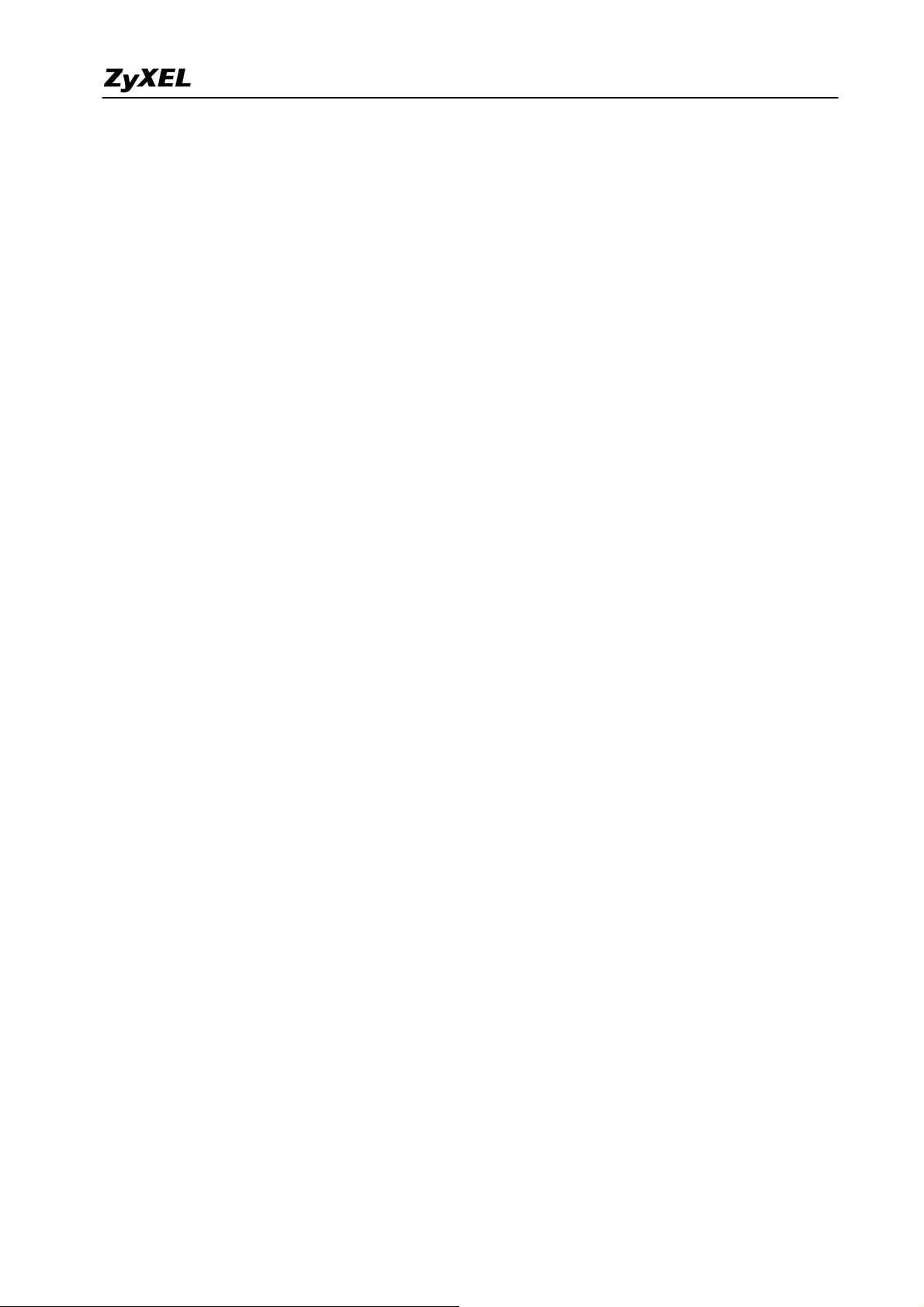
IDP Support Notes
INDEX
Application Notes............................................................................................................................ 4
Deploy IDP ................................................................................................................................4
Register ZyWALL IDP............................................................................................................10
Firmware Upgrade...................................................................................................................16
Signature Update......................................................................................................................17
Configure User Defined Policy................................................................................................18
IDP FAQ......................................................................................................................................... 23
What is HIDS?.........................................................................................................................23
What is NIDS?.........................................................................................................................23
What is HIPS?..........................................................................................................................23
What is NIPS (IDP)?................................................................................................................23
What’s the difference between false positive and false negative?...........................................23
Is IDP able to investigate VPN traffic?....................................................................................24
Product FAQ.................................................................................................................................. 24
What is ZyWALL IDP10?........................................................................................................24
Why do I need ZyWALL IDP, if I already have ZyWALL 5/35/70?.......................................24
Will I lose network access if my ZyWALL IDP 10 lost power or crash?................................24
If I forget IDP’s password, how to reset the password to default? ..........................................25
How to access IDP through console?.......................................................................................25
How to trouble shoot the false positive and false negative cases? ..........................................26
What's the difference between Inline, Monitor and Bypass mode?.........................................26
When should I use VLAN Tag function?.................................................................................27
How to restart device from WEB GUI, Console?....................................................................27
What does "Stealth" mean, why should I need it?...................................................................29
I can not remote manage my ZyWALL IDP 10 at home, why?...............................................29
Why should I define Policy Check on WAN/LAN port?.........................................................29
What's Pre-defined signature? .................................................................................................30
Why should I need to update signature?..................................................................................30
Where can I get the description of a policy or advisory? ........................................................30
How do I make sure my ZyWALL IDP10 already gets the latest policy?...............................30
I can’t download the latest policy from update server. How can I fix the problem?...............31
How many User-defined policies can I have on ZyWALL IDP 10?........................................32
How many policies does ZyWALL IDP 10 support in total? ..................................................32
Does configuration backup include Pre-defined/Updated signatures?....................................32
What’s the default password of ZyWALL IDP10?..................................................................32
2
All contents copyright (c) 2004 ZyXEL Communications Corporation.
Page 3
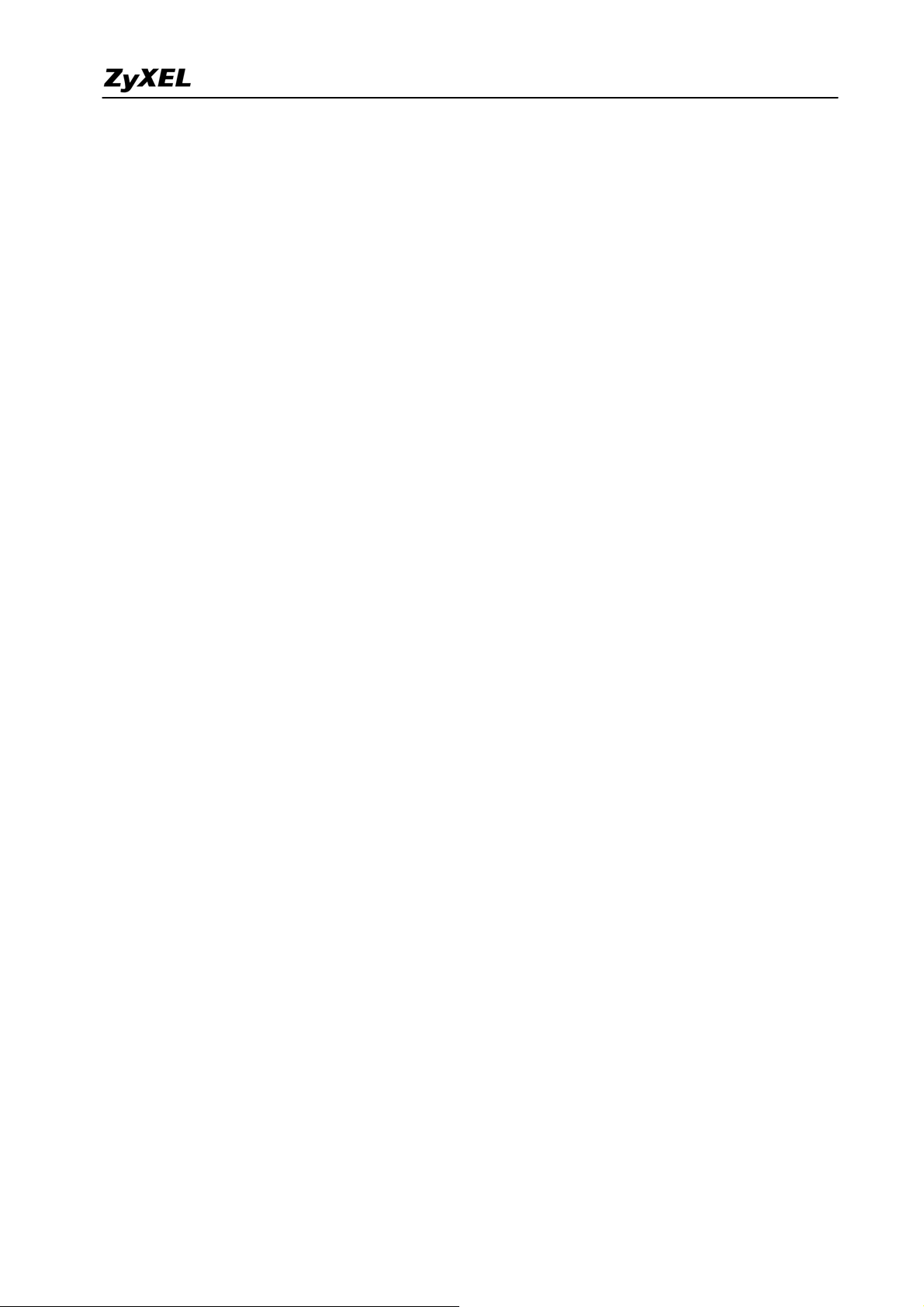
IDP Support Notes
Why can’t I input mail server address by domain name?........................................................32
What’s “Drop” and “Block Connection” for Action of User Defined Policy?........................33
How to use URL String in Content setup of User-defined policy?..........................................33
What’s the definition of “Incoming” and “Outgoing” direction in a policy setup?.................33
How to decide which Interface should be applied for policy check?......................................34
In User-defined policy, what’s the meaning of Matching Offset, Matching Depth? ...............35
How does IDP check multiple contents?.................................................................................35
What’s the priority among Pre-defined policy and User-defined policy? ...............................36
Trouble Shooting........................................................................................................................... 36
Unable to Run Applications.....................................................................................................36
CLI Command List.......................................................................................................................39
System related Command........................................................................................................39
Debug mode CLI Command....................................................................................................42
All contents copyright (c) 2004 ZyXEL Communications Corporation.
3
Page 4
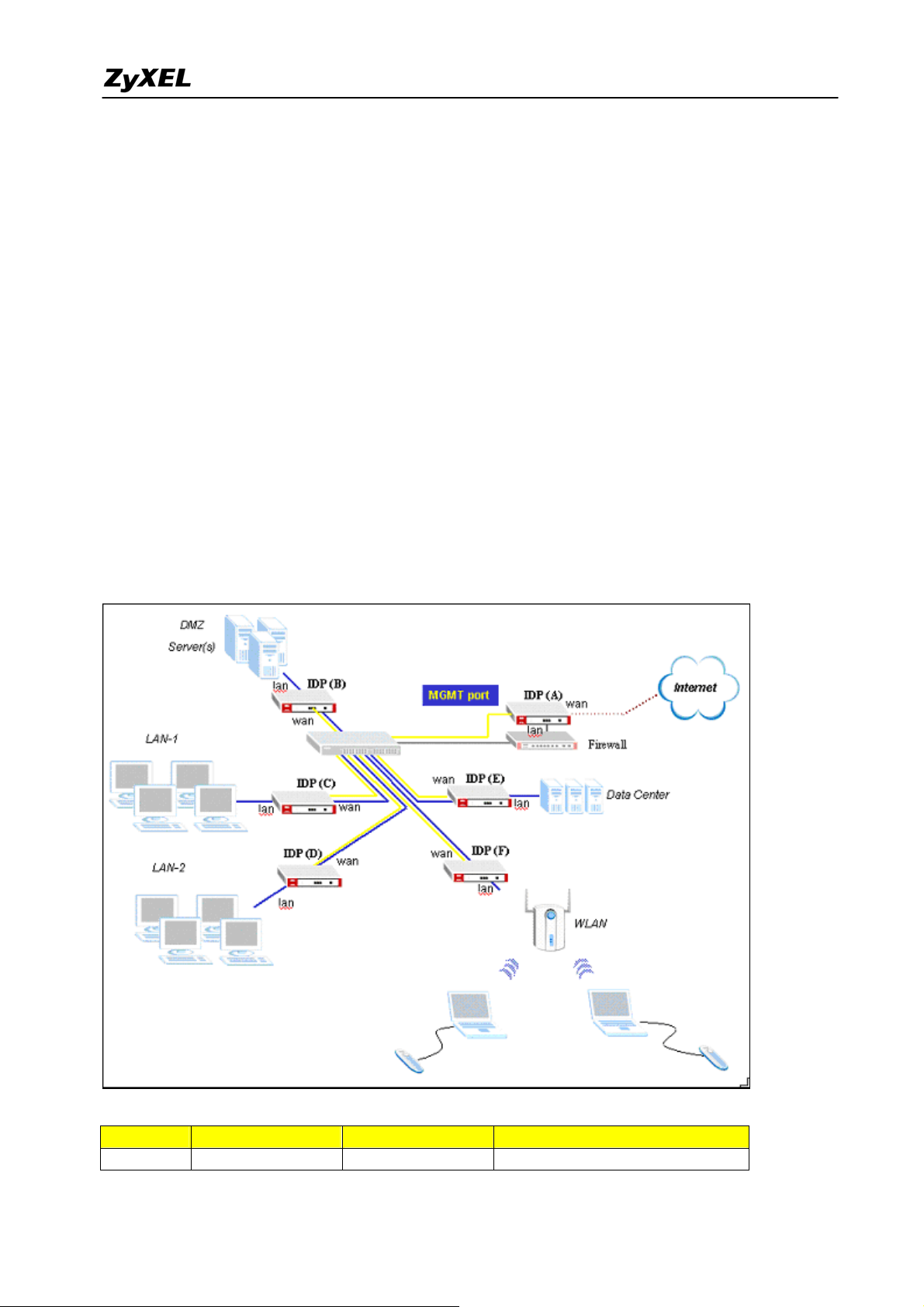
IDP Support Notes
Application Notes
Deploy IDP
IDP functions as a plug and play bridge device filtering malicious traffic from attacking your
networks. With continuous signatures update, users can get free from network-based intrusions.
In this example, we describe how to deploy and configure ZyWALL IDP10 in a network. Since
ZyWALL IDP10 is a bridge device, users don’t need to change the existing network topology
when they deploy it. Two things matter are
Determine the target network/systems to protect.
Assign an IP address to “Management” port to make management of ZyWALL IDP10 possible in
your existing network.
The following diagram and table illustrate the network topology and IP address assignment of the
example network.
IP Address assignment:
Network WAN DMZ LAN
Segment 211.1.1.0/28 192.168.2.0/24 192.168.1.0/24
All contents copyright (c) 2004 ZyXEL Communications Corporation.
4
Page 5
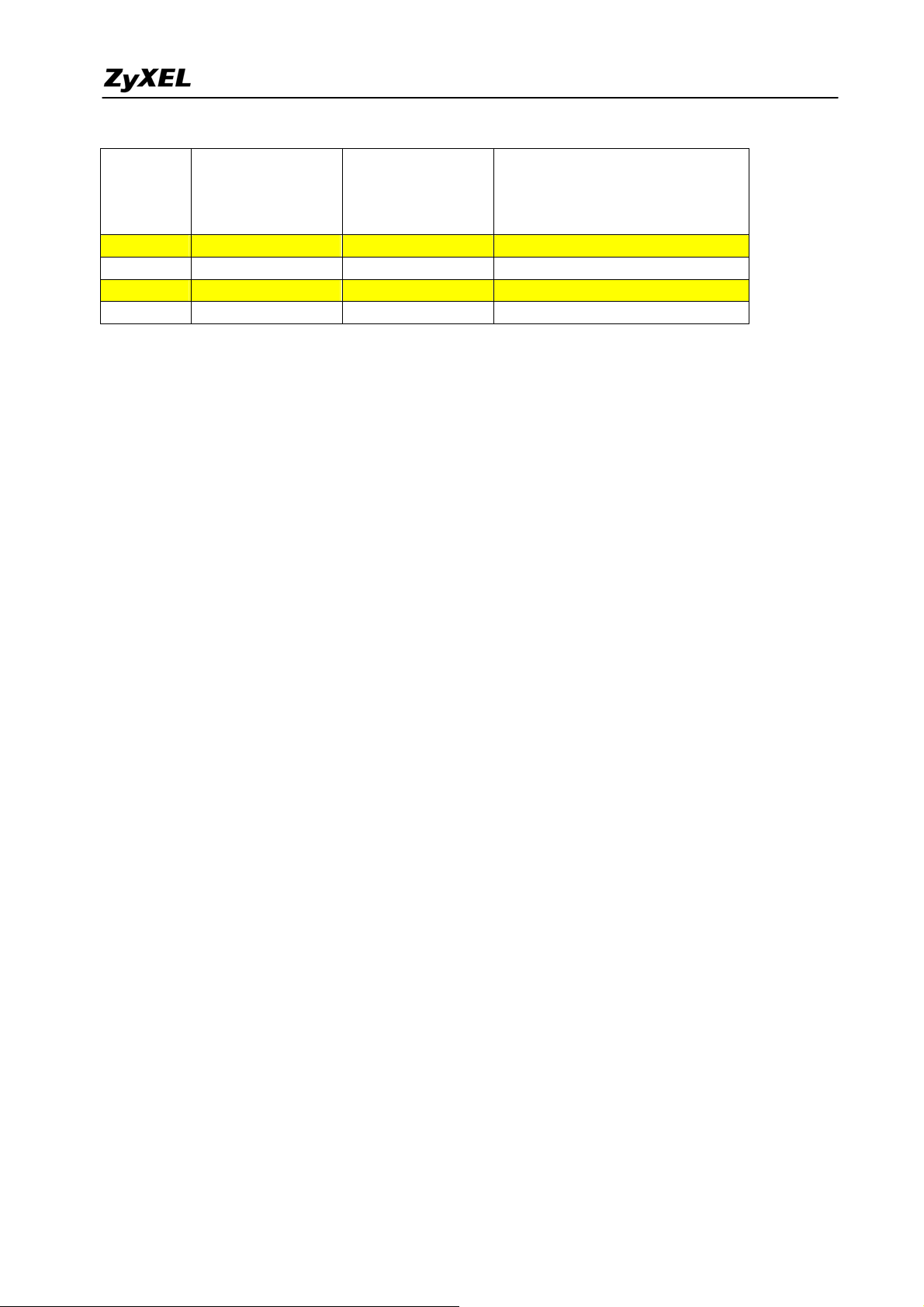
IDP Support Notes
Servers/PC 192.168.2.5-10 LAN1: 192.168.1.5-50
LAN2: 192.168.1.51-100
WLAN: 192.168.1.101-130
Data Center: 192.168.1.131-140
Device IDP (A) IDP (B) IDP (C)
IP Address 192.168.1.141 192.168.1.142 192.168.1.143
Device IDP (D) IDP (E) IDP (F)
IP Address 192.168.1.144 192.168.1.145 192.168.1.146
Purpose:
IDP (A)
Since network devices may also have vulnerabilities, once the firewall device at gateway is
compromised, the protected networks are also endangered. The IDP device outside firewall can
block attacks to firewall/VPN gateways from Internet. So we apply policy protection on WAN
port of IDP (A).
IDP (B)
Servers in DMZ zone are the most critical point in your network. Since malicious attacks may
flow into DMZ along with legitimate traffic. The attacks may come from Internet and to prevent
the infected server from attacking internal networks, so we apply policy protection on both WAN
and LAN port of IDP (B).
IDP (C), IDP (D)
The purpose of IDP (C) and IDP (D) is to separate internal network into blocks, and thus once a
PC gets infected by some worms/virus, the infection won’t spread into the whole network.
Therefore we apply policy protection on both WAN and LAN port of IDP (C) and IDP (D).
IDP (E)
Since IDP (E) protects the data center of the network, and we assume data center is always
waiting for internal users to access, there are no connections initiated from the data center area.
We apply policy protection on WAN port of IDP (E).
IDP (F)
Wireless LAN is a popular application nowadays due to its mobility. However, WLAN does raise
some security concerns into network applications also because of its mobility. Administrators
can’t predict when a mobile notebook will be cracked, and trying to spread worms/virus through
WLAN. So we suggest users to place an IDP device before WLAN connects to internal network.
The policy protection applies on LAN port of IDP (F).
All contents copyright (c) 2004 ZyXEL Communications Corporation.
5
Page 6
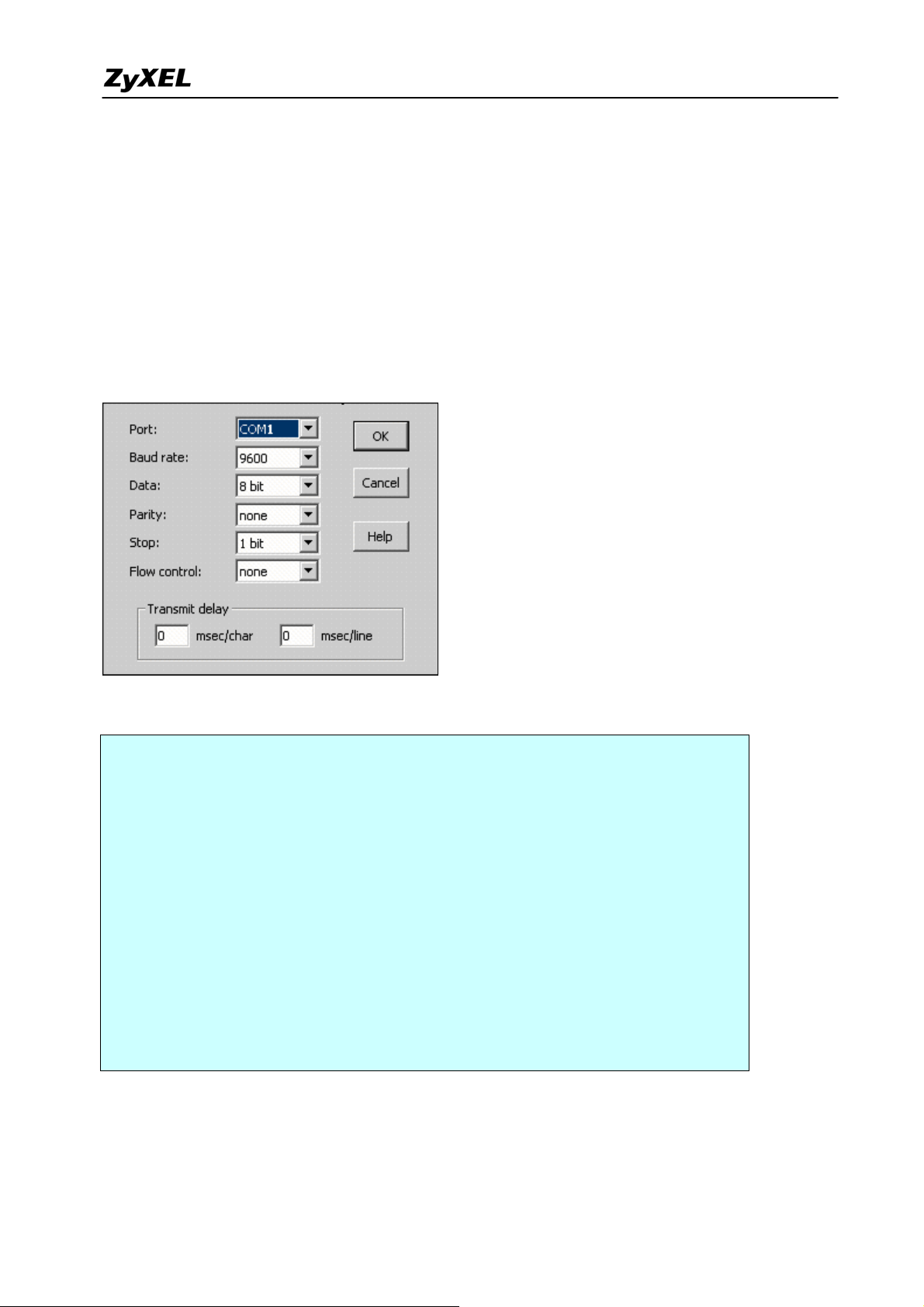
IDP Support Notes
Setup IP address of IDP (A, B, C, D, E, F)
1. Configure each IDP device’s IP address.
Since IDP is a bridge device, it only has one IP address for management purpose, IDP also uses
this IP address to update signatures and the send system logs through sys log/E-mail/FTP. To
configure the system IP address of IDP device, users can choose two methods,
- Through Console
1. Make sure the baud rate/data/parity/stop/flow control settings are as below.
2. Default Login/password is “admin/1234”
3. Issue the following commands on IDP (A)
$>set system ip 192.168.1.141
Change ZyWALL IDP 10 IP address OK.
$>set system mask 255.255.255.0
Change ZyWALL IDP 10 netmask OK.
$>set system gateway 192.168.1.254
Change ZyWALL IDP 10 default gateway OK.
$>set system dns 168.95.1.1
Change ZyWALL IDP 10 default DNS server OK.
4. Repeat the step 3 to configure IDP (B, C, D, E, F) according to IP address assignment table.
- Through WEB GUI or Telnet
All contents copyright (c) 2004 ZyXEL Communications Corporation.
6
Page 7
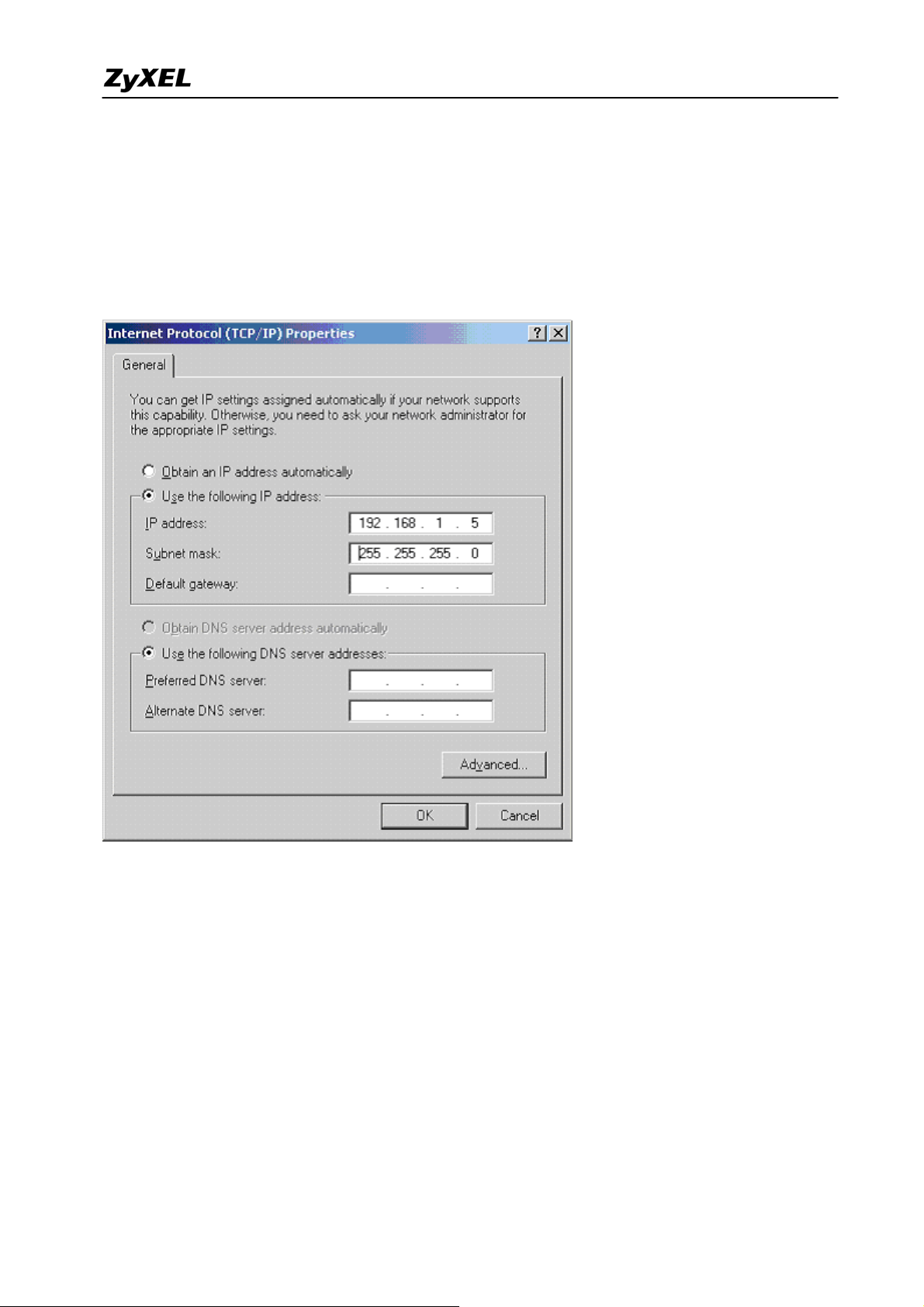
IDP Support Notes
1. Connect one PC to IDP’s management port by crossed Ethernet cable. Make sure MGMT port
light is on.
2. Go to Start->Settings->Network and Dial-up Connections, and select the Ethernet connection
you are connecting to IDP device.
3. Change PC’s IP address to 192.168.1.5, subnet mask= 255.255.255.0 from properties.
4. Log into IDP’s WEB GUI via browser.
All contents copyright (c) 2004 ZyXEL Communications Corporation.
7
Page 8
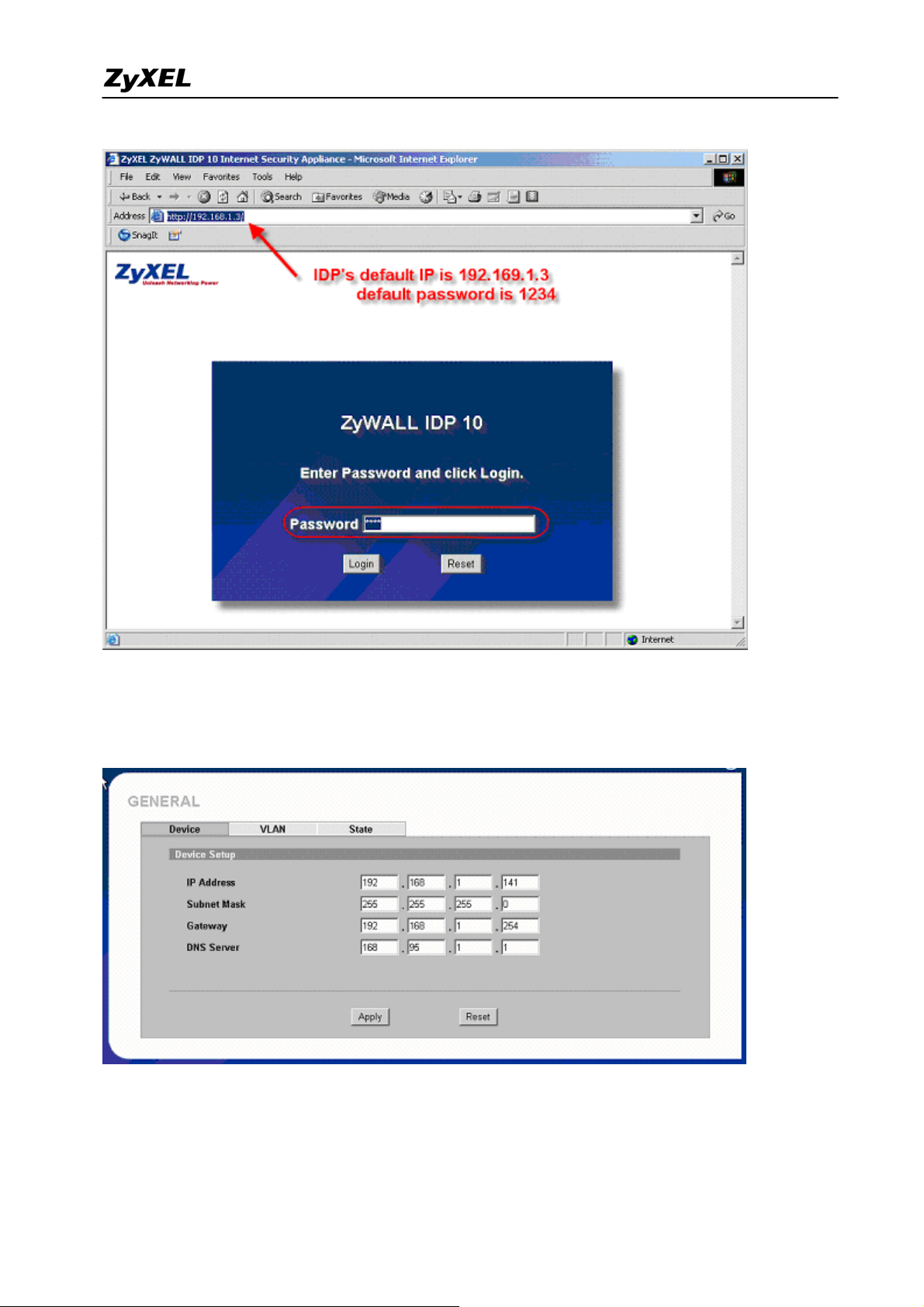
IDP Support Notes
5. Go to SYSTEM->General->Device, input IDP (A,)’s IP address, subnet mask, default gateway,
DNS server’s IP address.
6. Repeat step 1-5 to configure IDP (B, C, D, E, F) according to IP address assignment table.
8
All contents copyright (c) 2004 ZyXEL Communications Corporation.
Page 9
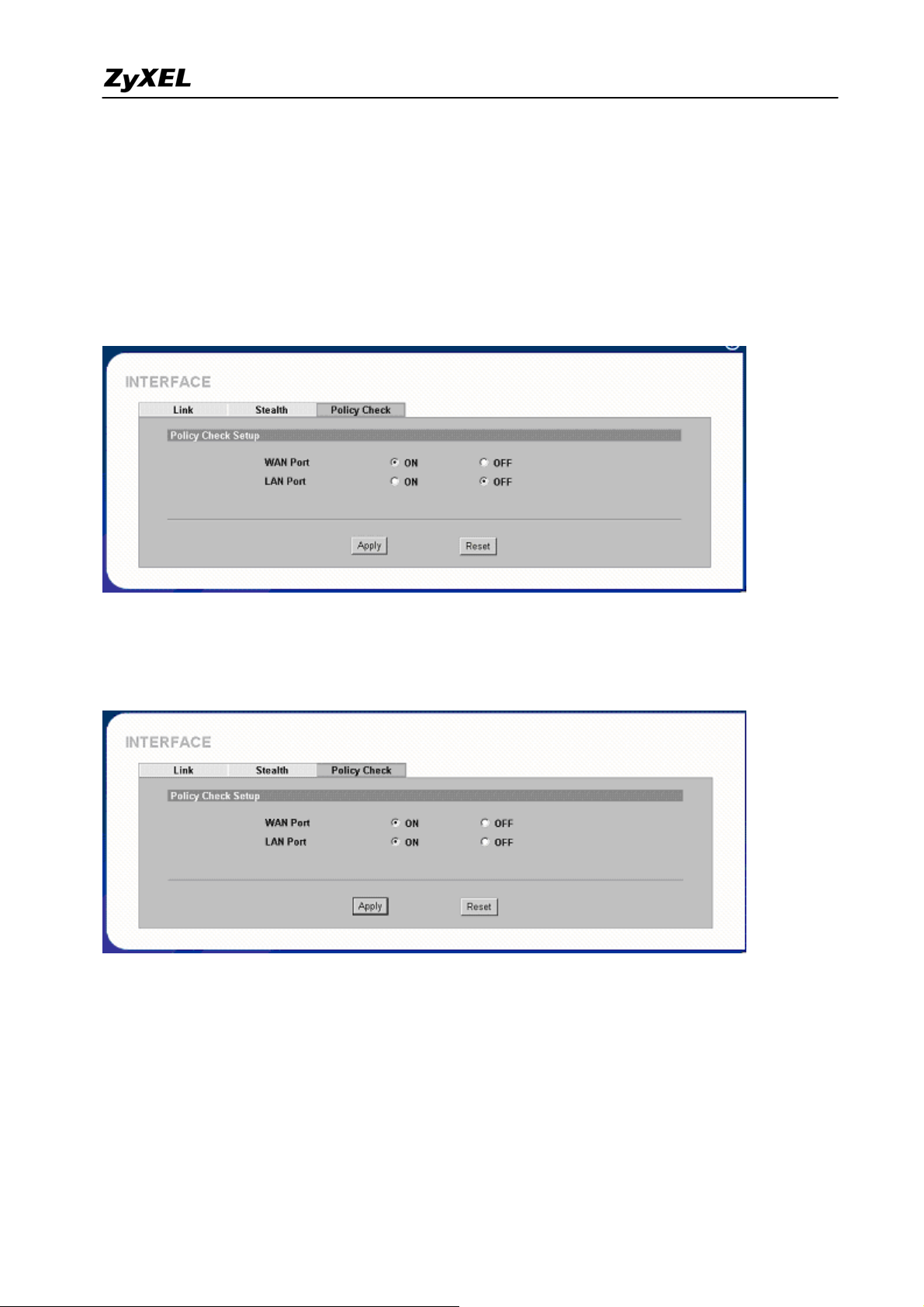
IDP Support Notes
Connect the MGMT/LAN/WAN ports of all IDP devices to the network according to the
deployment topology (192.168.1.0/24).
Login IDP (A, E)’s WEB GUI; go to SYSTEM->INTERFACE->Policy Check. Then enable
policy checking on WAN port of IDP (A, E).
Login IDP (B, C, D)’s WEB GUI, go to SYSTEM->INTERFACE->Policy Check. Then enable
policy checking on WAN and LAN port of IDP (A).
Login IDP (F)’s WEB GUI; go to SYSTEM->INTERFACE->Policy Check. Then enable policy
checking on LAN port of IDP (F).
9
All contents copyright (c) 2004 ZyXEL Communications Corporation.
Page 10
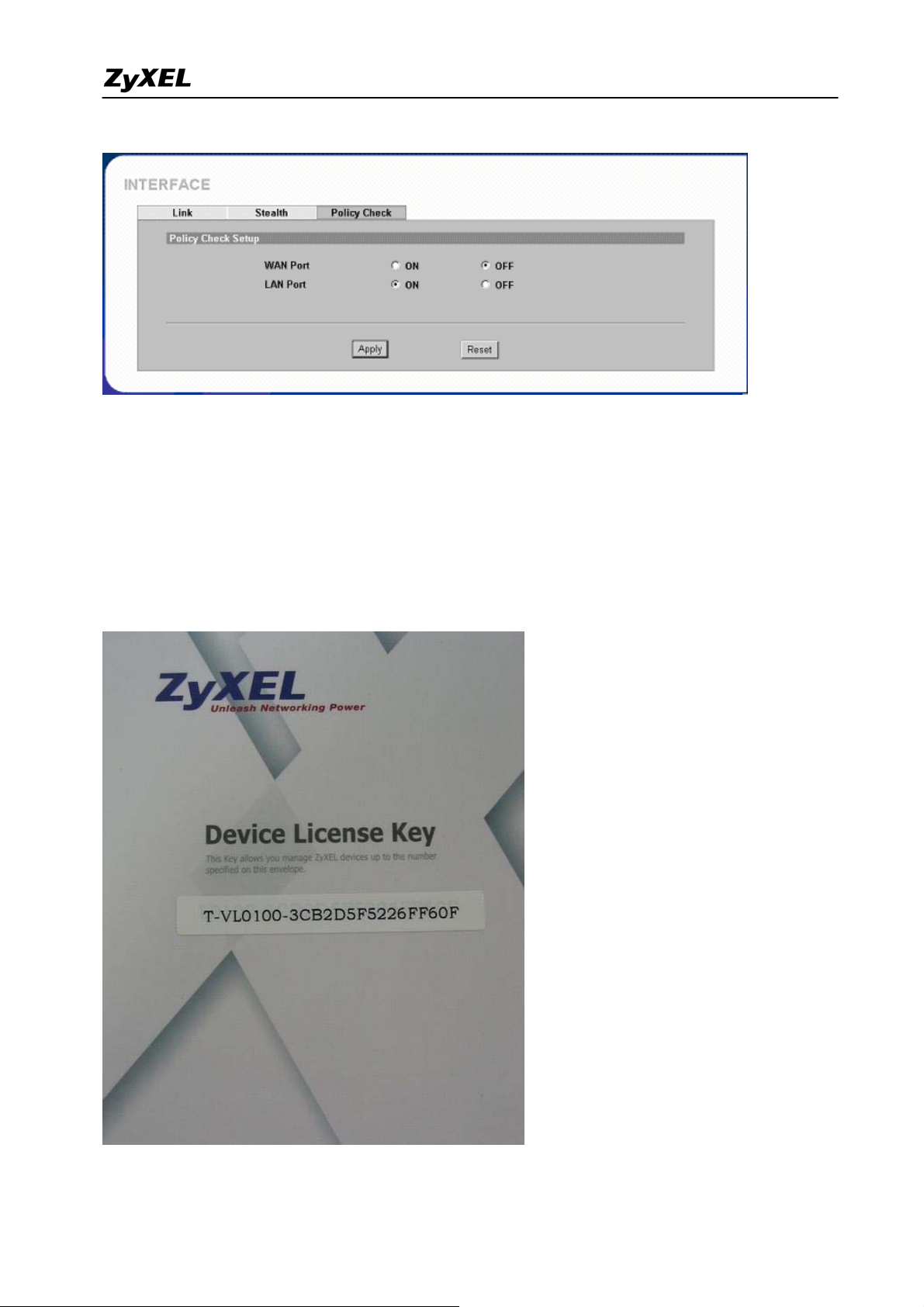
IDP Support Notes
Register ZyWALL IDP
ZyWALL IDP comes with a “pre-defined” policy set which requires subscription and can be
update at regular bases. Having an up-to-date policy set is essential as new attack types evolve.
1. A “Device License Key” card is included in ZyWALL IDP package for one year free
subscription.
10
All contents copyright (c) 2004 ZyXEL Communications Corporation.
Page 11

IDP Support Notes
2. Go to ZyXEL Communications online services center. http://www.myZyXEL.com.
3. In case you haven't got an account on myZyXEL.com, you need to get a new account. Please
follow the instruction on myZyXEL.com; we skip the description of detailed procedure in this
article. If you get into trouble in this step, please contact ZyXEL support.
4. Login into myZyXEL.com using your account. “Click here” to register ZyWALL ID P.
All contents copyright (c) 2004 ZyXEL Communications Corporation.
11
Page 12
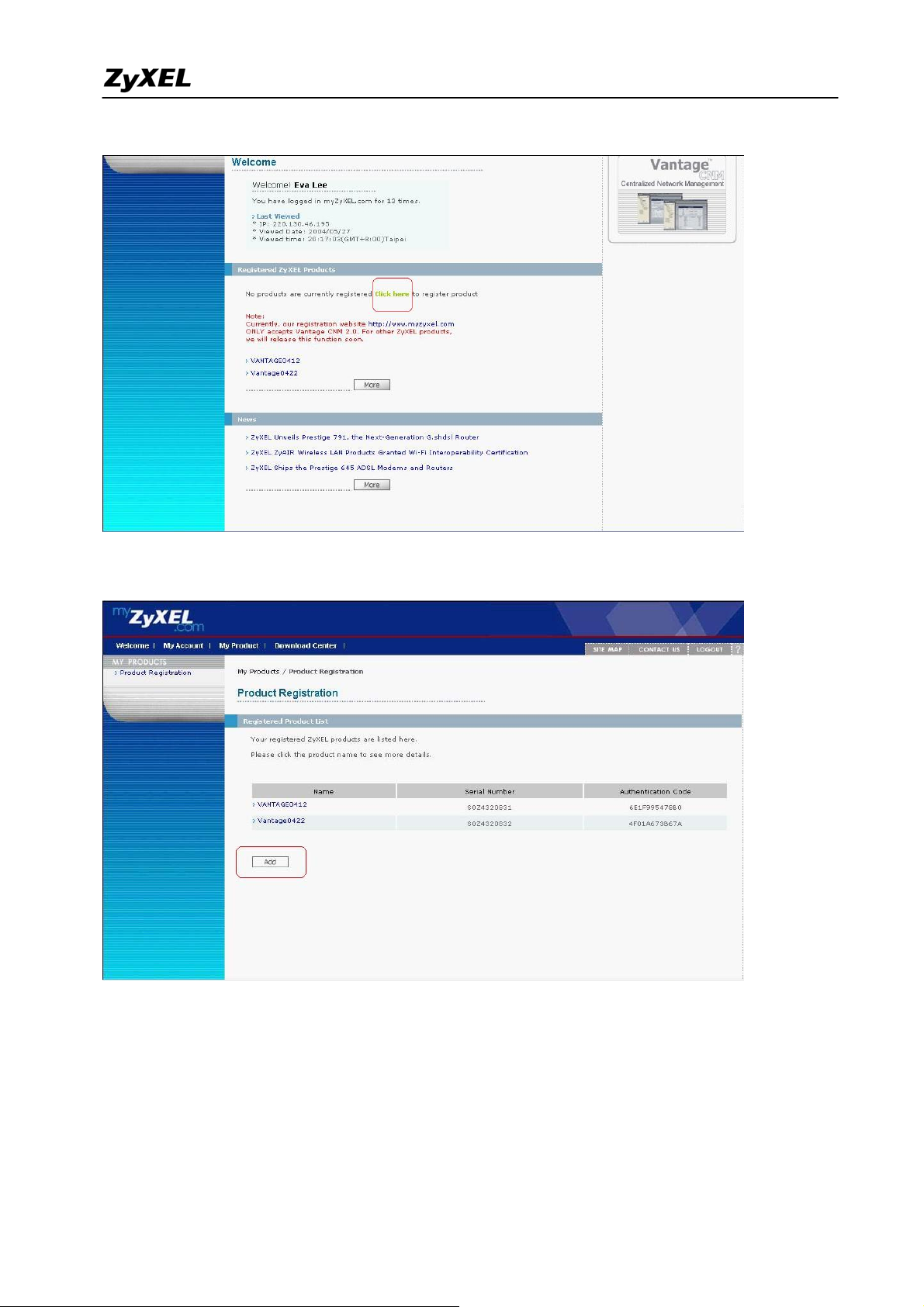
IDP Support Notes
5. Press add button to add the ZyWALL IDP you have.
6. In this step you need to enter Serial Number, Authentication Code (MAC address), and a
Friendly Name for your product. You can find serial number and MAC address at the bottom of
your device.
12
All contents copyright (c) 2004 ZyXEL Communications Corporation.
Page 13
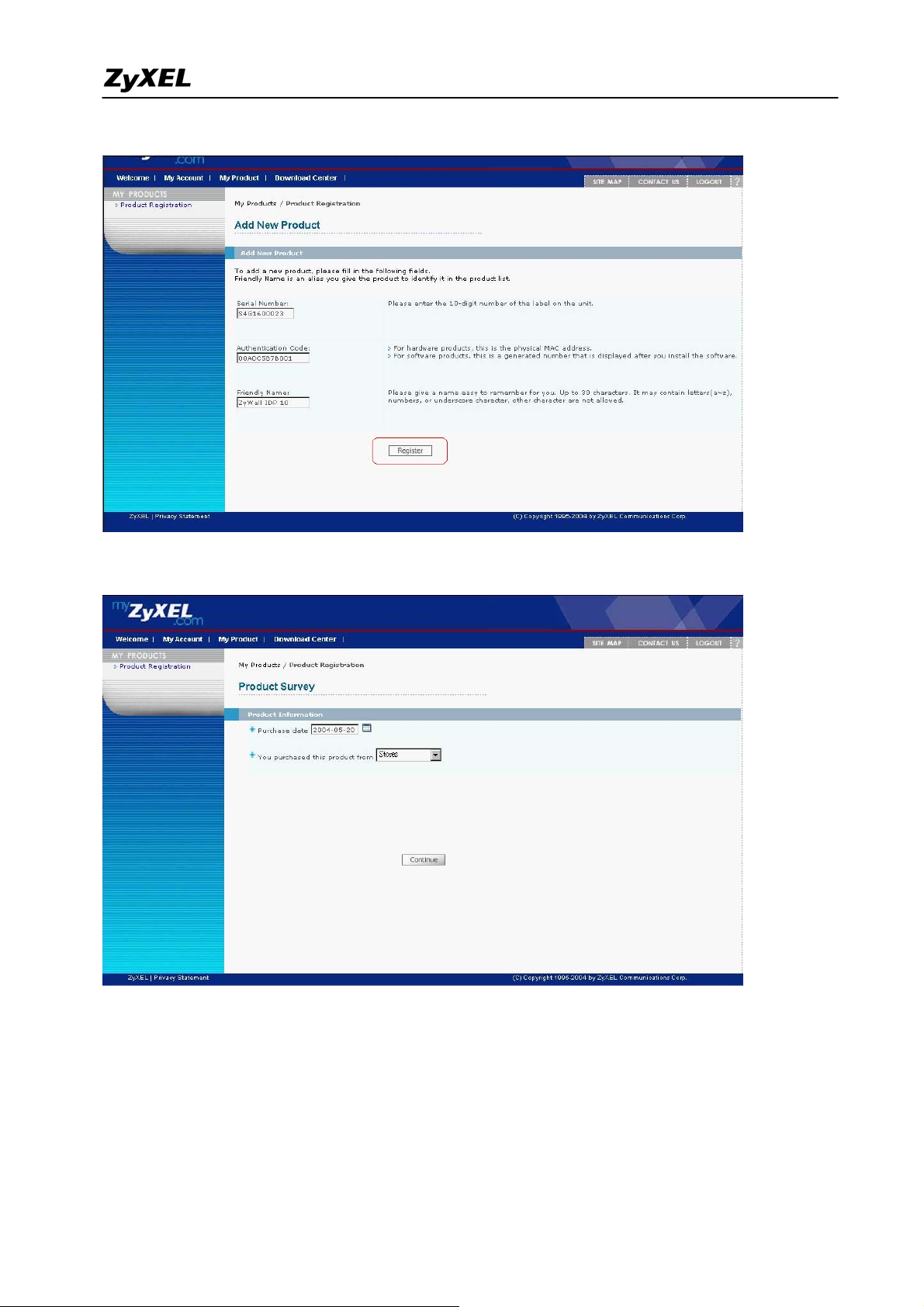
IDP Support Notes
7. Input the date you purchase the product, and the purpose of the buying.
8. You would get a successful message. Then press Continue button.
All contents copyright (c) 2004 ZyXEL Communications Corporation.
13
Page 14

IDP Support Notes
9. From ZyWALL IDP’s Applicable Service List, you will have a service "IDP Signature Update"
available. Click Activate.
10. Enter the license key you get from “Device License Key” card. Then press Submit button.
All contents copyright (c) 2004 ZyXEL Communications Corporation.
14
Page 15

IDP Support Notes
11. After clicking Submit button, you will get an “Activation Key” and “Service Set Key”.
An email with these keys will be send to your email address as well.
12. You can copy & paste “Activation Key” to ZyWALL IDP’s Registration page.
All contents copyright (c) 2004 ZyXEL Communications Corporation.
15
Page 16

IDP Support Notes
Firmware Upgrade
1. Under Maintenance you can find F/W Upload tab.
Click browse to select firmware file (.bin) and click Upload button to start firmware upload.
2. It may take few minutes for firmware upload process to finish.
ZyWALL IDP will reboot when firmware upload completed.
All contents copyright (c) 2004 ZyXEL Communications Corporation.
16
Page 17

IDP Support Notes
Signature Update
*Make sure you have registered your ZyWALL IDP before you do the signature update.
To update pre-defined policy for your ZyWALL IDP, login into ZyWALL IDP via HTTP, go to
IDP > Update and enter Update Server’s domain name (updateidp.zyxel.com)
1. You could click Update Now to force ZyWALL IDP to perform signature update immediately.
2. Enable “Auto Download & Update” if you want to perform update during non-peak hour.
All contents copyright (c) 2004 ZyXEL Communications Corporation.
17
Page 18

IDP Support Notes
Configure User Defined Policy
In this example, we describe the procedure of using user defined policy. We take eMule
application as an example. eMule is a P2P file sharing application. In the following description we
break down the procedure of how to get and analysis eMule traffic pattern, and how to setup user
defined policy in IDP.
1. Get Ethereal installed on a PC. Ethereal is a freeware packet capturing tool, you can get a
freed download from
2. Insert a hub where the ethereal traffic flows.
3. Attach the PC with Ethereal installed on the hub as below.
http://www.ethereal.com.
All contents copyright (c) 2004 ZyXEL Communications Corporation.
18
Page 19

IDP Support Notes
4. Start ethereal packet capturing.
5. Initiate eMule connection from the internal PC, be sure to reduce unnecessary traffic if
possible.
6. Stop packet capturing.
7. Analyze the packet. In ethereal, you will get 3 sub-windows. The first window displays
summary of each packet in time sequence. In the second window, you can check the parsed
details of the selected packet. In the third window, the selected packet is displayed in
Hexadecimal and ASCII format respectively. The basic level to analyze a connection’s pattern
is to trace the ASCII format of the packet. After observing, we can see eMule client sends
“eDonkey TCP: Hello” after TCP three way handshaking. And each time, you can see the key
word of “
http://emule-project.net” appears in TCP payload.
All contents copyright (c) 2004 ZyXEL Communications Corporation.
19
Page 20

IDP Support Notes
8. Count the TCP offset and the length of “http://emule-prjoect.net”
9. Create User-defined policy in IDP. Login to IDP’s WEB GUI; go to IDP->User-defined. We’ll
create a user-defined policy for TCP protocol, with offset=38 bytes, matching depth=24 bytes.
Please note that the starting point of offset depends on which protocol you select. For TCP
(UDP/ICMP) protocol, the offset starts from the starting points of TCP (UDP/ICMP) payload.
IP and TCP (UDP/ICMP) headers are not included. For IP protocol, the starting point of the
offset is at the end of the IP header (IP header is not included). Press Apply button to save the
policy.
All contents copyright (c) 2004 ZyXEL Communications Corporation.
20
Page 21

IDP Support Notes
After click Apply button, we get the summary of the user defined policy.
All contents copyright (c) 2004 ZyXEL Communications Corporation.
21
Page 22

IDP Support Notes
All contents copyright (c) 2004 ZyXEL Communications Corporation.
22
Page 23

IDP Support Notes
IDP FAQ
What is HIDS?
Host intrusion detection systems are intrusion detection systems that are installed
locally on host machines. This makes HIDS a very versatile system compared to
NIDS. HIDS can be installed on many different types (roles) of machines namely
servers, workstations and notebook computers. This methodology gives an
organization the edge where as an NIDS will fail if it has to reach a segment beyond
NDIS capability.
What is NIDS?
Monitors all network traffic passing on the LAN segment where NIDS is installed;
reacting to any anomaly or signature based suspicious activity. Think of it as a packet
sniffer that analyzes every packet for attack signatures.
What is HIPS?
A Host Intrusion Prevention System resides on the network host protecting it from
attack. These used to be known as personal firewalls but as their capabilities increased
the HIPS term took hold.
What is NIPS (IDP)?
Intrusion means someone intentionally break into your computer/network, either to
steal your confidential data or do something to your computer/network that is against
your will. Unlike traditional IDS (Intrusion detection system) only detects suspicious
packets; IDP takes it to the next level, it can blocks/drops the malicious packets.
What’s the difference between false positive and false negative?
A false positive is when a IDS/IDP system incorrectly reports that it has found attacks,
and falsely drops a legitimate packet. But if an attack can through IDS/IDP system
without being awared, then we call it’s a false negative.
23
All contents copyright (c) 2004 ZyXEL Communications Corporation.
Page 24

IDP Support Notes
Is IDP able to investigate VPN traffic?
No, VPN traffics are encrypted, IDP is not able to decrypted VPN traffics, and thus it
could not investigate VPN packets.
Product FAQ
What is ZyWALL IDP10?
ZyWALL IDP10 functions as a plug and play bridge device filtering malicious traffic
from attacking your networks. With continuous signatures update, users can get free
from network-based intrusions.
Why do I need ZyWALL IDP, if I already have ZyWALL 5/35/70?
ZyWALL 5/35/70 work as layer 3/4 firewalls, which can block traffic based on
source/destination IP addresses, protocol number, and source/destination ports. With
stateful packet inspection, the response traffic can be successfu lly forwarded while
traffic initiated from outside can be blocked. And ZyWALL 5/35/70 can protect your
network from network based DoS attacks, such as TCP synch flood, ping of death, IP
spoofing…etc.
A common misunderstanding is that firewall recognizes all kinds of attacks and can
block them. However, attacks nowadays may flow into trusted network through
legitimate ports forwarded on firewall devices.
Located at the boundary to your network, firewall can be a gate-keeper from your
network to Internet; however, it’s not enough to protect your network from being
hacked inside the network.
Some reasons for adding IDS to your firewall are:
• Double-checks mis-configured firewalls.
• Catches attacks that firewalls legitimate allow through (such as attacks against
web servers).
• Catches attempts that fail.
• Catches insider hacking.
Will I lose network access if my ZyWALL IDP 10 lost power or
All contents copyright (c) 2004 ZyXEL Communications Corporation.
24
Page 25

IDP Support Notes
crash?
ZyWall IDP 10 does not support hardware bypass, so if your ZyWALL IDP 10 lost
power or crashed, you will need to either replace it or take it off the network
immediately.
If I forget IDP’s password, how to reset the password to default?
The default IDP user name/password is “admin/1234”. Customers can modify the
default user name/password for security reason. But sometimes users may forget their
user name/password, when this happens, please follow these steps to reset
configuration on the device.
Connect IDP device through console.
Go to debug mode, issue reset command to reset all settings (not including default
policies and user defined policies).
Reboot the device by reboot command.
ZyXEL system kernel loader v1.0.0.0 2004/04/02 (ZyXEL)
Press ENTER to enter Debug Mode
Enter DEBUG Mode
.....
Loading Kernel Image <DBGBOOT>
............................
Checksum is valid.
Starting address is at 0x100000
Kernel image load completed.
Starting kernel...
ZyXEL -- DebugKernel Version 1.0.2 (2004/04/29)
$>resetAll
Are you sure to reset all settings to manufacturing defaults? (y/n)y
Reset to defaults OK. Please reboot to apply new change.
$>reboot
Press Enter
How to access IDP through console?
To access the IDP via console port, a computer equipped with communication
software such as HyperTerminal must be configured with the following parameters.
VT100 terminal emulation
All contents copyright (c) 2004 ZyXEL Communications Corporation.
25
Page 26

IDP Support Notes
9600bps baud rate
N81 data format (No Parity, 8 data bits, 1 stop bit)
The baud rate of IDP10 is unchangeable.
How to trouble shoot the false positive and false negative cases?
Please capture the problematic packets through the following steps and send the
packet trace back to ZyXEL support. The capturing can be done as follows:
Prepare a PC with a packet capturing software. (Go to http://www.ethereal.com for
free download.)
Calibrate time on PC and IDP.
Put the PC on IDP-10's interface where the problematic packets arrive.
Observe the log on IDP where the false positive/negative logs occur and save the
packets captured by the Ethereal at that timestamp.
What's the difference between Inline, Monitor and Bypass mode?
Inline: Put ZyWALL IDP in action! It detects any suspicious or malicious packets
running through it, and depends on the action policy, it would log, drop, or blocks the
packets.
Monitor: ZyWALL IDP monitors all the traffics going through it, but does not block
any packets. Think of it as a surveillance camera. It’s recommended to have your
ZyWALL IDP in monitor mode when you fist install it to your network. You could
then identify and correct any "false positive: or "false negative" detections
Bypass: ZyWALL IDP will not detect nor block any traffic at all.
All contents copyright (c) 2004 ZyXEL Communications Corporation.
26
Page 27

IDP Support Notes
When should I use VLAN Tag function?
Virtual LAN, a groups of network devices (PC, router, etc…) that behave as if they
are connected to the same wire even though they may actually be physically located
on different segments of a LAN.
If the computer you use to manage ZyWALL IDP is in LAN with VLAN ID3, you
must configure your ZyWALL IDP with VLAN ID3.
How to restart device from WEB GUI, Console?
WEB GUI
Login to your ZyWALL IDP using an internet browser
All contents copyright (c) 2004 ZyXEL Communications Corporation.
27
Page 28

IDP Support Notes
Select Maintenance from the menu, and click Restart Tab
Click Restart button to restart your ZyWALL IDP. It may take few minutes before you
can access the device again.
Console
Login using admin/1234, and type the command “reboot” to restart your device.
28
All contents copyright (c) 2004 ZyXEL Communications Corporation.
Page 29

IDP Support Notes
What does "Stealth" mean, why should I need it?
When you enable Stealth mode on an interface (WAN/LAN/MGMT), it will not
respond to any type of traffic intended for it; it will not respond to traffic like ICMP
echo request.
Before hacker/cracker could infiltrate your network, hacker/cracker would need to
take down your ZyWALL IDP before attacking your internal network. Configure your
ZyWALL IDP’s interfaces in Stealth mode, so hacker/cracker would not be able to
attack it.
I can not remote manage my ZyWALL IDP 10 at home, why?
By default, ZyWALL IDP 10’s WAN port is in Stealth mode to prevent hacker from
entering ZyWALL IDP 10. It’s recommended always use MGMT port to configure
ZyWALL IDP 10.
Why should I define Policy Check on WAN/LAN port?
Attacks could come from internal network (LAN) or from external network (Internet),
therefore not only do you need to define policy check on WAN interface, but also on
LAN interface.
29
All contents copyright (c) 2004 ZyXEL Communications Corporation.
Page 30

IDP Support Notes
What's Pre-defined signature?
Pre-defined signatures are signatures created by ZyXEL Security Response Team
(ZSRT). These signatures are attack patterns or misuse network behavior researched
and studied by ZSRT, then compiled into a “pre-defined” policy set available for
update.
Why should I need to update signature?
Intrusion detection is much like virus protection; an IDP system that hasn’t been
updated for a year will miss common new attacks. ZyXEL Security Respose Team
(ZSRT) will publish new “pre-defined” policy set on the policy update server
(updateidp.zyxel.com). ZyWALL IDP10 is preset to download the latest policy every
day automatically.
Where can I get the description of a policy or advisory?
Whenever there are new advisories, policies published by ZyXEL, users can go to
mySecurityZone (
The login user name/password is as login user name/password for
http://www.myzyxel.com where users register ZyWALL IDP10.
https://mysecurity.zyxel.com) to check the detailed description.
How do I make sure my ZyWALL IDP10 already gets the latest
policy?
You can check the latest policy version on mySecurityZone
https://mysecurity.zyxel.com)
(
All contents copyright (c) 2004 ZyXEL Communications Corporation.
30
Page 31

IDP Support Notes
And you should make sure your ZyWALL IDP 10 has updated policy to the latest
version. Go to WEB InterfaceÆHome.
I can’t download the latest policy from update server. How can I fix
the problem?
We recommend users to update policy, send E-mail reports or syslogs through
ZyWALL IDP10’s MGMT port (management port). Please make sure your ZyWALL
IDP10 can go to Internet through MGMT port. If users insist to use WAN (or LAN)
port to update policy, send E-mail reports or syslogs, then users need to turn off
31
All contents copyright (c) 2004 ZyXEL Communications Corporation.
Page 32

IDP Support Notes
stealth mode on WAN (or LAN) interface.
Additionally, since ZyWALL IDP10 downloads the latest policies periodically from
the update server (updateidp.zyxel.com). DNS server should be configured correctly
on ZyWALL IDP10 (SYSTEM/GENEARL/Device/DNS Server).
How many User-defined policies can I have on ZyWALL IDP 10?
You can create up to 128 User-defined policies on a ZyWALL IDP 10.
How many policies does ZyWALL IDP 10 support in total?
ZyWALL IDP 10 can contain up to 3000 policies, Pre-defined + User-defined.
Does configuration backup include Pre-defined/Updated
signatures?
No, Pre-defined signatures will not backup when you perform a configuration backup.
Only system parameters and User-defined signatures will be back up.
What’s the default password of ZyWALL IDP10?
The default password to login ZyWALL IDP10 is “1234”. For console login, the user
name is “admin”, password is also “1234”.
Why can’t I input mail server address by domain name?
You should configure DNS server’s IP address first in
System>>General>>Device>>DNS Server
All contents copyright (c) 2004 ZyXEL Communications Corporation.
32
Page 33

IDP Support Notes
What’s “Drop” and “Block Connection” for Action of User Defined
Policy?
Action of “Drop”, will drop the traffic that matches the defined policy silently. So the
sender would not get any response or error/warning message about the action.
“Block Connection” is for TCP traffic, since UDP is a connectionless protocol. When
users choose to Block the connection which matches the defined policy, then the
device will send TCP Reset to the both ends of the TCP connection.
How to use URL String in Content setup of User-defined policy?
A URL string is a complete web site address. Case sensitive is any string where
upper case and lower case letters are considered different.
The URL string is case insensitive, can inc lude the character ‘?’ and spaces and
ignores character order. Therefore “/cgi-bin/foo.exe?p1=abc&p2=def” and
“/cgi-bin/foo.exe?p2=def&p1=abc” are considered a match. Extra parameters in the
payload don’t matter either. For example, a pattern
“/cgi-bin/foo.exe?p1=abc&p2=def” would match a packet with URL string
“/cgi-bin/foo.exe?p0=xyz&p1=abc&p2=def”.
What’s the definition of “Incoming” and “Outgoing” direction in a
policy setup?
A policy is bound to WAN or LAN interface when it’s created. If the policy is created
to check Incoming direction, then it’s applied on WAN interface. If the policy is
33
All contents copyright (c) 2004 ZyXEL Communications Corporation.
Page 34

IDP Support Notes
created to check Outgoing direction, it is applied on LAN interface. While a policy is
set Bi-directional, it is applied on both WAN and LAN interfaces.
How to decide which Interface should be applied for policy check?
Users can setup policy check from WEB GUI/SYSTEM/INTERFACE/Policy
Check. Policy check acts as a switch to enable or disable checking mechanism on
WAN or LAN port. A policy is bound to either WAN or LAN interface based on the
direction defined during setup. If you enable policy check on WAN interface, then the
policies bound to WAN interface will be checked. However, if you disable policy
check on LAN interface, then the policies bound to LAN interface won’t be checked.
If your IDP is used to protect a trusted network from being attacked by Internet
attackers, then you can disable policy check on LAN interface, and enable policy
check on WAN interface. Thus Internet access traffic from trusted domain won’t be
checked.
All contents copyright (c) 2004 ZyXEL Communications Corporation.
34
Page 35

IDP Support Notes
If the IDP is placed on the entry point of a Wireless LAN network, we recommend
you to apply policy check on the WAN interface, due to the lack of security protection
of Wireless LAN.
In User-defined policy, what’s the meaning of Matching Offset,
Matching Depth?
Matching Offset defines the payload start point. If Protocol type is IP, then the
matching starting point is at the end of the layer-3 header; otherwise, it would start
matching from the end of the layer-4 header.
Matching Depth is the length of the payload to search for a match.
The Offset and Depth apply to all strings.
How does IDP check multiple contents?
For multiple contents, the order in which they’re found doesn’t matter (that is string 3
could be found before string 1 as long as it’s within the depth defined) and string
overlaps are also allowed. The multiple contents should be all found in one packet for
a match.
All contents copyright (c) 2004 ZyXEL Communications Corporation.
35
Page 36

IDP Support Notes
What’s the priority among Pre-defined policy and User-defined
policy?
The User-defined policies are always checked before the Pre-defined policy.
Trouble Shooting
In this part we’ll introduce the steps to trouble shoot when problems occur at
customer side.
Unable to Run Applications
Step1. First of all, please switch your IDP to Monitor state and click Apply.
Step2. Try the application again. If it’s still unable to run then it should be nothing
to do with IDP 10. Please check settings of your application, PC, OS or other
network devices. Otherwise, please go to the next step.
Step3. Go to WEB interface of ZyWALL IDP10, identify the False Positives policy
in Logs. Then record down this Policy ID no.
All contents copyright (c) 2004 ZyXEL Communications Corporation.
36
Page 37

IDP Support Notes
Step4. Search this policy by the Policy ID in IDP>>Pre-defined>>Policy Search.
Step5. Under the search result, please change the Action taken to Log ONLY and
click Apply .
All contents copyright (c) 2004 ZyXEL Communications Corporation.
37
Page 38

IDP Support Notes
Step6. Switch your IDP back to Inline state and activate them by clicking Apply.
Then try to run the application again.
Step7. Finally, it should be able to run now. If possible, please provide us the
application’s name & version and the policy ID and system information including IDP
10’s firmware version and policy version; it will be great help for us to trace the root
cause.
38
All contents copyright (c) 2004 ZyXEL Communications Corporation.
Page 39

IDP Support Notes
Step8. If it was still unable to run then please repeat step 3, 4, 5 until identify and
correct this False Positives policy.
CLI Command List
System related Command
Command Description
set log logmax Setup maximum log number the device generated
every second
system passwd <value> Setup login password
system tomeout Setup login idle timeout
backup Backup configuration
restore Restore configuration
vlan id Setup vlan id
link <UnTAg|Tag> Enable/disable vlan tag
ip <ip address> Setup device ip address
mask Setup device subnet mask
gateway Setup device gateway ip address
detect vpnbypass
Enable/disable vpn packet bypass
<ON/OFF>
portscan
<ON/OFF>
fragment
<ON/OFF>
All contents copyright (c) 2004 ZyXEL Communications Corporation.
Enable/disable portscan function
Enable/disable fragment function
39
Page 40

IDP Support Notes
stateful
<ON/OFF>
Enable/disable TCP state check
integrity
<ON/OFF>
tcptimeout
<value>
pinglen <value> Setup maximum ping packet number per second
pingmax <value> wan Setup maximum ping packet accepted at wan port
lan Setup maximum ping packet accepted at lan port
policy wan <ON/OFF> Setup policy check on/off wan port
lan <ON/OFF> Setup policy check on/off loan port
interface link wan 10 <half/full> Setup wan port speed 10/100; full/half duplex
100 <half/full>
auto <half/full> Enable auto negotiation
lan 10 <half/full> Setup lan port speed 10/100; full/half duplex
100 <half/full>
auto <half/full> Enable auto negotiation
stealth wan <ON/OFF> Enable/disable stealth mode on wan port
Setup TCP idle timeout
Setup maximum ping length
lan <ON/OFF> Enable/disable stealth mode on lan port
remote snmp on
<LAN+MGMT/WA
N+MGMT/MGMT/
ALL>
off Disable remote snmp access
acl <ip address> Setup access control list ip address
commnuity ro <value> Setup community read only string
rw <value> Setup community read/write string
trap <value> Setup snmp trap
system name
<value>
trap <ON/OFF> Enable/disable remote snmp trap
trap ip <value> Setup remote snmp trap send to ip address
ssh on
<CAN+MGMT/W
Enable remote snmp access from
LAN+MGMT/WAN+MGMT/MGMT ONLY/ALL port
Setup remote snmp system name
Enable remote SSH access from
LAN+MGMT/WAN+MGMT/MGMT ONLY/ALL port
AN+MGMT/MGM
T/ALL>
All contents copyright (c) 2004 ZyXEL Communications Corporation.
40
Page 41

IDP Support Notes
off Disable remote SSH access
acl <ip address> Setup access control list ip address
web on
<CAN+MGMT/W
AN+MGMT/MGM
T/ALL>
off Disable remote we access
acl <ip address> Setup access control list ip address
get state Get system state
log Get device log
system Get system information
time Get device time
interface Get interface information
all Get all information
remote Get remote access information
reboot Reboot device
Enable remote web access from
LAN+MGMT/WAN+MGMT/MGMT ONLY/ALL port
backup tftp Send file to TFTP server command
restore tftp Restore file from TFTP server
help CLI help message
reset Reset configuration to factory default
netstat Display network state
ping Ping
arp Display arp information
exit Logout system
All contents copyright (c) 2004 ZyXEL Communications Corporation.
41
Page 42

IDP Support Notes
Debug mode CLI Command
Command Description
set system ip <ip> Setup device temporary ip address in the debug
mode
mask <mask> Setup device temporary ip mask in the debug
mode
gateway
<gateway ip>
server
<server ip >
upgrade Tftp <server ip> <file name> Using TFTP function to upgrade firmware
reboot Reboot device
reset Reset configuration to factory default
resetAll Reset configuration to factory default, and delete
ping Ping function
arp Display arp information
netstat Display network state
Setup device temporary ip gateway in the debug
mode
Setup device temporary server ip address in the
debug mode
all policies.
All contents copyright (c) 2004 ZyXEL Communications Corporation.
42
