Page 1

HES-309M
WiMAX Outdoor CPE
Default Login Details
IP Address: http://192.168.1.1
User Name: admin
Password: 1234
Firmware Version 2.00
Edition 1, 10/2010
www.zyxel.com
www.zyxel.com
Copyright © 2010
ZyXEL Communications Corporation
Page 2
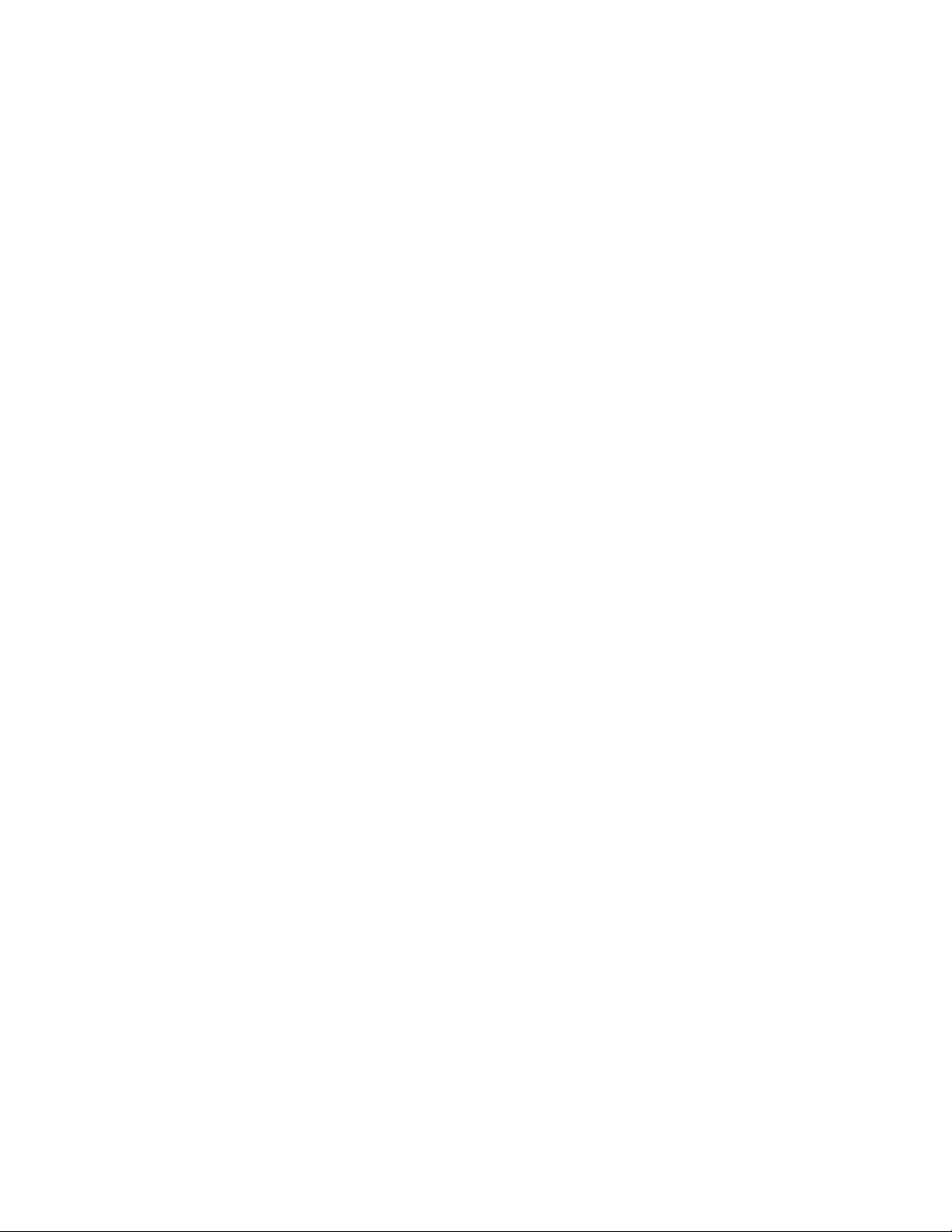
Page 3
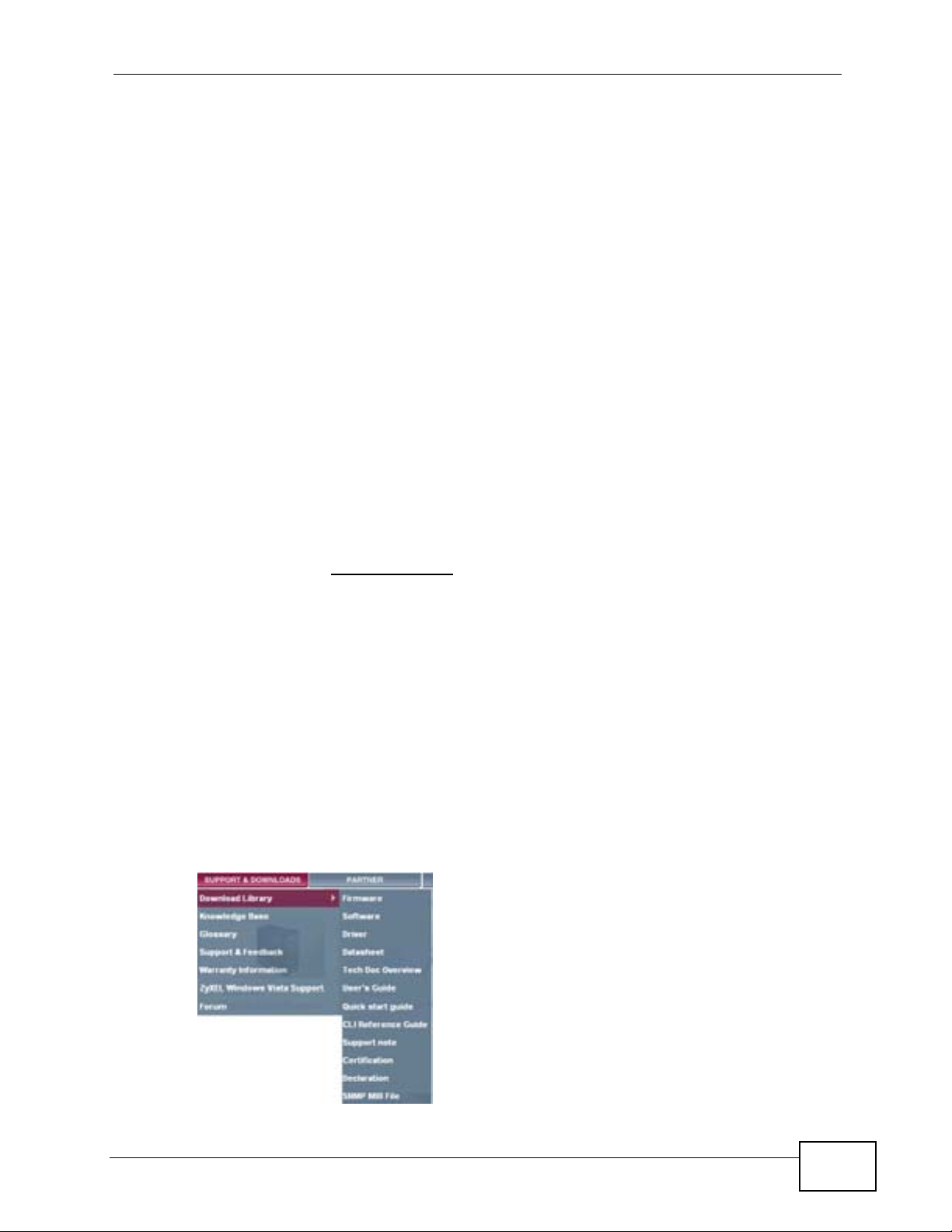
About This User's Guide
About This User's Guide
Intended Audience
This manual is intended for people who want to configure the ZyXEL WiMAX
Device using the ZyXEL Web Configurator. You should have at least a basic
knowledge of TCP/IP networking concepts and topology.
Related Documentation
•Quick Start Guide
The Quick Start Guide is designed to help you get up and running right away. It
contains information on setting up your network and configuring for Internet
access.
• Support Disc
Refer to the included CD for support documents.
• ZyXEL Web Site
Please refer to www.zyxel.com
product certifications.
for additional support documentation and
Documentation Feedback
Send your comments, questions or suggestions to: techwriters@zyxel.com.tw
Thank you!
The Technical Writing Team, ZyXEL Communications Corp.,
6 Innovation Road II, Science-Based Industrial Park, Hsinchu, 30099, Taiwan.
Need More Help?
More help is available at www.zyxel.com.
HES-309M Series User’s Guide
3
Page 4
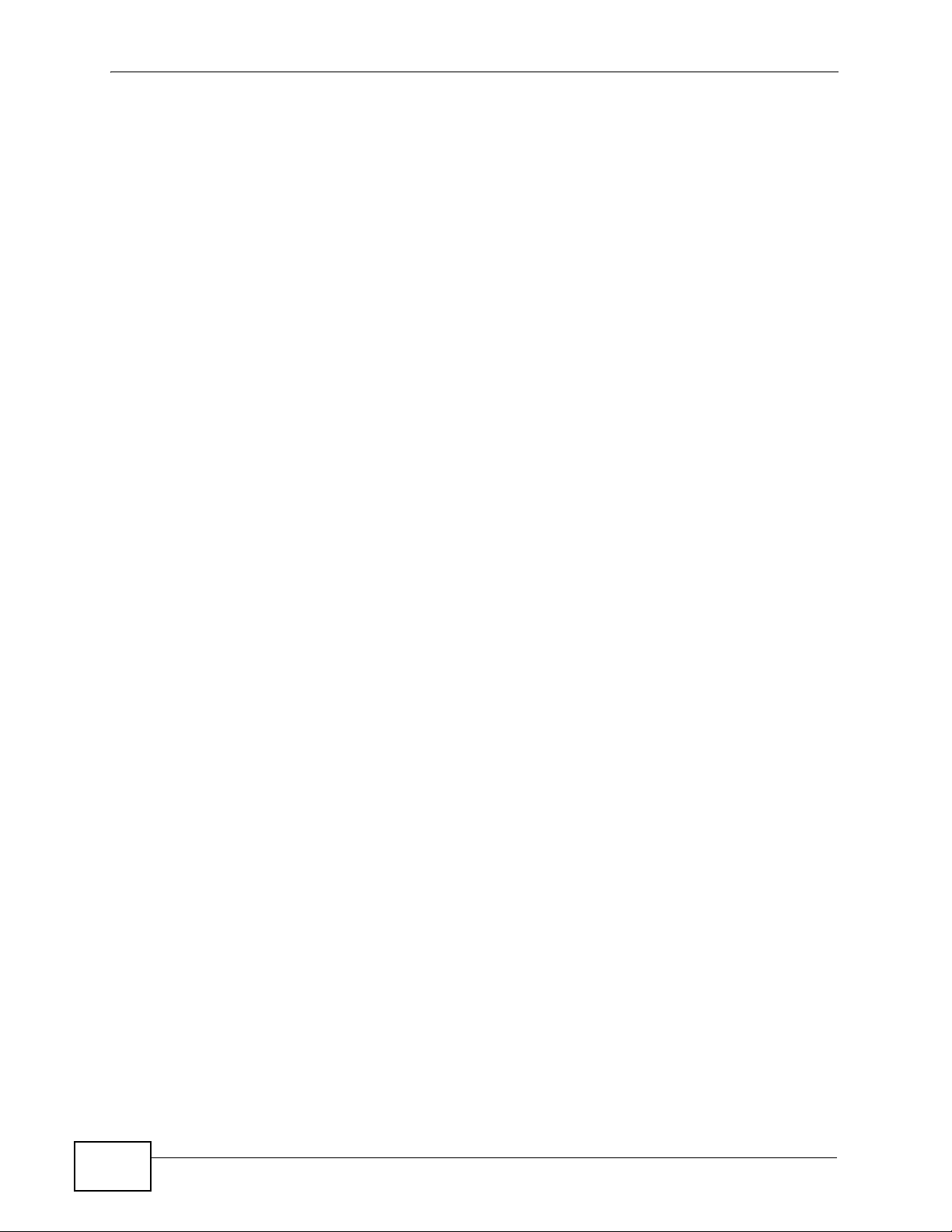
About This User's Guide
• Download Library
Search for the latest product updates and documentation from this link. Read
the Tech Doc Overview to find out how to efficiently use the documentation in
order to better understand how to use your product.
• Knowledge Base
If you have a specific question about your product, the answer may be here.
This is a collection of answers to previously asked questions about ZyXEL
products.
•Forum
This contains discussions on ZyXEL products. Learn from others who use ZyXEL
products and share your experiences as well.
Customer Support
Should problems arise that cannot be solved by the methods listed above, you
should contact your vendor. If you cannot contact your vendor, then contact a
ZyXEL office for the region in which you bought the device.
See http://www.zyxel.com/web/contact_us.php for contact information. Please
have the following information ready when you contact an office.
• Product model and serial number.
•Warranty Information.
• Date that you received your device.
• Brief description of the problem and the steps you took to solve it.
4
HES-309M Series User’s Guide
Page 5
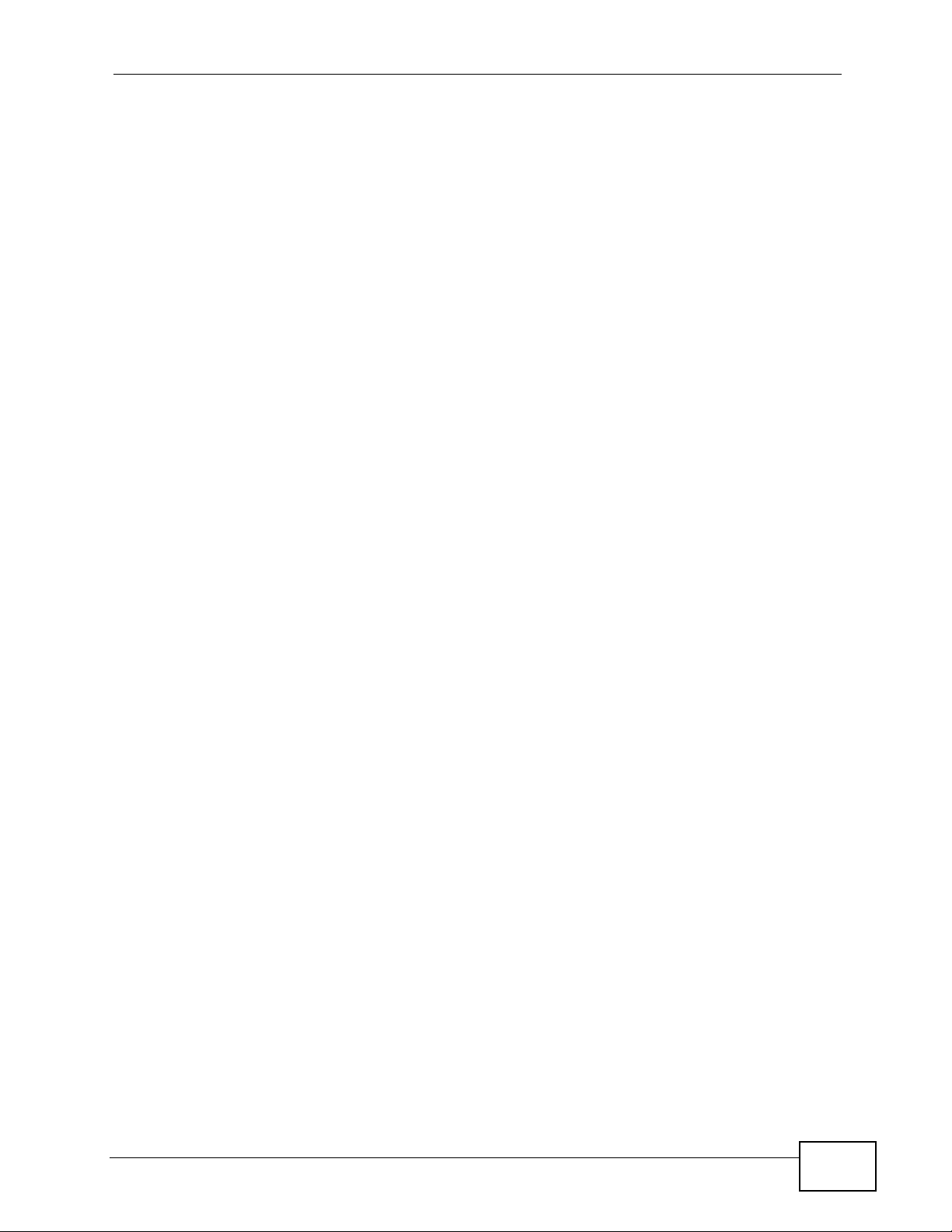
Document Conventions
Document Conventions
Warnings and Notes
These are how warnings and notes are shown in this User’s Guide.
Warnings tell you about things that could harm you or your
WiMAX Device.
Note: Notes tell you other important information (for example, other things you may
need to configure or helpful tips) or recommendations.
Syntax Conventions
• The product(s) described in this book may be referred to as the “WiMAX
Device”, the “device”, the “system” or the “product” in this User’s Guide.
• Product labels, screen names, field labels and field choices are all in bold font.
• A key stroke is denoted by square brackets and uppercase text, for example,
[ENTER] means the “enter” or “return” key on your keyboard.
• “Enter” means for you to type one or more characters and then press the
[ENTER] key. “Select” or “choose” means for you to use one of the predefined
choices.
• A right angle bracket ( > ) within a screen name denotes a mouse click. For
example, TOOLS > Logs > Log Settings means you first click Tools in the
navigation panel, then the Logs sub menu and finally the Log Settings tab to
get to that screen.
• Units of measurement may denote the “metric” value or the “scientific” value.
For example, “k” for kilo may denote “1000” or “1024”, “M” for mega may
denote “1000000” or “1048576” and so on.
• “e.g.,” is a shorthand for “for instance”, and “i.e.,” means “that is” or “in other
words”.
HES-309M Series User’s Guide
5
Page 6
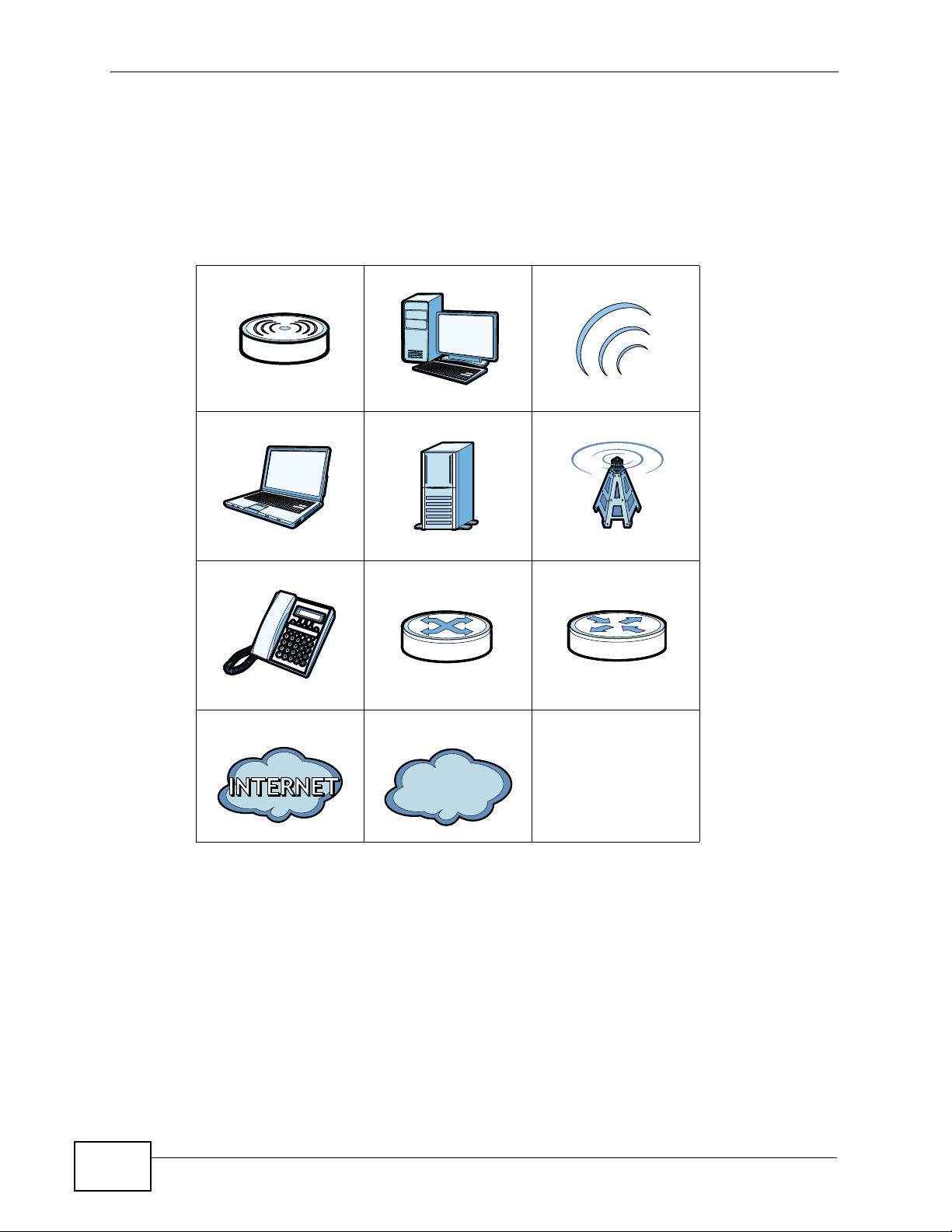
Document Conventions
Icons Used in Figures
Figures in this User’s Guide may use the following generic icons. The WiMAX
Device icon is not an exact representation of your product.
Table 1 Common Icons
WiMAX Device Computer Wireless Signal
Notebook Server Base Station
Telephone Switch Router
Internet Cloud Network Cloud
6
HES-309M Series User’s Guide
Page 7
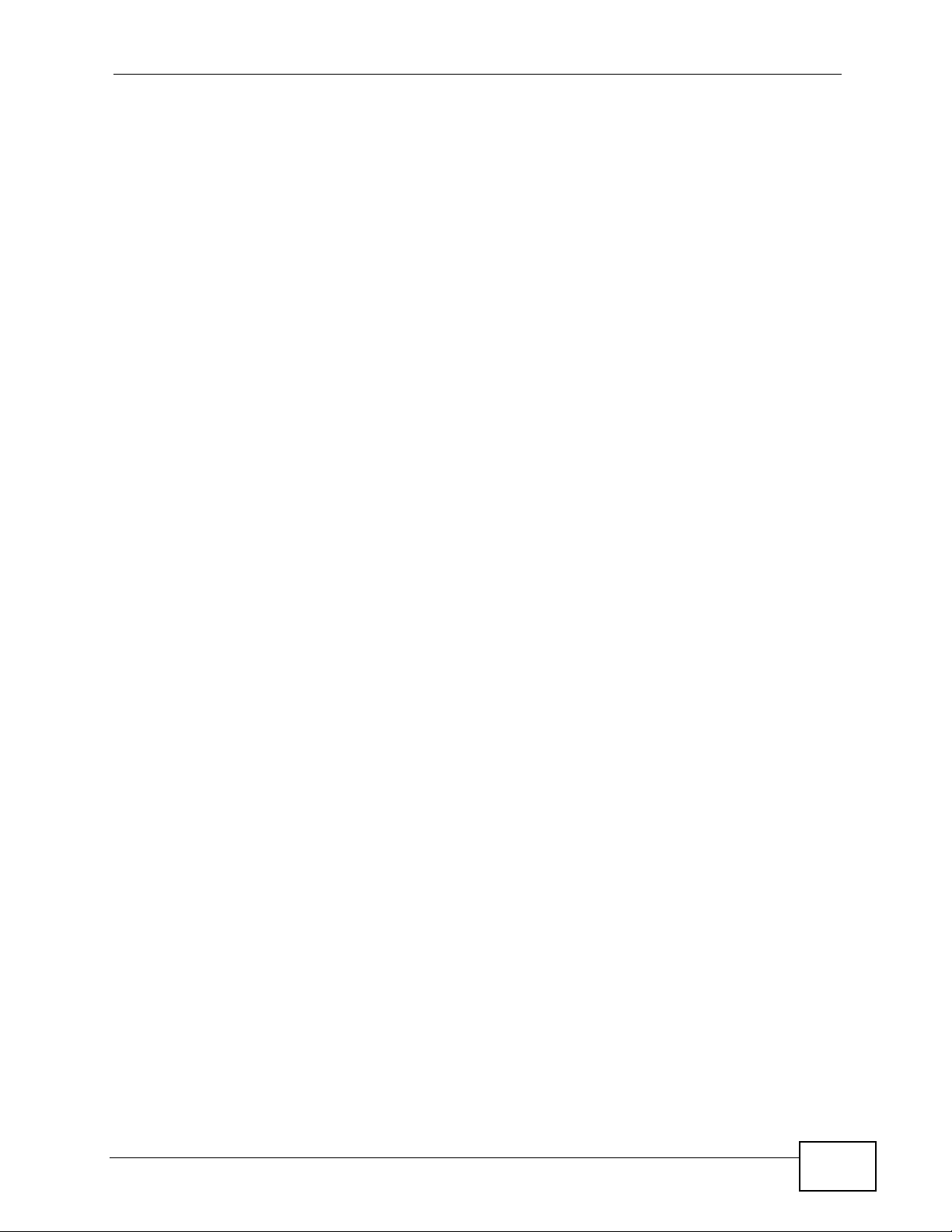
Safety Warnings
Safety Warnings
For your safety, be sure to read and follow all warning notices and
instructions.
• Do NOT use this product near water, for example, in a wet basement or near a
swimming pool.
• Do NOT expose your device to dampness, dust or corrosive liquids.
• Do NOT store things on the device.
• Do NOT install, use, or service this device during a thunderstorm. There is a
remote risk of electric shock from lightning.
• Connect ONLY suitable accessories to the device.
• Do NOT open the device or unit. Opening or removing covers can expose you to
dangerous high voltage points or other risks. ONLY qualified service personnel
should service or disassemble this device. Please contact your vendor for further
information.
• Make sure to connect the cables to the correct ports.
• Place connecting cables carefully so that no one will step on them or stumble
over them.
• Always disconnect all cables from this device before servicing or disassembling.
• Use ONLY an appropriate power adaptor or cord for your device. Connect it to
the right supply voltage (for example, 110V AC in North America or 230V AC in
Europe).
• Do NOT remove the plug and connect it to a power outlet by itself; always
attach the plug to the power adaptor first before connecting it to a power outlet.
• Do NOT allow anything to rest on the power adaptor or cord and do NOT place
the product where anyone can walk on the power adaptor or cord.
• Do NOT use the device if the power adaptor or cord is damaged as it might
cause electrocution.
• If the power adaptor or cord is damaged, remove it from the device and the
power source.
• Do NOT attempt to repair the power adaptor or cord. Contact your local vendor
to order a new one.Do not use the device outside, and make sure all the
connections are indoors. There is a remote risk of electric shock from lightning.
• Do NOT obstruct the device ventilation slots, as insufficient airflow may harm
your device.Use only No. 26 AWG (American Wire Gauge) or larger
telecommunication line cord.
• Antenna Warning! This device meets ETSI and FCC certification requirements
when using the included antenna(s). Only use the included antenna(s).
• If you wall mount your device, make sure that no electrical lines, gas or water
pipes will be damaged.
HES-309M Series User’s Guide
7
Page 8

Safety Warnings
• Make sure that the cable system is grounded so as to provide some protection
against voltage surges.
Your product is marked with this symbol, which is known as the WEEE mark.
WEEE stands for Waste Electronics and Electrical Equipment. It means that
used electrical and electronic products should not be mixed with general
waste. Used electrical and electronic equipment should be treated
separately.
8
HES-309M Series User’s Guide
Page 9
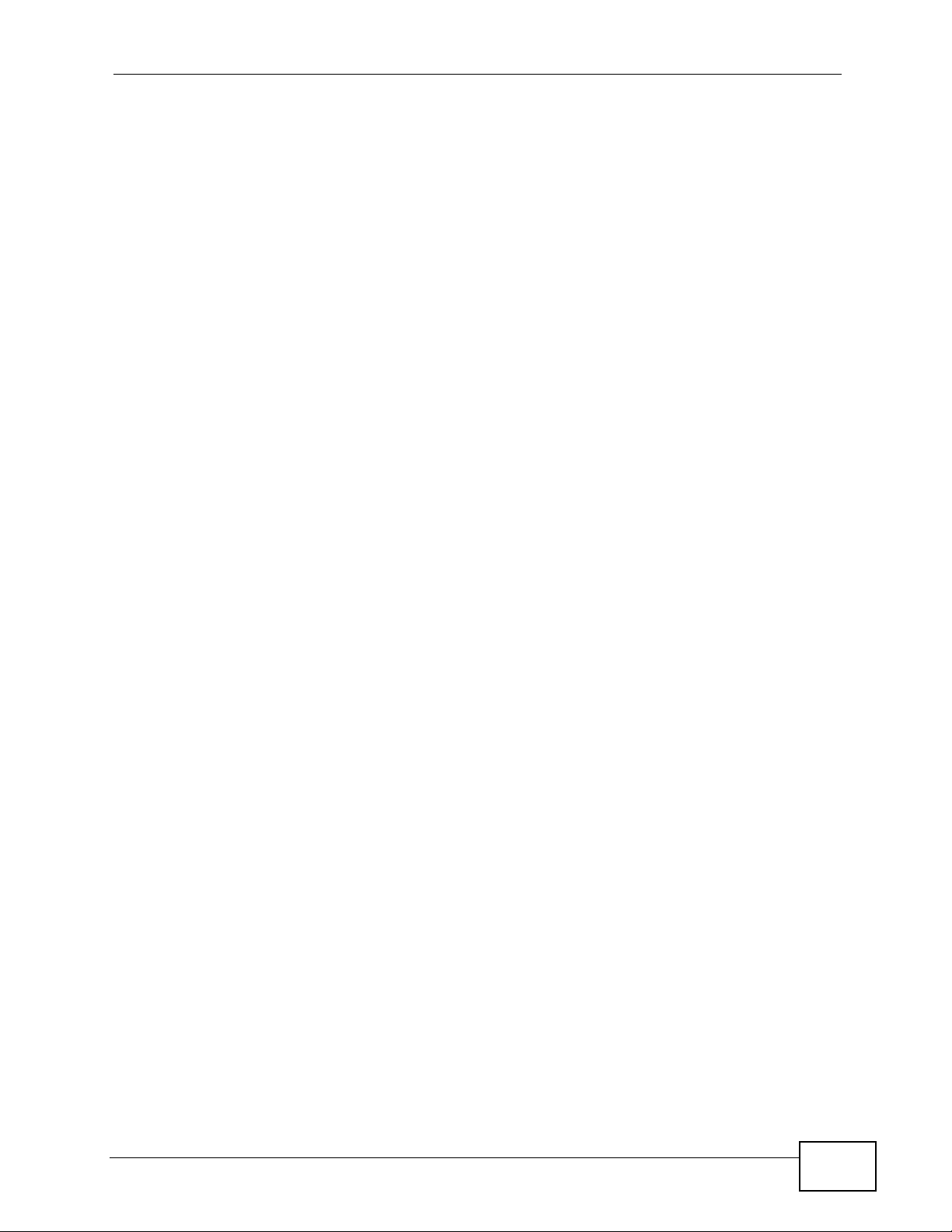
Contents Overview
Contents Overview
User’s Guide ...........................................................................................................................15
Getting Started ........................................................................................................................... 17
The Web Configurator ............................................................................................................... 19
Setup Wizard ............................................................................................................................. 23
Tutorials ..................................................................................................................................... 29
Technical Reference ..............................................................................................................45
System Status ............................................................................................................................ 47
WiMAX ....................................................................................................................................... 51
Network Settings ....................................................................................................................... 73
Security .................................................................................................................................... 105
Maintenance ............................................................................................................................. 111
Troubleshooting ....................................................................................................................... 137
Product Specifications ............................................................................................................. 143
HES-309M Series User’s Guide
9
Page 10
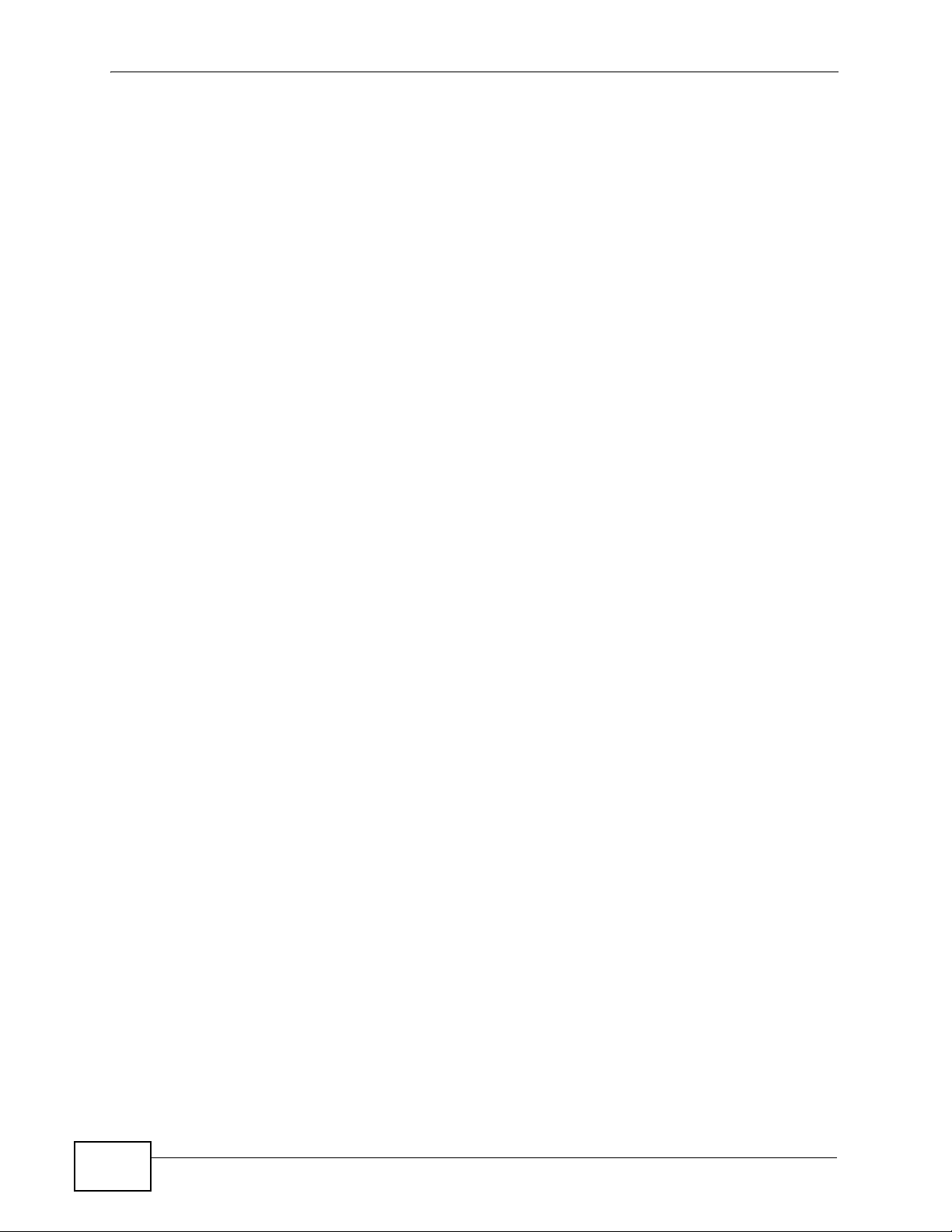
Contents Overview
10
HES-309M Series User’s Guide
Page 11
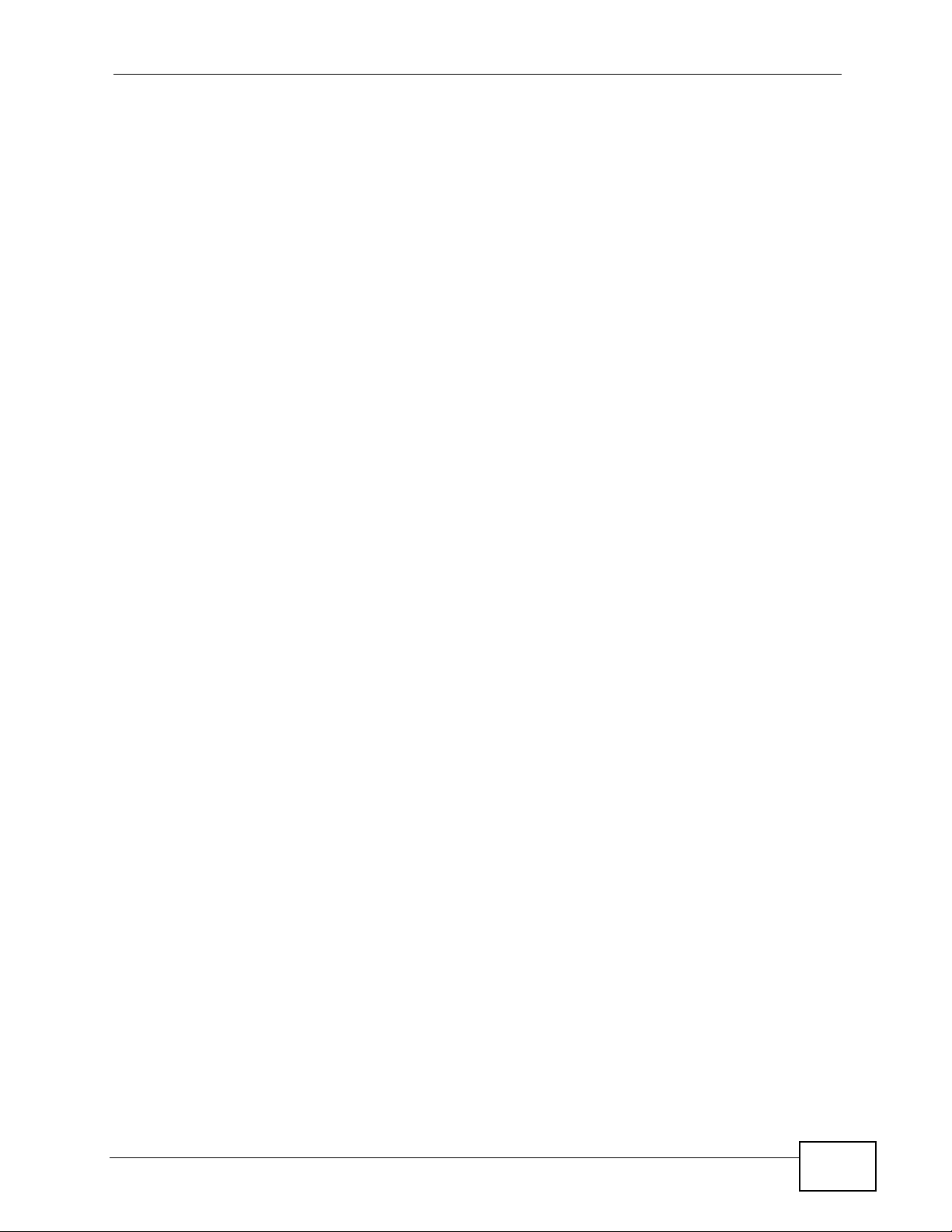
Table of Contents
Table of Contents
About This User's Guide ..........................................................................................................3
Document Conventions............................................................................................................5
Safety Warnings........................................................................................................................7
Contents Overview ...................................................................................................................9
Table of Contents....................................................................................................................11
Part I: User’s Guide................................................................................ 15
Chapter 1
Getting Started........................................................................................................................17
1.1 About Your WiMAX Device .................................................................................................. 17
1.1.1 WiMAX Internet Access ............................................................................................. 17
1.2 WiMAX Device Hardware .................................................................................................... 18
1.2.1 LEDs .......................................................................................................................... 18
1.3 Good Habits for Device Management .................................................................................. 18
Chapter 2
The Web Configurator ............................................................................................................19
2.1 Overview .............................................................................................................................. 19
2.1.1 Accessing the Web Configurator ................................................................................ 19
2.1.2 The Reset Button ....................................................................................................... 20
2.1.3 Saving and Canceling Changes ................................................................................. 20
2.1.4 Working with Tables ................................................................................................... 21
2.2 The Main Screen ................................................................................................................. 22
Chapter 3
Setup Wizard ...........................................................................................................................23
3.1 Overview .............................................................................................................................. 23
3.1.1 Welcome to the Setup Wizard .................................................................................... 23
3.1.2 LAN Settings .............................................................................................................. 24
3.1.3 WiMAX Frequency Settings ....................................................................................... 25
3.1.4 WiMAX Authentication Settings ................................................................................. 27
3.1.5 Setup Complete ......................................................................................................... 28
HES-309M Series User’s Guide
11
Page 12
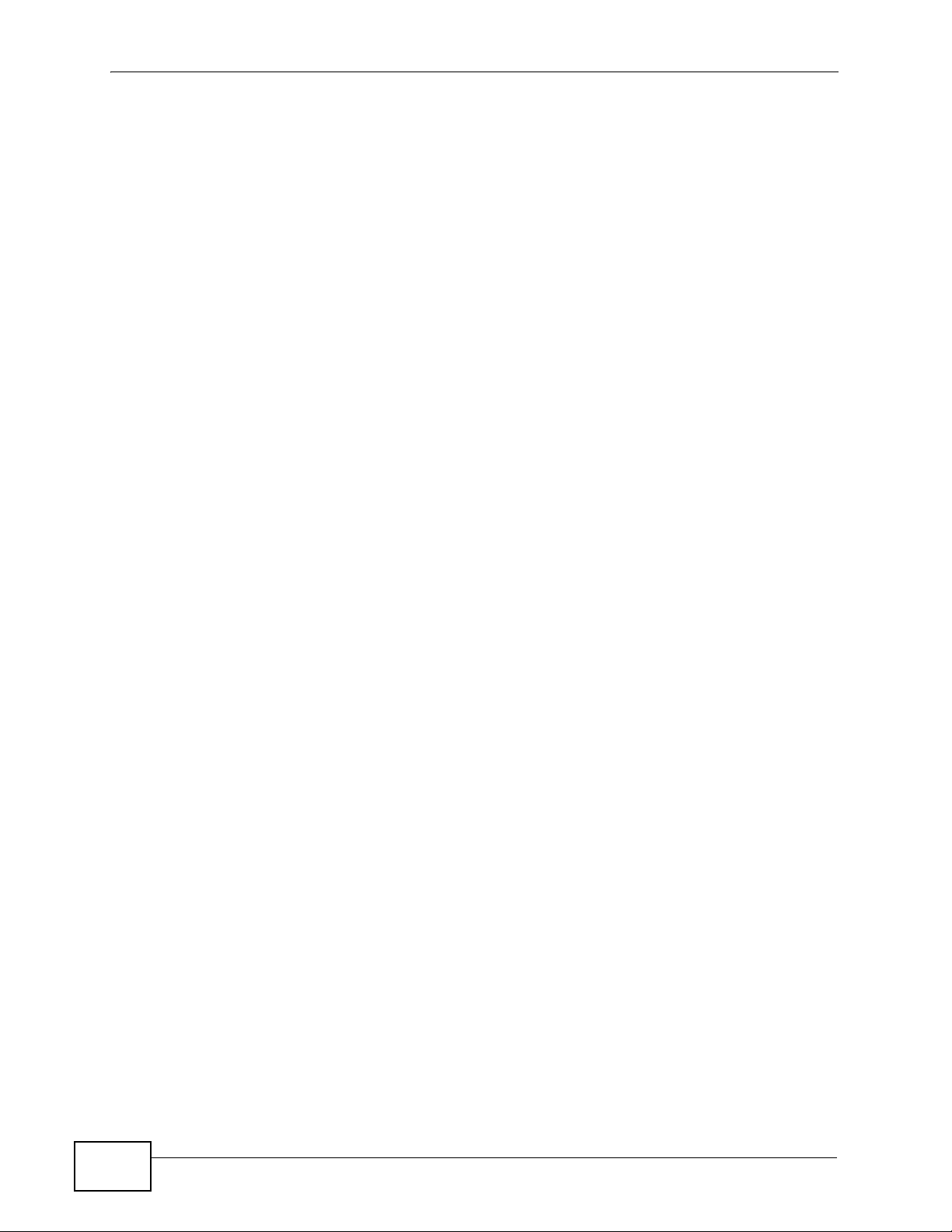
Table of Contents
Chapter 4
Tutorials ...................................................................................................................................29
4.1 Overview .............................................................................................................................. 29
4.2 WiMAX Connection Settings ............................................................................................... 29
4.3 Configuring LAN DHCP .......................................................................................................30
4.4 Changing Certificate ............................................................................................................ 32
4.5 Blocking Web Access .......................................................................................................... 33
4.6 Configuring the MAC Address Filter .................................................................................... 34
4.7 Setting Up NAT Port Forwarding ......................................................................................... 36
4.8 Access the WiMAX Device Using DDNS ............................................................................. 39
4.8.1 Registering a DDNS Account on www.dyndns.org .................................................... 39
4.8.2 Configuring DDNS on Your WiMAX Device ............................................................... 40
4.8.3 Testing the DDNS Setting .......................................................................................... 40
4.9 Configuring Static Route for Routing to Another Network ................................................... 40
4.10 Remotely Managing Your WiMAX Device ......................................................................... 43
Part II: Technical Reference .................................................................. 45
Chapter 5
System Status ......................................................................................................................... 47
5.1 Overview .............................................................................................................................. 47
5.2 System Status ...................................................................................................................... 47
Chapter 6
WiMAX......................................................................................................................................51
6.1 Overview .............................................................................................................................. 51
6.1.1 What You Need to Know ............................................................................................ 51
6.2 Connection Settings ............................................................................................................ 55
6.3 Frequency Settings .............................................................................................................. 57
6.4 Authentication Settings ........................................................................................................ 60
6.5 Connect ............................................................................................................................... 63
6.6 Wide Scan ........................................................................................................................... 66
6.7 Link Status ........................................................................................................................... 67
6.8 Link Statistics ....................................................................................................................... 69
6.9 Connection Info ................................................................................................................... 70
6.10 Service Flow ...................................................................................................................... 70
6.11 Buzzer ................................................................................................................................ 71
Chapter 7
Network Settings..................................................................................................................... 73
7.1 Overview .............................................................................................................................. 73
12
HES-309M Series User’s Guide
Page 13
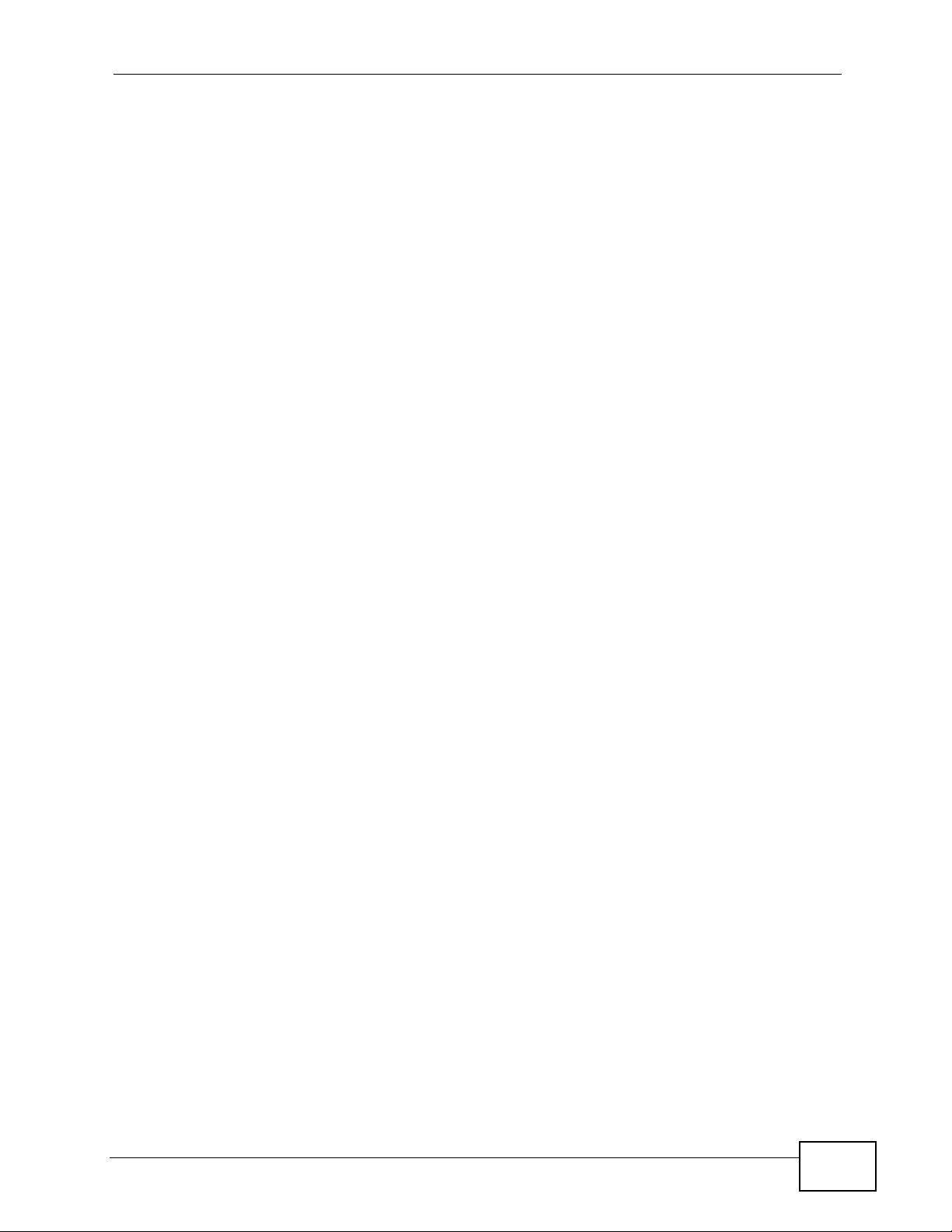
Table of Contents
7.1.1 What You Need to Know ............................................................................................ 73
7.2 WAN .................................................................................................................................... 78
7.3 PPPoE ................................................................................................................................. 80
7.4 GRE ..................................................................................................................................... 82
7.5 EtherIP ................................................................................................................................. 82
7.6 IP ......................................................................................................................................... 83
7.7 DHCP .................................................................................................................................. 84
7.8 Static Route ......................................................................................................................... 85
7.9 RIP ....................................................................................................................................... 86
7.10 Port Forwarding ................................................................................................................. 87
7.10.1 Port Forwarding Wizard ........................................................................................... 89
7.11 Port Trigger ........................................................................................................................ 90
7.11.1 Port Trigger Wizard .................................................................................................. 91
7.11.2 Trigger Port Forwarding Example ............................................................................. 92
7.12 DMZ ................................................................................................................................... 93
7.13 ALG ................................................................................................................................... 94
7.14 UPnP ................................................................................................................................. 95
7.14.1 Installing UPnP in Windows XP ............................................................................... 95
7.14.2 Web Configurator Easy Access ............................................................................... 99
7.15 DDNS .............................................................................................................................. 101
7.16 Content Filter ................................................................................................................... 102
Chapter 8
Security..................................................................................................................................105
8.1 Overview ............................................................................................................................ 105
8.1.1 What You Need to Know .......................................................................................... 105
8.2 IP Filter .............................................................................................................................. 106
8.3 MAC Filter .......................................................................................................................... 107
8.4 DDOS ................................................................................................................................ 108
Chapter 9
Maintenance .......................................................................................................................... 111
9.1 Overview ............................................................................................................................. 111
9.1.1 What You Need to Know ...........................................................................................111
9.2 Password ............................................................................................................................118
9.3 HTTP ..................................................................................................................................119
9.4 Telnet ................................................................................................................................. 120
9.5 SSH ................................................................................................................................... 121
9.6 SNMP ................................................................................................................................ 122
9.7 CWMP ............................................................................................................................... 123
9.8 OMA-DM ............................................................................................................................ 125
9.9 Date ................................................................................................................................... 127
9.10 Time Zone ........................................................................................................................ 128
HES-309M Series User’s Guide
13
Page 14
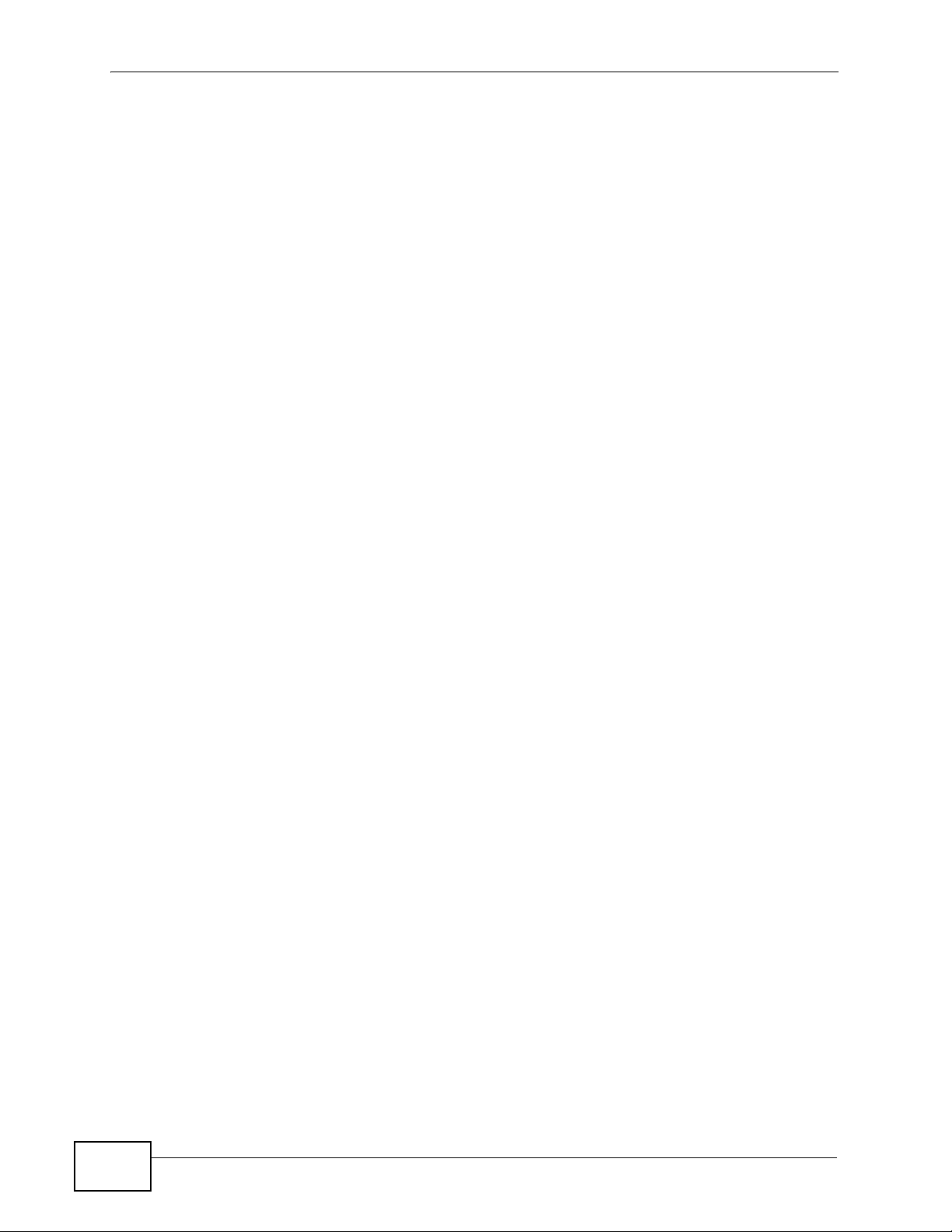
Table of Contents
9.11 Upgrade File .................................................................................................................... 128
9.11.1 The Firmware Upload Process ............................................................................... 129
9.12 Upgrade Link ................................................................................................................... 130
9.13 CWMP Upgrade ..............................................................................................................130
9.14 Backup ............................................................................................................................. 131
9.15 Restore ............................................................................................................................ 132
9.15.1 The Restore Configuration Process ....................................................................... 132
9.16 Factory Defaults .............................................................................................................. 133
9.17 Log Setting ...................................................................................................................... 133
9.18 Log Display ...................................................................................................................... 134
9.19 About ............................................................................................................................... 135
9.20 Reboot ............................................................................................................................. 135
Chapter 10
Troubleshooting....................................................................................................................137
10.1 Power, Hardware Connections, and LEDs ...................................................................... 137
10.2 WiMAX Device Access and Login ................................................................................... 138
10.3 Internet Access ................................................................................................................ 140
10.4 Reset the WiMAX Device to Its Factory Defaults ............................................................ 141
10.4.1 Pop-up Windows, JavaScript and Java Permissions ............................................. 142
Chapter 11
Product Specifications.........................................................................................................143
Appendix A WiMAX Security ................................................................................................147
Appendix B Setting Up Your Computer’s IP Address........................................................... 151
Appendix C Pop-up Windows, JavaScript and Java Permissions........................................ 179
Appendix D IP Addresses and Subnetting ........................................................................... 189
Appendix E Importing Certificates ........................................................................................201
Appendix F Common Services.............................................................................................233
Appendix G Legal Information..............................................................................................237
Index.......................................................................................................................................241
14
HES-309M Series User’s Guide
Page 15
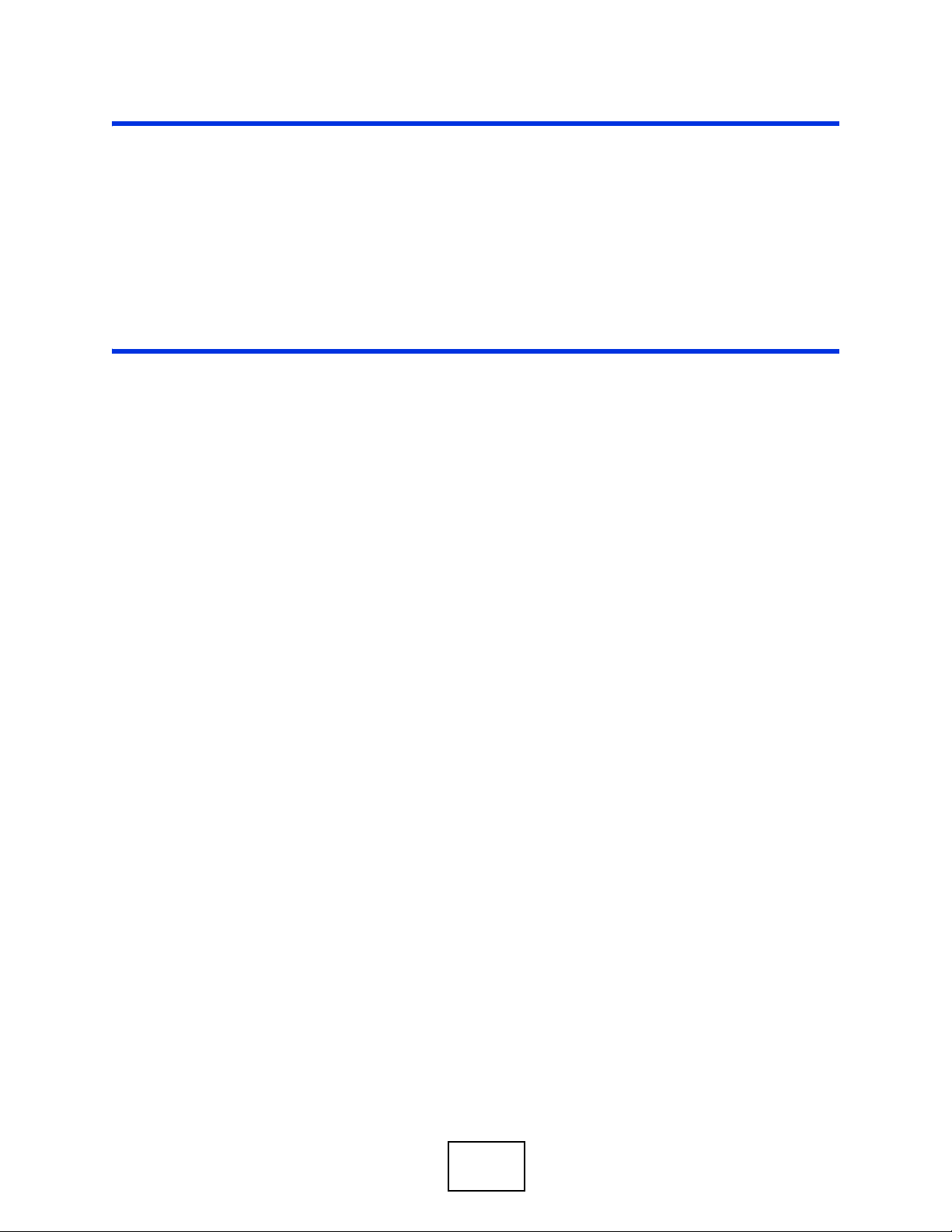
PART I
User’s Guide
15
Page 16
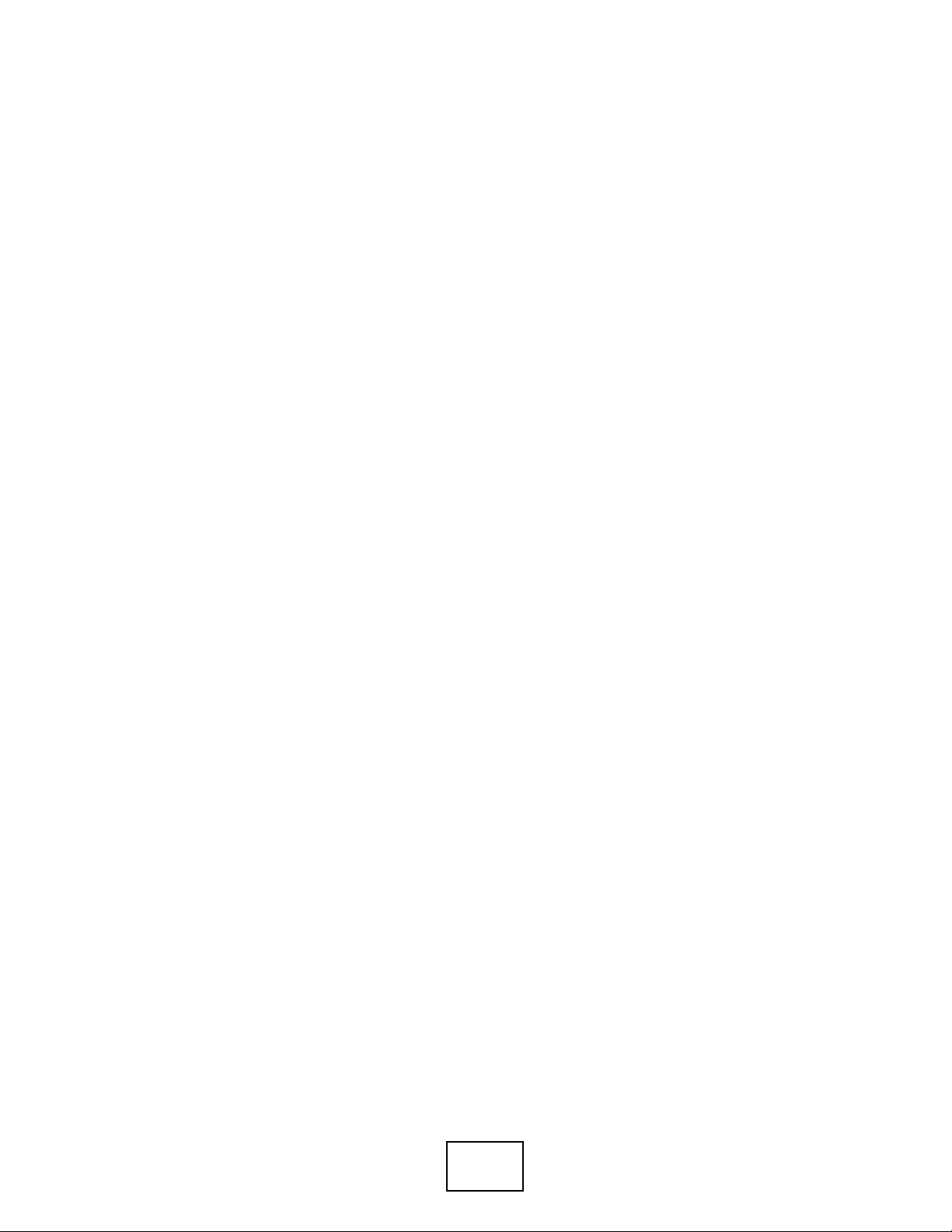
16
Page 17
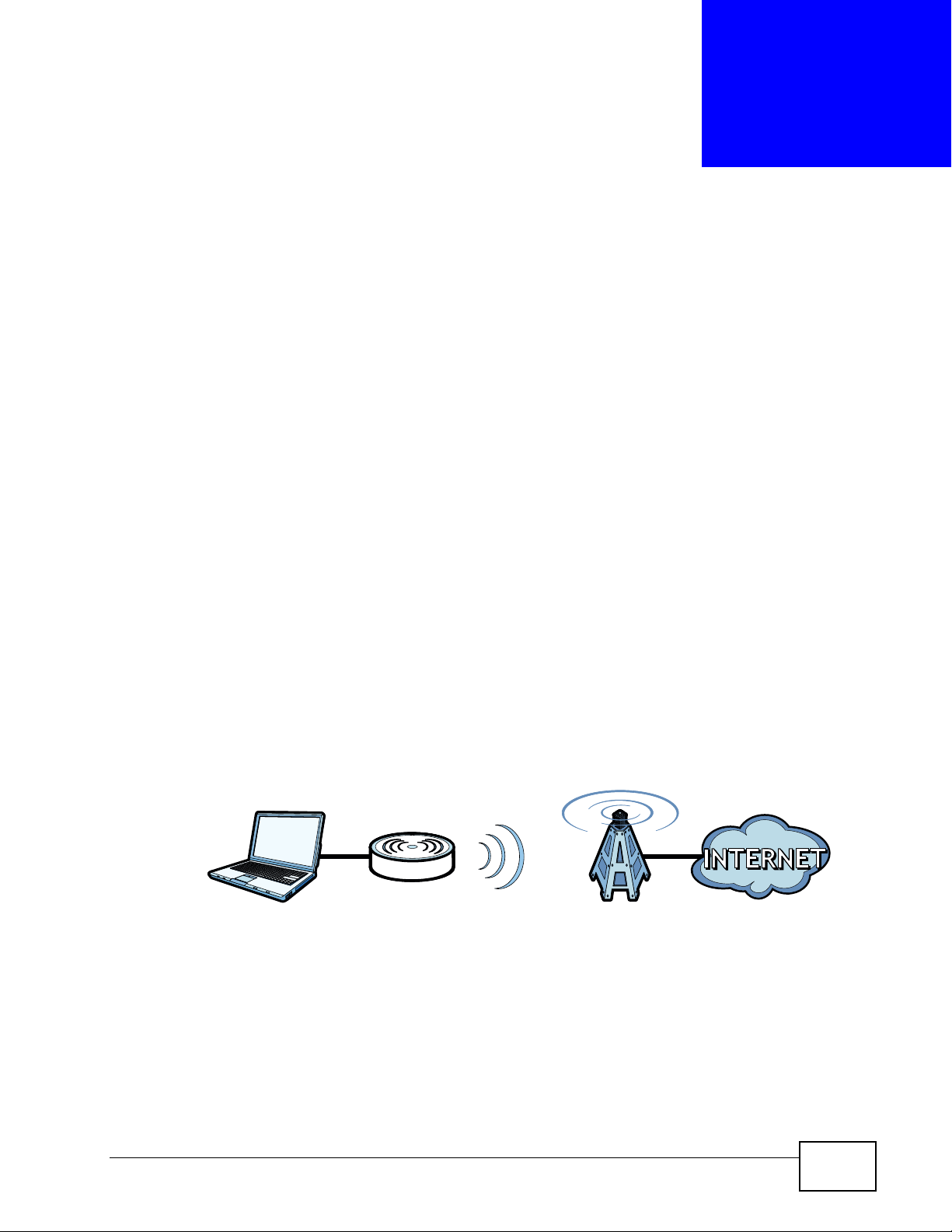
CHAPTER 1
Getting Started
1.1 About Your WiMAX Device
The WiMAX Device that allows you to access the Internet by connecting to a
WiMAX wireless network. You can configure firewall and content filtering as well as
a host of other features and the browser-based user interface -- the Web
Configurator -- provides easy management.
See Chapter 11 on page 143 for a complete list of features for your model.
1.1.1 WiMAX Internet Access
Connect your computer or network to the WiMAX Device for WiMAX Internet
access. See the Quick Start Guide for instructions on hardware connections.
In a wireless metropolitan area network (MAN), the WiMAX Device connects to a
WiMAX base station (BS) for Internet access.
The following diagram shows a notebook computer equipped with the WiMAX
Device connecting to the Internet through a WiMAX base station (BS).
Figure 1 Mobile Station and Base Station
BS
When the firewall is on, all incoming traffic from the Internet to your network is
blocked unless it is initiated from your network.
Use content filtering to block access to web sites with URLs containing keywords
that you specify. You can define time periods and days during which content
filtering is enabled and include or exclude particular computers on your network
from content filtering. For example, you could block access to certain web sites.
HES-309M Series User’s Guide
17
Page 18
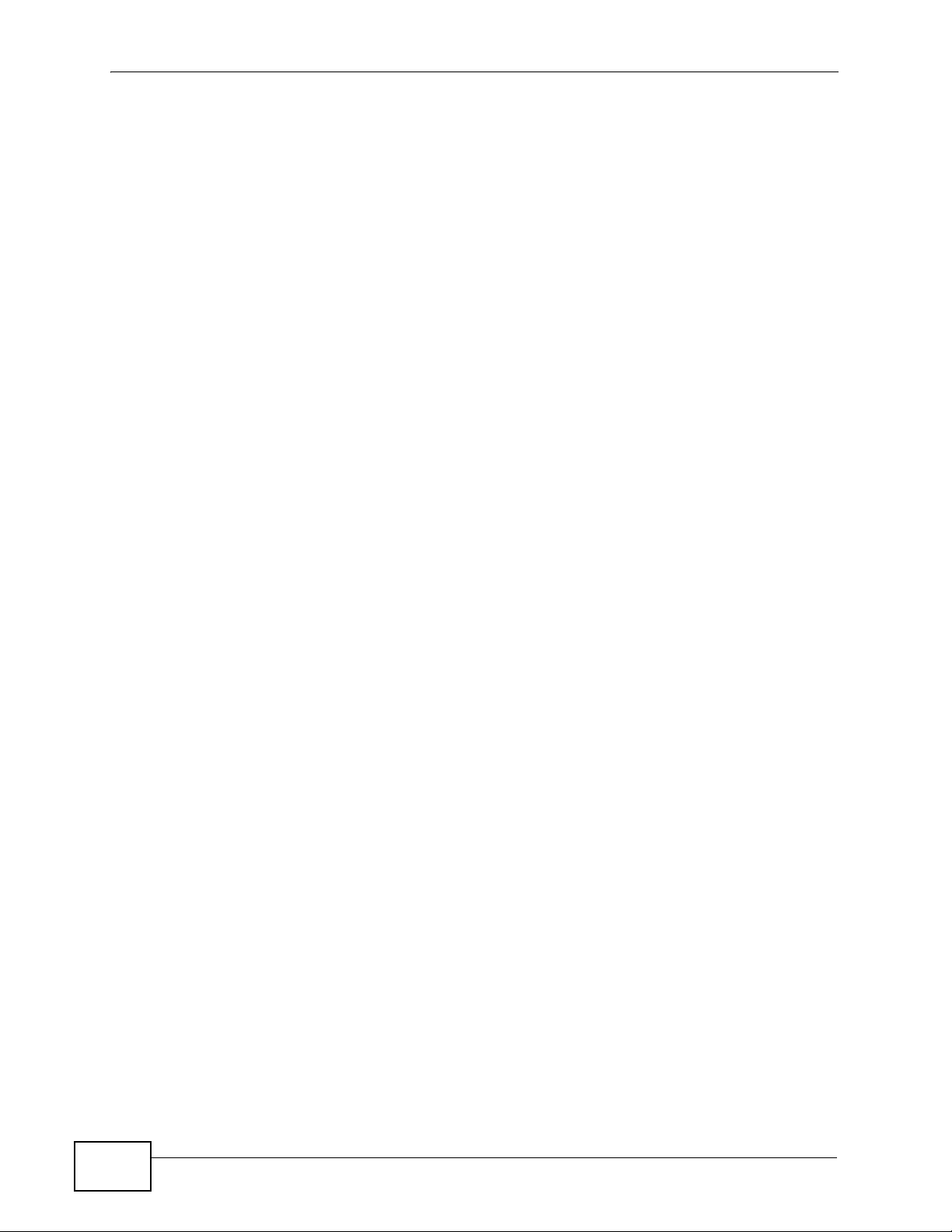
Chapter 1 Getting Started
1.2 WiMAX Device Hardware
Follow the instructions in the Quick Start Guide to make hardware connections.
1.2.1 LEDs
The following figure shows the LEDs (lights) on the WiMAX Device.
1.3 Good Habits for Device Management
Do the following things regularly to make the WiMAX Device more secure and to
manage the WiMAX Device more effectively.
• Change the password. Use a password that’s not easy to guess and that consists
of different types of characters, such as numbers and letters.
• Write down the password and put it in a safe place.
• Back up the configuration (and make sure you know how to restore it).
Restoring an earlier working configuration may be useful if the WiMAX Device
becomes unstable or even crashes. If you forget your password, you will have to
reset the WiMAX Device to its factory default settings. If you backed up an
earlier configuration file, you would not have to totally re-configure the WiMAX
Device. You could simply restore your last configuration.
18
HES-309M Series User’s Guide
Page 19
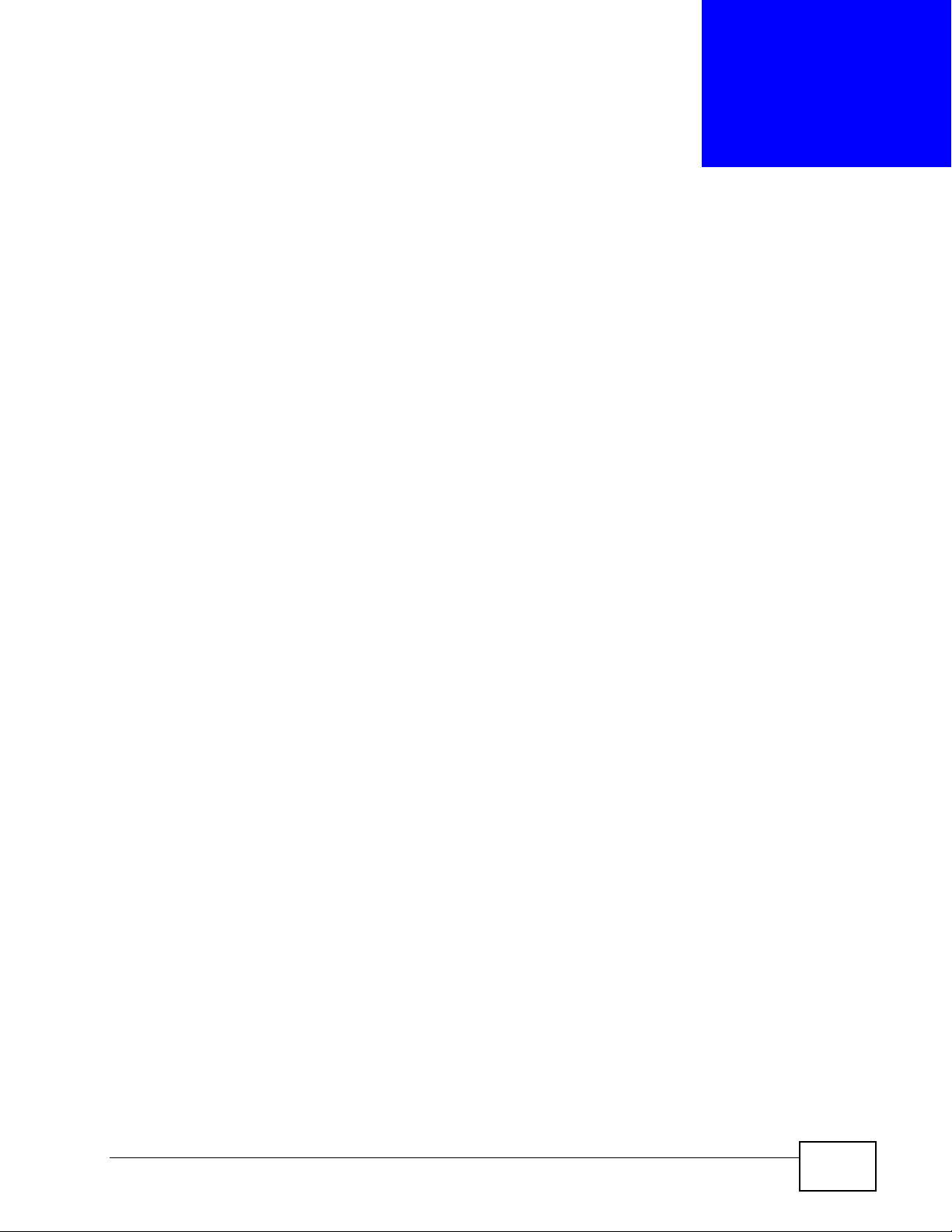
CHAPTER 2
The Web Configurator
2.1 Overview
The Web Configurator is an HTML-based management interface that allows easy
device set up and management via any web browser that supports: HTML 4.0,
CSS 2.0, and JavaScript 1.5, and higher. The recommended screen resolution for
using the web configurator is 1024 by 768 pixels and 16-bit color, or higher.
In order to use the Web Configurator you need to allow:
• Web browser pop-up windows from your device. Web pop-up blocking is enabled
by default in many operating systems and web browsers.
• JavaScript (enabled by default in most web browsers).
• Java permissions (enabled by default in most web browsers).
See the Appendix C on page 179 for more information on configuring your web
browser.
2.1.1 Accessing the Web Configurator
1 Make sure your WiMAX Device hardware is properly connected (refer to the Quick
Start Guide for more information).
2 Launch your web browser.
3 Enter "" as the URL.
4 Enter the default Username (admin) and Password (1234), then click Login.
The Main screen displays.
Note: For security reasons, the WiMAX Device automatically logs you out if you do
not use the Web Configurator for five minutes. If this happens, log in again.
HES-309M Series User’s Guide
19
Page 20
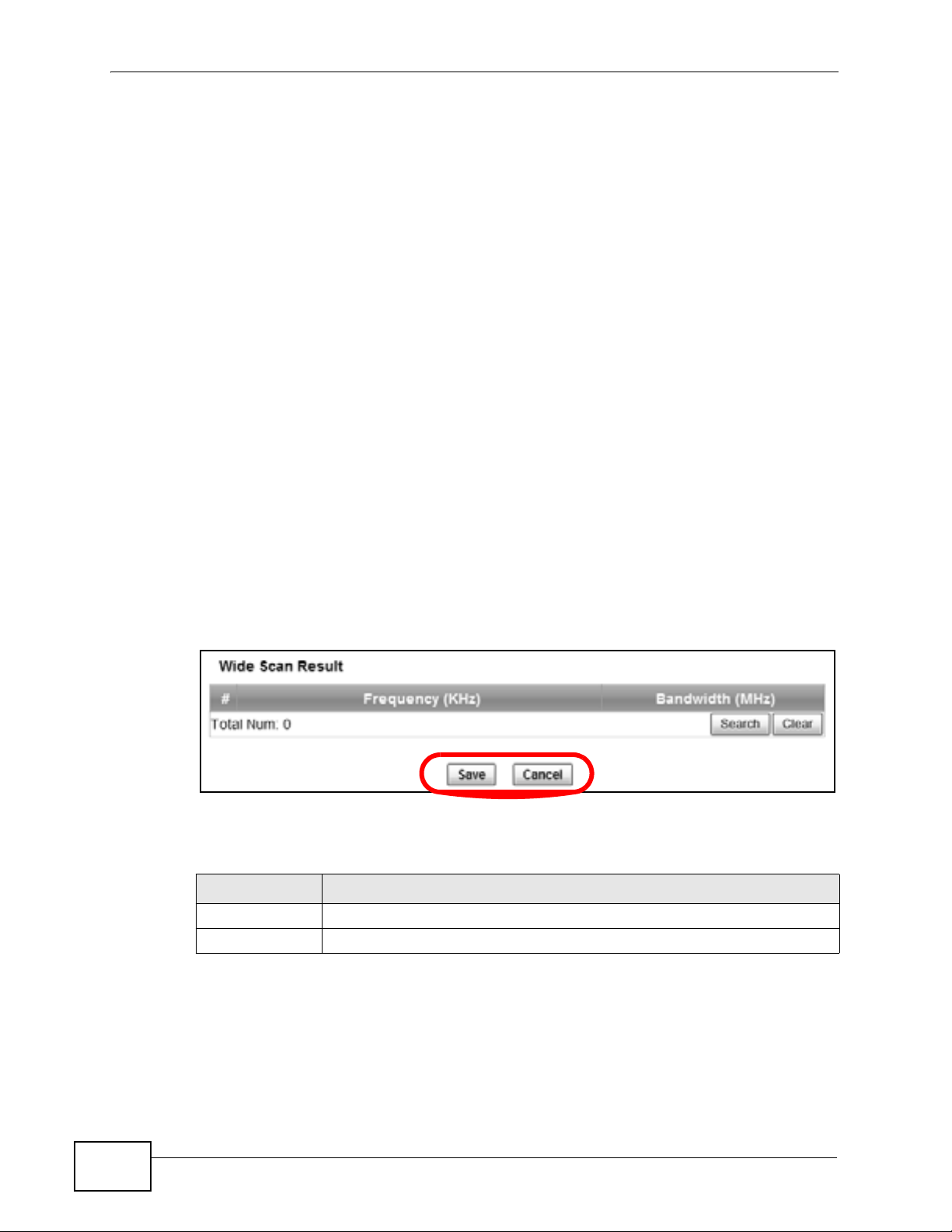
Chapter 2 The Web Configurator
2.1.2 The Reset Button
If you forget your password or cannot access the Web Configurator, you will need
to use the Reset button to reload the factory-default configuration file. This
means that you will lose all configurations that you had previously and the
password will be reset to “1234”.
2.1.2.1 Using The Reset Button
1 Make sure the Power light is on (not blinking).
2 To set the device back to the factory default settings, press the Reset button for
five seconds or until all LED lights blink one time, then release it. The device
restarts when the defaults have been restored.
3 Reconfigure the WiMAX Device following the steps in your Quick Start Guide.
2.1.3 Saving and Canceling Changes
All screens to which you can make configuration changes must be saved before
those changes can go into effect. If you make a mistake while configuring the
WiMAX Device, you can cancel those changes and start over.
Figure 2 Saving and Canceling Changes
This screen contains the following fields:
Table 2 Saving and Canceling Changes
LABEL DESCRIPTION
Save Click this to save your changes.
Cancel Click this to restore the settings on this page to their last saved values.
Note: If you make changes to a page but do not save before switching to another
page or exiting the Web Configurator, those changes are disgarded.
20
HES-309M Series User’s Guide
Page 21

2.1.4 Working with Tables
Many screens in the WiMAX Device contain tables to provide information or
additional configuration options.
Figure 3 Tables Example
This screen contains the following fields:
Table 3 Saving and Canceling Changes
LABEL DESCRIPTION
Items per Page
This displays the number of items displayed per table page.
Use the menu to change this value.
First Page
Chapter 2 The Web Configurator
Click this to go to the first page in the table.
Previous Page
Click this to go to the previous page in the table.
Page Indicator / Jump to Page
This indicates which page is currently displayed in the
table. Use the menu to jump to another page. You can only
jump to other pages if those pages exist.
Next Page
Click this to go to the previous page in the table.
Last Page
Click this to go to the last page in the table.
# This indicates an item’s position in the table. It has no
bearing on that item’s importance or lack there of.
Total Num This indicates the total number of items in the table,
including items on pages that are not visible.
HES-309M Series User’s Guide
21
Page 22
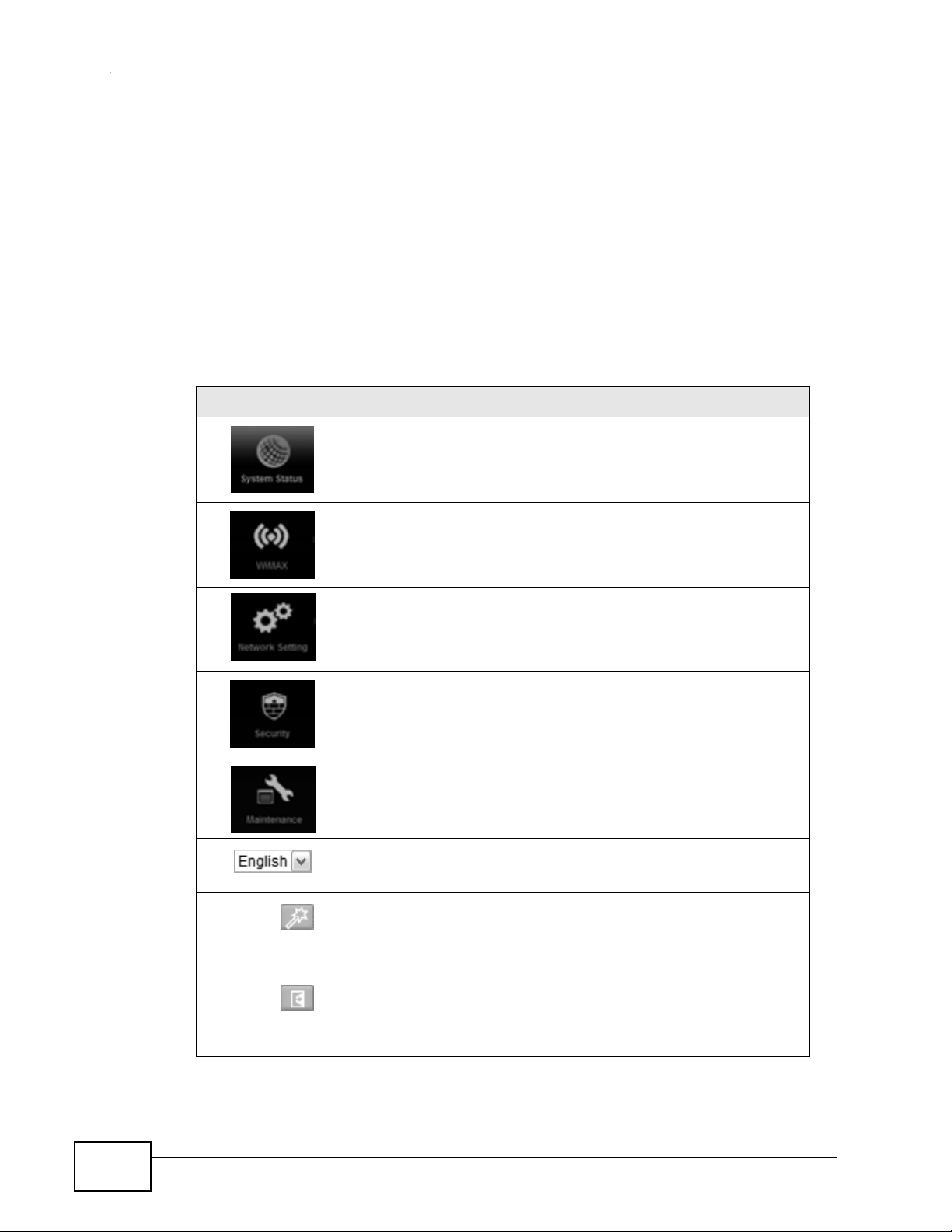
Chapter 2 The Web Configurator
2.2 The Main Screen
When you first log into the Web Configurator, the Main screen appears. Here you
can view a summary of your WiMAX Device’s connection status. This is also the
default “home” page for the Web Configurator and it contains conveniently-placed
shortcuts to all of the other screens.
Note: Some features in the Web Configurator may not be available depending on your
firmware version and/or configuration.
The following table describes the icons in this screen.
Table 4 Main > Icons
ICON DESCRIPTION
System Status
Click this to open the Main screen, which shows your WiMAX
Device status and other information.
WiMAX
Click this to open the WiMAX menu, which gives you options for
configuring your WiMAX settings.
Network Setting
Click this to open the Network menu, which gives you options for
configuring your network settings.
Security
Click this to open the Security menu, which gives you options for
configuring your firewall and security settings.
Maintenance
Click this to open the Maintenance menu, which gives you
options for maintaining your WiMAX Device.
Language
Use this menu to select the Web Configurator’s language.
Setup Wizard
Click this to open the Setup Wizard, where you can configure the
most essential settings for your WiMAX Device to work.
22
Logout
Click this to log out of the Web Configurator.
HES-309M Series User’s Guide
Page 23
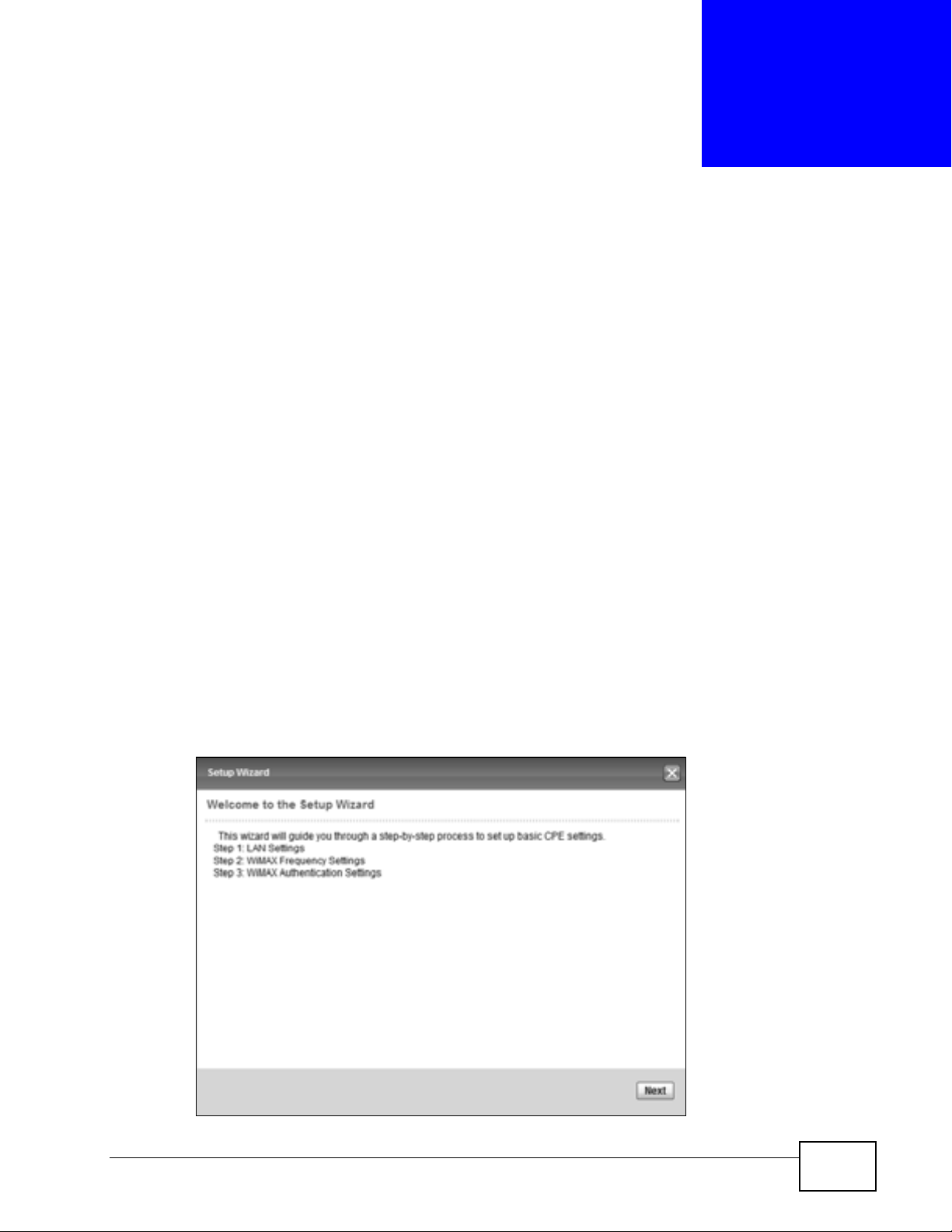
CHAPTER 3
Setup Wizard
3.1 Overview
This chapter provides information on the ZyXEL Setup Wizard. The wizard guides
you through several steps for onfiguring your network settings.
3.1.1 Welcome to the Setup Wizard
This screen provides a quick summary of the configuration tasks the wizard helps
you to perform. They are:
1 Set up your Local Area Network (LAN) options, which determine how the devices
in your home or office connect to the WiMAX Device.
2 Set up your WiMAX Device’s broadcast frequency, which is the radio channel it
uses to communicate with the ISP’s base station.
3 Set up your WiMAX Device’s login options, which are used to connect your LAN to
the ISP’s network and verify your account.
Figure 4 Setup Wizard > Welcome
HES-309M Series User’s Guide
23
Page 24
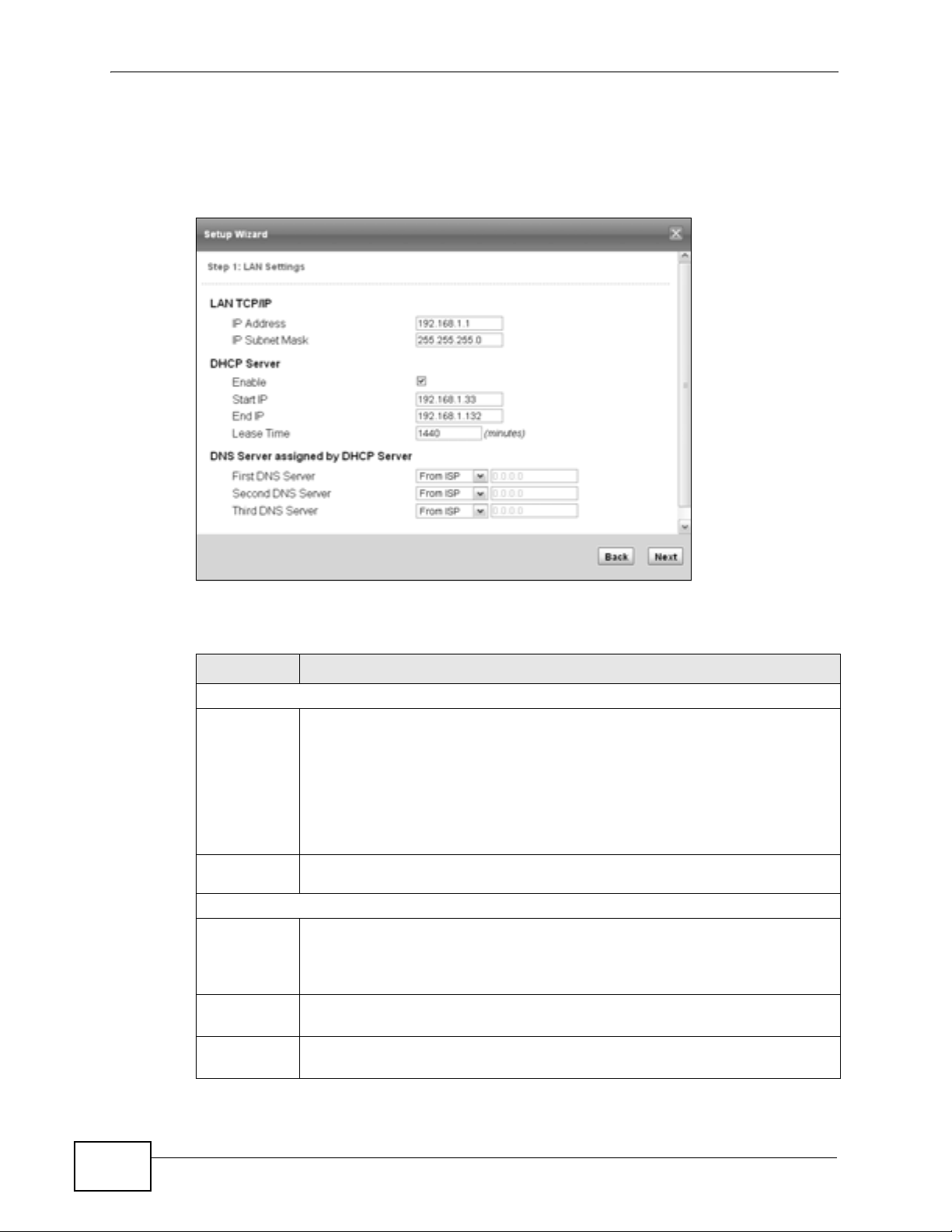
Chapter 3 Setup Wizard
3.1.2 LAN Settings
The LAN Settings screen allows you to configure your local network options.
Figure 5 Setup Wizard > LAN Settings
The following table describes the labels in this screen.
Table 5 Setup Wizard > LAN Settings
LABEL DESCRIPTION
LAN TCP/IP
IP
Address
Enter the IP address of the WiMAX Device on the LAN.
Note: This field is the IP address you use to access the WiMAX Device
on the LAN. If the web configurator is running on a computer on
the LAN, you lose access to it as soon as you change this field.
You can access the web configurator again by typing the new IP
address in the browser.
IP Subnet
Mask
DHCP Server
Enable Select this if you want the WiMAX Device to be the DHCP server on the
Start IP Enter the IP address from which the WiMAX Device begins allocating IP
End IP Enter the IP address at which the WiMAX Device stops allocating IP
Enter the subnet mask of the LAN.
LAN. As a DHCP server, the WiMAX Device assigns IP addresses to DHCP
clients on the LAN and provides the subnet mask and DNS server
information.
addresses.
addresses.
24
HES-309M Series User’s Guide
Page 25
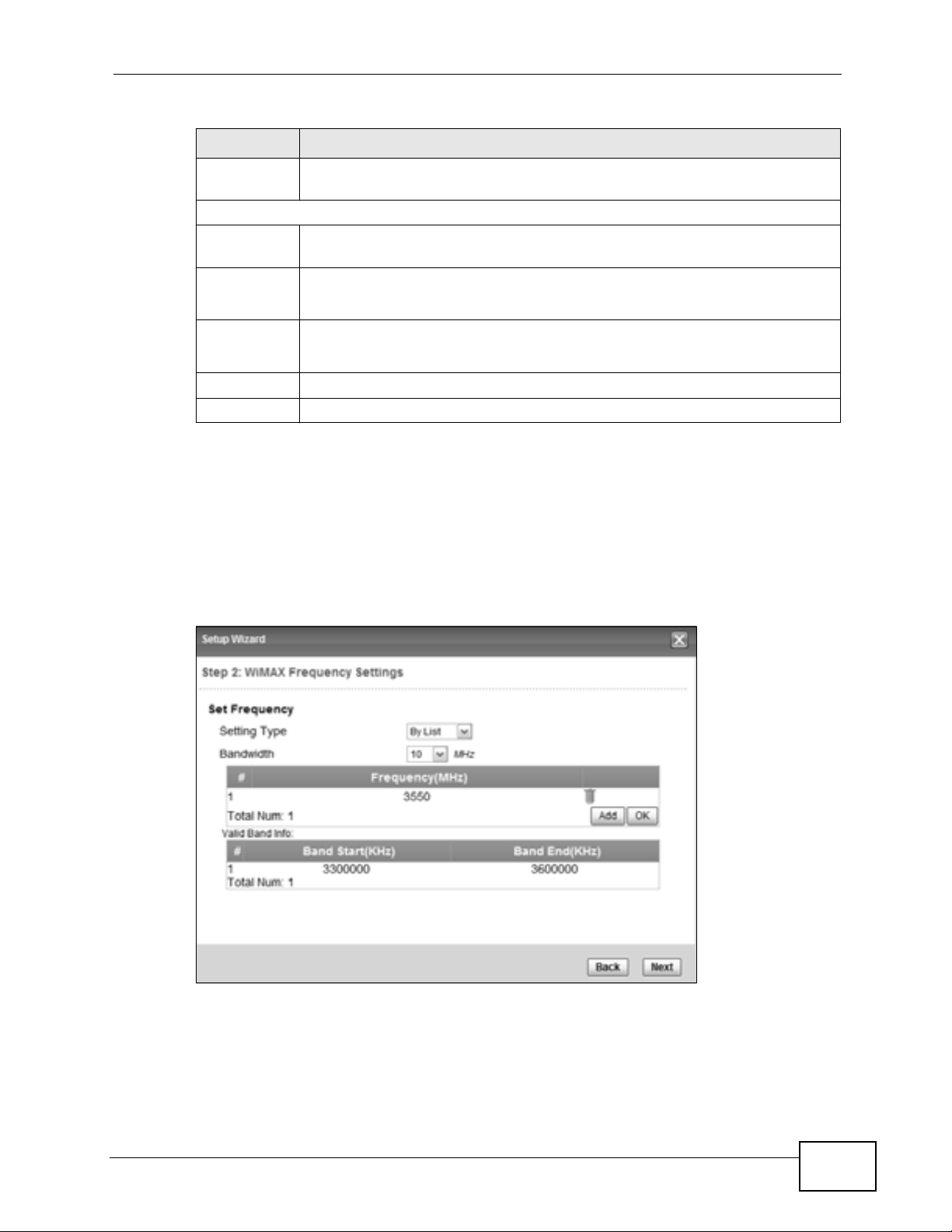
Table 5 Setup Wizard > LAN Settings (continued)
LABEL DESCRIPTION
Lease
Time
DNS Server assigned by DHCP Server
First DNS
Server
Second
DNS
Server
Third
DNS
Server
Back Click to display the previous screen.
Next Click to proceed to the next screen.
Enter the duration in minutes before the device requests a new IP address
from the DHCP server.
Specify the first IP address of three DNS servers that the network can use.
The WiMAX Device provides these IP addresses to DHCP clients.
Specify the second IP address of three DNS servers that the network can
use. The WiMAX Device provides these IP addresses to DHCP clients.
Specify the third IP address of three DNS servers that the network can use.
The WiMAX Device provides these IP addresses to DHCP clients.
3.1.3 WiMAX Frequency Settings
The WiMAX Frequency Settings screen allows you to configure the broadcast radio
frequency used by the WiMAX Device.
Chapter 3 Setup Wizard
Note: These settings should be provided by your ISP.
Figure 6 Setup Wizard > WiMAX Frequency Settings
HES-309M Series User’s Guide
25
Page 26
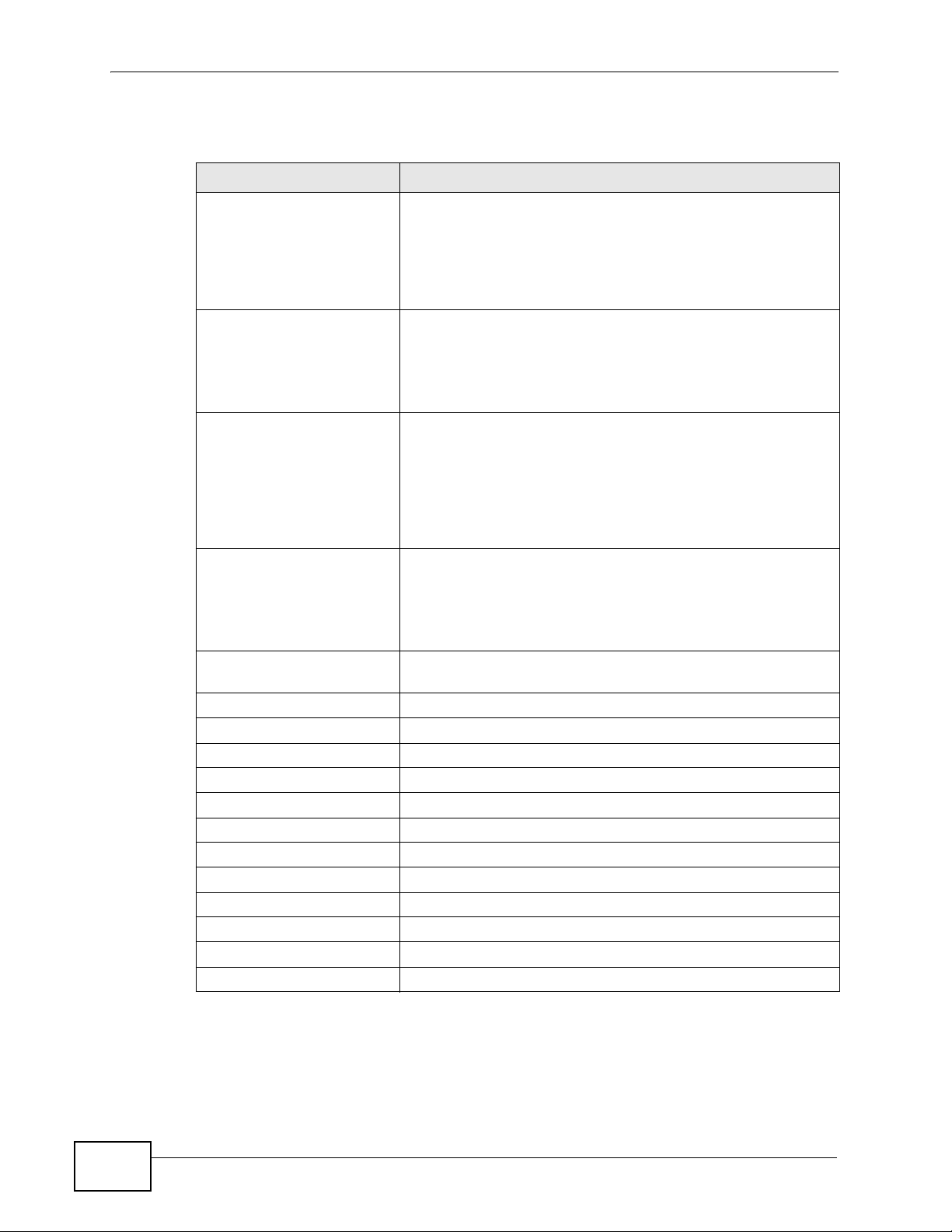
Chapter 3 Setup Wizard
The following table describes the labels in this screen.
Table 6 Setup Wizard > WiMAX Frequency Settings
LABEL DESCRIPTION
Setting Type Select the WiMAX frequency setting type from the list.
Step Enter the increments in MHz by which to increase the
Start Frequency Enter the frequency value at the beginning of the frequency
• By Range - Select this to set up the frequency based on
a range of MHz.
• By List - Select this to set up the frequency on an
individual MHz basis. You can add multiple MHz values to
the list.
frequency range.
Note: This field only appears when you select By Range
under Setting Type.
range to use. The frequency is increased in increments equal
to the Step value until the End Frequency is reached, at
which time the cycle starts over with the Start Frequency.
Note: This field only appears when you select By Range
under Setting Type.
End Frequency Enter the frequency value at the end of the frequency range
to use.
Note: This field only appears when you select By Range
under Setting Type.
Bandwidth Set the frequency bandwidth in MHz that this WiMAX Device
uses.
# This is an index number for enumeration purposes only.
Frequency (MHz) Displays the frequency MHz for the item in the list.
Total Num Displays the total number of items in the list.
Delete Click this to remove an item from the list.
Add Click this to add an item to the list.
OK Click this to save an newly added item to the list.
# This is an index number for enumeration purposes only.
Band Start (KHz) Indicates the beginning of the frequency band in KHz.
Band End (KHz) Indicates the end of the frequency band in KHz.
Total Num Displays the total number of items in the list.
Back Click to display the previous screen.
Next Click to proceed to the next screen.
26
HES-309M Series User’s Guide
Page 27
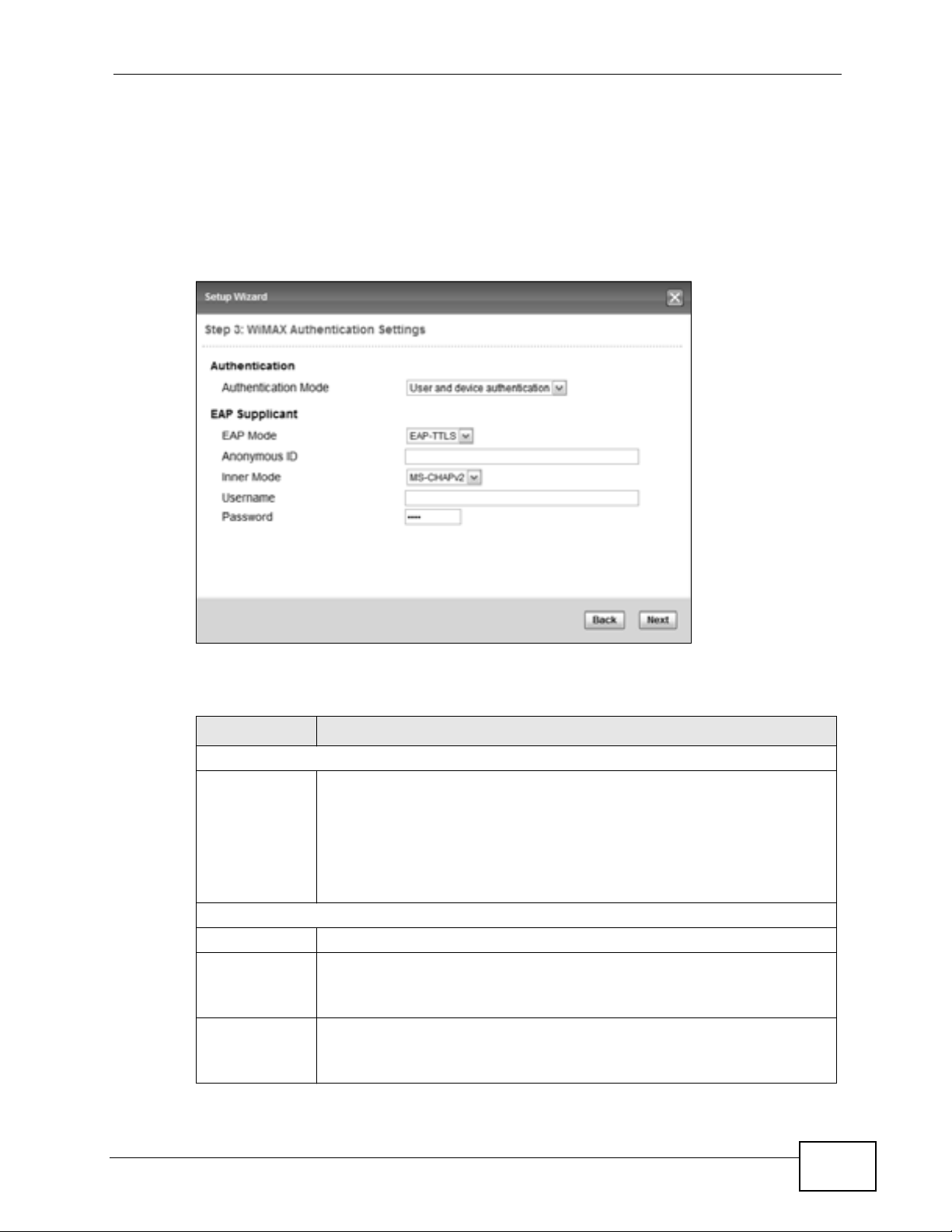
3.1.4 WiMAX Authentication Settings
The WiMAX Authentication Settings screen allows you to configure how your
WiMAX Device logs into the service provider’s network.
Note: These settings should be provided by your ISP.
Figure 7 Setup Wizard > WiMAX Authentication Settings
Chapter 3 Setup Wizard
The following table describes the labels in this screen.
Table 7 Setup Wizard > WiMAX Authentication Settings
LABEL DESCRIPTION
Authentication
Authenticati
on Mode
EAP Supplication
EAP Mode Select an EAP authentication mode.
Anonymous IdEnter your anonymous ID.
Select a WiMAX authentication mode for authentication network
sessions with the ISP. Options are:
• No authentication
• User authentication
• Device authentication
• User and Device authentication
Note: Some modes may not require this.
Inner Mode Select an inner authentication mode.
Note: Some modes may not require this.
HES-309M Series User’s Guide
27
Page 28
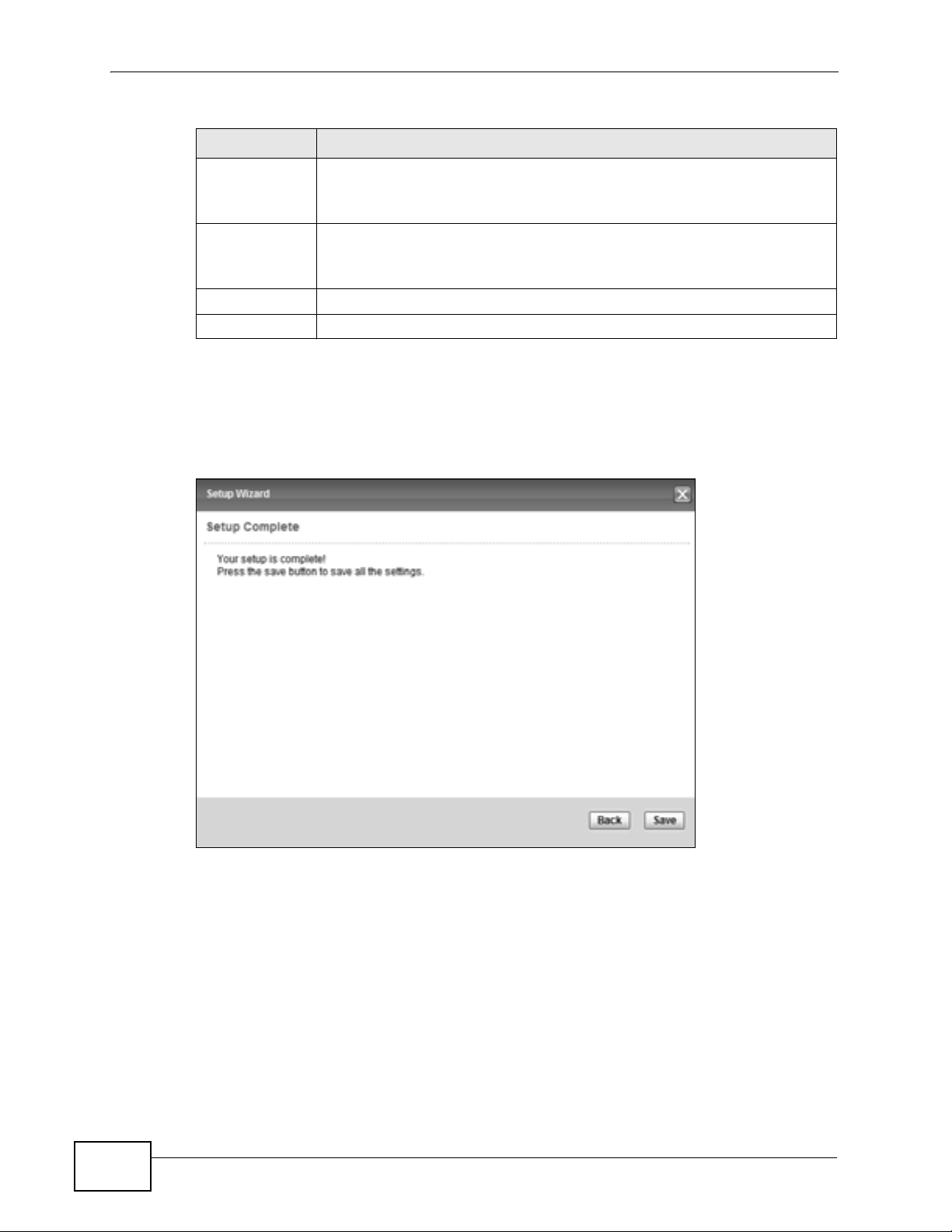
Chapter 3 Setup Wizard
Table 7 Setup Wizard > WiMAX Authentication Settings (continued)
LABEL DESCRIPTION
Username Enter your authentication username.
Note: Some modes may not require this.
Password Enter your authentication password.
Note: Some modes may not require this.
Back Click to display the previous screen.
Next Click to proceed to the next screen.
3.1.5 Setup Complete
Click Save to save the Setup Wizard settings and close it.
Figure 8 Setup Wizard > Setup Complete
28
Launch your web browser and navigate to www.zyxel.com. If everything was
configured properly, the web page should display. You can now surf the Internet!
Refer to the rest of this guide for more detailed information on the complete range
of WiMAX Device features available in the more advanced web configurator.
Note: If you cannot access the Internet, open the web configurator again to confirm
that the Internet settings you configured in the wizard setup are correct.
HES-309M Series User’s Guide
Page 29
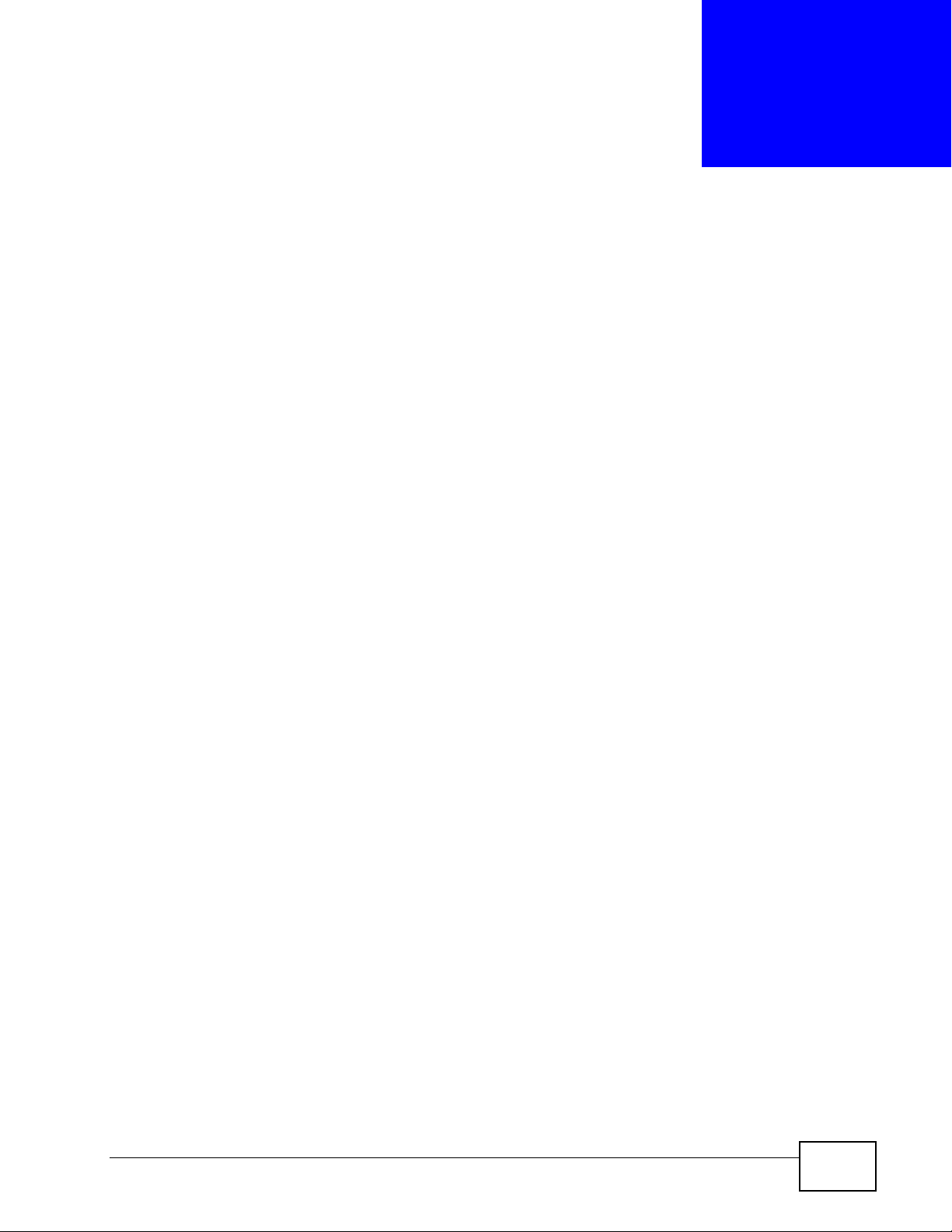
CHAPTER 4
Tutorials
4.1 Overview
This chapter shows you how to configure some of the WiMAX Device’s features.
Note: Be sure to read The Web Configurator on page 19 before working through the
tutorials presented here. For field descriptions for individual screens, see the
related technical reference in this User's Guide.
This chapter includes the following configuration examples:
• WiMAX Connection Settings on page 29
• Configuring LAN DHCP on page 30
• Changing Certificate on page 32
• Blocking Web Access on page 33
• Configuring the MAC Address Filter, see page 34
• Setting Up NAT Port Forwarding, see page 36
• Access the WiMAX Device Using DDNS, see page 39
• Configuring Static Route for Routing to Another Network, see page 40
• Remotely Managing Your WiMAX Device on page 43
4.2 WiMAX Connection Settings
This tutorial provides you with pointers for configuring the WiMAX Device to
connect to an ISP.
1 Connect the WiMAX Device to the ISP’s nearest base station. See Section 6.2 on
page 55.
2 Configure the WiMAX Device’s broadcast frequency. Section 6.3 on page 57.
3 Configure the WiMAX Device to connect securely to the ISP’s authentication
servers. See Section 6.4 on page 60.
HES-309M Series User’s Guide
29
Page 30
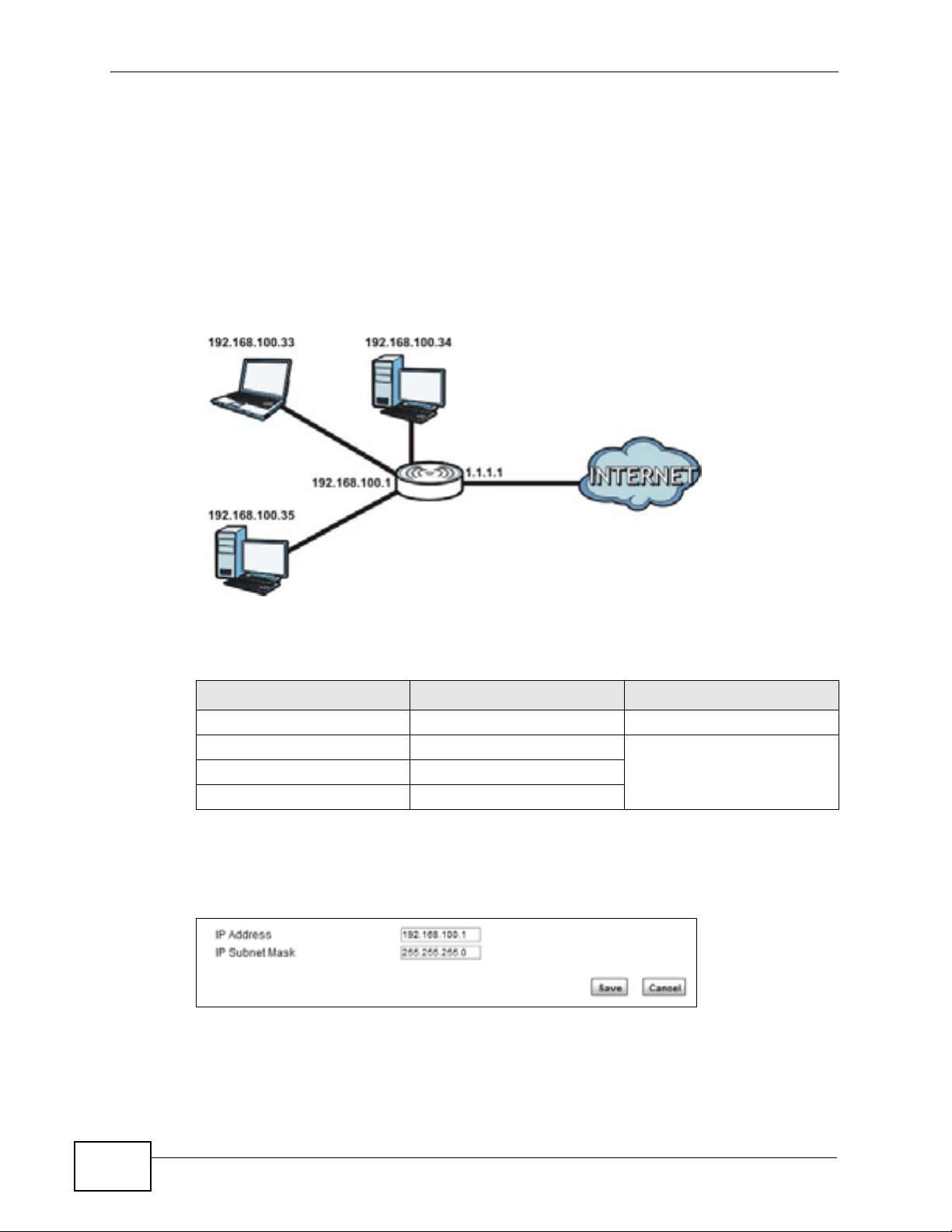
Chapter 4 Tutorials
4 Check the WiMAX Device’s connection status to ensure everything is working
properly. See Section 6.7 on page 67.
4.3 Configuring LAN DHCP
This tutorial shows you how to set up a small network in your office or home.
Goal: Connect three computers to your WiMAX Device to form a small network.
Required: The following table provides a summary of the information you will
need to complete the tasks in this tutorial.
INFORMATION VALUE SEE ALSO
LAN IP Address 192.168.100.1 Chapter 7 on page 83
Starting IP Address 192.168.100.10 Chapter 7 on page 84
Ending IP Address 192.168.100.30
DNS Servers From ISP
1 In the Web Configurator, open the Networking Setting > LAN screen and set
the IP Address to 192.168.100.1. Use the default IP Subnet Mask of
255.255.255.0. Click Save.
2 Manually change the IP address of your computer that your are using to
192.168.100.x (for example, 192.168.100.5) and keep the subnet set to
255.255.255.0.
30
HES-309M Series User’s Guide
Page 31

Chapter 4 Tutorials
3 Type http://192.168.100.1 in your browser after the WiMAX Device finishes
starting up completely.
4 Log into the Web Configurator and open the Networking Setting > LAN >
DHCP screen.
5 Select Server for the DHCP mode, then enter 192.168.100.10 and
192.168.100.30 as your DHCP starting and ending IP addresses.
6 Leave the other settings as their defaults and click Save.
7 Next, go to the Networking Setting > WAN screen and select NAT in the
Operation Mode field. Click Save.
8 Connect your computers to the WiMAX Device’s Ethernet ports and you’re all set!
HES-309M Series User’s Guide
31
Page 32

Chapter 4 Tutorials
Note: You may need to configure the computers on your LAN to automatically obtain
IP addresses. For information on how to do this, see Appendix B on page 151.
Once your network is configured and hooked up, you will want to connect it to the
Internet next. To do this, just run the Internet Connection Wizard (Chapter 3
on page 23), which walks you through the process.
4.4 Changing Certificate
This tutorial shows you how to import a new security certificate, which allows your
device to communicate with another network servers.
Goal: Import a new security certificate into the WiMAX Device.
See Also: Appendix E on page 201.
1 Go to the WiMAX > Profile > Authentication Settings screen. In the EAP
Supplicant section, click each Browse button and locate the security certificates
that were provided by your new ISP.
s
32
2 Configure your new Internet access settings based on the information provided by
the ISP.
Note: You can also use the Internet Connection Wizard to configure the Internet
access settings.
HES-309M Series User’s Guide
Page 33

3 You may need to configure the Options section according to the information
provided by the ISP.
4 Click Save. You should now be able to connect to the Internet through your new
service provider!
4.5 Blocking Web Access
Chapter 4 Tutorials
If your WiMAX Device is in a home or office environment you may decide that you
want to block an Internet website access. You may need to block both the
website’s IP address and domain name.
Goal: Configure the WiMAX Device’s content filter to block a website with a
domain name www.example.com.
See Also: Section 7.16 on page 102.
1 Open the Networking Setting > Content Filter.
2 Select Enable URL Filter.
3 Select Blacklist.
4 Click Add and configure a URL filter rule by selecting Active and entering
www.example.com as the URL.
5 Click OK.
HES-309M Series User’s Guide
33
Page 34

Chapter 4 Tutorials
6 Click Save.
Open a browser from your computer in the WiMAX Device’s LAN network, you
should get an “Access Violation” message when you try to access to http://
www.example.com. You may also need to block the IP address of the website if
you do not want users to access to the website through its IP address.
4.6 Configuring the MAC Address Filter
This tutorial shows you how to use the MAC filter to block a DHCP client’s access to
hosts and to the WiMAX network.
34
HES-309M Series User’s Guide
Page 35

Chapter 4 Tutorials
1 First of all, you have to know the MAC address of the computer. If not, you can
look for the MAC address in the Network Setting > LAN > DHCP screen.
(192.168.100.3 mapping to 00:02:E3:53:16:95 in this example).
2 Click Security > Firewall > MAC Filter. Select Blacklist and click the Add
button in the MAC Filter Rules table.
HES-309M Series User’s Guide
35
Page 36

Chapter 4 Tutorials
3 An empty entry appears. Enter the computer’s MAC address in the Source MAC
field and leave the other fields set to their defaults. Click Save.
The computer will no longer be able to access any host on the WiMAX network
through the WiMAX Device.
4.7 Setting Up NAT Port Forwarding
Thomas recently received an Xbox 360 as his birthday gift. His friends invited him
to play online games with them on Xbox LIVE. In order to communicate and play
with other gamers on Xbox LIVE, Thomas needs to configure the port settings on
his WiMAX Device.
Xbox 360 requires the following ports to be available in order to operate Xbox
LIVE correctly:
TCP: 53, 80, 3074
UDP: 53, 88, 3074
1 You have to know the Xbox 360’s IP address first. You can check it through the
Xbox 360 console. You may be able to check the IP address on the WiMAX Device
if the WiMAX Device has assigned a DHCP IP address to the Xbox 360. Check the
DHCP Leased Hosts table in the Network > LAN > DHCP screen. Look for the
IP address for the Xbox 360.
36
HES-309M Series User’s Guide
Page 37

Chapter 4 Tutorials
2 NAT mode is required to use port forwarding. Click Network Setting > WAN and
make sure NAT is selected in the Operation Mode field. Click Save.
3 Click Network Setting > NAT > Port Forwarding and then click the first entry
to edit the rule.
4 Configure the screen as follows to open TCP/UDP port 53 for the Xbox 360. Click
OK.
HES-309M Series User’s Guide
37
Page 38

Chapter 4 Tutorials
5 Repeat steps 2 and 3 to open the rest of the ports for the Xbox 360. The port
forwarding settings you configured are listed in the Port Forwarding screen.
6 Click Save.
Thomas can then connect his Xbox 360 to the Internet and play online games with
his friends.
In this tutorial, all port 80 traffic is forwarded to the Xbox 360, but port 80 is also
the default listening port for remote management via WWW. If Thomas also wants
to manage the WiMAX Device from the Internet, he has to assign an unused port
to WWW remote access.
Click Advanced > Remote MGMT. Enter an unused port in the Port field (81 in
this example). Click Save.
38
HES-309M Series User’s Guide
Page 39

Chapter 4 Tutorials
4.8 Access the WiMAX Device Using DDNS
If you connect your WiMAX Device to the Internet and it uses a dynamic WAN IP
address, it is inconvenient for you to manage the device from the Internet. The
WiMAX Device’s WAN IP address changes dynamically. Dynamic DNS (DDNS)
allows you to access the WiMAX Device using a domain name.
http://mywimax.dyndns.org
A
w.x.y.z
To use this feature, you have to apply for DDNS service at www.dyndns.org.
This tutorial covers:
• Registering a DDNS Account on www.dyndns.org
• Configuring DDNS on Your WiMAX Device
• Testing the DDNS Setting
a.b.c.d
Note: If you have a private WAN IP address (see Private IP Addresses on page 198),
then you cannot use DDNS.
4.8.1 Registering a DDNS Account on www.dyndns.org
1 Open a browser and type http://www.dyndns.org.
2 Apply for a user account. This tutorial uses UserName1 and 12345 as the
username and password.
3 Log into www.dyndns.org using your account.
4 Add a new DDNS host name. This tutorial uses the following settings as an
example.
• Hostname: mywimax.dyndns.org
•Service Type: Host with IP address
• IP Address: Enter the WAN IP address that your WiMAX Device is currently
using. You can find the IP address on the WiMAX Device’s Web Configurator
Status page.
Then you will need to configure the same account and host name on the WiMAX
Device later.
HES-309M Series User’s Guide
39
Page 40

Chapter 4 Tutorials
4.8.2 Configuring DDNS on Your WiMAX Device
Configure the following settings in the Network Setting > DDNS screen.
1 Select Enable Dynamic DNS.
2 Select dyndns.org for the
service provider.
3 Select Dynamic for the
service type.
4 Typ e mywimax.dyndns.org
in the Domain Name field.
5 Enter the user name
(UserName1) and password
(12345).
6 Select WAN IP for the IP update policy.
7 Click Save.
4.8.3 Testing the DDNS Setting
Now you should be able to access the WiMAX Device from the Internet. To test
this:
1 Open a web browser on the computer (using the IP address a.b.c.d) that is
connected to the Internet.
2 Typ e http://mywimax.dyndns.org and press [Enter].
3 The WiMAX Device’s login page should appear. You can then log into the WiMAX
Device and manage it.
4.9 Configuring Static Route for Routing to
Another Network
In order to extend your Intranet and control traffic flowing directions, you may
connect a router to the WiMAX Device’s LAN. The router may be used to separate
two department networks. This tutorial shows how to configure a static routing
rule for two network routings.
40
HES-309M Series User’s Guide
Page 41

Chapter 4 Tutorials
In the following figure, router R is connected to the WiMAX Device’s LAN. R
connects to two networks, N1 (192.168.1.x/24) and N2 (192.168.10.x/24). If
you want to send traffic from computer A (in N1 network) to computer B (in N2
network), the traffic is sent to the WiMAX Device’s WAN default gateway by
default. In this case, computer B will never receive the traffic.
N1
A
R
N2
B
You need to specify a static routing rule on the WiMAX Device to specify R as the
router in charge of forwarding traffic to N2. In this case, the WiMAX Device routes
traffic from computer A to R and then R routes the traffic to computer B.
N1
A
R
N2
B
HES-309M Series User’s Guide
41
Page 42

Chapter 4 Tutorials
This tutorial uses the following example IP settings:
Table 8 IP Settings in this Tutorial
DEVICE / COMPUTER IP ADDRESS
The WiMAX Device’s WAN 172.16.1.1
The WiMAX Device’s LAN 192.168.1.1
A 192.168.1.34
R’s IP address on N1 192.168.1.253
R’s IP address on N2 192.168.10.2
B 192.168.10.33
To configure a static route to route traffic from N1 to N2:
1 Click Network Setting > Route > Static Route.
2 Click Add to create a new route.
3 Configure the Edit Static Route screen using the following settings:
3a Enter 192.168.10.0 and subnet mask 255.255.255.0 for the destination,
N2.
3b Enter 192.168.1.253 (R’s IP address on N1) in the IP Address field under
Next Hop.
3a Click Save.
Now computer B should be able to receive traffic from computer A. You may need
to additionally configure R’s firewall settings to accept specific traffic to pass
through.
42
HES-309M Series User’s Guide
Page 43

Chapter 4 Tutorials
4.10 Remotely Managing Your WiMAX Device
The remote management feature allows you to log into the device through the
Internet.
Goal: Set up the WiMAX Device to allow management requests from the WAN
(Internet).
See Also: Section 9.3 on page 119.
1 Open the Maintenance > Remote MGMT > HTTP screen.
2 Select Enable in both HTTP Server and HTTPS Server sections and leave the
Port Number settings as “80” and “443”.
3 Select Allow Connection from WAN. This allows remote management
connections not only from the local network but also the WAN network (Internet).
4 Click Save.
HES-309M Series User’s Guide
43
Page 44

Chapter 4 Tutorials
44
HES-309M Series User’s Guide
Page 45

PART II
Technical Reference
45
Page 46

46
Page 47

CHAPTER 5
System Status
5.1 Overview
Use this screen to view a summary of your WiMAX Device connection status.
5.2 System Status
This screen allows you to view the current status of the device, system resources,
and interfaces (LAN and WAN).
Click System Status to open this screen as shown next.
Figure 9 System Status
HES-309M Series User’s Guide
47
Page 48

Chapter 5 System Status
The following tables describe the labels in this screen.
Table 9 Status
LABEL DESCRIPTION
System Information
System
Model Name
Software
Version
Firmware
Version
Firmware
Build Time
Time This field displays the current system time.
Uptime This field displays how long the WiMAX Device has been running since it
System Resources
Memory This field displays what percentage of the WiMAX Device’s memory is
CPU This field displays what percentage of the WiMAX Device’s CPU is
WiMAX
Device
Status
This field displays the WiMAX Device system model name. It is used for
identification.
This field displays the Web Configurator version number.
This field displays the current version of the firmware inside the device.
This field shows the date the firmware version was created.
last started up.
currently used. The higher the memory usage, the more likely the
WiMAX Device is to slow down. Some memory is required just to start
the WiMAX Device and to run the web configurator. You can reduce the
memory usage by disabling some services; by reducing the amount of
memory allocated to NAT and firewall rules (you may have to reduce
the number of NAT rules or firewall rules to do so); or by deleting rules
in functions such as incoming call policies, speed dial entries, and static
routes.
currently used. The higher the CPU usage, the more likely the WiMAX
Device is to slow down.
This field displays the WiMAX Device current status for connecting to
the selected base station.
48
Scanning - The WiMAX Device is scanning for available base stations.
Ready - The WiMAX Device has finished a scanning and you can
connect to a base station.
Connecting - The WiMAX Device attempts to connect to the selected
base station.
Connected - The WiMAX Device has successfully connected to the
selected base station.
UMAC State This field displays the status of the WiMAXconnection between the
WiMAX Device and the base station.
Network Search - The WiMAX Device is scanning for any available
WiMAX connections.
Disconnected - No WiMAX connection is available.
Network Entry - A WiMAX connection is initializing.
Normal - The WiMAX connection has successfully established.
HES-309M Series User’s Guide
Page 49

Chapter 5 System Status
Table 9 Status (continued)
LABEL DESCRIPTION
BSID This field displays the MAC address of the base station to which the
device is connected.
Frequency This field indicates the frequency the WiMAX Device is using.
Signal
Strength
Link Quality This field indicates the relative quality of the link the WiMAX Device has
WAN
Status This field indicates the status of the WAN connection to the WiMAX
MAC
Address
IP Address This field indicates the current IP address of the WiMAX Device in the
Subnet Mask This field indicates the current subnet mask on the WAN.
Gateway This field indicates the IP address of the gateway to which the WiMAX
MTU This field indicates the Maximum Transmission Unit (MTU) between the
DNS This field indicates the Domain Name Server (DNS) to which your
LAN
MAC
Address
IP Address This field displays the current IP address of the WiMAX Device in the
Subnet Mask This field displays the current subnet mask in the LAN.
MTU This field indicates the Maximum Transmission Unit (MTU) between the
This field indicates the strength of the connection that the WiMAX
Device has with the base station.
with the base station.
Device.
This field indicates the MAC address of the port making the WAN
connection on the WiMAX Device.
WAN.
Device is connected.
WiMAX Device and the ISP servers to which it is connected.
WiMAX Device is connected.
This field indicates the MAC address of the port making the LAN
connection on the WiMAX Device.
LAN.
WiMAX Device and the client devices to which it is connected.
HES-309M Series User’s Guide
49
Page 50

Chapter 5 System Status
50
HES-309M Series User’s Guide
Page 51

CHAPTER 6
WiMAX
6.1 Overview
This chapter shows you how to set up and manage the connection between the
WiMAX Device and your ISP’s base stations.
6.1.1 What You Need to Know
The following terms and concepts may help as you read through this chapter.
WiMAX
WiMAX (Worldwide Interoperability for Microwave Access) is the IEEE 802.16
wireless networking standard, which provides high-bandwidth, wide-range
wireless service across wireless Metropolitan Area Networks (MANs). ZyXEL is a
member of the WiMAX Forum, the industry group dedicated to promoting and
certifying interoperability of wireless broadband products.
In a wireless MAN, a wireless-equipped computer is known either as a mobile
station (MS) or a subscriber station (SS). Mobile stations use the IEEE 802.16e
standard and are able to maintain connectivity while switching their connection
from one base station to another base station (handover) while subscriber stations
use other standards that do not have this capability (IEEE 802.16-2004, for
example). The following figure shows an MS-equipped notebook computer MS1
moving from base station BS1’s coverage area and connecting to BS2.
Figure 10 WiMax: Mobile Station
HES-309M Series User’s Guide
51
Page 52

Chapter 6 WiMAX
WiMAX technology uses radio signals (around 2 to 10 GHz) to connect subscriber
stations and mobile stations to local base stations. Numerous subscriber stations
and mobile stations connect to the network through a single base station (BS), as
in the following figure.
Figure 11 WiMAX: Multiple Mobile Stations
A base station’s coverage area can extend over many hundreds of meters, even
under poor conditions. A base station provides network access to subscriber
stations and mobile stations, and communicates with other base stations.
The radio frequency and bandwidth of the link between the WiMAX Device and the
base station are controlled by the base station. The WiMAX Device follows the
base station’s configuration.
Authentication
When authenticating a user, the base station uses a third-party RADIUS or
Diameter server known as an AAA (Authentication, Authorization and Accounting)
server to authenticate the mobile or subscriber stations.
The following figure shows a base station using an AAA server to authenticate
mobile station MS, allowing it to access the Internet.
Figure 12 Using an AAA Server
52
In this figure, the dashed arrow shows the PKM (Privacy Key Management)
secured connection between the mobile station and the base station, and the solid
arrow shows the EAP secured connection between the mobile station, the base
station and the AAA server. See the WiMAX security appendix for more details.
HES-309M Series User’s Guide
Page 53

Chapter 6 WiMAX
Frequency Ranges
The following figure shows the WiMAX Device searching a range of frequencies to
find a connection to a base station.
Figure 13 Frequency Ranges
In this figure, A is the WiMAX frequency range. “WiMAX frequency range” refers to
the entire range of frequencies the WiMAX Device is capable of using to transmit
and receive (see the Product Specifications appendix for details).
In the figure, B shows the operator frequency range. This is the range of
frequencies within the WiMAX frequency range supported by your operator
(service provider).
The operator range is subdivided into bandwidth steps. In the figure, each C is a
bandwidth step.
The arrow D shows the WiMAX Device searching for a connection.
Have the WiMAX Device search only certain frequencies by configuring the
downlink frequencies. Your operator can give you information on the supported
frequencies.
The downlink frequencies are points of the frequency range your WiMAX Device
searches for an available connection. Use the Site Survey screen to set these
bands. You can set the downlink frequencies anywhere within the WiMAX
frequency range. In this example, the downlink frequencies have been set to
search all of the operator range for a connection.
Certification Authority
A Certification Authority (CA) issues certificates and guarantees the identity of
each certificate owner. There are commercial certification authorities like
CyberTrust or VeriSign and government certification authorities. You can use the
WiMAX Device to generate certification requests that contain identifying
information and public keys and then send the certification requests to a
certification authority.
HES-309M Series User’s Guide
53
Page 54

Chapter 6 WiMAX
Certificate File Formats
The certification authority certificate that you want to import has to be in one of
these file formats:
• Binary X.509: This is an ITU-T recommendation that defines the formats for
X.509 certificates.
• PEM (Base-64) encoded X.509: This Privacy Enhanced Mail format uses
lowercase letters, uppercase letters and numerals to convert a binary X.509
certificate into a printable form.
• Binary PKCS#7: This is a standard that defines the general syntax for data
(including digital signatures) that may be encrypted. The WiMAX Device
currently allows the importation of a PKS#7 file that contains a single
certificate.
• PEM (Base-64) encoded PKCS#7: This Privacy Enhanced Mail (PEM) format uses
64 ASCII characters to convert a binary PKCS#7 certificate into a printable
form.
CINR
Carrier to Interference-plus-Noise Ratio (CINR) measures the effectiveness of a
wireless signal and plays an important role in allowing the WiMAX Device to
decode signal burts. If a burst has a high signal strength and a high interferenceplus-noise ratio, it can use Digital Signal Processing (DSP) to decode it; if the
signal strength is lower, it can switch to an alternate burst profile.
RSSI
Received Signal Strength Indicator (RSSI) measures the relative strength of a
given wireless signal. This is important in determining if a signal is below the
Clear-To-Send (CTS) threshold. If it is below the arbitrarily specified threshold,
then WiMAX Device is free to transmit any data packets.
EAP Authentication
EAP (Extensible Authentication Protocol) is an authentication protocol that runs on
top of the IEEE 802.1x transport mechanism in order to support multiple types of
user authentication. By using EAP to interact with an EAP-compatible RADIUS
server, an access point helps a wireless station and a RADIUS server perform
authentication.
54
The WiMAX Device supports EAP-TLS and EAP-TTLS (at the time of writing, TTLS is
not available in Windows Vista) . For EAP-TLS authentication type, you must first
have a wired connection to the network and obtain the certificate(s) from a
certificate authority (CA). Certificates (also called digital IDs) can be used to
authenticate users and a CA issues certificates and guarantees the identity of each
certificate owner.
HES-309M Series User’s Guide
Page 55

6.2 Connection Settings
This screen allows you to configure how the WiMAX Device connects to the base
stations on the WiMAX network.
Click WiMAX > Profile > Connection Settings to open this screen as shown
next.
Figure 14 Connection Settings Screen
Chapter 6 WiMAX
This screen contains the following fields:
Table 10 Connection Settings
LABEL DESCRIPTION
Connection Option Settings
Auto
Reconnect
Auto
Connect
Mode
Enable
Handover
Enable Idle
Mode
Idle Mode
Interval
HES-309M Series User’s Guide
Select the interval in seconds that the WiMAX Device waits after getting
disconnected from the base station before attempting to reconnect.
Select the auto connect mode.
• By channel power - Auto connects to the base station if the signal
strength of the channel is sufficient for the WiMAX Device.
• By CINR - Auto connects to the base station if the signal-to-noise
ratio is sufficient for the WiMAX Device.
Select this to maintain connectivity while the WiMAX Device switches its
connection from one base station to another base station.
Select this to have the WiMAX Device enter the idle mode after it has no
traffic passing through for a pre-defined period. Make sure your base
station also supports this before selecting this.
Set the idle duration in minutes. This is how long the WiMAX Device
waits during periods of no activity before going into idle mode.
55
Page 56

Chapter 6 WiMAX
Table 10 Connection Settings (continued)
LABEL DESCRIPTION
Connection Type Settings
CINR & RSSI
Refresh
Interval
LDRP (Low
Data Rate
Protection)
LDRP TX
Rate
LDRP RX
Rate
Mode Select Select how the WiMAX Device connects to the base station.
BSID This displays the MAC address of a base station within range of the
Preamble ID The preamble ID is the index identifier in the header of the base
Set the refresh interval in milliseconds for calculating the signal-tonoise measurement (CINR) and signal strength measurement (RSSI) of
the WiMAX Device.
Enter the Low Data Rate Protection (LDRP) time in milliseconds. If the
uplink/downlink data rate is smaller than the LDRP time, the WiMAX
Device sends a disconnect request to the base station.
Enter the outgoing data rates for LDRP in bytes per second.
Enter the incoming data rates for LDRP in bytes per second.
• Auto Connect Mode - The device connects automatically to the
first base station in range.
• Network Search Mode - The device scans for available base
stations then connects to the best one it can.
WiMAX Device.
station’s broadcast messages. In the beginning of a mobile stations’s
network entry process, it searches for the preamble and uses it to
additional channel information.
The preamble ID is used to synchronize the upstream and downstream
transmission timing with the base station.
Frequency
(MHz)
Bandwidth
(MHz)
RSSI (dBm) This field displays the Received Signal Strength Indication (RSSI),
CINR (dB)
R3/R1
Search Click this to have the WiMAX Device scan for base stations.
This field displays the radio frequency of the WiMAX Device’s connection
to the base station.
This field displays the bandwidth of the base station in megahertz
(MHz).
which is an overal measurement of radio signal strength. A higher RSSI
level indicates a stronger signal.
This field displays the average Carrier to Interference plus Noise Ratio
for the current connection. This value is an indication of overal radio
signal quality, where a higher value means a better quality signal.
56
HES-309M Series User’s Guide
Page 57

6.3 Frequency Settings
Use this screen to have the WiMAX Device to scan one or more specific radio
frequencies (given by your WiMAX service provider) to find available connections
to base stations.
Click WiMAX > Profile > Frequency Settings to open this screen as shown
next.
Figure 15 Frequency Settings Screen (By List)
A
Chapter 6 WiMAX
B
Figure 16 Frequency Settings Screen (By Range)
A
B
HES-309M Series User’s Guide
57
Page 58

Chapter 6 WiMAX
This screen contains the following fields:
Table 11 Frequency Settings
LABEL DESCRIPTION
Setting Type Select whether to scan base stations by entering specific frequency(-
Join Wide Scan
Result
Default
Bandwidth
A (When By List is selected in the Setting Type field)
Frequency
(KHz)
ies) (By List) or a range of frequencies (By Range).
Note: When you select By Range, you can only configure one
range of frequencies in this screen. To configure multiple
frequency ranges, use the WiMAX > Wide Scan screen.
Note: Some settings in this screen are only available depending on
the Setting Type selected.
The scanning result of the frequency to scan you configured in this
screen will be shown in the WiMAX > Connect screen. Select this
option to determine whether to also append the wide scanning result
(configured in the WiMAX > Wide Scan screen) to the same table.
Select the default bandwidth (size) per frequency band you specify in
table A.
This displays the center frequency of an frequency band in kilohertz
(KHz).
Click the number to modify it.
Enter the center frequency in this field when you are adding an entry.
Bandwidth
(MHz)
Delete Click this button to remove an item from the list.
Add Click this button to add an item to the list.
OK Click this button to save any changes made to the list.
A (When By Range is selected in the Setting Type field)
Start
Frequency
(KHz)
End
Frequency
(KHz)
Step (KHz) This indicates the frequency step within each band in kilohertz (KHz).
This displays the bandwidth of the frequency band in megahertz (MHz).
If you set a center frequency to 3400000 KHz with the bandwidth of 10
MHz, then the frequency band is from 3300500 to 3400500 KHz.
Click the number to modify it.
Enter the bandwidth of the frequency band in this field when you are
adding an entry.
This indicates the beginning of a frequency band in kilohertz (KHz).
Click this field to modify it.
Enter the beginning frequency when you are adding an entry.
This indicates the end of the frequency band in kilohertz (KHz).
Click this field to modify it.
58
Bandwidth
(MHz)
Click this field to modify it.
This indicates the bandwidth in megahertz (MHz).
Click this field to modify it.
HES-309M Series User’s Guide
Page 59

Chapter 6 WiMAX
Table 11 Frequency Settings (continued)
LABEL DESCRIPTION
OK Click this button to save any changes made to the list.
Valid Band Info (B)
This table displays the entire frequency band the WiMAX Device supports. The
frequenc(ies) to scan that you configured in table A must be within this range.
Band Start
(KHz)
Band End
(KHz)
This indicates the beginning of the frequency band in kilohertz (KHz).
This indicates the end of the frequency band in kilohertz (KHz).
HES-309M Series User’s Guide
59
Page 60

Chapter 6 WiMAX
6.4 Authentication Settings
These settings allow the WiMAX Device to establish a secure (authenticated)
connection with the service provider.
Click WiMAX > Profile > Authentication Settings to open this screen as shown
next.
Figure 17 Authentication Settings Screen
60
HES-309M Series User’s Guide
Page 61

Chapter 6 WiMAX
This screen contains the following fields:
Table 12 Authentication Settings
LABEL DESCRIPTION
Authentication
Mode
Data Encryption
AES-CCM Select this to enable AES-CCM encryption. CCM combines counter-mode
AES-CBC Select this to enable AES-CBC encryption. CBC creates message
Key Encryption
AES-key
wrap
AES-ECB Select this to divide cryptographic keys into blocks and encrypt them
EAP Supplicant
EAP Mode Select an Extensible Authentication Protocol (EAP) mode.
Select the authentication mode from the list.
The WiMAX Device supports the following authentication modes:
• No authentication
• User authentication
• Device authentication
• User and device authentication
encryption with CBC-MAC authentication.
authentication code from a block cipher.
Select this encapsulate cryptographic keys in a symmetric encryption
algorithm.
separately.
The WiMAX Device supports the following:
• EAP-TLS - In this protocol, digital certifications are needed by both
the server and the wireless clients for mutual authentication. The
server presents a certificate to the client. After validating the
identity of the server, the client sends a different certificate to the
server. The exchange of certificates is done in the open before a
secured tunnel is created. This makes user identity vulnerable to
passive attacks. A digital certificate is an electronic ID card that
authenticates the sender’s identity. However, to implement EAP-TLS,
you need a Certificate Authority (CA) to handle certificates, which
imposes a management overhead.
• EAP-TTLS - This protocol is an extension of the EAP-TLS
authentication that uses certificates for only the server-side
authentications to establish a secure connection. Client
authentication is then done by sending username and password
through the secure connection, thus client identity is protected. For
client authentication, EAP-TTLS supports EAP methods and legacy
authentication methods such as PAP, CHAP, MS-CHAP and MS-CHAP
v2.
Anonymous IDEnter the anonymous ID used for EAP supplicant authentication.
Server Root
CA Cert File
Server Root
CA Info
Device Cert
File
Device Cert
Info
Browse for and choose a server root certificate file, if required.
This field displays information about the assigned server root
certificate.
Browse for and choose a device certificate file, if required.
This field displays information about the assigned device certificate.
HES-309M Series User’s Guide
61
Page 62

Chapter 6 WiMAX
Table 12 Authentication Settings (continued)
LABEL DESCRIPTION
Options
Device
Private Key
Device
Private Key
Info
Device
Private Key
Password
Inner Mode Sets the EAP-TTLS inner mode.
Username Enter the username required for the EAP-TTLS inner method.
Password Enter the password required for the EAP-TTLS inner method.
Enable Auth
Mode
Decoration
in EAP Outer
ID
Enable
Service
Mode
Decoration
in EAP Outer
ID
Random
Outer ID
Ignore Cert
Verification
Same EAP
OuterID in
ReAuth
MAC address
in EAP-TLS
outer Id
Browse for and choose a device private key, if required.
This field displays information about the assigned device private key.
Enter the device private key, if required.
The WiMAX Device supports the following:
• MS-CHAP v2 - This is version 2 of Microsoft’s variant of Challenge
Handshake Authentication Protocol (CHAP). It allows for mutual
authentication between devices.
• MS-CHAP - This is Microsoft’s variant of Challenge Handshake
Authentication Protocol (CHAP). It allows for mutual authentication
between devices.
• CHAP - The Challenge Handshake Authentication Protocol (CHAP)
uses PPP to authenticate remote devices using a three-way
handshake and shared secret verification.
• MD5 - Message-Digest, algorithm 5, (MD5) encryption is typically
used for checking file integrity. Because this encryption protocol
contains a number of serious security flaws it is generally not
recommended that you use it for authentication security.
• PAP - Password Authentication Protocol uses unencrypted plaintext
to send a passwords for authentication over the network. It’s
probably not a good idea to rely on this for security.
Select this to enable authentication mode.
Select this to enable service mode.
Select this to allow the WiMAX Device to generate a 16-byte random
number as a username for the EAP Identity Response message.
Select this to ignore base station certification verification when a
certificate is received during EAP-TLS or EAP-TTLS.
Select this to use the same EAP to the outer ID when reauthenticating.
Adds the MAC address of the WiMAX Device to the outer ID while the
EAP mode is set to EAP-TLS.
62
HES-309M Series User’s Guide
Page 63

Table 12 Authentication Settings (continued)
LABEL DESCRIPTION
Delete
existed Root
Certificate
file
Delete
existed
Device
Certificate
file
Delete
existed
Private Key
6.5 Connect
This screen allows you to view the available WiMAX frequency band(s) and base
station(s) the WiMAX Device found through scanning and choose a base station to
which to connect.
Chapter 6 WiMAX
Select this to delete an existing root certificate file from the WiMAX
Device.
Select this to delete an existing device certificate file from the WiMAX
Device.
Select this to delete an existing private key from the WiMAX Device.
Click WiMAX > Connect to open this screen as shown next.
Figure 18 Connect Screen
HES-309M Series User’s Guide
63
Page 64

Chapter 6 WiMAX
This screen contains the following fields:
Table 13 Connect
LABEL DESCRIPTION
Applied Frequency Information
This table shows the scanning result you made in the WiMAX > Profile > Frequency
Settings and WiMAX > Wide Scan screens.
Note: You cannot see the wide scanning result that you made in WiMAX > Wide
Available Network List
Scan screen if the Join Wide Scan Result is set to No in the WiMAX >
Profile > Frequency Settings screen.
Frequency
(KHz)
Bandwidth
(MHz)
Connected
Mode
Connect Click this to connect to the selected base station.
Disconnect Click this to disconnect from the selected base station.
BSID This field displays the base station MAC address.
Preamble ID This field displays the preamble ID.
This field displays the available center frequency of a frequency band in
kilohertz (KHz).
This field displays the bandwidth of the frequency band in megahertz
(MHz).
Select a connect mode:
• Auto Connect Mode - This allows the WiMAX Device to connect to
any of the base stations on the list automatically.
• Network Search Mode - This allows the WiMAX Device to connect
to a user-specified base station. Select this option, choose a base
station, click Connect.
The preamble ID is the index identifier in the header of the base
station’s broadcast messages. In the beginning of a mobile stations’s
network entry process, it searches for the preamble and uses it to
additional channel information.
The preamble ID is used to synchronize the upstream and downstream
transmission timing with the base station.
Frequency
(MHz)
Bandwidth
(MHz)
RSSI (dBm) This field displays the Received Signal Strength Indication (RSSI),
CINR (dB)
R3/R1
Search Click this to have the WiMAX Device scan for base stations in the
Connected BS Info
This field displays the center frequency the base station uses in
kilohertz (KHz).
This field displays the frequency band bandwidth the base station uses
in megahertz (MHz).
which is an overal measurement of radio signal strength. A higher RSSI
level indicates a stronger signal.
This field displays the average Carrier to Interference plus Noise Ratio
for the current connection. This value is an indication of overal radio
signal quality, where a higher value means a better quality signal.
frequency band(s) listed in the Applied Frequency Information
table.
64
HES-309M Series User’s Guide
Page 65

Chapter 6 WiMAX
Table 13 Connect (continued)
LABEL DESCRIPTION
Device
Status
UMAC State This field displays the status of the WiMAXconnection between the
This field displays the WiMAX Device current status for connecting to
the selected base station.
Scanning - The WiMAX Device is scanning for available base stations.
Ready - The WiMAX Device has finished scanning and you can connect
to a base station.
Connecting - The WiMAX Device attempts to connect to the selected
base station.
Connected - The WiMAX Device has successfully connected to the
selected base station.
WiMAX Device and the base station.
Network Search - The WiMAX Device is scanning for any available
WiMAX connections.
Disconnected - No WiMAX connection is available.
Network Entry - A WiMAX connection is initializing.
Normal - The WiMAX connection has been successfully established.
BSID This field displays the MAC address of the base station to which the
WiMAX Device is connected.
Frequency
(MHz)
RSSI (dBm) This field displays the Received Signal Strength Indication (RSSI),
CINR (dB) This field displays the average Carrier to Interference plus Noise Ratio
This field displays the frequency the base station uses in megahertz
(MHz).
which is an overal measurement of radio signal strength. A higher RSSI
level indicates a stronger signal.
for the current connection. This value is an indication of overal radio
signal quality, where a higher value means a better quality signal.
HES-309M Series User’s Guide
65
Page 66

Chapter 6 WiMAX
6.6 Wide Scan
This screen allows you to discover base stations by entering one or more
frequency ranges and bandwidth on which to scan.
Click WiMAX > Wide Scan to open this screen as shown next.
Figure 19 Wide Scan Screen
This screen contains the following fields:
Table 14 Wide Scan
LABEL DESCRIPTION
Wide Scan Settings
Auto Wide
Scan
Wide Scan Range
Start
Frequency
(KHz)
End
Frequency
(KHz)
Step (KHz) Enter the step increment in kilohertz (KHz) that the wide scan jumps
Bandwidth
(MHz)
Delete Click this to remove a range of frequencies from the wide scan range
Add Click this to add a range of frequencies to the wide scan range list.
OK Click this so save any changes to the wide scan range list.
Wide Scan Result
Use this to enable (Yes) or disable (No) automatically scanning for
base stations.
Enter the start frequency in kilohertz (KHz) for a wide scan range.
Enter the end frequency in kilohertz (KHz) for a wide scan range.
each time it scans between the start and end frequencies.
Enter the frequency bandwidth to be scanned.
list.
66
This table displays the available frequency band(s) found through the wide scan.
HES-309M Series User’s Guide
Page 67

Table 14 Wide Scan (continued)
LABEL DESCRIPTION
Frequency
(KHz)
Bandwidth
(MHz)
Search Click this to initiate a wide scan.
Clear Click this to clear the wide scan results.
6.7 Link Status
This screen provides a general overview of the current WiMAX connection with the
service provider.
Click WiMAX > Link Status to open this screen as shown next.
Chapter 6 WiMAX
This field displays the frequency in kilohertz (KHz).
This field displays the bandwidth in megahertz (MHz).
Figure 20 Link Status Screen
This screen contains the following fields:
Table 15 Link Status
LABEL DESCRIPTION
Profile This field displays the profile name.
BSID This field displays the MAC address of the base station to which the
WiMAX Device is currently connected.
RSSI This field displays the Received Signal Strength Indication (RSSI),
which is an overal measurement of radio signal strength. A higher RSSI
level indicates a stronger signal.
CINR R3 This field displays the average Carrier to Interference plus Noise Ratio
(R3) for the current connection. This value is an indication of overal
radio signal quality, where a higher value means a better quality signal.
CINR R1 This field displays the average Carrier to Interference plus Noise Ratio
(R1) for the current connection. This value is an indication of overal
radio signal quality, where a higher value means a better quality signal.
HES-309M Series User’s Guide
67
Page 68

Chapter 6 WiMAX
Table 15 Link Status (continued)
LABEL DESCRIPTION
CINR Std Dev This field displays the average Carrier to Interference plus Noise Ratio
Frequency This field displays the frequency in kilohertz (KHz).
TX Power This field displays the transmission power of the WiMAX Device in dBm.
UL MCS This field displays the Uplink Modulation and Coding Sequence (UL
DL MCS This field displays the Downlink Modulation and Coding Sequence (DL
RF Temperature This field displays the temperature of the WiMAX Device’s RF circuit.
(Std Dev) for the current connection. This value is an indication of
overal radio signal quality, where a higher value means a better quality
signal.
MCS).
MCS).
68
HES-309M Series User’s Guide
Page 69

6.8 Link Statistics
This screen provides a detailed overview of the current WiMAX connection with the
service provider..
Click WiMAX > Link Statistics to open this screen as shown next.
Figure 21 Link Statistics Screen
Chapter 6 WiMAX
This screen contains the following sections:
Table 16 Link Statistics
LABEL DESCRIPTION
Link This section provides a detailed overview of link statistics.
HARQ This section provides a detailed overview of Hybrid Automatic Repeat
TX/RX This section provides a detailed overview of transmission and receiving
MCS This section provides a detailed overview of Modulation and Coding
HES-309M Series User’s Guide
Request link statistics.
link statistics.
Sequence (MCS) link statistics
69
Page 70

Chapter 6 WiMAX
6.9 Connection Info
This screen displays all of the connections made through the WiMAX device since
its last reboot.
Click WiMAX > Connection Info to open this screen as shown next.
Figure 22 Connection Info Screen
This screen contains the following fields:
Table 17 Connection Info
LABEL DESCRIPTION
Active
Connection CID
Connection
Type
This displays the unique, unidirectional 16-bit Connection Identifier
(CID) for an active connection.
This displays the type of connection.
6.10 Service Flow
This screen displays data priority information for all of the connections made
through the WiMAX device since its last reboot.
Click WiMAX > Service Flow to open this screen as shown next.
Figure 23 Service Flow Screen
This screen contains the following fields:
Table 18 Service Flow
LABEL DESCRIPTION
SFID This displays a 32-bit service flow identifier.
SF Status This display the service flow status.
SF Direction This displays the service flow direction.
70
HES-309M Series User’s Guide
Page 71

6.11 Buzzer
This screen allows you to enable or disable the WiMAX Device’s buzzer. See
Section 1.2.1 on page 18 for a description of buzzer states.
Click WiMAX > Buzzer to open this screen as shown next.
Figure 24 Buzzer Screen
This screen contains the following fields:
Table 19 Buzzer
LABEL DESCRIPTION
Enable Buzzer Select this to enable the buzzer. Whenever a connection is made to a
Chapter 6 WiMAX
WiMAX signal, the device emits a small buzz.
HES-309M Series User’s Guide
71
Page 72

Chapter 6 WiMAX
72
HES-309M Series User’s Guide
Page 73

CHAPTER 7
Network Settings
7.1 Overview
This chapter shows you how to configure the WiMAX Device’s network settings.
7.1.1 What You Need to Know
The following terms and concepts may help as you read through this chapter.
IP Address
IP addresses identify individual devices on a network. Every networking device
(including computers, servers, routers, printers, etc.) needs an IP address to
communicate across the network. These networking devices are also known as
hosts.
Subnet Masks
Subnet masks determine the maximum number of possible hosts on a network.
You can also use subnet masks to divide one network into multiple sub-networks.
DHCP
A DHCP (Dynamic Host Configuration Protocol) server can assign your WiMAX
Device an IP address, subnet mask, DNS and other routing information when it’s
turned on.
HES-309M Series User’s Guide
73
Page 74

Chapter 7 Network Settings
DNS Server Address
DNS (Domain Name System) is for mapping a domain name to its corresponding
IP address and vice versa. The DNS server is extremely important because
without it, you must know the IP address of a machine before you can access it.
The DNS server addresses that you enter in the DHCP setup are passed to the
client machines along with the assigned IP address and subnet mask.
There are two ways that an ISP disseminates the DNS server addresses. The first
is for an ISP to tell a customer the DNS server addresses, usually in the form of an
information sheet, when s/he signs up. If your ISP gives you the DNS server
addresses, enter them in the DNS Server fields; otherwise, leave them blank.
Some ISPs choose to pass the DNS servers using the DNS server extensions of
PPP IPCP (IP Control Protocol) after the connection is up. If your ISP did not give
you explicit DNS servers, chances are the DNS servers are conveyed through IPCP
negotiation. The WiMAX Device supports the IPCP DNS server extensions through
the DNS proxy feature.
If the Primary and Secondary DNS Server fields are not specified, for instance,
left as 0.0.0.0, the WiMAX Device tells the DHCP clients that it itself is the DNS
server. When a computer sends a DNS query to the WiMAX Device, the WiMAX
Device forwards the query to the real DNS server learned through IPCP and relays
the response back to the computer.
Please note that DNS proxy works only when the ISP uses the IPCP DNS server
extensions. It does not mean you can leave the DNS servers out of the DHCP
setup under all circumstances. If your ISP gives you explicit DNS servers, make
sure that you enter their IP addresses. This way, the WiMAX Device can pass the
DNS servers to the computers and the computers can query the DNS server
directly without the WiMAX Device’s intervention.
RIP Setup
RIP (Routing Information Protocol) allows a router to exchange routing
information with other routers. The RIP Direction field controls the sending and
receiving of RIP packets. When set to:
• RX/TX - the WiMAX Device will broadcast its routing table periodically and
incorporate the RIP information that it receives.
74
• RX Only - the WiMAX Device will not send any RIP packets but will accept all
RIP packets received.
• TX Only - the WiMAX Device will send out RIP packets but will not accept any
RIP packets received.
• None - the WiMAX Device will not send any RIP packets and will ignore any RIP
packets received.
HES-309M Series User’s Guide
Page 75

Chapter 7 Network Settings
The Version field controls the format and the broadcasting method of the RIP
packets that the WiMAX Device sends (it recognizes both formats when receiving).
RIP-1 is universally supported; but RIP-2 carries more information. RIP-1 is
probably adequate for most networks, unless you have an unusual network
topology.
Both RIP-2B and RIP-2M sends the routing data in RIP-2 format; the difference
being that RIP-2B uses subnet broadcasting while RIP-2M uses multicasting.
Port Forwarding
A NAT server set is a list of inside (behind NAT on the LAN) servers, for example,
web or FTP, that you can make accessible to the outside world even though NAT
makes your whole inside network appear as a single machine to the outside world.
With port forwarding, you can forward incoming service requests to the server(s)
on your local network. You may enter a single port number or a range of port
numbers to be forwarded, and the local IP address of the desired server. The port
number identifies a service; for example, web service is on port 80 and FTP on
port 21. In some cases, such as for unknown services or where one server can
support more than one service (for example both FTP and web service), it might
be better to specify a range of port numbers.
In addition to the servers for specified services, NAT supports a default server. A
service request that does not have a server explicitly designated for it is forwarded
to the default server. If the default is not defined, the service request is simply
discarded.
For example, let's say you want to assign ports 21-25 to one FTP, Telnet and SMTP
server (A in the example), port 80 to another (B in the example) and assign a
default server IP address of 192.168.1.35 to a third (C in the example). You
assign the LAN IP addresses and the ISP assigns the WAN IP address. The NAT
network appears as a single host on the Internet.
Figure 25 Multiple Servers Behind NAT Example
HES-309M Series User’s Guide
75
Page 76

Chapter 7 Network Settings
Trigger Ports
Some services use a dedicated range of ports on the client side and a dedicated
range of ports on the server side. With regular port forwarding you set a
forwarding port in NAT to forward a service (coming in from the server on the
WAN) to the IP address of a computer on the client side (LAN). The problem is
that port forwarding only forwards a service to a single LAN IP address. In order to
use the same service on a different LAN computer, you have to manually replace
the LAN computer's IP address in the forwarding port with another LAN
computer's IP address,
Trigger port forwarding solves this problem by allowing computers on the LAN to
dynamically take turns using the service. The WiMAX Device records the IP
address of a LAN computer that sends traffic to the WAN to request a service with
a specific port number and protocol (a "trigger" port). When the WiMAX Device's
WAN port receives a response with a specific port number and protocol
("incoming" port), the WiMAX Device forwards the traffic to the LAN IP address of
the computer that sent the request. After that computer’s connection for that
service closes, another computer on the LAN can use the service in the same
manner. This way you do not need to configure a new IP address each time you
want a different LAN computer to use the application.
ALG
Some applications, such as SIP, cannot operate through NAT (are NAT un-friendly)
because they embed IP addresses and port numbers in their packets’ data
payload. Some NAT routers may include a SIP Application Layer Gateway (ALG).
An Application Layer Gateway (ALG) manages a specific protocol (such as SIP,
H.323 or FTP) at the application layer.
A SIP ALG allows SIP calls to pass through NAT by examining and translating IP
addresses embedded in the data stream.
UPnP
Universal Plug and Play (UPnP) is a distributed, open networking standard that
uses TCP/IP for simple peer-to-peer network connectivity between devices. A
UPnP device can dynamically join a network, obtain an IP address, convey its
capabilities and learn about other devices on the network. In turn, a device can
leave a network smoothly and automatically when it is no longer in use.
How do I know if I'm using UPnP?
UPnP hardware is identified as an icon in the Network Connections folder
(Windows XP). Each UPnP compatible device installed on your network will appear
as a separate icon. Selecting the icon of a UPnP device will allow you to access the
information and properties of that device.
76
HES-309M Series User’s Guide
Page 77

Chapter 7 Network Settings
NAT Traversal
UPnP NAT traversal automates the process of allowing an application to operate
through NAT. UPnP network devices can automatically configure network
addressing, announce their presence in the network to other UPnP devices and
enable exchange of simple product and service descriptions. NAT traversal allows
the following:
• Dynamic port mapping
• Learning public IP addresses
• Assigning lease times to mappings
Windows Messenger is an example of an application that supports NAT traversal
and UPnP.
Cautions with UPnP
The automated nature of NAT traversal applications in establishing their own
services and opening firewall ports may present network security issues. Network
information and configuration may also be obtained and modified by users in some
network environments.
All UPnP-enabled devices may communicate freely with each other without
additional configuration. Disable UPnP if this is not your intention.
UPnP and ZyXEL
ZyXEL has received UPnP certification from the official UPnP Forum (http://
www.upnp.org). ZyXEL's UPnP implementation supports IGD 1.0 (Internet
Gateway Device).
The WiMAX Device only sends UPnP multicasts to the LAN.
Content Filter
Internet content filtering allows you to create and enforce Internet access policies
tailored to their needs. Content filtering is the ability to block certain specific URL
keywords.
HES-309M Series User’s Guide
77
Page 78

Chapter 7 Network Settings
7.2 WAN
Use these settings to configure the WAN connection between the WiMAX Device
and the service provider.
Click Network Setting > WAN to open this screen as shown next.
Figure 26 WAN Screen
78
HES-309M Series User’s Guide
Page 79

Chapter 7 Network Settings
This screen contains the following fields:
Table 20 WAN
LABEL DESCRIPTION
Operation Mode Select the WiMAX Device’s operational mode.
• Bridge - This puts the WiMAX Device in bridge mode, acting as a
transparent middle man between devices on the LAN and the
devices on the WAN.
• NAT - This allows the WiMAX Device to tag frames for NAT, allowing
devices on the LAN to use their own internal IP addresses while
communicating with devices on the WAN.
WAN Protocol Select the protocol the WiMAX Device uses to connect to the WAN.
The options are:
• Ethernet - Select this if you have a persistent connection to the
network.
• PPPoE - Select this if must log into the network before initiating a
persistent connection.
• GRE Tunnel - Select this if you connect to the network using Pointto-Point Protocol to create VPNs.
• EtherIP - Select this if you need to tunnel Ethernet and IEEE 802.3
MAC frames across an IP Internet.
Bridging LAN
ARP
Get IP Method Select how the WiMAX Device receives its IP address.
This option enables or disables allow ARP requests to cross the WiMAX
Device.
• User - Select this to manually enter the IP address the WiMAX
Device uses.
• From ISP - Select to automatically get the IP address the WiMAX
Device uses from the ISP.
WAN IP Request
Timeout
WAN IP Address If the WiMAX Device gets its IP from the user, enter the IP address it is
WAN IP Subnet
Mask
Gateway IP
Address
MTU Enter the Maximum Transmission Unit (MTU) for the WiMAX Device.
Enter the number of seconds the WiMAX Device waits for an IP from the
ISP before it times out.
to use.
If the WiMAX Device gets its IP from the ISP, enter the IP address it is
to use.
If the WiMAX Device gets its gateway IP address from the user, enter
the IP address it is to use.
This is the largest protocol unit that the WiMAX Device allows to pass
through it.
HES-309M Series User’s Guide
79
Page 80

Chapter 7 Network Settings
Table 20 WAN (continued)
LABEL DESCRIPTION
Clone MAC
Address
First~Third DNS
Server
7.3 PPPoE
Use these settings to configure the PPPoE connection between the WiMAX Device
and the service provider.
Enter a MAC address here for registering bridged devices on the
network if their current MAC addresses are causing problems. For
example, this can happen when a desktop computer swaps network
interface cards; the original NIC may have used its MAC address to
register itself on the network and now the new NIC is unrecognized.
Using a MAC address that you know is valid, i.e. a “clone”, allows that
device to stay registered.
Select how the WiMAX Device acquires its DNS server address.
• From ISP - Select this to have the WiMAX Device acquire its DNS
server address from the ISP.
• User Define - Select this to manually enter the DNS server used by
the WiMAX Device.
Click Network Setting > WAN > PPPoE
Figure 27 PPPoE Screen
80
HES-309M Series User’s Guide
Page 81

Chapter 7 Network Settings
This screen contains the following fields:
Table 21 PPPoE
LABEL DESCRIPTION
User Name Enter the username for PPPoE login into the WAN network.
Password Enter the password for PPPoE login into the WAN network.
Retype
Password
Auth Protocol Select a PPPoE authentication protocol. The WiMAX Device supports the
Encryption Use this option to enable or disable authentication.
Idle Timeout Enter the number of second the WiMAX Device waits during
AC Name Enter the access concentrator name for the PPPoE interface if your ISP
DNS Overwrite Use this option to allow or disallow the WiMAX Device to overwrite DNS
MPPE_Stateful Use this option to allow or disallow the WiMAX Device to use the
Connection
Trig g er
Connection
Timeout
PPPoE Connect Click this to connect to the WAN using PPPoE.
PPPoE
Disconnect
Retype the password to confirm it.
following:
• CHAP - The Challenge Handshake Authentication Protocol (CHAP)
uses PPP to authenticate remote devices using a three-way
handshake and shared secret verification.
• PAP - Password Authentication Protocol uses unencrypted plaintext
to send a passwords for authentication over the network. It’s
probably not a good idea to rely on this for security.
• MS-CHAP v1/2 -This is Microsoft’s variant of Challenge Handshake
Authentication Protocol (CHAP). It allows for mutual authentication
between devices.
authentication before timing out.
uses an AC PPPoE service.
static DNS entries on client devices.
Microsoft Point-To-Point Encryption (MPPE) protocol for stateful peer
negotiation.
Set whether the WiMAX Device is persistently connected to the WAN
(AlwaysOn) or you must click the PPPoE Connect button each time you
want to get on the WAN (Manual).
Enter in seconds the duration the WiMAX Device waits for idle activity
before disconnecting from the WAN.
Click this to disconnect from the WAN.
HES-309M Series User’s Guide
81
Page 82

Chapter 7 Network Settings
7.4 GRE
Use these settings to configure the peer setting of the Generic Routing
Encapsulation (GRE) tunnel between the WiMAX Device and another GRE peer.
Click Network Setting > WAN > GRE to open this screen as shown next.
Figure 28 GRE Screen
This screen contains the following fields:
Table 22 GRE
LABEL DESCRIPTION
Peer IP Address Enter the IP address of the GRE peer.
7.5 EtherIP
Use these settings to configure the peer setting of the EtherIP tunnel between the
WiMAX Device and another EtherIP peer.
Click Network Setting > WAN > EtherIP to open this screen as shown next.
Figure 29 EtherIP Screen
This screen contains the following fields:
Table 23 EtherIP
LABEL DESCRIPTION
Peer IP Address Enter the IP address of the EtherIP peer.
82
HES-309M Series User’s Guide
Page 83

7.6 IP
Chapter 7 Network Settings
Use these settings to configure the LAN connection between the WiMAX Device
and your local network.
Click Network Setting > LAN > IP to open this screen as shown next.
Figure 30 IP Screen
This screen contains the following fields:
Table 24 IP
LABEL DESCRIPTION
IP address Enter the IP address of the LAN interface for the WiMAX Device.
IP Subnet Mask Enter the IP subnet maks of the LAN interface for the WiMAX Device.
HES-309M Series User’s Guide
83
Page 84

Chapter 7 Network Settings
7.7 DHCP
Use these settings to configure whether the WiMAX Device functions as a DHCP
server for your local network, or a DHCP relay between the local network and the
service provider. You can also disable the DHCP functions.
Click Network Setting > LAN > DHCP to open this screen as shown next.
Figure 31 DHCP Screen
84
This screen contains the following fields:
Table 25 DHCP
LABEL DESCRIPTION
DHCP Server
DHCP Mode Select this if you want the WiMAX Device to be the DHCP server on the
LAN. As a DHCP server, the WiMAX Device assigns IP addresses to
DHCP clients on the LAN and provides the subnet mask and DNS server
information.
• None - This disables DHCP mode for the WiMAX Device.
• Server - This sets the WiMAX Device as a DHCP server for the LAN.
• Relay - This sets the WiMAX Device as a DHCP relay for the LAN,
allowing it to pass-through IP addresses assigned to LAN devices
from the ISP servers.
HES-309M Series User’s Guide
Page 85

Chapter 7 Network Settings
Table 25 DHCP (continued)
LABEL DESCRIPTION
Start IP Enter the start IP address from which the WiMAX Device begins
allocating IP addresses.
End IP Enter the end IP address at which the WiMAX Device ceases allocating
IP addresses.
Lease Time Enter the duration in minutes that devices on the LAN retain their
DHCP-issued IP addresses. At the end of the lease time, they poll the
WiMAX Device for a renewed or replacement IP.
Relay IP Enter the name of the IP address to be used.
DNS Server Assigned by the DHCP Server
First~Third
DNS Server
Static DHCP
MAC
Address
IP Address This field displays the IP address of the static DHCP client connected to
Add Click this to add a new static DHCP entry.
OK Click this to save any changes made to this list.
DHCP Leased Hosts
MAC
Address
IP Address This displays the IP address of the DHCP leased host.
Remaining
Time
Refresh Click this to refresh the list.
Select how the WiMAX Device acquires its DNS server address.
• None - Select this to not use a DNS server.
• From ISP - Select this to have the WiMAX Device acquire its DNS
server address from the ISP.
• User Define - Select this to manually enter the DNS server used by
the WiMAX Device.
This field displays the MAC address of the static DHCP client connected
to the WiMAX Device.
the WiMAX Device.
This displays the MAC address of the DHCP leased host.
This displays the how much time is left on the host’s lease.
7.8 Static Route
Use these settings to create fixed paths through the network.
Click Network Setting > Route > Static Route to open this screen as shown
next.
Figure 32 Static Route Screen
HES-309M Series User’s Guide
85
Page 86

Chapter 7 Network Settings
This screen contains the following fields:
Table 26 Static Route
LABEL DESCRIPTION
Destination This field displays the destination IP address of the static route.
Subnet Mask This field displays the subnet mask of the static route.
Next Hop This field displays next hop information of the static route.
Metric This field displays the static route metric.
Add Click this to add a new static route to the list.
7.9 RIP
Use these settings to configure how the WiMAX Device exchanges information with
other routers.
Click Network Setting > Route > RIP to open this screen as shown next.
Figure 33 RIP Screen
86
HES-309M Series User’s Guide
Page 87

Chapter 7 Network Settings
This screen contains the following fields:
Table 27 RIP
LABEL DESCRIPTION
General Setup
Enable Select this to enable RIP on the WiMAX Device.
Redistribute
Active This indicates whether a route is being redistributed.
Type This indicates what type of route is being redistributed.
Metric This indicates the metric that is being used for redistribution.
Edit Click this to edit a selected route.
OK Click this to save any changes to the redistribution table.
LAN
Direction Set the LAN network direction to use with RIP.
Version Set the RIP version to use.
Authentication Use this option to enable or disable RIP authentication.
Authentication IDEnter the authentication ID to use for RIP authentication.
Authentication
Key
WAN
Direction Set the WAN network direction to use with RIP.
Version Set the RIP version to use.
Authentication Use this option to enable or disable RIP authentication.
Authentication IDEnter the authentication ID to use for RIP authentication.
Authentication
Key
Enter the authentication key to use for RIP authentication.
Enter the authentication key to use for RIP authentication.
7.10 Port Forwarding
Use these settings to forward incoming service requests to the ports on your local
network.
Note: Make sure you did not configure a DMZ host in the Network Setting > NAT >
DMZ screen if you want to make the settings of this screen work.
HES-309M Series User’s Guide
87
Page 88

Chapter 7 Network Settings
Click Network Setting > NAT > Port Forwarding to open this screen as shown
next.
Figure 34 Port Forwarding Screen
This screen contains the following fields:
Table 28 Port Forwarding
LABEL DESCRIPTION
Active This indicates whether the port forwarding rule is active or not.
Name The displays the name of the port forwarding rule.
Protocol This displays the protocol to which the port forwarding rule applies.
Incoming Port(s)
Start Port This displays the starting port number for incoming traffic for the port
forwarding rule.
End Port This displays the ending port number for incoming traffic for the port
forwarding rule.
Forward Port(s)
Start Port
End Port This field displays the end of the range of port numbers forwarded by
Server IP This displays the IP address of the server to which packet for the
Delete Click this to delete a specified rule.
Wizard Click this to open the port forwarding “wizard”.
Add Click this to add a new port forwarding rule.
OK Click this to save any changes made to the port forwarding list.
This field displays the beginning of the range of port numbers forwarded
by this rule.
this rule. If it is the same as the Start Port, only one port number is
forwarded.
selected port(s) are forwarded.
88
HES-309M Series User’s Guide
Page 89

7.10.1 Port Forwarding Wizard
Use this wizard to set up a port forwarding rule for incoming service requests to
the ports on your local network.
Click Network Setting > NAT > Port Forwarding > Wizard to open this
screen as shown next.
Figure 35 Port Forwarding Wizard Screen
Chapter 7 Network Settings
This screen contains the following fields:
Table 29 Port Forwarding Wizard
LABEL DESCRIPTION
Active Select this to make this port forwarding rule active.
Port Forward
Rule
Rule Name Enter a name for the port forwarding rule.
Protocol Select the port forwarding protocol.
Incoming Start
Port
Incoming End
Port
Forwarding
Start Port
Forwarding End
Port
Server IP Enter the port forwarding server IP address.
Select the type of port forwarding rule.
Enter the starting port number for incoming traffic for the port
forwarding rule.
Enter the ending port number for incoming traffic for the port
forwarding rule.
Enter the starting port number for forwarded traffic for the port
forwarding rule.
Enter the ending port number for forwarded traffic for the port
forwarding rule.
HES-309M Series User’s Guide
89
Page 90

Chapter 7 Network Settings
7.11 Port Trigger
Use these settings to automate port forwarding and allow computers on local
network to provide services that would normally require a fixed address on the
local network.
Click Network Setting > NAT > Port Trigger to open this screen as shown
next.
Figure 36 Port Trigger Screen
This screen contains the following fields:
Table 30 Port Trigger
LABEL DESCRIPTION
Active This indicates whether the port trigger rule is active or not.
Name The displays the name of the port trigger rule.
Trigger Protocol This displays the protocol to which the port trigger rule applies.
Trigger Port(s)
Start / End
Port
Open Protocol This indicates which protocol is used to open the port trigger ports.
Open Port(s)
This displays the start / end trigger port for the port trigger rule.
Click Add to create a new, empty rule, then enter the incoming port
number or range of port numbers you want to forward to the IP address
the WiMAX Device records.
To forward one port number, enter the port number in the Start Port
and End Port fields.
To forward a range of ports,
• enter the port number at the beginning of the range in the Start
Port field
• enter the port number at the end of the range in the End Port field.
If you want to delete this rule, click the Delete icon.
90
HES-309M Series User’s Guide
Page 91

Chapter 7 Network Settings
Table 30 Port Trigger (continued)
LABEL DESCRIPTION
Start / End
Port
Delete Click this to delete a specified rule.
Wizard Click this to open the port trigger “wizard”.
Add Click this to add a new port trigger rule.
OK Click this to save any changes made to the port trigger list.
This displays the start / end open port for the port trigger rule.
Click Add to create a new, empty rule, then enter the outgoing port
number or range of port numbers that makes the WiMAX Device record
the source IP address and assign it to the selected incoming port
number(s).
To select one port number, enter the port number in the Start Port and
End Port fields.
To select a range of ports,
• enter the port number at the beginning of the range in the Start
Port field
• enter the port number at the end of the range in the End Port field.
If you want to delete this rule, click the Delete icon.
7.11.1 Port Trigger Wizard
Use the wizard to create a port trigger rules that will allow the WiMAX Device to to
automate port forwarding and allow computers on local network to provide
services that would normally require a fixed address on the local network.
Click Network Setting > NAT > Port Trigger > Wizard
Figure 37 Port Trigger Wizard Screen
HES-309M Series User’s Guide
91
Page 92

Chapter 7 Network Settings
This screen contains the following fields:
Table 31 Port Trigger Wizard
LABEL DESCRIPTION
Active Select this to make this port trigger rule active.
Port Trigger
Rule
Rule Name Enter a name for the port trigger rule.
Trigger Protocol Select the type of port trigger protocol.
Trig g er S t art
Port
Trigger End Port Enter the port trigger end port.
Open Protocol Select the type of open protocol for the port trigger rule.
Open Start Port Select the starting open port for the port trigger rule.
Open End Port Select the ending open port number for the port trigger rule.
Select the type of port trigger rule.
Enter the port trigger start port.
7.11.2 Trigger Port Forwarding Example
The following is an example of trigger port forwarding. In this example, J is Jane’s
computer and S is the Real Audio server.
Figure 38 Trigger Port Forwarding Example
1 Jane requests a file from the Real Audio server (port 7070).
2 Port 7070 is a “trigger” port and causes the WiMAX Device to record Jane’s
computer IP address. The WiMAX Device associates Jane's computer IP address
with the "incoming" port range of 6970-7170.
92
3 The Real Audio server responds using a port number ranging between 6970-7170.
4 The WiMAX Device forwards the traffic to Jane’s computer IP address.
HES-309M Series User’s Guide
Page 93

5 Only Jane can connect to the Real Audio server until the connection is closed or
times out. The WiMAX Device times out in three minutes with UDP (User
Datagram Protocol), or two hours with TCP/IP (Transfer Control Protocol/Internet
Protocol).
Two points to remember about trigger ports:
1 Trigger events only happen on data that is coming from inside the WiMAX Device
and going to the outside.
2 If an application needs a continuous data stream, that port (range) will be tied up
so that another computer on the LAN can’t trigger it.
7.12 DMZ
Use this page to set the IP address of your network DMZ (if you have one) for the
WiMAX Device. All incoming packets received by this WiMAX Device’s WAN
interface will be forwarded to the DMZ host you set.
Chapter 7 Network Settings
Click Network Setting > NAT > DMZ to open this screen as shown next.
Note: The configuration you set in this screen takes priority than the Network Setting
> NAT > Port Forwarding screen.
Figure 39 DMZ Screen
This screen contains the following fields:
Table 32 DMZ
LABEL DESCRIPTION
DMZ Host Enter the IP address of your network DMZ host, if you have one.
0.0.0.0 means this feature is disabled.
HES-309M Series User’s Guide
93
Page 94

Chapter 7 Network Settings
7.13 ALG
Use these settings to bypass NAT on your WiMAX Device for those applications
that are "NAT un-friendly".
Click Network Setting > NAT > ALG to open this screen as shown next.
Figure 40 ALG Screen
This screen contains the following fields:
Table 33 ALG
LABEL DESCRIPTION
Enable FTP ALG Turns on the FTP ALG to detect FTP (File Transfer Program) traffic and
helps build FTP sessions through the WiMAX Device’s NAT.
Enable H.323
ALG
Enable IPsec
ALG
Enable L2TP
ALG
Enable PPTP
ALG
Enable RTSP
ALG
Enable SIP ALG Turns on the SIP ALG to detect SIP traffic and helps build SIP sessions
SIP Port If you are using a custom UDP port number (not 5060) for SIP traffic,
Turns on the H.323 ALG to detect H.323 traffic (used for audio
communications) and helps build H.323 sessions through the WiMAX
Device’s NAT.
Turns on the IPsec ALG to detect IPsec traffic and helps build IPsec
sessions through the WiMAX Device’s NAT.
Turns on the L2TP ALG to detect L2TP traffic and helps build L2TP
sessions through the WiMAX Device’s NAT.
Turns on the PPTP ALG to detect PPTP traffic and helps build PPTP
sessions through the WiMAX Device’s NAT.
Turns on the RTSP ALG to detect RTSP traffic and helps build RTSP
sessions through the WiMAX Device’s NAT.
through the WiMAX Device’s NAT.
enter it here.
94
HES-309M Series User’s Guide
Page 95

7.14 UPnP
Use this page to enable the UPnP networking protocol on your WiMAX Device and
allow easy network connectivity with other UPnP-compatible devices.
Click Network Setting > UPnP to open this screen as shown next.
Figure 41 UPnP Screen
This screen contains the following fields:
Table 34 UPnP
LABEL DESCRIPTION
Enable UPnP Select this to enable UPnP on the WiMAX Device.
Enable NAT-PMP Select this to enable NAT Port Mapping Protocol on the WiMAX Device.
Chapter 7 Network Settings
7.14.1 Installing UPnP in Windows XP
Follow the steps below to install the UPnP in Windows XP.
1 Click Start > Control Panel.
2 Double-click Network Connections.
3 In the Network Connections window, click Advanced in the main menu and
select Optional Networking Components ….
HES-309M Series User’s Guide
95
Page 96

Chapter 7 Network Settings
4 The Windows Optional Networking Components Wizard window displays.
Select Networking Service in the Components selection box and click Details.
5 In the Networking Services window, select the Universal Plug and Play check
box.
96
6 Click OK to go back to the Windows Optional Networking Component Wizard
window and click Next.
HES-309M Series User’s Guide
Page 97

Chapter 7 Network Settings
7.14.1.1 Auto-discover Your UPnP-enabled Network Device in
Windows XP
This section shows you how to use the UPnP feature in Windows XP. You must
already have UPnP installed in Windows XP and UPnP activated on the WiMAX
Device.
Make sure the computer is connected to a LAN port of the WiMAX Device. Turn on
your computer and the WiMAX Device.
1 Click Start and Control Panel. Double-click Network Connections. An icon
displays under Internet Gateway.
2 Right-click the icon and select Properties.
HES-309M Series User’s Guide
97
Page 98

Chapter 7 Network Settings
3 In the Internet Connection Properties window, click Settings to see the port
mappings there were automatically created.
4 You may edit or delete the port mappings or click Add to manually add port
mappings.
5 When the UPnP-enabled device is disconnected from your computer, all port
mappings will be deleted automatically.
98
HES-309M Series User’s Guide
Page 99

Chapter 7 Network Settings
6 Select Show icon in notification area when connected option and click OK.
An icon displays in the system tray.
7 Double-click on the icon to display your current Internet connection status.
7.14.2 Web Configurator Easy Access
With UPnP, you can access the web-based configurator on the WiMAX Device
without finding out the IP address of the WiMAX Device first. This becomes helpful
if you do not know the IP address of the WiMAX Device.
Follow the steps below to access the web configurator:
1 Click Start and then Control Panel.
2 Double-click Network Connections.
HES-309M Series User’s Guide
99
Page 100

Chapter 7 Network Settings
3 Select My Network Places under Other Places.
4 An icon with the description for each UPnP-enabled device displays under Local
Network.
5 Right-click on the icon for your WiMAX Device and select Invoke. The web
configurator login screen displays.
100
HES-309M Series User’s Guide
