Page 1
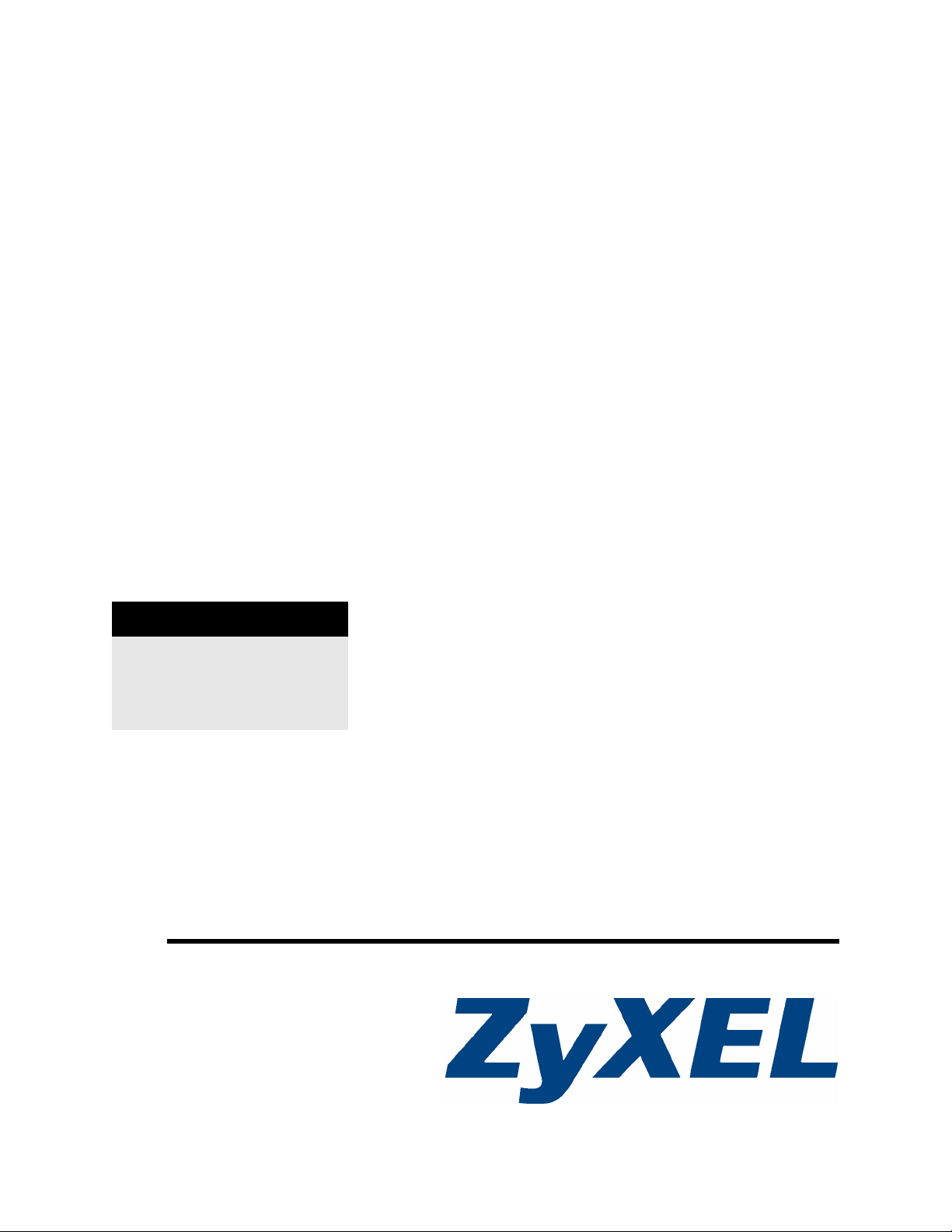
GS-3012F/3012
Layer 2+ Gigabit Switch
User’s Guide
Version 3.80
7/2007
Edition 1
DEFAULT LOGIN
IP Address http://192.168.1.1
User Name admin
Password 1234
www.zyxel.com
Page 2
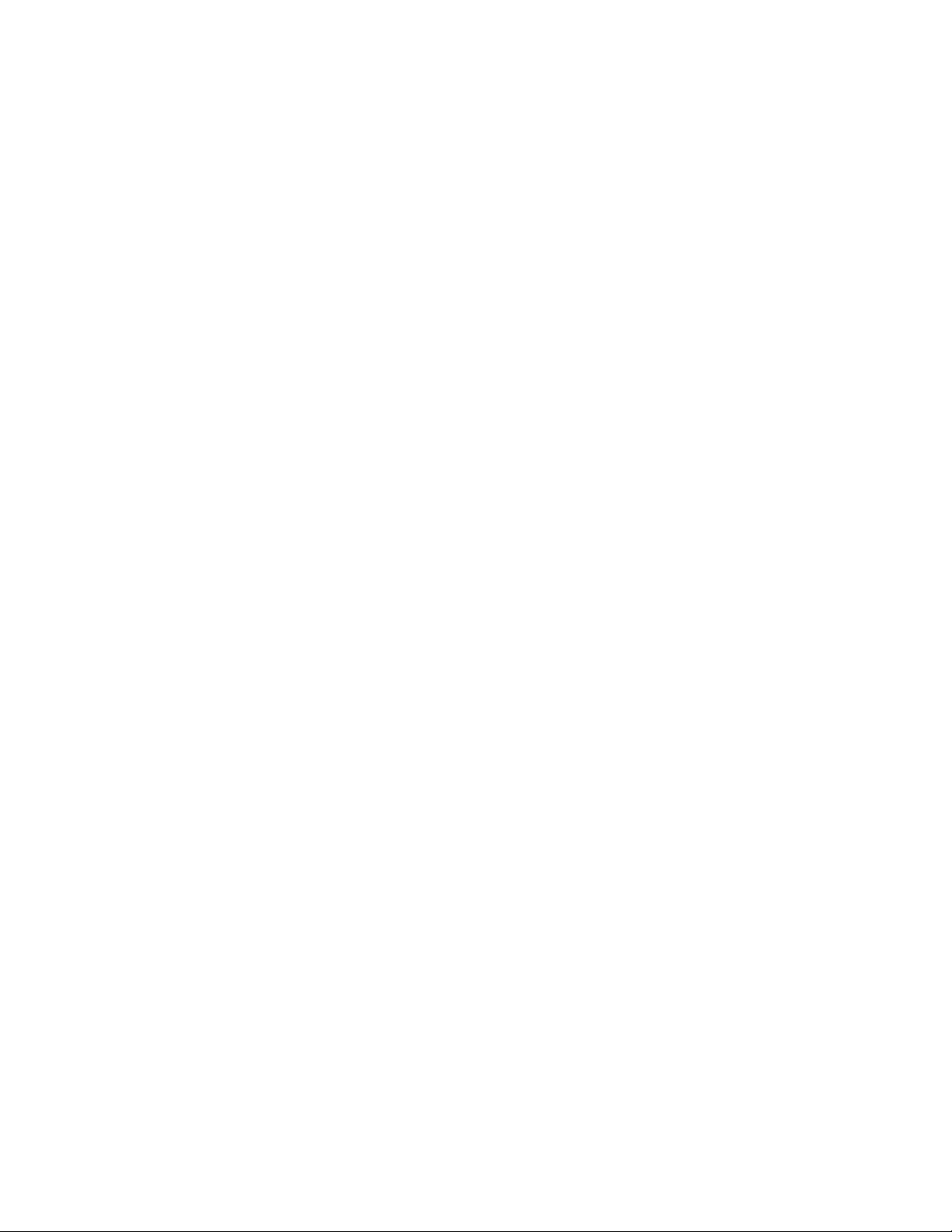
Page 3
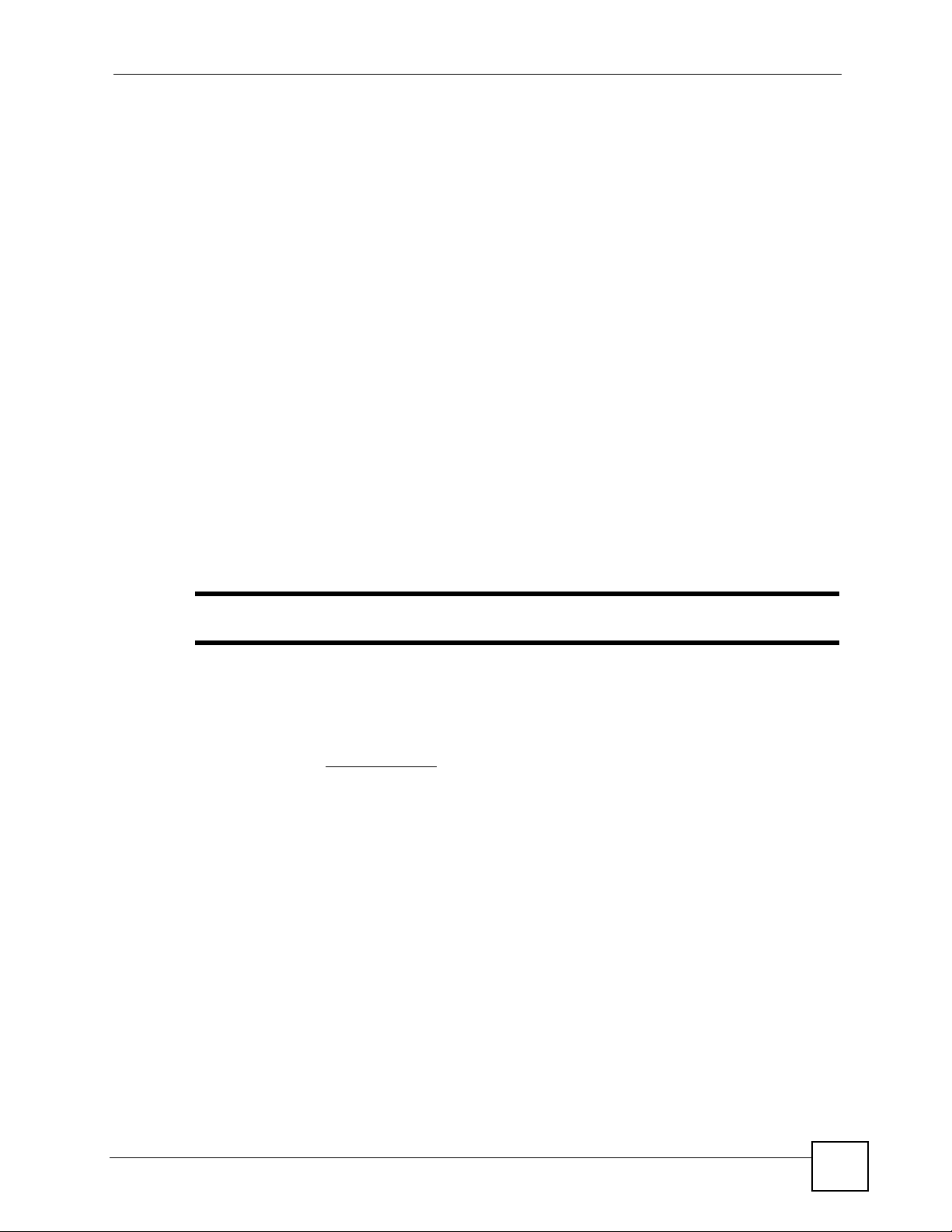
About This User's Guide
About This User's Guide
Intended Audience
This manual is intended for people who want to configure the Switch using the web
configurator. You should have at least a basic knowledge of TCP/IP networking concepts and
topology.
Related Documentation
• Quick Start Guide
The Quick Start Guide is designed to help you get up and running right away. It contains
information on setting up your network and configuring for Internet access.
• Command Line Interface (CLI) Reference Guide
Line commands offer an alternative to the web configurator and in some cases are
necessary to configure advanced features.
• Web Configurator Online Help
Embedded web help for descriptions of individual screens and supplementary
information.
" It is recommended you use the web configurator to configure the Switch.
• Supporting Disk
Refer to the included CD for support documents.
• ZyXEL Web Site
Please refer to www.zyxel.com
certifications.
User Guide Feedback
Help us help you. Send all User Guide-related comments, questions or suggestions for
improvement to the following address, or use e-mail instead. Thank you!
The Technical Writing Team,
ZyXEL Communications Corp.,
6 Innovation Road II,
Science-Based Industrial Park,
Hsinchu, 300, Taiwan.
E-mail: techwriters@zyxel.com.tw
for additional support documentation and product
GS-3012/GS-3012F User’s Guide
3
Page 4
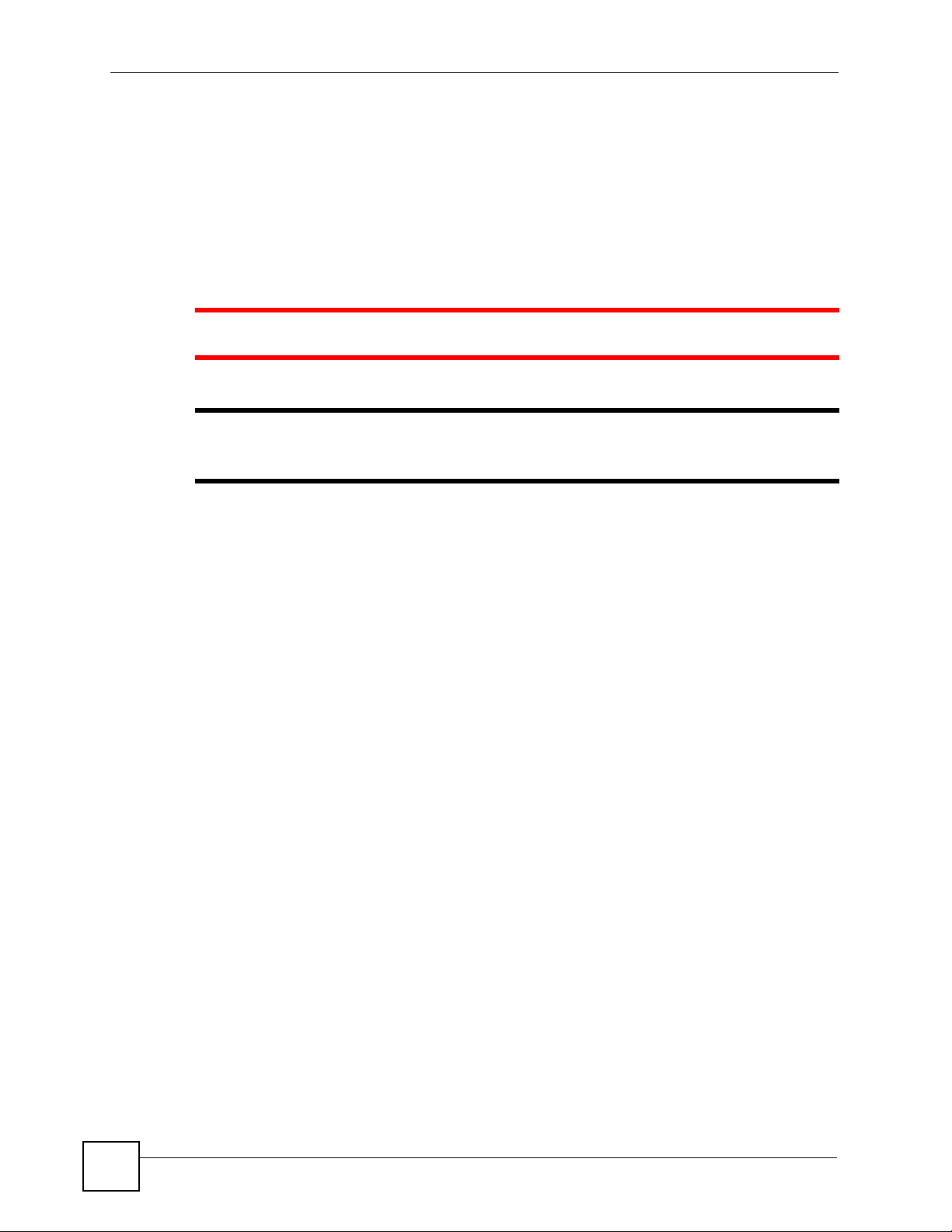
Document Conventions
Document Conventions
Warnings and Notes
These are how warnings and notes are shown in this User’s Guide.
1 Warnings tell you about things that could harm you or your device.
" Notes tell you other important information (for example, other things you may
need to configure or helpful tips) or recommendations.
Syntax Conventions
• The GS-3012 and GS-3012F models may be referred to as the “Switch”, the “device”, the
“system” or the “product” in this User’s Guide.
• Product labels, screen names, field labels and field choices are all in bold font.
• A key stroke is denoted by square brackets and uppercase text, for example, [ENTER]
means the “enter” or “return” key on your keyboard.
• “Enter” means for you to type one or more characters and then press the [ENTER] key.
“Select” or “choose” means for you to use one of the predefined choices.
• A right angle bracket ( > ) within a screen name denotes a mouse click. For example,
Maintenance > Log > Log Setting means you first click Maintenance in the navigation
panel, then the Log sub menu and finally the Log Setting tab to get to that screen.
• Units of measurement may denote the “metric” value or the “scientific” value. For
example, “k” for kilo may denote “1000” or “1024”, “M” for mega may denote “1000000”
or “1048576” and so on.
• “e.g.,” is a shorthand for “for instance”, and “i.e.,” means “that is” or “in other words”.
4
GS-3012/GS-3012F User’s Guide
Page 5
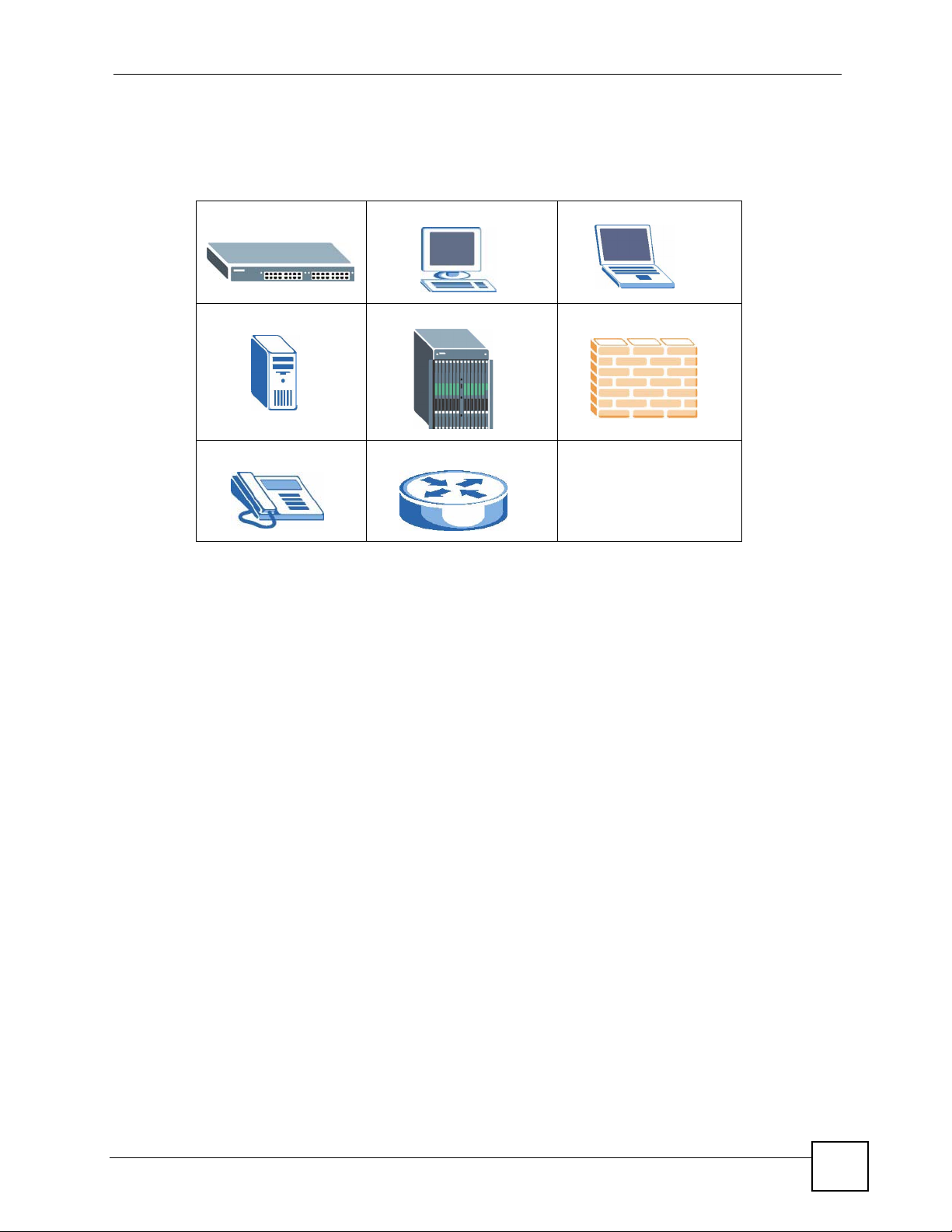
Document Conventions
Icons Used in Figures
Figures in this User’s Guide may use the following generic icons. The Switch icon is not an
exact representation of your device.
The Switch Computer Notebook computer
Server DSLAM Firewall
Telephone Router
GS-3012/GS-3012F User’s Guide
5
Page 6
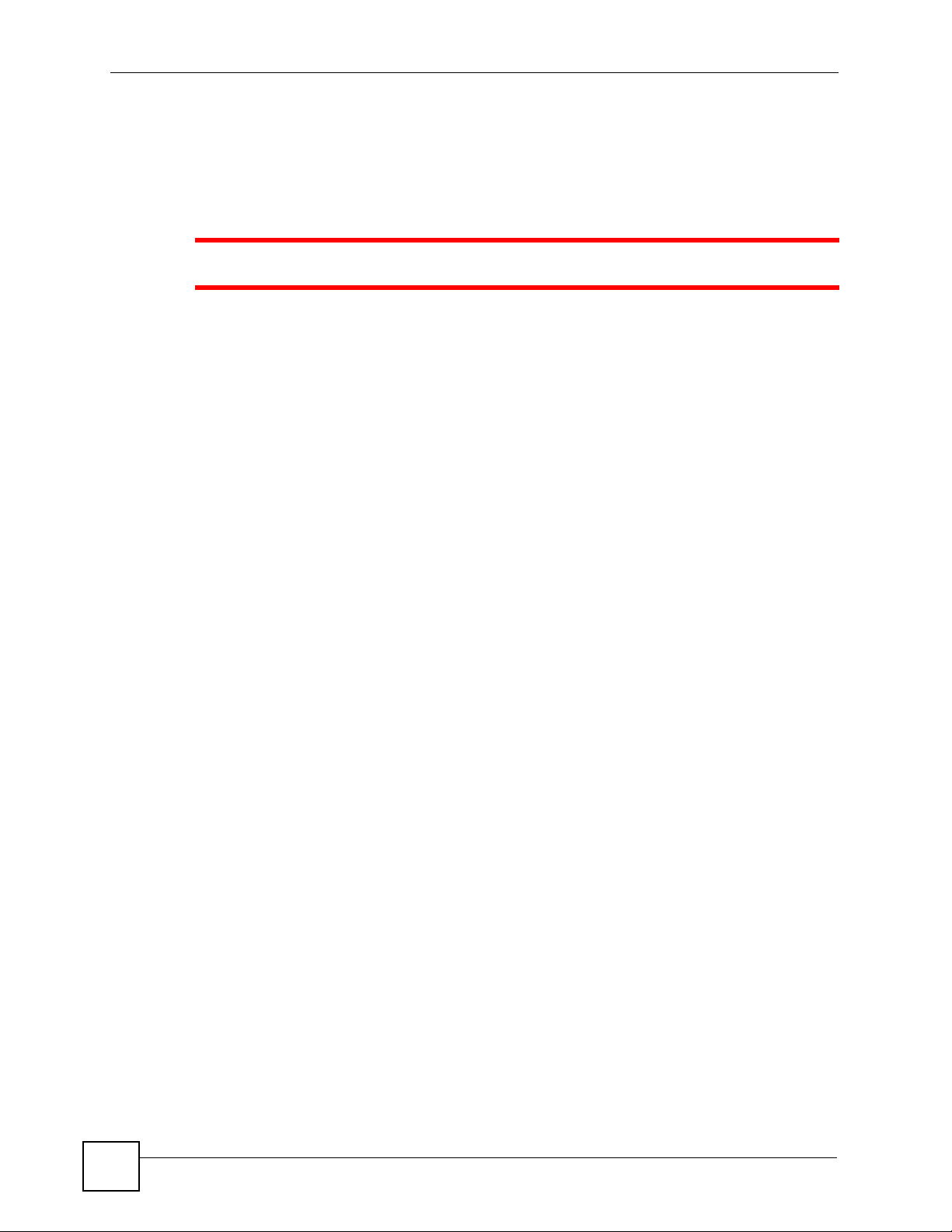
Safety Warnings
Safety Warnings
1 For your safety, be sure to read and follow all warning notices and instructions.
• Do NOT use this product near water, for example, in a wet basement or near a swimming
pool.
• Do NOT expose your device to dampness, dust or corrosive liquids.
• Do NOT store things on the device.
• Do NOT install, use, or service this device during a thunderstorm. There is a remote risk
of electric shock from lightning.
• Connect ONLY suitable accessories to the device.
• Do NOT open the device or unit. Opening or removing covers can expose you to
dangerous high voltage points or other risks. ONLY qualified service personnel should
service or disassemble this device. Please contact your vendor for further information.
• For continued protection against risk of fire replace only with same type and rating of
fuse.
• Make sure to connect the cables to the correct ports.
• Place connecting cables carefully so that no one will step on them or stumble over them.
• Always disconnect all cables from this device before servicing or disassembling.
• Use ONLY an appropriate power adaptor or cord for your device. Connect it to the right
supply voltage (for example, 110V AC in North America or 230V AC in Europe).
• Do NOT allow anything to rest on the power adaptor or cord and do NOT place the
product where anyone can walk on the power adaptor or cord.
• Do NOT use the device if the power adaptor or cord is damaged as it might cause
electrocution.
• If the power adaptor or cord is damaged, remove it from the device and the power source.
• Do NOT attempt to repair the power adaptor or cord. Contact your local vendor to order a
new one.
• Do not use the device outside, and make sure all the connections are indoors. There is a
remote risk of electric shock from lightning.
• Do NOT obstruct the device ventilation slots, as insufficient airflow may harm your
device.
• The length of exposed (bare) power wire should not exceed 7mm.
6
This product is recyclable. Dispose of it properly.
GS-3012/GS-3012F User’s Guide
Page 7
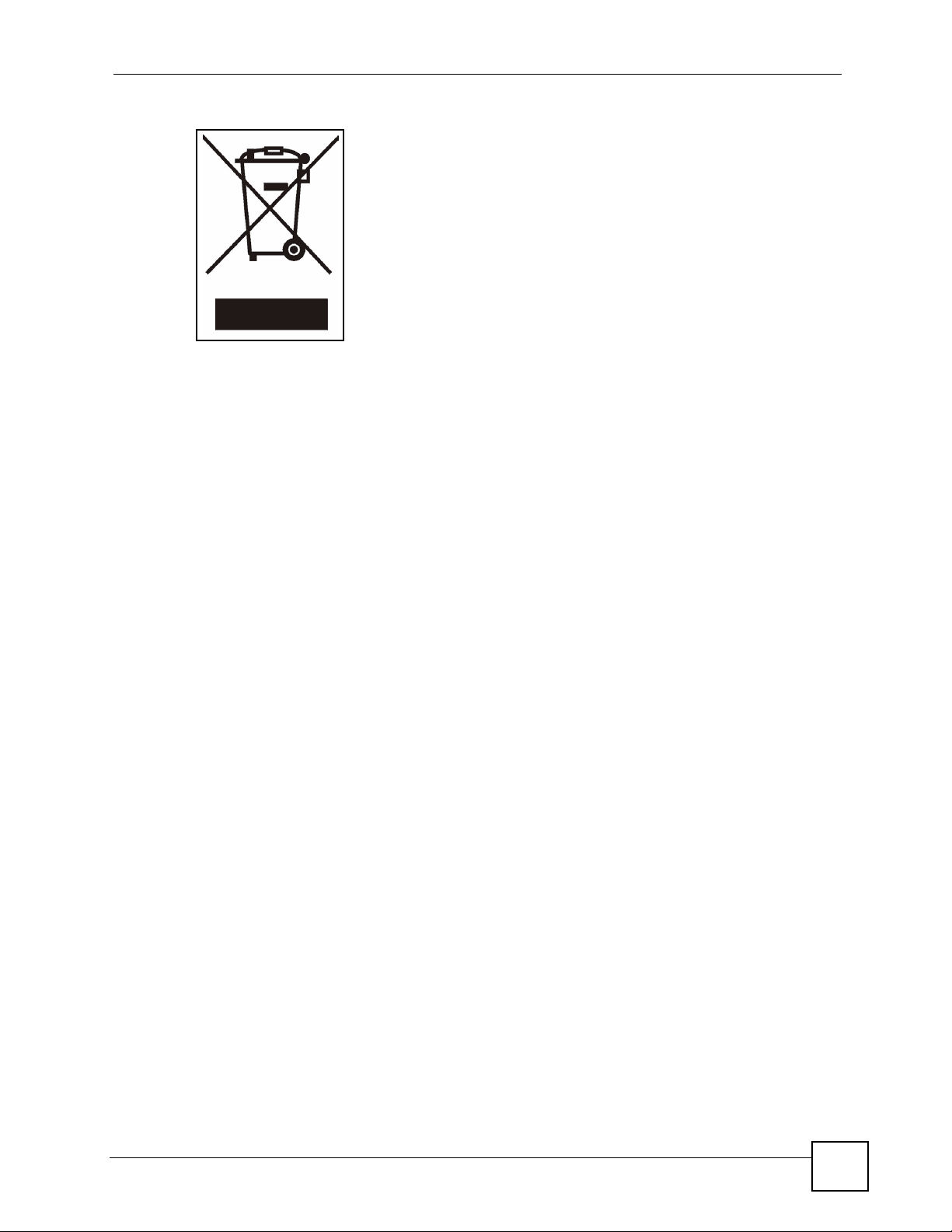
Safety Warnings
GS-3012/GS-3012F User’s Guide
7
Page 8
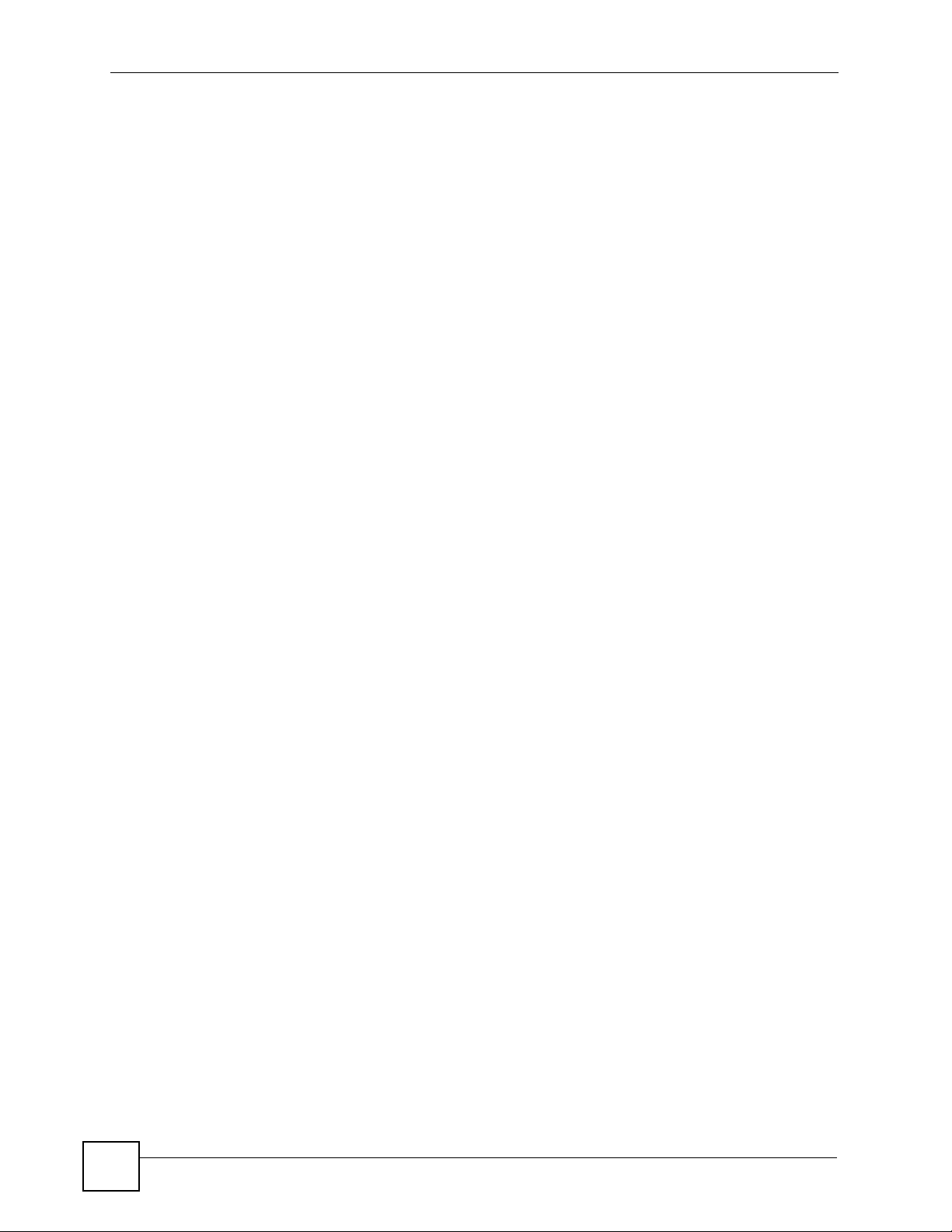
Safety Warnings
8
GS-3012/GS-3012F User’s Guide
Page 9
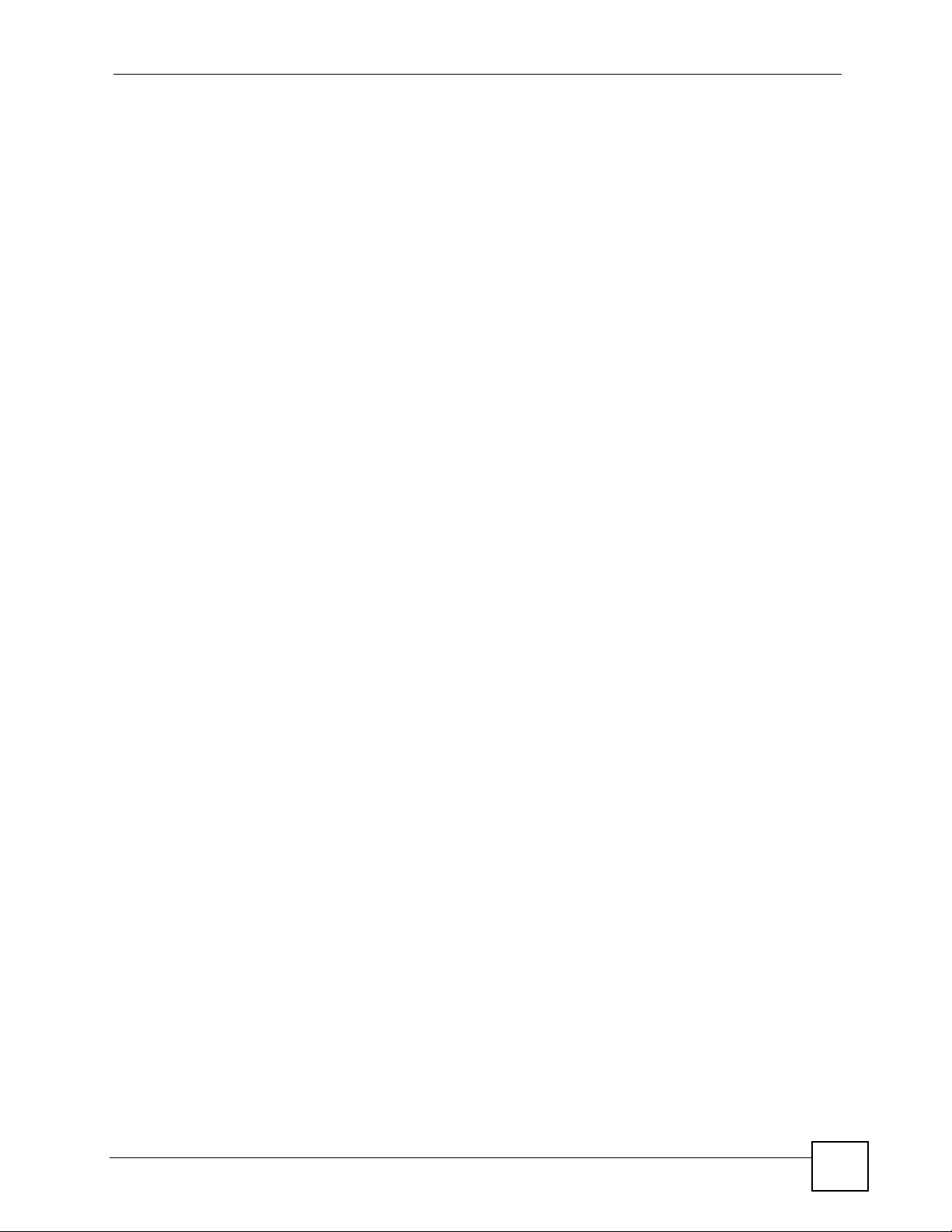
Contents Overview
Contents Overview
Introduction and Hardware ...................................................................................................29
Getting to Know Your Switch ..................................................................................................... 31
Basic Configuration ...............................................................................................................35
Hardware Installation and Connection ....................................................................................... 37
Hardware Overview ................................................................................................................... 41
The Web Configurator ............................................................................................................... 49
Initial Setup Example ................................................................................................................. 59
System Status and Port Statistics ..............................................................................................63
Basic Setting ............................................................................................................................. 69
Advanced ................................................................................................................................81
VLAN ......................................................................................................................................... 83
Static MAC Forward Setup ........................................................................................................ 95
Filtering ...................................................................................................................................... 97
Spanning Tree Protocol ............................................................................................................. 99
Bandwidth Control ....................................................................................................................117
Broadcast Storm Control ..........................................................................................................119
Mirroring .................................................................................................................................. 121
Link Aggregation ...................................................................................................................... 123
Port Authentication .................................................................................................................. 131
Port Security ............................................................................................................................ 137
Classifier .................................................................................................................................. 141
Policy Rule .............................................................................................................................. 147
Queuing Method ...................................................................................................................... 153
Multicast .................................................................................................................................. 155
Authentication & Accounting ....................................................................................................169
IP Source Guard ...................................................................................................................... 183
Loop Guard .............................................................................................................................. 203
Two Rate Three Color Marker ................................................................................................. 207
IP Application ....................................................................................................................... 213
Static Route ............................................................................................................................. 215
DHCP ...................................................................................................................................... 219
Management .........................................................................................................................225
Maintenance ............................................................................................................................ 227
GS-3012/GS-3012F User’s Guide
9
Page 10
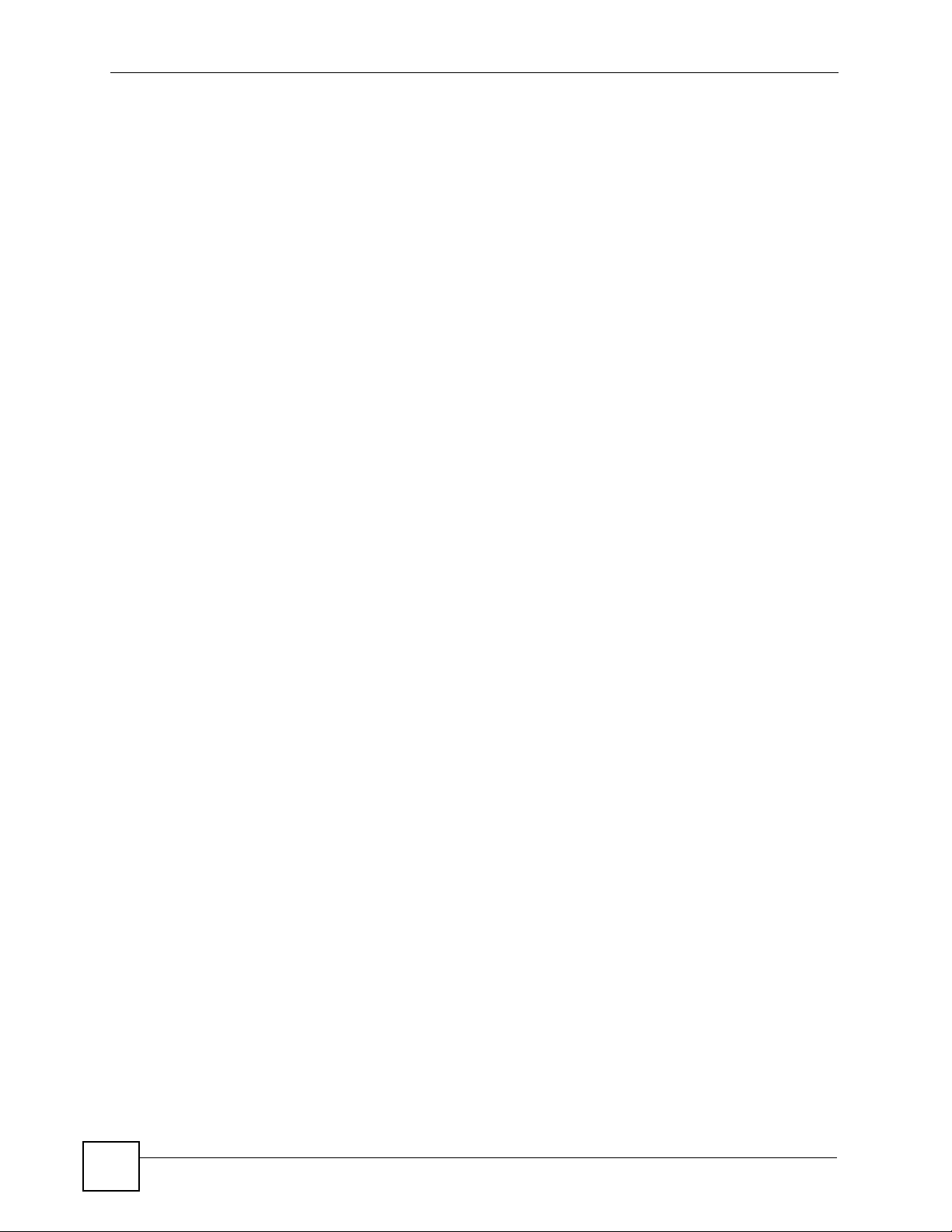
Contents Overview
Access Control ........................................................................................................................ 233
Diagnostic ................................................................................................................................ 251
Syslog ...................................................................................................................................... 253
Cluster Management ............................................................................................................... 257
MAC Table ............................................................................................................................... 263
ARP Table ................................................................................................................................ 265
Configure Clone ....................................................................................................................... 267
Troubleshooting & Product Specifications .......................................................................269
Troubleshooting ....................................................................................................................... 271
Product Specifications ............................................................................................................. 275
Appendices and Index ........................................................................................................ 281
10
GS-3012/GS-3012F User’s Guide
Page 11
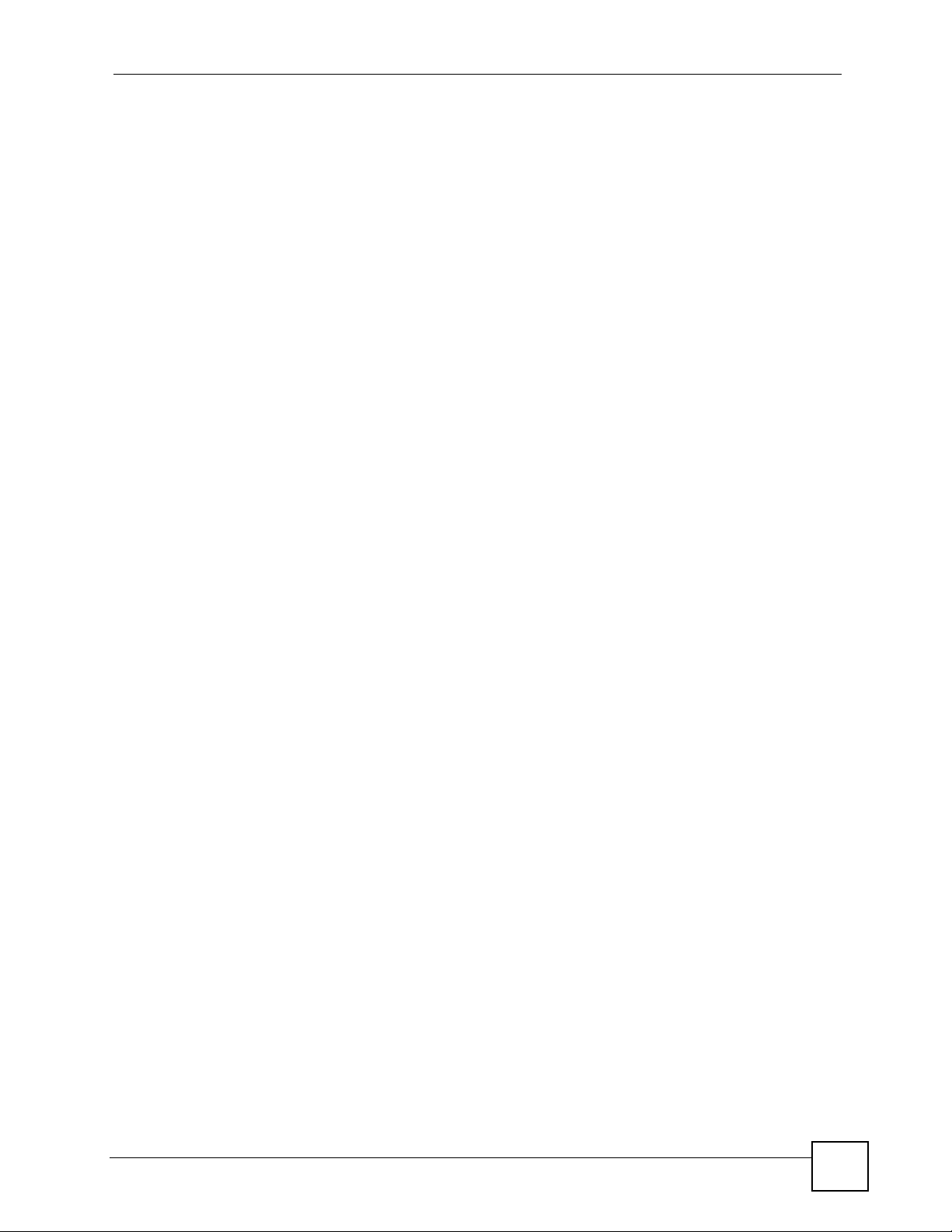
Table of Contents
Table of Contents
About This User's Guide ..........................................................................................................3
Document Conventions............................................................................................................4
Safety Warnings........................................................................................................................6
Contents Overview ...................................................................................................................9
Table of Contents....................................................................................................................11
List of Figures .........................................................................................................................21
List of Tables...........................................................................................................................25
Part I: Introduction and Hardware ........................................................ 29
Chapter 1
Getting to Know Your Switch.................................................................................................31
1.1 Introduction .......................................................................................................................... 31
1.1.1 Backbone Application ................................................................................................. 31
1.1.2 Bridging Example ....................................................................................................... 32
1.1.3 High Performance Switching Example ....................................................................... 32
1.1.4 IEEE 802.1Q VLAN Application Examples ................................................................ 33
1.2 Ways to Manage the Switch ................................................................................................ 34
1.3 Good Habits for Managing the Switch ................................................................................. 34
Part II: Basic Configuration................................................................... 35
Chapter 2
Hardware Installation and Connection .................................................................................37
2.1 Installation Scenarios .......................................................................................................... 37
2.2 Desktop Installation Procedure ........................................................................................... 37
2.3 Mounting the Switch on a Rack .......................................................................................... 38
2.3.1 Rack-mounted Installation Requirements .................................................................. 38
2.3.2 Attaching the Mounting Brackets to the Switch .......................................................... 38
2.3.3 Mounting the Switch on a Rack .................................................................................. 39
GS-3012/GS-3012F User’s Guide
11
Page 12
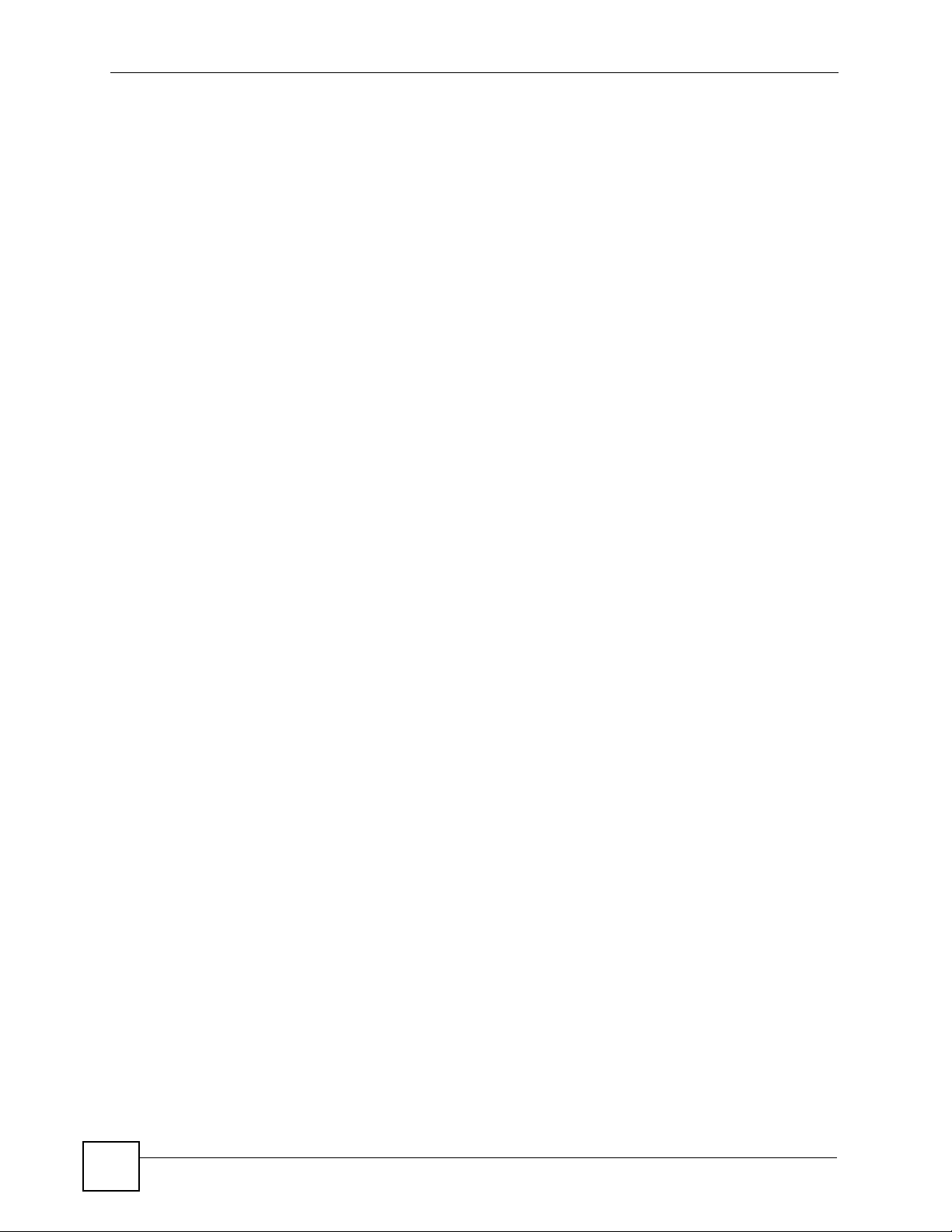
Table of Contents
Chapter 3
Hardware Overview.................................................................................................................41
3.1 Front Panel ......................................................................................................................... 41
3.1.1 Console Port .............................................................................................................. 42
3.1.2 Gigabit Ports ............................................................................................................. 42
3.1.3 Mini-GBIC Slots ..........................................................................................................43
3.1.4 Management Port ....................................................................................................... 45
3.2 Rear Panel ........................................................................................................................... 45
3.2.1 Power Connector ....................................................................................................... 45
3.3 LEDs ................................................................................................................................... 46
3.4 Configuring the Switch ......................................................................................................... 47
Chapter 4
The Web Configurator ............................................................................................................49
4.1 Introduction .......................................................................................................................... 49
4.2 System Login .................................................................................................................... 49
4.3 The Status Screen .......................................................................................................... 50
4.3.1 Change Your Password .......................................................................................... 54
4.4 Saving Your Configuration ................................................................................................... 55
4.5 Switch Lockout .................................................................................................................. 55
4.6 Resetting the Switch ......................................................................................................... 56
4.6.1 Reload the Configuration File ................................................................................... 56
4.7 Logging Out of the Web Configurator ................................................................................. 57
4.8 Help ................................................................................................................................... 57
Chapter 5
Initial Setup Example..............................................................................................................59
5.1 Overview .............................................................................................................................. 59
5.1.1 Creating a VLAN ........................................................................................................ 59
5.1.2 Setting Port VID .........................................................................................................60
5.2 Configuring Switch Management IP Address ...................................................................... 61
Chapter 6
System Status and Port Statistics......................................................................................... 63
6.1 Overview .............................................................................................................................. 63
6.2 Port Status Summary ...................................................................................................... 63
6.2.1 Status: Port Details ................................................................................................64
Chapter 7
Basic Setting ..........................................................................................................................69
7.1 Overview .............................................................................................................................. 69
7.2 System Information ........................................................................................................... 69
7.3 General Setup ................................................................................................................. 71
12
GS-3012/GS-3012F User’s Guide
Page 13
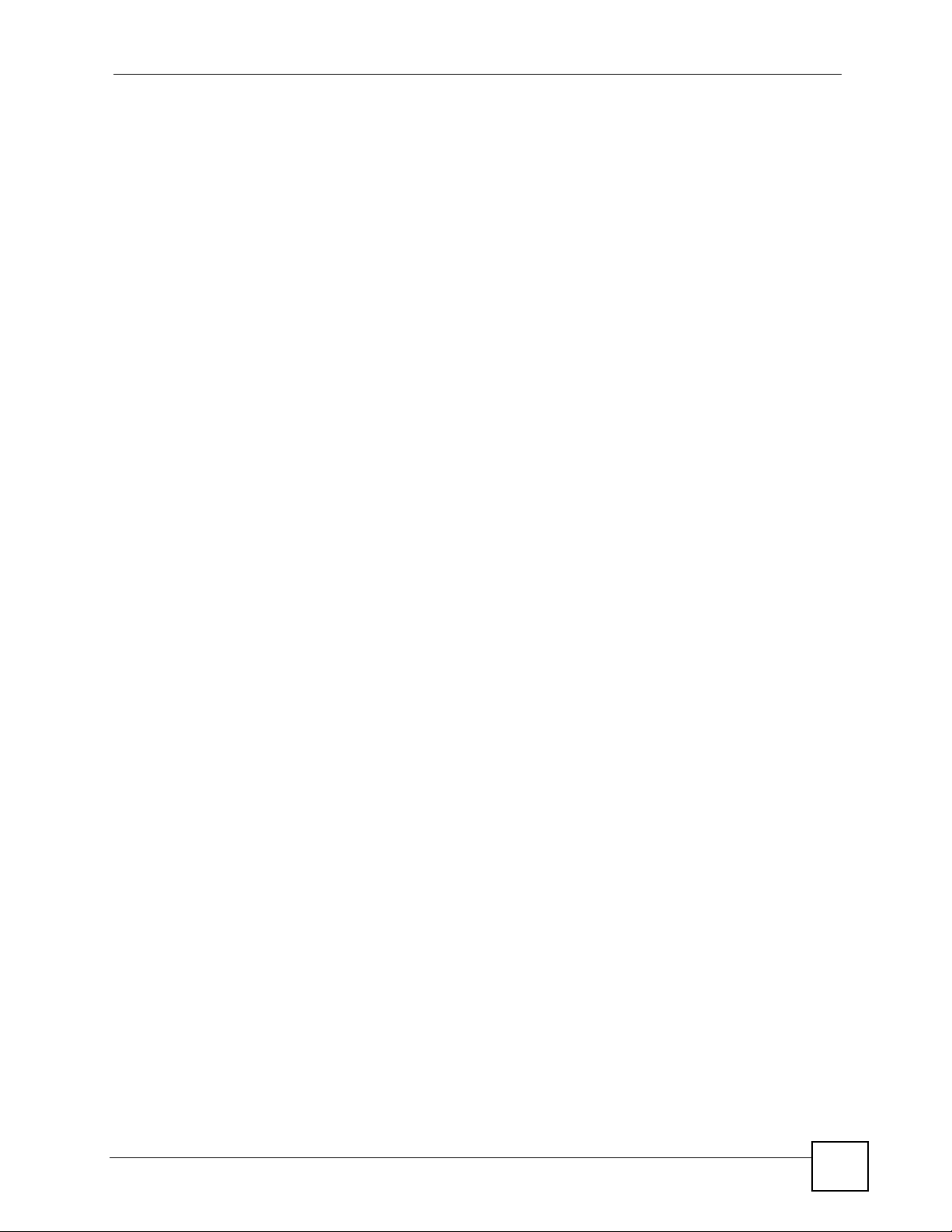
Table of Contents
7.4 Introduction to VLANs ........................................................................................................ 73
7.5 Switch Setup Screen ........................................................................................................ 73
7.6 IP Setup .............................................................................................................................. 75
7.6.1 Management IP Addresses ........................................................................................ 75
7.7 Port Setup .......................................................................................................................... 78
Part III: Advanced................................................................................... 81
Chapter 8
VLAN ........................................................................................................................................83
8.1 Introduction to IEEE 802.1Q Tagged VLANs .................................................................. 83
8.1.1 Forwarding Tagged and Untagged Frames ................................................................ 83
8.2 Automatic VLAN Registration ............................................................................................ 84
8.2.1 GARP ......................................................................................................................... 84
8.2.2 GVRP ......................................................................................................................... 84
8.3 Port VLAN Trunking ........................................................................................................... 85
8.4 Select the VLAN Type ........................................................................................................ 85
8.5 Static VLAN ......................................................................................................................... 85
8.5.1 Static VLAN Status .................................................................................................... 86
8.5.2 VLAN Details ............................................................................................................. 86
8.5.3 Configure a Static VLAN ........................................................................................ 87
8.5.4 Configure VLAN Port Settings ................................................................................ 88
8.6 Subnet Based VLANs ......................................................................................................... 90
8.7 Configuring Subnet Based VLAN ...................................................................................... 91
8.8 Port-based VLAN Setup .................................................................................................92
8.8.1 Configure a Port-based VLAN ................................................................................... 93
Chapter 9
Static MAC Forward Setup.....................................................................................................95
9.1 Overview .............................................................................................................................. 95
9.2 Configuring Static MAC Forwarding ............................................................................... 95
Chapter 10
Filtering....................................................................................................................................97
10.1 Configure a Filtering Rule ............................................................................................... 97
Chapter 11
Spanning Tree Protocol..........................................................................................................99
11.1 STP/RSTP Overview .......................................................................................................99
11.1.1 STP Terminology ..................................................................................................... 99
11.1.2 How STP Works .................................................................................................... 100
GS-3012/GS-3012F User’s Guide
13
Page 14
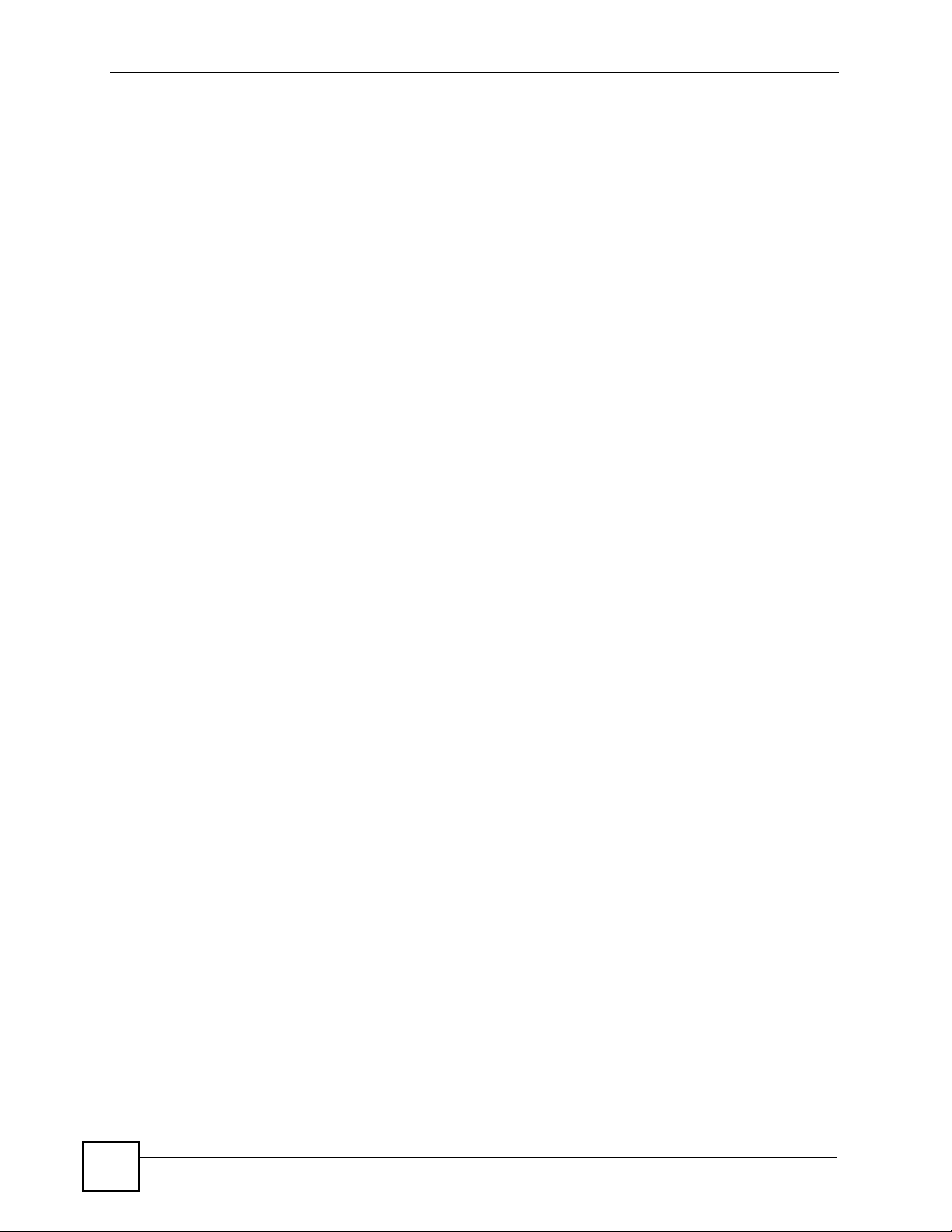
Table of Contents
11.1.3 STP Port States ..................................................................................................... 101
11.1.4 Multiple RSTP ...................................................................................................... 101
11.1.5 Multiple STP ........................................................................................................... 102
11.2 Spanning Tree Protocol Status Screen ............................................................................ 104
11.3 Spanning Tree Configuration .......................................................................................... 105
11.4 Configure Rapid Spanning Tree Protocol ..................................................................... 106
11.5 Rapid Spanning Tree Protocol Status ........................................................................ 107
11.6 Configure Multiple Rapid Spanning Tree Protocol ........................................................ 109
11.7 Multiple Rapid Spanning Tree Protocol Status ............................................................110
11.8 Configure Multiple Spanning Tree Protocol ...................................................................111
11.9 Multiple Spanning Tree Protocol Status ......................................................................114
Chapter 12
Bandwidth Control................................................................................................................ 117
12.1 Bandwidth Control Overview ..........................................................................................117
12.1.1 CIR and PIR ............................................................................................................117
12.2 Bandwidth Control Setup ..................................................................................................11 7
Chapter 13
Broadcast Storm Control ..................................................................................................... 119
13.1 Broadcast Storm Control Setup .......................................................................................119
Chapter 14
Mirroring ................................................................................................................................121
14.1 Port Mirroring Setup ....................................................................................................... 121
Chapter 15
Link Aggregation ..................................................................................................................123
15.1 Link Aggregation Overview ............................................................................................. 123
15.2 Dynamic Link Aggregation ............................................................................................. 123
15.2.1 Link Aggregation ID ............................................................................................... 124
15.3 Link Aggregation Status ..................................................................................................124
15.4 Link Aggregation Setting ............................................................................................... 125
15.5 Link Aggregation Control Protocol ................................................................................ 126
15.6 Static Trunking Example .................................................................................................. 128
Chapter 16
Port Authentication...............................................................................................................131
14
16.1 Port Authentication Overview ........................................................................................ 131
16.1.1 IEEE 802.1x Authentication ................................................................................... 131
16.1.2 MAC Authentication ............................................................................................... 132
16.2 Port Authentication Configuration .................................................................................... 133
16.2.1 Activate IEEE 802.1x Security ........................................................................... 133
GS-3012/GS-3012F User’s Guide
Page 15
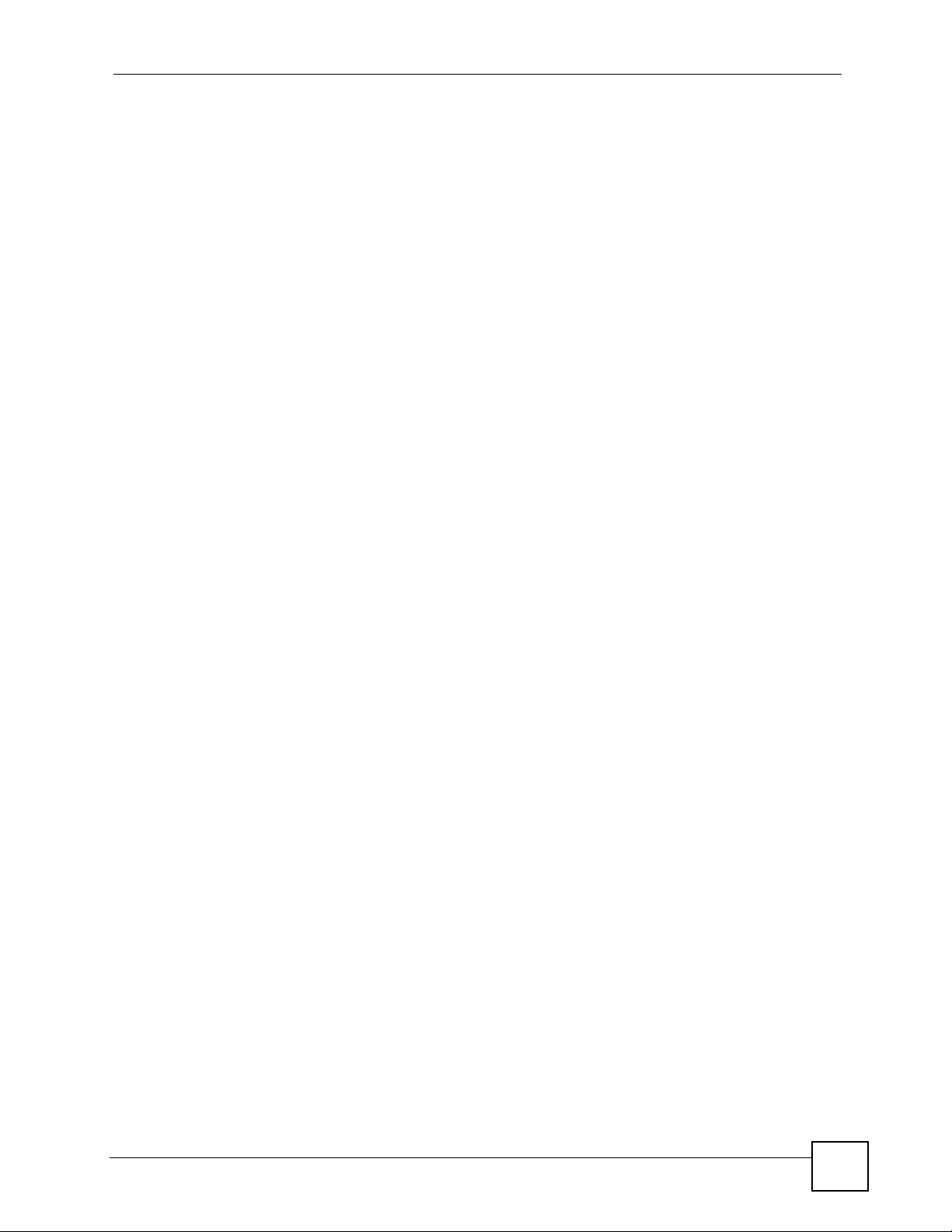
Table of Contents
16.2.2 Activate MAC Authentication ................................................................................. 134
Chapter 17
Port Security..........................................................................................................................137
17.1 About Port Security ......................................................................................................... 137
17.2 Port Security Setup .......................................................................................................... 137
Chapter 18
Classifier................................................................................................................................141
18.1 About the Classifier and QoS .......................................................................................... 141
18.2 Configuring the Classifier ...............................................................................................141
18.3 Viewing and Editing Classifier Configuration ................................................................... 144
18.4 Classifier Example ........................................................................................................... 145
Chapter 19
Policy Rule............................................................................................................................147
19.1 Policy Rules Overview ....................................................................................................147
19.1.1 DiffServ .................................................................................................................. 147
19.1.2 DSCP and Per-Hop Behavior ................................................................................. 147
19.2 Configuring Policy Rules ................................................................................................. 148
19.3 Viewing and Editing Policy Configuration ........................................................................ 150
19.4 Policy Example ................................................................................................................ 151
Chapter 20
Queuing Method....................................................................................................................153
20.1 Queuing Method Overview ............................................................................................. 153
20.1.1 Strictly Priority Queuing .......................................................................................... 153
20.1.2 Weighted Round Robin Scheduling (WRR) ........................................................... 153
20.2 Configuring Queuing ........................................................................................................ 154
Chapter 21
Multicast ................................................................................................................................155
21.1 Multicast Overview ......................................................................................................... 155
21.1.1 IP Multicast Addresses ........................................................................................... 155
21.1.2 IGMP Filtering ........................................................................................................ 155
21.1.3 IGMP Snooping ..................................................................................................... 155
21.1.4 IGMP Snooping and VLANs ................................................................................... 156
21.2 Multicast Status .............................................................................................................. 156
21.3 Multicast Setting ............................................................................................................. 156
21.4 IGMP Snooping VLAN .................................................................................................... 158
21.5 IGMP Filtering Profile ..................................................................................................... 160
21.6 MVR Overview ................................................................................................................ 161
21.6.1 Types of MVR Ports ............................................................................................... 161
GS-3012/GS-3012F User’s Guide
15
Page 16
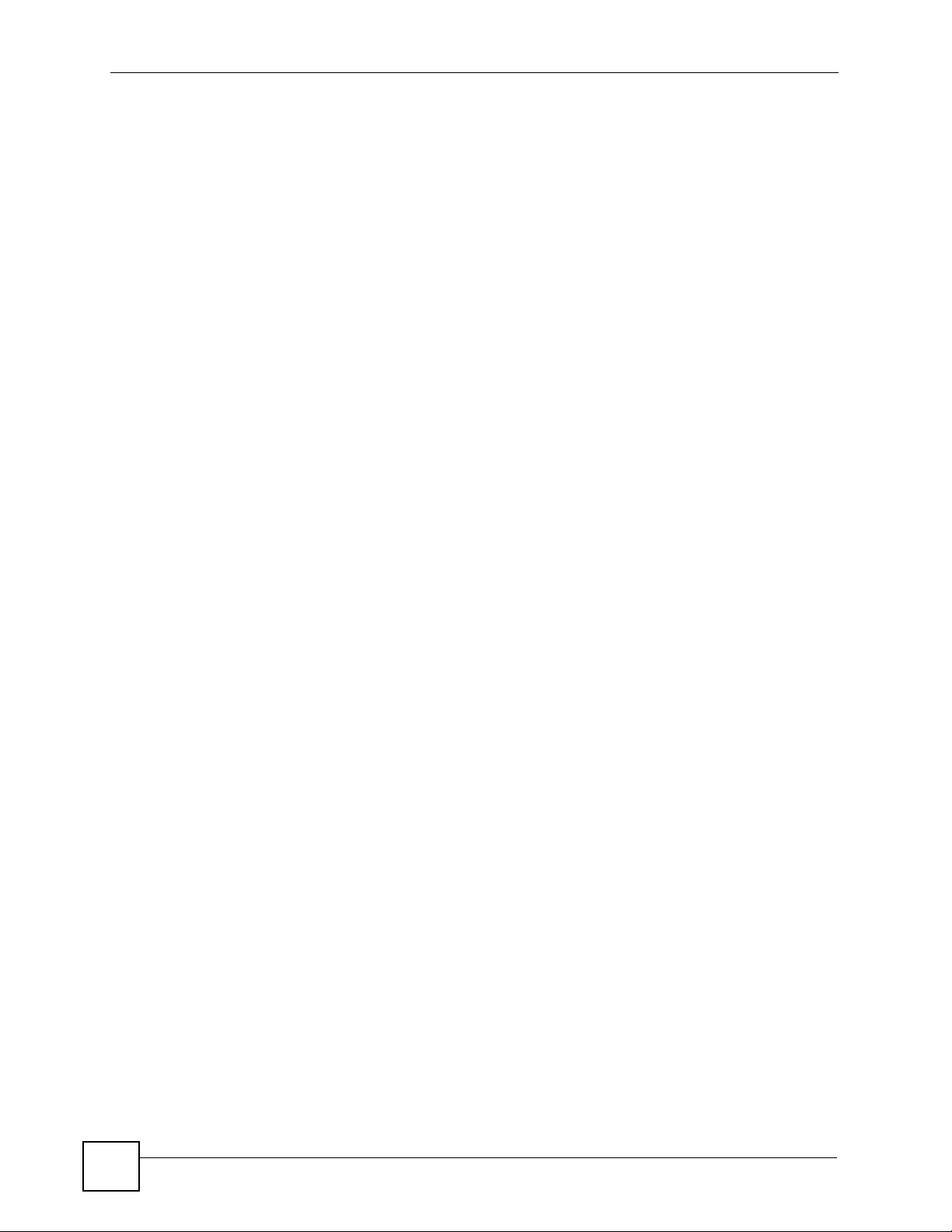
Table of Contents
21.6.2 MVR Modes ........................................................................................................... 162
21.6.3 How MVR Works .................................................................................................... 162
21.7 General MVR Configuration ............................................................................................ 162
21.8 MVR Group Configuration .............................................................................................. 164
21.8.1 MVR Configuration Example .................................................................................. 165
Chapter 22
Authentication & Accounting ..............................................................................................169
22.1 Authentication, Authorization and Accounting ............................................................... 169
22.1.1 Local User Accounts .............................................................................................. 169
22.1.2 RADIUS and TACACS+ ........................................................................................ 170
22.2 Authentication and Accounting Screens .......................................................................... 170
22.2.1 RADIUS Server Setup ........................................................................................ 170
22.2.2 TACACS+ Server Setup ..................................................................................... 172
22.2.3 Authentication and Accounting Setup ................................................................ 174
22.2.4 Vendor Specific Attribute ........................................................................................ 177
22.3 Supported RADIUS Attributes ......................................................................................... 178
22.3.1 Attributes Used for Authentication .......................................................................... 179
22.3.2 Attributes Used for Accounting ............................................................................... 179
Chapter 23
IP Source Guard....................................................................................................................183
23.1 IP Source Guard Overview .............................................................................................. 183
23.1.1 DHCP Snooping Overview ..................................................................................... 183
23.1.2 ARP Inspection Overview ...................................................................................... 185
23.2 IP Source Guard .............................................................................................................. 187
23.3 IP Source Guard Static Binding ....................................................................................... 187
23.4 DHCP Snooping .............................................................................................................. 189
23.5 DHCP Snooping Configure .............................................................................................. 192
23.5.1 DHCP Snooping Port Configure ............................................................................. 193
23.5.2 DHCP Snooping VLAN Configure .......................................................................... 195
23.6 ARP Inspection Status .....................................................................................................196
23.6.1 ARP Inspection VLAN Status ................................................................................. 196
23.6.2 ARP Inspection Log Status .................................................................................... 197
23.7 ARP Inspection Configure ............................................................................................... 199
23.7.1 ARP Inspection Port Configure .............................................................................. 200
23.7.2 ARP Inspection VLAN Configure ........................................................................... 201
Chapter 24
Loop Guard............................................................................................................................203
16
24.1 Loop Guard Overview ..................................................................................................... 203
24.2 Loop Guard Setup ........................................................................................................... 205
GS-3012/GS-3012F User’s Guide
Page 17
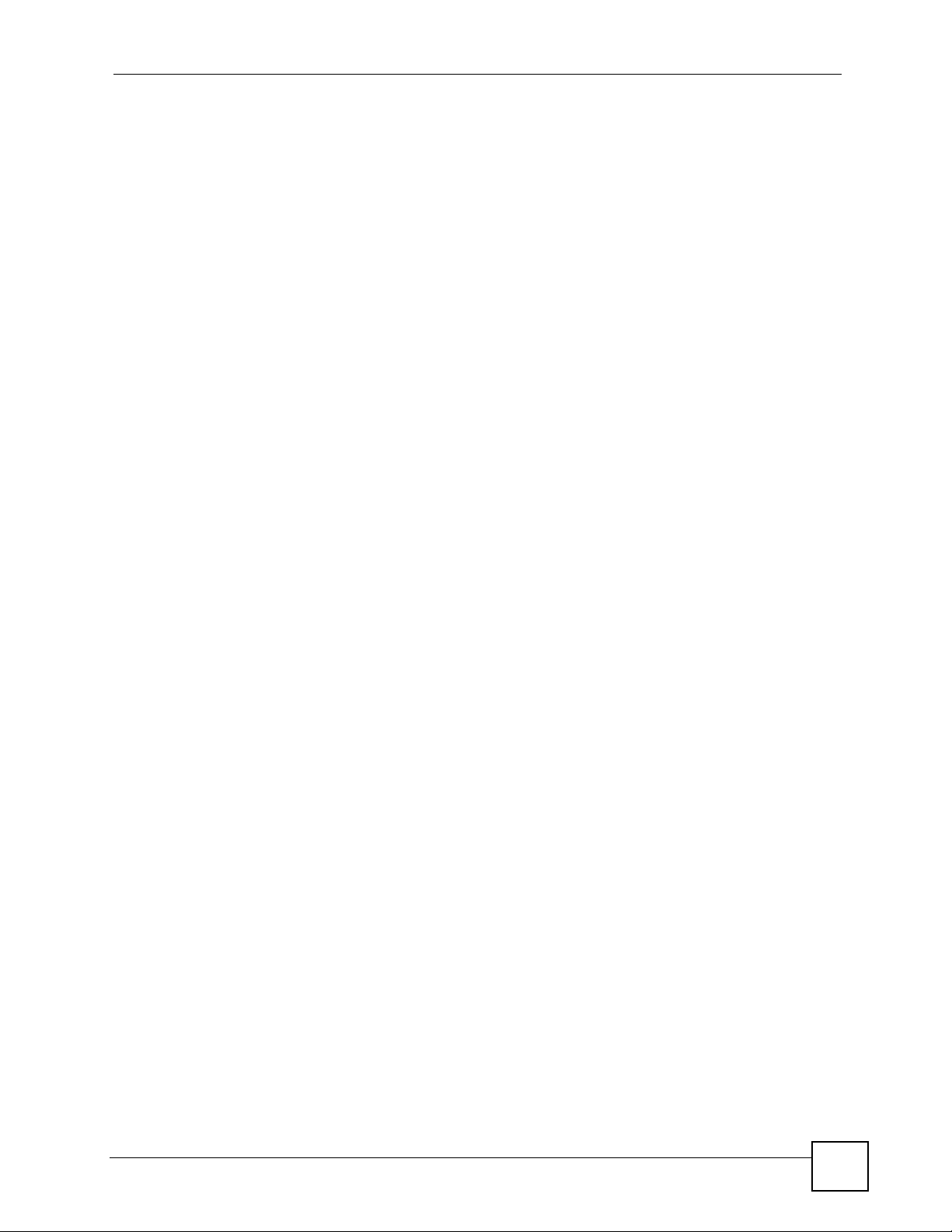
Table of Contents
Chapter 25
Two Rate Three Color Marker ..............................................................................................207
25.1 DiffServ Overview ........................................................................................................... 207
25.1.1 DSCP and Per-Hop Behavior ................................................................................ 207
25.1.2 DiffServ Network Example .................................................................................... 208
25.2 Two Rate Three Color Marker Traffic Policing ................................................................ 208
25.2.1 trTCM - Color-blind Mode ....................................................................................... 209
25.2.2 trTCM - Color-aware Mode .................................................................................... 209
25.2.3 Configuring Two Rate Three Color Marker Settings .............................................. 210
Part IV: IP Application.......................................................................... 213
Chapter 26
Static Route ........................................................................................................................... 215
26.1 Static Routing Overview .................................................................................................. 215
26.2 Configuring Static Routing .............................................................................................. 215
Chapter 27
DHCP......................................................................................................................................219
27.1 DHCP Overview ............................................................................................................. 219
27.1.1 DHCP Modes ........................................................................................................ 219
27.1.2 DHCP Configuration Options ................................................................................. 219
27.2 DHCP Status ................................................................................................................... 219
27.3 DHCP Relay ................................................................................................................... 220
27.3.1 DHCP Relay Agent Information ............................................................................. 220
27.3.2 Configuring DHCP Global Relay ............................................................................ 221
27.3.3 Global DHCP Relay Configuration Example .......................................................... 222
27.4 Configuring DHCP VLAN Settings ................................................................................ 222
27.4.1 Example: DHCP Relay for Two VLANs .................................................................. 224
Part V: Management............................................................................. 225
Chapter 28
Maintenance ..........................................................................................................................227
28.1 The Maintenance Screen .............................................................................................. 227
28.2 Load Factory Default ...................................................................................................... 228
28.3 Save Configuration .......................................................................................................... 228
28.4 Reboot System ................................................................................................................ 229
28.5 Firmware Upgrade ........................................................................................................ 229
GS-3012/GS-3012F User’s Guide
17
Page 18
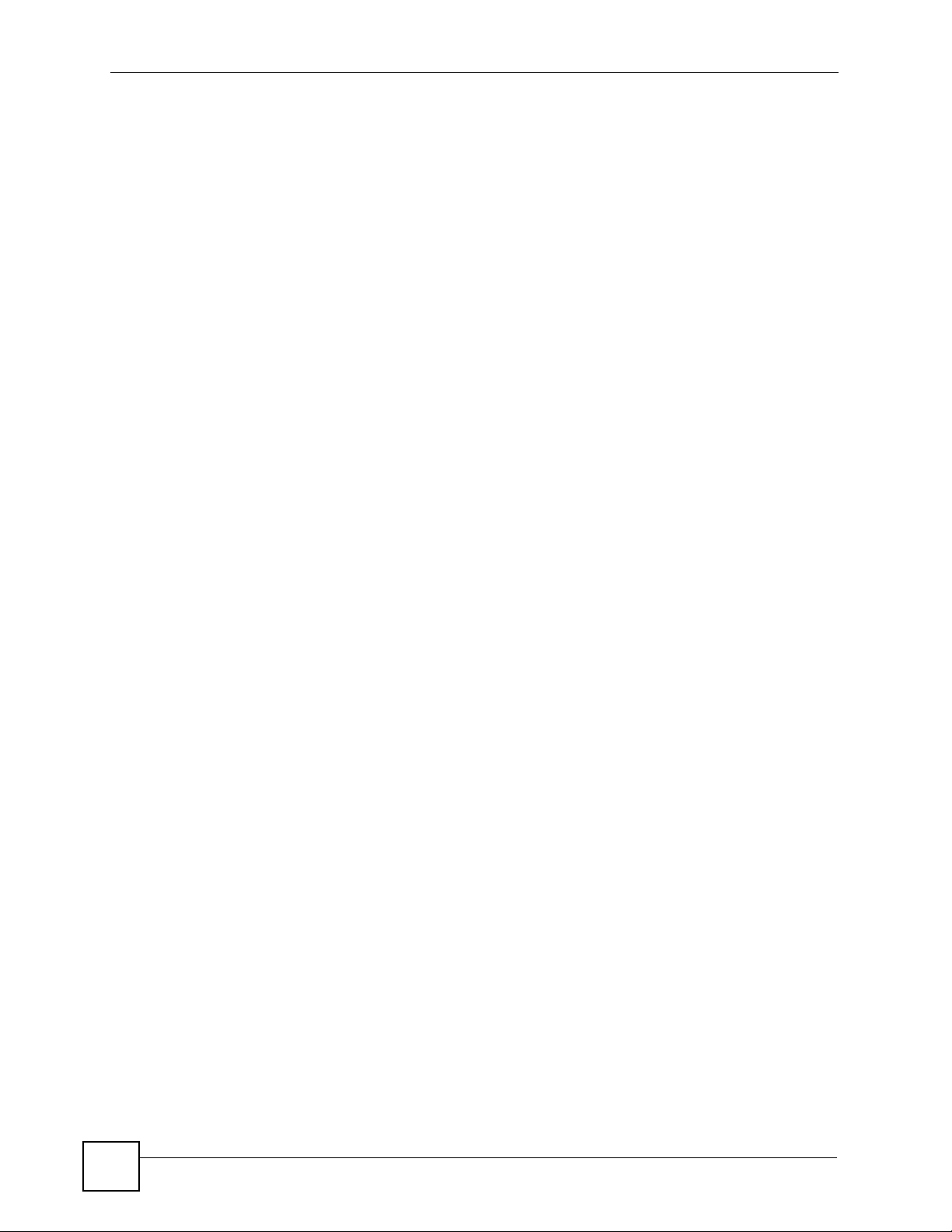
Table of Contents
28.6 Restore a Configuration File ......................................................................................... 230
28.7 Backup a Configuration File ......................................................................................... 230
28.8 FTP Command Line ........................................................................................................ 231
28.8.1 Filename Conventions .......................................................................................... 231
28.8.2 FTP Command Line Procedure ............................................................................ 231
28.8.3 GUI-based FTP Clients .......................................................................................... 232
28.8.4 FTP Restrictions .................................................................................................... 232
Chapter 29
Access Control......................................................................................................................233
29.1 Access Control Overview ............................................................................................ 233
29.2 The Access Control Main Screen .................................................................................... 233
29.3 About SNMP .................................................................................................................. 234
29.3.1 SNMP v3 and Security ........................................................................................... 235
29.3.2 Supported MIBs ................................................................................................... 235
29.3.3 SNMP Traps .......................................................................................................... 235
29.3.4 Configuring SNMP ................................................................................................ 239
29.3.5 Configuring SNMP Trap Group ........................................................................... 241
29.3.6 Setting Up Login Accounts ................................................................................. 242
29.4 SSH Overview ................................................................................................................. 244
29.5 How SSH works ............................................................................................................... 244
29.6 SSH Implementation on the Switch ................................................................................. 245
29.6.1 Requirements for Using SSH ................................................................................. 245
29.7 Introduction to HTTPS .....................................................................................................245
29.8 HTTPS Example .............................................................................................................. 246
29.8.1 Internet Explorer Warning Messages ..................................................................... 246
29.8.2 Netscape Navigator Warning Messages ................................................................ 247
29.8.3 The Main Screen .................................................................................................... 247
29.9 Service Port Access Control ......................................................................................... 248
29.10 Remote Management ............................................................................................... 249
Chapter 30
Diagnostic..............................................................................................................................251
30.1 Diagnostic ....................................................................................................................... 251
Chapter 31
Syslog ....................................................................................................................................253
31.1 Syslog Overview .............................................................................................................. 253
31.2 Syslog Setup .................................................................................................................. 253
31.3 Syslog Server Setup ....................................................................................................... 254
Chapter 32
Cluster Management.............................................................................................................257
18
GS-3012/GS-3012F User’s Guide
Page 19
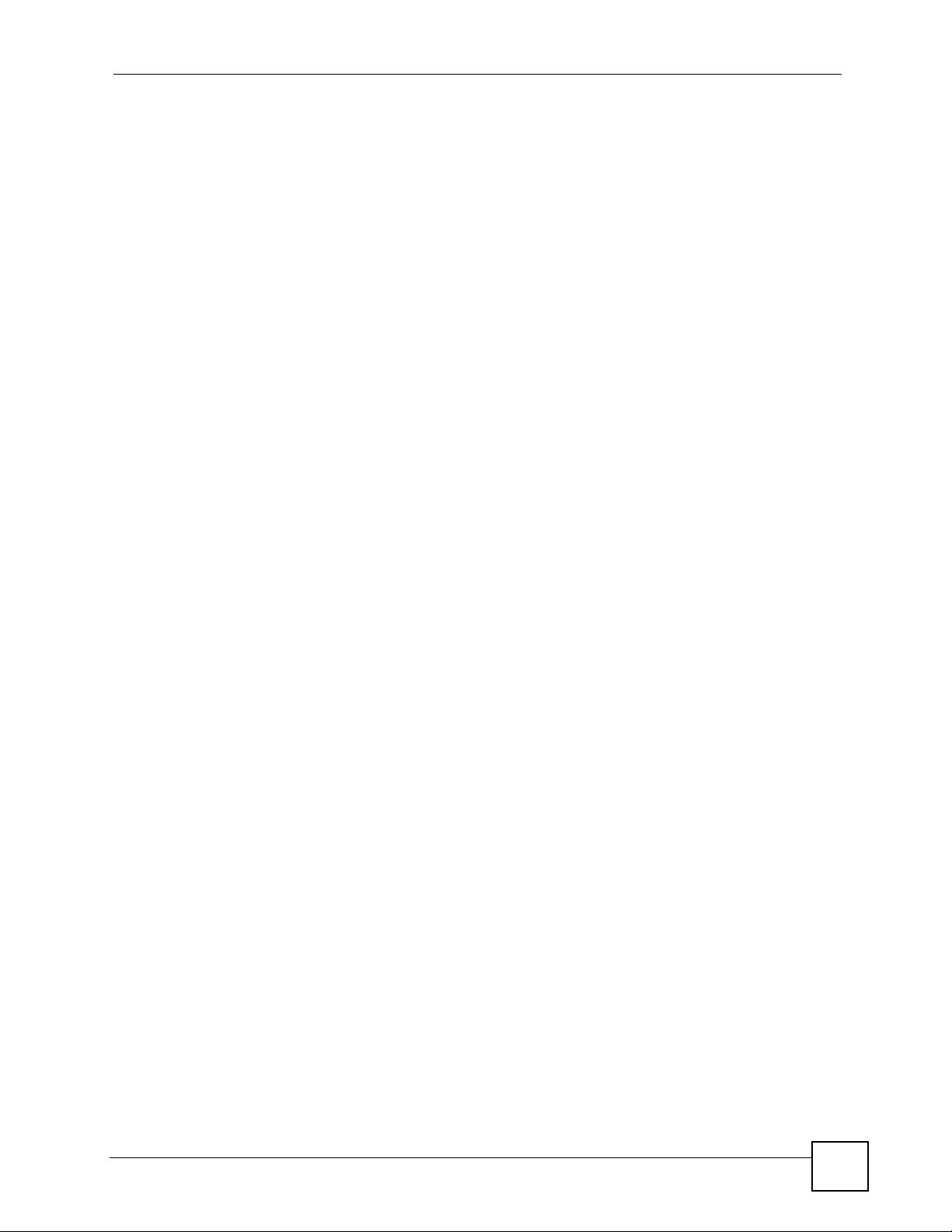
Table of Contents
32.1 Cluster Management Status Overview ........................................................................... 257
32.2 Cluster Management Status ........................................................................................... 258
32.2.1 Cluster Member Switch Management ................................................................... 259
32.3 Clustering Management Configuration .......................................................................... 260
Chapter 33
MAC Table..............................................................................................................................263
33.1 MAC Table Overview ...................................................................................................... 263
33.2 Viewing the MAC Table ................................................................................................... 264
Chapter 34
ARP Table ..............................................................................................................................265
34.1 ARP Table Overview .......................................................................................................265
34.1.1 How ARP Works .................................................................................................... 265
34.2 Viewing the ARP Table ................................................................................................... 265
Chapter 35
Configure Clone....................................................................................................................267
35.1 Configure Clone .............................................................................................................. 267
Part VI: Troubleshooting & Product Specifications.......................... 269
Chapter 36
Troubleshooting....................................................................................................................271
36.1 Power, Hardware Connections, and LEDs ...................................................................... 271
36.2 Switch Access and Login ................................................................................................. 272
Chapter 37
Product Specifications.........................................................................................................275
Part VII: Appendices and Index ......................................................... 281
Appendix A IP Addresses and Subnetting ...........................................................................283
Appendix B Common Services............................................................................................. 293
Appendix C Legal Information ..............................................................................................297
Appendix D Customer Support............................................................................................. 301
Index.......................................................................................................................................307
GS-3012/GS-3012F User’s Guide
19
Page 20
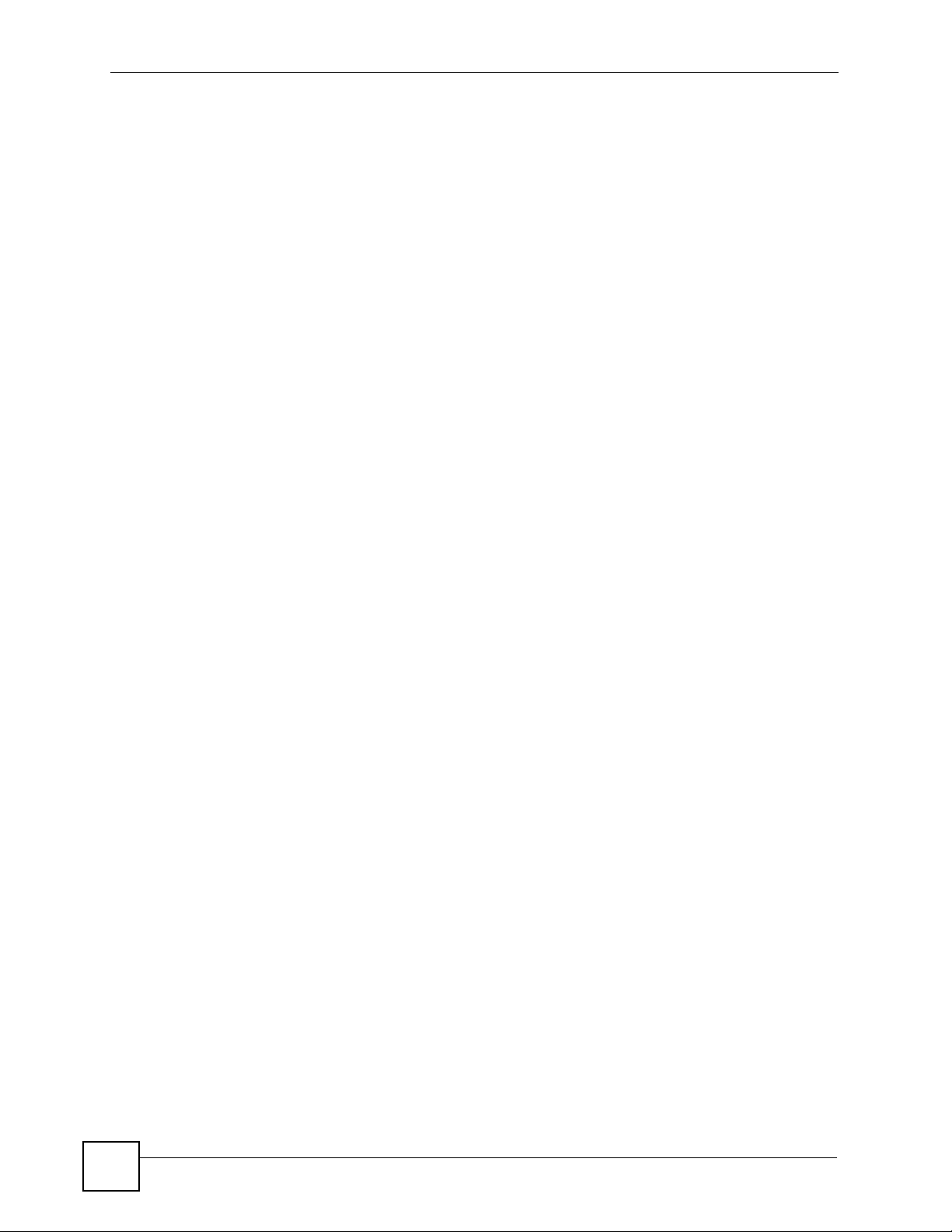
Table of Contents
20
GS-3012/GS-3012F User’s Guide
Page 21
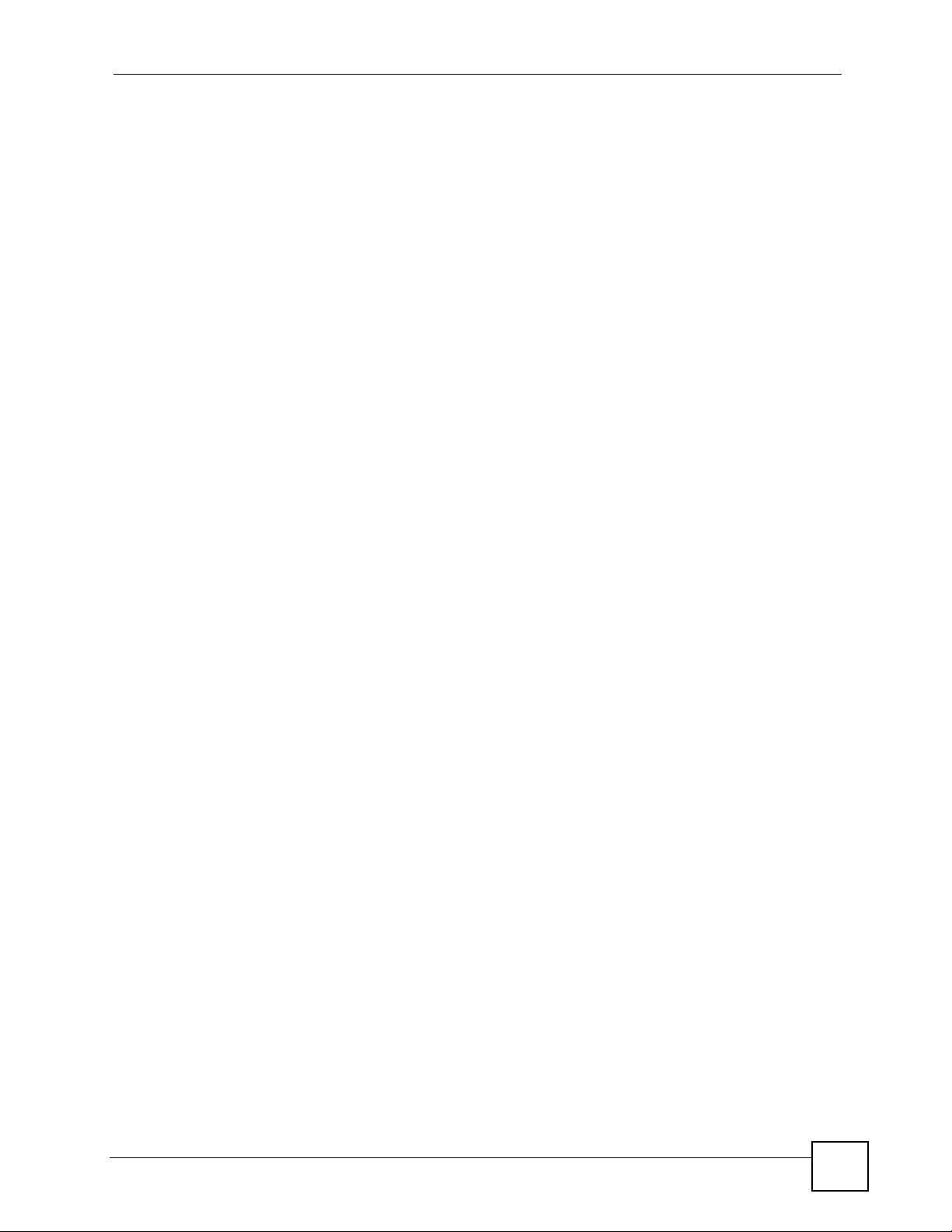
List of Figures
List of Figures
Figure 1 Backbone Application .............................................................................................................. 32
Figure 2 Bridging Application ................................................................................................................ 32
Figure 3 High Performance Switched Workgroup Application ............................................................... 33
Figure 4 Shared Server Using VLAN Example ...................................................................................... 34
Figure 5 Attaching Rubber Feet ........................................................................................................... 38
Figure 6 Attaching the Mounting Brackets ............................................................................................. 39
Figure 7 Mounting the Switch on a Rack .............................................................................................. 39
Figure 8 Front Panel: GS-3012 ............................................................................................................. 41
Figure 9 Front Panel: GS-3012F ........................................................................................................... 41
Figure 10 Transceiver Installation Example ........................................................................................... 44
Figure 11 Connecting the Fiber Optic Cables ........................................................................................ 44
Figure 12 Removing the Fiber Optic Cables ......................................................................................... 44
Figure 13 Opening the Transceiver’s Latch Example ............................................................................ 44
Figure 14 Transceiver Removal Example .............................................................................................. 45
Figure 15 Rear Panel: GS-3012 AC Power Model ................................................................................ 45
Figure 16 Rear Panel: GS-3012 DC Power Model ................................................................................ 45
Figure 17 Rear Panel: GS-3012F AC Power Model .............................................................................. 45
Figure 18 Rear Panel: GS-3012F DC Power Model .............................................................................. 45
Figure 19 Web Configurator: Login ....................................................................................................... 50
Figure 20 Web Configurator Home Screen (Status) .............................................................................. 50
Figure 21 Change Administrator Login Password .................................................................................55
Figure 22 Resetting the Switch: Via the Console Port ........................................................................... 57
Figure 23 Web Configurator: Logout Screen ......................................................................................... 57
Figure 24 Initial Setup Network Example: VLAN ................................................................................... 59
Figure 25 Initial Setup Network Example: Port VID ............................................................................... 61
Figure 26 Initial Setup Example: Management IP Address ................................................................... 61
Figure 27 Status .................................................................................................................................... 63
Figure 28 Status > Port Details .............................................................................................................. 65
Figure 29 Basic Setting > System Info .................................................................................................. 70
Figure 30 Basic Setting > General Setup .............................................................................................. 71
Figure 31 Basic Setting > Switch Setup ................................................................................................ 74
Figure 32 Basic Setting > IP Setup ......................................................................................................... 76
Figure 33 Basic Setting > Port Setup .................................................................................................... 78
Figure 34 Port VLAN Trunking ............................................................................................................... 85
Figure 35 Switch Setup > Select VLAN Type ........................................................................................ 85
Figure 36 Advanced Application > VLAN: VLAN Status ........................................................................ 86
Figure 37 Advanced Application > VLAN > VLAN Detail ........................................................................ 86
Figure 38 Advanced Application > VLAN > Static VLAN ...................................................................... 87
GS-3012/GS-3012F User’s Guide
21
Page 22
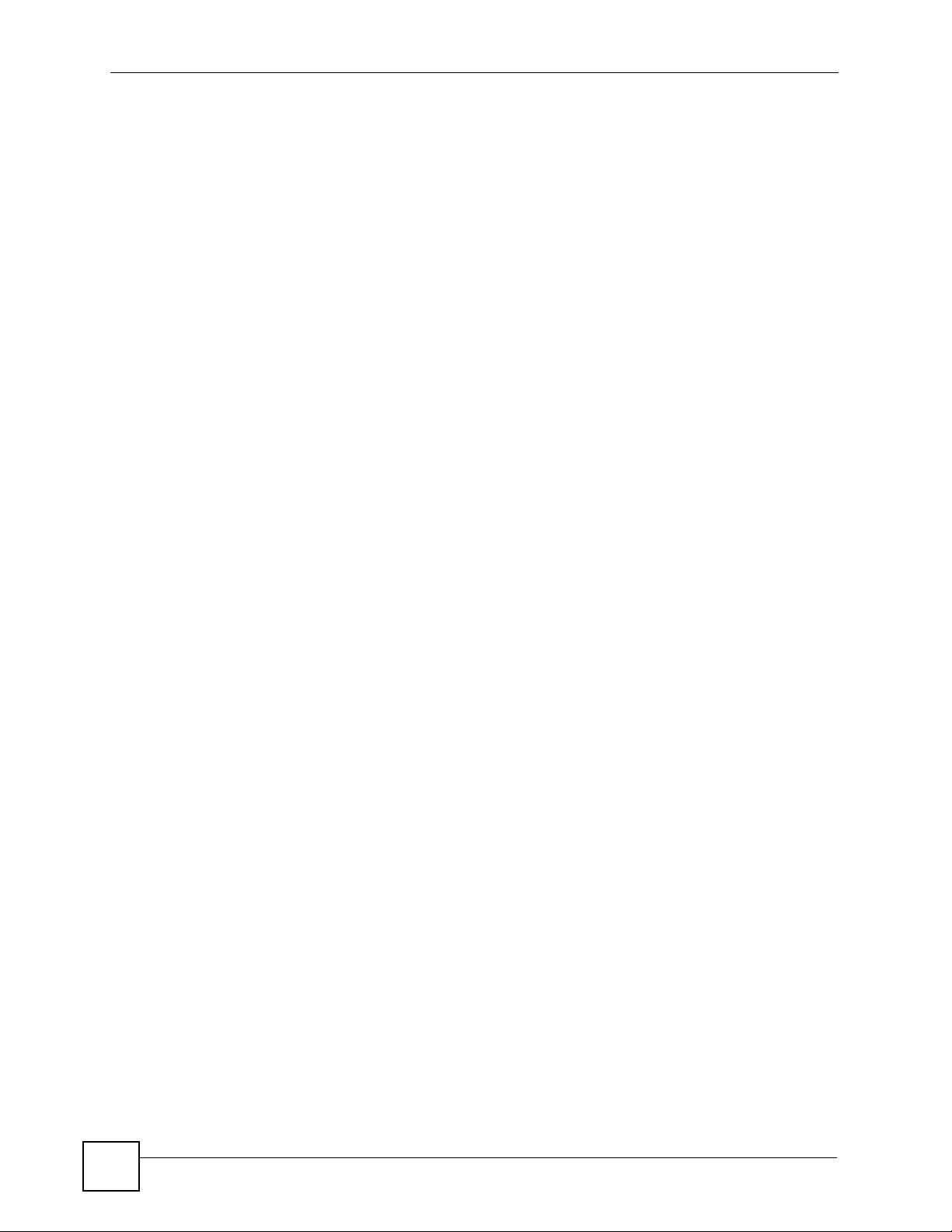
List of Figures
Figure 39 Advanced Application > VLAN > VLAN Port Setting ............................................................. 89
Figure 40 Subnet Based VLAN Application Example ............................................................................ 90
Figure 41 Advanced Application > VLAN > VLAN Port Setting > Subnet Based VLAN ........................ 91
Figure 42 Port Based VLAN Setup (All Connected) .............................................................................. 93
Figure 43 Port Based VLAN Setup (Port Isolation) ............................................................................... 94
Figure 44 Advanced Application > Static MAC Forwarding ................................................................... 95
Figure 45 Advanced Application > Filtering ........................................................................................... 97
Figure 46 MRSTP Network Example ................................................................................................... 101
Figure 47 STP/RSTP Network Example .............................................................................................. 102
Figure 48 MSTP Network Example ..................................................................................................... 103
Figure 49 MSTIs in Different Regions ................................................................................................. 104
Figure 50 MSTP and Legacy RSTP Network Example ....................................................................... 104
Figure 51 Advanced Application > Spanning Tree Protocol ................................................................ 105
Figure 52 Advanced Application > Spanning Tree Protocol > Configuration ....................................... 105
Figure 53 Advanced Application > Spanning Tree Protocol > RSTP ................................................... 106
Figure 54 Advanced Application > Spanning Tree Protocol > Status: RSTP ....................................... 108
Figure 55 Advanced Application > Spanning Tree Protocol > MRSTP ................................................ 109
Figure 56 Advanced Application > Spanning Tree Protocol > Status: MRSTP .....................................111
Figure 57 Advanced Application > Spanning Tree Protocol > MSTP ...................................................112
Figure 58 Advanced Application > Spanning Tree Protocol > Status: MSTP .......................................115
Figure 59 Advanced Application > Bandwidth Control .........................................................................118
Figure 60 Advanced Application > Broadcast Storm Control ...............................................................119
Figure 61 Advanced Application > Mirroring ........................................................................................ 121
Figure 62 Advanced Application > Link Aggregation Status ................................................................ 124
Figure 63 Advanced Application > Link Aggregation > Link Aggregation Setting ............................... 125
Figure 64 Advanced Application > Link Aggregation > Link Aggregation Setting > LACP .................. 127
Figure 65 Trunking Example - Physical Connections ........................................................................... 128
Figure 66 Trunking Example - Configuration Screen ............................................................................ 129
Figure 67 IEEE 802.1x Authentication Process .................................................................................. 132
Figure 68 MAC Authentication Process .............................................................................................. 132
Figure 69 Advanced Application > Port Authentication ....................................................................... 133
Figure 70 Advanced Application > Port Authentication > 802.1x ........................................................ 133
Figure 71 Advanced Application > Port Authentication > MAC Authentication ................................... 135
Figure 72 Advanced Application > Port Security ................................................................................. 138
Figure 73 Advanced Application > Classifier ....................................................................................... 142
Figure 74 Advanced Application > Classifier: Summary Table ............................................................ 144
Figure 75 Classifier: Example .............................................................................................................. 146
Figure 76 Advanced Application > Policy Rule ................................................................................... 148
Figure 77 Advanced Application > Policy Rule: Summary Table ......................................................... 150
Figure 78 Policy Example .................................................................................................................... 151
Figure 79 Advanced Application > Queuing Method ........................................................................... 154
Figure 80 Advanced Application > Multicast ........................................................................................ 156
Figure 81 Advanced Application > Multicast > Multicast Setting ......................................................... 157
22
GS-3012/GS-3012F User’s Guide
Page 23
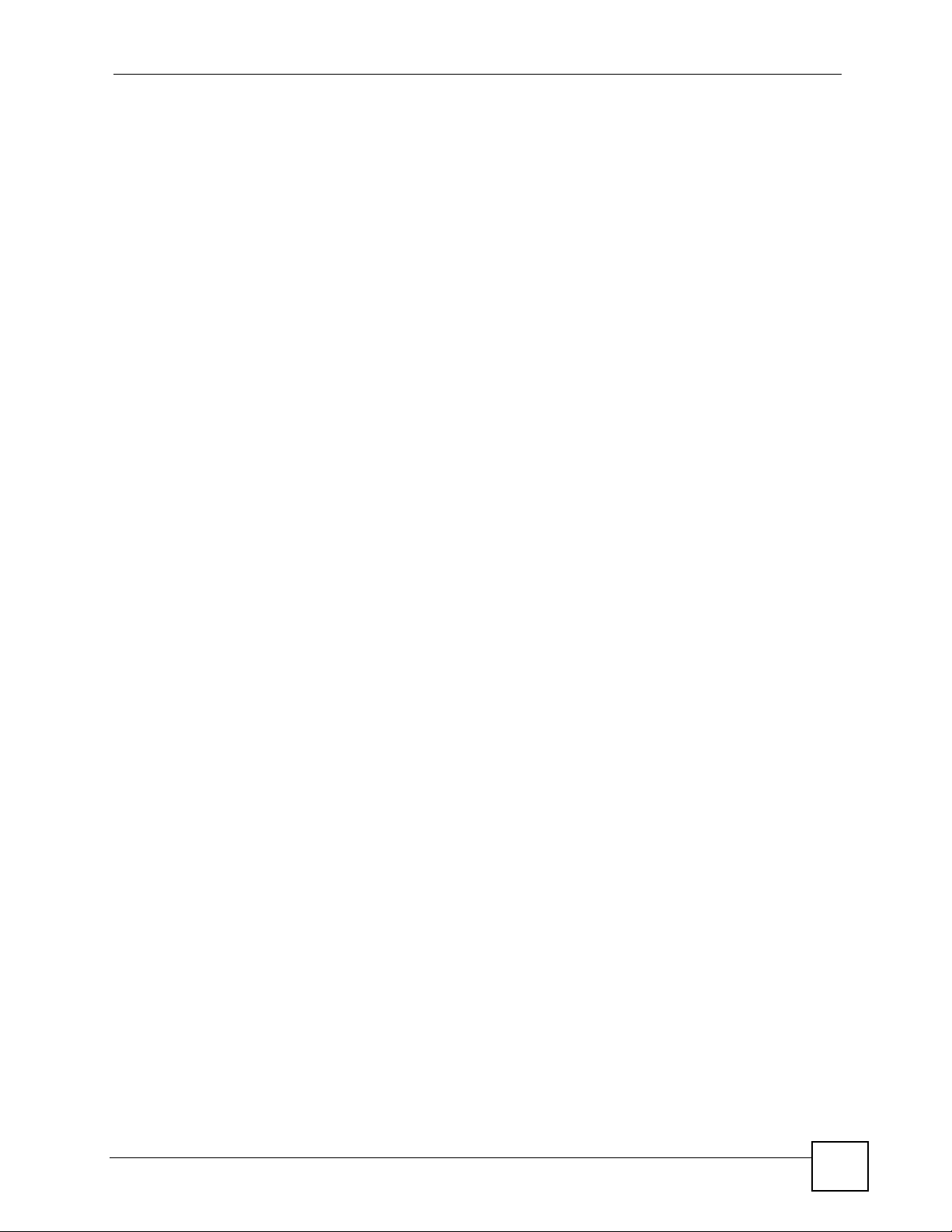
List of Figures
Figure 82 Advanced Application > Multicast > Multicast Setting > IGMP Snooping VLAN ................. 159
Figure 83 Advanced Application > Multicast > Multicast Setting > IGMP Filtering Profile ................... 160
Figure 84 MVR Network Example ....................................................................................................... 161
Figure 85 MVR Multicast Television Example ..................................................................................... 162
Figure 86 Advanced Application > Multicast > Multicast Setting > MVR ............................................. 163
Figure 87 Advanced Application > Multicast > Multicast Setting > MVR: Group Configuration ............ 165
Figure 88 MVR Configuration Example ............................................................................................... 166
Figure 89 MVR Configuration Example ............................................................................................... 166
Figure 90 MVR Group Configuration Example ................................................................................... 166
Figure 91 MVR Group Configuration Example .................................................................................... 167
Figure 92 AAA Server ......................................................................................................................... 169
Figure 93 Advanced Application > Auth and Acct ............................................................................... 170
Figure 94 Advanced Application > Auth and Acct > RADIUS Server Setup ........................................ 171
Figure 95 Advanced Application > Auth and Acct > TACACS+ Server Setup ..................................... 173
Figure 96 Advanced Application > Auth and Acct > Auth and Acct Setup .......................................... 175
Figure 97 DHCP Snooping Database File Format ............................................................................... 184
Figure 98 Example: Man-in-the-middle Attack ..................................................................................... 185
Figure 99 IP Source Guard ................................................................................................................... 187
Figure 100 IP Source Guard Static Binding .......................................................................................... 188
Figure 101 DHCP Snooping ................................................................................................................. 189
Figure 102 DHCP Snooping Configure ................................................................................................ 192
Figure 103 DHCP Snooping Port Configure ......................................................................................... 194
Figure 104 DHCP Snooping VLAN Configure ...................................................................................... 195
Figure 105 ARP Inspection Status ........................................................................................................ 196
Figure 106 ARP Inspection VLAN Status ............................................................................................. 197
Figure 107 ARP Inspection Log Status ................................................................................................. 198
Figure 108 ARP Inspection Configure .................................................................................................. 199
Figure 109 ARP Inspection Port Configure .......................................................................................... 200
Figure 110 ARP Inspection VLAN Configure ........................................................................................ 201
Figure 111 Loop Guard vs STP ............................................................................................................ 203
Figure 112 Switch in Loop State ........................................................................................................... 204
Figure 113 Loop Guard - Probe Packet ................................................................................................ 204
Figure 114 Loop Guard - Network Loop ............................................................................................... 204
Figure 115 Advanced Application > Loop Guard .................................................................................. 205
Figure 116 DiffServ: Differentiated Service Field .................................................................................. 207
Figure 117 DiffServ Network ................................................................................................................ 208
Figure 118 trTCM - Color-blind Mode .................................................................................................. 209
Figure 119 trTCM - Color-aware Mode ................................................................................................ 209
Figure 120 Advanced Application > trTCM .......................................................................................... 210
Figure 121 Static Routing Overview .................................................................................................... 215
Figure 122 IP Application > Static Routing .......................................................................................... 216
Figure 123 IP Application > DHCP Status ........................................................................................... 220
Figure 124 IP Application > DHCP > Global ........................................................................................ 221
GS-3012/GS-3012F User’s Guide
23
Page 24
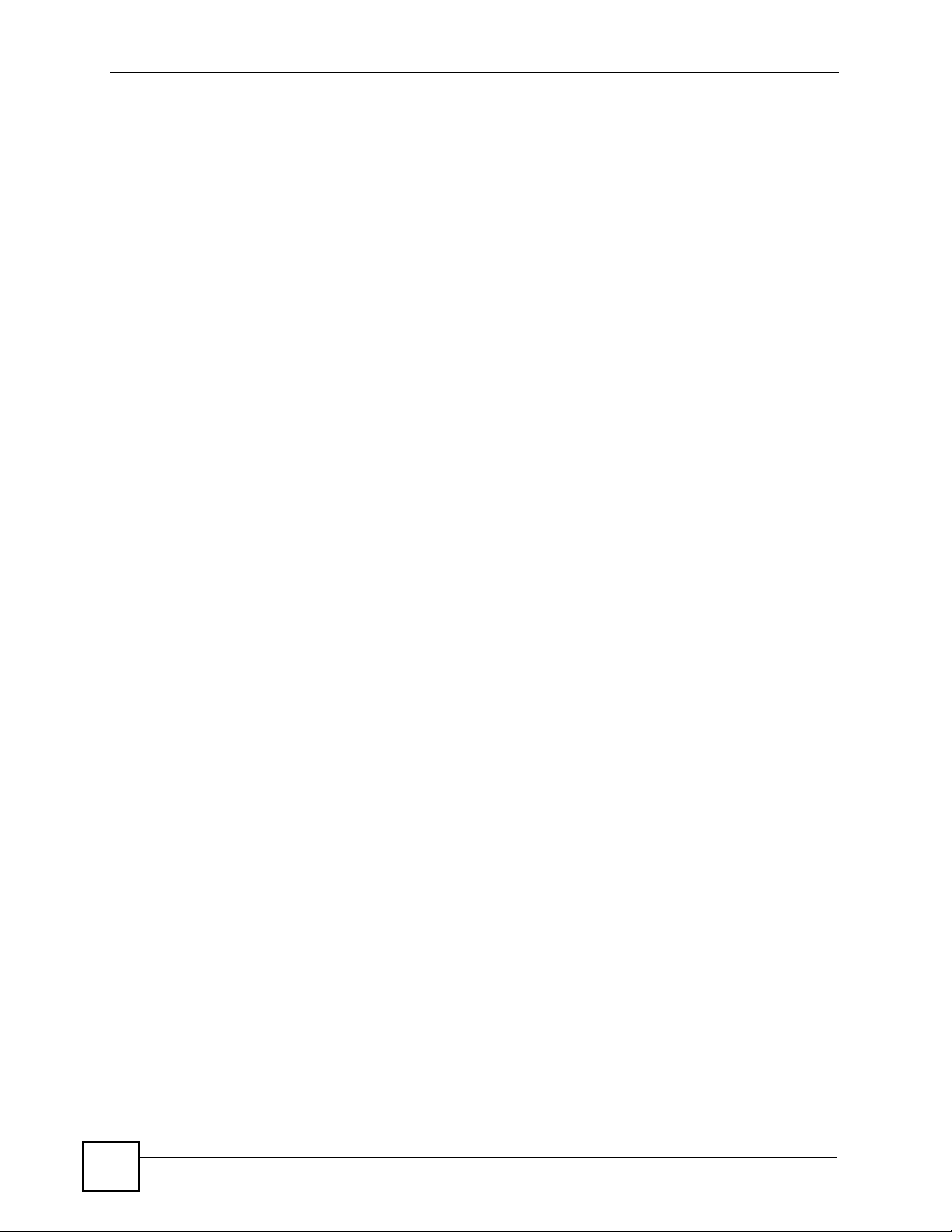
List of Figures
Figure 125 Global DHCP Relay Network Example ............................................................................. 222
Figure 126 DHCP Relay Configuration Example ................................................................................. 222
Figure 127 IP Application > DHCP > VLAN ....................................................................................... 223
Figure 128 DHCP Relay for Two VLANs ............................................................................................. 224
Figure 129 DHCP Relay for Two VLANs Configuration Example ........................................................ 224
Figure 130 Management > Maintenance ............................................................................................. 227
Figure 131 Load Factory Default: Start ................................................................................................ 228
Figure 132 Reboot System: Confirmation ........................................................................................... 229
Figure 133 Management > Maintenance > Firmware Upgrade .......................................................... 229
Figure 134 Management > Maintenance > Restore Configuration ...................................................... 230
Figure 135 Management > Maintenance > Backup Configuration ...................................................... 230
Figure 136 Management > Access Control ......................................................................................... 233
Figure 137 SNMP Management Model .............................................................................................. 234
Figure 138 Management > Access Control > SNMP ........................................................................... 240
Figure 139 Management > Access Control > SNMP > Trap Group .................................................... 242
Figure 140 Management > Access Control > Logins .......................................................................... 243
Figure 141 SSH Communication Example ...........................................................................................244
Figure 142 How SSH Works ................................................................................................................. 244
Figure 143 HTTPS Implementation ...................................................................................................... 246
Figure 144 Security Alert Dialog Box (Internet Explorer) ...................................................................... 246
Figure 145 Security Certificate 1 (Netscape) ........................................................................................ 247
Figure 146 Security Certificate 2 (Netscape) ........................................................................................ 247
Figure 147 Example: Lock Denoting a Secure Connection .................................................................. 248
Figure 148 Management > Access Control > Service Access Control ................................................ 248
Figure 149 Management > Access Control > Remote Management .................................................. 249
Figure 150 Management > Diagnostic ................................................................................................. 251
Figure 151 Management > Syslog ....................................................................................................... 254
Figure 152 Management > Syslog > Syslog Server Setup .................................................................. 255
Figure 153 Clustering Application Example ......................................................................................... 258
Figure 154 Management > Cluster Management: Status .................................................................... 258
Figure 155 Cluster Management: Cluster Member Web Configurator Screen .................................... 259
Figure 156 Example: Uploading Firmware to a Cluster Member Switch ............................................. 260
Figure 157 Management > Cluster Management > Configuration ..................................................... 261
Figure 158 MAC Table Flowchart ........................................................................................................ 263
Figure 159 Management > MAC Table ................................................................................................ 264
Figure 160 Management > ARP Table ................................................................................................ 266
Figure 161 Management > Configure Clone .......................................................................................267
Figure 162 Network Number and Host ID ............................................................................................ 284
Figure 163 Subnetting Example: Before Subnetting ............................................................................ 286
Figure 164 Subnetting Example: After Subnetting ............................................................................... 287
Figure 165 Conflicting Computer IP Addresses Example .................................................................... 291
Figure 166 Conflicting Computer IP Addresses Example .................................................................... 291
Figure 167 Conflicting Computer and Router IP Addresses Example .................................................. 292
24
GS-3012/GS-3012F User’s Guide
Page 25
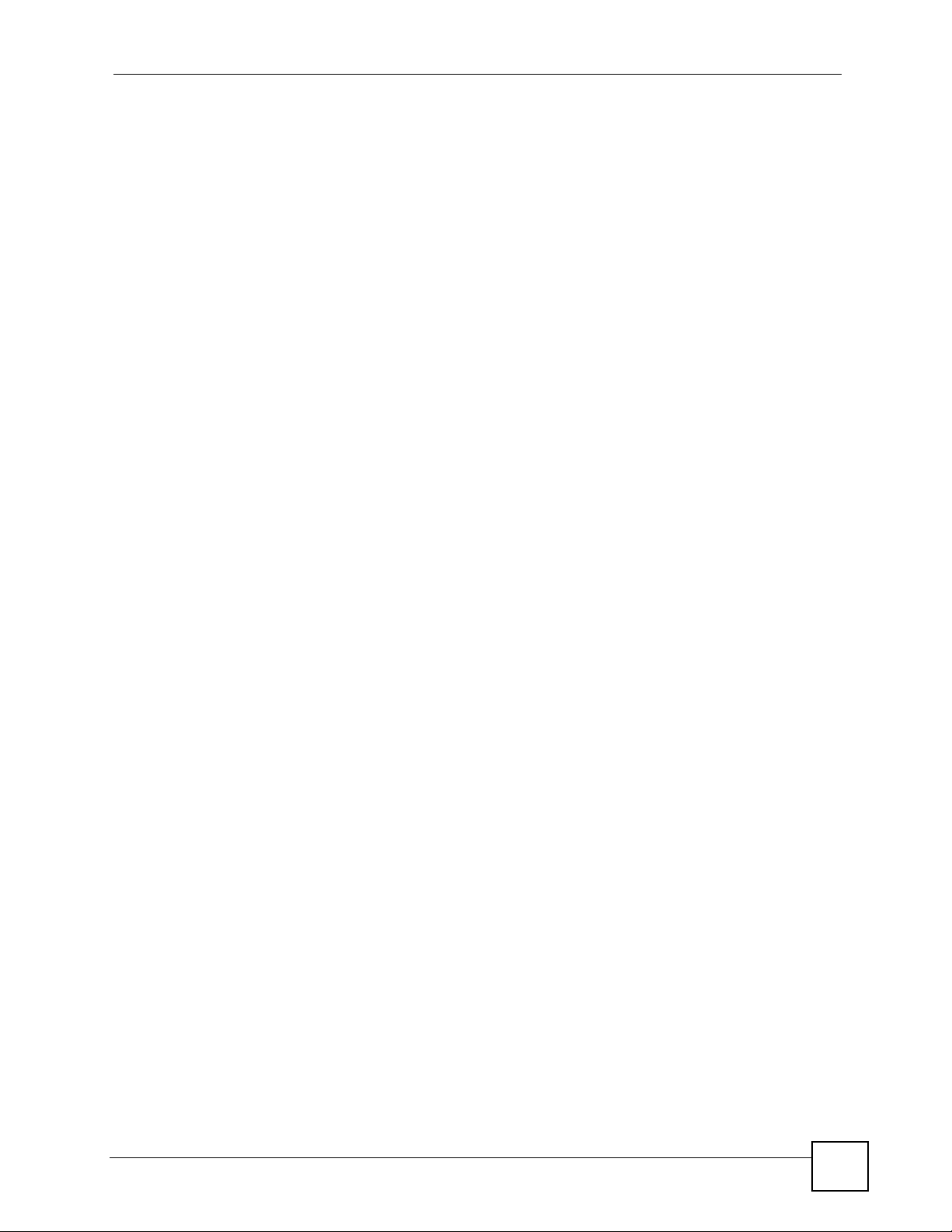
List of Tables
List of Tables
Table 1 Front Panel Connections .......................................................................................................... 42
Table 2 LED Descriptions ...................................................................................................................... 46
Table 3 Navigation Panel Sub-links Overview ....................................................................................... 51
Table 4 Web Configurator Screen Sub-links Details .............................................................................. 52
Table 5 Navigation Panel Links ............................................................................................................. 53
Table 6 Status ........................................................................................................................................ 63
Table 7 Status: Port Details ................................................................................................................... 65
Table 8 Basic Setting > System Info ...................................................................................................... 70
Table 9 Basic Setting > General Setup .................................................................................................. 72
Table 10 Basic Setting > Switch Setup .................................................................................................. 74
Table 11 Basic Setting > IP Setup ......................................................................................................... 76
Table 12 Basic Setting > Port Setup ...................................................................................................... 78
Table 13 IEEE 802.1Q VLAN Terminology ............................................................................................ 84
Table 14 Advanced Application > VLAN: VLAN Status .......................................................................... 86
Table 15 Advanced Application > VLAN > VLAN Detail ........................................................................ 87
Table 16 Advanced Application > VLAN > Static VLAN ......................................................................... 88
Table 17 Advanced Application > VLAN > VLAN Port Setting ............................................................... 89
Table 18 Advanced Application > VLAN > VLAN Port Setting > Subnet Based VLAN Setup ............... 91
Table 19 Port Based VLAN Setup ......................................................................................................... 94
Table 20 Advanced Application > Static MAC Forwarding ..................................................................... 96
Table 21 Advanced Application > FIltering ............................................................................................ 97
Table 22 STP Path Costs .................................................................................................................... 100
Table 23 STP Port States .................................................................................................................... 101
Table 24 Advanced Application > Spanning Tree Protocol > Configuration ........................................ 105
Table 25 Advanced Application > Spanning Tree Protocol > RSTP .................................................... 106
Table 26 Advanced Application > Spanning Tree Protocol > Status: RSTP ........................................ 108
Table 27 Advanced Application > Spanning Tree Protocol > MRSTP ................................................. 109
Table 28 Advanced Application > Spanning Tree Protocol > Status: MRSTP ......................................111
Table 29 Advanced Application > Spanning Tree Protocol > MSTP .....................................................113
Table 30 Advanced Application > Spanning Tree Protocol > Status: MSTP .........................................115
Table 31 Advanced Application > Bandwidth Control ...........................................................................118
Table 32 Advanced Application > Broadcast Storm Control ................................................................ 120
Table 33 Advanced Application > Mirroring ......................................................................................... 122
Table 34 Link Aggregation ID: Local Switch ........................................................................................ 124
Table 35 Link Aggregation ID: Peer Switch ......................................................................................... 124
Table 36 Advanced Application > Link Aggregation Status ................................................................. 124
Table 37 Advanced Application > Link Aggregation > Link Aggregation Setting ................................. 126
Table 38 Advanced Application > Link Aggregation > Link Aggregation Setting > LACP .................... 127
GS-3012/GS-3012F User’s Guide
25
Page 26
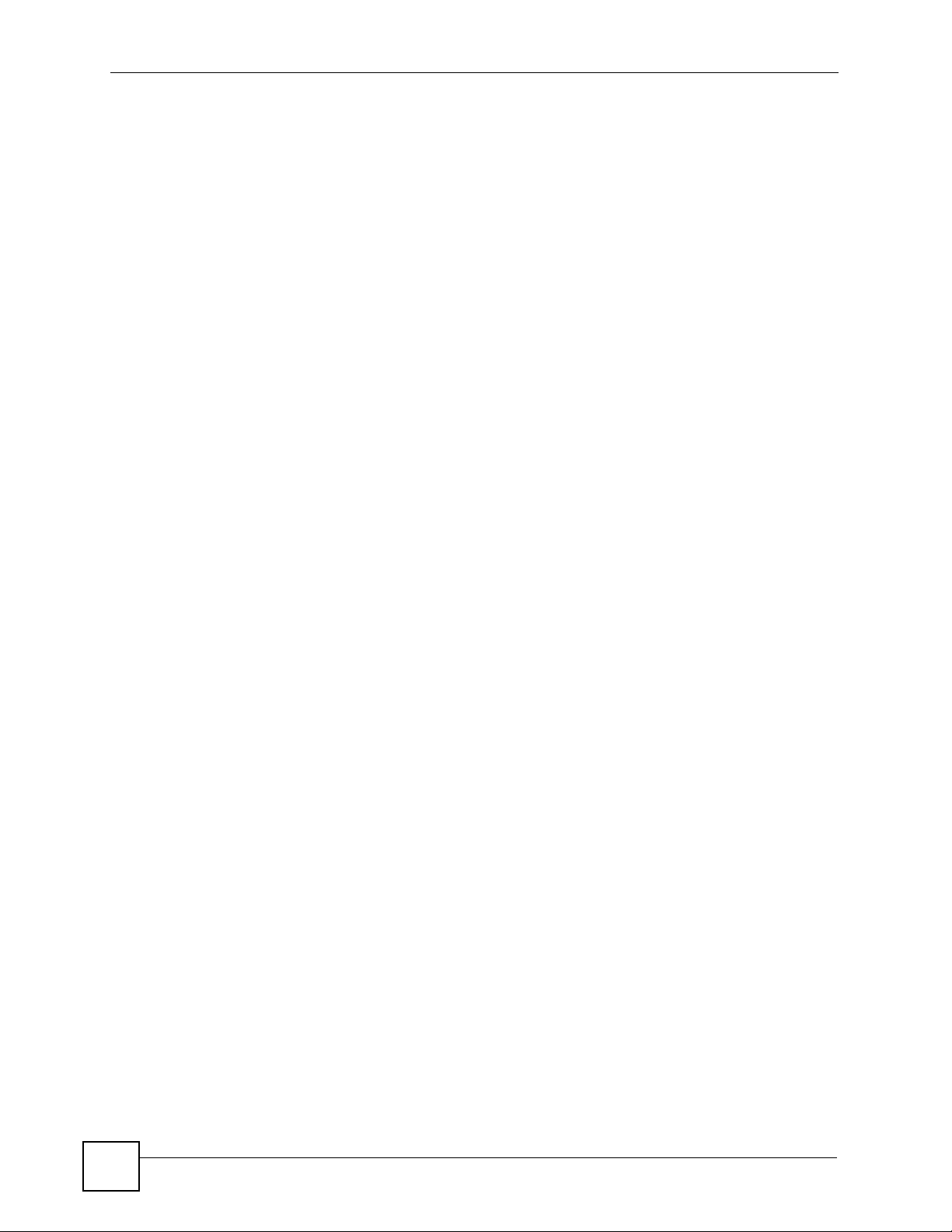
List of Tables
Table 39 Advanced Application > Port Authentication > 802.1x .......................................................... 134
Table 40 Advanced Application > Port Authentication > MAC Authentication ..................................... 135
Table 41 Advanced Application > Port Security ................................................................................... 138
Table 42 Advanced Application > Classifier ......................................................................................... 142
Table 43 Classifier: Summary Table .................................................................................................... 144
Table 44 Common Ethernet Types and Protocol Numbers ................................................................. 144
Table 45 Common IP Protocol Types and Protocol Numbers ............................................................. 145
Table 46 Common TCP and UDP Port Numbers ................................................................................ 145
Table 47 Advanced Application > Policy Rule ..................................................................................... 149
Table 48 Advanced Application > Policy Rule: Summary Table .......................................................... 150
Table 49 Advanced Application > Queuing Method ............................................................................. 154
Table 50 Advanced Application > Multicast Status ..............................................................................156
Table 51 Advanced Application > Multicast > Multicast Setting ........................................................... 157
Table 52 Advanced Application > Multicast > Multicast Setting > IGMP Snooping VLAN ................... 159
Table 53 Advanced Application > Multicast > Multicast Setting > IGMP Filtering Profile .................... 160
Table 54 Advanced Application > Multicast > Multicast Setting > MVR ............................................... 163
Table 55 Advanced Application > Multicast > Multicast Setting > MVR: Group Configuration ............ 165
Table 56 RADIUS vs TACACS+ .......................................................................................................... 170
Table 57 Advanced Application > Auth and Acct > RADIUS Server Setup ......................................... 171
Table 58 Advanced Application > Auth and Acct > TACACS+ Server Setup ...................................... 173
Table 59 Advanced Application > Auth and Acct > Auth and Acct Setup ............................................ 175
Table 60 Supported VSAs ................................................................................................................... 177
Table 61 Supported Tunnel Protocol Attribute ..................................................................................... 178
Table 62 RADIUS Attributes - Exec Events via Console ..................................................................... 180
Table 63 RADIUS Attributes - Exec Events via Telnet/SSH ................................................................ 180
Table 64 RADIUS Attributes - Exec Events via Console ..................................................................... 180
Table 65 IP Source Guard ................................................................................................................... 187
Table 66 IP Source Guard Static Binding ............................................................................................ 188
Table 67 DHCP Snooping .................................................................................................................... 190
Table 68 DHCP Snooping Configure ................................................................................................... 192
Table 69 DHCP Snooping Port Configure ........................................................................................... 194
Table 70 DHCP Snooping VLAN Configure .........................................................................................195
Table 71 ARP Inspection Status .......................................................................................................... 196
Table 72 ARP Inspection VLAN Status ................................................................................................ 197
Table 73 ARP Inspection Log Status ................................................................................................... 198
Table 74 ARP Inspection Configure ..................................................................................................... 199
Table 75 ARP Inspection Port Configure ............................................................................................. 201
Table 76 ARP Inspection VLAN Configure .......................................................................................... 202
Table 77 Advanced Application > Loop Guard ....................................................................................205
Table 78 Advanced Application > trTCM ............................................................................................. 210
Table 79 IP Application > Static Routing .............................................................................................. 216
Table 80 IP Application > DHCP .......................................................................................................... 220
Table 81 Relay Agent Information ....................................................................................................... 220
26
GS-3012/GS-3012F User’s Guide
Page 27
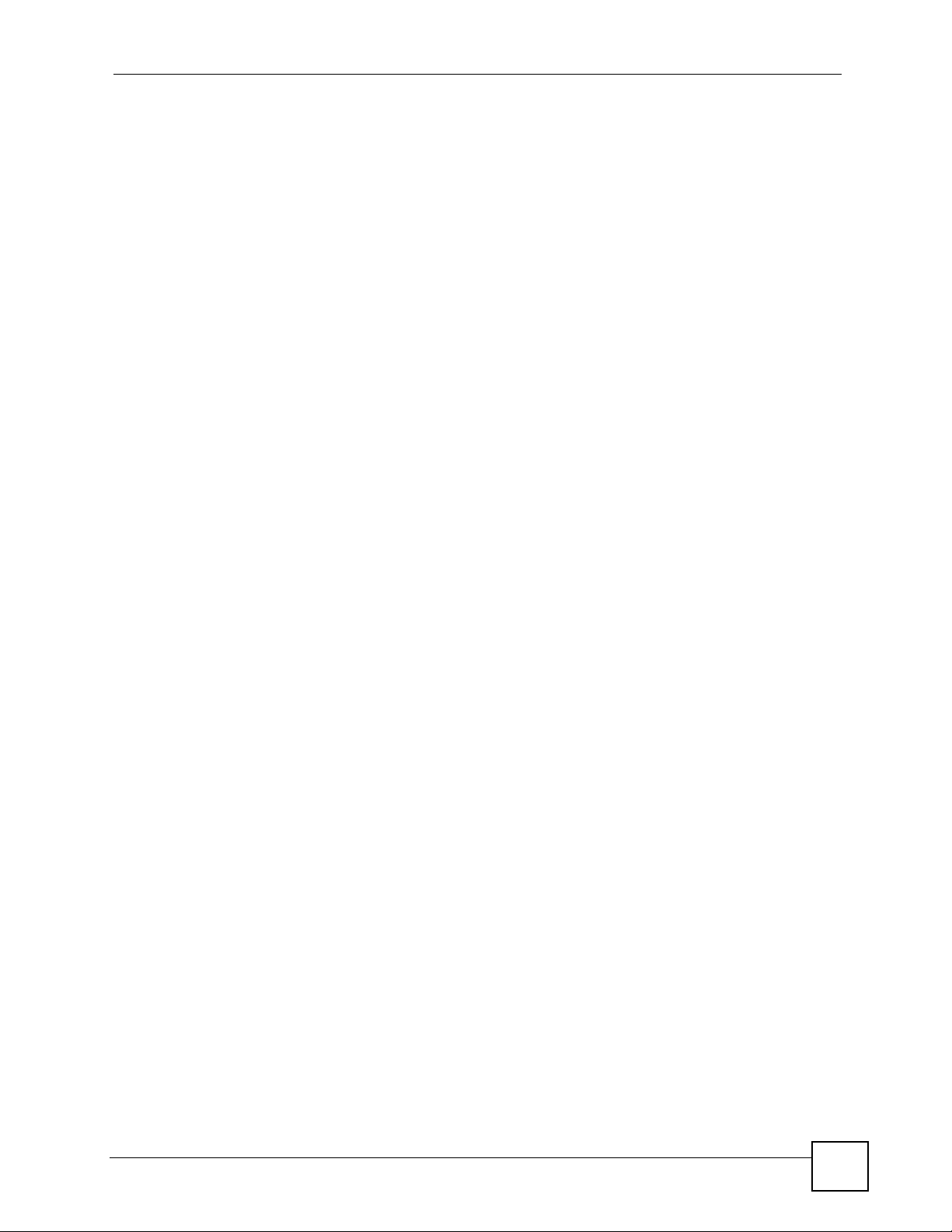
List of Tables
Table 82 IP Application > DHCP > Global ........................................................................................... 221
Table 83 IP Application > DHCP > VLAN ............................................................................................ 223
Table 84 Management > Maintenance ................................................................................................ 227
Table 85 Filename Conventions .......................................................................................................... 231
Table 86 Access Control Overview ...................................................................................................... 233
Table 87 SNMP Commands ................................................................................................................ 234
Table 88 SNMP System Traps ............................................................................................................. 235
Table 89 SNMP InterfaceTraps ............................................................................................................ 237
Table 90 AAA Traps ............................................................................................................................. 237
Table 91 SNMP IP Traps ..................................................................................................................... 238
Table 92 SNMP Switch Traps .............................................................................................................. 239
Table 93 Management > Access Control > SNMP .............................................................................. 240
Table 94 Management > Access Control > SNMP > Trap Group ........................................................ 242
Table 95 Management > Access Control > Logins .............................................................................. 243
Table 96 Management > Access Control > Service Access Control ................................................... 249
Table 97 Management > Access Control > Remote Management ...................................................... 249
Table 98 Management > Diagnostic .................................................................................................... 251
Table 99 Syslog Severity Levels .......................................................................................................... 253
Table 100 Management > Syslog ........................................................................................................ 254
Table 101 Management > Syslog > Syslog Server Setup ................................................................... 255
Table 102 ZyXEL Clustering Management Specifications ................................................................... 257
Table 103 Management > Cluster Management: Status ...................................................................... 259
Table 104 FTP Upload to Cluster Member Example ........................................................................... 260
Table 105 Management > Cluster Management > Configuration ........................................................ 261
Table 106 Management > MAC Table ................................................................................................. 264
Table 107 Management > ARP Table .................................................................................................. 266
Table 108 Management > Configure Clone ......................................................................................... 268
Table 109 Hardware Specifications ..................................................................................................... 275
Table 110 Firmware Specifications ...................................................................................................... 276
Table 111 Feature Specifications ......................................................................................................... 278
Table 112 Standards Supported .......................................................................................................... 278
Table 113 IP Address Network Number and Host ID Example ............................................................ 284
Table 114 Subnet Masks ..................................................................................................................... 285
Table 115 Maximum Host Numbers ..................................................................................................... 285
Table 116 Alternative Subnet Mask Notation ....................................................................................... 285
Table 117 Subnet 1 .............................................................................................................................. 287
Table 118 Subnet 2 .............................................................................................................................. 288
Table 119 Subnet 3 .............................................................................................................................. 288
Table 120 Subnet 4 .............................................................................................................................. 288
Table 121 Eight Subnets ...................................................................................................................... 288
Table 122 24-bit Network Number Subnet Planning ............................................................................ 289
Table 123 16-bit Network Number Subnet Planning ............................................................................ 289
Table 124 Commonly Used Services ................................................................................................... 293
GS-3012/GS-3012F User’s Guide
27
Page 28
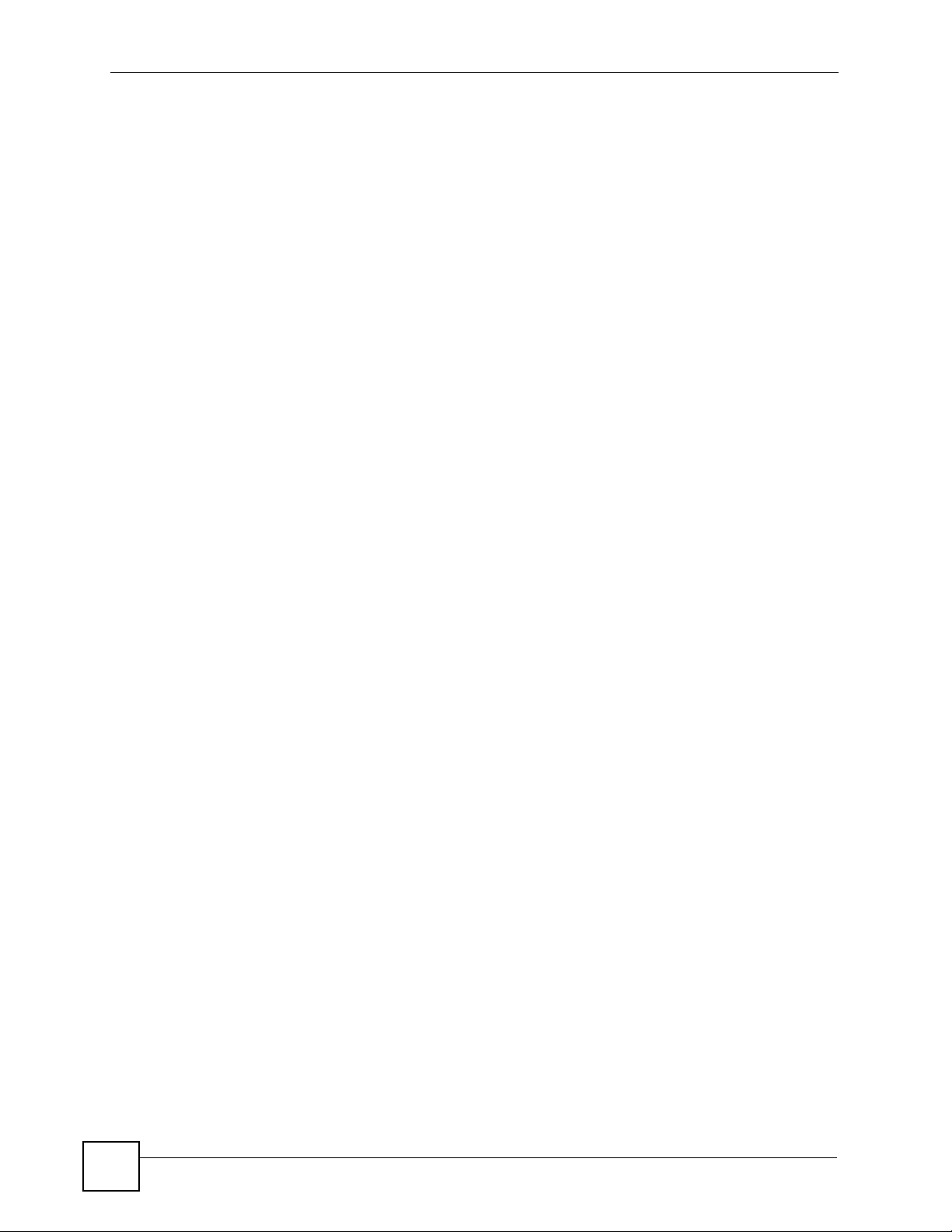
List of Tables
28
GS-3012/GS-3012F User’s Guide
Page 29
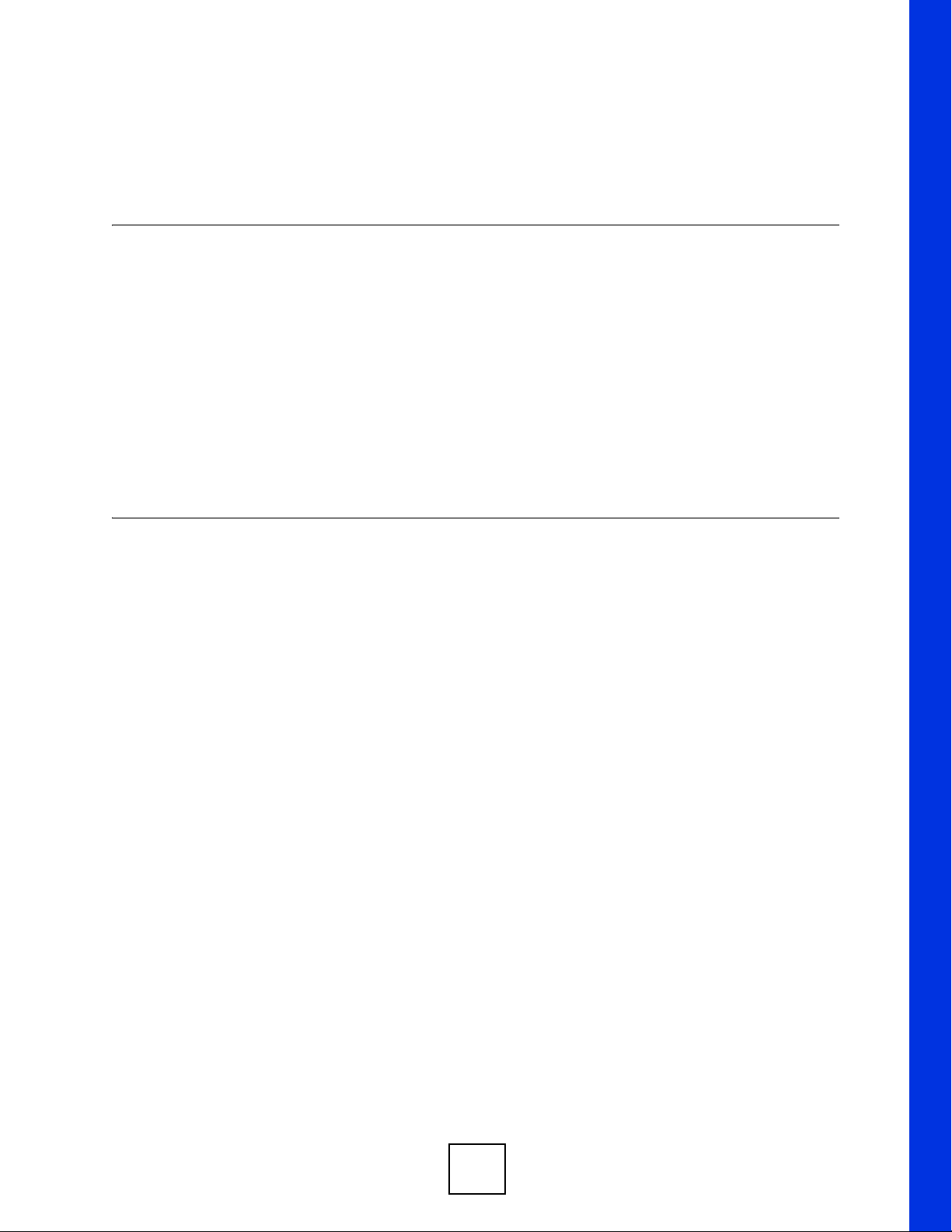
PART I
Introduction and
Hardware
Getting to Know Your Switch (31)
Hardware Installation and Connection (37)
Hardware Overview (41)
29
Page 30
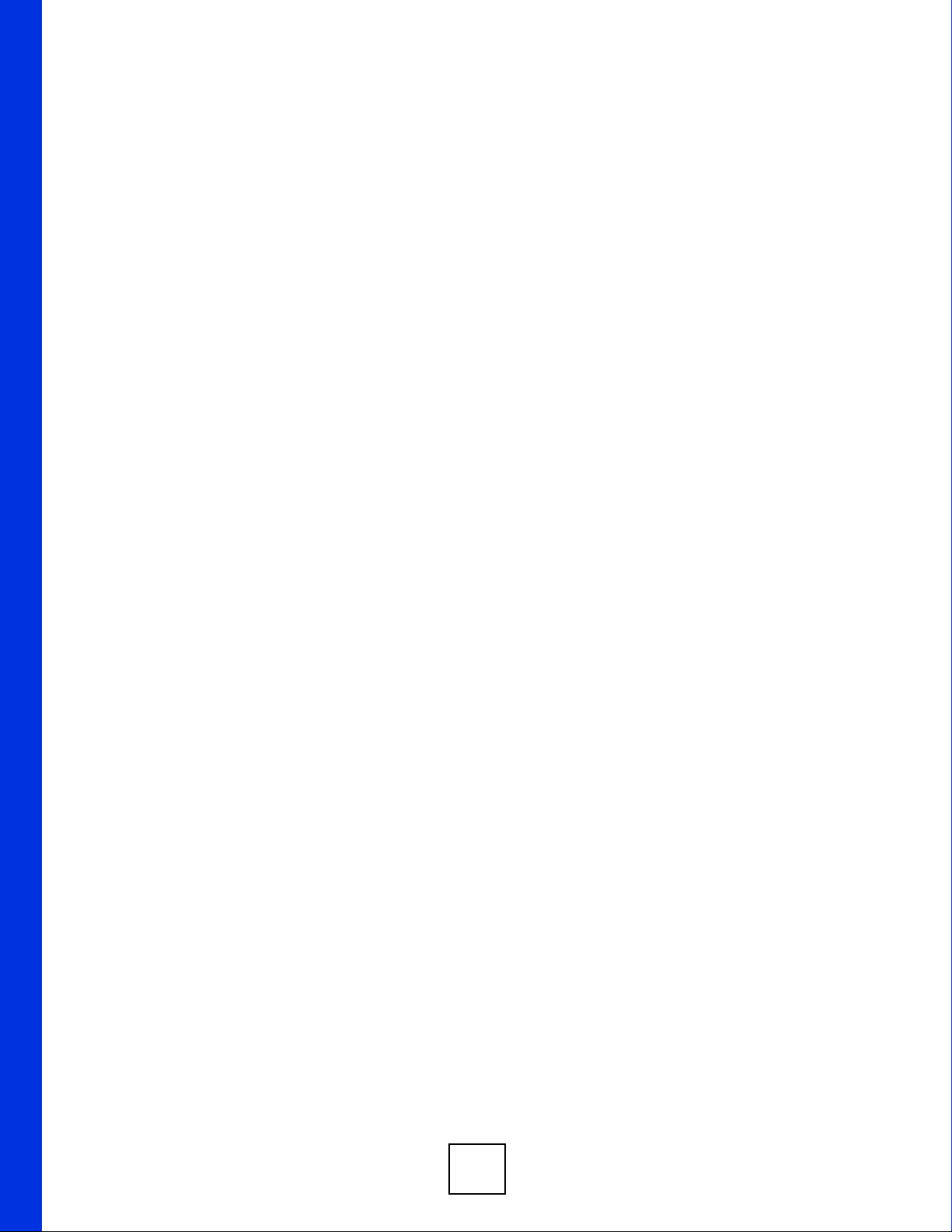
30
Page 31

CHAPTER 1
Getting to Know Your Switch
This chapter introduces the main features and applications of the Switch.
1.1 Introduction
The GS-3012 and GS-3012F are layer 2 stand-alone Gigabit Ethernet switches.
The GS-3012 has 12 100/1000 Mbps RJ-45 ports and four mini-GBIC slots for optical
uplinking. There are two GS-3012 models. The GS-3012 DC model requires DC power supply
input of -48 VDC to -60 VDC, 1.5A Max. The GS-3012 AC model requires 100~240VAC/
1.5A power.
The GS-3012F has 12 mini-GBIC slots and four RJ-45 100/1000 Mbps ports for uplinking.
There are two GS-3012F models. The GS-3012F DC model requires DC power supply input
of -48 VDC to -60 VDC, 1.25A Max. The GS-3012F AC model requires 100~240VAC/1.5A
power.
This section shows a few examples of using the Switch in various network environments.
See Chapter 37 on page 275 for a full list of software features available on the Switch.
1.1.1 Backbone Application
The Switch is an ideal solution for small networks where rapid growth can be expected in the
near future. The Switch can be used standalone for a group of heavy traffic users. You can
connect computers and servers directly to the Switch’s port or connect other switches to the
Switch.
In this example, all computers can share high-speed applications on the server. To expand the
network, simply add more networking devices such as switches, routers, computers, print
servers etc.
GS-3012/GS-3012F User’s Guide
31
Page 32

Chapter 1 Getting to Know Your Switch
Figure 1 Backbone Application
1.1.2 Bridging Example
In this example application the Switch connects different company departments (RD and
Sales) to the corporate backbone. It can alleviate bandwidth contention and eliminate server
and network bottlenecks. All users that need high bandwidth can connect to high-speed
department servers via the Switch. You can provide a super-fast uplink connection by using a
Gigabit Ethernet/mini-GBIC port on the Switch.
Moreover, the Switch eases supervision and maintenance by allowing network managers to
centralize multiple servers at a single location.
Figure 2 Bridging Application
1.1.3 High Performance Switching Example
The Switch is ideal for connecting two networks that need high bandwidth. In the following
example, use trunking to connect these two networks.
32
GS-3012/GS-3012F User’s Guide
Page 33

Chapter 1 Getting to Know Your Switch
Switching to higher-speed LANs such as ATM (Asynchronous Transmission Mode) is not
feasible for most people due to the expense of replacing all existing Ethernet cables and
adapter cards, restructuring your network and complex maintenance. The Switch can provide
the same bandwidth as ATM at much lower cost while still being able to use existing adapters
and switches. Moreover, the current LAN structure can be retained as all ports can freely
communicate with each other.
Figure 3 High Performance Switched Workgroup Application
1.1.4 IEEE 802.1Q VLAN Application Examples
A VLAN (Virtual Local Area Network) allows a physical network to be partitioned into
multiple logical networks. Stations on a logical network belong to one group. A station can
belong to more than one group. With VLAN, a station cannot directly talk to or hear from
stations that are not in the same group(s) unless such traffic first goes through a router.
For more information on VLANs, refer to Chapter 8 on page 83.
1.1.4.1 Tag-based VLAN Example
Ports in the same VLAN group share the same frame broadcast domain thus increase network
performance through reduced broadcast traffic. VLAN groups can be modified at any time by
adding, moving or changing ports without any re-cabling.
Shared resources such as a server can be used by all ports in the same VLAN as the server. In
the following figure only ports that need access to the server need to be part of VLAN 1. Ports
can belong to other VLAN groups too.
GS-3012/GS-3012F User’s Guide
33
Page 34

Chapter 1 Getting to Know Your Switch
Figure 4 Shared Server Using VLAN Example
1.2 Ways to Manage the Switch
Use any of the following methods to manage the Switch.
• Web Configurator. This is recommended for everyday management of the Switch using a
(supported) web browser. See Chapter 4 on page 49.
• Command Line Interface. Line commands offer an alternative to the web configurator and
in some cases are necessary to configure advanced features. See the CLI Reference Guide.
• FTP. Use FTP for firmware upgrades and configuration backup/restore. See Section 28.8
on page 231.
• SNMP. The Switch can be monitored by an SNMP manager. See Section 29.3 on page
234.
• Cluster Management. Cluster Management allows you to manage multiple switches
through one switch, called the cluster manager. See Chapter 32 on page 257.
1.3 Good Habits for Managing the Switch
Do the following things regularly to make the Switch more secure and to manage the Switch
more effectively.
• Change the password. Use a password that’s not easy to guess and that consists of
different types of characters, such as numbers and letters.
• Write down the password and put it in a safe place.
• Back up the configuration (and make sure you know how to restore it). Restoring an
earlier working configuration may be useful if the device becomes unstable or even
crashes. If you forget your password, you will have to reset the Switch to its factory
default settings. If you backed up an earlier configuration file, you would not have to
totally re-configure the Switch. You could simply restore your last configuration.
34
GS-3012/GS-3012F User’s Guide
Page 35

PART II
Basic Configuration
The Web Configurator (49)
Initial Setup Example (59)
System Status and Port Statistics (63)
Basic Setting (69)
35
Page 36

36
Page 37

CHAPTER 2
Hardware Installation and
Connection
This chapter shows you how to install and connect the Switch.
2.1 Installation Scenarios
The Switch can be placed on a desktop or rack-mounted on a standard EIA rack. Use the
rubber feet in a desktop installation and the brackets in a rack-mounted installation.
" For proper ventilation, allow at least 4 inches (10 cm) of clearance at the front
and 3.4 inches (8 cm) at the back of the Switch. This is especially important for
enclosed rack installations.
2.2 Desktop Installation Procedure
1 Make sure the Switch is clean and dry.
2 Set the Switch on a smooth, level surface strong enough to support the weight of the
Switch and the connected cables. Make sure there is a power outlet nearby.
3 Make sure there is enough clearance around the Switch to allow air circulation and the
attachment of cables and the power cord.
4 Remove the adhesive backing from the rubber feet.
5 Attach the rubber feet to each corner on the bottom of the Switch. These rubber feet help
protect the Switch from shock or vibration and ensure space between devices when
stacking.
GS-3012/GS-3012F User’s Guide
37
Page 38

Chapter 2 Hardware Installation and Connection
Figure 5 Attaching Rubber Feet
" Do NOT block the ventilation holes. Leave space between devices when
stacking.
2.3 Mounting the Switch on a Rack
The Switch can be mounted on an EIA standard size, 19-inch rack or in a wiring closet with
other equipment. Follow the steps below to mount your Switch on a standard EIA rack using a
rack-mounting kit.
2.3.1 Rack-mounted Installation Requirements
• Two mounting brackets.
• Eight M3 flat head screws and a #2 Philips screwdriver.
• Four M5 flat head screws and a #2 Philips screwdriver.
1 Failure to use the proper screws may damage the unit.
2.3.1.1 Precautions
• Make sure the rack will safely support the combined weight of all the equipment it
contains.
• Make sure the position of the Switch does not make the rack unstable or top-heavy. Take
all necessary precautions to anchor the rack securely before installing the unit.
2.3.2 Attaching the Mounting Brackets to the Switch
1 Position a mounting bracket on one side of the Switch, lining up the four screw holes on
the bracket with the screw holes on the side of the Switch.
38
GS-3012/GS-3012F User’s Guide
Page 39

Figure 6 Attaching the Mounting Brackets
2 Using a #2 Philips screwdriver, install the M3 flat head screws through the mounting
bracket holes into the Switch.
3 Repeat steps 1 and 2 to install the second mounting bracket on the other side of the
Switch.
4 You may now mount the Switch on a rack. Proceed to the next section.
2.3.3 Mounting the Switch on a Rack
1 Position a mounting bracket (that is already attached to the Switch) on one side of the
rack, lining up the two screw holes on the bracket with the screw holes on the side of the
rack.
Chapter 2 Hardware Installation and Connection
Figure 7 Mounting the Switch on a Rack
2 Using a #2 Philips screwdriver, install the M5 flat head screws through the mounting
bracket holes into the rack.
3 Repeat steps 1 and 2 to attach the second mounting bracket on the other side of the rack.
GS-3012/GS-3012F User’s Guide
39
Page 40

Chapter 2 Hardware Installation and Connection
40
GS-3012/GS-3012F User’s Guide
Page 41

CHAPTER 3
Hardware Overview
This chapter describes the front panel and rear panel of the Switch and shows you how to
make the hardware connections.
3.1 Front Panel
The following figure shows the front panel of the GS-3012. The front panel contains the
Switch LEDs, 8 RJ-45 gigabit ports, four dual personality interfaces each consisting of a miniGBIC slot and an RJ-45 gigabit port as well as a console and management port for local
management.
Figure 8 Front Panel: GS-3012
LED
Ethernet Ports
The following figure shows the front panel of the GS-3012F. The front panel contains the
Switch LEDs, 8 mini-GBIC slots, four dual personality interfaces each consisting of a miniGBIC slot and an RJ-45 gigabit port as well as a console and management port for local
management.
Figure 9 Front Panel: GS-3012F
MIni-GBIC slots
Dual Personality Interfaces
Console Port
Management Port
Console Port
GS-3012/GS-3012F User’s Guide
Dual Personality Interfaces
Management Port
41
Page 42

Chapter 3 Hardware Overview
The following table describes the port labels on the front panel.
Table 1 Front Panel Connections
LABEL DESCRIPTION
8 100/1000
Mbps RJ-45
Ethernet Ports
(GS-3012)
8 Mini-GBIC
Slots (GS-
3012F)
Four Dual
Personality
Interfaces
Console Port The console port is for local configuration of the Switch.
Management
Port
Connect these 1Gbps Electrical Ethernet ports to high-bandwidth backbone network
Ethernet switches or use them to daisy-chain other switches.
Use mini-GBIC transceivers in these slots for fiber-optic connections to backbone
Ethernet switches.
Each interface has one 1000 Base-T copper RJ-45 port and one Small Form-Factor
Pluggable (SFP) fiber port, with one port active at a time.
• 4 100/1000 Mbps RJ-45 Gigabit Ports:
Connect these Gigabit Ethernet ports to high-bandwidth backbone network
Ethernet switches.
•4 Mini-GBIC Slots:
Use mini-GBIC transceivers in these slots for fiber-optic connections to backbone
Ethernet switches.
Connect to a computer using an RJ-45 Ethernet cable for local configuration of the
Switch.
3.1.1 Console Port
For local management, you can use a computer with terminal emulation software configured
to the following parameters:
•VT100
• Terminal emulation
• 9600 bps
• No parity, 8 data bits, 1 stop bit
• No flow control
Connect the male 9-pin end of the console cable to the console port of the Switch. Connect the
female end to a serial port (COM1, COM2 or other COM port) of your computer.
3.1.2 Gigabit Ports
The Switch has 1000Base-T auto-negotiating, auto-crossover Ethernet ports. In 10/100/1000
Mbps Fast Ethernet, the speed can be 10 Mbps, 100 Mbps or 1000 Mbps and the duplex mode
can be half duplex or full duplex.
An auto-negotiating port can detect and adjust to the optimum Ethernet speed (10/100/1000
Mbps) and duplex mode (full duplex or half duplex) of the connected device.
An auto-crossover (auto-MDI/MDI-X) port automatically works with a straight-through or
crossover Ethernet cable.
42
GS-3012/GS-3012F User’s Guide
Page 43

Four of the 1000Base-T Ethernet ports are paired with a mini-GBIC slot to create a dual
personality interface. The Switch uses up to one connection for each mini-GBIC and
1000Base-T Ethernet pair. The mini-GBIC slots have priority over the Gigabit ports. This
means that if a mini-GBIC slot and the corresponding Gigabit port are connected at the same
time, the Gigabit port will be disabled.
When auto-negotiation is turned on, a Gigabit port negotiates with the peer automatically to
determine the connection speed and duplex mode. If the peer Ethernet port does not support
auto-negotiation or turns off this feature, the Switch determines the connection speed by
detecting the signal on the cable and using half duplex mode. When the Switch’s autonegotiation is turned off, a Gigabit port uses the pre-configured speed and duplex mode when
making a connection, thus requiring you to make sure that the settings of the peer Ethernet port
are the same in order to connect.
3.1.2.1 Default Ethernet Negotiation Settings
The factory default negotiation settings for the Gigabit ports on the Switch are:
• Speed: Auto
• Duplex: Auto
• Flow control: Off
• Link Aggregation: Disabled
Chapter 3 Hardware Overview
3.1.2.2 Auto-crossover
All ports are auto-crossover, that is auto-MDIX ports (Media Dependent Interface Crossover),
so you may use either a straight-through Ethernet cable or crossover Ethernet cable for all
Gigabit port connections. Auto-crossover ports automatically sense whether they need to
function as crossover or straight ports, so crossover cables can connect both computers and
switches/hubs.
3.1.3 Mini-GBIC Slots
These are slots for mini-GBIC (Gigabit Interface Converter) transceivers. A transceiver is a
single unit that houses a transmitter and a receiver. The Switch does not come with
transceivers. You must use transceivers that comply with the Small Form-factor Pluggable
(SFP) Transceiver MultiSource Agreement (MSA). See the SFF committee’s INF-8074i
specification Rev 1.0 for details.
You can change transceivers while the Switch is operating. You can use different transceivers
to connect to Ethernet switches with different types of fiber-optic connectors.
1 To avoid possible eye injury, do not look into an operating fiber-optic module’s
connectors.
• Type: SFP connection interface
• Connection speed: 1 Gigabit per second (Gbps)
GS-3012/GS-3012F User’s Guide
43
Page 44

Chapter 3 Hardware Overview
3.1.3.1 Transceiver Installation
Use the following steps to install a mini-GBIC transceiver (SFP module).
1 Insert the transceiver into the slot with the exposed section of PCB board facing down.
2 Press the transceiver firmly until it clicks into place.
3 The Switch automatically detects the installed transceiver. Check the LEDs to verify that
it is functioning properly.
4 Close the transceiver’s latch (latch styles vary).
5 Connect the fiber optic cables to the transceiver.
Figure 10 Transceiver Installation Example
Figure 11 Connecting the Fiber Optic Cables
3.1.3.2 Transceiver Removal
Use the following steps to remove a mini-GBIC transceiver (SFP module).
1 Remove the fiber optic cables from the transceiver.
2 Open the transceiver’s latch (latch styles vary).
3 Pull the transceiver out of the slot.
Figure 12 Removing the Fiber Optic Cables
Figure 13 Opening the Transceiver’s Latch Example
44
GS-3012/GS-3012F User’s Guide
Page 45

Figure 14 Transceiver Removal Example
3.1.4 Management Port
The MGMT (management) port is used for local management. Connect directly to this port
using an Ethernet cable. You can configure the Switch via Telnet or the web configurator.
The default IP address of the management port is 192.168.0.1 with a subnet mask of
255.255.255.0.
3.2 Rear Panel
The following figures show the rear panels of the GS-3012 AC and DC power models
followed by the GS-3012F AC and DC power models. The rear panel contains the power
receptacle and a connector for external backup power supply.
Chapter 3 Hardware Overview
Figure 15 Rear Panel: GS-3012 AC Power Model
Figure 16 Rear Panel: GS-3012 DC Power Model
Figure 17 Rear Panel: GS-3012F AC Power Model
Figure 18 Rear Panel: GS-3012F DC Power Model
3.2.1 Power Connector
" Make sure you are using the correct power source as shown on the panel.
GS-3012/GS-3012F User’s Guide
45
Page 46

Chapter 3 Hardware Overview
To connect the power to the AC power model, insert the female end of power cord to the
power receptacle on the rear panel. Connect the other end of the supplied power cord to a
100~240VAC/1.5A power outlet. Make sure that no objects obstruct the airflow of the fans
(located on the side of the unit).
The DC power models require DC power supply input of –48 VDC to -60 VDC. The GS-3012
DC power model requires 1.5A Max. The GS-3012F DC power model requires 1.25A Max.
To connect the power to the unit, insert the one end of the supplied power cord to the power
receptacle on the rear panel and the other end to a power outlet.
3.3 LEDs
After you connect the power to the Switch, view the LEDs to ensure proper functioning of the
Switch and as an aid in troubleshooting.
Table 2 LED Descriptions
LED COLOR STATUS DESCRIPTION
BPS Green Blinking The system is receiving power from the backup power supply.
Amber Blinking The system cannot get power from the backup power supply.
PWR Green On The system is turned on.
SYS Green Blinking The system is rebooting and performing self-diagnostic tests.
On The backup power supply is connected and active.
Off The backup power supply is not ready or not active.
Off The system is off.
On The system is on and functioning properly.
Off The power is off or the system is not ready/malfunctioning.
ALM Red On There is a hardware failure.
Off The system is functioning normally.
Mini-GBIC Slots
LNK Green On The link to this port is up.
Off The link to this port is not connected.
ACT Green Blinking This port is receiving or transmitting data.
Gigabit Ports
LNK/ACT
(GS-
3012)
FDX (GS-
3012)
Green Blinking The system is transmitting/receiving to/from an Ethernet network.
On The link to a 1000 Mbps Ethernet network is up.
Amber Blinking The system is transmitting/receiving to/from an Ethernet network.
On The link to a 100 Mbps Ethernet network is up.
Off The link to an Ethernet network is down.
Amber On The Gigabit port is negotiating in full-duplex mode.
Off The Gigabit port is negotiating in half-duplex mode.
46
GS-3012/GS-3012F User’s Guide
Page 47

Table 2 LED Descriptions (continued)
LED COLOR STATUS DESCRIPTION
1000
(GS3012F)
Green Blinking The system is transmitting/receiving to/from an Ethernet network.
On The link to a 1000 Mbps Ethernet network is up.
Off The link to a 1000 Mbps Ethernet network is down.
Chapter 3 Hardware Overview
100 (GS3012F)
MGMT
10 Green Blinking The system is transmitting/receiving to/from an Ethernet device.
100 Amber Blinking The system is transmitting/receiving to/from an Ethernet device.
Amber Blinking The system is transmitting/receiving to/from an Ethernet network.
On The link to a 100 Mbps Ethernet network is up.
Off The link to a 100 Mbps Ethernet network is down.
On The port is connected at 10Mbps.
Off The port is not connected at 10Mbps or to an Ethernet device.
On The port is connected at 100Mbps.
Off The port is not connected at 100Mbps or to an Ethernet device.
3.4 Configuring the Switch
You may use the embedded web configurator or command line interface to configure the
Switch. If you’re using the web configurator, you need Internet Explorer 5.5 and later or
Netscape Navigator 6 and later.
You can access the command line interface using a terminal emulation program on a computer
connected to the Switch console port (see Section 3.1.1 on page 42) or access the Switch using
Teln et.
The next part of this guide discusses configuring the Switch using the web configurator.
GS-3012/GS-3012F User’s Guide
47
Page 48

Chapter 3 Hardware Overview
48
GS-3012/GS-3012F User’s Guide
Page 49

CHAPTER 4
The Web Configurator
This section introduces the configuration and functions of the web configurator.
4.1 Introduction
The web configurator is an HTML-based management interface that allows easy Switch setup
and management via Internet browser. Use Internet Explorer 6.0 and later or Netscape
Navigator 7.0 and later versions. The recommended screen resolution is 1024 by 768 pixels.
In order to use the web configurator you need to allow:
• Web browser pop-up windows from your device. Web pop-up blocking is enabled by
default in Windows XP SP (Service Pack) 2.
• JavaScript (enabled by default).
• Java permissions (enabled by default).
4.2 System Login
1 Start your web browser.
2 Type “http://” and the IP address of the Switch (for example, the default is 192.168.1.1)
in the Location or Address field. Press [ENTER].
3 The login screen appears. The default username is admin and associated default
password is 1234. The date and time display as shown if you have not configured a time
server nor manually entered a time and date in the General Setup screen.
GS-3012/GS-3012F User’s Guide
49
Page 50

Chapter 4 The Web Configurator
Figure 19 Web Configurator: Login
4 Click OK to view the first web configurator screen.
4.3 The Status Screen
The Status screen is the first screen that displays when you access the web configurator.
The following figure shows the navigating components of a web configurator screen.
Figure 20 Web Configurator Home Screen (Status)
B
C
DE
A
A - Click the menu items to open submenu links, and then click on a submenu link to open the
screen in the main window.
B, C, D, E - These are quick links which allow you to perform certain tasks no matter which
screen you are currently working in.
B - Click this link to save your configuration into the Switch’s nonvolatile memory.
Nonvolatile memory is the configuration of your Switch that stays the same even if the
Switch’s power is turned off.
50
C - Click this link to go to the status page of the Switch.
D - Click this link to logout of the web configurator.
GS-3012/GS-3012F User’s Guide
Page 51

E - Click this link to display web help pages. The help pages provide descriptions for all of the
configuration screens.
In the navigation panel, click a main link to reveal a list of submenu links.
Table 3 Navigation Panel Sub-links Overview
BASIC SETTING
ADVANCED
APPLICATION
Chapter 4 The Web Configurator
IP APPLICATION MANAGEMENT
GS-3012/GS-3012F User’s Guide
51
Page 52

Chapter 4 The Web Configurator
The following table lists the various web configurator screens within the sub-links.
Table 4 Web Configurator Screen Sub-links Details
BASIC SETTING
System Info
General Setup
Switch Setup
IP Setup
Port Setup
ADVANCED
APPLICATION
VLAN
Static MAC Forwarding
Filtering
Spanning Tree Protocol
Bandwidth Control
Broadcast Storm Control
Mirroring
Link Aggregation
Port Authentication
Port Security
Classifier
Policy Rule
Queuing Method
Multicast
Authentication and
Accounting
IP Source Guard
Loop Guard
trTCM
VLAN Port Setting
Subnet Based VLAN
Static VLAN
Configuration
RSTP
MRSTP
MSTP
Link Aggregation
Setting
Ling Aggregation
Control Protocol
802.1x
MAC Authentication
Multicast Setting
IGMP Snooping VLAN
IGMP Filtering Profile
MVR
Group Configuration
RADIUS Server Setup
TACACS+ Server
Setup
Auth and Acct Setup
IP Source Guard
Static Binding
DHCP Snooping
ARP Inspection Status
IP APPLICATION MANAGEMENT
Static Routing
DHCP Status
DHCP Relay
VLAN Setting
Maintenance
Firmware Upgrade
Restore Configuration
Backup Configuration
Load Factory Default
Save Configuration
Reboot System
Access Control
SNMP
Trap Group
Logins
Service Access Control
Remote Management
Diagnostic
Syslog
Syslog Server Setup
Cluster Management
Clustering Management
Configuration
MAC Table
ARP Table
Configure Clone
52
GS-3012/GS-3012F User’s Guide
Page 53

Chapter 4 The Web Configurator
The following table describes the links in the navigation panel.
Table 5 Navigation Panel Links
LINK DESCRIPTION
Basic Settings
System Info This link takes you to a screen that displays general system and hardware
monitoring information.
General Setup This link takes you to a screen where you can configure general identification
information about the Switch.
Switch Setup This link takes you to a screen where you can set up global Switch parameters
such as VLAN type, MAC address learning, GARP and priority queues.
IP Setup This link takes you to a screen where you can configure the IP address, subnet
Port Setup This link takes you to a screen where you can configure settings for individual
Advanced Application
VLAN This link takes you to screens where you can configure port-based or 802.1Q
Static MAC
Forwarding
Filtering This link takes you to a screen to set up filtering rules.
Spanning Tree
Protocol
Bandwidth
Control
Broadcast Storm
Control
Mirroring This link takes you to screens where you can copy traffic from one port or ports to
Link Aggregation This link takes you to a screen where you can logically aggregate physical links to
Port
Authentication
Port Security This link takes you to a screen where you can activate MAC address learning and
Classifier This link takes you to a screen where you can configure the Switch to group
Policy Rule This link takes you to a screen where you can configure the Switch to perform
Queuing Method This link takes you to a screen where you can configure queuing with associated
Multicast This link takes you to screens where you can configure various multicast features,
Auth and Acct This link takes you to a screen where you can configure authentication and
mask (necessary for Switch management) and DNS (domain name server) and set
up to 64 IP routing domains.
Switch ports.
VLAN (depending on what you configured in the Switch Setup menu). You can also
configure a subnet based VLAN in these screens.
This link takes you to a screen where you can configure static MAC addresses for a
port. These static MAC addresses do not age out.
This link takes you to screens where you can configure the RSTP/MRSTP/MSTP to
prevent network loops.
This link takes you to a screen where you can configure bandwidth limits on the
Switch.
This link takes you to a screen to set up broadcast filters.
another port in order that you can examine the traffic from the first port without
interference.
form one logical, higher-bandwidth link.
This link takes you to a screen where you can configure IEEE 802.1x port
authentication as well as MAC authentication for clients communicating via the
Switch.
set the maximum number of MAC addresses to learn on a port.
packets based on the specified criteria.
special treatment on the grouped packets.
queue weights for each port.
IGMP snooping and create multicast VLANs.
accounting services via external servers. The external servers can be either
RADIUS (Remote Authentication Dial-In User Service) or TACACS+ (Terminal
Access Controller Access-Control System Plus).
GS-3012/GS-3012F User’s Guide
53
Page 54

Chapter 4 The Web Configurator
Table 5 Navigation Panel Links (continued)
LINK DESCRIPTION
IP Source Guard This link takes you to screens where you can configure filtering of unauthorized
DHCP and ARP packets in your network.
Loop Guard This link takes you to a screen where you can configure protection against network
loops that occur on the edge of your network.
trTCM This link takes you to a screen where you can configure Two Rate Three Color
Marker settings.
IP Application
Static Routing This link takes you to a screen where you can configure static routes. A static route
defines how the Switch should forward traffic by configuring the TCP/IP parameters
manually.
DHCP This link takes you to screens where you can configure the DHCP settings.
Management
Maintenance This link takes you to screens where you can perform firmware and configuration
file maintenance as well as reboot the system.
Access Control This link takes you to screens where you can change the system login password
Diagnostic This link takes you to a screen where you can view system logs and test port(s).
Syslog This link takes you to screens where you can setup system logs and a system log
Cluster
Management
MAC Table This link takes you to a screen where you can view the MAC addresses (and types)
ARP Table This link takes you to a screen where you can view the MAC addresses – IP
Configure Clone This link takes you to a screen where you can copy attributes of one port to other
and configure SNMP and remote management.
server.
This link takes you to screens where you can configure clustering management and
view its status.
of devices attached to what ports and VLAN IDs.
address resolution table.
ports.
4.3.1 Change Your Password
After you log in for the first time, it is recommended you change the default administrator
password. Click Management > Access Control > Logins to display the next screen.
54
GS-3012/GS-3012F User’s Guide
Page 55

Figure 21 Change Administrator Login Password
4.4 Saving Your Configuration
Chapter 4 The Web Configurator
When you are done modifying the settings in a screen, click Apply to save your changes back
to the run-time memory. Settings in the run-time memory are lost when the Switch’s power is
turned off.
Click the Save link in the upper right hand corner of the web configurator to save your
configuration to nonvolatile memory. Nonvolatile memory refers to the Switch’s storage that
remains even if the Switch’s power is turned off.
" Use the Save link when you are done with a configuration session.
4.5 Switch Lockout
You could block yourself (and all others) from using in-band-management (managing through
the data ports) if you do one of the following:
1 Delete the management VLAN (default is VLAN 1).
2 Delete all port-based VLANs with the CPU port as a member. The “CPU port” is the
management port of the Switch.
3 Filter all traffic to the CPU port.
4 Disable all ports.
5 Misconfigure the text configuration file.
6 Forget the password and/or IP address.
7 Prevent all services from accessing the Switch.
8 Change a service port number but forget it.
GS-3012/GS-3012F User’s Guide
55
Page 56

Chapter 4 The Web Configurator
" Be careful not to lock yourself and others out of the Switch. If you do lock
yourself out, try using out-of-band management (via the management port) to
configure the Switch.
4.6 Resetting the Switch
If you lock yourself (and others) from the Switch or forget the administrator password, you
will need to reload the factory-default configuration file or reset the Switch back to the factory
defaults.
4.6.1 Reload the Configuration File
Uploading the factory-default configuration file replaces the current configuration file with the
factory-default configuration file. This means that you will lose all previous configurations
and the speed of the console port will be reset to the default of 9600bps with 8 data bit, no
parity, one stop bit and flow control set to none. The password will also be reset to “1234” and
the IP address to 192.168.1.1.
To upload the configuration file, do the following:
1 Connect to the console port using a computer with terminal emulation software. See
Section 3.1 on page 45 for details.
2 Disconnect and reconnect the Switch’s power to begin a session. When you reconnect
the Switch’s power, you will see the initial screen.
3 When you see the message “
seconds ...
4 Type
5 Wait for the “
6 After a configuration file upload, type
atlc after the “Enter Debug Mode” message.
upload on your terminal.
” press any key to enter debug mode.
Starting XMODEM upload” message before activating XMODEM
Press any key to enter Debug Mode within 3
atgo to restart the Switch.
56
GS-3012/GS-3012F User’s Guide
Page 57

Chapter 4 The Web Configurator
Figure 22 Resetting the Switch: Via the Console Port
Bootbase Version: V3.1 | 03/08/2007 18:36:17
RAM:Size = 64 Mbytes
DRAM POST: Testing: 65536K OK
DRAM Test SUCCESS !
FLASH: Intel 64M
ZyNOS Version: V3.80(LH.0)b4 | 05/31/2007 20:43:39
Press any key to enter debug mode within 3 seconds.....................
Enter Debug Mode
GS-3012> atlc
Starting XMODEM upload (CRC mode)....
CCCCCCCCCCCCCCCC
Total 393216 bytes received.
Erasing..
................................................................
OK
GS-3012> atgo
The Switch is now reinitialized with a default configuration file including the default
password of “1234”.
4.7 Logging Out of the Web Configurator
Click Logout in a screen to exit the web configurator. You have to log in with your password
again after you log out. This is recommended after you finish a management session for
security reasons.
Figure 23 Web Configurator: Logout Screen
4.8 Help
The web configurator’s online help has descriptions of individual screens and some
supplementary information.
Click the Help link from a web configurator screen to view an online help description of that
screen.
GS-3012/GS-3012F User’s Guide
57
Page 58

Chapter 4 The Web Configurator
58
GS-3012/GS-3012F User’s Guide
Page 59

CHAPTER 5
Initial Setup Example
This chapter shows how to set up the Switch for an example network.
5.1 Overview
The following lists the configuration steps for the initial setup:
• Create a VLAN
• Set port VLAN ID
• Configure the Switch IP management address
5.1.1 Creating a VLAN
VLANs confine broadcast frames to the VLAN group in which the port(s) belongs. You can
do this with port-based VLAN or tagged static VLAN with fixed port members.
In this example, you want to configure port 1 as a member of VLAN 2.
Figure 24 Initial Setup Network Example: VLAN
GS-3012/GS-3012F User’s Guide
59
Page 60

Chapter 5 Initial Setup Example
1 Click Advanced Application > VLAN in the navigation panel and click the Static
VLAN link.
2 In the Static VLAN screen,
select ACTIVE, enter a
descriptive name in the Name
field and enter 2 in the VLAN
Group ID field for the VLAN2
network.
Note: The VLAN Group ID field in
this screen and the VID field
in the IP Setup screen refer
to the same VLAN ID.
3 Since the VLAN2 network is
connected to port 1 on the
Switch, select Fixed to
configure port 1 to be a
permanent member of the
VLAN only.
4 To ensure that VLAN-unaware
devices (such as computers and
hubs) can receive frames
properly, clear the TX Tagging check box to set the Switch to remove VLAN tags
before sending.
5 Click Add to save the settings to the run-time memory. Settings in the run-time memory
are lost when the Switch’s power is turned off.
5.1.2 Setting Port VID
Use PVID to add a tag to incoming untagged frames received on that port so that the frames
are forwarded to the VLAN group that the tag defines.
60
In the example network, configure 2 as the port VID on port 1 so that any untagged frames
received on that port get sent to VLAN 2.
GS-3012/GS-3012F User’s Guide
Page 61

Figure 25 Initial Setup Network Example: Port VID
1 Click Advanced Applications
> VLAN in the navigation
panel. Then click the VLAN
Port Setting link.
2 Enter 2 in the PVID field for
port 1 and click Apply to save
your changes back to the runtime memory. Settings in the
run-time memory are lost
when the Switch’s power is
turned off.
Chapter 5 Initial Setup Example
5.2 Configuring Switch Management IP Address
The default management IP address of the Switch is 192.168.1.1. You can configure another
IP address in a different subnet for management purposes. The following figure shows an
example.
Figure 26 Initial Setup Example: Management IP Address
GS-3012/GS-3012F User’s Guide
61
Page 62

Chapter 5 Initial Setup Example
1 Connect your computer to any Ethernet port on the Switch. Make sure your computer is
in the same subnet as the Switch.
2 Open your web browser and enter 192.168.1.1 (the default IP address) in the address bar
to access the web configurator. See Section 4.2 on page 49 for more information.
3 Click Basic Setting > IP Setup
in the navigation panel.
4 Configure the related fields in
the IP Setup screen.
5 For the VLAN2 network, enter
192.168.2.1 as the IP address
and 255.255.255.0 as the subnet
mask.
6 In the VID field, enter the ID of
the VLAN group to which you
want this management IP
address to belong. This is the
same as the VLAN ID you
configure in the Static VLAN
screen.
7 Click Add to save your changes
back to the run-time memory.
Settings in the run-time memory
are lost when the Switch’s
power is turned off.
62
GS-3012/GS-3012F User’s Guide
Page 63

CHAPTER 6
System Status and Port
Statistics
This chapter describes the system status (web configurator home page) and port details
screens.
6.1 Overview
The home screen of the web configurator displays a port statistical summary with links to each
port showing statistical details.
6.2 Port Status Summary
To view the port statistics, click Status in all web configurator screens to display the Status
screen as shown next.
Figure 27 Status
The following table describes the labels in this screen.
Table 6 Status
LABEL DESCRIPTION
Port This identifies the Ethernet port. Click a port number to display the Port Details
screen (refer to Figure 28 on page 65).
Name This is the name you assigned to this port in the Basic Setting > Port Setup screen.
GS-3012/GS-3012F User’s Guide
63
Page 64

Chapter 6 System Status and Port Statistics
Table 6 Status (continued)
LABEL DESCRIPTION
Link This field displays the speed (either 10M for 10Mbps, 100M for 100Mbps or 1000M
for 1000Mbps) and the duplex (F for full duplex or H for half). It also shows the cable
type (Copper or Fiber) for the combo ports.
State If STP (Spanning Tree Protocol) is enabled, this field displays the STP state of the
port (see Section 11.1 on page 99 for more information).
If STP is disabled, this field displays FORWARDING if the link is up, otherwise, it
displays STOP.
LACP This fields displays whether LACP (Link Aggregation Control Protocol) has been
enabled on the port.
TxPkts This field shows the number of transmitted frames on this port.
RxPkts This field shows the number of received frames on this port.
Errors This field shows the number of received errors on this port.
Tx KB/s This field shows the number of kilobytes per second transmitted on this port.
Rx KB/s This field shows the number of kilobytes per second received on this port.
Up Time This field shows the total amount of time in hours, minutes and seconds the port has
been up.
Clear Counter Enter a port number and then click Clear Counter to erase the recorded statistical
information for that port, or select Any to clear statistics for all ports.
6.2.1 Status: Port Details
Click a number in the Port column in the Status screen to display individual port statistics.
Use this screen to check status and detailed performance data about an individual port on the
Switch.
64
GS-3012/GS-3012F User’s Guide
Page 65

Figure 28 Status > Port Details
Chapter 6 System Status and Port Statistics
The following table describes the labels in this screen.
Table 7 Status: Port Details
LABEL DESCRIPTION
Port Info
Port NO. This field displays the port number you are viewing.
Name This field displays the name of the port.
Link This field displays the speed (either 10M for 10Mbps, 100M for 100Mbps or 1000M for
Status If STP (Spanning Tree Protocol) is enabled, this field displays the STP state of the port
LACP This field shows if LACP is enabled on this port or not.
TxPkts This field shows the number of transmitted frames on this port
RxPkts This field shows the number of received frames on this port
Errors This field shows the number of received errors on this port.
Tx KB/s This field shows the number kilobytes per second transmitted on this port.
Rx KB/s This field shows the number of kilobytes per second received on this port.
1000Mbps) and the duplex (F for full duplex or H for half duplex). It also shows the
cable type (Copper or Fiber).
(see Section 11.1 on page 99 for more information).
If STP is disabled, this field displays FORWARDING if the link is up, otherwise, it
displays STOP.
GS-3012/GS-3012F User’s Guide
65
Page 66

Chapter 6 System Status and Port Statistics
Table 7 Status: Port Details (continued)
LABEL DESCRIPTION
Up Time This field shows the total amount of time the connection has been up.
Tx Packet
The following fields display detailed information about packets transmitted.
TX Packet This field shows the number of good packets (unicast, multicast and broadcast)
Multicast This field shows the number of good multicast packets transmitted.
Broadcast This field shows the number of good broadcast packets transmitted.
Pause This field shows the number of 802.3x Pause packets transmitted.
Tagged This field shows the number of packets with VLAN tags transmitted.
Rx Packet
The following fields display detailed information about packets received.
RX Packet This field shows the number of good packets (unicast, multicast and broadcast)
Multicast This field shows the number of good multicast packets received.
Broadcast This field shows the number of good broadcast packets received.
Pause This field shows the number of 802.3x Pause packets received.
Control This field shows the number of control packets received (including those with CRC
TX Collision
The following fields display information on collisions while transmitting.
Single This is a count of successfully transmitted packets for which transmission is inhibited
Multiple This is a count of successfully transmitted packets for which transmission was
Excessive This is a count of packets for which transmission failed due to excessive collisions.
Late This is the number of times a late collision is detected, that is, after 512 bits of the
Error Packet The following fields display detailed information about packets received that were in
RX CRC This field shows the number of packets received with CRC (Cyclic Redundant Check)
Length This field shows the number of packets received with a length that was out of range.
Runt This field shows the number of packets received that were too short (shorter than 64
Distribution
64 This field shows the number of packets (including bad packets) received that were 64
65-127 This field shows the number of packets (including bad packets) received that were
128-255 This field shows the number of packets (including bad packets) received that were
256-511 This field shows the number of packets (including bad packets) received that were
transmitted.
received.
error) but it does not include the 802.3x Pause packets.
by exactly one collision.
inhibited by more than one collision.
Excessive collision is defined as the number of maximum collisions before the
retransmission count is reset.
packets have already been transmitted.
error.
error(s).
octets), including the ones with CRC errors.
octets in length.
between 65 and 127 octets in length.
between 128 and 255 octets in length.
between 256 and 511 octets in length.
66
GS-3012/GS-3012F User’s Guide
Page 67

Chapter 6 System Status and Port Statistics
Table 7 Status: Port Details (continued)
LABEL DESCRIPTION
512-1023 This field shows the number of packets (including bad packets) received that were
between 512 and 1023 octets in length.
10241518
Giant This field shows the number of packets dropped because they were bigger than the
This field shows the number of packets (including bad packets) received that were
between 1024 and 1518 octets in length.
maximum frame size.
GS-3012/GS-3012F User’s Guide
67
Page 68

Chapter 6 System Status and Port Statistics
68
GS-3012/GS-3012F User’s Guide
Page 69

CHAPTER 7
Basic Setting
This chapter describes how to configure the System Info, General Setup, Switch Setup, IP
Setup and Port Setup screens.
7.1 Overview
The System Info screen displays general Switch information (such as firmware version
number) and hardware polling information (such as fan speeds). The General Setup screen
allows you to configure general Switch identification information. The General Setup screen
also allows you to set the system time manually or get the current time and date from an
external server when you turn on your Switch. The real time is then displayed in the Switch
logs. The Switch Setup screen allows you to set up and configure global Switch features. The
IP Setup screen allows you to configure a Switch IP address in each routing domain, subnet
mask(s) and DNS (domain name server) for management purposes.
7.2 System Information
In the navigation panel, click Basic Setting > System Info to display the screen as shown.
You can check the firmware version number and monitor the Switch temperature, fan speeds
and voltage in this screen.
GS-3012/GS-3012F User’s Guide
69
Page 70

Chapter 7 Basic Setting
Figure 29 Basic Setting > System Info
The following table describes the labels in this screen.
Table 8 Basic Setting > System Info
LABEL DESCRIPTION
System Name This field displays the descriptive name of the Switch for identification purposes.
ZyNOS F/W
Ver si on
Ethernet
Address
Hardware Monitor
Temperature
Unit
Temperature MAC, CPU and PHY refer to the location of the temperature sensors on the Switch
Current This shows the current temperature at this sensor.
MAX This field displays the maximum temperature measured at this sensor.
MIN This field displays the minimum temperature measured at this sensor.
Threshold This field displays the upper temperature limit at this sensor.
Status This field displays Normal for temperatures below the threshold and Error for those
Fan Speed
(RPM)
This field displays the version number of the Switch 's current firmware including the
date created.
This field refers to the Ethernet MAC (Media Access Control) address of the Switch.
The Switch has temperature sensors that are capable of detecting and reporting if the
temperature rises above the threshold. You may choose the temperature unit
(Centigrade or Fahrenheit) in this field.
printed circuit board.
above.
A properly functioning fan is an essential component (along with a sufficiently
ventilated, cool operating environment) in order for the device to stay within the
temperature threshold. Each fan has a sensor that is capable of detecting and
reporting if the fan speed falls below the threshold shown.
70
GS-3012/GS-3012F User’s Guide
Page 71

Chapter 7 Basic Setting
Table 8 Basic Setting > System Info (continued)
LABEL DESCRIPTION
Current This field displays this fan's current speed in Revolutions Per Minute (RPM).
MAX This field displays this fan's maximum speed measured in Revolutions Per Minute
MIN This field displays this fan's minimum speed measured in Revolutions Per Minute
Threshold This field displays the minimum speed at which a normal fan should work.
Status Normal indicates that this fan is functioning above the minimum speed. Error
Voltage(V) The power supply for each voltage has a sensor that is capable of detecting and
Current This is the current voltage reading.
MAX This field displays the maximum voltage measured at this point.
MIN This field displays the minimum voltage measured at this point.
Threshold This field displays the percentage tolerance of the voltage with which the Switch still
Status Normal indicates that the voltage is within an acceptable operating range at this
(RPM).
(RPM). "<41" is displayed for speeds too small to measure (under 2000 RPM).
indicates that this fan is functioning below the minimum speed.
reporting if the voltage falls out of the tolerance range.
works.
point; otherwise Error is displayed.
7.3 General Setup
Use this screen to configure general settings such as the system name and time. Click Basic
Setting > General Setup in the navigation panel to display the screen as shown.
Figure 30 Basic Setting > General Setup
GS-3012/GS-3012F User’s Guide
71
Page 72

Chapter 7 Basic Setting
The following table describes the labels in this screen.
Table 9 Basic Setting > General Setup
LABEL DESCRIPTION
System Name Choose a descriptive name for identification purposes. This name consists of up to
Location Enter the geographic location of your Switch. You can use up to 32 printable ASCII
Contact Person's
Name
Use Time Server
when Bootup
Time Server IP
Address
Current Time This field displays the time you open this menu (or refresh the menu).
New Time
(hh:min:ss)
Current Date This field displays the date you open this menu.
New Date (yyyymm-dd)
Time Zone Select the time difference between UTC (Universal Time Coordinated, formerly
Daylight Saving
Time
Start Date Configure the day and time when Daylight Saving Time starts if you selected
64 printable characters; spaces are allowed.
characters; spaces are allowed.
Enter the name of the person in charge of this Switch. You can use up to 32
printable ASCII characters; spaces are allowed.
Enter the time service protocol that your timeserver uses. Not all time servers
support all protocols, so you may have to use trial and error to find a protocol that
works. The main differences between them are the time format.
When you select the Daytime (RFC 867) format, the Switch displays the day,
month, year and time with no time zone adjustment. When you use this format it is
recommended that you use a Daytime timeserver within your geographical time
zone.
Time (RFC-868) format displays a 4-byte integer giving the total number of
seconds since 1970/1/1 at 0:0:0.
NTP (RFC-1305) is similar to Time (RFC-868).
None is the default value. Enter the time manually. Each time you turn on the
Switch, the time and date will be reset to 1970-1-1 0:0.
Enter the IP address of your timeserver. The Switch searches for the timeserver for
up to 60 seconds. If you select a timeserver that is unreachable, then this screen
will appear locked for 60 seconds. Please wait.
Enter the new time in hour, minute and second format. The new time then appears
in the Current Time field after you click Apply.
Enter the new date in year, month and day format. The new date then appears in
the Current Date field after you click Apply.
known as GMT, Greenwich Mean Time) and your time zone from the drop-down list
box.
Daylight saving is a period from late spring to early fall when many countries set
their clocks ahead of normal local time by one hour to give more daytime light in the
evening.
Select this option if you use Daylight Saving Time.
Daylight Saving Time. The time is displayed in the 24 hour format. Here are a
couple of examples:
Daylight Saving Time starts in most parts of the United States on the second
Sunday of March. Each time zone in the United States starts using Daylight Saving
Time at 2 A.M. local time. So in the United States you would select Second,
Sunday, March and 2:00.
Daylight Saving Time starts in the European Union on the last Sunday of March. All
of the time zones in the European Union start using Daylight Saving Time at the
same moment (1 A.M. GMT or UTC). So in the European Union you would select
Last, Sunday, March and the last field depends on your time zone. In Germany for
instance, you would select 2:00 because Germany's time zone is one hour ahead
of GMT or UTC (GMT+1).
72
GS-3012/GS-3012F User’s Guide
Page 73

Chapter 7 Basic Setting
Table 9 Basic Setting > General Setup (continued)
LABEL DESCRIPTION
End Date Configure the day and time when Daylight Saving Time ends if you selected
Daylight Saving Time. The time field uses the 24 hour format. Here are a couple
of examples:
Daylight Saving Time ends in the United States on the first Sunday of November.
Each time zone in the United States stops using Daylight Saving Time at 2 A.M.
local time. So in the United States you would select First, Sunday, November and
2:00.
Daylight Saving Time ends in the European Union on the last Sunday of October.
All of the time zones in the European Union stop using Daylight Saving Time at the
same moment (1 A.M. GMT or UTC). So in the European Union you would select
Last, Sunday, October and the last field depends on your time zone. In Germany
for instance, you would select 2:00 because Germany's time zone is one hour
ahead of GMT or UTC (GMT+1).
Apply Click Apply to save your changes to the Switch’s run-time memory. The Switch
Cancel Click Cancel to begin configuring this screen afresh.
loses these changes if it is turned off or loses power, so use the Save link on the
top navigation panel to save your changes to the non-volatile memory when you
are done configuring.
7.4 Introduction to VLANs
A VLAN (Virtual Local Area Network) allows a physical network to be partitioned into
multiple logical networks. Devices on a logical network belong to one group. A device can
belong to more than one group. With VLAN, a device cannot directly talk to or hear from
devices that are not in the same group(s); the traffic must first go through a router.
In MTU (Multi-Tenant Unit) applications, VLAN is vital in providing isolation and security
among the subscribers. When properly configured, VLAN prevents one subscriber from
accessing the network resources of another on the same LAN, thus a user will not see the
printers and hard disks of another user in the same building.
VLAN also increases network performance by limiting broadcasts to a smaller and more
manageable logical broadcast domain. In traditional switched environments, all broadcast
packets go to each and every individual port. With VLAN, all broadcasts are confined to a
specific broadcast domain.
" VLAN is unidirectional; it only governs outgoing traffic.
See Chapter 8 on page 83 for information on port-based and 802.1Q tagged VLANs.
7.5 Switch Setup Screen
Click Basic Setting > Switch Setup in the navigation panel to display the screen as shown.
The VLAN setup screens change depending on whether you choose 802.1Q or Port Based
in the VLAN Type field in this screen. Refer to the chapter on VLAN.
GS-3012/GS-3012F User’s Guide
73
Page 74

Chapter 7 Basic Setting
Figure 31 Basic Setting > Switch Setup
The following table describes the labels in this screen.
Table 10 Basic Setting > Switch Setup
LABEL DESCRIPTION
VLAN Type Choose 802.1Q or Port Based. The VLAN Setup screen changes depending on
Bridge Control
Protocol
Transparency
MAC Address
Learning
Aging Time Enter a time from 10 to 3000 seconds. This is how long all dynamically learned MAC
GARP Timer: Switches join VLANs by making a declaration. A declaration is made by issuing a Join
message using GARP. Declarations are withdrawn by issuing a Leave message. A Leave All
message terminates all registrations. GARP timers set declaration timeout values. See the chapter on
VLAN setup for more background information.
Join Timer Join Timer sets the duration of the Join Period timer for GVRP in milliseconds. Each
Leave Timer Leave Time sets the duration of the Leave Period timer for GVRP in milliseconds.
Leave All Timer Leave All Timer sets the duration of the Leave All Period timer for GVRP in
whether you choose 802.1Q VLAN type or Port Based VLAN type in this screen.
See Chapter 8 on page 83 for more information.
Select Active to allow the Switch to handle bridging control protocols (STP for
example). You also need to define how to treat a BPDU in the Port Setup screen.
MAC address learning reduces outgoing traffic broadcasts. For MAC address
learning to occur on a port, the port must be active.
addresses remain in the MAC address table before they age out (and must be
relearned).
port has a Join Period timer. The allowed Join Time range is between 100 and
65535 milliseconds; the default is 200 milliseconds. See the chapter on VLAN setup
for more background information.
Each port has a single Leave Period timer. Leave Time must be two times larger
than Join Timer; the default is 600 milliseconds.
milliseconds. Each port has a single Leave All Period timer. Leave All Timer must be
larger than Leave Timer.
74
GS-3012/GS-3012F User’s Guide
Page 75

Chapter 7 Basic Setting
Table 10 Basic Setting > Switch Setup (continued)
LABEL DESCRIPTION
Priority Queue Assignment
IEEE 802.1p defines up to eight separate traffic types by inserting a tag into a MAC-layer frame that
contains bits to define class of service. Frames without an explicit priority tag are given the default
priority of the ingress port. Use the next fields to configure the priority level-to-physical queue mapping.
The Switch has eight physical queues that you can map to the 8 priority levels. On the Switch, traffic
assigned to higher index queues gets through faster while traffic in lower index queues is dropped if
the network is congested.
Priority Level (The following descriptions are based on the traffic types defined in the IEEE 802.1d
standard (which incorporates the 802.1p).
Level 7 Typically used for network control traffic such as router configuration messages.
Level 6 Typically used for voice traffic that is especially sensitive to jitter (jitter is the
Level 5 Typically used for video that consumes high bandwidth and is sensitive to jitter.
Level 4 Typically used for controlled load, latency-sensitive traffic such as SNA (Systems
Level 3 Typically used for “excellent effort” or better than best effort and would include
Level 2 This is for “spare bandwidth”.
Level 1 This is typically used for non-critical “background” traffic such as bulk transfers that
Level 0 Typically used for best-effort traffic.
Apply Click Apply to save your changes to the Switch’s run-time memory. The Switch
Cancel Click Cancel to reset the fields.
variations in delay).
Network Architecture) transactions.
important business traffic that can tolerate some delay.
are allowed but that should not affect other applications and users.
loses these changes if it is turned off or loses power, so use the Save link on the top
navigation panel to save your changes to the non-volatile memory when you are
done configuring.
7.6 IP Setup
Use the IP Setup screen to configure the Switch IP address, default gateway device, the
default domain name server and the management VLAN ID. The default gateway specifies the
IP address of the default gateway (next hop) for outgoing traffic.
7.6.1 Management IP Addresses
The Switch needs an IP address for it to be managed over the network. The factory default IP
address is 192.168.1.1. The subnet mask specifies the network number portion of an IP
address. The factory default subnet mask is 255.255.255.0.
You can configure up to 64 IP addresses which are used to access and manage the Switch from
the ports belonging to the pre-defined VLAN(s).
" You must configure a VLAN first.
GS-3012/GS-3012F User’s Guide
75
Page 76

Chapter 7 Basic Setting
Figure 32 Basic Setting > IP Setup
The following table describes the labels in this screen.
Tabl e 11 Basic Setting > IP Setup
LABEL DESCRIPTION
Domain Name
Server
Default
Management
In-Band Management IP Address
DHCP Client Select this option if you have a DHCP server that can assign the Switch an IP
Static IP Address Select this option if you don’t have a DHCP server or if you wish to assign static
DNS (Domain Name System) is for mapping a domain name to its
corresponding IP address and vice versa. Enter a domain name server IP
address in order to be able to use a domain name instead of an IP address.
Specify which traffic flow (In-Band or Out-of-band) the Switch is to send
packets originating from itself (such as SNMP traps) or packets with unknown
source.
Select Out-of-band to have the Switch send the packets to the out-of-band
management port. This means that device(s) connected to the other port(s) do
not receive these packets.
Select In-Band to have the Switch send the packets to all ports except the outof-band management port to which connected device(s) do not receive these
packets.
address, subnet mask, a default gateway IP address and a domain name server
IP address automatically.
IP address information to the Switch. You need to fill in the following fields when
you select this option.
76
GS-3012/GS-3012F User’s Guide
Page 77

Chapter 7 Basic Setting
Tabl e 11 Basic Setting > IP Setup (continued)
LABEL DESCRIPTION
IP Address Enter the IP address of your Switch in dotted decimal notation for example
192.168.1.1.
IP Subnet Mask Enter the IP subnet mask of your Switch in dotted decimal notation for example
255.255.255.0.
Default Gateway Enter the IP address of the default outgoing gateway in dotted decimal notation,
for example 192.168.1.254.
VID Enter the VLAN identification number associated with the Switch IP address.
This is the VLAN ID of the CPU and is used for management only. The default is
"1". All ports, by default, are fixed members of this "management VLAN" in order
to manage the device from any port. If a port is not a member of this VLAN, then
users on that port cannot access the device. To access the Switch make sure
the port that you are connected to is a member of Management VLAN.
Out-of-band Management IP Address
IP Address Enter the IP address of your Switch in dotted decimal notation for example
192.168.0.1.
If you change this IP address, make sure the computer connected to this
management port is in the same subnet before accessing the Switch.
Subnet Mask Enter the IP subnet mask of your Switch in dotted decimal notation for example
255.255.255.0.
Default Gateway Enter the IP address of the default outgoing gateway in dotted decimal notation,
for example 192.168.0.254.
Apply Click Apply to save your changes to the Switch’s run-time memory. The Switch
Cancel Click Cancel to begin configuring the fields again.
In-band IP Addresses
You can create up to 64 IP addresses, which are used to access and manage the Switch from the ports
belonging to the pre-defined VLAN(s). You must configure a VLAN first.
IP Address Enter the IP address for managing the Switch by the members of the VLAN
IP Subnet Mask Enter the IP subnet mask in dotted decimal notation.
VID Type the VLAN group identification number.
Default Gateway Enter the IP address of the default outgoing gateway in dotted decimal notation.
Add Click Add to insert the entry to the summary table below and save your changes
Cancel Click Cancel to reset the fields to your previous configuration.
Index This field displays the index number of the rule. Click an index number to edit
IP Address This field displays the IP address.
IP Subnet Mask This field displays the subnet mask.
VID This field displays the ID number of the VLAN group.
Default Gateway This field displays the IP address of the default gateway.
loses these changes if it is turned off or loses power, so use the Save link on the
top navigation panel to save your changes to the non-volatile memory when you
are done configuring.
specified in the VID field below.
to the Switch’s run-time memory. The Switch loses these changes if it is turned
off or loses power, so use the Save link on the top navigation panel to save your
changes to the non-volatile memory when you are done configuring.
the rule.
GS-3012/GS-3012F User’s Guide
77
Page 78

Chapter 7 Basic Setting
Tabl e 11 Basic Setting > IP Setup (continued)
LABEL DESCRIPTION
Delete Check the management IP addresses that you want to remove in the Delete
Cancel Click Cancel to clear the selected checkboxes in the Delete column.
7.7 Port Setup
Use this screen to configure Switch port settings.Click Basic Setting > Port Setup in the
navigation panel to display the configuration screen.
Figure 33 Basic Setting > Port Setup
column, then click the Delete button.
The following table describes the labels in this screen.
Table 12 Basic Setting > Port Setup
LABEL DESCRIPTION
Port This is the port index number.
* Settings in this row apply to all ports.
Use this row only if you want to make some settings the same for all ports. Use this
row first to set the common settings and then make adjustments on a port-by-port
basis.
Note: Changes in this row are copied to all the ports as soon as you
make them.
Active Select this check box to enable a port. The factory default for all ports is enabled. A
Name Enter a descriptive name that identifies this port. You can enter up to 64 alpha-
port must be enabled for data transmission to occur.
numerical characters.
Note: Due to space limitation, the port name may be truncated in
some web configurator screens.
Type This field displays 10/100/1000M for Gigabit connections.
78
GS-3012/GS-3012F User’s Guide
Page 79

Chapter 7 Basic Setting
Table 12 Basic Setting > Port Setup (continued)
LABEL DESCRIPTION
Speed/Duplex Select the speed and the duplex mode of the Ethernet connection on this port.
Choices are Auto, 10M/Half Duplex, 10M/Full Duplex, 100M/Half Duplex, 100M/
Full Duplex and 1000M/Full Duplex.
Selecting Auto (auto-negotiation) allows one port to negotiate with a peer port
automatically to obtain the connection speed and duplex mode that both ends
support. When auto-negotiation is turned on, a port on the Switch negotiates with the
peer automatically to determine the connection speed and duplex mode. If the peer
port does not support auto-negotiation or turns off this feature, the Switch determines
the connection speed by detecting the signal on the cable and using half duplex
mode. When the Switch’s auto-negotiation is turned off, a port uses the preconfigured speed and duplex mode when making a connection, thus requiring you to
make sure that the settings of the peer port are the same in order to connect.
Flow Control A concentration of traffic on a port decreases port bandwidth and overflows buffer
802.1p Priority This priority value is added to incoming frames without a (802.1p) priority queue tag.
BPDU Control Configure the way to treat BPDUs received on this port. You must activate bridging
Apply Click Apply to save your changes to the Switch’s run-time memory. The Switch loses
Cancel Click Cancel to begin configuring this screen afresh.
memory causing packet discards and frame losses. Flow Control is used to regulate
transmission of signals to match the bandwidth of the receiving port.
The Switch uses IEEE802.3x flow control in full duplex mode and backpressure flow
control in half duplex mode.
IEEE802.3x flow control is used in full duplex mode to send a pause signal to the
sending port, causing it to temporarily stop sending signals when the receiving port
memory buffers fill.
Back Pressure flow control is typically used in half duplex mode to send a "collision"
signal to the sending port (mimicking a state of packet collision) causing the sending
port to temporarily stop sending signals and resend later. Select Flow Control to
enable it.
See Priority Queue Assignment in Table 10 on page 74 for more information.
control protocol transparency in the Switch Setup screen first.
Select Peer to process any BPDU (Bridge Protocol Data Units) received on this port.
Select Tunn el to forward BPDUs received on this port.
Select Discard to drop any BPDU received on this port.
Select Network to process a BPDU with no VLAN tag and forward a tagged BPDU.
these changes if it is turned off or loses power, so use the Save link on the top
navigation panel to save your changes to the non-volatile memory when you are done
configuring.
GS-3012/GS-3012F User’s Guide
79
Page 80

Chapter 7 Basic Setting
80
GS-3012/GS-3012F User’s Guide
Page 81

PART III
Advanced
VLAN (83)
Static MAC Forward Setup (95)
Filtering (97)
Spanning Tree Protocol (99)
Bandwidth Control (117)
Broadcast Storm Control (119)
Mirroring (121)
Link Aggregation (123)
Port Authentication (131)
Port Security (137)
Classifier (141)
Policy Rule (147)
Queuing Method (153)
Multicast (155)
Authentication & Accounting (169)
IP Source Guard (183)
Loop Guard (203)
Two Rate Three Color Marker (207)
81
Page 82

82
Page 83

CHAPTER 8
VLAN
The type of screen you see here depends on the VLAN Type you selected in the Switch Setup
screen. This chapter shows you how to configure 802.1Q tagged and port-based VLANs.
8.1 Introduction to IEEE 802.1Q Tagged VLANs
A tagged VLAN uses an explicit tag (VLAN ID) in the MAC header to identify the VLAN
membership of a frame across bridges - they are not confined to the switch on which they were
created. The VLANs can be created statically by hand or dynamically through GVRP. The
VLAN ID associates a frame with a specific VLAN and provides the information that switches
need to process the frame across the network. A tagged frame is four bytes longer than an
untagged frame and contains two bytes of TPID (Tag Protocol Identifier, residing within the
type/length field of the Ethernet frame) and two bytes of TCI (Tag Control Information, starts
after the source address field of the Ethernet frame).
The CFI (Canonical Format Indicator) is a single-bit flag, always set to zero for Ethernet
switches. If a frame received at an Ethernet port has a CFI set to 1, then that frame should not
be forwarded as it is to an untagged port. The remaining twelve bits define the VLAN ID,
giving a possible maximum number of 4,096 VLANs. Note that user priority and VLAN ID
are independent of each other. A frame with VID (VLAN Identifier) of null (0) is called a
priority frame, meaning that only the priority level is significant and the default VID of the
ingress port is given as the VID of the frame. Of the 4096 possible VIDs, a VID of 0 is used to
identify priority frames and value 4095 (FFF) is reserved, so the maximum possible VLAN
configurations are 4,094.
TPID
2 Bytes
User Priority
3 Bits
CFI
1 Bit
VLAN ID
12 bits
8.1.1 Forwarding Tagged and Untagged Frames
Each port on the Switch is capable of passing tagged or untagged frames. To forward a frame
from an 802.1Q VLAN-aware switch to an 802.1Q VLAN-unaware switch, the Switch first
decides where to forward the frame and then strips off the VLAN tag. To forward a frame from
an 802.1Q VLAN-unaware switch to an 802.1Q VLAN-aware switch, the Switch first decides
where to forward the frame, and then inserts a VLAN tag reflecting the ingress port's default
VID. The default PVID is VLAN 1 for all ports, but this can be changed.
A broadcast frame (or a multicast frame for a multicast group that is known by the system) is
duplicated only on ports that are members of the VID (except the ingress port itself), thus
confining the broadcast to a specific domain.
GS-3012/GS-3012F User’s Guide
83
Page 84

Chapter 8 VLAN
8.2 Automatic VLAN Registration
GARP and GVRP are the protocols used to automatically register VLAN membership across
switches.
8.2.1 GARP
GARP (Generic Attribute Registration Protocol) allows network switches to register and deregister attribute values with other GARP participants within a bridged LAN. GARP is a
protocol that provides a generic mechanism for protocols that serve a more specific
application, for example, GVRP.
8.2.1.1 GARP Timers
Switches join VLANs by making a declaration. A declaration is made by issuing a Join
message using GARP. Declarations are withdrawn by issuing a Leave message. A Leave All
message terminates all registrations. GARP timers set declaration timeout values.
8.2.2 GVRP
GVRP (GARP VLAN Registration Protocol) is a registration protocol that defines a way for
switches to register necessary VLAN members on ports across the network. Enable this
function to permit VLANs groups beyond the local Switch.
Please refer to the following table for common IEEE 802.1Q VLAN terminology.
Table 13 IEEE 802.1Q VLAN Terminology
VLAN PARAMETER TERM DESCRIPTION
VLAN Type Permanent VLAN This is a static VLAN created manually.
Dynamic VLAN This is a VLAN configured by a GVRP registration/
deregistration process.
VLAN Administrative
Control
VLAN Tag Control Tagged Ports belonging to the specified VLAN tag all outgoing
VLAN Port Port VID This is the VLAN ID assigned to untagged frames that
Registration Fixed Fixed registration ports are permanent VLAN members.
Registration
Forbidden
Normal Registration Ports dynamically join a VLAN using GVRP.
Untagged Ports belonging to the specified VLAN don't tag all
Acceptable Frame
Type
Ingress filtering If set, the Switch discards incoming frames for VLANs
Ports with registration forbidden are forbidden to join the
specified VLAN.
frames transmitted.
outgoing frames transmitted.
this port received.
You may choose to accept both tagged and untagged
incoming frames, just tagged incoming frames or just
untagged incoming frames on a port.
that do not have this port as a member
84
GS-3012/GS-3012F User’s Guide
Page 85

8.3 Port VLAN Trunking
Enable VLAN Trunking on a port to allow frames belonging to unknown VLAN groups to
pass through that port. This is useful if you want to set up VLAN groups on end devices
without having to configure the same VLAN groups on intermediary devices.
Refer to the following figure. Suppose you want to create VLAN groups 1 and 2 (V1 and V2)
on devices A and B. Without VLAN Trunking, you must configure VLAN groups 1 and 2 on
all intermediary switches C, D and E; otherwise they will drop frames with unknown VLAN
group tags. However, with VLAN Trunking enabled on a port(s) in each intermediary switch
you only need to create VLAN groups in the end devices (A and B). C, D and E automatically
allow frames with VLAN group tags 1 and 2 (VLAN groups that are unknown to those
switches) to pass through their VLAN trunking port(s).
Figure 34 Port VLAN Trunking
Chapter 8 VLAN
8.4 Select the VLAN Type
Select a VLAN type in the Basic Setting > Switch Setup screen.
Figure 35 Switch Setup > Select VLAN Type
8.5 Static VLAN
Use a static VLAN to decide whether an incoming frame on a port should be
• sent to a VLAN group as normal depending on its VLAN tag.
• sent to a group whether it has a VLAN tag or not.
• blocked from a VLAN group regardless of its VLAN tag.
You can also tag all outgoing frames (that were previously untagged) from a port with the
specified VID.
GS-3012/GS-3012F User’s Guide
85
Page 86

Chapter 8 VLAN
8.5.1 Static VLAN Status
See Section 8.1 on page 83 for more information on Static VLAN. Click Advanced
Application > VLAN from the navigation panel to display the VLAN Status screen as shown
next.
Figure 36 Advanced Application > VLAN: VLAN Status
The following table describes the labels in this screen.
Table 14 Advanced Application > VLAN: VLAN Status
LABEL DESCRIPTION
The Number of
VLAN
Index This is the VLAN index number. Click on an index number to view more VLAN
VID This is the VLAN identification number that was configured in the Static VLAN
Elapsed Time This field shows how long it has been since a normal VLAN was registered or a
Status This field shows how this VLAN was added to the Switch; dynamic - using GVRP,
Change Pages Click Previous or Next to show the previous/next screen if all status information
This is the number of VLANs configured on the Switch.
details.
screen.
static VLAN was set up.
static - added as a permanent entry or other - added in another way such as via
Multicast VLAN Registration (MVR).
cannot be seen in one screen.
8.5.2 VLAN Details
Use this screen to view detailed port settings and status of the VLAN group. See Section 8.1
on page 83 for more information on static VLAN. Click on an index number in the VLAN
Status screen to display VLAN details.
Figure 37 Advanced Application > VLAN > VLAN Detail
86
GS-3012/GS-3012F User’s Guide
Page 87

The following table describes the labels in this screen.
Table 15 Advanced Application > VLAN > VLAN Detail
LABEL DESCRIPTION
VLAN Status Click this to go to the VLAN Status screen.
VID This is the VLAN identification number that was configured in the Static VLAN
screen.
Port Number This column displays the ports that are participating in a VLAN. A tagged port is
marked as T, an untagged port is marked as U and ports not participating in a VLAN
are marked as “–“.
Elapsed Time This field shows how long it has been since a normal VLAN was registered or a
static VLAN was set up.
Status This field shows how this VLAN was added to the Switch; dynamic - using GVRP,
static - added as a permanent entry or other - added in another way such as via
Multicast VLAN Registration (MVR).
8.5.3 Configure a Static VLAN
Use this screen to configure and view 802.1Q VLAN parameters for the Switch. See Section
8.1 on page 83 for more information on static VLAN. To configure a static VLAN, click Static
VLAN in the VLAN Status screen to display the screen as shown next.
Chapter 8 VLAN
Figure 38 Advanced Application > VLAN > Static VLAN
GS-3012/GS-3012F User’s Guide
87
Page 88

Chapter 8 VLAN
The following table describes the related labels in this screen.
Table 16 Advanced Application > VLAN > Static VLAN
LABEL DESCRIPTION
ACTIVE Select this check box to activate the VLAN settings.
Name Enter a descriptive name for the VLAN group for identification purposes. This name
VLAN Group ID Enter the VLAN ID for this static entry; the valid range is between 1 and 4094.
Port The port number identifies the port you are configuring.
* Settings in this row apply to all ports.
Control Select Normal for the port to dynamically join this VLAN group using GVRP. This is
Tagging Select TX Tagging if you want the port to tag all outgoing frames transmitted with
Add Click Add to save your changes to the Switch’s run-time memory. The Switch loses
Cancel Click Cancel to change the fields back to their last saved values.
Clear Click Clear to start configuring the screen again.
VID This field displays the ID number of the VLAN group. Click the number to edit the
Active This field indicates whether the VLAN settings are enabled (Yes) or disabled (No).
Name This field displays the descriptive name for this VLAN group.
Delete Click Delete to remove the selected entry from the summary table.
Cancel Click Cancel to clear the Delete check boxes.
consists of up to 64 printable characters.
Use this row only if you want to make some settings the same for all ports. Use this
row first to set the common settings and then make adjustments on a port-by-port
basis.
Note: Changes in this row are copied to all the ports as soon as you
make them.
the default selection.
Select Fixed for the port to be a permanent member of this VLAN group.
Select Forbidden if you want to prohibit the port from joining this VLAN group.
this VLAN Group ID.
these changes if it is turned off or loses power, so use the Save link on the top
navigation panel to save your changes to the non-volatile memory when you are
done configuring.
VLAN settings.
8.5.4 Configure VLAN Port Settings
Use the VLAN Port Setting screen to configure the static VLAN (IEEE 802.1Q) settings on a
port. See Section 8.1 on page 83 for more information on static VLAN. Click the VLAN Port
Setting link in the VLAN Status screen.
88
GS-3012/GS-3012F User’s Guide
Page 89

Chapter 8 VLAN
Figure 39 Advanced Application > VLAN > VLAN Port Setting
The following table describes the labels in this screen.
Table 17 Advanced Application > VLAN > VLAN Port Setting
LABEL DESCRIPTION
GVRP GVRP (GARP VLAN Registration Protocol) is a registration protocol that defines a
way for switches to register necessary VLAN members on ports across the
network.
Select this check box to permit VLAN groups beyond the local Switch.
Port Isolation Port Isolation allows each port to communicate only with the CPU management
port and the dual personality GbE interfaces but not communicate with each other.
This option is the most limiting but also the most secure.
Port This field displays the port number.
* Settings in this row apply to all ports.
Use this row only if you want to make some settings the same for all ports. Use this
row first to set the common settings and then make adjustments on a port-by-port
basis.
Note: Changes in this row are copied to all the ports as soon as you
Ingress Check If this check box is selected for a port, the Switch discards incoming frames for
VLANs that do not include this port in its member set.
Clear this check box to disable ingress filtering.
PVID Enter a number between 1and 4094 as the port VLAN ID.
GVRP Select this check box to allow GVRP on this port.
Acceptable
Frame Type
VLAN Trunking Enable VLAN Trunking on ports connected to other switches or routers (but not
GS-3012/GS-3012F User’s Guide
Specify the type of frames allowed on a port. Choices are All and Tag On ly.
Select All from the drop-down list box to accept all untagged or tagged frames on
this port. This is the default setting.
Select Tag Only to accept only tagged frames on this port. All untagged frames will
be dropped.
ports directly connected to end users) to allow frames belonging to unknown VLAN
groups to pass through the Switch.
make them.
89
Page 90

Chapter 8 VLAN
Table 17 Advanced Application > VLAN > VLAN Port Setting (continued)
LABEL DESCRIPTION
Apply Click Apply to save your changes to the Switch’s run-time memory. The Switch
loses these changes if it is turned off or loses power, so use the Save link on the
top navigation panel to save your changes to the non-volatile memory when you
are done configuring.
Cancel Click Cancel to begin configuring this screen afresh.
8.6 Subnet Based VLANs
Subnet based VLANs allow you to group traffic into logical VLANs based on the source IP
subnet you specify. When a frame is received on a port, the Switch checks if a tag is added
already and the IP subnet it came from. The untagged packets from the same IP subnet are then
placed in the same subnet based VLAN. One advantage of using subnet based VLANs is that
priority can be assigned to traffic from the same IP subnet.
For example, an ISP (Internet Services Provider) may divide different types of services it
provides to customers into different IP subnets. Traffic for voice services is designated for IP
subnet 172.16.1.0/24, video for 192.168.1.0/24 and data for 10.1.1.0/24. The Switch can then
be configured to group incoming traffic based on the source IP subnet of incoming frames.
You configure a subnet based VLAN with priority 6 and VID of 100 for traffic received from
IP subnet 172.16.1.0/24 (voice services). You also have a subnet based VLAN with priority 5
and VID of 200 for traffic received from IP subnet 192.168.1.0/24 (video services). Lastly,
you configure VLAN with priority 3 and VID of 300 for traffic received from IP subnet
10.1.1.0/24 (data services). All untagged incoming frames will be classified based on their
source IP subnet and prioritized accordingly. That is video services receive the highest priority
and data the lowest.
Figure 40 Subnet Based VLAN Application Example
Tagged Frames
Internet
Untagged
Frames
172.16.1.0/24
VID = 100
192.168.1.0/24
VID = 200
10.1.1.0/24
VID = 300
90
GS-3012/GS-3012F User’s Guide
Page 91

Chapter 8 VLAN
8.7 Configuring Subnet Based VLAN
Click Subnet Based VLAN in the VLAN Port Setting screen to display the configuration
screen as shown.
" Subnet based VLAN applies to un-tagged packets and is applicable only when
you use IEEE 802.1Q tagged VLAN.
Figure 41 Advanced Application > VLAN > VLAN Port Setting > Subnet Based VLAN
The following table describes the labels in this screen.
Table 18 Advanced Application > VLAN > VLAN Port Setting > Subnet Based VLAN Setup
LABEL DESCRIPTION
Active Check this box to activate this subnet based VLANs on the Switch.
DHCP-Vlan
Override
Apply Click Apply to save your changes to the Switch’s run-time memory. The Switch loses
Active Check this box to activate the IP subnet VLAN you are creating or editing.
Name Enter up to 32 alpha numeric characters to identify this subnet based VLAN.
IP Enter the IP address of the subnet for which you want to configure this subnet based
GS-3012/GS-3012F User’s Guide
When DHCP snooping is enabled DHCP clients can renew their IP address through
the DHCP VLAN or via another DHCP server on the subnet based VLAN.
Select this checkbox to force the DHCP clients in this IP subnet to obtain their IP
addresses through the DHCP VLAN.
these changes if it is turned off or loses power, so use the Save link on the top
navigation panel to save your changes to the non-volatile memory when you are done
configuring.
VLAN.
91
Page 92

Chapter 8 VLAN
Table 18 Advanced Application > VLAN > VLAN Port Setting > Subnet Based VLAN Setup
LABEL DESCRIPTION
Mask-Bits Enter the bit number of the subnet mask. To find the bit number, convert the subnet
VID Enter the ID of a VLAN with which the untagged frames from the IP subnet specified in
Priority Select the priority level that the Switch assigns to frames belonging to this VLAN.
Add Click Add to save your changes to the Switch’s run-time memory. The Switch loses
Cancel Click Cancel to begin configuring this screen afresh.
Index This is the index number identifying this subnet based VLAN. Click on any of these
Active This field shows whether the subnet based VLAN is active or not.
Name This field shows the name the subnet based VLAN.
IP This field shows the IP address of the subnet for this subnet based VLAN.
Mask-Bits This field shows the subnet mask in bit number format for this subnet based VLAN.
VID This field shows the VLAN ID of the frames which belong to this subnet based VLAN.
Priority This field shows the priority which is assigned to frames belonging to this subnet
Delete Click this to delete the subnet based VLANs which you marked for deletion.
Cancel Click Cancel to begin configuring this screen afresh.
mask to binary format and add all the 1’s together. Take “255.255.255.0” for example.
255 converts to eight 1s in binary. There are three 255s, so add three eights together
and you get the bit number (24).
this subnet based VLAN are tagged. This must be an existing VLAN which you
defined in the Advanced Applications, VLAN screens.
these changes if it is turned off or loses power, so use the Save link on the top
navigation panel to save your changes to the non-volatile memory when you are done
configuring.
numbers to edit an existing subnet based VLAN.
based VLAN.
8.8 Port-based VLAN Setup
Port-based VLANs are VLANs where the packet forwarding decision is based on the
destination MAC address and its associated port.
Port-based VLANs require allowed outgoing ports to be defined for each port. Therefore, if
you wish to allow two subscriber ports to talk to each other, for example, between conference
rooms in a hotel, you must define the egress (an egress port is an outgoing port, that is, a port
through which a data packet leaves) for both ports.
Port-based VLANs are specific only to the Switch on which they were created.
" When you activate port-based VLAN, the Switch uses a default VLAN ID of 1.
You cannot change it.
92
GS-3012/GS-3012F User’s Guide
Page 93

Chapter 8 VLAN
" In screens (such as IP Setup and Filtering) that require a VID, you must enter
1 as the VID.
The port-based VLAN setup screen is shown next. The CPU management port forms a VLAN
with all Ethernet ports.
8.8.1 Configure a Port-based VLAN
Select Port Based as the VLAN Type in the Basic Setting > Switch Setup screen and then
click Advanced Application > VLAN from the navigation panel to display the next screen.
Figure 42 Port Based VLAN Setup (All Connected)
GS-3012/GS-3012F User’s Guide
93
Page 94

Chapter 8 VLAN
Figure 43 Port Based VLAN Setup (Port Isolation)
The following table describes the labels in this screen.
Table 19 Port Based VLAN Setup
label Description
Setting Wizard Choose All connected or Port isolation.
All connected means all ports can communicate with each other, that is, there are no
virtual LANs. All incoming and outgoing ports are selected. This option is the most
flexible but also the least secure.
Port isolation means that each port can only communicate with the CPU
management port and cannot communicate with each other. All incoming ports are
selected while only the CPU outgoing port is selected. This option is the most limiting
but also the most secure.
After you make your selection, click Apply (top right of screen) to display the screens
as mentioned above. You can still customize these settings by adding/deleting
incoming or outgoing ports, but you must also click Apply at the bottom of the screen.
Incoming These are the ingress ports; an ingress port is an incoming port, that is, a port through
Outgoing These are the egress ports; an egress port is an outgoing port, that is, a port through
Apply Click Apply to save your changes to the Switch’s run-time memory. The Switch loses
Cancel Click Cancel to begin configuring this screen afresh.
which a data packet enters. If you wish to allow two subscriber ports to talk to each
other, you must define the ingress port for both ports. The numbers in the top row
denote the incoming port for the corresponding port listed on the left (its outgoing
port). CPU refers to the Switch management port. By default it forms a VLAN with all
Ethernet ports. If it does not form a VLAN with a particular port then the Switch cannot
be managed from that port.
which a data packet leaves. If you wish to allow two subscriber ports to talk to each
other, you must define the egress port for both ports. CPU refers to the Switch
management port. By default it forms a VLAN with all Ethernet ports. If it does not form
a VLAN with a particular port then the Switch cannot be managed from that port.
these changes if it is turned off or loses power, so use the Save link on the top
navigation panel to save your changes to the non-volatile memory when you are done
configuring.
94
GS-3012/GS-3012F User’s Guide
Page 95

CHAPTER 9
Static MAC Forward Setup
Use these screens to configure static MAC address forwarding.
9.1 Overview
This chapter discusses how to configure forwarding rules based on MAC addresses of devices
on your network.
9.2 Configuring Static MAC Forwarding
A static MAC address is an address that has been manually entered in the MAC address table.
Static MAC addresses do not age out. When you set up static MAC address rules, you are
setting static MAC addresses for a port. This may reduce the need for broadcasting.
Static MAC address forwarding together with port security allow only computers in the MAC
address table on a port to access the Switch. See Chapter 17 on page 137 for more information
on port security.
Click Advanced Applications > Static MAC Forwarding in the navigation panel to display
the configuration screen as shown.
Figure 44 Advanced Application > Static MAC Forwarding
GS-3012/GS-3012F User’s Guide
95
Page 96

Chapter 9 Static MAC Forward Setup
The following table describes the labels in this screen.
Table 20 Advanced Application > Static MAC Forwarding
LABEL DESCRIPTION
Active Select this check box to activate your rule. You may temporarily deactivate a rule
Name Enter a descriptive name for identification purposes for this static MAC address
MAC Address Enter the MAC address in valid MAC address format, that is, six hexadecimal
without deleting it by clearing this check box.
forwarding rule.
character pairs.
Note: Static MAC addresses do not age out.
VID Enter the VLAN identification number.
Port Enter the port where the MAC address entered in the previous field will be
automatically forwarded.
Add Click Add to save your rule to the Switch’s run-time memory. The Switch loses this
Cancel Click Cancel to reset the fields to their last saved values.
Clear Click Clear to begin configuring this screen afresh.
Index Click an index number to modify a static MAC address rule for a port.
Active This field displays whether this static MAC address forwarding rule is active (Yes) or
Name This field displays the descriptive name for identification purposes for this static MAC
MAC Address This field displays the MAC address that will be forwarded and the VLAN
VID This field displays the ID number of the VLAN group.
Port This field displays the port where the MAC address shown in the next field will be
Delete Click Delete to remove the selected entry from the summary table.
Cancel Click Cancel to clear the Delete check boxes.
rule if it is turned off or loses power, so use the Save link on the top navigation panel
to save your changes to the non-volatile memory when you are done configuring.
not (No). You may temporarily deactivate a rule without deleting it.
address-forwarding rule.
identification number to which the MAC address belongs.
forwarded.
96
GS-3012/GS-3012F User’s Guide
Page 97

CHAPTER 10
Filtering
This chapter discusses MAC address port filtering.
10.1 Configure a Filtering Rule
Filtering means sifting traffic going through the Switch based on the source and/or destination
MAC addresses and VLAN group (ID).
Click Advanced Application > Filtering in the navigation panel to display the screen as
shown next.
Figure 45 Advanced Application > Filtering
The following table describes the related labels in this screen.
Table 21 Advanced Application > FIltering
LABEL DESCRIPTION
Active Make sure to select this check box to activate your rule. You may temporarily deactivate
a rule without deleting it by deselecting this check box.
Name Type a descriptive name (up to 32 printable ASCII characters) for this rule. This is for
identification only.
GS-3012/GS-3012F User’s Guide
97
Page 98

Chapter 10 Filtering
Table 21 Advanced Application > FIltering (continued)
LABEL DESCRIPTION
Action Select Discard source to drop the frames from the source MAC address (specified in
MAC Type a MAC address in valid MAC address format, that is, six hexadecimal character
VID Type the VLAN group identification number.
Add Click Add to save your changes to the Switch’s run-time memory. The Switch loses
Cancel Click Cancel to reset the fields to your previous configuration.
Clear Click Clear to clear the fields to the factory defaults.
Index This field displays the index number of the rule. Click an index number to change the
Active This field displays Ye s when the rule is activated and No when is it deactivated.
Name This field displays the descriptive name for this rule. This is for identification purpose
MAC
Address
VID This field displays the VLAN group identification number.
Delete Check the rule(s) that you want to remove in the Delete column and then click the
Cancel Click Cancel to clear the selected checkbox(es) in the Delete column.
the MAC field). The Switch can still send frames to the MAC address.
Select Discard destination to drop the frames to the destination MAC address
(specified in the MAC address). The Switch can still receive frames originating from the
MAC address.
Select Discard source and Discard destination to block traffic to/from the MAC
address specified in the MAC field.
pairs.
these changes if it is turned off or loses power, so use the Save link on the top
navigation panel to save your changes to the non-volatile memory when you are done
configuring.
settings.
only.
This field displays the source/destination MAC address with the VLAN identification
number to which the MAC address belongs.
Delete button.
98
GS-3012/GS-3012F User’s Guide
Page 99

CHAPTER 11
Spanning Tree Protocol
The Switch supports Spanning Tree Protocol (STP), Rapid Spanning Tree Protocol (RSTP)
and Multiple Spanning Tree Protocol (MSTP) as defined in the following standards.
• IEEE 802.1D Spanning Tree Protocol
• IEEE 802.1w Rapid Spanning Tree Protocol
• IEEE 802.1s Multiple Spanning Tree Protocol
The Switch also allows you to set up multiple STP configurations (or trees). Ports can then be
assigned to the trees.
11.1 STP/RSTP Overview
(R)STP detects and breaks network loops and provides backup links between switches,
bridges or routers. It allows a switch to interact with other (R)STP -compliant switches in your
network to ensure that only one path exists between any two stations on the network.
The Switch uses IEEE 802.1w RSTP (Rapid Spanning Tree Protocol) that allows faster
convergence of the spanning tree than STP (while also being backwards compatible with STPonly aware bridges). In RSTP, topology change information is directly propagated throughout
the network from the device that generates the topology change. In STP, a longer delay is
required as the device that causes a topology change first notifies the root bridge that then
notifies the network. Both RSTP and STP flush unwanted learned addresses from the filtering
database. In RSTP, the port states are Discarding, Learning, and Forwarding.
" In this user’s guide, “STP” refers to both STP and RSTP.
11.1.1 STP Terminology
The root bridge is the base of the spanning tree.
GS-3012/GS-3012F User’s Guide
99
Page 100

Chapter 11 Spanning Tree Protocol
Path cost is the cost of transmitting a frame onto a LAN through that port. The recommended
cost is assigned according to the speed of the link to which a port is attached. The slower the
media, the higher the cost.
Table 22 STP Path Costs
LINK
SPEED
Path
Cost
Path
Cost
Path
Cost
Path
Cost
Path
Cost
Path
Cost
4Mbps 250 100 to 1000 1 to 65535
10Mbps 100 50 to 600 1 to 65535
16Mbps 62 40 to 400 1 to 65535
100Mbps 19 10 to 60 1 to 65535
1Gbps 4 3 to 10 1 to 65535
10Gbps 2 1 to 5 1 to 65535
On each bridge, the root port is the port through which this bridge communicates with the root.
It is the port on this switch with the lowest path cost to the root (the root path cost). If there is
no root port, then this switch has been accepted as the root bridge of the spanning tree
network.
RECOMMENDED
VALUE
RECOMMENDED
RANGE
ALLOWED
RANGE
For each LAN segment, a designated bridge is selected. This bridge has the lowest cost to the
root among the bridges connected to the LAN.
11.1.2 How STP Works
After a bridge determines the lowest cost-spanning tree with STP, it enables the root port and
the ports that are the designated ports for connected LANs, and disables all other ports that
participate in STP. Network packets are therefore only forwarded between enabled ports,
eliminating any possible network loops.
STP-aware switches exchange Bridge Protocol Data Units (BPDUs) periodically. When the
bridged LAN topology changes, a new spanning tree is constructed.
Once a stable network topology has been established, all bridges listen for Hello BPDUs
(Bridge Protocol Data Units) transmitted from the root bridge. If a bridge does not get a Hello
BPDU after a predefined interval (Max Age), the bridge assumes that the link to the root
bridge is down. This bridge then initiates negotiations with other bridges to reconfigure the
network to re-establish a valid network topology.
100
GS-3012/GS-3012F User’s Guide
