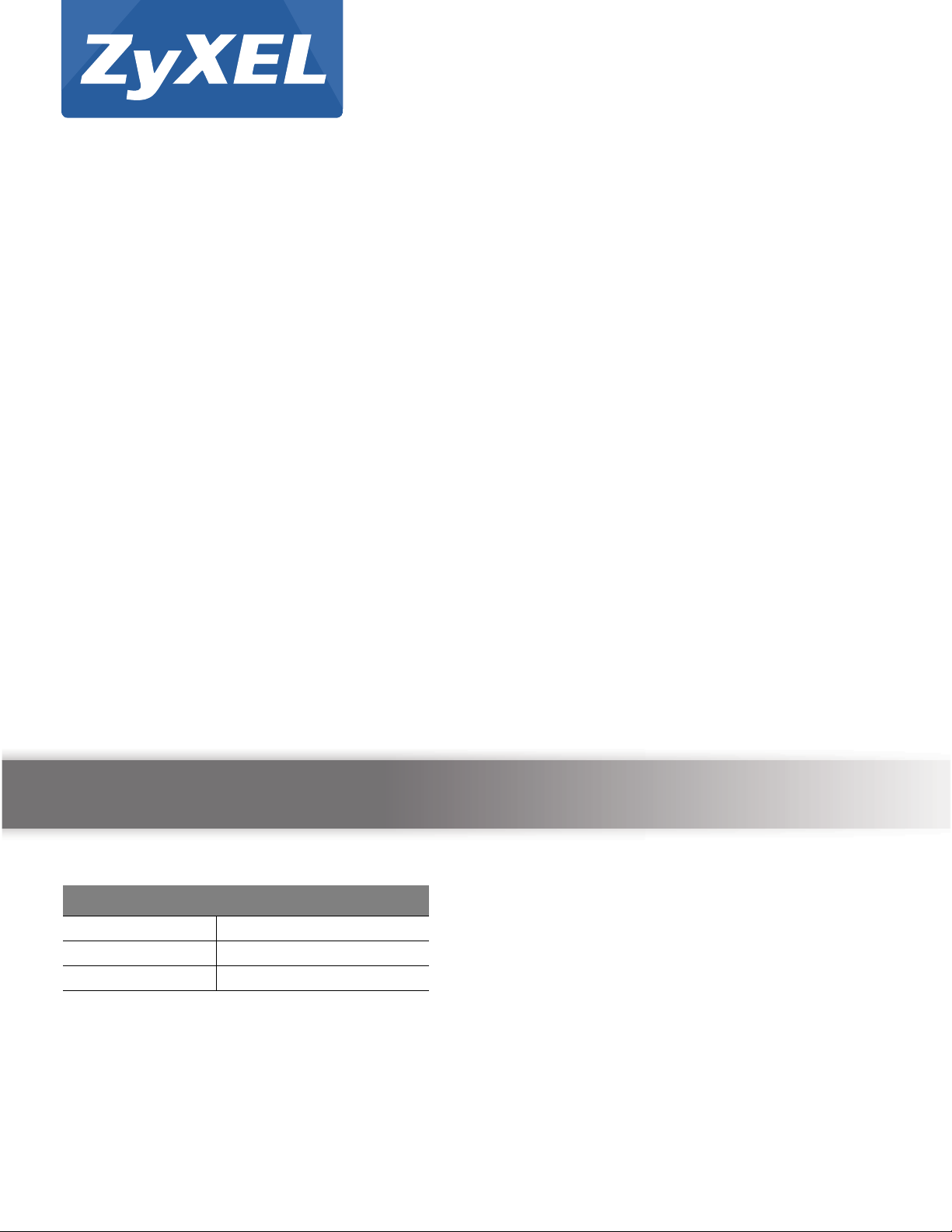
Quick Start Guide
GS1920 Series
Intelligent Layer 2 GbE Switch
Version 4.10
Edition 3, 05/2014
User’s Guide
Default Login Details
LAN IP Address http://192.168.1.1
User Name admin
Password 1234
www.zyxel.com
Copyright © 2014 ZyXEL Communications Corporation
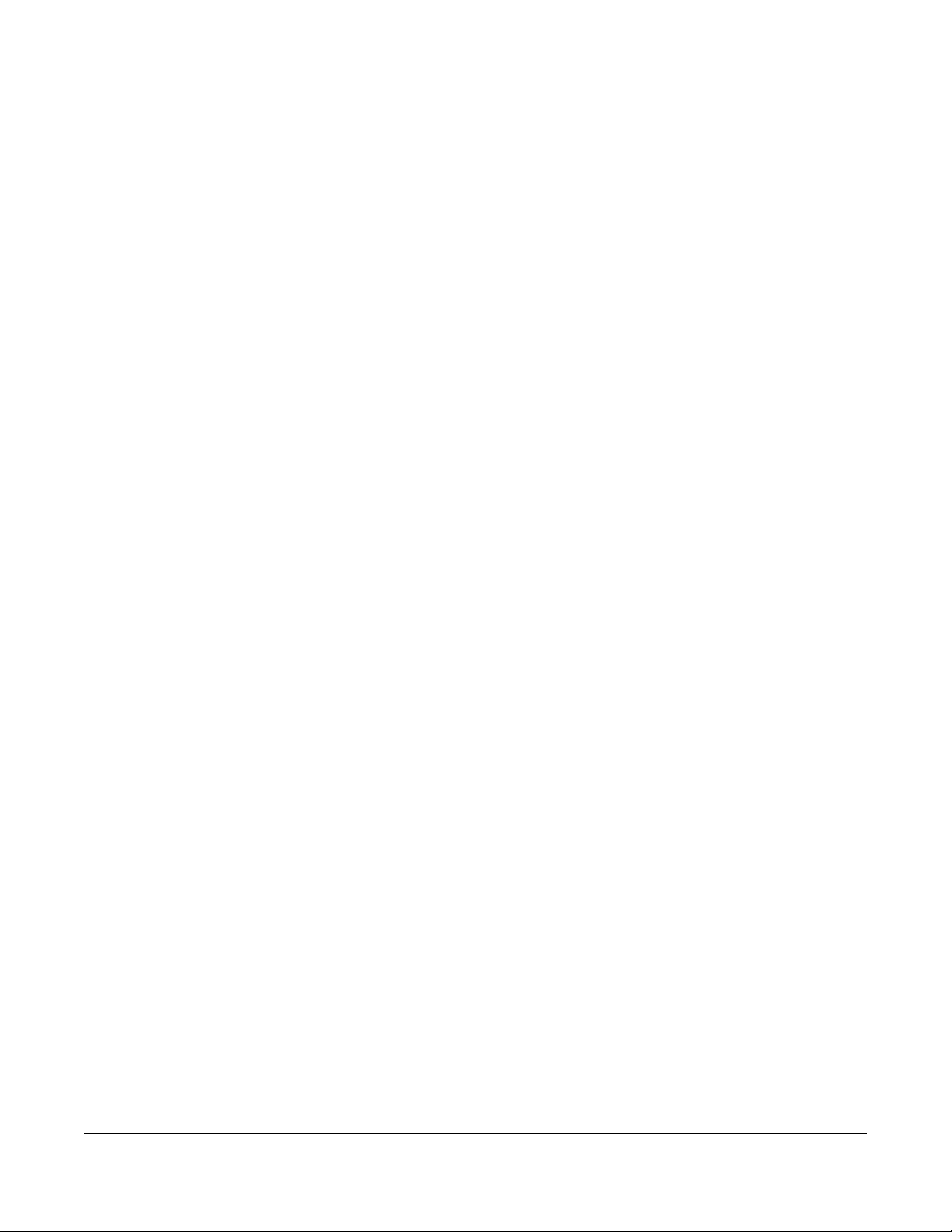
IMPORTANT!
READ CAREFULLY BEFORE USE.
KEEP THIS GUIDE FOR FUTURE REFERENCE.
This is a User’s Guide for a series of products. Not all products support all firmware features.
Screenshots and graphics in this book may differ slightly from your product due to differences in
your product firmware or your computer operating system. Every effort has been made to ensure
that the information in this manual is accurate.
GS1920 Series User’s Guide
2
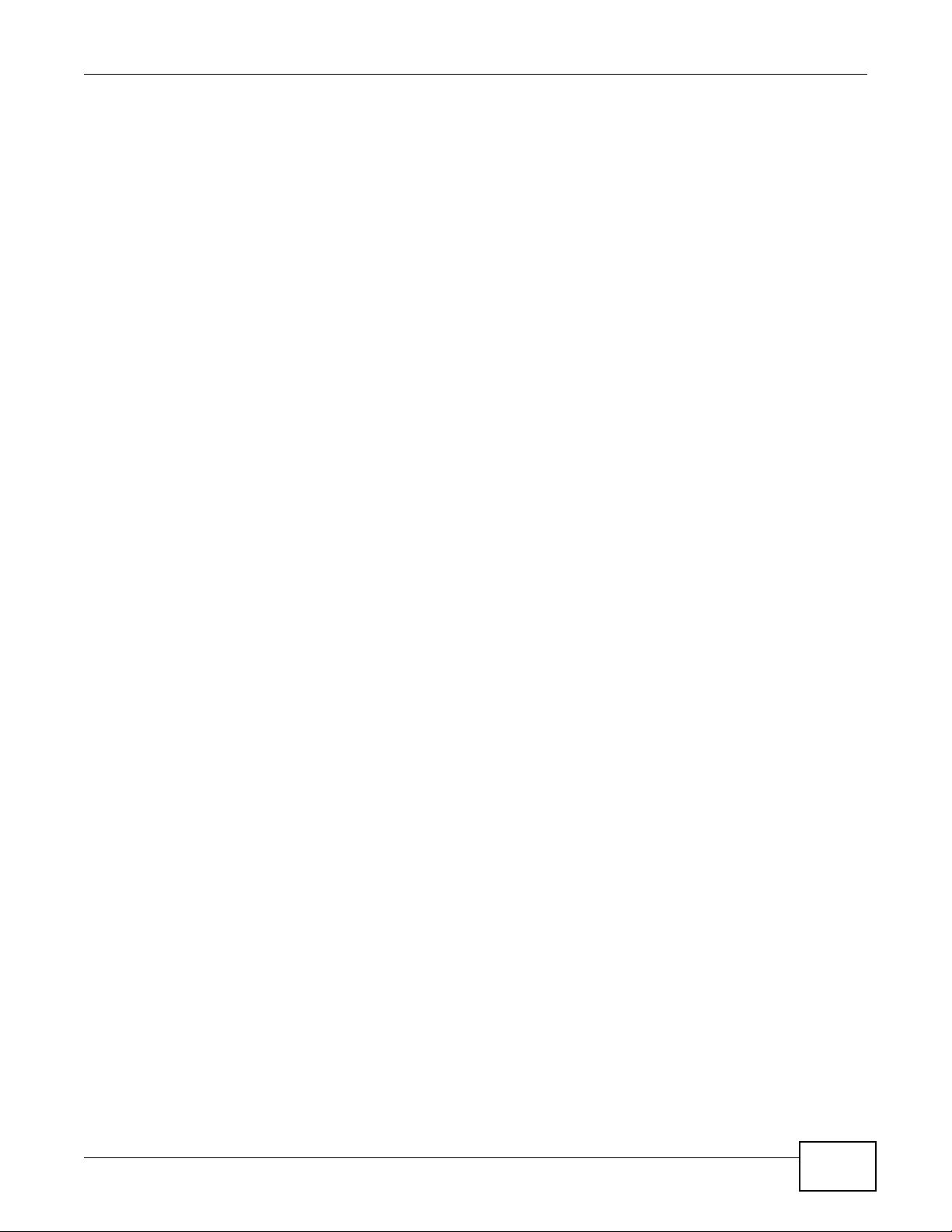
Contents Overview
Contents Overview
User’s Guide .......................................................................................................................................17
Getting to Know Your Switch ...................................................................................................................18
Hardware Installation and Connection ....................................................................................................23
Hardware Panels .....................................................................................................................................26
Technical Reference ..........................................................................................................................32
The Web Configurator .............................................................................................................................33
Initial Setup Example ..............................................................................................................................40
Tutorials ..................................................................................................................................................44
ZON Utility, ZON Neighbor Management and Port Status ......................................................................52
Basic Setting ..........................................................................................................................................59
VLAN .......................................................................................................................................................85
Static MAC Forward Setup ....................................................................................................................105
Static Multicast Forward Setup ..............................................................................................................107
Filtering .............................................................................................................................................. 110
Spanning Tree Protocol ......................................................................................................................... 112
Bandwidth Control .................................................................................................................................131
Broadcast Storm Control .......................................................................................................................133
Mirroring ................................................................................................................................................135
Link Aggregation ...................................................................................................................................137
Port Authentication ................................................................................................................................144
Port Security ..........................................................................................................................................150
Classifier ...............................................................................................................................................153
Policy Rule ...........................................................................................................................................158
Queuing Method ....................................................................................................................................162
Multicast ................................................................................................................................................165
AAA .......................................................................................................................................................189
IP Source Guard ...................................................................................................................................200
Loop Guard ...........................................................................................................................................223
Layer 2 Protocol Tunneling ...................................................................................................................227
PPPoE ...................................................................................................................................................231
Error Disable .........................................................................................................................................240
Private VLAN .........................................................................................................................................246
Green Ethernet ......................................................................................................................................248
Link Layer Discovery Protocol (LLDP) ..................................................................................................250
Static Route ..........................................................................................................................................274
Differentiated Services .......................................................................................................................277
DHCP ...................................................................................................................................................281
GS1920 Series User’s Guide
3
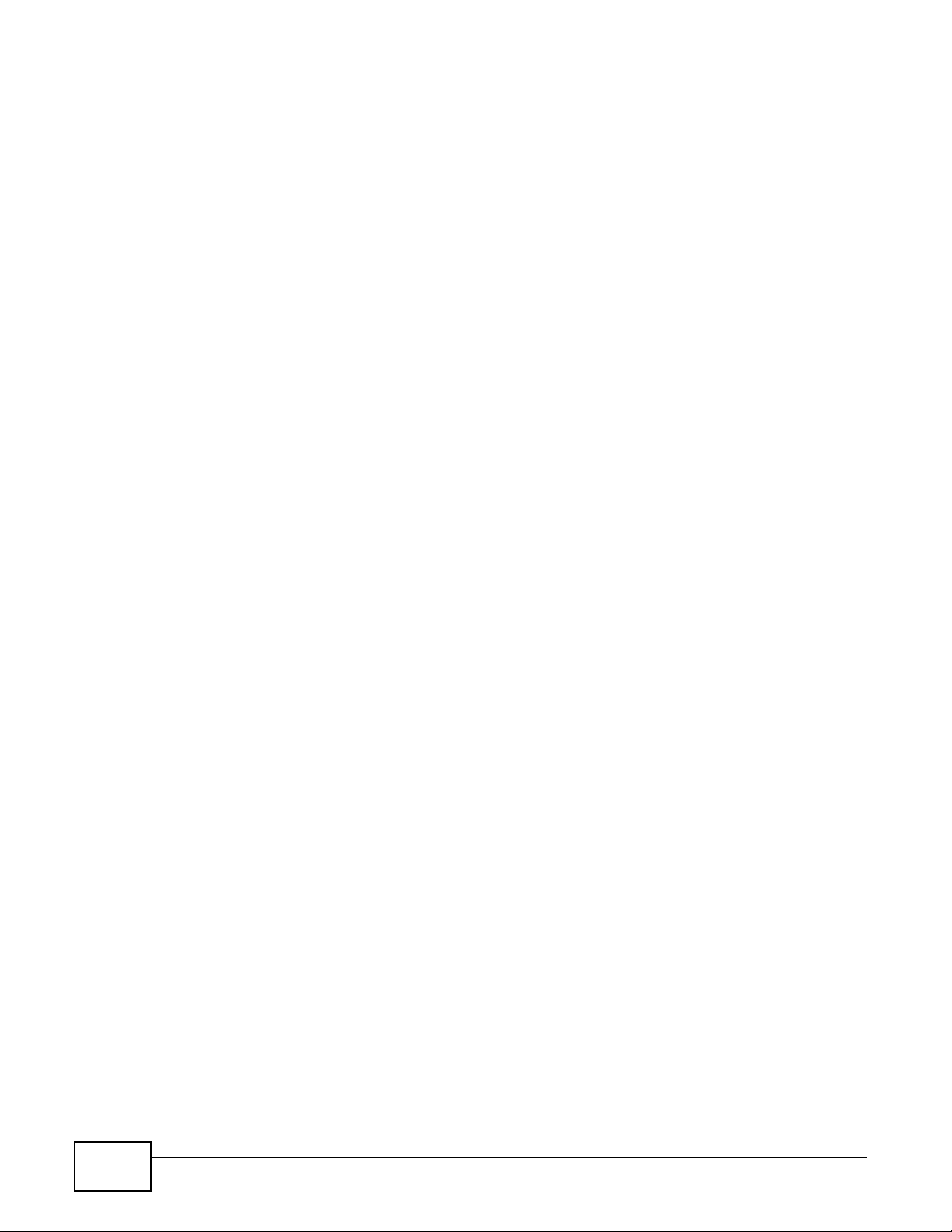
Contents Overview
ARP Setup ............................................................................................................................................295
Maintenance ..........................................................................................................................................299
Access Control ......................................................................................................................................308
Diagnostic .............................................................................................................................................326
Syslog ...................................................................................................................................................328
Cluster Management .............................................................................................................................331
MAC Table .............................................................................................................................................337
ARP Table .............................................................................................................................................340
Path MTU Table ....................................................................................................................................342
Configure Clone ....................................................................................................................................343
Neighbor Table ......................................................................................................................................346
Troubleshooting ....................................................................................................................................348
4
GS1920 Series User’s Guide
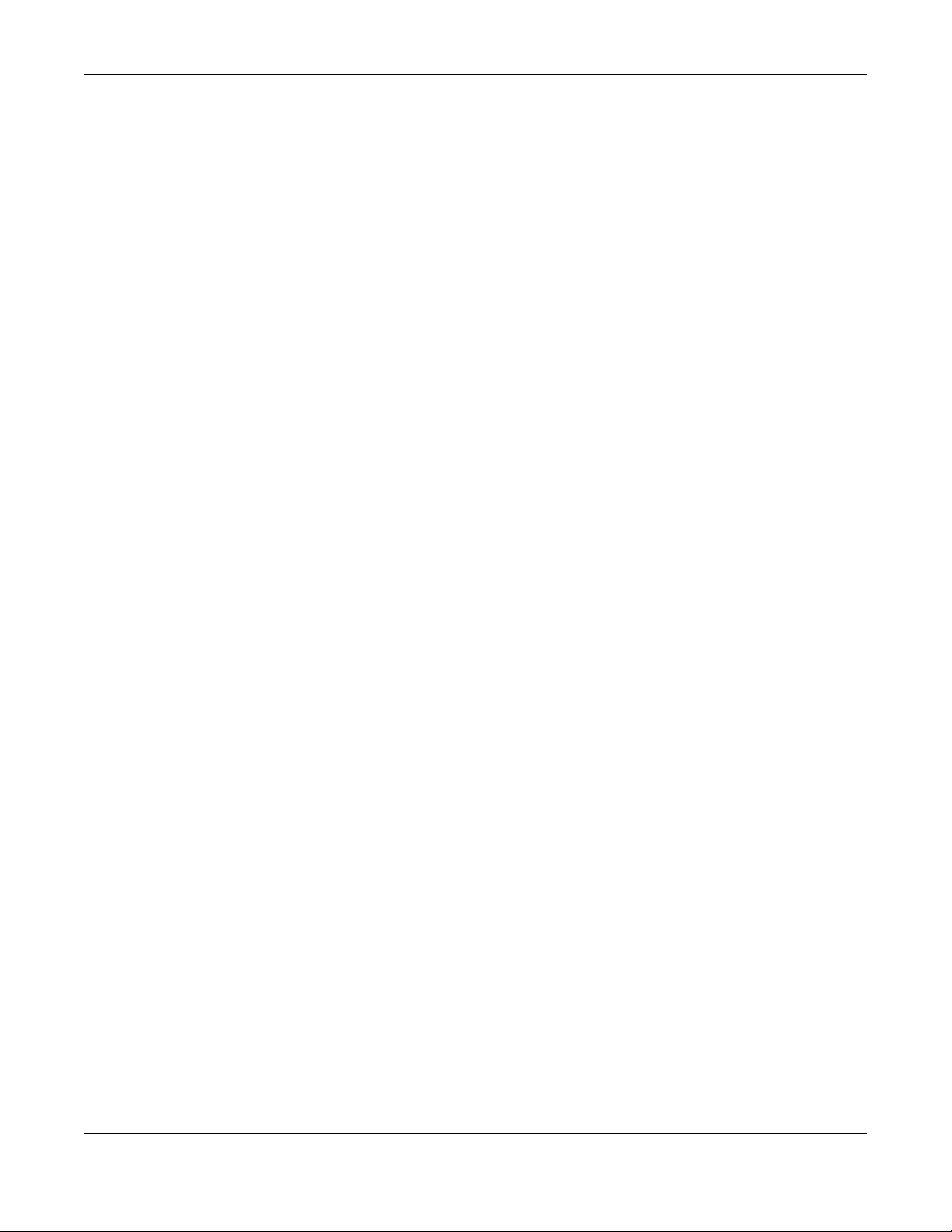
Table of Contents
Table of Contents
Contents Overview...............................................................................................................................3
Table of Contents .................................................................................................................................5
Part I: User’s Guide .........................................................................................17
Chapter 1
Getting to Know Your Switch.............................................................................................................18
1.1 Introduction .......................................................................................................................................18
1.1.1 Backbone Application ..............................................................................................................19
1.1.2 Bridging Example ....................................................................................................................19
1.1.3 High Performance Switching Example ....................................................................................20
1.1.4 IEEE 802.1Q VLAN Application Examples ..............................................................................20
1.2 Ways to Manage the Switch ..............................................................................................................21
1.3 Good Habits for Managing the Switch ...............................................................................................21
Chapter 2
Hardware Installation and Connection.............................................................................................23
2.1 Installation Scenarios ........................................................................................................................23
2.2 Desktop Installation Procedure ........................................................................................................23
2.3 Mounting the Switch on a Rack ........................................................................................................23
2.3.1 Rack-mounted Installation Requirements ................................................................................23
2.3.2 Attaching the Mounting Brackets to the Switch .......................................................................24
2.3.3 Mounting the Switch on a Rack ...............................................................................................24
Chapter 3
Hardware Panels.................................................................................................................................26
3.1 Front Panel ........................................................................................................................................26
3.1.1 Gigabit Ethernet Ports ............................................................................................................26
3.1.2 Mini-GBIC Slots .......................................................................................................................27
3.1.3 LED Mode (only available for GS1920-48HP) .........................................................................29
3.2 Rear Panel ........................................................................................................................................29
3.2.1 Power Connector .....................................................................................................................29
3.3 LEDs ...............................................................................................................................................30
3.4 Reset to Factory Defaults ..................................................................................................................30
3.4.1 Side Panels .............................................................................................................................31
GS1920 Series User’s Guide
5

Table of Contents
Part II: Technical Reference............................................................................32
Chapter 4
The Web Configurator........................................................................................................................33
4.1 Overview ...........................................................................................................................................33
4.2 System Login .................................................................................................................................33
4.3 The Status Screen ........................................................................................................................34
4.3.1 Change Your Password ........................................................................................................37
4.4 Saving Your Configuration ................................................................................................................38
4.5 Switch Lockout ................................................................................................................................38
4.6 Resetting the Switch ......................................................................................................................39
4.7 Logging Out of the Web Configurator ..............................................................................................39
4.8 Help ..................................................................................................................................................39
Chapter 5
Initial Setup Example..........................................................................................................................40
5.1 Overview ...........................................................................................................................................40
5.1.1 Creating a VLAN ......................................................................................................................40
5.1.2 Setting Port VID .......................................................................................................................41
5.2 Configuring Switch Management IP Address ....................................................................................42
Chapter 6
Tutorials...............................................................................................................................................44
6.1 Overview ...........................................................................................................................................44
6.2 How to Use DHCP Snooping on the Switch ......................................................................................44
6.3 How to Use DHCP Relay on the Switch ............................................................................................48
6.3.1 DHCP Relay Tutorial Introduction ............................................................................................48
6.3.2 Creating a VLAN ......................................................................................................................48
6.3.3 Configuring DHCP Relay .........................................................................................................50
6.3.4 Troubleshooting .......................................................................................................................51
Chapter 7
ZON Utility, ZON Neighbor Management and Port Status...............................................................52
7.1 Overview ...........................................................................................................................................52
7.1.1 What You Can Do ....................................................................................................................52
7.2 ZyXEL One Network (ZON) Utility Screen ........................................................................................52
7.3 Neighbor screen ................................................................................................................................53
7.4 Port Status Summary ...................................................................................................................54
7.4.1 Status: Port Details .............................................................................................................56
Chapter 8
Basic Setting ......................................................................................................................................59
8.1 Overview ...........................................................................................................................................59
GS1920 Series User’s Guide
6
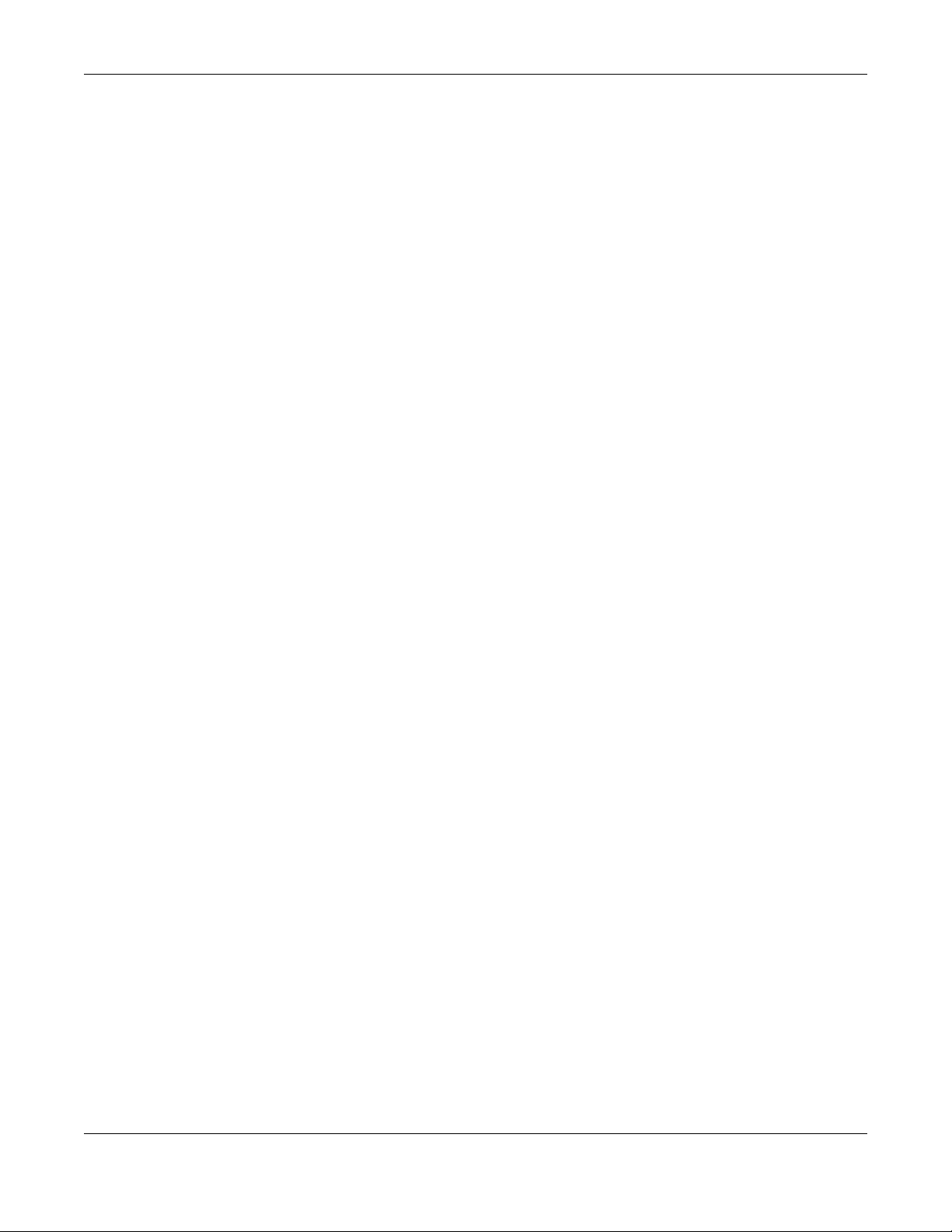
Table of Contents
8.1.1 What You Can Do ....................................................................................................................59
8.2 System Information ........................................................................................................................59
8.3 General Setup ...............................................................................................................................61
8.4 Introduction to VLANs ......................................................................................................................63
8.5 Switch Setup Screen ......................................................................................................................64
8.6 IP Setup ...........................................................................................................................................65
8.6.1 Management IP Addresses .....................................................................................................65
8.7 Port Setup ........................................................................................................................................67
8.8 PoE Status .......................................................................................................................................69
8.8.1 PoE Setup ..............................................................................................................................71
8.9 Interface Setup ..................................................................................................................................72
8.10 IPv6 .................................................................................................................................................73
8.10.1 IPv6 Interface Status .............................................................................................................74
8.10.2 IPv6 Configuration .................................................................................................................77
8.10.3 IPv6 Global Setup ..................................................................................................................77
8.10.4 IPv6 Interface Setup ..............................................................................................................78
8.10.5 IPv6 Link-Local Address Setup .............................................................................................79
8.10.6 IPv6 Global Address Setup ...................................................................................................80
8.10.7 IPv6 Neighbor Discovery Setup .............................................................................................81
8.10.8 IPv6 Neighbor Setup .............................................................................................................82
8.10.9 DHCPv6 Client Setup ............................................................................................................83
Chapter 9
VLAN....................................................................................................................................................85
9.1 Overview ...........................................................................................................................................85
9.1.1 What You Can Do ....................................................................................................................85
9.1.2 What You Need to Know ..........................................................................................................85
9.2 VLAN Status .....................................................................................................................................88
9.2.1 VLAN Details ..........................................................................................................................89
9.3 VLAN Configuration ..........................................................................................................................90
9.4 Configure a Static VLAN ...............................................................................................................90
9.5 Configure VLAN Port Settings .......................................................................................................92
9.6 Subnet Based VLANs ......................................................................................................................93
9.6.1 Configuring Subnet Based VLAN ..........................................................................................94
9.7 Protocol Based VLANs .....................................................................................................................95
9.7.1 Configuring Protocol Based VLAN ........................................................................................96
9.8 Port-based VLAN Setup ...............................................................................................................97
9.8.1 Configure a Port-based VLAN ................................................................................................98
9.9 Voice VLAN .....................................................................................................................................100
9.10 MAC-based VLAN .........................................................................................................................102
9.11 Technical Reference ......................................................................................................................103
9.11.1 Create an IP-based VLAN Example ....................................................................................103
GS1920 Series User’s Guide
7
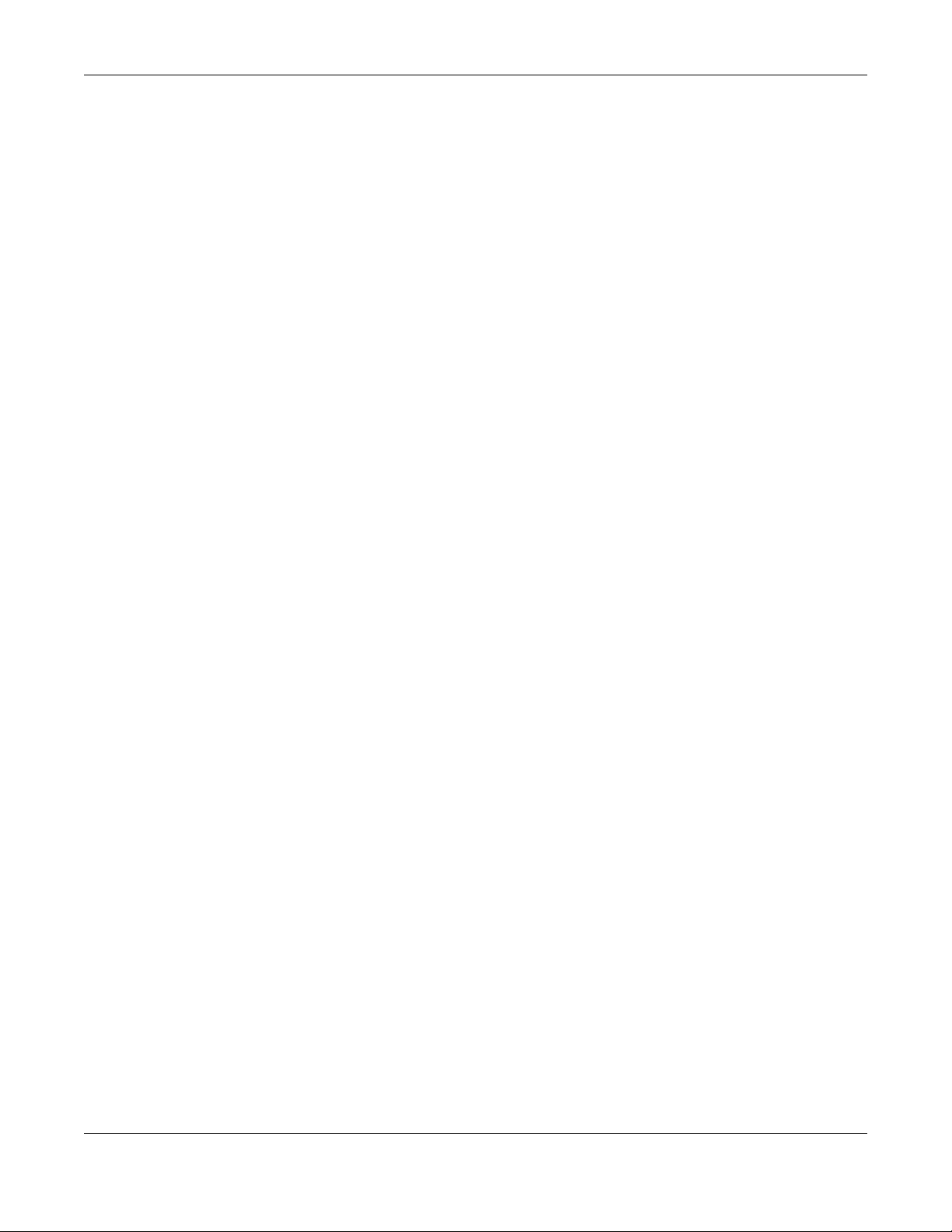
Table of Contents
Chapter 10
Static MAC Forward Setup...............................................................................................................105
10.1 Overview .......................................................................................................................................105
10.1.1 What You Can Do ................................................................................................................105
10.2 Configuring Static MAC Forwarding .........................................................................................105
Chapter 11
Static Multicast Forward Setup .......................................................................................................107
11.1 Static Multicast Forward Setup Overview .....................................................................................107
11.1.1 What You Can Do ................................................................................................................107
11.1.2 What You Need To Know .....................................................................................................107
11.2 Configuring Static Multicast Forwarding ........................................................................................108
Chapter 12
Filtering...........................................................................................................................................110
12.1 Filtering Overview ......................................................................................................................... 110
12.1.1 What You Can Do ................................................................................................................ 110
12.2 Configure a Filtering Rule ............................................................................................................ 110
Chapter 13
Spanning Tree Protocol....................................................................................................................112
13.1 Spanning Tree Protocol Overview ................................................................................................. 112
13.1.1 What You Can Do ................................................................................................................ 112
13.1.2 What You Need to Know ...................................................................................................... 112
13.2 Spanning Tree Protocol Status Screen ......................................................................................... 115
13.3 Spanning Tree Configuration ....................................................................................................... 115
13.4 Configure Rapid Spanning Tree Protocol ................................................................................... 116
13.5 Rapid Spanning Tree Protocol Status ..................................................................................... 118
13.6 Configure Multiple Rapid Spanning Tree Protocol ..................................................................... 119
13.7 Multiple Rapid Spanning Tree Protocol Status ........................................................................121
13.8 Configure Multiple Spanning Tree Protocol ................................................................................122
13.9 Multiple Spanning Tree Port Configuration ...................................................................................125
13.10 Multiple Spanning Tree Protocol Status ................................................................................126
13.11 Technical Reference ....................................................................................................................128
13.11.1 MSTP Network Example ....................................................................................................128
13.11.2 MST Region .......................................................................................................................129
13.11.3 MST Instance .....................................................................................................................130
13.11.4 Common and Internal Spanning Tree (CIST) ....................................................................130
Chapter 14
Bandwidth Control............................................................................................................................131
14.1 Overview ......................................................................................................................................131
14.1.1 What You Can Do ................................................................................................................131
GS1920 Series User’s Guide
8
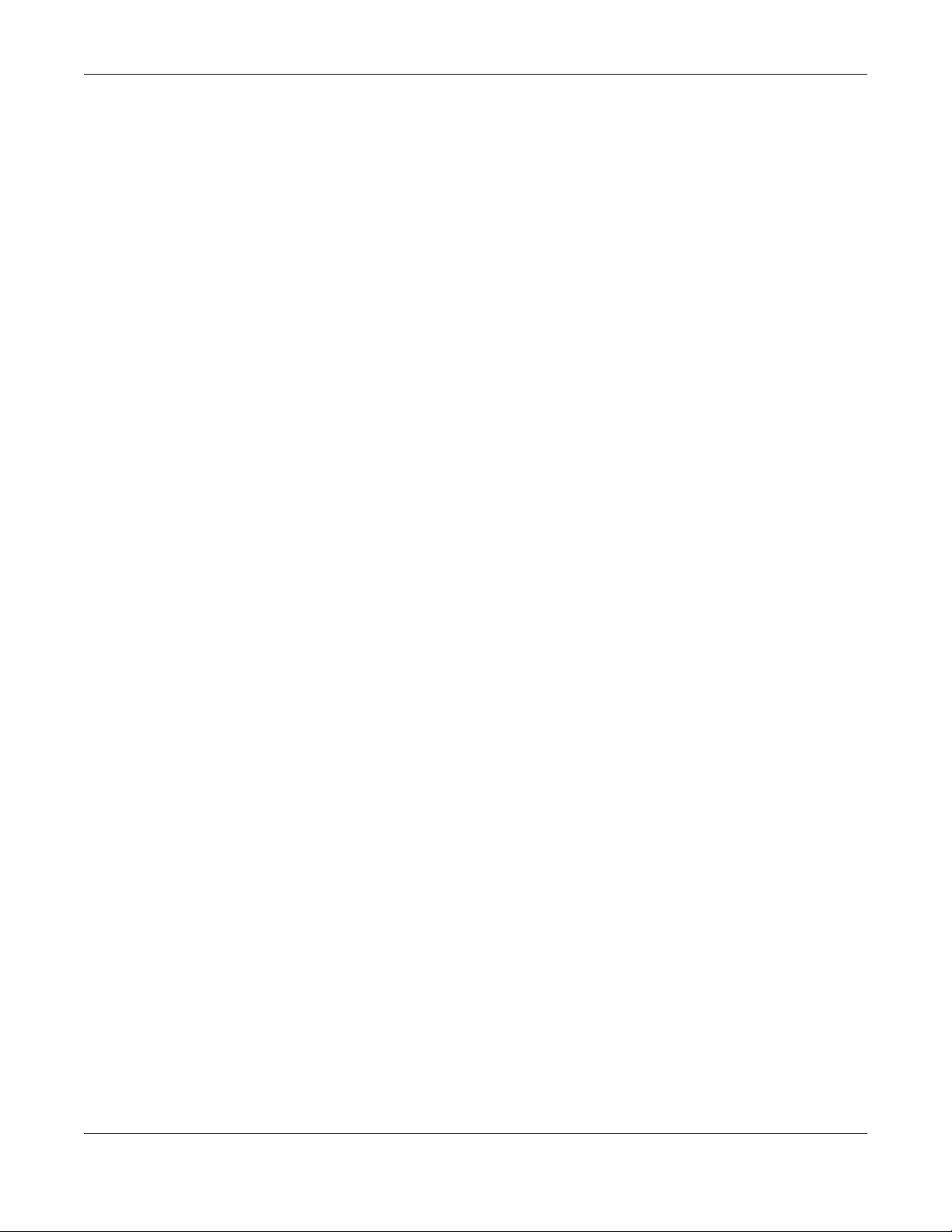
Table of Contents
14.2 Bandwidth Control Setup ..............................................................................................................131
Chapter 15
Broadcast Storm Control.................................................................................................................133
15.1 Broadcast Storm Control Overview ..............................................................................................133
15.1.1 What You Can Do ................................................................................................................133
15.2 Broadcast Storm Control Setup .....................................................................................................133
Chapter 16
Mirroring............................................................................................................................................135
16.1 Mirroring Overview .......................................................................................................................135
16.1.1 What You Can Do ................................................................................................................135
16.2 Port Mirroring Setup ......................................................................................................................135
Chapter 17
Link Aggregation..............................................................................................................................137
17.1 Overview ......................................................................................................................................137
17.1.1 What You Can Do ................................................................................................................137
17.1.2 What You Need to Know ......................................................................................................137
17.2 Link Aggregation Status ................................................................................................................138
17.3 Link Aggregation Setting .............................................................................................................139
17.4 Link Aggregation Control Protocol .............................................................................................141
17.5 Technical Reference ......................................................................................................................142
17.5.1 Static Trunking Example ......................................................................................................142
Chapter 18
Port Authentication ..........................................................................................................................144
18.1 Port Authentication Overview .......................................................................................................144
18.1.1 What You Can Do ................................................................................................................144
18.1.2 What You Need to Know ......................................................................................................144
18.2 Port Authentication Configuration .................................................................................................145
18.3 Activate IEEE 802.1x Security ..................................................................................................145
18.3.1 Guest VLAN ........................................................................................................................147
Chapter 19
Port Security .....................................................................................................................................150
19.1 Port Security Overview .................................................................................................................150
19.1.1 What You Can Do ................................................................................................................150
19.2 Port Security Setup .......................................................................................................................150
Chapter 20
Classifier............................................................................................................................................153
20.1 Overview .......................................................................................................................................153
GS1920 Series User’s Guide
9
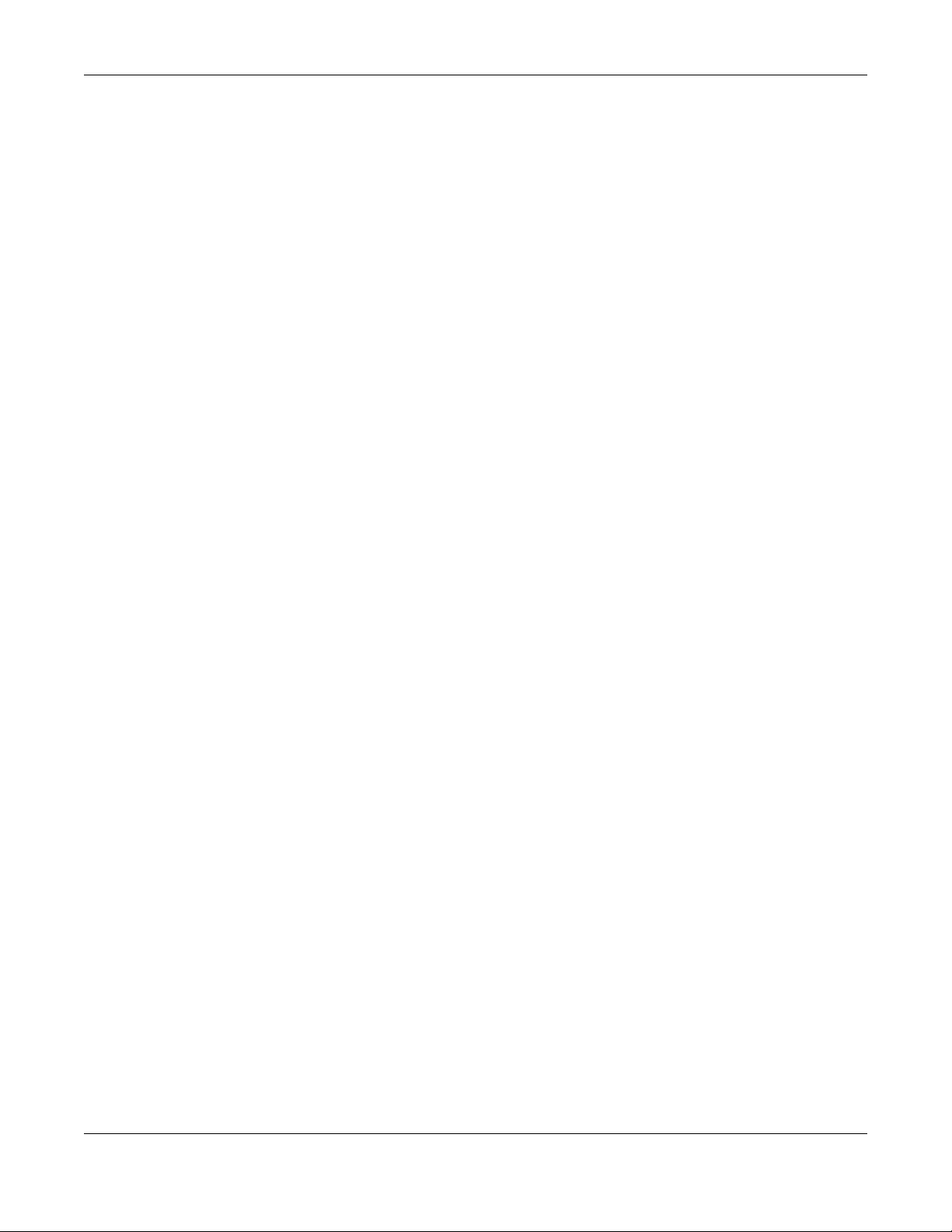
Table of Contents
20.1.1 What You Can Do ................................................................................................................153
20.1.2 What You Need to Know ......................................................................................................153
20.2 Configuring the Classifier .............................................................................................................153
20.2.1 Viewing and Editing Classifier Configuration ......................................................................155
20.3 Classifier Example ........................................................................................................................157
Chapter 21
Policy Rule .......................................................................................................................................158
21.1 Policy Rules Overview .................................................................................................................158
21.1.1 What You Can Do ................................................................................................................158
21.2 Configuring Policy Rules ...............................................................................................................158
21.2.1 Viewing and Editing Policy Configuration ...........................................................................161
21.3 Policy Example ..............................................................................................................................161
Chapter 22
Queuing Method ...............................................................................................................................162
22.1 Queuing Method Overview ............................................................................................................162
22.1.1 What You Can Do ................................................................................................................162
22.1.2 What You Need to Know ......................................................................................................162
22.2 Configuring Queuing .....................................................................................................................163
Chapter 23
Multicast ............................................................................................................................................165
23.1 Multicast Overview ........................................................................................................................165
23.1.1 What You Can Do ................................................................................................................165
23.1.2 What You Need to Know ......................................................................................................165
23.2 Multicast Setup ..............................................................................................................................169
23.3 IPv4 Multicast Status ....................................................................................................................169
23.3.1 IGMP Snooping ..................................................................................................................170
23.4 IGMP Snooping VLAN .................................................................................................................172
23.4.1 IGMP Filtering Profile .........................................................................................................174
23.5 IPv6 Multicast Status .....................................................................................................................175
23.5.1 MLD Snooping-proxy ...........................................................................................................176
23.5.2 MLD Snooping-proxy VLAN ................................................................................................176
23.5.3 MLD Snooping-proxy VLAN Port Role Setting ....................................................................178
23.5.4 MLD Snooping-proxy VLAN Filtering ...................................................................................180
23.5.5 MLD Snooping-proxy VLAN Filtering Profile .......................................................................182
23.6 General MVR Configuration .........................................................................................................183
23.6.1 MVR Group Configuration ..................................................................................................185
23.6.2 MVR Configuration Example ...............................................................................................187
Chapter 24
AAA....................................................................................................................................................189
GS1920 Series User’s Guide
10
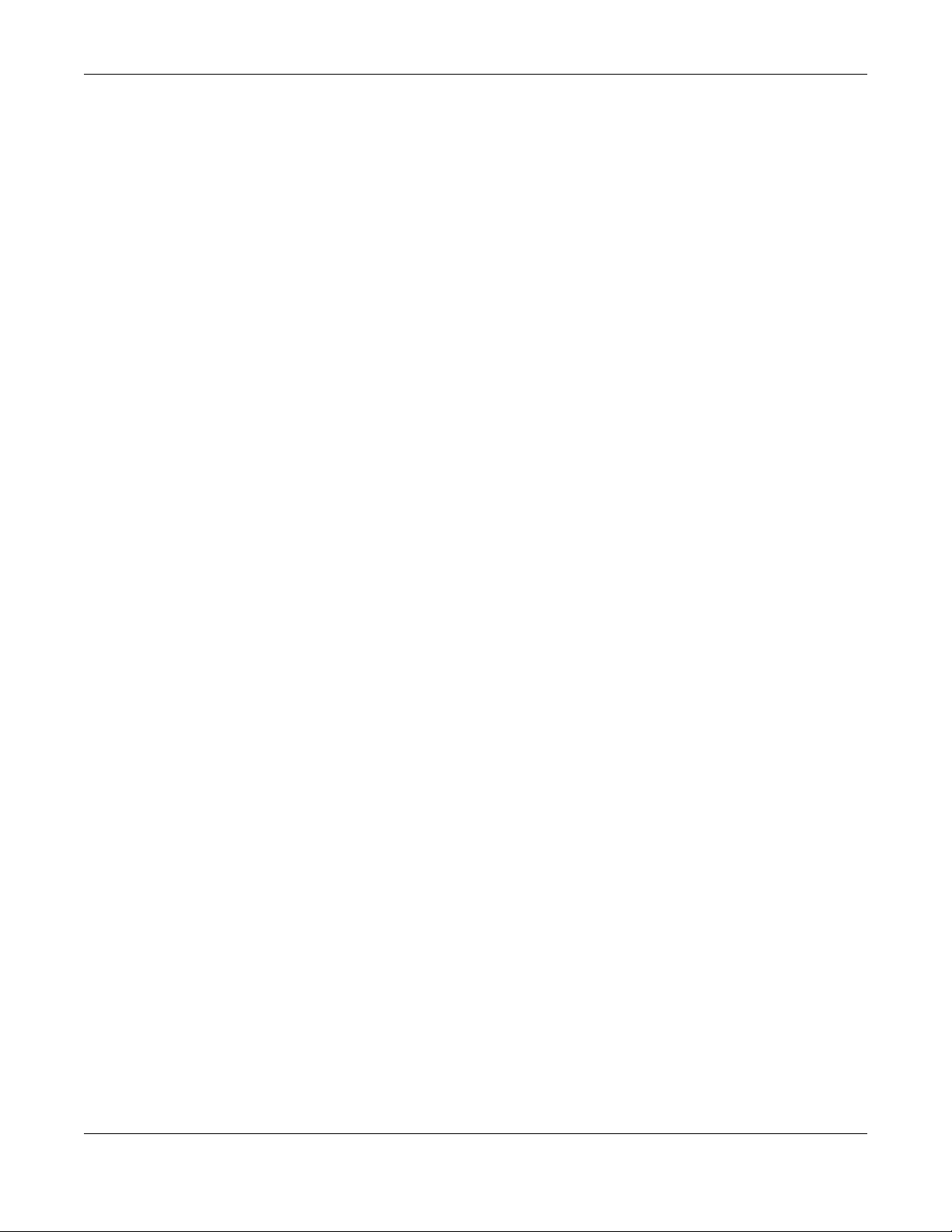
Table of Contents
24.1 AAA Overview ...............................................................................................................................189
24.1.1 What You Can Do ................................................................................................................189
24.1.2 What You Need to Know ......................................................................................................189
24.2 AAA Screens .................................................................................................................................190
24.3 RADIUS Server Setup ...............................................................................................................190
24.4 TACACS+ Server Setup ............................................................................................................192
24.5 AAA Setup ....................................................................................................................................194
24.6 Technical Reference ......................................................................................................................196
24.6.1 Vendor Specific Attribute .....................................................................................................196
24.6.2 Supported RADIUS Attributes .............................................................................................198
24.6.3 Attributes Used for Authentication .......................................................................................198
Chapter 25
IP Source Guard................................................................................................................................200
25.1 Overview .......................................................................................................................................200
25.1.1 What You Can Do ................................................................................................................200
25.1.2 What You Need to Know ......................................................................................................201
25.2 IP Source Guard ..........................................................................................................................201
25.3 IP Source Guard Static Binding ....................................................................................................202
25.4 DHCP Snooping ...........................................................................................................................203
25.5 DHCP Snooping Configure ..........................................................................................................206
25.5.1 DHCP Snooping Port Configure .........................................................................................208
25.5.2 DHCP Snooping VLAN Configure ......................................................................................210
25.5.3 DHCP Snooping VLAN Port Configure ................................................................................210
25.6 ARP Inspection Status .................................................................................................................212
25.7 ARP Inspection VLAN Status ........................................................................................................213
25.8 ARP Inspection Log Status ...........................................................................................................213
25.9 ARP Inspection Configure .............................................................................................................215
25.9.1 ARP Inspection Port Configure ............................................................................................216
25.9.2 ARP Inspection VLAN Configure .........................................................................................218
25.10 Technical Reference ....................................................................................................................219
25.10.1 DHCP Snooping Overview ................................................................................................219
25.10.2 ARP Inspection Overview ..................................................................................................221
Chapter 26
Loop Guard .......................................................................................................................................223
26.1 Loop Guard Overview ..................................................................................................................223
26.1.1 What You Can Do ................................................................................................................223
26.1.2 What You Need to Know ......................................................................................................223
26.2 Loop Guard Setup .........................................................................................................................225
Chapter 27
Layer 2 Protocol Tunneling..............................................................................................................227
GS1920 Series User’s Guide
11
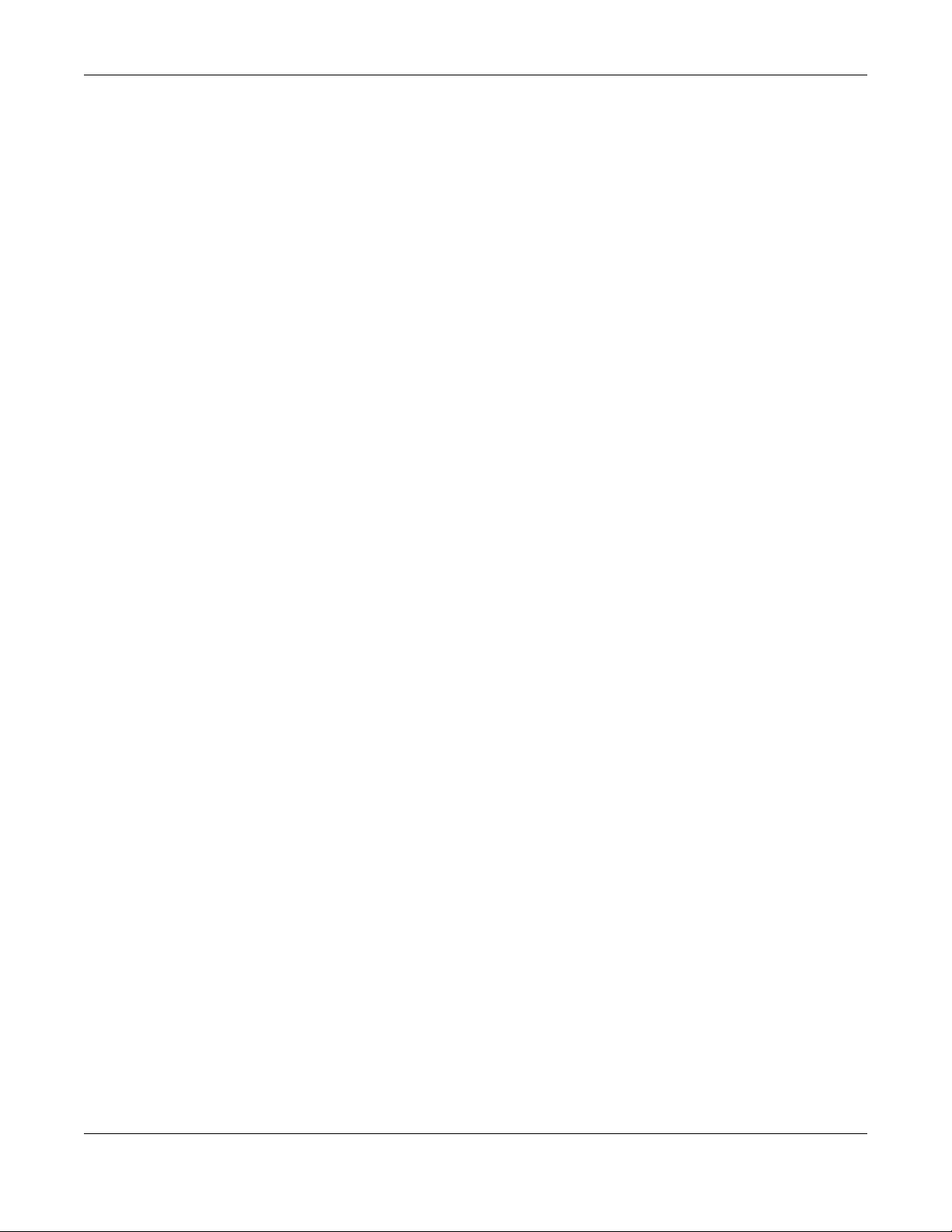
Table of Contents
27.1 Layer 2 Protocol Tunneling Overview ..........................................................................................227
27.1.1 What You Can Do ................................................................................................................227
27.1.2 What You Need to Know ......................................................................................................227
27.2 Configuring Layer 2 Protocol Tunneling ........................................................................................228
Chapter 28
PPPoE................................................................................................................................................231
28.1 PPPoE Intermediate Agent Overview ...........................................................................................231
28.1.1 What You Can Do ................................................................................................................231
28.1.2 What You Need to Know ......................................................................................................231
28.2 The PPPoE Screen .......................................................................................................................234
28.3 PPPoE Intermediate Agent ..........................................................................................................234
28.3.1 PPPoE IA Per-Port .............................................................................................................235
28.3.2 PPPoE IA Per-Port Per-VLAN ............................................................................................237
28.3.3 PPPoE IA for VLAN ............................................................................................................238
Chapter 29
Error Disable.....................................................................................................................................240
29.1 Error Disable Overview .................................................................................................................240
29.2 The Error Disable Screens Overview ............................................................................................240
29.3 Error-Disable Status .....................................................................................................................240
29.4 CPU Protection Configuration ......................................................................................................242
29.5 Error-Disable Detect Configuration ..............................................................................................243
29.6 Error-Disable Recovery Configuration .........................................................................................244
Chapter 30
Private VLAN.....................................................................................................................................246
30.1 Private VLAN Overview ................................................................................................................246
30.2 Configuring Private VLAN .............................................................................................................246
Chapter 31
Green Ethernet..................................................................................................................................248
31.1 Green Ethernet Overview .............................................................................................................248
31.2 Configuring Green Ethernet ..........................................................................................................248
Chapter 32
Link Layer Discovery Protocol (LLDP)...........................................................................................250
32.1 LLDP Overview .............................................................................................................................250
32.2 LLDP-MED Overview ....................................................................................................................251
32.3 LLDP Screens ...............................................................................................................................252
32.4 LLDP Local Status ........................................................................................................................253
32.4.1 LLDP Local Port Status Detail ............................................................................................254
32.5 LLDP Remote Status ....................................................................................................................258
GS1920 Series User’s Guide
12
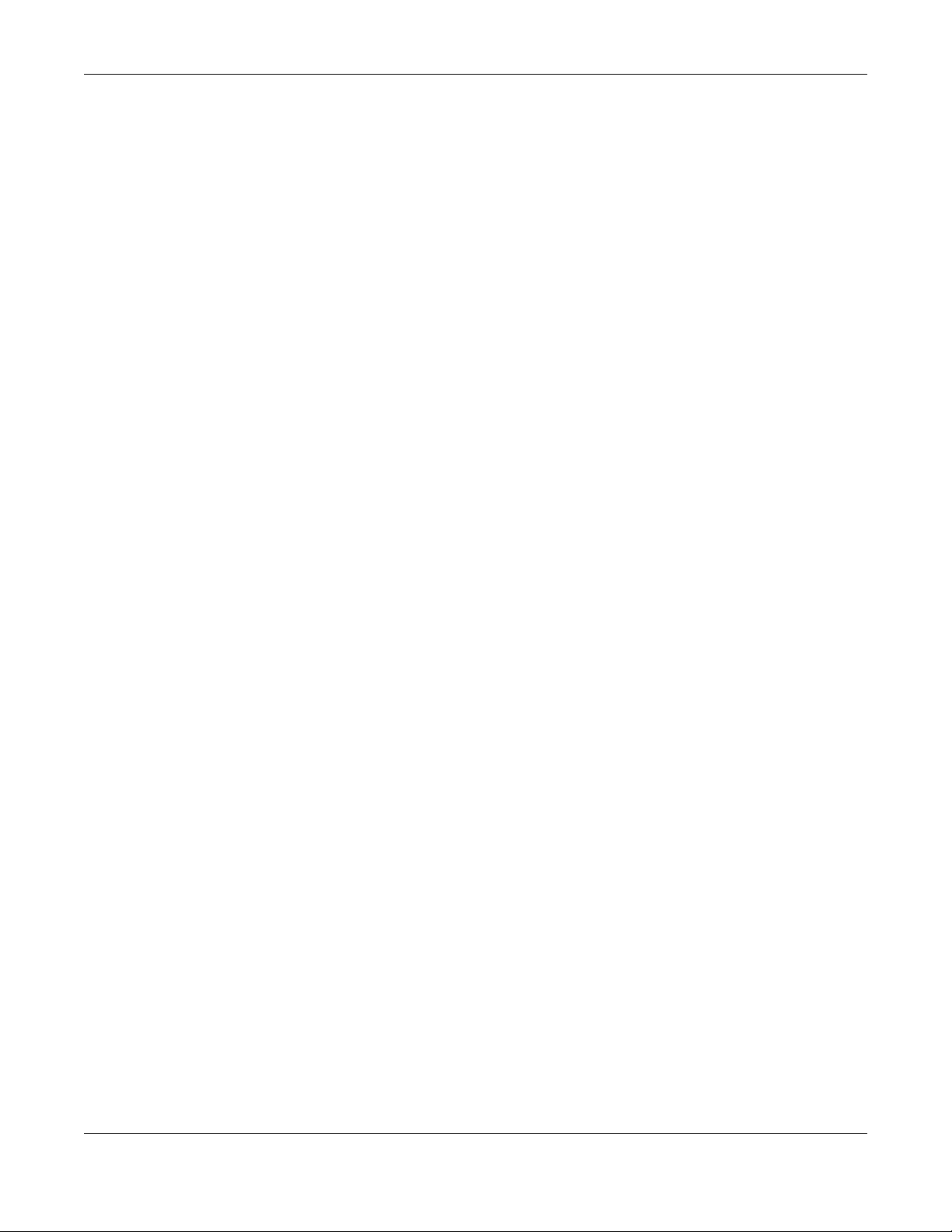
Table of Contents
32.5.1 LLDP Remote Port Status Detail ........................................................................................259
32.6 LLDP Configuration ......................................................................................................................265
32.6.1 LLDP Configuration Basic TLV Setting ...............................................................................267
32.6.2 LLDP Configuraion Basic Org-specific TLV Setting ............................................................268
32.7 LLDP-MED Configuration .............................................................................................................269
32.8 LLDP-MED Network Policy .........................................................................................................270
32.9 LLDP-MED Location ...................................................................................................................271
Chapter 33
Static Route......................................................................................................................................274
33.1 Static Route Overview ..................................................................................................................274
33.1.1 What You Can Do ................................................................................................................274
33.2 Static Routing ................................................................................................................................274
33.3 Configuring Static Routing ..........................................................................................................274
Chapter 34
Differentiated Services..................................................................................................................277
34.1 Differentiated Services Overview .................................................................................................277
34.1.1 What You Can Do ................................................................................................................277
34.1.2 What You Need to Know ......................................................................................................277
34.2 Activating DiffServ ........................................................................................................................278
34.3 DSCP-to-IEEE 802.1p Priority Settings ......................................................................................279
34.3.1 Configuring DSCP Settings .................................................................................................280
Chapter 35
DHCP.................................................................................................................................................281
35.1 DHCP Overview ............................................................................................................................281
35.1.1 What You Can Do ................................................................................................................281
35.1.2 What You Need to Know ......................................................................................................281
35.2 DHCP Configuration ......................................................................................................................282
35.3 DHCPv4 Status ............................................................................................................................283
35.4 DHCPv4 Relay .............................................................................................................................283
35.4.1 DHCPv4 Relay Agent Information .......................................................................................283
35.4.2 DHCPv4 Option 82 Profile ...................................................................................................284
35.4.3 Configuring DHCPv4 Global Relay ......................................................................................286
35.4.4 DHCPv4 Global Relay Port Configure ................................................................................287
35.4.5 Global DHCP Relay Configuration Example .......................................................................288
35.5 Configuring DHCPv4 VLAN Settings .........................................................................................289
35.5.1 DHCPv4 VLAN Port Configure ...........................................................................................291
35.5.2 Example: DHCP Relay for Two VLANs ...............................................................................292
35.6 DHCPv6 Relay ..............................................................................................................................293
Chapter 36
ARP Setup .........................................................................................................................................295
GS1920 Series User’s Guide
13
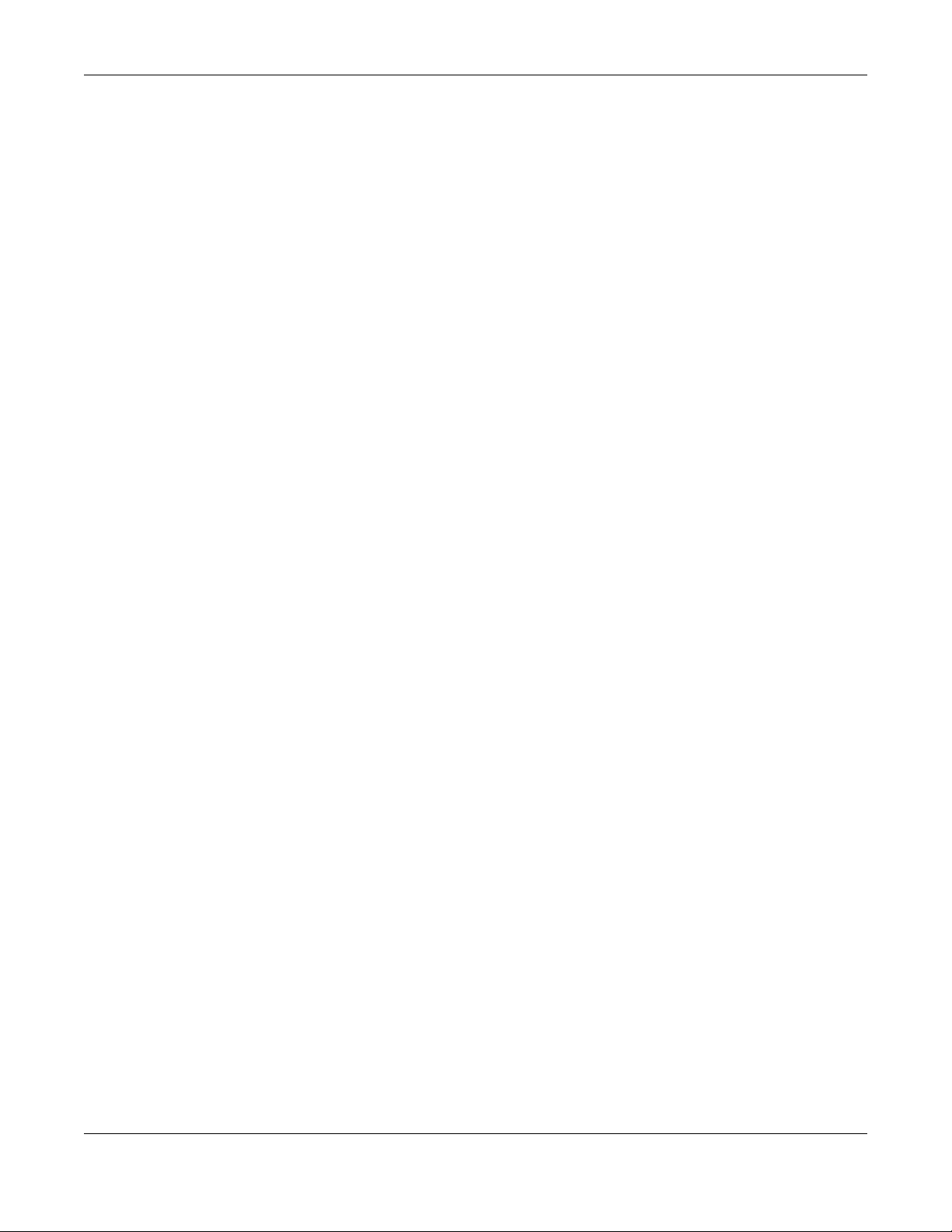
Table of Contents
36.1 ARP Overview ..............................................................................................................................295
36.1.1 What You Can Do ................................................................................................................295
36.1.2 What You Need to Know ......................................................................................................295
36.2 ARP Setup ....................................................................................................................................297
36.2.1 ARP Learning .....................................................................................................................297
Chapter 37
Maintenance...................................................................................................................................... 299
37.1 Overview .......................................................................................................................................299
37.1.1 What You Can Do ................................................................................................................299
37.2 The Maintenance Screen .............................................................................................................299
37.2.1 Load Factory Default ..........................................................................................................300
37.2.2 Save Configuration ..............................................................................................................300
37.2.3 Reboot System ....................................................................................................................301
37.3 Firmware Upgrade .....................................................................................................................301
37.4 Restore a Configuration File ......................................................................................................302
37.5 Backup a Configuration File .......................................................................................................303
37.6 Tech-Support ................................................................................................................................303
37.7 Technical Reference ......................................................................................................................305
37.7.1 FTP Command Line ............................................................................................................305
37.7.2 Filename Conventions ........................................................................................................305
37.7.3 FTP Command Line Procedure ...........................................................................................306
37.7.4 GUI-based FTP Clients ........................................................................................................306
37.7.5 FTP Restrictions .................................................................................................................307
Chapter 38
Access Control .................................................................................................................................308
38.1 Access Control Overview .............................................................................................................308
38.1.1 What You Can Do ................................................................................................................308
38.2 The Access Control Main Screen ..................................................................................................308
38.3 Configuring SNMP ....................................................................................................................309
38.3.1 Configuring SNMP Trap Group .........................................................................................310
38.3.2 Enabling/Disabling Sending of SNMP Traps on a Port ........................................................ 311
38.3.3 Configuring SNMP User ...................................................................................................312
38.4 Setting Up Login Accounts ...........................................................................................................314
38.5 Service Port Access Control ........................................................................................................315
38.6 Remote Management ..............................................................................................................316
38.7 Technical Reference ......................................................................................................................318
38.7.1 About SNMP .......................................................................................................................318
38.7.2 Introduction to HTTPS .........................................................................................................320
Chapter 39
Diagnostic .........................................................................................................................................326
GS1920 Series User’s Guide
14
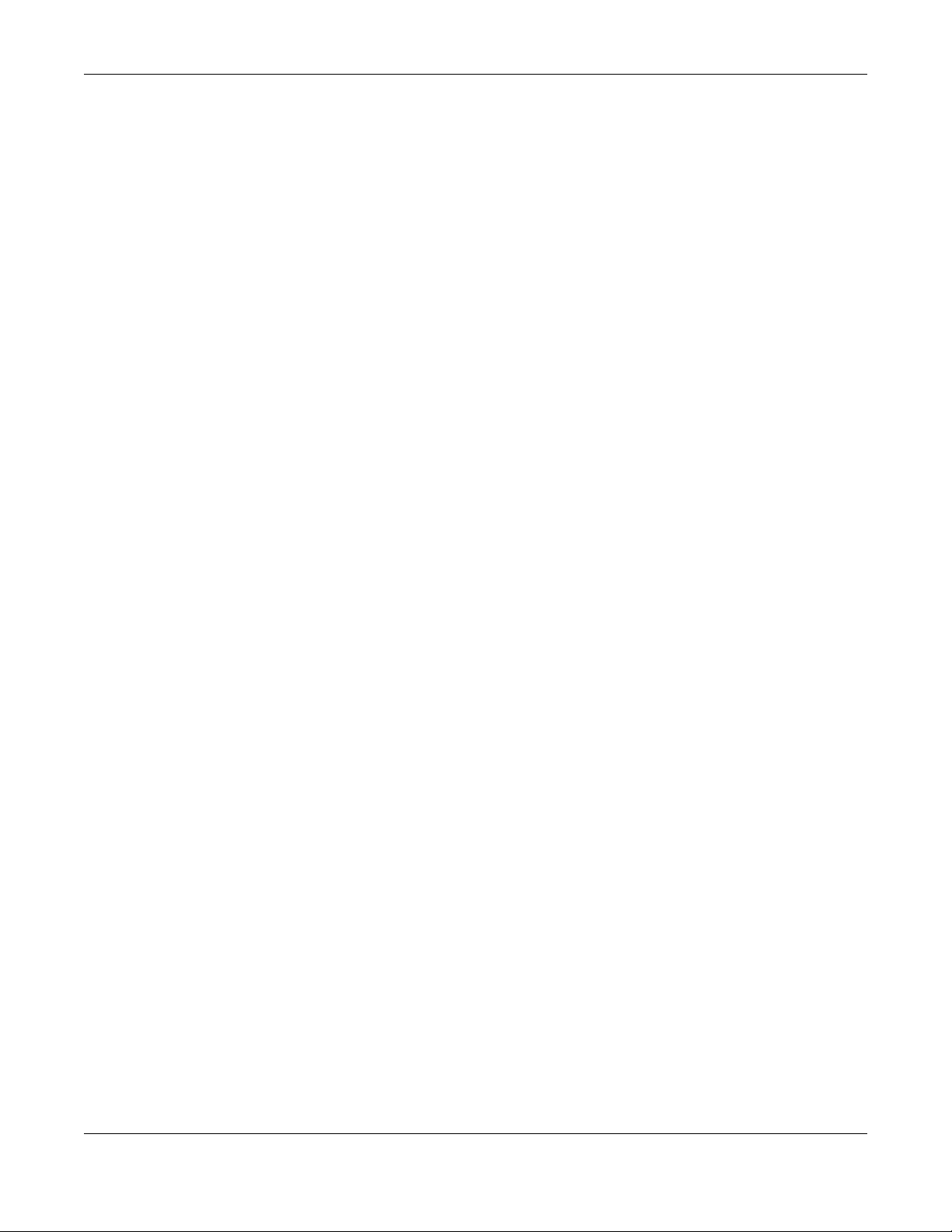
Table of Contents
39.1 Overview .......................................................................................................................................326
39.2 Diagnostic ....................................................................................................................................326
Chapter 40
Syslog................................................................................................................................................328
40.1 Syslog Overview ...........................................................................................................................328
40.1.1 What You Can Do ................................................................................................................328
40.2 Syslog Setup .................................................................................................................................328
40.3 Syslog Server Setup ....................................................................................................................329
Chapter 41
Cluster Management ........................................................................................................................331
41.1 Cluster Management Overview .....................................................................................................331
41.1.1 What You Can Do ................................................................................................................332
41.2 Cluster Management Status ..........................................................................................................332
41.3 Clustering Management Configuration ........................................................................................333
41.4 Technical Reference ......................................................................................................................335
41.4.1 Cluster Member Switch Management ................................................................................335
Chapter 42
MAC Table .........................................................................................................................................337
42.1 MAC Table Overview ....................................................................................................................337
42.1.1 What You Can Do ................................................................................................................337
42.1.2 What You Need to Know ......................................................................................................337
42.2 Viewing the MAC Table ................................................................................................................338
Chapter 43
ARP Table..........................................................................................................................................340
43.1 Overview .......................................................................................................................................340
43.1.1 What You Can Do ................................................................................................................340
43.1.2 What You Need to Know ......................................................................................................340
43.2 Viewing the ARP Table ..................................................................................................................340
Chapter 44
Path MTU Table................................................................................................................. ................342
44.1 Path MTU Overview .....................................................................................................................342
44.2 Viewing the Path MTU Table .........................................................................................................342
Chapter 45
Configure Clone................................................................................................................................343
45.1 Overview .......................................................................................................................................343
45.2 Configure Clone ...........................................................................................................................343
GS1920 Series User’s Guide
15
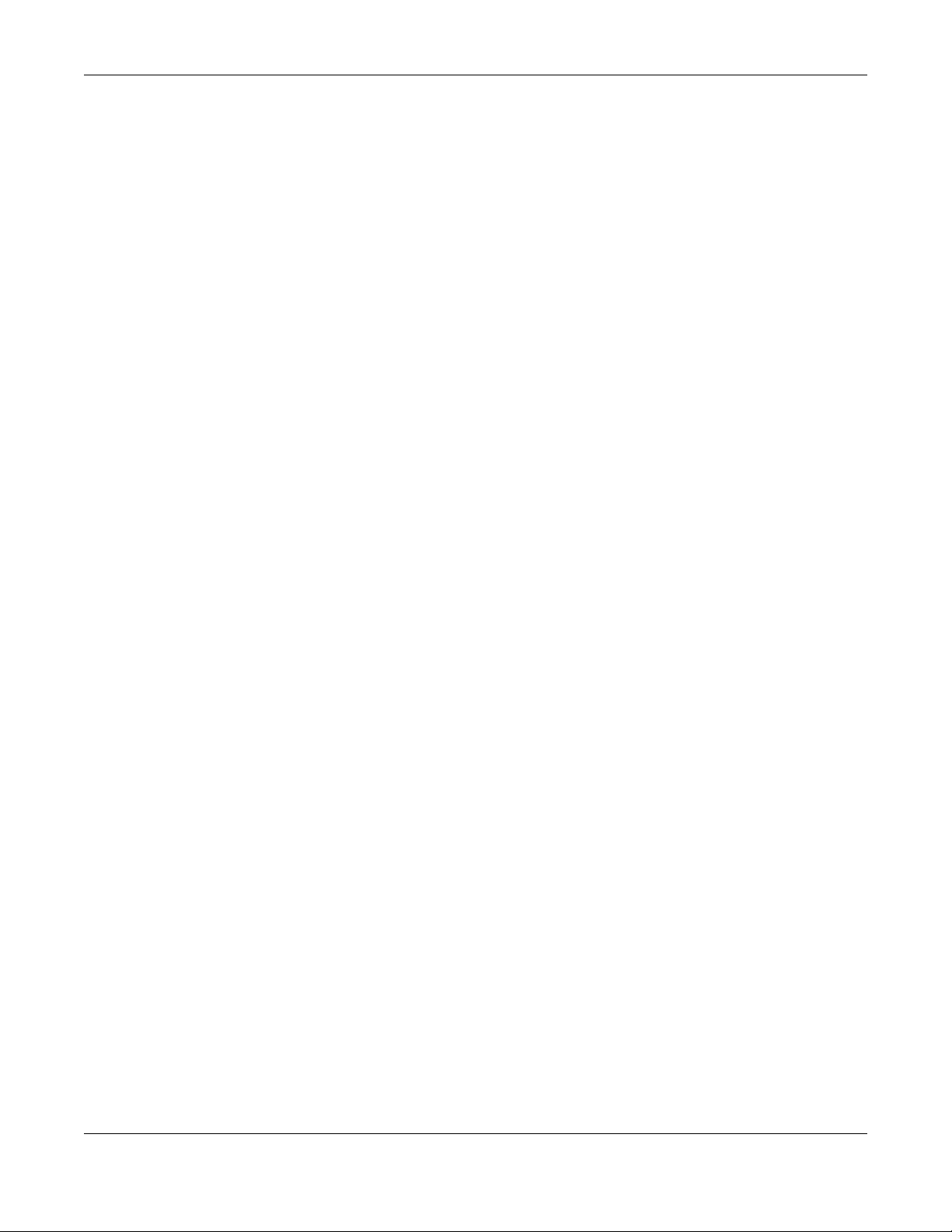
Table of Contents
Chapter 46
Neighbor Table..................................................................................................................................346
46.1 IPv6 Neighbor Table Overview .....................................................................................................346
46.2 Viewing the IPv6 Neighbor Table ..................................................................................................346
Chapter 47
Troubleshooting................................................................................................................................348
47.1 Power, Hardware Connections, and LEDs ....................................................................................348
47.2 Switch Access and Login ..............................................................................................................349
47.3 Switch Configuration .....................................................................................................................351
Appendix A Customer Support ........................................................................................................353
Appendix B Common Services........................................................................................................359
Appendix C IPv6..............................................................................................................................362
Appendix D Legal Information .........................................................................................................370
Index .................................................................................................................................................373
GS1920 Series User’s Guide
16
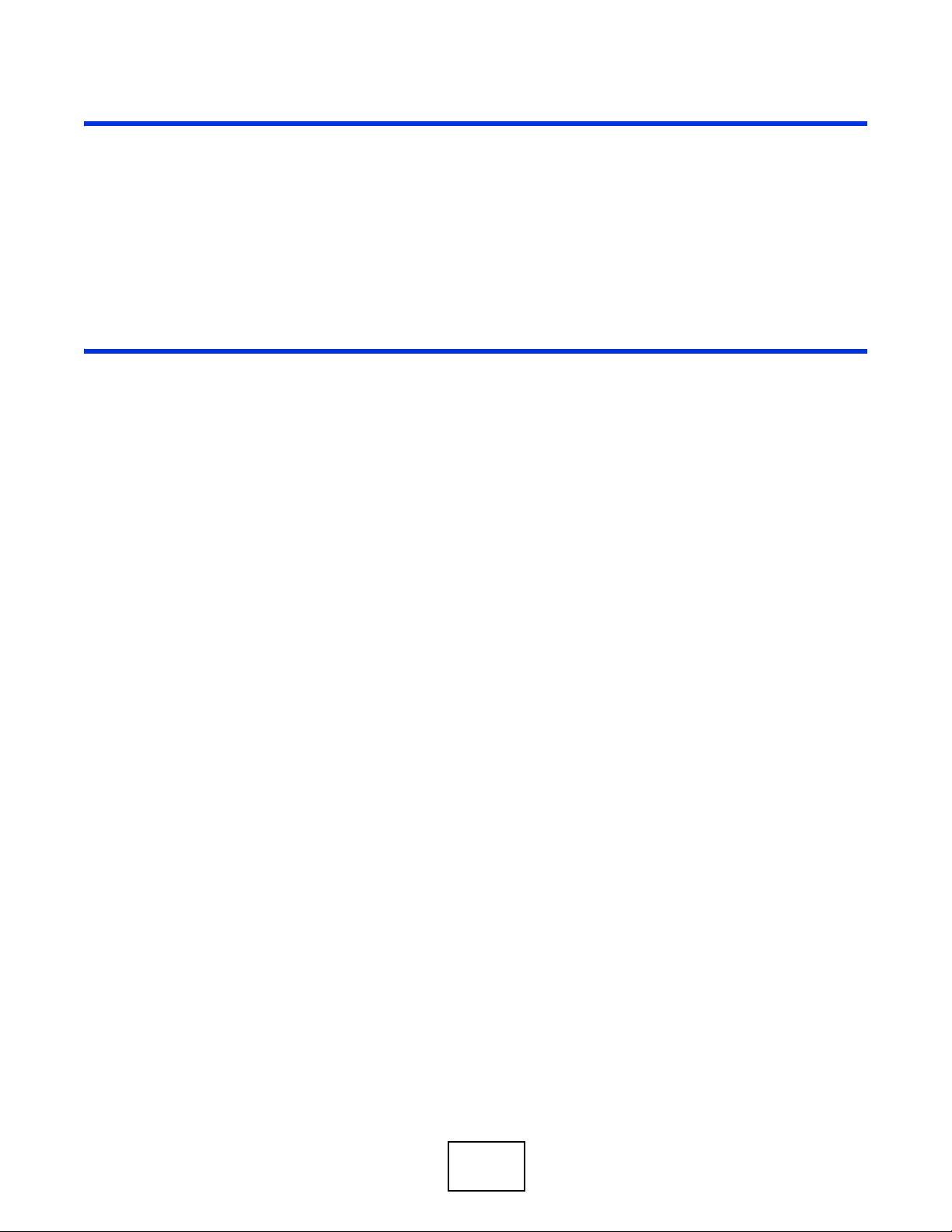
PART I
User’s Guide
17
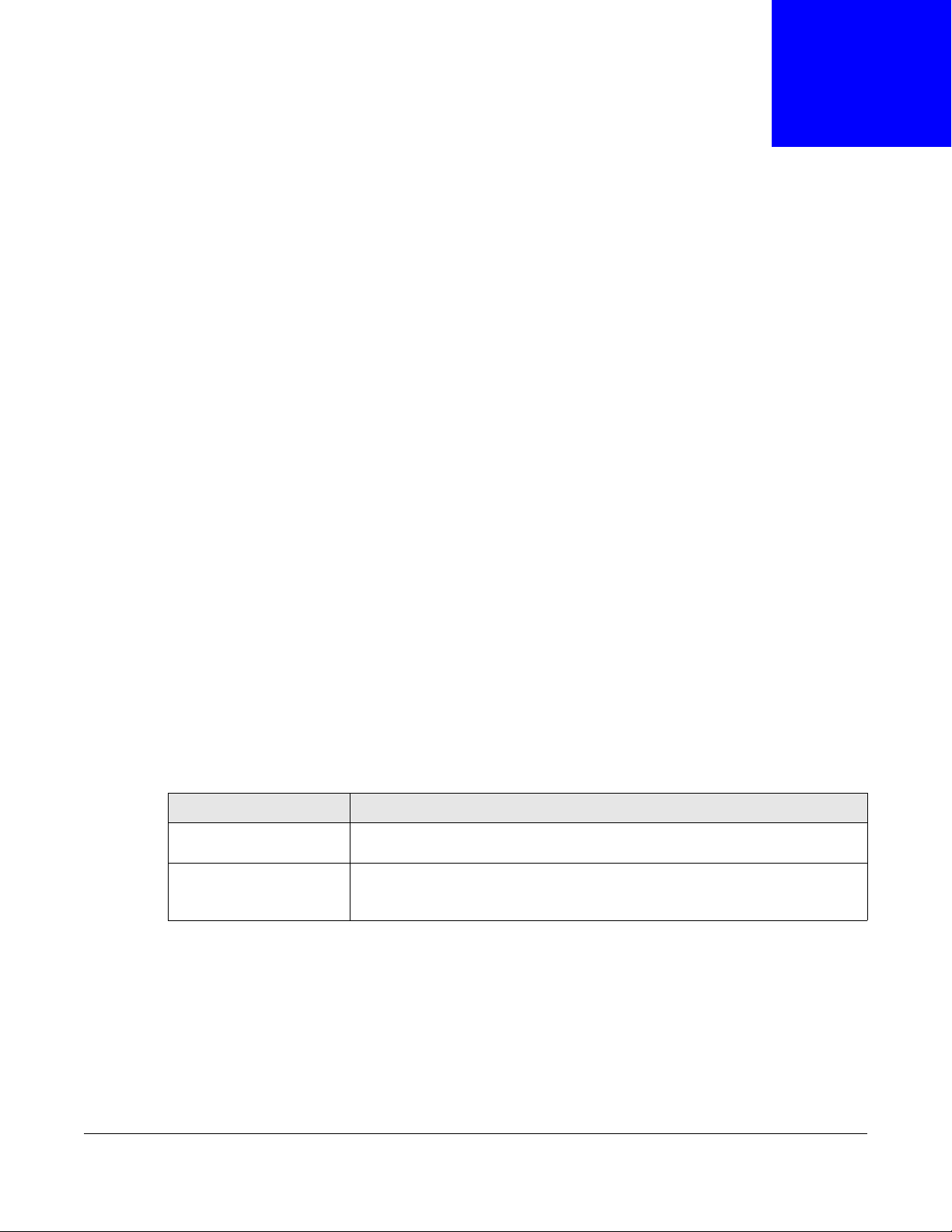
1.1 Introduction
This chapter introduces the main features and applications of the Switch. The GS1920 Series
consist of the four following models:
• GS1920-24
• GS1920-24HP
• GS1920-48
• GS1920-48HP
Referring to PoE model(s) in this User's Guide only applies for GS1920-24HP and GS1920-48HP.
The Switch is a layer-2 standalone Ethernet switch with additional layer-2, layer-3, and layer-4
features suitable for Ethernets.
CHAPTER 1
Getting to Know Your Switch
With its built-in web configurator, including the ZyXEL One Network (ZON) Neighbor Management
feature (Section 7.3 on page 53), viewing, managing and configuring the Switch and its
neighboring devices is easy. The Switch can also be managed via third-party SNMP management.
In addition, ZyXEL offers a proprietary software progr am called Z yXEL One Network (ZON) Utility, it
is a utility tool that assists you to set up and maintain network devices in a more simple and
efficient way. You can download the ZON Utility at www.zyxel.com and install it on a PC. For more
information on ZON Utility see (Section 7.2 on page 52).
The following table describes the port features of the Switch by model.
Table 1 Models and Port Features
SWITCH MODEL PORT FEATURES
GS1920-24 and GS192024HP
GS1920-48 and GS192048HP
The GS1920-48HP comes with a Power-over-Ethernet (PoE) feature. The GS1920-48HP supports
the IEEE 802.3at High Power over Ethernet (PoE) standard and IEEE 802.3af PoE standard.
Key feature differences between Switch models are as follows. Other features are common to all
models.
• 24 10/100/1000 Mbps Ethernet ports
• 4 GbE dual personality interfaces
• 44 10/100/1000 Mbps Ethernet ports
• 4 GbE dual personality interfaces
• 2 SFP interfaces
GS1920 Series User’s Guide
18
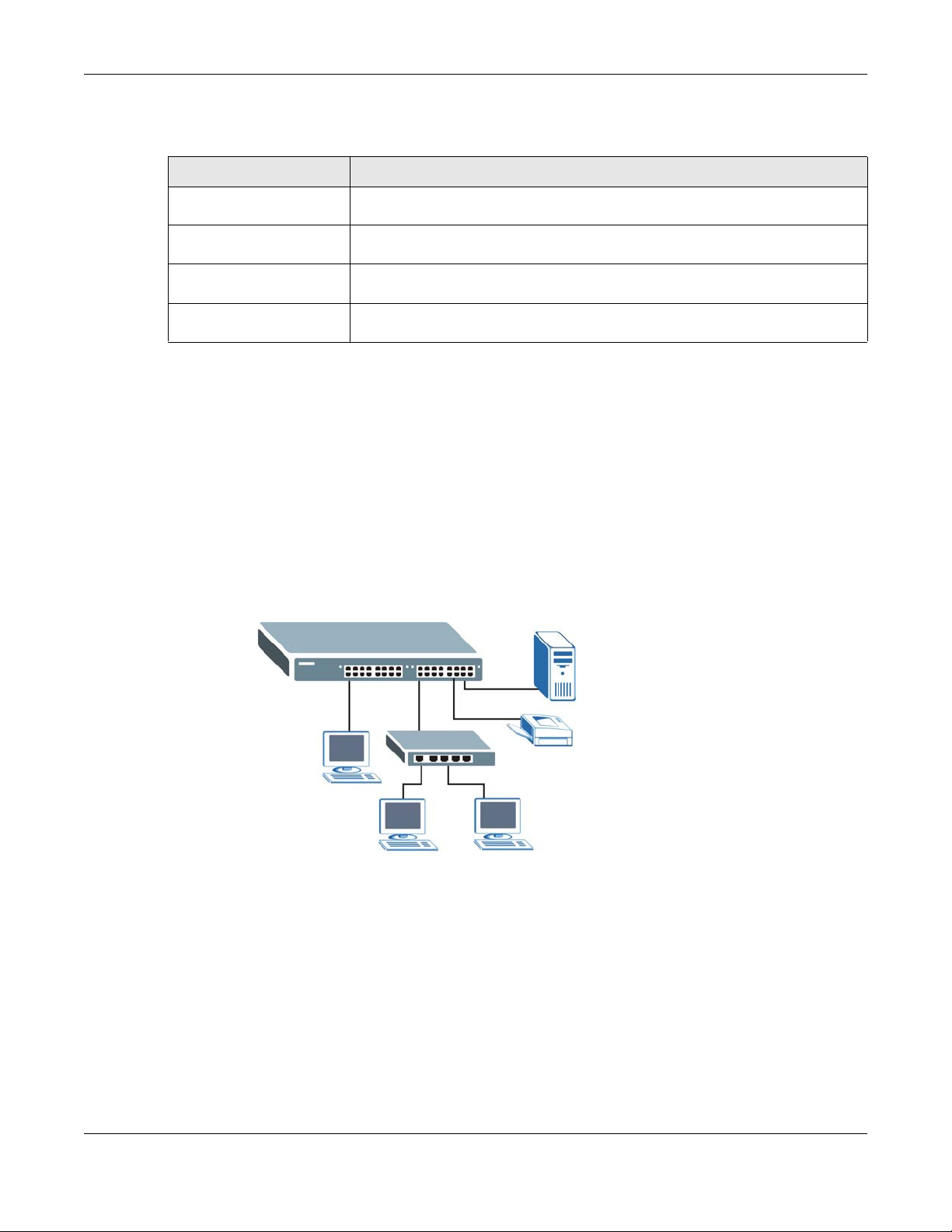
Chapter 1 Getting to Know Your Switch
The following table describes the PoE features of the Switch by model.
Table 2 Models and PoE Features
SWITCH MODEL POE FEATURES
GS1920-24HP and
GS1920-48HP
GS1920-24HP and
GS1920-48HP
GS1920-24HP and
GS1920-48HP
GS1920-24HP and
GS1920-48HP
This section shows a few examples of using the Switch in various network environments.
IEEE 802.3af PoE
IEEE 802.3 at High Power over Ethernet (PoE)
Power management mode - Classification
Power management mode - Consumption
1.1.1 Backbone Application
The Switch is an ideal solution for small networks where rapid growth can be expected in the near
future. The Switch can be used standalone for a group of heavy traffic users. You can connect
computers and servers directly to the Switch’s port or connect other switches to the Switch.
In this example, all computers can share high-speed applications on the server. To expand the
network, simply add more networking devices such as switches, routers, computers, print servers
etc.
Figure 1 Backbone Application
1.1.2 Bridging Example
In this example, the Switch connects different company departments (RD and Sales) to the
corporate backbone. It can alleviate bandwidth contention and eliminate server and network
bottlenecks. All users that need high bandwidth can connect to high-speed department servers via
the Switch. You can provide a super-fast uplink connection by using a Gigabit Ethernet/mini-GBIC
port on the Switch.
Moreover, the Switch eases supervision and maintenance by allowing network managers to
centralize multiple servers at a single location.
GS1920 Series User’s Guide
19
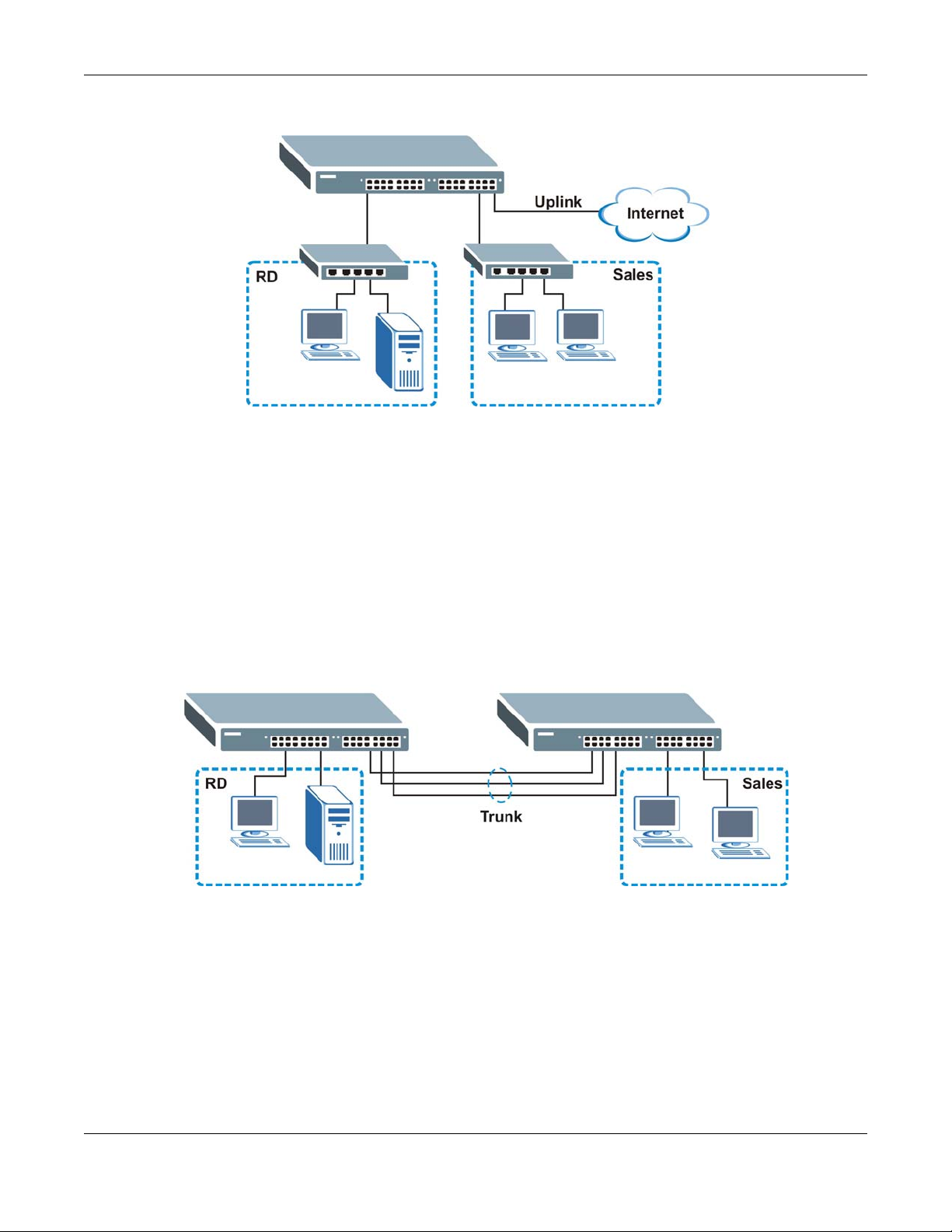
Chapter 1 Getting to Know Your Switch
Figure 2 Bridging Application
1.1.3 High Performance Switching Example
The Switch is ideal for connecting two networks that need high bandwidth. In the following
example, use trunking to connect these two networks.
Switching to higher-speed LANs such as ATM (Asynchronous Transmission Mode) is not feasible for
most people due to the expense of replacing all existing Ethernet cables and adapter cards,
restructuring your network and complex maintenance. The Switch can provide the same bandwidth
as ATM at much lower cost while still being able to use existing adapters and switches. Moreover,
the current LAN structure can be retained as all ports can freely communicate with each other.
Figure 3 High Performance Switched Workgroup Application
1.1.4 IEEE 802.1Q VLAN Application Examples
A VLAN (Virtual Local Area Network) allows a physical network to be partitioned into multiple logical
networks. Stations on a logical network belong to one group. A station can belong to more than one
group. With VLAN, a station cannot directly talk to or hear from stations that are not in the same
group(s) unless such traffic first goes through a router.
For more information on VLANs, refer to Chapter 9 on page 85.
GS1920 Series User’s Guide
20
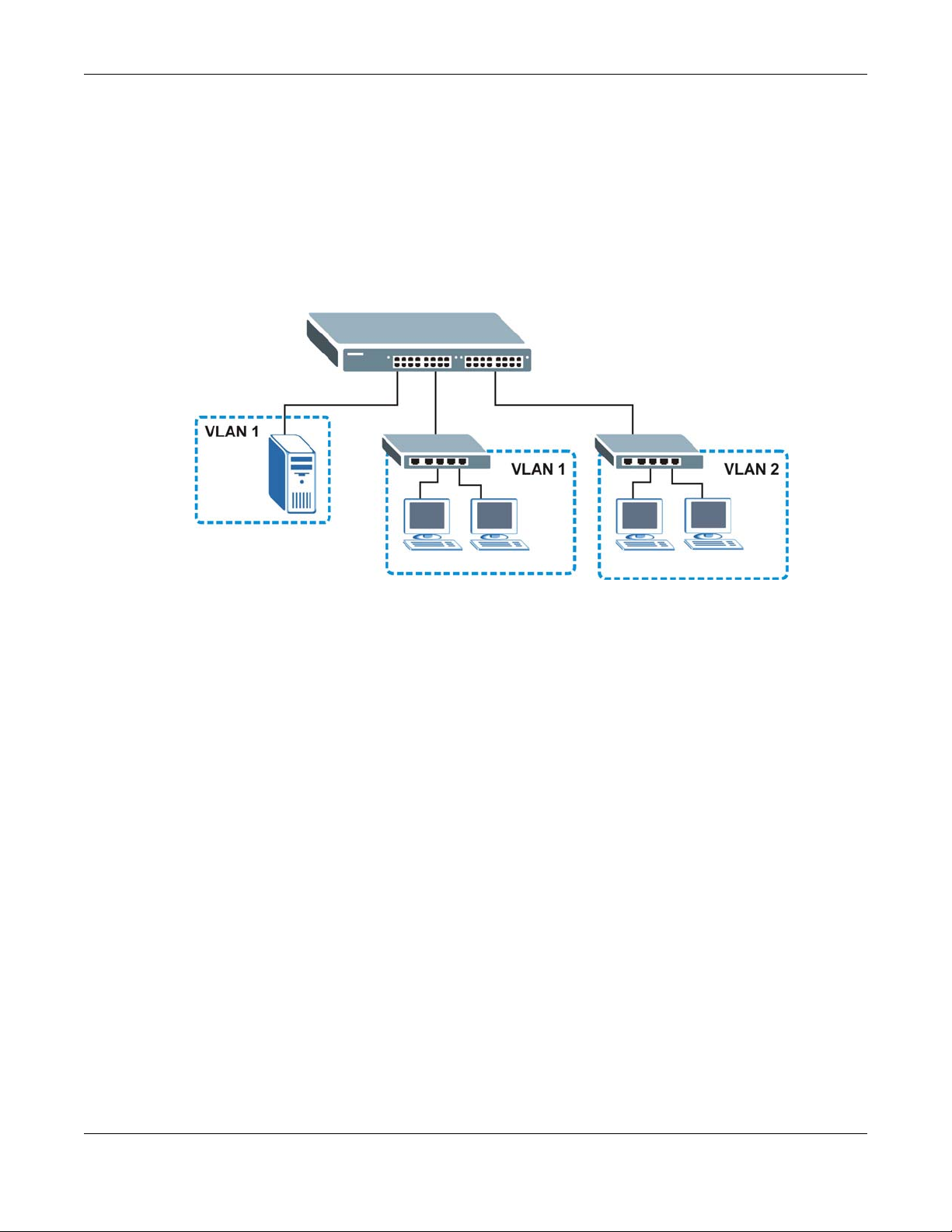
Chapter 1 Getting to Know Your Switch
1.1.4.1 Tag-based VLAN Example
Ports in the same VLAN group share the same frame broadcast domain thus increase network
performance through reduced broadcast traffic. VLAN groups can be modified at any time by
adding, moving or changing ports without any re-cabling.
Shared resources such as a server can be used by all ports in the same VLAN as the server. In the
following figure only ports that need access to the server need to be part of VLAN 1. Ports can
belong to other VLAN groups too.
Figure 4 Shared Server Using VLAN Example
1.2 Ways to Manage the Switch
Use any of the following methods to manage the Switch.
• Web Configurator. This is recommended for everyday management of the Switch using a
(supported) web browser. See Chapter 4 on page 33.
• FTP. Use FTP for firmware upgrades and configuration backup/restore. See Section 37.7.1 on
page 305.
• SNMP. The Switch can be monitored by an SNMP manager. See Section 38.5 on page 315.
• Cluster Management. Cluster Management allows you to manage multiple switches through one
switch, called the cluster manager. See Chapter 41 on page 331.
1.3 Good Habits for Managing the Switch
Do the following things regularly to make the Switch more secure and to manage the Switch more
effectively.
• Change the password. Use a password that’s not easy to guess and that consists of different
types of characters, such as numbers and letters.
• Write down the password and put it in a safe place.
GS1920 Series User’s Guide
21
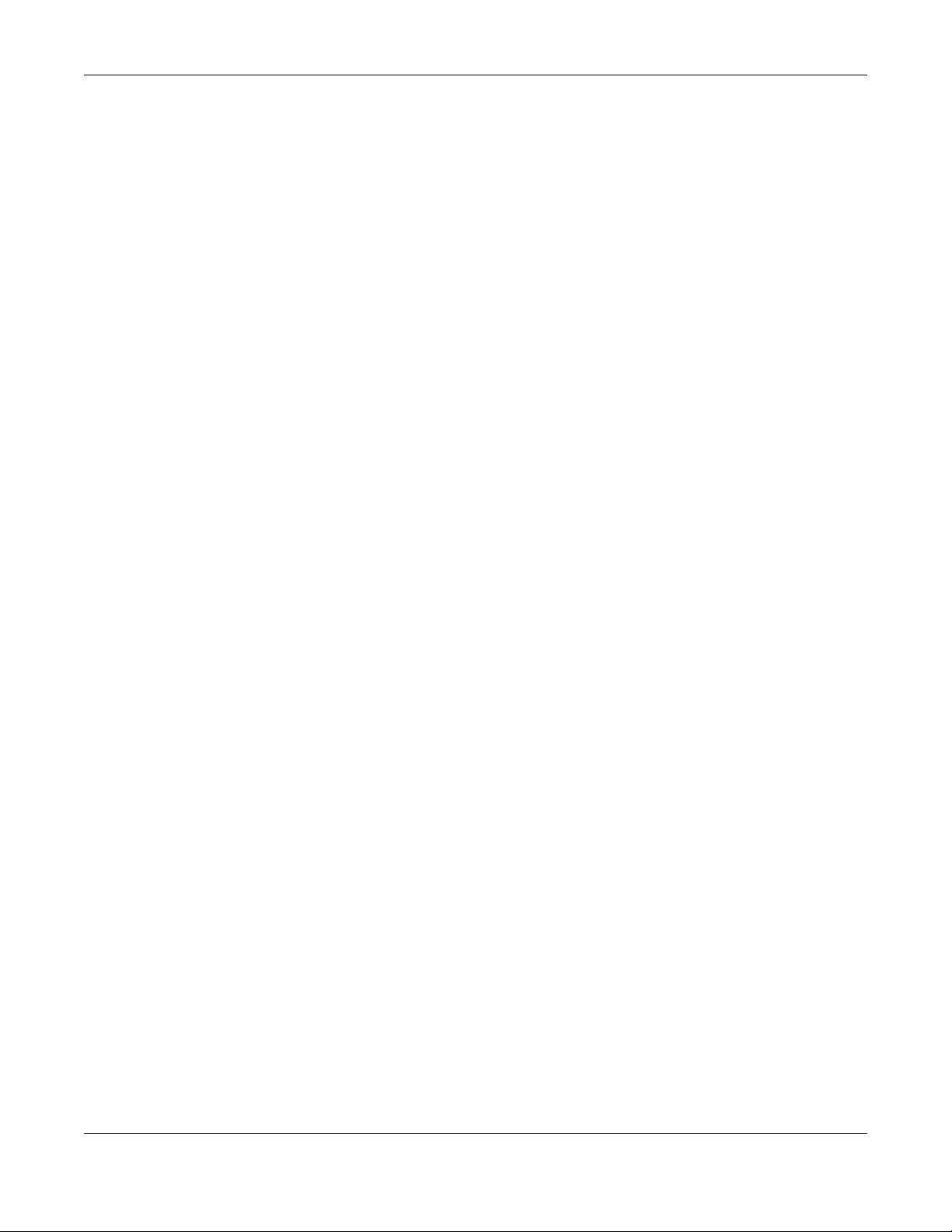
Chapter 1 Getting to Know Your Switch
• Back up the configuration (and make sure you know how to restore it). Restoring an earlier
working configuration may be useful if the device becomes unstable or even crashes. If you
forget your password, you will have to reset the Switch to its factory default settings. If you
backed up an earlier configuration file, you would not have to totally re-configure the Sw itch. Y ou
could simply restore your last configuration. See Section 3.4 on page 30 for how to reset the
Switch.
GS1920 Series User’s Guide
22
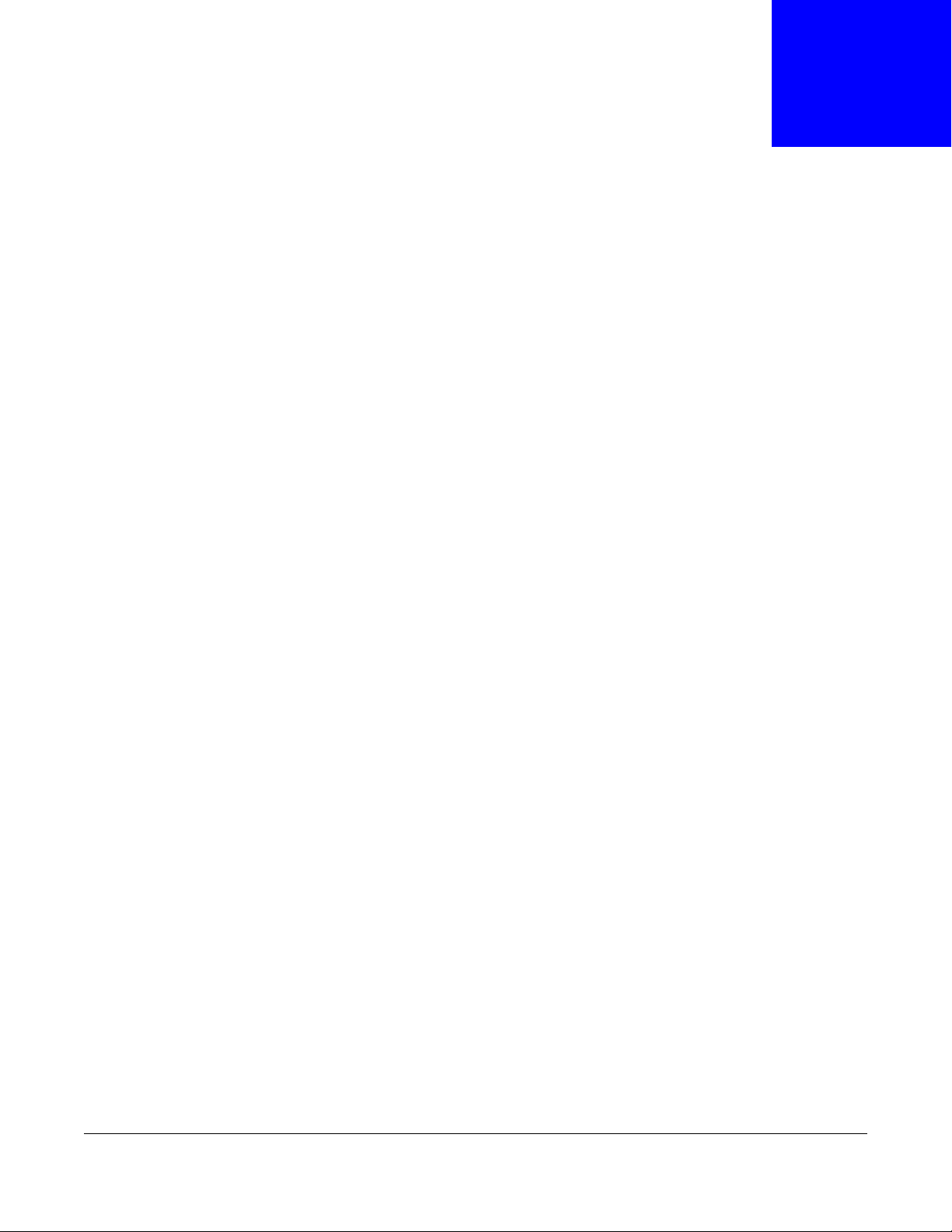
CHAPTER 2
Hardware Installation and Connection
2.1 Installation Scenarios
This chapter shows you how to install and connect the Switch.
The Switch can be placed on a desktop or rack-mounted on a standard EIA rack. Use the rubber
feet in a desktop installation and the brackets in a rack-mounted installation.
Note: For proper ventilation, allow at least 4 inches (10 cm) of clearance at the front and
3.4 inches (8 cm) at the back of the Switch. This is especially important for
enclosed rack installations.
2.2 Desktop Installation Procedure
1 Make sure the Switch is clean and dry.
2 Set the Switch on a smooth, level surface strong enough to support the weight of the Switch and
the connected cables. Make sure there is a power outlet nearby.
3 Make sure there is enough clearance around the Switch to allow air circulation and the attachment
of cables and the power cord.
2.3 Mounting the Switch on a Rack
The Switch can be mounted on an EIA standard size, 19-inch rack or in a wiring closet with other
equipment. Follow the steps below to mount your Switch on a standard EIA rack using a rackmounting kit.
2.3.1 Rack-mounted Installation Requirements
• Two mounting brackets.
• Eight M3 flat head screws and a #2 Philips screwdriver.
• Four M5 flat head screws and a #2 Philips screwdriver.
Failure to use the proper screws may damage the unit.
2.3.1.1 Precautions
• Make sure the rack will safely support the combined weight of all the equipment it contains.
GS1920 Series User’s Guide
23
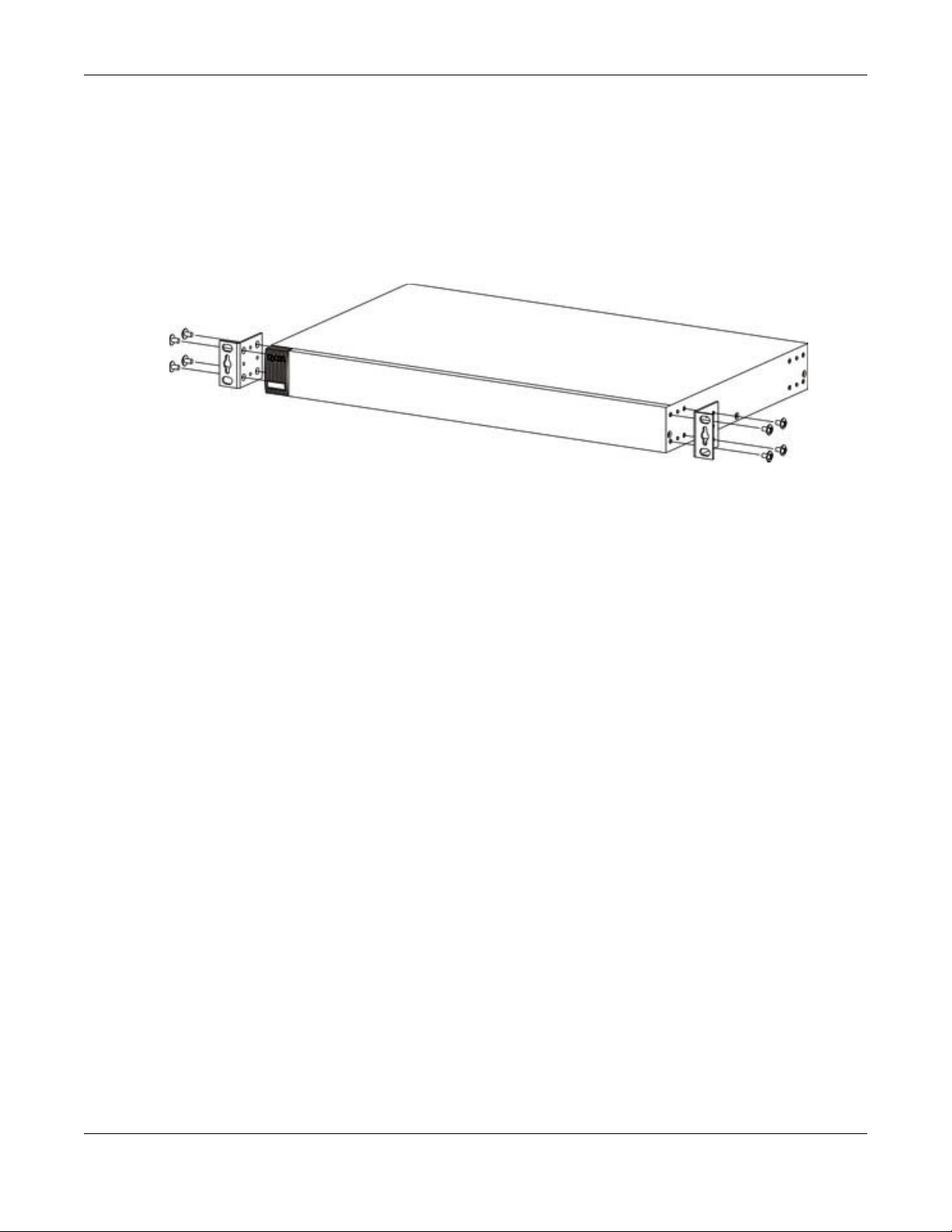
Chapter 2 Hardware Installation and Connection
• Make sure the position of the Switch does not make the rack unstable or top-heavy. Take all
necessary precautions to anchor the rack securely before installing the unit.
2.3.2 Attaching the Mounting Brackets to the Switch
1 Position a mounting bracket on one side of the Switch, lining up the four screw holes on the br acket
with the screw holes on the side of the Switch.
Figure 5 Attaching the Mounting Brackets
2 Using a #2 Philips screwdriver, install the M3 flat head screws through the mounting bracket holes
into the Switch.
3 Repeat steps 1 and 2 to install the second mounting bracket on the other side of the Switch.
4 You may now mount the Switch on a rack. Proceed to the next section.
2.3.3 Mounting the Switch on a Rack
1 Position a mounting bracket (that is already attached to the Switch) on one side of the rack, lining
up the two screw holes on the bracket with the screw holes on the side of the rack.
GS1920 Series User’s Guide
24
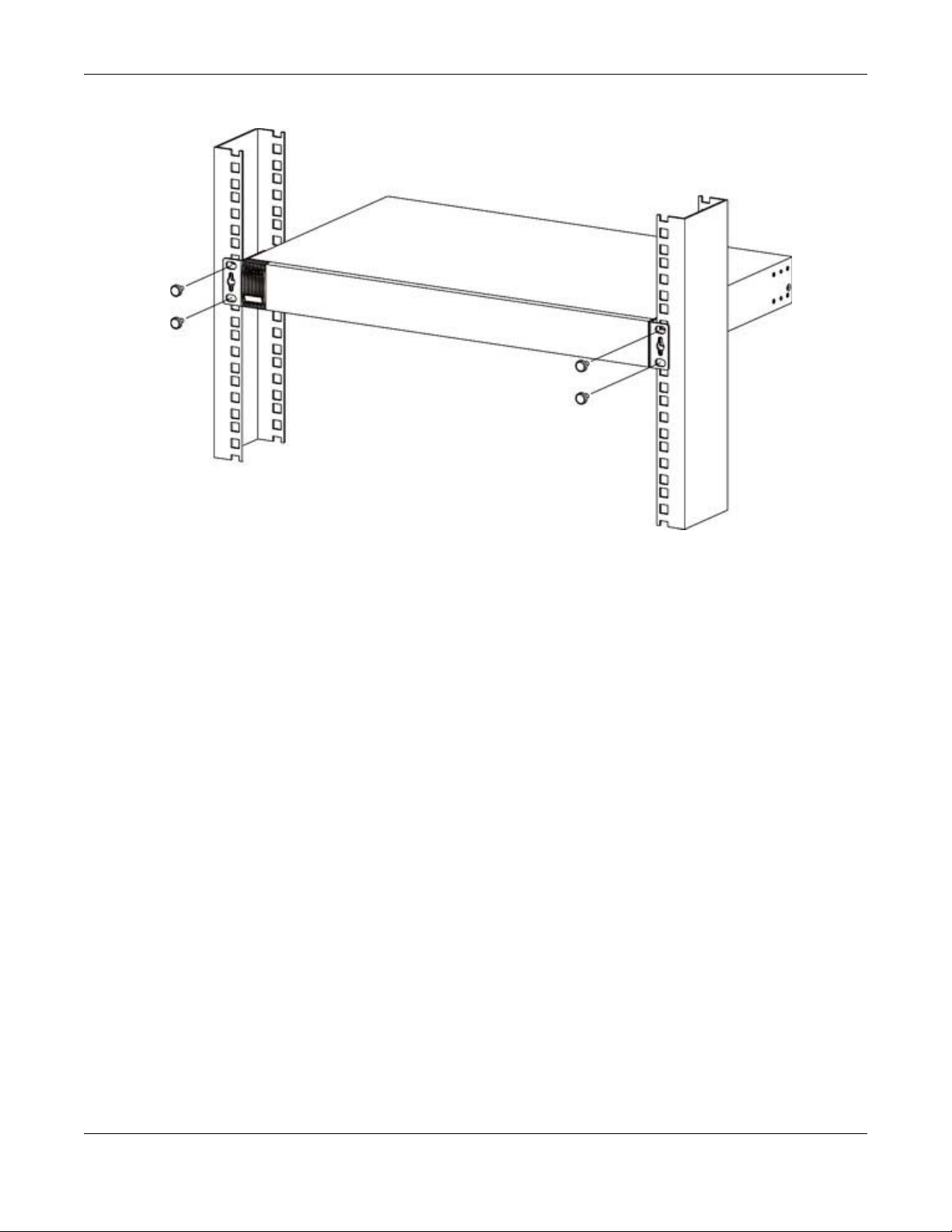
Chapter 2 Hardware Installation and Connection
Figure 6 Mounting the Switch on a Rack
2 Using a #2 Philips screwdriver, install the M5 flat head screws through the mounting bracket holes
into the rack.
3 Repeat steps 1 and 2 to attach the second mounting bracket on the other side of the rack.
GS1920 Series User’s Guide
25
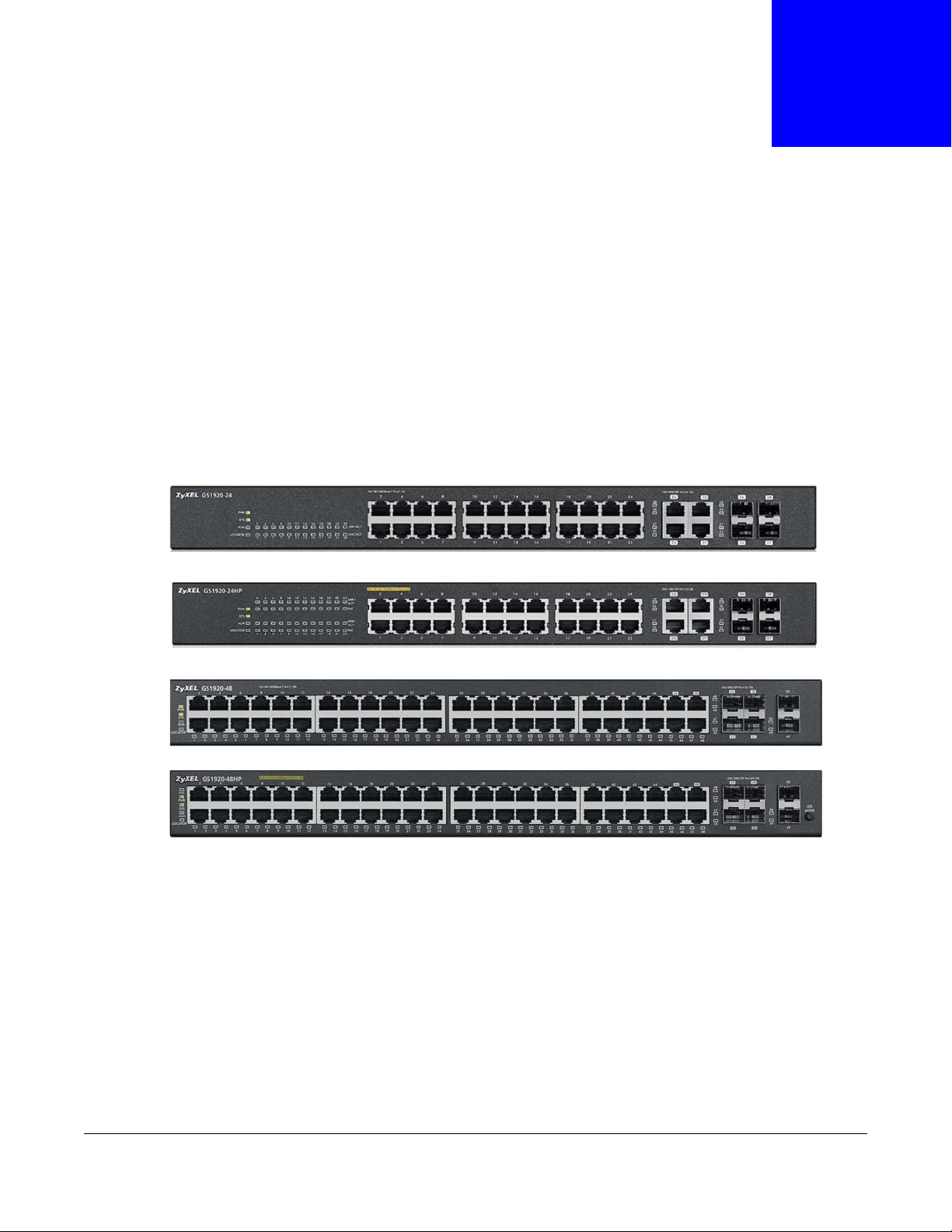
This chapter describes the front panel and rear panel of the Switch and shows you how to make the
hardware connections.
3.1 Front Panel
The following figures show the front panels of the Switch. See Section 3.3 on page 30 for
information on the LEDs.
Figure 7 Front Panel: GS1920-24
CHAPTER 3
Hardware Panels
Figure 8 Front Panel: GS1920-24HP
Figure 9 Front Panel: GS1920-48
Figure 10 Front Panel: GS1920-48HP
3.1.1 Gigabit Ethernet Ports
The Switch has 1000Base- T auto-negotiating, auto-crossover Ethernet ports. In 10/100/1000 Mbps
Gigabit, the speed can be 10 Mbps, 100 Mbps or 1000 Mbps and the duplex mode can be half
duplex or full duplex.
An auto-negotiating port can detect and adjust to the optimum Ethernet speed (10/100/1000
Mbps) and duplex mode (full duplex or half duplex) of the connected device.
An auto-crossover (auto-MDI/MDI-X) port automatically works with a str aight -through or crossov er
Ethernet cable.
GS1920 Series User’s Guide
26
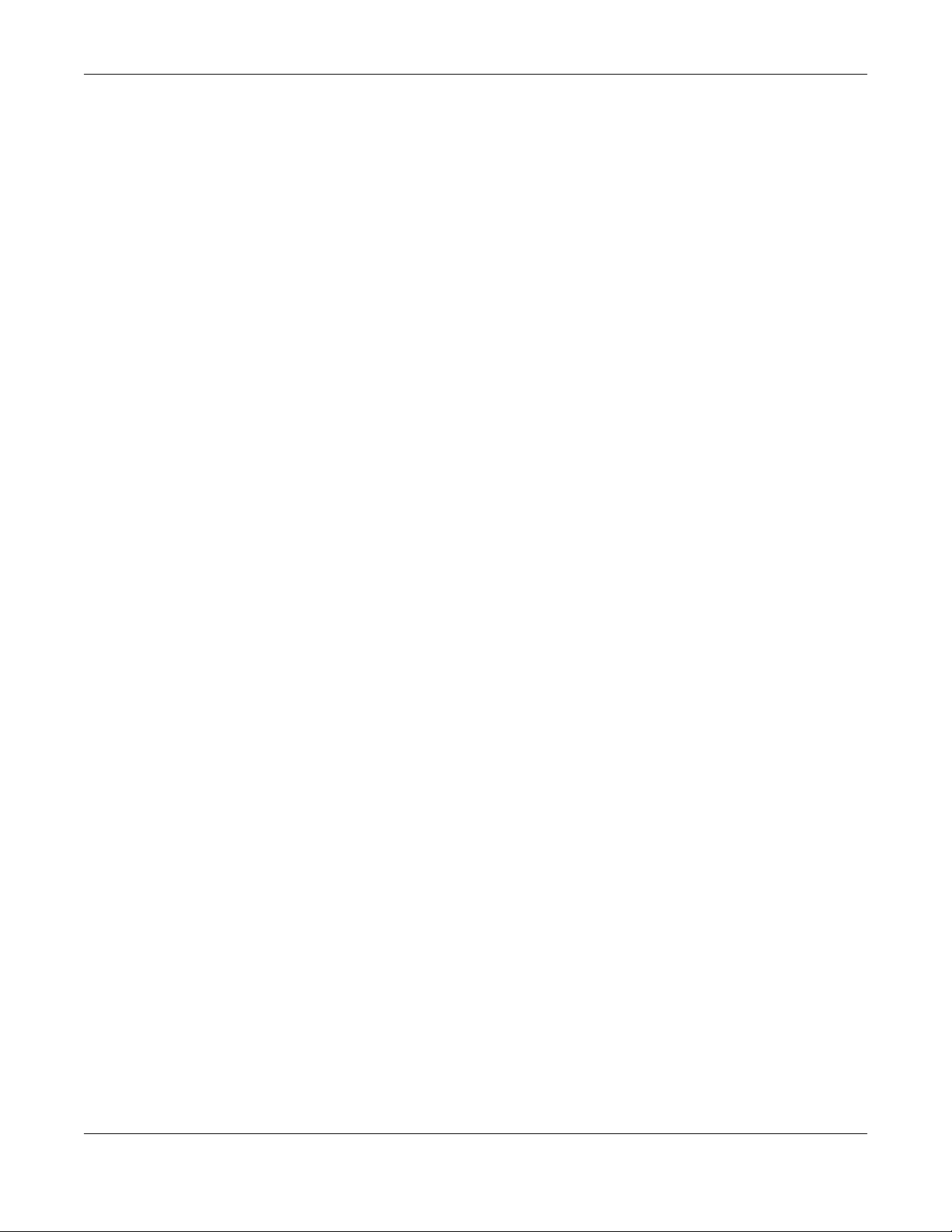
Chapter 3 Hardware Panels
Four 1000Base-T Ethernet ports are paired with a mini-GBIC slot to create a dual personality
interface. The Switch uses up to one connection for each mini-GBIC and 1000Base-T Ethernet pair.
The mini-GBIC slots have priority over the Gigabit ports. This means that if a mini-GBIC slot and
the corresponding GbE port are connected at the same time, the GbE port will be disabled.
Note: The dual personality ports change to fiber mode directly when inserting the fiber
module.
When auto-negotiation is turned on, an Ethernet port negotiates with the peer automatically to
determine the connection speed and d upl ex mod e. If the peer Ethernet port does not support autonegotiation or turns off this feature, the Switch determines the connection speed by detecting the
signal on the cable and using half duplex mode. When the Switch’s auto-negotiation is turned off,
an Ethernet port uses the pre-configured speed and duplex mode when making a connection, thus
requiring you to make sure that the settings of the peer Ethernet port are the same in order to
connect.
3.1.1.1 Default Ethernet Negotiation Settings
The factory default negotiation settings for the Gigabit ports on the Switch are:
• Speed: Auto
•Duplex: Auto
• Flow control: Off
• Link Aggregation: Disabled
3.1.1.2 Auto-crossover
All ports are auto-crossover, that is auto-MDIX ports (Media Dependent Interface Crossover), so
you may use either a straight-through Ethernet cable or crossover Ethernet cable for all Gigabit port
connections. Auto-crossover ports automatically sense whether they need to function as crossover
or straight ports, so crossover cables can connect both computers and switches/hubs.
3.1.2 Mini-GBIC Slots
These are slots for mini-GBIC (Gigabit Interface Converter) transceivers. A transceiver is a single
unit that houses a transmitter and a receiver. The Switch does not come with transceivers. You
must use transceivers that comply with the Small Form-factor Pluggable (SFP) Transceiver
MultiSource Agreement (MSA). See the SFF committee’s INF-8074i specification Rev 1.0 for details.
You can change transceivers while the Switch is operating. You can use different transceivers to
connect to Ethernet switches with different types of fiber-optic or even copper cable connectors.
To avoid possible eye injury, do not look into an operating fiber-optic
module’s connectors.
• Type: SFP connection interface
• Connection speed: 1 Gigabit per second (Gbps)
3.1.2.1 Transceiver Installation
Use the following steps to install a mini-GBIC transceiver (SFP module).
GS1920 Series User’s Guide
27
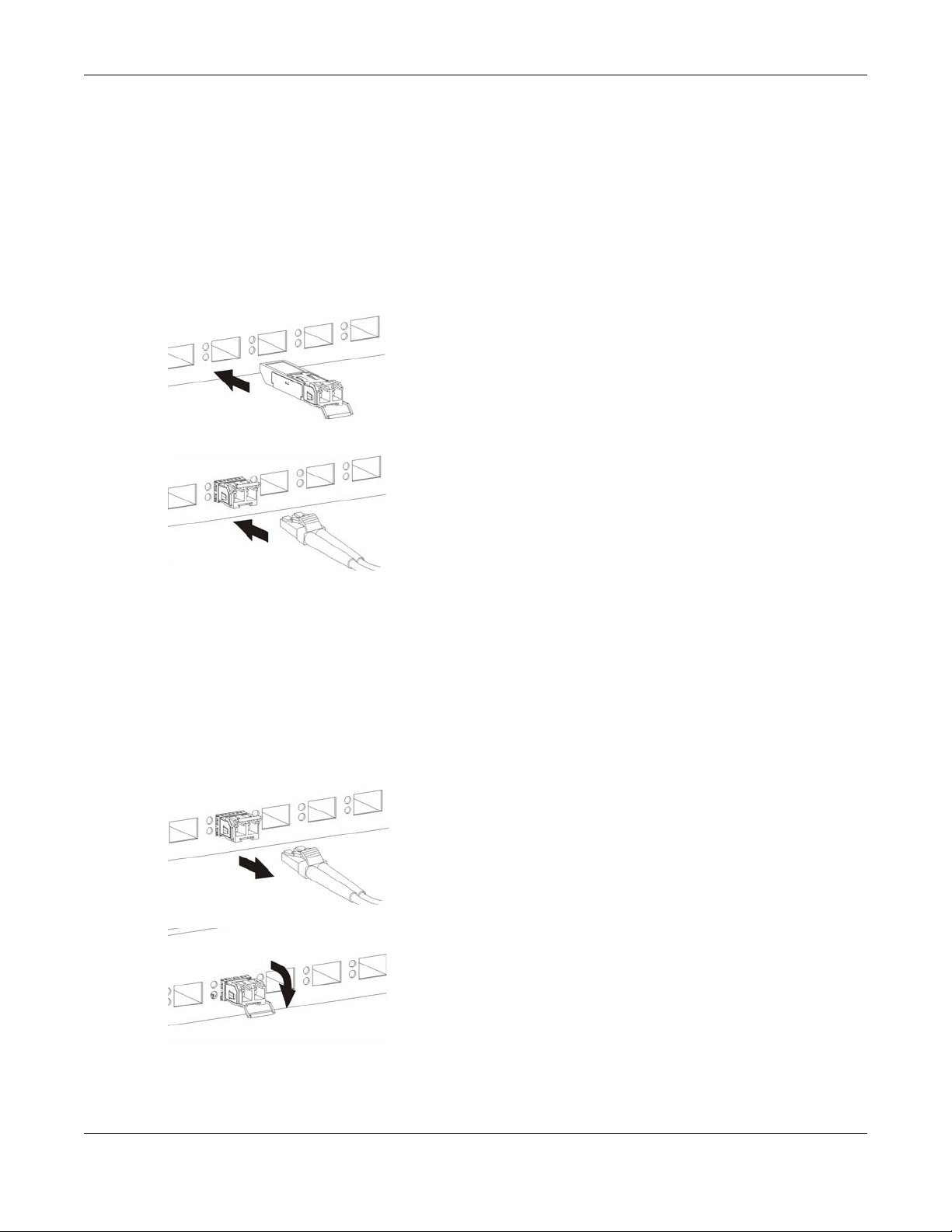
Chapter 3 Hardware Panels
1 Insert the transceiver into the slot with the exposed section of PCB board facing down.
2 Press the transceiver firmly until it clicks into place.
3 The Switch automatically detects the installed transceiver. Check the LEDs to verify that it is
functioning properly.
4 Close the transceiver’s latch (latch styles vary).
5 Connect the fiber optic cables to the transceiver.
Figure 11 Transceiver Installation Example
Figure 12 Connecting the Fiber Optic Cables
3.1.2.2 Transceiver Removal
Use the following steps to remove a mini-GBIC transceiver (SFP module).
1 Remove the fiber optic cables from the transceiver.
2 Open the transceiver’s latch (latch styles vary).
3 Pull the transceiver out of the slot.
Figure 13 Removing the Fiber Optic Cables
Figure 14 Opening the Transceiver’s Latch Example
GS1920 Series User’s Guide
28
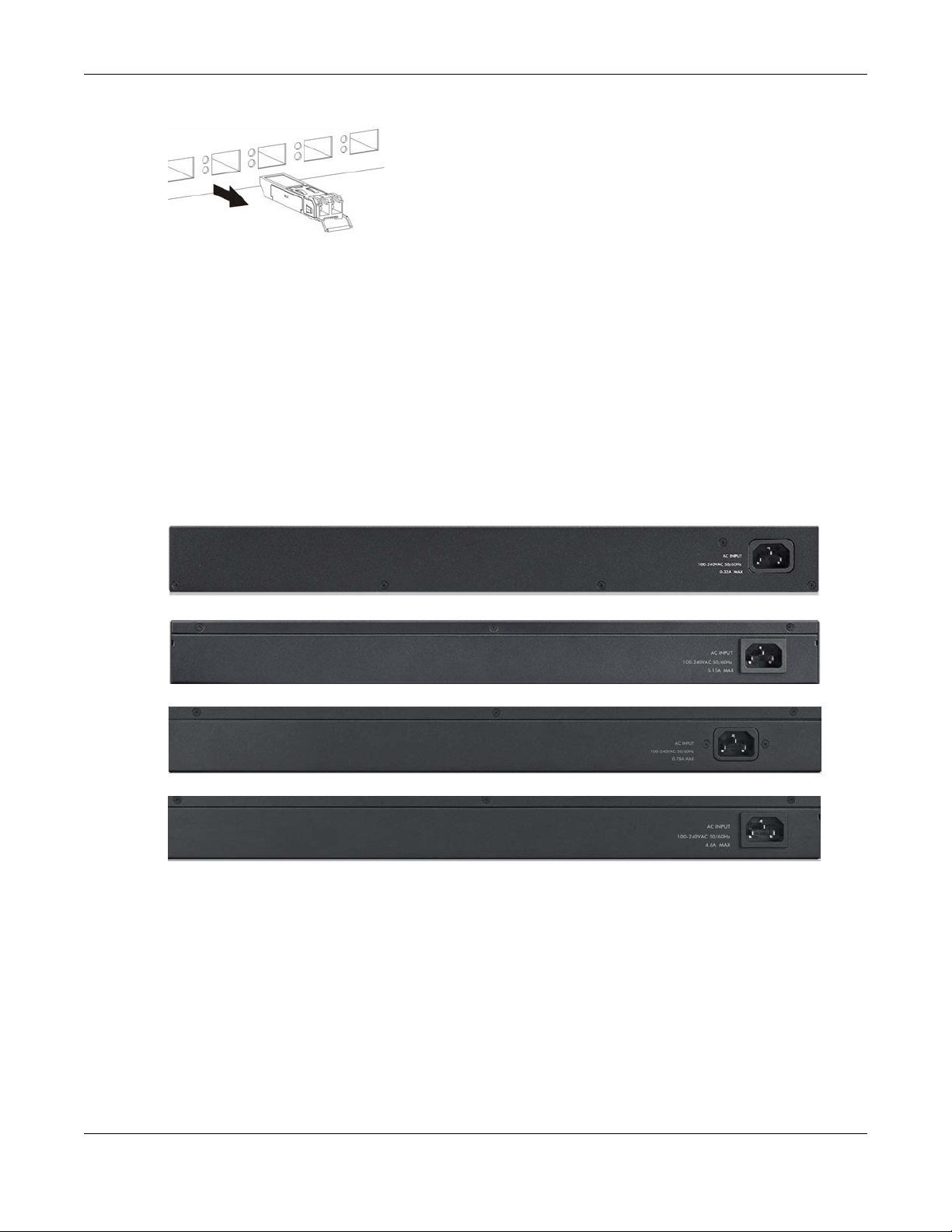
Chapter 3 Hardware Panels
Figure 15 Transceiver Removal Example
3.1.3 LED Mode (only available for GS1920-48HP)
After you push this button (see Section Figure 10 on page 26) to active PoE on the Switch, view the
LEDs to ensure proper functioning of the Switch and as an aid in troubleshooting (see Section 3.3
on page 30).
3.2 Rear Panel
The following figures show the rear panels of the Switch.
Figure 16 Rear panel: GS1920-24
Figure 17 Rear Panel: GS1920-24HP
Figure 18 Rear Panel: GS1920-48
Figure 19 Rear Panel: GS1920-48HP
3.2.1 Power Connector
Note: Make sure you are using the correct power source as shown on the panel.
T o connect power to the Switch, insert the female end of the power cord to the AC power receptacle
on the rear panel. Connect the other end of the supplied power cord to a power outlet. Make sure
that no objects obstruct the airflow of the fans (located on the side of the unit).
GS1920 Series User’s Guide
29
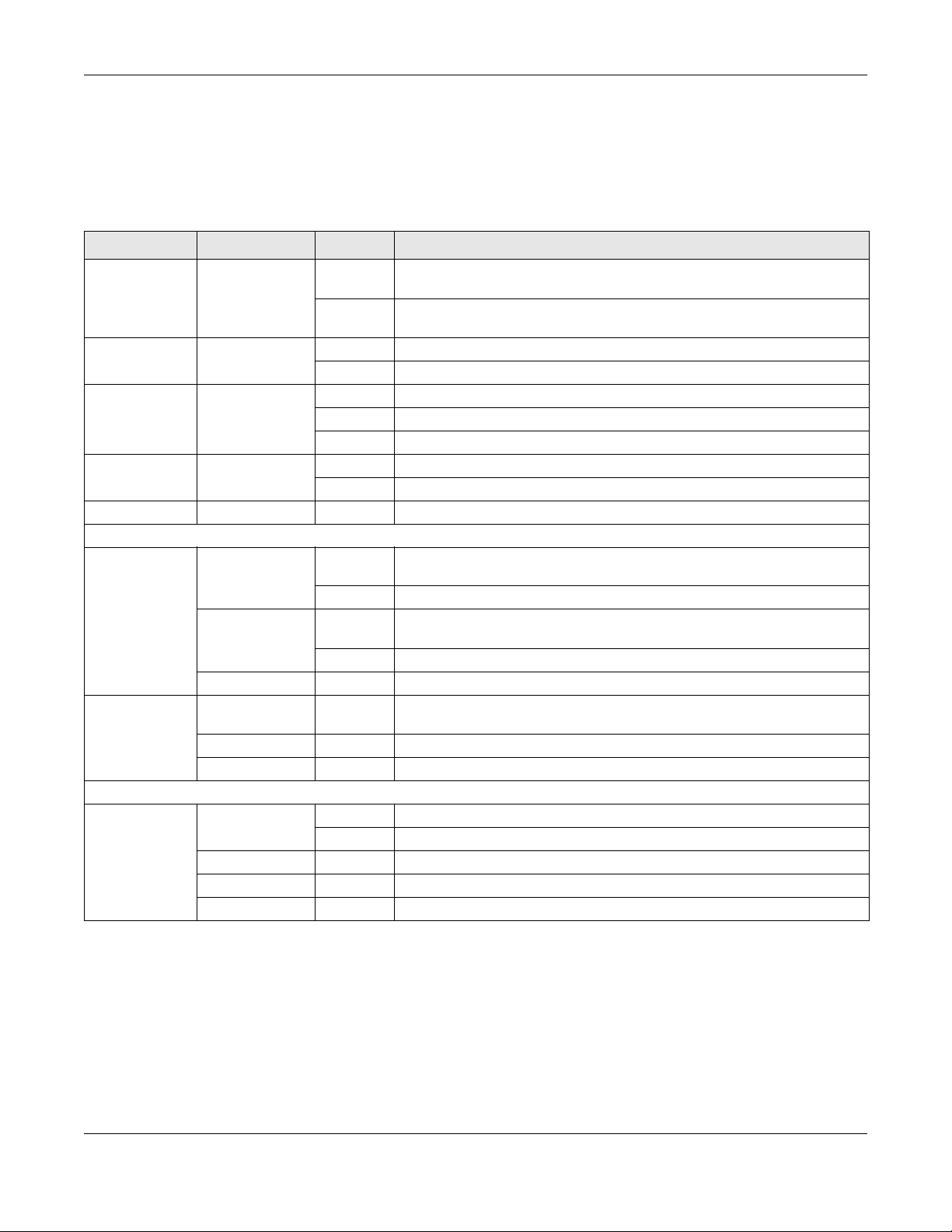
Chapter 3 Hardware Panels
3.3 LEDs
After you connect the power to the Switch, view the LEDs to ensure proper functioning of the
Switch and as an aid in troubleshooting.
Table 3 LED Descriptions
LED COLOR STATUS DESCRIPTION
PoE
(GS1920-48HP
only)
PWR Green On The system is turned on.
SYS Green On The system is on and functioning properly.
ALM Red On A hardware failure is detected.
LOCAT OR Blue Blinking Shows the actual location of the Switch between sev eral devi ces in a ra ck.
Ethernet Ports
1-24 (GS1920-
24/24HP) and
1-48 (GS192048/48HP)
LNK/ACT
PoE
(GS1920-24HP
and GS192048HP only)
Mini-GBIC Slots
25-28
(GS1920-24/
24HP) and 4550 (GS192048/48HP)
SFP
Green On Each Ethernet port’s LED is changed to act as a P oE LED by using the LED
MODE button on the front panel.
Off Each Ethernet port’s LED is changed back to act as a LNK/ACT LED by
releasing the LED MODE button on the front panel.
Off The system is off or has failed.
Blinking The system is rebooting and performing self-diagnostic tests.
Off The power is off or the system is not ready/malfunctioning.
Off The system is functioning normally.
Green Blinking The system is transmitting/receiving to/from a 10 Mbps or a 1000 Mbps
Ethernet network.
On The link to a 10 Mbps or a 1000 Mbps Ethernet network is up.
Amber Blinking The system is transmitting/receiving to/from a 100 Mbps Ethernet
network.
On The link to a 100 Mbps Ethernet network is up.
Off The link to an Ethernet network is down.
Green On Power supplied to all PoE Ethernet ports meets the IEEE 802.3at
standard.
Amber On Power supplied to all PoE Ethernet ports meets the IEEE 802.3af standard.
Off There is no power supplied.
Green On The uplink port is linking at 1000 Mbps.
Blinking The system activity is transmitting/receiving data 1000 Mbps.
Amber On The uplink port is linking at 100 Mbps.
Blinking The system activity is transmitting/receiving data 100 Mbps.
Off There is no link or port, the uplink port is shut down.
3.4 Reset to Factory Defaults
If you forget your password or cannot access the Web Configurator, you will need to use the Reset
button at the side of the device to reload the factory-default configuration file. This means that you
will lose all configurations that you had previously and the default Switch IP address, user name
and password will be reset to 192.168.1.1, admin and 1234 respectively.
GS1920 Series User’s Guide
30
