Page 1

GS1100-16
16-port Unmanaged Gigabit Ethernet Switch
Firmware Version 1.00
Edition 1, 3/2010
www.zyxel.com
Copyright © 2010
ZyXEL Communications Corporation
Page 2
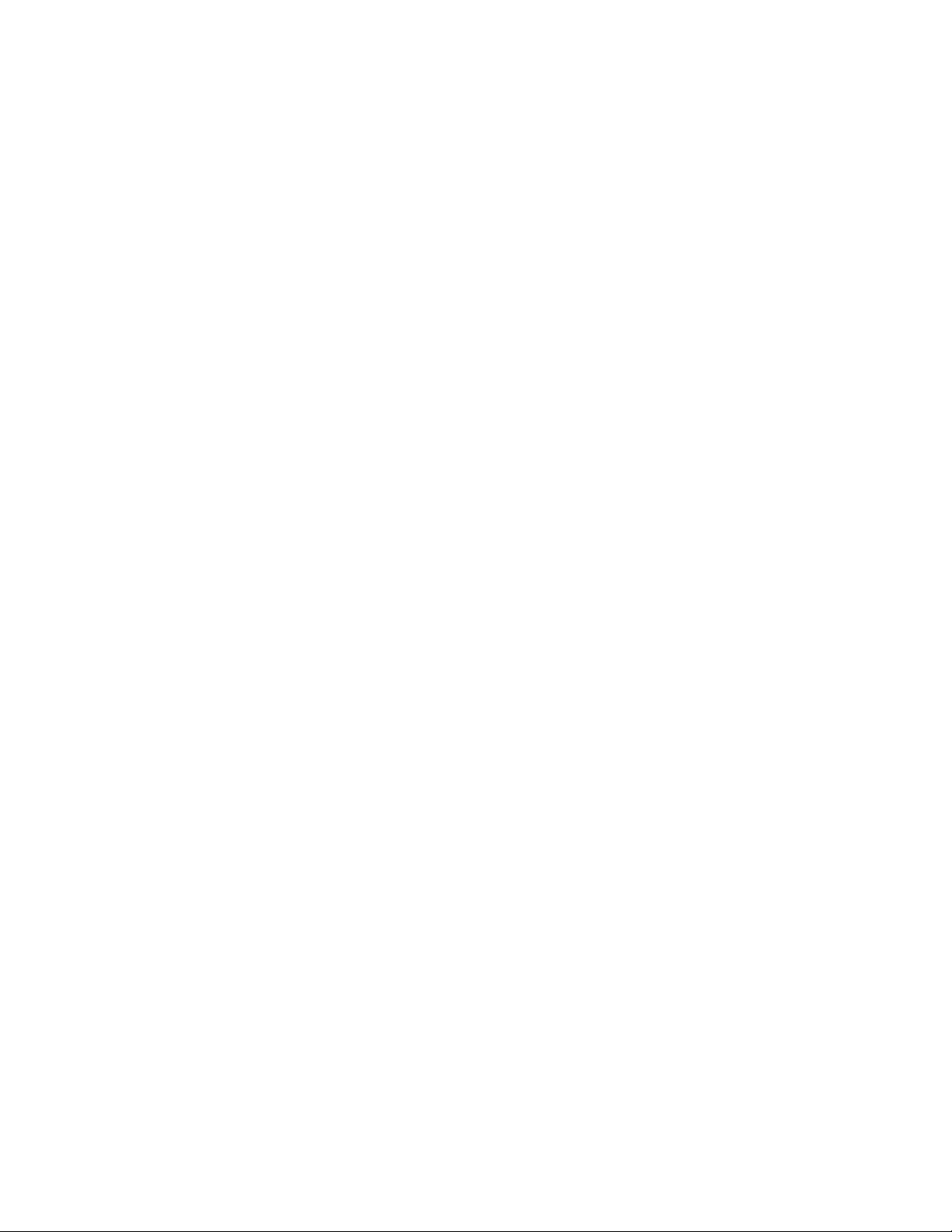
Page 3
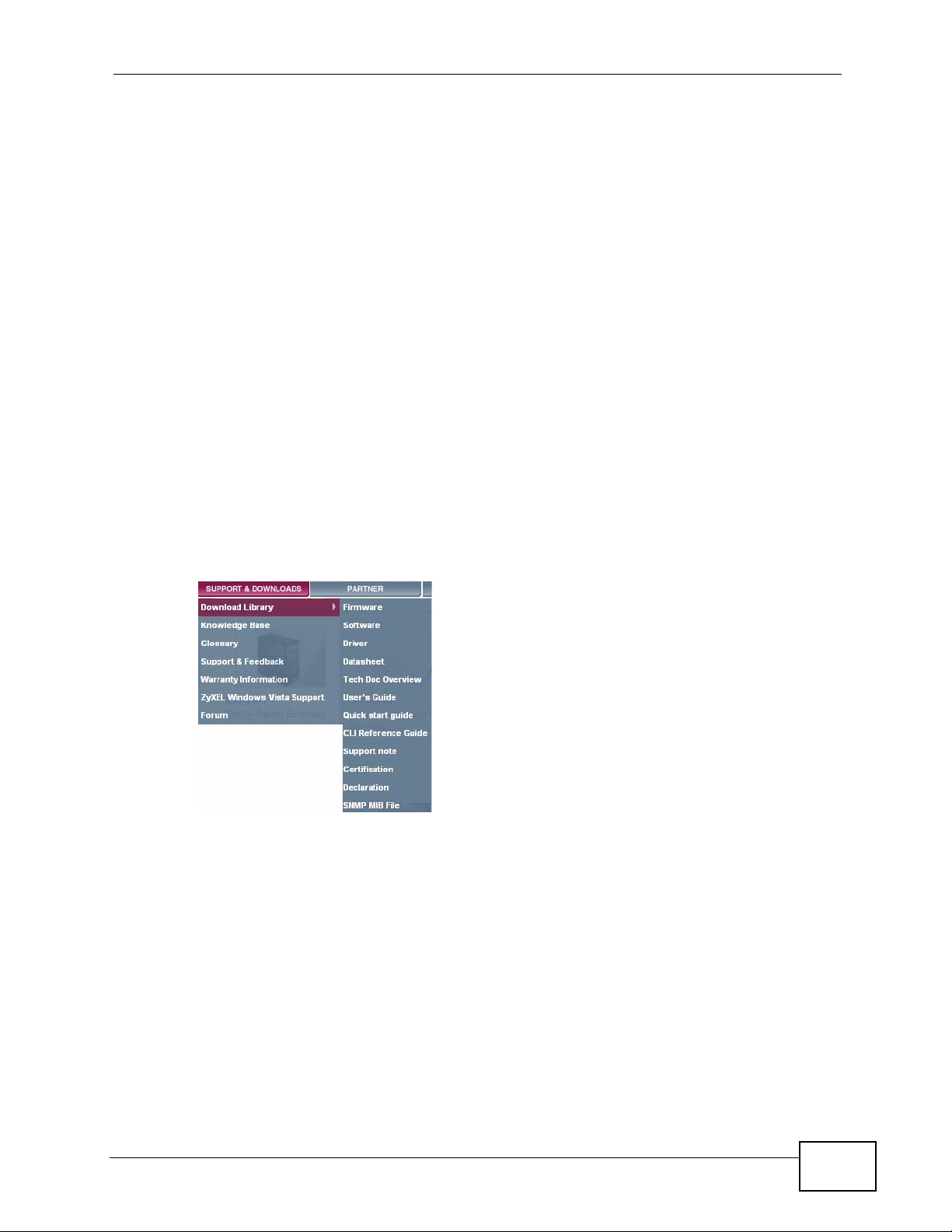
About This User's Guide
Intended Audience
This manual is intended for people who want to configure the Switch using the
web configurator.
Documentation Feedback
Send your comments, questions or suggestions to: techwriters@zyxel.com.tw
Thank you!
The Technical Writing Team, ZyXEL Communications Corp.,
6 Innovation Road II, Science-Based Industrial Park, Hsinchu, 30099, Taiwan.
Need More Help?
More help is available at www.zyx el.com.
• Download Library
Search for the latest product updates and documentation from this link. Read
the Tech Doc Overview to find out how to efficiently use the User Guide, Quick
Start Guide and Command Line Interface Reference Guide in order to better
understand how to use your product.
• Knowledge Base
If you have a specific question abo ut your product, the answer may be here.
This is a collection of answers to previously asked questions about ZyXEL
products.
•Forum
This contains discussions on ZyXEL prod ucts. Learn from others who use ZyXEL
products and share your experiences as well.
GS1100-16 User’s Guide
3
Page 4
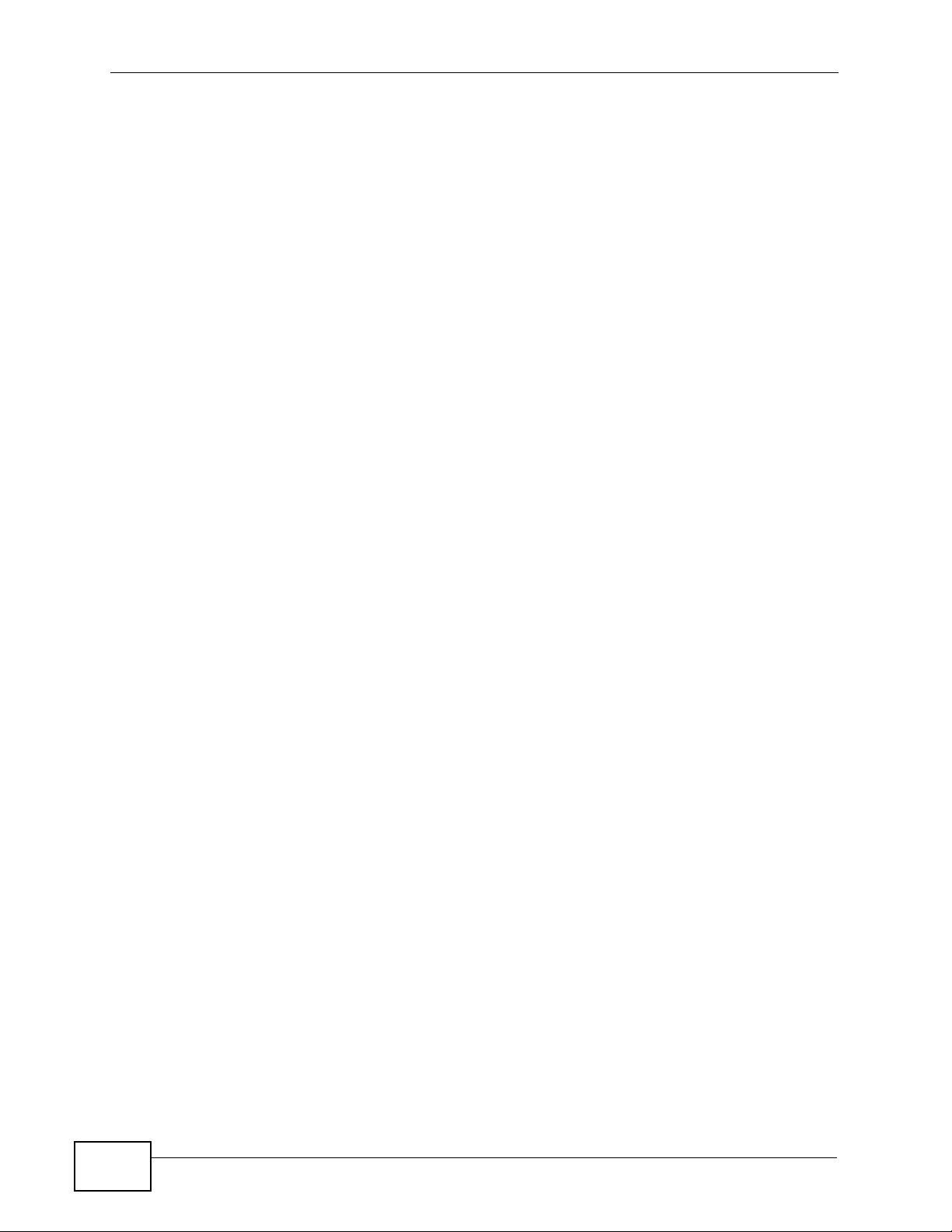
Customer Support
Should problems arise that cannot be solved by the methods listed above, you
should conta ct your vendor. If you cannot co n tact your vendor, then contac t a
ZyXEL office for the region in which you bought the device.
See http://www.zyxel.com/web/contact_us.php for contact information. Please
have the following informatio n ready when you contact an office.
• Product model and serial number.
•Warranty Information.
• Date that you received your device.
• Brief description of the problem and the steps you took to solve it.
4
GS1100-16 User’s Guide
Page 5
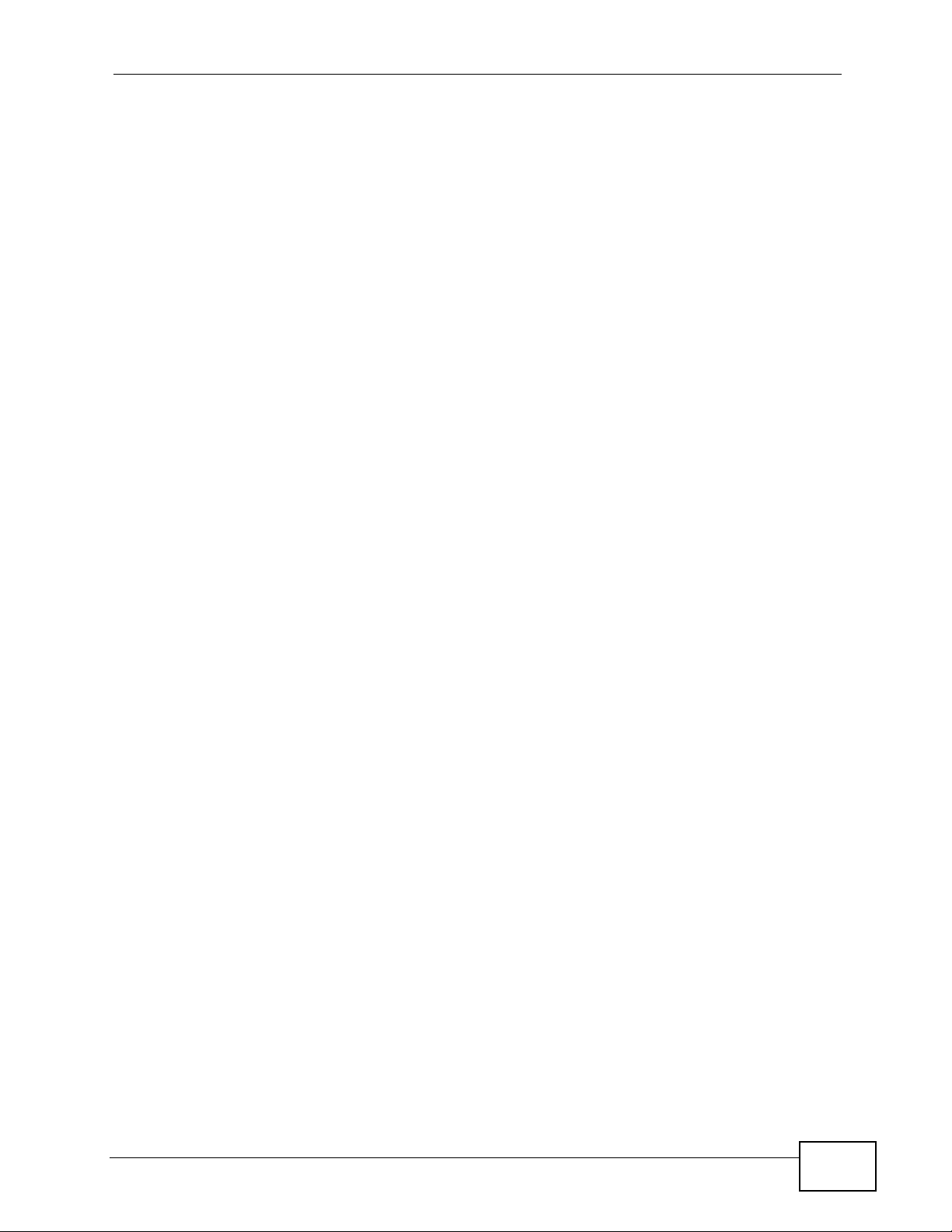
Document Conventions
Warnings and Notes
These are how warnings and notes are shown in this User’s Guide.
Warnings tell you about things that could harm you or your device.
Note: Notes tell you other important information (for example, other things you may
need to configure or helpful tips) or recommendations.
Syntax Conventions
• The GS1100-16 may be referred to as the “Switch”, the “device”, the “system”
or the “product” in this User’s Guide. Differentiation is made where needed.
• Product labels, screen names, field labels and field choices are all in bold font.
• A key stroke is denoted by square brackets and uppercase text, for example,
[ENTER] means the “ent er” or “re turn” key on yo ur keyboard.
• “Enter” means for you to type one or more characters and then press the
[ENTER] key. “Select” or “choose” means for you to use one of the predefined
choices.
• A right angle bracket ( > ) within a screen name denotes a mouse click. For
example, Maintenance > Log > Log Setting means you first click
Maintenance in the navigation panel, then the Log sub menu and finally the
Log Setting tab to get to that screen.
• Units of measurement may denote the “metric” value or the “scientific” value.
For example, “k” for kilo may denote “1000” or “1024”, “M” for mega may
denote “1000000” or “1048576” and so on.
• “e.g.,” is a shorthand for “for instance”, and “i.e.,” means “that is” or “in other
words”.
GS1100-16 User’s Guide
5
Page 6
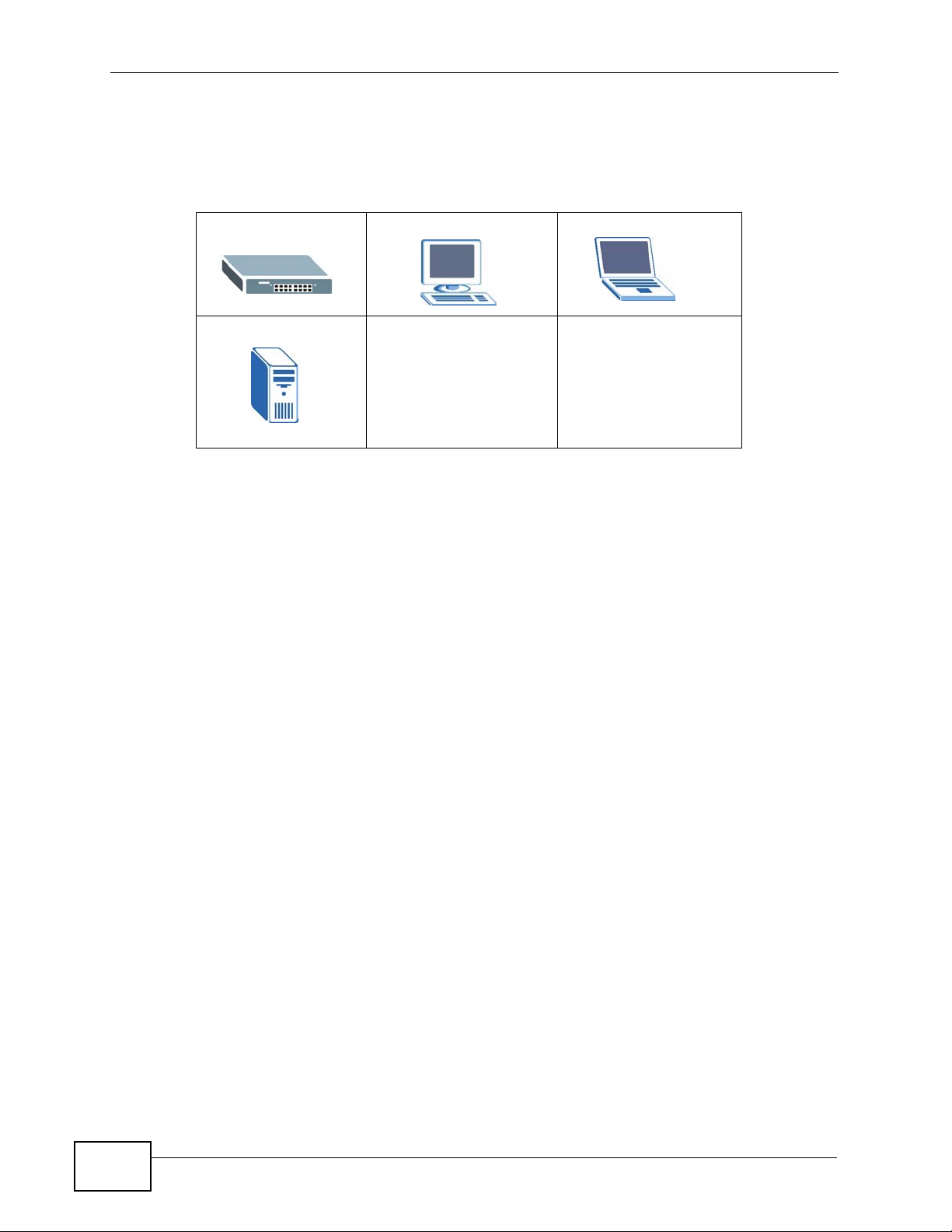
Icons Used in Figures
Figures in this User’s Guide may use the following generic icons. The S witch icon is
not an exact representation of your device.
The Switch Computer Notebook computer
Server
6
GS1100-16 User’s Guide
Page 7
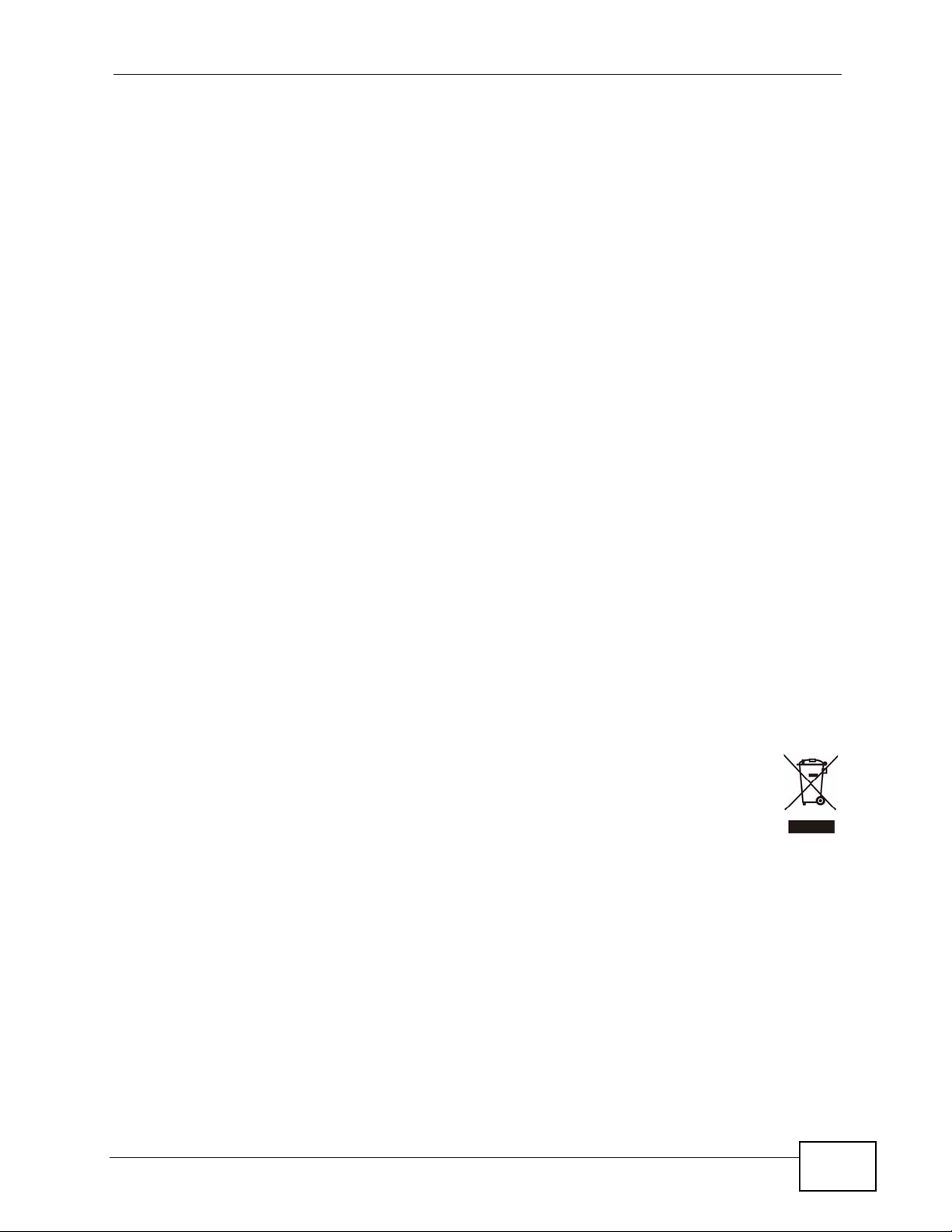
Safety Warnings
• Do NOT use this product near water, for example, in a wet basement or near a swimming
pool.
• Do NOT expose your device to dampness, dust or corrosive liquids.
• Do NOT store things on the device.
• Do NOT install, use, or service this device during a thunderstorm. There is a remote risk
of electric shock from lightning.
• Do not obstruct the device ventillation slots as insufficient airflow may harm your device.
• Connect ONLY suitable accessories to the device.
• Do NOT open the device or unit. Opening or removing covers can expose you to
dangerous high voltage points or other risks. ONLY qualified service personnel should
service or disassemble this device. Please contact your vendor for further information.
• Make sure to connect the cables to the correct ports.
• Place connecting cables carefully so that no one will step on them or stumble over them.
• Always disconnect all cables from this device before servicing or disassembling.
• Use ONLY an appropriate power adaptor or cord for your device. Connect it to the right
supply voltage (for example, 110V AC in North America or 230V AC in Europe).
• Use ONLY power wires of the appropriate wire gauge for your device. Connect it to a
power supply of the correct voltage.
• Do NOT allow anything to rest on the power adaptor or cord and do NOT place the
product where anyone can walk on the power adaptor or cord.
• Do NOT use the device if the power adaptor or cord is damaged as it might cause
electrocution.
• If the power adaptor or cord is damaged, remove it from the device and the power
source.
• Do NOT attempt to repair the power adaptor or cord. Contact your local vendor to order a
new one.
• Fuse Warning! Replace a fuse only with a fuse of the same type and rating.
Your product is marked with this symbol, which is known as the WEEE mark.
WEEE stands for Waste Electronics and Electrical Equipment. It means that used
electrical and electronic products should not be mixed with general waste. Used
electrical and electronic equipment should be treated separately.
GS1100-16 User’s Guide
7
Page 8
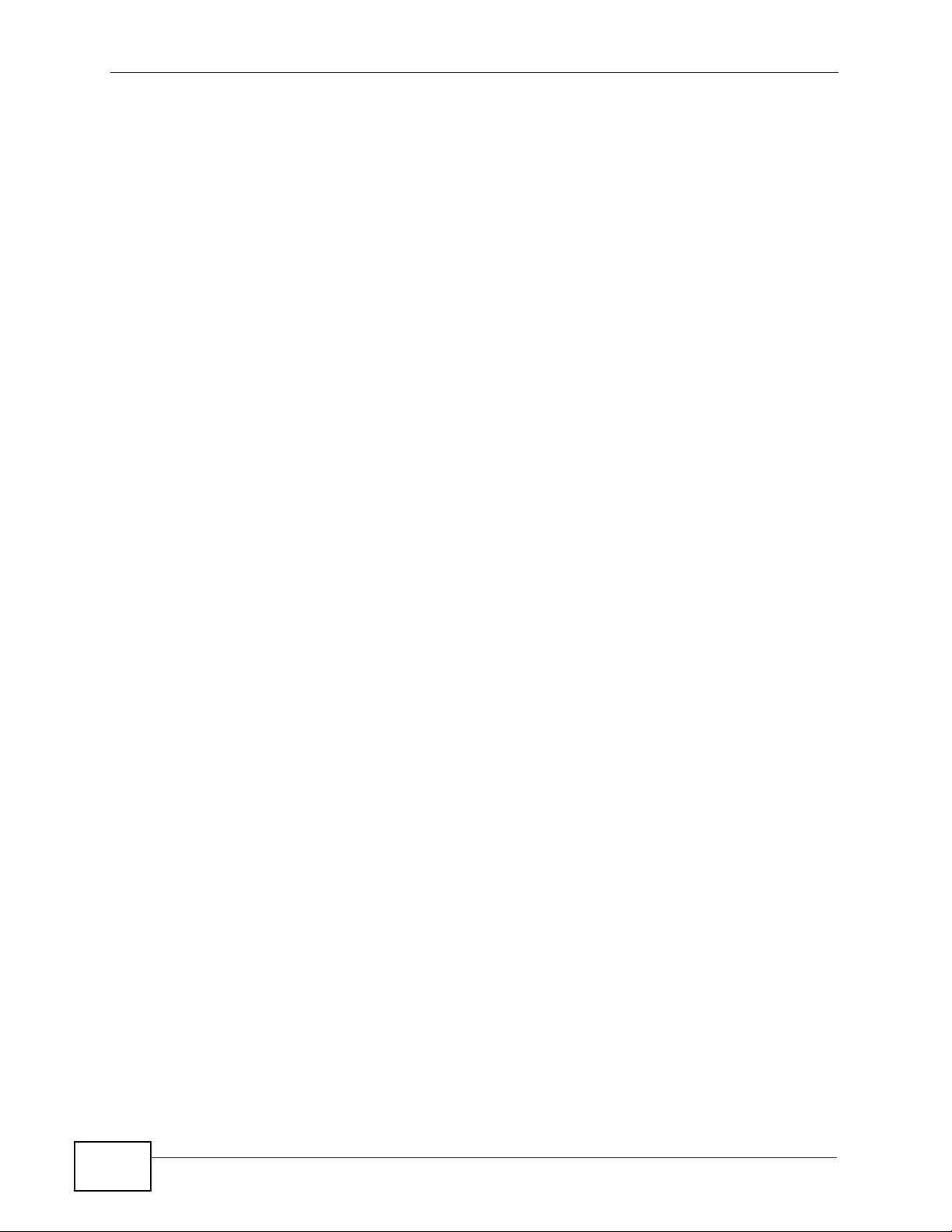
8
GS1100-16 User’s Guide
Page 9
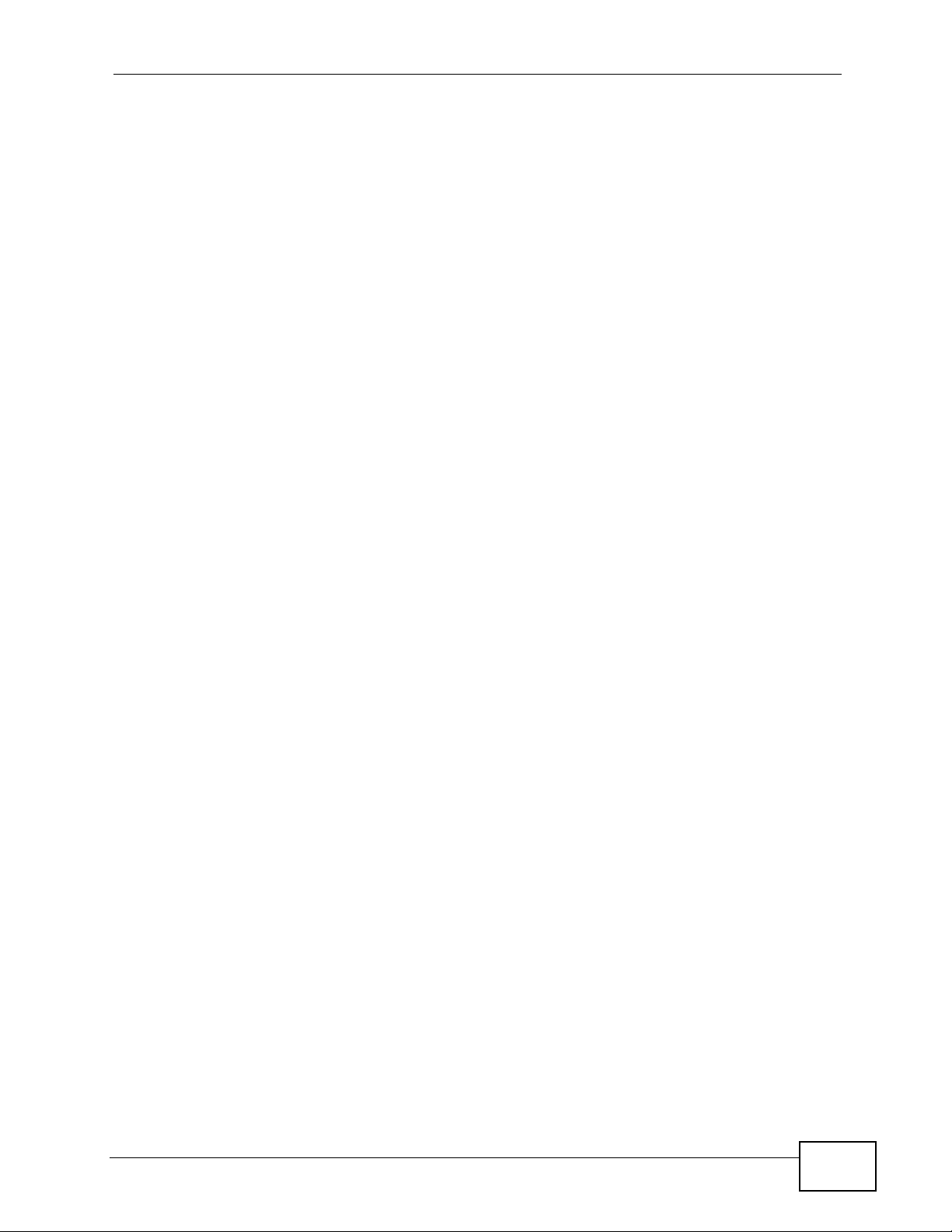
Table of Contents
Table of Contents
Table of Contents.............................................................................................................. ........1
Chapter 1
Getting to Know Your Switch ..................................................................................................3
1.1 Introduction ...................... ... ... .... ... ... .......................................... ... ... .... ... ... ............................ 3
1.2 Features ............................................. ... .... ... .......................................... ... ... .... ... ... ............... 3
1.3 Package Contents .............................................................................. 4
1.4 Applications ......................................................................... ... ... ... ......................................... 4
1.4.1 Standalone Workgroup ..................................................... ... ... .... ... ... ... .... ... .................. 4
1.4.2 Bridging ....... ... .... ... ... ... .......................................... .... ... ... ... ... .... .................................. 5
Chapter 2
Hardware Description and Connection...................................................................................7
2.1 Rear Panel ........................................................................................................................ 7
2.1.1 Rear Panel Power Connection ......................................................................... ... .... ... .. 7
2.2 Front Panel ...................................................................................................................... 7
2.2.1 RJ-45 Auto-negotiating Ports ...... .... ... ... ... .... ... ... ... .... ... ... ... ... .... ... ... ... .... ... ... ... ... .... ... .. 7
2.2.2 Front Panel Connections ........................... .... ... ... ... .... ... ... ... ......................................... 8
2.2.3 Front Panel LEDs ....................................................................8
2.3 Hardware Installation ....................................... ............................................................. .........9
2.3.1 Wall-mounting ........................ ... ... .... ... ... ... .......................................... .... ... ... ... ... .........9
2.3.2 Rack Mounting .................................... ... ... .... ... ... .......................................... ... ... .... ... 10
2.3.3 Mounting the Switch on a Rack ...................................................................................11
Chapter 3
Troubleshooting......................................................................................................................13
3.1 Improper Network Cabling and Topology ............................................................................ 14
Chapter 4
Product Specifications...........................................................................................................15
Appendix
A
Appendix A Legal Information................................................................................................17
GS1100-16 User’s Guide
1
Page 10

Table of Contents
2
GS1100-16 User’s Guide
Page 11

CHAPTER 1
Getting to Know Your Switch
1.1 Introduction
This chapter describes the key features, benefits and applications of your Switch.
The Switch is a 10/100/1000 Mbps Gigabit multi-port switch that can be used to
build high-performance switched workgroup networks. The Switch is a store-andforward device that offers low latency for high-speed networking. The Switch is
designed for workgroups, departments or backbone computing environments for
SME (small, medium enterprise) businesses.
Figure 1 Front Panel
The Switch has a built-in algorithm that automatically assigns priority to received
packets. It can operate in low power idle mode in compliance with draft IEEE
802.3az Energy Efficient Ethernet (EEE).
1.2 Features
The following are the essential features of the Switch.
• Conforms to IEEE 802.3, 802.3u, 802.3ab and 802.3x standards.
• Auto-negotiating 10/100/1000 Mbps Ethernet RJ-45 ports.
• Auto-sensing crossover for all 10/100/1000 Mbps Ethernet RJ-45 ports.
• Supports N-Way protocol for speed (10/100/1000 Mbps) and duplex mode
(Half/Full) auto-detection
• Supports store-and-forward switching.
• Supports automatic address learning.
GS1100-16 User’s Guide
3
Page 12

Chapter 1 Getting to Know Your Switch
• Full wire speed forwarding rate.
• Embedded 8K MAC address table providing 8000 MAC addresses entries.
Refe r to Chapter 4 on page 15 for the product specifi cat i ons .
1.3 Package Contents
Compare the contents of your Switch package with the checklist below . If any item
is missing or damaged, please contact your local dealer.
• An Ethernet switch
•Power cord
•This User’s Guide
1.4 Applications
This section provides two network topology examples in which the Switch is used.
1.4.1 Standalone Workgroup
In this application, the Switch is an ideal solution for small networks where r apid
growth can be expected in the near future.
The Switch can be used standalone for a group of heavy traffic users. You can
connect computers directly to the Switch’s port or connect other switches to the
Switch.
In this example, all computers can share high-speed applications on the server. To
expand the network, simply add more networking devices such as switches,
routers, computers, print servers etc.
Figure 2 Standalone Workgroup Example
4
GS1100-16 User’s Guide
Page 13

1.4.2 Bridging
With its large address table and high performance, the Switch is an ideal solution
for department networks to connect to the corporate backbone or for connecting
network segments.
The following figure depicts a typical segment bridge application of the Switch in
an enterprise environment. The two networks (RD and Sales), the standalone
server and the computers can all communicate with each other and share all
network resources.
Figure 3 Bridging Example
Chapter 1 Getting to Know Your Switch
GS1100-16 User’s Guide
5
Page 14

Chapter 1 Getting to Know Your Switch
6
GS1100-16 User’s Guide
Page 15

CHAPTER 2
Hardware Description and
Connection
2.1 Rear Panel
The three-pronged power receptacle is located on the rear panel of the Switch.
Refer to the Appendix on page 15 for power specification.
Figure 4 Rear Panel
2.1.1 Rear Panel Power Connection
Connect one end of the supplied power cord to the power receptacle on the back
of the Switch and the other end to the appropriate power source. Use the ON/OFF
switch to have the Switch power on or off.
2.2 Front Panel
The front panel of the Switch includes the auto-negotiating 10 Base-T/100 BaseTX/1000 Base-T RJ-45 ports and the LEDs.
2.2.1 RJ-45 Auto-negotiating Ports
The 10 Base-T/100 Base-TX/1000 Base-T RJ-45 ports are auto-negotiating and
auto-crossover.
GS1100-16 User’s Guide
7
Page 16

Chapter 2 Hardware Description and Connection
An auto-negotiating port can detect and adjust to the optimum Ethernet speed
(10/100/1000 Mpbs) and duplex mode (full duplex or half duplex) of the
connected device.
An auto-crossover (auto-MDI/MDI-X) port automatically works with a straightthrough or crossover Ethernet cable.
2.2.2 Front Panel Connections
You can use unshielded twist ed pair (UTP) or shielded twisted-pair (S TP) Ethernet
cables for RJ-45 ports. The following table describes the types of network cable
used for the different connection speeds. .
Table 1 Network Cable Types
SPEED NETWORK CABLE TYPE
10 Mbps Category 3, 4 or 5 UTP/STP
100 Mbps Category 5 UTP/STP
1000 Mbps Category 5e, 6 UTP/STP
You can use either crossover or straight-through cables for all the ports.
2.2.3 Front Panel LEDs
The LED Indicators give real-time information about the status of the Switch. The
following table provides descriptions of the LEDs.
Figure 5 Front Panel LEDs
The following table describes the LEDs.
Table 2 The Front Panel LED Descriptions
LED
PWR Green On The Switch is on and receiving power.
COLO
R
STATUS DESCRIPTION
Off The
Switch is not receiving power.
8
GS1100-16 User’s Guide
Page 17

Table 2 The Front Panel LED Descriptions
LED
LINK/
ACT
COLO
R
Green On The port is connected to an Ethernet network.
STATUS DESCRIPTION
Blinking The port is receiving or transmitting data.
Off The port is not connected to an Ethernet network.
2.3 Hardware Installation
You can place the Switch directly on top of your desk. Take note of the following:
• The Switch should have a minimum 25 mm space around it for ventilation.
• The Switch should be placed in a desk that has a level surface and that is able to
support the weight of the Switch.
To start using it, simply connect the power cables and turn on the Switch.
Chapter 2 Hardware Description and Connection
Note: The Switch is a desktop device, but it is also rackmountable and wall-
mountable. Ask an authorized techni c ian to attach the Switch to the rack/
wall.
2.3.1 Wall-mounting
Do the following to attach your Switch to a wall.
1 Screw the two screws provided with your Switch into the wall 150 mm apart (see
the figure in step 2). Use screws with 6 mm ~ 8 mm (0.24" ~ 0.31") wide heads.
Do not screw the screws all the way in to the wall; leave a small gap between the
head of the screw and the wall.
The gap must be big enough for the screw heads to slide into the screw slots and
the connection cables to run down the back of the Switch.
Note: Make sure the screws are securely fixed to the wall and strong enough to hold
the weight of the Switch with the connection cables.
GS1100-16 User’s Guide
9
Page 18

Chapter 2 Hardware Description and Connection
2 Align the holes on the back of the Switch with the screws on the wall. Hang the
Switch on the screws.
m
m
0
5
1
The Switch should be wall-mounted horizontally. The Switch's side
panels with ventilation slots should not be facing up or down as
this position is less safe.
2.3.2 Rack Mounting
Attaching the Mounting Brackets to the Switch
1 Position a mounting bracket on one side of the Switch, lining up the four screw
holes on the bracket with the screw holes on the side of the Switch.
Figure 6 Attaching the Mounting Brackets
2 Using a #2 Philips screwdriver, install the M3 flat head screws through the
mounting bracket holes into the Switch.
10
3 Repeat steps 1 and 2 to install the second mounting bracket on the other side of
the Switch.
4 You may now mount the Switch on a rack. Proceed to the next section.
GS1100-16 User’s Guide
Page 19

Chapter 2 Hardware Description and Connection
2.3.3 Mounting the Switch on a Rack
1 Position a mounting br acket (that is already attached to the Switch) on one s ide of
the rack, lining up the two screw holes on the br ack et with the screw holes on the
side of the rack.
Figure 7 Mounting the Switch on a Rack
2 Using a #2 Philips screwdriver, install the M5 flat head screws through the
mounting bracket holes into the rack.
3 Repeat steps 1 and 2 to attach the second mounting bracket on the other side of
the rack.
GS1100-16 User’s Guide
11
Page 20

Chapter 2 Hardware Description and Connection
12
GS1100-16 User’s Guide
Page 21

CHAPTER 3
Troubleshooting
This section describes common problems you may encounter with the Switch and
possible solutions.
Troubleshoot the Switch using the LEDs to detect problems.
The PWR LED on the front panel does not light up.
• Check the connections from your Switch to the power source. Make sure you
are using the supplied power cord and that you are using an appropriate power
source. Refer to the product specifications.
• Make sure the power source is turned on and that the Switch is receiving
sufficient power.
• If these steps fail to correct the problem, contact your local distributor for
assistance.
The LINK/ACT LED does not light up when a device is connected.
• Verify that the attached device(s) is turned on and properly connected to your
Switch.
• Make sure the network adapters are working on the attached devices.
• Verify that proper network cable type is used and its length does not exceed 100
meters. For more information on network cable types, see Section 3.1 on page
14.
GS1100-16 User’s Guide
13
Page 22

Chapter 3 Troubleshooting
3.1 Improper Network Cabling and Topology
Improper network cabling or topology setup is a common cause of poor network
performance or even network failure.
Figure 8 Troubleshooting Improper Network Cabling and Topology
PROBLEM CORRECTIVE ACTION
Faulty cables Using faulty network cables may affect data rates and have an impact on
your network performance. Replace with new standard network cables.
Nonstandard
network
cables
Cabling
Length
Too many
hubs
between the
computers in
the network
A loop in the
data path
Non-standard cables may increase the number of network collisions and
cause other network problems that affect your network performance.
Refer to Section 2.2.2 on page 8 for more information on network cable
types.
If you use longer cables than are needed, transmission quality may be
affected.
The network cables should not be longer than the limit of 100 meters.
Too many hubs (or repeaters) between the connected computers in the
network may increase the number of network collision or other network
problems. Remove unnecessary hubs from the network.
A data path loop forms when there is more than one path or route
between two networked computers. This results in broadcast storms that
will severely affect your network performance. Make sure there are no
loops in your network topology.
14
GS1100-16 User’s Guide
Page 23

CHAPTER 4
Product Specifications
These are the product specifications.
Table 3 Product Specifications
Dimension 215 mm (L) x 133 mm (W) x 42 mm (H)
Weight 1 kg
Standard IEEE802.3 10 BASE-T
IEEE802.3u 100 BASE-TX
IEEE802.3ab 1000 BASE-T
IEEE802.3x full-duplex flow control
IEEE802.3az (EEE)
Interface 16 x 10/100/1000 Mbps auto MDI/MDI-X RJ-45 switching ports
Cable
connections
Network Data
Rate
Transmission
Mode
Data
Forwarding
Rate
LED Indications System: Power
Memory 8 K MAC entries
Jumbo Frame 9 K bytes
Operating
Temperature
RJ-45 (10 BASE-T): Category 3,4,5 UT P/STP
RJ-45 (100 BASE-TX): Category 5 UTP/STP
RJ-45 (1000 BASE-T): Category 5e, 6 or enhanced UTP/STP
10/100/1000 Mbps Auto-negotiation
10/100 Mbps: Full-duplex, Half-duplex
1000 Mbps: Full-duplex
14880 pps for 10 Base-T
148800 pps for 100 Base-T
1488000 pps for 1000 Base-T
Ports: Link/ACT
256 K bytes buffer Memory
0 ~ 40
o
C
GS1100-16 User’s Guide
15
Page 24

Chapter 4 Product Specifications
Table 3 Product Specifications
Operating
Humidity
Power Supply Power rating: 100-240 V ~50/60 Hz 0.5A Max
Emission FCC, CE, CSA
10 % - 90 % (non-condensing)
Power consumption: 6 W
16
GS1100-16 User’s Guide
Page 25

APPENDIX A
Legal Information
Copyright
Copyright © 2010 by ZyXEL Communications Corporation.
The contents of this publication may not be reproduced in any part or as a whole,
transcribed, stored in a retrieval system, translated into any language, or
transmitted in any form or by any means, electronic, mechanical, magnetic,
optical, chemical, photocopying, manual, or otherwise, without the prior written
permission of ZyXEL Communications Corporation.
Published by ZyXEL Communications Corporation. All rights reserved.
Disclaimer
ZyXEL does not assume any liability arising out of the application or use of any
products, or software described herein. Neither does it convey any license under
its patent rights nor the patent rights of others. ZyXEL further reserves the right
to make changes in any products described herein without notice. This publication
is subject to change without notice.
Trademarks
ZyNOS (ZyXEL Network Operating System) is a registered trademark of ZyXEL
Communications, Inc. Other trademarks mentioned in this publication are used for
identification purposes only and may be properties of their respective owners.
Certifications
Federal Communications Commission (FCC) Interference Statement
This device complies with Part 15 of FCC rules. Op eration is s ub ject to the
following two conditions:
• This device may not cause harmful interference.
GS1100-16 User’s Guide
17
Page 26

• This device must accept any interference received, including interference that
may cause undesired operations.
FCC Warning
This device has been tested and found to comply with the limits for a Class A
digital switch, pursuant to Part 15 of the FCC Rules. These limits are designed to
provide reasonable protection against harmful interference in a commercial
environment. This device generates, uses, and can radiate radio frequency energy
and, if not installed and used in accordance with the instruction manual, may
cause harmful interference to radio communications. Operation of this device in a
residential area is likely to cause harmful interference in which case the user will
be required to correct the interference at his own expense.
CE Mark Warning:
This is a class A product. In a domestic environment this product ma y cause r adio
interference in which case the user may be required to take adequate measures.
Notices
Changes or modifications not expressly approved by the party responsible for
compliance could void the user's authority to operate the equipment.
Viewing Certifications
1 Go to http://www.zyxel.com.
2 Select your product on the ZyXEL home page to go to that product's page.
3 Select the certification you wish to view from this page.
ZyXEL Limited Warranty
ZyXEL warrants to the original end user (purchaser) that this product is free from
any defects in materials or workmanship for a period of up to two years from the
date of purchase. During the warranty period, and upon proof of purchase, should
the product have indications of failure due to faulty workmanship and/or
materials, ZyXEL will, at its discretion, repair or replace the defective products or
components without charge for either parts or labor, and to whatever extent it
shall deem necessary to restore the product or components to proper operating
condition. Any replacement will consist of a new or re-manufactured functionally
equivalent product of equal or higher value, and will be solely at the discretion of
ZyXEL. This warranty shall not apply if the product has been modified, misused,
18
GS1100-16 User’s Guide
Page 27

tampered with, damaged by an act of God, or subjected to abnormal working
conditions.
Note
Repair or replacement, as provided under this warr anty, is the ex clusive remedy of
the purchaser. This warranty is in lieu of all other warranties, express or implied,
including any implied warranty of merchantability or fitness for a particul ar use or
purpose. ZyXEL shall in no event be held liable for indirect or consequential
damages of any kind to the purchaser.
To obtain the services of this warr ant y, contact your vendor. You may also refer to
the warranty policy for the region in which you bought the device at htt p://
www.zyxel.com/web/support_warranty_info.php.
Registration
Register your product online to receive e-mail notices of firmware upgrades and
information at www.zyxel.com for global products, or at www.us.zyxel.com for
North American products.
GS1100-16 User’s Guide
19
Page 28

20
GS1100-16 User’s Guide
Page 29

Index
Numerics
10/100/1000 Mbps 3
A
Applications 4
Segment Bridge 5
auto-negotiating ports 7
C
Cabling Length 14
certifications 17
notices 18
viewing 18
copyright 17
LK/ACT 9
PWR 8
M
mounting brackets 10
N
network cable
crossover 8
straight-through 8
Network Cable Types 8
Non-standard network cables 14
P
D
Data path loop 14
disclaimer 17
F
Faulty cables 14
FCC interference statement 17
Front Panel 7
Front Panel Connections 8
L
LED Descriptions
Package Contents 4
product registration 19
Product specification 15
R
Rear Panel 7
Rear Panel Power Connection 7
registration
product 19
S
safety warnings 7
Standalone Workgroup 4
syntax conventions 5
GS1100-16 User’s Guide
21
Page 30

T
trademarks 17
Troubleshooting
Improper Network Cabling and Topology 14
W
wall-mounting 9
warranty 18
note 19
22
GS1100-16 User’s Guide
