Page 1
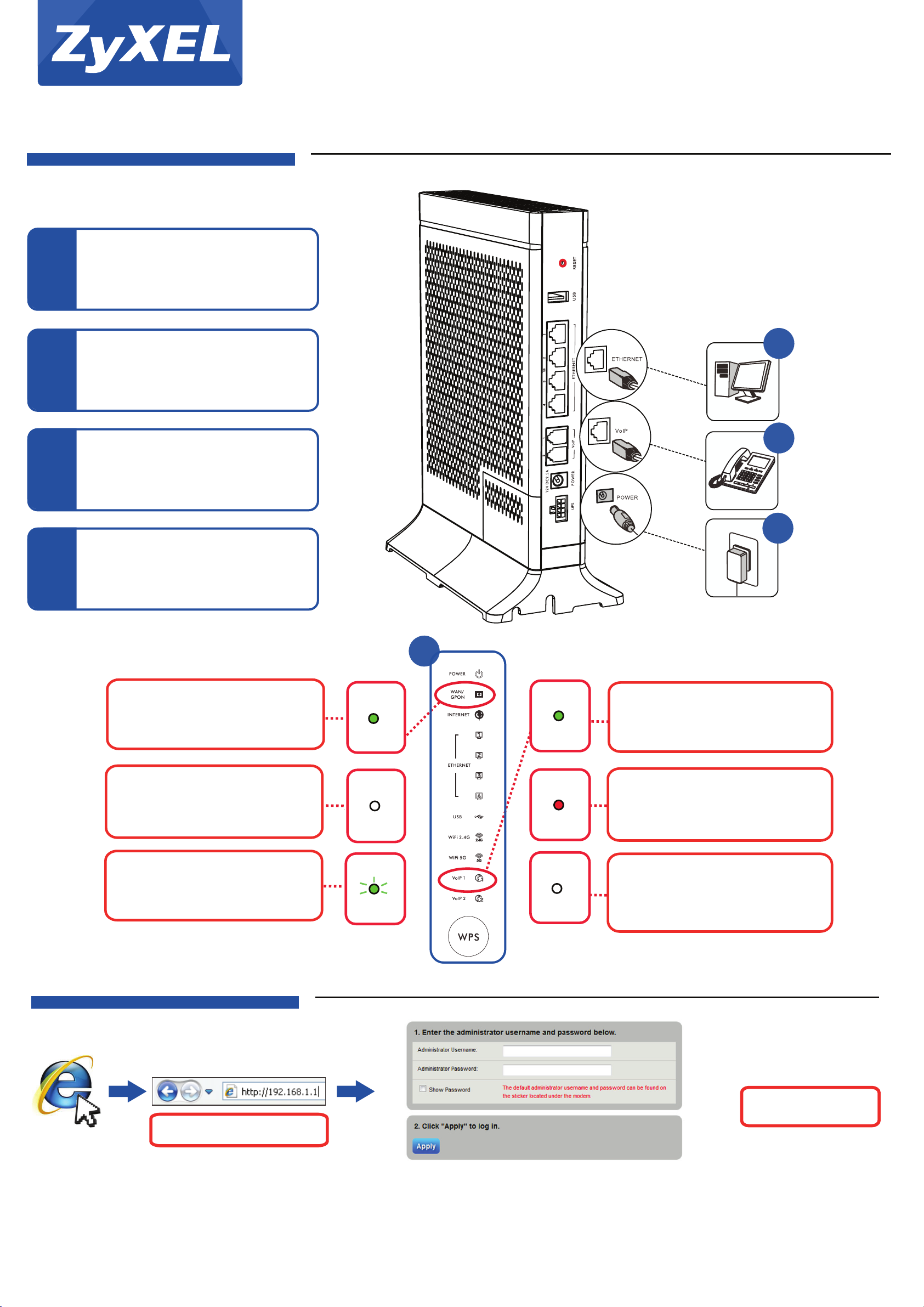
Quick Start Guide
Hardware Connections
Connect a computer using an Ethernet cable.
1
C424G
Dual-Band Wireless AC/N GPON HGU with 4-port GbE LAN
2
3
4
Connect a phone.
Connect the power.
Make sure the LEDs are on and check the
GPON and VoIP LEDs.
1
2
3
4
PON connected and registered.
PON not connected. Disconnect power and
repeat hardware connection steps.
PON connected but not registered.
WAN/GPON
GREEN
WAN/GPON
OFF
WAN/GPON
GREEN
(blinking)
VoIP1
GREEN
VoIP1
RED
VoIP1
OFF
VoIP registration is complete.
VoIP registration failed.
VoIP setting is not properly configured. Go to
the Web Configurator and configure VoIP
settings.
Internet Setup
IP Address: 192.168.1.1
EU Importer: ZyXEL Communication A/S, Generatorvej 8D, 2860 Søborg, Denmark. http://www.zyxel.dk
US Importer: ZyXEL Communications, Inc 1130 North Miller Street Anaheim, CA 92806-2001. http://www.us.zyxel.com
1/2
Username: admin
Password: 1234
Copyright © 2016 ZyXEL Communications Corp. All Rights Reserved
Page 2
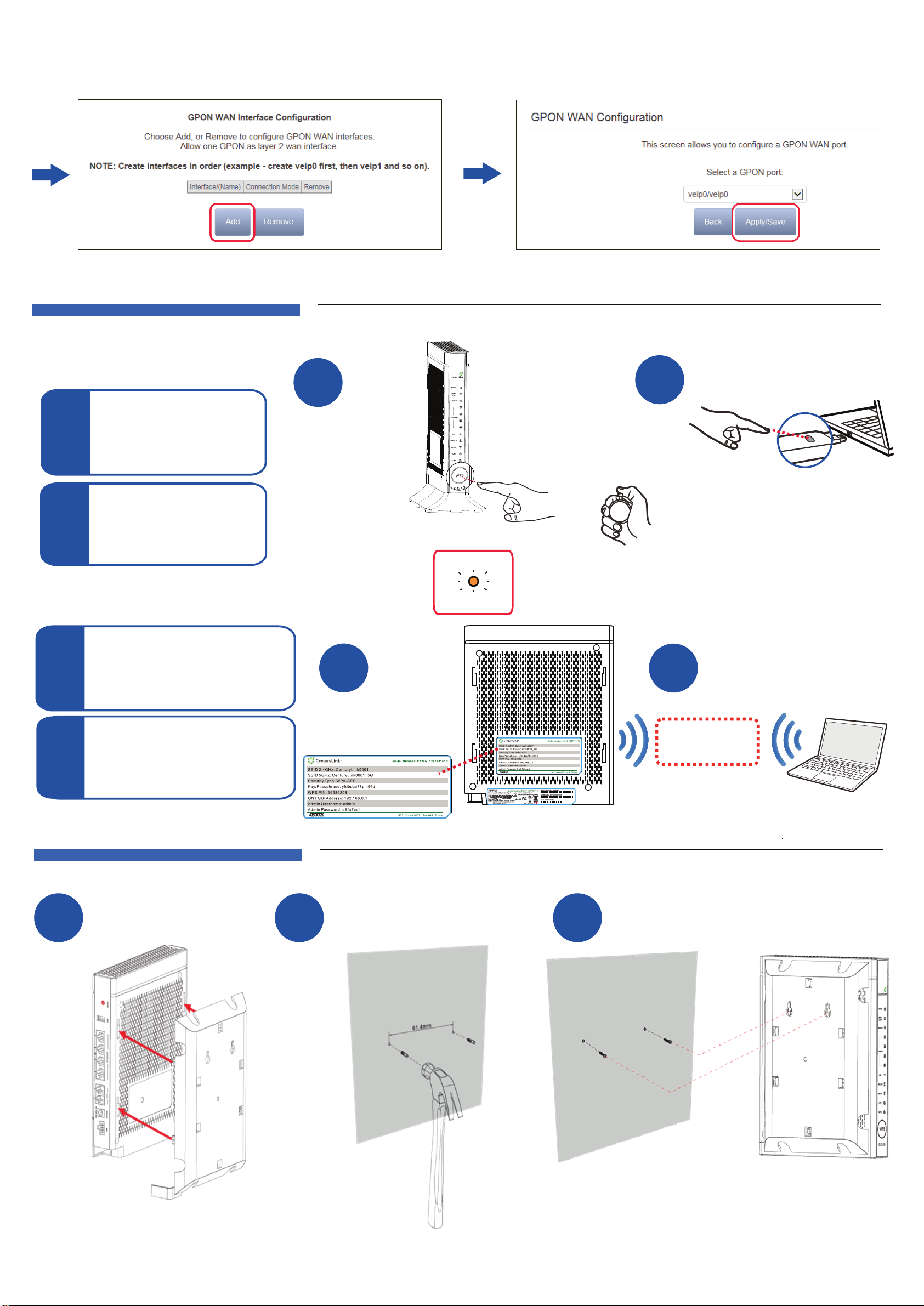
Advanced Setup > Layer2 Interface > GPON Interface
Wireless
WPS
Press the WPS button until the
WiFi 2.4G LED flashes in orange.
1
Press the WPS button on the client.
2
No WPS
The SSID and wireless key are on the device's
bottom sticker.
1
1
(>5 seconds)
1
(In 1 second...)
WiFi 2.4G
ORANGE
2
(5 seconds)
2
Minutes
(Within 2 Minutes)
2
WPS
Find the device with its SSID. Enter wireless
key to connect.
2
Wall Mounting
1
2
SSID
Wireless key
3
See the User's Guide at www.zyxel.com for more information.
2/2
Copyright © 2016 ZyXEL Communications Corp. All Rights Reserved
Page 3

Federal Communications Commission (FCC) Interference Statement
This equipment has been tested and found to comply with the limits for a Class B digital device,
pursuant to Part 15 of the FCC Rules.
These limits are designed to provide reasonable protection against harmful interference in a
residential installation. This equipment generate, uses and can radiate radio frequency energy
and, if not installed and used in accordance with the instructions, may cause harmful
interference to radio communications.
However, there is no guarantee that interference will not occur in a particular installation. If this
equipment does cause harmful interference to radio or television reception, which can be
determined by turning the equipment off and on, the user is encouraged to try to correct the
interference by one of the following measures:
Reorient or relocate the receiving antenna.
Increase the separation between the equipment and receiver.
Connect the equipment into an outlet on a circuit different from that to which the receiver is
connected.
Consult the dealer or an experienced radio/TV technician for help.
This device complies with Part 15 of the FCC Rules. Operation is subject to the following two
conditions:
(1) This device may not cause harmful interference, and
(2) This device must accept any interference received, including interference that may cause
undesired operation.
FCC Caution: Any changes or modifications not expressly approved by the party responsible
for compliance could void the user’s authority to operate this equipment.
RF exposure warning
This equipment complies with FCC radiation exposure limits set forth for an uncontrolled
environment.
This equipment complies with FCC radiation exposure limits set forth for an uncontrolled
environment. This equipment must be installed and operated in accordance with provided
instructions and the antenna(s) used for this transmitter must be installed to provide a
separation distance of at least 20cm from all persons and must not be collocated or operating in
conjunction with any other antenna or transmitter.
