Page 1
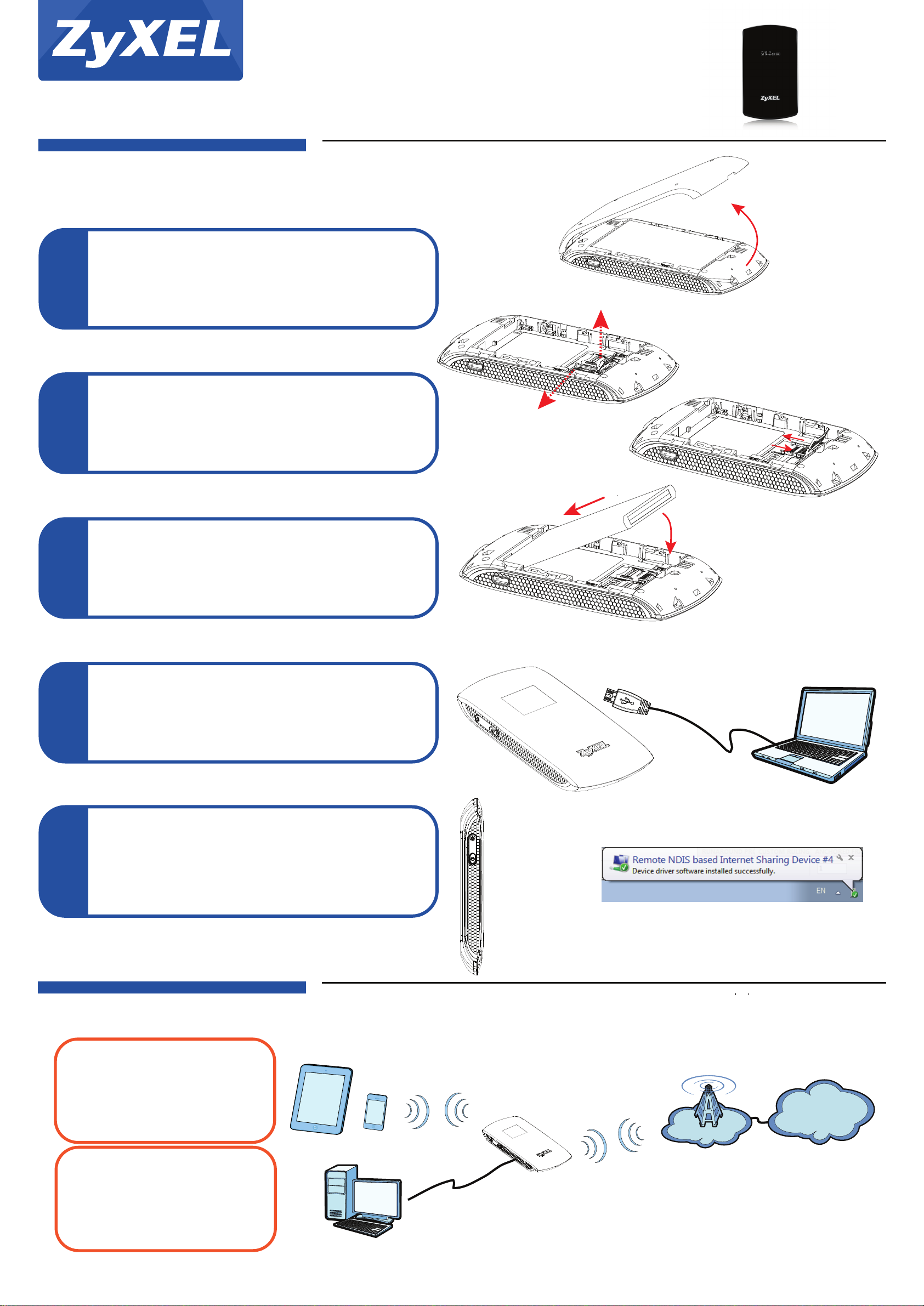
Quick Start Guide
Hardware Installation
Make sure the WAH7706 is turned off. Open the bottom cover from
the back of the WAH7706.
1
1
Remove the battery, if any. Slide open the metal slot. Put a SIM card
and a micro SD card (optional) horizontally matching the card holder
and the metal contact area facing downwards on the slot, and then
1
slide lock the SIM card (and SD card).
2
WAH7706
LTE Portable Router
SD card slot
SIM card slot
LOCK
OPEN
1
3
1
4
5
Insert the battery with the gold contact points on the battery facing
the gold contact points in the battery compartment. Replace the
bottom cover.
Connect the micro USB cable to a computer or notebook in order to
charge the battery.
Check the Windows taskbar or the Macintosh pop-up window to see
if the WAH7706 is installed properly.
After the battery is fully charged, remove the WAH7706 from the
computer or notebook.
To turn on the WAH7706, press the power button and hold until
“ZyXEL” displays in the OLED screen.
When you want to turn off the WAH7706, press the power button
and hold until “Shut Down” displays in the OLED screen.
Power
WPS
Changing Default Wi-Fi Settings
Wi-Fi 2.4G
SSID: ZyXEL_“last four digits of the
MAC address”
Key: XXXXXXXXXX
(The Wi-Fi key is on the device sticker. )
Wi-Fi
Wi-Fi 5G
SSID: ZyXEL_“last four digits of the
MAC address”_5G
Key: XXXXXXXXXX
(The Wi-Fi key is on the device sticker. )
See the User's Guide at www.zyxel.com for more information, including customer support and safety warnings.
1/2 Copyright © 2016 ZyXEL Communications Corp. All Rights Reserved
USB
LTE
Internet
Page 2
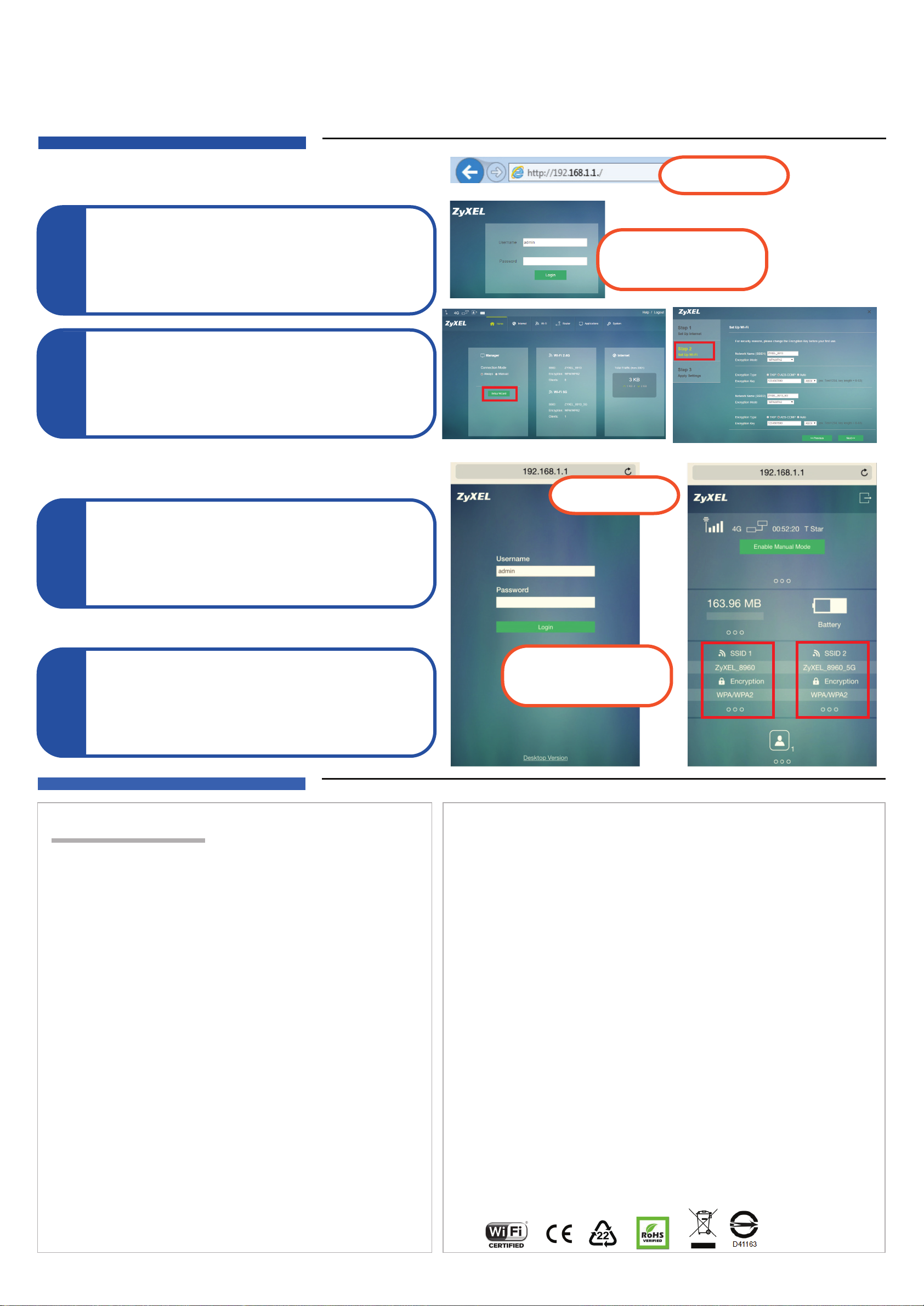
Via a Computer or Notebook
Connect your computer or notebook to the WAH7706 using a micro
USB cable.
Open the web browser from your computer and enter the default
1
1
1
2
management IP address (192.168.1.1).
Enter the user name admin and password 1234, then click Login.
The Home screen appears. Click Setup Wizard to change the
default Wi-Fi settings
in Step 2 Set Up Wi-Fi
.
Via a Mobile Device
192.168.1.1
User Name: admin
Password: 1234
Connect your mobile device to the WAH7706 wirelessly.
Open the web browser from your mobile device and enter the default
management IP address (192.168.1.1).
1
1
1
2
Enter the user name admin and password 1234, then tap Login.
The Home screen appears. Tap SSID 1 or SSID 2 to change the
default settings. Make sure the correct SSID (2.4G or 5G) is enabled.
Use the new settings to reconnect.
Troubleshooting
Power and Hardware Connections
- Make sure the SIM card and battery are correctly installed in the WAH7706.
- Make sure the micro USB cable is connected correctly.
WAH7706 Access and Login
- Make sure you are using the correct IP address.
• The default IP address is 192.168.1.1.
• If y ou c ha ng ed t he I P ad dress and have forgotten it, yo u ha ve t o reset
the device to its factory defaults.
- Make sure your Internet browser does not block pop-up windows
and has JavaScript enabled.
- Make sure you have entered the user name and password correctly. The
default password is 1234. If this does not work, you have to reset the
device to its factory defaults.
Internet Access
-
Make sure you insert an LTE SIM card into the card slot before turning on the
WAH7706.
- Log into the web configurator (admin, 1234 are the default username and
password). Click Setup Wizard, then check the settings in Step 1 Set Up Internet.
- Make sure your LTE SIM card’s account is valid and has an active data plan.
- If you are using a pre-paid SIM card, insert the SIM card on another LTE
device to check if the SIM card still works. If the SIM card works without
any problems on another LTE device, contact the vendor. If the SIM card
doesn’t work, contact your service provider.
Wireless Connections
- Make sure the wireless LAN is enabled on the WAH7706.
- Make sure the wireless adapter (installed on your computer) is working
properly.
- Make sure you are using the correct SSID and key.
192.168.1.1
User Name: admin
Password: 1234
安全警告
為了您的安全,請先閱讀以下警告及指示:
• 請勿將此產品接近水、火焰或放置在高溫的環境。
• 避免設備接觸
• 任何液體 - 切勿讓設備接觸水、雨水、高濕度、污水腐蝕性的液體或其他水份。
• 灰塵及污物 - 切勿接觸灰塵、污物、沙土、食物或其他不合適的材料。
• 切勿重摔或撞擊設備,並勿使用不正確的電源變壓器。
若接上不正確的電源變壓器會有爆炸的風險。
• 請勿隨意更換產品內的電池。
• 如果更換不正確之電池型式,會有爆炸的風險,請依製造商說明書處理使用過之電池。
• 請將廢電池丟棄在適當的電器或電子設備回收處。
• 請勿將設備解體。
• 請勿阻礙設備的散熱孔,空氣對流不足將會造成設備損害。
• 請插在正確的電壓供給插座(如:北美/台灣電壓110V AC,歐洲是230V AC)。
• 假若電源變壓器或電源變壓器的纜線損壞,請從插座拔除,若您還繼續插電使用,
會有觸電死亡的風險。
• 請勿試圖修理電源變壓器或電源變壓器的纜線,若有毀損,請直接聯絡您購買的店家,
購買一個新的電源變壓器。
• 請勿將此設備安裝於室外,此設備僅適合放置於室內。
• 請勿隨一般垃圾丟棄。
• 請參閱產品背貼上的設備額定功率。
• 請參考產品型錄或是彩盒上的作業溫度。
依據 低功率電波輻射性電機管理辦法
第十二條 經型式認證合格之低功率射頻電機,非經許可,公司、商號或使用者均不得擅
自變更頻率、加大功率或變更原設計之特性及功能。
第十四條 低功率射頻電機之使用不得影響飛航安全及干擾合法通信;經發現有干擾現象時,應立即停用,並改善至無干擾時方得繼續使用。
減少電磁波影響,請妥適使用。
此產品支援LTE頻段為: LTE700/ LTE800/ LTE900/ LTE1800/ LTE2100/ LTE2600
European Union - Disposal and Recycling Information
The symbol below means that according to local regulations your product and/or its battery shall be disposed of
separately from domestic waste. If this product is end of life, take it to a recycling station designated by local
authorities. At the time of disposal, the separate collection of your product and/or its battery will help save natural
resources and ensure that the environment is sustainable development.
EU Importer: ZyXEL Communication A/S∣Generatorvej 8D, 2860 Søborg, Denmark∣http://www.zyxel.dk
2/2 Copyright © 2016 ZyXEL Communications Corp. All Rights Reserved
US Importer: ZyXEL Communications, Inc∣1130 North Miller Street Anaheim, CA 92806-2001∣http://www.us.zyxel.com
Page 3

Western Europe
Quick Start Guide Text
WAH7706
LTE Portable Router
Deutsch
Installation der Hardware
1. Stellen Sie sicher, dass der WAH7706 ausgeschaltet ist. Önen Sie die Bodendeckung von der Rückseite des
WAH7706.
2. Entfernen Sie den Akku, falls vorhanden. Schieben Sie den Metallsteckplatz auf. Setzen Sie eine SIM-Karte und eine
micro SD-Karte (optional) horizontal passend in die Kartenhalterung ein, mit den Metallkontakten nach unten im
Steckplatz zeigend, und verriegeln Sie anschließend die SIM-Karte (und SD-Karte).
3. Setzen Sie den Akku so ein, dass die Goldkontaktpunkte die Goldkontaktpunkte im Akkufach berühren. Setzen Sie
die Bodenabdeckung wieder auf.
4. Verbinden Sie das micro USB-Kabel mit einem Computer oder Notebook, um den Akku aufzuladen. Überprüfen Sie
die Windows Taskleiste oder das Macintosh Popup-Fenster, um zu sehen, ob der WAH7706 richtig installiert
wurde.
5. Trennen Sie den WAH7706 vom Computer oder Notebook, nachdem der Akku vollständig aufgeladen wurde. Um
den WAH7706 einzuschalten, drücken Sie auf die Ein/Aus-Taste und halten Sie sie gedrückt, bis “ZyXEL” auf dem
OLED Display angezeigt wird. Wenn Sie den WAH7706 ausschalten möchten, drücken Sie auf die Ein/Aus-Taste
und halten Sie sie, bis “Herunterfahren” auf dem OLED Display angezeigt wird.
Über einen Computer oder Notebook
1. Verbinden Sie Ihren Computer oder Notebook mit einem micro USB-Kabel mit dem WAH7706. Önen Sie den
Webbrowser auf Ihrem Computer und geben Sie die Standard IP-Adresse (192.168.1.1) ein. Geben Sie den
Benutzernamen admin und das Kennwort 1234 ein und klicken Sie anschließend auf Login.
2. Die Startseite wird angezeigt. Klicken Sie auf Einrichtungsassistent, um die Standard WLAN Einstellungen in
Schritt 2 WLAN einrichten zu ändern.
Über ein Mobilgerät
1. Verbinden Sie Ihr Mobilgerät drahtlos mit dem WAH7706. Önen Sie den Webbrowser auf Ihrem Mobilgerät und
geben Sie die Standard IP-Adresse (192.168.1.1) ein. Geben Sie den Benutzernamen admin und das Kennwort
1234 ein und tippen Sie anschließend auf
2. Die Startseite wird angezeigt. Tippen Sie auf SSID 1 oder SSID 2, um die Standardeinstellungen zu ändern.
Stellen Sie sicher, dass die richtige SSID (2,4G oder 5G) aktiviert ist. Verwenden Sie die neuen Einstellungen, um
eine neue Verbindung herzustellen.
Lesen Sie das Benutzerhandbuch unter www.zyxel.com, um weitere Informationen, Kundendienstleistungen oder
Sicherheitshinweise zu erhalten.
Login.
Français
Installation matérielle
1. Assurez-vous que le WAH7706 est éteint. Ouvrez le couvercle inférieur au dos du WAH7706.
2. Retirez la batterie, le cas échéant. Ouvrez le logement métallique en faisant glisser. Mettez une carte SIM et une
carte micro SD (en option) en faisant correspondre horizontalement le support de carte et la zone de contact en
métal vers le bas sur le logement, puis faites glisser pour verrouiller la carte SIM (et la carte SD).
3. Insérez la batterie avec les points de contact dorés de la batterie dirigés vers les points de contact dorés dans le
compartiment pour batterie. Replacez le couvercle inférieur.
4. Branchez le câble micro USB à un ordinateur de bureau ou portable, an de recharger la batterie. Consultez la
barre des tâches de Windows ou la fenêtre contextuelle Macintosh pour voir si le WAH7706 est correctement
installé.
5. Une fois que la batterie est complètement chargée, retirez le WAH7706 de l'ordinateur de bureau ou portable.
Pour allumer le WAH7706, appuyez sur le bouton d'alimentation et maintenez-le jusqu'à ce que « ZyXEL » s'ache
sur l'écran OLED. Lorsque vous voulez éteindre le WAH7706, appuyez sur le bouton d'alimentation et maintenez-le
jusqu'à ce que « Arrêter » s'ache sur l'écran OLED.
Via un ordinateur de bureau ou portable
1. Connectez votre ordinateur de bureau ou portable au WAH7706 à l'aide d'un câble micro USB. Ouvrez le
navigateur Web de votre ordinateur et entrez l'adresse IP de gestion par défaut (192.168.1.1). Entrez le nom
d'utilisateur admin et le mot de passe 1234, puis cliquez sur Connexion.
2. L'écran Accueil apparaît. Cliquez sur Assistant d'installation pour modier les paramètres Wi-Fi par défaut à
l'étape 2 Congurer Wi-Fi.
Via un appareil mobile
1. Connectez votre appareil mobile au WAH7706 sans l. Ouvrez le navigateur Web de votre appareil mobile et
entrez l'adresse IP de gestion par défaut (192.168.1.1). Entrez le nom d'utilisateur admin et mot de passe 1234,
puis appuyez sur Connexion.
2. L'écran Accueil apparaît. Appuyez sur SSID 1 ou SSID 2 pour modier les paramètres par défaut. Assurez-vous
que le SSID correct (2.4G ou 5G) est activé. Utilisez les nouveaux paramètres pour vous reconnecter.
Voir le Guide de l'utilisateur à www.zyxel.com pour plus d'informations, l'assistance clientèle et les avertissements de
sécurité.
English
Hardware Installation
1. Make sure the WAH7706 is turned o. Open the bottom cover from the back of the WAH7706.
2. Remove the battery, if any. Slide open the metal slot. Put a SIM card and a micro SD card (optional) horizontally
matching the card holder and the metal contact area facing downwards on the slot, and then slide lock the SIM
card (and SD card).
3. Insert the battery with the gold contact points on the battery facing the gold contact points in the battery
compartment. Replace the bottom cover.
4. Connect the micro USB cable to a computer or notebook in order to charge the battery. Check the Windows
taskbar or the Macintosh pop-up window to see if the WAH7706 is installed properly.
5. After the battery is fully charged, remove the WAH7706 from the computer or notebook. To turn on the
WAH7706, press the power button and hold until “ZyXEL” displays in the OLED screen. When you want to turn o
the WAH7706, press the power button and hold until “Shut Down” displays in the OLED screen.
Via a Computer or Notebook
1. Connect your computer or notebook to the WAH7706 using a micro USB cable. Open the web browser from your
computer and enter the default management IP address (192.168.1.1). Enter the user name admin and password
1234, then click Login.
2. The Home screen appears. Click Setup Wizard to change the default Wi-Fi settings
Via a Mobile Device
1. Connect your mobile device to the WAH7706 wirelessly. Open the web browser from your mobile device and
enter the default management IP address (192.168.1.1). Enter the user name admin and password 1234, then tap
Login.
2. The Home screen appears. Tap SSID 1 or SSID 2 to change the default settings. Make sure the correct SSID (2.4G
or 5G) is enabled. Use the new settings to reconnect.
See the User's Guide at www.zyxel.com for more information, customer support and safety warnings.
in Step 2 Set Up Wi-Fi
.
Italiano
Installazione hardware
1. Vericare che il dispositivo WAH7706 sia spento. Aprire il coperchio inferiore dal retro del WAH776.
2. Rimuovere la batteria, se presente. Far scorrere per aprire lo slot di metallo. Inserire una scheda SIM e una scheda
micro SD (opzionale) orizzontalmente facendo corrispondere il supporto carta e l’area di contatto di metallo volti
verso il basso sullo slot, e quindi scorrere per bloccare la scheda SIM (a scheda SD).
3. Inserire la batteria rivolgendo i suoi contatti dorati verso i contatti dorati presenti nel vano batteria. Rimettere a
posto il coperchio inferiore.
4. Collegare il cavo micro USB a un computer o notebook per caricare la batteria. Controllare la barra delle
applicazioni di Windows o la nestra pop-up di Macintosh per vedere se il WAH7706 è stato installato
correttamente.
5. Una volta caricata completamente la batteria, scollegare il WAH7706 dal computer o notebook. Per accendere il
WAH7706, premere il pulsante di alimentazione e tenere premuto no a quando sullo schermo OLED non
compare il logo ZyXEL. Per spegnere il WAH7706, premere il pulsante di alimentazione e tenerlo premuto nché
sullo schermo OLED non compare “Shut Down” (Spegnimento).
Tramite computer o notebook.
1. Collegare il computer o il notebook al WAH7706 tramite un cavo micro USB. Aprire il browser web dal computer e
inserire l'indirizzo IP di gestione predenito (192.168.1.1). Immettere il nome utente admin e la password 1234,
quindi fare clic su Login.
2. Viene visualizzata la schermata Home. Fare clic su Congurazione guidata per modicare le impostazioni Wi-Fi
di default in Passo 2 Congurazione Wi-Fi.
Tramite dispositivo mobile
1. Collegare il dispositivo portatile al WAH7706 tramite collegamento wireless. Aprire il browser web dal dispositivo
mobile e inserire l'indirizzo IP di gestione predenito (192.168.1.1). Immettere il nome utente admin e la
password 1234, quindi toccare Login.
2. Viene visualizzata la schermata Home. Toccare SSID 1 o SSID 2 per modicare le impostazioni predenite.
Accertarsi che l’SSID coretto (2.4G o 5G) sia attivato. Usare le nuove impostazione per eettuare nuovamente il
collegamento.
Per ulteriori informazioni, assistenza clienti e avvertenze di sicurezza, consultare la Guida utente che si trova sul sito
Web all'indirizzo www.zyxel.com.
Español
Instalación del hardware
1. Asegúrese de que el WAH7706 esté apagado. Abra la tapa inferior de la parte trasera del WAH7706.
2. Quite la batería, si hay. Abra la ranura de metal. Coloque una tarjeta SIM y una tarjeta micro SD (opcional)
horizontalmente haciendo que coincidan el soporte de la tarjeta y la parte metálica de contacto hacia abajo en la
ranura y luego inserte por completo la tarjeta SIM (y la tarjeta SD).
3. Inserte la batería con los contactos dorados de la batería mirando hacia los contactos dorados del
compartimiento. Vuelva a colocar la tapa inferior.
4. Conecte el cable micro USB a un ordenador o portátil para cargar la batería. Compruebe la barra de tareas de
Windows o la ventana emergente de Macintosh para ver si el WAH7706 se ha instalado correctamente.
5. Tras cargarse la batería por completo, quite el WAH7706 del ordenador o portátil. Para encender el WAH7706,
mantenga presionado el botón de encendido hasta que “ZyXEL” aparezca en la pantalla OLED. Cuando desee
apagar el WAH7706, mantenga presionado el botón de encendido hasta que “Shut Down” (Apagar) aparezca en
la pantalla OLED.
A través de un ordenador o portátil
1. Conecte su ordenador o portátil al WAH7706 con un cable micro USB. Abra el explorador web de su ordenador y
escriba la dirección IP de administración predeterminada (192.168.1.1). Escriba el nombre de usuario admin y la
contraseña 1234 y haga clic en Login (Iniciar sesión).
2. Aparecerá la pantalla Principal. Haga clic en el Asistente para la conguración para cambiar la conguración
Wi-Fi predeterminada en Step 2 Set Up Wi-Fi (Paso 2 Congurar Wi-Fi).
A través de un dispositivo móvil
1. Conecte su dispositivo móvil al WAH7706 de forma inalámbrica. Abra el explorador web de su dispositivo móvil y
escriba la dirección IP de administración predeterminada (192.168.1.1). Escriba el nombre de usuario admin y la
contraseña 1234 y haga clic en Login (Iniciar sesión).
2. Aparecerá la pantalla Principal. Puntee en SSID 1 o SSID 2 para cambiar la conguración predeterminada.
Asegúrese de que el SSID correcto (2.4G o 5G) esté habilitado. Utilice la nueva conguración para volver a
conectarse.
Consulte la Guía del usuario en www.zyxel.com para más información, soporte al cliente y advertencias de
seguridad.
Nederlands
Hardware installatie
1. Zorg dat de WAH7706 aan staat. Open de onderste behuizing aan de achterkant van de WAH7706.
2. Verwijder de batterij, indien aanwezig. Schuif de metalen gleuf open. Plaats een SIM kaart en een micro SD kaart
(optioneel) horizontaal de kaarthouder passend en met het metalen contactpunt naar beneden naar de gleuf, en
vergrendel de SIM kaart (en SD kaart) met de schuifvergrendeling.
3. Plaats de batterij met de gouden contactpunten van de batterij naar de gouden contactpunten op het
batterijcompartiment. Herplaats de onderste behuizing.
4. Sluit de micro USB kabel aan op een computer of notebook om de batterij te laden. Kijk op de Windows taakbalk
of op het Macintosh pop-up venster om te zien of de WAH7706 juist geïnstalleerd is.
5. Verwijder nadat de batterij volledig is opgeladen de WAH7706 uit de computer of het notebook. Druk om de
WAH7706 aan te zetten op de aan/uit knop en houd deze ingedrukt totdat “ZyXEL” op het OLED scherm
verschijnt. Druk om de WAH7706 uit te zetten op de aan/uit knop en houd deze ingedrukt totdat “Shut Down”
op het OLED scherm verschijnt.
Via een Computer of een Notebook
1. Sluit uw computer of notebook aan op de WAH7706 met een micro USB kabel. Open de webbrowser van uw
computer en voer het fabrieksinstellings IP adres voor beheer (192,168.1,1) in. Voer de gebruikersnaam admin en
wachtwoord 1234 in, klik daarna op Login.
2. Het Home scherm verschijnt. Klik op Setup Wizard om de standaard Wi-Fi instellingen in Step 2 Set Up Wi-Fi te
veranderen.
Via een Elektronisch Handapparaat
1. Sluit uw elektronische handapparaat draadloos aan op de WAH7706. Open de webbrowser van uw computer en
voer het fabrieksinstellings IP adres voor beheer (192,168.1,1) in. Voer de gebruikersnaam admin en wachtwoord
1234 in, klik daarna op Login.
2. Het Home scherm verschijnt. Klik op SSID 1 of SSID 2 om de standaardinstellingen te veranderen. Zorg ervoor
dat de juiste SSID (2,4G of 5G) is geactiveerd. Sluit opnieuw aan met de nieuwe instellingen.
Zie Handleiding op www.zyxel.com voor meer informatie, klantenondersteuning en veiligheidswaarschuwingen.
Northern Europe
Dansk
Installation af hardware
1. Kontroller, at WAH7706 er slukket. Åbn bunddækslet fra bagsiden af WAH7706.
2. Fjern batteriet hvis der er et. Åbn metal-slottet. Indsæt et SIM-kort og et micro-SD-kort (valgfrit) vandret, så de
passer med kortholder og så metal-kontaktområdet vender nedad i slottet, lås herefter SIM-kortet ved at skubbe
det ind (og SD-kort).
3. Indsæt batteriet med dets guld-kontaktpunkter vendende nedad mod guld-kontaktpunkterne i batterikammeret.
Genmonter bunddækslet.
4. Tilslut micro-USB-kablet til en computer eller en notebook for at oplade batteriet. Tjek i Windows proceslinje, eller
Macintosh-pop-up-vinduet for at se, om WAH7706 er installeret korrekt.
5. Fjern WAH7706 fra computer eller notebook når batteriet er helt opladet. For at tænde for WAH7706, tryk og hold
Tænd/sluk-knappen indtil “ZyXEL” vises på OLED-skærmen. Når du vil slukke for WAH7706, tryk og hold
Tænd/sluk-knappen indtil “Shut Down” vises på OLED-skærmen.
Via en computer eller notebook
1. Tilslut din computer eller notebook til WAH7706 ved brug af et micro-USB-kabel. Åbn webbrowseren fra din
computer og indtast den standardiserede administrations-IP-adresse (192.168.1.1). Indtast brugernavnet admin
og adgangskoden 1234, klik herefter på login.
2. Startskærmen vises. Klik på Setup Wizard (opsætningshjælpeprogrammet) for at ændre
standard-Wi-Fi-indstillinger i Trin 2, Set Up Wi-Fi.
Via mobilenhed
1. Tilslut din mobilenhed trådløst til WAH7706. Åbn webbrowseren fra din mobilenhed og indtast den
standardiserede administrations-IP-adresse (192.168.1.1). Indtast brugernavnet admin og adgangskoden 1234,
tryk herefter på login.
2. Startskærmen vises. Tryk på SSID 1 eller SSID 2 for at ændre standardindstillingerne. Sørg for, at det korrekte
SSID (2,4G eller 5G) er aktiveret. Brug de nye indstillinger for at gentilslutte.
Se brugervejledningen på www.zyxel.com for ere oplysninger, kundesupport og sikkerhedsadvarsler.
1/2
Norsk
Maskinvareinstallering
1. Kontroller at WAH7706 er slått av. Åpne bunndekselet fra baksiden av WAH7706.
2. Fjern det eventuelle batteriet. Skyv opp metallsporet. Plasser et SIM-kort og (valgfritt) et mikro-SD-kort vannrett
overfor kortholderen og med metallkontaktområdet vendt mot sporet, og skyv låsen på SIM-kortet (og
SD-kortet).
3. Sett inn batteriet med gullkontaktpunktene på batteriet vendt mot gullkontaktpunktene i batterirommet. Sett på
bunndekselet igjen.
4. Koble mikro-USB-kabelen til en datamaskin eller notisboken for å lade batteriet. Kontroller
Windows-oppgavelinjen eller Macintosh-maskinens popup-vindu for å se om WAH7706 er riktig installert.
5. Etter at batteriet er fulladet, erner du WAH7706 fra datamaskinen eller notisbokmaskinen. Når du skal slå på
WAH7706, holder du strømknappen inne inntil “ZyXEL” vises på OLED-skjermen. Når du ønsker å slå av WAH7706,
holder du strømknappen inne inntil “Shut Down” (Slå av) vises på OLED-skjermen.
Via en datamaskin eller notisbokmaskin
1. Koble datamaskinen eller notisbokmaskinen til WAH7706 ved hjelp av en mikro-USB-kabel. Åpne nettleseren fra
datamaskinen og angi standard administrativ IP-adresse (192.168.1,1). Skriv inn brukernavnet admin og
passordet 1234, og klikk på Login (Logg på).
2. Startskjermbildet vises. Klikk på Setup Wizard (Oppsettveiviser) for å endre standard Wi-Fi-innstillinger i trinn
2, Set Up Wi-Fi (Oppsett av Wi-Fi).
Via a mobilenhet
1. Koble mobilenheten trådløst til WAH7706. Åpne nettleseren fra mobilenheten og angi standard administrativ
IP-adresse (192.168.1,1). Skriv inn brukernavnet admin og passordet 1234, og klikk på Login (Logg på).
2. Startskjermbildet vises. Klikk på SSID 1 eller SSID 2 for å endre standardinnstillingene. Kontroller at riktig SSID
(2,4G eller 5G) er aktivert. Bruk de nye innstillingene for å koble til igjen.
Se brukerhåndboken på www.zyxel.com hvis du vil ha mer informasjon, kundestøtte og sikkerhetsadvarsler.
Suomi
Laitteiston asennus
1. Varmista, että WAH7706 on sammutettu. Avaa WAH7706:n takakansi.
2. Poista laitteessa mahdollisesti oleva akku. Avaa metallinen korttipaikka vetämällä. Aseta SIM-kortti ja
mikroSD-kortti (valinnainen) vaakasuorasti kortinpidikkeeseen metallinen kontaktipinta alaspäin ja lukitse
SIM-kortti (ja SD-kortti) paikoilleen työntämällä.
3. Aseta akku paikoilleen siten, että sen kullanväriset kosketuspinnat ja akkulokeron kullanväriset kosketuspinnat
ovat vastakkain. Aseta kansi takaisin paikoilleen.
4. Lataa akku liittämällä mikroUSB-kaapeli tietokoneeseen tai kannettavaan tietokoneeseen. Tarkista Windowsin
työkaluriviltä tai Macintoshin ponnahdusikkunasta, että WAH7706 on asennettu kunnolla.
5. Kun akku on ladattu täyteen, irrota WAH7706 tietokoneesta tai kannettavasta tietokoneesta. Käynnistä WAH7706
painamalla virtapainiketta ja pitämällä sitä painettuna, kunnes OLED-ruudulle ilmestyy "ZyXEL". Kun haluat
kytkeä WAH7706:n pois päältä, paina virtapainiketta ja pidä sitä painettuna, kunnes OLED-ruudulle ilmestyy "Shut
Down” (Sammuta).
Tietokoneen tai kannettavan tietokoneen avulla
1. Liitä tietokone tai kannettava tietokone WAH7706-laitteeseen mikroUSB-kaapelilla. Avaa tietokoneesi
verkkoselain ja anna hallinnan oletusarvona oleva IP-osoite (192.168.1.1). Anna käyttäjänimi admin ja salasana
1234 ja napsauta sitten Login (Kirjaudu sisään).
2. Aloitusnäyttö avautuu. Napsauta Setup Wizard (Ohjattu asennustoiminto) vaihtaaksesi vaiheen 2
Wi-Fi-asennuksen Wi-Fi-oletusarvot.
Mobiililaitteen avulla
1. Yhdistä mobiililaitteesi WAH7706-laitteeseen langattomasti. Avaa mobiililaitteesi verkkoselain ja anna hallinnan
oletusarvona oleva IP-osoite (192.168.1.1). Anna käyttäjänimi admin ja salasana 1234 ja napauta sitten Login
(Kirjaudu sisään).
2. Aloitusnäyttö avautuu. Napauta SSID 1 tai SSID 2 vaihtaaksesi oletusasetuksia. Varmista, että käytössä on oikea
SSID (2,4G tai 5G). Muodosta yhteys uudelleen käyttämällä uusia asetuksia.
Lue käyttöopas osoitteessa www.zyxel.com saadaksesi lisätietoja, asiakaspalvelua ja turvavaroituksia.
Svenska
Maskinvaruinstallation
1. Kontrollera att WAH7706 är avstängd. Öppna nedre luckan på baksidan av WAH7706.
2. Ta ut batteriet, om det sitte rnågot i. Skjut upp metalluckan. Sätt i ett SIM-kort och ett micro SD-kort (tillval)
horisontalt som matchar korthållaren och metallkontaktområdet vänt nedåt mot facket, och skjut sedan för att
låsa SIM-kortet (och SD-kortet).
3. Sätt i batteriet med guldkontaktpunkterna på batteriet mot guldkontaktpunkterna i batterifacket. Sätt tillbaka
bottenlocket.
4. Anslut micro USB-kabeln till en dator eller notebook för att ladda batteriet. Kontrollera Windows verktygsfält eller
popup-fönstret i Macintosh för att se om WAH7706 installerats korrekt.
5. Efter att batteriet laddats helt tar du ut WAH7706 från datorn eller notebooken. För att starta WAH7706 trycker du
på strömknappen och håller in tills “ZyXEL” visas på OLED-skärmen. När du vill stänga av WAH7706, trycker du på
strömknappen och håller in den tills “Shut Down” visas på OLED-skärmen.
Via dator eller notebook
1. Anslut datorn eller notebooken till WAH7706 med en micro USB-kabel. Öppna webbläsaren på datorn och ange
standardhanterings-IP-adress (192,168.1,1). Ange admin-användarnamn och lösenord, 1234, och klicka sedan på
Login.
2. Hem-skärmen visas. Klicka på Installationsguiden för att ändra standardinställningar för Wi-Fi i steg 2
Installera Wi-Fi.
Via en mobil enhet
1. Anslut den mobila enheten trådlöst till WAH7706. Öppna webbläsaren på den mobila enheten och ange
standardhanterings-IP-adress (192.168.1.1). Ange admin-användarnamn och lösenord, 1234, och tryck sedan på
Login.
2. Hem-skärmen visas. Tryck på SSID 1 eller SSID 2 to change the default settingsför att ändra
standardinställningarna. Se till att rätt SSID (2,4G eller 5G) aktiveras. Använd de nya inställningarna för att
återansluta.
Se bruksanvisningen på www.zyxel.com för mer information, kundsupport och säkerhetsvarningar.
Copyright © 2016 ZyXEL Communications Corp. All Rights Reserved
Page 4
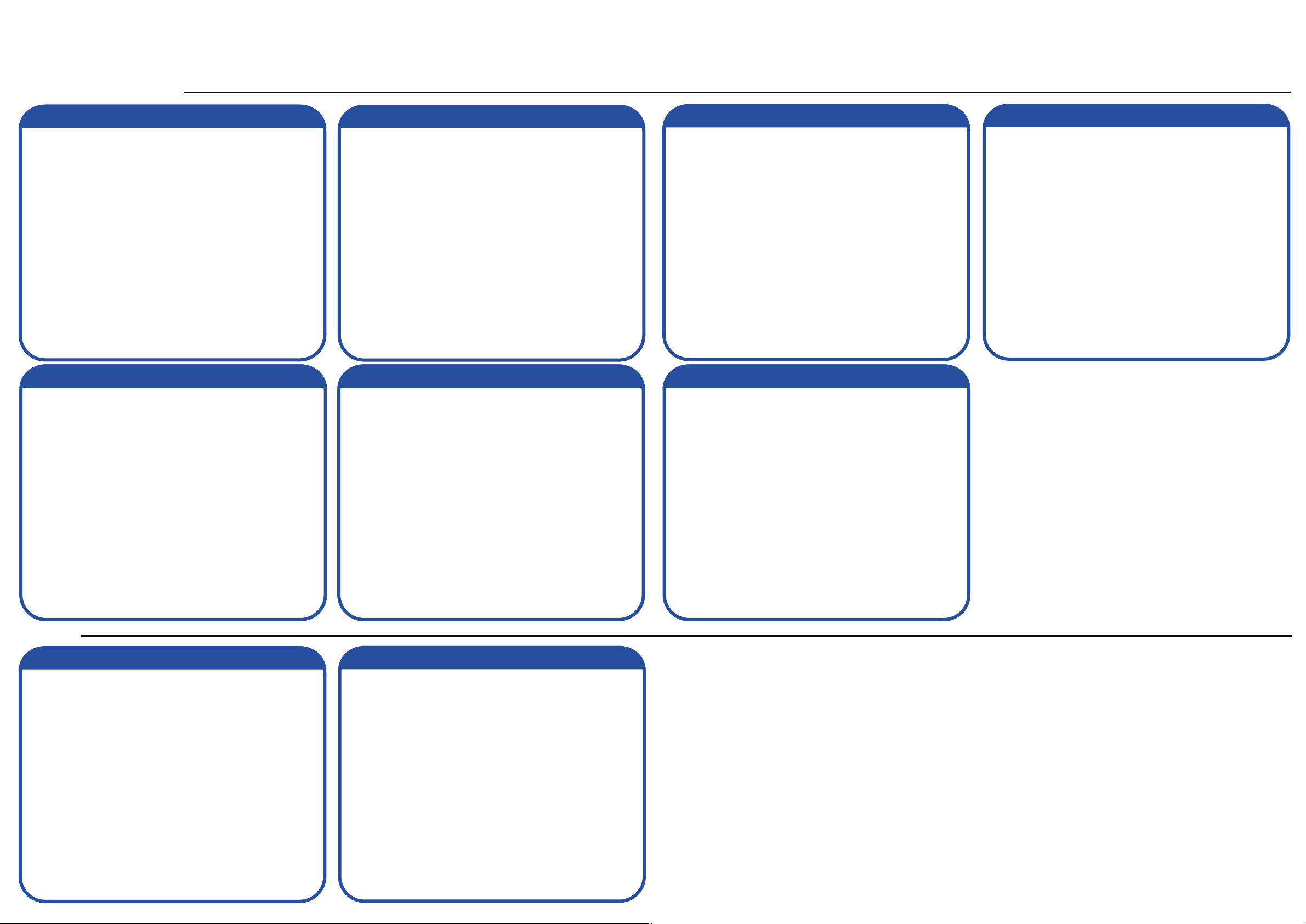
Eastern Europe
Čeština
Instalace hardwaru
1. Ujistěte se, že je směrovač WAH7706 vypnutý. Od zadní části směrovače WAH7706 otevřete spodní kryt.
2. Vyjměte baterii, pokud je nainstalována. Posunutím otevřete kovový slot. Vložte vodorovně SIM kartu a kartu
micro SD (nepovinná) do odpovídajícího držáku karty tak, aby plocha s kovovými kontakty směřovala dolů do
slotu a pak aretaci SIM karty (a karty SD) posuňte.
3. Vložte baterii tak, aby se zlacené kontaktní body na baterii dotýkaly zlacených kontaktů v prostoru pro baterie.
Nasaďte zpět spodní kryt.
4. Do počítače nebo notebooku zapojte kabel mikro USB, aby bylo možné dobít baterii. Zkontrolujte hlavní panel
systému Windows nebo překryvné okno v systému Macintosh, zda je směrovač WAH7706 správně nainstalován.
5. Jakmile je baterie zcela nabitá, odpojte směrovač WAH7706 od počítače nebo notebooku. Chcete-li směrovač
WAH7706 zapnout, držte stisknuté tlačítko napájení, dokud se na OLED displeji nezobrazí nápis „ZyXEL“. Chcete-li
směrovač WAH7706 vypnout, držte stisknuté tlačítko napájení, dokud se na OLED displeji nezobrazí nápis
„Vypnout“.
Prostřednictvím počítače nebo notebooku
1. Kabelem mikro USB připojte počítač nebo notebook ke směrovači WAH7706. Z počítače spusťte webový
prohlížeč a zadejte výchozí IP adresu správy (192.168.1.1). Zadejte uživatelské jméno admin a heslo 1234. Potom
klikněte na tlačítko Přihlásit.
2. Objeví se obrazovka Domů. Chcete-li v kroku 2 Nastavení Wi-Fi změnit výchozí nastavení Wi-Fi, klikněte na
tlačítko Průvodce nastavením.
Prostřednictvím mobilního zařízení
1. Připojte mobilní zařízení bezdrátově ke směrovači WAH7706. Z mobilního zařízení spusťte webový prohlížeč a
zadejte výchozí IP adresu správy (192.168.1.1). Zadejte uživatelské jméno admin a heslo 1234. Potom klepněte
na tlačítko Přihlásit.
2. Objeví se obrazovka Domů. Klepnutím SSID 1 nebo SSID 2 můžete změnit výchozí nastavení. Ujistěte se, že je
povolen správný identikátor SSID (2.4G nebo 5 G). Pro opětovné připojení použijte nové nastavení.
Viz uživatelská příručka na www.zyxel.com, kde naleznete další informace, zákaznickou podporu a bezpečnostní
upozornění.
Slovenščina
Namestitev strojne opreme
1. Prepričajte se, da je WAH7706 izklopljen. Odprite spodnji pokrov na zadnji strani WAH7706.
2. Odstranite baterijo, če obstaja. Potisnite in odprite kovinsko režo. Vodoravno vstavite kartico SIM in kartico micro
SD (poljubno) skladno z držalom za kartico, tako da so kovinski kontakti obrnjeni navzdol v reži in potem
potisnite in zaprite kartico SIM (in kartico SD).
3. Vstavite baterijo tako, da so stične točke na bateriji obrnjene proti stičnimi točkami v oddelku za baterijo. Znova
namestite spodnji pokrov.
4. Priključite kabel micro USB na računalnik ali prenosnik, da napolnite baterijo. Na opravilni vrstici Windows ali v
pojavnem oknu Macintosh preverite, ali se je WAH7706 namestil pravilno.
5. Ko se baterija popolnoma napolni, izklopite WAH7706 iz računalnika ali prenosnika. Da vklopite WAH7706,
pritisnite gumb za vklop/izklop, dokler se na zaslonu OLED ne prikaže sporočilo “ZyXEL”. Ko želite izklopiti
WAH7706, pritisnite gumb za vklop/izklop, dokler se na zaslonu OLED ne prikaže sporočilo “Shut Down” (Izklop).
Prek računalnika ali prenosnika
1. Priključite WAH7706 na računalnik ali prenosnik s pomočjo kabla micro USB. Na računalniku odprite spletni
brskalnik in vnesite privzeti naslov IP za upravljanje (192.168.1,1). Vnesite uporabniško ime admin in geslo 1234
ter kliknite Login (Prijava).
2. Prikaže se začetni zaslon. Kliknite čarovnik za namestitev da spremenite privzete nastavitve Wi-Fi v koraku 2:
Set Up Wi-Fi (Nastavitev Wi-Fi).
Prek mobilne naprave
1. Brezžično povežite mobilno napravo z WAH7706. Na mobilni napravi odprite spletni brskalnik in vnesite privzeti
naslov IP za upravljanje (192.168.1,1). Vnesite uporabniško ime admin in geslo 1234 ter se dotaknite Login
(Prijava).
2. Prikaže se začetni zaslon. Dotaknite se SSID 1 ali SSID 2, da spremenite privzete nastavitve. Zagotovite, da je
omogočen pravilni SSID (2.4G ali 5G). Za ponovno povezovanje uporabite nove nastavitve.
Za več informacij, podporo za uporabnike in varnostna opozorila si oglejte navodila za uporabo nawww.zyxel.com.
Magyar
Hardver telepítése
1. A WAH7706 legyen kikapcsolva. Nyissa fel a WAH7706 alsó burkolatát a készülék hátuljánál.
2. Távolítsa el az akkumulátort, ha van. Csúsztassa ki a fém foglalat tetejét. Helyezzen be egy SIM-kártyát és egy
micro SD-kártyát (opcionális) vízszintesen a kártyatartónak megfelelően, a fém érintkezőkkel lefelé a foglalatba,
majd záráshoz nyomja be a SIM-kártyát (és SD-kártyát).
3. Helyezze be az akkumulátort úgy, hogy az arany érintkezői az akkumulátortartó arany érintkezői felé nézzenek.
Helyezze vissza az alsó burkolatot.
4. Csatlakoztassa a micro USB kábelt egy számítógéphez vagy noteszgéphez, hogy feltöltse az akkumulátort.
Ellenőrizze a Windows tálcán vagy a Macintosh felbukkanó ablakában, hogy a WAH7706 megfelelően telepítve
van-e.
5. Miután az akkumulátor teljesen feltöltött, távolítsa el a WAH7706-ot a számítógépből vagy noteszgépből. A
WAH7706 bekapcsolásához tartsa nyomva a főkapcsoló gombot, amíg a „ZyXEL” felirat meg nem jelenik az OLED
kijelzőn. A WAH7706 kikapcsolásához tartsa nyomva a főkapcsoló gombot, amíg a „Shut Down” (leállítás) üzenet
meg nem jelenik az OLED kijelzőn.
Számítógépen vagy noteszgépen keresztül
1. Csatlakoztassa számítógépét vagy noteszgépét a WAH7706-hoz micro USB kábellel. Nyissa meg a böngészőt
számítógépén, és adja meg az alapértelmezett kezelőfelület IP címét (192.168.1.1). Adja meg a felhasználó nevet
admin és a jelszót 1234, majd kattintson a Login (bejelentkezés) gombra.
2. Megjelenik a kezdőképernyő. Kattintson a Setup Wizard (beállítás varázsló) gombra az alapértelmezett Wi-Fi
beállítások módosításához, és 2. lépésben a Wi-Fi beállításához.
Mobil készülékről
1. Csatlakoztassa mobil készülékét vezeték nélküli kapcsolaton keresztül a WAH7706-hoz. Nyissa meg a böngészőt
mobil készülékén, és adja meg az alapértelmezett kezelőfelület IP címét (192.168.1.1). Adja meg a felhasználó
nevet admin és a jelszót 1234, majd érintse meg a Login (bejelentkezés) gombot.
2. Megjelenik a kezdőképernyő. Érintse meg az SSID 1 vagy SSID 2 lehetőséget az alapértelmezett beállítások
módosításához. Ügyeljen rá, hogy a megfelelő SSID (2,4G vagy 5G) be van-e kapcsolva. Az új beállításokkal
csatlakozzon újra.
További információkért lásd a www.zyxel.com oldalon elérhető Kezelési útmutatót, ügyfélszolgálatot és biztonsági
gyelmeztetéseket.
Slovenčina
Inštalácia hardvéru
1. Uistite sa, že je zariadenie WAH7706 vypnuté. Otvorte spodný kryt zozadu zariadenia WAH7706.
2. Vyberte batériu, ak sa tam nachádza. Posunutím otvorte kovovú zásuvku. Vložte kartu SIM a kartu micro SD
(voliteľnú) horizontálne tak, aby zodpovedali držiaku karty a oblasti kovových kontaktov smerujúcej nadol na
zásuvke a potom zasunutím zaistite kartu SIM (a kartu SD).
3. Vložte batériu so zlatými kontaktmi smerujúcimi k zlatým kontaktom v priestore pre batériu. Založte spodný kryt.
4. Pripojte kábel micro USB k počítaču alebo notebooku, aby sa nabila batéria. Skontrolujte panel úloh systému
Windows alebo vyskakovacie okno systému Macintosh, aby ste sa presvedčili, či je zariadenie WAH7706
nainštalované správne.
5. Po úplnom nabití batérie odpojte zariadenie WAH7706 od počítača alebo notebooku. Ak chcete zapnúť
zariadenie WAH7706, stlačte hlavný vypínač a podržte ho, kým sa na obrazovke OLED nezobrazí „ZyXEL“. Keď
chcete vypnúť zariadenie WAH7706, stlačte hlavný vypínač a podržte ho, kým sa na obrazovke OLED nezobrazí
„Shut Down“ (Vypnutie).
Prostredníctvom počítača alebo notebooku
1. Pripojte svoj počítač alebo notebook k WAH7706 pomocou kábla micro USB. Otvorte internetový prehliadač vo
svojom počítači a zadajte predvolenú správcovskú IP adresu (192.168.1.1). Zadajte používateľské meno admin a
heslo 1234 a potom kliknite na Login (Prihlásenie).
2. Zobrazí sa domovská obrazovka Home. Kliknutím na sprievodcu nastavením Setup Wizard zmeňte predvolené
nastavenia Wi-Fi v kroku 2 Nastavenie Wi-Fi.
Prostredníctvom mobilného zariadenia
1. Pripojte svoje mobilné zariadenie k zariadeniu WAH7706 bezdrôtovo. Otvorte internetový prehliadač vo svojom
mobilnom zariadení a zadajte predvolenú správcovskú IP adresu (192.168.1.1). Zadajte používateľské meno
admin a heslo 1234 a potom klepnite na Login (Prihlásenie).
2. Zobrazí sa domovská obrazovka Home. Klepnutím na SSID 1 alebo SSID 2 zmeňte predvolené nastavenia. Uistite
sa, že je aktivovaný správny názov SSID (2,4 G alebo 5 G). Vykonajte opätovné pripojenie pomocou nových
nastavení.
Ďalšie informácie, podporu zákazníkov a bezpečnostné výstrahy nájdete v Používateľskej príručke na stránke
www.zyxel.com.
Română
Instalare hardware
1. Asigurați-vă că dispozitivul WAH7706 este oprit. Deschideți carcasa inferioară de pe partea din spate a
dispozitivului WAH7706.
2. Îndepărtați bateria, dacă este cazul. Glisați fanta de metal în poziția deschisă. Introduceți orizontal o cartelă SIM și
un card micro SD (opțional) în suportul pentru acestea, cu zona metalică de contact orientată în jos către fantă,
apoi blocați cartela SIM (și cardul SD).
3. Introduceți bateria cu punctele de contact aurii ale bateriei îndeptate spre punctele de contact aurii din
compartimentului pentru baterie. Fixați înapoi carcasa pentru partea din spate.
4. Conectați cablul micro USB la un computer sau notebook pentru a încărca bateria. Vericați bara de activități
Windows sau fereastra pop-up Macintosh pentru a verica dacă dispozitivul WAH7706 este instalat în mod
corespunzător.
5. După încărcarea completă a bateriei, deconectați dispozitivul WAH7706 de la computer sau notebook. Pentru a
porni dispozitivul WAH7706, țineți apăsat butonul de pornire până când ecranul OLED așează mesajul „ZyXEL”.
Pentru a opri dispozitivul WAH7706, țineți apăsat butonul de pornire până când ecranul OLED așează mesajul
„Shut Down (Oprire)”.
Prin intermediul unui computer sau notebook
1. Conectați-vă computerul sau notebook-ul la dispozitivul WAH7706 cu ajutorul unui cablu micro USB. Deschideți
navigatorul web din computerul dvs. și introduceți adresa IP implicită de management (192,168.1.1). Introduceți
numele de utilizator admin și parola 1234, apoi faceți clic pe Login (Autenticare).
2. Va așat Ecranul principal. Faceți clic pe Setup Wizard pentru a schimba setările Wi-Fi implicite în Step 2 Set
Up Wi-Fi.
Prin intermediul unui dispozitiv mobil
1. Conectați-vă cu dispozitivul mobil la dispozitivul WAH7706 prin intermediul rețelei wireless. Deschideți
navigatorul web din dispozitivul dvs. mobil și introduceți adresa IP implicită de management (192,168.1.1).
Introduceți numele de utilizator admin și parola 1234, apoi apăsați Login (Autenticare).
2. Va așat Ecranul principal. Apăsați SSID 1 sau SSID 2 pentru a schimba setările implicite. Asigurați-vă că este
activată setarea SSID (2,4G sau 5G) corectă. Utilizați noile setări pentru a vă reconecta.
Consultați Ghidul utilizatorului la adresa www.zyxel.com pentru mai multe informații, asistență pentru clienți și
avertismente privind siguranța.
български
Инсталация на хардуера
1. Уверете се, че WAH7706 е изключен. Отворете капака на гърба на WAH7706.
2. Извадете батерията, ако има такава. Плъзнете металния слот, за да го отворите. Поставете SIM карта и SD
карта (опция) хоризонтално, като внимавате гнездото за картата и металната зона на контакт да сочат
надолу в слота, след което плъзнете, за да заключите SIM картата (и SD картата).
3. Поставете батерията, като внимавате позлатените точки на контакт на батерията да сочат към позлатените
точки на контакт в отделението за батерията. Поставете обратно капака на гърба.
4. Свържете micro USB кабела към компютър или нотбук, за да заредите батерията. Проверете дали в
изскачащия прозорец на лентата на задачите на Windows или Macintosh се извежда съобщение за
правилно инсталиране на WAH7706.
5. След като батерията се зареди напълно, изключете WAH7706 от компютъра или нотбука. За да включите
WAH7706, натиснете бутона за захранване и го задръжте, докато на OLED екрана се изведе “ZyXEL”. За да
изключите WAH7706, натиснете бутона за захранване и го задръжте, докато на OLED екрана се изведе “Shut
Down”.
От компютър или нотбук
1. Свържете Вашия компютър или нотбук към WAH7706 с помощта на micro USB кабел. Отворете уеб
браузъра от Вашия компютър и въведете IP адреса за управление по подразбиране (192.168.1.1). Въведете
потребителското име admin и парола 1234, след което щракнете върху Login (Вписване).
2. Ще се изведе началният екран. Щракнете върху Setup Wizard (Съветник за настройки), за да промените
настройките по подразбиране за Wi-Fi в стъпка 2 Set Up Wi-Fi (Настройка на Wi-Fi).
От мобилно устройство
1. Свържете безжично Вашето мобилно устройство към WAH7706. Отворете уеб браузъра от Вашето мобилно
устройство и въведете IP адреса за управление по подразбиране (192.168.1.1). Въведете потребителското
име admin и парола 1234, след което натиснете Login (Вписване).
2. Ще се изведе
подразбиране. Уверете се, че е активиран правилният SSID (2.4G или 5G). Използвайте новите настройки, за
да се свържете отново.
За повече информация, поддръжка за клиенти и предупреждения за безопасност вижте ръководството за
потребителя на адрес www.zyxel.com.
началният екран. Натиснете SSID 1 или SSID 2, за да промените настройките по
Polski
Instalacja sprzętu
1. Upewnij się, że router WAH7706 jest wyłączony. Otwórz dolną pokrywę od tyłu routera WAH7706.
2. Wyjmij baterię, jeżeli się tam znajduje. Odsuń metalową osłonę gniazda. Włóż kartę SIM oraz kartę micro SD
(opcjonalnie) poziomo dopasowując ją do uchwytu karty oraz metalowymi stycznikami skierowanymi w dół
gniazda, a następnie zasuń gniazdo blokując tym samym kartę SIM (oraz kartę SD).
3. Włóż baterię skierowaną złotymi stycznikami w kierunku złotych styczników w komorze baterii. Załóż dolną
pokrywę.
4. Podłącz kabel micro USB do komputera lub notebooka w celu naładowania baterii. Sprawdź pasek zadań
Windows lub wyskakujące okienko w komputerach Macintosh, aby sprawdzić czy router WAH7706 został
prawidłowo zainstalowany.
5. Po pełnym naładowaniu baterii, odłącz router WAH7706 od komputera lub notebooka. Chcąc włączyć router
WAH7706 wciśnij przycisk zasilania i przytrzymaj, aż napis „ZyXEL” pojawi się na ekranie OLED. Wyłączając router
WAH7706 wciśnij przycisk zasilania i przytrzymaj, aż napis „Shut Down” pojawi się na ekranie OLED.
Za pośrednictwem komputera lub notebooka
1. Podłącz komputer lub notebook do routera WAH7706 korzystając z kabla micro USB. Otwórz przeglądarkę
komputerową i wprowadź domyślny adres IP do zarządzania (192.168.1.1). Wprowadź nazwę użytkownika admin
oraz hasło 1234 i kliknij Login.
2. Zostanie wyświetlona strona główna. Kliknij Setup Wizard (Kreator konguracji), aby zmienić domyślne
ustawienia Wi-Fi w Step 2 Set Up Wi-Fi.
Za pośrednictwem urządzenia mobilnego
1. Podłącz bezprzewodowo urządzenie mobilne do routera WAH7706. Otwórz przeglądarkę urządzenia mobilnego i
wprowadź domyślny adres IP do zarządzania (192.168.1.1). Wprowadź nazwę użytkownika admin oraz hasło
1234 i stuknij Login.
2. Zostanie wyświetlona strona główna. Stuknij SSID 1 lub SSID 2, aby zmienić ustawienia domyślne. Upewnij się,
że włączono poprawny SSID (2,4G lub 5G). Użyj nowych ustawień do ponownego połączenia z routerem.
Więcej informacji, pomoc dla użytkownika i ostrzeżenia znajdziesz na www.zyxel.com.
Asia
РУССКИЙ
Установка оборудования
1. Убедитесь, что устройство WAH7706 выключено. Откройте нижнюю крышку WAH7706.
2. Выньте батарею, если она вставлена. Сдвиньте и откройте металлическое гнездо. Вставьте SIM-карту и
карту microSD (опция) в соответствующие держатели карт внутри гнезда, повернув их контактами вниз, и
вдвиньте их в держатели до защелкивания.
3. Вставьте батарею, совместив позолоченные контакты на батарее с позолоченными контактами в
батарейном отсеке. Установите на место нижнюю крышку.
4. Для зарядки батареи подсоедините кабель Micro-USB к компьютеру или ноутбуку. Проверьте наличие
ярлыка WAH7706 на панели задач Windows или во всплывающем окне Mac OS для контроля правильности
установки.
5. Когда батарея полностью зарядится, отсоедините WAH7706 от ПК или ноутбука. Чтобы включить
WAH7706, прижмите кнопку питания, пока на экране OLED не отобразится «ZyXEL». Чтобы выключить
WAH7706, прижмите кнопку питания, пока на экране OLED не отобразится «Shut Down» (Завершение
работы).
Через ПК или ноутбук
1. Подсоедините ПК или ноутбук к WAH7706 с помощью кабеля Micro-USB. Откройте веб-браузер на вашем
компьютере и введите базовый IP-адрес управления (192.168.1.1). Введите имя пользователя admin и
пароль 1234, и нажмите Login (Вход).
2. Появится экран Home (Дом). Нажмите Setup Wizard (Мастер настройки) и в шаге 2 «Set Up Wi-Fi»
(Настройка Wi-Fi) измените базовые настройки Wi-Fi.
Через мобильное устройство
1. Подсоедините мобильное устройство к WAH7706 по радиосвязи. Откройте веб-браузер на мобильном
устройстве и введите базовый IP-адрес управления (192.168.1.1). Введите имя пользователя admin и
пароль 1234, и нажмите Login (Вход).
2. Появится экран Home (Дом). Нажмите SSID 1 или SSID 2, чтобы изменить базовые настройки. Убедитесь,
что включен правильный SSID (2.4G или 5G). Используйте новые параметры для повторного подключения.
Дополнительные сведения см. в руководстве пользователя на сайте www.zyxel.com, а также в разделах сайта
о мерах предосторожности и поддержке пользователей.
2/2
繁體中文
硬體安裝
1. 確認 WAH7706 已關閉。打開 WAH7706 背後的底蓋。
2. 若有電池,請拆下。滑開金屬插槽。將一張 SIM 卡和一張 micro SD 卡 (選購) 水平插入相對應的卡座,金屬
接面朝下面向插槽,將 SIM 卡 (和 SD 卡) 滑入固定。
3. 插入電池,使電池的金色接點朝向電池槽內的金色接觸點。重新裝上底蓋。
4. 將 micro USB 連接線連接至桌上型或筆記型電腦,為電池充電。查看 Windows 工作列或 Macintosh 彈出式視
窗,以確認 WAH7706 已正確安裝完成。
5. 電池充飽電力後,請將 WAH7706 從桌上型或是筆記型電腦移除。若要開啟 WAH7706,請按住電源按鈕,
直到 OLED 螢幕顯示「Zyxel」。若要關閉 WAH7706,請按住電源按鈕,直到 OLED 螢幕顯示「Shut Down」
(關機)。
透過桌上型電腦或筆記型電腦
1. 利用 micro USB 連接線,將 WAH7706 連接至桌上型或筆記型電腦。在電腦上開啟網頁瀏覽器,並輸入預設
管理 IP 位址 (192.168.1.1)。輸入使用者名稱 admin 和密碼 1234,然後按一下 Login (登入)。
2. 隨即會出現首頁畫面。按一下 Setup Wizard (設定精靈),利用步驟 2「設定 Wi-Fi」變更預設 Wi-Fi 設定。
透過行動裝置
1. 以無線方式將行動裝置連接到 WAH7706。在無線裝置上開啟網頁瀏覽器,並輸入預設管理 IP 位址
(192.168.1.1)。輸入使用者名稱 admin 和密碼 1234,然後點一下 Login (登入)。
2. 隨即會出現首頁畫面。點一下 SSID 1 或 SSID 2,以更改預設設定。確認已經啟用正確的 SSID (2.4G 或 5G)。
使用新的設定來重新連線。
詳細資訊請參閱 www.zyxel.com 網站上的《使用手冊》。
Copyright © 2016 ZyXEL Communications Corp. All Rights Reserved
