
VSG-1200
Vantage Service Gateway
User’s Guide
Version 1.05
November 2004
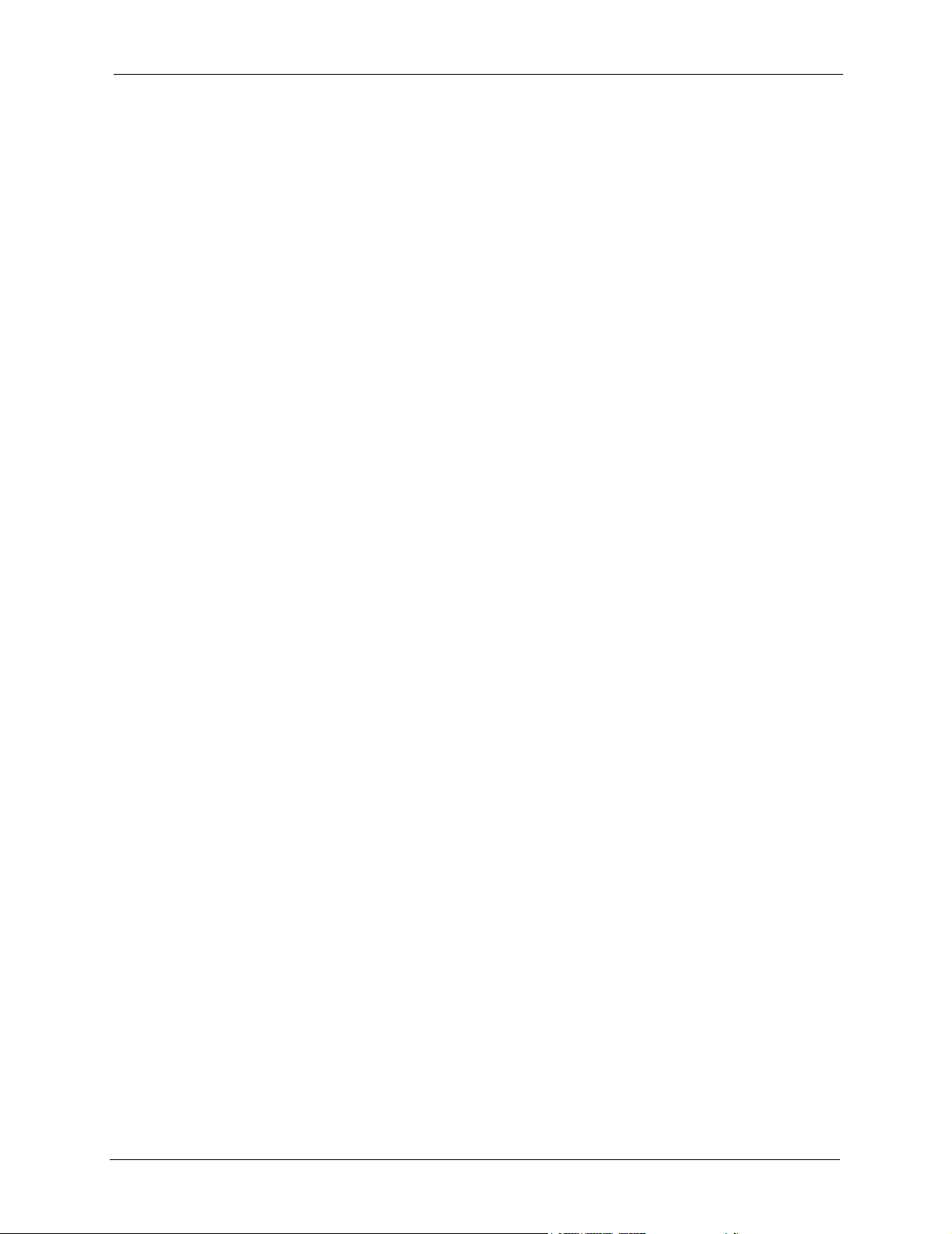
VSG-1200 User’s Guide
Copyright
Copyright © 2004 by ZyXEL Communications Corporation.
The contents of this publication may not be reproduced in any part or as a whole, transcribed,
stored in a retrieval system, translated into any language, or transmitted in any form or by any
means, electronic, mechanical, magnetic, optical, chemical, photocopying, manual, or
otherwise, without the prior written permission of ZyXEL Communications Corporation.
Published by ZyXEL Communications Corporation. All rights reserved.
Disclaimer
ZyXEL does not assume any liability arising out of the application or use of any products, or
software described herein. Neither does it convey any license under its patent rights nor the
patent rights of others. ZyXEL further reserves the right to make changes in any products
described herein without notice. This publication is subject to change without notice.
Trademarks
ZyNOS (ZyXEL Network Operating System) is a registered trademark of ZyXEL
Communications, Inc. Other trademarks mentioned in this publication are used for
identification purposes only and may be properties of their respective owners.
Copyright 2
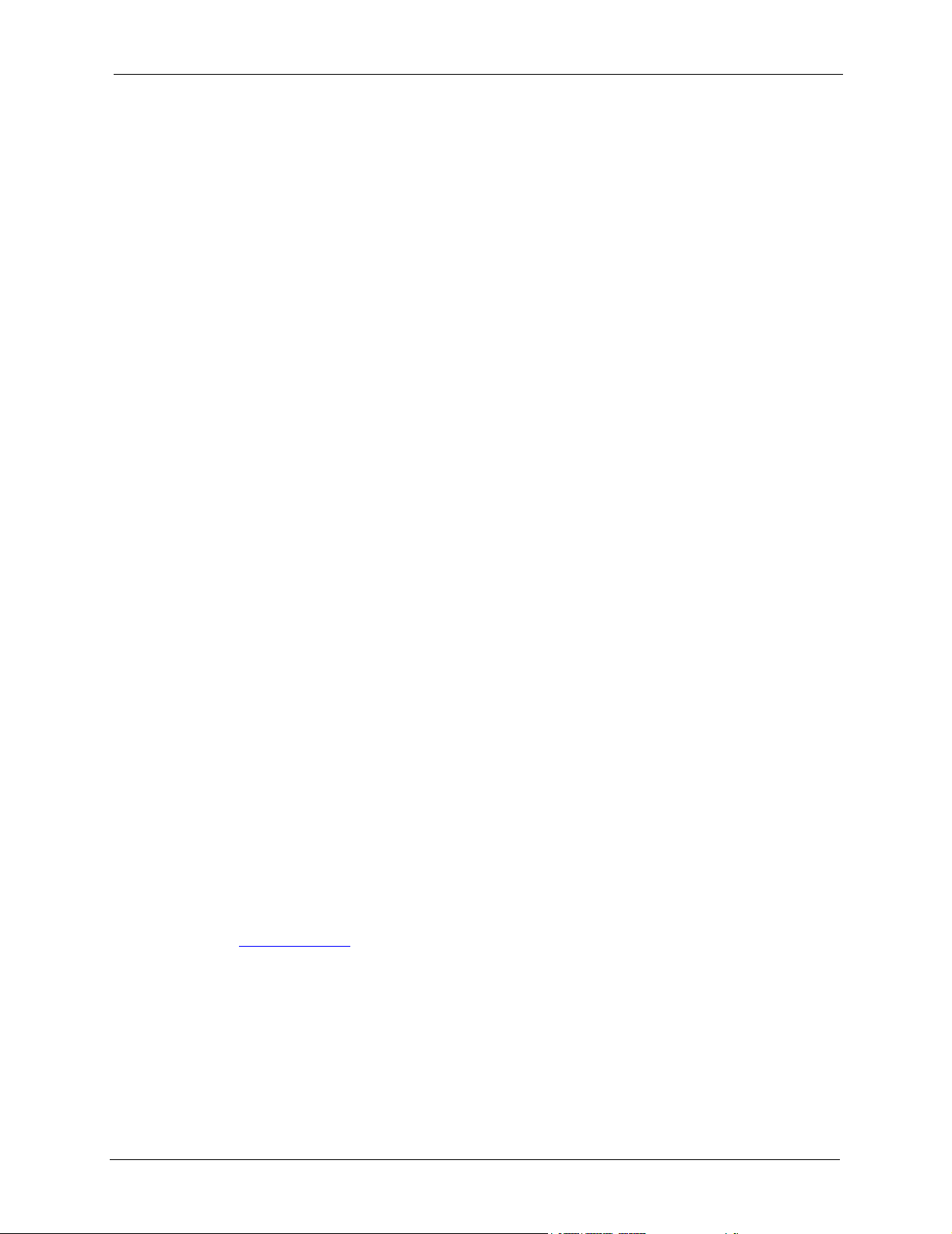
VSG-1200 User’s Guide
Federal Communications
Commission (FCC) Interference
Statement
This device complies with Part 15 of FCC rules. Operation is subject to the following two
conditions:
• This device may not cause harmful interference.
• This device must accept any interference received, including interference that may cause
undesired operations.
This equipment has been tested and found to comply with the limits for a Class B digital
device pursuant to Part 15 of the FCC Rules. These limits are designed to provide reasonable
protection against harmful interference in a commercial environment. This equipment
generates, uses, and can radiate radio frequency energy, and if not installed and used in
accordance with the instructions, may cause harmful interference to radio communications.
If this equipment does cause harmful interference to radio/television reception, which can be
determined by turning the equipment off and on, the user is encouraged to try to correct the
interference by one or more of the following measures:
• Reorient or relocate the receiving antenna.
• Increase the separation between the equipment and the receiver.
• Connect the equipment into an outlet on a circuit different from that to which the receiver
is connected.
• Consult the dealer or an experienced radio/TV technician for help.
Notice 1
Changes or modifications not expressly approved by the party responsible for compliance
could void the user's authority to operate the equipment.
Certifications
Go to www.zyxel.com
1 Select your product from the drop-down list box on the ZyXEL home page to go to that
product's page.
2 Select the certification you wish to view from this page
Federal Communications Commission (FCC) Interference Statement 3
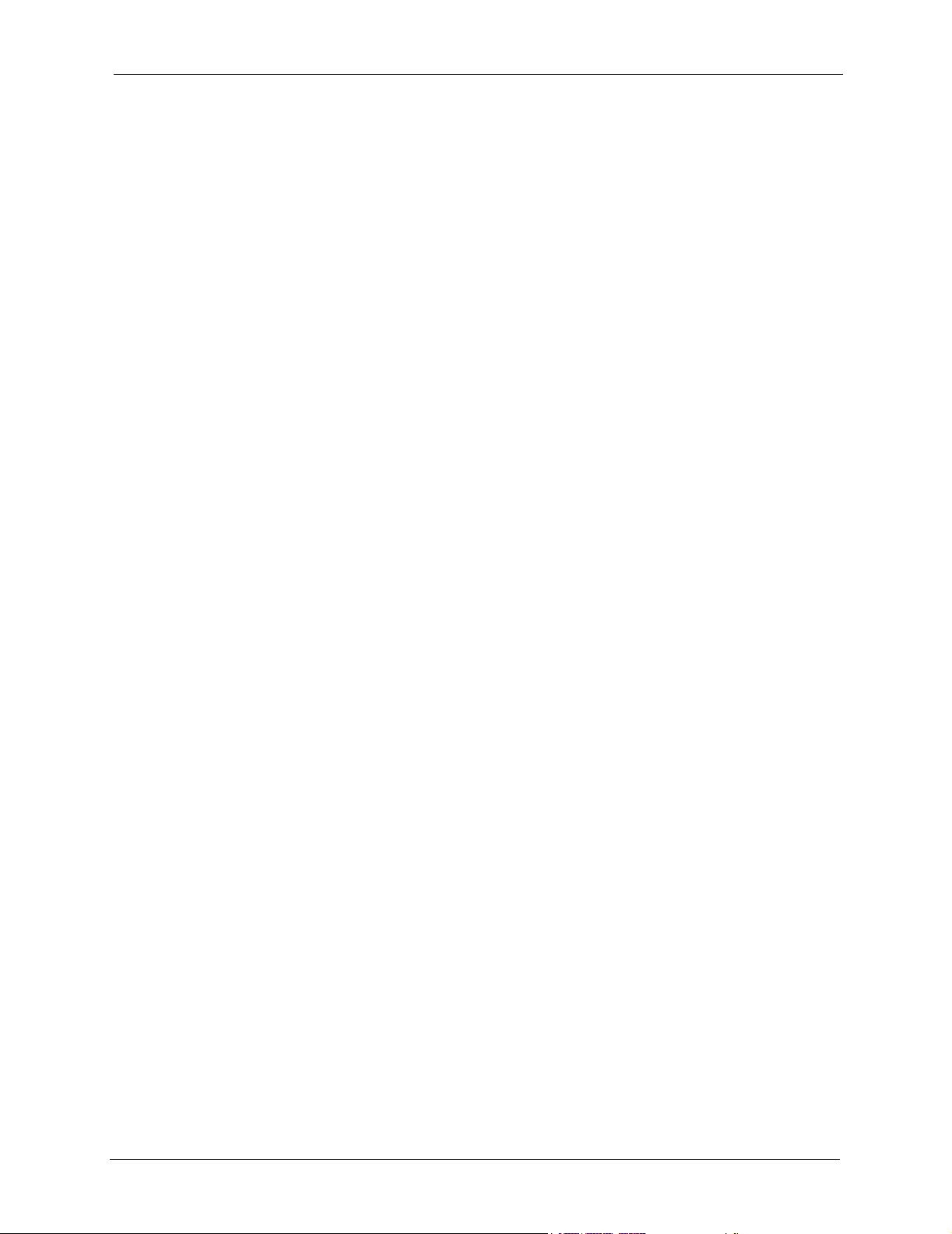
VSG-1200 User’s Guide
ZyXEL Limited Warranty
ZyXEL warrants to the original end user (purchaser) that this product is free from any defects
in materials or workmanship for a period of up to two years from the date of purchase. During
the warranty period, and upon proof of purchase, should the product have indications of failure
due to faulty workmanship and/or materials, ZyXEL will, at its discretion, repair or replace the
defective products or components without charge for either parts or labor, and to whatever
extent it shall deem necessary to restore the product or components to proper operating
condition. Any replacement will consist of a new or re-manufactured functionally equivalent
product of equal value, and will be solely at the discretion of ZyXEL. This warranty shall not
apply if the product is modified, misused, tampered with, damaged by an act of God, or
subjected to abnormal working conditions.
Note
Repair or replacement, as provided under this warranty, is the exclusive remedy of the
purchaser. This warranty is in lieu of all other warranties, express or implied, including any
implied warranty of merchantability or fitness for a particular use or purpose. ZyXEL shall in
no event be held liable for indirect or consequential damages of any kind of character to the
purchaser.
To obtain the services of this warranty, contact ZyXEL's Service Center for your Return
Material Authorization number (RMA). Products must be returned Postage Prepaid. It is
recommended that the unit be insured when shipped. Any returned products without proof of
purchase or those with an out-dated warranty will be repaired or replaced (at the discretion of
ZyXEL) and the customer will be billed for parts and labor. All repaired or replaced products
will be shipped by ZyXEL to the corresponding return address, Postage Paid. This warranty
gives you specific legal rights, and you may also have other rights that vary from country to
country.
Safety Warnings
1 To reduce the risk of fire, use only No. 26 AWG or larger telephone wire.
2 Do not use this product near water, for example, in a wet basement or near a swimming
pool.
3 Avoid using this product during an electrical storm. There may be a remote risk of electric
shock from lightening.
ZyXEL Limited Warranty 4
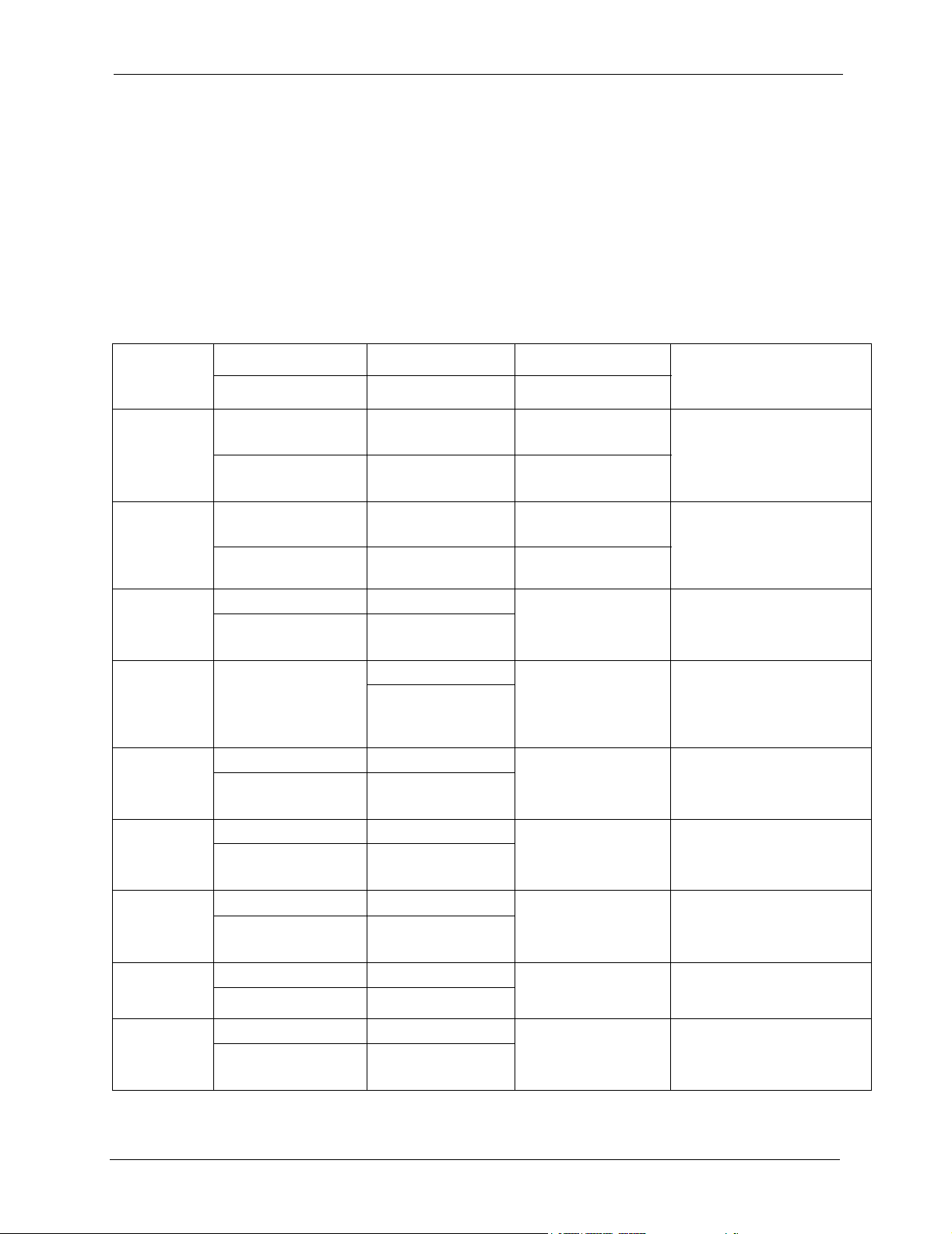
VSG-1200 User’s Guide
Customer Support
Please have the following information ready when you contact customer support.
• Product model and serial number.
• Warranty Information.
• Date that you received your device.
• Brief description of the problem and the steps you took to solve it.
METHOD
LOCATION
WORLDWIDE
NORTH
AMERICA
GERMANY
FRANCE
SPAIN
DENMARK
NORWAY
SWEDEN
FINLAND
a. “+” is the (prefix) number you enter to make an international telephone call.
SUPPORT E-MAIL TELEPHONE
SALES E-MAIL FAX FTP SITE
support@zyxel.com.tw +886-3-578-3942 www.zyxel.com
sales@zyxel.com.tw +886-3-578-2439 ftp.zyxel.com
support@zyxel.com +1-800-255-4101
+1-714-632-0882
sales@zyxel.com +1-714-632-0858 ftp.us.zyxel.com
support@zyxel.de +49-2405-6909-0 www.zyxel.de ZyXEL Deutschland GmbH.
sales@zyxel.de +49-2405-6909-99
info@zyxel.fr +33 (0)4 72 52 97 97 www.zyxel.fr ZyXEL France
+33 (0)4 72 52 19 20
support@zyxel.es +34 902 195 420 www.zyxel.es ZyXEL Communications
sales@zyxel.es +34 913 005 345
support@zyxel.dk +45 39 55 07 00 www.zyxel.dk ZyXEL Communications A/S
sales@zyxel.dk +45 39 55 07 07
support@zyxel.no +47 22 80 61 80 www.zyxel.no ZyXEL Communications A/S
sales@zyxel.no +47 22 80 61 81
support@zyxel.se +46 31 744 7700 www.zyxel.se ZyXEL Communications A/S
sales@zyxel.se +46 31 744 7701
support@zyxel.fi +358-9-4780-8411 www.zyxel.fi ZyXEL Communications Oy
sales@zyxel.fi +358-9-4780 8448
A
WEB SITE
www.europe.zyxel.com
ftp.europe.zyxel.com
www.us.zyxel.com ZyXEL Communications Inc.
REGULAR MAIL
ZyXEL Communications Corp.
6 Innov ati on Road II
Sc ience Park
Hs inchu 3 00
Ta iw a n
1130 N. Miller St.
Ana hei m
CA 92806- 2001
U.S.A.
Adenauerstr. 20/A2 D-52146
Wuerselen
Germany
1 rue des Ve rg er s
Ba t. 1 / C
69760 Limonest
France
A l e j a n d r o V i l l e g a s 3 3
1 º , 2 8 0 4 3 M a d r i d
Spain
Col um bu sv ej 5
2860 Soeborg
Denmark
Ni ls Hansens vei 13
0667 Oslo
Norway
Sjöporten 4, 41764 Göteborg
Sweden
Mal mi nk aa ri 10
00700 Helsinki
Finland
Customer Support 5
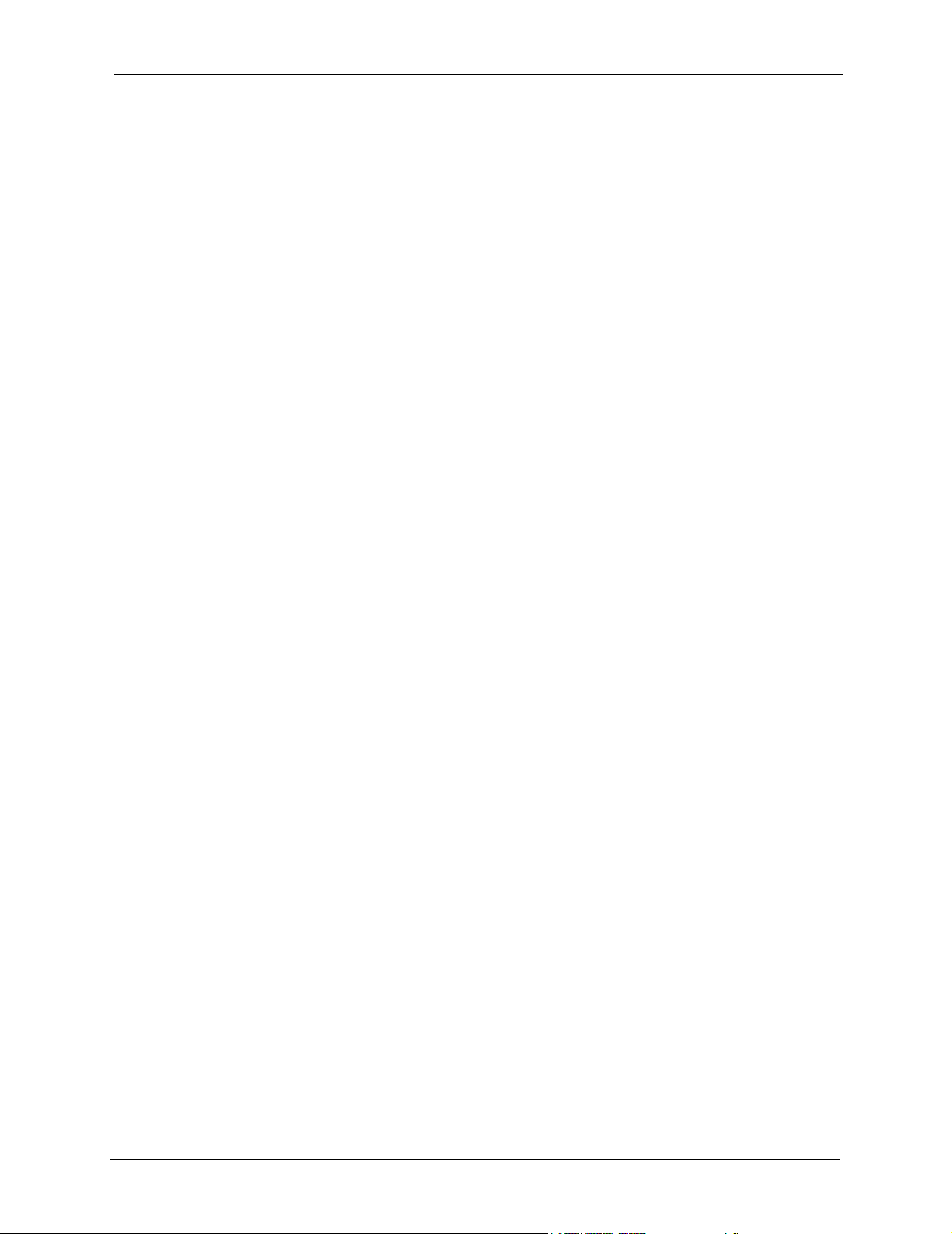
VSG-1200 User’s Guide
Customer Support 6
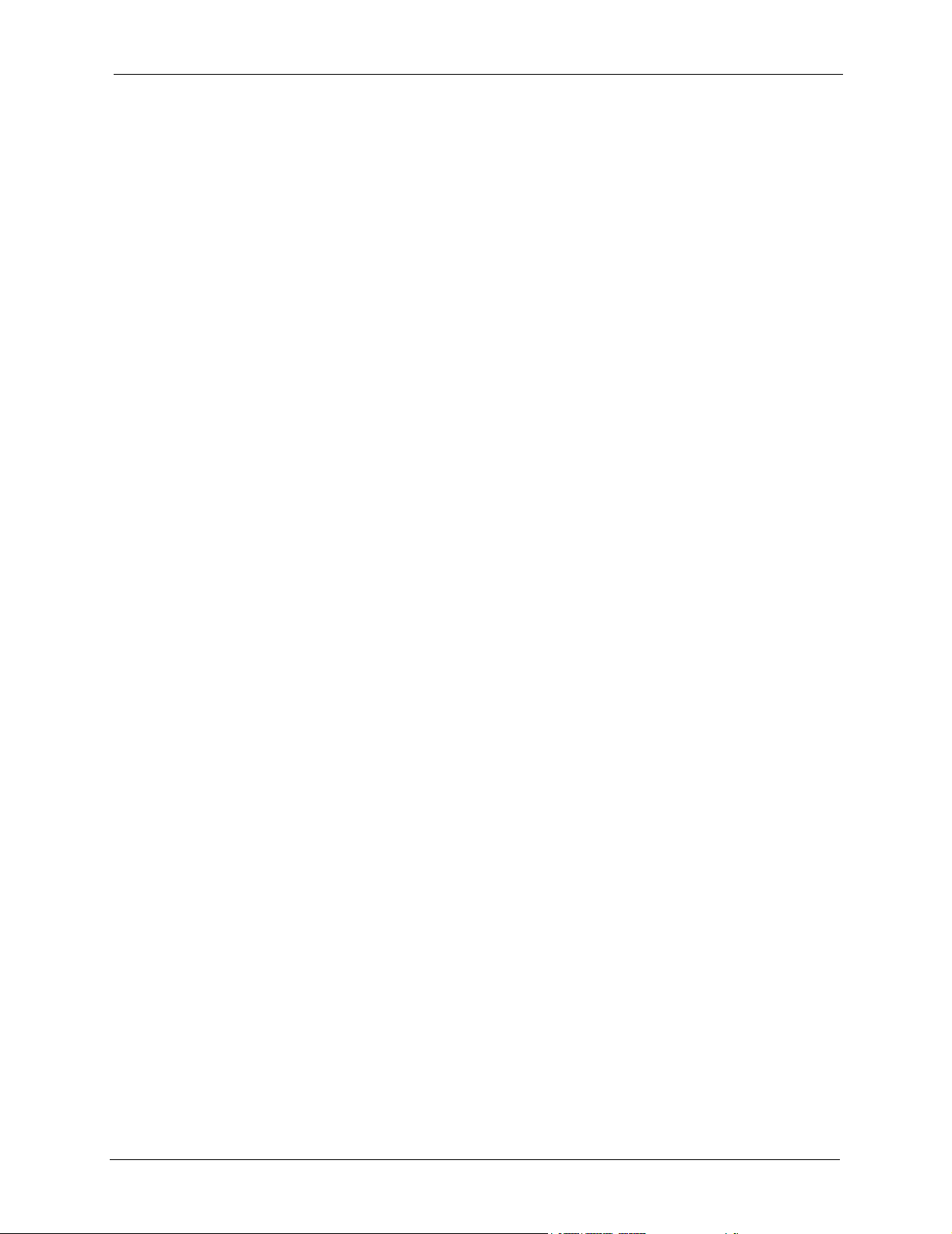
VSG-1200 User’s Guide
Table of Contents
Copyright .................................................................................................................. 2
Federal Communications Commission (FCC) Interference Statement ............... 3
ZyXEL Limited Warranty.......................................................................................... 4
Customer Support.................................................................................................... 5
List of Figures ........................................................................................................ 15
List of Tables .......................................................................................................... 21
Preface .................................................................................................................... 25
Chapter 1
Getting to Know Your VSG .................................................................................... 27
1.1 Introducing the VSG ...........................................................................................27
1.2 Features .............................................................................................................27
1.3 Applications ........................................................................................................30
1.3.1 Internet Access for LAN Networks ............................................................30
1.3.2 Internet Access in Public Areas ................................................................31
1.3.3 Hotel Application with PMS .......................................................................31
Chapter 2
Hardware Installation and Connection................................................................. 33
2.1 Installation Options .............................................................................................33
2.1.1 Desktop Installation ..................................................................................33
2.1.2 Rack Mount Installation ............................................................................33
2.2 Hardware Connections .......................................................................................34
2.2.1 Front Panel ...............................................................................................34
2.2.1.1 Four LAN 10/100M Ports .................................................................35
2.2.1.2 The WAN Port .................................................................................35
2.2.1.3 The Console Port ............................................................................35
2.2.1.4 The PMS Port ..................................................................................35
2.2.1.5 The Reset Button ............................................................................36
2.2.2 Front Panel LEDs .....................................................................................36
2.2.3 Rear Panel ................................................................................................36
2.2.4 Turning on the VSG ..................................................................................37
Table of Contents 7
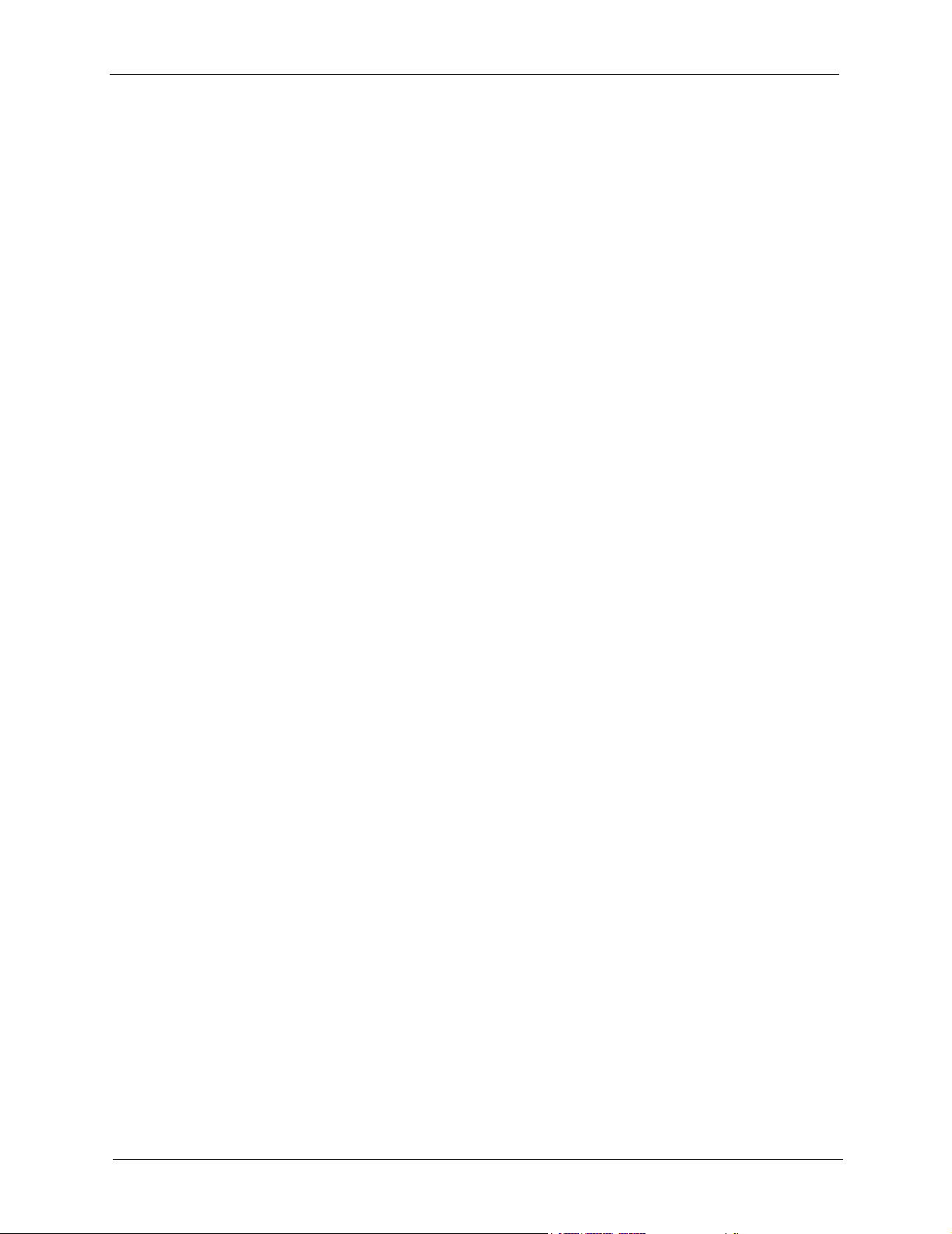
VSG-1200 User’s Guide
Chapter 3
The Web Configurator............................................................................................ 39
3.1 Introducing the Web Configurator ......................................................................39
3.2 Accessing the Web Configurator ........................................................................39
3.3 The Navigation Panels .......................................................................................41
3.4 Screen Overview ................................................................................................42
3.5 General System Setting .....................................................................................42
3.6 System Login Accounts ......................................................................................45
3.7 Changing System Login Passwords ..................................................................46
3.8 Restarting the VSG ............................................................................................48
3.9 Logging Out of the Web Configurator ................................................................49
Chapter 4
LAN, WAN and Server Setup................................................................................. 51
2.2.5 Methods of Restoring Factory Defaults ....................................................37
3.3.1 The Configuration Menu Panel .................................................................41
3.3.2 Screen-Specific Link Panel .......................................................................41
4.1 Factory Ethernet Defaults ..................................................................................51
4.2 LANs and WANs ................................................................................................51
4.3 IP Address Assignment ......................................................................................51
4.4 DHCP Configuration ...........................................................................................51
4.4.1 IP Address and Subnet Mask ...................................................................52
4.4.2 Private IP Addresses ................................................................................52
4.5 DNS Server Address ..........................................................................................53
4.6 LAN Configuration ..............................................................................................53
4.7 WAN Configuration .............................................................................................54
4.7.1 Configuring WAN MAC Address ...............................................................54
4.7.2 WAN IP Address Settings ........................................................................54
4.7.3 PPPoE ......................................................................................................55
4.7.4 PPTP ........................................................................................................57
4.8 Server Configuration ..........................................................................................59
Chapter 5
NAT Pool ................................................................................................................. 63
5.1 NAT Introduction ................................................................................................63
5.1.1 NAT Definitions .........................................................................................63
5.1.2 What NAT Does ........................................................................................64
5.1.3 How NAT Works .......................................................................................64
5.2 VPN and NAT .....................................................................................................64
5.3 NAT Examples ...................................................................................................65
5.3.1 Example 1: One-to-One ............................................................................65
5.3.2 Example 2: Many-to-One ..........................................................................66
8 Table of Contents
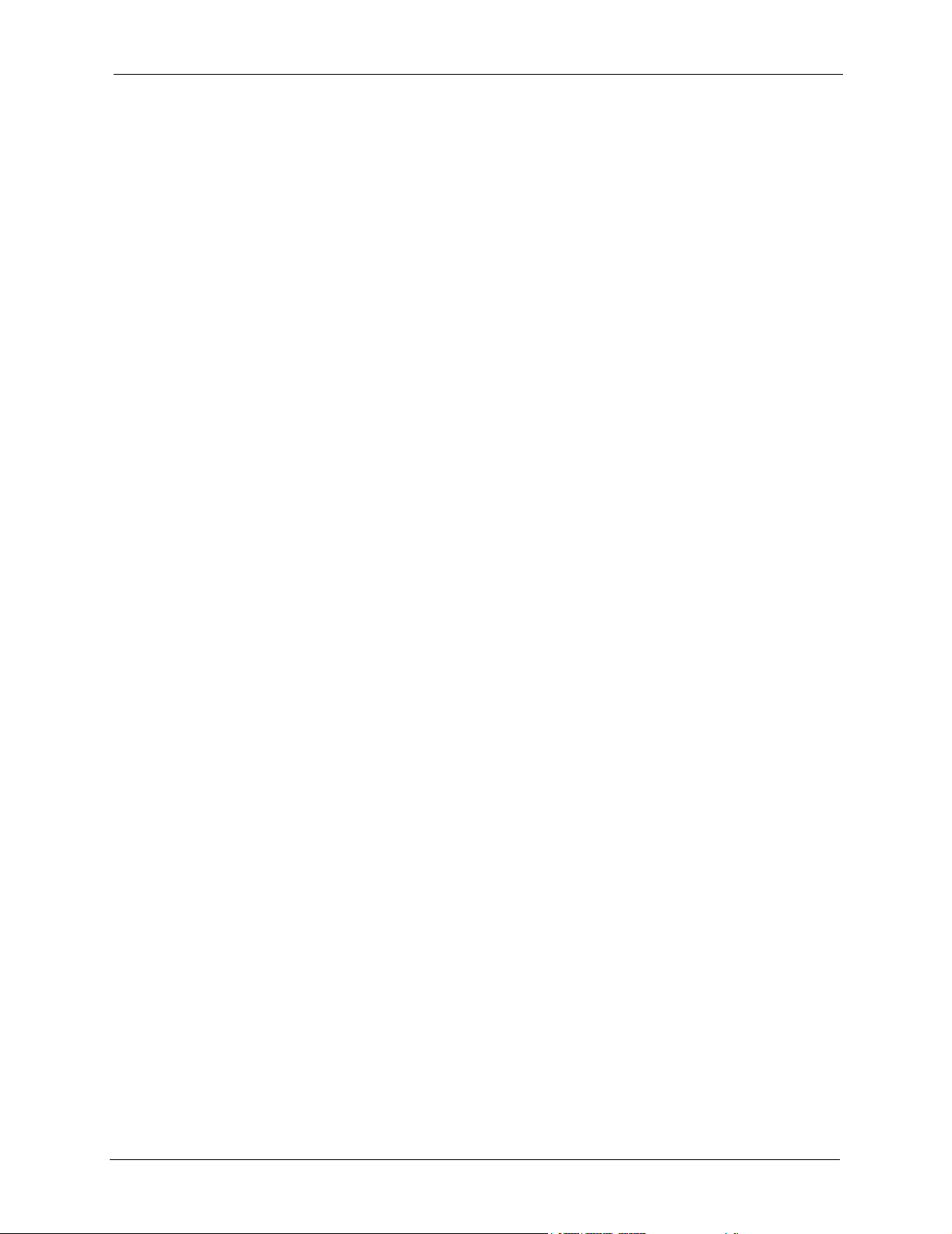
VSG-1200 User’s Guide
5.3.3 Example 3: One-to-One and Many-to-One ...............................................66
5.4 Configuring NAT Pool .........................................................................................67
Chapter 6
Authentication ........................................................................................................ 69
6.1 Overview ............................................................................................................69
6.1.1 User Agreement ........................................................................................69
6.1.2 CAS (Central Authentication Service) .......................................................69
6.1.3 Built-in Authentication ...............................................................................70
6.1.4 RADIUS ....................................................................................................70
6.1.4.1 RADIUS Accounting ........................................................................70
6.1.4.2 Vendor Specific Attribute .................................................................70
6.2 Authentication Settings .....................................................................................71
6.2.1 Scenario Options ......................................................................................74
Chapter 7
Billing Profiles and PMS Configuration ............................................................... 77
7.1 About Billing Profiles ..........................................................................................77
7.1.1 Creating a Billing Profile ...........................................................................77
7.1.2 Editing a Billing Profile ..............................................................................78
7.2 PMS (Property Management System) ...............................................................80
7.2.1 Port-Location Mapping Charge Modes .....................................................80
7.2.2 PMS Configuration ....................................................................................81
7.3 Types of Subscriber Accounts ............................................................................82
Chapter 8
Static Subscriber Accounts................................................................................... 83
8.1 About Static Subscriber Accounts ......................................................................83
8.2 Global Static Account Settings ...........................................................................83
8.3 Creating a Static Account ...................................................................................84
8.3.1 Generating Static Accounts Automatically ................................................85
8.3.2 Creating Static Subscriber Accounts Manually .........................................86
8.4 Static Account List Backup and Restore ............................................................87
8.4.1 Backing Up a Static Account List ..............................................................87
8.4.2 Restoring a Static Account List .................................................................89
8.5 Editing Subscriber Accounts ..............................................................................90
8.5.1 Static Account Information Print Preview ..................................................91
8.6 Viewing the Static Account List ..........................................................................91
Chapter 9
Dynamic Subscriber Accounts ............................................................................. 93
9.1 About Dynamic Subscriber Accounts .................................................................93
9.2 Dynamic Account General Settings ...................................................................93
Table of Contents 9
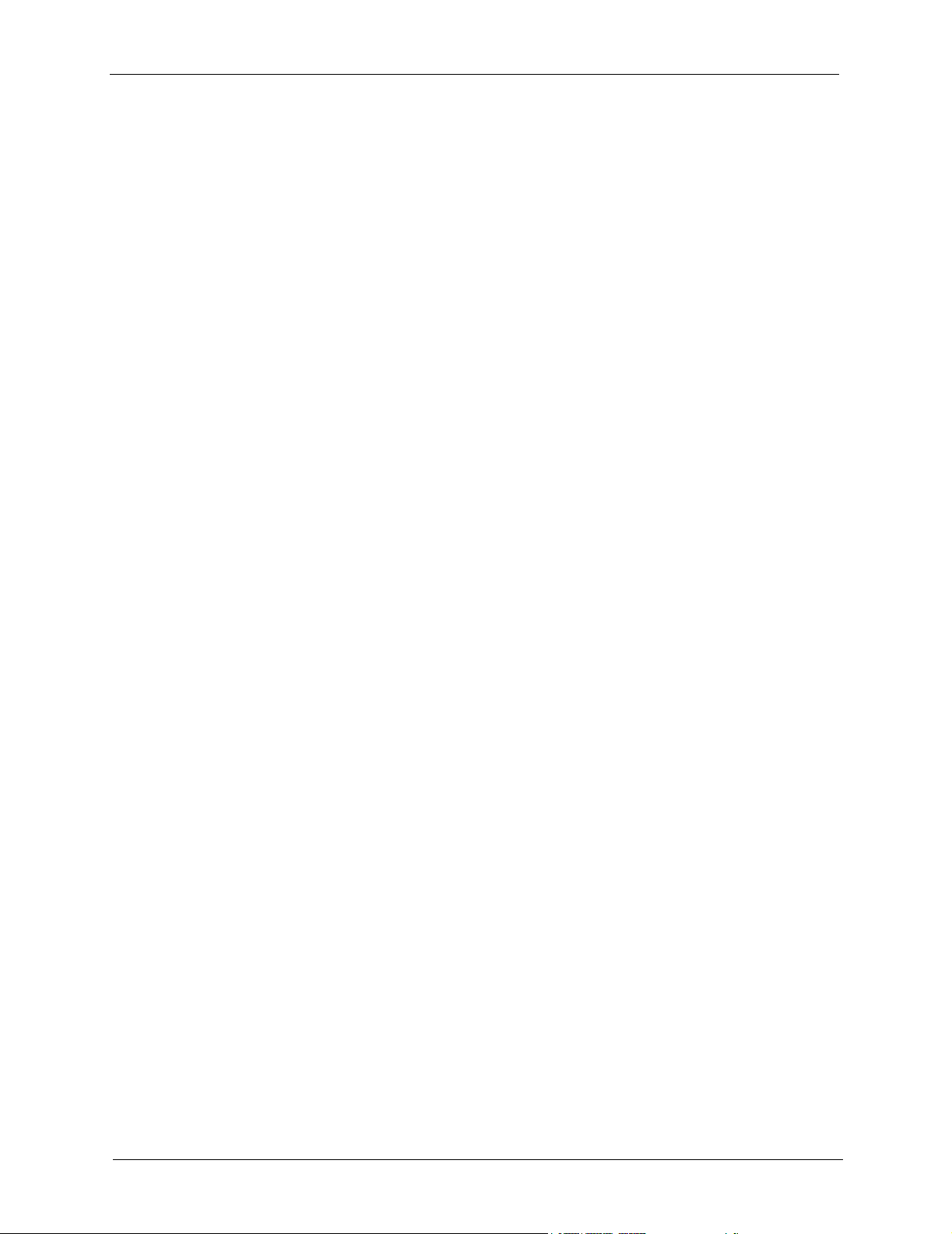
VSG-1200 User’s Guide
9.3 Creating Dynamic Accounts ...............................................................................95
9.4 Viewing the Dynamic Account List .....................................................................97
Chapter 10
Port-Location Mapping ........................................................................................ 101
10.1 About Port-Location Mapping .........................................................................101
10.2 Configuring Port-Location Mapping ...............................................................101
Chapter 11
Credit Card Billing and Customization ............................................................. 105
11.1 Overview ........................................................................................................105
11.2 Setting up Credit Card Billing Service ............................................................106
11.3 Customizing Subscriber Credit Card Information Screen ...............................107
9.3.1 Dynamic Account Generation Using the Web Configurator ......................95
9.3.2 Dynamic Account Generation Using a Statement Printer .........................96
9.4.1 Backing Up the Dynamic Account List ......................................................98
11.1.1 How Credit Card Billing Works ..............................................................105
11.1.2 Configuration Steps ...............................................................................105
11.3.1 Subscriber Standard Login Page Message ...........................................107
11.3.2 Service Selection Page .........................................................................108
11.3.3 Successful Screen ................................................................................ 111
11.3.4 Fail Page ............................................................................................... 113
Chapter 12
Subscriber Login Screen..................................................................................... 115
12.1 About the Subscriber Login Screen ...............................................................115
12.2 Customizing Subscriber Login Screen ........................................................... 115
12.2.1 Standard Subscriber Login Screen .......................................................116
12.2.2 Redirect Subscriber Login Screen ........................................................ 118
12.2.3 Advanced Subscriber Login Screen .....................................................119
12.2.4 Frame Subscriber Login Screen ...........................................................120
12.2.5 Service Selection Messages .................................................................121
Chapter 13
Subscriber Information Window......................................................................... 123
13.1 About the Information Window .......................................................................123
13.1.1 Customizing the Information Window ...................................................123
Chapter 14
Account Printout .................................................................................................. 127
14.1 About the Account Printout ............................................................................127
14.1.1 Customizing the Account Printout .........................................................127
10 Table of Contents
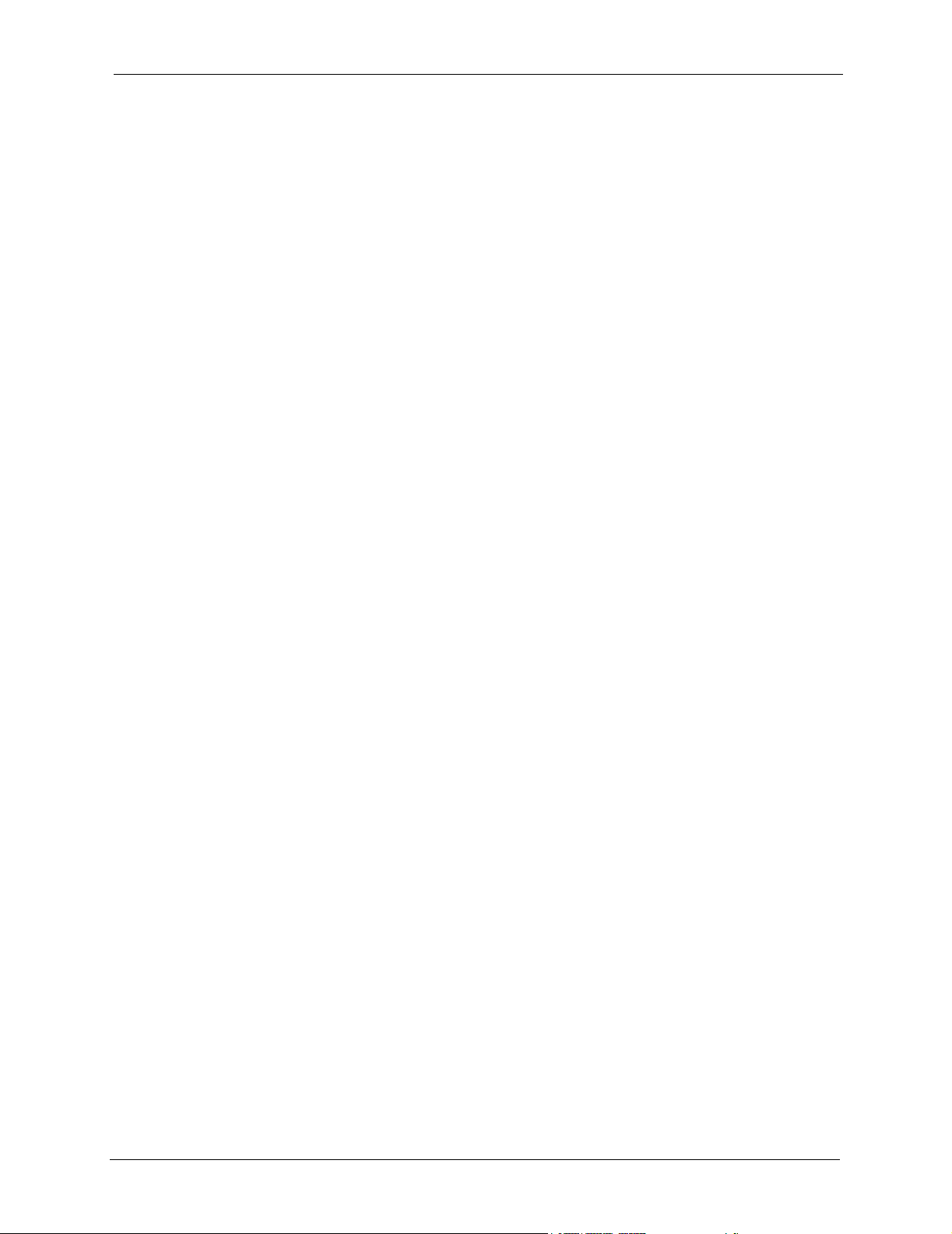
VSG-1200 User’s Guide
Chapter 15
Bandwidth Management...................................................................................... 133
15.1 Bandwidth Management Overview ................................................................133
15.1.1 Bandwidth Allocation ............................................................................133
15.1.2 Configuring Equal Share Bandwidth Management ...............................134
15.1.3 Configuring Class of Service Bandwidth Management ........................135
Chapter 16
Portal Page, Advertisement Link and Walled Garden....................................... 137
16.1 Introduction ....................................................................................................137
16.2 Portal Page ....................................................................................................137
16.3 Advertisement Links .......................................................................................138
16.4 Walled Garden ...............................................................................................139
Chapter 17
Passthrough ......................................................................................................... 141
17.1 About the Passthrough ...................................................................................141
17.2 Configuring Passthrough ................................................................................141
17.2.1 Subscriber Computer Passthrough .......................................................141
17.2.2 Destination URL and IP Address Passthrough .....................................143
Chapter 18
LAN Devices ......................................................................................................... 145
18.1 LAN Devices and NAT Overview ...................................................................145
18.1.1 Port Mapping ........................................................................................145
18.2 Configuring LAN Device Port Mapping ..........................................................145
18.2.1 LAN Device Management Example ......................................................147
18.2.2 Specifying an Inside Server Example ...................................................148
Chapter 19
Syslog and Session Trace................................................................................... 151
19.1 Syslog ............................................................................................................151
19.1.1 Syslog Server Setup .............................................................................151
19.1.2 Configure Log Settings .........................................................................152
19.2 Session Trace ................................................................................................155
19.2.1 Configuring Session Trace ...................................................................155
19.2.1.1 Session Trace Filename Convention ..........................................156
Chapter 20
SNMP.....................................................................................................................159
20.1 SNMP Overview .............................................................................................159
20.1.1 Network Management System (NMS) .................................................160
20.2 Configuring SNMP .........................................................................................160
Table of Contents 11
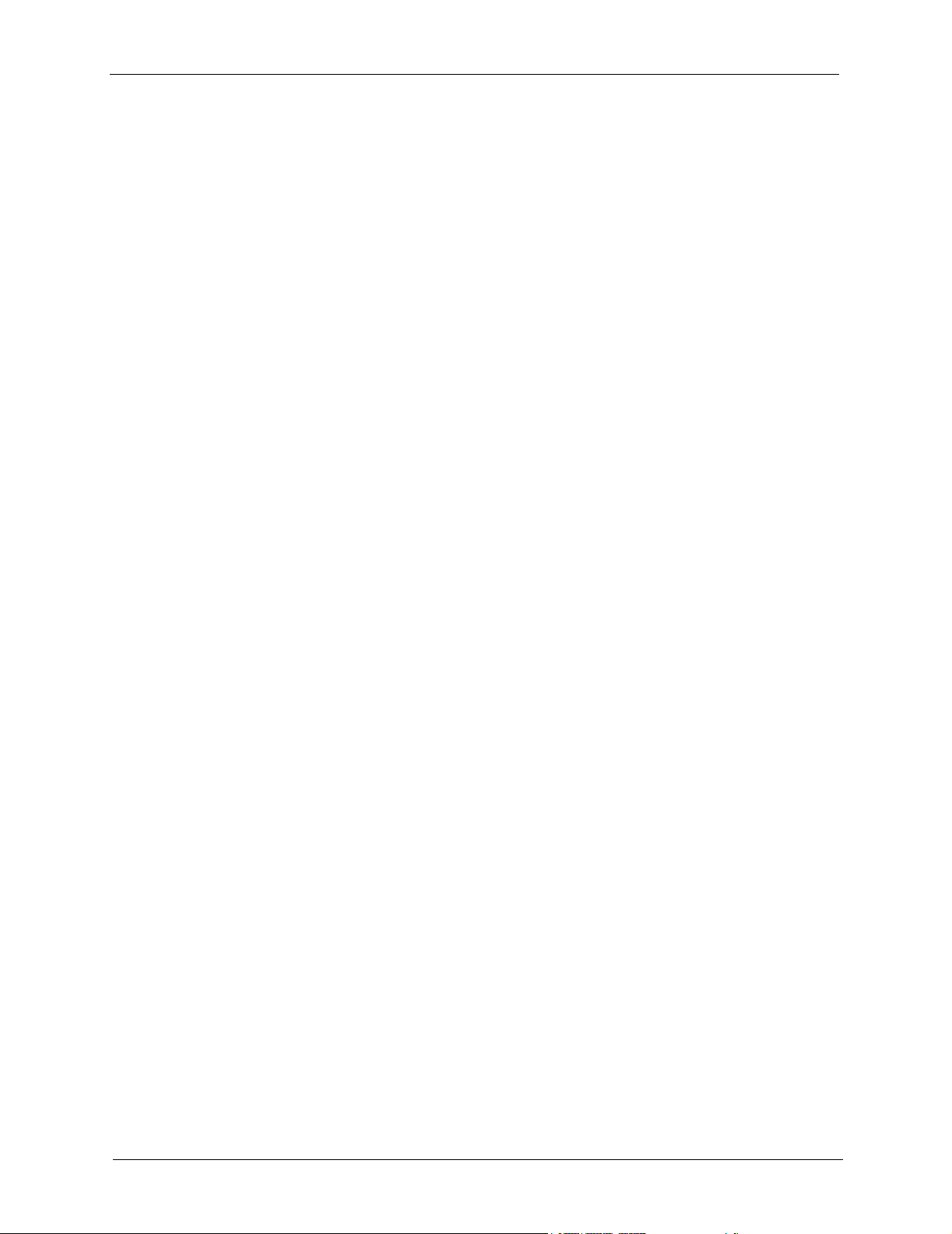
VSG-1200 User’s Guide
Chapter 21
System Status....................................................................................................... 163
21.1 About System Status ......................................................................................163
21.2 View System Information ...............................................................................163
21.3 Current User List ............................................................................................166
21.4 DHCP Client ...................................................................................................167
21.5 Session List ....................................................................................................167
21.6 LAN Device Status .........................................................................................168
21.7 Billing Logs .....................................................................................................169
21.8 PMS Transaction ............................................................................................172
Chapter 22
Secure Socket Layer............................................................................................ 173
22.1 About SSL ......................................................................................................173
22.2 Downloading SSL Certificate to the VSG .......................................................173
22.3 Activating SSL Security ..................................................................................174
22.4 Installing SSL Certificate on a Computer .......................................................177
21.6.1 Accessing the LAN Device ...................................................................169
21.7.1 Billing Logs Backup ..............................................................................170
22.1.1 Certificate ..............................................................................................173
22.1.2 Certificate Authorities ............................................................................173
Chapter 23
The SMT ................................................................................................................ 183
23.1 Introduction to the SMT ..................................................................................183
23.1.1 Establishing a Console Port Connection ..............................................183
23.2 SMT Login Screen .........................................................................................184
23.3 The SMT Main Menu Summary .....................................................................185
23.4 Navigating the SMT Interface .........................................................................186
23.4.1 The Navigation Keys .............................................................................186
23.5 General System Setup ...................................................................................186
23.6 Changing the System Password ....................................................................188
23.7 Restarting the VSG ........................................................................................188
23.8 Reset the VSG to Factory Defaults ................................................................189
Chapter 24
LAN and WAN Setup Using the SMT .................................................................. 191
24.1 LAN and WAN Overview ................................................................................191
24.2 WAN Configuration .........................................................................................191
24.2.1 Using a Static/Dynamic WAN IP Address .............................................191
24.2.2 PPPoE Support .....................................................................................192
24.2.3 PPTP Support .......................................................................................194
24.3 LAN Configuration ..........................................................................................195
12 Table of Contents
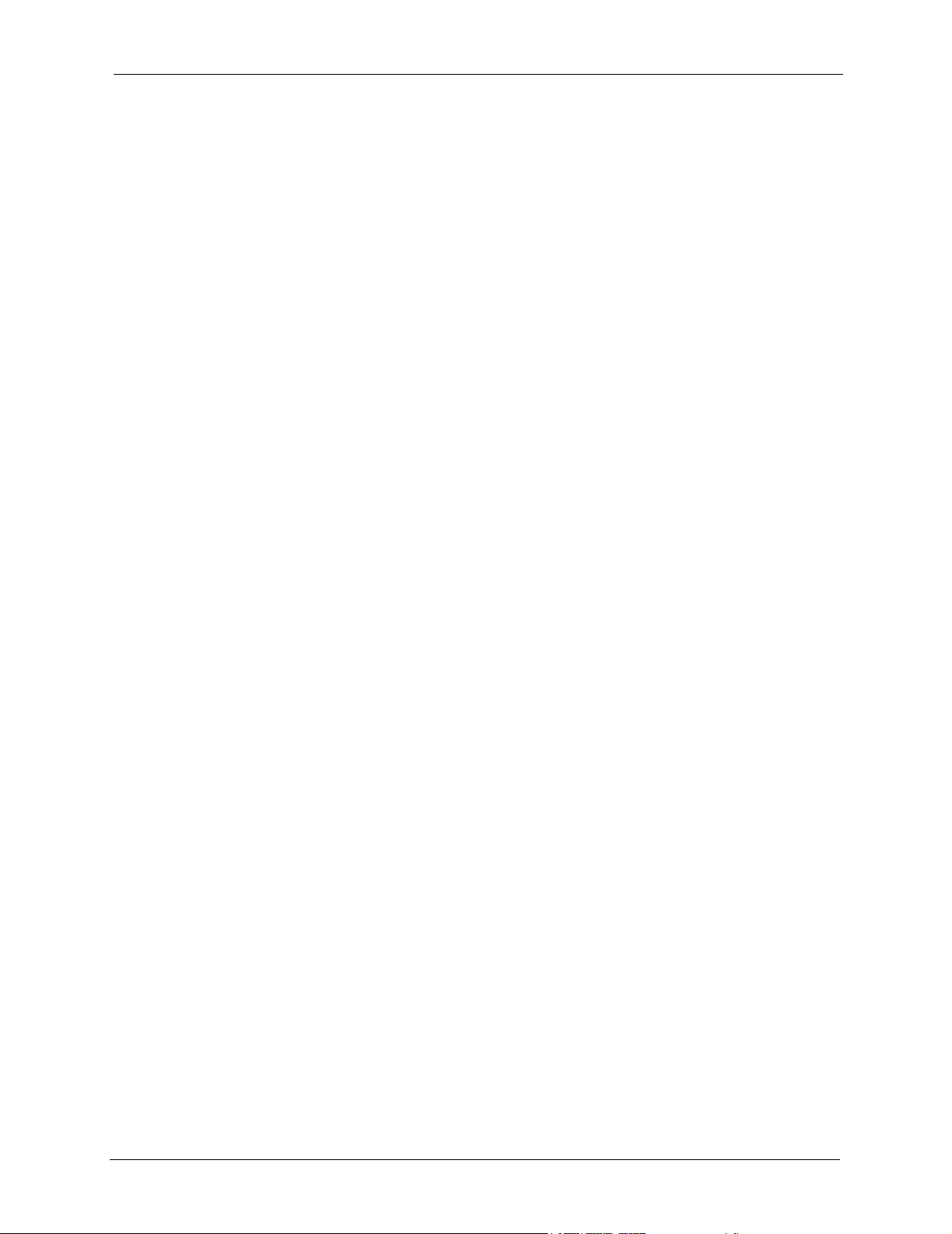
VSG-1200 User’s Guide
Chapter 25
Configuration and Firmware Maintenance ........................................................ 199
25.1 Filename Convention .....................................................................................199
25.2 Firmware Upgrade .........................................................................................199
25.2.1 Firmware Upgrade Using the Web Configurator ...................................199
25.2.1.1 Manual Firmware Upgrade ..........................................................200
25.2.1.2 Manual Firmware Upgrade via a TFTP Server ...........................200
25.2.1.3 Scheduled Firmware Upgrade ....................................................201
25.2.2 Firmware Upgrade Using SMT .............................................................203
25.3 Configuration File Maintenance .....................................................................204
25.3.1 Backup Configuration Using HTTP .......................................................204
25.3.2 Backup Configuration Using TFTP .......................................................206
25.3.3 Restore Configuration Using HTTP ......................................................207
25.3.4 Restore Configuration Using TFTP ......................................................208
Chapter 26
Troubleshooting ................................................................................................... 211
26.1 Using the LEDs to Diagnose Problems ..........................................................211
26.1.1 The Power LED ....................................................................................211
26.1.2 The LAN Port LEDs .............................................................................. 211
26.1.3 The WAN Port LEDs .............................................................................212
26.2 The Console Port ...........................................................................................212
26.3 Web Configurator ...........................................................................................213
26.4 Internet Access ..............................................................................................213
26.5 The Statement Printer ....................................................................................214
Appendix A
Product Specifications ........................................................................................ 215
Appendix B
IP Address Assignment Conflicts.......................................................................217
Appendix C
Subscriber Login.................................................................................................. 221
Appendix D
Vendor Specific Attributes ........................................................................... 223
Appendix E
Report Printing Using the SP-200...................................................................... 227
Appendix F
Cable Types and Cable Pin Assignments.......................................................... 233
Appendix G
Table of Contents 13
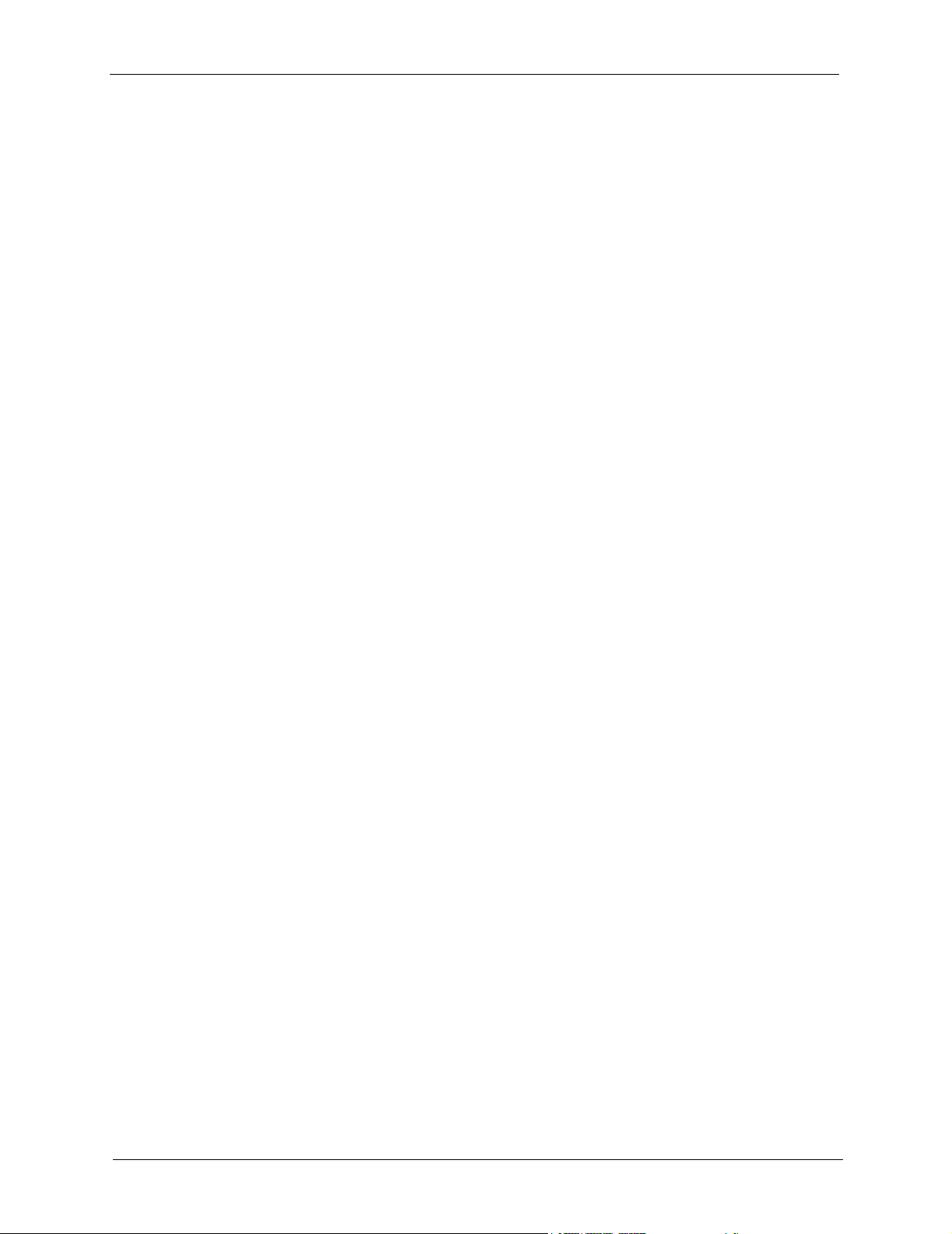
VSG-1200 User’s Guide
Setting up Your Computer’s IP Address............................................................ 237
Appendix H
IP Subnetting ........................................................................................................ 249
Index...................................................................................................................... 257
14 Table of Contents
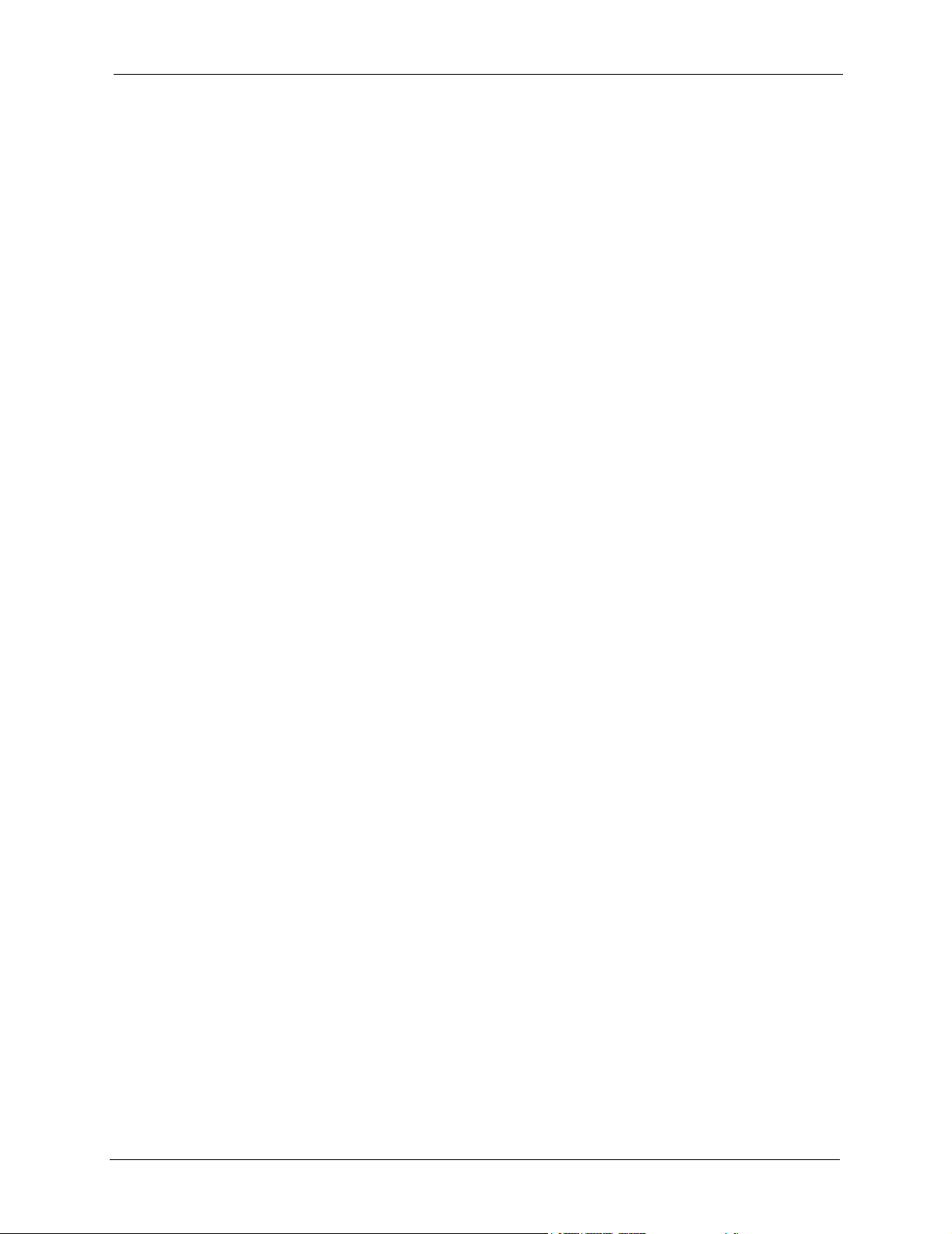
VSG-1200 User’s Guide
List of Figures
Figure 1 Application: Internet Access for LAN Networks .............................................. 31
Figure 2 Application: Internet Access in Public Areas .................................................. 31
Figure 3 Application: Hotel ............................................................................................ 32
Figure 4 Rack Mount: Attaching Brackets ..................................................................... 34
Figure 5 Rack Mount: Securing to the Rack ................................................................ 34
Figure 6 Front Panel .................................................................................................... 35
Figure 7 Rear Panel ...................................................................................................... 36
Figure 8 Entering IP Address in Internet Explorer ........................................................ 39
Figure 9 Web Configurator: Login ............................................................................... 40
Figure 10 Web Configurator: Main Menu ....................................................................... 40
Figure 11 Navigation Panel ............................................................................................. 41
Figure 12 Navigation Panels: Screen-specific Link Panel .............................................. 42
Figure 13 System Setting: System .................................................................................. 43
Figure 14 System Tools: System Account ...................................................................... 46
Figure 15 System Tools: Reset ....................................................................................... 48
Figure 16 System Tools: Restart ..................................................................................... 49
Figure 17 System Tools: Logging Out ............................................................................. 49
Figure 18 System Settings: WAN/LAN: LAN Configuration ............................................ 53
Figure 19 System Settings: WAN/LAN: WAN MAC Address .......................................... 54
Figure 20 System Settings: WAN/LAN: WAN IP ............................................................. 55
Figure 21 System Settings: WAN/LAN: PPPoE .............................................................. 56
Figure 22 System Settings: WAN/LAN: PPTP ................................................................ 58
Figure 23 System Settings: Server ................................................................................. 59
Figure 24 NAT Example: One-to-One ............................................................................ 65
Figure 25 NAT Example: Many-to-One .......................................................................... 66
Figure 26 NAT Example: One-to-One and Many-to-One ............................................... 66
Figure 27 System Settings: NAT Pool ............................................................................ 67
Figure 28 CAS Example ................................................................................................ 69
Figure 29 System Settings: Authentication .................................................................... 72
Figure 30 System: Authentication: Scenario Guide ........................................................ 75
Figure 31 Subscriber Login: Scenario A ......................................................................... 76
Figure 32 Subscriber Login: Scenario B ......................................................................... 76
Figure 33 Subscriber Login: Scenario C ......................................................................... 76
Figure 34 System Setting: Billing: Billing Profile ............................................................. 78
Figure 35 System Settings: Billing: Billing Profile Setting ............................................... 79
Figure 36 System Setting: Billing: PMS Configuration .................................................... 81
Figure 37 Static Account: Links ....................................................................................... 83
Figure 38 Static Account Settings: Global Settings ......................................................... 83
List of Figures 15
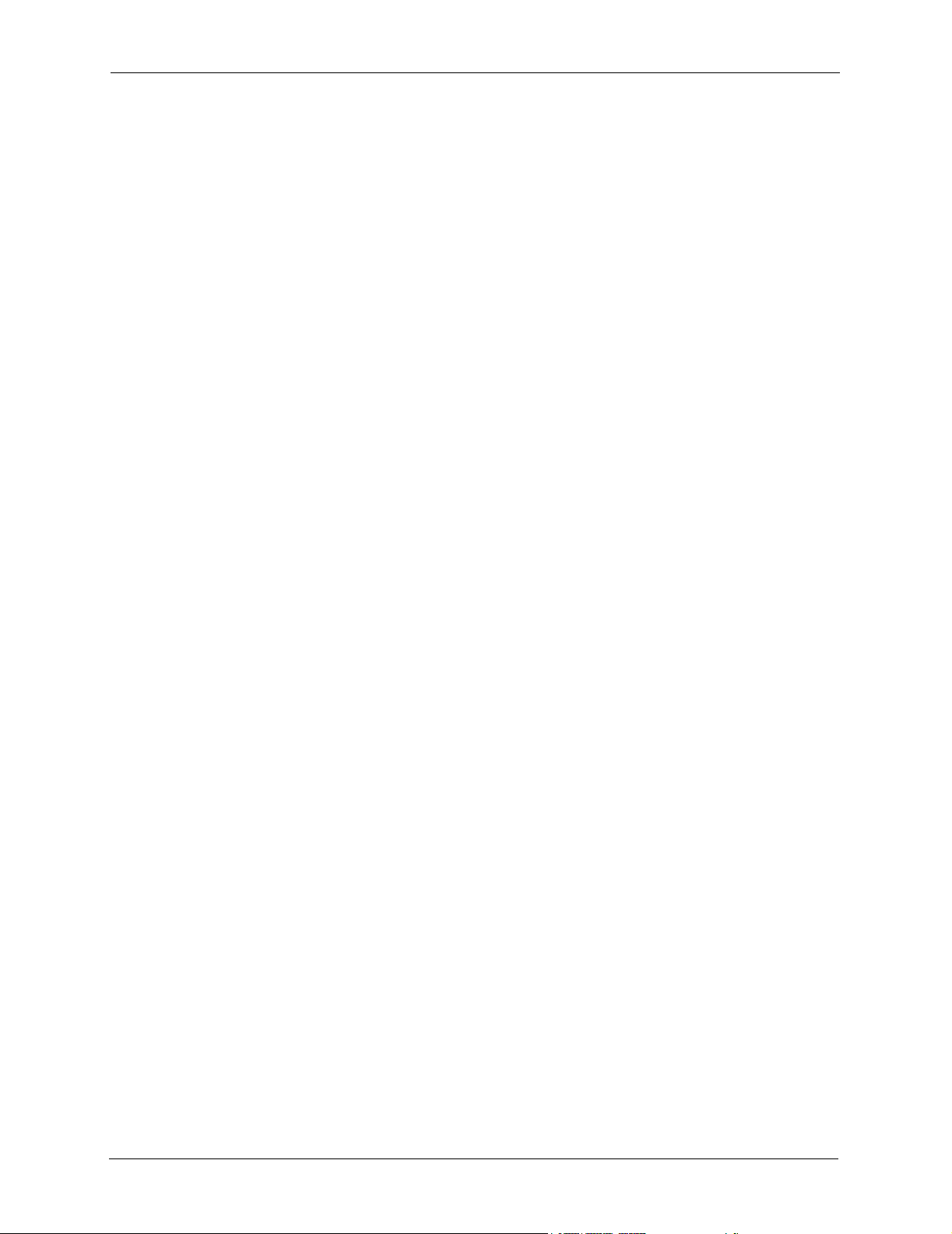
VSG-1200 User’s Guide
Figure 39 System Settings: Create Static Subscriber Account ....................................... 85
Figure 40 Create Static Subscriber Account: Generate Automatically ............................ 86
Figure 41 Create Static Subscriber Account: Manual ..................................................... 87
Figure 42 Static Subscriber Account: Backup and Restore ............................................ 88
Figure 43 Static Subscriber Account: Backup and Restore: File Download ................... 88
Figure 44 Static Subscriber Account: Backup and Restore: Save As ............................. 89
Figure 45 Static Subscriber Account: Backup and Restore ............................................ 89
Figure 46 Static Account Operator .................................................................................. 90
Figure 47 Static Account Information Printout Example .................................................. 91
Figure 48 Static Account List .......................................................................................... 92
Figure 49 Dynamic Account: Links ................................................................................. 93
Figure 50 Accounting: Dynamic Account Setting ............................................................ 94
Figure 51 SP-200 Button Labels ..................................................................................... 95
Figure 52 Dynamic Account Operator Panel .................................................................. 96
Figure 53 Dynamic Account Information Printout Example ............................................ 96
Figure 54 Dynamic Account List ..................................................................................... 97
Figure 55 Dynamic Account List Backup: File Download ............................................... 98
Figure 56 Dynamic Account List Backup: Save As ......................................................... 99
Figure 57 System Setting: Port-Location Mapping ......................................................... 102
Figure 58 Advanced Setting: Credit Card ...................................................................... 106
Figure 59 Credit Card Customization: Standard Login Screen Message ....................... 107
Figure 60 Credit Card Customization: Standard Login Screen Message: Preview ......... 108
Figure 61 Credit Card Customization: Service Selection Page ...................................... 109
Figure 62 Credit Card Customization: Service Selection Page: Preview ........................ 111
Figure 63 Credit Card Customization: Successful Page ................................................. 112
Figure 64 Credit Card Customization: Successful Page: Preview .................................. 113
Figure 65 Credit Card Customization: Fail Page ............................................................ 113
Figure 66 Credit Card Customization: Fail Page: Preview .............................................. 114
Figure 67 Customization: Login ..................................................................................... 116
Figure 68 Customization: Login: Standard ...................................................................... 117
Figure 69 Subscriber Login Screen Example: Standard ............................................... 118
Figure 70 Customization: Login Screen: Redirect .......................................................... 118
Figure 71 Customization: Login Screen: Advanced ........................................................ 119
Figure 72 Subscriber Login Screen Example: Advanced ............................................... 120
Figure 73 Customization: Login Screen: Frame ............................................................. 120
Figure 74 Subscriber Login Screen Example: Frame ..................................................... 121
Figure 75 Customization: Service Selection Customization .......................................... 122
Figure 76 Subscriber Login Screen Example: Service Selection Messages .................. 122
Figure 77 Customization: Information Window ............................................................... 124
Figure 78 Subscriber Pop-up Information Window Example .......................................... 125
Figure 79 Customization: Account Printout ..................................................................... 128
Figure 80 Static Account Printout Example ..................................................................... 130
Figure 81 Static Account with PMS Billing Printout Example .......................................... 130
16 List of Figures
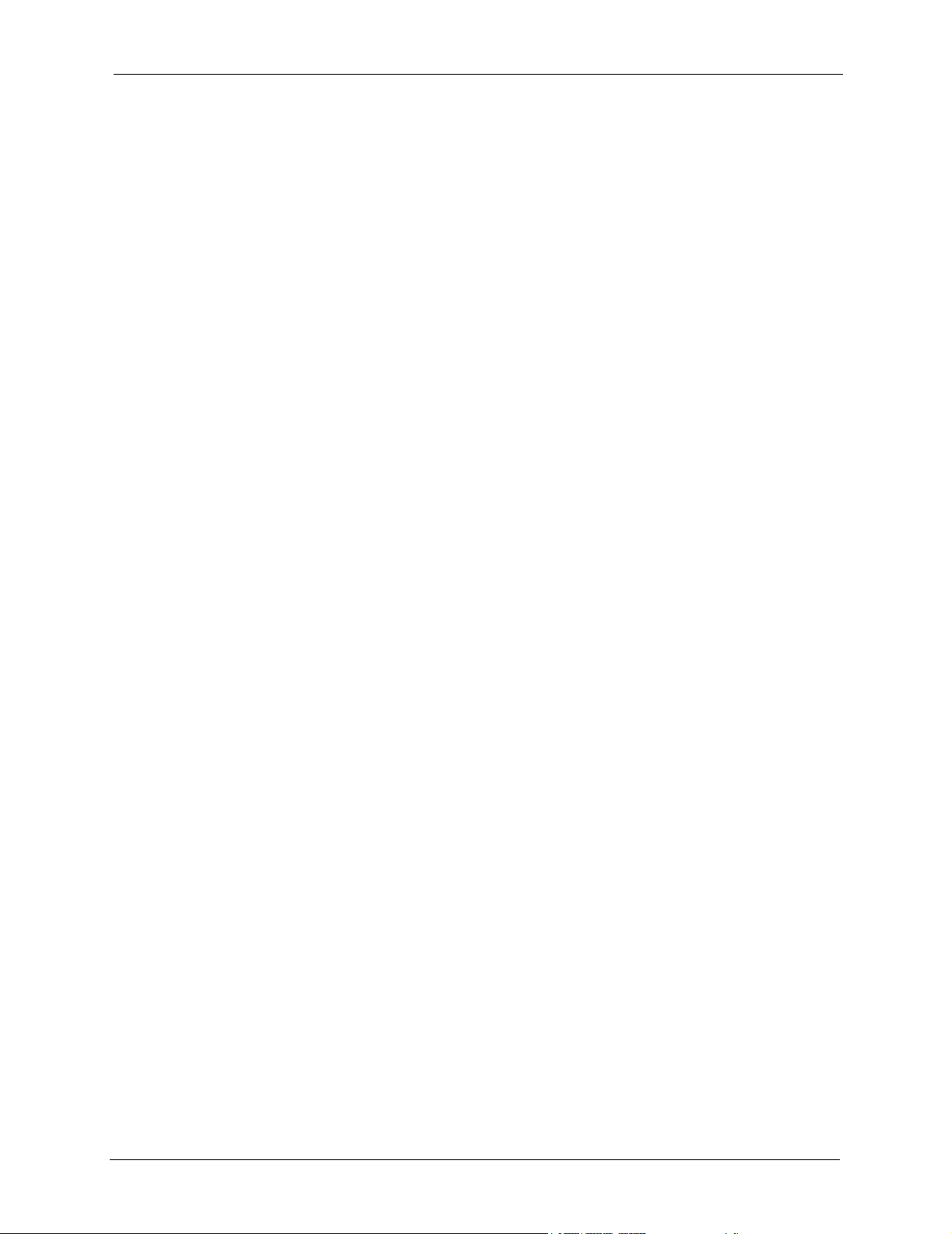
VSG-1200 User’s Guide
Figure 82 Static Account Printout: Statement Printer Example ....................................... 131
Figure 83 Static Account with PMS Billing Printout: Statement Printer Example ............ 131
Figure 84 Dynamic Account Printout Example ............................................................... 132
Figure 85 Dynamic Account Printout: Statement Printer Example .................................. 132
Figure 86 Bandwidth Management: Activate .................................................................. 134
Figure 87 Bandwidth Management: Equal Share ........................................................... 134
Figure 88 Bandwidth Management: Class of Service ..................................................... 135
Figure 89 Portal Page ..................................................................................................... 137
Figure 90 Advertisement ................................................................................................. 138
Figure 91 Walled Garden ................................................................................................ 139
Figure 92 Subscriber Login Screen with Walled Garden Links Example ....................... 140
Figure 93 Passthrough: Subscriber IP and MAC Address .............................................. 142
Figure 94 Passthrough: Destination URL and IP ............................................................ 143
Figure 95 LAN Devices ................................................................................................... 146
Figure 96 LAN Device Remote Management Example 1 ............................................... 147
Figure 97 LAN Devices: Example 1 ................................................................................ 148
Figure 98 LAN Device Remote Management Example 2 ............................................... 148
Figure 99 LAN Devices: Example 2 ................................................................................ 149
Figure 100 Logs: Syslog ................................................................................................... 151
Figure 101 Logs: Log Settings .......................................................................................... 153
Figure 102 Advanced: Session Trace ............................................................................... 156
Figure 103 Session Trace Information Example ............................................................. 157
Figure 104 SNMP Management Model ............................................................................. 159
Figure 105 SNMP ............................................................................................................. 161
Figure 106 System Status ................................................................................................. 164
Figure 107 Current User List ............................................................................................ 166
Figure 108 DHCP Clients .................................................................................................. 167
Figure 109 Session List .................................................................................................... 167
Figure 110 System Status: LAN Device Status ................................................................. 168
Figure 111 System Status: Billing Log .............................................................................. 170
Figure 112 Billing Log Backup: File Download ................................................................. 171
Figure 113 Billing Log Backup: Save As ........................................................................... 171
Figure 114 Billing Log Backup: Example File Content ..................................................... 172
Figure 115 System Status: PMS Transaction Log ........................................................... 172
Figure 116 SSL Certificate Download .............................................................................. 174
Figure 117 System Settings: Server Configuration: Enable SSL Security ........................ 175
Figure 118 System Settings: Authentication: Activate SSL Login ..................................... 176
Figure 119 Installing the SSL Security Certificate: First Security Alert ............................. 177
Figure 120 Installing the SSL Security Certificate: Second Security Alert ........................ 177
Figure 121 Installing the SSL Security Certificate: View Certificate .................................. 178
Figure 122 Installing the SSL Security Certificate: Certificate Import Wizard ................... 178
Figure 123 Certificate Import Wizard: Location ................................................................. 179
Figure 124 Certificate Import Wizard: Finish ..................................................................... 179
List of Figures 17
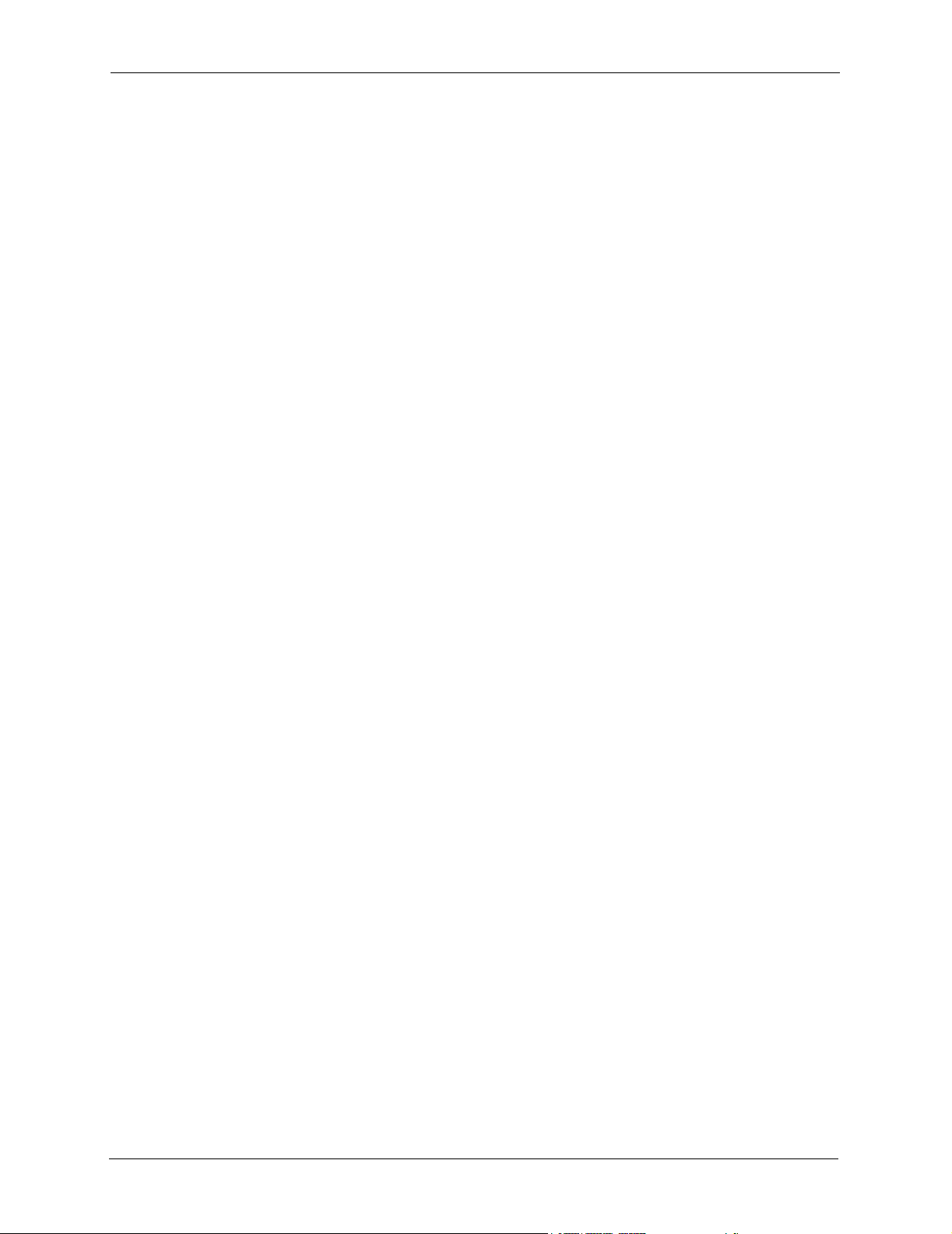
VSG-1200 User’s Guide
Figure 125 Root Certificate Store ...................................................................................... 180
Figure 126 Certificate Import Wizard ................................................................................ 180
Figure 127 Certificate: Detailed Information ..................................................................... 181
Figure 128 Security Alert: Trusted ................................................................................. 181
Figure 129 HyperTerminal Communication Parameter Settings Example ........................ 184
Figure 130 SMT: Login Screen .................................................................................... 185
Figure 131 SMT: Main Menu ............................................................................................ 185
Figure 132 SMT: System Configuration ............................................................................ 187
Figure 133 SMT: Change Administrator Password .......................................................... 188
Figure 134 SMT: Restart .................................................................................................. 189
Figure 135 SMT: Reset to Factory Defaults ..................................................................... 189
Figure 136 SMT: WAN Configuration: Static or Dynamic IP Address .............................. 192
Figure 137 SMT: WAN Configuration: PPPoE ................................................................. 193
Figure 138 SMT: WAN Configuration: PPTP .................................................................... 194
Figure 139 SMT: LAN Configuration ................................................................................ 196
Figure 140 SMT: System Status ....................................................................................... 197
Figure 141 Firmware Upgrade: Links ................................................................................ 200
Figure 142 Firmware Upgrade: Manual ............................................................................ 200
Figure 143 Web Configurator: Firmware Upgrade Successful ......................................... 200
Figure 144 Firmware Upgrade: Manual Using a TFTP Server ......................................... 201
Figure 145 Synchronization File Example ........................................................................ 201
Figure 146 Scheduled Firmware Upgrade Example ......................................................... 202
Figure 147 Firmware Upgrade: Scheduled ....................................................................... 202
Figure 148 SMT: Utilities Main Menu ............................................................................... 203
Figure 149 SMT: Firmware Upgrade ................................................................................ 204
Figure 150 SMT: Firmware Upgrade Process .................................................................. 204
Figure 151 System Tools: Configuration: Backup ............................................................. 205
Figure 152 Configuration Backup: File Download ............................................................. 205
Figure 153 Configuration Backup: Save As ...................................................................... 206
Figure 154 System Tools: Configuration: Backup using TFTP ........................................ 207
Figure 155 Configuration Backup: TFTP: Successful ....................................................... 207
Figure 156 System Tools: Configuration: Restore ............................................................ 208
Figure 157 System Tools: Configuration: Restore: TFTP ................................................. 209
Figure 158 IP Address Conflicts: Scenario 1 ................................................................... 217
Figure 159 IP Address Conflicts: Scenario 2 ................................................................... 217
Figure 160 IP Address Conflicts: Scenario 3 ................................................................... 218
Figure 161 IP Address Conflicts: Scenario 4 ................................................................... 219
Figure 162 Subscriber Login Screen: Framed Example .................................................. 221
Figure 163 Subscriber Login: Information Window Example ........................................... 221
Figure 164 SP-200: Daily Account ................................................................................... 228
Figure 165 SP-200: Monthly Account .............................................................................. 229
Figure 166 SP-200: System Status .................................................................................. 230
Figure 167 SP-200: Network Statistics ............................................................................ 231
18 List of Figures
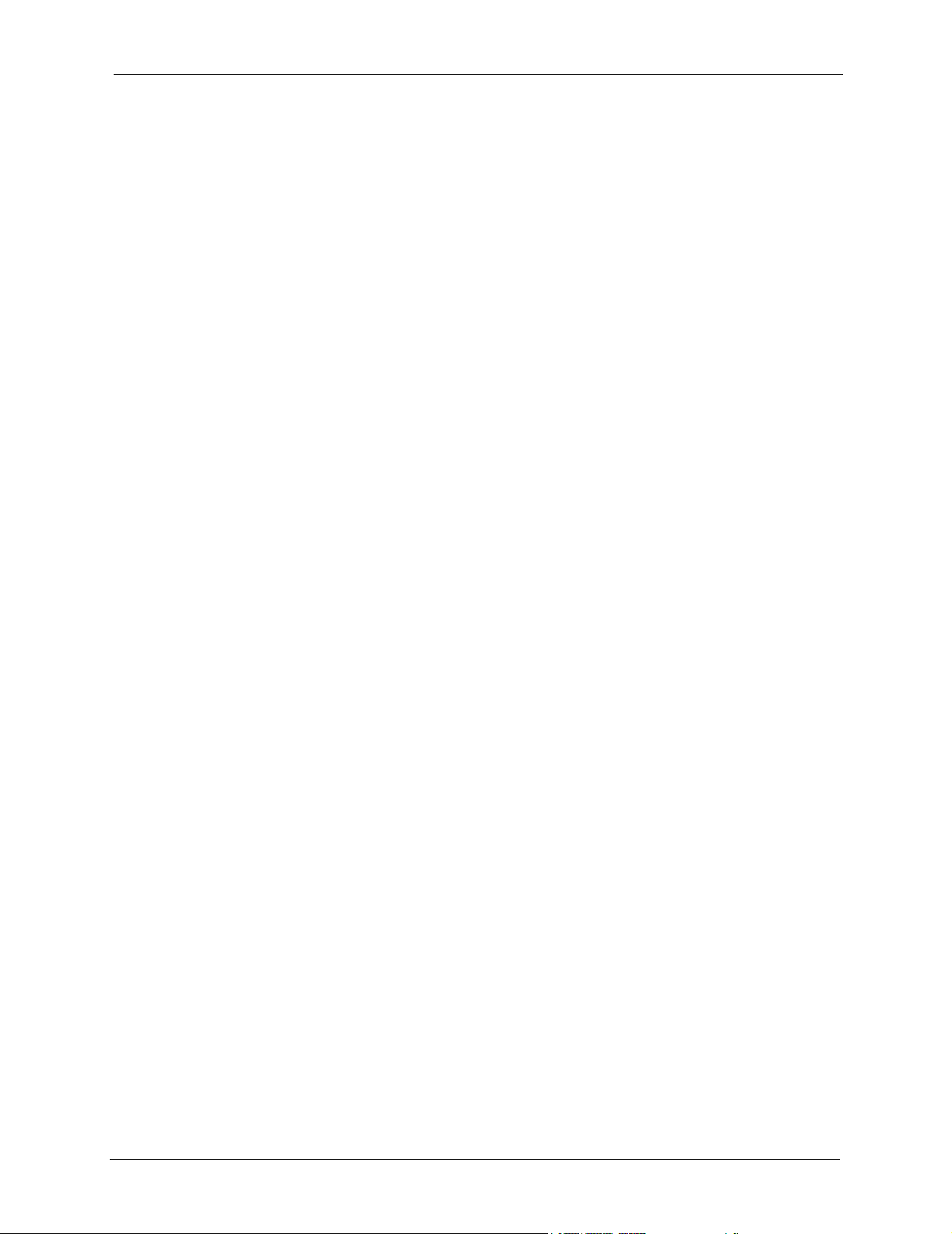
VSG-1200 User’s Guide
Figure 168 WAN Port Cable Pin Assignments ................................................................. 234
Figure 169 LAN Port Cable Pin Assignments .................................................................. 234
Figure 170 DB25 Male to DB9 Male Connector ............................................................ 235
Figure 171 WIndows 95/98/Me: Network: Configuration ................................................... 238
Figure 172 Windows 95/98/Me: TCP/IP Properties: IP Address ........................................ 239
Figure 173 Windows 95/98/Me: TCP/IP Properties: DNS Configuration ........................... 240
Figure 174 Windows XP: Start Menu ................................................................................. 241
Figure 175 Windows XP: Control Panel ............................................................................. 241
Figure 176 Windows XP: Control Panel: Network Connections: Properties ...................... 242
Figure 177 Windows XP: Local Area Connection Properties ............................................. 242
Figure 178 Windows XP: Advanced TCP/IP Settings ........................................................ 243
Figure 179 Windows XP: Internet Protocol (TCP/IP) Properties ........................................ 244
Figure 180 Macintosh OS 8/9: Apple Menu ....................................................................... 245
Figure 181 Macintosh OS 8/9: TCP/IP ............................................................................... 245
Figure 182 Macintosh OS X: Apple Menu .......................................................................... 246
Figure 183 Macintosh OS X: Network ................................................................................ 247
List of Figures 19
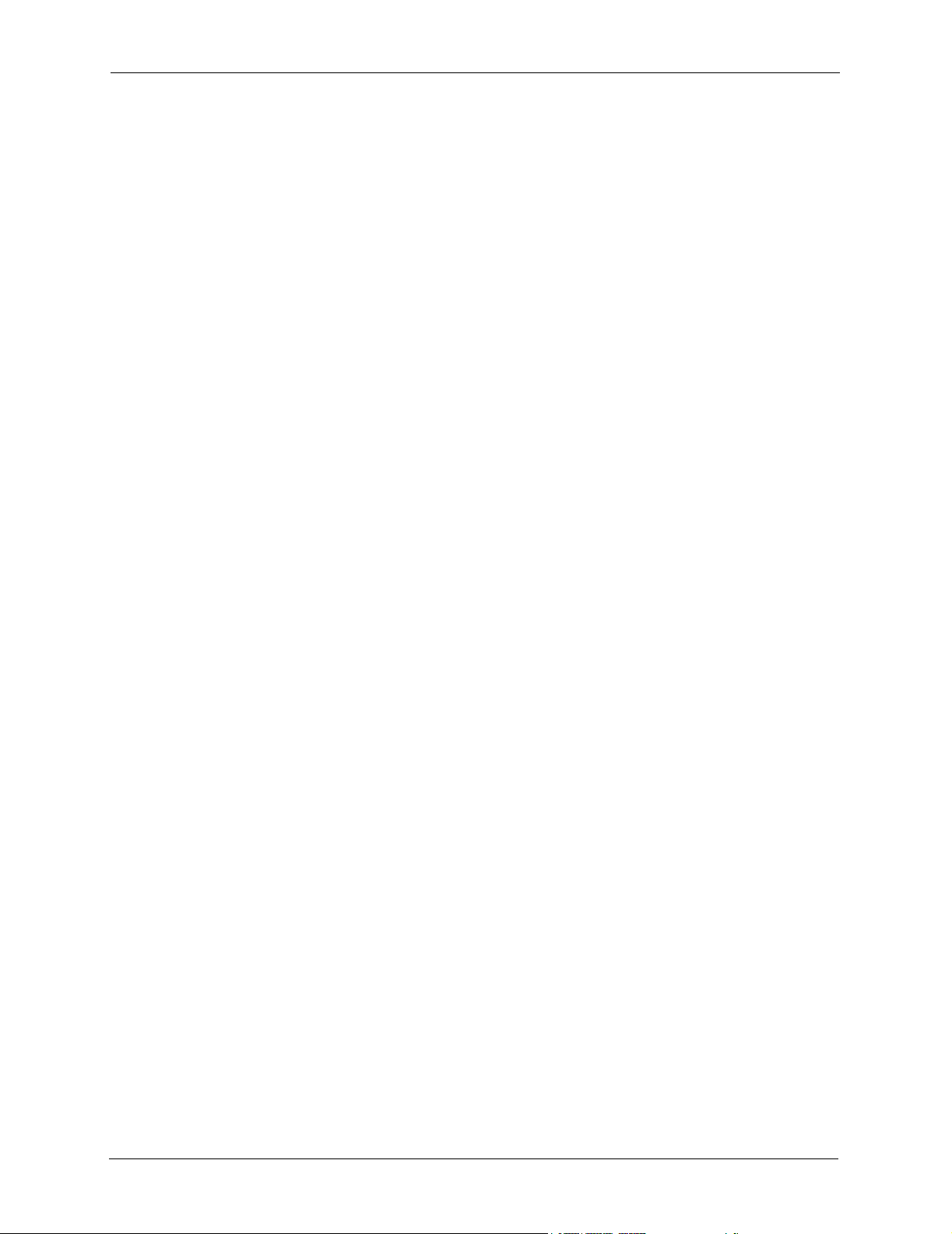
VSG-1200 User’s Guide
20 List of Figures
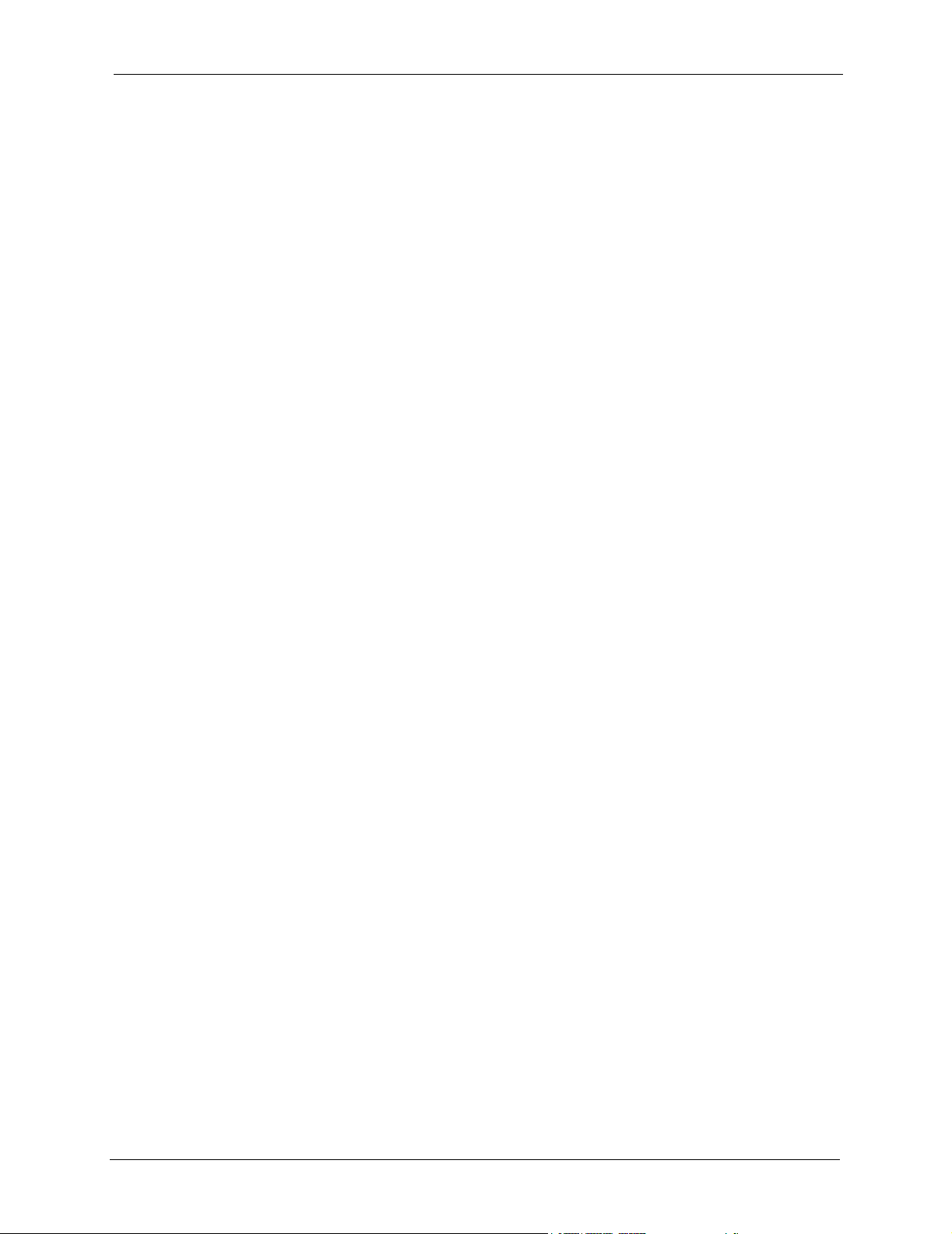
VSG-1200 User’s Guide
List of Tables
Table 1 Front Panel LEDs ............................................................................................ 36
Table 2 Web Configurator Screen Overview ................................................................ 42
Table 3 System Setting: System ................................................................................... 44
Table 4 System Tools: System Account ....................................................................... 47
Table 5 System Settings: WAN/LAN: LAN Configuration ............................................. 53
Table 6 System Settings: WAN/LAN: WAN MAC Address ........................................... 54
Table 7 System Settings: WAN/LAN: WAN IP .............................................................. 55
Table 8 System Settings: WAN/LAN: PPPoE ............................................................... 57
Table 9 System Settings: WAN/LAN: PPTP ................................................................. 58
Table 10 System Settings: Server .................................................................................. 60
Table 11 NAT Definitions ................................................................................................ 63
Table 12 WAN NAT Mapping Types for VPN .................................................................. 65
Table 13 NAT Example: One-to-One .............................................................................. 65
Table 14 NAT Example: Many-to-One ............................................................................ 66
Table 15 NAT Example: One-to-One and Many-to-One ................................................. 67
Table 16 System Settings: NAT Pool .............................................................................. 68
Table 17 System Settings: Authentication ...................................................................... 73
Table 18 System: Authentication: Scenario Guide ......................................................... 76
Table 19 System Setting: Billing: Billing Profile .............................................................. 78
Table 20 System Settings: Billing: Billing Profile Setting ................................................ 79
Table 21 System Setting: Billing: PMS Configuration ..................................................... 82
Table 22 Static Account Settings: Global Settings .......................................................... 84
Table 23 Create Static Subscriber Account: Generate Automatically ............................. 86
Table 24 Create Static Subscriber Account: Manual ...................................................... 87
Table 25 Static Account Operator ................................................................................... 90
Table 26 Static Account List ........................................................................................... 92
Table 27 Accounting: Dynamic Account Setting ............................................................. 94
Table 28 Dynamic Account List ...................................................................................... 97
Table 29 System Setting: Port-Location Mapping .......................................................... 102
Table 30 Advanced Setting: Credit Card ........................................................................ 106
Table 31 Credit Card Customization: Service Selection Page ....................................... 110
Table 32 Credit Card Customization: Successful Page .................................................. 112
Table 33 Credit Card Customization: Fail Page ............................................................. 114
Table 34 Customization: Login: Standard ....................................................................... 117
Table 35 Customization: Login Screen: Redirect ........................................................... 118
Table 36 Customization: Login Screen: Advanced ......................................................... 119
Table 37 Customization: Login Screen: Frame .............................................................. 120
Table 38 Customization: Service Selection Customization ............................................ 122
List of Tables 21
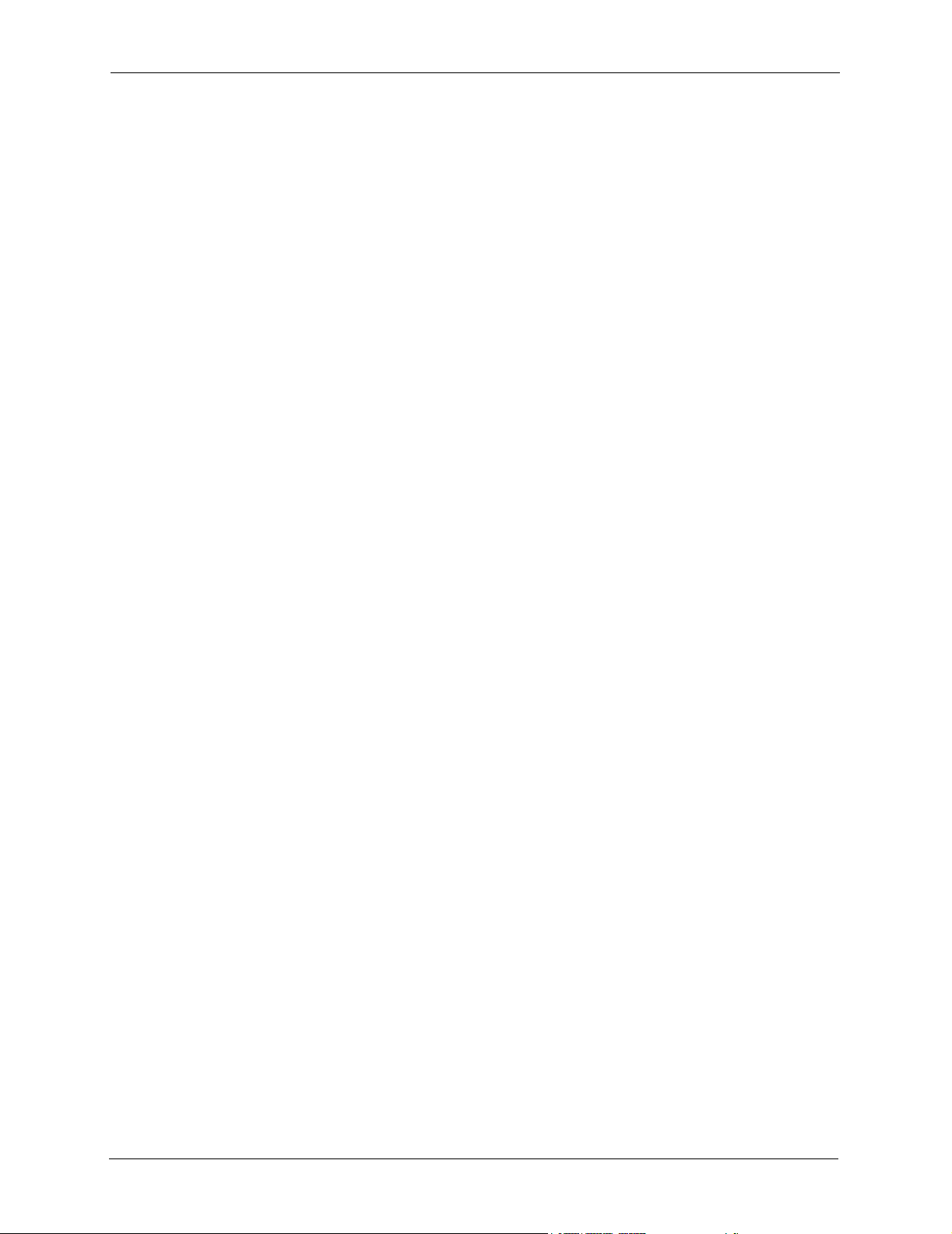
VSG-1200 User’s Guide
Table 39 Customization: Information Window ................................................................ 124
Table 40 Customization: Account Printout ...................................................................... 128
Table 41 Bandwidth Management: Equal Share ............................................................ 135
Table 42 Portal Page ...................................................................................................... 137
Table 43 Advertisement .................................................................................................. 138
Table 44 Walled Garden ................................................................................................. 140
Table 45 Passthrough: Subscriber IP and MAC Address ............................................... 142
Table 46 Passthrough: Destination URL and IP ............................................................. 144
Table 47 LAN Devices .................................................................................................... 146
Table 48 Logs: Syslog .................................................................................................... 151
Table 49 Logs: Log Settings ........................................................................................... 154
Table 50 Logs: Log Format ............................................................................................. 154
Table 51 Advanced: Session Trace ................................................................................ 156
Table 52 Session Trace File Fields ................................................................................ 157
Table 53 SNMP .............................................................................................................. 161
Table 54 System Status .................................................................................................. 164
Table 55 Current User List .............................................................................................. 166
Table 56 DHCP Clients ................................................................................................... 167
Table 57 Session List ..................................................................................................... 167
Table 58 System Status: LAN Device Status .................................................................. 168
Table 59 System Status: Billing Log ............................................................................... 170
Table 60 SSL Certificate Download ................................................................................ 174
Table 61 SMT: Main Menu .............................................................................................. 186
Table 62 SMT: Control Key Descriptions ........................................................................ 186
Table 63 SMT: System Configuration ............................................................................. 187
Table 64 SMT: WAN Configuration: Static or Dynamic IP Address ................................ 192
Table 65 SMT: WAN Configuration: PPPoE ................................................................... 193
Table 66 SMT: WAN Configuration: PPTP ...................................................................... 194
Table 67 SMT: LAN Configuration .................................................................................. 196
Table 68 SMT: System Status ......................................................................................... 197
Table 69 Firmware Upgrade: Scheduled ........................................................................ 202
Table 70 Troubleshooting the Power LED ...................................................................... 211
Table 71 Troubleshooting the LAN LED ......................................................................... 211
Table 72 Troubleshooting the WAN LED ........................................................................ 212
Table 73 Troubleshooting Console Port ......................................................................... 212
Table 74 Troubleshooting Web Configurator .................................................................. 213
Table 75 Troubleshooting Internet Browser Display ....................................................... 213
Table 76 Troubleshooting Internet Access ..................................................................... 213
Table 77 Troubleshooting the Statement Printer ............................................................ 214
Table 78 Product Specifications: General ...................................................................... 215
Table 79 Product Specifications: Performance and Management .................................. 216
Table 80 Product Specifications: Physical and Environmental ....................................... 216
Table 81 VSG-1200 Supported VSAs ............................................................................ 224
22 List of Tables
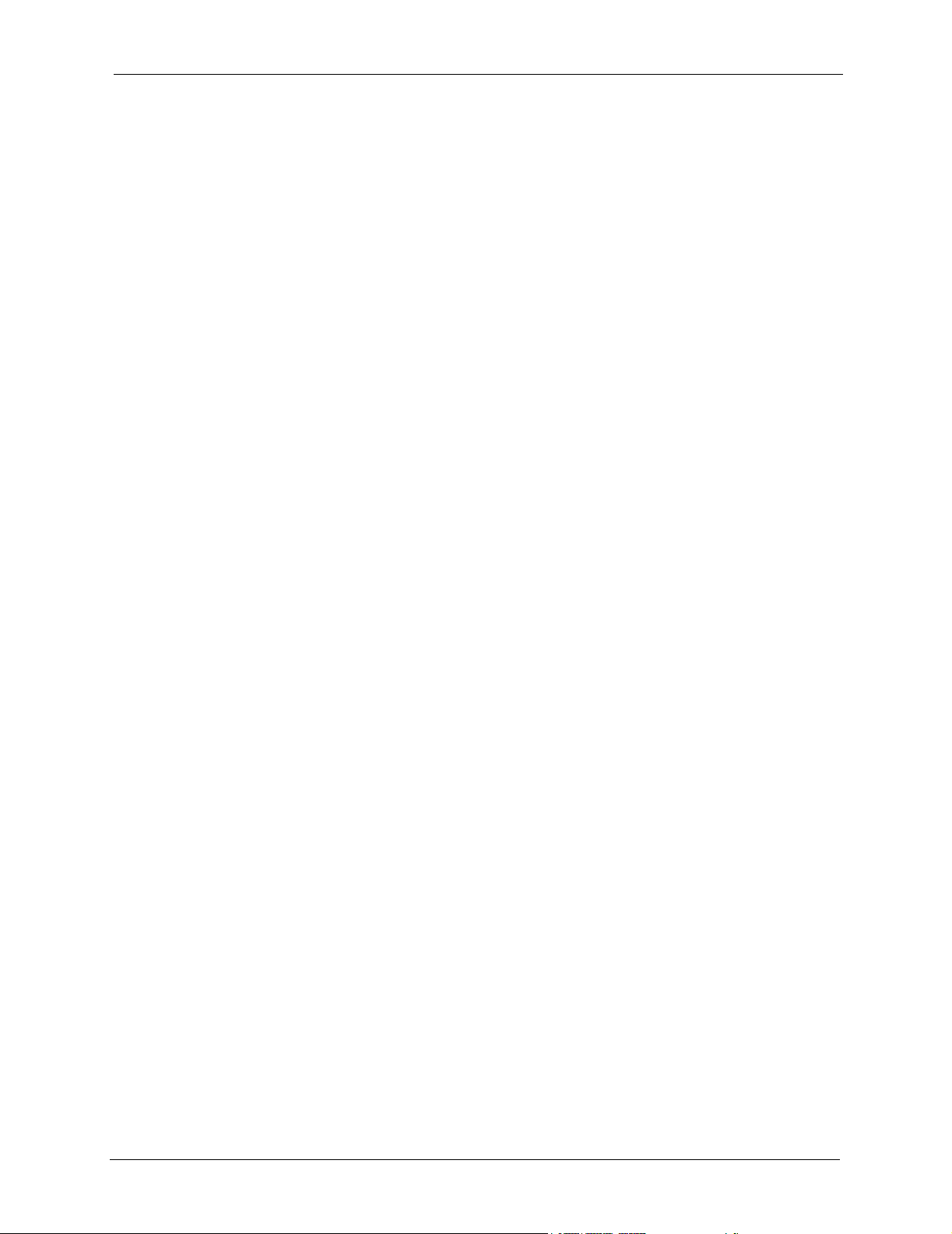
VSG-1200 User’s Guide
Table 82 VSA-related Error Messages ........................................................................... 225
Table 83 SP-200: Report Printing Key Combination ...................................................... 228
Table 84 SP-200: System Status .................................................................................... 230
Table 85 SP-200: Network Statistics .............................................................................. 232
Table 86 Network Cable Types ....................................................................................... 233
Table 87 WAN Port Cable Ping Assignments ................................................................. 233
Table 88 LAN Port Cable Pin Assignments .................................................................... 234
Table 89 Console Port Pin Assignment .......................................................................... 235
Table 90 DB25 Male to DB9 Male Connector Ping Assignment ..................................... 235
Table 91 Classes of IP Addresses .................................................................................. 249
Table 92 Allowed IP Address Range By Class ............................................................... 250
Table 93 “Natural” Masks .............................................................................................. 250
Table 94 Alternative Subnet Mask Notation ................................................................... 251
Table 95 Two Subnets Example ..................................................................................... 251
Table 96 Subnet 1 .......................................................................................................... 252
Table 97 Subnet 2 .......................................................................................................... 252
Table 98 Subnet 1 .......................................................................................................... 253
Table 99 Subnet 2 .......................................................................................................... 253
Table 100 Subnet 3 .......................................................................................................... 253
Table 101 Subnet 4 .......................................................................................................... 254
Table 102 Eight Subnets .................................................................................................. 254
Table 103 Class C Subnet Planning ................................................................................. 254
Table 104 Class B Subnet Planning ................................................................................. 255
List of Tables 23
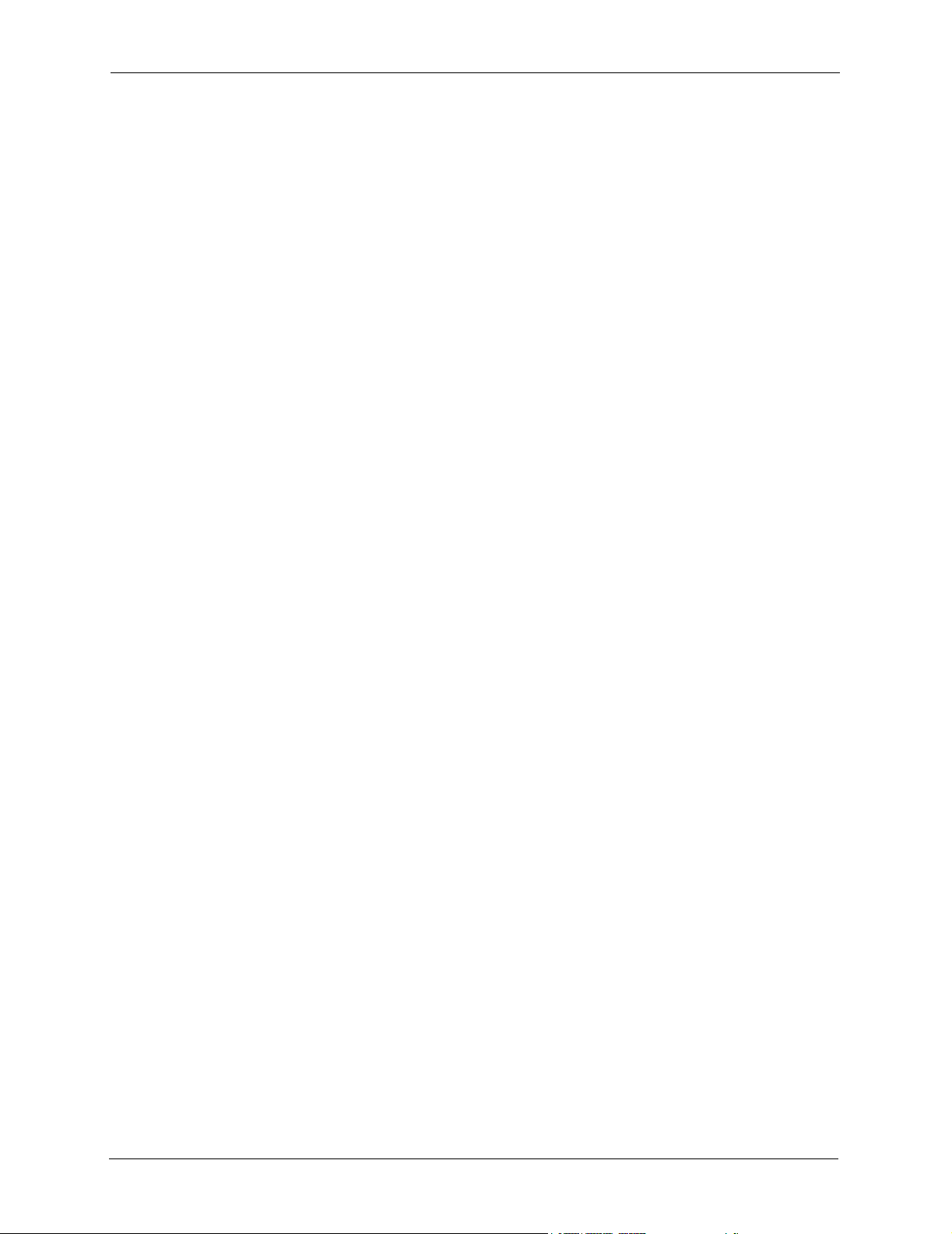
VSG-1200 User’s Guide
24 List of Tables
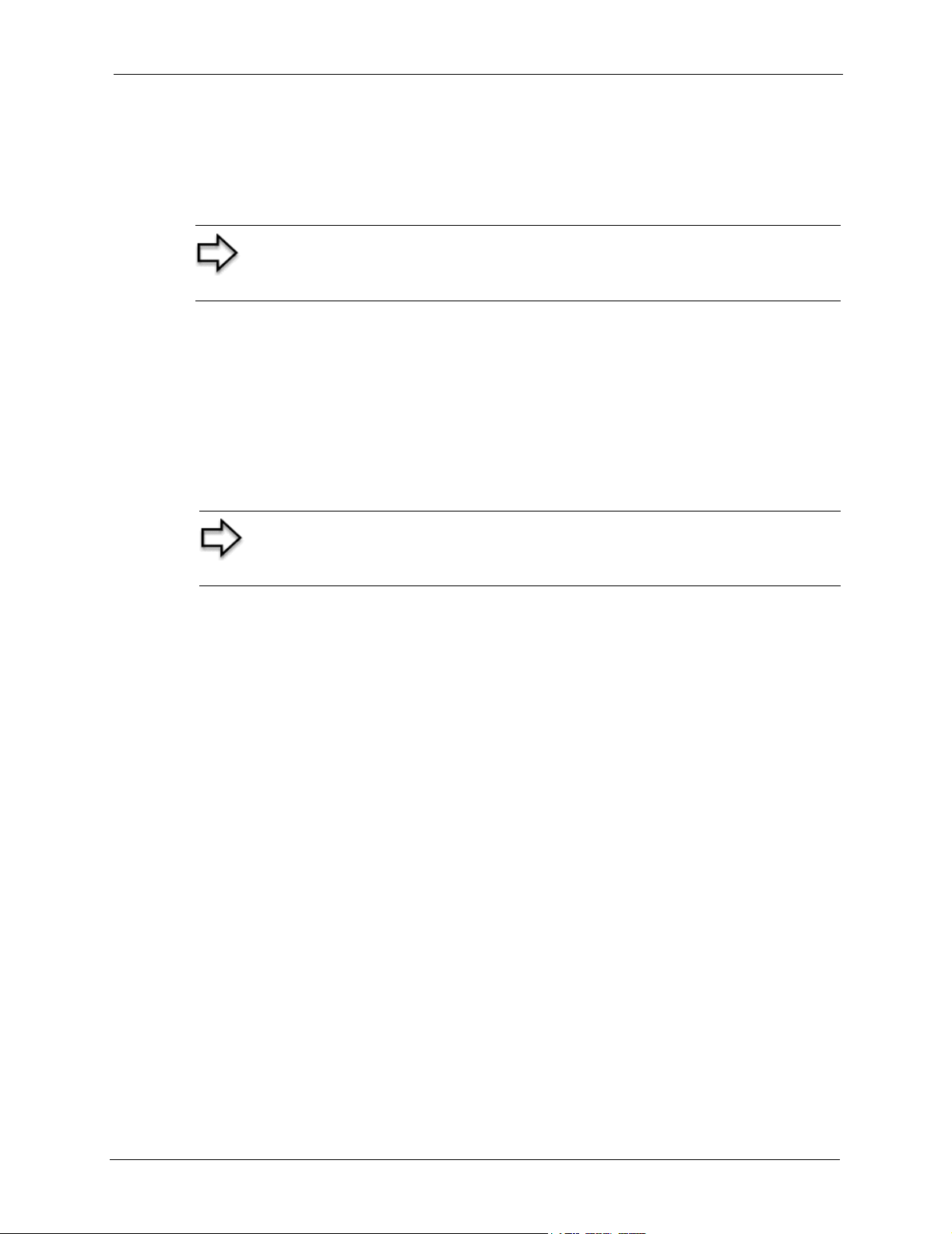
VSG-1200 User’s Guide
Preface
Congratulations on your purchase of the VSG-1200 Vantage Service Gateway.
Note: Register your product online to receive e-mail notices of firmware
upgrades and information at www.zyxel.com for global products, or at
www.us.zyxel.com for North American products.
Your VSG-1200 is easy to install and configure.
About This User's Guide
This manual is designed to guide you through the configuration of your VSG-1200 for its
various applications. The web configurator parts of this guide contain background information
on features configurable by web configurator. The SMT parts of this guide contain
background information solely on features not configurable by web configurator.
Note: Use the web configurator or System Management Terminal (SMT) to
configure your VSG-1200. Not all features can be configured through all
interfaces.
Related Documentation
• Supporting Disk
Refer to the included CD for support documents.
• ZyXEL Glossary and Web Site
Please refer to www.zyxel.com for an online glossary of networking terms and additional
support documentation.
User Guide Feedback
Help us help you! E-mail all User Guide-related comments, questions or suggestions for
improvement to techwriters@zyxel.com.tw or send regular mail to The Technical Writing
Team, ZyXEL Communications Corp., 6 Innovation Road II, Science-Based Industrial Park,
Hsinchu, 300, Taiwan. Thank you!
Syntax Convention
• “Enter” means for you to type one or more characters. “Select” or “Choose” means for
you to use one of the predefined choices.
• Command and arrow keys are enclosed in square brackets.
carriage return key;
• Mouse action sequences are denoted using a comma. For example, “click the Apple icon,
Control Panels and then Modem” means first click the Apple icon, then point your
mouse pointer to Control Panels and then click Modem.
[ESC] means the Escape key and [SPACE BAR] means the Space Bar.
[ENTER] means the Enter, or
Preface 25
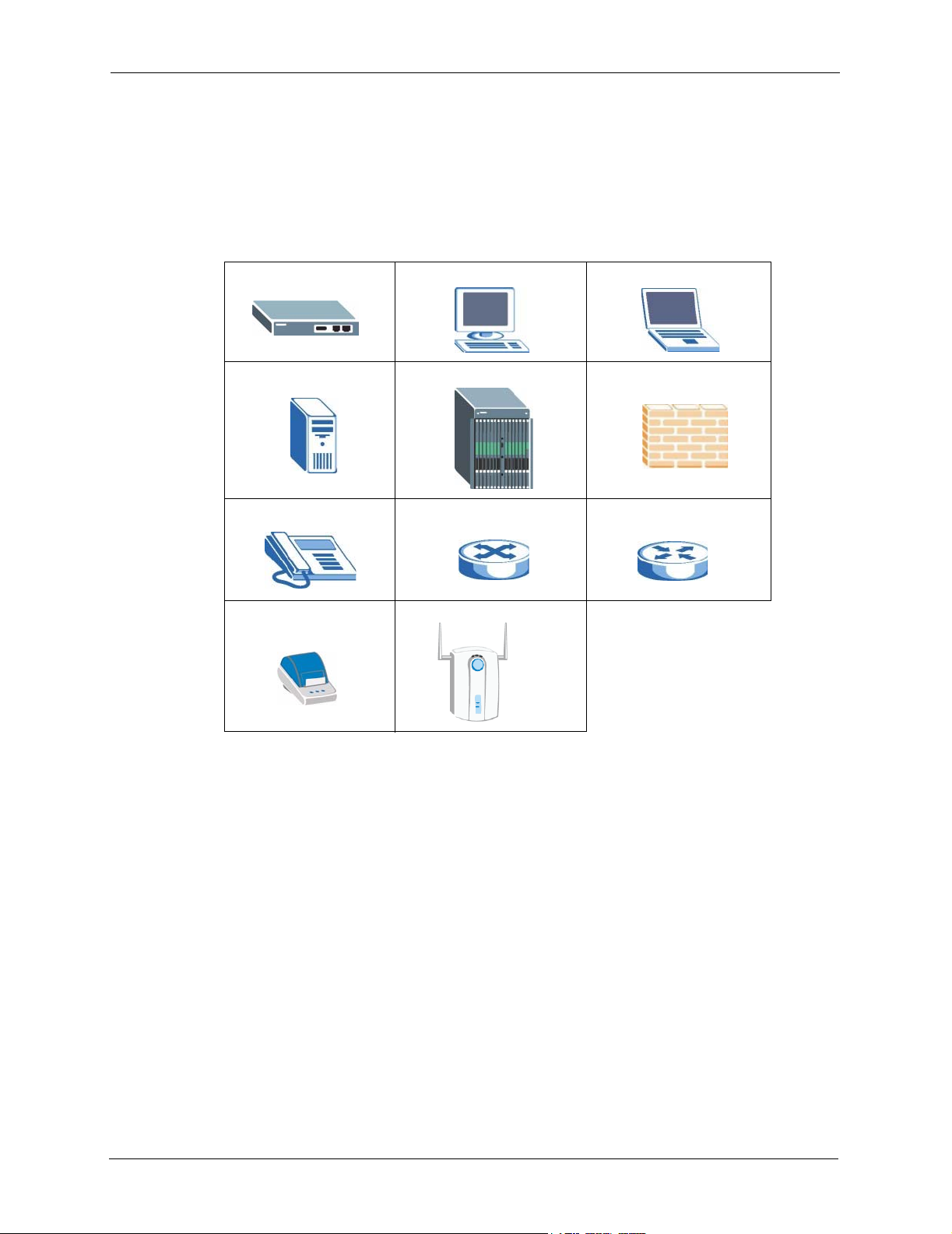
VSG-1200 User’s Guide
• For brevity’s sake, we will use “e.g.,” as a shorthand for “for instance”, and “i.e.,” for
“that is” or “in other words” throughout this manual.
• The VSG-1200 Vantage Service Gateway may be referred to as the VSG-1200 or,
simply, as the VSG in this User’s Guide.
Graphics Icons Key
Vantage Service Gateway Computer Notebook computer
Server DSLAM Firewall
Telephone Switch Router
Statement Printer (SP-
200)
Access Point
26 Preface
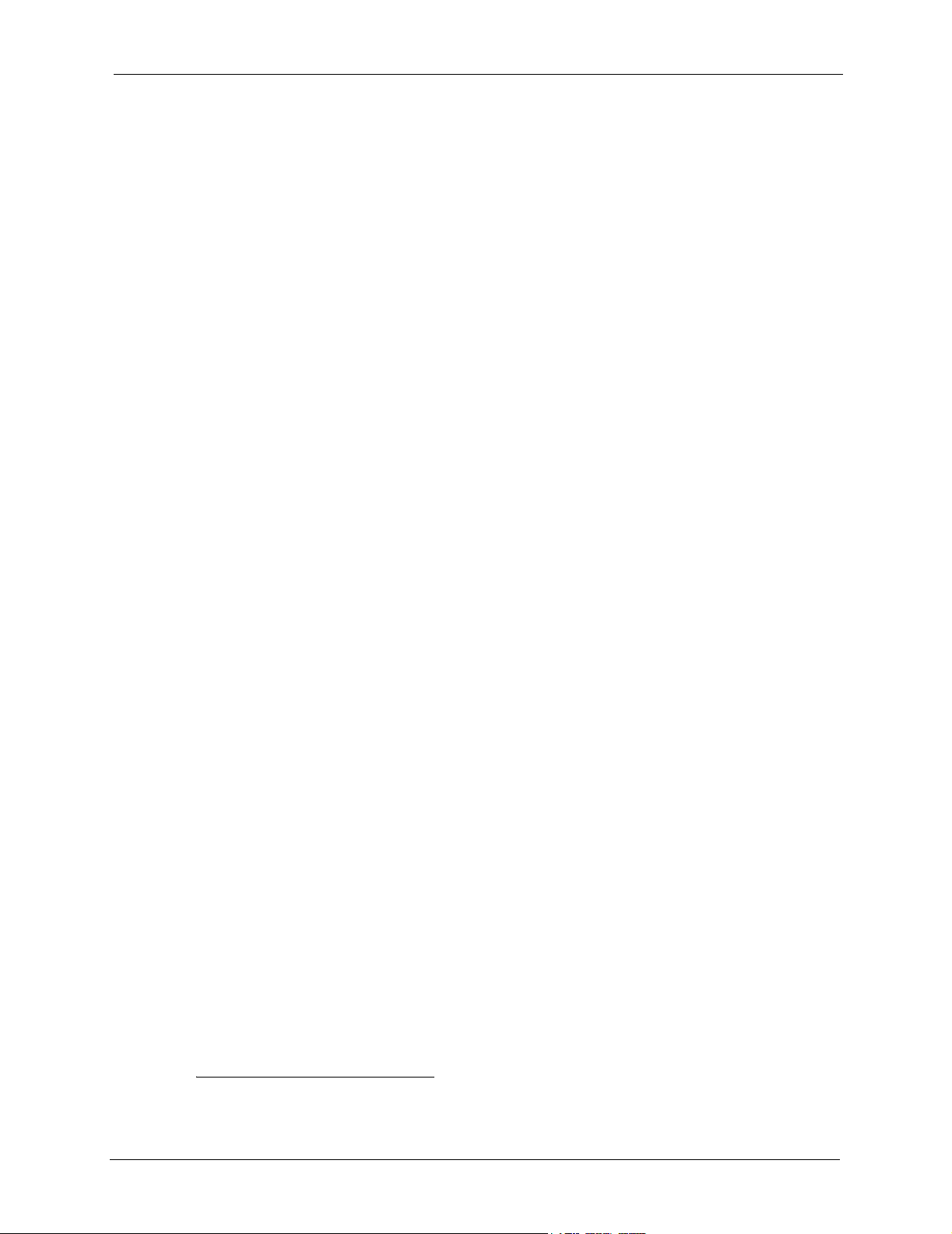
Getting to Know Your VSG
This chapter introduces the features and applications of the VSG.
1.1 Introducing the VSG
The VSG (Vantage Service Gateway) is a rack-mountable Internet Service Gateway that
provides multiple subscribers easy Internet connectivity. The VSG is ideal for office, hotspot
and hotel environments.
Hotspots are public areas, such as airports, hotels, coffee shops, where end users (or
subscribers) can access the Internet at any time.
VSG-1200 User’s Guide
CHAPTER 1
1.2 Features
Your VSG provides the following features to accommodate subscribers with a variety of
network configurations with little or no technical support.
Automatic Account Billing with Property Management System (PMS)
Many hotels use a PMS to perform in-room billing of services the guests use such as room
service, mini-bar, pay-per-view TV or telephone usage. The VSG supports PMS from Micros
Fidelios.
CAS (Central Authentication Service)
The Hilton Group Corporation developed the High Speed Internet Access (HSIA) service to
provide Internet access service across its entire Hilton Group hotels. In order to use the HSIA,
hotel guest(s) must be authenticated through the proprietary CAS. The CAS performs both
user authentication and accounting.
Credit Card Billing
Your VSG is integrated with an online secure credit card billing service provider1 allowing
you to use a credit card service to authorize, process, and manage credit transactions directly
through the Internet.
1. At the time of writing, the VSG allows online credit card billing through Authorize.net.
Chapter 1 Getting to Know Your VSG 27
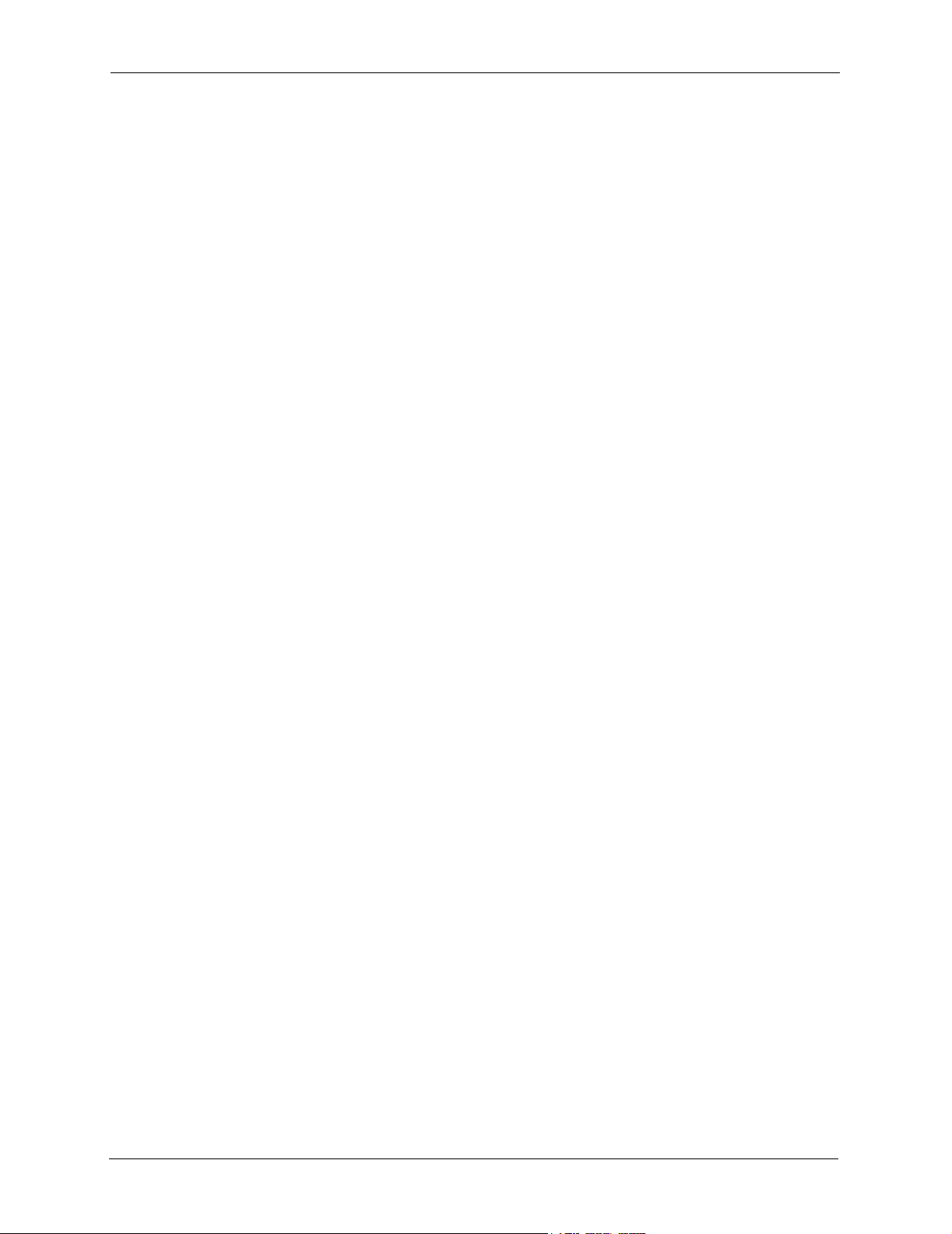
VSG-1200 User’s Guide
SSL Secure Login
With Secure Socket Layer (SSL) security activated upon login, data exchanged between the
VSG and client computers is encrypted and protected.
PPPoE Support (RFC2516)
PPPoE (Point-to-Point Protocol over Ethernet) emulates a dial-up connection. It allows your
ISP to use their existing network configuration with newer broadband technologies such as
ADSL. The PPPoE driver on the VSG is transparent to the computers on the LAN, which see
only Ethernet and are not aware of PPPoE; thus saving you from having to manage PPPoE
clients on individual computers.
PPTP Support
Point-to-Point Tunneling Protocol (PPTP) is a network protocol that enables secure transfer of
data from a remote client to a private server, creating a Virtual Private Network (VPN) using a
TCP/IP-based network. PPTP supports on-demand, multi-protocol and virtual private
networking over public networks, such as the Internet. Subscribers can use PPTP to connect to
a broadband modem to achieve access to high-speed data networks via a familiar "dialup
networking" user interface.
4-Port Switch
A combination of switch and Internet gateway makes your VSG a cost-effective and viable
network solution. You can connect up to four computers to the LAN ports on the VSG without
the cost of a hub. To connect more than four Ethernet devices, attach a hub or switch.
Reset Button
Use the reset button to restore the VSG back to its factory defaults.
Plug-and-Play Internet Access
The VSG provides Internet access to attached computer(s) without extra software installation
or computer configuration. In addition, with transparent proxy, the VSG resolves any
incompatible proxy settings.
Port Forwarding
Use this feature to forward incoming service requests to a server on your local network.
28 Chapter 1 Getting to Know Your VSG
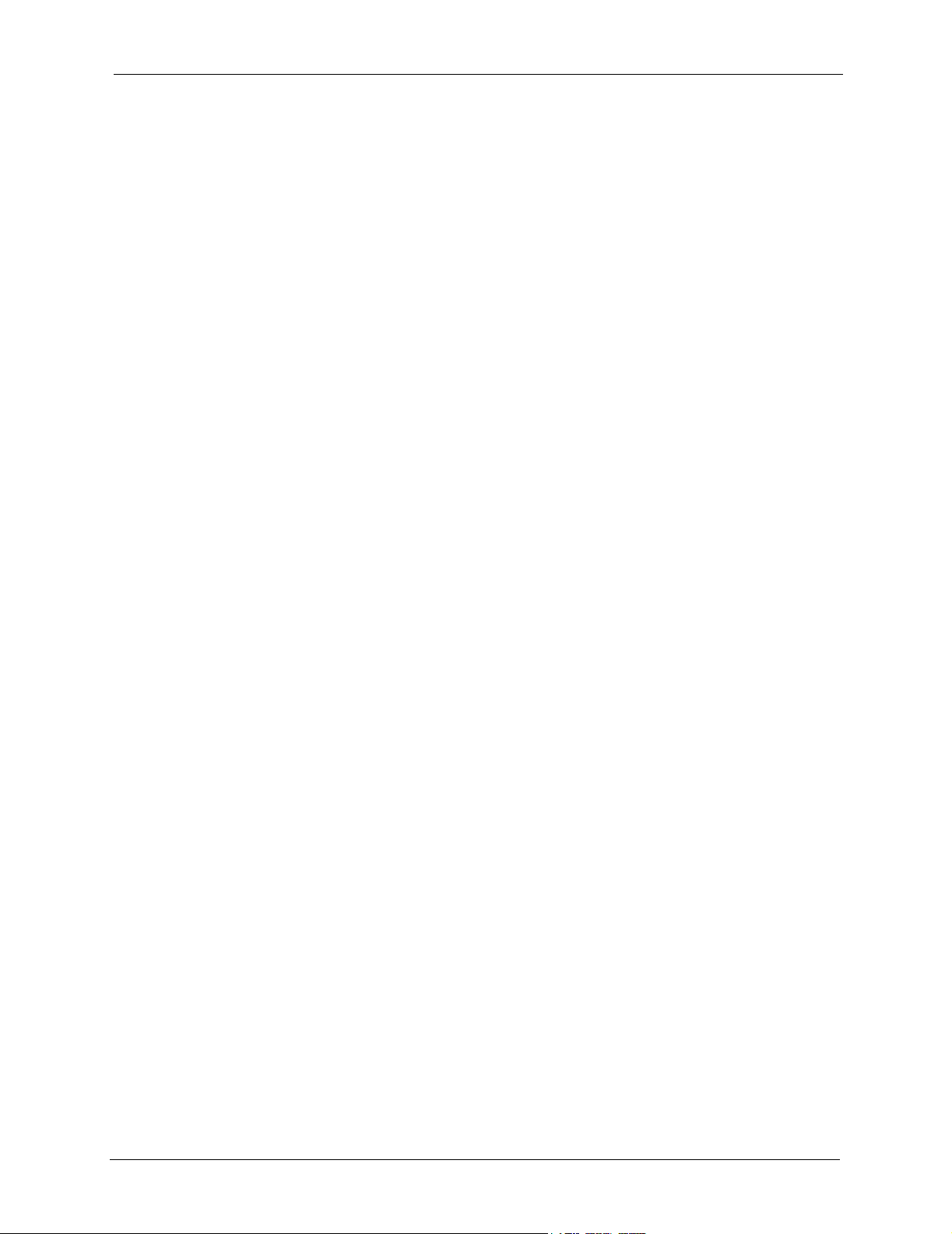
VSG-1200 User’s Guide
DHCP Support
DHCP (Dynamic Host Configuration Protocol) allows the individual computers (DHCP
clients) to obtain TCP/IP configuration at start-up from a centralized DHCP server. The VSG
has built-in DHCP server capability. It can assign IP addresses, an IP default gateway and
DNS servers to DHCP clients. The VSG can also act as a surrogate DHCP server (DHCP
Relay) where it relays IP address assignment from the actual real DHCP server to the DHCP
clients.
RADIUS (Remote Authentication Dial-In User Service) Client
The VSG allows you to maintain a central subscriber database on an external RADIUS server.
Subscriber accounting and authentication is then done through the external RADIUS server. In
addition, the VSG supports Vendor Specific Attributes (VSAs) that allows enforcement of
upload/download bandwidth limits or specific advertisement web page per subscriber.
Built-in Authentication and Local Subscriber Database
The VSG allows you to maintain a subscriber database on the VSG without setting up an
external RADIUS server. Subscriber accounting and authentication are done using the local
subscriber database.
Accounting
Accounting can be done using an external RADIUS server or the built-in accounting feature.
Local Content and Advertising Links
Once connected to the network, the VSG can redirect the subscriber to a specified web site and
display advertising links. This can be a source of extra online advertising revenues and
increased business exposure.
Access Control (Walled Garden)
With the walled garden feature, subscribers are able to access predetermined web sites without
logging in. The VSG blocks full Internet access until the subscribers log in.
E-mail Forwarding
The VSG is able to forward and retrieve e-mail messages when the subscriber’s default e-mail
server is down or behind a firewall.
DNS Proxy
With DNS proxy, the VSG provides DNS redirection when a subscriber’s configured DNS
server is behind a firewall or located in a private Intranet.
Chapter 1 Getting to Know Your VSG 29
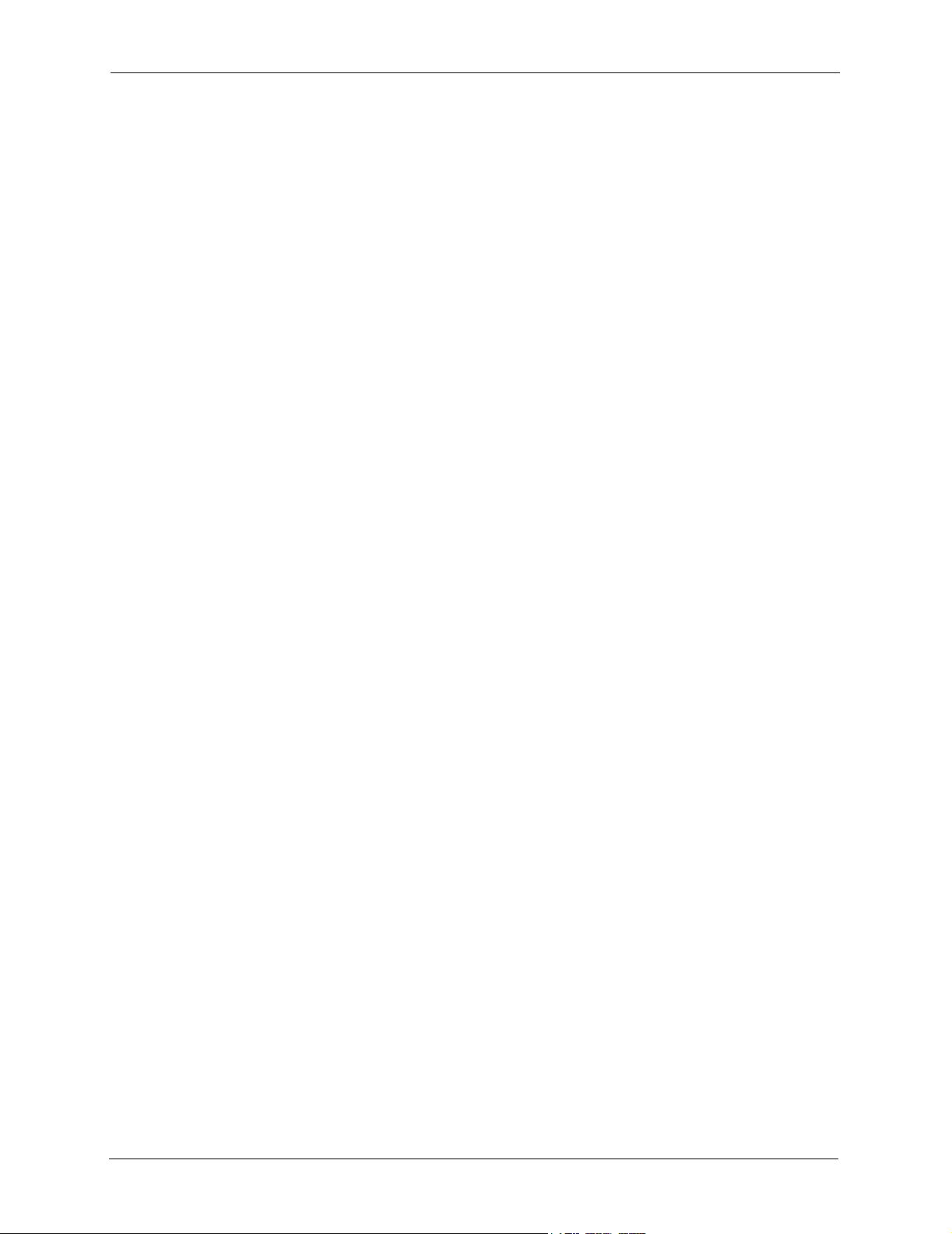
VSG-1200 User’s Guide
NAT (Network Address Translation)
NAT (RFC 1631) is the translation of the IP address of a host in a packet, for example, the
source address of an outgoing packet, used within one network to a different IP address known
within another network.
The VSG automatically performs NAT on the LAN. You can also set the VSG to perform NAT
on the WAN for VPN (IPSec and PPTP) connections.
Subscriber Login Page Customization
You can customize the subscriber login page according to your business needs. The advanced
settings allow you to include welcome messages, a company logo and basic formatting.
Dual-function Console Port
The VSG provides a console port for local management. You can also set this console port to
act as the printer port when connected to an external statement printer.
Web Configurator Management
The VSG comes with an embedded web-based configurator. It offers advanced management
features and allows you to manage the VSG remotely using Internet Explorer (version 4.0 or
above) or Netscape (version 6.0 or later).
System Maintenance
The firmware of the VSG can be upgraded via the web configurator or the SMT menu. The
Embedded FTP server is for firmware upgrades as well as configuration file backups and
restoration.
Ease of Installation
Your VSG is designed for quick, intuitive and easy installation. It can be mounted on a desktop
or standard 19” rack.
1.3 Applications
The following sections describe network application examples in which the VSG is used.
1.3.1 Internet Access for LAN Networks
With a broadband service account set up, the VSG allows the attached computers to enjoy high
speed Internet access.
30 Chapter 1 Getting to Know Your VSG

Figure 1 Application: Internet Access for LAN Networks
1.3.2 Internet Access in Public Areas
In public areas, such as a hotel, the VSG provides high speed Internet access to subscribers.
Account billing and authentication can be done either using an external RADIUS server or the
built-in billing function and local subscriber database.
Connect an access point (AP) to bridge the wired and the wireless network allowing wireless
stations to access the Internet through the VSG.
VSG-1200 User’s Guide
Figure 2 Application: Internet Access in Public Areas
1.3.3 Hotel Application with PMS
The following figure depicts an example where the VSG is used in a hotel to provide Internet
service as one of their in-room services. Billing is done through an existing PMS in the hotel.
Chapter 1 Getting to Know Your VSG 31

VSG-1200 User’s Guide
Figure 3 Application: Hotel
32 Chapter 1 Getting to Know Your VSG

Hardware Installation and
This chapter shows you how to install the VSG and make hardware connections.
2.1 Installation Options
The following sections describe the different installation options.
Note: Do not block the ventilation holes and leave adequate space on the
rear and sides of the VSG during hardware installation.
VSG-1200 User’s Guide
CHAPTER 2
Connection
2.1.1 Desktop Installation
1 Make sure the VSG is clean and dry. Set the VSG on a smooth space strong enough to
support the weight of the VSG and the connected cables. Make sure there is a power
outlet nearby.
2 Make sure there is enough clearance around the VSG to allow air circulation and the
attachment of cables and the power cord.
3 Attach the rubber feet to each corner on the bottom of the VSG. These rubber feet help
protect the VSG from shock or vibration and ensure space between devices when
stacking.
Note: Do not block the ventilation holes. Leave space between VSGs when
stacking.
2.1.2 Rack Mount Installation
The VSG can be mounted on an EIA standard size, 19-inch rack or in a wiring closet with
other equipment. Follow the steps below to mount your VSG on a standard EIA rack using the
included rack-mounting kit.
1 Align one bracket with the holes on one side of the VSG and secure it with the bracket
screws (smaller than the rack-mounting screws. Similarly, attach the other bracket.
Chapter 2 Hardware Installation and Connection 33

VSG-1200 User’s Guide
Figure 4 Rack Mount: Attaching Brackets
2 After attaching both mounting brackets, position the VSG in the rack by lining up the
holes in the brackets with the appropriate holes on the rack. Secure the VSG to the rack
with rack-mounting screws.
Figure 5 Rack Mount: Securing to the Rack
2.2 Hardware Connections
The following sections describe the hardware connections of the VSG.
2.2.1 Front Panel
The console, LAN and WAN ports, the reset button and the LEDs are located on the front
panel.
34 Chapter 2 Hardware Installation and Connection

Figure 6 Front Panel
o
Reset ButtonReset Button
Console
Console
Port
Port
PMS
Port
Reset LED
2.2.1.1 Four LAN 10/100M Ports
Ethernet 10Base-T/100Base-T networks use Ethernet cables with RJ-45 connectors that look
like a bigger telephone plug with 8 pins. The LAN ports are auto-crossover, so you may use a
crossover Ethernet cable or a straight-through Ethernet cable to connect your VSG to a
computer/external switch.
If you want to connect more than four Ethernet devices to your VSG, you must use an external
hub. Connect a LAN port on the VSG to a port on the switch using an Ethernet cable.
Reset Butt
WAN Port
VSG-1200 User’s Guide
Reset ButtonLAN Ports
2.2.1.2 The WAN Port
Connect the VSG to a network with broadband Internet service. The WAN port is autocrossover, so you may use a crossover Ethernet cable or a straight-through Ethernet cable to
connect your VSG to a router.
2.2.1.3 The Console Port
Local management of the VSG is done through the port labeled CONSOLE. It requires a
direct connection between the VSG and a computer via a console cable. Refer to chapters on
SMT configurations for more information.
You can also connect the CONSOLE port to a statement printer (the SP-200, sold separately)
with a DB25 male to DB9 male adapter. A statement printer allows you to create and print out
subscriber accounts automatically. In addition, you can also print the system status and the
account and network reports. Set the function of the console port in the web configurator (see
Section 3.5 “General System Setting” on page 42).
2.2.1.4 The PMS Port
Use a DB9 console cable to connect the PMS port to a PMS system.
Chapter 2 Hardware Installation and Connection 35

VSG-1200 User’s Guide
2.2.1.5 The Reset Button
Use a pointed object to press this button in once to reset the VSG back to the factory defaults.
Note: All your custom configuration including the system usernames and
passwords will be erased.
This will NOT delete the subscriber database or the port-location mappings.
2.2.2 Front Panel LEDs
The following table describes the LEDs on the front panel. When turned on, all LEDs are
green unless otherwise specified.
Table 1 Front Panel LEDs
LED STATUS DESCRIPTION
PWR On The VSG is receiving power.
Off The VSG is not receiving power.
ALARM On (Red) There is a hardware failure.
Blink Once (Red) The system is starting up.
Off The system is functioning normally.
LAN or WAN
LK/ACT On The port is connected to an Ethernet device.
Blinking The port is receiving or sending data.
Off The port is not connected to an Ethernet device.
10/100 On The port is operating at 100 Mpbs.
Off The port is operating at 10 Mpbs.
FDX On The port is operating in full-duplex mode.
Off The port is operating in half-duplex mode.
2.2.3 Rear Panel
The power socket, the fan and a ventilation hole are located on the rear panel as shown next.
Note: Do NOT block the ventilation hole.
Figure 7 Rear Panel
36 Chapter 2 Hardware Installation and Connection

2.2.4 Turning on the VSG
Connect the female end of the supplied power cord to the power socket on the back of the
VSG and the male end to an appropriate power source.
When the power source is turned on, the PWR LED on the front panel turns on.
2.2.5 Methods of Restoring Factory Defaults
You can erase the current configuration and restore factory defaults in two ways:
• Use the RESET button on the front panel of the VSG (press this button once). Use this
method for cases when the username, password and IP addresses of the VSG is not
known.
• Use the web configurator to restore defaults (refer to Section 23.8 “Reset the VSG to
Factory Defaults” on page 189).
Note: All custom settings will be lost once you reset to the default settings.
VSG-1200 User’s Guide
Chapter 2 Hardware Installation and Connection 37

VSG-1200 User’s Guide
38 Chapter 2 Hardware Installation and Connection

CHAPTER 3
The Web Configurator
This chapter introduces how to access the web configurator and perform general system
configuration.
3.1 Introducing the Web Configurator
The web configurator is best viewed with Internet Explorer (version 4.0 or above) or Netscape
(version 6. or later).
Note: JavaScript support must be enabled.
VSG-1200 User’s Guide
3.2 Accessing the Web Configurator
Follow the steps below to access the web configurator.
Note: The VSG allows only one web configurator session at a time.
1 Make sure your VSG is properly connected (refer to the instructions in Chapter 2,
“Hardware Installation and Connection,” on page 33).
2 Launch your web browser and type the WAN or LAN IP address of the VSG as the web
site address. 192.168.1.1 is the default IP address for the WAN port and 10.59.1.1 is the
default IP address for the LAN port.
3 If you are using a different port number (between 8000 and 8099) for the web server, you
must also append the port number to the WAN IP address separated with a colon “:”, for
example, http://192.168.1.1:8080.
Figure 8 Entering IP Address in Internet Explorer
Web site address
4 A login screen displays. Type “admin” (default) as the administrator user name and
"1234" (default) as the password and click Get Started ...
Chapter 3 The Web Configurator 39

VSG-1200 User’s Guide
Note: The user name and password are case sensitive.
Figure 9 Web Configurator: Login
5 You should see the main screen as shown.
Firmware version
Figure 10 Web Configurator: Main Menu
Note: Please note that if there is no activity for longer than five minutes after
you log in, the VSG will automatically log you out. If this happens, simply log
back in again. You can change the timeout period in the web configurator
(refer to Section 4.8 “Server Configuration” on page 59).
40 Chapter 3 The Web Configurator

3.3 The Navigation Panels
The VSG web configurator provides two levels of navigation: the Configuration Menu panel
and a screen-specific link panel.
3.3.1 The Configuration Menu Panel
The Configuration Menu panel on the left of all web pages provides a consistent way to
access the configuration screens. Click each heading to expand the menu.
Figure 11 Navigation Panel
VSG-1200 User’s Guide
3.3.2 Screen-Specific Link Panel
In some screens, a link panel displays on the top of the screen that allows you to navigate to
advanced configuration screens. An example is shown in the figure below.
Chapter 3 The Web Configurator 41

VSG-1200 User’s Guide
Figure 12 Navigation Panels: Screen-specific Link Panel
3.4 Screen Overview
The following table lists the various web configurator screens.
Table 2 Web Configurator Screen Overview
SYSTEM SETTINGS ADVANCED SETTINGS SYSTEM STATUS SYSTEM TOOLS
3.5 General System Setting
The System screen displays first when you access the web configurator.
The Domain Name entry is what is propagated to the DHCP clients on the LAN. If you leave
this blank, the domain name obtained by a DHCP server is used. While you must enter the host
name (System Name) on each individual computer, the domain name can be assigned from the
VSG via DHCP.
42 Chapter 3 The Web Configurator

Figure 13 System Setting: System
VSG-1200 User’s Guide
Chapter 3 The Web Configurator 43

VSG-1200 User’s Guide
The following table describes the labels in this screen.
Table 3 System Setting: System
LABEL DESCRIPTION
System/ Host
Name
Domain Name Enter the domain name (if you know it) here. If you leave this field blank, the VSG
Date/Time To manually set the system date and time, select the appropriate choices from the
Use NTP (Network
Time Protocol)
Time Server
Server IP/ Domain
Name
Time Zone Select your time zone from the drop-down list box. This will set the time difference
Update Time Enter the number of hours between updates.
Daylight Savings Select this option if you use daylight savings time.
Start Date Specify the month and day that your daylight-savings time starts on if you select
End Date Specify the month and day that your daylight-savings time ends on if you select
NAT (Network
Address
Translation)
IP Plug and Play
(iPnP Technology)
DNS Fake IP
Layer 2 Isolation
Security
Enter a descriptive name (up to 32 characters) for identification purposes.
may obtain a domain name from a DHCP server.
The domain name entered by you is given priority over the DHCP server assigned
domain name.
Date and Time drop-down list boxes.
Click Get from my Computer to set the time and date on the VSG to be the same
as the computer that you use to configure the VSG.
If you select Use NTP (Network Time Protocol) Time Server option and set the
necessary fields, you can click Get from NTP Server to update the time and date
on the VSG from the NTP time server.
Select this option to have the VSG get the date and time information from a time
server.
Enter the IP address or the domain name of the time server. Check with your ISP/
network administrator if you are unsure of this information.
between your time zone and Greenwich Mean Time (GMT).
Daylight saving is a period from late spring to early fall when many countries set
their clocks ahead of normal local time by one hour to give more daytime light in
the evening.
Daylight Savings.
Daylight Savings.
NAT (RFC 1631) is the translation of the IP address of a host in a packet, for
example, the source address of an outgoing packet, used within one network to a
different IP address known within another network.
Select Enable to activate Network Address Translation (NAT). Enable this feature
to set your VSG to map multiple local IP addresses to one global IP address. This
is the default selection.
Select Disable to deactivate NAT.
Select this option to allow plug-and-play Internet access which means that
subscribers do not have to change their network settings. This feature is activated
by default.
Select this option to assign private IP address to a network device (such as the e-
Reply
mail server). NAT will translate the private IP address to the public IP address on
the WAN.
If you activate NAT, select Enable in this field to prevent communication between
subscribers. This is the default selection.
Select Disable to deactivate layer 2 security and allow communication between
subscribers.
44 Chapter 3 The Web Configurator

VSG-1200 User’s Guide
Table 3 System Setting: System (continued)
LABEL DESCRIPTION
Console Type Use this field to set the function of the Console port on the front panel of the
VSG.Select Console Setting when you connect the console port directly to a
computer for local management. This is the default setting. Select Statement
Printer when you connect the console port to an SP-200.
Console Port Rate Select the fields below to configure the Console port.
Note: If you change the console port settings, make sure you also
make the same change to the terminal emulator software.
Bits per second This field only applies when you select Console Setting in the Console Type
field.
Select a console port speed from the drop-down list box. Choices are 1200, 2400,
4800, 9600, 14400, 19200, 38400, 57600 and 115200. The default selection is
9600.
Data bits Select a data bit from the drop-down list box.
Parity Select the parity from the drop-down list box.
Stop bits Select the stop bit from the drop-down list box.
Administrator
Authorized Access
IP Address
Multicast Pass
Through
Allow remote user
to ping the device
Select Any to use any computer to access the web configurator on the VSG.
Select Specify and then enter the IP address(es) or a range of IP addresses of the
computer(s) that is allowed to log in to configure the VSG.
Select Enable to allow multicast traffic to pass through the VSG. This may affect
your network performance.
Select Disable to prevent any multicast traffic from passing through the VSG. This
is the default setting.
Select Enable to respond to Ping requests from the LAN or WAN interface.
Select Disable to not respond to Ping requests from the LAN or WAN interface.
SSL Certificate Certificate Secure Socket Layer (SSL) security allows you to create a secure
connection between the VSG and the client computer(s).
Select Default to use the default system-generated SSL certificate.
Select Custom Certificate to use a certificate obtained from a certificate authority.
Refer to Chapter 22, “Secure Socket Layer,” on page 173 for more information.
Apply Click Apply to save the changes.
3.6 System Login Accounts
There are four system accounts that you can use to log in to the VSG: administrator, account
manager, supervisor and super subscriber.
• The administrator account allows you full access to all system configurations. The default
administrator user name is “admin” and password “1234”.
• The account manager account is used for subscriber account management only. No
system configuration is allowed. This account is useful for front desk personnel (such as
in a hotel) for setting up subscriber accounts without tampering with the system
configuration. The default user name and password are “account”.
Chapter 3 The Web Configurator 45

VSG-1200 User’s Guide
• With the supervisor account, you can only view the system status and change the
supervisor account password. The default user name are “supervisor”.
• The super subscriber account is used for testing the Internet connection between the VSG
and the ISP. There is no time limitation or billing imposed on this account. Thus anyone
who logs in with this account is able to gain Internet access for free. The default super
subscriber user name and password are “super”.
3.7 Changing System Login Passwords
Note: It is recommended you change the system passwords.
From the Main Menu screen, click System Tools and System Account.
Figure 14 System Tools: System Account
The following table describes the labels in this screen.
46 Chapter 3 The Web Configurator

Table 4 System Tools: System Account
LABEL DESCRIPTION
VSG-1200 User’s Guide
Administrator
Account
Username Enter the user name for the administrative account. The default is admin.
Password Enter a new administrative account password.
Confirm Enter the new administrator password again for confirmation.
Accounting Manager This account allows you to set up subscriber accounts. No system configuration
Username Enter the user name for the account manager account. The default is account.
Password Enter a new account manager password.
Confirm Enter the new account manager password again for confirmation.
Supervisor Account This account allows you to view system status only.
Username Enter the user name for the supervisor account. The default is supervisor.
Password Enter a new supervisor password.
Confirm Enter the new supervisor password again for confirmation.
Super Subscriber
Account
Username Enter the user name for the super subscriber account. The default is super.
Password Enter a new super subscriber account password.
Confirm Enter the new super subscriber account password again for confirmation.
Apply Click Apply to save the changes back to the VSG.
This account permits full access to all system configurations.
is allowed.
You can use this account to test Internet connection between a computer
behind the VSG to the ISP. No time limit or billing is imposed on this account.
3.8 Resetting the VSG
Note: All your custom configuration will be erased once you reset the VSG.
You may choose to keep the subscriber account information and the portlocation mapping settings.
Follow the steps below to reset the VSG back to the factory default settings.
1 Click System Tools, Configuration to display the screen as shown next.
Chapter 3 The Web Configurator 47

VSG-1200 User’s Guide
Figure 15 System Tools: Reset
2 Scroll down to the Reset the system back to factory defaults section at the bottom of
the screen.
3 If you want to keep all subscriber account information, select Keep subscriber profile
and/or Keep port-location mapping profile.
4 Click Apply.
5 Wait for the VSG to finish restarting before accessing the VSG again.
3.8 Restarting the VSG
Note: You must restart the VSG every time you change the system IP address
or upload a firmware or configuration file.
In the Main Menu screen, click System Tools, Restart and click Apply.
48 Chapter 3 The Web Configurator

Figure 16 System Tools: Restart
3.9 Logging Out of the Web Configurator
In the Main Menu screen, click System Tools, Logout and click Apply to exit from the web
configurator.
Figure 17 System Tools: Logging Out
VSG-1200 User’s Guide
Chapter 3 The Web Configurator 49

VSG-1200 User’s Guide
50 Chapter 3 The Web Configurator

LAN, WAN and Server Setup
This chapter shows you how to configure LAN and WAN ports and server settings.
4.1 Factory Ethernet Defaults
The Ethernet parameters of the VSG are preset to the following values:
1 WAN IP address of 192.168.1.1 with subnet mask of 255.255.255.0.
2 LAN IP address of 10.59.1.1.
3 DHCP server enabled on the LAN with a 252 client IP address pool starting from
10.59.1.2
VSG-1200 User’s Guide
CHAPTER 4
These parameters should work for the majority of installations. If you wish to change the
factory defaults or to learn more about TCP/IP, please read on.
4.2 LANs and WANs
A LAN (Local Area Network) is a computer network limited to the immediate area, usually
the same building or floor of a building. A WAN (Wide Area Network), on the other hand, is
an outside connection to another network or the Internet.
4.3 IP Address Assignment
A static IP is a fixed IP that the VSG obtains from a DHCP server on a network. A dynamic IP
is not fixed; the DHCP server provides an IP address to the VSG each time it connects to the
network. When an Ethernet device is configured to obtain a dynamic IP address from a DHCP
server, it is known as a DHCP client.
4.4 DHCP Configuration
DHCP (Dynamic Host Configuration Protocol) allows the individual clients (Ethernet device)
to obtain the TCP/IP configuration from a centralized DHCP server. The VSG has built-in
DHCP server capability, which means it can assign IP addresses, an IP default gateway and
DNS servers to computer systems that support the DHCP client when this feature is activated.
The VSG can also act as a surrogate DHCP server where it relays IP address assignment from
the actual DHCP server to the clients.
Chapter 4 LAN, WAN and Server Setup 51

VSG-1200 User’s Guide
4.4.1 IP Address and Subnet Mask
Like houses on a street that share a common street name, the computers on a LAN share one
common network number.
Where you obtain your network number depends on your particular situation. If the ISP or
your network administrator assigns you a block of registered IP addresses, follow their
instructions in selecting the IP addresses and the subnet mask.
The Internet Assigned Number Authority (IANA) reserved a block of addresses specifically
for private use (refer to Section 4.4.2 “Private IP Addresses” on page 52); please do not use
any other number unless you are told otherwise. Let’s say you select 192.168.1.0 as the
network number; which covers 254 individual addresses, from 192.168.1.1 to 192.168.1.254
(zero and 255 are reserved). In other words, the first three numbers specify the network
number while the last number identifies an individual computer on that network.
The subnet mask specifies the network number portion of an IP address.
4.4.2 Private IP Addresses
Every machine on the Internet must have a unique address. If your networks are isolated from
the Internet, for example, only between your two branch offices, you can assign any IP
addresses to the hosts without problems.
However, the Internet Assigned Numbers Authority (IANA) has reserved the following three
blocks of IP addresses specifically for private networks:
10.0.0.0 — 10.255.255.255
172.16.0.0 — 172.31.255.255
192.168.0.0 — 192.168.255.255
You can obtain your IP address from the IANA, from an ISP or it can be assigned from a
private network. If you belong to a small organization and your Internet access is through an
ISP, the ISP can provide you with the Internet addresses for your local networks. On the other
hand, if you are part of a much larger organization, you should consult your network
administrator for the appropriate IP addresses.
Regardless of your particular situation, do not create an arbitrary IP address; always follow the
guidelines above.
Note: For more information on address assignment, please refer to RFC
1597, Address Allocation for Private Internets and RFC 1466, Guidelines for
Management of IP Address Space.
52 Chapter 4 LAN, WAN and Server Setup

4.5 DNS Server Address
DNS (Domain Name System) is for mapping a domain name to its corresponding IP address
and vice versa, for example, the IP address of www.zyxel.com is 204.217.0.2. The DNS server
is extremely important because without it, you must know the IP address of a machine before
you can access it. The DNS server addresses that you enter in the DHCP setup are passed to
the client machines along with the assigned IP address and subnet mask.
There are two ways that an ISP disseminates the DNS server addresses. The first is for an ISP
to tell a customer the DNS server addresses, usually in the form of an information sheet, when
s/he signs up. The second is to obtain the DNS server information automatically when a
computer is set as a DHCP client.
4.6 LAN Configuration
To configure the LAN settings on the VSG, click System Settings and WAN/LAN to display
the screen as shown.
VSG-1200 User’s Guide
Figure 18 System Settings: WAN/LAN: LAN Configuration
The following table describes the LAN-related fields in this screen.
Table 5 System Settings: WAN/LAN: LAN Configuration
FIELD DESCRIPTION
LAN
IP Address Enter the LAN IP address of the VSG in dotted decimal notation. The default is
10.59.1.1.
Subnet Mask Enter the LAN subnet mask in dotted decimal notation. The default is 255.0.0.0.
Chapter 4 LAN, WAN and Server Setup 53

VSG-1200 User’s Guide
Note: You must restart the VSG if you change the IP address.
If you set the VSG as a DHCP server on the LAN, the VSG will automatically
change the LAN DHCP settings based on the new LAN IP address.
4.7 WAN Configuration
To configure the WAN settings on the VSG, click System Settings and WAN/LAN. The
WAN/LAN screen varies depending on the settings in the WAN Port Mode field.
4.7.1 Configuring WAN MAC Address
Use the WAN/LAN screen to configure the MAC address of the WAN port by either setting
the VSG to use the factory default or specify the MAC address of a computer on the LAN.
Figure 19 System Settings: WAN/LAN: WAN MAC Address
The following table describes the related field in this screen.
Table 6 System Settings: WAN/LAN: WAN MAC Address
FIELD DESCRIPTION
WAN MAC Address Select Default to use the factory assigned MAC address.
If your ISP requires MAC address authentication, select Change to and enter
the MAC address of a computer on the LAN in the fields provided.
4.7.2 WAN IP Address Settings
Use the WAN/LAN screen to change the WAN IP address settings.
54 Chapter 4 LAN, WAN and Server Setup

Figure 20 System Settings: WAN/LAN: WAN IP
VSG-1200 User’s Guide
The following table describes the related labels in this screen.
Table 7 System Settings: WAN/LAN: WAN IP
FIELD DESCRIPTION
WAN Port Mode
Get automatically from a
DHCP server
Use fixed IP address Select this option to set the VSG to use a static (or fixed) IP address. This is
IP Address Enter the static IP address in dotted decimal notation. The default WAN IP
Subnet Mask Enter the subnet mask in dotted decimal notation.
Default IP Gateway Enter the IP address of the default gateway device.
Primary/Secondary DNS
Server
4.7.3 PPPoE
Point-to-Point Protocol over Ethernet (PPPoE) functions as a dial-up connection. PPPoE is an
IETF (Internet Engineering Task Force) draft standard specifying how a host personal
computer interacts with a broadband modem (for example DSL, cable, wireless, etc.) to
achieve access to high-speed data networks. It preserves the existing Microsoft Dial-Up
Networking experience and requires no new learning or procedures.
Select this option to set the VSG to act as a DHCP client on the WAN. The
VSG obtains TCP/IP information (IP address, DNS server information, etc.)
from a DHCP server.
the default setting.
address is 192.168.1.1.
Enter the IP addresses of the primary and/or secondary DNS servers.
Chapter 4 LAN, WAN and Server Setup 55

VSG-1200 User’s Guide
For the service provider, PPPoE offers an access and authentication method that works with
existing access control systems (for instance, RADIUS). For the user, PPPoE provides a login
and authentication method that the existing Microsoft Dial-Up Networking software can
activate, and therefore requires no new learning or procedures for Windows users.
One of the benefits of PPPoE is the ability to let end users access one of multiple network
services, a function known as dynamic service selection. This enables the service provider to
easily create and offer new IP services for specific users.
Operationally, PPPoE saves significant effort for both the subscriber and the ISP/carrier, as it
requires no specific configuration of the broadband modem at the subscriber’s site.
By implementing PPPoE directly on the VSG (rather than individual computers), the
computers on the LAN do not need PPPoE software installed, since the VSG does that part of
the task. Furthermore, with NAT, all of the LAN's computers will have Internet access.
Figure 21 System Settings: WAN/LAN: PPPoE
The following table describes the related fields in this screen.
56 Chapter 4 LAN, WAN and Server Setup

VSG-1200 User’s Guide
Table 8 System Settings: WAN/LAN: PPPoE
FIELD DESCRIPTION
WAN Port Mode PPPoE Select this option to activate PPPoE support.
Username Enter the user name exactly as your ISP assigned. If assigned a name in the
form user@domain where domain identifies a service name, then enter both
components exactly as given.
Password Enter the password associated with the user name above.
PPP MTU Setting Enter the size of a Maximum Transmission Unit (MTU).
TCP MSS Setting Enter the size of the Maximum Segment Size (MSS).
Service Name Enter the name of your PPPoE service.
Connect on Demand Select this option when you don’t want the connection up all the time and specify
an idle timeout in the Max Idle Time field (maximum 65535 minutes). This is the
default setting with an idle timeout of 10 minutes.
Keep Alive Select this option when you want the Internet connection up all the time and
specify a redial period in the Redial Period field (maximum 65535 seconds).
When disconnected, the VSG will attempt to bring up the connection after the
redial period.
4.7.4 PPTP
Point-to-Point Tunneling Protocol (PPTP) is a network protocol that enables transfers of data
from a remote client to a private server, creating a Virtual Private Network (VPN) using TCP/
IP-based networks.
PPTP supports on-demand, multi-protocol, and virtual private networking over public
networks, such as the Internet.
Chapter 4 LAN, WAN and Server Setup 57

VSG-1200 User’s Guide
Figure 22 System Settings: WAN/LAN: PPTP
The following table describes the related fields in this screen.
Table 9 System Settings: WAN/LAN: PPTP
FIELD DESCRIPTION
WAN Port Mode
PPTP Select this option to activate PPTP support. Refer to Section 4.7.4 “PPTP” on
page 57 for more information.
PPTP Local IP Address Enter the IP address assigned to you.
PPTP Local Subnet
Mask
PPTP Local Default
Gateway
Username Enter the user name exactly as your ISP assigned. If assigned a name in the
58 Chapter 4 LAN, WAN and Server Setup
Enter the subnet mask assigned to you.
Enter the IP address of the gateway device.
form user@domain where domain identifies a service name, then enter both
components exactly as given.

Table 9 System Settings: WAN/LAN: PPTP (continued)
FIELD DESCRIPTION
Password Enter the password associated with the user name above.
PPP MTU Setting Enter the size of a Maximum Transmission Unit (MTU).
TCP MSS Setting Enter the size of the Maximum Segment Size (MSS).
Connections ID/Name Enter your identification name of the PPTP server assigned to you by the ISP.
Connect on Demand Select this option when you don’t want the connection up all the time and
specify an idle timeout in the Max Idle Time field (maximum 65535 minutes).
This is the default setting with an idle timeout of 10 minutes.
Keep Alive Select this option when you want the Internet connection up all the time and
specify a redial period in the Redial Period field (maximum 65535 seconds).
When disconnected, the VSG will attempt to bring up the connection after the
redial period.
4.8 Server Configuration
Use the Server Configuration screen to set the embedded web server, the LAN DHCP server
and specify the e-mail server for e-mail redirection on the VSG.
VSG-1200 User’s Guide
Click System Settings and Server to display the screen as shown next.
Figure 23 System Settings: Server
The following table describes the labels in this screen.
Chapter 4 LAN, WAN and Server Setup 59

VSG-1200 User’s Guide
Table 10 System Settings: Server
LABEL DESCRIPTION
Web Server
Administrator Idle-Timeout Specify how many minutes (between 1 and 1440) the web configuration
DHCP Server Select the DHCP mode on the LAN.
Disable Select this option to disable DHCP server on the LAN.
DHCP Relay Select this option to set the VSG to forward network configuration
DHCP Server IP Address If you select DHCP Relay, enter the IP address of the real DHCP server.
DHCP Server Select this option to set the VSG to assign network information (IP
DHCP Pool Start IP Address Enter the first of the continuous addresses in the IP address pool. The
Primary/Secondary DNS IP
E-mail Server Redirect You can set the VSG to redirect and send subscriber's E-mail via a
IP Address or Domain Name Specify the IP address or the domain name of the e-mail server to which
Server Port Specify the port number of the embedded web server on the VSG for
accessing the web configurator. The default port number is 80.
Enter a number between 8010 and 8060 to access the web configurator
behind a NAT-enabled network. If you enter a number between 8010
and 8060, you need to append the port number to the WAN or LAN port
IP address to access the web configurator. For example, if you enter
“8010” as the web server port number, then you must enter “http://
www.192.168.1.1:8010” where 192.168.1.1 is the WAN or LAN port IP
address.
SSL Security Secure Socket Layer (SSL) security allows you to create a
secure connection between the VSG and the client computer(s). Refer to
Chapter 22, “Secure Socket Layer,” on page 173 for more information.
Select this option to activate SSL security. By default, SSL login security
is disabled.
can be left idle before the session times out. After it times out you have
to log in with your username and password again. Very long idle
timeouts may have security risks.
Note: This does NOT apply to the SMT management
session.
requests to a DHCP server on the LAN network. Then configure the
DHCP Server IP Address field.
address, DNS information etc.) to Ethernet device(s) connected to the
LAN port(s). This is the default setting.
default is 10.59.1.2 (based on the default LAN IP address of 10.59.1.1).
DHCP Pool Size This field specifies the size or count of the IP address pool. Enter a
number not greater than 1024. The default is 253.
Lease Time Specify the time (in minutes between 1 and 71582788) a DHCP client is
Address
allowed to use an assigned IP address. When the lease time expires, the
DHCP client is given a new, unused IP address.
Enter the IP address of the DNS server(s) in the Primary DNS IP
Address and/or Secondary DNS IP Address fields.
Note: You must specify a DNS server.
specified e-mail server. This feature allows subscribers to send E-mail
via the local E-mail server when their default e-mail server is not working
or prevented by relay restrictions.
the VSG forwards e-mail.
60 Chapter 4 LAN, WAN and Server Setup

Table 10 System Settings: Server (continued)
LABEL DESCRIPTION
SMTP Port Specify the port number (25 is the default) for SMTP (Simple Mail
Transfer Protocol). Enter a number between 2500 and 2599.
Apply Click Apply to save the settings.
VSG-1200 User’s Guide
Chapter 4 LAN, WAN and Server Setup 61

VSG-1200 User’s Guide
62 Chapter 4 LAN, WAN and Server Setup

This chapter shows how to configure Network Address Translation (NAT) on the WAN for
VPN packets.
5.1 NAT Introduction
NAT (Network Address Translation - NAT, RFC 1631) is the translation of the IP address of a
host in a packet, for example, the source address of an outgoing packet, used within one
network to a different IP address known within another network.
5.1.1 NAT Definitions
VSG-1200 User’s Guide
CHAPTER 5
NAT Pool
Inside/outside denotes where a host is located relative to the VSG, for example, the computers
of your subscribers are the inside hosts, while the web servers on the Internet are the outside
hosts.
Global/local denotes the IP address of a host in a packet as the packet traverses a router, for
example, the local address refers to the IP address of a host when the packet is in the local
network, while the global address refers to the IP address of the host when the same packet is
traveling in the WAN side.
Note that inside/outside refers to the location of a host, while global/local refers to the IP
address of a host used in a packet. Thus, an inside local address (ILA) is the IP address of an
inside host in a packet when the packet is still in the local network, while an inside global
address (IGA) is the IP address of the same inside host when the packet is on the WAN side.
The following table summarizes this information.
Table 11 NAT Definitions
ITEM DESCRIPTION
Inside This refers to the host on the LAN.
Outside This refers to the host on the WAN.
Local This refers to the packet address (source or destination) as the packet travels on the
LAN.
Global This refers to the packet address (source or destination) as the packet travels on the
WAN.
NAT never changes the IP address (either local or global) of an outside host.
Chapter 5 NAT Pool 63

VSG-1200 User’s Guide
5.1.2 What NAT Does
In the simplest form, NAT changes the source IP address in a packet received from a
subscriber (the inside local address) to another (the inside global address) before forwarding
the packet to the WAN side. When the response comes back, NAT translates the destination
address (the inside global address) back to the inside local address before forwarding it to the
original inside host. Note that the IP address (either local or global) of an outside host is never
changed.
The global IP addresses for the inside hosts can be either static or dynamically assigned by the
ISP. In addition, you can designate servers, for example, a web server and a telnet server, on
your local network and make them accessible to the outside world. If you do not define any
servers, NAT offers the additional benefit of firewall protection. With no servers defined,
your VSG filters out all incoming inquiries, thus preventing intruders from probing your
network. For more information on IP address translation, refer to RFC 1631, The IP Network
Address Translator (NAT).
5.1.3 How NAT Works
Each packet has two addresses – a source address and a destination address. For outgoing
packets, the ILA (Inside Local Address) is the source address on the LAN, and the IGA (Inside
Global Address) is the source address on the WAN. For incoming packets, the ILA is the
destination address on the LAN, and the IGA is the destination address on the WAN. NAT
maps private (local) IP addresses to globally unique ones required for communication with
hosts on other networks. It replaces the original IP source address in each packet and then
forwards it to the Internet. The VSG keeps track of the original addresses and port numbers so
incoming reply packets can have their original values restored.
5.2 VPN and NAT
A VPN (Virtual Private Network) provides secure communications between sites without the
expense of leased site-to-site lines. A secure VPN is a combination of tunneling, encryption,
authentication, access control and auditing technologies/services used to transport traffic over
the Internet or any insecure network that uses the TCP/IP protocol suite for communication.
The VSG allows subscribers to create a VPN tunnel to a remote site.
Note: For IPSec, the VSG does not support AH protocol.
By default, the VSG performs NAT on the LAN; mapping multiple private LAN addresses to
a single public address on the WAN. This prevents subscribers from creating multiple VPN
connections to a remote VPN device that allows only one VPN connection per source IP
address.
64 Chapter 5 NAT Pool

In order to allow subscribers to establish multiple VPN connections to a remote VPN device
with single-connection-per-source limitation, set the VSG to perform NAT on the WAN. You
need to configure NAT address pool for use with VPN connections on the WAN port. The
VSG automatically maps one/more private IP addresses to one/more public IP addresses for
VPN packets. The following table describes the NAT mapping types on the WAN for VPN
packets.
Table 12 WAN NAT Mapping Types for VPN
TYPE DESCRIPTION
One-to-One For VPN connections to the same remote VPN device, the VSG maps each private
LAN IP address to one public WAN IP address.
One-to-Many For VPN connections to different remote VPN devices, the VSG maps multiple private
LAN IP address to one public WAN IP address.
5.3 NAT Examples
The following sections describe some NAT address mapping examples for VPN connections.
VSG-1200 User’s Guide
5.3.1 Example 1: One-to-One
The figure below shows an example where the two subscribers S1 and S2 tries to establish
secure VPN connections to the same VPN server V1 at the same time. For example, the VSG
is using a public IP address of 211.21.21.1
address translation on the WAN.
Figure 24 NAT Example: One-to-One
The following table shows the address mapping.
Table 13 NAT Example: One-to-One
SUBSCRIBER ORIGINAL SOURCE IP TRANSLATED SOURCE IP
S1 10.59.1.2 211.21.21.2
S2 10.59.1.3 221.21.21.3
2
. In this case, the VSG performs One-to-One IP
2. All public IP address discussed are for examples only.
Chapter 5 NAT Pool 65

VSG-1200 User’s Guide
5.3.2 Example 2: Many-to-One
The figure below shows an example where the two subscribers S1 and S2 try to establish a
secure VPN connection to VPN servers V1 and V2 respectively at the same time. In this case,
the VSG performs Many-to-One IP address translation on the WAN since the destination
address is different.
Figure 25 NAT Example: Many-to-One
The following table shows the address mapping.
Table 14 NAT Example: Many-to-One
SUBSCRIBER ORIGINAL SOURCE IP TRANSLATED SOURCE IP
S1 10.59.1.2 211.21.21.2
S2 10.59.1.3 211.21.21.2
5.3.3 Example 3: One-to-One and Many-to-One
The figure below shows an example where subscriber S1 tires to connect to VPN server V1
while subscriber S2 and S3 try to connect to the same VPN server V2 at the same time. In this
case, subscribers S1 and S2 map to the same WAN IP address since the destination is different
while subscriber S3 maps to a different WAN IP address.
Figure 26 NAT Example: One-to-One and Many-to-One
The following table shows the address mapping.
66 Chapter 5 NAT Pool

Table 15 NAT Example: One-to-One and Many-to-One
SUBSCRIBER ORIGINAL SOURCE IP TRANSLATED SOURCE IP
S1 10.59.1.2 211.21.21.2
S2 10.59.1.3 211.21.21.2
S3 10.59.1.4 211.21.21.3
5.4 Configuring NAT Pool
Note: You only need to set the NAT address pool if the remote VPN server(s)
allows only one connection per source IP address.
VSG-1200 User’s Guide
Note: You need to acquire additional public IP address(es) from your ISP to
create NAT pool(s).
To set the NAT address pool, click System Settings and NAT Pool in the navigation panel. A
screen displays as shown next.
Figure 27 System Settings: NAT Pool
The following table describes the labels in this screen
Chapter 5 NAT Pool 67

VSG-1200 User’s Guide
.
Table 16 System Settings: NAT Pool
LABEL DESCRIPTION
Disable Select this option to deactivate this feature. Subscribers are not be able to establish
Enable Select this option to perform address translation on the WAN to allow subscribers to
Start/End IP Specify the beginning and ending IP addresses of the address pool in the fields provided
No. This read-only field displays the index number.
Address List This read-only field displays the address pool.
Delete Click Delete to remove the selected entry(ies).
Apply Click Apply to save the changes.
multiple connections simultaneously to the same VPN server (that has the singleconnection-per-source limitation).
establish simultaneous connections to the same VPN server (that has the singleconnection-per-source limitation).
You must then configure the address pool for VPN connections.
and click Add to List.
The following shows three NAT pool examples if the VSG is using a WAN public IP
address of 211.21.21.1:
Group 1: 211.21.21.2 ~ 211.21.21.6 (five IP addresses)
Group 2: 211.21.21.20 ~ 211.21.21.29 (ten IP addresses)
Group 3: 211.21.21.60 ~ 211.21.21.69 (ten IP addresses)
Group 4: 211.21.21.75 ~ 211.21.21.76 (two IP addresses)
Note: You can configure up to ten address pools (each pool can contain
up to 50 addresses) on the VSG.
68 Chapter 5 NAT Pool

This chapter shows you how to set up subscriber authentication on the VSG.
6.1 Overview
You can set the VSG to authenticate subscriber in a number of ways:
• User agreement
• CAS (Central Authentication Service)
• Built-in authentication
• Remote RADIUS server
VSG-1200 User’s Guide
CHAPTER 6
Authentication
By default, subscriber authentication is disabled. This allows all subscribers to access the
Internet without entering account username and password.
6.1.1 User Agreement
In cases where authentication is not required and anyone can access the Internet through the
VSG, you can set the VSG to redirect client users to an Internet service usage agreement page.
Users must accept the service usage agreement before they can access the Internet.
6.1.2 CAS (Central Authentication Service)
The Hilton Group Corporation developed the High Speed Internet Access (HSIA) service to
provide Internet access service across its entire Hilton Group hotels.
In order to use the HSIA, hotel guest(s) must be authenticated through the proprietary CAS.
The CAS performs both user authentication and accounting.
Figure 28 CAS Example
The following summarizes the communication steps before Internet access is allowed.
1 A hotel guest launches a web browser.
2 The VSG redirects the guest’s web browser to a login screen at CAS.
Chapter 6 Authentication 69

VSG-1200 User’s Guide
3 The guest enters the provided access information.
4 Once authentication is successful, CAS informs VSG to allow Internet access to the
guest.
6.1.3 Built-in Authentication
The built-in authentication method is useful if you do not have a RADIUS server. You can use
the built-in subscriber database to manage the subscribers. With the built-in authentication, the
VSG provides three sets of preconfigured scenarios that you can choose for easy and simple
setup. For billing, use either a PMS or the built-in billing mechanism to set up accounting
information.
6.1.4 RADIUS
The VSG supports Remote Authentication Dial-In user Service (RADIUS). By integrating
RADIUS with the VSG, you can set up the subscriber database on the RADIUS server. In
addition to subscriber information, the subscriber database may hold the Internet usage time
period each subscriber is allocated. For example, when a subscriber logs in, the RADIUS
server will send the time allocation information (such as session time-out) to the VSG, which
uses this information to control the subscriber’s connection.
6.1.4.1 RADIUS Accounting
The VSG sends “accounting start” and “accounting stop” messages to the RADIUS server,
which uses these messages to accurately track subscriber Internet usage.
The VSG provides two accounting methods: Accumulation and Time to Finish.
•The Accumulation accounting method allows multiple re-logins until the allocated time
period or until the subscriber account is expired. The VSG accounts for the time the
subscriber logs in for Internet access.
•The Time to Finish accounting method is good for one-time logins. Once a subscriber
logs in, the VSG stores the MAC address of the subscriber’s computer for the duration of
the time allocated. Thus the subscriber does not have to enter the user name and password
again for re-login within the allocated time. Once activated, the subscriber account is
valid until the allocated time is reached even if the subscriber disconnects Internet access
for a certain period within the allocated time. For example, if Joe purchases a one-hour
time-to-finish account. He starts using the Internet for the first 20 minutes and then
disconnects Internet access to go to a 20-minute meeting. Then he only has 20 minutes
left on his account.
6.1.4.2 Vendor Specific Attribute
With RADIUS server authentication, you can define vendor specific attributes (VSAs) in
addition to the set of standard RADIUS attributes defined in RFC 2865 and RFC 2866. A VSA
is an attribute-value pair that is sent between a RADIUS server and the VSG. It is necessary
you define the VSAs on the RADIUS sever if you want the VSG to perform the following:
70 Chapter 6 Authentication

• Limit Download bandwidth per subscriber
• Limit Upload bandwidth per subscriber
• Limit Total traffic bandwidth allowed per subscriber
• Specify advertising web site per subscriber
• Enable/disable SMTP redirect
Note: Before you can make use of these functions on the VSG, configure the
proprietary VSAs on the RADIUS server. Refer to the documentation that
comes with your RADIUS server for more information.
See Appendix D, “Vendor Specific Attributes,” on page 223 for more
information on the VSAs.
6.2 Authentication Settings
To configure the subscriber authentication method, click System Settings and Authentication
to display the screen as shown next.
VSG-1200 User’s Guide
Chapter 6 Authentication 71

VSG-1200 User’s Guide
Figure 29 System Settings: Authentication
72 Chapter 6 Authentication

VSG-1200 User’s Guide
The following table describes the labels in this screen.
Table 17 System Settings: Authentication
LABEL DESCRIPTION
No Authentication Select this option to disable subscriber authentication. Subscribers can
access the Internet without entering user names and passwords.
This is the default setting.
User Agreement Select User Agreement to direct a subscriber to an Internet service usage
Redirect Page URL Link Specify the URL of the user agreement page in the field provided. Click
CAS (Hilton HSIA) Select this option to use the Hilton Group proprietary CAS (Central
Gateway Type Specify the type of this gateway from the drop-down list box. Select ZYL
Property Code Enter the provided property location code (up to five characters) for the
Property Zip Enter the provided property zip code (between four and 10 characters).
Redirect Page URL Link Specify the web site address of the login screen to which the hotel guests
agreement page before accessing the Internet.
Code to display the HTML source code of a default sample page.
Authentication Service) for HSIA. Then specify the fields below.
for ZyXEL devices. Otherwise, select GEN.
hotel. This identifies the location of the Internet access request.
are directed for authentication using CAS.
Note: The default web site address is already entered for
you. You don’t need to change this unless otherwise
instructed by the Hilton HSIA support team.
Built-in Authentication Select this option to authenticate the subscribers using the local subscriber
database. Then click Select option to choose a per-configured setting in
the Current Preset option field.
Note: When you select this option, you must also configure
the Billing and Accounting screens.
Current preset option This field is available when you select Built-in Authentication.
This field displays the current pre-configured setting for the built-in
authentication. To select a predefined option, click Select option to open
the Scenario Guide screen (refer to Figure 30 on page 75).
RADIUS Select this option to authenticate subscribers using a remote RADIUS
server. Then configure the following fields.
Accumulation Select this option for multiple re-login until the time allocated is used up. If
a subscriber logs out and accesses the Internet again within the time
period specified in the Idle Timeout field, the subscriber does not have to
enter the user name and password again to log in.
Time to Finish Select this option to allow each subscriber a one-time login. If a subscriber
logs out before the allocated time expires, the subscriber does not have to
enter the user name and password to access the Internet again.
Primary/Secondary
RADIUS Server
Authentication Port Specify the authentication port of the RADIUS server. The common port
Accounting Port Specify the accounting port of the RADIUS server. The common port
Server IP Address Enter the IP address of a RADIUS server in dotted
decimal notation.
numbers are 1645 and 1812.
numbers are 1646 and 1813.
Chapter 6 Authentication 73

VSG-1200 User’s Guide
Table 17 System Settings: Authentication (continued)
LABEL DESCRIPTION
Retry Attempts when
Primary fail
Accounting Service Select Enable from the drop-down list box to activate the accounting
Authentication Method Select either the CHAP or PAP authentication method from the drop-down
Vendor Specific Attribute In the Vendor Code field, specify a number for the vendor ID. This is an
Idle-Timeout The VSG automatically disconnects a computer from the network after a
Current User Information
Backup
SSL Login Page Security Select Enable to activate SSL security upon accessing the login screen so
Apply Click Apply to save the changes.
Secret Key Specify a password (up to 31 alphanumeric characters) as the key to be
shared between the RADIUS server and the VSG.
The key is not sent over the network.
Note: This key must be the same on the RADIUS server and
the VSG.
Specify the number of times (1 to 3) the VSG resends an authentication
request to the primary and/or secondary RADIUS servers.
feature and enter the time (in minutes) between updates in the Update
every field.
Select Disable to de-activate the accounting feature.
list box.
IANA (Internet Assigned Numbers Authority) assigned number that
identifies the vendor or enterprise. Enter 890 for ZyXEL devices.
Select Send VSA together with Authentication Request to set the VSG
to include the VSA information in the authentication requests.
period of inactivity. The subscriber may need to enter the username and
password again before access to the network is allowed.
Specify the idle timeout between 1 and 1440 minutes. The default is 5
minutes.
This feature is applicable for built-in authentication.
Select this option to back up account information every time interval
specified (between 1 and 1440 minutes). The default time interval is 10
minutes. The account information includes unused dynamic accounts and
accounts that are currently in use.
that user names and passwords are encrypted before being transmitted to
the VSG.
Select Disable to de-activate SSL security for the subscriber login screen.
Refer to Chapter 22, “Secure Socket Layer,” on page 173 for more
information.
6.2.1 Scenario Options
Note: This feature is for built-in authentication method only.
When you select Built-in Authentication in the Authentication screen, you must select a
pre-configured scenario option by clicking the Select option link to display a screen as shown
next.
74 Chapter 6 Authentication

VSG-1200 User’s Guide
Select a scenario option in the Items Check field and click Apply to save the settings. Then
proceed to configure the billing and accounting settings.
Figure 30 System: Authentication: Scenario Guide
The following table describes each scenario.
Chapter 6 Authentication 75

VSG-1200 User’s Guide
Table 18 System: Authentication: Scenario Guide
OPTION DESCRIPTION SAMPLE SUBSCRIBER LOGIN SCREEN
Scenario A Select this option to use PMS
billing with port-location mapping.
Once you configure the portlocation mappings, subscribers are
able to access the Internet without
entering usernames and
passwords. Subscribers can
purchase additional time blocks
with different billing plans.
You can still create static or
dynamic accounts. However,
subscribers using the dynamic or
static accounts are prompted for
usernames and passwords.
Scenario B Select this option if you want to use
PMS billing without port-location
mapping. You must then create the
subscriber accounts. Subscribers
are prompted for their usernames
and passwords before Internet
access is allowed.
Subscribers can purchase
additional time blocks with different
billing plans.
Figure 31 Subscriber Login: Scenario A
Figure 32 Subscriber Login: Scenario B
Scenario C Select this option to use the VSG’s
built-in or credit card billing
function. No PMS device is
needed.
Figure 33 Subscriber Login: Scenario C
76 Chapter 6 Authentication

Billing Profiles and PMS
This chapter shows you how to set up subscriber billing and PMS (Property Management
System) configuration.
7.1 About Billing Profiles
A billing profile contains information such as time unit, unit cost and/or account expiration
time. You must associate a subscriber account with a billing profile.
VSG-1200 User’s Guide
CHAPTER 7
Configuration
In addition, for PMS billing, subscribers may have a choice of purchasing additional time
blocks with different billing profiles you set and activate on the VSG.
7.1.1 Creating a Billing Profile
You can create up to ten billing profiles on the VSG. Click System Setting , Billing and the
Billing Profile link to display the screen as shown next.
Chapter 7 Billing Profiles and PMS Configuration 77

VSG-1200 User’s Guide
Figure 34 System Setting: Billing: Billing Profile
The following table describes the labels in this screen.
Table 19 System Setting: Billing: Billing Profile
LABEL DESCRIPTION
Currency Specify the type of currency and/or dollar sign for billing.
Number of decimal
places
No This field displays the index number of a billing profile.
Active Select this check box to enable the billing profile.
Name This field displays the name of a billing profile.
Description This field displays a description of a billing profile.
Profile Setting Click Edit to edit the selected billing profile. Refer to Section 7.1.2 “Editing a Billing
Apply Click Apply to save the changes.
Specify the number of decimal places for the currency. The default is 2.
Profile” on page 78 for more information.
7.1.2 Editing a Billing Profile
To edit a billing profile, click the Edit button in the Billing Profile screen to display the
configuration screen for the selected billing profile.
78 Chapter 7 Billing Profiles and PMS Configuration

Figure 35 System Settings: Billing: Billing Profile Setting
VSG-1200 User’s Guide
The following table descries the labels in this screen.
Table 20 System Settings: Billing: Billing Profile Setting
LABEL DESCRIPTION
No This read-only field displays the index number of the billing profile.
Name Enter a descriptive name for the billing profile for identification purposes.
Description Enter a description for this billing profile
Price
Chapter 7 Billing Profiles and PMS Configuration 79

VSG-1200 User’s Guide
Table 20 System Settings: Billing: Billing Profile Setting (continued)
LABEL DESCRIPTION
Duration Select a time period (minute, hour, day, week, month or Unlimited) and enter the
Charge Specify the unit cost in this field.
Check Time Select Period Time Finish for time-to-finish billing method. Refer to Section 6.1.4
Selective Unit Specify the range of time units (between 1 and 99) a subscriber is allowed to
Bandwidth Limit
time unit in the field provided (not available for Unlimited).
“RADIUS” on page 70 for more information.
Select Expired when and specify the time from the drop-down list box(es) for the
accumulate billing method. The subscriber accounts will be invalid once the
allocated time period is used up. This option is only available when you select the
Day, Week or Month option in the Period Time field.
purchase at any one time.
The range is presented as a drop-down list box in the information pop-up window.
Note: You must activate bandwidth management to use this feature.
Refer to Chapter 15, “Bandwidth Management,” on page 133.
Set the fields below to configure the bandwidth limit for this billing profile.
Uplink
Bandwidth
Limitation
Downlink
Bandwidth
Limitation
Reset Click Reset to restart configuring this screen again.
Apply Click Apply to save the changes.
To use a pre-defined option, select the first option and choose a bandwidth from the
drop-down list box.
To manually set the bandwidth, select the second option and specify the bandwidth
in the field provided.
To use a pre-defined option, select the first option and choose a bandwidth from the
drop-down list box.
To manually set the bandwidth, select the second option and specify the bandwidth
in the field provided.
7.2 PMS (Property Management System)
Many hotels use a PMS device to perform in-room billing for services (such as room service,
mini-bar, pay-per-view TV or telephone) that the guests use.
With PMS, the VSG allows subscribers to purchase additional time units online. In addition,
subscribers can select from a number of different billing plans.
To use PMS for billing, first connect the VSG to a PMS device using the PMS port (refer to
Chapter 2, “Hardware Installation and Connection,” on page 33), then configure the PMS
settings on the VSG.
7.2.1 Port-Location Mapping Charge Modes
When you activate port-location mapping and PMS on the VSG, two charge modes are
available: per room and per subscriber.
80 Chapter 7 Billing Profiles and PMS Configuration

Select Based on Room when location is important. If a subscriber disconnects from one
location and reconnects in another location, the VSG prompts for the user name and password
again.
Select Based on Subscriber to allow a subscriber to freely move between different locations
without prompting for user name and password.
7.2.2 PMS Configuration
Click System Setting, Billing and click the PMS Configuration link to display the screen as
shown next.
Figure 36 System Setting: Billing: PMS Configuration
VSG-1200 User’s Guide
The following table describes the labels in this screen.
Chapter 7 Billing Profiles and PMS Configuration 81

VSG-1200 User’s Guide
Table 21 System Setting: Billing: PMS Configuration
LABEL DESCRIPTION
Charge Mode (only
for Port-Location
Mapping enabled)
When you set up Port-Location Mapping, your VSG offers two billing modes:
Based on Room and Based on Subscriber.
Select Based on Room when location is important. If a subscriber disconnects
from one location and reconnects in another location, the VSG prompts for the
user name and password again.
Select Based on Subscriber to allow a subscriber to freely move between
different locations without prompting for user name and password.
Note: You must activate the port-location mapping feature. Refer
to Chapter 10, “Port-Location Mapping,” on page 101.
Regenerate
password of static
account with PMS
checkout.
PMS Type Select a PMS system and specify the fields below (if available). Currently the
Revenue Code Enter a revenue code (between 01 and 99).
Description Enter the description for the revenue. Refer to the user’s guide that comes with
Speed of PMS
Interface
This feature is applicable when you select Scenario B with Built-in
Authentication in the Authentication screen (see Figure 29 on page 72).
Select Enable to automatically generate a new password for the static account
when a subscriber checks out.
Select Disable to keep the password for the static account unchanged after a
subscriber checks out.
VSG supports Micros Fidelio, Spectrum MK II, Marriott and Proprietary.
your PMS device.
Set the fields below to configure the PMS port settings on the VSG.
Note: Make sure the port settings are the same on the VSG and
the connected PMS device.
Bits per second Select the speed of the PMS port connection. The default is 9600.
Data bits Specify the data bits.
Parity Specify the parity.
Stop bits Specify the data stop bits.
Apply Click Apply to save the changes.
7.3 Types of Subscriber Accounts
After you have set up the subscriber authentication methods and billing profile(s), you need to
create subscriber accounts. There are two types of subscriber accounts: static and dynamic.
• For static accounts, refer to Chapter 8, “Static Subscriber Accounts,” on page 83.
• For dynamic accounts, refer to Chapter 9, “Dynamic Subscriber Accounts,” on page 93.
82 Chapter 7 Billing Profiles and PMS Configuration

CHAPTER 8
Static Subscriber Accounts
This chapter shows you how to set up and manage static subscriber accounts.
8.1 About Static Subscriber Accounts
Static accounts are useful in locations such as hotels where you can match an account user
name to a fixed location for easy management. Once a static subscriber account is created, it
stays permanently in the VSG unless deleted manually. You can generate static accounts
automatically or manually.
The following figure shows the links for accessing the static account configuration screens
when you click System Settings, Accounting and Static Accounts.
VSG-1200 User’s Guide
Figure 37 Static Account: Links
8.2 Global Static Account Settings
To configure global static account settings, click the Static Account Setting link to display
the screen as shown.
Figure 38 Static Account Settings: Global Settings
The following table describes the labels in this screen.
Chapter 8 Static Subscriber Accounts 83

VSG-1200 User’s Guide
Table 22 Static Account Settings: Global Settings
LABEL DESCRIPTION
Concurrent Access Select Allow concurrent access with one account to allow more than one
Customize Printout Click Customize printout text to set the account printout page. Refer to
Print To Select Statement Printer if you want to print the account information using a
Apply Click Apply to save the settings.
users to access the Internet using the same account at the same time. Then
specify the number of concurrent users from the Max. concurrent access dropdown list box.
The default number of concurrent access is 2 users per account.
Chapter 14, “Account Printout,” on page 127.
statement printer connected to the CONSOLE port on the VSG.
Select PC-Connected Printer if you want to print the account information using
a printer connected to a network computer.
Click on the icon to display a print preview.
8.3 Creating a Static Account
Click System Settings, Accounts, Static Accounts and Create Static Account to display the
screen as shown next.
84 Chapter 8 Static Subscriber Accounts

Figure 39 System Settings: Create Static Subscriber Account
VSG-1200 User’s Guide
There are two ways to create static subscriber accounts as described in the following sections.
8.3.1 Generating Static Accounts Automatically
To generate a list of static subscriber accounts automatically, set the fields in Generate a
batch of static accounts in the Create Static Subscriber Account screen.
Chapter 8 Static Subscriber Accounts 85

VSG-1200 User’s Guide
Figure 40 Create Static Subscriber Account: Generate Automatically
The following table describes the related labels in this screen.
Table 23 Create Static Subscriber Account: Generate Automatically
LABEL DESCRIPTION
Generate a batch of static accounts
Prefix Specify the starting characters affixed to the beginning of all account user names.
Postfix Specify the characters to append o the end of all account user names.
From Enter the first number of the range of static accounts.
To Enter the ending number of the range of static accounts.
Billing Profile Select a predefined billing profile from the drop-down list box.
Random
Password Length
Apply Click Apply to start generating the static accounts based on the above criterion.
Note: This drop-down list box displays active profiles only.
Refer to Section 7.1.1 “Creating a Billing Profile” on page 77 for more information.
The VSG automatically generates a password for each automatically created static
account.
Specify the length of the password from the drop-down list box.
After you have generated the list of static accounts in this screen click Static Account List to
display the list of static accounts. Refer to Section 8.6 “Viewing the Static Account List” on
page 91.
8.3.2 Creating Static Subscriber Accounts Manually
To create static accounts manually, display the Create Static Subscriber Account screen and
scroll down to the Manually Add Static Subscriber Accounts section as shown next. You
can manually create up to 10 static accounts at a time.
86 Chapter 8 Static Subscriber Accounts

Figure 41 Create Static Subscriber Account: Manual
VSG-1200 User’s Guide
The following table describes the related labels in this screen.
Table 24 Create Static Subscriber Account: Manual
LABEL DESCRIPTION
No This read-only field displays the index number of an entry.
Username Enter the user name for a static subscriber account.
Password Enter the password associated with the user name above.
You may also set the VSG to generate a password automatically (refer to Section 8.5
“Editing Subscriber Accounts” on page 90).
Billing Profile From the drop-down list box, select a billing profile for the static account.
Note: This drop-down list box displays active profiles only.
Refer to Section 7.1.1 “Creating a Billing Profile” on page 77 for more information.
Apply Click Apply to create the static account(s) and save the changes.
8.4 Static Account List Backup and Restore
You can back up and restore static account information in the Create Static Account screen.
8.4.1 Backing Up a Static Account List
Follow the steps below to back up static subscriber account information to your computer.
Chapter 8 Static Subscriber Accounts 87

VSG-1200 User’s Guide
1 In the Create Static Subscriber Account screen and scroll down to the Static Accounts
backup and restore section.
2 Click Backup.
Figure 42 Static Subscriber Account: Backup and Restore
3 A File Download window displays. Click Save.
Figure 43 Static Subscriber Account: Backup and Restore: File Download
4 A Save As window displays. Specify the filename and/or location and click Save to save
the backup file.
88 Chapter 8 Static Subscriber Accounts

Figure 44 Static Subscriber Account: Backup and Restore: Save As
You can view the backed up file using any text-editing program.
VSG-1200 User’s Guide
8.4.2 Restoring a Static Account List
You may restore the static account list if you accidentally reset the VSG back to the factory
defaults and erased the subscriber account information.
Follow the steps below to restore a previously backed up subscriber account list.
1 In the Create Static Subscriber Account screen and scroll down to the Static Accounts
backup and restore section.
Figure 45 Static Subscriber Account: Backup and Restore
2 Specify the location and/or file name of the account information file in the File Path field
or click Browse to locate it.
3 Click Apply to start the file transfer process. The VSG automatically restarts after the file
transfer is complete.
Chapter 8 Static Subscriber Accounts 89

VSG-1200 User’s Guide
8.5 Editing Subscriber Accounts
To edit a subscriber account, click System Settings, Accounting and the Static Account
Operator link to display the screen as shown next.
Figure 46 Static Account Operator
The following table describes the labels in this screen.
Table 25 Static Account Operator
LABEL DESCRIPTION
Refresh Click this button to update the screen.
Print List Click this button to print a list of all subscriber accounts.
No This read-only field displays the index number of an entry.
Username This read-only field displays the account user name. Click the heading to sort the
entries in ascending or descending order.
Hide Password/
Show Password
Re-Generate
Password
Status This field indicates whether the account is currently in use (Online) or not
Print Click the icon to print the account information of the selected account.
Go .. page Select a page number from the drop-down list box to display the selected page.
First Click First to go to the first page.
Previous Click Previous to return to the previous page.
Next Click Next to go to the next page.
End Click End to go to the last page.
Apply Click Apply to save the changes.
Click Hide Password to not display the passwords for the accounts on the screen.
Click Show Password to display the passwords for the accounts on the screen.
You may set the VSG to generate a new password for each account.
Click All to set the VSG to generate new passwords for all accounts.
Click Re-Generate Password to set the VSG to generate a new password for the
corresponding account.
(Offline).
90 Chapter 8 Static Subscriber Accounts

8.5.1 Static Account Information Print Preview
To display a printout preview of static account information, click the Print icon to display a
printout preview window showing the account information. An example is shown in the
following figure.
Refer to Section 14.1.1 “Customizing the Account Printout” on page 127 to configure the
printout page.
Figure 47 Static Account Information Printout Example
VSG-1200 User’s Guide
8.6 Viewing the Static Account List
To display the static account list, click Static Account List.
Chapter 8 Static Subscriber Accounts 91

VSG-1200 User’s Guide
Figure 48 Static Account List
The following table describes the labels in this screen.
Table 26 Static Account List
LABEL DESCRIPTION
Refresh Click Refresh to update this screen.
Backup Click Backup to backup the account information to a computer.
Print List Click Print List to print ALL account information on a printer connected to the computer
you use to access the web configurator.
Note: This does NOT display a print preview window.
No This field displays the index number.
Username This field displays the account user name. Click the heading to sort the entries in
ascending or descending order based on this column.
Password This field displays the account password.
Billing Profile This field displays the name of the profile associated to the account.
Concurrent
Access
First Login This field displays the time a subscriber logs in using the account.
Expiration This field displays the time the account becomes invalid.
Status This field indicates whether the account is currently is use (Online) or not (Offline).
Delete Click Delete All to remove all accounts.
Go .. page Select a page number from the drop-down list box to display the selected page.
First Click First to go to the first page.
Previous Click Previous to return to the previous page.
Next Click Next to go to the next page.
End Click End to go to the last page.
This field displays the number of users are currently using this account for Internet
access.
Click Delete to remove the selected account(s).
92 Chapter 8 Static Subscriber Accounts

CHAPTER 9
Dynamic Subscriber Accounts
This chapter shows you how to set up and manage dynamic subscriber accounts.
9.1 About Dynamic Subscriber Accounts
Unlike a static account, a dynamic account is not permanent. Once the time allocated to a
dynamic account is used up or a dynamic account remains un-used after the expiration time,
the account is deleted from the account list automatically.
Dynamic accounts are automatically generated either by pressing a button on an external
statement printer connected to the CONSOLE port or using the web configurator (the
Dynamic Account Operator Panel screen).
VSG-1200 User’s Guide
Note: You cannot manually add a dynamic account.
The following figure displays the links for accessing the dynamic account configuration
screens when you click System Settings, Accounting and Dynamic Account.
Figure 49 Dynamic Account: Links
9.2 Dynamic Account General Settings
There are two ways you can create dynamic accounts on the VSG:
• using a statement printer connected to the VSG.
• using the web configurator.
Before you create dynamic accounts, you must specify the billing profile(s), the number of
printout copies and the number of hours before the VSG automatically deletes an inactive
account. Refer to the related sections for more information.
For creating dynamic accounts using a statement printer, make sure you connect the statement
printer (sold separately) to the CONSOLE port on the VSG. Then, in the Dynamic Account
Setting screen, select the profile setting for each button on the statement printer (refer to the
user’s guide that comes with the statement printer).
Chapter 9 Dynamic Subscriber Accounts 93

VSG-1200 User’s Guide
For web-based dynamic account generation, you can specify up to four billing profiles (one for
each of the four buttons you click to generate the accounts automatically on the web-based
screen).
Click System Settings, Accounting, and click the Dynamic Account Setting link to display
the screen as shown next.
Figure 50 Accounting: Dynamic Account Setting
The following table describes the labels in this screen.
Table 27 Accounting: Dynamic Account Setting
LABEL DESCRIPTION
Web-based Dynamic Account Operator/ Statement Printer Settings
Web-based Button This read-only field displays the button index number (Button 1 .. 4). The button
numbers correspond to the buttons displayed in the Dynamic Account Operator
Panel screen.
Refer to Section 9.3.1 “Dynamic Account Generation Using the Web Configurator”
on page 95 for more information.
SP Button This read-only field displays the button label on the SP-200. Refer to Figure 51 on
Button name Specify the name of the web-based button (up to 12 characters) in the field
94 Chapter 9 Dynamic Subscriber Accounts
page 95.
Refer to Section 9.3.2 “Dynamic Account Generation Using a Statement Printer”
on page 96 for more information on generating dynamic accounts using a
statement printer.
provided. The buttons are displayed in the Dynamic Account Operator Panel
screen (see Figure 52 on page 96).

VSG-1200 User’s Guide
Table 27 Accounting: Dynamic Account Setting (continued)
LABEL DESCRIPTION
Billing Profile Select a billing profile to associate to the web-based and SP buttons from the drop-
down list box.
Only the activated billing profiles are displayed. Refer to Section 7.1.1 “Creating a
Billing Profile” on page 77 for more information on creating billing profiles.
General Settings
Unused Accounts Specify the number of hours to wait before the VSG deletes an inactive dynamic
Printout copy Select the number of copies (1 to 3) to print from the drop-down list box.
Print to … Select Statement Printer if you want to print the account information using a
Apply Click Apply to save the changes.
account.
Click Customize printout text to configure the printout page.
statement printer connected to the CONSOLE port on the VSG.
Select PC-Connected Printer if you want to print the account information using a
printer connected to a network computer.
Click the icon to display a print preview.
Refer to Chapter 14, “Account Printout,” on page 127 for more information.
The following figure shows the button labels on the SP-200.
Figure 51 SP-200 Button Labels
ABC
9.3 Creating Dynamic Accounts
You can only create dynamic accounts automatically. You can create dynamic accounts using
either the web configurator screen or the statement printer.
9.3.1 Dynamic Account Generation Using the Web Configurator
Display the Dynamic Account Operator Panel screen as shown next.
Chapter 9 Dynamic Subscriber Accounts 95

VSG-1200 User’s Guide
Figure 52 Dynamic Account Operator Panel
Click a button to generate a dynamic account based on the settings you configure for the
button in the Dynamic Account Setting screen. A window displays showing a printout
preview of the dynamic account generated.
The following figure shows an example. Refer to Chapter 14, “Account Printout,” on page 127
on account printout to configure the printout page.
Figure 53 Dynamic Account Information Printout Example
9.3.2 Dynamic Account Generation Using a Statement Printer
Follow the steps below to create dynamic accounts and print the account information using a
statement printer.
Note: You have to purchase a statement printer separately.
1 Connect the statement printer to the port labeled CONSOLE. Refer to Section 2.2
“Hardware Connections” on page 34 for more information.
96 Chapter 9 Dynamic Subscriber Accounts

2 Configure the Console Type field in the System screen. Refer to Section 3.5 “General
System Setting” on page 42.
3 Turn on the statement printer and make sure there is printing paper.
4 Press the button on the statement printer. A dynamic account is generated and the account
information should be printed. Refer to Figure 84 on page 132 for a printout example.
Note: The settings of the buttons on the statement printer correspond to the
three SP-200 buttons you set in the Dynamic Account Operator Panel
screen. Refer to Section 9.2 “Dynamic Account General Settings” on
page 93.
9.4 Viewing the Dynamic Account List
To display the dynamic account list, click Dynamic Account List. Click a heading to sort the
entries in ascending or descending order based on the column if applicable.
Figure 54 Dynamic Account List
VSG-1200 User’s Guide
The following table describes the labels in this screen.
Table 28 Dynamic Account List
LABEL DESCRIPTION
Refresh Click Refresh to update this screen.
Backup Click Backup to backup the account information to a computer. Refer to Section
Print List Click Print List to print all account information to the local printer connected to the
9.4.1 “Backing Up the Dynamic Account List” on page 98.
computer that you use to configure the VSG.
Note: This does NOT display a printout preview window.
S/N This field displays the serial number (or the Index number) of a dynamic account.
Username This field displays the account user name. Click the heading to sort the entries in
ascending or descending order based on this column.
Password This field displays the account password.
Billing Profile This field displays the index number and the name of a billing profile the account is
using.
Chapter 9 Dynamic Subscriber Accounts 97

VSG-1200 User’s Guide
Table 28 Dynamic Account List (continued)
LABEL DESCRIPTION
Time Created This field displays the time the account is created.
First Login This field displays the time a subscriber logs in using the account.
Expiration When an account is currently in use, this field displays the time before which a
Status This field displays In Use when the account is currently in use. Otherwise it displays
Delete Click Delete All to remove all accounts.
Go .. page Select a page number from the drop-down list box to display the selected page.
First Click First to go to the first page.
Previous Click Previous to return to the previous page.
Next Click Next to go to the next page.
End Click End to go to the last page.
subscriber can still use the account to access the Internet.
When an account is never used, this field displays the time the account becomes
invalid.
Not In Use.
Click Delete to remove the selected account.
9.4.1 Backing Up the Dynamic Account List
Follow the steps below to backup the dynamic account list to your computer.
1 Display the Dynamic Account Setting screen (refer to Figure 50 on page 94).
2 Click Dynamic Account List (refer to Figure 54 on page 97).
3 Click the Backup link.
4 A File Download window displays. Click Save.
Figure 55 Dynamic Account List Backup: File Download
5 A Save As window displays. Specify the filename and/or location and click Save.
98 Chapter 9 Dynamic Subscriber Accounts

Figure 56 Dynamic Account List Backup: Save As
You can view the backed up file using any text-editing program.
VSG-1200 User’s Guide
Chapter 9 Dynamic Subscriber Accounts 99

VSG-1200 User’s Guide
100 Chapter 9 Dynamic Subscriber Accounts
