Page 1
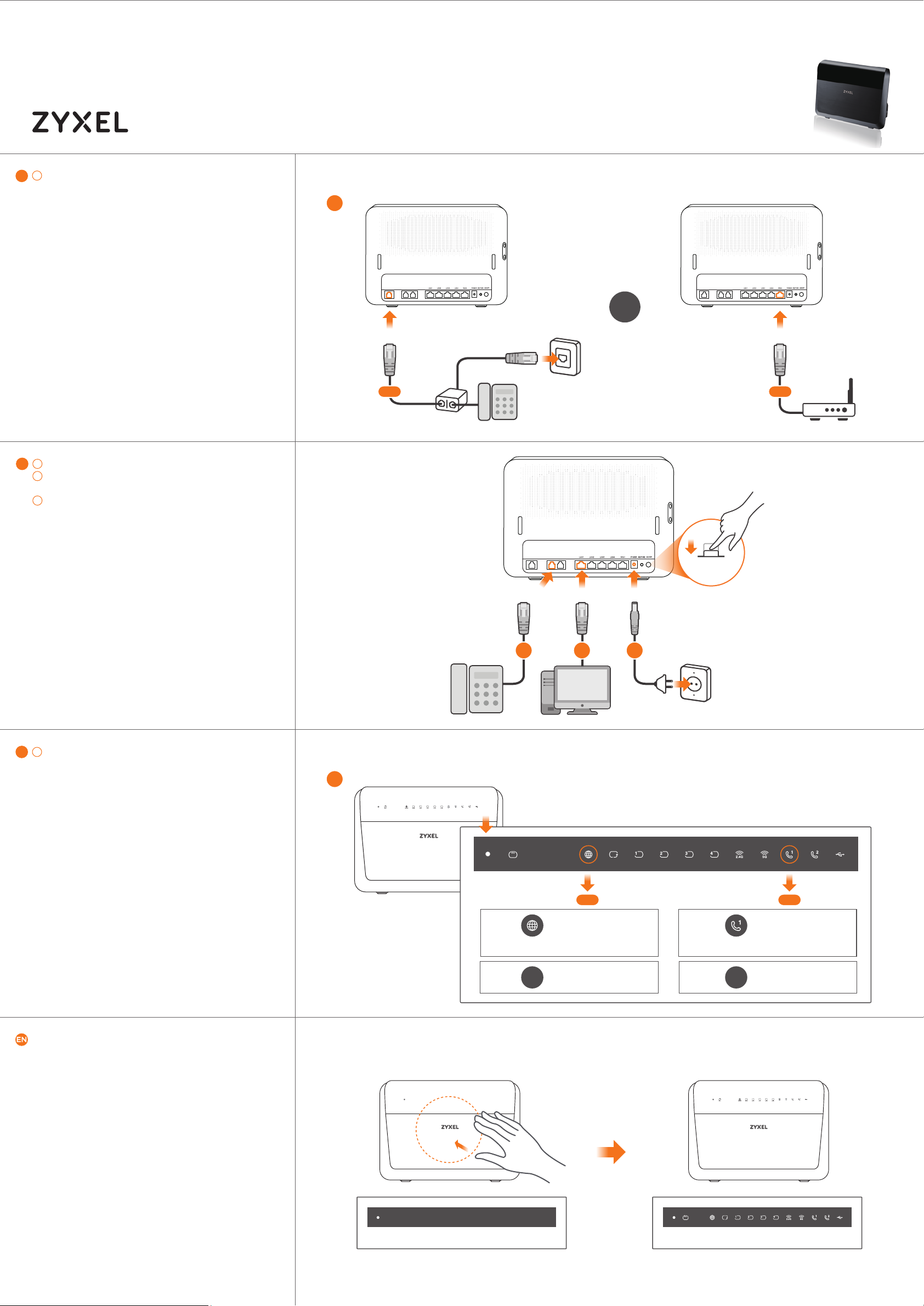
Quick Start Guide
VMG8823-BX0B
Dual-Band Wireless AC/N VDSL2
ENGLISH
1
EN
Use the gray phone cable to connect the DSL port to a
DSL splitter (1-a) or directly to the telephone wall outlet.
OR
Use an Ethernet cable to connect the WAN port to a
gateway modem (1-b).
Hardware Connections
1
DSL PHONE1 PHONE2
DSL
1-a
VoIP Combo WAN IAD
DSL PHONE1 PHONE2
OR
WAN
1-b
EN
2
Connect a phone to the phone port using the phone cable.
3
Connect a computer to the LAN port using the yellow
Ethernet cable.
Connect the power cable to the modem and press the power
4
button.
EN
5
INTERNET LED (5-a)
OFF - The Internet connection is not ready. GO to Internet
Setup.
PHONE LED (5-b)
OFF - The VoIP registration is not complete. Configure VoIP
settings.
Check the LEDs
5
DSL PHONE1 PHONE2
2
POWER ON
LANPHONE1 POWER
3 4
Place your hand no more than 10 CM over the Zyxel Logo for
active LEDs to light up for 30 seconds (after you move your hand
away).
Proximity Sensor
5-a 5-b
INTERNET
INTERNET
ON
The VoIP registration is complete.The Internet connection is ready.
OFF
On for 30 seconds
PHONE1
PHONE1
ON
OFF
1/2
All LEDs are turned off except power LED.
Active LEDs are lit.
Page 2
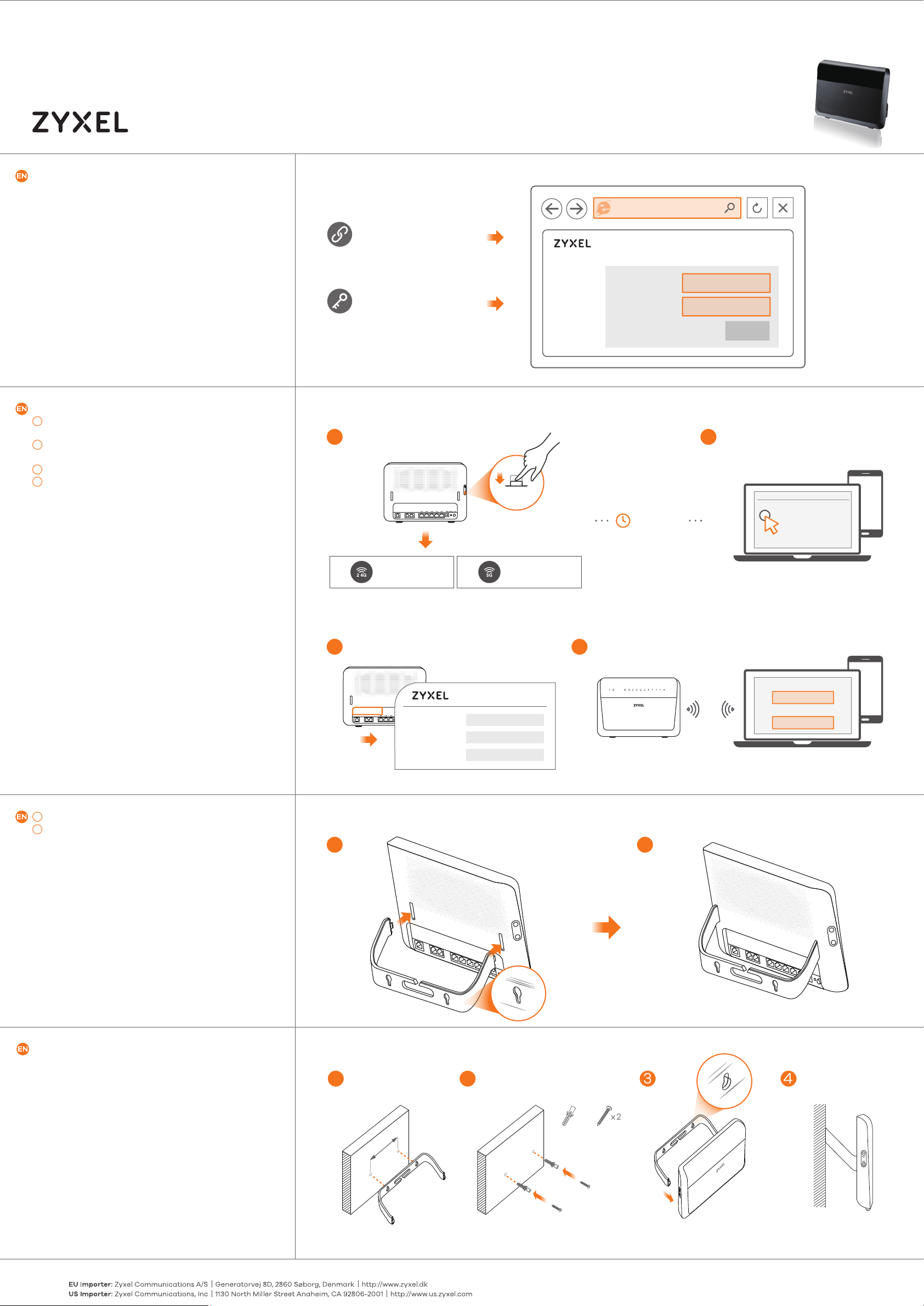
Quick Start Guide
VMG8823-BX0B
Dual-Band Wireless AC/N VDSL2
ENGLISH
Open a web brower and go to http://192.168.1.1.
Enter the default user name (admin) and password (1234), and
then click Login.
WPS
1
Press the WPS button until the WiFi 2.4G and 5G LEDs light
up in orange.
2
Press the WPS button on the client.
No WPS
The SSID and Wireless key are on the device sticker.
1
2
Find the device with this SSID. Enter the Wireless key to
connect.
Internet Setup
http://192.168.1.1
User Name : admin
Password : 1234
(default)
Wireless Setup
1
DSL PHONE1 PHONE2
/ WPS
WPS ON
More than 5 seconds
VoIP Combo WAN IAD
VMG8823-BX0B
User Name
Password
within
minutes
2
admin
1234
Login
2
Wi-Fi Setting
WPS
1
Connect the stand with the bracket holes facing up.
2
Place the device vertically on a smooth level surface.
WiFi 2.4G
Wireless Setup
ON
/ NO WPS
1
DSL PHONE1 PHONE2
SSID (2.4G)
SSID (5-G)
Wireless key
Zyxel_xxxx
Zyxel_xxxx_5G
XXXXXXXXXX
Desktop Installation
1
WiFi 5G
ON
5 seconds
2
SSID (2.4G)
Zyxel_xxxx
Wireless key
XXXXXXXXXX
2
Drill two holes at the distance of 115mm apart. Insert screw
anchors and screws (not provided) into the holes. Attach the
bracket to your VMG8823-BX0B with the bracket holes facing
down. Hang it on the screws.
See the User’s Guide at www.zyxel.com for more information, including customer support and safety warnings.
2/2
Wall Mounting
1
115mm
2
Copyright © 2017 Zyxel Communications Corp. All Rights Reserved.
3 4
x2x2
