Page 1
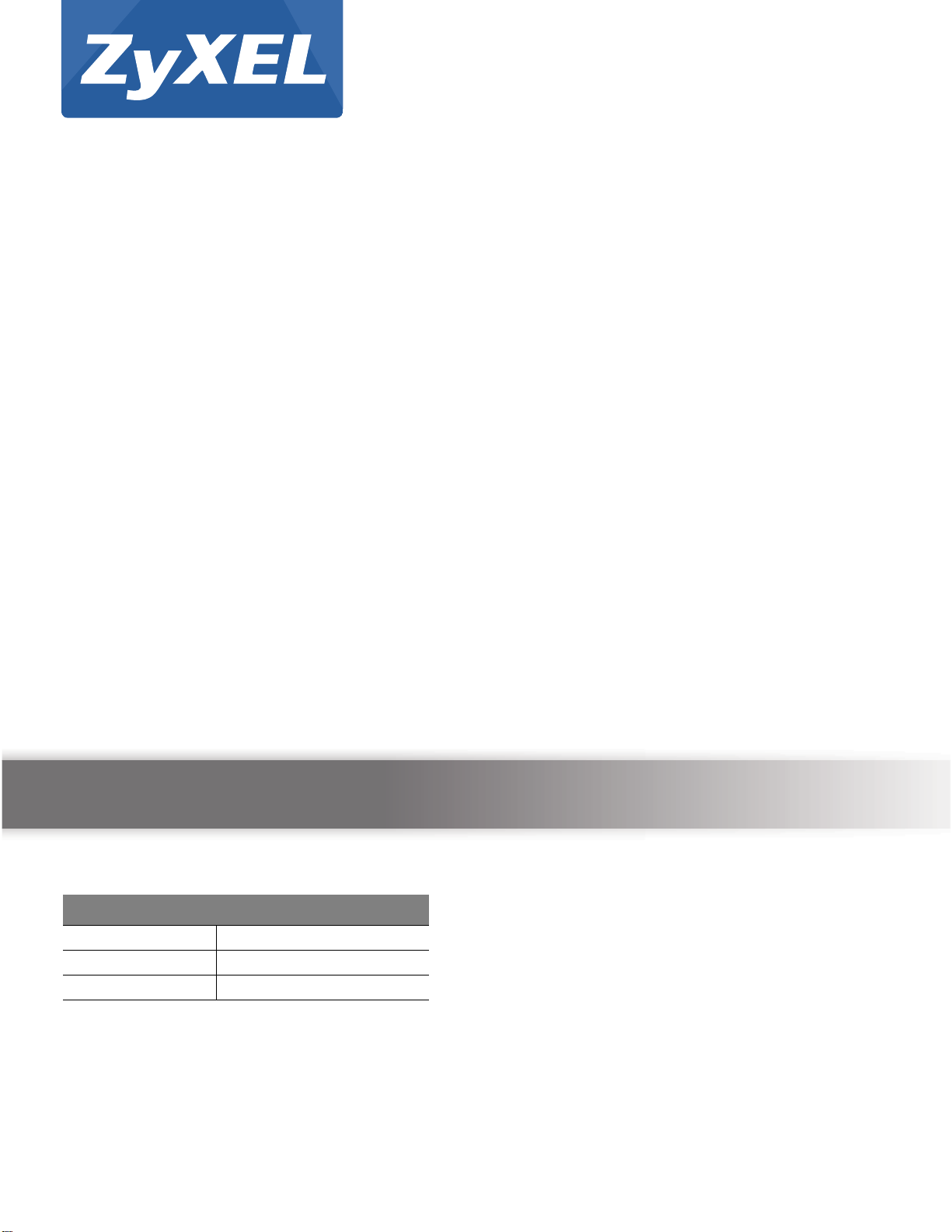
Quick Start Guide
VMG3925-B10A
Dual Band Wireless AC/N VDSL2 VoIP Combo WAN Gigabit
Gateway with USB
Version 5.11
Edition 1, 11/2015
User’s Guide
Default Login Details
LAN IP Address http://192.168.1.1
User Name admin, user
Password 1234, user
www.zyxel.com
Copyright © 2015 ZyXEL Communications Corporation
Page 2
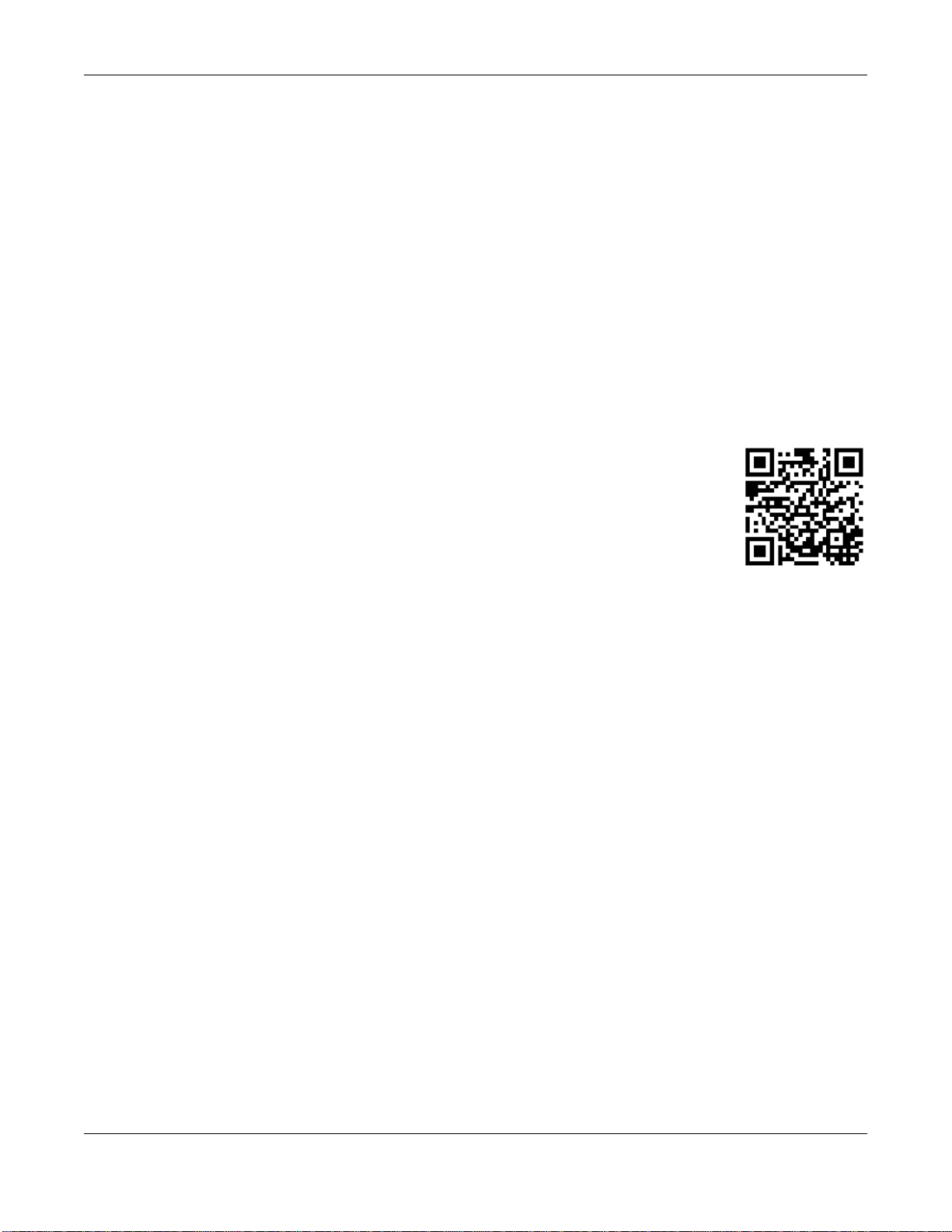
IMPORTANT!
READ CAREFULLY BEFORE USE.
KEEP THIS GUIDE FOR FUTURE REFERENCE.
Screenshots and graphics in this book may differ slightly from your product due to differences in
your product firmware or your computer operating system. Every effort has been made to ensure
that the information in this manual is accurate.
Related Documentation
•Quick Start Guide
The Quick Start Guide shows how to connect the VMG and get up and running right away.
•More Information
Go to support.zyxel.com to find other information on the
VMG.
VMG3925-B10A User’s Guide
2
Page 3
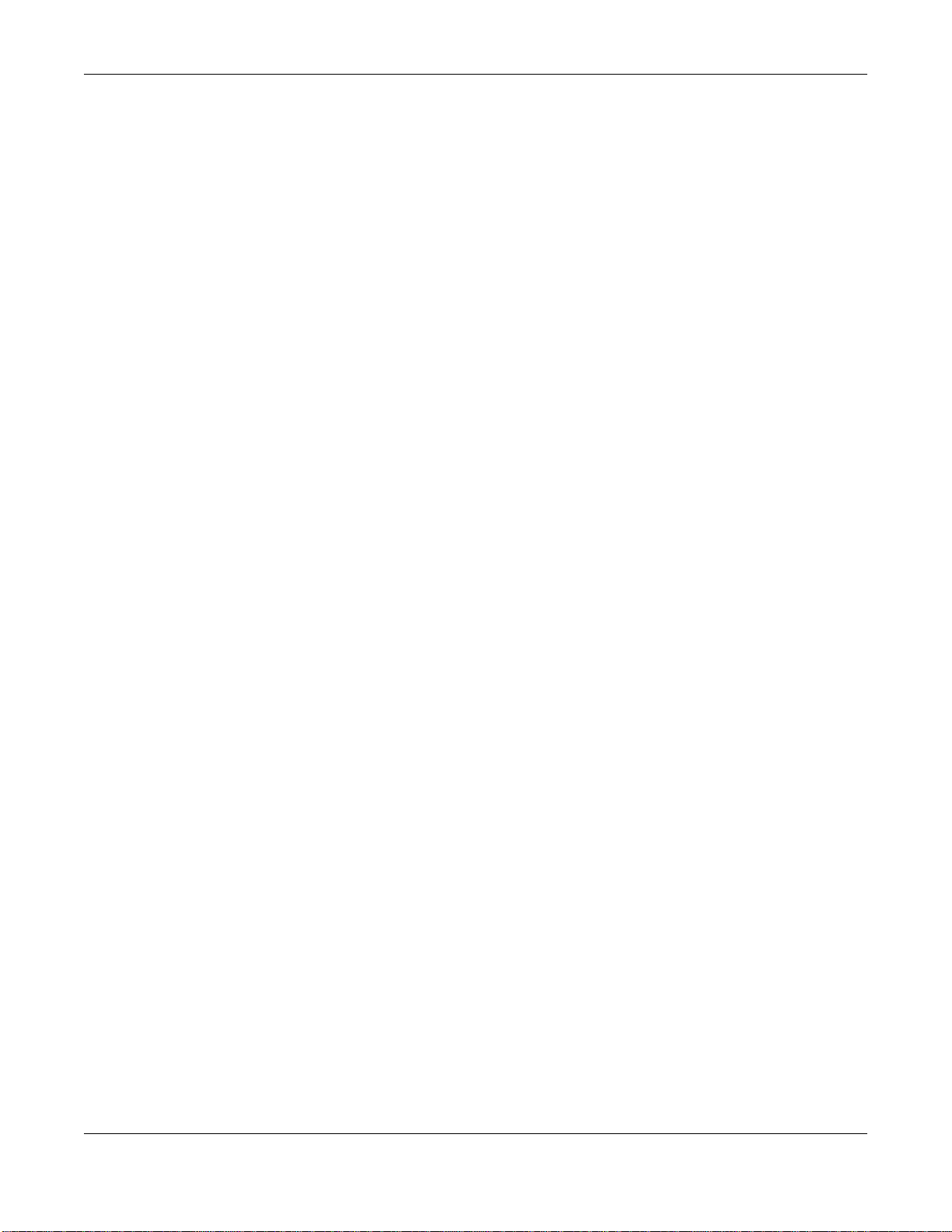
Contents Overview
Contents Overview
User’s Guide .......................................................................................................................................14
Introducing the VMG ...............................................................................................................................15
The Web Configurator .............................................................................................................................21
Quick Start ...............................................................................................................................................29
Tutorials ..................................................................................................................................................31
Technical Reference ..........................................................................................................................54
Network Map and Status Screens ...........................................................................................................55
Broadband ...............................................................................................................................................59
Wireless .................................................................................................................................................. 85
Home Networking .................................................................................................................................. 116
Routing .................................................................................................................................................. 132
Quality of Service (QoS) .......................................................................................................................139
Network Address Translation (NAT) ......................................................................................................157
DNS Setup ............................................................................................................................................ 173
IGMP/MLD ............................................................................................................................................177
VLAN Group ..........................................................................................................................................180
Interface Group ..................................................................................................................................... 183
USB Service ..........................................................................................................................................188
Firewall ..................................................................................................................................................193
MAC Filter .............................................................................................................................................200
Parental Control .................................................................................................................................... 202
Scheduler Rule ......................................................................................................................................206
Certificates ............................................................................................................................................208
Log .......................................................................................................................................................215
Traffic Status ........................................................................................................................................218
ARP Table .............................................................................................................................................221
Routing Table ........................................................................................................................................223
Multicast Status ....................................................................................................................................225
xDSL Statistics ......................................................................................................................................227
3G Statistics ..........................................................................................................................................230
System ..................................................................................................................................................232
User Account .........................................................................................................................................233
Remote Management ............................................................................................................................235
SNMP ....................................................................................................................................................238
Time Settings ........................................................................................................................................240
E-mail Notification .................................................................................................................................243
Log Setting ............................................................................................................................................ 245
VMG3925-B10A User’s Guide
3
Page 4
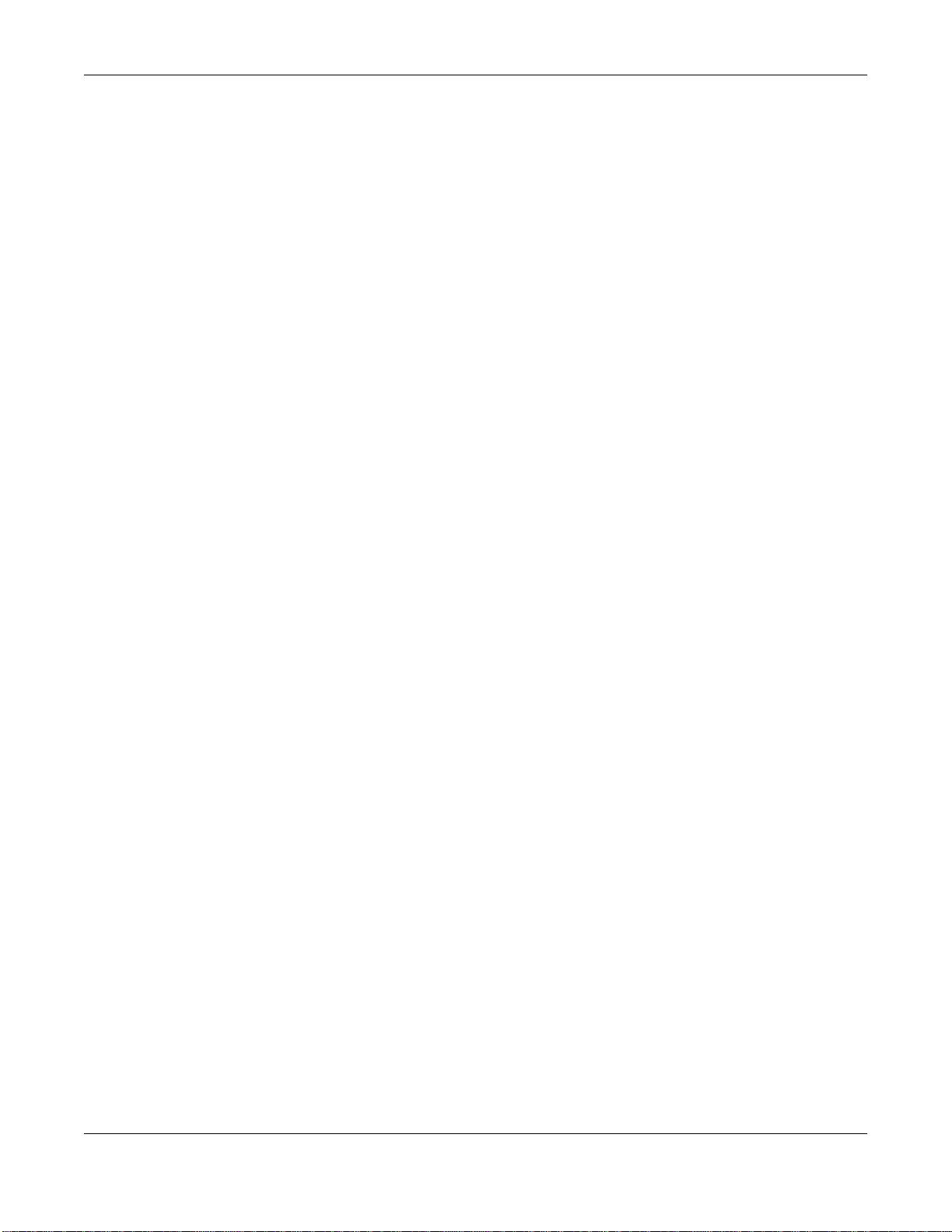
Contents Overview
Firmware Upgrade ................................................................................................................................248
Backup Restore .....................................................................................................................................250
Diagnostic .............................................................................................................................................253
Troubleshooting .................................................................................................................................... 258
Appendices ......................................................................................................................................265
VMG3925-B10A User’s Guide
4
Page 5
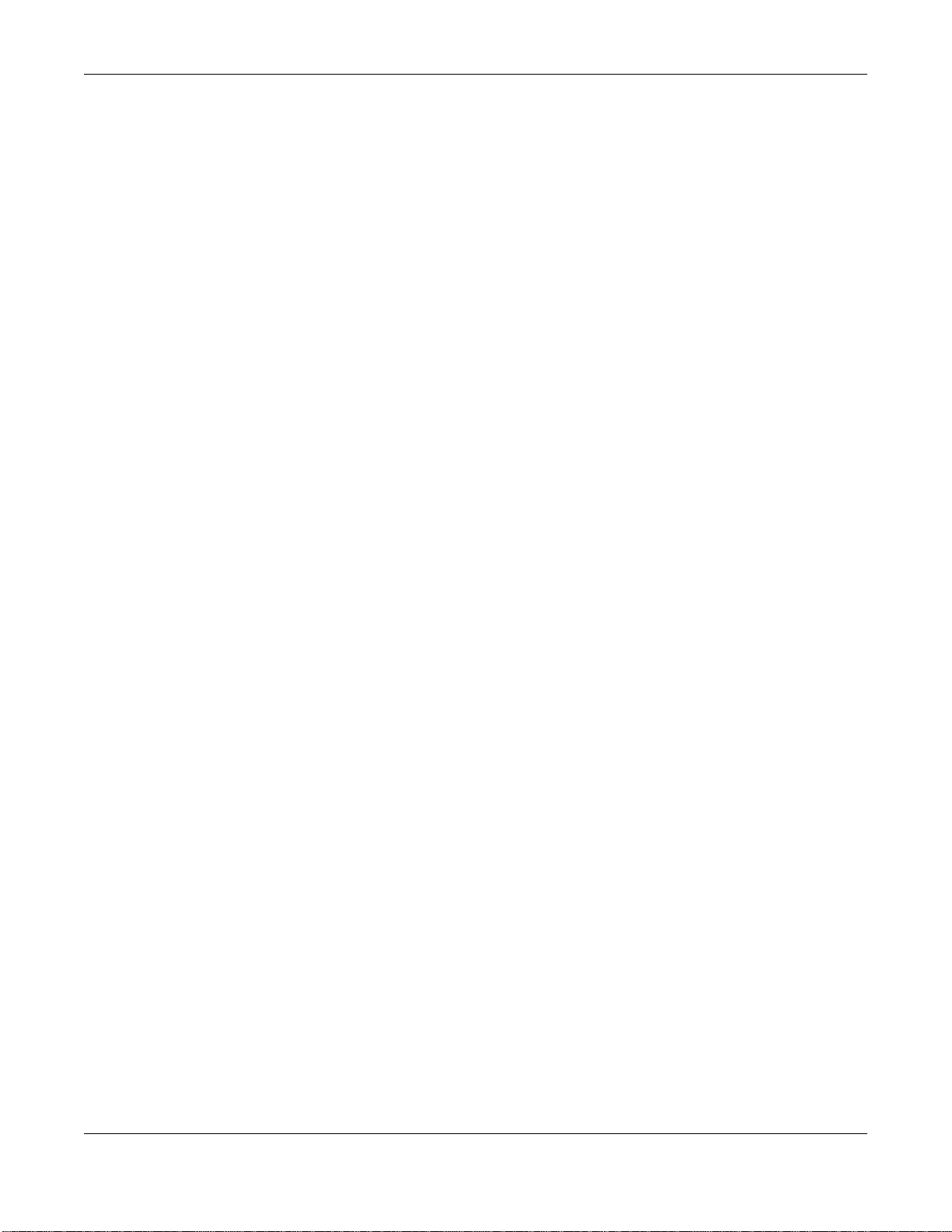
Table of Contents
Table of Contents
Contents Overview ..............................................................................................................................3
Table of Contents .................................................................................................................................5
Part I: User’s Guide .........................................................................................14
Chapter 1
Introducing the VMG ..........................................................................................................................15
1.1 Overview ...........................................................................................................................................15
1.2 Ways to Manage the VMG ................................................................................................................ 15
1.3 Good Habits for Managing the VMG .................................................................................................15
1.4 Applications for the VMG .................................................................................................................16
1.4.1 Internet Access ........................................................................................................................ 16
1.4.2 VMG’s USB Support ................................................................................................................16
1.5 LEDs (Lights) .................................................................................................................................... 17
1.6 The RESET Button ............................................................................................................................19
1.7 Wireless Access ................................................................................................................................20
1.7.1 Using the Wi-Fi and WPS Buttons ...........................................................................................20
Chapter 2
The Web Configurator........................................................................................................................21
2.1 Overview ...........................................................................................................................................21
2.1.1 Accessing the Web Configurator .............................................................................................21
2.2 Web Configurator Layout ..................................................................................................................23
2.2.1 Title Bar ...................................................................................................................................23
2.2.2 Main Window ........................................................................................................................... 24
2.2.3 Navigation Panel .....................................................................................................................25
Chapter 3
Quick Start...........................................................................................................................................29
3.1 Overview ...........................................................................................................................................29
3.2 Quick Start Setup ..............................................................................................................................29
Chapter 4
Tutorials...............................................................................................................................................31
4.1 Overview ...........................................................................................................................................31
4.2 Setting Up an ADSL PPPoE Connection ..........................................................................................31
4.3 Setting Up a Secure Wireless Network .............................................................................................34
VMG3925-B10A User’s Guide
5
Page 6
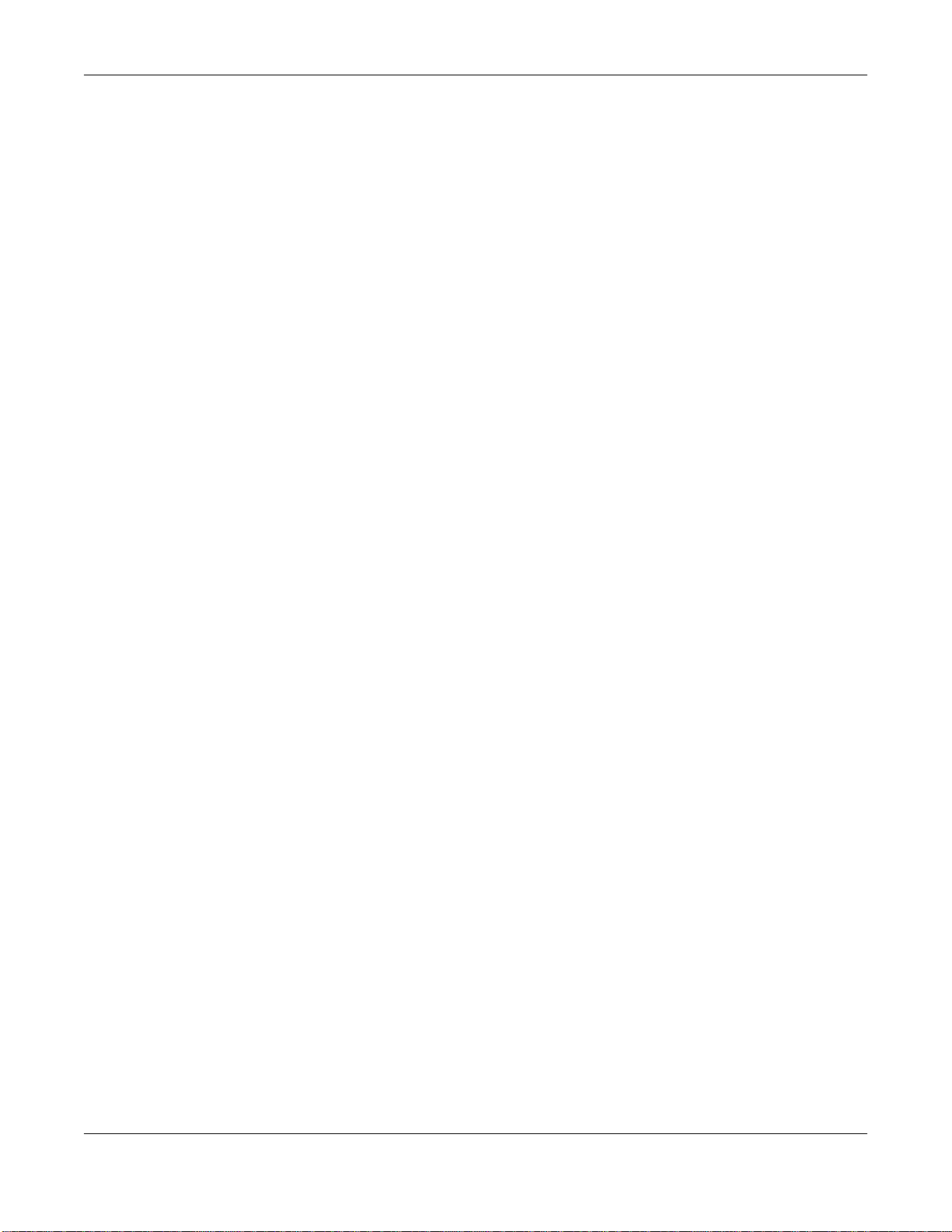
Table of Contents
4.3.1 Configuring the Wireless Network Settings ............................................................................. 34
4.3.2 Using WPS ..............................................................................................................................36
4.3.3 Without WPS ...........................................................................................................................40
4.4 Setting Up Multiple Wireless Groups ................................................................................................41
4.5 Configuring Static Route for Routing to Another Network .................................................................44
4.6 Configuring QoS Queue and Class Setup ........................................................................................46
4.7 Access the VMG Using DDNS ..........................................................................................................50
4.7.1 Registering a DDNS Account on www.dyndns.org .................................................................. 50
4.7.2 Configuring DDNS on Your VMG .............................................................................................51
4.7.3 Testing the DDNS Setting ........................................................................................................ 51
4.8 Configuring the MAC Address Filter .................................................................................................. 51
4.9 Access Your Shared Files From a Computer .................................................................................... 53
Part II: Technical Reference............................................................................54
Chapter 5
Network Map and Status Screens.....................................................................................................55
5.1 Overview ...........................................................................................................................................55
5.2 The Network Map Screen .................................................................................................................55
5.3 The Status Screen ............................................................................................................................. 56
Chapter 6
Broadband...........................................................................................................................................59
6.1 Overview ...........................................................................................................................................59
6.1.1 What You Can Do in this Chapter ............................................................................................59
6.1.2 What You Need to Know .......................................................................................................... 60
6.1.3 Before You Begin ..................................................................................................................... 62
6.2 The Broadband Screen ..................................................................................................................... 63
6.2.1 Add/Edit Internet Connection ...................................................................................................64
6.3 The 3G Backup Screen ..................................................................................................................... 71
6.4 The Advanced Screen .......................................................................................................................75
6.5 The 802.1x Screen ............................................................................................................................78
6.5.1 Modify 802.1X Settings ............................................................................................................ 79
6.6 Technical Reference ..........................................................................................................................79
Chapter 7
Wireless...............................................................................................................................................85
7.1 Overview ...........................................................................................................................................85
7.1.1 What You Can Do in this Chapter ............................................................................................85
7.1.2 What You Need to Know .......................................................................................................... 85
7.2 The General Screen .........................................................................................................................86
VMG3925-B10A User’s Guide
6
Page 7
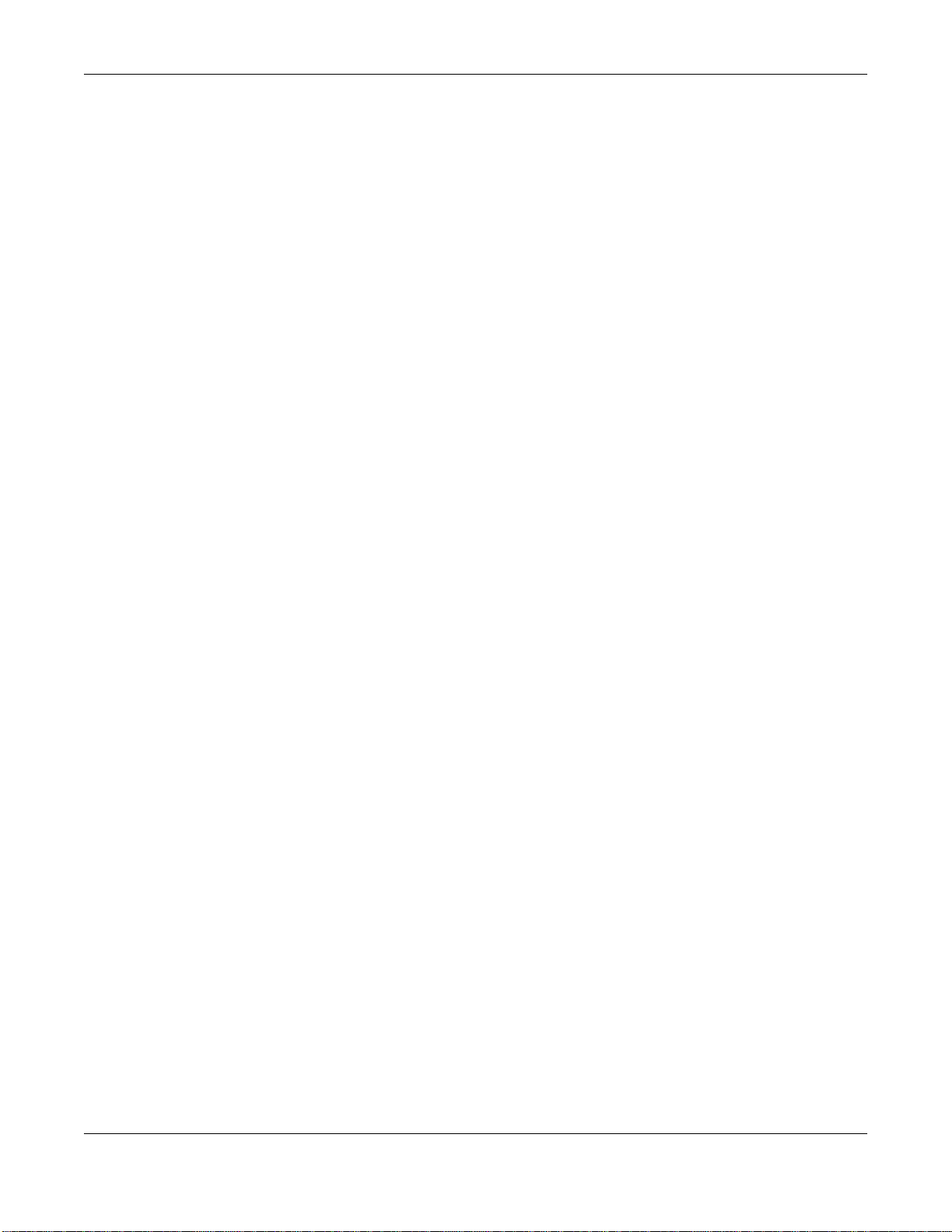
Table of Contents
7.2.1 No Security ..............................................................................................................................88
7.2.2 Basic (WEP Encryption) ..........................................................................................................88
7.2.3 More Secure (WPA(2)-PSK) ....................................................................................................89
7.3 The Guest / More AP Screen ............................................................................................................91
7.3.1 Edit Guest / More AP .............................................................................................................. 91
7.4 The MAC Authentication Screen ....................................................................................................... 93
7.5 The WPS Screen ..............................................................................................................................94
7.6 The WMM Screen .............................................................................................................................96
7.7 The WDS Screen ..............................................................................................................................97
7.7.1 WDS Scan ............................................................................................................................... 98
7.8 The Others Screen ............................................................................................................................99
7.9 The Channel Status Screen ............................................................................................................101
7.10 Technical Reference ...................................................................................................................... 102
7.10.1 Wireless Network Overview .................................................................................................102
7.10.2 Additional Wireless Terms ...................................................................................................104
7.10.3 Wireless Security Overview .................................................................................................104
7.10.4 Signal Problems ..................................................................................................................106
7.10.5 BSS .....................................................................................................................................107
7.10.6 MBSSID ...............................................................................................................................107
7.10.7 Preamble Type ....................................................................................................................108
7.10.8 Wireless Distribution System (WDS) ...................................................................................108
7.10.9 WiFi Protected Setup (WPS) ...............................................................................................108
Chapter 8
Home Networking.............................................................................................................................116
8.1 Overview ......................................................................................................................................... 116
8.1.1 What You Can Do in this Chapter ..........................................................................................116
8.1.2 What You Need To Know ....................................................................................................... 117
8.1.3 Before You Begin ................................................................................................................... 118
8.2 The LAN Setup Screen ................................................................................................................... 118
8.3 The Static DHCP Screen ................................................................................................................. 122
8.4 The UPnP Screen ...........................................................................................................................123
8.4.1 Turning On UPnP in Windows 7 Example .............................................................................124
8.5 The Additional Subnet Screen ........................................................................................................126
8.6 The STB Vendor ID Screen .............................................................................................................127
8.7 The Wake on LAN Screen ..............................................................................................................127
8.8 The TFTP Server Name Screen .....................................................................................................128
8.9 Technical Reference ........................................................................................................................128
8.9.1 LANs, WANs and the VMG ....................................................................................................128
8.9.2 DHCP Setup ..........................................................................................................................129
8.9.3 DNS Server Addresses .........................................................................................................129
8.9.4 LAN TCP/IP ...........................................................................................................................130
VMG3925-B10A User’s Guide
7
Page 8
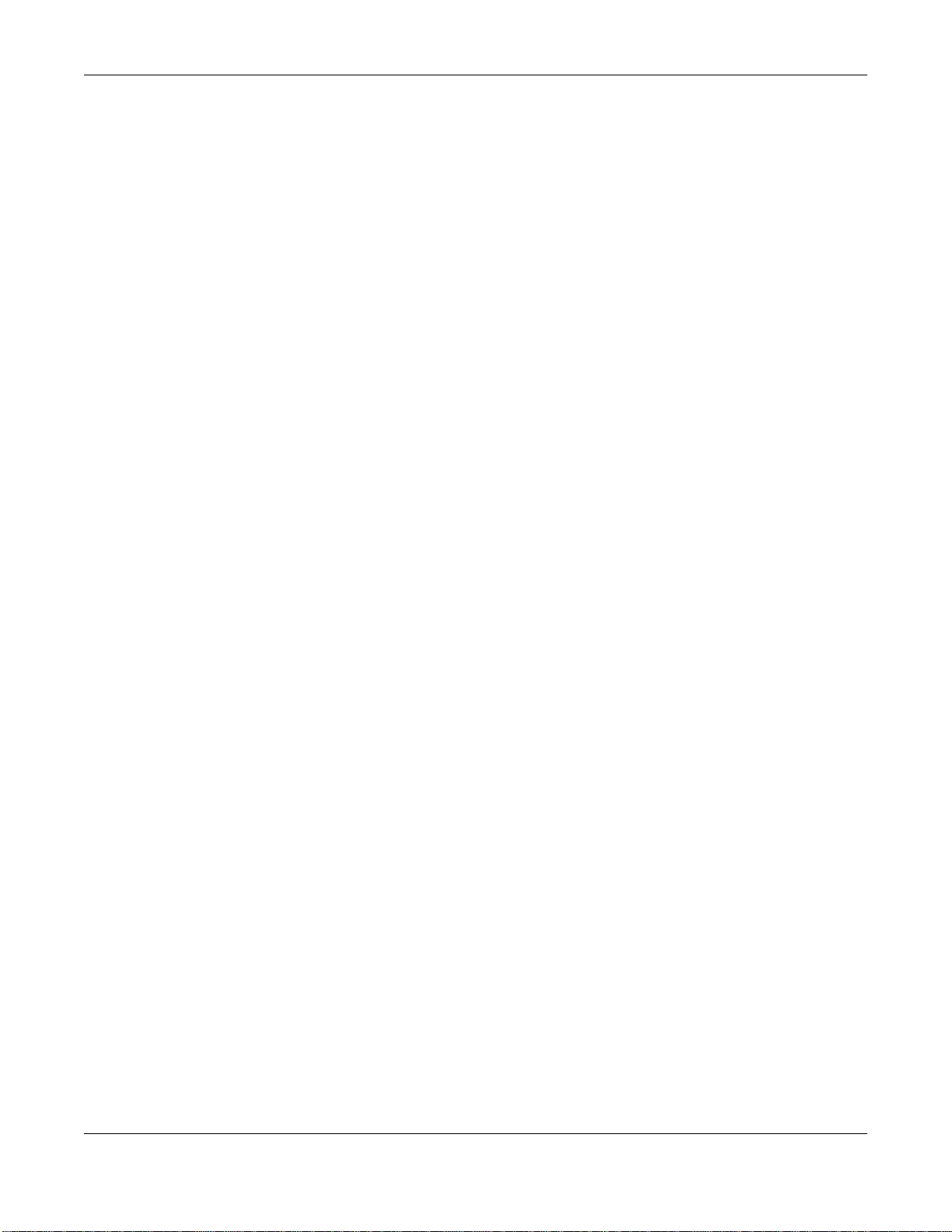
Table of Contents
Chapter 9
Routing ..............................................................................................................................................132
9.1 Overview ........................................................................................................................................132
9.2 The Routing Screen ........................................................................................................................ 132
9.2.1 Add/Edit Static Route .............................................................................................................133
9.3 The DNS Route Screen ..................................................................................................................134
9.3.1 The DNS Route Add Screen .................................................................................................135
9.4 The Policy Route Screen ................................................................................................................135
9.4.1 Add/Edit Policy Route ............................................................................................................137
9.5 RIP ..............................................................................................................................................138
9.5.1 The RIP Screen .....................................................................................................................138
Chapter 10
Quality of Service (QoS)...................................................................................................................139
10.1 Overview ......................................................................................................................................139
10.1.1 What You Can Do in this Chapter ........................................................................................139
10.2 What You Need to Know ...............................................................................................................140
10.3 The Quality of Service General Screen ........................................................................................141
10.4 The Queue Setup Screen .............................................................................................................142
10.4.1 Adding a QoS Queue .........................................................................................................144
10.5 The Classification Setup Screen ................................................................................................... 144
10.5.1 Add/Edit QoS Classifier ......................................................................................................145
10.6 The QoS Shaper Setup Screen .................................................................................................... 149
10.6.1 Add/Edit a QoS Shaper ......................................................................................................150
10.7 The QoS Policer Setup Screen ..................................................................................................... 150
10.7.1 Add/Edit a QoS Policer .......................................................................................................151
10.8 Technical Reference ......................................................................................................................152
Chapter 11
Network Address Translation (NAT)................................................................................................157
11.1 Overview .......................................................................................................................................157
11.1.1 What You Can Do in this Chapter ........................................................................................157
11.1.2 What You Need To Know .....................................................................................................157
11.2 The Port Forwarding Screen ........................................................................................................158
11.2.1 Add/Edit Port Forwarding .................................................................................................... 160
11.3 The Applications Screen ...............................................................................................................161
11.3.1 Add New Application ............................................................................................................ 162
11.4 The Port Triggering Screen ...........................................................................................................162
11.4.1 Add/Edit Port Triggering Rule .............................................................................................164
11.5 The DMZ Screen ...........................................................................................................................165
11.6 The ALG Screen ............................................................................................................................166
11.7 The Address Mapping Screen ....................................................................................................... 166
11.7.1 Add/Edit Address Mapping Rule ..........................................................................................167
VMG3925-B10A User’s Guide
8
Page 9
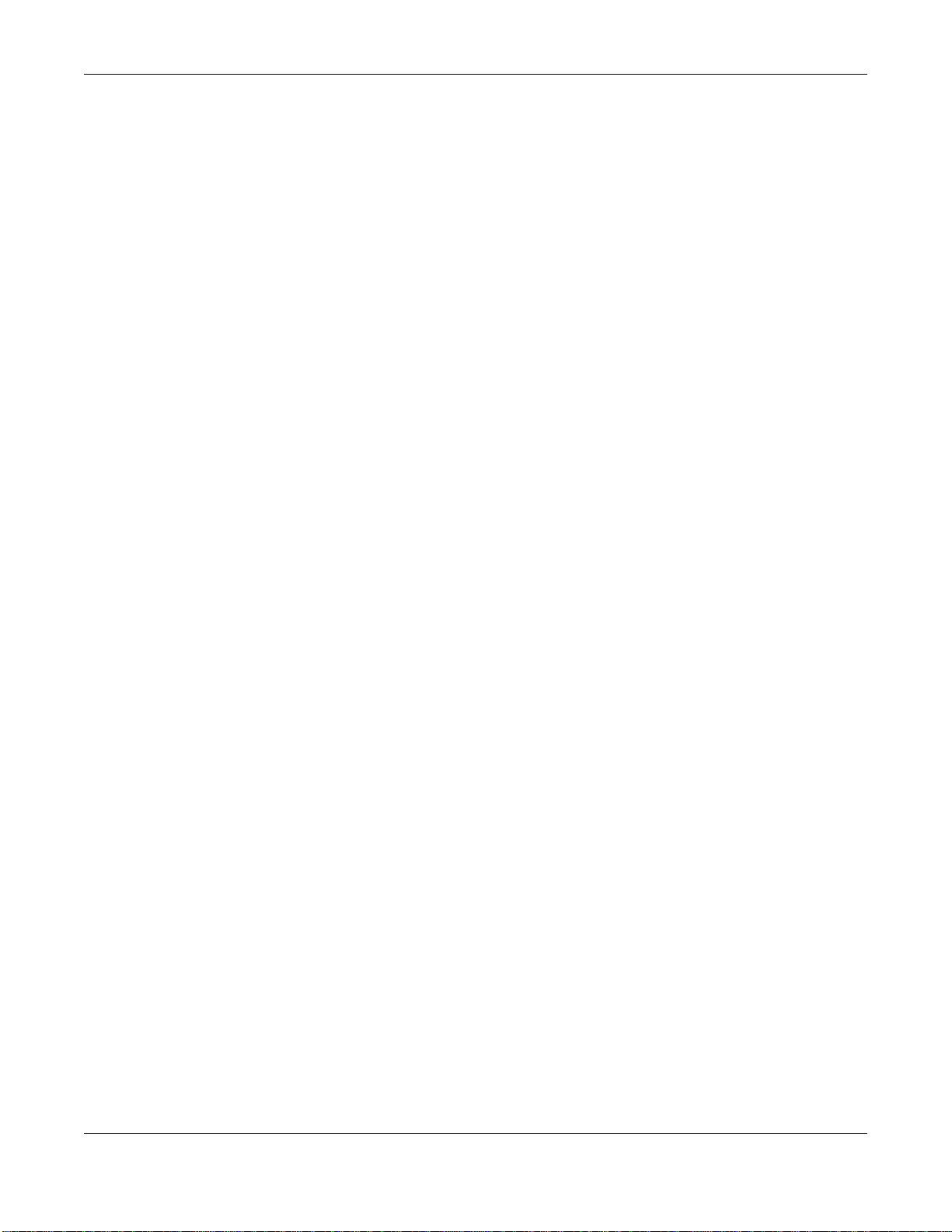
Table of Contents
11.8 The Sessions Screen .................................................................................................................... 168
11.9 Technical Reference ...................................................................................................................... 169
11.9.1 NAT Definitions ....................................................................................................................169
11.9.2 What NAT Does ................................................................................................................... 169
11.9.3 How NAT Works ...................................................................................................................170
11.9.4 NAT Application ...................................................................................................................170
Chapter 12
DNS Setup .........................................................................................................................................173
12.1 Overview .......................................................................................................................................173
12.1.1 What You Can Do in this Chapter ........................................................................................173
12.1.2 What You Need To Know .....................................................................................................173
12.2 The DNS Entry Screen .................................................................................................................. 174
12.2.1 Add/Edit DNS Entry .............................................................................................................174
12.3 The Dynamic DNS Screen ............................................................................................................175
Chapter 13
IGMP/MLD..........................................................................................................................................177
13.1 Overview .......................................................................................................................................177
13.1.1 What You Need To Know .....................................................................................................177
13.2 The IGMP/MLD Screen .................................................................................................................177
Chapter 14
VLAN Group ......................................................................................................................................180
14.1 Overview .......................................................................................................................................180
14.1.1 What You Can Do in this Chapter ........................................................................................180
14.2 The Vlan Group Screen ................................................................................................................180
14.2.1 Add/Edit a VLAN Group .......................................................................................................181
Chapter 15
Interface Group.................................................................................................................................183
15.1 Overview .......................................................................................................................................183
15.1.1 What You Can Do in this Chapter ........................................................................................183
15.2 The Interface Group Screen .......................................................................................................... 183
15.2.1 Interface Group Configuration .............................................................................................184
15.2.2 Interface Grouping Criteria .................................................................................................186
Chapter 16
USB Service ......................................................................................................................................188
16.1 Overview .......................................................................................................................................188
16.1.1 What You Can Do in this Chapter ........................................................................................188
16.1.2 What You Need To Know .....................................................................................................188
16.1.3 Before You Begin ................................................................................................................. 189
VMG3925-B10A User’s Guide
9
Page 10
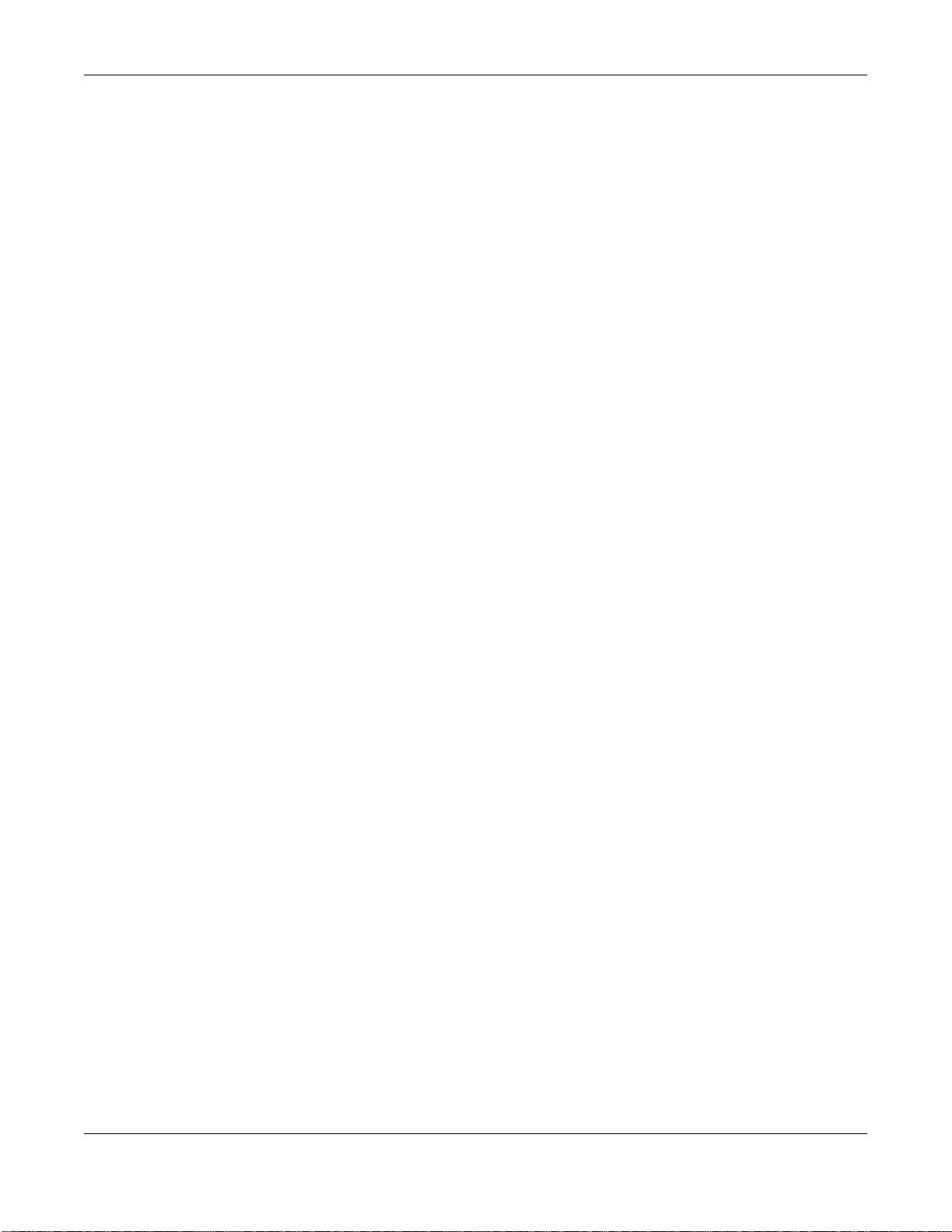
Table of Contents
16.2 The File Sharing Screen ...............................................................................................................189
16.2.1 The Add New User Screen ..................................................................................................190
16.3 The Media Server Screen .............................................................................................................191
Chapter 17
Firewall ..............................................................................................................................................193
17.1 Overview .......................................................................................................................................193
17.1.1 What You Can Do in this Chapter ........................................................................................193
17.1.2 What You Need to Know ......................................................................................................194
17.2 The Firewall Screen ......................................................................................................................194
17.3 The Protocol Screen ....................................................................................................................195
17.3.1 Add/Edit a Protocol .............................................................................................................196
17.4 The Access Control Screen ..........................................................................................................197
17.4.1 Add/Edit an ACL Rule ........................................................................................................197
17.5 The DoS Screen ............................................................................................................................199
Chapter 18
MAC Filter..........................................................................................................................................200
18.1 Overview ......................................................................................................................................200
18.2 The MAC Filter Screen ..................................................................................................................200
Chapter 19
Parental Control................................................................................................................................202
19.1 Overview .......................................................................................................................................202
19.2 The Parental Control Screen ......................................................................................................... 202
19.2.1 Add/Edit a Parental Control Profile ......................................................................................203
Chapter 20
Scheduler Rule..................................................................................................................................206
20.1 Overview .......................................................................................................................................206
20.2 The Scheduler Rule Screen ..........................................................................................................206
20.2.1 Add/Edit a Schedule ............................................................................................................206
Chapter 21
Certificates........................................................................................................................................208
21.1 Overview .......................................................................................................................................208
21.1.1 What You Can Do in this Chapter ........................................................................................208
21.2 What You Need to Know ...............................................................................................................208
21.3 The Local Certificates Screen ....................................................................................................... 208
21.3.1 Create Certificate Request ................................................................................................. 209
21.3.2 Load Signed Certificate ...................................................................................................... 211
21.4 The Trusted CA Screen ................................................................................................................212
21.4.1 View Trusted CA Certificate .................................................................................................213
VMG3925-B10A User’s Guide
10
Page 11
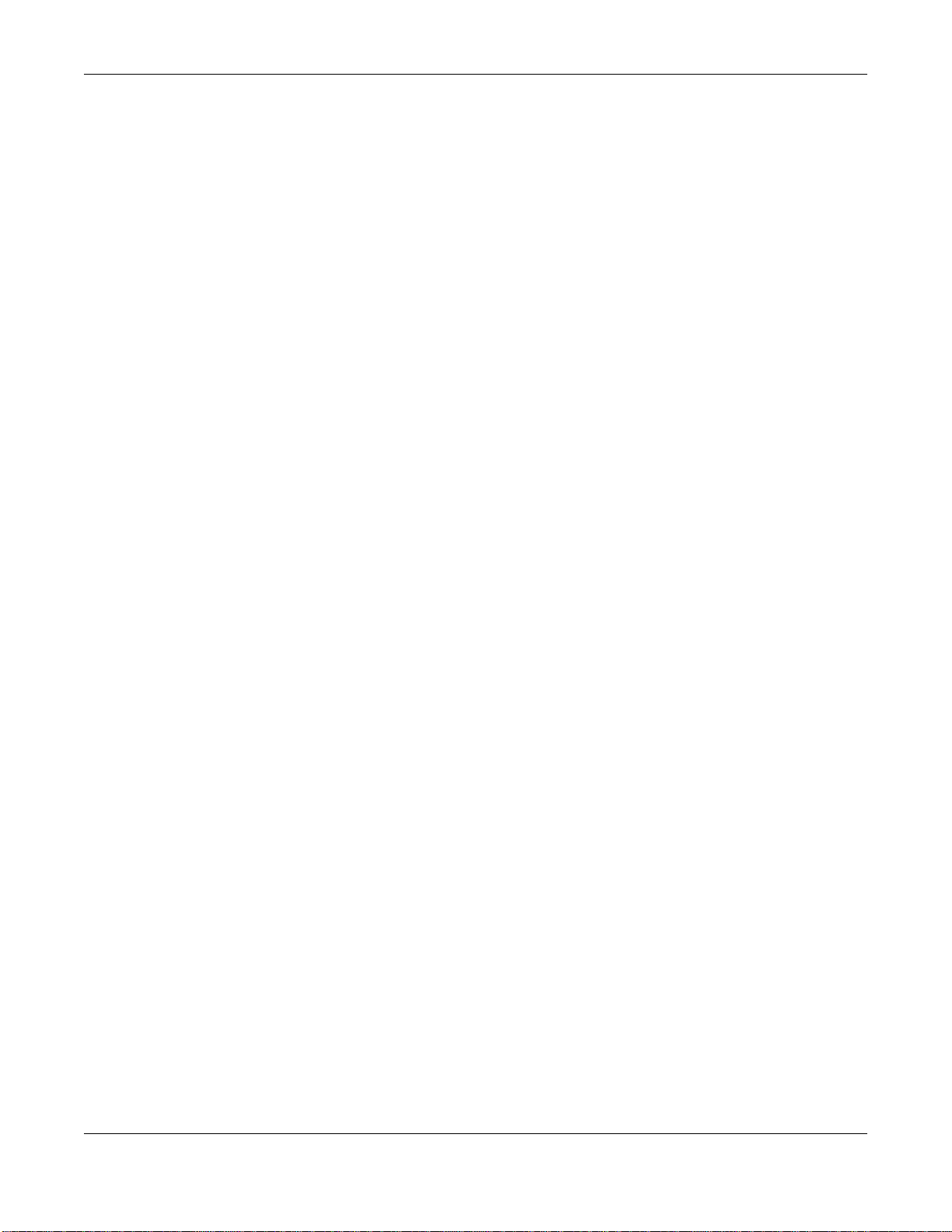
Table of Contents
21.4.2 Import Trusted CA Certificate ..............................................................................................214
Chapter 22
Log ....................................................................................................................................................215
22.1 Overview .......................................................................................................................................215
22.1.1 What You Can Do in this Chapter ........................................................................................215
22.1.2 What You Need To Know .....................................................................................................215
22.2 The System Log Screen ................................................................................................................216
22.3 The Security Log Screen ...............................................................................................................216
Chapter 23
Traffic Status ....................................................................................................................................218
23.1 Overview .......................................................................................................................................218
23.1.1 What You Can Do in this Chapter ........................................................................................218
23.2 The WAN Status Screen ............................................................................................................... 218
23.3 The LAN Status Screen .................................................................................................................219
23.4 The NAT Status Screen .................................................................................................................220
Chapter 24
ARP Table..........................................................................................................................................221
24.1 Overview .......................................................................................................................................221
24.1.1 How ARP Works ..................................................................................................................221
24.2 ARP Table Screen .........................................................................................................................221
Chapter 25
Routing Table....................................................................................................................................223
25.1 Overview .......................................................................................................................................223
25.2 The Routing Table Screen .............................................................................................................223
Chapter 26
Multicast Status ...............................................................................................................................225
26.1 Overview .......................................................................................................................................225
26.2 The IGMP Status Screen ..............................................................................................................225
26.3 The MLD Status Screen ................................................................................................................225
Chapter 27
xDSL Statistics..................................................................................................................................227
27.1 The xDSL Statistics Screen ...........................................................................................................227
Chapter 28
3G Statistics......................................................................................................................................230
28.1 Overview .......................................................................................................................................230
28.2 The 3G Statistics Screen ...............................................................................................................230
VMG3925-B10A User’s Guide
11
Page 12
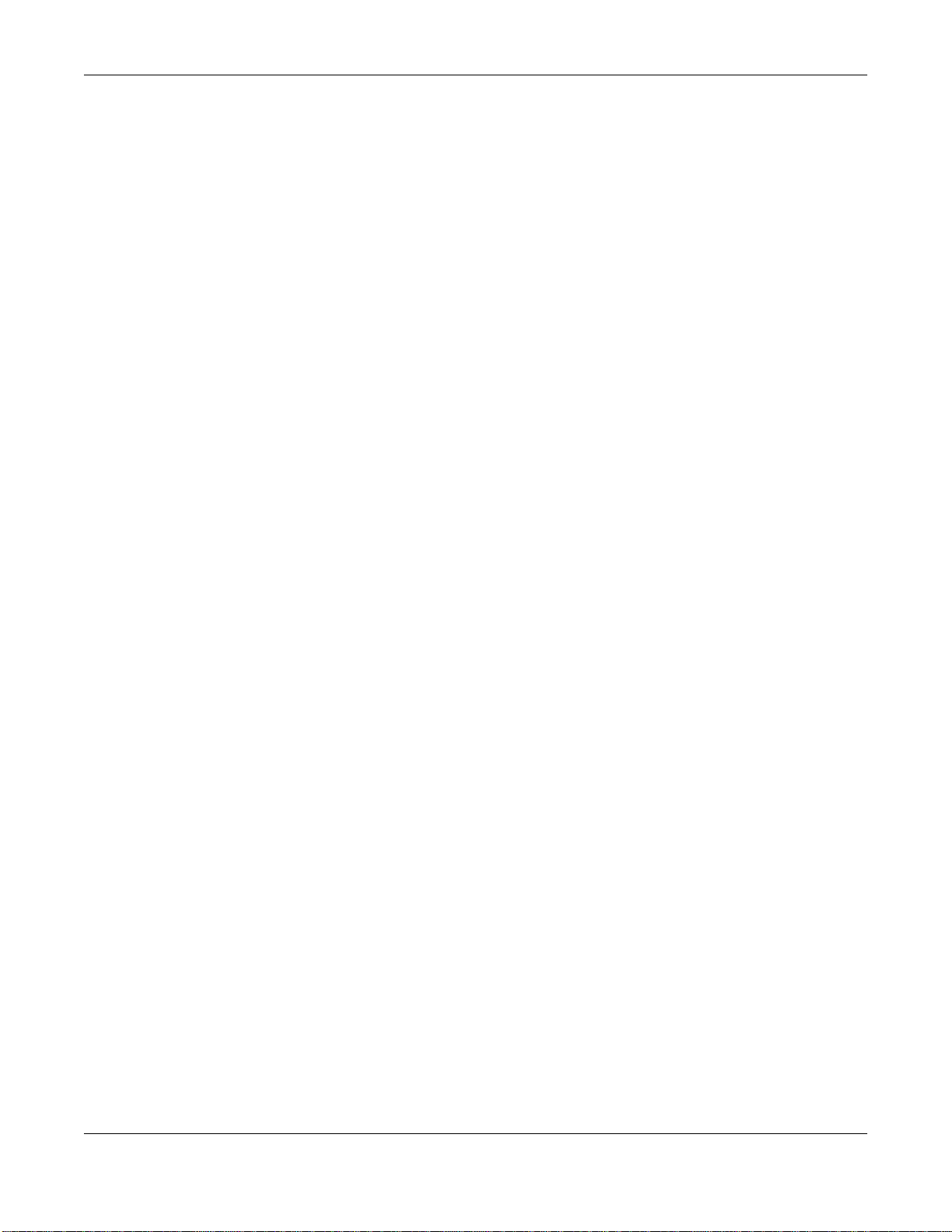
Table of Contents
Chapter 29
System...............................................................................................................................................232
29.1 Overview .......................................................................................................................................232
29.2 The System Screen .......................................................................................................................232
Chapter 30
User Account ....................................................................................................................................233
30.1 Overview ......................................................................................................................................233
30.2 The User Account Screen .............................................................................................................233
30.2.1 The User Account Add/Edit Screen .....................................................................................233
Chapter 31
Remote Management........................................................................................................................235
31.1 Overview .......................................................................................................................................235
31.2 The Remote MGMT Screen ..........................................................................................................235
31.3 The Trust Domain Screen .............................................................................................................236
31.3.1 The Add Trust Domain Screen ............................................................................................236
Chapter 32
SNMP .................................................................................................................................................238
32.1 Overview .......................................................................................................................................238
32.2 The SNMP Screen ........................................................................................................................ 238
Chapter 33
Time Settings....................................................................................................................................240
33.1 Overview .......................................................................................................................................240
33.2 The Time Screen ...........................................................................................................................240
Chapter 34
E-mail Notification............................................................................................................................243
34.1 Overview ....................................................................................................................................243
34.2 The E-mail Notification Screen ......................................................................................................243
34.2.1 Email Notification Edit ........................................................................................................243
Chapter 35
Log Setting........................................................................................................................................245
35.1 Overview .......................................................................................................................................245
35.2 The Log Settings Screen ...............................................................................................................245
35.2.1 Example E-mail Log ............................................................................................................246
Chapter 36
Firmware Upgrade ............................................................................................................................248
36.1 Overview .......................................................................................................................................248
VMG3925-B10A User’s Guide
12
Page 13
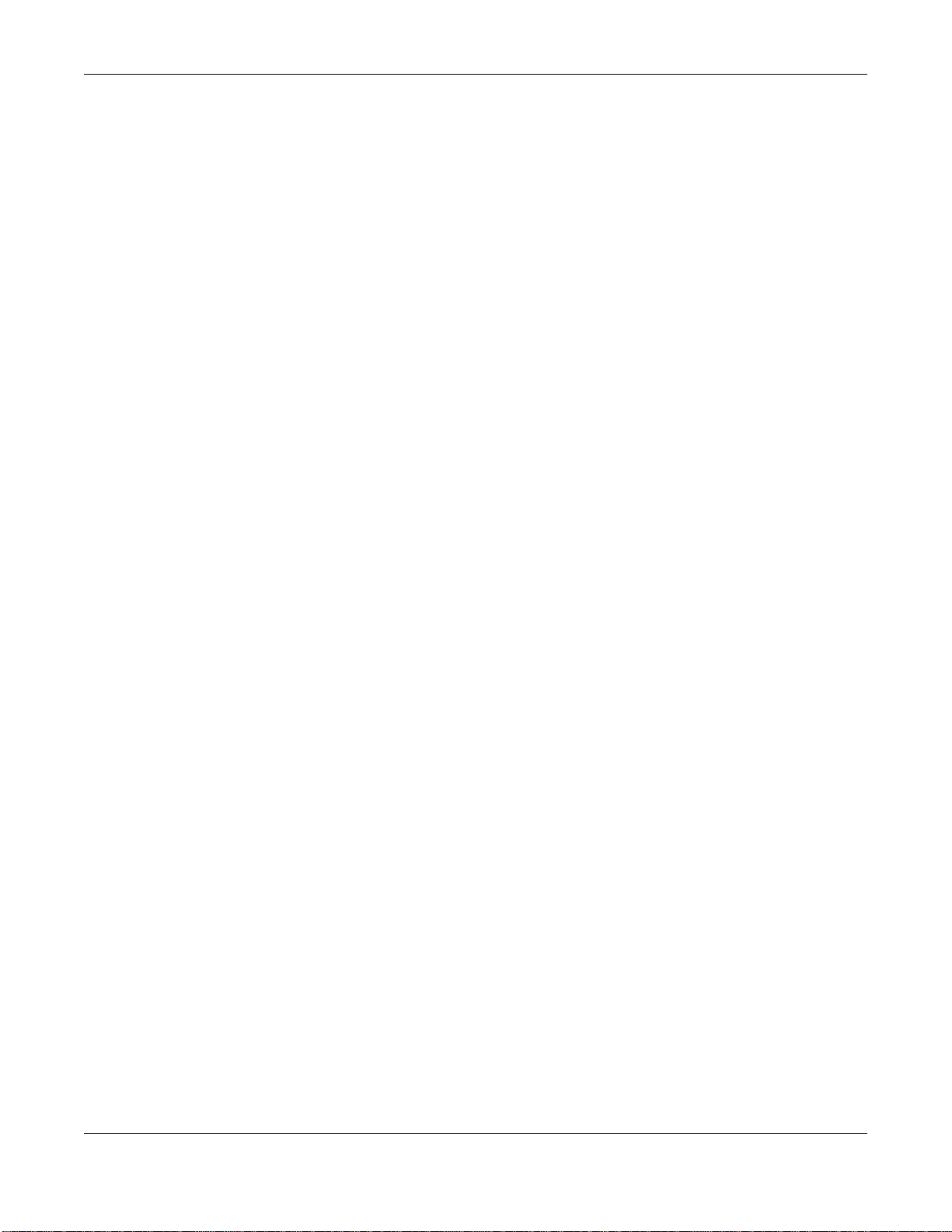
Table of Contents
36.2 The Firmware Screen .................................................................................................................... 248
Chapter 37
Backup Restore ................................................................................................................................250
37.1 Overview .......................................................................................................................................250
37.2 The Backup Restore Screen .........................................................................................................250
37.3 The Reboot Screen ....................................................................................................................... 252
Chapter 38
Diagnostic .........................................................................................................................................253
38.1 Overview .......................................................................................................................................253
38.1.1 What You Can Do in this Chapter ........................................................................................253
38.2 What You Need to Know ...............................................................................................................253
38.3 Ping & TraceRoute & NsLookup ...................................................................................................254
38.4 802.1ag .........................................................................................................................................254
38.5 OAM Ping ......................................................................................................................................255
Chapter 39
Troubleshooting................................................................................................................................258
39.1 Power, Hardware Connections, and LEDs ....................................................................................258
39.2 VMG Access and Login .................................................................................................................259
39.3 Internet Access .............................................................................................................................261
39.4 Wireless Internet Access ...............................................................................................................262
39.5 USB Device Connection ................................................................................................................263
39.6 UPnP .............................................................................................................................................263
Part III: Appendices.......................................................................................265
Appendix A Customer Support ........................................................................................................266
Appendix B Wireless LANs..............................................................................................................272
Appendix C IPv6 ..............................................................................................................................285
Appendix D Services .......................................................................................................................293
Appendix E Legal Information..........................................................................................................297
Index ..................................................................................................................................................304
VMG3925-B10A User’s Guide
13
Page 14
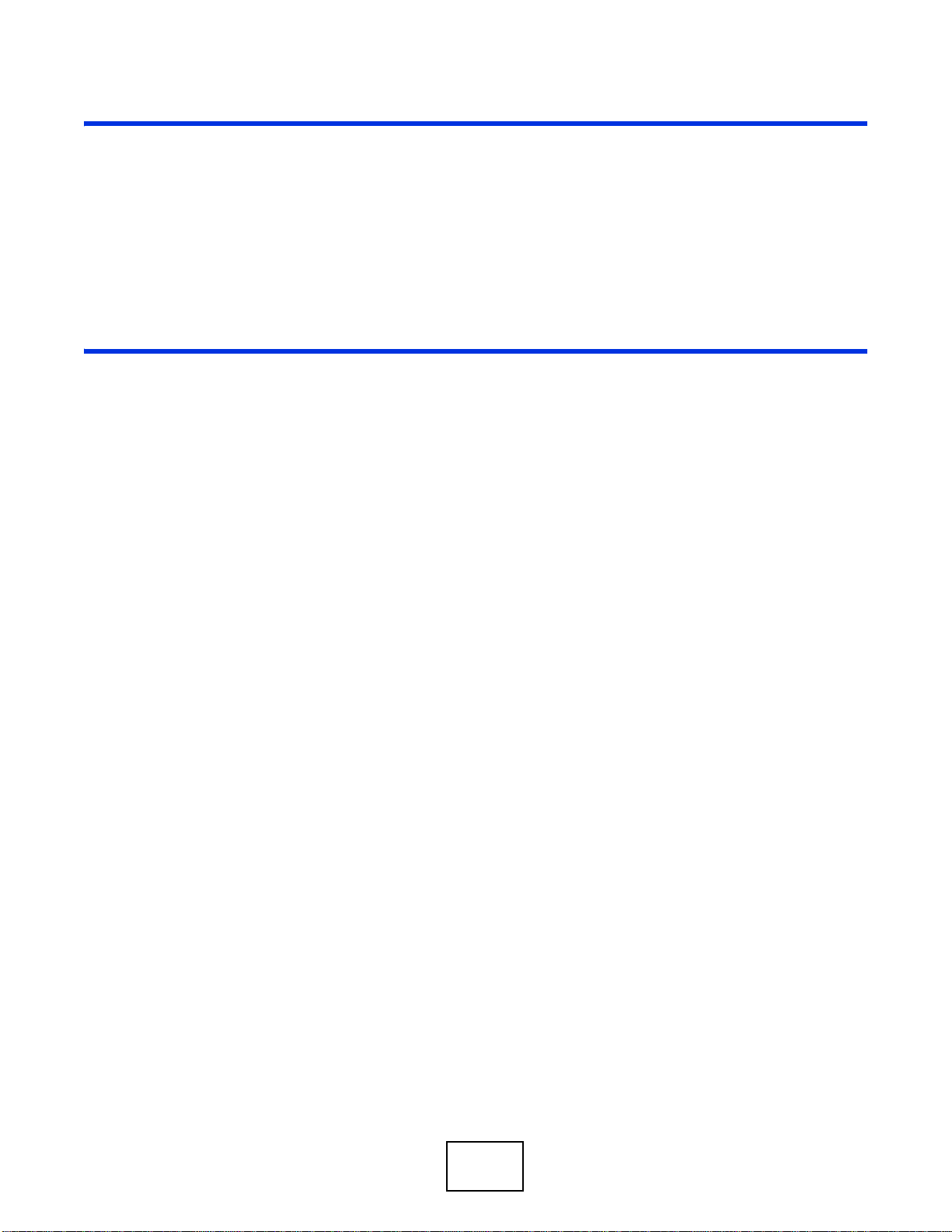
PART I
User’s Guide
14
Page 15
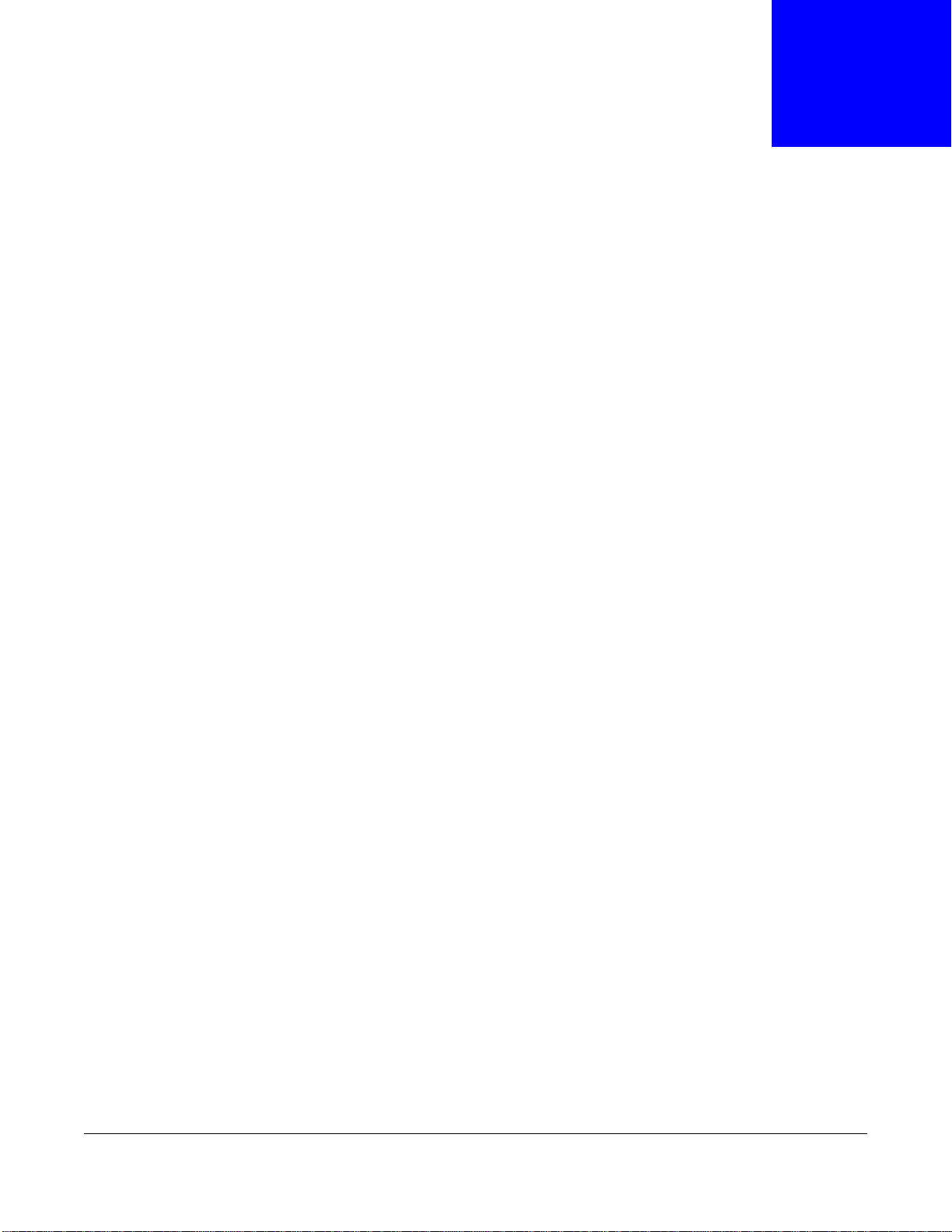
1.1 Overview
The VMG is a wireless VDSL router and Gigabit Ethernet gateway. It has a DSL port and a Gigabit
Ethernet port for super-fast Internet access. The VMG supports both Packet Transfer Mode (PTM)
and Asynchronous Transfer Mode (ATM). It is backward compatible with ADSL, ADSL2 and ADSL2+
in case VDSL is not available.
Only use firmware for your VMG’s specific model. Refer to the label on
the bottom of your VMG.
The VMG works over the analog telephone system, POTS (Plain Old Telephone Service). The VMG
has two USB ports for sharing files via a USB storage device or connecting a 3G dongle for a WAN
backup connection.
CHAPTER 1
Introducing the VMG
1.2 Ways to Manage the VMG
Use any of the following methods to manage the VMG.
• Web Configurator. This is recommended for everyday management of the VMG using a
(supported) web browser.
• TR-069. This is an auto-configuration server used to remotely configure your device.
1.3 Good Habits for Managing the VMG
Do the following things regularly to make the VMG more secure and to manage the VMG more
effectively.
• Change the password. Use a password that’s not easy to guess and that consists of different
types of characters, such as numbers and letters.
• Write down the password and put it in a safe place.
• Back up the configuration (and make sure you know how to restore it). Restoring an earlier
working configuration may be useful if the device becomes unstable or even crashes. If you
forget your password, you will have to reset the VMG to its factory default settings. If you backed
up an earlier configuration file, you would not have to totally re-configure the VMG. You could
simply restore your last configuration.
VMG3925-B10A User’s Guide
15
Page 16
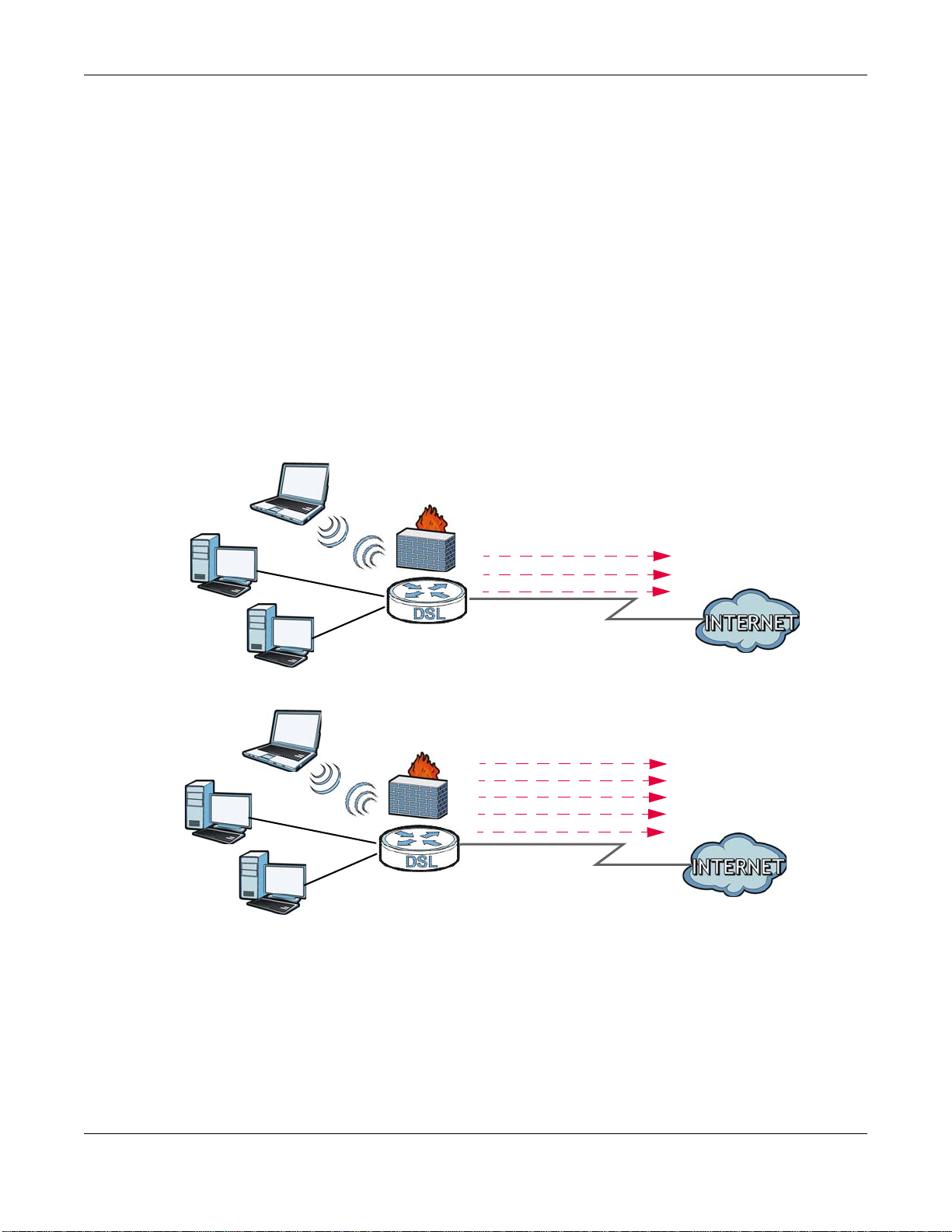
Chapter 1 Introducing the VMG
ADSL / VDSL
WLAN
PPPoE
IPoE
Bridging
WAN
ADSL
IPoA
WAN
LAN
LAN
WLAN
A
A
PPPoA
IPoE
PPPoE
Bridging
1.4 Applications for the VMG
Here are some example uses for which the VMG is well suited.
1.4.1 Internet Access
Your VMG provides shared Internet access by connecting the DSL port to the DSL or MODEM jack
on a splitter or your telephone jack. You can have multiple WAN services over one ADSL or VDSL.
The VMG cannot work in ADSL and VDSL mode at the same time.
Note: The ADSL and VDSL lines share the same WAN (layer-2) interfaces that you
configure in the VMG. Refer to Section 6.2 on page 63 for the Network Setting >
Broadband screen.
Computers can connect to the VMG’s LAN ports (or wirelessly).
Figure 1 VMG’s Internet Access Application
You can also configure IP filtering on the VMG for secure Internet access. When the IP filter is on, all
incoming traffic from the Internet to your network is blocked by default unless it is initiated from
your network. This means that probes from the outside to your network are not allowed, but you
can safely browse the Internet and download files.
1.4.2 VMG’s USB Support
The USB port of the VMG is used for file-sharing and media server.
VMG3925-B10A User’s Guide
16
Page 17
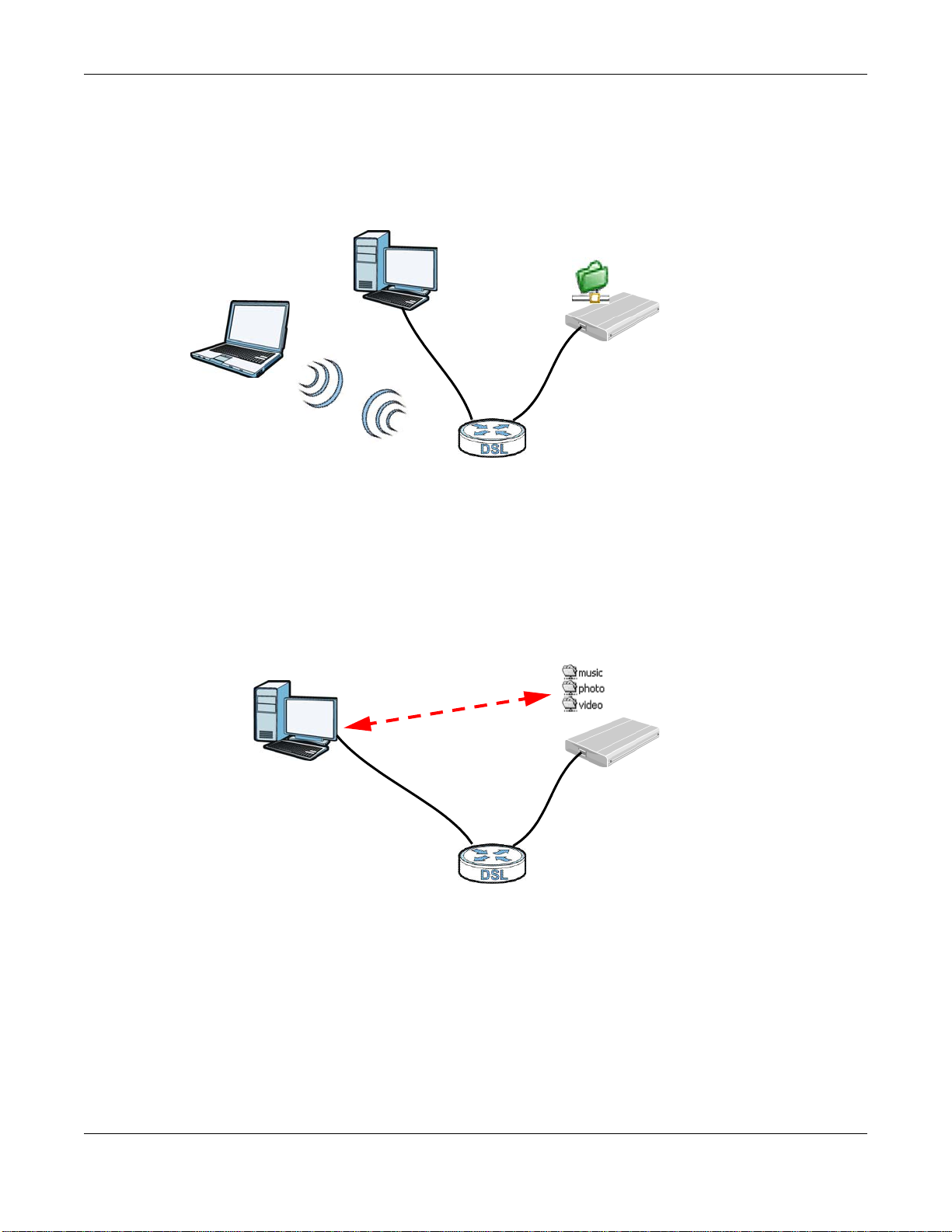
Chapter 1 Introducing the VMG
B
A
B
A
File Sharing
Use the built-in USB 2.0 port to share files on a USB memory stick or a USB hard drive (B). You can
connect one USB hard drive to the VMG at a time. Use FTP to access the files on the USB device.
Figure 2 USB File Sharing Application
Media Server
You can also use the VMG as a media server. This lets anyone on your network play video, music,
and photos from a USB device (B) connected to the VMG’s USB port (without having to copy them
to another computer).
Figure 3 USB Media Server Application
1.5 LEDs (Lights)
The following graphic displays the labels of the LEDs.
VMG3925-B10A User’s Guide
17
Page 18
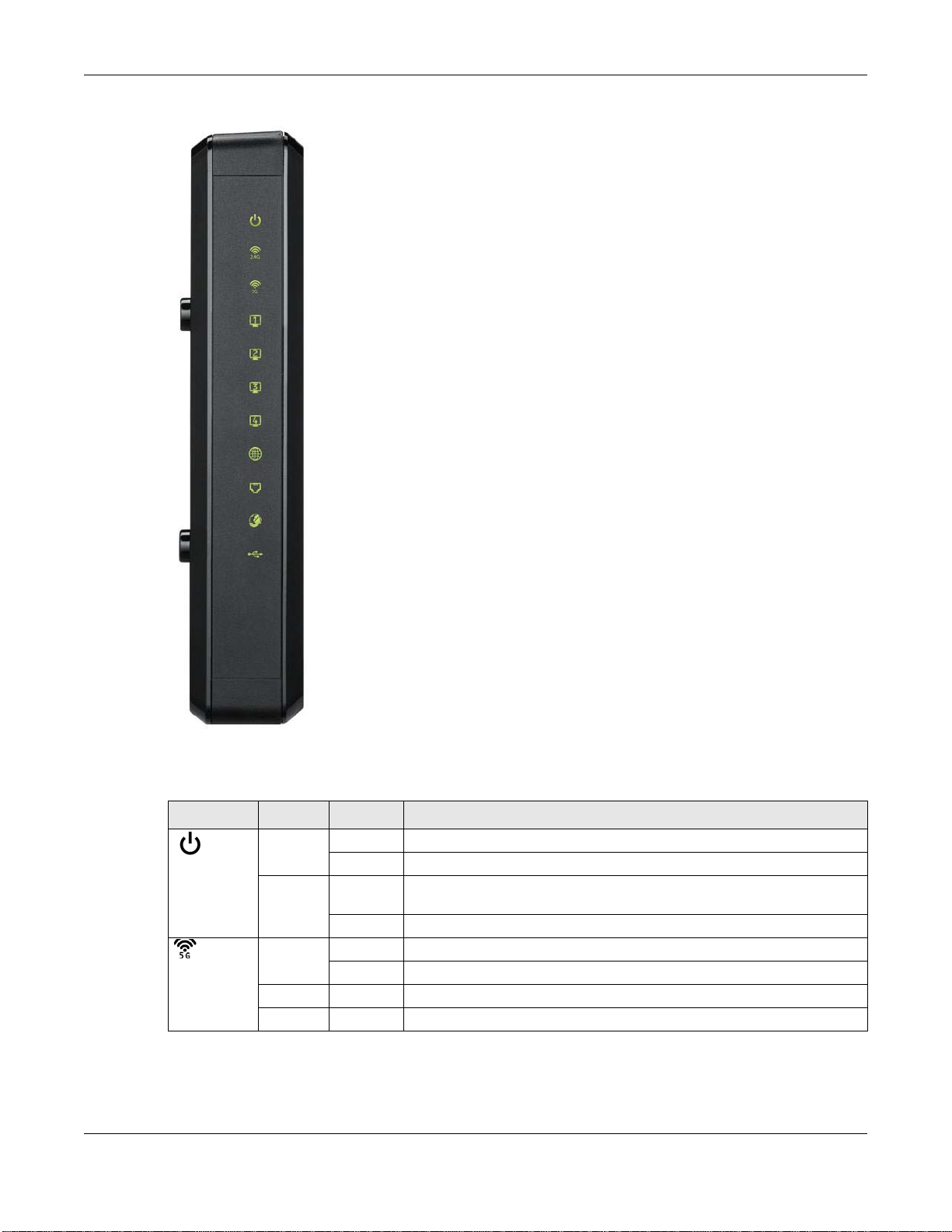
Figure 4 LEDs on the VMG
Chapter 1 Introducing the VMG
None of the LEDs are on if the VMG is not receiving power.
Table 1 LED Descriptions
LED COLOR STATUS DESCRIPTION
Green On The VMG is receiving power and ready for use.
Power/
System
2.4G WLAN/
WPS
Red On The VMG detected an error while self-testing, or there is a device
Green On The 2.4 GHz wireless network is activated.
Orange Blinking The VMG is setting up a WPS connection with a 2.4 GHz wireless client.
Blinking The VMG is self-testing.
malfunction.
Off The VMG is not receiving power.
Blinking The VMG is communicating with 2.4 GHz wireless clients.
Off The 2.4 GHz wireless network is not activated.
VMG3925-B10A User’s Guide
18
Page 19
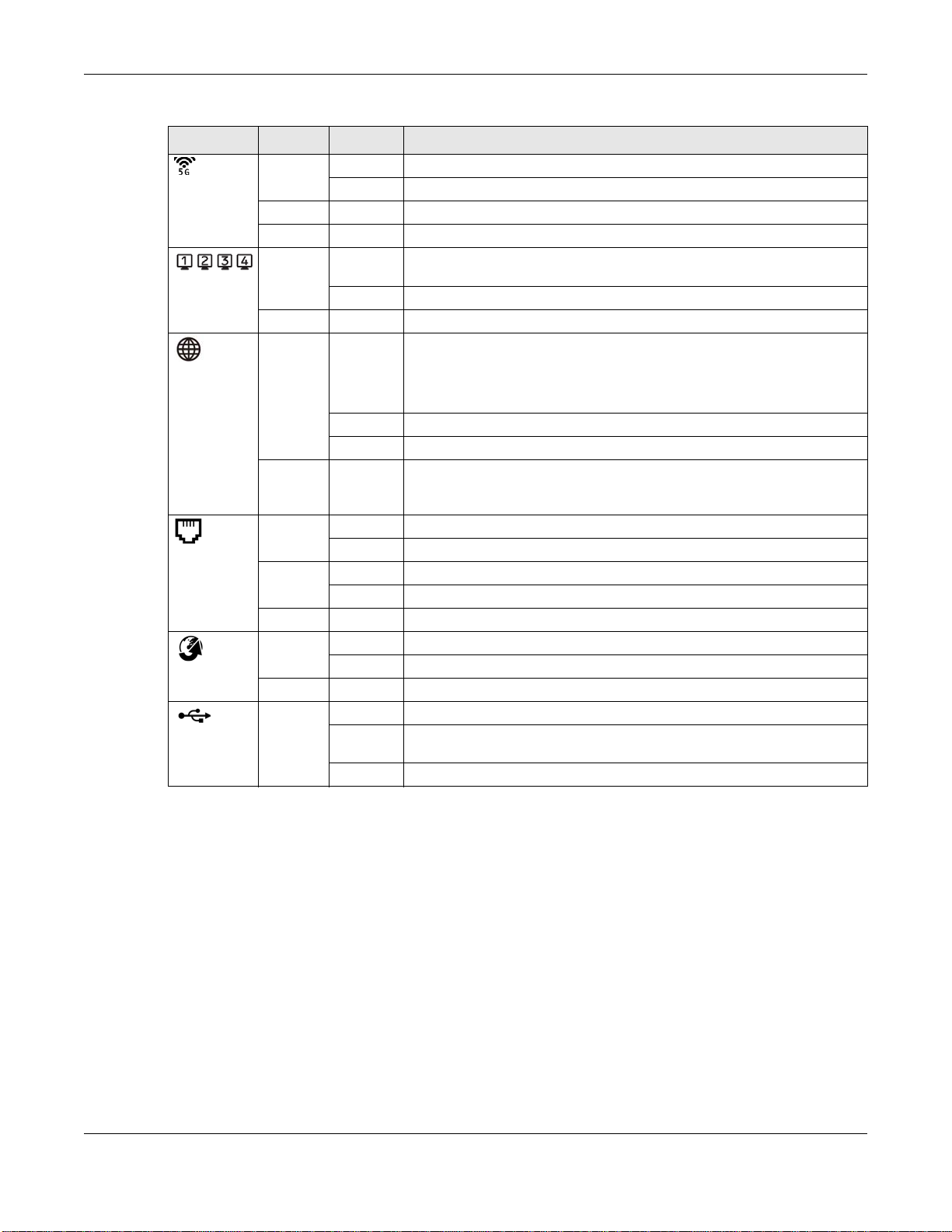
Chapter 1 Introducing the VMG
Table 1 LED Descriptions (continued)
LED COLOR STATUS DESCRIPTION
Green On The 5 GHz wireless network is activated.
5G WLAN/
WPS
LAN1~4
Internet
DSL
Ethernet
WAN
USB
Orange Blinking The VMG is setting up a WPS connection with a 5 GHz wireless client.
Green On The VMG has a successful 1000 Mbps Ethernet connection with a device
Green On The VMG has an IP connection but no traffic.
Red On The VMG attempted to make an IP connection but failed. Possible
Green On The ADSL line is up.
Orange On The VDSL line is up.
Green On The VMG has a successful 1000 Mbps Ethernet connection on the WAN.
Green On The VMG recognizes a USB connection through the USB slot.
Blinking The VMG is communicating with 5 GHz wireless clients.
Off The 5 GHz wireless network is not activated.
on the Local Area Network (LAN).
Blinking The VMG is sending or receiving data to/from the LAN at 1000 Mbps.
Off The VMG does not have an Ethernet connection with the LAN.
Your device has a WAN IP address (either static or assigned by a DHCP
server), PPP negotiation was successfully completed (if used) and the
DSL connection is up.
Blinking The VMG is sending or receiving IP traffic.
Off There is no Internet connection or the gateway is in bridged mode.
causes are no response from a DHCP server, no PPPoE response, PPPoE
authentication failed.
Blinking The VMG is initializing the ADSL line.
Blinking The VMG is initializing the VDSL line.
Off The DSL line is down.
Blinking The VMG is sending or receiving data to/from the WAN at 1000 Mbps.
Off There is no Ethernet connection on the WAN.
Blinking The VMG is sending/receiving data to/from the USB device connected to
it.
Off The VMG does not detect a USB connection through the USB slot.
1.6 The RESET Button
If you forget your password or cannot access the Web Configurator, you will need to use the RESET
button at the back of the device to reload the factory-default configuration file. This means that you
will lose all configurations that you had previously and the password will be reset to “1234”.
1 Make sure the PWR/SYS LED is on (not blinking).
2 To set the device back to the factory default settings, press the RESET button for ten seconds or
until the PWR/SYS LED begins to blink and then release it. When the PWR/SYS LED begins to
blink, the defaults have been restored and the device restarts.
VMG3925-B10A User’s Guide
19
Page 20
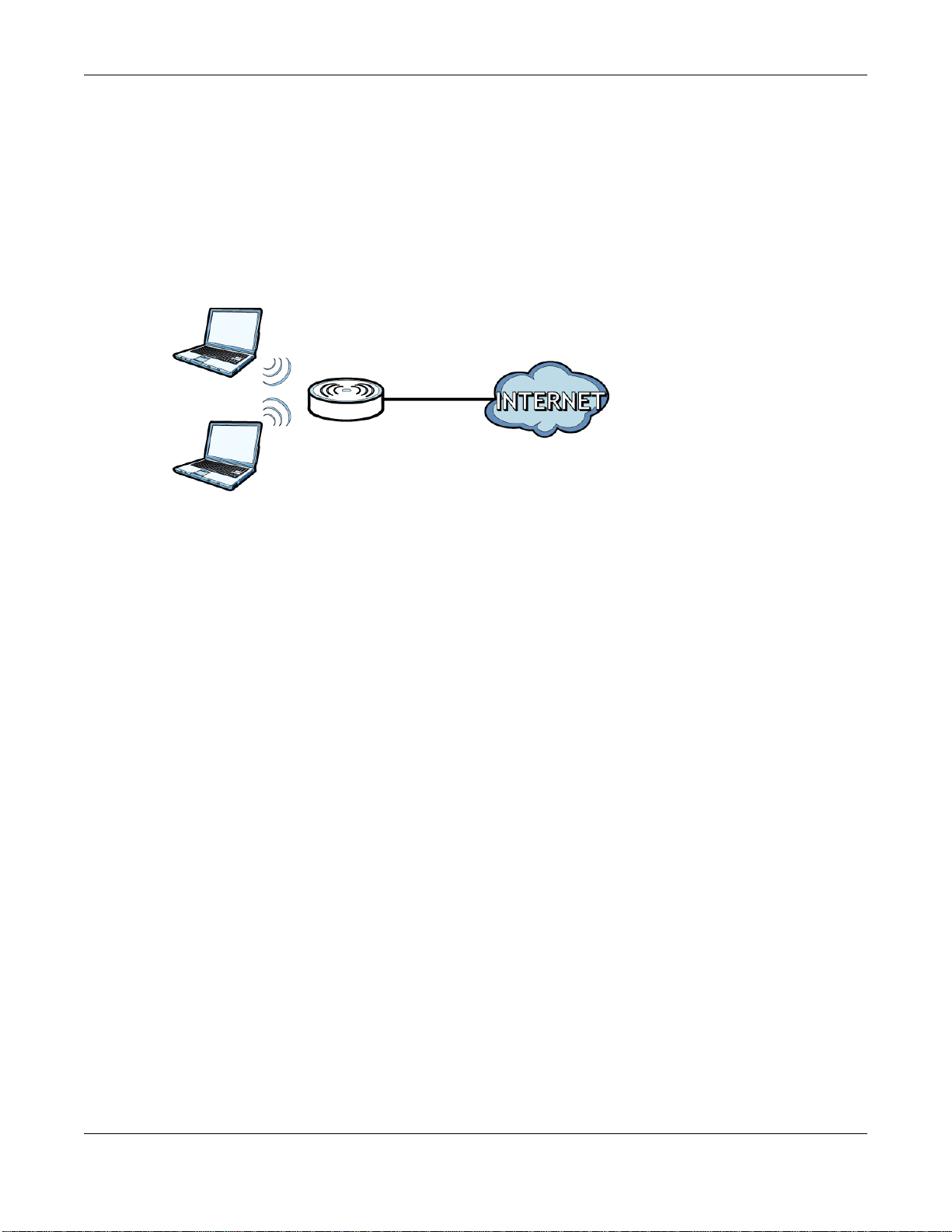
1.7 Wireless Access
The VMG is a wireless Access Point (AP) for wireless clients, such as notebook computers or PDAs
and iPads. It allows them to connect to the Internet without having to rely on inconvenient Ethernet
cables.
You can configure your wireless network in either the built-in Web Configurator, or using the WPS
button.
Figure 5 Wireless Access Example
Chapter 1 Introducing the VMG
1.7.1 Using the Wi-Fi and WPS Buttons
If the wireless network is turned off, press the WPS button for one second. Once the 2.4 G WLAN/
WPS or 5G WLAN/WPS LED turns green, the wireless network is active.
You can also use the WPS On/Off button to quickly set up a secure wireless connection between
the VMG and a WPS-compatible client by adding one device at a time.
To activate WPS:
1 Make sure the PWR/SYS LED is on and not blinking.
2 Press the WPS button for two seconds and release it.
3 Press the WPS button on another WPS-enabled device within range of the VMG. The 2.4G WLA N/
WPS or 5G WLAN/WPS LED flashes orange while the VMG sets up a WPS connection with the
other wireless device.
4 Once the connection is successfully made, the 2.4G WLAN/WPS or 5G WLAN/WPS LED shines
green.
To turn off the wireless network, press the WPS button for one to five seconds. The 2.4G WLAN/
WPS or 5G WLAN/WPS LED turns off when the wireless network is off.
VMG3925-B10A User’s Guide
20
Page 21
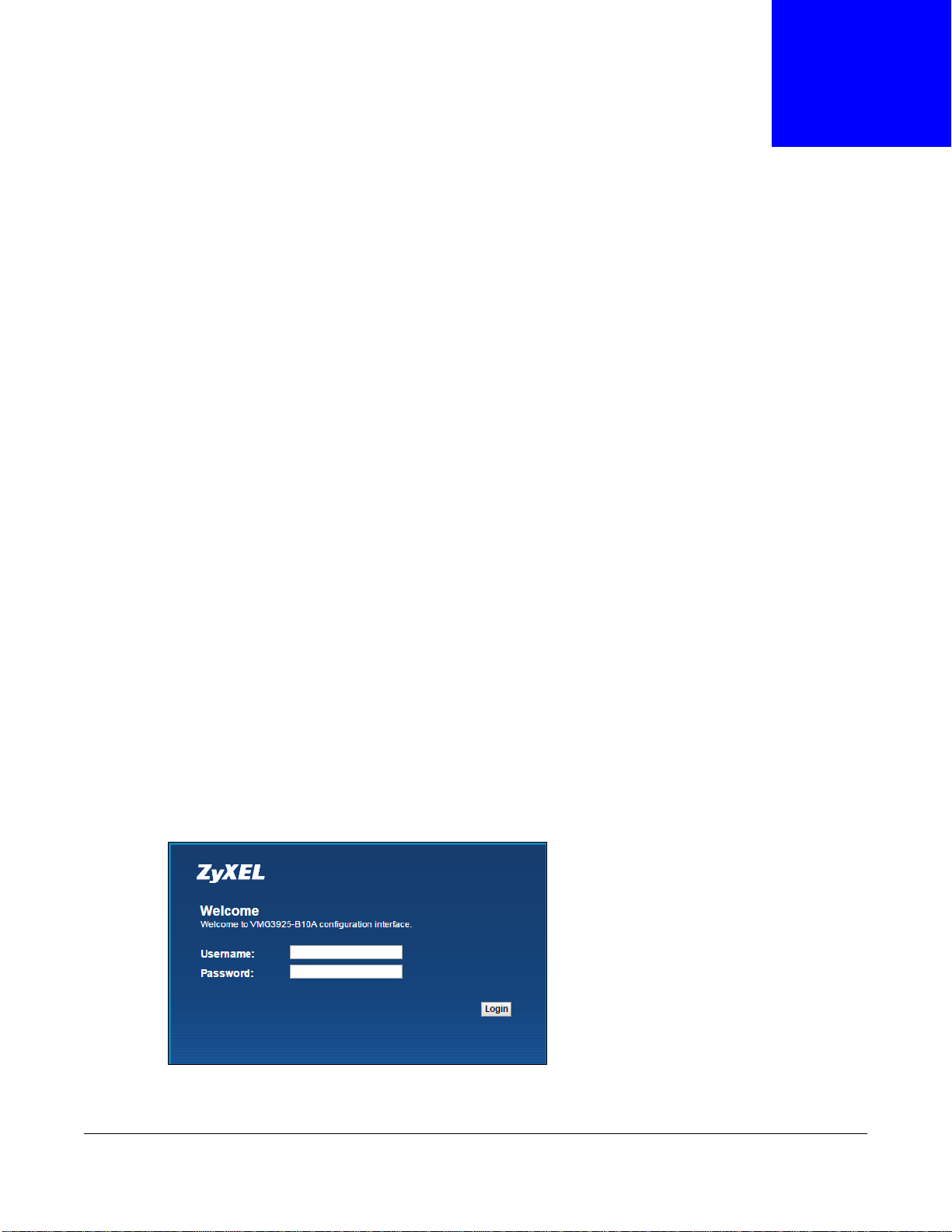
2.1 Overview
The web configurator is an HTML-based management interface that allows easy VMG setup and
management via Internet browser. Use Internet Explorer 8.0 and later versions or Mozilla Firefox 3
and later versions or Safari 2.0 and later versions. The recommended screen resolution is 1024 by
768 pixels.
In order to use the web configurator you need to allow:
CHAPTER 2
The Web Configurator
• Web browser pop-up windows from your
Windows XP SP (Service Pack) 2.
• JavaScript (enabled by default).
• Java permissions (enabled by default).
2.1.1 Accessing the Web Configurator
1 Make sure your VMG hardware is properly connected (refer to the Quick Start Guide).
2 Launch your web browser. If the VMG does not automatically re-direct you to the login screen, go to
http://192.168.1.1.
3 A password screen displays. To access the administrative web configurator and manage the VMG,
type the default username admin and password 1234 in the password screen and click Login. If
advanced account security is enabled (see Section 30.2 on page 233) the number of dots that
appears when you type the password changes randomly to prevent anyone watching the password
field from knowing the length of your password. If you have changed the password, enter your
password and click Login.
Figure 6 Password Screen
VMG. Web pop-up blocking is enabled by default in
4 The Quick Start Wizard screen appears. You can configure basic Internet access, and wireless
settings. See Chapter 3 on page 29 for more information.
VMG3925-B10A User’s Guide
21
Page 22
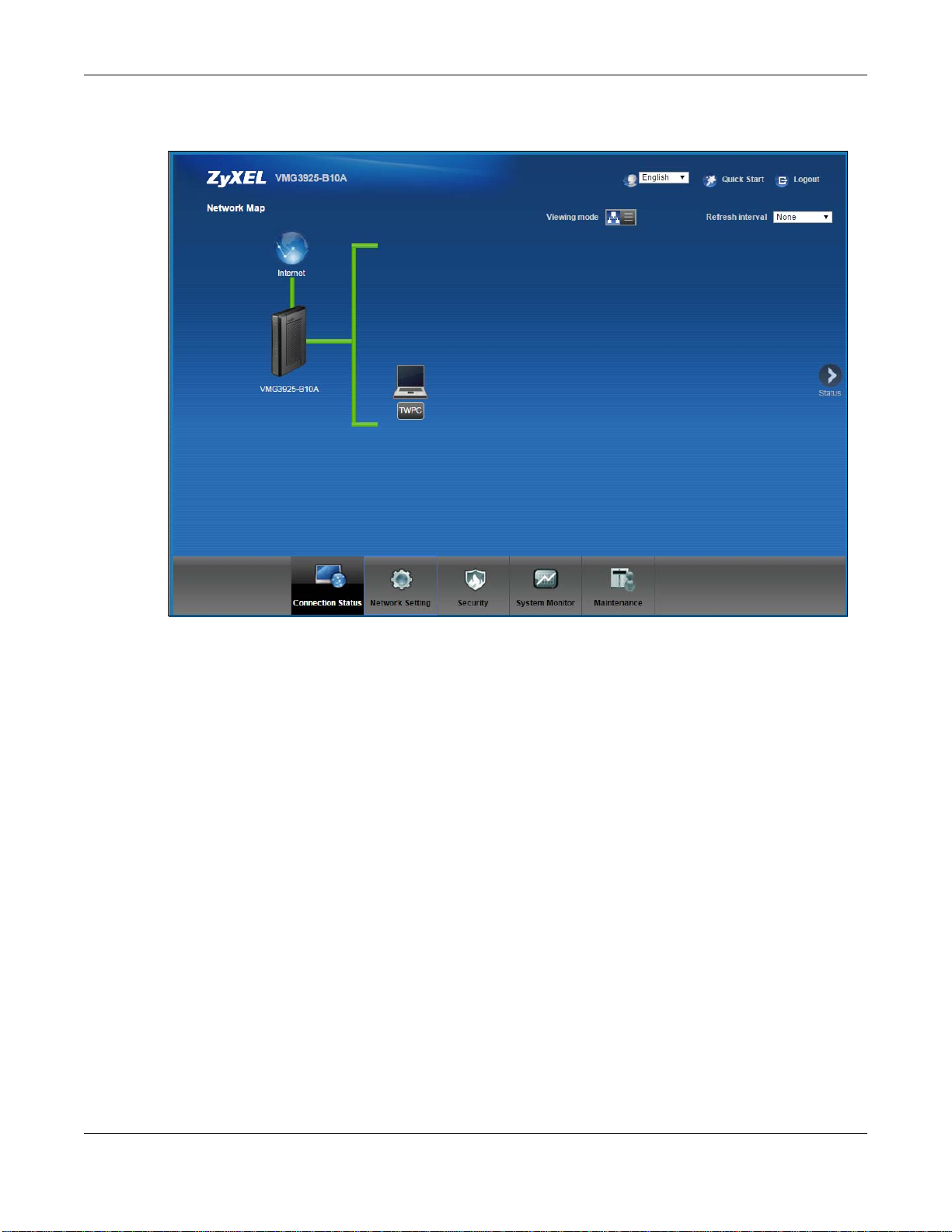
Chapter 2 The Web Configurator
5 After you finished or closed the Quick Start Wizard screen, the Network Map page appears.
Figure 7 Network Map
6 Click Status to display the Status screen, where you can view the VMG’s interface and system
information.
VMG3925-B10A User’s Guide
22
Page 23
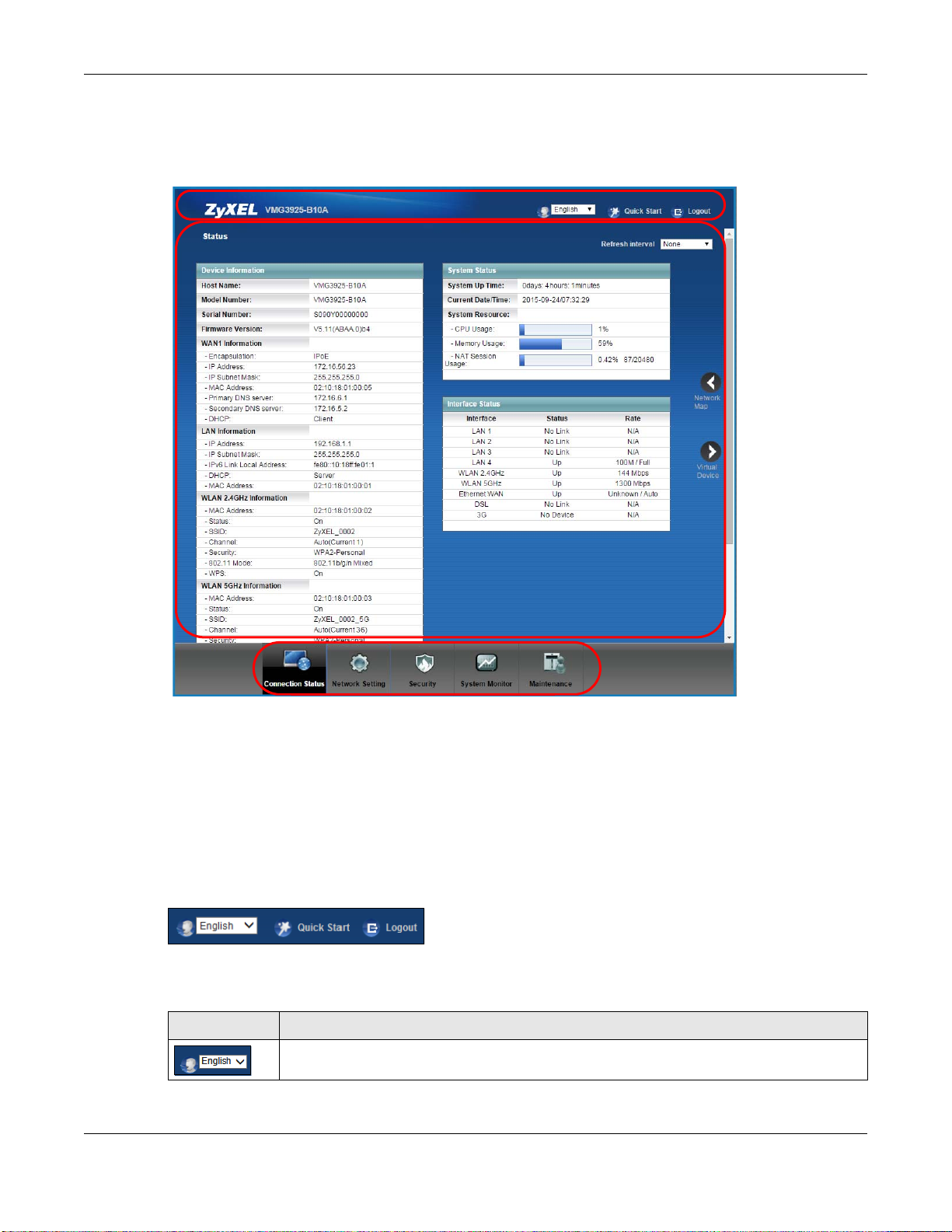
Chapter 2 The Web Configurator
C
A
B
2.2 Web Configurator Layout
Figure 8 Screen Layout
As illustrated above, the main screen is divided into these parts:
• A - title bar
• B - main window
• C - navigation panel
2.2.1 Title Bar
The title bar provides some icons in the upper right corner.
The icons provide the following functions.
Table 2 Web Configurator Icons in the Title Bar
ICON DESCRIPTION
Language: Select the language you prefer.
VMG3925-B10A User’s Guide
23
Page 24
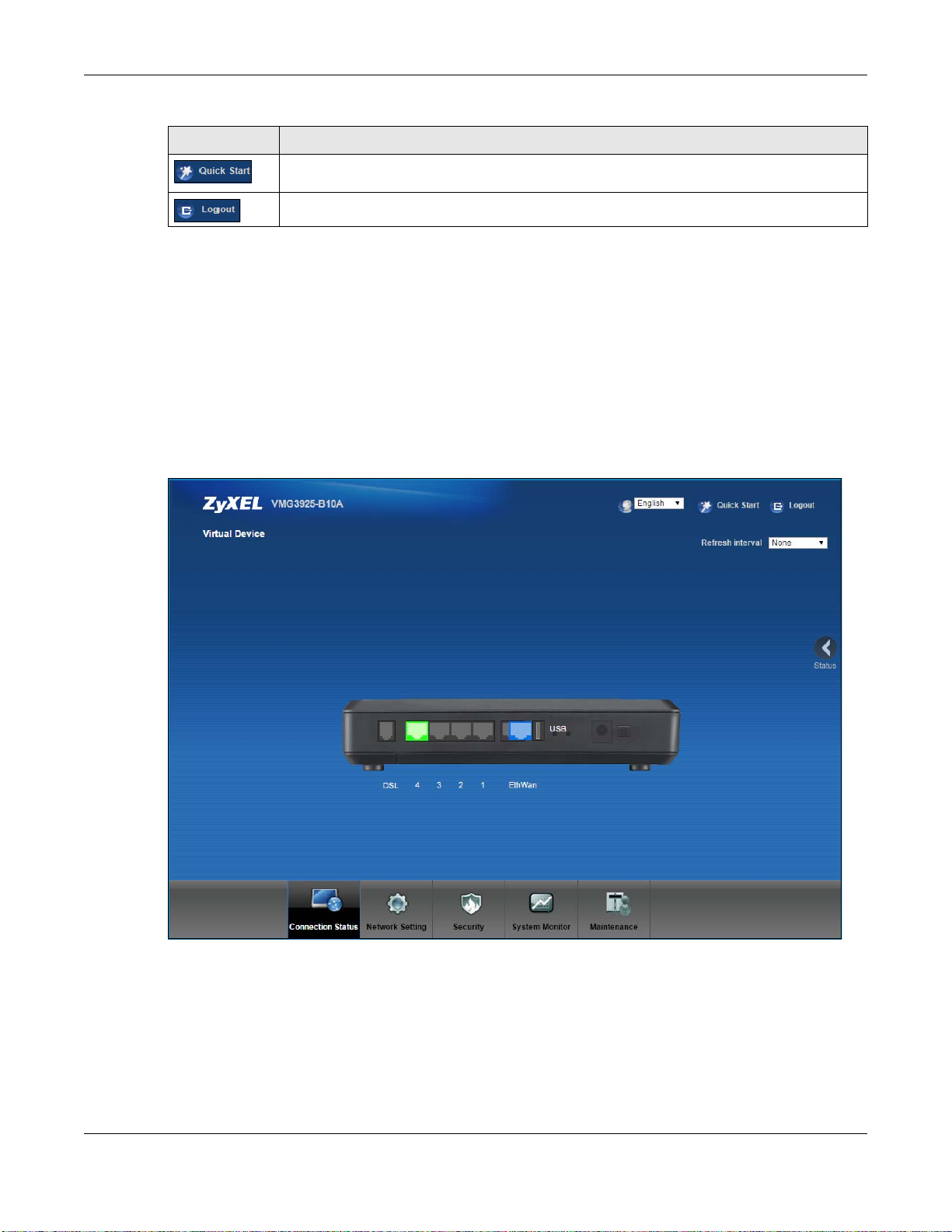
Table 2 Web Configurator Icons in the Title Bar
ICON DESCRIPTION
2.2.2 Main Window
The main window displays information and configuration fields. It is discussed in the rest of this
document.
After you click Status on the Connection Status (Network Map) page, the Status screen is
displayed. See Chapter 5 on page 56 for more information about the Status screen.
If you click Virtual Device on the Status screen, a visual graphic appears, showing the connection
status of the VMG’s ports. The connected ports are in color and disconnected ports are gray.
Figure 9 Virtual Device
Chapter 2 The Web Configurator
Quick Start: Click this icon to open screens where you can configure the VMG’s time zone
Internet access, and wireless settings.
Logout: Click this icon to log out of the web configurator.
VMG3925-B10A User’s Guide
24
Page 25
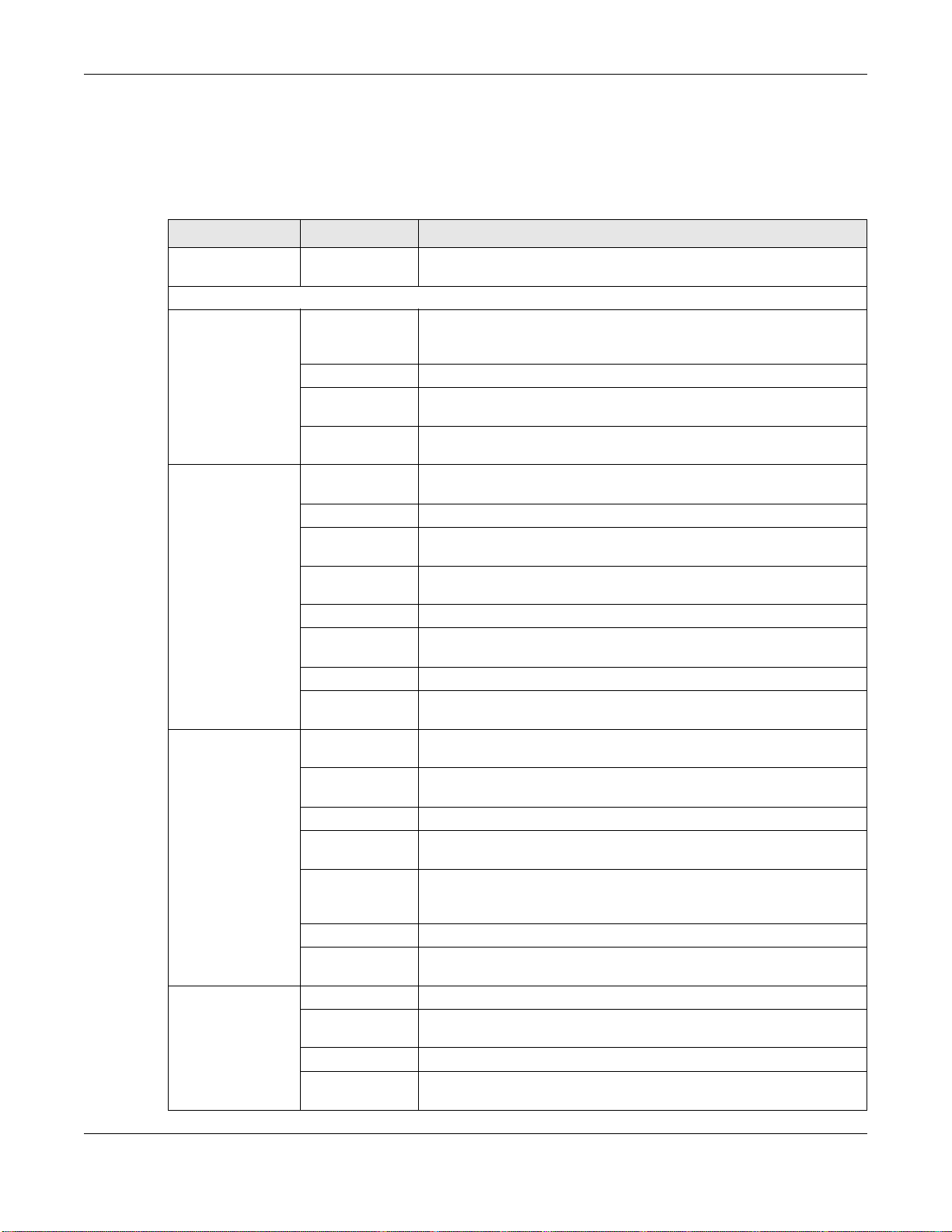
2.2.3 Navigation Panel
Use the menu items on the navigation panel to open screens to configure VMG features. The
following tables describe each menu item.
Table 3 Navigation Panel Summary
LINK TAB FUNCTION
Connection Status This screen shows the network status of the VMG and computers/
Network Setting
Broadband Broadband Use this screen to view and configure ISP parameters, WAN IP
3G Backup Use this screen to configure 3G WAN connection.
Advanced Use this screen to enable or disable PTM over ADSL, Annex M/Annex
802.1x Use this screen to view and configure the IEEE 802.1x settings on the
Wireless General Use this screen to configure the wireless LAN settings and WLAN
Guest/More AP Use this screen to configure multiple BSSs on the VMG.
MAC
Authentication
WPS Use this screen to configure and view your WPS (Wi-Fi Protected
WMM Use this screen to enable or disable Wi-Fi MultiMedia (WMM).
WDS Use this screen to set up Wireless Distribution System (WDS) links to
Others Use this screen to configure advanced wireless settings.
Channel Status Use this screen to scan wireless LAN channel noises and view the
Home
Networking
Routing Static Route Use this screen to view and set up static routes on the VMG.
LAN Setup Use this screen to configure LAN TCP/IP settings, and other advanced
Static DHCP Use this screen to assign specific IP addresses to individual MAC
UPnP Use this screen to turn UPnP and UPnP NAT-T on or off.
Additional
Subnet
STB Vendor ID Use this screen to configure the Vendor IDs of the connected Set Top
Wake on LAN Use this screen to remotely turn on a device on the local network.
TFTP Server
Name
DNS Route Use this screen to forward DNS queries for certain domain names
Policy Route
RIP Use this screen to configure Routing Information Protocol to
Chapter 2 The Web Configurator
devices connected to it.
address assignment, and other advanced properties. You can also add
new WAN connections.
J, and DSL PhyR functions.
VMG.
authentication/security settings.
Use this screen to block or allow wireless traffic from wireless devices
of certain SSIDs and MAC addresses to the VMG.
Setup) settings.
other access points.
results.
properties.
addresses.
Use this screen to configure IP alias and public static IP.
Box (STB) devices, which have the VMG automatically create static
DHCP entries for the STB devices when they request IP addresses.
Use DHCP option 66 to identify a TFTP server name.
through a specific WAN interface to its DNS server(s).
Use this screen to configure policy routing on the VMG.
exchange routing information with other routers.
VMG3925-B10A User’s Guide
25
Page 26

Chapter 2 The Web Configurator
Table 3 Navigation Panel Summary (continued)
LINK TAB FUNCTION
QoS General Use this screen to enable QoS and traffic prioritizing. You can also
configure the QoS rules and actions.
Queue Setup Use this screen to configure QoS queues.
Classification
Setup
Shaper Setup Use this screen to limit outgoing traffic rate on the selected interface.
Policer Setup Use this screen to configure QoS policers.
NAT Port Forwarding Use this screen to make your local servers visible to the outside
Applications
Port Triggering Use this screen to change your VMG’s port triggering settings.
DMZ Use this screen to configure a default server which receives packets
ALG Use this screen to enable or disable SIP ALG.
Address Mapping Use this screen to change your VMG’s address mapping settings.
Sessions Use this screen to configure the maximum number of NAT sessions
DNS DNS Entry Use this screen to view and configure DNS routes.
Dynamic DNS Use this screen to allow a static hostname alias for a dynamic IP
IGMP/MLD IGMP/MLD Use this screen to configure multicast settings (IGMP for IPv4 and
Vlan Group Vlan Group Use this screen to group and tag VLAN IDs to outgoing traffic from
Interface
Grouping
USB Service File Sharing Use this screen to enable file sharing via the VMG.
Security
Firewall General Use this screen to configure the security level of your firewall.
MAC Filter MAC Filter Use this screen to block or allow traffic from devices of certain MAC
Parental
Control
Scheduler
Rules
Certificates Local Certificates Use this screen to view a summary list of certificates and manage
System Monitor
Interface
Grouping
Media Server Use this screen to use the VMG as a media server.
Protocol Use this screen to add Internet services and configure firewall rules.
Access Control Use this screen to enable specific traffic directions for network
DoS Use this screen to activate protection against Denial of Service (DoS)
Parental Control Use this screen to block web sites with the specific URL.
Scheduler Rules Use this screen to configure the days and times when a configured
Trusted CA
Use this screen to define a classifier.
world.
Use this screen to configure servers behind the VMG.
from ports that are not specified in the Port Forwarding screen.
each client host is allowed to have through the VMG.
address.
MLD for IPv6 multicast groups) on the WAN.
the specified interface.
Use this screen to map a port to a PVC or bridge group.
services.
attacks.
addresses to the VMG.
restriction (such as parental control) is enforced.
certificates and certification requests.
Use this screen to view and manage the list of the trusted CAs.
VMG3925-B10A User’s Guide
26
Page 27
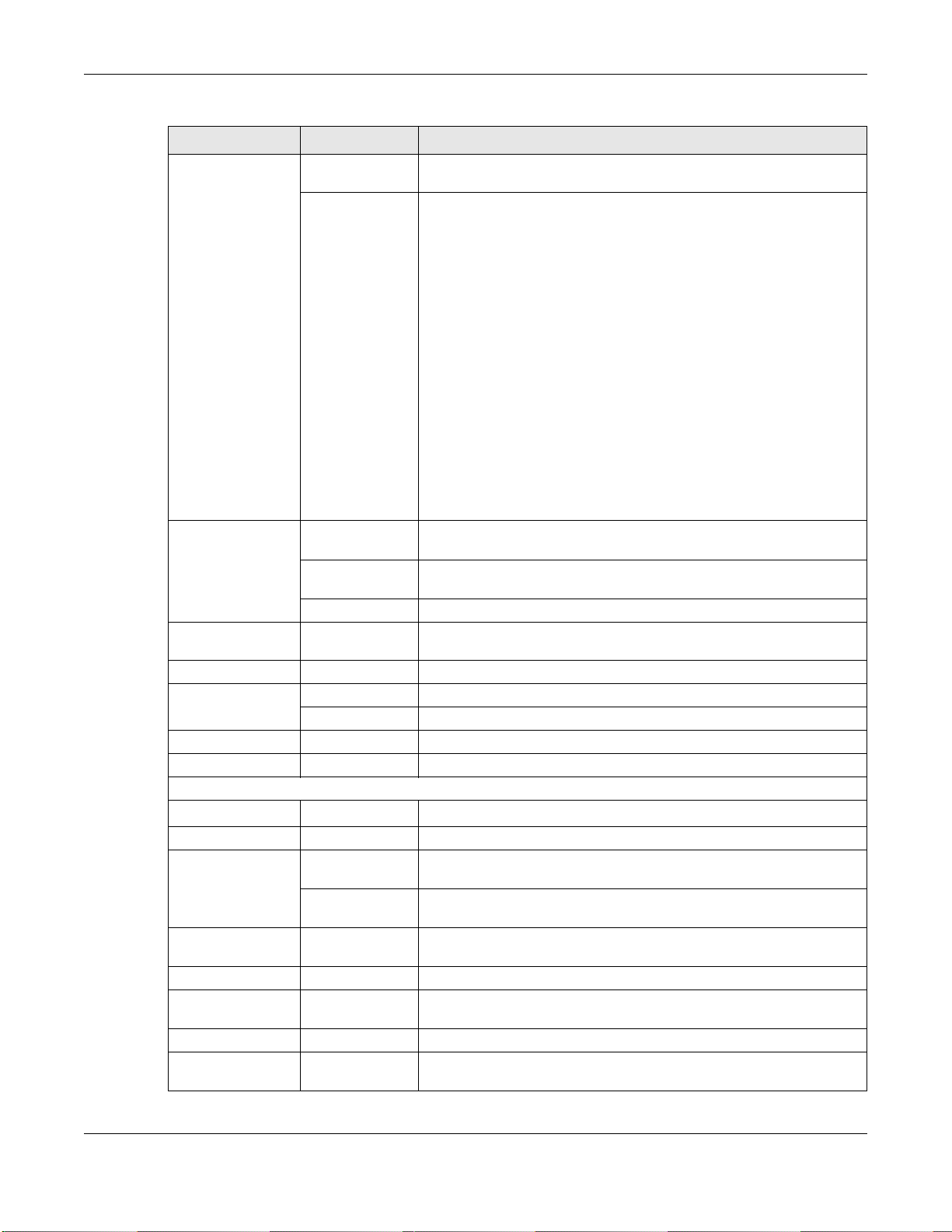
Chapter 2 The Web Configurator
Table 3 Navigation Panel Summary (continued)
LINK TAB FUNCTION
Log System Log Use this screen to view the status of events that occurred to the VMG.
You can export or e-mail the logs.
Security Log Use this screen to view all security related events. You can select
level and category of the security events in their proper drop-down
list window.
Levels include:
•Emergency
•Alert
•Critical
•Error
•Warning
•Notice
• Informational
• Debugging
Categories include:
• Account
•Attack
•Firewall
•MAC Filter
Traffic Status WAN Use this screen to view the status of all network traffic going through
the WAN port of the VMG.
LAN Use this screen to view the status of all network traffic going through
NAT Use this screen to view NAT statistics for connected hosts.
ARP table ARP table Use this screen to view the ARP table. It displays the IP and MAC
Routing Table Routing Table Use this screen to view the routing table on the VMG.
Multicast
Status
xDSL Statistics xDSL Statistics Use this screen to view the VMG’s xDSL traffic statistics.
3G Statistics 3G Statistics Use this screen to look at 3G Internet connection status.
Maintenance
System System
User Account User Account Use this screen to change user password on the VMG.
Remote
Management
SNMP SNMP Use this screen to configure SNMP (Simple Network Management
Time Time Use this screen to change your VMG’s time and date.
E-mail
Notification
Log Setting Log Setting Use this screen to change your VMG’s log settings.
Firmware
Upgrade
IGMP Status Use this screen to view the status of all IGMP settings on the VMG.
MLD Status Use this screen to view the status of all MLD settings on the VMG.
MGMT Services Use this screen to enable specific traffic directions for network
Trust D o main Use this screen to view and manage a list of public IP addresses
E-mail
Notification
Firmware
Upgrade
the LAN ports of the VMG.
address of each DHCP connection.
Use this screen to set Device name and Domain name.
services.
which are allowed to access the VMG through a configured service.
Protocol) settings.
Use this screen to configure up to two mail servers and sender
addresses on the VMG.
Use this screen to upload firmware to your VMG.
VMG3925-B10A User’s Guide
27
Page 28
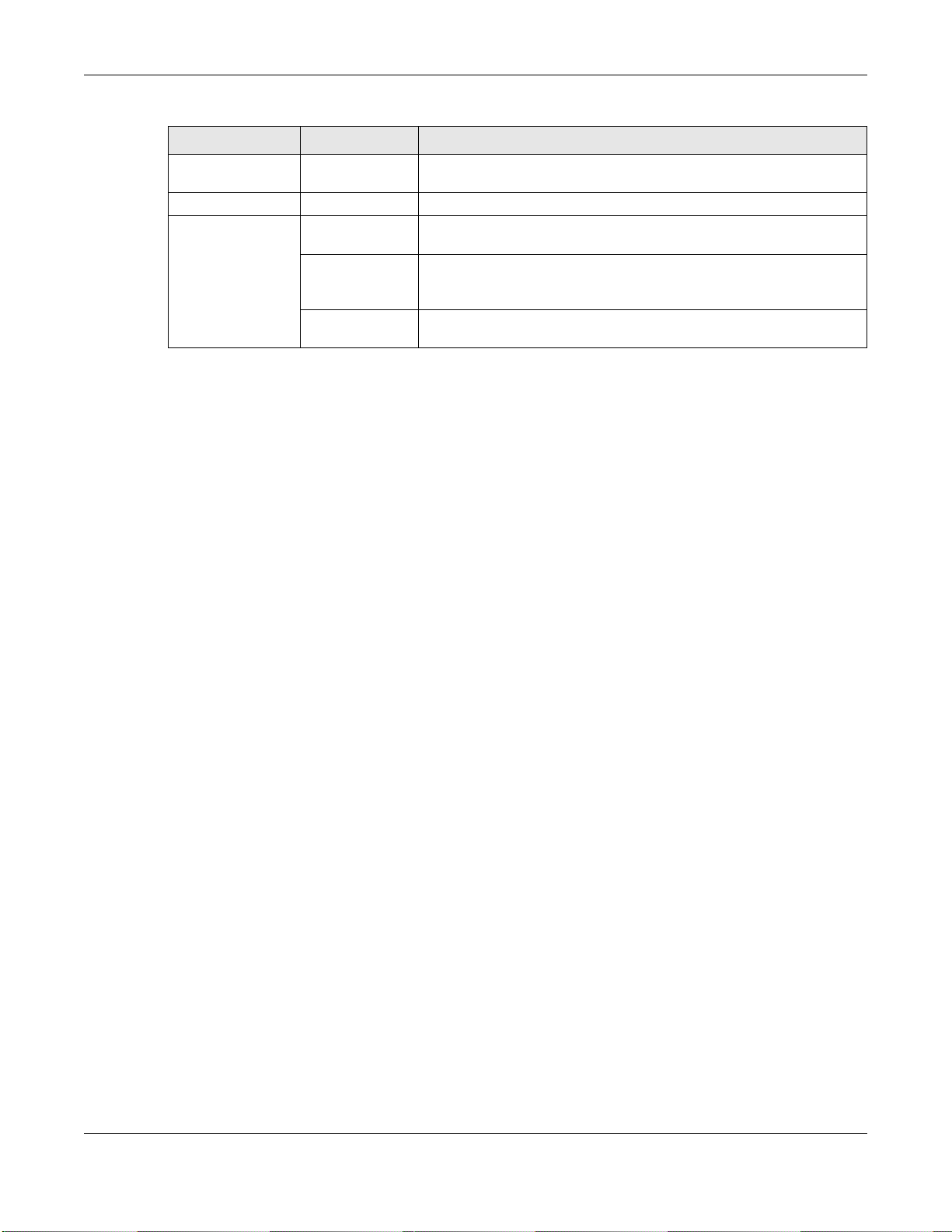
Chapter 2 The Web Configurator
Table 3 Navigation Panel Summary (continued)
LINK TAB FUNCTION
Backup/
Restore
Reboot Reboot Use this screen to reboot the VMG without turning the power off.
Diagnostic Ping&Traceroute
Backup/Restore Use this screen to backup and restore your VMG’s configuration
(settings) or reset the factory default settings.
Use this screen to identify problems with the DSL connection. You can
&Nslookup
802.1ag Use this screen to configure CFM (Connectivity Fault Management)
OAM Ping Use this screen to view information to help you identify problems with
use Ping, TraceRoute, or Nslookup to help you identify problems.
MD (maintenance domain) and MA (maintenance association),
perform connectivity tests and view test reports.
the DSL connection.
VMG3925-B10A User’s Guide
28
Page 29
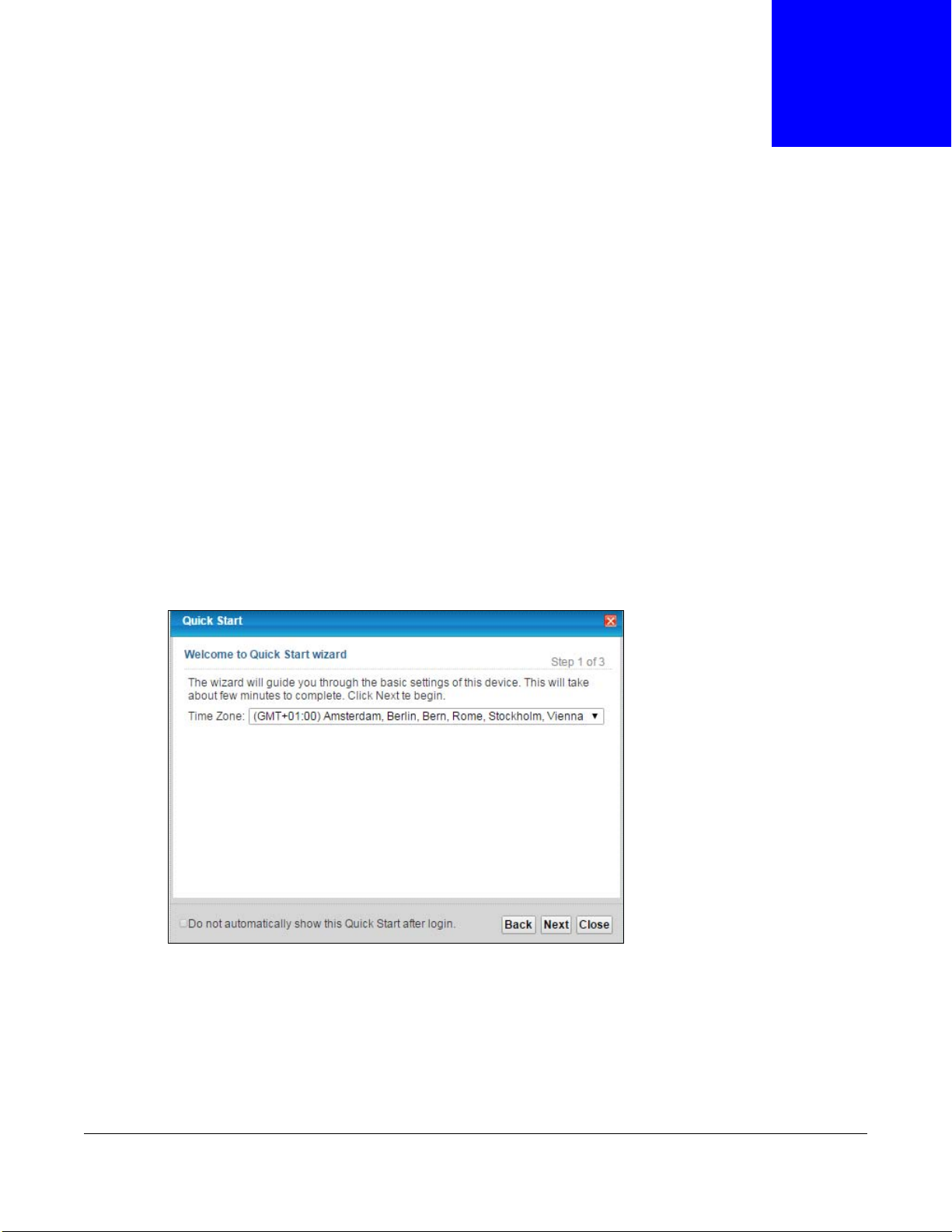
3.1 Overview
Use the Quick Start screens to configure the VMG’s time zone, basic Internet access, and wireless
settings.
Note: See the technical reference chapters (starting on Chapter 4 on page 31) for
background information on the features in this chapter.
3.2 Quick Start Setup
1 The Quick Start Wizard appears automatically after login. Or you can click the Quick Start icon in
the top right corner of the web configurator to open the quick start screens. Select the time zone of
your location. Click Next.
Figure 10 Quick Start - Welcome
CHAPTER 3
Quick Start
2 Enter your Internet connection information in this screen. The screen and fields to enter may vary
depending on your current connection type. Click Next.
VMG3925-B10A User’s Guide
29
Page 30
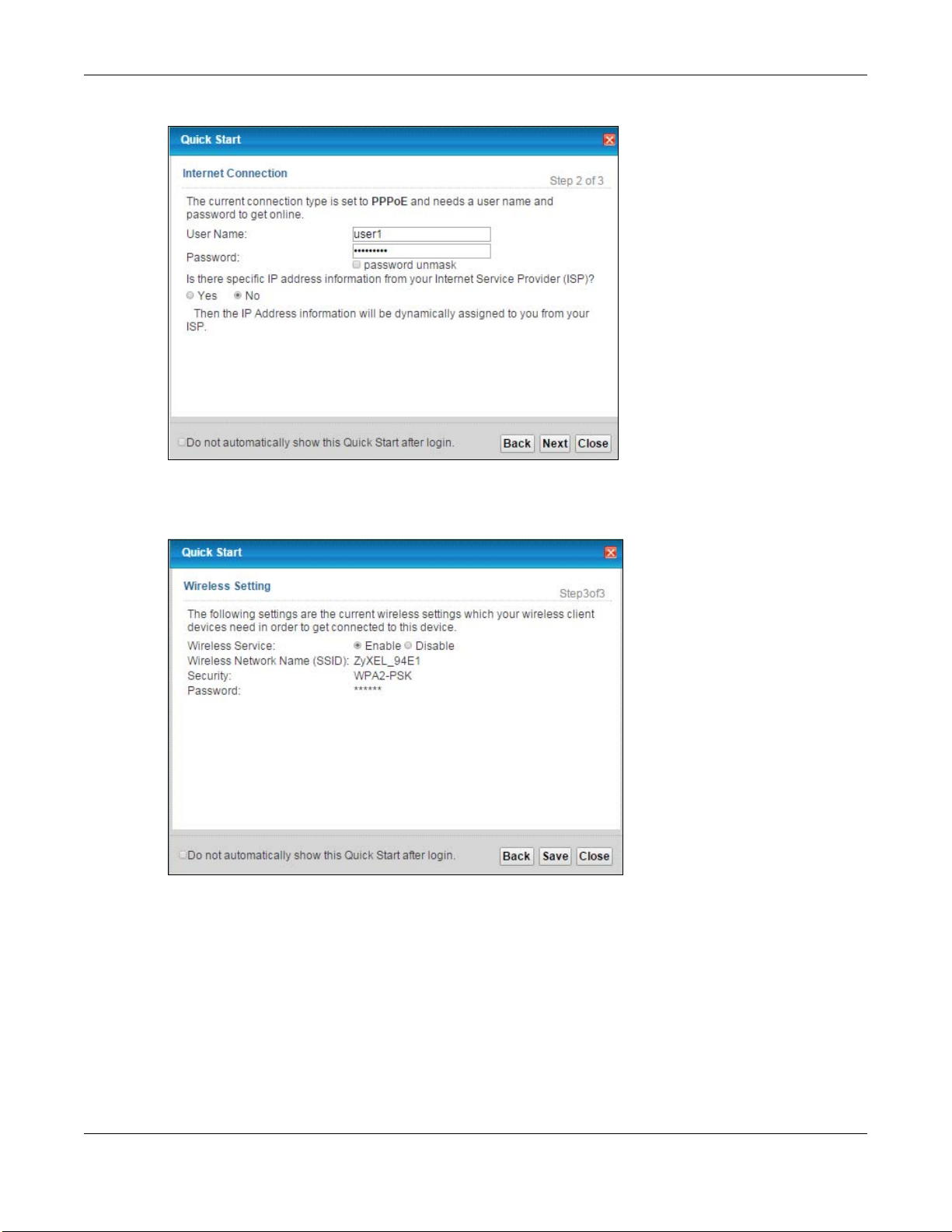
Chapter 3 Quick Start
Figure 11 Quick Start - Internet Connection
3 Turn the wireless LAN on or off. If you keep it on, record the security settings so you can configure
your wireless clients to connect to the VMG. Click Save.
Figure 12 Quick Start - Wireless
4 Your VMG saves your settings and attempts to connect to the Internet.
VMG3925-B10A User’s Guide
30
Page 31

4.1 Overview
This chapter shows you how to use the VMG’s various features.
• Setting Up an ADSL PPPoE Connection, see page 31
• Setting Up a Secure Wireless Network, see page 34
• Setting Up Multiple Wireless Groups, see page 41
• Configuring Static Route for Routing to Another Network, see page 44
• Configuring QoS Queue and Class Setup, see page 46
• Access the VMG Using DDNS, see page 50
• Configuring the MAC Address Filter, see page 51
• Access Your Shared Files From a Computer, see page 53
CHAPTER 4
Tutorials
4.2 Setting Up an ADSL PPPoE Connection
This tutorial shows you how to set up an ADSL Internet connection using the Web Configurator.
If you connect to the Internet through an ADSL connection, use the information from your Internet
Service Provider (ISP) to configure the VMG. Be sure to contact your service provider for any
information you need to configure the Broadband screens.
1 Click Network Setting > Broadband to open the following screen. Click Add New WAN
Interface.
2 In this example, the DSL connection has the following information.
General
Name MyDSLConnection
Type ADSL
VMG3925-B10A User’s Guide
31
Page 32

Chapter 4 Tutorials
Connection Mode Routing
Encapsulation PPPoE
IPv6/IPv4 Mode IPv4
ATM PVC Configuration
VPI/VCI 36/48
Encapsulation Mode LLC/SNAP-Bridging
Service Category UBR without PCR
Account Information
PPP User Name 1234@DSL-Ex.com
PPP Password ABCDEF!
PPPoE Service Name MyDSL
Static IP Address 192.168.1.32
Others Authentication Method: AUTO
PPPoE Passthrough: Disabled
NAT: Enabled
IGMP Multicast Proxy: Enabled
Apply as Default Gateway: Enabled
VLAN: Disabled
3 Enter the General and ATM PVC Configuration settings as provided above.
Set the Type to ADSL over ATM.
Choose the Encapsulation specified by your DSL service provider. For this example, the service
provider requires a username and password to establish Internet connection. Therefore, select
PPPoE as the WAN encapsulation type.
Set the IPv4/IPv6 Mode to IPv4 Only.
4 Enter the account information provided to you by your DSL service provider.
5 Configure this rule as your default Internet connection by selecting the Apply as Default Gateway
check box. Then select DNS as Static and enter the DNS server addresses provided to you, such as
192.168.5.2
(DNS server1)/192.168.5.1 (DNS server2).
6 Leave the rest of the fields to the default settings.
7 Click Apply to save your settings.
VMG3925-B10A User’s Guide
32
Page 33

Chapter 4 Tutorials
8 You should see a summary of your new DSL connection setup in the Broadband screen as follows.
VMG3925-B10A User’s Guide
33
Page 34

Chapter 4 Tutorials
Try to connect to a website to see if you have correctly set up your Internet connection. Be sure to
contact your service provider for any information you need to configure the WAN screens.
4.3 Setting Up a Secure Wireless Network
Thomas wants to set up a wireless network so that he can use his notebook to access the Internet.
In this wireless network, the VMG serves as an access point (AP), and the notebook is the wireless
client. The wireless client can access the Internet through the AP.
Thomas has to configure the wireless network settings on the VMG. Then he can set up a wireless
network using WPS (Section 4.3.2 on page 36) or manual configuration (Section 4.3.3 on page 40).
4.3.1 Configuring the Wireless Network Settings
This example uses the following parameters to set up a wireless network.
SSID Example
Security Mode WPA2-PSK
Pre-Shared Key DoNotStealMyWirelessNetwork
802.11 Mode 802.11b/g/n Mixed
1 Click Network Setting > Wireless to open the General screen. Select More Secure as the
security level and WPA2-PSK as the security mode. Configure the screen using the provided
parameters (see page 34). Click Apply.
VMG3925-B10A User’s Guide
34
Page 35

Chapter 4 Tutorials
2 Go to the Wireless > Others screen and select 802.11b/g/n Mixed in the 802.11 Mode field.
Click Apply.
VMG3925-B10A User’s Guide
35
Page 36

Chapter 4 Tutorials
Thomas can now use the WPS feature to establish a wireless connection between his notebook and
the VMG (see Section 4.3.2 on page 36). He can also use the notebook’s wireless client to search
for the VMG (see Section 4.3.3 on page 40).
4.3.2 Using WPS
This section shows you how to set up a wireless network using WPS. It uses the VMG as the AP and
ZyXEL NWD210N as the wireless client which connects to the notebook.
Note: The wireless client must be a WPS-aware device (for example, a WPS USB adapter
or PCMCIA card).
There are two WPS methods to set up the wireless client settings:
• Push Button Configuration (PBC) - simply press a button. This is the easier of the two
methods.
• PIN Configuration - configure a Personal Identification Number (PIN) on the VMG. A wireless
client must also use the same PIN in order to download the wireless network settings from the
VMG.
Push Button Configuration (PBC)
1 Make sure that your VMG is turned on and your notebook is within the cover range of the wireless
signal.
2 Make sure that you have installed the wireless client driver and utility in your notebook.
3 In the wireless client utility, go to the WPS setting page. Enable WPS and press the WPS button
(Start or WPS button).
VMG3925-B10A User’s Guide
36
Page 37

Chapter 4 Tutorials
1
2
3
4 Push and hold the WPS button located on the VMG’s front panel for more than 5 seconds.
Alternatively, you may log into VMG’s web configurator and go to the Network Setting >
Wireless > WPS screen. Enable the WPS function for method 1 and click Apply. Then click the
Connect button.
Note: Your VMG has a WPS button located on its front panel as well as a WPS button in its
configuration utility. Both buttons have exactly the same function: you can use one
or the other.
Note: It doesn’t matter which button is pressed first. You must press the second button
within two minutes of pressing the first one.
The VMG sends the proper configuration settings to the wireless client. This may take up to two
minutes. The wireless client is then able to communicate with the VMG securely.
The following figure shows you an example of how to set up a wireless network and its security by
pressing a button on both VMG and wireless client.
VMG3925-B10A User’s Guide
37
Page 38

Example WPS Process: PBC Method
Wireless Client
VMG
SECURITY INFO
COMMUNICATION
WITHIN 2 MINUTES
Press and hold for
5 seconds
WLAN/
WPS
Chapter 4 Tutorials
PIN Configuration
When you use the PIN configuration method, you need to use both the VMG’s web configurator and
the wireless client’s utility.
1 Launch your wireless client’s configuration utility. Go to the WPS settings and select the PIN method
to get a PIN number.
2 Log into VMG’s web configurator and go to the Network Setting > Wireless > WPS screen.
Enable the WPS function and click Apply.
VMG3925-B10A User’s Guide
38
Page 39

Chapter 4 Tutorials
1
2
3
3 Enter the PIN number of the wireless client and click the Register button. Activate WPS function on
the wireless client utility screen within two minutes.
The VMG authenticates the wireless client and sends the proper configuration settings to the
wireless client. This may take up to two minutes. The wireless client is then able to communicate
with the VMG securely.
The following figure shows you how to set up a wireless network and its security on a VMG and a
wireless client by using PIN method.
VMG3925-B10A User’s Guide
39
Page 40

Example WPS Process: PIN Method
Authentication by PIN
SECURITY INFO
WITHIN 2 MINUTES
Wireless Client
VMG
COMMUNICATION
Chapter 4 Tutorials
4.3.3 Without WPS
Use the wireless adapter’s utility installed on the notebook to search for the “Example” SSID. Then
enter the “DoNotStealMyWirelessNetwork” pre-shared key to establish an wireless Internet
connection.
Note: The VMG supports IEEE 802.11b and IEEE 802.11g wireless clients. Make sure that
your notebook or computer’s wireless adapter supports one of these standards.
VMG3925-B10A User’s Guide
40
Page 41

Chapter 4 Tutorials
Company
VIP
Guest
4.4 Setting Up Multiple Wireless Groups
Company A wants to create different wireless network groups for different types of users as shown
in the following figure. Each group has its own SSID and security mode.
• Employees in Company A will use a general Company wireless network group.
• Higher management level and important visitors will use the VIP group.
• Visiting guests will use the Guest group, which has a different SSID and password.
Company A will use the following parameters to set up the wireless network groups.
COMPANY VIP GUEST
SSID Company VIP Guest
Security Level More Secure More Secure More Secure
Security Mode WPA2-PSK WPA2-PSK WPA2-PSK
Pre-Shared Key ForCompanyOnly 123456789 guest123
1 Click Network Setting > Wireless to open the General screen. Use this screen to set up the
company’s general wireless network group. Configure the screen using the provided parameters
and click Apply.
VMG3925-B10A User’s Guide
41
Page 42

Chapter 4 Tutorials
2 Click Network Setting > Wireless > Guest/More AP to open the following screen. Click the
Edit icon to configure the second wireless network group.
3 Configure the screen using the provided parameters and click Apply.
VMG3925-B10A User’s Guide
42
Page 43

Chapter 4 Tutorials
4 In the Guest/More AP screen, click the Edit icon to configure the third wireless network
group.Configure the screen using the provided parameters and click Apply.
VMG3925-B10A User’s Guide
43
Page 44

Chapter 4 Tutorials
5 Check the status of VIP and Guest in the Guest/More AP screen. The yellow bulbs signify that the
SSIDs are active and ready for wireless access.
4.5 Configuring Static Route for Routing to Another Network
In order to extend your Intranet and control traffic flowing directions, you may connect a router to
the VMG’s LAN. The router may be used to separate two department networks. This tutorial shows
how to configure a static routing rule for two network routings.
In the following figure, router R is connected to the VMG’s LAN. R connects to two networks, N1
(192.168.1.x/24) and N2 (192.168.10.x/24). If you want to send traffic from computer A (in N1
VMG3925-B10A User’s Guide
44
Page 45

Chapter 4 Tutorials
N2
B
N1
A
R
N2
B
N1
A
R
network) to computer B (in N2 network), the traffic is sent to the VMG’s WAN default gateway by
default. In this case, B will never receive the traffic.
You need to specify a static routing rule on the VMG to specify R as the router in charge of
forwarding traffic to N2. In this case, the VMG routes traffic from A to R and then R routes the
traffic to B.
This tutorial uses the following example IP settings:
Table 4 IP Settings in this Tutorial
DEVICE / COMPUTER IP ADDRESS
The VMG’s WAN 172.16.1.1
The VMG’s LAN 192.168.1.1
IP Type IPv4
Use Interface VDSL/ppp1.1
A 192.168.1.34
R’s N1 192.168.1.253
VMG3925-B10A User’s Guide
45
Page 46

Chapter 4 Tutorials
Table 4 IP Settings in this Tutorial
DEVICE / COMPUTER IP ADDRESS
R’s N2 192.168.10.2
B 192.168.10.33
To configure a static route to route traffic from N1 to N2:
1 Log into the VMG’s Web Configurator in advanced mode.
2 Click Network Setting > Routing.
3 Click Add new Static Route in the Static Route screen.
4 Configure the Static Route Setup screen using the following settings:
4a Select the Active check box. Enter the Route Name as R.
4b Set IP Type to IPv4.
4c Type 192.168.10.0 and subnet mask 255.255.255.0 for the destination, N2.
4d Select Enable in the Use Gateway IP Address field. Type 192.168.1.253 (R’s N1 address)
in the Gateway IP Address field.
4e Select VDSL/ppp1.1 as the Use Interface.
4a Click OK.
Now B should be able to receive traffic from A. You may need to additionally configure B’s firewall
settings to allow specific traffic to pass through.
4.6 Configuring QoS Queue and Class Setup
This section contains tutorials on how you can configure the QoS screen.
VMG3925-B10A User’s Guide
46
Page 47

Chapter 4 Tutorials
10,000 kbps
DSL
Your computer
IP=192.168.1.23
A colleague’s computer
Other traffic: Automatic classifier
and/or
MAC=AA:FF:AA:FF:AA:FF
Email traffic: Highest priority
Let’s say you are a team leader of a small sales branch office. You want to prioritize e-mail traffic
because your task includes sending urgent updates to clients at least twice every hour. You also
upload data files (such as logs and e-mail archives) to the FTP server throughout the day. Your
colleagues use the Internet for research, as well as chat applications for communicating with other
branch offices.
In the following figure, your Internet connection has an upstream transmission bandwidth of
10,000 kbps. For this example, you want to configure QoS so that e-mail traffic gets the highest
priority with at least 5,000 kbps. You can do the following:
• Configure a queue to assign the highest priority queue (1) to e-mail traffic going to the WAN
interface, so that e-mail traffic would not get delayed when there is network congestion.
• Note the IP address (192.168.1.23 for example) and/or MAC address (AA:FF:AA:FF:AA:FF for
example) of your computer and map it to queue 7.
Note: QoS is applied to traffic flowing out of the VMG.
Traffic that does not match this class is assigned a priority queue based on the internal QoS
mapping table on the VMG.
QoS Example
1 Click Network Setting > QoS > General and select Enable. Set your WAN Managed Upstream
Bandwidth to 10,000 kbps (or leave this blank to have the VMG automatically determine this
figure). Click Apply.
Tutorial: Advanced > QoS
2 Click Queue Setup > Add new Queue to create a new queue. In the screen that opens, select
Enable and enter or select the following values:
• Name: E-mail
VMG3925-B10A User’s Guide
47
Page 48

• Interface: WAN
• Priority: 1 (High)
• Weight: 8
• Rate Limit: 5,000 (kbps)
Tutorial: Advanced > QoS > Queue Setup
Chapter 4 Tutorials
3 Click Class Setup > Add new Classifier to create a new class. Check Active and follow the
settings as shown in the screen below.
VMG3925-B10A User’s Guide
48
Page 49

Tutorial: Advanced > QoS > Class Setup
Chapter 4 Tutorials
Class Name Give a class name to this traffic, such as E-mail in this example.
From
Interface
Ether Type Select IP to identify the traffic source by its IP address or MAC address.
IP Address Type the IP address of your computer - 192.168.1.23. Type the IP Subnet Mask if you
MAC Address Type the MAC address of your computer - AA:FF:AA:FF:AA:FF. Type the MAC Mask if you
To Queue
Index
This is the interface from which the traffic will be coming from. Select LAN1 for this
example.
know it.
know it.
Link this to an item in the Network Setting > QoS > Queue Setup screen, which is the E-
mail queue created in this example.
VMG3925-B10A User’s Guide
49
Page 50

Chapter 4 Tutorials
w.x.y.z
a.b.c.d
http://zyxelrouter.dyndns.org
A
This maps e-mail traffic coming from port 25 to the highest priority, which you have created in the
previous screen (see the IP Protocol field). This also maps your computer’s IP address and MAC
address to the E-mail queue (see the Source fields).
4 Verify that the queue setup works by checking Network Setting > QoS > Monitor. This shows
the bandwidth allotted to e-mail traffic compared to other network traffic.
4.7 Access the VMG Using DDNS
If you connect your VMG to the Internet and it uses a dynamic WAN IP address, it is inconvenient
for you to manage the device from the Internet. The VMG’s WAN IP address changes dynamically.
Dynamic DNS (DDNS) allows you to access the VMG using a domain name.
To use this feature, you have to apply for DDNS service at www.dyndns.org.
This tutorial covers:
• Registering a DDNS Account on www.dyndns.org
• Configuring DDNS on Your VMG
• Testing the DDNS Setting
Note: If you have a private WAN IP address, then you cannot use DDNS.
4.7.1 Registering a DDNS Account on www.dyndns.org
1 Open a browser and type http://www.dyndns.org.
2 Apply for a user account. This tutorial uses UserName1 and 12345 as the username and
password.
3 Log into www.dyndns.org using your account.
4 Add a new DDNS host name. This tutorial uses the following settings as an example.
•Hostname: zyxelrouter.dyndns.org
•Service Type: Host with IP address
• IP Address: Enter the WAN IP address that your VMG is currently using. You can find the IP
address on the VMG’s Web Configurator Status page.
Then you will need to configure the same account and host name on the VMG later.
VMG3925-B10A User’s Guide
50
Page 51

Chapter 4 Tutorials
4.7.2 Configuring DDNS on Your VMG
Configure the following settings in the Network Setting > DNS > Dynamic DNS screen.
•Select Enable Dynamic DNS.
•Select www.DynDNS.com as the service provider.
•Type zyxelrouter.dyndns.org in the Host Name field.
• Enter the user name (UserName1) and password (12345).
Click Apply.
4.7.3 Testing the DDNS Setting
Now you should be able to access the VMG from the Internet. To test this:
1 Open a web browser on the computer (using the IP address a.b.c.d) that is connected to the
Internet.
2 Type http://zyxelrouter.dyndns.org and press [Enter].
3 The VMG’s login page should appear. You can then log into the VMG and manage it.
4.8 Configuring the MAC Address Filter
Thomas noticed that his daughter Josephine spends too much time surfing the web and
downloading media files. He decided to prevent Josephine from accessing the Internet so that she
can concentrate on preparing for her final exams.
Josephine’s computer connects wirelessly to the Internet through the VMG. Thomas decides to use
the Security > MAC Filter screen to grant wireless network access to his computer but not to
Josephine’s computer.
VMG3925-B10A User’s Guide
51
Page 52

Chapter 4 Tutorials
Thomas
Josephine
1 Click Security > MAC Filter to open the MAC Filter screen. Select Enable to activate MAC filter
function and Allow to permit the listed MAC addresses access to the VMG.
2 Select Active. Then enter the host name and MAC address of Thomas’ computer in this screen.
Click Apply.
Thomas can also grant access to the computers of other members of his family and friends.
However, Josephine and others not listed in this screen will no longer be able to access the Internet
through the VMG.
VMG3925-B10A User’s Guide
52
Page 53

Chapter 4 Tutorials
4.9 Access Your Shared Files From a Computer
Here is how to use an FTP program to access a file storage device connected to the VMG’s USB port.
Note: This example uses the FileZilla FTP program to browse your shared files.
1 In FileZilla enter the IP address of the VMG (the default is 192.168.1.1), your account’s user name
and password and port 21 and click Quickconnect. A screen asking for password authentication
appears.
File Sharing via Windows Explore r
2 Once you log in the USB device displays in the mnt folder.
VMG3925-B10A User’s Guide
53
Page 54

PART II
Technical Reference
54
Page 55

Network Map and Status Screens
5.1 Overview
After you log into the Web Configurator, the Network Map screen appears. This shows the network
connection status of the VMG and clients connected to it.
You can use the Status screen to look at the current status of the VMG, system resources, and
interfaces (LAN, WAN, and WLAN).
5.2 The Network Map Screen
Use this screen to view the network connection status of the device and its clients. A warning
message appears if there is a connection problem.
CHAPTER 5
Figure 13 Network Map: Icon View Mode
VMG3925-B10A User’s Guide
55
Page 56

Chapter 5 Network Map and Status Screens
If you want to view information about a client, click the client’s name and Info. Click the IP address
if you want to change it. If you want to change the name or icon of the client, click Change name/
icon.
If you prefer to view the status in a list, click List View in the Viewing mode selection box. You
can configure how often you want the VMG to update this screen in Refresh interval.
Figure 14 Network Map: List View Mode
5.3 The Status Screen
Use this screen to view the status of the VMG. Click Status to open this screen.
Figure 15 Status Screen
VMG3925-B10A User’s Guide
56
Page 57

Chapter 5 Network Map and Status Screens
Each field is described in the following table.
Table 5 Status Screen
LABEL DESCRIPTION
Refresh Interval Select how often you want the VMG to update this screen.
Device Information
Host Name This field displays the VMG system name. It is used for identification.
Model Number This shows the model number of your VMG.
Firmware
Version
WAN Information (These fields display when you have a WAN connection.)
Encapsulation This field displays the current encapsulation method.
IP Address This field displays the current IP address of the VMG in the WAN. Click Release to
IP Subnet Mask This field displays the current subnet mask in the WAN.
MAC Address This shows the WAN Ethernet adapter MAC (Media Access Control) Address of your VMG.
Primary DNS
server
Secondary DNS
server
DHCP This field displays whether the WAN interface is using a DHCP IP address or a static IP
This is the current version of the firmware inside the VMG.
release your IP address to 0.0.0.0. If you want to renew your IP address, click Renew.
This shows the primary DNS server IP address.
This shows the secondary DNS server IP address.
address. Choices are:
Client - The WAN interface can obtain an IP address from a DHCP server.
None - The WAN interface is using a static IP address.
LAN Information
IP Address This is the current IP address of the VMG in the LAN.
IP Subnet Mask This is the current subnet mask in the LAN.
IPv6 Link Local
Address
DHCP This field displays what DHCP services the VMG is providing to the LAN. The possible
MAC Address This shows the LAN Ethernet adapter MAC (Media Access Control) Address of your VMG.
WLAN 2.4GHz Information / WLAN 5GHz Information
MAC Address This shows the wireless adapter MAC (Media Access Control) Address of the wireless
Status This displays whether the WLAN is activated.
SSID This is the descriptive name used to identify the VMG in a wireless LAN.
Channel This is the channel number used by the wireless interface now.
Security This displays the type of security mode the wireless interface is using in the wireless
802.11 Mode This displays the type of 802.11 mode the wireless interface is using in the wireless LAN.
WPS This displays whether WPS is activated on the wireless interface.
This is the current IPv6 link local address of the VMG in the LAN.
values are:
Server - The VMG is a DHCP server in the LAN. It assigns IP addresses to other
computers in the LAN.
Relay - The VMG acts as a surrogate DHCP server and relays DHCP requests and
responses between the remote server and the clients.
None - The VMG is not providing any DHCP services to the LAN.
interface.
LAN.
VMG3925-B10A User’s Guide
57
Page 58

Chapter 5 Network Map and Status Screens
Table 5 Status Screen (continued)
LABEL DESCRIPTION
Security
Firewall This displays the firewall’s current security level.
System Status
System Up
Time
Current Date/
Time
System Resource
CPU Usage This field displays what percentage of the VMG’s processing ability is currently used.
Memory Usage This field displays what percentage of the VMG’s memory is currently used. Usually, this
NAT Session
Usage
Interface Status
Interface This column displays each interface the VMG has.
Status This field indicates the interface’s use status.
This field displays how long the VMG has been running since it last started up. The VMG
starts up when you plug it in, when you restart it (Maintenance > Reboot), or when
you reset it.
This field displays the current date and time in the VMG. You can change this in
Maintenance> Time Setting.
When this percentage is close to 100%, the VMG is running at full load, and the
throughput is not going to improve anymore. If you want some applications to have
more throughput, you should turn off other applications (for example, using QoS; see
Chapter 10 on page 139).
percentage should not increase much. If memory usage does get close to 100%, the
VMG is probably becoming unstable, and you should restart the device. See Section 37.2
on page 250, or turn off the device (unplug the power) for a few seconds.
This field displays what percentage of the VMG supported NAT sessions are currently
being used. This field also displays the number of active NAT sessions and the maximum
number of NAT sessions the VMG can support.
For the LAN and Ethernet WAN interfaces, this field displays Up when using the interface
and No Link when not using the interface.
For a WLAN interface, this field displays the enabled (Up) or disabled (Disable) state of
the interface.
For the DSL interface, this field displays Down (line down), Up (line up or connected),
Drop (dropping a call) if you're using PPPoE encapsulation, and No Link when not using
the interface.
For the 3G interface, this field displays Up when using the interface and No Device
when no device is detected in any USB slot.
Rate For the Ethernet WAN and LAN interface, this displays the port speed and duplex setting.
For the DSL interface, it displays the downstream and upstream transmission rate.
For the WLAN interface, it displays the maximum transmission rate or N/A with WLAN
disabled.
For the 3G interface, this field displays Up when a 3G device is installed in a USB slot
and N/A when no device is detected in any USB slot.
VMG3925-B10A User’s Guide
58
Page 59

6.1 Overview
WAN
This chapter discusses the VMG’s Broadband screens. Use these screens to configure your VMG for
Internet access.
A WAN (Wide Area Network) connection is an outside connection to another network or the
Internet. It connects your private networks, such as a LAN (Local Area Network) and other
networks, so that a computer in one location can communicate with computers in other locations.
Figure 16 LAN and WAN
CHAPTER 6
Broadband
6.1.1 What You Can Do in this Chapter
•Use the Broadband screen to view, remove or add a WAN interface. You can also configure the
WAN settings on the VMG for Internet access (Section 6.2 on page 63).
•Use the 3G Backup screen to configure 3G WAN connection (Section 6.3 on page 71).
•Use the Advanced screen to enable or disable PTM over ADSL, Annex M/Annex J, and DSL PhyR
functions (Section 6.4 on page 75).
•Use the 802.1x screen to view and configure the IEEE 802.1X settings on the VMG (Section 6.5
on page 78).
Table 6 WAN Setup Overview
LAYER-2 INTERFACE INTERNET CONNECTION
CONNECTION
ADSL/VDSL
over PTM
DSL LINK
TYPE
N/A Routing PPPoE PPP information, IPv4/IPv6 IP
MODE ENCAPSULATION CONNECTION SETTINGS
Bridge N/A VLAN and QoS
VMG3925-B10A User’s Guide
address, routing feature, DNS
server, VLAN, QoS, and MTU
IPoE IPv4/IPv6 IP address, routing
feature, DNS server, VLAN, QoS,
and MTU
59
Page 60

Chapter 6 Broadband
Table 6 WAN Setup Overview
LAYER-2 INTERFACE INTERNET CONNECTION
CONNECTION
ADSL over ATM EoA Routing PPPoE/PPPoA ATM PVC configuration, PPP
Ethernet
DSL LINK
TYPE
N/A
6.1.2 What You Need to Know
The following terms and concepts may help as you read this chapter.
WAN IP Address
MODE ENCAPSULATION CONNECTION SETTINGS
information, IPv4/IPv6 IP address,
routing feature, DNS server, VLAN,
QoS, and MTU
IPoE/IPoA ATM PVC configuration, IPv4/IPv6
IP address, routing feature, DNS
server, VLAN, QoS, and MTU
Bridge N/A ATM PVC configuration, and QoS
Routing PPPoE PPP user name and password, WAN
IPv4/IPv6 IP address, routing
feature, DNS server, VLAN, QoS,
and MTU
IPoE WAN IPv4/IPv6 IP address, NAT,
DNS server and routing feature
Bridge N/A VLAN and QoS
The WAN IP address is an IP address for the VMG, which makes it accessible from an outside
network. It is used by the VMG to communicate with other devices in other networks. It can be
static (fixed) or dynamically assigned by the ISP each time the VMG tries to access the Internet.
If your ISP assigns you a static WAN IP address, they should also assign you the subnet mask and
DNS server IP address(es).
ATM
Asynchronous Transfer Mode (ATM) is a WAN networking technology that provides high-speed data
transfer. ATM uses fixed-size packets of information called cells. With ATM, a high QoS (Quality of
Service) can be guaranteed. ATM uses a connection-oriented model and establishes a virtual circuit
(VC) between Finding Out More
PTM
Packet Transfer Mode (PTM) is packet-oriented and supported by the VDSL2 standard. In PTM,
packets are encapsulated directly in the High-level Data Link Control (HDLC) frames. It is designed
to provide a low-overhead, transparent way of transporting packets over DSL links, as an
alternative to ATM.
VMG3925-B10A User’s Guide
60
Page 61

IPv6 Introduction
Chapter 6 Broadband
IPv6 (Internet Protocol version 6), is designed to enhance IP address size and features. The
increase in IPv6 address size to 128 bits (from the 32-bit IPv4 address) allows up to 3.4 x 10
addresses. The VMG can use IPv4/IPv6 dual stack to connect to IPv4 and IPv6 networks, and
supports IPv6 rapid deployment (6RD).
38
IP
IPv6 Addressing
The 128-bit IPv6 address is written as eight 16-bit hexadecimal blocks separated by colons (:). This
is an example IPv6 address 2001:0db8:1a2b:0015:0000:0000:1a2f:0000.
IPv6 addresses can be abbreviated in two ways:
• Leading zeros in a block can be omitted. So
2001:0db8:1a2b:0015:0000:0000:1a2f:0000 can be written as
2001:db8:1a2b:15:0:0:1a2f:0.
• Any number of consecutive blocks of zeros can be replaced by a double colon. A double
colon can only appear once in an IPv6 address. So
2001:0db8:0000:0000:1a2f:0000:0000:0015 can be written as
2001:0db8::1a2f:0000:0000:0015, 2001:0db8:0000:0000:1a2f::0015,
2001:db8::1a2f:0:0:15 or 2001:db8:0:0:1a2f::15.
IPv6 Prefix and Prefix Length
Similar to an IPv4 subnet mask, IPv6 uses an address prefix to represent the network address. An
IPv6 prefix length specifies how many most significant bits (start from the left) in the address
compose the network address. The prefix length is written as “/x” where x is a number. For
example,
2001:db8:1a2b:15::1a2f:0/32
means that the first 32 bits (2001:db8) is the subnet prefix.
IPv6 Subnet Masking
Both an IPv6 address and IPv6 subnet mask compose of 128-bit binary digits, which are divided
into eight 16-bit blocks and written in hexadecimal notation. Hexadecimal uses four bits for each
character (1 ~ 10, A ~ F). Each block’s 16 bits are then represented by four hexadecimal
characters. For example, FFFF:FFFF:FFFF:FFFF:FC00:0000:0000:0000.
IPv6 Rapid Deployment
Use IPv6 Rapid Deployment (6rd) when the local network uses IPv6 and the ISP has an IPv4
network. When the VMG has an IPv4 WAN address and you set IPv4/IPv6 Mode to IPv4 Only,
you can enable 6rd to encapsulate IPv6 packets in IPv4 packets to cross the ISP’s IPv4 network.
The VMG generates a global IPv6 prefix from its IPv4 WAN address and tunnels IPv6 traffic to the
ISP’s Border Relay router (BR in the figure) to connect to the native IPv6 Internet. The local
network can also use IPv4 services. The VMG uses it’s configured IPv4 WAN IP to route IPv4 traffic
to the IPv4 Internet.
VMG3925-B10A User’s Guide
61
Page 62

Chapter 6 Broadband
ISP (IPv4)
IPv6 Internet
IPv4
IPv6
BR
IPv6 in IPv4
IPv4 Internet
IPv4
+
LAN
- IPv6
- IPv4
WAN
- IPv4
- IPv6 in IPv4
ISP (IPv6)
IPv6 Internet
IPv6
AFTR
IPv4 in IPv6
IPv4 Internet
IPv6
IPv4
+
LAN
- IPv6
- IPv4
WAN
- IPv6
- IPv4 in IPv6
Figure 17 IPv6 Rapid Deployment
Dual Stack Lite
Use Dual Stack Lite when local network computers use IPv4 and the ISP has an IPv6 network.
When the VMG has an IPv6 WAN address and you set IPv4/IPv6 Mode to IPv6 Only, you can
enable Dual Stack Lite to use IPv4 computers and services.
The VMG tunnels IPv4 packets inside IPv6 encapsulation packets to the ISP’s Address Family
Trans it io n Rou te r ( AFTR in the graphic) to connect to the IPv4 Internet. The local network can also
use IPv6 services. The VMG uses it’s configured IPv6 WAN IP to route IPv6 traffic to the IPv6
Internet.
Figure 18 Dual Stack Lite
6.1.3 Before You Begin
You need to know your Internet access settings such as encapsulation and WAN IP address. Get this
information from your ISP.
VMG3925-B10A User’s Guide
62
Page 63

Chapter 6 Broadband
6.2 The Broadband Screen
Use this screen to change your VMG’s Internet access settings. Click Network Setting >
Broadband from the menu. The summary table shows you the configured WAN services
(connections) on the VMG.
Figure 19 Network Setting > Broadband
The following table describes the labels in this screen.
Table 7 Network Setting > Broadband
LABEL DESCRIPTION
Add New WAN
Interface
# This is the index number of the entry.
Name This is the service name of the connection.
Type This shows whether it is an ATM, Ethernet or a PTM connection.
Mode This shows whether the connection is in routing or bridge mode.
Encapsulation This is the method of encapsulation used by this connection.
802.1p This indicates the 802.1p priority level assigned to traffic sent through this connection. This
802.1q This indicates the VLAN ID number assigned to traffic sent through this connection. This
IGMP Proxy This shows whether the VMG act as an IGMP proxy on this connection.
NAT This shows whether NAT is activated or not for this connection.
Default
Gateway
IPv6 This shows whether IPv6 is activated or not for this connection. IPv6 is not available when
MLD Proxy This shows whether Multicast Listener Discovery (MLD) is activated or not for this
Modify Click the Edit icon to configure the WAN connection.
Click this button to create a new connection.
displays N/A when there is no priority level assigned.
displays N/A when there is no VLAN ID number assigned.
This shows whether the VMG use the WAN interface of this connection as the system default
gateway.
the connection uses the bridging service.
connection. MLD is not available when the connection uses the bridging service.
Click the Delete icon to remove the WAN connection.
VMG3925-B10A User’s Guide
63
Page 64

Chapter 6 Broadband
6.2.1 Add/Edit Internet Connection
Click Add New WAN Interface in the Broadband screen or the Edit icon next to an existing WAN
interface to configure a WAN connection. The screen varies depending on the interface type, mode,
encapsulation, and IPv6/IPv4 mode you select.
6.2.1.1 Routing Mode
Use Routing mode if your ISP give you one IP address only and you want multiple computers to
share an Internet account.
The following example screen displays when you select the ADSL/VDSL over ATM connection
type, Routing mode, and PPPoE encapsulation. The screen varies when you select other interface
type, encapsulation, and IPv6/IPv4 mode.
Figure 20 Network Setting > Broadband > Add New WAN Interface/Edit (Routing Mode)
VMG3925-B10A User’s Guide
64
Page 65

Chapter 6 Broadband
The following table describes the labels in this screen.
Table 8 Network Setting > Broadband > Add New WAN Interface/Edit (Routing Mode)
LABEL DESCRIPTION
General
Name Specify a descriptive name for this connection.
Type Select whether it is an ADSL/VDSL over PTM, ADSL over ATM or Ethernet connection.
Mode Select Routing if your ISP give you one IP address only and you want multiple computers to
Encapsulation Select the method of encapsulation used by your ISP from the drop-down list box. This
IPv4/IPv6 Mode Select IPv4 Only if you want the VMG to run IPv4 only.
PPP Information (This is available only when you select PPPoE or PPPoA in the Encapsulation field.)
PPP User Name Enter the user name exactly as your ISP assigned. If assigned a name in the form
PPP Password Enter the password associated with the user name above. Select password unmask to
PPP Trigger
Type
Idle Timeout This value specifies the time in minutes that elapses before the router automatically
PPPoE
Passthrough
ATM PVC Configuration (These fields appear when the Type is set to ADSL over ATM.)
VPI The valid range for the VPI is 0 to 255. Enter the VPI assigned to you.
VCI The valid range for the VCI is 32 to 65535 (0 to 31 is reserved for local management of ATM
Encapsulation Select the method of multiplexing used by your ISP from the drop-down list box. Choices
share an Internet account.
option is available only when you select Routing in the Mode field.
The choices depend on the connection type you selected. If your connection type is ADSL/
VDSL over PTM, the choices are PPPoE and IPoE. If your connection type is ADSL over
ATM, the choices are PPPoE, PPPoA, IPoE and IPoA.
Select IPv4 IPv6 DualStack to allow the VMG to run IPv4 and IPv6 at the same time.
Select IPv6 Only if you want the VMG to run IPv6 only.
user@domain where domain identifies a service name, then enter both components exactly
as given.
show your entered password in plain text.
Select when to have the VMG establish the PPP connection.
Auto Connect - select this to not let the connection time out.
On Demand - select this to automatically bring up the connection when the VMG receives
packets destined for the Internet.
disconnects from the PPPoE server.
This field is not configurable if you select Auto Connect in the PPP Trigger Type field.
This field is available when you select PPPoE encapsulation.
In addition to the VMG’s built-in PPPoE client, you can enable PPPoE pass through to allow up
to ten hosts on the LAN to use PPPoE client software on their computers to connect to the
ISP via the VMG. Each host can have a separate account and a public WAN IP address.
PPPoE pass through is an alternative to NAT for application where NAT is not appropriate.
Disable PPPoE pass through if you do not need to allow hosts on the LAN to use PPPoE client
software on their computers to connect to the ISP.
traffic). Enter the VCI assigned to you.
are:
• LLC/SNAP-BRIDGING: In LCC encapsulation, bridged PDUs are encapsulated by
identifying the type of the bridged media in the SNAP header.
• VC/MUX: In VC multiplexing, each protocol is carried on a single ATM virtual circuit
(VC). To transport multiple protocols, the VMG needs separate VCs. There is a binding
between a VC and the type of the network protocol carried on the VC. This reduces
payload overhead since there is no need to carry protocol information in each Protocol
Data Unit (PDU) payload.
VMG3925-B10A User’s Guide
65
Page 66

Chapter 6 Broadband
Table 8 Network Setting > Broadband > Add New WAN Interface/Edit (Routing Mode) (continued)
LABEL DESCRIPTION
Service
Category
VLAN (These fields appear when the Type is set to ADSL/VDSL over PTM.)
Active Select this to enable VLAN on this WAN interface.
802.1p IEEE 802.1p defines up to 8 separate traffic types by inserting a tag into a MAC-layer frame
802.1q Type the VLAN ID number (from 1 to 4094) for traffic through this connection.
IP Address (This is available only when you select IPv4 Only or IPv4 IPv6 DualStack in the IPv4/IPv6
Mode field.)
Obtain an IP
Address
Automatically
Static IP
Address
IP Address Enter the static IP address provided by your ISP.
MTU
MTU Enter the MTU (Maximum Transmission Unit) of each data packet, in bytes, that can move
Routing Feature (This is available only when you select IPv4 Only or IPv4 IPv6 DualStack in the IPv4/
IPv6 Mode field.)
NAT Enable Select this option to activate NAT on this connection.
Fullcone NAT
Enable
IGMP Proxy
Enable
Apply as
Default
Gateway
DNS Server (This is available only when you select IPv4 Only or IPv4 IPv6 DualStack in the IPv4/IPv6
Mode field.)
Select UBR Without PCR for applications that are non-time sensitive, such as e-mail.
Select CBR (Continuous Bit Rate) to specify fixed (always-on) bandwidth for voice or data
traffic.
Select Non Realtime VBR (non real-time Variable Bit Rate) for connections that do not
require closely controlled delay and delay variation.
Select Realtime VBR (real-time Variable Bit Rate) for applications with bursty connections
that require closely controlled delay and delay variation.
that contains bits to define class of service.
Select the IEEE 802.1p priority level (from 0 to 7) to add to traffic through this connection.
The greater the number, the higher the priority level.
A static IP address is a fixed IP that your ISP gives you. A dynamic IP address is not fixed;
the ISP assigns you a different one each time you connect to the Internet. Select this if you
have a dynamic IP address.
Select this option If the ISP assigned a fixed IP address.
through the WAN connection.
Select this option to enable full cone NAT on this connection. This field is available only when
you activate NAT. In full cone NAT, the VMG maps all outgoing packets from an internal IP
address and port to a single IP address and port on the external network. The VMG also
maps packets coming to that external IP address and port to the internal IP address and
port.
Internet Group Multicast Protocol (IGMP) is a network-layer protocol used to establish
membership in a Multicast group - it is not used to carry user data.
Select this option to have the VMG act as an IGMP proxy on this connection. This allows the
VMG to get subscribing information and maintain a joined member list for each multicast
group. It can reduce multicast traffic significantly.
Select this option to have the VMG use the WAN interface of this connection as the system
default gateway.
Select Obtain DNS Info Automically if you want the VMG to use the DNS server
addresses assigned by your ISP.
Select Use Following Static DNS Address if you want the VMG to use the DNS server
addresses you configure manually.
VMG3925-B10A User’s Guide
66
Page 67

Chapter 6 Broadband
Table 8 Network Setting > Broadband > Add New WAN Interface/Edit (Routing Mode) (continued)
LABEL DESCRIPTION
Primary DNS
Server
Secondary DNS
Server
DHCPC Options (This is available only when you select IPv4 Only or IPv4 IPv6 DualStack in the IPv4/
IPv6 Mode field.)
Request
Options
Sent Options
option 60 Select this and enter the device identity you want the VMG to add in the DHCP discovery
Vendor ID Enter the Vendor Class Identifier, such as the type of the hardware or firmware.
option 61 Select this and enter any string that identifies the device.
IAID Enter the Identity Association Identifier (IAID) of the device, for example, the WAN
DUID Enter the hardware type, a time value and the MAC address of the device.
option 125 Select this to have the VMG automatically generate and add vendor specific parameters in
Tunnel (This is available only when you select IPv6 Only in the IPv4/IPv6 Mode field.)
Enter the first DNS server address assigned by the ISP.
Enter the second DNS server address assigned by the ISP.
Select Option 43 to have the VMG automatically add vendor specific information in the
DHCP packets to request the vendor specific options from the DHCP server.
Select Option 121 to have the VMG push static routes to clients.
packets that go to the DHCP server.
connection index number.
the DHCP discovery packets that go to the DHCP server.
The DS-Lite (Dual Stack Lite) fields display when you set the IPv4/IPv6 Mode field to IPv6 Only.
Enable Dual Stack Lite to let local computers use IPv4 through an ISP’s IPv6 network. See Dual Stack Lite on
page 62 for more information.
Enable DS-Lite Select Enable to let local computers use IPv4 through an ISP’s IPv6 network.
DS-Lite Relay
Server IP
6RD (This is available only when you select IPv4 Only in the IPv4/IPv6 Mode field.) See IPv6 Rapid
Deployment on page 61 for more information.
6RD Select Enable to tunnel IPv6 traffic from the local network through the ISP’s IPv4 network.
Service
Provider IPv6
Prefix
IPv4 Mask
Length
Border Relay
IPv4 Address
IPv6 Address (This is available only when you select IPv4 IPv6 DualStack or IPv6 Only in the IPv4/IPv6
Mode field.)
Specify the transition router’s IPv6 address.
Select Manually Configured if you have the IPv4 address of the relay server. Otherwise,
select Automatically configured by DHCPC to have the VMG detect it automatically
through DHCP.
The Automatically configured by DHCPC option is configurable only when you set the
method of encapsulation to IPoE.
Enter an IPv6 prefix for tunneling IPv6 traffic to the ISP’s border relay router and connecting
to the native IPv6 Internet.
Enter the subnet mask number (1~32) for the IPv4 network.
When you select Manually Configured, specify the relay server’s IPv4 address in this field.
Select Obtain an IPv6 Address Automatically if you want to have the VMG use the IPv6
prefix from the connected router’s Router Advertisement (RA) to generate an IPv6 address.
Select Static IPv6 Address if you have a fixed IPv6 address assigned by your ISP.
VMG3925-B10A User’s Guide
67
Page 68

Chapter 6 Broadband
Table 8 Network Setting > Broadband > Add New WAN Interface/Edit (Routing Mode) (continued)
LABEL DESCRIPTION
IPv6
Address
Prefix
Length
IPv6
Default
Gateway
IPv6 Routing Feature (This is available only when you select IPv4 IPv6 DualStack or IPv6 Only in the
IPv4/IPv6 Mode field. You can enable IPv6 routing features in the following section.)
MLD Proxy
Enable
Apply as
Default
Gateway
IPv6 DNS
Server
Enter the IPv6 address assigned by your ISP.
Enter the address prefix length to specify how many most significant bits in an IPv6 address
compose the network address.
Enter the IP address of the next-hop gateway. The gateway is a router or switch on the
same segment as your VMG's interface(s). The gateway helps forward packets to their
destinations.
Select this checkbox to have the VMG act as an MLD proxy on this connection. This allows
the VMG to get subscription information and maintain a joined member list for each
multicast group. It can reduce multicast traffic significantly.
Select this option to have the VMG use the WAN interface of this connection as the system
default gateway.
Configure the IPv6 DNS server in the following section.
Select Obtain IPv6 DNS Info Automatically to have the VMG get the IPv6 DNS server
addresses from the ISP automatically.
Primary DNS
Server
Secondary DNS
Server
Apply Click Apply to save your changes back to the VMG.
Cancel Click Cancel to exit this screen without saving.
6.2.1.2 Bridge Mode
Click the Add new WAN Interface in the Network Setting > Broadband screen or the Edit icon
next to the connection you want to configure. Select Bridge as the operating mode. The screen
varies depending on the interface type you select.
If you select ADSL/VDSL over PTM as the interface type, the following screen appears.
Select Use Following S tatic IPv6 DNS Ad dress to have the VMG use the IPv6 DNS server
addresses you configure manually.
Enter the first IPv6 DNS server address assigned by the ISP.
Enter the second IPv6 DNS server address assigned by the ISP.
VMG3925-B10A User’s Guide
68
Page 69

Chapter 6 Broadband
Figure 21 Network Setting > Broadband > Add New WAN Interface/Edit (ADSL/VDSL over PTM -
Bridge Mode)
The following table describes the fields in this screen.
Table 9 Network Setting > Broadband > Add New WAN Interface/Edit (ADSL/VDSL over PTM -
Bridge Mode)
LABEL DESCRIPTION
General
Name Enter a service name of the connection.
Type Select ADSL/VDSL over PTM as the interface that you want to configure. The VMG uses the
Mode Select Bridge when your ISP provides you more than one IP address and you want the
VLAN This section is available only when you select ADSL/VDSL over PTM in the Type field.
Active Select Enable to enable VLAN on this WAN interface.
802.1p IEEE 802.1p defines up to 8 separate traffic types by inserting a tag into a MAC-layer frame
802.1q Type the VLAN ID number (from 0 to 4094) for traffic through this connection.
OK Click OK to save your changes.
Cancel Click Cancel to exit this screen without saving.
VDSL technology for data transmission over the DSL port.
connected computers to get individual IP address from ISP’s DHCP server directly. If you select
Bridge, you cannot use routing functions, such as QoS, Firewall, DHCP server and NAT on
traffic from the selected LAN port(s).
that contains bits to define class of service.
Select the IEEE 802.1p priority level (from 0 to 7) to add to traffic through this connection. The
greater the number, the higher the priority level.
If you select ADSL over ATM as the interface type, the following screen appears.
VMG3925-B10A User’s Guide
69
Page 70

Chapter 6 Broadband
Figure 22 Network Setting > Broadband > Add New WAN Interface/Edit (ADSL over ATM-Bridge
Mode)
The following table describes the fields in this screen.
Table 10 Network Setting > Broadband > Add New WAN Interface/Edit (ADSL over ATM-Bridge
Mode)
LABEL DESCRIPTION
General
Name Enter a service name of the connection.
Type Select ADSL over ATM as the interface that you want to configure. The VMG uses the ADSL
Mode Select Bridge when your ISP provides you more than one IP address and you want the
ATM PVC Configuration (These fields appear when the Type is set to ADSL over ATM.)
VPI The valid range for the VPI is 0 to 255. Enter the VPI assigned to you.
VCI
Encapsulation
technology for data transmission over the DSL port.
connected computers to get individual IP address from ISP’s DHCP server directly. If you
select Bridge, you cannot use routing functions, such as QoS, Firewall, DHCP server and
NAT on traffic from the selected LAN port(s).
The valid range for the VCI is 32 to 65535 (0 to 31 is reserved for local management of ATM
traffic). Enter the VCI assigned to you.
Select the method of multiplexing used by your ISP from the drop-down list box. Choices
are:
• LLC/SNAP-BRIDGING: In LCC encapsulation, bridged PDUs are encapsulated by
identifying the type of the bridged media in the SNAP header.
• VC/MUX: In VC multiplexing, each protocol is carried on a single ATM virtual circuit (VC).
To transport multiple protocols, the VMG needs separate VCs. There is a binding between a
VC and the type of the network protocol carried on the VC. This reduces payload overhead
since there is no need to carry protocol information in each Protocol Data Unit (PDU)
payload.
VMG3925-B10A User’s Guide
70
Page 71

Chapter 6 Broadband
Table 10 Network Setting > Broadband > Add New WAN Interface/Edit (ADSL over ATM-Bridge
Mode) (continued)
LABEL DESCRIPTION
Service
Category
VLAN This section is available only when you select ADSL/VDSL over PTM in the Type field.
Active Select Enable to enable VLAN on this WAN interface.
802.1p IEEE 802.1p defines up to 8 separate traffic types by inserting a tag into a MAC-layer frame
802.1q Type the VLAN ID number (from 0 to 4094) for traffic through this connection.
OK Click OK to save your changes.
Cancel Click Cancel to exit this screen without saving.
Select UBR Without PCR for applications that are non-time sensitive, such as e-mail.
Select CBR (Continuous Bit Rate) to specify fixed (always-on) bandwidth for voice or data
traffic.
Select Non Realtime VBR (non real-time Variable Bit Rate) for connections that do not
require closely controlled delay and delay variation.
Select Realtime VBR (real-time Variable Bit Rate) for applications with bursty connections
that require closely controlled delay and delay variation.
that contains bits to define class of service.
Select the IEEE 802.1p priority level (from 0 to 7) to add to traffic through this connection.
The greater the number, the higher the priority level.
6.3 The 3G Backup Screen
The USB ports (at the left side panel of the VMG) allow you to attach a 3G dongle to wirelessly
connect to a 3G network for Internet access. You can have the VMG use the 3G WAN connection as
a backup. Disconnect the DSL and Ethernet WAN ports to use the 3G dongle as your primary WAN
connection. The VMG automatically uses a wired WAN connection when available.
Note: This VMG supports connecting one 3G dongle at a time.
Figure 23 Internet Access Application: 3G WAN
Use this screen to configure your 3G settings. Click Network Setting > Broadband > 3G
Backup.
VMG3925-B10A User’s Guide
71
Page 72

Chapter 6 Broadband
Note: The actual data rate you obtain varies depending the 3G card you use, the signal
strength to the service provider’s base station, and so on.
Figure 24 Network Setting > Broadband > 3G Backup
The following table describes the labels in this screen.
Table 11 Network Setting > Broadband > 3G Backup
LABEL DESCRIPTION
General
3G Backup Select Enable to have the VMG use the 3G connection as your WAN or a backup when the
wired WAN connection fails.
VMG3925-B10A User’s Guide
72
Page 73

Chapter 6 Broadband
Table 11 Network Setting > Broadband > 3G Backup (continued)
LABEL DESCRIPTION
Ping Check Select Enable if you want the VMG to ping check the connection status of your WAN. You
can configure the frequency of the ping check and number of consecutive failures before
triggering 3G backup.
Check Cycle Enter the frequency of the ping check in this field.
Consecutive
Fail
Ping Default
Gateway
Ping the Host Select this to have the VMG ping the particular host name or IP address you typed in this
3G Connection Settings
Card
description
Username Type the user name (of up to 64 ASCII printable characters) given to you by your service
Password Type the password (of up to 64 ASCII printable characters) associated with the user name
PIN A PIN (Personal Identification Number) code is a key to a 3G card. Without the PIN code,
Enter how many consecutive failures are required before 3G backup is triggered.
Select this to have the VMG ping the WAN interface’s default gateway IP address.
field.
This field displays the manufacturer and model name of your 3G card if you inserted one in
the VMG. Otherwise, it displays N/A.
provider.
above.
you cannot use the 3G card.
If your ISP enabled PIN code authentication, enter the 4-digit PIN code (0000 for example)
provided by your ISP. If you enter the PIN code incorrectly, the 3G card may be blocked by
your ISP and you cannot use the account to access the Internet.
If your ISP disabled PIN code authentication, leave this field blank.
Dial string Enter the phone number (dial string) used to dial up a connection to your service provider’s
APN Enter the APN (Access Point Name) provided by your service provider. Connections with
Connection Select Nailed UP if you do not want the connection to time out.
Max Idle
Timeout
Obtain an IP
Address
Automatically
Use the
following static
IP address
IP Address Enter your WAN IP address in this field if you selected Use the following static IP
Subnet
Mask
Obtain DNS
info
dynamically
base station. Your ISP should provide the phone number.
For example, *99# is the dial string to establish a GPRS or 3G connection in Taiwan.
different APNs may provide different services (such as Internet access or MMS (Multi-Media
Messaging Service)) and charge method.
You can enter up to 32 ASCII printable characters. Spaces are allowed.
Select on Demand if you do not want the connection up all the time and specify an idle
time-out in the Max Idle Timeout field.
This value specifies the time in minutes that elapses before the VMG automatically
disconnects from the ISP.
Select this option if your ISP did not assign you a fixed IP address.
Select this option if the ISP assigned a fixed IP address.
address.
Select this to have the VMG get the DNS server addresses from the ISP automatically.
VMG3925-B10A User’s Guide
73
Page 74

Chapter 6 Broadband
Table 11 Network Setting > Broadband > 3G Backup (continued)
LABEL DESCRIPTION
Use the
following static
DNS IP address
Primary
DNS server
Secondary
DNS server
Enable E-mail
Notification
Mail Account Select a mail account for the e-mail address specified below.
3G Backup Email Title
Send
Notification to
E-mail
Advanced Click this to show the advanced 3G backup settings.
Budget Setup
Enable Budget
Control
Time Budget Select this and specify the amount of time (in hours) that the 3G connection can be used
Data Budget
(Mbytes)
Select this to have the VMG use the DNS server addresses you configure manually.
Enter the first DNS server address assigned by the ISP.
Enter the second DNS server address assigned by the ISP.
Select this to enable the e-mail notification function. The VMG will e-mail you a notification
when the 3G connection is up.
If you do not select a mail account, e-mail notifications cannot be sent via e-mail. You must
have configured a mail account already in the Maintenance > E-mail Notification screen.
Type a title that you want to be in the subject line of the e-mail notifications that the VMG
sends.
Notifications are sent to the e-mail address specified in this field. If this field is left blank,
notifications cannot be sent via e-mail.
Select Enable to set a monthly limit for the user account of the installed 3G card. You can
set a limit on the total traffic and/or call time. The VMG takes the actions you specified when
a limit is exceeded during the month.
within one month. If you change the value after you configure and enable budget control,
the VMG resets the statistics.
Select this and specify how much downstream and/or upstream data (in Mega bytes) can be
transmitted via the 3G connection within one month.
Select Download/Upload to set a limit on the total traffic in both directions.
Select Download to set a limit on the downstream traffic (from the ISP to the VMG).
Data Budget
(kPackets)
Reset all
budget
counters on
Reset time and
data budget
counters
Select Upload to set a limit on the upstream traffic (from the VMG to the ISP).
If you change the value after you configure and enable budget control, the VMG resets the
statistics.
Select this and specify how much downstream and/or upstream data (in k Packets) can be
transmitted via the 3G connection within one month.
Select Download/Upload to set a limit on the total traffic in both directions.
Select Download to set a limit on the downstream traffic (from the ISP to the VMG).
Select Upload to set a limit on the upstream traffic (from the VMG to the ISP).
If you change the value after you configure and enable budget control, the VMG resets the
statistics.
Select the date on which the VMG resets the budget every month. Select last if you want
the VMG to reset the budget on the last day of the month. Select specific and enter the
number of the date you want the VMG to reset the budget
Click this button to reset the time and data budgets immediately. The count starts over with
the 3G connection’s full configured monthly time and data budgets. This does not affect the
normal monthly budget restart; so if you configured the time and data budget counters to
reset on the second day of the month and you use this button on the first, the time and data
budget counters will still reset on the second.
VMG3925-B10A User’s Guide
74
Page 75

Chapter 6 Broadband
Table 11 Network Setting > Broadband > 3G Backup (continued)
LABEL DESCRIPTION
Actions before
over budget
Enable % of
time budget/
data budget
(Mbytes)/data
budget
(kPackets)
Actions when
over budget
Current 3G
connection
Actions
Enable E-mail
Notification
Mail Account Select a mail server for the e-mail address specified below.
3G Backup Email Title
Send
Notification to
E-mail
Enable Log Select this to activate the logging function at the interval you set in this field.
Basic Click this to hide the advanced settings of 3G backup.
Apply Click Apply to save your changes back to the VMG.
Cancel Click Cancel to return to the previous configuration.
Specify the actions the VMG takes before the time or data limit exceeds.
Select Enable and enter a number from 1 to 99 in the percentage fields. If you change the
value after you configure and enable budget control, the VMG resets the statistics.
Specify the actions the VMG takes when the time or data limit is exceeded.
Select Keep to maintain an existing 3G connection or Drop to disconnect it.
Select this to enable the e-mail notification function. The VMG will e-mail you a notification
when over budget occurs.
If you do not select a mail server, e-mail notifications cannot be sent via e-mail. You must
have configured a mail server already in the Maintenance > Email Notification screen.
Type a title that you want to be in the subject line of the e-mail notifications that the VMG
sends.
Notifications are sent to the e-mail address specified in this field. If this field is left blank,
notifications cannot be sent via e-mail.
6.4 The Advanced Screen
Use the Advanced screen to enable or disable ADSL over PTM, Annex M, DSL PhyR, and SRA
(Seamless Rate Adaptation) functions. The VMG supports the PhyR retransmission scheme. PhyR is
a retransmission scheme designed to provide protection against noise on the DSL line. It improves
voice, video and data transmission resilience by utilizing a retransmission buffer.
ITU-T G.993.2 standard defines a wide range of settings for various parameters, some of which are
encompassed in profiles as shown in the next table.
Table 12 VDSL Profiles
PROFILE
8a 8.832 2048 4.3125 17.5 50
8b 8.832 2048 4.3125 20.5 50
8c 8.5 1972 4.3125 11.5 50
8d 8.832 2048 4.3125 14.5 50
BANDWIDTH
(MHZ)
NUMBER OF
DOWNSTREAM
CARRIERS
VMG3925-B10A User’s Guide
75
CARRIER
BANDWIDTH
(KHZ)
POWER (DBM)
MAX.
DOWNSTREAM
THROUGHPUT
(MBIT/S)
Page 76

Chapter 6 Broadband
Table 12 VDSL Profiles (continued)
PROFILE
12a 12 2783 4.3125 14.5 68
12b 12 2783 4.3125 14.5 68
17a 17.664 4096 4.3125 14.5 100
30a 30 3479 8.625 14.5 200
BANDWIDTH
(MHZ)
NUMBER OF
DOWNSTREAM
CARRIERS
CARRIER
BANDWIDTH
(KHZ)
POWER (DBM)
Click Network Setting > Broadband > Advanced to display the following screen.
Figure 25 Network Setting > Broadband > Advanced
MAX.
DOWNSTREAM
THROUGHPUT
(MBIT/S)
The following table describes the labels in this screen.
Table 13 Network Setting > Broadband > Advanced
LABEL DESCRIPTION
DSL
Capabilities
PhyR US Enable or disable PhyR US (upstream) for upstream transmission to the WAN. PhyR US
should be enabled if data being transmitted upstream is sensitive to noise. However,
enabling PhyR US can decrease the US line rate. Enabling or disabling PhyR will require the
CPE to retrain. For PhyR to function, the DSLAM must also support PhyR and have it
enabled.
PhyR DS Enable or disable PhyR DS (downstream) for downstream transmission from the WAN.
PhyR DS should be enabled if data being transmitted downstream is sensitive to noise.
However, enabling PhyR DS can decrease the DS line rate. Enabling or disabling PhyR will
require the CPE to retrain. For PhyR to function, the DSLAM must also support PhyR and
have it enabled.
VMG3925-B10A User’s Guide
76
Page 77

Chapter 6 Broadband
Table 13 Network Setting > Broadband > Advanced (continued)
LABEL DESCRIPTION
Bitswap Select Enable to allow the VMG to adapt to line changes when you are using G.dmt.
Bit-swapping is a way of keeping the line more stable by constantly monitoring and
redistributing bits between channels.
SRA Enable or disable Seamless Rate Adaption (SRA). Select Enable to have the VMG
automatically adjust the connection’s data rate according to line conditions without
interrupting service.
ADSL
Modulation
PTM over ADSL Select Enable to use PTM over ADSL. Since PTM has less overhead than ATM, some ISPs
use this for better performance.
G.Dmt ITU G.992.1 (better known as G.dmt) is an ITU standard for ADSL using discrete multitone
modulation. G.dmt full-rate ADSL expands the usable bandwidth of existing copper
telephone lines, delivering high-speed data communications at rates up to 8 Mbit/s
downstream and 1.3 Mbit/s upstream.
G.lite ITU G.992.2 (better known as G.lite) is an ITU standard for ADSL using discrete multitone
modulation. G.lite does not strictly require the use of DSL filters, but like all variants of
ADSL generally functions better with splitters.
T1.413 ANSI T1.413 is a technical standard that defines the requirements for the single asymmetric
digital subscriber line (ADSL) for the interface between the telecommunications network and
the customer installation in terms of their interaction and electrical characteristics.
ADSL2 It optionally extends the capability of basic ADSL in data rates to 12 Mbit/s downstream
and, depending on Annex version, up to 3.5 Mbit/s upstream (with a mandatory capability
of ADSL2 transceivers of 8 Mbit/s downstream and 800 kbit/s upstream).
AnnexL Annex L is an optional specification in the ITU-T ADSL2 recommendation G.992.3 titled
Specific requirements for a Reach Extended ADSL2 (READSL2) system operating in the
frequency band above POTS, therefore it is often referred to as Reach Extended ADSL2 or
READSL2.The main difference between this specification and commonly deployed Annex A is
the maximum distance that can be used. The power of the lower frequencies used for
transmitting data is boosted up to increase the reach of this signal up to 7 kilometers
(23,000 ft).
ADSL2+ ADSL2+ extends the capability of basic ADSL by doubling the number of downstream
channels. The data rates can be as high as 24 Mbit/s downstream and up to 1.4 Mbit/s
upstream depending on the distance from the DSLAM to the customer's premises.
AnnexM Annex M is an optional specification in ITU-T recommendations G.992.3 (ADSL2) and
VDSL Profile VDSL2 profiles differ in the width of the frequency band used to transmit the broadband
8a, 8b, 8c, 8d,
12a, 12b, 17a,
US0
Apply Click Apply to save your changes back to the VMG.
Cancel Click Cancel to return to the previous configuration.
G.992.5 (ADSL2+), also referred to as ADSL2 M and ADSL2+ M. This specification extends
the capability of commonly deployed Annex A by more than doubling the number of
upstream bits. The data rates can be as high as 12 or 24 Mbit/s downstream and 3 Mbit/s
upstream depending on the distance from the DSLAM to the customer's premises.
signal. Profiles that use a wider frequency band can deliver higher maximum speeds.
The G.993.2 VDSL standard defines a wide range of profiles that can be used in different
VDSL deployment settings, such as in a central office, a street cabinet or a building.
The VMG must comply with at least one profile specified in G.993.2. but compliance with
more than one profile is allowed.
VMG3925-B10A User’s Guide
77
Page 78

6.5 The 802.1x Screen
You can view and configure the 802.1X authentication settings in the 802.1x screen. Click
Network Setting > Broadband > 802.1x to display the following screen.
Figure 26 Network Setting > Broadband > 802.1x
The following table describes the labels in this screen.
Table 14 Network Setting > Network Setting > 802.1x
LABEL DESCRIPTION
# This is the index number of the entry.
Status This field displays whether the authentication is active or not. A yellow bulb signifies that
Interface This is the interface that uses the authentication. This displays N/A when there is no
EAP Identity This shows the EAP identity of the authentication. This displays N/A when there is no EAP
EAP method This shows the EAP method used in the authentication. This displays N/A when there is no
Bidirectional
Authentication
Certificate This shows the certificate used for this authentication. This displays N/A when there is no
Trusted CA This shows the Trusted CA used for this authentication. This displays N/A when there is no
Modify Click this icon to edit an item.
this authentication is active. A gray bulb signifies that this authentication is not active.
interface assigned.
identity assigned.
EAP method assigned.
This shows whether bidirectional authentication is allowed.
certificate assigned.
Trusted CA assigned.
Chapter 6 Broadband
VMG3925-B10A User’s Guide
78
Page 79

6.5.1 Modify 802.1X Settings
Use this screen to edit 802.1X authentication settings. Click the Edit icon next to the rule you want
to edit. The screen shown next appears.
Figure 27 Network Setting > Broadband > 802.1x > Modify
The following table describes the labels in this screen.
Chapter 6 Broadband
Table 15 Network Setting > Broadband > 802.1x: Edit
LABEL DESCRIPTION
Active This field allows you to activate/deactivate the authentication.
Select this to enable the authentication. Clear this to disable this authentication without
having to delete the entry.
Interface Select an interface to which the authentication applies.
EAP Identity Enter the EAP identity of the authentication.
EAP method This is the EAP method used for this authentication.
Bidirectional
Authentication
Certificate Select the certificate you want to assign to the authentication. You need to import the
Trusted CA Select the Trusted CA you want to assign to the authentication. You need to import the
OK Click OK to save your changes.
Cancel Click Cancel to exit this screen without saving.
Select Enable to allow bidirectional authentication.
certificate in the Security > Certificates > Local Certificates screen.
certificate in the Security > Certificates > Trusted CA screen.
6.6 Technical Reference
The following section contains additional technical information about the VMG features described in
this chapter.
Encapsulation
Be sure to use the encapsulation method required by your ISP. The VMG can work in bridge mode
or routing mode. When the VMG is in routing mode, it supports the following methods.
VMG3925-B10A User’s Guide
79
Page 80

Chapter 6 Broadband
IP over Ethernet
IP over Ethernet (IPoE) is an alternative to PPPoE. IP packets are being delivered across an
Ethernet network, without using PPP encapsulation. They are routed between the Ethernet interface
and the WAN interface and then formatted so that they can be understood in a bridged
environment. For instance, it encapsulates routed Ethernet frames into bridged Ethernet cells.
PPP over ATM (PPPoA)
PPPoA stands for Point to Point Protocol over ATM Adaptation Layer 5 (AAL5). A PPPoA connection
functions like a dial-up Internet connection. The VMG encapsulates the PPP session based on
RFC1483 and sends it through an ATM PVC (Permanent Virtual Circuit) to the Internet Service
Provider’s (ISP) DSLAM (digital access multiplexer). Please refer to RFC 2364 for more information
on PPPoA. Refer to RFC 1661 for more information on PPP.
PPP over Ethernet (PPPoE)
Point-to-Point Protocol over Ethernet (PPPoE) provides access control and billing functionality in a
manner similar to dial-up services using PPP. PPPoE is an IETF standard (RFC 2516) specifying how
a personal computer (PC) interacts with a broadband modem (DSL, cable, wireless, etc.)
connection.
For the service provider, PPPoE offers an access and authentication method that works with existing
access control systems (for example RADIUS).
One of the benefits of PPPoE is the ability to let you access one of multiple network services, a
function known as dynamic service selection. This enables the service provider to easily create and
offer new IP services for individuals.
Operationally, PPPoE saves significant effort for both you and the ISP or carrier, as it requires no
specific configuration of the broadband modem at the customer site.
By implementing PPPoE directly on the VMG (rather than individual computers), the computers on
the LAN do not need PPPoE software installed, since the VMG does that part of the task.
Furthermore, with NAT, all of the LANs’ computers will have access.
RFC 1483
RFC 1483 describes two methods for Multiprotocol Encapsulation over ATM Adaptation Layer 5
(AAL5). The first method allows multiplexing of multiple protocols over a single ATM virtual circuit
(LLC-based multiplexing) and the second method assumes that each protocol is carried over a
separate ATM virtual circuit (VC-based multiplexing). Please refer to RFC 1483 for more detailed
information.
Multiplexing
There are two conventions to identify what protocols the virtual circuit (VC) is carrying. Be sure to
use the multiplexing method required by your ISP.
VC-based Multiplexing
VMG3925-B10A User’s Guide
80
Page 81

Chapter 6 Broadband
In this case, by prior mutual agreement, each protocol is assigned to a specific virtual circuit; for
example, VC1 carries IP, etc. VC-based multiplexing may be dominant in environments where
dynamic creation of large numbers of ATM VCs is fast and economical.
LLC-based Multiplexing
In this case one VC carries multiple protocols with protocol identifying information being contained
in each packet header. Despite the extra bandwidth and processing overhead, this method may be
advantageous if it is not practical to have a separate VC for each carried protocol, for example, if
charging heavily depends on the number of simultaneous VCs.
T raffic Shaping
Traffic Shaping is an agreement between the carrier and the subscriber to regulate the average rate
and fluctuations of data transmission over an ATM network. This agreement helps eliminate
congestion, which is important for transmission of real time data such as audio and video
connections.
Peak Cell Rate (PCR) is the maximum rate at which the sender can send cells. This parameter may
be lower (but not higher) than the maximum line speed. 1 ATM cell is 53 bytes (424 bits), so a
maximum speed of 832Kbps gives a maximum PCR of 1962 cells/sec. This rate is not guaranteed
because it is dependent on the line speed.
Sustained Cell Rate (SCR) is the mean cell rate of each bursty traffic source. It specifies the
maximum average rate at which cells can be sent over the virtual connection. SCR may not be
greater than the PCR.
Maximum Burst Size (MBS) is the maximum number of cells that can be sent at the PCR. After MBS
is reached, cell rates fall below SCR until cell rate averages to the SCR again. At this time, more
cells (up to the MBS) can be sent at the PCR again.
If the PCR, SCR or MBS is set to the default of "0", the system will assign a maximum value that
correlates to your upstream line rate.
The following figure illustrates the relationship between PCR, SCR and MBS.
Figure 28 Example of Traffic Shaping
VMG3925-B10A User’s Guide
81
Page 82

Chapter 6 Broadband
ATM Traffic Classes
These are the basic ATM traffic classes defined by the ATM Forum Traffic Management 4.0
Specification.
Constant Bit Rate (CBR)
Constant Bit Rate (CBR) provides fixed bandwidth that is always available even if no data is being
sent. CBR traffic is generally time-sensitive (doesn't tolerate delay). CBR is used for connections
that continuously require a specific amount of bandwidth. A PCR is specified and if traffic exceeds
this rate, cells may be dropped. Examples of connections that need CBR would be high-resolution
video and voice.
Variable Bit Rate (VBR)
The Variable Bit Rate (VBR) ATM traffic class is used with bursty connections. Connections that use
the Variable Bit Rate (VBR) traffic class can be grouped into real time (VBR-RT) or non-real time
(VBR-nRT) connections.
The VBR-RT (real-time Variable Bit Rate) type is used with bursty connections that require closely
controlled delay and delay variation. It also provides a fixed amount of bandwidth (a PCR is
specified) but is only available when data is being sent. An example of an VBR-RT connection would
be video conferencing. Video conferencing requires real-time data transfers and the bandwidth
requirement varies in proportion to the video image's changing dynamics.
The VBR-nRT (non real-time Variable Bit Rate) type is used with bursty connections that do not
require closely controlled delay and delay variation. It is commonly used for "bursty" traffic typical
on LANs. PCR and MBS define the burst levels, SCR defines the minimum level. An example of an
VBR-nRT connection would be non-time sensitive data file transfers.
Unspecified Bit Rate (UBR)
The Unspecified Bit Rate (UBR) ATM traffic class is for bursty data transfers. However, UBR doesn't
guarantee any bandwidth and only delivers traffic when the network has spare bandwidth. An
example application is background file transfer.
IP Address Assignment
A static IP is a fixed IP that your ISP gives you. A dynamic IP is not fixed; the ISP assigns you a
different one each time. The Single User Account feature can be enabled or disabled if you have
either a dynamic or static IP. However the encapsulation method assigned influences your choices
for IP address and default gateway.
Introduction to VLANs
A Virtual Local Area Network (VLAN) allows a physical network to be partitioned into multiple logical
networks. Devices on a logical network belong to one group. A device can belong to more than one
group. With VLAN, a device cannot directly talk to or hear from devices that are not in the same
group(s); the traffic must first go through a router.
In Multi-Tenant Unit (MTU) applications, VLAN is vital in providing isolation and security among the
subscribers. When properly configured, VLAN prevents one subscriber from accessing the network
resources of another on the same LAN, thus a user will not see the printers and hard disks of
another user in the same building.
VMG3925-B10A User’s Guide
82
Page 83

Chapter 6 Broadband
VLAN also increases network performance by limiting broadcasts to a smaller and more
manageable logical broadcast domain. In traditional switched environments, all broadcast packets
go to each and every individual port. With VLAN, all broadcasts are confined to a specific broadcast
domain.
Introduction to IEEE 802.1Q Tagged VLAN
A tagged VLAN uses an explicit tag (VLAN ID) in the MAC header to identify the VLAN membership
of a frame across bridges - they are not confined to the switch on which they were created. The
VLANs can be created statically by hand or dynamically through GVRP. The VLAN ID associates a
frame with a specific VLAN and provides the information that switches need to process the frame
across the network. A tagged frame is four bytes longer than an untagged frame and contains two
bytes of TPID (Tag Protocol Identifier), residing within the type/length field of the Ethernet frame)
and two bytes of TCI (Tag Control Information), starts after the source address field of the Ethernet
frame).
The CFI (Canonical Format Indicator) is a single-bit flag, always set to zero for Ethernet switches. If
a frame received at an Ethernet port has a CFI set to 1, then that frame should not be forwarded as
it is to an untagged port. The remaining twelve bits define the VLAN ID, giving a possible maximum
number of 4,096 VLANs. Note that user priority and VLAN ID are independent of each other. A
frame with VID (VLAN Identifier) of null (0) is called a priority frame, meaning that only the priority
level is significant and the default VID of the ingress port is given as the VID of the frame. Of the
4096 possible VIDs, a VID of 0 is used to identify priority frames and value 4095 (FFF) is reserved,
so the maximum possible VLAN configurations are 4,094.
TPID
2 Bytes
User Priority
3 Bits
CFI
1 Bit
VLAN ID
12 Bits
Multicast
IP packets are transmitted in either one of two ways - Unicast (1 sender - 1 recipient) or Broadcast
(1 sender - everybody on the network). Multicast delivers IP packets to a group of hosts on the
network - not everybody and not just 1.
Internet Group Multicast Protocol (IGMP) is a network-layer protocol used to establish membership
in a Multicast group - it is not used to carry user data. IGMP version 2 (RFC 2236) is an
improvement over version 1 (RFC 1112) but IGMP version 1 is still in wide use. If you would like to
read more detailed information about interoperability between IGMP version 2 and version 1, please
see sections 4 and 5 of RFC 2236. The class D IP address is used to identify host groups and can be
in the range 224.0.0.0 to 239.255.255.255. The address 224.0.0.0 is not assigned to any group
and is used by IP multicast computers. The address 224.0.0.1 is used for query messages and is
assigned to the permanent group of all IP hosts (including gateways). All hosts must join the
224.0.0.1 group in order to participate in IGMP. The address 224.0.0.2 is assigned to the multicast
routers group.
At start up, the VMG queries all directly connected networks to gather group membership. After
that, the VMG periodically updates this information.
DNS Server Address Assignment
Use Domain Name System (DNS) to map a domain name to its corresponding IP address and vice
versa, for instance, the IP address of www.zyxel.com is 204.217.0.2. The DNS server is extremely
VMG3925-B10A User’s Guide
83
Page 84

Chapter 6 Broadband
important because without it, you must know the IP address of a computer before you can access
it.
The VMG can get the DNS server addresses in the following ways.
1 The ISP tells you the DNS server addresses, usually in the form of an information sheet, when you
sign up. If your ISP gives you DNS server addresses, manually enter them in the DNS server fields.
2 If your ISP dynamically assigns the DNS server IP addresses (along with the VMG’s WAN IP
address), set the DNS server fields to get the DNS server address from the ISP.
IPv6 Addressing
The 128-bit IPv6 address is written as eight 16-bit hexadecimal blocks separated by colons (:). This
is an example IPv6 address 2001:0db8:1a2b:0015:0000:0000:1a2f:0000.
IPv6 addresses can be abbreviated in two ways:
• Leading zeros in a block can be omitted. So 2001:0db8:1a2b:0015:0000:0000:1a2f:0000 can
be written as 2001:db8:1a2b:15:0:0:1a2f:0.
• Any number of consecutive blocks of zeros can be replaced by a double colon. A double colon can
only appear once in an IPv6 address. So 2001:0db8:0000:0000:1a2f:0000:0000:0015 can be
written as 2001:0db8::1a2f:0000:0000:0015, 2001:0db8:0000:0000:1a2f::0015,
2001:db8::1a2f:0:0:15 or 2001:db8:0:0:1a2f::15.
IPv6 Prefix and Prefix Length
Similar to an IPv4 subnet mask, IPv6 uses an address prefix to represent the network address. An
IPv6 prefix length specifies how many most significant bits (start from the left) in the address
compose the network address. The prefix length is written as “/x” where x is a number. For
example,
2001:db8:1a2b:15::1a2f:0/32
means that the first 32 bits (2001:db8) is the subnet prefix.
VMG3925-B10A User’s Guide
84
Page 85

7.1 Overview
This chapter describes the VMG’s Network Setting > Wireless screens. Use these screens to set
up your VMG’s wireless connection.
7.1.1 What You Can Do in this Chapter
This section describes the VMG’s Wireless screens. Use these screens to set up your VMG’s
wireless connection.
•Use the General screen to enable the Wireless LAN, enter the SSID and select the wireless
security mode (Section 7.2 on page 86).
•Use the Guest / More AP screen to set up multiple wireless networks on your VMG (Section 7.3
on page 91).
•Use the MAC Authentication screen to allow or deny wireless clients based on their MAC
addresses from connecting to the VMG (Section 7.5 on page 94).
•Use the WPS screen to enable or disable WPS, view or generate a security PIN (Personal
Identification Number) (Section 7.5 on page 94).
•Use the WMM screen to enable Wi-Fi MultiMedia (WMM) to ensure quality of service in wireless
networks for multimedia applications (Section 7.6 on page 96).
•Use the WDS screen to set up a Wireless Distribution System, in which the VMG acts as a bridge
with other ZyXEL access points (Section 7.7 on page 97).
•Use the Others screen to configure wireless advanced features, such as the RTS/CTS Threshold
(Section 7.8 on page 99).
•Use the Channel Status screen to scan wireless LAN channel noises and view the results
(Section 7.9 on page 101).
CHAPTER 7
Wireless
7.1.2 What You Need to Know
Wireless Basics
“Wireless” is essentially radio communication. In the same way that walkie-talkie radios send and
receive information over the airwowaves, wireless networking devices exchange information with
one another. A wireless networking device is just like a radio that lets your computer exchange
information with radios attached to other computers. Like walkie-talkies, most wireless networking
devices operate at radio frequency bands that are open to the public and do not require a license to
use. However, wireless networking is different from that of most traditional radio communications in
that there a number of wireless networking standards available with different methods of data
encryption.
VMG3925-B10A User’s Guide
85
Page 86

Finding Out More
See Section 7.10 on page 102 for advanced technical information on wireless networks.
7.2 The General Screen
Use this screen to enable the Wireless LAN, enter the SSID and select the wireless security mode.
Note: If you are configuring the VMG from a computer connected to the wireless LAN and
you change the VMG’s SSID, channel or security settings, you will lose your
wireless connection when you press Apply to confirm. You must then change the
wireless settings of your computer to match the VMG’s new settings.
Click Network Setting > Wireless to open the General screen.
Figure 29 Network Setting > Wireless > General
Chapter 7 Wireless
VMG3925-B10A User’s Guide
86
Page 87

Chapter 7 Wireless
The following table describes the general wireless LAN labels in this screen.
Table 16 Network Setting > Wireless > General
LABEL DESCRIPTION
Wireless Network Setup
Bandwidth This shows the wireless band which this radio profile is using. 2.4GHz is the frequency used
Wireless You can Enable or Disable the wireless LAN in this field.
Channel Use Auto to have the VMG automatically determine a channel to use.
Bandwidth Select whether the VMG uses a wireless channel width of 20MHz, 40MHz or 80MHz.
Control
Sideband
Passphrase
Type
by IEEE 802.11b/g/n wireless clients while 5GHz is used by IEEE 802.11a/ac wireless
clients.
A standard 20MHz channel offers transfer speeds of up to 150Mbps whereas a 40MHz
channel uses two standard channels and offers speeds of up to 300 Mbps.
40MHz (channel bonding or dual channel) bonds two adjacent radio channels to increase
throughput. The wireless clients must also support 40 MHz. It is often better to use the 20
MHz setting in a location where the environment hinders the wireless signal.
An 80MHz channel groups adjacent 40MHz channels into pairs to increase bandwidth even
higher.
Select 20MHz if you want to lessen radio interference with other wireless devices in your
neighborhood or the wireless clients do not support channel bonding.
This is available for some regions when you select a specific channel and set the wireless
channel width to 40MHz. Set whether the control channel (set in the Channel field) should
be in the Lower or Upper range of channel bands.
If you set security for the wireless LAN and have the VMG generate a password, the setting
in this field determines how the VMG generates the password.
Select None to set the VMG’s password generation to not be based on a passphrase.
Select Fixed to use a 16 character passphrase for generating a password.
Select Variable to use a 16 to 63 character passphrase for generating a password.
Passphrase Key For a fixed type passphrase enter 16 alphanumeric characters (0-9, A-Z, with no spaces). It
must contain both letters and numbers and is case-sensitive.
For a variable type passphrase enter 16 to 63 alphanumeric characters (0-9, A-Z, with no
spaces). It must contain both letters and numbers and is case-sensitive.
Wireless Network Settings
Wireless
Network Name
Max Clients Specify the maximum number of clients that can connect to this network at the same time.
Hide SSID Select this check box to hide the SSID in the outgoing beacon frame so a station cannot
Multicast
Forwarding
Max. Upstream
Bandwidth
Max.
Downstream
Bandwidth
BSSID This shows the MAC address of the wireless interface on the VMG when wireless LAN is
The SSID (Service Set IDentity) identifies the service set with which a wireless device is
associated. Wireless devices associating to the access point (AP) must have the same SSID.
Enter a descriptive name (up to 32 English keyboard characters) for the wireless LAN.
obtain the SSID through scanning using a site survey tool.
Select this check box to allow the VMG to convert wireless multicast traffic into wireless
unicast traffic.
Specify the maximum rate for upstream wireless traffic to the WAN from this WLAN in
kilobits per second (Kbps).
Specify the maximum rate for downstream wireless traffic to this WLAN from the WAN in
kilobits per second (Kbps).
enabled.
VMG3925-B10A User’s Guide
87
Page 88

Table 16 Network Setting > Wireless > General (continued)
LABEL DESCRIPTION
Security Level Select Basic (WEP) or More Secure (WPA(2)-PSK, WPA-WPA2-Personal) to add
Apply Click Apply to save your changes.
Cancel Click Cancel to restore your previously saved settings.
7.2.1 No Security
Select No Security to allow wireless stations to communicate with the access points without any
data encryption or authentication.
Note: If you do not enable any wireless security on your VMG, your network is accessible
to any wireless networking device that is within range.
Chapter 7 Wireless
security on this wireless network. The wireless clients which want to associate to this
network must have same wireless security settings as the VMG. When you select to use a
security, additional options appears in this screen.
Or you can select No Security to allow any client to associate this network without any data
encryption or authentication.
See the following sections for more details about this field.
Figure 30 Wireless > General: No Security
The following table describes the labels in this screen.
Table 17 Wireless > General: No Security
LABEL DESCRIPTION
Security Level Choose No Security to allow all wireless connections without data encryption or
authentication.
7.2.2 Basic (WEP Encryption)
WEP encryption scrambles the data transmitted between the wireless stations and the access points
(AP) to keep network communications private. Both the wireless stations and the access points
must use the same WEP key.
Note: WEP is extremely insecure. Its encryption can be broken by an attacker, using
widely-available software. It is strongly recommended that you use a more
effective security mechanism. Use the strongest security mechanism that all the
wireless devices in your network support. For example, use WPA-PSK or WPA2-PSK
if all your wireless devices support it, or use WPA or WPA2 if your wireless devices
support it and you have a RADIUS server. If your wireless devices support nothing
stronger than WEP, use the highest encryption level available.
Your VMG allows you to configure up to four 64-bit or 128-bit WEP keys but only one key can be
enabled at any one time.
VMG3925-B10A User’s Guide
88
Page 89

Chapter 7 Wireless
In order to configure and enable WEP encryption, click Network Setting > Wireless to display the
General screen, then select Basic as the security level.
Figure 31 Wireless > General: Basic (WEP)
The following table describes the labels in this screen.
Table 18 Wireless > General: Basic (WEP)
LABEL DESCRIPTION
Security Level Select Basic to enable WEP data encryption.
Security Mode This shows WEP when you set Security Lev el to Basic.
Generate
password
automatically
Password 1~4 The password (WEP keys) are used to encrypt data. Both the VMG and the wireless stations
more.../less Click more... to show more fields in this section. Click hide to hide them.
password
unmask
WEP Encryption Select 64-bits or 128-bits.
Select this option to have the VMG automatically generate a password. The password field
will not be configurable when you select this option.
must use the same password (WEP key) for data transmission.
If you chose 64-bit WEP, then enter any 5 ASCII characters or 10 hexadecimal characters
("0-9", "A-F").
If you chose 128-bit WEP, then enter 13 ASCII characters or 26 hexadecimal characters
("0-9", "A-F").
You must configure at least one password, only one password can be activated at any one
time.
Select password unmask to show your entered password in plain text.
This dictates the length of the security key that the network is going to use.
7.2.3 More Secure (WPA(2)-PSK)
The WPA-PSK security mode provides both improved data encryption and user authentication over
WEP. Using a Pre-Shared Key (PSK), both the VMG and the connecting client share a common
VMG3925-B10A User’s Guide
89
Page 90

Chapter 7 Wireless
password in order to validate the connection. This type of encryption, while robust, is not as strong
as WPA, WPA2 or even WPA2-PSK. The WPA2-PSK security mode is a newer, more robust version of
the WPA encryption standard. It offers slightly better security, although the use of PSK makes it
less robust than it could be.
Click Network Setting > Wireless to display the General screen.
Note: WPA-PSK or WPA-WPA2-Personal is not available if you enable WPS before you
configure them.
Figure 32 Wireless > General: More Secure: WPA(2)-PSK
The following table describes the labels in this screen.
Table 19 Wireless > General: More Secure: WPA(2)-PSK
LABEL DESCRIPTION
Security Level Select More Secure to enable WPA(2)-PSK data encryption.
Security Mode Select WPA-PSK, WPA2-PSK or WPA-WPA2-Personal from the drop-down list box.
Generate
password
automatically
Password The encryption mechanisms used for WPA(2) and WPA(2)-PSK are the same. The only
more.../hide Click more... to show more fields in this section. Click hide to hide them.
password
unmask
Encryption Select the encryption type (TKIP, AES or TKIP+AES) for data encryption.
Group Key
Update Timer
Select this option to have the VMG automatically generate a password. The password field
will not be configurable when you select this option.
difference between the two is that WPA(2)-PSK uses a simple common password, instead of
user-specific credentials.
If you did not select Generate password automatically, you can manually type a pre-
shared key from 8 to 64 case-sensitive keyboard characters.
Select password unmask to show your entered password in plain text.
Select TKIP if your wireless clients can all use TKIP.
Select AES if your wireless clients can all use AES.
Select TKIP+AES to allow the wireless clients to use either TKIP or AES.
The Group Key Update Timer is the rate at which the RADIUS server sends a new group
key out to all clients.
VMG3925-B10A User’s Guide
90
Page 91

Chapter 7 Wireless
7.3 The Guest / More AP Screen
This screen allows you to enable and configure multiple Basic Service Sets (BSSs) on the VMG.
Click Network Setting > Wireless > Guest / More AP. The following screen displays.
Figure 33 Network Setting > Wireless > Guest / More AP
The following table describes the labels in this screen.
Table 20 Network Setting > Wireless > Guest / More AP
LABEL DESCRIPTION
# This is the index number of the entry.
Status This field indicates whether this SSID is active. A yellow bulb signifies that this SSID is active.
A gray bulb signifies that this SSID is not active.
SSID An SSID profile is the set of parameters relating to one of the VMG’s BSSs. The SSID (Service
Set IDentifier) identifies the Service Set with which a wireless device is associated.
This field displays the name of the wireless profile on the network. When a wireless client
scans for an AP to associate with, this is the name that is broadcast and seen in the wireless
client utility.
Security This field indicates the security mode of the SSID profile.
Guest WLAN This displays if the guest WLAN function has been enabled for this WLAN.
If Home Guest displays, clients connecting to the same SSID can communicate with each
other directly.
If External Guest displays, clients are blocked from connecting to each other directly.
N/A displays if guest WLAN is disabled.
Modify Click the Edit icon to configure the SSID profile.
7.3.1 Edit Guest / More AP
Use this screen to edit an SSID profile. Click the Edit icon next to an SSID in the Guest / More AP
screen. The following screen displays.
VMG3925-B10A User’s Guide
91
Page 92

Chapter 7 Wireless
Figure 34 Network Setting > Wireless > Guest / More AP > Edit
The following table describes the fields in this screen.
Table 21 Network Setting > Wireless > Guest / More AP > Edit
LABEL DESCRIPTION
Wireless Network Setup
Wireless You can Enable or Disable the wireless LAN in this field.
Passphrase
Type
Wireless Network Settings
If you set security for the wireless LAN and have the VMG generate a password, the setting
in this field determines how the VMG generates the password.
Select None to set the VMG’s password generation to not be based on a passphrase.
Select Fixed to use a 16-character passphrase for generating a password.
Select Variable to use a 16 to 63 character passphrase for generating a password.
VMG3925-B10A User’s Guide
92
Page 93

Chapter 7 Wireless
Table 21 Network Setting > Wireless > Guest / More AP > Edit (continued)
LABEL DESCRIPTION
Wireless
Network Name
(SSID)
Max clients Specify the maximum number of clients that can connect to this network at the same time.
Hide SSID Select this check box to hide the SSID in the outgoing beacon frame so a station cannot
Multicast
Forwarding
Guest WLAN Select this to create Guest WLANs for home and external clients. Select the WLAN type in
Access
Scenario
Max. Upstream
Bandwidth
Max.
Downstream
Bandwidth
SSID Subnet Select Enable to create an independent subnet for the SSID, which is separated from the
DHCP Start
Address
DHCP End
Address
SSID Subnet
Mask
LAN IP Address Enter the IP address of the VMG for the SSID subnet.
Security Level
Security Mode Select Basic (WEP) or More Secure (WPA(2)-PSK, WPA-WPA2-Personal) to add
Apply Click Apply to save your changes.
Cancel Click Cancel to exit this screen without saving.
The SSID (Service Set IDentity) identifies the service set with which a wireless device is
associated. Wireless devices associating to the access point (AP) must have the same SSID.
Enter a descriptive name (up to 32 English keyboard characters) for the wireless LAN.
obtain the SSID through scanning using a site survey tool.
Select this check box to allow the VMG to convert wireless multicast traffic into wireless
unicast traffic.
the Access Scenario field.
If you select Home Guest, clients connecting to the same SSID can communicate with each
other directly.
If you select External Guest, clients are blocked from connecting to each other directly.
Specify the maximum rate for upstream wireless traffic to the WAN from this WLAN in
kilobits per second (Kbps).
Specify the maximum rate for downstream wireless traffic to this WLAN from the WAN in
kilobits per second (Kbps).
LAN subnet(s).
Enter the first of the contiguous addresses in the IP address pool for the SSID subnet.
The VMG assigns IP addresses from this DHCP pool to wireless clients connecting to the
SSID.
Enter the last of the contiguous addresses in the IP address pool for the SSID subnet.
Enter the subnet mask of the VMG for the SSID subnet.
security on this wireless network. The wireless clients which want to associate to this
network must have same wireless security settings as the VMG. After you select to use a
security, additional options appears in this screen.
Or you can select No Security to allow any client to associate this network without any data
encryption or authentication.
See Section 7.2.1 on page 88 for more details about this field.
7.4 The MAC Authentication Screen
This screen allows you to configure the VMG to give exclusive access to specific devices (Allow) or
exclude specific devices from accessing the VMG (Deny). Every Ethernet device has a unique MAC
(Media Access Control) address. The MAC address is assigned at the factory and consists of six
VMG3925-B10A User’s Guide
93
Page 94

Chapter 7 Wireless
pairs of hexadecimal characters, for example, 00:A0:C5:01:23:45. You need to know the MAC
addresses of the devices to configure this screen.
Use this screen to view your VMG’s MAC filter settings and add new MAC filter rules. Click Network
Setting > Wireless > MAC Authentication. The screen appears as shown.
Figure 35 Wireless > MAC Authentication
The following table describes the labels in this screen.
Table 22 Wireless > MAC Authentication
LABEL DESCRIPTION
SSID Select the SSID for which you want to configure MAC filter settings.
MAC Restrict
Mode
Add new MAC
address
# This is the index number of the entry.
MAC Address This is the MAC addresses of the wireless devices that are allowed or denied access to the
Modify Click the Delete icon to remove the entry.
Apply Click Apply to save your changes.
Cancel Click Cancel to exit this screen without saving.
Define the filter action for the list of MAC addresses in the MAC Address table.
Select Disable to turn off MAC filtering.
Select Deny to block access to the VMG. MAC addresses not listed will be allowed to access
the VMG.
Select Allow to permit access to the VMG. MAC addresses not listed will be denied access to
the VMG.
Click this if you want to add a new MAC address entry to the MAC filter list below.
Enter the MAC addresses of the wireless devices that are allowed or denied access to the
VMG in these address fields. Enter the MAC addresses in a valid MAC address format, that
is, six hexadecimal character pairs, for example, 12:34:56:78:9a:bc.
VMG.
Click the Edit icon to change the MAC address.
7.5 The WPS Screen
Use this screen to configure WiFi Protected Setup (WPS) on your VMG.
VMG3925-B10A User’s Guide
94
Page 95

Chapter 7 Wireless
WPS allows you to quickly set up a wireless network with strong security, without having to
configure security settings manually. Set up each WPS connection between two devices. Both
devices must support WPS. See Section 7.10.9.3 on page 111 for more information about WPS.
Note: The VMG applies the security settings of the SSID1 profile (see Section 7.2 on
page 86). If you want to use the WPS feature, make sure you have set the security
mode of SSID1 to WPA2-PSK or No Security.
Click Network Setting > Wireless > WPS. The following screen displays. Select Enable and click
Apply to activate the WPS function. Then you can configure the WPS settings in this screen.
Figure 36 Network Setting > Wireless > WPS
The following table describes the labels in this screen.
Table 23 Network Setting > Wireless > WPS
LABEL DESCRIPTION
General
WPS Select Enable to activate WPS on this VMG.
Add a new device with WPS Method
Method 1 Use this section to set up a WPS wireless network using Push Button Configuration (PBC).
Select Enable and click Apply to activate WPS method 1 on the VMG.
WPS Click this button to add another WPS-enabled wireless device (within wireless range of the
VMG) to your wireless network. This button may either be a physical button on the outside
of device, or a menu button similar to the WPS button on this screen.
Note: You must press the other wireless device’s WPS button within two minutes of pressing
this button.
Method 2 Use this section to set up a WPS wireless network by entering the PIN of the client into the
VMG. Select Enable and click Apply to activate WPS method 2 on the VMG.
VMG3925-B10A User’s Guide
95
Page 96

Chapter 7 Wireless
Table 23 Network Setting > Wireless > WPS (continued)
LABEL DESCRIPTION
Register Enter the PIN of the device that you are setting up a WPS connection with and click
Register to authenticate and add the wireless device to your wireless network.
You can find the PIN either on the outside of the device, or by checking the device’s
settings.
Note: You must also activate WPS on that device within two minutes to have it present its
PIN to the VMG.
Method 3 Use this section to set up a WPS wireless network by entering the PIN of the VMG into the
client. Select Enable and click Apply to activate WPS method 3 on the VMG.
Release
Configuration
Generate
New PIN
Apply Click Apply to save your changes.
Cancel Click Cancel to restore your previously saved settings.
The default WPS status is configured.
Click this button to remove all configured wireless and wireless security settings for WPS
connections on the VMG.
If this method has been enabled, the PIN (Personal Identification Number) of the VMG is
shown here. Enter this PIN in the configuration utility of the device you want to connect to
using WPS.
The PIN is not necessary when you use WPS push-button method.
Click the Generate New PIN button to have the VMG create a new PIN.
7.6 The WMM Screen
Use this screen to enable Wi-Fi MultiMedia (WMM) and WMM Power Save in wireless networks for
multimedia applications.
Click Network Setting > Wireless > WMM. The following screen displays.
Figure 37 Network Setting > Wireless > WMM
VMG3925-B10A User’s Guide
96
Page 97

The following table describes the labels in this screen.
Table 24 Network Setting > Wireless > WMM
LABEL DESCRIPTION
WMM of
SSID1~4
WMM
Automatic
Power Save
Delivery(APSD)
Apply Click Apply to save your changes.
Cancel Click Cancel to restore your previously saved settings.
Select Enable to have the VMG automatically give the wireless network (SSIDx) a priority
level according to the ToS value in the IP header of packets it sends. WMM QoS (Wifi
MultiMedia Quality of Service) gives high priority to voice and video, which makes them run
more smoothly.
Select Enable to extend the battery life of your mobile devices (especially useful for small
devices that are running multimedia applications). The VMG goes to sleep mode to save
power when it is not transmitting data. The AP buffers the packets sent to the VMG until the
VMG "wakes up". The VMG wakes up periodically to check for incoming data.
Note: This works only if the wireless device to which the VMG is connected also supports this
feature.
7.7 The WDS Screen
Chapter 7 Wireless
An AP using the Wireless Distribution System (WDS) can function as a wireless network bridge
allowing you to wirelessly connect two wired network segments. The WDS screen allows you to
configure the VMG to connect to two or more APs wirelessly when WDS is enabled.
Use this screen to set up your WDS (Wireless Distribution System) links between the VMG and
other wireless APs. You need to know the MAC address of the peer device. Once the security
settings of peer sides match one another, the connection between devices is made.
Note: WDS security is independent of the security settings between the VMG and any
wireless clients.
Note: At the time of writing, WDS is compatible with other ZyXEL APs only. Not all models
support WDS links. Check your other AP’s documentation.
Click Network Setting > Wireless > WDS. The following screen displays.
VMG3925-B10A User’s Guide
97
Page 98

Chapter 7 Wireless
Figure 38 Network Setting > Wireless > WDS
The following table describes the labels in this screen.
Table 25 Network Setting > Wireless > WDS
LABEL DESCRIPTION
2.4GHz Wireless Bridge Setup
AP Mode Select the operating mode for your VMG.
• Access Point - The VMG functions as a bridge and access point simultaneously.
• Wireless Bridge - The VMG acts as a wireless network bridge and establishes wireless
links with other APs. In this mode, clients cannot connect to the VMG wirelessly.
Bridge Restrict This field is available only when you set operating mode to Access Point.
Select Enabled to turn on WDS and enter the peer device’s MAC address manually in the
table below. Select Disable to turn off WDS.
Remote Bridge
MAC Address
# This is the index number of the entry.
MAC Address This shows the MAC address of the peer device.
Modify Click the Edit icon and type the MAC address of the peer device in a valid MAC address
Scan Click the Scan icon to search and display the available APs within range.
Apply Click Apply to save your changes.
Cancel Click Cancel to restore your previously saved settings.
You can enter the MAC address of the peer device by clicking the Edit icon under Modify.
You can connect to up to 4 peer devices.
format (six hexadecimal character pairs, for example 12:34:56:78:9a:bc).
Click the Delete icon to remove this entry.
7.7.1 WDS Scan
You can click the Scan icon in Wireless > WDS to have the VMG automatically search and display
the available APs within range. Select an AP and click Apply to have the VMG establish a wireless
link with the selected wireless device.
VMG3925-B10A User’s Guide
98
Page 99

Chapter 7 Wireless
Figure 39 Network Setting > Wireless > WDS: Scan
The following table describes the labels in this screen.
Table 26 Network Setting > Wireless > WDS: Scan
LABEL DESCRIPTION
Wireless Bridge Scan Setup
Refresh Click Refresh to update the table.
# This is the index number of the entry.
SSID This shows the SSID of the available wireless device within range.
BSSID This shows the MAC address of the available wireless device within range.
Apply Click Apply to save your changes.
Cancel Click Cancel to restore your previously saved settings.
7.8 The Others Screen
Use this screen to configure advanced wireless settings. Click Network Setting > Wireless >
Others. The screen appears as shown.
See Section 7.10.2 on page 104 for detailed definitions of the terms listed in this screen.
VMG3925-B10A User’s Guide
99
Page 100

Chapter 7 Wireless
Figure 40 Network Setting > Wireless > Others
The following table describes the labels in this screen.
Table 27 Network Setting > Wireless > Others
LABEL DESCRIPTION
RTS/CTS
Threshold
Data with its frame size larger than this value will perform the RTS (Request To Send)/CTS
(Clear To Send) handshake.
Enter a value between 0 and 2347.
Fragmentation
Threshold
Auto Channel
Timer
Output Power Set the output power of the VMG. If there is a high density of APs in an area, decrease the
Beacon Interval When a wirelessly networked device sends a beacon, it includes with it a beacon interval.
DTIM Interval Delivery Traffic Indication Message (DTIM) is the time period after which broadcast and
This is the maximum data fragment size that can be sent. Enter a value between 256 and
2346.
If you set the channel to Auto in the Network Setting > Wireless > G eneral screen,
specify the interval in minutes for how often the VMG scans for the best channel. Enter 0 to
disable the periodical scan.
output power to reduce interference with other APs. Select one of the following: 20%,
40%, 60%, 80% or 100%.
This specifies the time period before the device sends the beacon again.
The interval tells receiving devices on the network how long they can wait in low power
mode before waking up to handle the beacon. This value can be set from 50ms to 1000ms.
A high value helps save current consumption of the access point.
multicast packets are transmitted to mobile clients in the Power Saving mode. A high DTIM
value can cause clients to lose connectivity with the network. This value can be set from 1
to 255.
VMG3925-B10A User’s Guide
100
