ZyXEL VMG3625-T20A Quick Install Guide
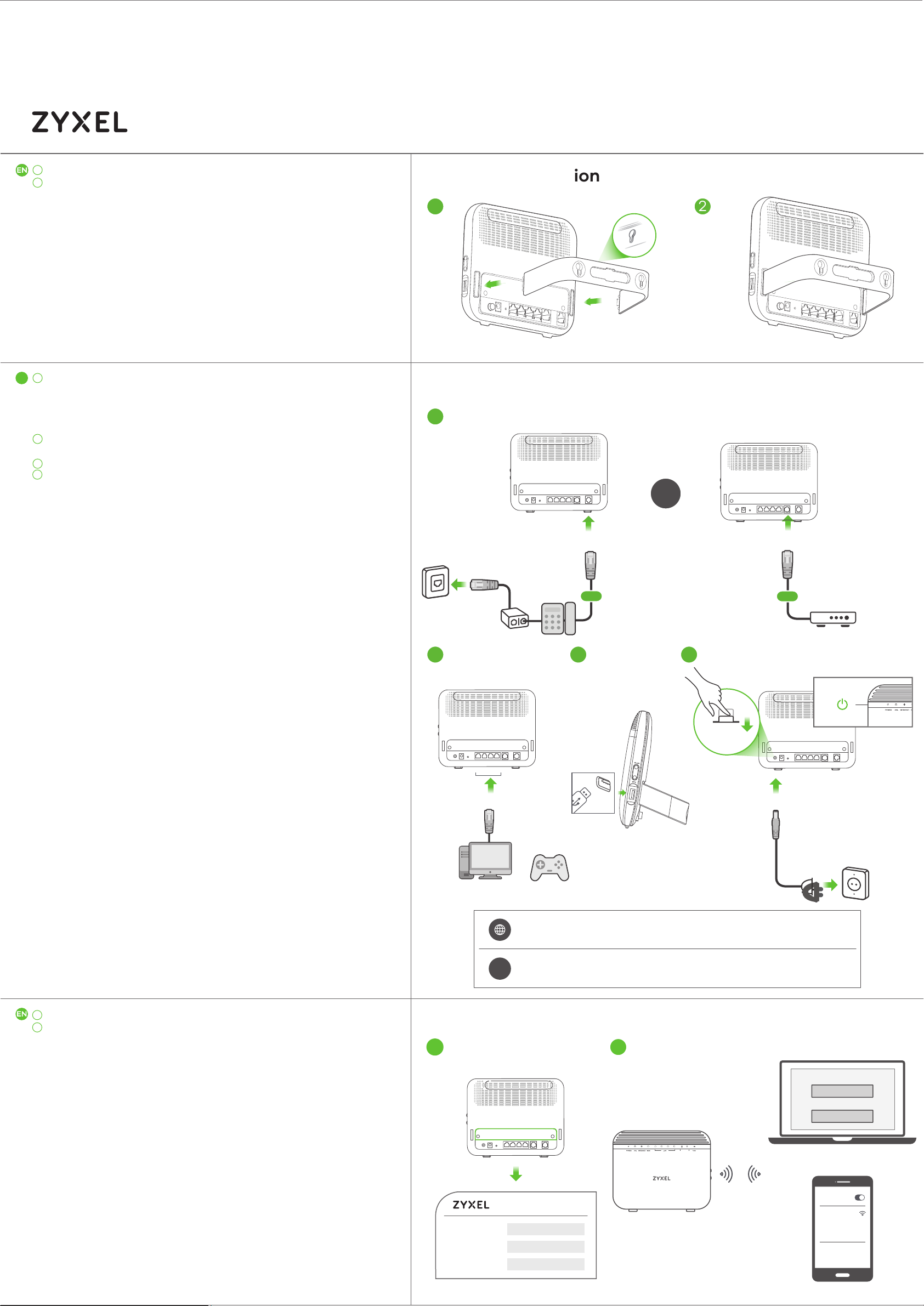
Quick Start Guide
VMG3625-T20A
Dual-Band Wireless AC/N Combo
ENGLISH
1
Connect the stand with the bracket holes facing up.
2
Place the device vertically on a smooth level surface.
EN
1
Use the gray phone cable to connect the DSL port to a DSL splitter
(1-a) or directly to the telephone wall outlet.
OR
Use an Ethernet cable to connect the WAN port to a gateway
modem (1-b).
2
Connect a computer to the LAN port using the yellow Ethernet
cable (optional).
3
Connect a 3G dongle (optional).
4
Connect the power cable to the modem and press the power
button.
WAN Gigabit Gateway with USB
Desktop Installation
1
Hardware Connections
1
2
OR
DSL
1-a
2
LAN
3 4
POWER
ON
WAN
1-b
Power On
POWER
1
The SSID and Wireless key are on the device label.
2
On your smartphone or notebook, find this SSID.
Enter the Wireless key to connect.
OR
INTERNET
INTERNET
ON
OFF
Internet is ready.
Internet is not ready.
WiFi Connection / Using SSID
1 2
SSID (2.4G)
Zyxel_xxxx
Wireless key
XXXXXXXXXX
WLAN/WPS
OR
1/2
SSID (2.4G)
SSID (5G)
Wireless key
Zyxel_xxxx
Zyxel_xxxx_5G
XXXXXXXXXX
WiFi
Zyxel_xxxx
Wireless key
XXXXXXXXXX
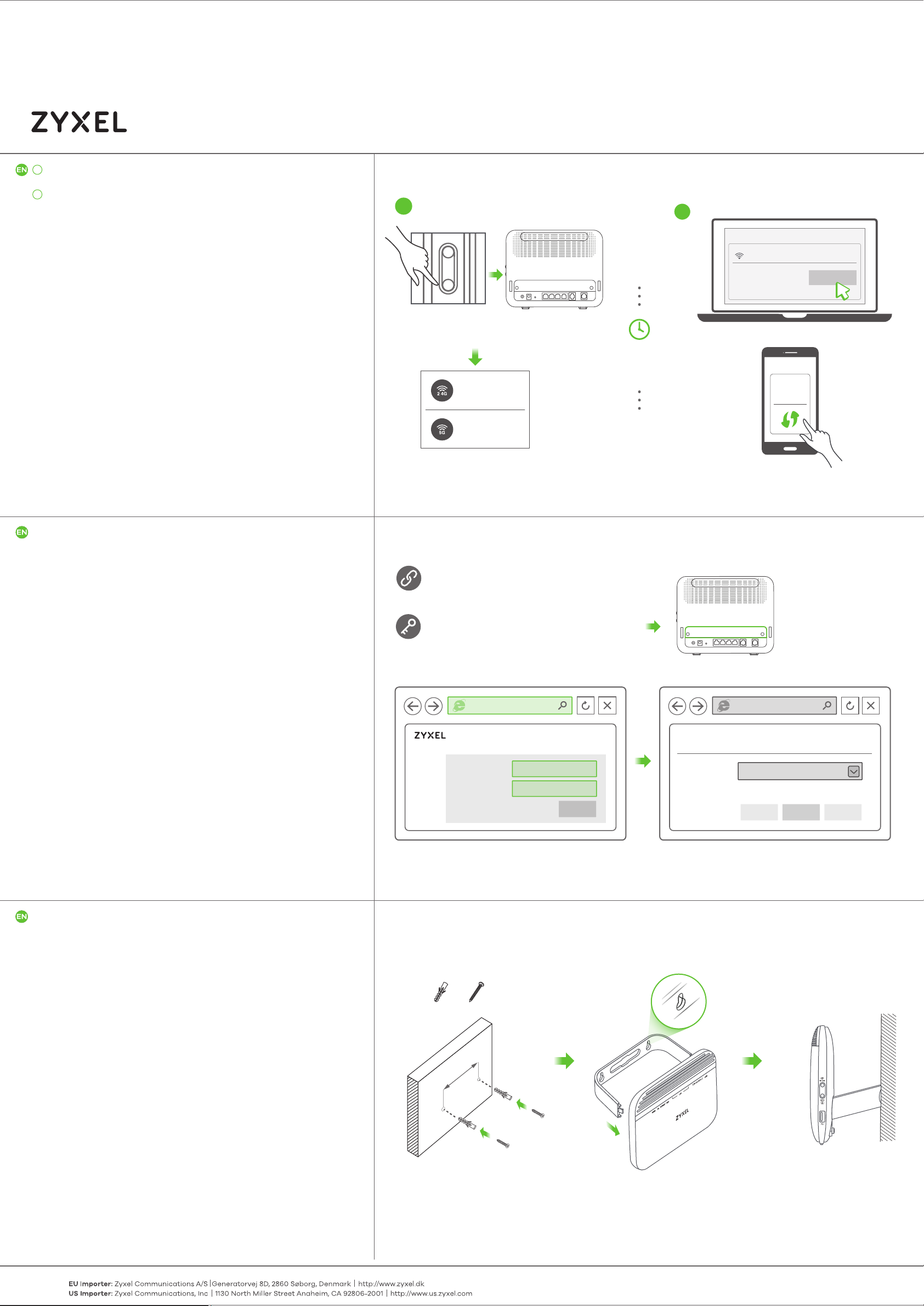
Quick Start Guide
VMG3625-T20A
Dual-Band Wireless AC/N Combo
ENGLISH
1
Press the WPS button until the WiFi 2.4G and 5G LEDs
light up in amber.
2
Press the WPS button on the client. If the WPS method fails,
perform the Using SSID method.
WAN Gigabit Gateway with USB
WiFi Connection / Using WPS
1
WLAN
WPS
More than 5 seconds
2
WiFi 2.4G
WiFi 5G
ON
ON
within
minutes
2
WiFi
ZyXEL VMG3625-T20A
Connect
OR
WiFi
WPS
setup
Open a web browser and go to http://192.168.1.1.
Enter the default User Name (admin) and admin login password (on the device label), and then click Login.
A wizard runs. Follow the wizard prompts to complete the
setup.
Quick Start Wizard
http://192.168.1.1
User Name : admin
Password : Refer to the device label
(default)
VMG3625-T20A
User Name
Password
admin
xxxxxxxx
Android Only
Device Label
Welcome to Quick Start wizard
Time Zone
(Optional) Drill two holes at the distance of 105mm apart.
Insert screw anchors and screws (not provided) into the
holes. Attach the bracket to your VMG3625-T20A with the
bracket holes facing down. Hang it on the screws.
Login
Wall Mounting (Optional)
x2x2
105mm
Next CloseBack
2/2
See the User’s Guide at www.zyxel.com for more information, including customer support and safety warnings.
Copyright © 2017 Zyxel Communications Corp. All Rights Reserved.
