ZyXEL P-660HN-TxA User Manual
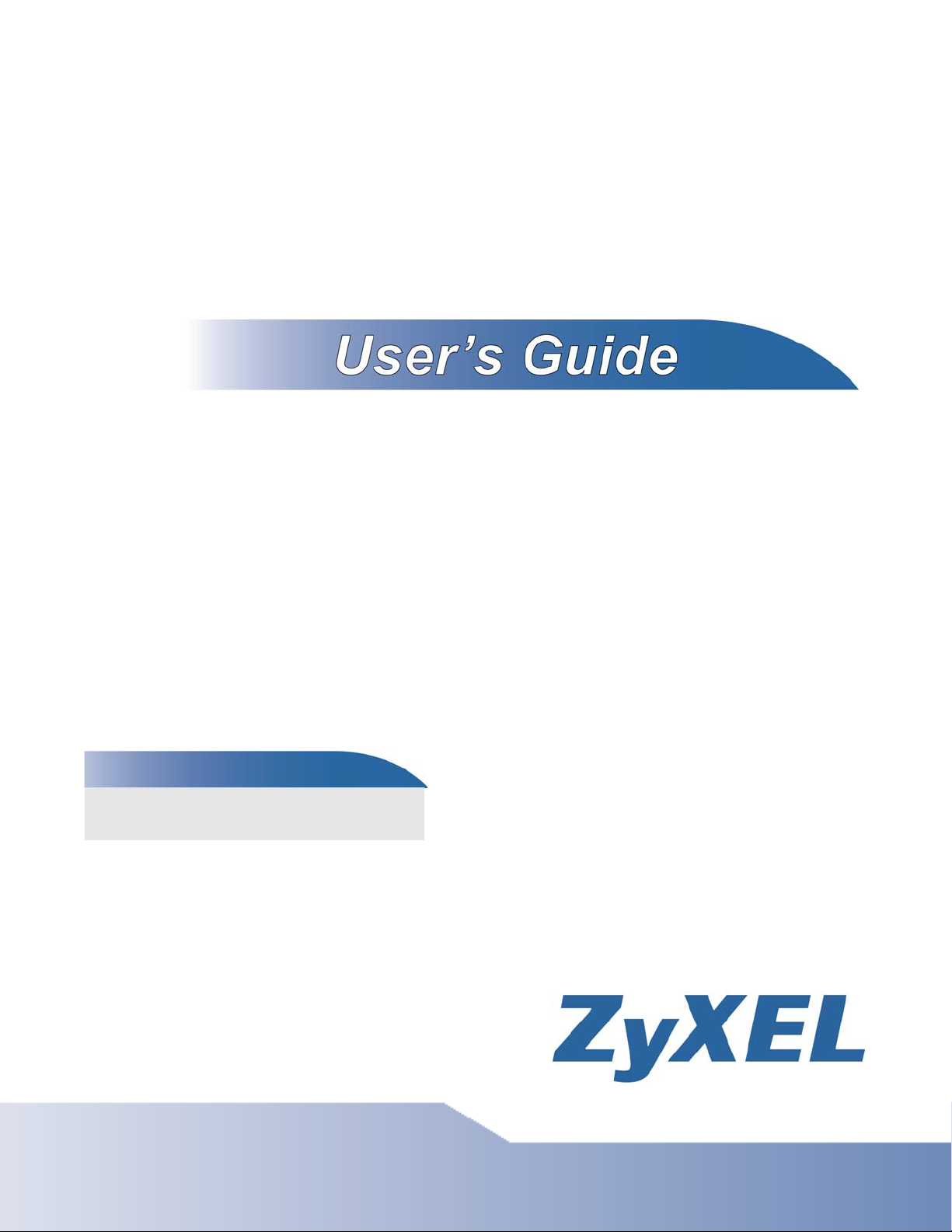
P-660HN-TxA
802.11n Wireless ADSL2+ 4-port Gateway
Default Login Details
IP Address http://192.168.1.1
Password 1234
Firmware Version 3.40
Edition 1, 6/2010
www.zyxel.com
www.zyxel.com
Copyright © 2010
ZyXEL Communications Corporation
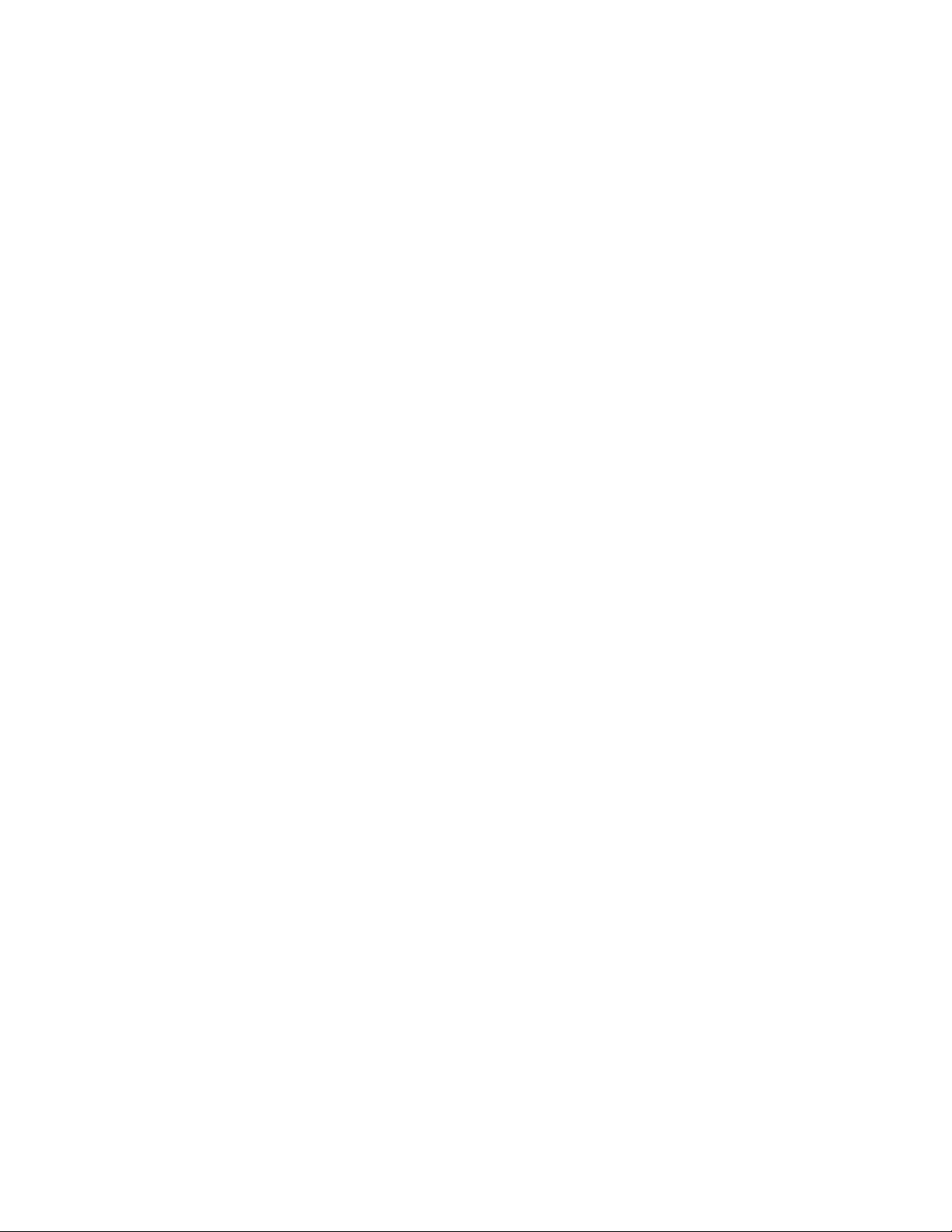
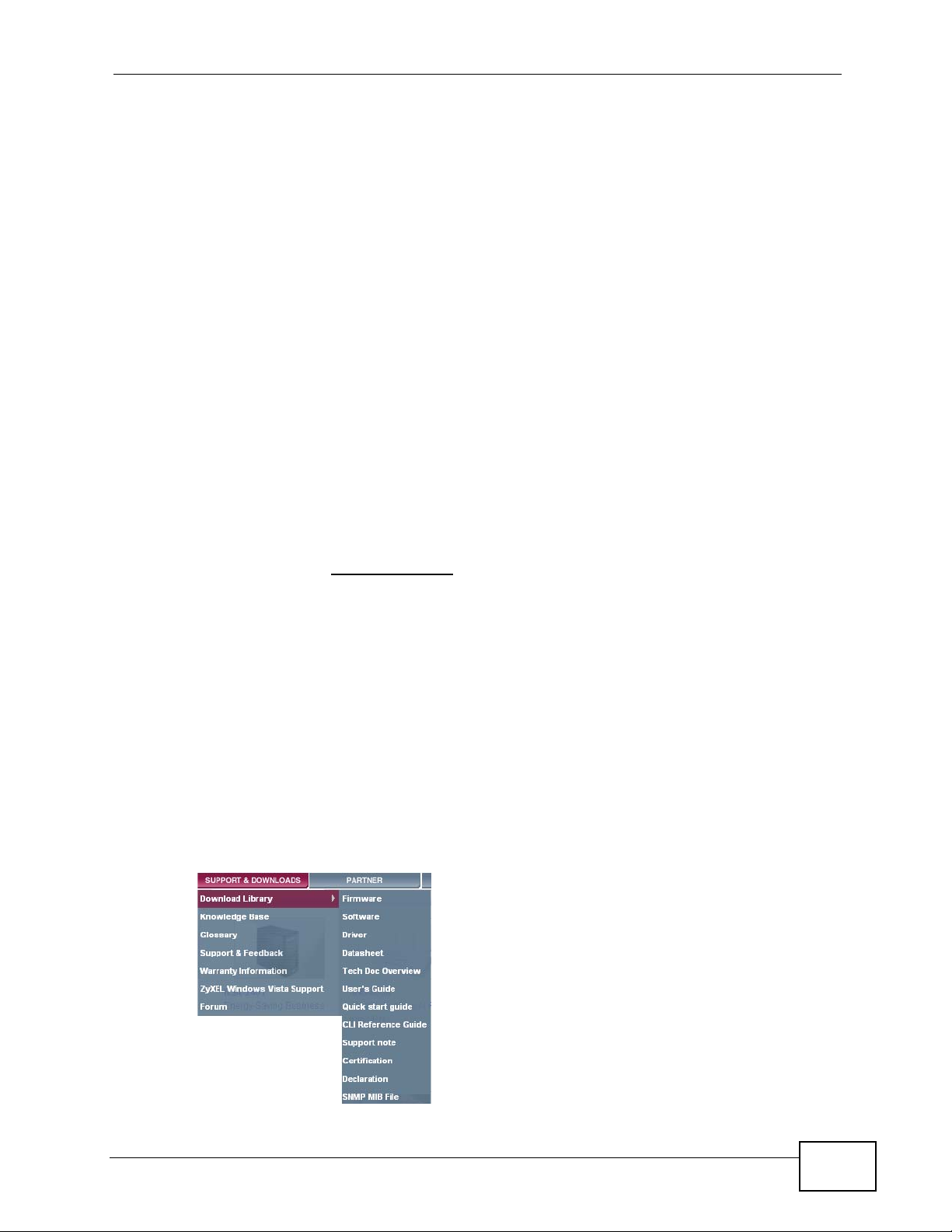
About This User's Guide
About This User's Guide
Intended Audience
This manual is intended for people who want to configure the Zy XEL Device using
the web configurator. You should have at least a basic knowledge of TCP/IP
networking concepts and topology.
Related Documentation
•Quick Start Guide
The Quick Start Guide is designed to help you get up and running right away. It
contains information on setting up your network and configuring for Internet
access.
• Support Disc
Refer to the included CD for support documents.
• ZyXEL Web Site
Please refer to www.zyxel.com
product certifications.
for additional support documentation and
Documentation Feedback
Send your comments, questions or suggestions to: techwriters@zyxel.com.tw
Thank you!
The Technical Writing Team, ZyXEL Communications Corp.,
6 Innovation Road II, Science-Based Industrial Park, Hsinchu, 30099, Taiwan.
Need More Help?
More help is available at www.zyx el.com.
P-660HN-TxA User’s Guide
3
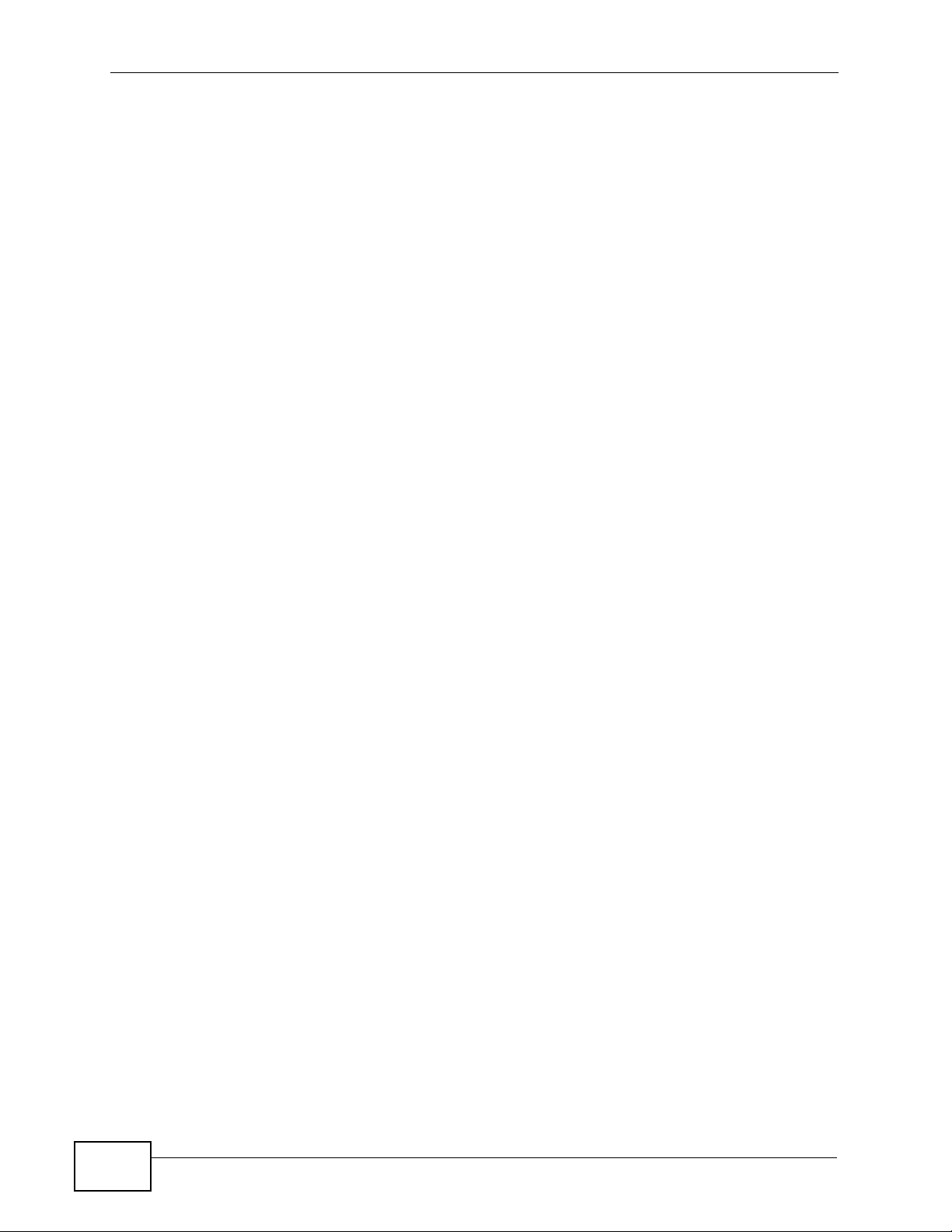
About This User's Guide
• Download Library
Search for the latest product updates and documentation from this link. Read
the Tech Doc Overview to find out how to efficiently use the User Guide, Quick
Start Guide and Command Line Interface Reference Guide in order to better
understand how to use your product.
• Knowledge Base
If you have a specific question about your product, the answer may be here.
This is a collection of answers to previously asked questions about ZyXEL
products.
•Forum
This contains discussions on ZyXEL prod ucts. Learn from others who use ZyXEL
products and share your experiences as well.
Customer Support
In the event of problems that cannot be solved by using this manual, you should
contact your vendor. If you cannot contact your vendor, then contact a ZyXEL
office for the region in which you bought the device. See ht t p ://www.zyxel.com/
web/contact_us.php for contact information. Please have the following information
ready when you contact an office.
• Product model and serial number.
•Warranty Information.
• Date that you received your device.
• Brief description of the problem and the steps you took to solve it.
Disclaimer
Graphics in this book may differ slightly from the product due to differences in
operating systems, operating system versions, or if you installed updated
firmware/software fo r y our dev ice. Ev ery effort has been made to ensur e that the
information in this manual is accurate.
4
P-660HN-TxA User’s Guide
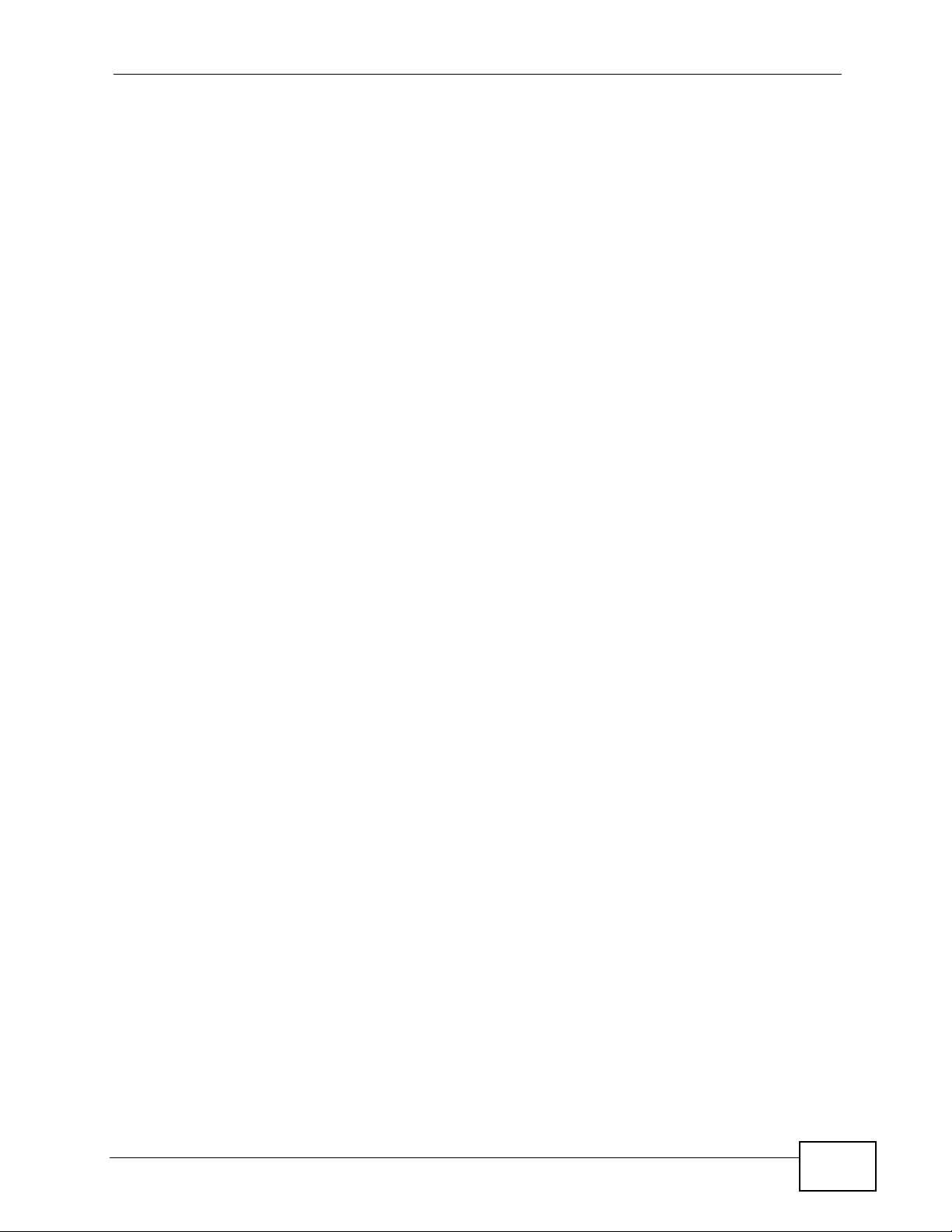
Document Conventions
Document Conventions
Warnings and Notes
These are how warnings and notes are shown in this User’s Guide.
Warnings tell you about things that could harm you or your device.
Note: Notes tell you other important information (for example, other things you may
need to configure or helpful tips) or recommendations.
Syntax Conventions
• The P-660HN-TxA may be referred to as the “ZyXEL Device”, the “device”, the
“system” or the “product” in this User’s Guide.
• Product labels, screen names, field labels and field choices are all in bold font.
• A key stroke is denoted by square brackets and uppercase text, for example,
[ENTER] means the “enter” or “ret urn” key on your keyboard.
• “Enter” means for you to type one or more characters and then press the
[ENTER] key. “Select” or “choose” means for you to use one of the predefined
choices.
• A right angle bracket ( > ) within a screen name denotes a mouse click. For
example, Maintenance > Log > Log Setting means you first click
Maintenance in the navigation panel, then the Log sub menu and finally the
Log Setting tab to get to that screen.
• Units of measurement may denote the “metric” value or the “scientific” value.
For example, “k” for kilo may denote “1000” or “1024”, “M” for mega may
denote “1000000” or “1048576” and so on.
• “e.g.,” is a shorthand for “for instance”, and “i.e.,” means “that is” or “in other
words”.
P-660HN-TxA User’s Guide
5

Document Conventions
Icons Used in Figures
Figures in this User’s Guide may use the following generic icons. The Z yXEL Device
icon is not an exact representation of your device.
ZyXEL Device Computer Notebook computer
Server Firewall Telephone
Router Switch
6
P-660HN-TxA User’s Guide
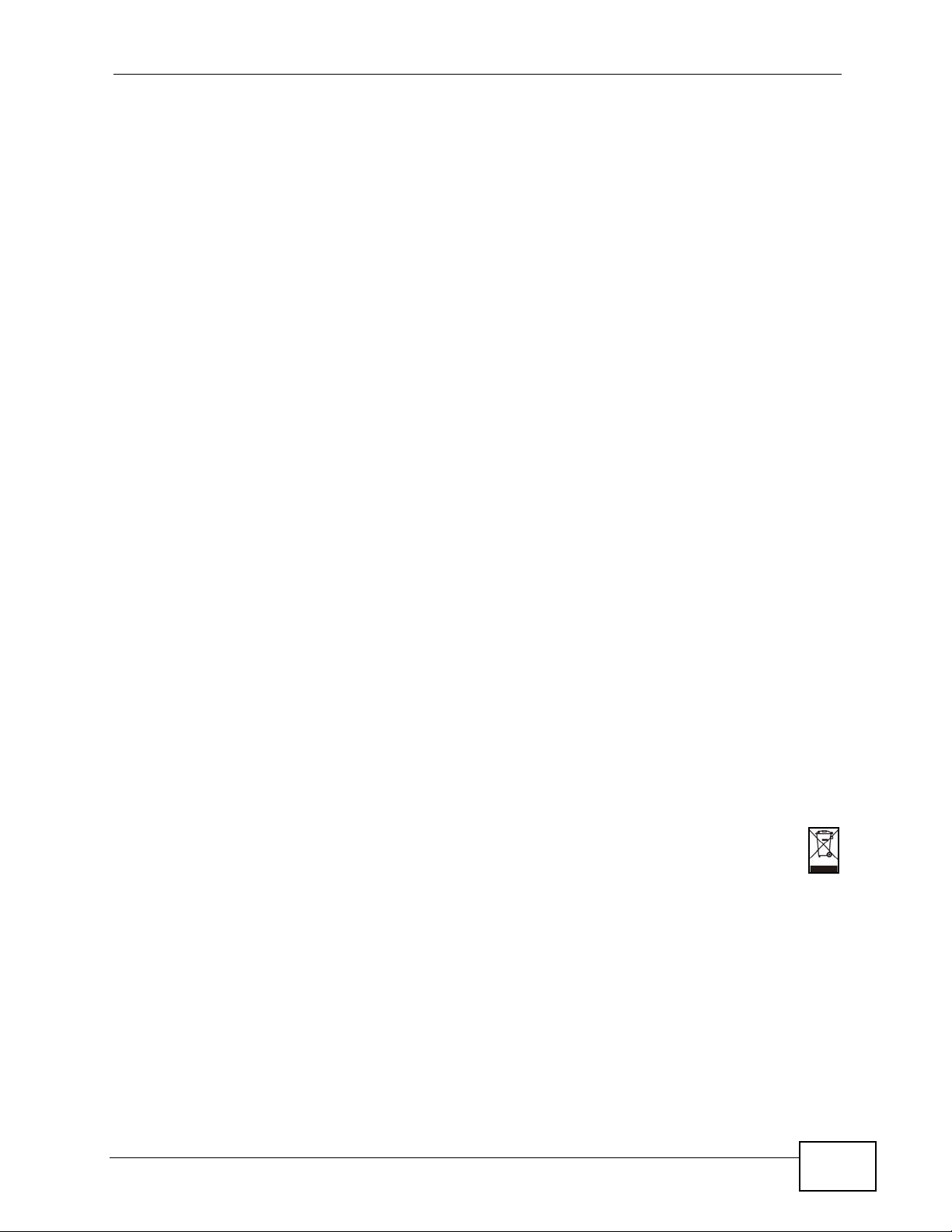
Safety Warnings
Safety Warnings
• Do NOT use this product near water, for example, in a wet basement or near a swimming
pool.
• Do NOT expose your device to dampness, dust or corrosive liquids.
• Do NOT store things on the device.
• Do NOT install, use, or service this device during a thunderstorm. There is a remote risk
of electric shock from lightning.
• Connect ONLY suitable accessories to the device.
• Do NOT open the device or unit. Opening or removing covers can expose you to
dangerous high voltage points or other risks. ONLY qualified service personnel should
service or disassemble this device. Please contact your vendor for further information.
• Make sure to connect the cables to the correct ports.
• Place connecting cables carefully so that no one will step on them or stumble over them.
• Always disconnect all cables from this device before servicing or disassembling.
• Use ONLY an appropriate power adaptor or cord for your device.
• Connect the power adaptor or cord to the right supply voltage (for example, 110V AC in
North America or 230V AC in Europe).
• Do NOT allow anything to rest on the power adaptor or cord and do NOT place the
product where anyone can walk on the power adaptor or cord.
• Do NOT use the device if the power adaptor or cord is damaged as it might cause
electrocution.
• If the power adaptor or cord is damaged, remove it from the device and the power
source.
• Do NOT attempt to repair the power adaptor or cord. Contact your local vendor to order a
new one.
• Do not use the device outside, and make sure all the connections are indoors. There is a
remote risk of electric shock from lightning.
• Do NOT obstruct the device ventilation slots, as insufficient airflow may harm your
device.
• Use only No. 26 AWG (American Wire Gauge) or larger telecommunication line cord.
• Antenna Warning! This device meets ETSI and FCC certification requirements when using
the included antenna(s). Only use the included antenna(s).
Your product is marked with this symbol, which is known as the WEEE mark. WEEE
stands for Waste Electronics and Electrical Equipment. It means that used electrical
and electronic products should not be mixed with general waste. Used electrical and
electronic equipment should be treated separately.
P-660HN-TxA User’s Guide
7
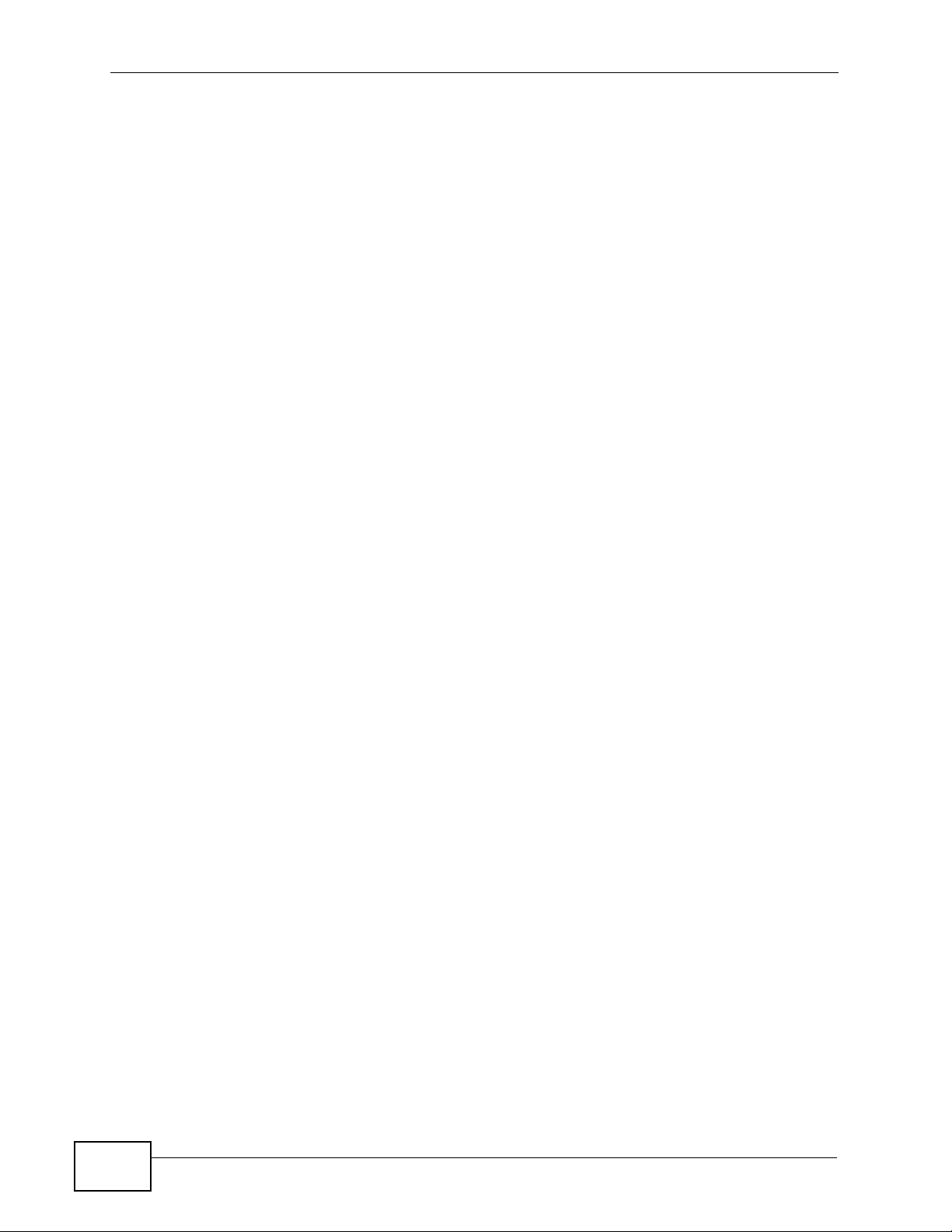
Safety Warnings
8
P-660HN-TxA User’s Guide
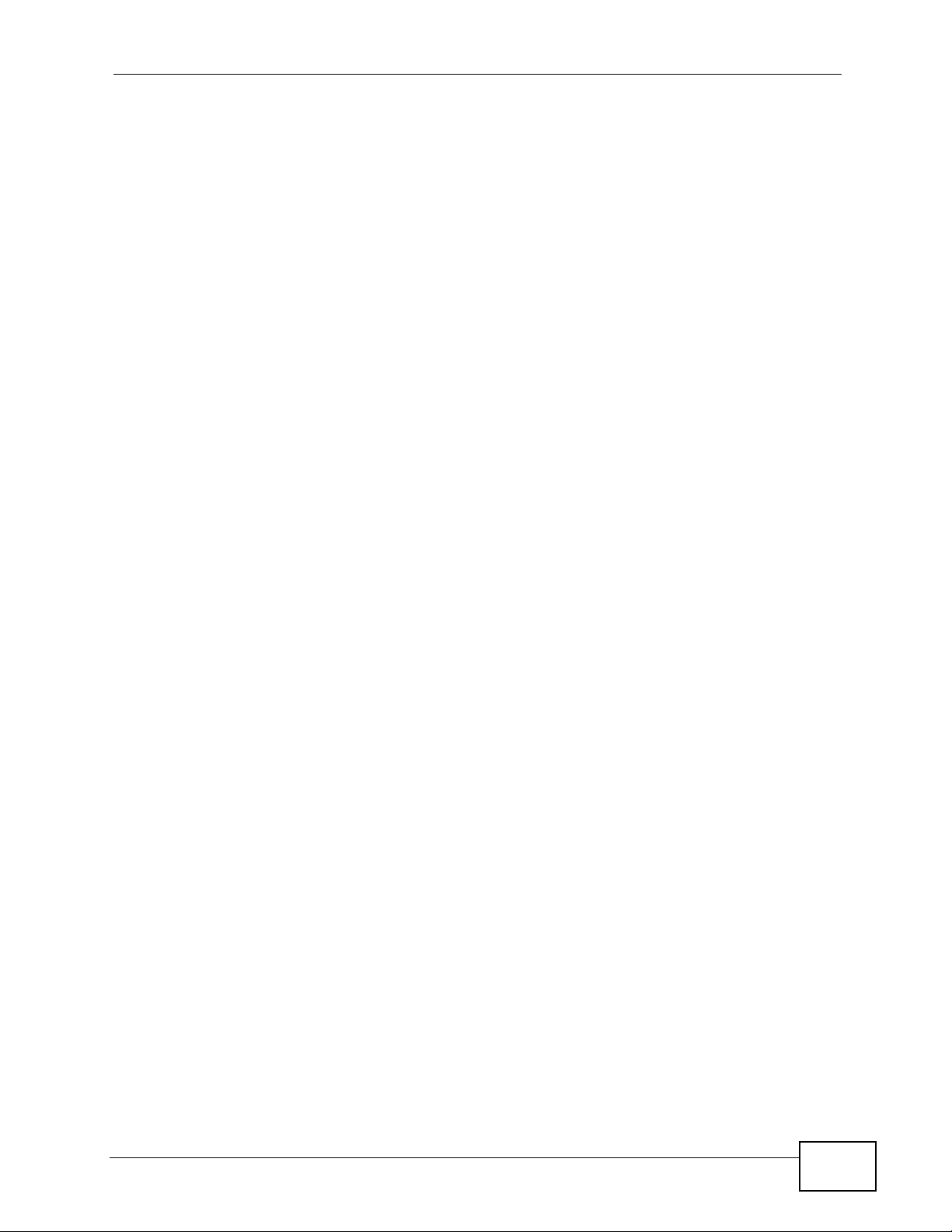
Contents Overview
Contents Overview
User’s Guide ........................................................................................................ ...................19
Introduction .................................. .................................................... .......................................... 21
The Web Configurator ...............................................................................................................29
Status Screens .......................................................................................................................... 35
Tutorials ..................................................................................................................................... 39
Technical Reference ..............................................................................................................57
Internet and Wireless Setup Wizard....................... ... .... ... ... ... .... ... ............................................ 59
WAN Setup ............................ ............................................. ... .... ... ... ... ... .... ................................ 73
LAN Setup ................................................................................................................................. 89
Wireless LAN ............................ ... .... ... ... ............................................. ... .... ... ... ... .... ................. 103
Network Address Translation (NAT) ........................................................................................ 135
Firewall .................................................................................................................................... 151
Filters ..................................... .................................................... .............................................. 155
Static Route ............................................................................................................................. 161
802.1Q/1P ............................................................................................................................... 165
Quality of Service (QoS) ............................................................................ ... ... ... ..................... 171
Dynamic DNS Setup ................................................................................................................ 179
Remote Management ..............................................................................................................181
Universal Plug-and-Play (UPnP) ............................................................................................. 191
CWMP ..................................................................................................................................... 203
System Settings ........... ............................................. .... ... ... ... .... ... ........................................... 207
Logs ....................................... .................................................... ...............................................211
Tools ........................................................................................................................................ 221
Diagnostic .................................... ....................................................... ..................................... 229
Troubleshooting ..................................................... .................................................................. 233
Product Specifications ............................................................................................................. 239
P-660HN-TxA User’s Guide
9
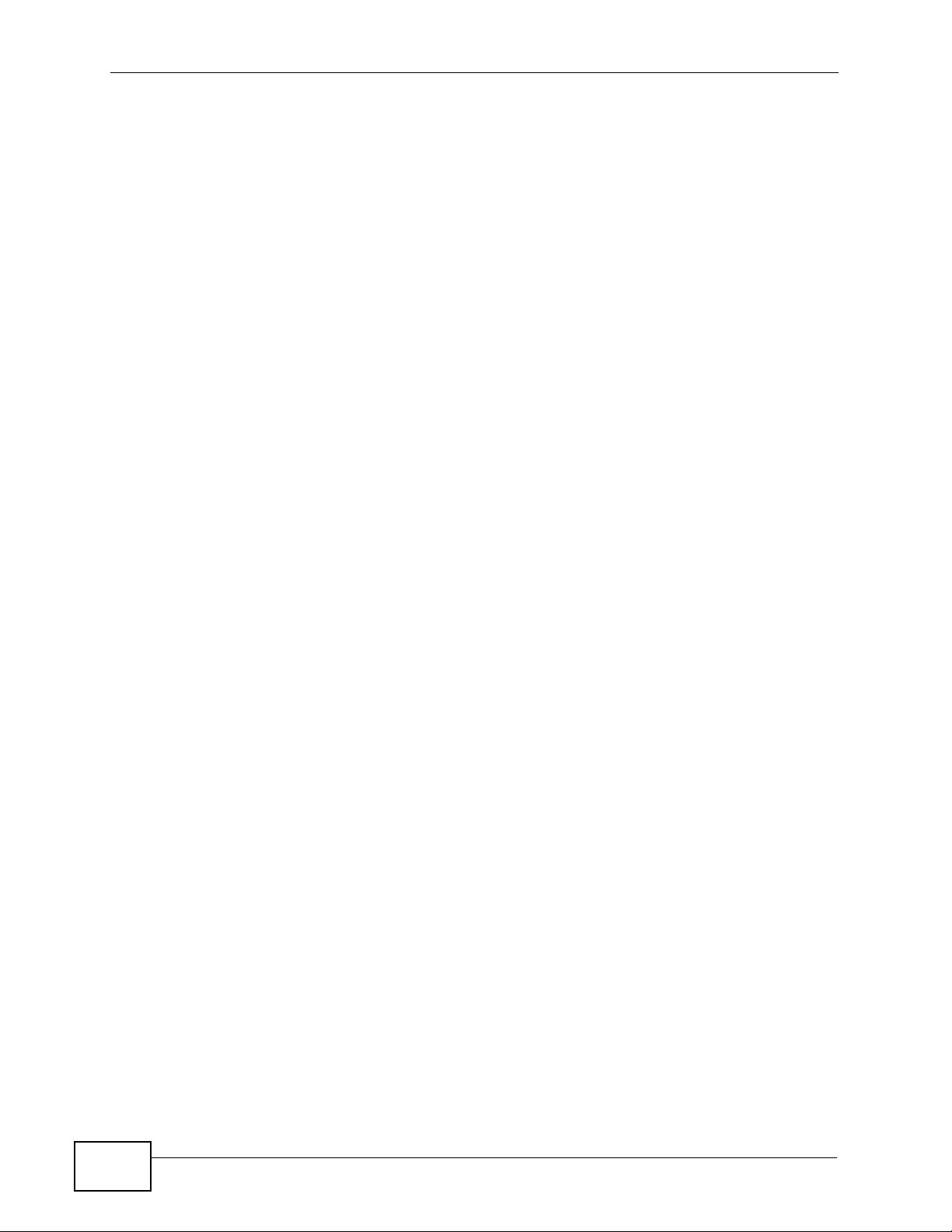
Contents Overview
10
P-660HN-TxA User’s Guide
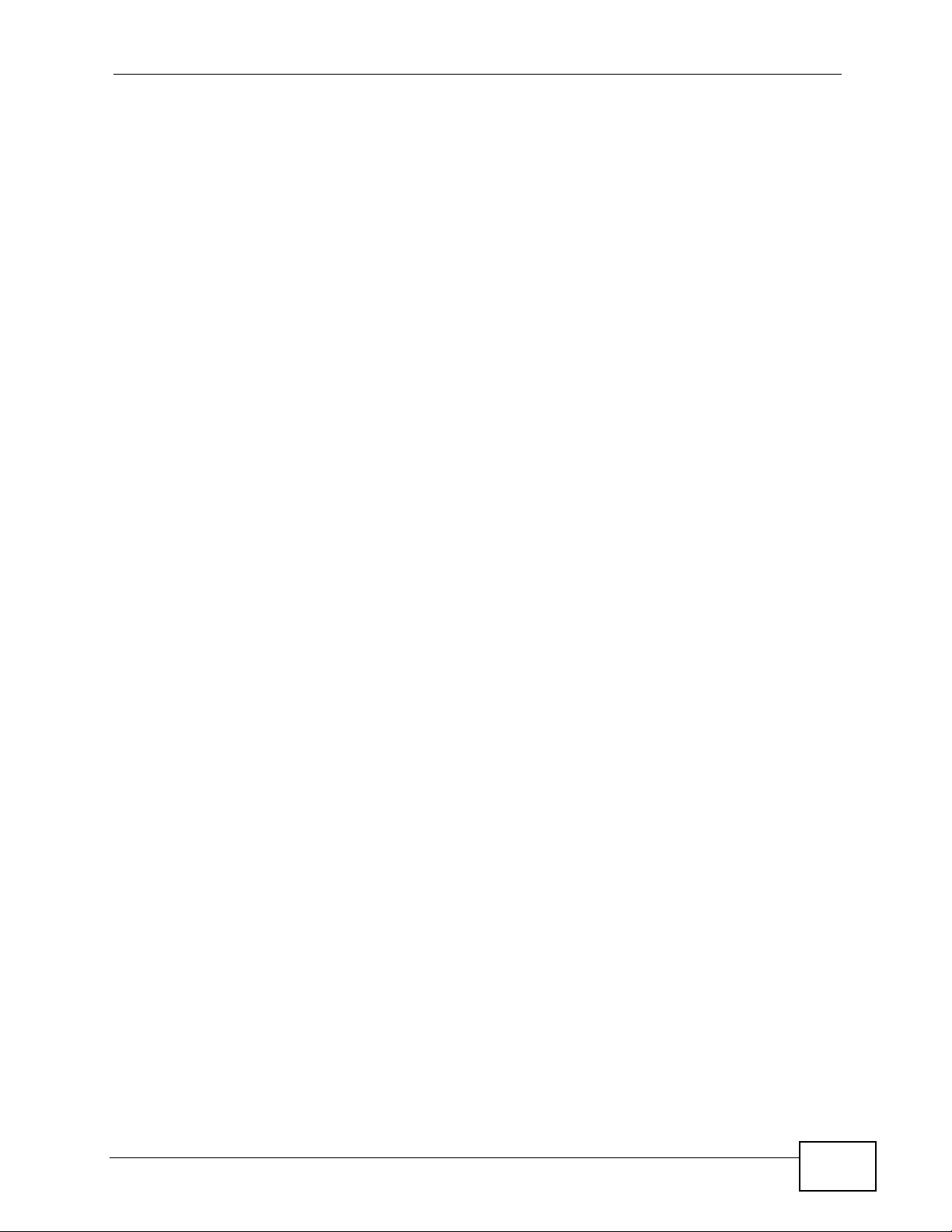
Table of Contents
Table of Contents
About This User's Guide..........................................................................................................3
Document Conventions............................................................................................................5
Safety Warnings ........................................................................................................................7
Contents Overview ...................................................................................................................9
Table of Contents....................................................................................................................11
Part I: User’s Guide................................................................................ 19
Chapter 1
Introduction.............................................................................................................................21
1.1 Overview ............. ............................................. ... .... ... ... ... .... ................................................ 21
1.2 Ways to Manage the ZyXEL Device ................... .... ... ... ... .... ... ............................................. 21
1.3 Good Habits for Managing the ZyXEL Device .....................................................................22
1.4 Applications for the ZyXEL Device ...................................................................................... 22
1.4.1 Internet Access ................................................ ... ... .... ............................................. ...22
1.5 Wireless Access ....... .... .......................................................................................................23
1.5.1 Using the WPS/WLAN Button ... ... .... ... ... ................................................. ... ... ............. 24
1.6 LEDs (Lights) ......................... .... ... ... ............................................. ... .... ... ... ... .... ... ................ 25
1.7 The RESET Button ................................ .... ... ... ... .............................................. ... ... ... ... ....... 26
1.7.1 Using the Reset Button ................ .... ... ... ... .... ............................................................. 27
Chapter 2
The Web Configurator............................................................................................................29
2.1 Overview ............. ............................................. ... .... ... ... ... .... ................................................ 29
2.1.1 Accessing the Web Configurator ................................................................................ 29
2.2 The Main Screen ................................................................................................................. 31
2.2.1 Title Bar .................................. ... ............................................. .... ... ... .......................... 32
2.2.2 Navigation Panel .......... .... ... ... ... ................................................................................. 32
2.2.3 Main Window .......................... ... ............................................. .... ... ... ... .... ... ... .............34
2.2.4 Status Bar ............................................... ... .............................................. ... ................ 34
Chapter 3
Status Screens........................................................................................................................35
3.1 Overview ............. ............................................. ... .... ... ... ... .... ................................................ 35
P-660HN-TxA User’s Guide
11
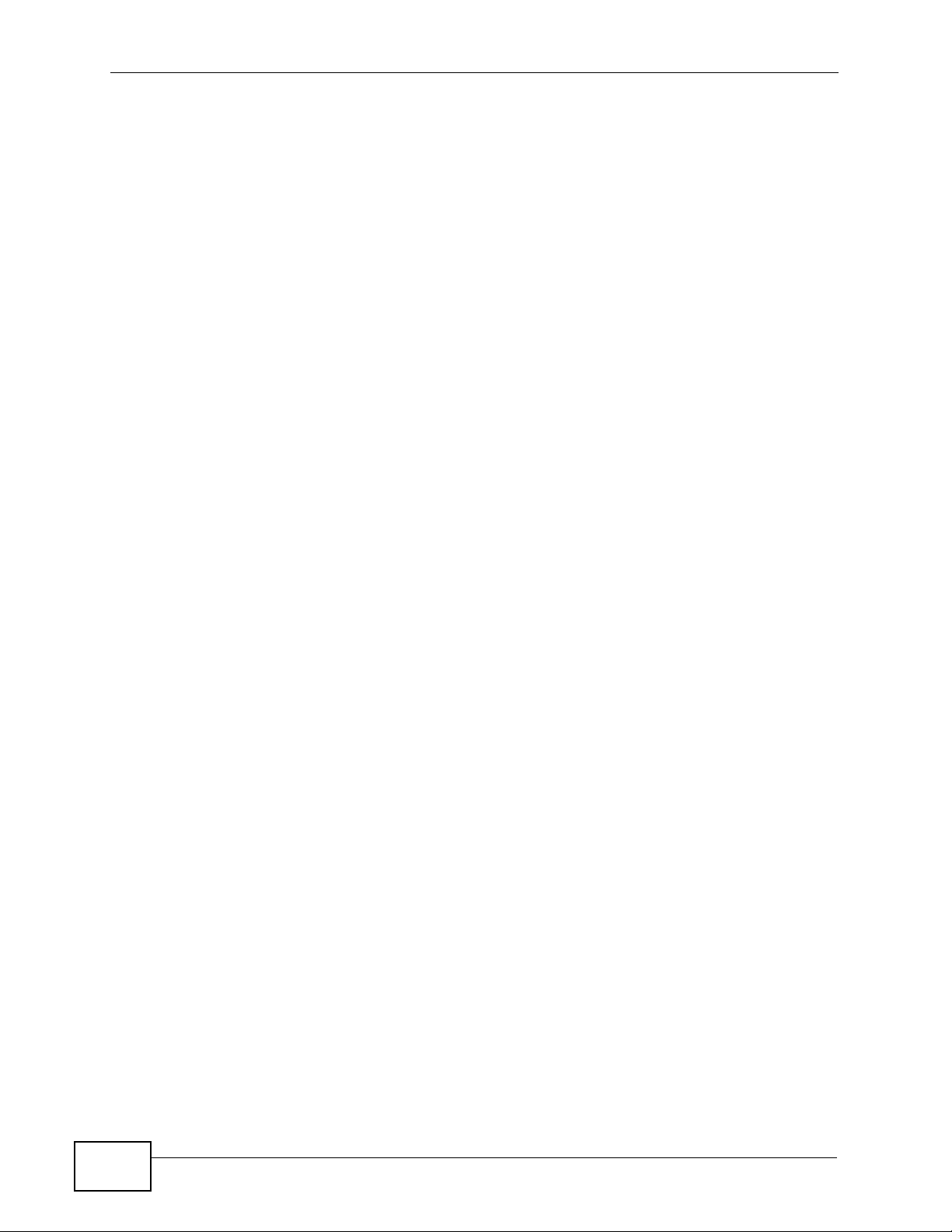
Table of Contents
3.2 The Status Screen ............................................................................................................... 35
Chapter 4
Tutorials...................................................................................................................................39
4.1 Overview ............. ............................................. ... .... ... ... ... .... ................................................ 39
4.2 Setting Up a Secure Wireless Network ............................... ... ... ... ... .... ................................ 39
4.2.1 Configuring the Wireless Network Settings ............................................................. ... 40
4.2.2 Using WPS ................................... .... ... ... ... .... ... ... ............................................. ... .... ... 41
4.2.3 Without WPS .................................... ... ... ... .... ... ... ... ............................................. .... ...46
4.2.4 Setting Up Wireless Network Scheduling ............... .... ... ... ... ... .... ... ... ... .... ................... 46
4.3 Configuring the MAC Address Filter .................................................................................... 47
4.4 Configuring Static Route for Routing to Another Network ................................................... 49
4.5 Multiple Public and Private IP Address Mappings ............................................................... 52
4.5.1 Full Feature NAT + Many-to-Many No Overload Mapping ......................................... 53
4.5.2 Full Feature NAT + One-to-One Mapping .................................................................. 54
4.6 Multiple WAN Connections Example ................................................... ................................ 55
Part II: Technical Reference.................................................................. 57
Chapter 5
Internet and Wireless Setup Wizard......................................................................................59
5.1 Overview ............. ............................................. ... .... ... ... ... .... ................................................ 59
5.2 Internet Access Wizard Setup ............................................................................................. 59
5.2.1 Manual Configuration ....... ... ... ... ... .... ... ... ... .... ... ................................................ ... .... ... 62
5.3 Wireless Connection Wizard Setup ..................................................................................... 68
5.3.1 Manually Assign a WPA-PSK key ................................. ............................................. 70
5.3.2 Manually Assign a WEP Key ...................................................................................... 71
Chapter 6
WAN Setup...............................................................................................................................73
6.1 Overview ............. ............................................. ... .... ... ... ... .... ................................................ 73
6.1.1 What Yo u Can Do in the WAN Screens ..................................................................... 73
6.1.2 What You Need to Know About WAN ........................................... ... ... ....................... 73
6.1.3 Before You Begin ............................................. ... ... .... ... ... ... ... .... ................................ 74
6.2 The Internet Access Setup Screen ...................................................................................... 75
6.2.1 Advanced Internet Access Setup ...............................................................................77
6.3 The More Connections Screen .................................. ... ... .... ... ............................................. 79
6.3.1 More Connections Edit .............................. .... ... ... ... .... ... ... .......................................... 80
6.3.2 Configuring More Connections Advanced Setup .......... ... ... ... .... ... ... ... .... ................... 82
6.4 WAN Technical Reference ................................................................................................... 83
6.4.1 Encapsulation ................... ... ... ... ... .............................................. ... ... ... .... ... ... .............83
12
P-660HN-TxA User’s Guide
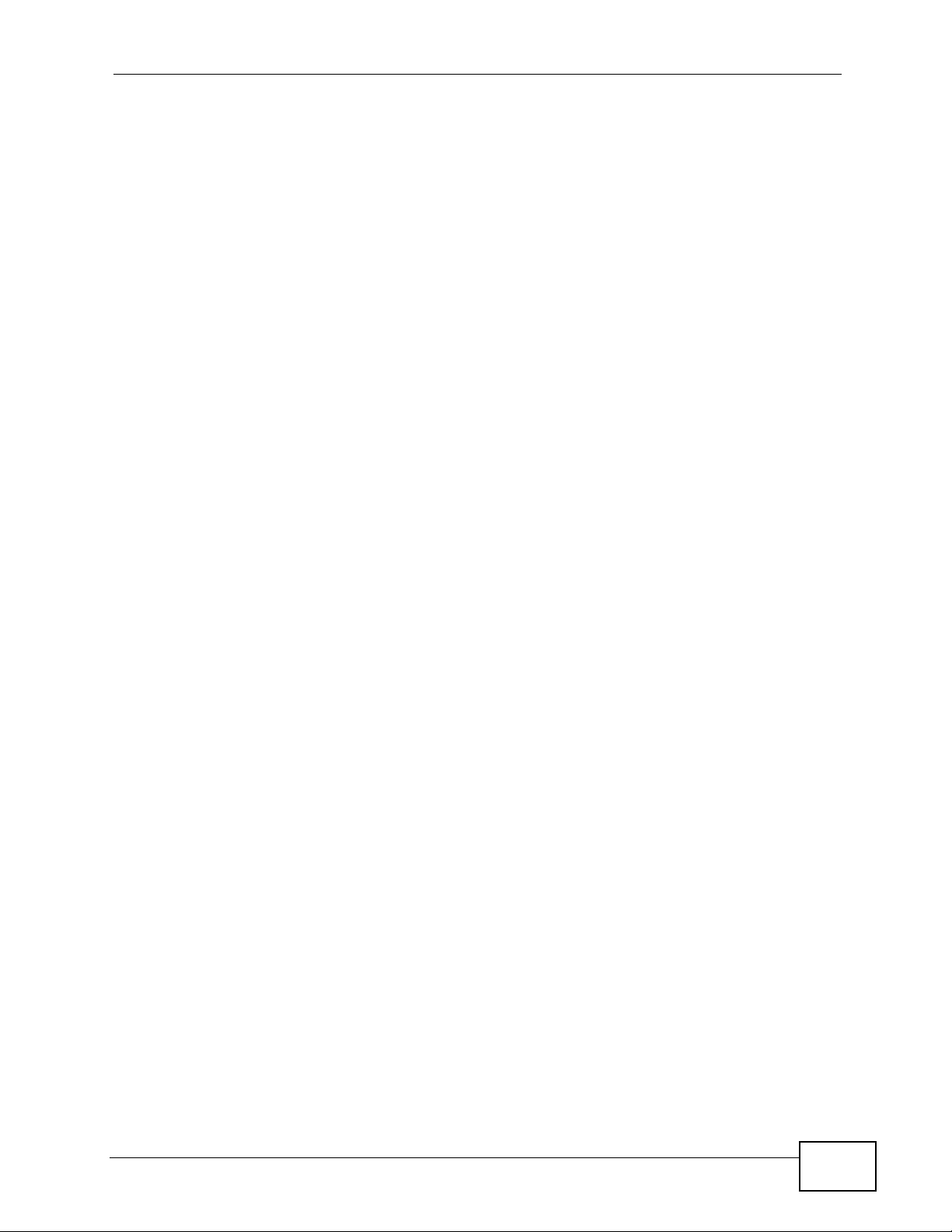
Table of Contents
6.4.2 Multiplexing ............ ... ... .... ... ... ... ... .... ............................................. ... ... .... ... ... ... ..........85
6.4.3 VPI and VCI ........................................................ ... .... ... ... .......................................... 85
6.4.4 IP Address Assignment .......................................... .... ... ... .......................................... 85
6.4.5 Nailed-Up Connection (PPP) ..................................................................................... 86
6.4.6 NAT .............................................. .... ... ............................................. ... ....................... 86
6.5 Traffic Shaping ....................................... .... ... ... ... .... ... ... ... .................................................... 86
6.5.1 ATM Traffic Classes ...................................................................................................87
Chapter 7
LAN Setup................................................................................................................................89
7.1 Overview ............. ............................................. ... .... ... ... ... .... ................................................ 89
7.1.1 What Yo u Can Do in the LAN Screens ....................................................................... 89
7.1.2 What You Need To Know About LAN .................................. ... .... ................................ 90
7.1.3 Before You Begin ............................................. ... ... .... ... ... ... ... .... ... ............................. 91
7.2 The LAN IP Screen ..............................................................................................................91
7.2.1 The Advanced LAN IP Setup Screen ......................................................................... 92
7.3 The DHCP Setup Screen .................................................................................................... 93
7.4 The Client List Screen ......................................................................................................... 94
7.5 The IP Alias Screen ................................... ................................................ ... .... ................... 95
7.5.1 Configuring the LAN IP Alias Screen ......................................................................... 96
7.6 LAN Technical Reference ...................... .... ..........................................................................97
7.6.1 LANs, WANs and the ZyXEL Device .......................................................................... 98
7.6.2 DHCP Setup ..................... ... ... ... ... .... ... ... ... .............................................. ... ... ... ... .... ...98
7.6.3 DNS Server Addresses .......................................... .... ... ............................................. 98
7.6.4 LAN TCP/IP .................. .... ... ... ............................................. ... .... ... ............................. 99
7.6.5 RIP Setup ............................................................................... .... ... ... ... .... ... ... ...........100
7.6.6 Multicast . ... ... ... .............................................. ... ... ... ............................................. ..... 101
Chapter 8
Wireless LAN.........................................................................................................................103
8.1 Overview ............. ............................................. ... .... ... ... ... .... .............................................. 103
8.1.1 What You Can Do in the Wireless LAN Screens ...................................................... 103
8.1.2 What You Need to Know About Wireless ................................... ... ... ... .... ... ... ... ... .... . 104
8.1.3 Before You Start ..................................... ... .............................................. ... ... ... ... .... . 104
8.2 The AP Screen ............. ... ... ............................................................................................... 105
8.2.1 No Security .......................... ... ............................................. ... .... ... ... ... .... .................106
8.2.2 WEP Encryption ..... ... ... .... ............................................. ... ... ... .... ... ... ... ..................... 107
8.2.3 WPA(2)-PSK ............................................................................................................ 108
8.2.4 WPA(2) Authentication .............................. .... ... ... ... .... ... ... ... ... .................................. 109
8.2.5 Wireless LAN Advanced Setup .............. ...................................................................110
8.2.6 MAC Filter .............................................................................................................112
8.3 The More AP Screen .......................................... .... ... ... ... .... ... ... ... ... .... ...............................113
8.3.1 More AP Edit .............................................................................................................114
P-660HN-TxA User’s Guide
13
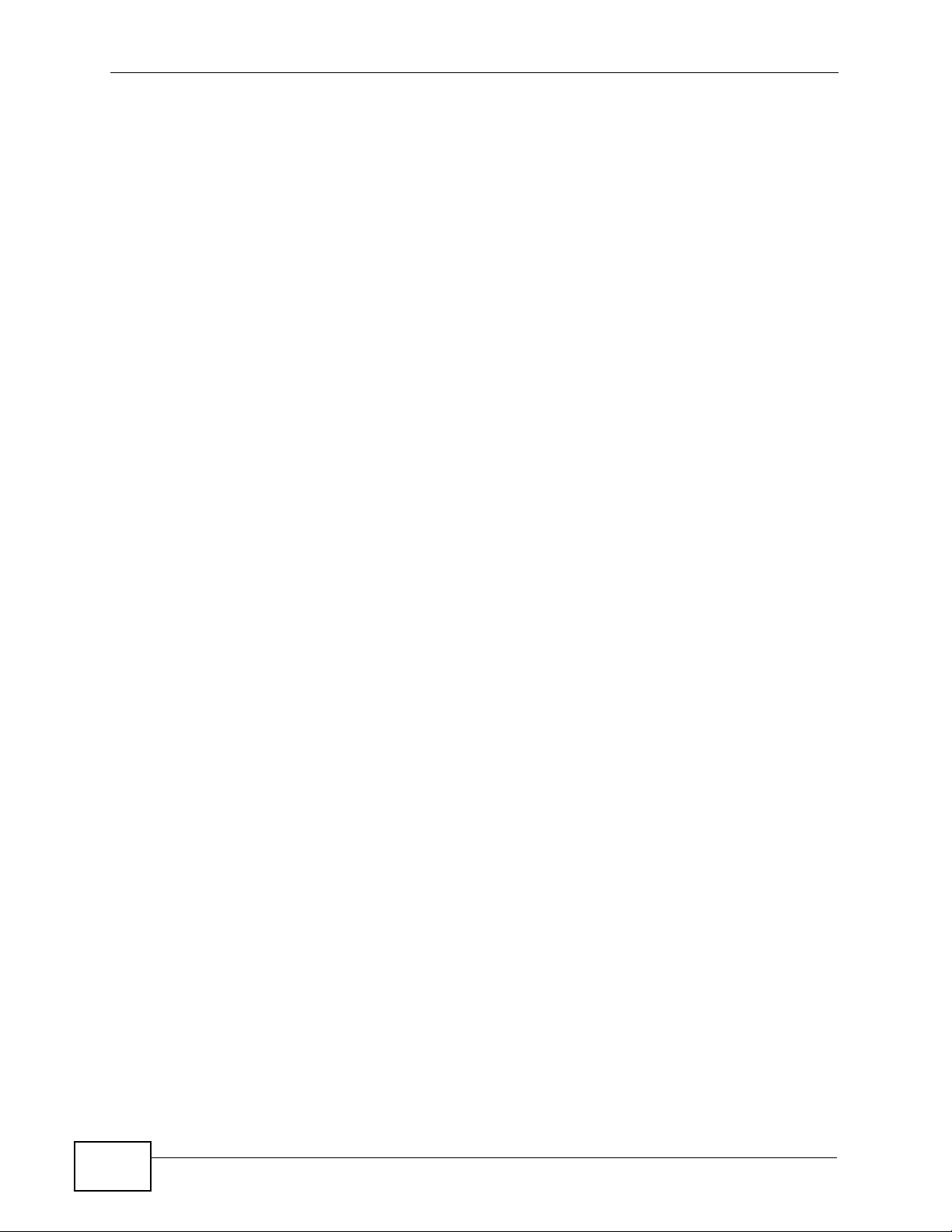
Table of Contents
8.4 The WPS Screen ................................... .... ................................................ ... .... ..................115
8.5 The WPS Station Screen ................. ... ... .... ................................................ ... .... ... ... ... ... .... ..116
8.6 The WDS Screen ................................................................................................................117
8.7 The Scheduling Screen ......................................................................................................119
8.8 Wireless LAN Technical Reference ........................................................ ... ... .... ... .............. 120
8.8.1 Wireless Network Overview ...... ... .... ... ... ... .... ... ... .....................................................120
8.8.2 Additional Wireless Terms ........................................................................................ 122
8.8.3 Wireless Security Overview ..................................................................................... 122
8.8.4 Signal Problems ........ ... .... ... ... ... ... .... ........................................................................ 125
8.8.5 BSS ..........................................................................................................................125
8.8.6 MBSSID .............................................. ... ... .............................................. ... ... ... ........126
8.8.7 Wireless Distribution System (WDS) ........................................................................ 127
8.8.8 WiFi Protected Setup (WPS) .................................................................................... 127
Chapter 9
Network Address Translation (NAT)....................................................................................135
9.1 Overview ............. ............................................. ... .... ... ... ... .... .............................................. 135
9.1.1 What You Can Do in the NAT Screens ..................................................................... 135
9.1.2 What You Need To Know About NAT .................. ... .... ... ... ... ... .... ... ... ... .... ... ... ... ... .....135
9.2 The NAT General Setup Screen ........................................................................................ 137
9.3 The Port Forwarding Screen ............................................................................................. 138
9.3.1 Configuring the Port Forwarding Screen ............................. ..................................... 139
9.3.2 The Port Forwarding Rule Edit Screen .................................................................... 141
9.4 The Address Mapping Screen ........................................................................................... 142
9.4.1 The Address Mapping Rule Edit Screen .................................................................. 144
9.5 The ALG Screen .............................. ... ... .... ... ... ... .... ... ... ... .................................................. 145
9.6 NAT Technical Reference .................................................................................................. 146
9.6.1 NAT Definitions ............ .... ... ... ... ... .... ... ............................................. ... .... ... ... ... ... .....146
9.6.2 What NAT Does ............... ... ... ... ... .... ... ............................................. ... .... ... ... ... ... .... . 146
9.6.3 How NAT Works ....................................................................................................... 147
9.6.4 NAT Application ...................................................... .... ... ... ... ..................................... 148
9.6.5 NAT Mapping Types ..................... .... ... ... ... .... ... ... ............................................. ... .... . 148
Chapter 10
Firewall...................................................................................................................................151
10.1 Overview .......................................................................................................................... 151
10.1.1 What You Can Do in the Firewall Screens ............................................................. 151
10.1.2 What You Need to Know About Firewall ................................................................ 151
10.2 The Firewall Screen ................. ... ... ... ... .... ... ................................................ .... ... ... ... ........153
Chapter 11
Filters.....................................................................................................................................155
11.1 Overview .........................................................................................................................155
14
P-660HN-TxA User’s Guide
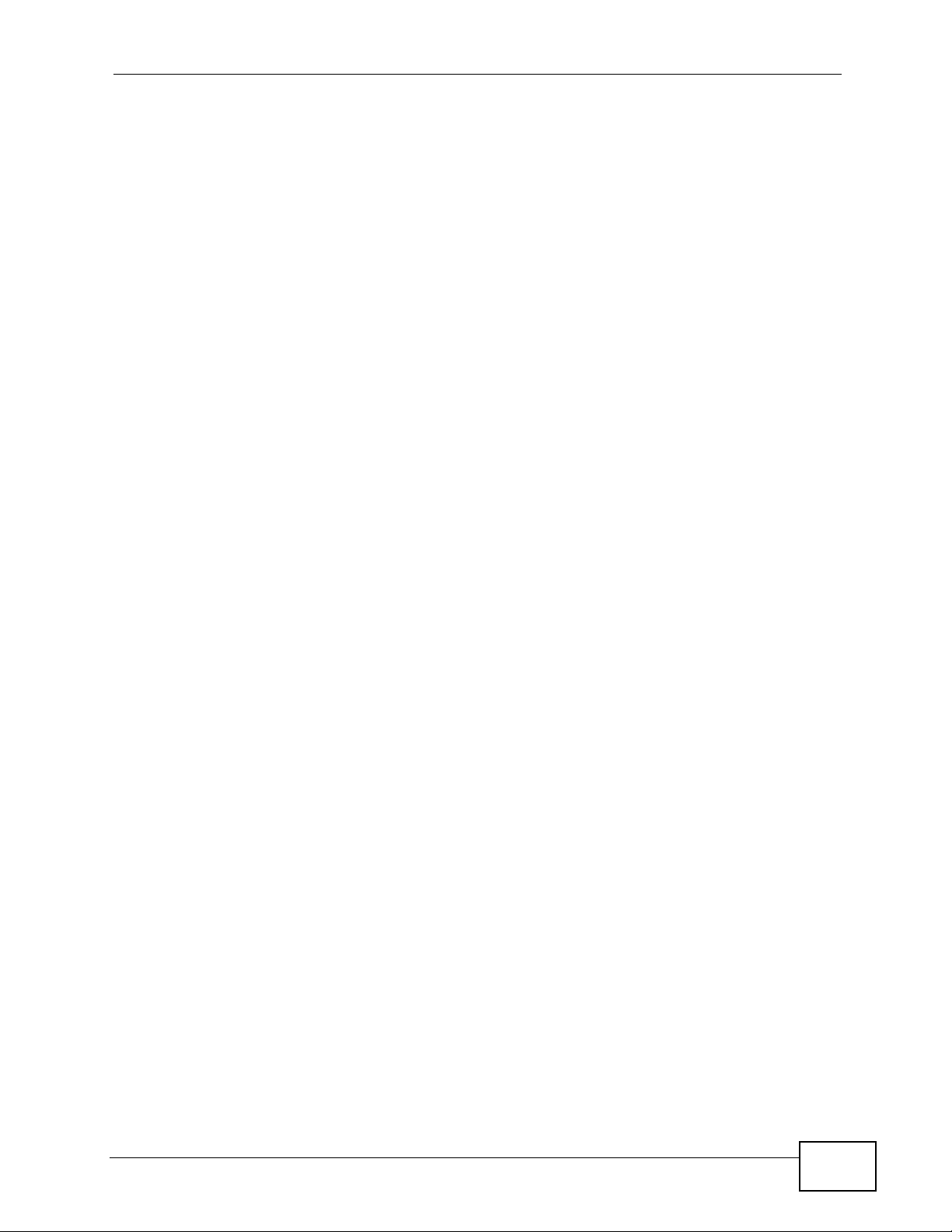
Table of Contents
11.1.1 What You Can Do in the Filter Screens ............................................. ..................... 155
11.1.2 What You Need to Know About Filtering ................................................................ 155
11.2 The URL Filter Screen ....................................................................................................156
11.3 The Application Filter Screen ........................................................................................... 157
11.4 The IP/MAC Filter Screen ................................................................................................ 158
Chapter 12
Static Route...........................................................................................................................161
12.1 Overview ......................................................................................................................... 161
12.1.1 What You Can Do in the Static Route Screens ...................................................... 162
12.2 The Static Route Screen .................................................................................................. 162
12.2.1 Static Route Edit ................................................................................................... 163
Chapter 13
802.1Q/1P...............................................................................................................................165
13.1 Overview .......................................................................................................................... 165
13.1.1 What You Can Do in the 802.1Q/1P Screens ........................................................ 165
13.1.2 What You Need to Know About 802.1Q/1P ........................................................... 165
13.2 The 802.1Q/1P Group Setting Screen .............................................................................166
13.2.1 Editing 802.1Q/1P Group Setting ................................... ... ... .... .............................. 168
13.3 The 802.1Q/1P Port Setting Screen ................................................................................169
Chapter 14
Quality of Service (QoS).......................................................................................................171
14.1 Overview .......................................................................................................................... 171
14.1.1 What You Can Do in the QoS Screens .................................................................. 172
14.1.2 What You Need to Know About QoS ..................................................................... 172
14.2 The QoS Screen .............................................................................................................173
14.2.1 The QoS Settings Summary Screen ...................................................................... 175
14.3 QoS Technical Reference ................................................................................................176
14.3.1 IEEE 802.1p ...........................................................................................................176
14.3.2 IP Precedence ........................................................................................................ 177
14.3.3 Automatic Priority Queue Assignment ................................................................... 177
Chapter 15
Dynamic DNS Setup .............................................................................................................179
15.1 Overview .......................................................................................................................... 179
15.1.1 What You Can Do in the DDNS Screen ................................................................. 179
15.1.2 What You Need To Know About DDNS .................................................................. 179
15.2 The Dynamic DNS Screen ................................................ ... ... ... ... .... ... ... ... .... ... ... ........... 180
Chapter 16
Remote Management............................................................................................................181
P-660HN-TxA User’s Guide
15
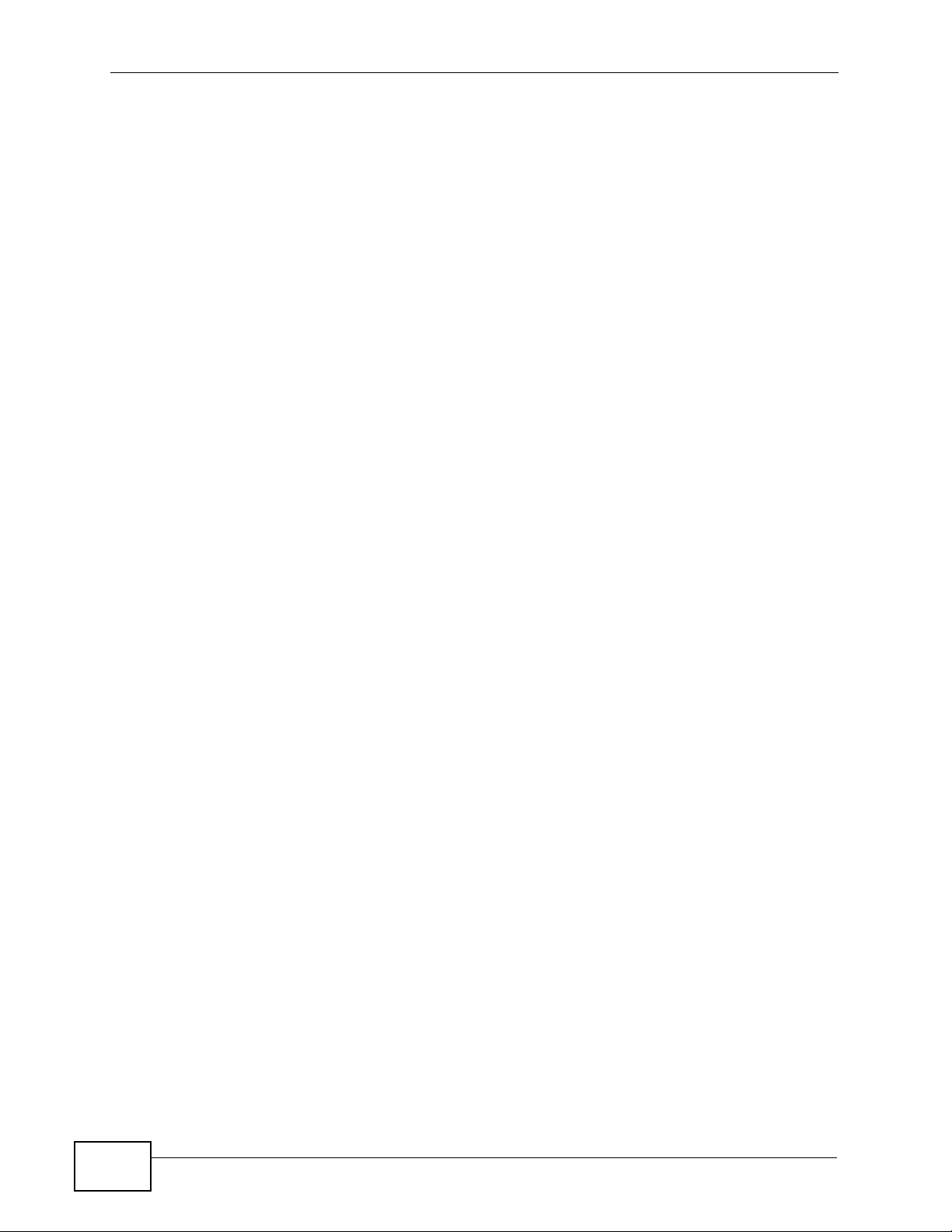
Table of Contents
16.1 Overview .......................................................................................................................... 181
16.1.1 What You Can Do in the Remote Management Screens ....................................... 182
16.1.2 What You Need to Know About Remote Management ..........................................182
16.2 The WWW Screen ........................................................................................................... 183
16.2.1 Configuring the WWW Screen ............................................................................... 183
16.3 The Telnet Screen ........................................................................................................... 184
16.4 The FTP Screen ............... ... .... ... ................................................ ... .... ... ........................... 185
16.5 The SNMP Screen ...........................................................................................................186
16.5.1 Configuring SNMP .................................................................................................187
16.6 The DNS Screen .................................................... ... ... .... ... ... ... ... .................................. 188
16.7 The ICMP Screen ............................................................................................................ 189
Chapter 17
Universal Plug-and-Play (UPnP)..........................................................................................191
17.1 Overview .......................................................................................................................... 191
17.1.1 What You Can Do in the UPnP Screen .................................................................. 191
17.1.2 What You Need to Know About UPnP ................................................................... 191
17.2 The UPnP Screen ............................................................................................................193
17.3 Installing UPnP in Windows Example .............................................................................. 194
17.4 Using UPnP in Windows XP Example ............................................................................. 197
Chapter 18
CWMP.....................................................................................................................................203
18.1 Overview .......................................................................................................................... 203
18.2 The CWMP Setup Screen ............................................................................................... 204
Chapter 19
System Settings....................................................................................................................207
19.1 Overview .......................................................................................................................... 207
19.1.1 What You Can Do in the System Settings Screens ................................................207
19.2 The General Screen ........................................................................................................207
19.3 The Time and Date Screen ............................................................................................. 208
Chapter 20
Logs .......................................................................................................................................211
20.1 Overview ...........................................................................................................................211
20.1.1 What You Need To Know About Logs .....................................................................211
20.2 The System Log Screen ...................................................................................................211
20.3 Log Descriptions .............................................................................................................. 213
Chapter 21
Tools.......................................................................................................................................221
16
21.1 Overview .......................................................................................................................... 221
P-660HN-TxA User’s Guide
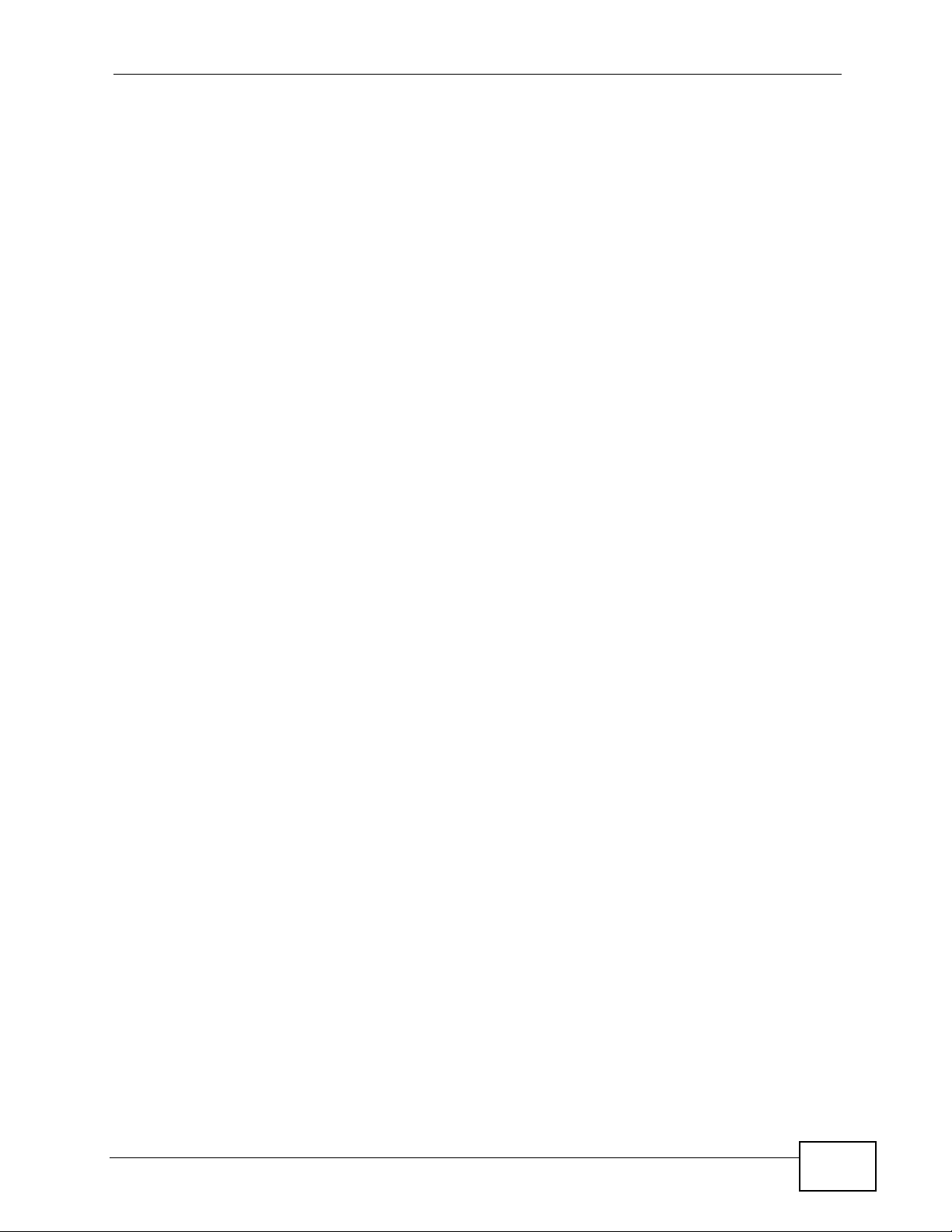
Table of Contents
21.1.1 What You Can Do in the Tool Screens ................................................................... 221
21.2 The Firmware Screen ...................................................................................................... 221
21.3 The Configuration Screen ................................................................................................ 224
21.4 The Restart Screen .........................................................................................................227
Chapter 22
Diagnostic..............................................................................................................................229
22.1 Overview .......................................................................................................................... 229
22.1.1 What You Can Do in the Diagnostic Screens ....... .................................... .............. 229
22.2 The General Screen ........................................................................................................229
22.3 The DSL Line Screen ......................................................................................................230
Chapter 23
Troubleshooting....................................................................................................................233
23.1 Power, Hardware Connections, and LEDs ................................. ... .... ... ... ... .... ... ... ... ... .... . 233
23.2 ZyXEL Device Access and Login .................................................................................... 234
23.3 Internet Access ................................................................................................................ 236
Chapter 24
Product Specifications.........................................................................................................239
24.1 Hardware Specifications ..................................................................................................239
24.2 Firmware Specifications ...................................................................................................239
24.3 Wireless Features ............................................................................................................243
24.4 Power Adaptor Specifications .......................................................................................... 246
Appendix A Setting up Your Computer’s IP Address............................................................247
Appendix B IP Addresses and Subnetting ...........................................................................271
Appendix C Pop-up Windows, JavaScripts and Java Permissions......................................281
Appendix D Wireless LANs..................................................................................................291
Appendix E Services............................................................................................................307
Appendix F Legal Information ..............................................................................................311
Index.......................................................................................................................................315
P-660HN-TxA User’s Guide
17
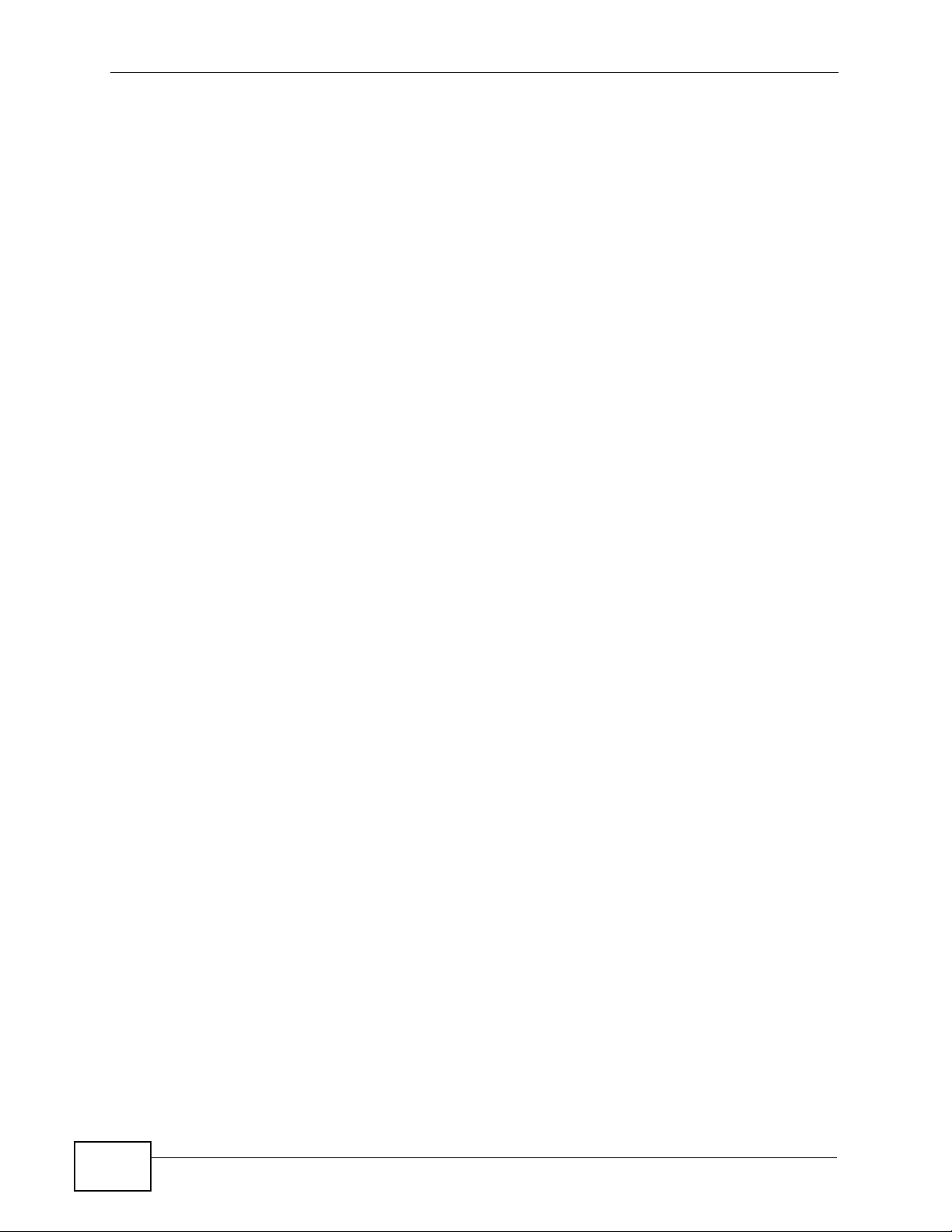
Table of Contents
18
P-660HN-TxA User’s Guide
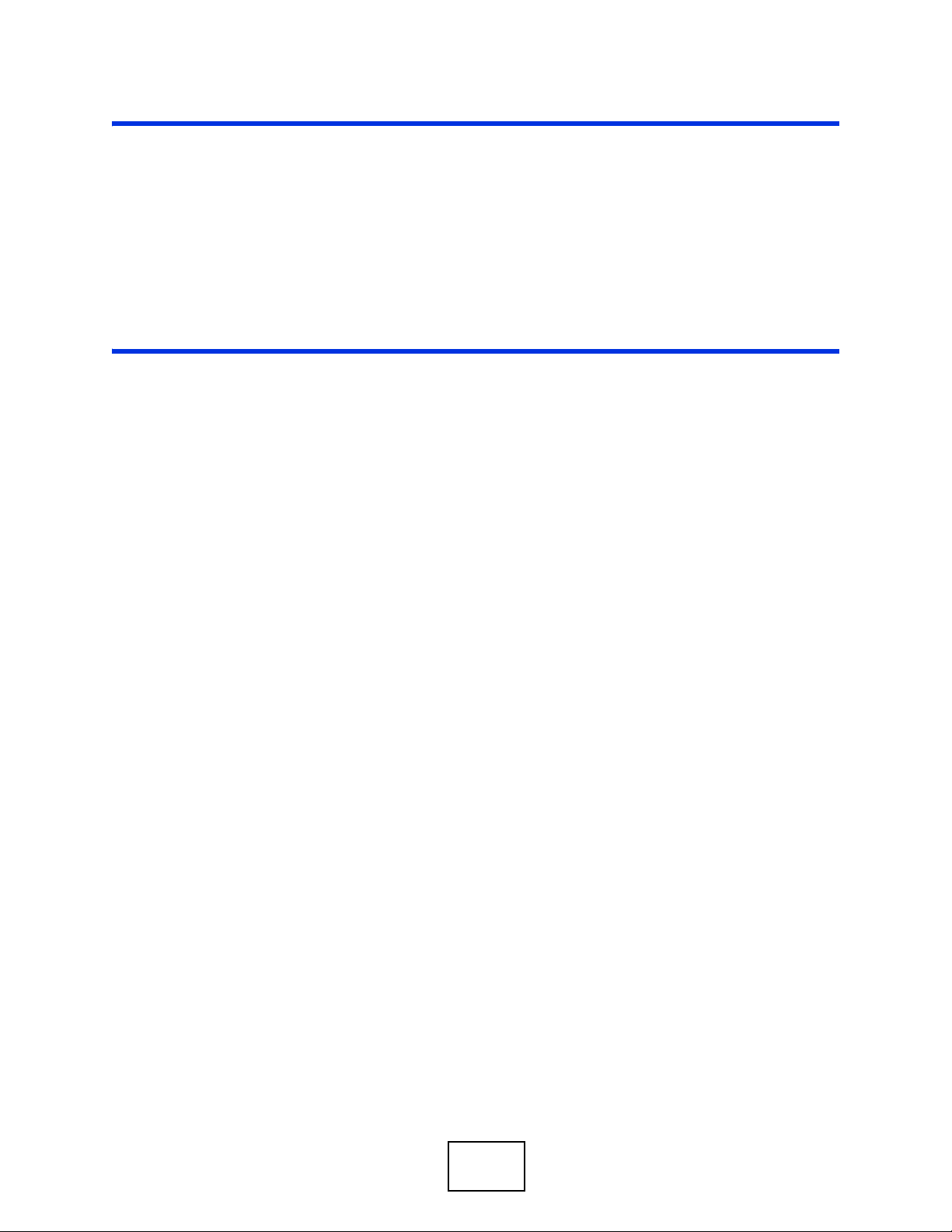
PART I
User’s Guide
19
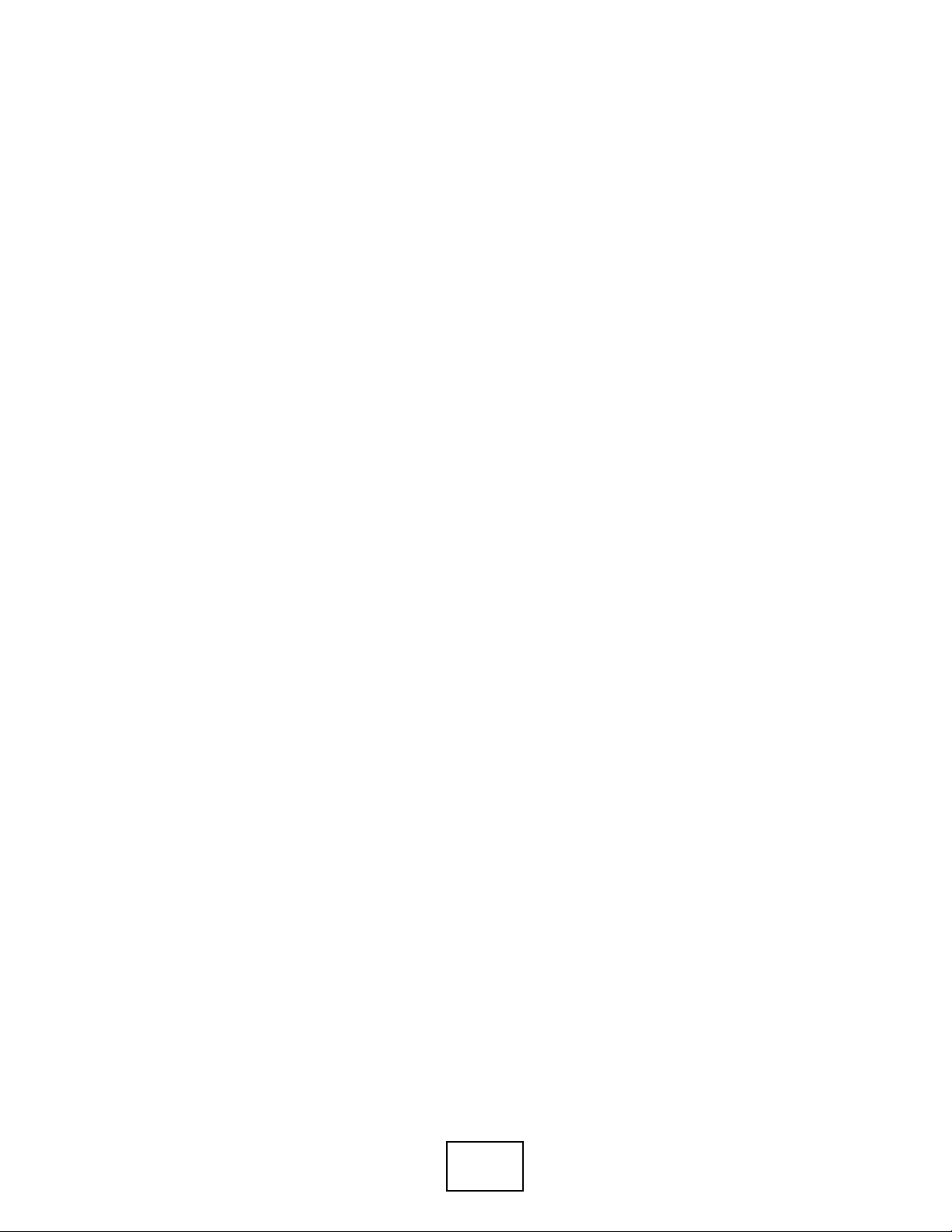
20
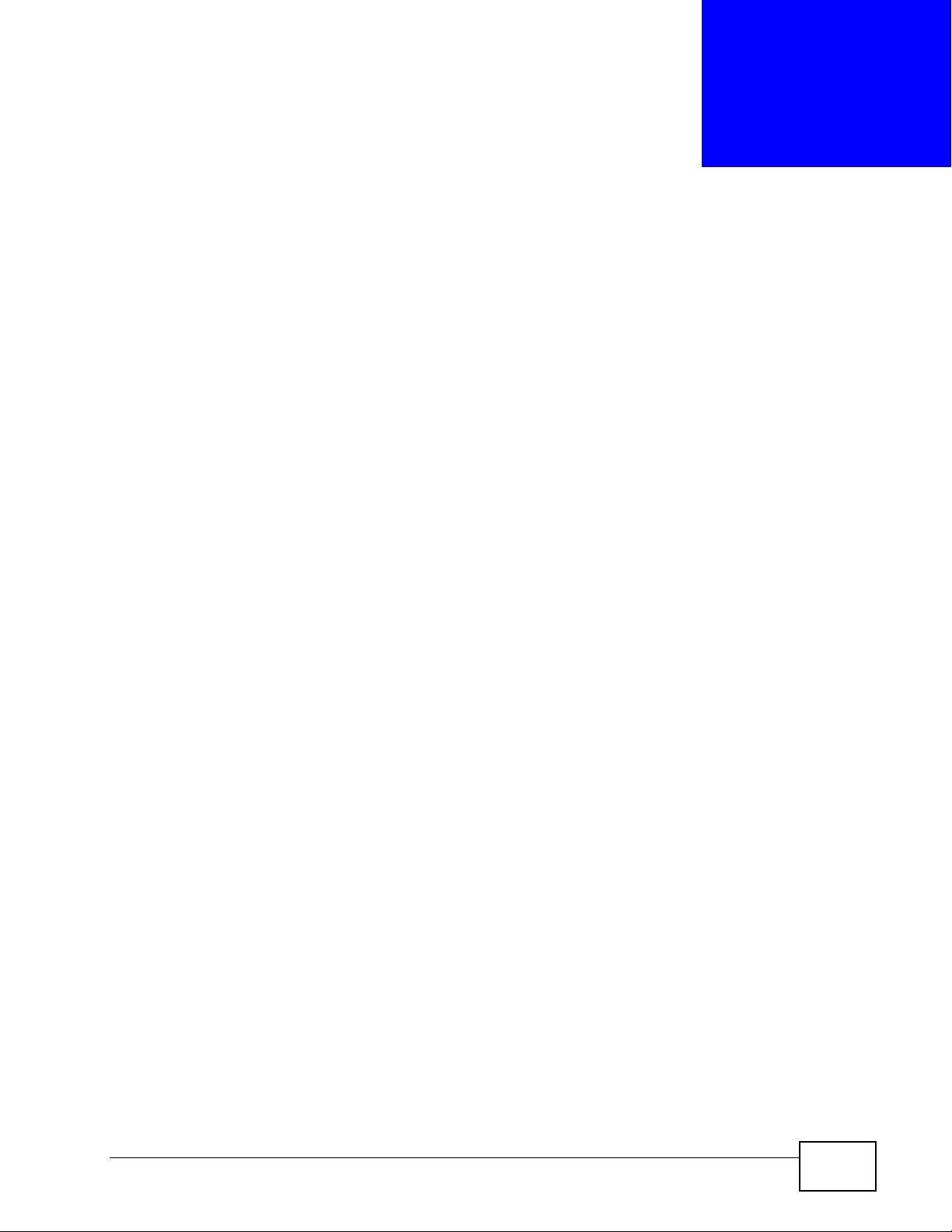
CHAPTER 1
Introduction
1.1 Overview
The P-660HN-TxA is an ADSL2+ router. By integrating DSL and NAT, you are
provided with ease of installation and high-speed, shared Internet access. The P660HN-TxA is also a complete security solution with a robust firewall and content
filtering.
Please refer to the following description of the product name format.
• “H” denotes an integrated 4-port hu b (swi tch).
• “N” denotes 802.11n draft 2.0. The “N” models support 802.11n wireless
connection mode.
• Models ending in “1”, for example P-660HN- T1, denote a device that works o ver
the analog telephone system, POTS (Plain Old Telephone Service). Models
ending in “3” denote a device that works over ISDN (Integrated Services Digital
Network) or T-ISDN (UR-2).
Only use firmware for your ZyXEL Device’s specific model. Refer
to the label on the bottom of your ZyXEL Device.
Note: All screens displayed in this user’s guide are from the P-660HN-T1A model.
See the product specifications for a full list of features.
1.2 Ways to Manage the ZyXEL Device
Use any of the following methods to manage the ZyXEL Device.
• Web Configur ator. This is recommended for everyday management of the ZyXEL
Device using a (supported) web browser.
• Command Line Interface. Line commands are mostly used for troubleshooting
by service engineers.
• FTP for firmware upgrades and configuration backup/restore.
P-660HN-TxA User’s Guide
21
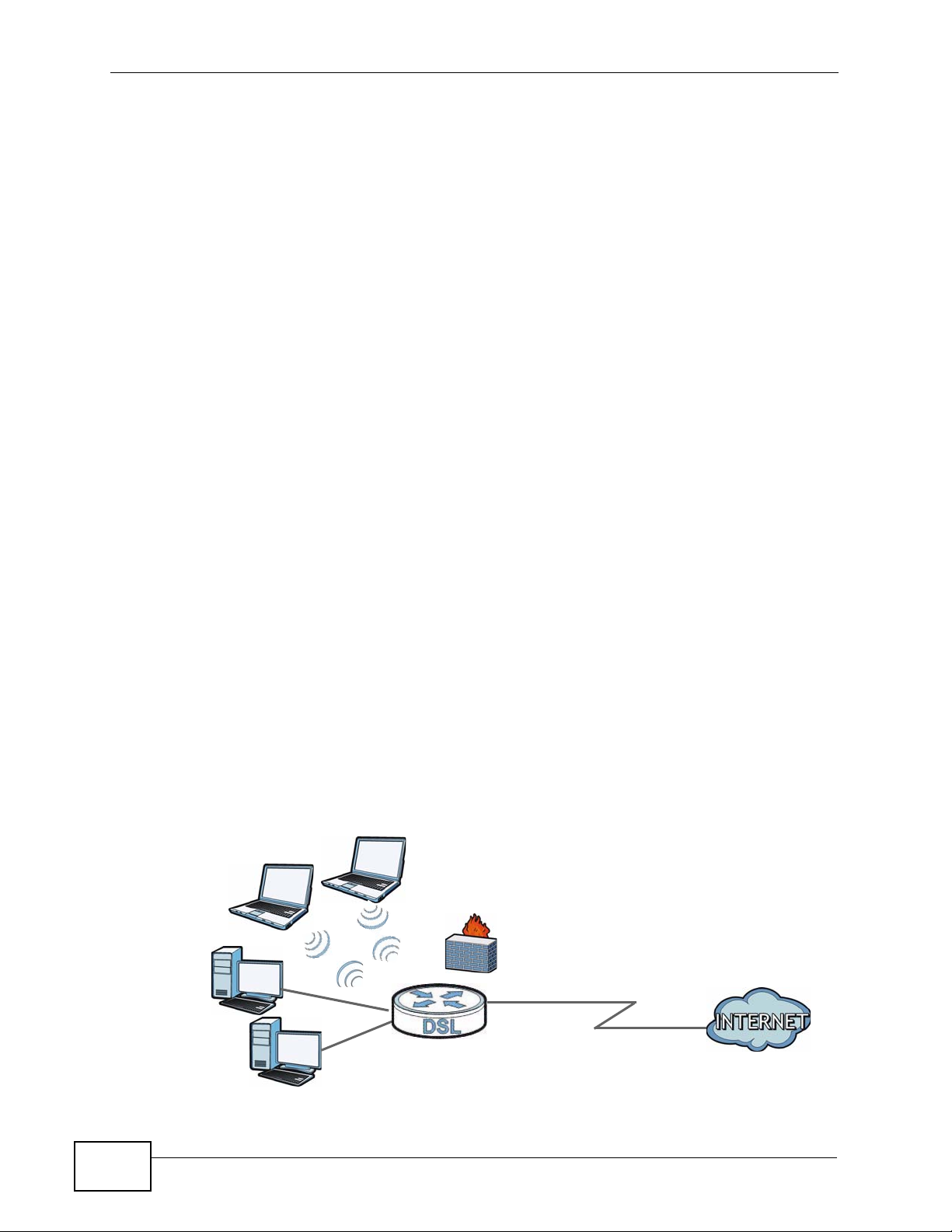
Chapter 1 Introduction
DSL
LAN
• TR-069. This is an auto-configuration server used to remotely configure your
device.
1.3 Good Habits for Managing the ZyXEL Device
Do the following things regularly to make the ZyXEL Device more secure and to
manage the ZyXEL Device more effectively.
• Change the password. Use a password that’s not easy to guess and that consists
of different types of characters, such as numbers and letters.
• Write down the password and put it in a safe place.
• Back up the configuration (and make sure you know how to restore it).
Restoring an earlier working configuration may be useful if the device becomes
unstable or even crashes. If you forget y our password, you will hav e to reset the
ZyXEL Device to its factory default settings . If yo u backed up an earlier
configuration file, you would not have to totally re-configure the ZyXEL Device.
You could simply restore your last configuration.
1.4 Applications for the ZyXEL Device
Here are some example uses for which the ZyXEL Device is well suited.
1.4.1 Internet Access
Your ZyXEL Device provides shared Internet access by connecting the DSL port to
the DSL or MODEM jack on a splitter or your telephone jack. Computers can
connect to the ZyXEL Device’s LAN ports (or wirelessly).
Figure 1 ZyXEL Device’s Router Features
22
P-660HN-TxA User’s Guide
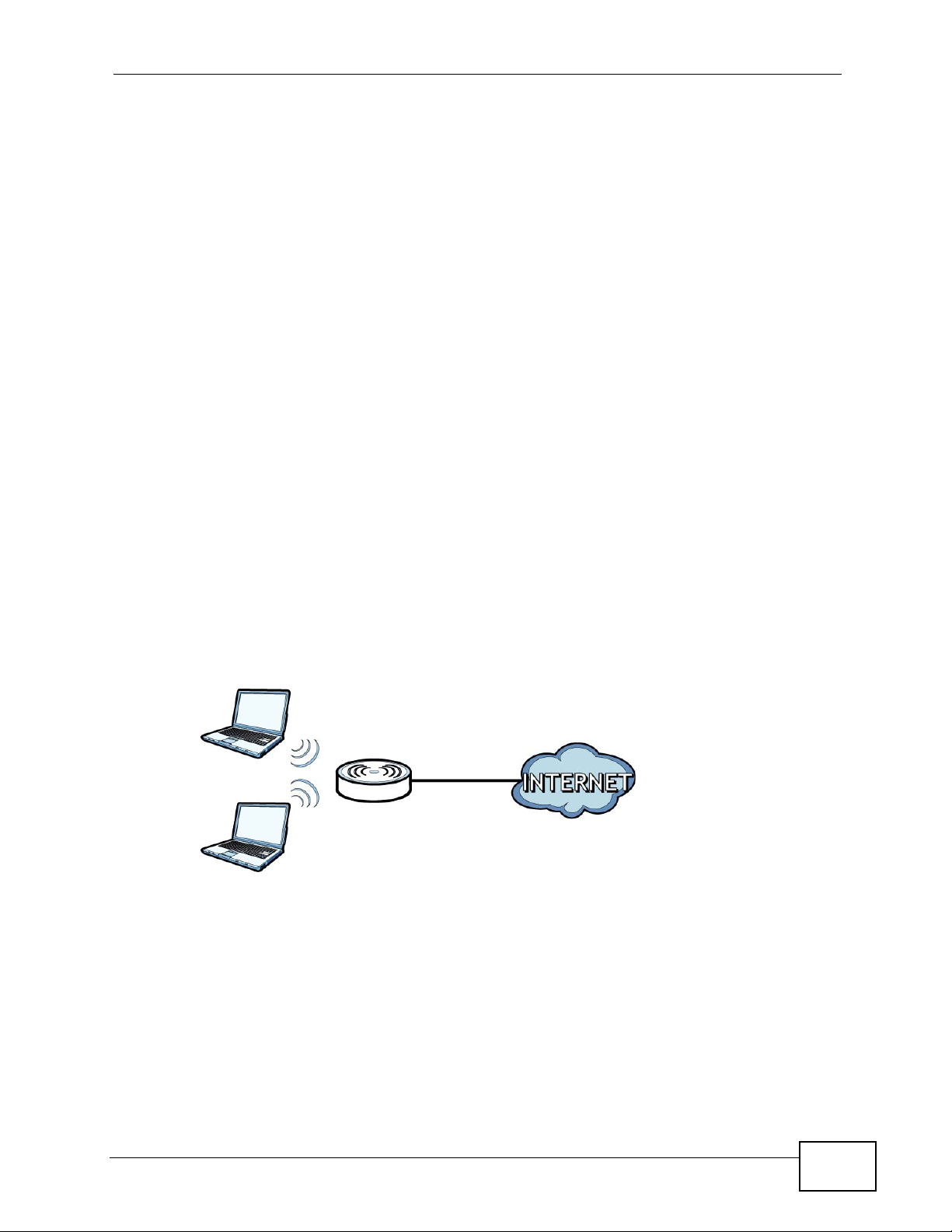
You can al so configure firewall and filteri ng feature on the Z yXEL Device for secure
Internet access. When the firewall is on, all incoming traffic from the Internet to
your network is blocked unless it is initiated from your network. This means that
probes from the outside to your network are not allowed, but you can safely
browse the Internet and download files.
Use the filtering feaure to block access to specific web sites or Internet
applications such as MSN or Yahoo Messanger. You can also configure IP/MAC
filtering rules for incoming or outgoing traffic.
Use QoS to efficiently manage traffic on your network by giving priority to certain
types of traffic and/or to particular c omput ers. For example, you could make sure
that the ZyXEL Device gives voice over Internet calls hi gh priority, and/or limit
bandwidth devoted to the boss’s excessive file downloading.
1.5 Wireless Access
Chapter 1 Introduction
The ZyXEL Device is a wireless Access Point (AP) for wireless clients, such as
notebook computers or PDAs and iPads. It allows them to connect to the Internet
without having to rely on inconvenient Ethernet cables.
You can configure your wireless network in either the built -in Web Configurator, or
using the WPS button.
Figure 2 Wireless Access Example
However, befo re you can use this ZyXEL Device to create a wireless network, you
must set its country code first in the Web Configurator. This is very important.
To set the wireless country code:
1 Log into the ZyXEL Device’ s bui lt -in Web Configurator. See Chapter 8 on page 103.
2 Open the Network > Wireless LAN > AP screen.
P-660HN-TxA User’s Guide
23
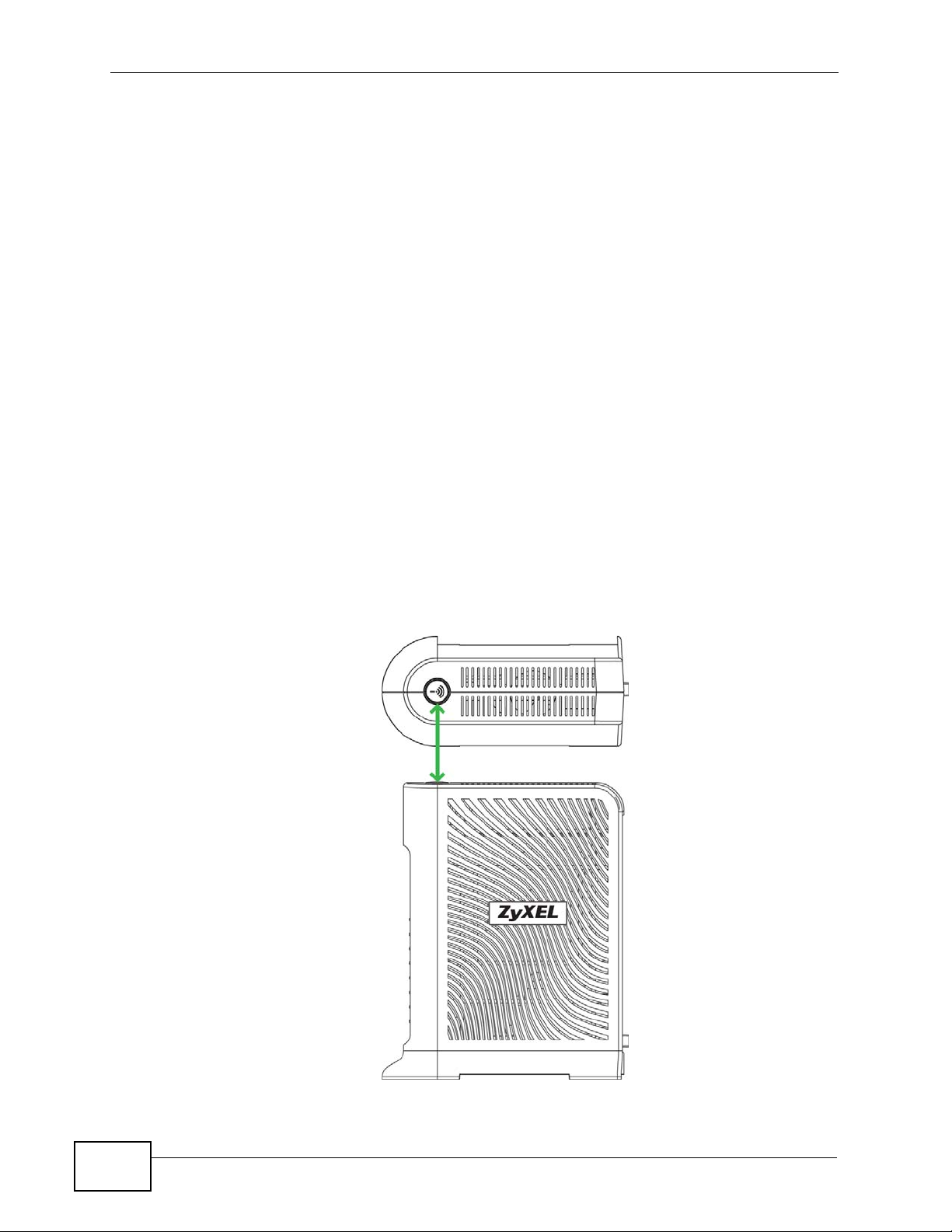
Chapter 1 Introduction
3 Select your country from the Channel Selection list. See Section 8.2 on page
105 for details.
4 Click Apply to save your changes.
5 Finally, open th e Int e rnet and Wireless Configuration wizards to set up your
network. See Chapter 5 on page 59.
1.5.1 Using the WPS/WLAN Button
By default, the wireless network is turned off on the ZyXEL Device. To turn it on,
simply press the WPS/WLAN button on top of the device for 1 second. Once the
WPS/WLAN LED turns green, the wireless network is active.
You can also us e the WPS/WLAN button to quickly set up a secure wireless
connection between the ZyXEL Device and a WPS-compatible client by adding one
device at a time.
To activate WPS:
1 Make sure the POWER LED is on and not blinking.
2 Press the WPS/WLAN button for five to ten seconds and release it.
24
P-660HN-TxA User’s Guide
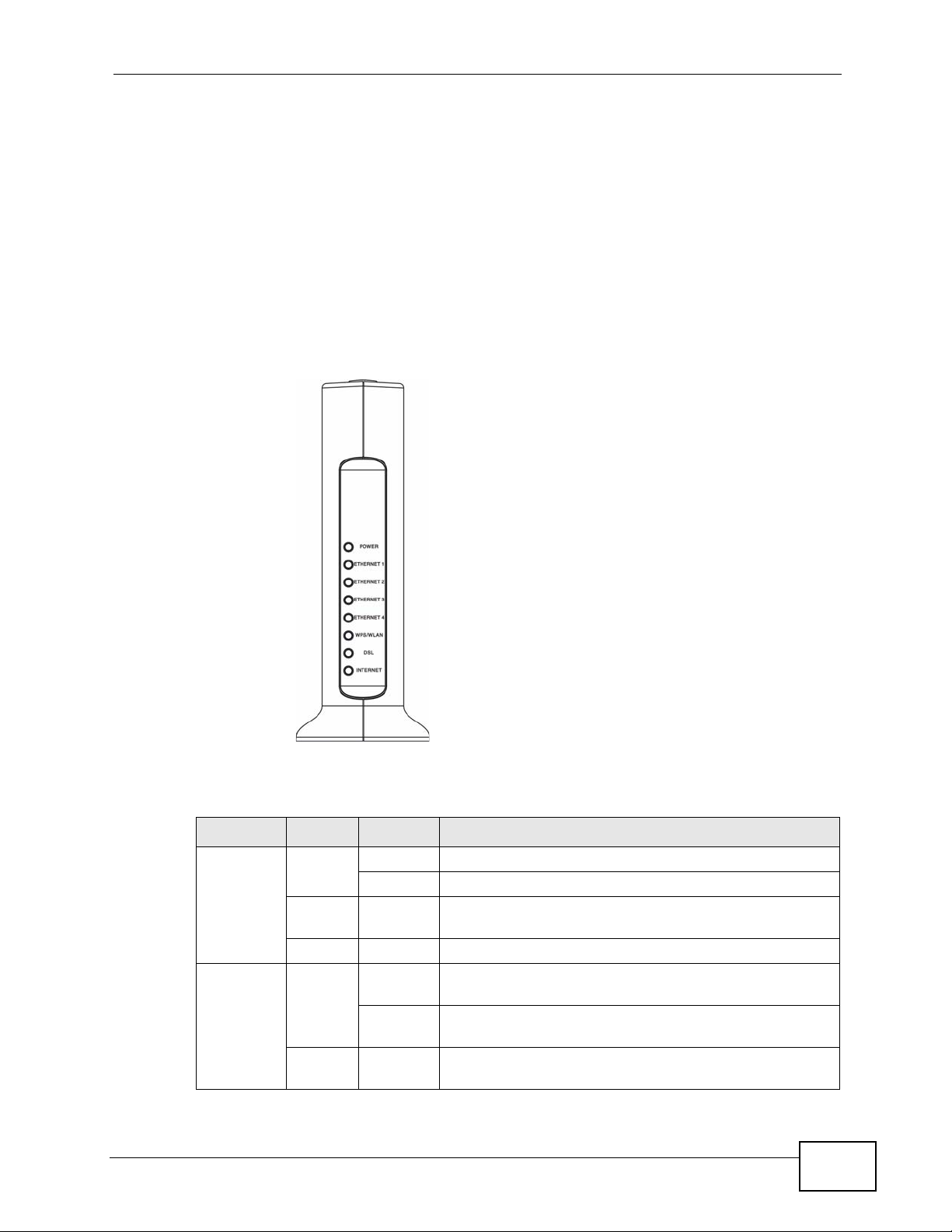
3 Press the WPS button on another WPS-enabled device within range of the ZyXEL
Device. The WPS/WLAN LED should flash while the ZyXEL Device sets up a WPS
connection with the other wireless device.
4 Once the connection is successfully made, the WPS/WLAN LEd shines green.
1.6 LEDs (Lights)
The following graphic displays the labels of the LEDs.
Figure 3 LEDs
Chapter 1 Introduction
None of the LEDs are on if the ZyXEL Device is not receiving power.
Table 1 LED Descriptions
LED COLOR STATUS DESCRIPTION
POWER Green On The ZyXEL Device is receiving power and ready for use.
LAN 1-4 Green On The ZyXEL Device has an Ethernet connection with a
P-660HN-TxA User’s Guide
Blinking The ZyXEL Device is self-testing.
Red On The ZyXEL Device detected an error while self-testing,
or there is a device malfunction.
Off The ZyXEL Device is not receiving power.
device on the Local Area Network (LAN).
Blinking The ZyXEL Device is sending/receiving data to /from
the LAN.
Off The ZyXEL Device does not have an Ethernet
connection with the LAN.
25
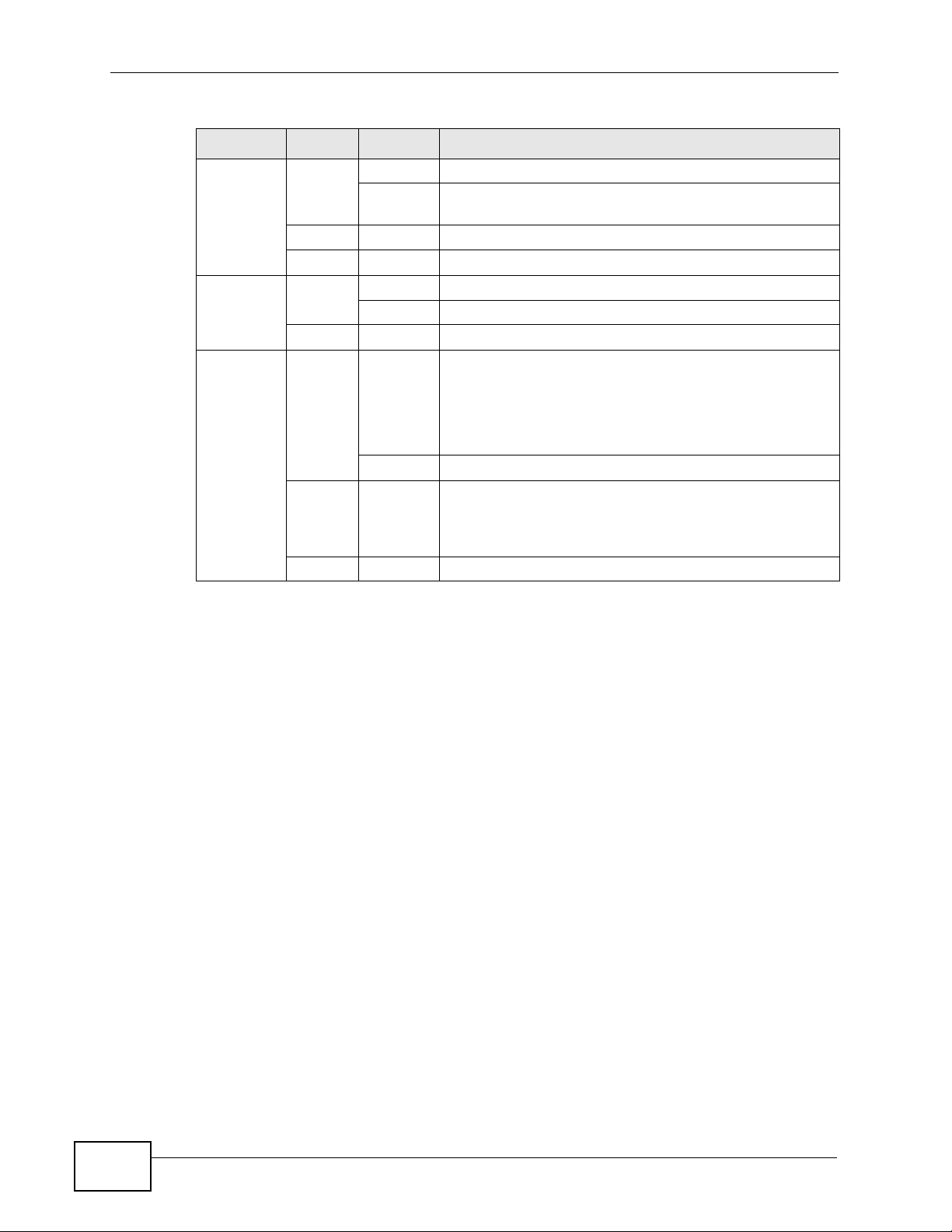
Chapter 1 Introduction
Table 1 LED Descriptions
LED COLOR STATUS DESCRIPTION
WPS/
WLAN
DSL Green On The DSL line is up.
INTERNET Green On The ZyXEL Device has an IP connection but no traffic.
Green On The wireless network is activated.
Blinking The ZyXEL Device is communicating with other
wireless clients.
Orange Blinking The ZyXEL Device is setting up a WPS connection.
Off The wireless network is not activated.
Blinking The ZyXEL Device is initializing the DSL line.
Off The DSL line is down.
Your device has a WAN IP address (either static or
assigned by a DHCP server), PPP negotiation was
successfully completed (if used) and the DSL
connection is up.
Blinking The ZyXEL Device is sending or receiving IP traffic.
Red On The ZyXEL Device attempted to make an IP connection
but failed. Possible causes are no response from a
DHCP server, no PPPoE response, PPPoE authentication
failed.
Off The ZyXEL Device does not have an IP connection.
Refer to the Quick Start Guide for information on hardware connections.
1.7 The RESET Button
If you forget your password or cannot access the web configurator, you will need
to use the RESET button at the back of the device to reload the factory-default
configuration file. This means that you will lose all configurations that you had
previously and the password will be reset to “1234”.
26
P-660HN-TxA User’s Guide
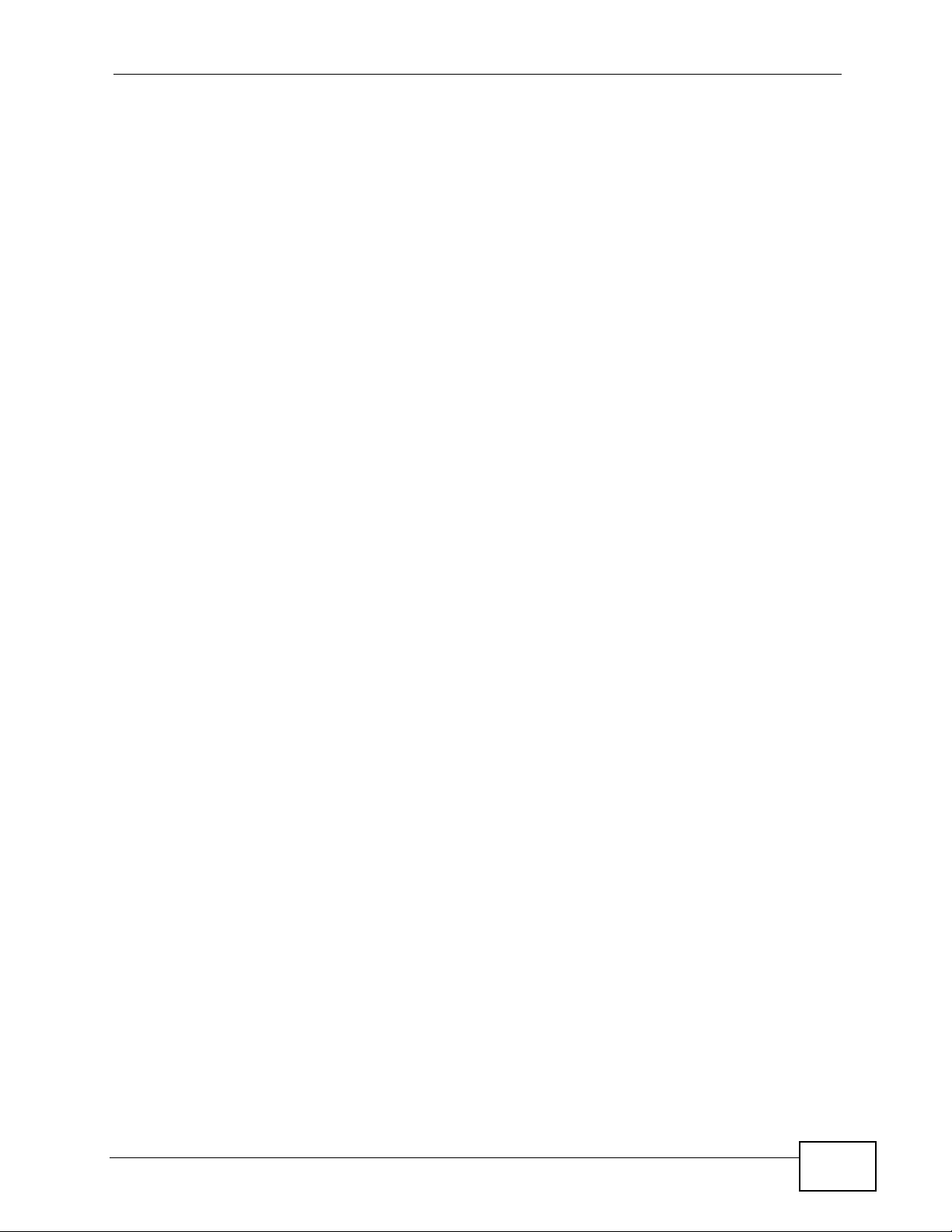
1.7.1 Using the Reset Button
1 Make sure the POWER LED is on (not blinking).
2 To set the device back to the factory default settings, press the RESET button for
ten seconds or until the POWER LED begins to blink and then release it. When the
POWER LED begins to blink, the defaults have been restored and the device
restarts.
Chapter 1 Introduction
P-660HN-TxA User’s Guide
27
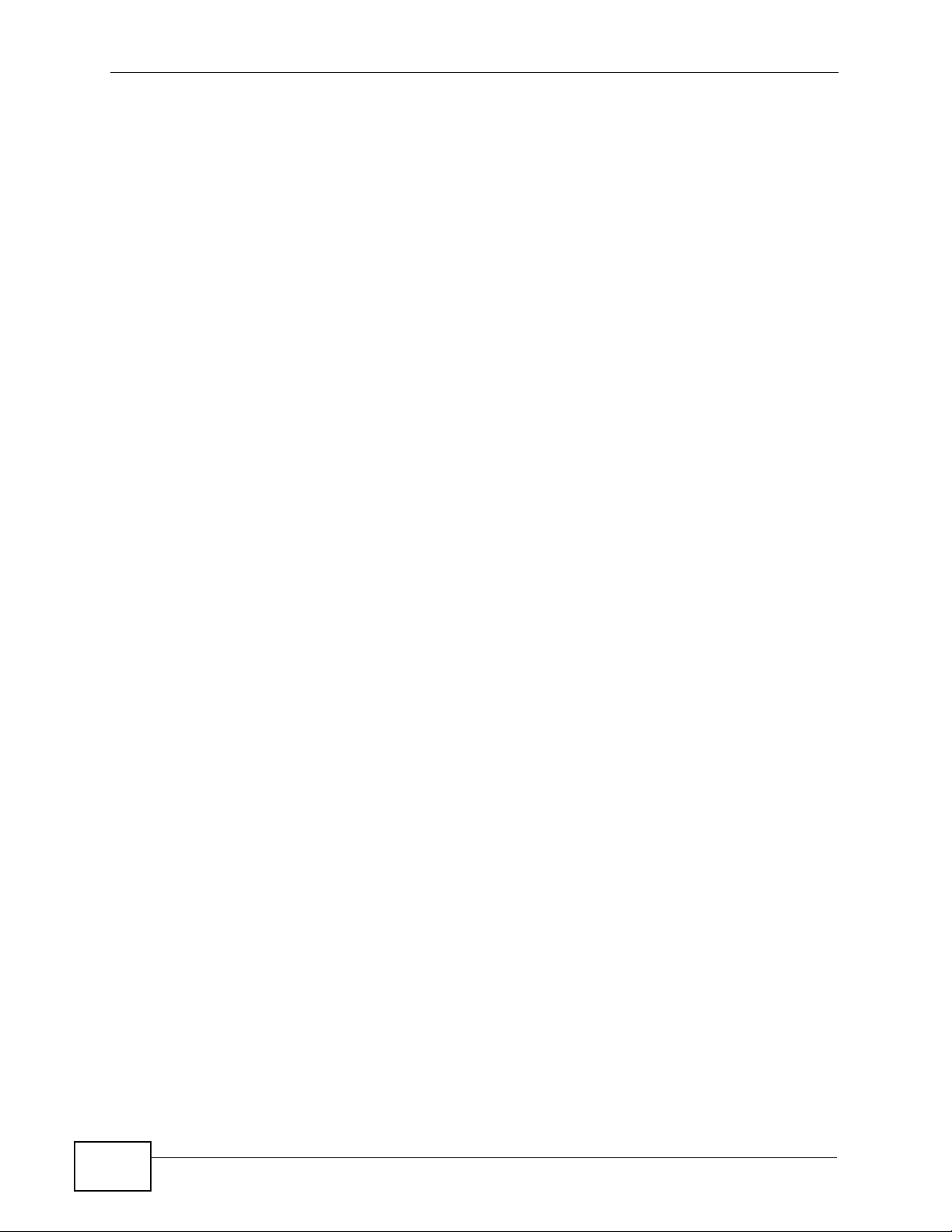
Chapter 1 Introduction
28
P-660HN-TxA User’s Guide
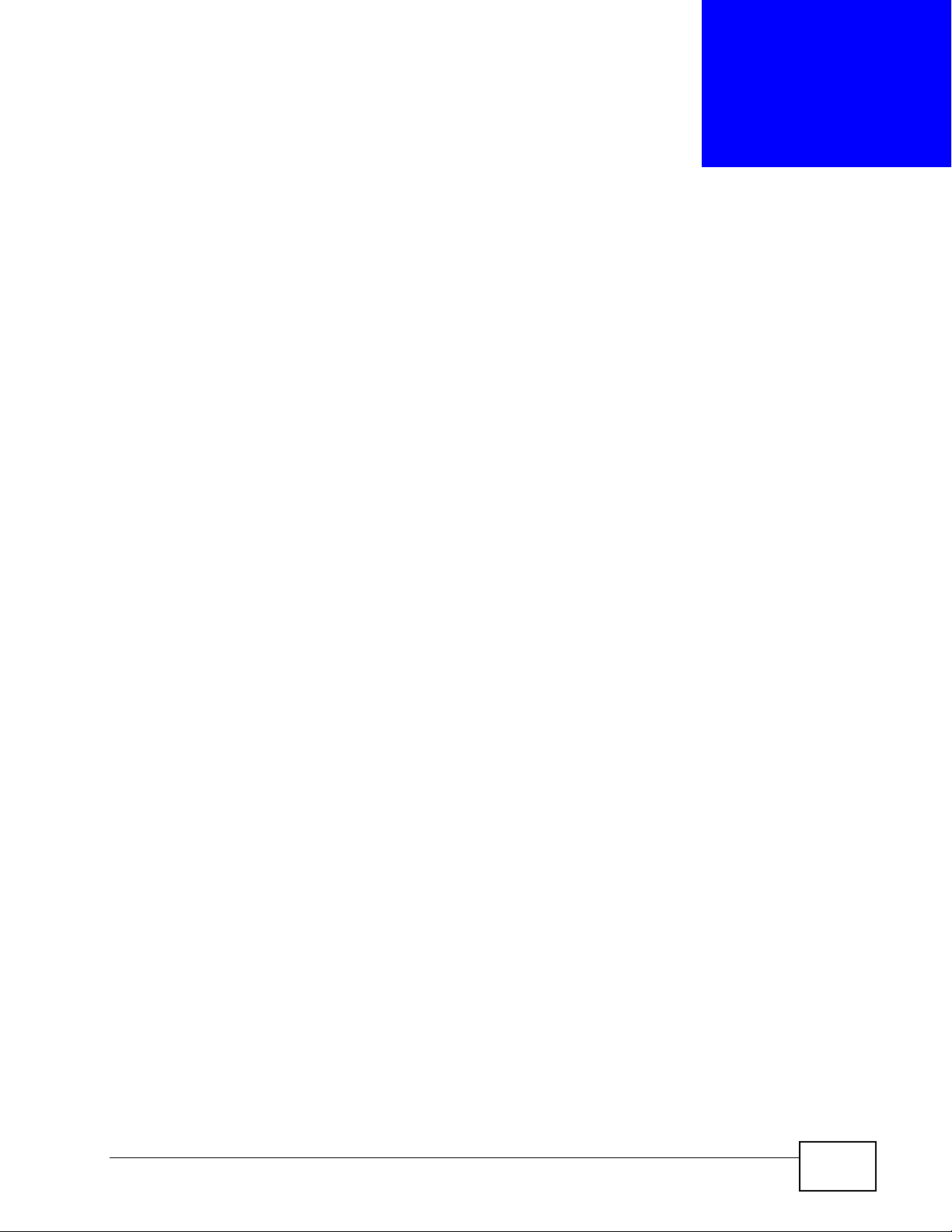
CHAPTER 2
The Web Configurator
2.1 Overview
The web configurator is an HTML-based management interface that allows easy
device setup and management via Internet browser. Use Internet Explorer 6.0 and
later or Netscape Navigator 7.0 and later versions. The recommended screen
resolution is 1024 by 768 pixels.
In order to use the web configurator you need to allow:
• Web browser pop -up windows from your device. W eb pop-up blocking is enabl ed
by default in Windows XP SP (Service Pack) 2.
• JavaScripts (enabled by default).
• Java permissions (enabled by default).
See Appendix C on page 281 if you need to make sure these functions are allowed
in Internet Explorer.
2.1.1 Accessing the Web Configurator
1 Make sure your ZyXEL Device hardware is properly connected (refer to the Quick
Start Guide).
2 Launch your web browser.
3 Type "192.168.1.1" as the URL.
P-660HN-TxA User’s Guide
29
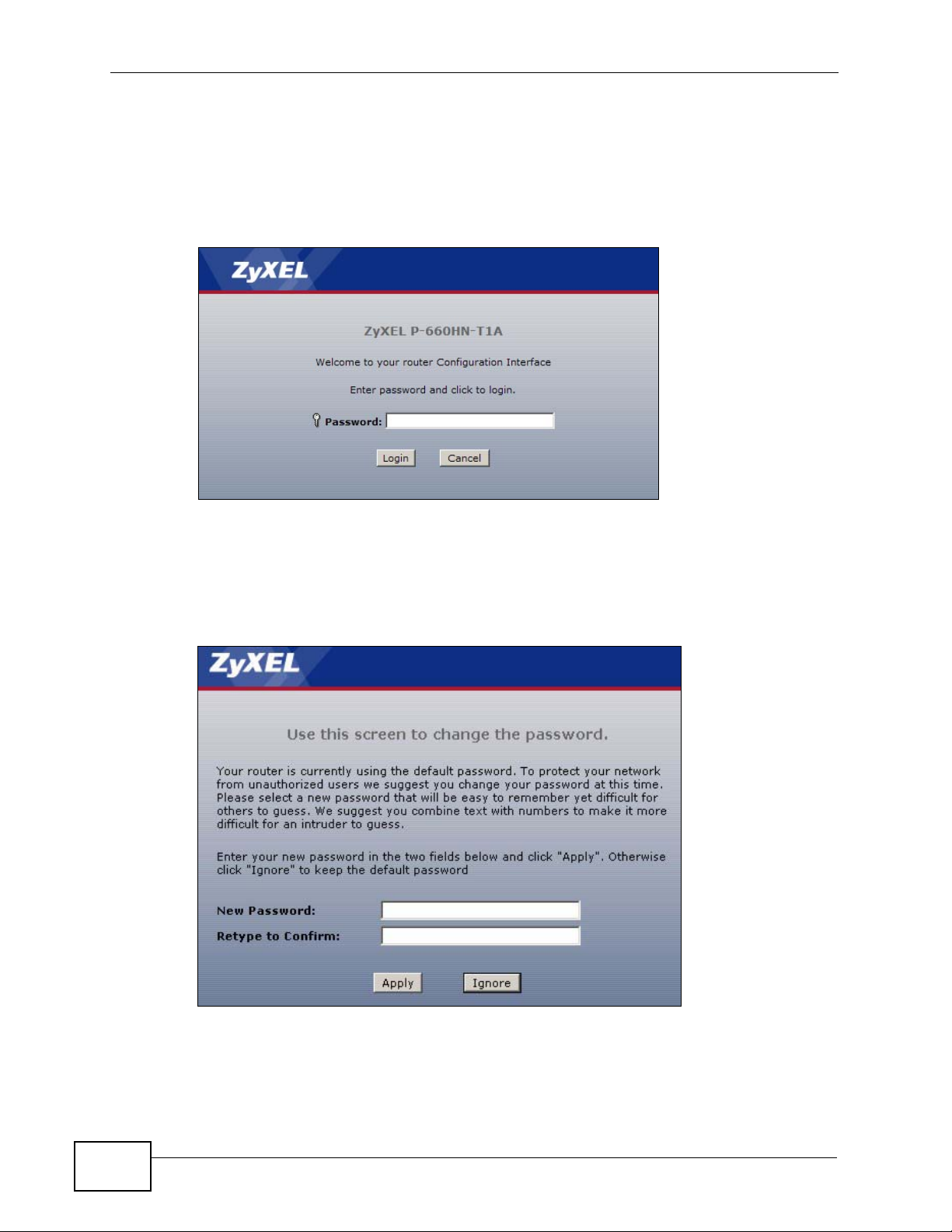
Chapter 2 The Web Configurator
4 A password screen displays. To access the administrative web configurator and
manage the ZyXEL Device, type the admin password (1234 by default) in the
password screen and click Login. Click Cancel to revert to the default user
password in the password field. If you have changed the password, enter your
password and click Login.
Figure 4 Password Screen
5 The following screen displays if you have not yet changed your password. It is
strongly recommended you change the default password. Enter a new password,
retype it to confirm and click Apply; alternatively click Ignore to proceed to the
main menu if you do not want to change the password now.
Figure 5 Change Password Screen
30
P-660HN-TxA User’s Guide
