Page 1

P-660HN Series Support Notes
1
All contents copyright © 2010 ZyXEL Communications Corporation.
P-660HN-T1A
802.11n 1x1 Wireless ADSL2+ 4-port Gateway
Support Notes
Version3.40
Apr. 2010
Page 2
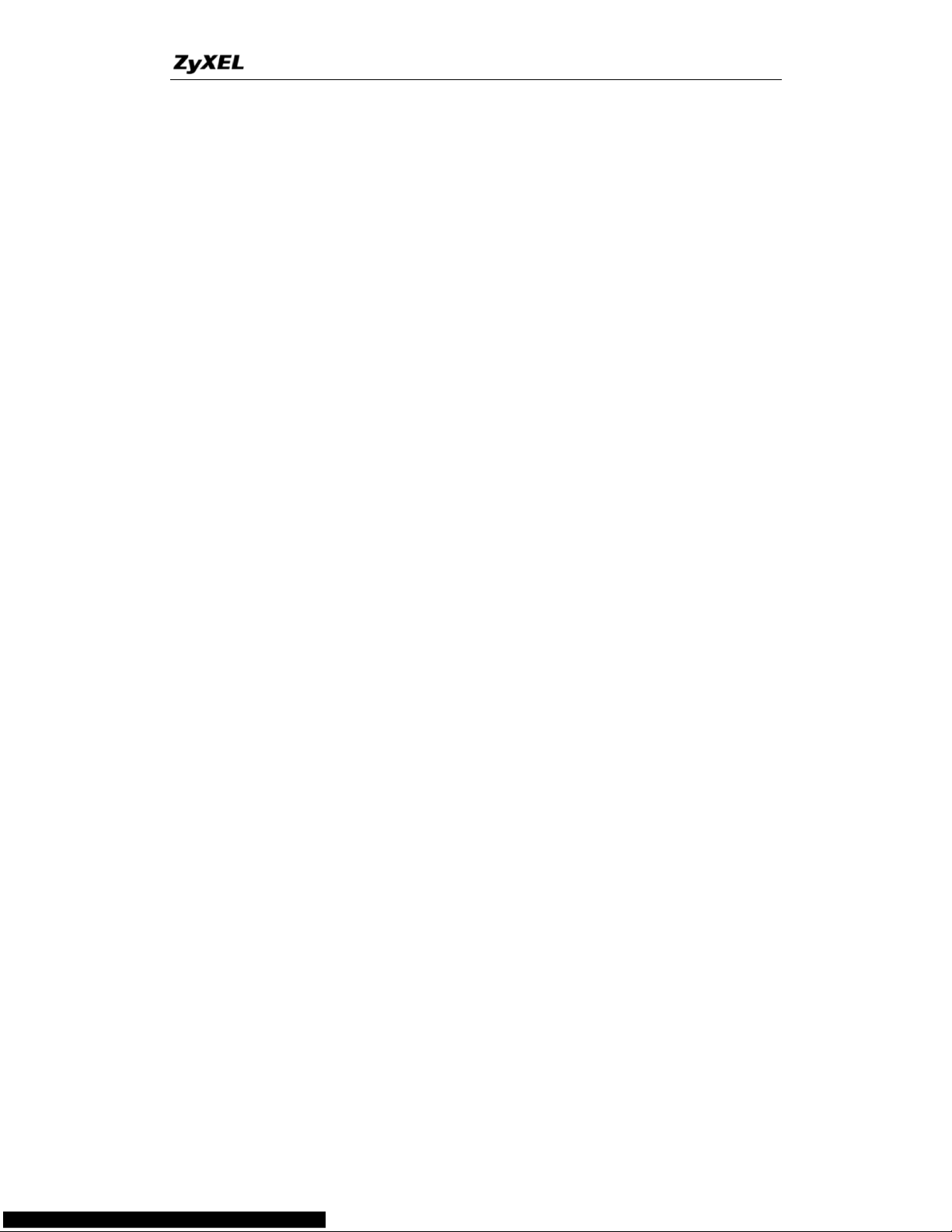
P-660HN Series Support Notes
2
All contents copyright © 2010 ZyXEL Communications Corporation.
FAQ ..................................................................................................................... 6
System FAQ ................................................................................................... 6
1. What’s Multilingual Embedded Web Configurator? ......................... 6
2. How do I access the P-660HN-T1A Command Line Interface (CLI)?
..................................................................................................................... 6
3. How do I update the firmware and configuration file? ..................... 6
4. How do I upgrade/backup the firmware by using TFTP client
program via LAN? ..................................................................................... 6
5. How do I restore P-660HN-T1A configurations by using TFTP client
program via LAN? ..................................................................................... 7
6. What should I do if I forget the system password?.......................... 7
7. How to use the Reset button? ............................................................. 7
8. What is SUA? When should I use SUA? ............................................ 7
9. What is the difference between SUA and Full Feature NAT?.......... 8
10. Is it possible to access a server running behind SUA from the
outside Internet? How can I do it? .......................................................... 8
11. When do I need select Full Feature NAT? ....................................... 8
12. What IP/Port mapping does Multi-NAT support? ........................... 9
13. How many network users can the SUA/NAT support? ................ 10
14. What are Device filters and Protocol filters? ................................ 10
15. How can I protect against IP spoofing attacks? ........................... 10
Product FAQ ................................................................................................ 12
1. How can I manage P-660HN-T1A? .................................................... 12
2. What is the default password for Web Configurator? ................... 12
3. What’s the difference between ‘Common User Account’ and
‘Administrator Account’? ....................................................................... 12
4. How do I know the P-660HN-T1A's WAN IP address assigned by
the ISP?..................................................................................................... 12
5. What is the micro filter or splitter used for? ................................... 13
6. The P-660HN-T1A supports Bridge and Router mode, what's the
difference between them? ...................................................................... 13
7. How do I know I am using PPPoE?................................................... 13
8. Why does my provider use PPPoE? ................................................. 13
9. What is DDNS? .................................................................................... 13
10. When do I need DDNS service? ...................................................... 14
11. What is DDNS wildcard? Does the P-660HN-T1A support DDNS
wildcard? .................................................................................................. 14
12. What is Traffic Shaping? .................................................................. 14
13. Why do we perform traffic shaping in the P-660HN-T1A?........... 15
14. What do the parameters (PCR, SCR, MBS) mean?....................... 15
15. What do the ATM QoS Types (CBR, UBR, VBR-nRT, VBR-RT)
mean? ....................................................................................................... 15
16. What is content filter? ...................................................................... 16
ADSL FAQ .................................................................................................... 17
Page 3
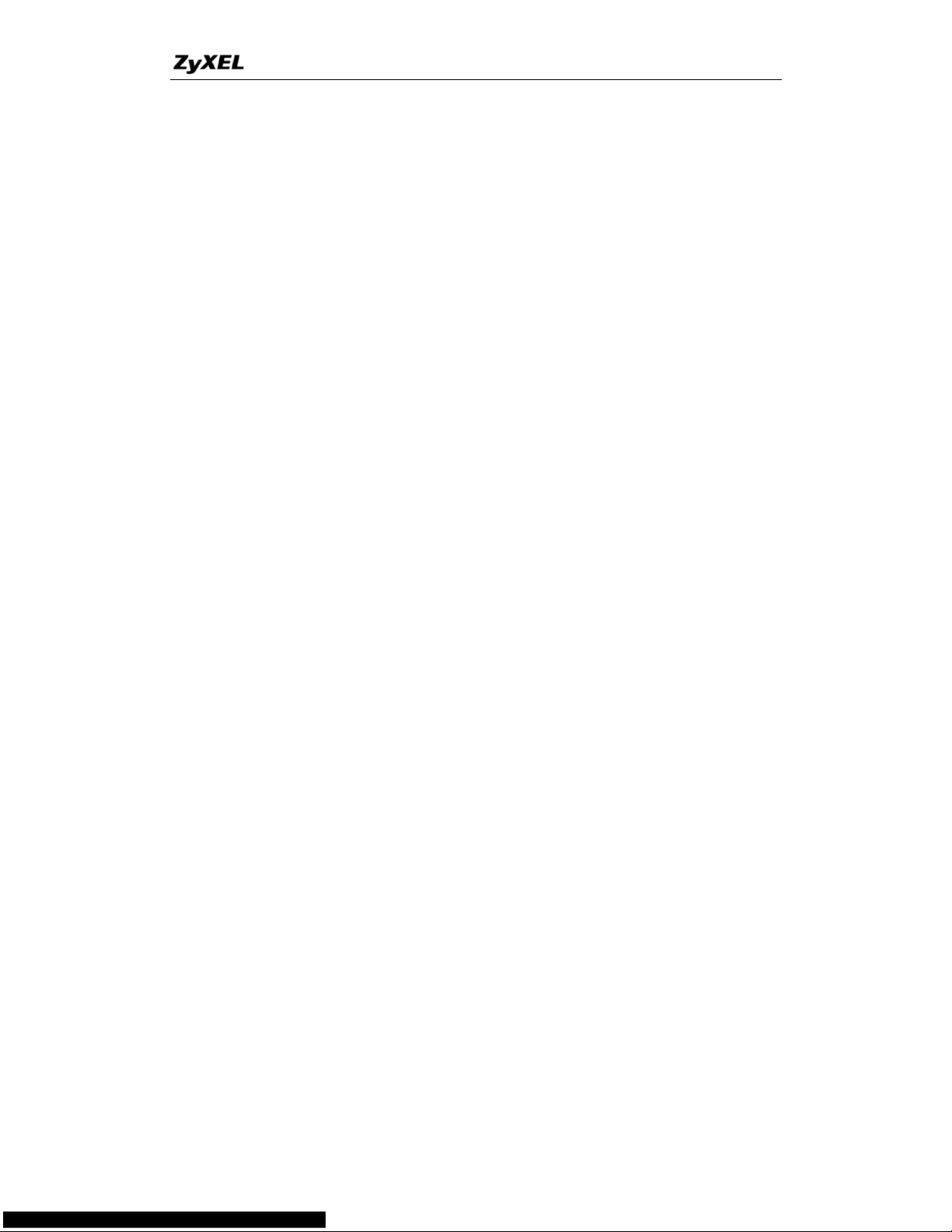
P-660HN Series Support Notes
3
All contents copyright © 2010 ZyXEL Communications Corporation.
1. How does ADSL compare to Cable modems? ................................ 17
2. What is the expected throughput? ................................................... 17
3. What is the microfilter used for? ...................................................... 17
4. How do I know the ADSL line is up? ................................................ 17
5. How does the P-660HN-T1A work on a noisy ADSL? .................... 17
6. Does the VC-based multiplexing perform better than the
LLC-based multiplexing? ....................................................................... 18
7. How do I know the details of my ADSL line statistics? ................. 18
8. What are the signaling pins of the ADSL connector? .................... 18
9. What is triple play? ............................................................................. 18
Firewall FAQ ................................................................................................ 20
General...................................................................................................... 20
1. What is a network firewall? .................................................... 20
2. What makes P-660HN-T1A secure? ..................................... 20
3. What are the basic types of firewalls? ................................... 20
4. What kind of firewall in the P-660HN-T1A? ........................... 21
5. Why do you need a firewall when your router has packet
filtering and NAT built-in? ........................................................... 21
6. What is Denials of Service (DoS) attack?.............................. 21
7. What is Ping of Death attack? ................................................ 22
8. What is Teardrop attack? ....................................................... 22
9. What is SYN Flood attack? .................................................... 22
10. What is LAND attack? .......................................................... 22
11 What is Brute-force attack? ................................................... 23
12. What is IP Spoofing attack? ................................................. 23
13. What are the default ACL firewall rules in P-660HN-T1A? . 23
Configuration ........................................................................................... 23
1. How do I configure the firewall? ............................................. 23
2. How do I prevent others from configuring my firewall? ......... 23
3. Why can't I configure my P-660HN-T1A using Web
Configurator/Telnet over WAN? ................................................. 24
4. Why can't I upload the firmware and configuration file using
FTP over WAN?.......................................................................... 25
Log and Alert ........................................................................................... 26
1. When does the P-660HN-T1A generate the firewall log? ..... 26
2. What does the log show to us? .............................................. 26
3. How do I view the firewall log? ............................................... 26
4. When does the P-660HN-T1A generate the firewall alert?... 27
5. What is the difference between the log and alert? ................ 27
Wireless FAQ ............................................................................................... 28
General FAQ ............................................................................................. 28
1. What is a Wireless LAN? ..................................................... 28
2. What are the advantages of Wireless LAN? ..................... 28
3. What is the disadvantage of Wireless LAN? .................... 28
Page 4
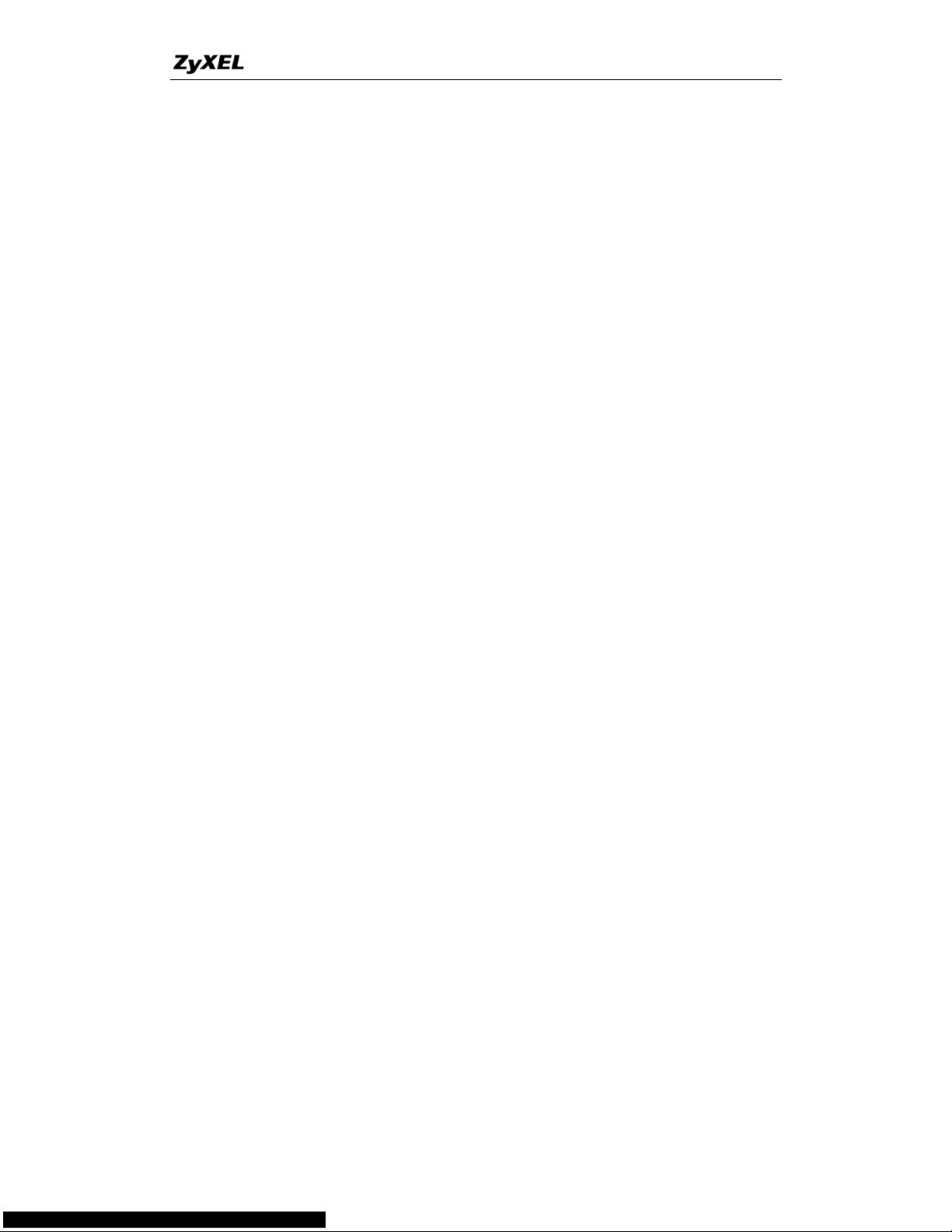
P-660HN Series Support Notes
4
All contents copyright © 2010 ZyXEL Communications Corporation.
4. Where can you find 802.11 wireless networks? ............... 29
5. What is an Access Point? ................................................... 29
6. Is it possible to use wireless products from a variety of
vendors? .................................................................................... 29
7. What is Wi-Fi? ....................................................................... 29
8. What types of devices use the 2.4GHz Band? ................. 29
9. Does the 802.11 interfere with Bluetooth device? ........... 30
10. Can radio signals pass through wall? ............................. 30
11. What are potential factors that may causes interference
among WLAN products? ......................................................... 30
12. What's the difference between a WLAN and a WWAN? 31
13. Can I manually swap the wireless module without
damage any hardware? ........................................................... 31
14. What wireless security mode does P-660HN-T1A support?
..................................................................................................... 31
15. What Wireless standard does P-660HN-T1A support? . 31
16. Does P-660HN-T1A support MAC filtering? .................... 31
17. Does P-660HN-T1A support auto rate adaption? ........... 31
Advanced FAQ ......................................................................................... 32
1. What is Ad Hoc mode? ........................................................ 32
2. What is Infrastructure mode? ............................................. 32
3. How many Access Points are required in a given area? 32
4. What is Direct-Sequence Spread Spectrum Technology –
(DSSS)? ...................................................................................... 32
5. What is Frequency-hopping Spread Spectrum Technology
– (FHSS)? ................................................................................... 32
Security FAQ ............................................................................................ 33
1. How do I secure the data across the P-660HN-T1A Access
Point's radio link?..................................................................... 33
2. What is WEP?........................................................................ 33
3. What is WPA-PSK? .............................................................. 34
4. What is the difference between 40-bit and 64-bit WEP? . 34
5. What is a WEP key? ............................................................. 34
6. Will 128-bit WEP communicate with 64-bit WEP? ........... 34
7. Can the SSID be encrypted? ............................................... 34
8. By turning off the broadcast of SSID, can someone still
sniff the SSID? .......................................................................... 35
9. What are Insertion Attacks? ............................................... 35
10. What is Wireless Sniffer? .................................................. 35
Application Notes ........................................................................................ 36
General Application Notes ..................................................................... 36
1. Internet Access Using P-660HN-T1A under Bridge mode.... 36
2. Internet Access Using P-660HN-T1A under Routing mode.. 39
3. Setup the P-660HN-T1A as a DHCP Relay .......................... 42
Page 5
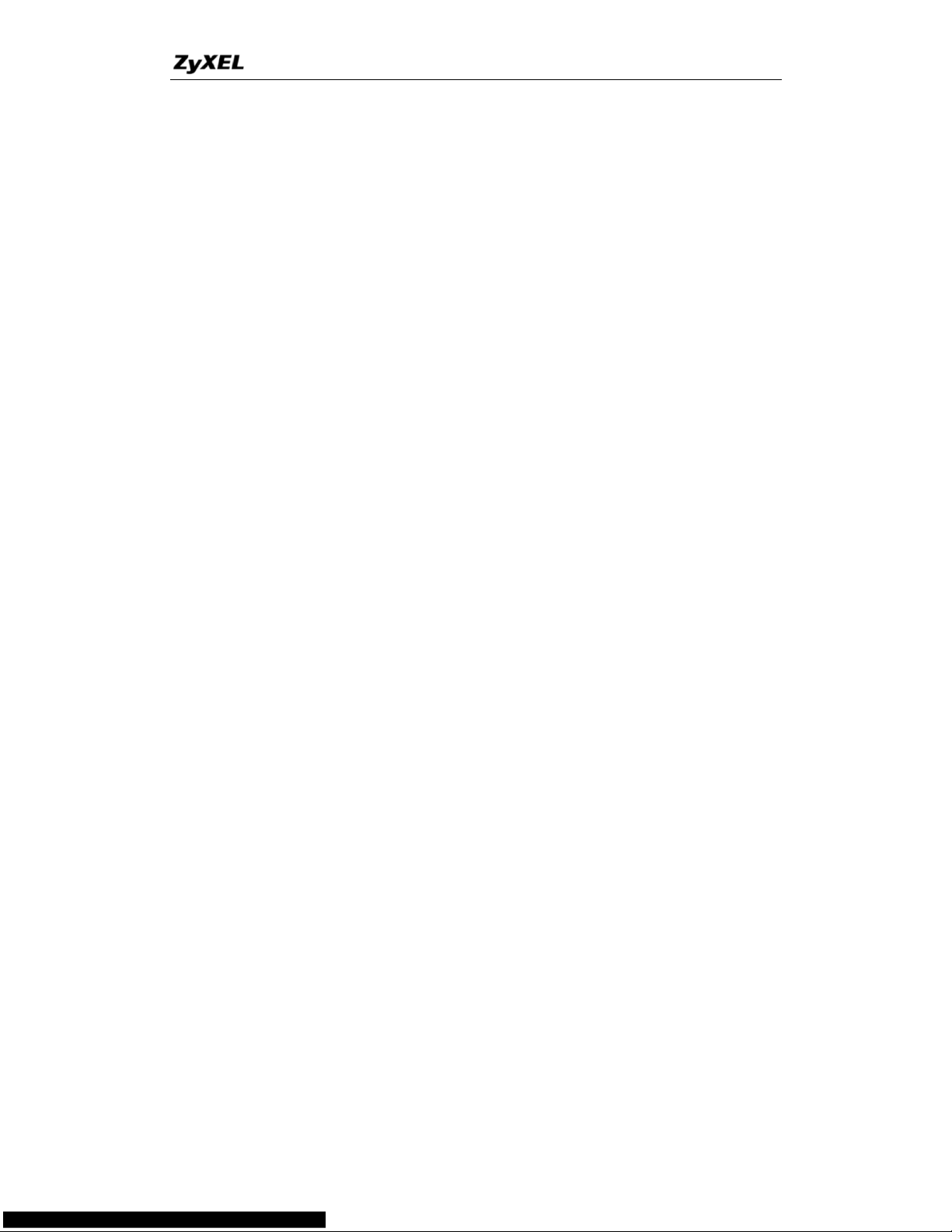
P-660HN Series Support Notes
5
All contents copyright © 2010 ZyXEL Communications Corporation.
4. SUA Notes .............................................................................. 43
5. Using Full Feature NAT .......................................................... 52
6. Using the Dynamic DNS (DDNS)........................................... 64
7. QoS(802.1Q) .......................................................................... 66
8. Network Management Using SNMP ...................................... 67
9. Using syslog ........................................................................... 69
10. Using IP Alias ....................................................................... 70
11. Using IP Policy Routing ........................................................ 72
12. Using Call Scheduling .......................................................... 75
13. Using IP Multicast ................................................................. 78
14. Using Zero-Configuration ..................................................... 79
15. How to configure packet filter on P-660HN-T1A? ............... 81
16. Change WAN MTU via WEB-GUI. ....................................... 84
Wireless Application Notes.................................................................... 86
1. Configure a Wireless Client to Ad hoc mode......................... 86
2. MAC Filter ............................................................................... 92
3. Setup WEP (Wired Equivalent Privacy) ................................. 94
4. Site Survey.............................................................................. 98
5. Configure 802.1x and WPA.................................................. 102
6. The WPS/WLAN Button ....................................................... 106
Support Tool .............................................................................................. 107
1. LAN/WAN Packet Trace .................................................................... 107
Online Trace ........................................................................ 107
Offline Trace ........................................................................ 109
Capture the detailed logs by Hyper Terminal ................ 110
2. Firmware/Configurations Uploading and Downloading using TFTP
................................................................................................................. 112
Using TFTP client software .............................................. 112
Using TFTP command on Windows NT .......................... 114
Using TFTP command on UNIX ....................................... 114
3. Using FTP to Upload the Firmware and Configuration Files ...... 115
CI Command Reference ........................................................................... 118
Command Syntax and General User Interface ...................................... 118
Page 6
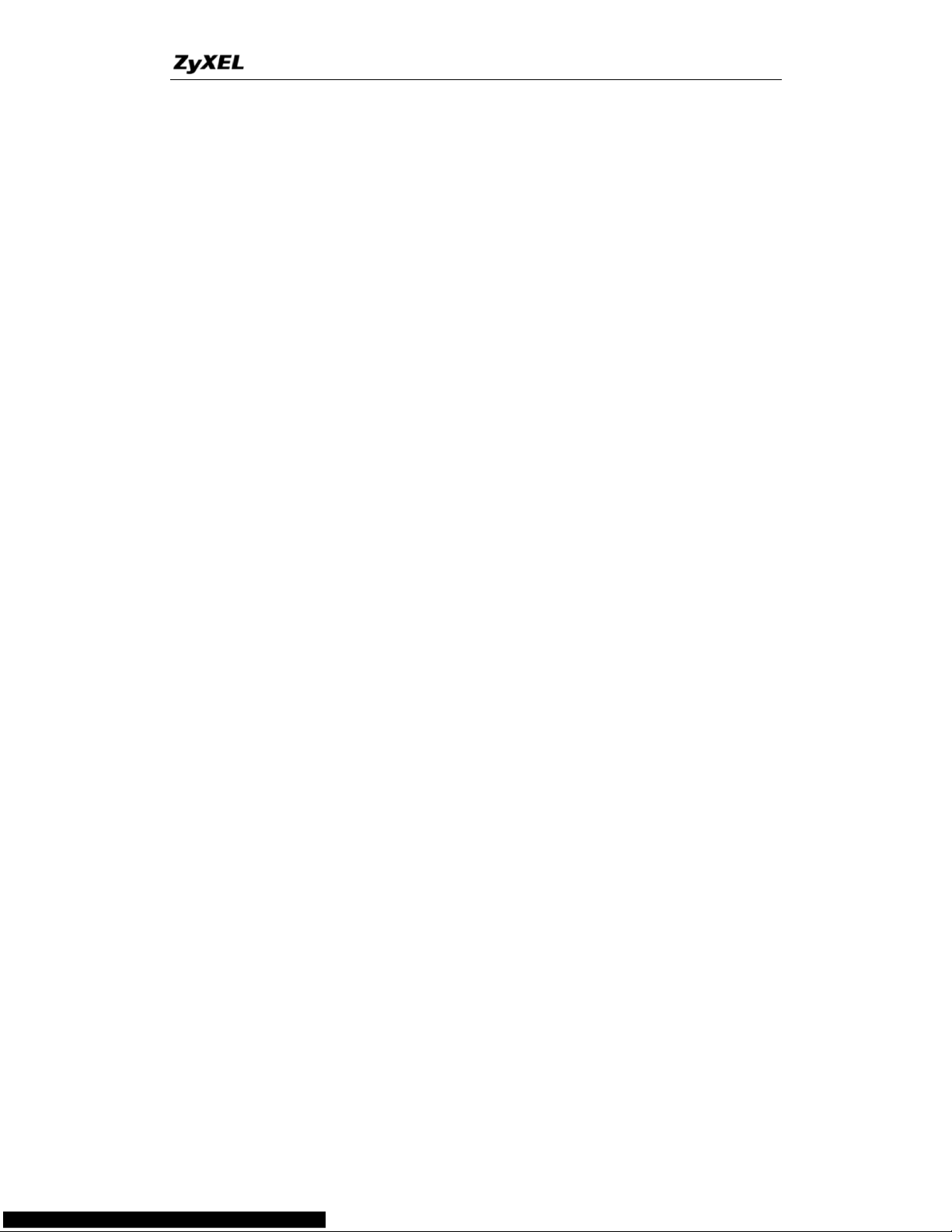
P-660HN Series Support Notes
6
All contents copyright © 2010 ZyXEL Communications Corporation.
FAQ
System FAQ
1. What’s Multilingual Embedded Web Configurator?
Multilinggual Embedded Web Configurator means that it can display with 3
kinds of languanges: English, French, and German, Italian. By factory default it
displays with English, and you can change it in Web GUI.
2. How do I access the P-660HN-T1A Command Line Interface (CLI)?
The Command Line Interface is for the Administrator use only, and it could be
accessed via telnet session.
Note: It is protected by super password, ‘1234’ by factory default.
3. How do I update the firmware and configuration file?
You can do this if you access the P-660HN-T1A as Administrator. You can
upload the firmware and configuration file to Prestige from Web Condigurator,
or using FTP or TFTP client software. You CAN NOT upload the firmware and
configuration file via Telnet because the Telnet connection will be dropped
during uploading the firmware. Please do not power off the router right after the
FTP or TFTP uploading is finished, the router will upload the firmware to its
flash at this moment.
Note: There may be firmware that could not be upgraded from Web
Configurator. In this case, ZyXEL will prepare special Upload Software
for you. Please read the firmware release note carefully when you want to
upload a new firmware.
4. How do I upgrade/backup the firmware by using TFTP client program
via LAN?
The P-660HN-T1A allows you to transfer the firmware to P-660HN-T1A using
TFTP program via LAN. The procedure for uploading firmware via TFTP is as
follows.
a. Use the TELNET client program in your PC to login to your
P-660HN-T1A.
b. Enter CI command 'sys stdio 0' to disable Stdio idle timeout
c. To upgrade firmware, use TFTP client program to put firmware in file
'ras' in the Prestige. After data transfer is finished, the P-660HN-T1A
will program the upgraded firmware into FLASH ROM and reboot itself.
d. To backup your firmware, use the TFTP client program to get file 'ras'
from the Prestige.
Page 7
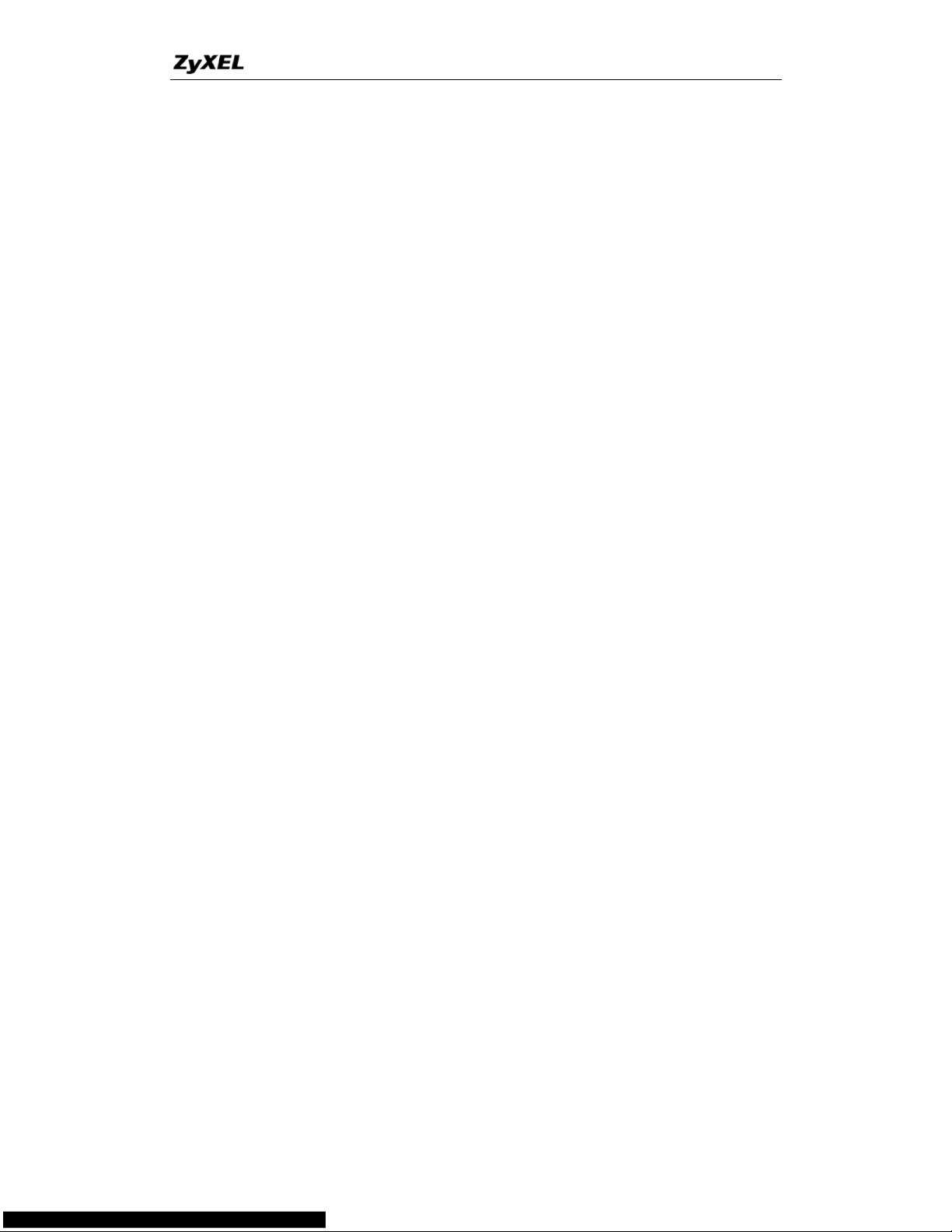
P-660HN Series Support Notes
7
All contents copyright © 2010 ZyXEL Communications Corporation.
5. How do I restore P-660HN-T1A configurations by using TFTP client
program via LAN?
a. Use the TELNET client program in your PC to login to your
P-660HN-T1A.
b. Enter CI command 'sys stdio 0' disable Stdio idle timeout
c. To backup the P-660HN-T1A configurations, use TFTP client program
to get file 'rom-0' from the P-660HN-T1A.
d. To restore the P-660HN-T1A configurations, use the TFTP client
program to put your configuration in file rom-0 in the P-660HN-T1A.
6. What should I do if I forget the system password?
In case you forget the system password, you can erase the current
configuration and restore factory defaults this way:
Use the RESET button on the rear panel of P-660HN-T1A to reset the router.
After the router is reset, the LAN IP address will be reset to '192.168.1.1', the
common user password will be reset to 'user', the Administrator password will
be reset to „1234’.
7. How to use the Reset button?
a. Turn your P-660HN-T1A on. Make sure the POWER led is on (not
blinking)
b. Press the RESET button for longer than one second and shorter than
five seconds and release it.
c. Press the RESET button for six seconds and then release it. If the
POWER LED begins to blink, the default configuration has been
restored and the P-660HN-T1A restarts.
8. What is SUA? When should I use SUA?
SUA (Single User Account) is a unique feature supported by Prestige router
which allows multiple people to access Internet concurrently for the cost of a
single user account.
When Prestige acting as SUA receives a packet from a local client destined for
the outside Internet, it replaces the source address in the IP packet header
with its own address and the source port in the TCP or UDP header with
another value chosen out of a local pool. It then recomputes the appropriate
header checksums and forwards the packet to the Internet as if it is originated
from Prestige using the IP address assigned by ISP. When reply packets from
the external Internet are received by Prestige, the original IP source address
and TCP/UDP source port numbers are written into the destination fields of the
Page 8
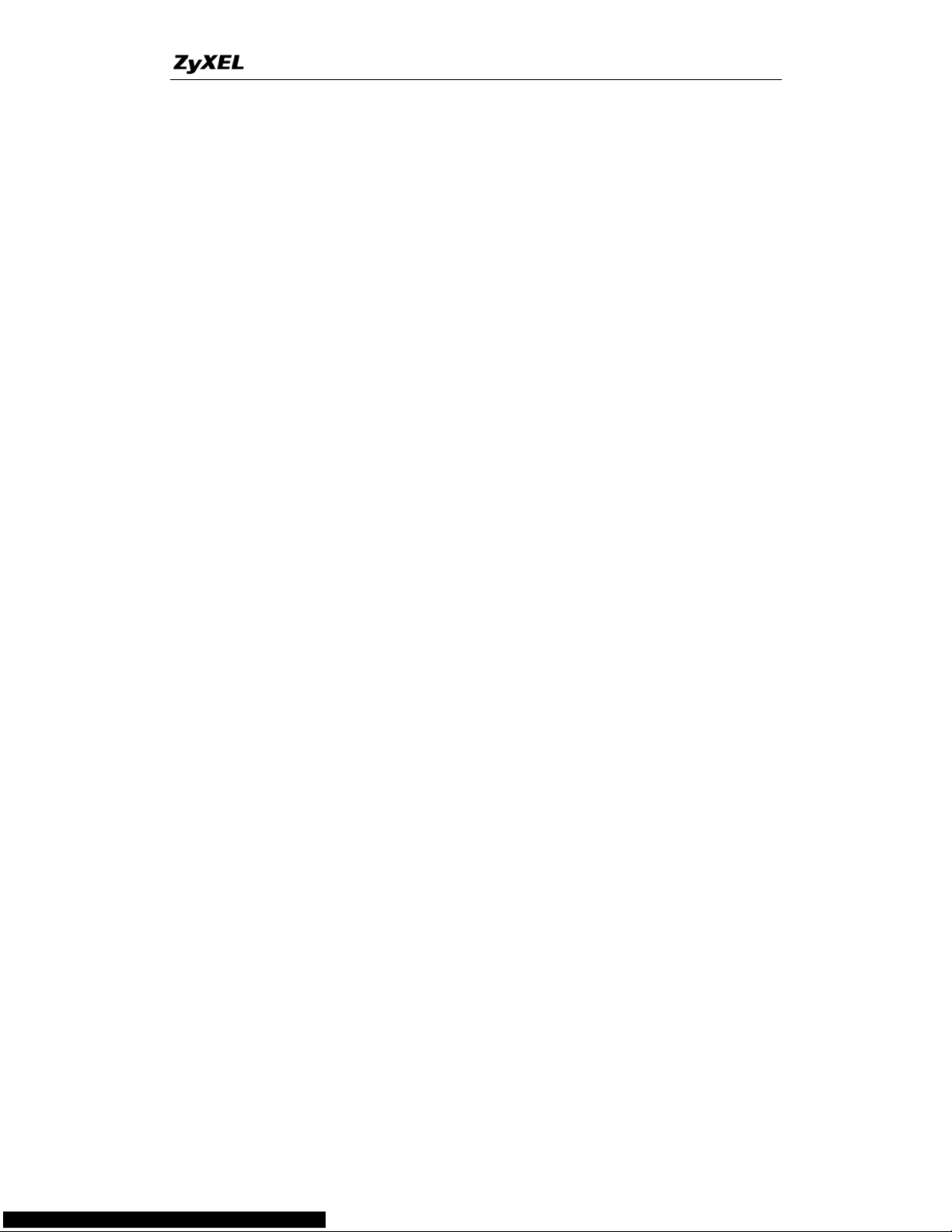
P-660HN Series Support Notes
8
All contents copyright © 2010 ZyXEL Communications Corporation.
packet (since it is now moving in the opposite direction), the checksums are
recomputed, and the packet is delivered to its true destination. This is because
SUA keeps a table of the IP addresses and port numbers of the local systems
currently using it.
9. What is the difference between SUA and Full Feature NAT?
There will be three options for you:
None
SUA Only
Full Feature
SUA (Single User Account) is a NAT set with 2 rules: Many-to-One and
Server. With SUA, 'visible' servers had to be mapped to different ports, since
the servers share only one global IP.
The P-660HN-T1A now has Full Feature NAT which supports five types of
IP/Port mapping: One to One, Many to One, Many to Many Overload, Many to
Many No Overload and Server. You can make special application when you
select Full Feature NAT. For example: With multiple global IP addresses,
multiple severs using the same port (e.g., FTP servers using port 21/20) are
allowed on the LAN for outside access.
The P-660HN-T1A supports NAT sets on a remote node basis. They are
reusable, but only one set is allowed for each remote node. The P-660HN-T1A
supports 8 sets since there are 8 remote nodes.
By fatory default, the NAT is select as SUA in Web Configurator, Advanced
Setup, Network -> NAT -> General -> NAT Setup.
10. Is it possible to access a server running behind SUA from the outside
Internet? How can I do it?
Yes, it is possible because P-660HN-T1A delivers the packet to the local
server by looking up to a SUA server table. Therefore, to make a local server
accessible to the outside users, the port number and the inside IP address of
the server must be configured. (You can configure it in Web Configurator,
Advanced Setup, Network -> NAT -> Port Forwarding).
11. When do I need select Full Feature NAT?
Make multiple local servers on the LAN accessible from outside with
multiple global IP addresses
Page 9
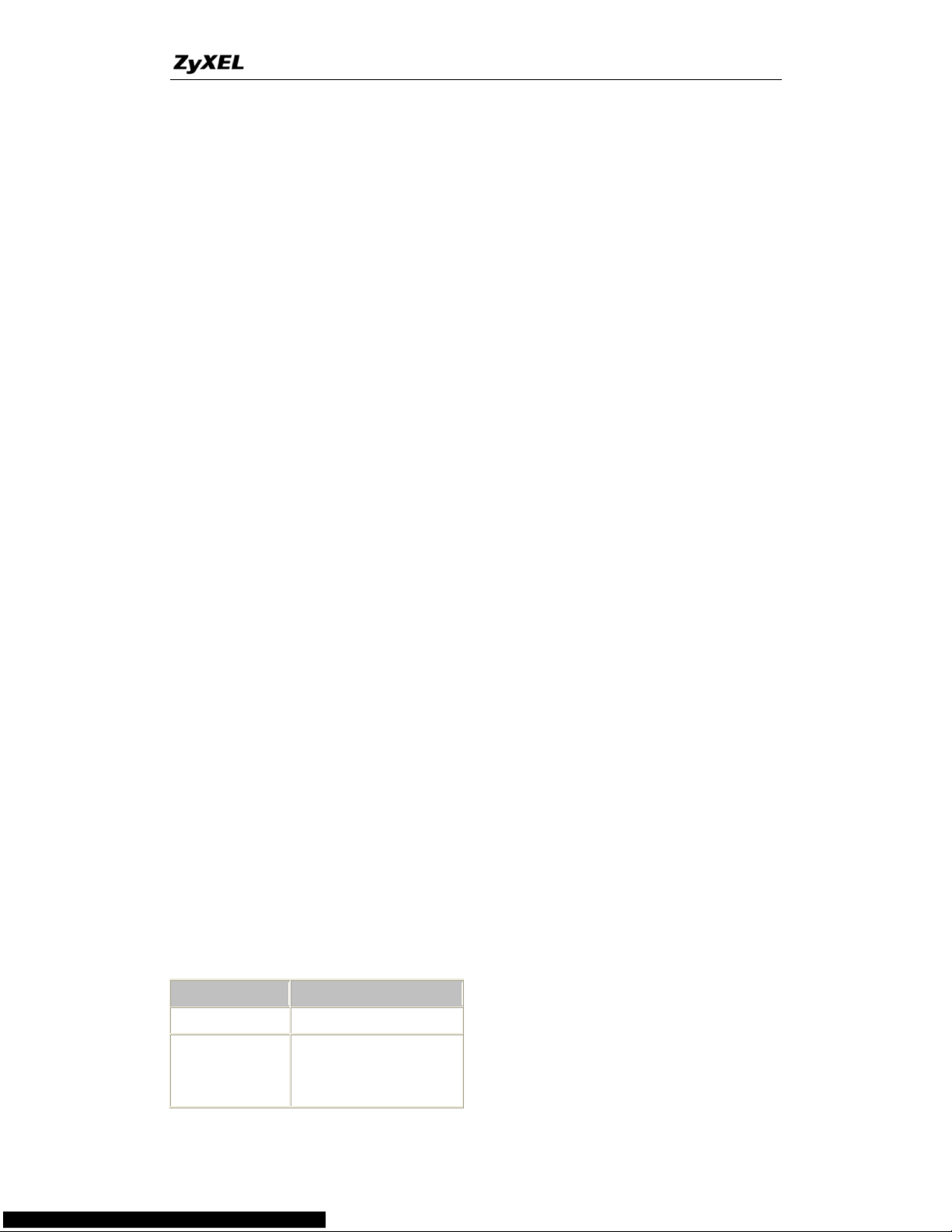
P-660HN Series Support Notes
9
All contents copyright © 2010 ZyXEL Communications Corporation.
With SUA, 'visible' servers had to be mapped to different ports, since the
servers share only one global IP. But when you select Full Feature, you can
make multiple local servers (mapping the same port or not) on the LAN
accessible from outside with multiple global IP addresses.
Support Non-NAT Friendly Applications
Some servers providing Internet applications such as some MIRC servers do
not allow users to login using the same IP address. Thus, users on the same
network can not login to the same server simultaneously. In this case it is
better to use Many-to-Many No Overload or One-to-One NAT mapping types,
thus each user login to the server using a unique global IP address.
12. What IP/Port mapping does Multi-NAT support?
Multi-NAT supports five types of IP/port mapping: One to One, Many to One,
Many to Many Overload, Many to Many No Overload and Server. The details
of the mapping between ILA and IGA are described as below. Here we define
the local IP addresses as the Internal Local Addresses (ILA) and the global IP
addresses as the Inside Global Address (IGA),
One to One: In One-to-One mode, the P-660HN-T1A maps one ILA to
one IGA.
Many to One: In Many-to-One mode, the P-660HN-T1A maps multiple
ILA to one IGA. This is equivalent to SUA (i.e., PAT, port address
translation), ZyXEL's Single User Account feature (the SUA is optional
in today's Prestige routers).
Many to Many Overload: In Many-to-Many Overload mode, the
P-660HN-T1A maps the multiple ILA to shared IGA.
Many One-to-One: In Many One-to-One mode, the P-660HN-T1A
maps each ILA to unique IGA.
Server: In Server mode, the P-660HN-T1A maps multiple inside
servers to one global IP address. This allows us to specify multiple
servers of different types behind the NAT for outside access. Note, if
you want to map each server to one unique IGA please use the
One-to-One mode.
The following table summarizes the five types.
NAT Type
IP Mapping
One-to-One
ILA1<--->IGA1
Many-to-One
(SUA/PAT)
ILA1<--->IGA1
ILA2<--->IGA1
...
Page 10
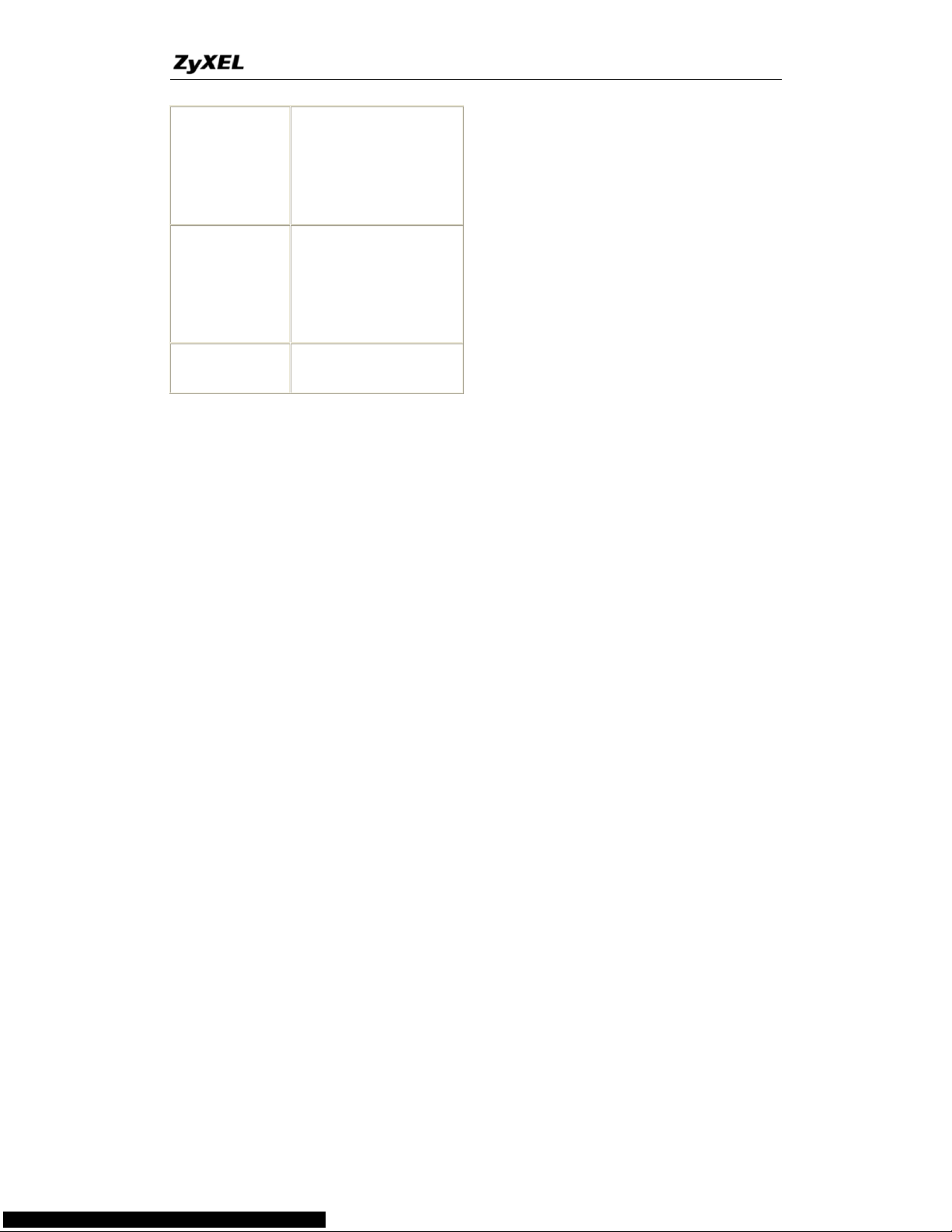
P-660HN Series Support Notes
10
All contents copyright © 2010 ZyXEL Communications Corporation.
Many-to-Many
Overload
ILA1<--->IGA1
ILA2<--->IGA2
ILA3<--->IGA1
ILA4<--->IGA2
...
Many
One-to-One
ILA1<--->IGA1
ILA2<--->IGA2
ILA3<--->IGA3
ILA4<--->IGA4
...
Server
Server 1 IP<--->IGA1
Server 2 IP<--->IGA1
13. How many network users can the SUA/NAT support?
The Prestige does not limit the number of the users but the number of the
sessions. The P-660HN-T1A supports 4k sessions that you can use the 'ip nat
session' command in CLI to see. You can also use „ip nat hashTable wanif0‟
to view the current active NAT sessions.
14. What are Device filters and Protocol filters?
The filters have been separated into two groups. One group is called 'device
filter group', and the other is called 'protocol filter group'. Generic filters
belong to the 'device filter group', TCP/IP and IPX filters belong to the 'protocol
filter group'. You can configure the filter rule in CLI.
15. How can I protect against IP spoofing attacks?
The P-660HN-T1A's filter sets provide a means to protect against IP spoofing
attacks. The basic scheme is as follows:
For the input data filter:
Deny packets from the outside that claim to be from the inside
Allow everything that is not spoofing us
Filter rule setup:
Filter type =TCP/IP Filter Rule
Active =Yes
Source IP Addr =a.b.c.d
Source IP Mask =w.x.y.z
Action Matched =Drop
Page 11
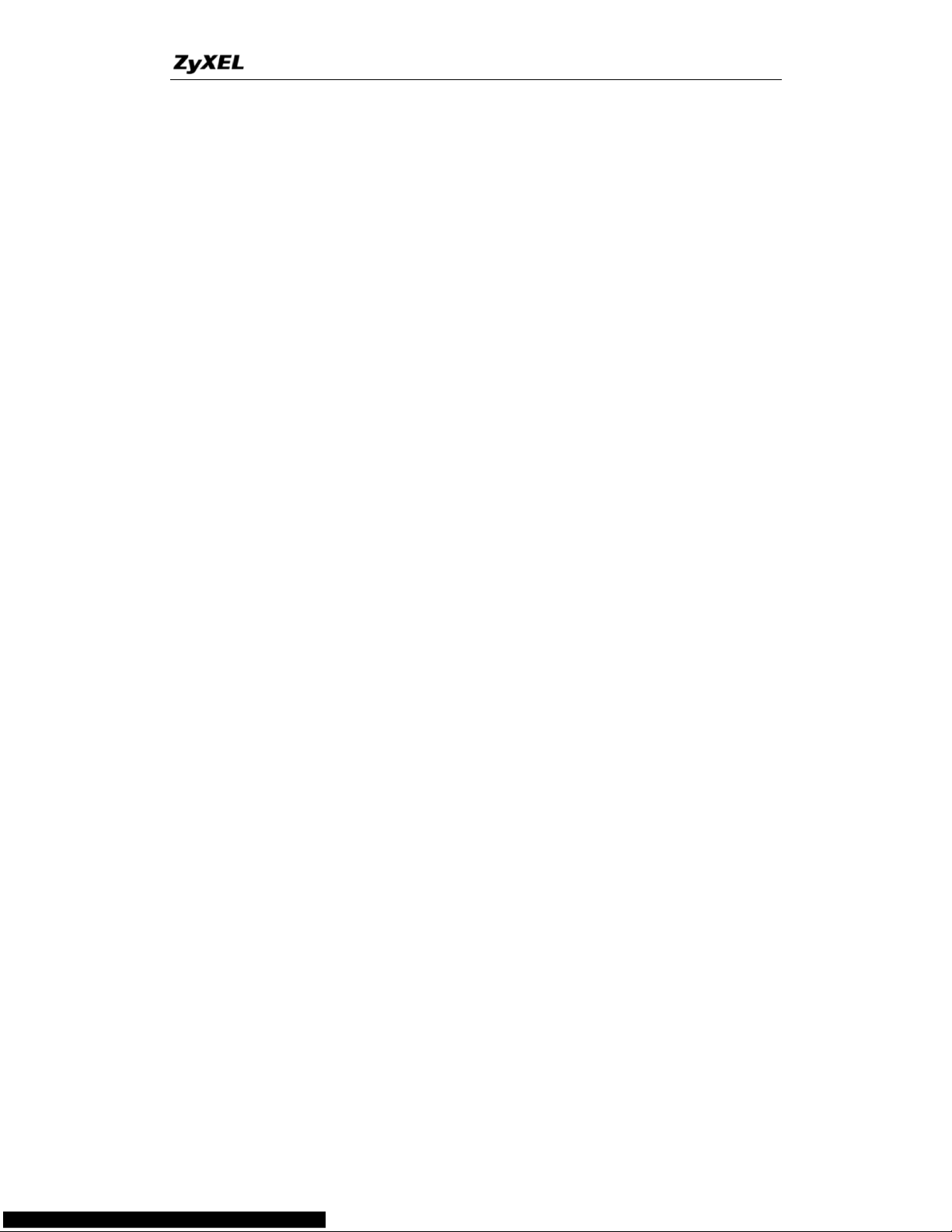
P-660HN Series Support Notes
11
All contents copyright © 2010 ZyXEL Communications Corporation.
Action Not Matched =Forward
Where a.b.c.d is an IP address on your local network and w.x.y.z is your
netmask:
For the output data filters:
Deny bounce back packet
Allow packets that originate from us
Filter rule setup:
Filter Type =TCP/IP Filter Rule
Active =Yes
Destination IP Addr =a.b.c.d
Destination IP Mask =w.x.y.z
Action Matched =Drop
Action No Matched =Forward
Where a.b.c.d is an IP address on your local network and w.x.y.z is your
netmask.
Page 12
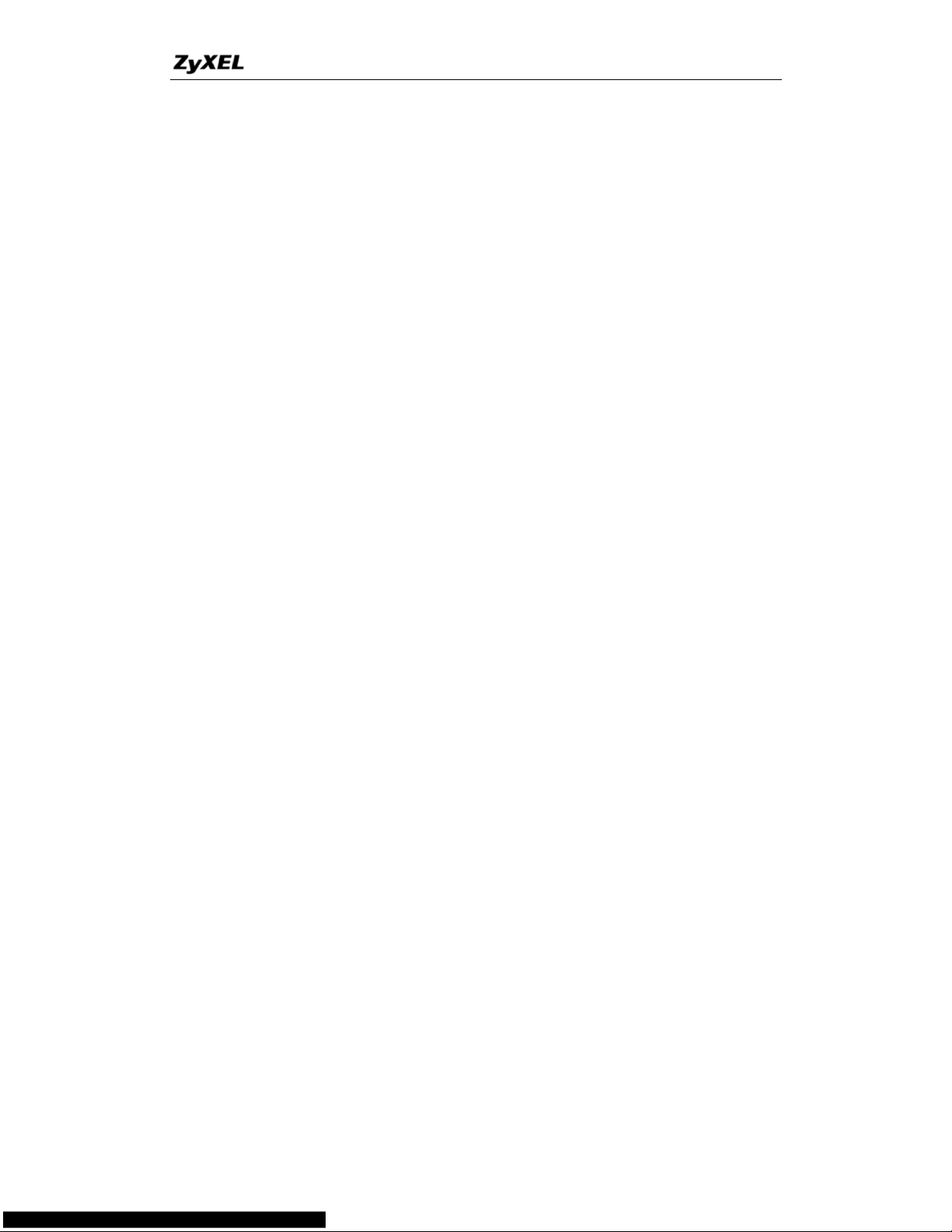
P-660HN Series Support Notes
12
All contents copyright © 2010 ZyXEL Communications Corporation.
Product FAQ
1. How can I manage P-660HN-T1A?
Multilingual Embedded Web GUI for Local and Remote management
CLI (Command-line interface)
Telnet support (Administrator Password Protected ) for remote
configuration change and status monitoring
FTP/ TFTP sever, firmware upgrade and configuration backup and
restore are supported(Administrator Password Protected)
2. What is the default password for Web Configurator?
There are two different accounts for P-660HN-T1A Web Configurator:
Common User Account and Administrator Account.
By factory default the password for the two accounts are:
Common User Account: user
Administrator Account: 1234.
You can change the password after you logging in the Web Configurator.
Please record your new password whenever you change it. The system
will lock you out if you have forgotten your password.
3. What’s the difference between ‘Common User Account’ and
‘Administrator Account’?
For Common User Account, it can only access the status monitor of
P-660HN-T1A and check the current system status.
For Administrator Account, besides accessing the status monitor of
P-660HN-T1A, it can also access Wizard setup/ Advanced setup of
P-660HN-T1A:
Moreover, only with Administrator Password, you could manage the
P-660HN-T1A via FTP/TFTP or Telnet.
4. How do I know the P-660HN-T1A's WAN IP address assigned by the
ISP?
You can view "My WAN IP <from ISP> : x.x.x.x" shown in Web Configurator
„Status->Device Information ->WAN Information‟ to check this IP address.
Page 13
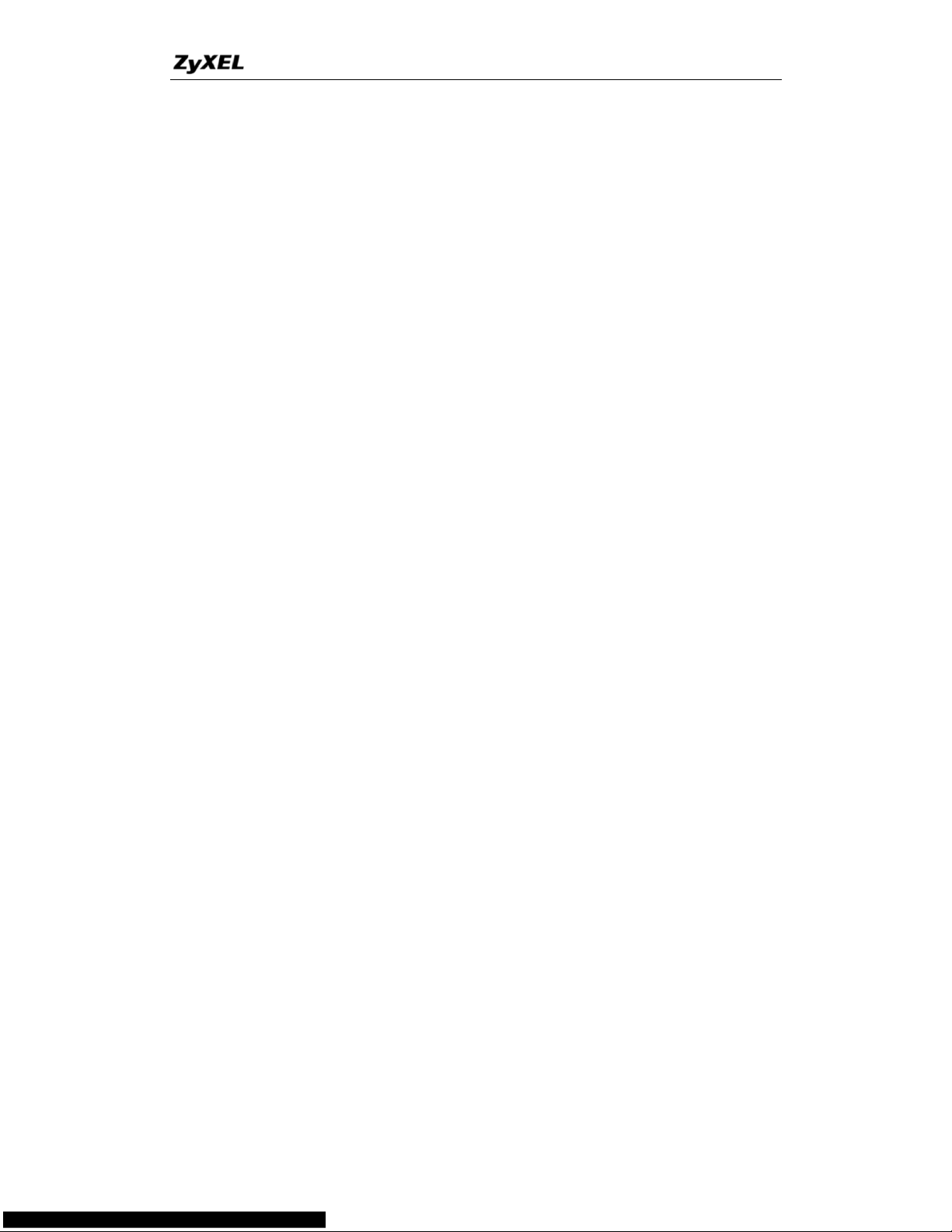
P-660HN Series Support Notes
13
All contents copyright © 2010 ZyXEL Communications Corporation.
5. What is the micro filter or splitter used for?
Generally, the voice band uses the lower frequency ranging from 0 to 4KHz,
while ADSL data transmission uses the higher frequency. The micro filter acts
as a low-pass filter for your telephone set to ensure that ADSL transmissions
do not interfere with your voice transmissions. For the details about how to
connect the micro filter please refer to the user's manual.
6. The P-660HN-T1A supports Bridge and Router mode, what's the
difference between them?
When the ISP limits some specific computers to access Internet, that means
only the traffic to/from these computers will be forwarded and the other will be
filtered. In this case, we use bridge mode which works as an ADSL modem to
connect to the ISP. The ISP will generally give one Internet account and limit
only one computer to access the Internet.
For most Internet users having multiple computers want to share an Internet
account for Internet access, they have to add another Internet sharing device,
like a router. In this case, we use the router mode which works as a general
Router plus an ADSL Modem.
7. How do I know I am using PPPoE?
PPPoE requires a user account to login to the provider's server. If you need to
configure a user name and password on your computer to connect to the ISP
you are probably using PPPoE. If you are simply connected to the Internet
when you turn on your computer, you probably are not. You can also check
your ISP or the information sheet given by the ISP. Please choose PPPoE as
the encapsulation type in the P-660HN-T1A if the ISP uses PPPoE.
8. Why does my provider use PPPoE?
PPPoE emulates a familiar Dial-Up connection. It allows your ISP to provide
services using their existing network configuration over the broadband
connections. Besides, PPPoE supports a broad range of existing applications
and service including authentication, accounting, secure access and
configuration management.
9. What is DDNS?
The Dynamic DNS service allows you to alias a dynamic IP address to a static
hostname, allowing your computer to be more easily accessed from various
Page 14
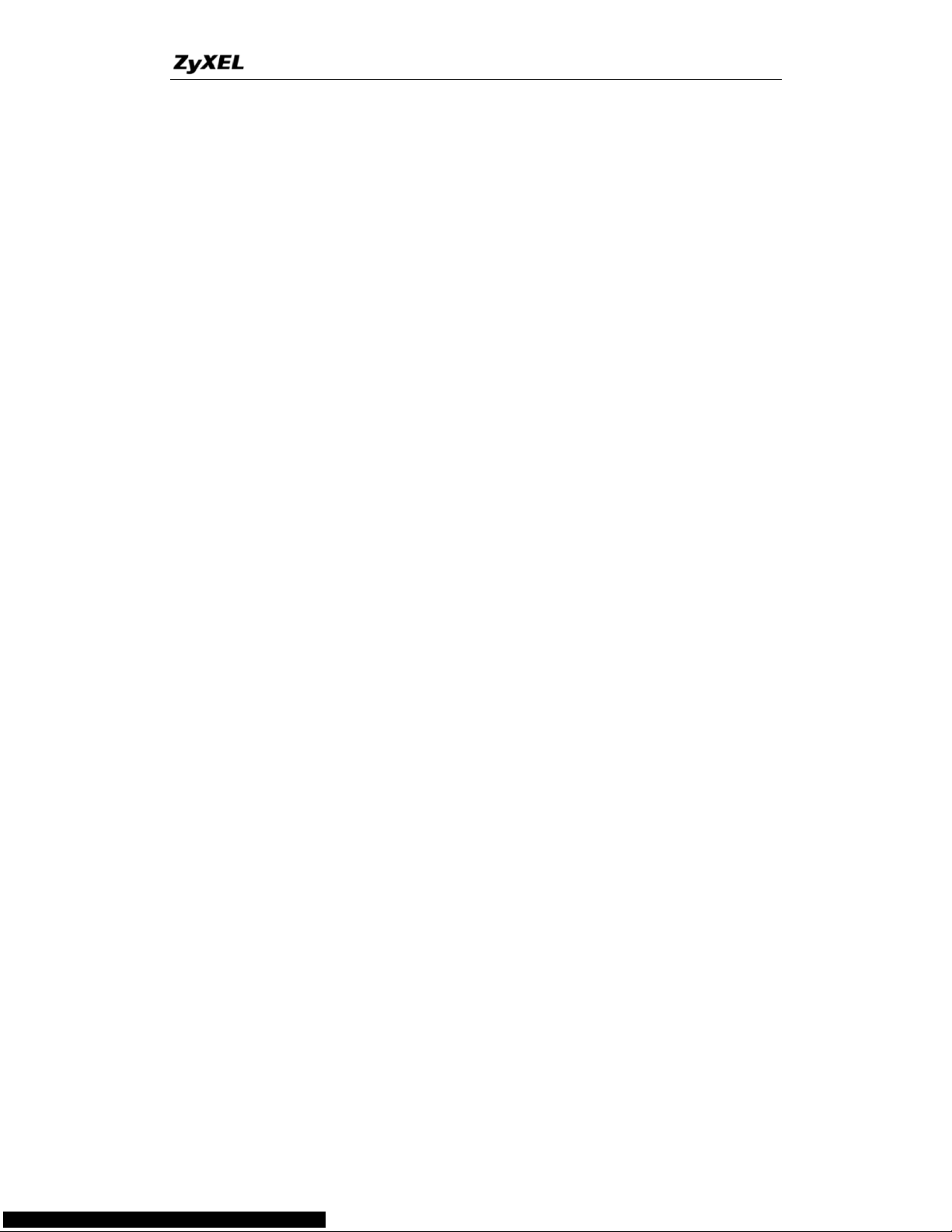
P-660HN Series Support Notes
14
All contents copyright © 2010 ZyXEL Communications Corporation.
locations on the Internet. To use the service, you must first apply an account
from several free Web servers such as http://www.dyndns.org/.
Without DDNS, we always tell the users to use the WAN IP of the
P-660HN-T1A to reach our internal server. It is inconvenient for the users if this
IP is dynamic. With DDNS supported by the P-660HN-T1A, you apply a DNS
name (e.g., www.zyxel.com.tw) for your server (e.g., Web server) from a
DDNS server. The outside users can always access the web server using the
www.zyxel.com.tw regardless of the WAN IP of the P-660HN-T1A.
When the ISP assigns the P-660HN-T1A a new IP, the P-660HN-T1A updates
this IP to DDNS server so that the server can update its IP-to-DNS entry. Once
the IP-to-DNS table in the DDNS server is updated, the DNS name for your
web server (i.e., www.zyxel.com.tw) is still usable.
10. When do I need DDNS service?
When you want your internal server to be accessed by using DNS name rather
than using the dynamic IP address we can use the DDNS service. The DDNS
server allows to alias a dynamic IP address to a static hostname. Whenever
the ISP assigns you a new IP, the P-660HN-T1A sends this IP to the DDNS
server for its updates.
11. What is DDNS wildcard? Does the P-660HN-T1A support DDNS
wildcard?
Some DDNS servers support the wildcard feature which allows the hostname,
*.yourhost.dyndns.org, to be aliased to the same IP address as
yourhost.dyndns.org. This feature is useful when there are multiple servers
inside and you want users to be able to use things such as
www.yourhost.dyndns.org and still reach your hostname.
Yes, the P-660HN-T1A supports DDNS wildcard that http://www.dyndns.org/
supports. When using wildcard, you simply enter yourhost.dyndns.org in the
Host field in Menu 1.1 Configure Dynamic DNS.
12. What is Traffic Shaping?
Traffic Shaping allocates the bandwidth to WAN dynamically and aims at
boosting the efficiency of the bandwidth. If there are serveral VCs in the
P-660HN-T1A but only one VC activated at one time, the P-660HN-T1A
allocates all the Bandwidth to the VC and the VC gets full bandwidth. If another
VCs are activated later, the bandwidth is yield to other VCs after ward.
Page 15
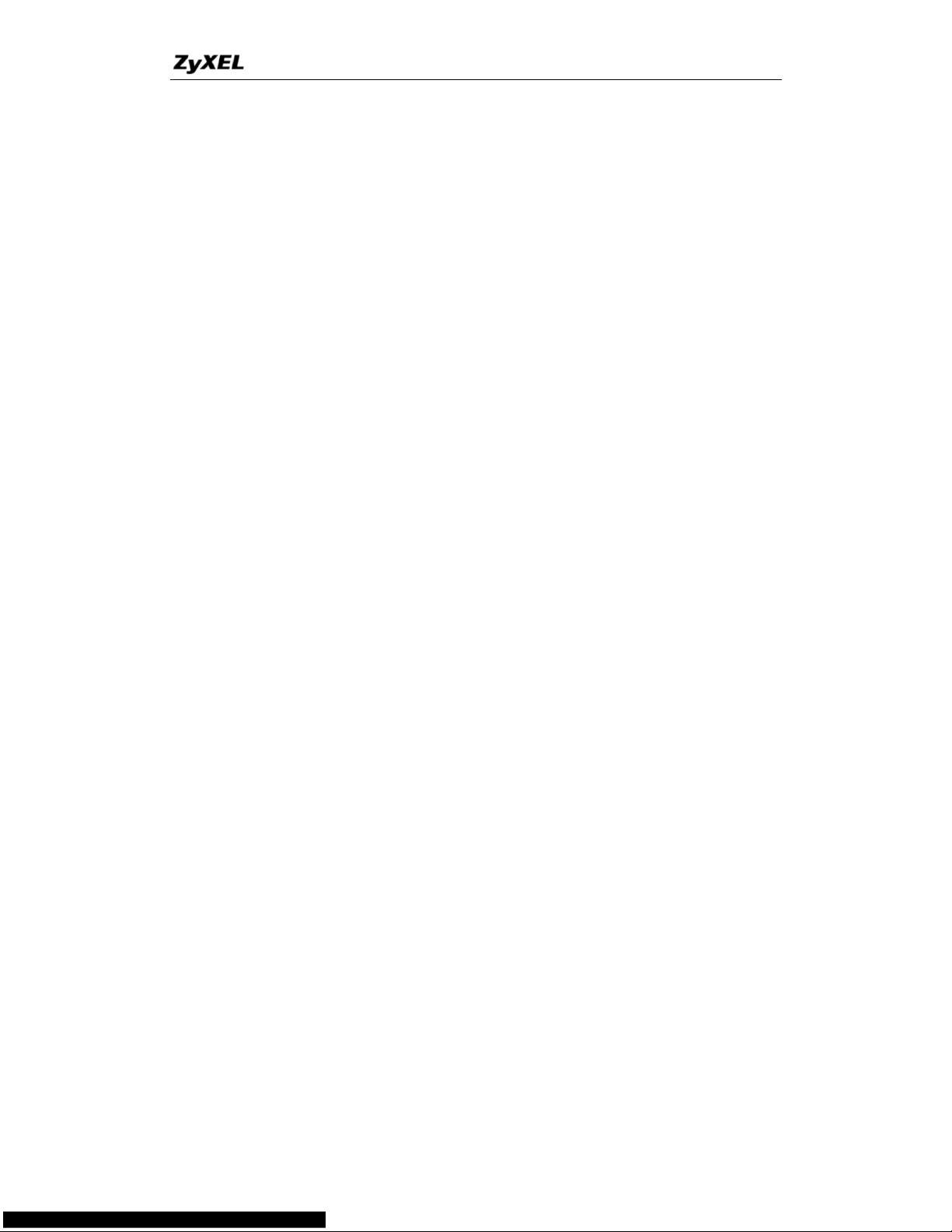
P-660HN Series Support Notes
15
All contents copyright © 2010 ZyXEL Communications Corporation.
13. Why do we perform traffic shaping in the P-660HN-T1A?
The P-660HN-T1A must manage traffic fairly and provide bandwidth allocation
for different sorts of applications, such as voice, video, and data. All
applications have their own natural bit rate. Large data transactions have a
fluctuating natural bit rate. The P-660HN-T1A is able to support variable traffic
among different virtual connections. Certain traffic may be discarded if the
virtual connection experiences congestion. Traffic shaping defines a set of
actions taken by the P-660HN-T1A to avoid congestion; traffic shaping takes
measures to adapt to unpredictable fluctuations in traffic flows and other
problems among virtual connections.
14. What do the parameters (PCR, SCR, MBS) mean?
Traffic shaping parameters (PCR, SCR, MBS) can be set in Web Configurator,
Advanced Setup, Network -> Remote Node -> Edit -> ATM Setup:
Peak Cell Rate(PCR): The maximum bandwidth allocated to this connection.
The VC connection throughput is limited by PCR.
Sustainable Cell Rate(SCR): The least guaranteed bandwidth of a VC.
When there are multi-VCs on the same line, the VC throughput is guaranteed
by SCR.
Maximum Burst Size(MBS): The amount of cells transmitted through this
VC at the Peak Cell Rate before yielding to other VCs. Total bandwidth of the
line is dedicated to single VC if there is only one VC on the line. However, as
the other VC asking the bandwidth, the MBS defines the maximum number of
cells transmitted via this VC with Peak Cell rate before yielding to other VCs.
The P-660HN-T1A holds the parameters for shaping the traffic among its
virtual channels. If you do not need traffic shaping, please set SCR = 0, MBS =
0 and PCR as the maximum value according to the line rate (for example, 2.3
Mbps line rate will result PCR as 5424 cell/sec.)
15. What do the ATM QoS Types (CBR, UBR, VBR-nRT, VBR-RT) mean?
Constant bit rate(CBR): An ATM bandwidth-allocation service that requires
the user to determine a fixed bandwidth requirement at the time the connection
is set up so that the data can be sent in a steady stream. CBR service is often
used when transmitting fixed-rate uncompressed video.
Unspecified bit rate(UBR): An ATM bandwidth-allocation service that does
not guarantee any throughput levels and uses only available bandwidth. UBR
is often used when transmitting data that can tolerate delays, such as e-mail.
Page 16
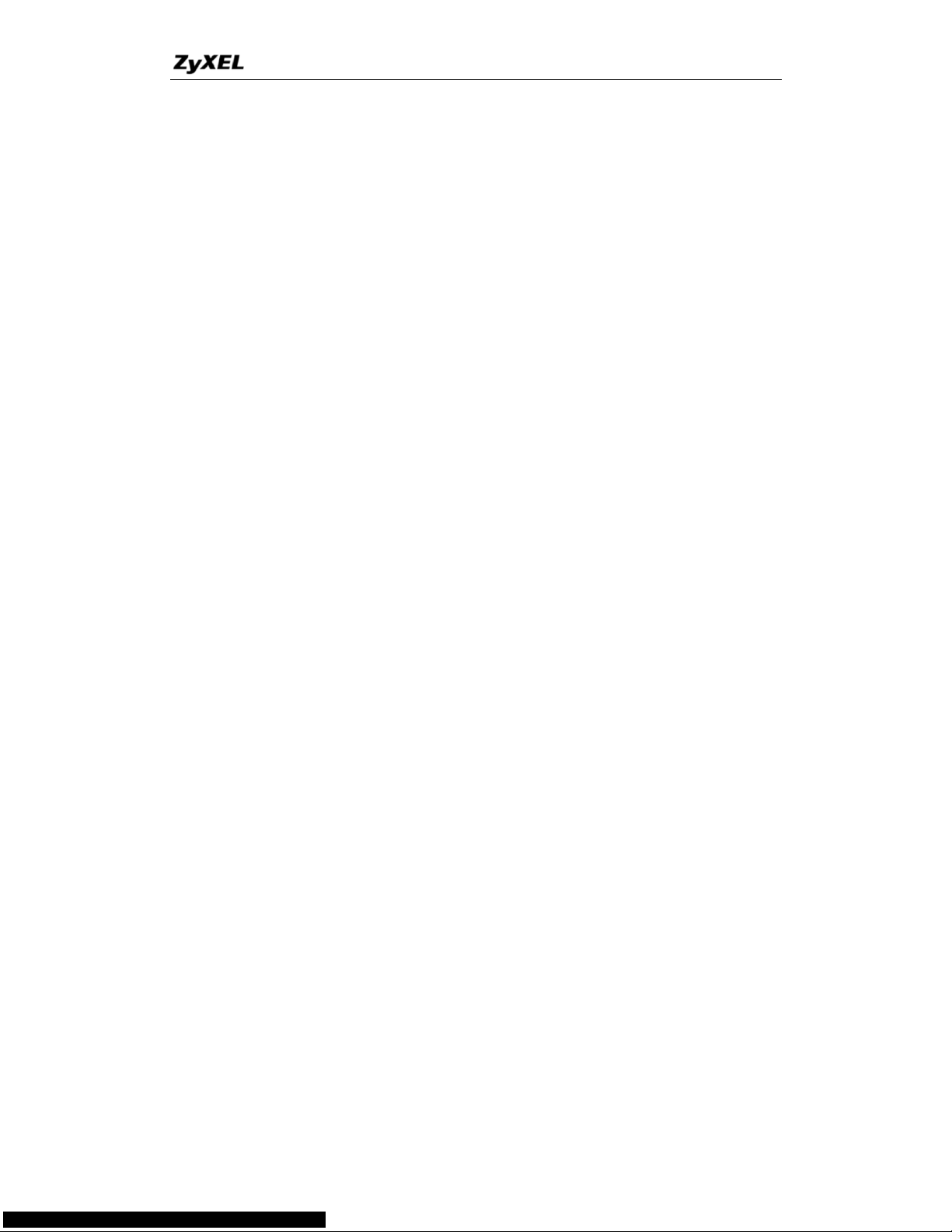
P-660HN Series Support Notes
16
All contents copyright © 2010 ZyXEL Communications Corporation.
Variable bit rate(VBR): An ATM bandwidth-allocation service that allows
users to specify a throughput capacity (i.e., a peak rate) and a sustained rate
but data is not sent evenly. You can select VBR for bursty traffic and
bandwidth sharing with other applications. It contains two subclasses:
Variable bit rate nonreal time (VBR-nRT):
Variable bit rate real time (VBR-RT):
16. What is content filter?
Internet Content filter allows you to create and enforce Internet access policies
tailored to your needs. Content filter gives you the ability to block web sites that
contain key words (that you specify) in the URL. You can set a schedule for
when the P-660HN-T1A performs content filtering. You can also specify
trusted IP Addresses on LAN for which the P-660HN-T1A will not perform
content filtering. You can configure the details about it in Web Configurator,
Advanced setup, Security -> Filter.
Page 17
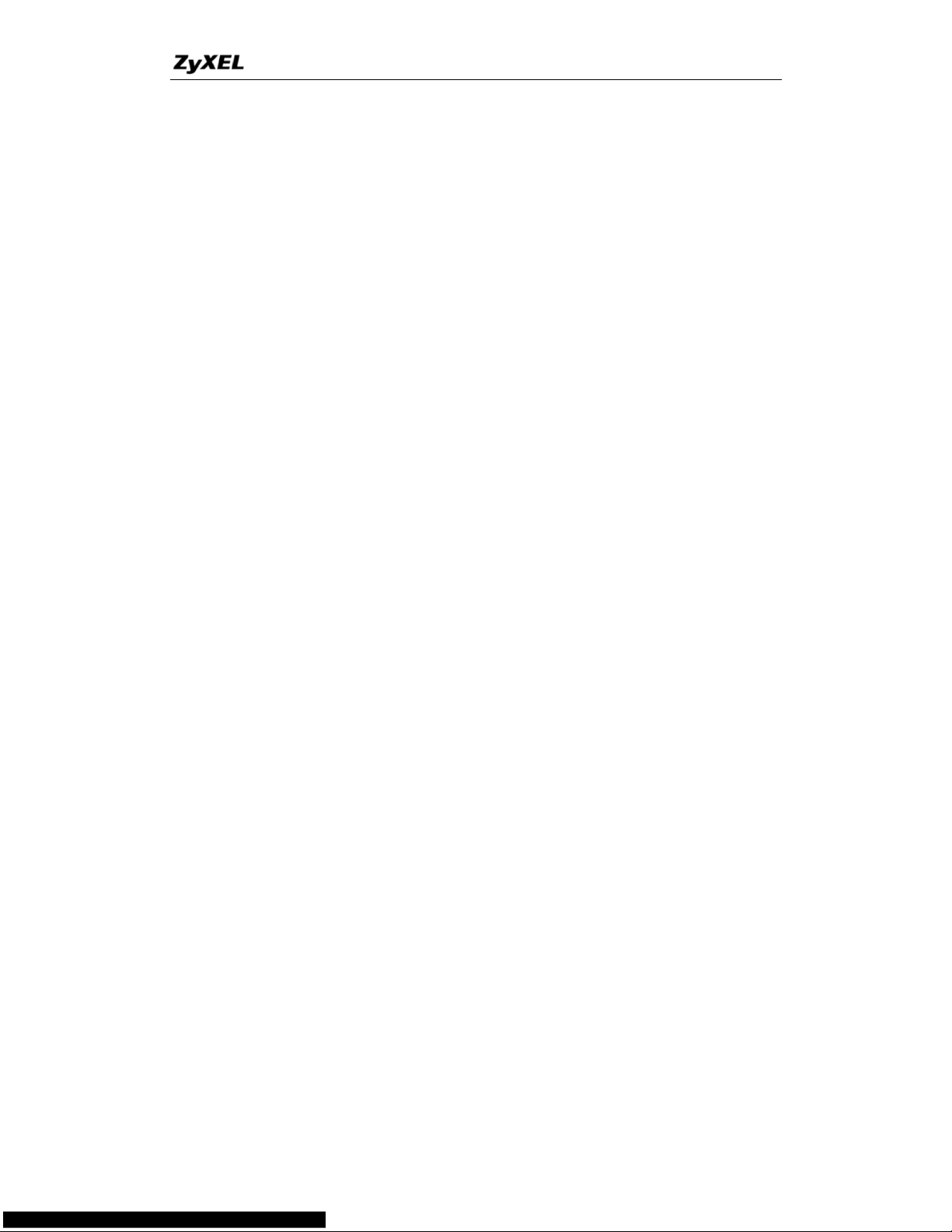
P-660HN Series Support Notes
17
All contents copyright © 2010 ZyXEL Communications Corporation.
ADSL FAQ
1. How does ADSL compare to Cable modems?
ADSL provides a dedicated service over a single telephone line; cable
modems offer a dedicated service over a shared media. While cable modems
have greater downstream bandwidth capabilities (up to 24 Mbps), that
bandwidth is shared among all users on a line, and will therefore vary, perhaps
dramatically, as more users in a neighborhood get online at the same time.
Cable modem upstream traffic will in many cases be slower than ADSL, either
because the particular cable modem is inherently slower, or because of rate
reductions caused by contention for upstream bandwidth slots. The big
difference between ADSL and cable modems, however, is the number of lines
available to each. There are no more than 12 million homes passed today that
can support two-way cable modem transmissions, and while the figure also
grows steadily, it will not catch up with telephone lines for many years.
Additionally, many of the older cable networks are not capable of offering a
return channel; consequently, such networks will need significant upgrading
before they can offer high bandwidth services.
2. What is the expected throughput?
In our test, we can get about 1.6Mbps data rate on 15Kft using the 26AWG
loop. The shorter the loop, the better the throughput is.
3. What is the microfilter used for?
Generally, the voice band uses the lower frequency ranging from 0 to 4KHz,
while ADSL data transmission uses the higher frequency. The micro filter acts
as a low-pass filter for your telephone set to ensure that ADSL transmissions
do not interfere with your voice transmissions. For the details about how to
connect the micro filter please refer to the user's manual.
4. How do I know the ADSL line is up?
You can see the DSL LED Green on the P-660HN-T1A's front panel is on
when the ADSL physical layer is up.
5. How does the P-660HN-T1A work on a noisy ADSL?
Depending on the line quality, the P-660HN-T1A uses "Fall Back" and "Fall
Forward" to automatically adjust the date rate.
Page 18
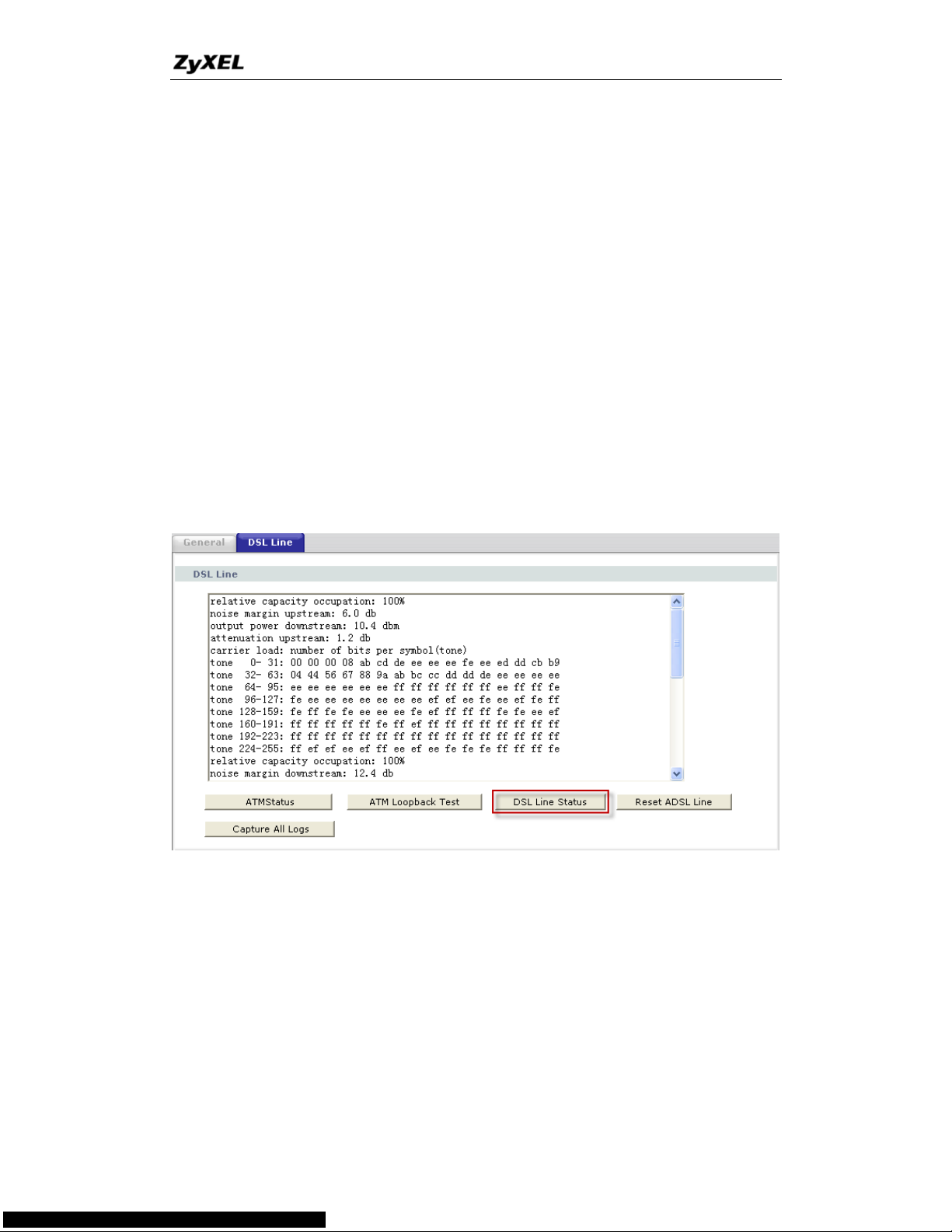
P-660HN Series Support Notes
18
All contents copyright © 2010 ZyXEL Communications Corporation.
6. Does the VC-based multiplexing perform better than the LLC-based
multiplexing?
Though the LLC-based multiplexing can carry multiple protocols over a single
VC, it requires extra header information to identify the protocol being carried
on the virtual circuit (VC). The VC-based multiplexing needs a separate VC for
carrying each protocol but it does not need the extra headers. Therefore, the
VC-based multiplexing is more efficient.
7. How do I know the details of my ADSL line statistics?
You can use the following CI commands to check the ADSL line
statistics.
CI> wan adsl perfdata
CI> wan adsl status
CI> wan adsl linedata far
CI> wan adsl linedata near
You can also do it in Web Configurator, Advanced Setup,
Maintenance -> Diagnostic -> DSL Line -> DSL Status:
8. What are the signaling pins of the ADSL connector?
The signaling pins on the P-660HN-T1A's ADSL connector are pin 3 and pin 4.
The middle two pins for a RJ11 cable.
9. What is triple play?
More and more Telco/ISPs are providing three kinds of services (VoIP, Video
and Internet) over one existing ADSL connection.
Page 19
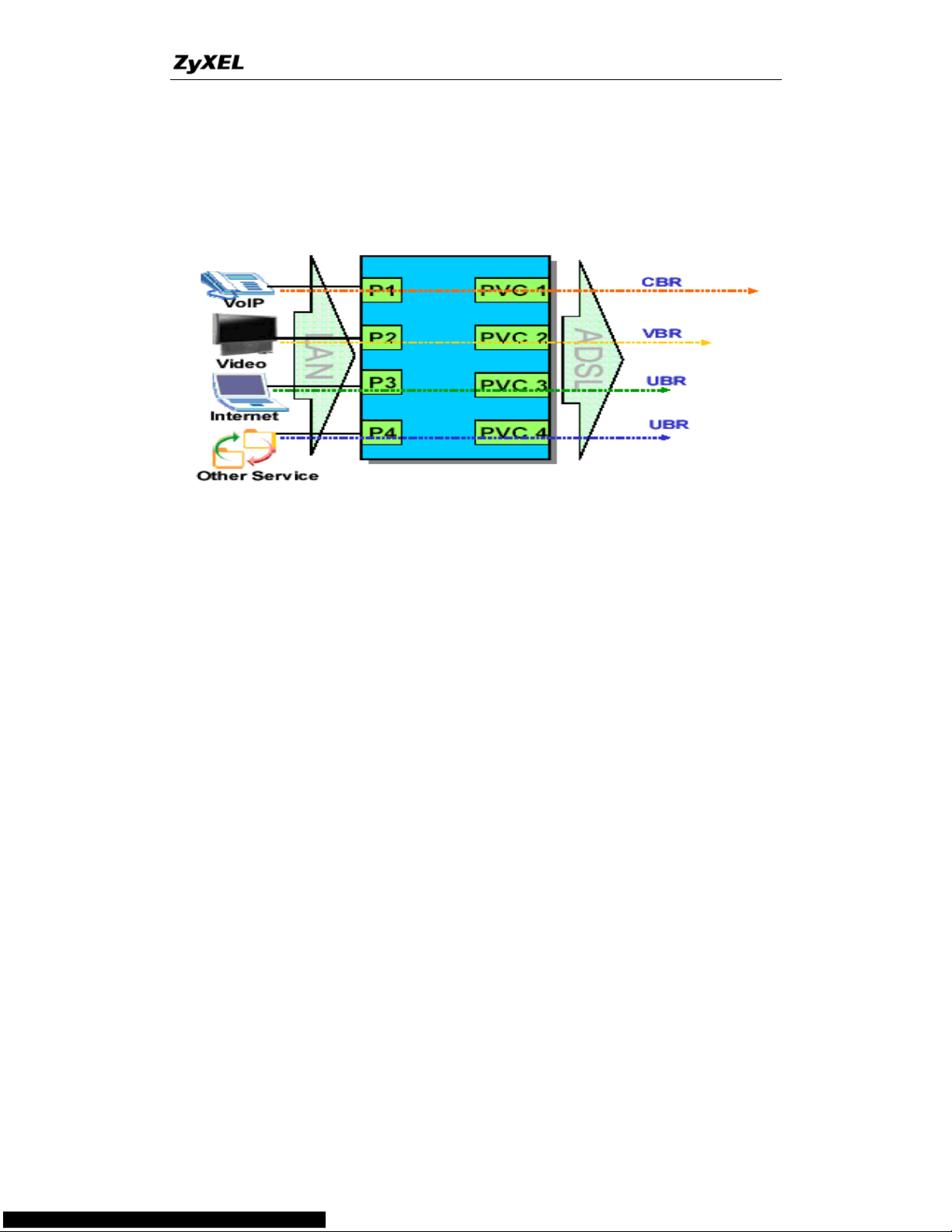
P-660HN Series Support Notes
19
All contents copyright © 2010 ZyXEL Communications Corporation.
The different services (such as video, VoIP and Internet access) require
different Qulity of Service.
The high priority is Voice (VoIP) data.
The Medium priority is Video (IPTV) data.
The low priority is internet access such as ftp etc …
Triple Play is a port-based policy to forward packets from different LAN port to
different PVCs, thus you can configure each PVC separately to assign different
QoS to different application.
Page 20
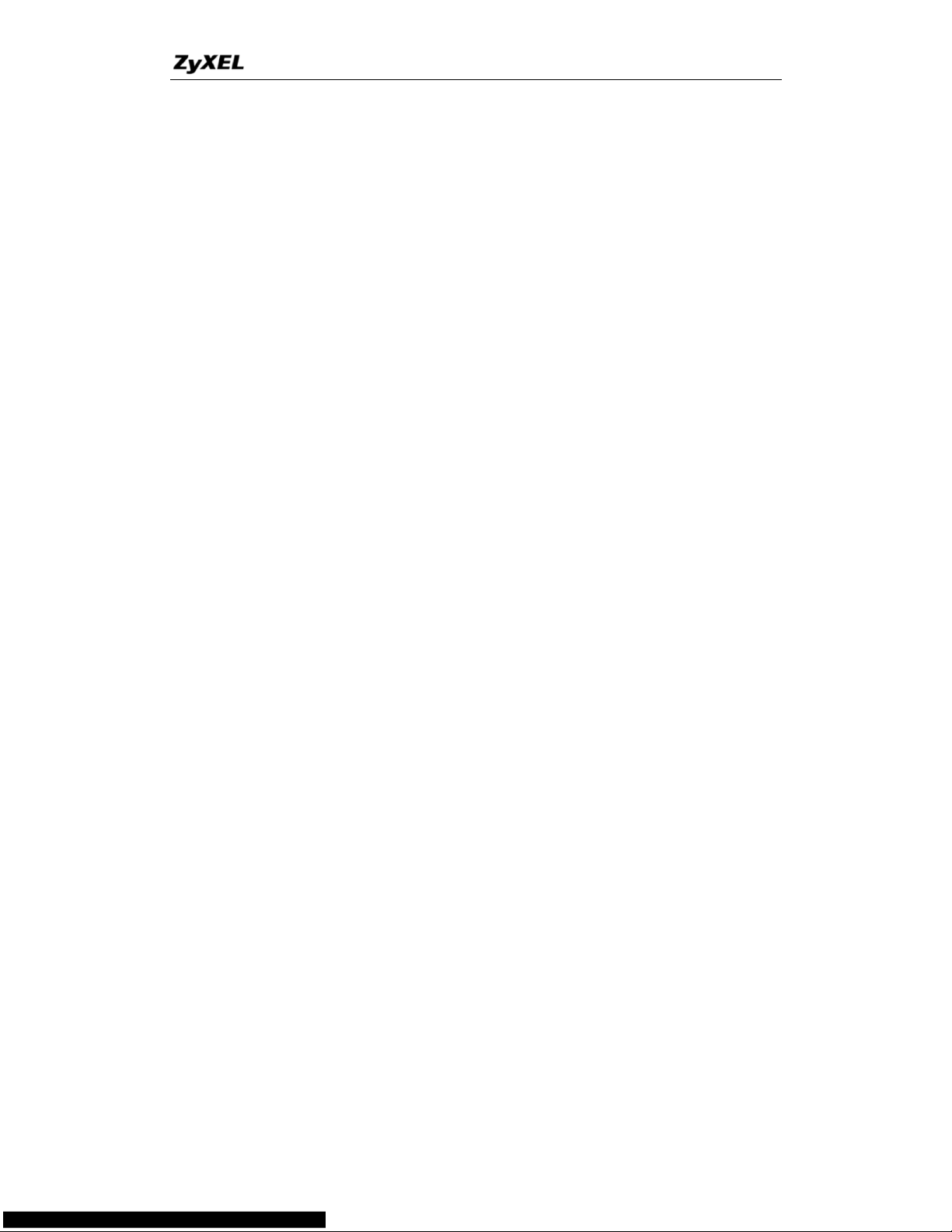
P-660HN Series Support Notes
20
All contents copyright © 2010 ZyXEL Communications Corporation.
Firewall FAQ
General
1. What is a network firewall?
A firewall is a system or group of systems that enforces an access-control
policy between two networks. It may also be defined as a mechanism used to
protect a trusted network from an untrusted network. The firewall can be
thought of two mechanisms: One to block the traffic, and the other to permit
traffic.
2. What makes P-660HN-T1A secure?
The P-660HN-T1A is pre-configured to automatically detect and thwart Denial
of Service (DoS) attacks such as Ping of Death, SYN Flood, LAND attack, IP
Spoofing, etc. It also uses stateful packet inspection to determine if an inbound
connection is allowed through the firewall to the private LAN. The
P-660HN-T1A supports Network Address Translation (NAT), which translates
the private local addresses to one or multiple public addresses. This adds a
level of security since the clients on the private LAN are invisible to the
Internet.
3. What are the basic types of firewalls?
Conceptually, there are three types of firewalls:
1. Packet Filtering Firewall
2. Application-level Firewall
3. Stateful Inspection Firewall
Packet Filtering Firewalls generally make their decisions based on the header
information in individual packets. These headers information include the
source, destination addresses and ports of the packets.
Application-level Firewalls generally are hosts running proxy servers, which
permit no traffic directly between networks, and which perform logging and
auditing of traffic passing through them. A proxy server is an application
gateway or circuit-level gateway that runs on top of general operating system
such as UNIX or Windows NT. It hides valuable data by requiring users to
communicate with secure systems by mean of a proxy. A key drawback of this
device is performance.
Page 21
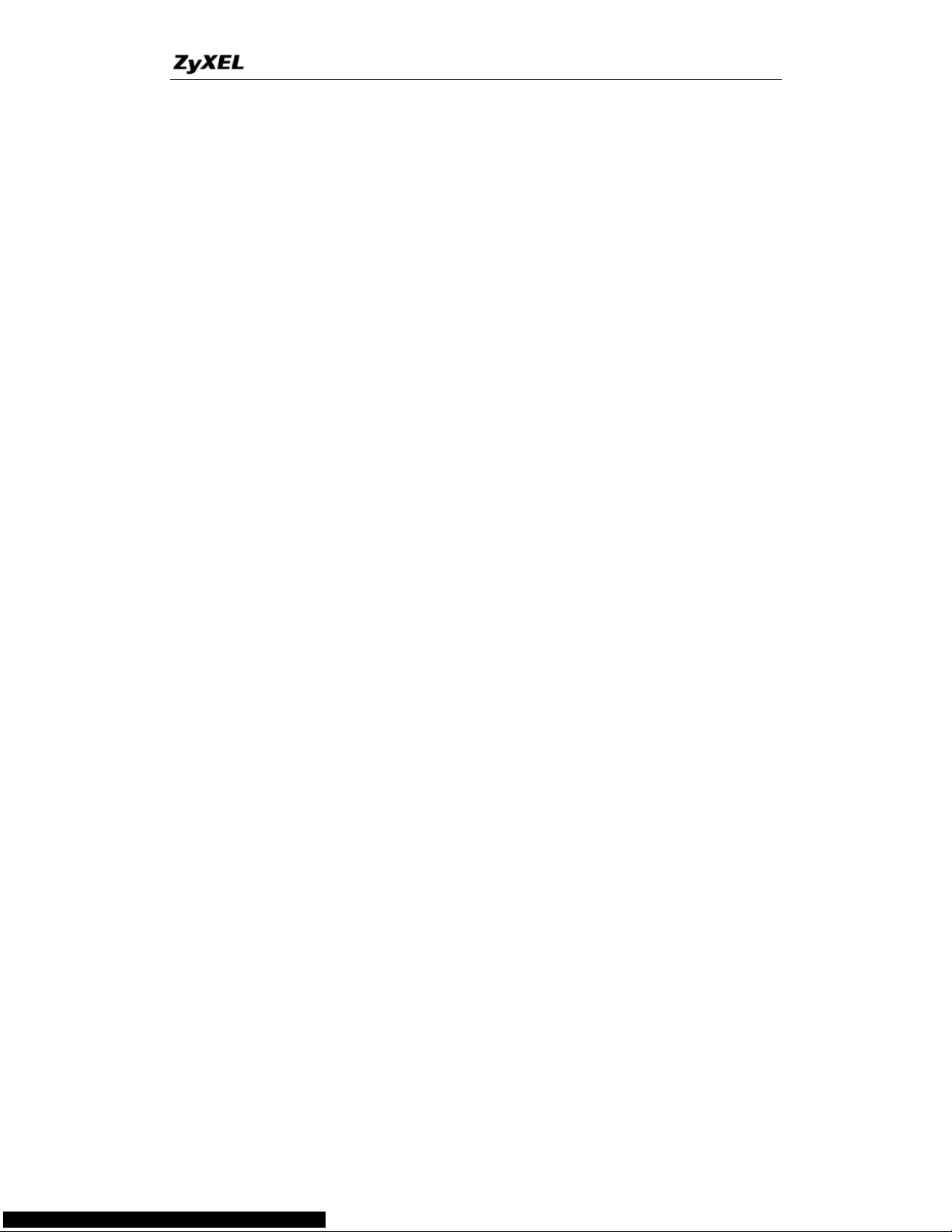
P-660HN Series Support Notes
21
All contents copyright © 2010 ZyXEL Communications Corporation.
Stateful Inspection Firewalls restrict access by screening data packets against
defined access rules. They make access control decisions based on IP
address and protocol. They also 'inspect' the session data to assure the
integrity of the connection and to adapt to dynamic protocols. The flexible
nature of Stateful Inspection firewalls generally provides the best speed and
transparency, however, they may lack the granular application level access
control or caching that some proxies support.
4. What kind of firewall in the P-660HN-T1A?
1. The P-660HN-T1A's firewall inspects packets contents and IP headers.
It is applicable to all protocols, that understands data in the packet is
intended for other layers, from network layer up to the application layer.
2. The P-660HN-T1A's firewall performs stateful inspection. It takes into
account the state of connections it handles so that, for example, a
legitimate incoming packet can be matched with the outbound request
for that packet and allowed in. Conversely, an incoming packet
masquerading as a response to a nonexistent outbound request can be
blocked.
3. The P-660HN-T1A's firewall uses session filtering, i.e., smart rules, that
enhance the filtering process and control the network session rather
than control individual packets in a session.
4. The P-660HN-T1A's firewall is fast. It uses a hashing function to search
the matched session cache instead of going through every individual
rule for a packet.
5. The P-660HN-T1A's firewall provides email service to notify you for
routine reports and when alerts occur.
5. Why do you need a firewall when your router has packet filtering and
NAT built-in?
With the spectacular growth of the Internet and online access, companies that
do business on the Internet face greater security threats. Although packet filter
and NAT restrict access to particular computers and networks, however, for
the other companies this security may be insufficient, because packets filters
typically cannot maintain session state. Thus, for greater security, a firewall is
considered.
6. What is Denials of Service (DoS) attack?
Denial of Service (DoS) attacks are aimed at devices and networks with a
connection to the Internet. Their goal is not to steal information, but to disable
a device or network so users no longer have access to network resources.
Page 22
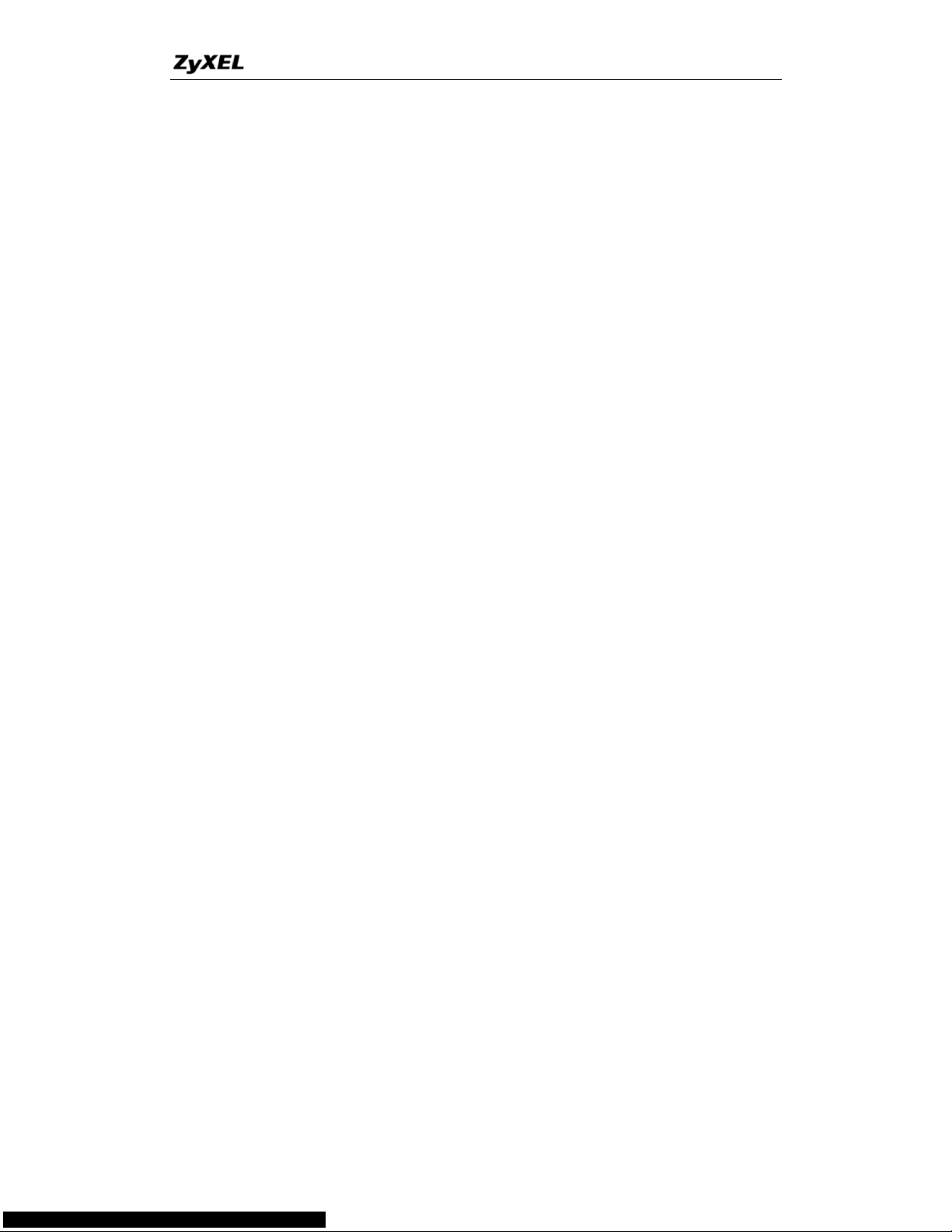
P-660HN Series Support Notes
22
All contents copyright © 2010 ZyXEL Communications Corporation.
There are four types of DoS attacks:
1. Those that exploits bugs in a TCP/IP implementation such as Ping of
Death and Teardrop.
2. Those that exploits weaknesses in the TCP/IP specification such as
SYN Flood and LAND Attacks.
3. Brute-force attacks that flood a network with useless data such as
Smurf attack.
4. IP Spoofing
7. What is Ping of Death attack?
Ping of Death uses a 'PING' utility to create an IP packet that exceeds the
maximum 65535 bytes of data allowed by the IP specification. The oversize
packet is then sent to an unsuspecting system. Systems may crash, hang, or
reboot.
8. What is Teardrop attack?
Teardrop attack exploits weakness in the reassemble of the IP packet
fragments. As data is transmitted through a network, IP packets are often
broken up into smaller chunks. Each fragment looks like the original packet
except that it contains an offset field. The Teardrop program creates a series of
IP fragments with overlapping offset fields. When these fragments are
reassembled at the destination, some systems will crash, hang, or reboot.
9. What is SYN Flood attack?
SYN attack floods a targeted system with a series of SYN packets. Each
packet causes the targeted system to issue a SYN-ACK response, While the
targeted system waits for the ACK that follows the SYN-ACK, it queues up all
outstanding SYN-ACK responses on what is known as a backlog queue.
SYN-ACKs are moved off the queue only when an ACK comes back or when
an internal timer (which is set a relatively long intervals) terminates the TCP
three-way handshake. Once the queue is full, the system will ignore all
incoming SYN requests, making the system unavailable for legitimate users.
10. What is LAND attack?
In a LAN attack, hackers flood SYN packets to the network with a spoofed
source IP address of the targeted system. This makes it appear as if the host
computer sent the packets to itself, making the system unavailable while the
target system tries to respond to itself.
Page 23
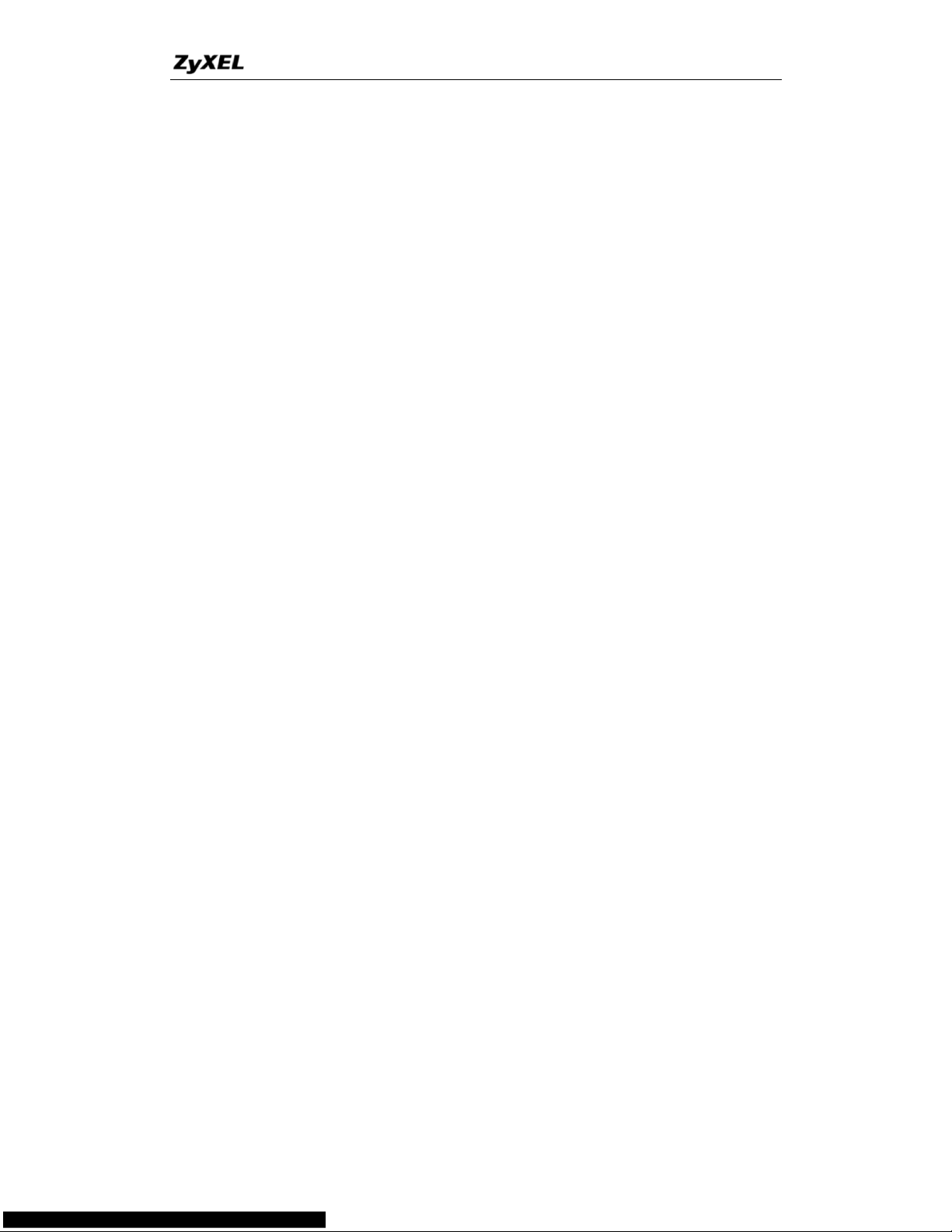
P-660HN Series Support Notes
23
All contents copyright © 2010 ZyXEL Communications Corporation.
11 What is Brute-force attack?
A Brute-force attack, such as 'Smurf' attack, targets a feature in the IP
specification known as directed or subnet broadcasting, to quickly flood the
target network with useless data. A Smurf hacker flood a destination IP
address of each packet is the broadcast address of the network, the router will
broadcast the ICMP echo request packet to all hosts on the network. If there
are numerous hosts, this will create a large amount of ICMP echo request
packet, the resulting ICMP traffic will not only clog up the 'intermediary'
network, but will also congest the network of the spoofed source IP address,
known as the 'victim' network. This flood of broadcast traffic consumes all
available bandwidth, making communications impossible.
12. What is IP Spoofing attack?
Many DoS attacks also use IP Spoofing as part of their attack. IP Spoofing
may be used to break into systems, to hide the hacker's identity, or to magnify
the effect of the DoS attack. IP Spoofing is a technique used to gain
unauthorized access to computers by tricking a router or firewall into thinking
that the communications are coming from within the trusted network. To
engage in IP Spoofing, a hacker must modify the packet headers so that it
appears that the packets originate from a trusted host and should be allowed
through the router or firewall.
13. What are the default ACL firewall rules in P-660HN-T1A?
There are two default ACLs pre-configured in the P-660HN-T1A, one allows all
connections from LAN to WAN and the other blocks all connections from WAN
to LAN except of the DHCP packets.
Configuration
1. How do I configure the firewall?
You can use the Web Configurator to configure the firewall for P-660HN-T1A.
By factory default, if you connect your PC to the LAN Interface of
P-660HN-T1A, you can access Web Configurator via „http://192.168.1.1‟.
Note: Don’t forget to type in the Administrator Password.
2. How do I prevent others from configuring my firewall?
There are several ways to protect others from touching the settings of your
firewall.
Page 24
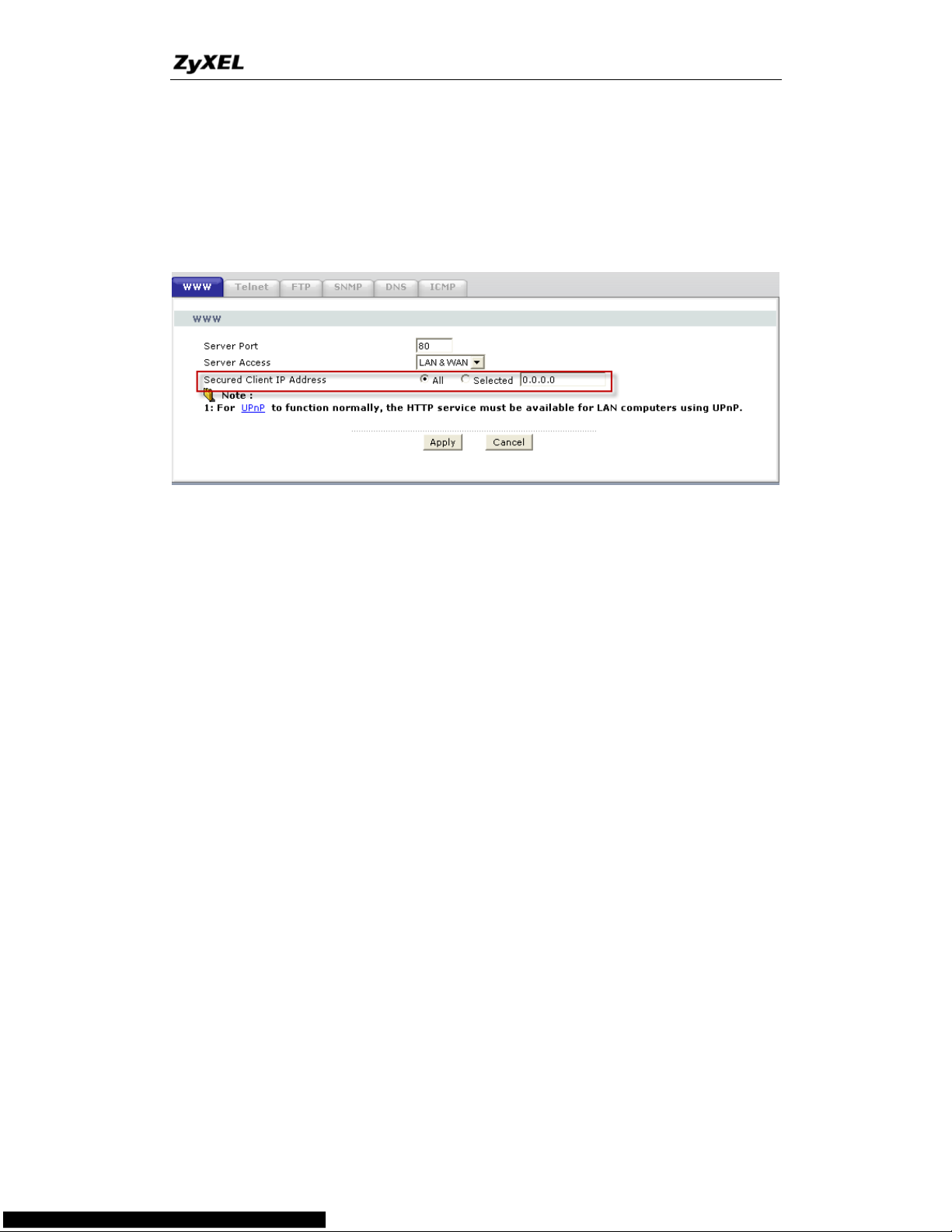
P-660HN Series Support Notes
24
All contents copyright © 2010 ZyXEL Communications Corporation.
1. Change the default Administrator password since it is required when
setting up the firewall.
2. Limit who can access to your P-660HN-T1A‟s Web Configurator or CLI.
You can enter the IP address of the secured LAN host in Web
Configurator, Advanced Setup, Advanced -> Remote MGNT ->
[Service] ->Secured Client IP to allow special access to your
P-660HN-T1A:
The default value in this field is 0.0.0.0, which means you do not care which
host is trying to telnet your P-660HN-T1A or access.the Web Configurator
of
3. Why can't I configure my P-660HN-T1A using Web Configurator/Telnet
over WAN?
There are four reasons that WWW /Telnet from WAN is blocked.
(1) When the firewall is turned on, all connections from WAN to LAN are
blocked by the default ACL rule. To enable Telnet from WAN, you must turn
the firewall off, or create a firewall rule to allow WWW/Telnet connection
from WAN. The WAN-to-LAN ACL summary will look like as shown below.
WWW (For accessing Web Configurator):
Source IP= Remote trusted host
Destination IP= router' WAN IP
Service= TCP/80
Action=Forward
TELNET (For accessing Command Line Interface):
Source IP= Telnet Client host
Destination IP= router' WAN IP
Service= TCP/23
Action=Forward
Page 25
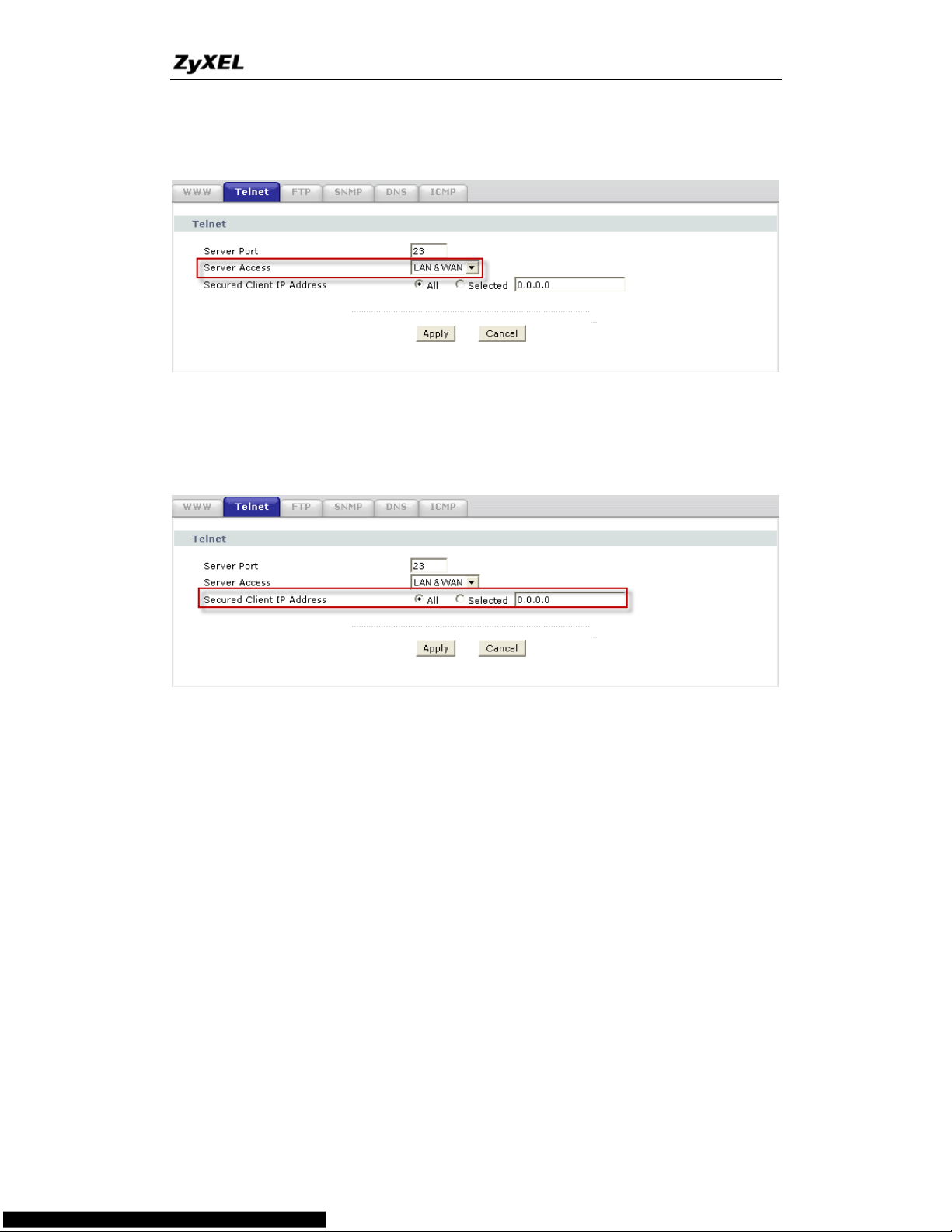
P-660HN Series Support Notes
25
All contents copyright © 2010 ZyXEL Communications Corporation.
(2)You have disabled WWW/Telnet service in Web Configurator, Advanced
setup, Advanced -> Remote MGNT:
(3) WWW/Telnet service is enabled but your host IP is not the secured host
entered in Web Configurator, Advanced setup, Advanced -> Remote
MGNT:
(4)A filter set which blocks WWW/Telnet from WAN is applied to WAN node.
You can check by command:
wan node index [index #]
wan node display
4. Why can't I upload the firmware and configuration file using FTP over
WAN?
(1) When the firewall is turned on, all connections from WAN to LAN are
blocked by the default ACL rule. To enable FTP from WAN, you must turn
the firewall off or create a firewall rule to allow FTP connection from WAN.
The WAN-to-LAN ACL summary will look like as shown below.
Source IP= FTP host
Destination IP= P-660HN-T1A's WAN IP
Service= FTP TCP/21, TCP/20
Action=Forward
Page 26
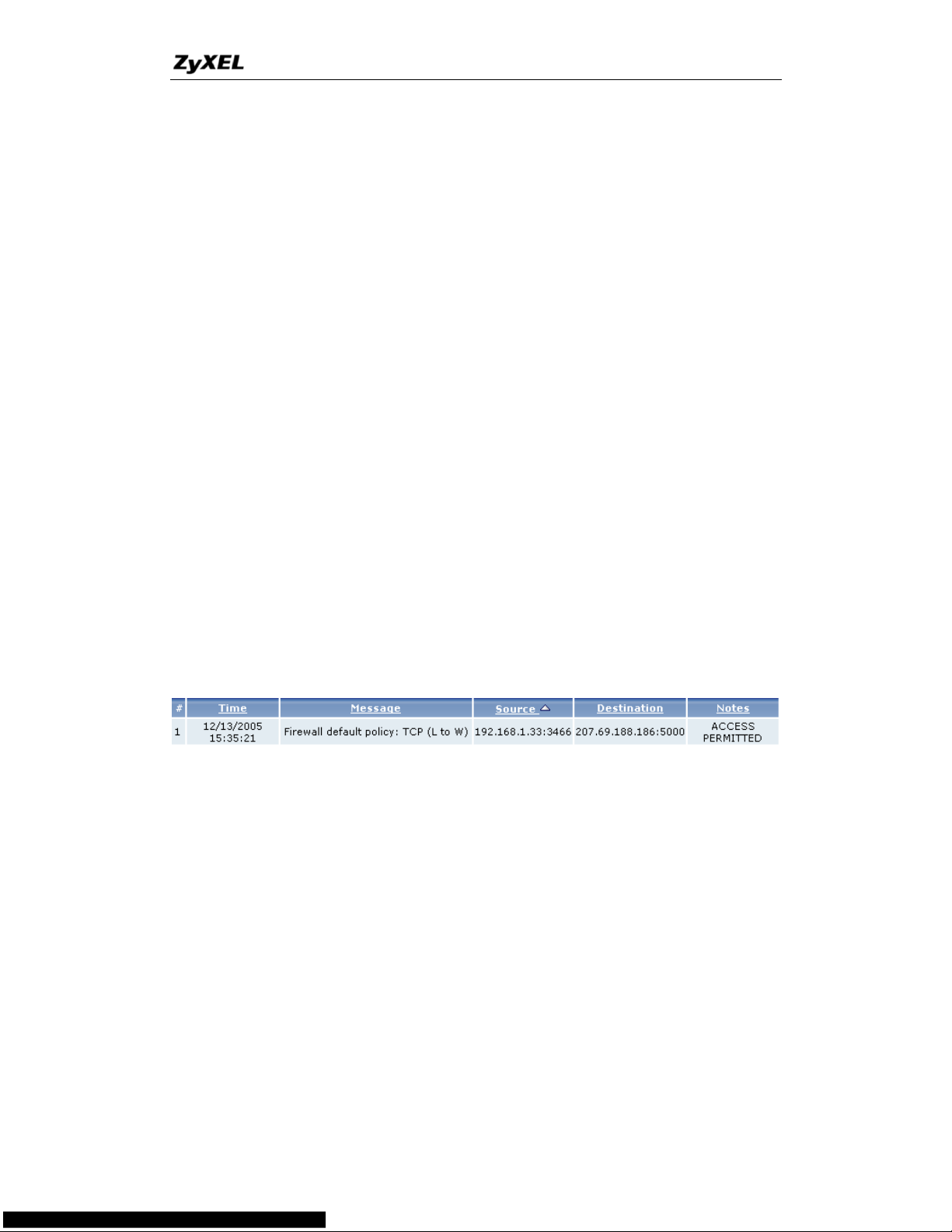
P-660HN Series Support Notes
26
All contents copyright © 2010 ZyXEL Communications Corporation.
(2) You have disabled FTP service in Web Configurator, Advanced setup,
Advanced -> Remote MGNT.
(3) FTP service is enabled but your host IP is not the secured host entered
in Web Configurator, Advanced setup, Advanced -> Remote MGNT.
(4) A filter set which blocks FTP from WAN is applied to WAN node. You
can check by command:
wan node index [index #]
wan node display
Log and Alert
1. When does the P-660HN-T1A generate the firewall log?
The P-660HN-T1A generates the firewall log immediately when the packet
matches a firewall rule. The log for Default Firewall Policy (LAN to WAN, WAN
to LAN, WAN to WAN) is generated automatically with factory default setting,
but you can change it in Web Configurator.
2. What does the log show to us?
The log supports up to 128 entries. There are 5 columns for each entry. Please
see the example shown below:
3. How do I view the firewall log?
All logs generated in P-660HN-T1A, including firewall logs, IPSec logs, system
logs are migrated to centralized logs. So you can view firewall logs in
Centralized logs: Web Configurator, Advanced setup, Maintenance -> Logs
->View Log.
The log keeps 128 entries, the new entries will overwrite the old entries when
the log has over 128 entries.
Before you can view firewall logs there are two steps you need to do:
(1) Enable log function in Centralized logs setup via either one of the following
methods,
Page 27
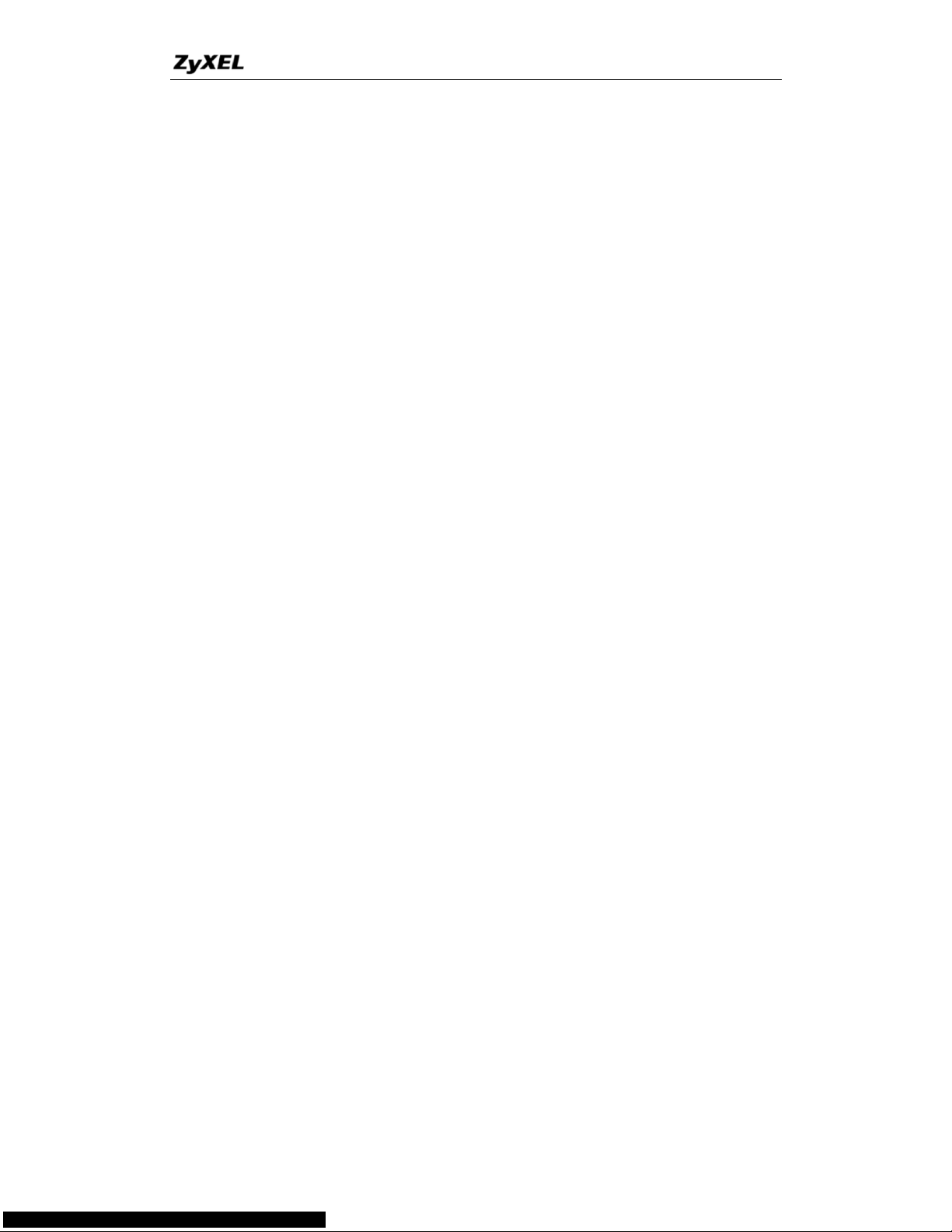
P-660HN Series Support Notes
27
All contents copyright © 2010 ZyXEL Communications Corporation.
Web configuration: Advanced Setup, Maintenance -> Logs -> Log
Settings, check Access Control and Attacks options depending on
your real situation.
CI command: sys logs category [access | attack]
(2) Enable log function in firewall default policy or in firewall rules.
After the above two steps, you can view firewall logs via
Web Configurator: Advanced setup, Maintenance -> Logs ->View
Log.
View the log by CI command: sys logs disp
You can also view Centralized logs via mail or syslog, please configure mail
server or Unix Syslog server in Web configuration: Advanced Setup,
Maintenance -> Logs -> Log Settings.
4. When does the P-660HN-T1A generate the firewall alert?
The P-660HN-T1A generates the alert when an attack is detected by the
firewall and sends it via Email. So, to send the alert, you must configure the
mail server and Email address using Web Configurator, Advanced Setup,
Maintenance -> Logs -> Log Settings. You can also specify how frequently
you want to receive the alert in it.
5. What is the difference between the log and alert?
A log entry is just added to the log inside the P-660HN-T1A and e-mailed
together with all other log entries at the scheduled time as configured. An alert
is e-mailed immediately after an attacked is detected.
Page 28
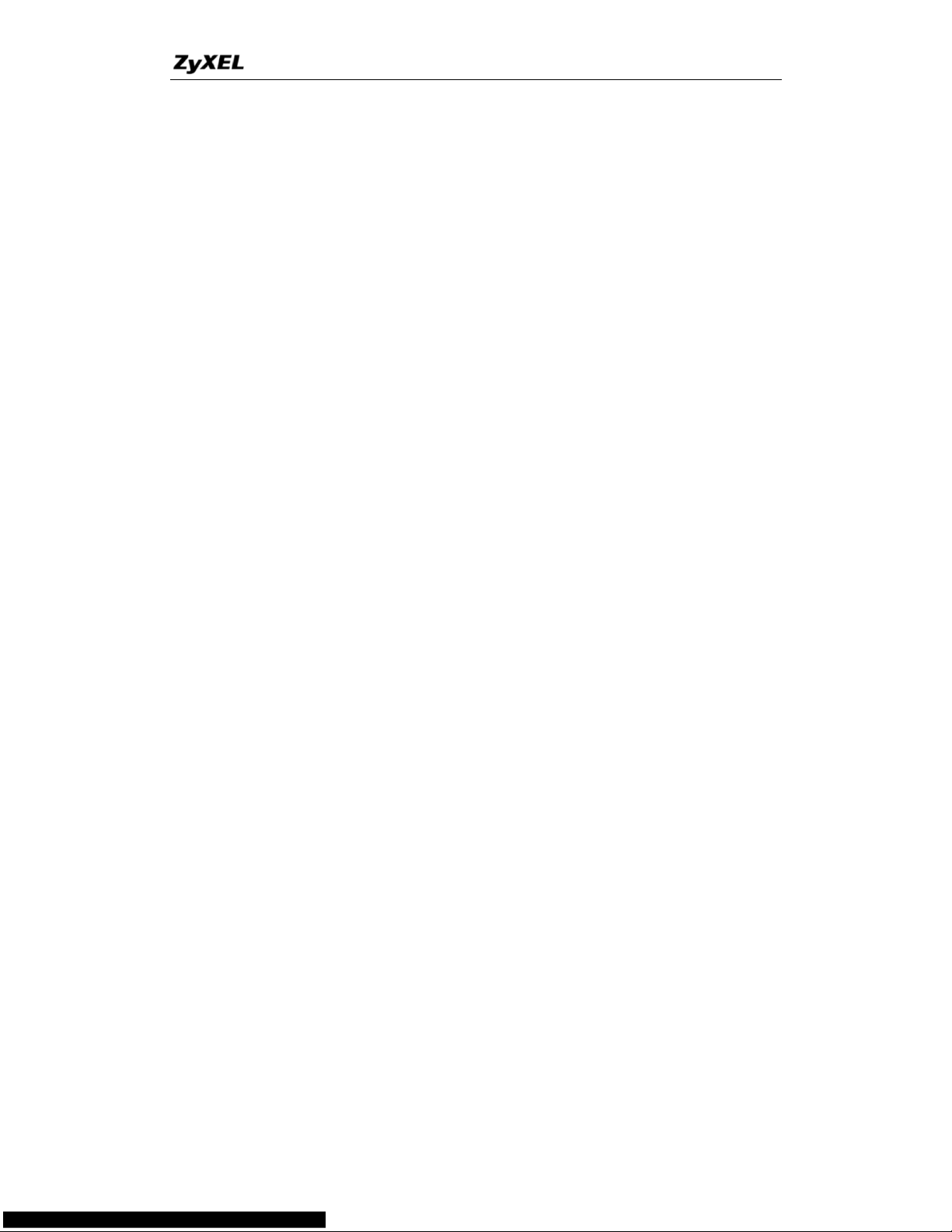
P-660HN Series Support Notes
28
All contents copyright © 2010 ZyXEL Communications Corporation.
Wireless FAQ
General FAQ
1. What is a Wireless LAN?
Wireless LANs provide all the functionality of wired LANs, without the need for
physical connections (wires). Data is modulated onto a radio frequency carrier
and transmitted through the ether. Typical bit-rates are 11Mbps and 54Mbps,
although in practice data throughput is half of this. Wireless LANs can be
formed simply by equipping PC's with wireless NICs. If connectivity to a wired
LAN is required an Access Point (AP) is used as a bridging device. AP's are
typically located close to the centre of the wireless client population.
2. What are the advantages of Wireless LAN?
Mobility: Wireless LAN systems can provide LAN users with access to
real-time information anywhere in their organization. This mobility supports
productivity and service opportunities not possible with wired networks.
Installation Speed and Simplicity: Installing a wireless LAN system can be
fast and easy and can eliminate the need to pull cable through walls and
ceilings.
Installation Flexibility: Wireless technology allows the network to go where
wire cannot go.
Reduced Cost-of-Ownership: While the initial investment required for
wireless LAN hardware can be higher than the cost of wired LAN hardware,
overall installation expenses and life-cycle costs can be significantly lower.
Long-term cost benefits are greatest in dynamic environments requiring
frequent moves and changes.
Scalability: Wireless LAN systems can be configured in a variety of topologies
to meet the needs of specific applications and installations. Configurations are
easily changed and range from peer-to-peer networks suitable for a small
number of users to full infrastructure networks of thousands of users that
enable roaming over a broad area.
3. What is the disadvantage of Wireless LAN?
Page 29
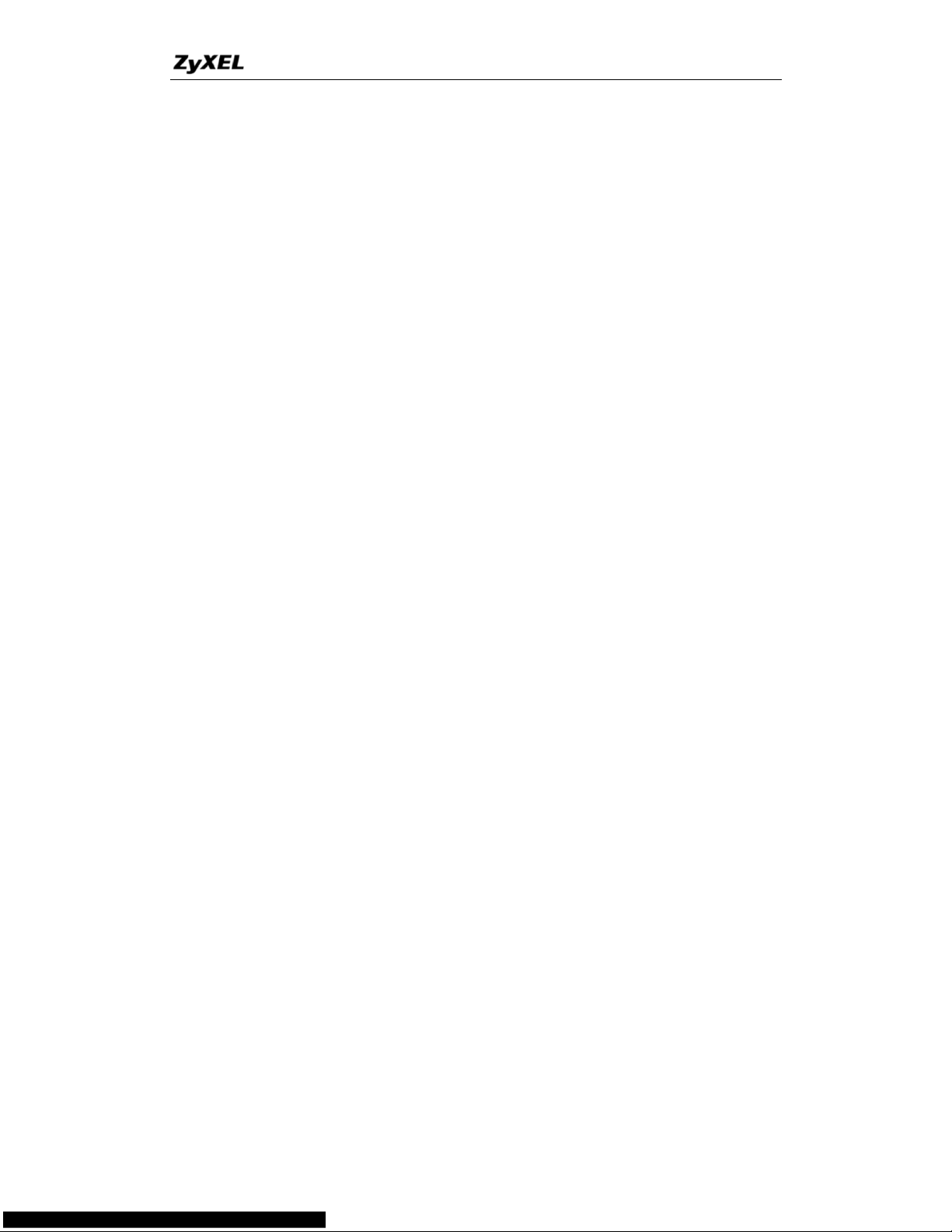
P-660HN Series Support Notes
29
All contents copyright © 2010 ZyXEL Communications Corporation.
The speed of Wireless LAN is still relatively slower than wired LAN. The setup
cost of Wireless LAN is relative high because the equipment cost including
access point and PCMCIA Wireless LAN card is higher than hubs and CAT 5
cables.
4. Where can you find 802.11 wireless networks?
Airports, hotels, and even coffee shops like Starbucks are deploying 802.11
networks, so people can wirelessly surf the Internet with their laptops.
5. What is an Access Point?
The AP (access point also known as a base station) is the wireless server that
with an antenna and a wired Ethernet connection that broadcasts information
using radio signals. AP typically acts as a bridge for the clients. It can pass
information to wireless LAN cards that have been installed in computers or
laptops allowing those computers to connect to the campus network and the
Internet without wires.
6. Is it possible to use wireless products from a variety of vendors?
Yes. As long as the products comply to the same IEEE 802.11 standard. The
Wi-Fi logo is used to define 802.11b compatible products. Wi-Fi5 is a
compatibility standard for 802.11a products running in the 5GHz band.
7. What is Wi-Fi?
The Wi-Fi logo signifies that a product is interoperable with wireless
networking equipment from other vendors. A Wi-Fi logo product has been
tested and certified by the Wireless Ethernet Compatibility Alliance (WECA).
The Socket Wireless LAN Card is Wi-Fi certified, and that means that it will
work (interoperate) with any brand of Access Point that is also Wi-Fi certified.
8. What types of devices use the 2.4GHz Band?
Various spread spectrum radio communication applications use the 2.4 GHz
band. This includes WLAN systems (not necessarily of the type IEEE
Page 30
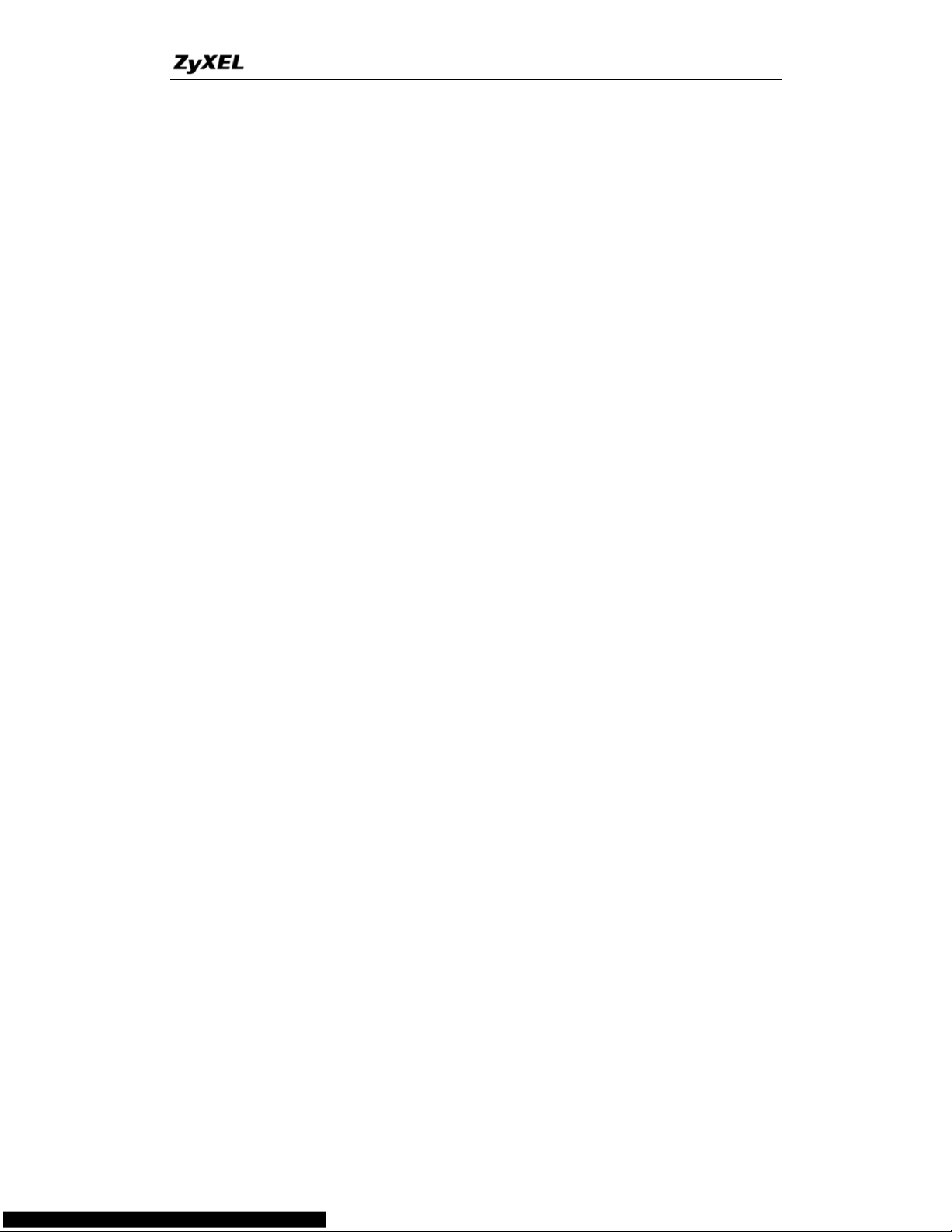
P-660HN Series Support Notes
30
All contents copyright © 2010 ZyXEL Communications Corporation.
802.11b), cordless phones, wireless medical telemetry equipment and
Bluetooth™ short-range wireless applications, which include connecting
printers to computers and connecting modems or hands-free kits to mobile
phones.
9. Does the 802.11 interfere with Bluetooth device?
Any time devices are operated in the same frequency band, there is the
potential for interference.
Both the 802.11b/g and Bluetooth devices occupy the same2.4-to-2.483-GHz
unlicensed frequency range-the same band. But a Bluetooth device would not
interfere with other 802.11 devices much more than another 802.11 device
would interefere. While more collisions are possible with the introduction of a
Bluetooth device, they are also possible with the introduction of another 802.11
device, or a new 2.4 GHz cordless phone for that matter. But, BlueTooth
devices are usually low-power, so the effects that a Bluetooth device may have
on an 802.11 network, if any, aren't far-reaching.
10. Can radio signals pass through wall?
Transmitting through a wall is possible depending upon the material used in its
construction. In general, metals and substances with a high water content do
not allow radio waves to pass through. Metals reflect radio waves and concrete
attenuates radio waves. The amount of attenuation suffered in passing through
concrete will be a function of its thickness and amount of metal re-enforcement
used.
11. What are potential factors that may causes interference among WLAN
products?
Factors of interference:
(1) Obstacles: walls, ceilings, furniture… etc.
(2) Building Materials: metal door, aluminum studs.
(3) Electrical devices: microwaves, monitors, electric motors.
Solution:
(1) Minimizing the number of walls and ceilings
(2) Antenna is positioned for best reception
(3) Keep WLAN products away from electrical devices, eg: microwaves,
monitors, electric motors,…, etc.
(4) Add additional APs if necessary.
Page 31

P-660HN Series Support Notes
31
All contents copyright © 2010 ZyXEL Communications Corporation.
12. What's the difference between a WLAN and a WWAN?
WLANs are generally privately owned, wireless systems that are deployed in a
corporation, warehouse, hospital, or educational campus setting. Data rates
are high and there are no per-packet charges for data transmission.
WWANs are generally publicly shared data networks designed to provide
coverage in metropolitan areas and along traffic corridors. WWANs are owned
by a service provider or carrier. Data rates are low and charges are based on
usage. Specialized applications are characteristically designed around short,
burst messaging.
13. Can I manually swap the wireless module without damage any
hardware?
Yes, it will not harm the hardware, but the module will not be detected and
work after inserting to the slot. You need to reboot the router to initialize the
module.
14. What wireless security mode does P-660HN-T1A support?
The wireless security modes supported on P-660HN-T1A are: Static WEP,
WPA-PSK, WPA, WPA2-PSK, and WPAPSKMixed.
15. What Wireless standard does P-660HN-T1A support?
It supports IEEE 802.11b/g/draft n standard.
16. Does P-660HN-T1A support MAC filtering?
Yes, it supports up to 32 MAC Address filtering.
17. Does P-660HN-T1A support auto rate adaption?
Yes, it means that the AP on P-660HN-T1A will automatically decelerate when
devices move beyond the optimal range, or other interference is present. If the
device moves back within the range of a higher-speed transmission, the
connection will automatically speed up again. Rate shifting is a physical-layer
mechanism transparent to the user and the upper layers of the protocol stack.
Page 32

P-660HN Series Support Notes
32
All contents copyright © 2010 ZyXEL Communications Corporation.
Advanced FAQ
1. What is Ad Hoc mode?
A wireless network consists of a number of stations without using an access
point or any connection to a wired network.
2. What is Infrastructure mode?
Infrastructure mode implies connectivity to a wired communications
infrastructure. If such connectivity is required the Access Points must be used
to connect to the wired LAN backbone. Wireless clients have their
configurations set for "infrastructure mode" in order to utilise access points
relaying.
3. How many Access Points are required in a given area?
This depends on the surrounding terrain, the diameter of the client population,
and the number of clients. If an area is large with dispersed pockets of
populations then extension points can be used for extend coverage.
4. What is Direct-Sequence Spread Spectrum Technology – (DSSS)?
DSSS spreads its signal continuously over a wide frequency band. DSSS
maps the information bearing bit-pattern at the sending station into a higher
data rate bit sequence using a "chipping" code. The chipping code (also known
as processing gain) introduces redundancy which allows data recovery if
certain bit errors occur during transmission. The FCC rules the minimum
processing gain should be 10, typical systems use processing gains of 20.
IEEE 802.11b specifies the use of DSSS.
5. What is Frequency-hopping Spread Spectrum Technology – (FHSS)?
FHSS uses a narrowband carrier which hops through a predefined sequence
of several frequencies at a specific rate. This avoids problems with fixed
channel narrowband noise and simple jamming. Both transmitter and receiver
must have their hopping sequences synchronized to create the effect of a
Page 33

P-660HN Series Support Notes
33
All contents copyright © 2010 ZyXEL Communications Corporation.
single "logical channel". To an unsynchronised receiver an FHSS transmission
appears to be short-duration impulse noise. 802.11 may use FHSS or DSSS.
6. Do I need the same kind of antenna on both sides of a link?
No. Provided the antenna is optimally designed for 2.4GHz or 5GHz operation.
WLAN NICs often include an internal antenna which may provide sufficient
reception.
7. Why the 2.4 GHZ Frequency range?
This frequency range has been set aside by the FCC, and is generally labeled
the ISM band. A few years ago Apple and several other large corporations
requested that the FCC allow the development of wireless networks within this
frequency range. What we have today is a protocol and system that allows for
unlicensed use of radios within a prescribed power level. The ISM band is
populated by Industrial, Scientific and Medical devices that are all low power
devices, but can interfere with each other.
8. What is Server Set ID (SSID)?
SSID is a configurable identification that allows clients to communicate to the
appropriate base station. With proper configuration, only clients that are
configured with the same SSID can communicate with base stations having
the same SSID. SSID from a security point of view acts as a simple single
shared password between base stations and clients.
9. What is an ESSID?
ESSID stands for Extended Service Set Identifier and identifies the wireless
LAN. The ESSID of the mobile device must match the ESSID of the AP to
communicate with the AP. The ESSID is a 32-character maximum string and is
case-sensitive.
Security FAQ
1. How do I secure the data across the P-660HN-T1A Access Point's radio
link?
To secure the date across the P-660HN-T1A Access Point‟s radio link, we
could select any one of the security mode: Static 64/128 bit WEP, WPA-PSK,
WPA, WPA2-PSK, WPA2.
2. What is WEP?
Page 34

P-660HN Series Support Notes
34
All contents copyright © 2010 ZyXEL Communications Corporation.
Wired Equivalent Privacy. WEP is a security mechanism defined within the
802.11 standard and designed to make the security of the wireless medium
equal to that of a cable (wire). WEP data encryption was designed to prevent
access to the network by "intruders" and to prevent the capture of wireless
LAN traffic through eavesdropping. WEP allows the administrator to define a
set of respective "Keys" for each wireless network user based on a "Key
String" passed through the WEP encryption algorithm. Access is denied by
anyone who does not have an assigned key. Note, WEP has shown to have
fundamental flaws in its key generation processing.
3. What is WPA-PSK?
WPA-PSK (Wi-Fi Protected Access Pre-Shared Key) can be used if user do
not have a Radius server but still want to benefit from it. Because WPA-PSK
only requires a single password to be entered on wireless AP/gateway and
wireless client. As long as the passwords match, a client will be granted
access to the WLAN.
4. What is the difference between 40-bit and 64-bit WEP?
40 bit WEP and 64 bit WEP are the same encryption level and can interoperate.
The lower level of WEP encryption uses a 40 bit (10 Hex character) as "secret
key" (set by user), and a 24 bit "Initialization Vector" (not under user control)
(40+24=64). Some vendors refer to this level of WEP as 40 bit, others as 64
bit.
5. What is a WEP key?
A WEP key is a user defined string of characters used to encrypt and decrypt
data.
6. Will 128-bit WEP communicate with 64-bit WEP?
No. 128-bit WEP will not communicate with 64-bit WEP. Although 128 bit WEP
also uses a 24 bit Initialization Vector, but it uses a 104 bit as secret key. Users
need to use the same encryption level in order to make a connection.
7. Can the SSID be encrypted?
No, WEP only encrypts the data packets not the 802.11n management
Page 35

P-660HN Series Support Notes
35
All contents copyright © 2010 ZyXEL Communications Corporation.
packets.The SSID is in the beacon and probe management messages and
SSID goes over the air in clear text. This makes obtaining the SSID easy by
sniffing 802.11n wireless traffic.
8. By turning off the broadcast of SSID, can someone still sniff the SSID?
Many APs by default have broadcasting the SSID turned on. Sniffers typically
will find the SSID in the broadcast beacon packets. Turning off the broadcast of
SSID in the beacon message (a common practice) does not prevent getting
the SSID; since the SSID is sent in the clear in the probe message when a
client associates to an AP, a sniffer just has to wait for a valid user to associate
to the network to see the SSID.
9. What are Insertion Attacks?
The insertion attacks are based on placing unauthorized devices on the
wireless network without going through a security process and review.
10. What is Wireless Sniffer?
An attacker can sniff and capture legitimate traffic. Many of the sniffer tools for
Ethernet are based on capturing the first part of the connection session, where
the data would typically include the username and password. An intruder can
masquerade as that user by using this captured information. An intruder who
monitors the wireless network can apply this same attack principle on the
wireless.
Page 36

P-660HN Series Support Notes
36
All contents copyright © 2010 ZyXEL Communications Corporation.
Application Notes
General Application Notes
1. Internet Access Using P-660HN-T1A under Bridge mode
Setup your workstation
Setup your P-660HN-T1A under bridge mode
If the ISP limits some specific computers to access Internet, that means only
the traffic to/from these computers will be forwarded and the other will be
filtered. In this case, we use P-660HN-T1A which works as an ADSL bridge
modem to connect to the ISP. The ISP will generally give one Internet account
and limit only one computer to access the Internet.
Set up your workstation
(1) Ethernet connection
To connect your computer to the P-660HN-T1A's LAN port, the computer must
have an Ethernet adapter card installed. For connecting a single computer to
the P-660HN-T1A, we use a Ethernet cable.
(2) TCP/IP configuration
In most cases, the IP address of the computer is assigned by the ISP
dynamically so you have to configure the computer as a DHCP client which
obtains the IP from the ISP using DHCP protocol. The ISP may also provide
the gateway, DNS via DHCP if they are available. Otherwise, please enter the
static IP addresses for all that the ISP gives to you in the network TCP/IP
settings. For Windows, we check the option 'Obtain an IP address
automatically' in its TCP/IP setup, please see the example shown below.
Page 37

P-660HN Series Support Notes
37
All contents copyright © 2010 ZyXEL Communications Corporation.
Setup your P-660HN-T1A under bridge mode
The following procedure shows you how to configure your P-660HN-T1A as
bridge mode. We will use Web Configurator to guide you through the related
menu.
1. Retrieve Prestige Web
Please enter the LAN IP address of the Prestige router in the URL location to
retrieve the web screen from the Prestige. The default LAN IP of the Prestige
is 192.168.1.1. See the example below. Note that you can either use
http://192.168.1.1
Page 38

P-660HN Series Support Notes
38
All contents copyright © 2010 ZyXEL Communications Corporation.
2. Login first
The default username and password is the default SMT password '1234'.
(1) Configure P-660HN-T1A as bridge mode and configure Internet setup
parameters in Web Configurator, Advanced Setup, Network -> WAN ->
Internet Connection.
Key Settings:
Option
Description
Encapsulation
Select the correct Encapsulation type that your ISP supports. For
example, RFC 1483.
Page 39

P-660HN Series Support Notes
39
All contents copyright © 2010 ZyXEL Communications Corporation.
Multiplexing
Select the correct Multiplexing type that your ISP supports. For example,
LLC.
VPI & VCI
number
Specify a VPI (Virtual Path Identifier) and a VCI (Virtual Channel
Identifier) given to you by your ISP.
(2) Turn off DHCP Server and configure a LAN IP for the P-660HN-T1A in Web
Configurator, Advanced Setup, Network -> LAN. We use 192.168.1.1 as the
LAN IP for P-660HN-T1A in this case:
Step 1: Disactive DHCP Server and apply it:
Step 2: Assign an IP to the LAN Interface of P-660HN-T1A, e.g.: 192.168.1.1:
2. Internet Access Using P-660HN-T1A under Routing mode
For most Internet users having multiple computers want to share an Internet
account for Internet access, they have to install an Internet sharing device, like
a router. In this case, we use the P-660HN-T1A which works as a general
Router plus an ADSL Modem.
Set up your workstation
(1) Ethernet connection
Connect the LAN ports of all computers to the LAN Interface of P-660HN-T1A
using Ethernet cable.
(2) TCP/IP configuration
Since the P-660HN-T1A is set to DHCP server as default, so you need only to
configure the workstations as the DHCP clients in the networking settings. In
this case, the IP address of the computer is assigned by the P-660HN-T1A.
The P-660HN-T1A can also provide the DNS to the clients via DHCP if it is
available. For this setup in Windows, we check the option 'Obtain an IP
address automatically' in its TCP/IP setup. Please see the example shown
below.
Page 40

P-660HN Series Support Notes
40
All contents copyright © 2010 ZyXEL Communications Corporation.
Set up your P-660HN-T1A under routing mode
The following procedure shows you how to configure your P-660HN-T1A as
Routing mode for routing traffic. We will use Web Configurator to guide you
through the related menu.
(1) Configure P-660HN-T1A as routing mode and configure Internet setup
parameters in Web Configurator, Advanced Setup, Network -> WAN ->
Page 41

P-660HN Series Support Notes
41
All contents copyright © 2010 ZyXEL Communications Corporation.
Internet Connection.
Key Settings:
Option
Description
Encapsulation
Select the correct Encapsulation type that your ISP supports. For
example, RFC 1483.
Multiplexing
Select the correct Multiplexing type that your ISP supports. For
example, LLC.
VPI & VCI
number
Specify a VPI (Virtual Path Identifier) and a VCI (Virtual Channel
Identifier) given to you by your ISP.
IP Address
Assignment
Set to Dynamic if the ISP provides the IP for the P-660HN-T1A
dynamically. Otherwise, set to Static and enter the IP in the IP
Address field.
Page 42

P-660HN Series Support Notes
42
All contents copyright © 2010 ZyXEL Communications Corporation.
(2) Configure a LAN IP for the P-660HN-T1A and the DHCP settings in Web
Configurator, Advanced Setup, Network -> LAN.
3. Setup the P-660HN-T1A as a DHCP Relay
What is DHCP Relay?
DHCP stands for Dynamic Host Configuration Protocol. In addition to the
DHCP server feature, the P-660HN-T1A supports the DHCP relay function.
When it is configured as DHCP server, it assigns the IP addresses to the LAN
clients. When it is configured as DHCP relay, it is responsible for forwarding
the requests and responses negotiating between the DHCP clients and the
server. See figure 1.
Setup the P-660HN-T1A as a DHCP Relay
We could set the P-660HN-T1A as a DHCP Relay by the following command
in CLI:
Ip dhcp enif0 mode relay
Page 43

P-660HN Series Support Notes
43
All contents copyright © 2010 ZyXEL Communications Corporation.
Ip dhcp enif0 relay server [Server IP Address]
4. SUA Notes
Tested SUA/NAT Applications (e.g., Cu-SeeMe, ICQ, NetMeeting)
Introduction
Generally, SUA makes your LAN appear as a single machine to the outside
world. LAN users are invisible to outside users. However, some applications
such as Cu-SeeMe, and ICQ will need to connect to the local user behind the
P-660HN-T1A. In such case, a SUA server must be configured to forward the
incoming packets to the true destination behind SUA. After the required server
are configured in Web Configurator, Advanced Setup, Network -> NAT ->
Port Forwarding, the internal server or client applications can be accessed by
using the P-660HN-T1A's WAN IP Address.
SUA Supporting Table
The following are the required Web Configurator, Advanced Setup, Network
-> NAT -> Port Forwarding for the various applications running SUA mode.
ZyXEL SUA Supporting Table1
Application
Required Settings in Port Forwarding
Port/IP
Outgoing Connection
Incoming
Connection
HTTP
None
80/client IP
FTP
None
21/client IP
TELNET
None
23/client IP
(and active Telnet
service from WAN)
POP3
None
110/client IP
Page 44

P-660HN Series Support Notes
44
All contents copyright © 2010 ZyXEL Communications Corporation.
SMTP
None
25/client IP
mIRC
None for Chat.
For DCC, please set
Default/Client IP
.
Windows PPTP
None
1723/client IP
ICQ 99a
None for Chat.
For DCC, please set:
ICQ -> preference ->
connections -> firewall
and set the firewall time
out to 80 seconds in
firewall setting.
Default/client IP
ICQ 2000b
None for Chat
None for Chat
ICQ Phone 2000b
None
6701/client IP
Cornell 1.1 Cu-SeeMe
None
7648/client IP
White Pine 3.1.2 Cu-SeeMe2
7648/client IP &
24032/client IP
Default/client IP
White Pine 4.0 Cu-SeeMe
7648/client IP &
24032/client IP
Default/client IP
Microsoft NetMeeting 2.1 &
3.013
None
1720/client IP
1503/client IP
Cisco IP/TV 2.0.0
None
.
RealPlayer G2
None
.
VDOLive
None
.
Quake1.064
None
Default/client IP
QuakeII2.305
None
Default/client IP
QuakeIII1.05 beta
None
.
StartCraft.
6112/client IP
.
Quick Time 4.0
None
.
pcAnywhere 8.0
None
5631/client IP
5632/client IP
22/client IP
IPsec (ESP tunneling mode)
None (one client only)
Default/Client
Microsoft Messenger Service
3.0
6901/client IP
6901/client IP
Microsoft Messenger Service
4.6/ 4.7/ 5.0/…
(none UPnP)6
None for Chat, File
transfer ,Video and Voice
None for Chat, File
transfer, Video and
Voice
Page 45
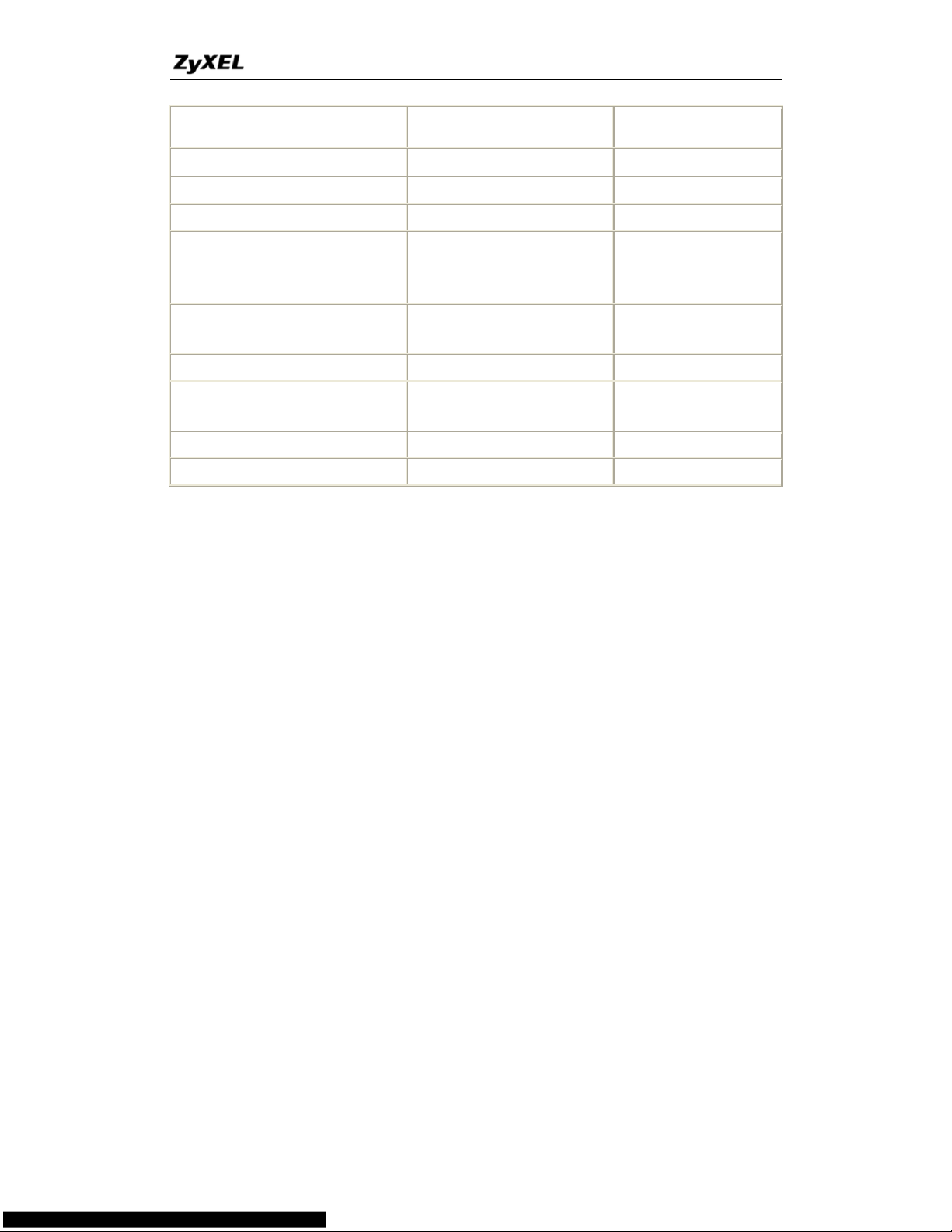
P-660HN Series Support Notes
45
All contents copyright © 2010 ZyXEL Communications Corporation.
Net2Phone
None
6701/client IP
Network Time Protocol (NTP)
None
123 /server IP
Win2k Terminal Server
None
3389/server IP
Remote Anything
None
3996 - 4000/client IP
Virtual Network Computing
(VNC)
None
5500/client IP
5800/client IP
5900/client IP
AIM (AOL Instant Messenger)
None for Chat and IM
None for Chat and
IM
e-Donkey
None
4661 - 4662/client IP
POLYCOM Video
Conferencing
None
Default/client IP
iVISTA 4.1
None
80/server IP
Microsoft Xbox Live7
None
N/A
1
Since SUA enables your LAN to appear as a single computer to the Internet,
it is not possible to configure similar servers on the same LAN behind SUA.
2
Because White Pine Cu-SeeMe uses dedicate ports (port 7648 & port 24032)
to transmit and receive data, therefore only one local Cu-SeeMe is allowed
within the same LAN.
3
In SUA mode, only one local NetMeeting user is allowed because the
outsiders can not distinguish between local users using the same internet IP.
4
Certain Quake servers do not allow multiple users to login using the same
unique IP, so only one Quake user will be allowed in this case. Moreover,
when a Quake server is configured behind SUA, P-660HN-T1A will not be able
to provide information of that server on the internet.
5
Quake II has the same limitations as that of Quake I.
6
P-660HN-T1A supports MSN Messenger 4.6/ 4.7/ 5.0/… video/ voice
pass-through NAT. In addition, for the Windows OS supported UPnP
(Universal Plug and Play), such as Windows XP and Windows ME, UPnP
supported in P-660HN-T1A is an alternative solution to pass through MSN
Messenger video/ voice traffic. For more detail, please refer to UPnP
application note.
7
P-660HN-T1A support Microsoft Xbox Live with factory default configuration.
Configurations
For example, if the workstation operating Cu-SeeMe has an IP of 192.168.1.34,
then the default SUA server must be set to 192.168.1.34. The peer Cu-SeeMe
user can reach this workstation by using P-660HN-T1A's WAN IP address
which can be obtained from Web Configurator, Status -> WAN Information.
Page 46

P-660HN Series Support Notes
46
All contents copyright © 2010 ZyXEL Communications Corporation.
Configure an Internal Server behind SUA
Introduction
If you wish, you can make internal servers (e.g., Web, ftp or mail server)
accessible for outside users, even though SUA makes your LAN appear as a
single machine to the outside world. A service is identified by the port number.
Also, since you need to specify the IP address of a server behind the
P-660HN-T1A, a server must have a fixed IP address and not be a DHCP
client whose IP address potentially changes each time P-660HN-T1A is
powered on.
In addition to the servers for specific services, SUA supports a default server.
A service request that does not have a server explicitly designated for is
forwarded to the default server. If the default server is not defined, the service
request is simply discarded.
Configuration
Page 47
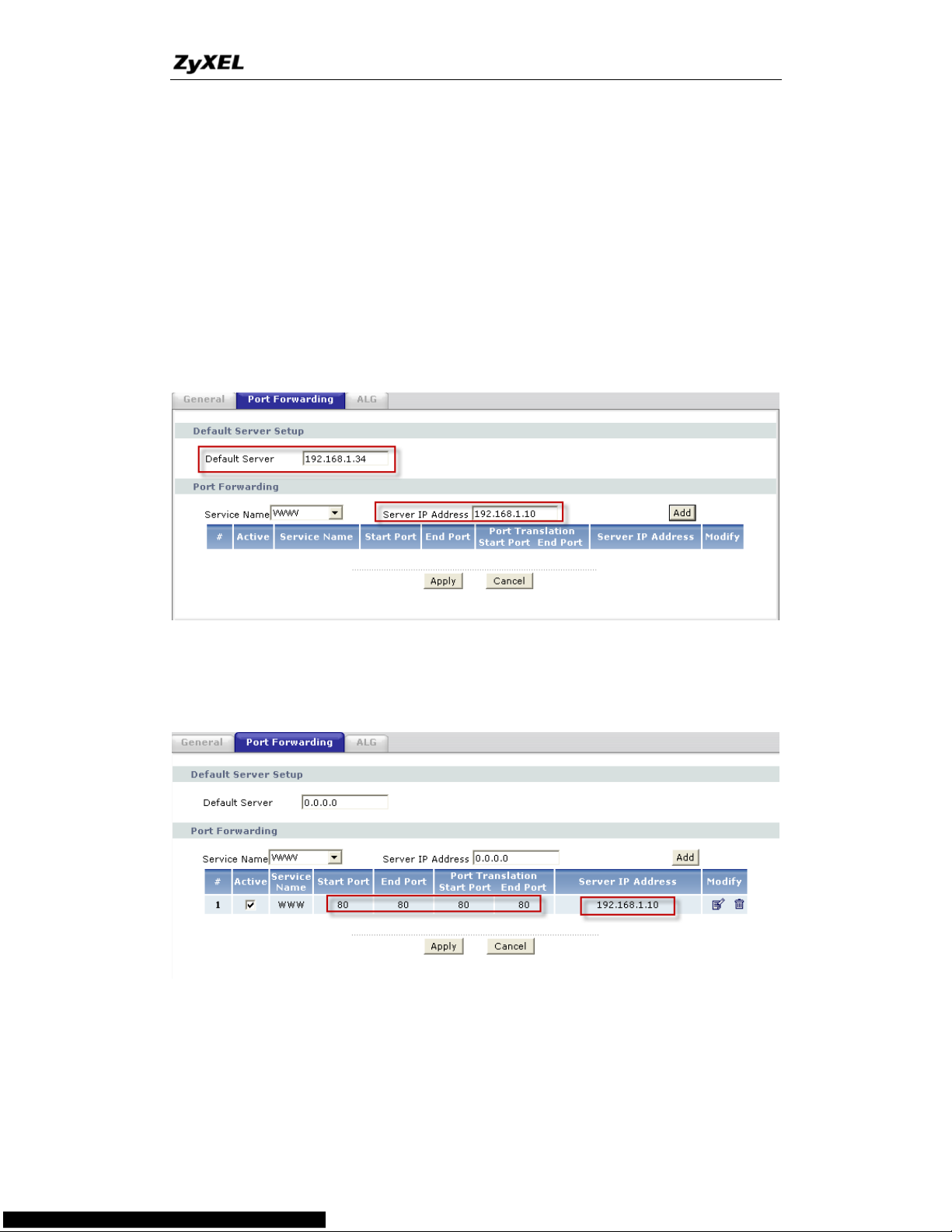
P-660HN Series Support Notes
47
All contents copyright © 2010 ZyXEL Communications Corporation.
To make a server visible to the outside world, specify the port number of the
service and the inside address of the server in Web Configurator, Advanced
Setup, Network -> NAT -> Port Forwarding. The outside users can access
the local server using the P-660HN-T1A's WAN IP address which can be
obtained from Web Configurator, Status -> WAN Information.
For example:
Configuring an internal Web server for outside access (suppose the
Server IP Address is 192.168.1.10 ) :
(1) Fill in the service name and server IP Address, press button „Add‟
(2) If add successfully, the Web Configurator will display message
„Configuration updated successfully‟ at the bottom. You can see the port
forwarding rule on the same page, the default port for Web Server is 80:
(3) If you want to change the port for Web Server, you could press button
„Modify‟ on corresponding rule, then modify and apply it.
Default port numbers for some services
Page 48

P-660HN Series Support Notes
48
All contents copyright © 2010 ZyXEL Communications Corporation.
Service
Port Number
FTP
21
Telnet
23
SMTP
25
DNS (Domain Name Server)
53
www-http (Web)
80
Configure a PPTP server behind SUA
Introduction
PPTP is a tunneling protocol defined by the PPTP forum that allows PPP
packets to be encapsulated within Internet Protocol (IP) packets and
forwarded over any IP network, including the Internet itself.
In order to run the Windows 9x PPTP client, you must be able to establish an
IP connection with a tunnel server such as the Windows NT Server 4.0
Remote Access Server.
Windows Dial-Up Networking uses the Internet standard Point-to-Point (PPP)
to provide a secure, optimized multiple-protocol network connection over
dial-up telephone lines. All data sent over this connection can be encrypted
and compressed, and multiple network level protocols (TCP/IP, NetBEUI and
IPX) can be run correctly. Windows NT Domain Login level security is
preserved even across the Internet.
Page 49

P-660HN Series Support Notes
49
All contents copyright © 2010 ZyXEL Communications Corporation.
Window98 PPTP Client / Internet / NT RAS Server Protocol Stack
PPTP appears as new modem type (Virtual Private Networking Adapter) that
can be selected when setting up a connection in the Dial-Up Networking folder.
The VPN Adapter type does not appear elsewhere in the system. Since PPTP
encapsulates its data stream in the PPP protocol, the VPN requires a second
dial-up adapter. This second dial-up adapter for VPN is added during the
installation phase of the Upgrade in addition to the first dial-up adapter that
provides PPP support for the analog or ISDN modem.
The PPTP is supported in Windows NT and Windows 98 already. For
Windows 95, it needs to be upgraded by the Dial-Up Networking 1.2 upgrade.
Configuration
This application note explains how to establish a PPTP connection with a
remote private network in the P-660HN-T1A SUA case. All PPTP packets can
be forwarded to the internal PPTP Server (WinNT server) behind SUA. The
port number of the PPTP has to be entered in the Web Configurator, Advanced
Setup, Network -> NAT -> Port Forwarding on P-660HN-T1A to forward to
the appropriate private IP address of Windows NT server.
Page 50

P-660HN Series Support Notes
50
All contents copyright © 2010 ZyXEL Communications Corporation.
Example
The following example shows how to dial to an ISP via the P-660HN-T1A and
then establish a tunnel to a private network. There will be three items that you
need to set up for PPTP application, these are PPTP server (WinNT), PPTP
client (Win9x) and the P-660HN-T1A.
(1) PPTP server setup (WinNT)
Add the VPN service from Control Panel ->Network
Add an user account for PPTP logged on user
Enable RAS port
Select the network protocols from RAS such as IPX, TCP/IP NetBEUI
Set the Internet gateway to P-660HN-T1A
(2) PPTP client setup (Win9x)
Add one VPN connection from Dial-Up Networking by entering the
correct username & password and the IP address of the
P-660HN-T1A's Internet IP address for logging to NT RAS server.
Set the Internet gateway to the router that is connecting to ISP
(3) P-660HN-T1A setup
Before making a VPN connection from Win9x to WinNT server, you
need to connect P-660HN-T1A router to your ISP first.
Enter the IP address of the PPTP server (WinNT server) and the
port number for PPTP as shown below:
Page 51

P-660HN Series Support Notes
51
All contents copyright © 2010 ZyXEL Communications Corporation.
Select service name as „PPTP‟, fill in the Server IP Address, then press button
„Add‟.
When you have finished the above settings, you can ping to the remote Win9x
client from WinNT. This ping command is used to demonstrate that remote
the Win9x can be reached across the Internet. If the Internet connection
between two LANs is achievable, you can place a VPN call from the remote
Win9x client.
For example: C:\ping 203.66.113.2
When a dial-up connection to ISP is established, a default gateway is assigned
to the router traffic through that connection. Therefore, the output below shows
the default gateway of the Win9x client after the dial-up connection has been
established.
Before making a VPN connection from the Win9x client to the NT server, you
need to know the exact Internet IP address that the ISP assigns to
P-660HN-T1A router in SUA mode and enter this IP address in the VPN
dial-up dialog box. You can check this Internet IP address from PNC Monitor or
S Web Configurator, Status -> WAN Information. If the Internet IP address
is a fixed IP address provided by ISP in SUA mode, then you can always use
this IP address for reaching the VPN server.
In the following example, the IP address '140.113.1.225' is dynamically
assigned by ISP. You must enter this IP address in the 'VPN Server' dialog box
for reaching the PPTP server. After the VPN link is established, you can start
the network protocol application such as IP, IPX and NetBEUI.
Page 52

P-660HN Series Support Notes
52
All contents copyright © 2010 ZyXEL Communications Corporation.
5. Using Full Feature NAT
When P-660HN-T1A is in Routing mode, you can select NAT Option as
Full Feature in Network -> NAT -> General:
Key Settings:
Field
Options
Description
Network Address
Translation
Full Feature
When you select this option you can select
Address Mapping Set Number 1~8 in the
pull-down menu on the right.
SUA Only
When you select this option, this remote node
will use default SUA Address Mapping Set.
Configuring NAT
Address Mapping Sets and NAT Server Sets
Page 53

P-660HN Series Support Notes
53
All contents copyright © 2010 ZyXEL Communications Corporation.
The P-660HN-T1A has 8 remote nodes and so allows you to configure 8 NAT
Address Mapping Sets, You must specify which NAT Address Mapping Set
(1~8) to use in the remote node when you select Full Feature NAT.
You can edit 10 rules for each Address Mapping Set. You can edit the rules for
Address Mapping Sets #1 in Web Configurator. The other Address Mapping
Sets #2~8 can only be configured in CLI (Command Line Interface).
The NAT Server Set is a list of LAN side servers mapped to external ports. We
can configure it in Web Configurator, Advanced Setup, Network -> NAT ->
Port Forwarding. To use the NAT server sets you‟ve configured, a Server
rule must be set up inside the NAT Address Mapping set. Please see NAT
Server Sets for further information on how to apply it.
When you select SUA Only, the P-660HN-T1A will use a default SUA Address
Mapping set for it. It has two rules: Many-to-One and Server. You can see it in
CLI by command „ip nat lookup 255‟:
Please note that the fields in this menu are read-only. However, the settings of
the rule set 2 can be modified in Web Configurator, Advanced Setup, Network
-> NAT -> Port Forwarding. The following table explains the fields in this
above screen:
Field
Description
Option/Example
set
This is sequence number for Address Mapping Sets
255 for SUA
Internal
Start IP
This is the starting local IP address (ILA).
0.0.0.0 for the
Many-to-One type.
Local End
IP
This is the starting local IP address (ILA). If the rule is
for all local IPs, then the Start IP is 0.0.0.0 and the
End IP is 255.255.255.255.
255.255.255.255
Global Start
IP
This is the starting global IP address (IGA). If you
have a dynamic IP, enter 0.0.0.0 as the Global Start
0.0.0.0
Page 54

P-660HN Series Support Notes
54
All contents copyright © 2010 ZyXEL Communications Corporation.
IP.
Global End
IP
This is the ending global IP address (IGA).
N/A
Type
This is the NAT mapping types.
Many-to-One and
Server
Here we‟ll guide you to configure Address Mapping Sets from Web
Configurator and CLI. (Since in Web Configurator we can only edit the rules
for Address Mapping Sets #1. The other Address Mapping Sets #2~8 can only
be configured in CLI)
Now let's begin with Web Configurator:
Firstly let‟s come to Web Configurator, Advanced Setup, Network -> NAT ->
Address Mapping:
This menu is for Address Mapping Set #1, you can edit 10 Address Mapping
Rules for Set #1. You can edit or remove a rule by clicking the two buttons on
the rule table.
Click the „Edit’ Button on the rule #1, then you can enter the window in which
you can edit an individual rule and configure the Mapping Type, Local and
Global Start/End IPs:
Page 55

P-660HN Series Support Notes
55
All contents copyright © 2010 ZyXEL Communications Corporation.
The following table describes the fields in this screen.
Field
Description
Option/Example
Type
You can select one of the five mapping types from the
pull-down menu
1. One-to-One
2. Many-to-One
3. Many-to-Many
Overload
4. Many-to-Many No
Overload
5. Server
Local
IP
Start
This is the starting local IP address (ILA)
0.0.0.0
End
This is the ending local IP address (ILA). If the rule is
for all local IPs, then put the Start IP as 0.0.0.0 and the
End IP as 255.255.255.255. This field is N/A for
One-to-One type.
255.255.255.255
Global
IP
Start
This is the starting global IP address (IGA). If you have
a dynamic IP, enter 0.0.0.0 as the Global Start IP.
0.0.0.0
End
This is the ending global IP address (IGA). This
field is N/A for One-to-One, Many-to-One and Server
types.
200.1.1.64
Note: For all Local and Global IPs, the End IP address must begin after the IP
Start address, i.e., you cannot have an End IP address beginning before the
Start IP address.
Configure Address Mapping Sets in CLI
Setp 1: Telnet to the P-660HN-T1A. (We suppose the LAN IP Address of
P-660HN-T1A is 192.168.1.1)
Step 2: Select one Address Mapping Set (#1~#8) by command „ip nat
addrmap map [map #] [set name]‟ (set name is optional). Suppose we
configure set 2 in the example.
Page 56

P-660HN Series Support Notes
56
All contents copyright © 2010 ZyXEL Communications Corporation.
Setp 3: Set NAT address mapping rule for the Address Mapping Set you just
configured (Set 2 in this example) by command „ip nat addrmap rule [rule#]
[insert | edit] [type] [local start IP] [local end IP] [global start IP] [global
end IP] [server set #]‟. Suppose we set a Many-to-One rule for set 2 by
command „ip nat addrmap rule 1 edit 1 192.168.1.10 192.168.1.20 172.1.1.1
172.1.1.1‟
Setp 4: Save the configuration by command „ip nat addrmap save‟. You can
apply the Address Mapping Set 2 to remote nodes in Web Configurator when
you select Full Feature NAT. See the intire process as follows:
Set 5: You can lookup the successfully configured Address Mapping Sets by
command „ip nat addrmap disp‟
Key Settings:
CI Command
Description
ip nat addrmap map [map#] [set
name]
Select NAT address mapping set and set mapping set
name, but set name is optional
Example:
> ip nat addrmap map 2 Test
ip nat addrmap rule [rule#] [insert |
edit] [type] [local start IP] [local end IP]
[global start IP] [global end IP] [server
set #]
Set NAT address mapping rule. If the “type” is not
“inside-server” then the “type” field will still need a
dummy value like “0”.
Type is 0 - 4 = one-to-one, many-to-one,
many-to-many-overload, many-to-many-non overload,
inside-server
Example:
> ip nat addrmap rule 1 edit 3 192.168.1.10
192.168.1.20 172.1.1.1 172.1.1.1
ip nat addrmap clear [map#] [rule#]
Clear the selected rule of the set
ip nat addrmap freememory
Discard Changes
ip nat addrmap disp
Display nat set information
ip nat addrmap save
Save settings
ip nat server load [set#]
Load the server sets of NAT into buffer
ip nat server disp [1]
“disp 1” means to display the NAT server set in buffer,
if parameter “1” is omitted, then it will display all the
Page 57

P-660HN Series Support Notes
57
All contents copyright © 2010 ZyXEL Communications Corporation.
server sets
ip nat server save
Save the NAT server set buffer into flash
ip nat server clear [set#]
Clear the server set [set#], must use “save” command
to let it save into flash
ip nat server edit [rule#] active
Activate the rule [rule#], rule number is 1 to 24, the
number 25-36 is for UPNP application
ip nat server edit [rule#] svrport <start
port> <end port>
Configure the port range from <start port > to <end
port>
ip nat server edit [rule#] remotehost
<start IP> <end IP>
Configure the IP address range of remote host (Leave
it to be default value if you don‟t need this command)
ip nat server edit [rule#] leasetime
<seconds>
Configure the lease time (Leave it to be default value if
you don‟t want this command)
ip nat server edit [rule#] rulename
<string>
Configure the name of the rule (Leave it to be default
value if you don‟t want this command)
ip nat server edit [rule#] forwardip <IP
address>
Configure the LAN IP address to be forwarded
ip nat server edit [rule#] protocol
<TCP|UDP|ALL>
Configure the protocol to be used TCP , UDP or ALL
(it must be capital)
NAT Server Sets
The NAT Server Set is a list of LAN side servers mapped to external ports
(similar to the old SUA menu of before). If you wish, you can make inside
servers for different services, e.g., Web or FTP, visible to the outside users,
even though NAT makes your network appears as a single machine to the
outside world. A server is identified by the port number, e.g., Web service is on
port 80 and FTP on port 21.
As an example (see the following figure), if you have a Web server at
192.168.1.36 and a FTP server at 192.168.1.33, then you need to specify for
port 80 (Web) the server at IP address 192.168.1.36 and for port 21 (FTP)
another at IP address 192.168.1.33.
Page 58

P-660HN Series Support Notes
58
All contents copyright © 2010 ZyXEL Communications Corporation.
Please note that a server can support more than one service, e.g., a server
can provide both FTP and Mail service, while another provides only Web
service.
The following procedures show how to configure a server behind NAT.
Step 1: Login Web Configurator, Advanced Setup, Network -> NAT -> Port
Forwarding.
Step 2: Select the service name from the pull-down menu, and fill in the server
Address on „Server IP Address‟, then click button „Add‟ to save it.
Step 3: You could click the button „Edit‟ on the rule to modify the Service name,
Server IP Address, Start/End Port.
The most often used port numbers are shown in the following table. Please
refer RFC 1700 for further information about port numbers.
Service
Port Number
FTP
21
Telnet
23
SMTP
25
DNS (Domain Name Server)
53
www-http (Web)
80
PPTP (Point-to-Point Tunneling
Protocol)
1723
Examples
Internet Access Only
Internet Access with an Internal Server
Using Multiple Global IP addresses for clients and servers
Support Non NAT Friendly Applications
(1) Internet Access Only
In our Internet Access example, we only need one rule where all our ILAs map
to one IGA assigned by the ISP. You can just use the default SUA NAT, or you
Page 59

P-660HN Series Support Notes
59
All contents copyright © 2010 ZyXEL Communications Corporation.
could select Full Feature NAT and select an Address Mapping Set with a
Many-to-One Rule. See the following figure.
(2) Internet Access with an Internal Server
In this case, we do exactly as the figure (use the convenient pre-configured
SUA Only set) and also go to Web Configurator, Advanced Setup, Network ->
NAT -> Port Forwarding to specify the Internet Server behind the NAT as
Page 60

P-660HN Series Support Notes
60
All contents copyright © 2010 ZyXEL Communications Corporation.
below:
(3) Using Multiple Global IP addresses for clients and servers
(One-to-One, Many-to-One, Server Set mapping types are used)
In this case we have 3 IGAs from the ISP. We have two very busy internal FTP
servers and also an internal general server for the web and mail. In this case,
we want to assign the 3 IGAs by the following way using 4 NAT rules.
Rule 1 (One-to-One type) to map the FTP Server 1 with ILA1
(192.168.1.10) to IGA1 (200.0.0.1).
Rule 2 (One-to-One type) to map the FTP Server 2 with ILA2
(192.168.1.11) to IGA2 (200.0.0.2).
Rule 3 (Many-to-One type) to map the other clients to IGA3 (200.0.0.3).
Rule 4 (Server type) to map a web server and mail server with ILA3
(192.168.1.20) to IGA3. Type Server allows us to specify multiple
servers, of different types, to other machines behind NAT on the LAN.
Page 61
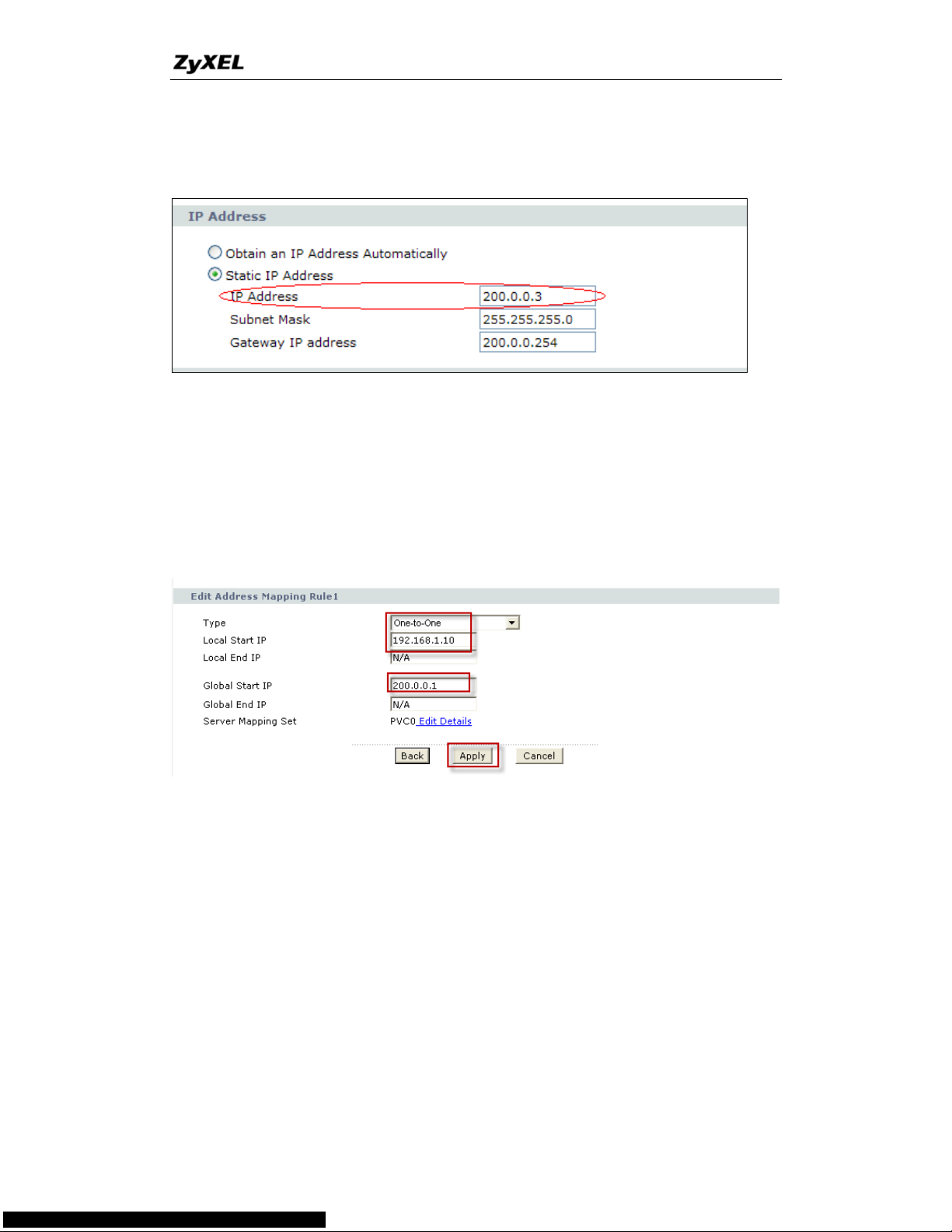
P-660HN Series Support Notes
61
All contents copyright © 2010 ZyXEL Communications Corporation.
Step 1: In this case, we need to map ILA to more than one IGA, therefore we
must choose the Full Feature option from the NAT field in currently active
remote node, and assign IGA3 to P-660HN-T1A‟s WAN IP Address.
Step 2: Go to Web Configurator, Advanced Setup, Network -> NAT ->
Address Mapping to begin configuring Address Mapping Set #1. We can see
there are 10 blank rule table that could be configured. See the following setup
for the four rules in our case.
Rule 1 Setup: Select One-to-One type to map the FTP Server 1 with ILA1
(192.168.1.10) to IGA1 (200.0.0.1).
Rule 2 Setup: Selecting One-to-One type to map the FTP Server 2 with ILA2
(192.168.1.11) to IGA2 (200.0.0.2).
Page 62

P-660HN Series Support Notes
62
All contents copyright © 2010 ZyXEL Communications Corporation.
Rule 3 Setup: Select Many-to-One type to map the other clients to IGA3
(200.0.0.3).
Rule 4 Setup: Select Server type to map our web server and mail server with
ILA3 (192.168.1.20) to IGA3.
Menu Network -> NAT -> Address Mapping should look as follows now:
Page 63

P-660HN Series Support Notes
63
All contents copyright © 2010 ZyXEL Communications Corporation.
Step 3: Now we configure all other incoming traffic to go to our web server and
mail server from Web Configurator, Advanced Setup, Network -> NAT -> Port
Forwarding:
(4) Support Non NAT Friendly Applications
Some servers providing Internet applications such as some mIRC servers do
not allow users to login using the same IP address. In this case it is better to
use Many-to-Many No Overload or One-to-One NAT mapping types, thus each
user login to the server using a unique global IP address. The following figure
illustrates this.
Page 64

P-660HN Series Support Notes
64
All contents copyright © 2010 ZyXEL Communications Corporation.
One rule configured for using Many-to-Many No Overload mapping type is
shown below.
We can also do this by configure threeOne-to-One mapping type rules.
6. Using the Dynamic DNS (DDNS)
What is DDNS?
The DDNS service, an IP Registry provides a public central database where
information such as email addresses, hostnames, IPs etc. can be stored and
retrieved. This solves the problems if your DNS server uses an IP associated
with dynamic IPs.
Without DDNS, we always tell the users to use the WAN IP of the
P-660HN-T1A to access the internal server. It is inconvenient for the users if
this IP is dynamic. With DDNS supported by the P-660HN-T1A, you apply a
DNS name (e.g., www.zyxel.com.tw) for your server (e.g., Web server) from a
DDNS server. The outside users can always access the web server using the
www.zyxel.com.tw regardless of the WAN IP of the P-660HN-T1A.
When the ISP assigns the P-660HN-T1A a new IP, the P-660HN-T1A must
inform the DDNS server the change of this IP so that the server can update its
Page 65

P-660HN Series Support Notes
65
All contents copyright © 2010 ZyXEL Communications Corporation.
IP-to-DNS entry. Once the IP-to-DNS table in the DDNS server is updated, the
DNS name for your web server (i.e., www.zyxel.com.tw) is still usable.
The DDNS servers the P-660HN-T1A supports currently is
WWW.DYNDNS.ORG where you apply the DNS from and update the WAN IP
to.
Setup the DDNS
1. Before configuring the DDNS settings in the P-660HN-T1A, you must
register an account from the DDNS server such as
WWW.DYNDNS.ORG first. After the registration, you have a hostname
for your internal server and a password using to update the IP to the
DDNS server.
2. Login Web Configurator, Advanced Setup, Advanced -> Dynamic DNS
Select 'Active Dynamic DNS' option:
Key Settings:
Option
Description
Service Provider
Enter the DDNS server in this field. Currently, we support
WWW.DYNDNS.ORG.
Active
Toggle to 'Yes'.
Host Name
Enter the hostname you subscribe from the above DDNS server.
For example, zyxel.com.tw.
User Name
Enter the user name that the DDNS server gives to you.
Password
Enter the password that the DDNS server gives to you.
Enable Wildcard
Enter the hostname for the wildcard function that the
WWW.DYNDNS.ORG supports. Note that Wildcard option is
available only when the provider is http://www.dyndns.org/.
Page 66

P-660HN Series Support Notes
66
All contents copyright © 2010 ZyXEL Communications Corporation.
7. QoS(802.1Q)
The QoS General Screen
Click Advanced > QoS to open the screen as shown next.Use this screen to
enable or disable QoS, and select to have the ZyXEL Device automatically
assign priority to traffic according to the IEEE 802.1p priority level, IP
precedence and/or packet length.
IEEE 802.1Q Tag
The IEEE 802.1Q standard defines an explicit VLAN tag in the MAC header to
identify the VLAN membership of a frame across bridges. A VLAN tag includes
the 12-bit VLAN ID and 3-bit user priority. The VLAN ID associates a frame
with a specific VLAN and provides the information that devices need to
process the frame across the network. IEEE 802.1p specifies the user priority
field and defines up to eight separate traffic types. The following table
describes the traffic types defined in the IEEE 802.1d standard (which
incorporates the 802.1p).
IEEE 802.1p Priority Level and Traffic Type
Page 67

P-660HN Series Support Notes
67
All contents copyright © 2010 ZyXEL Communications Corporation.
8. Network Management Using SNMP
ZyXEL SNMP Implementation
ZyXEL currently includes SNMP support in some P-660HN-T1A routers. It is
implemented based on the SNMPv1, so it will be able to communicate with
SNMPv1 NMSs. Further, users can also add ZyXEL's private MIB in the NMS
to monitor and control additional system variables. The ZyXEL's private MIB
tree is shown in figure 3. For SNMPv1 operation, ZyXEL permits one
community string so that the router can belong to only one community and
allows trap messages to be sent to only one NMS manager.
Some traps are sent to the SNMP manager when anyone of the following
events happens:
1. coldStart (defined in RFC-1215) :
If the machine coldstarts, the trap will be sent after booting.
2. warmStart (defined in RFC-1215) :
If the machine warmstarts, the trap will be sent after booting.
3. linkDown (defined in RFC-1215) :
If any link of IDSL or WAN is down, the trap will be sent with the port
number . The port number is its interface index under the interface
group.
4. linkUp (defined in RFC-1215) :
Page 68

P-660HN Series Support Notes
68
All contents copyright © 2010 ZyXEL Communications Corporation.
If any link of IDSL or WAN is up, the trap will be sent with the port
number . The port number is its interface index under the interface
group.
5. authenticationFailure (defined in RFC-1215) :
When receiving any SNMP get or set requirement with wrong community,
this trap is sent to the manager.
6. whyReboot (defined in ZYXEL-MIB) :
When the system is going to restart (warmstart), the trap will be sent with the
reason of restart before rebooting.
(1) For intentional reboot :
In some cases (download new files, CI command "sys reboot", ...), reboot is
done intentionally. And traps with the message "System reboot by user !" will
be sent.
(2) For fatal error :
System has to reboot for some fatal errors. And traps with the message of the
fatal code will be sent.
Page 69

P-660HN Series Support Notes
69
All contents copyright © 2010 ZyXEL Communications Corporation.
Downloading ZyXEL's private MIB
Configure the P-660HN-T1A for SNMP
The SNMP related settings in P-660HN-T1A are configured in Web
Configurator, Advanced Setup, Advanced -> Remote MGNT -> SNMP The
following steps describe a simple setup procedure for configuring all SNMP
settings.
Note: You may need to edit a firewall rule to permit SNMP Packets.
9. Using syslog
Page 70

P-660HN Series Support Notes
70
All contents copyright © 2010 ZyXEL Communications Corporation.
You can configure it in Web Configurator, Advanced Setup, Maintenance ->
Logs -> System Log.
10. Using IP Alias
What is IP Alias ?
In a typical environment, a LAN router is required to connect two local
networks. The P-660HN-T1A can connect three local networks to the ISP or a
remote node, we call this function as 'IP Alias'. In this case, an internal router
is not required. For example, the network manager can divide the local
network into three networks and connect them to the Internet using
P-660HN-T1A's single user account. See the figure below.
The P-660HN-T1A supports three virtual LAN interfaces via its single physical
Ethernet interface. The first network can be configured in Web Configurator,
Advanced Setup, Network -> LAN -> DHCP Setup. The second and third
Page 71

P-660HN Series Support Notes
71
All contents copyright © 2010 ZyXEL Communications Corporation.
networks that we call 'IP Alias 1' and 'IP Alias 2' can be configured in
Network -> LAN -> IP Alias.
There are three internal virtual LAN interfaces for the P-660HN-T1A to route
the packets from/to the three networks correctly. They are enif0 for the major
network, enif0:0 for the IP alias 1 and enif0:1 for the IP alias 2. Therefore,
three routes are created in the P-660HN-T1A as shown below when the three
networks are configured. If the P-660HN-T1A's DHCP is also enabled, the IP
pool for the clients can be any of the three networks.
You can edit filter rule to accept or deny LAN packets from/to the IP alias 1/2
go through the P-660HN-T1A by command in CLI:
lan index [index number]
Usage: index number =1 main LAN
2 IP Alias#1
3 IP Alias#2
lan filter <incoming|outgoing> <tcpip|generic> [set#]
Usage: set#= the corresponding filter set number you‟ve configured
lan save
IP Alias Setup
(1) Edit the first network in Web Configurator, Advanced Setup, Network ->
LAN -> IP/DHCP Setup by configuring the P-660HN-T1A's first LAN IP
address.
Page 72

P-660HN Series Support Notes
72
All contents copyright © 2010 ZyXEL Communications Corporation.
Key Settings:
DHCP
Setup
If the P-660HN-T1A's DHCP server is enabled, the IP pool for the clients
can be any of the three networks.
TCP/IP
Setup
Enter the first LAN IP address for the P-660HN-T1A. This will create the
first route in the enif0 interface.
(2) Edit the second and third networks in Network -> LAN -> IP Alias by
configuring the P-660HN-T1A's second and third LAN IP
addresses.
Key Settings:
IP Alias 1
Active it and enter the second LAN IP address for the P-660HN-T1A. This
will create the second route in the enif0:0 interface.
11. Using IP Policy Routing
What is IP Policy Routing (IPPR)?
Traditionally, routing is based on the destination address only and the router
takes the shortest path to forward a packet. IP Policy Routing (IPPR) provides
a mechanism to override the default routing behavior and alter the packet
forwarding based on the policy defined by the network administrator.
Policy-based routing is applied to incoming packets on a per interface basis,
prior to the normal routing. Network administrators can use IPPR to distribute
traffic among multiple paths. For example, if a network has both the Internet
and remote node connections, we can route the Web packets to the Internet
using one policy and route the FTP packets to the remote LAN using another
policy. See the figure below.
Page 73

P-660HN Series Support Notes
73
All contents copyright © 2010 ZyXEL Communications Corporation.
Use IPPR to distribute traffic among multiple paths
Benefits
Source-Based Routing - Network administrators can use policy-based
routing to direct traffic from different users through different connections.
Quality of Service (QoS)- Organizations can differentiate traffic by setting the
precedence or TOS (Type of Service) values in the IP header at the periphery
of the network to enable the backbone to prioritize traffic.
Cost Savings- IPPR allows organizations to distribute interactive traffic on
high-bandwidth, high-cost path while using low-path for batch traffic.
Load Sharing- Network administrators can use IPPR to distribute traffic
among multiple paths.
How does the IPPR work?
A policy defines the matching criteria and the action to take when a packet
meets the criteria. The action is taken only when all the criteria are met. The
criteria include the source address and port, IP protocol (ICMP, UDP, TCP,etc),
destination address and port, TOS and precedence (fields in the IP header)
and length. The inclusion of length criterion is to differentiate between
interactive and bulk traffic. Interactive applications, e.g., Telnet, tend to have
short packets, while bulk traffic, e.g., file transfer, tends to have large packets.
The actions that can be taken include routing the packet to a different gateway
(and hence the outgoing interface) and the TOS and precedence fields in the
IP header. IPPR follows the existing packet filtering facility in style and in
implementation. The policies are divided into sets, where related policies are
grouped together. A use defines the policies before applying them to an
Page 74

P-660HN Series Support Notes
74
All contents copyright © 2010 ZyXEL Communications Corporation.
interface or a remote node, in the same fashion as the filters. There are 12
policy sets with 6 policies in each set.
Setup the IP Policy Routing
Setp 1: Set the index of IP routing policy set rule by command „ip
policyrouting set index [set#] [rule#]‟. Suppose set#=1, rule#=1 in this
example.
Step 2: Suppose we‟d like to edit the rule like this:
Policy Set Name=Test
Active= Yes
Criteria:
IP Protocol = 6
Type of Service= Don't Care Packet length= 0
Precedence = Don't Care Len Comp= N/A
Source:
addr start= 192.168.1.2 end= 192.168.1.20
port start= 0 end= N/A
Destination:
addr start= 0.0.0.0 end= N/A
port start= 80 end= 80
Action= Matched
Gateway addr = 192.168.1.254 Log= No
Type of Service= No Change
Precedence = No Change
This policy example forces the Web packets originated from the clients with IP
addresses from 192.168.1.2 to 192.168.1.20 be routed to the remote LAN via
the gateway 192.168.1.254.
To implement this, we need to invoke the following command one by one:
ip policyrouting set name Test
(Set the name as Test of IP routing policy rule )
ip policyrouting set active yes
(Enable the rule)
ip policyrouting set criteria protocol 6
(Set the protocol ID as 6(TCP) for the rule)
ip policyrouting set criteria serviceType 0
(Set the criteria type of service as don‟t care for this rule)
ip policyrouting set criteria precedence 8
(Set the precedence as don‟t care for this rule)
Page 75

P-660HN Series Support Notes
75
All contents copyright © 2010 ZyXEL Communications Corporation.
ip policyrouting set criteria packetlength 0
(Set the packet length as 0 for the rule)
ip policyrouting set criteria srcip 192.168.1.2 192.168.1.20
(Set the source IP address for the rule: Start=192.168.1.2, end=192.168.1.20)
ip policyrouting set criteria srcport 0
(Set the source port for the rule: Start=0)
ip policyrouting set criteria destip 0.0.0.0
(Set the destination port for the rule: Start=0.0.0.0)
ip policyrouting set criteria destport 80 80
(Set the destination port for the rule: Start=80, end=80)
ip policyrouting set action actmatched
(Set the action for the rule: Matched)
ip policyrouting set action gatewaytype 0
(Set gateway type for the rule: Gateway Address)
ip policyrouting set action gatewayaddr 192.168.1.254
(Set the gateway address for the rule: 192.168.1.254)
ip policyrouting set criteria serviceType 0
(Set the action type of service as don‟t care for this rule)
ip policyrouting set criteria precedence 8
(Set the action precedence as don‟t care for this rule)
ip policyrouting set action log no
(Set log option for the rule: no log)
ip polictrouting set save
(Save the rule)
Step 3: Apply the IP policy routing. There are two interfaces to apply the policy
set, they are the LAN interface and WAN interface. It depends where the
gateway specified in the policy rule is located. If the gateway you specified is
located on the local LAN you apply the policy set in LAN interface. If the
gateway you specified is located on the remote WAN site you apply the policy
set in WAN interface.
Apply to WAN Interface (Suppose we apply it to remote node 1 in the
example):
wan node index 1
wan node ippolicy 1
12. Using Call Scheduling
What is Call Scheduling?
Call scheduling enables the mechanism for the P-660HN-T1A to run the
remote node connection according to the pre-defined schedule. This feature is
Page 76

P-660HN Series Support Notes
76
All contents copyright © 2010 ZyXEL Communications Corporation.
just like the scheduler ina video recorder which records the program according
to the specified time. Users can apply at most 4 schedule sets in Remote Node.
The remote node configured with the schedule set could be "Forced On",
"Forced Down", "Enable Dial-On-Demand", or "Disable Dial-On-Demand" on
specified date and time.
How to configure a Call Scheduling?
You can configure a call scheduling in CLI
Suppose we want to edit a call schedule set like this:
Call Schedule Set #=1
Set name=Test
Active= Yes
Start Date(yyyy-mm-dd)= 2005 - 12 - 27
How Often= Once
Once:
Date(yyyy-mm-dd)= 2005 -12 -27
Start Time(hh:mm)= 12 : 00
Duration(hh:mm)= 16 : 00
Action= Enable Dial-on-demand
This schedule example permits a demand call on the line on 12:00 a.m.,
2005-12-27. The maximum length of time this connection is allowed is 16
hours.
To implement this, we need to invoke the following command one by one:
wan callsch index 1
(Set call schedule index #= 1. You must apply this command first before you
begin to configure call schedule)
wan callsch name Test
(Set the schedule name as Test)
wan callsch active Yes
(Enable schedule)
wan callsch startdate 2005 12 27
(Set schedule start date as 2005-12-27)
wan callsch oncedate 2005 12 27
(Set the schedule used just once, it works on 2005-12-27)
wan callsch starttime 12 00
(Set the schedule start time as 12:00)
wan callsch duration 16 00
Page 77

P-660HN Series Support Notes
77
All contents copyright © 2010 ZyXEL Communications Corporation.
(Set schedule duration time as 16 hours)
wan callsch action 2
(Set action as dial-on-demand)
wan callsch save
(Save the current call schedule set)
Key Settings:
Start Date
Start date of this schedule rule. It can be unmatched with weekday
setting. For example, if Start Date is 2000/10/02(Monday), but Monday
setting in weekday can be No.
Forced On
The node will always keep up during the setting period. It is equivalent
to diable the idel timeout.
Forced Down
The node will always keep doen during the setting period. The
connected remote node will be dropped.
Enable
Dial-On-Demand
The remote node accepts Dial-on-demand during this period.
Disable
Dial-On-Demand
The remote node denies any demand dial during the period. For the
existing connected nodes, it will be dropped after idle timeout and no
triggered up.
Start Time/
Duration
Start Time and Duration of this schedule.
Apply the schedule to the Remote node
Multiple scheduling rules can program in a Remote node, and they have
priority. For example, if we program the sets as 1,2,3,4 in remote node, then
the set 1 will override set 2,3,4. set 2 will override 3,4, and so on.
We can apply the schedule to the remote node in CLI by the commands:
wan node index []index#]
wan node callsch [index#]
wan node save
For example, if we want to apply the call schedule set 1 to remote node 1, we
could use the commands:
wan node index 1
wan node callsch 1
wan node save
Time Service in P-660HN-T1A
There is no RTC (Real-Time Clock) chip so the P-660HN-T1A should launch a
mechanism to get current time and date from external server in boot time.
Time service is implemented by the Daytime protocol(RFC-867), Time
Page 78

P-660HN Series Support Notes
78
All contents copyright © 2010 ZyXEL Communications Corporation.
protocol(RFC-868), and NTP protocol(RFC-1305). You have to assign an IP
address of a time server and then, the P-660HN-T1A will get the date, time,
and time-zone information from this server. You can configure it in Web
Configurator, Advanced Setup, Maintenance -> System -> Time Setting.
13. Using IP Multicast
What is IP Multicast ?
Traditionally, IP packets are transmitted in two ways - unicast or broadcast.
Multicast is a third way to deliver IP packets to a group of hosts. Host groups
are identified by class D IP addresses, i.e., those with "1110" as their
higher-order bits. In dotted decimal notation, host group addresses range from
224.0.0.0 to 239.255.255.255. Among them, 224.0.0.1 is assigned to the
permanent IP hosts group, and 224.0.0.2 is assigned to the multicast routers
group.
IGMP (Internet Group Management Protocol) is the protocol used to support
multicast groups. The latest version is version 2 (see RFC2236). IP hosts use
IGMP to report their multicast group membership to any immediate-neighbor
multicast routers so the multicast routers can decide if a multicast packet
needs to be forwarded. At start up, the P-660HN-T1A queries all directly
connected networks to gather group membership.
After that, the P-660HN-T1A updates the information by periodic queries. The
P-660HN-T1A implementation of IGMP is also compatible with version 1. The
multicast setting can be turned on or off on Ethernet and remote nodes.
Page 79

P-660HN Series Support Notes
79
All contents copyright © 2010 ZyXEL Communications Corporation.
P-660HN-T1A supports IGMP v1 ,v2 and IGMP v3 without source filtering.
IP Multicast Setup
(1) Enable IGMP in P-660HN-T1A's LAN in Web Configurator, Advanced
Setup, Network -> LAN -> IP -> Advanced Setup.
(2) Enable IGMP in P-660HN-T1A's remote node in Web Configurator,
Advanced Setup, Network -> WAN ->Internet Connection -> Advanced
Setup.
Key Settings:
Multicast
IGMP-v1 for IGMP version 1, IGMP-v2 for IGMP version 2. IGMP-v3 for
IGMP version 3
14. Using Zero-Configuration
Zero-Configuration and VC auto-hunting
Zero-Configure feature can help customer to reduce the burden of setting
efforts. Whenever system ADSL links up system will send out some probing
patterns, system will analyze the packets returned from ISP, and decide which
Page 80

P-660HN Series Support Notes
80
All contents copyright © 2010 ZyXEL Communications Corporation.
services the ISP may provide. Because ADSL is based on a ATM network, so
system have to pre-configured a VPI/VCI hunting pool before Auto-Configure
function begins to work.
The Zero-Configuration feature can hunt the encapsulation and VPI/VCI value,
and system will automatically configure itself if the hunting result is
successfully. This feature has two constraints:
1. It supports the ISP provides one kind of service (PPPoE/PPPoA, etc.)
only, otherwise the hunting will get confusing and failed.
2. VC auto-hunting only supports dynamic WAN IP address. If the router is
set a static WAN IP address. VC auto-hunting function will be disabled.
The entry of hunting pool must also contain the VPI, VCI, and which kinds of
hunting patterns you wish to send. Whenever system send out all the probing
patterns with specific VPI/VCI, system will wait for 5~10 seconds and get the
response from ISP, the response patterns will decide which kinds of ADSL
services of the line will be. After that, system will save back the correct VPI,
VCI and also services (encapsulation) type into profile of WAN interface.
Configure the VC auto-hunting preconfigured table.
(1) Display auto-haunting preconfigured table by using command from CLI:
wan atm vchunt disp
(2) Add items to the auto-haunting preconfigured table by using commands:
wan atm vchunt add <remoteNodeIndex> <vpi> <vci> <service
bit(hex)>
wan atm vchunt save
Note: <remote node> : input the remote node index 1-8
<vpi> : vpi value
<vci> : vci value
<service>: it‟s a hex value, bit0:PPPoE/VC (1), bit1:PPPoE/LLC (2) ,
bit2:PPPoA/VC (4), bit3:PPPoA/LLC (8), bit4:Enet/VC (16), bit5 :Enet/LLC (32)
Page 81

P-660HN Series Support Notes
81
All contents copyright © 2010 ZyXEL Communications Corporation.
For example:
(1) If you need service PPPoE/LLC and Enet/LLC then the service bits will be
2+32 = 34 (decimal) = 22 (hex), you must input 22
(2) If you want to enable all service for VC hunting, the service bits will be
1+2+4+8+16+32=63(decimal)= 3f (hex), you must input 3f
Need to perform save after this by command „wan atm vchunt save‟
(3) Delete items from the auto-haunting preconfigured table by useing
command:
wan atm vchunt remove <remote node> <vpi> <vci>
15. How to configure packet filter on P-660HN-T1A?
The P-660HN-T1A allows you to configure up to twelve filter sets with six rules
in each set, for a total of 72 filter rules in the system. You can apply up to four
filter sets to a particular port to block multiple types of packets. With each filter
set having up to six rules, you can have a maximum of 24 rules active for a
single port.
Page 82

P-660HN Series Support Notes
82
All contents copyright © 2010 ZyXEL Communications Corporation.
The packet filter function on P-660HN-T1A is the same as before, just that you
could only configure the filter set and apply them by command in CLI. It‟s very
complex for common users to do it. So here‟s the recommendation:
(1) Usually if you want to block special packets, you could edit a firewall rule in
Web Configurator.
(2) By factory default, ZyXEL has preconfigured many filter sets for your
reference, you can check them by command:
sys filter set index [set#] [rule#]
Usage: set#: 1~12; rule#: 1~6. Commonly the preconfigured filter sets are as
follows: <set 2, rule 1~6>, <set 3, rule 1>, <set 4, rule 1>.
sys filter set display
For example:
This could satisfy mostly requirement. You could select any of them to apply to
the WAN node or LAN Interface on demand. The command is as follows:
Apply to WAN node:
wan node index <node#>
Usage: node#= 1~8, corresponding to the remote node 1~8
wan node filter <incoming|outgoing> <tcpip|generic> <set1#> <set2#>
<set3#> <set4#>
Usage: You can apply at most four filter sets to one remote node.
wan node save
Page 83

P-660HN Series Support Notes
83
All contents copyright © 2010 ZyXEL Communications Corporation.
Apply to LAN Interface:
lan index [index#]
Usage: index#=1 main LAN
2 IP Alias#1
3 IP Alias#2
lan filter <incoming|outgoing> <tcpip|generic> <set1#> <set2#> <set3#>
<set4#>
Usage: You can apply at most four filter sets to LAN Interface.
lan save
(3) If you are very advanced user, you could edit filter set by the following
command:
sys filter set [set#] [rule#]
Usage: Set up a filter set index to edit a set.
set#: 1~12
rule#: 1~6
sys filter set type [typeID]
Usage: typeID: tcpip or generic.
Note: In one filter set, you should configure all the rules in one type: either
tcpip or generic.
sys filter set enable
Usage: Enable(active) the rule.
sys filter set ……(You could configure a filter rule on demand, the newest
command is available on release note)
sys filter set save
Usage: Don‟t forget to save the rule everytime you‟ve configured it.
Reference Commands:
sys filter set index [set#] [rule#]
Set the index of filter set rule, you must apply this
command first before you begin to configure the
filter rules
sys filter set name [set name]
Set the name of filter set
sys filter set type [tcpip | generic]
Set the type of filter rule
sys filter set enable
Enable the rule
sys filter set disable
Disable the rule
sys filter set protocol [protocol #]
Set the protocol ID of the rule
sys filter set sourceroute [yes|no]
Set the sourceroute yes/no
sys filter set destip [address] [subnet
Set the destination IP address and subnet mask of
Page 84

P-660HN Series Support Notes
84
All contents copyright © 2010 ZyXEL Communications Corporation.
mask]
the rule
sys filter set destport [port#] [compare
type = none|equal|notequal|less|greater]
Set the destination port and compare type (compare
type could be 0(none)|1(equal)|2(not
equal)|3(less)|4(greater) )
sys filter set srcip [address] [subnet
mask]
Set the source IP address and subnet mask
sys filter set srcport [port#] [compare
type = none|equal|not
equal|less|greater]
Set the source port and compare type (compare
type could be 0(none)|1(equal)|2(not
equal)|3(less)|4(greater) )
sys filter set tcpEstab [yes|no]
Set TCP establish option
sys filter set more [yes|no]
Set the more option to yes/no
sys filter set log [type 0-3= none | match|
notmatch | both ]
Set the log type (it could be 0-3 =none, match, not
match, both)
sys filter set actmatch[type 0-2 =
checknext | forward | drop]
Set the action for match
sys filter set actnomatch [type 0-2 =
checknext | forward | drop]
Set the action for not match
sys filter set offset [#]
Set offset for the generic rule
sys filter set length [#]
Set the length for generic rule
sys filter set mask [#]
Set the mask for generic rule
sys filter set value [(depend on length in
hex)]
Set the value for generic rule
sys filter set clear
Clear the current filter set
sys filter set save
Save the filter set parameters
sys filter set display [set#][rule#]
Display Filter set information. W/o parameter, it will
display buffer information.
sys filter set freememory
Discard Changes
16. Change WAN MTU via WEB-GUI.
You can change WAN MTU by: Network > WAN > Internet Connection >
Advanced Setup, the default value is 1500.
Page 85

P-660HN Series Support Notes
85
All contents copyright © 2010 ZyXEL Communications Corporation.
Page 86

P-660HN Series Support Notes
86
All contents copyright © 2010 ZyXEL Communications Corporation.
Wireless Application Notes
1. Configure a Wireless Client to Ad hoc mode
Ad hoc Introduction
What is Ad Hoc mode?
Ad hoc mode is a wireless network consists of a number of stations without
access points. Without using an access point or any connection to a wired
network, a client unit in Ad hoc operation mode can communicate directly to
other client units just as using a cross over Ethernet cable connecting 2 host
together via a NIC card for direct connection when configured in Ad hoc mode
without an access point being present. Ad hoc operation is ideal for small
networks of no more than 2-4 computers. Larger networks would require the
use of one, or perhaps several, access points.
Configuration for Wireless Station A
To configure Ad hoc mode on your ZyAIR B-100/B-200/B-300 wireless NIC
card please follow the following step.
Step 1: Double click on the utility icon in your windows task bar the utility will
pop up on your windows screen.
Step 2: Select configuration tab.
Page 87

P-660HN Series Support Notes
87
All contents copyright © 2010 ZyXEL Communications Corporation.
Step 3: Select Ad hoc from the operation mode pull down menu, fill you an
SSID and select a channel you want to use than press OK to apply.
Step 4: Since there is no DHCP server to give the host IP you must first
designate a static IP for your station. From Windows Start select Control
Panel >Network Connection>Wireless Network Connection.
Page 88

P-660HN Series Support Notes
88
All contents copyright © 2010 ZyXEL Communications Corporation.
Step 5: From general tab select TCP/IP and click property
Page 89

P-660HN Series Support Notes
89
All contents copyright © 2010 ZyXEL Communications Corporation.
Step 6: Fill in your network IP address and subnet mask and click OK to finish.
Configuration for Wireless Station B
To configure Ad hoc mode on your ZyAIR B-100/B-200/B-300 wireless NIC
card please follow the following step.
Step1: Double click on the utility icon in your windows task bar the utility will
pop up on your windows screen.
Step 2: Select configuration tab.
Page 90

P-660HN Series Support Notes
90
All contents copyright © 2010 ZyXEL Communications Corporation.
Step 3: Select Ad hoc from the operation mode pull down menu, fill you an
SSID and select a channel you want to use than press OK to apply.
Step 4: Since there is no DHCP server to give the host IP you must first
designate a static IP for your station. From Windows Start select Control
Panel >Network Connection>Wireless Network Connection.
Page 91

P-660HN Series Support Notes
91
All contents copyright © 2010 ZyXEL Communications Corporation.
Step 5: From general tab select TCP/IP and click property
Page 92

P-660HN Series Support Notes
92
All contents copyright © 2010 ZyXEL Communications Corporation.
Step 6: Fill in your network IP address and subnet mask and click OK to finish.
Step 7: Station A now are able to connect to Station B.
2. MAC Filter
MAC Filter Overview
Users can use MAC Filter as a method to restrict unauthorized stations from
accessing the APs. ZyXEL's APs provide the capability for checking MAC
address of the station before allowing it to connect to the network. This
provides an additional layer of control layer in that only stations with registered
MAC addresses can connect. This approach requires that the list of MAC
addresses be configured.
Page 93

P-660HN Series Support Notes
93
All contents copyright © 2010 ZyXEL Communications Corporation.
ZyXEL MAC Filter Implementation
ZyXEL's MAC Filter Implementation allows users to define a list to allow or
block association from STAs. The filter set allows users to input 12 entries in
the list. If Allow Association is selected, all other STAs which are not on the list
will be denied. Otherwise, if Deny Association is selected, all other STAs which
are not on the list will be allowed for association. Users can choose either way
to configure their filter rule.
Configure the WLAN MAC Filter
The MAC Filter related settings in ZyXEL APs are configured in Web
Configurator, Advanced Setup, Network -> Wireless LAN ->MAC Filter.
Before you configure the MAC filter, you need to know the MAC address of the
client first. If not knowing what your MAC address is, please enter a command
"ipconfig /all" after DOS prompt to get the MAC (physical) address of your
wireless client.
Step 1: Login Web Configurator, Advanced Setup, Network -> Wireless LAN
->MAC Filter, active MAC Filter.
Step 2: Enter the MAC Addresses of wireless cards in the filter set to allow or
deny association from these cards.
Key Settings:
Option
Descriptions
Filter Action
Allow or block association from MAC addresses contained in this list. If Allow
Association is selected in this field, hosts with MAC addresses configured in this list
will be allowed to associate with AP. If Deny Association is selected in this field,
Page 94

P-660HN Series Support Notes
94
All contents copyright © 2010 ZyXEL Communications Corporation.
hosts with MAC addresses configured in this list will be blocked.
MAC Address
This field specifies those MAC Addresses that you want to add in the list.
3. Setup WEP (Wired Equivalent Privacy)
Introduction
The 802.11 standard describes the communication that occurs in wireless
LANs.
The Wired Equivalent Privacy (WEP) algorithm is used to protect wireless
communication from eavesdropping, because wireless transmissions are
easier to intercept than transmissions over wired networks, and wireless is a
shared medium, everything that is transmitted or received over a wireless
network can be intercepted.
WEP relies on a secret key that is shared between a mobile station (e.g. a
laptop with a wireless Ethernet card) and an access point (i.e. a base station).
The secret key is used to encrypt packets before they are transmitted, and an
integrity check is used to ensure that packages are not modified during the
transition. The standard does not discuss how the shared key is established. In
practice, most installations use a single key that is shared between all mobile
stations and access points APs. You can refer to the User Guide for more
detailed information about it.
Setting up the Access Point
You can set up the Access Point from Web configurator,Network -> Wireless
LAN -> AP. (You can also configure it via CLI):
Step 1: Select „Static WEP‟ from the pull down menu „Security Mode‟ in Web
Configurator:
Page 95

P-660HN Series Support Notes
95
All contents copyright © 2010 ZyXEL Communications Corporation.
Step 2: Set up WEP Key in the Web Configurator. You need to set the one of
the following parameters:
o 64-bit WEP key (secret key) with 5 characters
o 64-bit WEP key (secret key) with 10 hexadecimal digits
o 128-bit WEP key (secret key) with 13 characters
o 128-bit WEP key (secret key) with 26 hexadecimal digits
o 256-bit WEP key (secret key) with 29 characters
o 256-bit WEP key (secret key) with 58 hexadecimal digits
There are two ways you can configure the WEP Key.
(1) You can put in a special WEP key in the „WEP Key‟ menu directly.
Page 96

P-660HN Series Support Notes
96
All contents copyright © 2010 ZyXEL Communications Corporation.
(2) You can also put in an arbitrary sequence of characters in the
„Passphrase‟ and then press button „Generate‟ to let the P-660HN-T1A
generate WEP Key for you:
Setting up the Station
Step 1: Double click on the utility icon in your windows task bar or right click
the utility icon then select 'Show Config Utility'.
The utility will pop up on your windows screen:
Page 97

P-660HN Series Support Notes
97
All contents copyright © 2010 ZyXEL Communications Corporation.
Note: If the utility icon doesn't exist in your task bar, click Start ->
Programs -> …… to start the utility.
Step 2: Select the 'Configuration' tab.
Select „Set Security‟ to configure encryption type and parameters
correspond with access point.
Page 98

P-660HN Series Support Notes
98
All contents copyright © 2010 ZyXEL Communications Corporation.
Note: You should select Key 1 as default Transmit Key, since the
P-660HN-T1A is supposed to use Key 1 by default.
Key settings
The WEP Encryption type of station has to equal to the access point.
Check 'ASCII' field for characters WEP key or uncheck 'ASCII' field for
Hexadecimal digits WEP key.
Hexadecimal digits don't need to preceded by '0x'.
For example:
64-bits with characters WEP key : Key1= 2e3f4
64-bits with hexadecimal digits WEP key : Key1= 123456789A
4. Site Survey
Introduction
What is Site Survey?
An RF site survey is a MAP to RF contour of RF coverage in a particular
facility. With wireless system it is very difficult to predict the propagation of
radio waves and detect the presence of interfering signals. Walls, doors,
elevator shafts, and other obstacles offer different degree of attenuation. This
will cause the RF coverage pattern be irregular and hard to predict.
Page 99

P-660HN Series Support Notes
99
All contents copyright © 2010 ZyXEL Communications Corporation.
Site survey can help us overcome these problem and even provide us a map
of RF coverage of the facility.
Preparation
Below are the steps to complete a simple site survey with simple tools.
1. First you will need to obtain a facility diagram, such as blueprints. This is
for you to mark and take record on.
2. Visually inspect the facility, walk through the facility to verify the accuracy of
the diagram and mark down any large obstacle you see that may effect the RF
signal such as metal shelf, metal desk, etc on the diagram.
3. Identify user's area, when doing so ask a question where is wireless
coverage needed and where does not, and note and take note on the diagram
this is information is needed to determine the number of AP required.
4. Determine the preliminary access point location on the facility diagram base
on the service area needed, obstacles, power wall jack considerations.
Survey on Site
Step 1: With the diagram with all information you gathered in the preparation
phase. Now you are ready to make the survey.
Step 2: Install an access point at the preliminary location.
Step 3: Use a notebook with wireless client installed and run it's utility. An utility
will provide information such as connection speed, current used channel,
associated rate, link quality, signal strength and etc information as shown in
utility below.
Page 100

P-660HN Series Support Notes
100
All contents copyright © 2010 ZyXEL Communications Corporation.
Step 4: It's always a good idea to start with putting the access point at the
corner of the room and walk away from the access point in a systematic
manner. Record down the changes at point where transfer rate drop and the
link quality and signal strength information on the diagram as you go alone.
