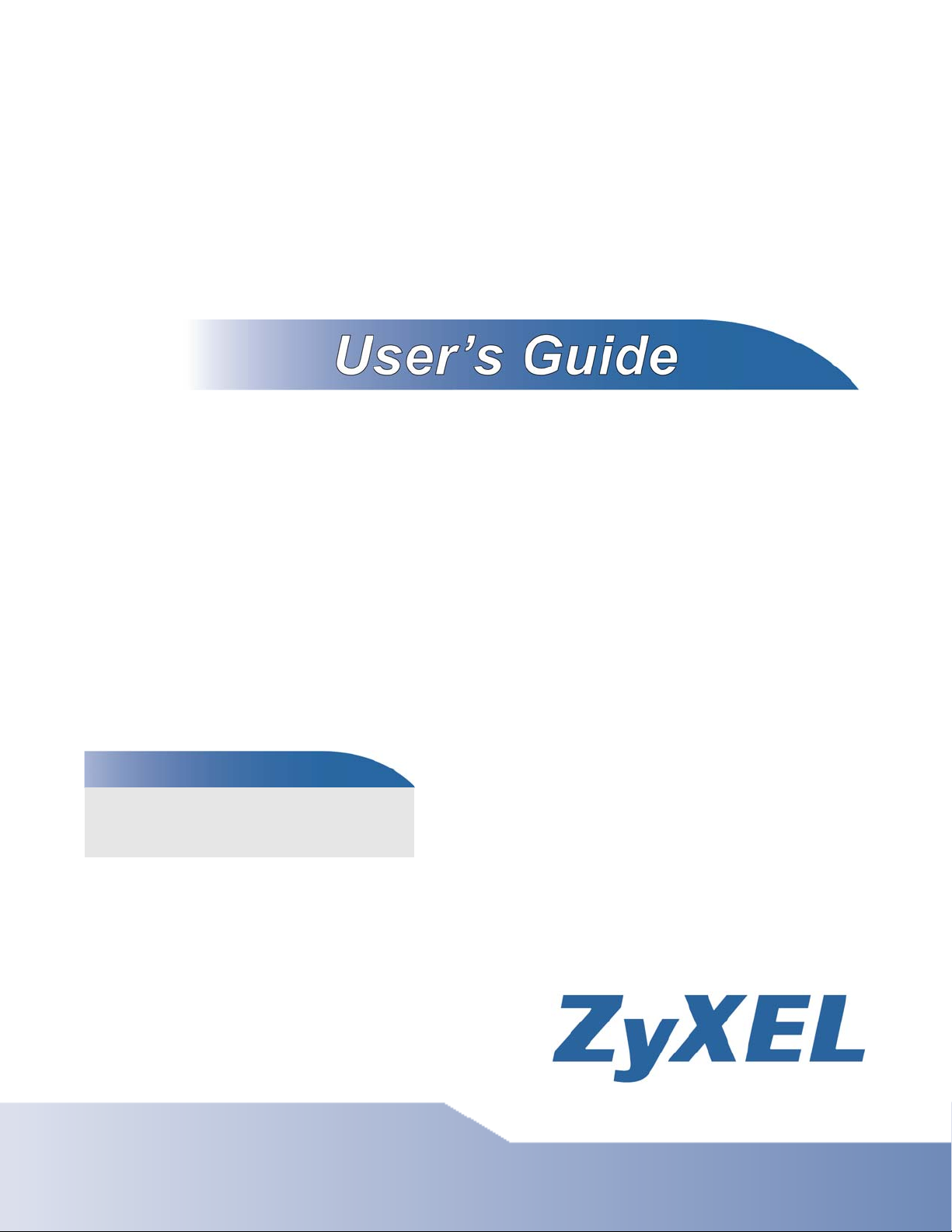
P-2612HWU-F1
802.11g Wireless ADSL VoIP IAD
Default Login Details
IP Address http://192.168.1.1
User Name: adminpldt
Password: 1234567890
Firmware Version 3.70
Edition 1, 8/2009
www.zyxel.com
www.zyxel.com
Copyright © 2009
ZyXEL Communications Corporation
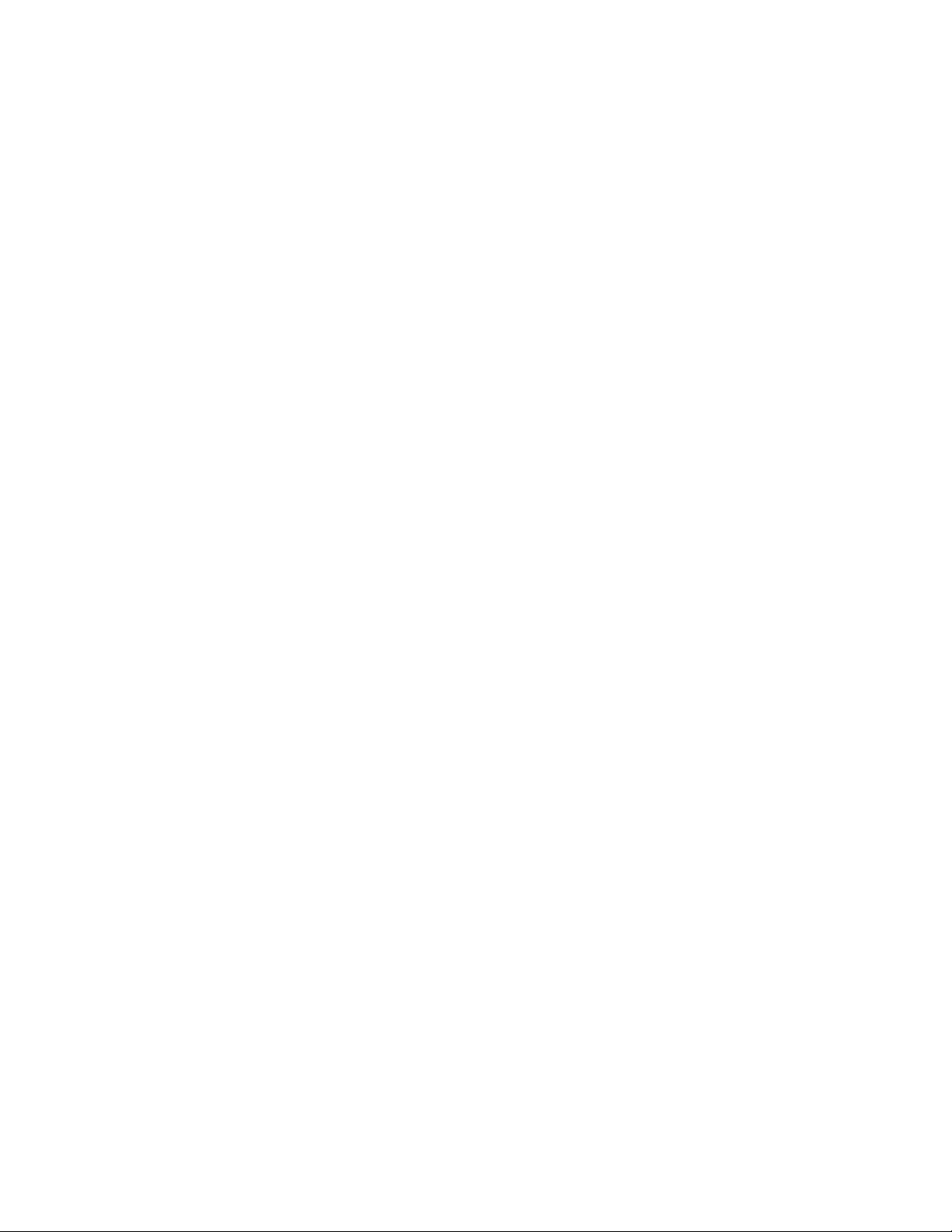
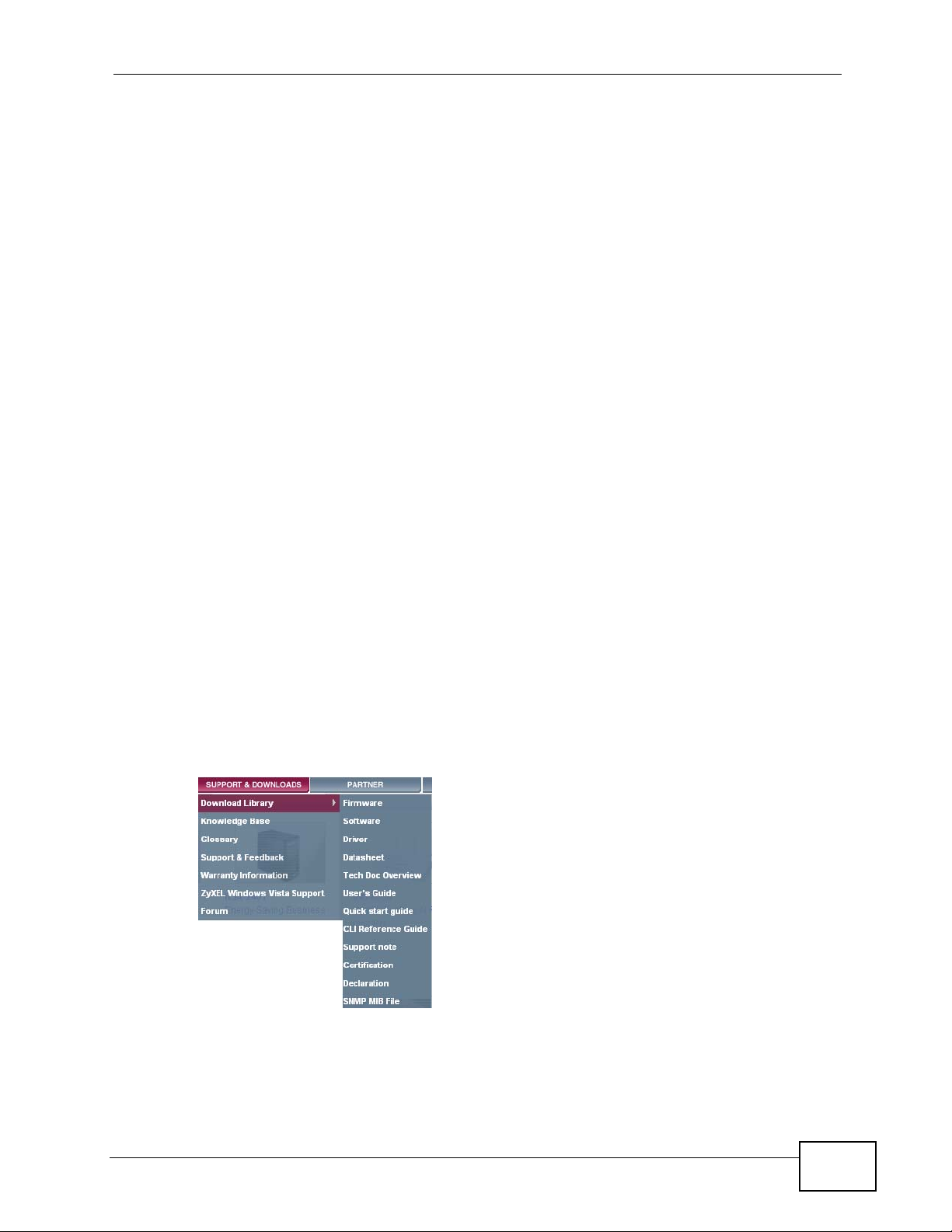
About This User's Guide
About This User's Guide
Intended Audience
This manual is intended for people who want to configure the Zy XEL Device using
the web configurator.
Related Documentation
•Quick Start Guide
The Quick Start Guide is designed to help you get up and running right away. It
contains information on setting up your network and configuring for Internet
access.
• Support Disc
Refer to the included CD for support documents.
Documentation Feedback
Send your comments, questions or suggestions to: techwriters@zyxel.com.tw
Thank you!
The Technical Writing Team, ZyXEL Communications Corp.,
6 Innovation Road II, Science-Based Industrial Park, Hsinchu, 30099, Taiwan.
Need More Help?
More help is available at www.zyx el.com.
P-2612HWU-F1 User’s Guide
3
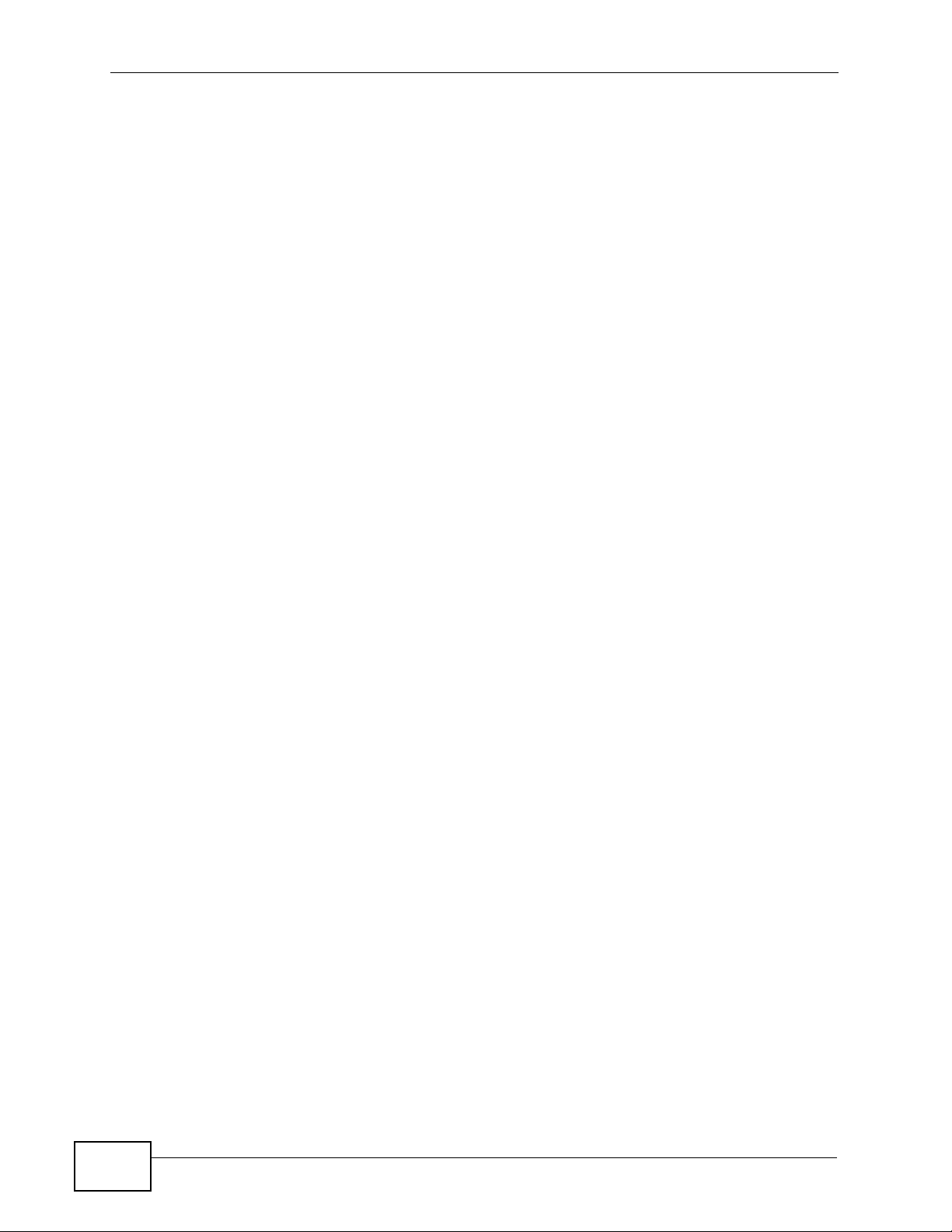
About This User's Guide
• Download Library
Search for the latest product updates and documentation from this link. Read
the Tech Doc Overview to find out how to efficiently use the User Guide, Quick
Start Guide and Command Line Interface Reference Guide in order to better
understand how to use your product.
• Knowledge Base
If you have a specific question abou t your product, the answer may be here.
This is a collection of answers to previously asked questions about ZyXEL
products.
•Forum
This contains discussions on ZyXEL prod ucts. Learn from others who use ZyXEL
products and share your experiences as well.
Customer Support
Should problems arise that cannot be solved by the methods listed above, you
should conta ct your vendor. If you ca nnot contact your vendor, then contact a
ZyXEL office for the region in which you bought the device.
See http://www.zyxel.com/web/contact_us.php for contact information. Please
have the following informatio n ready when you contact an office.
• Product model and serial number.
•Warranty Information.
• Date that you received your device.
• Brief description of the problem and the steps you took to solve it.
4
P-2612HWU-F1 User’s Guide
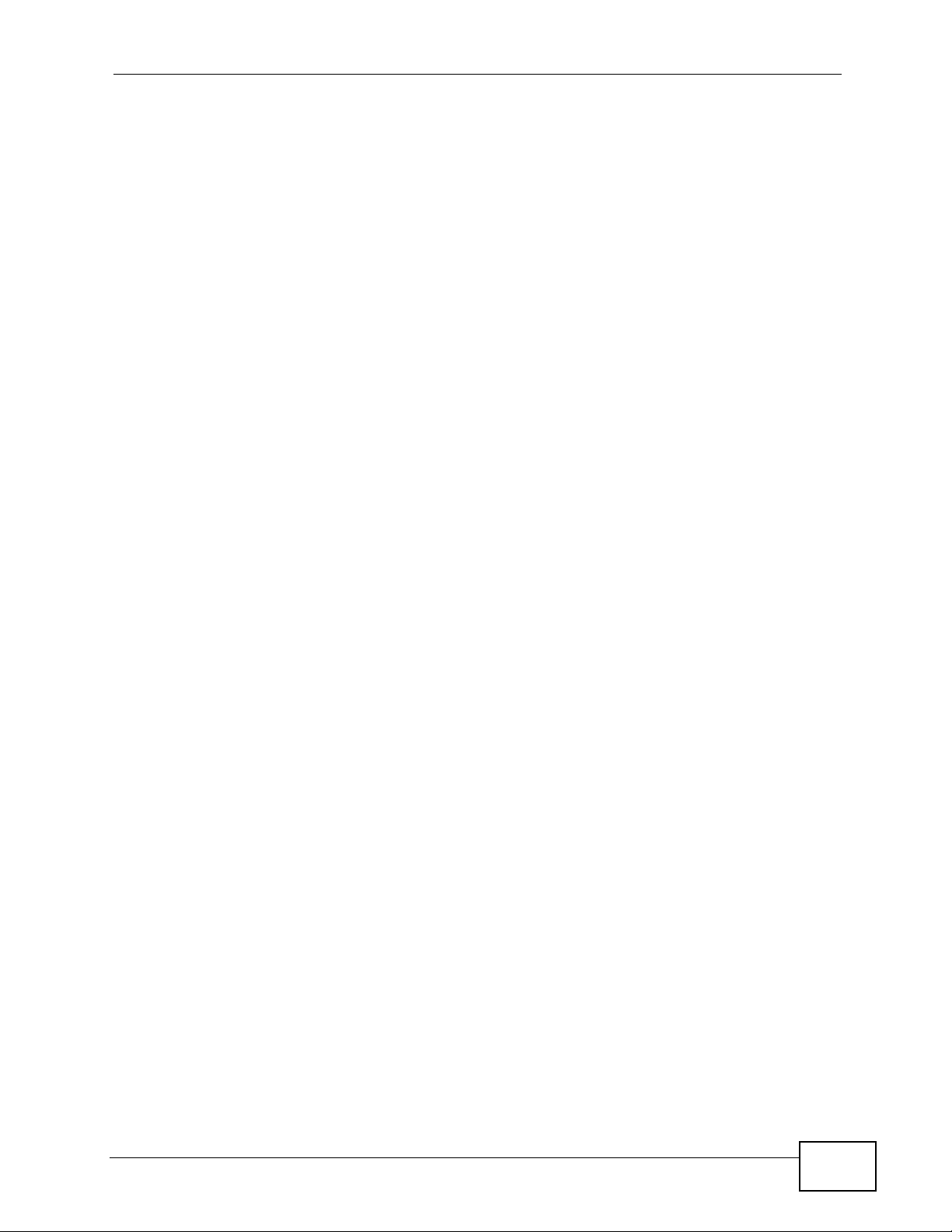
Document Conventions
Document Conventions
Warnings and Notes
These are how warnings and notes are shown in this User’s Guide.
Warnings tell you about things that could harm you or your device.
Note: Notes tell you other important information (for example, other things you may
need to configure or helpful tips) or recommendations.
Syntax Conventions
• The P-2612HW Series may be referred to as the “ZyXEL Device”, the “device”,
the “system” or the “product” in this User’s Guide.
• Product labels, screen names, field labels and field choices are all in bold font.
• A key stroke is denoted by square brackets and uppercase text, for example,
[ENTER] means the “enter” or “retu rn” key on your keyboard.
• “Enter” means for you to type one or more characters and then press the
[ENTER] key. “Select” or “choose” means for you to use one of the predefined
choices.
• A right angle bracket ( > ) within a screen name denotes a mouse click. For
example, Maintenance > Log > Log Setting means you first click
Maintenance in the navigation panel, then the Log sub menu and finally the
Log Setting tab to get to that screen.
• Units of measurement may denote the “metric” value or the “scientific” value.
For example, “k” for kilo may denote “1000” or “1024”, “M” for mega may
denote “1000000” or “1048576” and so on.
• “e.g.,” is a shorthand for “for instance”, and “i.e.,” means “that is” or “in other
words”.
P-2612HWU-F1 User’s Guide
5
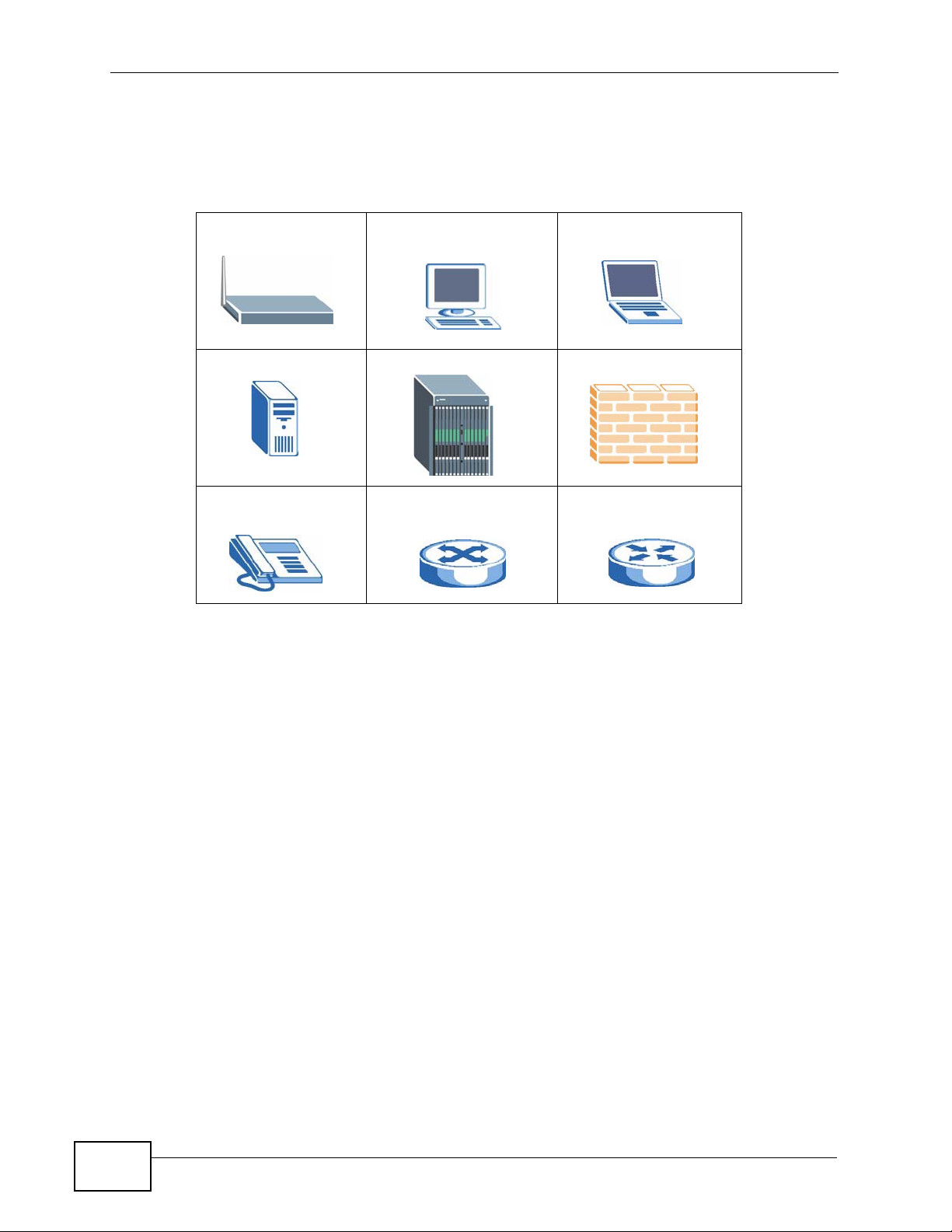
Document Conventions
Icons Used in Figures
Figures in this User’s Guide may use the following generic icons. The Z yXEL Device
icon is not an exact representation of your device.
ZyXEL Device Computer Notebook computer
Server DSLAM Firewall
Telephone Switch Router
6
P-2612HWU-F1 User’s Guide
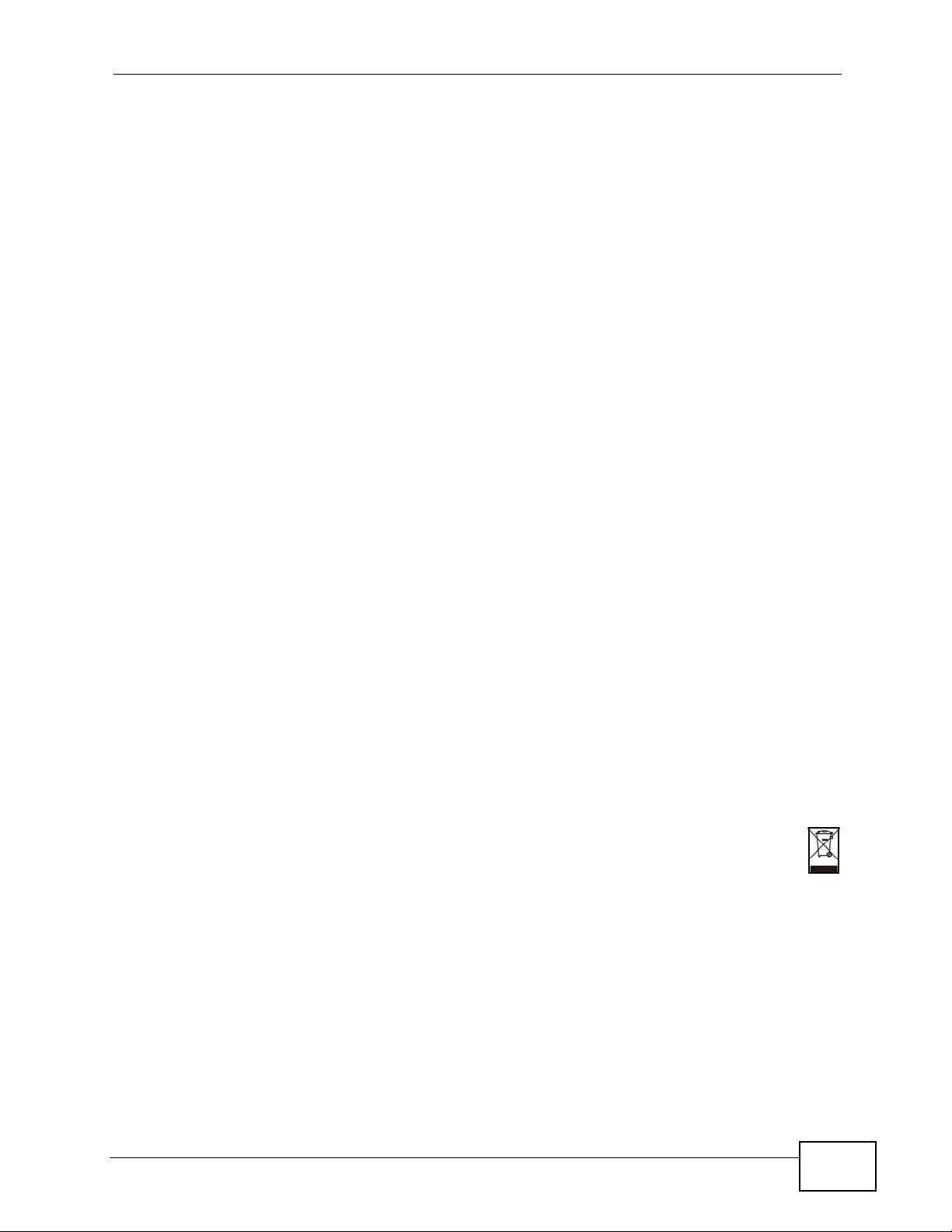
Safety Warnings
Safety Warnings
• Do NOT use this product near water, for example, in a wet basement or near a swimming
pool.
• Do NOT expose your device to dampness, dust or corrosive liquids.
• Do NOT store things on the device.
• Do NOT install, use, or service this device during a thunderstorm. There is a remote risk
of electric shock from lightning.
• Connect ONLY suitable accessories to the device.
• Do NOT open the device or unit. Opening or removing covers can expose you to
dangerous high voltage points or other risks. ONLY qualified service personnel should
service or disassemble this device. Please contact your vendor for further information.
• Make sure to connect the cables to the correct ports.
• Place connecting cables carefully so that no one will step on them or stumble over them.
• Always disconnect all cables from this device before servicing or disassembling.
• Use ONLY an appropriate power adaptor or cord for your device.
• Connect the power adaptor or cord to the right supply voltage (for example, 110V AC in
North America or 230V AC in Europe).
• Do NOT allow anything to rest on the power adaptor or cord and do NOT place the
product where anyone can walk on the power adaptor or cord.
• Do NOT use the device if the power adaptor or cord is damaged as it might cause
electrocution.
• If the power adaptor or cord is damaged, remove it from the device and the power
source.
• Do NOT attempt to repair the power adaptor or cord. Contact your local vendor to order a
new one.
• Do not use the device outside, and make sure all the connections are indoors. There is a
remote risk of electric shock from lightning.
• Do NOT obstruct the device ventilation slots, as insufficient airflow may harm your
device.
• Use only No. 26 AWG (American Wire Gauge) or larger telecommunication line cord.
• Antenna Warning! This device meets ETSI and FCC certification requirements when using
the included antenna(s). Only use the included antenna(s).
Your product is marked with this symbol, which is known as the WEEE mark. WEEE
stands for Waste Electronics and Electrical Equipment. It means that used electrical
and electronic products should not be mixed with general waste. Used electrical and
electronic equipment should be treated separately.
P-2612HWU-F1 User’s Guide
7
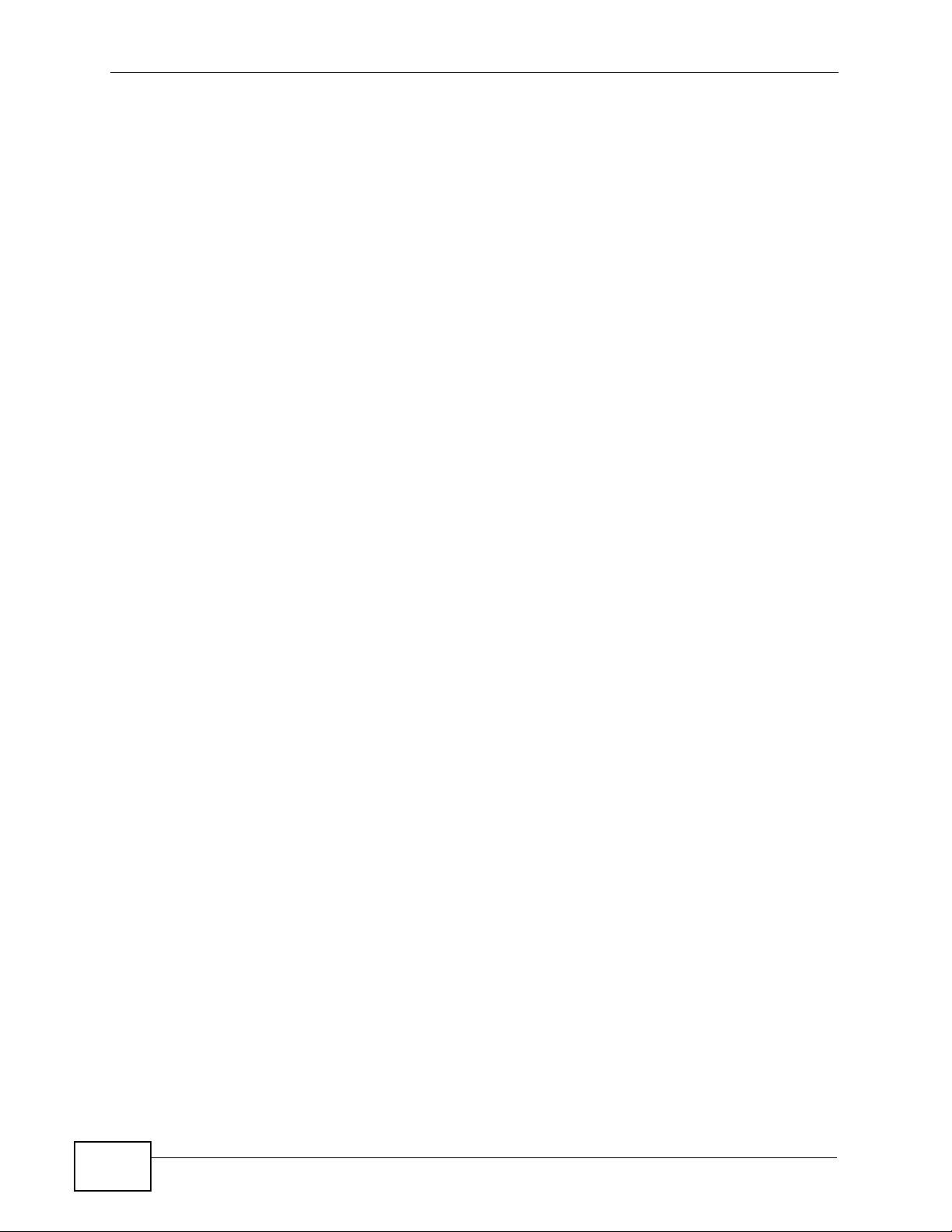
Safety Warnings
8
P-2612HWU-F1 User’s Guide
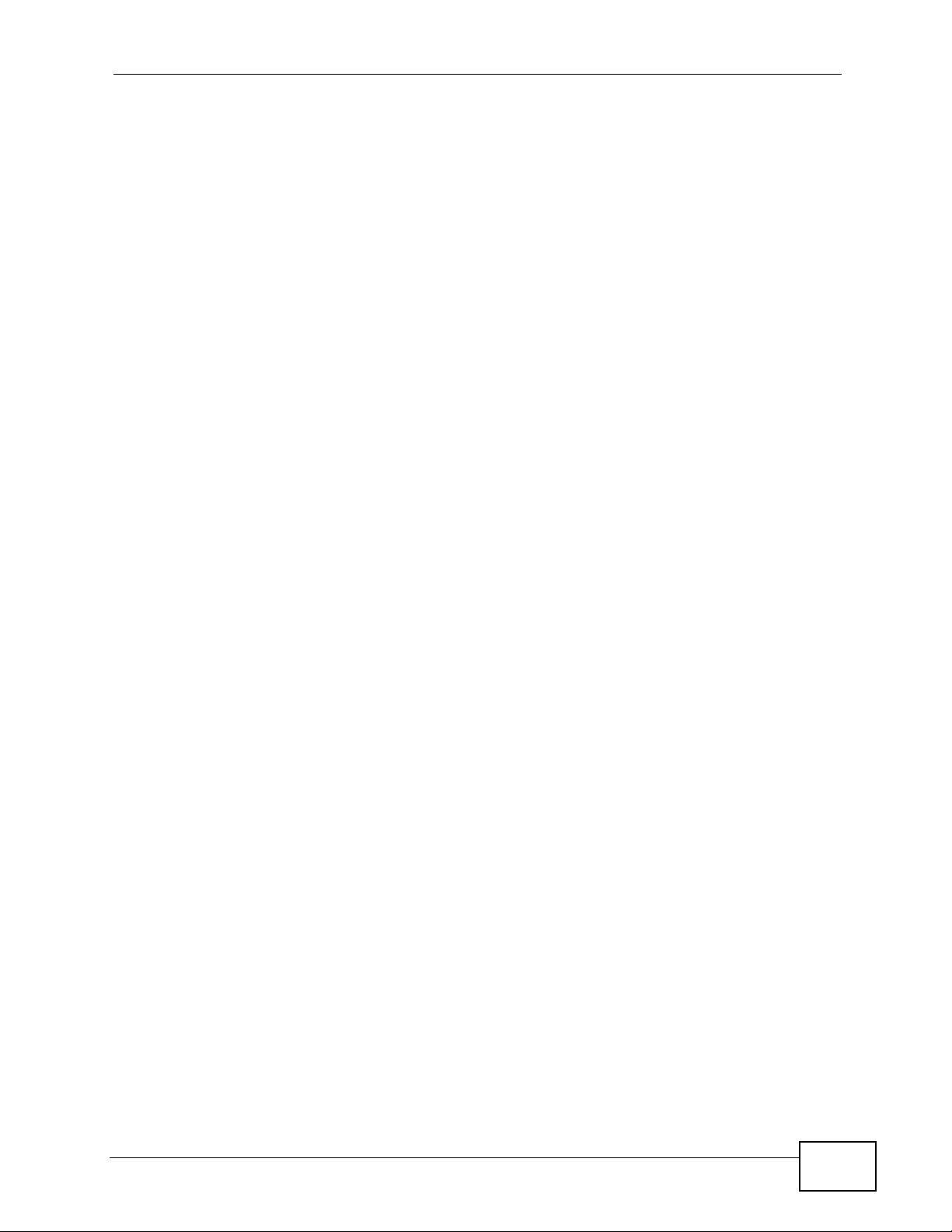
Contents Overview
Contents Overview
Introduction ............................................................................................................................23
Introducing the ZyXEL Device ...................................................................................................25
Introducing the Web Configurator .............................................................................................. 33
Wizards...................................................................................................................................... 41
Tutorial ...................................................... ............................................. .................................... 59
Advanced ................................................................................................................................89
Status Screens .......................................................................................................................... 91
WAN Setup ............................ ... ... .... ... ... ................................................ .... ... ........................... 101
LAN Setup ................................................................................................................................117
Wireless LAN ............................................................................. ... ... ........................................ 133
Network Address Translation (NAT) ........................................................................................ 165
Voice ............................................................ .................................................... ........................181
Phone Usage ................................... ... ................................................ ... .... .............................. 217
Firewall .................................................................................................................................... 225
Content Filtering ....... ... ................................................. ... ... ... .... ... ........................................... 247
VPN .........................................................................................................................................253
Certificates ................................... ....................... ....................... ...................... ........................ 287
Static Route ............................................................................................................................. 313
802.1Q/1P ............................................................................................................................... 317
Quality of Service (QoS) .............................. .... ... ... ... .... ... ... ................................................ ..... 329
Dynamic DNS Setup ................................................................................................................345
Remote Management Configuration ......................... ....................... .......................... .............. 349
Universal Plug-and-Play (UPnP) ............................................................................................. 361
File Sharing ............................................................................................................................. 375
Sharing a USB Printer .............................................................................................................389
Maintenance, Troubleshooting and Specifications ..........................................................409
System ................................... ...................... ....................... ....................... ...............................411
Logs ........................................................................................................................................417
Call History ............................................................................................................................. 433
Tools ........................................................................................................................................ 439
Diagnostic ................................... .... ... ... ... ................................................. ... ... ... .... ... ..............459
Troubleshooting ..................................................... .................................................................. 461
Product Specifications ............................................................................................................. 471
Appendices and Index .........................................................................................................483
P-2612HWU-F1 User’s Guide
9
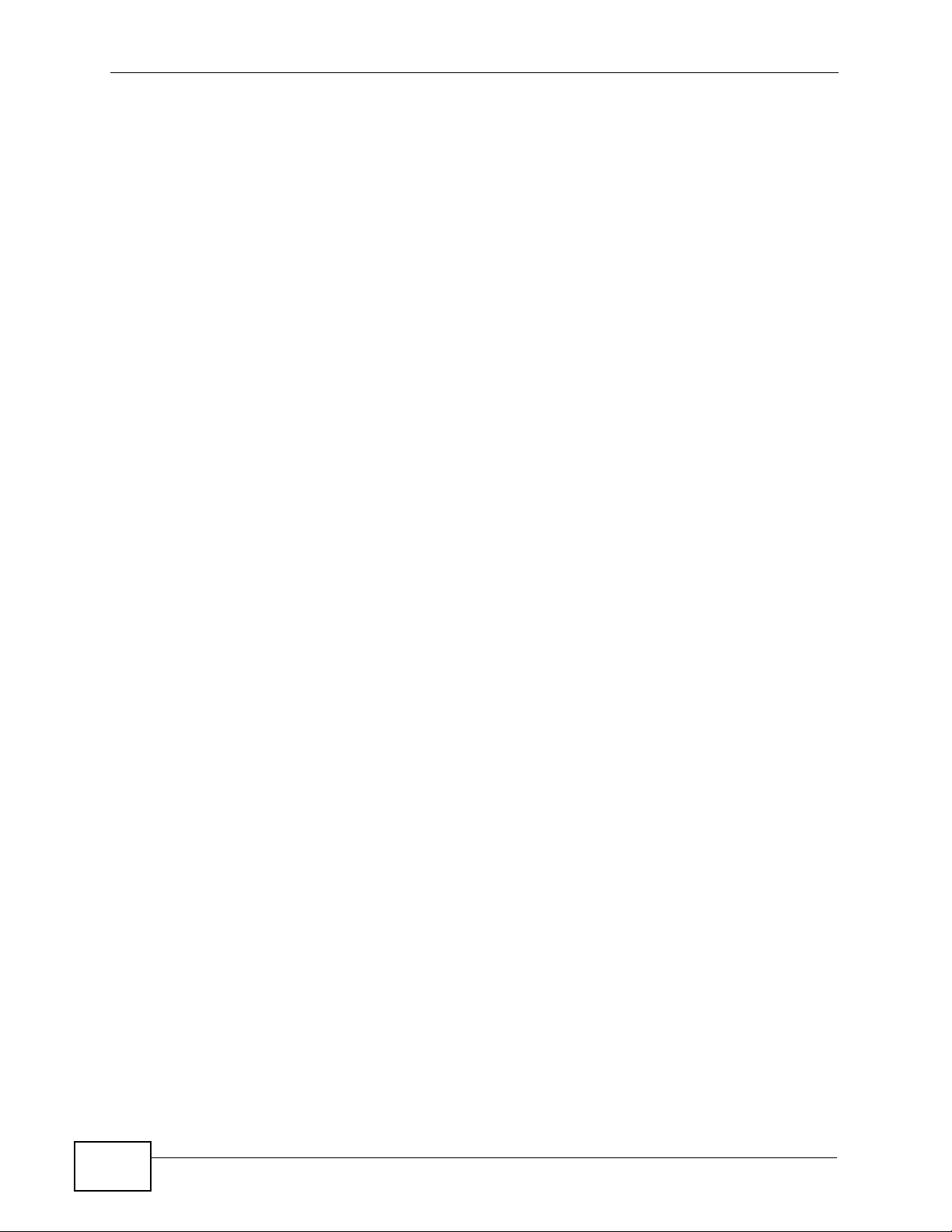
Contents Overview
10
P-2612HWU-F1 User’s Guide
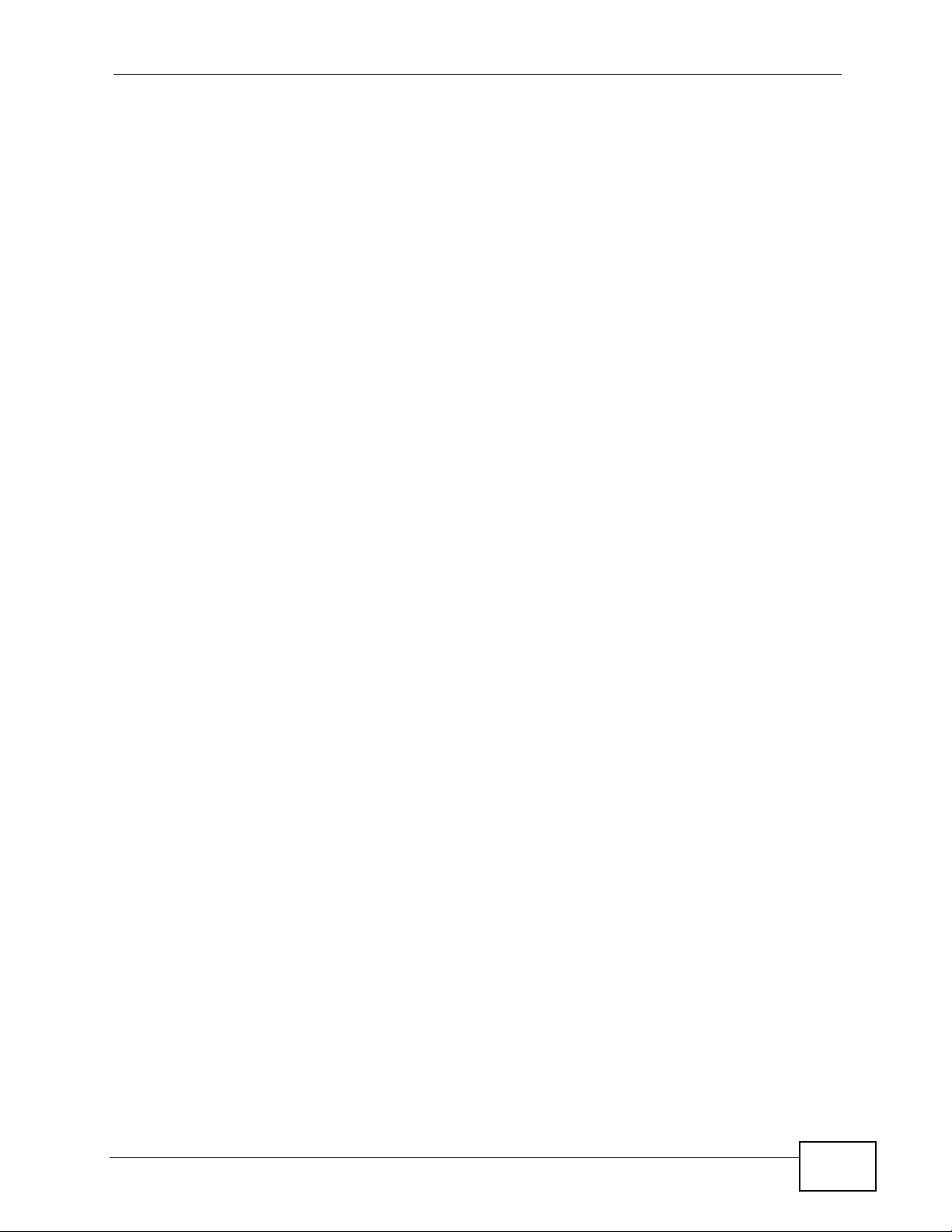
Table of Contents
Table of Contents
About This User's Guide..........................................................................................................3
Document Conventions............................................................................................................5
Safety Warnings ........................................................................................................................7
Contents Overview ...................................................................................................................9
Table of Contents....................................................................................................................11
Part I: Introduction................................................................................. 23
Chapter 1
Introducing the ZyXEL Device...............................................................................................25
1.1 Overview ............. ................................................ .... ................................................ ............. 25
1.1.1 Internet Access ................................................ ... ... .... ................................................25
1.1.2 VoIP Features .............. .... ... ... ... ... ................................................. ... ... .......................27
1.1.3 ZyXEL Device’s USB Support ....................................... ... ... ... .... ... ... .......................... 27
1.2 Ways to Manage the ZyXEL Device ....................... ... ................................................ ... .... ... 28
1.3 Good Habits for Managing the ZyXEL Device .....................................................................28
1.4 LEDs (Lights) ......................... .... ... ... ... ... .... ... ... ................................................. ... ... .............28
1.5 The RESET Button ................................ .... ... ... ... ................................................. ... ... ..........30
1.6 The WLAN Button ............... ... .... ... ................................................ ... .... ... ... ... ....................... 30
Chapter 2
Introducing the Web Configurator ........................................................................................33
2.1 Web Configurator Overview ................................................................................................. 33
2.1.1 Accessing the Web Configurator ................................................................................ 33
2.2 Web Configurator Main Screen ........................................................................................... 34
2.2.1 Title Bar .................................. ... ... .... ... ... .................................................................... 35
2.2.2 Navigation Panel .......... .... ... ... ... ... .... ... ....................................................................... 35
2.2.3 Main Window .......................... ... ................................................. ... ... ..........................39
2.2.4 Status Bar ............................................... ... .............................................. ... ... ... ... ....... 39
Chapter 3
Wizards....................................................................................................................................41
3.1 Overview ............. ................................................ .... ................................................ ............. 41
3.2 Internet Access Wizard Setup ............................................................................................. 41
P-2612HWU-F1 User’s Guide
11
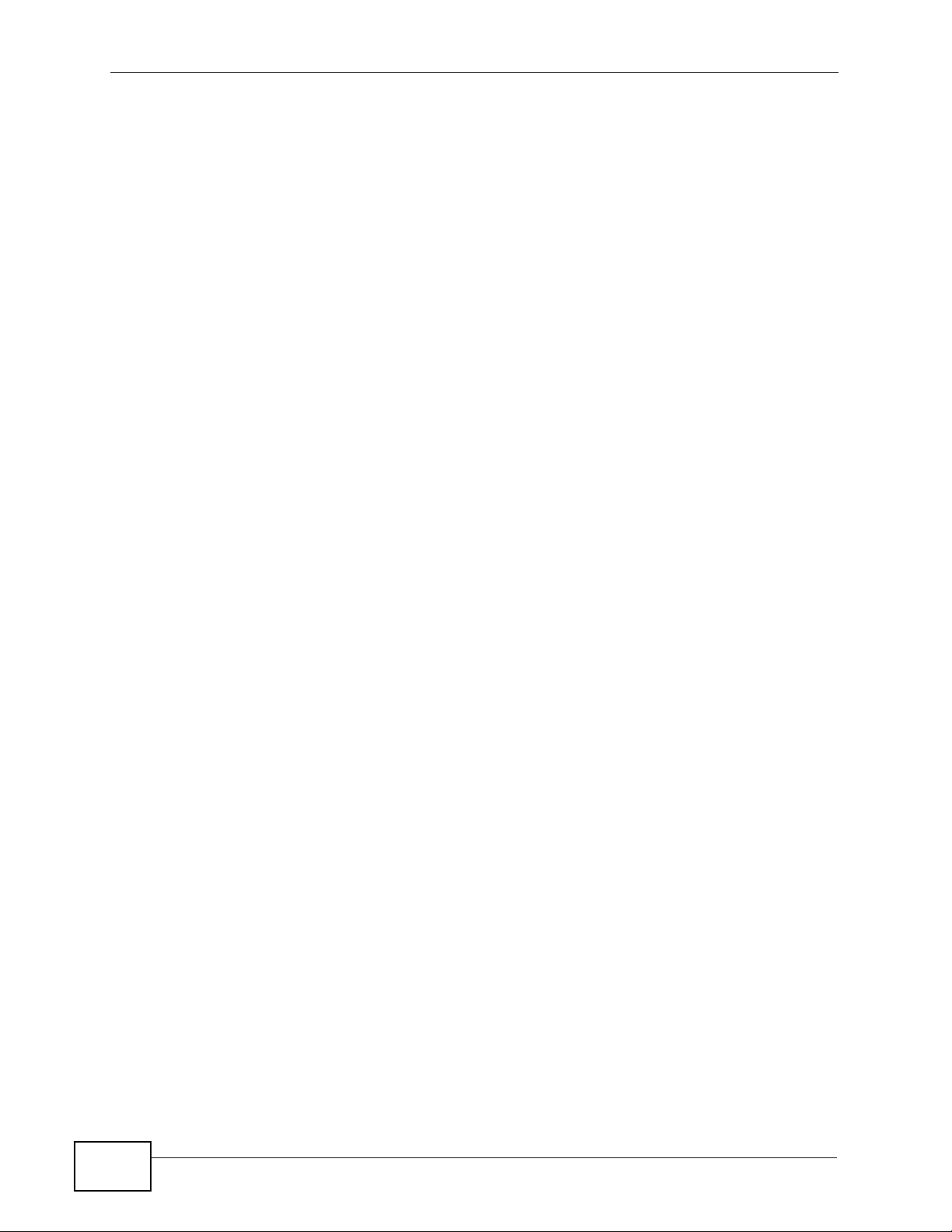
Table of Contents
3.2.1 Manual Configuration .......... ... ... ... .... ................................................ ... .... ... ... ... ... .... ... 44
3.3 Wireless Connection Wizard Setup ..................................................................................... 49
3.3.1 Manually Assign a WPA-PSK key ................................. ... ... ... .... ... ... ... .... ................... 52
3.3.2 Manually Assign a WEP Key ...................................................................... ... ... ... .... ... 53
3.4 VoIP Setup Wizard ....... ... ... ... .... ... ... ... ... .............................................................................. 54
3.4.1 SIP Settings .............................................. .... ... ... ... .... ... ... .......................................... 55
3.4.2 Registration Complete ...................... ............. ............. ............ .......... ............. ............. 56
Chapter 4
Tutorial.....................................................................................................................................59
4.1 Overview ............. ................................................ .... ................................................ ............. 59
4.2 How to Set up a Wireless Network ...................................................................................... 59
4.2.1 Example Parameters ........................... ... ... .... ... ... ... .... ... ............................................. 59
4.2.2 Configuring the AP ........... ... ................................................ ... .... ... ... .......................... 60
4.2.3 Configuring the Wireless Client .................................................................................. 62
4.3 Using NAT with Multiple Public IP Addresses ..... ....... ...... ....... ...... ....... ... ...... ....... ...... ....... ... 68
4.3.1 Example Parameters and Scenario ........................................................................... 68
4.3.2 Configuring the WAN Connection with a Static IP Address ........................................ 69
4.3.3 Public IP Address Mapping .......... .... ... ... ... ................................................. ... ... ... .... ... 72
4.3.4 Forwarding Traffic from the WAN to a Local Computer .............................................. 76
4.3.5 Allow WAN-to-LAN Traffic through the Fi rew all ...... .... ...... ...... ....... ...... ....... ...... ....... ... 77
4.3.6 Testing the Connections ................................................................... ... ....................... 85
4.4 Using NAT with Multiple Game Players ...............................................................................85
4.5 How to Make a VoIP Call .....................................................................................................86
4.5.1 VoIP Calls With a Registered SIP Account ................................................................ 86
Part II: Advanced.................................................................................... 89
Chapter 5
Status Screens........................................................................................................................91
5.1 Status Screen .................................. ... ... .... ... ... ... .... ................................................ ... .......... 91
5.2 Any IP Table .............................................................................. ... ... .................................... 96
5.3 WLAN Status ...................................... ... .... ... ... ... .... ... ... .......................................................96
5.4 Packet Statistics . ... ... .... ................................................ ... .................................................... 97
5.5 VoIP Statistics ........... ................................................. ..........................................................99
Chapter 6
WAN Setup.............................................................................................................................101
6.1 Overview ............. ................................................ .... ................................................ ........... 101
6.1.1 What Yo u Can Do in the WAN Screens ...................................................................101
6.1.2 What You Need to Know About WAN ........................................... ... ... ..................... 101
12
P-2612HWU-F1 User’s Guide
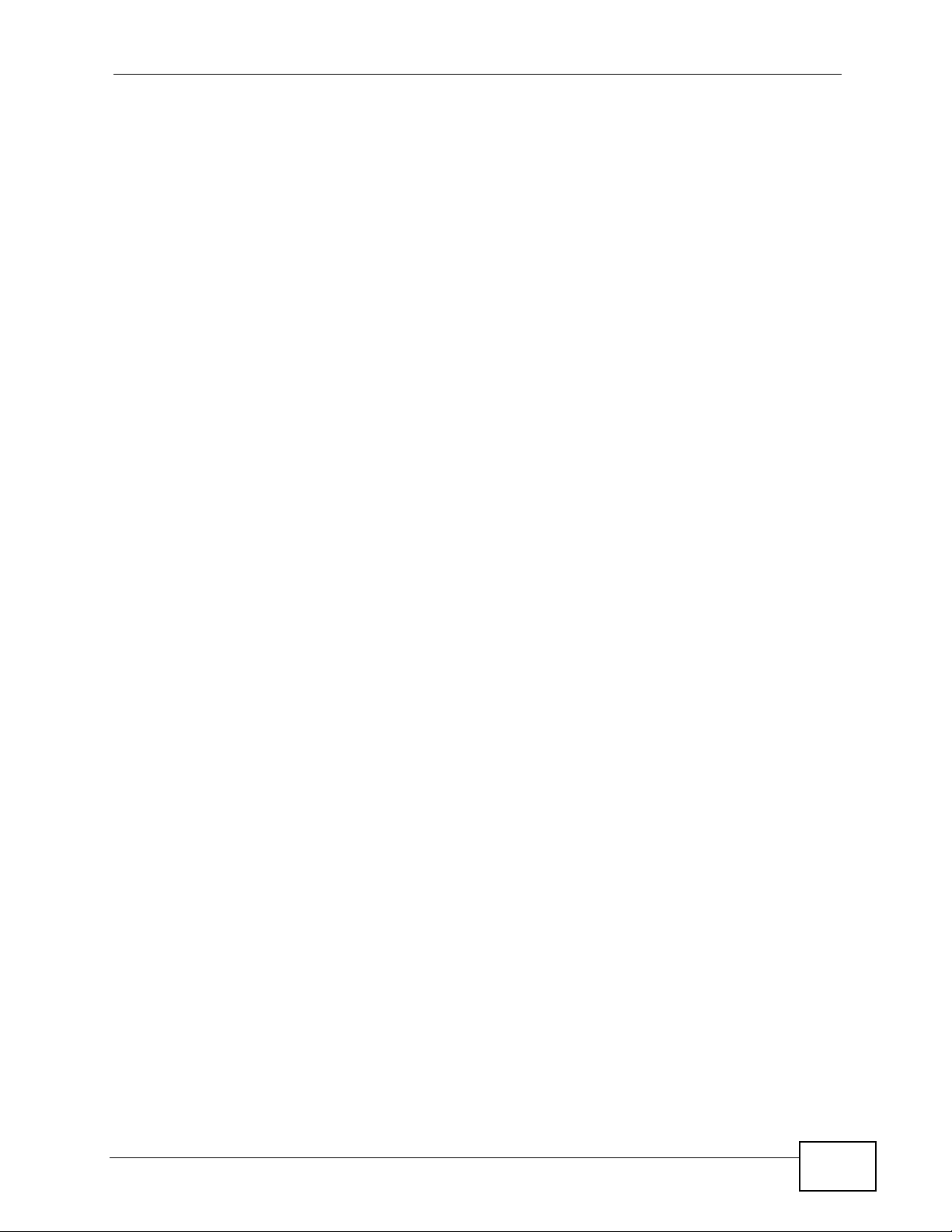
Table of Contents
6.1.3 Before You Begin ............................................. ... ... .... ... ... ... ... .... ... ........................... 102
6.2 The Internet Access Setup Screen ................................................................................... 103
6.2.1 Advanced Internet Access Setup .............................................................................106
6.3 The WAN Backup Setup Screen ....... ... .... ... ... ... .... ... ... ... .... ... ... ... ... .... .............................. 108
6.4 WAN Technical Reference ................................................................................................. 109
6.4.1 Encapsulation ................... ... ... ... ... ................................................. ... ........................ 109
6.4.2 Multiplexing ............ ... ... .... ... ... ... ... ................................................. ... ... ...................... 111
6.4.3 VPI and VCI ........................................................ ... .... ... ... .........................................111
6.4.4 IP Address Assignment .......................................... .... ... ... ... ... .... ... ... ... .... ... ...............111
6.4.5 Nailed-Up Connection (PPP) ....................................................................................112
6.4.6 NAT .... .... ... ... ............................................. .... ... ... ... .... ...............................................112
6.4.7 Metric ....................................................... ................................................................112
6.4.8 Traffic Shaping .... ... ... ... .... ................................................ ... ......................................113
6.5 Traffic Redirect ...................................................................................................................115
Chapter 7
LAN Setup.............................................................................................................................. 117
7.1 Overview ............. ................................................ .... ................................................ ............117
7.1.1 What Yo u Can Do in the LAN Screens ......................................................................117
7.1.2 What You Need To Know About LAN .................................. ... .... ... ... ... .... ... ... ... ... ......118
7.1.3 Before You Begin ............................................. ... ... .... ... ... ... ... .... ... ............................118
7.2 The LAN IP Screen .............................................................................................................118
7.2.1 The Advanced LAN Setup Screen ........................................................................... 120
7.2.2 Configuring the Advanced LAN Setup Screen . ... ... .... ... ... ... ... .... .............................. 121
7.3 The LAN Client List Screen ............................................................................................... 122
7.4 The LAN IP Alias Screen ................................................................................................... 124
7.5 LAN Technical Reference ...................... ................................................. ... ... .... ... ... ...........125
7.5.1 LANs, WANs and the ZyXEL Device ........................................................................ 126
7.5.2 DHCP Setup ..................... ... ... ... ... .... ... ... ... ................................................. ... ...........126
7.5.3 DNS Server Addresses ................................................. ... ... ..................................... 126
7.5.4 TCP/IP ................. ... ............................................. ... .... ... ... ... ... .................................. 127
7.5.5 RIP Setup ..................................... .... ... ... ... ................................................. ... ... ........128
7.5.6 Multicast . ... ... ... .... ... ... ... ............................................................................................ 129
7.5.7 Any IP ....................................................................................................................... 129
Chapter 8
Wireless LAN.........................................................................................................................133
8.1 Overview ............. ................................................ .... ................................................ ........... 133
8.1.1 What You Can Do in the Wireless LAN Screens ...................................................... 133
8.1.2 What You Need to Know About Wireless ................................... ... ... ... .... ... ... ... ... .... . 134
8.1.3 Before You Start ..................................... ................................................. ... ... ...........136
8.2 AP Screen ........................................................................................................................ 136
8.2.1 No Security .......................... ... ................................................ .... .............................. 138
P-2612HWU-F1 User’s Guide
13
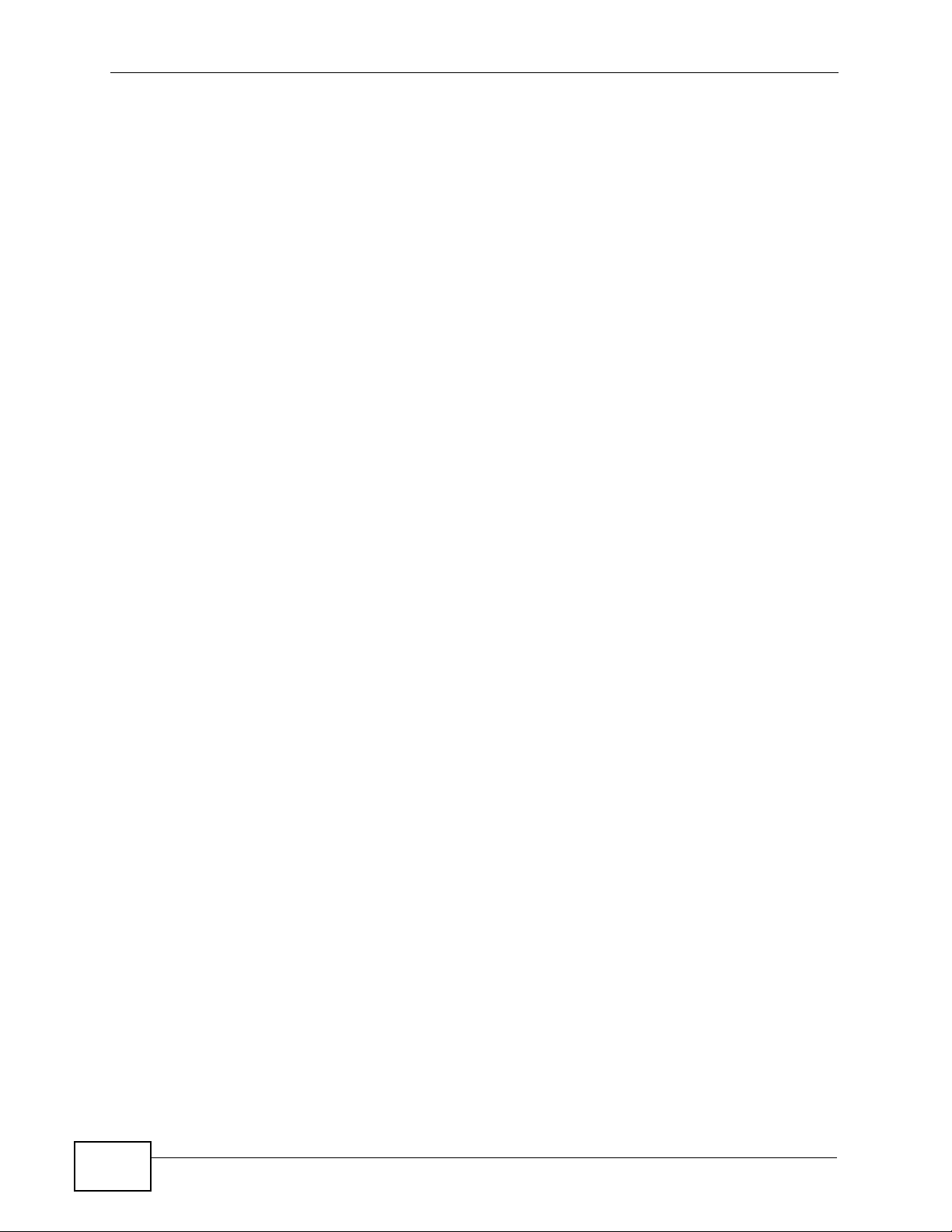
Table of Contents
8.2.2 WEP Encryption ..................................................... .... .............................................. 139
8.2.3 WPA(2)-PSK ............................................................................................................ 140
8.2.4 WPA(2) Authentication Screen ............................................... .... ... ... ... .... ... ... ... ... .... . 142
8.2.5 Wireless LAN Advanced Setup ...............................................................................144
8.3 More AP Screen ................................................................................................................ 145
8.3.1 More AP Edit ............................................................................................................ 146
8.4 MAC Filter ..................................................................................................................... 147
8.5 WPS ............................................. ..................................................................................... 148
8.6 WPS Station ....... ... ... .... ... ... ... .... ... ................................................ ... .... ... ... ... .....................149
8.7 WDS Screen ................................ ... ................................................ .... ... ........................... 150
8.8 Scheduling Screen ........................................................................................................... 152
8.9 Wireless LAN Technical Reference ........................................................ ... ... .... ... .............. 153
8.9.1 Additional Wireless Terms ........................................................................................ 153
8.9.2 Wireless Security Overview .....................................................................................153
8.9.3 MBSSID .............................................. ... ... ...............................................................156
8.9.4 Wireless Distribution System (WDS) ........................................................................ 156
8.9.5 WiFi Protected Setup ............................................................................................... 157
Chapter 9
Network Address Translation (NAT)....................................................................................165
9.1 Overview ............... ................................................. ... ........................................................ 165
9.1.1 What You Can Do in the NAT Screens ..................................................................... 165
9.1.2 What You Need To Know About NAT ..................... .... ... ... ... ... .... .............................. 165
9.2 NAT General Setup ... .... ... ... ... .... ... ... ... ................................................. ... ... ... .... ... ... ... ... ..... 166
9.3 Port Forwarding .......................................... ... ... .... ................................................ ... ........ 168
9.3.1 Configuring the Port Forwarding Screen ............................. ..................................... 169
9.3.2 Port Forwarding Rule Edit .......................................................................................171
9.4 Address Mapping ..............................................................................................................172
9.4.1 Address Mapping Rule Edit ..................................................................................... 173
9.4.2 SIP ALG ..................................................................................................................174
9.5 NAT Technical Reference .................................................................................................. 175
9.5.1 NAT Definitions ............ .... ... ... ... ... .... ................................................ ... .... ................. 175
9.5.2 What NAT Does ............... ... ... ... ... .... ... ................................................ .... ................. 1 76
9.5.3 How NAT Works ....................................................................................................... 176
9.5.4 NAT Application ...................................................... .... ... ... ... ..................................... 178
9.5.5 NAT Mapping Types ......................... ... ... ... ................................................. ... ...........178
Chapter 10
Voice.......................................................................................................................................181
14
10.1 Overview .......................................................................................................................... 181
10.1.1 What You Can Do in the VoIP Screens ............................................. .....................181
10.1.2 What You Need to Know About VoIP .....................................................................182
10.1.3 Before You Begin ................................................................................................... 183
P-2612HWU-F1 User’s Guide

Table of Contents
10.2 The SIP Settings Screen .............. ... ... .... ................................................ ... .... ... ... ... ... .... . 183
10.3 The Advanced SIP Setup Screen ................................................................................... 186
10.4 The SIP QoS Screen ...................................................................................................... 189
10.5 The Analog Phone Screen ............................................................................................. 190
10.6 The Advanced Analog Phone Setup Screen .................................................................. 190
10.6.1 Configuring the Advanced Analog Phone Screen .................................................. 191
10.7 The Phone Settings Ext. Table Screen ......................... .................................................. 193
10.8 The Common Phone Settings Screen ............................................................................ 194
10.9 The Phone Region Screen ................. .... ... ... ... .... ... ... .....................................................195
10.10 The Speed Dial Screen ..................................................................................................196
10.11 Incoming Call Policy Screen .................................................................... ..................... 1 99
10.12 SIP Prefix Screen ..........................................................................................................201
10.13 SIP Technical Reference ............................................................................................... 202
10.13.1 VoIP ......................................................................................................................202
10.13.2 SIP ......................................................................................................................202
10.13.3 Quality of Service (QoS) .......................................................................................211
10.13.4 Phone Services Overview ............ ........................................................................ 212
Chapter 11
Phone Usage.........................................................................................................................217
11.1 Overview .......................................................................................................................... 217
11.2 Dialing a Telephone Number ............................................................................................ 217
11.3 Using Speed Dial to Dial a Telephone Number ........ ............................. ........................... 217
11.4 Using Call Park and Pickup ............................................................................................. 217
11.5 Checking the ZyXEL Device’s IP Address ....................................................................... 218
11.6 Auto Provisioning and Auto Firmware Upgrade .................................... ........................... 218
11.7 Phone Services Overview ................................................................................................ 219
11.7.1 The Flash Key ........................................................................................................219
11.7.2 Europe Type Supplementary Phone Services ........................................................ 219
11.7.3 USA Type Supplementary Services .......................................................................221
11.8 Phone Functions Summary .............................................................................................. 223
Chapter 12
Firewall...................................................................................................................................225
12.1 Overview .......................................................................................................................... 225
12.1.1 What You Can Do in the Firewall Screens ............................................................. 225
12.1.2 What You Need to Know About Firewall ................................................................ 226
12.1.3 Firewall Rule Setup Example ......... ... ... ... ................................................. ... ... ... .... . 226
12.2 The Firewall General Screen ........................................................................................... 230
12.3 The Firewall Rule Screen ........ ... ... ... ... .... ... ... ... .... ... ... ................................................ .... . 232
12.3.1 Configuring Firewall Rules .................................................................................... 233
12.3.2 Customized Services ............................................................................................236
12.3.3 Configuring a Customized Service ......................................... ... ... ... .... ................. 2 37
P-2612HWU-F1 User’s Guide
15
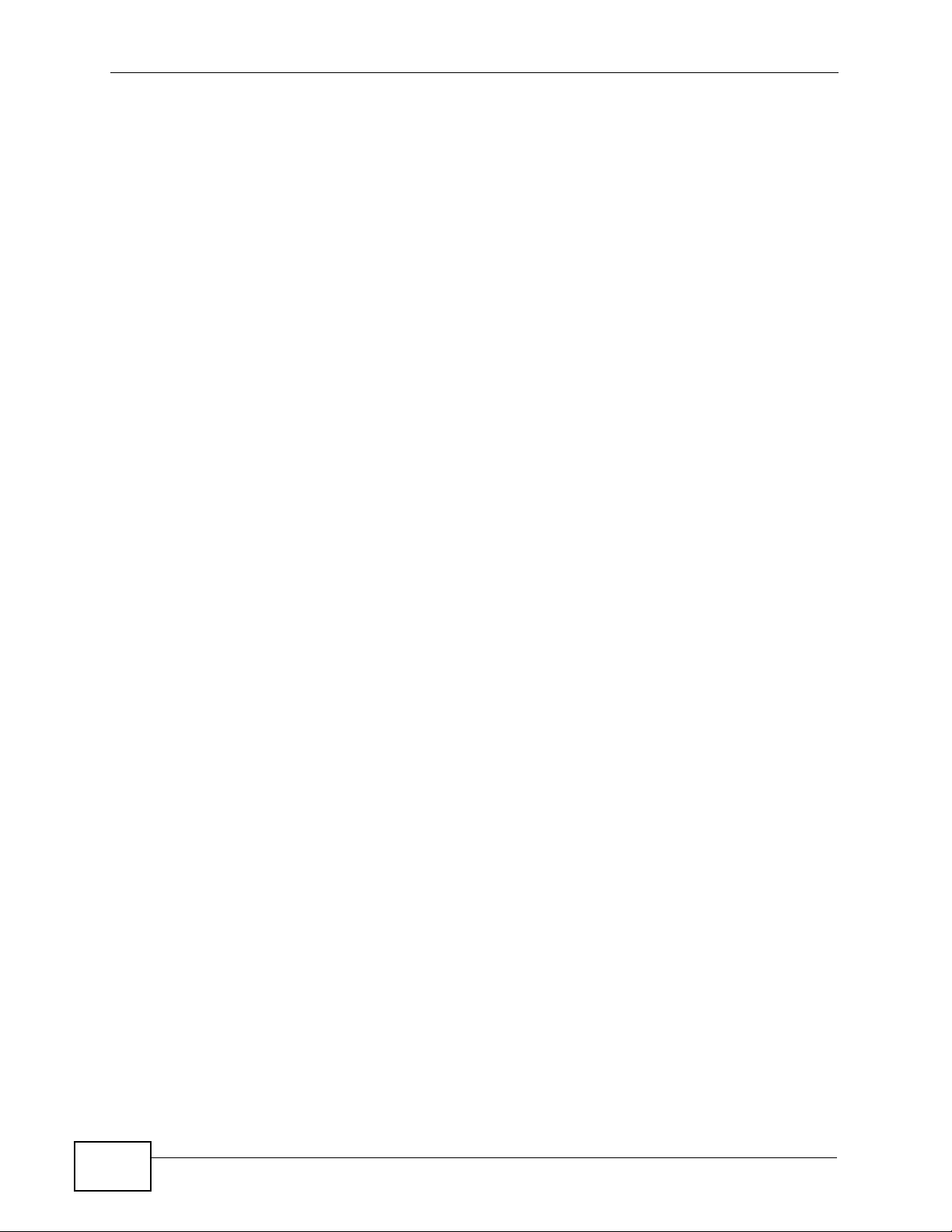
Table of Contents
12.4 The Firewall Threshold Screen ........................................................................................ 237
12.4.1 Threshold Values ................................................................................................... 238
12.4.2 Configuring Firewall Thresholds ............................... ............ ............. ............. ........ 239
12.5 Firewall Technical Reference ................... .......................... ......................... ..................... 241
12.5.1 Firewall Rules Overview ......................................................................................... 241
12.5.2 Guidelines For Enhancing Security With Your Firewall .......................................... 242
12.5.3 Security Considerations ......................................................................................... 243
12.5.4 Triangle Route ........................................................................................................ 243
Chapter 13
Content Filtering...................................................................................................................247
13.1 Overview ......................................................................................................................... 247
13.1.1 What You Can Do in the Content Filter Screens .. .... ... ... ... ... .... ... ........................... 247
13.1.2 What You Need to Know About Content Filtering .................................................. 247
13.1.3 Before You Begin ................................................................................................... 247
13.1.4 Content Filtering Example ......................................................................................248
13.2 The Keyword Screen ...................................................................................................... 250
13.3 The Schedule Screen ..................................................................................................... 251
13.4 The Trusted Screen ........................................................................................................ 252
Chapter 14
VPN.........................................................................................................................................253
14.1 Overview .......................................................................................................................... 253
14.1.1 What You Can Do in the VPN Screens ..................................................................253
14.1.2 What You Need to Know About IPSec VPN ........................................................... 254
14.1.3 Before You Begin ................................................................................................... 255
14.2 VPN Setup Screen .........................................................................................................256
14.3 The VPN Edit Screen ................................................... .... ... ... ... ... .... ... ... ... .... ... ..............258
14.4 Configuring Advanced IKE Settings ...............................................................................264
14.5 Manual Key Setup ...........................................................................................................267
14.5.1 Security Parameter Index (SPI) ............................................................................ 267
14.6 Configuring Manual Key .................................................................................................268
14.7 Viewing SA Monitor ........................................................................................................ 271
14.8 Configuring VPN Global Setting ..................................................................................... 273
14.9 IPSec VPN Technical Reference ..................................................................................... 273
14.9.1 IPSec Architecture ................................................................................................. 274
14.9.2 IPSec and NAT .......................................................................................................274
14.9.3 VPN, NAT, and NAT Traversal ............................................................................... 275
14.9.4 Encapsulation ......................................................................................................... 277
14.9.5 IKE Phases ...........................................................................................................278
14.9.6 Negotiation Mode ...................................................................................................279
14.9.7 Keep Alive ..............................................................................................................279
14.9.8 Remote DNS Server .............................................................................................. 279
16
P-2612HWU-F1 User’s Guide
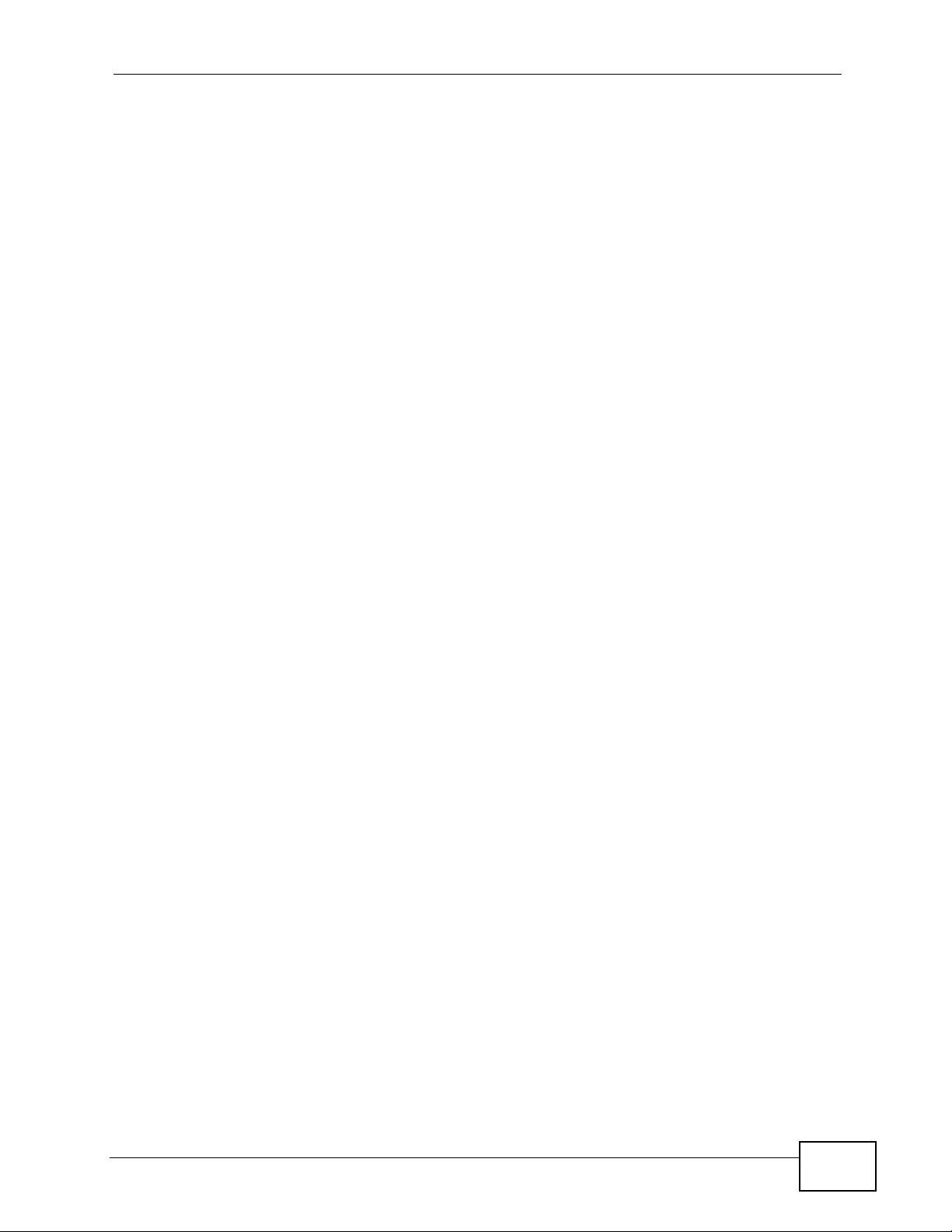
Table of Contents
14.9.9 ID Type and Content .............................................................................................. 280
14.9.10 Pre-Shared Key .................................................................................................... 282
14.9.11 Diffie-Hellman (DH) Key Groups .................................. ... ... .................................. 282
14.9.12 Telecommuter VPN/IPSec Examples ................................................................... 282
Chapter 15
Certificates ............................................................................................................................287
15.1 Overview .......................................................................................................................... 287
15.1.1 What You Can Do in the Certificate Screens .........................................................287
15.1.2 What You Need to Know About Certificates ........................................................... 287
15.1.3 Verifying a Certificate .............................................................................................289
15.2 My Certificates ................................................................................................................. 291
15.3 My Certificate Details .............. ... ... ... ... .... ... ... ... ................................................. ... ... ... ..... 293
15.3.1 Using the My Certificate Import Screen ................................................................. 297
15.4 My Certificate Create ...................................................................................................... 298
15.5 Trusted CAs ...................................................................................................................300
15.6 Trusted CA Import ......................................................................................................... 301
15.7 Trusted CA Details ........................................................................................................... 302
15.8 Trusted Remote Hosts ...................................................................................................306
15.9 Trusted Remote Host Certificate Details ....................................................................... 307
15.10 Trusted Remote Hosts Import ......................................................................................310
Chapter 16
Static Route...........................................................................................................................313
16.1 Overview ....................................................................................................................... 313
16.1.1 What You Can Do in the Static Route Screens ...................................................... 313
16.2 Configuring Static Route ..................................................................................................314
16.2.1 Static Route Edit ...................................................................................................315
Chapter 17
802.1Q/1P...............................................................................................................................317
17.1 Overview .......................................................................................................................... 317
17.1.1 What You Can Do in the 802.1Q/1P Screens ........................................................ 317
17.1.2 What You Need to Know About 802.1Q/1P ........................................................... 317
17.1.3 802.1Q/1P Example ............................................................................................... 319
17.2 The 802.1Q/1P Group Setting Screen ............................................................................. 324
17.2.1 Editing 802.1Q/1P Group Setting ................................... ... ... .... ... ... ... .... ... ... ...........325
17.3 The 802.1Q/1P Port Setting Screen ................................................................................327
Chapter 18
Quality of Service (QoS).......................................................................................................329
18.1 Overview .......................................................................................................................... 329
18.1.1 What You Can Do in the QoS Screens .................................................................. 329
P-2612HWU-F1 User’s Guide
17
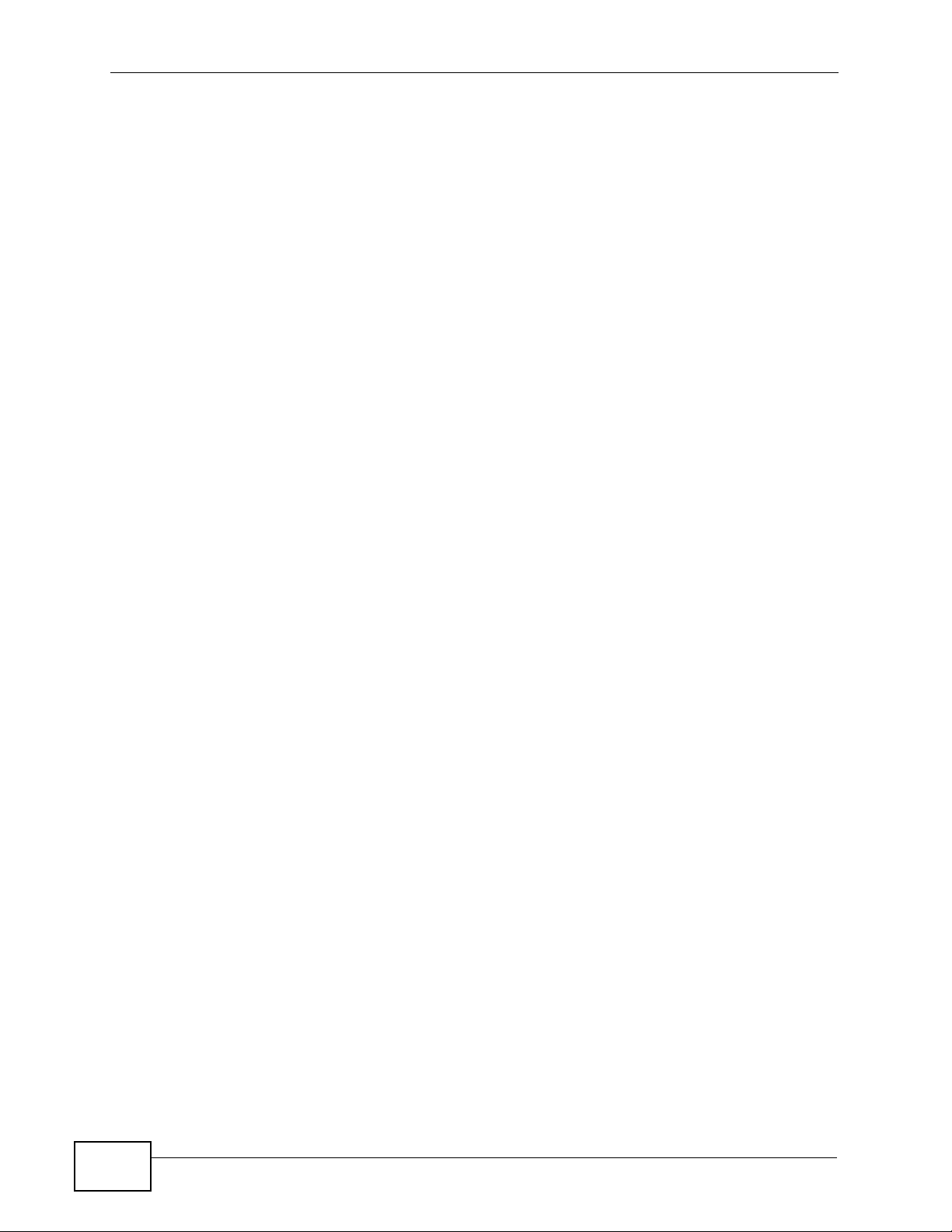
Table of Contents
18.1.2 What You Need to Know About QoS .....................................................................330
18.1.3 QoS Class Setup Example ..................................................................................... 330
18.2 The QoS General Screen ............................................................................................... 333
18.3 The Class Setup Screen ................................................................................................ 335
18.3.1 The Class Configuration Screen ...........................................................................337
18.4 The QoS Monitor Screen ................................................................................................ 341
18.5 QoS Technical Reference ................................................................................................ 341
18.5.1 IEEE 802.1Q Tag ................................................................................................... 342
18.5.2 IP Precedence ........................................................................................................ 342
18.5.3 DiffServ .................................................................................................................342
18.5.4 Automatic Priority Queue Assignment ................................................................... 343
Chapter 19
Dynamic DNS Setup .............................................................................................................345
19.1 Overview ......................................................................................................................... 345
19.1.1 What You Can Do in the DDNS Screen ................................................................. 345
19.1.2 What You Need To Know About DDNS .................................................................. 345
19.2 Configuring Dynamic DNS .............................................................................................. 346
Chapter 20
Remote Management Configuration...................................................................................349
20.1 Overview ......................................................................................................................... 349
20.1.1 What You Can Do in the Remote Management Screens ....................................... 350
20.1.2 What You Need to Know About Remote Management .......................................... 350
20.2 The WWW Screen ........................................................................................................... 351
20.3 The Telnet Screen ........................................................................................................... 352
20.4 The FTP Screen ................. .... ... ... ................................................ .... ... ... ... .... ... ... ... ... ..... 353
20.5 The SNMP Screen ...........................................................................................................354
20.5.1 Configuring SNMP .................................................................................................356
20.6 The DNS Screen .................................................... ... ... .... ... ... ... ... .................................. 357
20.7 The ICMP Screen ............................................................................................................ 358
Chapter 21
Universal Plug-and-Play (UPnP)..........................................................................................361
21.1 Overview ......................................................................................................................... 361
21.1.1 What You Can Do in the UPnP Screen .................................................................. 361
21.1.2 What You Need to Know About UPnP ................................................................... 361
21.2 The UPnP Screen ............................................................................................................363
21.3 Installing UPnP in Windows Example .............................................................................. 363
21.4 Using UPnP in Windows XP Example ............................................................................. 367
Chapter 22
File Sharing ...........................................................................................................................375
18
P-2612HWU-F1 User’s Guide
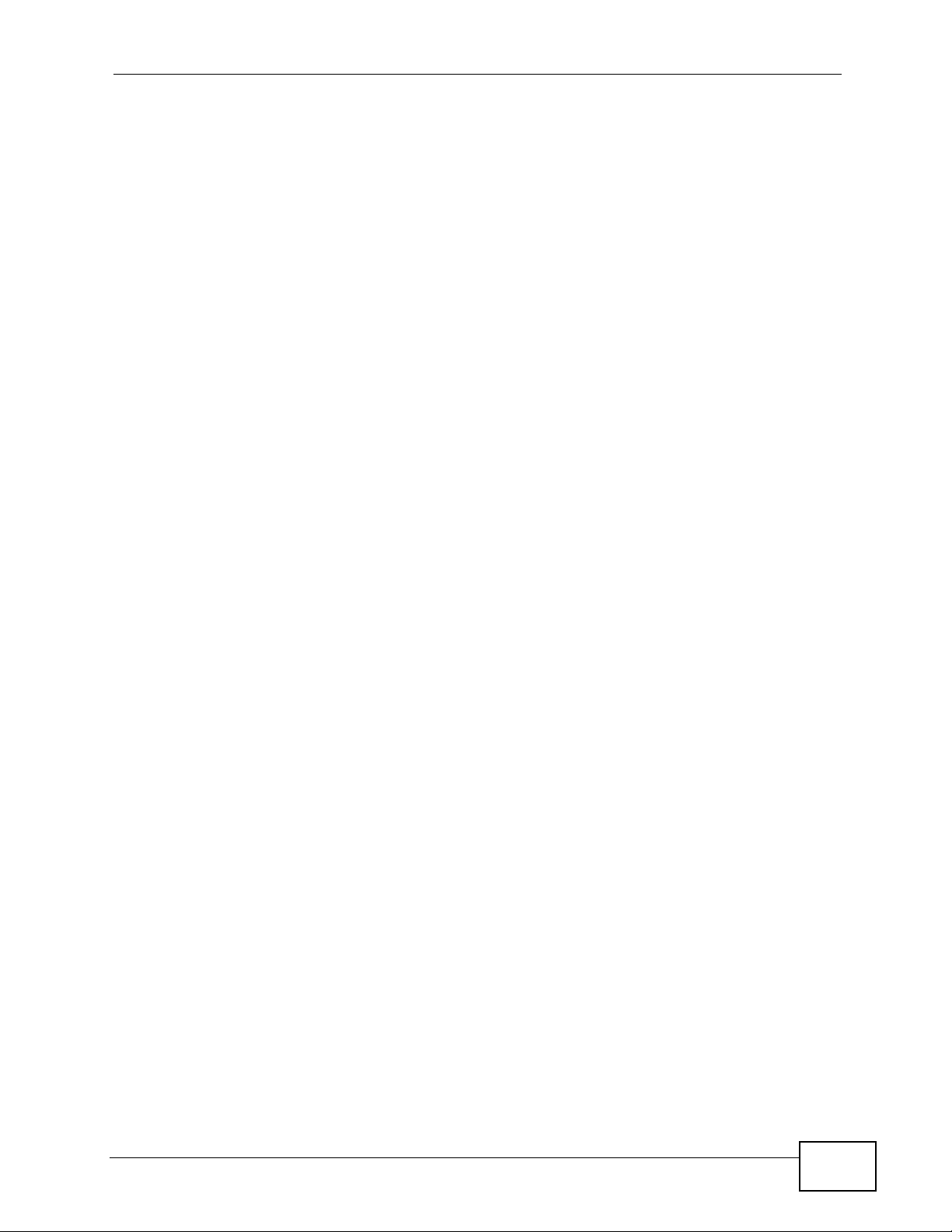
Table of Contents
22.1 Overview .......................................................................................................................... 375
22.1.1 What You Can Do in the File-Sharing Screens ...................................................... 375
22.1.2 What You Need to Know About File-Sharing ......................................................... 376
22.1.3 Before You Begin ................................................................................................... 376
22.1.4 File-Sharing Examples ............................ ............................................................... 377
22.2 The Server Settings Screen ...........................................................................................381
22.3 The User Name and Password Screen ...........................................................................383
22.3.1 Add or Edit a User Account ......................... .......................................... ................. 384
22.4 The Share Configuration Screen ..................................................................................... 384
22.4.1 Default Share Directory List ................................................................................... 385
22.4.2 User-Defined Share Directory List ......................................................................... 385
22.4.3 Add or Edit a User-Defined Share .......................................................................... 386
22.4.4 Browse ...................................................................................................................387
Chapter 23
Sharing a USB Printer ..........................................................................................................389
23.1 Overview .......................................................................................................................... 389
23.1.1 What You Need to Know About Printer Sharing ..................................................... 389
23.1.2 Before You Begin ................................................................................................... 390
23.1.3 What You Can Do with Printer Sharing ..................................................................390
23.2 ZyXEL Device Print Server Compatible USB Printers ....................... ... ... ... .... ... ... ... ... .... . 406
Part III: Maintenance, Troubleshooting and Specifications............. 409
Chapter 24
System................................................................................................................................... 411
24.1 Overview ...........................................................................................................................411
24.1.1 What You Can Do in the System Settings Screens .................................................411
24.1.2 What You Need to Know About System Settings ........................................ ............411
24.2 The General Screen ........................................................................................................412
24.3 The Time Setting Screen ................................................................................................ 414
Chapter 25
Logs ......................................................................................................................................417
25.1 Overview ......................................................................................................................... 417
25.1.1 What You Can Do in the Log Screens ....................................................................417
25.1.2 What You Need To Know About Logs ....................................................................417
25.2 The View Log Screen ...................................................................................................... 417
25.3 The Log Settings Screen ......... ... ... ... ... .... ........................................................................ 418
25.4 SMTP Error Messages ....................................................................................................421
25.4.1 Example E-mail Log ............................................................................................... 421
P-2612HWU-F1 User’s Guide
19
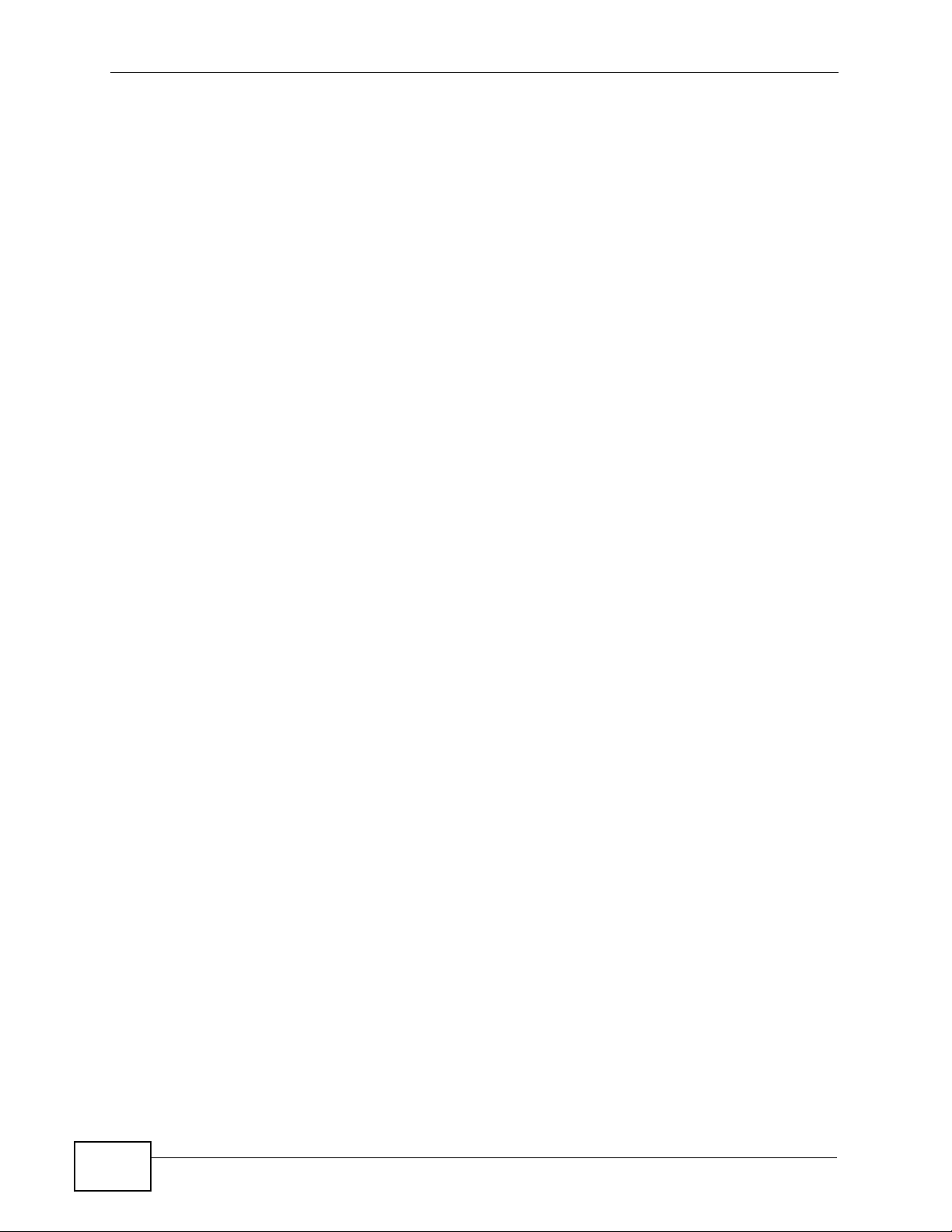
Table of Contents
25.5 Log Descriptions .............................................................................................................. 422
Chapter 26
Call History ...........................................................................................................................433
26.1 Overview .......................................................................................................................... 433
26.1.1 What You Can Do in the Call History Screens ....................................................... 433
26.2 Call History Summary Screen ........................................................................................ 433
26.3 Viewing the Call History .................................................................................................. 434
26.4 Configuring Call History Settings .................................................................................... 435
Chapter 27
Tools.......................................................................................................................................439
27.1 Overview .......................................................................................................................... 439
27.1.1 What You Can Do in the Tool Screens ................................................................... 439
27.1.2 What You Need To Know About Tools .................................................................... 439
27.1.3 Before You Begin ................................................................................................... 441
27.1.4 Tool Examples ........................................................................................................ 441
27.2 Firmware Upgrade Screen ................................................. ... ... ... .... ... ... ... .... ... ... ... ... .....446
27.3 The Configuration Screen ................................................................................................ 449
27.3.1 Reset to Factory Defaults ...................................................................................... 451
27.4 Restart ............................................................................................................................. 452
27.5 Using FTP or TFTP to Back Up Configuration ................................................................ 452
27.5.1 Using the FTP Commands to Back Up Configuration ....................... ..................... 452
27.5.2 FTP Command Configuration Backup Example ................................................... 453
27.5.3 Configuration Backup Using GUI-based FTP Clients ............................................ 453
27.5.4 Backup Configuration Using TFTP ......................................................................... 453
27.5.5 TFTP Command Configuration Backup Example .................................................. 454
27.5.6 Configuration Backup Using GUI-based TFTP Clients .......................................... 455
27.6 Using FTP or TFTP to Restore Configuration ............................................................... 455
27.6.1 Restore Using FTP Session Example .................................................................... 456
27.7 FTP and TFTP Firmware and Configuration File Uploads .............................................. 456
27.7.1 FTP File Upload Command from the DOS Prompt Example ................................. 456
27.7.2 FTP Session Example of Firmware File Upload .................................................... 457
27.7.3 TFTP File Upload ................................................................................................... 457
27.7.4 TFTP Upload Command Example ......................................................................... 458
Chapter 28
Diagnostic .............................................................................................................................459
28.1 Overview .......................................................................................................................... 459
28.1.1 What You Can Do in the Diagnostic Screens ....... .................................... .............. 459
28.2 The General Diagnostic Screen ...................................................................................... 459
Chapter 29
Troubleshooting....................................................................................................................461
20
P-2612HWU-F1 User’s Guide
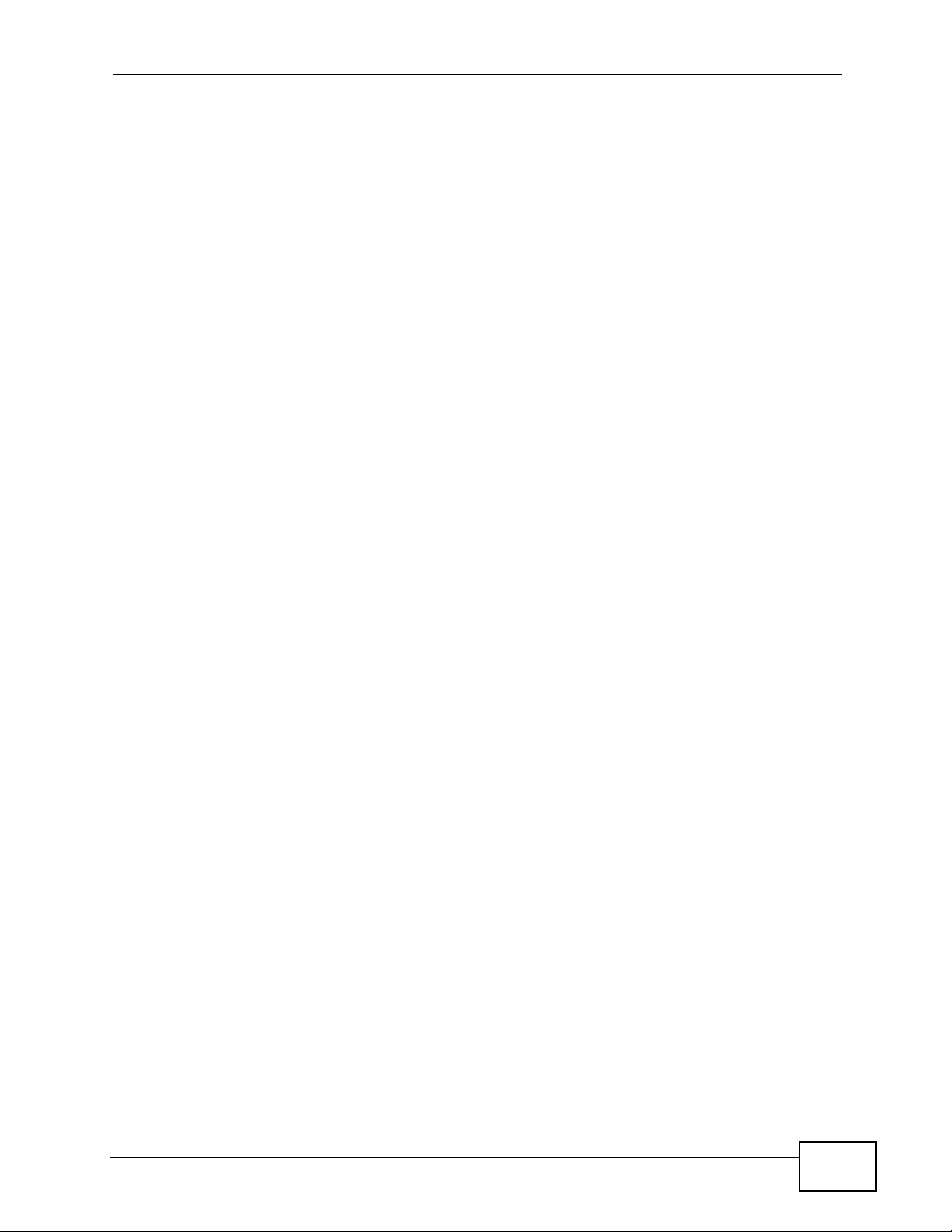
Table of Contents
29.1 Overview .......................................................................................................................... 461
29.2 Power, Hardware Connections, and LEDs ................................. ... .... ... ... ... .... ... ... ... ... .... . 461
29.3 ZyXEL Device Access and Login ....................................................................................462
29.4 Internet Access ................................................................................................................ 464
29.5 Phone Calls and VoIP ......................................................................................................465
29.6 Multiple SIP Accounts ......................................................................................................466
29.6.1 Outgoing Calls ........................................................................................................ 467
29.6.2 Incoming Calls ........................................................................................................ 468
29.7 USB Device Connection .................................................................................................. 469
Chapter 30
Product Specifications.........................................................................................................471
Part IV: Appendices and Index ........................................................... 483
Appendix A Setting Up Your Computer’s IP Address...........................................................485
Appendix B Pop-up Windows, JavaScripts and Java Permissions...................................... 511
Appendix C IP Addresses and Subnetting ...........................................................................521
Appendix D Wireless LANs ..................................................................................................533
Appendix E Common Services.............................................................................................557
Appendix F Legal Information ..............................................................................................561
Index.......................................................................................................................................565
P-2612HWU-F1 User’s Guide
21
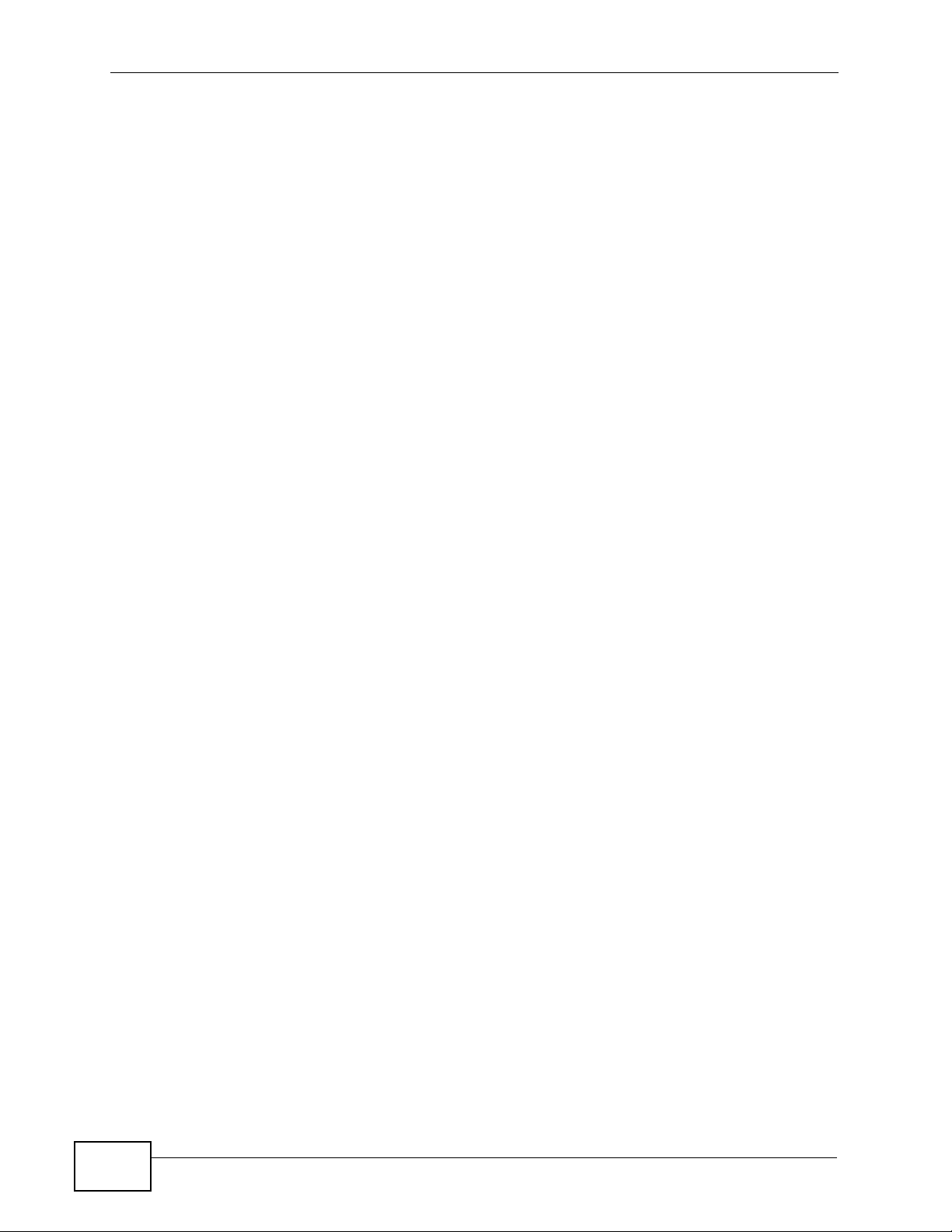
Table of Contents
22
P-2612HWU-F1 User’s Guide
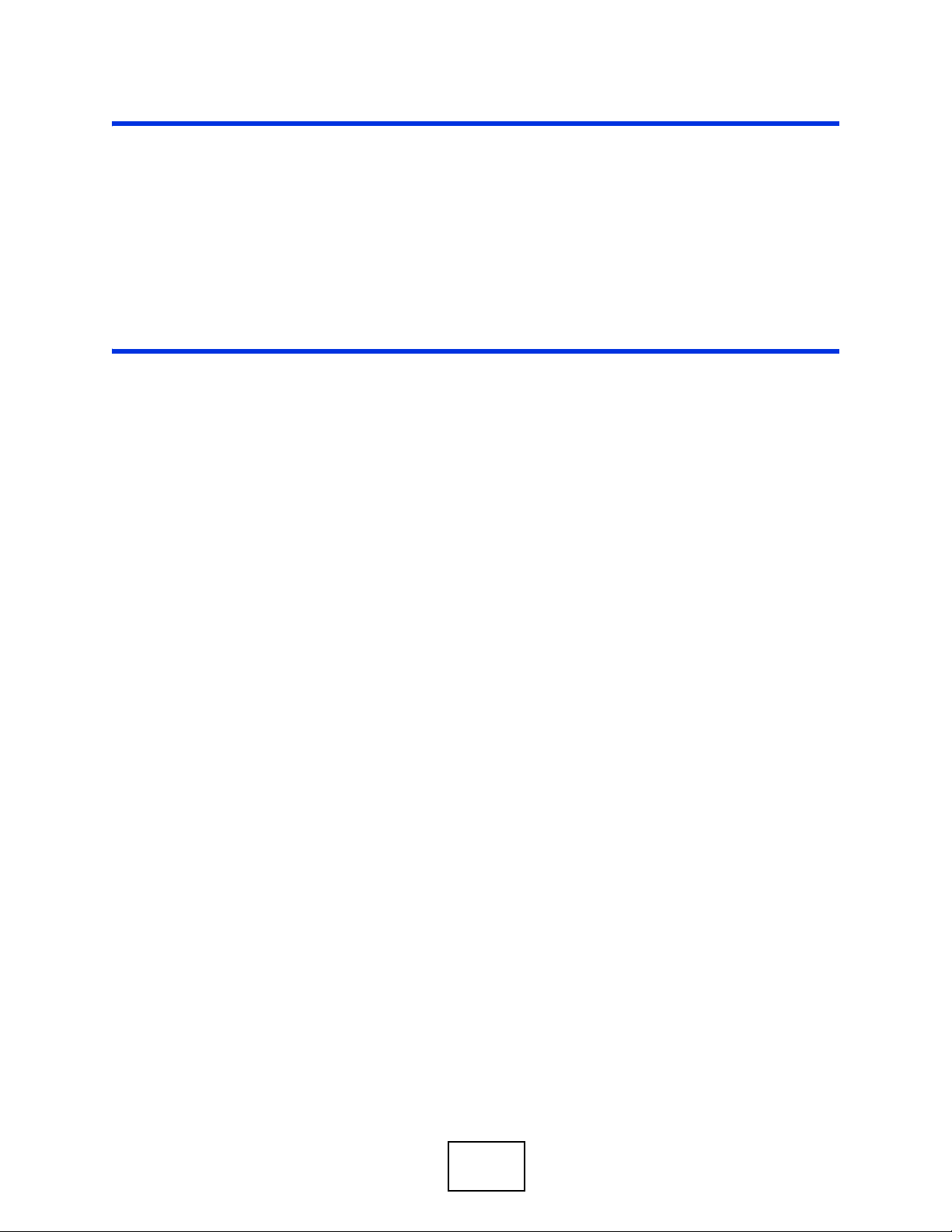
PART I
Introduction
Introducing the ZyXEL Device (25)
Introducing the Web Configurator (33)
Wizards (41)
Tutorial (59)
23
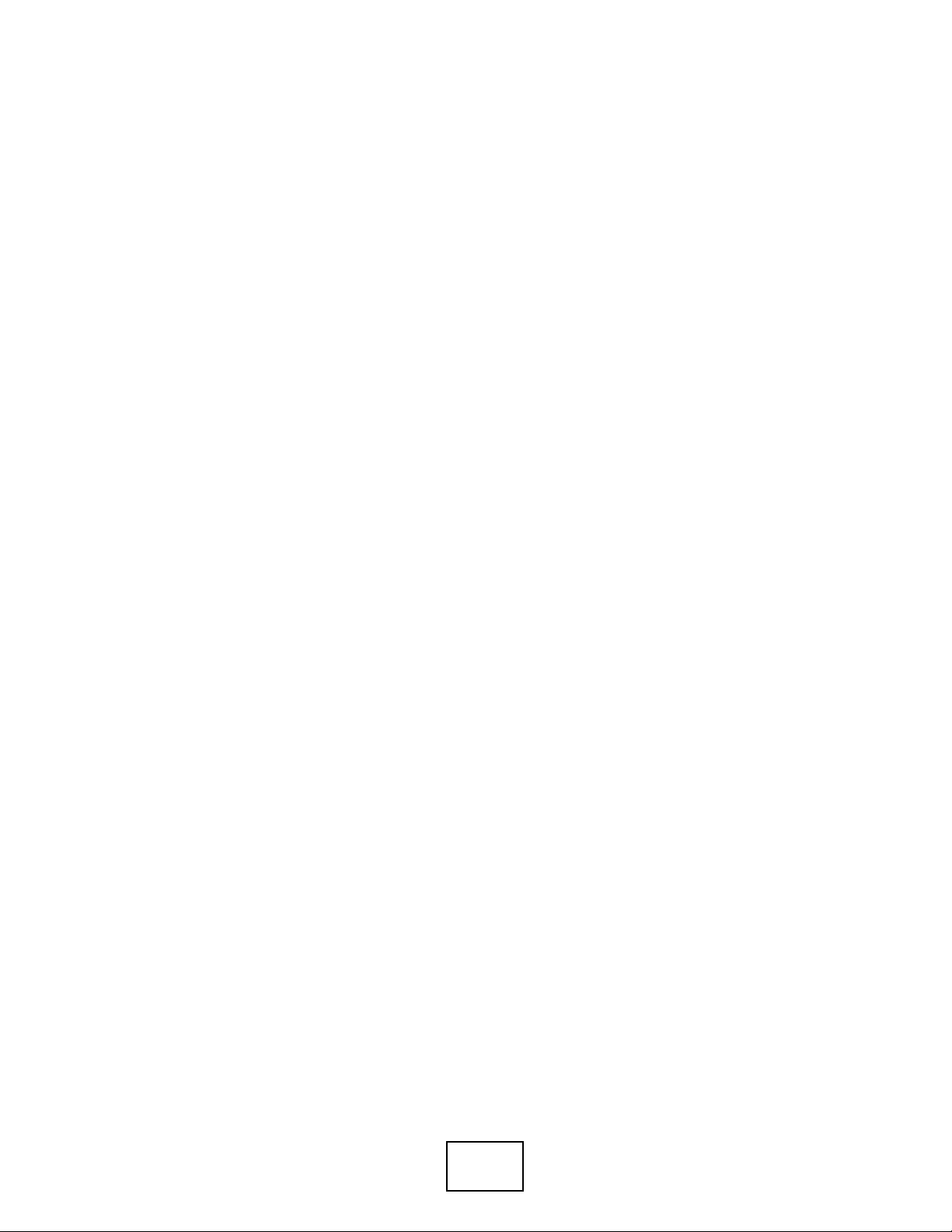
24
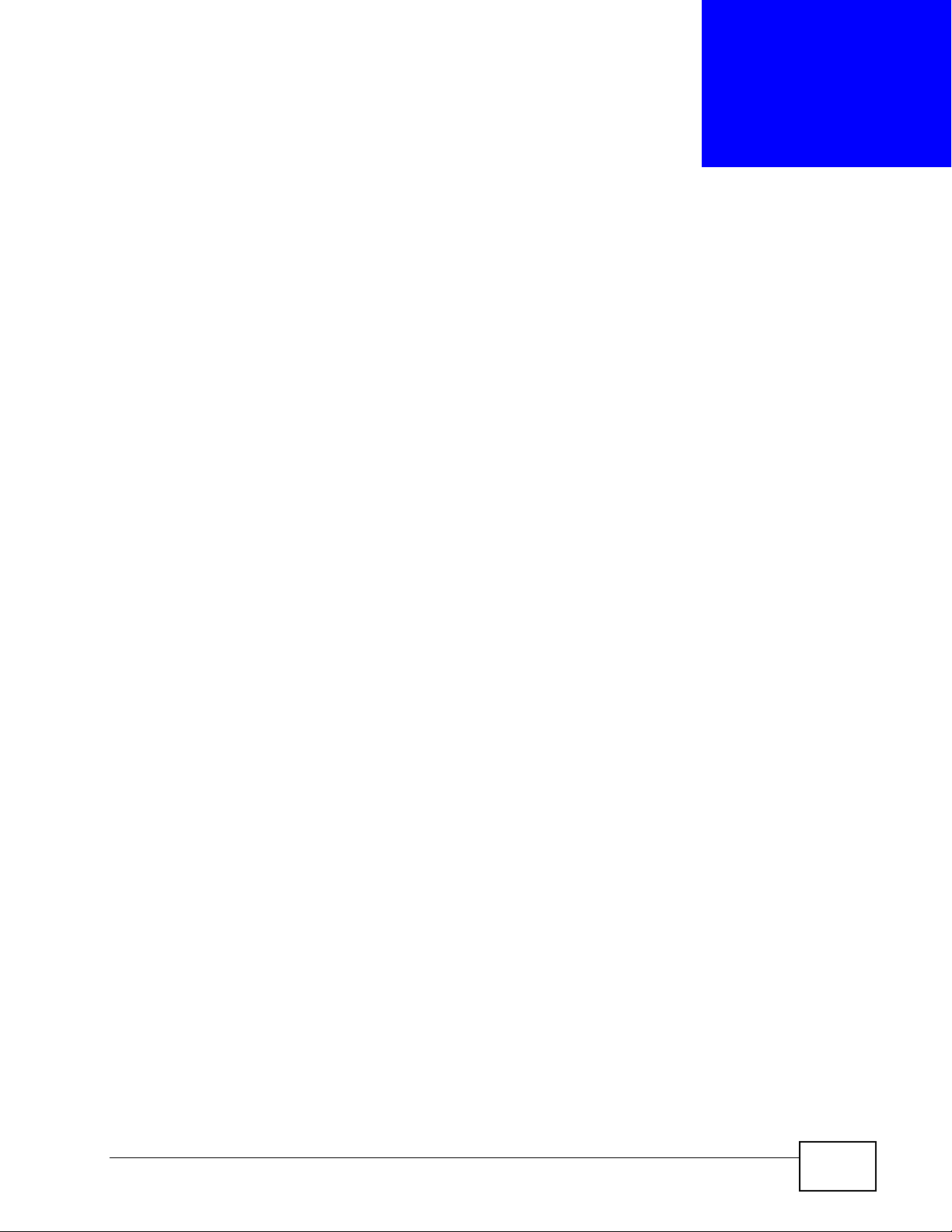
CHAPTER 1
Introducing the ZyXEL Device
1.1 Overview
The ZyXEL Device is an Integrated Access Devic e (IAD) that combines an ADSL2+
router with Voice over IP (VoIP) communication capabilities to allow you to use a
traditional analog telephone to make Internet calls. By integrating DSL and NAT,
you are provided with ease of installation and high-speed, shared Int ernet access.
The ZyXEL Device is also a complete security solution with a robust firewall and
content filtering.
Please refer to the following description of the product name format.
• “H” denotes an integrated 4-port hu b (s wi tc h) .
• “W” denotes wireless functionality. There is an embedded mini-PCI module for
IEEE 802.11g wireless LAN connectivity . All wirel ess features documented in this
user’s guide refer to the “W” models only.
• “U” denotes a USB port used to share files via a USB memory stick or a USB
hard drive. The ZyXEL Device can also function as a print se rver with an USB
printer connected.
See the chapter on product specifications for a full list of features.
1.1.1 Internet Access
Your ZyXEL Device provides shared Internet access by connecting the DSL port to
the DSL or MODEM jack on a splitter or your telephone jack. If you prefer not to
use a DSL line and you have another broadb and modem or router (such as ADSL)
available, you can push the DSL/WAN switch (on the rear panel) to the WAN
side and connect the WAN port to the broadband modem or router. This way, you
can access the Internet via an Ethernet connection and still use the QoS, Firewall
and VoIP functions on the ZyXEL Device.
P-2612HWU-F1 User’s Guide
25
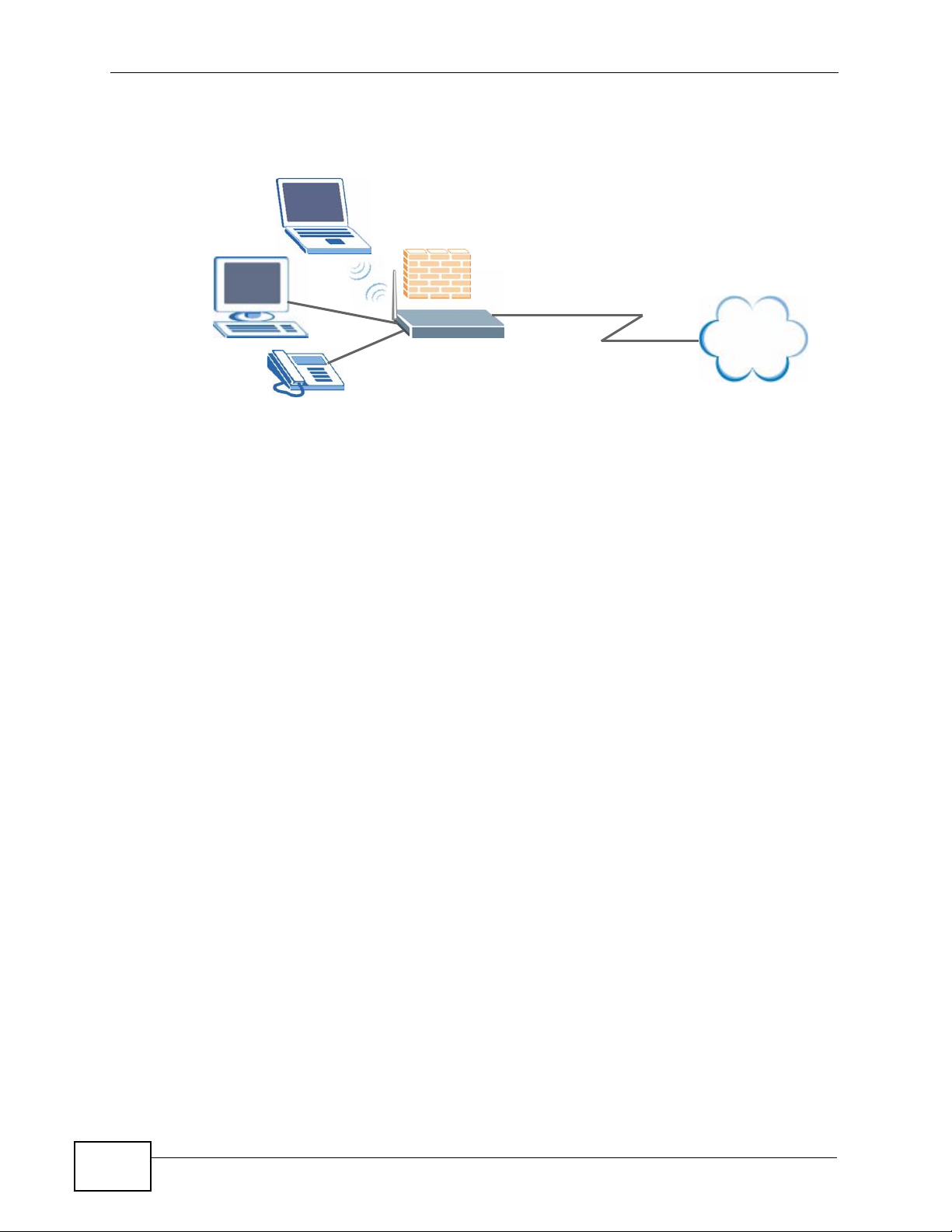
Chapter 1 Introducing the ZyXEL Device
Computers can connect to the ZyXEL Device’s LAN ports (or wirelessly).
Figure 1 ZyXEL Device’s Router Features
LAN
You can also configure firewall and content filtering on the ZyXEL Device for
secure Internet access. When the firewall is on, all incoming traffic from the
Internet to your network is blocked unless it is initiated from your network. This
means that probes from the outside to your network are not allowed, but you can
safely browse the Internet and download files.
Internet
Use content filtering to block access to specific web sites, with URLs containing
keywords that you specify. You can define time periods and days during which
content filtering is enabled and include or exclude particular computers on your
network from content filtering. For example, you could bl ock access to certain web
sites for the kids.
Use QoS to efficiently manage traffic on your network by giving priority to certain
types of traffic and/or to particular c omput ers. For example, you could make sure
that the ZyXEL Device gives voice over Internet calls hi gh priority, and/or limit
bandwidth devoted to the boss’s excessive file downloading.
26
P-2612HWU-F1 User’s Guide
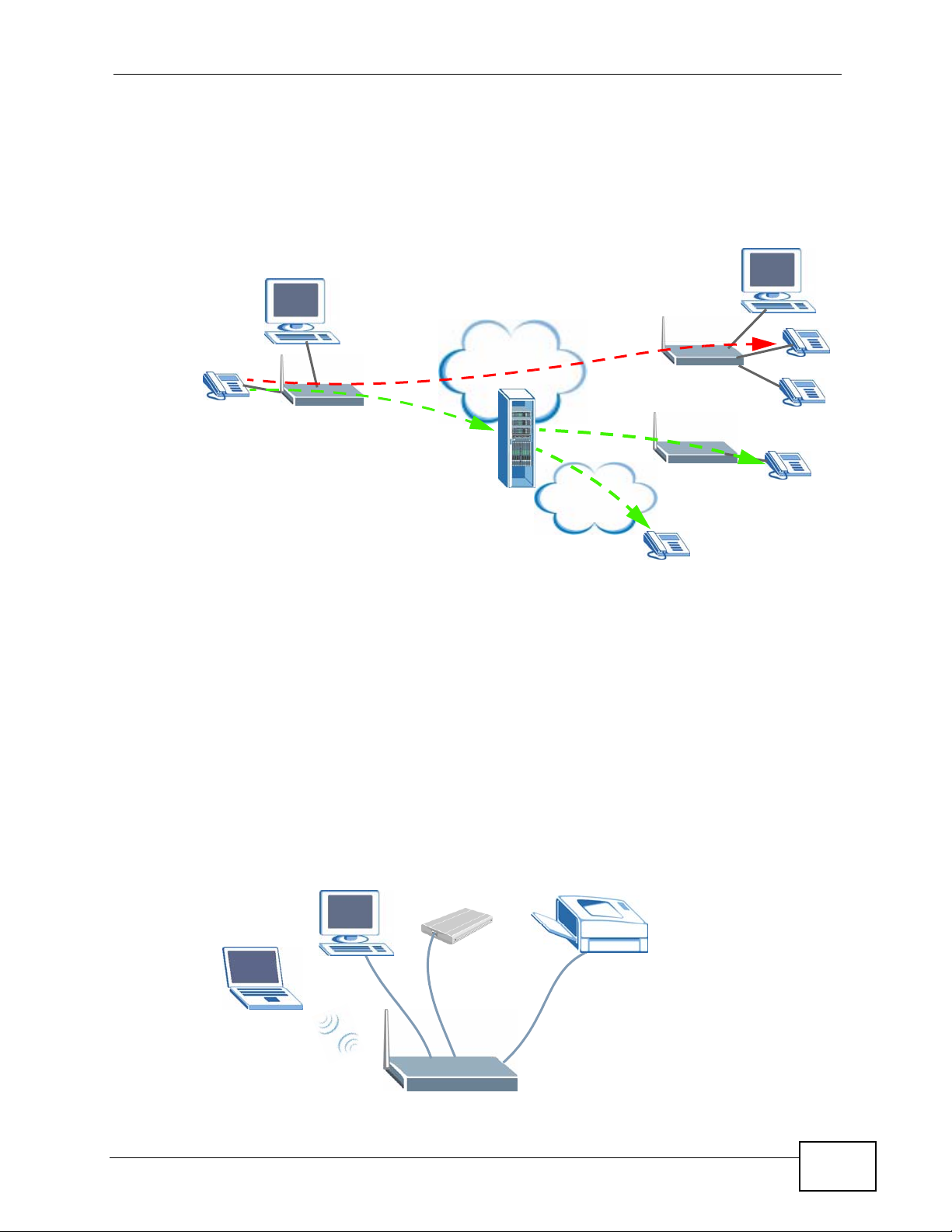
1.1.2 VoIP Features
You can register up to 2 SIP (Session Initiation Protocol) accounts and use the
ZyXEL Device to make and receive VoIP telephone calls:
Figure 2 ZyXEL Device’s VoIP Features
Chapter 1 Introducing the ZyXEL Device
A
Internet
B
• Peer-to-Peer calls (A) - Use the Z yXEL Device to make a call to the recipient’s IP
address without using a SIP proxy server.
• Calls via a VoIP service provider (B) - The ZyXEL Device sends your call to a
VoIP service provider’s SIP server which forwards your calls to either VoIP or
PSTN phones.
1.1.3 ZyXEL Device’s USB Support
Use the built-in USB 2.0 port to share files via a USB memory stick or a USB hard
drive (A). Alternatively, you can add a USB printer (B) and make it available on
your local area network.
PSTN
Figure 3 File Sharing Overview
P-2612HWU-F1 User’s Guide
A
B
27
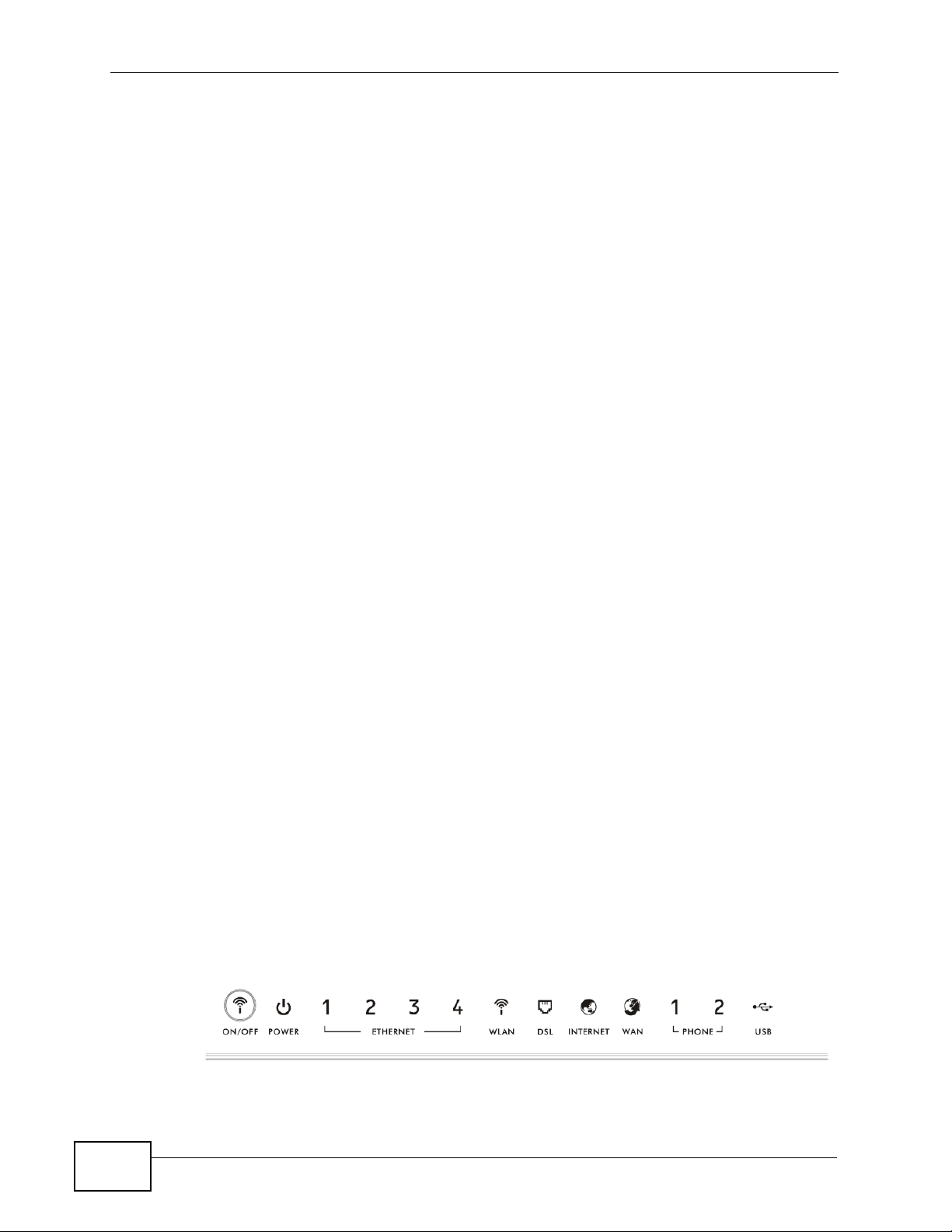
Chapter 1 Introducing the ZyXEL Device
1.2 Ways to Manage the ZyXEL Device
Use any of the following methods to manage the ZyXEL Device.
• Web Configur ator. This is recommended for everyday management of the ZyXEL
Device using a (supported) web browser.
• Command Line Interface. Line commands are mostly used for troubleshooting
by service engineers.
• FTP for firmware upgrades and configuration backup/restore.
• SNMP. The device can be monitored by an SNMP manager. See the SNMP
chapter in this User’s Guide.
• SPTGEN. SPTGEN is a text configuration file that allows you to configure the
device by uploading an SPTGEN file. This is especially con v enient if y ou need to
configure many devices of the same type.
1.3 Good Habits for Managing the ZyXEL Device
Do the following things regularly to make the ZyXEL Device more secure and to
manage the ZyXEL Device more effectively.
• Change the password. Use a password that’s not easy to guess and that consists
of different types of characters, such as numbers and letters.
• Write down the password and put it in a safe place.
• Back up the configuration (and make sure you know how to restore it).
Restoring an earlier working configuration may be useful if the device becomes
unstable or even crashes. If you forget y our password, you will hav e to reset the
ZyXEL Device to its factory default settings . If yo u backed up an earlier
configuration file, you would not have to totally re-configure the ZyXEL Device.
You could simply restore your last configuration.
1.4 LEDs (Lights)
The following graphic displays the labels of the LEDs.
Figure 4 LEDs on the Top of the Device
28
P-2612HWU-F1 User’s Guide
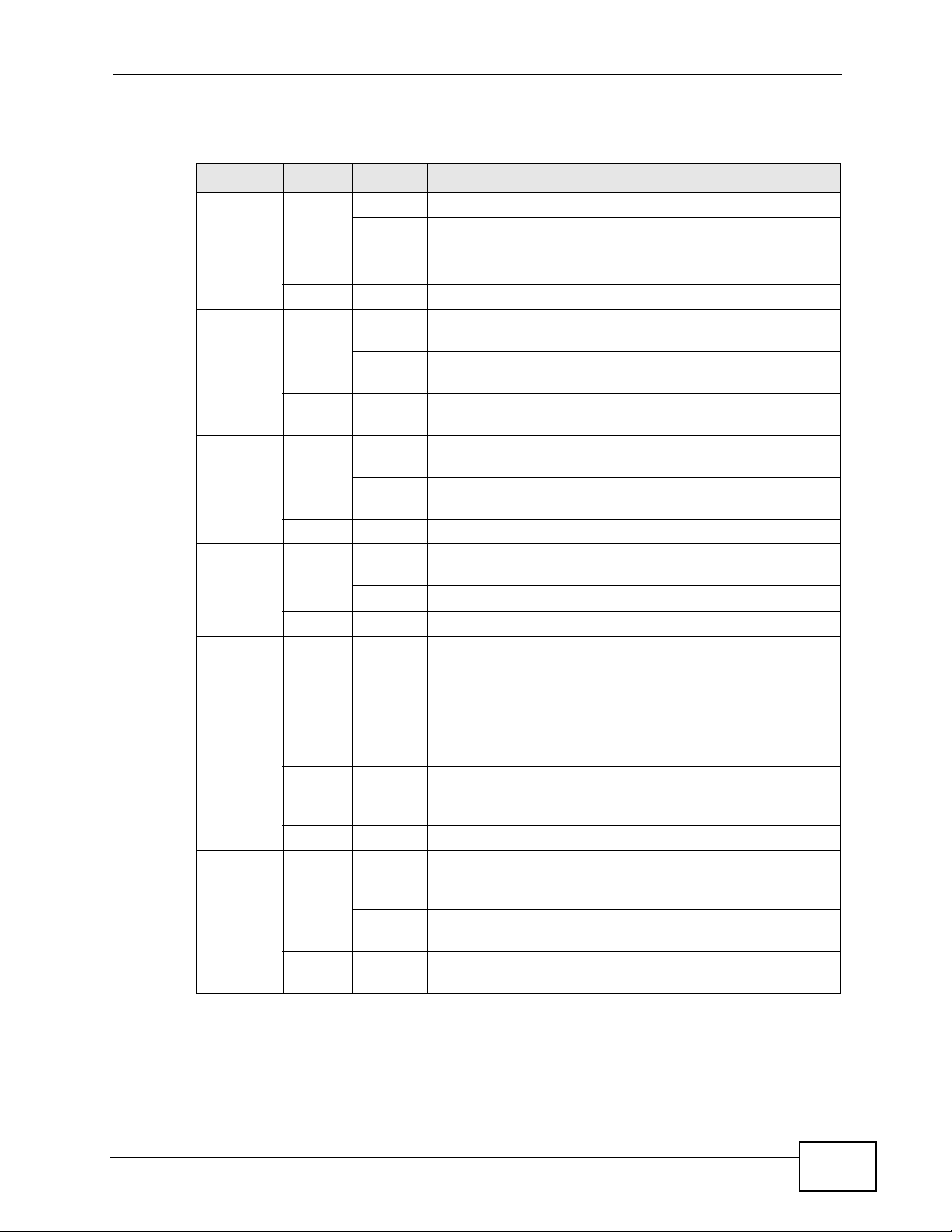
Chapter 1 Introducing the ZyXEL Device
None of the LEDs are on if the ZyXEL Device is not receiving power.
Table 1 LED Descriptions
LED COLOR STATUS DESCRIPTION
POWER Green On The ZyXEL Device is receiving power and ready for use.
Blinking The ZyXEL Device is self-testing.
Red On The Z yXEL Device detected an error while self-testing, or
there is a device malfunction.
Off The ZyXEL Device is not receiving power.
ETHERNET
1-4
WLAN Green On The wireless network is activated and is operating in
DSL Green On This light applies when the ZyXEL Device is in DSL WAN
INTERNET Green On The ZyXEL Device has an IP connection but no traffic.
Green On The ZyXEL Device has an Ethernet connection with a
device on the Local Area Network (LAN).
Blinking The ZyXEL Device is sending/receiving data to /from the
LAN.
Off The ZyXEL Device does not have an Ethernet connection
with the LAN.
IEEE 802.11b/g mode.
Blinking The ZyXEL Device is communicating with other wireless
clients.
Off The wireless network is not activated.
mode. The DSL line is up.
Blinking The ZyXEL Device is initializing the DSL line.
Off The DSL line is down.
Your device has a WAN IP address (either static or
assigned by a DHCP server), PPP negotiation was
successfully completed (if used) and the DSL connection
is up.
Blinking The ZyXEL Device is sending or receiving IP traffic.
Red On The ZyXEL Device attempted to make an IP connection
but failed. Possible causes are no response from a DHCP
server, no PPPoE response, PPPoE authentication failed.
Off The ZyXEL Device does not have an IP connection.
WAN Green On This light applies when the ZyXEL Device is in Ethernet
WAN mode. The ZyXEL Device has an Ethernet
connection with a device on the WAN.
Blinking The ZyXEL Device is sending/receiving data to/from the
WAN.
Off The ZyXEL Device does not have an Ethernet connection
with the WAN.
P-2612HWU-F1 User’s Guide
29
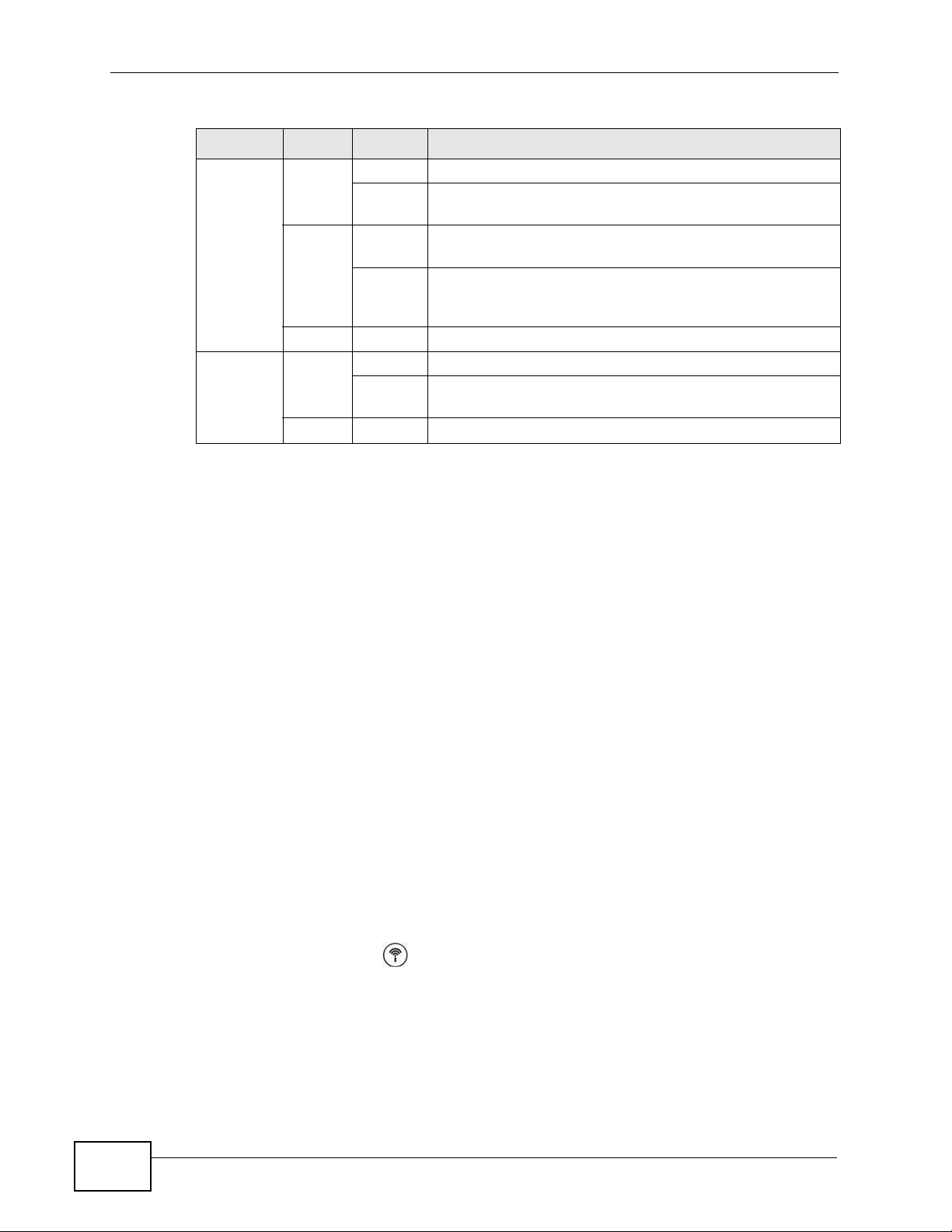
Chapter 1 Introducing the ZyXEL Device
Table 1 LED Descriptions
LED COLOR STATUS DESCRIPTION
PHONE Green On A SIP account is registered for the phone port.
Blinking A telephone connected to the phone port has its receiver
Orange On A SIP account is registered for the phone port and there
Blinking A telephone connected to the phone port has its receiver
Off The phone port does not have a SIP account registered.
USB Green On The ZyXEL Device recognizes a USB connection.
Blinking The ZyXEL Device is sending/receiving data to /from the
Off The ZyXEL Device does not detect a USB connection.
Refer to the Quick Start Guide for information on hardware connections.
off of the hook or there is an incoming call.
is a voice message in the corresponding SIP account.
off of the hook and there is a voice message in the
corresponding SIP account.
USB device connected to it.
1.5 The RESET Button
If you forget your password or cannot access the web configurator, you will need
to use the RESET button at the back of the device to reload the factory-default
configuration file. This means that you will lose all configurations that you had
previously and the passwords will be reset to the defaults.
1 Make sure the POWER LED is on (not blinking).
2 To set the device back to the factory default settings, press the RESET button for
ten seconds or until the POWER LED begins to blink and then release it. When the
POWER LED begins to blink, the defaults have been restored and the device
restarts.
1.6 The WLAN Button
Use the WLAN button ( ) on the top of the device to turn the wireless LAN off
or on. You can also use it to activate WPS in order to quickly set up a wireless
network with strong security. Make sure the POWER LED is on (not blinking)
before using the WLAN button.
30
•Press the WLAN button for one second and release it. The WLAN LED should
change from on to off or vice versa.
P-2612HWU-F1 User’s Guide

Chapter 1 Introducing the ZyXEL Device
• Press the WLAN button for five seconds to turn on WPS. See Section 8.9.5.1 on
page 157 for more on using WPS to configure your wireless clients.
P-2612HWU-F1 User’s Guide
31

Chapter 1 Introducing the ZyXEL Device
32
P-2612HWU-F1 User’s Guide

CHAPTER 2
Introducing the Web
Configurator
2.1 Web Configurator Overview
The web configurator is an HTML-based management interface that allows easy
device setup and management via Internet browser. Use Internet Explorer 6.0 and
later or Netscape Navigator 7.0 and later versions. The recommended screen
resolution is 1024 by 768 pixels.
In order to use the web configurator you need to allow:
• Web browser pop -up windows from your device. W eb pop-up blocking is enabl ed
by default in Windows XP SP (Service Pack) 2.
• JavaScripts (enabled by default).
• Java permissions (enabled by default).
See Appendix B on page 511 if you need to make sure these functions are allowed
in Internet Explorer.
2.1.1 Accessing the Web Configurator
1 Make sure your ZyXEL Device hardware is properly connected (refer to the Quick
Start Guide).
2 Launch your web browser.
3 Type "192.168.1.1" as the URL.
P-2612HWU-F1 User’s Guide
33

Chapter 2 Introducing the Web Configurator
4 A password screen displays. Type “adminpldt” (default) as the username and
“1234567890” as the password, and click Login. Click Cancel to revert to the
default password in the password field. If you have changed the password, enter
your password and click Login.
Figure 5 Password Screen
Note: For security reasons, the ZyXEL Device automatically logs you out if you d o not
use the web configurator for five minutes (default). If this happens, log in again.
2.2 Web Configurator Main Screen
Figure 6 Main Screen
C
B
A
34
D
As illustrated above, the main screen is divided into these parts:
P-2612HWU-F1 User’s Guide

• A - title bar
• B - navigation panel
• C - main window
• D - status bar
2.2.1 Title Bar
The title bar allows you to change the language and provides some icons in the
upper right corner.
The icons provide the following functions.
Table 2 Web Configurator Icons in the Title Bar
ICON DESCRIPTION
Chapter 2 Introducing the Web Configurator
Wizards: Click this icon to go to the configuration wizards. See Chapter
3 on page 41 for more information.
Logout: Click this icon to log out of the web configurator.
2.2.2 Navigation Panel
Use the menu items on the navigation panel to open screens to configure ZyXEL
Device features. The following tables describe each menu item.
Table 3 Navigation Panel Summary
LINK TAB FUNCTION
Status This screen shows the ZyXEL Device’s general device
Network
WAN Internet
Access Setup
LAN IP Use this screen to configure LAN TCP/IP settings,
Client List Use this screen to view current DHCP client
IP Alias Use this screen to partition your LAN interface into
and network status information. Use this screen to
access the statistics and client list.
Use this screen to configure ISP parameters, WAN IP
address assignment, DNS servers and other advanced
properties.
DHCP settings, enable Any IP and configure other
advanced properties.
information and to always assign specific IP addresses
to individual MAC addresses (and host names).
subnets.
P-2612HWU-F1 User’s Guide
35

Chapter 2 Introducing the Web Configurator
Table 3 Navigation Panel Summary
LINK TAB FUNCTION
Wireless LAN AP Use this screen to configure the wireless LAN settings
More AP Use this screen to configure multiple BSSs on the
MAC Filter Use this screen to configure the ZyXEL Device to give
WPS Use this screen to configure multiple BSSs on the
WPS Station Use this screen to configure WPS (Wi-Fi Protected
WDS Use this screen to configure your WDS (Wireless
Scheduling Use this screen to configure when the ZyXEL Device
NAT General Use this screen to use WPS to set up your wireless
Port
Forwarding
Address
Mapping
ALG Use this screen to enable or disable SIP ALG.
VoIP
SIP SIP Settings Use this screen to configure your ZyXEL Device’s Voice over
QoS Use this screen to configure your ZyXEL Device’s Quality of
Phone Analog Phone Use this screen to set which phone ports use which
Ext. Table Use this screen to assign extension numbers to
Common Use this screen to configure general phone port
Region Use this screen to select your location and call service
Phone Book Speed Dial Use this screen to configure speed dial for SIP phone
Incoming Call
Policy
SIP Prefix Use this screen to set up numbers you dial on your
Security
and WLAN authentication/security settings.
ZyXEL Device.
exclusive access to specific wireless clients or exclude
specific wireless clients from accessing the ZyXEL
Device.
ZyXEL Device.
Setup) settings.
Distribution System) links between the ZyXEL Device
and other wireless APs.
enables or disables the wireless LAN.
network.
Use this screen to make your local servers visible to
the outside world.
Use this screen to configure network address
translation mapping rules.
IP settings.
Service settings for VoIP.
SIP accounts.
phones connected to the ZyXEL Device.
settings.
mode.
numbers that you call often.
Use this screen to configure call-forwarding.
phone to specify which SIP account you want to use
for a call.
36
P-2612HWU-F1 User’s Guide

Chapter 2 Introducing the Web Configurator
Table 3 Navigation Panel Summary
LINK TAB FUNCTION
Firewall General Use this screen to activate/deactiv ate the firewall and
the default action to take on network traffic going in
specific directions.
Rules This screen shows a summary of the firewall rules,
and allows you to edit/add a firewall rule.
Threshold Use this screen to configure the thresholds for
determining when to drop sessions that do not
become fully established.
Content Filter Keyword Use this screen to block access to web sites
containing certain keywords in the URL.
Schedule Use this screen to set the days and times for your
device to perform content filtering.
Trusted Use this screen to exclude a range of users on the
LAN from content filtering.
VPN Setup Use this screen to configure each VPN tunnel.
Monitor Use this screen to look at the current status of each
VPN tunnel.
VPN Global
Setting
Certificates My Certificates Use this screen to generate and export self-signed
Trusted CAs Use this screen to save CA certificates to the ZyXEL
Trusted
Remote Hosts
Advanced
Static Route Static Route Use this screen to configure IP static routes to tell
802.1Q/1P Group Setting Use this screen to activate 802.1Q/1P, specify the
Port Setting Use this screen to configure the PVID and assign traffic
QoS General Use this screen to enable QoS and traffic prioritizing,
Class Setup Use this screen to define a classifier.
Monitor
Dynamic DNS Dynamic DNS This screen allows you to use a static hostname alias
Use this screen to allow NetBIOS traffic through VPN
tunnels.
certificates or certification requests and import the
ZyXEL Device’s CA-signed certificates.
Device.
Use this screen to import self-signed certificates.
your device about networks beyond the directly
connected remote nodes.
management VLAN group, display the VLAN groups and
configure the settings for each VLAN group.
priority for each port.
and configure bandwidth management on the WAN.
Use this screen to view each queue’s statistics.
for a dynamic IP address.
P-2612HWU-F1 User’s Guide
37

Chapter 2 Introducing the Web Configurator
Table 3 Navigation Panel Summary
LINK TAB FUNCTION
Remote
MGMT
UPnP General Use this screen to turn UPnP on or off.
File Sharing Server Setting Use this screen to enable file sharing via the ZyXEL
Maintenance
System General Use this screen to configure your device’s name,
Logs View Log Use this screen to display your device’s logs.
Call History Summary Use this screen to view call history summary of a
HTTP Use this screen to configure through which
Telnet Use this screen to configure through which
FTP Use this screen to configure through which
SNMP Use this screen to configure your ZyXEL Device’s
DNS Use this screen to configure through which
ICMP Use this screen to set whether or not your device will
User Name
and Password
Share
Configuration
Time Setting Use this screen to change your ZyXEL Device’s time
Log Settings Use this screen to select which logs and/or immediate
Call History Use this screen to view the details of the calls
Call History
Settings
interface(s) and from which IP address(es) users can
use HTTP to manage the ZyXEL Device.
interface(s) and from which IP address(es) users can
use Telnet to manage the ZyXEL Device.
interface(s) and from which IP address(es) users can
use FTP to access the ZyXEL Device.
settings for Simple Network Management Protocol
management.
interface(s) and from which IP address(es) users can
send DNS queries to the ZyXEL Device.
respond to pings and probes for services that you
have not made available.
Device.
Use this screen to setup a user’s name and password
for secure access to your shared files.
Use this screen to view or configure the share
directories (folders) on the ZyXEL Device.
domain name, management inactivity timeout and
password.
and date.
alerts your device is to record. You can also set it to email the logs to you.
certain period.
performed on the ZyXEL Device.
Use this screen to configure to where the ZyXEL
Device is to send call records and the schedule for
when the ZyXEL Device is to send or save the call
records.
38
P-2612HWU-F1 User’s Guide

Table 3 Navigation Panel Summary
LINK TAB FUNCTION
Tools Firmware Use this screen to upload firmware to your device.
Diagnostic General Use this screen to test the c onnections to other
2.2.3 Main Window
The main window displays information and configuration fields. It is discussed in
the rest of this document.
Right after you log in, the Status screen is displayed. See Chapter 5 on page 91
for more information about the Status screen.
Chapter 2 Introducing the Web Configurator
Configuration Use this screen to backup and restore your device’s
configuration (settings) or reset the factory default
settings.
Restart This screen allows you to reboot the ZyXEL Device
without turning the power off.
devices.
2.2.4 Status Bar
Check the status bar when you click Apply or OK to verify that the configuration
has been updated.
P-2612HWU-F1 User’s Guide
39

Chapter 2 Introducing the Web Configurator
40
P-2612HWU-F1 User’s Guide

CHAPTER 3
Wizards
3.1 Overview
Use the wizard setup screens to configure your system for Internet access,
wireless, and making calls over the Internet with the information given to you by
your ISP.
Note: See the advanced menu chapters for background information on these fields.
3.2 Internet Access Wizard Setup
1 Click the wizard icon ( ) in the top right corner of the web configurator to go to
the wizards.
2 Click INTERNET/WIRELESS SETUP to configure the system for Internet access
and wireless connection.
Figure 7 Wizard Welcome
3 Your ZyXEL Device at tempts to detect your DSL connection and your connection
type.
3a The following screen appears if a connection is not detected. Check your
hardware connections and click Restart the INTERNET/WIRELESS SETUP
P-2612HWU-F1 User’s Guide
41

Chapter 3 Wizards
Figure 8 Auto Detection: No DSL Connection
Wizard to return to the wizard welcome screen. If you still cannot connect,
click Manually configure your Internet connection. Follow the directions
in the wizard and enter your Internet setup information as provided t o you by
your ISP. See Section 3.2.1 on page 44 for more details.
If you would like to skip your Internet setup and configure the wireless LAN
settings, leave Yes selected and click Next.
3b The following screen displays if a PPPoE or PPPoA connection is detected.
Enter your Internet account information (username, password and/or service
name) exactly as provided by your ISP. Then click Next and see Section 3.3
on page 49 for wireless connection wizard setup.
Figure 9 Auto-Detection: PPPoE
42
P-2612HWU-F1 User’s Guide

Chapter 3 Wizards
3c The following screen appears if the ZyXEL device detects a connection but not
the connection type. Click Next and refer to Section 3.2.1 on page 44 on how
to manually configure the ZyXEL Device for Internet access.
Figure 10 Auto Detection: Failed
P-2612HWU-F1 User’s Guide
43

Chapter 3 Wizards
3.2.1 Manual Configuration
1 If the ZyXEL Device fails to detect your DSL connection type but the physical line
is connected, enter your Internet access information in the wizard screen exactly
as your service provider gave it to you. Leave the defaults in any fields for which
you were not gi ven information . This wizard screen varies depending on the WAN
mode you set using the DSL/WAN switch on the back of the ZyXEL Device.
Figure 11 Internet Access Wizard Setup: ISP Parameters (DSL WAN)
44
P-2612HWU-F1 User’s Guide

Chapter 3 Wizards
Figure 12 Internet Access Wizard Setup: ISP Parameters (Ethernet WAN)
The following table describes the fields in this screen.
Table 4 Internet Access Wizard Setup: ISP Parameters
LABEL DESCRIPTION
Mode This field is not available if you set the WAN mode to Ethernet WAN.
Select Routing (default) from the drop-down list box if your ISP give you
one IP address only and you want multiple computers to share an Internet
account. Select Bridge when your ISP provides you more than one IP
address and you want the connected computers to get individual IP
address from ISP’s DHCP server directly. If you select Bridge, you cannot
use Firewall, DHCP server and NAT on the ZyXEL Device.
Encapsulation Select the encapsulation type your ISP uses from the Encapsulation
drop-down list box. Choices vary depending on what you select in the
Mode field.
If you set the WAN mode to DSL WAN and select Bridge in the Mode
field, select PPPoA or RFC 1483.
If you set the WAN mode to DSL WAN and select Routing in the Mode
field, select PPPoA, ENET ENCAP or PPPoE.
If you set the WAN mode to Ethernet WAN, select ENET ENCAP or
PPPoE.
Multiplexing This field is not available if you set the WAN mode to Ethernet WAN.
Select the method of multiplexing used by your ISP from the drop-down
list. Choices are VC or LLC.
Virtual Circuit IDThis field is not available if you set the WAN mode to Ethernet WAN.
VPI (Virtual Path Identifier) and VCI (Virtual Channel Identifier) define a
virtual circuit. Refer to the appendix for more information.
AUTO Select the check box to use the default VPI and VCI (8 and 35).
Otherwise, clear the check box and enter the VPI and VCI manually in the
fields below.
VPI Enter the VPI assigned to you. This field may already be configured.
P-2612HWU-F1 User’s Guide
45

Chapter 3 Wizards
Table 4 Internet Access Wizard Setup: ISP Parameters
LABEL DESCRIPTION
VCI Enter the VCI assigned to you. This field may already be configured.
SIP ALG This field is not available when you select Bridge in the Mode field.
Back Click Back to go back to the previous screen.
Next Click Next to continue to the next wizard screen. The next wizard screen
Exit Click Exit to close the wizard screen without saving your changes.
2 The next wizard screen varies depending on what mode and encapsulation type
you use. All screens shown are with routing mode. Configure the fields and click
Next to continue. See Section 3.3 on page 49 for wireless connection wizard
setup.
Select ON to enable the SIP ALG in the ZyXEL Device and allow SIP calls
to pass through NAT.
Select OFF to disable the SIP ALG in the ZyXEL Device.
you see depends on what protocol you chose above.
Note: When you use the connection wizard to configure the Internet access using
PPPoE or PPPoA, the ZyXEL Device is set to get an IP address from the ISP
automatically. To set up a static WAN IP address with PPPoE or PPPoA, use
the Network > WAN screen.
Figure 13 Internet Connection with PPPoE or PPPoA
46
P-2612HWU-F1 User’s Guide

Chapter 3 Wizards
The following table describes the fields in this screen.
Table 5 Internet Connection with PPPoE or PPPoA
LABEL DESCRIPTION
User Name Enter the user name exactly as your ISP assigned. If assigned a name in
the form user@domain where domain identifies a service name, then e nter
both components exactly as given.
Password Enter the password associated with the user name above.
Back Click Back to go back to the previous wizard screen.
Apply Click Apply to save your changes back to the ZyXEL Device.
Exit Click Exit to close the wizard screen without saving your changes.
Figure 14 Internet Connection with DHCP (ENET ENCAP)
The following table describes the fields in this screen.
Table 6 Internet Connection with DHCP (ENET ENCAP)
LABEL DESCRIPTION
Obtain an IP
Address
Automatical
ly
Static IP
Address
IP Address Enter your ISP assigned IP address.
P-2612HWU-F1 User’s Guide
A static IP address is a fixed IP that your ISP gives you. A dynamic IP
address is not fixed; the ISP assigns you a different one each time you
connect to the Internet.
Select Obtain an IP Address Automatically if you have a dynamic IP
address.
Select Static IP Address if your ISP gave you an IP address to use.
47

Chapter 3 Wizards
Table 6 Internet Connection with DHCP (ENET ENCAP) (continued)
LABEL DESCRIPTION
Subnet
Mask
Gateway IP
address
First DNS
Server
Second DNS
Server
Back Click Back to go back to the previous wizard screen.
Apply Click Apply to save your changes back to the ZyXEL Device.
Exit Click Exit to close the wizard screen without saving your changes.
• If the user name and/or password you entered for PPPoE connection are not
correct, the screen displays as shown next. Click Back to Username and
Password setup to go back to the screen where you can modify them.
Enter a subnet mask in dotted decimal notation.
Refer to the appendix to calculate a subnet mask If you are implementing
subnetting.
You must specify a gateway IP address (supplied by your ISP) when you
use ENET ENCAP (DHCP) in the Encapsulation field in the previous
screen.
Enter the IP addresses of the DNS servers. The DNS servers are passed to
the DHCP clients along with the IP address and the subnet mask.
As above.
Figure 15 Connection Test Failed-1
48
P-2612HWU-F1 User’s Guide

Chapter 3 Wizards
• If the following screen displays, check if your account is activated or click
Restart the Internet/Wireless Setup Wizard to verify your Internet access
settings.
Figure 16 Connection Test Failed-2.
3.3 Wireless Connection Wizard Setup
See the back panel for the ZyXEL Device’s unique wireless SSID (network name)
and WPA-PSK encryption k ey. Unless you want to use other wireless settings, you
can close the wizard after you configure the Internet connection.
1 Select Yes and clic k Next to configure wireless settings. Otherwise, select No and
skip to Step 6.
Figure 17 Connection Test Successful
P-2612HWU-F1 User’s Guide
49

Chapter 3 Wizards
2 Use this screen to activate the wireless LAN. Click Next to continue.
Figure 18 Wireless LAN Setup Wizard 1
The following table describes the labels in this screen.
Table 7 Wireless LAN Setup Wizard 1
LABEL DESCRIPTION
Active Select the check box to turn on the wireless LAN.
Back Click Back to display the previous screen.
Next Click Next to proceed to the next screen.
Exit Click Exit to close the wizard screen without saving.
3 Configure your wireless settings in this screen. Click Next.
Figure 19 Wireless LAN
50
P-2612HWU-F1 User’s Guide

Chapter 3 Wizards
The following table describes the labels in this screen.
Table 8 Wireless LAN Setup Wizard 2
LABEL DESCRIPTION
Network
Name(SSID)
Channel
Selection
Security Select Manually assign a WPA-PSK key to configure a Pre-Shared Key
Back Click Back to display the previous screen.
Next Click Next to proceed to the next screen.
Exit Click Exit to close the wizard screen without saving.
Enter a descriptive name (up to 32 printable 7-bit ASCII characters) for the
wireless LAN.
If you change this field on the ZyXEL Device, make sure all wireless
stations use the same SSID in order to access the network.
The range of radio frequencies used by IEEE 802.11b/g wireless devices is
called a channel. Select a channel ID that is not already in use by a
neighboring device.
(WPA-PSK). Choose this option only if your wireless clients support WPA.
See Section 3.3.1 on page 52 for more information.
Select Manually assign a WEP key to configure a WEP Key. See Section
3.3.2 on page 53 for more information.
Select Disable wireless security to have no wireless LAN security
configured and your network is accessible to any wireless networking
device that is within range.
Note: The wireless stations and ZyXEL Device must use the same SSID, channel ID
and WEP encryption key (if WEP is enabled), WPA-PSK (if WPA-PSK is
enabled) for wireless communication.
4 This screen varies depending on the security mode you selected in the previous
screen. Fill in the field (if available) and click Next.
P-2612HWU-F1 User’s Guide
51

Chapter 3 Wizards
3.3.1 Manually Assign a WPA-PSK key
Choose Manually assign a WPA-PSK key in the Wireless LAN setup screen to
set up a Pre-Shared Key.
Figure 20 Manually Assign a WPA-PSK key
The following table describes the labels in this screen.
Table 9 Manually Assign a WPA key
LABEL DESCRIPTION
Pre-Shared
Key
Back Click Back to display the previous screen.
Next Click Next to proceed to the next screen.
Exit Click Exit to close the wizard screen without saving.
T ype from 8 to 63 case-sensitive ASCII characters. You can set up the most
secure wireless connection by configuring WPA in the wireless LAN screens.
You need to configure an authentication server to do this.
52
P-2612HWU-F1 User’s Guide

3.3.2 Manually Assign a WEP Key
Choose Manually assign a WEP key to setup WEP Encryption parameters.
Figure 21 Manually Assign a WEP key
Chapter 3 Wizards
The following table describes the labels in this screen.
Table 10 Manually Assign a WEP key
LABEL DESCRIPTION
Key The WEP keys are used to encrypt data. Both the ZyXEL Device and the
wireless stations must use the same WEP key for data transmission.
Enter any 5, 13 or 29 ASCII characters or 10, 26 or 58 hexadecimal
characters ("0-9", "A-F") for a 64-bit, 128-bit or 256-bit WEP key
respectively.
Back Click Back to display the previous screen.
Next Click Next to proceed to the next screen.
Exit Click Exit to close the wizard screen without saving.
5 Click Apply to save your wireless LAN settings.
Figure 22 Wireless LAN Setup 3
P-2612HWU-F1 User’s Guide
53

Chapter 3 Wizards
6 Use the read-only summary table to check whether what you have configured is
correct. Click Finish to complete and save the wizard setup.
Note: No wireless LAN settings display if you chose not to configure wireless LAN
Figure 23 Internet Access and WLAN Wizard Setup Complete
settings.
7 Launch your web browser and navigate to www.zyxel.com. Internet access is just
the beginning. Refer to the rest of this guide for more detailed information on the
complete range of Z yXEL Device features. If you cannot access the Internet, open
the web configurator again to conf irm th at the Internet setti ngs y ou configured in
the wizard setup are correct.
3.4 VoIP Setup Wizard
Use this wizard to set up your VoIP accoun t(s). Leav e the default settings in fi elds
if your V oIP service provider (the company that lets y ou make phone calls over the
Internet) did not provide any information. See Chapter 10 on page 181 and
Chapter 11 on page 217 for more information.
Note: You must have a SIP account before you can use this wizard.
54
P-2612HWU-F1 User’s Guide

3.4.1 SIP Settings
Figure 24 VoIP Setup Wizard > SIP Settings
Chapter 3 Wizards
The following table describes the labels in this screen.
Table 11 VoIP Setup Wizard > SIP Settings
LABEL DESCRIPTION
SIP1 (- SIP10)
Settings
SIP Number Enter your SIP number. In the full SIP URI (like 1234@VoIP-
SIP Server
Address
SIP Service
Domain
Authentication
User Name Enter the user name for registering this SIP account, exactly as it was
Password Enter the user name for registering this SIP account, exactly as it was
Check here to
set up SIP 2
settings
< Back Click this to go to the previous screen.
Use this screen to configure SIP settings for up to 10 SIP accounts.
provider.com), this is the part before the @ symbol. You can use up to
127 printable ASCII characters.
Enter the IP address or domain name of the SIP server provided by
your VoIP service provider. You can use up to 95 printable ASCII
characters. It does not matter whether the SIP server is a proxy,
redirect or register server.
Enter the SIP service domain name. In the full SIP URI (like
1234@VoIP-provider. com
can use up to 127 printable ASCII Extended set characters.
given to you. You can use up to 95 printable ASCII characters.
given to you. You can use up to 95 printable ASCII Extended set
characters.
Select this if you want to set up additional SIP accounts.
), this is the part after the @ symbol. You
P-2612HWU-F1 User’s Guide
55

Chapter 3 Wizards
Table 11 VoIP Setup Wizard > SIP Settings
LABEL DESCRIPTION
Apply Click this to register your SIP account(s).
Exit Click this to close this screen and return to the main screen.
3.4.2 Registration Complete
This screen depends on whether or not the ZyXEL Device successfully registered
your SIP account(s).
Figure 25 VoIP Setup Wizard > Registration Complete (Success)
56
The following table describes the labels in this screen.
Table 12 VoIP Setup Wizard > Registration Complete (Success)
LABEL DESCRIPTION
Return to
Wizard Main
Page
Go to Advanced
Setup page
Finish Click this to close this screen and return to the main screen.
Click this to open the main wizard screen. See Section 3.2 on page 41.
Click this to close this screen and return to the main screen.
P-2612HWU-F1 User’s Guide

Chapter 3 Wizards
If the ZyXEL Device cannot register your SIP account(s), see the Quick Start
Guide for troubleshooting suggestions.
Figure 26 VoIP Setup Wizard > Registration Complete (Fail)
The following table describes the labels in this screen.
Table 13 VoIP Setup Wizard > Registration Complete (Fail)
LABEL DESCRIPTION
< Back Click this to go to the previous screen.
Registe r Again Click this if you want the ZyXEL Device to try to register your SIP
Exit Click this to close this screen and return to the main screen. The ZyXEL
P-2612HWU-F1 User’s Guide
account(s) again.
Device saves the information you provided.
57

Chapter 3 Wizards
58
P-2612HWU-F1 User’s Guide

CHAPTER 4
Tutorial
4.1 Overview
This chapter describes:
• how to set up a wireless network.
• how to use NAT with multiple public IP addresses.
• how to use NAT with multiple game players.
• how to make a VoIP call.
4.2 How to Set up a Wireless Network
This section gives you examples of how to set up an access point and wireless
client for wireless communication using the following parameters. The wireless
clients can access the Internet through the ZyXEL Device wirelessly.
4.2.1 Example Parameters
SSID SSID_Example3
Security WPA-PSK
(Pre-Shared Key: ThisismyWPA-PSKpre-sharedkey)
802.11 mode Mixed (IEEE 802.11b/g)
An access point (AP) or wireless router is referred to as the “AP” and a comp ut er
with a wireless network card or USB adapter is referred to as the “wireless client”
here.
The M-302 utility screens are used here as an example. The screens may vary
slightly for different models.
P-2612HWU-F1 User’s Guide
59

Chapter 4 Tutorial
4.2.2 Configuring the AP
Follow the steps below to configure the wireless settings on your AP.
1 Open the Network > Wireless LAN > AP screen in the AP’s web configurator.
Figure 27 AP: Wireless LAN > AP
2 Make sure Active Wireless LAN is selected.
3 Enter “SSID_Example3” as the SSID and select a channel which is not used by
another AP.
4 Set security mode to WPA-PSK and enter “ThisismyWPA-PSKpre-sharedk e y” in
the Pre-Shared Key field. Click Apply.
60
P-2612HWU-F1 User’s Guide

Chapter 4 Tutorial
5 Click the Advanced Setup button and select Mixed in the 802.11 Mode field.
Click Apply.
Figure 28 AP: Wireless LAN > AP > Advanced Setup
6 Open the Status screen. Verify your wireless and wireless security settings under
Device Information and check if the WLAN connection is up under Interface
Status.
Figure 29 AP: Status
P-2612HWU-F1 User’s Guide
61

Chapter 4 Tutorial
7 Click the WLAN Status hyperlink in the AP’s Status screen. You can see if any
wireless client has connected to the AP.
Figure 30 AP: Status: WLAN Station Status
4.2.3 Configuring the Wireless Client
This section describes how to connect the wireless client to a network.
4.2.3.1 Connecting to a Wireless LAN
The following sections show you how to join a wireless network using the ZyXEL
utility, as in the following diagram. The wireless client is labeled C and the access
point is labeled AP.
Internet
C
There are three ways to connect the client to an access point.
• Configure nothing and leave the wireless client to automatically scan for and
connect to any available network that has no wireless security configured.
• Manually connect to a network.
• Configure a profile to have the wireless client automatically connect to a specific
network or peer computer.
This example illustrates how to manually connect your wireless cli ent to an access
point (AP) which is configured for WPA-PSK security and connected to the
Internet. Before you connect to the access point, you must know its Service Set
IDentity (SSID) and WPA-PSK pre-shared key. In this example, the SSID is
“SSID_Example3” and the pre-shared key is “ThisismyWPA-PSKpre-sharedkey”.
AP
62
After you install the ZyXEL utility and then insert the wireless client, follow the
steps below to connect to a network using the Site Survey screen.
P-2612HWU-F1 User’s Guide

Chapter 4 Tutorial
1 Open the ZyXEL utility and click the Site Survey tab to open the screen shown
next.
Figure 31 ZyXEL Utility: Site Survey
2 The wireless client automatically searches for available wireless networks. Click
Scan if you want to search again. If no entry displays in the Available Network
List, that means there is no wireless network available with i n range. Make su re
the AP or peer computer is turned on or move the wireless client closer to the AP
or peer computer.
3 When you try to connect to an AP with security configur ed , a window will po p up
prompting you to specify the security settings. Enter the pre-shared k ey and leave
the encryption type at the default setting.
Use the Next button to move on to the next screen. You can use the Back button
at any time to return to the previous screen, or the Exit button to return to the
Site Survey screen.
Figure 32 ZyXEL Utility: Security Settings
P-2612HWU-F1 User’s Guide
63

Chapter 4 Tutorial
4 The Confirm Save window appears. Check your settings and click Save to
continue.
Figure 33 ZyXEL Utility: Confirm Save
5 The ZyXEL utility returns to the Link Info screen while it connects to the wireless
network using your settings. When the wireless link is established, the ZyXEL
utility icon in the system tray turns green and the Link Info screen displays
details of the active connection. Check the network information in the Link Info
screen to verify that you have successfully connected to the selected network. If
the wireless client is not connected to a network, the fields in this screen remain
blank.
Figure 34 ZyXEL Utility: Link Info
6 Open your Internet browser and enter http://www.zyxel.com or the URL of any
other web site in the address bar. If you are able to access the web site, your
wireless connection is successfully configured.
If you cannot access the web site, try changing the encryption type in the
Security Settings screen, check the Troubleshooting section of this User's Guide
or contact your network administrator.
64
P-2612HWU-F1 User’s Guide

4.2.3.2 Creating and Using a Profile
A profile lets you easily connect to the same wireless network again later. You can
also configure different profiles for different networks, for example if you connect
a notebook computer to wireless networks at home and at work.
This example illustrates how to set up a profile and connect the wireless client to
an AP configured for WPA-PSK security. In this example, the SSID is
“SSID_Example3”, the profile name is “PN_Example3” and the pre-shared key is
“ThisismyWPA-PSKpre-sharedkey”. You have chosen the profile name
“PN_Example3”.
1 Open the ZyXEL utility and click the Profile tab to open the screen shown next.
Click Add to configure a new profile.
Figure 35 ZyXEL Utility: Profile
Chapter 4 Tutorial
2 The Add New Profile screen appears. The wireless client automatically searches
for available wireless networks, and displa ys them in the Scan Info box. Click
Scan if you want to search again. Y ou can also configure your profile for a wireless
network that is not in the list.
Figure 36 ZyXEL Utility: Add New Profile
3 Give the profile a descriptive name (of up to 32 printable ASCII char acters). Select
Infrastructure and either manually enter or select the AP's SSID in the Scan
Info table and click Select.
P-2612HWU-F1 User’s Guide
65

Chapter 4 Tutorial
4 Choose the same encryption method as the AP to which you want to connect (In
this example, WPA-PSK).
Figure 37 ZyXEL Utility: Profile Security
5 This screen varies depending on the encryption method you selected in the
previous screen. Enter the pre-shared key and leave the encryption type at the
default setting.
Figure 38 ZyXEL Utility: Profile Encryption
66
6 In the next screen, leave both boxes selected.
Figure 39 Profile: Wireless Protocol Settings.
P-2612HWU-F1 User’s Guide

Chapter 4 Tutorial
7 Verify t he profile settings in the read-only screen. Click Save to sav e and go to the
next screen.
Figure 40 Profile: Confirm Save
8 Click Activate Now to use the new profile immediately. Otherwise, click the
Activate Later button.
If you clicked Activate Later, you can select the profile from the list in the Profile
screen and click Connect to activate it.
Note: Only one profile can be activated and used at any given time.
Figure 41 Profile: Activate
9 When you activate the new profile, the ZyXEL utility returns to the Link Info
screen while it connects to the AP using your settings. When the wireless link is
established, the ZyXEL utility icon in the system tray turns gr een and the Link
Info screen displays details of the active connection.
10 Open your Internet browser, enter http://www.zyxel.com or the URL of any other
web site in the address bar and press ENTER. If you are able to access the web
site, your new profile is successfully configured.
11 If you cannot access the Internet go back to the Profile screen, select the profile
you are using and click Edit. Check the details you entered previously. Also, refer
to the Troubleshooting section of this User's Guide or contact your network
administrator if necessary.
P-2612HWU-F1 User’s Guide
67

Chapter 4 Tutorial
4.3 Using NAT with Multiple Public IP Addresses
This chapter shows you examples of how to set up your ZyXEL Device if you have
more than one fixed (static) IP address from your ISP.
4.3.1 Example Parameters and Scenario
The following table shows the public IP addresses from your ISP and your ZyXEL
Device’s LAN IP address.
Public IP Addresses 1.2.3.4 to 1.2.3.7
ZyXEL Device’s LAN IP
Address
The following figure shows the network you want to set up in this example.
• Assign the first public address (1.2.3.4) to the ZyXEL Device’s WAN port.
192.168.1.1
• Map the second and third public IP addresses (1.2.3.5 and 1.2.3.6) to the web
and mail servers (192.168.1.12 and 192.168.1.13) respectively for traffic in
both directions.
• Map the first public address (1.2.3.4) to outgoing traffic from other local
computers.
• Map the first public address (1.2.3.4) to incoming traffic from the WAN.
• Forward FTP traffic using port 21 from the WAN to a specific local computer
(192.168.1.39).
• The last public IP address (1.2.3.7) is not mapped to any device and is reserv ed
for future use.
Figure 42 Tutorial Example: Using NAT with Static Public IP Addresses
LAN
FTP
192.168.1.39
Mapping rules:
192.168.1.12 <---> 1.2.3.5 (1-1)
192.168.1.13 <---> 1.2.3.6 (1-1)
Other outgoing LAN traffic ---> 1.2.3.4 (M-1)
Incoming traffic <--- 1.2.3.4 (Server)
FTP
WAN
Internet
192.168.1.39
Web
192.168.1.12
192.168.1.1
Mail
192.168.1.13
1.2.3.4
1.2.3.5
1.2.3.6
1.2.3.7
68
To set up this network, we are going to:
P-2612HWU-F1 User’s Guide

Chapter 4 Tutorial
1 Configure the WAN connection to use the first public IP address (1.2.3.4).
2 Configure NAT address mapping for other public IP addresses (1.2.3.5 and
1.2.3.6).
3 Configure NAT port forwarding to forward FTP traffic from the WAN to a specific
computer on your local network.
4.3.2 Configuring the WAN Connection with a Static IP
Address
The following table shows the information your ISP gave you for Internet
connection.
Encapsulation PPPoE
VPI/VCI 8/33
Public IP Addresses 1.2.3.4
1.2.3.5
1.2.3.6
1.2.3.7
Gateway IP Address 1.2.3.89
Subnet Mask 255.255.255.0
User Name exampleuser
Password abcd1234
DNS Server 1.2.1.1
1.2.1.2
Follow the steps below to configure your ZyXEL Device for Internet access using
PPPoE in this example.
Figure 43 Tutorial Example: WAN Connection with a Static Public IP Address
LAN
WAN
P-2612HWU-F1 User’s Guide
192.168.1.1
Internet
1.2.3.4
69

Chapter 4 Tutorial
1 Click Network > WAN.
2 Make sure the DSL/WAN switch (on the back of the ZyXEL Device) is pushed to
the DSL side and the WAN mode is ADSL WAN.
3 Select Routing in the Mode field and select PPPoE from the Encapsulation
drop-down list box.
4 Enter the information (such as the user name, pas sword and VPI/VCI value)
provided by your ISP. If your ISP didn’t give you the service name, leave the field
blank.
5 In the IP Address section, select Static IP Address and enter the first fixed
public IP address (“1.2.3.4” in this example).
6 Configure the IP address of the DNS server the Z yXEL Device can query to resolve
domain names. Select UserDefined and enter the first and second DNS server’s
IP addresses given by your ISP.
70
P-2612HWU-F1 User’s Guide

7 Click Apply to save your changes.
Figure 44 Tutorial Example: WAN Screen
Chapter 4 Tutorial
P-2612HWU-F1 User’s Guide
71

Chapter 4 Tutorial
8 Go to the Status screen to check your WAN connection status. Make sure the
status is not down.
Figure 45 Tutorial Example: Status
4.3.3 Public IP Address Mapping
To have the local computers and servers use specific WAN IP addresses, you need
to map static public IP addresses to them.
Note: The one-to-one NA T ad dress mapping rules are for both incoming and outgoin g
connections. The ZyXEL Device forwards traffic that is initiated from either the
LAN or the WAN to the destination IP address.
Note: The many-to-one or many-to-many NAT address mapping rules are for
outgoing connections only. That means only traffic initiated from the LAN or
returned packets are allowed to go through the ZyXEL Device.
In this example, you create two one-to-one rules to map the internal web server
(192.168.1.12) and mail server (192.168.1.13) to different static public IP
addresses. The many-to-one rule maps a public IP address (1.2.3.4, that is, the
ZyXEL Device’s WAN IP address) to outgoing LAN traffic. It allows other local
72
P-2612HWU-F1 User’s Guide

Chapter 4 Tutorial
computers on the same subnet as the ZyXEL Device’s LAN IP address to use this
IP address to access the Internet.
Figure 46 T utorial Example: Ma pping Multiple Public IP Addresses to Inside Servers
LAN
192.168.1.39
Mapping rules:
192.168.1.12 <---> 1.2.3.5 (1-1)
192.168.1.13 <---> 1.2.3.6 (1-1)
Other outgoing LAN traffic ---> 1.2.3.4 (M-1)
WAN
Internet
192.168.1.39
Web
192.168.1.12
Mail
192.168.1.13
Note: The ZyXEL Device applies the rules in the order that you specify. You should
put any one-to-one rules before a many-to-one rule.
1 Click Network > NAT > General.
2 Enable NAT and select Full Feature as you have multiple public IP addresses to
map to private IP addresses. Click Apply.
Figure 47 Tutorial Example: NAT > NAT Overview
1.2.3.4
1.2.3.5
1.2.3.6
1.2.3.7
3 Click the Address Mapping tab.
P-2612HWU-F1 User’s Guide
73

Chapter 4 Tutorial
4 Click the first rule’s Edit icon ( ) in the Modify column to display the Edit
Address Mapping Rule screen.
Figure 48 Tutorial Example: NAT > Address Mapping
5 Map a public IP address to the web server.
Select the One-to-One type and enter 192.168.1.12 as the local start IP address
and 1.2.3.5 as the global start IP address. Click Apply.
Figure 49 Tutorial Example: NAT Address Mapping Edit: One-to-One (1)
6 Click the second rule’s Edit icon ( ).
74
P-2612HWU-F1 User’s Guide

Chapter 4 Tutorial
7 Map a public IP address to the mail server.
Select the One-to-One type and enter 192.168.1.13 as the local start IP address
and 1.2.3.6 as the global start IP address. Click Apply.
Figure 50 Tutorial Example: NAT Address Mapping Edit: One-to-One (2)
8 Click the third rule’s Edit icon ( ).
9 Map a public IP address to other outgoing LAN traffic.
Select the Many-to-One type and enter 192.168.1.1 as the local start IP address,
192.168.1.254 as the local end IP address and 1.2.3.4 as the global start IP
address. Click Apply.
Figure 51 Tutorial Example: NAT Address Mapping Edit: Many-to-One
P-2612HWU-F1 User’s Guide
75

Chapter 4 Tutorial
10 After the configurations, the Address Mapping screen looks as shown. You still
have one IP address (1.2.3.7) that can be assigned to another internal server
when you expand your network.
Figure 52 Tutorial Example: NAT Address Mapping Done
Note: To allow traffic from the WAN to be forwarded through the ZyXEL Device, you
must also create a firewall rule. Refer to Section 4.3.5 on page 77 for more
information.
4.3.4 Forwarding Traffic from the WAN to a Local Computer
A server NAT address mapping rule allows computers behind the NAT be
accessible to the outside world. To have the ZyXEL Device forward incoming tr affic
to a specific computer on your local network, you should also create a port
forwarding (server mapping) rule.
In this example, you want to forward FTP traffic using port 21 to the computer
with the IP address of 192.168.1.39.
Figure 53 Tutorial Example: Forwarding Incoming FTP Traffic to a Local Computer
LAN
FTP
192.168.1.39
Mapping rules:
Incoming traffic <--- 1.2.3.4 (Server)
FTP
WAN
Internet
192.168.1.39
Web
192.168.1.12
Mail
192.168.1.13
1.2.3.4
1.2.3.5
1.2.3.6
1.2.3.7
76
P-2612HWU-F1 User’s Guide

Chapter 4 Tutorial
1 Click Network > NAT > Address Mapping.
2 Click the forth rule’s Edit icon ( ) to configure a server rule.
Figure 54 Tutorial Example: NAT Address Mapping Edit: Server
3 Select a number and click the Edit Details link to edit a port forwarding set.
4 Select FTP from the Service Name drop-down list box, and enter “192.168.1.39”
as the server IP address. Click Add to add the rule to the table.
5 Click Apply to go back to the Edit Address Mapping Rule screen. Click Apply
again.
Figure 55 Tutorial Example: NAT Port Forwarding
4.3.5 Allow WAN-to-LAN Traffic through the Firewall
By default, the ZyXEL Device bloc ks any tr affic ini tiated from the W AN to the LAN.
To have the ZyXEL Device forward traffic initiated from the WAN to a local
computer or server on the LAN, you need to configure a firewall rule to allow it.
In this example, you create the firewall rules to allow traffic from the WAN to the
following servers on the LAN:
• Web server
P-2612HWU-F1 User’s Guide
77

Chapter 4 Tutorial
• Mail server
•FTP server
Figure 56 Tutorial Example: Allow WAN-to-LAN Traffic
LAN
FTP
192.168.1.39
FTP
WAN
Internet
192.168.1.39
Web
192.168.1.12
1 Click Security > Firewall.
2 Make sure the firewall is enabled and traffic from the WAN to the LAN is dropped.
Figure 57 Tutorial Example: Firewall > General
Mail
192.168.1.13
78
3 Go to the Rules screen.
P-2612HWU-F1 User’s Guide

Chapter 4 Tutorial
4 Select the WAN to LAN packet direction and click the Add button to create a new
firewall rule.
Figure 58 Tutorial Example: Firewall Rules: WAN to LAN
5 Configure a firewall rule to allow traffic from the WAN to the web server.
Select Any in the Destination Address List box and click Delete.
Select Single Address as the destination addres s type. Enter “192.168.1.12” and
click Add >>.
Figure 59 Tutorial Example: Firewall Rule: WAN to LAN Address Edit for Web
Server
P-2612HWU-F1 User’s Guide
79

Chapter 4 Tutorial
6 Select Any(All) in the Available Services box on the left, and click Add >> to
add it to the Selected Services box on the right. Click Apply.
Figure 60 Tuto rial Example: Firewall Rule: W AN to LAN Service Edit for W eb Server
80
P-2612HWU-F1 User’s Guide

Chapter 4 Tutorial
7 Click the Add button to configure a firewall rule to allow traffic from the WAN to
the mail server.
Select Any in the Destination Address List box and click Delete.
Select Single Address as the destination addres s type. Enter “192.168.1.13” and
click Add.
Figure 61 T utorial Example: Firewall Rule: W AN to LAN Address Edit for Mail Server
P-2612HWU-F1 User’s Guide
81

Chapter 4 Tutorial
8 Select Any(All) in the Available Services box on the left, and click Add >> to
add it to the Selected Services box on the right. Click Apply.
Figure 62 Tutorial Example: Firewa ll Rule: WAN to LAN Service Edit for Mail Server
82
P-2612HWU-F1 User’s Guide

Chapter 4 Tutorial
9 Click the Add button to configure a firewall rule to allow FTP traffic from the WAN
to the FTP server.
Select Any in the Destination Address List box and click Delete.
Select Single Address as the destination addres s type. Enter “192.168.1.39” and
click Add.
Figure 63 T utorial Example: Firewall Rule: W AN to LAN Address Edit for FTP Server
P-2612HWU-F1 User’s Guide
83

Chapter 4 Tutorial
10 Select FTP(TCP:20,21) in the Available Services box on the left, and click Add
>> to add it to the Selected Services box on the right. Click Apply.
Figure 64 T utorial Example: Firewall Rule: WAN to LAN Service Edit for FTP Server
11 When you are done, the Rules screen looks as shown.
Figure 65 Tutorial Example: Firewall Rules Done
84
P-2612HWU-F1 User’s Guide

4.3.6 Testing the Connections
1 Open the web browser on one of the local computers and enter any web site’ s URL
in the address bar. If you can access the web site, your WAN connection and NAT
address mapping are configured successfully. If you cannot access it, make sure
you entered the correct information in the WAN and NAT Address Mapping
screens. Also check that the Internet account is active and the computer’s IP
address is in the same subnet as the ZyXEL Device.
2 Open your web browser and try accessing the web server (1.2.3.5) from the
outside network. If you cannot access the web server, make sure the NAT address
mapping rule is configured correctly and there is a firewall rule to allow HTTP
traffic from the WAN to the web server.
3 Try accessing the FTP server (1.2.3.4) from the outside network to send or
retrieve a file. If you cannot access the FTP server, make sure the NAT port
forwarding rule is active and there is a firewall rule to allow F TP traffic from the
WAN to FTP server.
Chapter 4 Tutorial
4.4 Using NAT with Multiple Game Players
If two users (behind the ZyXEL Device) want to connect to the same server to play
online games at the same time, but the server does not allow more than one login
from the same IP address, you can configure a many-to-many rule instead of a
many-to-one rule.
In this example, you have four static IP addresses (1.2.3.4 to 1.2.3.7) from your
ISP. After you set up your WAN connection (see Section 4.3.2 on page 69), use
the NAT > Address Mapping screen to map the third and forth public IP
addresses to the mail server (192.168.1.12) and web server (192.168.1.13)
respectively. The first and second public IP addresses are mapped to other
outgoing LAN traffic. See Section 4.3.3 on page 72 for more information about IP
address mapping.
P-2612HWU-F1 User’s Guide
85

Chapter 4 Tutorial
When you finish configuration, the screen looks as shown.
Figure 66 Tutorial Example: NAT Address Mapping Done: Game Playing
Note: To allow traffic from the WAN to be forwarded through the ZyXEL Device, you
must also create a firewall rule. Refer to Section 4.3.5 on page 77 for more
information.
4.5 How to Make a VoIP Call
You can register a SIP account with the SIP server and make voice calls over the
Internet to another VoIP device.
4.5.1 VoIP Calls With a Registered SIP Account
To use a registered SIP account, you should have applied for a SIP account with
the VoIP service provider.
4.5.1.1 SIP Account Registration
Follow the steps below to register and activate your SIP account.
1 Make sure your ZyXEL Device is connected to the Internet.
2 Open the web configurator.
86
P-2612HWU-F1 User’s Guide

Chapter 4 Tutorial
3 Go to the Status screen to check if your SIP account has been registered
successfully. If registration failed, check your Internet connection and click
Register to register your SIP account again.
Figure 67 Tutorial Example: Status
4.5.1.2 Analog Phone Configuration
1 Click VoIP > Phone to open the Analog Phone screen.
2 Select Phone1 to configure the first phone port.
3 Select SIP1 from the SIP Account drop-down list box in the Outgoing Call Use
section to have the phone (connected to the first phone port) use the registered
SIP1 account to make outgoing calls.
4 Select the SIP1 check box in the Incoming Call apply to section to have the
phone (connected to the first phone port) receive phone calls for the SIP1
account.
P-2612HWU-F1 User’s Guide
87

Chapter 4 Tutorial
5 Click Apply to save your changes.
Figure 68 Tutorial Example: Analog Phone
4.5.1.3 Making a VoIP Call
1 Make sure you connect a telephone to th e first phone port on the ZyXEL Device.
2 Make sure the ZyXEL Device is on and connected to the Internet.
3 Pick up the phone receiver.
4 Dial the VoIP phone number you want to call.
88
P-2612HWU-F1 User’s Guide

PART II
Advanced
Status Screens (91)
WAN Setup (101)
LAN Setup (117)
Wireless LAN (133)
Network Address Translation (NAT) (165)
Voice (181)
Phone Usage (217)
Firewall (225)
Content Filtering (247)
VPN (253)
Certificates (287)
Static Route (313)
Sharing a USB Printer (389)
802.1Q/1P (317)
Quality of Service (QoS) (329)
Dynamic DNS Setup (345)
Remote Management Configuration (349)
Universal Plug-and-Play (UPnP) (361)
File Sharing (375)
89

90

CHAPTER 5
Status Screens
Use the Status screens to look at the current status of the device, system
resources, interfaces (LAN, WAN and WLAN), and SIP accounts. You can also
register and unregister SIP accounts. The Status screen also provides detailed
information from Any IP and DHCP and statistics from VoIP, and traffic.
5.1 Status Screen
Click Status to open this screen. The screen varies slightly depending on the WAN
mode you set using the DSL/WAN switch.
Figure 69 Status Screen (ADSL WAN mode)
P-2612HWU-F1 User’s Guide
91

Chapter 5 Status Screens
Figure 70 Status Screen (Ethernet WAN mode)
Each field is described in the following table.
Table 14 Status Screen
LABEL DESCRIPTION
Refresh Interval Enter how often you want the ZyXEL Device to update this screen.
Apply Click this to update this screen immediately.
Device
Information
Host Name This field displays the ZyXEL Device system name. It is used for
identification. You can change this in the Maintenance > System >
General screen’s System Name field.
Model
Number
MAC
Address
ZyNOS
Firmware
Version
DSL
Firmware
Version
This is the model name of your device.
This is the MAC (Media Access Control) or Ethernet address unique to
your ZyXEL Device.
This field displays the current version of the firmware inside the device.
It also shows the date the firmware version was created. Click this to go
to the screen where you can change it.
This field is not available when the WAN mode is Ethernet WAN.
This field displays the current version of the device’s DSL modem code.
92
P-2612HWU-F1 User’s Guide

Chapter 5 Status Screens
Table 14 Status Screen
LABEL DESCRIPTION
WAN
Information
DSL Mode This field is not available when the WAN mode is Ethernet WAN.
This is the DSL standard that your ZyXEL Device is using.
IP Address This field displays the current IP address of the ZyXEL Device in the
WAN. Click this to go to the screen where you can change it.
IP Subnet
Mask
Default
Gateway
VPI/VCI This field is not available when the WAN mode is Ethernet WAN.
LAN
Information
IP Address This field displays the current IP address of the ZyXEL Device in the
IP Subnet
Mask
DHCP This field displays what DHCP services the ZyXEL Device is providing to
This field displays the current subnet mask in the WAN.
This is the IP address of the default gateway, if applicable.
This is the Virtual Path Identifier and Virtual Channel Identifier that you
entered in the wizard or WAN screen.
LAN. Click this to go to the screen where you can change it.
This field displays the current subnet mask in the LAN.
the LAN. Choices are:
Server - The ZyXEL Device is a DHCP server in the LAN. It assigns IP
addresses to other computers in the LAN.
Relay - The ZyXEL Device acts as a surrogate DHCP server and relays
DHCP requests and responses between the remote server and the
clients.
None - The ZyXEL Device is not providing any DHCP services to the
LAN.
Click this to go to the screen where you can change it.
WLAN
Information
SSID This is the descriptive name used to identify the ZyXEL Device in the
wireless LAN. Click this to go to the screen where you can change it.
Channel This is the channel number used by the ZyXEL Device now.
Security This displays the type of security mode the ZyXEL Device is using in the
wireless LAN.
WPS This displays the status of WPS (Wi-Fi Protected Setup). Click this to go
to the screen where you can change it.
Status This displays whether or not wireless LAN is enabled.
Security
Firewall This displays whether or not the ZyXEL Device’s firewall is activated.
Click this to go to the screen where you can change it.
P-2612HWU-F1 User’s Guide
93

Chapter 5 Status Screens
Table 14 Status Screen
LABEL DESCRIPTION
Content
Filter
System Status
System
Uptime
Current
Date/Time
System
Mode
CPU Usage This field displays what percentage of the ZyXEL Device’s processing
Memory
Usage
Interface Status
Interface This column displays each interface the ZyXEL Device has.
Status This field indicates whether or not the ZyXEL Device is using the
This displays whether or not the ZyXEL Device’s content filtering is
activated. Click this to go to the screen where you can change it.
This field displays how long the ZyXEL Device has been running since it
last started up. The ZyXEL Device starts up when you plug it in, when
you restart it (Maintenance > Tools > Restart), or when you reset it
(see Section 1.5 on page 30).
This field displays the current date and time in the ZyXEL Device. You
can change this in Maintenance > System > Time Setting.
This displays whether the ZyXEL Device is functioning as a router or a
bridge.
ability is currently used. When this percentage is close to 100%, the
ZyXEL Device is running at full load, and the throughput is not going to
improve anymore. If you want some applications to have more
throughput, you should turn off other applications.
This field displays what percentage of the ZyXEL Device’s memory is
currently used. Usually, this percentage should not increase much. If
memory usage does get close to 100%, the ZyXEL Device is probably
becoming unstable, and you should restart the device. See Section 27.4
on page 452, or turn off the device (unplug the power) for a few
seconds.
interface.
For the DSL interface, this field displays Down (line is down), Up (line
is up or connected) if you're using Ethernet encapsulation and Down
(line is down), Up (line is up or connected), Idle (line (ppp) idle), Dial
(starting to trigger a call) and Drop (dropping a call) if you're using
PPPoE encapsulation.
For the WAN interface, this field displays Up when the ZyXEL Device is
using the interface and Down when the ZyXEL Device is not using the
interface.
For the LAN interface, this field displays Up when the ZyXEL Device is
using the interface and Down when the ZyXEL Device is not using the
interface.
For the WLAN interface, it displays Active when WLAN is enabled or
InActive when WLAN is disabled.
Rate For the LAN interface, this displays the port speed and duplex setting.
For the WAN interface, this displays the port speed and duplex setting.
For the DSL interface, it displays the downstream and upstream
transmission rate.
For the WLAN interface, it displays the maximum transmission rate
when WLAN is enabled or N/A when WLAN is disabled.
94
P-2612HWU-F1 User’s Guide

Chapter 5 Status Screens
Table 14 Status Screen
LABEL DESCRIPTION
Summary
Client List Click this link to view current DHCP client information. See Section 7.3
on page 122.
AnyIP Table Click this link to view a list of IP addresses and MAC addresses of
computers, which are not in the same subnet as the ZyXEL Device. See
Section 5.2 on page 96.
WLAN
Status
VPN Status Click this link to view the ZyXEL Device’s current VPN connections. See
Packet
Statistics
VoIP
Statistics
VoIP Status
Account This column displays each SIP account in the ZyXEL Device.
Registration This field displays the current registration status of the SIP account. You
Click this link to display the MAC address(es) of the wireless stations
that are currently associating with the ZyXEL Device. See Section 5.3
on page 96.
Section 14.7 on page 271.
Click this link to view port status and packet specific statistics. See
Section 5.4 on page 97.
Click this link to view statistics about your VoIP usage. See Section 5.5
on page 99.
have to register SIP accounts with a SIP server to use VoIP.
If the SIP account is already registered with the SIP server,
• Click Unregister to delete the SIP account’s registration in the SIP
server. This does not cancel your SIP account, but it deletes the
mapping between your SIP identity and your IP address or domain
name.
• The second field displays Registered.
If the SIP account is not registered with the SIP server,
• Click Register to have the Z yXEL Device attempt to register the SIP
account with the SIP server.
• The second field displays the reason the account is not registered.
Inactive - The SIP account is not active. You can activate it in VoIP >
SIP > SIP Settings.
Register Fail - The last time the ZyXEL Device tried to register the SIP
account with the SIP server, the attempt failed. The ZyXEL Device
automatically tries to register the SIP account when you turn on the
ZyXEL Device or when you activate it.
URI This field displays the account number and service domain of the SIP
account. You can change these in VoIP > SIP > SIP Settings.
P-2612HWU-F1 User’s Guide
95

Chapter 5 Status Screens
5.2 Any IP Table
Click Status > AnyIP Table to access this screen. Use this screen to view the IP
address and MAC address of each computer that is using the ZyXEL Device but is
in a different subnet than the ZyXEL Device.
Figure 71 Any IP Table
Each field is described in the following table.
Table 15 Any IP Table
LABEL DESCRIPTION
# This field is a sequential value. It is not associated with a specific entry.
IP Address
MAC Address
Refresh Click this to update this screen.
This field displays the IP address of each computer that is using the ZyXEL Device
but is in a different subnet than the ZyXEL Device.
This field displays the MAC address of the computer that is using the
ZyXEL Device but is in a different subnet than the ZyXEL Device.
5.3 WLAN Status
Click Status > WLAN Status to access this screen. Use this screen to view the
wireless stations that are currently associated to the ZyXEL Device.
Figure 72 WLAN Status
96
P-2612HWU-F1 User’s Guide

The following table describes the labels in this screen.
Table 16 WLAN Status
LABEL DESCRIPTION
# This is the index number of an associated wireless station.
MAC Address This field displays the MAC (Media Access Control) address of an
associated wireless station.
Association
TIme
Refresh Click Refresh to reload this screen.
This field displays the time a wireless station first associated with the
ZyXEL Device.
5.4 Packet Statistics
Click Status > Packet Statistics to access this screen. Read-only information
here includes port status and packet specific statistics. Also provided are "system
up time" and "poll interval(s)". The Poll Interval(s) field is configurable. The
screen varies slightly depending on the WAN mode you set using the DSL/WAN
switch.
Chapter 5 Status Screens
Figure 73 Packet Statistics
P-2612HWU-F1 User’s Guide
97

Chapter 5 Status Screens
The following table describes the fields in this screen.
Table 17 Packet Statistics
LABEL DESCRIPTION
System Monitor
System up Time This is the elapsed time the system has been up.
Current Date/
Time
CPU Usage This field specifies the percentage of CPU utilization.
Memory Usage This field specifies the percentage of memory utilization.
WAN Port Statistics
Link Status This is the status of your WAN link.
WAN IP Address This is the IP address of the ZyXEL Device’s WAN port.
Upstream Speed This is the upstream speed of your ZyXEL Device DSL interface.
Downstream
Speed
Rate This is the port speed and duplex setting of your Ethernet WAN
Node-Link This field displays the remote node index number and link type. Link
Status This field displays Down (line is down), Up (line is up or connected) if
TxPkts This field displays the number of packets transmitted on this port.
RxPkts This field displays the number of packets received on this port.
Errors This field displays the number of error packets on this port.
Tx B/s This field displays the number of bytes transmitted in the last second.
Rx B/s This field displays the number of bytes received in the last second.
Up Time This field displays the elapsed time this port has been up.
LAN Port Statistics
Interface This field displays Ethernet (LAN ports).
Status This displays the port speed and duplex setting.
TxPkts This field displays the number of packets transmitted on this interface.
RxPkts This field displays the number of packets received on this interface.
Collisions This is the number of collisions on this interfaces.
Poll Interval(s) Type the time interval for the browser to refresh system statistics.
Set Interval Click this to apply the new poll interval you entered in the Poll
Stop Click this button to halt the refreshing of the system statistics.
This field displays your ZyXEL Device’s present date and time.
This is the downstream speed of your ZyXEL Device DSL interface.
connection.
types are Ethernet and PPPoE.
you're using Ethernet encapsulation and Down (line is down), Up
(line is up or connected), Idle (line (ppp) idle), Dial (starting to
trigger a call) and Drop (dropping a call) if you're using PPPoE
encapsulation.
Interval field above.
98
P-2612HWU-F1 User’s Guide

5.5 VoIP Statistics
Click Status > VoIP Statistics to access this screen.
Figure 74 V oIP Statistics
Chapter 5 Status Screens
Each field is described in the following table.
Table 18 VoIP Statistics
LABEL DESCRIPTION
SIP Status
Account This column displays each SIP account in the ZyXEL Device.
Registration This field displays the current registration status of the SIP account. You
can change this in the Status screen.
Registered - The SIP account is registered with a SIP server.
Register Fail - The last time the ZyXEL Device tried to register the SIP
account with the SIP server, the attempt failed. The ZyXEL Device
automatically tries to register the SIP account when you turn on the
ZyXEL Device or when you activate it.
Inactive - The SIP account is not active. You can activate it in VoIP >
SIP > SIP Settings.
Last
Registration
URI This field displays the account number and service domain of the SIP
Protocol This field displays the transport protocol the SIP account uses. SIP
Message
Waiting
Last Incoming
Number
This field displays the last time you successfully registered the SIP
account. It displays N/A if you never successfully registered this
account.
account. You can change these in VoIP > SIP > SIP Settings.
accounts always use UDP.
This field indicates whether or not there are any messages waiting for
the SIP account.
This field displays the last number that called the SIP account. It
displays N/A if no number has ever dialed the SIP account.
P-2612HWU-F1 User’s Guide
99

Chapter 5 Status Screens
Table 18 VoIP Statistics
LABEL DESCRIPTION
Last Outgoing
Number
Call Statistics
Phone This field displays each phone port in the ZyXEL Device.
Hook This field indicates whether the phone is on the hook or off the hook.
Status This field displays the current state of the phone call.
Codec This field displays what voice codec is being used for a current VoIP call
Peer Number This field displays the SIP number of the party that is currently engaged
Duration This field displays how long the current call has lasted.
Tx Pkts This fie ld displays the number of packets the ZyXEL Device has
Rx Pkts This field displays the number of packets the ZyXEL Device has received
Tx B/s This field displays how quickly the ZyXEL Device has transmitted
Rx B/s This field displays how quickly the ZyXEL Device has received packets in
Poll Interval(s) Enter how often you want the ZyXEL Device to update this screen, and
Set Interval Click this to make the ZyXEL Device update the screen based on the
Stop Click this to make the ZyXEL Device stop updating the screen.
This field displays the last number the SIP account called. It displays N/
A if the SIP account has never dialed a number.
On - The phone is hanging up or already hung up.
Off - The phone is dialing, calling, or connected.
N/A - There are no current VoIP calls, incoming calls or outgoing calls
being made.
DIAL - The callee’s phone is ringing.
RING - The phone is ringing for an incoming VoIP call.
Process - There is a VoIP call in progress.
DISC - The callee’s line is busy, the callee hung up or your phone was
left off the hook.
through a phone port.
in a VoIP call through a phone port.
transmitted in the current call.
in the current call.
packets in the current call. The rate is the average number of bytes
transmitted per second.
the current call. The rate is the average number of bytes transmitted
per second.
click Set Interval.
amount of time you specified in Poll Interval.
100
P-2612HWU-F1 User’s Guide
