Page 1

Prestige 2602HW-C Series
802.11g Wireless ADSL VoIP IAD
Prestige 2602HWL-C Series
802.11g Wireless ADSL VoIP IAD with Lifeline
Quick Start Guide
Version 3.40
3/2005
Page 2
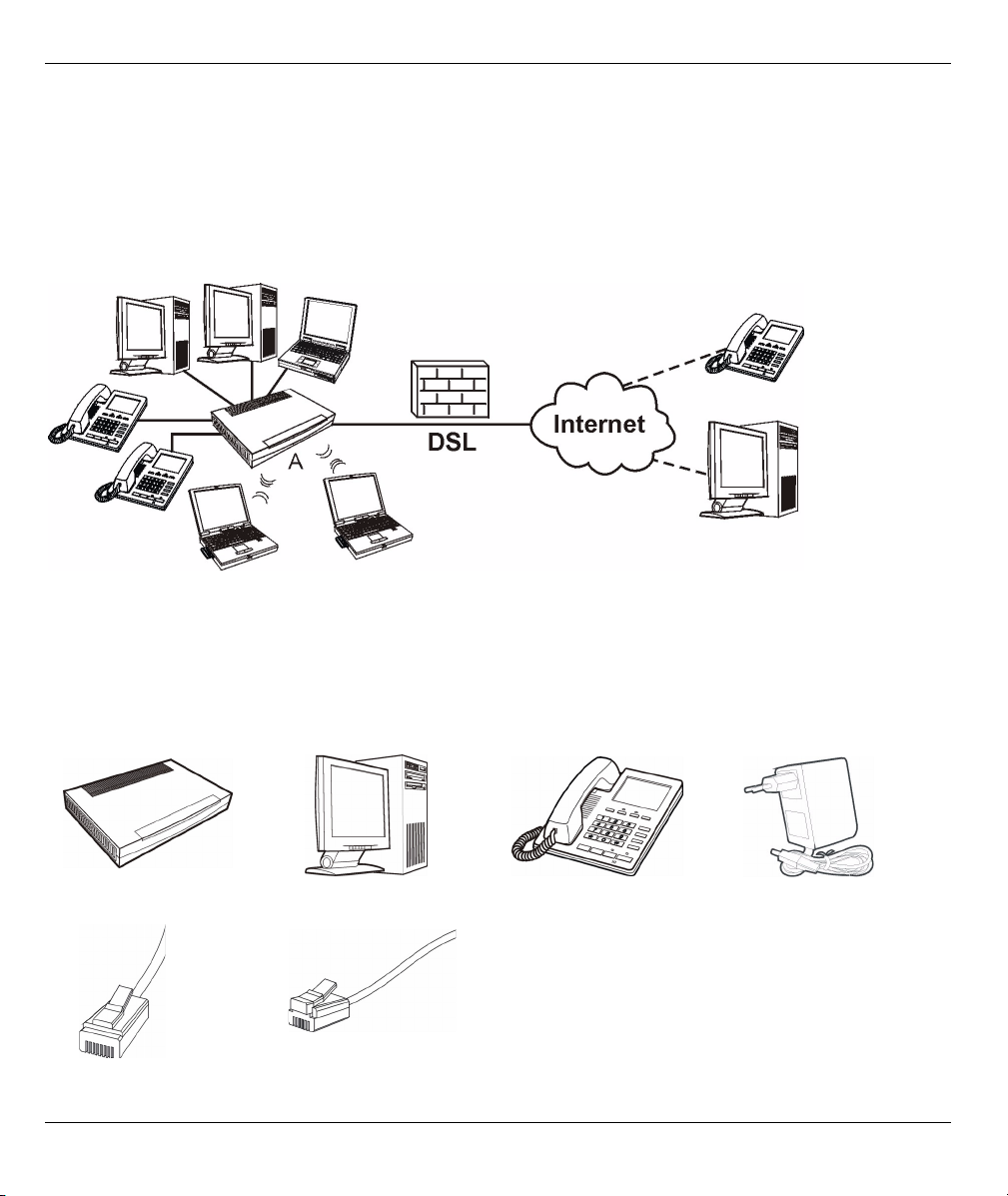
Prestige 2602HW Series Quick Start Guide
Overview
The Prestige 2602HW or 2602HWL ADSL VoIP IAD (Integrated Access Device) is an ADSL router with two
phone ports for Voice over IP (VoIP) calls. The Prestige also has a built-in switch and IEEE 802.11g wireless
capability. The Prestige 2602HWL’s lifeline feature adds regular phone services (that do not use the Internet).
See the User’s Guide for more information on all features.
The following figure shows your Prestige (A) connected to the Internet.
1 Hardware Connections
You need the following before you start:
Note: You may need your Internet access and voice account information.
Prestige Computer Telephone Power Adaptor
Ethernet Cable Telephone Cable
2
Page 3
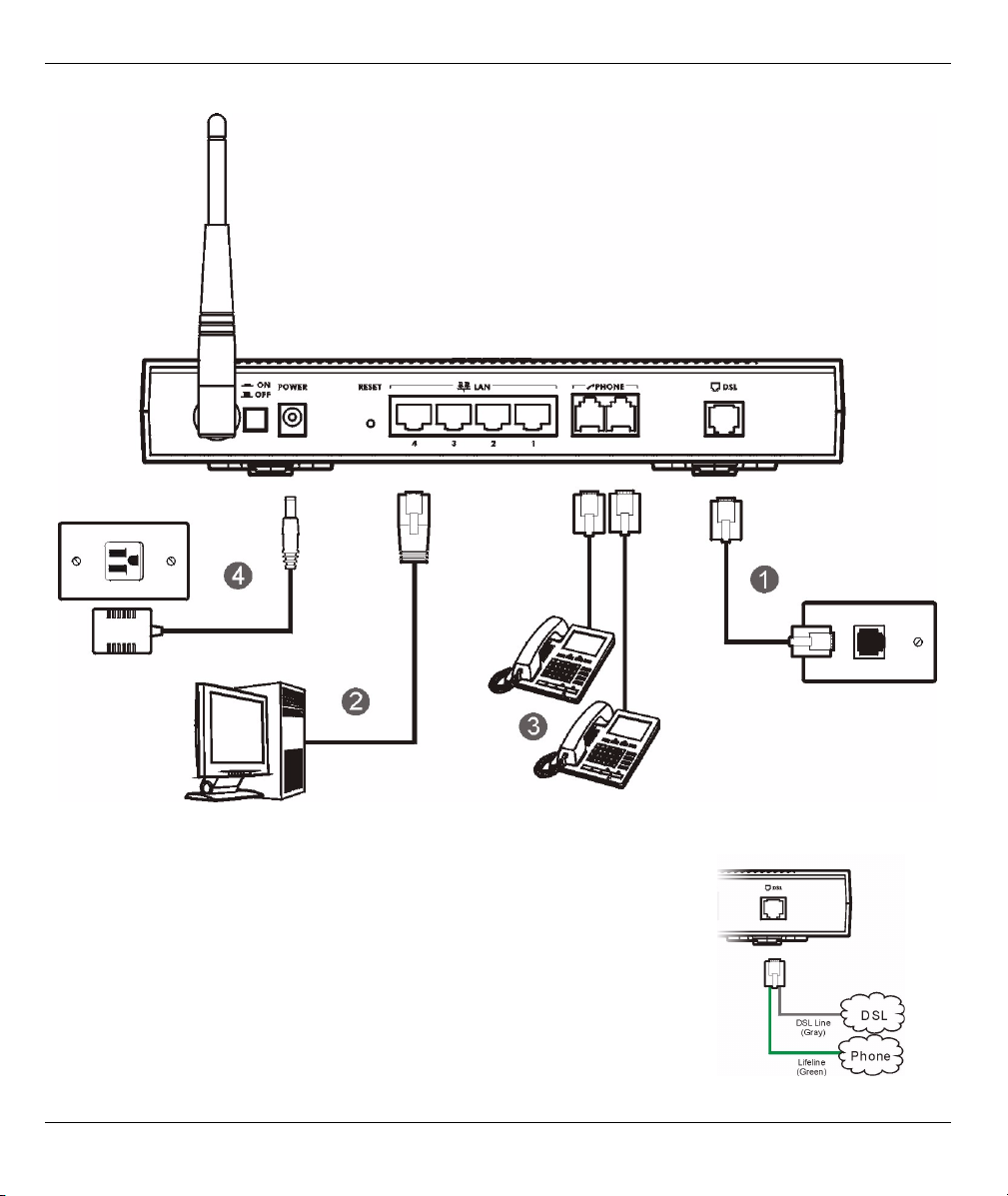
Prestige 2602HW Series Quick Start Guide
Do the following to make hardware connections for initial setup.
1DSL: Connect the Prestige to a telephone jack using the included telephone wire.
In the P2602HWL, the DSL port handles both the ADSL and regular
telephone service connections. Connect the included v-shaped cable (with
one gray wire and one green wire) to the P2602HWL's DSL port. Connect the
gray wire to the "modem" jack on a telephone or ISDN splitter (not included)
and the green wire to the splitter's "phone" jack or a telephone wall jack. This
is a FXO (Foreign Exchange Office) port.
Note: If you are using T-ISDN (UR-2), connect the green wire to the
(included) UR-2 to TAE connector before connecting it to the
telephone splitter's "phone" jack or a telephone wall jack.
3
Page 4
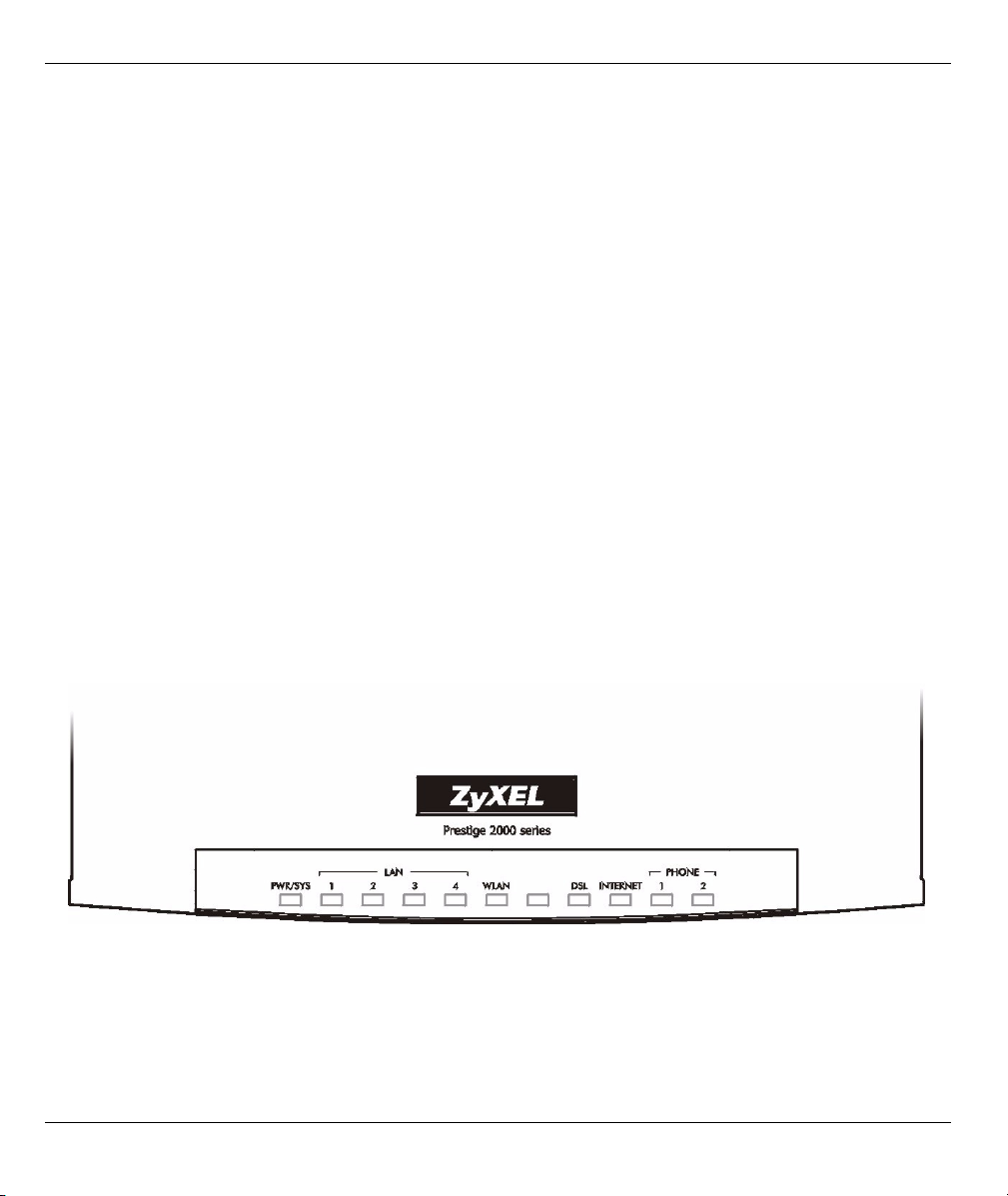
Prestige 2602HW Series Quick Start Guide
2LAN: Use an Ethernet cable to connect a computer to a LAN port for initial configuration and/or Internet
access.
3 PHONE: Connect one or more analog telephones to these ports using telephone wires. These are FXS
(Foreign Exchange Station) ports.
4POWER: Use the included power adaptor to connect this power socket to an appropriate power source
(see the User’s Guide for power adaptors by region).
After you've made the connections, push in the power button to turn on the Prestige.
The PWR/SYS LED blinks during system testing and turns steady green if the testing is successful.
The LAN turns on if the LAN port is properly connected and blinks while sending or receiving data.
The DSL LED blinks during DSL line initialization and turns steady green when the Prestige has a DSL
connection.
The INTERNET LED turns steady green if the Prestige can access the Internet. It blinks when the Prestige is
sending or receiving data.
A PHONE LED turns steady green if a SIP account is registered for the corresponding PHONE port and blinks
when a call comes in or one of the connected phones is off hook.
•If a PHONE LED is on, skip to Section 2.7 to see how to make calls through the Internet.
• If the INTERNET LED is on but the PHONE LEDs are off, go to Section 2.2 and access the web configurator.
Then go to Section 2.4 and configure the Voice Configuration wizard screen.
• If the INTERNET LED is off but the DSL LED is on, go to Section 2 to configure your Internet access settings.
• If the DSL LED is off, there is a problem with the hardware or the phone line connection to the ISP.
2 Initial Configuration
You may configure the Prestige for Internet access in any one of these ways:
• Zero Configuration
4
Page 5

Prestige 2602HW Series Quick Start Guide
• Web Configurator Internet Access Wizard
2.1 Zero Configuration
Launch your web browser and
navigate to any web site (for
example, www.zyxel.com). The
Prestige automatically detects
and configures your Internet
connection. This may take about
two minutes.
If you have a PPPoE or PPPoA
connection, a screen displays
prompting you to enter your
Internet account information.
Enter the username, password and/or service name exactly as provided. Click Apply.
Note: Zero Configuration can only automatically configure the device for Internet access if you are
using PPPoE, PPPoA or ENET ENCAP encapsulation with a dynamically-assigned IP address
from your ISP. If you’re not using these Internet access settings, then access the web
configurator and use the wizard screens (see the following section) to configure your settings.
You also need to use the wizard screens if you want to configure the Prestige for making Internet
calls.
2.2 Web Configurator Access
1 Launch your web browser. Enter 192.168.1.1 as
the web site address.
Note: If you do not see the next screen, then
please read
2 Click Login (the default password 1234
is already entered).
Section 3.1 on page 12.
3 Type a new
password
(retype it to
confirm) and
click Apply.
You then see
the main web
configurator
screen
5
Page 6

Prestige 2602HW Series Quick Start Guide
2.3 Wizard Setup
1 In the Site Map screen, click Wizard Setup.
Note: Enter the Internet access information given to you by your ISP exactly in each wizard screen and
then click Next to continue or click Back to return to the previous screen.
Screen information is not saved when you click Back.
2 From the Mode drop-down list box, select Routing (default) if you want to use routing features such as
NAT.
6
Page 7

Prestige 2602HW Series Quick Start Guide
3 The next wizard screen varies depending on the Encapsulation you chose in the first wizard screen. From
the Network Address Translation drop-down list box, select SUA Only if you have one public IP address,
Full Feature if you have more than one public IP address (for translation) or None to disable NAT.
• PPPoE
Select Connect
on Demand
when you don't
want the
connection up
all the time and
specify an idle
time-out period
(in seconds) in
the Max. Idle
Timeout field.
Select Nailed-
Up Connection when you want your connection up all
the time. The Prestige will try to bring up the
connection automatically if it is disconnected.
• ENET
ENCAP
Note: You will only see the next two screens in Routing mode.
• PPPoA • RFC1483
4 Fill in the fields with information from your voice service provider. Leave the default settings in fields for
which no information was provided (except if otherwise specified).
Note: You should have a voice account already set up.
This screen configures SIP account 1. Use the VoIP screens to configure SIP account 2.
7
Page 8

Prestige 2602HW Series Quick Start Guide
If you have a SIP account like 1234@VoIP-
provider.com,“1234” would be the SIP Number
and “VoIP-provider.com” would be the SIP Service
Domain.
REGISTER Server Address/Port: If you have no
registrar server information, copy what you
entered in the SIP Server Address/Port fields.
Caller ID: If you want to show identification
information when you make VoIP calls, select
Send Caller ID.
5 Verify your
LAN, WAN and
SIP settings.
To change the
LAN settings,
click Change
LAN
Configuration;
otherwise click
Save Settings
to save the
configuration
and go to the
final wizard
screen. If you
change the
Prestige’s LAN
IP address,
you must use the new IP address if you want to
access the web configurator again.
6 Click Save Settings in the screen shown in step
4 to go to the final wizard screen.The Prestige
automatically tests the connection to the
computer(s) connected to the LAN port(s). To test
the connection from the Prestige to the ISP, click
Start Diagnose. Otherwise click Return to Main
Menu to go back to the main screen.
8
Page 9
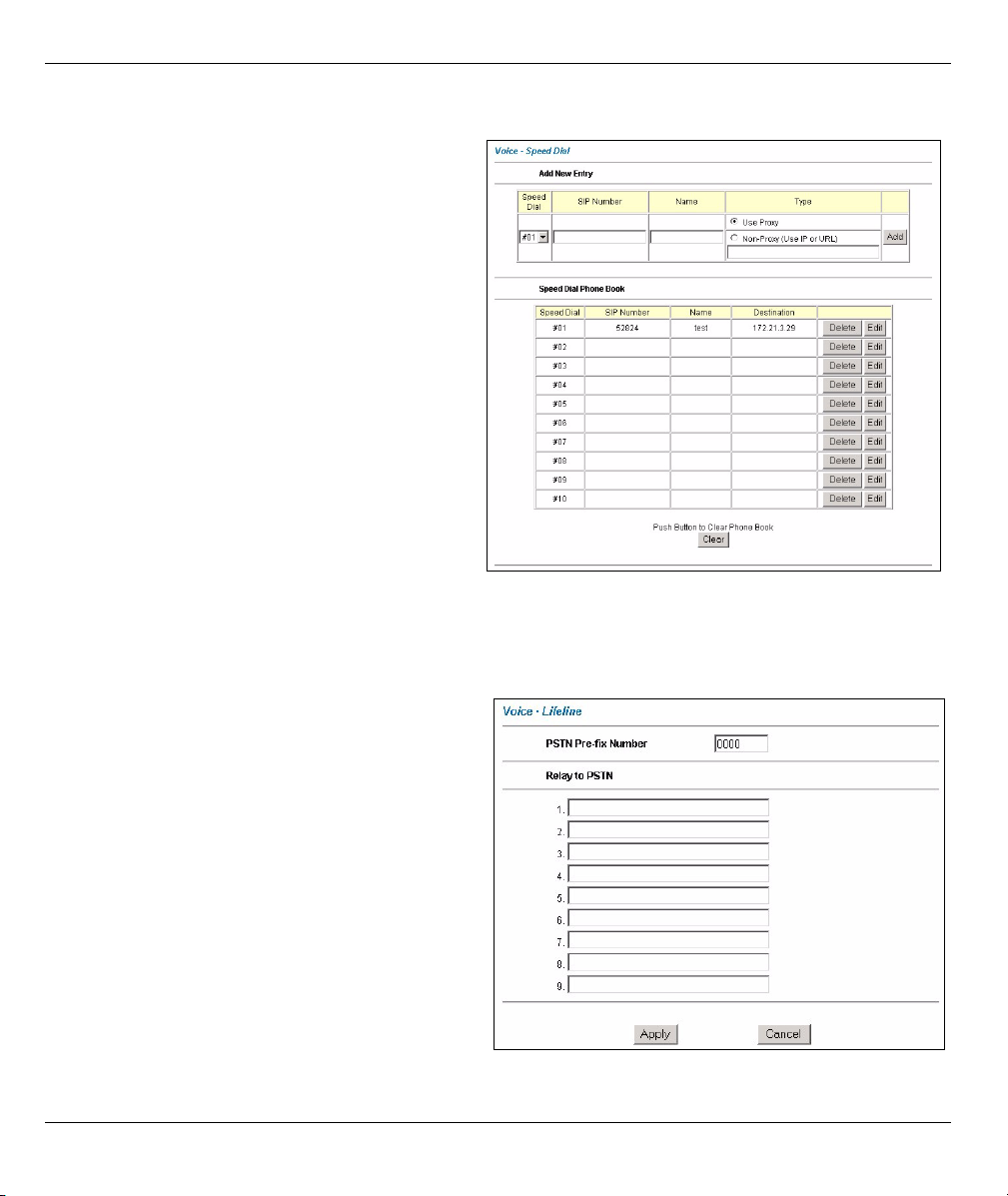
Prestige 2602HW Series Quick Start Guide
2.4 Speed Dial Configuration
Click Voice in the navigation panel and then Speed
Dial to display the following screen.
Speed dial provides shortcuts for dialing frequently
used (VoIP) phone numbers.
You can use speed dial entries for peer-to-peer
calls or SIP numbers that use letters.
Select a speed dial key combination.
Enter the SIP number of the party you will call and
a name to identify them.
Select Use Proxy if calls to this party use your SIP
account.
Select Non-Proxy (Use IP or URL) if calls to this
party use a different SIP server or go directly to
the callee’s VoIP phone (peer-to-peer). Enter the
SIP server’s or the party’s IP address or domain
name.
Click Add.
2.5 Lifeline Configuration (Prestige 2602HWL)
With the Lifeline feature, you can use both VoIP and regular phone services.
Click Voi c e in the navigation panel and then
Lifeline.
PSTN Pre-fix Number: If you want to make a
regular call when the PWR/SYS LED is orange, dial
the prefix number that you configure here and the
phone number.
If the PWR/SYS LED is green or off, make regular
calls without a prefix number.
Relay to PSTN: Enter phone numbers that should
use the regular phone service (without the prefix
number). Do this for emergency numbers. The
numbers must be for regular phones (not VoIP
phones).
Click Apply.
9
Page 10

Prestige 2602HW Series Quick Start Guide
2.6 Make Calls Through the Internet
When the VoIP LED turns on, your SIP account is registered successfully. Dial a numerical SIP number (like
“12345” for example) on your phone’s keypad.
Use speed dial entries for peer-to-peer calls or SIP numbers that use letters. Dial the speed dial entry on your
telephone’s keypad.
Use your voice service provider’s dialing plan to call regular telephone numbers.
2.7 Wireless Configuration
WPA-PSK encryption is preferred to WEP because it has user authentication and improved data encryption. If
you don’t have WPA-capable wireless clients, configure WEP encryption.
Note: Wireless clients and the Prestige must use the same SSID, channel ID, WEP or WPA-PSK key (if
enabled).
1 Click the Wireless LAN link under
Advanced Setup.
3 Click Advanced Setup, Wireless LAN,
Wireless. In the ESSID field, enter up to 32
printable characters to uniquely identify the
Prestige.
If you didn’t configure WPA-PSK, configure
WEP in this screen (not visible if you’ve
configured WPA-PSK).
2 Click
802.1x/
WPA. Select
Authenticati
on
Required,
then select
WPA-PSK
and type a
Pre-shared
Key.
10
Page 11

Prestige 2602HW Series Quick Start Guide
2.8 NAT
NAT (Network Address Translation - NAT, RFC 1631) means the translation of an IP address in one network to
a different IP address in another. For example, you could translate one public IP address to multiple private IP
addresses on your LAN (SUA Only).
Click
Advanced
Setup and
then NAT to
open the
NAT-Mode
screen.
Select SUA
Only if you
have one public IP address and Full Feature if
you have multiple public IP addresses (for
address translation.
2.9 Firewall
Click Advanced Setup and
then Firewall to open the
firewall screen. The firewall
protects your LAN from
attacks from the Internet. No
traffic can enter your LAN
unless a request was
generated on the LAN first.
3 Troubleshooting
If you want to
make LAN
servers publicly
accessible,
configure SUA
server sets.
From the NAT -
Mode screen
click Edit Details
and fill in the
fields as shown.
Click Default
Policy to see
rule direction
information.
You can also
disable the
firewall here if
you want.
PROBLEM CORRECTIVE ACTION
None of the LEDs turn
on when you press
the Prestige’s power
button.
Make sure that you have the correct power adaptor connected to the Prestige and an
appropriate power source. Make sure that the power source is turned on. Check all cable
connections.
If the LEDs still do not turn on, you may have a hardware problem. In this case, you
should contact your local vendor.
11
Page 12
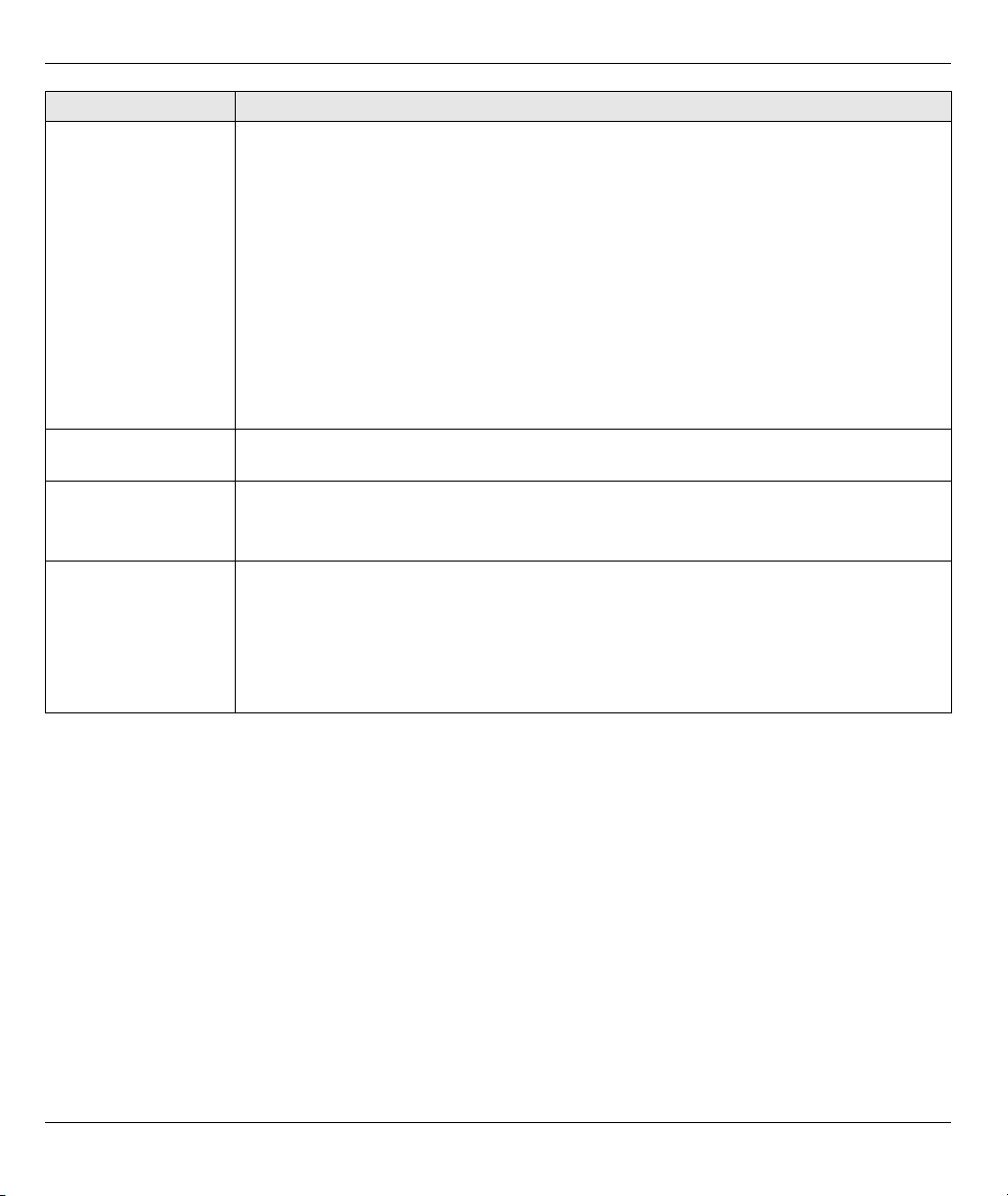
Prestige 2602HW Series Quick Start Guide
PROBLEM CORRECTIVE ACTION
Cannot access the
Prestige from my
computer.
Cannot access the
Internet.
There is no dial tone. Check the telephone connections.
Cannot make voice
calls.
Check the cable connection from your computer to the Prestige.
Make sure your computer’s IP address is in the same subnet as the Prestige’s IP address
(see Section 3.1).
Make sure your computer’s Ethernet adapter is installed and functioning properly.
If the Prestige’s IP address has changed, then enter the new one as the URL.
Use Internet Explorer 6.0 and later or Netscape Navigator 7.0 and later with JavaScript
enabled.
Make sure you enter the password correctly (the field is case sensitive).
If you’ve changed the Prestige’s password and forgotten it, use the RESET button. Press
the button in for about 10 seconds (or until the PWR/SYS LED starts to blink), then
release it. It returns the Prestige to the factory defaults (password is 1234, LAN IP
address 192.168.1.1 etc.).
Verify the Internet connection settings in the wizard. Make sure you entered the correct
user name and password if you are using PPPoE or PPPoA.
You can test the telephone wire by using it to connect a telephone to a regular telephone
outlet and checking for a dial tone.
Make sure you have the wizard screens properly configured.
You can also check the Prestige’s IP addresses and VoIP status in the Maintenance
Status screen.
If the VoIP settings are correct, use speed dial to make peer-to-peer calls. If you can
make a call using speed dial, there may be something wrong with the SIP server, contact
your voice service provider.
3.1 Set Up Your Computer’s IP Address
This section shows you how to set your Windows NT/2000/XP computer to automatically get an IP address.
This ensures that your computer can with your Prestige. Refer to your User’s Guide for detailed IP address
configuration for other Windows and Macintosh computer operating systems.
1 In Windows XP, click start, Control Panel. In Windows 2000/NT, click Start, Settings, Control Panel.
2 In Windows XP, click Network Connections. In Windows 2000/NT, click Network and Dial-up
Connections.
3 Right-click Local Area Connection and then click Properties.
4 Select Internet Protocol (TCP/IP) (under the General tab in Win XP) and click Properties.
12
Page 13

Prestige 2602HW Series Quick Start Guide
5 The Internet Protocol TCP/IP Properties screen opens
(the General tab in Windows XP).
6 Select the Obtain an IP address automatically and
Obtain DNS server address automatically options.
7 Click OK to close the Internet Protocol (TCP/IP)
Properties window.
8 Click Close (OK in Windows 2000/NT) to close the Local
Area Connection Properties window.
9 Close the Network Connections screen.
Viewing Your Product’s Certifications
1 Go to www.zyxel.com.
2 Select your product from the drop-down list box on the ZyXEL home page to go to that product's page.
3 Select the certification you wish to view from this page.
13
